Dynamics PRIME4PLUS Mobile Phone User Manual Part One
Dynamics Hong Kong Limited Mobile Phone Users Manual Part One
Dynamics >
Contents
- 1. Users Manual Part One
- 2. Users Manual Part Two
Users Manual Part One

ICEMOBILE PRIME 4.0 PLUS
2015
Version 4.4.2
1

CONTENTS
FCC ID:C89PRIME4PLUS
How Introduction............................................................................ - 4 -
Introduction phone keys ................................................................. - 4 -
Introduction widgets ........................................................................ - 4 -
Call History Features....................................................................... - 8 -
Paste the text / copy Features....................................................... - 9 -
Desktop Features .......................................................................... - 11 -
Music Function............................................................................... - 13 -
FM function..................................................................................... - 14 -
Bluetooth Function......................................................................... - 15 -
Wi-Fi Features................................................................................ - 15 -
Flight mode Function..................................................................... - 15 -
Black unlock ................................................................................... - 16 -
Restore to factory default ............................................................. - 16 -
Storage Settings ............................................................................ - 16 -
English language switching phone ............................................. - 17 -
Replacement mobile phone input method ................................. - 17 -
Android phone data cable links ................................................... - 17 -
Introduce cross-screen display.................................................... - 18 -
Browser Features .......................................................................... - 18 -
1. How to turn off the software running in the background too much-19
-
2. How to quickly set up Email..................................................... - 19 -
3. How do I view the capacity of SD card case......................... - 19 -
4. How to save electricity.............................................................. - 19 -
5. How lock screen, to prevent others from using ................. - 20 -
6. Why does not the USB data cable links your computer...... - 20 -
7. How to install a program on a non-Android Market ............. - 20 -
8. In browsing the web or other applications, how to switch to other
applications..................................................................................... - 20 -
2
9. How to enter the silent mode quickly ..................................... - 20 -
10. How to forward SMS / MMS .................................................. - 20 -
11. how to paste and copy text .................................................... - 20 -
12. In the phone program group is installed too many applications, how
to solve ............................................................................................ - 21 -
13. Contacts are sorted, can change.......................................... - 21 -
14. Contacts whether to support the group ............................... - 21 -
15. Contacts and SMS storage capacity limits the number of - 21 -
16. How to set the SD card, personalized ring tones ............... - 21 -
17. How to sync the phone contacts to the original .................. - 21 -
18. How to use the access Wifi (WLAN) ................................. - 21 -
19. How to Find Contact ............................................................... - 21 -
20 How do I delete the downloaded software ........................... - 21 -
21. How to view mobile phone version information .................. - 21 -
22. How do I copy SIM card contact information ...................... - 22 -
23 why the message has a different time and date display .... - 22 -
24. Whether to support the Java .............................................. - 22 -
25. How to open developer options ............................................ - 22 -
26. Gestures ................................................................................... - 22 -
Basic terms
Root:
Super Android system is the administrator user account, which has the authority to
control the whole system, and only have the privileges to the original system can be
refreshed for the revision of the various systems;
APK:
Android application types, with the cab and the Windows Mobile platform, like exe files,
the user can be installed directly;
Eclari:
The name of one of the Android platform, version, and the corresponding version
number is 4.4.2, V3 use this version;
Webkit:
Core Android platform, browser, and now Apple's Safari, Google's Chrome and
FireFox are using this kernel as a web page rendering mechanism;
GPhone:
To use Google Android mobile phone operating system developed collectively,
TECNO, etc.;
3
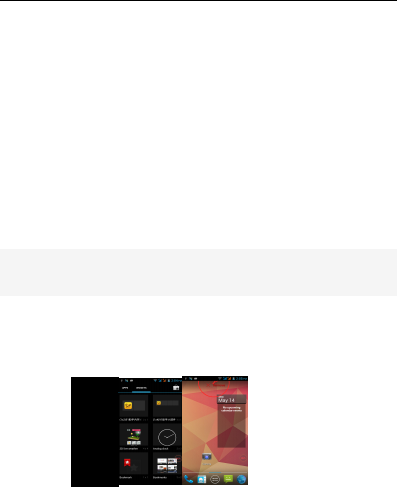
ActiveSync:Push email solution to support Microsoft proprietary technology, pre-primary
mailbox servers at Microsoft (Exchange server) to provide support, and now Google's Gmail
also provided support
G-Sensor:Is the acceleration sensors for mobile phones can provide the direction of gravity
sensors, which begin with the letter G represents the gravity, the latter Sensor meant to
represent the sensor
How Introduction
Introduction phone keys
Menu button: Click on the program display the corresponding menu item, the user can
choose the corresponding sub-menu functions;
Home button: Click on the background into the current application will, and enter the main
interface; Note that using this key will not really exit the application, the application will
continue to run in the background;
Back button: Click to fall back to previous step of the operation of the interface;
Introduction widgets
1, add widgets to the main screen: in the idle interface - > Long press the main screen to add
widget interface,Long press a widget to add to the standby interface or directly drag the
widget to the target page。
2, change the position of widgets: in the main interface, Long press a widget, sliding the
widget can change the position of the widget in the main screen
3. Delete widgets: in the main interface, Long press a widget, the top of the main screen will
be delete ", sliding the widget to deleted , when there is red ", can let go, the widget is deleted
or we can Press the small icon activates delete state,then Click on the small icon delete icon
top left corner。
,
4
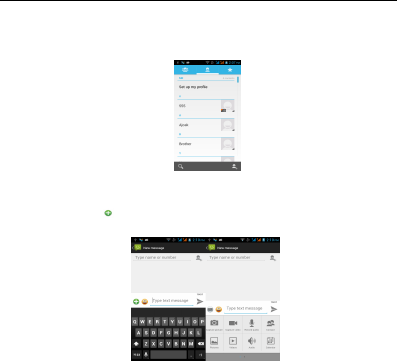
Information Function
To sort the information by contacts, the conversational arrangement, user understanding of
the history of the entire communication information, information sorted according to first
contacts, including contact name for the first numbers, then letters(A-Z)
Send MMS
New information -"click , add "function - " to select the desired additional content;
New information-click the menu button -add theme
Replacement SMS reminder tone
Access to the information interface - "click the menu button, select "Settings "function - "
Select "Select Ringtone "function;
5
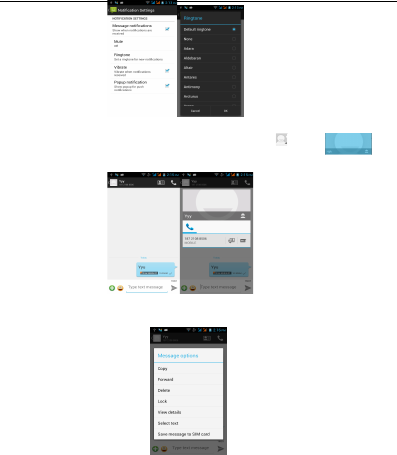
View the sender information
Access to the information screen - "Select the message - " click - "click ,can
view the sender information
Forwards
Access to the information screen - "Select the message - " Long press the Information, there
shortcut keys - "select" Forward "function
View information details
Access to the information screen- "Select the message-" Long press the Information, there
shortcut keys -"select View details "function
6
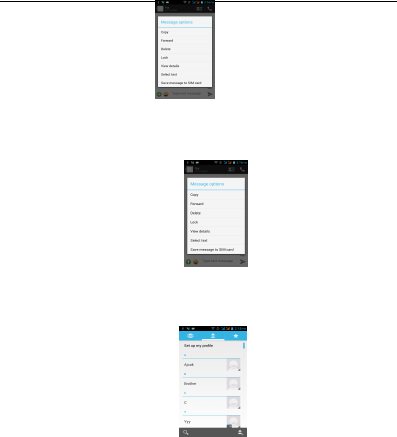
Delete information session specific information on a particular
Access to the information screen - "Select the message -" Long press and Information, there
shortcut keys - "select "Delete "function
Contact Features
contacts groups, contacts and favorites feature;
Book description
By the first number, then sort the way English characters (A-Z)
Favorites Introduction
Included collection of contacts, and users often call the recent contact information, part of the
overall fabric Top of the contact information for the user collection, lower often call into the
system default contact information;
7
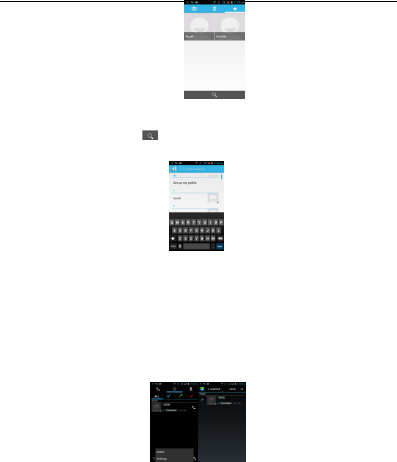
Contact Search
Into the contact interface - "click button
Search supported by the first letter and the entire search string
Import contact information methods
using Bluetooth to achieve data synchronization
phone and the original binding, using Bluetooth to achieve synchronization of contacts;
Call History Features
One by one to delete call records
Enter the call log interface - "Click the menu button –Select the delete Function- " Choose the
delete call records- click ok button
8
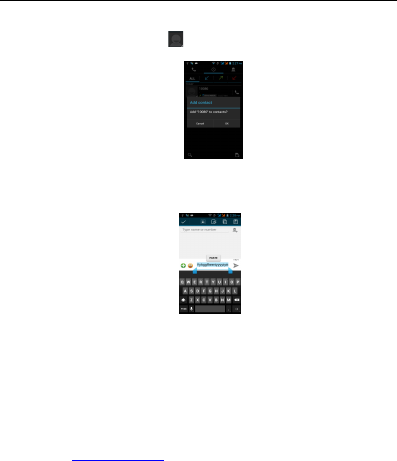
Contact information stored call records
Enter the call log screen - "Select the Save call log - " click- "select "Add to Contacts "feature
Or directly into the call log entry, -click button -select "Add to Contacts "feature
Paste the text / copy Features
Into the input field - "input string, long press and enter the region, there shortcut keys - "select
all” " cut All " "copy All", "paste All"
E-mail Features
Configuring mail account
Enter the Program Group screen - "Select" Email "application -"Enter e-mail address and
password
If the system automatically recognizes the mailbox information, will automatically configure; if
the system does not recognize, will require users to type IMAP mailbox, or POP3, enter the
appropriate configuration information.
Gmail For example:
E-mail Address: skf417209@gmail.com
Password:12345678
Configure multiple email accounts
9
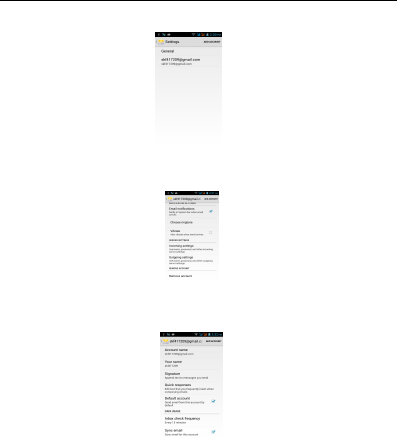
Enter the Program Group screen - "Select" Email "application -" Click on the menu
button-select setting function -select "Add Account "feature
Delete email account
Enter the Program Group screen - "Select" Email "application - Click on the menu
button-select setting function –select account - " select the "Remove Account" function
Email check frequency setting
Enter the Program Group screen - "Select" Email "application - Click on the menu
button-select setting function –select account - " select In box check frequency "function
10
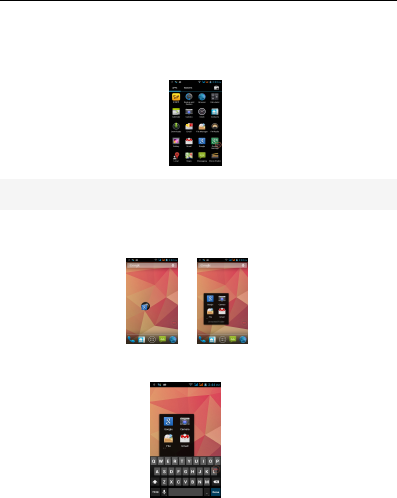
Desktop Features
The common features into the desktop
Interface into the program group - "Select the desktop into the application -"long by
application, the application will be placed to the desktop;
Wallpapers
In the desktop space – Then Click on the menu button, select wallpaper option
Application Packet
In the desktop space – sliding the application to another application – click the application to
open New Folder
Change the folder name
Open the folder on the desktop - " click Input box - Rename Folder
11