Dynamics PRIME4PLUS Mobile Phone User Manual Part Two
Dynamics Hong Kong Limited Mobile Phone Users Manual Part Two
Dynamics >
Contents
- 1. Users Manual Part One
- 2. Users Manual Part Two
Users Manual Part Two
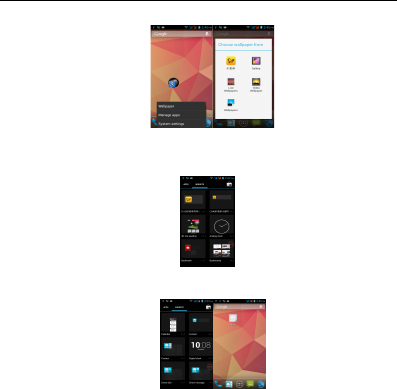
Change wallpaper
Slide it to the edit control page,choose the wallpaper option,
Add a shortcut to the desktop
Slide it to the edit control page,choose the add option , The Add screen, click the application
icon you want to the target page
Add contacts to your desktop
In the widgets space -long press the contact widget -" choose a contact
Add URL to the desktop
In the widgets space -long press the Bookmark widget -" choose a bookmark
12
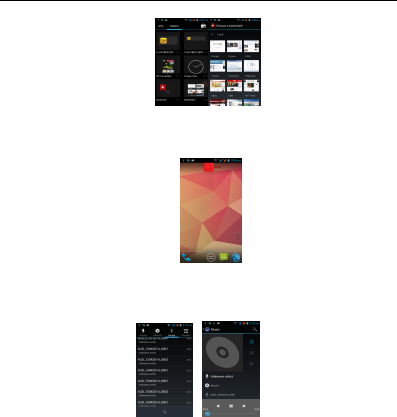
Delete the desktop icon
Slide it to the edit control page,choose the arrange option ,then the shortcuts converted to
delete state,which you want to delete ,click on the upper left corner of the delete icon
Music Function
Play music
Music player into the main interface, select the song you want to play,
Switch the display mode
The default is the grids shows that if you want to switch to the list shows, left to enter the
Options menu, select list mode
13
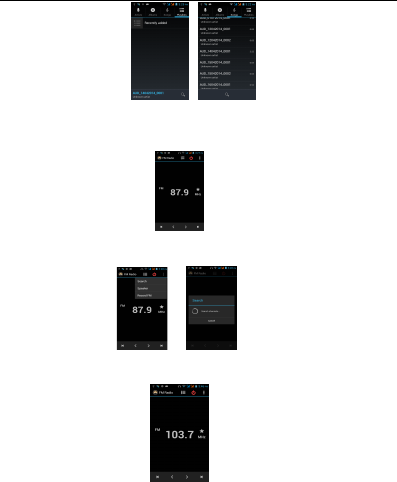
FM function
Open radio
Enter radio interface, click the switch button, turn on the radio
Search Channel
Enter the Options menu, select the search channel, enter the search channel interface
Switch to Speaker
FM player interface, enter the Options menu, choose speakers play
14
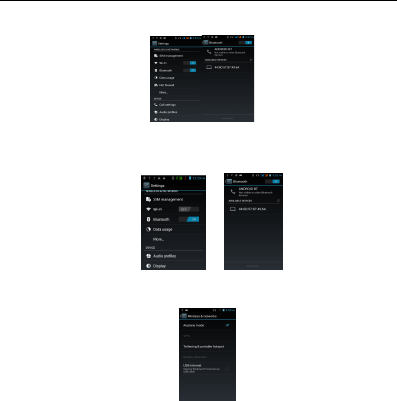
Bluetooth Function
Select "Settings" -" Select "Bluetooth” function,
Wi-Fi Features
Select "Settings"-"Select Wi-Fi"- select "Add NETWORK ", select the desired access APN
Flight mode Function
Select "Settings"-"Select More"-" choose "Flight Mode" function
Or select the phone, "Off" button - select the "Flight Mode" function
15

Black unlock
Select "Settings"-"Select " security "-" Select the " Screen lock"-Pattern
Restore to factory default
Select "Settings"-Select "Backup & reset "- select "Factory data reset"
Storage Settings
Select "Settings"-Select "storage"
16
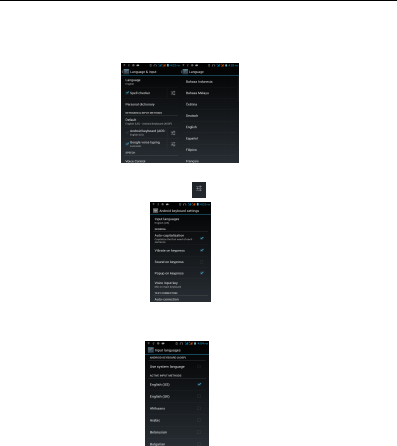
English language switching phone
Select "Settings"- "Language & input "- Select "Language ", select English or other
Input set
Select "Settings"- " Language & input "-click button
Replacement mobile phone input method
Select "Settings"- " Language & input "-Default
Android phone data cable links
Select "Settings"-Select "Developer options"-Check "USB debugging "
Products installed on your computer drive, the link on the USB cable;
17
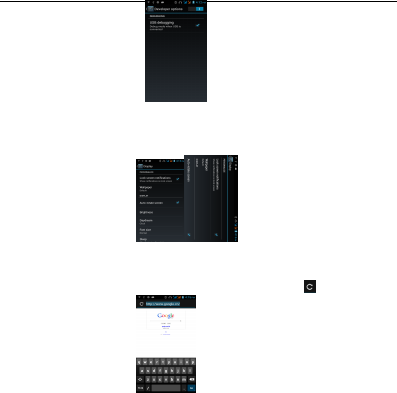
Introduce cross-screen display
Select "Settings"-""Display "-Check "Auto- rotate screen" according to the phone
automatically change the direction of rotation
Browser Features
Visit the website
Browser - "Click url input area "-" Enter the URL of web browsing-click
button
Download Web page images or other objects
Browser - "browse the web, long press on the picture, there shortcut keys, choose "Save
Image "function
18
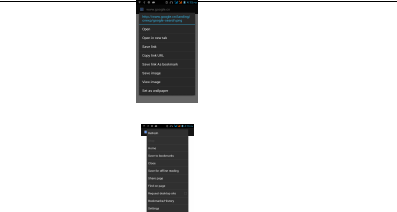
Browser settings / search page
Browser - "browse the web -"click "menu button",-select settings / find on page
Q/A
1. How to turn off the software running in the background too much
Download Advanced Task Manager Advanced Task Manager and select install, it can
help you achieve, automatic end of the program services, to switch between programs,
display memory information, exclusion list, an end of all widgets, fast uninstall program and
other functions, To free up memory space, reducing the CPU's operation long pressure,
increase speed, to extend the purpose of standby time.
2. How to quickly set up Email
In the Android system, can automatically set the POP3 or IMAP e-mail most accounts, the
e-mail application, directly enter the e-mail address and password; if not automatically fit in
the mailbox, the mailbox will be required by user Server information. See details in front of
the "E-mail Features" section.
3. How do I view the capacity of SD card case
Select the "Settings"-Select Storage -select "SD card and phone memory", will see the
current SD card capacity information phone
4. How to save electricity
First, reduce the screen brightness can be used in peacetime by reducing the brightness
19

to reduce battery consumption, in the "Settings " in the "sound and display" found on
"brightness", and then sliding scale in respect of the brightness can be set Android phones;
Close GPS global positioning, in the "Settings" and select "location services" -uncheck the
following "Enable GPS satellite set" can be;
Usually if you do not use the Wi-Fi, Bluetooth headset can be improved by turning off these
options to the standby time, turn off the WLAN search can save about 30% to 40% of standby
time;
Usually close calls and text messages to remind vibration;
5. How lock screen, to prevent others from using
In the "Settings", select " Security "and then select "screen lock""pattern", to set
individual unlock pattern, to prevent strangers use or purpose of ensuring privacy of
confidential documents.
6. Why does not the USB data cable links your computer
Confirmed in the phone's "Settings"-""Developer options"-" in the "USB debugging
"functionality check; also installed the correct USB driver
7. How to install a program on a non-Android Market
Select "Settings"-"" Security ", the "unknown source "function check
8. In browsing the web or other applications, how to switch to other applications
If you need to open when browsing other applications, you can long press the Home key
to achieving long task switch, long press return directly to the desktop (note that the system
default task only last 6 months)
9. How to enter the silent mode quickly
In addition to continuing foreign long press the volume down key, and directly In to the
status bar select the silent mode.
10. How to forward SMS / MMS
Long press and Information applications in the information content of an item in the list, until
the pop-up shortcut menu, select "Forward" can be realized.
11. how to paste and copy text
Into the input field - "input string, long press and enter the region, there shortcut keys -
"select All " " cut All " ,"copy All", "paste All"
20

12. In the phone program group is installed too many applications, how to solve
In the desktop space – sliding the application to another application – click the application
to open New Folder
13. Contacts are sorted, can change
Sort of way platform, the first number, then letters, then the Chinese way of sorting; the
user can not set their own sort
14. Contacts whether to support the group
Enter contacts - > select group, you can create groups, then will contact man to join the
corresponding group
15. Contacts and SMS storage capacity limits the number of
Platform reason, contacts and SMS storage for no clear limit value, depending on the size
of the current mobile phone memory space
16. How to set the SD card, personalized ring tones
In the SD card, are established "ringtones" (ringtones) "alarms" (alarm tone)
"notifications" (SMS notification tone), the ring tones into a different folder, the phone can be
automatically identified.
17. How to sync the phone contacts to the original
using Bluetooth the way, the two cell phone, sync contacts;
18. How to use the access Wifi (WLAN)
Wi-Fi signal at the scene to ensure that the premise of the specific see "Wi-Fi function "
19. How to Find Contact
Into the contact interface, select the "Search" menu, you can search for contacts, you can
use the first letter of query letters;
20 How do I delete the downloaded software
"Settings" - ""Manage app"-"Select the application to be deleted
21. How to view mobile phone version information
"Settings" - "" About phone "mobile phone version information can be obtained, including
the Android version, Linux version, software version, hardware version, etc.
21

22. How do I copy SIM card contact information
Into the Contacts application, click the menu button, select "Import Contacts", then you can
see the SIM card contacts, if only to import one, you can click an item. If all the import needs
to long press the menu key, select Import to import all.
23 why the message has a different time and date display
Message displayed on the principle that the display of the day time and date have shown
that non-day
24. Whether to support the Java
Platform reason, does not support Java, if you need to install third-party Java applications,
you need to install the Java runtime environment.
25. How to open developer options
Enter the Settings -- the About phone -- click the Build number four times, system will be
generated developer options
26. Gestures
If the phone is not turned unlock pattern:
1. When you double-click on the screen, you can light up the screen
2. When the slide to the left of the screen, you can receive information directly into the interface
3. When you slide the screen to the right, you go directly dial interface
4. When you slide up the screen, you can go directly to the camera interface
5. When you slide down the screen, you go directly to MP3 player interface
If the phone is turned unlock pattern:
1. Double-click the screen lights up, directly into the unlock screen
2. Directly into the left slide to unlock screen, then manually enter the unlock received information
interface
3. Slide to unlock directly into the interface, and then manually enter the dialing interface solution
4. Slide up to unlock directly into the interface, and then manually enter the camera interface solution
5. Slide down directly into the unlock screen, then manually enter the MP3 player interface solution
22
FCC:
Any Changes or modifications not expressly approved by the party responsible
for compliance could void the user’s authority to operate the equipment.
This device complies with part 15 of the FCC Rules. Operation is subject to
the following two conditions: (1) This device may not cause harmful
interference, and (2) this device must accept any interference received,
including interference that may cause undesired operation.
Note: This equipment has been tested and found to comply with the limits for
a Class B digital device, pursuant to part 15 of the FCC Rules. These limits
are designed to provide reasonable protection against harmful interference
in a residential installation. This equipment generates uses and can radiate
radio frequency energy and, if not installed and used in accordance with the
instructions, may cause harmful interference to radio communications.
However, there is no guarantee that interference will not occur in a
particular installation. If this equipment does cause harmful interference
to radio or television reception, which can be determined by turning the
equipment off and on, the user is encouraged to try to correct the
interference by one or more of the following measures:
—Reorient or relocate the receiving antenna.
—Increase the separation between the equipment and receiver.
—Connect the equipment into an outlet on a circuit different from that to
which the receiver is connected.
—Consult the dealer or an experienced radio/TV technician for help.
23
Specific Absorption Rate (SAR) information: SAR tests are conducted using
standard operating positions accepted by the FCC with the phone transmitting
at its highest certified power level in all tested frequency bands, although
the SAR is determined at the highest certified power level, the actual SAR
level of the phone while operating can be well below the maximum value, in
general, the closer you are to a wireless base station antenna, the lower
the power output.
Before a new mobile phone is a available for sale to the public, it must be
tested and certified to the FCC that it does not exceed the exposure limit
established by the FCC, Tests for each phone are performed in positions and
locations (e.g. at the ear and worn on the body)as required by the FCC.
For body worn operation, this mobile phone has been tested and meets the FCC
RF exposure guidelines when used with an accessory designated for this
product or when used with an accessory that contains no metal and that
positions the handset a minimum of 1.0cm from the body.
24