E RAE Electronics Industry Co EPT-4210 PDP TV/Monitor User Manual 42 NTSC MANUAL 0130
E-RAE Electronics Industry Co Ltd PDP TV/Monitor 42 NTSC MANUAL 0130
User Manual

42˝ PDP TV User's Guide
Sample Test product
Please observe all safety precautions
when using this product.
Please read this manual carefully before
using this product.
Supports HDCP
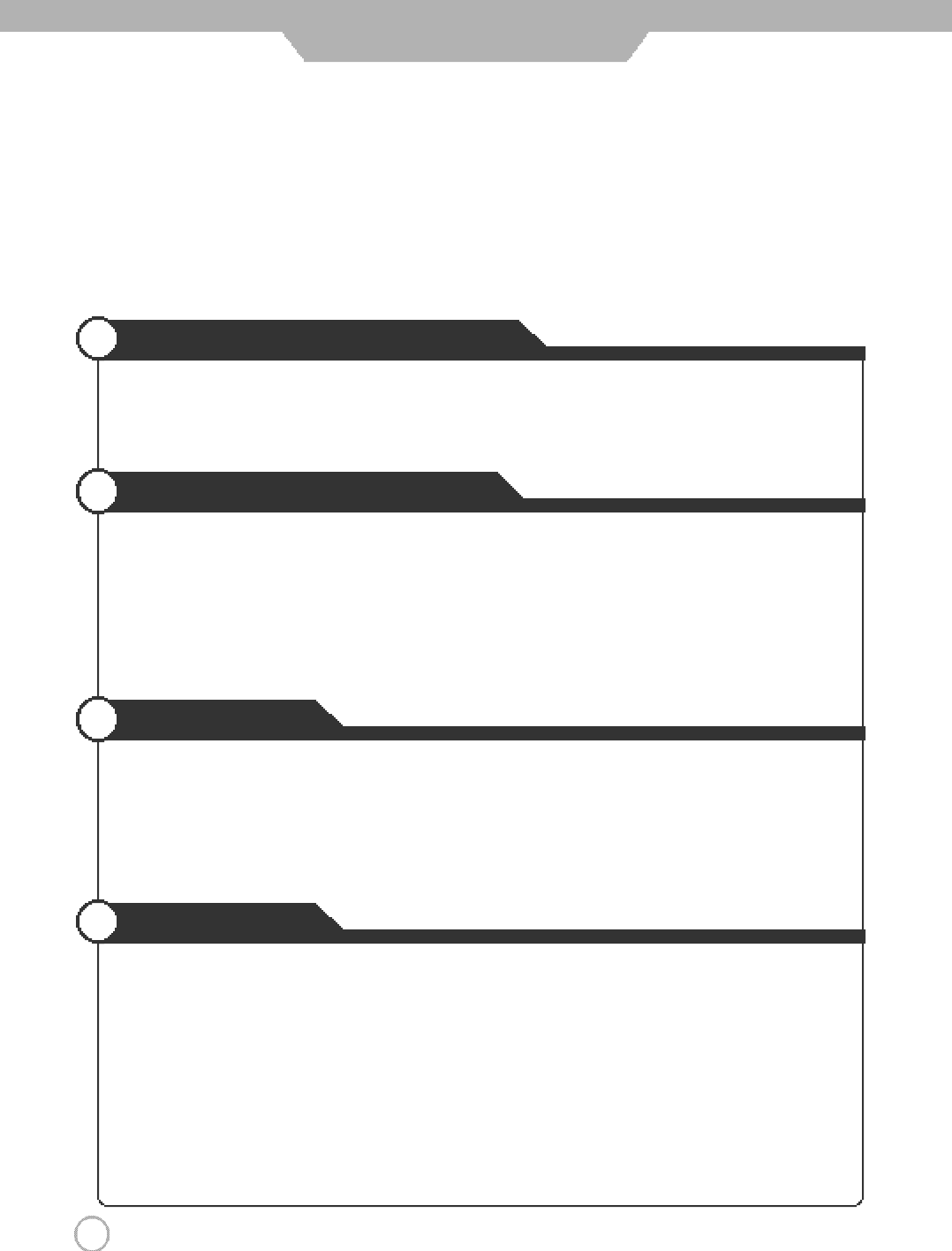
2
CONTENTS
Important Safety Instructions
Important safeguards for you and your new product
…………………
…
…………………………
…
………………
4
Note to Cable/TV Installer
……………………
…
………………………
…
…………………………
…
…………………
6
Warning
………
…
…………………………
…
…………………………
…
………………………
…
…………………………
6
Regulatory Information
…………………
…
…………………………
…
…………………………
…
………………………
6
Considerations For Usage
…
…………………………
…
………………………
…
…………………………
…
…………
7
User Guidance Information
Name of each part
…
…
…………………………
…
………………………
…
…………………………
…
…………………
8
Controls and Functions
………………
…
………………………
…
…………………………
…
…………………………
…
9
Mounting on a Desktop
…
…
…………………………
…
…………………………
…
………………………
…
…………
1 0
Installation Precautions
…
…
…………………………
…
………………………
…
…………………………
…
…………
1 0
Installing an Antenna
………………
…
…………………………
…
………………………
…
…………………………
…
1 1
Remote controller
………
…
…………………………
…
………………………
…
…………………………
…
……………
1 2
Precautions
…………………
…
………………………
…
…………………………
…
…………………………
…
………
1 3
Connection
VCR Connections
………………
…
………………………
…
…………………………
…
…………………………
…
……
1 4
Cable TV Connections
…
…
………………………
…
…………………………
…
…………………………
…
…………
1 5
Camcorder/ Game Console Connections
………………………
…
………………………
…
………………………
1 6
DVD Connections
…
………………………
…
…………………………
…
…………………………
…
……………………
1 7
DTV Connections
…………………………
…
…………………………
…
………………………
…
………………………
1 8
PC Connections
…
…
…………………………
…
…………………………
…
………………………
…
…………………
1 9
Basic Use
Powering the PDP TV
…
…………………………
…
………………………
…
…………………………
…
………………
2 0
Initial Settings
………………………
…
…………………………
…
…………………………
…
………………………
…
…
2 0
Watching TV
…………………
…
………………………
…
…………………………
…
…………………………
…
………
2 1
Memorizing the channels
………………
…
………………………
…
…………………………
…
…………………
2 2 ~ 2 3
Selecting input source
…
…………………………
…
…………………………
…
………………………
…
……………
2 3
Changing Picture Settings
………………
…
…………………………
…
…………………………
…
……………………
2 4
Changing Sound Settings
…
…
…………………………
…
…………………………
…
………………………
…
………
2 5
Selecting the Menu Language
…
…
…………………………
…
………………………
…
…………………………
…
…
2 6
Setting OSD Tone Menu Background
………………………
…
…………………………
…
………………………
…
2 6
Setting Blue Background
………………………
…
………………………
…
…………………………
…
………………
2 7
l Quick and Easy Installation
lVersatility and Expendability
lThat doesn’t make you feel fatigue on your Eyes.
lFlat-Panel Digital Display easy on the Eyes.
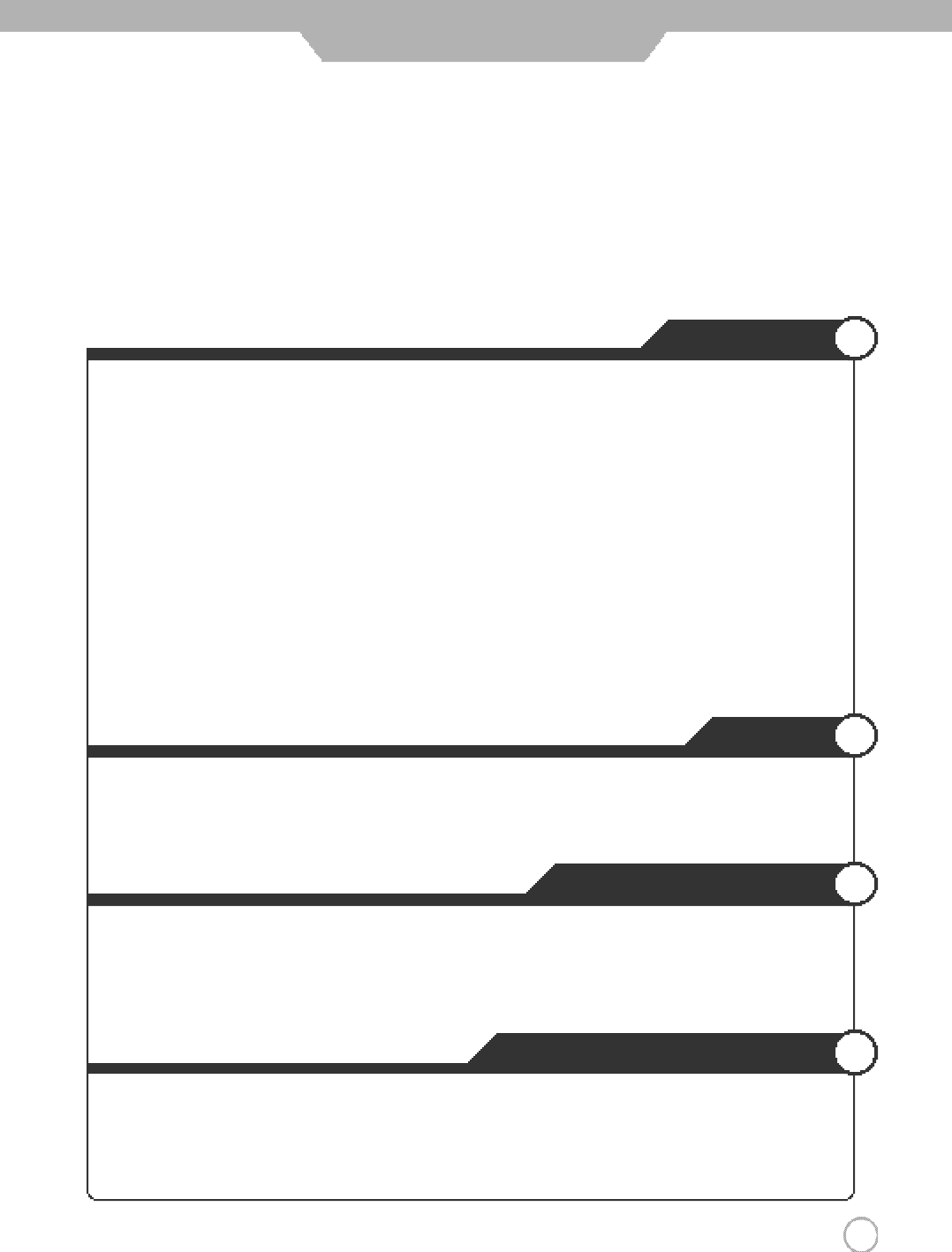
3
CONTENTS
Application
Changing Screen Size
…
…
…………………………
…
………………………
…
…………………………
…
……………
2 8
Adjusting Unclear Screen
…………………………
…
…………………………
…
………………………
…
………………
2 9
LNA (Low Noise Amplifier)
…
…
…………………………
…
………………………
…
…………………………
…
………
2 9
Using the V-Chip
………………………
…
…………………………
…
………………………
…
………………………
3 0 ~ 3 2
Viewing the Closed Captions
……………………
…
…………………………
…
…………………………
…
……………
3 3
Viewing Picture in Picture
……………
…
………………………
…
…………………………
…
………………………
3 4 ~ 3 5
Auto Volume Level
…
…
…………………………
…
…………………………
…
………………………
…
…………………
3 6
Listening to Stereo Sound / MTS(Multi Television Sound)
………………
…
…………………………
…
…………
3 6
Resetting PDP TV Settings / Panel Protection
…………
…
………………………
…
…………………………
…
……
3 7
Setting Time
……………
…
…………………………
…
………………………
…
…………………………
…
………………
3 8
Automatic Power On/ Off
…………
…
…………………………
…
………………………
…
…………………………
…
…
3 9
Monitor
Using TV as a Monitor
………………………
…
………………………
…
…………………………
…
……………………
4 0
Adjusting PC Screen
……
…
………………………
…
…………………………
…
…………………………
…
……………
4 0
Adjusting Color Tone
……………
…
………………………
…
…………………………
…
…………………………
…
……
4 1
External adjustment
External adjustment
………………
…
…………………………
…
…………………………
…
………………………
…
…
4 2
Set ID
…………………
…
…………………………
…
…………………………
…
………………………
…
…………………
4 3
Special features
……………………
…
…………………………
…
…………………………
…
………………………
…
…
4 4
RS232C Communication Protocol
……
…
………………………
…
…………………………
…
……………………
4 5 ~ 4 9
Maintenance and Service
Trouble shooting
…………………
…
…………………………
…
…………………………
…
………………………
…
……
5 0
Trouble shooting Tip
…………………
…
…………………………
…
…………………………
…
………………………
…
5 1
Supported Display Modes
…
…………………………
…
…………………………
…
………………………
…
……………
5 2
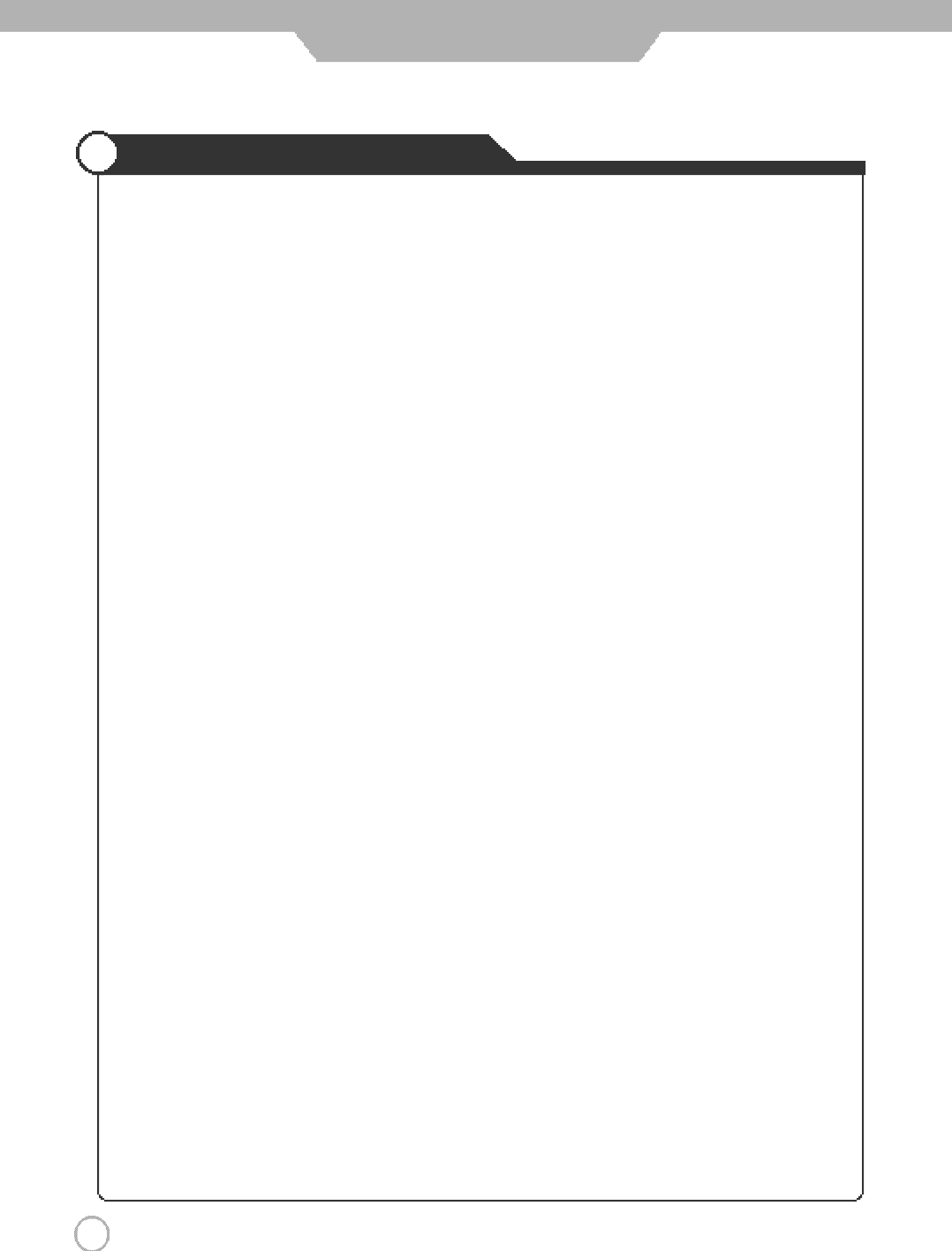
Important Safety Instructions
4
Important Safety Instructions
●Important safeguards for you and your new product
1) Read these instructions.
2) Keep these instructions.
3) Heed all warnings.
4) Follow all instructions.
5) Do not use this apparatus near water.
6) Clean only with a dry cloth.
7) Do not block any of the ventilation openings. Install in accordance with the manufacturer's
instructions.
8) Do not install near any heat sources such as radiators, heat registers, stoves, or other
apparatus (including amplifiers) that produce heat.
9) Do not defeat the safety purpose of the polarized or grounding type plug. A polarized plug
has two blades with one wider than the other. A grounding type plug has two blades and a
third grounding prong. The wide blade or the third prong is provided for your safety. When
the provided plug does not fit into your outlet, consult an electrician for replacement of the
obsolete outlet.
10) Protect the power cord from being walked on or pinched particularly at plugs, convenience
receptacles, and the point where they exit from the apparatus.
11) Only use the attachments/accessories specified by the manufacturer.
12) Use only with a cart, stand, tripod, bracket, or table specified by the manufacturer, or sold
with the apparatus. When a cart is used, use caution when moving the cart/apparatus
combination to avoid injury from tip-over.
13) Unplug this apparatus during lightning storms or when unused for long periods of time.
Always be careful when using your LCD TV. To reduce the risk of fire, electrical shock, and
other injuries, keep these safety precautions in mind when installing, using, and maintaining
your machine.
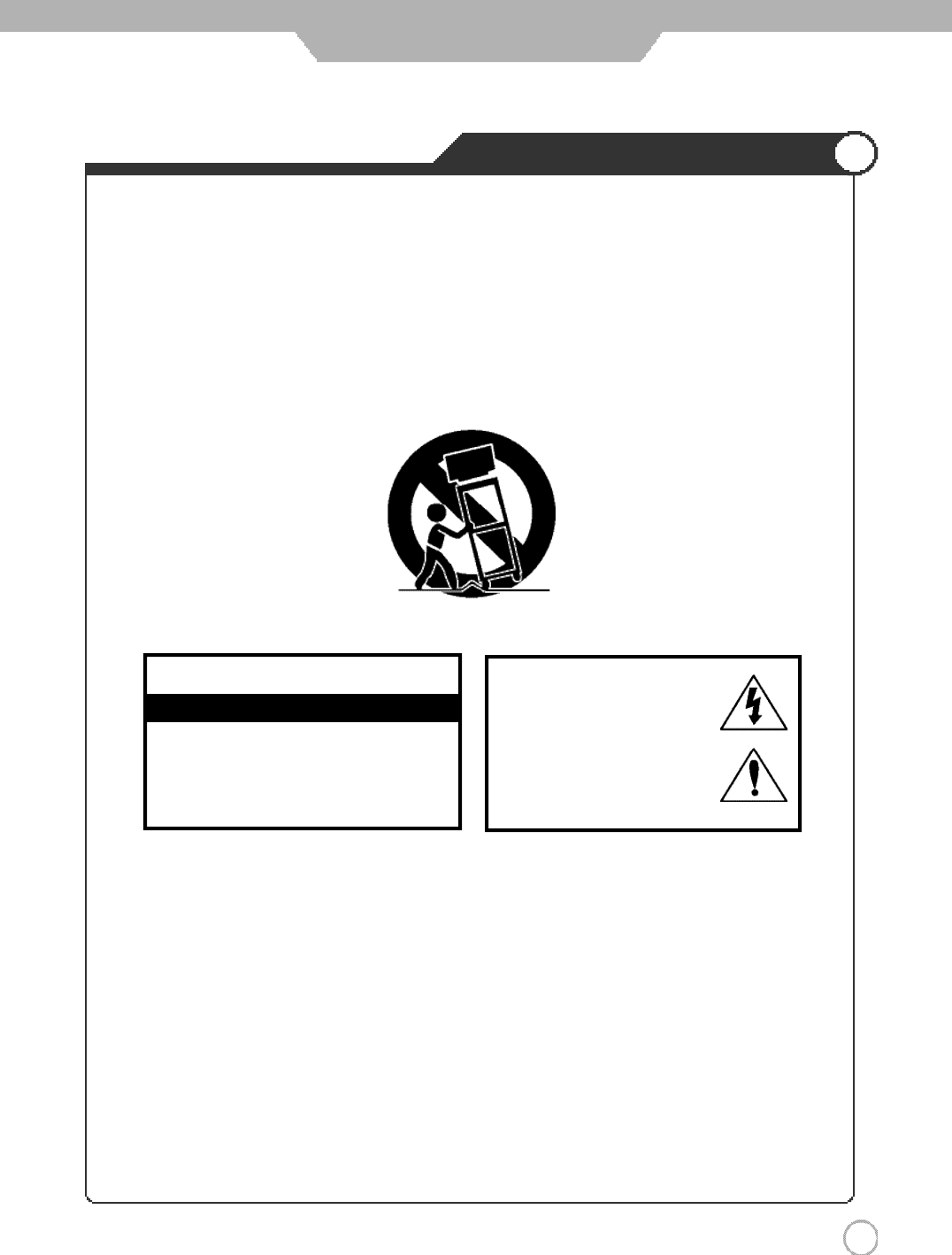
Important Safety Instructions
5
Important Safety Instructions
14) Refer all servicing to qualified service personnel. Servicing is required when the apparatus
has been damaged in any way, such as power supply cord or plug is damaged, liquid has
been spilled or objects have fallen into the apparatus, the apparatus has been exposed to
rain or moisture, does not operate normally, or has been dropped.
• Apparatus shall no t be exposed to dripping or splashing and no objects fille d with
liq uids, such as vases, shall be placed on the apparatus
CAUTION
RISK OF ELECTRIC SHOCK DO NOT OPEN
CAUTION :
TO REDUCE THE RISK OF ELE-
CTRIC SHOCK, DO NOT REMOVE COVER
(OR BACK). NO USER SERVICEABLE PARTS
INSIDE. REFER SERVICING TO QUALIFIED
SERVICE PERSONNEL.
This symbol indicates high voltage
is present inside. It is dangerous
to make any kind of contact with
any inside part of this product.
This symbol alerts you that
important literature conceming
operation and maintenance has
been included with this product.
This reminder is provided to call the CATV system installer’s attention to Article 820-40 of the
National Electric Code (U.S.A.). The code provides guidelines for proper grounding and, in
particular, specifies that the cable ground shall be connected to the grounding system of the
building, as close to the point of the cable entry as practical.
NOTE TO CABLE/TV INSTALLER :
TO PREVENT DAMAGE WHICH MAY RESULT IN FIRE OR ELECTRIC SHOCK HAZARD,
DO NOT EXPOSE THIS APPLIANCE TO RAIN OR MOISTURE.
WARNING
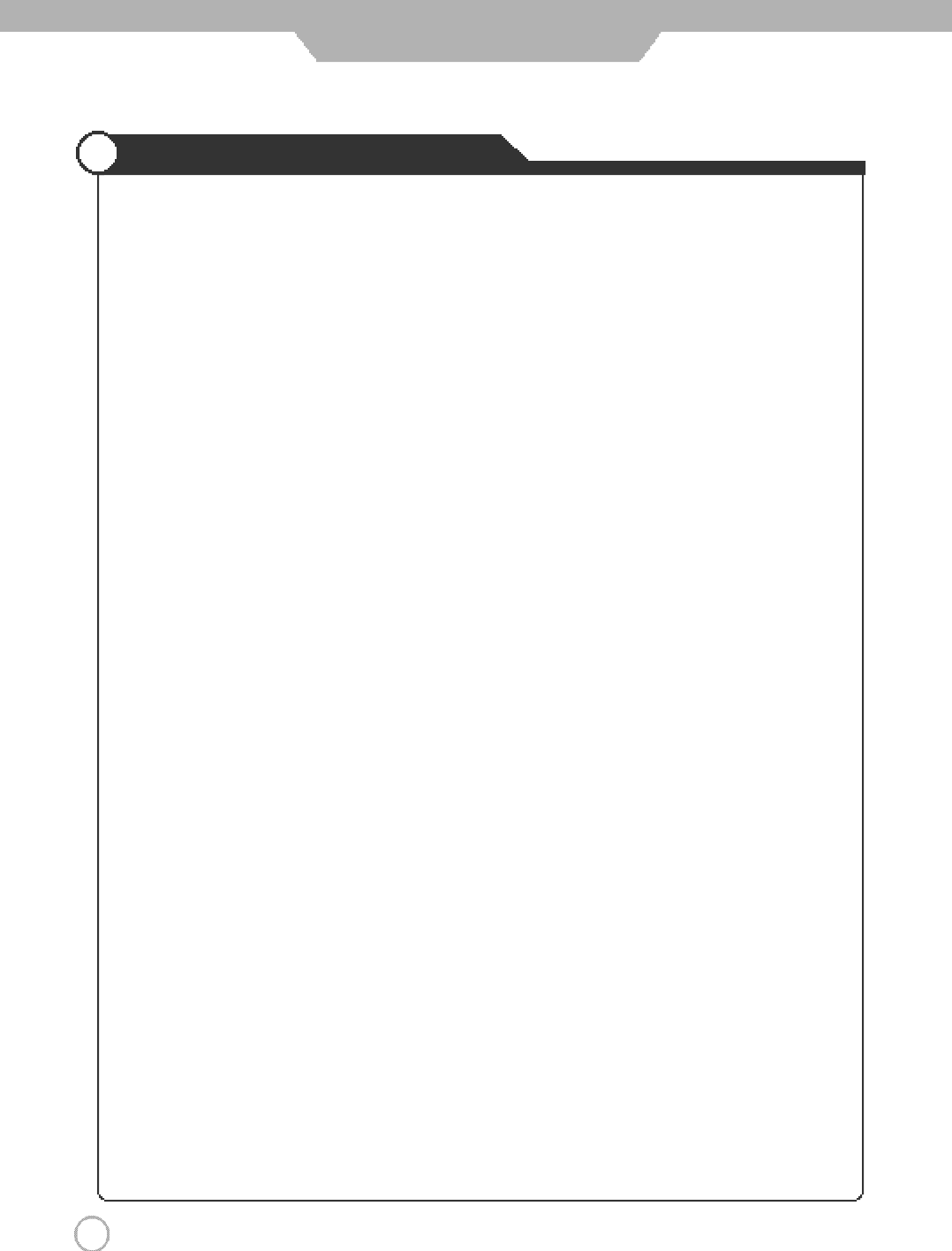
Important Safety Instructions
6
Important Safety Instructions
One Federal Court has held that unauthorized recording of copyrighted TV programs is an
infringement of U.S. copyright laws.
Certain Canadian programs may also be copyrighted and any unauthorized recording in whole or
in part may be in violation of these rights.
Important :
This equipment has been tested and found to comply with the limits for a Class B digital device,
pursuant to Part 15 of the FCC Rules. These limits are designed to provide reasonable protection
against harmful interference when the equipment is operated in a residential installation. This
equipment generates, uses and can radiate radio frequency energy and, if not installed and used in
accordance with the instruction manual, may cause harmful interference to radio communications.
However, there is no guarantee that interference will not occur in a particular installation. If this
equipment does cause harmful interference to radio o r television reception , which can be
determined by turning the equipment off and on, the user is encouraged to try to correct the
interference by one or more of the following measures:
• Reorient or relocate the receiving antenna.
• Increase the separation between the equipment and receiver.
• Connect the equipment into an outlet on a circuit different from that to which the receiver is connected.
• Consult the dealer or an experienced radio/TV technician for help.
REGULATORY INFORMATION :
- These servicing instructions are for use by qualified service personnel only.
To reduce the risk of electric shock, do not perform any servicing other than that contained in
the operating instructions unless you are qualified to do so.
- Any changes or modifications not expressly approved by the party responsible for compliance
could void the user’s authority to operate the equipment.
Caution :
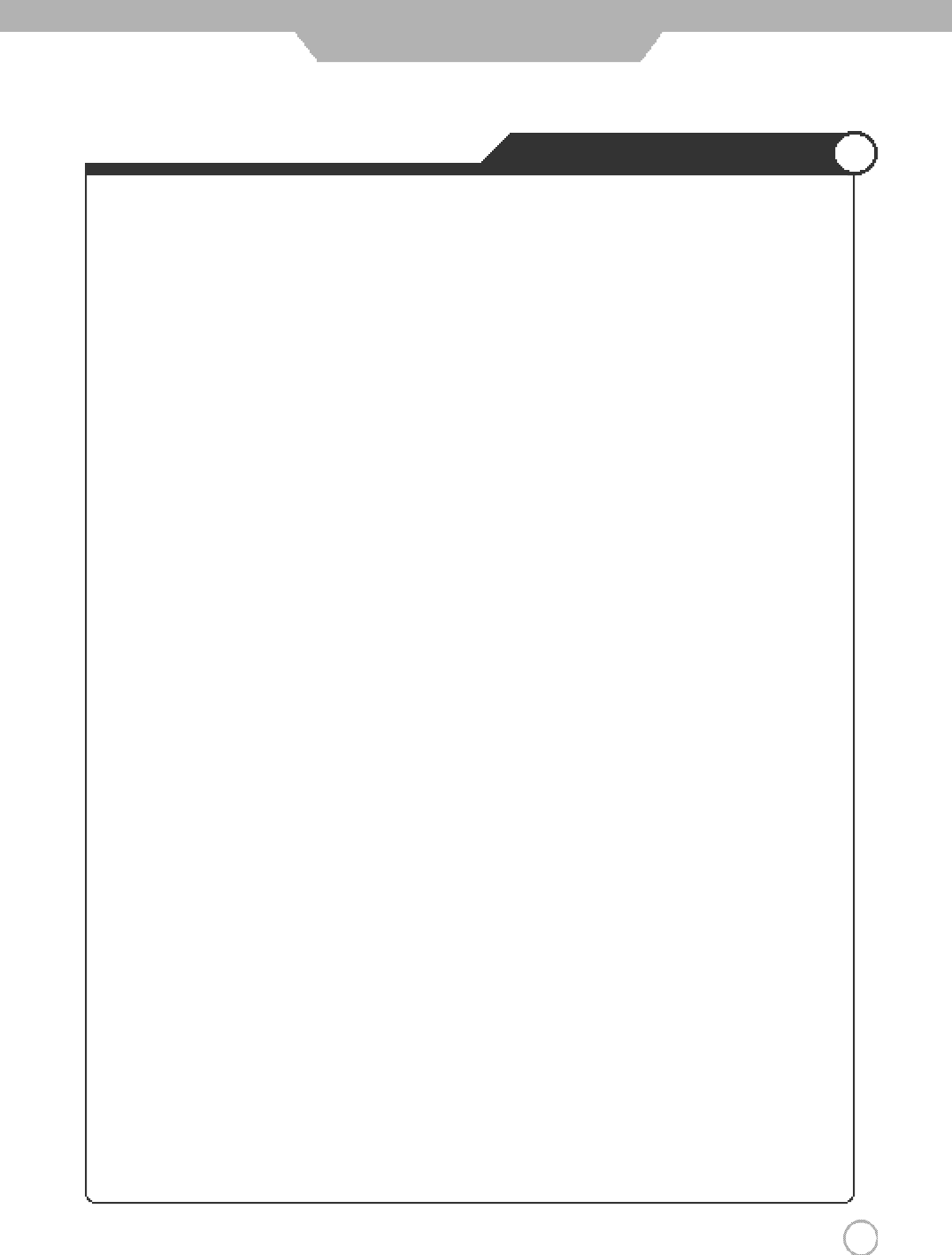
7
Safety Precautions
Considerations For Usage
Still image (immovable) screen may cause permanent damage to
PDP TV.
1. Lengthy display of still images from video games, banners, graphics and others may fatally damage
the screen.
2. When using Picture-In-Picture, permanent damage may occur if the sub-image screen stays on the
corner of screen for a long time.
3. When using the PDP TV in 4 : 3 formats with sidebars for a long period of time, it may cause
damage to the plasma panel. It is recommended that you use Wide(16:9) or Panorama format.
(Image burn-in can be avoided by using "Panel Protection" function or a screen-saver. However,
once image burn-in occurs, it may not disappear completely. An image will be dimmed as the image
is displayed long time or repeatedly.)
※Any damage to the PDP TV caused by improper usage (such as image burn-in) shall not be covered
by the warranty.
Defective pixels that can be seen on PDP TV screen.
(illuminated spots, bright spots, scotoma , blind spot, blinking)
Generally, PDP TV consists of about 1.22 million pixels and having defective pixels is possible. A PDP
TV with a number of defective pixels below a certain number is not considered defective. The limited
number of defective pixels does not affect the performance or reliability of the PDP TV. The standard of
inspection regarding defective pixels is the same or better as the competitor's offering on similar PDP
TV. It is not subject to replacement or a refund. We will do our best to minimize the defective pixel as
best as we can.
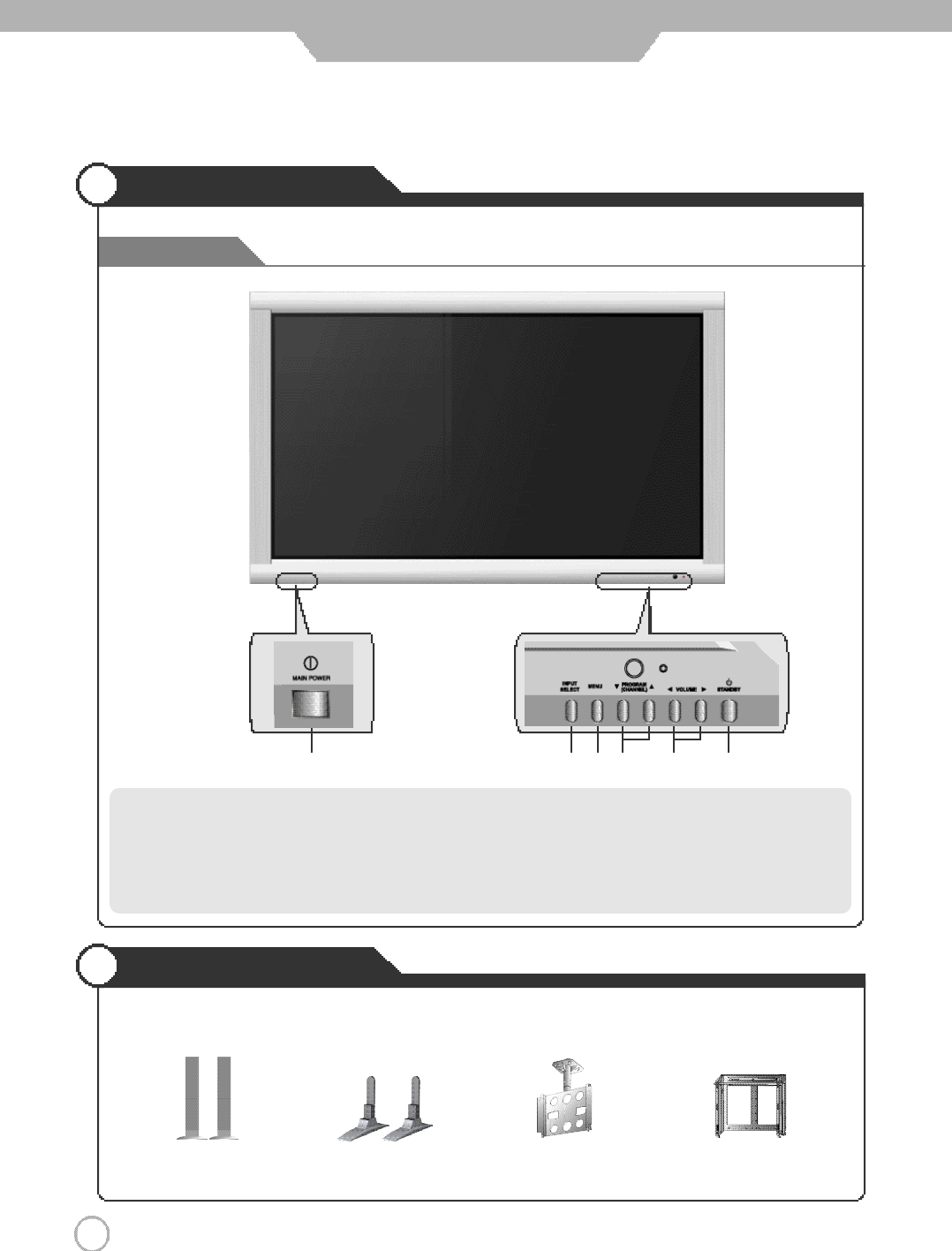
8
User Guidance Information
Ceiling - Mount Bracket Adjustable - Angle
Wall mount
●
To improve the quality of the PDP TV, specification is subject to change without notice. Please contact your dealer for
current options available.
S p e a k e r Stand
Front View
Names of each part
Options
Main Power Button
- Please turn off the main power switch, if the PDP TV will not be
used for a long period of time.
Input Selection Button
Menu Button
Program(CHANNEL) ▼
,
▲Button
Volume ◀
,
▶Button
Standby Button
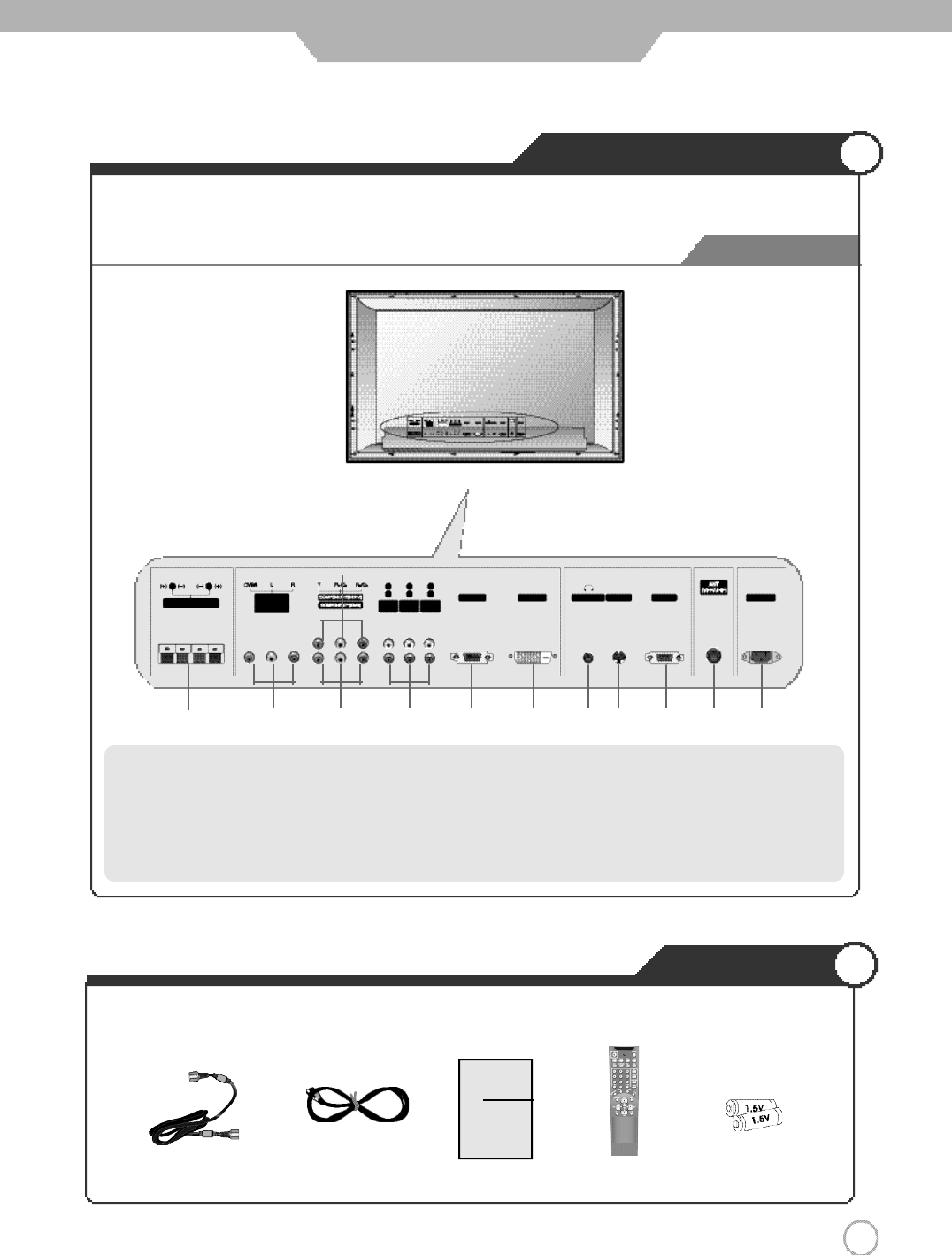
9
User Guidance Information
Back View
Controls and Functions
Accessories
●The configuration of the components may look different from the following illustration.
DVI-D Input Terminal
EAR PHONE Input Terminal
S-Video Input Terminal
RS-232C Terminal
Antenna (RF) Input Terminal
AC Input Terminal
External Speaker Connection Terminal (8Ω)
AV (Video/Audio) Input
Component 1 (DVD) Input Terminal (480i~1080i)
Component 2 (DTV) Input Terminal (480i~1080i)
Audio Input Terminal (DVD, DTV, PC)
RGB PC Input Terminal (VGA~XGA)
Power CordAntenna Cable Remote
Control
User's Guide Battery1.5V (AAA×2)
User's Guide
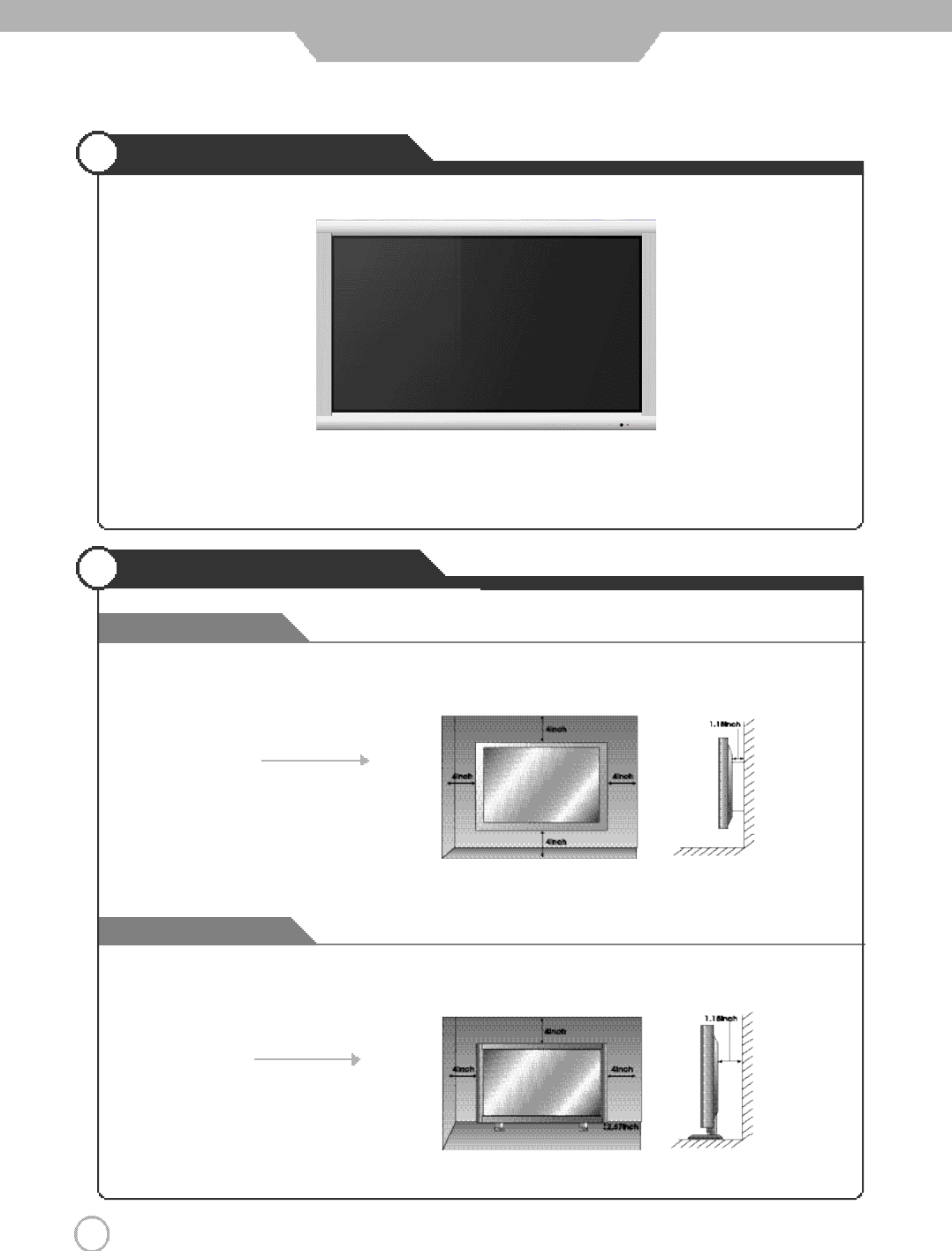
1 0
User Guidance Information
Wall Mounting
Using the Stand
Mounting on a Desktop
Installation Precautions
●Your PDP TV can be mounted on a Desktop as shown in the figure above.
●This is not floor-standing unit.
●
Please secure enough space for safe use. (Please refer to A and B.)
●
Installation of the PDP TV in an improperly ventilated location can cause a fire or damage to the PDP TV
due to increased temperature
.
(Using the Stand)
B
(Mounting on a wall)
A
●
Do not install on an unstable location with support area smaller than the PDP TV.
●
Please refer to the desktop stand user's manual for details of installation.
※
Contact your dealer to purchase the "Adjustable-angle wall mount" required for wall-mounted installation.
※
Please contact your dealer to purchase the "speakers".
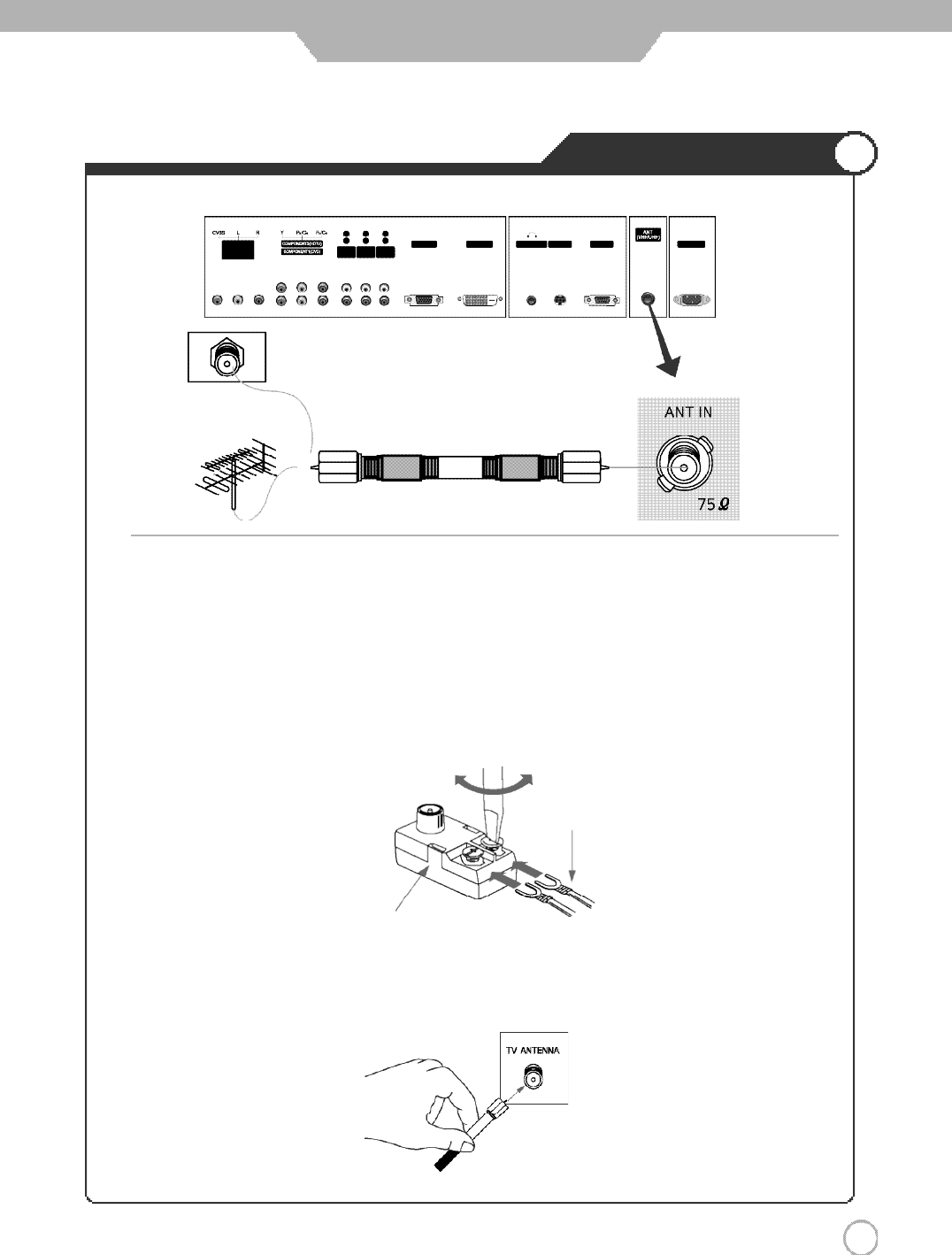
1 1
User Guidance Information
Installing an Antenna
For the best reception, we recommend you use an outdoor antenna.
Severely weathered antennas and antenna cables can reduce the signal quality.
Before making any connections, inspect all antenna hardware. Any service center can explain the various
outdoor antennas available to you.
Wall Jack with
F-Connector
300 to 75
ohm Adapter
Coaxial (Round) Antenna Cable
Connecting an Outdoor Antenna
●
300 Ohm Flat Wire
Connect the 300 ohm flat wire to the screws on the 300 ohm to 75 ohm adapter. Push the end of 300 ohm to 75 ohm
adapter onto the 75 ohm antenna jack.
●
75 Ohm Coaxial Cable
Connect the 75 ohm coaxial cable directly to the 75 ohm antenna jack.
300 ohm Flat Wire
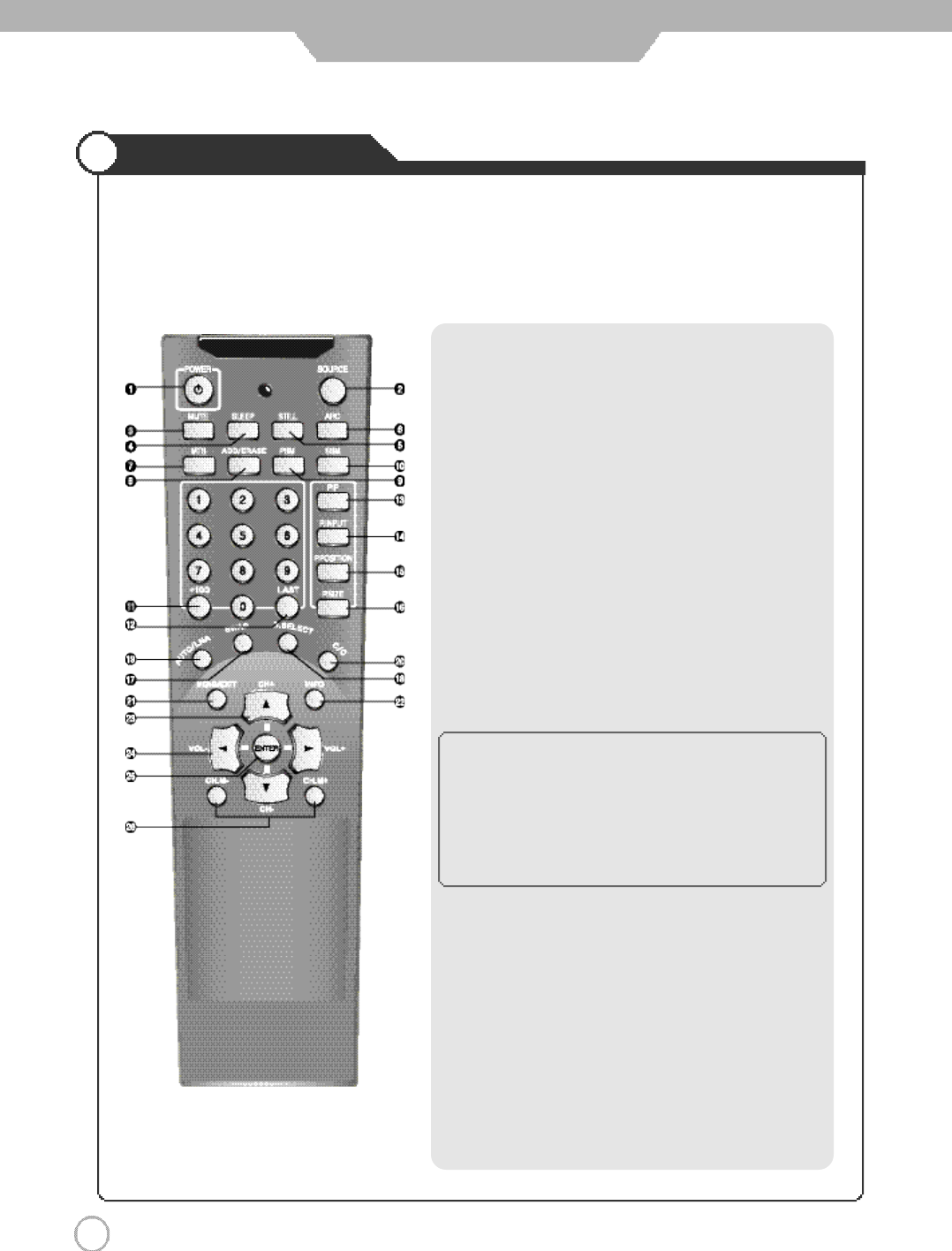
Remote Controller
1 2
User Guidance Information
●Functions of remote control buttons
The remote control is using Infra-Red (IR). Point it towards the front of the PDP TV. The remote control may not
work correctly if it is operated out of range or out of angle.
1. POWER : TURNS THE TV ON AND OFF(page.20)
2. SOURCE : USE TO SELECT AN INPUT SOURCE (page.23)
3. MUTE : PRESS TO TEMPORARILY TURN OFF THE SOUND (page.21)
4. SLEEP : PRESS TO SELECT A TIME FOR THE TV TO TURN OFF
AUTOMATICALLY (page.39)
5. STILL : PRESS TO STOP THE ACTION DURING A PARTICULAR
SCENE (page.21)
6. ARC (Aspect Ratio Control) : PRESS TO CHANGE THE
SCREEN SIZE (page.28)
7. MTS (Multi-Television Sound) : PRESS TO SELECT MONO
OR STEREO MODE (page.36)
8. ADD/ ERASE : PRESS TO ADD OR ERASE CHANNELS
IN THE TV'S MEMORY (page.23)
9. PSM : PICTURE STATUS MEMORY KEY (page.24)
(CUSTOM, DYNAMIC, STANDARD, MOVIE, MILD)
10. SSM : SOUND STATUS MEMORY KEY (page.25)
(CUSTOM, STANDARD, MUSIC, MOVIE, SPEECH)
11. +100 : PRESS TO SELECT CHANNELS OVER 100.
FOR EXAMPLE, TO SELECT CHANNEL 107,
PRESS"+100" THEN PRESS "0" AND "7"
12. LAST :
TUNES TO THE PREVIOUS CHANNEL (page.21)
◈
PIP CONTROL KEY
(page.34~35)
13. PIP : PIP ON/OFF
14. P.INPUT : PIP INPUT SELECT KEY
15. P.POSITION : PIP POSITION CONTROL KEY
16. P.SIZE : PIP AND PBP MODE CHANGE
17. SWAP : PIP SOURCE SWAP
18. S.SELECT : MAIN OR SUB SOUND SELECT KEY
19. AUTO/ LNA : PC MODE : AUTO IN PROGRESS KEY (Press to
Control the Monitor screen automatically)
TV MODE : LNA KEY(Low Noise Amplifier) (page.29)
20. C/C : CLOSED CAPTION (page.33)
21. MENU/EXIT :
ON-SCREEN MENU ON/OFF KEY
22. INFO : PRESS TO DISPLAY THE CURRENT CHANNEL
AND AUDIO/ VIDEO SETTINGS (page.21)
23. ▲
,
▼(CH+, CH-) : PRESS TO CHANGE THE MEMORIZED
CHANNELS OR MENU CONTROL KEY
24. ◀
,
▶(VOL+, VOL-) : PRESS TO INCREASE OR DECREASE
THE VOLUME OR MENU CONTROL KEY
25. ENTER : SAVE THE VALUE
26. CH.M-, CH.M+ : PRESS TO CHANGE THE ONE BY ONE
CHANNEL
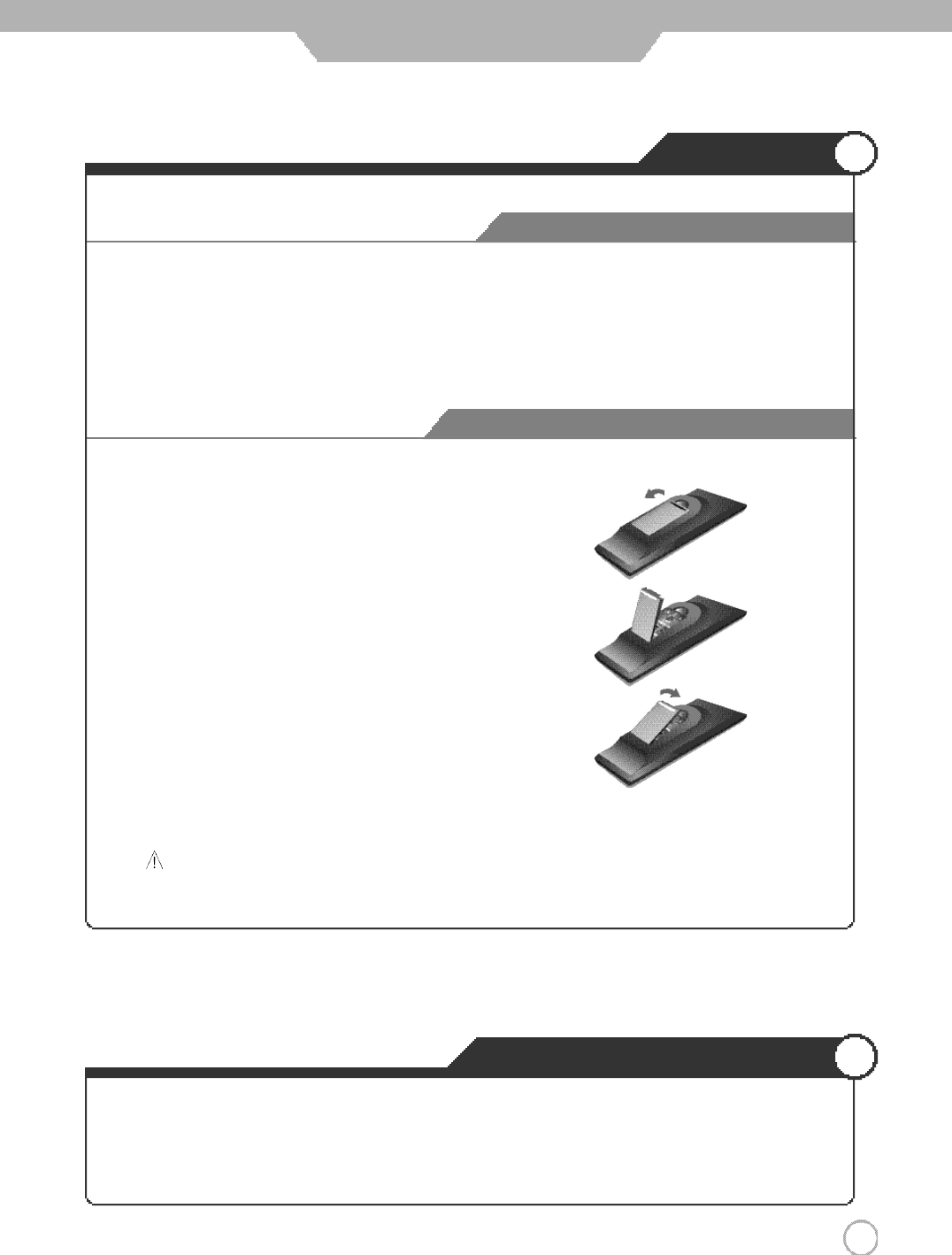
Avoiding Remote Control Problems
Inserting Batteries in the Remote Controller
Precautions
How to use remote controller
1 3
User Guidance Information
2. Insert the two supplied batteries (AAA, 1.5V). Ensure
that the polarities (
+
and
-
) of the batteries are aligned
correctly.
1. Open the cover out Completely.
3. Replace the cover.
1. Check the polarity (
+
,
-
) of the batteries in the remote controller.
2. Check that the batteries have power.
3. Check that the PDP TV is powered and that it is properly plugged in.
4. Check if any three-wavelength lamp, special fluorescent or neon sign is turned on near the PDP TV.
CAUTION : Risk of explosion if battery is replaced by an incorrect type.
Dispose of used batteries according to the national code (Recycling program).
・
The remote control should be operated within 30 feet
(7m) and 3
0˚to the left and the right of the IR receiver
on the front of the PDP TV.
・
Used batteries should be disposed properly.
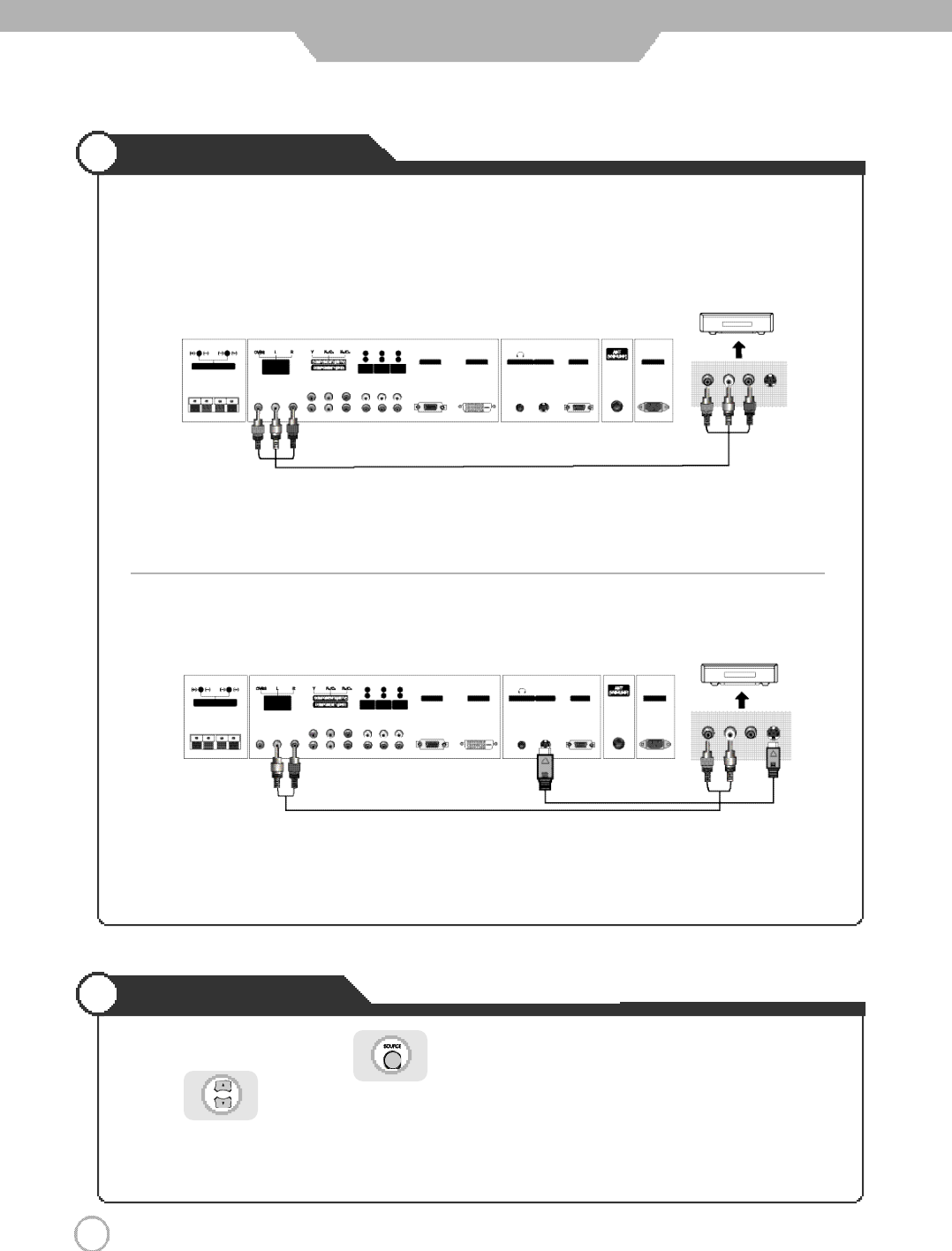
VCR Connections
Playing the VCR
1 4
Connection
1. Turn on the PDP TV and press on the remote controller.
2. Use to move to "AV".
・If S-Video has been connected, select S-Video.
3. Turn on the VCR, insert the tape and press play button.
・Connect the PDP TV's AV In terminal to the VCR's AV Out terminal using the AV cable.
(Make sure the color of the terminals and the color of the cable are the same)
※Use the S-Video cable for higher picture quality.
※
Connection terminals of other appliances differ by manufacturer and model.
< PDP TV Back view >
< PDP TV Back view >
AV Cable
S-Video Cable
( R ) ( L )
< VIDEO >
( R ) ( L )
< VIDEO >
●Connecting to the AV terminal
●Connecting to the S-Video terminal
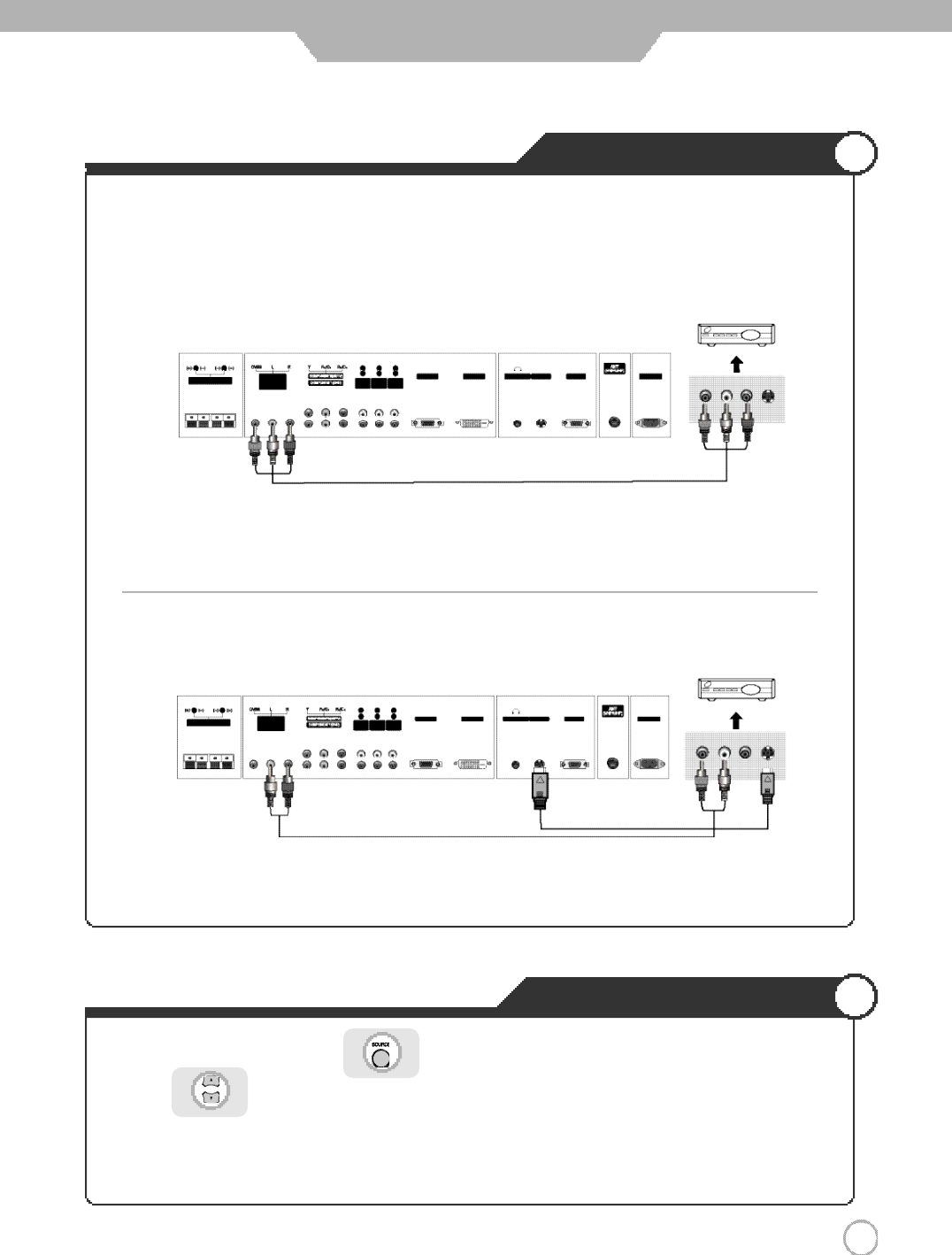
Cable TV Connections
Viewing Cable TV
1 5
Connection
1. Turn on the PDP TV and press on the remote controller.
2. Use to move to "AV".
・If S-Video has been connected, select S-Video.
3. Turn on the cable broadcasting receiver and select the channel you wish to view.
・Connect the PDP TV's AV In terminal to the cable broadcasting receiver AV Out terminal using the AV cable. (Make
sure the color of the terminals and the color of cable are the same)
※In order to watch Cable TV, Subscribe to your local Cable TV company and install a separate converter(Set-Top-Box)
※Connection terminals of other appliances differ by manufacturer and model.
※Use the S-Video cable for higher picture quality.
AV Cable
S-Video Cable
< PDP TV Back view >
< PDP TV Back view >
( R ) ( L )
< Cable broadcasting receiver >
( R ) ( L )
< Cable broadcasting receiver >
●Connecting to the AV terminal
●Connecting to S-Video terminal
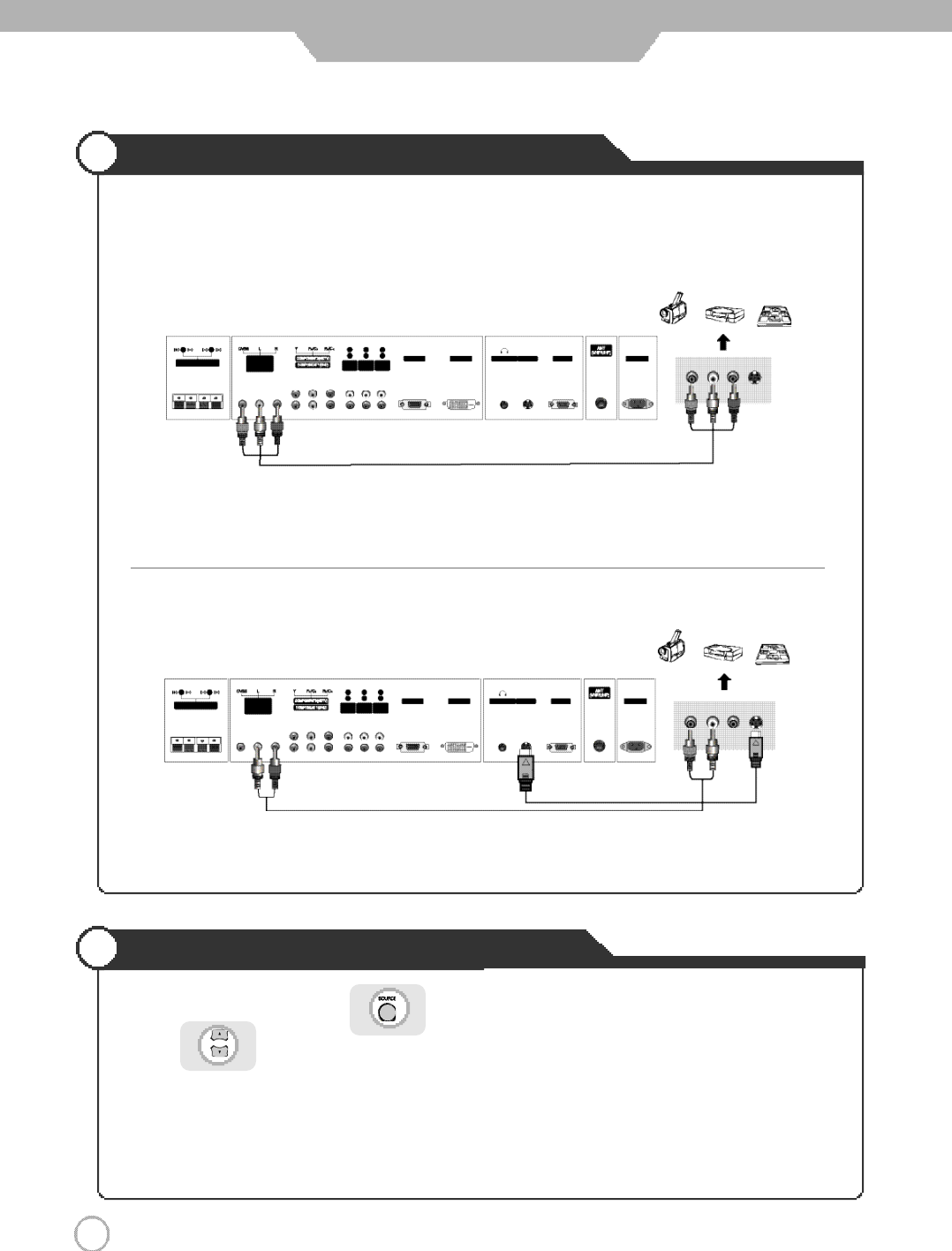
Camcorder/Game Console Connections
Using Camcorder/Game Console
1 6
Connection
1. Turn on the PDP TV and press on the remote controller.
2. Use to move to "AV".
・If S-Video has been connected, select S-Video.
3. Turn on the Camcorder or video game and set to Video mode.
(Please refer to the User's manual of Camcorder/ Video game for more information)
4. Insert tape into Camcorder and press play button or insert disc into the Video game console.
※Connection terminals of other appliances differ by manufacturer and model.
< PDP TV Back view >
AV Cable
S-Video Cable
・Connect the PDP TV's AV In terminal to the camcorder/game console's AV Out terminal with the AV cable. (Make
sure the color of the terminals and the color of cable are the same)
※S-Video cable can be used if there is an S-Video terminal.
●Connecting to the AV terminal
●Connecting to S-Video terminal
( R ) ( L )
< Camcorder/ Game machine >
( R ) ( L )
< Camcorder/ Game machine >
< PDP TV Back view >
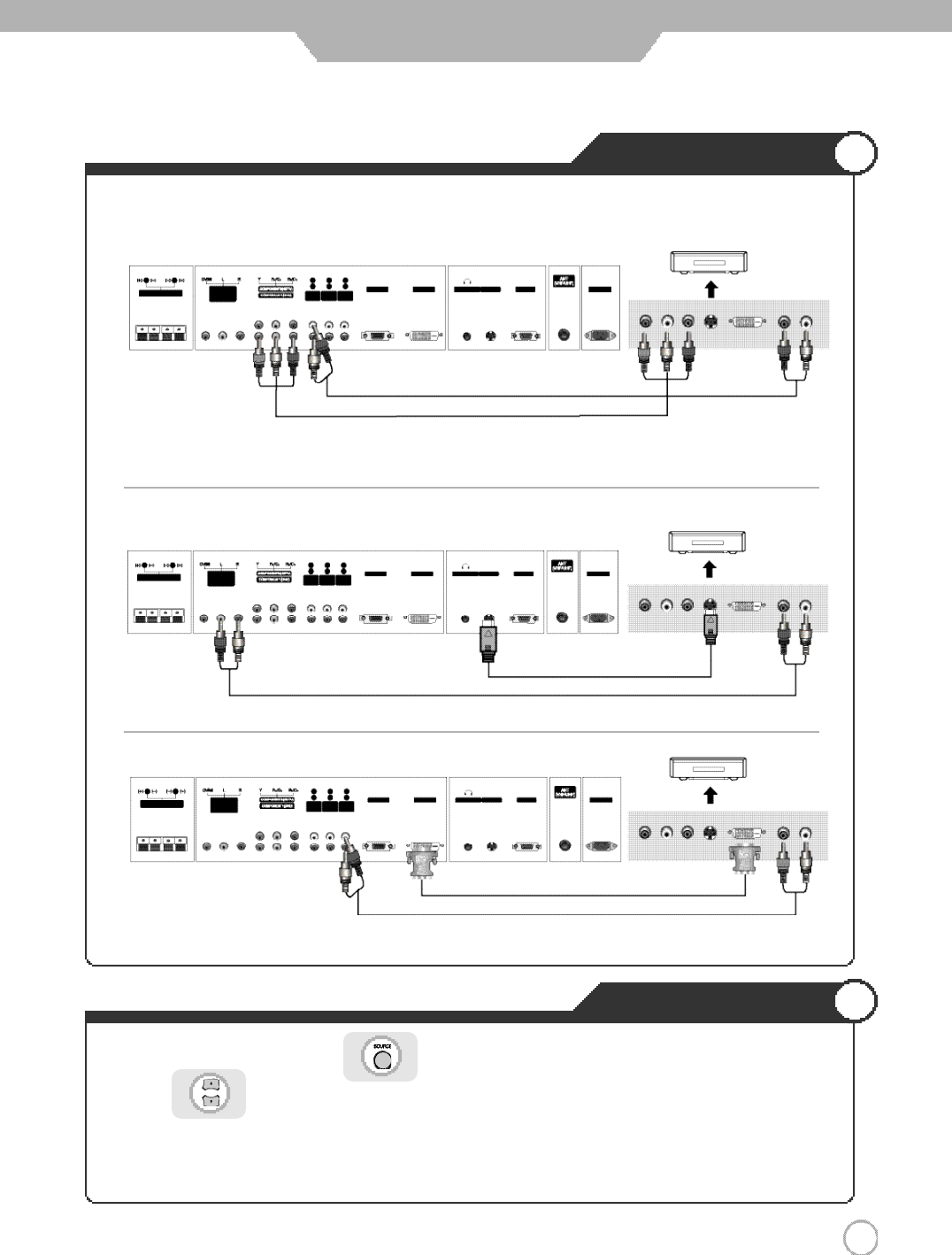
DVD Connections
Playing the DVD
1 7
Connection
1. Turn on the PDP TV and press on the remote controller.
2. Use to move to "Component1".
・If S-Video has been connected, select S-Video.
・If DVI-D has been connected, select “DVI”
3. Turn on the DVD, insert the DVD and press Play button.
※Connection terminals of other appliances differ by manufacturer and model.
< PDP TV Back view >
Component connection cable
Compo
n
ent A
u
dio cable
S-Video Cable
1. Connect PDP TV's Y, PB,PRterminal in Component 1 to DVD's Video Out terminal using the external cable.
2. Connect PDP TV's Audio terminals (left & right) in Component 1 to DVD's Audio Out terminal using the Audio cable.
※S-Video cable can be used if there is an S-Video terminal.
●Connecting to the component terminal
●Connecting to the S-Video terminal
●Connecting to the DVI-D terminal
( R ) ( L )
< DVD >
PRPBY
( R ) ( L )
< DVD >
PRPBY
< PDP TV Back view >
DVI-D Cable
※Use the DVI-D with HDCP connection if there is a DVI-D terminal in your DVD.
( R ) ( L )
< DVD >
PRPBY
< PDP TV Back view >
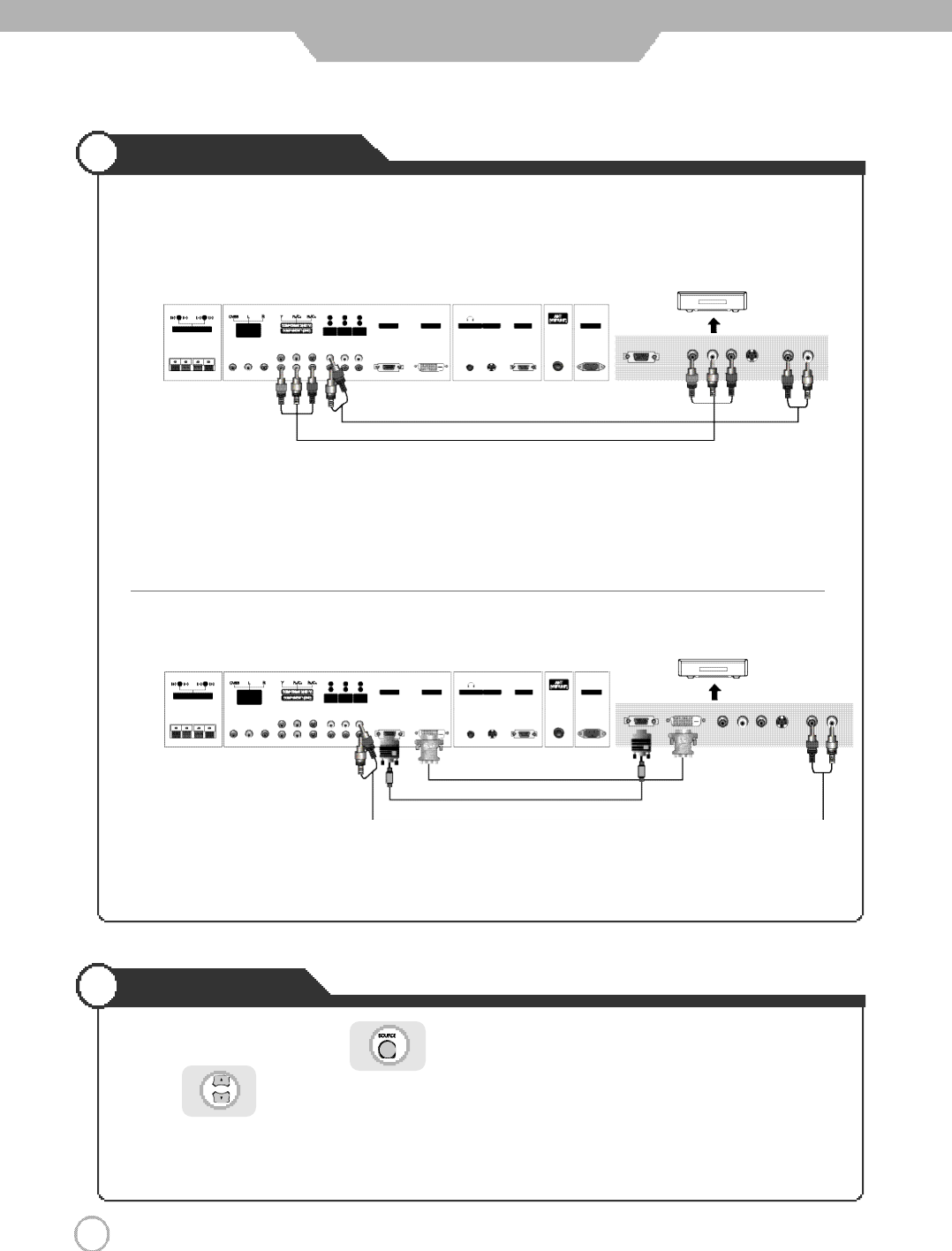
DTV Connections
Viewing DTV
1 8
Connection
< PDP TV Back view >
1. Connect PDP TV's Y, PB,PRterminal in Component 2 to DTV receiver's Video Out terminal using the external cable.
2. Connect PDP TV's Audio terminals (left & right) in Component 2 to DTV receiver's Audio Out terminal using
the Audio cable.
※DTV receiver's output terminal can be marked Y, PB, PRor Y, C
B
, CRaccording to products.
・Some of DTV receiver(Set-Top-Box) have an PC Connector (D-Sub 15pin), DVI connector instead of Component output .
・Connect Audio Cable from the Audio output terminal of receiver to the PC Audio input terminal of the PDP TV.
※Use the DVI-D with HDCP connection for higher picture quality if there is a DVI-D terminal.
1. Turn on the PDP TV and press on the remote controller.
2. Use to move to "Component2".
・If D-Sub 15 Pin has been connected, select PC.
・If DVI-D has been connected, select DVI.
3. Turn on the DTV receiver and select the channel that you want.
●Connecting to the component terminal
●Connecting to the PC/DVI terminal
※Connection terminals of other appliances differ by manufacturer and model.
( R ) ( L )PRPBY
< DTV receiver>
( R ) ( L )
PRPBY
< DTV receiver>
Component Audio Cable
Analog RGB(D-Sub 15 pin) Cable
PC Audio Cable
Component Connection Cable
< PDP TV Back view >
DVI-D Cable
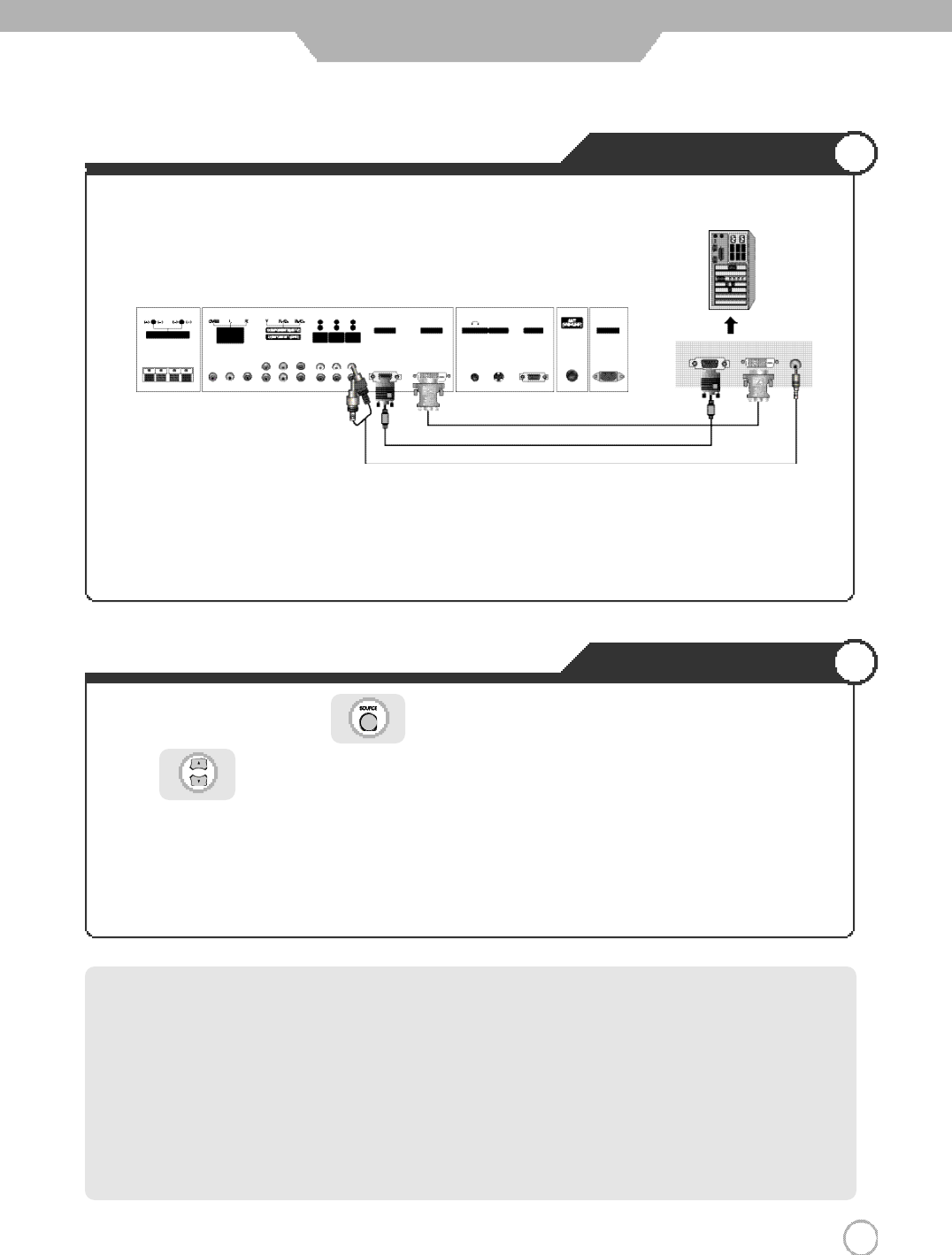
PC Connections
How to Use as PC
PC Connections
1 9
Connection
・Connect PDP TV's PC INPUT terminal to PC's RGB terminal using the D-Sub cable.
・If there is a DVI-D terminal in your PC, use the DVI-D cable connection.
・Connect PDP TV's PC Audio terminal to PC's Audio terminal using the Audio cable.
(Only possible for PC's with Audio terminal)
※
What are some important advantages of the DVI Interface with HDCP over existing analog interfaces
such as composite, s-video, or component video interface?
1. DVI with HDCP content protection provides a protected interface which may improve the availability of high value
content such as premium high-definition video.
2. DVI supports up to 24-bit digital RGB data for each pixel for the highest image quality
3. For digital display technologies such as LCD, plasma and DLP ba
s
ed displays, DVI enables an all-digital
rendering of video without the losses associated with an analog interface.
4. DVI adds the quality and functionalit
y
of a digital interface while maintaining the simplicity of supporting
uncompressed video formats.
1. Turn on the PDP TV and press on the remote controller.
2. Use to move to "PC".
If DVI-D has been connected, select “DVI”
3. Set the PC video output mode to VGA (640×480)/ SVGA (800×600)/ XGA (1024×768).
In the mode higher than XGA (1024×768) "Out of Range" message appears.
Be sure to change your PC video format to less than SXGA mode.
< PDP TV Back view >
※Connection terminals of other appliances differ by manufacturer and model.
PC Audio Cable
Analog RGB(D-Sub 15 pin
)
Cable
DVI-D Cable
< PC >
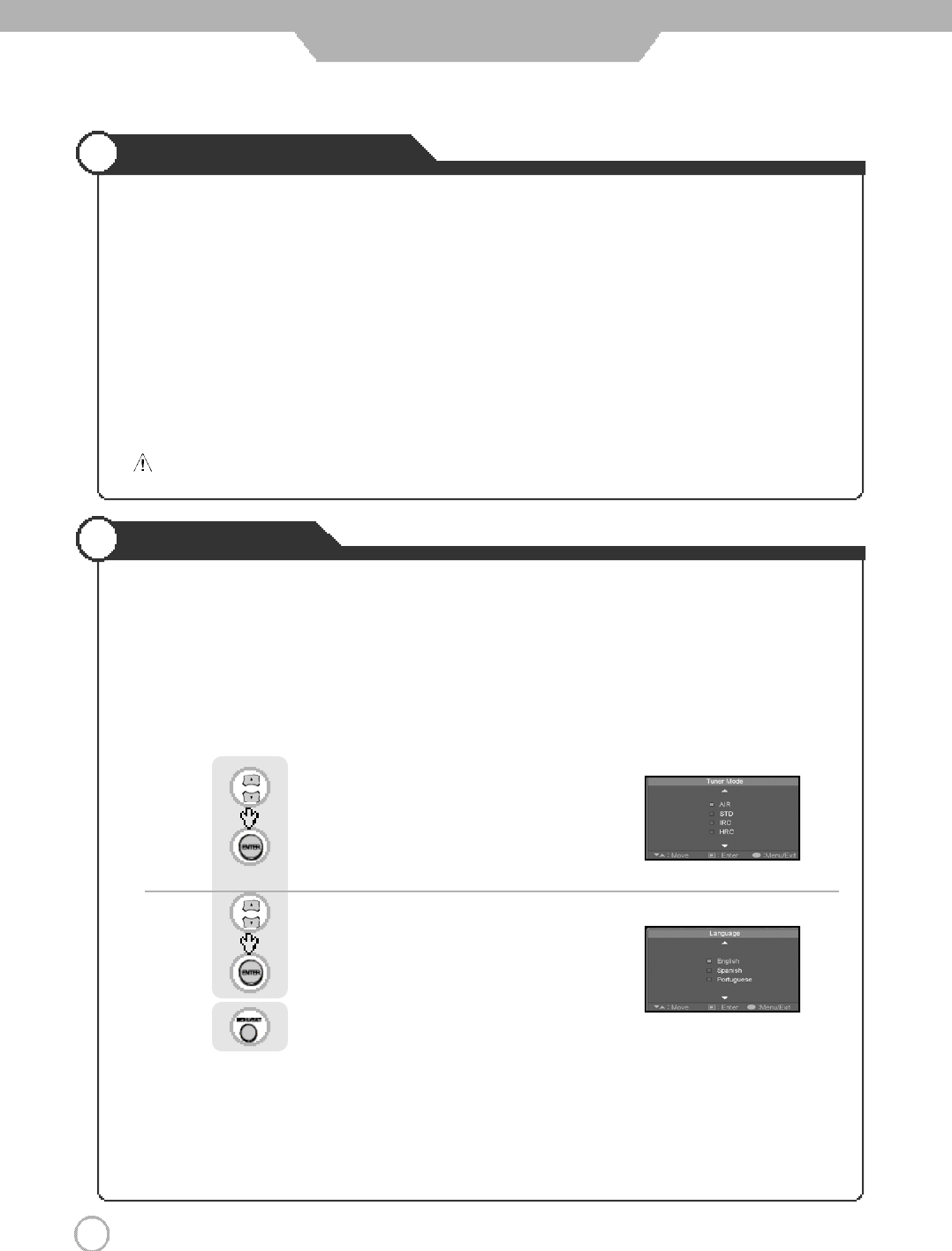
Initial Settings
2 0
Powering the PDP TV
●Power on/ off
・To turn the PDP TV on :
Press the "Main Power" button of PDP TV and then press the "Standby" button.
・To turn the PDP TV off :
Press "Standby" button on the PDP TV and then press the "Main Power" button.
Turning the main power switch off will save energy. It is the same as unplugging the power cord.
If ON Time setting is set, the main power should be ON.
・To turn on/off by remote controller :
Press the “POWER” button of remote controller (If the PDP TV is not turned on, check that the "Main Power"
button on the PDP TV main body is turned on. The main power indicator will light up red if turned on).
CAUTION - After turning off the main Power, please wait at least more than 3 seconds to turn the main power back on.
Basic Use
Press the “Main Power” button of PDP TV and then press the “Standby” button.
You will see the Tuner Mode selection menu.
●Using the menu
・When the brand new television set it turned on for the first time, following settings can be set using the plug
and play function of the TV.
Use to move to the desired "Tuner Mode". (See page. 22)
Press to select.
Use to move to the desired "Language".
Press to select.
Press to go back to the previous menu.
Automatically "Auto Search" beginning.
After "Auto Search" ends, select the desired Language.
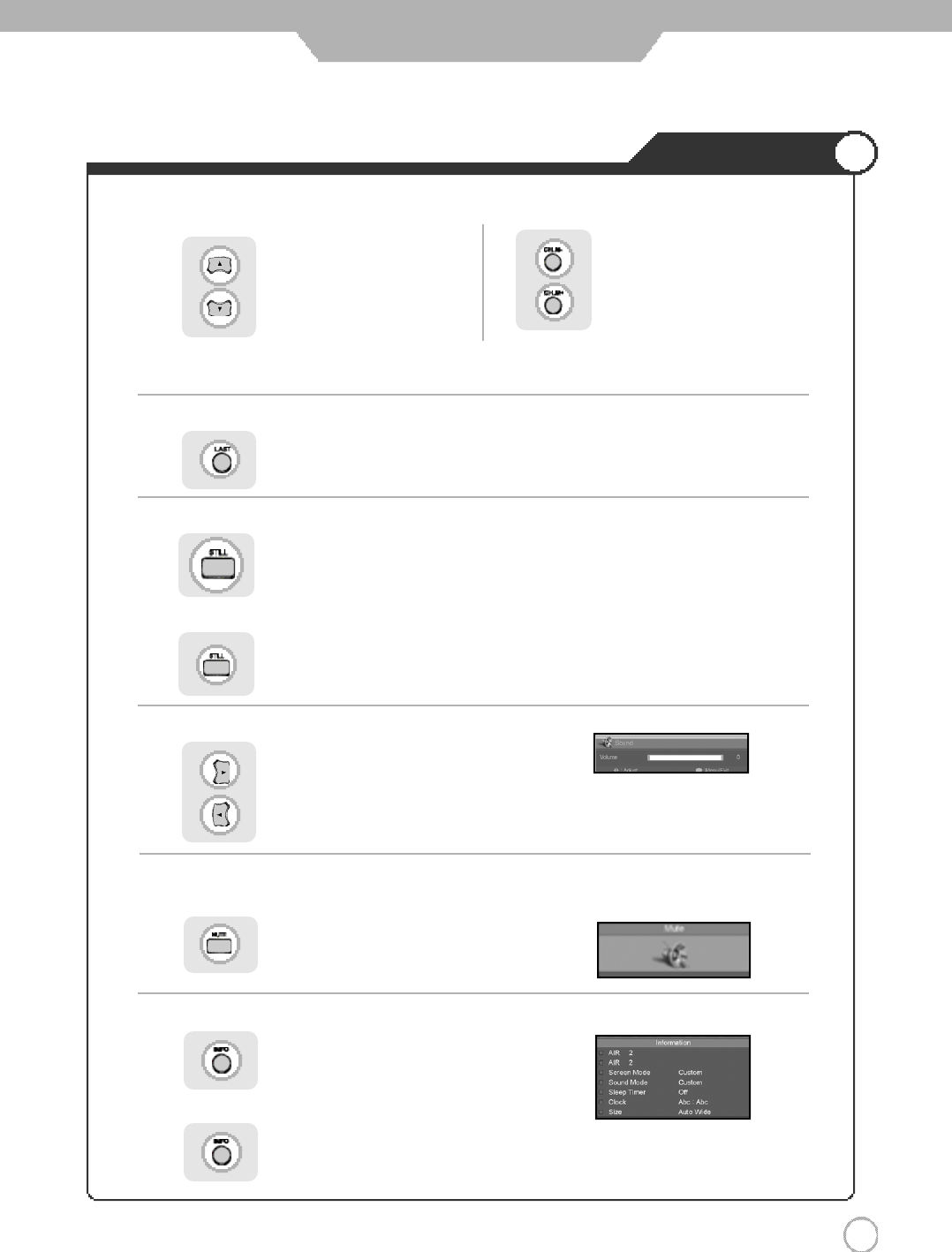
You will see all the channels that the TV has
m e m o r i z e d .
2 1
Watching TV
Basic Use
●To check the current state
●To turn off only sound
●Volume Control
●Channel Selection
Use the mute function to turn off the PDP TV sound for a while, when a phone or a bell rings.
Press to go back to the channel you were previously viewing.
increases the memory channel.
decreases the memory channel.
increases by one channel.
decreases by one channel.
Press button again to hear the sound again.
Press button on the remote control.
Press button or wait 10 seconds for the display to disappear.
Display shows user's setting and selections.
You will see channels that were either erased or not
m e m o r i z e d .
●To go back to the previous channel
●To View the still picture
increases the volume.
decreases the volume.
Press .
Picture will freeze, but sound will continue to be heard.
Press again to cancel.
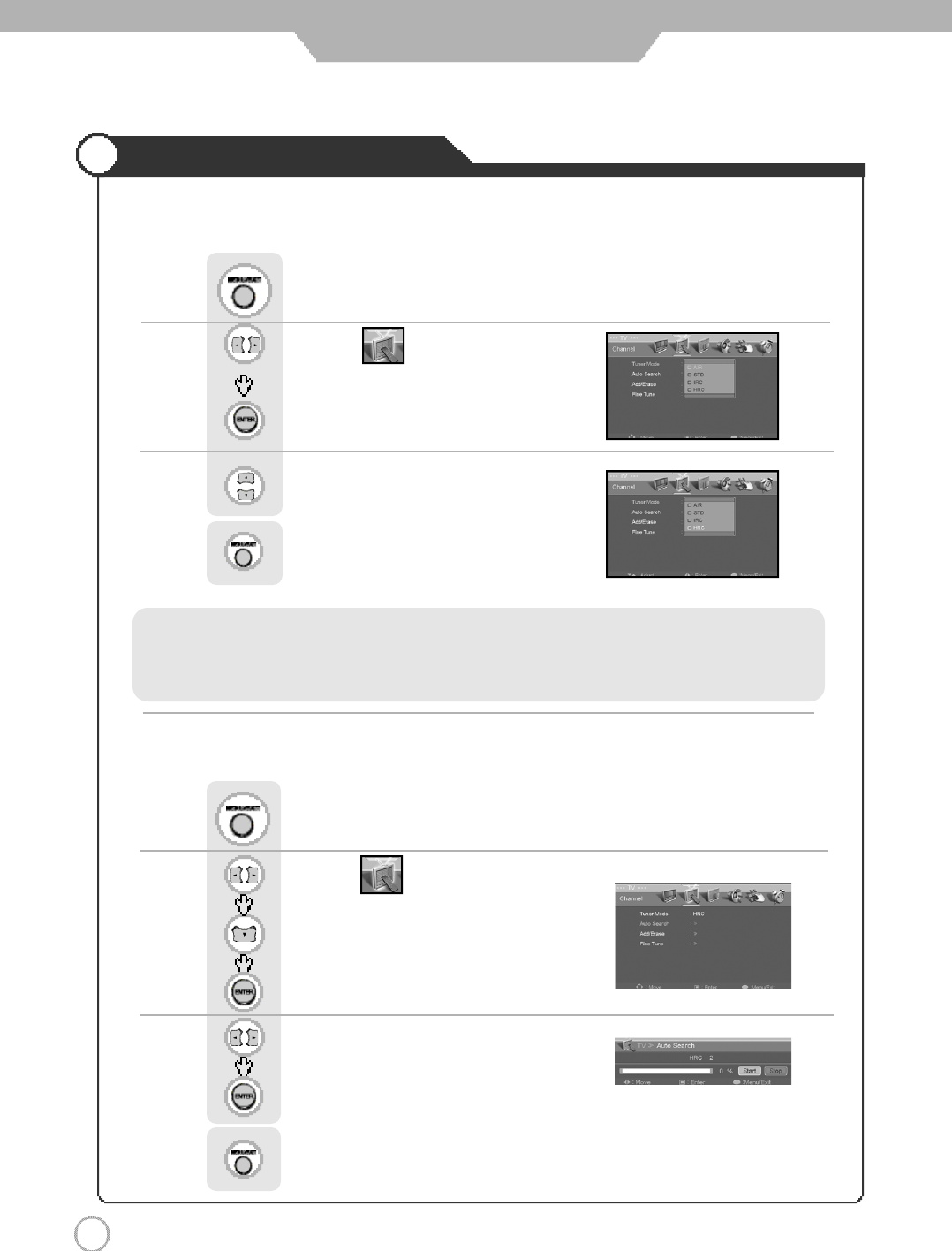
Memorizing the Channels
2 2
Basic Use
Before your television can begin memorizing the available channels, you must specify the type of signal source
that is connected to the TV.
First, Select the correct signal source (AIR, STD, IRC, HRC)
Use to move to .
Press to move to "Auto Search".
Press to select.
Press .
Use to move to "Start".
Press to select.
Searching all the channels on each tuner modes
(Air, STD, IRC, HRC) using Auto search.
Press to go back to the previous menu.
Use to move to .
Press to select “Tuner Mode”.
Press .
Use to move to the desired signal source.
Press to go back to the previous menu.
●Selecting the Video signal-source.
●Storing Channels in Memory (Automatic Method)
・AIR : Airwaves broadcasting ・IRC : Incrementally Related Carrier
・STD : Standard CATV frequency ・HRC : Harmonically Related Carrier
STD, IRC and HRC identify Various types of Cable TV systems.
Contact your local company to identify the type of cable system that exists in your particular area.
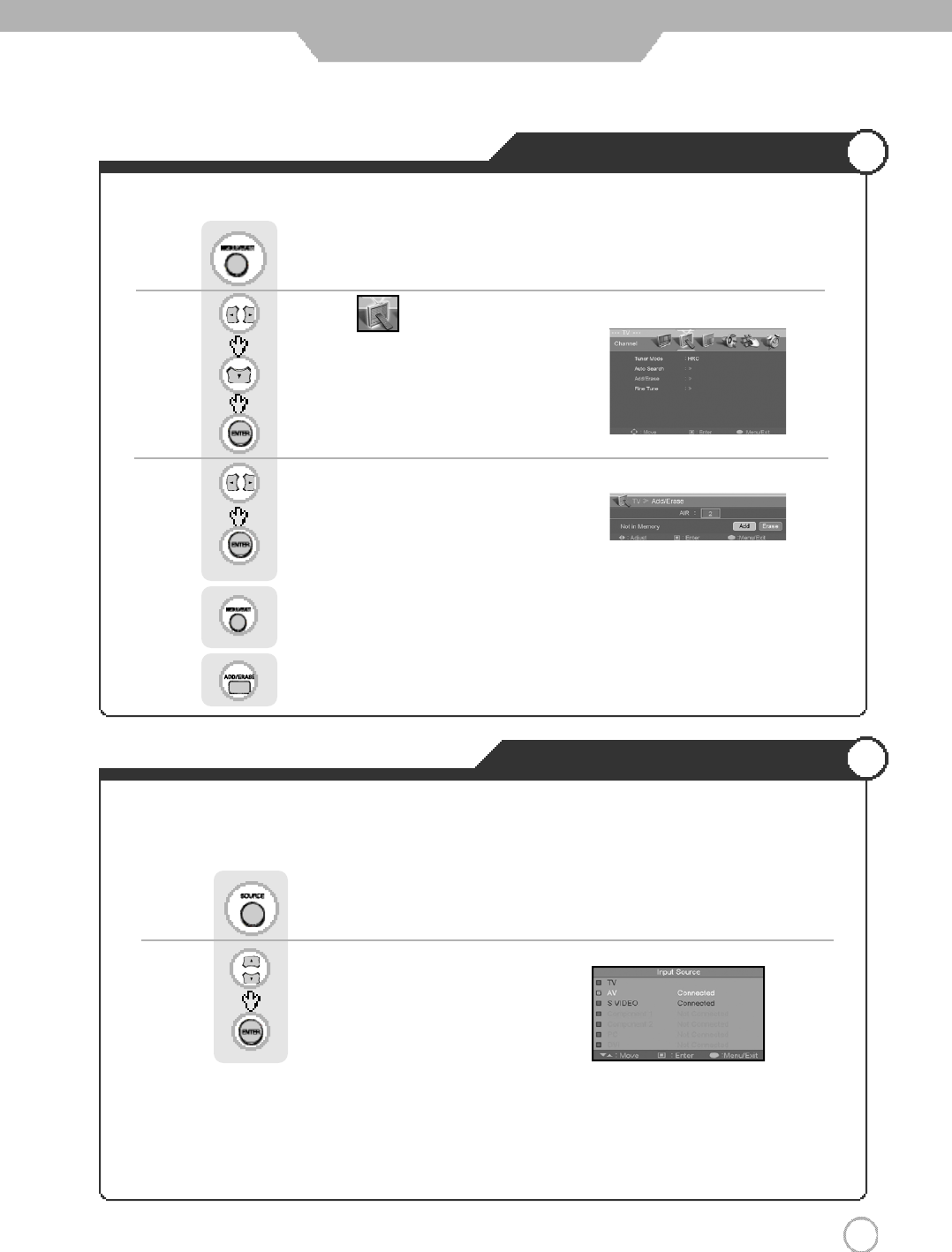
2 3
Memorizing the Channels
Selecting Input Source
Basic Use
※Aside from the watching TV, you can connect AV, S-Video1, S-Video2, Component1
Component 2, and PC to the TV set and enjoy these functions.
※All input sources will be automatically detected and displayed on screen, but you may select an
activated source when the input cable is connected only.
P r e s sPress button on the remote control.
Use to move to the desired input source.
Press to select.
You can select between the TV signal and the input signal of other appliances connected to the TV.
Use this function to switch to the input source you wish to view.
Use to move to .
Press to move to "Add/ Erase"
Press to select.
Press .
Use to move to "Add" or "Erase".
Press to select.
Press to go back to the previous menu.
Or press button on the remote control. .
●Adding and Erasing Channel (Manual Method)
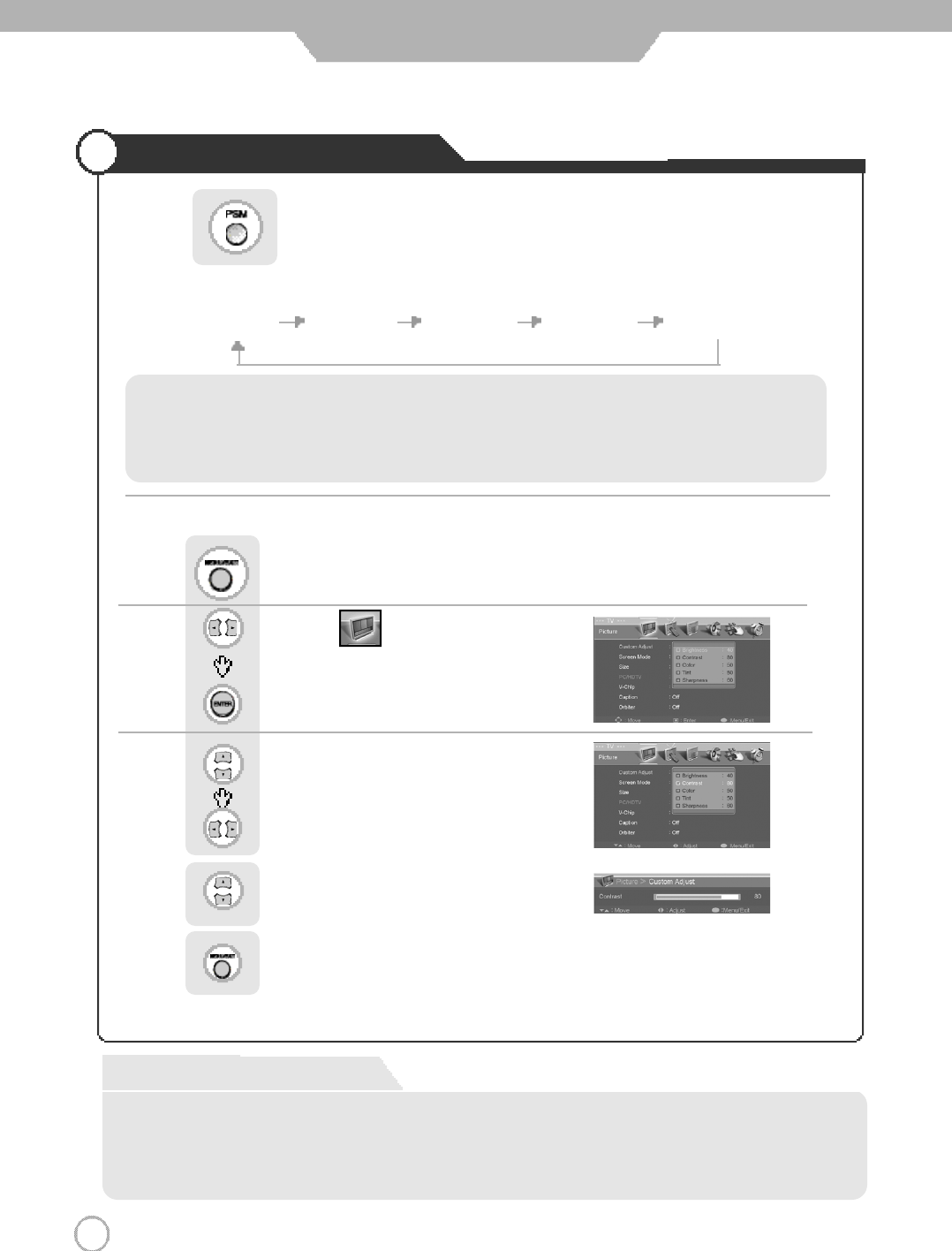
2 4
Changing Picture Settings
Basic Use
・Custom : Select to set user's preferences.
・Dynamic : Select when using the PDP TV in a brightly lit environment.
・Standard : It is the best screen setting (factory setting).
・Movie : Select when watching a movie.
・Mild : Select when using the PDP TV in a dimly lit environment.
Press the mode buttons on the shown on the screen repeatedly to adjust the settings.
Custom Dynamic Standard Movie Mild
Press button on the remote control.
Use to move to .
Press to select “Custom Adjust”.
Press .
Use to move to the desired category.
Use to adjust the setting.
Use select between Brightness/ Contrast/
Color/Tint/ Sharpness.
Press to go back to the previous menu.
●Custom Picture Adjustment
Custom Mode
・Brightness : It adjusts the brightness of the image.
・Contrast : It adjusts the contrast of image.
・Color : It adjusts the intensity of the color.
・Tint : It adjusts the natural tint of the image.
・Sharpness : It adjusts the clarity of the image.
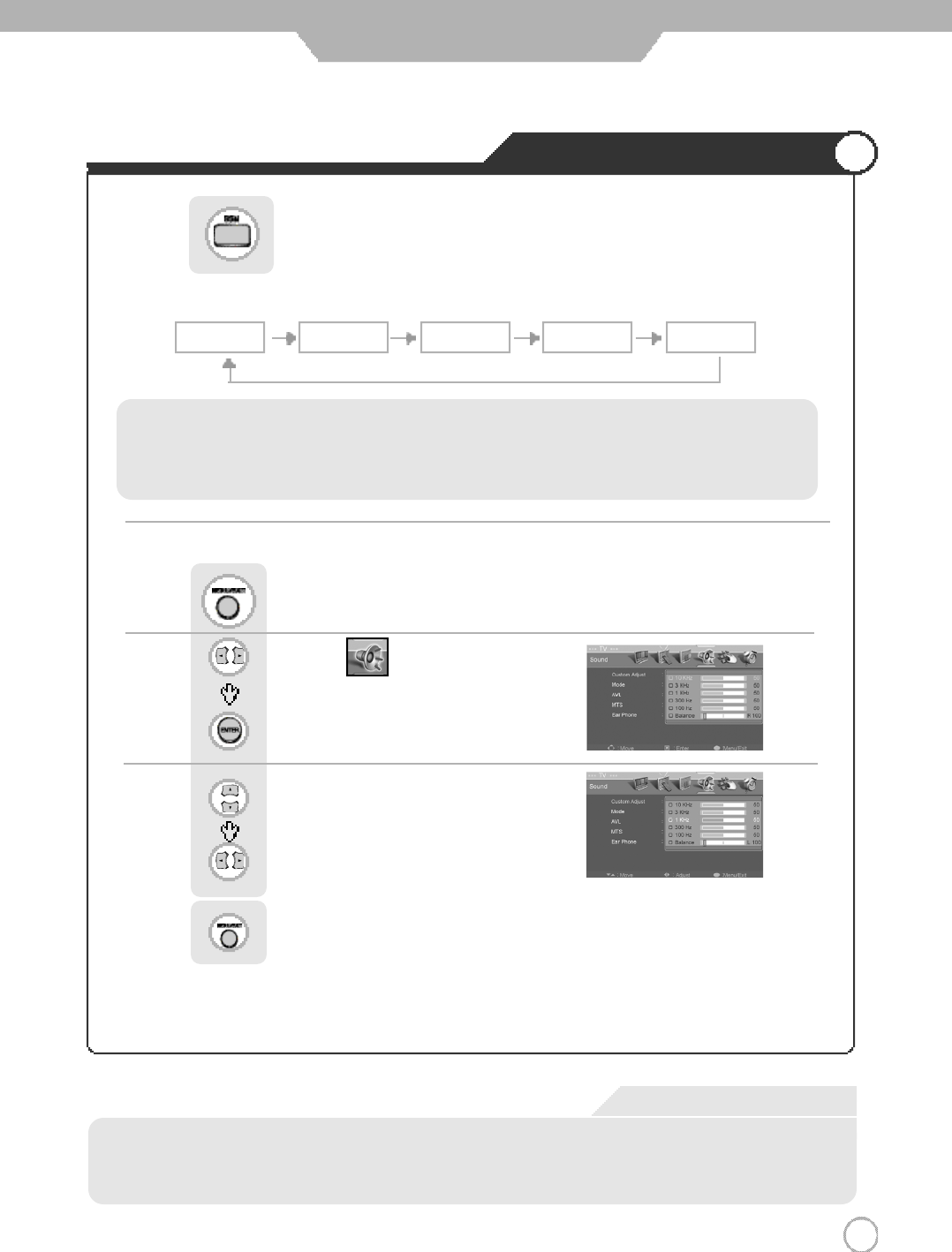
Changing Sound Settings
Press button on the remote control.
Custom Standard Music Movie Speech
・
Custom : Select when listening to the sound to user's preference.
・Standard : It is the flat sound setting with no equalizer effect at all.
・Music : It is preset for music listening.
・Movie : It is preset sound for watching a movie.
・Speech : It is preset for hearing vocal audio clearly.
Use to move to .
Press to select “Custom Adjust”.
Press .
Use to move to the desired category.
Use to adjust the setting.
Press to go back to the previous menu.
●Custom Sound Adjustment
Press the mode buttons on the shown on the screen repeatedly to adjust the settings.
2 5
Basic Use
Custom Mode
・10KHz, 3KHz, 1KHz,300Hz, 100Hz, : It adjusts the volume by frequency bands and the user can select the desired
sound quality.
・Balance : It adjusts the volume of speakers on the left and the right.
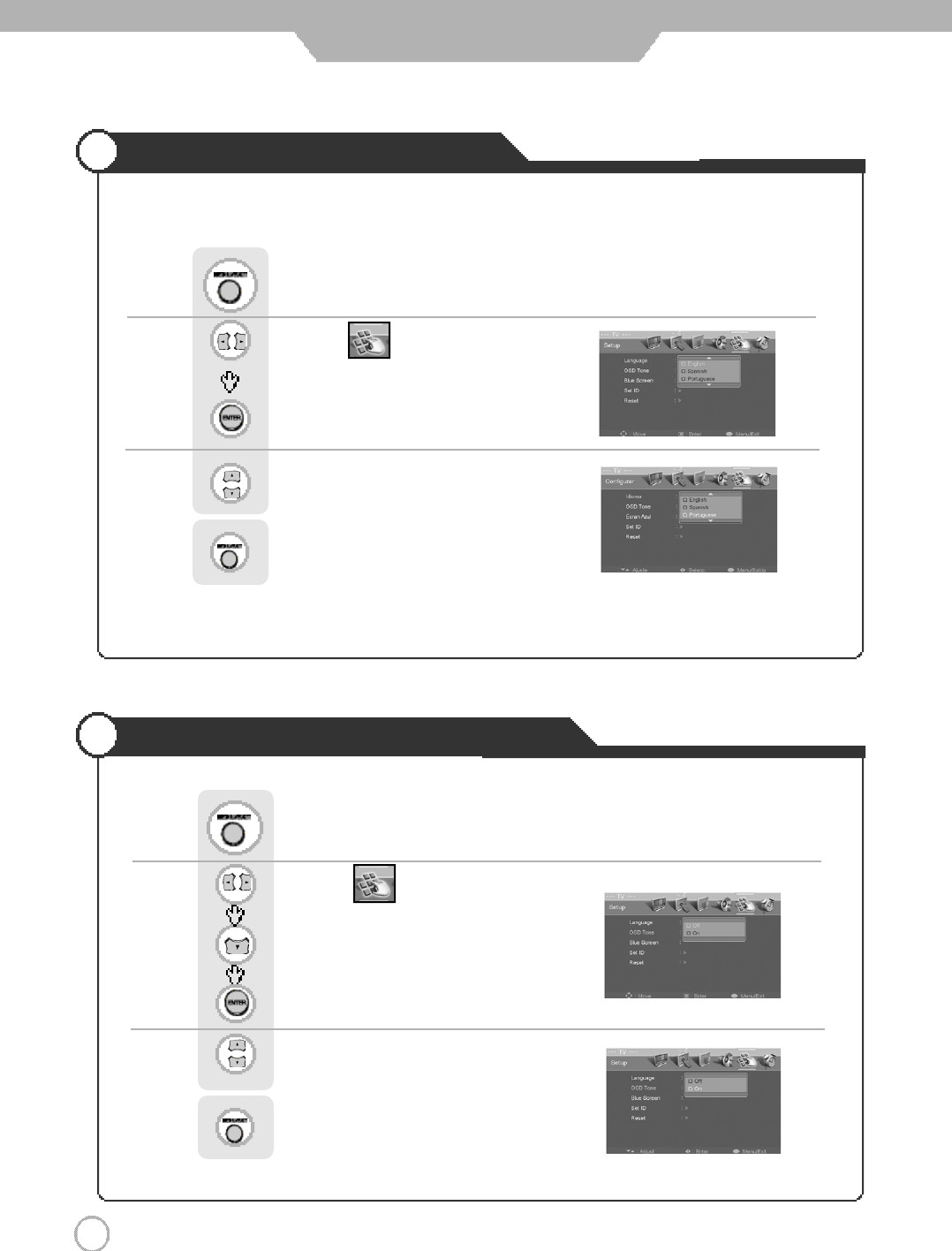
2 6
Selecting the Menu Language
Setting OSD Tone Menu Background
Basic Use
Menu screen can be viewed in the language preferred by the user.
Use to move to .
Press to select “Language”.
Press .
Use to select the desired language.
Press to go back to the previous menu.
Use to move to .
Press to move to "OSD Tone".
Press to select.
Press .
Use to select the "On".
Press to go back to the previous menu.
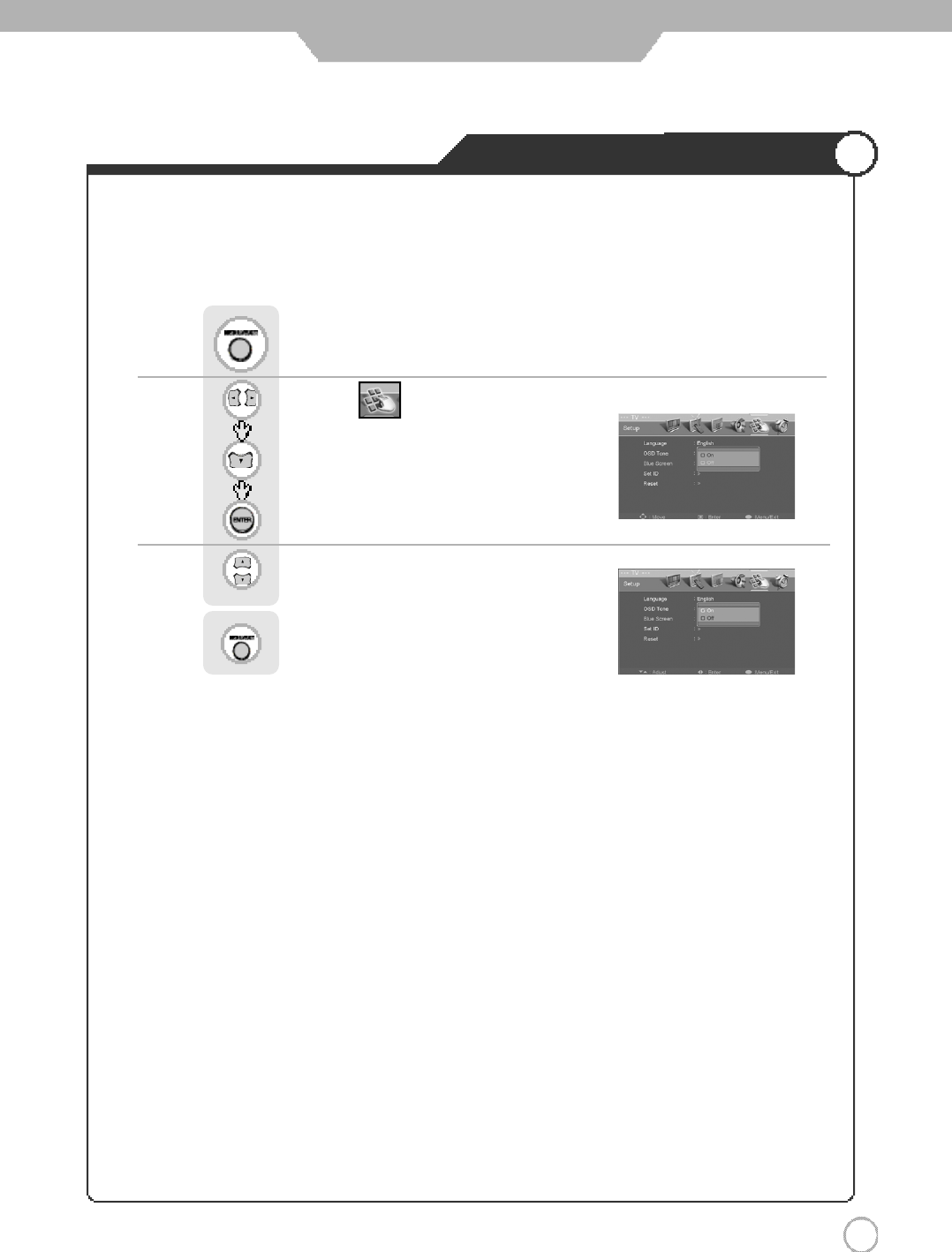
2 7
Setting Blue Background
Basic Use
The PDP TV can be set to display blue screen when no TV signal or signal from other connected
appliances are being received. If there is an incoming signal, the blue screen will be replaced by the
normal picture screen.
Use to move to .
Press to move to "Blue Screen".
Press to select.
Press .
Use to select the "On".
Press to go back to the previous menu.
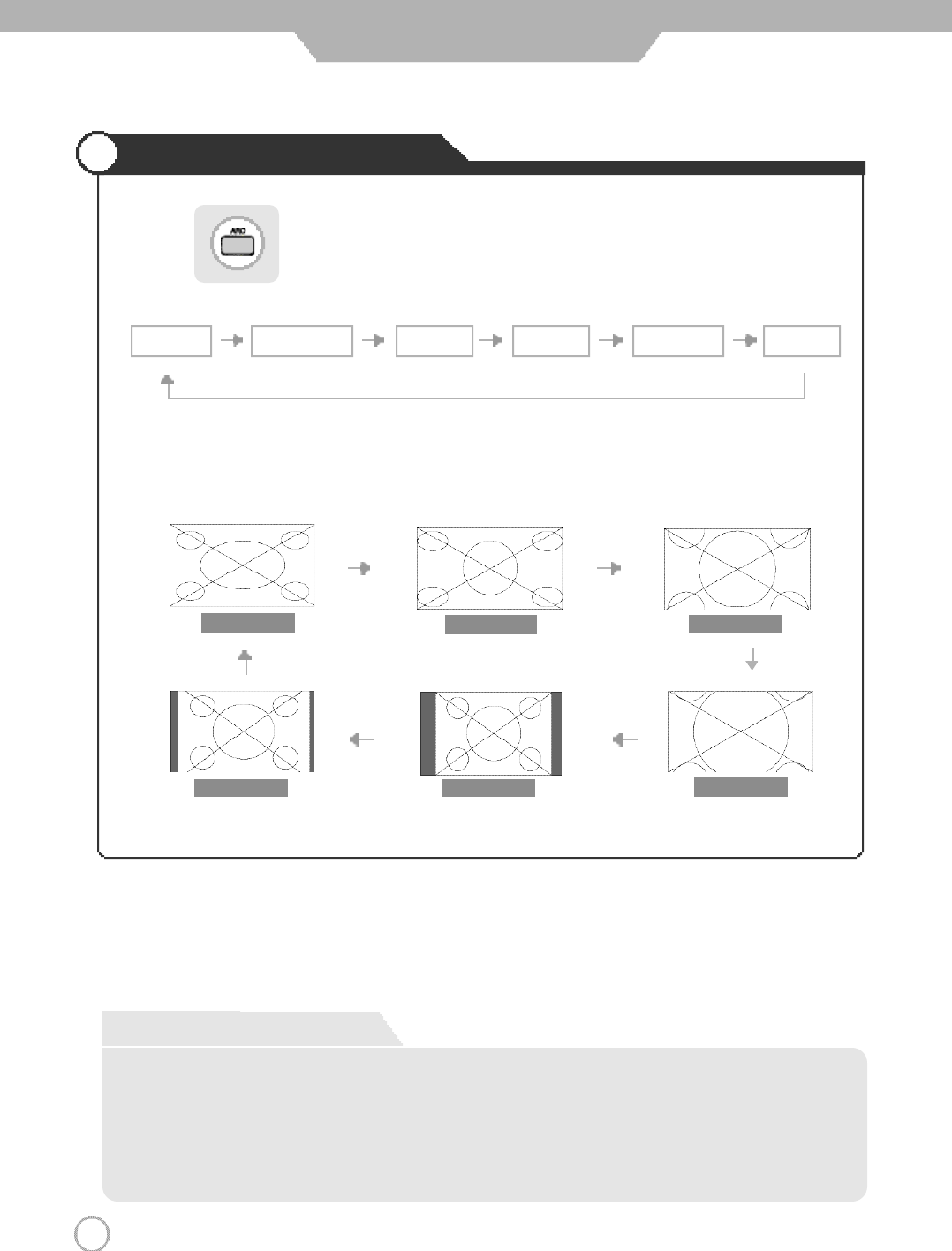
2 8
Changing Screen Size
Wide
4 : 3
Zoom 1
Zoom 2
Panorama
14 : 9
Press button on the remote control (aspect ratio controller).
Application
Wide Panorama Zoom1 Zoom2
4 : 3 (normal)
14 : 9
In PC/DVI input mode, you can only select either the Wide or the 4 : 3 (normal) mode.
In Component 2 input mode, you can't Select 14 : 9.
Screen Size
・Wide - It makes 16 : 9 format for input signal.
・Panorama - It makes 4 : 3 format fit into 16 : 9 format with minimal loss in content.
・Zoom 1 - It enlarges the natural screen factor by approx. 5 %
・Zoom 2 - It enlarges the natural screen factor by approx. 10 %
・4 : 3 - It is the standard format of broadcasting.
・14 : 9 - It makes 14 : 9 format for input signal.
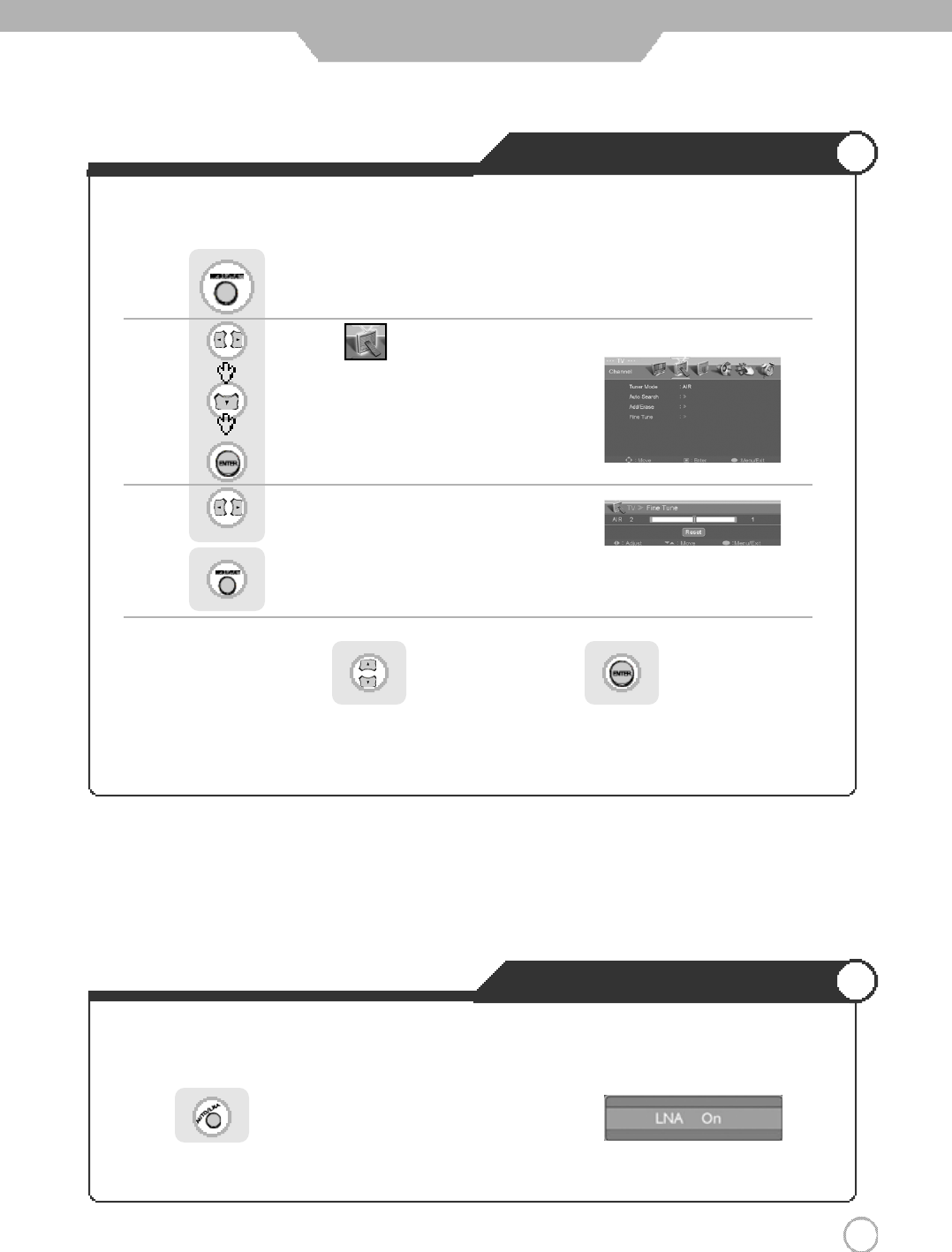
Adjusting Unclear Screen
LNA (Low Noise Amplifier)
Use screen fine-tune controls to adjust the screen when picture quality is unclear or lines appear.
Use to move to .
Press to move to "Fine Tune".
Press to select.
Press .
Use to tune.
Press to go back to the previous menu.
To return to initial setting, use to select "Reset" and press .
If the TV is operating in a weak-signal area. Sometime the LNA function can improve the reception (a low-noise
preamplifier boosts the incoming signal).
2 9
Application
Press button on the remote control.
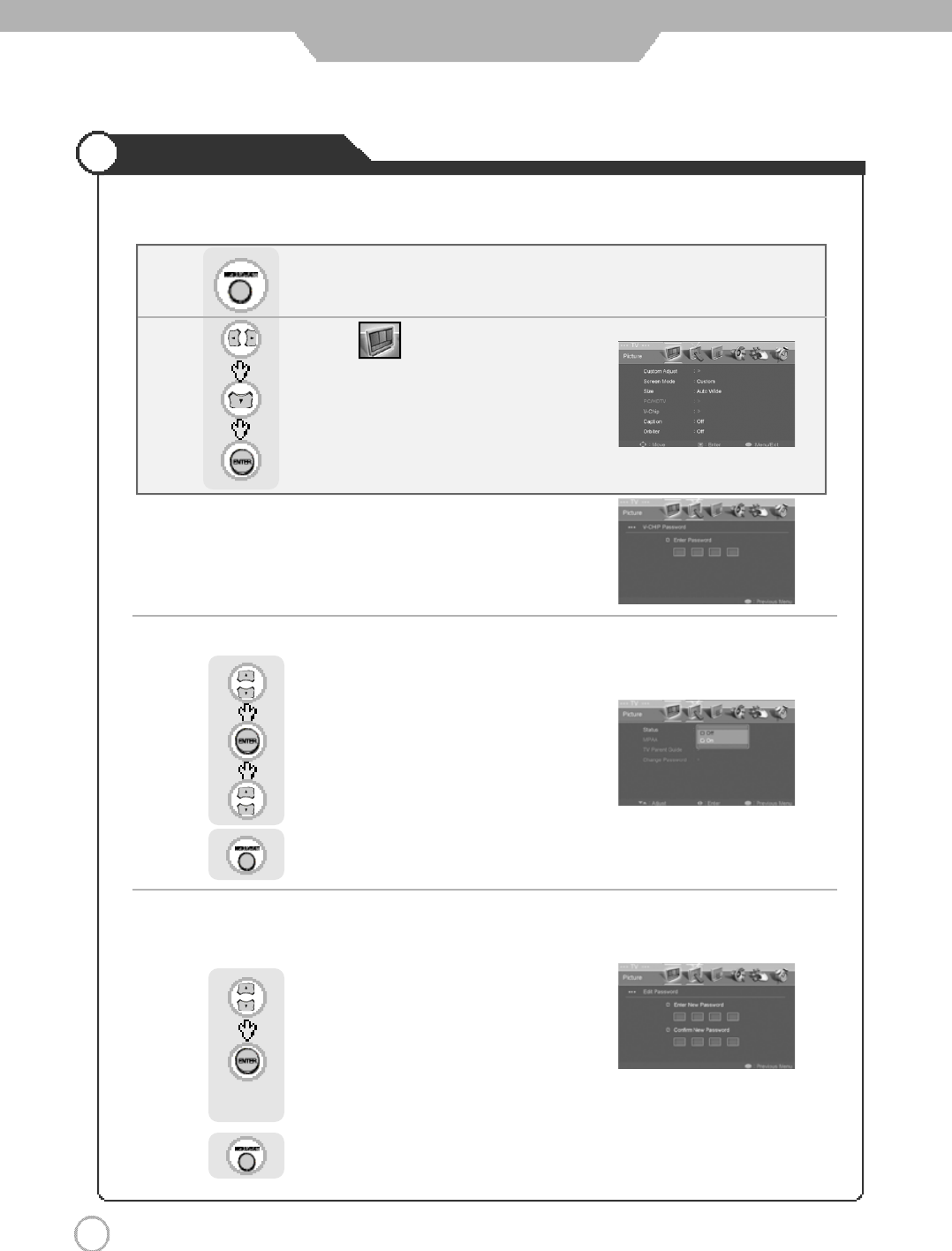
Application
3 0
Using the V-Chip
The V-Chip feature automatically locks out programming that is deemed inappropriate for children.
The user must first enter a password before any of the V-Chip restrictions can be set up or changed.
The "ENTER Password" screen will appear. Enter your 4-digit number.
※The default password for a new TV set is
.
After entering a valid password, The "V-Chip" Screen will appear.
First, Set up a personal identification number(password) and enable the V-Chip.
The "Edit password" screen will appear.
Press number button to select the "Enter New Password" and
"Confirm New Password" (4-digit).
Use to move to .
Press to move to "V-Chip".
Press to select.
Press .
●How to Enable/ Disable the V-Chip
●Setting up your V-CHIP password
Use to move to "Status"
Press to select.
Use to select the "On" or "Off".
Press to go back to the previous menu.
Use to move to "Change password"
Press to select.
Press to go back to the previous menu.
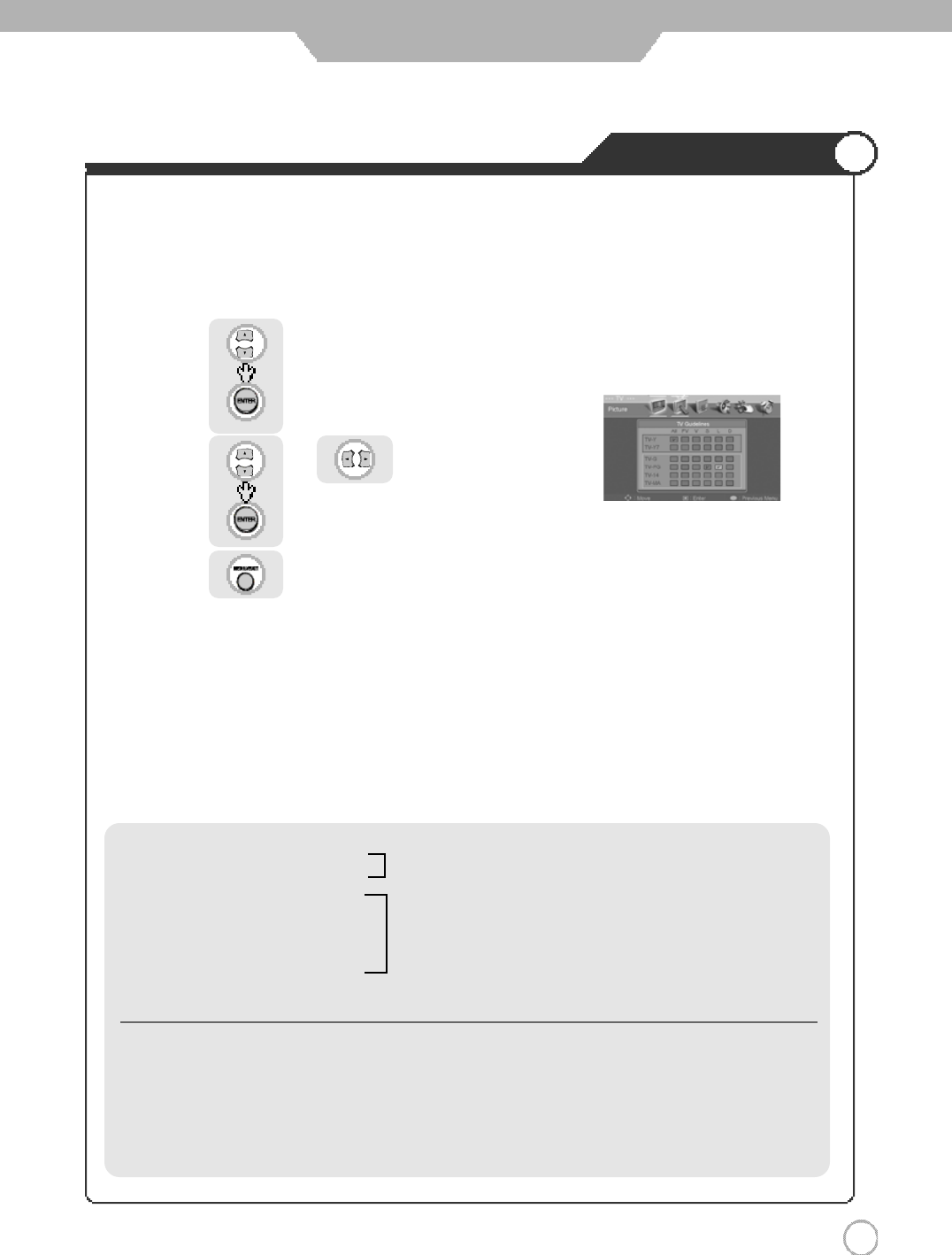
Application
3 1
Using the V-Chip
First, Set up a personal identification number (password) and enable the V-Chip.
Parental restrictions can be set up using either of two methods ;
The TV guidelines or the MPAA rating.
The V-Chip will automatically block certain categories that are "More restrictive".
For example, if you check "L" Sub-rating in TV-PG, then the "L" Sub-rating in TV-14 and TV-MA will
automatically be checked.
●How to set up Restrictions using the "TV guidelines"
Use to move to "TV Parent Guide".
Press to select.
Use or to move to desired categories.
Press to set the restriction ratings.
Press to go back to the previous menu.
・TV-Y : Young Children
・TV-Y7 : Child 7 and over
・
TV-G : General audience
・TV-PG : Parental guidance suggested
・TV-14 : Parents strongly cautioned
・TV-MA : Mature audience
※The restrictions for these two groups work independently.
(young Children through age 7)
(e
v
erybody else)
・FV :
F
antasy Violence
・V : Violence
・S : Sexual situation
・L : Adult Language
・D : Sexual Suggestive Dialog
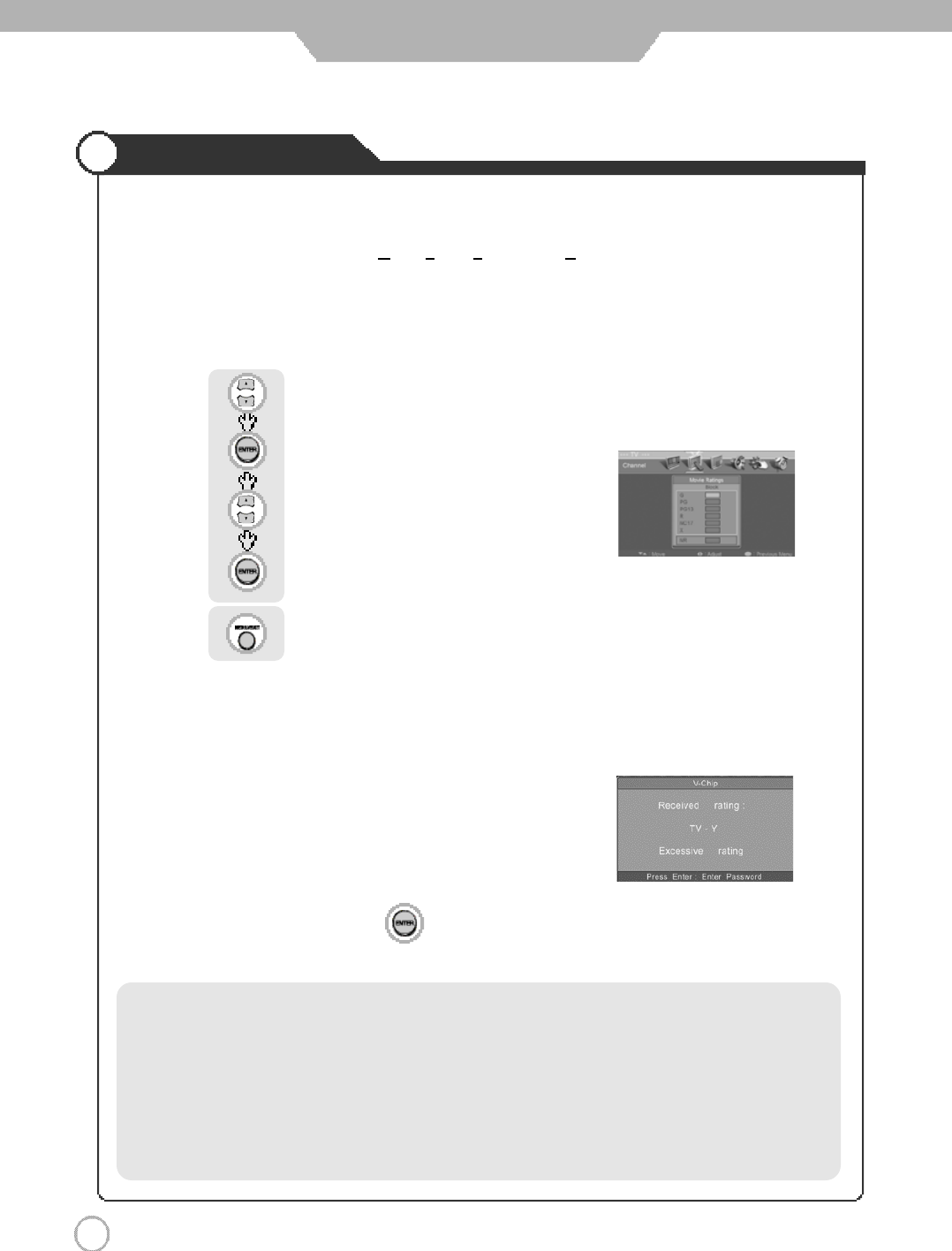
Application
3 2
Using the V-Chip
●How to Set up Restrictions using the MPAA Ratings
Use to move to "MPAA"
Press to select.
Use to move to desired categories.
Press to set the restriction ratings.
Press to go back to the previous menu.
The MPAA rating system uses the Motion Picture Association of America(MPAA) system, and its main
application is for movies.
When the V-Chip lock is on, the TV will automatically block any programs that are coded with objectionable
rating (either MPAA or TV-Rating).
First, Set up a personal identification number(password) and enable the V-Chip.
●How to Reset the TV after the V-Chip Blocks a Channel.
If the TV is turned to restricted channel, the V-Chip will block it.
The Screen will go blank and the following message will appear:
To resume normal viewing, press the key and press your personal identification number (Password).
・G : All Children and General audience.
・PG : Parental guidance suggested
・PG13 : Parental guidance for children under 13
・R : Restricted viewing, parental guidance is suggested for
c
hildren under17.
・NC17 : No children under age 17
・
X : Adults only
・NR : Not rated
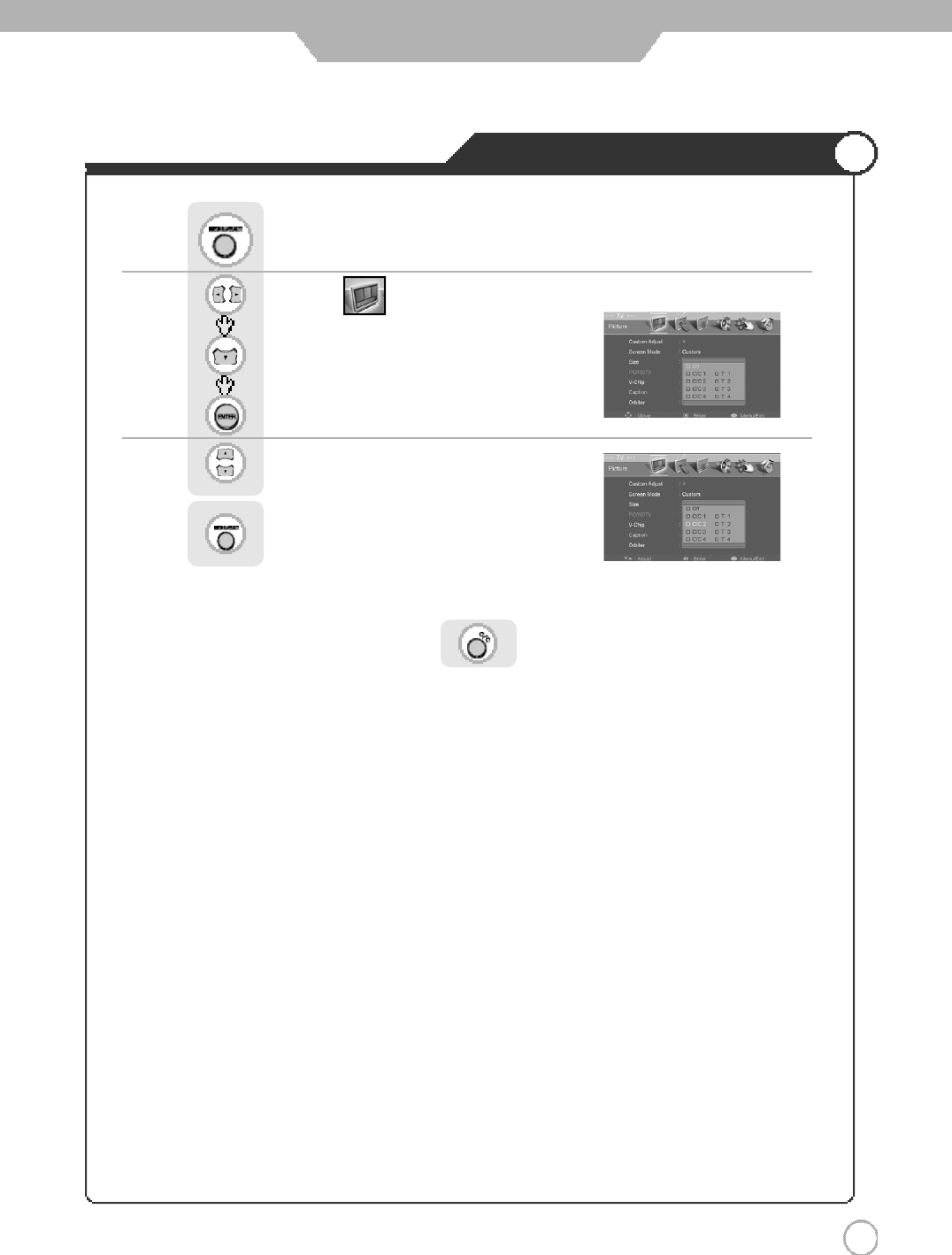
Application
3 3
Viewing the Closed Captions
Use to move to .
Press to move to "Caption".
Press to select.
Press .
Use to set the closed captions.
Press to go back to the previous menu.
※You can select these options in the following order.
※You can get the same result by pressing the button on the remote control.
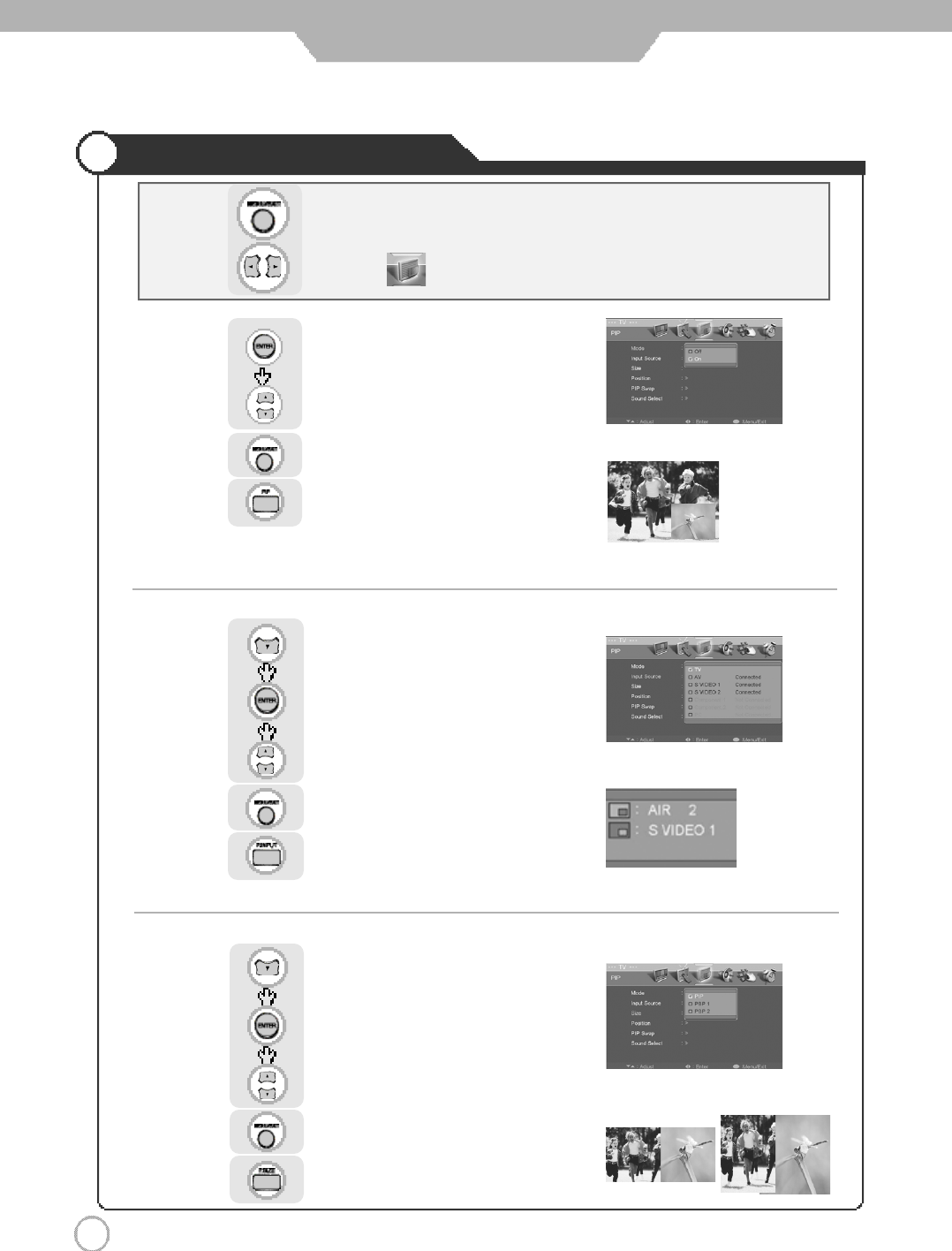
3 4
Viewing Picture in Picture
Application
Or press button on the remote control.
Sound from only one of the screens may be heard.
Press to select “Mode”.
Use to move to .
Press .
Use to select the "On".
Press to go back to the previous menu.
O
r press
button on the remote control.
The sub-screen can be changed to display picture from the desired input source
.
Press to move to "Input Source"
Press to select.
Use to select the desired input source.
Press to go back to the previous menu.
Or press
button on the remote control.
.
Press to move to "Size".
Press to select.
Use to select the desired size.
Press to go back to the previous menu.
●TV/External Input
●Changing the Screen Size
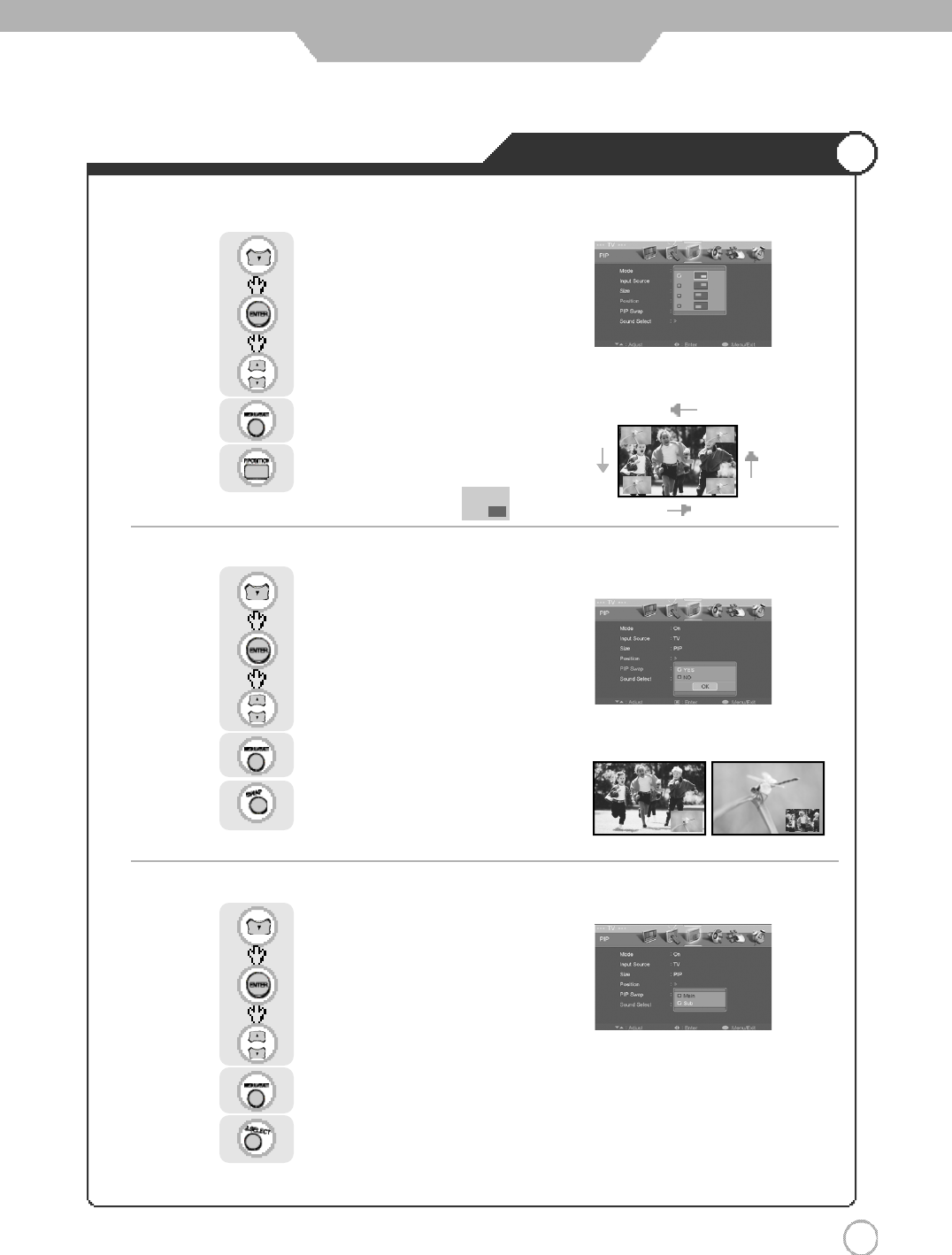
3 5
Viewing Picture in Picture
Application
●Main Screen/Sub Screen Swap
●Selecting Sub Screen Sound
●Selecting Position
Or press
button on the remote control.
Sub-screen position can be selected only from the .
Press to move to "Position".
Press to select.
Use to select the desired position.
Press to go back to the previous menu.
Or press
button on the remote control.
The main screen and the sub screen will swap.
Press to move to "PIP Swap".
Press to select.
Use to select the "YES".
Press to go back to the previous menu.
Or press
button on the remote control.
Press to move to "Sound Select".
Press to select.
Use to select the "Main" or "Sub".
Press to go back to the previous menu.
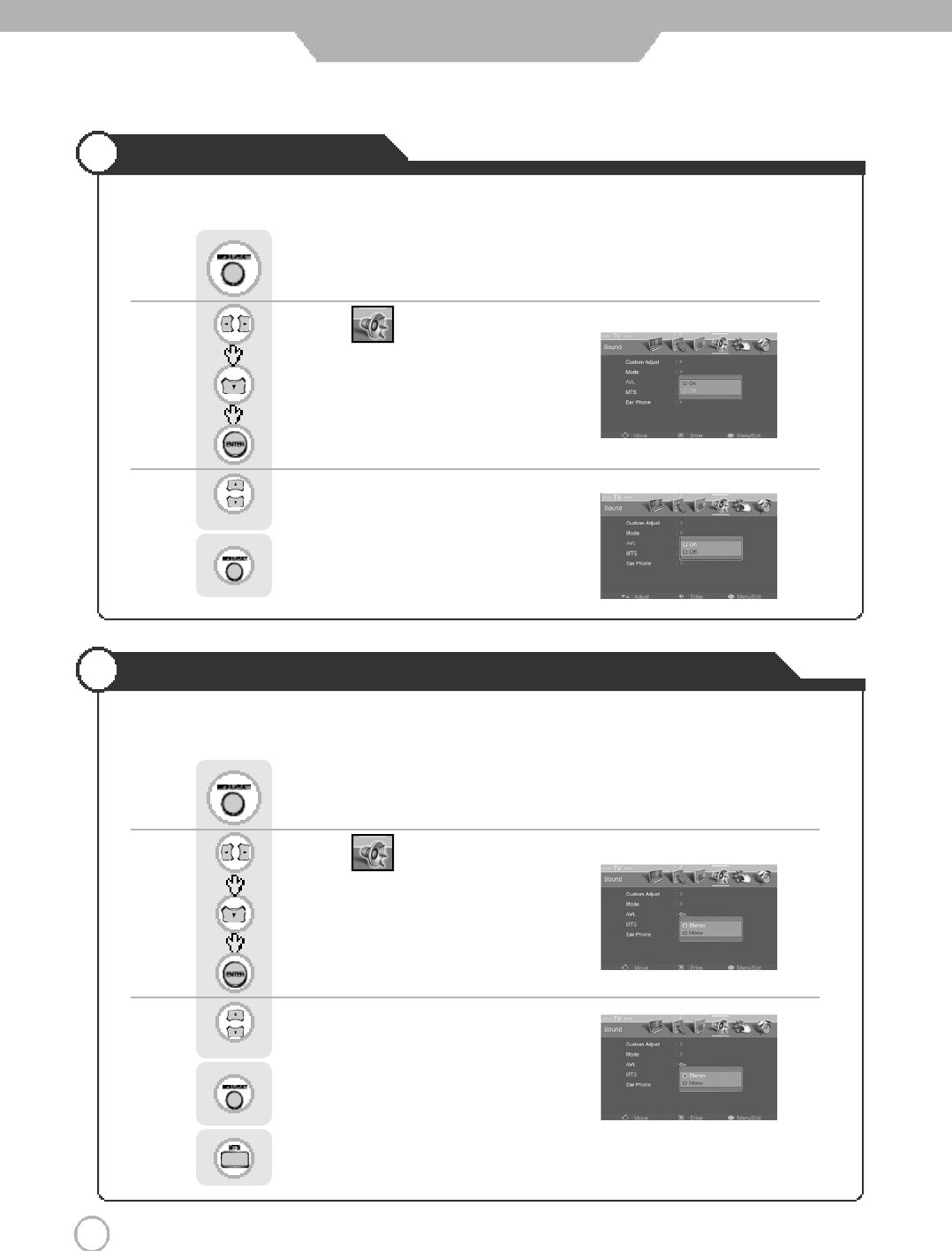
3 6
Auto Volume Level
Listening to Stereo Sound/ MTS(Multi Television Sound)
3 6
Application
This feature maintains an equal Volume level ; even if you change channels.
Depending on the particular program being broadcast, you can listen to stereo, mono or a secondary Audio
P r o g r a m .
Or press Button on the remote control. (Multi Television Sound)
Use to move to .
Press to move to "AVL".
Press to select.
Press .
Use to select the "On".
Press to go back to the previous menu.
Use to move to .
Press to move to "MTS".
Press to select.
Press .
Use to select the desired category.
Press to go back to the previous menu.
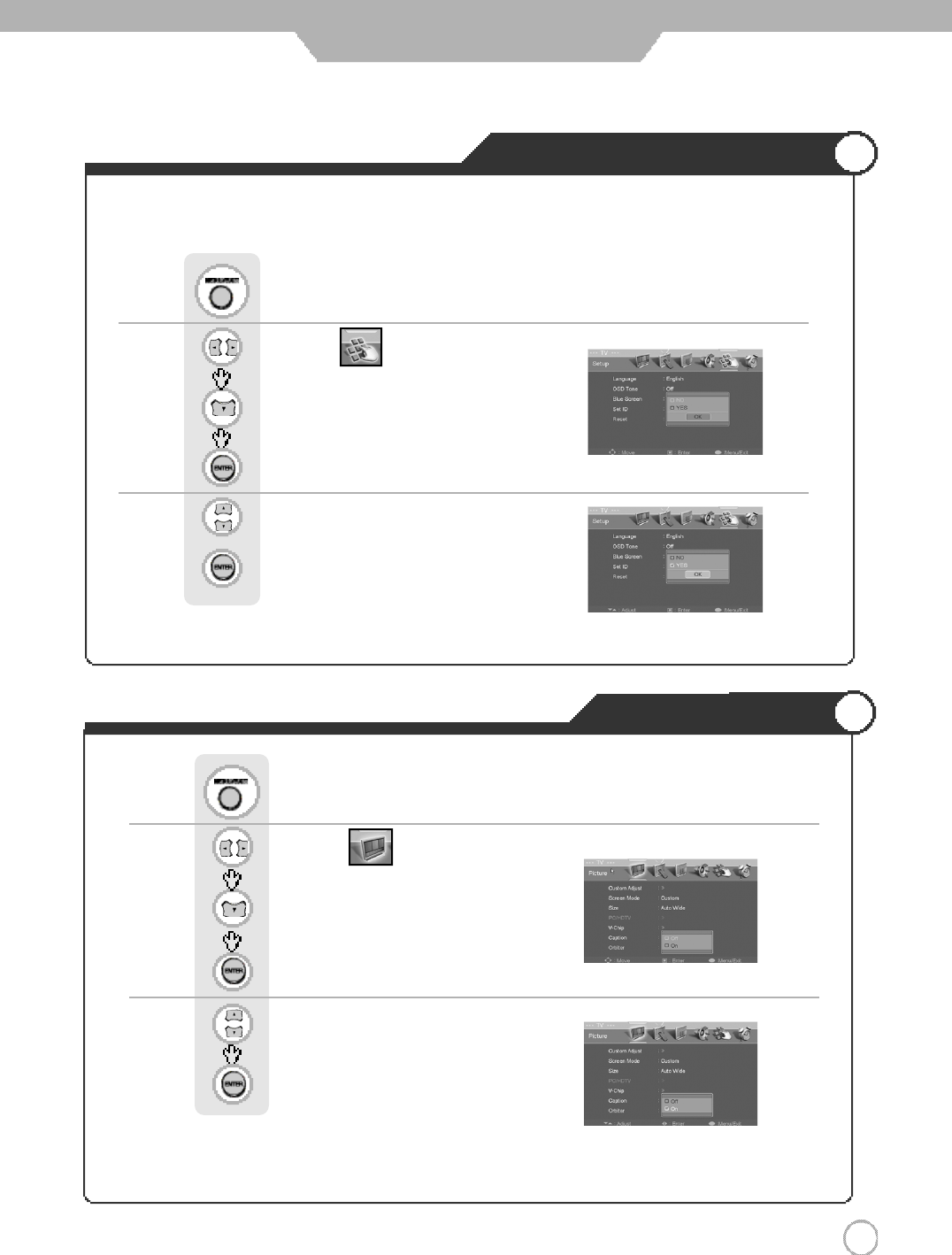
3 7
Resetting PDP TV Settings
3 7
Application
It resets all of the parameters to the factory default.
※
The PDP TV will turn off. The parameters will be set to factory default.
Use to move to .
Press to move to "Reset".
Press to select.
Press .
Use to select the "YES".
Press to select
Panel Protection
Use to move to .
Press to move to "Orbiter".
Press to select.
Use to select the "On".
Press to select.
Press .
ON : The screen will move every 30 seconds.
Right →Right →Up →Up →Left →Left →Down →Down
OFF : The screen will be in place the opposite way of orbiter On.
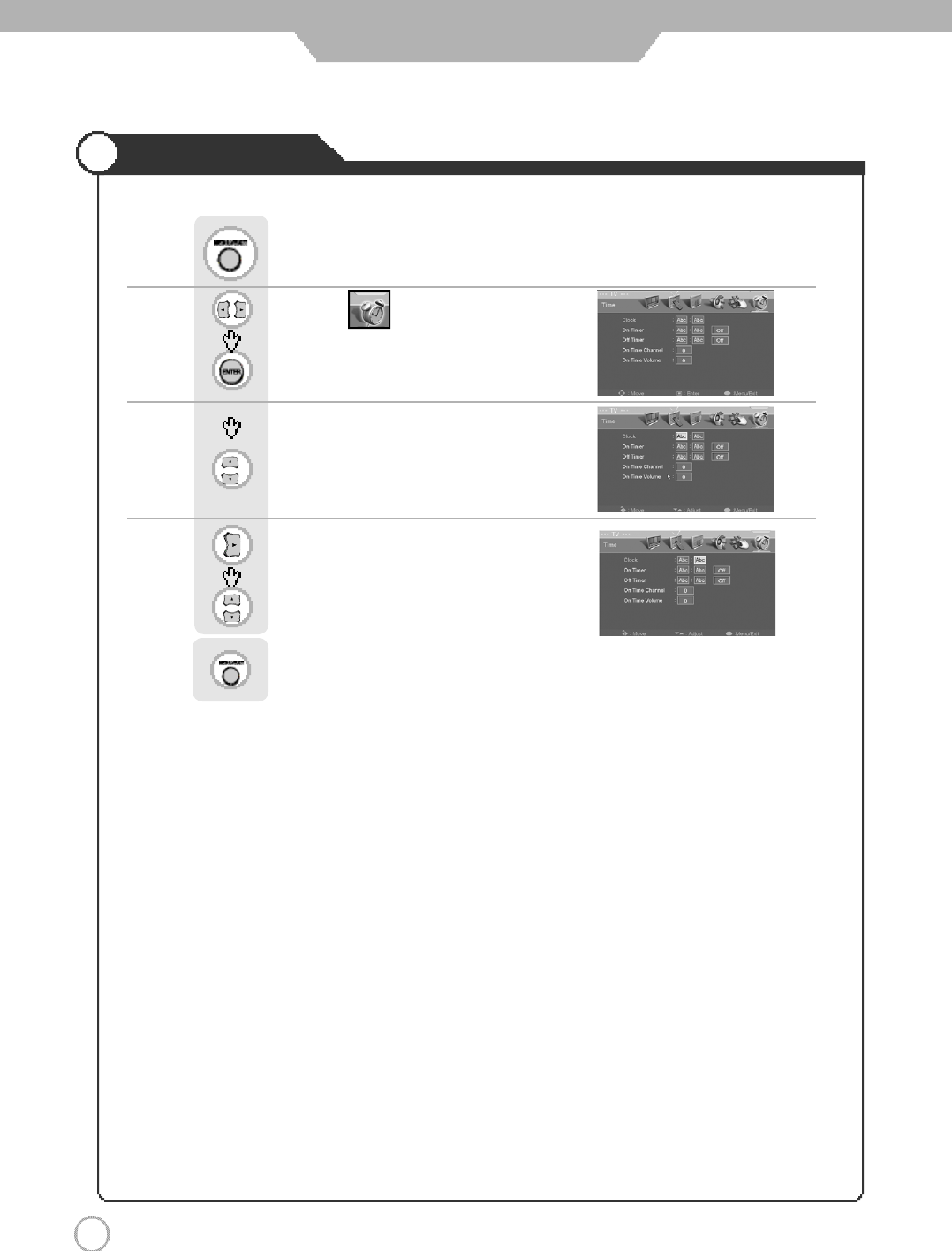
Application
3 8
Setting Time
Use to move to .
Press to select "Clock".
Use to adjust the desired hour.
Press to move one step.
Use to adjust the desired minute.
Press to go back to the previous menu.
Press .
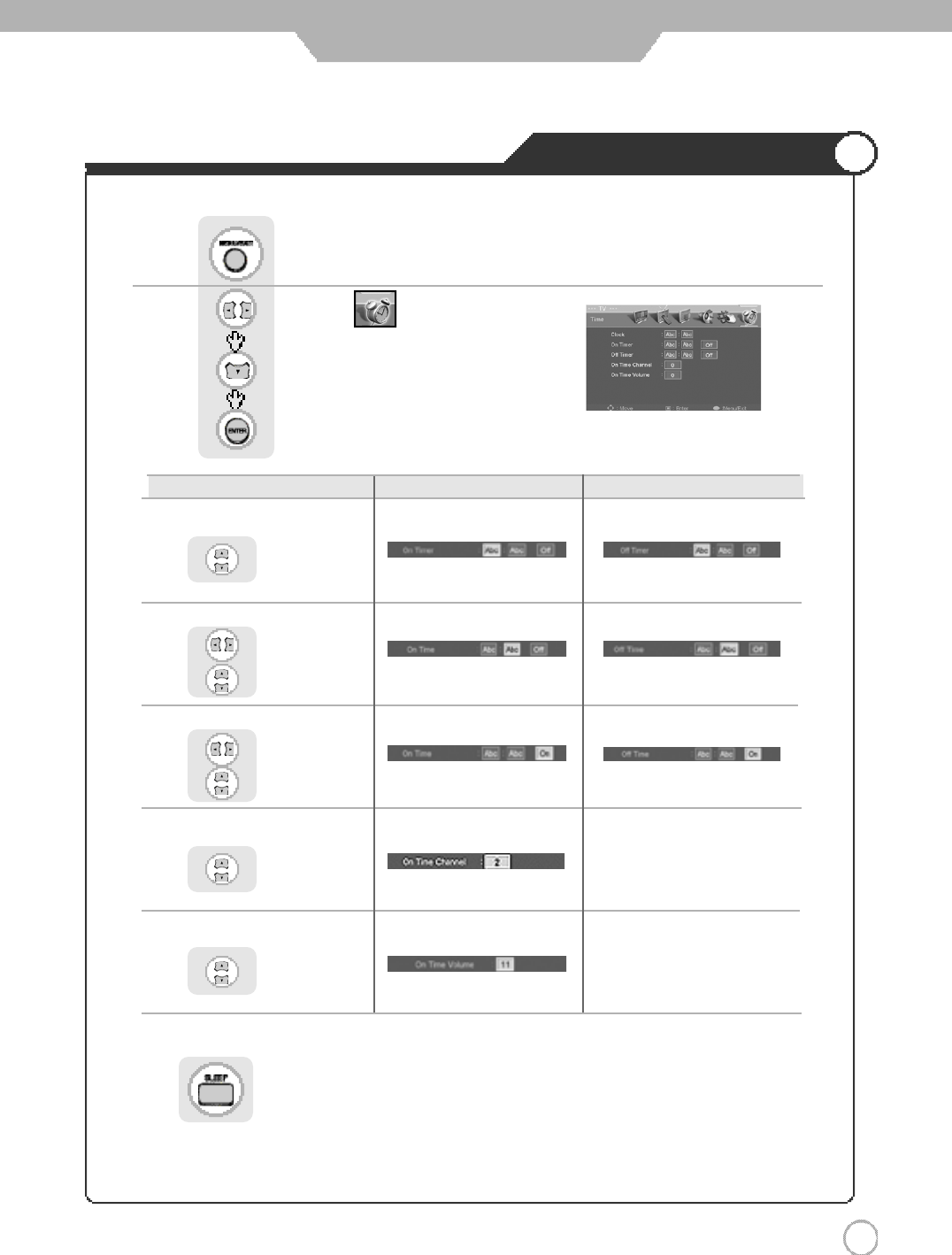
Application
3 9
Automatic Power On/Off
Setting Time for Power On Setting Time for Power Off
Setting Hour
Use to set
Setting Minute
Use to select,
to set
S e t / C a n c e l
Use to select,
to select the
"On" or "Off"
Channel Select
U s e
to
set Channel
Volume Control
Use to set volume
press button on the remote control.
It automatically turns off the TV after a designated period of time
Depending on the number of times the "Sleep" button is pressed, the TV will be turned off after 30, 60, 90, 120, 150
or 180 minutes.
●To have the TV turn off after you fall a sleep
●Clock time must be set
Use to move to .
Press to move to desired category.
Press to select.
Press .
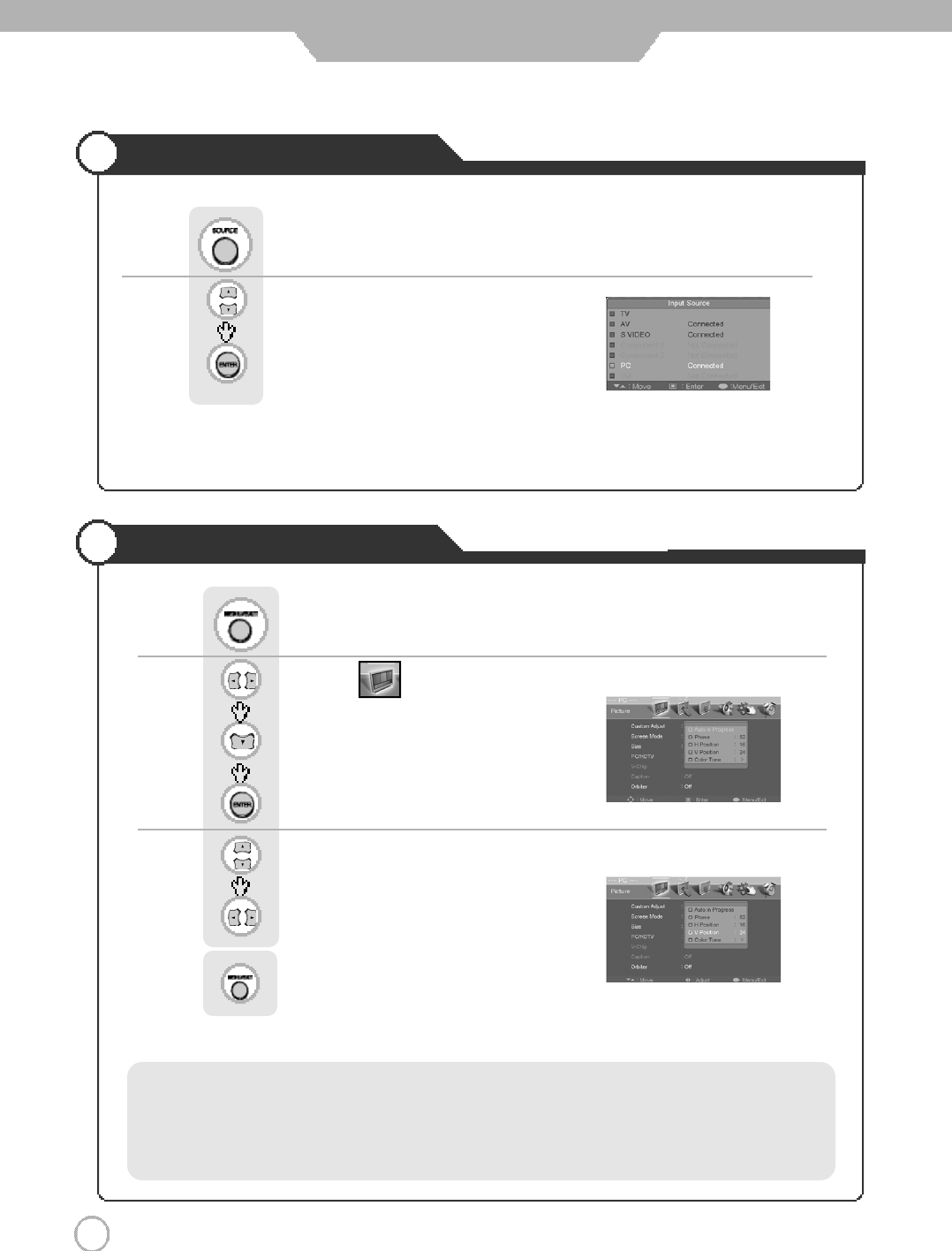
Monitor
4 0
Using TV as a Monitor
Adjusting PC Screen
Use to move to .
Press to move to "PC/HDTV".
Press to select.
Use to move to desired category.
Use to adjust the setting.
Press to go back to the previous menu.
Press .
・Auto in progress
・Phase : It adjusts the phase shift of the image. Use when image appears blurry or out of focus.
・H-Position : It moves the image on the screen horizontally.
・V-Position : It moves the image on the screen vertically.
PC Mode must be on in order for you to use the TV as a monitor.
Using TV as a Monitor
Use to move to "PC".
Press to select.
Press button on the remote control.
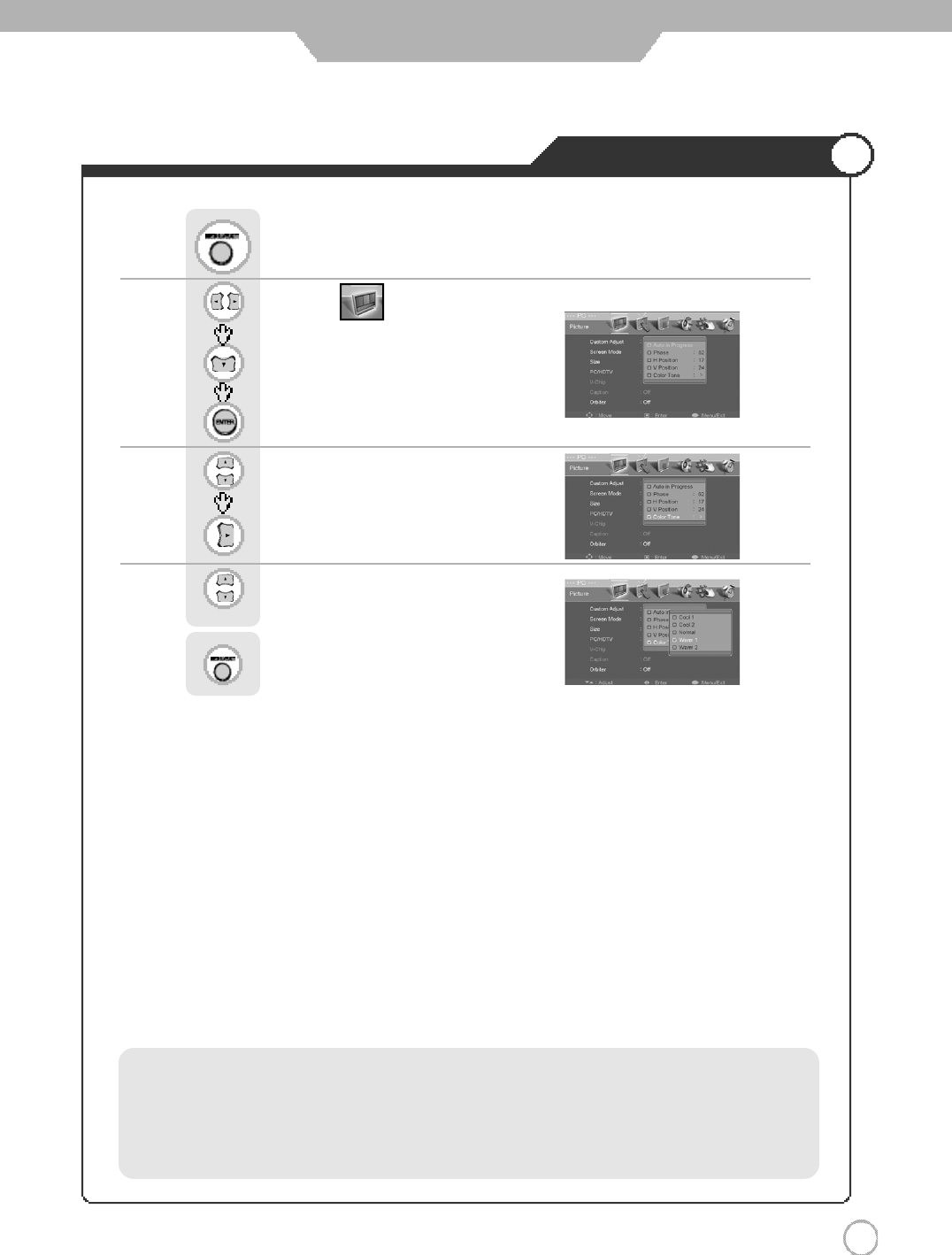
Adjusting Color Tone
4 1
Monitor
Use to move to .
Press to move to "PC/HDTV".
Press to select.
Use to move to "Color Tone"
Press to select.
Use to select the desired category.
Press to go back to the previous menu.
Press .
・Cool 1: This results in a blueish tone.
・Cool 2: This results in a more blueish tone.
・Normal : This is standard color setting.
・Warm1 : This results in a reddish tone.
・Warm2 : This results in a more reddish tone.
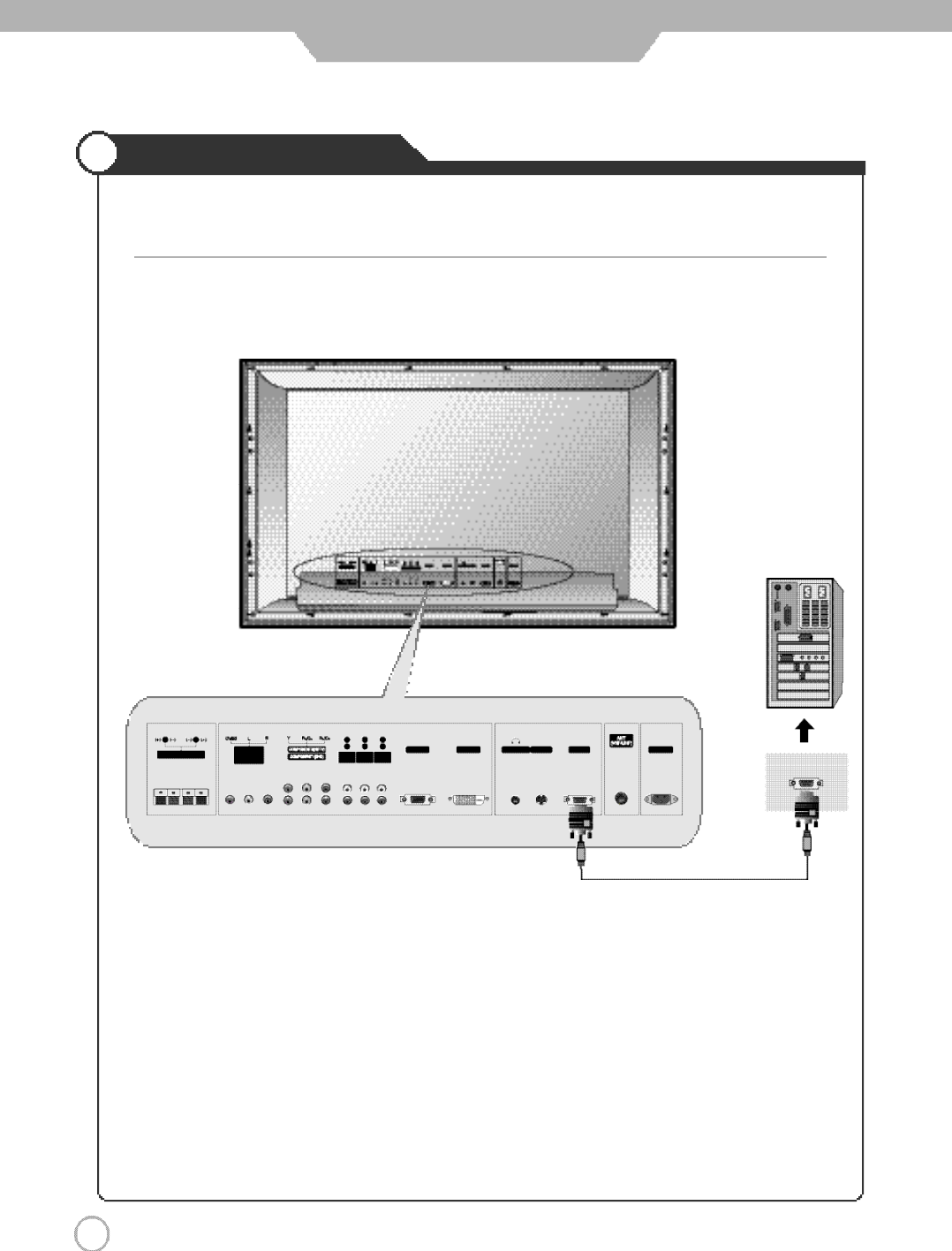
4 2
External adjustment
External adjustment
・Use the RS-232C jack to control monitor's functions externally by external equipment.
●How connect a external equipment
<Back view of the PDP TV>
* Regular customer does not allow using the external adjustment that is used for service purpose only.
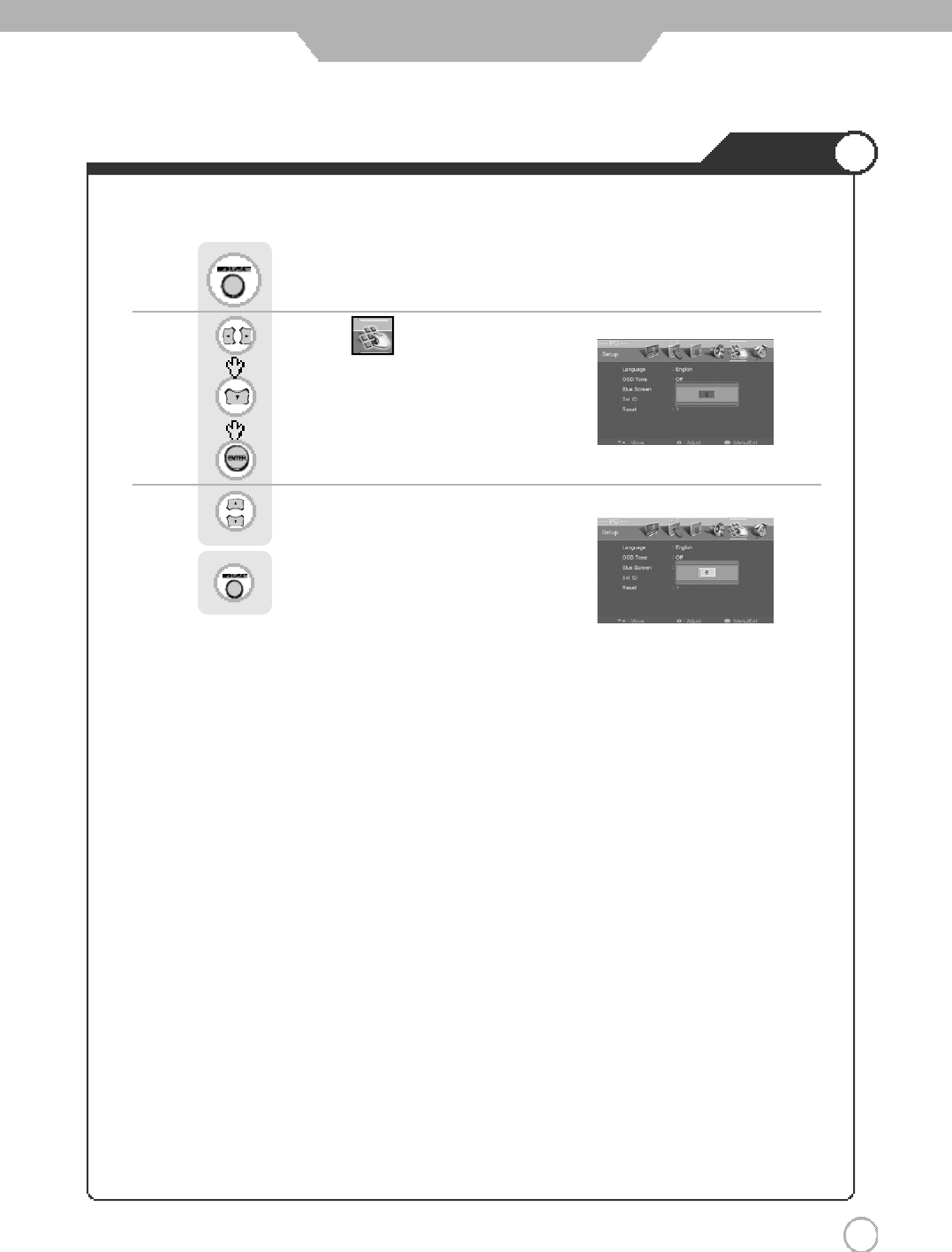
4 3
Set ID
Use this function to choose monitor ID number.
The adjustment range of Set ID is 0~ 100.
Use to move to .
Press to move to "Set ID".
Press to select.
Use to select the desired ID number.
Press to go back to the previous menu.
Press .
External adjustment
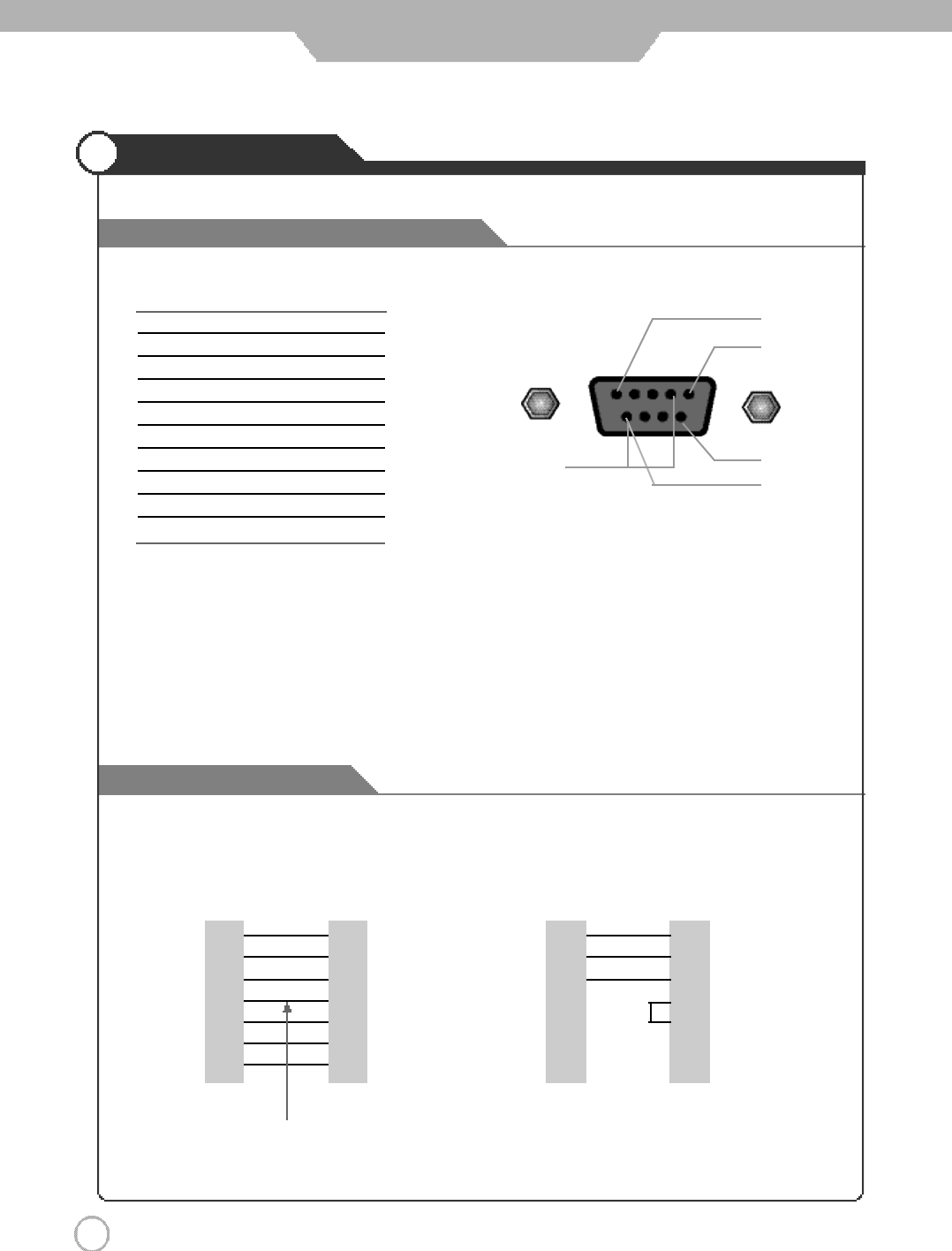
4 4
External adjustment
Type of connector : D-Sub 9-pin male
RS-232C configurations
Special features
Pin NO.4 and Pin
NO.6 must be
connected on
monitor side
・Use a crossed (reverse) cable.
Wire the cable so that each pair of data lines cross between the two devices. These data line pairs are RXD
(Receive to send) and TXD (Transmit data), DTR (DTE side ready) and DSR (DCE side ready), and RTS
(Ready to send) and CTS (Clear to send).
PC PDP
D-sub 9 D-sub 9
・7-wire configuration
(Standard RS-232C cable)
Control line
・3-wire configuration
(Not standard)
No. Pin name
1 No connection
2 RXD (Receive data)
3 TXD (Transmit data)
4 DTR (DTE side ready)
5G N D
6 DSR (Dce side ready)
7 RTS (Ready to send)
8 CTS (Clear to send)
9 No Connection
RXD 2 3 TXD
TXD 3 2 RXD
GND 5 5 GND
DTR 4 6 DSR
DSR 6 4 DTR
RTS 7 8 CTS
CTS 8 7 RTS
PC PDP
D-sub 9 D-sub 9
RXD 2 3 TXD
TXD 3 2 RXD
GND 5 5 GND
DTR 4 4 DTR
DSR 6 6 DSR
RTS 7 7 RTS
CTS 8 8 CTS
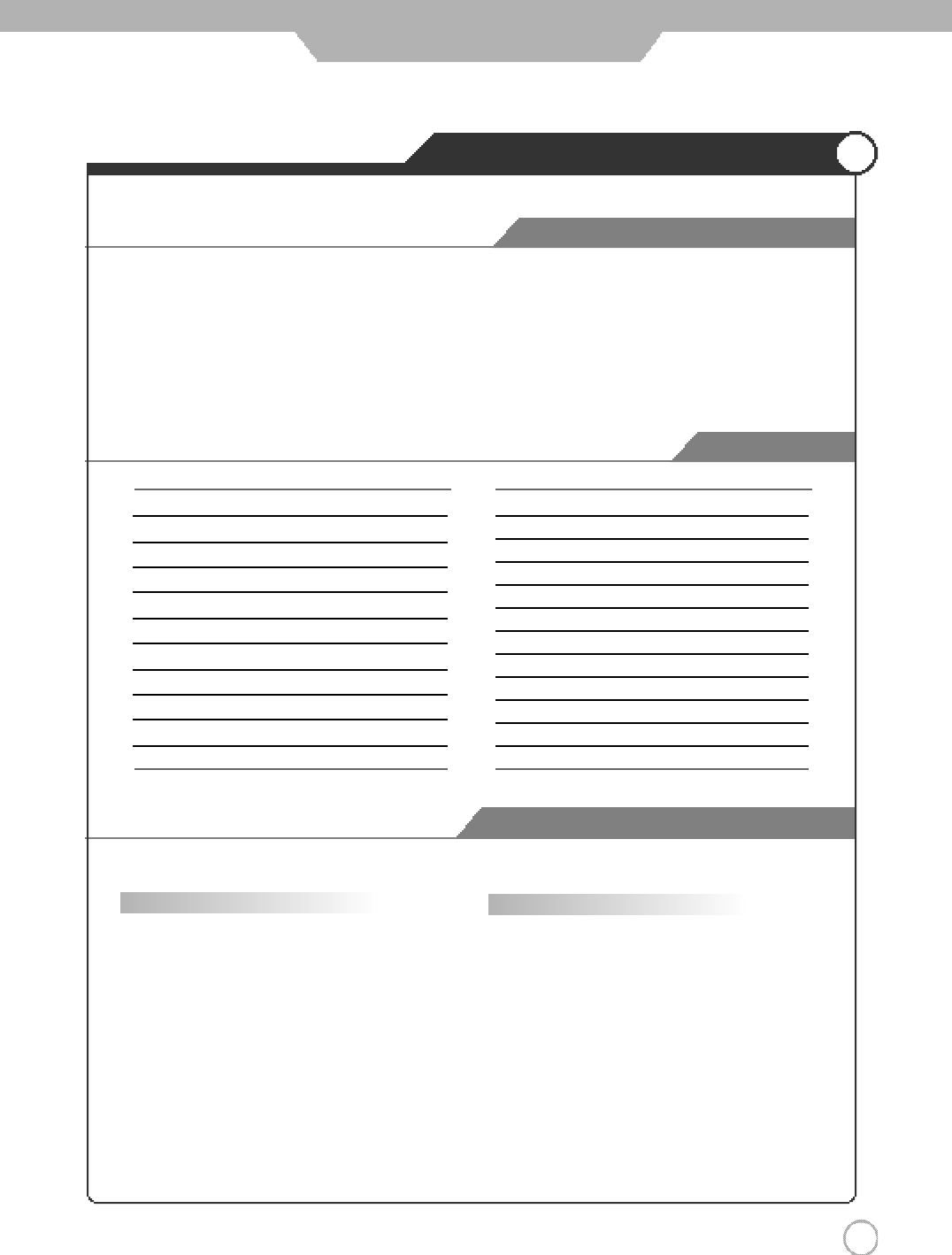
4 5
External adjustment
COMMUNICATION PARAMETERS
Command List
Transmission / Receiving Protocol List
RS232C Communication Protocol
BAUD RATE : 9600 bps
Data Length : 8bits
Parity : None
Stop bit : 1bit
※The Remote Control and PDP TV Key Control(Except Main Power) Don't Operate When Controlling PDP TV Set by PC.
I t e m ASCII Code D a t a ( h e x )
1. Power p 0 0 h ~ 0 1 h
2. Input Source i 0 0 h ~ 0 7 h
3. Aspect Ratio r 0 0 h ~ 0 8 h
4. Volume Mute w 0 0 h ~ 0 1 h
5. Volume Control v 0 0 h ~ 6 4 h
6. Screen Mode s 0 0 h ~ 0 4 h
7. Brightness b 0 0 h ~ 6 4 h
8. Contrast k 0 0 h ~ 6 4 h
9. Color c 0 0 h ~ 6 4 h
10. Tint t 0 0 h ~ 6 4 h
I t e m ASCII Code D a t a ( h e x )
12. Sharpness h 0 0 h ~ 6 4 h
13. Information f 0 0 h ~ 0 1 h
14. Pip On o 0 0 h ~ 0 1 h
15. Pip Source u 0 0 h ~ 0 7 h
16. Pip Location n 0 0 h ~ 0 3 h
17. Pip Sound set e 0 0 h ~ 0 1 h
18. Pip Mode d 0 0 h ~ 0 2 h
19. Remote Control On j 0 0 h ~ 0 1 h
20. Ch -,+ a 0 0 h ~ 0 1 h
21. Abnormal State q 0 0 h ~ 0 1 h
22. Sound Mode y 0 0 h ~ 0 4 h
* Transmission
{Command}{ }{SET ID}{ }{Data}{Cr}
{Commad} To Control Code PDP TV
{ } "Space , ASCII Code = 0x20"
{SET ID} You Can Adjust SET ID Setup
Menu of PDP TV
{Data} Data Command
Transmit 'FF' data to data
read mode
{Cr} Carriage Return
ASCII Code 0x0d
* Ok Acknowledge
{SET ID}{:}{OK}{x}{Data}{x}
The PDP TV set transmits ASCII based on this
format When receiving normal data. At this time,
If the data is data read mode, it indicates present
status data if the data is data write mode, it
returns the data of PC.
*In case set ID is 0, Ack data doesn’t feed back, and
you can adjust all PDP set.
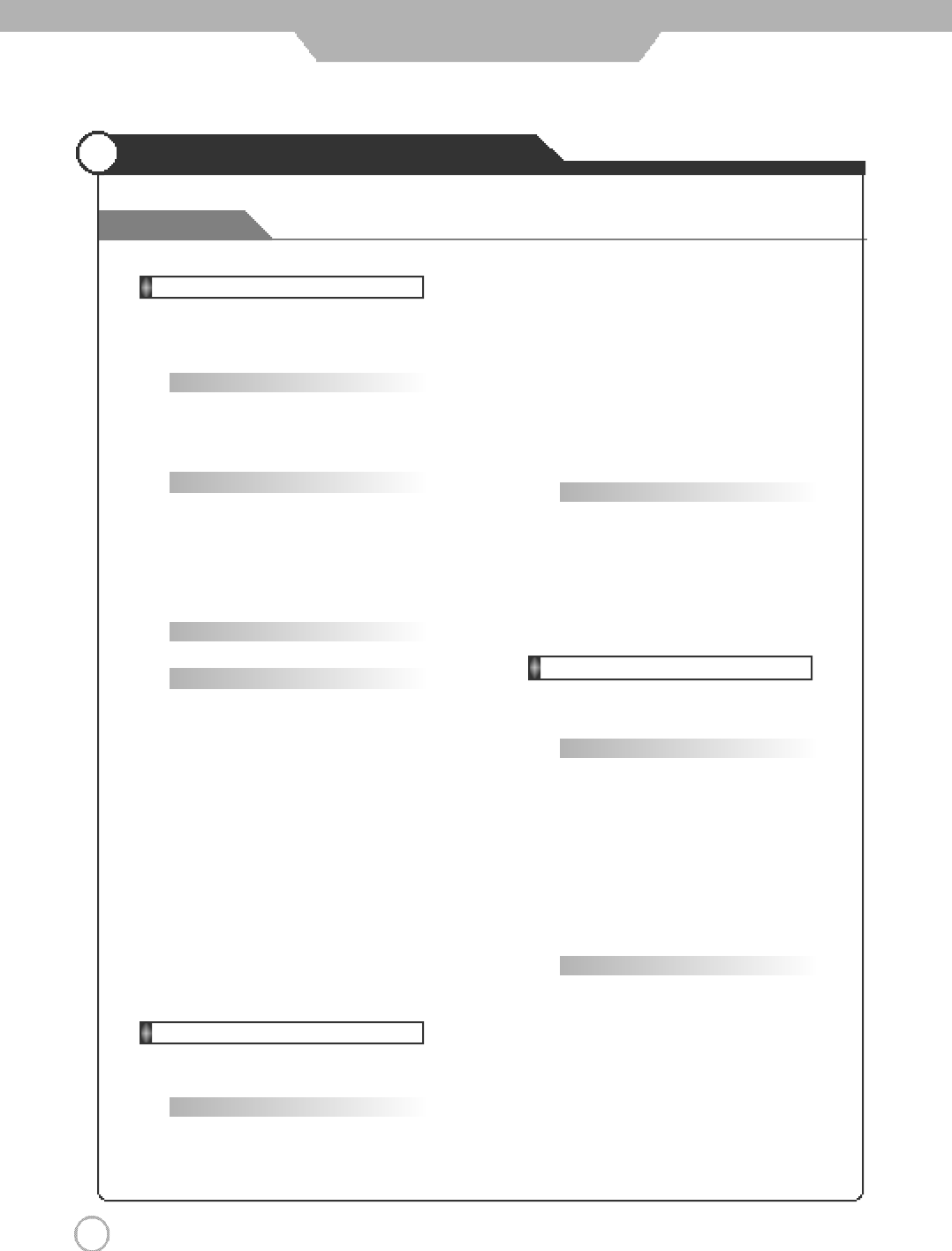
4 6
External adjustment
Commands
RS232C Communication Protocol
2. Input Source : i
▶To Input Source Select
* Transmission
{i}{ }{SET ID}{ }{Data}{Cr}
Data 0 : TV
1.
Power : p
▶To Control Power On/Off of the PDP TV
* Transmission
{p}{ }{SET ID}{ }{Data}{Cr}
Data 0 : Off
Data 1 : On
* Ack
{SET ID}{:}{OK}{x}{Data}{x}
Data 0 : Off
Data 1 : On
▶Read Power On Source Status
* Transmission
{p}{ }{SET ID}{ }{FF}{Cr}
* Ack
{SET ID}{:}{OK}{x}{Data}{x}
Data 0 : Power Off
Data 1 : Power On TV
Data 2 : Power On AV
Data 3 : Power On S-VIDEO
Data 4 : Power On Component1
Data 5 : Power On Component2
Data 6 : Power On PC
Data 7 : Power On DVI
※If Other Functions Transmit 0xFF data based on this
format, Ack data feeds back present status about
each function.
Data 1 : AV
Data 2 : S-VIDEO
Data 3 : Component1
Data 4 : Component2
Data 5 : PC
Data 6 : DVI
* Ack
{SET ID}{:}{OK}{x}{Data}{x}
Data 0 : TV
Data 1 : AV
Data 2 : S-VIDEO
Data 3 : Component1
Data 4 : Component2
Data 5 : PC
Data 6 : DVI
3. Aspect Ratio : r
▶To adjust screen format
* Transmission
{r}{ }{SET ID}{ }{Data}{Cr}
Data 0 : Auto Wide
Data 1 : Wide
Data 2 : Panorama
Data 3 : Zoom1
Data 4 : zoom2
Data 5 : 4:3
Data 6 : 14:9
Data 7:4:3(In PC Mode)
Data 8:Wide(In PC Mode)
* Ack
{SET ID}{:}{OK}{x}{Data}{x}
Data 0 : Auto Wide
Data 1 : Wide
Data 2 : Panorama
Data 3 : Zoom1
Data 4 : zoom2
Data 5 : 4:3
Data 6 : 14:9
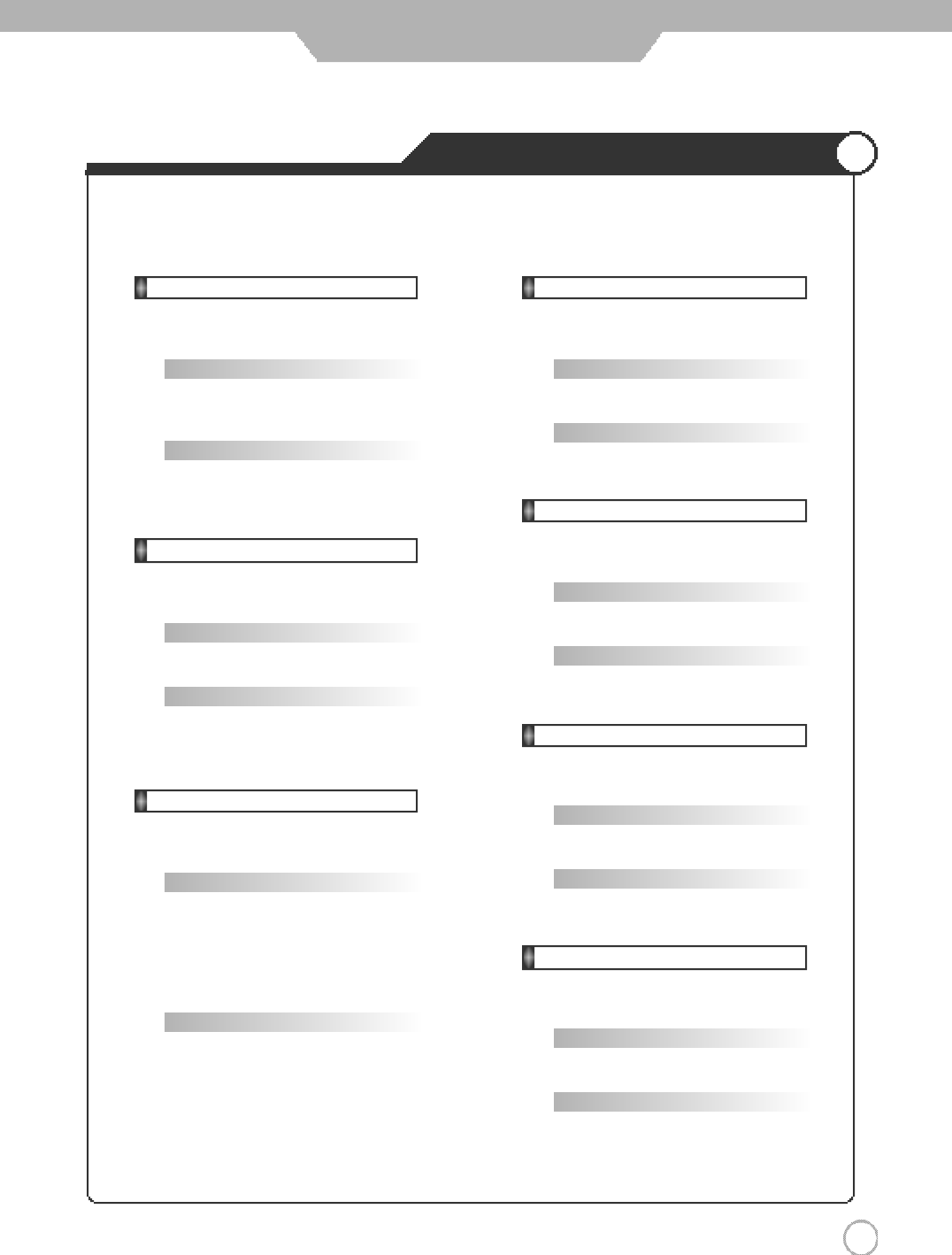
4 7
External adjustment
RS232C Communication Protocol
4. Volume Mute : w
▶To Select volume mute on/off
* Transmission
{w}{ }{SET ID}{ }{Data}{Cr}
Data 0 : On
Data 1 : Off
* Ack
{SET ID}{:}{OK}{x}{Data}{x}
Data 0 : On
Data 1 : Off
5. Volume Control : v
▶To adjust volume
* Transmission
{v}{ }{SET ID}{ }{Data}{Cr}
Data : Min : 00h~Max : 64h
* Ack
{SET ID}{:}{OK}{x}{Data}{x}
Data : Min : 00h~Max : 64h
6. Screen Mode : s
▶To Select Screen Mode
* Transmission
{s}{ }{SET ID}{ }{Data}{Cr}
Data 0 : Custom
Data 1 : Dynamic (In PC Mode : High)
Data 2 : Standard (In PC Mode : Middle)
Data 3 : Movie (In PC Mode : Low)
Data 4 : Mild
* Ack
{SET ID}{:}{OK}{x}{Data}{x}
Data 0 : Custom
Data 1 : Dynamic
Data 2 : Standard
Data 3 : Movie
Data 4 : Mild
7. Brightness : b
▶To adjust Brightness
* Transmission
{b}{ }{SET ID}{ }{Data}{Cr}
Data : Min : 00h~Max : 64h
* Ack
{SET ID}{:}{OK}{x}{Data}{x}
Data : Min : 00h~Max : 64h
8. Contrast : k
▶To adjust Contrast
* Transmission
{k}{ }{SET ID}{ }{Data}{Cr}
Data : Min : 00h~Max : 64h
* Ack
{SET ID}{:}{OK}{x}{Data}{x}
Data : Min : 00h~Max : 64h
9. Color : c
▶To adjust Colour (Not available in PC Mode)
* Transmission
{c}{ }{SET ID}{ }{Data}{Cr}
Data : Min : 00h~Max : 64h
* Ack
{SET ID}{:}{OK}{x}{Data}{x}
Data : Min : 00h~Max : 64h
10. Tint : t
▶To adjust Tint (Not available in PC Mode)
* Transmission
{t}{ }{SET ID}{ }{Data}{Cr}
Data : Min : 00h~Max : 64h
* Ack
{SET ID}{:}{OK}{x}{Data}{x}
Data : Min : 00h~Max : 64h
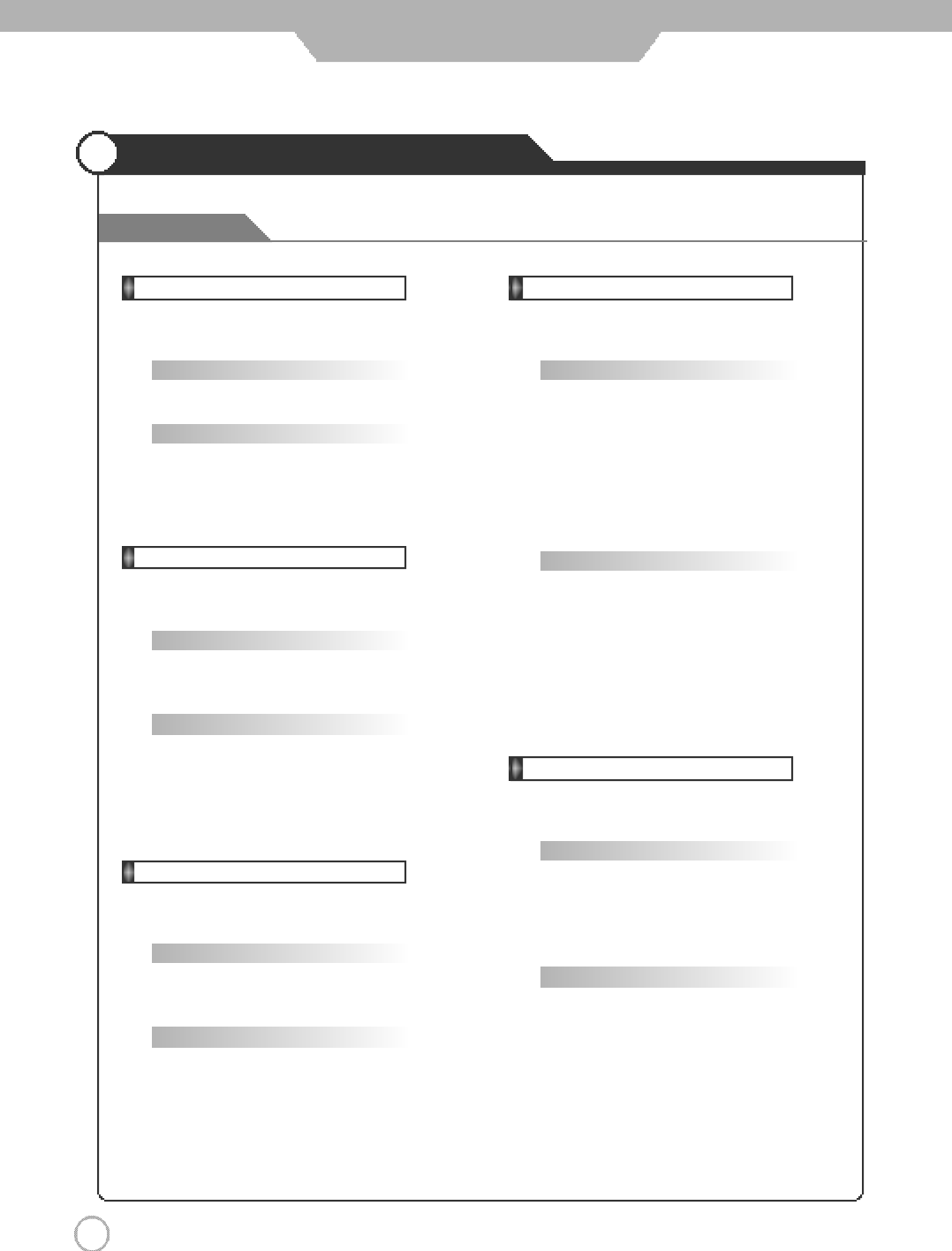
4 8
External adjustment
RS232C Communication Protocol
11. Sharpness : h
▶To adjust Sharpness
* Transmission
{h}{ }{SET ID}{ }{Data}{Cr}
Data : Min : 00h~Max : 64h
* Ack
{SET ID}{:}{OK}{x}{Data}{x}
Data : Min : 00h~Max : 64h
12. Information : f
▶Information on/off
* Transmission
{f}{ }{SET ID}{ }{Data}{Cr}
Data 0 : On
Data 1 : Off
* Ack
{SET ID}{:}{OK}{x}{Data}{x}
Data 0 : On
Data 1 : Off
13. Pip On : o
▶Pip on/off
* Transmission
{o}{ }{SET ID}{ }{Data}{Cr}
Data 0 : On
Data 1 : Off
* Ack
{SET ID}{:}{OK}{x}{Data}{x}
Data 0 : On
Data 1 : Off
14. Pip Source: u
▶To Select Pip Source
* Transmission
{u}{ }{SET ID}{ }{Data}{Cr}
Data 0 : TV
Data 1 : AV
Data 2 : S-VIDEO
Data 3 : Component1
Data 4 : Component2
Data 5 : PC
Data 6 : DVI
* Ack
{SET ID}{:}{OK}{x}{Data}{x}
Data 0 : TV
Data 1 : AV
Data 2 : S-VIDEO
Data 3 : Component1
Data 4 : Component2
Data 5 : PC
Data 6 : DVI
15. Pip Location : n
▶To Select Pip Position
* Transmission
{n}{ }{SET ID}{ }{Data}{Cr}
Data 0 : Right Bottom
Data 1 : Right Top
Data 2 : Left Top
Data 3 : Left Bottom
* Ack
{SET ID}{:}{OK}{x}{Data}{x}
Data 0 : Right Bottom
Data 1 : Right Top
Data 2 : Left Top
Data 3 : Left Bottom
Commands
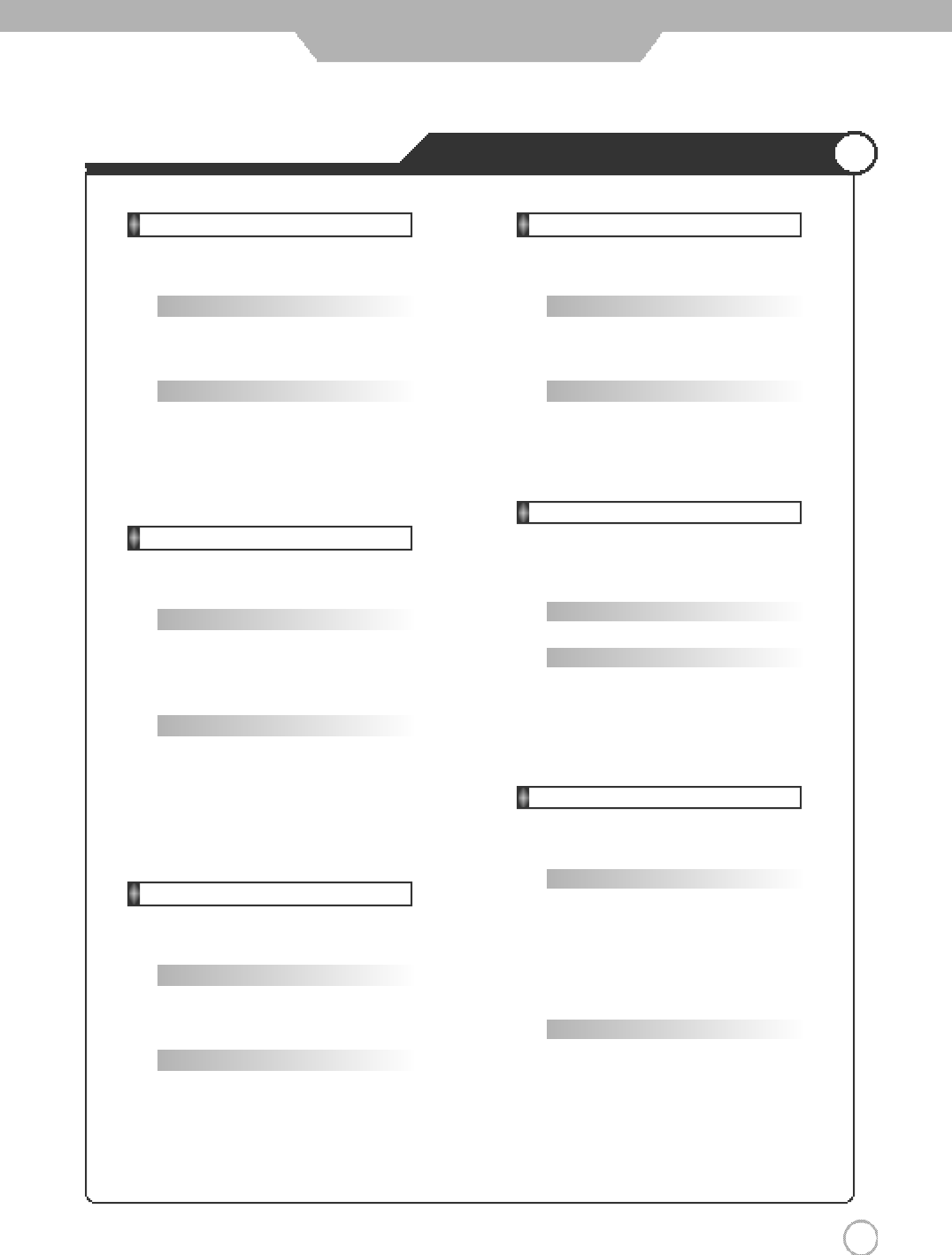
4 9
External adjustment
RS232C Communication Protocol
16. Pip Sound Set : e
▶To Select Pip Sound
* Transmission
{e}{ }{SET ID}{ }{Data}{Cr}
Data 0 : Main
Data 1 : Sub
* Ack
{SET ID}{:}{OK}{x}{Data}{x}
Data 0 : Main
Data 1 : Sub
17. Pip Mode : d
▶To Select Pip Mode
* Transmission
{d}{ }{SET ID}{ }{Data}{Cr}
Data 0 : PIP
Data 1 : PBP1
Data 2 : PBP2
* Ack
{SET ID}{:}{OK}{x}{Data}{x}
Data 0 : PIP
Data 1 : PBP1
Data 2 : PBP2
18. Remote Control On : j
▶To Select Remote Control on/off
* Transmission
{j}{ }{SET ID}{ }{Data}{Cr}
Data 0 : Pc Control
Data 1 : Remote Controller On
* Ack
{SET ID}{:}{OK}{x}{Data}{x}
Data 0 : Pc Control
Data 1 : Remote Controller On
19. CH -, + : a
▶To Adjust Program Number
* Transmission
{a}{ }{SET ID}{ }{Data}{Cr}
Data 0 : Decrement Program Number
Data 1 : Increment Program Number
* Ack
{SET ID}{:}{OK}{x}{Data}{x}
Data 0 : Decrement Program Number
Data 1 : Increment Program Number
20. Abnormal Status : q
▶You Can Read PDP TV Status
* Read Only Mode
* Transmission
{q}{ }{SET ID}{ }{FF}{Cr}
* Ack
{SET ID}{:}{OK}{x}{Data}{x}
Data 0 : OK
Data 1 : Standby
Data 2 : AC Down
21. Sound Mode : y
▶To Select Sound Mode
* Transmission
{s}{ }{SET ID}{ }{Data}{Cr}
Data 0 : Custom
Data 1 : Standard
Data 2 : Music
Data 3 : Movie
Data 4 : Speech
* Ack
{SET ID}{:}{OK}{x}{Data}{x}
Data 0 : Custom
Data 1 : Standard
Data 2 : Music
Data 3 : Movie
Data 4 : Speech
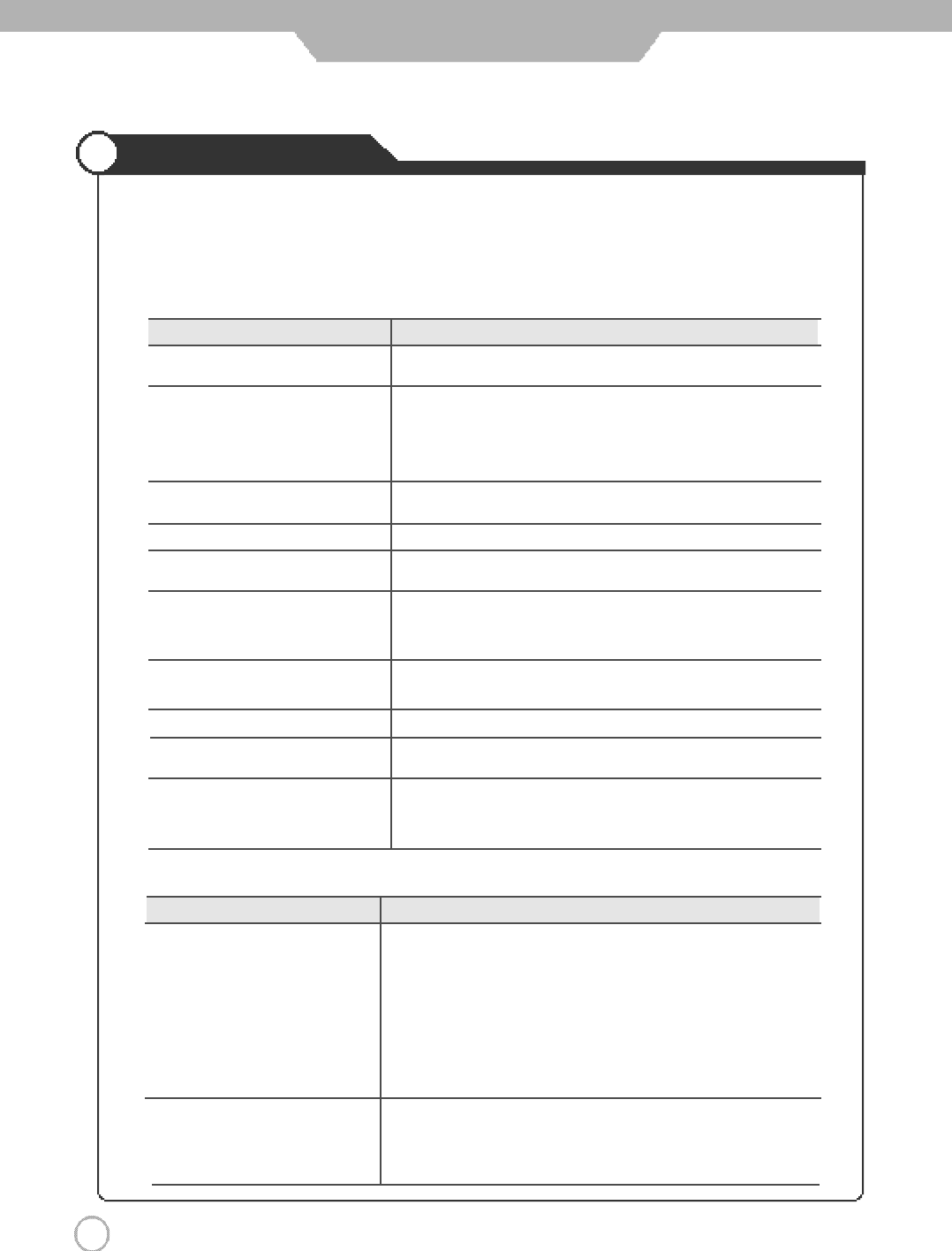
5 0
Trouble shooting
Maintenance and Service
Do not use other functions that are mentioned on this user’s manual.
It will be main reason of a faculty and motion error.
In case a problem occurs with your PDP TV, please take the following steps first.
If you still have the problem, turn the power off and contact your dealer or an authorized service center.
●Screen related Matters
P r o b l e m A c t i o n
The screen does not appear. Is the power plug pulled out? Insert the power plug. Turn the main
power button on and press the power button of the remote controller.
The screen appears too This problem occurs for a brief time in the process of
slowly after the power is turned on. image elimination processing in order to hide temporary screen noise
that occurs when the power is turned on. But if the screen does not
come after 1 minute has passed, contact your dealer or an
authorized service center.
Screen is too bright or too dark. Perform brightness adjustment or Contrast adjustment. (Please refer
to page 24)
Screen is too large or too small. Adjust the screen size. (Please refer to page 28)
Stripes appear on the screen Stop using wireless telephones, hair driers and electric drills.
and it shakes.
Simultaneous Screen Check that PDP TV and external equipment are c o n n e c t e d .
does not appear. Check the inputs of simultaneous screen by pressing sub-screen
s e l e c t i o n .
The screen does not move. Press the STILL button. (Please refer to page 21) Check if the Pause
button is pressed on external equipment.
Computer Input Screen is abnormal. Perform manual fine adjustment (Please refer to page 40).
Automatic Turn On does not work. Automatic Turn On function works only when turning the PDP TV off
with the remote controller or Standby button.
The screen does not appear on Check that S-VIDEO source is connected.
AV source. If AV and S-VIDEO are simultaneosely connected, you can’t select
AV source.
Problem Action
Screen appears, Voice is not heard 1. Press the "Mute"button. (page 21)
2. Increase the sound by pressing volume adjustment button.
3. Check if voice terminal of external input is connected properly.
4. Check if audio cables are connected properly.
5. If it is on PIP mode, convert audio of main screen and sub-
screen by pressing S/Select.
6. Select and check the other input.
If the sound still does not work and the other channels are the
same after you have done as the above, contact your dealer or
an authorized service center.
Lots of noise (static) occurs. When connecting a Set-Top-Box, check that it is on stereo
broadcasting. If it is, the TV program may not be available or t h e
reception may be bad. Check the audio source with another player. If
that source is good, contact your dealer or an Authorized service center.
●Sound related Matters

5 1
Trouble shooting Tips
Maintenance and Service
Problem Action
Remote controller does not work. 1. Check if main power is On.
2. Check that the batteries of the remote controller were
loaded properly.
3. Check to see if any obstacle exists between the PDP
TV and the remote controller and remove it, if any.
4.
If the batteries have no power, replace them with two
new batteries.
PDP TV makes strange noise. It is the noise when the mechanism expands or contracts
from to changes to the environment due to factors such
as humidity, temperature, etc. It is not a failure.
PDP TV indication lamp is On. The red means the Stand-by power is ON. It will take a
few seconds to turn off as the main power is off.
Had forgotten Password of V-Chip
Can not select PC mode when D-sub D-sub cable must not meet VESA standard. (D-sub No. 10
cable is connected to the RGB output pin must be grounded) Component Cable can be used if
of Set-top-box. there is an Component Terminal.(See Page 18)
This PDP TV is for household use and registered as suitable on electromagnetic waves.
Therefore, you can use it in every location as well as residential areas.
●Others
If any signal of unsupported resolution is input, the "Out of Range" message appears.
●Considerations in Installation
It is optimal screen when the resolution is 640 x 480.
Resolution Horizontal Frequency (KHz) Vertical Frequency (Hz)
31.47 60
37.86 72
37.50 75
31.47 70
35.15 56
37.88 60
48.88 72
46.88 75
48.36 60
56.48 70
60.02 75
640×480
720×400
800×600
1024×768
●Supporting display mode
Press
,
,
,
, buttons on the Remote
control in V-Chip function.
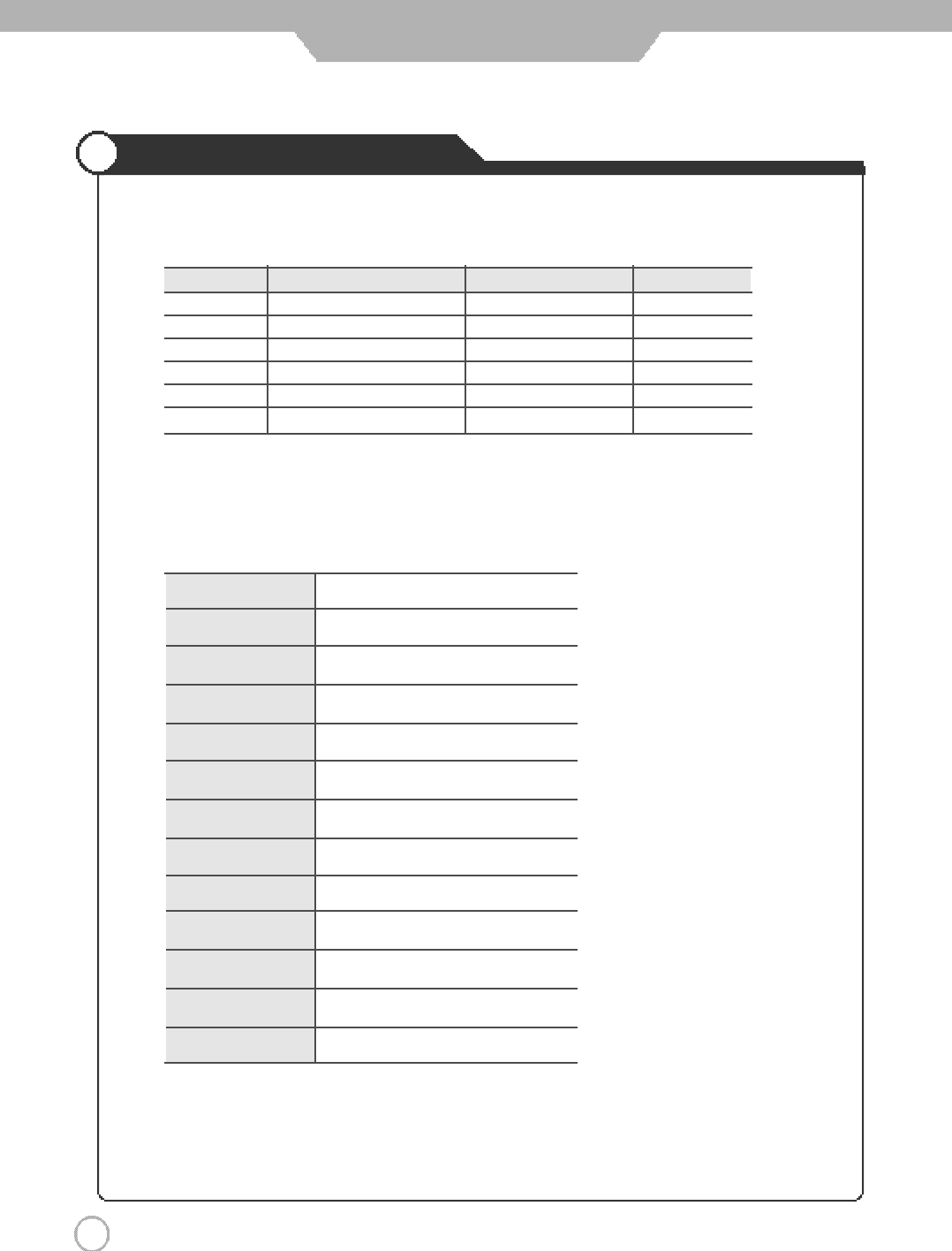
5 2
Maintenance and Service
Supported Display Modes
●Specifications
If any signal of unsupported resolution is input, the "Out of Range" message appears.
The outside design and specification can be modified without any previous notice for
improving the performance.
●
Component Mode
[
Y
,
C
B(
P
B), CR( PR)]
Resolution Horizontal Frequency (KHz) Vertical Frequency (Hz)
7 2 0×4 8 0 15.73 6 0 . 0 0 SDTV, DVD 480i
7 2 0×4 8 0 31.47 5 9 . 9 4 SDTV, 480p
1 2 8 0 ×7 2 0 45.00 6 0 . 0 0 HDTV, 720p
1 2 8 0 ×7 2 0 44.96 5 9 . 9 4 HDTV, 720p
1 9 2 0 ×1 0 8 0 33.75 6 0 . 0 0 HDTV, 1080i
1 9 2 0 ×1 0 8 0 33.72 5 9 . 9 4 HDTV, 1080i
Aspect Ratio 16 : 9
Screen Size (H×V) 920.1×518.4mm
Resolution 852×480(Wide VGA)
Cell pitch (H×V) 0.36(H)×1.08(V)mm
Displayable Colors 16.77M(256×256×256)
Brightness 1000cd/㎡(w/o filter)
Contrast 1200:1
Viewing Angle 160。
Input signal NTSC, SD, HD , VGA, SVGA
Tuner NTSC-M
RGB Input D-Sub(15pin), DVI-D with HDCP
AC Input AC100-240V~, 50/ 60Hz, 4A
Power Consumption 320W
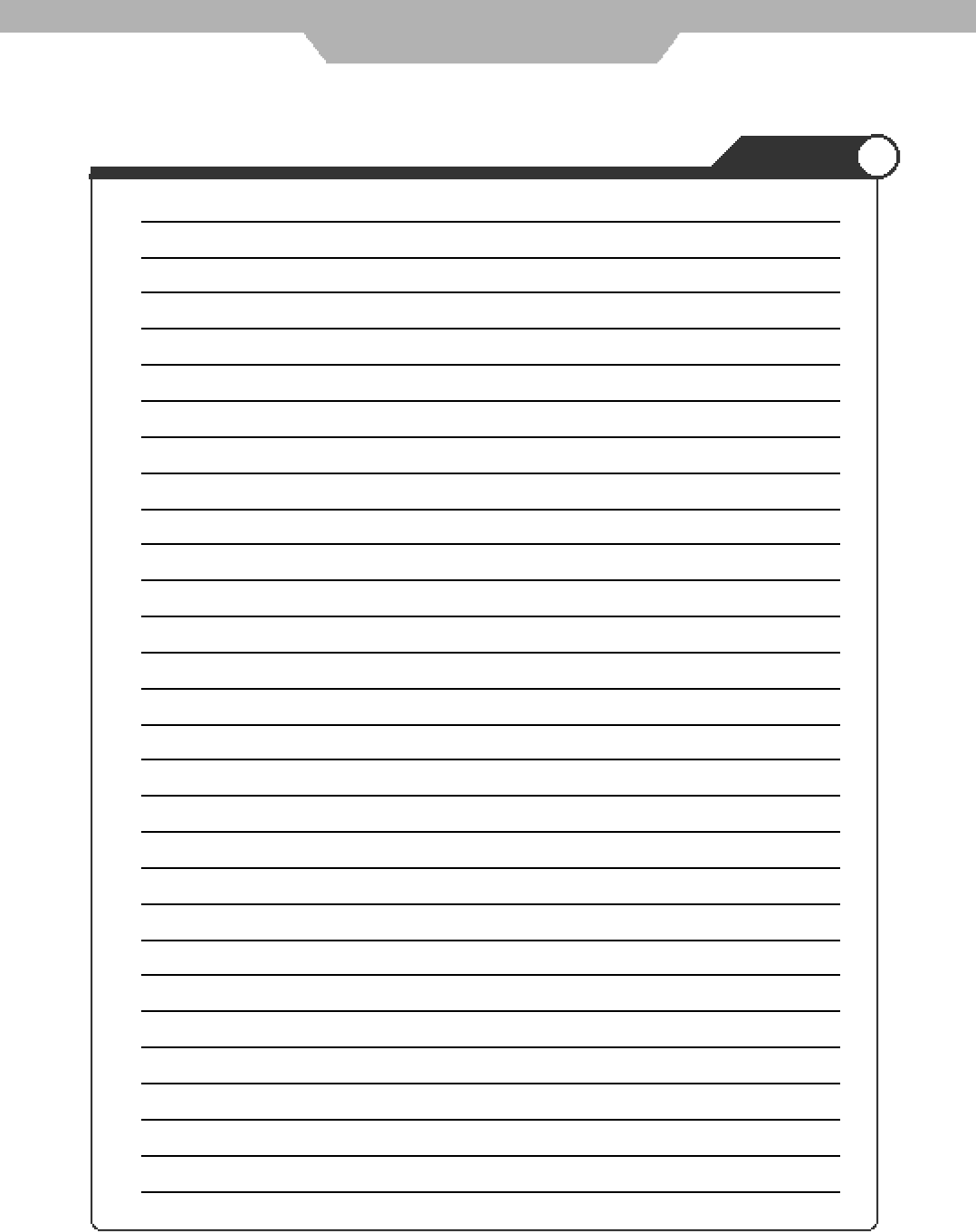
Memo
Maintenance and Service
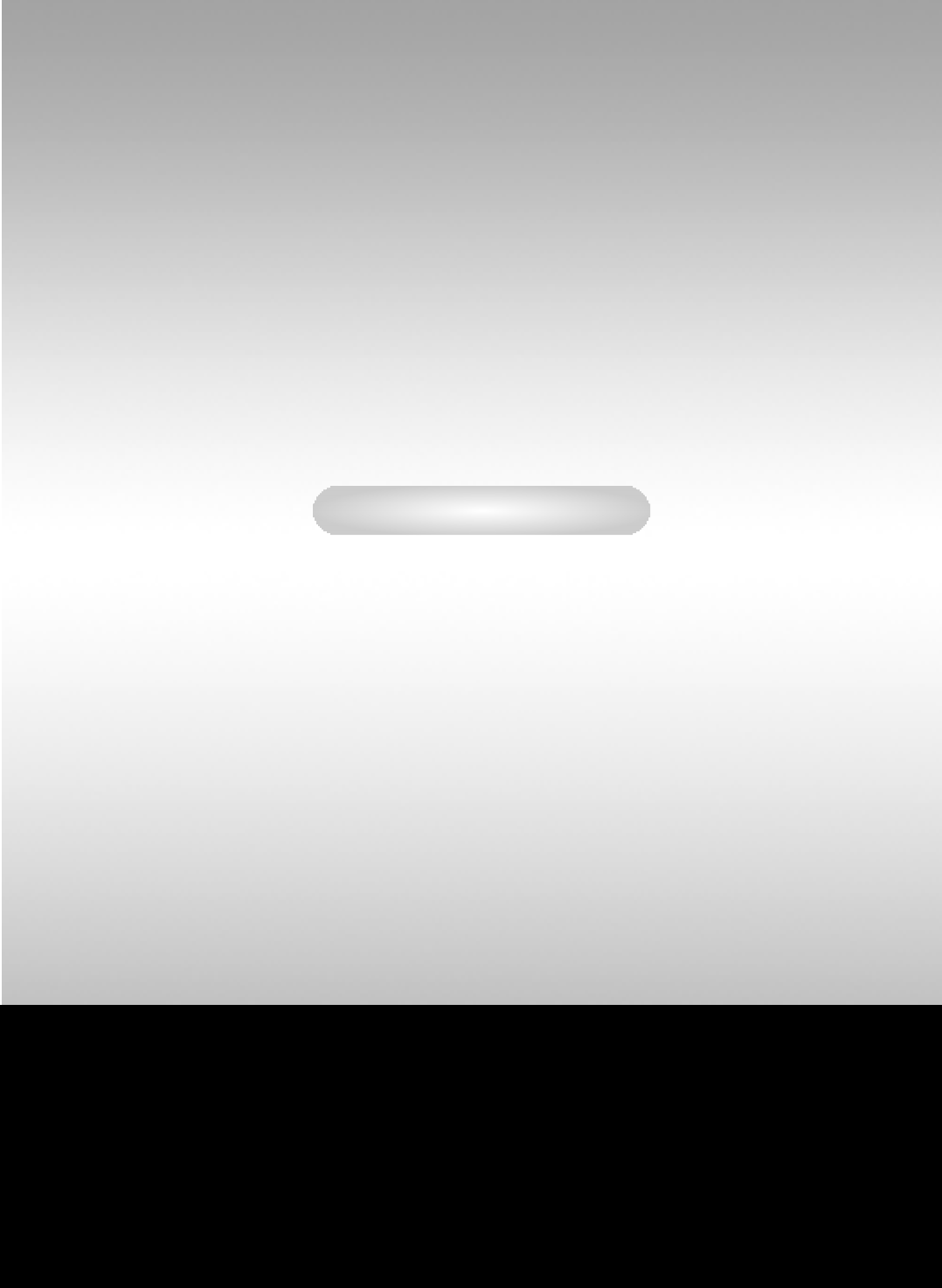
42˝ PDP TV User's Guide