E RAE Electronics Industry Co EPT-4211 Plasma Display User Manual 90 X 4220 X2ANT DAYEFK 00
E-RAE Electronics Industry Co Ltd Plasma Display 90 X 4220 X2ANT DAYEFK 00
Contents
- 1. Users Manual Part 1
- 2. Users Manual Part 2
Users Manual Part 1

Please observe all safety precautions
when using this product.
Please read this manual carefully before
using this product.
42˝ PDP TV User's Guide
42˝
Observez toujours les règles de sécurité
applicables quand vous utilisez ce
produit.
Lisez attentivement ce manuel avant
d’utiliser le produit.
Téléviseur à plasma de 42 po
–Guide de l’utilisateur
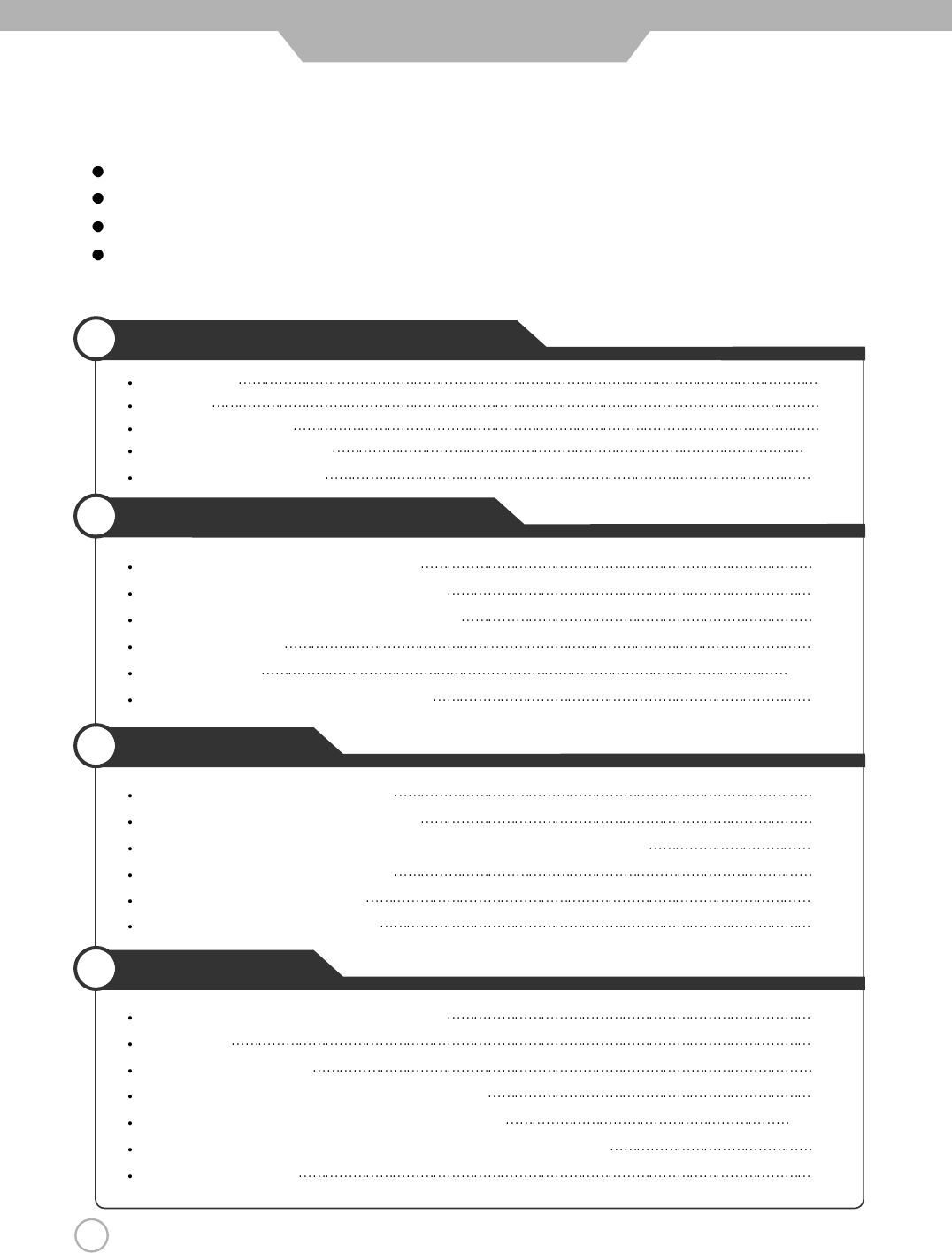
2
CONTENTS
Safety Precautions
Power Supply 4
Installation 5
Use and Maintenance 6
Important Safety Instructions 7~9
Considerations For Usage 10
User Guidance Information
Names of each part(Front View) / Options 11
Names of each part(Back View) / Accessories 12
Mounting on a Desktop / Installation Precautions 13
Installing an Antenna 14
Remote controller 15~16
Precautions / How to use remote controller 17
Connection
VCR Connections / Viewing Cable TV 18
Cable TV Connections / Playing the VCR 19
Camcorder/ Game Console Connections, Using Camcorder/Game Console 20
DVD Connections / Playing the DVD 21
DTV Connections / Viewing DTV 22
PC Connections / How to use as PC 23
Basic Use
Powering the PDP TV / Selecting input source 24
Watching TV 25
Memorizing the channels 26
Memorizing the channels / Adjusting Unclear Screen 27
Changing Picture Settings / Changing Sound Settings 28~29
Selecting the Menu Language / Setting OSD Tone Menu Background 30
Changing Screen Size 31
Quick and Easy Installation
Versatility and Expendability
That doesn’t make you feel fatigue on your Eyes.
Flat-Panel Digital Display easy on the Eyes.
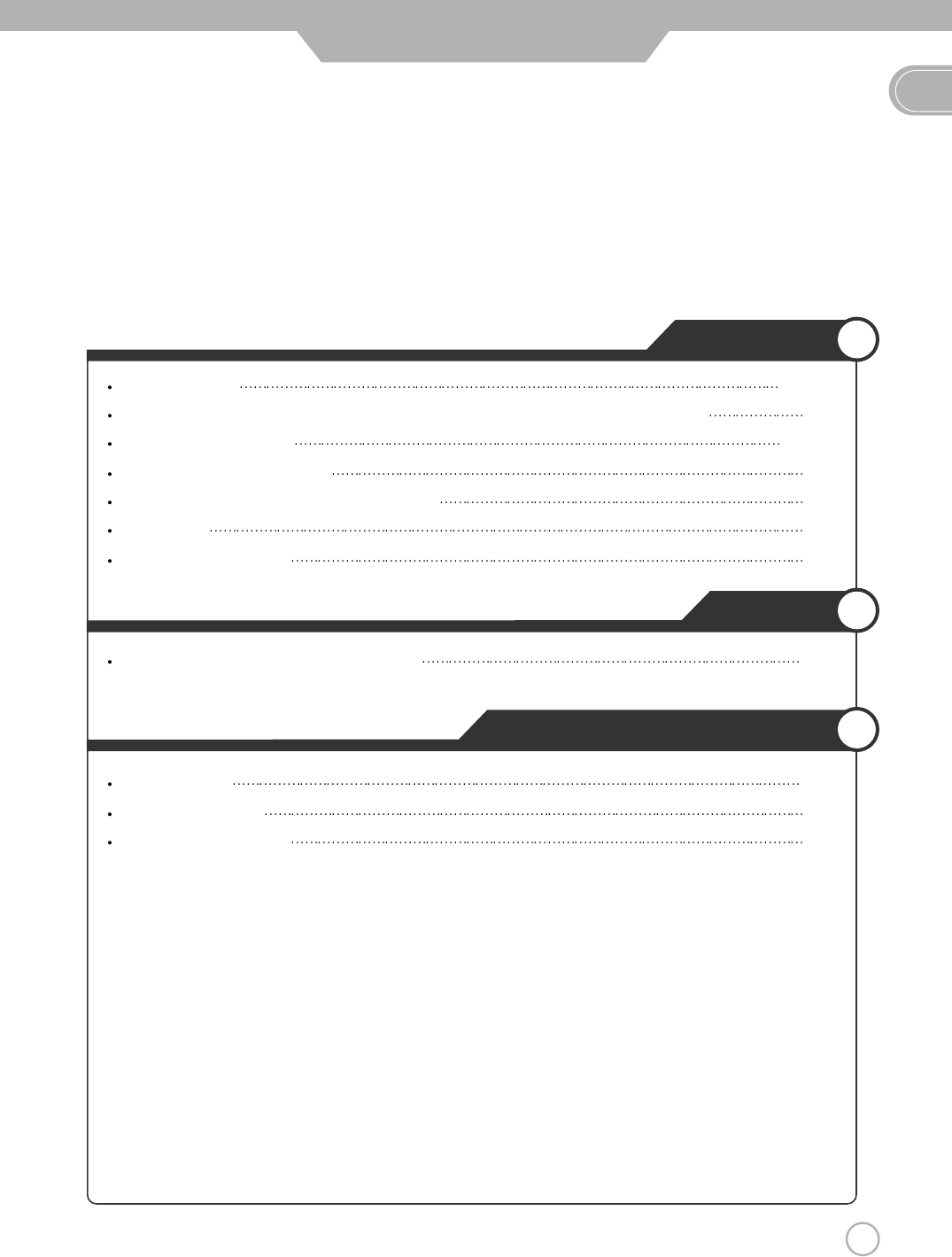
EN
3
CONTENTS
Application
Using the V-Chip 32~35
Viewing the Closed Captions / Listening to Stereo Sound / MTS(Multi Television Sound) 36
Viewing Picture in Picture 37~38
Panel Safety / Source Rename 39
Auto Volume Level / Resetting PDP TV Settings 40
Setting Time 41
Automatic Power On/ Off 42
Monitor
Using TV as a Monitor / Adjusting PC Screen 43
Maintenance and Service
Trouble shooting 44
Trouble shooting Tips
45
Supported Display Modes 46
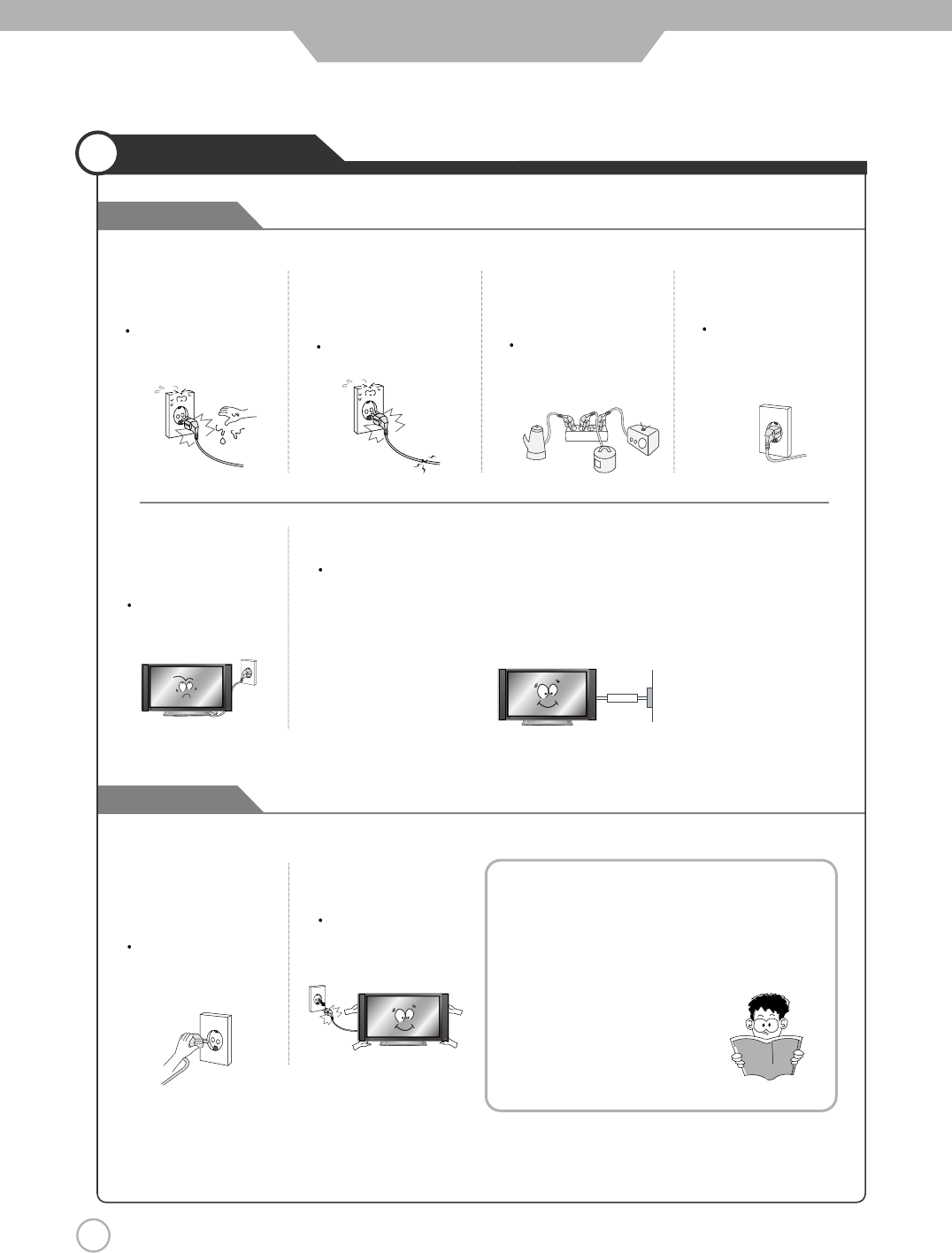
4
Safety Precautions
Cautions
Warnings
Power Supply
Do not use a damaged
power cord or plug or a
loose outlet.
Doing so may result in
fire or electric shock.
Do not plug several
devices into the same
outlet.
Doing so may cause
the outlet to overheat
and start a fire.
Insert the power plug
fully into the outlet.
A loose or improperly
inserted power plug
may result in fire.
Do not touch the power
plug with wet hands.
Doing so may result in
electric shock.
Be sure to ground the unit.
Failing to do so may lead to electric shock when a short circuit or overload occurs.
If necessary, install a ground fault circuit breaker. Never ground to a telephone line,
lightning rod, or metal gas pipe. (Doing so may result in fire, electric shock, or other
hazards.)
Do not bend the power
cord excessively or place
heavy objects on it.
Doing so may result in
fire or electric shock.
Always unplug the unit
before cleaning.
Not doing so may
result in fire or electric
shock.
When disconnecting the
power cord from an AC
outlet, always grasp it by
the plug.
Pulling on the cord
can damage the
internal wire and may
result in fire.
The purpose of these precautions is to
ensure user safety and prevent property
damage.
Be sure to read and observe all safety
precautions.
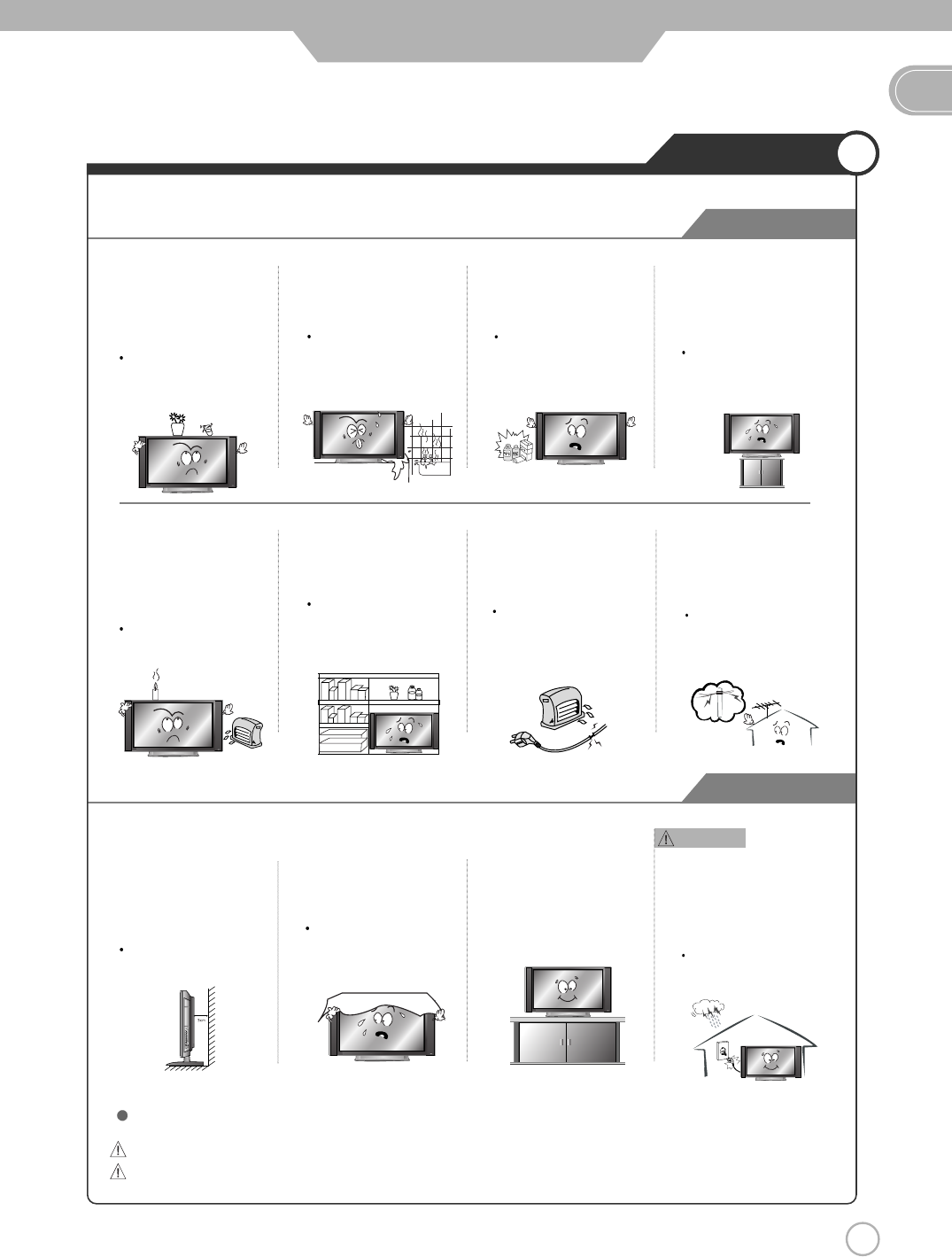
5
Safety Precautions
Cautions
Warnings
Installation
Warnings
Do not place the unit where it
is exposed to rain, excessive
moisture or grease.
Doing so may result in fire,
electric shock, malfunction,
or deformation.
Do not use or store flamm
able or combustible materials
near the unit.
Doing so may result in fire
or explosion.
Do not place the unit on an
unstable surface, such as a
wobbly stand or sloped table, or
on any surface whose area is
smaller than the bottom area of
the unit.
If a child climbs on the unit, it could
topple and fall onto the child,
resulting in serious injury to the
child or damage to the unit. Place
the unit on a flat stable surface
.
Do not place containers with
liquids such as flower vases,
soft drink cans, or medicine
bottles or small metallic objects
on top of the unit.
If liquid enters the unit or any
metal object falls into the unit,
it may result in short-circuit,
fire, or electric shock.
Do not place the unit in a
poorly ventilated enclosure,
such as a cabinet.
Doing so poses a serious
risk of fire.
Do not run power cords near
heat-producing appliances
such as radiators, stoves, or
irons.
The excessive heat could
melt the insulation and
expose live wires, resulting
in fire or electric shock.
Install the antenna away from
high-voltage power lines and
communication cables and
make sure it is installed
securely.
If the antenna touches a power
line, contact with the antenna
could result in fire, electric
shock, serious injury, or death.
Do not place a burning candle,
burning anti-mosquito incense,
or lighted cigarette on top of the
unit. Do not place the unit near
any heat source such as a
fireplace or space heater.
Doing so poses a serious
risk of fire.
Install the unit at an adeq-
uate distance from the
wall to ensure sufficient
ventilation.
If the temperature inside
the unit rises, it may res-
ultin fire.
Do not cover the unit with
a tablecloth, curtain, or
other material.
If the temperature inside
the unit rises, it may result
in fire.
Be sure to place the unit
on a level surface.
Form a drip loop where the
coaxial antenna cable enters
your building to prevent rainwater
from traveling along the cable
and coming in contact with the
antenna input terminal.
If rainwater finds its way inside
the unit, it may result in fire or
electric shock.
The following precautions are divided into "Warnings" and "Cautions".
Warning : Ignoring this precaution may result in death or serious injury.
Caution : Ignoring this precaution may result in injury or property damage.
EN
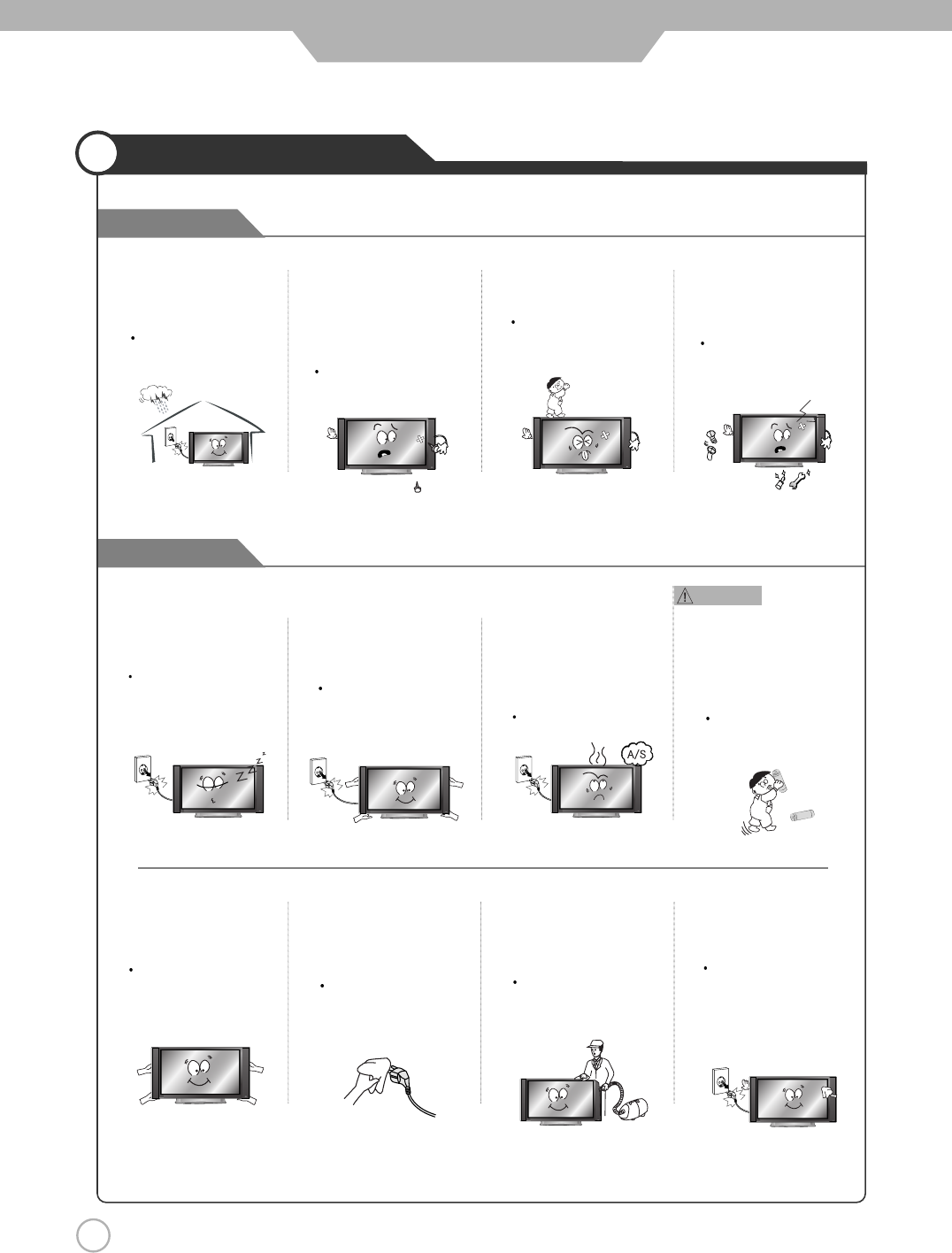
6
Safety Precautions
Warnings
Cautions
Use and Maintenance
Do not insert any metal
objects, such as a screwdriver,
paper clip, or bent wire into
the ventilation openings or
A/V terminals.
Doing so poses a serious
risk of fire or electric shock.
Do not allow children to
climb or hang on the unit.
The unit could topple
over onto a child and
result in serious injury.
Never disassemble or modify
the unit in any way. Do not
attempt to service the unit
yourself.
Doing so may result in fire
or electric shock. If the unit
requires repair, contact the
service center.
Disconnect the power
cord from the wall outlet
during an electrical storm.
Not doing so may result
in fire or electric shock.
When not using the unit for
long periods of time, discon-
nect the power cord from
the wall outlet.
Dust could accumulate over time
on the unit and cause it to
generate heat and ignite, or
deteriorate insulation, which in
turn may result in an electrical fire.
When removing the batteries
from the remote control, make
sure children do not swallow
them. Keep the batteries out
of the reach of infants and
children.
If a child has swallowed a
battery, seek medical atten-
tion immediately.
If you notice any unusual
odors or smoke around the
unit, immediately disconnect
the unit from the outlet and
contact the service center.
Failure to do so may result
in fire or electric shock.
When moving the unit, be
sure to turn off the unit and
unplug the power cord from
the wall outlet.
Moving the unit with the
power cord connected to the
outlet may cause damage to
the cord, resulting in fire or
electric shock.
Wipe off any moisture,
dirt, or dust on the power
plug pins with a clean dry
cloth.
Failure to do so may
result in fire or electric
shock.
Always use two or more
people to lift or move the
unit.
If the unit is dropped, it
could be damaged or
otherwise cause injury.
Always turn off the unit and
unplug the power cord when
cleaning the unit. Use a soft dry
cloth to clean the unit.
Never clean with industrial
strength polish, wax, benzene,
paint thinner, air freshener,
lubricant, detergent, or other
such chemicals. Also, do not
clean with a damp cloth.
It is advisable to clean the
interior of the unit at least once
a year. Contact the store of
purchase or service center for
information.
Continuing to use the unit
without cleaning off the dust
build-up inside it may result
in fire or electric shock.
Warnings
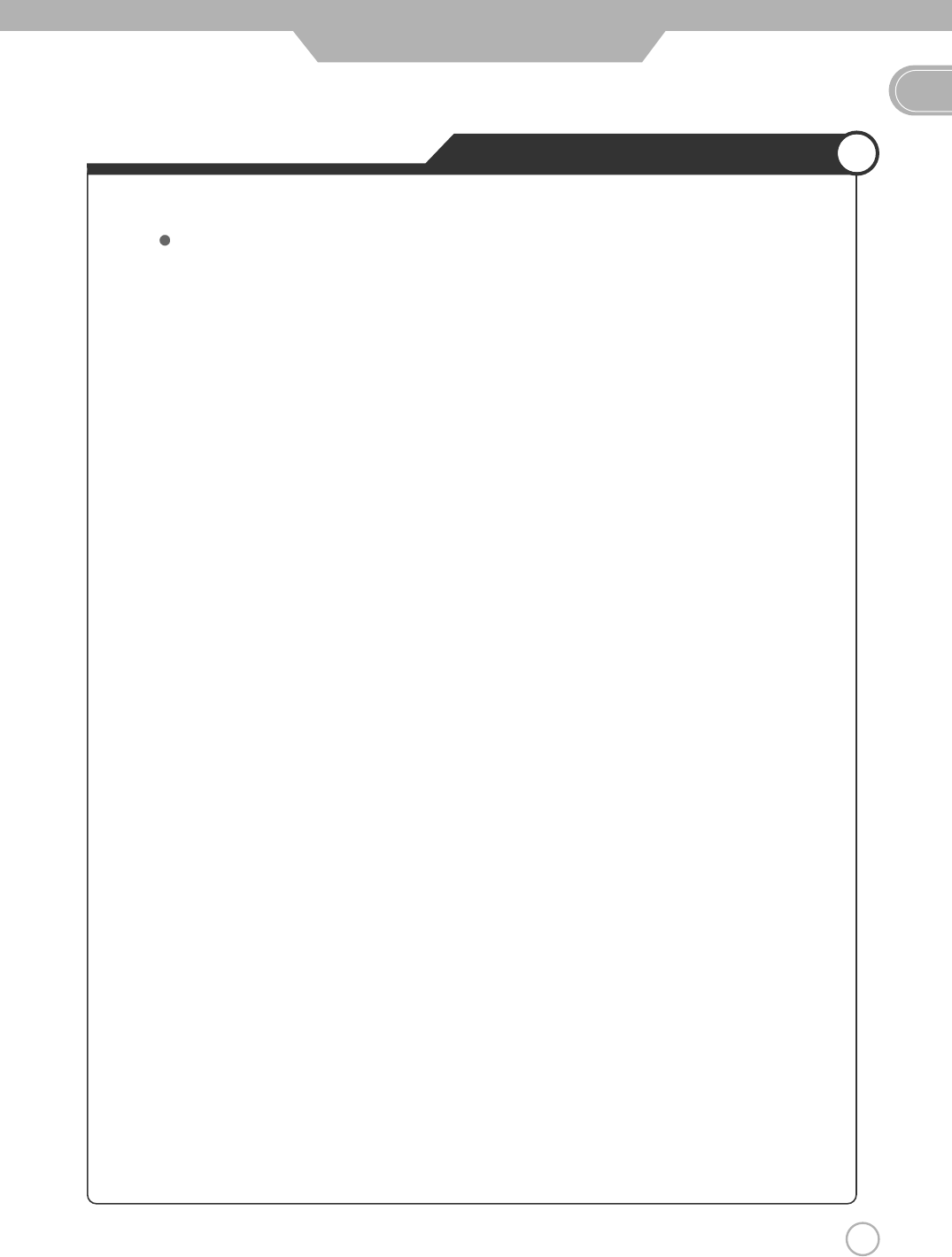
7
Important Safety Instructions
EN
Safety Precautions
Important safeguards for you and your new product
1) Read these instructions.
2) Keep these instructions.
3) Heed all warnings.
4) Follow all instructions.
5) Do not use this apparatus near water.
6) Clean only with a dry cloth.
7) Do not block any of the ventilation openings. Install in accordance with the manufacturer's
instructions.
8) Do not install near any heat sources such as radiators, heat registers, stoves, or other
apparatus (including amplifiers) that produce heat.
9) Do not defeat the safety purpose of the polarized or grounding type plug. A polarized plug
has two blades with one wider than the other. A grounding type plug has two blades and a
third grounding prong. The wide blade or the third prong is provided for your safety. When
the provided plug does not fit into your outlet, consult an electrician for replacement of the
obsolete outlet.
10) Protect the power cord from being walked on or pinched particularly at plugs, convenience
receptacles, and the point where they exit from the apparatus.
11) Only use the attachments/accessories specified by the manufacturer.
12) Use only with a cart, stand, tripod, bracket, or table specified by the manufacturer, or sold
with the apparatus. When a cart is used, use caution when moving the cart/apparatus
combination to avoid injury from tip-over.
13) Unplug this apparatus during lightning storms or when unused for long periods of time.
Always be careful when using your PDP TV. To reduce the risk of fire, electrical shock, and
other injuries, keep these safety precautions in mind when installing, using, and maintaining
your machine.

8
Important Safety Instructions
Safety Precautions
CAUTION
RISK OF ELECTRIC SHOCK DO NOT OPEN
CAUTION : TO REDUCE THE RISK OF ELE-
CTRIC SHOCK, DO NOT REMOVE COVER
(OR BACK). NO USER SERVICEABLE PARTS
INSIDE. REFER SERVICING TO QUALIFIED
SERVICE PERSONNEL.
This symbol indicates high voltage
is present inside. It is dangerous
to make any kind of contact with
any inside part of this product.
This symbol alerts you that
important literature concerning
operation and maintenance has
been included with this product.
14) Refer all servicing to qualified service personnel. Servicing is required when the apparatus
has been damaged in any way, such as power supply cord or plug is damaged, liquid has
been spilled or objects have fallen into the apparatus, the apparatus has been exposed to
rain or moisture, does not operate normally, or has been dropped.
• Apparatus shall not be exposed to dripping or splashing and no objects filled with
liquids, such as vases, shall be placed on the apparatus
This reminder is provided to call the CATV system installer’s attention to Article 820-40 of the
National Electric Code (U.S.A.). The code provides guidelines for proper grounding and, in
particular, specifies that the cable ground shall be connected to the grounding system of the
building, as close to the point of the cable entry as practical.
NOTE TO CABLE/TV INSTALLER :
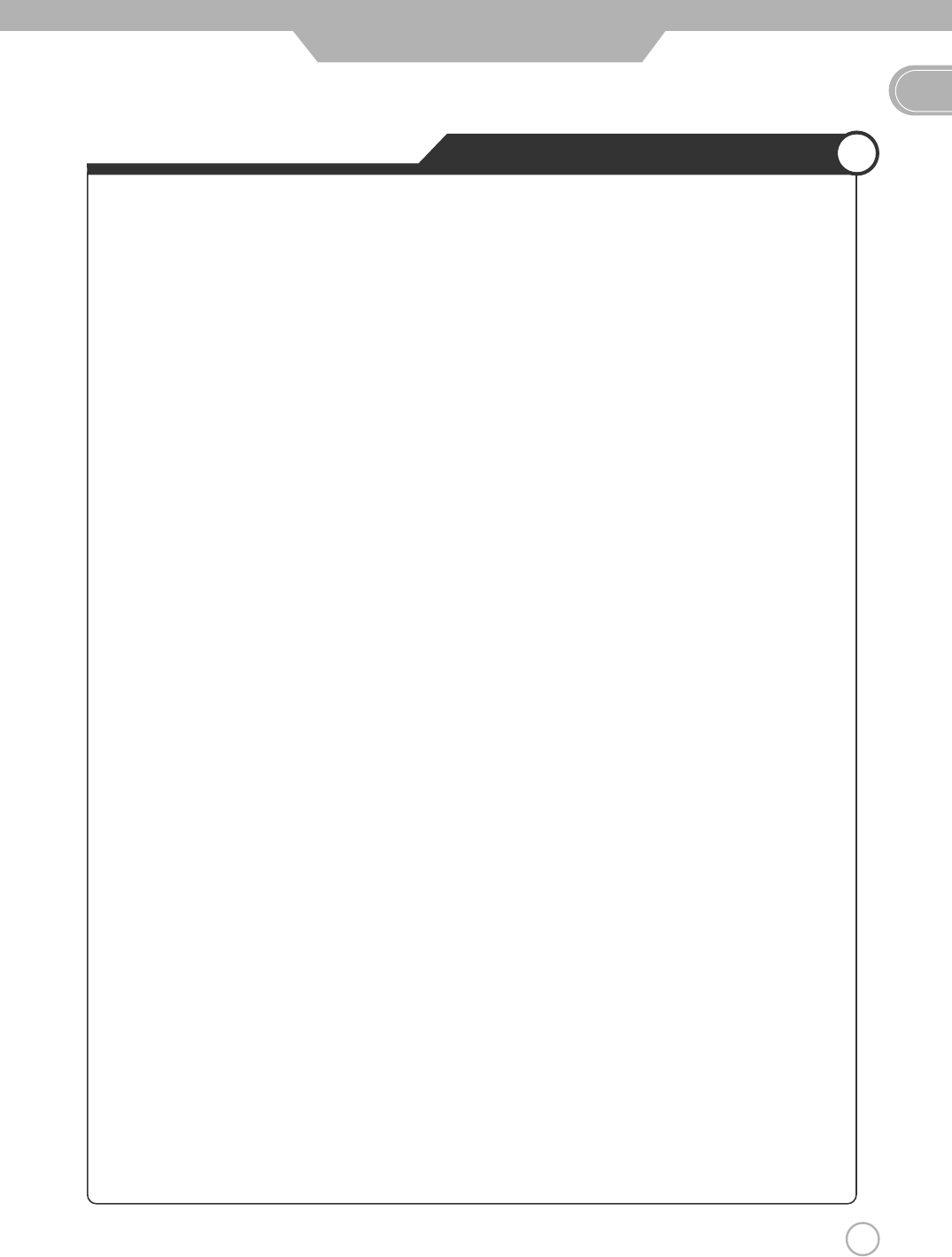
9
Important Safety Instructions
EN
Safety Precautions
One Federal Court has held that unauthorized recording of copyrighted TV programs is an
infringement of U.S. copyright laws.
Certain Canadian programs may also be copyrighted and any unauthorized recording in whole or
in part may be in violation of these rights.
Important :
This equipment has been tested and found to comply with the limits for a Class B digital device,
pursuant to Part 15 of the FCC Rules. These limits are designed to provide reasonable protection
against harmful interference when the equipment is operated in a residential installation. This
equipment generates, uses and can radiate radio frequency energy and, if not installed and used in
accordance with the instruction manual, may cause harmful interference to radio communications.
However, there is no guarantee that interference will not occur in a particular installation. If this
equipment does cause harmful interference to radio or television reception, which can be
determined by turning the equipment off and on, the user is encouraged to try to correct the
interference by one or more of the following measures:
• Reorient or relocate the receiving antenna.
• Increase the separation between the equipment and receiver.
• Connect the equipment into an outlet on a circuit different from that to which the receiver is connected.
• Consult the dealer or an experienced radio/TV technician for help.
REGULATORY INFORMATION :
- These servicing instructions are for use by qualified service personnel only.
To reduce the risk of electric shock, do not perform any servicing other than that contained in
the operating instructions unless you are qualified to do so.
- Any changes or modifications not expressly approved by the party responsible for compliance
could void the user’s authority to operate the equipment.
Caution :
TO PREVENT DAMAGE WHICH MAY RESULT IN FIRE OR ELECTRIC SHOCK HAZARD,
DO NOT EXPOSE THIS APPLIANCE TO RAIN OR MOISTURE.
WARNING
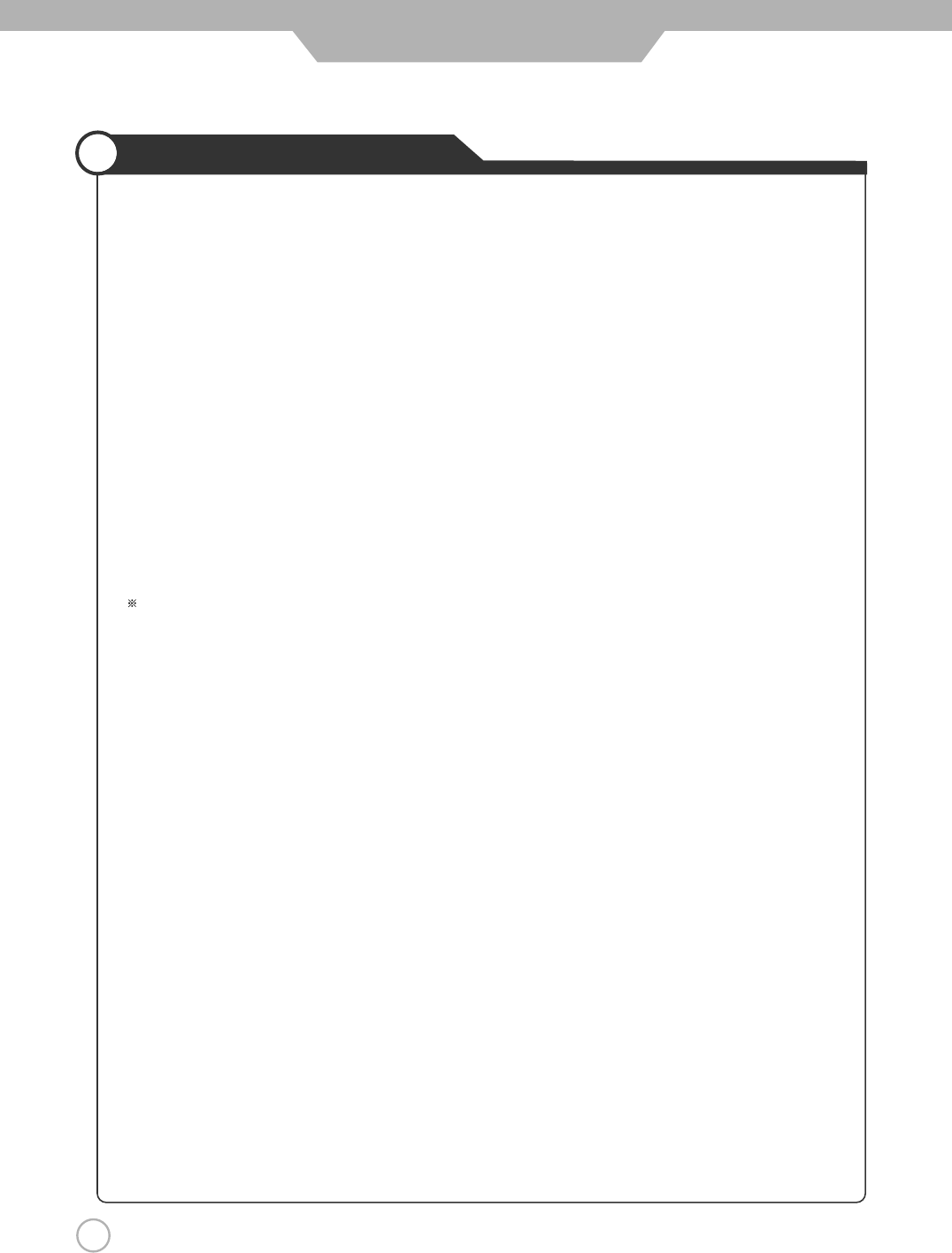
10
Considerations For Usage
Safety Precautions
Still image (immovable) screen may cause permanent damage to
PDP TV.
1. Lengthy display of still images from video games, banners, graphics and others may fatally damage
the screen.
2. When using Picture-In-Picture, permanent damage may occur if the sub-image screen stays on the
corner of screen for a long time.
3. When using the PDP TV in 4 : 3 formats with sidebars for a long period of time, it may cause
damage to the plasma panel. It is recommended that you use Wide(16 :9) or Panorama format.
(Image burn-in can be avoided by using "Panel Protection" function or a screen-saver. However,
once image burn-in occurs, it may not disappear completely. An image will be dimmed as the image
is displayed long time or repeatedly.)
Any damage to the PDP TV caused by improper usage (such as image burn-in) shall not be covered
by the warranty.
Defective pixels that can be seen on PDP TV screen.
(illuminated spots, bright spots, blind spot, blinking)
Generally, PDP TV consists of about 1.22 million pixels and having defective pixels is possible. A PDP
TV with a number of defective pixels below a certain number is not considered defective. The limited
number of defective pixels does not affect the performance or reliability of the PDP TV. The standard of
inspection regarding defective pixels is the same or better as the competitor's offering on similar PDP
TV. It is not subject to replacement or a refund. We will do our best to minimize the defective pixel as
best as we can.
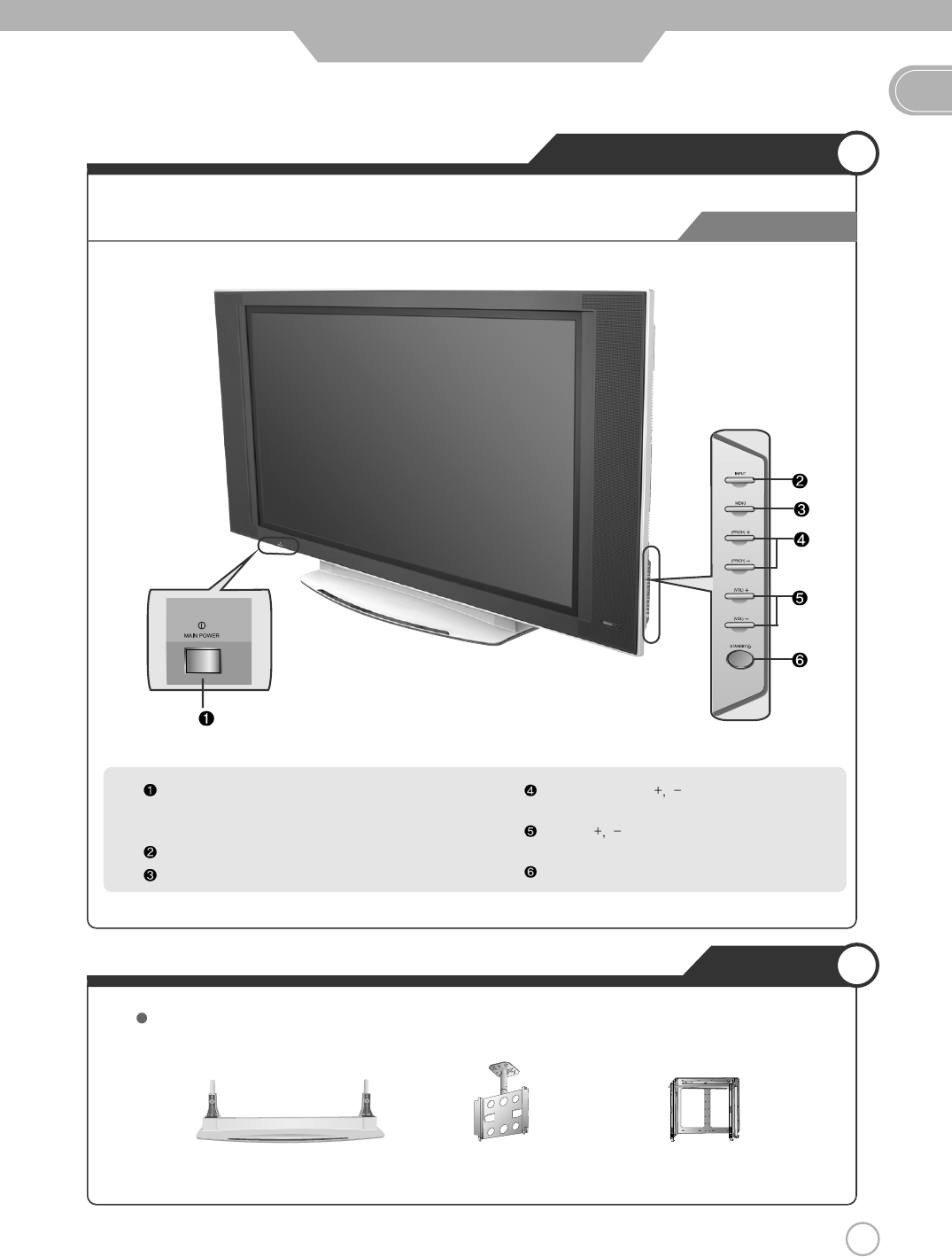
11
Names of each part
EN
User Guidance Information
Ceiling - Mount Bracket Adjustable - Angle
Wall mount
To improve the quality of the PDP TV, specification is subject to change without notice. Please contact your dealer for
current options available.
Stand
Main Power Button
- Please turn off the main power switch, if the PDP TV will not be
used for a long period of time.
Input Button
Menu Button
Program/Channel Button
Volume Button
Standby
Front View
Options
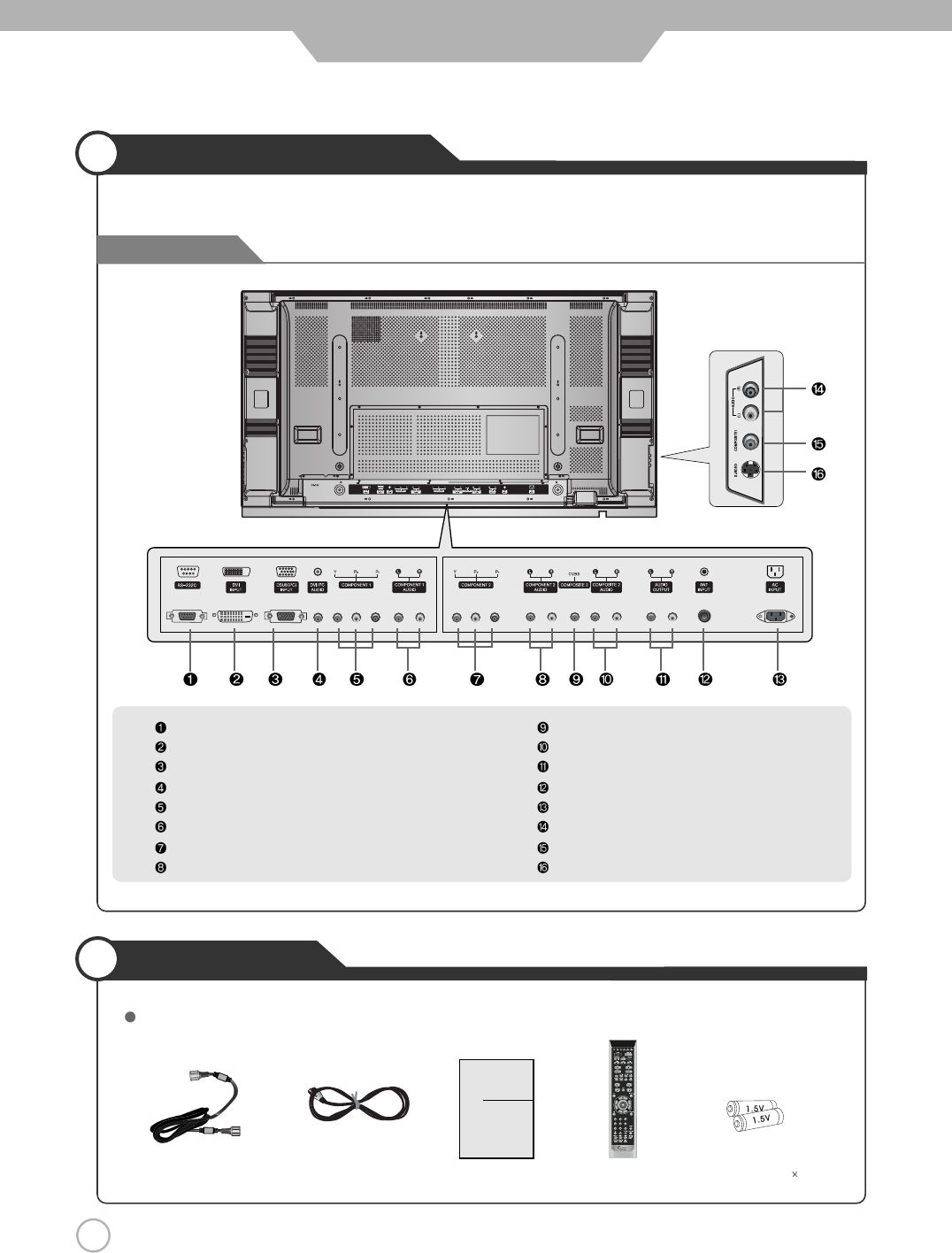
12
Names of each part
Accessories
User Guidance Information
The configuration of the components may look different from the following illustration.
Power Cord
Antenna Cable Remote
Control
User's Guide Battery 1.5V (AAA 2)
User's Guide
RS-232C Terminal
DVI-D Input Terminal
RGB PC Input Terminal
Audio Input Terminal (DVI,PC)
Component 1 Input Terminal
Component 1 Audio Input Terminal
Component 2 Input Terminal
Component 2 Audio Input Terminal
Composite 2 Input Terminal
Composite 2 Audio Input Terminal
Audio Output Terminal
ANT Input Terminal
AC Input Terminal
Audio Input Terminal (Composite 1, S-Video)
Composite 1 Input Terminal
S-Video Input Terminal
Back View
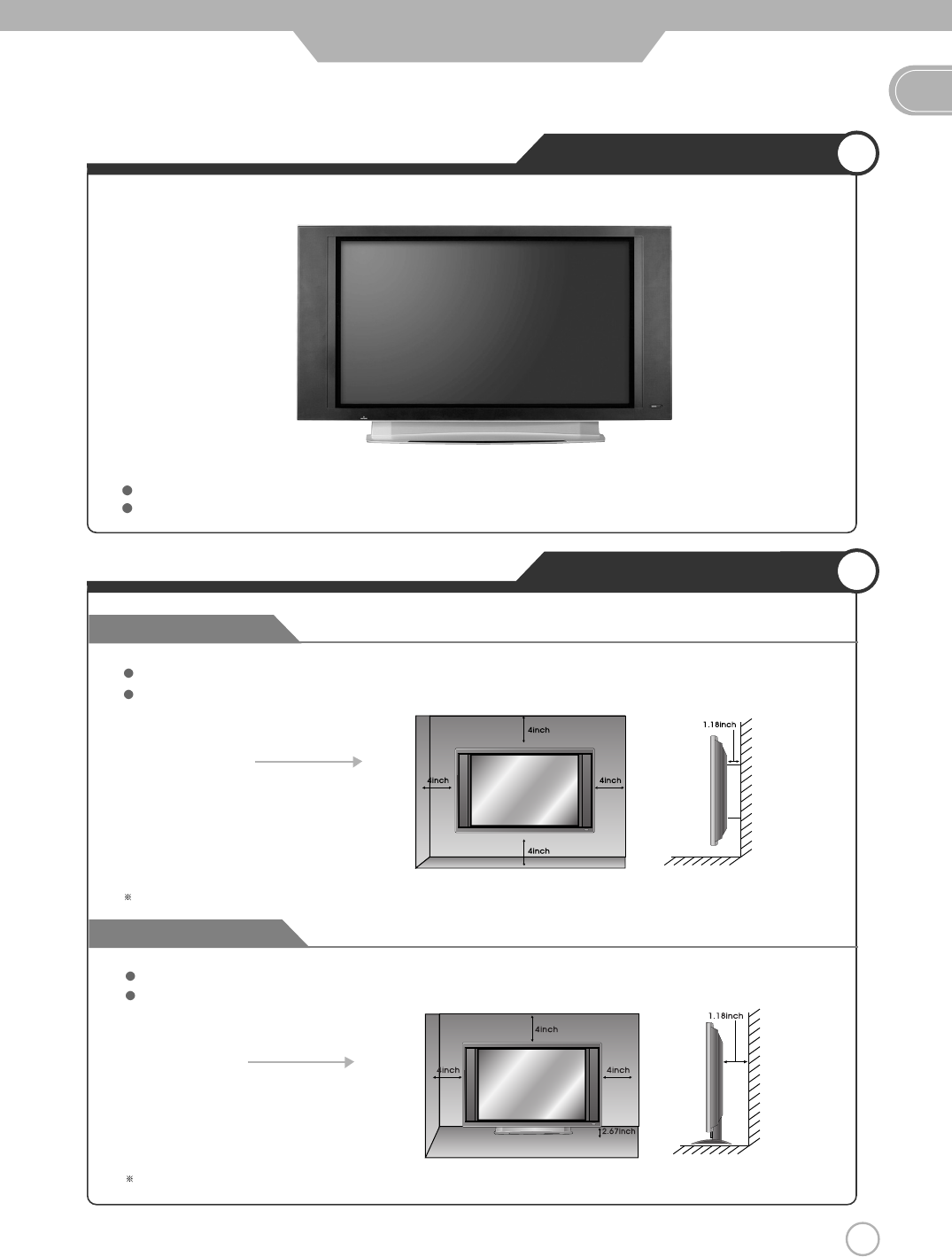
13
Mounting on a Desktop
Installation Precautions
EN
User Guidance Information
Wall Mounting
Using the Stand
Your PDP TV can be mounted on a Desktop as shown in the figure above.
This is not floor-standing unit.
Please secure enough space for safe use. (Please refer to A and B.)
Installation of the PDP TV in an improperly ventilated location can cause a fire or damage to the PDP TV
due to increased temperature
.
(Using the Stand)
B
(Mounting on a wall)
A
Do not install on an unstable location with support area smaller than the PDP TV.
Please refer to the desktop stand user's manual for details of installation.
Contact your dealer to purchase the "Adjustable-angle wall mount" required for wall-mounted installation.
Please contact your dealer to purchase the "speakers".
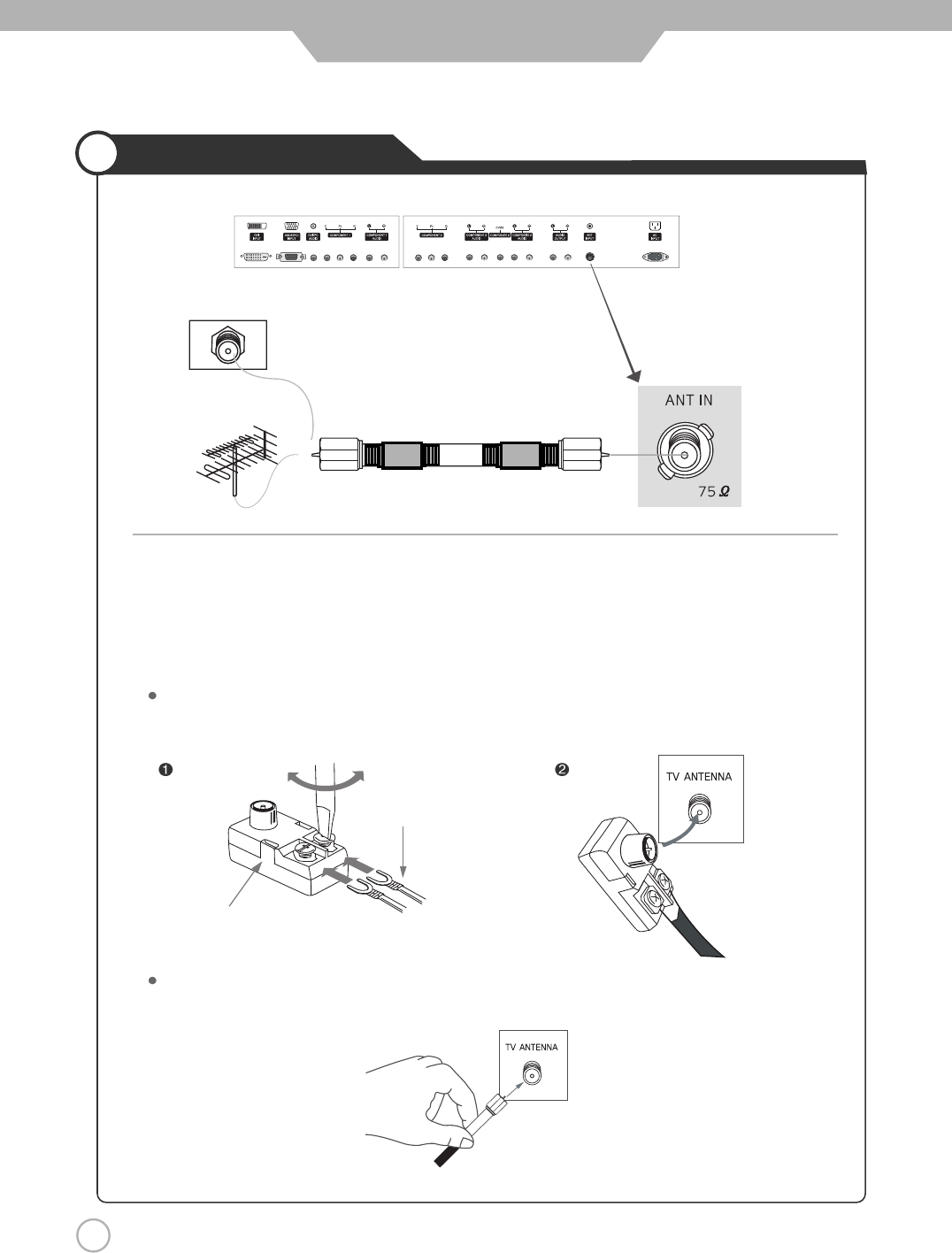
14
Installing an Antenna
User Guidance Information
For the best reception, we recommend you use an outdoor antenna.
Severely weathered antennas and antenna cables can reduce the signal quality.
Before making any connections, inspect all antenna hardware. Any service center can explain the various
outdoor antennas available to you.
Wall Jack with
F-Connector Coaxial (Round) Antenna Cable
Connecting an Outdoor Antenna
300 to 75
ohm Adapter
300 Ohm Flat Wire
Connect the 300 ohm flat wire to the screws on the 300 ohm to 75 ohm adapter. Push the end of 300 ohm to 75 ohm
adapter onto the 75 ohm antenna jack.
75 Ohm Coaxial Cable
Connect the 75 ohm coaxial cable directly to the 75 ohm antenna jack.
300 ohm Flat Wire
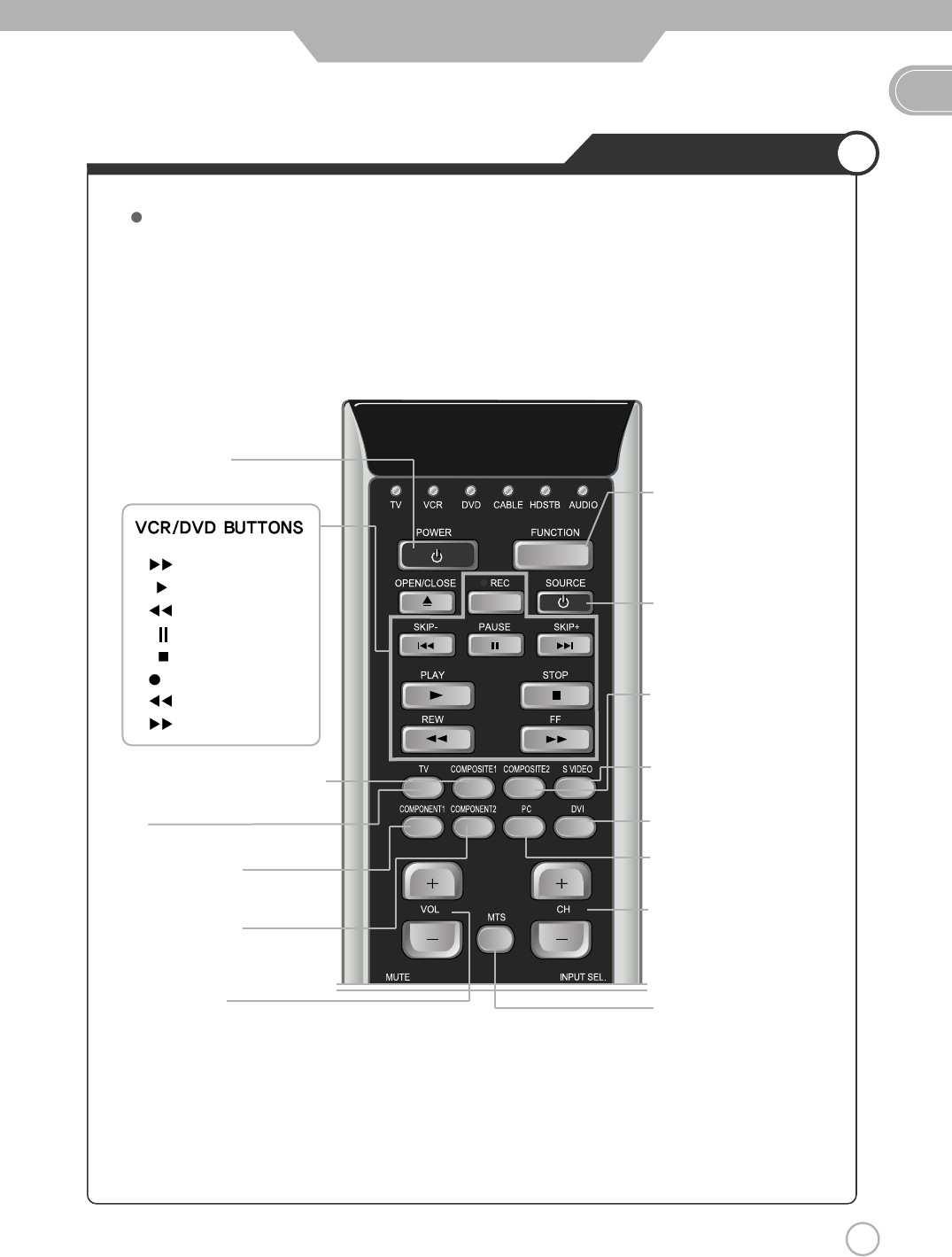
15
Remote Controller
EN
User Guidance Information
Functions of remote control buttons
The remote control is using Infra-Red (IR). Point it towards the front of the PDP TV. The remote control may not
work correctly if it is operated out of range or out of angle.
POWER :
TURNS THE TV ON AND OFF
DEVICE SELECT :
PRESS TO SELECT
TV / VCR / DVD / CABLE / HD
STB / AUDIO
DEVICE POWER :
TURNS THE DEVICE ON AND
OFF
MTS (Multi-Television Sound) :
PRESS TO SELECT MONO OR
STEREO MODE
:FF
:PLAY
:REW
:PAUSE
:STOP
REC : RECORD
:SKIP -
:SKIP +
COMPOSITE1 : PRESS TO SELECT
COMPOSITE1 INPUT MODE
COMPOSITE2 :
PRESS TO SELECT COMPOSITE2
INPUT MODE
S-VIDEO :
PRESS TO SELECT
S-VIDEO INPUT MODE
CH+, CH- : PRESS TO CHANGE
THE MEMORIZED CHANNELS
KEY
DVI : PRESS TO SELECT DVI
INPUT MODE
PC : PRESS TO SELECT PC
INPUT MODE
TV :
PRESS TO SELECT TV INPUT MODE
COMPONENT1 :
PRESS TO SELECT
COMPONENT1 INPUT MODE
COMPONENT2 :
PRESS TO SELECT COMPONENT2
INPUT MODE
VOL +, VOL - :
PRESS TO INCREASE OR
DECREASE THE VOLUME KEY
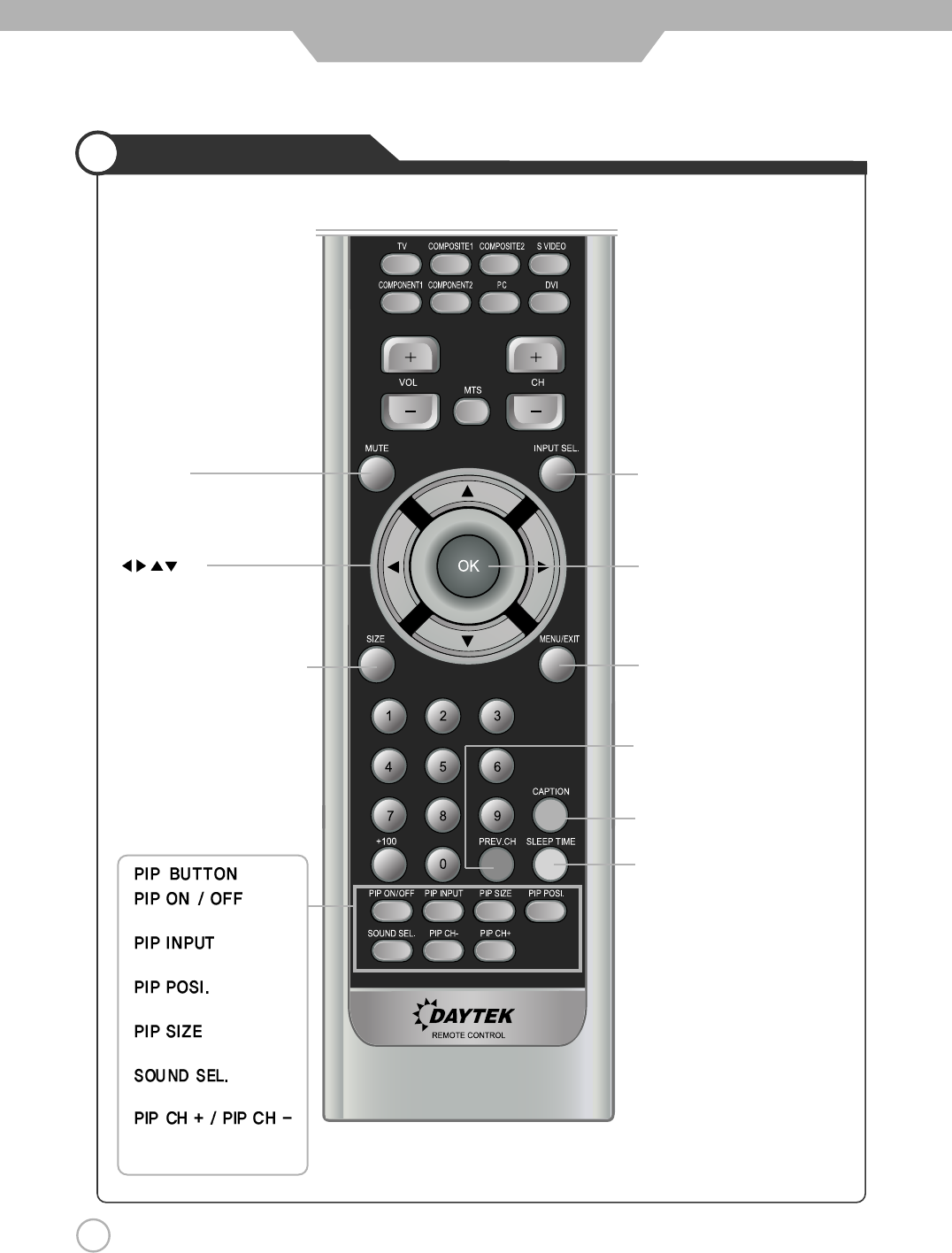
16
Remote Controller
CAPTION : CLOSED CAPTION
SLEEP TIME : PRESS TO SELECT
A TIME FOR THE TV TO TURN OFF
AUTOMATICALLY
User Guidance Information
INPUT SEL. : USE TO SELECT
AN INPUT SOURCE / DISPLAY
THE CURRENT CHANNEL AND TV
SETTINGS
OK : SELECT OR ENTER KEY MENU
MENU / EXIT :
ON-SCREEN MENU ON/OFF KEY
PREV.CH :
PRESS TO CHANGE THE PREVIOUS
CHANNEL
MUTE :
PRESS TO TEMPORARILY TURN
OFF THE SOUND
:
PRESS TO CHANGE THE MENU
CONTROL KEY
SIZE(Image Size Control) :
PRESS TO CHANGE THE SCREEN
SIZE
:
PIP ON / OFF
: PIP INPUT
SELECT KEY
: PIP POSITION
CONTROL KEY
: PIP AND PBP
MODE CHANGE
:
MAIN OR
SUB SOUND SELECT KEY
:
CHANGES TO NEXT HIGHER /
LOWER PIP CHANNEL
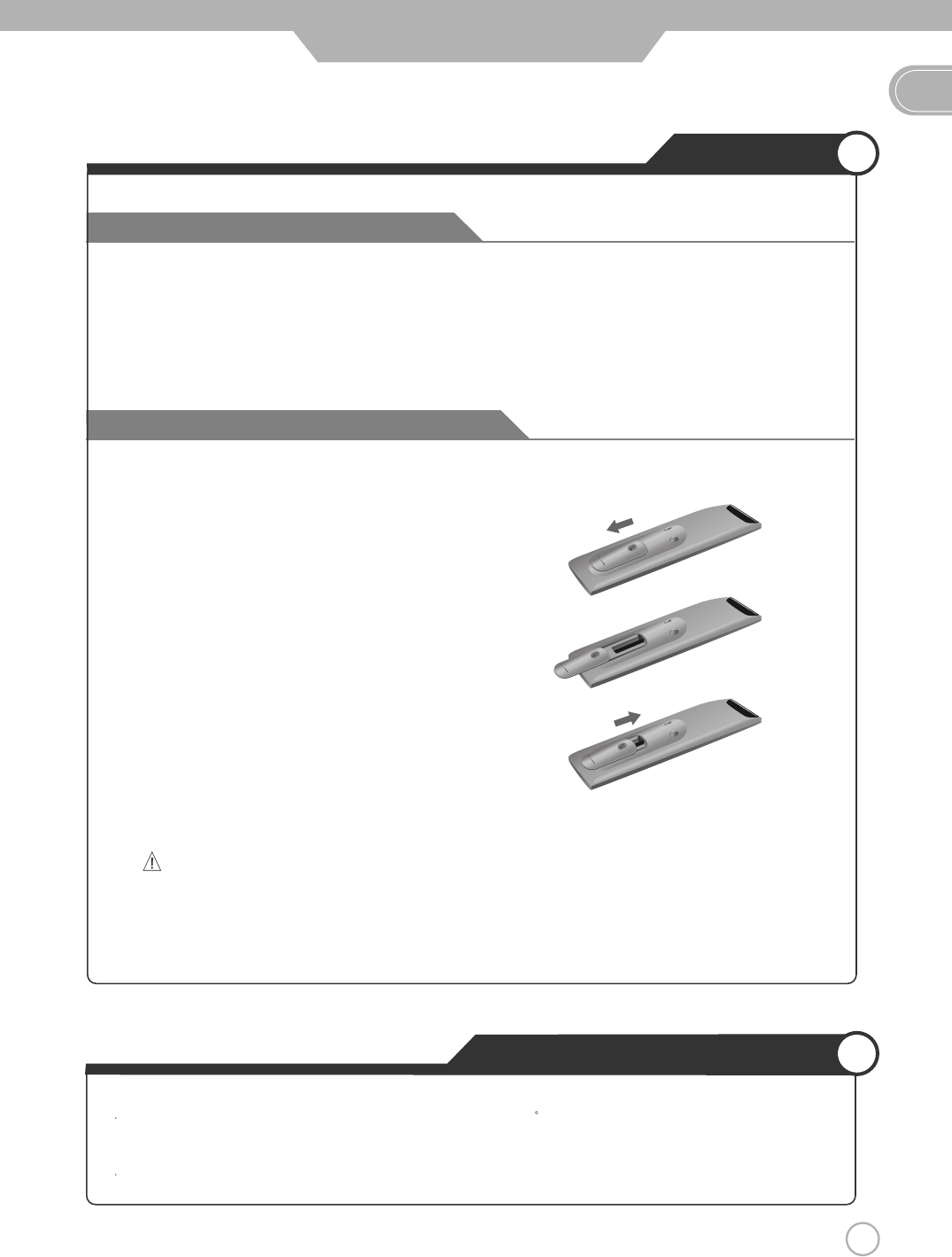
17
EN
Avoiding Remote Control Problems
Inserting Batteries in the Remote Controller
User Guidance Information
2. Insert the two supplied batteries (AAA, 1.5V). Ensure
that the polarities (
+
and
-
) of the batteries are aligned
correctly.
3. Silde back the cover.
1. Check the polarity (
+
,
-
) of the batteries in the remote controller.
2. Check that the batteries have power.
3. Check that the PDP TV is powered and that it is properly plugged in.
4. Check if any three-wavelength lamp, special fluorescent or neon sign is turned on near the PDP TV.
CAUTION : Risk of explosion if battery is replaced by an incorrect type.
Dispose of used batteries according to the national code (Recycling program).
The remote control should be operated within 30feet(7m) and 30 to the left and the right of the IR receiver
at the front of the PDP TV.
Used batteries should be disposed properly.
How to use remote controller
Precautions
1. Open the cover completely.
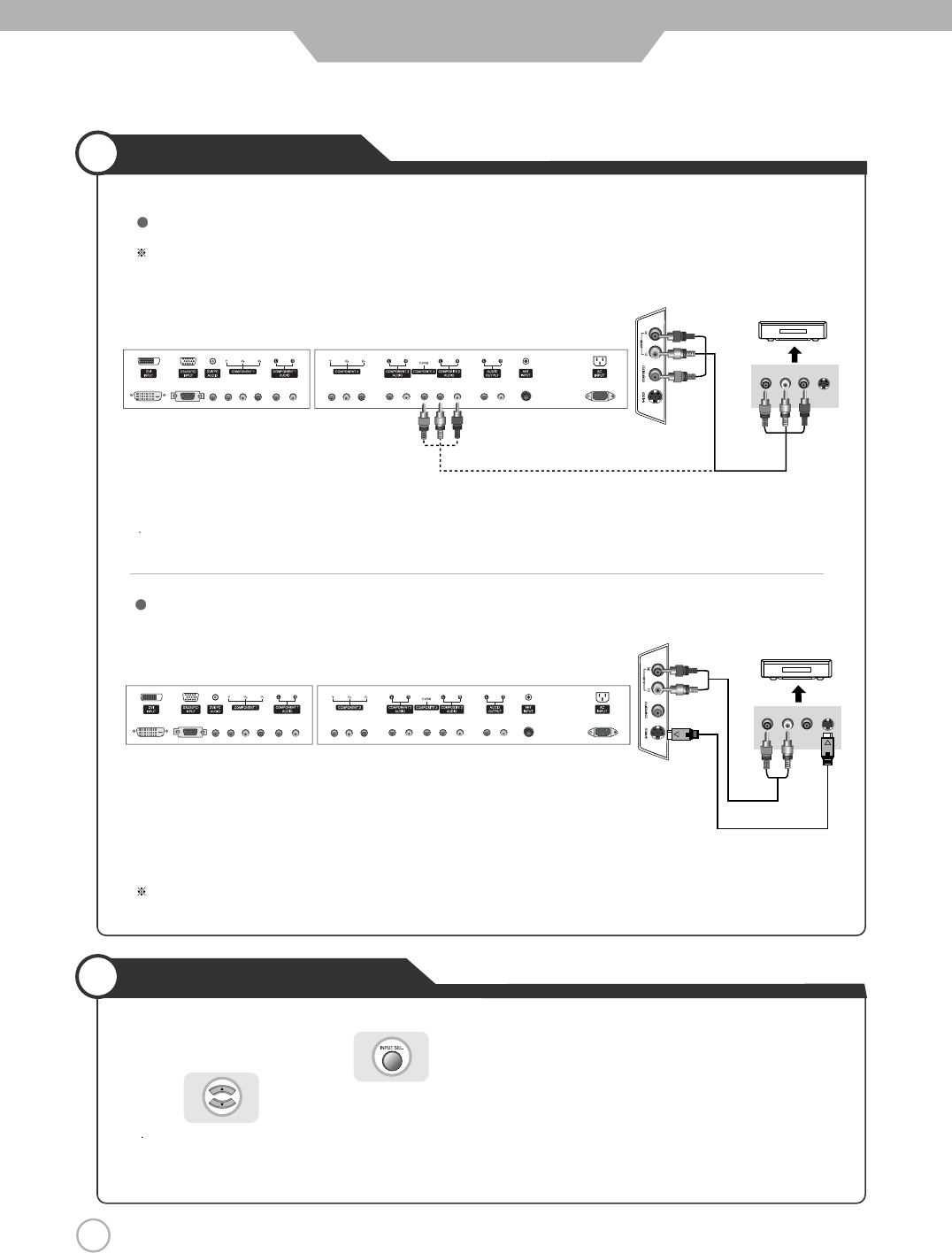
18
VCR Connections
Watching Video Tape
Connection
1. Turn on the PDP TV and press on the remote controller.
2. Use to move to"Composite 1 or 2".
If S-Video has been connected, select "S-Video".
3. Turn on the VCR, insert the tape and press play button.
Connect the PDP TV's Composite In terminal to the VCR's Composite Out terminal using the Composite cable.
(Make sure the color of the terminals and the color of the cable are the same)
Use the S-Video cable for higher picture quality.
Connection terminals of other equipments differ by manufacturer and model.
< PDP TV Back view >
Composite Cable
S-Video Cable
(R) (L)
< VIDEO >
(R) (L)
< VIDEO >
Connecting to the Composite terminal
Connecting to the S-Video terminal
< PDP TV Back view >
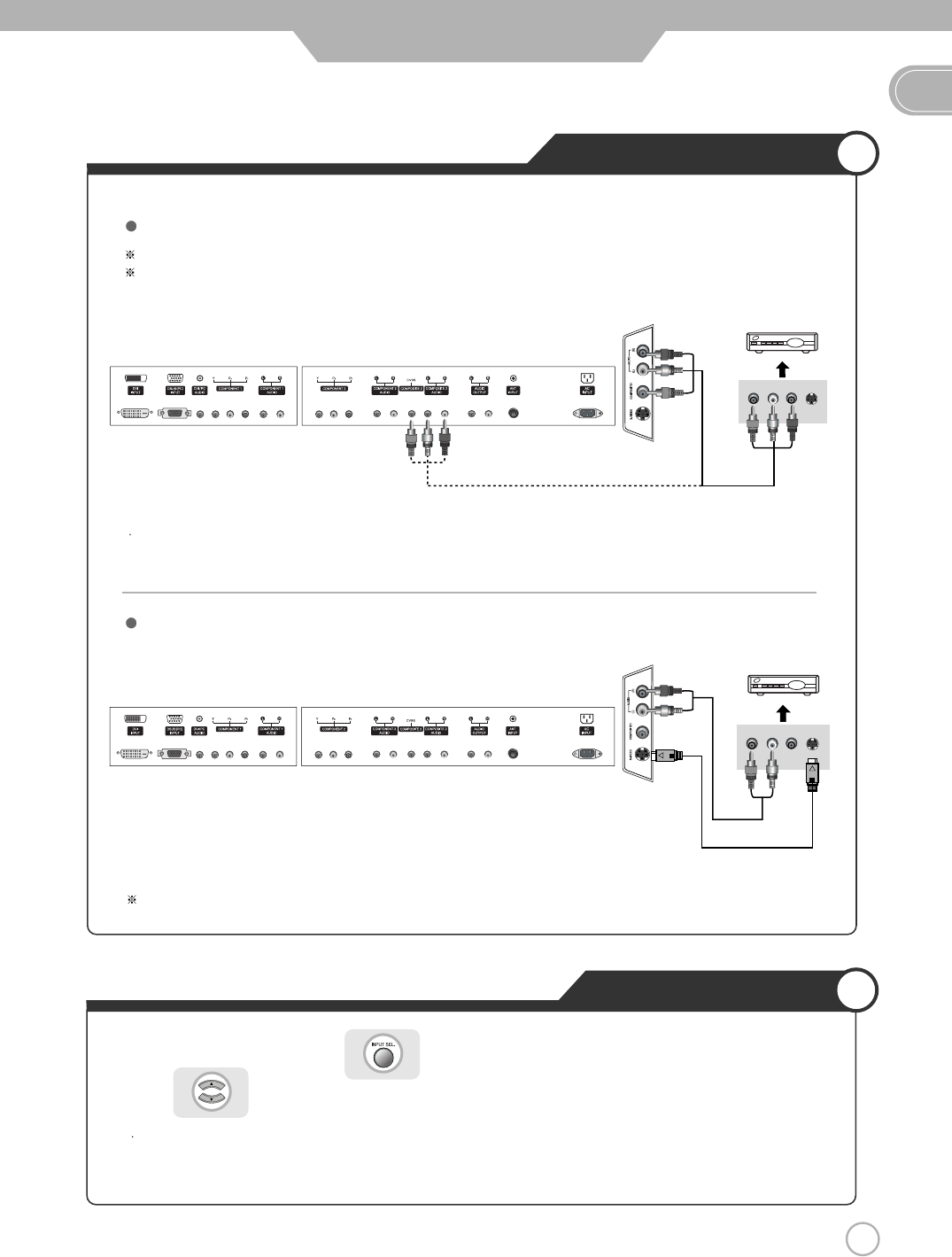
19
Cable TV Connections
EN
Connection
1. Turn on the PDP TV and press on the remote controller.
2. Use to move to "Composite 1 or 2".
If S-Video has been connected, select "S-Video".
3. Turn on the cable broadcasting receiver and select the channel you wish to view.
Connect the PDP TV's Composite In terminal to the cable broadcasting receiver Composite Out terminal using the
Composite cable. (Make sure the color of the terminals and the color of cable are the same)
In order to watch Cable TV, Subscribe to your local Cable TV company and install a separate receiver(Set-Top-Box)
Connection terminals of other equipments differ by manufacturer and model.
Use the S-Video cable for higher picture quality.
Composite Cable
S-Video Cable
< PDP TV Back view >
< PDP TV Back view >
(R) (L)
(R) (L)
< Cable broadcasting receiver >
< Cable broadcasting receiver >
Connecting to the Composite terminal
Connecting to S-Video terminal
Watching Cable TV
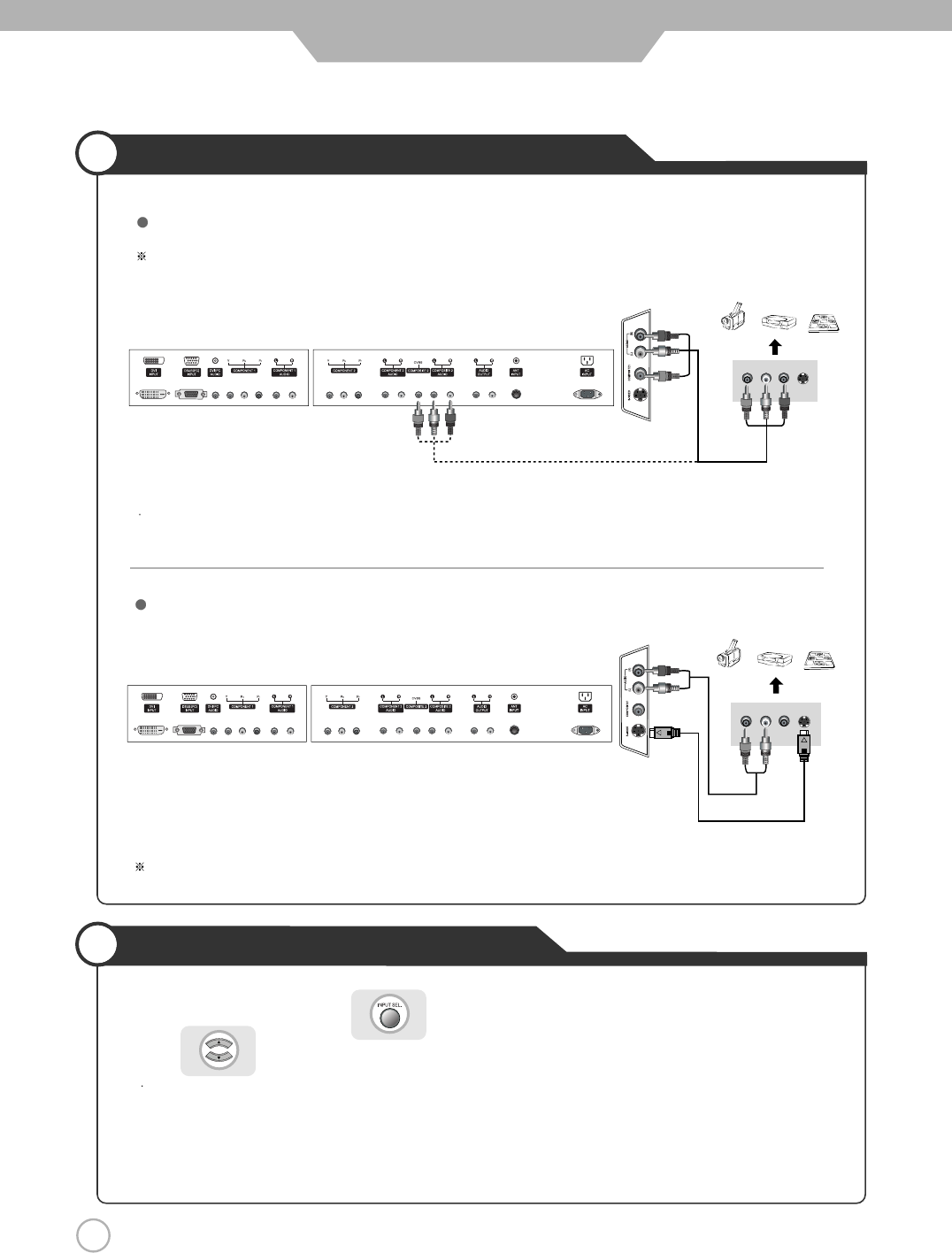
20
Camcorder/Game Console Connections
Using Camcorder/Game Console
Connection
1. Turn on the PDP TV and press on the remote controller.
2. Use to move to "Composite 1 or 2".
If S-Video has been connected, select "S-Video".
3. Turn on the Camcorder or video game and set to Video mode.
(Please refer to the user's manual of Camcorder/ Video game for more information)
4. Insert tape into Camcorder and press play button or insert disc into the Video game console.
Connection terminals of other equipmetns differ by manufacturer and model.
< PDP TV Back view >
Composite Cable
S-Video Cable
Connect the PDP TV's Composite In terminal to the camcorder/game console's Composite Out terminal with the
Composite cable. (Make sure the color of the terminals and the color of cable are the same)
S-Video cable can be used if there is an S-Video terminal.
Connecting to the Composite terminal
Connecting to S-Video terminal
(R) (L)
(R) (L)
< Camcorder/ Game machine >
< Camcorder/ Game machine >
< PDP TV Back view >
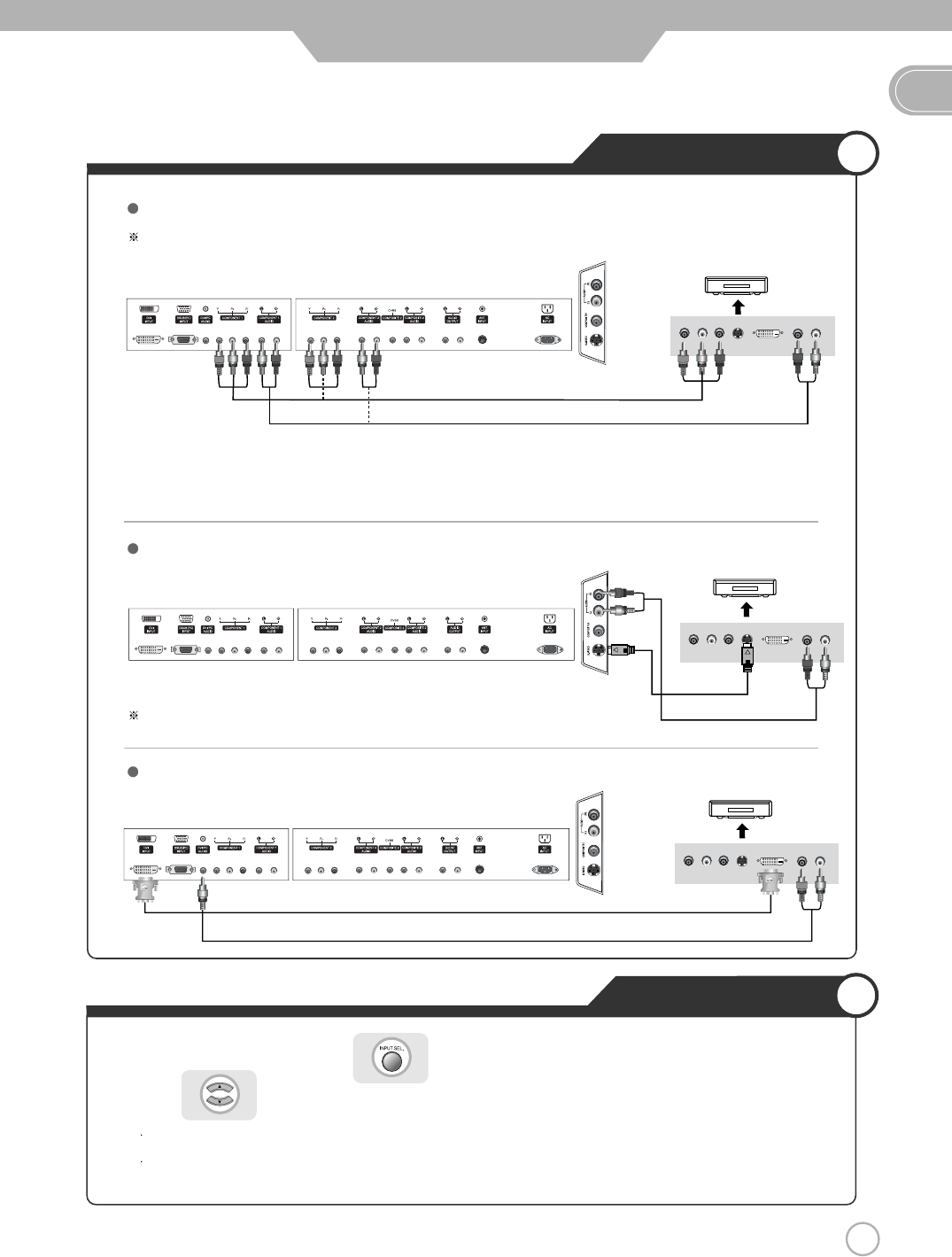
21
DVD Connections
EN
21
Connection
Connection terminals of other equipmetns differ by manufacturer and model.
< PDP TV Back view >
Component connection cable
Component Audio cable
S-Video Cable
1. Connect PDP TV's Y, PB,PRterminal in Component 1 or 2 to DVD's Video Out terminal using the external cable.
2. Connect PDP TV's Audio terminals (left & right) in Component 1 or 2 to DVD's Audio Out terminal using the Audio cable.
3. It must match the component connection cable Y, Pb, Pr between the PDP TV and DVD Player.
S-Video cable can be used if there is an S-Video terminal.
Connecting to the component terminal
Connecting to the S-Video terminal
Connecting to the DVI-D terminal
(R) (L)
< DVD >
PRPBY
(R) (L)
< DVD >
PRPBY
< PDP TV Back view >
DVI-D Cable
< PDP TV Back view >
(R) (L)
< DVD >
PRPBY
Playing the DVD
1. Turn on the PDP TV and press on the remote controller.
2. Use to move to "Component
1 or 2
".
If S-Video has been connected, select "S-Video".
If DVI-D has been connected, select "DVI".
3. Turn on the DVD, insert the DVD disc and press Play button.
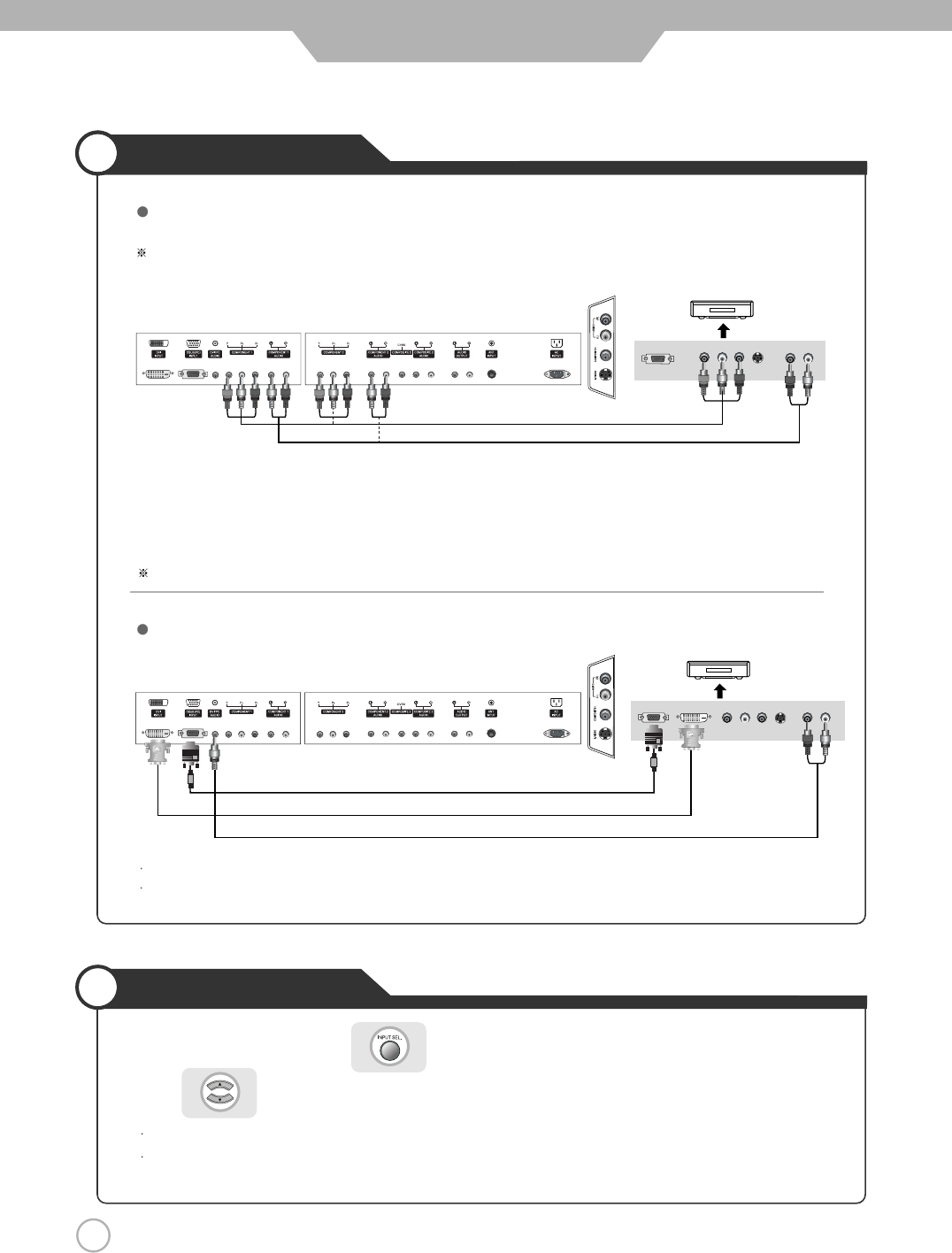
22
DTV Connections
Viewing DTV
22
Connection
1. Connect PDP TV's Y, PB,PRterminal in Component 1 or 2 to DTV receiver's Video Out terminal using the external cable.
2. Connect PDP TV's Audio terminals (left & right) in Component 1 or 2 to DTV receiver's Audio Out terminal using the
Audio cable.
3. It must match the component connection cable Y Pb, Pr between the PDP TV and DTV receiver.
DTV receiver's output terminal can be marked Y, PB,PRor Y, CB, CRaccording to products.
Some of the DTV receiver(Set-Top-Box) have a PC Connector (D-Sub 15pin), DVI connector instead of Component output .
Connect Audio Cable from the Audio output terminal of the receiver to the PC Audio input terminal of the PDP TV.
1. Turn on the PDP TV and press on the remote controller.
2. Use to move to "Component 1 or 2".
If D-Sub 15 Pin has been connected, select "PC".
If DVI-D has been connected, select "DVI".
3. Turn on the DTV receiver and select the channel you want.
Connecting to the component terminal
Connecting to the PC/DVI terminal
Connection terminals of other equipmetns differ by manufacturer and model.
(R) (L)
PRPBY
< DTV receiver>
(R) (L)
PRPBY
< DTV receiver>
Component Audio Cable
Analog RGB(D-Sub 15 pin) Cable
PC Audio Cable
Component Connection Cable
< PDP TV Back view >
< PDP TV Back view >
DVI-D Cable
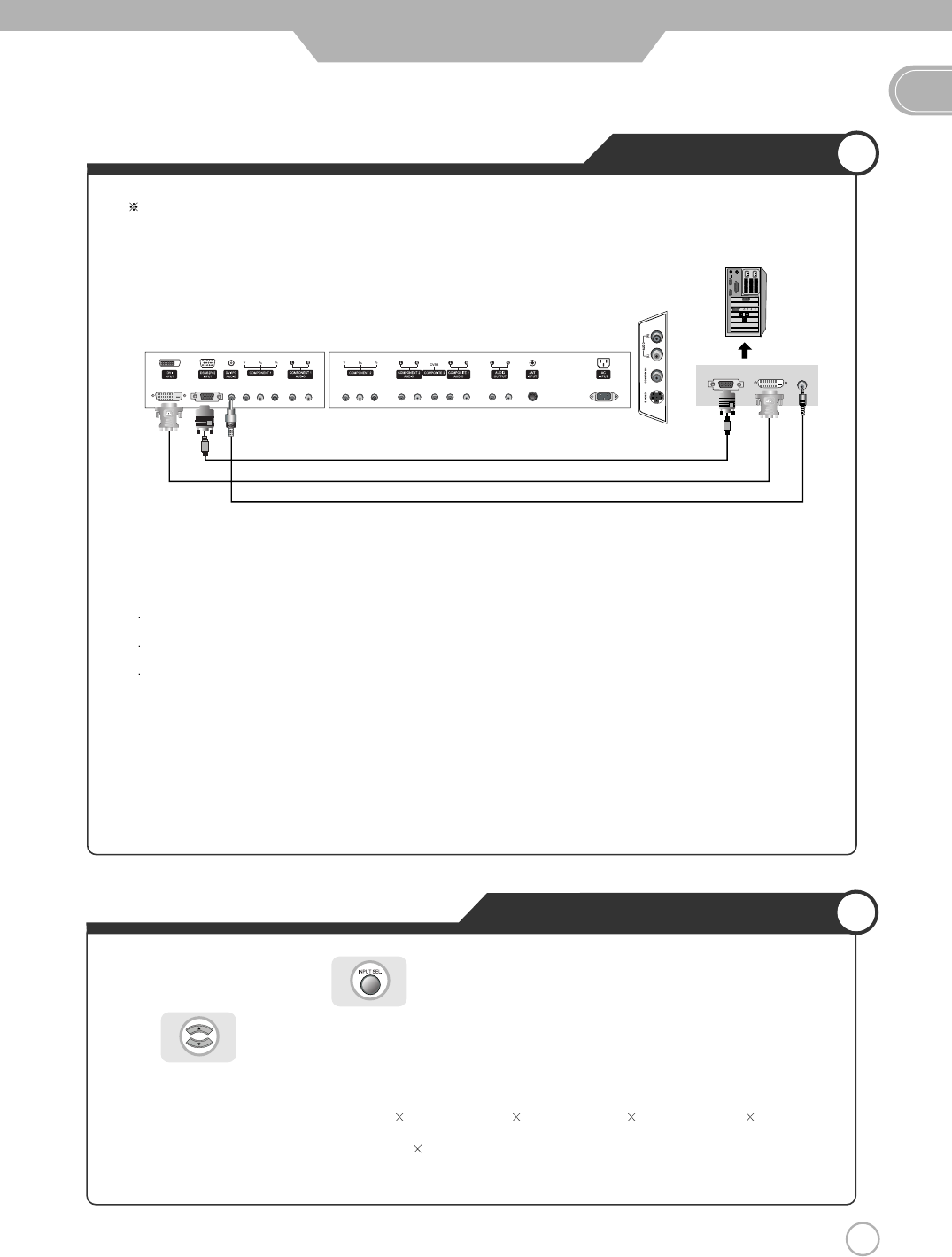
How to Use as PC monitor
23
EN
PC Connections
23
Connection
Connect PDP TV's PC Input terminal to PC's RGB terminal using the D-Sub cable.
If there is a DVI-D terminal in your PC, use the DVI-D cable connection.
Connect PDP TV's PC Audio terminal to PC's Audio terminal using the Audio cable.
(Only for PC's with Audio terminal)
1. Turn on the PDP TV and press on the remote controller.
2. Use to move to "PC".
If DVI-D has been connected, select "DVI"
3.
Set the PC video output mode to VGA (640 480)/ SVGA (800 600)/ XGA (1024 768)/SXGA (1280 1024, 60Hz).
If the video mode is higher than SXGA (1280 1024, 60Hz) "Out of Range" message appears.
Be sure to set your PC video format to below SXGA mode.
< PDP TV Back view >
Connection terminals of other equipmetns differ by manufacturer and model.
PC Audio Cable
Analog RGB(D-Sub 15 pin) Cable
DVI-D Cable
< PC >
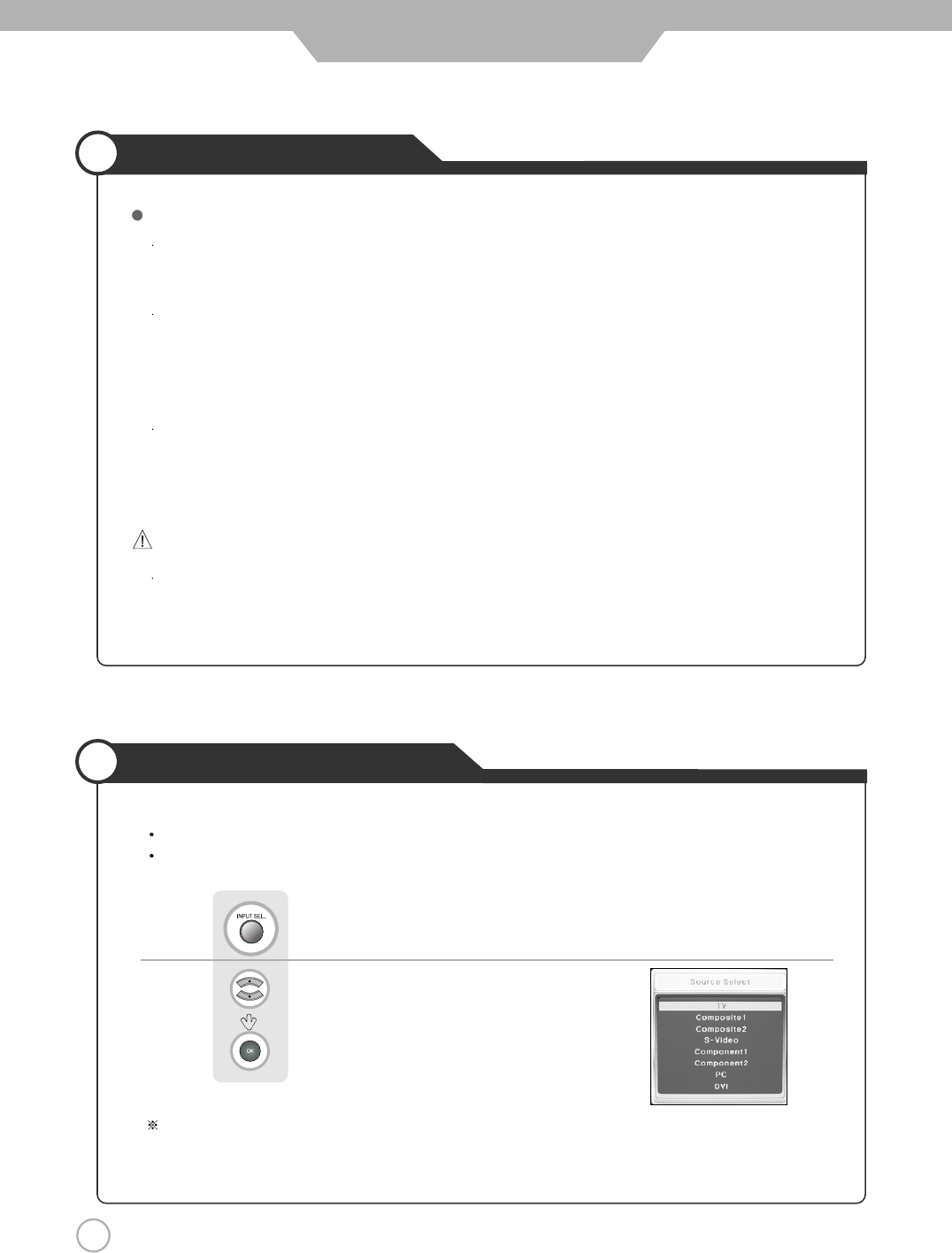
24
Powering the PDP TV
24
Power on/ off
To turn the PDP TV on :
Press the "Main Power" button of PDP TV and then press the "Standby" button.
To turn the PDP TV off :
Press "Standby" button on the PDP TV and then press the "Main Power" button.
Turning the main power switch off will save energy. It is the same as unplugging the power cord.
If ON Time setting is set, the main power should be ON.
To turn on/off by remote controller :
Press the “POWER” button of remote controller (If the PDP TV is not turned on, check that the "Main Power"
button on the PDP TV main body is turned on. The main power indicator will light up red if turned on).
Picture will be shown on screen around 8 to 12 seconds after you pressed the Standby button or remote control
POWER button. This is due to circuitry stabilization.
CAUTION - After turning off the main Power, please wait at least more than 3 seconds to turn the main power back on.
Basic Use
Selecting Input Source
Aside from watching TV, you can connect Composite 1 or 2, S-Video, Component1 or 2, PC and
DVI to the TV set and enjoy these functions.
PressPress button on the remote control.
Use to move to the desired input source.
Press to select.
You can select between the TV signal and the input signal of othe
r equipmetns
connected to the TV.
Use this function to switch to the input source you wish to view.
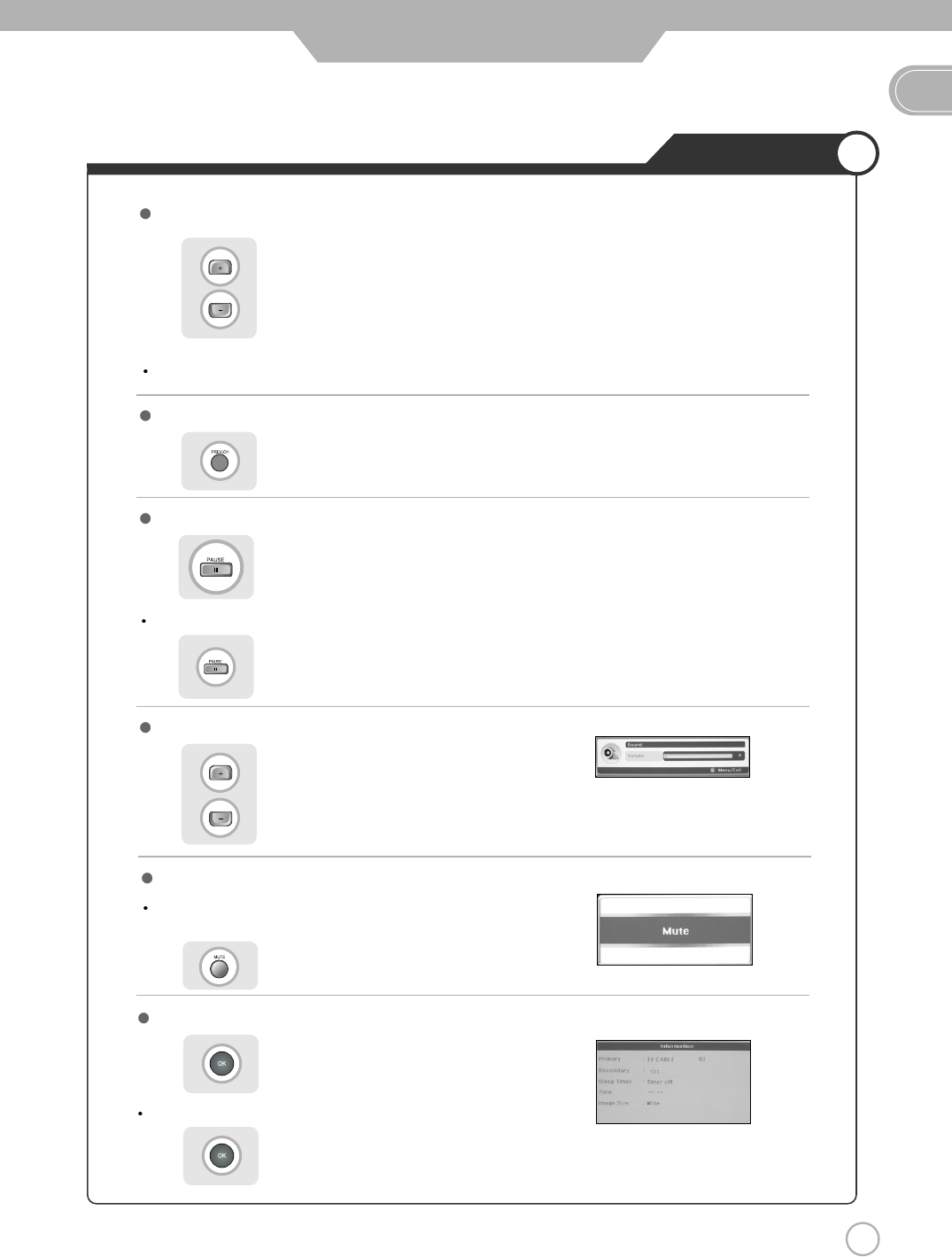
25
Watching TV
EN
25
Basic Use
To check the current state
To turn sound off only
Volume Control
Channel Selection
Use the mute function to turn off the PDP TV sound for a while,
when a phone or a bell rings.
Press to go back to the channel you were previously viewing.
increases the memory channel.
decreases the memory channel.
Press button again to hear the sound again.
Press button on the remote control.
Press button or wait 10 seconds for the display to disappear.
Display shows user's setting and selections.
To go back to the previous channel
To View the still picture
increases the volume.
decreases the volume.
Press .
Picture will be freezed, but sound will continue to be heard.
Press again to cancel.
You will see all the channels that the TV has memorized.
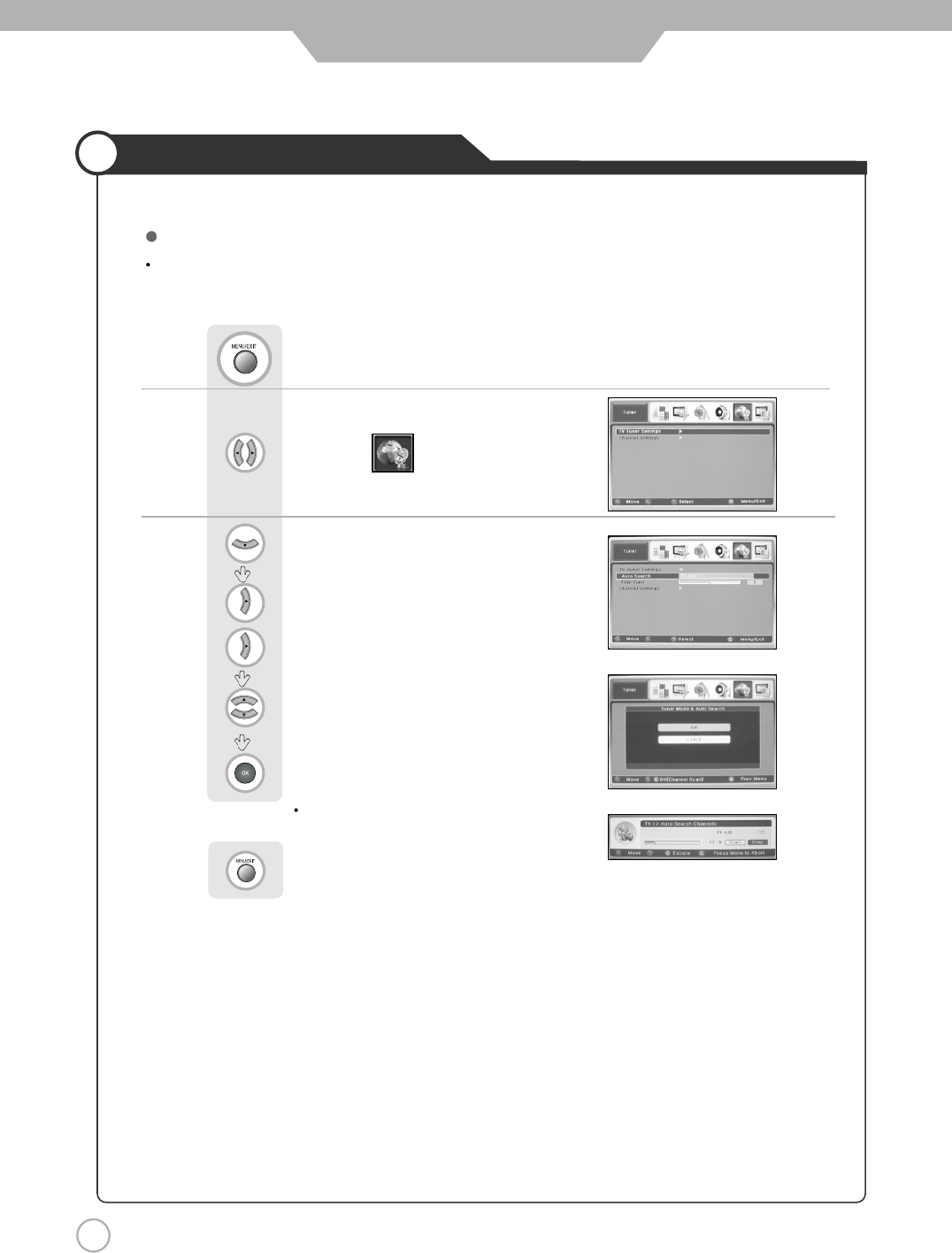
26
Memorizing the Channels
26
Basic Use
Before your television can begin memorizing the available channels, you must specify the type of signal source
that is connected to the TV.
Use to move to
Press .
Use to move to "TV Tuner Settings"
Press to select.
Press to select to move to "Auto Search".
Press to select "AIR" or "CABLE".
Press
Search all the channels on each
tuner modes (AIR, CABLE) using Auto Seach
Press to go back to the previews menu.
AIR : Airwaves broadcasting
CABLE : Standard CATV broadcasting
Storing Channels in Memory (Automatic Method)