E RAE Electronics Industry Co EPT-4211 Plasma Display User Manual 90 X 4220 X2ANT DAYEFK 00
E-RAE Electronics Industry Co Ltd Plasma Display 90 X 4220 X2ANT DAYEFK 00
Contents
- 1. Users Manual Part 1
- 2. Users Manual Part 2
Users Manual Part 2
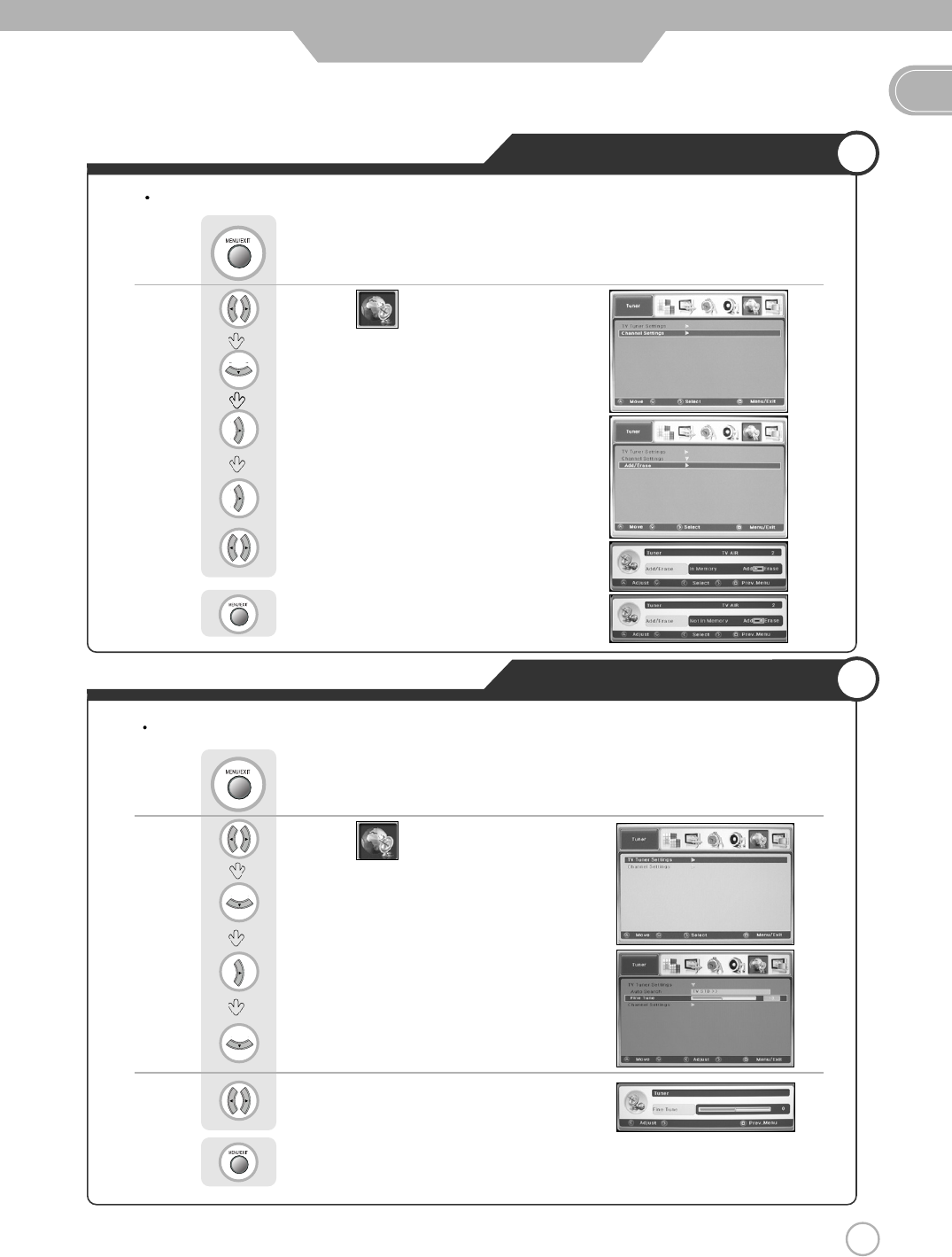
27
Memorizing the Channels
Adjusting Unclear Screen
EN
27
Basic Use
Use to move to .
Press to move to "Channel Settings"
Press to select.
Press to select.
Press .
Use to move to "Add" or "Erase".
Press to go back to the previous menu.
Adding and Erasing Channel (Manual Method)
Use screen fine-tune controls to adjust the screen when picture quality is unclear or lines appear.
Use to move to .
Press to move to "TV Tuner Setting"
Press to select.
Press to move to "Fine Tune".
Press .
Use to tune.
Press to go back to the previous menu.
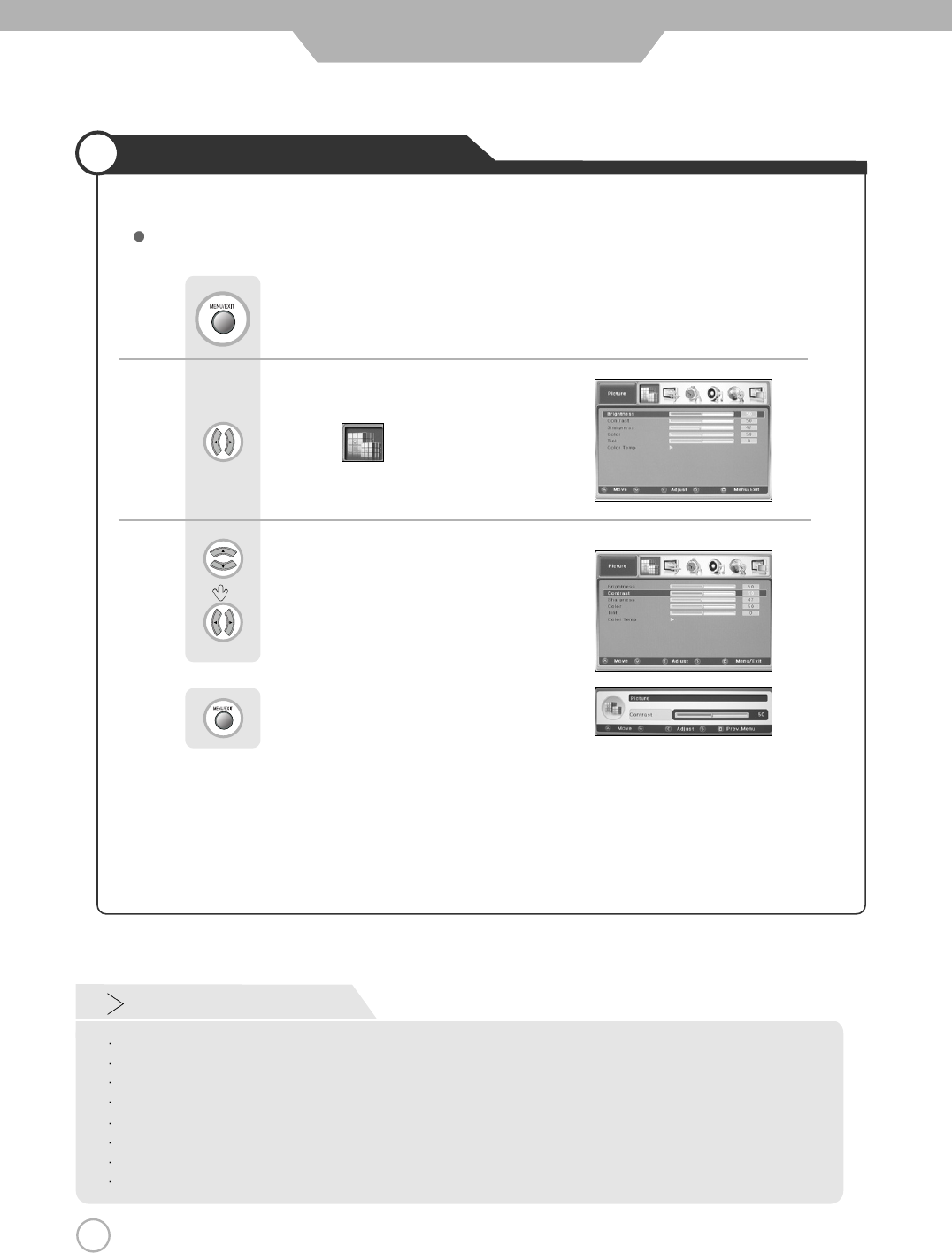
28
Changing Picture Settings
28
Basic Use
Use to move to .
Press .
Use to move to the desired category.
Use to adjust the setting.
Press to go back to the previews menu.
Custom Picture Adjustment
Custom Mode
Brightness : It adjusts the brightness of the image.
Contrast : It adjusts the contrast of the image.
Sharpness : It adjusts the clarity of the image.
Color : It adjusts the intensity of the color.
Tint : It adjusts the natural tint of the image.
Color Temp : Control the red, green and blue to find a best impression of color on screen.
Phase(Component 1 , Component 2, PC) : Control this if it is out of focus.
Frequency(PC) : The position of screen is not on the right spot.
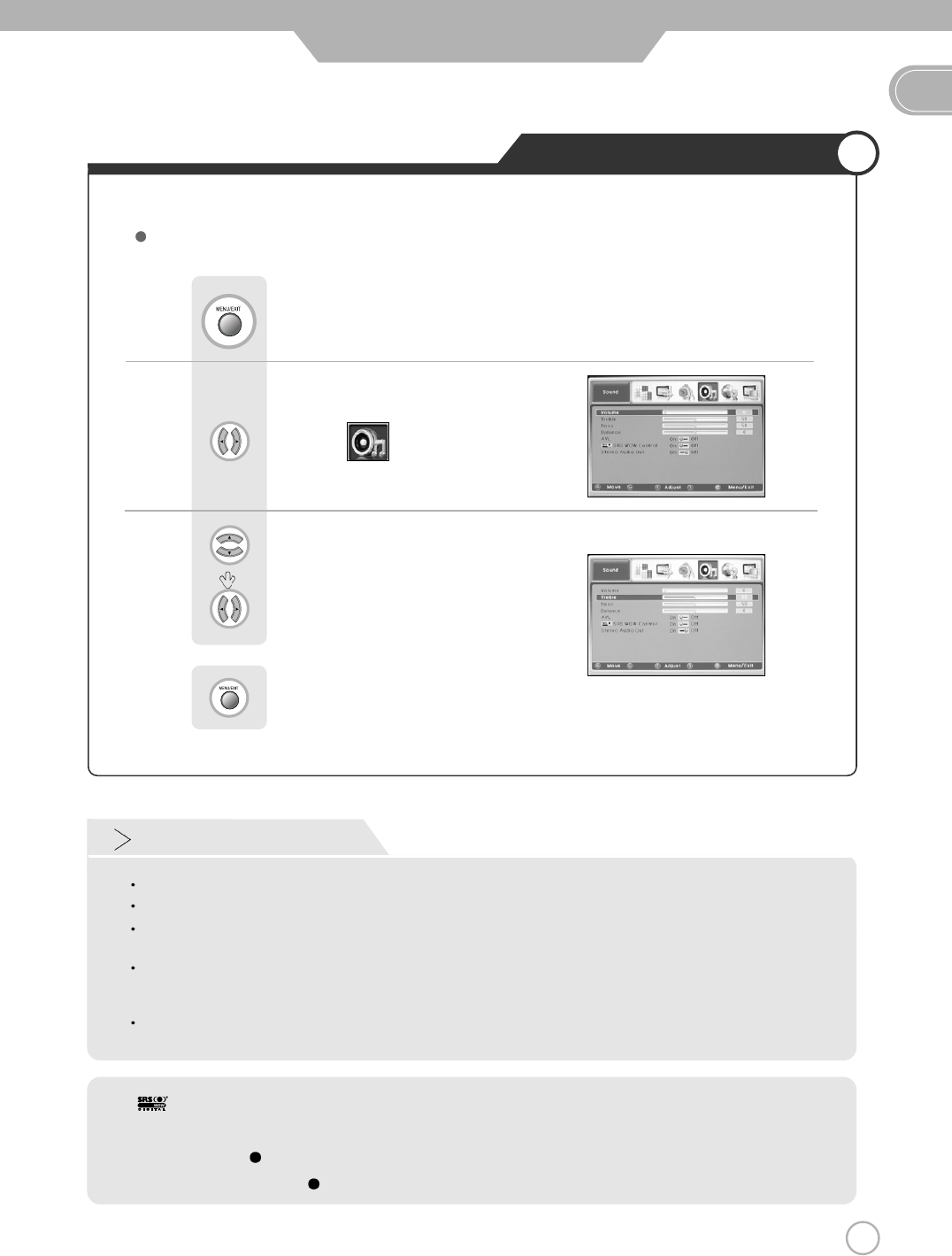
29
Changing Sound Settings
EN
Use to move to .
Press .
Use to move to the desired category.
Use to adjust the setting.
Press to exit menu.
Custom Sound Adjustment
29
Basic Use
Custom Mode
Treble : The high - pitched sound can be controlled.
Bass : The low - pitched sound can be controlled.
Balance : Control the volume of right and left speaker. The volume level 50 is recommended for the most
comfortable listening.
SRS WOW Control : SRS Labs in USA has developed the new concept of 3D sound technology for the better
sound effect with the combination of WOW, Trubass and FOCUS. With only two speakers,
it creates a stereophonic sound just like a multi - channel speakers.
Stereo Audio Out : If you would like to listen to the sound of TV through other equipments, you may connect
them to Audio out terminal.
< > is a trademark of SRS Labs, Inc.
<WOW> technology is incorporated under license from SRS Labs, Inc.
<WOW>, SRS and ( ) symbol are trademarks of SRS Labs, Inc.
<WOW>, <WOW>, SRS and ( ) symbol are trademarks of SRS Labs, Inc.
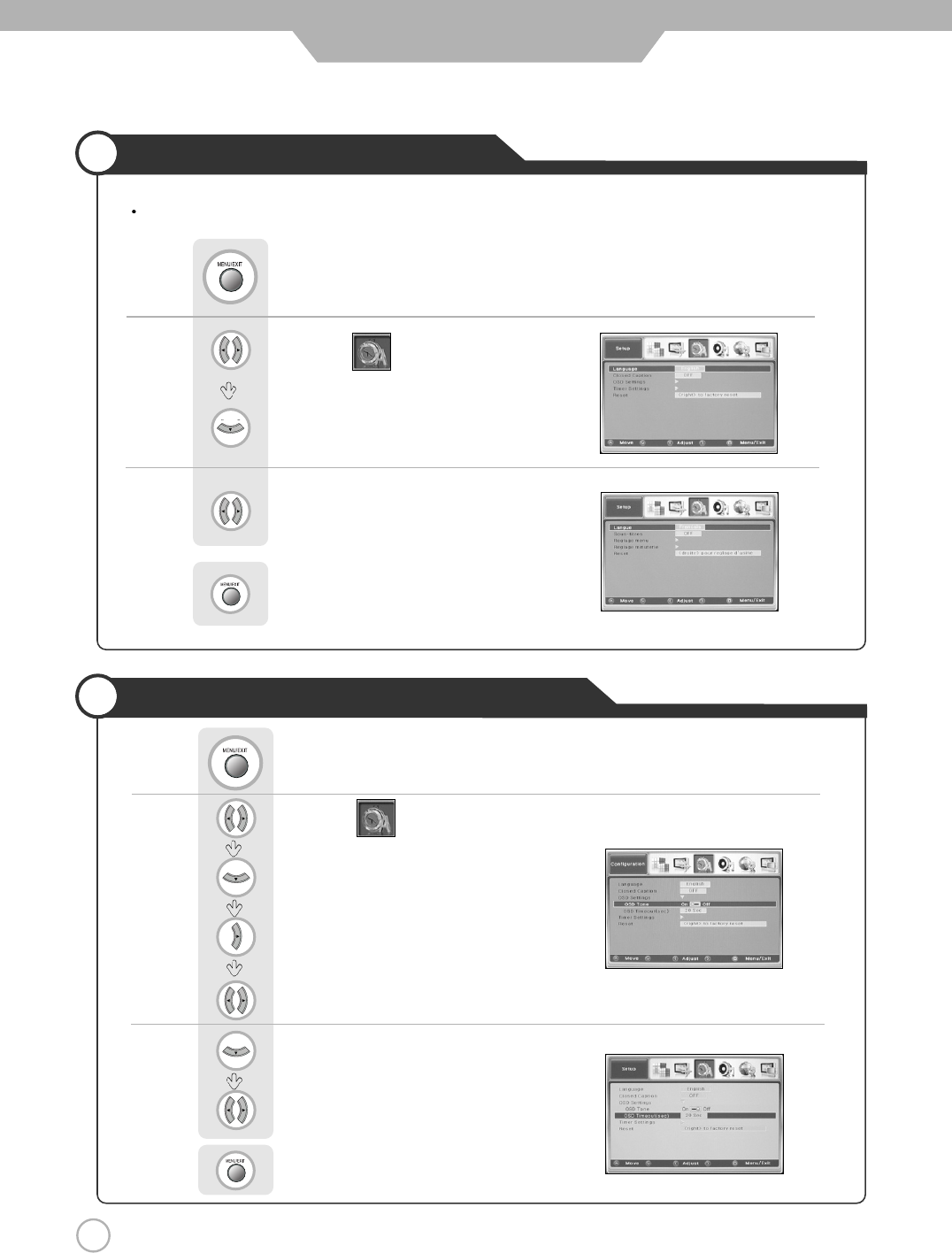
30
Selecting the Menu Language
30
Basic Use
Menu screen can be viewed in the language preferred by the user.
Use to move to .
Press to move to "Language".
Press .
Use to select the desired language.
Press to exit menu.
Use to move to .
Press to move to "OSD Setting" .
Press to select.
Press .
Use select the "On" or "Off".
Press to move to "OSD Timeout(sec)".
use to select the desired OSD Timeout.
Press to exit menu.
Setting OSD Tone Menu Background
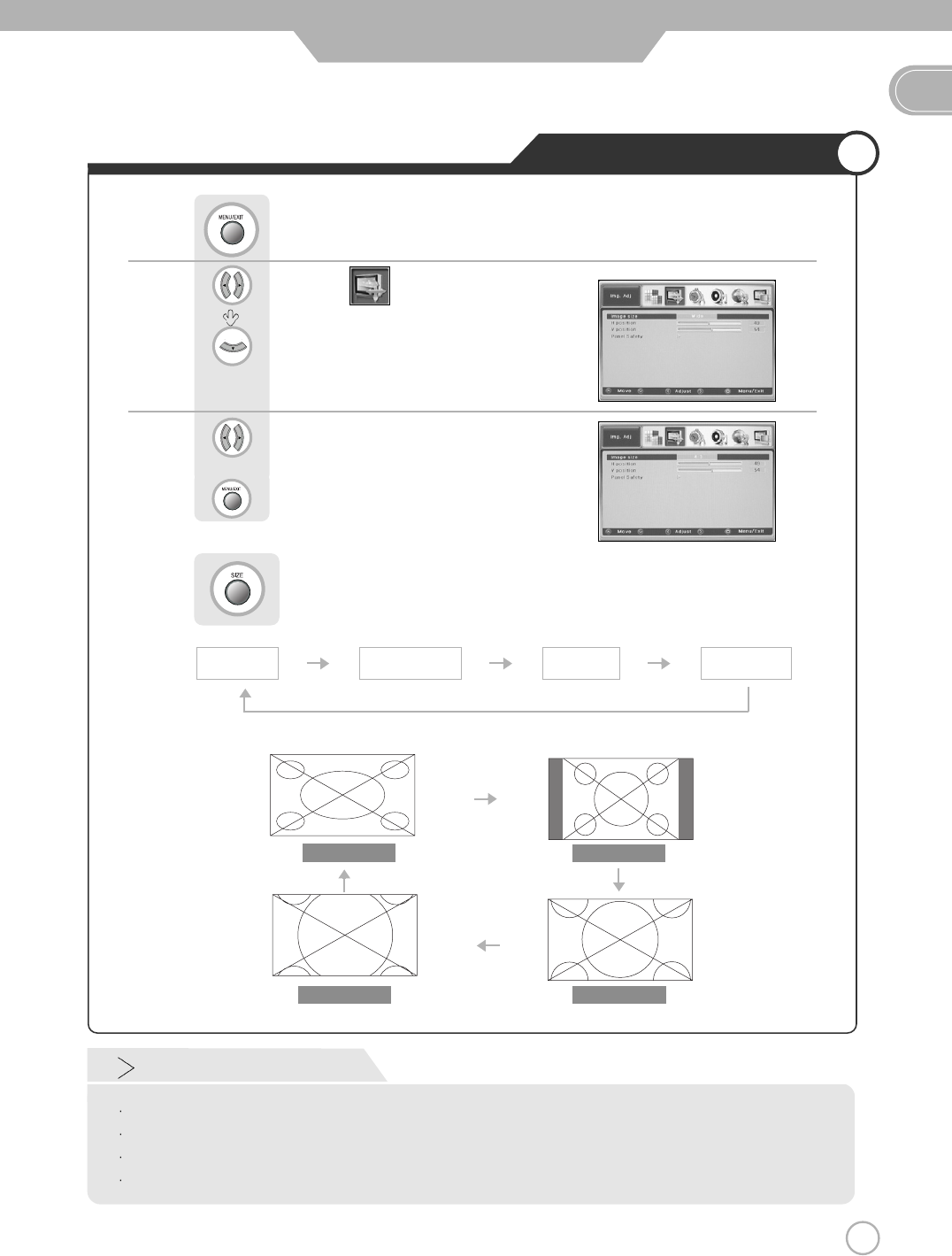
31
Changing Screen Size
EN
Wide
Zoom 1
4 : 3(Normal)
Zoom 2
Press button on the remote control (Image Size Control).
Or
Basic Use
Wide 4 : 3 (Normal) Zoom 1 Zoom 2
Screen Size
Wide - It makes 16 : 9 format for input signal.
4 : 3 - It is the standard format of broadcasting.
Zoom 1 - It enlarges the natural screen factor by approx.(5%)
Zoom 2 - It eularges the natural screen factor by approx(10%)
Use to move to .
Press to move to "Image Size".
Press .
Use to select the desired "Image Size".
Press to exit menu.
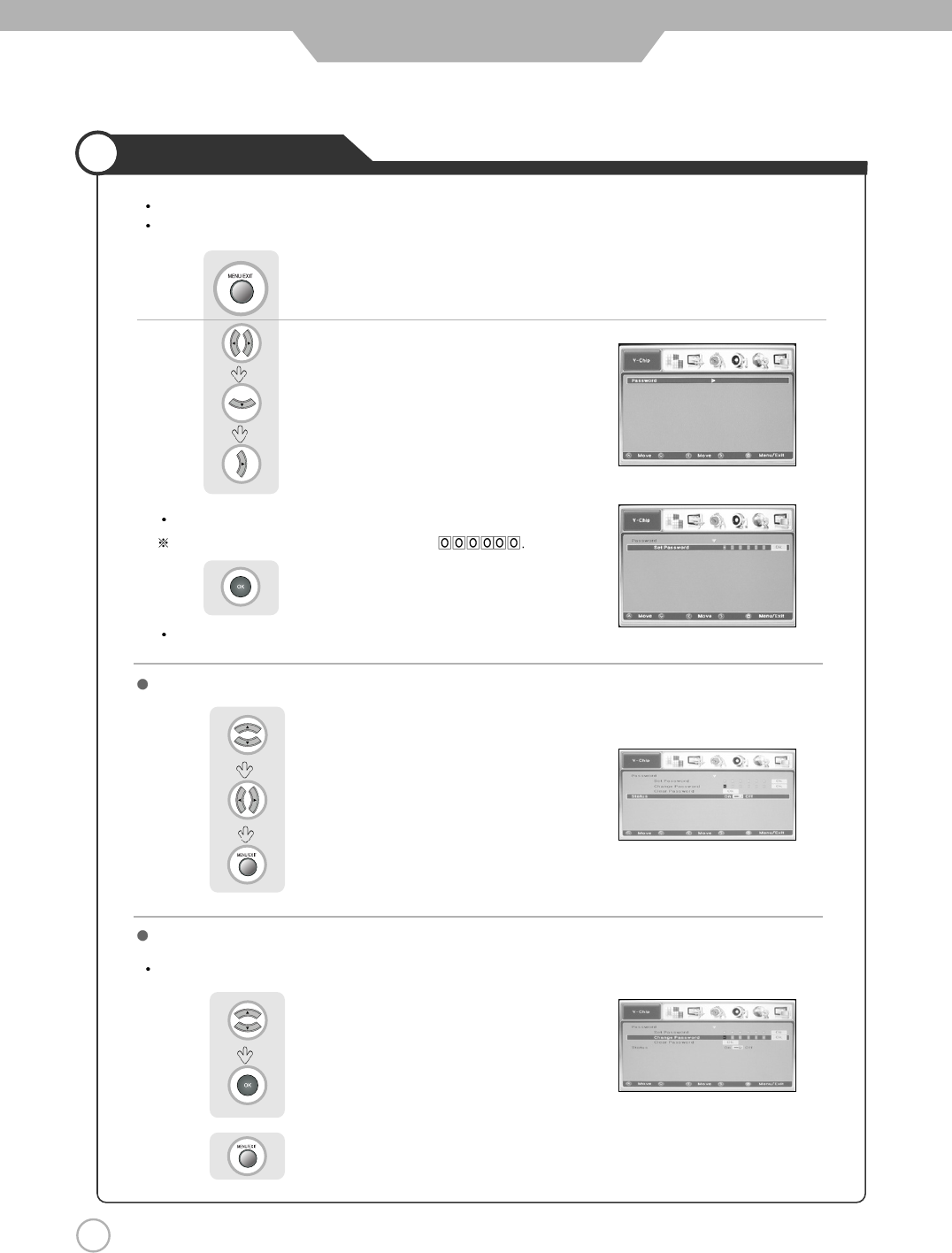
32
Application
Using the V-Chip
The V-Chip feature automatically locks out programming that is deemed inappropriate for children.
The user must first enter a password before any of the V-Chip restrictions can be set up or changed.
Enter your 6-digit number.
The default password for a new TV set is
Press to select.
After entering a valid password, The "V-Chip" Menu Screen will appear.
First, Set up a personal identification number(password) and enable the V-Chip.
Use to move to "V-Chip".
Press to move to "Password".
Press to select.
Press .
Setting up your V-CHIP password
Use to move to "Change password"
Press to select.
Press to exit menu.
Enter your 6-digit New password
How to Enable / Disable the V-Chip
Use to move to "Status"
Press to select the "On" or "Off".
Press to exit menu.

33
EN
Application
Using the V-Chip
First, Set up a personal identification number (password) and enable the V-Chip.
Parental restrictions can be set up using either of two methods ;
The TV guidelines or the MPAA rating.
The V-Chip will automatically block certain categories that are "More restrictive".
For example, if you check "L" Sub-rating in TV-PG, then the "L" Sub-rating in TV-14 and TV-MA will
automatically be checked.
How to set up Restrictions using the "TV guidelines"
Use to move to "TV Parental Guide".
Press to select.
Use or to move to desired categories.
Press to set the restriction ratings.
Press to exit menu.
TV-Y : Young Children
TV-Y7 : Child 7 and over
TV-G : General audience
TV-PG : Parental guidance suggested
TV-14 : Parents strongly cautioned
TV-MA : Mature audience
The restrictions for these two groups work independently.
(young Children through age 7)
(everybody else)
FV : Fantasy Violence
V : Violence
S : Sexual situation
L : Adult Language
D : Sexual Suggestive Dialog
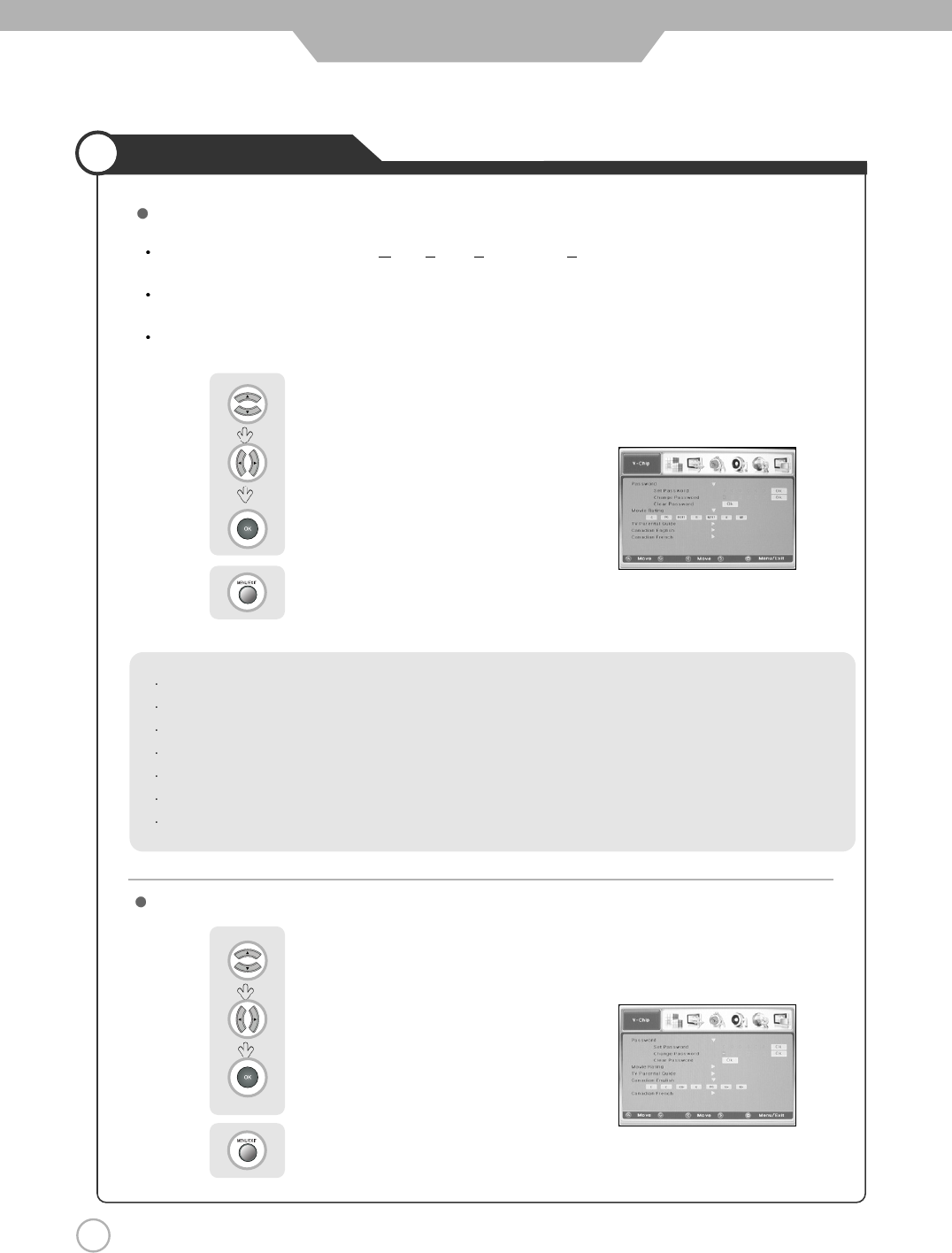
34
How to set up Restrictions usiug the Canadian English.
Application
Using the V-Chip
How to Set up Restrictions using the MPAA Ratings
Use to move to "Movie Rating"
Use to move to desired categories.
Press to set the restriction ratings.
Press to exit menu.
The MPAA rating system uses the Motion Picture Association of America(MPAA) system, and its main
application is for movies.
When the V-Chip lock is on, the TV will automatically block any programs that are coded with objectionable
rating (either MPAA or TV-Rating).
First, Set up a personal identification number(password) and enable the V-Chip.
G : All Children and General audience.
PG : Parental guidance suggested
PG13 : Parental guidance for children under 13
R : Restricted viewing, parental guidance is suggested for children under17.
NC17 : No children under age 17
X : Adults only
NR : Not rated
Use to move to "Canadian English".
Use to move to desired categories.
Press to set the restriction ratings.
Press to exit menu.
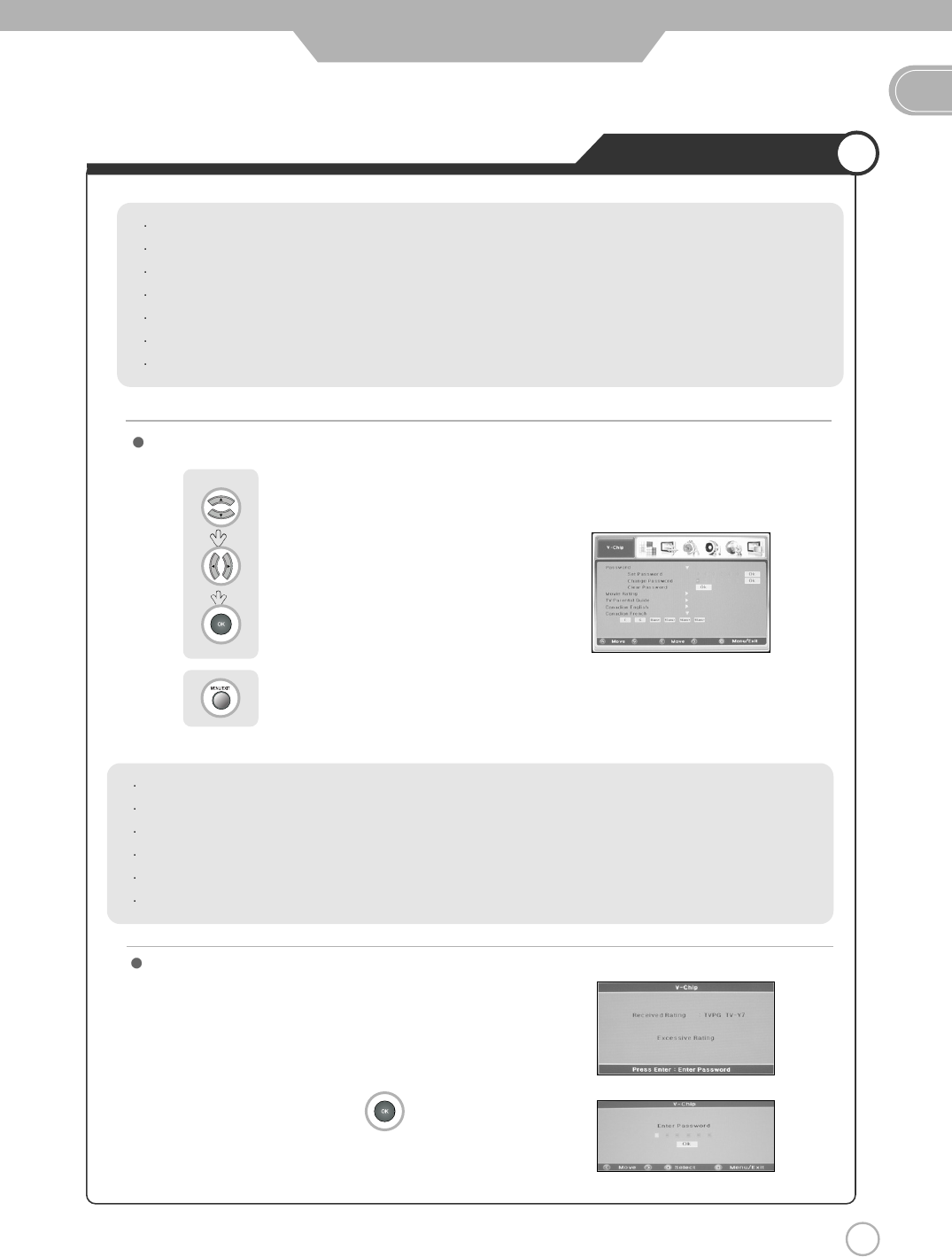
35
EN
Application
Using the V-Chip
If the TV is turned to restricted channel, the V-Chip will block it.
The Screen will go blank and the following message will appear:
To resume normal viewing, press the key and
press your personal identification number (Password).
E : Exempt
C : Children
C8+ : Children eight years and older
G : General programming. Suitable for all audience
PG : Parental Guidance
14+ : Viewers 14 years and older
18+ : Adult Programming
How to Reset the TV after the V-Chip Blocks a Channel.
E : Exempt
G : General
8 ans+ : General-Deconsaille aux jeunes enfants
13 ans+ : Cette emission peut ne pas convenir aux enFants de moins de 13 ans
16 ans+ : Cette emission ne convicnt pas aux moins de 16 ans
18 ans+ : Cette emission est reservee aux adultes
Use to move to "Canadian French".
Use to move to desired categories.
Press to set the restriction ratings.
Press to exit menu.
How to set up Restrictions usiug the Canadian French.
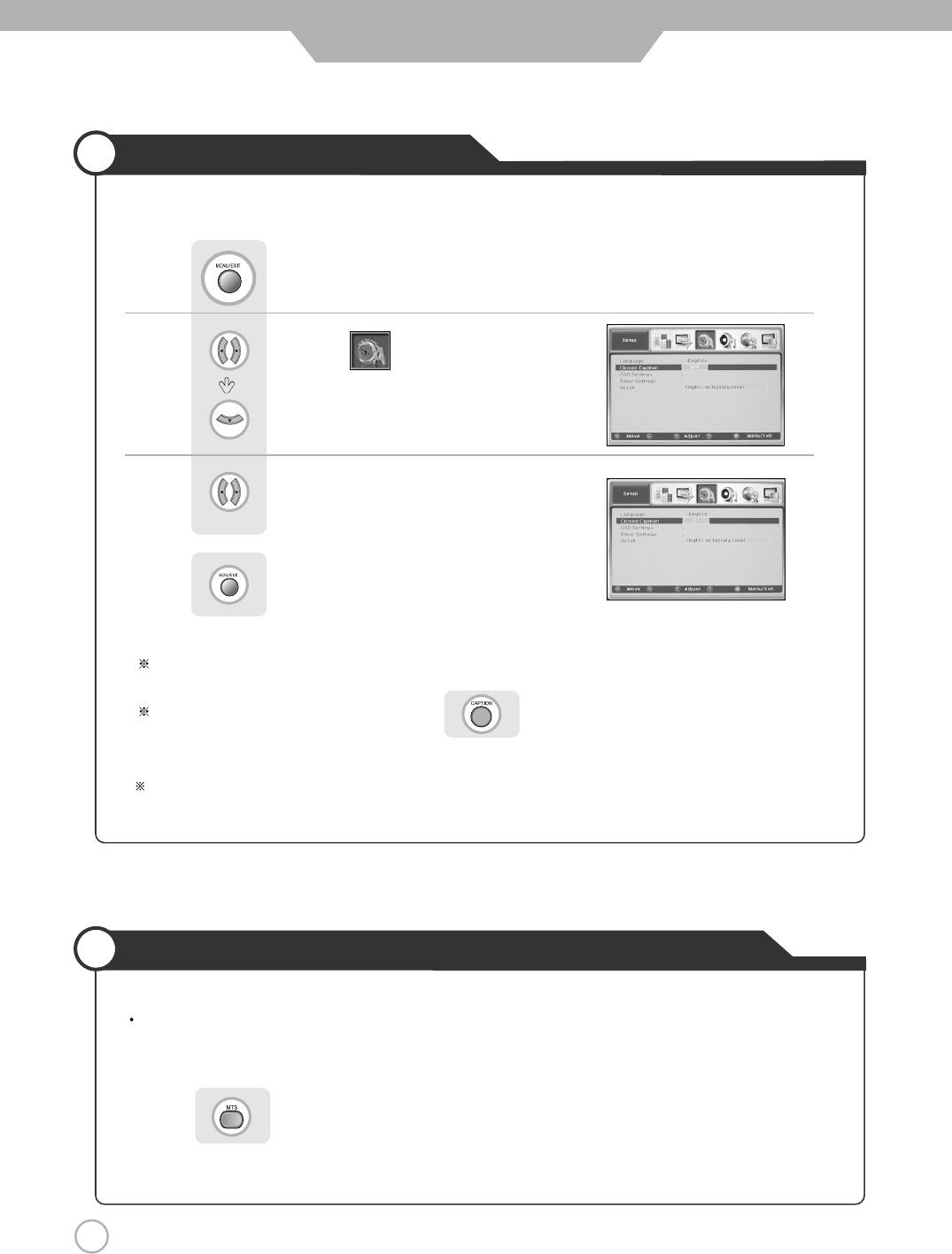
36
36
Application
Viewing the Closed Captions
Use to move to .
Press to move to "Closed Caption".
Press .
Use to set the closed captions.
Press to exit menu.
You can select these options in the following order.
You can get the same result by pressing the button on the remote control.
Listening to stereo sound MTS(Multi Television sound)
Press Button on the remote control.(Multi Television sound)
Depending on the particular program being broadcasted, you can listen to stereo, mono or a Secondary Audio
Program
The closed caption function will be off automatically when PIP function is on.
(To use a closed caption function, turn PIP function off.)
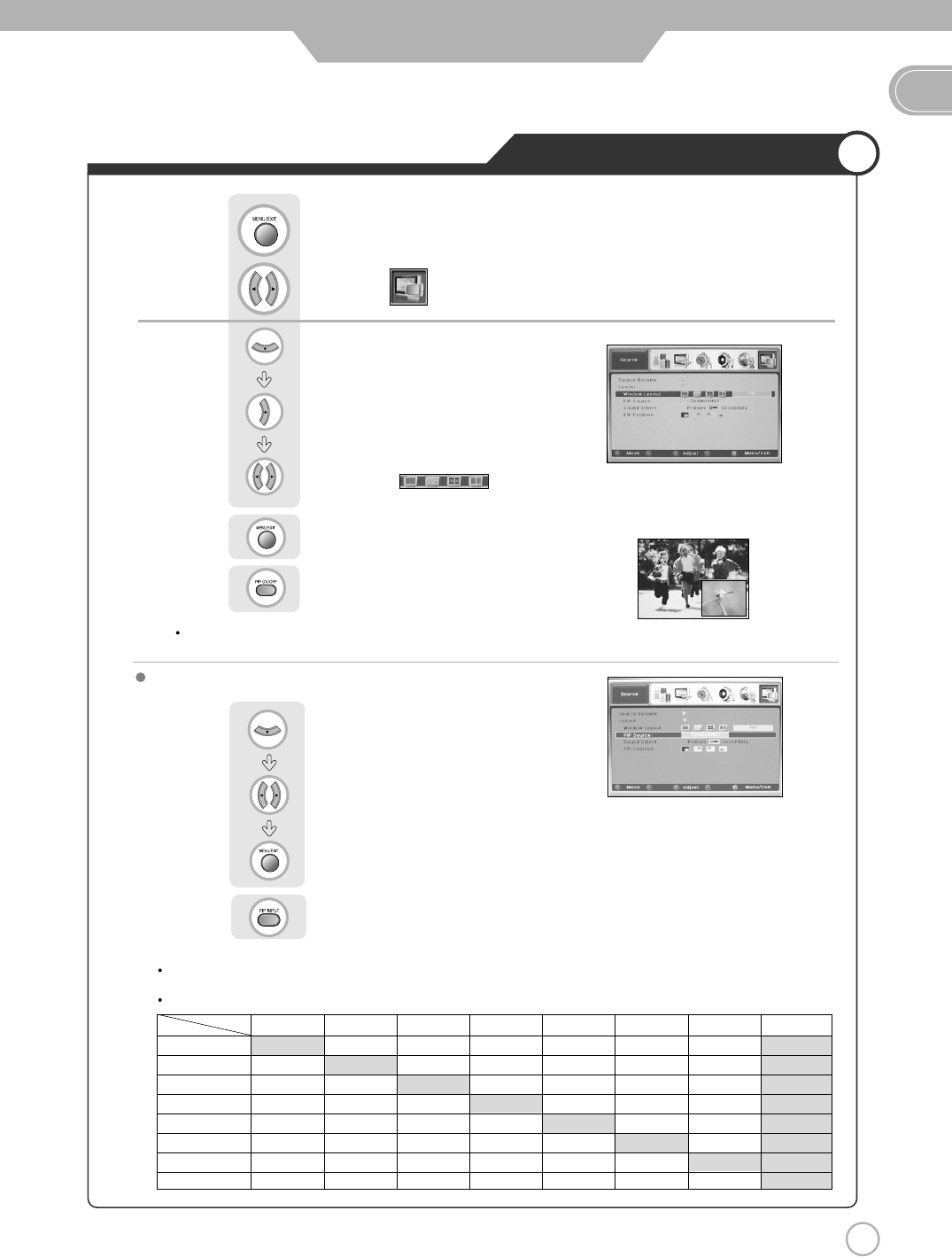
37
EN
37
Viewing Picture in Picture
Application
press button on the remote control.
Sound from only one of the screens may be heard.
Use to move to .
Press to move to "Layout".
Press to select.
Press .
Use to select the .
Press to exit menu.
or
or
The sub-screen can be changed to display picture from the desired input source
.
Press to move to input "PIP Source"
Use to select the desired input source.
Press to exit menu.
Press button on the remote control.
TV/External Input
PIP Source Matrix Table.
TV Composite 1 Composite 2 S-Video Component 1 Component 2 PC DVI
TV XOOOOOOX
Composite 1 O X O O O O O X
Composite 2 O O X O O O O X
S-Video O O O X O O O X
Component 1 O O O O X O O X
Component 2 O O O O O X O X
PC O O O O O O X X
DVI O O O O O O O X
Main Soure Pip Soure
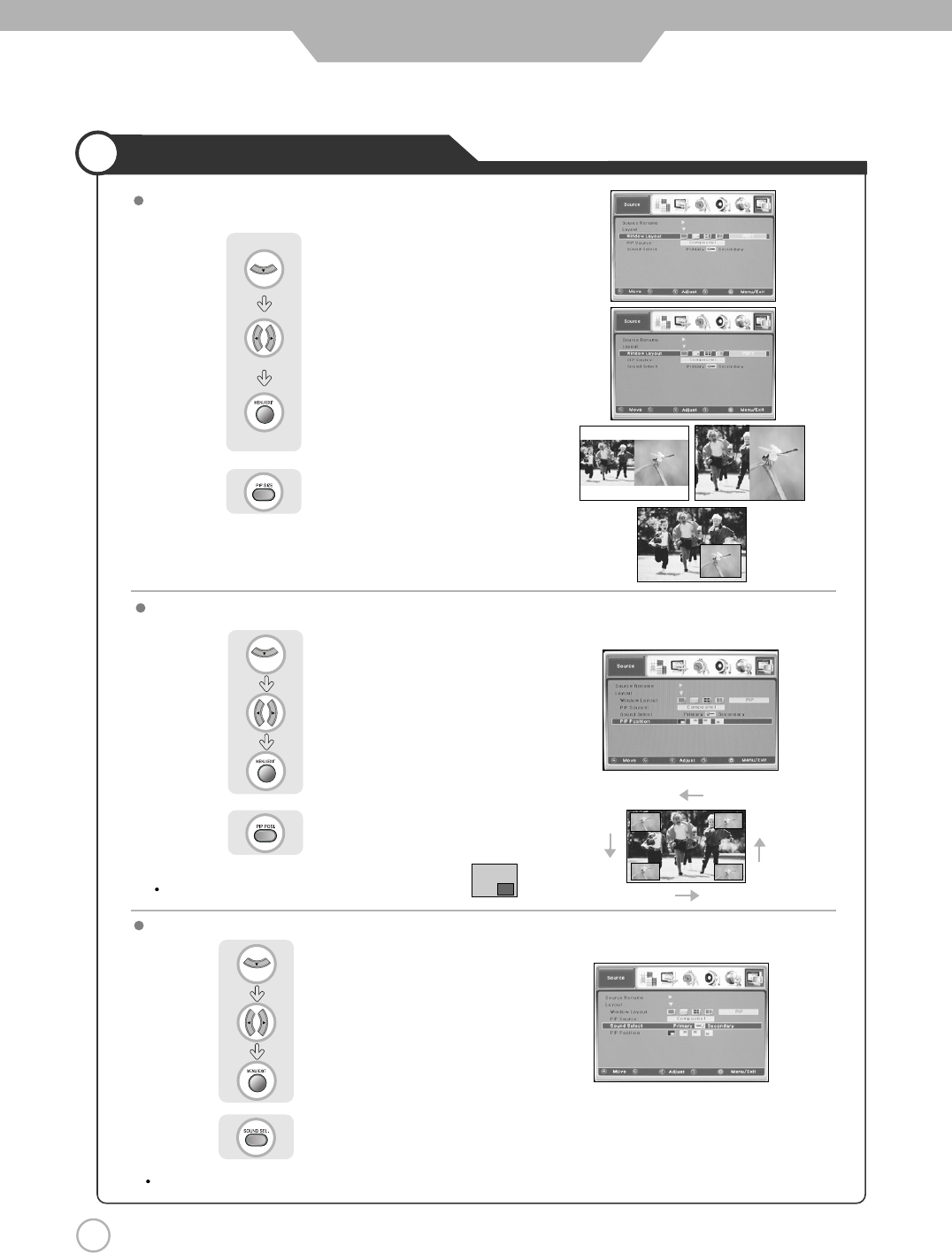
38
Application
Viewing Picture in Picture
Selecting Sub Screen Sound
Selecting Position
Sub-screen position can be selected only from the .
Press to move to "PIP Position".
Use to select the desired position.
Press to exit menu.
or
Press button on the remote control.
The sound of the sub screen can be selected when PIP is being displayed.
Press to move to "Sound Select".
Use to select the "Primary" or "Secondary".
Press to exit menu.
or
Press button on the remote control.
Press to move to "Window Layout".
Use to select the desired size.
Press to exit menu.
or
Press button on the remote control.
Changing the Screen Size
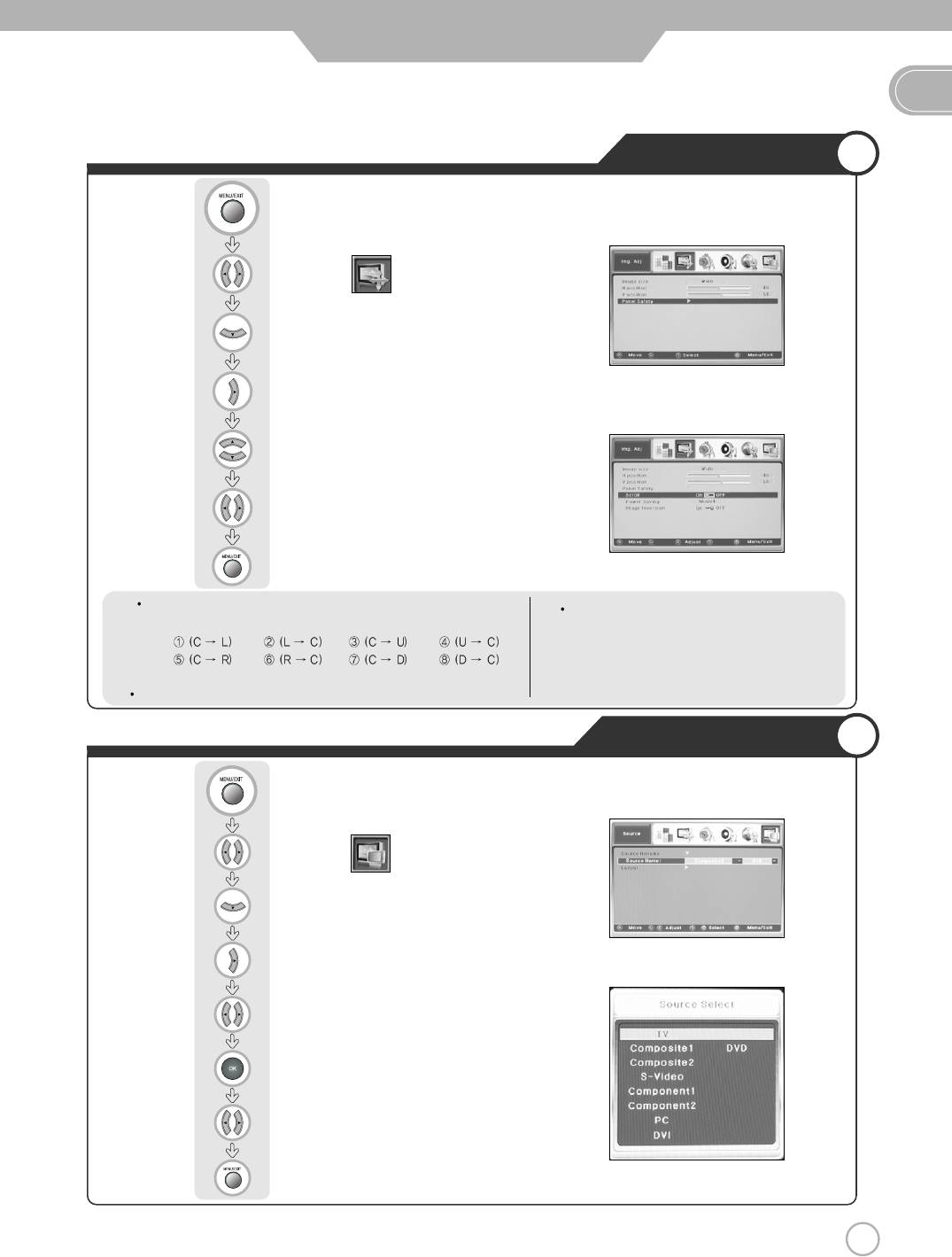
39
EN
Application
Panel Safety
Use to move to .
Press to move to "Panel Safety".
Press to select.
Use to select the desired menu.
Press to select.
Press to exit menu.
Press .
Source Rename
Use to move to .
Press to move to "Source Rename".
Press to select.
Press to select the Input Source.
Press to move one step.
Press to select the desired
Default/DVD/VCR/Satellite/Antenna
Press to exit menu.
Press .
Scroll
-On : The screen will move every 10 seconds.
-Off : The screen will be in place opposite way of scroll On.
Power Saving
-Mode 1 : Normal mode.(Default)
-Mode 2 : Supporting high power save mode.
-Mode 3 : Supporting middle power save mode.
-Mode 4 : Supporting low power save mode.
Image Inversion- Enable signal for preventing image sticking.
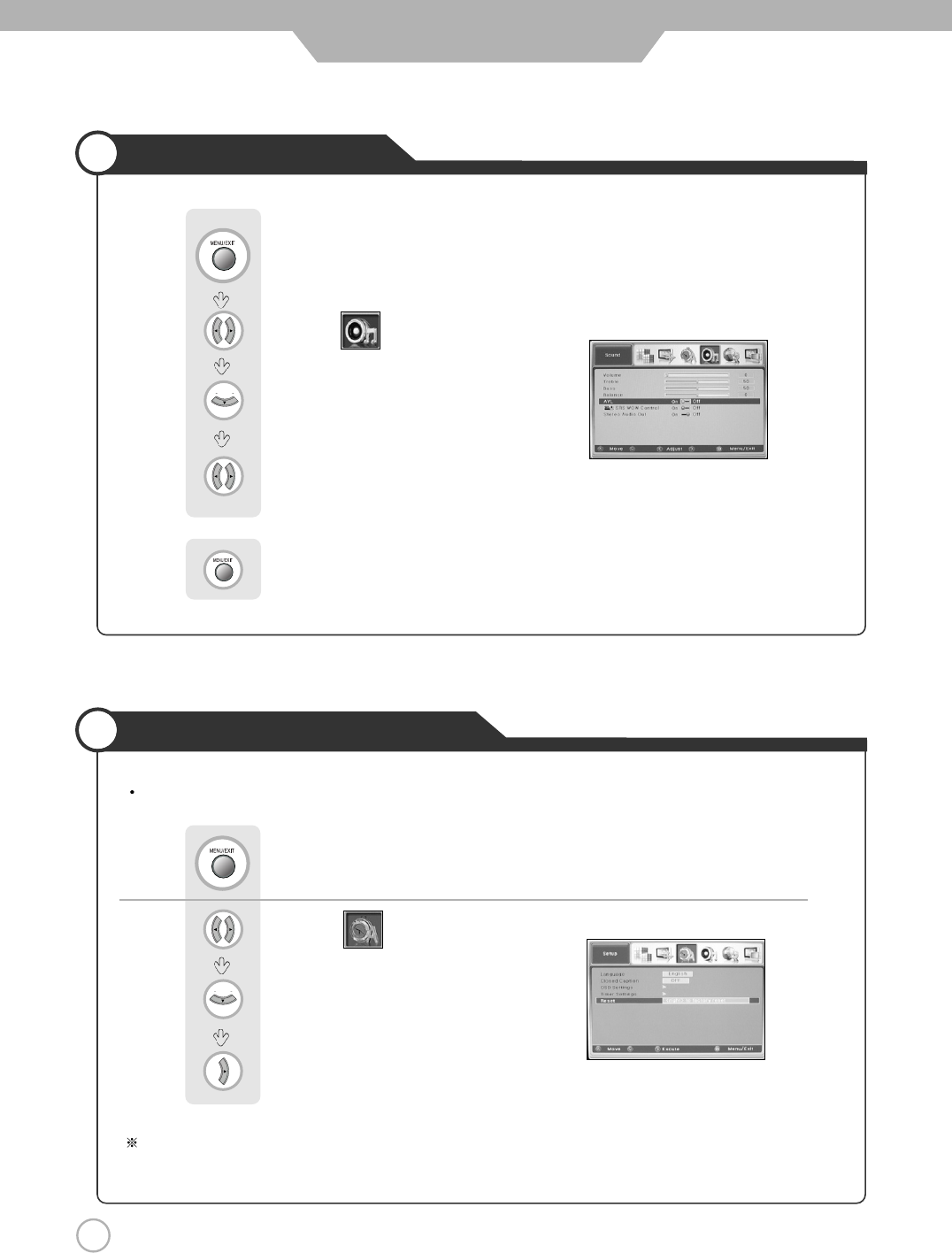
40
Auto Volume Level
Resetting PDP TV Settings
Application
It resets all of the parameters to the factory default.
The PDP TV will be turned off. The parameters will be set to factory default.
Use to move to .
Press to move to "Reset".
Press to select.
Press .
Use to move to .
Press to move to "AVL".
Press
Use to select the "On" or "Off".
Press to exit menu.
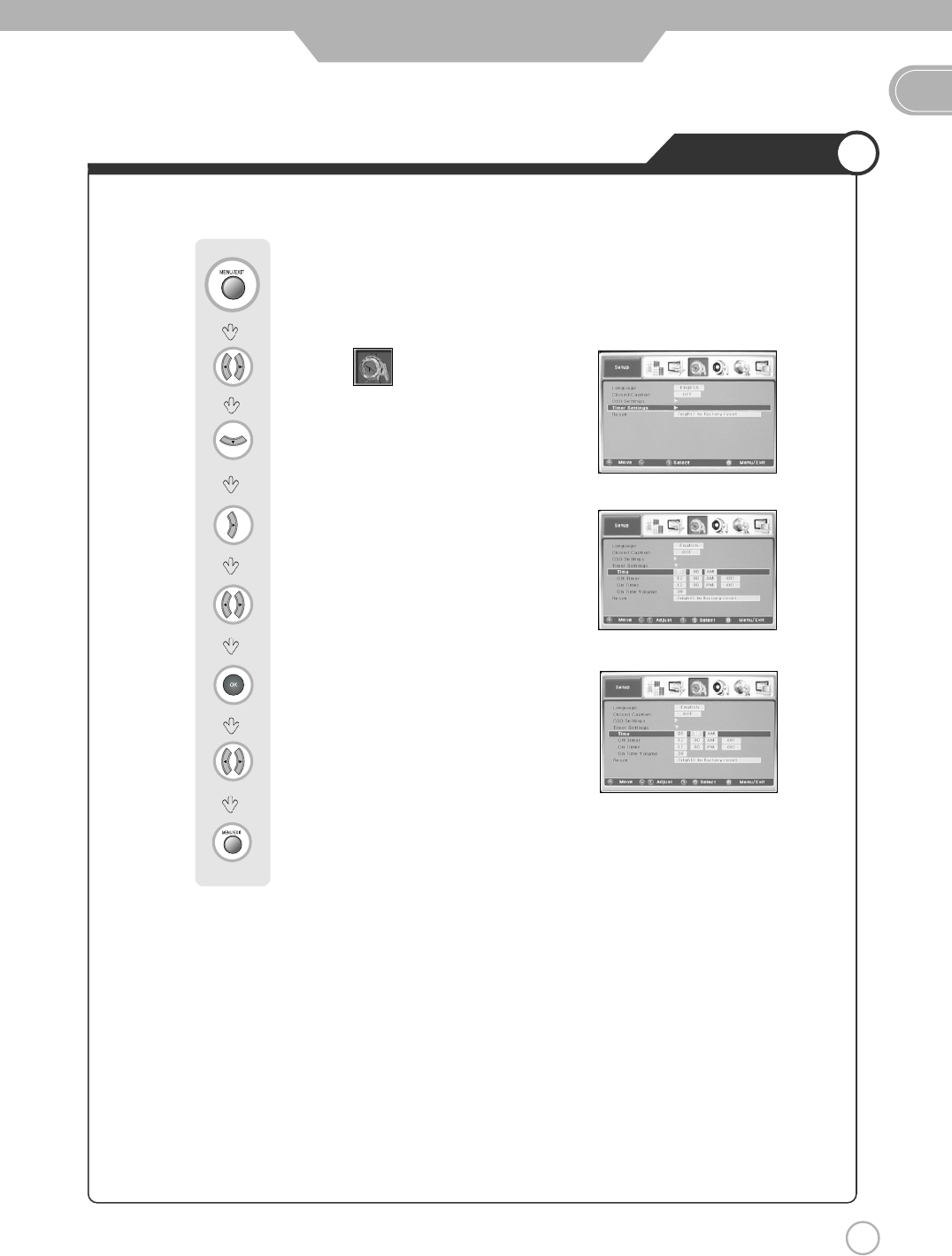
41
Setting Time
EN
Application
Use to move to .
Press to select "Timer Settings".
Press to select
Use to adjust the desired hour.
Press to move one step.
Use to adjust the desired miuntes.
Press to exit menu.
Press
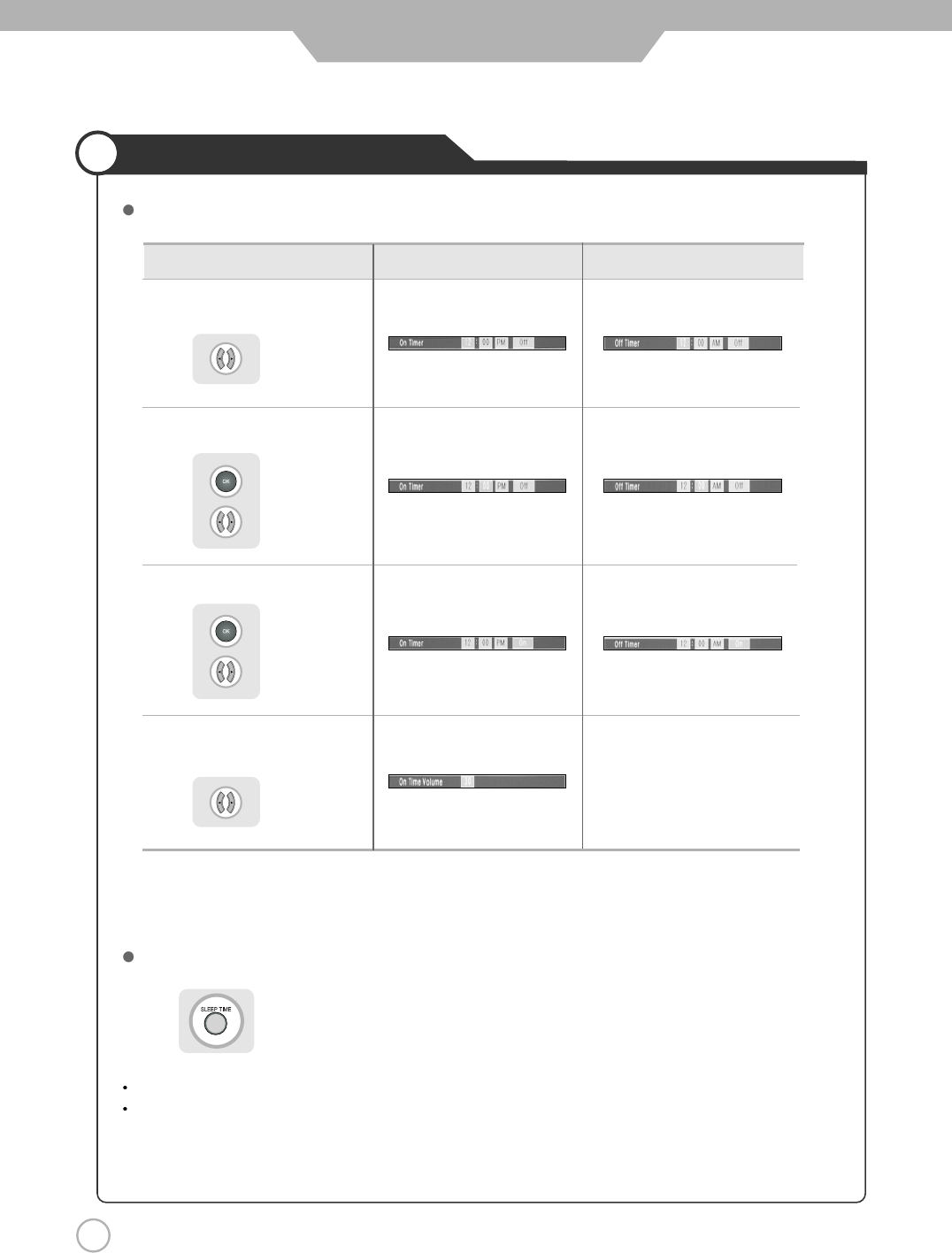
42
Automatic Power On/Off
Application
Setting Time for Power On Setting Time for Power Off
Setting Hour
Use to set
Setting Minute
Use to select,
to set
Set/Cancel
Use to select,
to select the
"On" or "Off"
Volume Control
Use to set volume
press button on the remote control.
It automatically turns off the TV after a designated period of time
Depending on the number of times the "SLEEP TIME" button is pressed, the TV will be turned off after 30, 60, 90, 120, 150
or 180 minutes.
To have the TV turn off after you fall asleep
Clock time must be set.
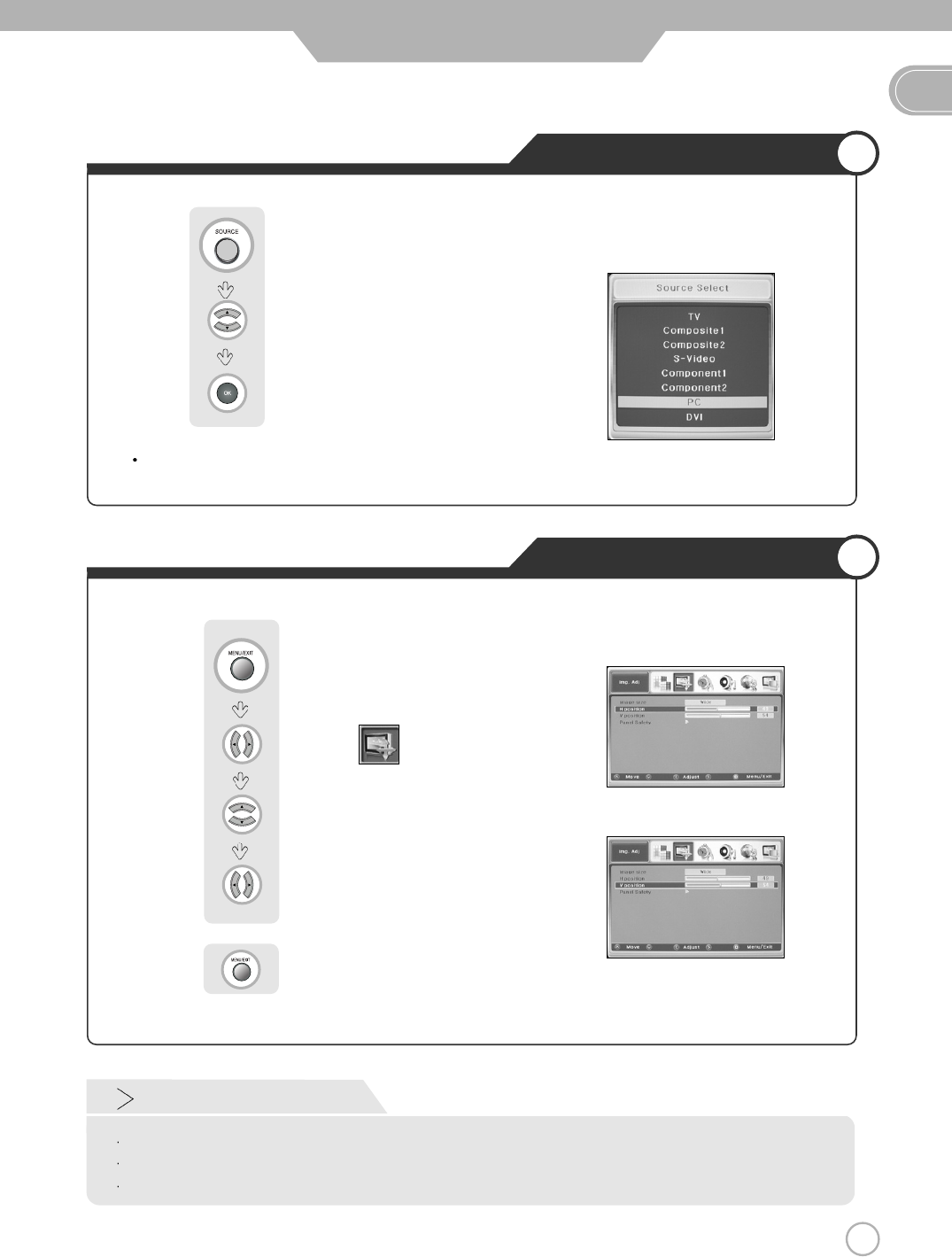
43
Using TV as a Monitor
Adjusting PC Screen
EN
Monitor
Use to move to .
Use to move to “H-Position or V-Position”.
Use to adjust the setting.
Press to exit menu.
Press .
PC must be turned on in order for you to use the TV as a monitor.
Using TV as a Monitor
Use to move to "PC".
Press to select.
Press button on the remote control.
Custom Mode
Auto
H-Position : It moves the image on the screen horizontally.
V-Position : It moves the image on the screen vertically.
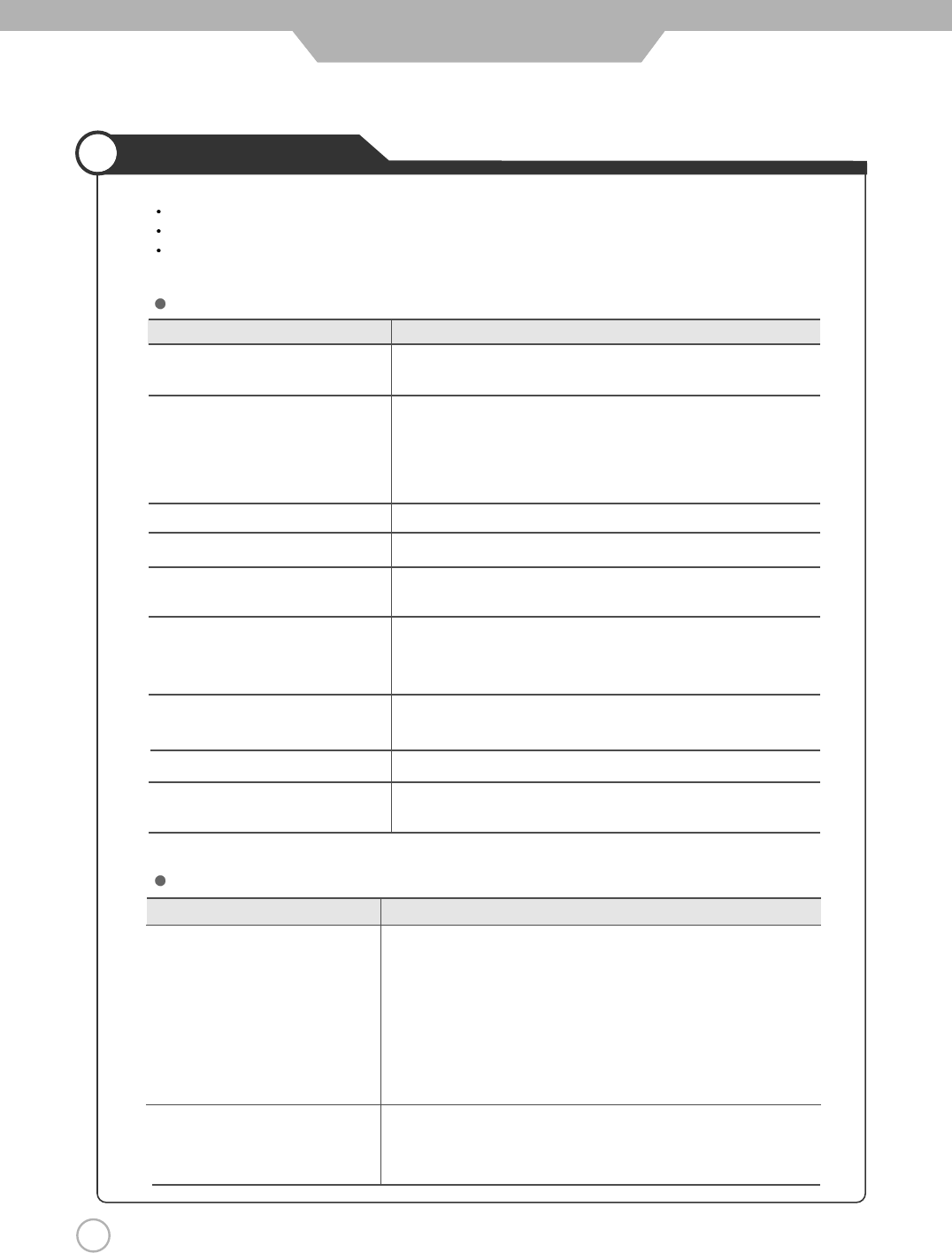
44
Trouble shooting
Maintenance and Service
Do not use other functions that are net mentioned in this user’s manual.
In case a problem occurs with your PDP TV, please take the following steps first.
If you still have the problem, turn the power off and contact your dealer or an authorized service center.
Screen related Matters
Problem Action
The screen does not appear. Is the power plug pulled out? Insert the power plug. Turn the main
power button on and press the power button of the remote controller.
The screen appears too This problem occurs for a brief time in the process of
slowly after the power is turned on. image elimination processing in order to hide temporary screen noise
that occurs when the power is turned on. But if the screen does not
come after 1 minute contact your dealer or an authorized service
center.
Screen is too bright or too dark. Perform brightness adjustment or Contrast adjustment.
Screen is too large or too small. Adjust the screen size.
Stripes appear on the screen Stop using wireless telephones, hair driers and electric drills.
and it shakes.
Simultaneous Screen Check that PDP TV and external equipment are connected.
does not appear. Check the inputs of simultaneous screen by pressing sub-screen
selection.
The screen does not move. Press the STILL button. Check if the Pause button is pressed on
external equipment.
Computer Input Screen is abnormal. Perform manual fine adjustment.
Automatic Turn On does not work. Automatic Turn On function works only when turning the PDP TV off
with the remote controller or Standby button.
Problem Action
Screen appears, Voice is not heard 1. Press the "MUTE"button.
2. Increase the sound level by pressing volume adjustment button.
3. Check if sound terminal of external input is connected properly.
4. Check if audio cables are connected properly.
5. If it is on PIP mode, convert audio of main screen and sub-
screen by pressing"SOUND SEL"
6. Select and check the other input.
If the sound still does not work and the other channels are the
same after you have done as the above, contact your dealer or
an authorized service center.
Lots of noise (static) occurs. When connecting a Set-Top-Box, check that it is on stereo
broadcasting. If it is, the TV program may not be available or the
reception may be bad. Check the audio source with another player. If
that source is good, contact your dealer or an authorized service center.
Sound related issues
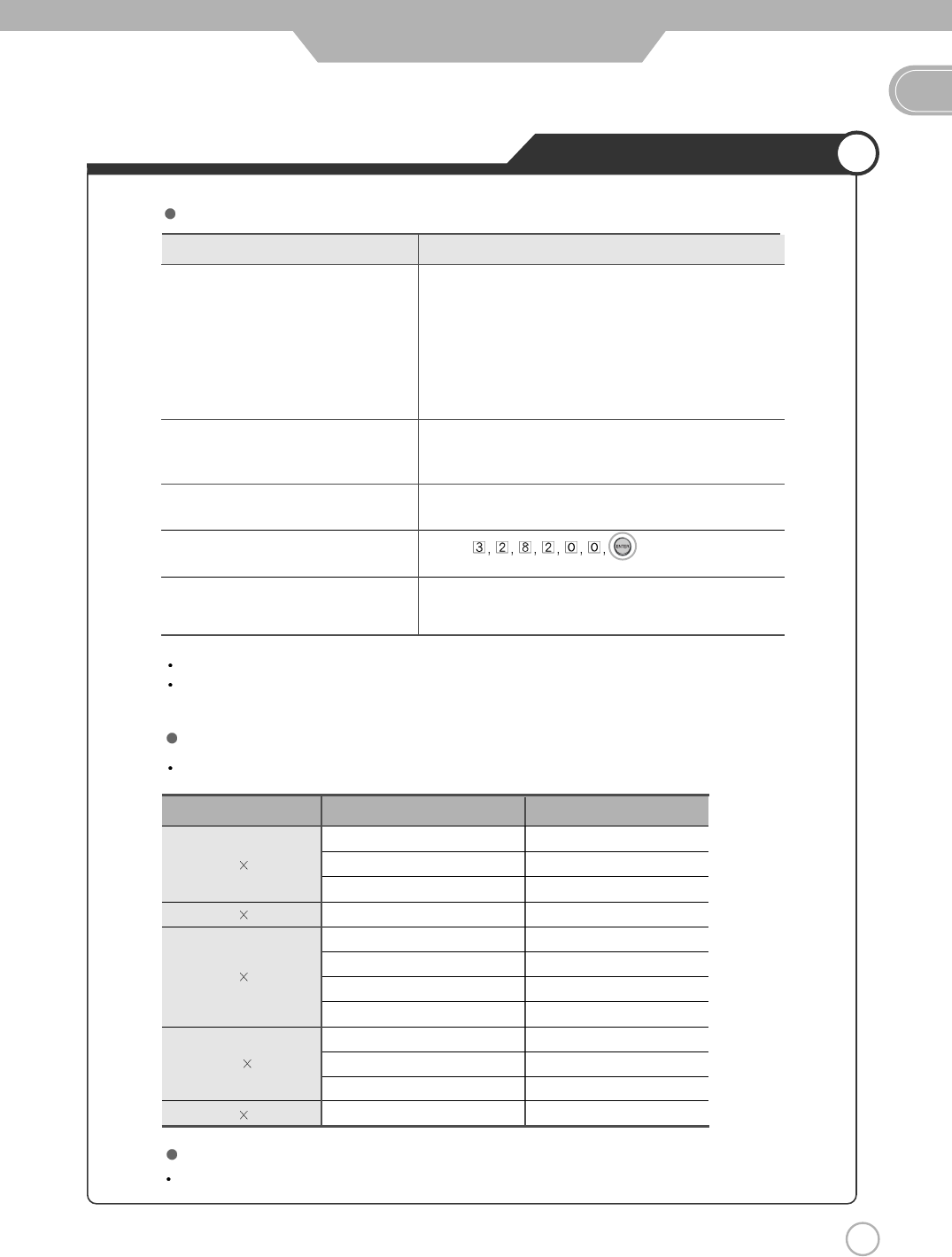
45
Trouble shooting Tips
EN
Maintenance and Service
Problem Action
Remote controller does not work. 1. Check if main power is On.
2. Check that the batteries of the remote controller were
loaded properly.
3. Check to see if any obstacle exists between the PDP
TV and the remote controller and remove it, if any.
4. If the batteries have no power, replace them with two
new batteries.
PDP TV makes strange noise. It may be due to mechanical expansion or contraction
changes suh as humidity, temperature, etc, It is not a
failure.
PDP TV indication lamp is On. The red means the Stand-by power is ON. It will take a
few seconds to turn off as the main power is off.
Had forgotten Password of V-Chip
Can not select PC mode when D-sub D-sub cable not meeting VESA standard. (D-sub No. 10
cable is connected to the RGB output pin must be grounded) Component Cable can be used if
of Set-top-box. there is an Component Terminal.
This PDP TV is for household use and registered as harmless on electromagnetic waves.
Therefore, you can use it in every location as well as residential areas.
Others
Any input of unsupported resolution the "Out of Range" message appears.
Considerations in Installation
Screen is optimal when the resolution is 1280 x 1024/60Hz.
Resolution Horizontal Frequency (KHz) Vertical Frequency (Hz)
31.47 60
37.86 72
37.50 75
31.47 70
35.15 56
37.88 60
48.08 72
46.88 75
48.36 60
56.48 70
60.02 75
63.94 60
640 480
720 400
1280 1024
800 600
1024 768
Supporting display mode
Press buttons on the
Remote control in V-Chip function.
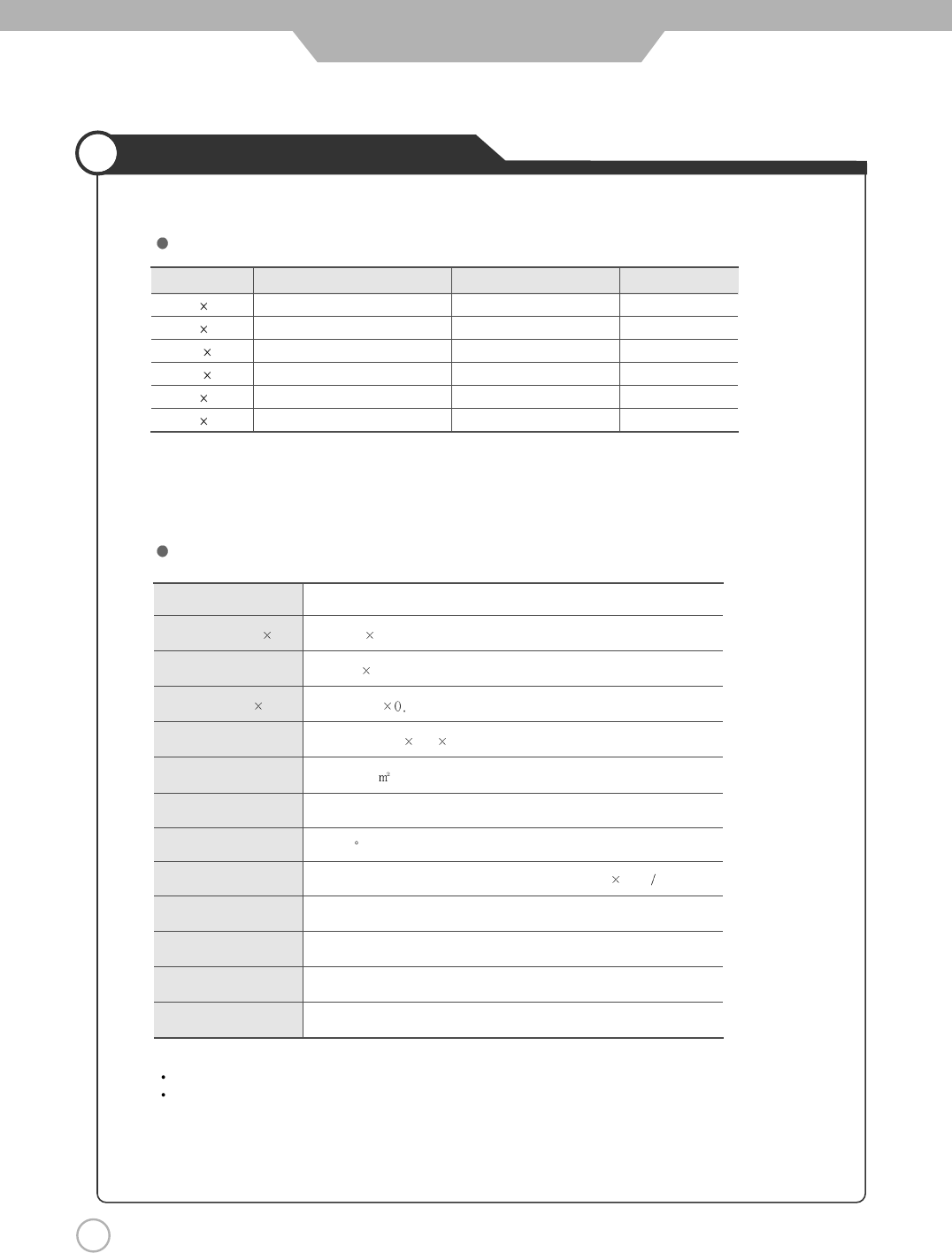
46
Supported Display Modes
Maintenance and Service
Any input of unsupported resolution.
The cabinet design and electronics specifications will be modified without prior notice for
improving the performance.
Specifications
Component Mode
[
Y
,
C
B(
P
B), CR(PR)]
Resolution Horizontal Frequency (KHz) Vertical Frequency (Hz)
720 480 15.73 60.00 SDTV, DVD 480i
720 480 31.47 59.94 SDTV, 480p
1280 720 44.96 59.94 HDTV, 720p
1280 720 45.00 60.00 HDTV, 720p
1920 1080 33.72 59.94 HDTV, 1080i
1920 1080 33.75 60.00 HDTV, 1080i
Aspect Ratio 16 : 9
Screen Size (H V) 920.1 518.4mm
Resolution 1024 768 (XGA)
Cell pitch (H V) 0.900(H) 676(V)mm
Displayable Colors 16.77M (256 256 256) / 10.7Billion
Brightness 1200cd/ (w/o filter)
Contrast 10000:1(MAX)
Viewing Angle 160
Input signal NTSC, SD, HD , VGA, SVGA, XGA, SXGA (1280 1024 60Hz)
Tuner NTSC-M
PC Input Analog RGB (D-Sub 15pin), DVI-D (HDCP)
AC Input AC100-240V~, 50/60Hz, 5A
Power Consumption 380W
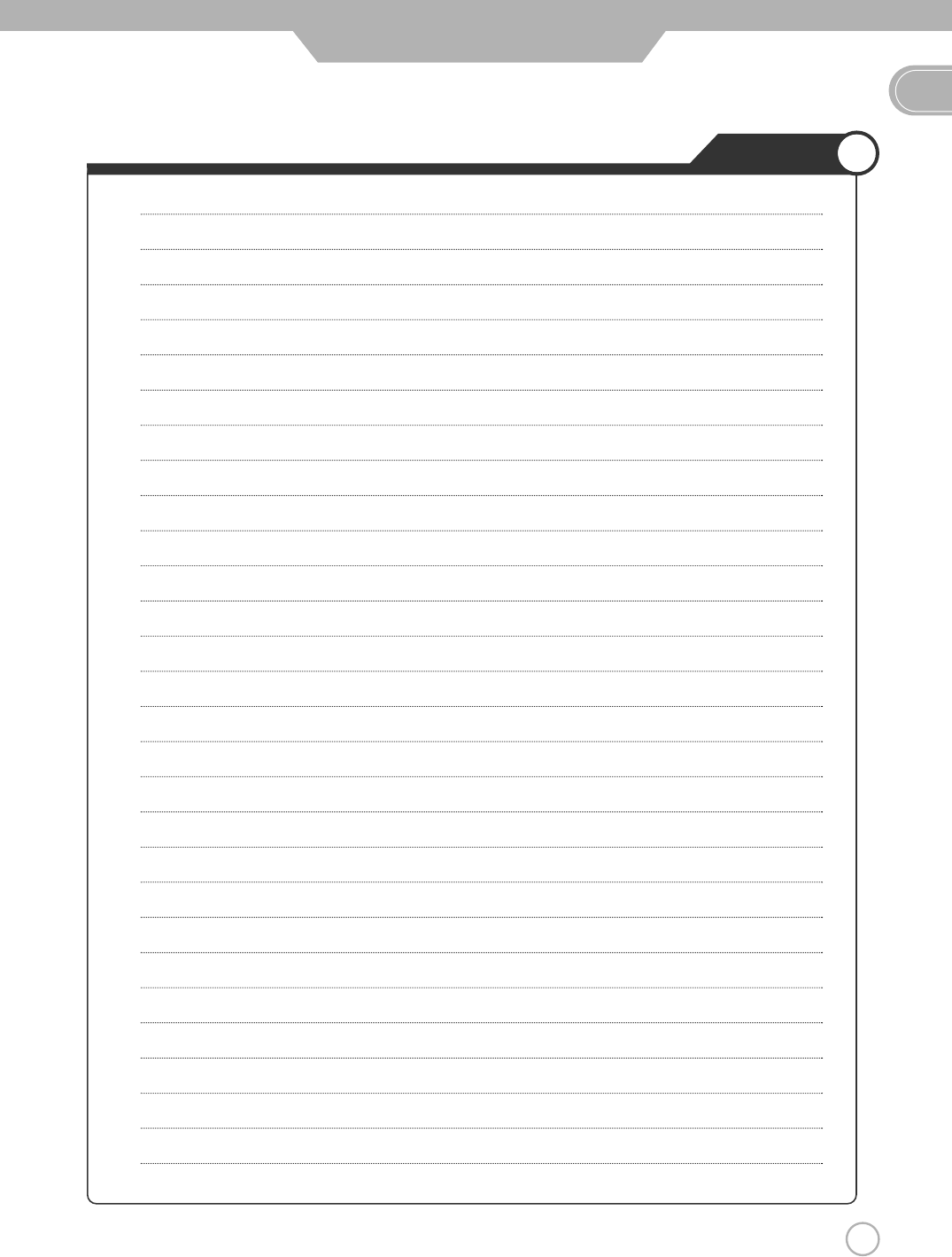
47
Memo
EN
Maintenance and Service
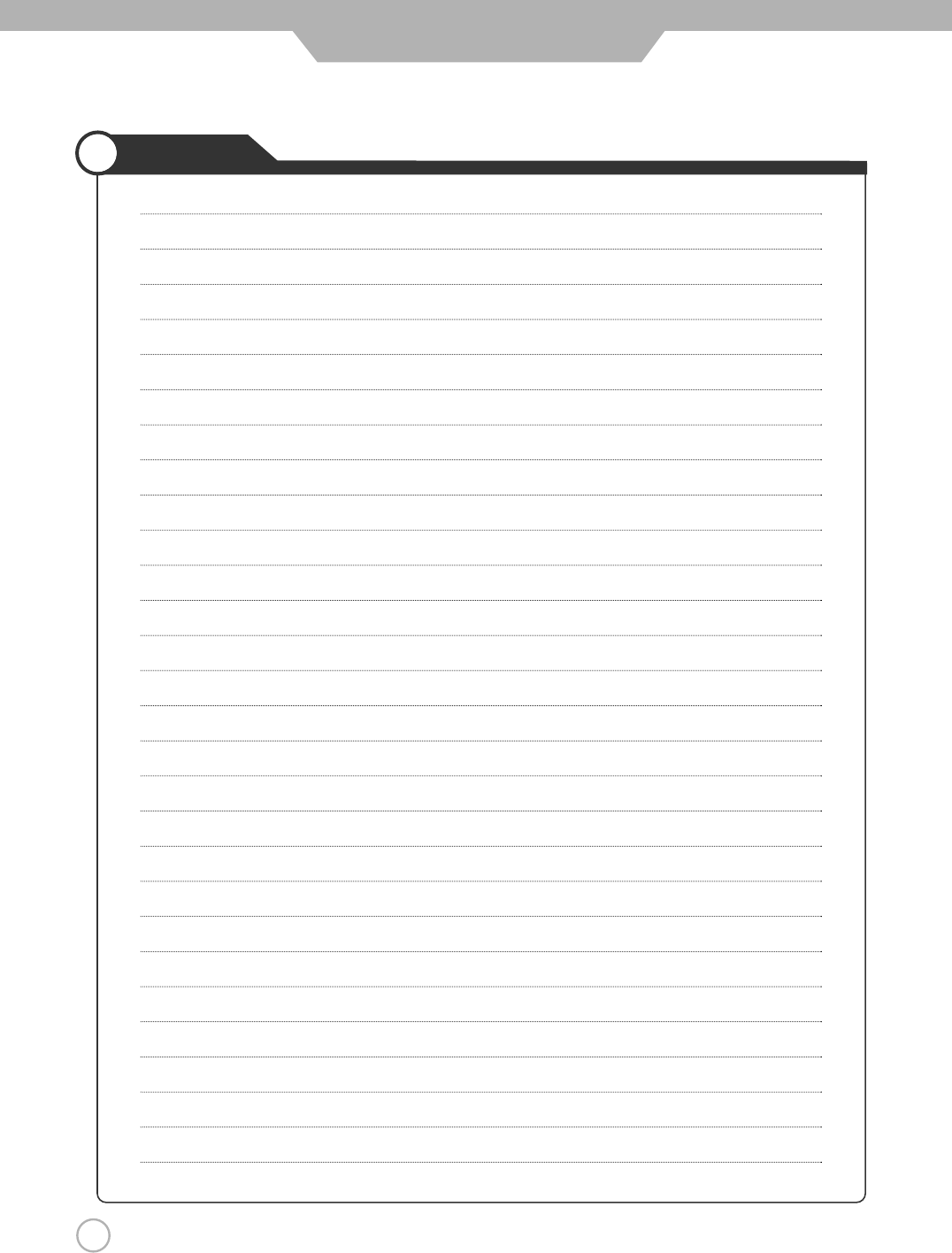
Maintenance and Service
48
Memo
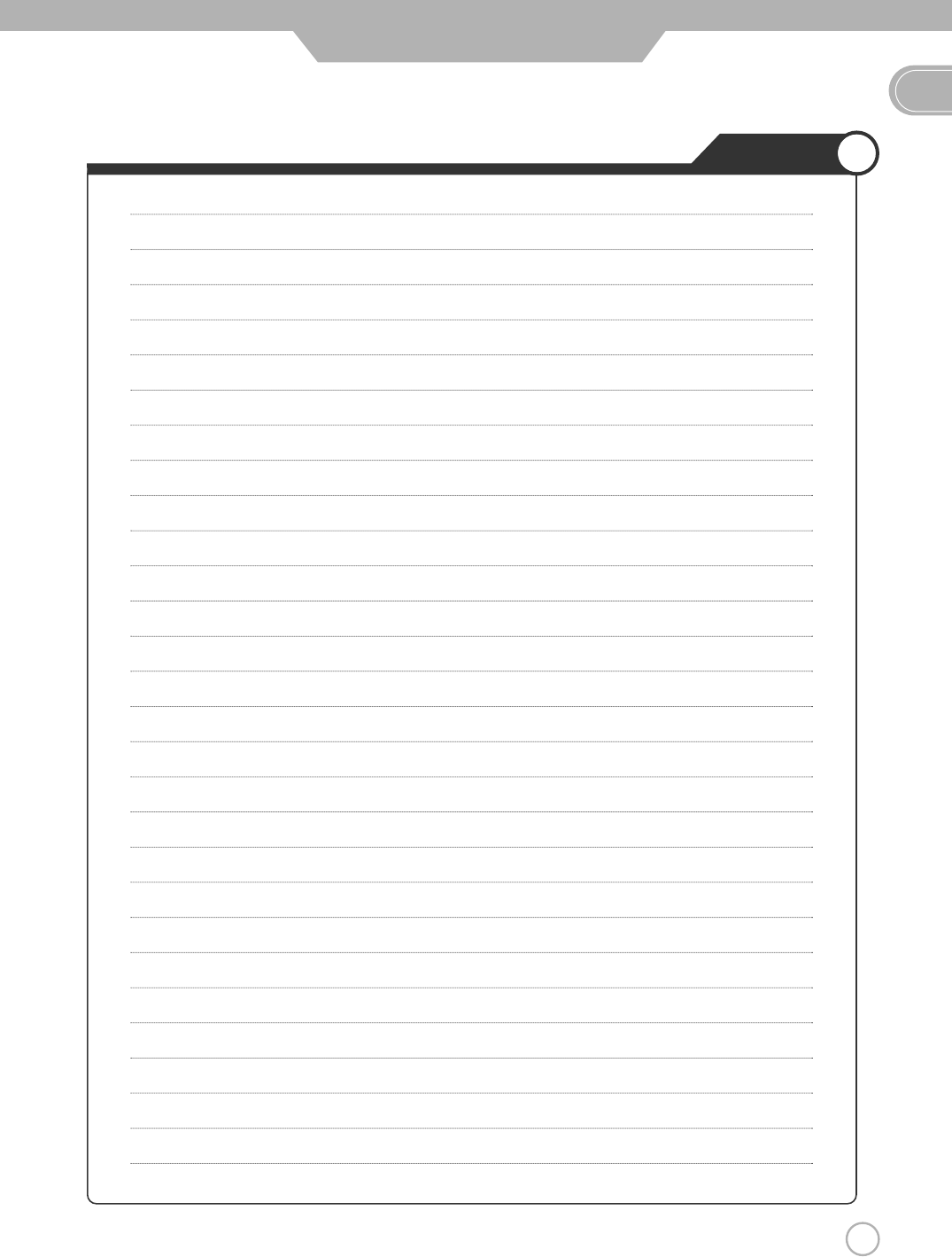
Maintenance and Service
49
Memo
EN

USER INFORMATION
Note: This equipment has been tested and found to comply with the
limit for a Class B digital device, pursuant to part 15 of the FCC Rules.
These limits are designed to provide reasonable protection against
harmful interference when the equipment is operated in a commercial
environment.
This equipment generates, uses and can radiate radio frequency
energy and, if not installed and used in accordance with the instruction
manual, may cause harmful interference to radio communications.
Operation of this equipment in a residential area is likely to cause
harmful interference in which case the user will be required to connect
the interference at his own expense.
Change or modification not expressly approved by the party
responsible for compliance could void the user’s authority to operate
the equipment.
This is a class B product. In a domestic environment this product may
cause radio interference in which case the user may be required to
take adequate measures.

90-X-4220-X2ANT-DAYEFK-00