E RAE Electronics Industry Co EPT-425BKA Monitor PDP TV User Manual 90 X 42Q7 X3M SAB 00
E-RAE Electronics Industry Co Ltd Monitor PDP TV 90 X 42Q7 X3M SAB 00
Users Manual

42˝ PDP TV User's Guide
Please observe all safety precautions when using this product.
Please read this manual carefully before using this product.
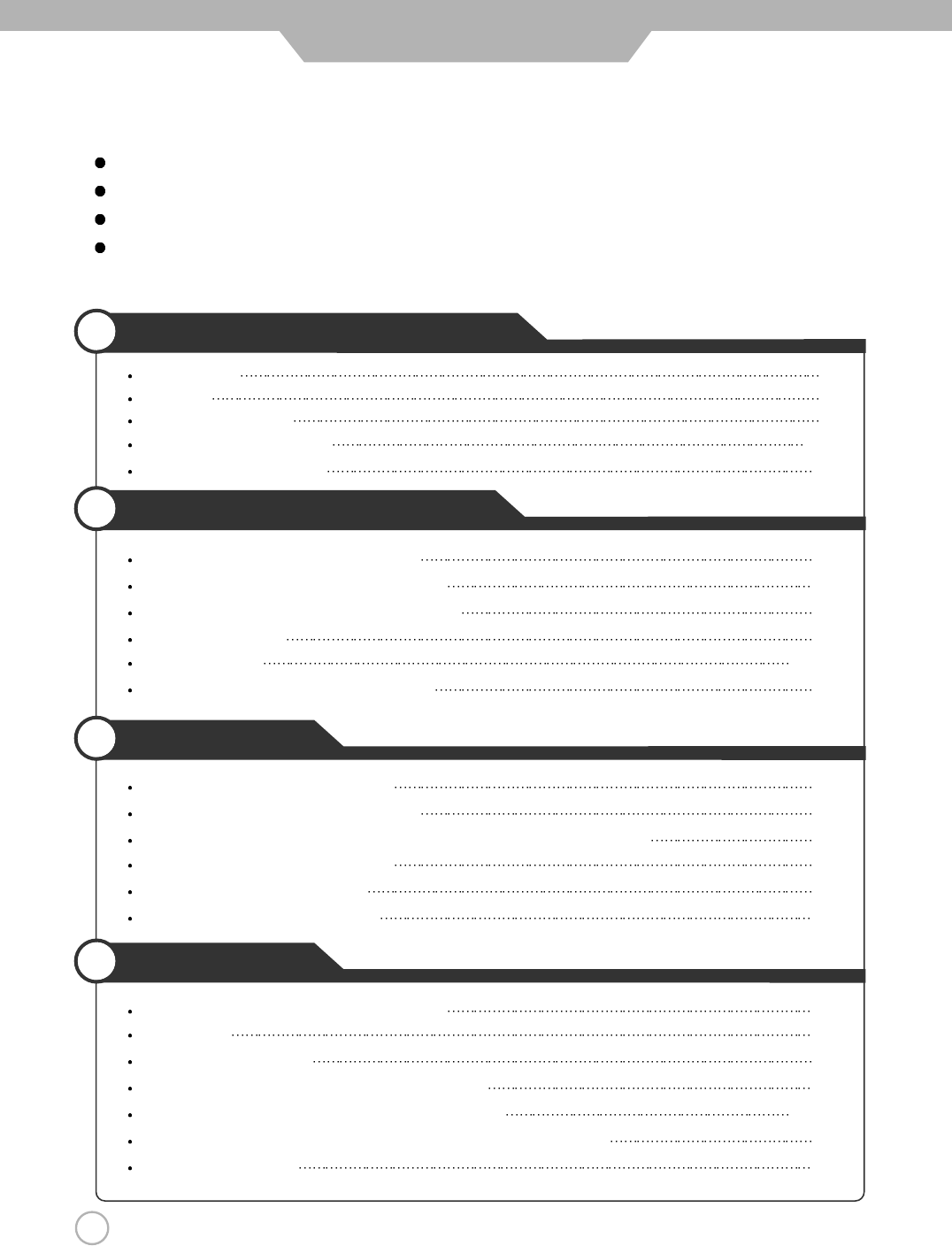
2
Safety Precautions
Power Supply 4
Installation 5
Use and Maintenance 6
Important Safety Instructions 7~9
Considerations For Usage 10
User Guidance Information
Names of each part(Front View) / Options 11
Names of each part(Back View) / Accessories 12
Mounting on a Desktop / Installation Precautions 13
Installing an Antenna 14
Remote controller 15~16
Precautions / How to use remote controller 17
Connection
VCR Connections / Viewing Cable TV 18
Cable TV Connections / Playing the VCR 19
Camcorder/ Game Console Connections, Using Camcorder/Game Console 20
DVD Connections / Playing the DVD 21
DTV Connections / Viewing DTV 22
PC Connections / How to use as PC 23
Basic Use
Powering the PDP TV / Selecting input source 24
Watching TV 25
Memorizing the channels 26
Memorizing the channels / Adjusting Unclear Screen 27
Changing Picture Settings / Changing Sound Settings 28~29
Selecting the Menu Language / Setting OSD Tone Menu Background 30
Changing Screen Size 31
Quick and Easy Installation
Versatility and Expendability
That doesn’t make you feel fatigue on your Eyes.
Flat-Panel Digital Display easy on the Eyes.
CONTENTS
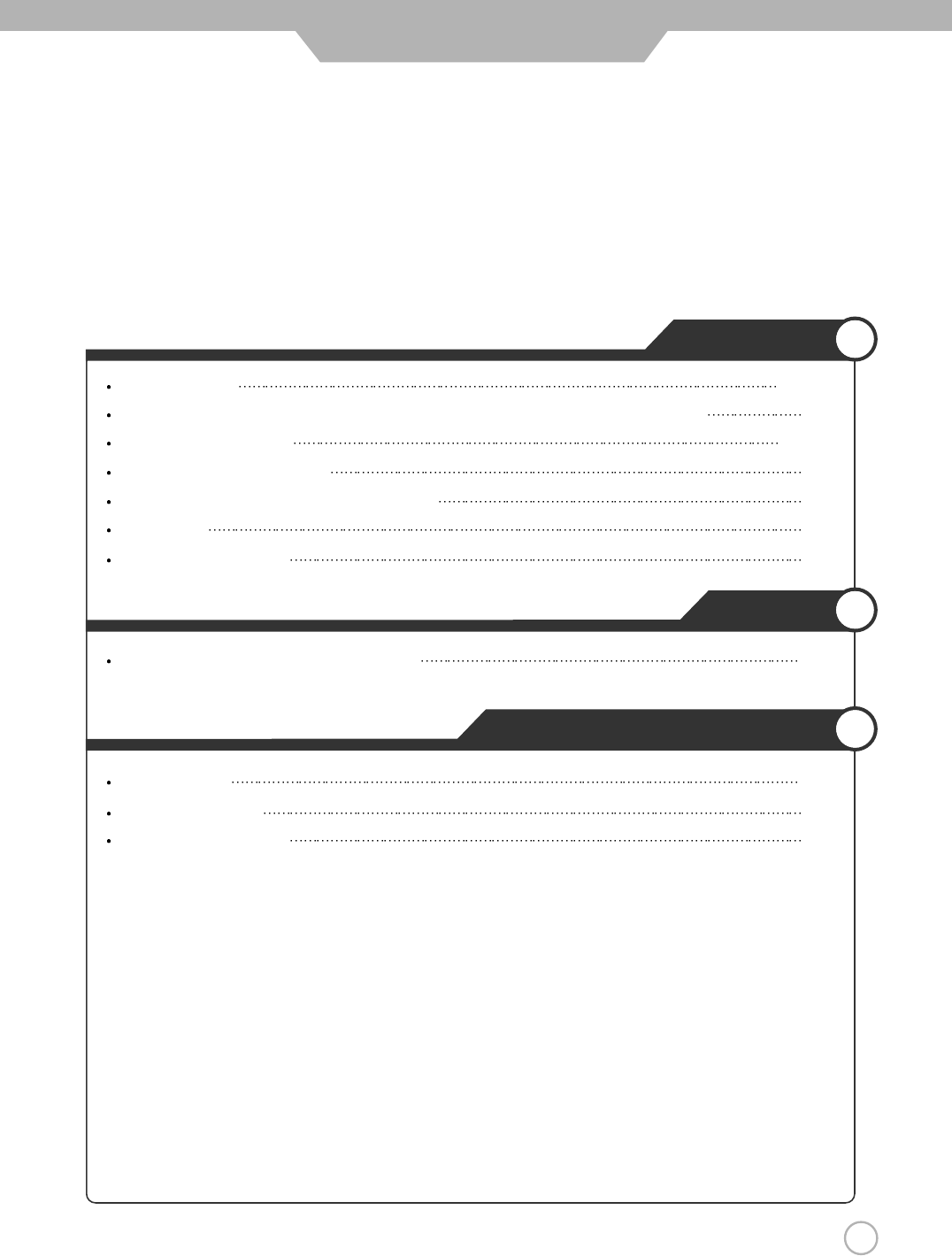
3
CONTENTS
Application
Using the V-Chip 32~35
Viewing the Closed Captions / Listening to Stereo Sound / MTS(Multi Television Sound) 36
Viewing Picture in Picture 37~38
Panel Safety / Source Rename 39
Auto Volume Level / Resetting PDP TV Settings 40
Setting Time 41
Automatic Power On/ Off 42
Monitor
Using TV as a Monitor / Adjusting PC Screen 43
Maintenance and Service
Trouble shooting 44
Trouble shooting Tips
45
Supported Display Modes 46
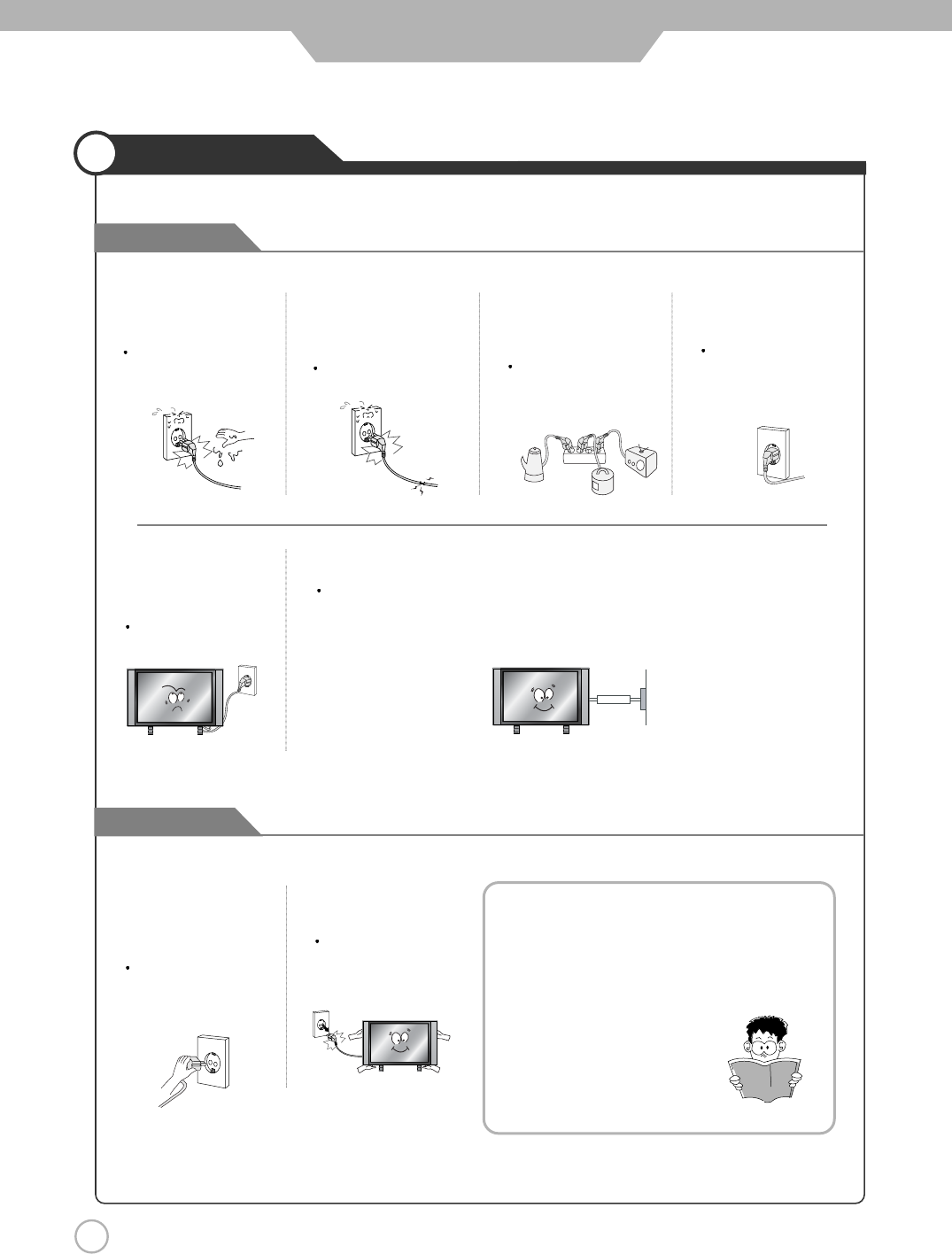
4
Safety Precautions
Power Supply
Cautions
Warnings
Do not use a damaged
power cord or plug or a
loose outlet.
Doing so may result in
fire or electric shock.
Do not plug several
devices into the same
outlet.
Doing so may cause
the outlet to overheat
and start a fire.
Insert the power plug
fully into the outlet.
A loose or improperly
inserted power plug
may result in fire.
Do not touch the power
plug with wet hands.
Doing so may result in
electric shock.
Be sure to ground the unit.
Failing to do so may lead to electric shock when a short circuit or overload occurs.
If necessary, install a ground fault circuit breaker. Never ground to a telephone line,
lightning rod, or metal gas pipe. (Doing so may result in fire, electric shock, or other
hazards.)
Do not bend the power
cord excessively or place
heavy objects on it.
Doing so may result in
fire or electric shock.
Always unplug the unit
before cleaning.
Not doing so may
result in fire or electric
shock.
When disconnecting the
power cord from an AC
outlet, always grasp it by
the plug.
Pulling on the cord
can damage the
internal wire and may
result in fire.
The purpose of these precautions is to
ensure user safety and prevent property
damage.
Be sure to read and observe all safety
precautions.
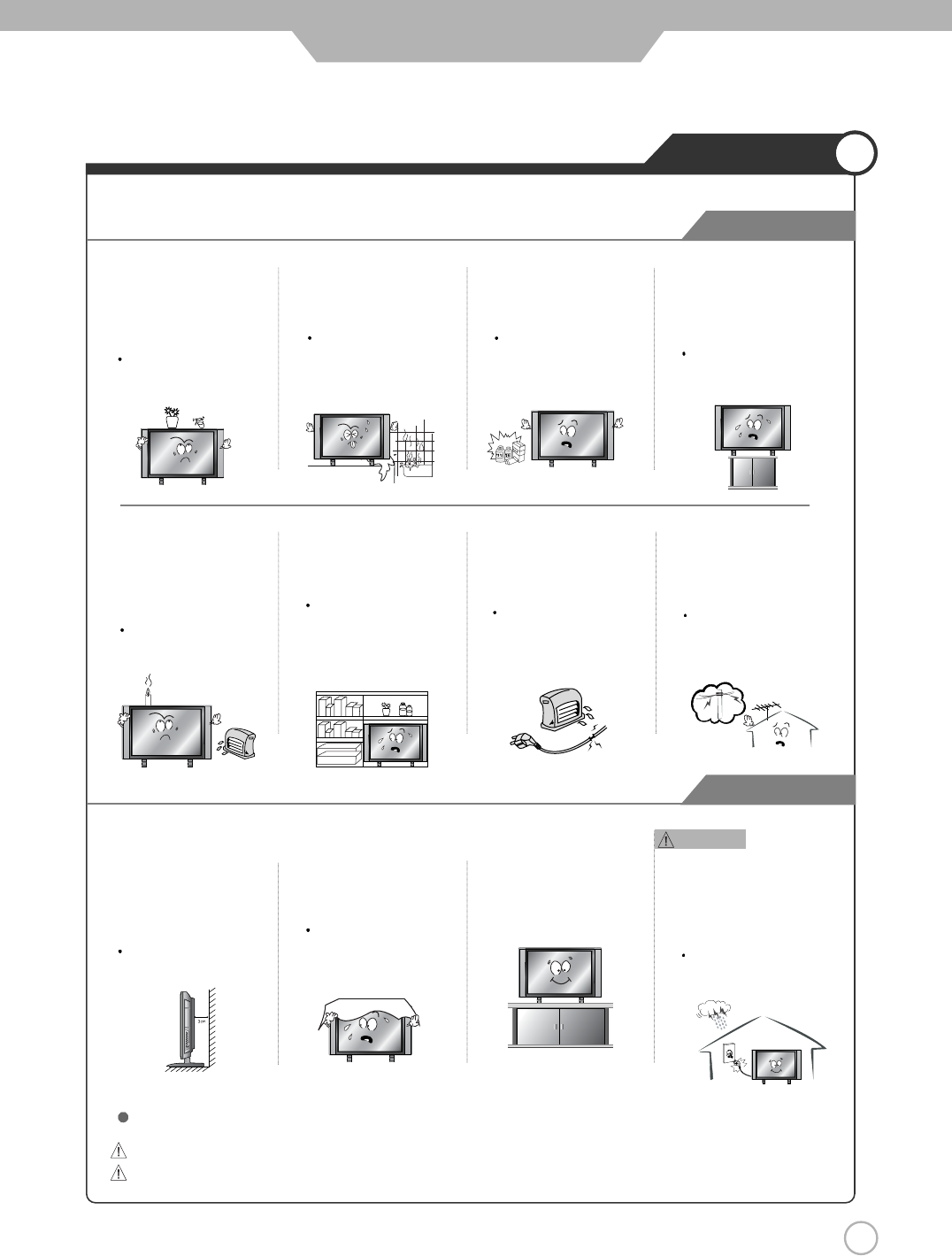
5
Safety Precautions
Installation
Cautions
Warnings
Warnings
Do not place the unit where it
is exposed to rain, excessive
moisture or grease.
Doing so may result in fire,
electric shock, malfunction,
or deformation.
Do not use or store flamm
able or combustible materials
near the unit.
Doing so may result in fire
or explosion.
Do not place the unit on an
unstable surface, such as a
wobbly stand or sloped table, or
on any surface whose area is
smaller than the bottom area of
the unit.
If a child climbs on the unit, it could
topple and fall onto the child,
resulting in serious injury to the
child or damage to the unit. Place
the unit on a flat stable surface
.
Do not place containers with
liquids such as flower vases,
soft drink cans, or medicine
bottles or small metallic objects
on top of the unit.
If liquid enters the unit or any
metal object falls into the unit,
it may result in short-circuit,
fire, or electric shock.
Do not place the unit in a
poorly ventilated enclosure,
such as a cabinet.
Doing so poses a serious
risk of fire.
Do not run power cords near
heat-producing appliances
such as radiators, stoves, or
irons.
The excessive heat could
melt the insulation and
expose live wires, resulting
in fire or electric shock.
Install the antenna away from
high-voltage power lines and
communication cables and
make sure it is installed
securely.
If the antenna touches a power
line, contact with the antenna
could result in fire, electric
shock, serious injury, or death.
Do not place a burning candle,
burning anti-mosquito incense,
or lighted cigarette on top of the
unit. Do not place the unit near
any heat source such as a
fireplace or space heater.
Doing so poses a serious
risk of fire.
Install the unit at an adeq-
uate distance from the
wall to ensure sufficient
ventilation.
If the temperature inside
the unit rises, it may res-
ultin fire.
Do not cover the unit with
a tablecloth, curtain, or
other material.
If the temperature inside
the unit rises, it may result
in fire.
Be sure to place the unit
on a level surface.
Form a drip loop where the
coaxial antenna cable enters
your building to prevent rainwater
from traveling along the cable
and coming in contact with the
antenna input terminal.
If rainwater finds its way inside
the unit, it may result in fire or
electric shock.
The following precautions are divided into "Warnings" and "Cautions".
Warning : Ignoring this precaution may result in death or serious injury.
Caution : Ignoring this precaution may result in injury or property damage.
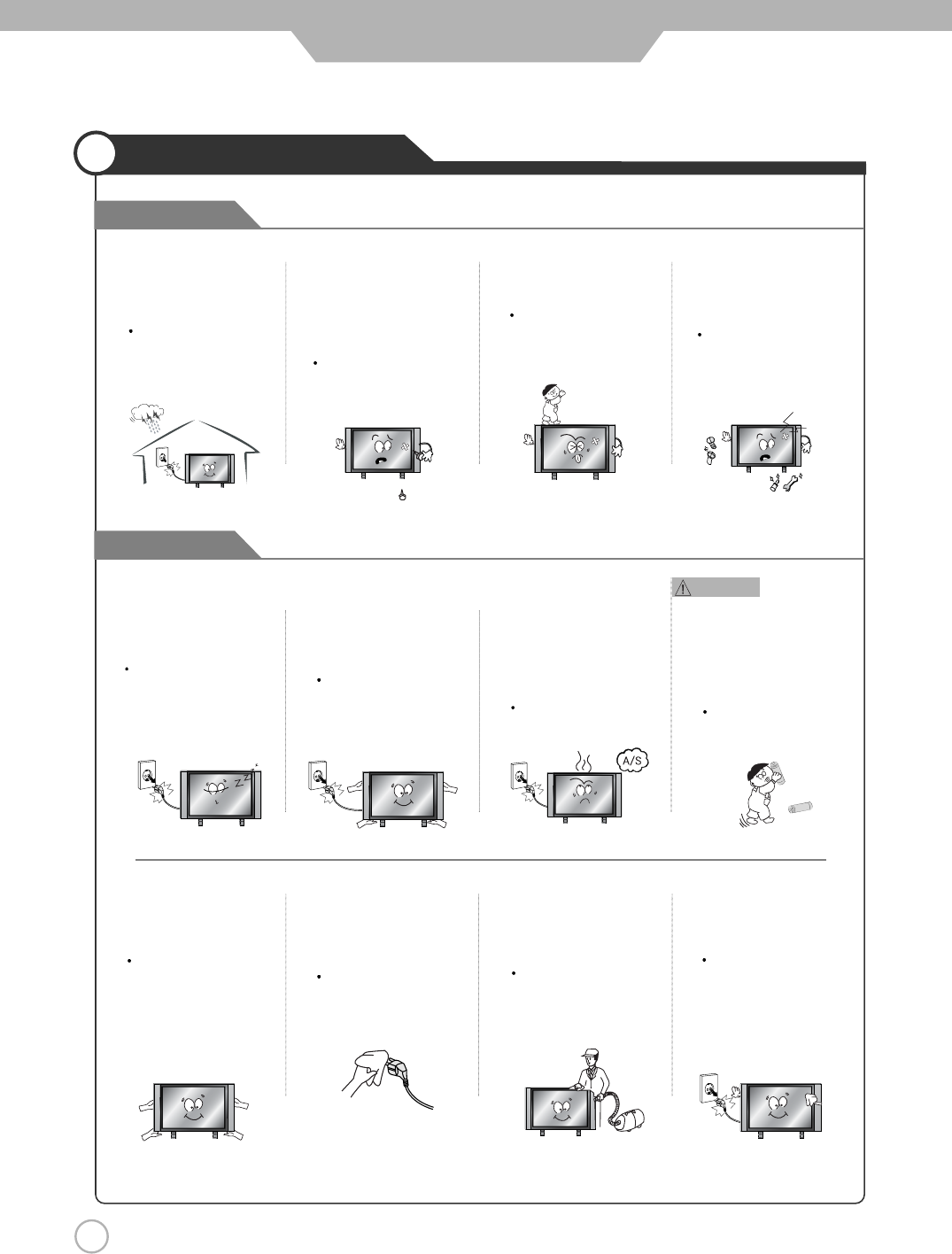
6
Safety Precautions
Use and Maintenance
Warnings
Cautions
Do not insert any metal
objects, such as a screwdriver,
paper clip, or bent wire into
the ventilation openings or
A/V terminals.
Doing so poses a serious
risk of fire or electric shock.
Do not allow children to
climb or hang on the unit.
The unit could topple
over onto a child and
result in serious injury.
Never disassemble or modify
the unit in any way. Do not
attempt to service the unit
yourself.
Doing so may result in fire
or electric shock. If the unit
requires repair, contact the
service center.
Disconnect the power
cord from the wall outlet
during an electrical storm.
Not doing so may result
in fire or electric shock.
When not using the unit for
long periods of time, discon-
nect the power cord from
the wall outlet.
Dust could accumulate over time
on the unit and cause it to
generate heat and ignite, or
deteriorate insulation, which in
turn may result in an electrical fire.
When removing the batteries
from the remote control, make
sure children do not swallow
them. Keep the batteries out
of the reach of infants and
children.
If a child has swallowed a
battery, seek medical atten-
tion immediately.
If you notice any unusual
odors or smoke around the
unit, immediately disconnect
the unit from the outlet and
contact the service center.
Failure to do so may result
in fire or electric shock.
When moving the unit, be
sure to turn off the unit and
unplug the power cord from
the wall outlet.
Moving the unit with the
power cord connected to the
outlet may cause damage to
the cord, resulting in fire or
electric shock.
Wipe off any moisture,
dirt, or dust on the power
plug pins with a clean dry
cloth.
Failure to do so may
result in fire or electric
shock.
Always use two or more
people to lift or move the
unit.
If the unit is dropped, it
could be damaged or
otherwise cause injury.
Always turn off the unit and
unplug the power cord when
cleaning the unit. Use a soft dry
cloth to clean the unit.
Never clean with industrial
strength polish, wax, benzene,
paint thinner, air freshener,
lubricant, detergent, or other
such chemicals. Also, do not
clean with a damp cloth.
It is advisable to clean the
interior of the unit at least once
a year. Contact the store of
purchase or service center for
information.
Continuing to use the unit
without cleaning off the dust
build-up inside it may result
in fire or electric shock.
Warnings
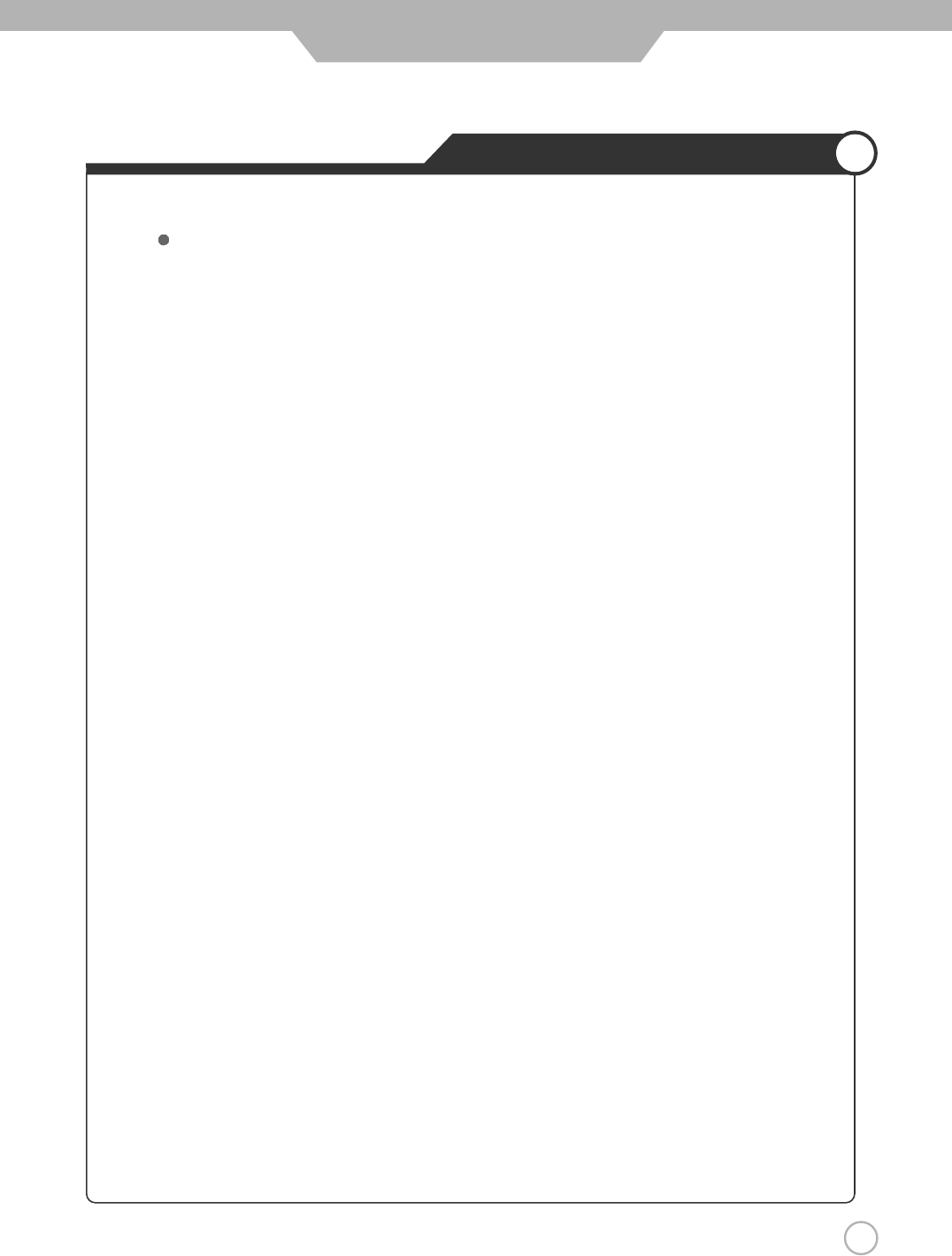
7
Important Safety Instructions
Safety Precautions
Important safeguards for you and your new product
1) Read these instructions.
2) Keep these instructions.
3) Heed all warnings.
4) Follow all instructions.
5) Do not use this apparatus near water.
6) Clean only with a dry cloth.
7) Do not block any of the ventilation openings. Install in accordance with the manufacturer's
instructions.
8) Do not install near any heat sources such as radiators, heat registers, stoves, or other
apparatus (including amplifiers) that produce heat.
9) Do not defeat the safety purpose of the polarized or grounding type plug. A polarized plug
has two blades with one wider than the other. A grounding type plug has two blades and a
third grounding prong. The wide blade or the third prong is provided for your safety. When
the provided plug does not fit into your outlet, consult an electrician for replacement of the
obsolete outlet.
10) Protect the power cord from being walked on or pinched particularly at plugs, convenience
receptacles, and the point where they exit from the apparatus.
11) Only use the attachments/accessories specified by the manufacturer.
12) Use only with a cart, stand, tripod, bracket, or table specified by the manufacturer, or sold
with the apparatus. When a cart is used, use caution when moving the cart/apparatus
combination to avoid injury from tip-over.
13) Unplug this apparatus during lightning storms or when unused for long periods of time.
Always be careful when using your PDP TV. To reduce the risk of fire, electrical shock, and
other injuries, keep these safety precautions in mind when installing, using, and maintaining
your machine.
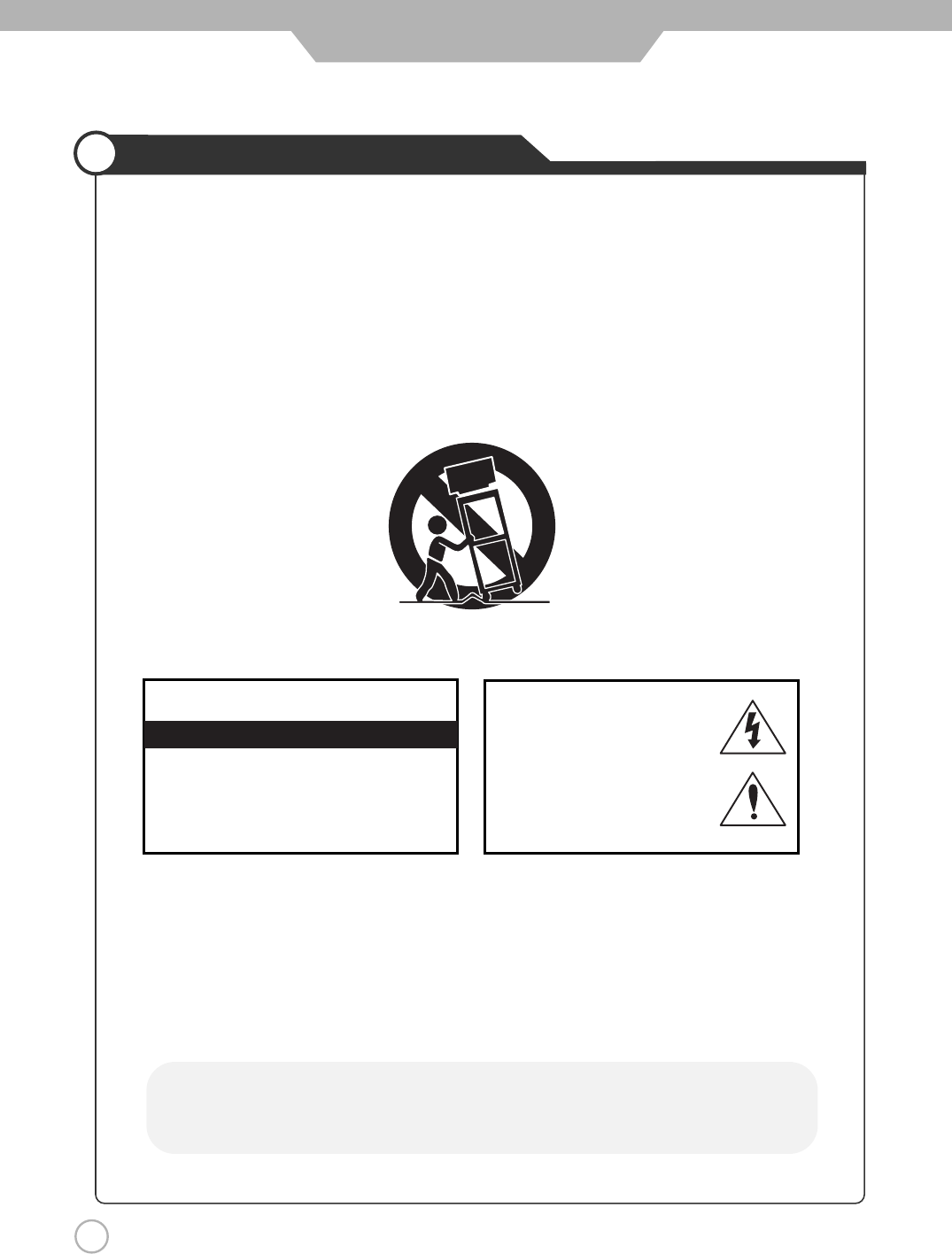
8
Important Safety Instructions
Safety Precautions
CAUTION
RISK OF ELECTRIC SHOCK DO NOT OPEN
CAUTION : TO REDUCE THE RISK OF ELE-
CTRIC SHOCK, DO NOT REMOVE COVER
(OR BACK). NO USER SERVICEABLE PARTS
INSIDE. REFER SERVICING TO QUALIFIED
SERVICE PERSONNEL.
This symbol indicates high voltage
is present inside. It is dangerous
to make any kind of contact with
any inside part of this product.
This symbol alerts you that
important literature concerning
operation and maintenance has
been included with this product.
14) Refer all servicing to qualified service personnel. Servicing is required when the apparatus
has been damaged in any way, such as power supply cord or plug is damaged, liquid has
been spilled or objects have fallen into the apparatus, the apparatus has been exposed to
rain or moisture, does not operate normally, or has been dropped.
• Apparatus shall not be exposed to dripping or splashing and no objects filled with
liquids, such as vases, shall be placed on the apparatus
This reminder is provided to call the CATV system installer’s attention to Article 820-40 of the
National Electric Code (U.S.A.). The code provides guidelines for proper grounding and, in
particular, specifies that the cable ground shall be connected to the grounding system of the
building, as close to the point of the cable entry as practical.
NOTE TO CABLE/TV INSTALLER :
Apparatus with Class I construction shall be connected to a Mains socket outlet with a
protective earthing connection.
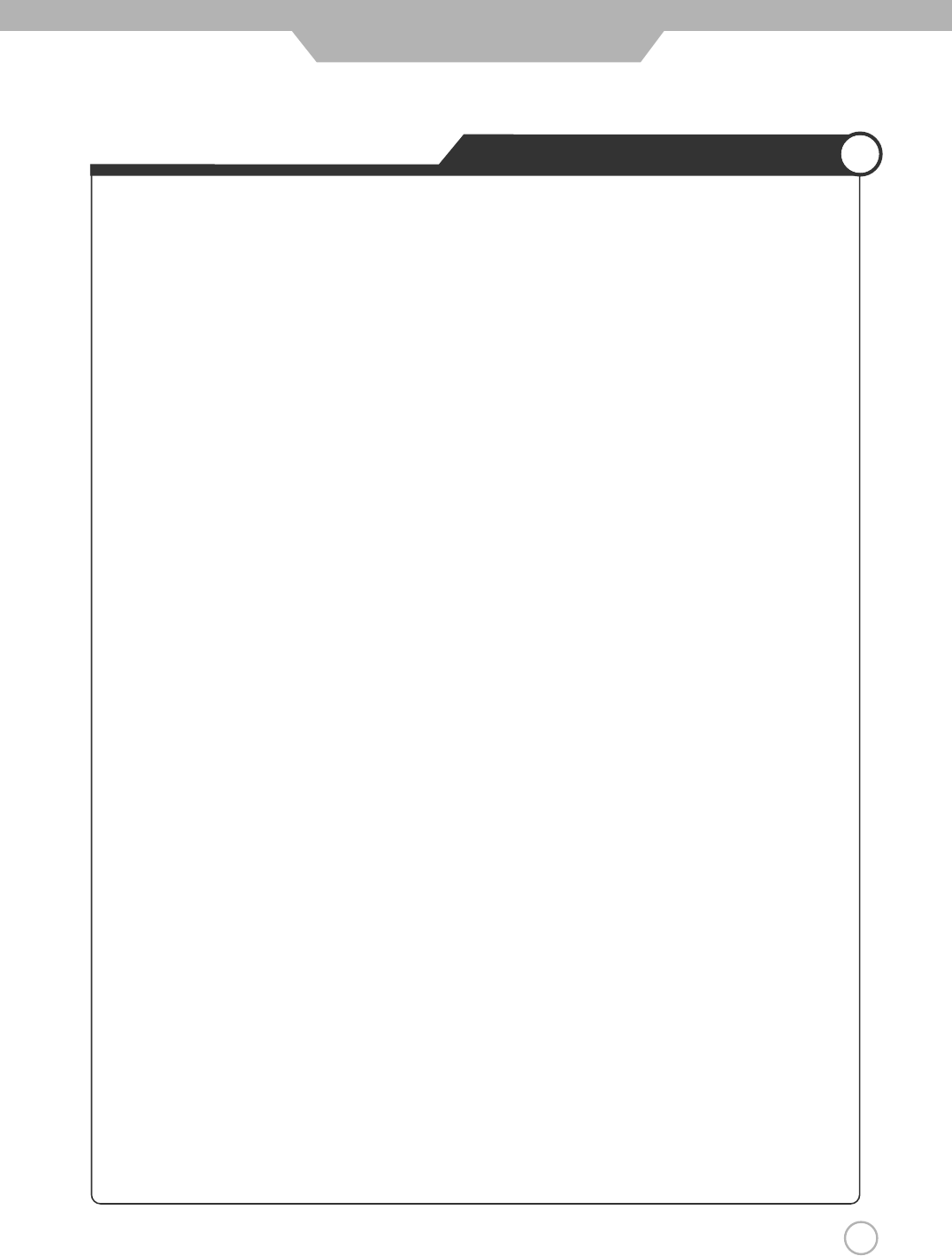
9
Important Safety Instructions
One Federal Court has held that unauthorized recording of copyrighted TV programs is an
infringement of U.S. copyright laws.
Certain Canadian programs may also be copyrighted and any unauthorized recording in whole or
in part may be in violation of these rights.
Important :
This equipment has been tested and found to comply with the limits for a Class B digital device,
pursuant to Part 15 of the FCC Rules. These limits are designed to provide reasonable protection
against harmful interference when the equipment is operated in a residential installation. This
equipment generates, uses and can radiate radio frequency energy and, if not installed and used in
accordance with the instruction manual, may cause harmful interference to radio communications.
However, there is no guarantee that interference will not occur in a particular installation. If this
equipment does cause harmful interference to radio or television reception, which can be
determined by turning the equipment off and on, the user is encouraged to try to correct the
interference by one or more of the following measures:
• Reorient or relocate the receiving antenna.
• Increase the separation between the equipment and receiver.
• Connect the equipment into an outlet on a circuit different from that to which the receiver is connected.
• Consult the dealer or an experienced radio/TV technician for help.
REGULATORY INFORMATION :
- These servicing instructions are for use by qualified service personnel only.
To reduce the risk of electric shock, do not perform any servicing other than that contained in
the operating instructions unless you are qualified to do so.
- Any changes or modifications not expressly approved by the party responsible for compliance
could void the user’s authority to operate the equipment.
Caution :
TO PREVENT DAMAGE WHICH MAY RESULT IN FIRE OR ELECTRIC SHOCK HAZARD,
DO NOT EXPOSE THIS APPLIANCE TO RAIN OR MOISTURE.
WARNING
Safety Precautions
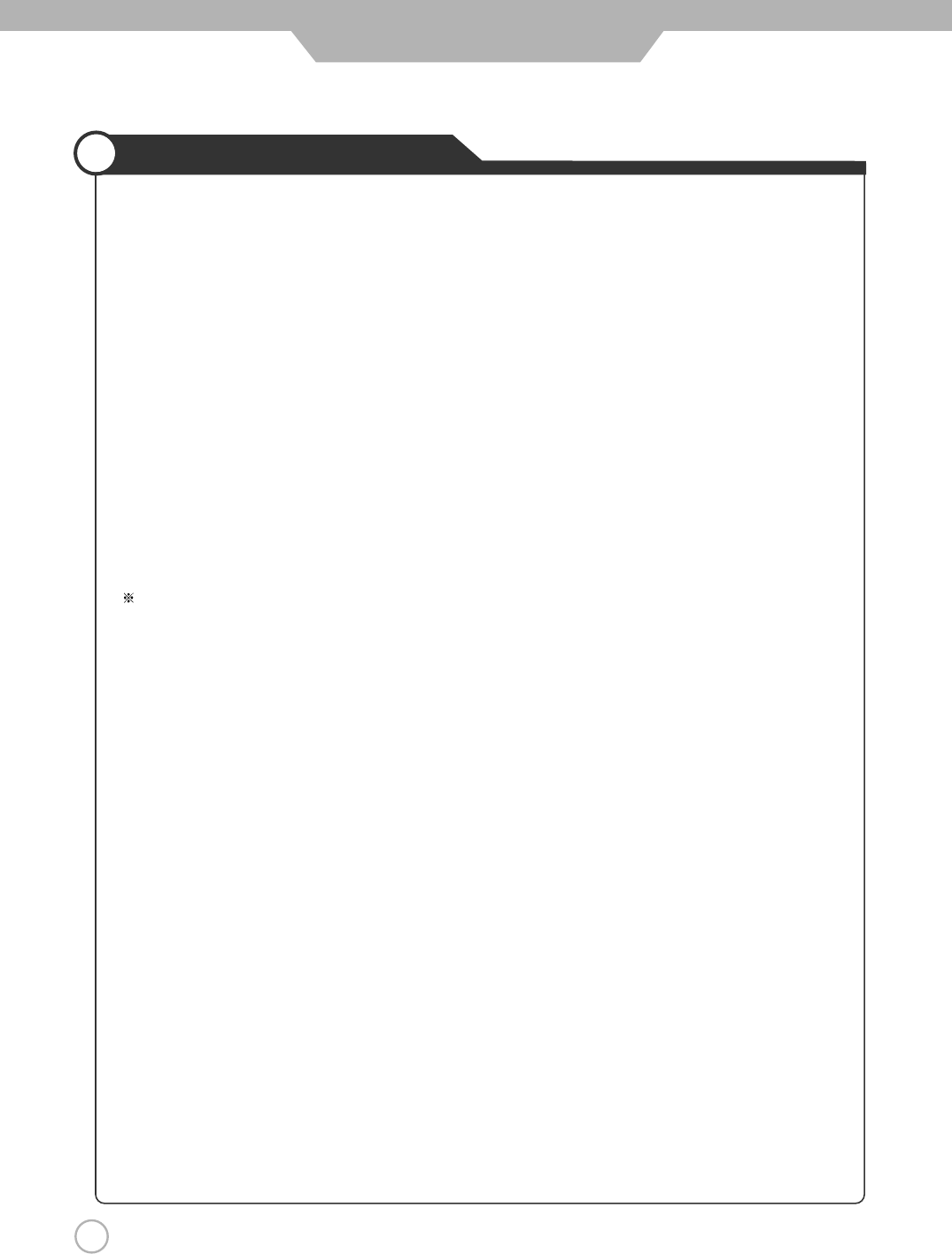
10
Considerations For Usage
Safety Precautions
Still image (immovable) screen may cause permanent damage to
PDP TV.
1. Lengthy display of still images from video games, banners, graphics and others may fatally damage
the screen.
2. When using Picture-In-Picture, permanent damage may occur if the sub-image screen stays on the
corner of screen for a long time.
3. When using the PDP TV in 4 : 3 formats with sidebars for a long period of time, it may cause
damage to the plasma panel. It is recommended that you use Wide(16 :9) or Panorama format.
(Image burn-in can be avoided by using "Panel Protection" function or a screen-saver. However,
once image burn-in occurs, it may not disappear completely. An image will be dimmed as the image
is displayed long time or repeatedly.)
Any damage to the PDP TV caused by improper usage (such as image burn-in) shall not be covered
by the warranty.
Defective pixels that can be seen on PDP TV screen.
(illuminated spots, bright spots, blind spot, blinking)
Generally, PDP TV consists of about 1.22 million pixels and having defective pixels is possible. A PDP
TV with a number of defective pixels below a certain number is not considered defective. The limited
number of defective pixels does not affect the performance or reliability of the PDP TV. The standard of
inspection regarding defective pixels is the same or better as the competitor's offering on similar PDP
TV. It is not subject to replacement or a refund. We will do our best to minimize the defective pixel as
best as we can.
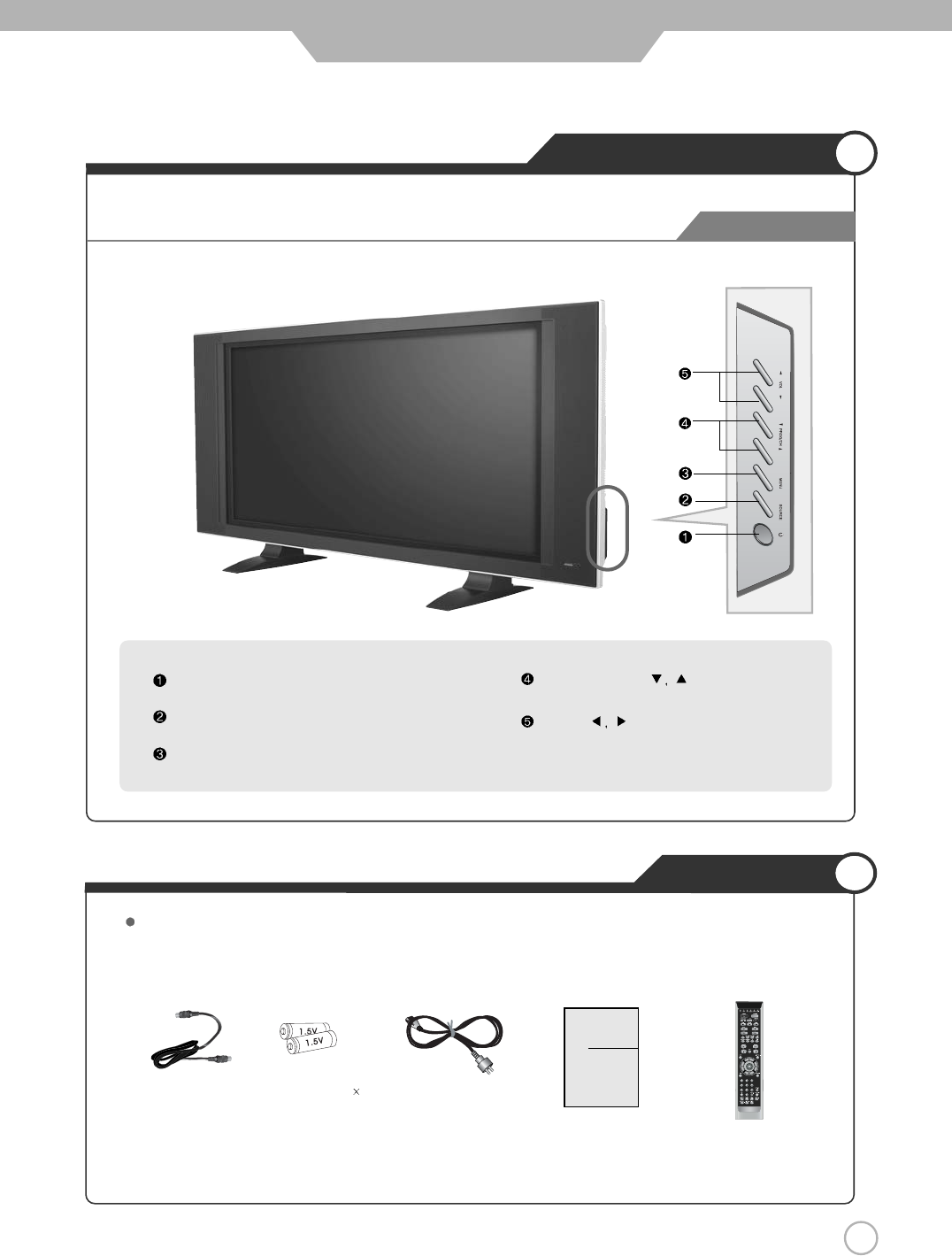
11
Names of each part
User Guidance Information
Stand by Button
Source Button
- Input Source Select Button
Menu Button
- OSD Menu Display Button
Program/Channel Button
Volume Button
Front View
Accessories
The configuration of the components may look different from the following illustration.
Power Cord
Antenna Cable
User's Guide
Battery 1.5V( AAA 2)
User's Guide
Remote Control
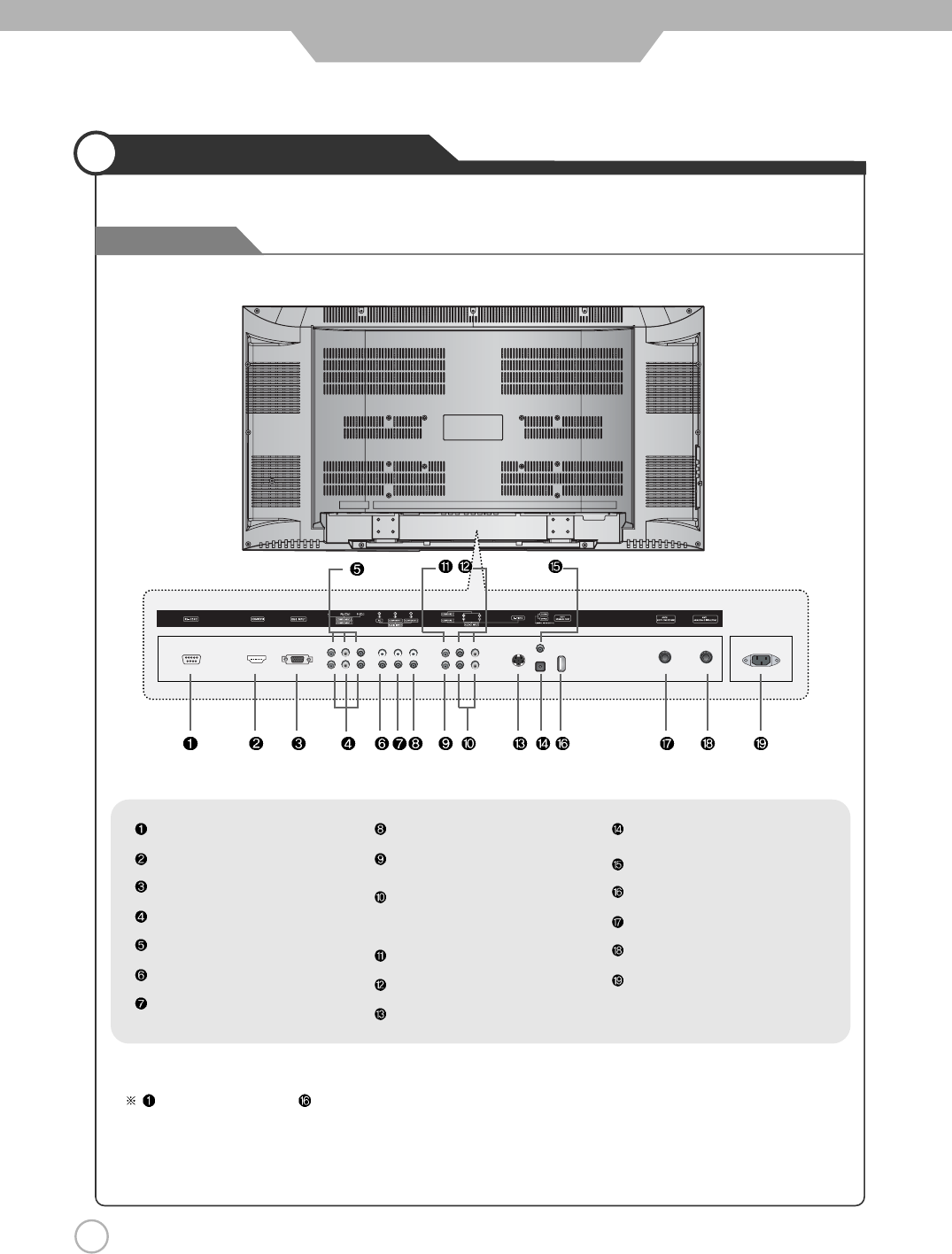
12
Names of each part
User Guidance Information
RS-232C Terminal
HDMI/ DVI Input terminal
RGB PC Input Terminal
Component 1 Input Terminal
Component 2 Input Terminal
Audio Input Terminal (DVI,PC)
Component 1 Audio Input Terminal
Component 2 Audio Input Terminal
Composite 1 Input Terminal
Audio Input Terminal
(Composite 1, S-Video)
Composite 2 input Terminal
Audio Input Terminal (Composite 2)
S-Video input Terminal
OPTICAL output terminal
COAXIAL output terminal
USB (
HDTV UPGRADE PORT)
ANT 2 Input terminal (Digital only)
ANT 1 Input terminal (Analog+Digital)
AC Input Terminal
RS-232C input port and HDTV UPGRADE PORT will become a norm and be part of the environment of the future
digital televisions. Thus if it were possible to only modify the software and not the hardware in order to correspond, it would
be possible to improve the software version by using this port. Normal Consumers are invited to not connect these ports
since they aren’t used.
Back View
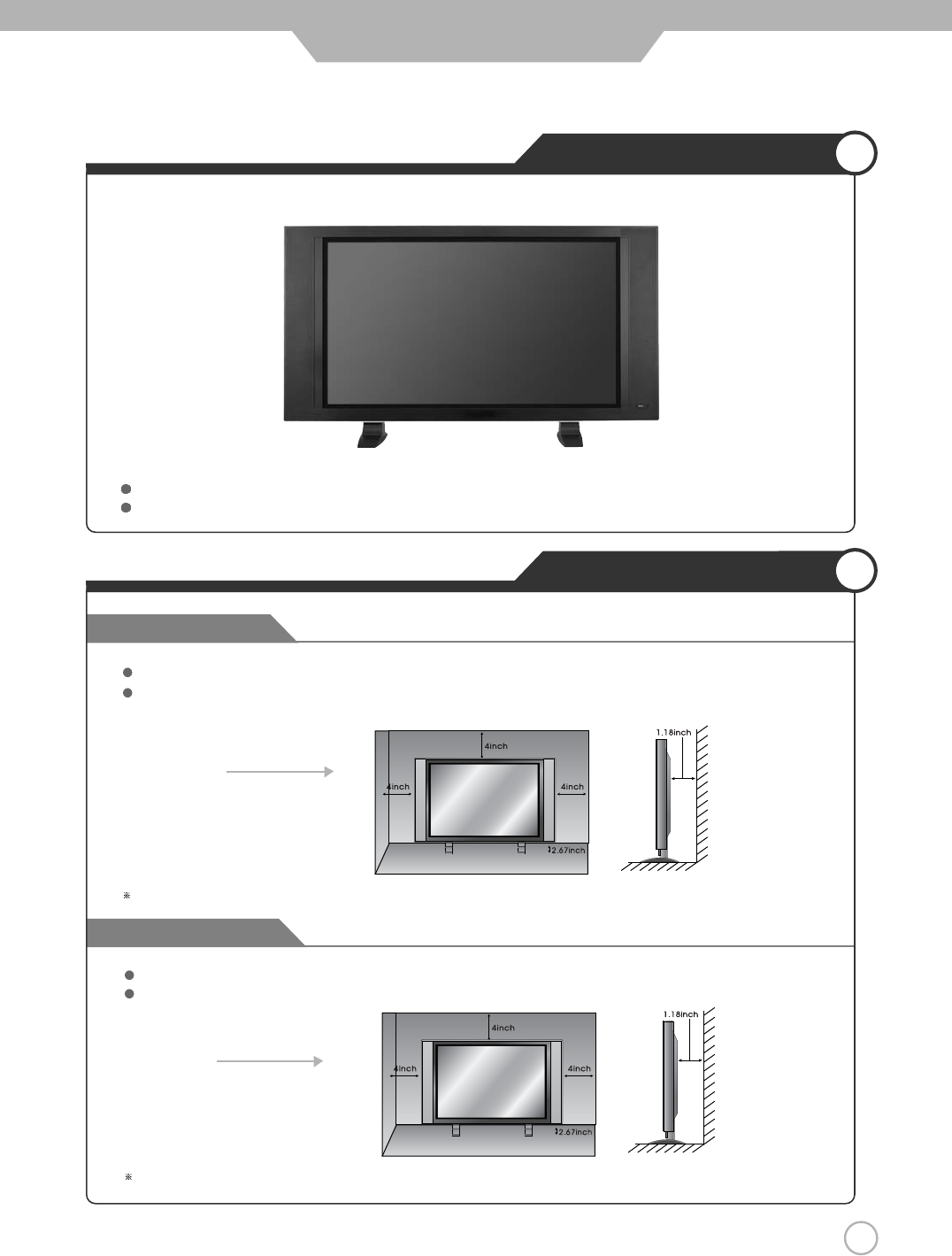
Wall Mounting
Using the Stand
13
Mounting on a Desktop
Installation Precautions
User Guidance Information
Your PDP TV can be mounted on a Desktop as shown in the figure above.
This is not floor-standing unit.
Please secure enough space for safe use. (Please refer to A and B.)
Installation of the PDP TV in an improperly ventilated location can cause a fire or damage to the PDP TV
due to increased temperature
.
Do not install on an unstable location with support area smaller than the PDP TV.
Please refer to the desktop stand user's manual for details of installation.
Contact your dealer to purchase the "Adjustable-angle wall mount" required for wall-mounted installation.
Please contact your dealer to purchase the "speakers".
(Mounting on a wall)
A
(Using the Stand)
B
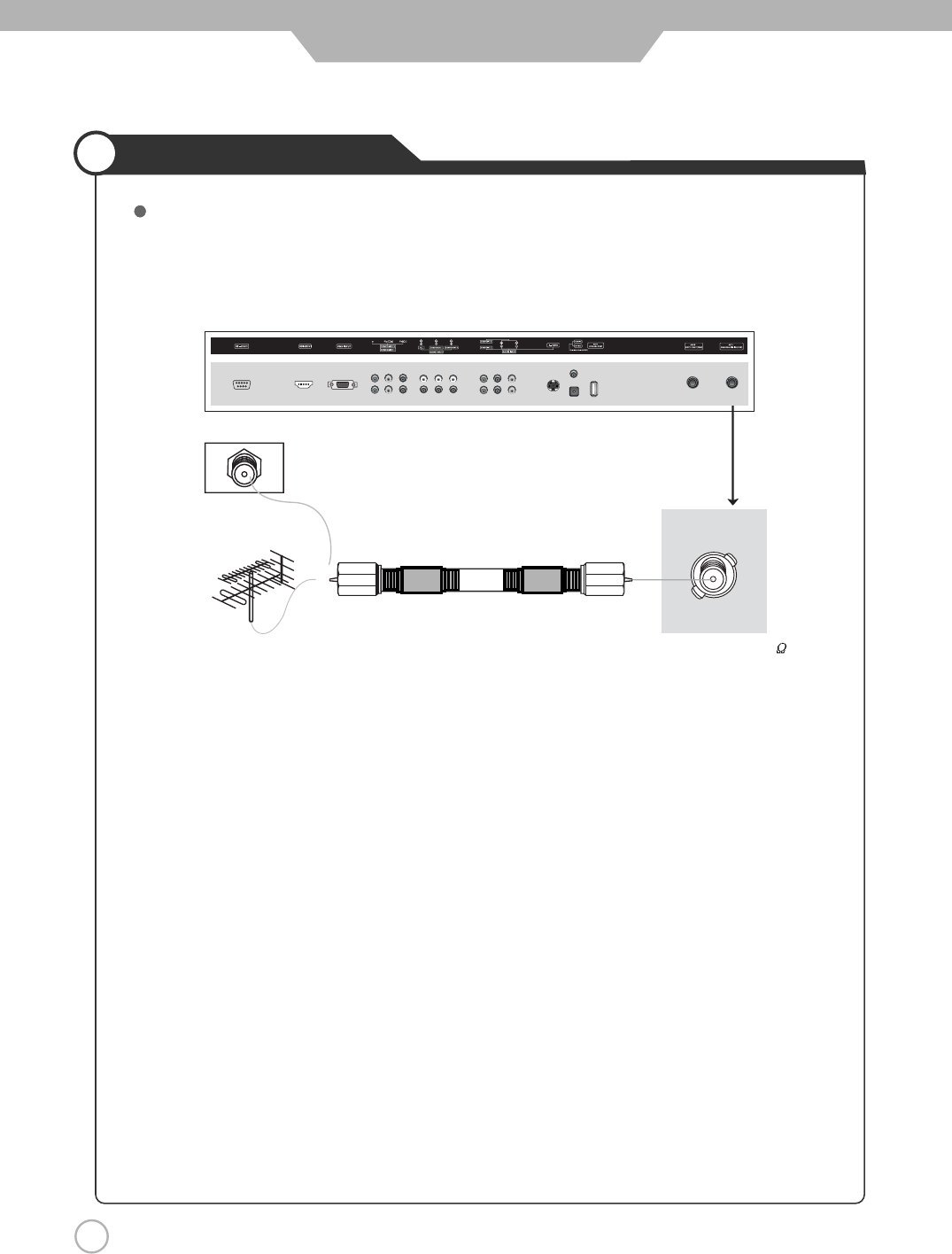
14
Installing an Antenna
User Guidance Information
Wall Jack with
F-Connector
external
Antenna
Analog+Digital 75
ANT 1
Coaxial (Round) Antenna Cable
When you see Analog channel(TV) and Digital channel(TV) through the same anttenna.
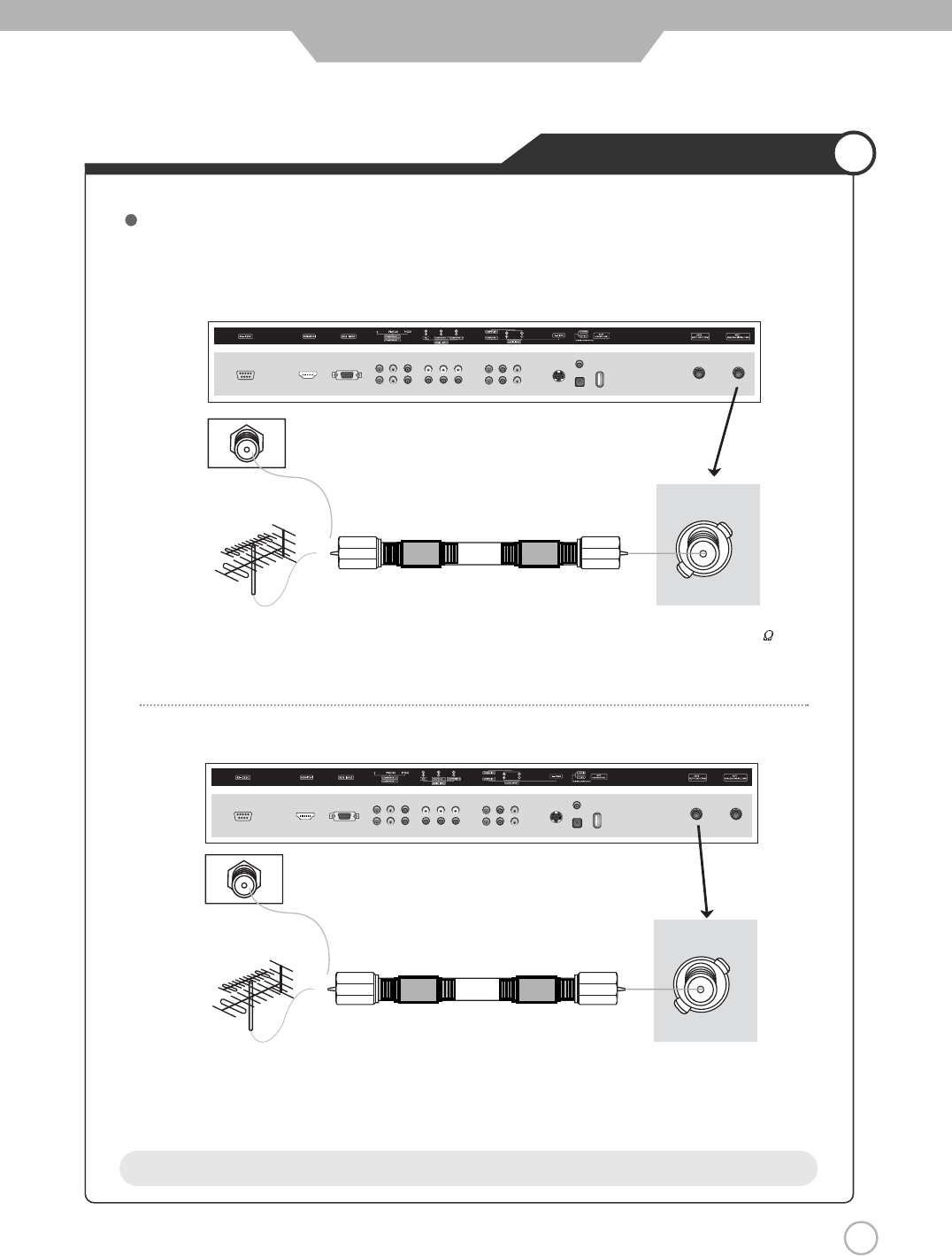
Installing an Antenna
15
User Guidance Information
Coaxial (Round) Antenna Cable
When you see Analog channel(TV) and Digital channel(TV) through the different anttenna.
Connect Analog TV signal to ANT1 input terminal.
Connect Digital TV signal to ANT2 input terminal.
Wall Jack with
F-Connector
VHF Antenna
UHF Antenna
Analog+Digital 75
Digital only
Coaxial (Round) Antenna Cable
ANT 1
ANT 2
Notice
You can’t see Analog TV if it is connected to ANT2.
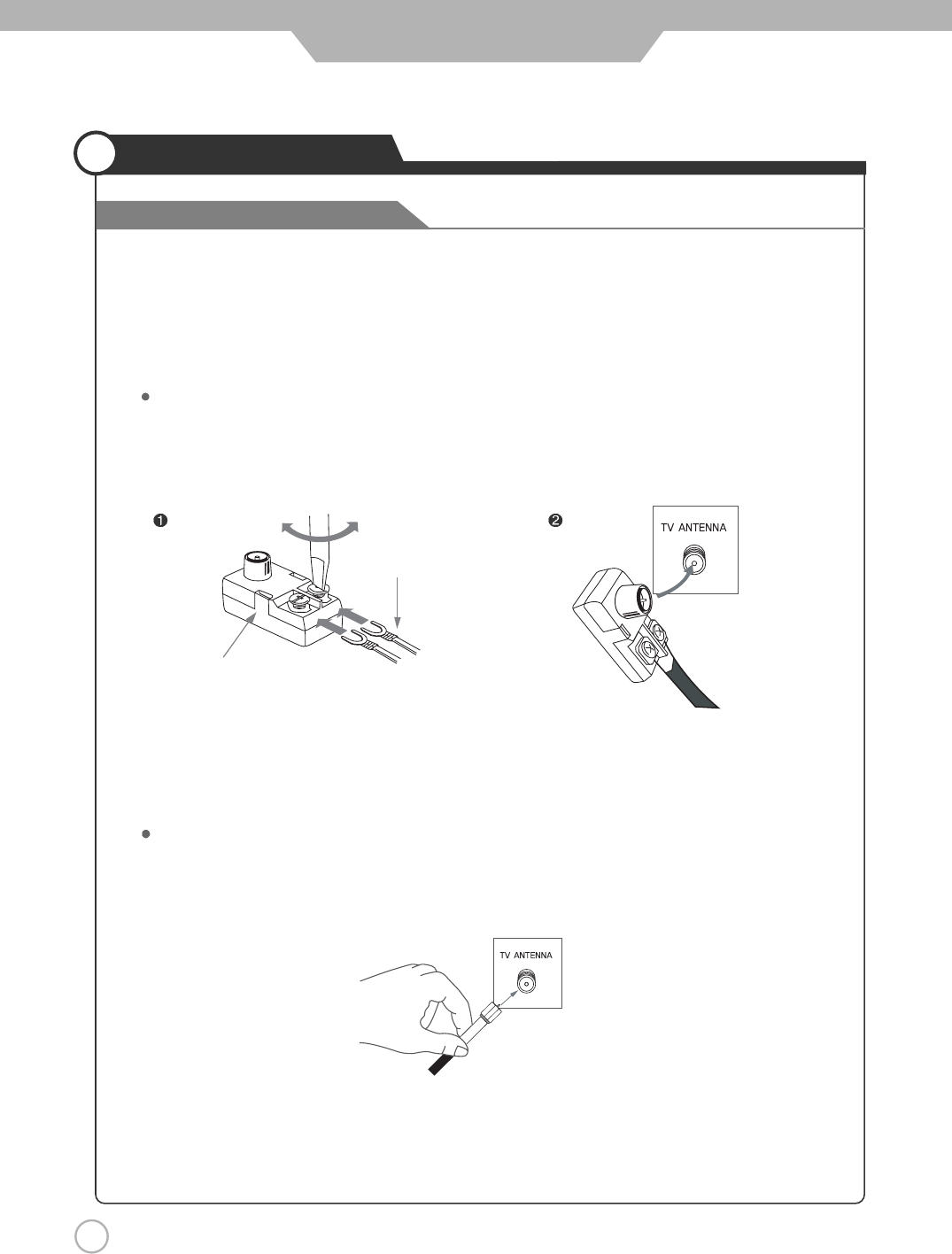
User Guidance Information
16
Installing an Antenna
For the best reception, we recommend you use an outdoor antenna.
Severely weathered antennas and antenna cables can reduce the signal quality.
Before making any connections, inspect all antenna hardware. Any service center can explain the various
outdoor antennas available to you.
300 to 75
ohm Adapter
300 Ohm Flat Wire
Connect the 300 ohm flat wire to the screws on the 300 ohm to 75 ohm adapter. Push the end of 300 ohm to 75 ohm
adapter onto the 75 ohm antenna jack.
75 Ohm Coaxial Cable
Connect the 75 ohm coaxial cable directly to the 75 ohm antenna jack.
300 ohm Flat Wire
Connecting an Outdoor Antenna
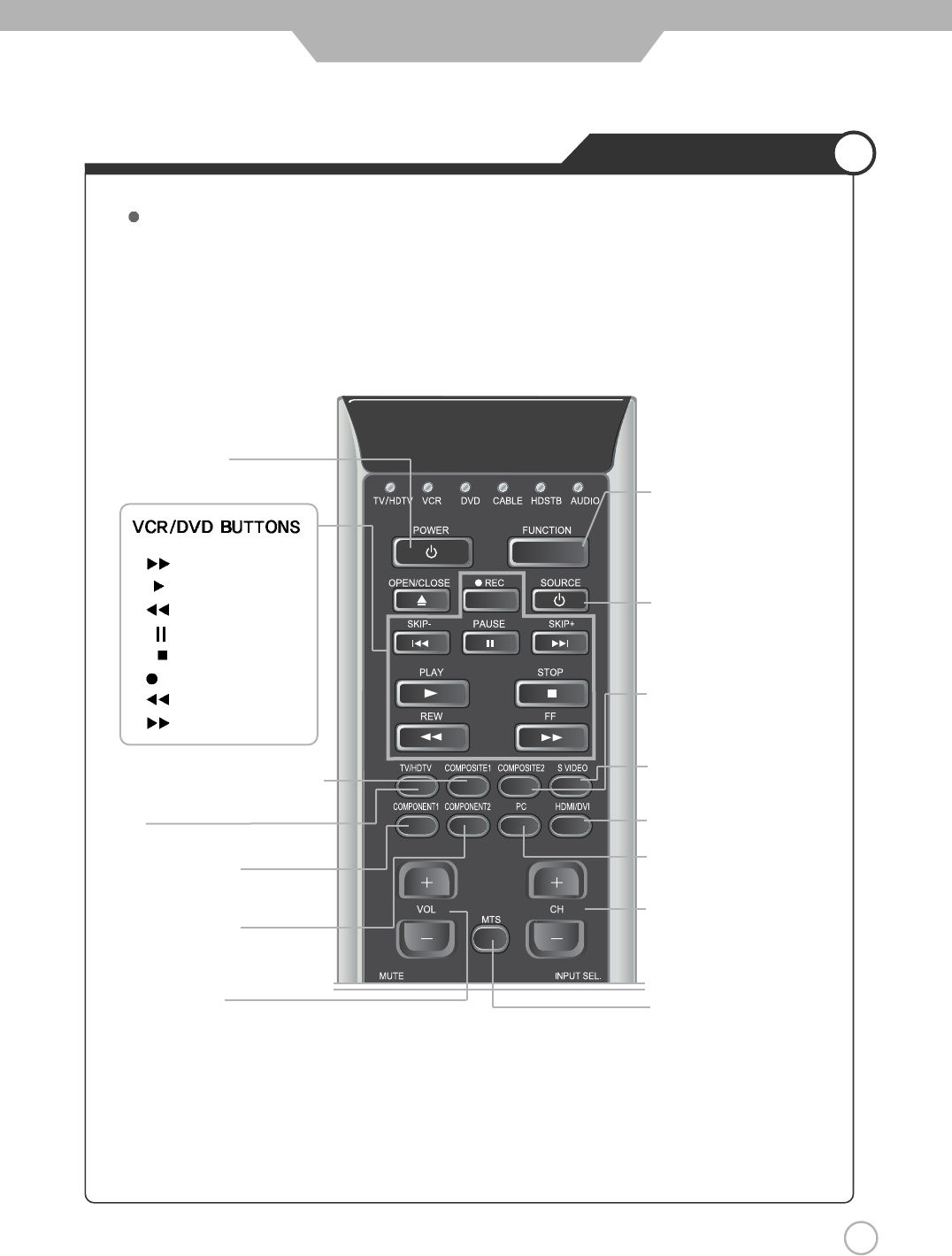
User Guidance Information
17
Remote Controller
Functions of remote control buttons
The remote control is using Infra-Red (IR). Point it towards the front of the PDP TV. The remote control may not
work correctly if it is operated out of range or out of angle.
POWER :
TURNS THE TV ON AND OFF DEVICE SELECT :
PRESS TO SELECT
TV / VCR / DVD / CABLE / HD
STB / AUDIO
DEVICE POWER :
TURNS THE DEVICE ON AND
OFF
MTS (Multi-Television Sound) :
PRESS TO SELECT MONO OR
STEREO MODE
:FF
:PLAY
:REW
:PAUSE
:STOP
REC :RECORD
:SKIP -
:SKIP +
COMPOSITE1 : PRESS TO SELECT
COMPOSITE1 INPUT MODE
COMPOSITE2 :
PRESS TO SELECT COMPOSITE2
INPUT MODE
S-VIDEO :
PRESS TO SELECT
S-VIDEO INPUT MODE
CH+, CH- : PRESS TO CHANGE
THE MEMORIZED CHANNELS
KEY
DVI : PRESS TO SELECT DVI
INPUT MODE
PC : PRESS TO SELECT PC
INPUT MODE
TV :
PRESS TO SELECT TV INPUT MODE
COMPONENT1 :
PRESS TO SELECT
COMPONENT1 INPUT MODE
COMPONENT2 :
PRESS TO SELECT COMPONENT2
INPUT MODE
VOL +, VOL - :
PRESS TO INCREASE OR
DECREASE THE VOLUME KEY
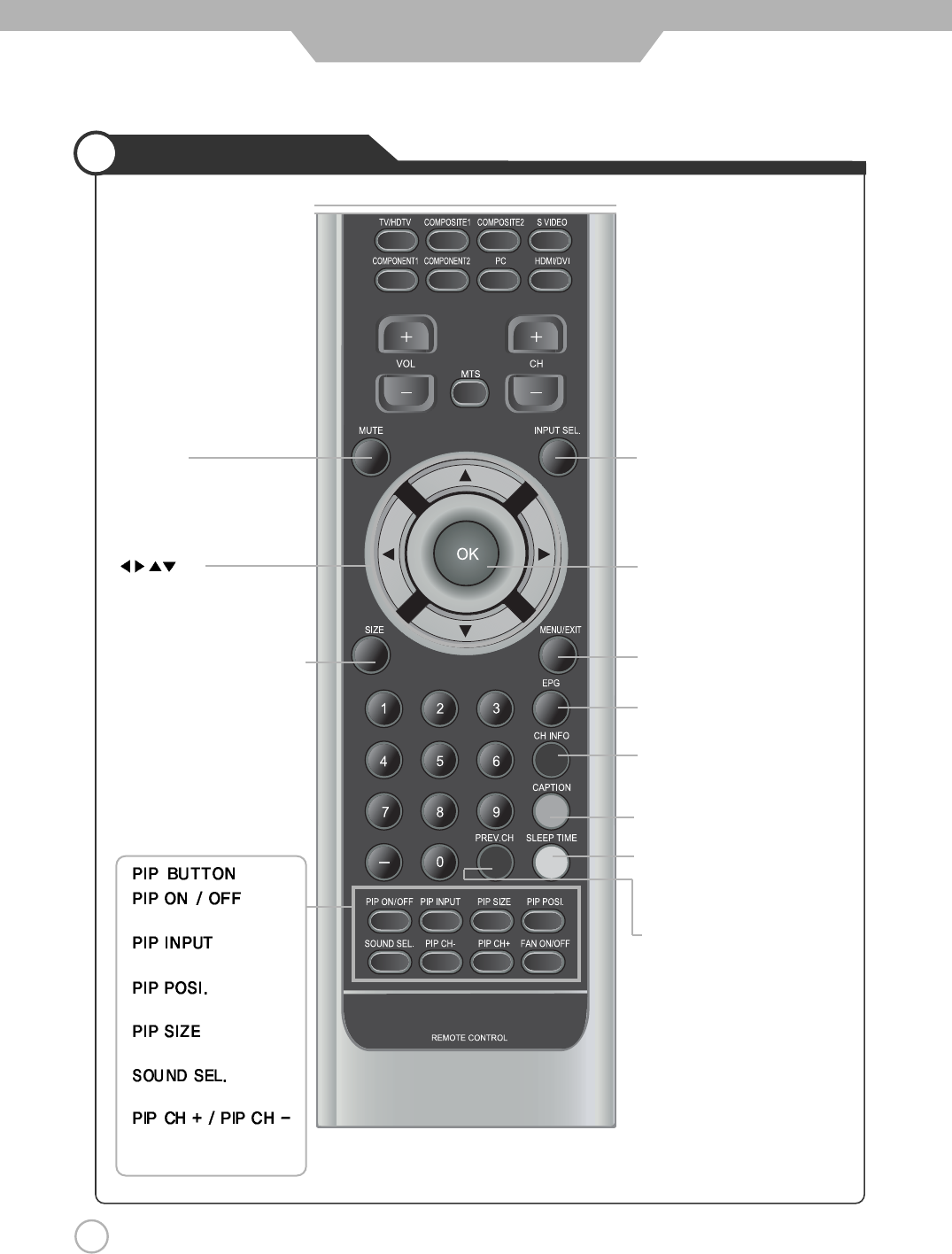
18
Remote Controller
CAPTION : CLOSED CAPTION
SLEEP TIME : PRESS TO SELECT
A TIME FOR THE TV TO TURN OFF
AUTOMATICALLY
User Guidance Information
INPUT SEL. : USE TO SELECT
AN INPUT SOURCE / DISPLAY
THE CURRENT CHANNEL AND TV
SETTINGS
OK : SELECT OR ENTER KEY MENU
MENU / EXIT :
ON-SCREEN MENU ON/OFF KEY
Electronic Program Guide :
PRESS TO DISPLAY THE PROGRAM GUIDE
PREV.CH :
PRESS TO CHANGE THE PREVIOUS
CHANNEL
MUTE :
PRESS TO TEMPORARILY TURN
OFF THE SOUND
:
PRESS TO CHANGE THE MENU
CONTROL KEY
SIZE(Image Size Control) :
PRESS TO CHANGE THE SCREEN
SIZE
CH INFO
PRESS TO DISPLAY THE DIGITAL
CHANNEL INFORMATION
:
PIP ON / OFF
: PIP INPUT
SELECT KEY
: PIP POSITION
CONTROL KEY
: PIP AND PBP
MODE CHANGE
:
MAIN OR
SUB SOUND SELECT KEY
:
CHANGES TO NEXT HIGHER /
LOWER PIP CHANNEL
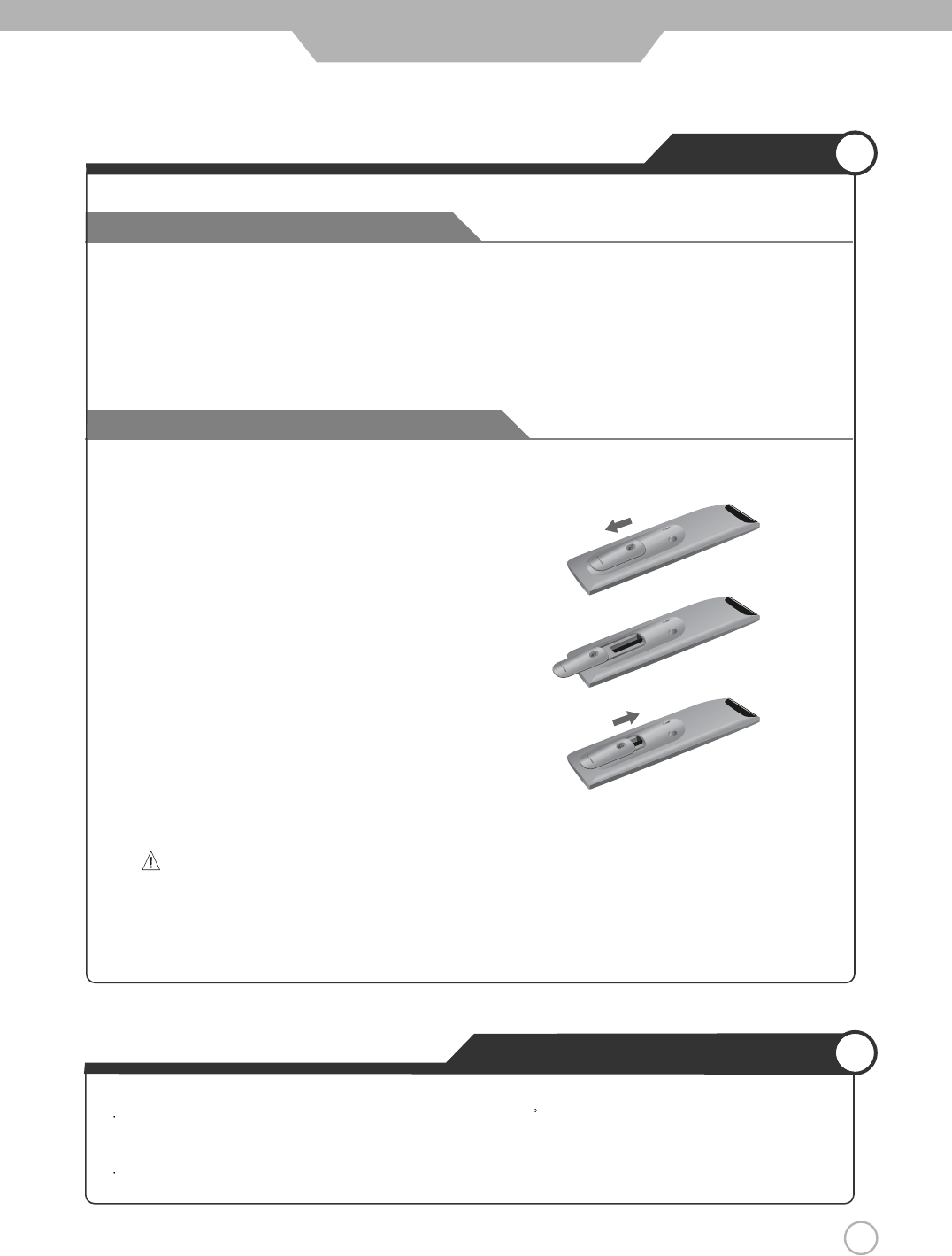
19
Avoiding Remote Control Problems
Inserting Batteries in the Remote Controller
User Guidance Information
2. Insert the two supplied batteries (AAA, 1.5V). Ensure
that the polarities (
+
and
-
) of the batteries are aligned
correctly.
3. Silde back the cover.
1. Check the polarity (
+
,
-
) of the batteries in the remote controller.
2. Check that the batteries have power.
3. Check that the PDP TV is powered and that it is properly plugged in.
4. Check if any three-wavelength lamp, special fluorescent or neon sign is turned on near the PDP TV.
CAUTION : Risk of explosion if battery is replaced by an incorrect type.
Dispose of used batteries according to the national code (Recycling program).
The remote control should be operated within 30feet(7m) and 30 to the left and the right of the IR receiver
at the front of the PDP TV.
Used batteries should be disposed properly.
How to use remote controller
Precautions
1. Open the cover completely.
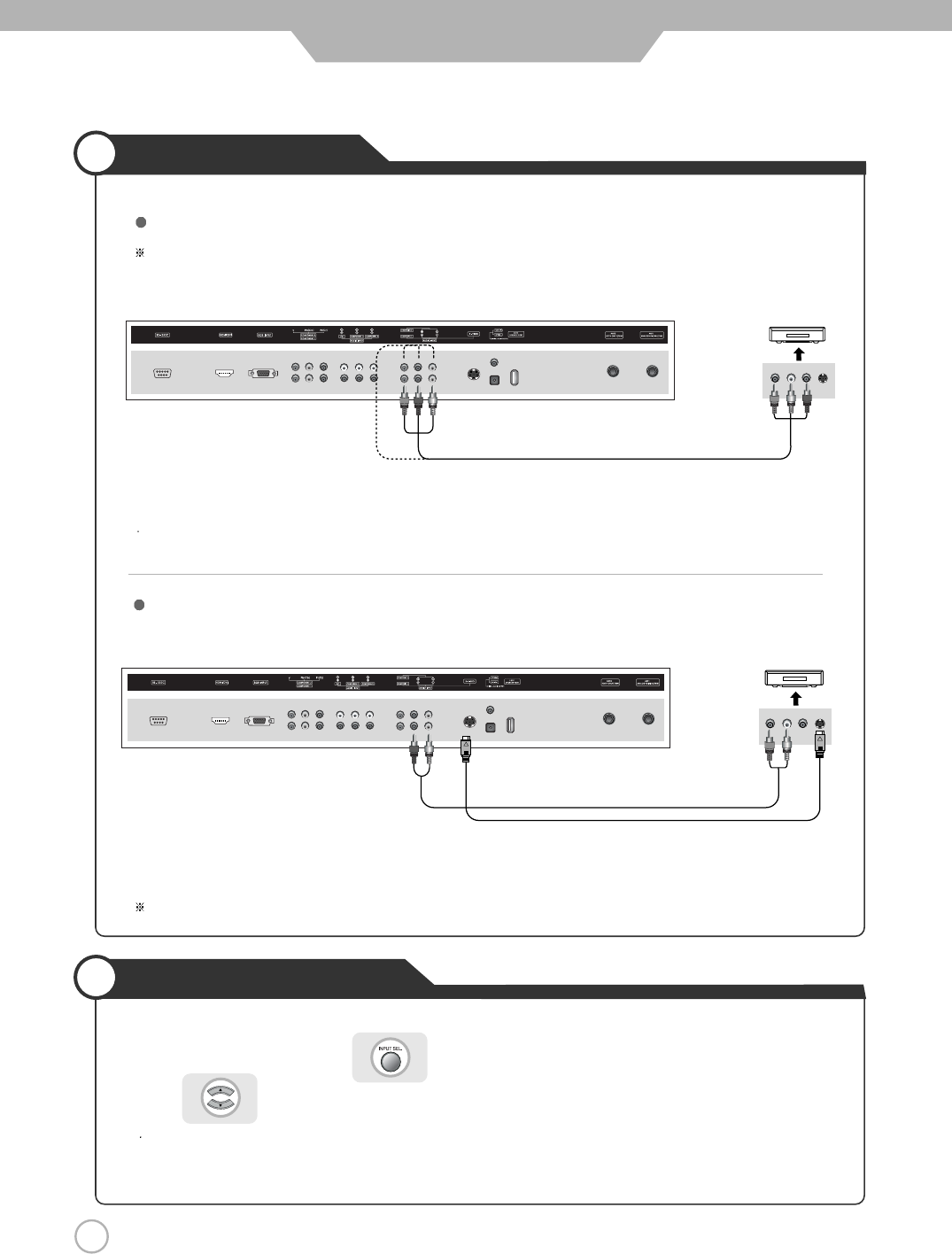
20
VCR Connections
Watching Video Tape
Connection
1. Turn on the PDP TV and press on the remote controller.
2. Use to move to"Composite 1 or 2".
If S-Video has been connected, select "S-Video".
3. Turn on the VCR, insert the tape and press play button.
Connect the PDP TV's Composite In terminal to the VCR's Composite Out terminal using the Composite cable.
(Make sure the color of the terminals and the color of the cable are the same)
Use the S-Video cable for higher picture quality.
Connection terminals of other equipments differ by manufacturer and model.
<
PDP
TV Back view >
Composite Cable
S-Video Cable
(R) (L)
< VIDEO >
(R) (L)
< VIDEO >
Connecting to the Composite terminal
Connecting to the S-Video terminal
<
PDP
TV Back view >
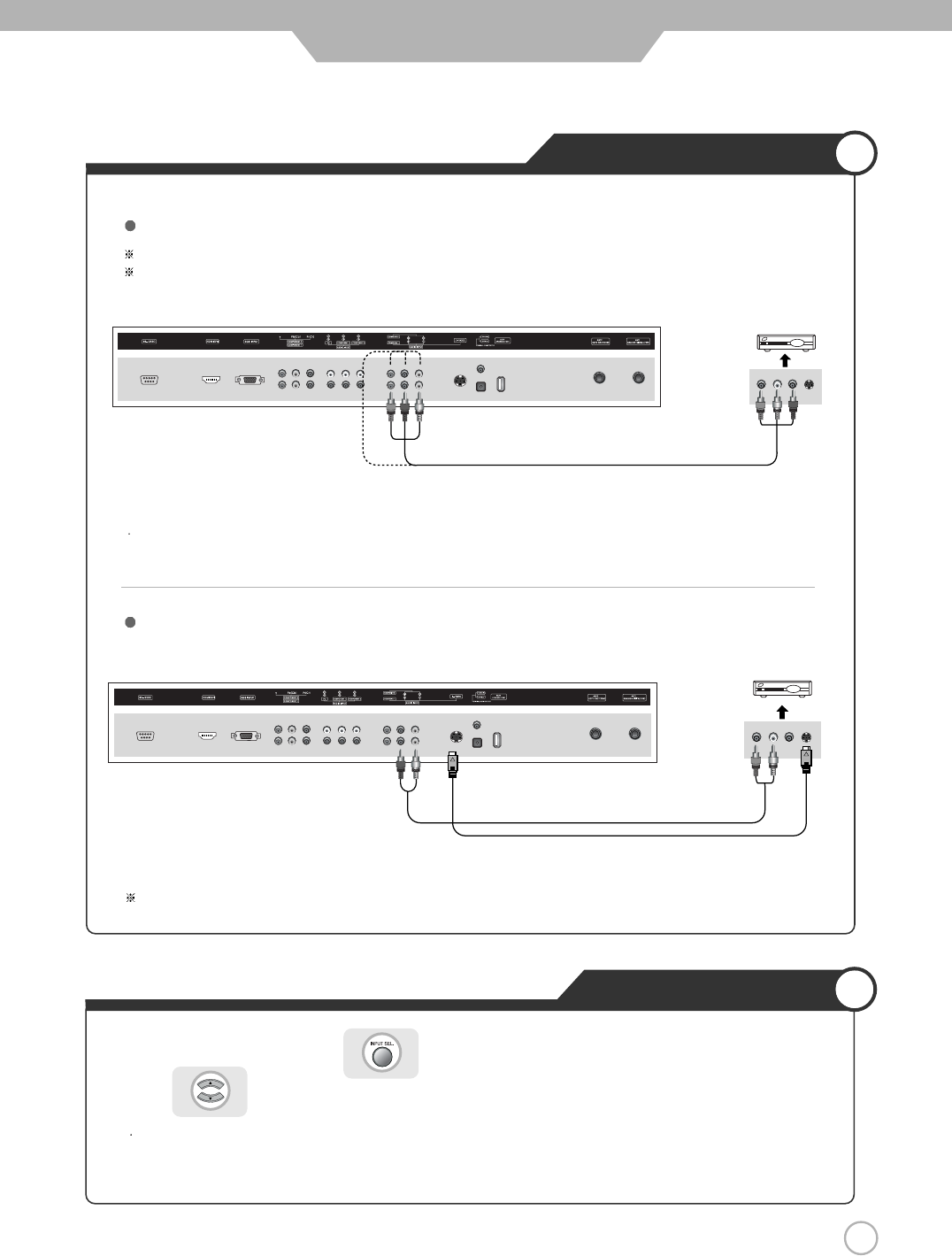
21
Cable TV Connections
Connection
1. Turn on the PDP TV and press on the remote controller.
2. Use to move to "Composite 1 or 2".
If S-Video has been connected, select "S-Video".
3. Turn on the cable broadcasting receiver and select the channel you wish to view.
Connect the PDP TV's Composite In terminal to the cable broadcasting receiver Composite Out terminal using the
Composite cable. (Make sure the color of the terminals and the color of cable are the same)
In order to watch Cable TV, Subscribe to your local Cable TV company and install a separate receiver(Set-Top-Box)
Connection terminals of other equipments differ by manufacturer and model.
Use the S-Video cable for higher picture quality.
Composite Cable
S-Video Cable
< PDP TV Back view >
< PDP TV Back view >
(R) (L)
(R) (L)
< Cable broadcasting receiver >
< Cable broadcasting receiver >
Connecting to the Composite terminal
Connecting to S-Video terminal
Watching Cable TV
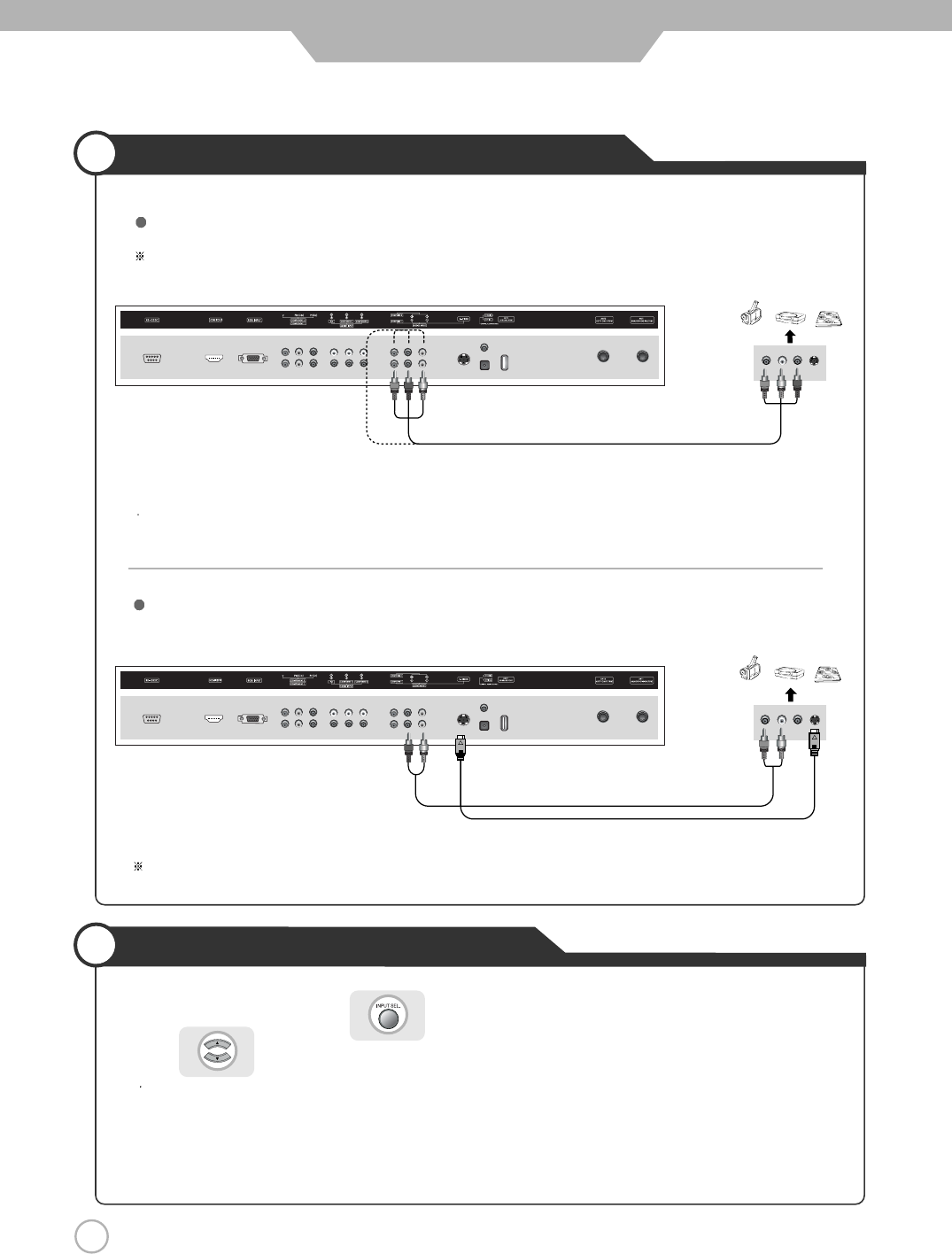
22
Camcorder/Game Console Connections
Using Camcorder/Game Console
Connection
1. Turn on the PDP TV and press on the remote controller.
2. Use to move to "Composite 1 or 2".
If S-Video has been connected, select "S-Video".
3. Turn on the Camcorder or video game and set to Video mode.
(Please refer to the user's manual of Camcorder/ Video game for more information)
4. Insert tape into Camcorder and press play button or insert disc into the Video game console.
Connection terminals of other equipmetns differ by manufacturer and model.
< PDP TV Back view >
Composite Cable
S-Video Cable
Connect the PDP TV's Composite In terminal to the camcorder/game console's Composite Out terminal with the
Composite cable. (Make sure the color of the terminals and the color of cable are the same)
S-Video cable can be used if there is an S-Video terminal.
Connecting to the Composite terminal
Connecting to S-Video terminal
(R) (L)
(R) (L)
< Camcorder/ Game machine >
< Camcorder/ Game machine >
< PDP TV Back view >
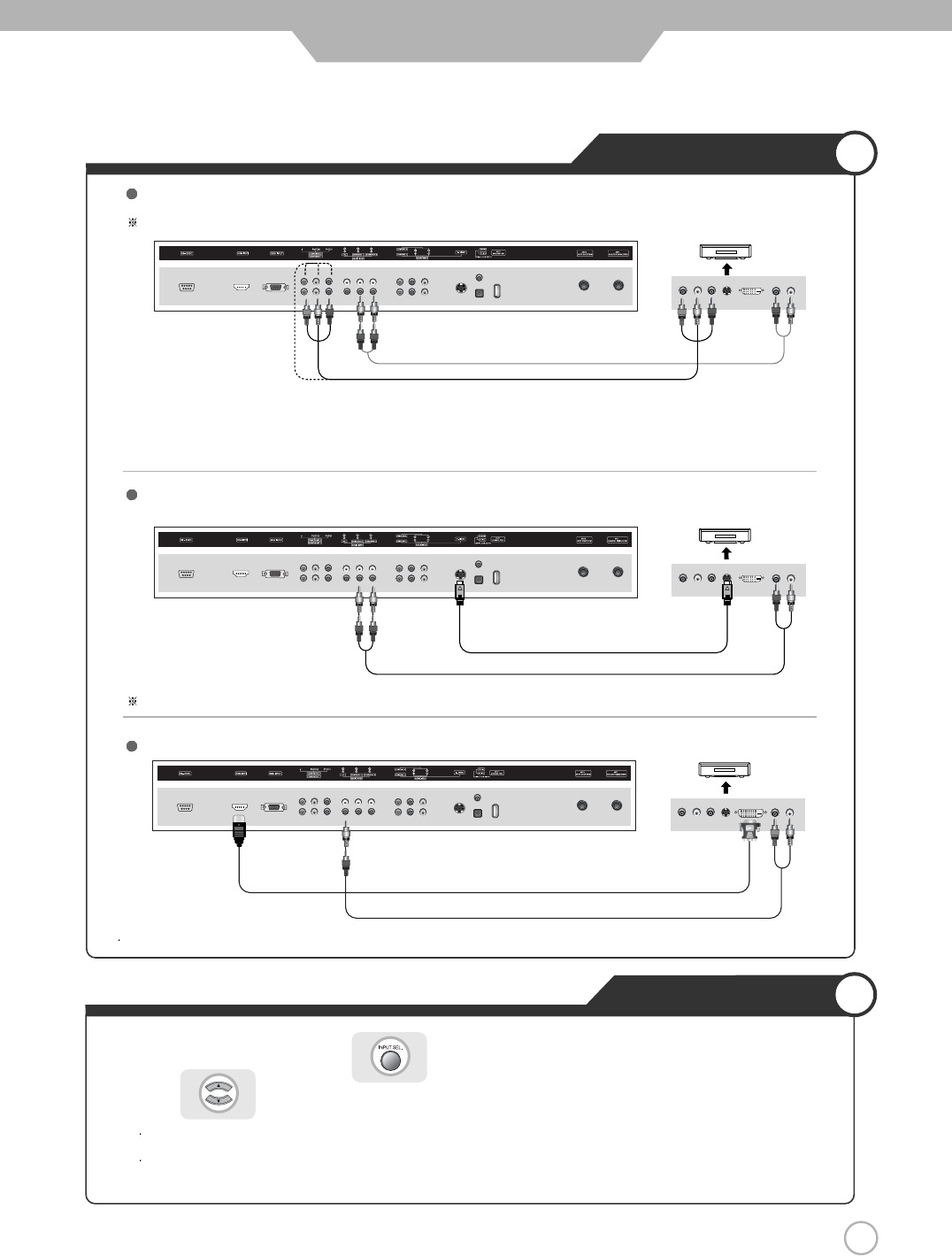
23
DVD Connections
23
Connection
Connection terminals of other equipmetns differ by manufacturer and model.
< PDP TV Back view >
Component connection cable
Component Audio cable
S-Video Cable
1. Connect PDP TV's Y, PB,PRterminal in Component 1 or 2 to DVD's Video Out terminal using the external cable.
2. Connect PDP TV's Audio terminals (left & right) in Component 1 or 2 to DVD's Audio Out terminal using the Audio cable.
3. It must match the component connection cable Y, Pb, Pr between the PDP TV and DVD Player.
Connecting from DVI terminal to HDMi terminal.
S-Video cable can be used if there is an S-Video terminal.
Connecting to the component terminal
Connecting to the S-Video terminal
Connecting to the HDMI terminal
(R) (L)
< DVD >
PRPBY
(R) (L)
< DVD >
PRPBY
DVI to HDMI connecting cable
< PDP TV Back view >
(R) (L)
< DVD >
PRPBY
Playing the DVD
1. Turn on the PDP TV and press on the remote controller.
2. Use to move to "Component
1 or 2
".
If S-Video has been connected, select "S-Video".
If DVI-D has been connected, select "HDMI/DVI".
3. Turn on the DVD, insert the DVD disc and press Play button.
< PDP TV Back view >
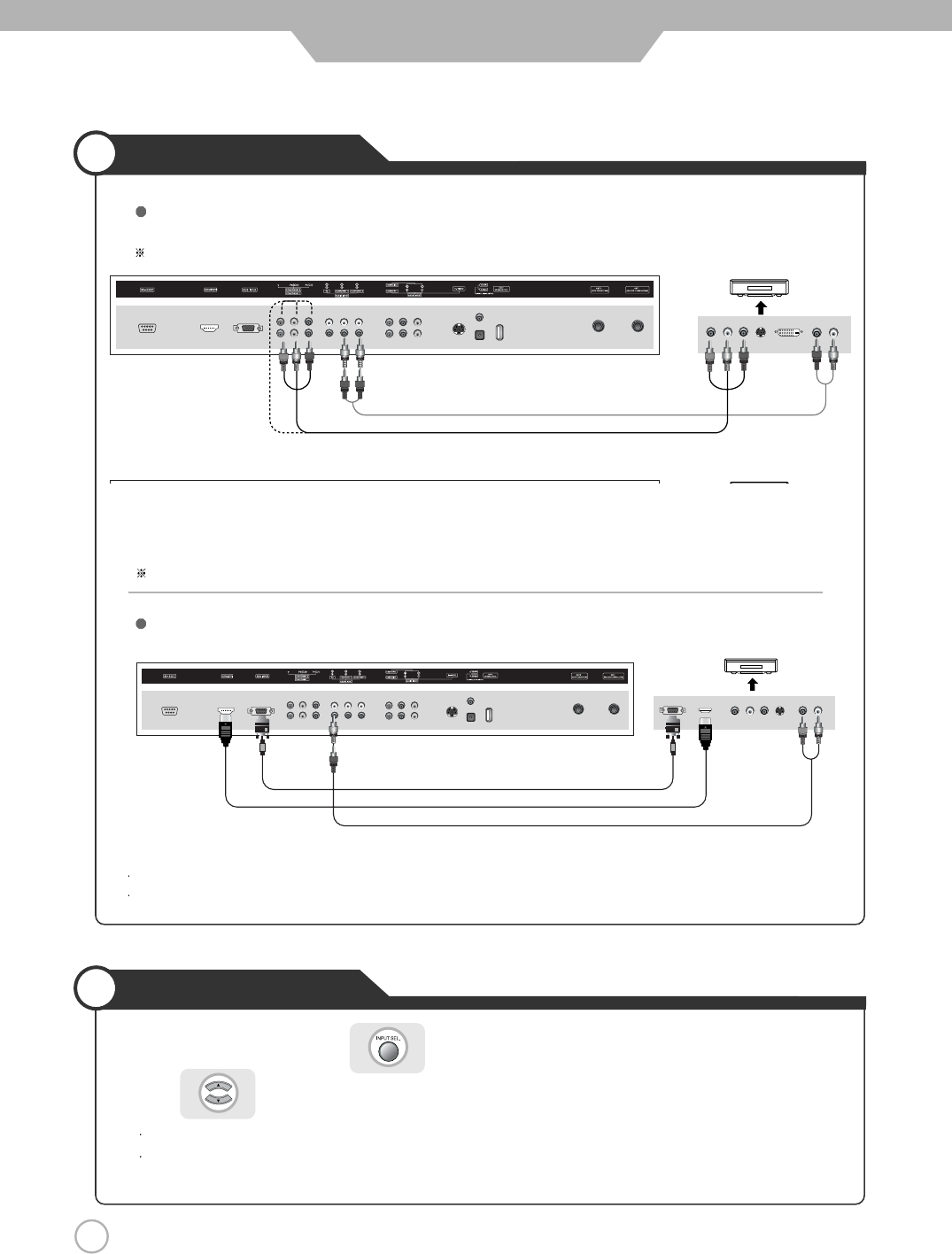
24
DTV Connections
Viewing DTV
Connection
1. Connect PDP TV's Y, PB,PRterminal in Component 1 or 2 to DTV receiver's Video Out terminal using the external cable.
2. Connect PDP TV's Audio terminals (left & right) in Component 1 or 2 to DTV receiver's Audio Out terminal using the
Audio cable.
3. It must match the component connection cable Y Pb, Pr between the PDP TV and DTV receiver.
DTV receiver's output terminal can be marked Y, PB,PRor Y, CB, CRaccording to products.
Some of the DTV receiver(Set-Top-Box) have a PC Connector (D-Sub 15pin), DVI connector instead of Component output .
Connect Audio Cable from the Audio output terminal of the receiver to the PC Audio input terminal of the PDP TV.
1. Turn on the PDP TV and press on the remote controller.
2. Use to move to "Component 1 or 2".
If D-Sub 15 Pin has been connected, select "PC".
If DVI-D has been connected, select "HDMI/DVI".
3. Turn on the DTV receiver and select the channel you want.
Connecting to the component terminal
Connecting to the PC/HDMI terminal
Connection terminals of other equipmetns differ by manufacturer and model.
(R) (L)
PRPBY
< DTV receiver>
(R) (L)
PRPBY
< DTV receiver>
Component Audio Cable
Analog RGB(D-Sub 15 pin) Cable
PC Audio Cable
< PDP TV Back view >
< PDP TV Back view >
HDMI Cable
Component Connection Cable
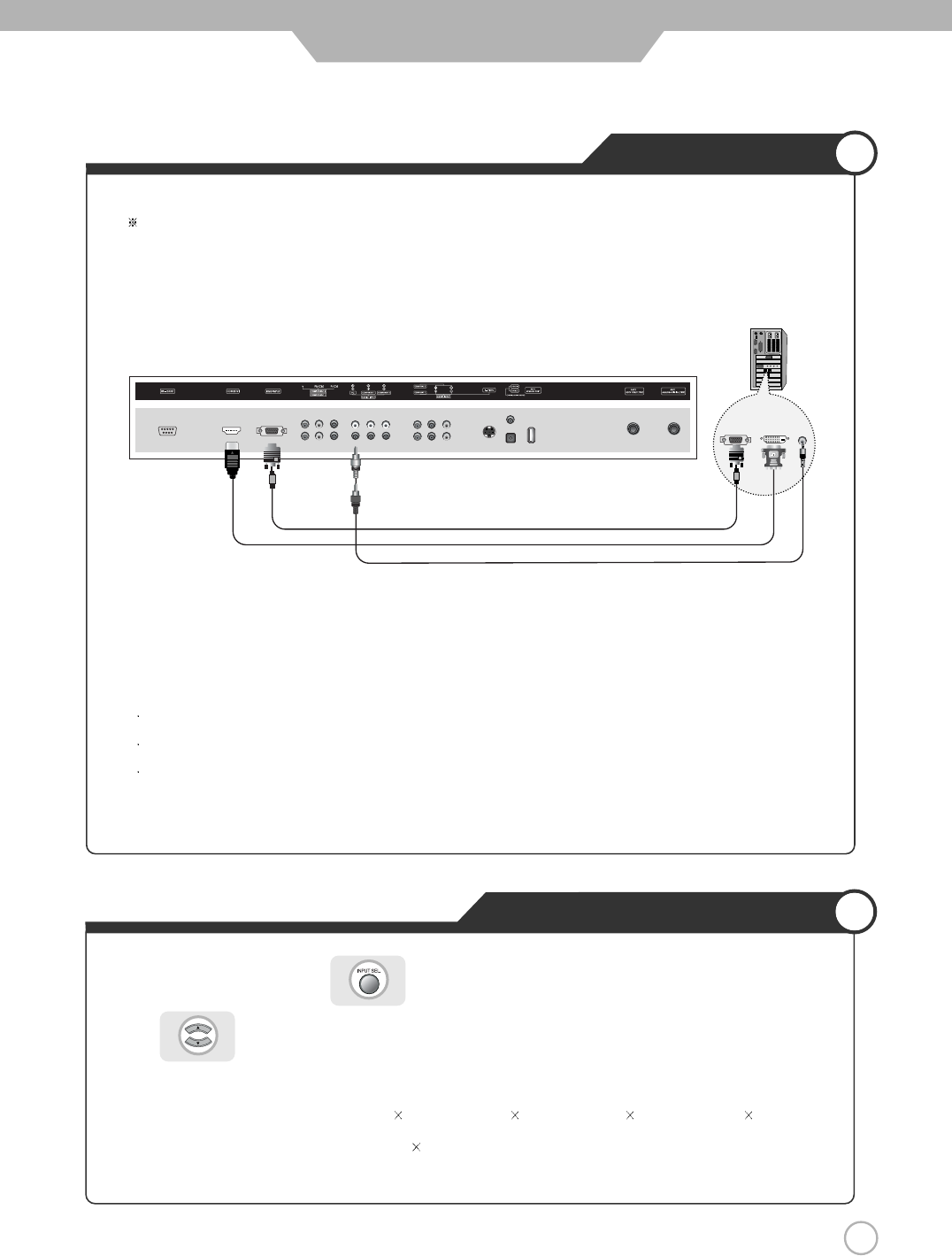
How to Use as PC monitor
25
PC Connections
Connection
Connect PDP TV's PC Input terminal to PC's RGB terminal using the D-Sub cable.
If there is a DVI-D terminal in your PC, use the DVI to HDMI connecting cable.
Connect PDP TV's PC Audio terminal to PC's Audio terminal using the Audio cable.
(Only for PC's with Audio terminal)
1. Turn on the PDP TV and press on the remote controller.
2. Use to move to "PC".
If DVI-D has been connected, select "HDMI/DVI"
3.
Set the PC video output mode to VGA (640 480)/ SVGA (800 600)/ XGA (1024 768)/SXGA (1280 1024, 60Hz).
If the video mode is higher than SXGA (1280 1024, 60Hz) "Out of Range" message appears.
Be sure to set your PC video format to below SXGA mode.
< PDP TV Back view >
Connection terminals of other equipmetns differ by manufacturer and model.
PC Audio Cable
Analog RGB(D-Sub 15 pin) Cable
DVI to HDMI connecting cable
< PC >
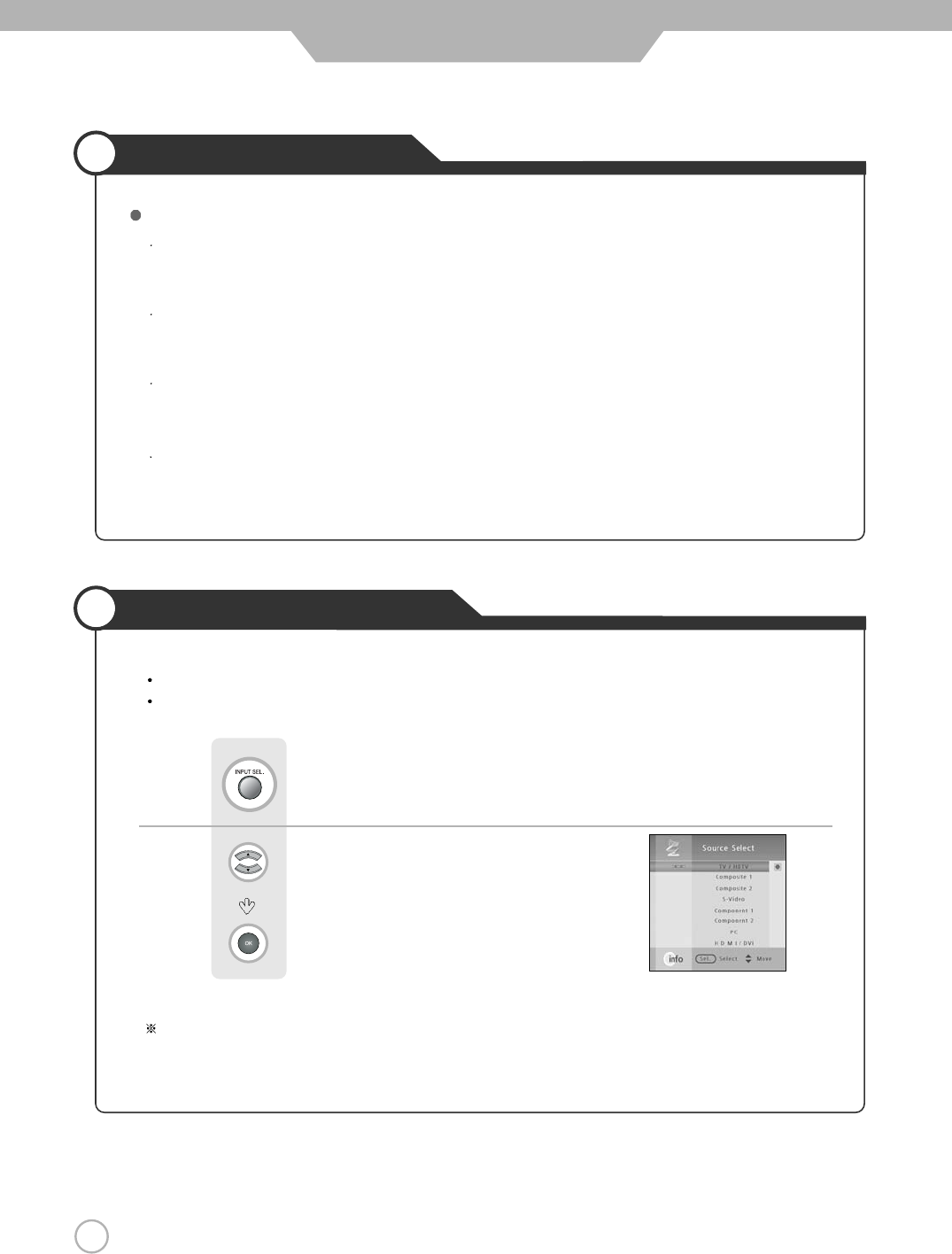
26
Powering the PDP TV
Power on/ off
To turn the PDP TV on :
Press the "Standby" button.
To turn the PDP TV off :
Press "Standby" button on the PDP TV.
To turn on/off by remote controller :
Press the “POWER” button of remote controller.
Picture will be shown on screen around 8 to 12 seconds after you pressed the Standby button or remote control
POWER button. This is due to circuitry stabilization.
Basic Use
Selecting Input Source
Aside from watching HDTV/TV, you can connect Composite 1 or 2, S-Video, Component1 or 2, PC and
DVI to the TV set and enjoy these functions.
PressPress button on the remote control.
Use to move to the desired input source.
Press to select.
You can select between the TV signal and the input signal of othe
r equipmetns
connected to the TV.
Use this function to switch to the input source you wish to view.
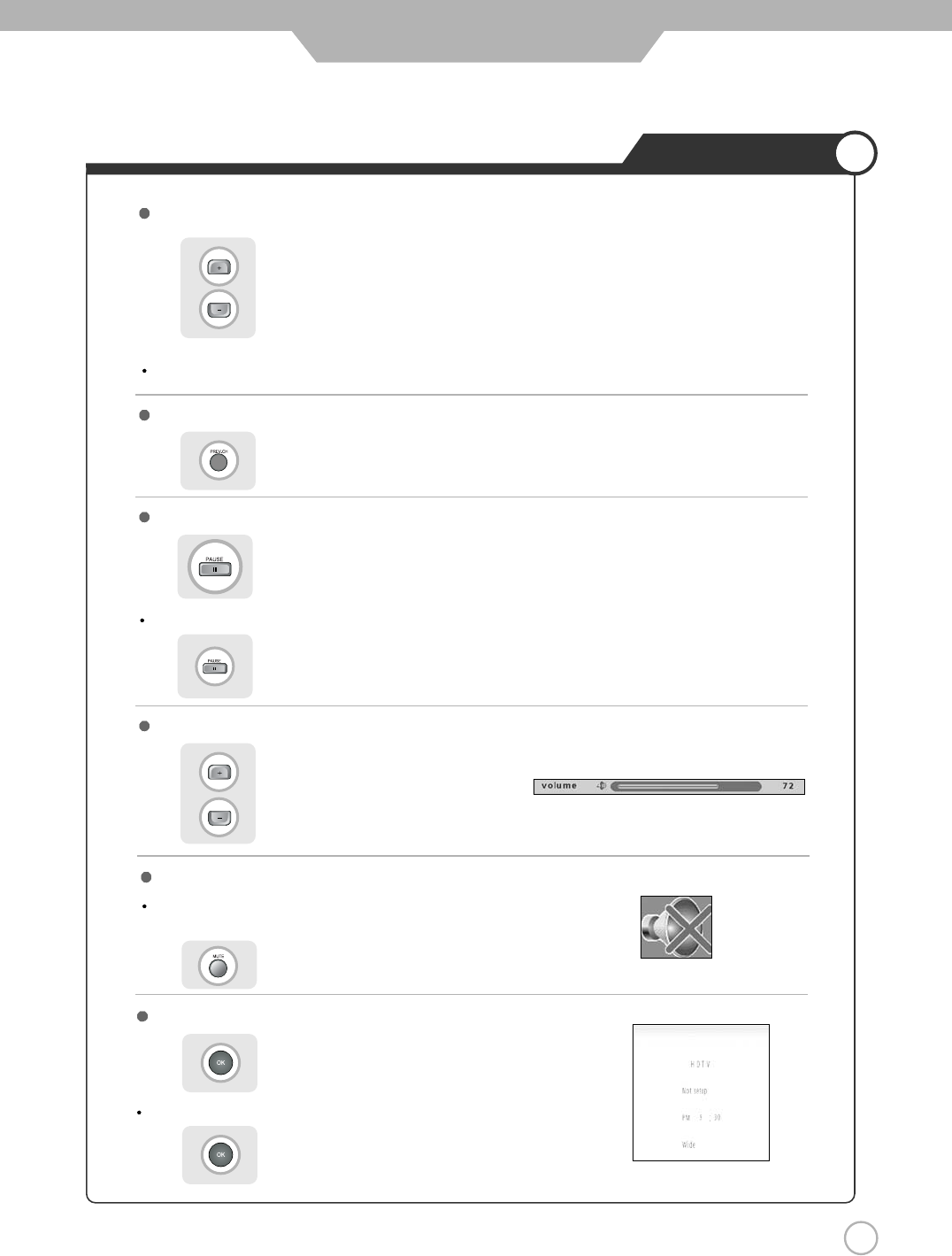
27
Watching TV
Basic Use
To check the current state
To turn sound off only
Volume Control
Channel Selection
Use the mute function to turn off the PDP TV sound for a while,
when a phone or a bell rings.
Press to go back to the channel you were previously viewing.
increases the memory channel.
decreases the memory channel.
Press button again to hear the sound again.
Press button on the remote control.
Press button or wait 10 seconds for the display to disappear.
Display shows user's setting and selections.
To go back to the previous channel
To View the still picture
increases the volume.
decreases the volume.
Press .
Picture will be freezed, but sound will continue to be heard.
Press again to cancel.
You will see all the channels that the TV has memorized.
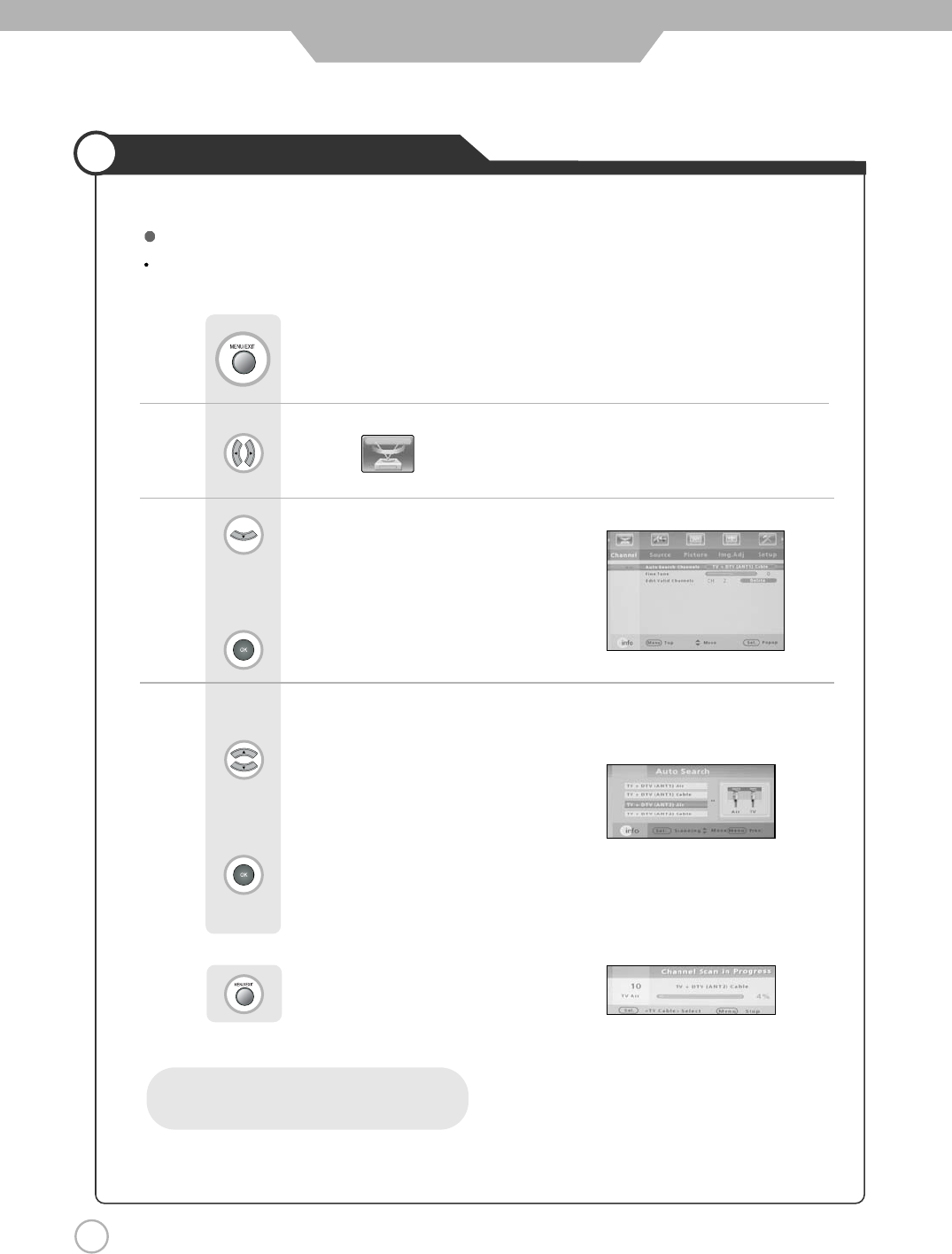
28
Memorizing the Channels
Basic Use
Before your television can begin memorizing the available channels, you must specify the type of signal source
that is connected to the TV.
Use to move to .
Press .
Use to move to "Auto search channels"
Press to select
Storing Channels in Memory (Automatic Method)
Press to select search mode.
Press to start “ Auto Search”.
Press to go back to the previews menu.
AIR : Airwaves broadcasting
CABLE : Standard CATV broadcasting
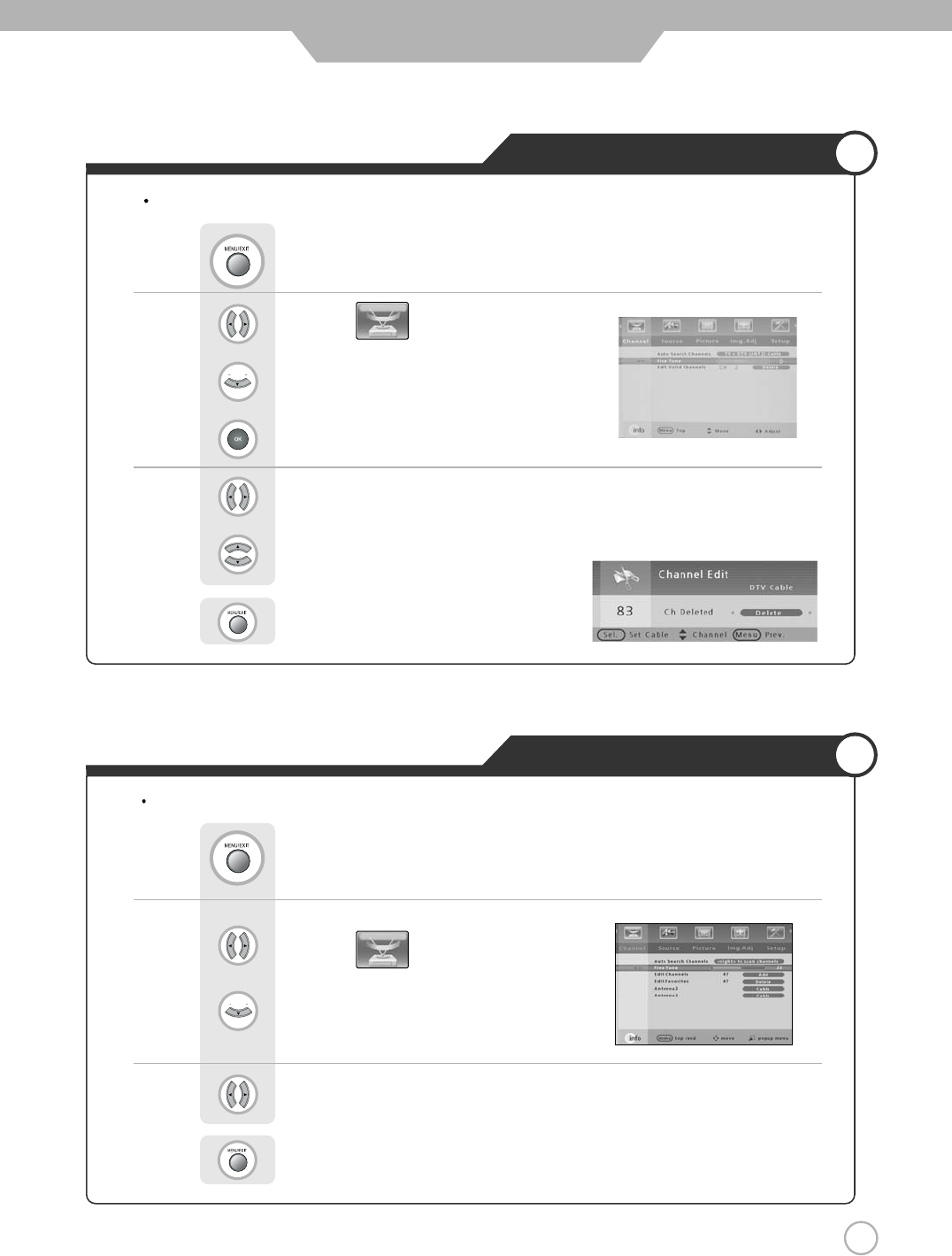
29
Memorizing the Channels
Adjusting Unclear Screen
Basic Use
Use to move to .
Press to move to "Edit valid channels" .
Press to select.
Press to select the “Add” or “Delete”.
Press .
Use to change chennel.
Press to go back to the previous menu.
Adding and Erasing Channel (Manual Method)
Use screen fine-tune controls to adjust the screen when picture quality is unclear or lines appear.
Use to move to .
Press to move to "Fine Tune".
Press .
Use to tune.
Press to go back to the previous menu.
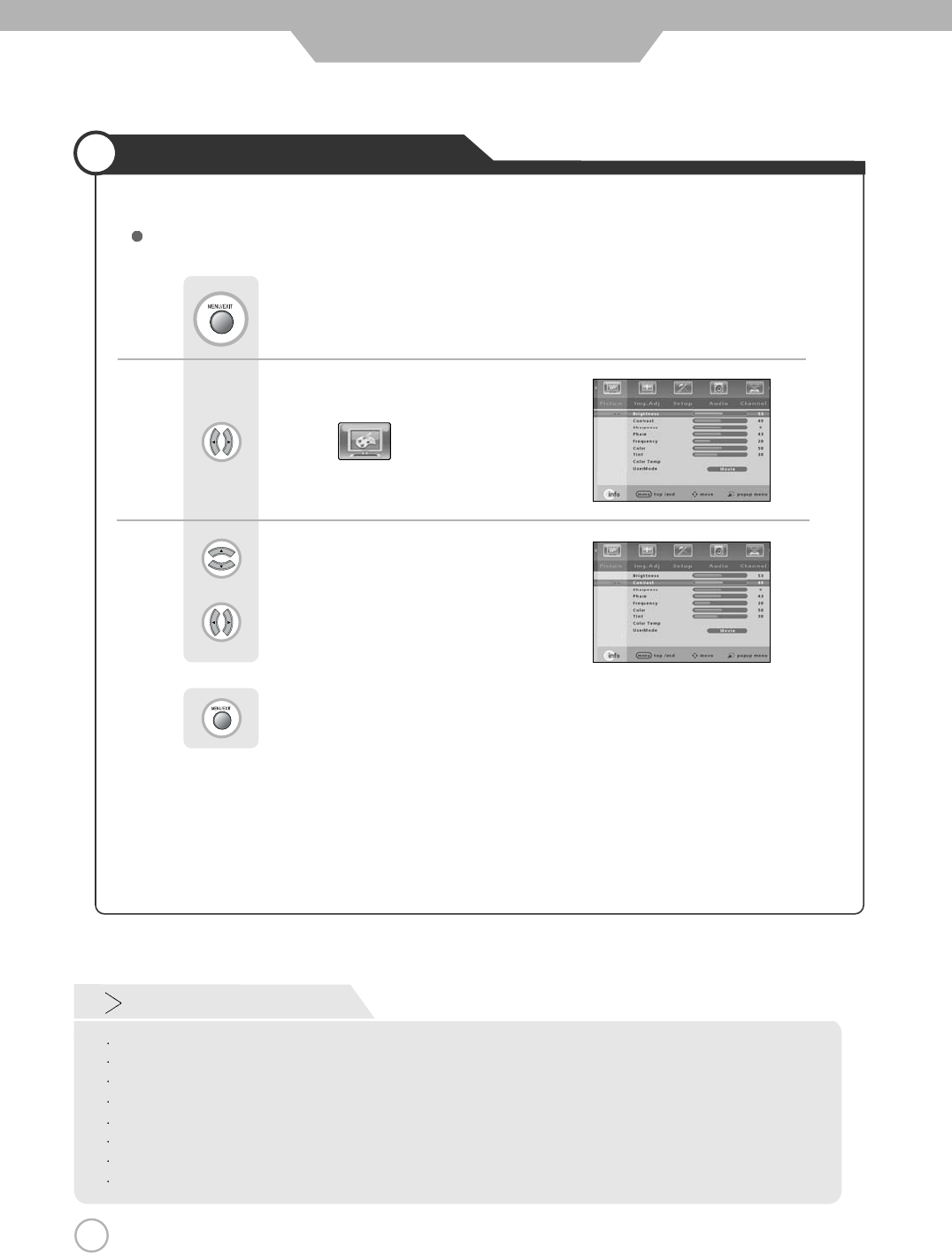
30
Changing Picture Settings
30
Basic Use
Use to move to .
Press .
Use to move to the desired category.
Use to adjust the setting.
Press to go back to the previews menu.
Custom Picture Adjustment
Custom Mode
Brightness : It adjusts the brightness of the image.
Contrast : It adjusts the contrast of the image.
Sharpness : It adjusts the clarity of the image.
Color : It adjusts the intensity of the color.
Tint : It adjusts the natural tint of the image.
Color Temp : Control the red, green and blue to find a best impression of color on screen.
Phase(Component 1 , Component 2, PC) : Control this if it is out of focus.
Frequency(PC) : The position of screen is not on the right spot.
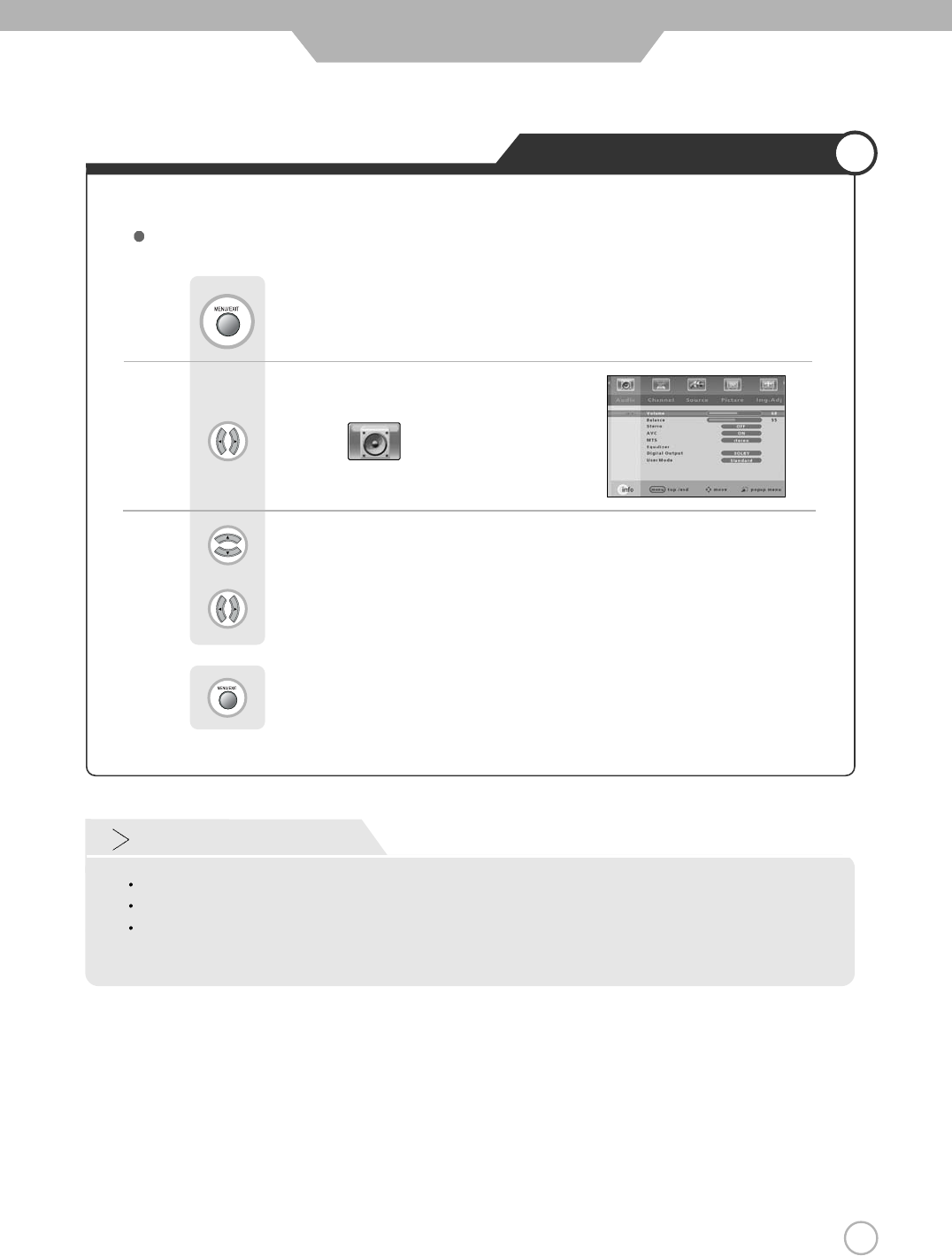
31
Changing Sound Settings
Use to move to .
Press .
Use to move to the desired category.
Use to adjust the setting.
Press to exit menu.
Custom Sound Adjustment
31
Basic Use
Custom Mode
Treble : The high - pitched sound can be controlled.
Bass : The low - pitched sound can be controlled.
Balance : Control the volume of right and left speaker. The volume level 50 is recommended for the most
comfortable listening.
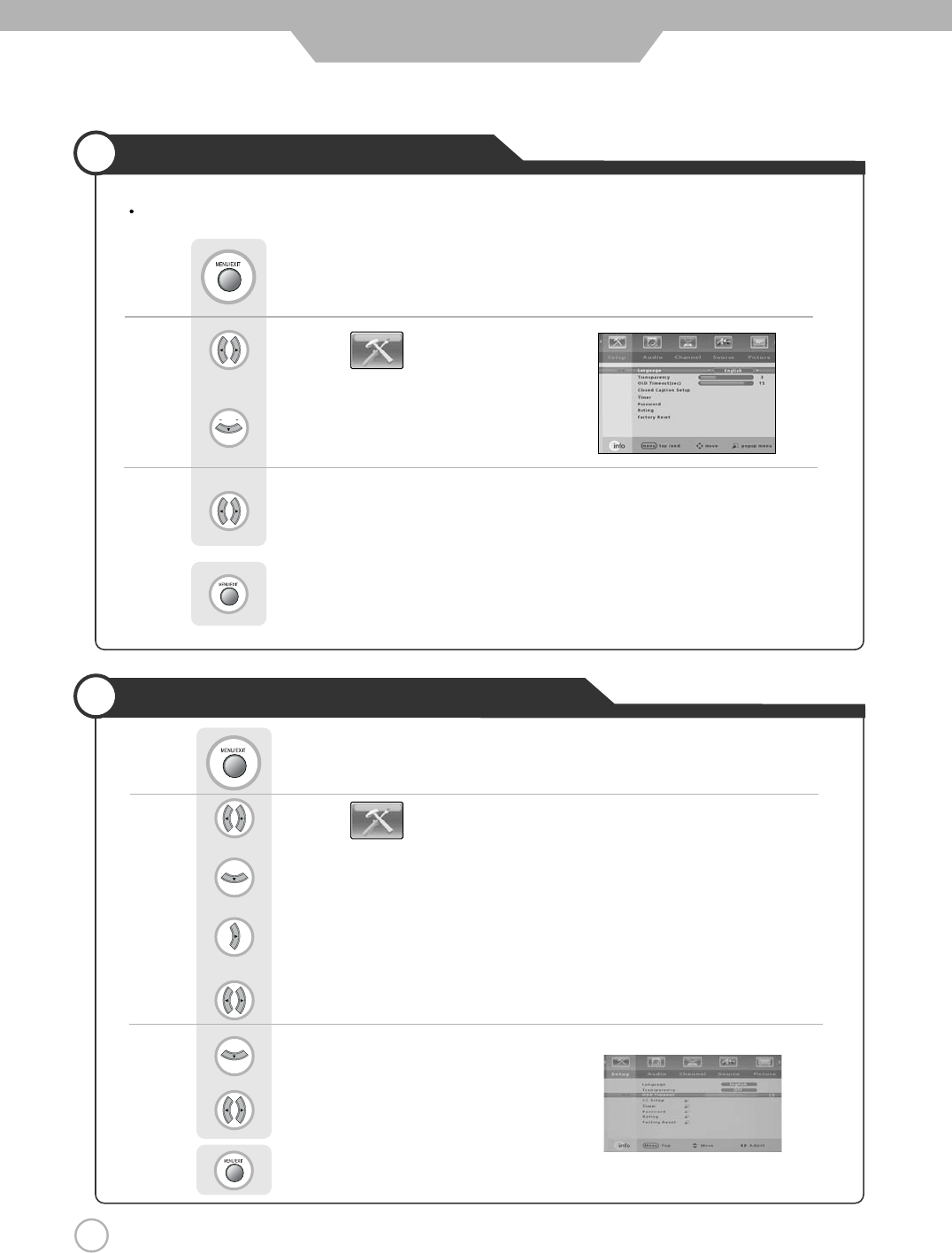
32
Selecting the Menu Language
32
Basic Use
Menu screen can be viewed in the language preferred by the user.
Use to move to .
Press to move to "Language".
Press .
Use to select the desired language.
Press to exit menu.
Use to move to .
Press to move to "Transparency" .
Press to select.
Press .
Use to select the "On" or "Off".
Press to move to "OSD Timeout(sec)".
use to select the desired OSD Timeout.
Press to exit menu.
Setting OSD Tone Menu Background
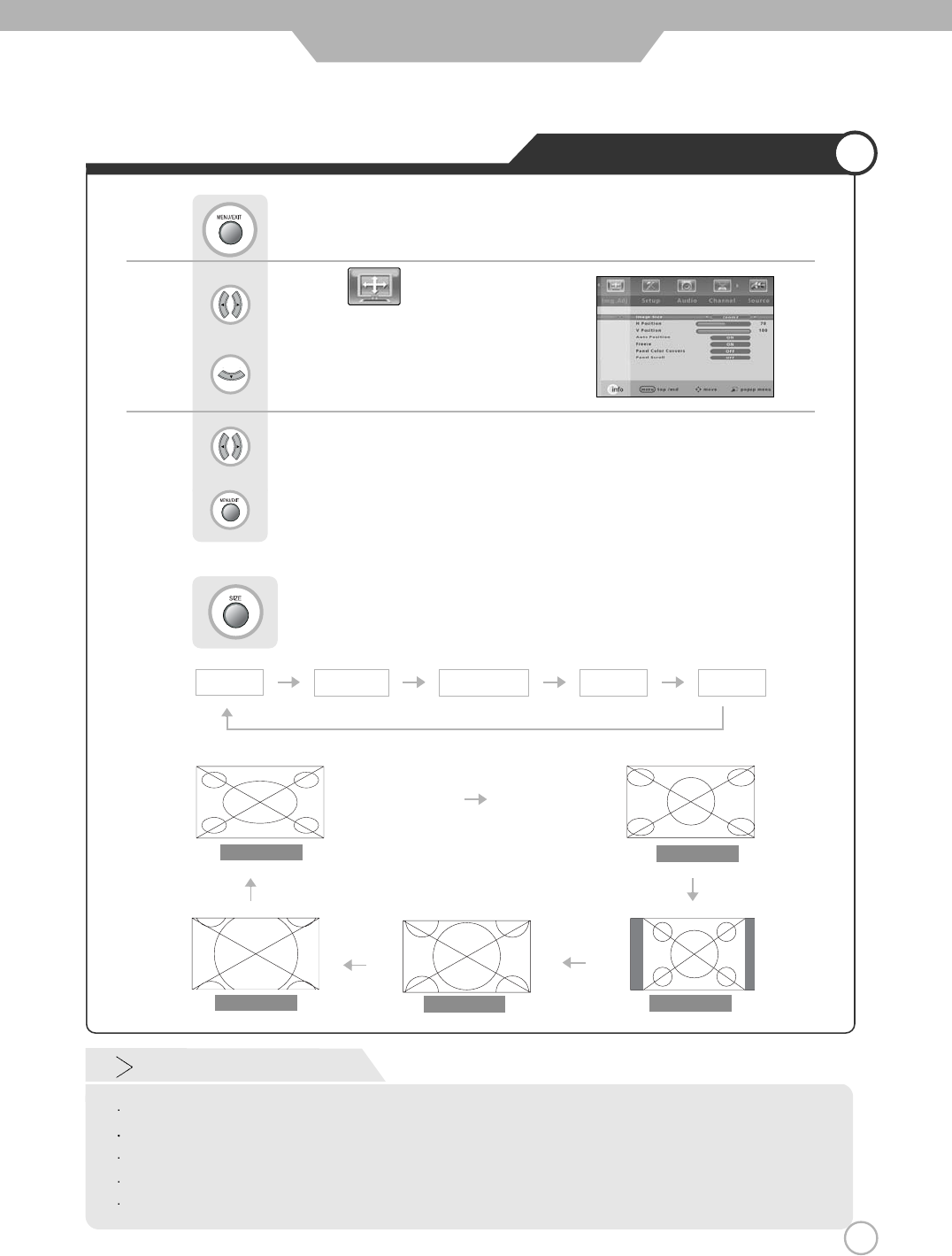
33
Changing Screen Size
Press button on the remote control (Image Size Control).
Or
Basic Use
Screen Size
Wide - It makes 16 : 9 format for input signal.
Panorama - It makes 4 : 3 format fit into 16 : 9 format with minimal loss in content.
4 : 3 - It is the standard format of broadcasting.
Zoom 1 - It enlarges the natural screen factor by approx.(5%)
Zoom 2 - It eularges the natural screen factor by approx(10%)
Use to move to .
Press to move to "Image Size".
Press .
Use to select the desired "Image Size".
Press to exit menu.
wide
Panorama
4 : 3
Zoom 1
Zoom 2
wide
4 : 3 (Nomal)
Zoom 1 Zoom 2Panorama
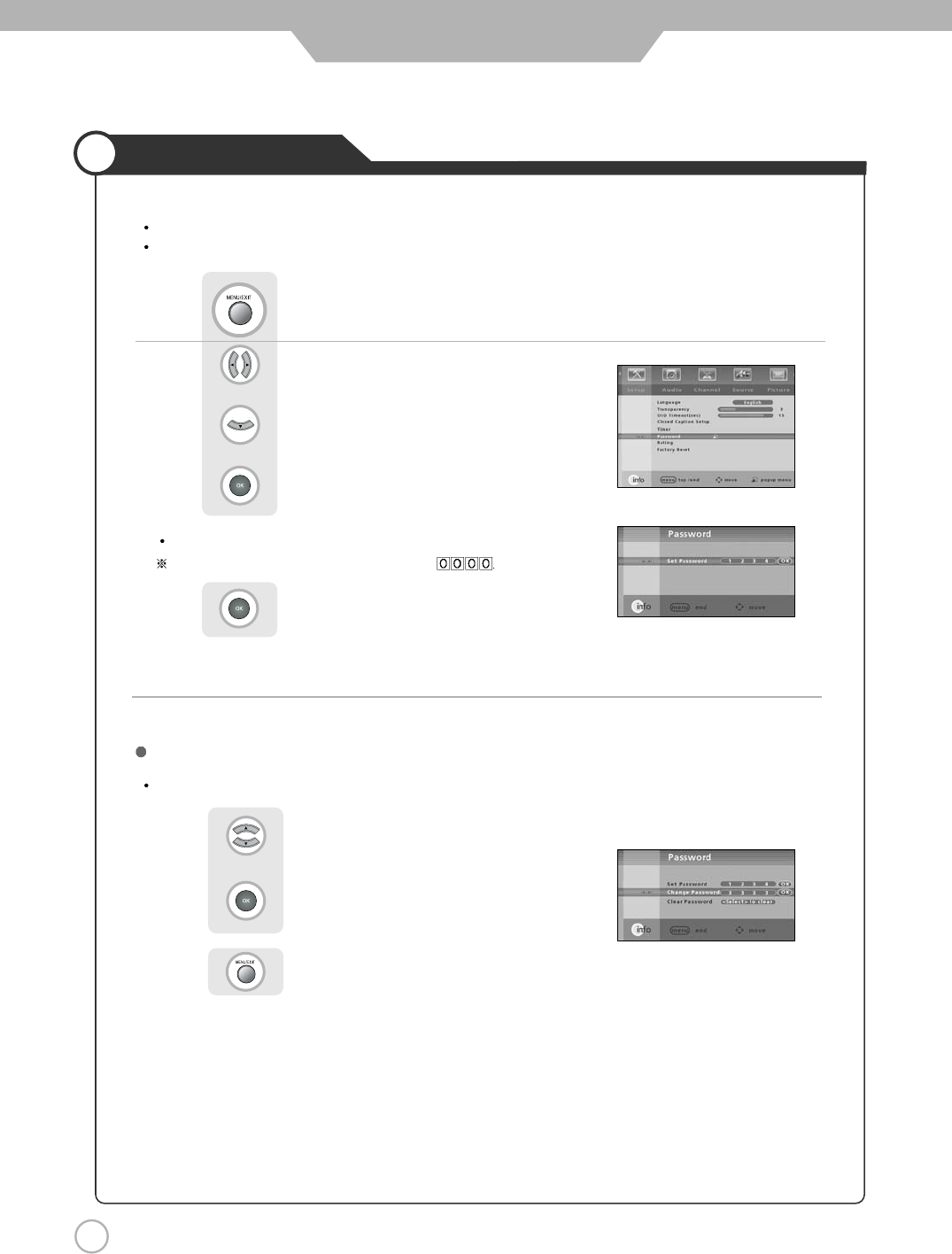
34
Application
Using the V-Chip
The V-Chip feature automatically locks out programming that is deemed inappropriate for children.
The user must first enter a password before any of the V-Chip restrictions can be set up or changed.
Enter your 4-digit number.
The default password for a new TV set is
Press to select.
First, Set up a personal identification number(password) and enable the V-Chip.
Use to move to "Setup".
Press to move to "Password".
Press to select.
Press .
Setting up your V-CHIP password
Use to move to "Change password"
Press to select.
Press to exit menu.
Enter your 4-digit New password.
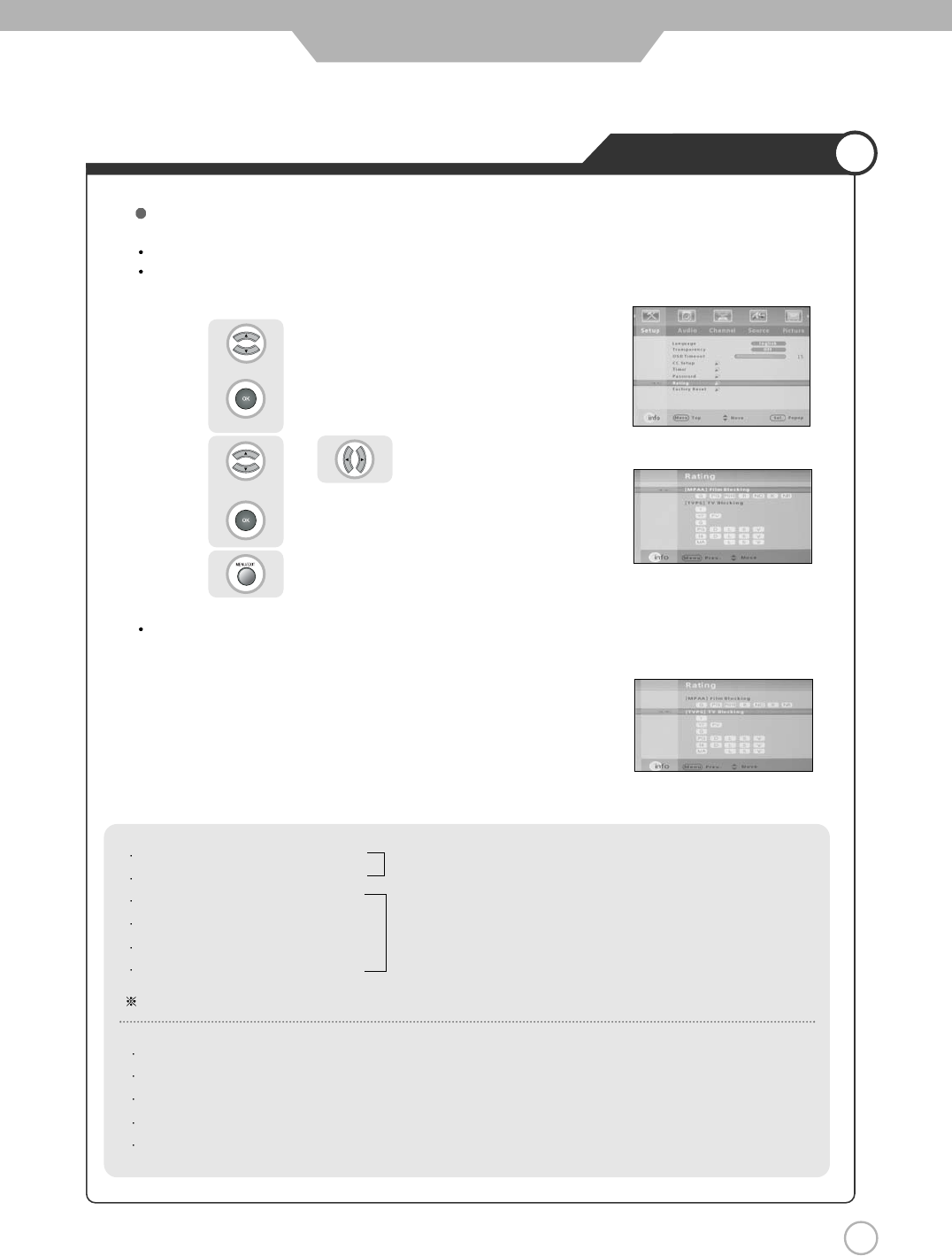
35
Application
Using the V-Chip
First, Set up a personal identification number (password) and enable the V-Chip.
Parental restrictions can be set up using either of two methods ;
The TV guidelines or the MPAA rating.
The V-Chip will automatically block certain categories that are "More restrictive".
For example, if you check "L" Sub-rating in TV-PG, then the "L" Sub-rating in TV-14 and TV-MA will
automatically be checked.
How to set up Restrictions using the "TV guidelines"
Use to move to "Rating".
Press to select.
Use or to move to desired categories.
Press to set the restriction ratings.
Press to exit menu.
TV-Y : Young Children
TV-Y7 : Child 7 and over
TV-G : General audience
TV-PG : Parental guidance suggested
TV-14 : Parents strongly cautioned
TV-MA : Mature audience
The restrictions for these two groups work independently.
(young Children through age 7)
(everybody else)
FV : Fantasy Violence
V : Violence
S : Sexual situation
L : Adult Language
D : Sexual Suggestive Dialog
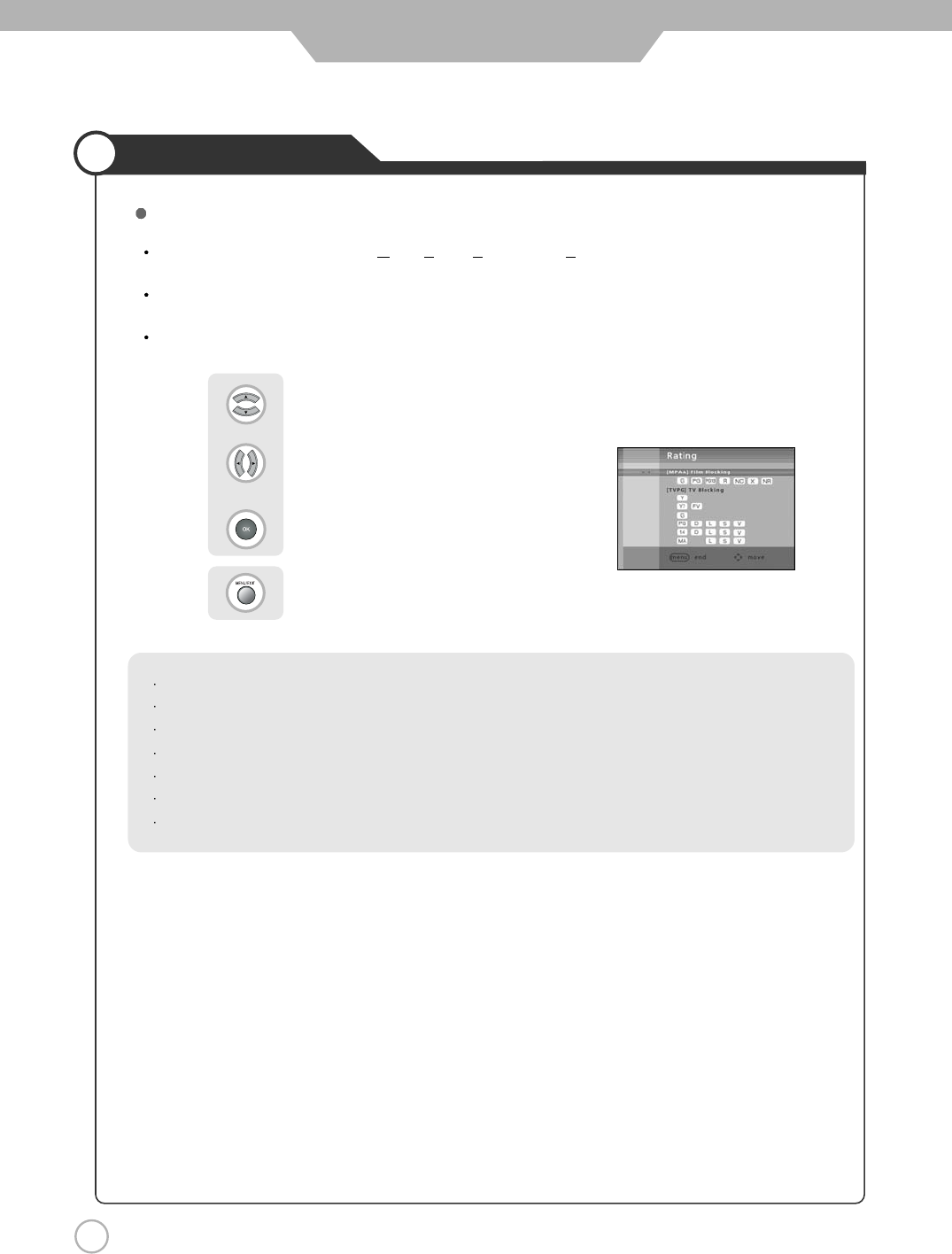
36
Application
Using the V-Chip
How to Set up Restrictions using the MPAA Ratings
Use to move to [MPAA] Film Blocking.
Use to move to desired categories.
Press to set the restriction ratings.
Press to exit menu.
The MPAA rating system uses the Motion Picture Association of America(MPAA) system, and its main
application is for movies.
When the V-Chip lock is on, the TV will automatically block any programs that are coded with objectionable
rating (either MPAA or TV-Rating).
First, Set up a personal identification number(password) and enable the V-Chip.
G : All Children and General audience.
PG : Parental guidance suggested
PG13 : Parental guidance for children under 13
R : Restricted viewing, parental guidance is suggested for children under17.
NC17 : No children under age 17
X : Adults only
NR : Not rated
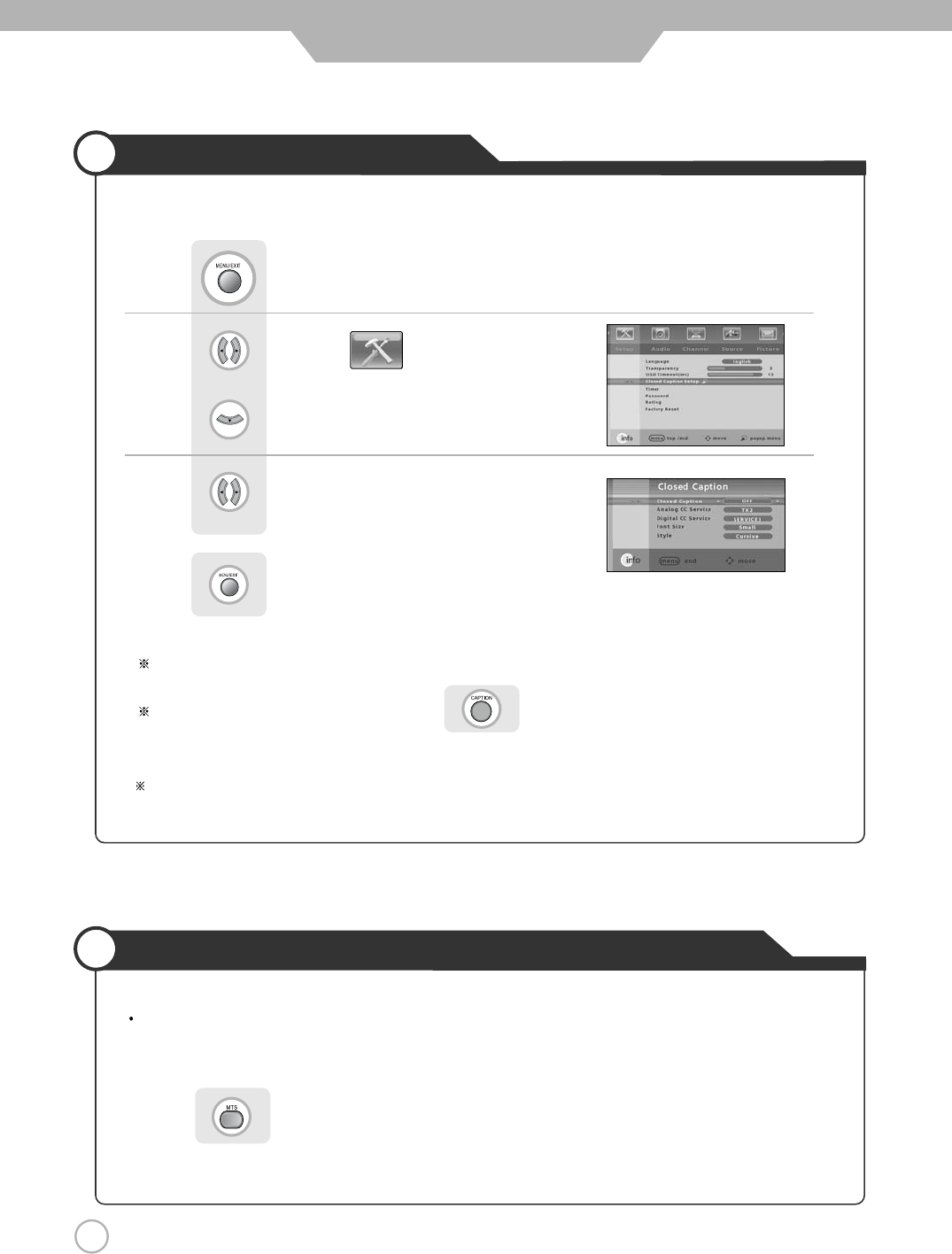
38
38
Application
Viewing the Closed Captions
Use to move to .
Press to move to "Closed Caption".
Press .
Use to set the closed captions.
Press to exit menu.
You can select these options in the following order.
You can get the same result by pressing the button on the remote control.
Listening to stereo sound MTS(Multi Television sound)
Press Button on the remote control.(Multi Television sound)
Depending on the particular program being broadcasted, you can listen to stereo, mono or a secondary audio
program.
The closed caption function will be off automatically when PIP function is on.
(To use a closed caption function, turn PIP function off.)
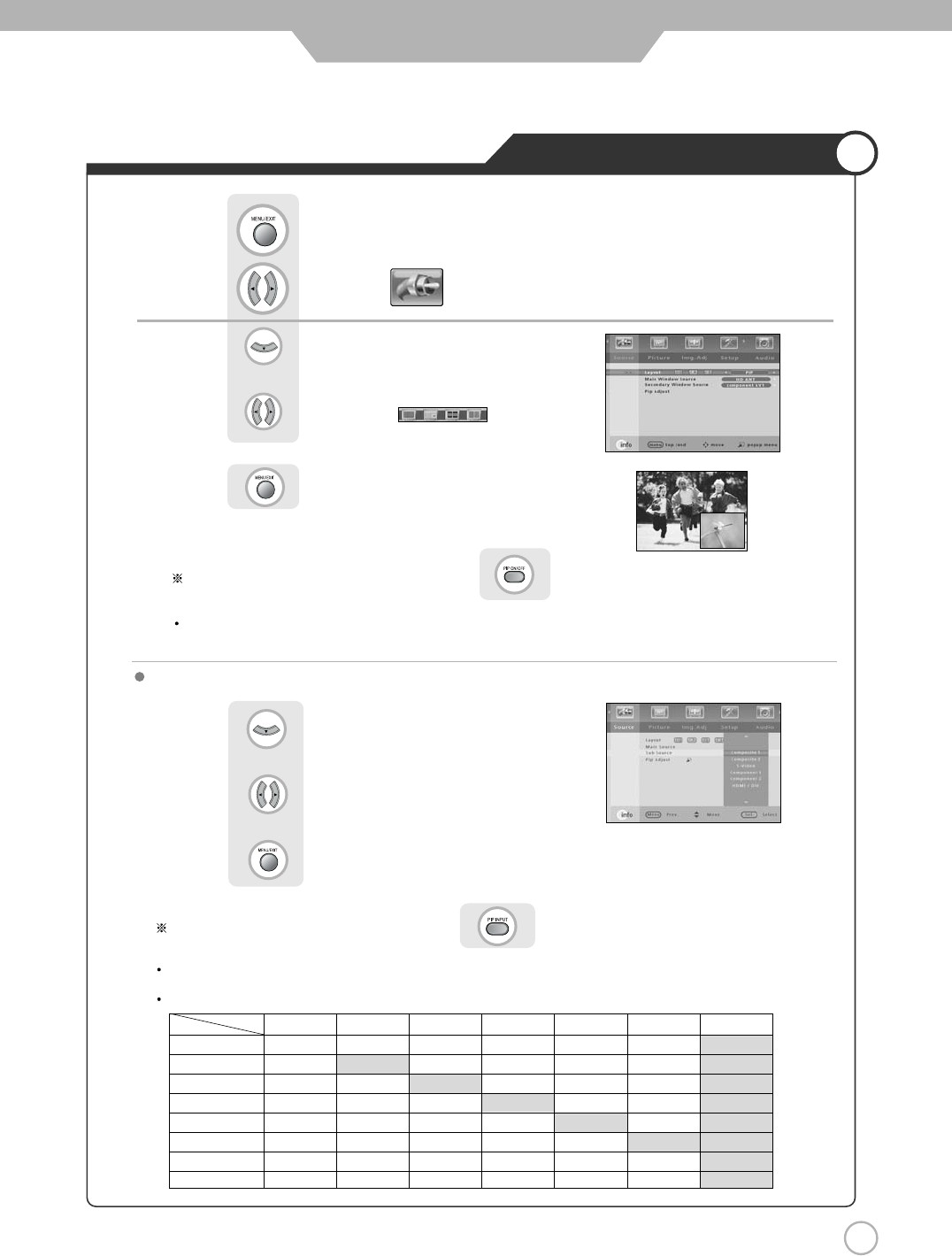
39
39
Viewing Picture in Picture
Application
You can get the same result by pressing the button on the remote control.
Sound from only one of the screens may be heard.
Use to move to .
Press to move to "Layout".
Press .
Use to select the .
Press to exit menu.
You can get the same result by pressing the button on the remote control.
The sub-screen can be changed to display picture from the desired input source
.
Press to move to input "Sub Source".
Use to select the desired input source.
Press to exit menu.
TV/External Input
PIP Source Matrix Table.
Composite 1 Composite 2 S-Video Component 1 Component 2 PC DVI/HDMI
TV O O O O O O X
Composite 1 X O O O O O X
Composite 2 O X O O O O X
S-Video O O X O O O X
Component 1 O O O X O O X
Component 2 O O O O X O X
PC O O O O O X X
DVI/HDMI O O O O O O X
Main Soure Pip Soure
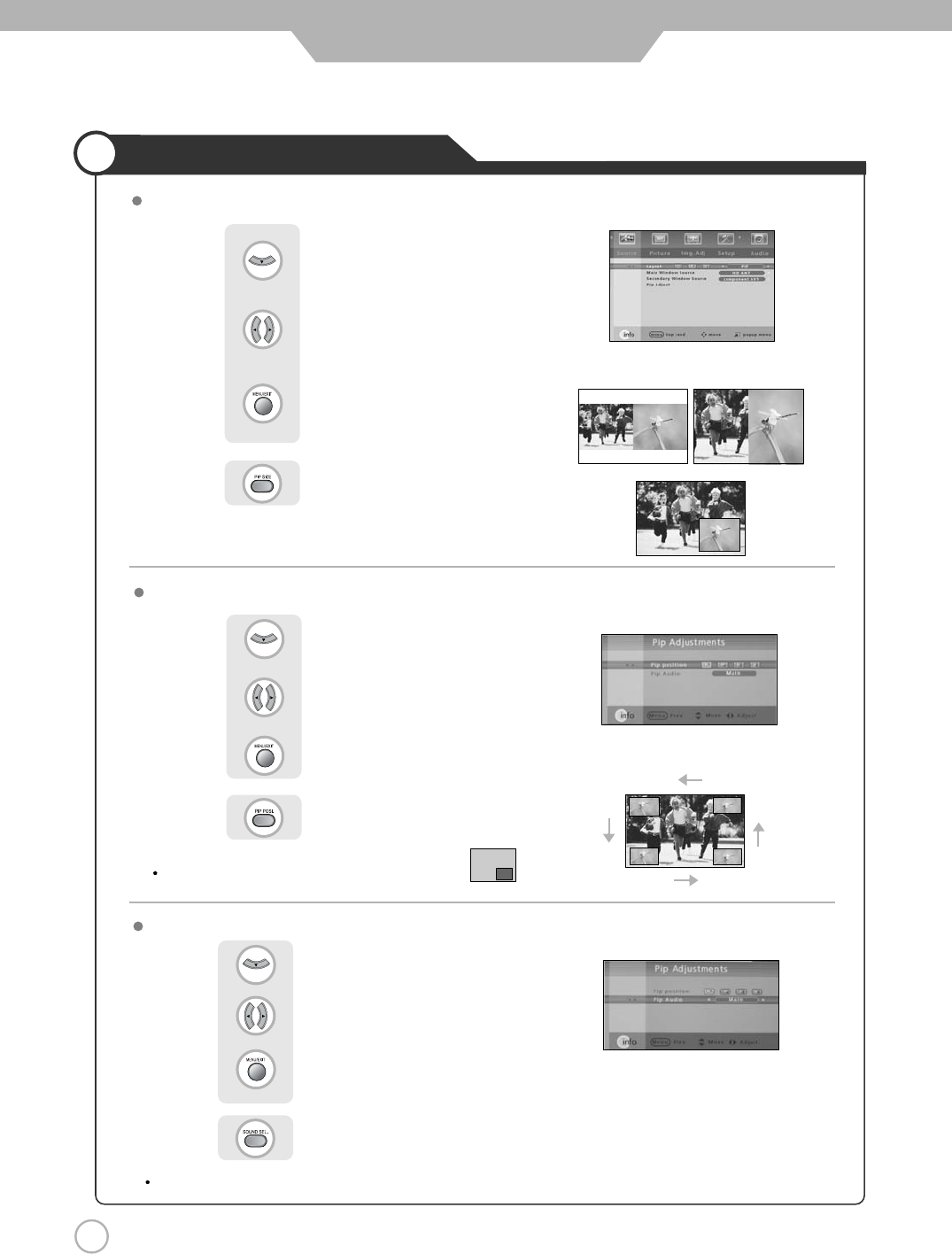
40
Application
Viewing Picture in Picture
Selecting Sub Screen Sound
Selecting Position
Sub-screen position can be selected only from the .
Press to move to "PIP Adjust".
Use to select the desired position.
Press to exit menu.
or
Press button on the remote control.
The sound of the sub screen can be selected when PIP is being displayed.
Press to move to "PIP Audio".
Use to select the "Main" or "Sub".
Press to exit menu.
or
Press button on the remote control.
Press to move to "Layout".
Use to select the desired size.
Press to exit menu.
or
Press button on the remote control.
Changing the Screen Size
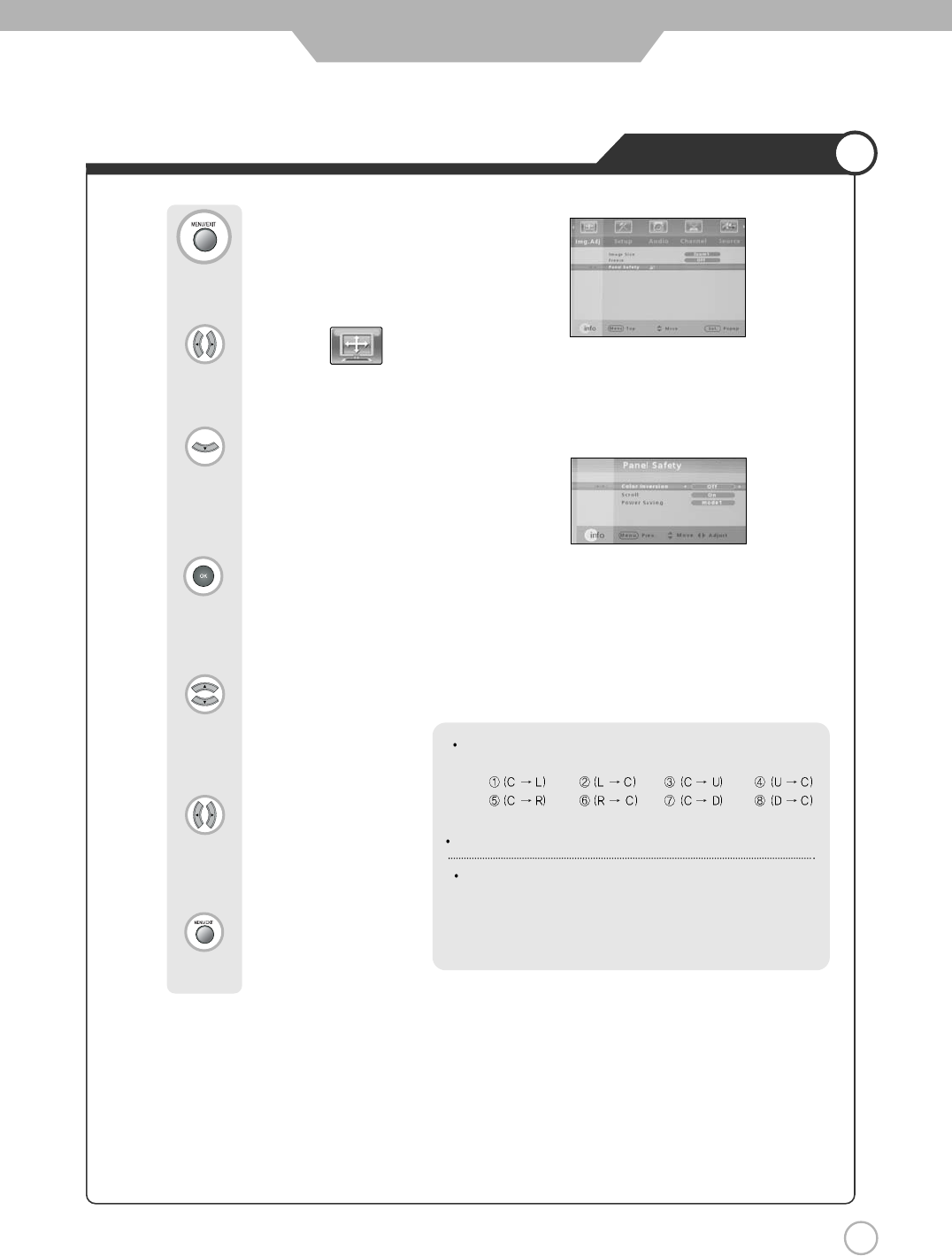
41
Application
Panel Safety
Use to move to .
Press to move to "Panel Safety".
Press to select.
Use to select the desired menu.
Press to select.
Press to exit menu.
Press .
Scroll
-On : The screen will move every 10 seconds.
-Off : The screen will be in place opposite way of scroll On.
Power Saving
-Mode 1 : Normal mode.(Default)
-Mode 2 : Supporting high power save mode.
-Mode 3 : Supporting middle power save mode.
-Mode 4 : Supporting low power save mode.
Color Inversion- Enable signal for preventing image sticking.
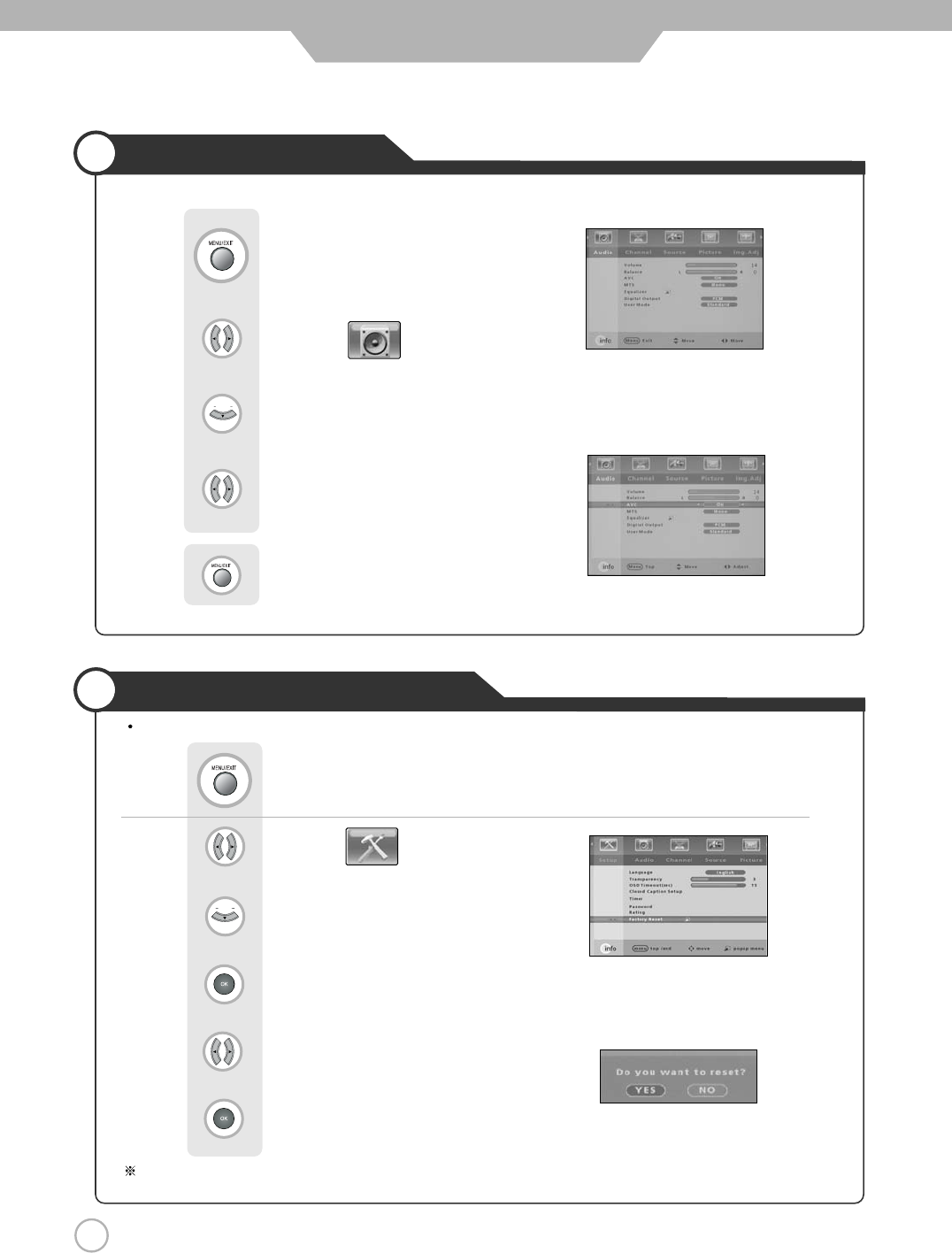
Press .
42
Auto Volume Level
Resetting PDP TV Settings
Application
It resets all of the parameters to the factory default.
The PDP TV will be turned off. The parameters will be set to factory default.
Use to move to .
Press to move to "Factory Reset".
Press to select.
Use to select the "Yes"or "no"
Press to excute.
Press .
Use to move to .
Press to move to "AVC".
Use to select the "On" or "Off".
Press to exit menu.
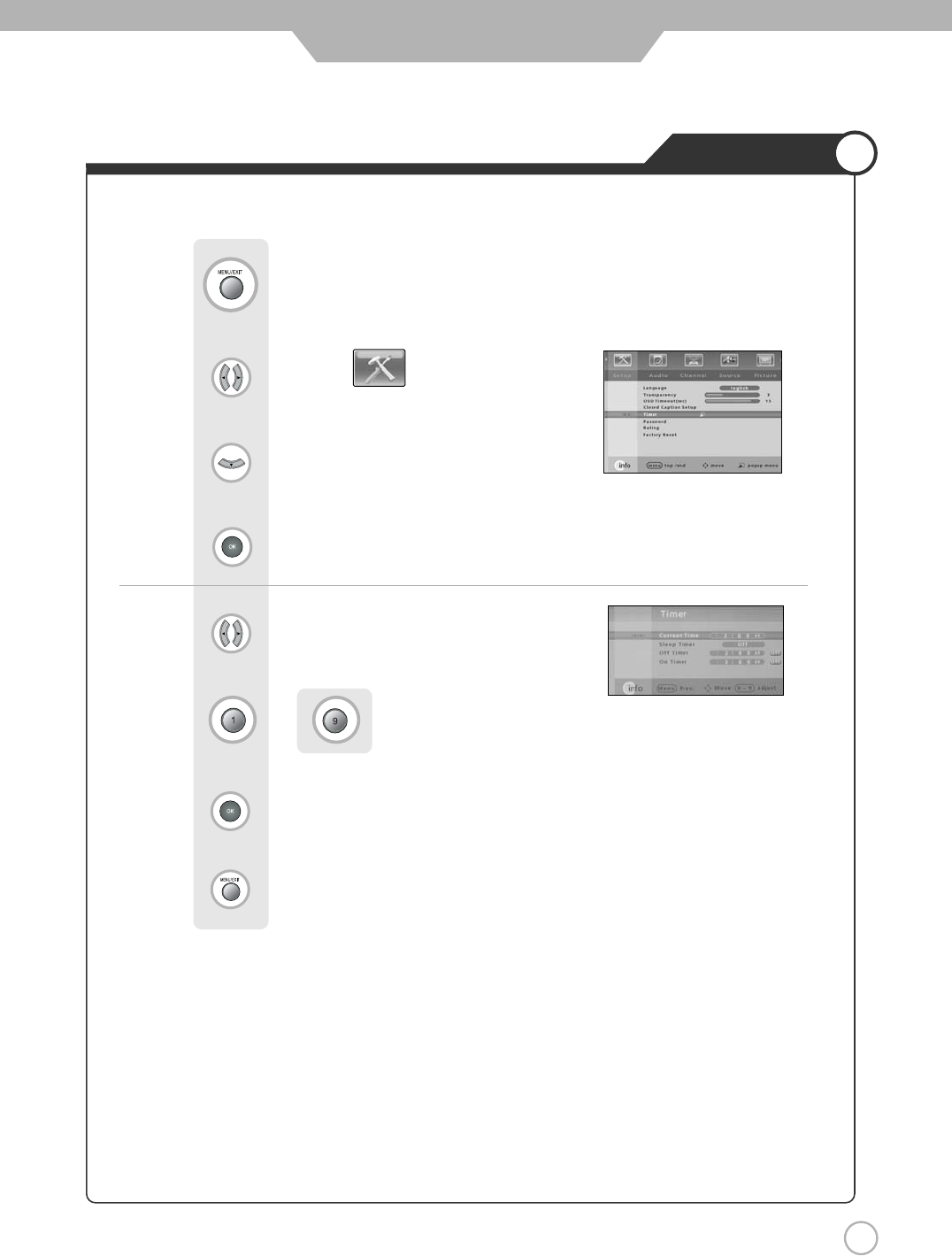
43
Setting Time
Application
Use to move to .
Press to select "Timer ".
Press to select
Use to move the desired hour or miuntes.
Use ~ to adjust the desired hour or minutes.
Use to select the “AM” or “PM”.
Press to exit menu.
Press .
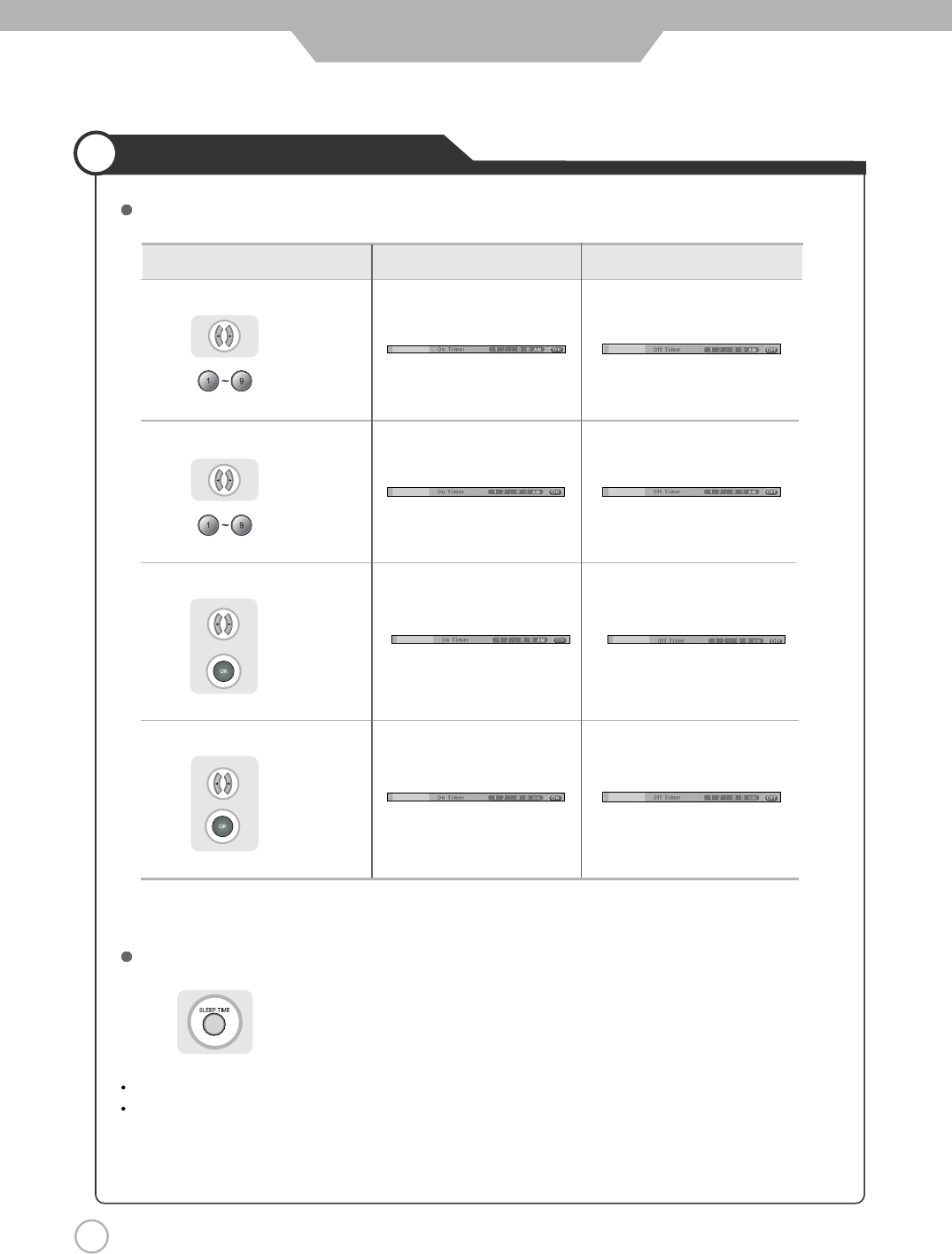
44
Automatic Power On/Off
Application
Setting Time for Power On Setting Time for Power Off
Setting Hour
Use to selet,
Use digit key to set.
Setting Minute
Use to select,
Use digit key to set.
Set Cancel
Use to select,
to select the
"On" or "Off"
press button on the remote control.
It automatically turns off the TV after a designated period of time
Depending on the number of times the "SLEEP TIME" button is pressed, the TV will be turned off after 30, 60, 90, 120,
150 or 180 minutes.
To have the TV turn off after you fall asleep
Clock time must be set.
Set AM/PM
Use to select,
to select the
"AM" or "PM"
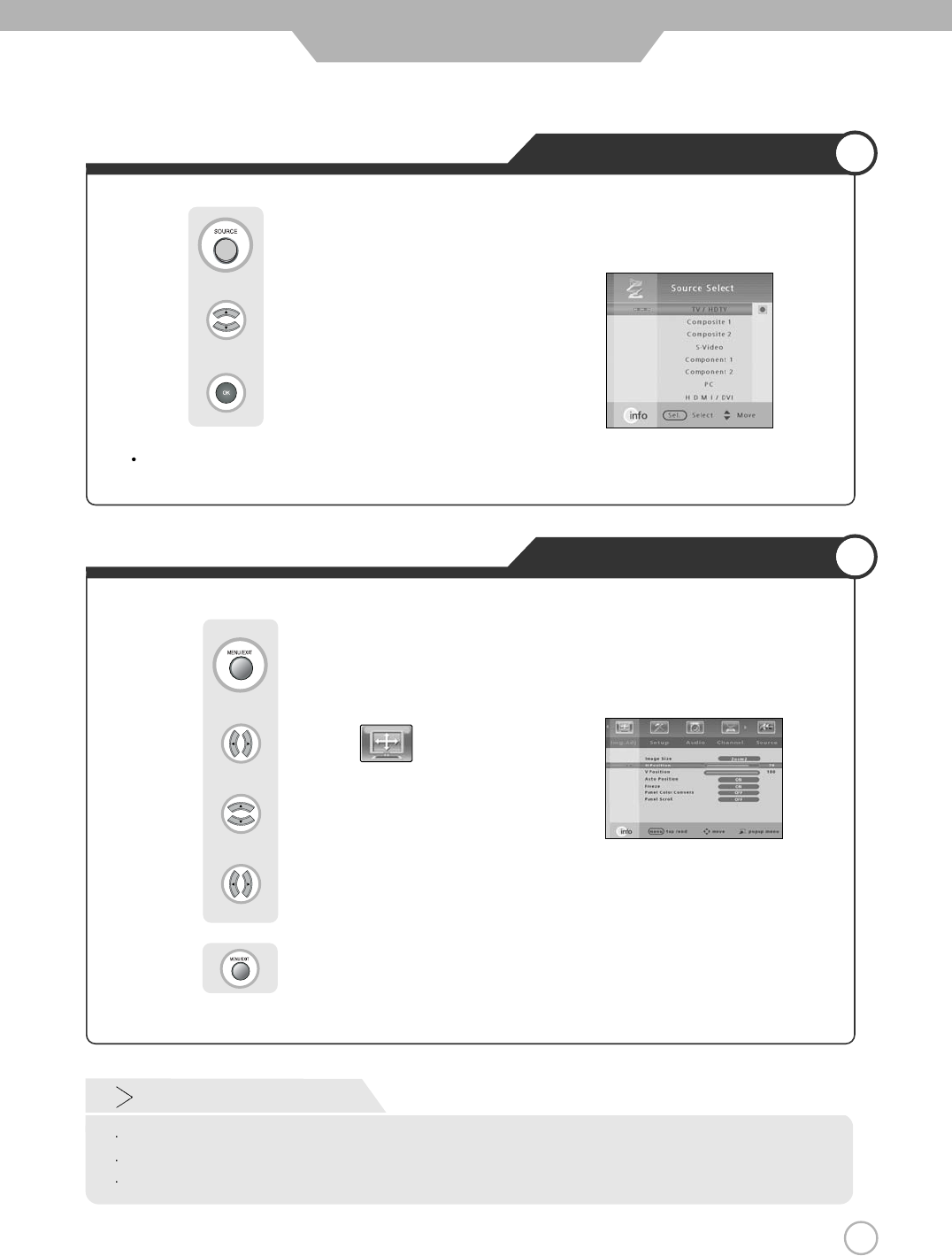
45
Using TV as a Monitor
Adjusting PC Screen
Monitor
Use to move to .
Use to move to “H-Position or V-Position”.
Use to adjust the setting.
Press to exit menu.
Press .
PC must be turned on in order for you to use the TV as a monitor.
Using TV as a Monitor
Use to move to "PC".
Press to select.
Press button on the remote control.
Custom Mode
Auto
H-Position : It moves the image on the screen horizontally.
V-Position : It moves the image on the screen vertically.
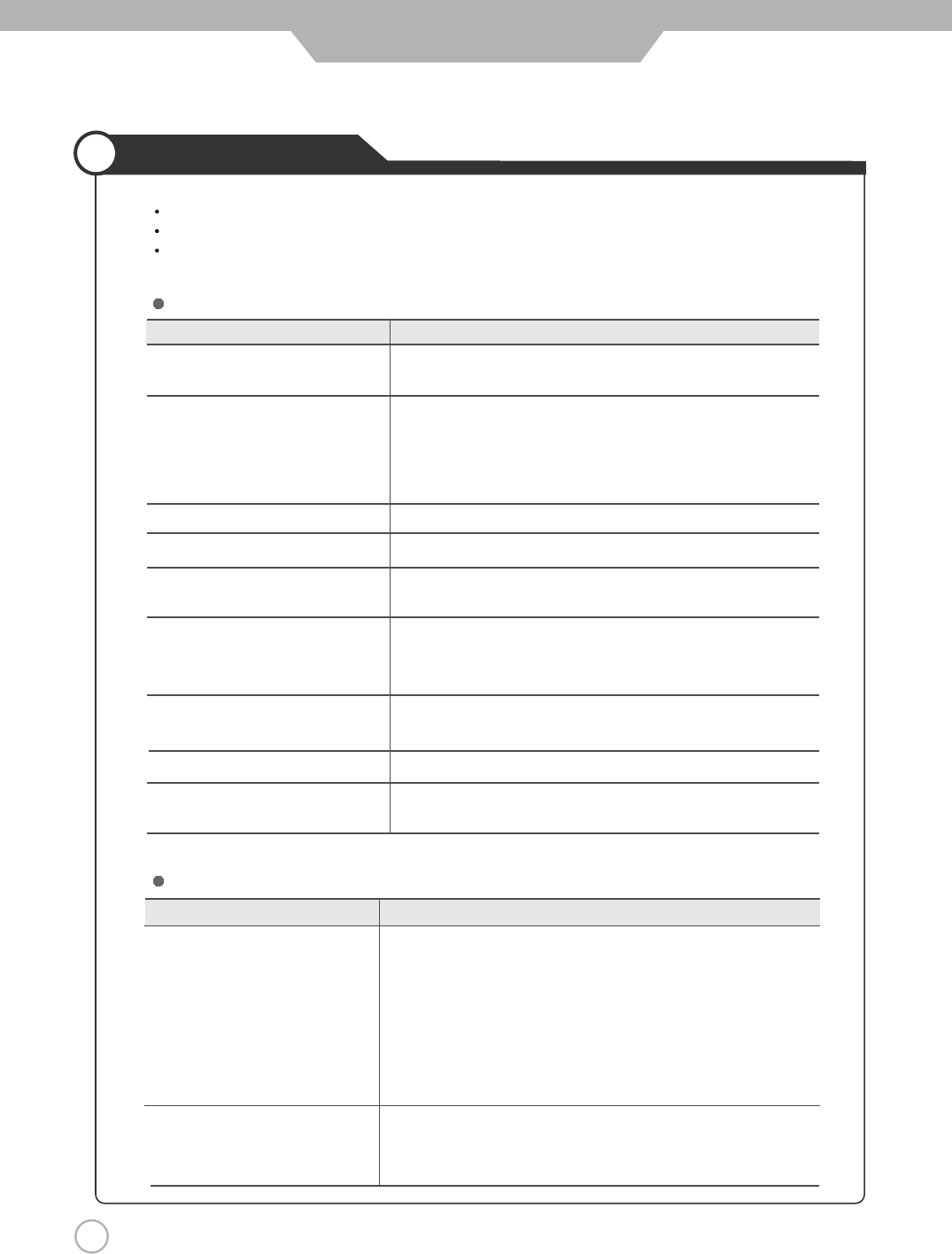
46
Trouble shooting
Maintenance and Service
Do not use other functions that are net mentioned in this user’s manual.
In case a problem occurs with your PDP TV, please take the following steps first.
If you still have the problem, turn the power off and contact your dealer or an authorized service center.
Screen related Matters
Problem Action
The screen does not appear. Is the power plug pulled out? Insert the power plug.
Press the power button of the remote controller.
The screen appears too This problem occurs for a brief time in the process of
slowly after the power is turned on. image elimination processing in order to hide temporary screen noise
that occurs when the power is turned on. But if the screen does not
come after 1 minute contact your dealer or an authorized service
center.
Screen is too bright or too dark. Perform brightness adjustment or Contrast adjustment.
Screen is too large or too small. Adjust the screen size.
Stripes appear on the screen Stop using wireless telephones, hair driers and electric drills.
and it shakes.
Simultaneous Screen Check that PDP TV and external equipment are connected.
does not appear. Check the inputs of simultaneous screen by pressing sub-screen
selection.
The screen does not move. Press the STILL button. Check if the Pause button is pressed on
external equipment.
Computer Input Screen is abnormal. Perform manual fine adjustment.
Automatic Turn On does not work. Automatic Turn On function works only when turning the PDP TV off
with the remote controller or Standby button.
Problem Action
Screen appears, Voice is not heard 1. Press the "MUTE"button.
2. Increase the sound level by pressing volume adjustment button.
3. Check if sound terminal of external input is connected properly.
4. Check if audio cables are connected properly.
5. If it is on PIP mode, convert audio of main screen and sub-
screen by pressing"SOUND SEL".
6. Select and check the other input.
If the sound still does not work and the other channels are the
same after you have done as the above, contact your dealer or
an authorized service center.
Lots of noise (static) occurs. When connecting a Set-Top-Box, check that it is on stereo
broadcasting. If it is, the TV program may not be available or the
reception may be bad. Check the audio source with another player. If
that source is good, contact your dealer or an authorized service center.
Sound related issues
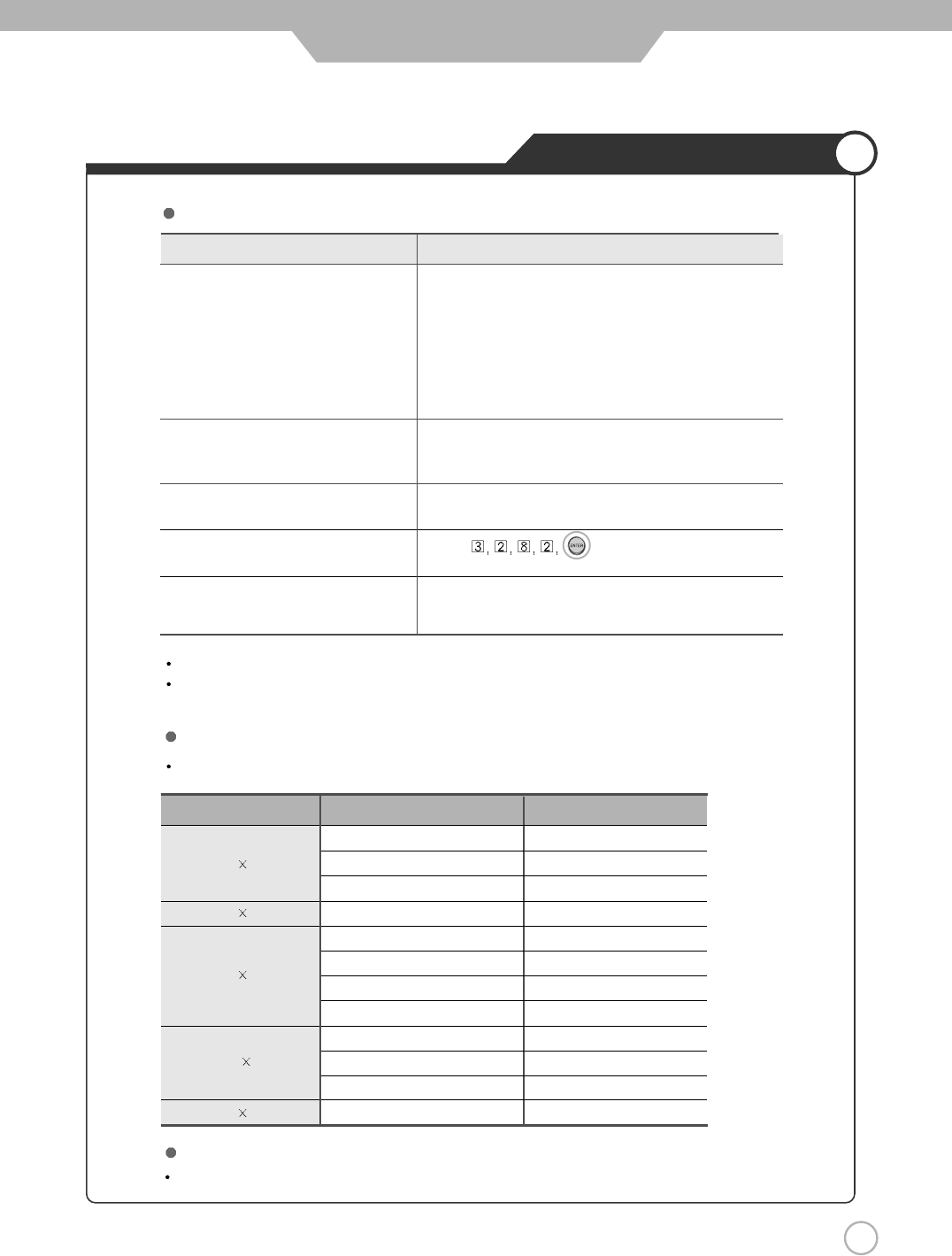
47
Trouble shooting Tips
Maintenance and Service
Problem Action
Remote controller does not work. 1. Check if main power is On.
2. Check that the batteries of the remote controller were
loaded properly.
3. Check to see if any obstacle exists between the PDP
TV and the remote controller and remove it, if any.
4. If the batteries have no power, replace them with two
new batteries.
PDP TV makes strange noise. It may be due to mechanical expansion or contraction
changes suh as humidity, temperature, etc, It is not a
failure.
PDP TV indication lamp is On. The red means the Stand-by power is ON. It will take a
few seconds to turn off as the main power is off.
Had forgotten Password of V-Chip
Can not select PC mode when D-sub D-sub cable not meeting VESA standard. (D-sub No. 10
cable is connected to the RGB output pin must be grounded) Component Cable can be used if
of Set-top-box. there is an Component Terminal.
This PDP TV is for household use and registered as harmless on electromagnetic waves.
Therefore, you can use it in every location as well as residential areas.
Others
Any input of unsupported resolution the "Out of Range" message appears.
Considerations in Installation
Screen is optimal when the resolution is 1280 x 1024/60Hz.
Resolution Horizontal Frequency (KHz) Vertical Frequency (Hz)
31.47 60
37.86 72
37.50 75
31.47 70
35.15 56
37.88 60
48.08 72
46.88 75
48.36 60
56.48 70
60.02 75
63.94 60
640 480
720 400
1280 1024
800 600
1024 768
Supporting display mode
Press buttons on the Remote
control in V-Chip function.
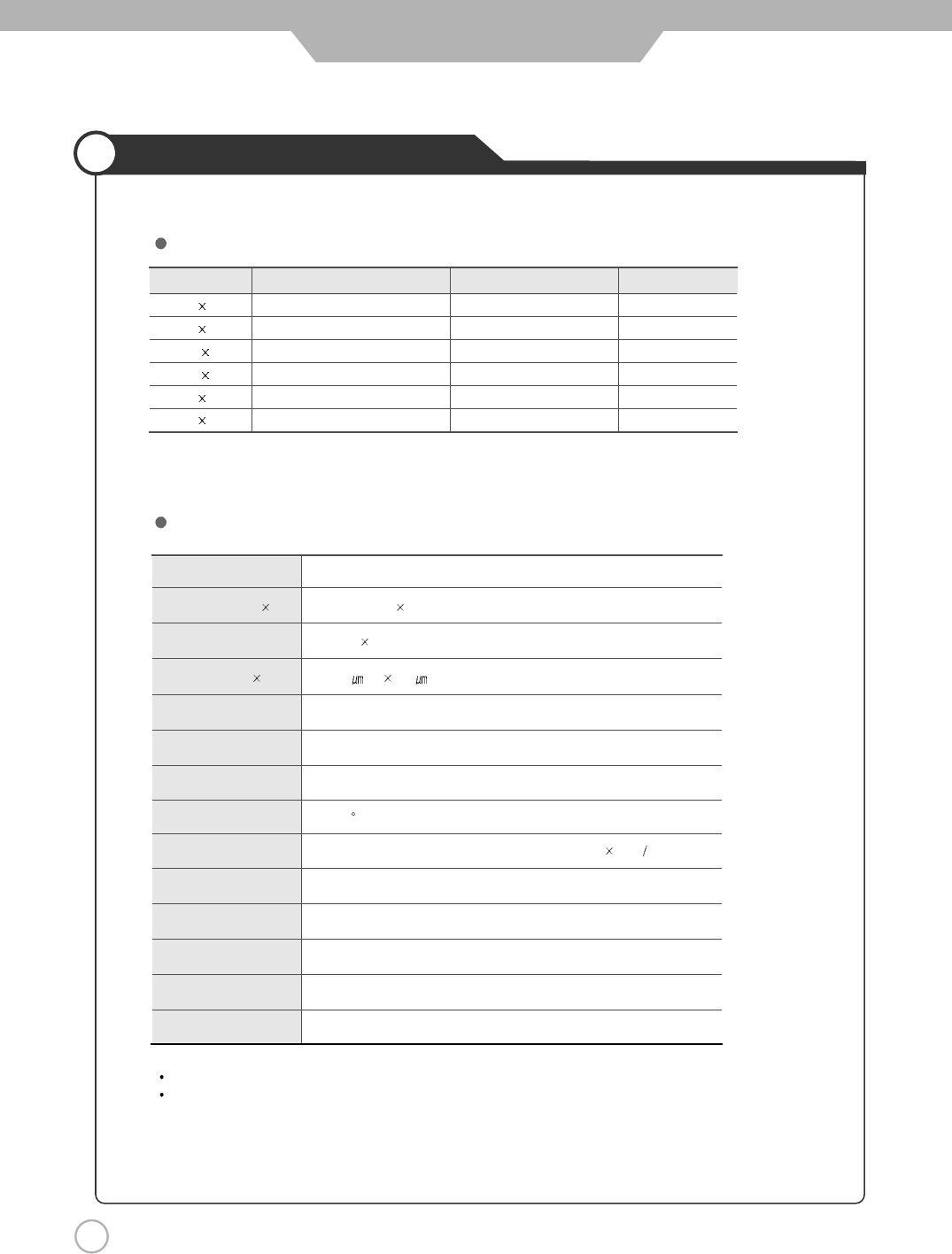
48
Supported Display Modes
Maintenance and Service
Any input of unsupported resolution.
The cabinet design and electronics specifications will be modified without prior notice for
improving the performance.
Specifications
Component Mode
[
Y
,
C
B(
P
B), CR(PR)]
Resolution Horizontal Frequency (KHz) Vertical Frequency (Hz)
720 480 15.73 60.00 SDTV, DVD 480i
720 480 31.47 59.94 SDTV, 480p
1280 720 44.96 59.94 HDTV, 720p
1280 720 45.00 60.00 HDTV, 720p
1920 1080 33.72 59.94 HDTV, 1080i
1920 1080 33.75 60.00 HDTV, 1080i
Aspect Ratio 16 : 9
Screen Size (H V) 708.954(H) 398.592(V)mm
Resolution 1024 768
Cell pitch (H V) 300 (H) 676 (V)
Displayable Colors 16.7M
Brightness 1200cd/m2 (w/o filter)
Contrast 10,000:1(MAX)
Viewing Angle 160
Input signal NTSC, SD, HD , VGA, SVGA, XGA, SXGA (1280 1024 60Hz)
Tuner NTSC-M, ATSC
PC Input Analog RGB, HDMI
AC Input AC100-240V~, 50/60Hz, 4A (MAX)
Power Consumption 320W (MAX)
Standby Mode 1W
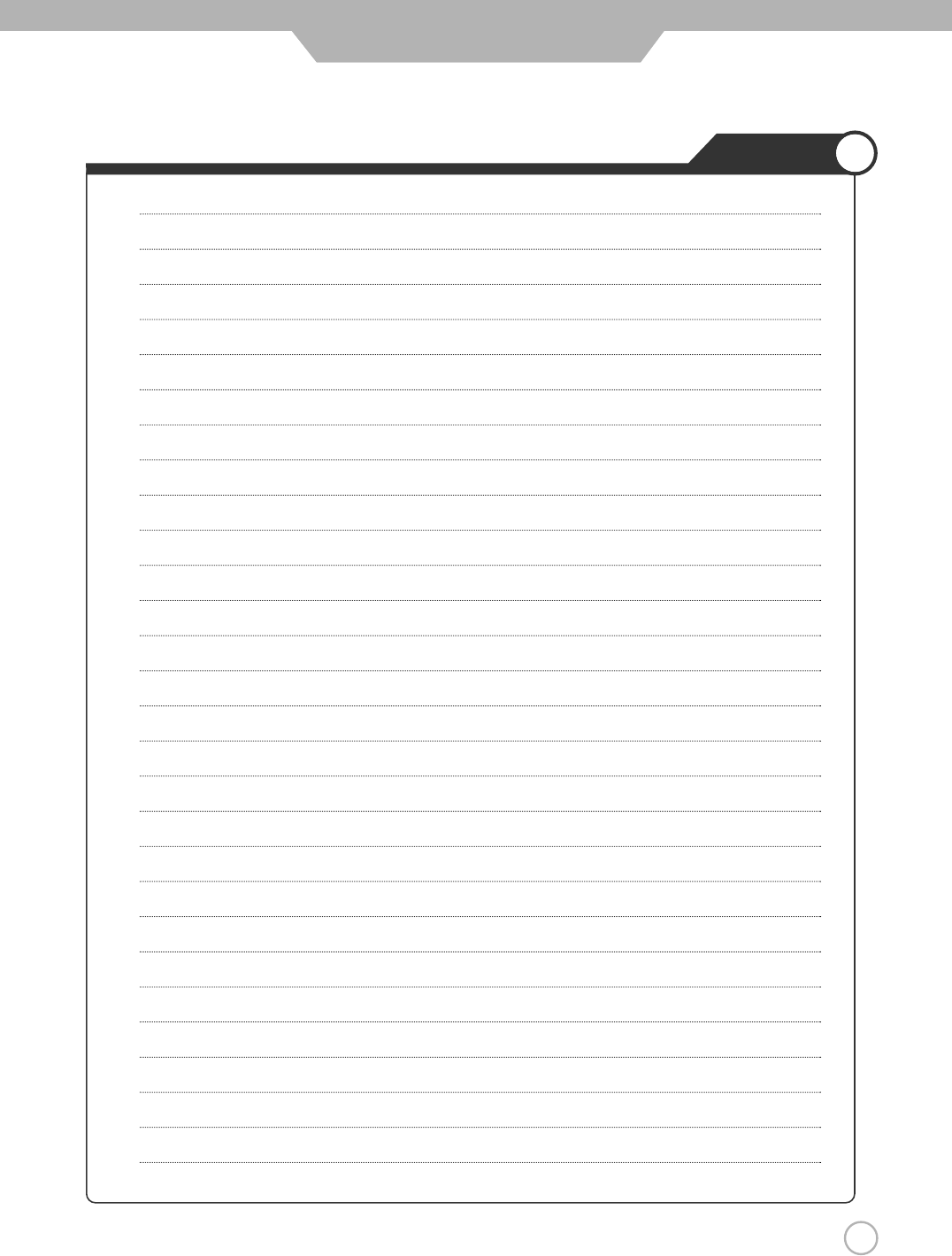
49
Memo
Maintenance and Service
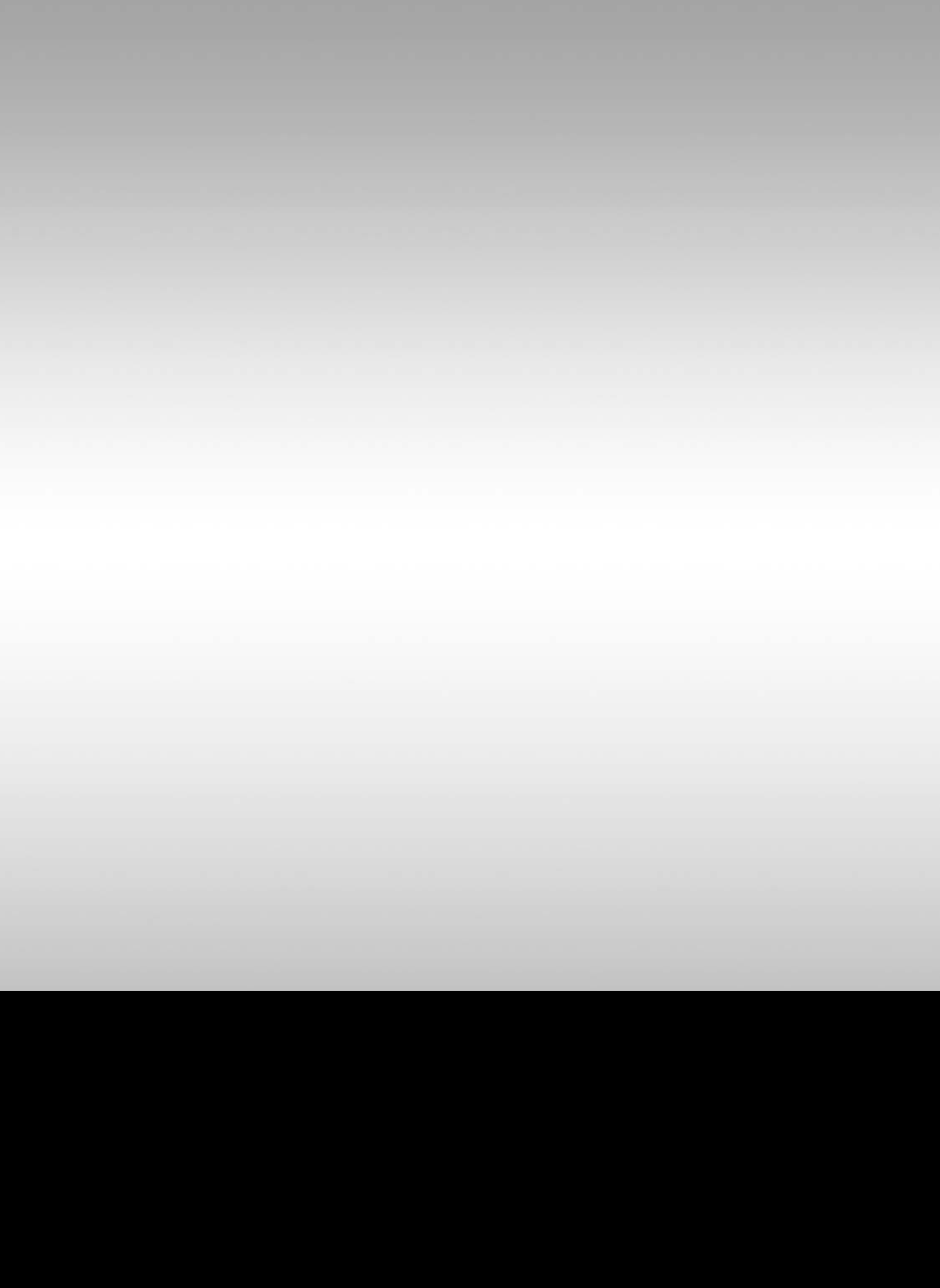
DIGITAL ART
90-X-42Q7-X3M-SAB-00