E TECS 9ET-TX 2.4GHz Video Baby Monitor User Manual 6 21NANNY
E-TECS LIMITED 2.4GHz Video Baby Monitor 6 21NANNY
E TECS >
Users Manual
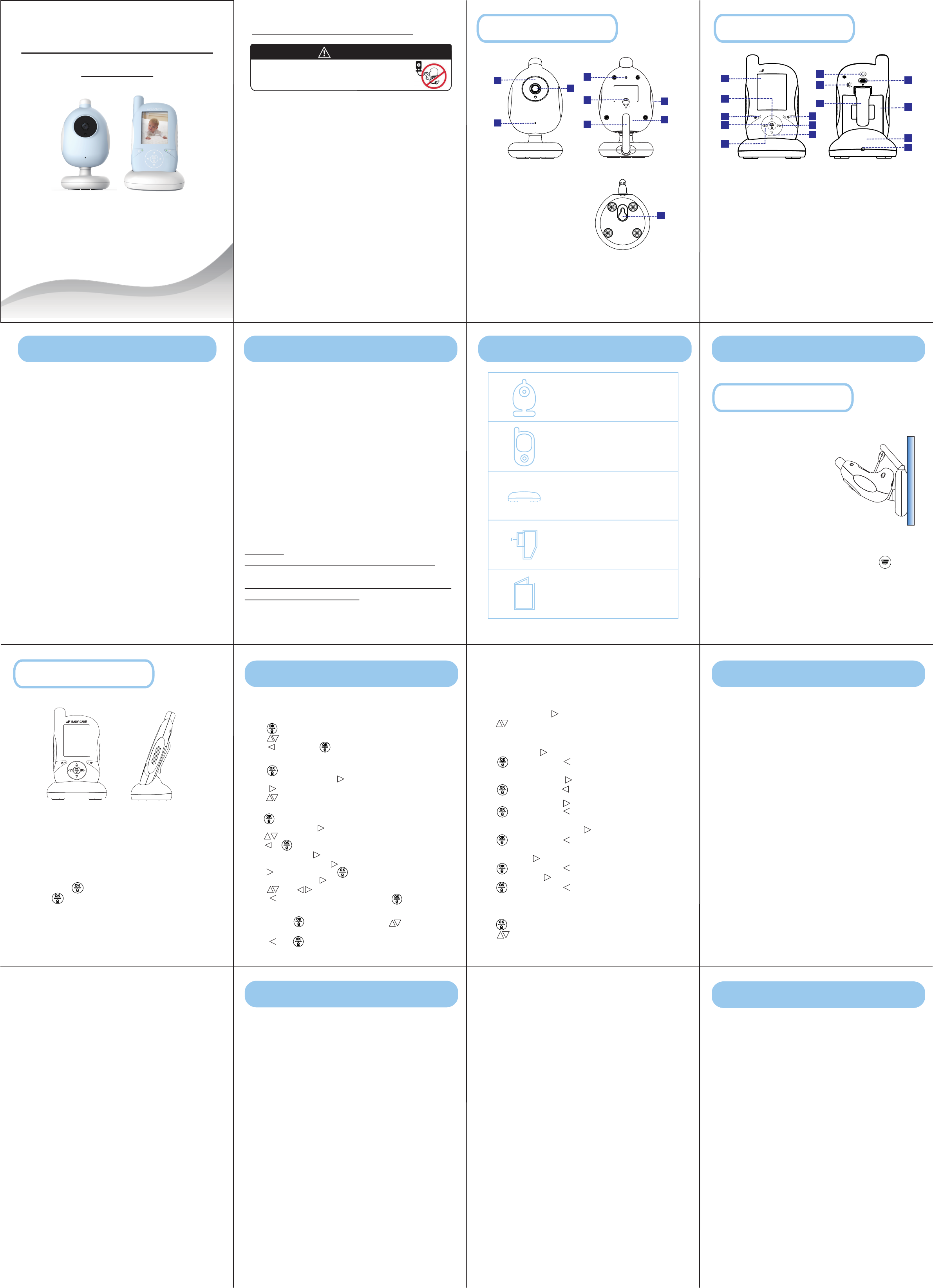
2.4 GHz Video Baby Monitor
User Guide
• Please read the following instrucons and safety warnings before you
install the Video Monitor.
• Please retain these instrucons for future reference
• Tool needed: Screwdriver (not included) for mounng the camera on
the wall if needed
• Addional camera(s) (sold separately).
2 4
5 6 7 8
9
10 11 12
3
Important Safety Warnings
WARNING!
Strangulaon Hazard - Children have STRANGLED in cords.
Keep this cord out of the reach of children
(more than 3 feet (0.9 m) away).
To prevent cord entanglement and strangulaons:
• Do not place the Camera or AC adaptor cord within reach of children.
• Do not place the Camera or AC adaptor cord in, or aach it to, a crib or
playpen.
• Always fasten the AC adaptor cord of the Camera on the wall with
the security clips provided.
• Never use extension cords with AC adaptors. Use only AC adaptors
provided.
Important Safety Instrucons:
• Adult assembly is required. Keep small parts away from child’s reach.
• This product is not a toy. Do not allow children to play with it.
• This Video Monitor is not a substute for responsible adult supervision.
• Test the Video Monitor and all its funcons so that you are familiar
with it prior to actual use.
• When the power adaptor is plugged into an electrical outlet, do not
touch the exposed end.
Cauon – risk of heat generaon, fire or explosion.
• Li-ion baery is built into the product.
• Charge the product by the designated charging method.
• Do not place the product in or near fire, or put the product in a microwave.
• Do not expose the product to high temperatures above 140 F.
• Do not disassemble the product.
• Do not expose the product to excessive shock such as drooping from a
high place.
• Keep the product dry.
Dispose of the product appropriately.
Auto View Orientaon – Portrait to Landscape
Your Video Monitor is able to switch from Portrait to Landscape view,
simply place the Monitor in the upright posion for Portrait View and lay
it on its side for Landscape View. Note: There is a one second delay when
switching views, this is a normal funcon.
Night Vision Mode
The Camera features 6 Infrared LEDs around the lens designed to capture
clear images in dark environments or at night. When the Light Sensor
detects low light levels, the Night Vision Mode will automacally acvate
and the video shown in the Monitor will display in black and white.
Charging the Baery
Your Video Monitor has an internal, replaceable, 2100mah lithium-ion
rechargeable baery. Charge the baery by connecng the Monitor to a
power outlet using the power cord provided.
Video ON/OFF
This feature allows you to turn the video screen OFF while maintaining the
audio monitor ON. Simply press the Video ON/OFF key to turn the video
screen ON or OFF.
IMPORTANT:
When the Monitor is on power save mode, the Video Screen will
automacally turn OFF aer 30s, 60s, 90s depends on VOX setup.
This sleep mode helps conserve baery power. To turn video back ON,
simply press the Video ON/OFF buon.
MonitorCamera
A Infrared LED Lights
B Camera Lens
C Microphone
D Pair/Reset
E Temperature sensor
F Antenna
G Night light
H AC Adapter Jack
I Wall Mount
I
A
C
D
B
D
E
H
F
G
1 X user manual
1. Connect Camera to AC outlet
2. Camera works automacally.
3. Disconnect the power from the camera,
camera automacally switch off.
Put the camera on a flat area or hang it on
the wall, see the Demo.
Camera paired (Default)
The baby monitor is already paired as default, you do not need to pair the
camera and the monitor unless you reset your camera. For pairing each
other please take a reference from UI definion, Camera page
Monitor:
BABY CARE
Get Frequency Opon, press to setup target frequency.
Press with saving, press without saving and return to Seng page.
Get Background Color opon, press to setup target background color,
Press with saving, press without saving and return to Seng page.
Get Lullaby, press to setup Lullaby on/off.
Press with saving, press without saving and return to Seng page.
Get Night Light, press to setup Night Light on/off.
Press with saving, press without saving and return to Seng page.
TEMPERATURE ALERT
Setup High/Low Temperature Alert,
Press to setup High/Low temperature target degree,
Press to choose,
Press
‘ OK ’
to confirm, press
‘ Cancel ’
to cancel.
No video display on screen
• Are the Monitor and Camera plugged in to a working electrical outlet?
– Make certain any light switches that control power to the wall outlet
are ON.
– Check for pinched power cords.
• Are the Monitor and Camera turned ON?
– To turn Monitor ON.
– To connect the camera into the wall plug
• Is the Monitor in sleep mode?
– Press the Video ON/OFF key to turn the display ON.
Monitor lost signal, “Out of Range”
• If there is no connecon, the words “Out of Range” will be shown on the
video display.
• Make certain that the Camera is turned ON, the green LED Power On
indicator should be lit.
• The Monitor may be too far away from the Camera, bring the Monitor
closer to the Camera.
• The Camera could have lost its connecon to the Monitor. Pair the units
by following the “Pair” a Camera instrucons.
Ensure that the Monitor and Camera are away from obstacles that may
interfere with the signal such as; walls, floors, ceilings, Wi-Fi routers,
microwave ovens, cordless phones, Bluetooth devices, home computers,
among other electronic devices. It is recommended to keep your Video
Monitor away from these types of devices at least 5 feet. If the signal is
weak, try moving the Monitor and/or Camera to different posions in the
rooms.
Video on screen is in black and white
•The Camera is in a dark environment and Night Vision Mode has been
acvated. Ensure that the Camera is in a well-lit environment to de-acvate
Night Vision Mode.
Audio Feedback
• The units may be too close, move the Monitor further away from the
Camera.
• Look for any noise source in baby’s room. Remove noise source or move
Camera away from the source.
Monitor not responding (frozen or unresponsive)
• Switch off and on the monitor.
1. Using your Video Monitor
2. Package included
3. Geng Started
Camera
Camera paired (Default)
Monitor
4. Menu Opons
UI definion
VOX
CAMERA
ALARM
ZOOM IN/OUT
SETTINGS
TEMPERATURE ALERT
5. Troubleshoong
6. FCC and IC Regulaons
7. Cleaning and Care
.............................6
..........................................7
..............................................7
..........................................................8
...........................8
..........................................................9
.............................................10
.............................................10
..........................................................10
..................................................10
.....................................................10
..........................................10
.................................................11
.............................11
..........................................12
...............................14
........................................16
To clean your Video Monitor, disconnect all cables and turn OFF. Use a so,
lint-free cloth. Avoid geng moisture in openings.
Maintain your Video Monitor away from direct sunlight, hot or humid
areas. Do not let product get wet.
FCC Part 15: This device complies with part 15 of the FCC Rules.
Operaon is subject to the following two condions: (1) this
device may not cause harmful interference, and (2) this device must
accept any interference received, including interference that
may cause undesired operaon.
Warning: Changes or modificaons to this unit not expressly approved
by the party responsible for compliance could void the user’s authority
to operate the equipment.
NOTE: This equipment has been tested and found to comply with the
limits for a Class B digital device, pursuant to part 15 of the FCC Rules.
These limits are designed to provide reasonable protecon against
harmful interference in a residenal installaon.
This equipment generates, uses and can radiate radio frequency energy
and, if not installed and used in accordance with the instrucons, may
cause harmful interference to radio communicaons. However, there is
no guarantee that interference will not occur in a parcular installaon.
If this equipment does cause harmful interference to radio or television
recepon, which can be determined by turning the equipment off and
on, the user is encouraged to try to correct the interference by one or
more of thefollowing measures:
• Reorient or relocate the receiving antenna.
• Increase the separaon between the equipment and receiver.
• Connect the equipment into an outlet on a circuit different from that
to which the receiver is connected.
• Consult the dealer or an experienced radio/TV technician for help.
To ensure safety of users, the FCC has established criteria for the
amount of radio frequency energy that can be safely absorbed by a
user or bystander according to the intended usage of the product.
SETTINGS
Geng Sengs, me and date, language, temperature mode,
frequency opon, color, lullaby, night light
Get Time and date, press to setup date and me,
Press to get the target me and date,
Press ‘ OK ’ to confirm, press ‘ Cancel ’ to leave as it is.
Get Language, press to setup target language,
Press with saving, press without saving and return to Seng page.
Get Temperature Mode, press to setup target Temperature mode.
Press with saving, press without saving and return to Seng page.
Camera:
VOX
Press to setup Sensivity/sleep, get Sensivity/sleep bar,
Press to get the target seng.
Press to exit, press to save the seng and exit.
CAMERA
Press to setup Camera 1, 2, 3, 4, manual, auto
Choose camera 1, 2, 3, 4 , press to choose pair/un-pair,
Press to choose OK/cancel,Press OK to save and back to Live Video
Press to choose manual, auto.
UI definion
Press LCD on/off buon 3s to get into User Interface.
This product has been tested and found to comply with the FCC criteria.
The baby unit shall be installed and used such that parts of the user’s
body other than the hands are maintained at a distance of approximately
20 cm (8 inches) or more.
Radiaon Exposure Statement:
This equipment complies with FCC radiaon exposure limits set forth for
an uncontrolled environment. This equipment should be installed and
operated with minimum distance 20 cm (8 in.) between the radiator &
your body.
Industry Canada
This Class B digital apparatus complies with Canadian ICES-003.
IC WARNING:
This device complies with Industry Canada license-exempt RSS s
tandard(s). Operaon is subject to the following two condions:
(1) this device may not cause interference, and (2) this device must
accept any interference, including interference that may cause
undesired operaon of the device.
Under Industry Canada regulaons, this radio transmier may only
operate using an antenna of a type and maximum (or lesser) gain
approved for the transmier by Industry Canada. To reduce potenal
radio interference to other users, the antenna type and its gain should
be so chosen that , the equivalent isotropically radiated power (e.i.r.p.)
is not more than that necessary for successful communicaon.
RF Radiaon Exposure & Hazard Statement:
To ensure compliance with RSS-102 RF exposure requirements, this
device must be installed in a locaon such that the antenna of the
device will be greater than 20 cm (8 in.) away from all persons.
Table of Contents 1. Using your Video Monitor- 2. Package included- 3. Geng Started-
4. Menu Opons- 5. Troubleshoong-
6. FCC and IC Regulaons- 7. Cleaning and Care-
1 X camera
1 X monitor with 2100mah
rechargeable Li-baery
1 X monitor charging dock
2 X switch power adaptors
13141516
1. Connect Monitor to AC outlet.
2. Switch the ON/OFF buon in ON posion, the monitor turns to start
to work.
3. The Monitor and Camera are turned on, video captured by the Baby
unit will appear on the video screen.
4. Switch ON/OFF buon in OFF posion the monitor will shut
immediately.
5.While Pressing to have talk back to the camera,
release buon to hear the baby voice.
BABY CARE
A
B
C
D
E
F
G
H
J
K
I
L
M
N
O
A 2.4 Inch Video Screen
B Volume Up
C Power ON indicator
D OK/Talk key
E Brightness down
/ Lullaby on/off
F Signal Indicator
G Brightness up
/ Night Light on/off
H Volume Down
I Video ON/OF Fey
J Speaker
K Belt Clip
L Power ON/OFF key
M Baery Door
N Cradle
O AC Adapter Jack
ALARM
Press to setup Alarm Volume/Alarm Clocks,
Get Alarm Volume, press to setup Volume,
press to choose right volume,
Press or to save and exit to UI icon,
Get Alarm Clock, press to setup Morning call,
Feeding alarm 1, 2, 3, 4 press to setup alarm status,
Press to setup on/off, press to save and return to Alarms clock.
Get Alarm me to press to be able to setup mer,
Press and to get right me.
Press to get Alarm me without saving, press to save the me.
ZOOM IN/OUT
Get Zoom, press to setup Zoom in/out to press to choose the right
zoom me.
Press or to save and exit.