08_User Manual

www.eladit.com
ELAD FDM-DUO
Dual Mode SDR Transceiver
USER MANUAL
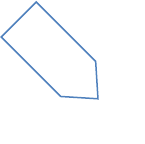
ELAD FDM-DUO User Manual Rev 1.04 10/2014
© 2014 ELAD S.r.l. All rights reserved. No part of this document may be reproduced, published, used, disclosed or disseminated in any form or
by any means, electronic, photocopying or otherwise, without prior written permission of ELAD S.r.l.
2
1 Index
2 FDM-DUO Overview .............................................................................................................................. 4
2.1 Notice ............................................................................................................................................ 4
2.2 Firmware versions ......................................................................................................................... 4
2.3 Introduction .................................................................................................................................. 4
2.3.1 Main Features ....................................................................................................................... 4
2.3.2 FDM-DUO Block Diagram ...................................................................................................... 5
2.4 Precautions ................................................................................................................................... 6
3 Front Panel Description ........................................................................................................................ 7
3.1 Rear Panel Description .................................................................................................................. 8
4 LCD ...................................................................................................................................................... 10
5 Quick Start ........................................................................................................................................... 11
5.1 Receive ........................................................................................................................................ 11
5.2 Transmit ...................................................................................................................................... 12
6 User Interface ..................................................................................................................................... 13
6.1 VFO Mode ................................................................................................................................... 13
6.1.1 Receive ................................................................................................................................ 13
6.1.2 Antenna Tuning Mode ........................................................................................................ 16
6.1.3 Transmit .............................................................................................................................. 17
6.2 MEM Mode ................................................................................................................................. 19
6.2.1 Receive ................................................................................................................................ 19
6.3 Knobs functions ........................................................................................................................... 21
6.4 Keys functions ............................................................................................................................. 22
6.5 Microphone Keys functions ........................................................................................................ 22
6.6 Settings Menu List ....................................................................................................................... 23
6.6.1 Frequency offset menu ....................................................................................................... 25
7 CAT Remote Control ........................................................................................................................... 26
7.1 Introduction ................................................................................................................................ 26
7.2 Computer control commands ..................................................................................................... 26
7.3 FDM-DUO CAT commands list .................................................................................................... 27
7.3.1 Active commands table ....................................................................................................... 27
7.3.2 Dummy commands table .................................................................................................... 30
8 Software & Driver Installation ............................................................................................................ 37
8.1 Software installation in Windows 8 Windows 7 and Windows XP ............................................. 37
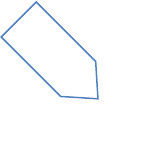
ELAD FDM-DUO User Manual Rev 1.04 10/2014
© 2014 ELAD S.r.l. All rights reserved. No part of this document may be reproduced, published, used, disclosed or disseminated in any form or
by any means, electronic, photocopying or otherwise, without prior written permission of ELAD S.r.l.
3
8.1.1 First-time install in Windows 8 and Windows 7 ................................................................. 37
8.1.2 First-time install in Windows XP ......................................................................................... 42
8.1.3 Update an existing software version .................................................................................. 46
8.2 FDM-DUO USB driver .................................................................................................................. 47
8.2.1 FDM-DUO USB driver installation in Windows 8 and Windows 7 ...................................... 47
8.2.2 FDM-S2 USB driver installation in Windows XP .................................................................. 50
8.2.3 FDM-DUO USB sound card .................................................................................................. 61
8.2.4 FDM-DUO USB CAT Serial port ............................................................................................ 62
9 Firmware update ................................................................................................................................. 63
9.1 User interface firmware update ................................................................................................. 63
9.2 RX demodulator and TX modulator firmware update ............................................................... 65
9.2.1 RX demodulator firmware update ...................................................................................... 66
9.2.2 TX modulator firmware update .......................................................................................... 67
9.3 USB interface firmware update .................................................................................................. 68
9.4 FPGA DDC update ....................................................................................................................... 68
Declaration of Conformity (EC) ................................................................................................................... 69
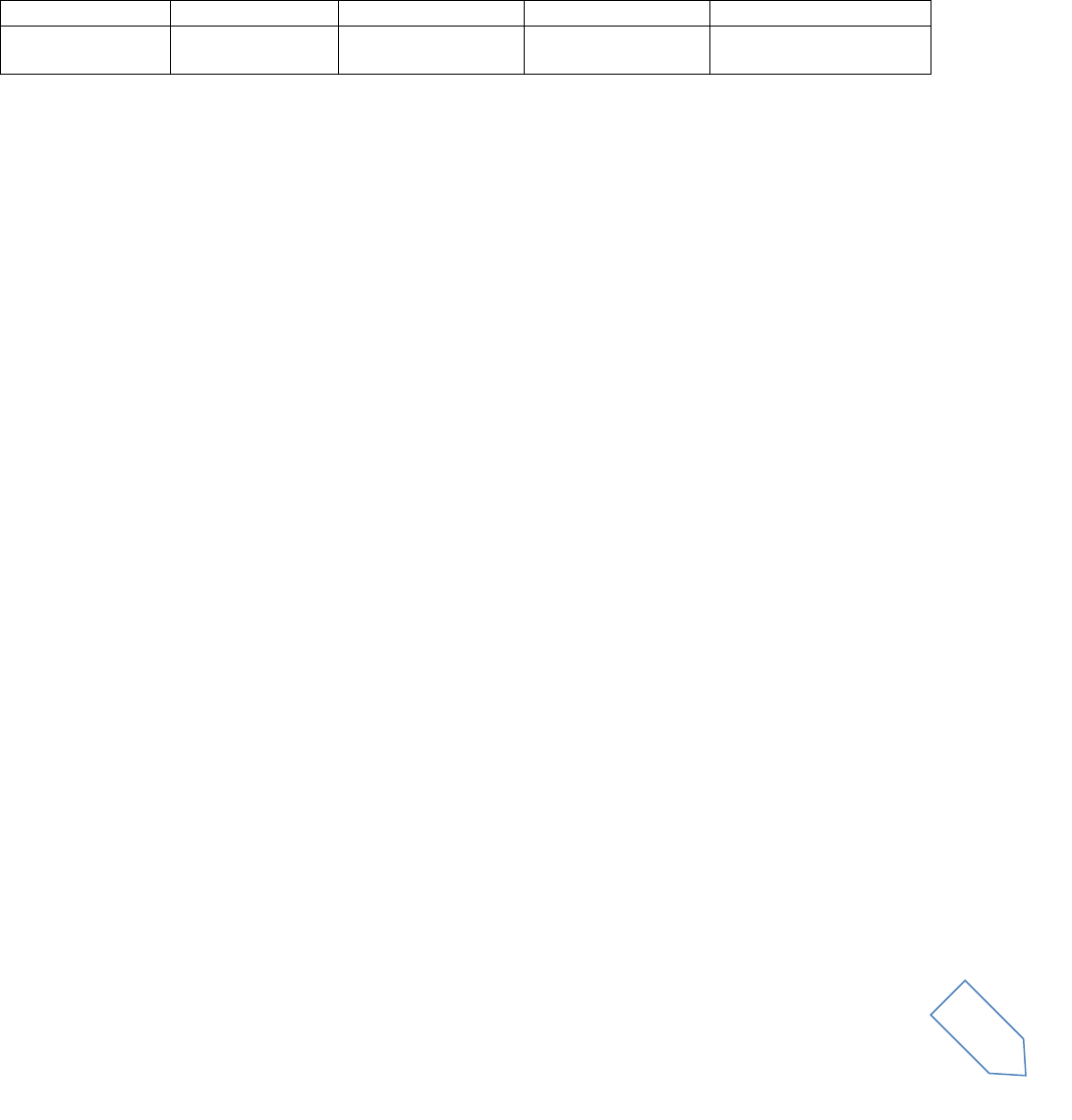
ELAD FDM-DUO User Manual Rev 1.04 10/2014
© 2014 ELAD S.r.l. All rights reserved. No part of this document may be reproduced, published, used, disclosed or disseminated in any form or
by any means, electronic, photocopying or otherwise, without prior written permission of ELAD S.r.l.
4
2 FDM-DUO Overview
2.1 Notice
Amateur radio regulations vary from country to country. Confirm your local amateur radio regulations
and requirements before operating the ELAD FDM-DUO
2.2 Firmware versions
The features described in this manual refers the following firmware versions
RX Demodulator
TX Modulator
User Interface
USB Interface
FPGA
Ver: 1.04
Date: 09/18/2014
Ver: 1.03
Date: 09/18/2014
Ver: 3.03
Date: 09/18/2014
Ver: 4.08
Date: 09/18/2014
Ver: 2.00
Date: 07/30/2014
2.3 Introduction
Thank you for choosing the FDM-DUO. It is an innovative dual mode SDR transceiver covering the
frequency range from 9kHz to 52MHz. The FDM-DUO can be used like a standard transceiver in stand-
alone mode or connect to a PC to exploit the full potential of the ELAD FDM-SW2 software.
2.3.1 Main Features
Frequency range: RX 9kHz to 52MHz direct sampling receiver
TX 160m to 6m
Selectable power output 5W on Ham Bands or 0dBm RF Out connector
Double antenna connectors (RTX or separate RX/TX)
Operating Modes: CW LSB USB AM
ADC Linear LTC2165,16bit @122.88MHz
DDC FPGA Spartan 6 XC6SLX25 + Serial Flash for stand-alone mode
Stand-alone RX demodulator with STM32F4 ARM floating point μController
LPC1766 Cortex M3 for LCD & Keyboard control
TX modulator with STM32F4 floating point μP + AD9957 DDS @368.64 MHz
Clocking source Si5338 driven by 10MHz TCXO or External reference input
TX modulator from I2S source: MIC using Cirrus CS5346 or USB integrated Codec (CM6510B
codec with customized firmware)
CAT USB interface with FTDI controller
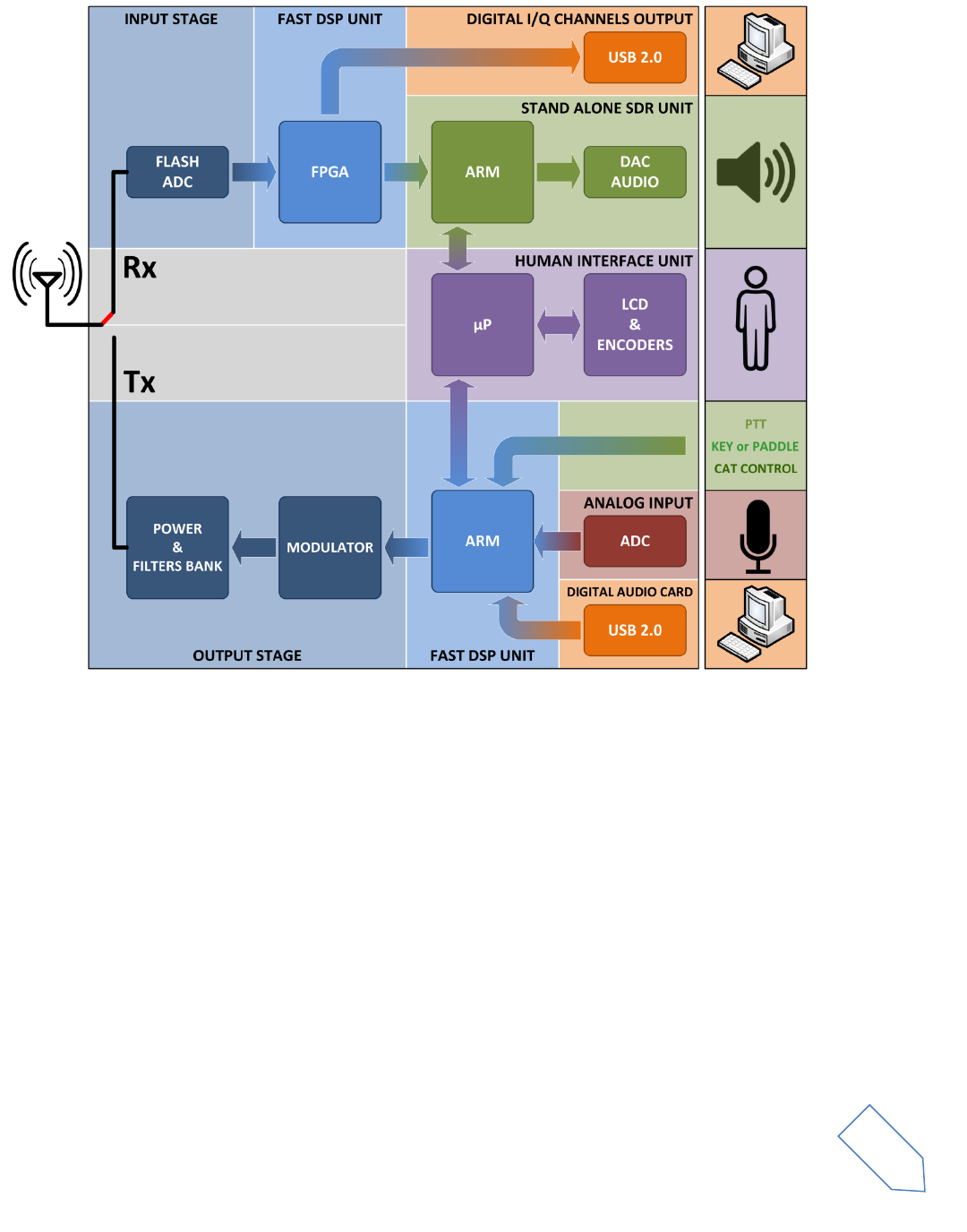
ELAD FDM-DUO User Manual Rev 1.04 10/2014
© 2014 ELAD S.r.l. All rights reserved. No part of this document may be reproduced, published, used, disclosed or disseminated in any form or
by any means, electronic, photocopying or otherwise, without prior written permission of ELAD S.r.l.
5
2.3.2 FDM-DUO Block Diagram
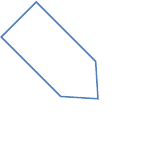
ELAD FDM-DUO User Manual Rev 1.04 10/2014
© 2014 ELAD S.r.l. All rights reserved. No part of this document may be reproduced, published, used, disclosed or disseminated in any form or
by any means, electronic, photocopying or otherwise, without prior written permission of ELAD S.r.l.
6
2.4 Precautions
Connect the transceiver only to a power source described in this manual.
Take care when plugging in cables, avoid applying sideways pressure that might damage the
connectors
Avoid operating in wet conditions.
For better performance and safety, connect the transceiver to goof earth ground using a short,
heavy, braided cable.
Ground all outdoor antennas for this receiver using approved methods. Grounding helps protect
against voltage surges caused by lightning. It also reduces the chance of build-up of static
charge.
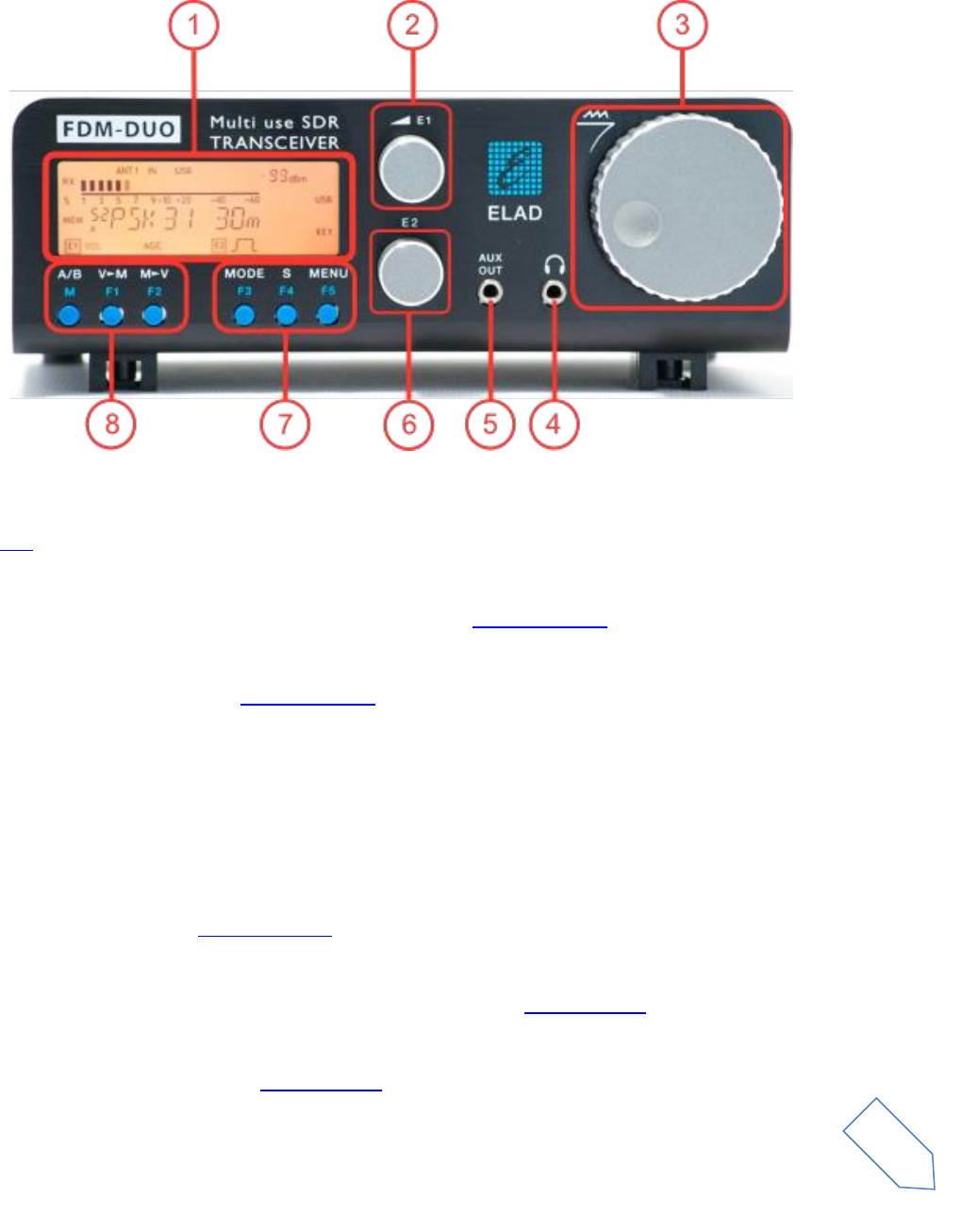
ELAD FDM-DUO User Manual Rev 1.04 10/2014
© 2014 ELAD S.r.l. All rights reserved. No part of this document may be reproduced, published, used, disclosed or disseminated in any form or
by any means, electronic, photocopying or otherwise, without prior written permission of ELAD S.r.l.
7
3 Front Panel Description
1 - LCD Display
See LCD.
2 - E1 Knob
Audio volume , AGC, noise reduction, noise blanker control. Knobs functions
3 - Main Knob
Main VFO and MEM control. See Knobs functions
4 - Speaker/Headphones Audio Output
The main FDM-DUO audio output.
5 - Auxiliary Output
Audio /IQ data output.
6 - E2 Knob
Filter and pitch control. See Knobs functions
7 - MODE and MENU buttons
Change operating mode and enter the FDM-DUO setup menu. See Keys functions
8 - VFO and MEM buttons
Basic VFO Memory operations. See Keys functions
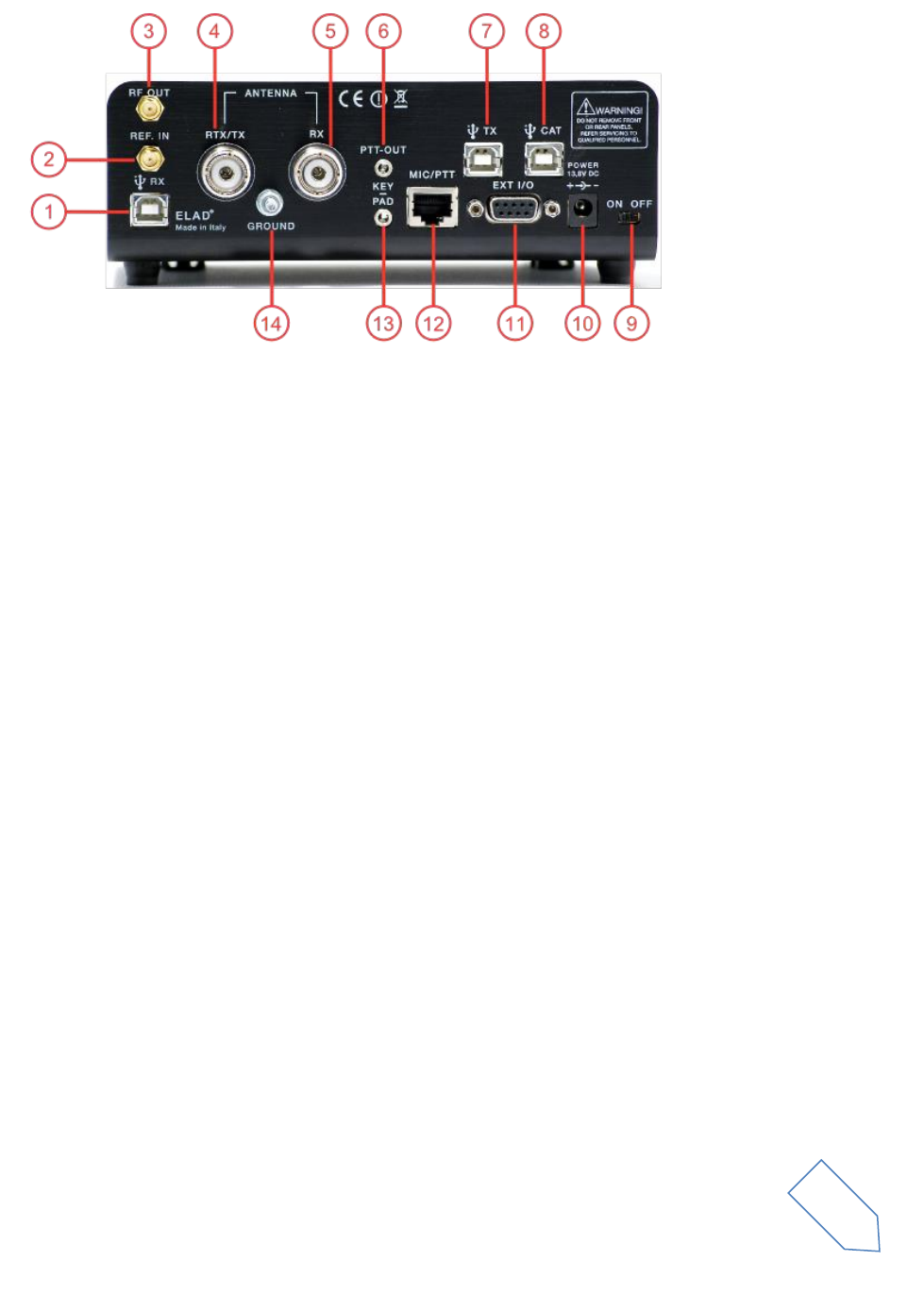
ELAD FDM-DUO User Manual Rev 1.04 10/2014
© 2014 ELAD S.r.l. All rights reserved. No part of this document may be reproduced, published, used, disclosed or disseminated in any form or
by any means, electronic, photocopying or otherwise, without prior written permission of ELAD S.r.l.
8
3.1 Rear Panel Description
1 - USB Receiver Data Connector
USB 2.0 port to connect with the PC. Please use the supplied cable.
2 - Frequency Reference Input
SMA 50 Ohm 10MHz, 0 dBm frequency reference input.
3 - RF Output Connector
SMA 50 Ohm 0 dBm TX output.
4 - RTX/TX Antenna Connector
M-type RTX/TX 50 Ohm antenna connector.
5 - RX Antenna Connector
M-type RX 50 Ohm antenna connector.
6 - PTT Output Connector
PTT Output to connect a switch-box or an amplifier
7 - USB Audio Connector
USB soundcard useful for digital modes
8 - CAT USB Serial Port
USB serial port for CAT communication
9 - Power Switch
Turn On/Off the FDM-DUO
10 - Power supply
13.8V, 2.5A DC power supply connector
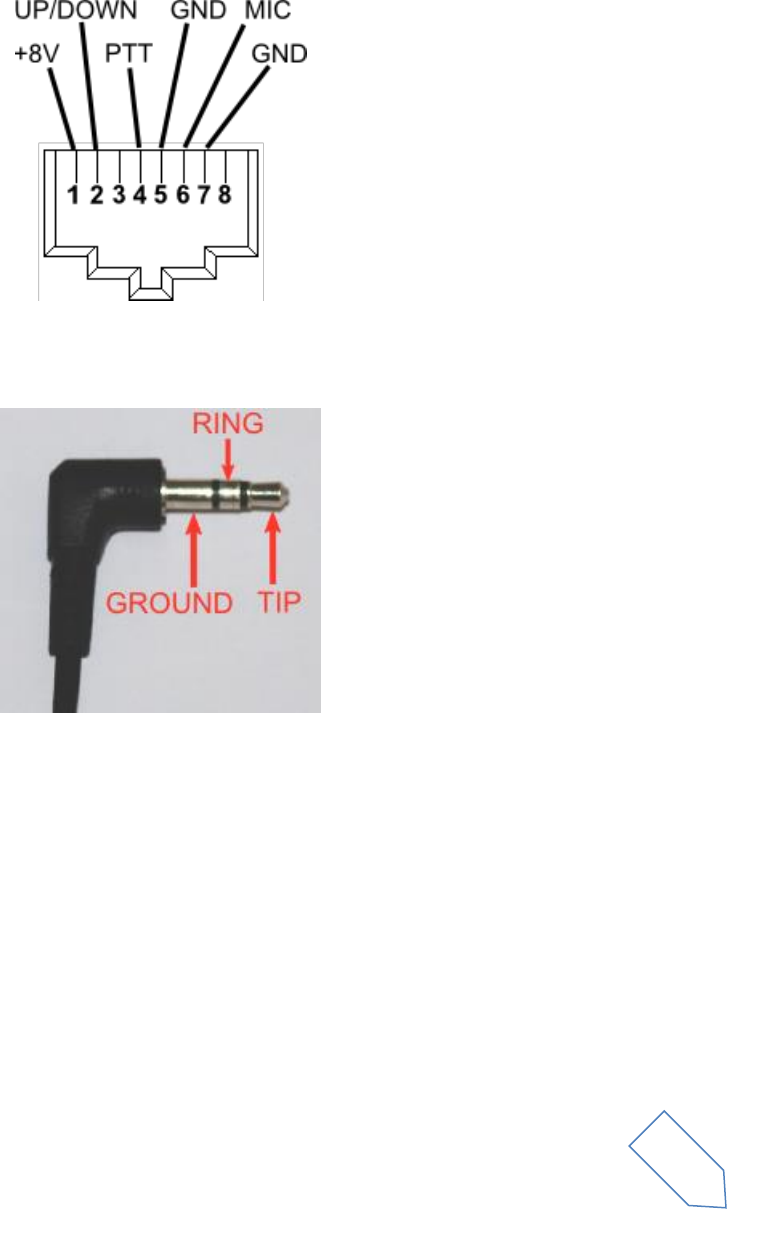
ELAD FDM-DUO User Manual Rev 1.04 10/2014
© 2014 ELAD S.r.l. All rights reserved. No part of this document may be reproduced, published, used, disclosed or disseminated in any form or
by any means, electronic, photocopying or otherwise, without prior written permission of ELAD S.r.l.
9
11 - Expansion Port
DB9 connector for external hardware (eg pre-selector filters board). This is NOT a serial port.
12 - MIC/PTT input
Compatible with the supplied microphone
13 – Key/Paddle input
3.5mm stereo jack connector. Can be used with any key or paddle
If a paddle is connected, the CW LEFT and TIP can be configured as dot or dash in the CW LEFT and CW
TIP settings menu.
14 – Ground Connector
For better performance and safety, connect to an earth ground using a short, heavy cable.
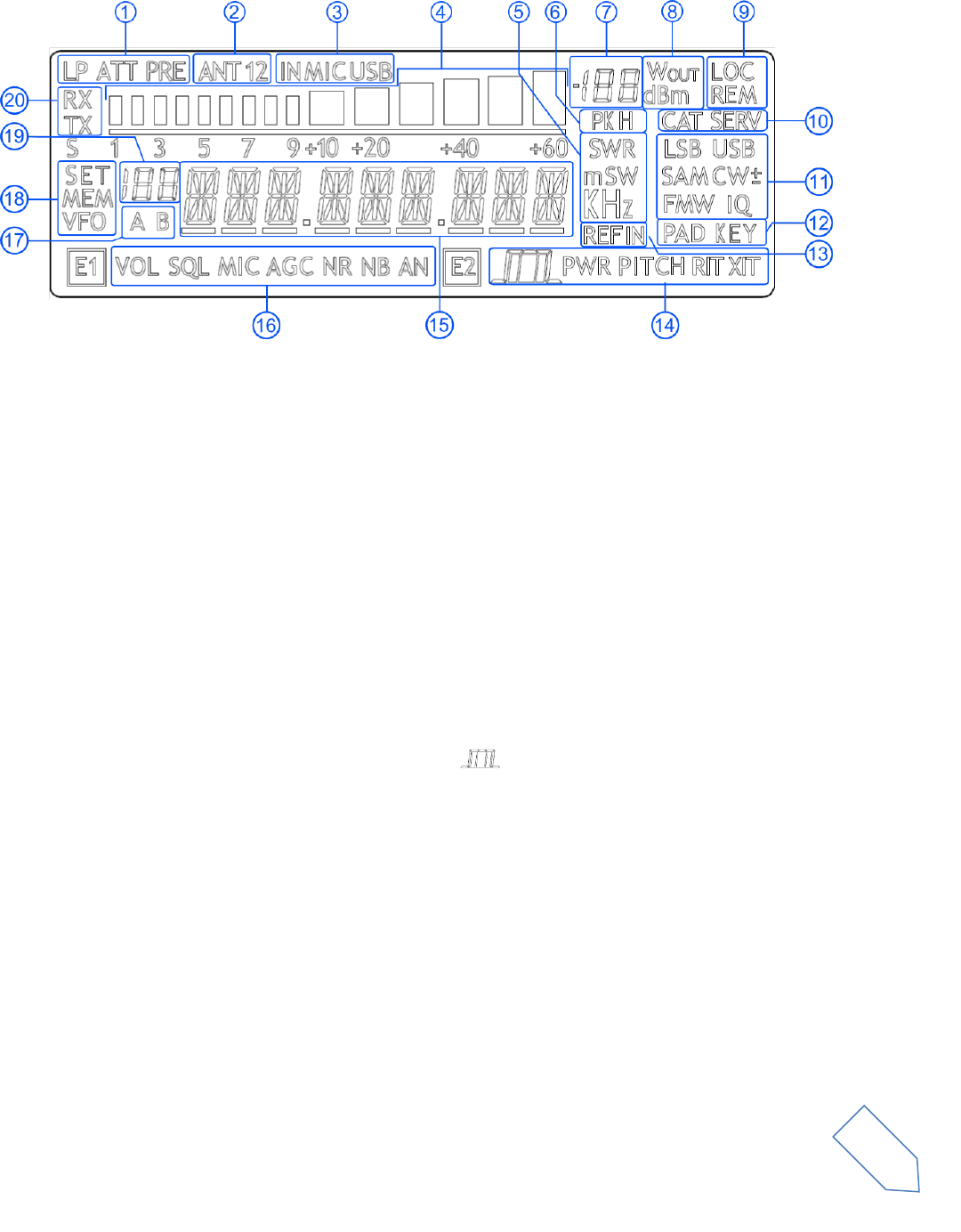
ELAD FDM-DUO User Manual Rev 1.04 10/2014
© 2014 ELAD S.r.l. All rights reserved. No part of this document may be reproduced, published, used, disclosed or disseminated in any form or
by any means, electronic, photocopying or otherwise, without prior written permission of ELAD S.r.l.
10
4 LCD
1. LP: Low pass input filter active. ATT: input attenuation active.
2. ANT 1 2: display the number of antennas.
3. IN MIC USB: display the input selected for transmission in SSB and AM modes.
4. Bar meter: in receiver mode displays the signal strength in S-units, in transmission mode
displays the forward power transmitted.
5. Measurements unit for the main display. The “S” of SWR is also used to indicate the “QuickStep”
function.
6. PK: blinks if the case of internal ADC overload.
7. Secondary display: in receiver mode displays the signal strength, in transmission mode displays
the forward power transmitted.
8. Measurement unit for the secondary display.
9. LOC: on when the Main Knob is locked.
10. CAT: on when a CAT command is received, SERV: Service mode enabled.
11. Operating mode.
12. Input selection for CW mode.
13. External frequency reference present.
14. E2 Selected function. PITCH: CW pitch frequency, :Demodulation filter bandwidth.
15. Main display.
16. E1 Selected function. VOL: main volume, SQL: squelch, MIC: microphone gain, AGC: automatic
gain control settings, NR: noise reduction, NB: noise blanker.
17. Display the selected VFO.
18. SET: settings menu mode, MEM: memory mode, VFO: VFO mode
19. In memory mode, displays the selected memory index, in settings mode display the menu
number
20. RX: receive. TX: Transmit.
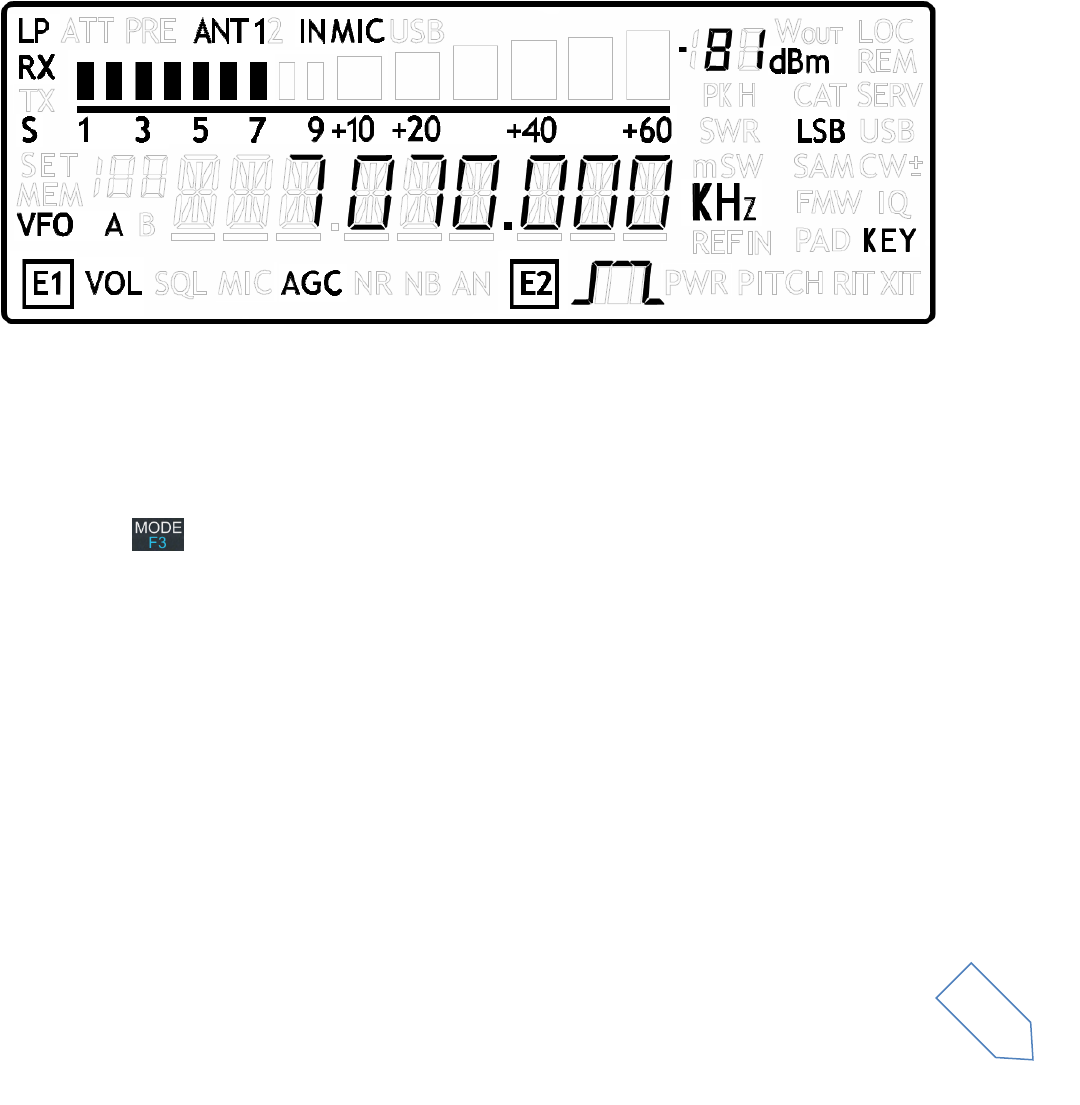
ELAD FDM-DUO User Manual Rev 1.04 10/2014
© 2014 ELAD S.r.l. All rights reserved. No part of this document may be reproduced, published, used, disclosed or disseminated in any form or
by any means, electronic, photocopying or otherwise, without prior written permission of ELAD S.r.l.
11
5 Quick Start
These instructions are intended only for a quick guide, detailed instructions are given later in this
manual
5.1 Receive
Turn on the FDM-DUO using the rear panel switch. The transceiver start in VFO mode with the
VFO-A selected.
Turn the E1 knob until you hear a suitable level of noise
Use the Main knob to tune a frequency
Press to select the desired communication mode
Use the E2 to set the demodulation filter
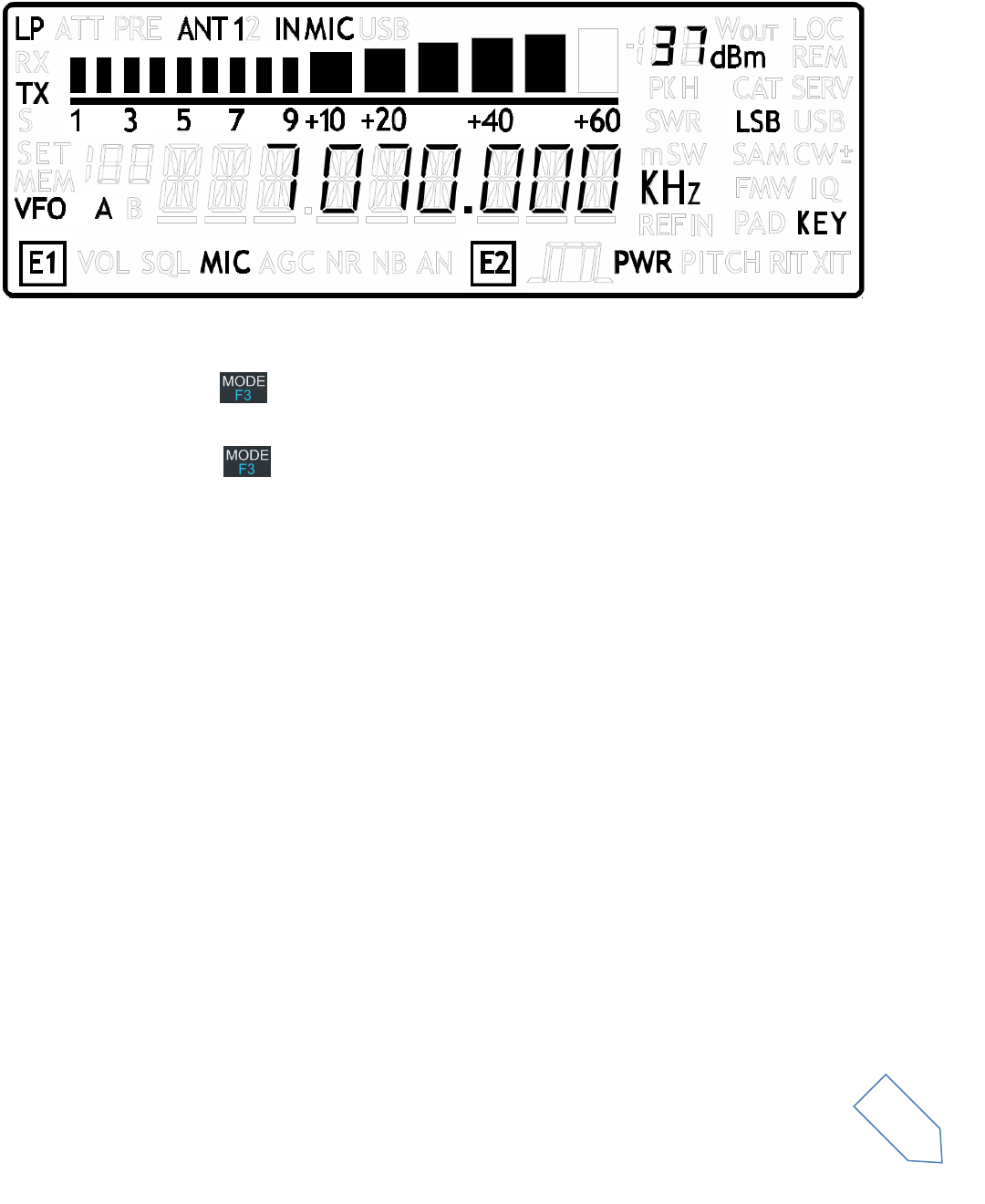
ELAD FDM-DUO User Manual Rev 1.04 10/2014
© 2014 ELAD S.r.l. All rights reserved. No part of this document may be reproduced, published, used, disclosed or disseminated in any form or
by any means, electronic, photocopying or otherwise, without prior written permission of ELAD S.r.l.
12
5.2 Transmit
Use the Main Knob to tune in a desired station or select an unused frequency
Press and hold the key until enter in the Antenna Tuning Mode, the display change its back
color
Tune the antenna...
Press and hold the key until return in the VFO mode
Press microphone PTT and speak into the microphone, the display change its back color
During the transmission use E1 to adjust the reception volume and E2 to adjust the power
output
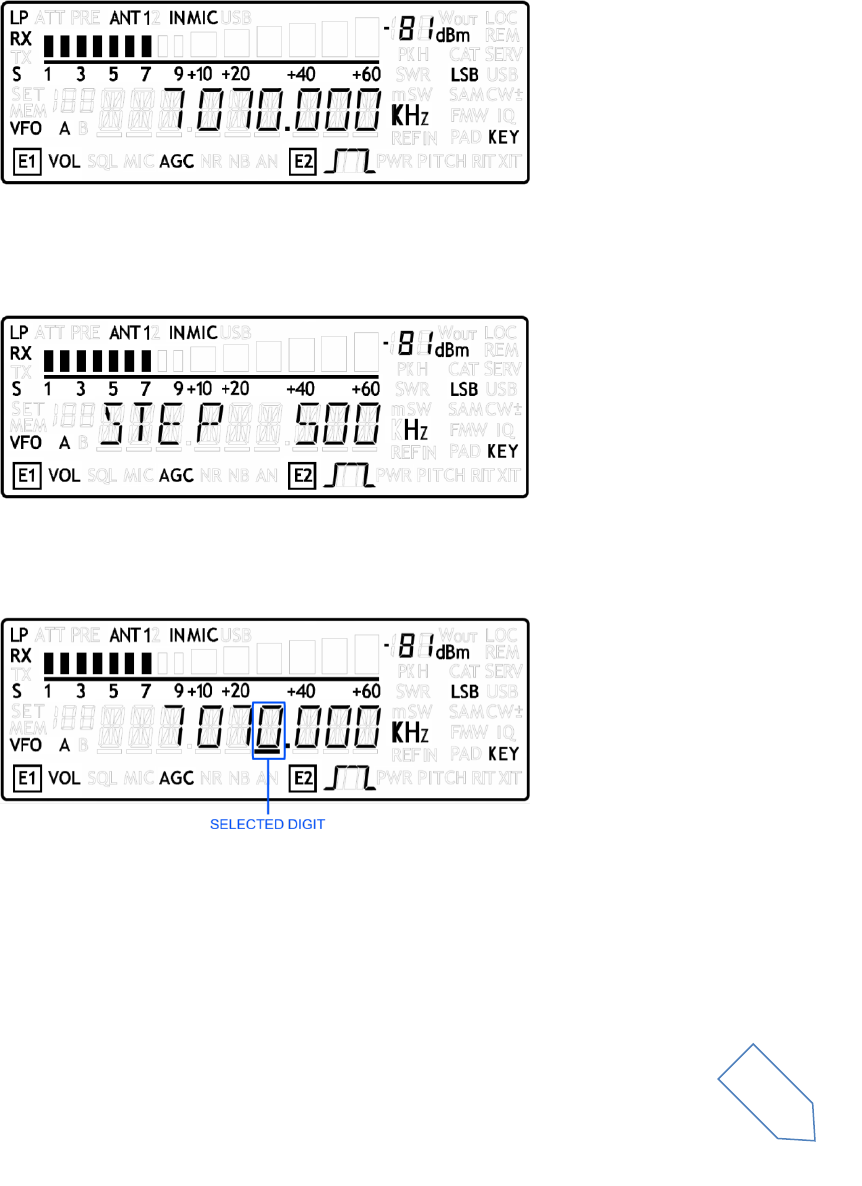
ELAD FDM-DUO User Manual Rev 1.04 10/2014
© 2014 ELAD S.r.l. All rights reserved. No part of this document may be reproduced, published, used, disclosed or disseminated in any form or
by any means, electronic, photocopying or otherwise, without prior written permission of ELAD S.r.l.
13
6 User Interface
6.1 VFO Mode
6.1.1 Receive
The VFO mode is the default mode of FDM-DUO. Each VFO memorize the tuning frequency, mode and
tuning step
6.1.1.1 Tuning
In this mode, use the Main Knob to tune a frequency.
A short pressure on the main knob enter the frequency step menu
Use the main knob to modify the tuning step, then with a short pressure return in the VFO menu
With a long pressure over the main knob, the Digit by Digit Frequency tuning mode is activated
In this mode use the main knob to modify the selected digit and E1 or E2 to change witch digit you want
to modify. Apply a short pressure on main knob to return in the standard tuning mode
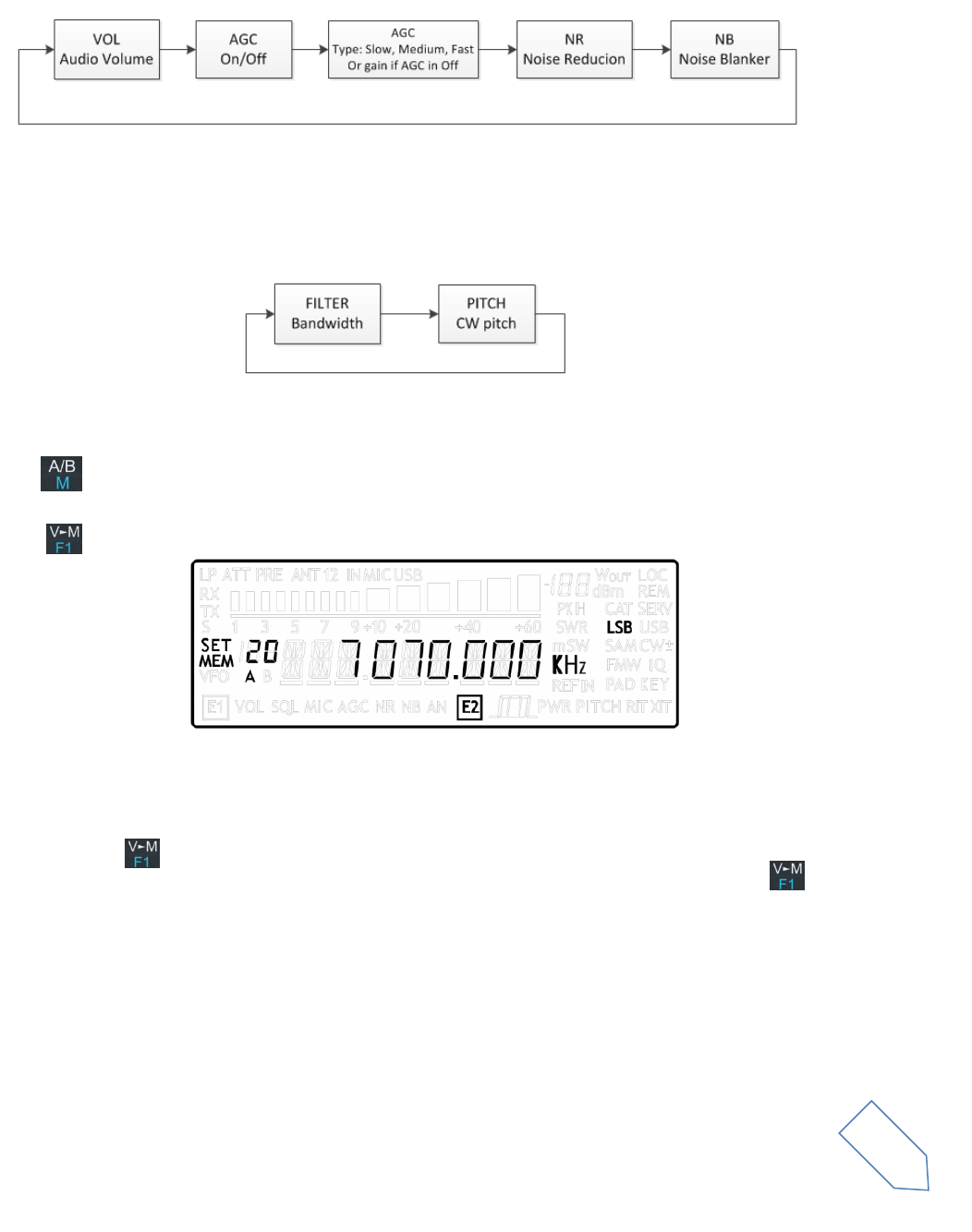
ELAD FDM-DUO User Manual Rev 1.04 10/2014
© 2014 ELAD S.r.l. All rights reserved. No part of this document may be reproduced, published, used, disclosed or disseminated in any form or
by any means, electronic, photocopying or otherwise, without prior written permission of ELAD S.r.l.
14
6.1.1.2 E1 Receiver Settings
Apply a short pressure on the E1 knob to change the E1 selected parameter, the selected parameter
icon is turned on in the LCD. Turn until one click the E1 knob to display the parameter value, then turn
again E1 to modify the parameter value.
AGC: if the AGC is turned OFF (manual gain mode), the AGC icon blinks
NR and NB: if the Noise Reducer or the Noise Blanker is turned on the relative NR or NB icon blinks.
6.1.1.3 E2 Receiver Settings
Apply a short pressure on the E2 knob to change the E2 selected parameter, turn until one click the E1
knob to display the parameter value, then turn again E1 to modify the parameter value.
6.1.1.4 Switch VFO
Use the button to switch VFO-A/B.
6.1.1.5 Store VFO to memory
Use the key to store the current VFO settings into a memory
Use E2 knob to select the destination memory and confirm with a short pressure on E2
6.1.1.6 “QuickMem” mode
Keep pressed the key to enter the “QuickMem” mode.
The memory channels 180 to 199 are reserved for the “QuickMem” selection. Keep pressed the key
until the desired frequency appears on the LCD display, then release the key and the current VFO is set
to the frequency and mode saved in the memory channel.
You can use the “FDM-DUO Manager” feature in the ELAD FDM-SW2 software to customize the memory
channels.
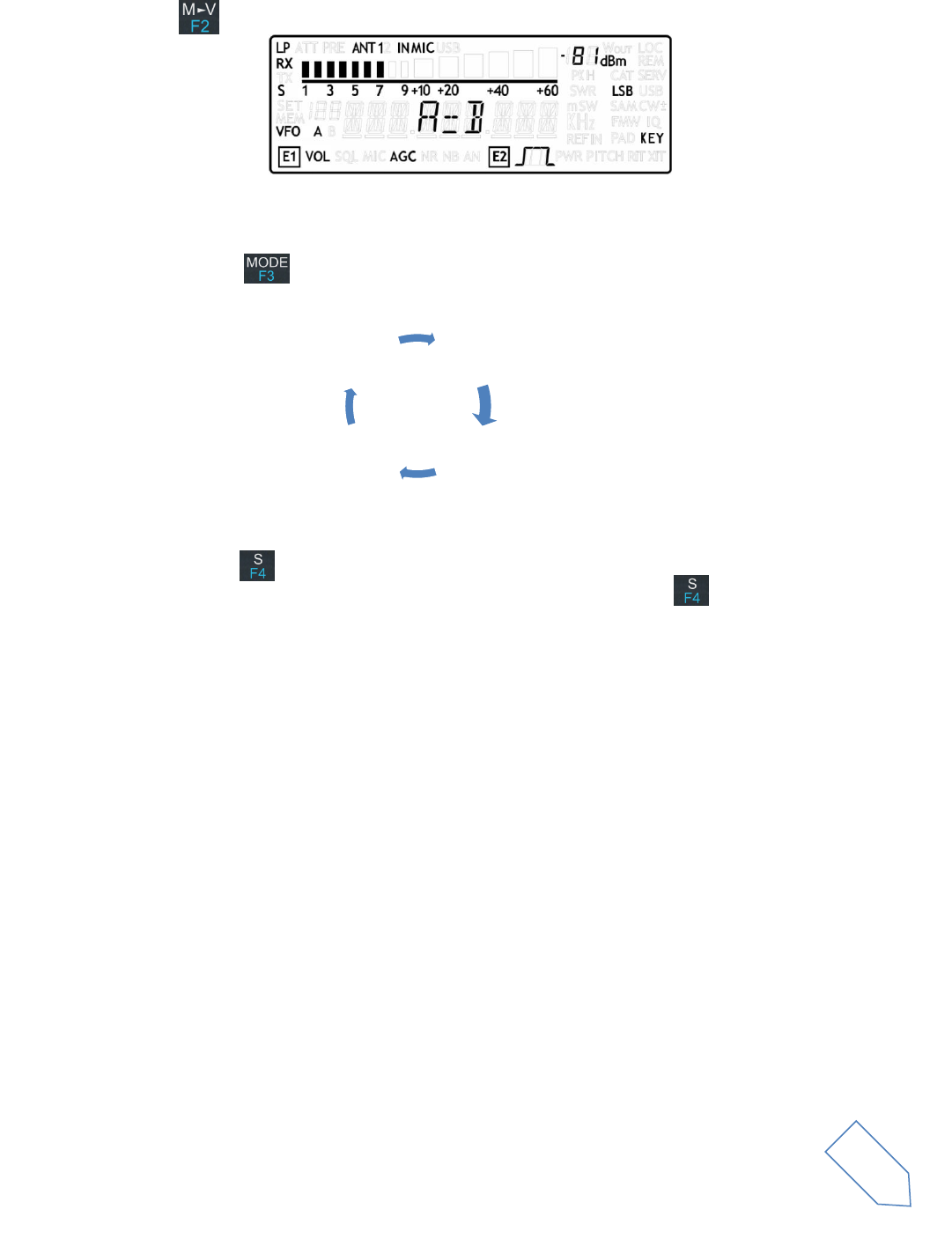
ELAD FDM-DUO User Manual Rev 1.04 10/2014
© 2014 ELAD S.r.l. All rights reserved. No part of this document may be reproduced, published, used, disclosed or disseminated in any form or
by any means, electronic, photocopying or otherwise, without prior written permission of ELAD S.r.l.
15
6.1.1.7 VFO-A = VFO-B
With long pressure on key you get VFO-A = VFO-B
6.1.1.8 Change Operating Mode
With a short pressure on the button, you can change the receiver mode between the available
modes:
6.1.1.9 “QuickStep”
With a short pressure on the key, the “QuickStep” function is activated. This function quickly sets
the frequency step preset selected in the “QuickStep” setting menu, press again the key to set the
previous frequency step.
USB
CW AM
LSB
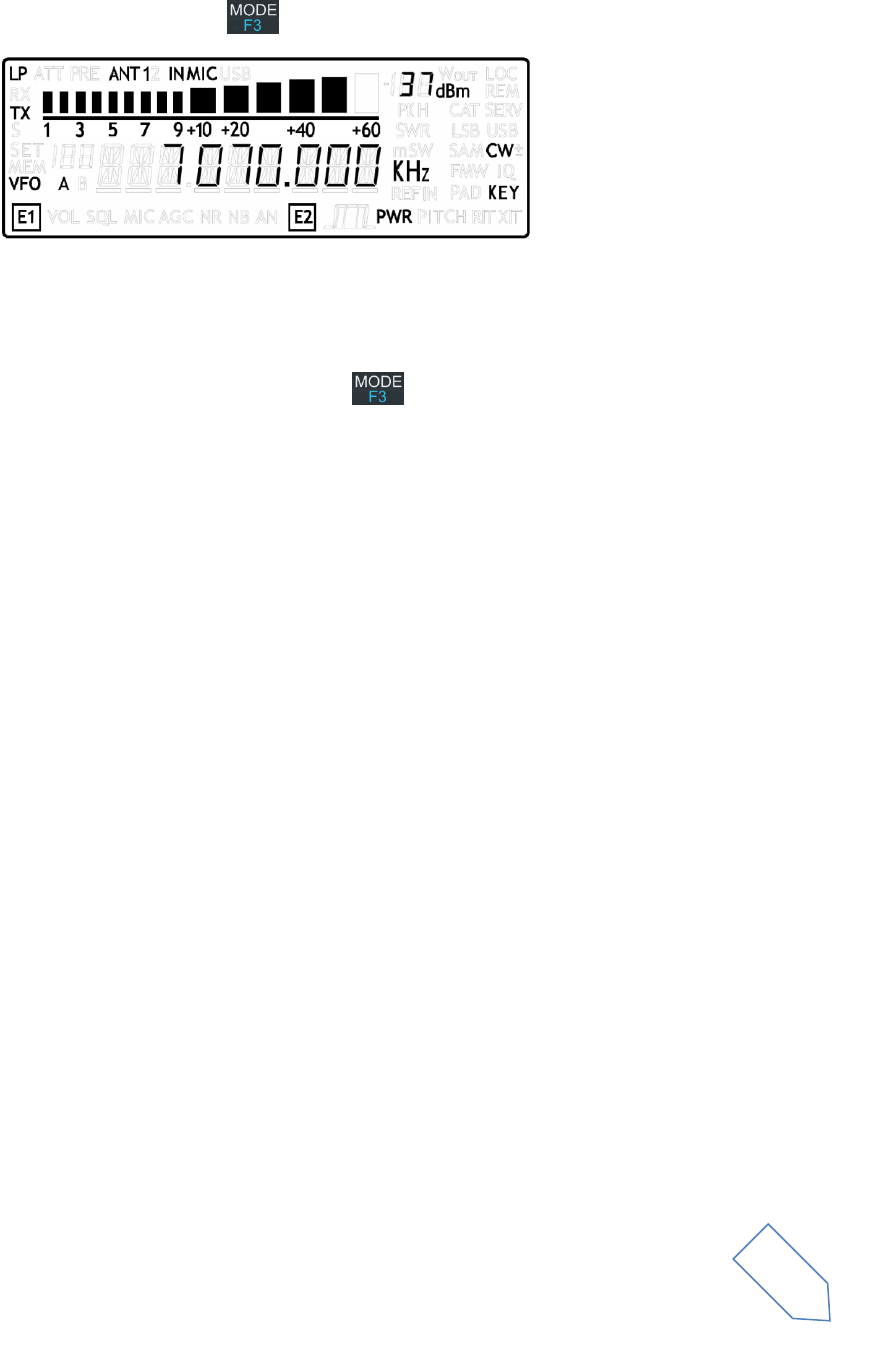
ELAD FDM-DUO User Manual Rev 1.04 10/2014
© 2014 ELAD S.r.l. All rights reserved. No part of this document may be reproduced, published, used, disclosed or disseminated in any form or
by any means, electronic, photocopying or otherwise, without prior written permission of ELAD S.r.l.
16
6.1.2 Antenna Tuning Mode
In VFO or MEM mode, apply a long pressure on key to switch to the Antenna Tuning Mode
In this mode a tone at the transmission frequency is generated. Use E2 to modify the transmission
power.
The antenna tuning mode have a default timeout of 10s, this value can be modified in the settings menu
50 “TUNE TIME”. However you can apply a long pressure on key to exit from the antenna tuning
mode.
Note:
The timeout is not active if:
The transmission selected transmission output is set to 0dBm
The “SERVICE MODE” is active
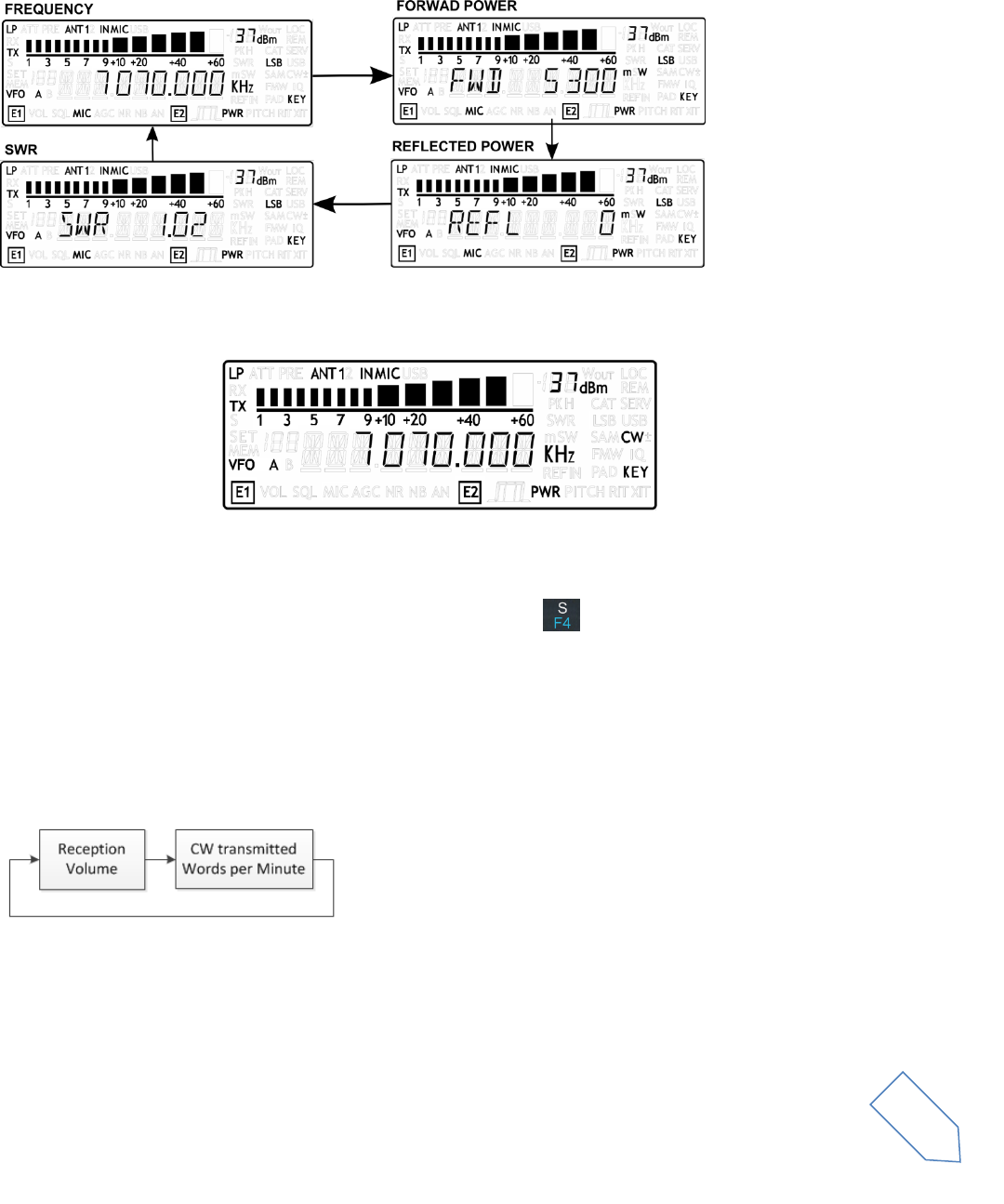
ELAD FDM-DUO User Manual Rev 1.04 10/2014
© 2014 ELAD S.r.l. All rights reserved. No part of this document may be reproduced, published, used, disclosed or disseminated in any form or
by any means, electronic, photocopying or otherwise, without prior written permission of ELAD S.r.l.
17
6.1.3 Transmit
During the transmission some operations like tuning, VFO selection, mode selection are locked.
With a short pressure on the E2 knob it is possible to change witch parameter is shown in the main
display.
6.1.3.1 Transmission in CW mode
6.1.3.1.1 CW Message
To begin to transmit the CW message selected in the “CW message menu”, keep pressed the
microphone PTT and press the CW key. With a long pressure on if the function has been activated
in the “F4 Function” menu, the selected CW message is transmitted. Push the PTT to terminate the CW
message transmission
6.1.3.1.2 E1 transmitter settings
Apply a short pressure on the E1 knob to the Reception Volume or the CW Words Per Minute
parameter. Turn until one click the E1 knob to display the parameter value, then turn again E1 to modify
the parameter value.
6.1.3.1.3 E2 transmitter settings
Use E2 to change the transmission power
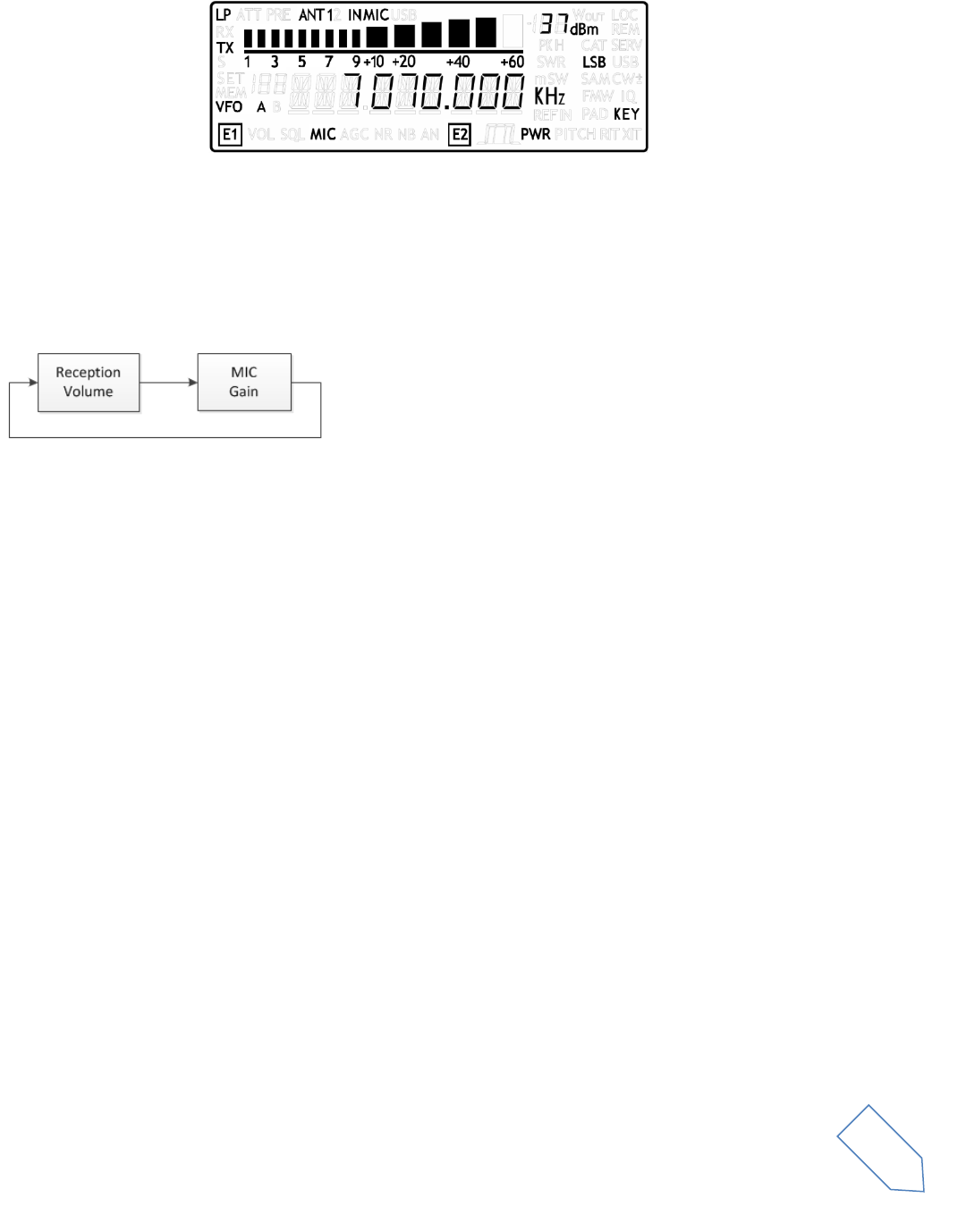
ELAD FDM-DUO User Manual Rev 1.04 10/2014
© 2014 ELAD S.r.l. All rights reserved. No part of this document may be reproduced, published, used, disclosed or disseminated in any form or
by any means, electronic, photocopying or otherwise, without prior written permission of ELAD S.r.l.
18
6.1.3.2 Transmission in AM and SSB mode
6.1.3.2.1 E1 transmitter settings
Apply a short pressure on the E1 knob to the Reception Volume or microphone gain parameter. Turn
until one click the E2 knob to display the parameter value, then turn again E2 to modify the parameter
value.
6.1.3.2.2 E2 transmitter settings
Use E2 to change the transmission power
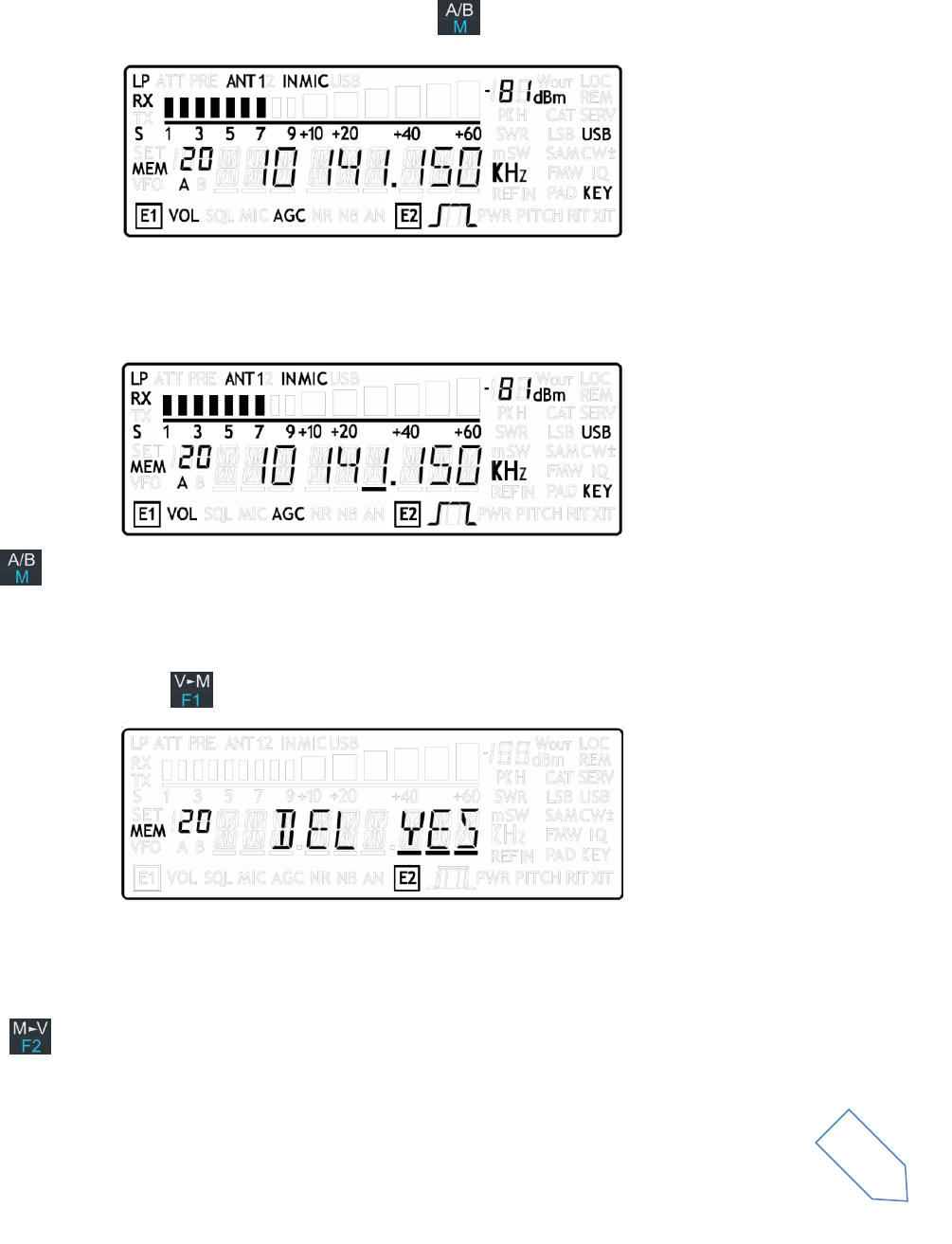
ELAD FDM-DUO User Manual Rev 1.04 10/2014
© 2014 ELAD S.r.l. All rights reserved. No part of this document may be reproduced, published, used, disclosed or disseminated in any form or
by any means, electronic, photocopying or otherwise, without prior written permission of ELAD S.r.l.
19
6.2 MEM Mode
6.2.1 Receive
To activate the memory mode, apply a long pressure on the button
6.2.1.1 Select and edit a memory
Use the main knob to select a memory. Apply a long pressure on the main encoder to enter the edit
memory menu. In this menu it is possible to modify the selected memory frequency in digit by digit
mode.
Use the button to select the VFO-A/B. This is useful if you want to set the memory settings to a
specific VFO.
6.2.1.2 Delete a memory
Apply a long pressure to the key to enter the delete menu.
Use the E2 knob to set yes or no and make a short pressure on E2 to confirm.
6.2.1.3 Set memory to VFO
Use the key to set the selected VFO to the selected memory frequency and mode. When this
function is used, the FDM-DUO automatically switches to the VFO mode
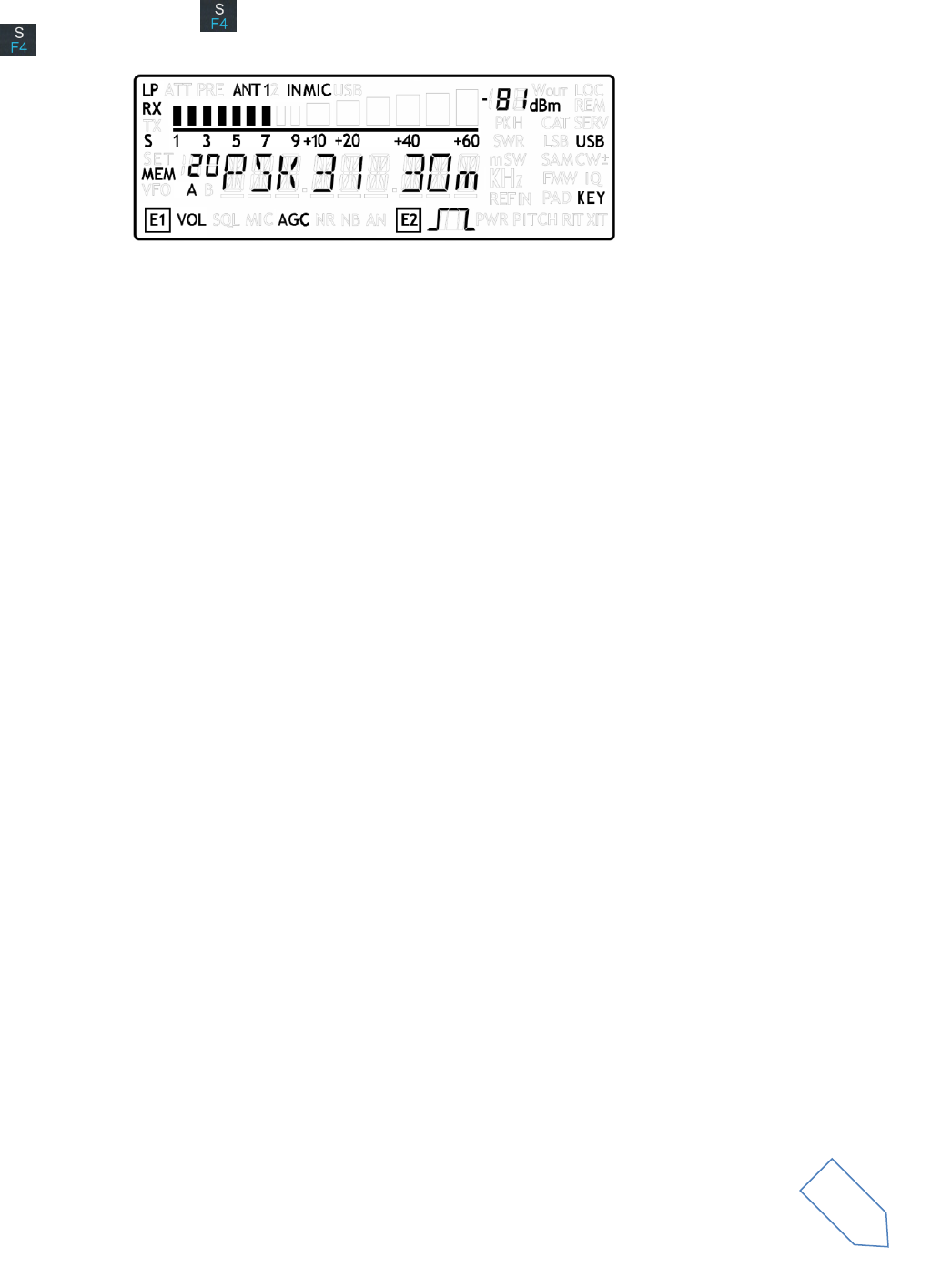
ELAD FDM-DUO User Manual Rev 1.04 10/2014
© 2014 ELAD S.r.l. All rights reserved. No part of this document may be reproduced, published, used, disclosed or disseminated in any form or
by any means, electronic, photocopying or otherwise, without prior written permission of ELAD S.r.l.
20
6.2.1.4 Change the memory display mode
Apply a short pressure on the key to show the memory label in the LCD main display. Press shortly
again to return to display the memory frequency.
You can use the “FDM-DUO Manager” feature in the ELAD FDM-SW2 software to customize the memory
channels.
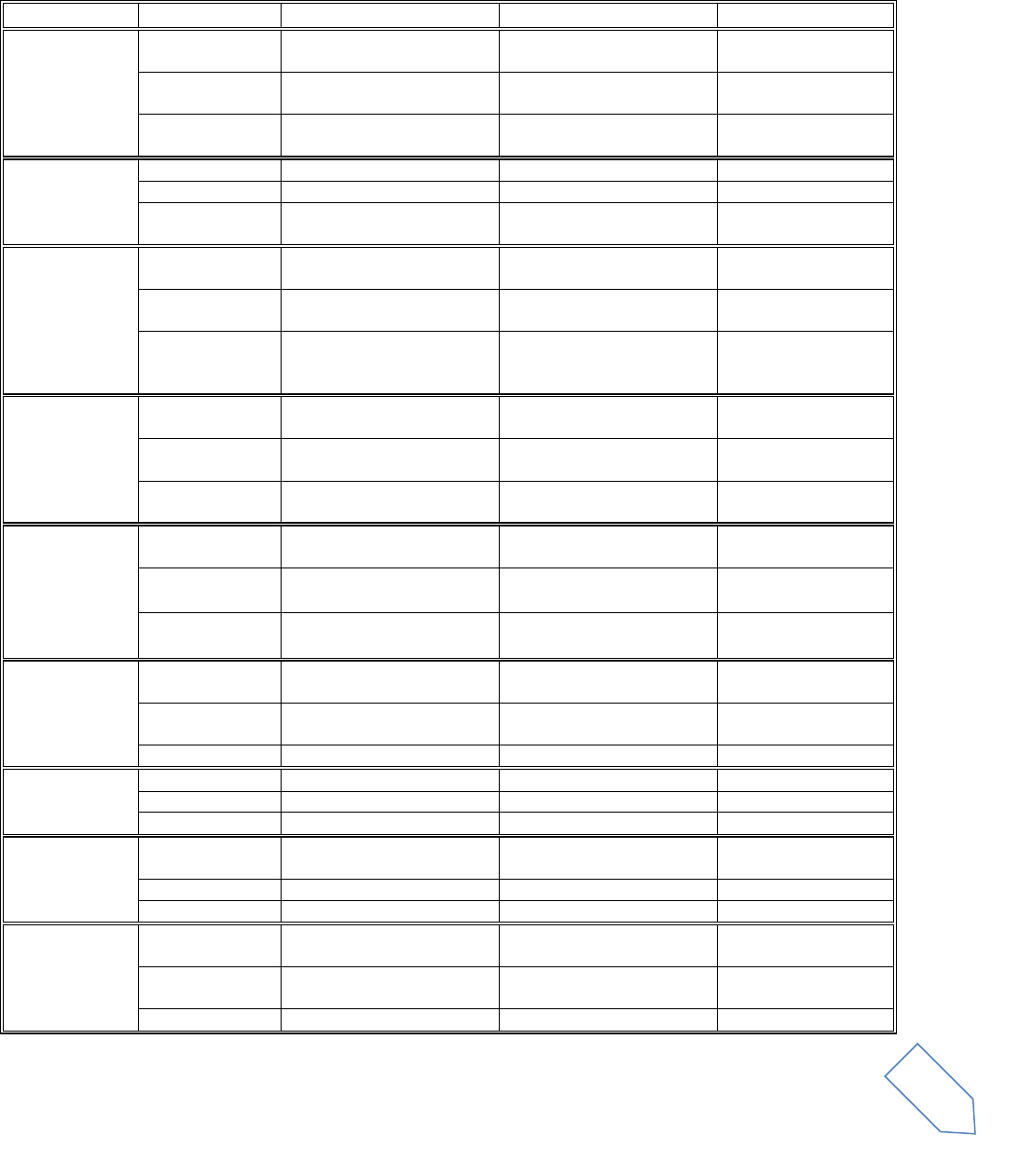
ELAD FDM-DUO User Manual Rev 1.04 10/2014
© 2014 ELAD S.r.l. All rights reserved. No part of this document may be reproduced, published, used, disclosed or disseminated in any form or
by any means, electronic, photocopying or otherwise, without prior written permission of ELAD S.r.l.
21
6.3 Knobs functions
The following table describes the knob functions for each user interface menu
Mode/Menu
Action
Main Knob
E1 Knob
E2 Knob
VFO
Value modified
Change selected VFO
frequency
Enter E1 selection
parameter
Enter E2 selection
parameter
Short Pressure
Enter STEP menu
Change E1 selected
parameter
Change E2 selected
parameter
Long Pressure
Switch to DIGIT by DIGIT
tuning mode
STEP
Value modified
Change tuning step value
Short Pressure
Exit from STEP Menu
Long Pressure
Switch to DIGIT by DIGIT
tuning mode
MEM
Value modified
Select next/previous
memory
Modify E1 selected
parameter value
Modify E2 selected
parameter value
Short Pressure
Change E1 selected
parameter
Change E2 selected
parameter
Long Pressure
Enter the menu to change
the selected memory
frequency
E1 Selection:
VOL - AGC-
NR - NB
Value modified
Back to VFO or
MEM menu
Modify E1 selected
parameter value
Modify E2 selected
parameter value
Short Pressure
Back to VFO or
MEM menu
Change E1 selected
parameter
Change E2 selected
parameter
Long Press
Switch to digit by digit
tuning mode
E2 Selection:
FILTER - PITCH
Value modified
Back to VFO or
MEM menu
Modify E1 selected
parameter value
Modify E2 selected
parameter value
Short Pressure
Back to VFO or
MEM menu
Change E1 selected
parameter
Change E2 selected
parameter
Long Pressure
Switch to digit by digit
tuning mode
VFO > MEM
Value modified
Change the
destination memory
Change the
destination memory
Short Press
Save VFO in the
selected memory
Long Pressure
Delete MEM
Value modified
Change Yes/No
Short Pressure
Confirm Yes/No
Long Pressure
SETUP
Value modified
Parameter large
step variation (1)
Short Press
Long Pressure
DIGIT by DIGIT
Tuning
Value modified
Modify the current digit
value
Change digit selection
Change digit selection
Short Pressure
Switch to standard tuning
mode
Switch to standard tuning
mode
Switch to standard
tuning mode
Long Pressure
(2)
(2)
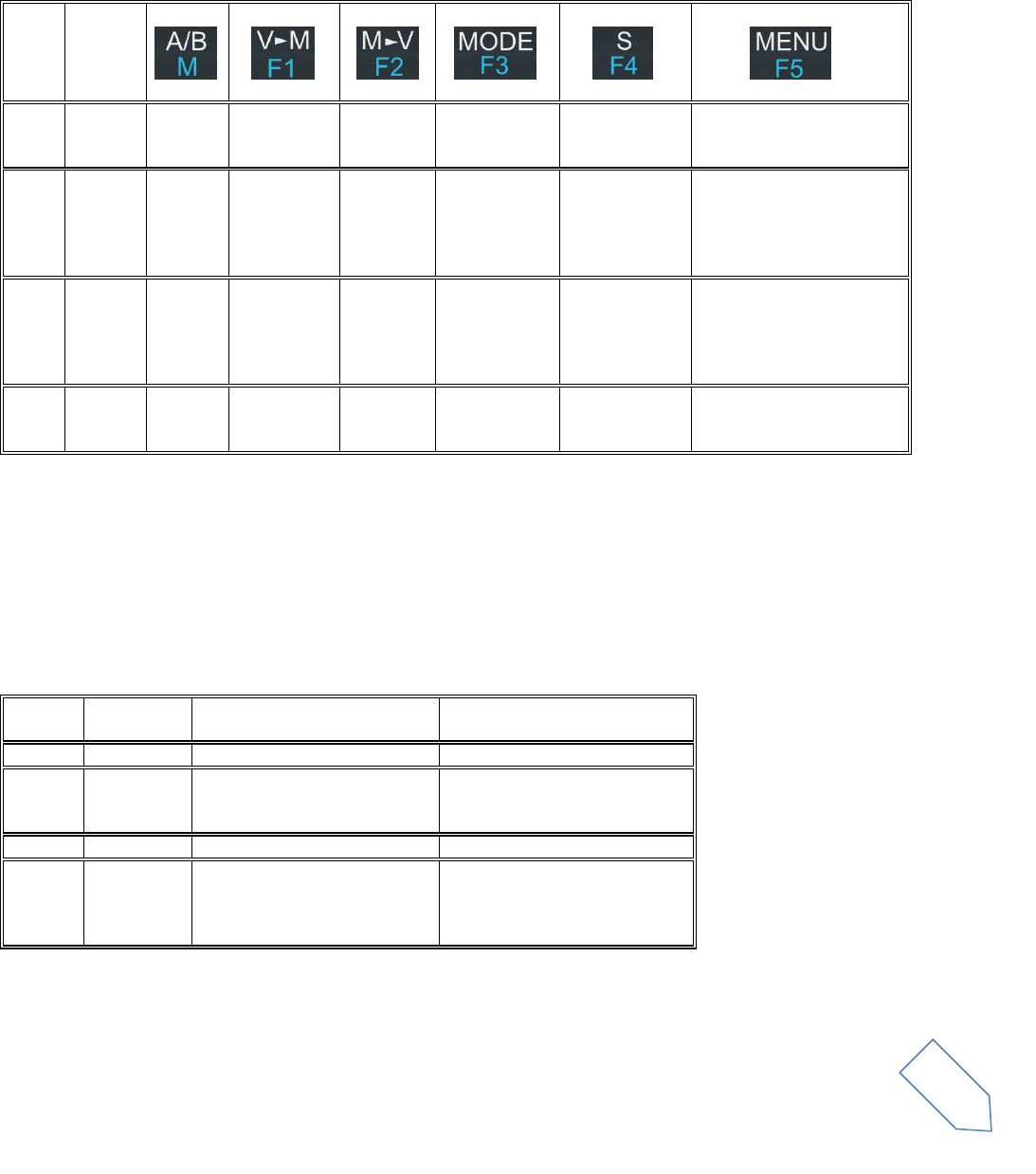
ELAD FDM-DUO User Manual Rev 1.04 10/2014
© 2014 ELAD S.r.l. All rights reserved. No part of this document may be reproduced, published, used, disclosed or disseminated in any form or
by any means, electronic, photocopying or otherwise, without prior written permission of ELAD S.r.l.
22
(1) Available only for certain menu
(2) Press simultaneously E1 and E2 to lock/unlock all the keys and knobs
6.4 Keys functions
The following table describes the keys functions.
Mode
Pressure
VFO
Short
Switch
VFO
Enter
VFO to MEM
menu
-
Change
operating
mode
Enable/disable
Quickstep
function
Enter settings menu
VFO
Long
Switch
to MEM
mode
Enter
“QuickMem”
menu
VFO A = B
Enter/Exit
antenna
tuning mode
F4 Selected
Function
Lock/Unlock the main knob
MEM
Short
Switch
VFO
-
Selected
memory
to VFO
Change
selected
memory
operating
mode
Change
memory display
frequency/label
Enter settings menu
MEM
Long
Switch
to VFO
mode
Enter delete
memory
menu
-
Enter/Exit
antenna
tuning mode
F4 Selected
Function
Lock/Unlock the main knob
6.5 Microphone Keys functions
The following table describes the microphone keys functions.
Mode
Pressure
UP
UP Keep pressed
DOWN
DOWN Keep pressed
VFO
Short
Tune up frequency of one step
Tune down frequency of one step
VFO
Keep
pressed
After HOLDTIME tune up the
frequency according with the
acceleration
After HOLDTIME tune down the
frequency according with the
acceleration
MEM
Short
Selected memory to VFO
Selected memory to VFO
MEM
Keep
pressed
Selected memory to VFO and
after HOLDTIME tune up the
frequency according with the
acceleration
Selected memory to VFO and
after HOLDTIME tune down the
frequency according with the
acceleration
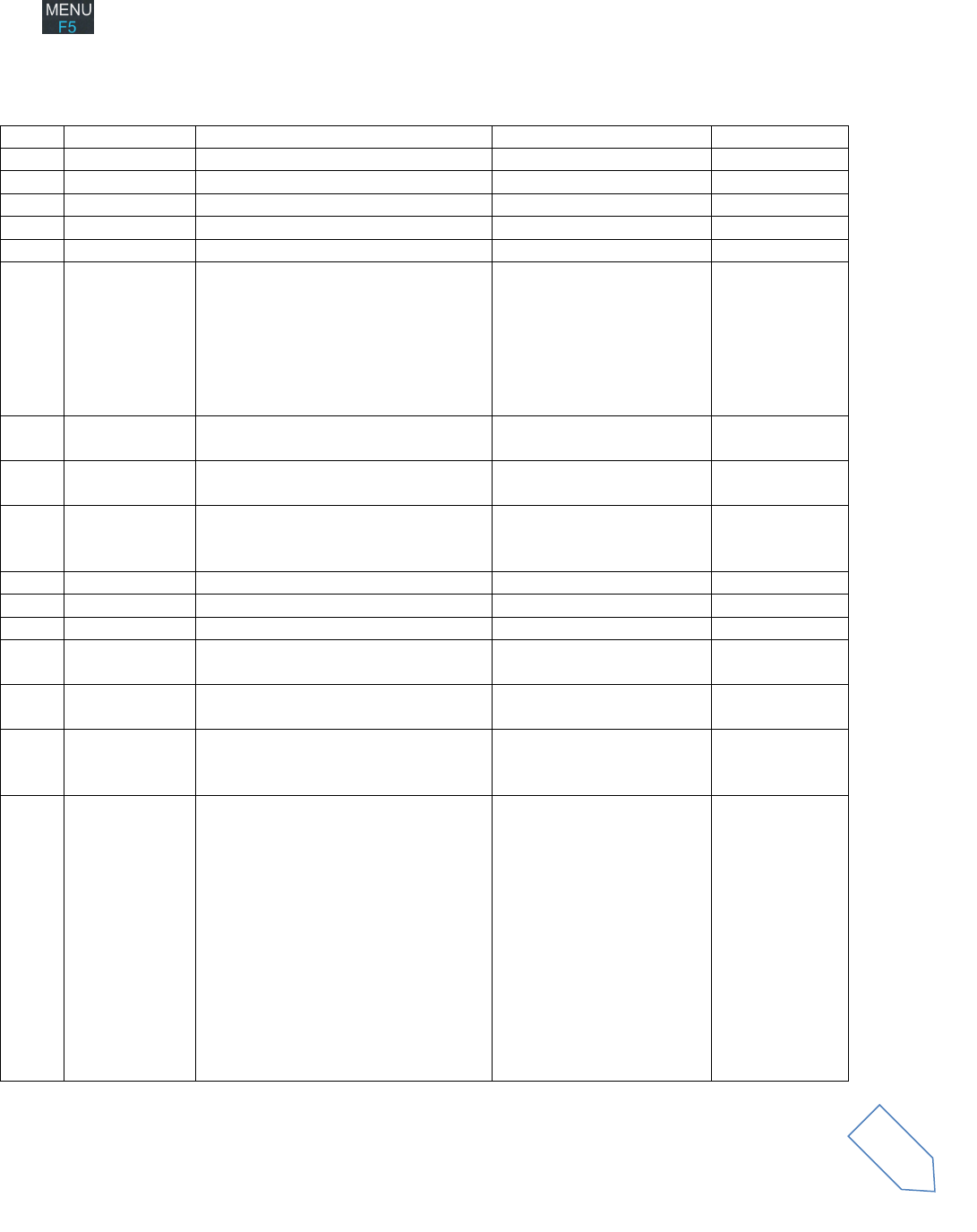
ELAD FDM-DUO User Manual Rev 1.04 10/2014
© 2014 ELAD S.r.l. All rights reserved. No part of this document may be reproduced, published, used, disclosed or disseminated in any form or
by any means, electronic, photocopying or otherwise, without prior written permission of ELAD S.r.l.
23
6.6 Settings Menu List
The following table describes the FDM-DUO settings menu list. To enter the settings menu mode, press
the key. Use E2 to select the menu, then apply a short pressure on E2 to display the current menu
setting, if you want to change the setting use the E2 knob and confirm the setting with a short pressure
on E2
Menu
Title
Description
Available Settings
Default
1
RX ATT
Receiver input attenuation
OFF or ON
OFF
2
RX LP
Receiver low pass filter status
OFF or ON
ON
3
SNAP
Round to step
OFF or ON
ON
4
AGC TH
AGC Threshold
From 0 to 10
4
6
AUX VOL
Auxiliary output volume
From 0 to 100
50
7
QUICKSTEP
Step selected for the “QuickStep”
mode
1Hz, 5Hz, 10Hz, 25Hz,
50Hz, 100Hz, 250Hz,
500Hz, 1kHz, 2kHz, 3kHz,
4.5kHz, 5kHz, 7.5kHz, 9kHz,
10kHz, 12.5kHz, 25kHz,
50kHz, 100kHz, 125kHz,
250kHz, 500kHz, 1MHz
1kHz
8
CW MUTE
Set mute status during CW
transmission
OFF or ON
OFF
9
xSB MUTE
Set mute status during AM or SSB
transmission
OFF or ON
ON
10
FILBYPASS
Set pre-selection filters bypass, active
only in reception in remote/mixed
mode and in split mode
OFF or ON
OFF
11
TONE VOL
Sidetone volume
From 0 to 100
5
30
TX ENABLE
Enable the transmission
OFF or ON
ON
31
ANTENNAS
Number of antenna used
1 or 2
1
32
TX IN
Transmission input in AM and SSB
Microphone or USB
soundcard
Microphone
33
TXOUT
Transmission output selection
PWR (ant. RTX) or 0dBm
(RFOUT)
PWR
34
TX POWER
Transmission power selection
0.3W, 0.5W, 1W, 1.2W,
1.5W, 2W, 3W, 4W, 5W or
max available
5W
35
TX BW
Transmission filter selection
50Hz - 4000Hz
100Hz - 2700Hz
100Hz - 3000Hz
100Hz - 3500Hz
100Hz - 4000Hz
200Hz - 2700Hz
200Hz - 3000Hz
200Hz - 3500Hz
200Hz - 4000Hz
300Hz - 2700Hz
300Hz - 3000Hz
300Hz - 3500Hz
300Hz - 4000Hz
100Hz - 2700Hz
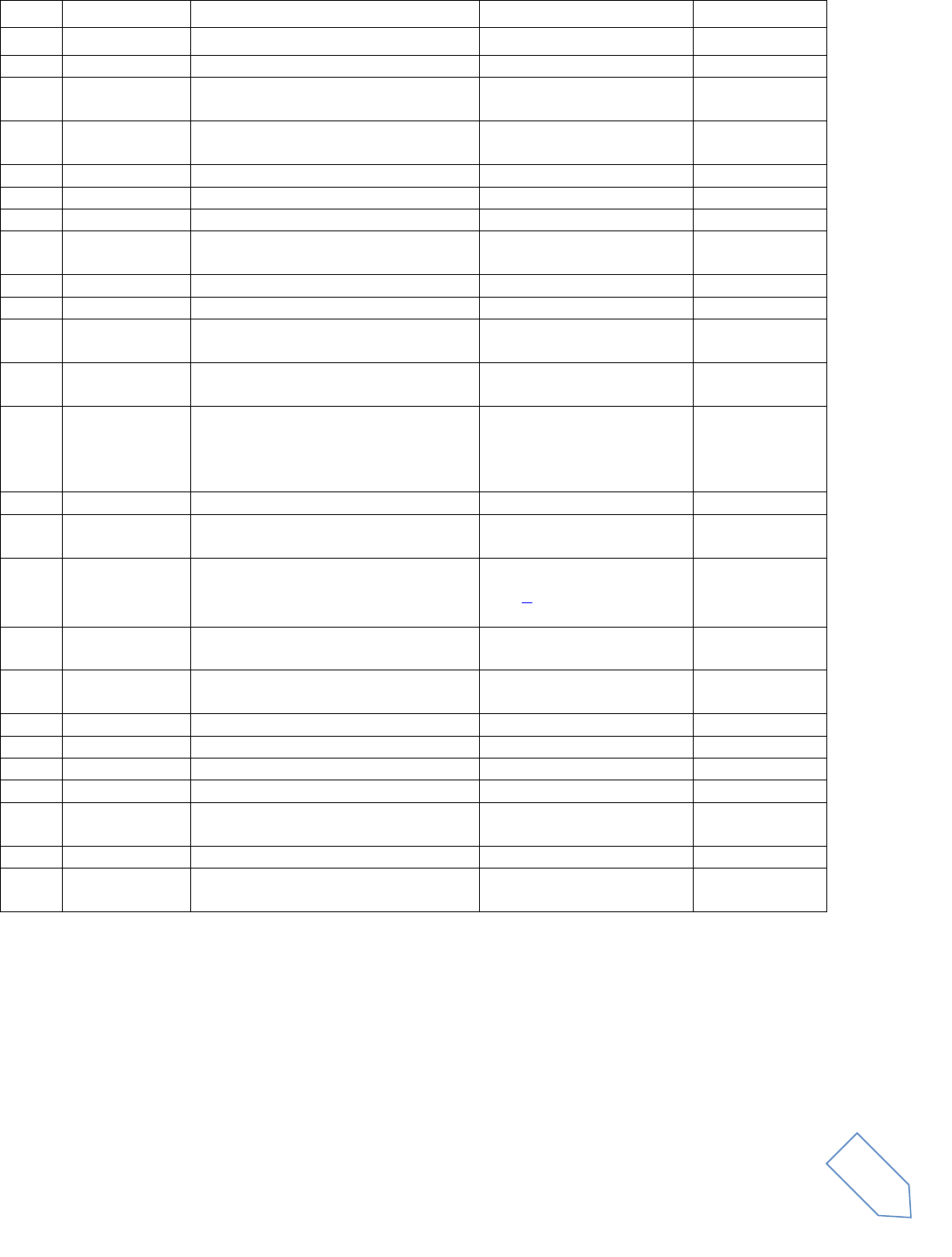
ELAD FDM-DUO User Manual Rev 1.04 10/2014
© 2014 ELAD S.r.l. All rights reserved. No part of this document may be reproduced, published, used, disclosed or disseminated in any form or
by any means, electronic, photocopying or otherwise, without prior written permission of ELAD S.r.l.
24
36
MIC GAIN
Microphone Gain
±12dB in step of 0.5dB
0dB
37
CW IN
CW transmission input selection
Key or Paddle
Key
38
CW DELAY
PTT release delay in CW
0 to 1000ms
240ms
39
CW KEY
Select where the key is connected on
the key/paddle jack
TIP or RING
TIP
40
CW TIP
Select the dot or dash on the tip of
the key/paddle jack
DOT or DASH
DASH
41
CW IAMBIC
Set the iambic mode
A or B
A
42
CW RX WPM
CW characters decoding speed
5 to 90 words per minute
12
43
TX RX TH
CW threshold for a tone recognition
AUTO or from 1 to 10
AUTO
44
CW DECODE
Enable/Disable the automatic CW
decoding
OFF or ON
OFF
45
CW TX WPM
CW transmission speed
5 to 90 words per minute
10
46
CW MSG
CW Message selection
Msg 1 to Msg 10
Msg 1
47
TX VIEW
Select the default parameter to be
displayed during a transmission
Frequency, forward power,
reflected power, SWR
Forward power
48
UP/DOWN ACC
MIC UP / DOWN acceleration of the
microphone buttons
1, 2, 3
2
49
TUNE TIME
Antenna tuning mode timeout. Active
only if the selected transmission
output is the antenna. Not active in
service mode
10 to 120 seconds
10s
50
ATT ON TX
Attenuation in transmission mode
OFF or ON
OFF
60
FR OFFSET
Enable / Disable the frequency offset
for the visualization
OFF or ON
OFF
61
OFS VALUE
Frequency offset value for the
visualization
+/- 99.999999999 GHz.
See *
0Hz
62
F4 Button
Select the F4 key function when a
long pressure is applied
None / Send CW Message /
Split mode
None
70
CAT BAUD
CAT serial port baud rate
9600, 38400, 57600,
115200
38400
71
HOLD TIME
Hold time to detect a long pressure
From 500 to 2500ms
1000ms
72
REPT TIME
Repetition time when a key is pressed
From 100 to 1500ms
600ms
80
SERVICE
Enable Service mode
ON or OFF
OFF
81
DEFAULT
Restore default parameters
YES or NO
NO
82
UI UPDATE
If Service mode is active, enable the
firmware update mode
YES or NO
NO
83
VIEW SN
Display the FDM-DUO serial number
84
VIEW FW
Display the FDM-DUO firmware
versions
Firmware
UI
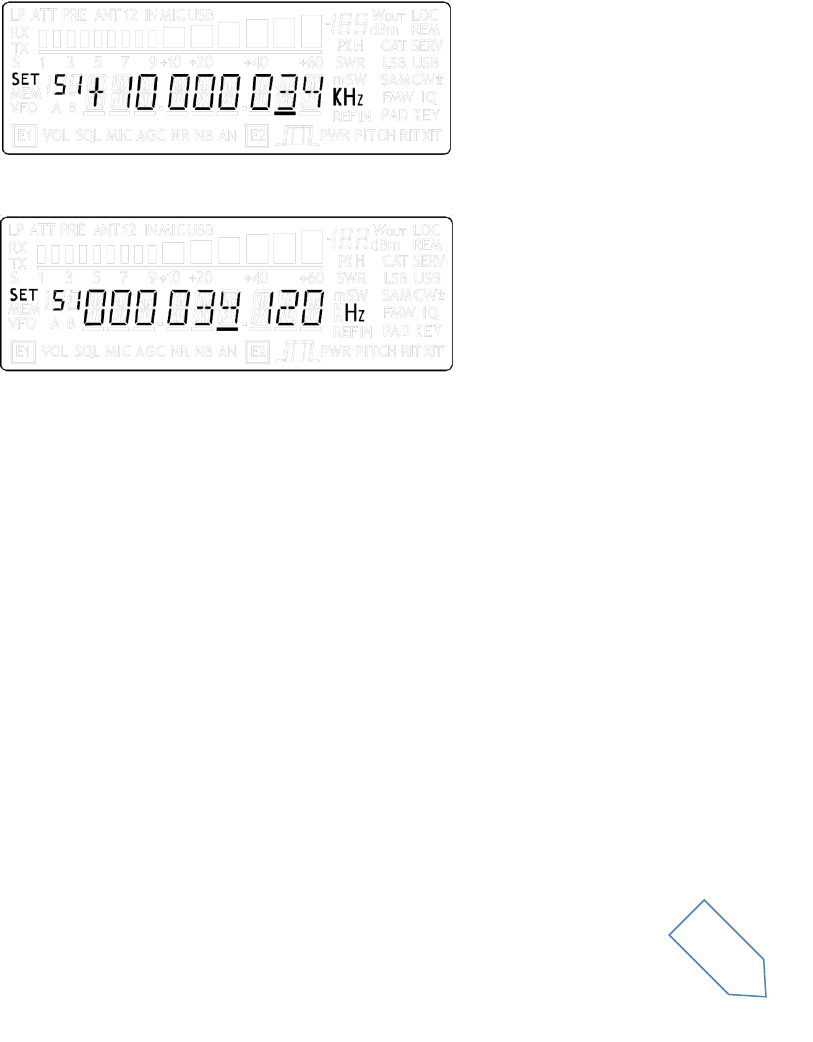
ELAD FDM-DUO User Manual Rev 1.04 10/2014
© 2014 ELAD S.r.l. All rights reserved. No part of this document may be reproduced, published, used, disclosed or disseminated in any form or
by any means, electronic, photocopying or otherwise, without prior written permission of ELAD S.r.l.
25
6.6.1 Frequency offset menu
The Frequency offset set in digit by digit mode with some improvements to set a signed 10 digit offset in
a 9 digit display.
E2: Select the digit to modify
Main encoder: modify the selected digit value
E1: change the visualization
o kHz: the 8 most significant digit of the frequency offset are displayed
o Hz: the 8 least significant digit of the frequency offset are displayed
E1 or Main encoder short pressure: change the sign of the offset (+/-)
E2 short pressure: save the setting
EXAMPLES:
Frequency offset value: +10,000,034,120 Hz
o kHz Display mode
o Hz Display mode
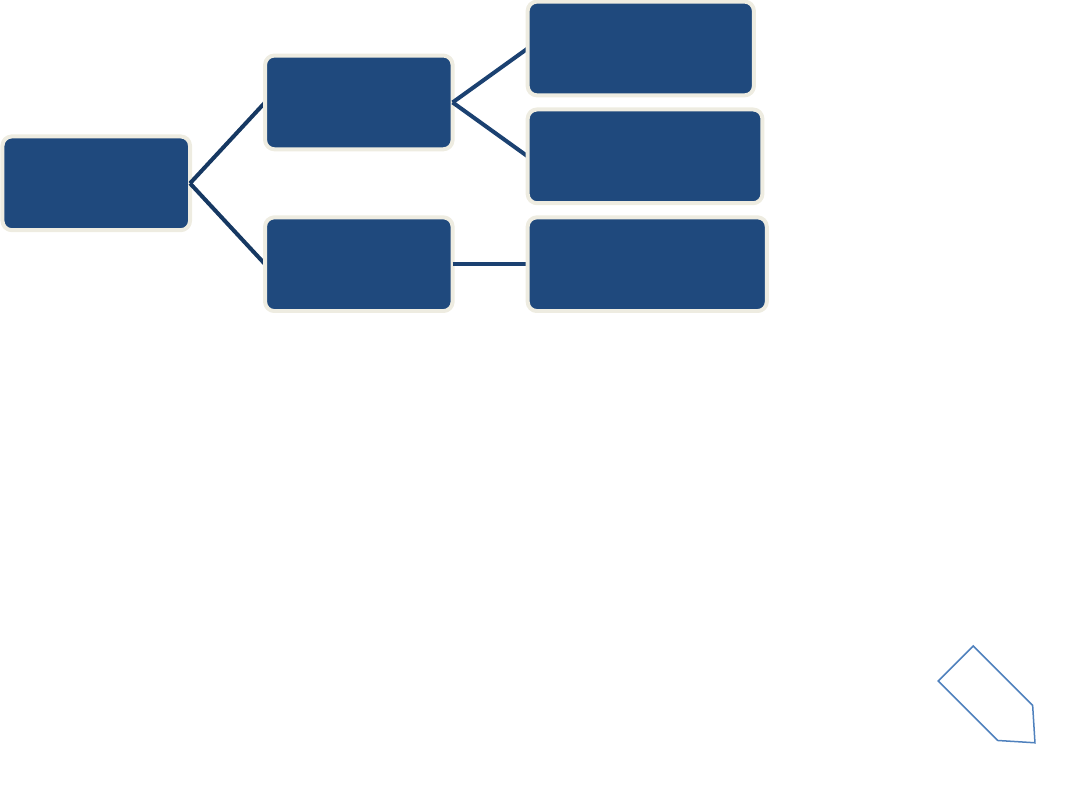
ELAD FDM-DUO User Manual Rev 1.04 10/2014
© 2014 ELAD S.r.l. All rights reserved. No part of this document may be reproduced, published, used, disclosed or disseminated in any form or
by any means, electronic, photocopying or otherwise, without prior written permission of ELAD S.r.l.
26
7 CAT Remote Control
7.1 Introduction
The FDM-DUO transceiver uses a full-duplex, asynchronous, USB serial interface for communicating
through the USB CAT port. Each data is constructed with 1 start bit, 8 data bits, 1 stop bit, no parity is
used (8N1). The baud rate is selectable in the [40] CAT BAUD menu. Available values are 9600, 38400,
57600, 115200 bps.
The FDM-DUO implement a subset of the Kenwood TS-480 command set. Some command have a
dummy implementation for compatibility issues with Ham Radio Deluxe.
7.2 Computer control commands
A computer control command is composed of an alphabetical command, various parameters, and the
terminator that signals the of the command.
For example to set the VFO-A to 14MHz the command is:
FA00014000000;
“FA”: alphabetical command
“00014000000000”: parameter
“;”: terminator
Computer control commands can be classified as shown below:
EXAMPLE
To set the VFO-A to 14MHz the PC sends: “FA00014000000000;” SET command
To read the VFO-A frequency the PC sends: “FA;” READ command
When this command has been sent, the following message is returned to the PC:
“FA00014000000000;” ANSWER
Computer control
commands
Input
PC->FDM-DUO
SET
(set a parameter)
READ
(read a condition)
Output
FDM-DUO->PC
ANSWER
(transmit a condition)
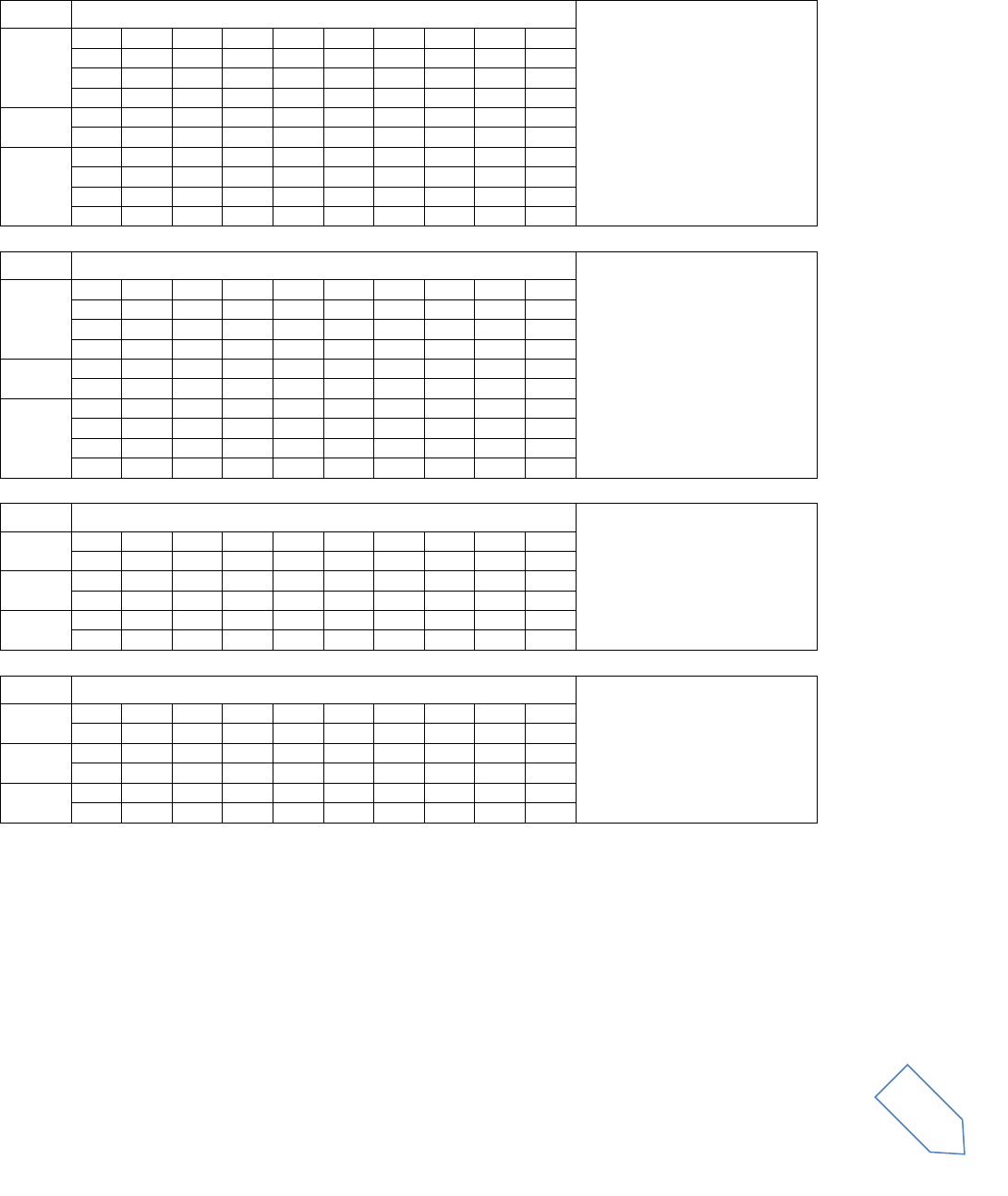
ELAD FDM-DUO User Manual Rev 1.04 10/2014
© 2014 ELAD S.r.l. All rights reserved. No part of this document may be reproduced, published, used, disclosed or disseminated in any form or
by any means, electronic, photocopying or otherwise, without prior written permission of ELAD S.r.l.
27
7.3 FDM-DUO CAT commands list
7.3.1 Active commands table
FA
Reads and sets the VFO A frequency
Parameters:
P1: Frequency in Hz (11 digit)
Set
1
2
3
4
5
6
7
8
9
10
F
A
P1
P1
P1
P1
P1
P1
P1
P1
11
12
13
14
15
16
17
18
19
20
P1
P1
P1
;
Read
1
2
3
4
5
6
7
8
9
10
F
A
;
Answer
1
2
3
4
5
6
7
8
9
10
F
A
P1
P1
P1
P1
P1
P1
P1
P1
1
2
3
4
5
6
7
8
9
10
P1
P1
P1
;
FB
Reads and sets the VFO B frequency
Parameters:
P1: Frequency in Hz (11 digit)
Set
1
2
3
4
5
6
7
8
9
10
F
B
P1
P1
P1
P1
P1
P1
P1
P1
11
12
13
14
15
16
17
18
19
20
P1
P1
P1
;
Read
1
2
3
4
5
6
7
8
9
10
F
B
;
Answer
1
2
3
4
5
6
7
8
9
10
F
B
P1
P1
P1
P1
P1
P1
P1
P1
1
2
3
4
5
6
7
8
9
10
P1
P1
P1
;
FR
Selects or reads the receiver VFO or M.CH mode
Parameters:
P1
0: VFO-A
1: VFO-B
2: M.CH
Set
1
2
3
4
5
6
7
8
9
10
F
R
P1
;
Read
1
2
3
4
5
6
7
8
9
10
F
R
;
Answer
1
2
3
4
5
6
7
8
9
10
F
R
P1
;
FT
Selects or reads the transmitter VFO or M.CH mode
Parameters:
P1
0: VFO-A
1: VFO-B
2: M.CH
Set
1
2
3
4
5
6
7
8
9
10
F
R
P1
;
Read
1
2
3
4
5
6
7
8
9
10
F
R
;
Answer
1
2
3
4
5
6
7
8
9
10
F
R
P1
;
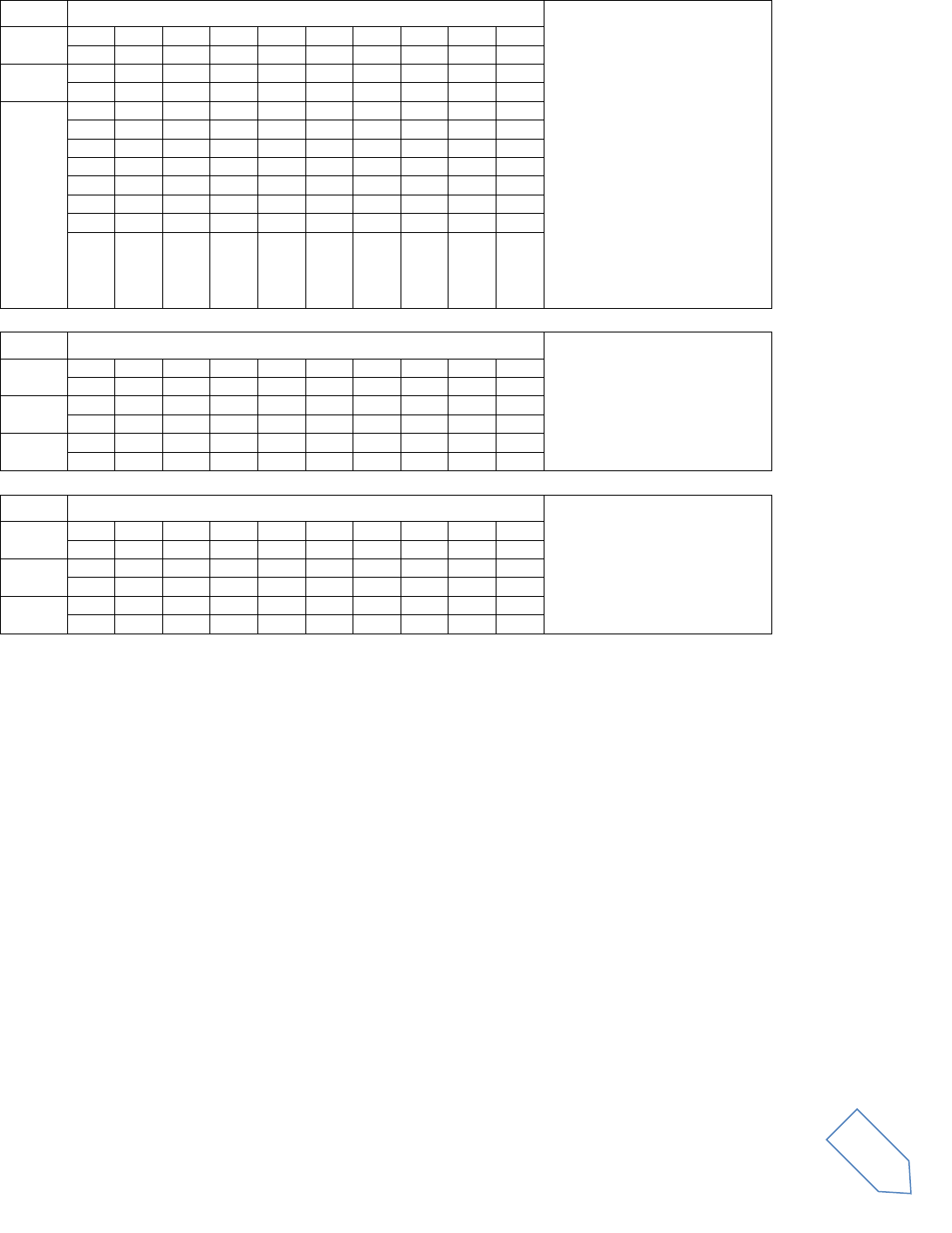
ELAD FDM-DUO User Manual Rev 1.04 10/2014
© 2014 ELAD S.r.l. All rights reserved. No part of this document may be reproduced, published, used, disclosed or disseminated in any form or
by any means, electronic, photocopying or otherwise, without prior written permission of ELAD S.r.l.
28
IF
Retrieves the transceiver status
Parameters:
P1: Frequency 11 digit
P2: 5 spaces
P3: Always 0
P4: Always 0
P5: Always 0
P6: Always 0
P7: Memory ch. Number 0-99
P8: 0:Rx 1:Tx
P9: Operating Mode (See MD)
P10: See FR, FT
P11: Always 0
P12 0:Normal 1:Split
P13: Always 0
P14: Always 0
P15: Space
Set
1
2
3
4
5
6
7
8
9
10
Read
1
2
3
4
5
6
7
8
9
10
I
F
;
Answer
1
2
3
4
5
6
7
8
9
10
I
F
P1
P1
P1
P1
P1
P1
P1
P1
11
12
13
14
15
16
17
18
19
20
P1
P1
P1
P2
P2
P2
P2
P2
P3
P3
21
22
23
24
25
26
27
28
29
30
P3
P3
P3
P4
P5
P6
P7
P7
P8
P9
31
32
33
34
35
36
37
38
39
40
P10
P11
P12
P13
P14
P14
P15
;
MC
Recalls or reads the Memory channel
Parameters:
P1: 0 or 1
P2: 00 to 99
Set
1
2
3
4
5
6
7
8
9
10
M
C
P1
P2
P2
;
Read
1
2
3
4
5
6
7
8
9
10
M
C
;
Answer
1
2
3
4
5
6
7
8
9
10
M
C
P1
P2
P1
;
MD
Recalls or reads the operating mode status
Parameters:
P1:
1: LSB 2: USB
3: CW 5: AM
Set
1
2
3
4
5
6
7
8
9
10
M
D
P1
;
Read
1
2
3
4
5
6
7
8
9
10
M
D
;
Answer
1
2
3
4
5
6
7
8
9
10
M
D
P1
;
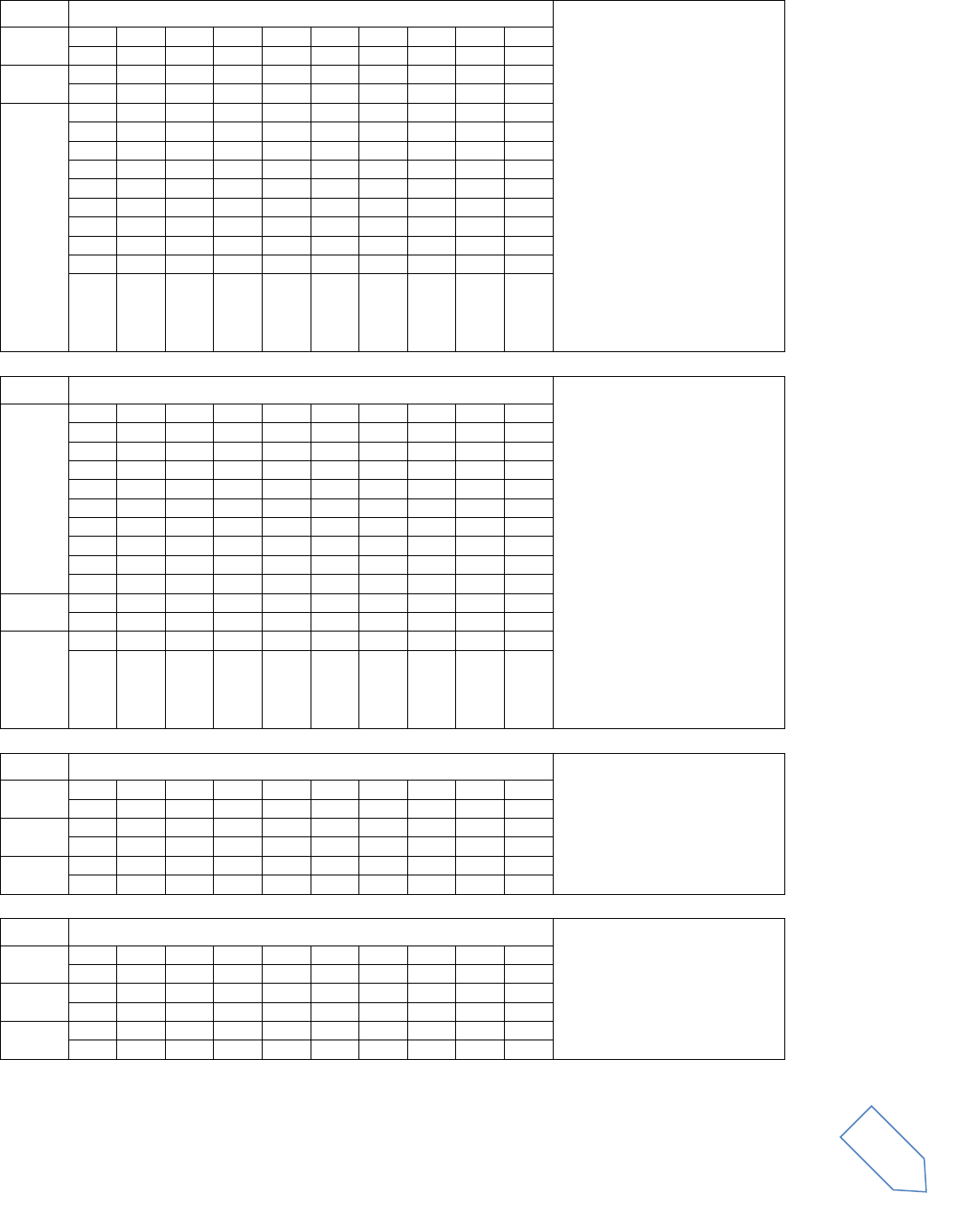
ELAD FDM-DUO User Manual Rev 1.04 10/2014
© 2014 ELAD S.r.l. All rights reserved. No part of this document may be reproduced, published, used, disclosed or disseminated in any form or
by any means, electronic, photocopying or otherwise, without prior written permission of ELAD S.r.l.
29
MR
Reads the Memory channel data
P1:0
P2: 0
P3: 00 to 99 Memory No.
P4: Frequency (11 digit)
P5: Mode
P6: Always 0
P7: Always 0
P8: Always 0
P9: Always 0
P10: Memory label, last 14 chars
P11: Always 0
P12: Always 0
P13: Always 000000000
P14: Step size
P15: Memory status
B: used
F: free
P16: Memory label, first 8 chars
Set
1
2
3
4
5
6
7
8
9
10
Read
1
2
3
4
5
6
7
8
9
10
M
R
P1
P2
P3
P3
Answer
1
2
3
4
5
6
7
8
9
10
M
R
P1
P2
P3
P3
P4
P4
P4
P4
11
12
13
14
15
16
17
18
19
20
P4
P4
P4
P4
P4
P4
P4
P5
P6
P7
21
22
23
24
25
26
27
28
29
30
P8
P8
P9
P9
P10
P10
P10
P10
P10
P10
31
32
33
34
35
36
37
38
39
40
P10
P10
P10
P10
P10
P10
P10
P10
P11
P12
41
42
43
44
45
46
47
48
49
50
P15
P16
P16
P16
P16
P16
P16
P16
P16
;
MW
Store the data to the Memory channel
P1:0
P2: 0
P3: 00 to 99 Memory No.
P4: Frequency (11 digit)
P5: Mode
P6: Always 0
P7: Always 0
P8: Always 0
P9: Always 0
P10: Memory label, last 14 chars
P11: Always 0
P12: Always 0
P13: Always 000000000
P14: Step size
P15: Memory status
B: used
F: free
P16: Memory label, first 8 chars
Set
1
2
3
4
5
6
7
8
9
10
M
W
P1
P2
P3
P3
P4
P4
P4
P4
11
12
13
14
15
16
17
18
19
20
P4
P4
P4
P4
P4
P4
P4
P5
P6
P7
21
22
23
24
25
26
27
28
29
30
P8
P8
P9
P6
P10
P10
P10
P10
P10
P10
31
32
33
34
35
36
37
38
39
40
P10
P10
P10
P10
P10
P10
P10
P10
P11
P12
41
42
43
44
45
46
47
48
49
50
P15
P16
P16
P16
P16
P16
P16
P16
P16
;
Read
1
2
3
4
5
6
7
8
9
10
Answer
1
2
3
4
5
6
7
8
9
10
RX
Sets the receiver function status
Parameters:
P1: Always 0
Set
1
2
3
4
5
6
7
8
9
10
R
X
;
Read
1
2
3
4
5
6
7
8
9
10
Answer
1
2
3
4
5
6
7
8
9
10
R
X
P1
;
TX
Sets or reads the TF-SET function status
Parameters:
P1 0
P2 0
Set
1
2
3
4
5
6
7
8
9
10
T
X
P1
;
Read
1
2
3
4
5
6
7
8
9
10
Answer
1
2
3
4
5
6
7
8
9
10
T
X
P2
;
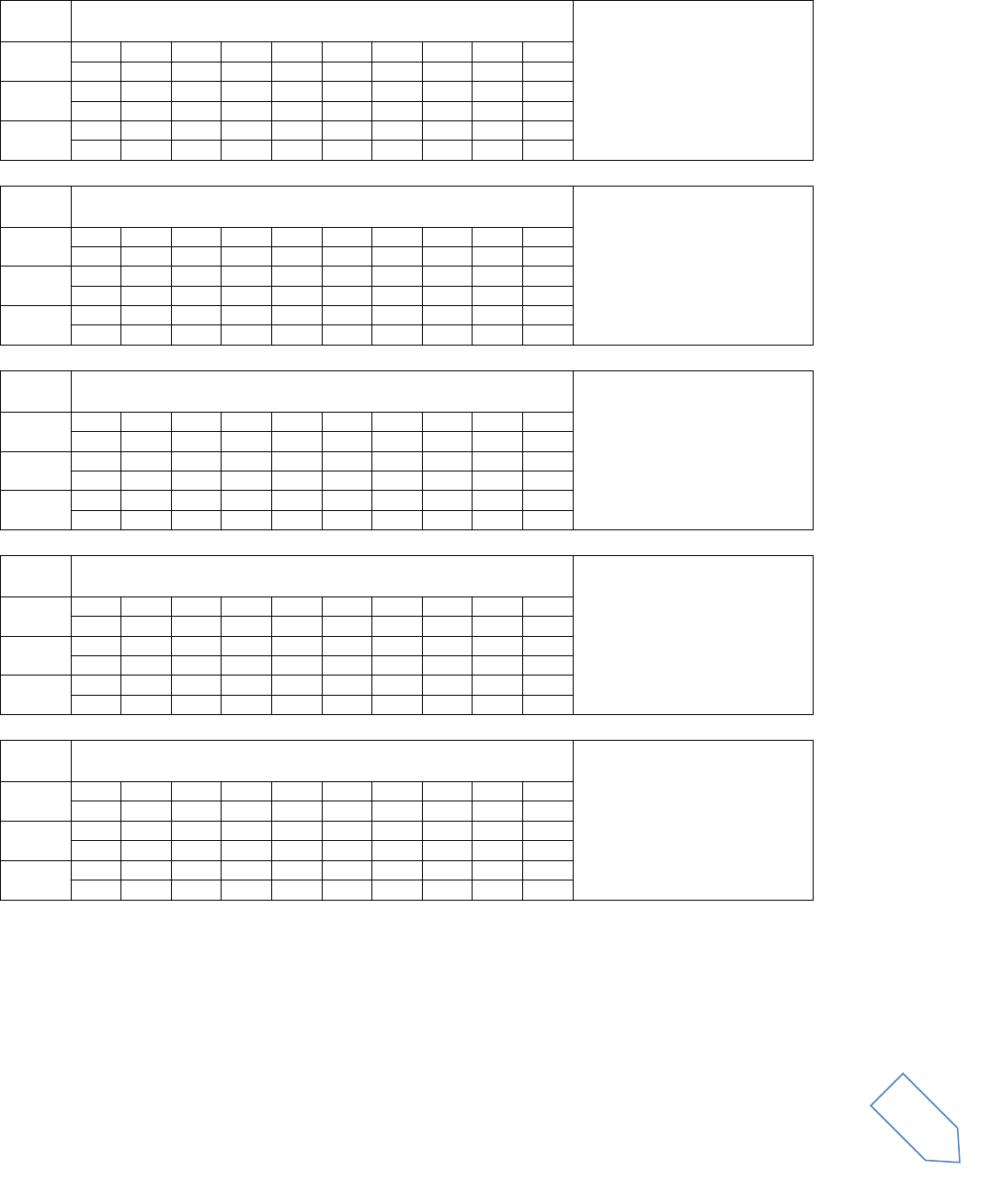
ELAD FDM-DUO User Manual Rev 1.04 10/2014
© 2014 ELAD S.r.l. All rights reserved. No part of this document may be reproduced, published, used, disclosed or disseminated in any form or
by any means, electronic, photocopying or otherwise, without prior written permission of ELAD S.r.l.
30
7.3.2 Dummy commands table
The following commands have a dummy implementation.
AC
Sets or reads the internal antenna tuner status
DUMMY IMPLEMENTATION
Parameters:
P1: Always 00
P2: Always 0
Set
1
2
3
4
5
6
7
8
9
10
Read
1
2
3
4
5
6
7
8
9
10
A
C
;
Answer
1
2
3
4
5
6
7
8
9
10
A
C
P1
P1
P2
;
AG
Sets or reads the AF gain
DUMMY IMPLEMENTATION
Parameters:
P1: Always 0
P2: Always 000
Set
1
2
3
4
5
6
7
8
9
10
Read
1
2
3
4
5
6
7
8
9
10
A
G
P1
;
Answer
1
2
3
4
5
6
7
8
9
10
A
G
P1
P2
P2
P2;
AI
Sets or reads the Auto Information (AI) function ON/ OFF
DUMMY IMPLEMENTATION
Parameters:
P1: Always 0
Set
1
2
3
4
5
6
7
8
9
10
Read
1
2
3
4
5
6
7
8
9
10
A
I
P1
;
Answer
1
2
3
4
5
6
7
8
9
10
A
I
P1
;
AN
Selects the antenna connector ANT1/ ANT2
DUMMY IMPLEMENTATION
Parameters:
P1: Always 1
Set
1
2
3
4
5
6
7
8
9
10
Read
1
2
3
4
5
6
7
8
9
10
A
N
;
Answer
1
2
3
4
5
6
7
8
9
10
A
N
P1
;
BC
Sets or reads the Beat Canceller function status
DUMMY IMPLEMENTATION
Parameters:
P1: Always 0
Set
1
2
3
4
5
6
7
8
9
10
Read
1
2
3
4
5
6
7
8
9
10
B
C
;
Answer
1
2
3
4
5
6
7
8
9
10
B
C
P1
;
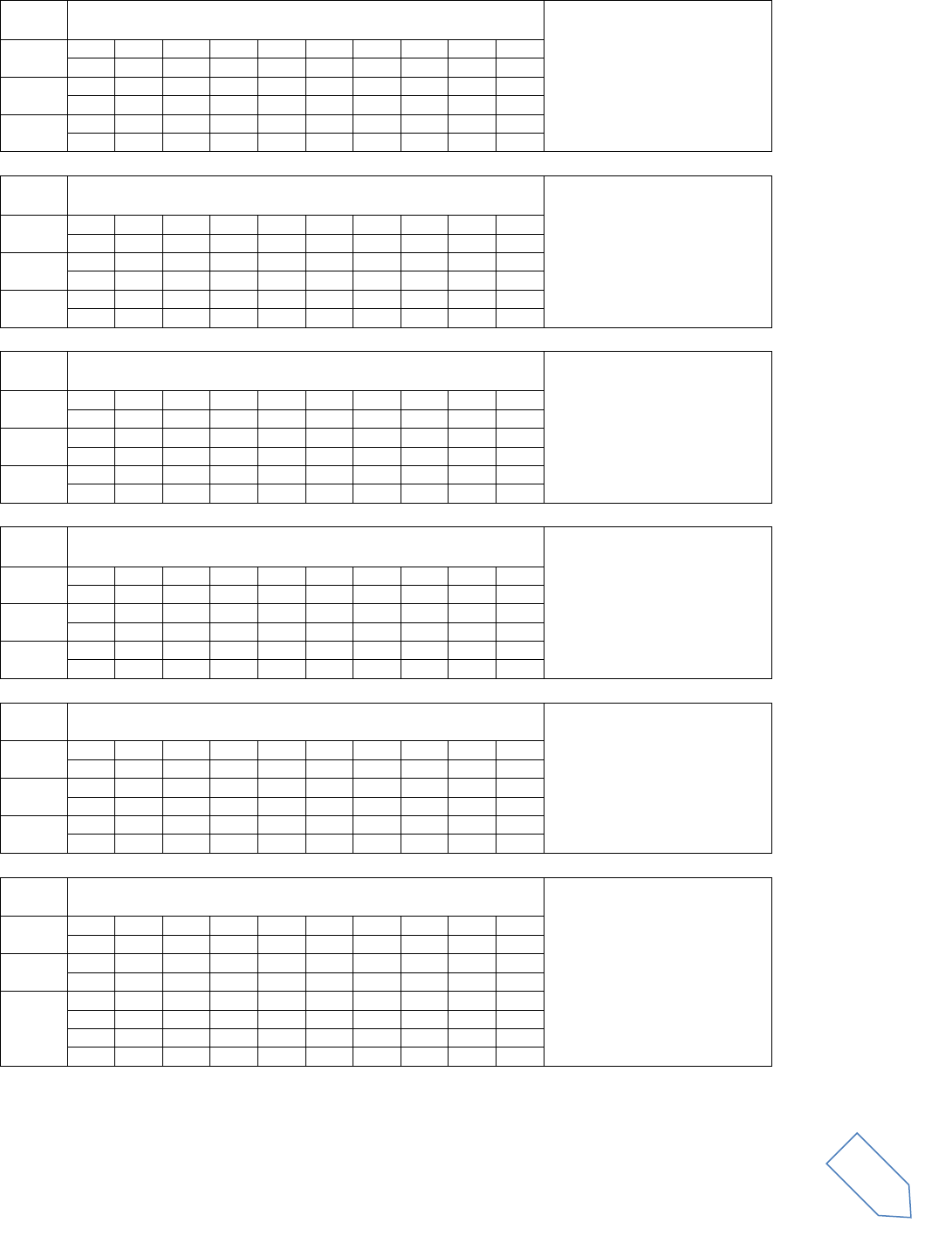
ELAD FDM-DUO User Manual Rev 1.04 10/2014
© 2014 ELAD S.r.l. All rights reserved. No part of this document may be reproduced, published, used, disclosed or disseminated in any form or
by any means, electronic, photocopying or otherwise, without prior written permission of ELAD S.r.l.
31
BY
Reads the busy signal status
DUMMY IMPLEMENTATION
Parameters:
P1: Always 0
P2: Always 0
Set
1
2
3
4
5
6
7
8
9
10
Read
1
2
3
4
5
6
7
8
9
10
B
Y
;
Answer
1
2
3
4
5
6
7
8
9
10
B
Y
P1
P2
;
CA
Sets and reads the CW Auto Zero-beat function status
DUMMY IMPLEMENTATION
Parameters:
P1: Always 0
Set
1
2
3
4
5
6
7
8
9
10
Read
1
2
3
4
5
6
7
8
9
10
C
A
;
Answer
1
2
3
4
5
6
7
8
9
10
C
A
P1
;
CN
Sets and reads the CTCSS tone number
DUMMY IMPLEMENTATION
Parameters:
P1: Always 00
Set
1
2
3
4
5
6
7
8
9
10
Read
1
2
3
4
5
6
7
8
9
10
C
N
;
Answer
1
2
3
4
5
6
7
8
9
10
C
A
P1
P1
;
CT
Sets and reads the CTCSS function status
DUMMY IMPLEMENTATION
Parameters:
P1: Always 0
Set
1
2
3
4
5
6
7
8
9
10
Read
1
2
3
4
5
6
7
8
9
10
C
T
;
Answer
1
2
3
4
5
6
7
8
9
10
C
T
P1
;
DL
Sets and reads the Digital Noise Limiter (DNL) function status
DUMMY IMPLEMENTATION
Parameters:
P1: Always 0
P2: Always 00
Set
1
2
3
4
5
6
7
8
9
10
Read
1
2
3
4
5
6
7
8
9
10
D
L
;
Answer
1
2
3
4
5
6
7
8
9
10
D
L
P1
P2
P2
;
EX
Sets or reads the Extension Menu
DUMMY IMPLEMENTATION
Parameters:
P1: 000 - 060: Menu No.
P2: Always 00
P3: Always 0
P4: Always 0
P5: Always 0
Set
1
2
3
4
5
6
7
8
9
10
Read
1
2
3
4
5
6
7
8
9
10
E
X
P1
P1
P1
P2
P2
P3
P4
;
Answer
1
2
3
4
5
6
7
8
9
10
E
X
P1
P1
P1
P2
P2
P3
P4
P5
11
12
13
14
15
16
17
18
19
20
P5
;
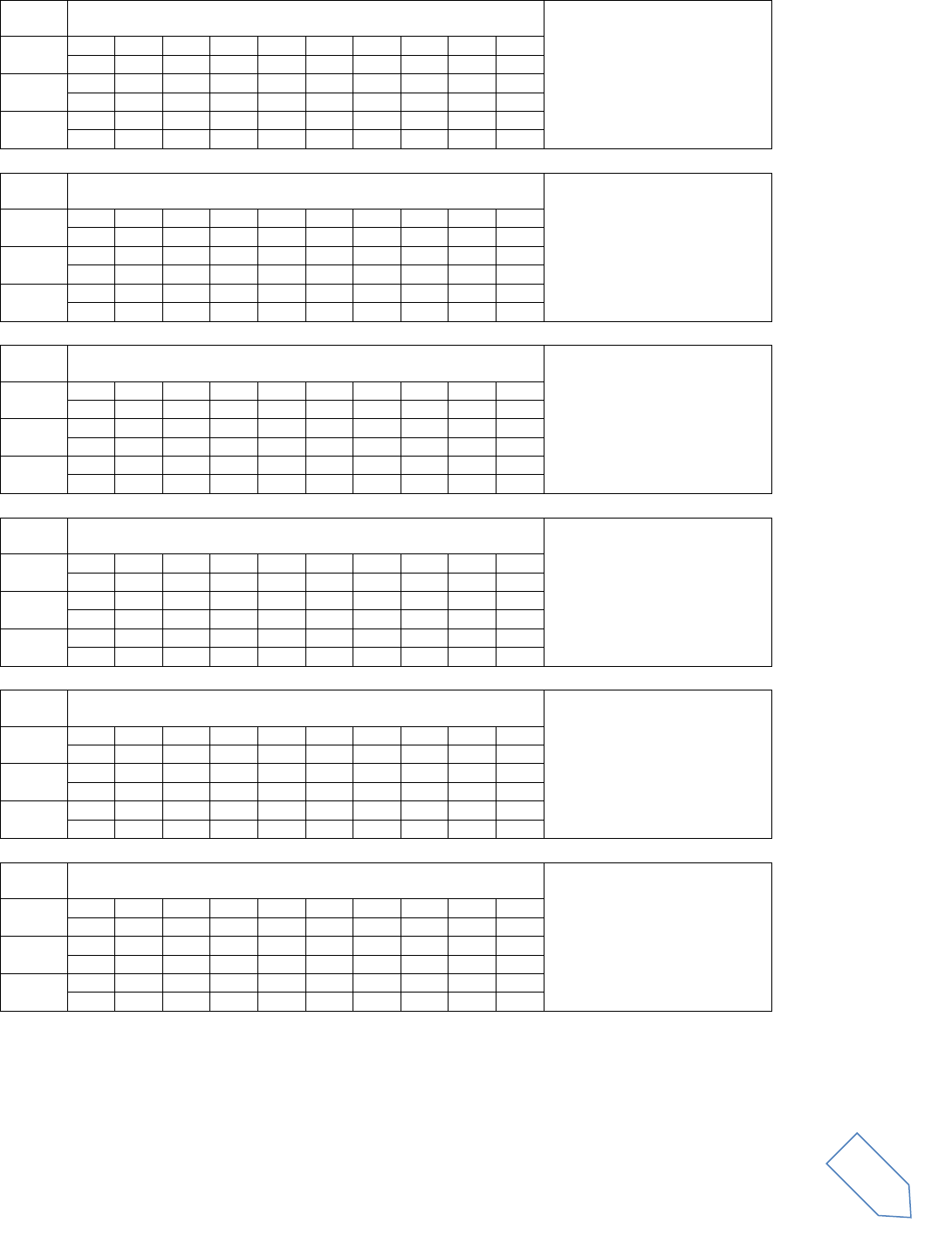
ELAD FDM-DUO User Manual Rev 1.04 10/2014
© 2014 ELAD S.r.l. All rights reserved. No part of this document may be reproduced, published, used, disclosed or disseminated in any form or
by any means, electronic, photocopying or otherwise, without prior written permission of ELAD S.r.l.
32
FS
Selects or reads the Fine Tuning function status
DUMMY IMPLEMENTATION
Parameters:
P1 Always 0
Set
1
2
3
4
5
6
7
8
9
10
Read
1
2
3
4
5
6
7
8
9
10
F
S
;
Answer
1
2
3
4
5
6
7
8
9
10
F
S
P1
;
FW
Selects or reads the DSP filtering bandwidth
DUMMY IMPLEMENTATION
Parameters:
P1 Always 0000
Set
1
2
3
4
5
6
7
8
9
10
Read
1
2
3
4
5
6
7
8
9
10
F
W
;
Answer
1
2
3
4
5
6
7
8
9
10
F
W
P1
P1
P1
P1
;
GT
Selects or reads the DSP filtering bandwidth
DUMMY IMPLEMENTATION
Parameters:
P1 Always 000
Set
1
2
3
4
5
6
7
8
9
10
Read
1
2
3
4
5
6
7
8
9
10
G
T
;
Answer
1
2
3
4
5
6
7
8
9
10
G
T
P1
P1
P1
;
IS
Sets and reads the IF SHIFT function status
DUMMY IMPLEMENTATION
Parameters:
P1: “+”
P2: Always 0000
Set
1
2
3
4
5
6
7
8
9
10
Read
1
2
3
4
5
6
7
8
9
10
I
S
;
Answer
1
2
3
4
5
6
7
8
9
10
I
S
P1
P2
P2
P2
P2
;
KS
Sets and reads the CW electric keyer’s keying speed
DUMMY IMPLEMENTATION
Parameters:
P1: 010
Set
1
2
3
4
5
6
7
8
9
10
Read
1
2
3
4
5
6
7
8
9
10
K
S
;
Answer
1
2
3
4
5
6
7
8
9
10
K
S
P1
P1
P1
;
MF
Sets or reads Menu A or B
DUMMY IMPLEMENTATION
Parameters:
P1: Always 0
Set
1
2
3
4
5
6
7
8
9
10
Read
1
2
3
4
5
6
7
8
9
10
M
F
;
Answer
1
2
3
4
5
6
7
8
9
10
M
F
P1
;
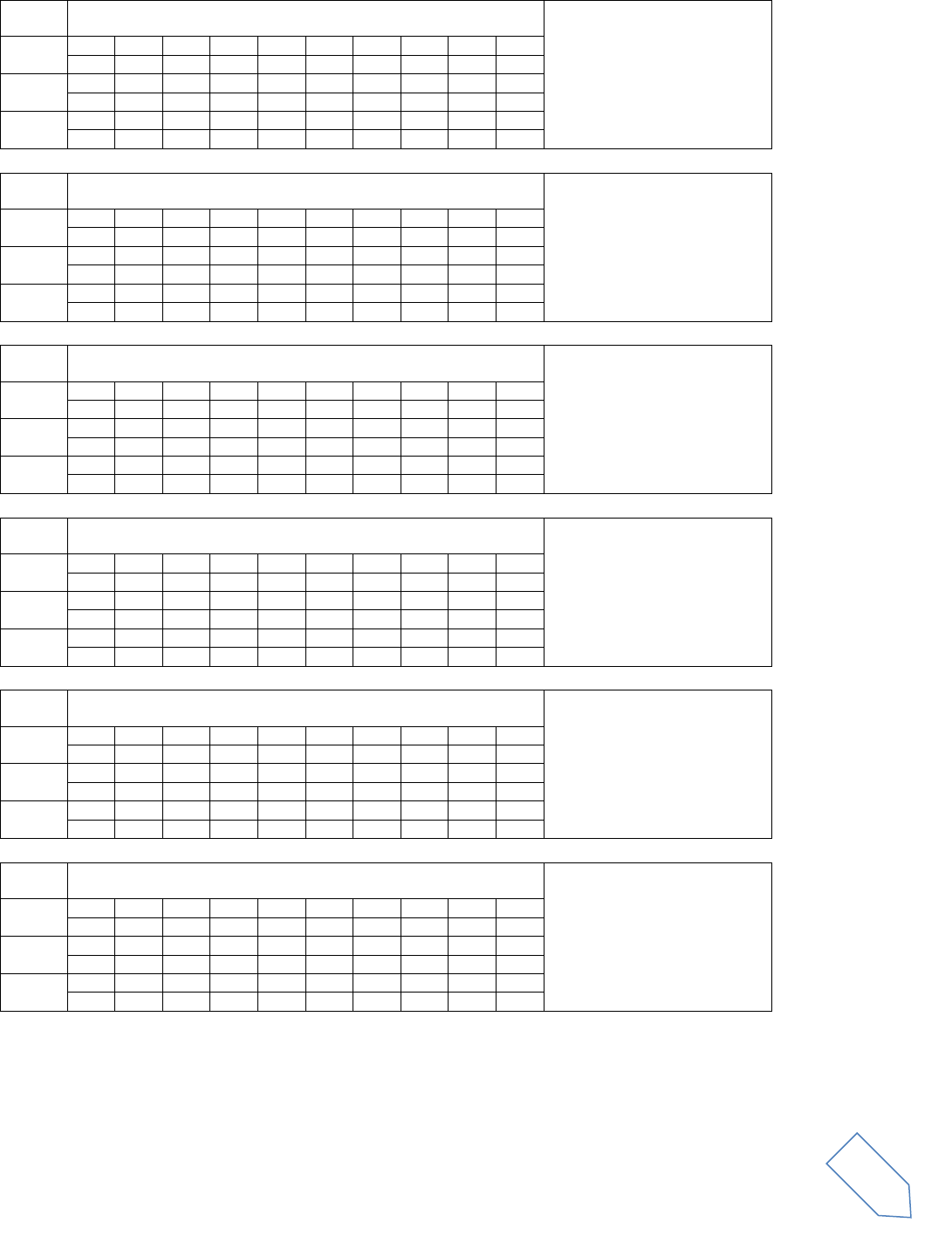
ELAD FDM-DUO User Manual Rev 1.04 10/2014
© 2014 ELAD S.r.l. All rights reserved. No part of this document may be reproduced, published, used, disclosed or disseminated in any form or
by any means, electronic, photocopying or otherwise, without prior written permission of ELAD S.r.l.
33
MG
Sets or reads the Microphone gain status
DUMMY IMPLEMENTATION
Parameters:
P1: Always 000
Set
1
2
3
4
5
6
7
8
9
10
Read
1
2
3
4
5
6
7
8
9
10
M
G
;
Answer
1
2
3
4
5
6
7
8
9
10
M
G
P1
P1
P1
;
NB
Set or reads the Noise Blanker (NB) function status
DUMMY IMPLEMENTATION
Parameters:
P1: Always 0
Set
1
2
3
4
5
6
7
8
9
10
Read
1
2
3
4
5
6
7
8
9
10
N
B
;
Answer
1
2
3
4
5
6
7
8
9
10
N
B
P1
;
NL
Set or reads the NB (Noise Blanker) level
DUMMY IMPLEMENTATION
Parameters:
P1: Always 0
Set
1
2
3
4
5
6
7
8
9
10
Read
1
2
3
4
5
6
7
8
9
10
N
L
;
Answer
1
2
3
4
5
6
7
8
9
10
N
L
P1
P1
P1
;
NR
Sets or reads the Noise Reduction (NR) function status
DUMMY IMPLEMENTATION
Parameters:
P1: Always 0
Set
1
2
3
4
5
6
7
8
9
10
Read
1
2
3
4
5
6
7
8
9
10
N
R
;
Answer
1
2
3
4
5
6
7
8
9
10
N
R
P1
;
PA
Sets or reads the pre-amplifier function status
DUMMY IMPLEMENTATION
Parameters:
P1: Always 0
P2: Always 0
Set
1
2
3
4
5
6
7
8
9
10
Read
1
2
3
4
5
6
7
8
9
10
P
A
;
Answer
1
2
3
4
5
6
7
8
9
10
P
A
P1
P2
;
PC
Sets or reads the output power
DUMMY IMPLEMENTATION
Parameters:
P1: Always 005
Set
1
2
3
4
5
6
7
8
9
10
Read
1
2
3
4
5
6
7
8
9
10
P
C
;
Answer
1
2
3
4
5
6
7
8
9
10
P
C
P1
P1
P1
;
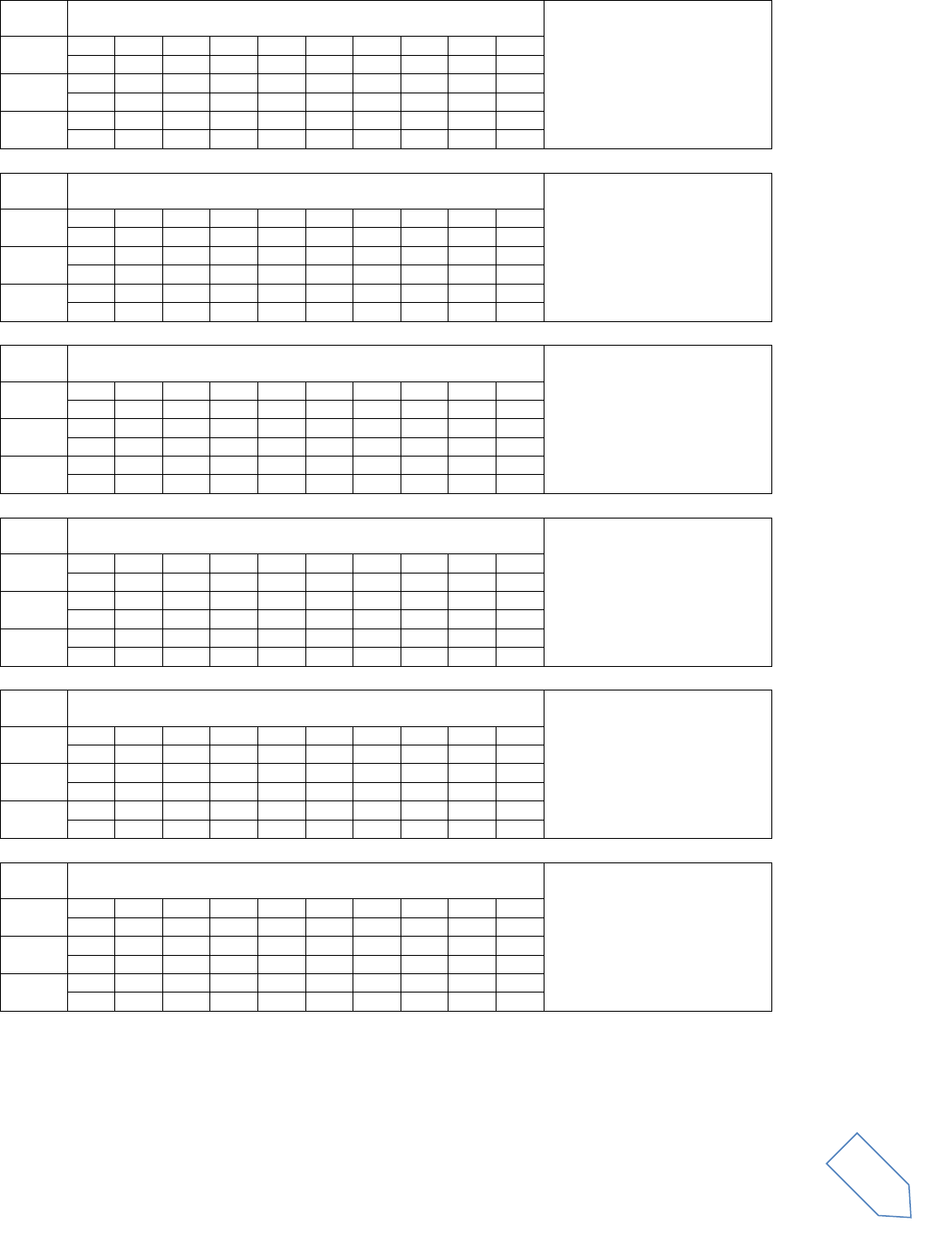
ELAD FDM-DUO User Manual Rev 1.04 10/2014
© 2014 ELAD S.r.l. All rights reserved. No part of this document may be reproduced, published, used, disclosed or disseminated in any form or
by any means, electronic, photocopying or otherwise, without prior written permission of ELAD S.r.l.
34
PR
Sets or reads the Speech Processor function ON/ OFF
DUMMY IMPLEMENTATION
Parameters:
P1: Always 0
Set
1
2
3
4
5
6
7
8
9
10
Read
1
2
3
4
5
6
7
8
9
10
P
R
;
Answer
1
2
3
4
5
6
7
8
9
10
P
R
P1
;
PS
Sets or reads the Power ON/ OFF status
DUMMY IMPLEMENTATION
Parameters:
P1: Always 1
Set
1
2
3
4
5
6
7
8
9
10
Read
1
2
3
4
5
6
7
8
9
10
P
S
;
Answer
1
2
3
4
5
6
7
8
9
10
P
S
P1
;
QR
Sets or reads the Quick Memory channel data
DUMMY IMPLEMENTATION
Parameters:
P1: Always 0
P2: Always 0
Set
1
2
3
4
5
6
7
8
9
10
Read
1
2
3
4
5
6
7
8
9
10
Q
R
;
Answer
1
2
3
4
5
6
7
8
9
10
Q
R
P1
P2
;
RA
Sets or reads the Attenuator function status
DUMMY IMPLEMENTATION
Parameters:
P1: Always 00
P2: Always 00
Set
1
2
3
4
5
6
7
8
9
10
Read
1
2
3
4
5
6
7
8
9
10
R
A
;
Answer
1
2
3
4
5
6
7
8
9
10
R
A
P1
P1
P2
P2
;
RG
Sets or read the RF gain status
DUMMY IMPLEMENTATION
Parameters:
P1: Always 000
Set
1
2
3
4
5
6
7
8
9
10
Read
1
2
3
4
5
6
7
8
9
10
R
G
;
Answer
1
2
3
4
5
6
7
8
9
10
R
G
P1
P1
P1
;
RL
Sets or reads the Noise Reduction level
DUMMY IMPLEMENTATION
Parameters:
P1: Always 0
Set
1
2
3
4
5
6
7
8
9
10
Read
1
2
3
4
5
6
7
8
9
10
R
L
;
Answer
1
2
3
4
5
6
7
8
9
10
R
L
P1
;
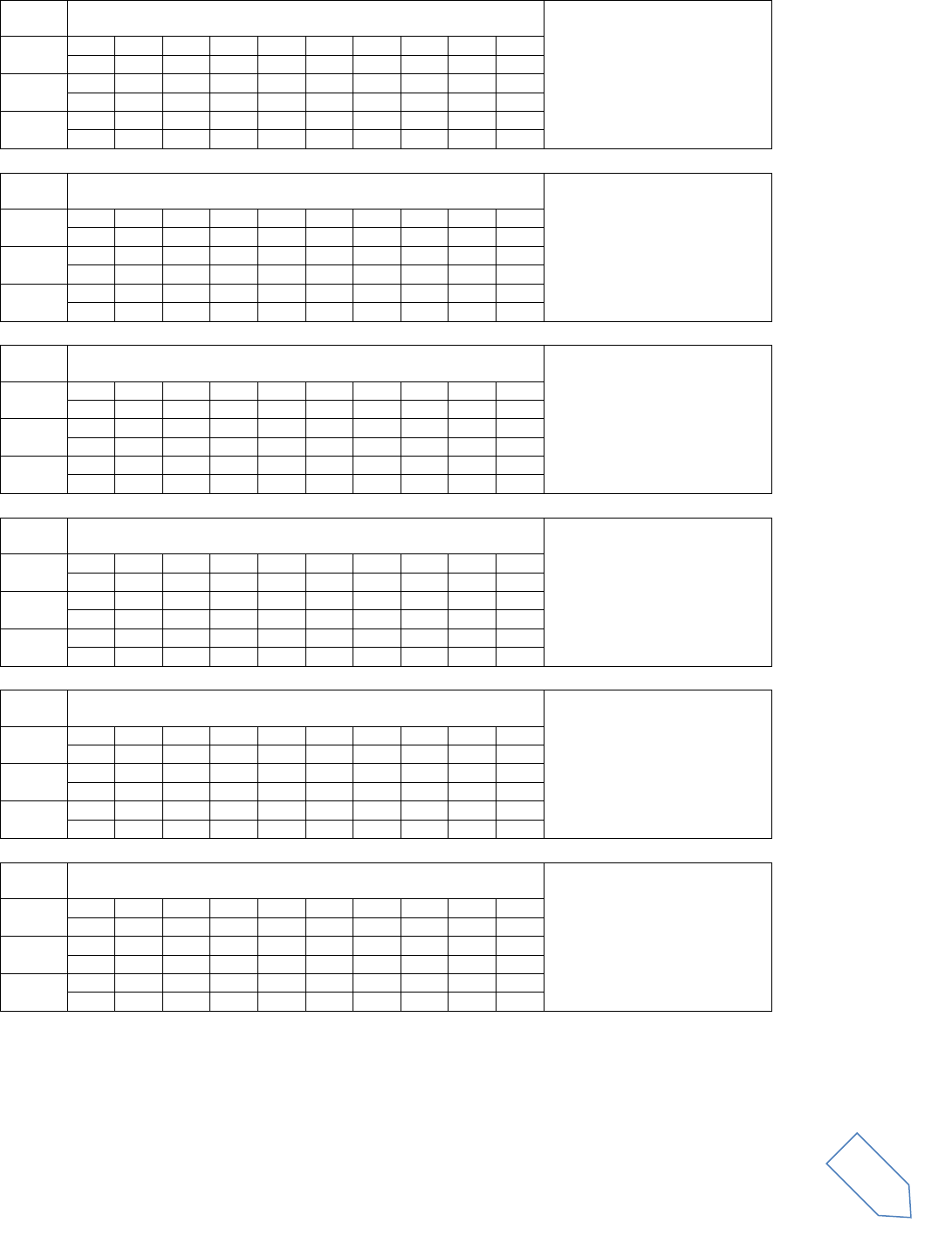
ELAD FDM-DUO User Manual Rev 1.04 10/2014
© 2014 ELAD S.r.l. All rights reserved. No part of this document may be reproduced, published, used, disclosed or disseminated in any form or
by any means, electronic, photocopying or otherwise, without prior written permission of ELAD S.r.l.
35
SD
Sets or reads the CW Break-in time delay
DUMMY IMPLEMENTATION
Parameters:
P1: Always 0000
Set
1
2
3
4
5
6
7
8
9
10
Read
1
2
3
4
5
6
7
8
9
10
S
D
;
Answer
1
2
3
4
5
6
7
8
9
10
S
D
P1
P1
P1
P1
;
SH
Sets or reads the DSP filter settings
DUMMY IMPLEMENTATION
Parameters:
P1: Always 00
Set
1
2
3
4
5
6
7
8
9
10
Read
1
2
3
4
5
6
7
8
9
10
S
H
;
Answer
1
2
3
4
5
6
7
8
9
10
S
H
P1
P1
;
SL
Sets or reads the DSP filter settings
DUMMY IMPLEMENTATION
Parameters:
P1: Always 00
Set
1
2
3
4
5
6
7
8
9
10
Read
1
2
3
4
5
6
7
8
9
10
S
H
;
Answer
1
2
3
4
5
6
7
8
9
10
S
H
P1
P1
;
SM
Reads the S-meter status
DUMMY IMPLEMENTATION
Parameters:
P1: Always 0
P2: Always 0000
Set
1
2
3
4
5
6
7
8
9
10
Read
1
2
3
4
5
6
7
8
9
10
S
M
P1
;
Answer
1
2
3
4
5
6
7
8
9
10
S
M
P1
P2
P2
P2
P2
;
SQ
Sets and reads the squelch level
DUMMY IMPLEMENTATION
Parameters:
P1: Always 0
P2: Always 0000
Set
1
2
3
4
5
6
7
8
9
10
Read
1
2
3
4
5
6
7
8
9
10
S
Q
P1
;
Answer
1
2
3
4
5
6
7
8
9
10
S
Q
P1
P2
P2
P2
;
TN
Sets or reads the Tone frequency number
DUMMY IMPLEMENTATION
Parameters:
P1: Always 00
Set
1
2
3
4
5
6
7
8
9
10
Read
1
2
3
4
5
6
7
8
9
10
T
N
;
Answer
1
2
3
4
5
6
7
8
9
10
T
N
P1
P1
;
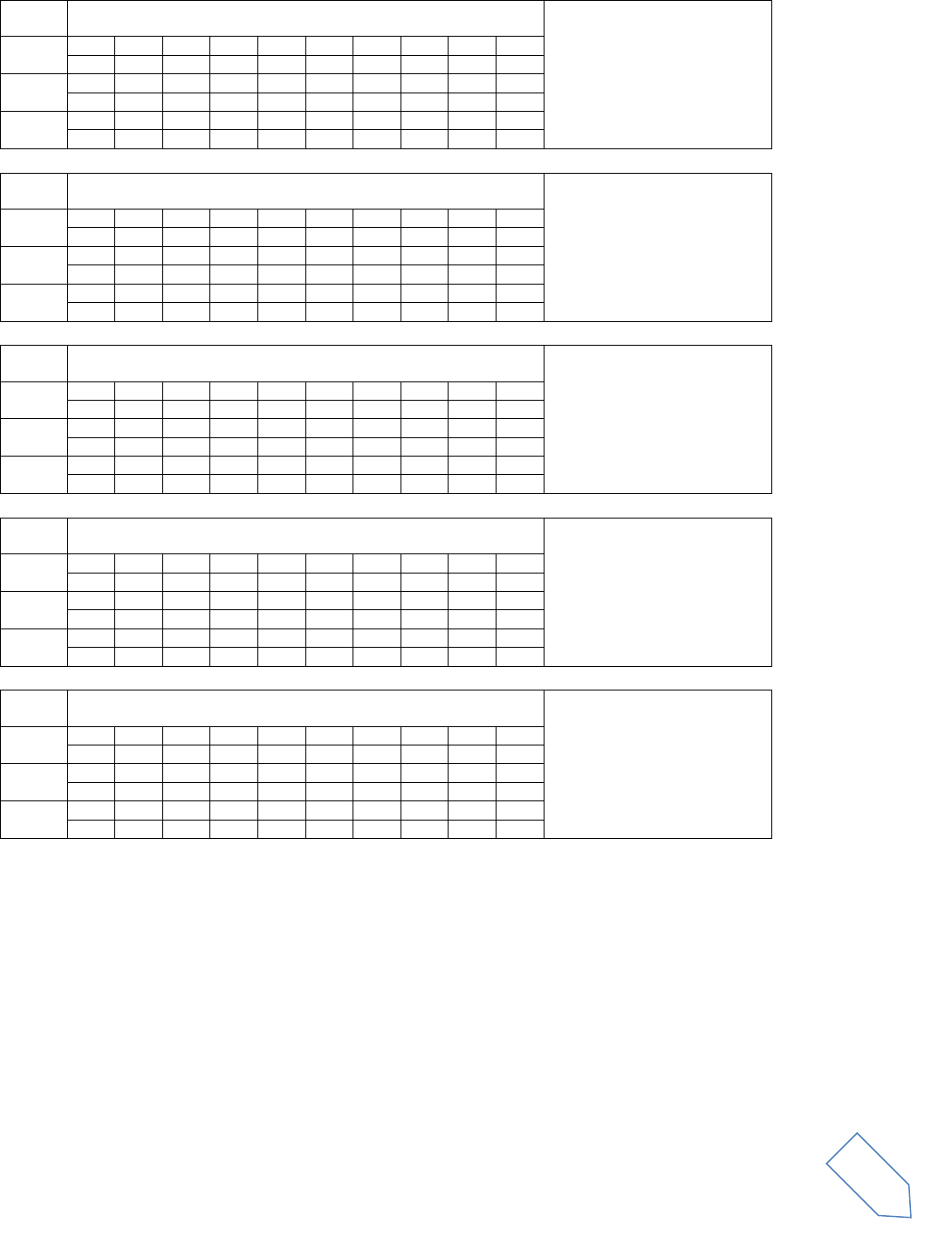
ELAD FDM-DUO User Manual Rev 1.04 10/2014
© 2014 ELAD S.r.l. All rights reserved. No part of this document may be reproduced, published, used, disclosed or disseminated in any form or
by any means, electronic, photocopying or otherwise, without prior written permission of ELAD S.r.l.
36
TO
Sets or reads the Tone function ON/ OFF
DUMMY IMPLEMENTATION
Parameters:
P1: Always 0
Set
1
2
3
4
5
6
7
8
9
10
Read
1
2
3
4
5
6
7
8
9
10
T
O
;
Answer
1
2
3
4
5
6
7
8
9
10
T
O
P1
;
TS
Sets or reads the TF-SET function status
DUMMY IMPLEMENTATION
Parameters:
P1: Always 0
Set
1
2
3
4
5
6
7
8
9
10
Read
1
2
3
4
5
6
7
8
9
10
T
S
;
Answer
1
2
3
4
5
6
7
8
9
10
T
S
P1
;
VD
Sets or reads the VOX delay time
DUMMY IMPLEMENTATION
Parameters:
P1: Always 0000
Set
1
2
3
4
5
6
7
8
9
10
Read
1
2
3
4
5
6
7
8
9
10
V
D
;
Answer
1
2
3
4
5
6
7
8
9
10
V
D
P1
P1
P1
P1
;
VG
Sets or reads the VOX GAIN
DUMMY IMPLEMENTATION
Parameters:
P1: Always 000
Set
1
2
3
4
5
6
7
8
9
10
Read
1
2
3
4
5
6
7
8
9
10
V
G
;
Answer
1
2
3
4
5
6
7
8
9
10
V
G
P1
P1
P1
;
VX
Sets or reads the VOX function status
DUMMY IMPLEMENTATION
Parameters:
P1: Always 0
Set
1
2
3
4
5
6
7
8
9
10
Read
1
2
3
4
5
6
7
8
9
10
V
X
;
Answer
1
2
3
4
5
6
7
8
9
10
V
X
P1
;
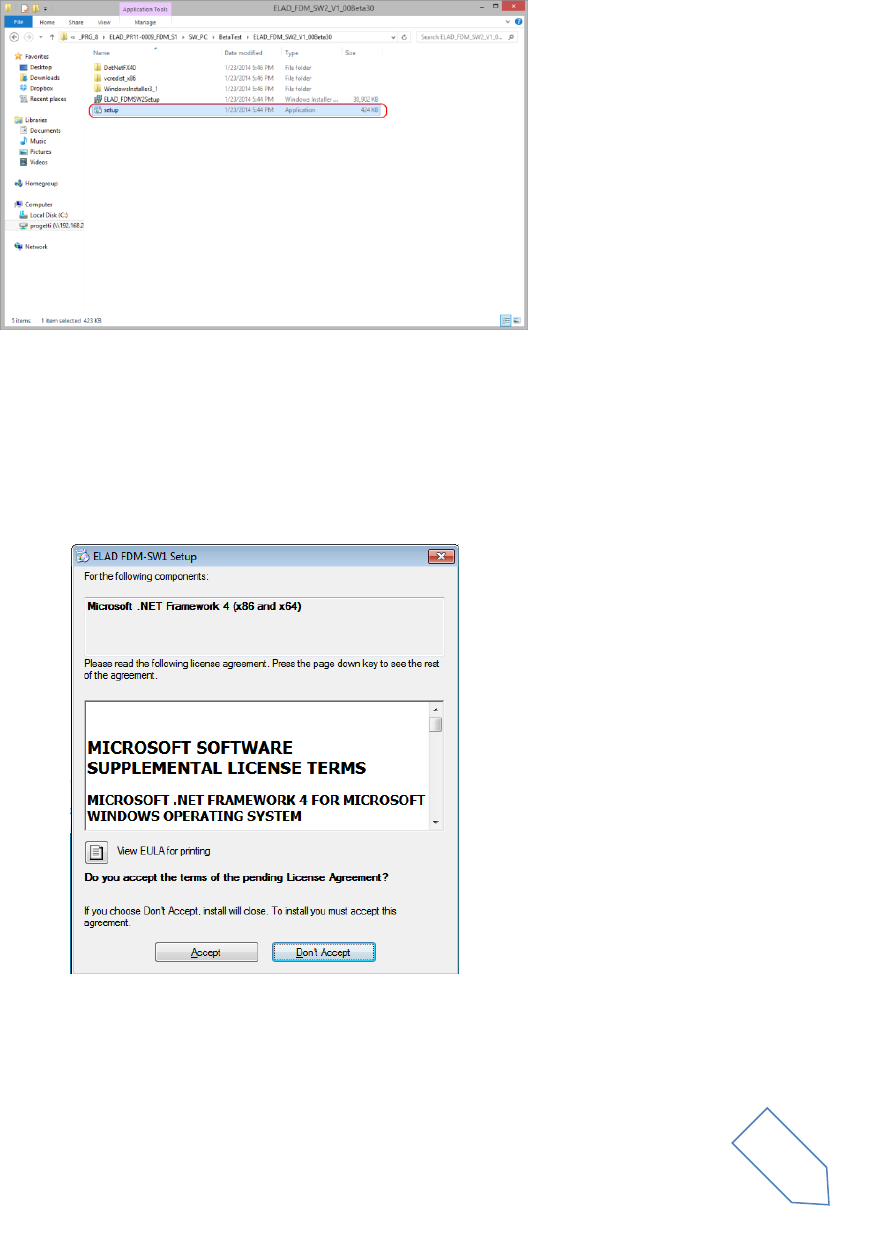
ELAD FDM-DUO User Manual Rev 1.04 10/2014
© 2014 ELAD S.r.l. All rights reserved. No part of this document may be reproduced, published, used, disclosed or disseminated in any form or
by any means, electronic, photocopying or otherwise, without prior written permission of ELAD S.r.l.
37
8 Software & Driver Installation
8.1 Software installation in Windows 8 Windows 7 and Windows XP
8.1.1 First-time install in Windows 8 and Windows 7
Double-click the file “setup.exe” in the CD .
The windows installer first installs the prerequisites:
Microsoft VC++ 2010 Runtime libraries
Microsoft .NET Framework 4.0 (Only for Windows 7)
and then the FDM-SW2 software.
Click on “Accept” (Only for Windows 7)

ELAD FDM-DUO User Manual Rev 1.04 10/2014
© 2014 ELAD S.r.l. All rights reserved. No part of this document may be reproduced, published, used, disclosed or disseminated in any form or
by any means, electronic, photocopying or otherwise, without prior written permission of ELAD S.r.l.
38
Click on “Install”
Click on “Yes”
Click on Install
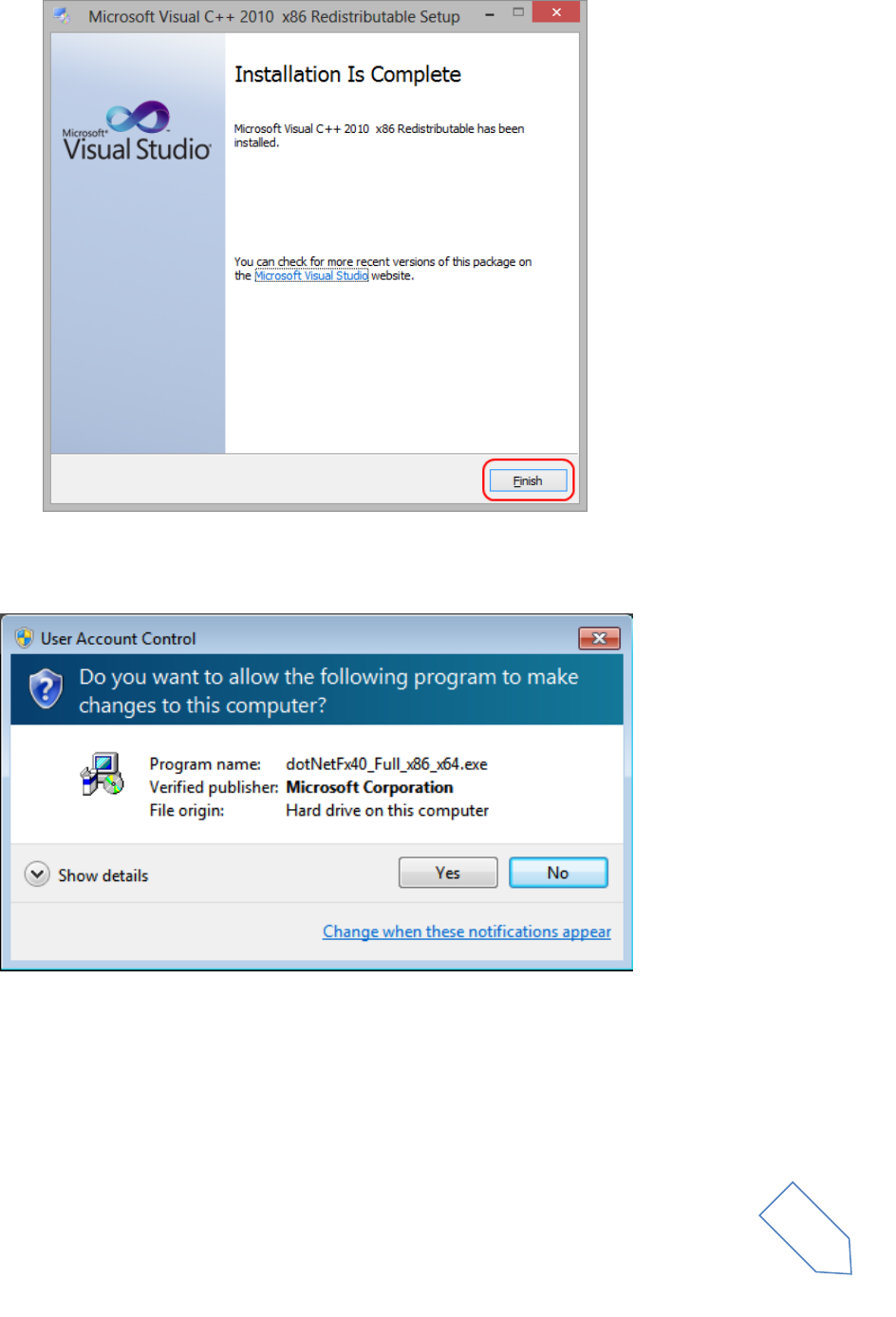
ELAD FDM-DUO User Manual Rev 1.04 10/2014
© 2014 ELAD S.r.l. All rights reserved. No part of this document may be reproduced, published, used, disclosed or disseminated in any form or
by any means, electronic, photocopying or otherwise, without prior written permission of ELAD S.r.l.
39
Microsoft Visual C++ 2010 x86 Redistributable installation is complete, click on “Finish”
Click on “Yes” to start the installation of the .Net Framework 4.0 (Only for Windows 7)
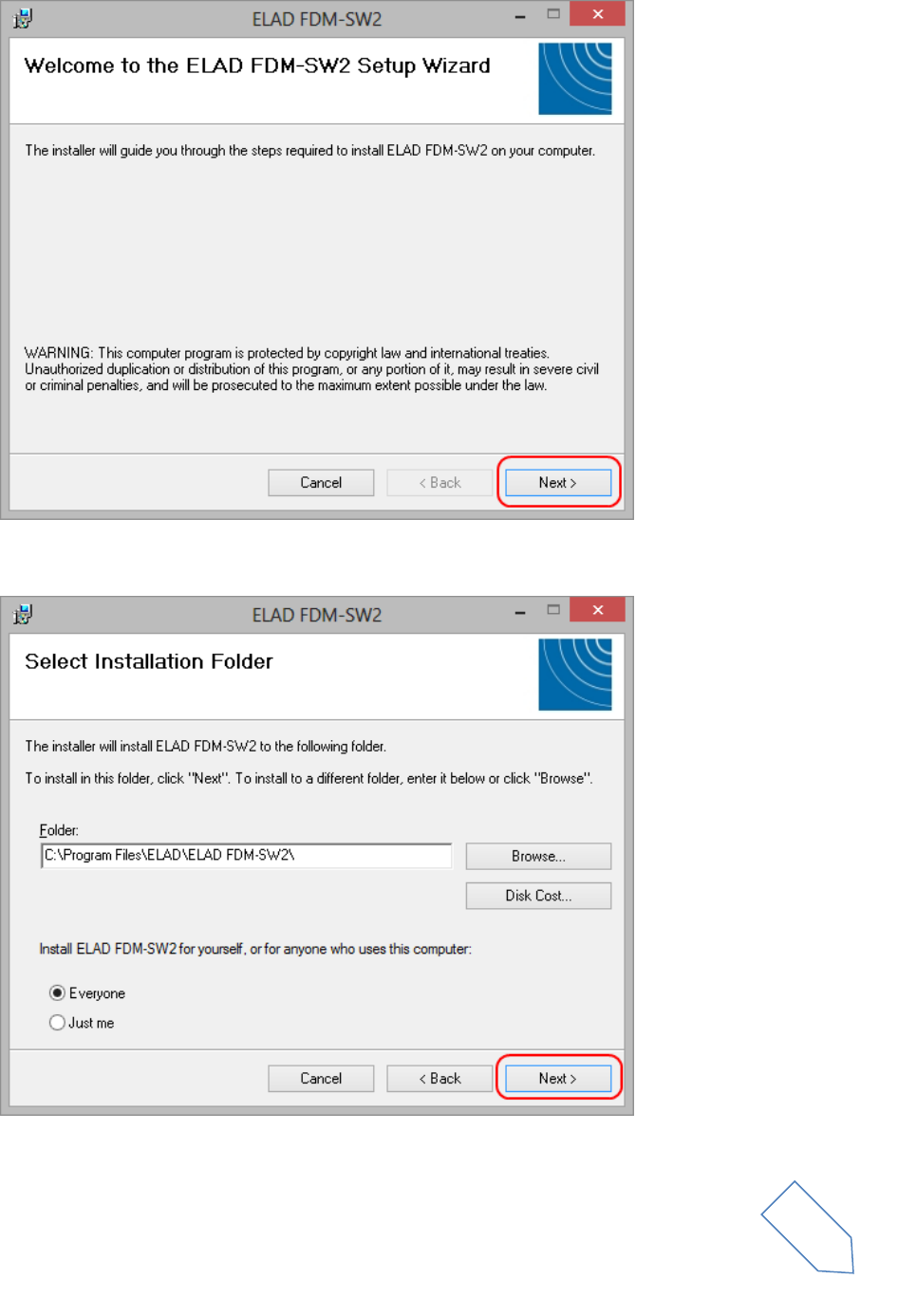
ELAD FDM-DUO User Manual Rev 1.04 10/2014
© 2014 ELAD S.r.l. All rights reserved. No part of this document may be reproduced, published, used, disclosed or disseminated in any form or
by any means, electronic, photocopying or otherwise, without prior written permission of ELAD S.r.l.
40
Click to “Next” to start the FDM-SW2 software installation
Chose the installation folder, then click on “Next”
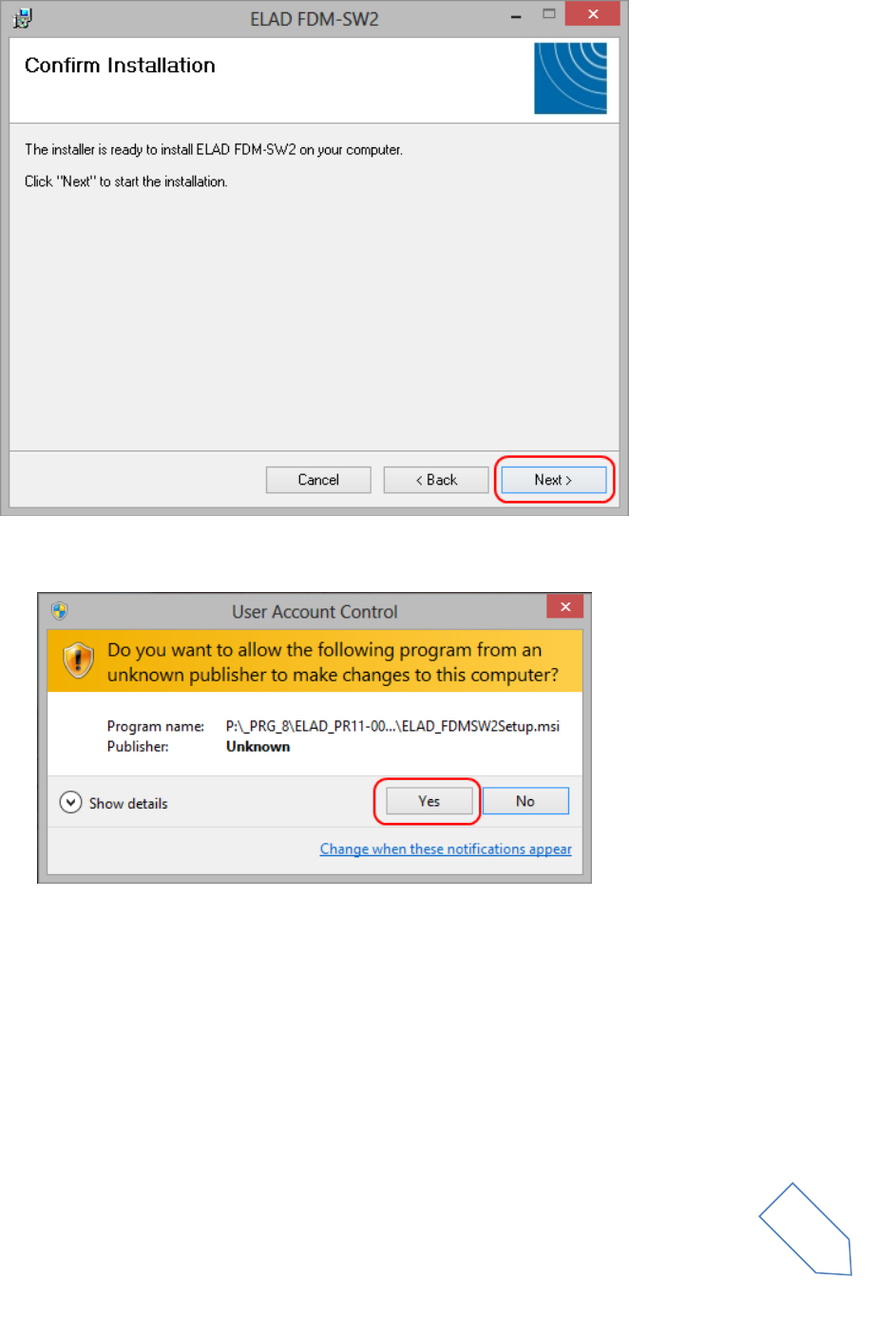
ELAD FDM-DUO User Manual Rev 1.04 10/2014
© 2014 ELAD S.r.l. All rights reserved. No part of this document may be reproduced, published, used, disclosed or disseminated in any form or
by any means, electronic, photocopying or otherwise, without prior written permission of ELAD S.r.l.
41
Click on “Next”
Click on “Yes”
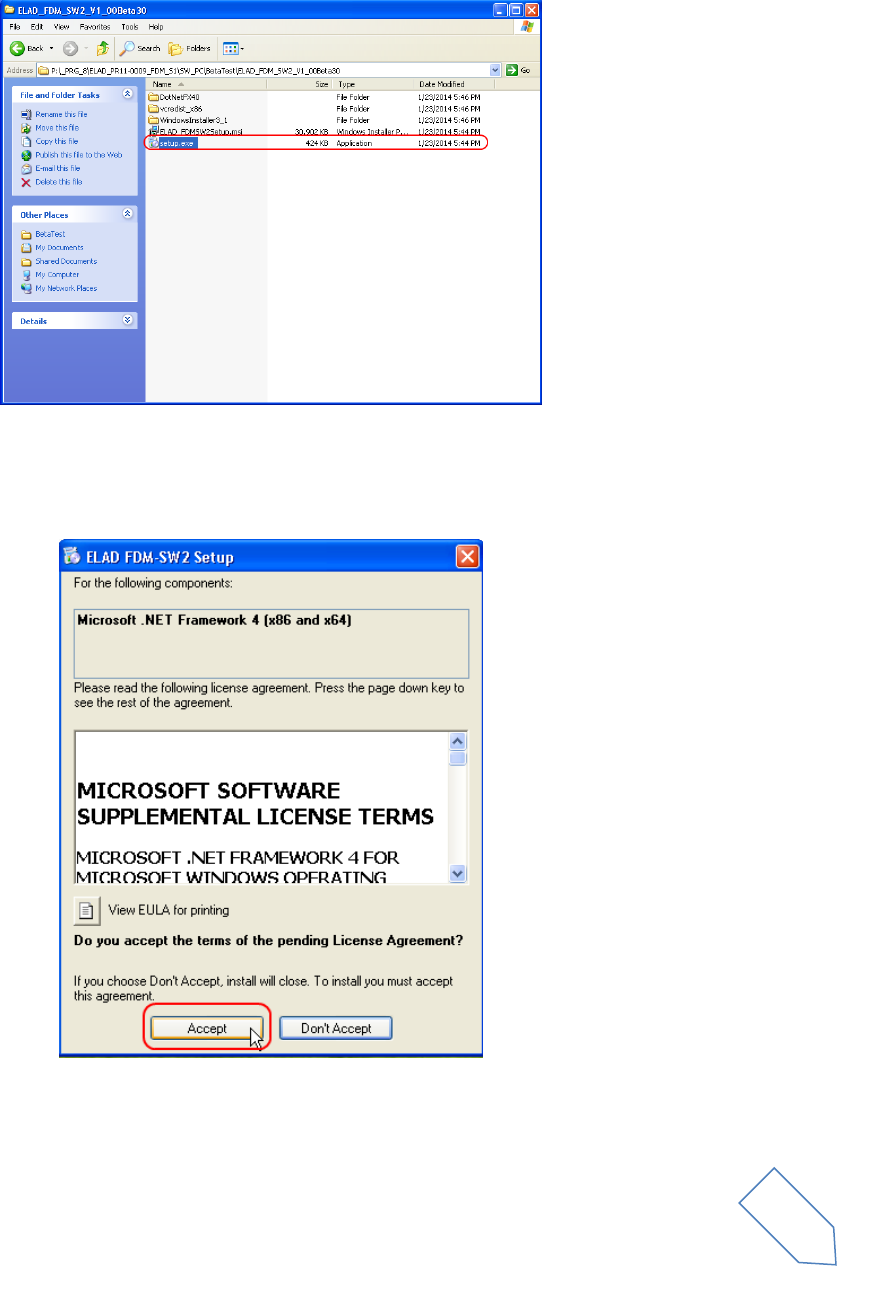
ELAD FDM-DUO User Manual Rev 1.04 10/2014
© 2014 ELAD S.r.l. All rights reserved. No part of this document may be reproduced, published, used, disclosed or disseminated in any form or
by any means, electronic, photocopying or otherwise, without prior written permission of ELAD S.r.l.
42
8.1.2 First-time install in Windows XP
Double-click the file “setup.exe” in the installation folder.
Click on “Accept”
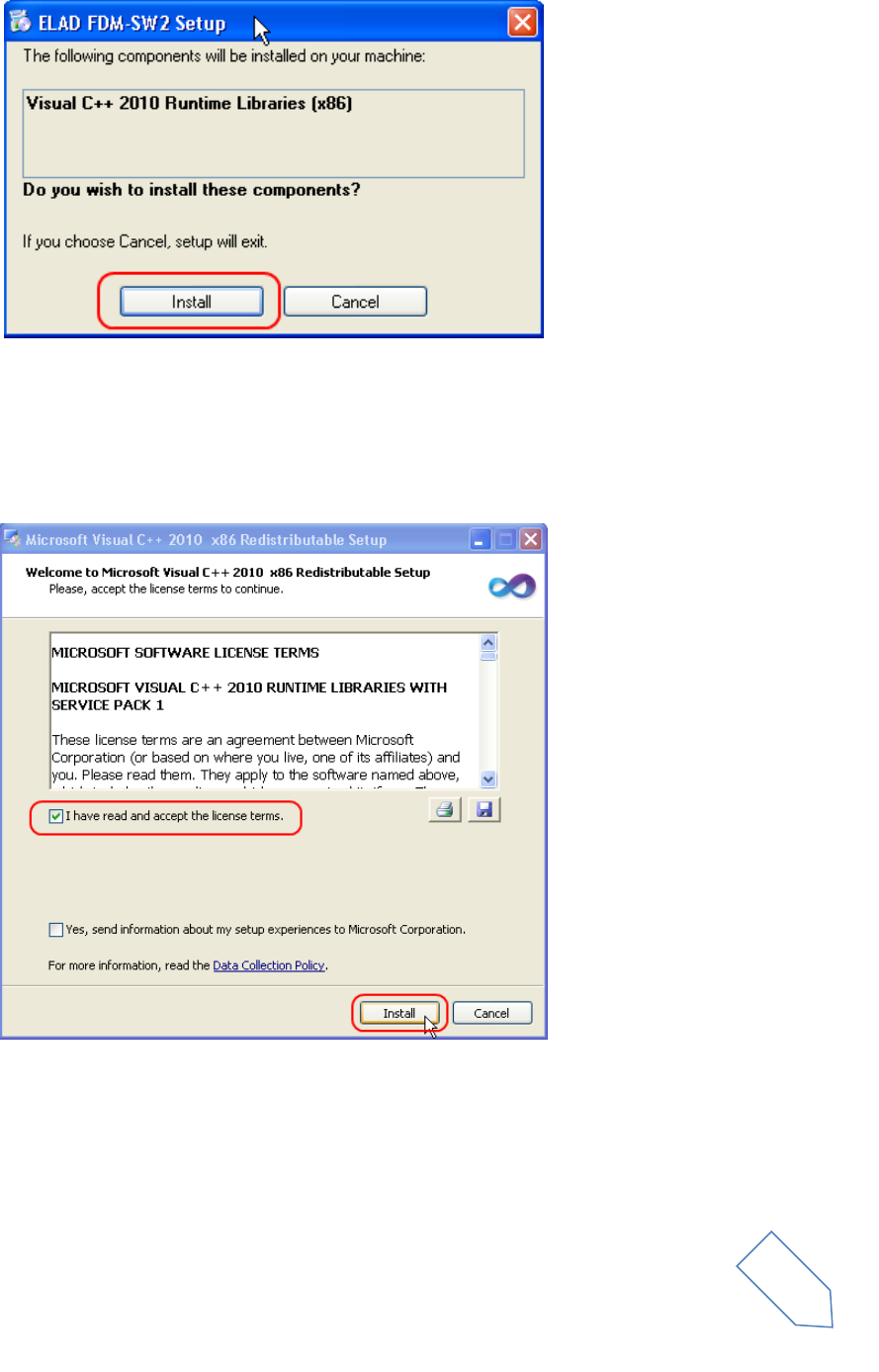
ELAD FDM-DUO User Manual Rev 1.04 10/2014
© 2014 ELAD S.r.l. All rights reserved. No part of this document may be reproduced, published, used, disclosed or disseminated in any form or
by any means, electronic, photocopying or otherwise, without prior written permission of ELAD S.r.l.
43
Click on “Install”
Click on “Install”
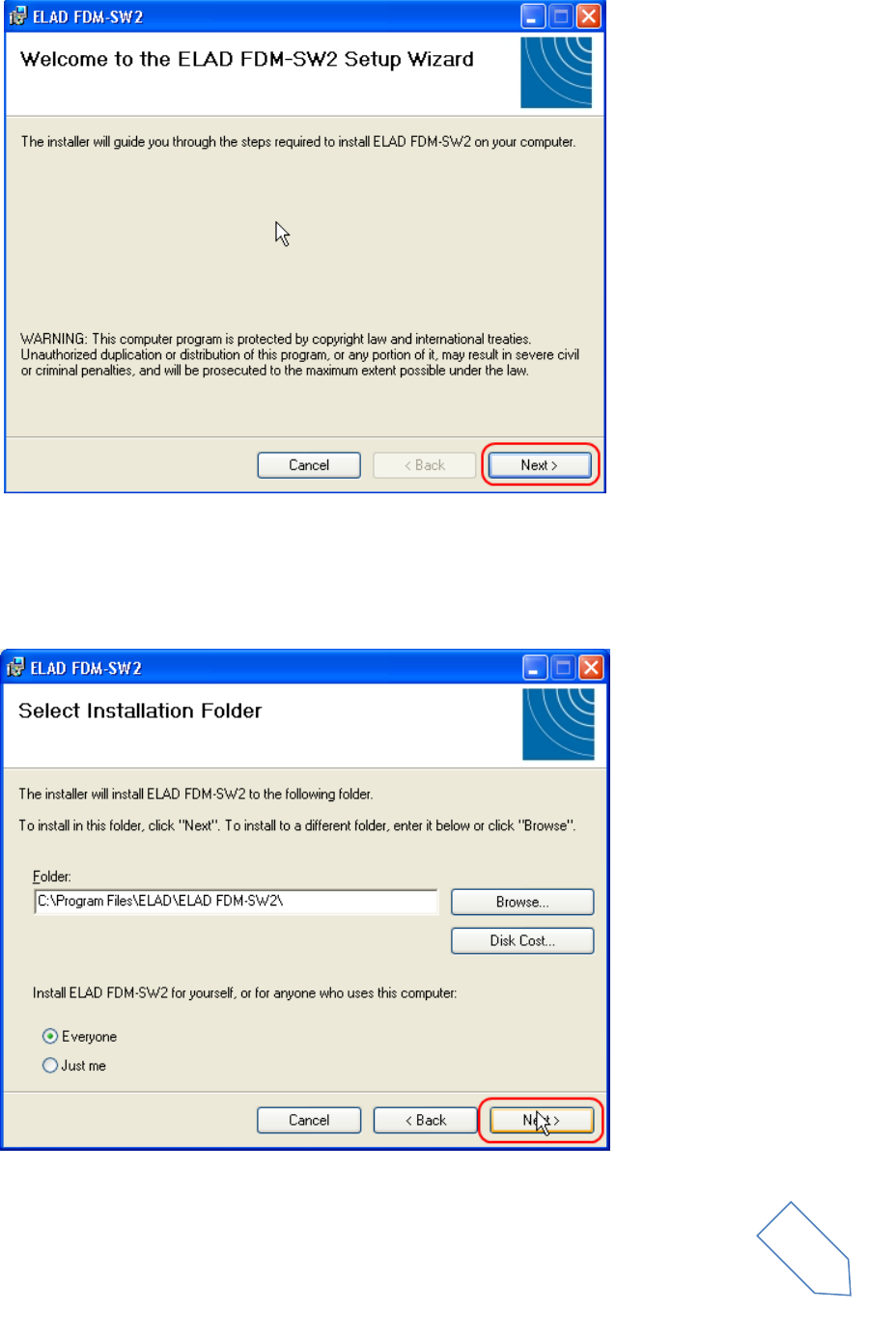
ELAD FDM-DUO User Manual Rev 1.04 10/2014
© 2014 ELAD S.r.l. All rights reserved. No part of this document may be reproduced, published, used, disclosed or disseminated in any form or
by any means, electronic, photocopying or otherwise, without prior written permission of ELAD S.r.l.
44
Click on Next to install the FDM-SW2 software
Select the installation folder, then click on “Next”
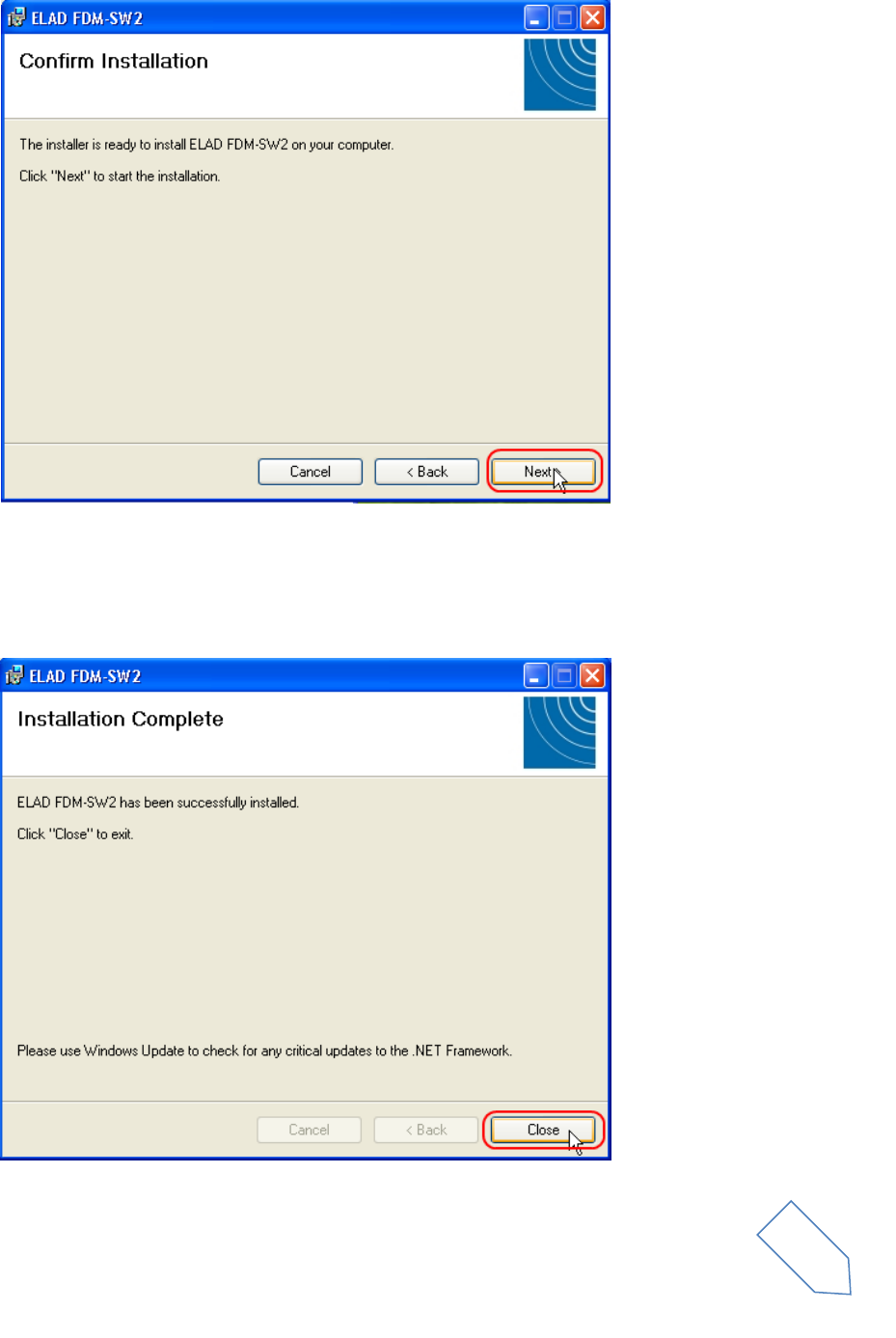
ELAD FDM-DUO User Manual Rev 1.04 10/2014
© 2014 ELAD S.r.l. All rights reserved. No part of this document may be reproduced, published, used, disclosed or disseminated in any form or
by any means, electronic, photocopying or otherwise, without prior written permission of ELAD S.r.l.
45
Click on “Next”
The FDM-SW2 Software installation is completed
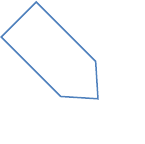
ELAD FDM-DUO User Manual Rev 1.04 10/2014
© 2014 ELAD S.r.l. All rights reserved. No part of this document may be reproduced, published, used, disclosed or disseminated in any form or
by any means, electronic, photocopying or otherwise, without prior written permission of ELAD S.r.l.
46
8.1.3 Update an existing software version
Double click on file ELAD_FDM_SW2_V_x.xx.msi included in the update and follow the instructions.
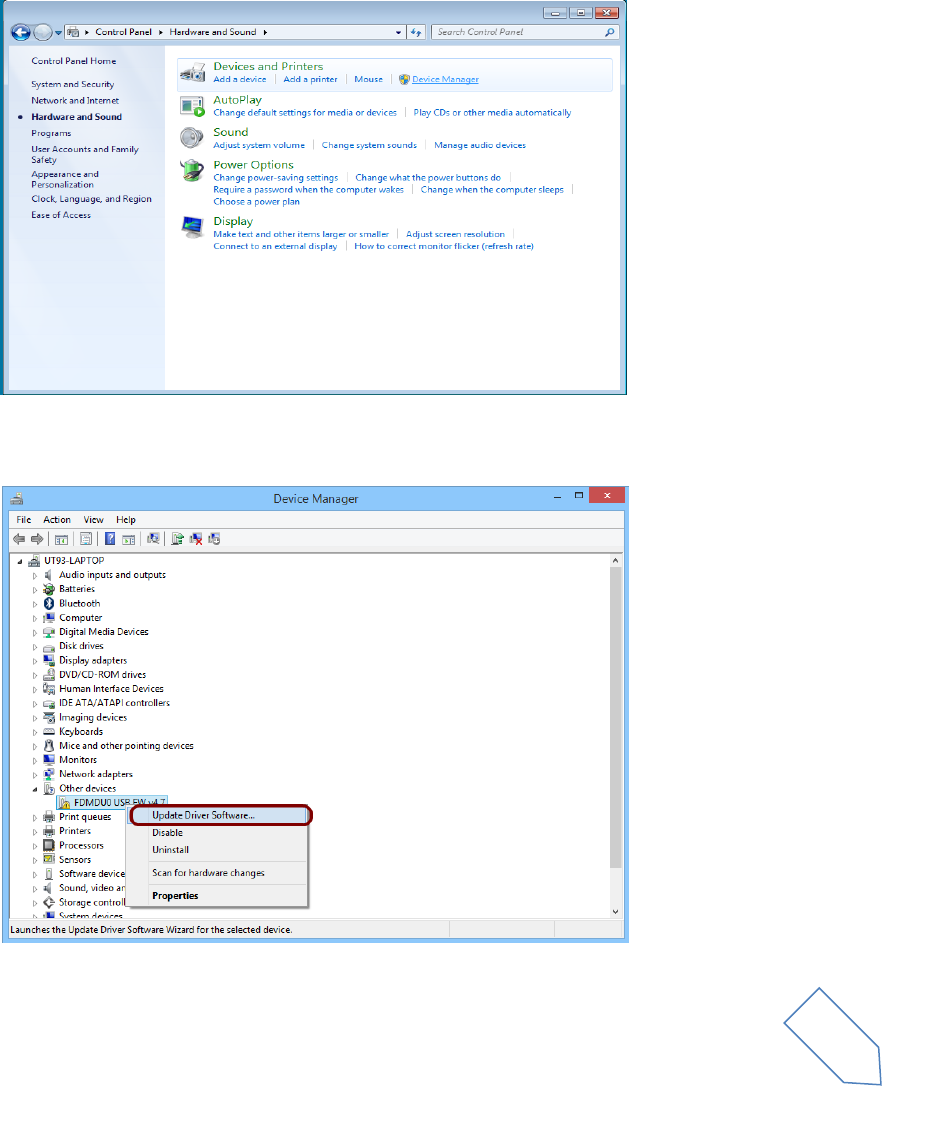
ELAD FDM-DUO User Manual Rev 1.04 10/2014
© 2014 ELAD S.r.l. All rights reserved. No part of this document may be reproduced, published, used, disclosed or disseminated in any form or
by any means, electronic, photocopying or otherwise, without prior written permission of ELAD S.r.l.
47
8.2 FDM-DUO USB driver
8.2.1 FDM-DUO USB driver installation in Windows 8 and Windows 7
8.2.1.1 First driver installation
To install ELAD FDM-DUO driver, connect FDM-DUO USB RX port to a USB 2.0 socket on PC end power
on the device. When Windows detects the new hardware, follow the steps listed below to install driver
correctly:
Open Control Panel from Start menu, select “System” and “Device Manager”. Expand “Other Devices”
node: FDM-DUO.
Select FDM-DUO, right click on it and execute “Update driver software”.
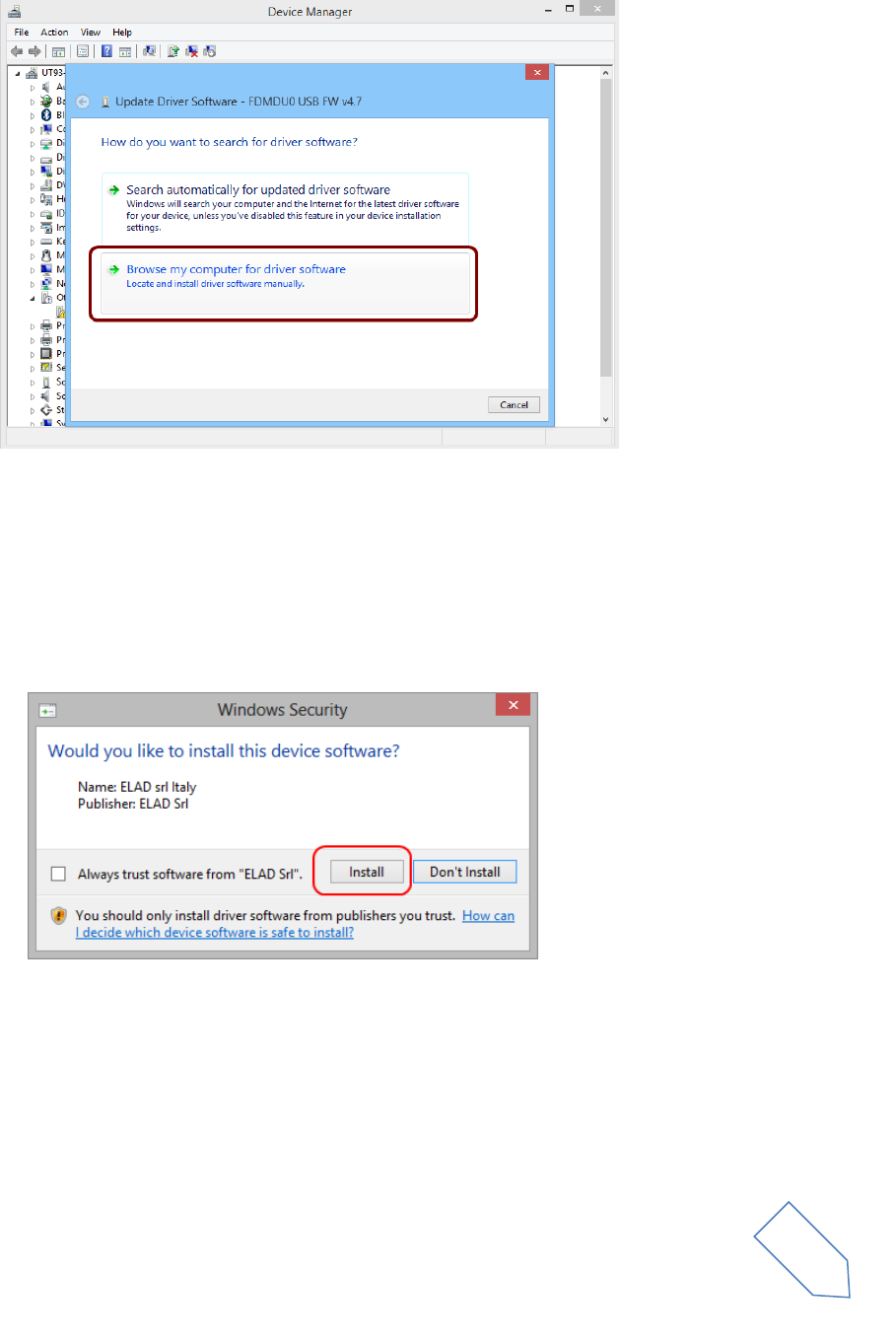
ELAD FDM-DUO User Manual Rev 1.04 10/2014
© 2014 ELAD S.r.l. All rights reserved. No part of this document may be reproduced, published, used, disclosed or disseminated in any form or
by any means, electronic, photocopying or otherwise, without prior written permission of ELAD S.r.l.
48
When Windows starts the installation procedure, select the option “Browse my computer for driver
software” (the second option).
In the next dialog-box, insert the driver folder location using “Browse” button and check the option
“Include subfolders”. In this way manual driver search is enabled
For 32 bit system select the folder: C:\Program Files\ELAD\ELAD FDM-SW2\ELAD_FDM_Driver
For 64 bit system select the folder: C:\Program Files (x86)\ ELAD\ELAD FDM-SW2\ELAD_FDM_Driver
Then click “Next”.
Click Install.
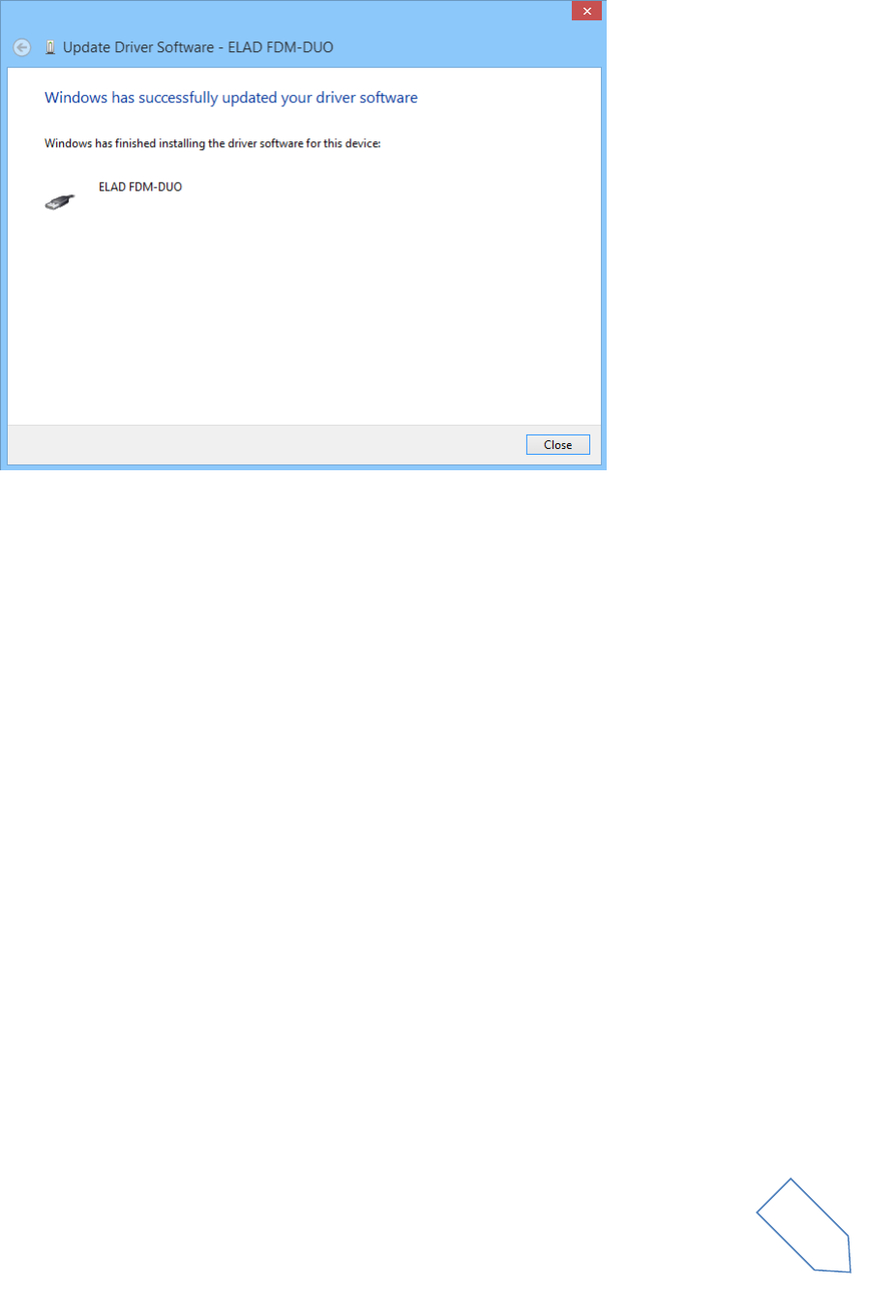
ELAD FDM-DUO User Manual Rev 1.04 10/2014
© 2014 ELAD S.r.l. All rights reserved. No part of this document may be reproduced, published, used, disclosed or disseminated in any form or
by any means, electronic, photocopying or otherwise, without prior written permission of ELAD S.r.l.
49
Let the hardware installation automatically completes and, at the procedure ending, click on “Close”;
then disconnect and connect FDM-DUO device on the same USB socket.
Now ELAD FDM-DUO USB driver is installed on your PC.
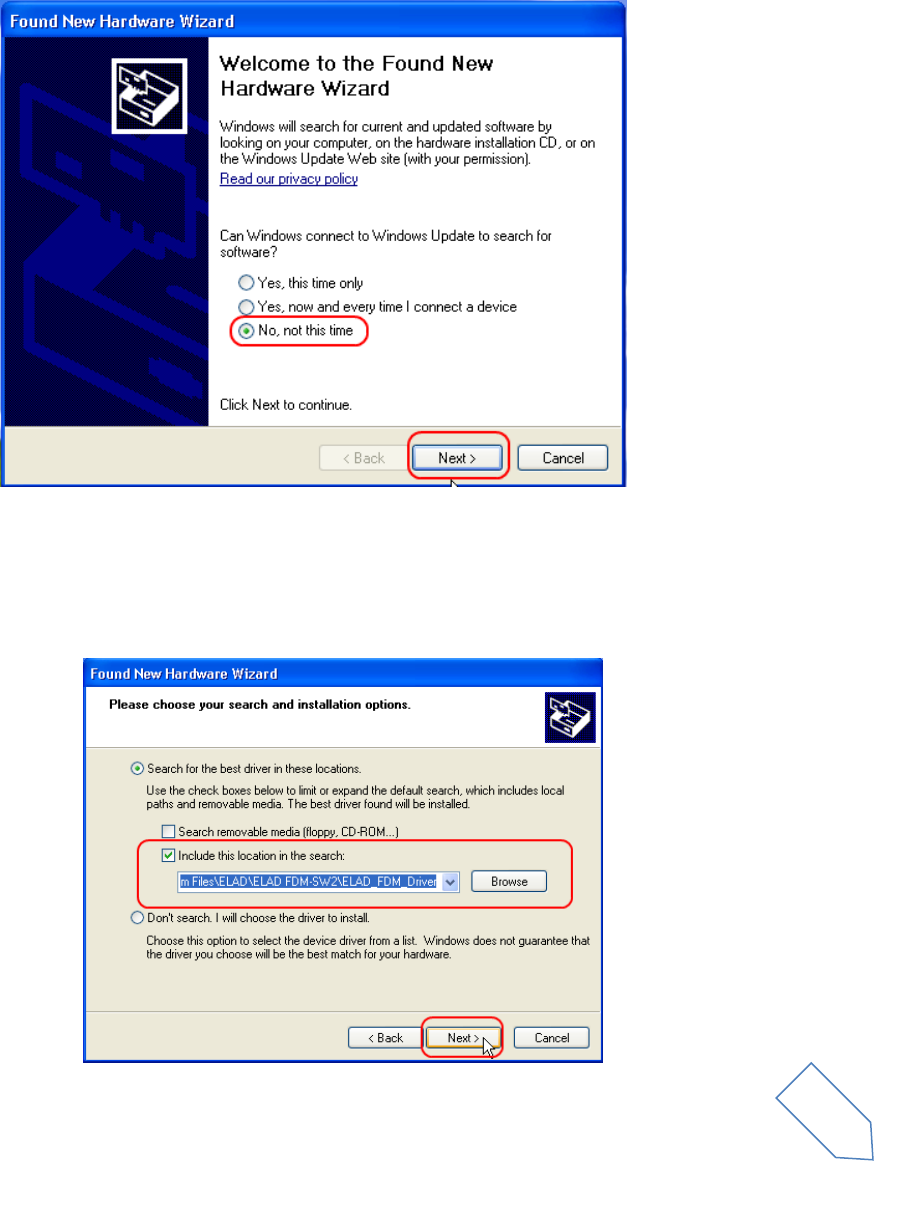
ELAD FDM-DUO User Manual Rev 1.04 10/2014
© 2014 ELAD S.r.l. All rights reserved. No part of this document may be reproduced, published, used, disclosed or disseminated in any form or
by any means, electronic, photocopying or otherwise, without prior written permission of ELAD S.r.l.
50
8.2.2 FDM-S2 USB driver installation in Windows XP
8.2.2.1 First driver installation
To install ELAD FDM-DUO driver, connect FDM-DUO USB RX port to a USB 2.0 socket on PC and power
on the device. Windows XP detects the new hardware and starts the hardware installation wizard. Then,
next steps to install FDM-DUO driver are listed below:
At the first dialog box, select the last option “No, not this time” and “Next”.
Select “Install from a list or specific location (Advanced)” and “Next”.
In the next dialog-box, check the options “Search for the best driver in these location” and “Include this
location in the search” to enable manual driver search. Clicking on “Browse”, select the path where the
driver folder is located: Local Drive (C:) \Programs\ELAD\ELAD FDM-SW2\ELAD_FDM_Driver. Then
click “Next”.
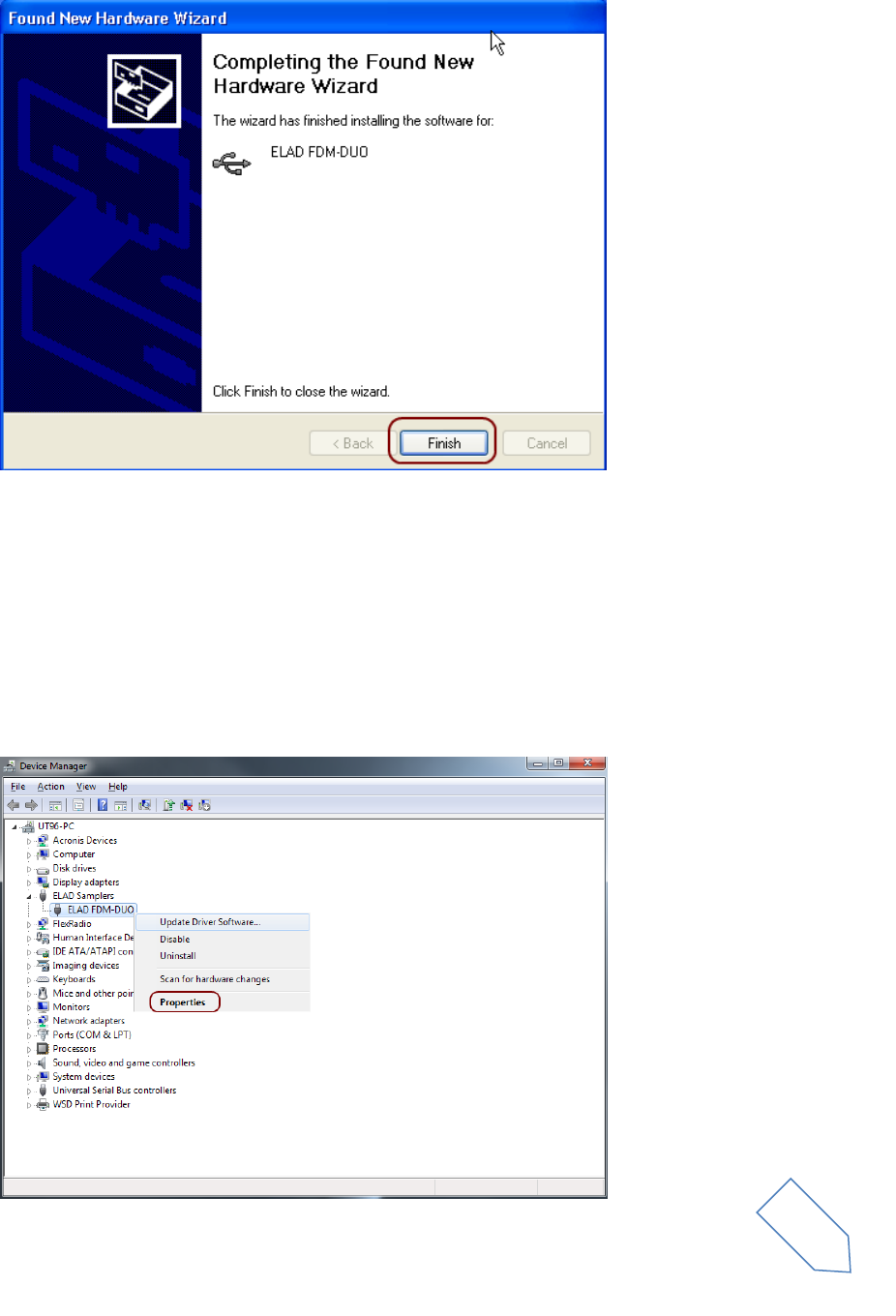
ELAD FDM-DUO User Manual Rev 1.04 10/2014
© 2014 ELAD S.r.l. All rights reserved. No part of this document may be reproduced, published, used, disclosed or disseminated in any form or
by any means, electronic, photocopying or otherwise, without prior written permission of ELAD S.r.l.
51
Let the hardware installation automatically completes and click on “Finish”; then disconnect and
connect FDM- DUO device on the same USB socket.
Now ELAD FDM- DUO driver is installed on your PC.
8.2.2.1 Driver installation verify in Windows 8 and Windows 7
To verify FDM-DUO driver current version, connect the device to USB socket (where the device driver is
already installed) and power on the device. Then open Control Panel from Start menu. Click on
“System” and select “Device Manager”.
Expanding “ELAD Samplers” node, right click on “ELAD FDM-DUO” and select “Properties”.
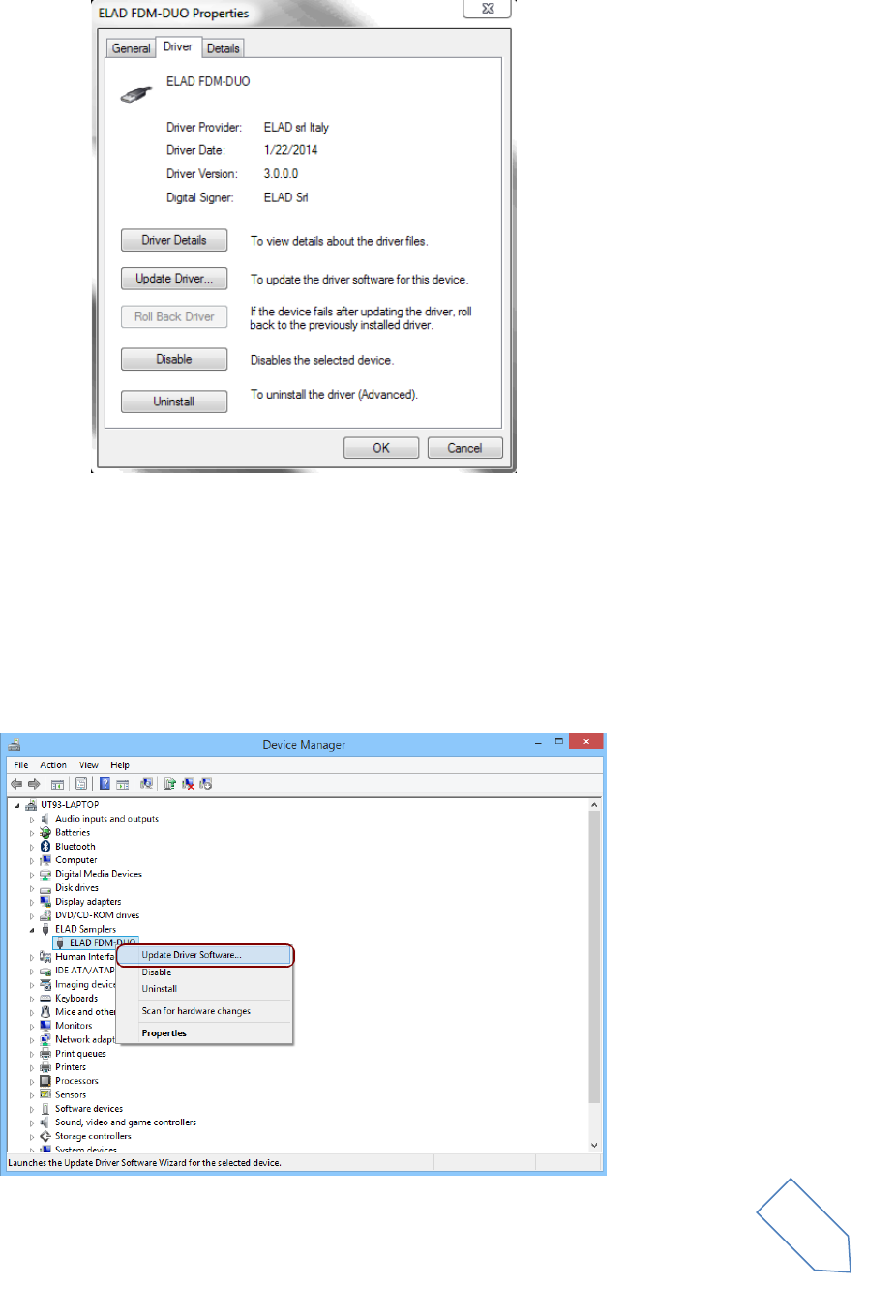
ELAD FDM-DUO User Manual Rev 1.04 10/2014
© 2014 ELAD S.r.l. All rights reserved. No part of this document may be reproduced, published, used, disclosed or disseminated in any form or
by any means, electronic, photocopying or otherwise, without prior written permission of ELAD S.r.l.
52
When dialog box opens, select “Driver” label: you must read provider name, current driver release date
and current driver version. The figure shows an old FDM- DUO driver version.
8.2.2.2 Manual driver update
To update FDM-DUO driver, connect the device to USB RX socket (where the device driver is already
installed) and power on the device. Then open Control Panel from Start menu. Click on “System” and
select “Device Manager”.
Under “ELAD samplers” list select “ELAD FDM-DUO”, right click on it and execute “Update driver”.
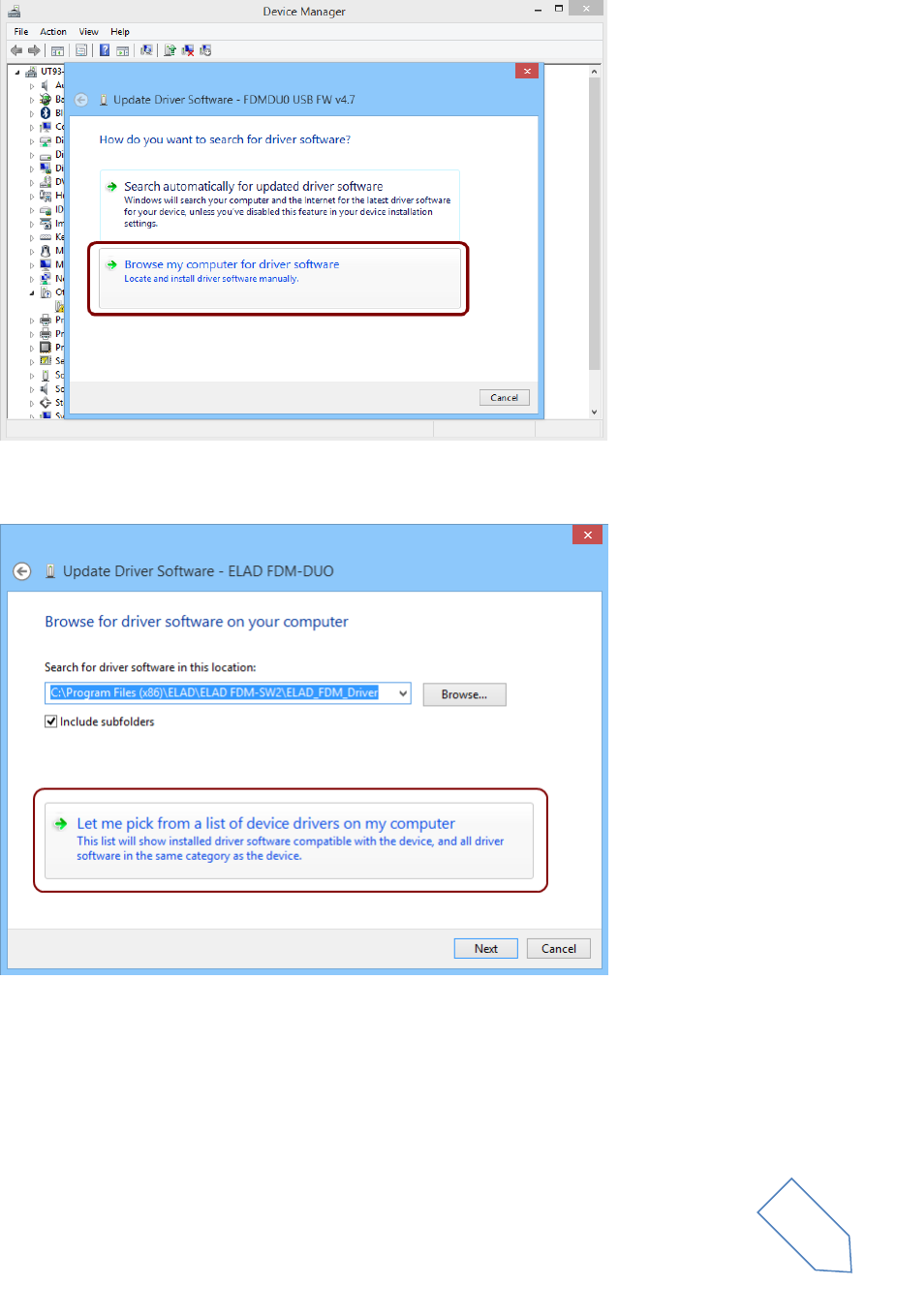
ELAD FDM-DUO User Manual Rev 1.04 10/2014
© 2014 ELAD S.r.l. All rights reserved. No part of this document may be reproduced, published, used, disclosed or disseminated in any form or
by any means, electronic, photocopying or otherwise, without prior written permission of ELAD S.r.l.
53
When Windows starts the installation procedure, select the last option “Browse my computer for driver
software”.
In the next dialog-box, disable the option “Include subfolders” and choose “Let me pick from a list of
device drivers on my computer”. Don’t click “Next”.
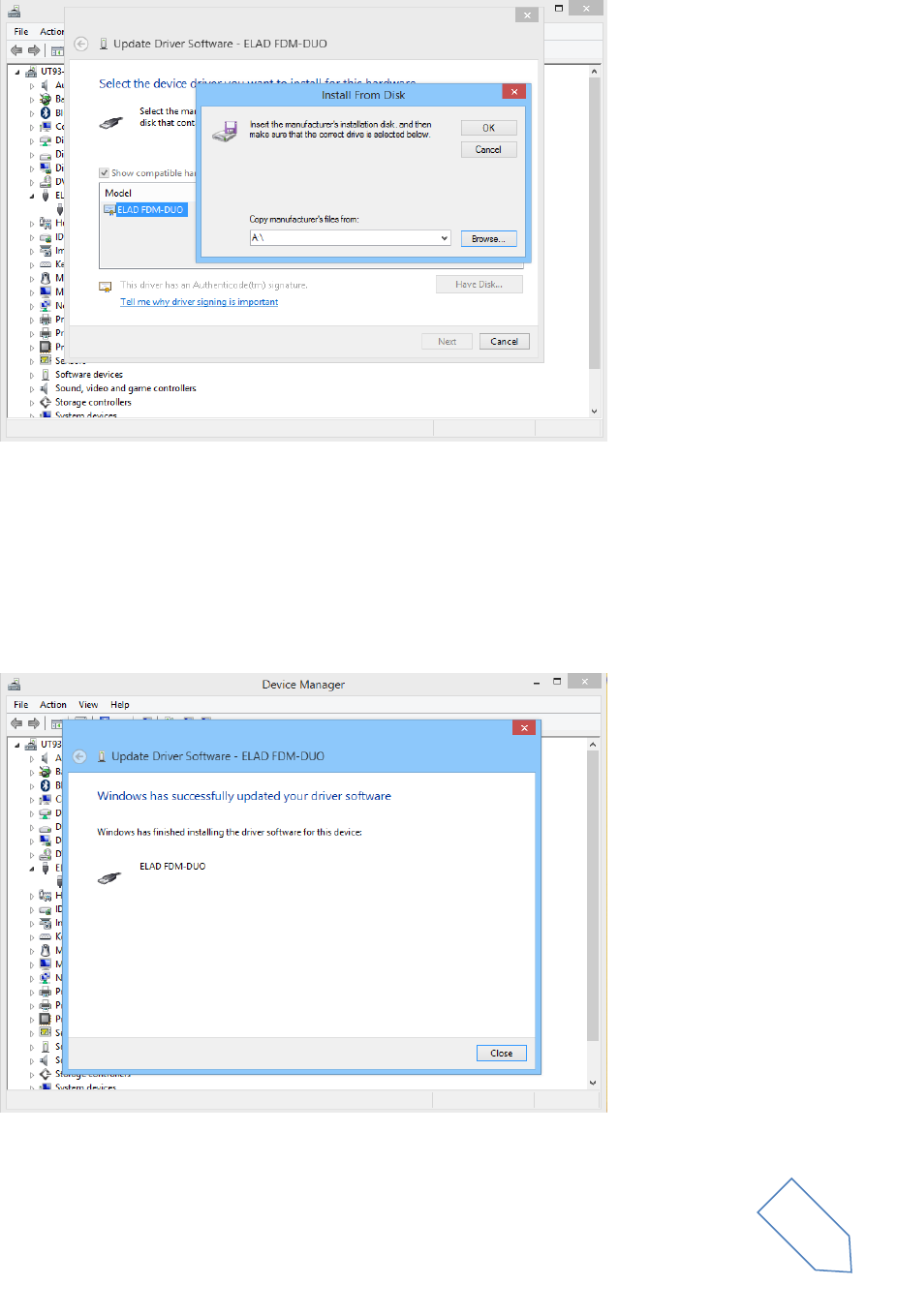
ELAD FDM-DUO User Manual Rev 1.04 10/2014
© 2014 ELAD S.r.l. All rights reserved. No part of this document may be reproduced, published, used, disclosed or disseminated in any form or
by any means, electronic, photocopying or otherwise, without prior written permission of ELAD S.r.l.
54
Verify that “Show compatible hardware” option is checked and ELAD FDM-DUO is selected: then click
on “Have a Disk”. In this way the manual driver update is enabled. Don’t click “Next”.
Click on “Browse” and search for FDM-DUO driver update folder location; then open
winusb_fdmsampler.inf file. Click “OK” and then “Next”.
Let the hardware installation automatically completes and, at the procedure ending, click on “Close”;
then disconnect and connect FDM-DUO device on the same USB socket.
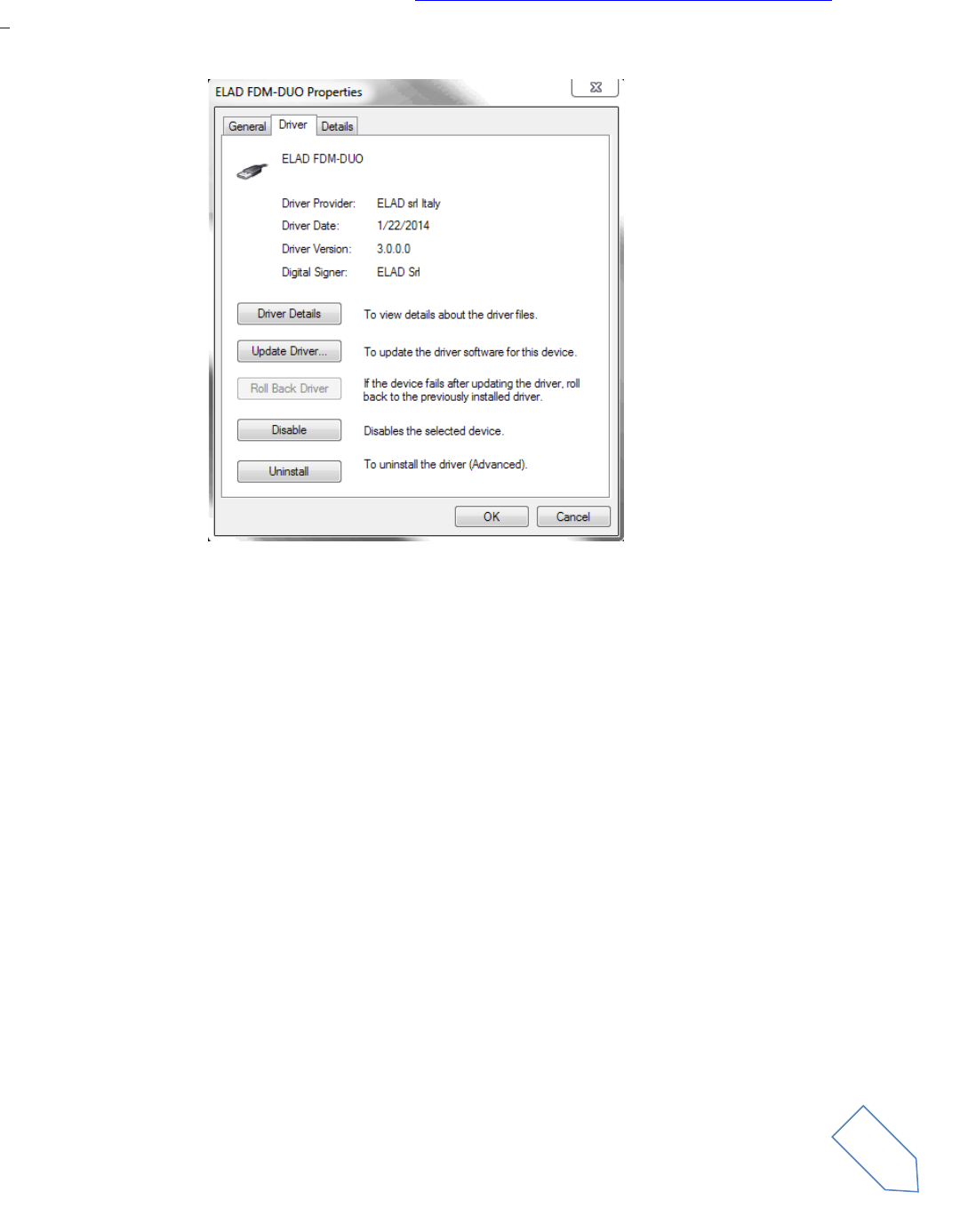
ELAD FDM-DUO User Manual Rev 1.04 10/2014
© 2014 ELAD S.r.l. All rights reserved. No part of this document may be reproduced, published, used, disclosed or disseminated in any form or
by any means, electronic, photocopying or otherwise, without prior written permission of ELAD S.r.l.
55
To verify that a correct update is done, enter “Device Manager” in Control Panel; under “ELAD samplers”
label select ELAD FDM-DUO driver (see sub-chapter Driver installation verify in Windows 8 and Windows
7): right click on it and choose “Properties”: select “Driver” label to visualize the last driver version (an
example is depicted in figure below).
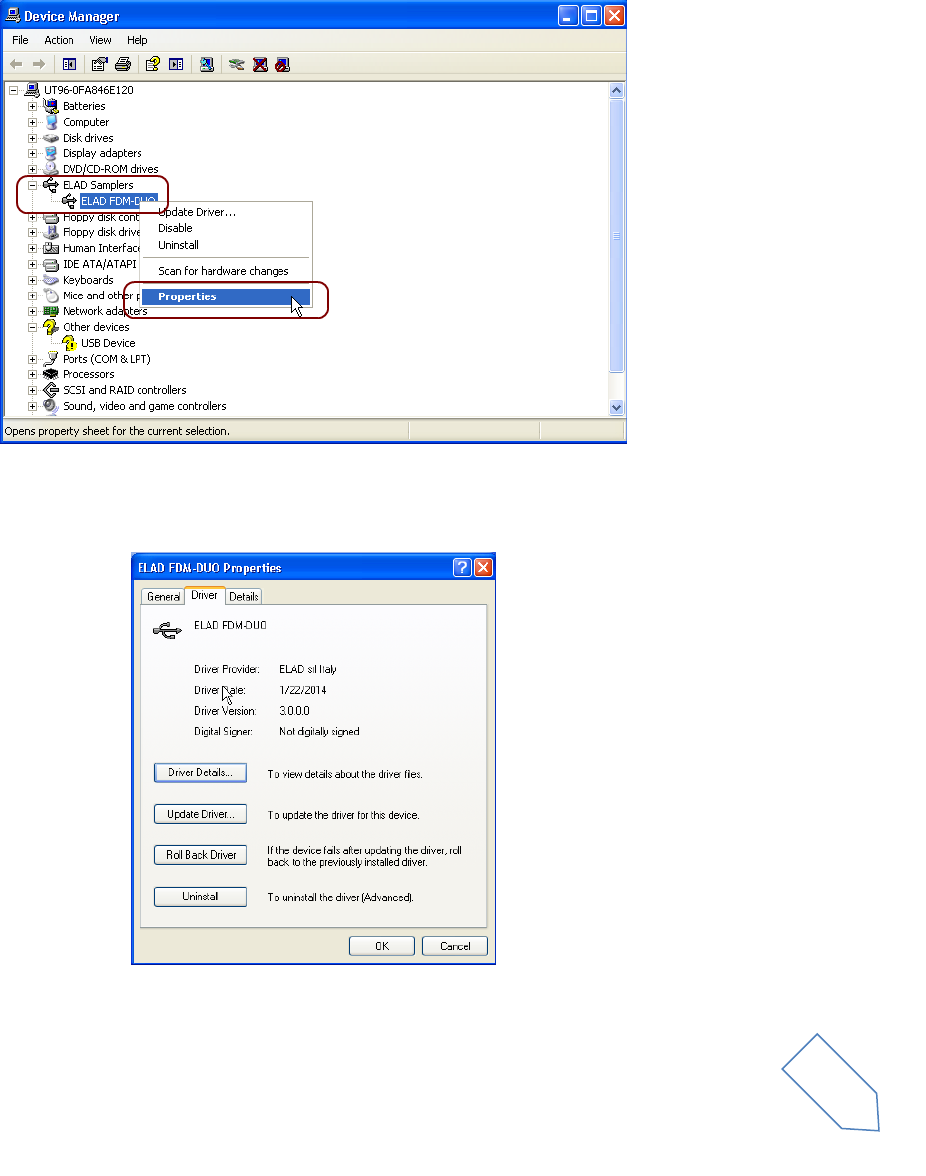
ELAD FDM-DUO User Manual Rev 1.04 10/2014
© 2014 ELAD S.r.l. All rights reserved. No part of this document may be reproduced, published, used, disclosed or disseminated in any form or
by any means, electronic, photocopying or otherwise, without prior written permission of ELAD S.r.l.
56
8.2.2.3 Driver installation verify in Windows Xp
To verify FDM-DUO driver current version, connect the device to USB socket (where the device driver is
already installed) and open Control Panel from Start menu. Click on “System” and select “Device
Manager” under “Hardware” label.
Expanding “ELAD Samplers” node, right click on “ELAD FDM-DUO” and select “Properties”.
When dialog box opens, select “Driver” label: you must read provider name, current driver release date
and current driver version. The old ELAD FDM-DUO driver version is shown in figure below as example.
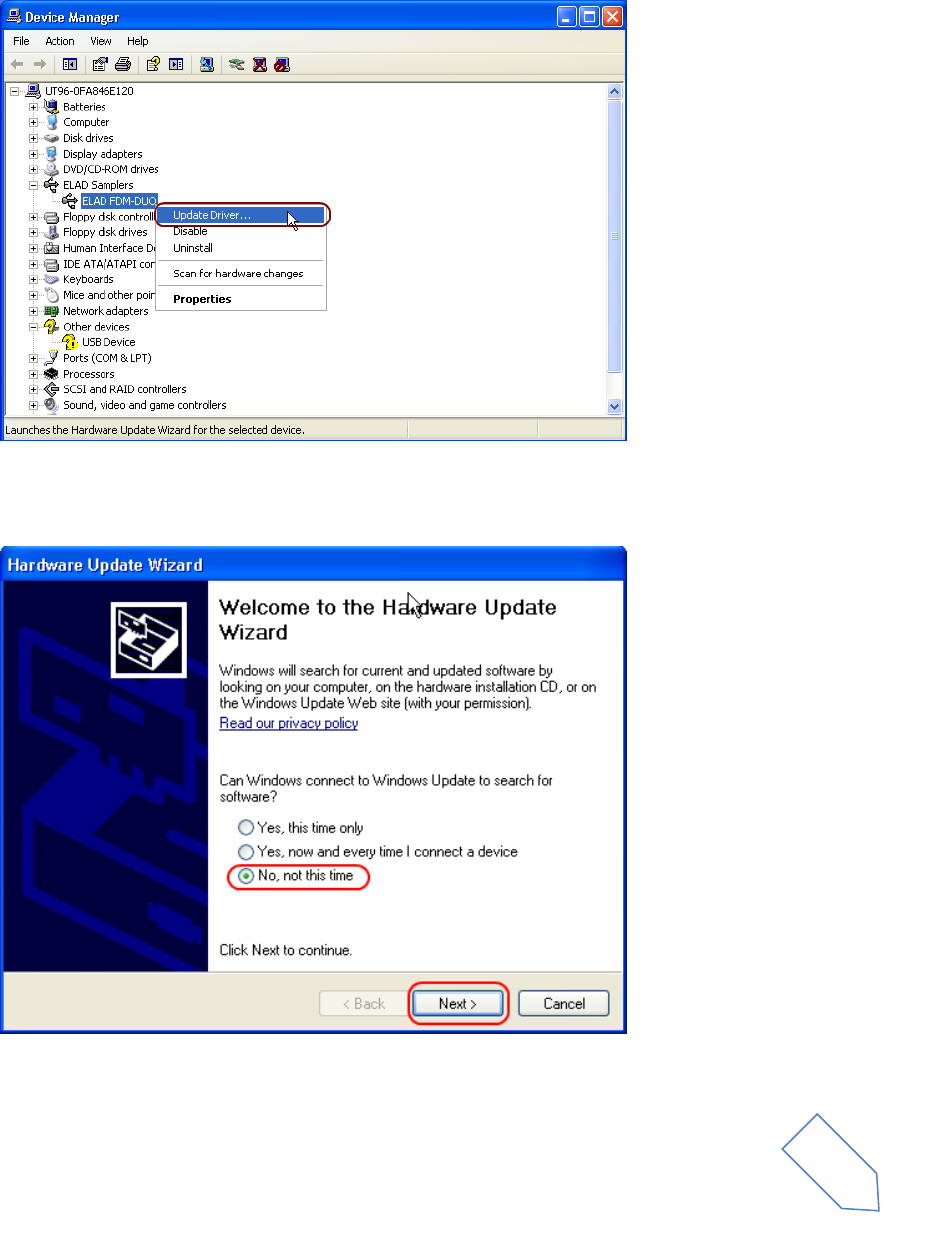
ELAD FDM-DUO User Manual Rev 1.04 10/2014
© 2014 ELAD S.r.l. All rights reserved. No part of this document may be reproduced, published, used, disclosed or disseminated in any form or
by any means, electronic, photocopying or otherwise, without prior written permission of ELAD S.r.l.
57
8.2.2.4 Manual driver update in Windows Xp
To update FDM-DUO driver, connect the device to USB socket (where the device driver is already
installed) and power on the device. Then open Control Panel from Start menu. Click on “System” and
select “Device Manager” under “Hardware” label.
Select “ELAD FDM-DUO” from “ELAD Samplers” list, right click on it and execute “Update driver ”
Now Windows XP launches the hardware update wizard: select the last option “No, not this time” and
“Next”.
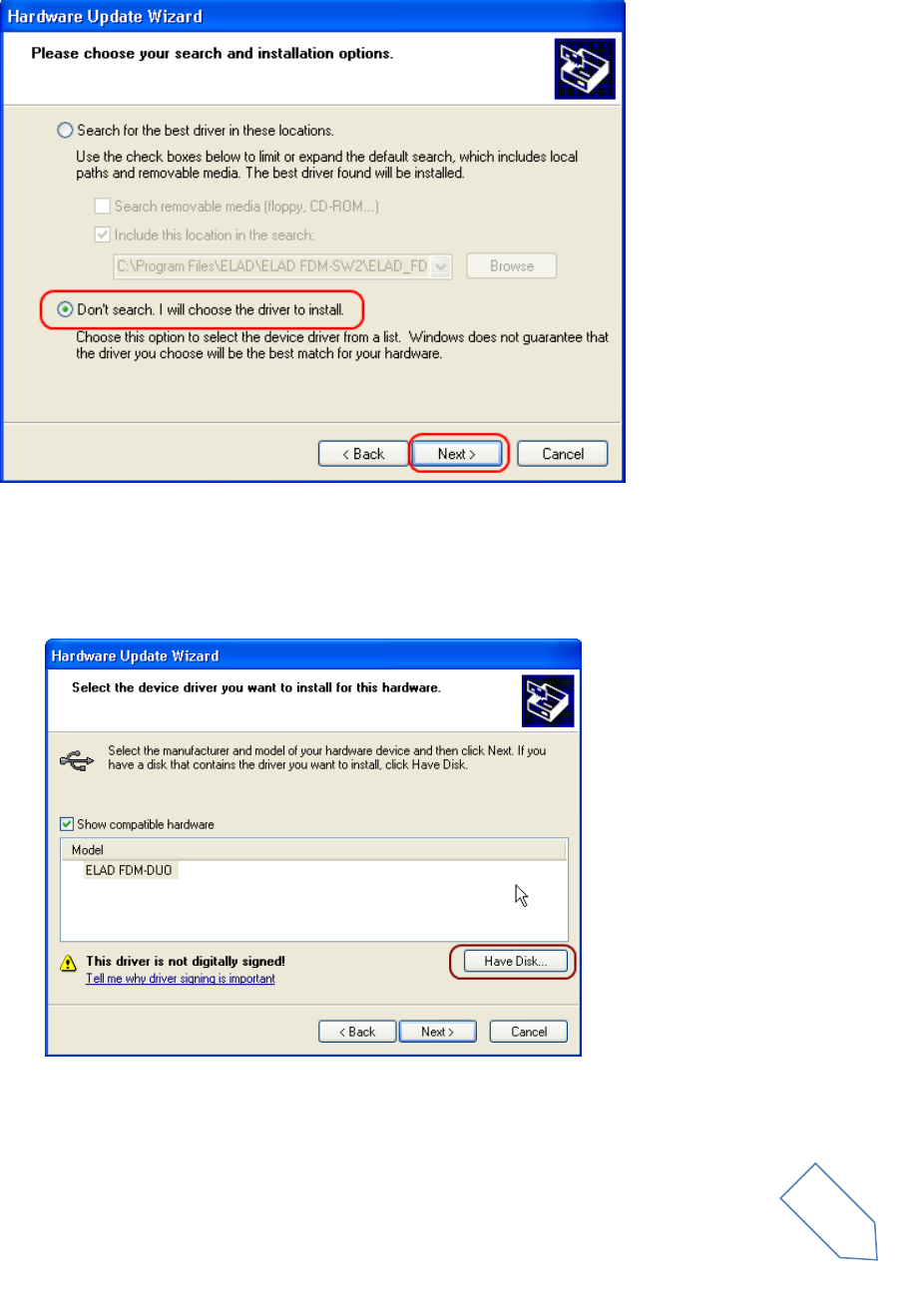
ELAD FDM-DUO User Manual Rev 1.04 10/2014
© 2014 ELAD S.r.l. All rights reserved. No part of this document may be reproduced, published, used, disclosed or disseminated in any form or
by any means, electronic, photocopying or otherwise, without prior written permission of ELAD S.r.l.
58
At next step select “Install from a list or specific location (Advanced)” and “Next”.
Then, disable all check-boxes that the system automatically sets and choose the last option for manual
driver update, as depicted in figure. Select “Next”.
Verify that “Show compatible hardware” option is checked and ELAD FDM-DUO is selected: then click on
“Have a Disk”. Don’t click “Next”.
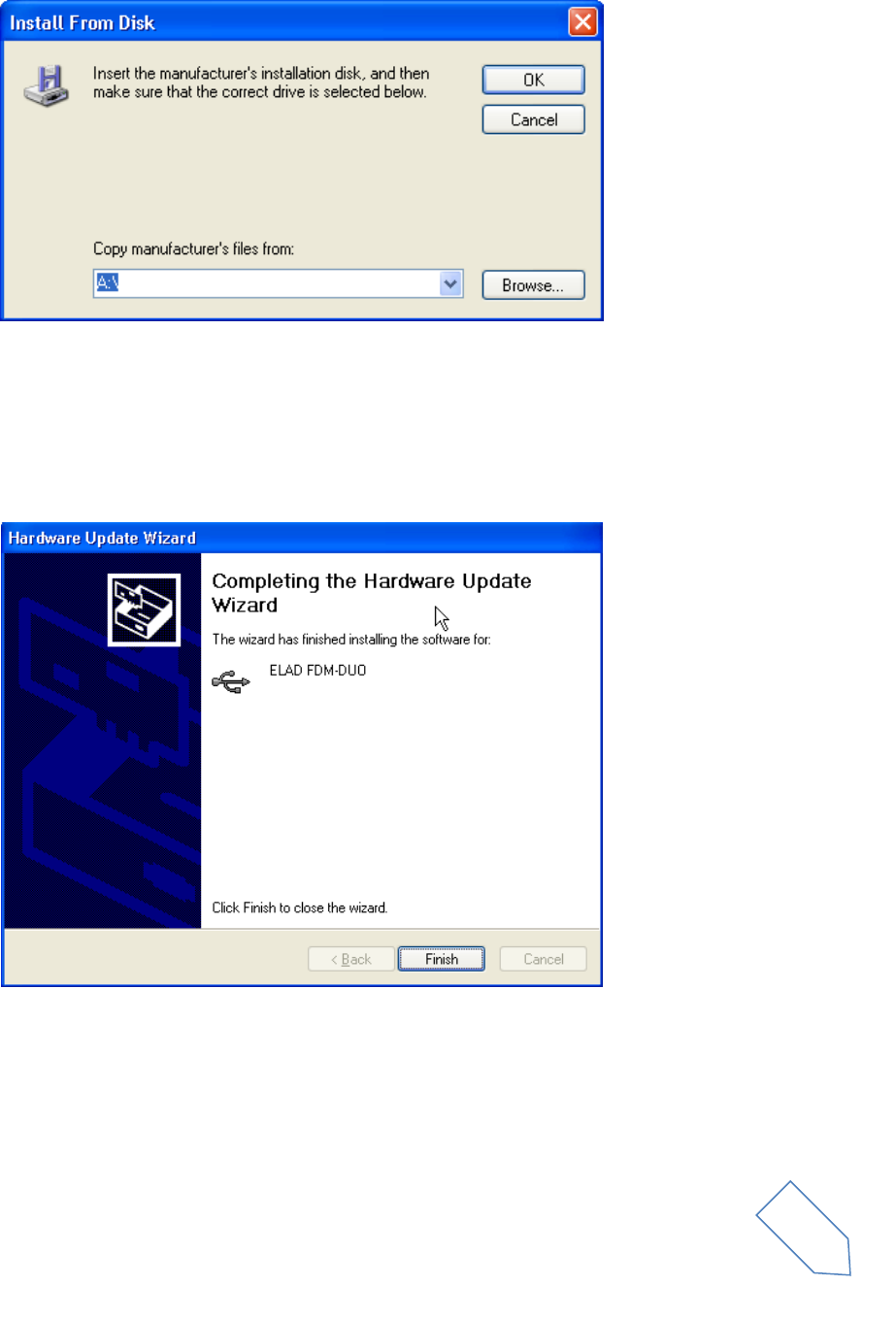
ELAD FDM-DUO User Manual Rev 1.04 10/2014
© 2014 ELAD S.r.l. All rights reserved. No part of this document may be reproduced, published, used, disclosed or disseminated in any form or
by any means, electronic, photocopying or otherwise, without prior written permission of ELAD S.r.l.
59
Click on “Browse” and search for the FDM-DUO driver update folder location; then open
winusb_fdmsampler.inf file, as depicted in figure. Click “OK” and then “Next”.
Now driver update starts: at next dialog box select “Continue Anyway” and ignore the warning.
Let the hardware update automatically completes and, at the procedure ending, click on “Finish”; then
disconnect e connect FDM-DUO device on the same USB socket.
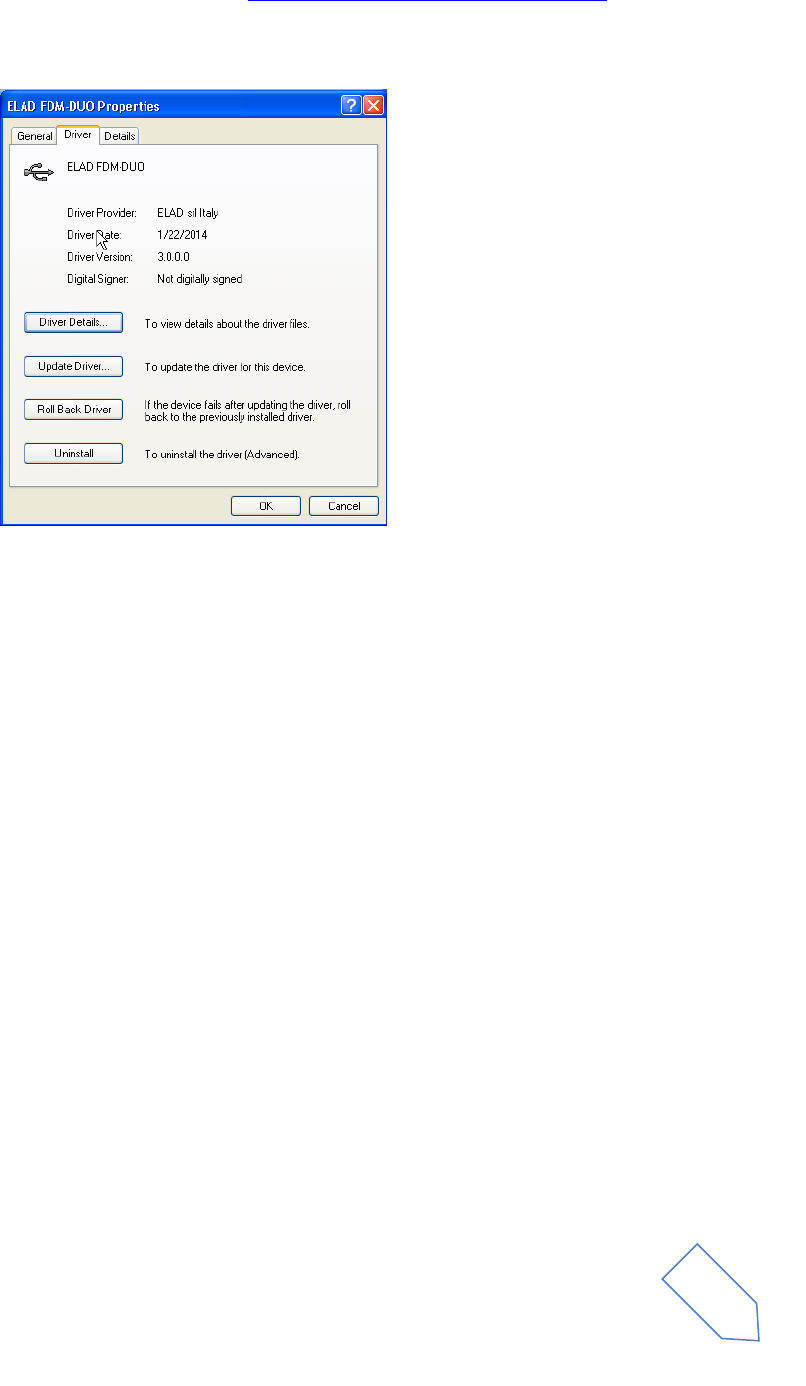
ELAD FDM-DUO User Manual Rev 1.04 10/2014
© 2014 ELAD S.r.l. All rights reserved. No part of this document may be reproduced, published, used, disclosed or disseminated in any form or
by any means, electronic, photocopying or otherwise, without prior written permission of ELAD S.r.l.
60
To verify that a correct update is done, enter “Device Manager” from Control Panel; under “ELAD
Samplers” list, select ELAD FDM-DUO driver (see chapter Driver installation verify in Windows Xp) right
click on it and choose “Properties”. Select “Driver” label to visualize the last driver version (an example is
depicted in figure below).
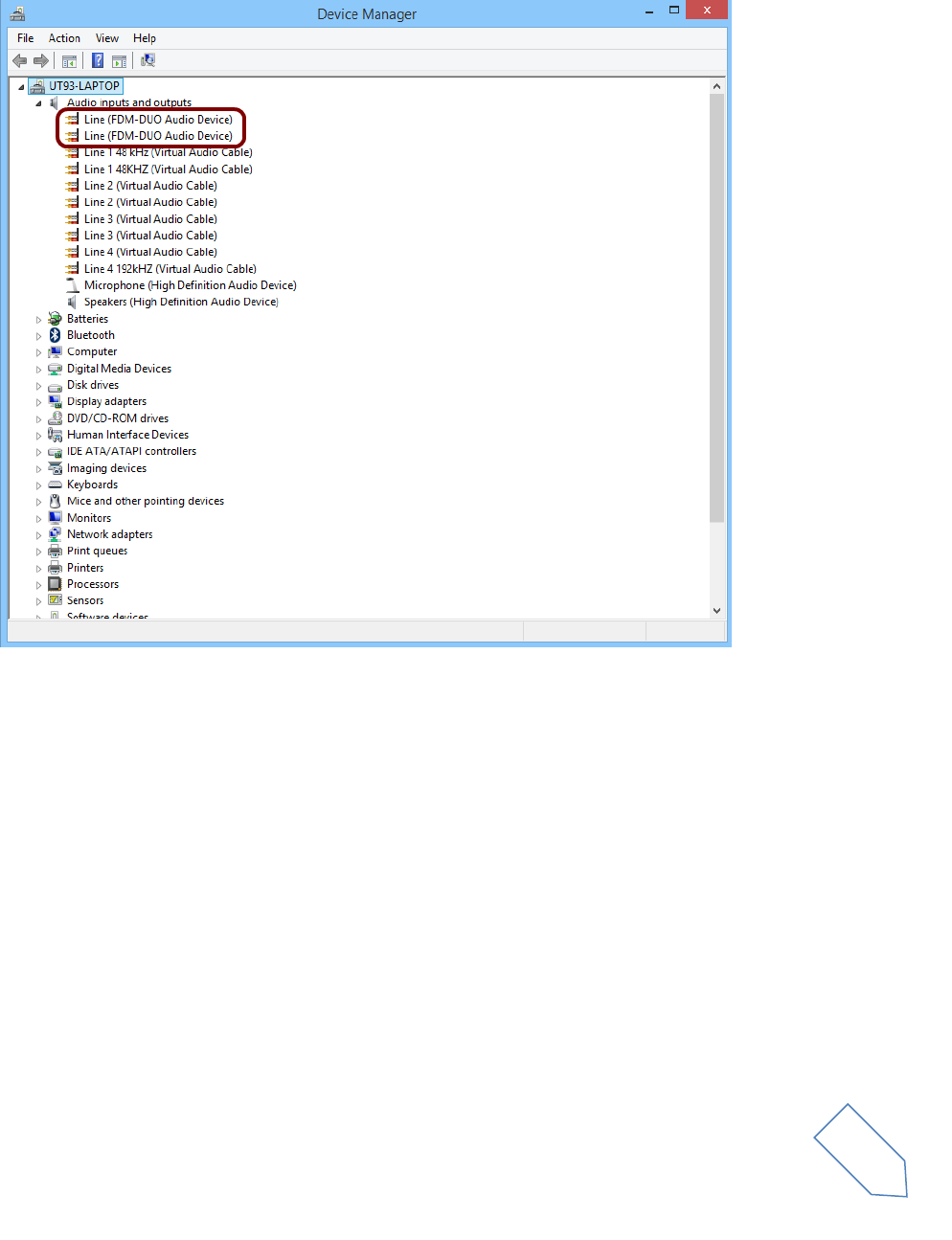
ELAD FDM-DUO User Manual Rev 1.04 10/2014
© 2014 ELAD S.r.l. All rights reserved. No part of this document may be reproduced, published, used, disclosed or disseminated in any form or
by any means, electronic, photocopying or otherwise, without prior written permission of ELAD S.r.l.
61
8.2.3 FDM-DUO USB sound card
Connect the TX USB port of FDM-DUO to a USB 2.0 port of the PC and power on the device. Then open
the PC device manager. No driver installation is required for this device, just expand the node Audio
inputs and outputs and check the FDM-DUO audio device.
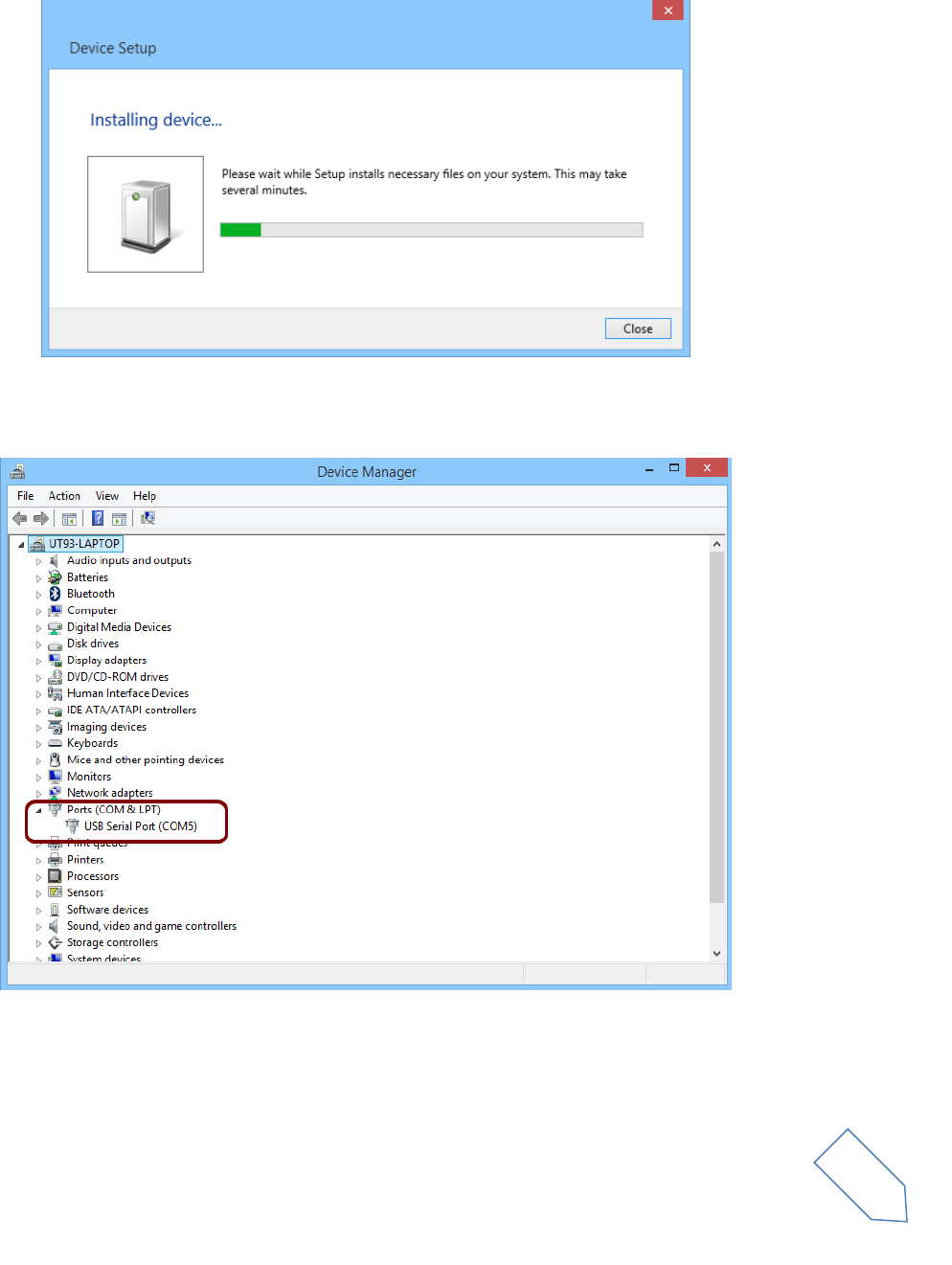
ELAD FDM-DUO User Manual Rev 1.04 10/2014
© 2014 ELAD S.r.l. All rights reserved. No part of this document may be reproduced, published, used, disclosed or disseminated in any form or
by any means, electronic, photocopying or otherwise, without prior written permission of ELAD S.r.l.
62
8.2.4 FDM-DUO USB CAT Serial port
Connect the CAT USB port of FDM-DUO to a USB 2.0 port of the PC . Windows download and install
automatically the FTDI FT232R serial port driver.
When the installation process ends, open the windows device manager and check the FDM-DUO USB
serial port in the node Ports (COM & LPT).

ELAD FDM-DUO User Manual Rev 1.04 10/2014
© 2014 ELAD S.r.l. All rights reserved. No part of this document may be reproduced, published, used, disclosed or disseminated in any form or
by any means, electronic, photocopying or otherwise, without prior written permission of ELAD S.r.l.
63
9 Firmware update
The following section describes how to update the firmware of the various components of the FDM-
DUO. The latest versions for the User interface, Rx demodulator, Tx modulator, USB interface and FPGA
are available here: http://sdr.eladit.com/FDM-DUO/Firmware Releases/.
To ensure that the transceiver still working properly, please download the full update compressed
archive named ELAD_FDM_DUO_Update_YYYY_MM_DD.zip (where YYYY_MM_DD are year, month and
day of the release date). In this archive you can find the latest version of each firmware and also the
latest version of the ELAD FDM-SW2 software.
TO AVOID UPDATE ERRORS, PLEASE UPDATE THE “USER INTERFACE” FIRMWARE AFTER THE OTHERS
FIRMWARE UPDATES
9.1 User interface firmware update
Download the latest version of the UI firmware
DISABLE ANY ANTIVIRUS PROGRAM BEFORE START THE FIRMWARE UPDATE
In order to update the user interface (UI) firmware, you need to install the Flash Magic software. This
program is available here: http://www.flashmagictool.com/
Turn on the ELAD FDM-DUO and connect the CAT USB serial port to a USB 2.0 port of your PC. Enable
the FDM-DUO to perform a UI firmware update:
Press the key and select the menu “60 SERVICE”.
Press E2 to enter the setting, turn E2 to select ON then press E2 to store the setting.
Go to menu “62 UI Update”.
Press E2 to enter the setting, turn E2 to select YES then press E2 to store the setting.
You need to identify the CAT USB COM port. Open the windows “Device Manager” and expand the COM
port node. The CAT USB port is listed as “USB Serial Port”.
In this case the CAT USB port is the COM19
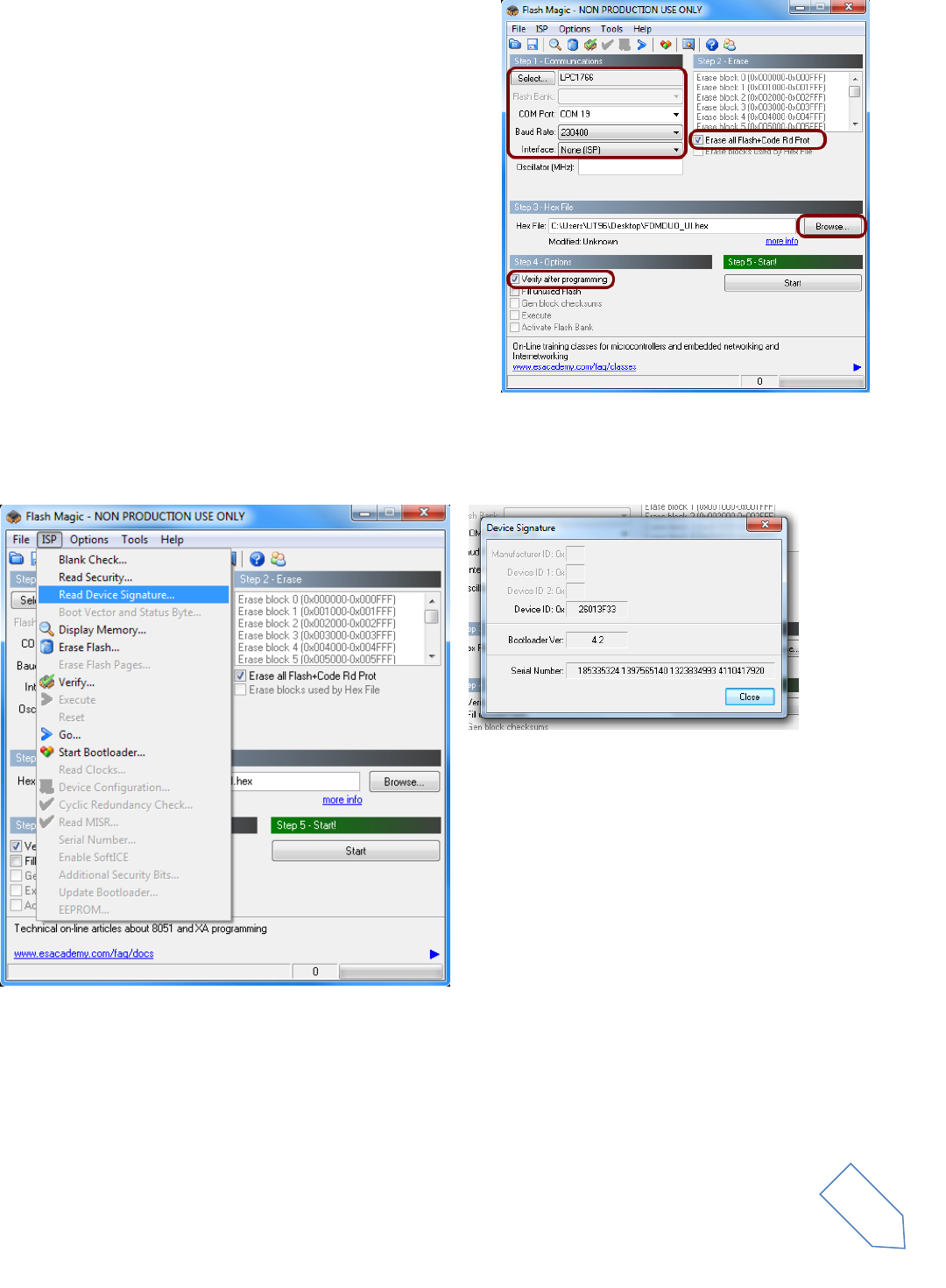
ELAD FDM-DUO User Manual Rev 1.04 10/2014
© 2014 ELAD S.r.l. All rights reserved. No part of this document may be reproduced, published, used, disclosed or disseminated in any form or
by any means, electronic, photocopying or otherwise, without prior written permission of ELAD S.r.l.
64
Run Flash Magic software.
In the “Step 1 – Communication” section:
Select LPC1766.
COM Port: the CAT USB com port
Baud Rate: 230400
Interface: None (ISP)
In the “Step 2 – Erase” section:
Check “Erase all Flash+Code Rd Prot”
In the “Step 3 – Hex File” section:
Click on Browse and select the update “.hex” file
In the “Step 4 – Options” section:
Check “Verify after programming
Check the communication with the FDM-DUO. Click on ISP and click on “Read Device Signatures”. If the
communication with the FDM-DUO is ok, a new windows with some device information is opened.
If the communication is Ok, click on close and in the Flash Magic main window, click on Start to begin
the programming. Wait until the end of the process, then turn off and restart the FDM-DUO.

ELAD FDM-DUO User Manual Rev 1.04 10/2014
© 2014 ELAD S.r.l. All rights reserved. No part of this document may be reproduced, published, used, disclosed or disseminated in any form or
by any means, electronic, photocopying or otherwise, without prior written permission of ELAD S.r.l.
65
9.2 RX demodulator and TX modulator firmware update
To update the RX demodulator and TX modulator firmware, you must remove the FDM-DUO top cover.
Remove the four screws in the FDM-DUO chassis bottom as shown in the figure below.
Then remove the top cover of the FDM-DUO
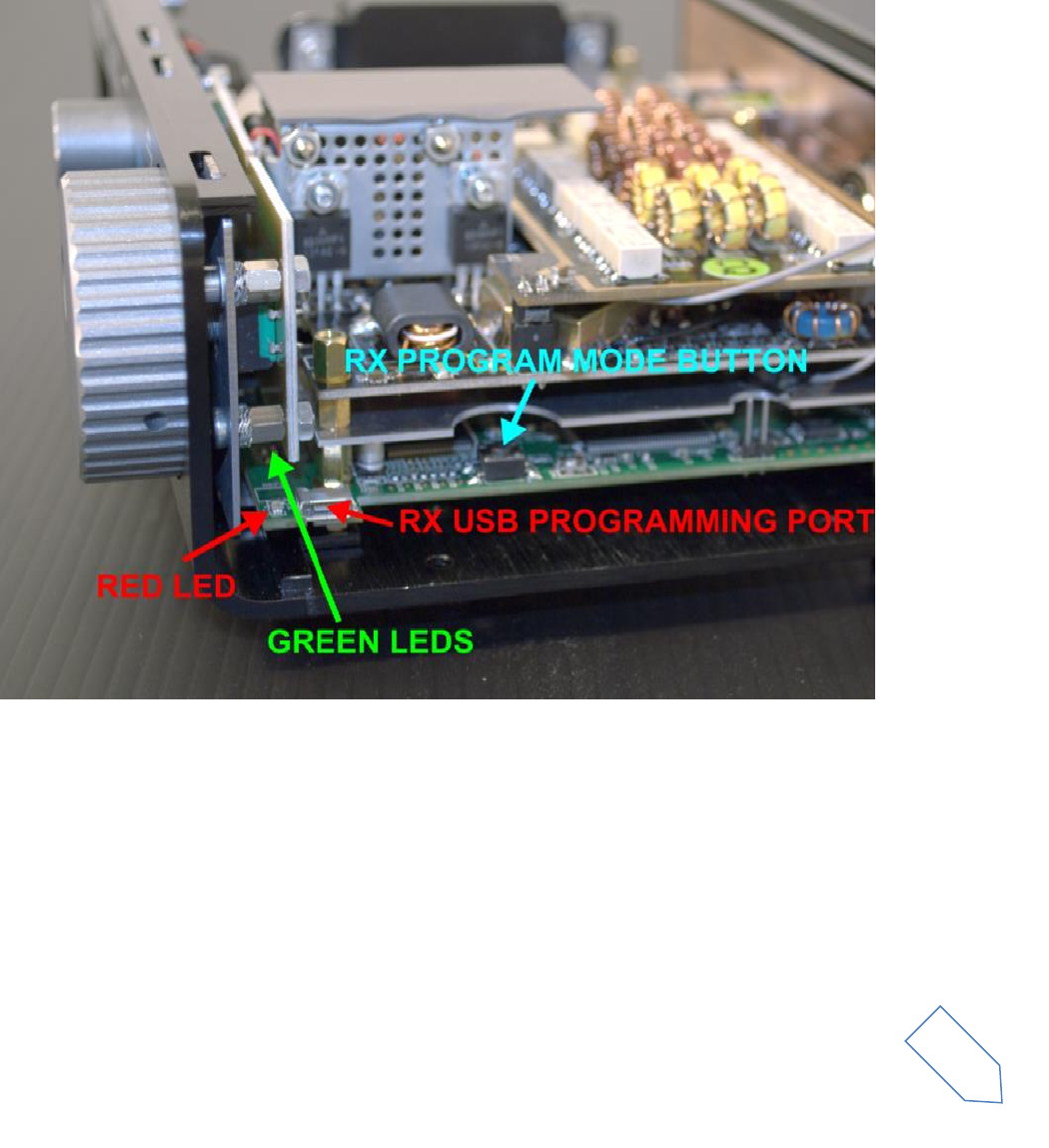
ELAD FDM-DUO User Manual Rev 1.04 10/2014
© 2014 ELAD S.r.l. All rights reserved. No part of this document may be reproduced, published, used, disclosed or disseminated in any form or
by any means, electronic, photocopying or otherwise, without prior written permission of ELAD S.r.l.
66
9.2.1 RX demodulator firmware update
Download the latest version of the RX demodulator firmware.
Replace the file fdmduorx.bin in the USB pen provided with the FDM-DUO
Connect the provided USB pen to the FDM-DUO RX Micro-USB programming port using the provided
micro-USB adapter.
Connect the power supply, keep pressed the Rx program mode button and power up the FDM-DUO.
Keep pressed the Rx program mode button until the red led turns on.
Release the Rx program mode button .
Wait until the red led turns off.
Turn off the FDM-DUO, disconnect the USB pen and restart the FDM-DUO.
If during the firmware update the green leds are blinking quickly, it means that the programming
process is failed. In this case contact the technical assistance.
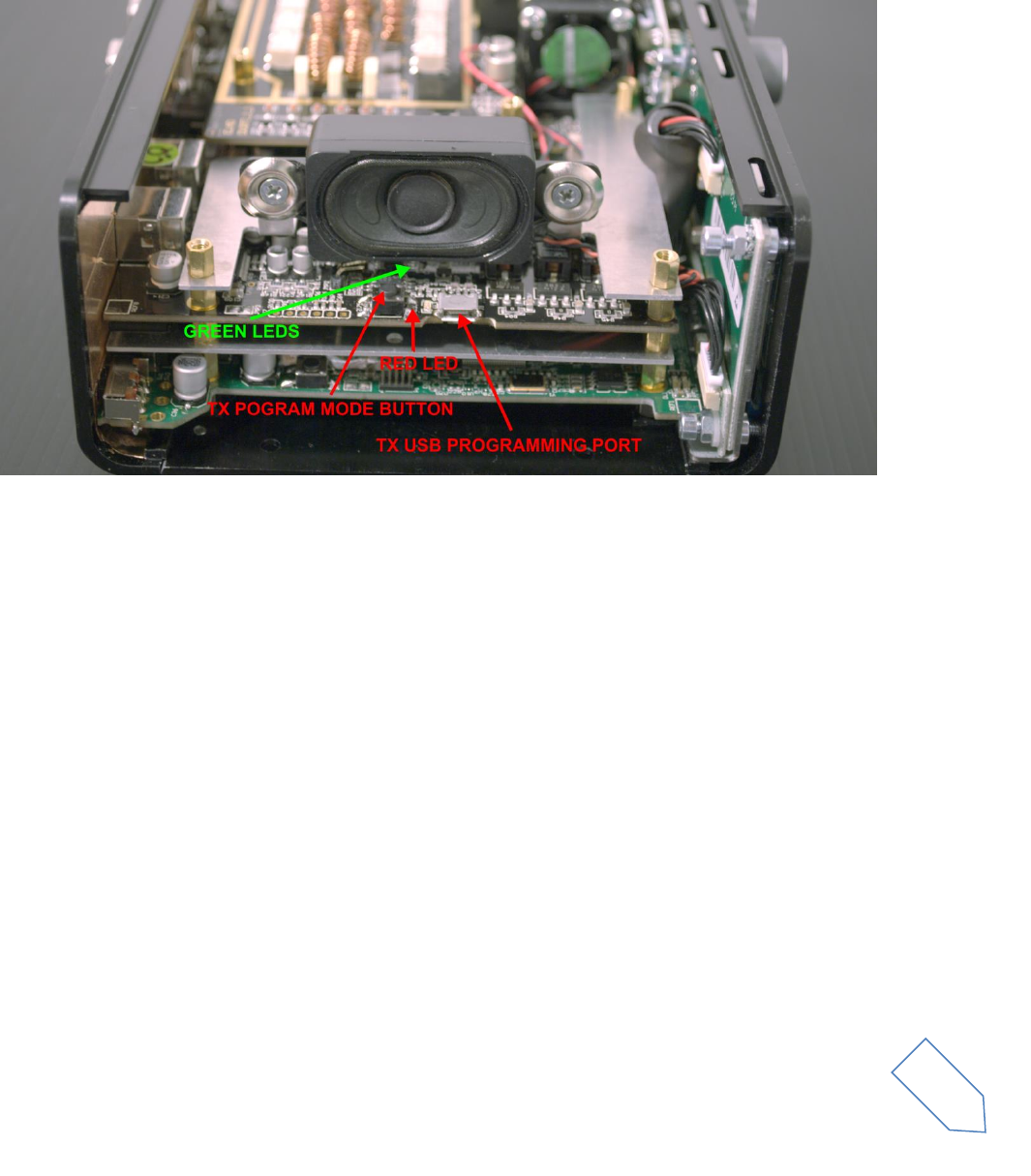
ELAD FDM-DUO User Manual Rev 1.04 10/2014
© 2014 ELAD S.r.l. All rights reserved. No part of this document may be reproduced, published, used, disclosed or disseminated in any form or
by any means, electronic, photocopying or otherwise, without prior written permission of ELAD S.r.l.
67
9.2.2 TX modulator firmware update
Download the latest version of the TX modulator firmware.
Replace the file fdmduotx.bin in the USB pen provided with the FDM-DUO.
Connect the provided USB pen to the FDM-DUO TX Micro-USB programming port using the provided
micro-USB.
Connect the power supply, keep pressed the TX program mode button and power up the FDM-DUO.
Keep pressed the TX program mode button until the red led turns on.
Release the TX program mode button.
Wait until the red led turns off.
Turn off the FDM-DUO, disconnect the USB pen and restart the FDM-DUO.
If during the firmware update the green leds are blinking quickly, it means that the programming
process is failed. In this case contact the technical assistance.
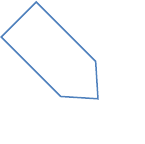
ELAD FDM-DUO User Manual Rev 1.04 10/2014
© 2014 ELAD S.r.l. All rights reserved. No part of this document may be reproduced, published, used, disclosed or disseminated in any form or
by any means, electronic, photocopying or otherwise, without prior written permission of ELAD S.r.l.
68
9.3 USB interface firmware update
Download the latest version of the USB interface
Turn on the FDM-DUO and connect the USB Receiver data connector port to a USB 2.0 port of your PC.
Disable any antivirus program before start the firmware update
Run the downloaded file and wait until the end of the update process without disconnecting the USB
cable or power off the FDM-DUO, then turn off and restart the FDM-DUO.
9.4 FPGA DDC update
Download the latest version of the FPGA DDC.
Turn on the FDM-DUO and connect the USB Receiver data connector port to a USB 2.0 port of your PC.
Disable any antivirus program before start the firmware update
Run the downloaded file and wait until the end of the update process without disconnecting the USB
cable or power off the FDM-DUO, then turn off and restart the FDM-DUO.
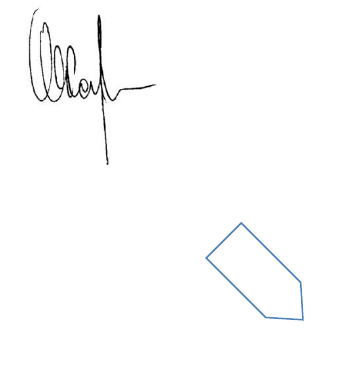
ELAD FDM-DUO User Manual Rev 1.04 10/2014
© 2014 ELAD S.r.l. All rights reserved. No part of this document may be reproduced, published, used, disclosed or disseminated in any form or
by any means, electronic, photocopying or otherwise, without prior written permission of ELAD S.r.l.
69
Declaration of Conformity (EC)
The product marked as
FDM-DUO
manufactured by
Manufacturer: ELAD S.r.l.
Address: Via Col De Rust, 11 - Sarone
33070 CANEVA (PN)
is produced in conformity to the requirements contained in the following EC directives:
R&TTE Directive 1999/5/CE
EMC Directive 2004/108/CE
Low Voltage Directive 2006/95/CE
The product conforms to the following Product Specifications:
Emissions & Immunity:
ETSI EN 301 489-1 V1.9.2
ETSI EN 301 489-15 V1.2.1
ETSI EN 301 783-2 V1.2.1
Safety:
EN 60950-1:2006 + A11:2009 + A1:2010 + A12:2011 + A2:2013
And further amendments.
This declaration is under responsibility of the manufacturer:
ELAD S.r.l.
Via Col De Rust, 11 - Sarone
33070 CANEVA (PN)
Issued by:
Name: Franco Milan
Function: President of ELAD
Caneva
Place
July, 30th 2014
Date
Signature
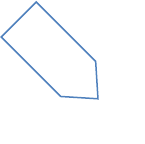
ELAD FDM-DUO User Manual Rev 1.04 10/2014
© 2014 ELAD S.r.l. All rights reserved. No part of this document may be reproduced, published, used, disclosed or disseminated in any form or
by any means, electronic, photocopying or otherwise, without prior written permission of ELAD S.r.l.
70
Declaration of Conformity (FCC)
The product marked as
FDM-DUO
manufactured by
Manufacturer: ELAD S.r.l.
Address: Via Col De Rust, 11 - Sarone
33070 CANEVA (PN)
complies with the following requirements:
- FCC (Federal Communications Commission) Part 15
Operation is subject to the following two conditions:
(1) This device may not cause harmful interference, and
(2) This device must accept any interference received, including interference that may cause undesired operation.
NOTE: This equipment has been tested and found to comply with the limits for a Class B digital device, pursuant to
Part 15 of the FCC Rules. These limits are designed to provide reasonable protection against harmful interference
in a residential installation. This equipment generates, uses and can radiate radio frequency energy and, if not
installed and used in accordance with the instructions, may cause harmful interference to radio communications.
However, there is no guarantee that interference will not occur in a particular installation. If this equipment does
cause harmful interference to radio or television reception, which can be determined by turning the equipment off
and on, the user is encouraged to try to correct the interference by one or more of the following measures:
Reorient or relocate the receiving antenna.
Increase the separation between the equipment and receiver.
Connect the equipment into an outlet on a circuit different from that to which the receiver is connected.
Consult the dealer or an experienced radio/TV technician for help.
Changes or modification not expressly approved by the party responsible for compliance could void the user’s
authority to operate the equipment.
FCC ID: 2AAE5FDM-DUO
This product is distributed in USA by:
ELAD USA Inc.
7074 N RIDGE BLVD APT 3E
CHICAGO , IL 606453586
USA
Pho: 312-320-8160