Contents
- 1. User Manual Part 1
- 2. User Manual Part 2
User Manual Part 1

ESIM364
GSM ALARM AND MANAGEMENT SYSTEM
INSTALLATION MANUAL
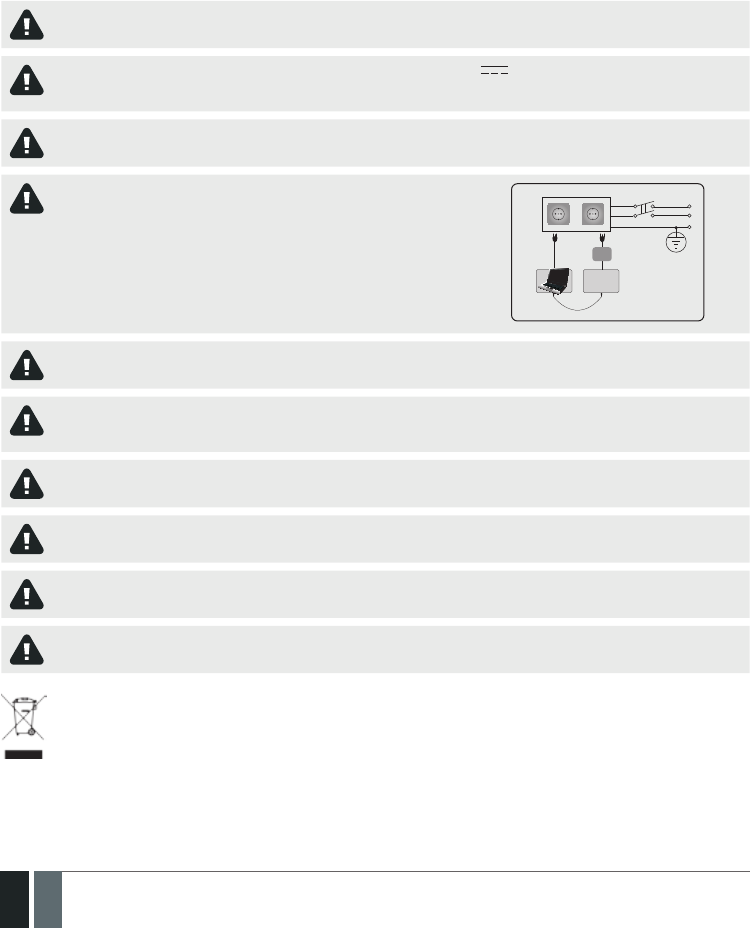
2
2EN MANUAL ELDES ESIM364 V1.5
Installation Manual v1.5
Valid for ESIM364 v02.06.12 and up
Safety instructions
Please read and follow these safety guidelines in order to maintain safety of operators and people around:
• GSM alarm & management system ESIM364 (also referenced as alarm system, system or device) has radio transceiver operating in GSM
850/900/1800/1900 bands.
• DO NOT use the system where it can be interfere with other devices and cause any potential danger.
• DO NOT use the system with medical devices.
• DO NOT use the system in hazardous environment.
• DO NOT expose the system to high humidity, chemical environment or mechanical impacts.
• DO NOT attempt to personally repair the system.
• System label is on the bottom side of the device.
GSM alarm system ESIM364 is a device mounted in limited access areas. Any system repairs must be done only by qualied,
safety aware personnel.
The system must be powered by main 16-24V 50 Hz ~1.5A max or 18-24V 1,5A max DC power supply which must be
approved by LST EN 60950-1 standard and be easily accessible nearby the device. When connecting the power supply to the
system, switching the pole terminals places does not have any aect.
Any additional devices linked to the system ESIM364 (computer, sensors, relays etc.) must be approved by LST EN 60950-1
standard.
Main power supply can be connected to AC mains only inside installation room
with automatic 2-pole circuit breaker capable of disconnecting circuit in the
event of short circuit or over-current condition. Open circuit breaker must have a
gap between connections of more than 3mm and the disconnection current 5A.
Phase
AC 230V
50 Hz/DC 24V
USB cable
Null
PE
ESIM364
AC/DC
Mains power and backup battery must be disconnected before any installation or tuning work starts. The system installation
or maintenance must not be done during stormy conditions
Backup battery must be connected via the connection which in the case of breaking would result in disconnection of one of
battery pole terminals. Special care must be taken when connecting positive and negative battery terminals. Switching the
pole terminals places is NOT allowed.
In order to avoid re or explosion hazards the system must be used only with approved backup battery.
The device is fully turned o by disconnecting 2-pole switch o device of the main power supply and disconnecting backup
battery connector.
Fuse F1 type – Slow Blown 3A. Replacement fuses have to be exactly the same as indicated by the manufacturer.
If you use I security class computer for setting the parameters it must be connected to earth.
The WEEE (Waste Electrical and Electronic Equipment) marking on this product (see left) or its documentation indicates that
the product must not be disposed of together with household waste. To prevent possible harm to human health and/or the
environment, the product must be disposed on in an approved and environmentally safe recycling process. For further infor-
mation on how to dispose of this product correctly, contact the system supplier, or the local authority responsible for waste
disposal in your area.

3
3EN
MANUAL ELDES ESIM364 V1.5
Contents
1. GENERAL INFORMATION .........................................................................................................................................................6
1.1. Functionality ......................................................................................................................................................................................................6
1.2. Compatible Device Overview ...........................................................................................................................................................................6
1.3. Default Parameters & Ways of Parameter Conguration ........................................................................................................................... 6
2. TECHNICAL SPECIFICATIONS ................................................................................................................................................12
2.1. Electrical & Mechanical Characteristics .......................................................................................................................................................12
2.2. Main Unit, LED & Connector Functionality ..................................................................................................................................................13
2.3. Wiring Diagrams ..............................................................................................................................................................................................14
3. INSTALLATION ...................................................................................................................................................................... 20
4. GENERAL OPERATIONAL DESCRIPTION ............................................................................................................................... 24
5. CONFIGURATION METHODS ..................................................................................................................................................25
6. PASSWORDS .......................................................................................................................................................................... 28
7. SYSTEM LANGUAGE .............................................................................................................................................................. 29
8. USER PHONE NUMBERS ....................................................................................................................................................... 30
8.1. User Phone Number Names ..........................................................................................................................................................................31
8.2. System Control from any Phone Number ....................................................................................................................................................31
9. DATE AND TIME ......................................................................................................................................................................33
10. USER PASSWORDS ................................................................................................................................................................ 34
10.1. User Password Names ....................................................................................................................................................................................35
11. iBUTTON KEYS ...................................................................................................................................................................... 36
11.1. Adding and Removing iButton Keys ............................................................................................................................................................ 36
11.2. iButton Key Names ..........................................................................................................................................................................................37
12. ARMING AND DISARMING ..................................................................................................................................................... 38
12.1. Free of Charge Phone Call ............................................................................................................................................................................. 38
12.2. SMS Text Message.......................................................................................................................................................................................... 39
12.3. EKB2 Keypad and User Password ................................................................................................................................................................ 40
12.4. EKB3 Keypad and User Password ................................................................................................................................................................ 41
12.5. EKB3W Keypad and User Password ............................................................................................................................................................ 42
12.6. iButton Key ...................................................................................................................................................................................................... 43
12.7. EWK1/EWK2 Wireless Keyfob ...................................................................................................................................................................... 44
12.8. Arm-Disarm by Zone ...................................................................................................................................................................................... 44
12.9. Disabling and Enabling Arm/Disarm Notications.................................................................................................................................... 45
13. EXIT AND ENTRY DELAY ....................................................................................................................................................... 47
14. ZONES .................................................................................................................................................................................... 49
14.1. Zone Numbering ............................................................................................................................................................................................. 49
14.2. Zone Expansion .............................................................................................................................................................................................. 49
14.3. 6-Zone Mode ................................................................................................................................................................................................... 49
14.4. ATZ (Advanced Technology Zone) Mode .................................................................................................................................................... 50
14.5. Zone Type Denitions ....................................................................................................................................................................................51
14.6. Zone Attributes ...............................................................................................................................................................................................52
14.7. Bypassing and Activating Zones.................................................................................................................................................................. 54
14.8. Zone Names .....................................................................................................................................................................................................55
14.9. Disabling and Enabling Zones ...................................................................................................................................................................... 56
15. STAY MODE ............................................................................................................................................................................. 57
16. TAMPERS ............................................................................................................................................................................... 58
16.1. Tamper Names ................................................................................................................................................................................................ 58
17. ALARM INDICATIONS AND NOTIFICATIONS ..........................................................................................................................59
17.1. Enabling and Disabling Alarm Notications ............................................................................................................................................... 60
17.2. Audio Files ....................................................................................................................................................................................................... 62
18. PROGRAMMABLE (PGM) OUTPUTS ...................................................................................................................................... 63
18.1. PGM Output Numbering ................................................................................................................................................................................ 63
18.2. PGM Output Expansion .................................................................................................................................................................................. 63
18.3. PGM Output Names ........................................................................................................................................................................................ 64
18.4. Turning PGM Outputs ON and OFF ...............................................................................................................................................................64
18.5. PGM Output Control by Event and Scheduler ............................................................................................................................................ 66
18.6. Wireless PGM Output Type Denitions ....................................................................................................................................................... 67
19. WIRELESS DEVICES ............................................................................................................................................................... 68
19.1. Binding, Removing and Replacing Wireless Devicess .............................................................................................................................. 68
19.2. Wireless Device Information and Signal Status Monitoring .................................................................................................................... 70
19.3. Disabling and Enabling Siren if Wireless Signal is Lost .............................................................................................................................71

4
4EN MANUAL ELDES ESIM364 V1.5
20. SIREN/BELL ............................................................................................................................................................................72
20.1. BELL Output Status Monitoring ....................................................................................................................................................................73
20.2. Bell Squawk ......................................................................................................................................................................................................73
20.3. Indication by EWS2 Indicators ....................................................................................................................................................................... 74
20.4. EWF1 Interconnection ....................................................................................................................................................................................75
21. BACKUP BATTERY, MAINS POWER SUPPLY STATUS MONITORING AND MEMORY ..............................................................76
22. GSM CONNECTION AND ANTENNA STATUS MONITORING................................................................................................... 80
23. PARTITIONS .......................................................................................................................................................................... 82
23.1. Zone Partition ................................................................................................................................................................................................. 82
23.2. User Phone Number Partition ...................................................................................................................................................................... 82
23.3. Keypad Partition and Keypad Partition Switch .......................................................................................................................................... 83
23.4. User Password Partition .............................................................................................................................................................................. 84
23.5. iButton Key Partition ..................................................................................................................................................................................... 85
23.6. EWK1/EWK2 Wireless Keyfob Partition ...................................................................................................................................................... 85
24. TEMPERATURE SENSORS ..................................................................................................................................................... 86
24.1. Adding, Removing and Replacing Temperature Sensors ........................................................................................................................ 86
24.2. Primary and Secondary Temperature Sensors .......................................................................................................................................... 87
24.3. Setting Up MIN and MAX Temperature Boundaries. Temperature Info SMS ....................................................................................... 88
24.4. Temperature Sensor Names ......................................................................................................................................................................... 89
25. REMOTE LISTENING AND 2-WAY VOICE COMMUNICATION .................................................................................................. 90
26. SYSTEM INFORMATION. INFO SMS ........................................................................................................................................91
26.1. Periodic Info SMS .............................................................................................................................................................................................91
27. SYSTEM NOTIFICATIONS ...................................................................................................................................................... 93
27.1. SMSC (Short Message Service Center) Phone Number ............................................................................................................................ 96
28. EVENT LOG .............................................................................................................................................................................97
29. INDICATION OF SYSTEM FAULTS .......................................................................................................................................... 98
30. MONITORING STATION ........................................................................................................................................................ 100
30.1. Data Messages – Events .............................................................................................................................................................................. 101
30.2. Communication ............................................................................................................................................................................................. 107
31. DUAL SIM MANAGEMENT ....................................................................................................................................................117
31.1. Disabled Mode................................................................................................................................................................................................117
31.2. Automatic Mode ............................................................................................................................................................................................117
31.3. Manual Mode ................................................................................................................................................................................................. 119
32. ELDES WIRED DEVICES ........................................................................................................................................................121
32.1. RS485 Interface ............................................................................................................................................................................................121
32.2. 1-Wire Interface ............................................................................................................................................................................................ 134
32.3. Modules Interface ........................................................................................................................................................................................ 135
33. ELDES WIRELESS DEVICES.................................................................................................................................................. 139
33.1. EKB3W - Wireless LED Keypad ................................................................................................................................................................... 139
33.2. EW1 - Wireless Zone & PGM Output Expansion Module ........................................................................................................................ 143
33.3. EWP1 – Wireless Motion Detector ............................................................................................................................................................. 144
33.4. EWD1 – Wireless Magnetic Door Contact.................................................................................................................................................. 147
33.5. EWK1 - Wireless Keyfob .............................................................................................................................................................................. 150
33.6. EWS1 – Wireless Indoor Siren ..................................................................................................................................................................... 152
33.7. EWS2 – Wireless Outdoor Siren .................................................................................................................................................................. 154
33.8. EW1B - Battery-Powered Wireless Zone & PGM Output Expansion Module...................................................................................... 157
33.9. EWF1 - Wireless Smoke Detector .............................................................................................................................................................. 159
33.10. EWK2 - Wireless Keyfob ............................................................................................................................................................................. 164
33.11. EWD2 - Wireless Door Contact/Shock Sensor ........................................................................................................................................ 167
34. REMOTE SYSTEM RESTART .................................................................................................................................................171
35. EN 50131-1 GRADE 3............................................................................................................................................................171
36. SMART SECURITY ................................................................................................................................................................172
37. TECHNICAL SUPPORT ..........................................................................................................................................................175
37.1. Troubleshooting ........................................................................................................................................................................................... 175
37.2. Restoring Default Parameters ................................................................................................................................................................... 175
37.3. Updating the Firmware via USB Cable Locally ........................................................................................................................................ 175
37.4. Updating Firmware via GPRS Connection Remotely .............................................................................................................................. 176
37.5. Frequently Asked Questions ...................................................................................................................................................................... 176
38. RELATED PRODUCTS........................................................................................................................................................... 178
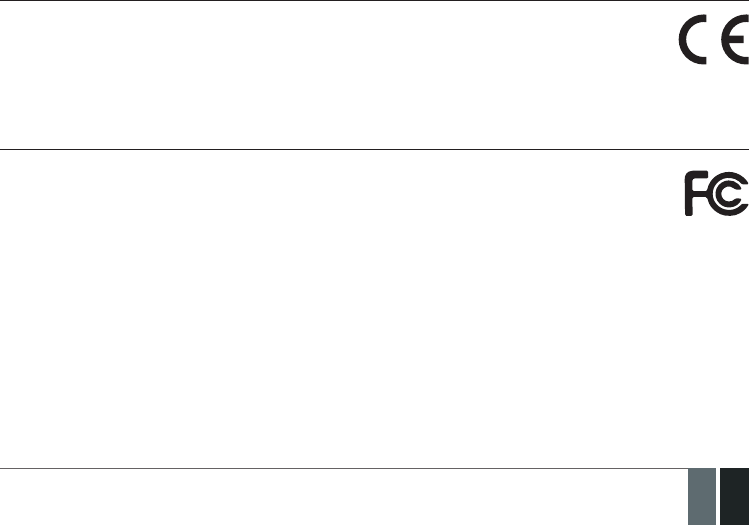
5
5EN
MANUAL ELDES ESIM364 V1.5
Limited Liability
The buyer must agree that the system will reduce the risk of re, theft, burglary or other dangers but does not guarantee against such
events.
“ELDES UAB” will not take any responsibility regarding personal or property or revenue loss while using the system.
“ELDES UAB” liability according to local laws does not exceed value of the purchased system. “ELDES UAB” is not aliated with any of the
cellular providers therefore is not responsible for the quality of cellular service.
Manufacturer Warranty
The system carries a 24-month warranty by the manufacturer “ELDES UAB”. Warranty period starts from the day the system has been
purchased by the end user. The warranty is valid only if the system has been used as intended, following all guidelines listed in the manual
and within specied operating conditions. Receipt must be kept as a proof of purchase date.
The warranty is voided if the system has been exposed to mechanical impact, chemicals, high humidity, uids, corrosive and hazardous
environments or other force majeure factors.
Package Content
1. ESIM364............... ..................................... qty. 1
2. Microphone.................. .............................. qty.1
3. SMA antenna......... ...................................qty. 2
4. Buzzer........................... ............................. qty. 1
5. Back-up battery connection wire... ...... qty. 1
6. User manual....................... ....................... qty. 1
7. Resistors 5,6kΩ......................... .............qty. 12
8. Resistors 3,3kΩ................. .......................qty. 6
9. Plastic standos................ ......................qty. 4
About Installation Manual
This document describes detailed installation and operation process of alarm system ESIM364. It is very important to read the installation
manual before starting to use the system.
It is not allowed to copy and distribute information in this document or pass to a third party without advanced written authorization by “ELDES
UAB”. “ELDES UAB” reserves the right to update or modify this document and/or related products without a warning. Hereby, “ELDES UAB”
declares that this GSM alarm and management system ESIM364 is in compliance with the essential requirements and other relevant provisions
of Directive 1999/5/EC. The declaration of conformity may be consulted at www.eldes.lt
Changes or modications not expressly approved by the party responsible for compliance could void the user’s authority to operate
the equipment.
15.105 statement (for digital devices)
NOTE: This equipment has been tested and found to comply with the limits for a Class B digital device, pursuant to part 15 of the
FCC Rules. These limits are designed to provide reasonable protection against harmful interference in a residential installation. This
equipment generates, uses and can radiate radio frequency energy and, if not installed and used in accordance with the instructions,
may cause harmful interference to radio communications. However, there is no guarantee that interference will not occur in a particu-
lar installation. If this equipment does cause harmful interference to radio or television reception, which can be determined by turning
the equipment o and on, the user is encouraged to try to correct the interference by one or more of the following measures:
• Reorient or relocate the receiving antenna.
• Increase the separation between the equipment and receiver.
• Connect the equipment into an outlet on a circuit dierent from that to which the receiver is connected.
• Consult the dealer or an experienced radio/ TV technician for help.
The antennas used for this transmitter must be installed to provide a separation distance of at least 20cm from all persons and must
not be located or operating in conjunction with any other antenna or transmitter..
Copyright © “ELDES UAB”, 2013. All rights reserved
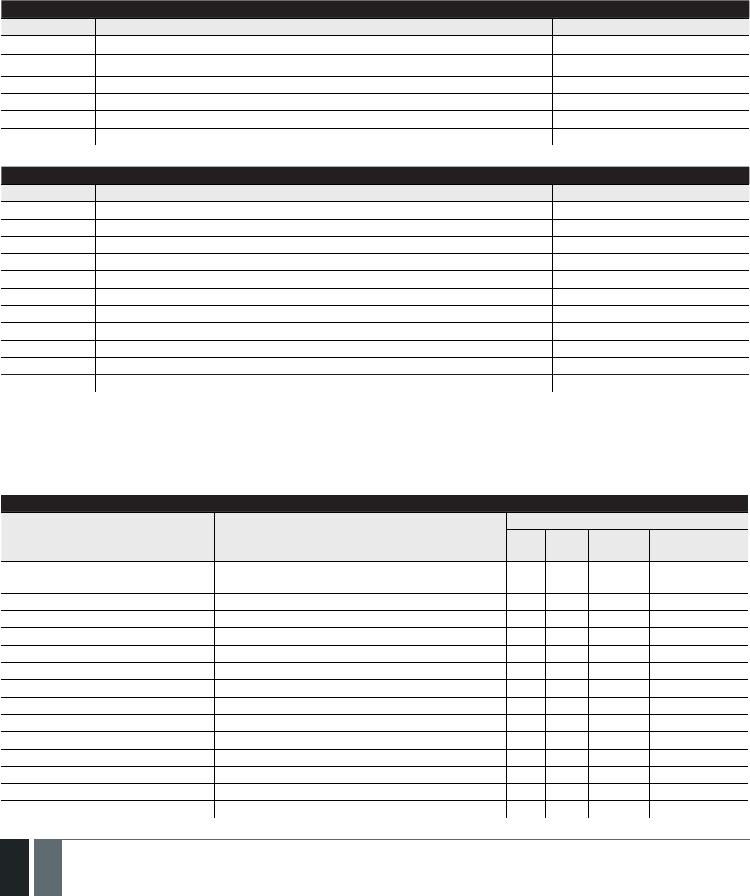
6
6EN MANUAL ELDES ESIM364 V1.5
1. GENERAL INFORMATION
1.1. Functionality
ESIM364 – micro-controller based alarm system for houses, cottages, country homes, garages and other buildings, also capable of manag-
ing electrical appliances via cellular GSM/GPRS network. It can also be used as Intercom system.
Examples of using the system:
• Property security.
• Alarm switch.
• Thermostat, heating and air-conditioner control, temperature monitoring.
• Lighting, garden watering, water pump and other electrical equipment control via SMS text messages.
• Remote listening to what is happening in the secured area.
• Mains power status notication by SMS text message.
• Two-way intercom device via GSM network.
1.2. Compatible Device Overview
Wired Devices
Device Description Max. Connectable Devices
EKB2 LCD keypad 4*
EKB3 LED keypad 4*
EA1 Audio output module with 3,5mm jack 1**
EA2 Audio amplier module 1W 8Ω 1**
EPGM1 16 zone and 2 PGM output expansion module 2
EPGM8 8 PGM output expansion module 1**
Wireless Devices
Device Description Max. Connectable Devices
EW1 Wireless 2 zone and 2 PGM output expansion module 32***
EW1B Battery-powered wireless 2 zone and 2 PGM output expansion module 32***
EWP1 Wireless motion detector 32***
EWD1 Wireless magnetic door contact 32***
EWD2 Wireless magnetic door contact/shock sensor 32***
EWK1**** Wireless keyfob with 4 buttons 5***
EWK2**** Wireless keyfob with 4 buttons 5***
EWS1 Wireless indoor siren 32***
EWS2 Wireless outdoor siren 32***
EKB3W Wireless LED keypad 4***
EWF1 Wireless Smoke Detector 32***
* - A mixed combination of EKB2 and EKB3 keypads is supported. The combination can consist of up to 4 keypads in total.
** - Only 1 of these modules can be connected at a time if the module slots are implemented in ESIM364 unit.
*** - A mixed combination of wireless devices is supported. The combination can consist of up to 32 wireless devices in total.
**** - A mixed combination of EWK1 and EWK2 keyfobs is supported. The combination can consist of up to 5 keyfobs in total.
1.3. Default Parameters & Ways of Parameter Conguration
Main Settings
Parameter Default Value
Congurable by:
SMS EKB2 EKB3/
EKB3W
Conguration
Tool
SMS & EKB2 Menu Language Depends on rmware version according to user‘s lo-
cation
SMS Password 0000
User Password 1 1111
User Password 2... 30 N/A
User Password Name N/A
Administrator Password 1470
Duress Password N/A
SGS Password N/A
User 1... 10 Phone Number N/A
User 1... 10 Name N/A
Allow Control from Any Phone Number Disabled
Date & Time N/A
Exit Delay - Partition 1... 4 15 seconds
Info SMS Scheduler Frequency (days) – 1; Time - 11
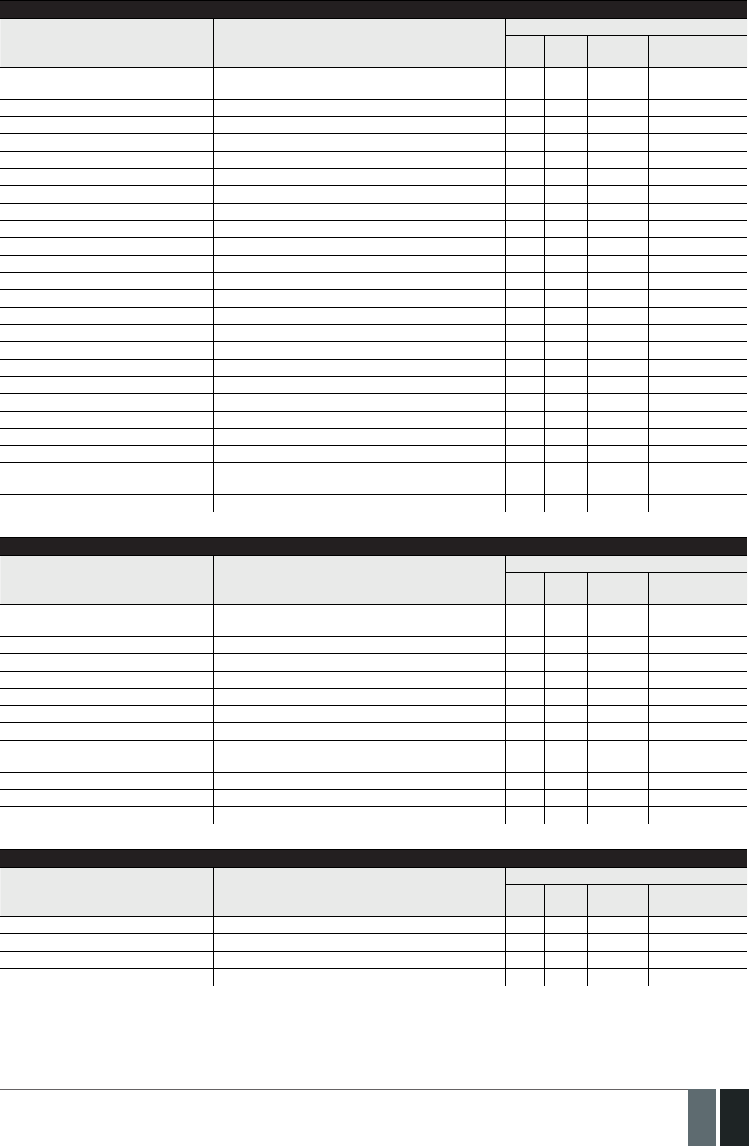
7
7EN
MANUAL ELDES ESIM364 V1.5
Zones
Parameter Default Value
Congurable by:
SMS EKB2 EKB3/
EKB3W
Conguration
Tool
Zone Name Z1 - Zone 1; Z2 - Zone 2; Z3 - Zone 3; Z4 - Zone 4; Z5 -
Zone 5; Z6 - Zone 6
Entry Delay 15 seconds
On-Board Zone Delay 800 milliseconds
EPGM1 Zone Delay 800 milliseconds
On-board Z1 Zone Type Delay
On-board Z2... Z12 Zone Type Instant
Keypad Zone Type Instant
EPGM1 Zone Type Instant
Wireless Zone Type Depends on the connected wireless device
Virtual Zone Type Interior Follower
ATZ Mode Disabled
6-Zone Mode: Zone Connection Type Type 1
ATZ Mode: Zone Connection Type Type 4
On-board Zone Status Enabled
Keypad Zone Status Disabled
EPGM1 Zone Status Enabled
Wireless Zone Status Depends on the connected wireless device
Virtual Zone Status Disabled
Stay attribute for individual zone Disabled
Arm-Disarm by Zone N/A
Force atrribute for individual zone Disabled
Shared attribute for individual zone Disabled
Tamper Name Tamper 1, Tamper 2, Tamper 3, Tamper 4, Tamper 5,
Tamper 6 etc.
Chime Enabled
PGM Outputs
Parameter Default Value
Congurable by:
SMS EKB2 EKB3/
EKB3W
Conguration
Tool
PGM Output Name C1 – Controll1, C2 – Controll2, C3 – Controll3, C4 – Con-
troll4 etc.
PGM Output Status Disabled
EPGM8 PGM Output Status Disabled
EPGM1 PGM Output Status Disabled
Wireless PGM Output Status Enabled
Wireless PGM Output Type Depends on the connected wireless device
PGM Output Control by Event 1... 16 Disabled
PGM Output Control by Event Manage-
ment
Scheduler 1... 16 Disabled
Turn ON/OFF PGM Output by Timer
Using Module EPGM8 Mode Disabled
Alarm Duration & Siren
Parameter Default Value
Congurable by:
SMS EKB2 EKB3/
EKB3W
Conguration
Tool
Alarm Duration 1 minute
EWS2 LED Disabled
Bell Squawk Disabled
Activate Siren if Wireless Device is Lost Disabled

8
8EN MANUAL ELDES ESIM364 V1.5
Alarm Notications & Arm/Disarm Notications
Parameter Default Value
Congurable by:
SMS EKB2 EKB3/
EKB3W
Conguration
Tool
Call in Case of Alarm Disabled
Send Alarm SMS to All Users Simulta-
neously Disabled
Send Arm/Disarm SMS to User 1... 10 Enabled
Send Arm/Disarm SMS to All Selected
Users Simultaneously Disabled
Main Power Status
Parameter Default Value
Congurable by:
SMS EKB2 EKB3/
EKB3W
Conguration
Tool
Main Power Loss Delay 30 seconds
Main Power Restore Delay 120 seconds
Peripheral Devices
Parameter Default Value
Congurable by:
SMS EKB2 EKB3/
EKB3W
Conguration
Tool
Temperature Sensor 1... 8 Name N/A
Primary Temeprature Sensor No. 1
Secondary Temperature Sensor No. 2
Temperature Sensor 1... 8 MIN 0 °C
Temperature Sensor 1... 8 MAX 0 °C
Allow adding New iButton Keys Disabled
iButton 1... 16 Name N/A
System Notications
Parameter Parameter
Congurable by:
SMS EKB2 EKB3/
EKB3W
Conguration
Tool
System Armed Enabled
System Disarmed Enabled
General Alarm Enabled
Mains Power Loss/Restore Enabled
Battery Failed Enabled
Battery Dead or Missing Enabled
Low Battery Enabled
Siren Fail/Restore Enabled
Date/Time Not Set Enabled
GSM Connection Failed Disabled
GSM/GPRS Antenna Fail/Restore Disabled
Tamper Alarm Disabled
Keypad Failed Enabled
Temperature Info Enabled
System Started Enabled
Periodical Info Enabled
Wireless Signal Loss Enabled

9
9EN
MANUAL ELDES ESIM364 V1.5
Partitions
Parameter Default Value
Congurable by:
SMS EKB2 EKB3/
EKB3W
Conguration
Tool
Partition 1 Name PART1
Partition 2 Name PART2
Partition 3 Name PART3
Partition 4 Name PART4
Keypad 1... 4 Partition PART1
Keypad Partition Switch Disabled
User Password 1... 30 Partition PART1
User 1... 10 Phone Number Partition PART1
iButton 1.. 16 Partition PART1
Zone Partition PART1
Monitoring Station
Parameter Default Value
Congurable by:
SMS EKB2 EKB3/
EKB3W
Conguration
Tool
MS Mode Disabled
Data Messages All Enabled
Account (Alarm System ID) 9999
Monitoring Station Phone Number 1... 3
(Voice Calls/SMS) N/A
Attempts (Voice Calls/SMS) 3
Monitoring Station Phone Number 1...
3 (PSTN) N/A
Attempts (PSTN) 3
Monitoring Station Phone Number 1...
5 (CSD) N/A
Attempts (CSD) 3
Server IP Address (GPRS) 0.0.0.0
DNS1 Server IP Address (GPRS) N/A
DNS2 Server IP Address (GPRS) N/A
Protocol (GPRS) UDP
Server Port (GPRS) 20000
Local Port (GPRS) N/A
SIM1 APN (GPRS) N/A
SIM1 User (GPRS) N/A
SIM1 Password (GPRS) N/A
SIM2 APN (GPRS) N/A
SIM2 User (GPRS) N/A
SIM2 Password (GPRS) N/A
Prole (GPRS) Prole1
GPRS Attempts 3
Delay Between Attempts (GPRS) 600 seconds
Unit ID (GPRS) 0000
Test Period (GPRS) 180 seconds
Communication - Primary N/A
Communication - Backup 1... 5 N/A
Protocol over GPRS EGR100

10
10 EN MANUAL ELDES ESIM364 V1.5
Additional Parameters
Parameter Default Value
Congurable by:
SMS EKB2 EKB3/
EKB3W
Conguration
Tool
Event Log Enabled
Microphone Gain 12
Speaker Level 85
GSM Signal Loss Indication - Delay 180 seconds
GSM Signal Loss Indication - Activate
Output N/A
Show ARMED Status in Keypad (EKB2) Disabled
Dual-SIM Management
Parameter Default Value
Congurable by:
SMS EKB2 EKB3/
EKB3W
Conguration
Tool
SIM Card Switch Disabled
Return to Primary SIM Enabled
Send SMS / Call via Currently in Use SIM
Try to Find Operator for a Maximum of 3 times
Smart Security
Parameter Default Value
Congurable by:
SMS EKB2 EKB3/
EKB3W
Conguration
Tool
Smart Security Disabled
Server Address ss.eldes.lt
Port 8082
Ping Period 180 seconds
Time Zone 0

11
11EN
MANUAL ELDES ESIM364 V1.5
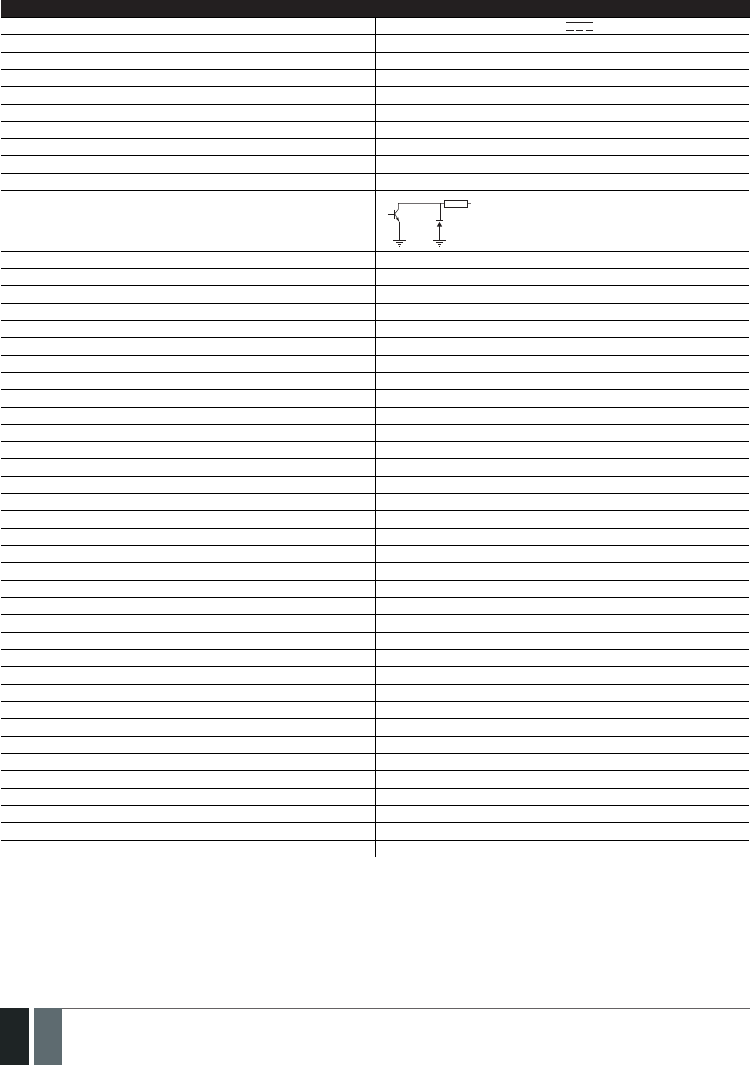
12
12 EN MANUAL ELDES ESIM364 V1.5
2. TECHNICAL SPECIFICATIONS
2.1. Electrical & Mechanical Characteristics
Electrical & Mechanical Characteristics
Main power supply 16-24V 50 Hz ~1.5A max / 18-24V 1,5A max
Current in standby without external sensors and keypad Up to 80mA
Recommended backup battery voltage, capacity 12V; 1,3-7 Ah
Recommended backup battery type Lead-Acid
Maximum battery charge current 900mA
Gsm modem frequency 850/900/1800/1900MHz
Cable type for GSM/GPRS antenna connection Shielded
Number of zones on-board 6 (ATZ mode: 12)
Nominal zone resistance 5,6kΩ (ATZ Mode: 5,6kΩ and 3,3kΩ)
Number of PGM outputs on-board 4
On-board PGM output circuit
Maximum commuting on-board PGM output values 4 x Voltage – 30V; current – 500mA.
BELL: Siren output when activated Connected to COM
BELL: Maximum siren output current 1A
BELL: Maximum cable length for siren connection Up to 100 meters
BELL: Cable type for siren connection Unshielded
AUX: Auxiliary equipment power supply voltage 13,8V DC
AUX: Maximum accumulative current of auxiliary equipment 1,1A
AUX: Maximum cable length for auxiliary equipment connection Up to 100 meters
AUX: Cable type for auxiliary equipment connection Unshielded
BUZ: Maximum current of mini buzzer 150mA
BUZ: Power supply voltage of buzzer 5V DC
BUZ: Cable type for mini buzzer connection Unshielded
Supported temperature sensor model Maxim®/Dallas® DS18S20, DS18B20
Maximum supported number of temperature sensors 8
DATA: Maximum cable length for 1-Wire communication Up to 30 meters
DATA: Cable type for 1-Wire communication Unshielded
Supported ibutton key model Maxim®/Dallas® DS1990A
Maximum supported number of iButton keys 16
Maximum supported number of keypads 4 x EKB2 / EKB3
Y/G: Maximum cable length for RS485 communication Up to 100 meters
Y/G: Cable type for RS485 communication Unshielded
MIC: Maximum cable length for microphone connection Up to 2 meters
MIC: Cable type for microphone connection Unshielded
Wireless transmitter-receiver frequency 868 Mhz (EU version) / 915 Mhz (US version)
Wireless communication range Up to 30m in premises; up to 150m in open areas
Maximum supported number of wireless devices 32
Event log size 500 events
Maximum supported number of zones 76
Maximum supported number of pgm outputs 76
Cable type for zone and pgm output connection Unshielded
Communications SMS, Voice calls, GPRS network, RS485, CSD, PSTN
Supported protocols Ademco Contact ID, EGR100, Kronos, Cortex SMS
Dimensions 140x100x18mm
Operating temperature range -20...+55 °C
Humidity 0-90% RH @ 0... +40 °C (non-condensing)
1 R OUT Open Collector Output.
Output is pulled to COM
when turned ON.

13
13EN
MANUAL ELDES ESIM364 V1.5
2.2. Main Unit, LED & Connector Functionality
Main Unit Functionality
GSM MODEM GSM network 850/900/1800/1900MHz
modem
SIM CARD1 Primary SIM card slot / holder
SIM CARD2 Secondary SIM card slot / holder
DEF Pins for restoring default settings
USB Mini USB port
FUSE F1 3A fuse
W-LESS ANT Wireless antenna SMA type connector
GSM/GPRS ANT GSM/GPRS antenna SMA type connector
MODULES* Slots for EA1, EA2 or EPGM8 module
G S M
MO D E M
ANTW-LESS GSM/GPRS ANT
TIP
FUSE F1
RING
DEF
SIM CARD1
SIM CARD2
PRG
USB
AKU+
AKU-
C 2
C 3
C 3
C 4
C 4
C 1
S TA T
NE TW
C O M
BELL-
BELL+
G
Y
C2
AUX-
AUX+
AC /DC
AC /DC
Z1
C O M
Z2
Z3
C O M
Z4
DAT A
+5V
M IC -
MIC +
BU Z -
C1
BU Z +
C O M
C O M
Z6
Z5
3A
MODULES
OPENOPEN
1
LED Functionality
NETW GSM network signal strength
C1 PGM output C1 status - ON/OFF
C2 PGM output C2 status - ON/OFF
C3 PGM output C3 status - ON/OFF
C4 PGM output C4 status - ON/OFF
STAT Micro-controller status
NETW indication GSM signal strength
OFF No GSM signal
Flashing every 3 sec. Poor
Flashing every 1 sec. Medium
Flashing several times per sec. Good
Steady ON Excellent
Connector Functionality
TIP* PSTN (landline) terminal
RING* PSTN (landline) terminal
DATA 1-Wire interface for iButton key & temperature sensor connection
+5V Temperature sensor power supply terminal (+5V)
MIC- Microphone negative terminal
MIC+ Microphone positive terminal
BUZ- Buzzer negative terminal
BUZ+ Buzzer positive terminal
C1 - C4 PGM output terminals
Z1 - Z6 Security zone terminals
YRS485 interface CLOCK terminal (yellow wire)
GRS485 interface DATA terminal (green wire)
COM Common return terminal
BELL- Siren negative terminal
BELL+ Siren positive terminal
AUX- Negative power supply terminal for auxiliary equipment
AUX+ Positive power supply terminal for auxiliary equipment
AC/DC Main power supply terminals
AKU- Backup battery negative terminal
AKU+ Backup battery positive terminal
* - Optional, implementable on request in advance
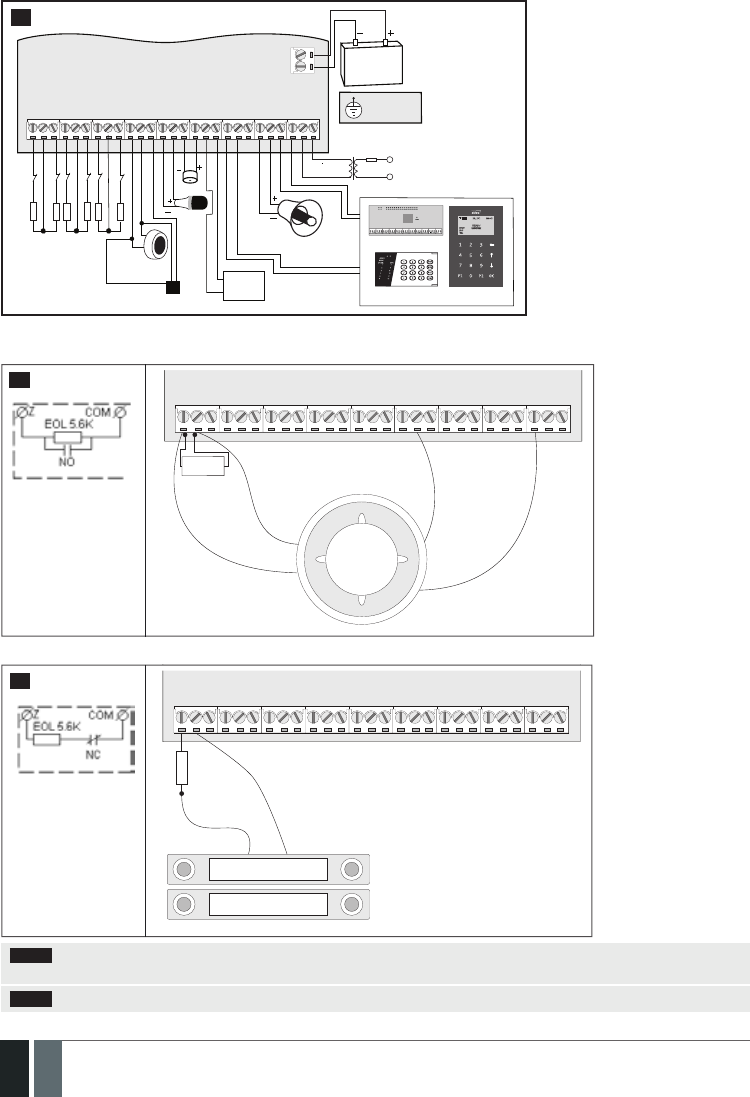
14
14 EN MANUAL ELDES ESIM364 V1.5
2.3. Wiring Diagrams
2.3.1. General Wiring
C O M
BELL-
BELL+
G
Y
C2
AUX-
AUX+
AC /DC
AC /DC
Z1
C O M
Z2
Z3
C O M
Z4
DATA
+5V
MIC -
MIC +
BUZ-
C1
BUZ+
C O M
C O M
Z6
Z5
MIC
BUZ
SIREN/BELL
iButton®
key reader
Temperature sensor EKB2EKB3
EPGM1
Z1
Z2
Backup Battery
12V 1.3-7Ah
Metal cabinet
PE terminal
Relay
module
1A max.
Z4
Z3
Z5
Z6
Fuse 500 mA
~230V 50Hz
~16-24V
AKU+
AKU-
5,6 kΩ
5,6 kΩ
5,6 kΩ
5,6 kΩ
5,6 kΩ
5,6 kΩ
2
2.3.2. Zone Connection Types
Type 1 Example of 4-wire smoke detector wiring
Z1
COM
AUX+
+Vin
GND
C1
COM
NO
5,6 kΩ
3
6-Zone mode: Nor-
mally open contact
with 5,6KΩ end-of-
line resistor.
Type 2 Example of magnetic door contact wiring
6-Zone mode: Nor-
mally closed contact
with 5,6KΩ end-of-
line resistor COM
NC
Magnet
COM
Z1
5,6 kΩ
4
NOTE: Based on the example given, in the event of an alarm, the smoke detector could be reset by turining OFF and ON the PGM
output C1. For more details, please refer to 18.4. Turning PGM Outputs ON and OFF.
NOTE: The system does NOT support 2-wire smoke detectors.

15
15EN
MANUAL ELDES ESIM364 V1.5
Type 3 Example of motion detector wiring
Z1
COM
COM
AUX+
AUX-
+Vin
GND
NC
TAMP
5,6 kΩ 3,3 kΩ
5
6-Zone mode: Tamper
and 5,6KΩ end-of-line
resistor and 3,3KΩ
end-of-line resistor
with normally closed
contact.
Type 4 Example of magnetic door contact (Z1) and glass break sensor (Z7) wiring
AUX+
+Vin
AUX-
GND
COM
COM
NC
NC
COM
Z1
5,6 kΩ
3,3 kΩ
Magnet
6
ATZ mode: 5,6KΩ
end-of-line resistor
and normally closed
contact with 3,3KΩ
end-of-line resistor
and normally closed
contact
Type 5 Example of motion detector (Z1) and magnetic door contact (Z7) wiring
Z1
COM
COM
COM
AUX+
AUX-
+Vin
GND
NC
NC
TAMP
5,6 kΩ5,6 kΩ 3,3 kΩ
Magnet
ATZ mode: Tamper,
5,6KΩ end-of-line
resistor, 5,6KΩ
end-of-line resistor
with normally closed
contact and 3,3KΩ
end-of-line resistor
with normally closed
contact.
7
See also 14.3. 6-Zone Mode and 14.4. ATZ (Advanced Technology Zone) Mode.

16
16 EN MANUAL ELDES ESIM364 V1.5
2.3.3. Siren
RED +
BLACK -
BELL-
BELL+
SIREN/BELL
1A max.
8Piezo siren
1 Connect positive siren wire (red) to BELL+ ter-
minal.
2 Connect negative siren wire (black) to BELL-
terminal.
+12V
GND
BELL
BELL-
COM
BELL+
SIREN/BELL
1A max.
9Self-contained siren
1 Connect negative GND siren wire to COM termi-
nal.
2 Controlling BELL siren wire must be connected
to BELL- terminal.
3 Connect positive +12V siren wire to BELL+ ter-
minal.
RED +
BLACK -
BELL-
BELL+
SIREN/BELL
1A max.
3,3kΩ 3,3kΩ
10 Siren status monitoring
By default, the system monitors siren status and
indicates system fault on the keypad if the siren
is broken/disconnected. However, this feature
requires a pair of parallelly connected resistors of
3,3kΩ nominal across BELL+ and BELL- terminals.
RED +
BLACK -
BELL-
BELL+
SIREN/BELL
1A max.
11 No siren status monitoring
If the siren status monitoring feature is not re-
quired, do not connect any resistor in parallel and
disable siren fault indication on the keypad (see 29.
INDICATION OF SYSTEM FAULTS).
See also 20. SIREN/BELL.
NOTE: BELL- is the commuted terminal intended for siren control.
NOTE: Siren status monitoring feature supervises the resistance across BELL+ and BELL- terminals. The resistance must be ranging from
1kΩ through 3,3kΩ, otherwise the system will indicate system fault.

17
17EN
MANUAL ELDES ESIM364 V1.5
2.3.4. iButton Key Reader and Buzzer
BUZ-
BUZ+
+-
DATA
COM
BUZZER
iButton
key reader
DS1990A
12 Supported iButton key model: Maxim/Dallas
DS1990A
The iButton key reader can be installed with buzzer
or separately. The buzzer is intended for audio in-
dication of exit/entry delay countdown providing
short beeps.
1 Connect iButton key reader terminal wires to
1-Wire interface: COM and DATA terminals res-
pectively.
2 Connect buzzer‘s negative terminal wire to BUZ-
and positive terminal wire to BUZ+.
3 Additionally, a LED indicator for visual indication
can be installed in parallel to buzzer or instead.
Connect LED anode terminal to BUZ- and catho-
de to BUZ+.
NOTE: The installation of buzzer is not necessary if EKB2/EKB3 keypad is used.
ATENTION: The cable length for connection to 1-Wire interface can be up to 30 meters max.
2.3.5. Temperature Sensor and iButton Key Reader
Supported iButton key model: Maxim/Dallas DS1990A
Supported temperature sensor model: Maxim/Dallas DS18S20, DS18B20
COM
DATA
+5V
COM
DATA
+5V
GND +5V
DATA
TEMPERATURE SENSOR
DS18S20, DS18B20
GND
DATA +5V
iButton
key reader
DS1990A
TEMPERATURE
SENSOR
DS18S20,
DS18B20
GND DATA +5V
13 1 Connect temperature sensor GND, DATA, +5V
terminals to 1-Wire interface: COM, DATA and
+5V terminals respectively.
2 When connecting iButton key reader in parallel
to temperature sensor, connect iButton key rea-
der terminal wires to COM and DATA terminals
respectively.
ATENTION: The cable length for connection to
1-Wire interface can be up to 30 meters max.
2.3.6. Relay Finder 40.61.9.12 with Terminal Socket 95.85.3 to PGM Output
LED
A1
C1
AUX+
A2
COIL
RELAY
14
1 Wire up relay A1 terminal to PGM output Cx and
A2 terminal to AUX+.
2 In addition, connect LED indicator‘s anode ter-
minal to relay A2 terminal and cathode to A1
terminal.
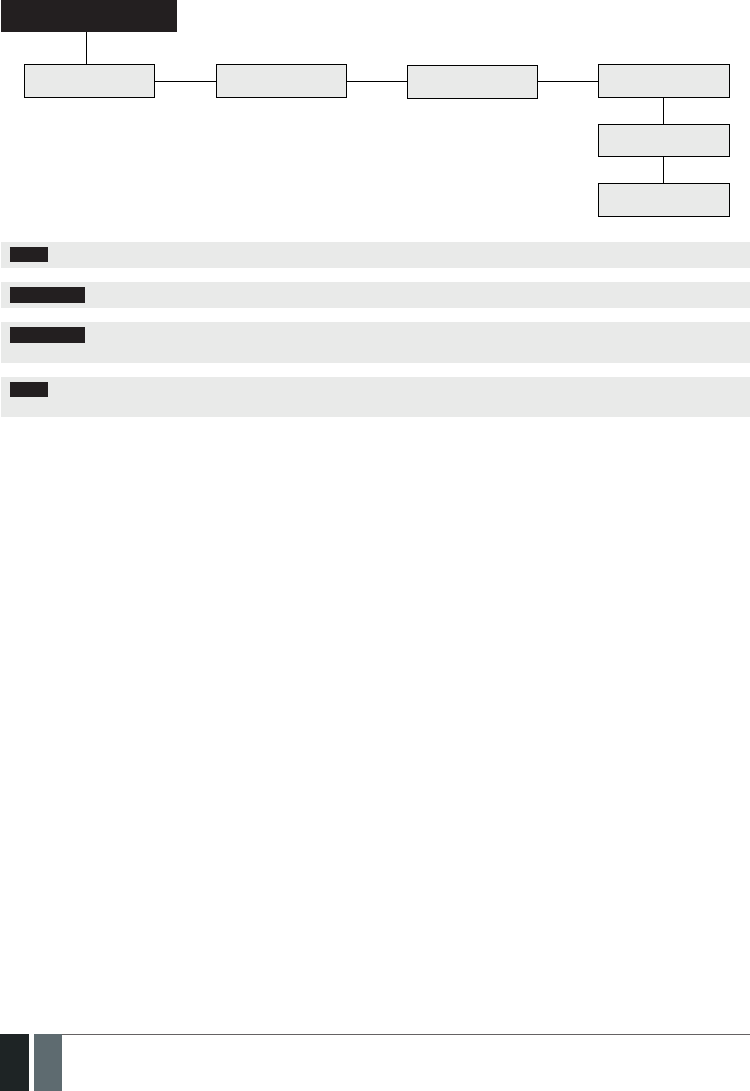
18
18 EN MANUAL ELDES ESIM364 V1.5
2.3.7. RS485
Serial Wiring Method
ESIM364
a
b c d
e
f
EKB2/EKB3 EKB2/EKB3 EKB2/EKB3 EKB2/EKB3
EPGM1
EPGM1
Max. cable length: a+b+c+d+e+f= up to 100 meters
NOTE: If necessary, the RS485 devices can be powered from an external 12-14V DC power supply instead of AUX+ and AUX- terminals
ATTENTION: The cable length must not exceed 100 meters in total.
ATTENTION: When wiring more than 1 keypad and/or EPGM1 module, please ensure that the set address of each keypad and/or EPGM1
module is dierent.
NOTE: You may connect only 1 EKB2/EKB3 keypad or a mixed combination of EKB2 and EKB3 keypads. The combination can consist of
up to 4 keypads in total.
For more details on RS485 device installation, please refer to 32.1. RS485 Interface
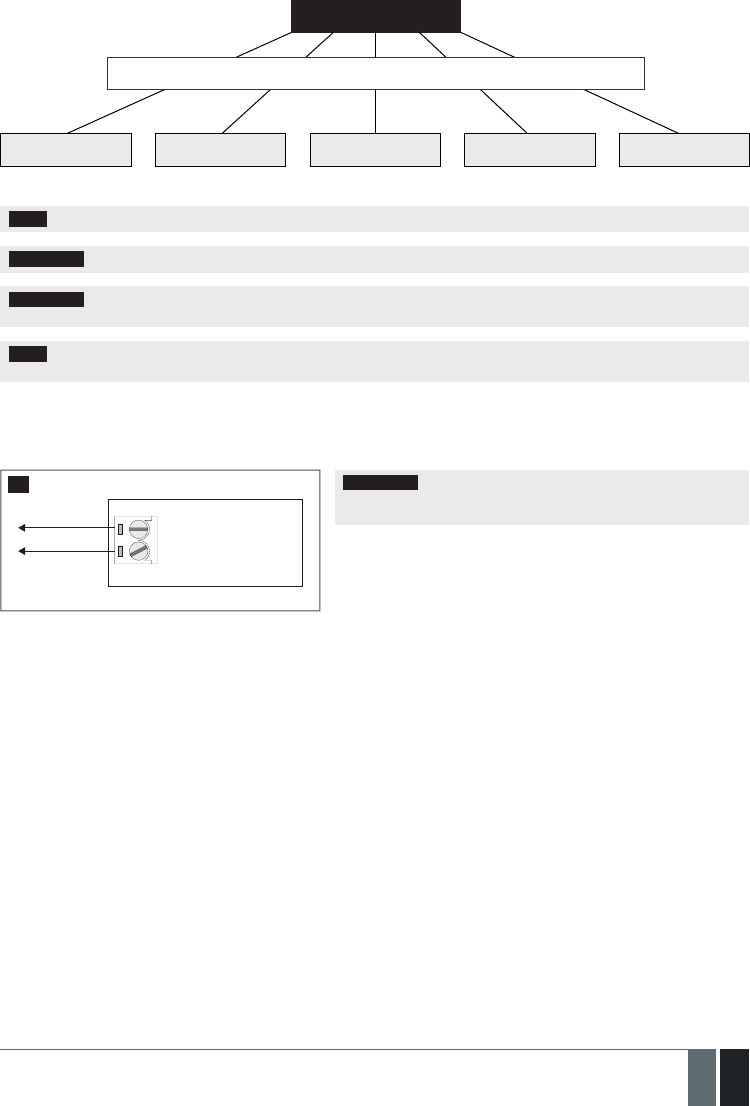
19
19EN
MANUAL ELDES ESIM364 V1.5
Parallel Wiring Method
ESIM364
Max. cable length: up to 100 meters
EPGM1 EPGM1 EKB2/EKB3 EKB2/EKB3 EKB2/EKB3
NOTE: If necessary, the RS485 devices can be powered from an external 12-14V DC power supply instead of AUX+ and AUX- terminals
ATTENTION: The cable between ESIM364 and each RS485 device must be of the same length and can NOT exceed 100 meters.
ATTENTION: When wiring more than 1 keypad and/or EPGM1 module, please ensure that the set address of each keypad and/or EPGM1
module is dierent.
NOTE: You may connect only 1 EKB2/EKB3 keypad or a mixed combination of EKB2 and EKB3 keypads. The combination can consist of
up to 4 keypads in total.
For more details on RS485 device installation, please refer to 32.1. RS485 Interface
2.3.8. RING/TIP
RING
TIP ESIM364
to PSTN
(landline)
15 ATTENTION: The TIP/RING connectors and PSTN module are NOT
included in a standard ESIM364 alarm system unit. These components
are op tional and can be implemented on request in advance.

20
20 EN MANUAL ELDES ESIM364 V1.5
3. INSTALLATION
When professional installation, OEM integration or assembly by a third-party is expected, the installation instructions and assembly re-
quirements approved for equipment approval must be provided to the integrators to clearly identify the specic requirements necessary
to maintain RF exposure compliance. The grantee of a transmitter, typically the manufacturer, is responsible for ensuring installers and
integrators have a clear understanding of the compliance requirements by including the required instructions and documentation with
the product and, if necessary, to provide further support to fulll grantee responsibilities for ensuring compliance. The integrators must
be fully informed of their obligations and verify the resolution of any issues and concerns with each transmitter manufacturer or grantee.
• The system can be installed in a metal or non-ammable cabinet only. For a convenient installation, ME1 metal cabinet is highly recom-
mended. When using a dierent metal cabinet, it is necessary to ground it.
• For the connection of 230V transformer, use 3x0.75 mm2 1 thread double isolated cable. 230V power supply cables must not be
grouped with low voltage cable group.
• For the connection of auxiliary and BELL outputs, use 2x0.75 mm2 1 thread unshielded cable of up to 100 meters length.
• For the connection of zone/PGM output connectors, use 0.50 mm2 1 thread unshielded cable of up to 100 meters length.
System Installation in ME1 Metal Cabinet
1. ME1 metal cabinet components
Tamper switch
to AC main power line
to AC/DC terminals
of ESIM364 system
Phase
PE
Null blue
brown
Fuse 1A
Transformer
(Primary voltage: 230V AC,
Secondary voltage: 17V 2,35A)
16
2. Insert the plastic standos into the appropriate mounting points and x the board of ESIM364 on the holders as indicated below.
mounting points
17
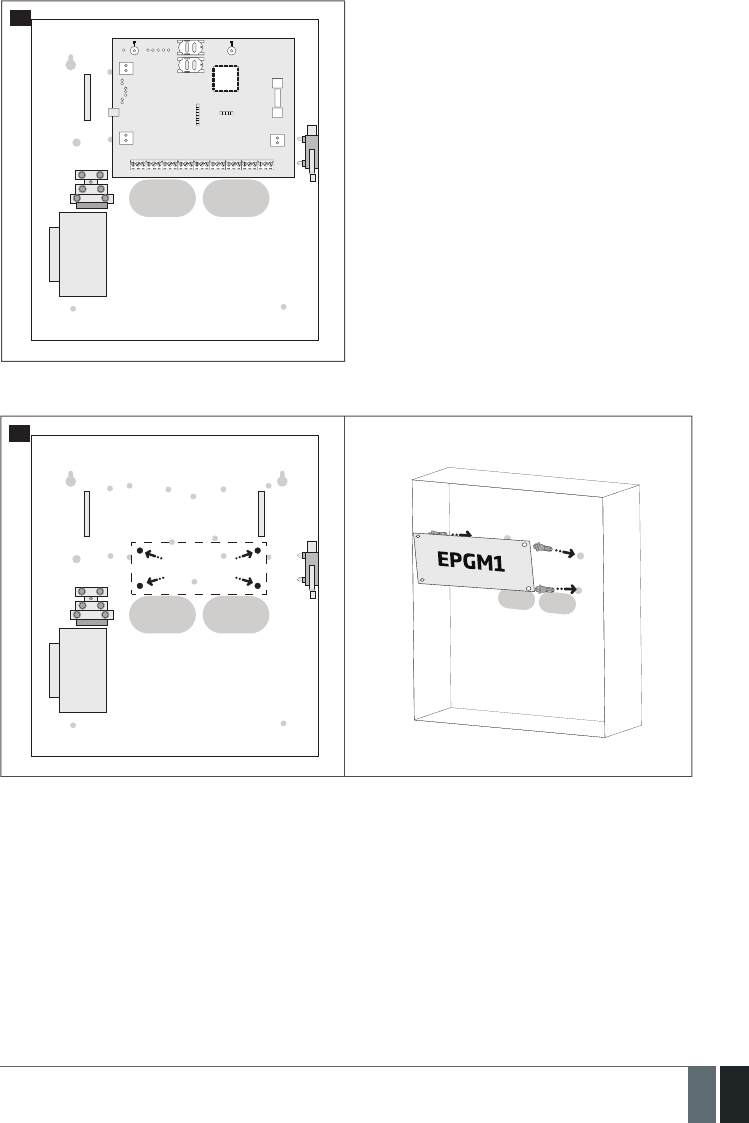
21
21EN
MANUAL ELDES ESIM364 V1.5
7
18
3. If EPGM1 module is to be installed, please install it in the rst place and ESIM364 alarm system afterwards. EPGM1 must be mounted on
the shorter plastic standos, while ESIM364 – on the longer ones. The mounting points of EPGM1 module are indicated below.
mounting
points
19
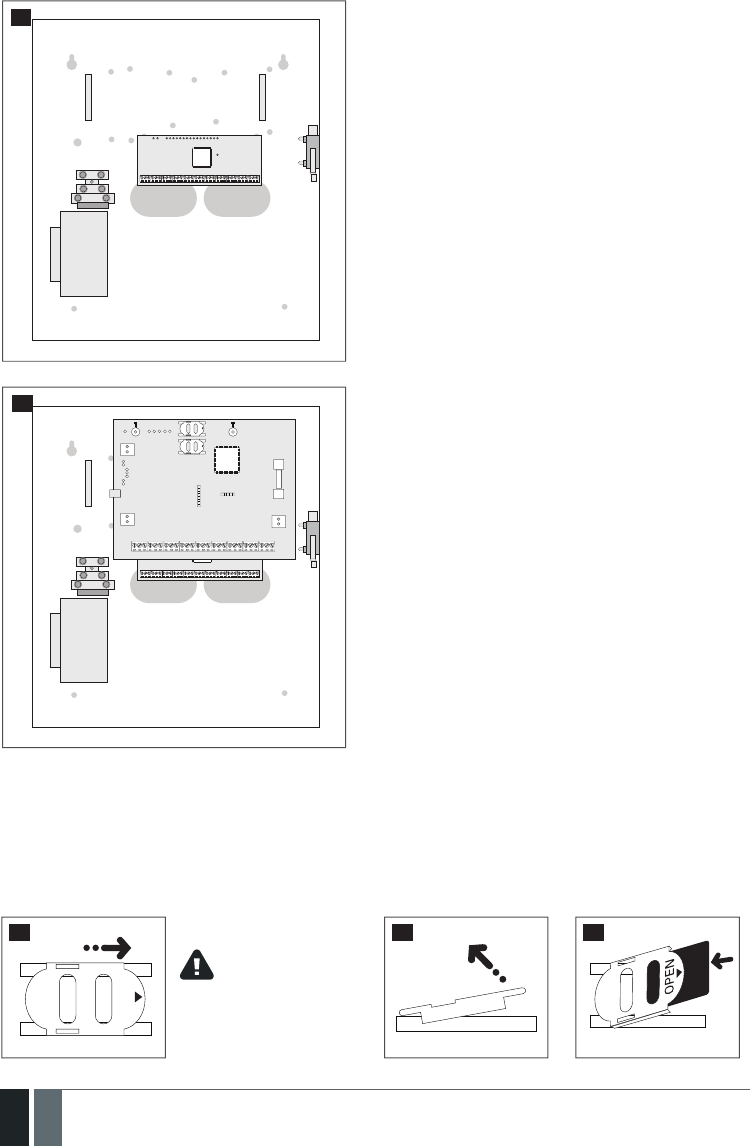
22
22 EN MANUAL ELDES ESIM364 V1.5
20
7
21
4. Wire up the system according to the wiring diagrams. Install the buzzer closer to iButton key reader in order to hear the exit delay
countdown. A LED indicator can be used in parallel to the buzzer or instead. For a convenient installation, ED1 is highly recommended
(see 2.3 Wiring Diagrams for more details).
5. Disable the PIN code of the SIM card by inserting it into a mobile phone and following the proper menu steps. Ensure that the addition
al services, such as voice mail, call forwarding, report on missed/busy calls are disabled on the SIM card. For more details on
how to disable these services, please contact your GSM operator.
6. Once the PIN code is disabled, place the SIM card into the SIM CARD1 slot of the alarm system. If Dual-SIM feature is to be used, insert
another SIM card into the SIM CARD2 slot. For more details, please refer to 31. DUAL-SIM MANAGEMENT.
OPEN
22 23 24
Inserting a SIM card into SIM
CARD1 slot is mandatory as it
is the main SIM card slot, while
using a SIM card in SIM CARD2
slot is optional.
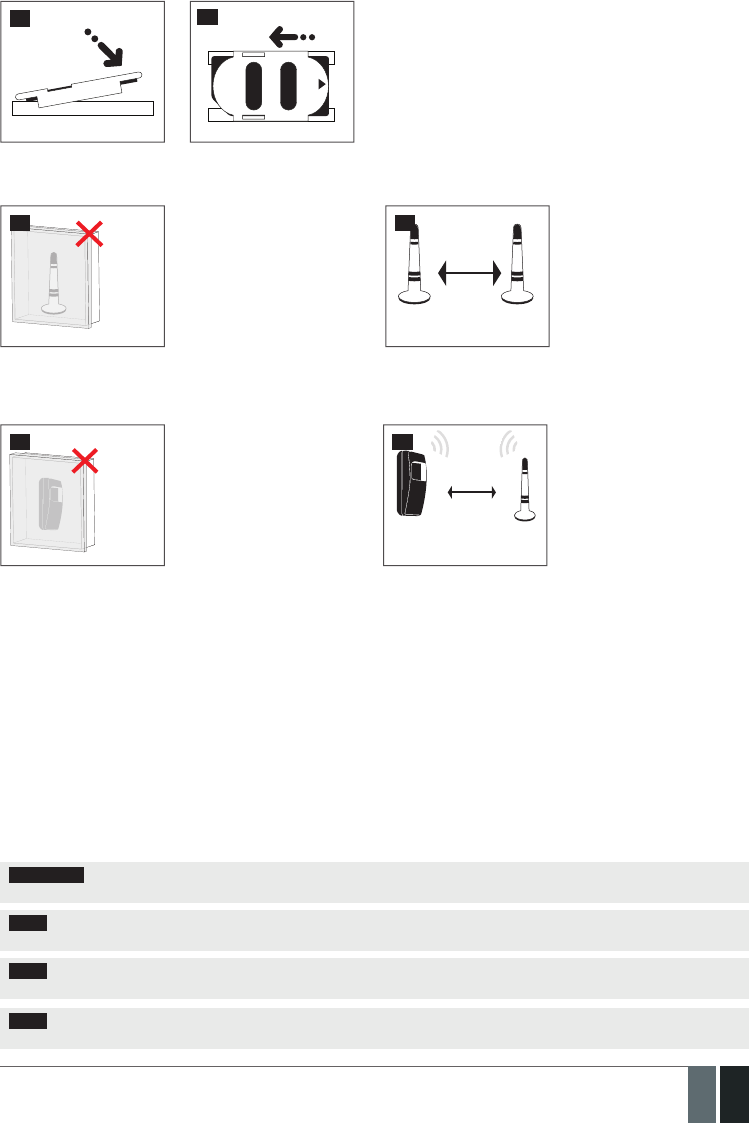
23
23EN
MANUAL ELDES ESIM364 V1.5
25
OPEN
26
7. Connect the GSM/GPRS and wireless antennas and follow the recommendations for the installation:
GSM/
GPRS
and/or
wireless
antenna
27
GSM/GPRS
antenna
20 cm
or more
Wireless
antenna
28
8. If one or more wireless devices are to be bound, follow the recommendations for the installation to achieve the strongest wireless
signal:
Wireless
device
29
Wireless
device
Wireless
antenna
0.5 m to 30 m
inside the building
0.5 m to 150 m
in open areas
30
For more details on how to install the wireless devices, please refer to 33. ELDES WIRELESS DEVICES and RADIO SYSTEM IN-
STALLATION AND SIGNAL PENETRATION manual located at www.eldes.lt/download
9. Power up the system and wait until indicator STAT lights up.
10. The system starts up in less than a minute. Indicator STAT should be ashing indicating successful micro-controller operation.
11. The illuminated indicator NETW indicates that the system successfully registered to GSM network. To nd the strongest GSM signal,
place the GSM/GPRS antenna and follow the indications provided by NETW indicator (see 2.3. Main Unit, LED & Connector Functi-
onality).
12. Change the default SMS password (see 6. PASSWORDS for more details).
13. Set the phone number for User 1 (see 8. USER PHONE NUMBERS for more details).
14. Set system date and time (see 9. DATE AND TIME for more details).
15. Once the system is fully congured, it is ready for use. However, if you fail to receive an SMS reply from the system, please check the
SMSC (Short Message Service Center) phone number. For more details regarding the SMS centre phone number, please refer to 27.1.
SMSC (Short Message Service Center) Phone Number.
ATTENTION: The system is NOT compatible with pure 3G SIM cards. Only 2G/GSM SIM cards and 3G SIM cards with 2G/GSM prole enabled
are supported. For more details, please contact your GSM operator.
NOTE: The installation of iButton key reader, EKB2/EKB3/EKB3W keypad, EWK1 wireless keyfob is not mandatory. However, it is
recommended to have those devices installed as an emergency switch in case your mobile phone is switched o or missing.
NOTE: For maximum system reliability we recommend you do NOT use a Pay As You Go SIM card. Otherwise, in the event of insucient
credit balance on the SIM card, the system would fail to make a phone call or send messages.
NOTE: We advise you to choose the same GSM SIM provider for your system as for your mobile phone. This will ensure the fastest,
most reliable SMS text message delivery service and phone call connection.
Never install in the following
locations:
• inside the metal cabinet
• closer than 20 cm from the
metal surface and/or power
lines
• keep the distance of at least 20
cm or more.
Never install in the following
locations:
• inside the metal cabinet
• closer than 20 cm from the
metal surface and/or power
lines
Recommended installation:
• face the front side of the
wireless device towards the
antenna
• keep the distance: 0.5 m to 30
m inside the building, 0.5 m to
150 m in open areas
Recommended installation:
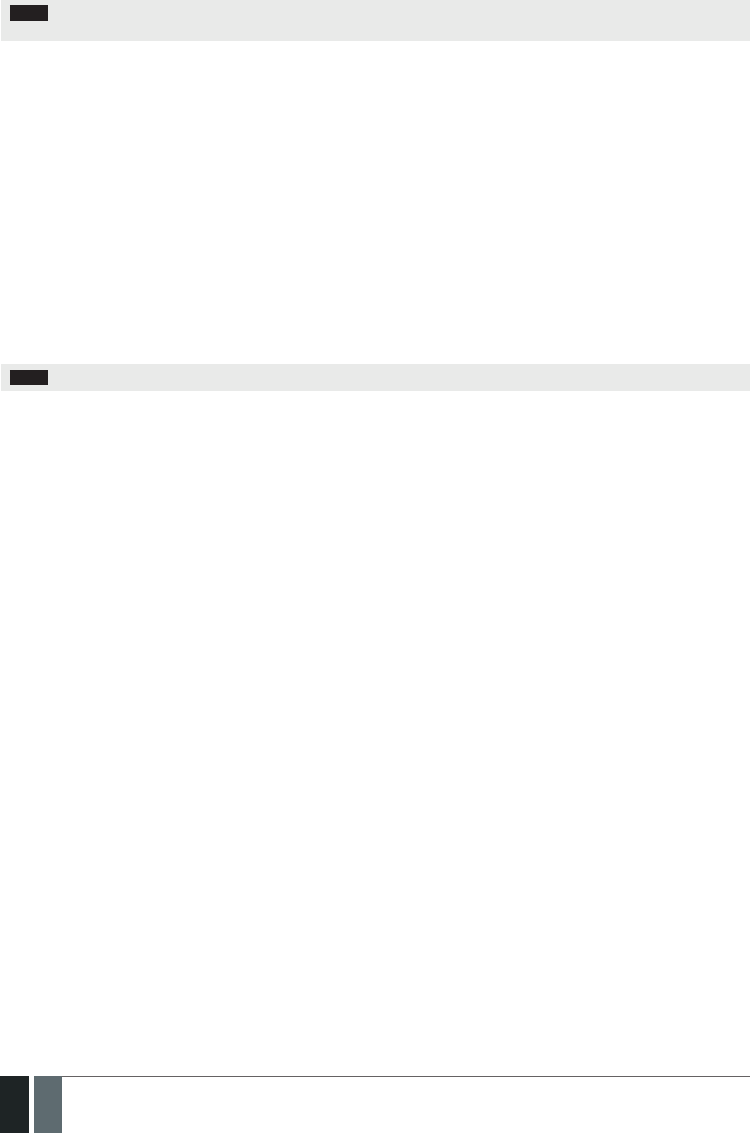
24
24 EN MANUAL ELDES ESIM364 V1.5
NOTE: Even though alarm system ESIM364 installation process is not too complicated, we still recommend to perform it by a person
with basic knowledge in electrical engineering and electronics to avoid any system damage.
4. GENERAL OPERATIONAL DESCRIPTION
When the system is being armed, it will initiate the exit delay countdown intended for the user to leave the secured area. During the count-
down period the buzzer will emit short beeps. By default, exit delay duration is 15 seconds. After the countdown is complete, the system
will become armed and lock the conguration by keypad possibility. In case the user does not leave the secured area before the countdown
is complete, the system will will arm in Stay mode if at least 1 zone has Stay attribute enabled. By default, if there is at least 1 violated zone
or tamper, the user will not be able to arm the system until the violated zone or tamper is restored. In case it is required to arm the alarm
system despite the violated zone presence, the violated zone can be bypassed or Force attribute enabled.
After the system is armed and if a zone (depending on type) or tamper is violated, the system will cause an alarm lasting for 1 minute (by
default), During the alarm, the siren/bell will provide an alarm sound along with the buzzers of the keypads. By default, the system will also
makes a phone call and send an SMS text message containing the violated zone or tamper number to a preset user and indicate the violated
zone or tamper number on the keypad. If another zone or tamper is violated or the same one is restored and violated again during the alarm,
the system will act as mentioned previously, but will not extend the alarm time.
After the user enters the secured area, the system will initiate the entry delay countdown intended for system disarming. During the count-
down period, the buzzer will emit a steady beep. By default, entry delay duration is 15 seconds. After the user successfully performs the
disarming process, the system will unlock the keypads. If the user does not disarm the system in time, the alarm system will cause an
instant alarm.
NOTE: The alarm will be caused even if a tamper is violated while the system is disarmed.
For more details, please refer to 12. ARMING AND DISARMING.

25
25EN
MANUAL ELDES ESIM364 V1.5
5. CONFIGURATION METHODS
!!! In this installation manual the underscore character ”_” represents one space character. Every underscore character
must be replaced by a single space character. There must be no spaces or other unnecessary characters at the beginning
and at the end of the SMS text message.
EN50131-1
GRADE 3
To comply with EN50131-1 Grade 3 standard requirements, the system must be equipped with the following features:
• All passwords must consist of 6 digits.
• The system must prompt for SMS and administrator passwords (see 6. PASSWORDS) when conguring the system using
ELDES Conguration Tool software.
• The system must prompt for user (see 10. USER PASSWORDS) and administrator (see 6. PASSWORDS) passwords
when conguring the system by EKB2, EKB3, EKB3W keypad.
For complete list of EN50131-1 Grade 3 standard requirements and how to enable/disable the associated features, please
refer to 35. EN 50131-1 GRADE 3.
SMS
In order to congure and control the system by SMS text message, send the text command to the ESIM364 system phone
number from one of the preset user phone numbers. The structure of SMS text message consists of 4-digit SMS password
(the default SMS password is 0000 – four zeros), the parameter and value. For some parameters the value does not apply e. g.
STATUS. The variables are indicated in lower-case letters, while a valid parameter value range is indicated in brackets.
EKB2
The system conguration and control by EKB2 keypad is carried out by navigating throughout the menu section list displayed
on LCD screen. To navigate in the menu path, touch ↓, ↑ keys to select the desired menu section and touch OK key to open the
selected section. To enter a required value, use 0... 9 keys and touch OK key for conrmation or cancel/go one menu section
back by touching ← key. The value can be typed in directly by touching 0... 9 keys while highlighting the desired menu sec-
tion. EKB2 menu type is “circle”, therefore when the last section in the menu list is selected, you will be brought back to the
beginning of the list after touching the ↓ key. In this installation manual, the menu path is based on the EKB2 menu tree by
starting at home screen view (see 32.1.1.6. EKB2 Menu Tree). The variables are provided in lower-case letters, while a valid
parameter value range is provided in brackets.
NOTE: Menu section CONFIGURATION is secured with administrator password. The default administrator password is 1470.
NOTE: The system can be congured using only one keypad at a time. Other connected keypads will be inactive while the menu section
CONFIGURATION is opened. The inactive EKB2 keypads will display icon and CONFIGURATION MODE message.
NOTE: The keypad will automatically exit the menu section CONFIGURATION and return to home screen view if 1 minute after the last
key-touch expires.
EKB3/
EKB3W
The system conguration and control by EKB3/EKB3W keypad is carried out by activating the Conguration mode using the
administrator password (by default – administrator password is 1470) and entering a valid conguration command using the
number keys [0]... [9], [#] key for conrmation and [*] key to cancel the characters that are being entered. Alternatively, the
user can wait for 10 seconds until the keypad buzzer will provide a long beep indicating that the entered characters have been
cancelled. When typing in the characters, the indication of each pressed key is provided by short beep of keypad buzzer and
red indicators when the number keys [0]... [9] are being pressed. Some commands require [BYPS], [CODE] and [STAY] keys as
well. The structure of a standard conguration command is a combination of digits. The commands, which do not require the
Conguration mode being activated, are noted. The variables are provided in lower-case letters, while a valid parameter value
range is provided in brackets.
NOTE: If you were not willing to activate Conguration mode, but accidentally typed in the * as the rst character, please press [*] key again
or wait for 10 seconds until the keypad buzzer will provide a long beep indicating that the typed in characters have been cancelled.
NOTE FOR EKB3W USERS: Even if Back-light Timeout has expired, the character will be considered as type in once the appropriate
EKB3W key is pressed. For more details, please refer to 33.1.7. Wireless Communication, Sleep Mode and Back-light Timeout .
Activate/deactivate
Conguration mode EKB3/
EKB3W
Enter administrator password:
* aaaa #
Value: aaaa – 4-digit administrator password.
Example: *1470#
EN50131-1
GRADE 3 Activate/deactivate
Conguration mode EKB3/
EKB3W
Enter administrator and SMS passwords:
* aaaaaa uuuuuu #
Value: aaaaaa – 6-digit administrator password; uuuuuu – 6-digit user password.
Example: *147000111111#

26
26 EN MANUAL ELDES ESIM364 V1.5
The following table provides a list of EKB3/EKB3W indications, which are relevant during Conguration mode.
Indication Description
Indicator ARMED ashing Conguration mode activated successfully.
Indicator SYSTEM ashing Valid parameter is entered and waiting for valid value to be enetered.
1 long beep Non-existing command or invalid parameter value entered.
3 short beeps Command entered successfully.
NOTE: The system can be congured using only one keypad at a time. Other connected keypads will be inactive while the Congura-
tion mode is activated.
NOTE: Conguration mode will automatically deactivate if 1 minute after the last key-stroke expires.
Cong
Tool
Software ELDES Conguration Tool is intended for ESIM364 alarm system conguration via USB port locally or via GPRS con-
nection remotely. This software simplies system conguration process by allowing to use a personal computer in the process.
Before starting to use ELDES Conguration Tool software, please read the user guide provided in the software’s HELP section.
ELDES Conguration Tool is freeware and can be downloaded from at: www.eldes.lt
Remote System Conguration via GPRS Connection
ATTENTION: The system will NOT send any data to monitoring station while conguring the system remotely via GPRS network. However,
during the conguration session, the data messages are queued up and transmitted to the monitoring station after the conguration
session is over.
ATTENTION: When the Conguration mode is activated by EKB3/EKB3W keypad or menu section CONFIGURATION is opened by EKB2
keypad, remote system conguration will be disabled.
NOTE: The keypads will be inactive when the system is being congured remotely.
Before conguring ESIM364 remotely via GPRS connection, make sure that:
• SIM card is inserted into SIM CARD1 slot of ESIM364 device (see 2.2. Main Unit, LED & Connector Functionality).
• Mobile internet service (GPRS) is enabled on the SIM card.
• Power supply is connected to ESIM364.
• Default SMS password is changed to a new 4-digit password (see 6. PASSWORDS).
• At least User 1 phone number is set up (see 8. USER PHONE NUMBERS).
• APN, user name and password are set up (see 30.2.1. GPRS Network).
Establishing Remote Connection Between ESIM364 System and Conguration Server
Initiate the
connection
to ELDES server
In order to activate a remote GPRS connection between ESIM364 system and ELDES conguration
server please , send the following SMS text message from user phone number.
Upon the successful SMS text message delivery, the system establishes a connection session for
20 minutes. An SMS reply, containing device IMEI number and conrming a successful connection
establishment, is sent shortly.
SMS
SMS text message content:
ssss_STCONFIG
Value: ssss – 4-digit new SMS password.
Example: 1111_STCONFIG

27
27EN
MANUAL ELDES ESIM364 V1.5
Initiate the
connection to
third-party server
In case it is necessary to establish a connection between ESIM364 system and a third-party
conguration server, send the following SMS text message.
SMS
SMS text message content:
ssss_STCONFIG:add.add.add.add:Port or ssss_STCONFIG:host-name:pprrt
Value: ssss – 4-digit SMS password; add.add.add.add – public IP address of third-par-
ty conguration server; pprrt – port number of third-party conguration server, ran-
ge – [1... 65535]; host-name – public host-name of third-party conguration server.
Example: 1111_STCONFIG:62.80.115.102:4522
NOTE: Public IP address (host-name) and port number are necessary when connecting to a third-party-server for the rst time only.
When connecting to the server next time, ssss_STCONFIG is enough as the IP address (host-name) and port number are saved in the
device memory after the rst successful connection.
Connecting to ELDES Conguration Server using ELDES Conguration Tool Software
• Run ELDES Conguration Tool software.
• Press Remote Conguration button.
• In the next window, select Connect to Remote
Server (recommended) and press Next button.
• Enter the received IMEI number in Device IMEI entry.
• Press Continue button.
• Upon the successfully established connection,
the system prompts for an administrator password.
• By entering a valid administrator password, the
sys tem grants access to full conguration remotely.
• Remote Conguration Management
window displays all performed conguration actions.
31
Ending the Conguration Process
Shut down the
Connection with the
Server
After the system conguration is complete, use one of the following methods to end the conguration
process:
• Press Disconnect button and close ELDES Conguration Tool software;
• Wait for the system to reply with an SMS text message conrming the end of the session;
• Shut down the connection with the server at any time by sending an SMS text message.
SMS
SMS text message content:
ssss_ENDCONFIG
Value: ssss – 4-digit SMS password.
Example: 1111_ENDCONFIG

28
28 EN MANUAL ELDES ESIM364 V1.5
6. PASSWORDS
For security reasons, the system uses the following types of passwords:
• SMS password – 4-digit password used for system arming/disarming and conguration by SMS text messages. By default, SMS pass-
word is 0000, which MUST be changed!
• Administrator password – 4-digit password used for Conguration mode activation by keypad and logging in to ELDES Conguration
Tool software. By default, Administrator password is 1470, which is highly recommended to change.
Set SMS password SMS
SMS text message content:
wwww_PSW_ssss
Value: wwww – 4-digit default SMS password; ssss – 4-digit new SMS password; range –
[0001... 9999].
Example: 0000_PSW_1111
EKB2
Menu path:
OK → CONFIGURATION → OK → aaaa → OK → PRIMARY SETTINGS → OK → PASSWORDS
→ OK → SMS PASSWORD → OK → ssss → OK
Value: aaaa – 4-digit administrator password; ssss – 4-digit new SMS password; range –
[0001... 9999].
EKB3/
EKB3W
Enter parameter 14 & new SMS password:
14 ssss #
Value: ssss – 4-digit new SMS password; range – [0001... 9999].
Example: 141111#
Cong
Tool This operation may be carried out from the PC using the ELDES Conguration Tool software.
Set Administrator
password EKB2
Menu path:
OK → CONFIGURATION → OK → 1470 → OK → PRIMARY SETTINGS → OK → PASSWORDS
→ OK → ADMIN PASSWORD → OK → aaaa → OK
Value: aaaa – 4-digit new administrator password; range – [0000... 9999].
EKB3/
EKB3W
Enter parameter 16 & new administrator password:
16 aaaa #
Value: aaaa – 4-digit new administrator password; range – [0000... 9999].
Example: 162538#
Cong
Tool This operation may be carried out from the PC using the ELDES Conguration Tool software.
EN50131-1
GRADE 3
To comply with EN50131-1 Grade 3 standard requirements, the system must be equipped with the following features:
• All passwords must consist of 6 digits.
• The system must prompt for SMS and administrator passwords when conguring the system using ELDES Conguration
Tool software.
• The system must prompt for user (see 10. USER PASSWORDS) and administrator passwords when conguring the sys-
tem by EKB2, EKB3, EKB3W keypad.
For complete list of EN50131-1 Grade 3 standard requirements and how to enable/disable the associated features, please
refer to 35. EN 50131-1 GRADE 3.

29
29EN
MANUAL ELDES ESIM364 V1.5
7. SYSTEM LANGUAGE
The system comes equipped with a single language for communication with the user by SMS text messages and EKB2 keypad menu display.
The system language depends on ESIM364 rmware, which is based on the user’s location.
List of currently available system languages (rmwares):
• Czech
• English
• Estonian
• Finnish
• French
• Greek
• Hungarian
• Italian
• Latvian
• Lithuanian
• Portuguese
• Russian
• Slovak
• Spanish
NOTE: To obtain a rmware that features a dierent SMS and EKB2 menu language, please contact your local dealer.
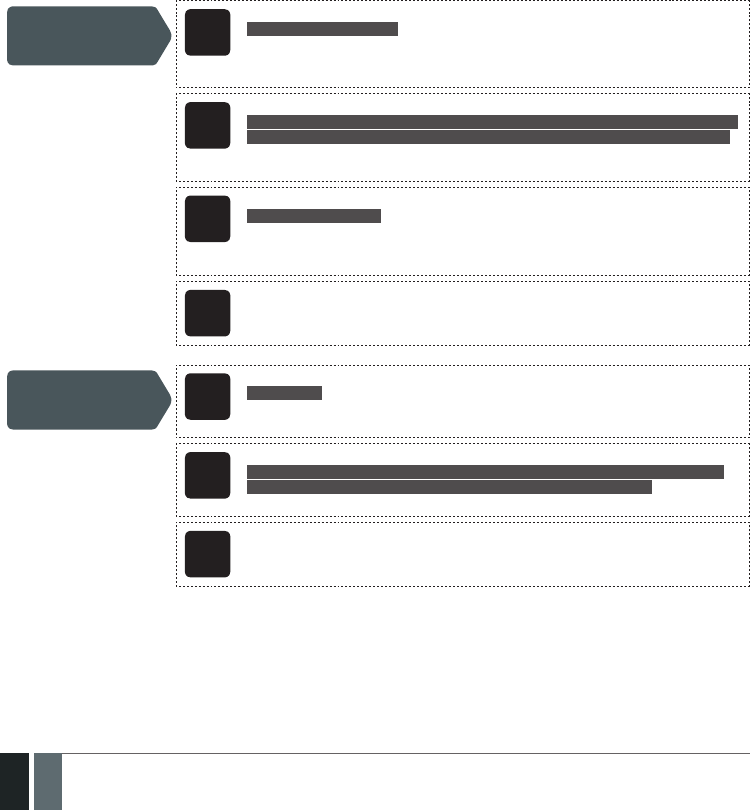
30
30 EN MANUAL ELDES ESIM364 V1.5
8. USER PHONE NUMBERS
The system supports up to 10 user phone numbers identied as User 1 through 10. When the phone number is set, the user will be able to
arm/disarm the system by SMS text messages and free of charge phone calls (see 12.1. Free of Charge Phone Call and 12.2. SMS Text
Message) as well as to congure the system by SMS text messages. User phone numbers are also used to receive alarm phone calls and
SMS text messages from the system (see 17. ALARM INDICATIONS AND NOTIFICATIONS).
By default, the system ignores any incoming calls and SMS text messages from a non-preset phone number as well as it rejects the SMS text
messages containing wrong SMS password even from a preset user phone number (see 8.2. System Control from any Phone Number).
To set User 1 phone number is mandatory, while the other 9 are optional. The supported phone number formats are the following:
• International (with plus) – The phone numbers must be entered starting with plus and an international country code in the fol-
lowing format: +[international code][area code][local number], example for UK: +4417091111111. This format can be used when
setting up the phone number by SMS text message and ELDES Conguration Tool software.
• International (with 00) – The phone numbers must be entered starting with 00 and an international country code in the following
format: 00[international code][area code][local number], example for UK: 004417091111111. This format can be used when set-
ting up the phone number by SMS text message, EKB2/EKB3/EKB3W keypad and ELDES Conguration Tool software.
• Local – The phone numbers must be entered starting with an area code in the following format: [area code][local number], example
for UK:017091111111. This format can be used when setting up the phone number by SMS text message, EKB2/ EKB3/EKB3W key-
pad and ELDES Conguration Tool software.
Set user phone
number SMS
SMS text message content:
ssss_NRup:ttteeellnnuumm
Value: ssss – 4-digit SMS password; up – user phone number slot, range – [1... 10]; ttteeelln-
nuumm – up to 15 digits user phone number.
Example: 1111_NR1:+4417091111111
EKB2
Menu path:
OK → CONFIGURATION → OK → aaaa → OK → PRIMARY SETTINGS → OK → CALL/SMS SETTINGS
→ OK → USERS → OK → USER 1... 10 → OK → PHONE NUMBER → OK → ttteeellnnuumm → OK
Value: aaaa – 4-digit administrator password; ttteeellnnuumm – up to 15 digits user phone
number.
EKB3/
EKB3W
Enter parameter 17, user phone number slot & phone number:
17 up ttteeellnnuumm #
Value: up – user phone number slot, range – [01... 10]; ttteeellnnuumm – up to 15 digits user
phone number.
Example: 1701004417091111111#
Cong
Tool This operation may be carried out from the PC using the ELDES Conguration Tool software.
View user phone
number SMS
SMS text message content:
ssss_HELPNR
Value: ssss – 4-digit SMS password.
Example: 1111_HELPNR
EKB2
Menu path:
OK → CONFIGURATION → OK → aaaa → OK → PRIMARY SETTINGS → OK → CALL/SMS
SETTINGS → OK → USERS → OK → USER 1... 10 → OK → PHONE NUMBER
Value: aaaa – 4-digit administrator password.
Cong
Tool This operation may be carried out from the PC using the ELDES Conguration Tool software.

31
31EN
MANUAL ELDES ESIM364 V1.5
Delete user phone
number SMS
SMS text message content:
ssss_NRup:DEL
Value: ssss – 4-digit SMS password; up – user phone number slot, range – [2... 10].
Example: 1111_NR2:DEL
EKB2
Menu path:
OK → CONFIGURATION → OK → aaaa → OK → PRIMARY SETTINGS → OK → CALL/SMS
SETTINGS → OK → USERS → OK → USER 2... 10 → OK → PHONE NUMBER → OK → OK
Value: aaaa – 4-digit administrator password.
Cong
Tool This operation may be carried out from the PC using the ELDES Conguration Tool software.
ATTENTION: NEVER add a phone number of the device’s SIM card as a user phone number!
ATTENTION: Once User 1 phone number is set, it will be restricted to modify it only.
NOTE: Multiple user phone numbers can be set by a single SMS text message, Example: 1111_NR1:+4417091111111_
NR2:+4417091111112_NR6:017091111113_NR10:+4417091111114
NOTE: Multiple user phone numbers can be deleted by a single SMS text message, Example: 1111_NR2:DEL_NR3:DEL_NR6:DEL_NR9:DEL_
NR:10:DEL
8.1. User Phone Number Names
When the system is armed or disarmed by free of charge phone call or SMS text message, the system sends a conrmation by SMS text mes-
sage to user phone number that the system arming/disarming was initiated from. The SMS text message is sent regarding each partition
separately and contains system status and partition name as well as it may contain a user name, set to the user phone number.
Manage user phone
number name
Cong
Tool This operation may be carried out from the PC using the ELDES Conguration Tool software.
8.2. System Control from any Phone Number
By default, the system ignores any incoming calls and SMS text messages from a non-preset phone number as well as it rejects the SMS
text messages containing wrong SMS password even from a preset user phone number. To allow/disallow system arming/disarming by
phone call and SMS text messages that contain a valid SMS password from any phone number, please refer to the following conguration
methods.
Enable system control
from any phone
number
SMS
SMS text message content:
ssss_STR:ON
Value: ssss – 4-digit SMS password.
Example: 1111_STR:ON
EKB2
Menu path:
OK → CONFIGURATION → OK → aaaa → OK → PRIMARY SETTINGS → OK → CALL/SMS
SETTINGS → OK → CTRL FROM ANY NUM → OK → ENABLE → OK
Value: aaaa – 4-digit administrator password.
EKB3/
EKB3W
Enter parameter 12 & parameter status value:
12 1 #
Example: 121#
Cong
Tool This operation may be carried out from the PC using the ELDES Conguration Tool software.

32
32 EN MANUAL ELDES ESIM364 V1.5
Disable system
control from any
phone number
SMS
SMS text message content:
ssss_STR:OFF
Value: ssss – 4-digit SMS password.
Example: 1111_STR:OFF
EKB2
Menu path:
OK → CONFIGURATION → OK → aaaa → OK → PRIMARY SETTINGS → OK → CALL/SMS
SETTINGS → OK → CTRL FROM ANY NUM → OK → DISABLE → OK
Value: aaaa – 4-digit administrator password.
EKB3/
EKB3W
Enter parameter 12 & parameter status value:
12 0 #
Example: 120#
Cong
Tool This operation may be carried out from the PC using the ELDES Conguration Tool software.
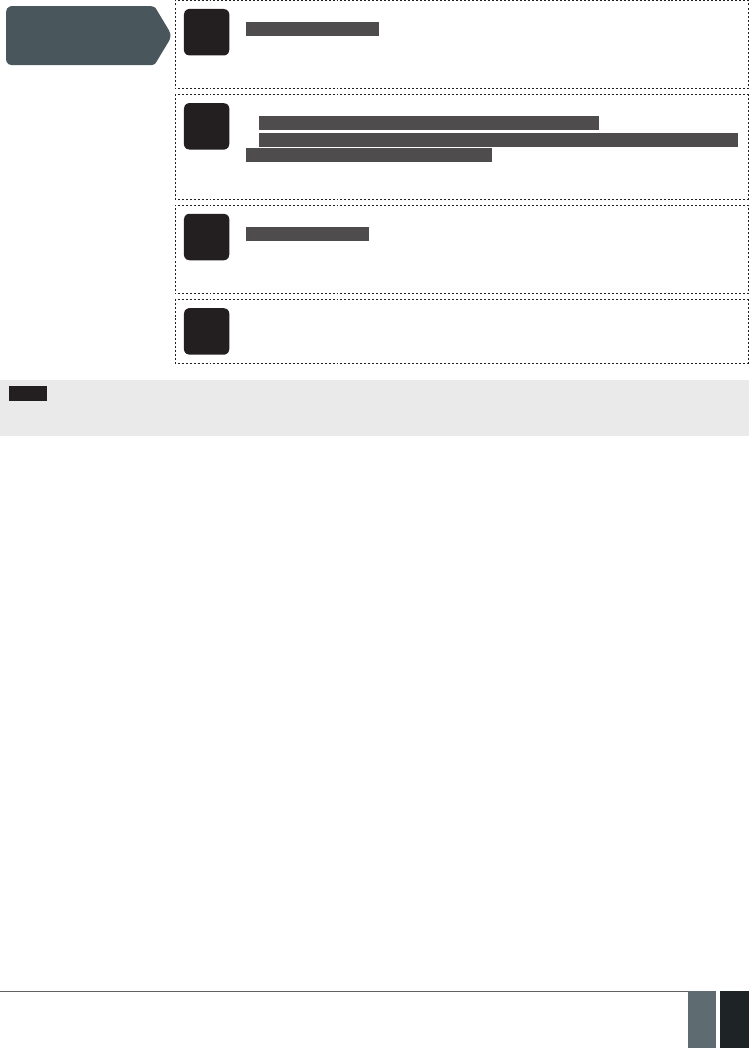
33
33EN
MANUAL ELDES ESIM364 V1.5
9. DATE AND TIME
The system comes equipped with internal real-time clock (RTC) that keeps track of the current date and time. Once the system is up and
running, the user must set the correct date and time, otherwise the system will not operate properly. After shutting down and starting up
the system, the date and time must be set again.
Set date and time SMS
SMS text message content:
ssss_yyyy.mm.dd_hr:mn
Value: ssss – 4-digit SMS password; yyyy – year; mm – month, range – [01... 12]; dd – day,
range – [01... 31]; hr – hours, range – [00... 23]; mn – minutes, range – [00... 59].
Example: 1111_2013.03.16_14:33
EKB2
Menu path:
a) OK → DATE/TIME SETTINGS → OK →yyyy-mm-dd hr:mn → OK
b) OK → CONFIGURATION → OK → aaaa → OK → PRIMARY SETTINGS → OK → DATE/TIME
SETTINGS → OK → yyyy-mm-dd hr:mn → OK
Value: aaaa – 4-digit administrator password; yyyy – year; mm – month, range – [01... 12];
dd – day, range – [01... 31]; hr – hours, range – [00... 23]; mn – minutes, range – [00... 59].
EKB3/
EKB3W
Enter parameter 66, date & time:
66 yyyy mm dd hr mn#
Value: yyyy – year; mm – month, range – [01... 12]; dd – day, range – [01... 31]; hr – hours,
range – [00... 23]; mn – minutes, range – [00... 59].
Example: 66201305291235#
Cong
Tool This operation may be carried out from the PC using the ELDES Conguration Tool software.
NOTE: When the system is connected to the monitoring station via GPRS network connection (see 30. MONITORING STATION) and/or
when Smart Security feature is in use (see 35. SMART SECURITY), the date and time will be automatically synchronized with the monitor-
ing station or Smart Security server upon the system startup.
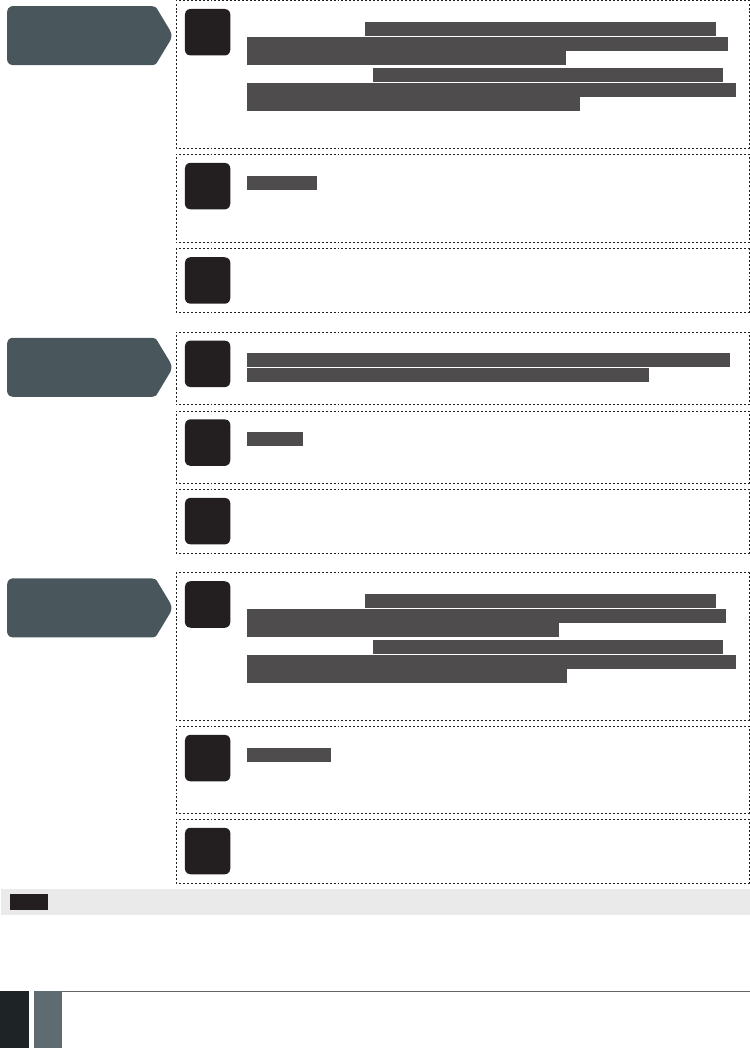
34
34 EN MANUAL ELDES ESIM364 V1.5
10. USER PASSWORDS
The system supports up to 30 numeric user passwords, identied as User Password 1 through 30, allowing to carry out system arming/dis-
arming by the keypad. By default, User Password 1 is preset as 1111 and assigned to Partition 1. For more details regarding user password
partition, please refer to 23.4. User Password Partition.
Set user password EKB2
Menu path:
User password 1... 16: OK → CONFIGURATION → OK → aaaa → OK → PRIMARY SETTINGS
→ OK → PASSWORDS → OK → USER PASSWORDS → OK → USER PSW (1-16) → OK → USER
PASSWORD 1... 16 → OK → PASSWORDS → OK → uuuu → OK
User password 17... 30: OK → CONFIGURATION → OK → aaaa → OK → PRIMARY SETTINGS
→ OK → PASSWORDS → OK → USER PASSWORDS → OK → USER PSW (17-30) → OK → USER
PASSWORD 17... 30 → OK → PASSWORDS → OK → uuuu → OK
Value: aaaa – 4-digit administrator password; uuuu – 4-digit user password, range – [0000...
9999].
EKB3/
EKB3W
Enter parameter 15, user password slot & user password:
15 us uuuu #
Value: us – user password slot, range – [01... 30]; uuuu – 4-digit user password; range –
[0000... 9999].
Example: 15021111#
Cong
Tool This operation may be carried out from the PC using the ELDES Conguration Tool software.
Delete user password EKB2
Menu path:
OK → CONFIGURATION → OK → aaaa → OK → PRIMARY SETTINGS → OK → PASSWORDS →
OK → USER PASSWORDS → OK → REMOVE PASSWORD → OK → uuuu → OK
Value: aaaa – 4-digit administrator password; uuuu – 4-digit user password.
EKB3/
EKB3W
Enter parameter 65 & user password:
65 uuuu #
Value: uuuu – 4-digit user password.
Example: 651111#
Cong
Tool This operation may be carried out from the PC using the ELDES Conguration Tool software.
Replace user
password EKB2
Menu path:
User password 1... 16: OK → CONFIGURATION → OK → aaaa → OK → PRIMARY SETTINGS
→ OK → PASSWORDS → OK → USER PASSWORDS → OK → USER PSW (1-16)→ OK → USER
PASSWORD 1... 16 → OK → PASSWORD → OK → uuuu → OK
User password 17... 30: OK → CONFIGURATION → OK → aaaa → OK → PRIMARY SETTINGS
→ OK → PASSWORDS → OK → USER PASSWORDS → OK → USER PSW (17-30) → OK → USER
PASSWORD 17... 30 → OK → PASSWORD → OK → uuuu → OK
Value: aaaa – 4-digit administrator password; uuuu – 4-digit user password, range –
[0000... 9999].
EKB3/
EKB3W
Enter parameter 63, existing user password & new user password:
63 vvvv uuuu #
Value: vvvv – 4-digit existing user password; uuuu – 4-digit new user password, range –
[0000... 9999].
Example: 6311113254#
Cong
Tool This operation may be carried out from the PC using the ELDES Conguration Tool software.
NOTE: The system does not allow to set a duplicate password

35
35EN
MANUAL ELDES ESIM364 V1.5
One of the user passwords ranging from User Password 1 through 10 can be set as SGS (Security Guard Service) password, which is used
for system arming/disarming by a security service employee. When used, the SGS password will be identied by a unique Contact ID code
in the monitoring station.
Set SGS password EKB2
Menu path:
OK → CONFIGURATION → OK → aaaa → OK → PRIMARY SETTINGS → OK → PASSWORDS →
OK → USER PASSWORDS → OK → SGS PASSWORD → OK → N/A / us → OK
Value: aaaa – 4-digit administrator password; N/A – SGS password not in use; us – user pas-
sword slot, range – [1... 10].
EKB3/
EKB3W
Enter parameter 74 & user password slot:
74 us #
Value: us – user password slot, range – [01... 10].
Example: 7403#
Cong
Tool This operation may be carried out from the PC using the ELDES Conguration Tool software.
The Duress password is used when system disarming is demanded by force. When used, the system will disarm as well as it will silently
transmit an alert to the monitoring station. Only one of the user passwords ranging from User Password 1 through 10 can be set as Duress
password.
Set Duress password EKB2
Menu path:
OK → CONFIGURATION → OK → aaaa → OK → PRIMARY SETTINGS → OK → PASSWORDS →
OK → USER PASSWORDS → OK → DURESS PASSWORD → OK → N/A / us → OK
Value: aaaa – 4-digit administrator password; N/A – Duress password not in use; us – user
password slot, range – [1... 10].
EKB3/
EKB3W
Enter parameter 73 & user password slot:
73 us #
Value: us – user password slot, range – [01... 10].
Example: 7309#
Cong
Tool This operation may be carried out from the PC using the ELDES Conguration Tool software.
EN50131-1
GRADE 3
To comply with EN50131-1 Grade 3 standard requirements, the system must be equipped with the following features:
• All passwords must consist of 6 digits.
• The system must prompt for user and administrator (see 6. PASSWORDS) passwords when conguring the system by
EKB2, EKB3, EKB3W keypad.
For complete list of EN50131-1 Grade 3 standard requirements and how to enable/disable the associated features, please
refer to 35. EN 50131-1 GRADE 3.
10.1. User Password Names
When the system is armed or disarmed by entering a user password using a keypad, the system sends a conrmation by SMS text message
to user phone number, sharing the same partition (-s) as the keypad and user password. The SMS text message is sent regarding each par-
tition separately and contains system status and partition name as well as it may contain a user name, set to the user password.
Manage user
password name
Cong
Tool This operation may be carried out from the PC using the ELDES Conguration Tool software.
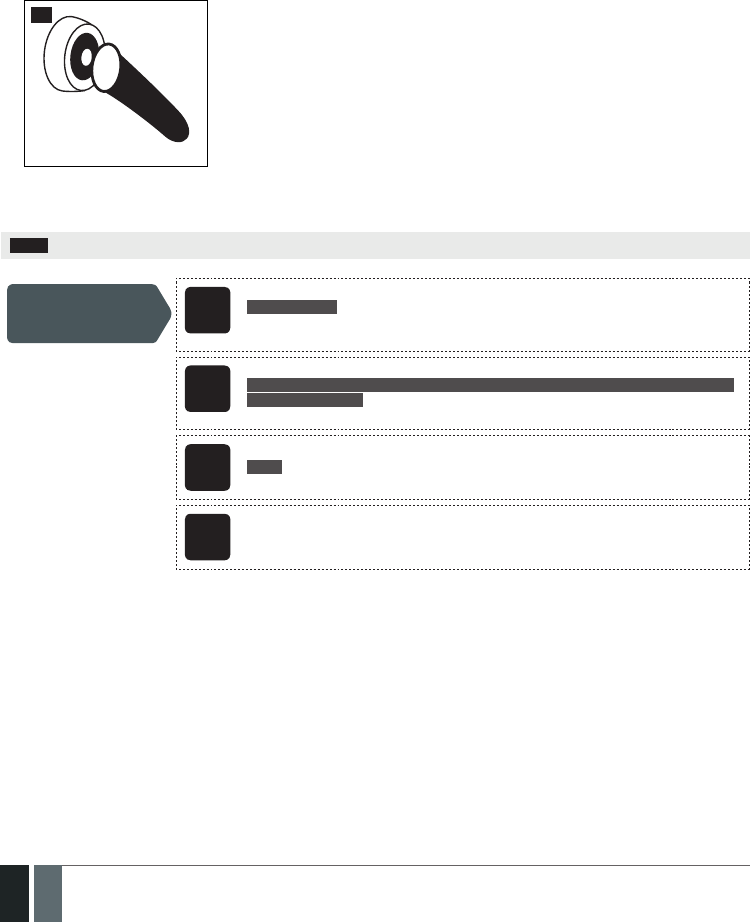
36
36 EN MANUAL ELDES ESIM364 V1.5
11. iBUTTON KEYS
An iButton key is a unique 64-bit ID code containing chip enclosed in a stainless steel tab usually implemented in a small plastic holder.
ESIM364 system supports up to 16 iButton keys each holding a unique identity code (ID), which is used for system arming and disarming.
11.1. Adding and Removing iButton Keys
To add an iButton key to the system, do the following:
a) Disarm the system in all partitions (see 12. ARMING AND DISARMING).
b) Enable Allow Adding New iButton Keys mode.
c) T ouch the key to the iButton key reader when the system is disarmed (see Fig. No. 32).
32
d) The successfully added iButton key will be indicated by short beeps emitted by the system’s buzzer.
e) Add as many iButton keys as necessary – touch one key after another to the reader – until the number of 16 keys is reached.
NOTE: iButton Key 1 can be added without Allow Adding New iButton Keys mode being enabled.
Enable Allow Adding
New iButton Keys
mode
SMS
SMS text message content:
ssss_IBPROG:ON
Value: ssss – 4-digit SMS password.
Example: 1111_IBPROG:ON
EKB2
Menu path:
OK → CONFIGURATION → OK → aaaa → OK → IBUTTON KEYS → OK → NEW IBUTTON →
OK → ENABLE → OK
Value: aaaa – 4-digit administrator password.
EKB3/
EKB3W
Enter parameter 18 & parameter status value:
18 0 #
Example: 180#
Cong
Tool This operation may be carried out from the PC using the ELDES Conguration Tool software.
When adding of iButton keys is complete, please disable Allow Adding New iButton Keys mode.

37
37EN
MANUAL ELDES ESIM364 V1.5
Disable Allow Adding
New iButton Keys
mode
SMS
SMS text message content:
ssss_IBPROG:OFF
Value: ssss – 4-digit SMS password.
Example: 1111_IBPROG:ON
EKB2
Menu path:
OK → CONFIGURATION → OK → aaaa → OK → IBUTTON KEYS → OK → NEW IBUTTON →
OK → DISABLE → OK
Value: aaaa – 4-digit administrator password.
EKB3/
EKB3W
Enter parameter 18 & parameter status value:
18 1 #
Example: 181#
Cong
Tool This operation may be carried out from the PC using the ELDES Conguration Tool software.
To view the ID of the added iButton keys, please refer to the following conguration methods.
View iButton key ID EKB2
Menu path:
OK → CONFIGURATION → OK → aaaa → OK → IBUTTON KEYS → OK → IBUTTON 1... 16 →
OK → ID
Value: aaaa – 4-digit administrator password.
Cong
Tool This operation may be carried out from the PC using the ELDES Conguration Tool software.
If the iButton key is lost or stolen, due to security reasons it is highly recommended to remove it from the system.
Remove individual
iButton key from the
system
EKB2
Menu path:
OK → CONFIGURATION → OK → aaaa → OK → IBUTTON KEYS → OK → IBUTTON 1... 16 →
OK → REMOVE → OK
Value: aaaa – 4-digit administrator password..
Cong
Tool This operation may be carried out from the PC using the ELDES Conguration Tool software.
Remove all iButton
keys from the system SMS
SMS text message content:
ssss_RESETIB
Value: ssss – 4-digit SMS password.
Example: 1111_RESETIB
11.2. iButton Key Names
When the system is armed or disarmed by iButton key, the system sends a conrmation by SMS text message to preset user phone number,
sharing the same partition (-s) as the key. The SMS text message is sent regarding each partition separately and contains system status and
partition name as well as it may contain a user name, set to the iButton key.
Manage iButton key
name
Cong
Tool This operation may be carried out from the PC using the ELDES Conguration Tool software.
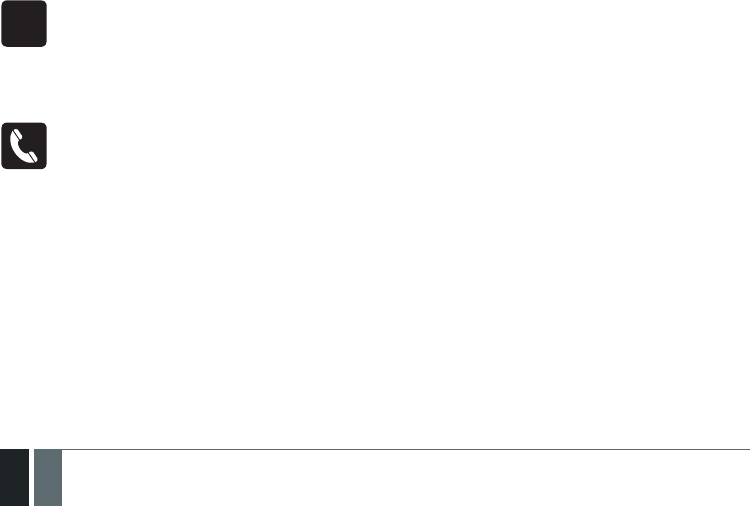
38
38 EN MANUAL ELDES ESIM364 V1.5
12. ARMING AND DISARMING
The system features the following methods to carry out arming and disarming process:
• Free of charge phone call.
• SMS text message.
• EKB2/EKB3/EKB3W keypad and user password.
• iButton key.
• EWK1/EWK2 wireless keyfob.
• Arm-Disarm by Zone.
• EGR100 middle-ware.
The system arms/disarms the partitions that the preset user phone number, EKB2/EKB3/EKB3W keypad and user password, iButton key,
EWK1/EWK2 wireless keyfob or zone, set up for Arm-Disarm by Zone method, are assigned to. For example, if User 1 phone number is assigned
to Partition 1, 2 and 4, the user will be able to arm/disarm Partition 1, 2 and 4 by a single phone call to the system (see 23. PARTITIONS).
By default, when the system is successfully armed or disarmed, it replies with conrmation by SMS text message. For more details on SMS
text message regarding system arming/disarming and how to manage it, please refer to 12.9. Disabling and Enabling Arm/Disarm
Notications.
The system will allow to arm the system if the following system faults are present (see 29. INDICATION OF SYSTEM FAULTS):
• Main power supply is lost.
• Low battery.
• Battery dead or missing.
• Battery failed.
• Siren failed.
• Date/time not set.
• GSM connection failed.
• GSM/GPRS antenna failed.
• Wireless antenna failed.
When attempting to arm the system (by any method, except EKB2/EKB3/EKB3W keypad and user password, EGR100 middle-ware) in case
of violated zone/tamper presence, the system will reply with SMS text message containing violated zone/tamper number. Due to security
reasons it is highly recommended to restore the violated zone/tamper before arming the system. For more details on how to arm the sys-
tem despite the violated zone presence, please refer to 14.6. Zone Attributes and 14.7. Bypassing and Activating Zones.
The system ignores any incoming calls and SMS text messages from a non-preset phone number as well as it rejects the SMS text messages
containing wrong SMS password even from a preset user phone number. For more details regarding arming/disarming the system from a
non-preset phone number, please refer to 8.2. System Control from any Phone Number.
EN50131-1
GRADE 3
To comply with EN50131-1 Grade 3 standard requirements, the system must be equipped with the following feature:
• System arming is blocked if any system fault exists. The user wil not be able to arm the system until all existing system
faults are solved.
For complete list of EN50131-1 Grade 3 standard requirements and how to enable/disable the associated features, please
refer to 35. EN 50131-1 GRADE 3.
12.1. Free of Charge Phone Call
To arm and disarm the system, dial the system‘s phone number from any of 10 available user phone numbers (see 8. USER
PHONE NUMBERS for user phone number management). The phone call is free charge as the system rejects it and carries out
arming/disarming procedure afterwards. When arming – the system rejects the phone call after 2 rings, when disarming – the
system rejects the phone call immediately. If there is more than one preset user dialing to the system at the same time, the
system will accept the incoming call from the user who was the rst to dial while other user (-s) will be ignored.
When system’s phone number is dialed for arming, the system will proceed as follows:
• Non-partitioned system:
• If ready (no violated zone/tamper), the system will arm.
• If unready (violated zone/tamper is present), the system will not arm and provide a list of violated zones/tampers by SMS text
message to user phone number.
• Partitioned system:
• If all partitions are disarmed ready, the system will arm them.
• If one or more partitions are disarmed unready (violated zone/tamper is present), the system will arm the ready partition (-s) and
skip the unready one (-s). The system will then send an SMS text message, containing a list of violated zones/tampers, to user
phone number that the system arming was initiated from.
• If a combination of armed and disarmed ready partitions is present, the system will arm the disarmed ready partitions and skip
the armed ones.
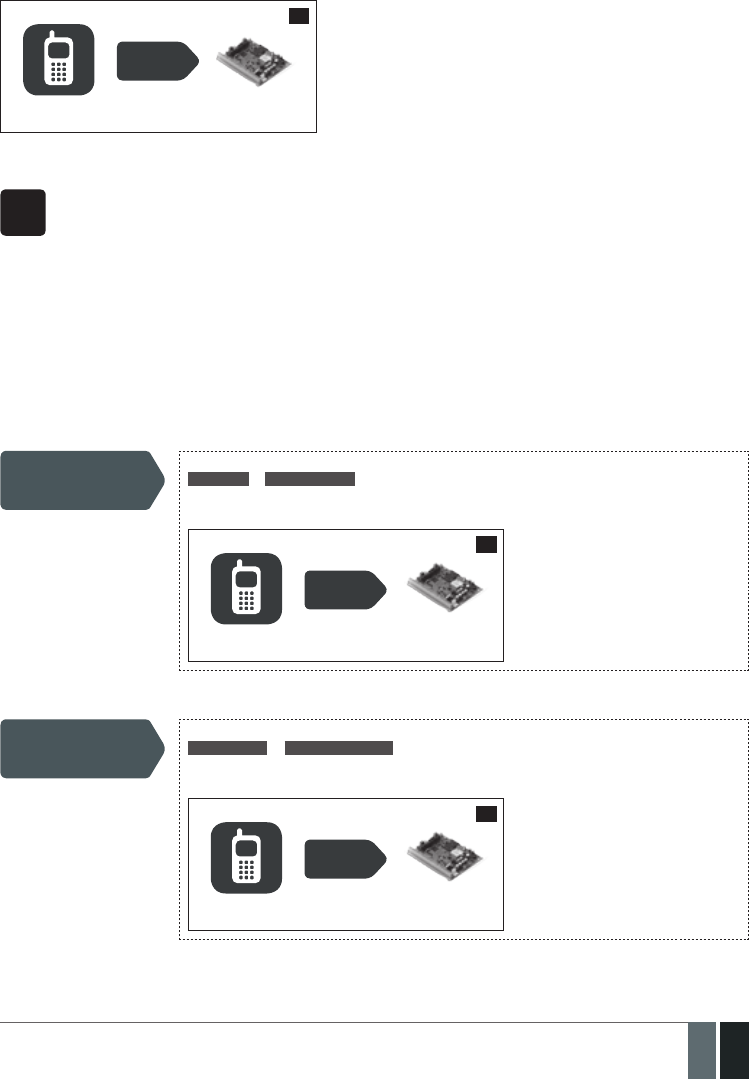
39
39EN
MANUAL ELDES ESIM364 V1.5
When a user phone number is assigned to multiple partitions, the user will be able arm/disarm the corresponding system partitions by
dialing the system’s phone number. For example, if User 1 is assigned to Partition 1, 2 and 3, the user will be able to arm/disarm Partition 1,
2 and 3 by a single phone call to the system from User 1 phone number. For more details on how to set user phone number partition, please
refer to 23.2. User Phone Number Partition.
CALL
User ESIM364
33
12.2. SMS Text Message
SMS
To arm the system by SMS text message, send the following text to the system‘s phone number from any of 10 available user
phone numbers (see 8. USER PHONE NUMBERS for user phone number management). When the SMS text message for arm-
ing is sent to the system’s phone number, the system will proceed as follows:
• Non-partitioned system:
• If ready (no violated zone/tamper), the system will arm.
• If unready, the system will not arm and provide a list of violated zones/tampers by SMS text message to user phone
number.
• Partitioned system:
• If all partitions are disarmed ready (no violated zone/tamper), the system will arm them.
• If one or more partitions are disarmed unready (violated zone/tamper is present), the system will arm the ready par-
tition (-s) and skip the unready one (-s). The system will then send an SMS text message, containing a list of violated
zones/tampers, to user phone number that the system arming was initiated from.
• If a combination of armed and disarmed ready partitions is present, the system will arm the disarmed ready partitions
and skip the armed ones.
Arm the system
SMS text message content:
ssss_ARMp or ssss_ARMp,p,p,p
Value: ssss – 4-digit SMS password; p – partition number, range – [1... 4].
Example: 1111_ARM1
SMS
User ESIM364
34
To disarm the system by SMS text message, send the following text to the system‘s phone number from any of 10 available user phone numbers:
Disarm the system
SMS text message content:
ssss_DISARMp or ssss_DISARMp,p,p,p
Value: ssss – 4-digit SMS password; p – partition number, range – [1... 4].
Example: 1111_DISARM1,2,4
SMS
User ESIM364
35

40
40 EN MANUAL ELDES ESIM364 V1.5
When a user phone number is assigned to multiple partitions, the user will be able arm/disarm the corresponding system partitions by
sending the SMS text message to the system’s phone number. For example, if User 3 is assigned to Partition 2 and 3, the user will be able
to arm/disarm Partition 2 and/or 3 by sending an SMS text message from User 3 phone number. For more details on how to set user phone
number partition, please refer to 23.2. User Phone Number Partition.
12.3. EKB2 Keypad and User Password
EKB2
READY message displayed in the home screen view by EKB2 keypad indicates that no violated zones and/or tampers are pres-
ent, therefore the system can be armed. If the message is displayed as NOT READY, the user must restore all violated zones
and tampers before arming the system. Alternatively, the violated zones can be bypassed (see 14.7. Bypassing and Activat-
ing Zones), disabled (see 14.9. Disabling and Enabling Zones) or a Force attribute enabled (see 14.6. Zone Attributes).
To arm the system by EKB2 keypad, enter any out of 30 available 4-digit user passwords using the number keys on the keypad
(see 10. USER PASSWORDS for user password management). By default, the system arming process is as follows:
• Non-partitioned system – When a valid user password is entered, the system will initiate exit delay, the keypad’s buzzer
will emit short beeps and the keypad will display icon next to the countdown timer. When the system is successfully
armed, the keypad will display icon for 5 seconds and switch to home screen view.
• Partitioned system; arming the same partition as the keypad is assigned to – When a valid user password is en-
tered, the keypad will display the partition selection menu. Once a partition that is to be armed is selected, the system will
initiate exit delay. During the exit delay, the keypad’s buzzer will emit short beeps and the keypad will display ARMING
part-name message for 3 seconds followed by partition selection menu. If key is touched during exit delay, the keypad
will display icon next to the countdown timer. When successfully armed, the keypad will display icon for 3 seconds
and switch to home screen view.
• Partitioned system; arming a dierent partition than the keypad is assigned to – When a valid user password is
entered, the keypad will display the partition selection menu. Once a partition that is to be armed is selected, the system
will initiate exit delay, but will not indicate it on EKB2 keypad due to the dierence between keypad partition and the one
being armed. Then the keypad will display ARMING part-name message for 3 seconds followed by partition selection
menu. When the keypad back-light timeout expires, the home screen view will follow.
Arm the system 1
7
4
2
8
5
0
3
9
6
Enter user password/menu path:
Non-partitioned system: uuuu → OK
Partitioned system: uuuu → OK → [p] part-name → OK
Value: uuuu – 4-digit user password; p – partition number, range –
[1... 4], part-name – up to 15 characters partition name.
Example: 1111 → OK → [2] PART2 → OK
To cancel the system arming process:
• Non-partitioned system – Enter the user password again during exit delay countdown.
• Partitioned system – Select the partition again, that is currently being armed, from the partition selection menu during exit delay
countdown. The keypad will display part-name ARMING TERMINATED message followed by the partiton selection menu. When the
keypad back-light timeout expires, the home screen view will follow.
To disarm the system by EKB2 keypad, enter any out of 30 available 4-digit user passwords using the number keys on the keypad. By de-
fault, the system disarming process is as follows:
• Non-partitioned system – When a valid user password is entered, the keypad will display icon for 3 seconds and switch to home
screen view.
• Partitioned system – When a valid user password is entered, the keypad will display the partition selection menu. Once a partition
that is to be disarmed is selected, the keypad will display part-name DISARMED message for 3 seconds and return to partition selec-
tion menu followed by home screen view after the keypad back-light timeout expires.
Disarm the system 1
7
4
2
8
5
0
3
9
6
Enter user password/menu path:
Non-partitioned system: uuuu → OK
Partitioned system: uuuu → OK → [p] part-name → OK
Value: uuuu – 4-digit user password; p – partition number, range –
[1... 4], part-name – up to 15 characters partition name.
Example: 1111 → OK → [3] GARAGE → OK

41
41EN
MANUAL ELDES ESIM364 V1.5
When a user password is assigned to multiple partitions, the user will be able arm/disarm the corresponding system partitions by EKB2 keypad
using partition selection menu if one of the user password partitions correspond to the keypad partition. For example, if User Password 3 is
assigned to Partition 1, 2 and 4, while EKB2 keypad is assigned to Partition 2, the user will be able to arm/disarm Partition 1, 2 and 4 by ente-
ring User Password 3 and selecting the partitions from the partition selection menu. For more details on how to set keypad partition and user
password partition, please refer to 23.3. Keypad Partition and Keypad Partition Switch and 23.4. User Password Partition.
Alternatively to arm/disarm a dierent partition than the keypad is assigned to, use keypad partition switch feature (by default – disabled)
before arming/disarming process. For more details on keypad partition switch and how to enable it, please refer to 23.3. Keypad Partition
and Keypad Partition Switch.
Use keypad partition
switch
Menu path:
P1 → [p] part-name → OK
Value: part-name – up to 15 characters partition name.
NOTE: If the user fails to enter a correct user password 10 times in a row, the system will block the keypad for 2 minutes and the keypad will
display KEYPAD BLOCKED message. While the keypad is blocked, the system prevents from entering any user password. The keypad will
automatically unblock once the 2-minute time has expired and display KEYPAD UNBLOCKED message.
12.4. EKB3 Keypad and User Password
EKB3
Illuminated indicator READY on EKB3 keypad indicates that no violated zones and/or tampers are present, therefore the system
can be armed. If the indicator is not illuminated, the user must restore all violated zones and tampers before arming the system.
Alternatively, the violated zones can be bypassed (see 14.7. Bypassing and Activating Zones), disabled (see 14.9. Disa-
bling and Enabling Zones) or a Force attribute enabled (see 14.6. Zone Attributes).
To arm the system by EKB3 keypad, enter any out of 30 available 4-digit user passwords using the number keys on the keypad
(see 10. USER PASSWORDS for user password management). By default, when a valid user password is entered, the system
will initiate exit delay, the keypad’s buzzer will emit short beeps and the indicator ARMED and the number [1]... [4] key, indicat-
ing the partition that is to be armed, will light ON. When the system is successfully armed, the keypad’s buzzer will silent down.
Arm the system 1
7
4
2
8
5
0
3
9
6
Enter user password:
uuuu
Value: uuuu – 4-digit user password.
Example: 1111
To cancel the system arming process, enter the user password again during exit delay countdown.
To disarm the system by EKB3 keypad, enter any out of 30 available 4-digit user passwords using the number keys on the keypad. By de-
fault, when a valid user password is entered, EKB3 keypad indicator ARMED and the number [1]... [4] key, indicating the partition that has
been disarmed, will light OFF.
Disarm the system 1
7
4
2
8
5
0
3
9
6
Enter user password:
uuuu
Value: uuuu – 4-digit user password.
Example: 1111
The system will arm/disarm the partition corresponding to the one that user password (see 23.4. User Password Partition) and the key-
pad (see 23.3. Keypad Partition and Keypad Partition Switch) are assigned to. For example, if User Password 4 is assigned to Partition
2, 3 and 4, while EKB3 keypad is assigned to Partition 2, the user will be able to arm/disarm only Partition 2 by entering User Password 4.
To arm/disarm a dierent partition than the keypad is assigned to, use keypad partition switch feature (by default – disabled) before arm-
ing/disarming process. For more details on keypad partition switch and how to enable it, please refer to 23.3. Keypad Partition and
Keypad Partition Switch.
Use keypad partition
switch
Hold the [1]... [4] key and release it after 3 short beeps:
Value: [1]... [4] key – parition number 1... 4.
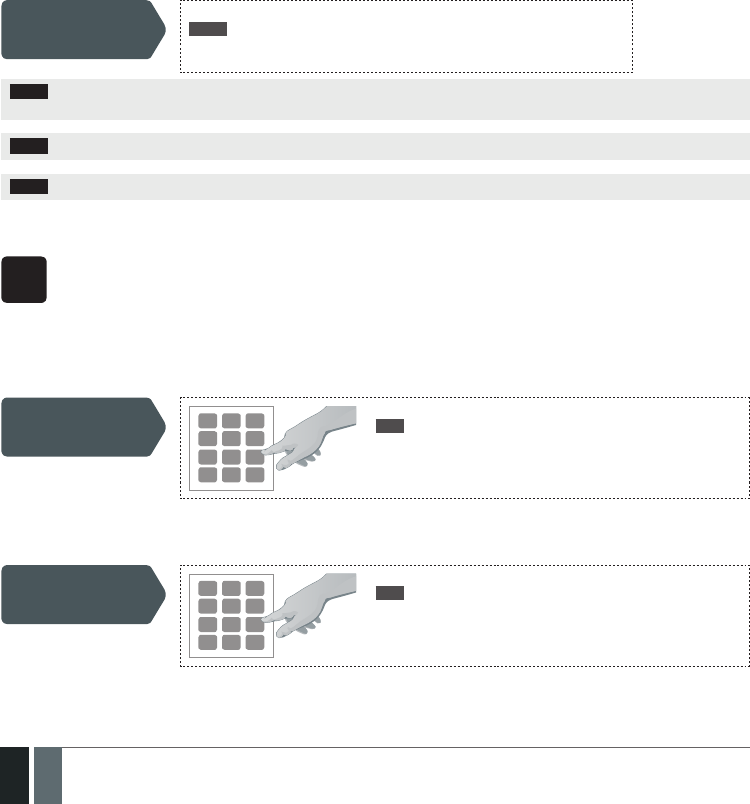
42
42 EN MANUAL ELDES ESIM364 V1.5
If 4 partitions exist in the system, user can arm/disarm all the partitions simultaneously. When this feature is used, the system will proceed
as follows:
• If all partitions are disarmed ready (no violated zone/tamper):
• The system will initiate exit delay.
• The keypad indicator ARMED along with number [1]... [4] keys will light ON.
• The partitions will arm.
• If one or more partitions are disarmed unready (keypad number [1]... [4] key ashing, indicating the partition that con-
tains violated zone/tamper):
• The system will initiate exit delay.
• Keypad indicator ARMED (if the keypad is switched to a non-violated partition) along with number [1]... [4] keys will light ON.
• The ready partition (-s) will arm and the unready one (-s) will be skipped. In such case the user must restore all violated zones
and tampers before arming the system. Alternatively, the violated zones can be bypassed (see 14.7. Bypassing and Activating
Zones), disabled (see 14.9. Disabling and Enabling Zones) or a Force attribute enabled (see 14.6. Zone Attributes).
• If a combination of armed and disarmed ready partitions is present:
• The system will initiate exit delay
• The keypad indicator ARMED (if the keypad is switched to a disarmed partition) along with number [1]... [4] key (-s), indicating the
partition (-s) that is to be armed, will light ON.
• The disarmed ready partitions will be armed and the armed ones will be skipped.
Arm/disarm all 4
partitions simultane-
ously
Hold the [0] key, release it after 3 short beeps and enter user password:
0 uuuu
Value: uuuu – 4-digit user password.
Example: 0 1111
NOTE: To arm/disarm all partitions simultaneously, the user password must be assigned to all 4 partitions and the keypad partition
switch feature enabled (see 23.3. Keypad Partition and Keypad Partition Switch).
NOTE: The system will deny disarming all partitions simultaneously if at least one partition contains violated zone/tamper.
NOTE: By default, User Password 1 is preset as 1111 and assigned to Partition 1
12.5. EKB3W Keypad and User Password
EKB3W
Illuminated indicator READY on EKB3W keypad indicates that no violated zones and/or tampers are present, therefore the sys-
tem can be armed. If the indicator is not illuminated, the user must restore all violated zones and tampers before arming the
system. Alternatively, the violated zones can be bypassed (see 14.7. Bypassing and Activating Zones), disabled (see 14.9.
Disabling and Enabling Zones) or a Force attribute enabled (see 14.6. Zone Attributes).
To arm the system by EKB3W keypad, enter any out of 30 available 4-digit user passwords using the number keys on the keypad
(see 10. USER PASSWORDS for user password management). By default, when a valid user password is entered, the system
will initiate exit delay, the keypad’s buzzer will emit short beeps and the indicator ARMED will light ON on EKB3W keypad. When
the system is successfully armed, the keypad’s buzzer will silent down.
Arm the system 1
7
4
2
8
5
0
3
9
6
Enter user password:
uuuu
Value: uuuu – 4-digit user password.
Example: 1111
To cancel the system arming process, enter the user password again during exit delay countdown.
To disarm the system by EKB3W keypad, enter any out of 30 available 4-digit user passwords using the number keys on the keypad. By
default, when a valid user password is entered, EKB3W keypad indicator ARMED will light OFF.
Disarm the system 1
7
4
2
8
5
0
3
9
6
Enter user password:
uuuu
Value: uuuu – 4-digit user password.
Example: 1111
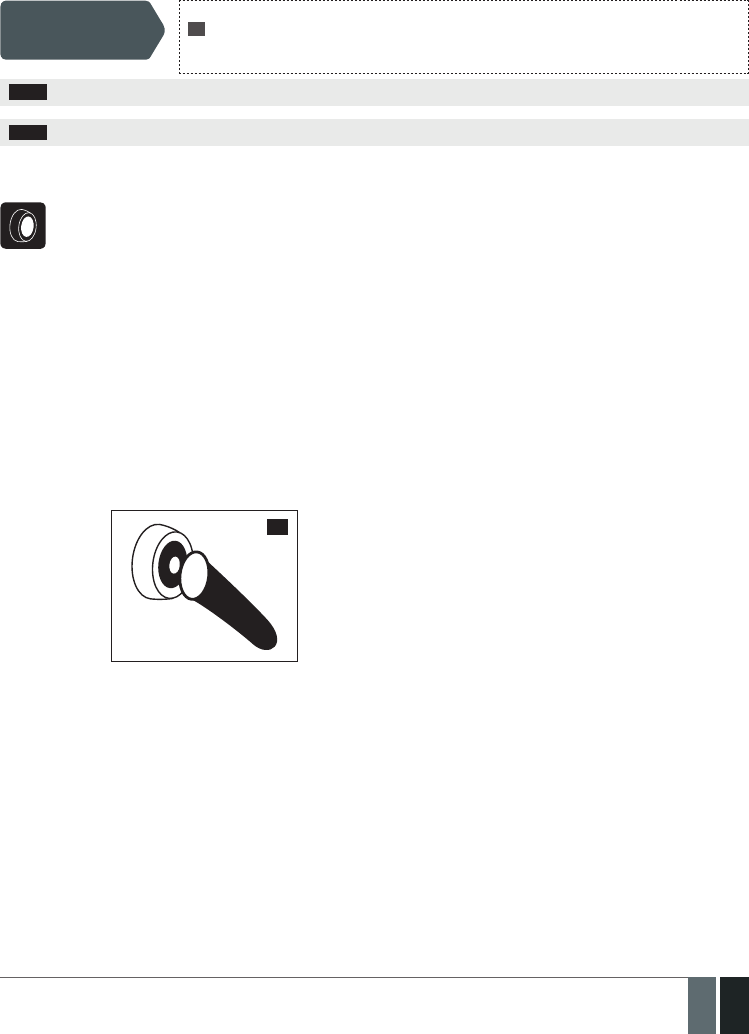
43
43EN
MANUAL ELDES ESIM364 V1.5
The system will arm/disarm the partition corresponding to the one that user password (see 23.4. User Password Partition) and the key-
pad (see 23.3. Keypad Partition and Keypad Partition Switch) are assigned to. For example, if User Password 4 is assigned to Partition
2, 3 and 4, while EKB3W keypad is assigned to Partition 2, the user will be able to arm/disarm only Partition 2 by entering User Password 4.
To arm/disarm a dierent partition than the keypad is assigned to, use keypad partition switch feature (by default – disabled) before arm-
ing/disarming process. For more details on keypad partition switch and how to enable it, please refer to 23.3. Keypad Partition and
Keypad Partition Switch.
Use keypad partition
switch
Hold the [*] key, release it after 3 short beeps & enter partition number:
* p
Value: p – partition number, range – [1... 2]
Example: *2
NOTE: Only Partition 1 and Partition 2 can be armed/disarmed using EKB3W keypad.
NOTE: By default, User Password 1 is preset as 1111 and assigned to Partition 1
12.6. iButton Key
To arm or disarm the system, touch the iButton key reader by any of 16 available iButton keys (see 11. iBUTTON KEYS for iBut-
ton key management). When the iButton is touched to the iButton key reader for arming, the system will proceed as follows:
• Non-partitioned system:
• If ready (no violated zone/tamper), the system will initiate exit delay and arm.
• If unready, the system will not arm and provide a list of violated zones/tampers by SMS text message to user phone
number. In such case the user must restore all violated zones and tampers before arming the system. Alternatively, the
violated zones can be bypassed (see 14.7. Bypassing and Activating Zones), disabled (see 14.9. Disabling and
Enabling Zones) or a Force attribute enabled (see 14.6. Zone Attributes).
• Partitioned system:
• If all partitions are disarmed ready (no violated zone/tamper), the system will initiate exit delay and arm them.
• If one or more partitions are disarmed unready (violated zone/tamper is present), the system will arm the ready par-
tition (-s) and skip the unready one (-s). The system will then send an SMS text message, containing a list of violated
zones/tampers, to user phone number, sharing the same partition (-s) as the iButton key. In such case the user must
restore all violated zones and tampers before arming the system. Alternatively, the violated zones can be bypassed
(see 14.7. Bypassing and Activating Zones), disabled (see 14.9. Disabling and Enabling Zones) or a Force at-
tribute enabled (see 14.6. Zone Attributes).
• If a combination of armed and disarmed ready partitions is present, the system will initiate exit delay, arm the dis-
armed ready partitions and skip the armed ones.
36
When an iButton key is assigned to multiple partitions, the user will be able arm/disarm the corresponding system partitions
by touching the iButton key to the reader. For example, if iButton 5 is assigned to Partition 1 and 4, the user will be able to arm/
disarm Partition 1 and 4 by touching iButton 5 to the reader. For more details on how to set iButton key partition, please refer
to 23.5. iButton Key Partition.

44
44 EN MANUAL ELDES ESIM364 V1.5
12.7. EWK1/EWK2 Wireless Keyfob
EWK1/
EWK2
To arm the system, press 1 of 4 keyfob buttons set to arm the system (by default, EWK1 – ;EWK 2 - ). When EWK1/
EWK2 button is pressed for arming, the system will proceed as follows:
• Non-partitioned/partitioned system:
• If all partitions are disarmed ready (no violated zone/tamper), the system will initiate exit delay and arm them.
• If unready, the system will not arm and provide a list of violated zones/tampers by SMS text message to user phone
number. In such case the user must restore all violated zones and tampers before arming the system. Alternatively, the
violated zones can be bypassed (see 14.7. Bypassing and Activating Zones), disabled (see 14.9. Disabling and
Enabling Zones) or a Force attribute enabled (see 14.6. Zone Attributes).
37
To disarm the system, press 1 of 4 keyfob buttons set to disarm the system (by default, EWK1 - ; EWK2 - ).
39
The system will arm/disarm the partition corresponding to the one that EWK1/EWK2 wireless keyfob is assigned to (see 23.6.
EWK1/ EWK2 Wireless Keyfob Partition). For example, if EWK1/EWK2 wireless keyfob is assigned to Partition 3, the user
will be able to arm/ disarm only Partition 3. To arm a dierent partition than the EWK1/EWK2 wireless keyfob is assigned to,
bind another EWK1/EWK2 keyfob to the system and assign it to a dierent partition.
For more details on how to manage EWK1/EWK2 keyfob buttons, please refer to ELDES Conguration Tool software‘s HELP
section.
12.8. Arm-Disarm by Zone
ARM/
DISARM
ZONE
The Arm-Disarm by Zone feature allows to use a zone for arming and disarming the alarm system when the zone is violated and
restored. The process is performed by providing a low-level pulse for more than 3 seconds into the specied zone. It means that
violating and restoring the zone leads to system arming and by repeating this action the system becomes disarmed. The system
will arm/disarm the partition (-s) that the zone is assigned to. This method can be set up for one on-board zone only.
Set zone for Arm-
Disarm by Zone
method
EKB2
Menu path:
OK → CONFIGURATION → OK → aaaa → OK → ZONES → OK → ARM/DISARM BY ZONE
→ OK → ZONE 1... 12 → OK
Value: aaaa – 4-digit administrator password.
EKB3/
EKB3W
Enter parameter 34 & on-board zone number:
34 nn #
Value: nn – on-board zone number, range – [01... 12].
Example: 3403#
Cong
Tool This operation may be carried out from the PC using the ELDES Conguration Tool software.
Arm the
system
38
Disarm
the
system
40
Arm the
system
Disarm
the
system
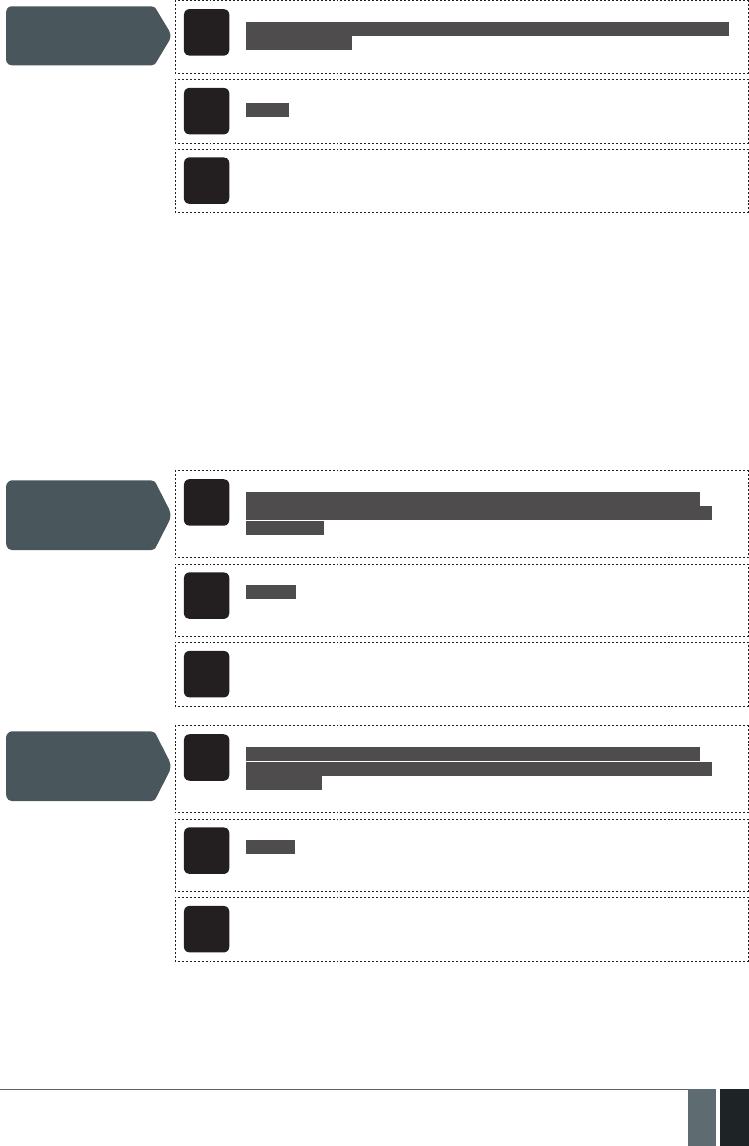
45
45EN
MANUAL ELDES ESIM364 V1.5
Disable Arm-Disarm by
Zone method EKB2
Menu path:
OK → CONFIGURATION → OK → aaaa → OK → ZONES → OK → ARM/DISARM BY ZONE
→ OK → N/A → OK
Value: aaaa – 4-digit administrator password.
EKB3/
EKB3W
Enter parameter 34 & parameter status value
34 00 #
Example: 3400#
Cong
Tool This operation may be carried out from the PC using the ELDES Conguration Tool software.
12.9. Disabling and Enabling Arm/Disarm Notications
By default, when the system is successfully armed or disarmed, it replies with conrmation by SMS text message to:
• user phone number, sharing the same partition as EKB2/EKB3/EKB3W keypad and user password, iButton key, EWK1 wireless keyfob
or zone, set up for Arm/Disarm by Zone method.
• user phone number that the system arming/disarming by free of charge phone call was initiated from.
• user phone number that the system arming/disarming by SMS text message was initiated from.
The conrmation SMS text message is sent to the user phone number regarding each partition separately and contains system status and
partition name as well as it may contain a user name assigned to user phone number, user password or iButton key. For more details on
names, please refer to 8.1. User Phone Number Names, 10.1. User Password Names and 11.2. iButton Key Names.
To disable/enable this notication for individual user phone number, please refer to the following conguration methods.
Disable arm/disarm
notication for
individual user phone
number
EKB2
Menu path:
OK → CONFIGURATION → OK → aaaa → OK → PRIMARY SETTINGS → OK → CALL/SMS
SETTINGS → OK → USERS → OK → USER 1... 10 → OK → SEND ARM/DARM SMS → OK →
DISABLE → OK
Value: aaaa – 4-digit administrator password.
EKB3/
EKB3W
Enter parameter 75, user phone number slot & parameter status value:
75 us 0 #
Value: us – user phone number slot, range – [01... 10].
Example: 75030#
Cong
Tool This operation may be carried out from the PC using the ELDES Conguration Tool software.
Enable arm/disarm
notication for
individual user phone
number
EKB2
Menu path:
OK → CONFIGURATION → OK → aaaa → OK → PRIMARY SETTINGS → OK → CALL/SMS
SETTINGS → OK → USERS → OK → USER 1... 10 → OK → SEND ARM/DARM SMS → OK →
ENABLE → OK
Value: aaaa – 4-digit administrator password.
EKB3/
EKB3W
Enter parameter 75, user phone number slot & parameter status value:
75 us 1 #
Value: us – user phone number slot, range – [01... 10].
Example: 75091#
Cong
Tool This operation may be carried out from the PC using the ELDES Conguration Tool software.
By default, the system sends SMS text message only to the rst available user phone number when the system is successfully armed/
disarmed. If the system did not receive the SMS delivery report during 20 seconds, it will attempt to send the SMS text message to the next
preset user phone number. To ignore the SMS delivery report and allow/disallow the system to send the SMS text message to every preset
user phone number, please refer to the following conguration methods.

46
46 EN MANUAL ELDES ESIM364 V1.5
Enable arm/disarm
notication for all
preset user phone
numbers
EKB2
Menu path:
OK → CONFIGURATION → OK → aaaa → OK → PRIMARY SETTINGS → OK → CALL/SMS
SETTINGS → OK → SEND ARM/DARM ALL → OK → ENABLE → OK
Value: aaaa – 4-digit administrator password.
EKB3/
EKB3W
Enter parameter 22 & parameter status value:
22 1 #
Example: 221#
Cong
Tool This operation may be carried out from the PC using the ELDES Conguration Tool software.
Disable arm/disarm
notication for all
preset user phone
numbers
EKB2
Menu path:
OK → CONFIGURATION → OK → aaaa → OK → PRIMARY SETTINGS → OK → CALL/SMS
SETTINGS → OK → SEND ARM/DARM ALL → OK → DISABLE → OK
Value: aaaa – 4-digit administrator password.
EKB3/
EKB3W
Enter parameter 22 & parameter status value:
22 0 #
Example: 220#
Cong
Tool This operation may be carried out from the PC using the ELDES Conguration Tool software.
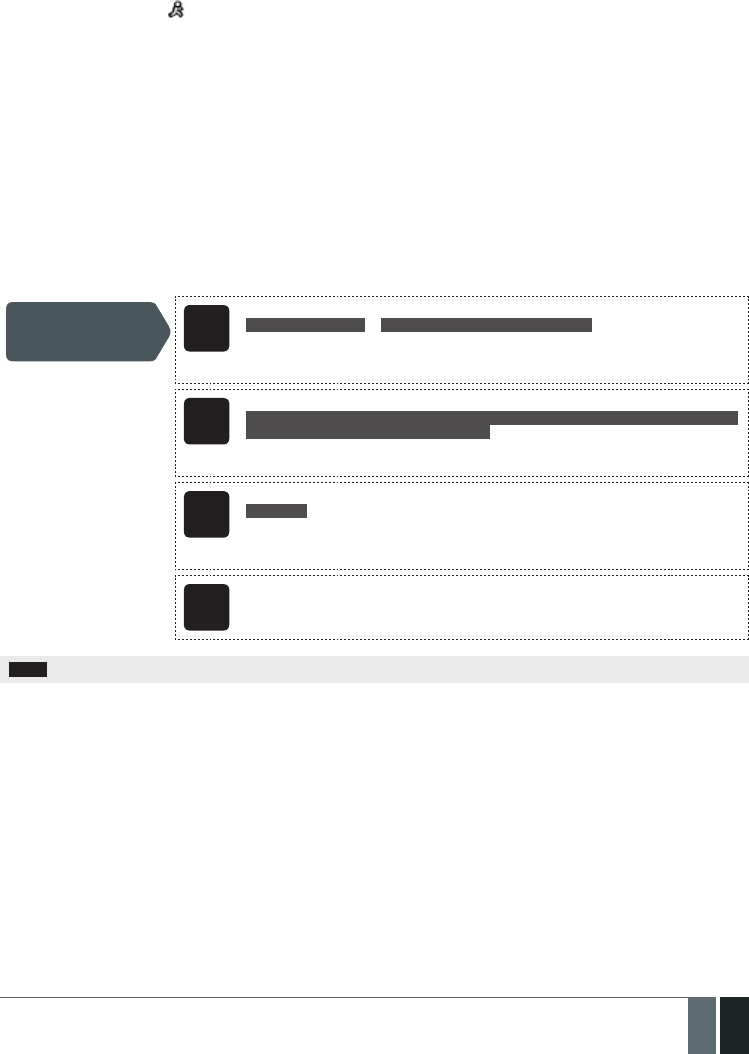
47
47EN
MANUAL ELDES ESIM364 V1.5
13. EXIT AND ENTRY DELAY
When arming, the system initiates the exit delay countdown (by default – 15 seconds) intended for the user to leave the secured area. The
exit delay is indicated by short beeps emitted by EKB2/EKB3/EKB3W keypad buzzer and buzzer, connected to the alarm system. When
arming:
• a non-partitioned system, icon will be displayed next to the countdown timer on EKB2 keypad screen during exit delay.
• a partitioned system, EKB2 keypad will display ARMING part-name message on the screen for 3 seconds and switch to partition
selection menu during exit delay.
Exit delay is provided when arming the system by the following methods:
• EKB2/EKB3/EKB3W keypad and user password.
• iButton key.
• EWK1/EWK2 wireless keyfob.
• Arm/Disarm by Zone.
To arm the system without exit delay, use one of the following system arming methods:
• Free of charge phone call.
• SMS text message.
• EGR100 middle-ware.
Set exit delay SMS
SMS text message content:
ssss_EXITDELAY:p,ext or ssss_EXITDELAY:p,ext;p,ext;p,ext;p,ext
Value: ssss – 4-digit SMS password; p – partition number, range – [1... 4], ext – exit delay
duration, range – [0... 600] seconds.
Example: 1111_EXITDELAY:1,20;3,43
EKB2
Menu path:
OK → CONFIGURATION → OK → aaaa → OK → PRIMARY SETTINGS → OK → EXIT DELAY
→ OK → PARTITION 1... 4 → OK → ext → OK
Value: aaaa – 4-digit administrator password;, ext – exit delay duration, range – [0... 600]
seconds.
EKB3/
EKB3W
Enter parameter 72, partition number & exit delay duration:
72 pp ext #
Value: pp – partition number, range – [01... 04], ext – exit delay duration, range – [0... 600]
seconds.
Example: 7203259#
Cong
Tool This operation may be carried out from the PC using the ELDES Conguration Tool software.
NOTE: Alternatively, you can set exit delay value to 0 in order to arm the system without exit delay by any available method.
Once the exit delay has expired, the system initiates the entry delay countdown (by default – 15 seconds) if a Delay type zone is violated.
The countdown is indicated by short beeps emitted by keypad buzzer and by steady beep emitted by system’s buzzer. The indication is in-
tended to advise the user that the system should be disarmed. Once the user presses/touches any key on the keypad during this delay, the
buzzer of the keypad will be silenced. If the system is disarmed before the entry delay expires, no alarm will be caused.

48
48 EN MANUAL ELDES ESIM364 V1.5
Set entry delay for
Delay zone SMS
SMS text message content:
ssss_ENTRYDELAY:nn,eeeee or ssss_ENTRYDELAY:nn,eeeee;nn,eeeee;nn,eeeee;nn,eeeee
Value: ssss – 4-digit SMS password; nn – zone number, range – [1... 76], eeeee – entry delay
duration, range – [0... 65535] seconds.
Example: 1111_ENTRYDELAY:1,25;54,14;12,20
EKB2
Menu path:
On-board zone: OK → CONFIGURATION → OK → aaaa → OK → ZONES → OK →
ONBOARD ZONES → OK → ZONE 1... 12 → OK → ENTRY DELAY → OK → eeeee → OK
Wireless zone: OK → CONFIGURATION → OK → aaaa → OK → ZONES → OK → WIRELESS
ZONES 1... 4 → OK → WIRELESS ZONE 13... 76 → OK → ENTRY DELAY → OK → eeeee →
OK
Keypad zone: OK → CONFIGURATION → OK → aaaa → OK → ZONES → OK → KEYPAD ZONES
→ OK → 1ST... 4TH KEYPAD ZONE → OK → ENTRY DELAY → OK → eeeee → OK
EPGM1 zone: OK → CONFIGURATION → OK → aaaa → OK → ZONES → OK → EPGM1
ZONES 1-16... EPGM1 ZONES 17... 32 → OK → EPGM1 ZONE 1... 32 → OK → ENTRY DELAY →
OK → eeeee → OK
Value: aaaa – 4-digit administrator password; eeeee – entry delay duration, range – [0...
65535] seconds.
EKB3/
EKB3W
Enter parameter 54, partition number and entry delay duration:
54 nn eeeee #
Value: nn – zone number, range – [01... 76], eeeee – entry delay duration, range – [0... 65535]
seconds
Example: 5403259#
Cong
Tool This operation may be carried out from the PC using the ELDES Conguration Tool software.
NOTE: Due to battery power saving reasons, EKB3W keypad buzzer will not sound during exit and entry delay if the violated Delay type
zone is not of the associated EKB3W keypad.
For more details on zone types, please refer to 14.5. Zone Type Denitions.
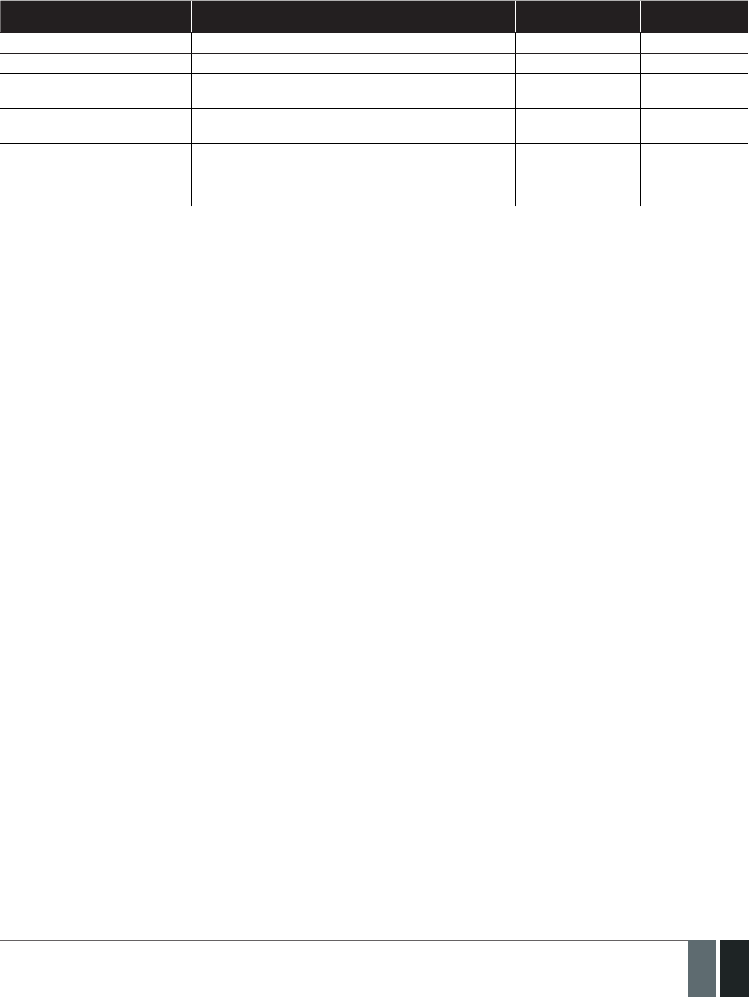
49
49EN
MANUAL ELDES ESIM364 V1.5
14. ZONES
Detection devices such as motion detectors and door contacts are connected to the alarm system’s zone terminals. Once connected, the
associated zone’s parameters must be congured.
ESIM364 comes equipped with 6 on-board zones allowing to connect up to 6 detection devices. For more details regarding zone expansion,
please refer to 14.2. Zone Expansion.
ESIM364 zones are classied by 5 categories:
Zone category Description Max. number of
zones per device
Max. number of
zones in total
On-board zones Built-in wired zones of ESIM364 alarm system. 6/12* 6/12*
Keypad zones Hardwired zones of EKB2/EKB3 keypad. 1 4
EPGM1 zones Zones of EPGM1 - hardwired zone & PGM output expansion
module.
16 32
Wireless zones Non-physical zones automatically created by connected
wireless devices.
2** 64***
Virtual zones Non-physical zones intended for Panic button feature (alarm
activaton upon pressing the button) on EWK1/EWK2 wireless
keyfob. Virtual zones can be manually created using ELDES
Conguration Tool software.
64**** 64****
* - 6-Zone mode is enabled by default. ATZ mode doubles the on-board zone number and increases it to 12 in total.
** - Depends on the connected wireless device.
*** - Available only if no zones, EPGM1 zones and virtual zones are present.
**** - Available only if no zones, EPGM1 zones and wireless zones are present.
14.1. Zone Numbering
The zone numbers ranging from Z1 through Z12 are permanently reserved for on-board zones even when ATZ mode is disabled. The
Z13-Z76 zone numbers are automatically assigned in the chronological order to the created virtual zones and the devices connected to the
system: keypads, wireless devices, EPGM1 modules.
14.2. Zone Expansion
For additional detection device connection, the number of zones can be expanded by:
• enabling the ATZ (Advanced Technology zone) mode (see 14.4. ATZ (Advanced Technology Zone) Mode).
• connecting EPGM1 hardwired zone and PGM output expansion module (see 32.1.3. EPGM1 – Hardwired Zone & PGM Output Ex-
pansion Module).
• connecting keypads (see 32.1.1. EKB2 – LCD Keypad, 32.1.2. EKB3 – LED Keypad and 33.1. EKB3W – Wireless LED Keypad).
• binding wireless devices (see 19. WIRELESS DEVICES).
• creating virtual zones (see ELDES Conguration Tool software’s Help section).
The maximum supported number of zones is 76.
14.3. 6-Zone Mode
By default, ESIM364 alarm system runs in the 6-Zone mode under zone connection Type 1 allowing to connect up to 6 detection devices
of NO (normally-open) type to the on-board zone terminals as indicated in the wiring diagram of Type 1. Once a dierent zone connection
type is set, the detection device wiring must be done according to the wiring diagram of the associated type. Available zone connection
types for the 6-Zone mode:
• Type 1 – Parallel wiring of NO (normally-open) detection device with 5,6kΩ EOL (end-of-line) resistor.
• Type 2 – Serial wiring of NC (normally-closed) detection device with 5,6kΩ EOL resistor.
• Type 3 – Combination of serial and parallel wiring of tamper with 5,6kΩ EOL resistor and NC (normally-closed) detection device with
3,3kΩ EOL resistor.
For zone wiring diagrams of the 6-Zone mode, please refer to 2.3.2. Zone Connection Types.
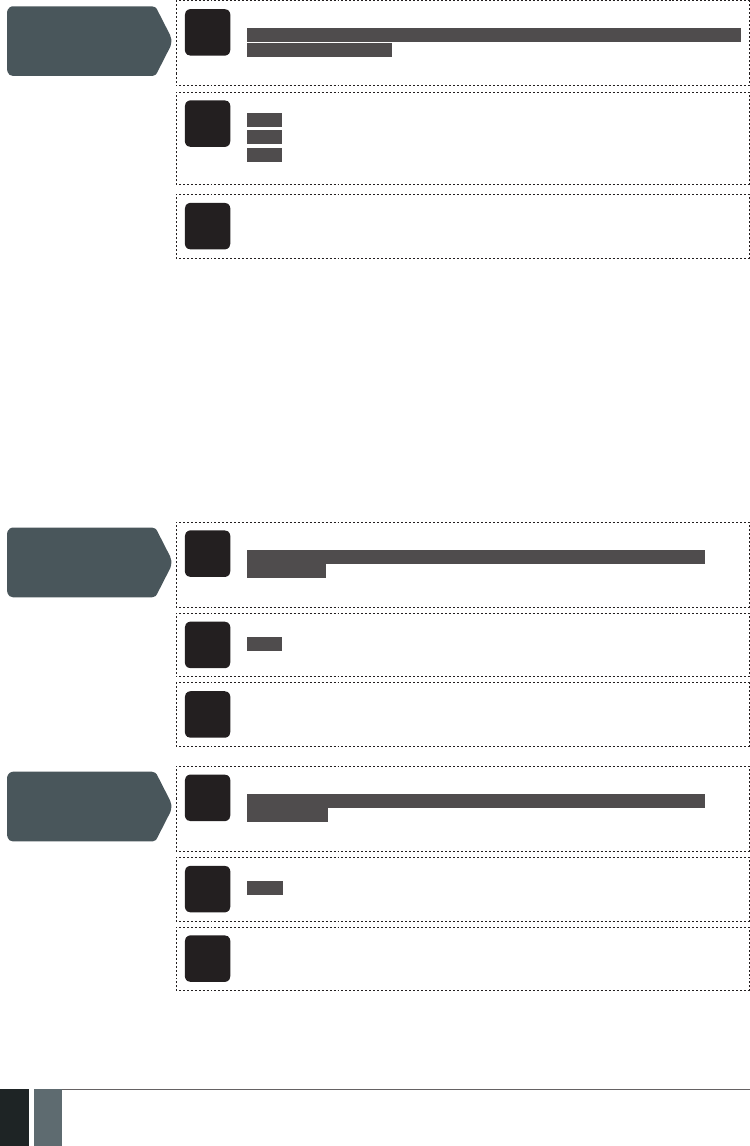
50
50 EN MANUAL ELDES ESIM364 V1.5
Set zone connection
type for 6-Zone mode
EKB2
Menu path:
OK → CONFIGURATION → OK → aaaa → OK → ZONES → OK → ZONE TYPE:6-ZONE M
→ OK → TYPE 1... 3 → OK
Value: aaaa – 4-digit administrator password.
EKB3/
EKB3W
Enter parameter 39 & number of zone connection type:
39 1 # – Type 1
39 2 # – Type 2
39 3 # – Type 3
Example: 392#
Cong
Tool This operation may be carried out from the PC using the ELDES Conguration Tool software.
14.4. ATZ (Advanced Technology Zone) Mode
The ATZ mode is a software-based feature that doubles the number of on-board zones and enables two detection devices to be installed
per 1 zone terminal. Once this mode is enabled, the zone connection Type 4 is set automatically. The detection devices must be wired to
the on-board zone terminals as indicated in the wiring diagram of the associated zone connection type. Available zone connection types
for the ATZ mode:
• Type 4 – Parallel wiring of 2 NC (normally-closed) detection devices with 5,6kΩ and 3,3kΩ EOL (end-of-line) resistors respectively.
5,6kΩ EOL resistor corresponds to zones ranging from Z1 through Z6, while 3,3kΩ EOL resistor corresponds to zones ranging from Z7
through Z12.
• Type 5 – Combination of serial and parallel wiring of tamper with 5,6kΩ EOL resistor and 2 NC (normally-closed) detection devices with
5,6kΩ and 3,3kΩ EOL resistors respectively. 5,6kΩ EOL resistor corresponds to zones ranging from Z1 through Z6, while 3,3kΩ EOL
resistor corresponds to zones ranging from Z7 through Z12.
For zone wiring diagrams of the ATZ mode, please refer to 2.3.2. Zone Connection Types.
Enable ATZ mode EKB2
Menu path:
OK → CONFIGURATION → OK → aaaa → OK → ZONES → OK → ATZ MODE → OK →
ENABLE → OK
Value: aaaa – 4-digit administrator password.
EKB3/
EKB3W
Enter parameter 28 & parameter status value:
28 1 #
Example: 281#
Cong
Tool This operation may be carried out from the PC using the ELDES Conguration Tool software.
Disable ATZ mode EKB2
Menu path:
OK → CONFIGURATION → OK → aaaa → OK → ZONES → OK → ATZ MODE → OK →
DISABLE → OK
Value: aaaa – 4-digit administrator password.
EKB3/
EKB3W
Enter parameter 28 & parameter status value:
28 0 #
Example: 280#
Cong
Tool This operation may be carried out from the PC using the ELDES Conguration Tool software.
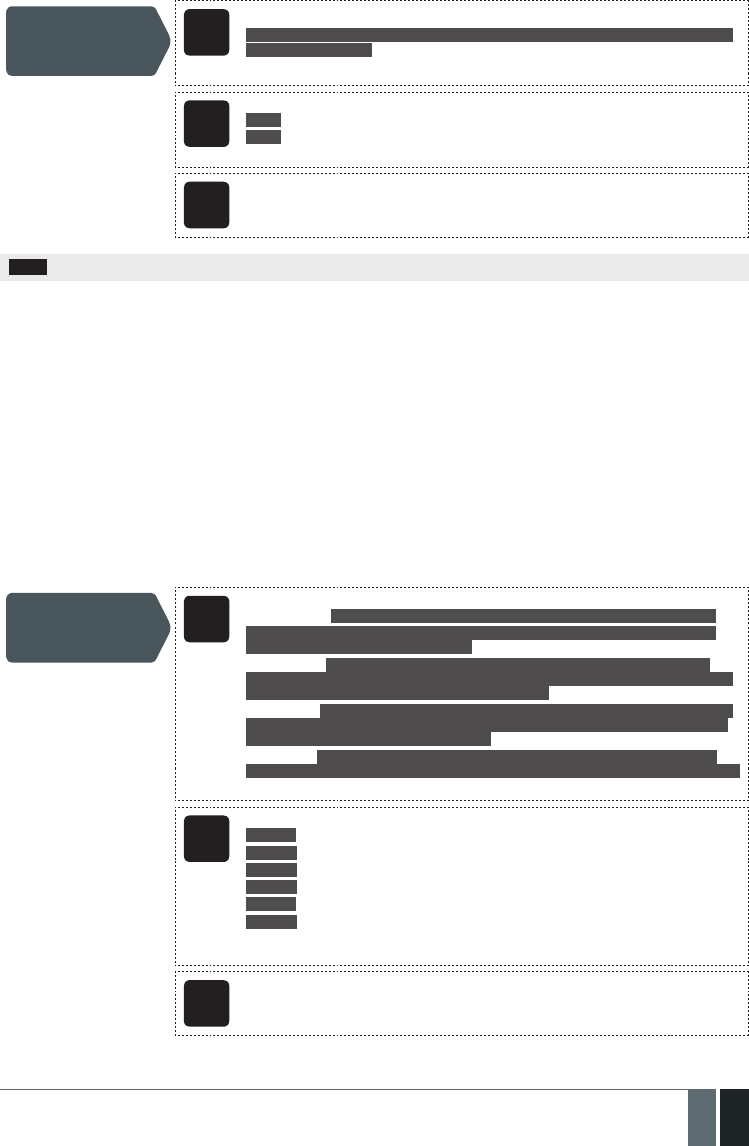
51
51EN
MANUAL ELDES ESIM364 V1.5
Set zone connection
type for ATZ mode
EKB2
Menu path:
OK → CONFIGURATION → OK → aaaa → OK → ZONES → OK → ZONE TYPE:ATZ MODE →
OK → TYPE 4... 5 → OK
Value: aaaa – 4-digit administrator password.
EKB3/
EKB3W
Enter parameter 38 & number of zone connection type:
38 1 # – Type 4
38 2 # – Type 5
Example: 381#
Cong
Tool This operation may be carried out from the PC using the ELDES Conguration Tool software.
NOTE: The ATZ mode applies to on-board zones only when enabled.
14.5. Zone Type Denitions
• Interior Follower – The zone can be violated during exit and entry delay without causing an alarm. If the zone is violated before the
entry delay has begun, it will cause an instant alarm. The zone is used where violating a zone during exit/entry delay is unavoidable.
Typically, this zone is used for indoor protection devices, such as motion detectors, installed close to the exit/entry doors.
• Instant – The alarm is instantly caused if this zone is violated when the system is armed or during entry delay. This zone type is usually
used for doors, windows or other zones, and shock detectors.
• 24-Hour – When the system is either armed or disarmed, the zone will cause instant alarm if violated. Normally, this type of zone is
used for securing the areas that require constant supervisory.
• Delay – This zone type can be violated during exit and entry delay without causing an alarm. If the zone is violated when the system is
armed, it will initiate entry delay countdown intended for the user to disarm the system. If the zone is left violated after the exit delay
expires, it will cause an instant alarm. If the zone is not violated and restored during exit delay, the system will be armed in Stay mode
(see 15. STAY MODE). Typically, this zone type is used for door contacts installed at designated exit/entry doors.
• Fire – If this zone type is violated when the system is either armed or disarmed, the alarm will be instantly caused and the siren/bell will
emit pulsating sound. Typically, this zone type is used for ame and smoke detectors.
• Panic/Silent – This zone operates the same as 24-Hour zone type, but the system will not activate the siren/bell and keypad buzzer if
violated. Normally, this zone type used for panic alarm buttons.
Set zone type for
individual zone
EKB2
Menu path:
On-board zone: OK → CONFIGURATION → OK → aaaa → OK → ZONES → OK → ONBOARD
ZONES → OK → ZONE 1... 12 → OK → TYPE → OK → INTERIOR FOLLOWER | INSTANT | 24-
HOUR | DELAY | FIRE | PANIC/SILENT → OK
Wireless zone: OK → CONFIGURATION → OK → aaaa → OK → ZONES → OK → WIRELESS
ZONES 1... 4 → OK → WIRELESS ZONE 13... 76 → OK → TYPE → OK → INTERIOR FOLLOWER |
INSTANT | 24-HOUR | DELAY | FIRE | PANIC/SILENT → OK
Keypad zone: OK → CONFIGURATION → OK → aaaa → OK → ZONES → OK → KEYPAD ZONES
→ OK → 1ST... 4TH KEYPAD ZONE → OK → TYPE → OK → INTERIOR FOLLOWER | INSTANT |
24-HOUR | DELAY | FIRE | PANIC/SILENT → OK
EPGM1 zone: OK → CONFIGURATION → OK → aaaa → OK → ZONES → OK → EPGM1 ZONES
1-16... EPGM1 ZONES 17-32 → OK → EPGM1 ZONE 1... 32 → OK → STAY → OK → ENABLE → OK
Value: aaaa – 4-digit administrator password.
EKB3/
EKB3W
Enter parameter 53, zone number & zone type number:
53 nn 1 # – Interior Follower
53 nn 2 # – Instant
53 nn 3 # –24-Hour
53 nn 4 # – Delay
53 nn 5 # – Fire
53 nn 6 # – Panic/Silent
Value: nn – zone number, range – [01... 76]
Example: 53125#
Cong
Tool This operation may be carried out from the PC using the ELDES Conguration Tool software.
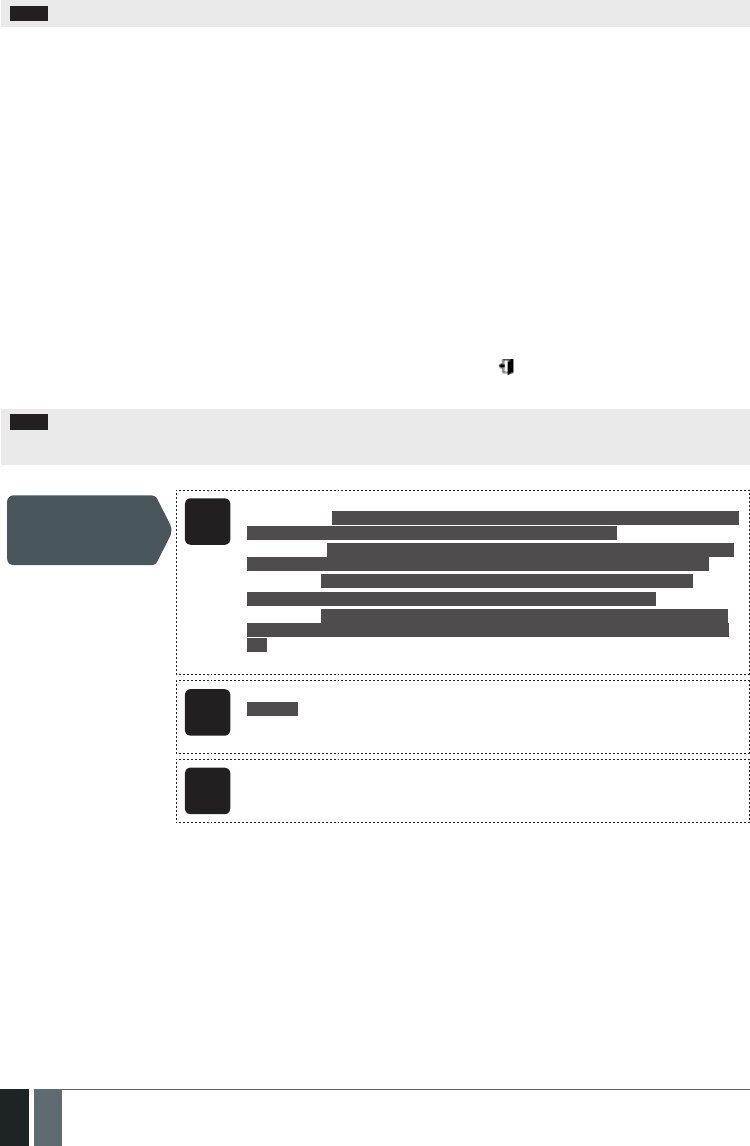
52
52 EN MANUAL ELDES ESIM364 V1.5
NOTE: The system will NOT activate siren/bell and keypad buzzer only when Panic/Silent zone type is violated.
14.6. Zone Attributes
• Stay – If this attribute is enabled, the zone, regardless of type, will not cause an alarm if violated when the system is Stay armed. For
more details on arming the system in the Stay mode, please refer to 15. STAY MODE.
• Force – This attribute determines whether the system can be armed or not while a zone is violated. If a zone with the Force attribute
enabled is left violated until the exit delay expires, it will be ignored. Once the system is armed and the zone is restored, the violation
will not be ignored and the zone will operate according to the determined type. For more details on zone types, please refer to 14.5.
Zone Type Denitions.
• Shared – This attribute determines whether a zone, assigned to multiple partitions, will cause an alarm or not in the associated armed
partition if violated. If a zone with the Shared attribute enabled is violated when at least one of the associated partitions is disarmed,
the alarm will not be caused. Once the system is armed in all of the associated partitions, the zone with Shared attribute enabled will
operate according to the determined type. Typically, this attribute is used for shared areas, such as corridors.
• Delay, ms – This attribute determines the zone sensitivity level by delay time (By default – 800 milliseconds). If a zone is left triggered
until the delay time expires, the zone is considered violated.
• Delay becomes Instant in Stay mode – This attribute determines whether or not any Delay type zone will operate as Instant type
zone when the system is armed in the Stay mode. When the system is fully armed, the Delay type zone will operate normally. For more
details on Delay and Instant zone types, please refer to 14.5. Zone Type Denitions.
• Chime – This feature is used to emit 3 short beeps from the keypad buzzer and display icon on EKB2 keypad screen whenever any
Delay type zone is violated. Typically, the feature is used for designated exit/entry doors to indicate the opening of the doors.
NOTE: Due to battery power saving reasons, EKB3W wireless keypad buzzer will not sound if the Bell attribute is not enabled and the vio-
lated Delay type zone is not of the associated EKB3W wireless keypad. For more details on EKB3W wireless keypad, please refer to 33.2.1.
EKB3W – Wireless LED Keypad.
Enable Stay attribute
for individual zone
EKB2
Menu path:
On-board zone: OK → CONFIGURATION → OK → aaaa → OK → ZONES → OK → ONBOARD
ZONES → OK → ZONE 1... 12 → OK → STAY → OK → ENABLE → OK
Wireless zone: OK → CONFIGURATION → OK → aaaa → OK → ZONES → OK → WIRELESS
ZONES 1... 4 → OK → WIRELESS ZONE 13... 76 → OK → STAY → OK → ENABLE → OK
Keypad zone: OK → CONFIGURATION → OK → aaaa → OK → ZONES → OK → KEYPAD
ZONES → OK → 1ST... 4TH KEPAD ZONE → OK → STAY → OK → ENABLE → OK
EPGM1 zone: OK → CONFIGURATION → OK → aaaa → OK → ZONES → OK → EPGM1 ZONES
1-16... EPGM1 ZONES 17-32 → OK → EPGM1 ZONE 1... 32 → OK → STAY → OK → ENABLE →
OK
Value: aaaa – 4-digit administrator password.
EKB3/
EKB3W
Enter parameter 56, zone number & parameter status value:
56 nn 1 #
Value: nn – zone number, range – [01... 76].
Example: 56041#
Cong
Tool This operation may be carried out from the PC using the ELDES Conguration Tool software.

53
53EN
MANUAL ELDES ESIM364 V1.5
Disable Stay attribute
for individual zone
EKB2
Menu path:
On-board zone: OK → CONFIGURATION → OK → aaaa → OK → ZONES → OK → ONBOARD
ZONES → OK → ZONE 1... 12 → OK → STAY → OK → DISABLE → OK
Wireless zone: OK → CONFIGURATION → OK → aaaa → OK → ZONES → OK → WIRELESS
ZONES 1... 4 → OK → WIRELESS ZONE 13... 76 → OK → STAY → OK → DISABLE → OK
Keypad zone: OK → CONFIGURATION → OK → aaaa → OK → ZONES → OK → KEYPAD
ZONES → OK → 1ST... 4TH KEYPAD ZONE → OK → STAY → OK → DISABLE → OK
EPGM1 zone: OK → CONFIGURATION → OK → aaaa → OK → ZONES → OK → EPGM1
ZONES 1-16... EPGM1 ZONES 17-32 → OK → EPGM1 ZONE 1... 32 → OK → STAY → OK →
DISABLE → OK
Value: aaaa – 4-digit administrator password.
EKB3/
EKB3W
Enter parameter 56, zone number & parameter status value:
56 nn 0 #
Value: nn – zone number, range – [01... 76].
Example: 56190#
Cong
Tool This operation may be carried out from the PC using the ELDES Conguration Tool software.
Enable Force attribute
for individual zone
EKB2
Menu path:
On-board zone: OK → CONFIGURATION → OK → aaaa → OK → ZONES → OK → ONBOARD
ZONES → OK → ZONE 1... 12 → OK → FORCE → OK → ENABLE → OK
Wireless zone: OK → CONFIGURATION → OK → aaaa → OK → ZONES → OK → WIRELESS
ZONES 1... 4 → OK → WIRELESS ZONE 13... 76 → OK → FORCE → OK → ENABLE → OK
Keypad zone: OK → CONFIGURATION → OK → aaaa → OK → ZONES → OK → KEYPAD
ZONES → OK → 1ST... 4TH KEYPAD ZONE → OK → FORCE → OK → ENABLE → OK
EPGM1 zone: OK → CONFIGURATION → OK → aaaa → OK → ZONES → OK → EPGM1
ZONES 1-16... EPGM1 ZONES 17-32 → OK → EPGM1 ZONE 1... 32 → OK → FORCE → OK →
ENABLE → OK
Value: aaaa – 4-digit administrator password.
EKB3/
EKB3W
Enter parameter 82, zone number & parameter status value:
82 nn 1 #
Value: nn – zone number, range – [01... 76].
Example: 82061#
Cong
Tool This operation may be carried out from the PC using the ELDES Conguration Tool software.
Disable Force
attribute for
individual zone
EKB2
Menu path:
On-board zone: OK → CONFIGURATION → OK → aaaa → OK → ZONES → OK → ONBOARD
ZONES → OK → ZONE 1... 12 → OK → FORCE → OK → DISABLE → OK
Wireless zone: OK → CONFIGURATION → OK → aaaa → OK → ZONES → OK → WIRELESS
ZONES 1... 4 → OK → WIRELESS ZONE 13... 76 → OK → FORCE → OK → DISABLE → OK
Keypad zone: OK → CONFIGURATION → OK → aaaa → OK → ZONES → OK → KEYPAD
ZONES → OK → 1ST... 4TH KEYPAD ZONE → OK → FORCE → OK → DISABLE → OK
EPGM1 zone: OK → CONFIGURATION → OK → aaaa → OK → ZONES → OK → EPGM1
ZONES 1-16... EPGM1 ZONES 17-32 → OK → EPGM1 ZONE 1... 32 → OK → STAY → OK →
DISABLE → OK
Value: aaaa – 4-digit administrator password.
EKB3/
EKB3W
Enter parameter 82, zone number & parameter status value:
82 nn 0 #
Value: nn – zone number, range – [01... 76].
Example: 82110#
Cong
Tool This operation may be carried out from the PC using the ELDES Conguration Tool software.
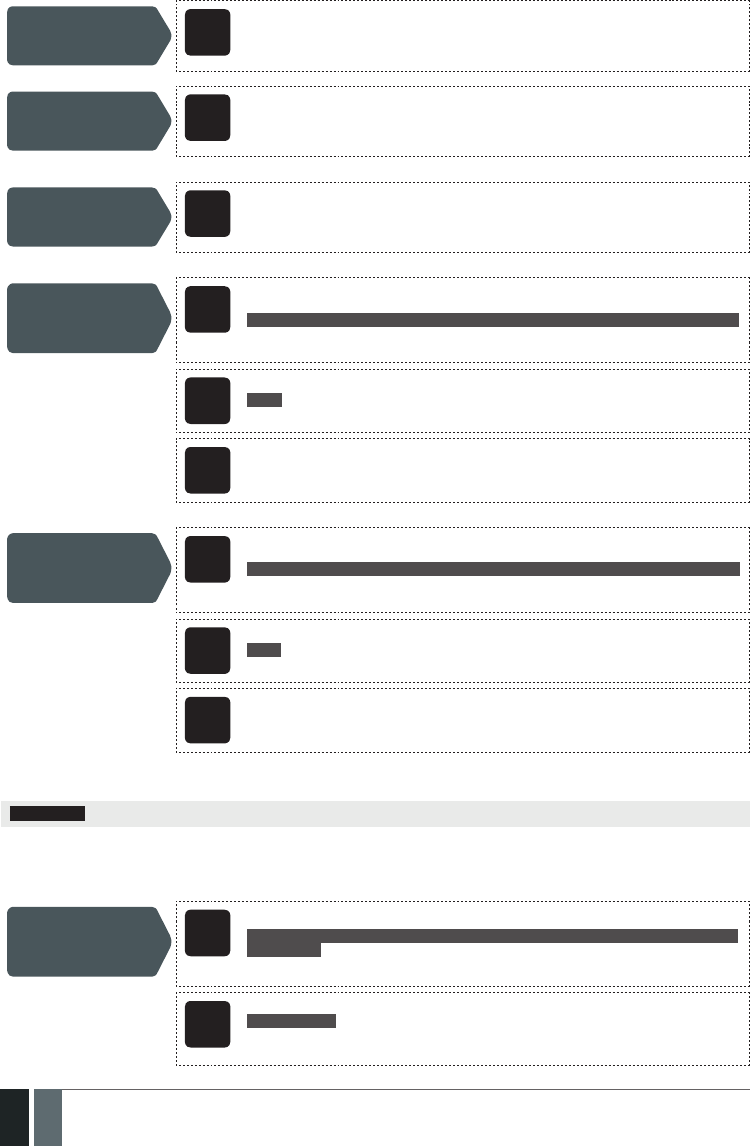
54
54 EN MANUAL ELDES ESIM364 V1.5
Enable/disable
Shared attribute for
individual zone
Cong
Tool This operation may be carried out from the PC using the ELDES Conguration Tool software.
Set Delay, ms atrribute Cong
Tool This operation may be carried out from the PC using the ELDES Conguration Tool software.
Enable/disable Delay
becomes Instant in
Stay mode attribute
Cong
Tool This operation may be carried out from the PC using the ELDES Conguration Tool software.
Disable Chime
attribute
EKB2 Menu path:
OK → CONFIGURATION → OK →aaaa → OK → ZONES → OK → CHIME → OK → DISABLE → OK
Value: aaaa – 4-digit administrator password.
EKB3/
EKB3W
Enter parameter 32 & parameter status value:
32 0 #
Example: 320#
Cong
Tool This operation may be carried out from the PC using the ELDES Conguration Tool software.
Enable Chime attribute EKB2 Menu path:
OK → CONFIGURATION → OK → aaaa → OK → ZONES → OK → CHIME → OK → ENABLE → OK
Value: aaaa – 4-digit administrator password.
EKB3/
EKB3W
Enter parameter 32 & parameter status value:
32 1 #
Example: 321#
Cong
Tool This operation may be carried out from the PC using the ELDES Conguration Tool software.
14.7. Bypassing and Activating Zones
ATTENTION: Zone bypassing and activation must be carried out without Conguration mode being activated by the EKB3/EKB3W keypad.
Zone bypassing allows the user to deactivate a violated zone and arm the system without restoring the zone. If a bypassed zone is violated
or restored during exit/entry delay, or when then system is armed, it will be ignored. When a zone is bypassed, EKB3/EKB3W keypad indi-
cator BYPS will light ON and EKB2 keypad will display BYP message in the home screen view.
Bypass individual
violated zone
EKB2
Menu path:
OK → BYPASS → OK → BYPASS LIST 1... 5 → OK → Z1-zone-name... Z76-zone-name → OK →
BYPASS → OK
Value: zone-name - up to 24 characters zone name.
EKB3/
EKB3W
Press the [BYPS] key, enter zone number & user password:
BYPS nn uuuu #
Value: nn – zone number, range – [01... 76]; uuuu – 4-digit user password.
Example: BYPS091111#
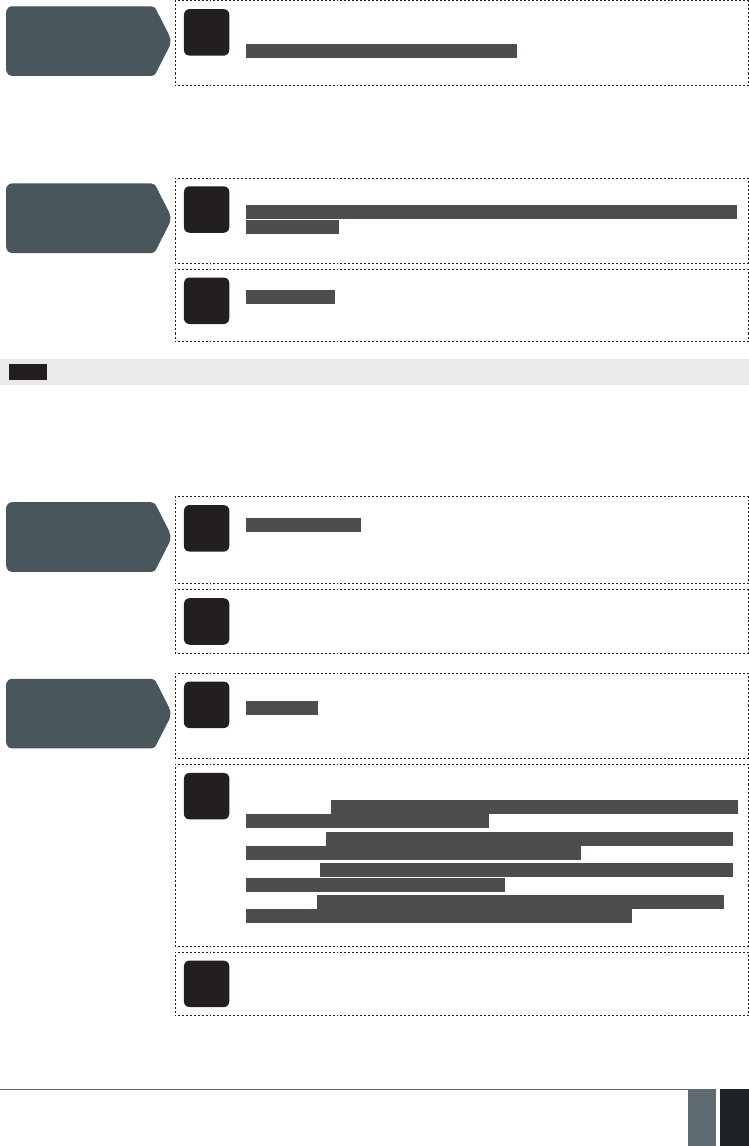
55
55EN
MANUAL ELDES ESIM364 V1.5
Bypass all violated
zones
EKB2 Menu path:
OK → BYPASS → OK → BYP VIOLATED ZONES → OK
The zone will stay bypassed until the system is disarmed. Once the system is disarmed, the corresponding zone state will be indicated
on the keypads (see 32.1.1. EKB2 – LCD Keypad, 32.1.2. EKB3 – LED Keypad and 33.1. EKB3W – Wireless LED Keypad) and Info
SMS text message (see 26. SYSTEM INFORMATION. INFO SMS). Alternatively, the user can activate the bypassed zone by the following
conguration methods.
Activate bypassed
zone
EKB2
Menu path:
OK → BYPASS → OK → BYPASS LIST 1... 5 → OK → Z1-zone-name... Z76-zone-name → OK →
UNBYPASS → OK
Value: zone-name - up to 24 characters zone name.
EKB3/
EKB3W
Press the [BYPS[ key, enter zone number & user password:
BYPS nn uuuu #
Value: nn – zone number, range – [01... 76]; uuuu – 4-digit user password.
Example: BYPS251111#
NOTE: Zones can only be bypassed and activated when the system is not armed.
14.8. Zone Names
Each zone has a name that can be customized by the user. Typically, the name species a device type connected to a determined zone
terminal, for Example: Kitchen doors opened. The zone names are used in SMS text messages that are sent to the user during alarm. the
By default, the zone names are: Z1 – Zone1, Z2 – Zone2, Z3 – Zone3, Z4 – Zone4 etc.
Set zone name SMS
SMS text message content:
ssss_Znn:zone-name
Value: ssss – 4-digit SMS password; nn – zone number, range – [1... 76]; zone-name – up to
24 characters zone name.
Example: 1111_Z3:Door sensor triggered
Cong
Tool This operation may be carried out from the PC using the ELDES Conguration Tool software.
View zone names SMS
SMS text message content:
ssss_STATUS
Value: ssss – 4-digit SMS password.
Example: 1111_STATUS
EKB2
EKB2:
Menu path:
On-board zone: OK → CONFIGURATION → OK → aaaa → OK → ZONES → OK → ONBOARD
ZONES → OK → ZONE 1... 12 → OK → NAME
Wireless zone: OK → CONFIGURATION → OK → aaaa → OK → ZONES → OK → WIRELESS
ZONES 1... 4 → OK → WIRELESS ZONE 13... 76 → OK → NAME
Keypad zone: OK → CONFIGURATION → OK → aaaa → OK → ZONES → OK → KEYPAD ZONES
→ OK → 1ST... 4TH KEYPAD ZONE → OK → NAME
EPGM1 zone: OK → CONFIGURATION → OK → aaaa → OK → ZONES → OK → EPGM1 ZONES
1-16... EPGM1 ZONES 17-32 → OK → EPGM1 ZONE 1... 32 → OK → NAME
Value: aaaa – 4-digit administrator password.
Cong
Tool This operation may be carried out from the PC using the ELDES Conguration Tool software.
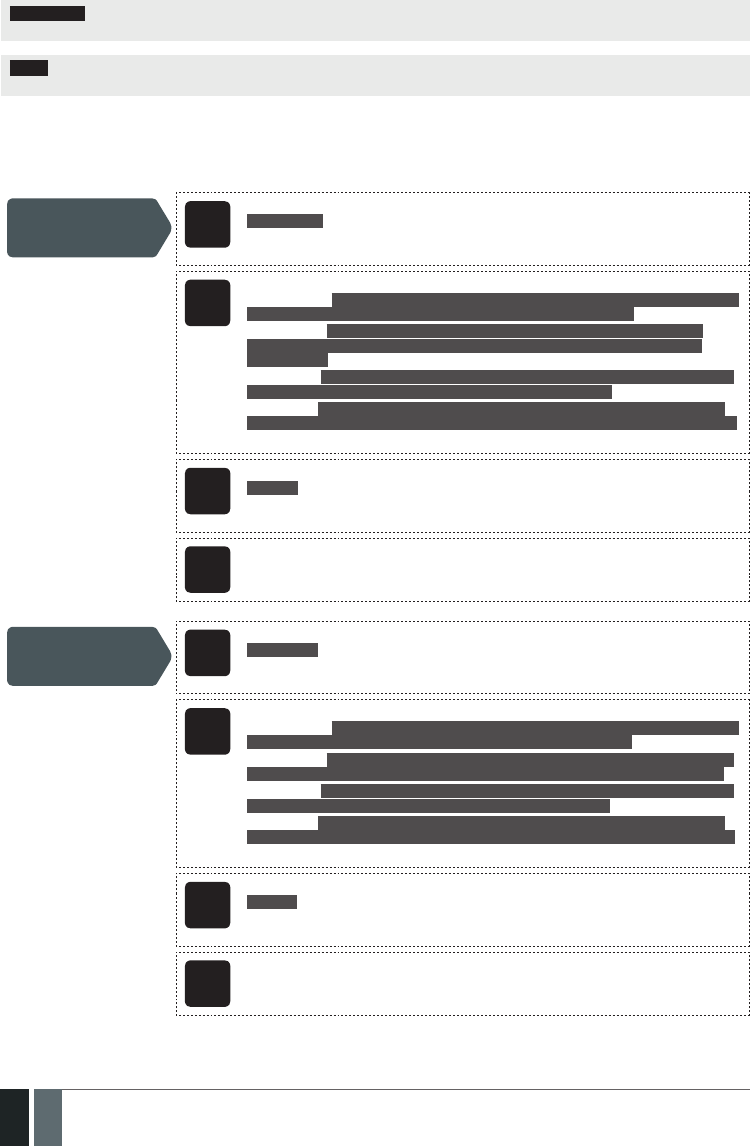
56
56 EN MANUAL ELDES ESIM364 V1.5
ATTENTION: Colon, semi-colon characters, parameter names and/or values, such as PSW, STATUS, ON, OFF etc. are NOT allowed in zone
names
NOTE: Multiple zone names can be set by a single SMS text message, Example: 1111_Z1:Kitchen doors opened;Z3:Movement in base-
ment;Z4:Bedroom window opened
14.9. Disabling and Enabling Zones
By default, all zones, except keypad and virtual zones, are enabled. To permanently disable/enable an individual zone, please refer to the
following conguration methods.
Disable zone SMS
SMS text message content:
ssss_Znn:OFF
Value: ssss – 4-digit SMS password; nn – zone number, range – [1... 76].
Example: 1111_Z13:OFF
EKB2
Menu path:
On-board zone: OK → CONFIGURATION → OK → aaaa → OK → ZONES → OK → ONBOARD
ZONES → OK → ZONE 1... 12 → OK → STATUS → OK → DISABLE → OK
Wireless zone: OK → CONFIGURATION → STATUS → aaaa → OK → ZONES → OK →
WIRELESS ZONES 1... 4 → OK → WIRELESS ZONE 13... 76 → OK → STATUS → OK →
DISABLE → OK
Keypad zone: OK → CONFIGURATION → OK → aaaa → OK → ZONES → OK → KEYPAD ZONES
→ OK → 1ST... 4TH KEYPAD ZONE → OK → STATUS → DISABLE → OK
EPGM1 zone: OK → CONFIGURATION → OK → aaaa → OK → ZONES → OK → EPGM1 ZONES
1-16... EPGM1 ZONES 17-32 → OK → EPGM1 ZONE 1... 32 → OK → STATUS → DISABLE → OK
Value: aaaa – 4-digit administrator password.
EKB3/
EKB3W
Enter parameter 52, zone number & parameter status value:
52 nn 0 #
Value: nn – zone number, range – [01... 76].
Example: 52360#
Cong
Tool This operation may be carried out from the PC using the ELDES Conguration Tool software.
Enable zone SMS
SMS text message content:
ssss_Znn:ON
Value: ssss – 4-digit SMS password; nn – zone number, range – [1... 76].
Example: 1111_Z6:ON
EKB2
Menu path:
On-board zone: OK → CONFIGURATION → OK → aaaa → OK → ZONES → OK → ONBOARD
ZONES → OK → ZONE 1... 12 → OK → STATUS → OK → ENABLE → OK
Wireless zone: OK → CONFIGURATION → OK → aaaa → OK → ZONES → OK → WIRELESS
ZONES 1... 4 → OK → WIRELESS ZONE 13... 76 → OK → STATUS → OK → ENABLE → OK
Keypad zone: OK → CONFIGURATION → OK → aaaa → OK → ZONES → OK → KEYPAD ZONES
→ OK → 1ST... 4TH KEYPAD ZONE → OK → STATUS → ENABLE → OK
EPGM1 zone: OK → CONFIGURATION → OK → aaaa → OK → ZONES → OK → EPGM1 ZONES
1-16... EPGM1 ZONES 17-32 → OK → EPGM1 ZONE 1... 32 → OK → STATUS → ENABLE → OK
Value: aaaa – 4-digit administrator password.
EKB3/
EKB3W
Enter parameter 52, zone number & parameter status value:
52 nn 1 #
Value: nn – zone number, range – [01... 76].
Example: 52151#
Cong
Tool This operation may be carried out from the PC using the ELDES Conguration Tool software.
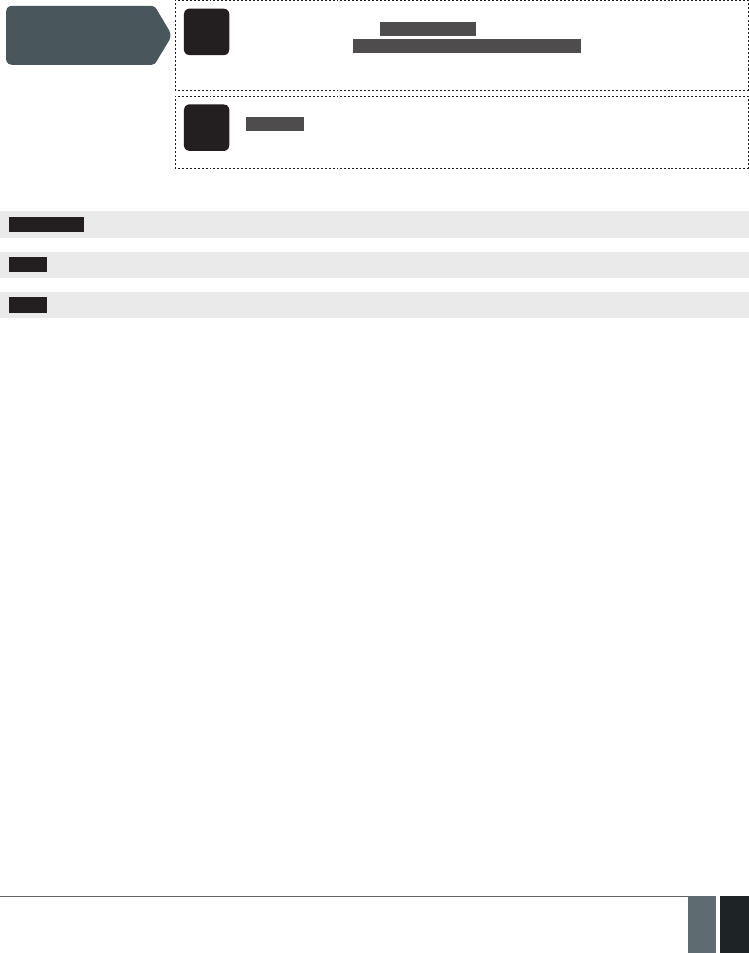
57
57EN
MANUAL ELDES ESIM364 V1.5
15. STAY MODE
Stay mode allows the user to arm and disarm the alarm system without leaving the secured area. If the zones with Stay attribute enabled
are violated when the system is Stay armed, no alarm will be caused. Typically, this feature is used when arming the system at home before
going to bed.
The system can be Stay armed under the following conditions:
• If a zone with Stay attribute enabled is NOT violated during exit delay, the system will arm in Stay mode. When arming the system in
Stay mode under this condition, one of the available arming methods must be used that provide exit delay. For more details on these
methods, please refer to 13. EXIT AND ENTRY DELAY.
• The system will instantly arm in Stay mode when using one of the following methods.
Arm the system in
Stay mode EKB2
Menu path:
Non-partitioned system: P2 → uuuu → OK
Partitioned system: P2 → uuuu → OK → [p] part-name → OK
Value: uuuu – 4-digit user password; p – partition number, range – [1... 4]; part-name – up to
15 characters partition name.
EKB3/
EKB3W
Press the [STAY] key & enter user password:
STAY uuuu
Value: uuuu – 4-digit user password.
Example: STAY1111
When the system is successfully armed in Stay mode, EKB2 keypad will display STAY message in the home screen view.
ATTENTION: System arming in Stay mode by the keypad must be carried out without Conguration mode being activated.
NOTE: The system can be armed in Stay mode, only if there is at least one zone with Stay attribute enabled.
NOTE: Stay mode is not supported by virtual zones.
For more details on how to enable Stay attribute for zone, please refer to 14.6. Zone Attributes.

58
58 EN MANUAL ELDES ESIM364 V1.5
16. TAMPERS
The tamper circuit is a single closed loop such that a break in the loop at any point will cause a tamper alarm regardless of the system
status – armed or disarmed. During the tamper alarm, the system will activate the siren/bell and the keypad buzzer and send the SMS text
message to the preset user phone number. The system will cause tamper alarm under the following conditions:
• If the enclosure of a detection device, siren/bell, metal cabinet or keypad is opened, the physical tamper switch will be triggered. By
default, indicated as Tamper x in the SMS text message (x = tamper number).
• If the wireless signal is lost due to low signal level or low battery power on a certain wireless device and does not restore during 20
minute period. This event is identied as Wireless Signal Loss. By default, indicated as Tamper x * in the SMS text message (x = tamper
number; * = wireless signal loss).
By default, tamper alarm notication by SMS text message is enabled. To disable/enable tamper alarm notication, please refer to the
following conguration methods.
Disable tamper alarm
notication
EKB2
Menu path:
Tamper alarm: OK → CONFIGURATION → OK → aaaa → OK → SMS MESSAGES 2 → OK →
TAMPER ALARM → OK → DISABLE → OK
Wireless signal loss: OK → CONFIGURATION → OK → aaaa → OK → SMS MESSAGES 2 → OK
→ WLESS SIGN LOSS EV → OK → DISABLE → OK
Value: aaaa – 4-digit administrator password.
EKB3/
EKB3W
Enter parameter 25, event number & parameter status value:
25 13 0 # - Tamper alarm
25 18 0 # - Wireless signal loss
Example: 25180#
Cong
Tool This operation may be carried out from the PC using the ELDES Conguration Tool software.
Enable tamper alarm
notication
EKB2
Menu path:
Tamper alarm: OK → CONFIGURATION → OK → aaaa → OK → SMS MESSAGES 2 → OK →
TAMPER ALARM → OK → ENABLE → OK
Wireless signal loss: OK → CONFIGURATION → OK → aaaa → OK → SMS MESSAGES 2 → OK
→ WLESS SIGN LOSS EV → OK → ENABLE → OK
Value: aaaa – 4-digit administrator password.
EKB3/
EKB3W
Enter parameter 25, event number & parameter status value:
25 13 1 # - Tamper alarm
25 18 1 # - Wireless signal loss
Example: 25131#
Cong
Tool This operation may be carried out from the PC using the ELDES Conguration Tool software.
For more details on how to view violated tamper, please refer to 17. ALARM INDICATIONS AND NOTIFICATIONS
16.1. Tamper Names
Each tamper has a name that can be customized by the user. The tamper names are used in SMS text messages that are sent to the user
during the tamper alarm. By default, the tamper names are: Tamper 1, Tamper 2, Tamper 3, Tamper 4 etc. To set a dierent tamper name,
please refer to the following conguration methods.
Manage tamper name Cong
Tool This operation may be carried out from the PC using the ELDES Conguration Tool software.

59
59EN
MANUAL ELDES ESIM364 V1.5
17. ALARM INDICATIONS AND NOTIFICATIONS
When a zone, depending on zone type (see 14.5. Zone Type Denitions), or tamper is violated, the system will cause an alarm. By de-
fault, the alarm duration is 1 minute (see 20. SIREN/BELL regarding the alarm duration). During the alarm, the system will follow this
pattern:
1. The system activates the siren/bell and the keypad buzzer.
a) The siren/bell will emit pulsating sound if the violated zone is of Fire type, otherwise the sound will be steady.
b) The keypad buzzer will emit short beeps.
c) Depending on violated zone type, EKB2 keypad will display BURGLARY ALARM message followed by one of the alarm messages in the
home screen view:
• ALARM.
• FIRE ALARM.
• 24H ALARM.
d) During the tamper alarm, EKB2 keypad will display TAMPER ALARM message in the home screen view.
e) If one or more zones are violated, EKB3/EKB3W will light ON the corresponding violated zone indicator (-s) ranging from 1 through
12. Indicator SYSTEM will ash if one or more high-numbered zones are violated. If one or tampers are violated, indicator SYSTEM will
light ON. For more details on viewing violated high-numbered zone and tamper numbers by EKB3/EKB3W keypad, please refer to 29.
INDICATION OF SYSTEM FAULTS.
For more details on how EKB3W keypad operates and indicates the alarms, please refer to 33.1.7. Wireless Communication,
Sleep Mode and Back-light Timeout
2. The system attempts to send an SMS text message, containing the violated zone/tamper name (see 14.8. Zone Names on how to set
a zone name), to the rst preset user phone number, sharing the same partition as the violated zone/tamper. The system will send SMS
text messages regarding each violated zone/tamper separately.
a) If the user phone number is unavailable and the system fails to receive the SMS delivery report during 20 seconds, it will attempt to
send the SMS text message to the next preset user phone number, assigned to the same partition as the previous one. The user phone
number may be unavailable due to the following reasons:
• mobile phone was switched o.
• was out of GSM signal coverage.
b) The system will continue sending the SMS text message to the next preset user phone numbers in the priority order until one is avail-
able. The system sends the SMS text message only once and will not return to the rst user phone number if the last one was unavail-
able.
3. If enabled, the system attempts to ring the rst user phone number, sharing the same partition as the violated zone/tamper. The system
will dial regarding each violated zone/tamper separately.
a) When the call is answered, the system will shut down the siren/bell and play the audio le that can be listened to on the user’s mobile
phone. This feature will be available only if an audio le is recorded and assigned to the violated zone (see 17.2. Audio Files).
b) When the audio record has played, the user will be able to listen on the mobile phone for approx. 30 seconds to what is happening in the
area, surrounding the alarm system. This feature will be available only if a microphone is connected to the system (see 25. REMOTE
LISTENING AND 2-WAY VOICE COMMUNICATION).
c) The system will dial the next preset user phone number, assigned to the same partition, if the previous user was unavailable due to the
following reasons:
• mobile phone was switched o.
• mobile phone was out of GSM signal coverage.
• provided “busy” signal.
• user did not answer the call after several rings, predetermined by the GSM operator.
d) The system will continue dialing the next preset user phone numbers in the priority order until one is available. The system dials only
once and will not return to the rst user phone number if the last one was unavailable.
e) The system will not dial the next preset user phone number if the previous one was available, but rejected the phone call.
To silent the siren/bell as well as to cease system phone calls and SMS text message sending to the user phone numbers, please disarm the
system (see 12. ARMING AND DISARMING).
View violated zones SMS
SMS text message content:
ssss_INFO
Value: ssss – 4-digit SMS password.
Example: 1111_INFO
EKB2 Menu path:
OK → VIOLATED ZONES → OK → ZONE 1... 76
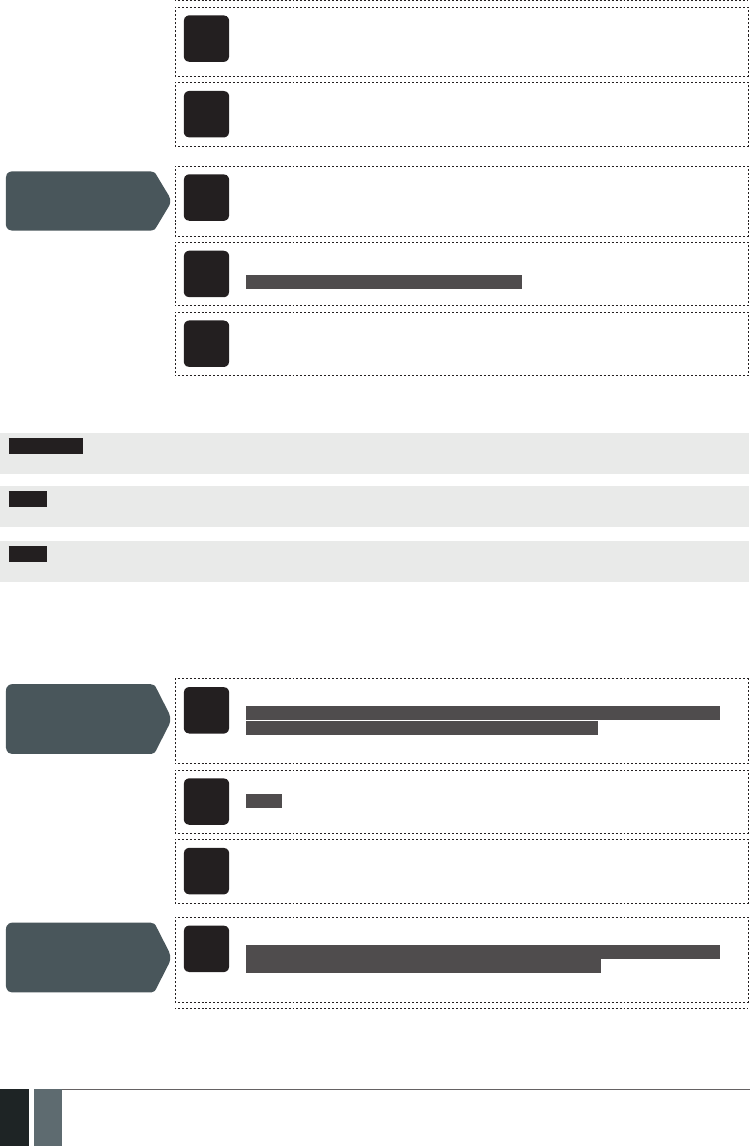
60
60 EN MANUAL ELDES ESIM364 V1.5
EKB3/
EKB3W
Please, refer to illuminated zone indicators ranging from 1 through 12 on the keypad. The
ashing indicator SYSTEM stands for violated high-numbered zones (Z13-Z76). For more
details on violated high-numbered zone indication, please refer to 29. INDICATION OF SYS-
TEM FAULTS.
Cong
Tool This operation may be carried out from the PC using the ELDES Conguration Tool software.
View violated tampers SMS The systemwill automatically send an SMS text message, containing a violated tamper name,
to user phone number.
EKB2 Menu path:
OK → VIOLATED TAMPERS → OK → TAMPER 1... 76
EKB3/
EKB3W
The illuminated indicator SYSTEM stands for system fault presence including violated tam-
per. For more details on violated tamper indication, please refer to 29. INDICATION OF SYS-
TEM FAULTS.
For more details details on how to disable/enable SMS text messages and phone calls to preset user phone number in case of alarm, please
refer to 17.1. Enabling and Disabling Alarm Notications
ATTENTION: Phone calls to the preset user phone number in case of alarm are disabled by force when MS mode is enabled (see
30.Monitoring Station).
NOTE: If one or more zones/tampers are violated during the alarm, the system will attempt to send as many SMS text message and dial the
user phone number as many times as the zone/tamper was violated.
NOTE: If the system sent the SMS text message and/or dialed the user phone number after disarming the system, it means that the SMS
text message and/or phone call was queued up in the memory before the system was disarmed
17.1. Enabling and Disabling Alarm Notications
By, default the system will not ring the preset user phone numbers in case of alarm. To enable/disable this feature, please refer to the
following conguration methods.
Enable call in
case of alarm
EKB2
Menu path:
OK → CONFIGURATION → OK → aaaa → OK → PRIMARY SETTINGS → OK → CALL/SMS
SETTINGS → OK → CALL IN CASE ALARM → OK → ENABLE → OK
Value: aaaa – 4-digit administrator password.
EKB3/
EKB3W
Enter parameter 30 & parameter status value:
30 0 #
Example: 300#
Cong
Tool This operation may be carried out from the PC using the ELDES Conguration Tool software.
Disable call in
case of alarm
EKB2
Menu path:
OK → CONFIGURATION → OK → aaaa → OK → PRIMARY SETTINGS → OK → CALL/SMS
SETTINGS → OK → CALL IN CASE ALARM → OK → DISABLE → OK
Value: aaaa – 4-digit administrator password.
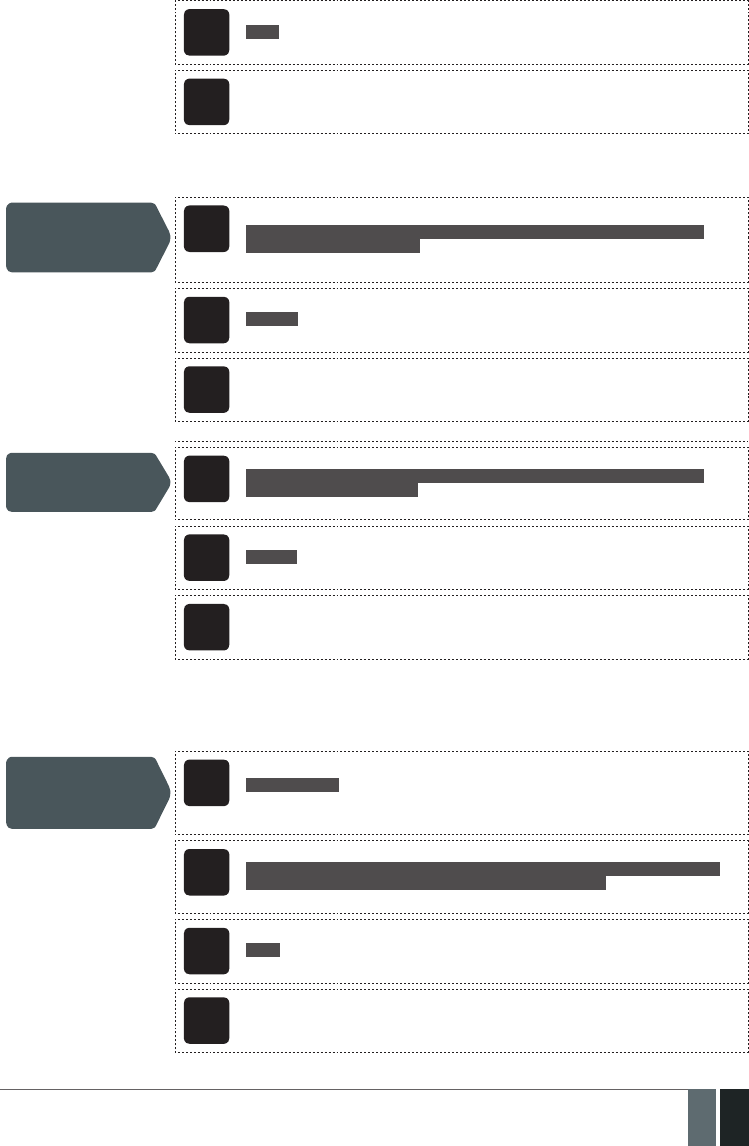
61
61EN
MANUAL ELDES ESIM364 V1.5
EKB3/
EKB3W
Enter parameter 30 & parameter status value:
30 1#
Example: 301#
Cong
Tool This operation may be carried out from the PC using the ELDES Conguration Tool software.
By, default the system will send SMS text message to preset user phone numbers in case of alarm. To disable/enable this feature, please
refer to the following conguration methods.
Disable SMS text
message in case of
alarm
EKB2
Menu path:
OK → CONFIGURATION → OK → aaaa → OK → SMS MESSAGES 1 → OK → GENERAL
ALARM → OK → DISABLE → OK
Value: aaaa – 4-digit administrator password.
EKB3/
EKB3W
Enter parameter 25, event number & parameter status value:
25 03 0 #
Example: 25030#
Cong
Tool This operation may be carried out from the PC using the ELDES Conguration Tool software.
Enable SMS text
message in case of
alarm
EKB2
Menu path:
OK → CONFIGURATION → OK → aaaa → OK → SMS MESSAGES 1 → OK → GENERAL
ALARM → OK → ENABLE → OK
Value: aaaa – 4-digit administrator password.
EKB3/
EKB3W
Enter parameter 25, event number & parameter status value:
25 03 1 #
Example: 25031#
Cong
Tool This operation may be carried out from the PC using the ELDES Conguration Tool software.
By default, the system sends SMS text message to the rst available user in case of alarm. If the system did not receive the SMS delivery
report during 20 seconds, it will attempt to send the SMS text message to the next preset user phone number. To ignore the SMS delivery
report and allow/disallow the system to send the SMS text message to every preset user phone number, please refer to the following
conguration methods.
Enable SMS text
message to all preset
user phone numbers in
case of alarm
SMS
SMS text message content:
ssss_SMSALL:ON
Value: ssss – 4-digit SMS password
Example: 1111_SMSALL:ON
EKB2
Menu path:
OK → CONFIGURATION → OK → aaaa → OK → PRIMARY SETTINGS → OK → CALL/SMS
SETTINGS → OK → SEND ALARM SMS ALL → OK → ENABLE → OK
Value: aaaa – 4-digit administrator password.
EKB3/
EKB3W
Enter parameter 21 & parameter status value:
21 1 #
Example: 211#
Cong
Tool This operation may be carried out from the PC using the ELDES Conguration Tool software.
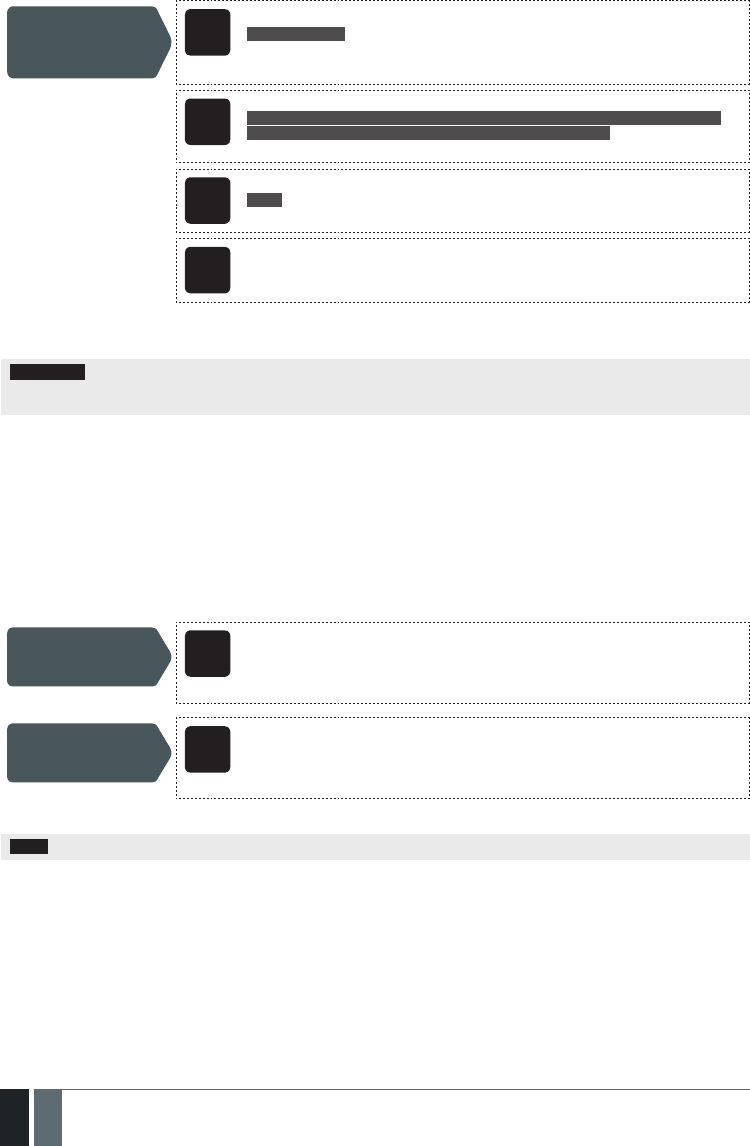
62
62 EN MANUAL ELDES ESIM364 V1.5
Disable SMS text
message to all preset
user phone numbers in
case of alarm
SMS
SMS text message content:
ssss_SMSALL:OFF
Value: ssss – 4-digit SMS password
Example: 1111_SMSALL:OFF
EKB2
Menu path:
OK → CONFIGURATION → OK → aaaa → OK → PRIMARY SETTINGS → OK → CALL/SMS
SETTINGS → OK → SEND ALARM SMS ALL → OK → DISABLE → OK
Value: aaaa – 4-digit administrator password.
EKB3/
EKB3W
Enter parameter 21 & parameter status value:
21 0 #
Example: 210#
Cong
Tool This operation may be carried out from the PC using the ELDES Conguration Tool software.
By default, tamper alarm notication by SMS text message is enabled. For more details on how to disable/enable tamper alarm notication,
please refer to 16. TAMPERS.
ATTENTION: Regardles of the Call in Case of Alarm parameter status, the system will NOT ring the preset user phone number if the
system is connected to the monitoring station (see 30. MONITORING STATION) and/or when Smart Security feature is in use (see
35. SMART SECURITY).
17.2. Audio Files
The system comes equipped with a feature allowing to record up to 16 audio les of up to 6 seconds length using the microphone of the PC.
The recorded le can be assigned to any system zone, except virtual zone, and be played when the alarm is caused by zone with an audio le
assigned. This feature will be available only if the system is able to dial user phone number in the event of an alarm and the user answers
the call. The supported audio le format is as follows:
• Max. number of audio les: up to 16
• Max. audio length: up to 6 seconds
• File format: .wav
• Specications: 8,000 kHz; 8 Bit; Mono
Record and manage
audio les
Cong
Tool This operation may be carried out from the PC using the ELDES Conguration Tool software.
Assign audio le to
individual zone
Cong
Tool This operation may be carried out from the PC using the ELDES Conguration Tool software.
NOTE: Single audio le can be assigned to multiple zones.
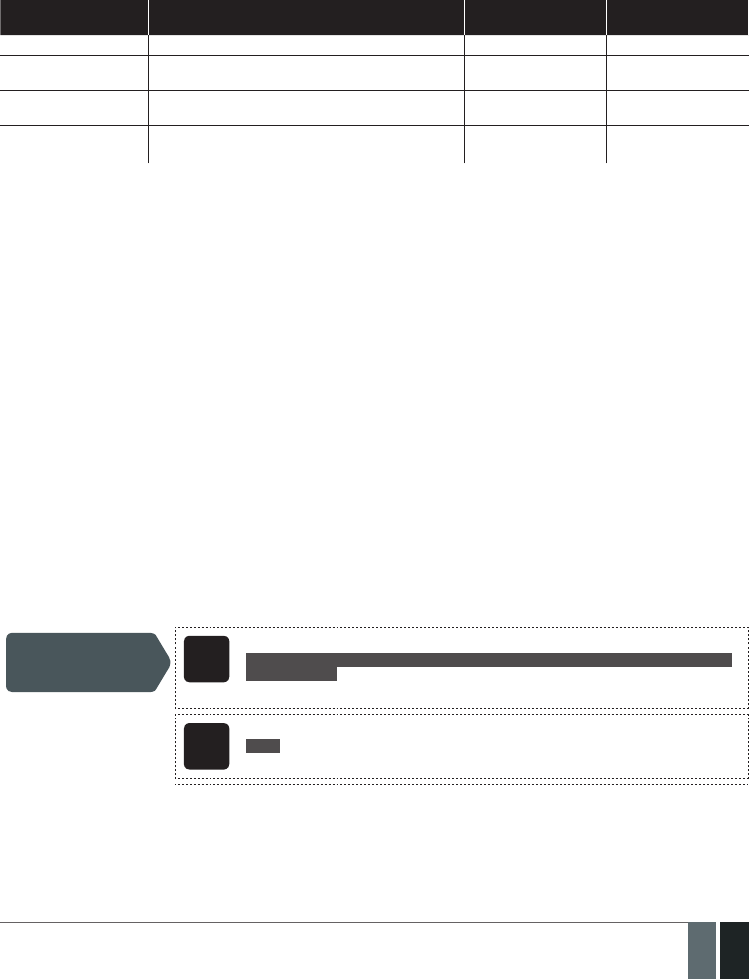
63
63EN
MANUAL ELDES ESIM364 V1.5
18. PROGRAMMABLE (PGM) OUTPUTS
A PGM output is a programmable output that toggles to its set up state when a specic event has occurred in the system, the scheduled
weekday and time has come or if the user has initiated the PGM output state change manually. Normally, PGM outputs can be used to open/
close garage doors, activate lights, heating, watering and much more. When a PGM output turns ON, the system triggers any device or relay
connected to it.
ESIM364 comes equipped with four open-collector PGM outputs allowing to connect up to four devices or relays. For more details on PGM
output expanding, please refer to 18.2. PGM Output Expansion.
ESIM364 PGM outputs are classied by 4 categories:
PGM output category Description Max. number of PGM
outputs per device
Max. number of PGM
outputs in total
On-board PGM Outputs Built-in wired PGM outputs of ESIM364 alarm system. 4 4
EPGM8 PGM Outputs PGM outputs of EPGM8 - hardwired PGM output expan-
sion module. 8 8
EPGM1 PGM Outputs PGM outputs of EPGM1 - hardwired zone & PGM output
expansion module. 2 4
Wireless PGM Outputs Non-physical PGM outputs automatically created by con-
nected wireless devices. 2* 64**
* - Depends on the connected wireless device.
** - Available only if no EPGM1 PGM outputs are present.
For PGM output wiring diagram, please refer to 2.3.6. Relay Finder® 40.61.9.12 with Terminal Socket 95.85.3.
18.1. PGM Output Numbering
The PGM output numbers ranging from C1 through C12 are permanently reserved for on-board PGM outputs even if EPGM8 module mode is
disabled. The C13-C76 PGM output number are automatically assigned in the chronological order to the devices connected to the system:
EPGM1 modules and wireless devices.
18.2. PGM Output Expansion
For additional electrical appliance connection, the number of PGM outputs can be expanded by:
• connecting EPGM8 hardwired PGM output expansion module. (see 18.2.1. EPGM8 Mode and 32.3.1. EPGM8 – Hardwired PGM
Output Expansion Module)
• connecting EPGM1 hardwired zone and PGM output expansion module (see 32.1.3. EPGM1 – Hardwired Zone & PGM Output Ex-
pansion Module).
• binding the wireless devices (see 19. WIRELESS DEVICES).
The maximum supported PGM output number is 76.
18.2.1. EPGM8 Mode
EPGM8 is an expansion module, which expands the system with 8 additional hardwired PGM outputs. For more details on EPGM8 module
installation, please refer to 32.3.1. EPGM8 – Hardwired PGM Output Expansion Module.
Once the EPGM8 module is installed, the EPGM8 mode must be enabled.
Enable EPGM8 mode EKB2
Menu path:
OK → CONFIGURATION → OK → aaaa → OK → PGM OUTPUTS → OK → USING EPGM8 → OK
→ ENABLE → OK
Value: aaaa – 4-digit administrator password.
EKB3/
EKB3W
Enter parameter 33 & parameter status value:
33 1 #
Example: 331#

64
64 EN MANUAL ELDES ESIM364 V1.5
Cong
Tool This operation may be carried out from the PC using the ELDES Conguration Tool software.
Disable EPGM8 mode EKB2
Menu path:
OK → CONFIGURATION → OK → aaaa → OK → PGM OUTPUTS → OK → USING EPGM8 → OK
→ DISABLE → OK
Value: aaaa – 4-digit administrator password.
EKB3/
EKB3W
Enter parameter 33 & parameter status value:
33 0 #
Example: 330#
Cong
Tool This operation may be carried out from the PC using the ELDES Conguration Tool software.
18.3. PGM Output Names
Each PGM output has a name that can be customized by the user. Typically, the name species a device type connected to a determined
PGM output, for Example: Lights. The name can be used instead of PGM output number when controlling the PGM output by SMS text
message. By default, the PGM output names are: C1 – Controll1, C2 – Controll2, C3 – Controll3, C4 – Controll4 etc.
Set PGM output name SMS
SMS text message content:
ssss_Coo:out-name
Value: ssss – 4-digit SMS password; oo – PGM output number, range – [1... 76]; out-name –
up to 16 characters PGM output name.
Example: 1111_C2:Lights
Cong
Tool This operation may be carried out from the PC using the ELDES Conguration Tool software.
View PGM output
names SMS
SMS text message content:
ssss_STATUS
Value: ssss – 4-digit SMS password.
Example: 1111_STATUS
EKB2
Menu path:
On-board PGM output: OK → CONFIGURATION → OK → aaaa → OK → PGM OUTPUTS → OK
→ ONBOARD OUTPUTS → OK → OUTPUT 1... 12 → OK → NAME
Wireless PGM output: OK → CONFIGURATION → OK → aaaa → OK → PGM OUTPUTS → OK →
WIRELESS OUTPUTS 1... 4 → OK → OUTPUT 13... 76 → OK → NAME
Value: aaaa – 4-digit administrator password.
Cong
Tool This operation may be carried out from the PC using the ELDES Conguration Tool software.
ATTENTION: Space, colon, semi-colon characters, parameter names and/or values, such as PSW, STATUS, ON, OFF etc. are NOT allowed in
PGM output names.
18.4. Turning PGM Outputs ON and OFF
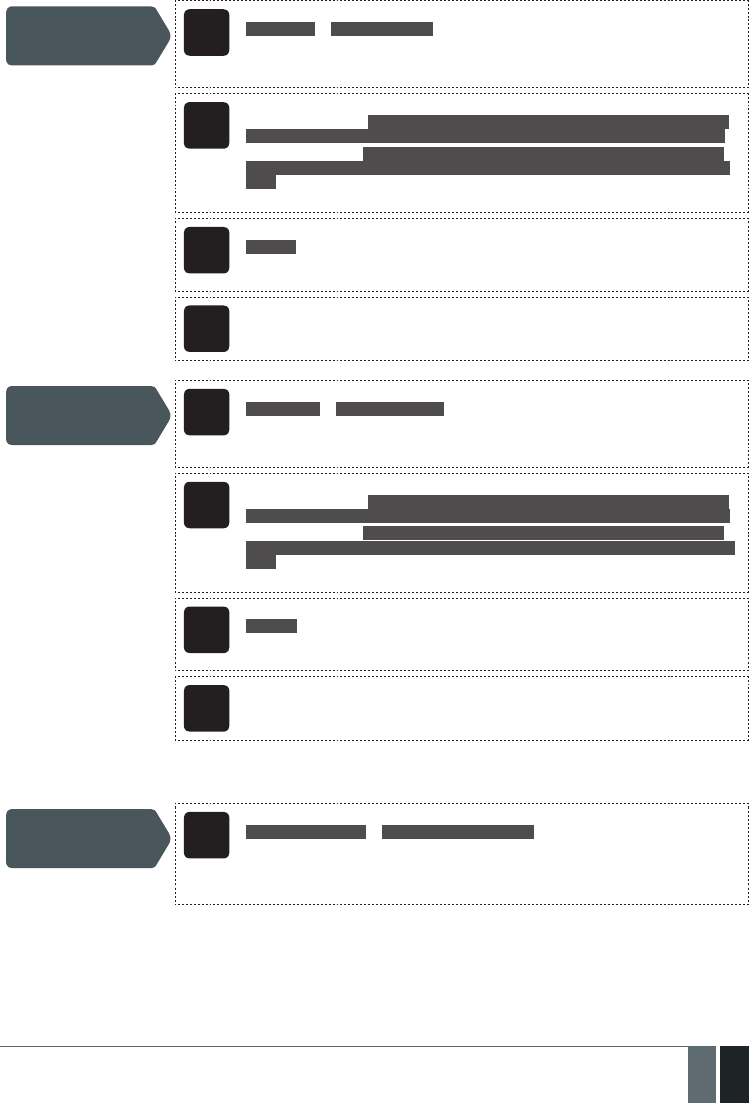
65
65EN
MANUAL ELDES ESIM364 V1.5
By default, all PGM outputs are turned OFF. To instantly turn ON/OFF an individual PGM output and set its state to ON/OFF when the system
starts-up, please refer to the following conguration methods.
Turn ON PGM output/
Set PGM output start-
up state as ON
SMS
SMS text message content:
ssss_Coo:ON or ssss_out-name:ON
Value: ssss – 4-digit SMS password; oo – PGM output number, range – [1... 76]; out-name –
up to 16 characters PGM output name.
Example: 1111_Lights:ON
EKB2
Menu path:
On-board PGM output: OK → CONFIGURATION → OK → aaaa → OK → PGM OUTPUTS → OK
→ ONBOARD OUTPUTS → OK → OUTPUT 1... 12 → OK → STATUS → OK → ENABLED → OK
Wireless PGM output: OK → CONFIGURATION → OK → aaaa → OK → PGM OUTPUTS → OK
→ WIRELESS OUTPUTS 1... 4 → OK → OUTPUT 13... 76 → OK → STATUS → OK → ENABLED
→ OK
Value: aaaa – 4-digit administrator password.
EKB3/
EKB3W
Enter parameter 61, PGM output number & parameter status value:
61 oo 1 #
Value: oo – PGM output number, range – [01... 76].
Example: 61031#
Cong
Tool This operation may be carried out from the PC using the ELDES Conguration Tool software.
Turn OFF PGM output/
Set PGM output start-
up state as OFF
SMS
SMS text message content:
ssss_Coo:OFF or ssss_out-name:OFF
Value: ssss – 4-digit SMS password; oo – PGM output number, range – [1... 76]; out-name –
up to 16 characters PGM output name.
Example: 1111_C2:OFF
EKB2
Menu path:
On-board PGM output: OK → CONFIGURATION → OK → aaaa → OK → PGM OUTPUTS → OK
→ ONBOARD OUTPUTS → OK → OUTPUT 1... 12 → OK → STATUS → OK → DISABLED → OK
Wireless PGM output: OK → CONFIGURATION → OK → aaaa → OK → PGM OUTPUTS → OK
→ WIRELESS OUTPUTS 1... 4 → OK → OUTPUT 13... 76 → OK → STATUS → OK → DISABLED
→ OK
Value: aaaa – 4-digit administrator password.
EKB3/
EKB3W
Enter parameter 61, PGM output number & parameter status value:
61 oo 0 #
Value: oo – PGM output number, range – [01... 76].
Example: 61020#
Cong
Tool This operation may be carried out from the PC using the ELDES Conguration Tool software.
To instantly turn ON an individual PGM output for a determined time period and automatically turn it OFF when the time period expires,
please refer to the following conguration method.
Turn ON PGM output
for time period SMS
SMS text message content:
ssss_Coo:ON:hr.mm.sc or ssss_out-name:ON:hr.mn.sc
Value: ssss – 4-digit SMS password; oo – PGM output number, range – [1... 76]; out-name
– up to 16 characters PGM output name; hr – hours, range – [00... 23]; mn – minutes, range
– [00... 59]; sc – seconds, range – [00... 59].
Example: 1111_C4:ON:10.15.35
To instantly turn OFF an individual PGM output for a determined time period and automatically turn it ON when the time period expires,
please refer to the following conguration method.
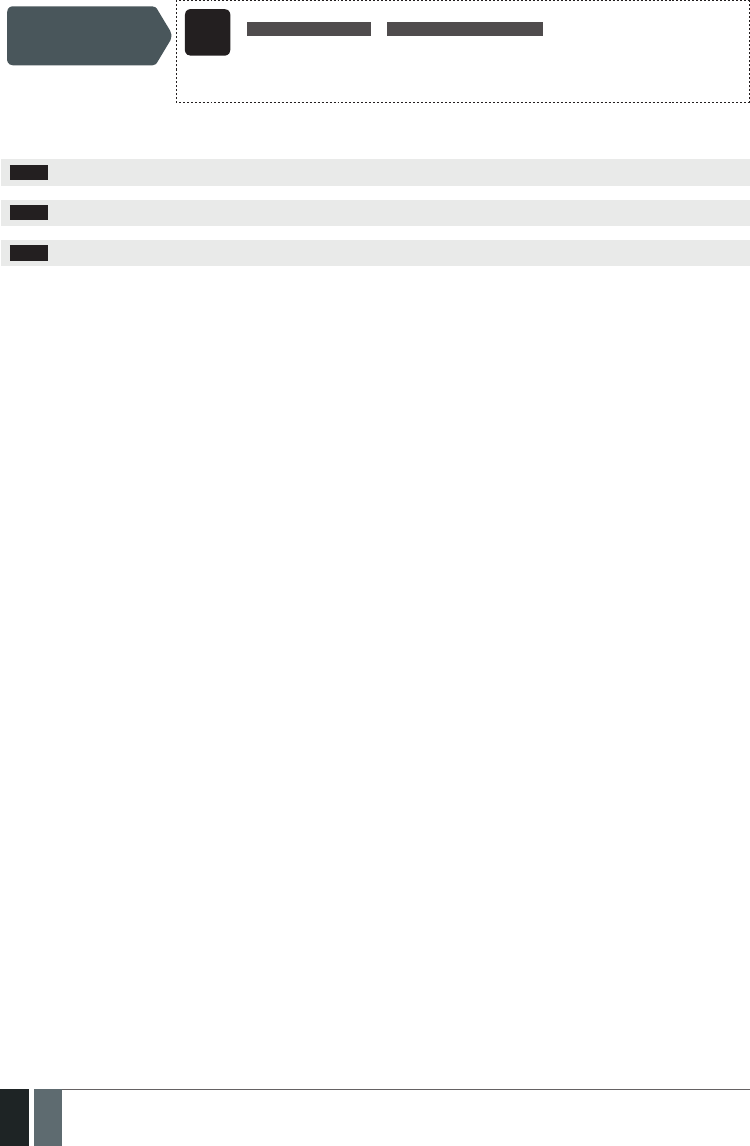
66
66 EN MANUAL ELDES ESIM364 V1.5
Turn OFF PGM output
for time period SMS
SMS text message content:
ssss_Coo:OFF:00.00.sc or ssss_out-name:OFF:hr.mn.sc
Value: ssss – 4-digit SMS password;oo – PGM output number, range – [1... 76]; out-name
– up to 16 characters PGM output name; hr – hours, range – [00... 23]; mn – minutes, range
– [00... 59]; sc – seconds, range – [00... 59].
Example: 1111_Lights:OFF:00.00.23
When the PGM output is turned ON or OFF, the system will send a conrmation by SMS text message to the user phone number that the
SMS text message was sent from.
NOTE: PGM output can be turned ON for a determined time period only when it is in OFF state
NOTE: PGM output can be turned OFF for a determined time period only when it is in ON state
NOTE: Multiple PGM outputs can be turned ON/OFF by a single SMS text message, Example: 1111_C1:ON C2:OFF Pump:ON C4:ON:00.20.25
18.5. PGM Output Control by Event and Scheduler
The PGM outputs can automatically operate when a specic event occurs in the system and/or when the scheduled weekday and time
comes.
PGM Output Actions
The automatic action of the determined PGM output can be set as follows:
• Turn ON – Determines whether the PGM output is to be turned ON.
• Turn OFF – Determines whether the PGM output is to be turned OFF.
• Pulse – Determines whether the PGM output is to be turned ON for a set period of time in seconds.
System Events
The aforementioned PGM output action can be automatically carried out under the following events that have occurred in the system:
• System armed – System is armed in a determined partition ranging from Partition 1 through 4 or any partition.
• System disarmed – System is disarmed in a determined partition ranging from Partition 1 through 4 or any partition.
• Alarm begins – Alarm begins in a determined partition ranging from Partition 1 through 4 or any partition.
• Alarm stops – Alarm stops in a determined partition ranging from Partition 1 through 4 or any partition.
• Temperature falls – Temperature falls below the set MIN value of a determined temperature sensor 1-8.
• Temperature rises – Temperature rises above the set MAX value of a determined temperature sensor 1-8.
• Zone violated – A determined zone ranging from Z1 through Z76 is violated.
• Zone restored – A determined zone ranging from Z1 through Z76 is restored.
• Scheduler starts – Determines Start Time of a selected scheduler 1-16.
• Scheduler ends – Determines End Time of a selected scheduler 1-16.
The user can also set a custom text, which will be sent by SMS text message to user phone number when the automatic PGM output action
is carried out.
Schedulers
The system supports up to 16 schedulers that allow the PGM outputs to operate according to the day of the week and time. When the
scheduler, which includes the set weekday and time, is selected, the PGM output will operate according to it. Each scheduler includes the
following parameters:
• Always – The scheduler is not in use.
• At specied time – Determines whether weekday and time settings are enabled:
• Start Time – Determines the point in time when the PGM output action can begin.
• End Time – Determines the point in time when the PGM output action can complete.
• On weekdays – Determines days in week when the PGM output action is valid.
Additional Conditions
Additional condition narrows down the chances for a determined automatic PGM output operation to be carried out. If this feature is en-
abled, the PGM output will become dependent on one more system event that must be occurred prior or must occur after the aforemen-
tioned system event. The PGM output will not operate until the chain of system events meets the set values:
• System armed – System is armed in a determined partition ranging from 1 to 4 or any partition.

67
67EN
MANUAL ELDES ESIM364 V1.5
• System disarmed – System is disarmed in a determined partition ranging from 1 to 4 or any partition.
• Zone violated – A determined zone ranging from Z1 to 76 is violated.
• Zone restored – A determined zone ranging from Z1 to Z76 is restored.
Example: PGM output C1 is set to be turned ON when zone Z6 is violated. The additional condition feature is enabled and set to allow this
action to be carried out only if system’s Partition 2 is disarmed. It means that the PGM output C1 will be turned ON when zone Z6 is violated,
but only if system’s Partition 2 is disarmed.
Manage PGM output
control by event &
scheduler
Cong
Tool This operation may be carried out from the PC using the ELDES Conguration Tool software.
NOTE: When both - a system event is determined and a scheduler is selected, the PGM output will operate only if the determined event has
occurred in the system during the scheduled time period.
ATTENTION: If the date and time are not set, the system will NOT be able to automatically control the PGM outputs. For more details on how
to set date and time, please refer to 9. DATE AND TIME.
18.6. Wireless PGM Output Type Denitions
• Output – Operates as normal PGM output that can be controlled by the user or automatically by event and scheduler. Normally, this
type is used for any device or relay.
• Siren – Operates as siren output that automatically activates during alarm. Typically, this type is used for bell/siren connected to EW1
wireless device.
Set output type for
individual wireless
PGM output
Cong
Tool This operation may be carried out from the PC using the ELDES Conguration Tool software.
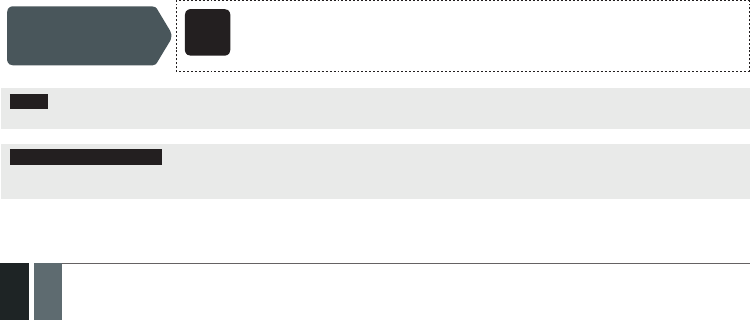
68
68 EN MANUAL ELDES ESIM364 V1.5
19. WIRELESS DEVICES
ESIM364 system has a built-in wireless module for system extension capabilities. The wireless module easily allows the user to bind up to
32 ELDES-made wireless devices to the system. This includes the following:
• EWP1 – wireless PIR sensor (motion detector).
• EWD1 – wireless magnetic door contact.
• EWD2 - magnetic door contact/shock sensor
• EWS1 and EWS2 – wireless indoor and outdoor sirens.
• EWK1 and EWK2 – wireless keyfobs.
• EKB3W – wireless keypad.
• EW1 – wireless zone and PGM output expansion module.
• EW1B – wireless battery-powered zone and PGM output expansion module.
• EWF1 - wireless smoke detector.
The wireless devices can operate at a range of up to 30 meters from the alarm system unit while inside the building and at up to 150 meters
range in open areas. The wireless connection is two-way and operates in one of four available channels at 868 Mhz (EU version) / 915
Mhz (US version) non-licensed frequency range. The communication link between the wireless device and the alarm system is constantly
supervised by a congurable self-test period, identied as Test Time.
For more details on how to install the wireless devices, please refer to 33. ELDES WIRELESS DEVICES and RADIO SYSTEM INSTALLA-
TION AND SIGNAL PENETRATION manual located at www.eldes.lt/download
19.1. Binding, Removing and Replacing Wireless Devicess
When the wireless device is switched ON, it will initiate the data transmission to the system within its wireless connection range. In order
to optimize battery power saving of the wireless device, the data transmission periods vary by itself while the device is switched ON, but
still unbound. The data transmission period from the system wireless devices when the alarm system is switched OFF or if the wireless
device is unbound or removed is as follows:
• EKB3W, EW1, EW1B, EWP1, EWS1, EWS2, EWF1:
• First 360 attempts after the device startup (reset) - every 10 seconds.
• The rest of attempts - every 1 minute.
• EWD1, EWD2:
• First 360 attempts after the device startup (reset) - every 10 seconds.
• The rest of attempts - every 2 minutes.
Once the wireless device is bound, it will attempt to exchange data with ESIM364 system. Due to battery saving reasons, all ELDES wireless
devices operate in sleep mode. The data exchange will occur instantly if the wireless device is triggered (zone alarm or tamper alarm) or pe-
riodically when the wireless device wakes up to transmit the supervision signal, identied as Test Time, to the system as well as to accept
the queued up command (if any) from the system. Example: The alarm occurred at 09:15:25 and the system queued up the command for
EWS2 siren to start sounding. By default, Test Time value of EWS2 siren is 7 seconds, therefore EWS2 siren will sound at 09:15:32.
By default, the Test Time period is as follows:
• EKB3W, EWD1: every 60 seconds.
• EW1, EWP1, EWF1, EWD2: every 30 seconds.
• EW1B: every 20 seconds.
• EWS1, EWS2: every 7 seconds.
To set a dierent Test Time value, please refer to the following conguration method.
Set Test Time Cong
Tool This operation may be carried out from the PC using the ELDES Conguration Tool software.
NOTE: Test Time aects the wireless device binding process due to the alarm system listening for the incoming data from the wireless
device. The system binds the wireless device only when the rst data packet is received.
NOTE FOR EKB3W USERS: In comparison with other ELDES wireless devices, EKB3W keypad features some exceptions regarding the
wireless communication. For more details on EKB3W keypad wireless communication and back-light timeout, please refer to 33.1.7. Wire-
less Communication, Sleep Mode and Back-light Timeout.

69
69EN
MANUAL ELDES ESIM364 V1.5
An 8-digit wireless device ID code will be required in order to bind the device to the system or to remove it from the system. The wireless
ID code is printed on a label, which can be located on the inner or outer side of the enclosure or on the printed circuit board (PCB) of the
wireless device.
To bind a wireless device, please refer to the following conguration methods.
Bind wireless device
to the system SMS
SMS text message content:
ssss_SET:wless-id
Value: ssss – 4-digit SMS password; wless-id – 8-digit wireless device ID code.
Example: 1111_SET:535185D
Cong
Tool This operation may be carried out from the PC using the ELDES Conguration Tool software.
NOTE FOR EWK1/EWK2/EKB3W USERS: When binding EWK1/EWK2 wireless keyfob or EKB3W wireless keypad, it is necessary to press
several times any button/key on the device.
Once a wireless device is bound, it occupies one of 32 available wireless device slots and the system adds one or two wireless zones and
wireless PGM outputs depending on the wireless device model.
To remove a wireless device, please refer to the following conguration methods.
Remove wireless
device from the
system
SMS
SMS text message content:
ssss_DEL:wless-id
Value: ssss – 4-digit SMS password; wless-id – 8-digit wireless device ID code.
Example: 1111_DEL:535185D
Cong
Tool This operation may be carried out from the PC using the ELDES Conguration Tool software.
Once a wireless device is removed from the system, please restore its default parameters and remove the batteries from it.
To replace an existing wireless device with a new same model device, please refer to the following conguration methods
Replace wireless
device SMS
SMS text message content:
ssss_REP:wless-id<oldwl-id
Value: ssss – 4-digit SMS password; wless-id – 8-digit wireless device ID code of the old devi-
ce; oldwl-id - 8-digit wireless device ID code of the new device.
Example: 1111_REP:535185D<41286652
Cong
Tool This operation may be carried out from the PC using the ELDES Conguration Tool software.
When a wireless device is successfully replaced with a new one, the conguration of the old wireless device remains.
NOTE: If you are unable to bind a wireless device, please restore the wireless device’s parameters to default and try again. For more details
on how to restore the default parameters, please refer to the user manual provided along with the wireless device or visit www.eldes.lt/en/
download to download the latest user manual
ATTENTION: In order to correctly remove the wireless device from the system, the user must remove the device using SMS text message
or ELDES Conguration Tool software and restore the parameters of the wireless device to default afterwards. If only one of these actions
is carried out, the wireless device and the system will attempt to exchange data to keep the wireless connection alive. This leads to fast
battery power drain on the battery-powered wireless device.

70
70 EN MANUAL ELDES ESIM364 V1.5
19.2. Wireless Device Information and Signal Status Monitoring
Once a wireless device is bound, the user can view the following information of a determined wireless device:
• Battery level (expressed in percentage).
• Wireless signal strength (expressed in percentage).
• Error rate (number of failed data transmission attempts in 10-minute period).
• Firmware version.
To view the wireless device information, please refer to the following conguration methods.
View wireless device
information SMS
SMS text message content:
ssss_RFINFO:wless-id or ssss_RFINFO:Znn
Value: wless-id – 8-digit wireless device ID code; nn – wireless zone number, range – [13...
76].
Example: 1111_RFINFO:535185D
EKB2
Menu path:
Battery level: OK → CONFIGURATION → OK → aaaa → OK → WIRELESS DEVICES 1... 2→ OK →
wless-dev wless-id → OK → BATTERY
Wireless signal: OK → CONFIGURATION → OK → aaaa → OK → WIRELESS DEVICES 1... 2→ OK
→ wless-dev wless-id → OK → SIGNAL
Error rate: OK → CONFIGURATION → OK → aaaa → OK → WIRELESS DEVICES 1... 2→ OK →
wless-dev wless-id → OK → ERROR RATE
Firmware version: OK → CONFIGURATION → OK → aaaa → OK → WIRELESS DEVICES 1... 2→
OK → wless-dev wless-id → OK → FW RELEASE
Value: aaaa – 4-digit administrator password; wless-dev – wireless device model; wless-id
– 8-digit wireless device ID code.
Cong
Tool This operation may be carried out from the PC using the ELDES Conguration Tool software.
The system supports up to 32 wireless devices. To view the number of unoccupied wireless device slots in the system, please refer to the
following conguration methods
View unoccupied
wireless device slots SMS
SMS text message content:
ssss_STATUS_FREE
Example: 1111_STATUS_FREE
Cong
Tool This operation may be carried out from the PC using the ELDES Conguration Tool software.
When the wireless signal between the system and a wireles device is lost and does not restore during 20 minute period, the system will
send notication by SMS text message to preset user phone number. By default, the notication regarding the wireless signal status is
enabled. To disable/enable this notication, please refer to 16. TAMPERS.

71
71EN
MANUAL ELDES ESIM364 V1.5
19.3. Disabling and Enabling Siren if Wireless Signal is Lost
If a wireless device loses its wireless signal, the system will send notication by SMS text message to user phone number and activate
the siren/bell. By default, the siren will not be activated when wireless signal is lost. To enable/disable this feature, please refer to the
following conguration methods.
Enable Siren if
Wireless Signal is Lost EKB2
Menu path:
OK → CONFIGURATION → OK → aaaa → OK → PRIMARY SETTINGS → OK → SIREN SETTINGS
→OK → SRN IF WLESS LOSS → OK → ENABLE → OK
Value: aaaa – 4-digit administrator password.
EKB3/
EKB3W
Enter parameter 76 & parameter status value:
76 1 #
Example: 761#
Cong
Tool This operation may be carried out from the PC using the ELDES Conguration Tool software.
Disable Siren if
Wireless Signal is Lost EKB2
Menu path:
OK → CONFIGURATION → OK → aaaa → OK → PRIMARY SETTINGS → OK → SIREN SETTINGS
→OK → SRN IF WLESS LOSS → OK → DISABLE → OK
Value: aaaa – 4-digit administrator password.
EKB3/
EKB3W
Enter parameter 76 & parameter status value:
76 0 #
Example: 760#
Cong
Tool This operation may be carried out from the PC using the ELDES Conguration Tool software.

72
72 EN MANUAL ELDES ESIM364 V1.5
20. SIREN/BELL
When the system is in alarm state, the siren/bell will sound until the set time (By default – 1 minute) expires or until the system is disarmed.
To set the alarm duration, please refer to the following conguration methods.
Set alarm duration SMS
SMS text message content:
ssss_SIREN:t
Value: ssss – 4-digit SMS password; t – alarm duration, range – [0... 5] minutes.
Example: 1111_SIREN:4
EKB2
Menu path:
OK → CONFIGURATION → OK → aaaa → OK → PRIMARY SETT INGS → OK → SIREN SETTINGS
→ OK → ALARM DURATION → OK → tt → OK
Value: aaaa – 4-digit administrator password; tt – alarm duration, range – [1... 10] minutes.
EKB3/
EKB3W
Enter parameter 10 & alarm duration:
10 tt #
Value: tt – alarm duration, range – [00... 10] minutes.
Example: 1007#
Cong
Tool This operation may be carried out from the PC using the ELDES Conguration Tool software.
View alarm duration SMS
SMS text message content:
ssss_SIREN
Value: ssss – 4-digit SMS password
Example: 1111_SIREN
EKB2
Menu path:
OK → CONFIGURATION → OK → aaaa → OK → PRIMARY SETT INGS → OK → SIREN SETTINGS
→ OK → ALARM DURATION
Value: aaaa – 4-digit administrator password.
Cong
Tool This operation may be carried out from the PC using the ELDES Conguration Tool software.
For siren/bell wiring diagram, please refer to 2.3.3. Siren.
NOTE: 0 value disables the siren/bell.
NOTE: Due to battery power saving reasons, the wireless siren will sound for 1 minute regardless of the set alarm duration time, unless it is
set to 0.
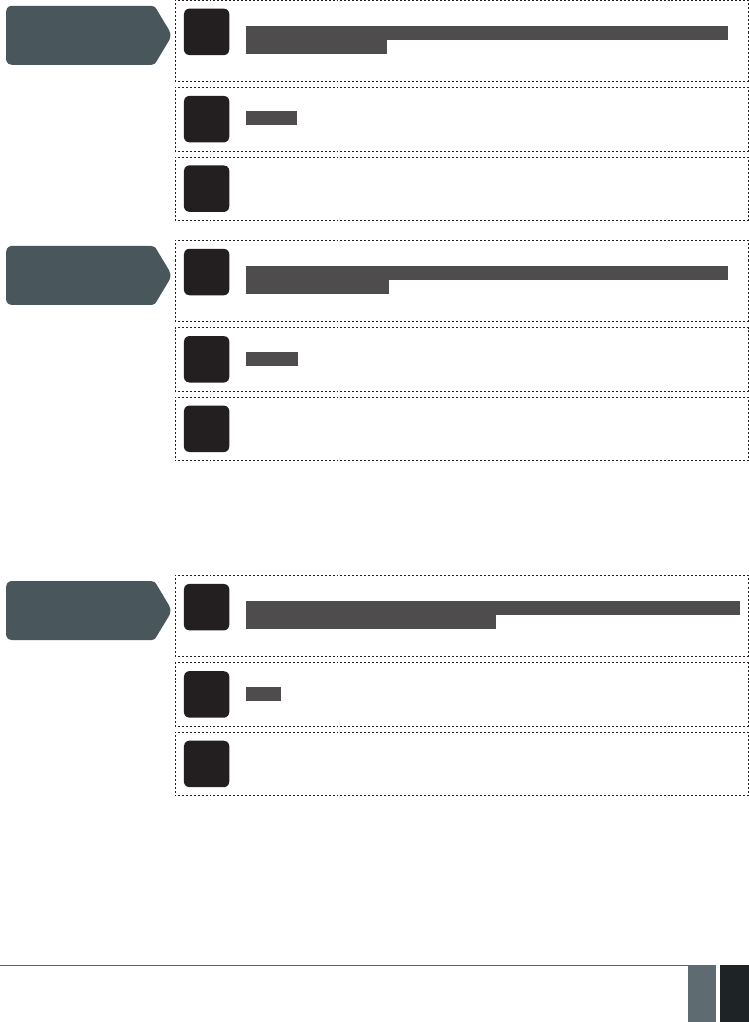
73
73EN
MANUAL ELDES ESIM364 V1.5
20.1. BELL Output Status Monitoring
The system constantly supervises the BELL output. If the siren/bell is disconnected/cut-o, the system will instantly send the notication
by SMS text message to User 1 and indicate system fault condition on the keypad (see 29. INDICATION OF SYSTEM FAULTS). Once the
bell/siren is connected/xed, the system will notify User 1 by SMS text message and the keypad will no longer indicate system fault.
By default, the notication by SMS text message regarding the BELL output status is disabled. To enable/disable this notication, please
refer to the following conguration methods.
Enable Siren Fail/
Restore notication EKB2
Menu path:
OK → CONFIGURATION → OK → aaaa → OK → SMS MESSAGES 1 → OK → SIREN FAIL/REST
EV → OK → ENABLE → OK
Value: aaaa – 4-digit administrator password.
EKB3/
EKB3W
Enter parameter 25, notication number & parameter status value:
25 08 1 #
Example: 25081#
Cong
Tool This operation may be carried out from the PC using the ELDES Conguration Tool software.
Disable Siren Fail/
Restore notication EKB2
Menu path:
OK → CONFIGURATION → OK → aaaa → OK → SMS MESSAGES 1 → OK → SIREN FAIL/REST
EV → OK → DISABLE → OK
Value: aaaa – 4-digit administrator password.
EKB3/
EKB3W
Enter parameter 25, notication number & parameter status value:
25 08 0 #
Example: 25080#
Cong
Tool This operation may be carried out from the PC using the ELDES Conguration Tool software.
20.2. Bell Squawk
If enabled, the siren/bell indicates the completed system arming and disarming process. After the system is successfully armed, the siren/
bell will emit 2 short beeps and 1 long beep after the system is disarmed. To enable/disable the Bell Squawk feature, please refer to the
following conguration methods.
Enable Bell Squawk EKB2
Menu path:
OK → CONFIGURATION → OK → aaaa → OK → PRIMARY SETT INGS → OK → SIREN SETTINGS
→ OK → BELL SQUAWK → OK → ENABLE → OK
Value: aaaa – 4-digit administrator password.
EKB3/
EKB3W
Enter parameter 29 & parameter status value:
29 1 #
Example: 291#
Cong
Tool This operation may be carried out from the PC using the ELDES Conguration Tool software.

74
74 EN MANUAL ELDES ESIM364 V1.5
Disable Bell Squawk EKB2
Menu path:
OK → CONFIGURATION → OK → aaaa → OK → PRIMARY SETT INGS → OK → SIREN SETTINGS
→ OK → BELL SQUAWK → OK → DISABLE → OK
Value: aaaa – 4-digit administrator password.
EKB3/
EKB3W
Enter parameter 29 & parameter statusvalue:
29 0 #
Example: 290#
Cong
Tool This operation may be carried out from the PC using the ELDES Conguration Tool software.
20.3. Indication by EWS2 Indicators
When enabled, the built-in LED indicators of EWS2 wireless outdoor siren will ash during the alarm. To enable/disable this feature, please
refer to the following conguration methods.
Enable EWS2 LED
indication EKB2
Menu path:
OK → CONFIGURATION → OK → aaaa → OK → PRIMARY SETT INGS → OK → SIREN SETTINGS
→ OK → EWS2 LED → OK → ENABLE → OK
Value: aaaa – 4-digit administrator password.
EKB3/
EKB3W
Enter parameter 29 & parameter status value:
88 1 #
Example: 881#
Cong
Tool This operation may be carried out from the PC using the ELDES Conguration Tool software.
Disable EWS2 LED
indication EKB2
Menu path:
OK → CONFIGURATION → OK → aaaa → OK → PRIMARY SETT INGS → OK → SIREN SETTINGS
→ OK → EWS2 LED → OK → DISABLE → OK
Value: aaaa – 4-digit administrator password.
EKB3/
EKB3W
Enter parameter 29 & parameter status value:
88 0 #
Example: 880#
Cong
Tool This operation may be carried out from the PC using the ELDES Conguration Tool software.
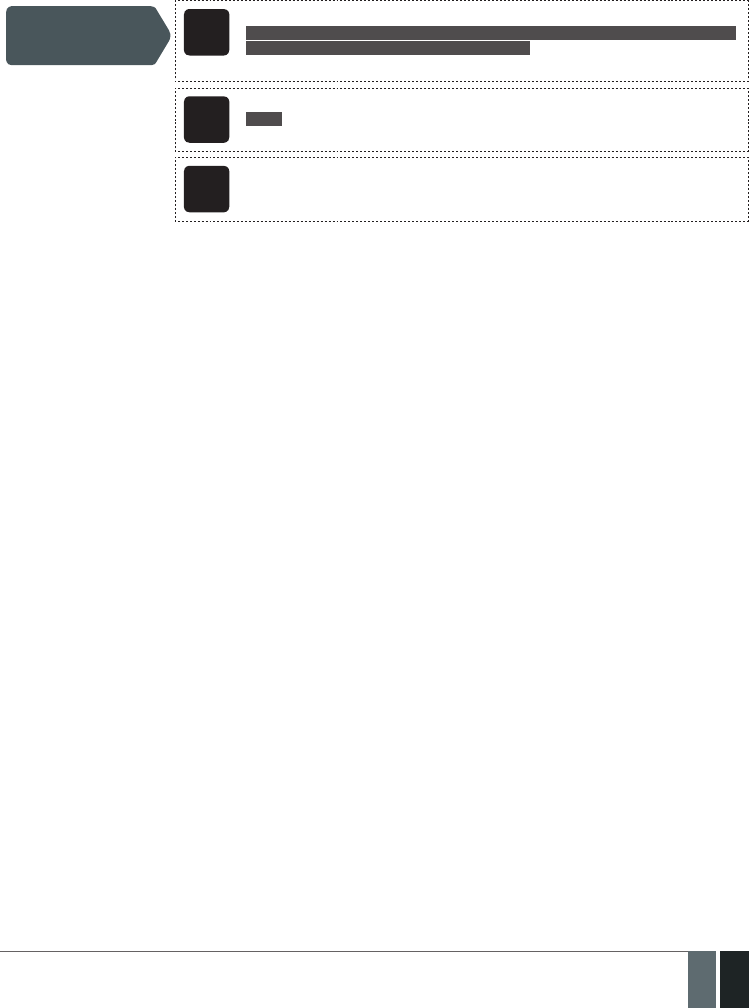
75
75EN
MANUAL ELDES ESIM364 V1.5
20.4. EWF1 Interconnection
The interconnection feature automatically links all wireless smoke detectors to each other that are connected to the same alarm system
unit. When any EWF1 detects smoke, it sounds the alarm and sends the signal to the alarm system that causes an instant alarm along with
the rest of EWF1 wireless smoke detectors. The device that detected smoke will auto-reset when the smoke clears, while the rest of EWF1
detectors will sound in accordance with the set time period (by default - 30 seconds).
By default, the interconnection feature is enabled and the siren alarm duration is 30 seconds. To manage these parameters, please refer
to the following conguraiton methods.
Disable
interconnection EKB2
Menu path:
OK → CONFIGURATION → OK → aaaa → OK → PRIMARY SETT INGS → OK → SIREN SETTINGS
→ OK → EWF1 SIREN INTERC. → OK → DISABLE → OK
Value: aaaa – 4-digit administrator password.
EKB3/
EKB3W
Enter parameter 29 & parameter status value:
50 0 #
Example: 500#
Cong
Tool This operation may be carried out from the PC using the ELDES Conguration Tool software.
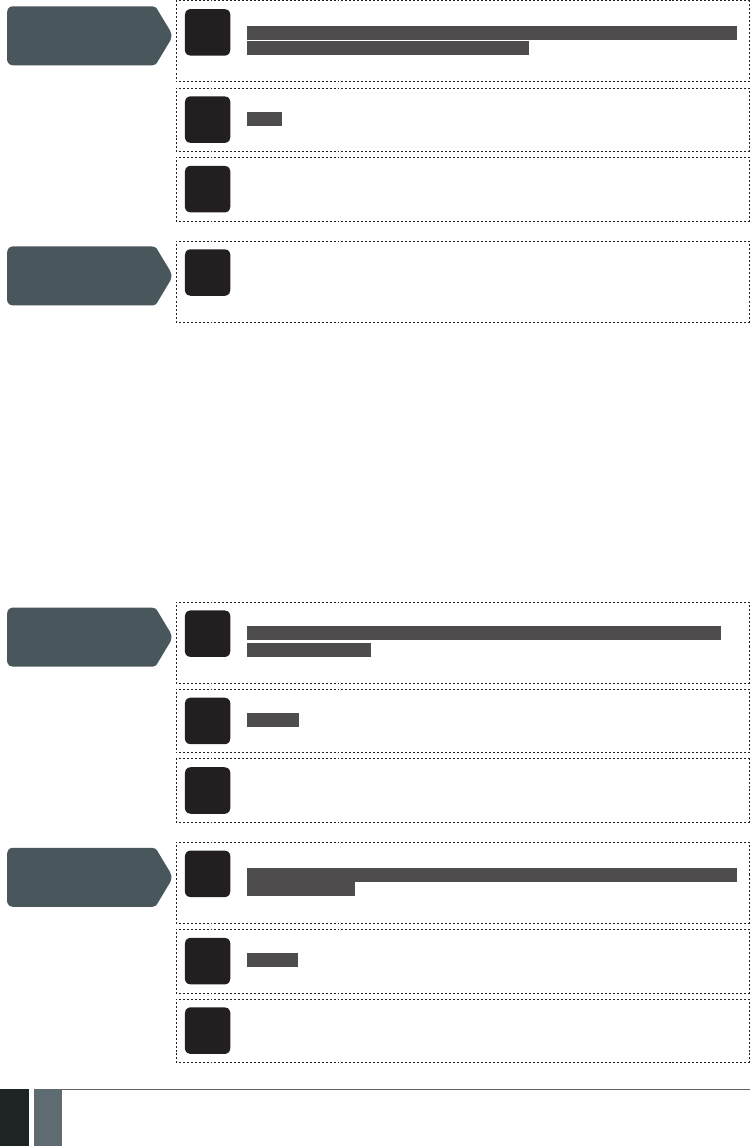
76
76 EN MANUAL ELDES ESIM364 V1.5
Enable
interconnection EKB2
Menu path:
OK → CONFIGURATION → OK → aaaa → OK → PRIMARY SETT INGS → OK → SIREN SETTINGS
→ OK → EWF1 SIREN INTERC. → OK → ENABLE → OK
Value: aaaa – 4-digit administrator password.
EKB3/
EKB3W
Enter parameter 29 & parameter status value:
50 1 #
Example: 501#
Cong
Tool This operation may be carried out from the PC using the ELDES Conguration Tool software.
Set EWF1 siren alarm
duration
Cong
Tool This operation may be carried out from the PC using the ELDES Conguration Tool software.
For more details on EWF1 wireless smoke detector, please refer to 33.9. EWF1 - Wireless Smoke Detector
21. BACKUP BATTERY, MAINS POWER SUPPLY STATUS MONITORING AND MEMORY
The system may come equipped with a backup battery maintaining power supply of the system when the mains power supply is temporally
lost. The implemented feature allows the system to perform a self-test on the backup battery and notify User 1 by SMS text message as
well as to indicate system fault by the keypad (see 29. INDICATION OF SYSTEM FAULTS) if:
• battery has failed and requires replacement – battery resistance is 2Ω or higher; self-tested every 24 hours.
• battery is dead or missing – battery is not present or battery voltage is below 5V; self-tested every 1 minute.
• battery power is running low – battery voltage is 10.5V or lower; constantly self-tested.
By default, all notications regarding the backup battery status are enabled. To disable/enable a determined backup battery notication,
please refer to the following conguration methods.
Disable Battery Failed
notication EKB2
Menu path:
OK → CONFIGURATION → OK → aaaa → OK → SMS MESSAGES 1 → OK → BATTERY FAILED
→ OK → DISABLE → OK
Value: aaaa – 4-digit administrator password.
EKB3/
EKB3W
Enter parameter 25, notication number & parameter statusvalue:
25 05 0 #
Example: 25050#
Cong
Tool This operation may be carried out from the PC using the ELDES Conguration Tool software.
Enable Battery Failed
notication EKB2
Menu path:
OK → CONFIGURATION → OK → aaaa → OK → SMS MESSAGES 1 → OK → BATTERY FAILED →
OK → ENABLE → OK
Value: aaaa – 4-digit administrator password.
EKB3/
EKB3W
Enter parameter 25, notication number & parameter status value:
25 05 1 #
Example: 25051#
Cong
Tool This operation may be carried out from the PC using the ELDES Conguration Tool software.

77
77EN
MANUAL ELDES ESIM364 V1.5
Disable Battery Dead
or Missing notication EKB2
Menu path:
OK → CONFIGURATION → OK → aaaa → OK → SMS MESSAGES 1 → OK → BATTERY DEAD/
MISS → OK → DISABLE → OK
Value: aaaa – 4-digit administrator password.
EKB3/
EKB3W
Enter parameter 25, notication number & parameter status value:
25 06 0 #
Example: 25060#
Cong
Tool This operation may be carried out from the PC using the ELDES Conguration Tool software.
Enable Battery Dead
or Missing notication EKB2 OK → CONFIGURATION → OK → aaaa → OK → SMS MESSAGES 1 → OK → BATTERY DEAD/
MISS → OK → ENABLE → OK
Value: aaaa – 4-digit administrator password.
EKB3/
EKB3W
Enter parameter 25, notication number & parameter status value:
25 06 1 #
Example: 25061#
Cong
Tool This operation may be carried out from the PC using the ELDES Conguration Tool software.
Disable Low Battery
notication EKB2
Menu path:
OK → CONFIGURATION → OK → aaaa → OK → SMS MESSAGES 1 → OK → LOW BATTERY
EVENT → OK → DISABLE → OK
Value: aaaa – 4-digit administrator password.
EKB3/
EKB3W
Enter parameter 25, notication number & parameter status value:
25 07 0 #
Example: 25070#
Cong
Tool This operation may be carried out from the PC using the ELDES Conguration Tool software.
Enable Low Battery
notication EKB2
Menu path:
OK → CONFIGURATION → OK → aaaa → OK → SMS MESSAGES 1 → OK → LOW BATTERY
EVENT → OK → ENABLE → OK
Value: aaaa – 4-digit administrator password.
EKB3/
EKB3W
Enter parameter 25, notication number & parameter status value:
25 07 1 #
Example: 25071#
Cong
Tool This operation may be carried out from the PC using the ELDES Conguration Tool software.
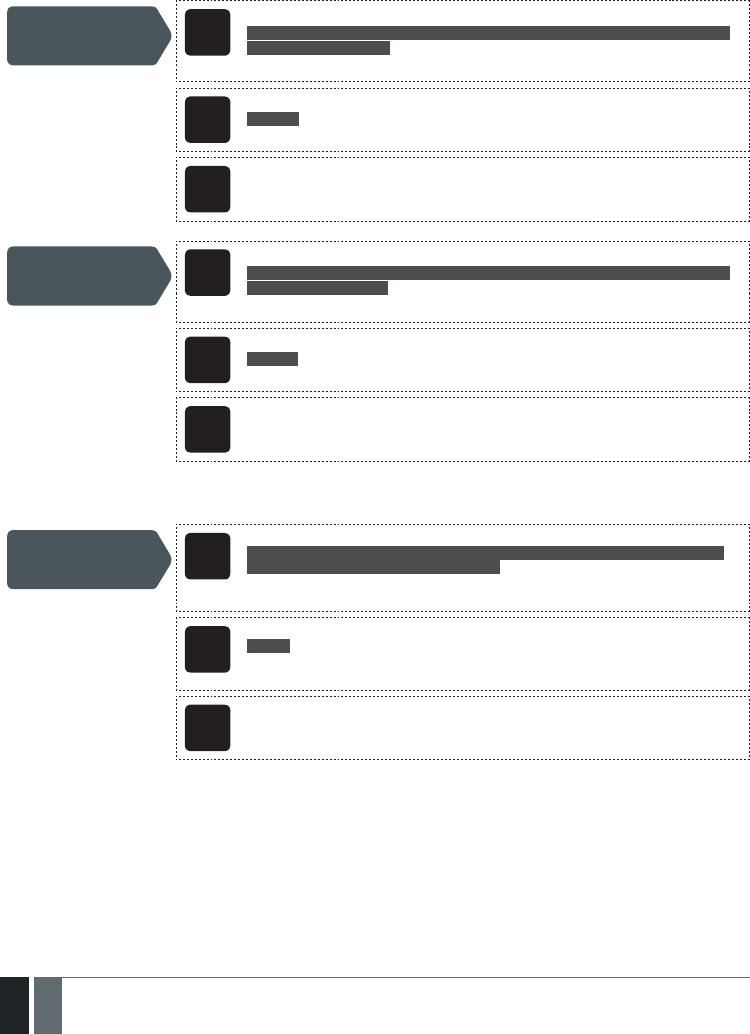
78
78 EN MANUAL ELDES ESIM364 V1.5
If the household electricity is unstable in the system installation area, the system may temporally lose its power supply and continue op-
erating on the backup battery power. The system supervises the mains power supply and notiies User 1 by SMS text message as well as
indicates system fault condition on the keypad (see 29. INDICATION OF SYSTEM FAULTS) when the mains power is lost. When the mains
power restores, the system will notify User 1 by SMS text message and the keypad will no longer indicate system fault.
By default, system notication by SMS text message regarding mains power supply status is enabled. To disable/enable this notication,
please refer to the following conguration methods.
Disable mains power
supply loss/restore
notication
EKB2
Menu path:
OK → CONFIGURATION → OK → aaaa → OK → SMS MESSAGES 1 → OK → MAIN POWER L/R
EV → OK → DISABLE → OK
Value: aaaa – 4-digit administrator password.
EKB3/
EKB3W
Enter parameter 25, notication number & parameter status value:
25 04 0 #
Example: 25040#
Cong
Tool This operation may be carried out from the PC using the ELDES Conguration Tool software.
Enable mains power
supply loss/restore
notication
EKB2
Menu path:
OK → CONFIGURATION → OK → aaaa → OK → SMS MESSAGES 1 → OK → MAIN POWER L/R
EV → OK → ENABLE → OK
Value: aaaa – 4-digit administrator password.
EKB3/
EKB3W
Enter parameter 25, notication number & parameter status value:
25 04 1 #
Example: 25041#
Cong
Tool This operation may be carried out from the PC using the ELDES Conguration Tool software.
By default, mains power supply loss and restore delay are 30 and 120 seconds respectively. To set a dierent mains power supply loss and
restore delay duration, please refer to the following conguration methods.
Set mains power
supply loss delay EKB2
Menu path:
OK → CONFIGURATION → OK → aaaa → OK → PRIMARY SETT INGS → OK → MAIN POWER
STATUS → OK → LOSS DELAY → OK → lllll → OK
Value: aaaa – 4-digit administrator password; lllll – mains power loss delay duration, range
- [0... 65535] seconds.
EKB3/
EKB3W
Enter parameter 70 & loss delay duration:
70 lllll #
Value: lllll – mains power loss delay duration, range - [0... 65535] seconds.
Example: 7043#
Cong
Tool This operation may be carried out from the PC using the ELDES Conguration Tool software.

79
79EN
MANUAL ELDES ESIM364 V1.5
Set mains power
supply restore delay EKB2
Menu path:
OK → CONFIGURATION → OK → aaaa → OK → PRIMARY SETT INGS → OK → MAIN POWER
STATUS → OK → RESTORE DELAY → OK → rrrrr → OK
Value: aaaa – 4-digit administrator password; rrrrr – mains power restore delay duration,
range - [0... 65535] seconds.
EKB3/
EKB3W
Enter parameter 71 & restore delay duration:
71 rrrrr #
Value: rrrrr – mains power restore delay duration, range - [0... 65535] seconds.
Example: 71150#
Cong
Tool This operation may be carried out from the PC using the ELDES Conguration Tool software.
The conguration settings and event log records are stored in a built-in EEPROM memory, therefore even if the system is fully shut down,
the conguration and event log remain. For more details regarding the event log, please refer to 28. EVENT LOG

80
80 EN MANUAL ELDES ESIM364 V1.5
22. GSM CONNECTION AND ANTENNA STATUS MONITORING
The system constantly supervises the GSM connection. When the GSM signal is lost, the system indicator NETW will light OFF, the keypad
will indicate system fault condition (see 29. INDICATION OF SYSTEM FAULTS) and the system will turn ON a determined PGM output if
the GSM signal is lost for a longer time period than the set delay value (By default – 180 seconds). Once the GSM signal restores, the sys-
tem will notify User 1 by SMS text message, the keypad will no longer indicate system fault and the determined PGM output will turn OFF.
By default, the notications by SMS text message regarding GSM signal loss is disabled. To enable/disable thus notication, please refer to
the following conguration methods.
Enable GSM
Connection Failed
notication
EKB2
Menu path:
OK → CONFIGURATION → OK → aaaa → OK → SMS MESSAGES 2 → OK → GSM CONNECT
FAILED → OK → ENABLE → OK
Value: aaaa – 4-digit administrator password.
EKB3/
EKB3W
Enter parameter 25, notication number & parameter status value:
25 11 1 #
Example: 25111#
Cong
Tool This operation may be carried out from the PC using the ELDES Conguration Tool software.
Disable GSM
Connection Failed
notication
EKB2
Menu path:
OK → CONFIGURATION → OK → aaaa → OK → SMS MESSAGES 2 → OK → GSM CONNECT
FAILED → OK → DISABLE → OK
Value: aaaa – 4-digit administrator password.
EKB3/
EKB3W
Enter parameter 25, notication number & parameter status value:
25 11 0 #
Example: 25110#
Cong
Tool This operation may be carried out from the PC using the ELDES Conguration Tool software.
By default, the PGM output for GSM signal loss indication is not set. To set the PGM output and delay duration for GSM signal loss indication,
please refer to the following conguration method.
Manage GSM signal
loss indication by PGM
output
Cong
Tool This operation may be carried out from the PC using the ELDES Conguration Tool software.

81
81EN
MANUAL ELDES ESIM364 V1.5
The system constantly monitors the GSM/GPRS antenna status. If the GSM/GPRS antenna is disconnected/cut-o, the system will send
notication by SMS text message to User 1 and the keypad will indicate system fault condition (see 29. INDICATION OF SYSTEM FAULTS)
. Once the antenna is connected/xed, the system will notify User 1 by SMS text message and the keypad will no longer indicate system
fault.
By default, the notication by SMS text message regarding the GSM/GPRS antenna status is disabled. To enable/disable this notication,
please refer to the following conguration methods.
Enable GSM/GPRS
Antenna Fail/Restore
notication
EKB2
Menu path:
OK → CONFIGURATION → OK → aaaa → OK → SMS MESSAGES 2 → OK → GSM ANT FAIL/REST
→ OK → ENABLE → OK
Value: aaaa – 4-digit administrator password.
EKB3/
EKB3W
Enter parameter 25, notication number & parameter status value:
25 12 1 #
Example: 25121#
Cong
Tool This operation may be carried out from the PC using the ELDES Conguration Tool software.
Disable GSM/GPRS
Antenna Fail/Restore
notication
EKB2
Menu path:
OK → CONFIGURATION → OK → aaaa → OK → SMS MESSAGES 2 → OK → GSM ANT FAIL/REST
→ OK → DISABLE → OK
Value: aaaa – 4-digit administrator password.
EKB3/
EKB3W
Enter parameter 25, notication number & parameter status value:
25 12 0 #
Example: 25120#
Cong
Tool This operation may be carried out from the PC using the ELDES Conguration Tool software.

82
82 EN MANUAL ELDES ESIM364 V1.5
23. PARTITIONS
ESIM364 system comes equipped with a partitioning feature that can divide the alarm system into four independently controlled areas
identied as Partition 1 through 4, which are all supervised by one alarm system unit. Partitioning can be used in installations where shared
alarm system is more practical, such as a house and a garage or within a single multi-storey building. When partitioned, each system ele-
ment, like zone, user phone number, keypad, user password, iButton key and wireless keyfob can be assigned to single or multiple parti-
tions. The user will then be able to arm/disarm the system partition (-s) that the zones and arm/disarm method, except EKB2 keypad, are
assigned to.
The following table reects the values used for system element assignment to partitions by EKB2/EKB3/EKB3W keypad. A sum of values is
used to assign the element to multiple partitions.
Partition Value
Partition 1 1
Partition 2 2
Partition 3 4
Partition 4 8
Example1: The user wants to assign a certain iButton key to Partition 4 only. According to the table value 8
reects Partition 4. He would then have to enter value 8.
Example2: The user wants to assign a certain user password to Partition 2 and 3. According to the table value 2
reects Partition 2, while value 4 reects Partition 3, therefore 2 + 4 = 6. He would then have to enter value 6.
Example3: The user wants to assign a certain zone to Partition 1, 3 and 4. According to the table value 1 re-
ects Partition 1, while values 4 and 8 reect Partitions 3 and 4 respectively, therefore 1 + 4 + 8 = 13. He
would then have to enter value 13.
23.1. Zone Partition
Zone partition determines which system partition (-s) the zone will operate in.
Set zone partition EKB2
Menu path:
On-board zone: OK → CONFIGURATION → OK → aaaa → OK → ZONES → OK → ONBOARD
ZONES → OK → ZONE 1... 12 → OK → PARTITION → OK → pv → OK
Wireless zone: OK → CONFIGURATION → OK → aaaa → OK → ZONES → OK → WIRELESS
ZONES 1... 4 → OK → WIRELESS ZONE 13... 76 → OK → PARTITION → OK → pv → OK
Keypad zone: OK → CONFIGURATION → OK → aaaa → OK → ZONES → OK → KEYPAD
ZONES → OK → 1ST... 4TH KEYPAD ZONE → OK → PARTITION → OK → pv → OK
EPGM1 zone: OK → CONFIGURATION → OK → aaaa → OK → ZONES → OK → EPGM1 ZONES
1-16... EPGM1 ZONES 17-32 → OK → EPGM1 ZONE 1... 32 → OK → PARTITION → OK → pv → OK
Value: aaaa – 4-digit administrator password; pv – partition value (see 23. PARTITIONS).
EKB3/
EKB3W
Enter parameter 57, zone number & partition value:
57 nn pv #
Value: nn – zone number, range – [01... 76]; pv – partition value (see 23. PARTITIONS).
Example: 57032#
Cong
Tool This operation may be carried out from the PC using the ELDES Conguration Tool software.
23.2. User Phone Number Partition
User phone number partition determines which system partition (-s) can be armed/disarmed from a certain user phone number by dialing
system’s phone number or sending an SMS text message.
Set user phone
number partition EKB2
Menu path:
OK → CONFIGURATION → OK → aaaa → OK → PRIMARY SETTINGS → OK → CALL/SMS
SETTINGS → OK → USERS → OK → USER 1... 10 → OK → PARTITION → pv → OK
Value: aaaa – 4-digit administrator password; pv – partition value (see 23. PARTITIONS).
EKB3/
EKB3W
Enter parameter 59, user phone number slot & partition value:
59 us pv #
Value: us – user phone number slot, range – [01... 10]; pv – partition value (see 23. PAR-
TITIONS).
Example: 591013#
Cong
Tool This operation may be carried out from the PC using the ELDES Conguration Tool software.
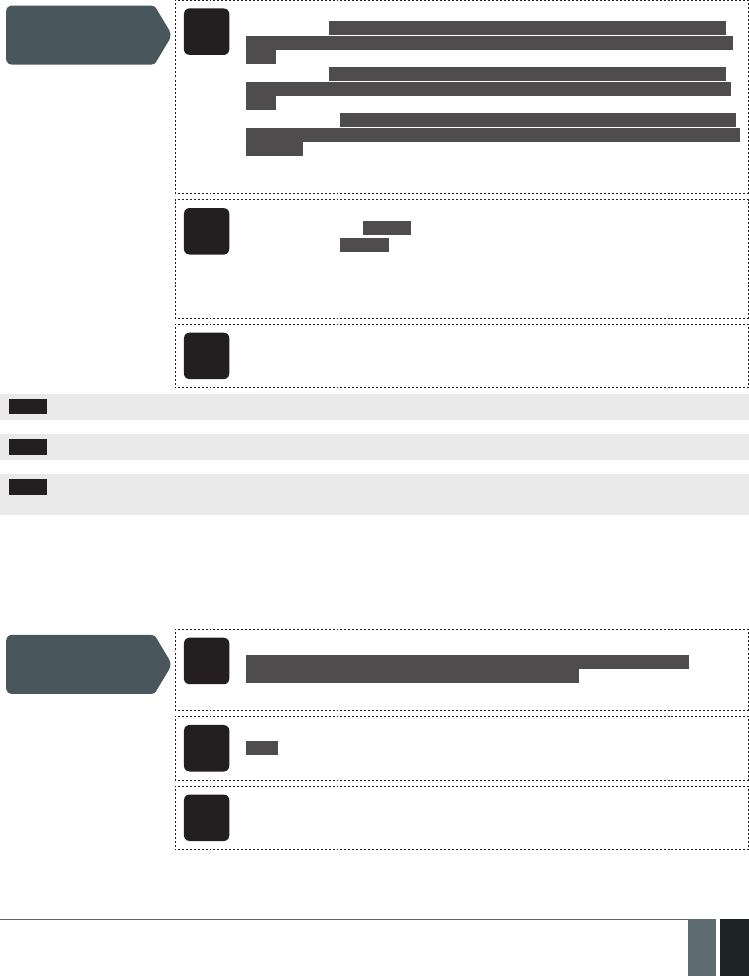
83
83EN
MANUAL ELDES ESIM364 V1.5
23.3. Keypad Partition and Keypad Partition Switch
Keypad partition determines which system partition the keypad will operate in. To identify which partition the keypad is operating in:
• EKB2 – Refer to partition name (by default – PART1) indicated in home screen view.
• EKB3W – Refer to the location of the illuminated indicator READY on the keypad. The indicator will be illuminated under section A or B,
which represent Partition 1 and Partition 2 respectively.
The keypad must be assigned to the same partition as the user password (see 23.4. User Password Partition) in order to arm/disarm
the system by the keypad. For more details on system arming/disarming by the keypad, please refer to 12.3. EKB2 Keypad and User
Password, 12.4. EKB3 Keypad and User Password and 12.5. EKB3W Keypad and User Password.
Set keypad partition EKB2
Menu path:
EKB2 partition: OK → CONFIGURATION → OK → aaaa → OK → PRIMARY SETTINGS → OK →
KEYPAD PARTITION → OK → KEYPAD PARTITION → OK → [k] EKB2 → OK → PARTITION 1... 4
→ OK
EKB3 partition: OK → CONFIGURATION → OK → aaaa → OK → PRIMARY SETTINGS → OK →
KEYPAD PARTITION → OK → KEYPAD PARTITION → OK → [k] EKB3→ OK → PARTITION 1... 4
→ OK
EKB3W partition: OK → CONFIGURATION → OK → aaaa → OK → PRIMARY SETTINGS → OK →
KEYPAD PARTITION → OK → EKB3W PARTITION → OK → EKB3W wless-id → OK → PARTITION
1... 2 → OK
Value: aaaa – 4-digit administrator password; k – keypad slot, range – [1... 4]; wless-id –
8-digit wireless device ID code.
EKB3/
EKB3W
Enter parameter 51, keypad slot & partition number:
EKB2/EKB3 partition: 51 kk p #
EKB3W partition: 51 kw r #
Value: kk – EKB2/EKB3 keypad slot, range – [01... 04]; kw – EB3W keypad slot, range – [05...
08]; p – EKB2/EKB3 partition number, range – [1... 4]; r – EKB3W partition number, range
– [1... 2].
Example: 51062#
Cong
Tool This operation may be carried out from the PC using the ELDES Conguration Tool software.
NOTE: The keypad can only be assigned to one partition.
NOTE: EKB3W keypad assignment is restricted to Partition 1 and Partition 2.
NOTE: The slots for EKB3W keypads are automatically assigned to the bound keypad in the chronological order, hence the earliest bound
keypad would acquire slot 5, while the latest bound keypad would acquire slot 8.
Keypad partition switch allows to quickly change the keypad partition. When the keypad partition is changed and when 1 minute after the
last key-stroke/key-touch expires, the system will return to the preset keypad partition. Typically, this feature is used for viewing arm/
disarm status and alarms of a dierent partition or when arming/disarming a dierent system partition by EKB3/EKB3W keypad than the
keypad is assigned to.
By default, keypad partition switch is disabled. To enable/disable this feature, please refer to the following conguration methods.
Enable keypad
partition switch EKB2
Menu path:
OK → CONFIGURATION → OK → aaaa → OK → PRIMARY SETTINGS → OK → KEYPAD
PARTITION → OK → PARTITION SWITCH → OK → ENABLE → OK
Value: aaaa – 4-digit administrator password.
EKB3/
EKB3W
Enter parameter 77 & parameter status value:
77 1#
Example: 771#
Cong
Tool This operation may be carried out from the PC using the ELDES Conguration Tool software.

84
84 EN MANUAL ELDES ESIM364 V1.5
Disable keypad
partition switch EKB2
Menu path:
OK → CONFIGURATION → OK → aaaa → OK → PRIMARY SETTINGS → OK → KEYPAD
PARTITION → OK → PARTITION SWITCH → OK → DISABLE → OK
Value: aaaa – 4-digit administrator password.
EKB3/
EKB3W
Enter parameter 77 & parameter status value:
77 0 #
Example: 770#
Cong
Tool This operation may be carried out from the PC using the ELDES Conguration Tool software.
NOTE: Keypad partition switch can only be used when the system is partitioned.
23.4. User Password Partition
User password partition determines which system partition (-s) can be armed/disarm using a certain user password. User password must
be assigned to the same partition as the keypad (see 23.3. Keypad Partition and Keypad Partition Switch) in order to arm/disarm the
system by EKB2/EKB3/EKB3W keypad . For more details on system arming/disarming by the keypad, please refer to 12.3. EKB2 Keypad
and User Password, 12.4. EKB3 Keypad and User Password and 12.5. EKB3W Keypad and User Password.
Set user password
partition EKB2
Menu path:
User password 1... 16: OK → CONFIGURATION → OK → aaaa → OK → PRIMARY SETTINGS
→ OK → PASSWORDS → OK → USER PASSWORDS → OK→ USER PSW (1-16) → OK → USER
PASSWORD 1... 16 → OK → PARTITION → OK → pv → OK
User password 17... 30: OK → CONFIGURATION → OK → aaaa → OK → PRIMARY SETTINGS
→ OK → PASSWORDS → OK → USER PASSWORDS → OK→ USER PSW (17-30) → OK → USER
PASSWORD 17... 30 → OK → PARTITION → OK → pv → OK
Value: aaaa – 4-digit administrator password; pv – partition value (see 23. PARTITIONS).
EKB3/
EKB3W
Enter parameter 87, user password & partition value:
87 uuuu pv #
Value: uuuu – 4-digit user password; pv – partition value (see 23. PARTITIONS).
Example: 8711118#
Cong
Tool This operation may be carried out from the PC using the ELDES Conguration Tool software.
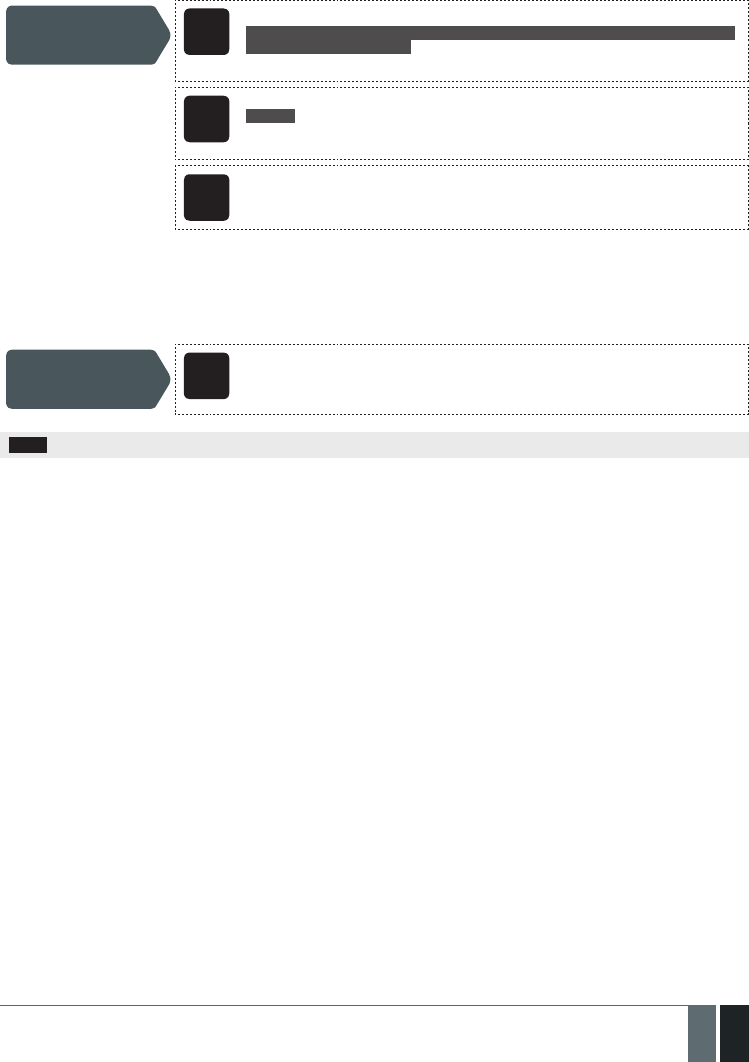
85
85EN
MANUAL ELDES ESIM364 V1.5
23.5. iButton Key Partition
iButton key partition determines which system partition (-s) can be armed/disarmed using a certain key. iButton key must be assigned to
the partition (-s) that the user desires to arm. For more details on system arming/disarming by iButton key, please refer to 12.5. iButton
Key.
Set iButton key
partition EKB2
Menu path:
OK → CONFIGURATION → OK → aaaa → OK → IBUTTON KEYS → OK → IBUTTON 1... 16 → OK
→ PARTITION → OK → pv → OK
Value: aaaa – 4-digit administrator password; pv – partition value (see 23. PARTITIONS).
EKB3/
EKB3W
Enter parameter 60, iButton key slot & partition value:
60 ii pv #
Value: ii – iButton key slot, range – [01... 16]; pv – partition value (see 23. PARTITIONS).
Example: 600511#
Cong
Tool This operation may be carried out from the PC using the ELDES Conguration Tool software.
23.6. EWK1/EWK2 Wireless Keyfob Partition
EWK1/EWK2 wireless keyfob partition determines which system partition can be armed/disarmed using a certain EWK1/EWK2 wireless
keyfob. For more details on system arming/disarming by EWK1/EWK2 wireless keyfob, please refer to 12.6. EWK1/EWK2 Wireless Key-
fob.
Set EWK1/EWK2
partition
Cong
Tool This operation may be carried out from the PC using the ELDES Conguration Tool software.
NOTE: EWK1/EWK2 wireless keyfob can only be assigned to one partition.
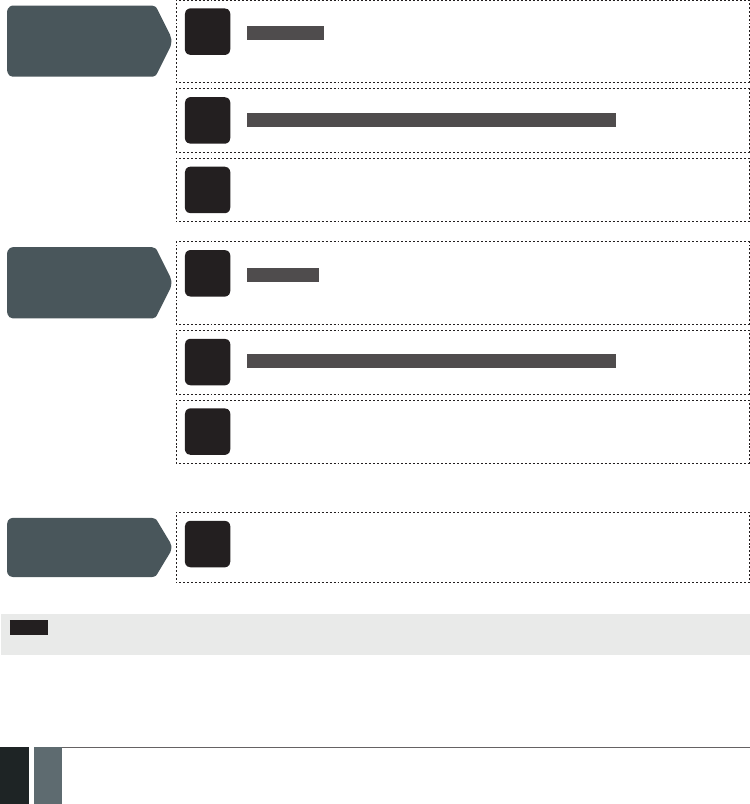
86
86 EN MANUAL ELDES ESIM364 V1.5
24. TEMPERATURE SENSORS
The system may be equipped with up to 8 temperature sensors intended for temperature measurement in the surrounding areas. This
feature allows to monitor the temperature of up to 8 dierent areas in real-time and receive a notication by SMS text message to User 1
phone number when the set temperature boundaries are exceeded.
24.1. Adding, Removing and Replacing Temperature Sensors
To add a temperature sensor to the system, do the following:
a) Shutdown the system.
b) Wire up the temperature sensor to the 1-Wire interface terminals (see 2.3.5. Temperature Sensor and iButton Key Reader for
temperature sensor wiring diagram).
c) If more than one temperature sensor is required, wire another sensor in parallel to the previous one.
d) By default, the rst added temperature sensor will be identied as primary and the second one – as secondary temperature sensor
(see 24.2. Primary and Secondary Temperature Sensors).
e) Add as many temperature sensors as necessary – wire up one after another in parallel – until the number of 8 sensors is reached.
f) Power up the system.
To view the real-time temperature values measured by each temperature sensor, please refer to the following conguration methods.
View real-time
temperature values
of individual
temperature sensor
SMS
SMS text message content:
ssss_ITEMP:ts
Value: ssss – 4-digit SMS password; ts – temperature sensor slot, range - [1... 8].
Example: 1111_ITEMP:4
EKB2
Menu path:
OK → TEMP SENSORS INFO → OK → 1. tm.p C (PRIM) | (SEC)... 8. tm.p C
Value: tm.p – real-time temperature value.
Cong
Tool This operation may be carried out from the PC using the ELDES Conguration Tool software.
View real-time
temperature values
of all temperature
sensors
SMS
SMS text message content:
ssss_ITEMP:?
Value: ssss – 4-digit SMS password.
Example: 1111_ITEMP:?
EKB2
Menu path:
OK → TEMP SENSORS INFO → OK → 1. tm.p C (PRIM) | (SEC)... 8. tm.p C
Value: tm.p – real-time temperature value.
Cong
Tool This operation may be carried out from the PC using the ELDES Conguration Tool software.
If a temperature sensor is faulty, it is recommended to remove it or replace it by a functional sensor.
Remove/replace
individual
temperature sensor
Cong
Tool This operation may be carried out from the PC using the ELDES Conguration Tool software.
NOTE: When multiple temperature sensors are connected, please touch and hold the sensor with your ngers and watch the temperature
value change to identify the number of the temperature sensor slot.
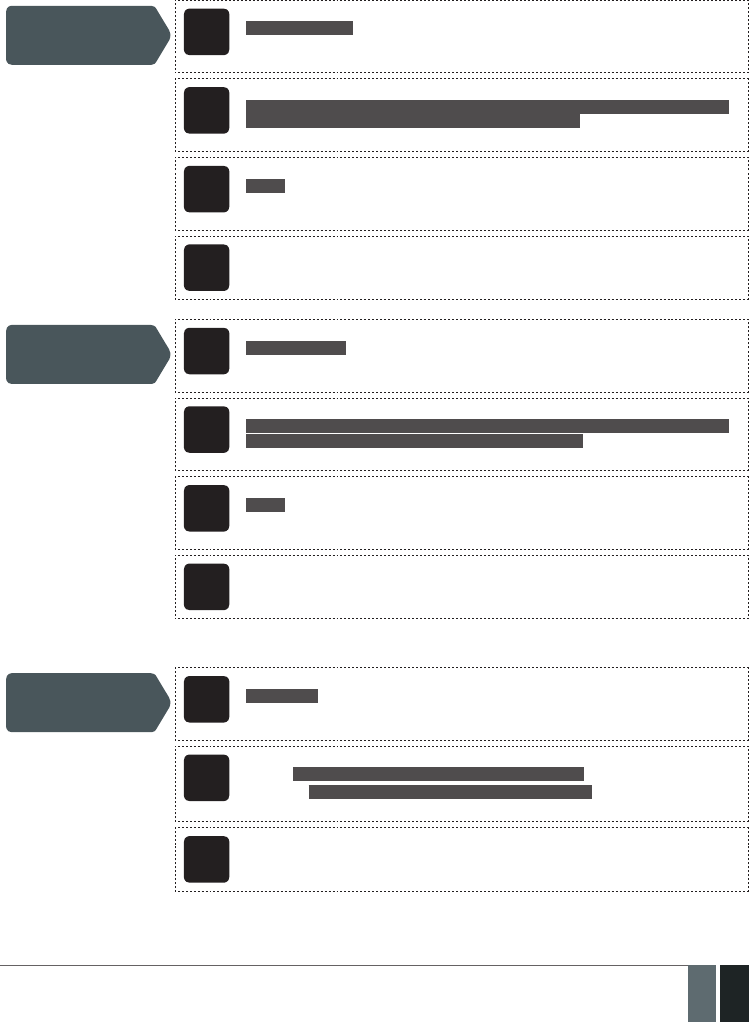
87
87EN
MANUAL ELDES ESIM364 V1.5
24.2. Primary and Secondary Temperature Sensors
By default, the rst added temperature sensor is automatically set as primary, while the second one is set as secondary temperature sen-
sor. The real-time temperature values of the primary and secondary temperature sensors are included in the Info SMS text message (see
26. SYSTEM INFORMATION. INFO SMS) as well as the temperature measured by the primary temperature sensor is indicated in the
home screen view of EKB2 keypad.
To set a dierent temperature sensor as primary or secondary, please refer to the following conguration methods.
Set primary
temperature sensor SMS
SMS text message content:
ssss_TEMPI:PRIM:ts
Value: ssss – 4-digit SMS password; ts – temperature sensor slot, range - [1... 8].
Example: 1111_TEMPI:PRIM:4
EKB2
Menu path:
OK → CONFIGURATION → OK → aaaa → OK → PRIMARY SETTINGS → OK → TEMP SENSORS
→ OK → PRIMARY TEMP SENS → OK → 1... 8 CONNECTED → OK
Value: aaaa – 4-digit administrator password
EKB3/
EKB3W
Enter parameter 89 & temperature sensor slot:
89 ts #
Value: ts – temperature sensor slot, range - [01... 08].
Example: 8903#
Cong
Tool This operation may be carried out from the PC using the ELDES Conguration Tool software.
Set secondary
temperature sensor SMS
SMS text message content:
ssss_TEMPI:SEC:ts
Value: ssss – 4-digit SMS password; ts – temperature sensor slot, range - [1... 8].
Example: 1111_TEMPI:SEC:3
EKB2
Menu path:
OK → CONFIGURATION → OK → aaaa → OK → PRIMARY SETTINGS → OK → TEMP SENSORS
→ OK → SECOND. TEMP SENS → OK → 1... 8 CONNECTED → OK
Value: aaaa – 4-digit administrator password
EKB3/
EKB3W
Enter parameter 90 & temperature sensor slot:
90 ts #
Value: ts – temperature sensor slot, range - [01... 08].
Example: 9005#
Cong
Tool This operation may be carried out from the PC using the ELDES Conguration Tool software.
To view the slot number of primary and secondary temperature sensors, please refer to the following conguration methods.
View primary and
secondary temperature
sensor slot number
SMS
SMS text message content:
ssss_TEMPI:?
Value: ssss – 4-digit SMS password.
Example: 1111_TEMPI:?
EKB2
Menu path:
Primary: OK → TEMP SENSORS INFO → OK → 1... 8 tm.p C (PRIM)
Secondary: OK → TEMP SENSORS INFO → OK → 1... 8 tm.p C (SEC)
Value: tm.p – real-time temperature value.
Cong
Tool This operation may be carried out from the PC using the ELDES Conguration Tool software.

88
88 EN MANUAL ELDES ESIM364 V1.5
View primary and
secondary temperature
sensor real-time
temperature values
SMS SMS text message content:
ssss_INFO
Value: ssss – 4-digit SMS password.
Example: 1111_INFO
EKB2
Menu path:
Primary: OK → TEMP SENSORS INFO → OK → 1... 8 tm.p C (PRIM)
Secondary: OK → TEMP SENSORS INFO → OK → 1... 8 tm.p C (SEC)
Value: tm.p – real-time temperature value.
Cong
Tool This operation may be carried out from the PC using the ELDES Conguration Tool software.
NOTE: Primary and secondary temperature sensors can be set by a single SMS text message, Example: 1111_TEMPI:PRIM:4,SEC:3
24.3. Setting Up MIN and MAX Temperature Boundaries. Temperature Info SMS
The system supports an SMS text message identied as the Temperature Info SMS, which is automatically delivered to User 1 phone num-
ber if the preset minimum (MIN) or maximum (MAX) temperature boundary of any temperature sensor is exceeded.
To set the MIN and MAX temperature boundaries for a certain temperature sensor, please refer to the conguration methods.
Set MIN and MAX
temperature
boundaries
SMS
SMS text message content:
ssss_TEMPts:MIN:mnn,MAX:mxx
Value: ssss – 4-digit SMS password; ts - temperature sensor slot, range – [1... 8]; mnn – MIN
boundary, range – [-55... 125] C; mxx - MAX boundary, range – [-55... 125] C.
Example: 1111_TEMP2:MIN:-5,MAX:28
EKB2
Menu path:
MIN: OK → CONFIGURATION → OK → aaaa → OK → PRIMARY SETTINGS → OK → TEMP
SENSORS → OK → TEMPERATURE SENS 1... 8 → OK → TEMP. MIN → OK → mnn → OK
MAX: OK → CONFIGURATION → OK → aaaa → OK → PRIMARY SETTINGS → OK → TEMP
SENSORS → OK → TEMPERATURE SENS 1... 8 → OK → TEMP. MAX → OK → mxx → OK
Value: aaaa – 4-digit administrator password; mnn – MIN boundary, range – [-55... 125] C;
mxx - MAX boundary, range – [-55... 125] C.
Keys P1 or P2 are used to enter minus character, e.g. -20.
EKB3/
EKB3W
Enter parameter 19 & temperature Value:
19 ts mnn mxx #
Value: ts - temperature sensor slot, range – [1... 8]; mnn – MIN boundary, range – [-55...
125] C; mxx - MAX boundary, range – [-55... 125] C. 00 value stands for minus character, e.
g. 0020 = -20
Example: 1906001530#
Cong
Tool This operation may be carried out from the PC using the ELDES Conguration Tool software.
View MIN and
MAX temperature
boundaries
SMS
SMS text message content:
ssss_TEMPts
Value: ssss – 4-digit SMS password; ts - temperature sensor slot, range – [1... 8].
Example: 1111_TEMP4
EKB2
Menu path:
MIN: OK → CONFIGURATION → OK → aaaa → OK → PRIMARY SETTINGS → OK → TEMP
SENSORS → OK → TEMPERATURE SENS 1... 8 → OK → TEMP. MIN
MAX: OK → CONFIGURATION → OK → aaaa → OK → PRIMARY SETTINGS → OK → TEMP
SENSORS → OK → TEMPERATURE SENS 1... 8 → OK → TEMP. MAX
Value: aaaa – 4-digit administrator password.
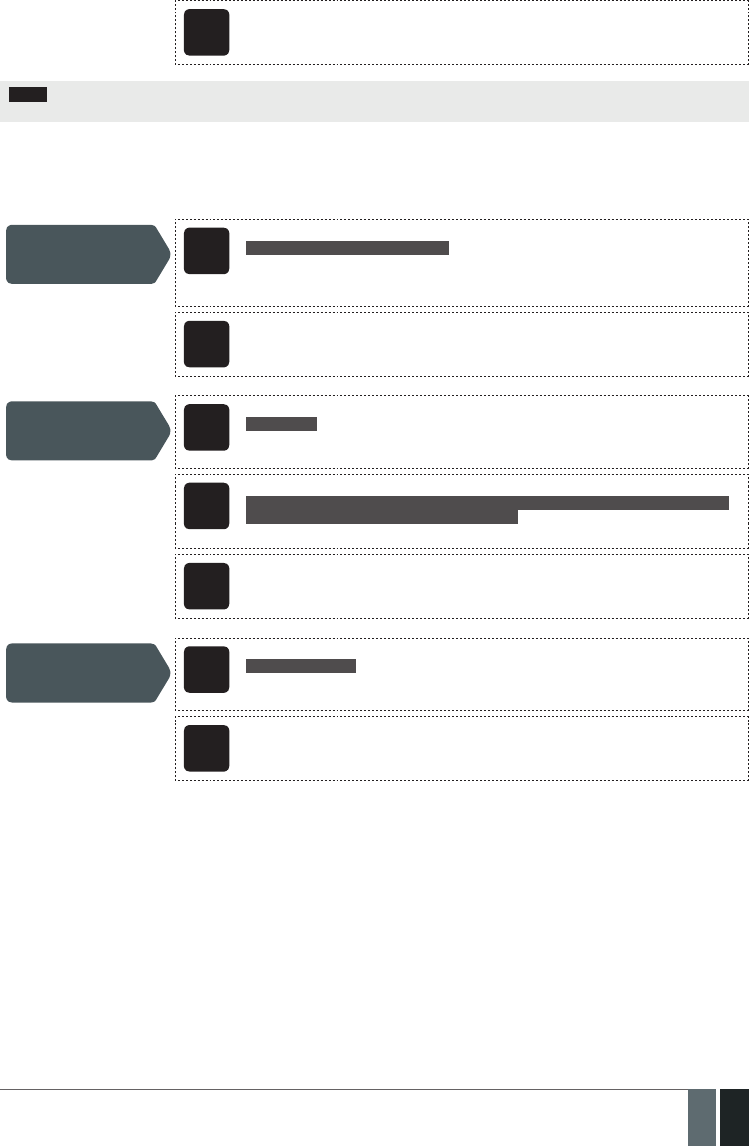
89
89EN
MANUAL ELDES ESIM364 V1.5
Cong
Tool This operation may be carried out from the PC using the ELDES Conguration Tool software.
NOTE: MIN and MAX boundaries can also be set separately by multiple SMS text messages, Example: 1111_TEMP1:MIN:6 and 1111_
TEMP1:MAX:40
24.4. Temperature Sensor Names
The temperature sensor name is included in the Temperature Info SMS when delivered to the User 1 phone number. This feature allows
easier identication of the temperature sensor and normally it is used when monitoring temperature changes in dierent areas.
Set temperature
sensor name SMS
SMS text message content:
ssss_TEMPts:NAME:temp-sens-name
Value: ssss – 4-digit SMS password; ts – temperature sensor slot, range – [1... 8]; temp-
sens-name – 4 to 24 characters temperature sensor name.
Example: 1111_TEMP3:NAME:Warehouse
Cong
Tool This operation may be carried out from the PC using the ELDES Conguration Tool software.
View temperature
sensor name SMS
SMS text message content:
ssss_TEMPts
Value: ssss – 4-digit SMS password; ts - temperature sensor slot, range – [1... 8].
Example: 1111_TEMP3
EKB2
Menu path:
OK → CONFIGURATION → OK → aaaa → OK → PRIMARY SETTINGS → OK → TEMP SENSORS
→ OK → TEMPERATURE SENS 1... 8 → OK → NAME
Value: aaaa – 4-digit administrator password.
Cong
Tool This operation may be carried out from the PC using the ELDES Conguration Tool software.
Delete temperature
sensor name SMS
SMS text message content:
ssss_TEMPts:NAME:
Value: ssss – 4-digit SMS password; ts - temperature sensor slot, range – [1... 8].
Example: 1111_TEMP2:NAME:
Cong
Tool This operation may be carried out from the PC using the ELDES Conguration Tool software.
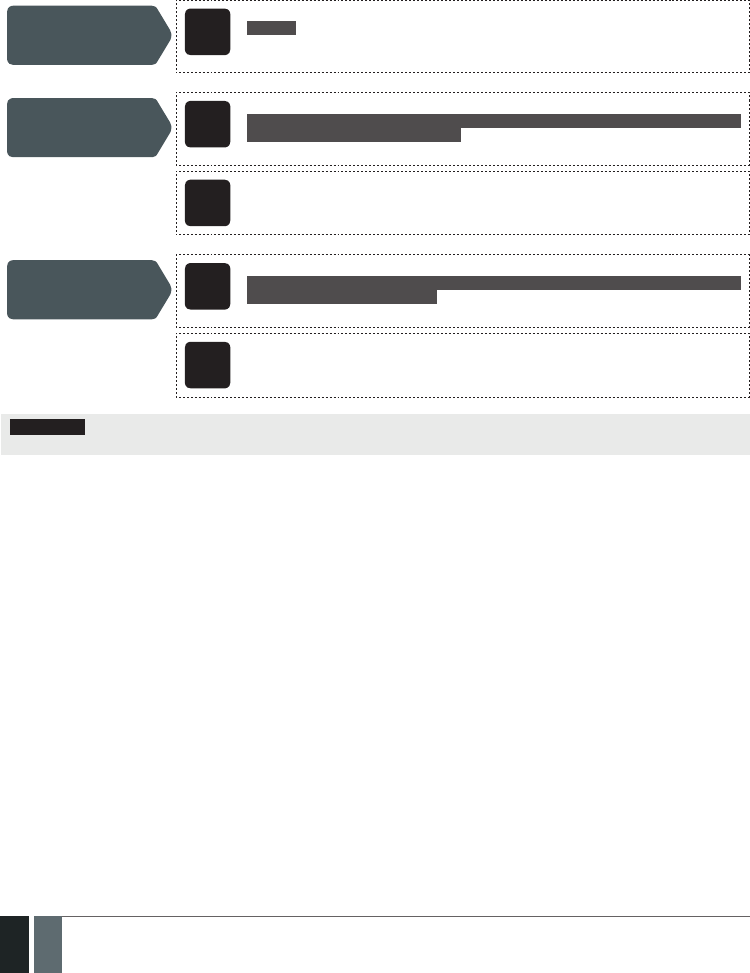
90
90 EN MANUAL ELDES ESIM364 V1.5
25. REMOTE LISTENING AND 2-WAY VOICE COMMUNICATION
ESIM364 comes equipped with a microphone that allows the user to listen on his mobile phone to what is happening in the secured area.
By installing one of the audio modules EA1 or EA2, the user will be able to have a 2-way voice communication (see 32.3.2. EA1 – Audio
Output Module and 32.3.3. EA2 – Audio Output Module with Amplier). Remote listening and 2-way voice communication can
operate under the following conditions:
• The system makes a phone call to a preset user phone number in case of alarm and the user answers the call.
• The user initiates remote listening by sending the SMS text message, the system makes a phone call to the user phone number that the
SMS text message was sent from and the user answers the call.
Initiate remote
listening SMS
SMS text message content:
ssss_MIC
Value: ssss – 4-digit administrator password
Example: 1111_MIC
Set microphone gain EKB2
Menu path:
OK → CONFIGURATION → OK → aaaa → OK → PRIMARY SETT INGS → OK → GSM AUDIO → OK
→ MICROPHONE GAIN → OK → mg → OK
Value: aaaa – 4-digit administrator password; mg – microphone gain, range – [0... 15].
Cong
Tool This operation may be carried out from the PC using the ELDES Conguration Tool software.
Set speaker level EKB2
Menu path:
OK → CONFIGURATION → OK → aaaa → OK → PRIMARY SETT INGS → OK → GSM AUDIO → OK
→ SPEAKER LEVEL → OK → sl → OK
Value: aaaa – 4-digit administrator password; sl – speaker level, range – [0... 85].
Cong
Tool This operation may be carried out from the PC using the ELDES Conguration Tool software.
ATTENTION: Phone calls to the preset user phone number in case of alarm are disabled by force when MS mode is enabled
(see 30. MONITORING STATION).

91
91EN
MANUAL ELDES ESIM364 V1.5
26. SYSTEM INFORMATION. INFO SMS
The system supports an informational SMS text message identied as the Info SMS, which can be delivered upon request. Once requested,
the system will reply with Info SMS that provides the following:
• System date & time.
• System status: partition armed (ON)/disarmed (OFF).
• GSM signal strength.
• Mains power supply status.
• Temperature of the area surrounding primary and secondary temperature sensors (if any).
• State of zones (OK/alarm).
• Name and status (ON/OFF) of PGM outputs.
Request for system
information SMS
SMS text message content:
ssss_INFO
Value: ssss – 4-digit SMS password.
Example: 1111_INFO
Cong
Tool This operation may be carried out from the PC using the ELDES Conguration Tool software.
26.1. Periodic Info SMS
By default, the system sends Info SMS to User 1 phone number periodically once a day at 11:00 (frequency – 1 day; time – 11). The mini-
mum period is every 1 hour (frequency – 0 days; time – 1). Typically, this feature is used to verify the power supply and online status of the
system.
To set a dierent frequency and time or disable periodic Info SMS, please refer to the following conguration methods.
Set periodic Info SMS
frequency and time SMS
SMS text message content:
ssss_INFO:f:it
Value: ssss – 4-digit SMS password; f – frequency, range – [00... 99] days; it – time, range
– [01... 23].
Example: 1111_INFO:3.15
EKB2
Menu path:
Frequency: OK → CONFIGURATION → OK → aaaa → PRIMARY SETTINGS → OK → INFO SMS
SCHEDULER → OK → FREQUENCY (DAYS) → f → OK
Time: OK → CONFIGURATION → OK → aaaa → PRIMARY SETTINGS → OK → INFO SMS
SCHEDULER → OK → TIME → it → OK
Value: aaaa – 4-digit administrator password; f – frequency, range – [00... 125] days; it –
time, range – [01... 23].
EKB3/
EKB3W
Enter parameter 11, time & frequency:
11it f #
Value: it – time, range – [01... 23]; f – frequency, range – [00... 125] days.
Example: 110412#
Cong
Tool This operation may be carried out from the PC using the ELDES Conguration Tool software.
Disable periodic Info
SMS SMS
SMS text message content:
ssss_INFO:00:00
Example: 1111_INFO:00.00
EKB2
Menu path:
Frequency: OK → CONFIGURATION → OK → aaaa → PRIMARY SETTINGS → OK → INFO SMS
SCHEDULER → OK → FREQUENCY (DAYS) → 0 → OK
Time: OK → CONFIGURATION → OK → aaaa → PRIMARY SETTINGS → OK → INFO SMS
SCHEDULER → OK → TIME → 0 → OK
Value: aaaa – 4-digit administrator password.