ESPRESSIF SYSTEMS ESP32WROOM32U Wi-Fi & Bluetooth Internet of Things Module User Manual ESP32 WROOM 32U User Guide EN pages
ESPRESSIF SYSTEMS (SHANGHAI) PTE LTD Wi-Fi & Bluetooth Internet of Things Module ESP32 WROOM 32U User Guide EN pages
Users Manual

!
Version 1.0
Copyright © 2017
ESP32-WROOM-32U
User Guide
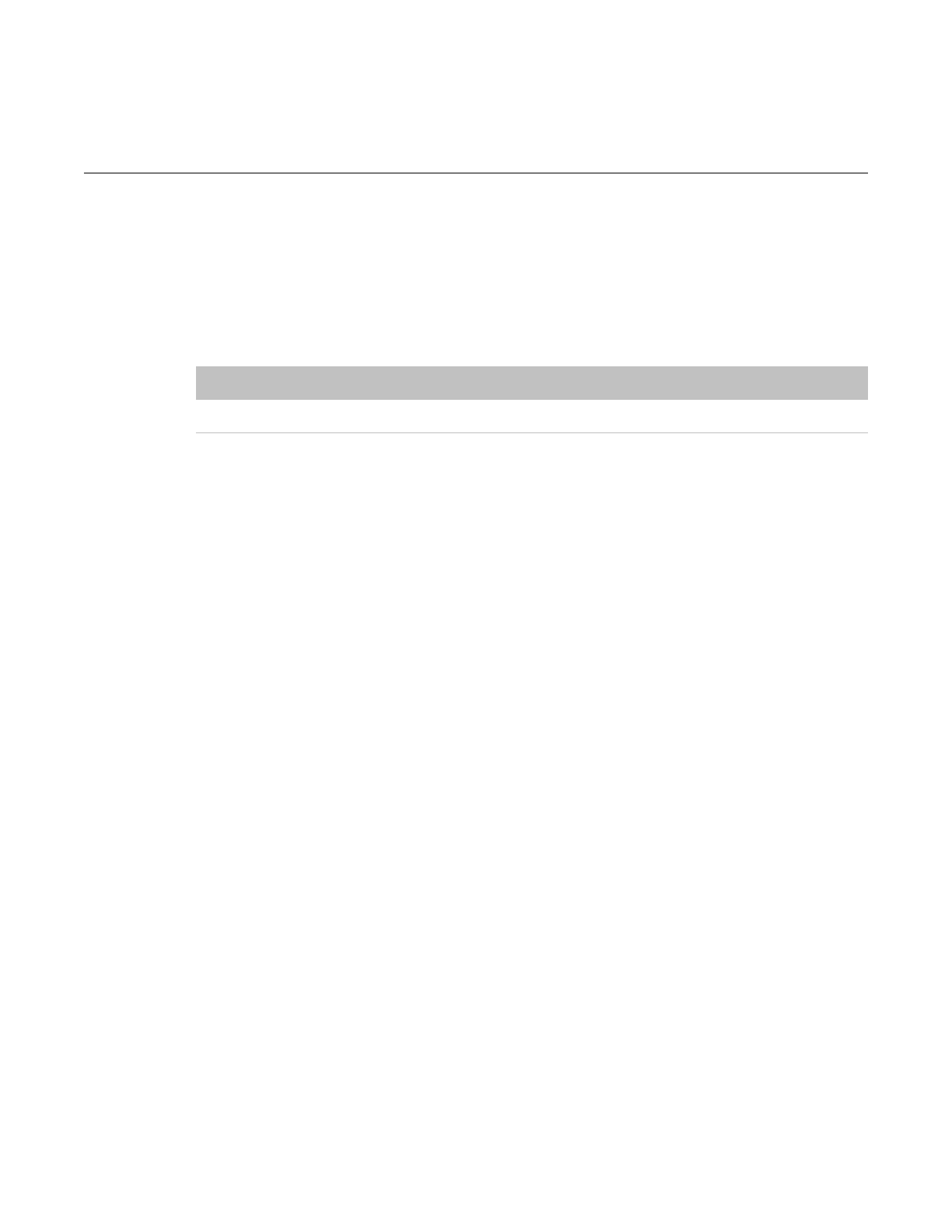
About This Guide
This document is intended to help users set up the basic software development
environment for developing applications using hardware based on the ESP32-
WROOM-32U. Through a simple example, this document illustrates how to use ESP-IDF
(Espressif IoT Development Framework), including the menu based configuration wizard,
compiling the ESP-IDF and firmware download to the ESP32 module.
Release Notes
Date
Version
Release notes
2017.11
V1.0
First release.
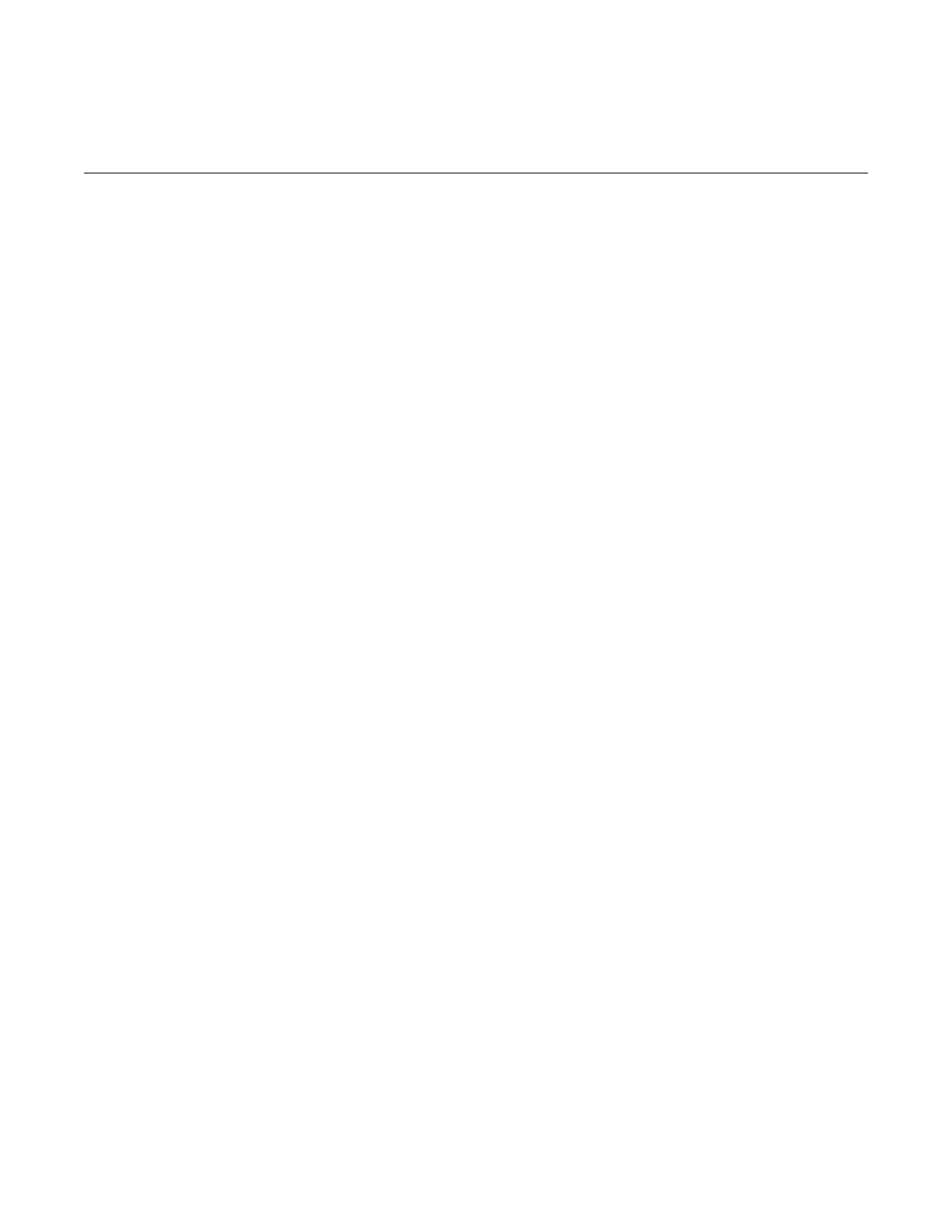
Table of Contents
1. Introduction!1".............................................................................................................................
1.1. ESP32-WROOM-32U!1".................................................................................................................
1.2. ESP-IDF!1".....................................................................................................................................
1.3. Preparation!1".................................................................................................................................
2. Get Started!2".............................................................................................................................
2.1. Standard Setup of Toolchain for Linux!2".......................................................................................
2.1.1. Install Prerequisites!2".......................................................................................................
2.1.2. Toolchain Setup!2"............................................................................................................
2.2. Get ESP-IDF!3"...............................................................................................................................
2.3. Set up Path to ESP-IDF!3".............................................................................................................
3. Start a Project!4".........................................................................................................................
4. Connect!5"..................................................................................................................................
5. Configure!6"................................................................................................................................
6. Build and Flash!7".......................................................................................................................
6.1. Build and Flash!7"..........................................................................................................................
6.2. Monitor!8".......................................................................................................................................
7. SSC Command Reference!9".....................................................................................................
7.1. op!9"...............................................................................................................................................
7.2. sta!9"..............................................................................................................................................
7.3. ap!10".............................................................................................................................................
7.4. mac!10"..........................................................................................................................................
7.5. dhcp!11".........................................................................................................................................
7.6. ip!11"..............................................................................................................................................
7.7. reboot!12".......................................................................................................................................
7.8. ram!12...........................................................................................................................................
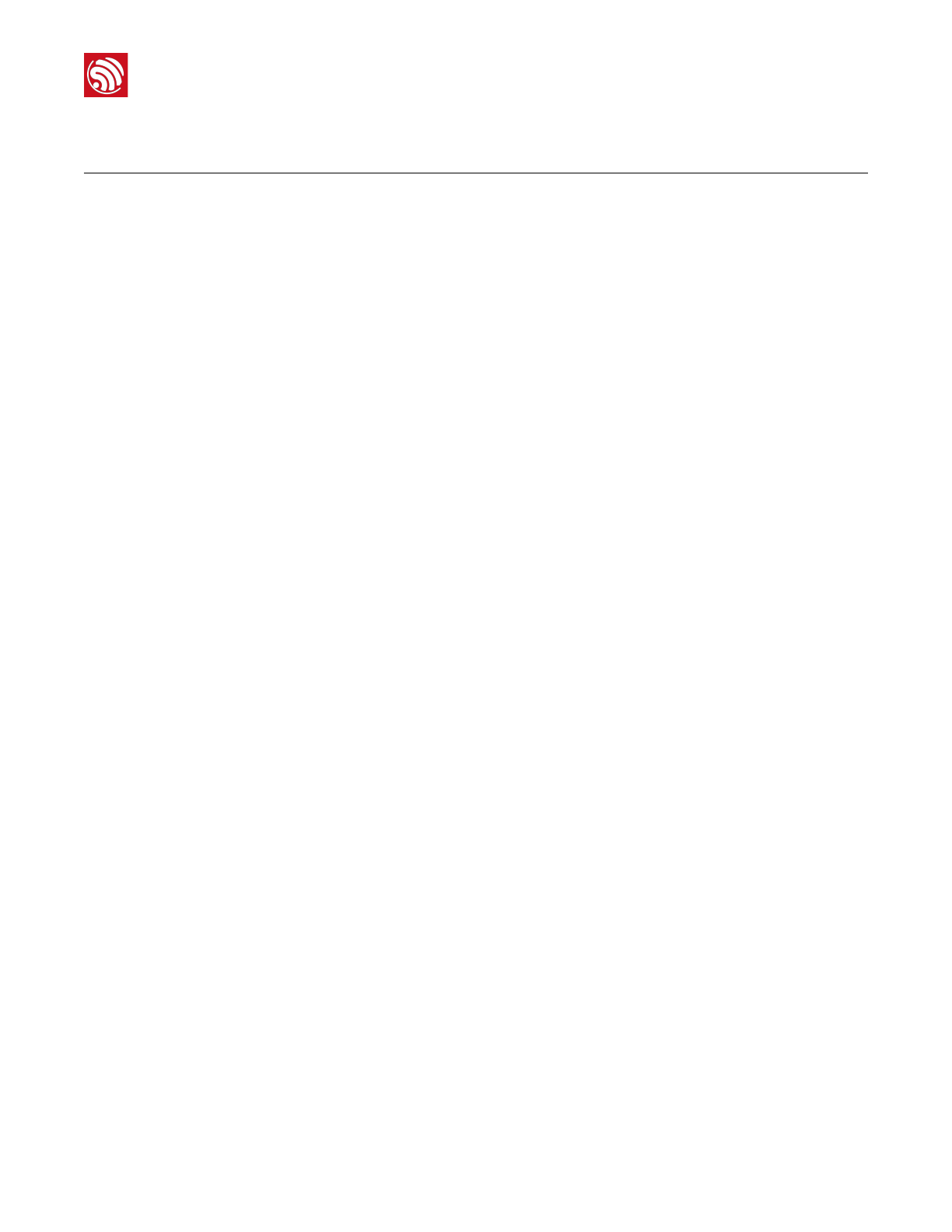
!
1. Introduction
1. Introduction
1.1. ESP32-WROOM-32U
ESP32-WROOM-32U is a powerful, generic Wi-Fi+BT+BLE MCU module that targets a
wide variety of applications, ranging from low-power sensor networks to the most
demanding tasks, such as voice encoding, music streaming and MP3 decoding. ESP32-
WROOM-32U integrates a U.FL connector.
At the core of this module is the ESP32-D0WD chip.
ESP32 integrates Wi-Fi (2.4 GHz band) and Bluetooth 4.2 solutions on a single chip, along
with dual high performance cores and many other versatile peripherals. Powered by 40 nm
technology, ESP32 provides a robust, highly integrated platform to meet the continuous
demands for efficient power usage, compact design, security, high performance, and
reliability.
Espressif provides the basic hardware and software resources that empowers application
developers to build their ideas around the ESP32 series hardware. The software
development framework provided by Espressif is intended for rapidly developing Internet-
of-Things (IoT) applications, with Wi-Fi, Bluetooth, flexible power management and other
advanced system features.
The RF frequency range is 2.412 GHz to 2.484 GHz. The maximum RF transmit power is
21.5 dbm.
The manufacturer is Espressif Systems (Shanghai) Pte., Ltd (referred to as ESPRESSIF
SYSTEMS), which is shown at the bottom of the product.
1.2. ESP-IDF
The Espressif IoT Development Framework (ESP-IDF for short) is a framework for
developing applications based on the Espressif ESP32. Users can develop applications in
Windows/Linux/MacOS based on ESP-IDF. It is recommended to use Linux distribution.
Lubuntu 16.04 has been used as an example in this document for illustration purposes.
1.3. Preparation
To develop applications for ESP32 you need:
•PC loaded with either Windows, Linux or Mac operating system
•Toolchain to build the Application for ESP32
•ESP-IDF that essentially contains API for ESP32 and scripts to operate the Toolchain
•A text editor to write programs (Projects) in C, e.g. Eclipse
•The ESP32 board itself and a USB cable to connect it to the PC
Espressif
!/121
2017.11
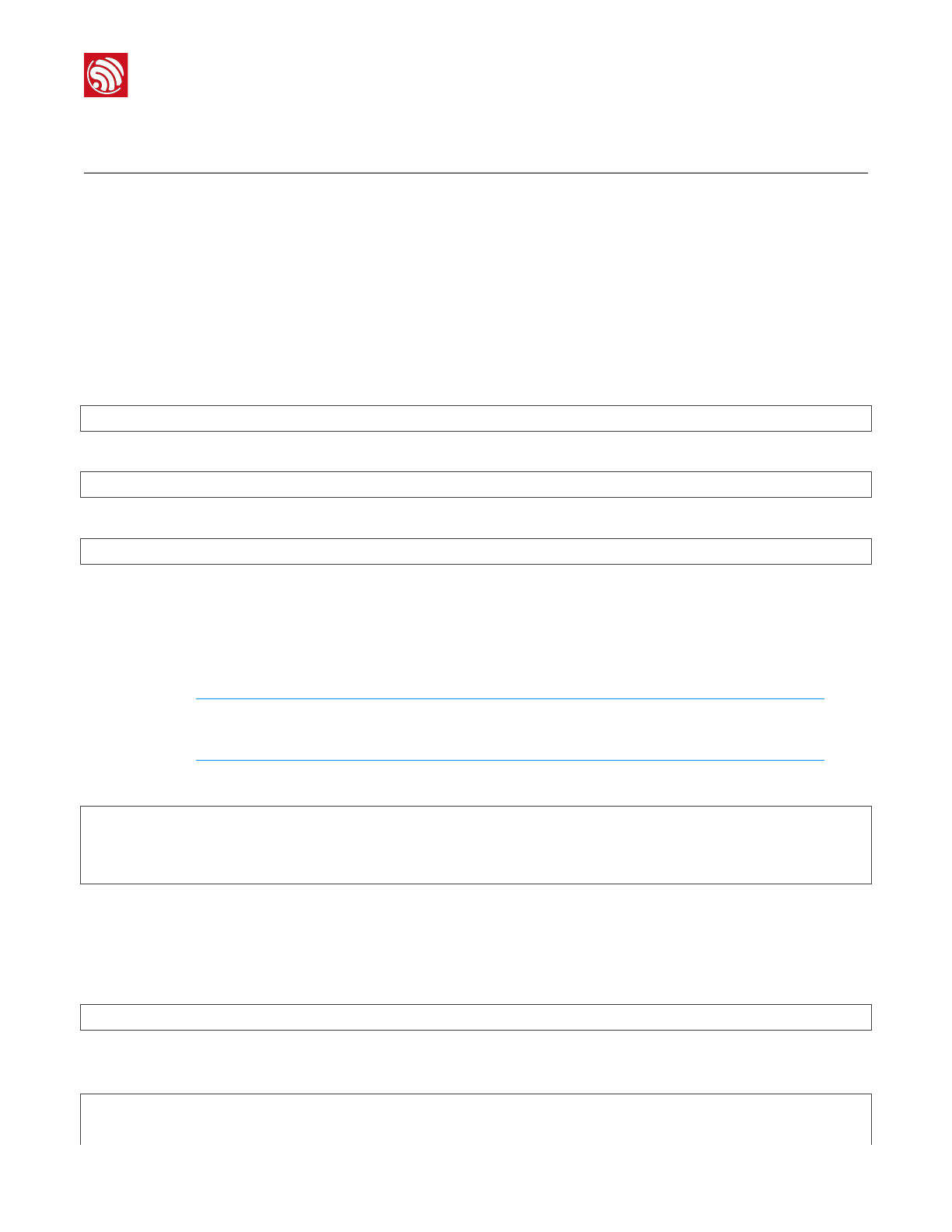
!
2. Get Started
2. Get Started
2.1. Standard Setup of Toolchain for Linux
The quickest way to start development with ESP32 is by installing a prebuilt toolchain. Pick
up your OS below and follow provided instructions.
2.1.1. Install Prerequisites
To compile with ESP-IDF you need to get the following packages:
•CentOS 7:
sudoyuminstallgitwgetmakencurses-develflexbisongperfpythonpyserial
•Ubuntu and Debian:
sudoapt-getinstallgitwgetmakelibncurses-devflexbisongperfpythonpython-serial
•Arch:
sudopacman-S--neededgccgitmakencursesflexbisongperfpython2-pyserial
2.1.2. Toolchain Setup
ESP32 toolchain for Linux is available for download from Espressif website:
•for 64-bit Linux:
https://dl.espressif.com/dl/xtensa-esp32-elf-linux64-1.22.0-61-gab8375a-5.2.0.tar.gz
•for 32-bit Linux:
https://dl.espressif.com/dl/xtensa-esp32-elf-linux32-1.22.0-61-gab8375a-5.2.0.tar.gz
Download this file, then extract it in ~/esp directory
mkdir-p~/esp
cd~/esp
tar-xzf~/Downloads/xtensa-esp32-elf-linux64-1.22.0-61-gab8375a-5.2.0.tar.gz
The toolchain will be extracted into ~/esp/xtensa-esp32-elf/ directory.
To use it, you will need to update your ``PATH`` environment variable in ~/.bash_profile file.
To make xtensa-esp32-elf` available for all terminal sessions, add the following line to your
~/.bash_profile file:
exportPATH=$PATH:$HOME/esp/xtensa-esp32-elf/bin
Alternatively, you may create an alias for the above command. This way you can get the
toolchain only when you need it. To do this, add different line to your ~/.bash_profile file:
aliasget_esp32="exportPATH=$PATH:$HOME/esp/xtensa-esp32-elf/bin"
Espressif
!/122
2017.11
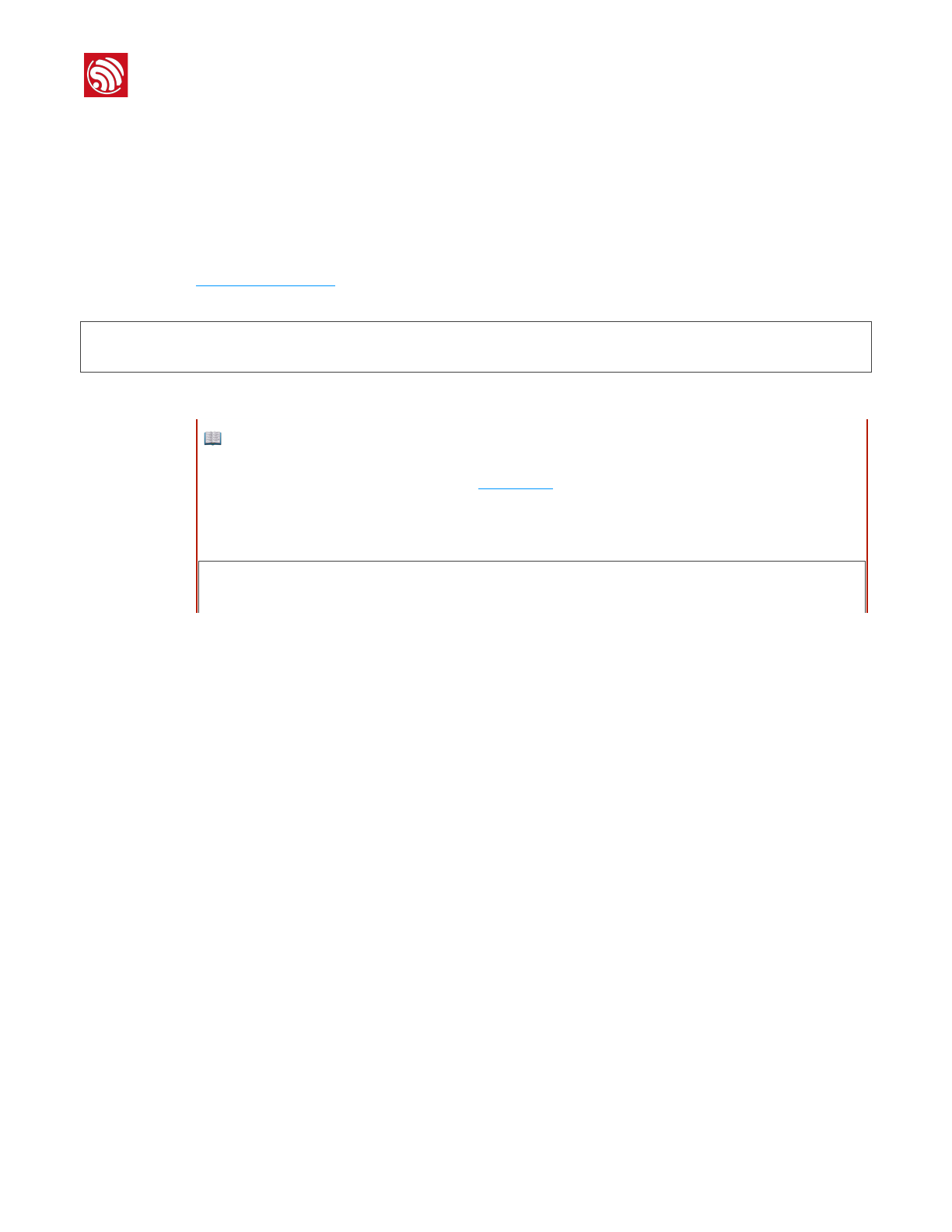
!
2. Get Started
Then when you need the toolchain you can type get_esp32 on the command line and the
toolchain will be added to your PATH.
2.2. Get ESP-IDF
Once you have the toolchain (that contains programs to compile and build the application)
installed, you also need ESP32 specific API / libraries. They are provided by Espressif in
ESP-IDF repository. To get it, open terminal, navigate to the directory you want to put ESP-
IDF, and clone it using gitclone command:
cd~/esp
gitclone--recursivehttps://github.com/espressif/esp-idf.git
ESP-IDF will be downloaded into ~/esp/esp-idf.
2.3. Set up Path to ESP-IDF
The toolchain programs access ESP-IDF using IDF_PATH environment variable. This
variable should be set up on your PC, otherwise projects will not build. Setting may be
done manually, each time PC is restarted. Another option is to set up it permanently by
defining IDF_PATH in user profile. To do so, follow instructions specific to :ref:`Windows
<add-idf_path-to-profile-windows>`, :ref:`Linux and MacOS <add-idf_path-to-profile-
linux-macos>` in section :doc:`add-idf_path-to-profile`.
📖 Note:
•While cloning submodules on Windows platform, the gitclone command may print some output starting
':notavalididentifier.... This is a known issue but the git clone still succeeds without any
problems.
•Do not miss the --recursive option. If you have already cloned ESP-IDF without this option, run another
command to get all the submodules:
cd~/esp/esp-idf
gitsubmoduleupdate--init
Espressif
!/123
2017.11
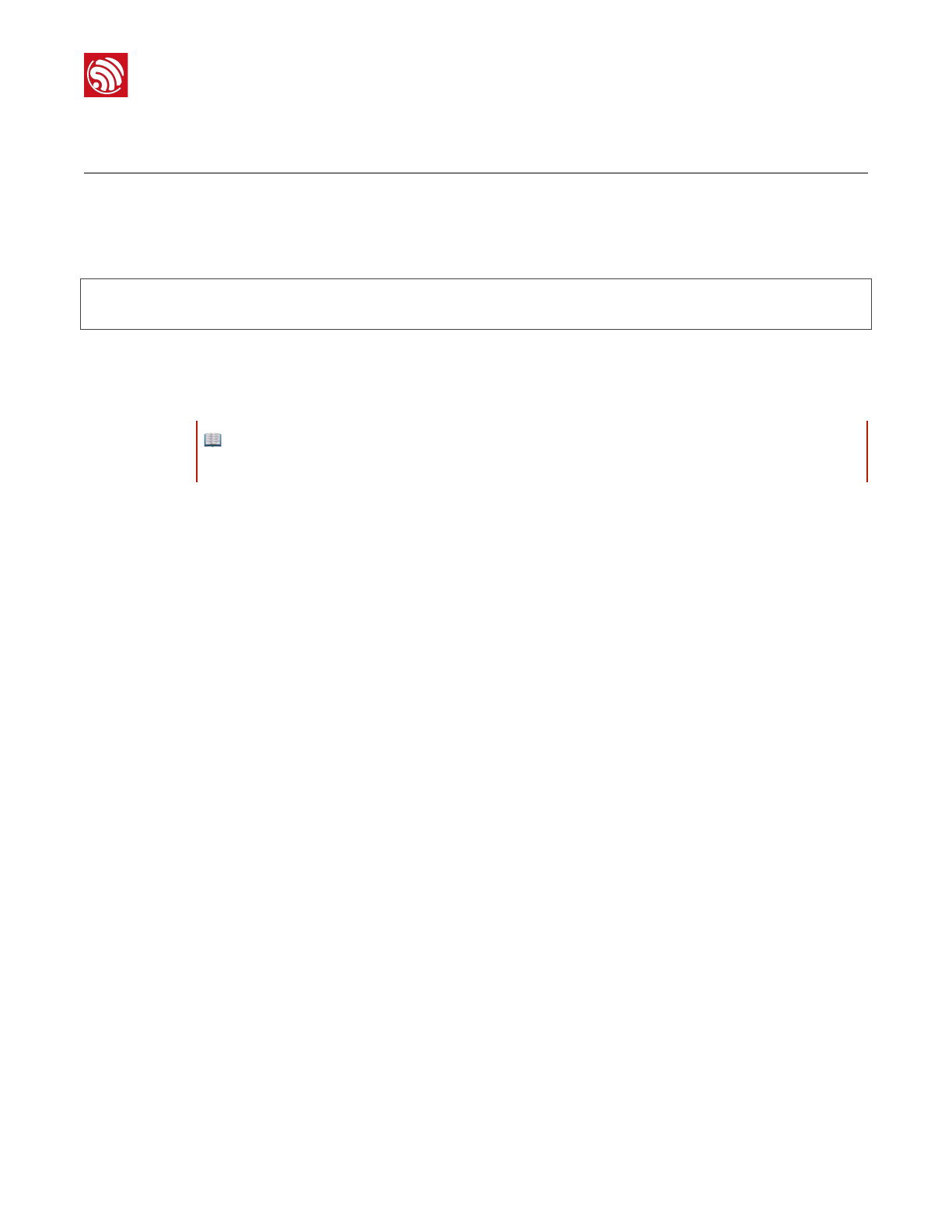
!
3. Start a Project
3. Start a Project
Now you are ready to prepare your application for ESP32. To start off quickly, we will
use :example:`get-started/hello_world project from :idf:`examples` directory in IDF.
Copy :example:`get-started/hello_world` to ~/esp directory:
cd~/esp
cp-r$IDF_PATH/examples/get-started/hello_world.
You can also find a range of example projects under the :idf:`examples` directory in ESP-
IDF. These example project directories can be copied in the same way as presented above,
to begin your own projects.
📖 Note:
The ESP-IDF build system does not support spaces in paths to ESP-IDF or to projects.
Espressif
!/124
2017.11
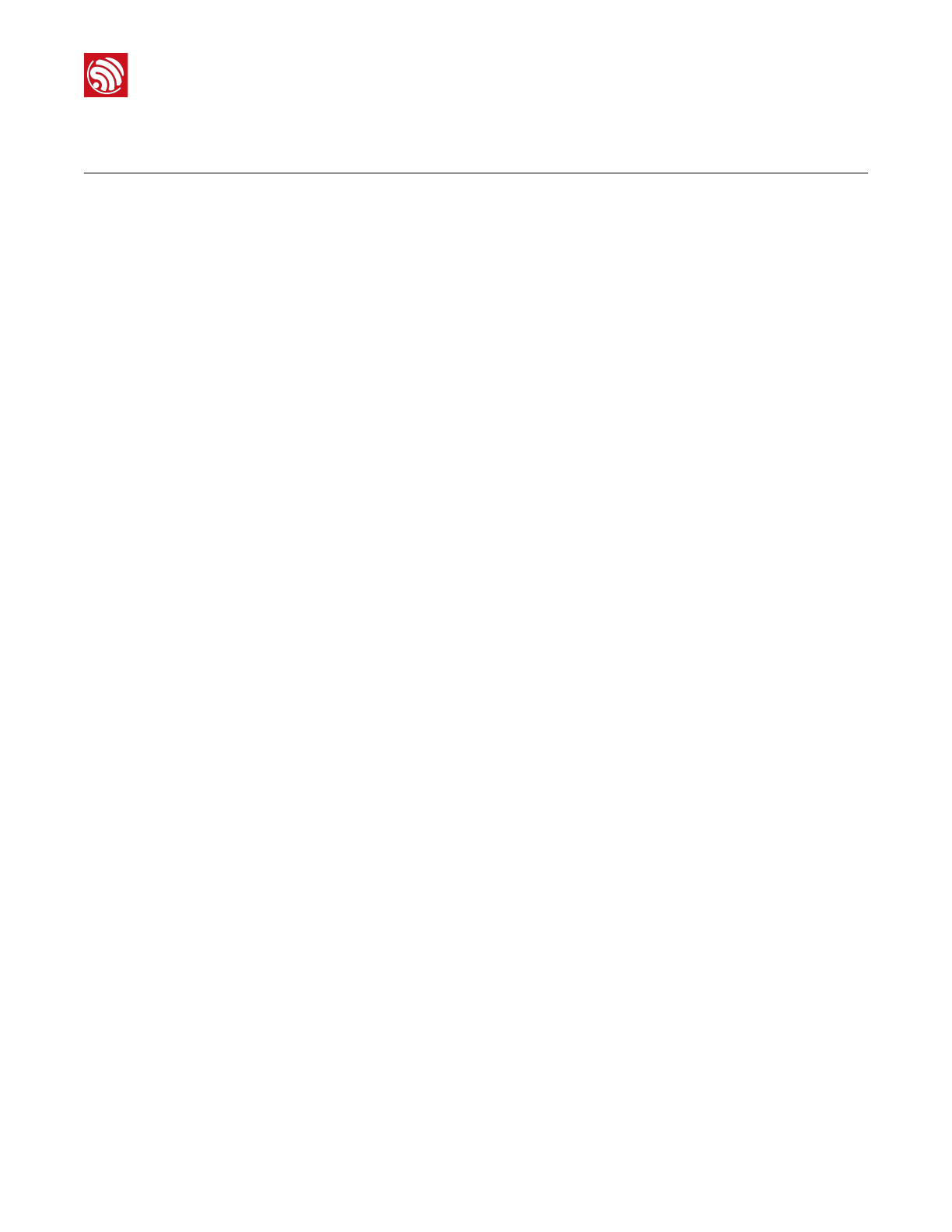
!
4. Connect
4. Connect
You are almost there. To be able to proceed further, connect ESP32 board to PC, check
under what serial port the board is visible and verify if serial communication works. If you
are not sure how to do it, check instructions in section :doc:`establish-serial-connection`.
Note the port number, as it will be required in the next step.!
Espressif
!/125
2017.11
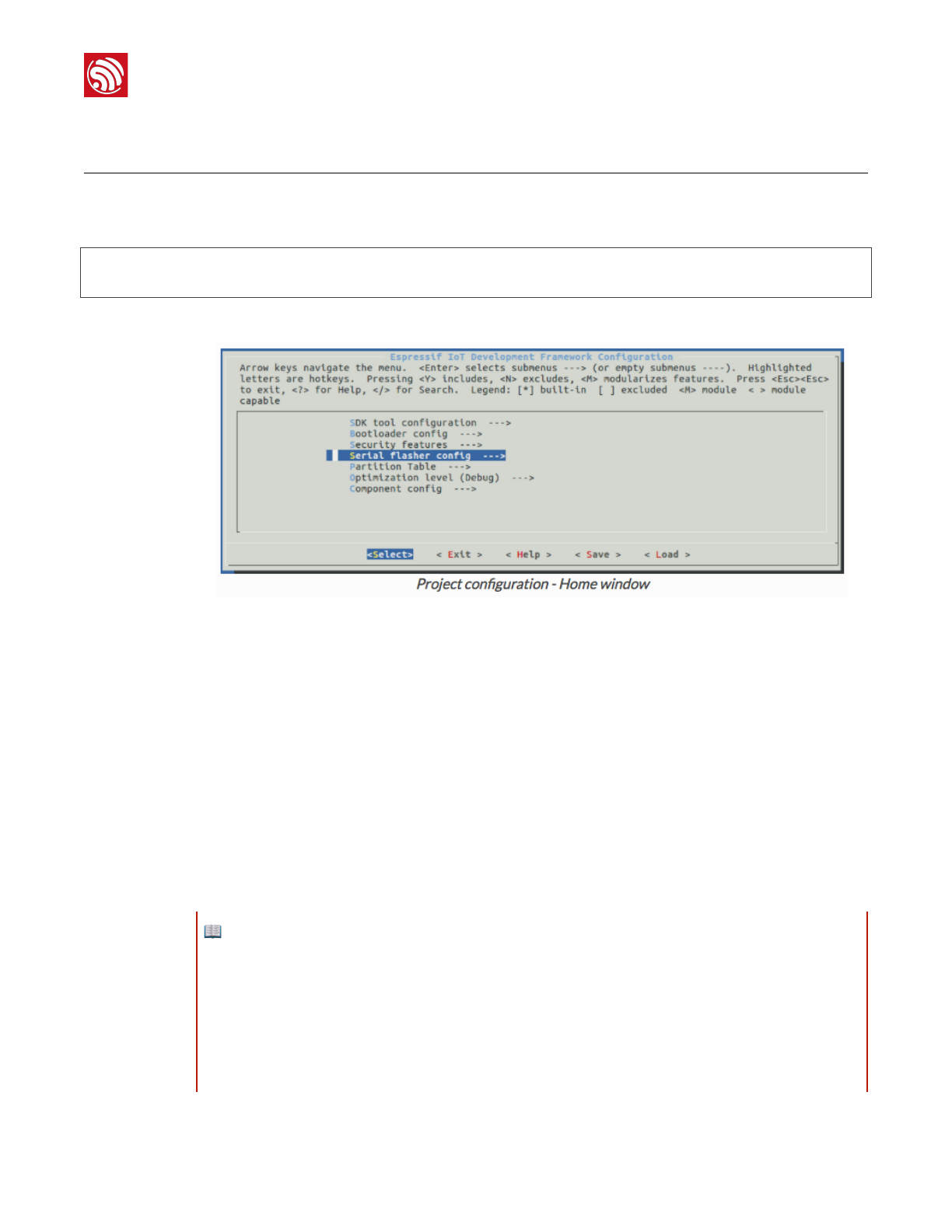
!
4. Configure
5. Configure
Being in terminal window, go to directory of hello_world application by typing cd~/esp/
hello_world. Then start project configuration utility menuconfig:
cd~/esp/hello_world
makemenuconfig
If previous steps have been done correctly, the following menu will be displayed:
!
In the menu, navigate to Serial flasher config > Default serial port to configure the serial
port, where project will be loaded to. Confirm selection by pressing enter, save
configuration by selecting < Save > and then exit application by selecting < Exit >.
Here are couple of tips on navigation and use of menuconfig:
•Use up & down arrow keys to navigate the menu.
•Use Enter key to go into a submenu, Escape key to go out or to exit.
•Type ? to see a help screen. Enter key exits the help screen.
•Use Space key, or Y and N keys to enable (Yes) and disable (No) configuration items
with checkboxes “[*]“.
•Pressing ? while highlighting a configuration item displays help about that item.
•Type / to search the configuration items.
📖 Notes:
•On Windows, serial ports have names like COM1. On MacOS, they start with /dev/cu.. On Linux, they
start with /dev/tty. (See :doc:`establish-serial-connection` for full details.)
•If you are Arch Linux user, navigate to SDK tool configuration and change the name of Python 2
interpreter from python to python2.
•Most ESP32 development boards have a 40 MHz crystal installed. However, some boards use a 26 MHz
crystal. If your board uses a 26MHz crystal, or you get garbage output from serial port after code upload,
adjust the :ref:`CONFIG_ESP32_XTAL_FREQ_SEL` option in menuconfig.
Espressif
!/126
2017.11
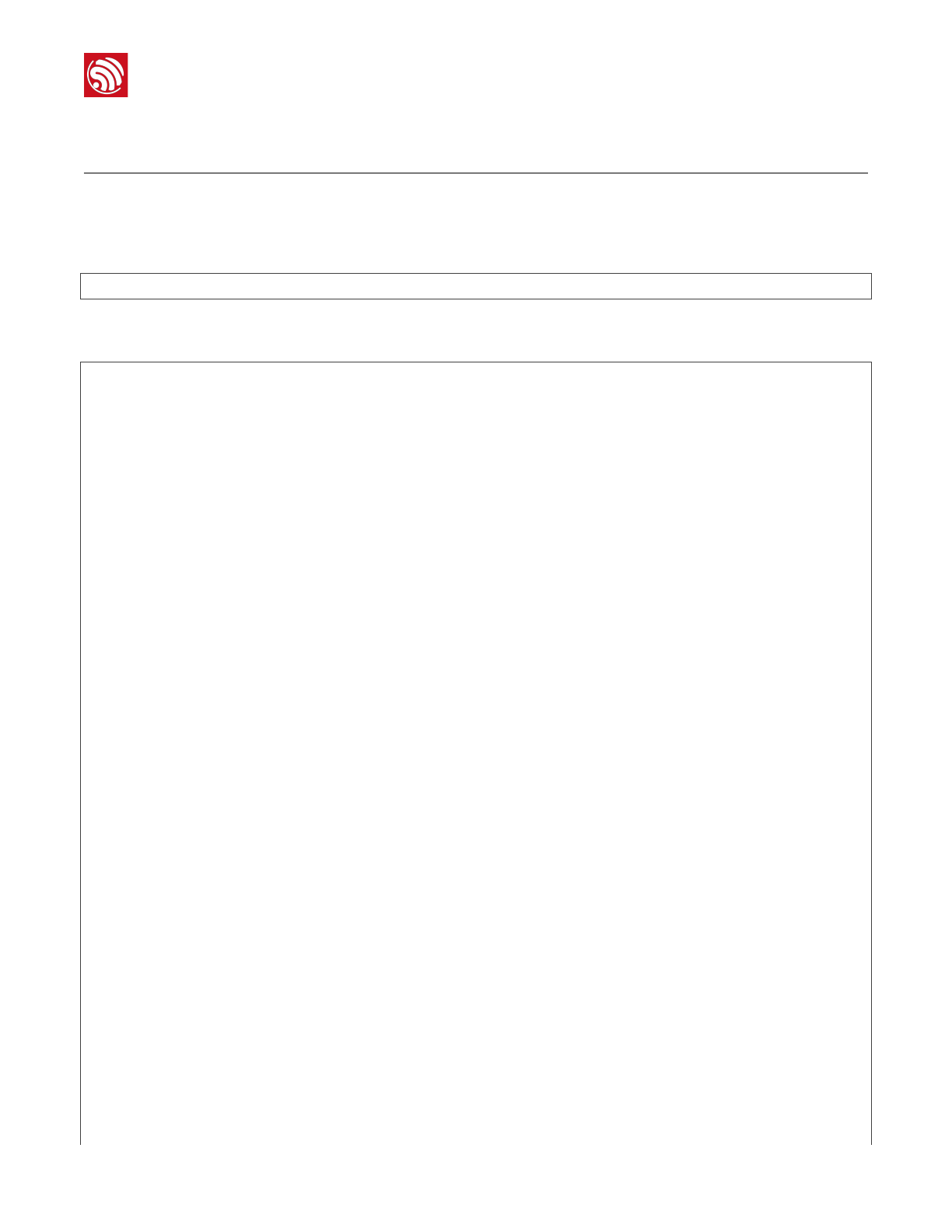
!
5. Build and Flash
6. Build and Flash
6.1. Build and Flash
Now you can build and flash the application. Run:
makeflash
This will compile the application and all the ESP-IDF components, generate bootloader,
partition table, and application binaries, and flash these binaries to your ESP32 board.
esptool.pyv2.0-beta2
Flashingbinariestoserialport/dev/ttyUSB0(appatoffset0x10000)...
esptool.pyv2.0-beta2
Connecting........___
Uploadingstub...
Runningstub...
Stubrunning...
Changingbaudrateto921600
Changed.
AttachingSPIflash...
Configuringflashsize...
Auto-detectedFlashsize:4MB
Flashparamssetto0x0220
Compressed11616bytesto6695...
Wrote11616bytes(6695compressed)at0x00001000in0.1seconds(effective920.5kbit/s)...
Hashofdataverified.
Compressed408096bytesto171625...
Wrote408096bytes(171625compressed)at0x00010000in3.9seconds(effective847.3kbit/
s)...
Hashofdataverified.
Compressed3072bytesto82...
Wrote3072bytes(82compressed)at0x00008000in0.0seconds(effective8297.4kbit/s)...
Hashofdataverified.
Leaving...
Hardresetting...
Espressif
!/127
2017.11
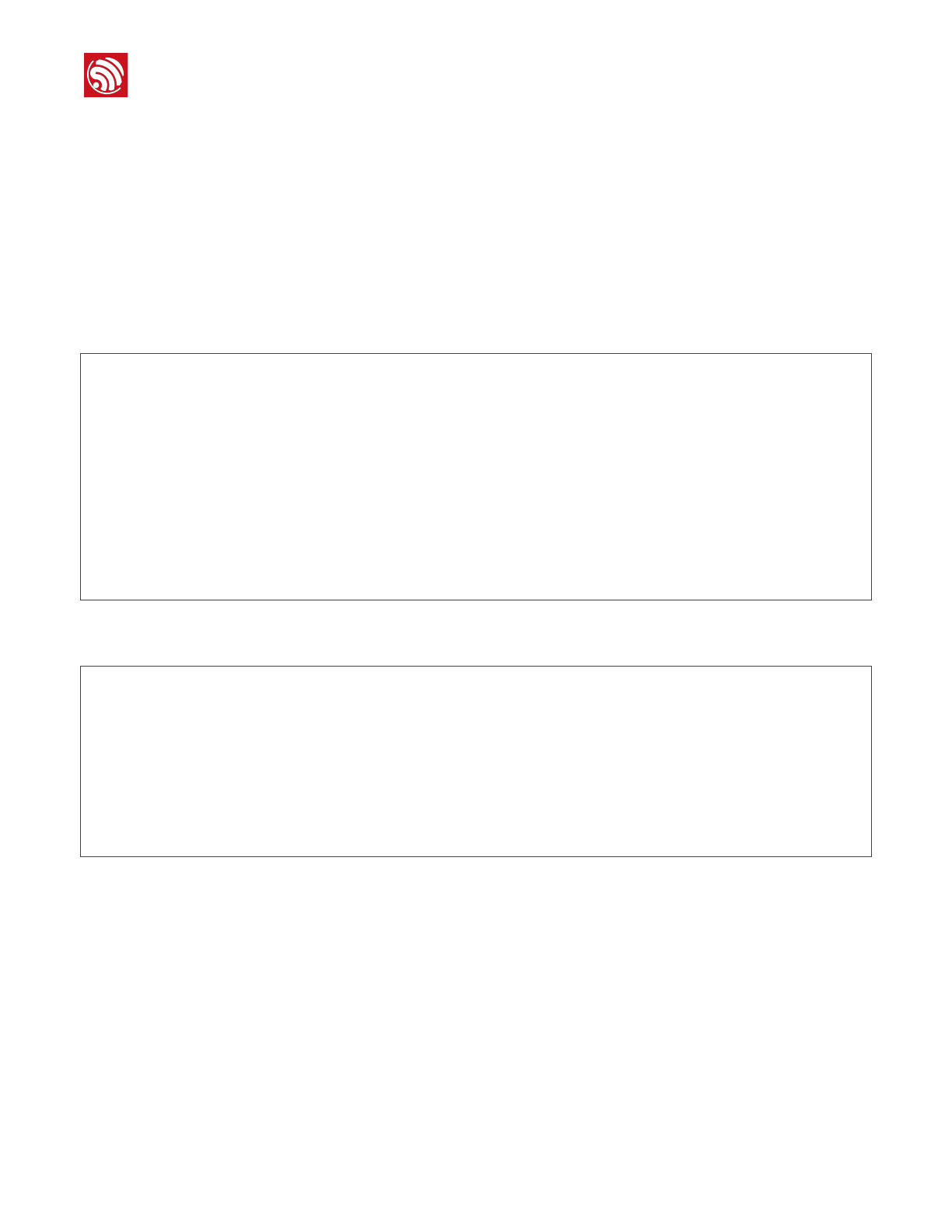
!
5. Build and Flash
If there are no issues, at the end of build process, you should see messages describing
progress of loading process. Finally, the end module will be reset and “hello_world”
application will start.
If you'd like to use the Eclipse IDE instead of running make, check out the :doc:`Eclipse
guide <eclipse-setup>`.
6.2. Monitor
To see if “hello_world” application is indeed running, type makemonitor. This command is
launching :doc:`IDF Monitor <idf-monitor>` application:
$makemonitor
MONITOR
---idf_monitoron/dev/ttyUSB0115200---
---Quit:Ctrl+]|Menu:Ctrl+T|Help:Ctrl+TfollowedbyCtrl+H---
etsJun8201600:22:57
rst:0x1(POWERON_RESET),boot:0x13(SPI_FAST_FLASH_BOOT)
etsJun8201600:22:57
...
Several lines below, after start up and diagnostic log, you should see “Hello world!” printed
out by the application.
...
Helloworld!
Restartingin10seconds...
I(211)cpu_start:StartingscheduleronAPPCPU.
Restartingin9seconds...
Restartingin8seconds...
Restartingin7seconds...
To exit monitor use shortcut Ctrl+]. To execute makeflash and makemonitor in one shoot
type makeflashmonitor. Check section :doc:`IDF Monitor <idf-monitor>` for handy
shortcuts and more details on using this application.
That's all what you need to get started with ESP32!
Now you are ready to try some other :idf:`examples`, or go right to developing your own
applications.
Espressif
!/128
2017.11
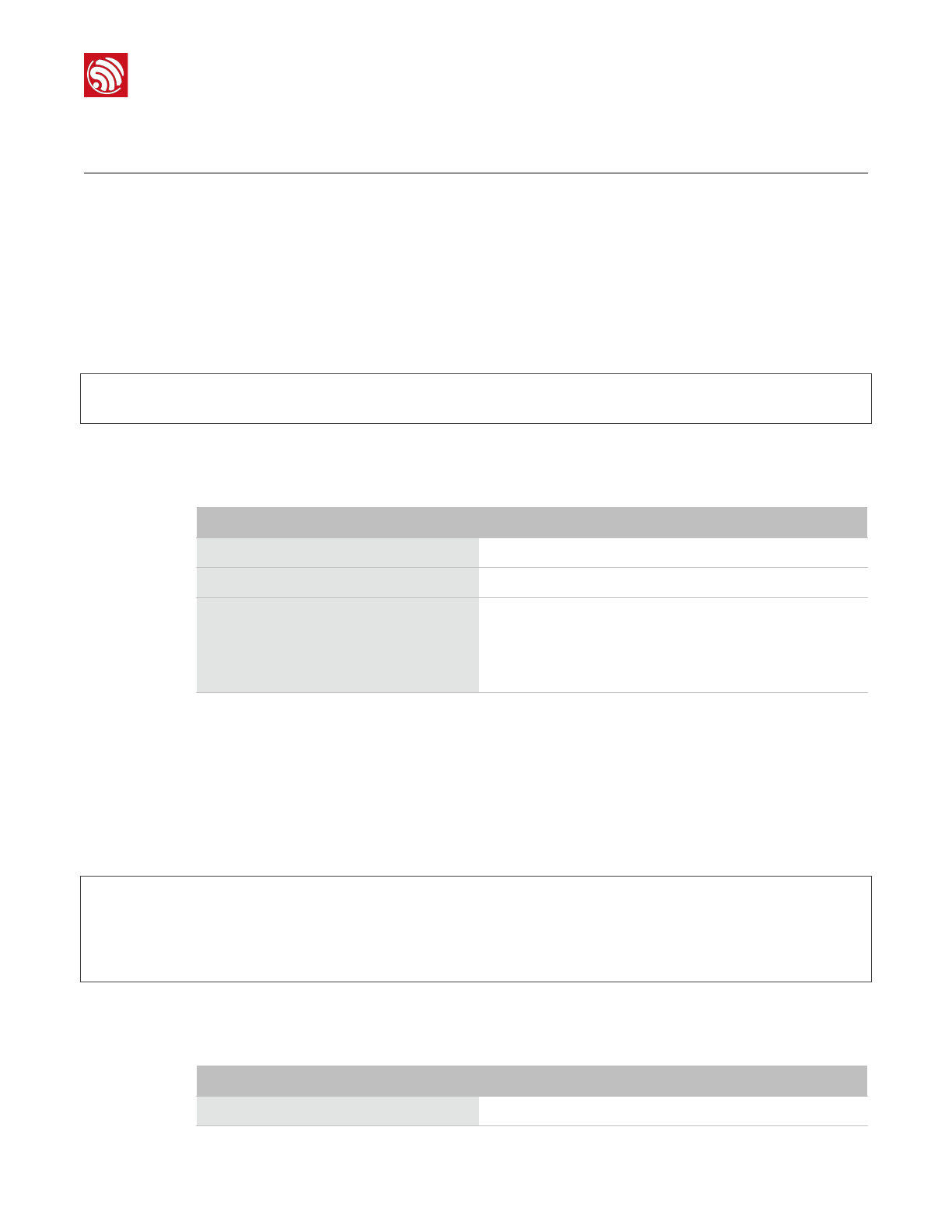
!
6. SSC Command Reference
7. SSC Command Reference
Here lists some common Wi-Fi commands for you to test the module.
7.1. op
Description
op commands are used to set and query the Wi-Fi mode of the system.
Example
op-Q
op-S-owmode
Parameter
7.2. sta
Description
sta commands are used to scan the STA network interface, connect or disconnect AP, and
query the connecting status of STA network interface.
Example
sta-S[-sssid][-bbssid][-nchannel][-h]
sta-Q
sta-C[-sssid][-ppassword]
sta-D
Parameter
Table 6-1. op Command Parameter
Parameter
Description
-Q
Query Wi-Fi mode.
-S
Set Wi-Fi mode.
wmode
There are 3 Wi-Fi modes:
•mode = 1: STA mode
•mode = 2: AP mode
•mode = 3: STA+AP mode
Table 6-2. sta Command Parameter
Parameter
Description
-S scan
Scan Access Points.
Espressif
!/129
2017.11
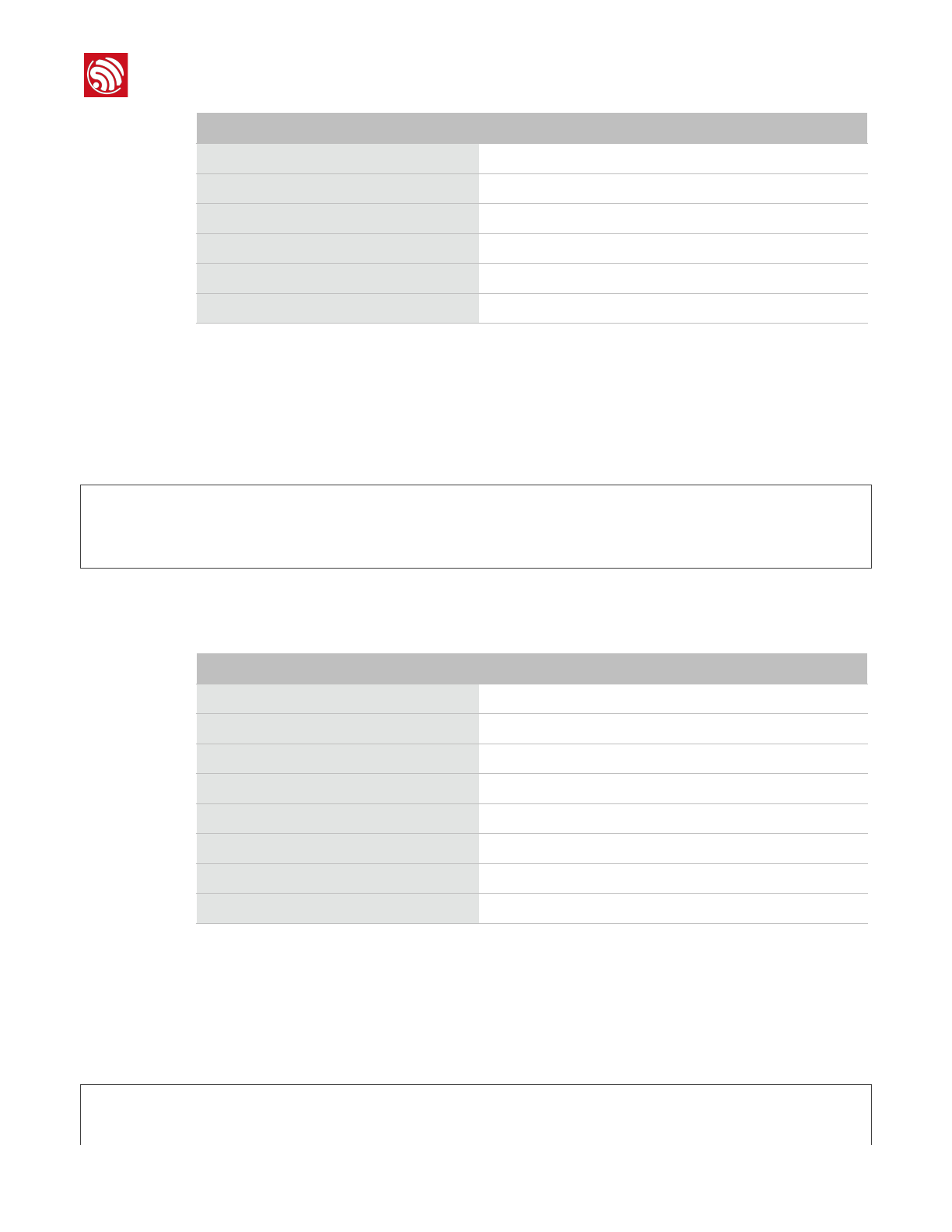
!
6. SSC Command Reference
7.3. ap
Description
ap commands are used to set the parameter of AP network interface.
Example
ap-S[-sssid][-ppassword][-tencrypt][-nchannel][-h][-mmax_sta]
ap–Q
ap–L
Parameter
7.4. mac
Description
mac commands are used to query the MAC address of the network interface.
Example
mac-Q[-omode]
-s ssid
Scan or connect Access Points with the ssid.
-b bssid
Scan the Access Points with the bssid.
-n channel
Scan the channel.
-h
Show scan results with hidden ssid Access Points.
-Q
Show STA connect stutus.
-D
Disconnected with current Access Points.
Parameter
Description
Table 6-3. ap Command Parameter
Parameter
Description
-S
Set AP mode.
-s ssid
Set AP ssid.
-p password
Set AP password.
-t encrypt
Set AP encrypt mode.
-h
Hide ssid.
-m max_sta
Set AP max connections.
-Q
Show AP parameters.
-L
Show MAC Address and IP Address of the connected station.
Espressif
!/1210
2017.11
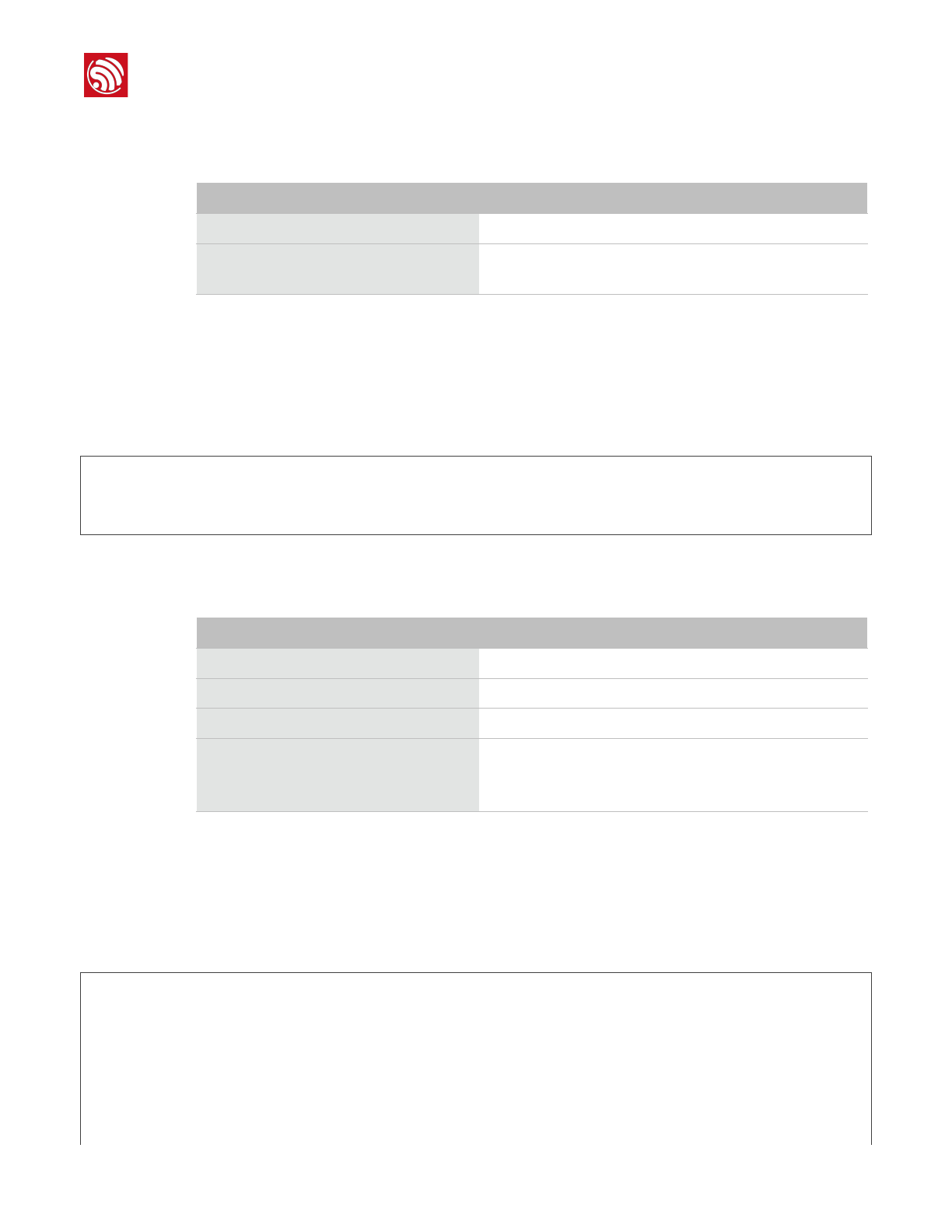
!
6. SSC Command Reference
Parameter
7.5. dhcp
Description
dhcp commands are used to enable or disable dhcp server/client.
Example
dchp-S[-omode]
dhcp-E[-omode]
dhcp-Q[-omode]
Parameter
7.6. ip
Description
ip command are used to set and query the IP address of the network interface.
Example
ip-Q[-omode]
ip-S[-iip][-omode][-mmask][-ggateway]
Table 6-4. mac Command Parameter
Parameter
Description
-Q
Show MAC address.
-o mode
•mode = 1: MAC address in STA mode.
•mode = 2: MAC address in AP mode.
Table 6-5. dhcp Command Parameter
Parameter
Description
-S
Start DHCP (Client/Server).
-E
End DHCP (Client/Server).
-Q
show DHCP status.
-o mode
•mode = 1 : DHCP client of STA interface.
•mode = 2 : DHCP server of AP interface.
•mode = 3 : both.
Espressif
!/1211
2017.11
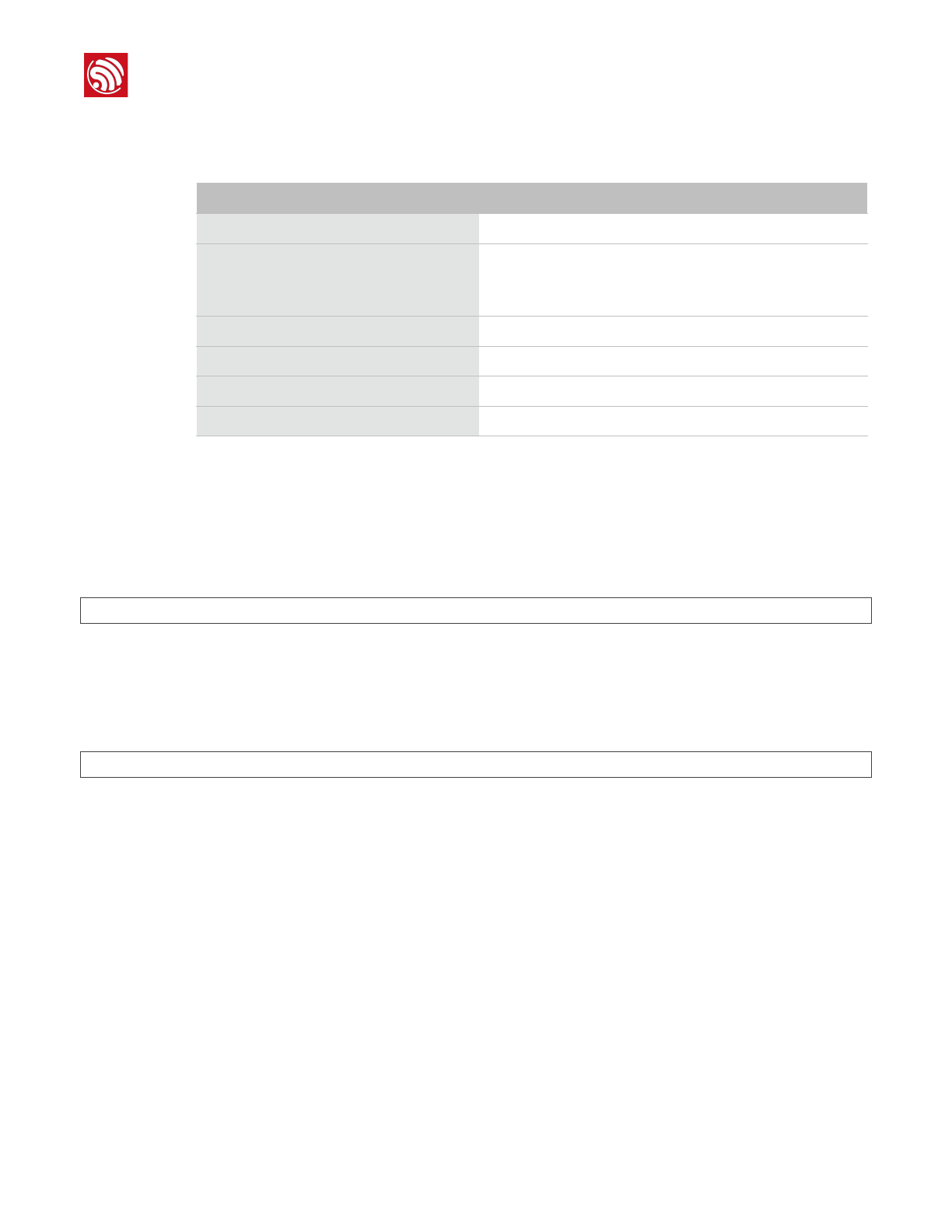
!
6. SSC Command Reference
Parameter
7.7. reboot
Description
reboot command is used to reboot the board.
Example
reboot
7.8. ram
ram command is used to query the size of the remaining heap in the system.
Example
ram
Table 6-6. ip Command Parameter
Parameter
Description
-Q
Show IP address.
-o mode
•mode = 1 : IP address of interface STA.
•mode = 2 : IP address of interface AP.
•mode = 3 : both
-S
Set IP address.
-i ip
IP address.
-m mask
Subnet address mask.
-g gateway
Default gateway.
Espressif
!/1212
2017.11
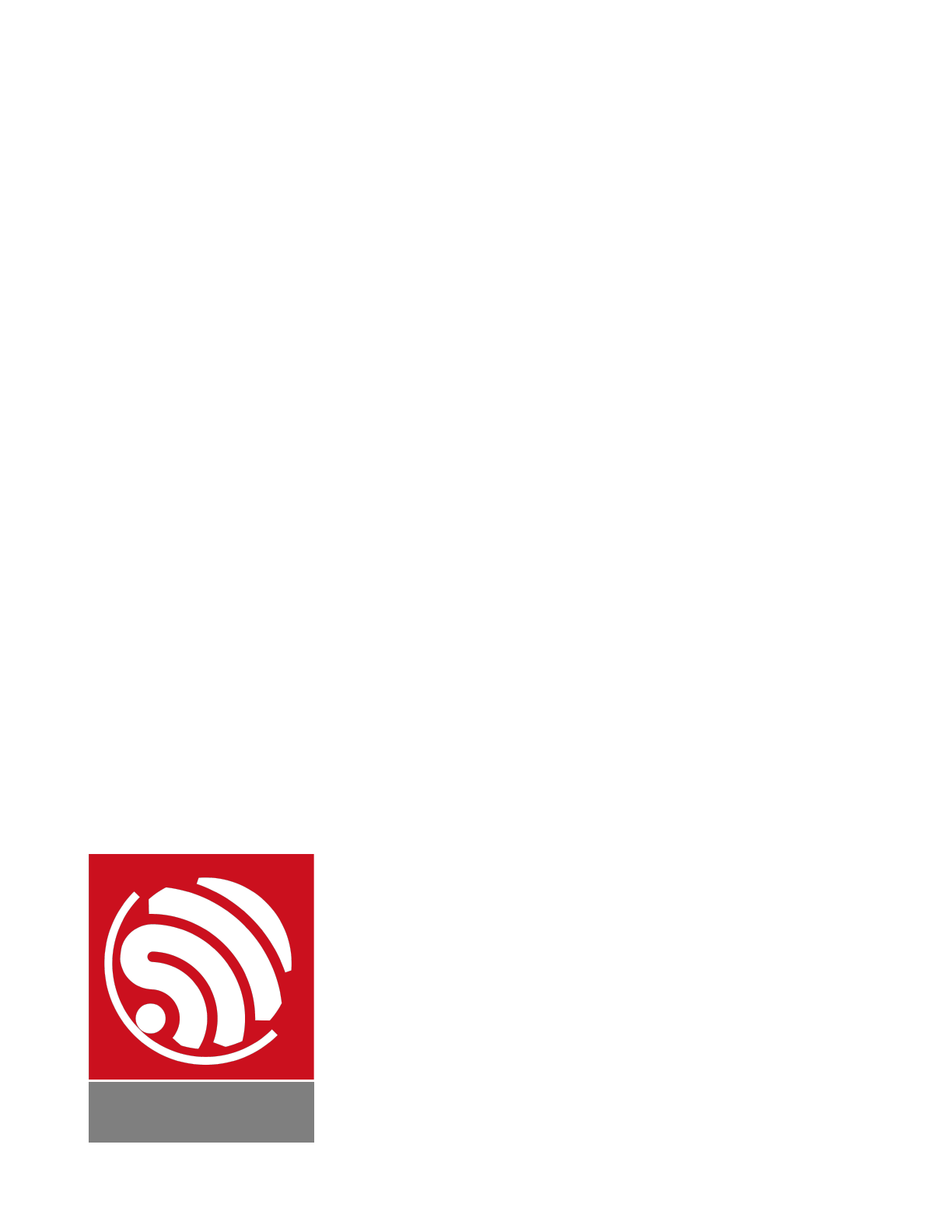
Disclaimer and Copyright Notice
Information in this document, including URL references, is subject to change without
notice.
THIS DOCUMENT IS PROVIDED AS IS WITH NO WARRANTIES WHATSOEVER,
INCLUDING ANY WARRANTY OF MERCHANTABILITY, NON-INFRINGEMENT, FITNESS
FOR ANY PARTICULAR PURPOSE, OR ANY WARRANTY OTHERWISE ARISING OUT
OF ANY PROPOSAL, SPECIFICATION OR SAMPLE.
All liability, including liability for infringement of any proprietary rights, relating to use of
information in this document is disclaimed. No licenses express or implied, by estoppel or
otherwise, to any intellectual property rights are granted herein.
The Wi-Fi Alliance Member logo is a trademark of the Wi-Fi Alliance. The Bluetooth logo is
a registered trademark of Bluetooth SIG.
All trade names, trademarks and registered trademarks mentioned in this document are
property of their respective owners, and are hereby acknowledged.
Copyright © 2017 Espressif Inc. All rights reserved.
Espressif IOT Team"
www.espressif.com

FCCLabel:TheFCCIDisonthefrontofthedevice.Itiseasilyvisible.
ThedeviceFCCIDis2AC7Z‐ESP32WROOM32U.
Alabelwiththefollowingstatementsmustbeattachedtothehostendproduct:
ThisdevicecontainsFCCID:2AC7Z‐ESP32WROOM32U.
Themanualprovidesguidancetothehostmanufacturerwillbeincludedinthedocumentationthatwill
beprovidedtotheOEM.
Themoduleislimitedtoinstallationinmobileorfixedapplications.
Theseparateapprovalisrequiredforallotheroperatingconfigurations,includingportableconfigurations
anddifferentantennaconfigurations.
TheOEMintegratorsareresponsibleforensuringthattheend‐userhasnomanualorinstructionsto
removeorinstallmodule.
ThemoduleislimitedtoOEMinstallationONLY.
Modulegrantee(thepartyresponsibleforthemodulegrant)shallprovideguidancetothehost
manufacturerforensuringcompliancewiththePart15SubpartBrequirements.
Thehostmanufacturerisresponsibleforadditionaltestingtoverifycomplianceasacompositesystem.
WhentestingthehostdeviceforcompliancewiththePart15SubpartBrequirements,thehost
manufacturerisrequiredtoshowcompliancewiththePart15SubpartBwhilethetransmittermodule(s)
areinstalledandoperating.Themodulesshouldbetransmittingandtheevaluationshouldconfirmthat
themodule’sintentionalemissionsarecompliant(i.e.fundamentalandoutofbandemissions)withthe
Radioessentialrequirements.Thehostmanufacturermustverifythattherearenoadditional
unintentionalemissionsotherthanwhatispermittedinthePart15SubpartBoremissionsarecomplaint
withtheRadioaspects.
CAUTION:
Anychangesormodificationsnotexpresslyapprovedbythegranteeofthisdevicecouldvoidtheuser’s
authoritytooperatetheequipment.
FCCRFExposureRequirements
ThisdevicecomplieswithFCCRFradiationexposurelimitssetforthforanuncontrolledenviroment.
Theantenna(s)usedforthistransmittermustnotbeco‐locatedoroperatinginconjunctionwithany
otherantennaortransmitterandmustbeinstalledtoprovideaseparationdistanceofatleast20cmfrom
allpersons.
FCCRegulations
Thisdevicecomplieswithpart15oftheFCCRules.Operationissubjecttothefollowingtwoconditions:
(1)Thisdevicemaynotcauseharmfulinterference,and(2)thisdevicemustacceptanyinterference
received,includinginterferencethatmaycauseundesiredoperation.
ThisdevicehasbeentestedandfoundtocomplywiththelimitsforaClassBdigitaldevice,pursuantto
Part15oftheFCCRules.
Theselimitsaredesignedtoprovidereasonableprotectionagainstharmfulinterferenceinaresidential
installation.Thisequipmentgenerates,usesandcanradiateradiofrequencyenergyand,ifnotinstalled
andusedinaccordancewiththeinstructions,maycauseharmfulinterferencetoradiocommunications.