Eastech WMS-1000K 2.4GHz Wireless Mouse User Manual Manual
Shenzhen Eastech Co., Ltd. 2.4GHz Wireless Mouse Manual
Eastech >
Manual

-1-
2.4GHz wireless keyboard & Mouse Kit
S-1000K
(1)
2.4GHz WIRELESS OPTICAL MOUSE
USER MANUAL
COMPLIANCE WITH FCC REGULATIONS
This device complies with Part 15 of the FCC Rules. Operation is subject to the following two conditions:
(1) this device may not cause harmful interference, and
(2) this device must accept any interference received, including interference that may cause
undesired operation.
PLEASE READ THIS USER MANUAL COMPLETELY BEFORE OPERATING
THIS UNIT AND RETAIN THIS BOOKLET FOR FUTURE REFERENCE
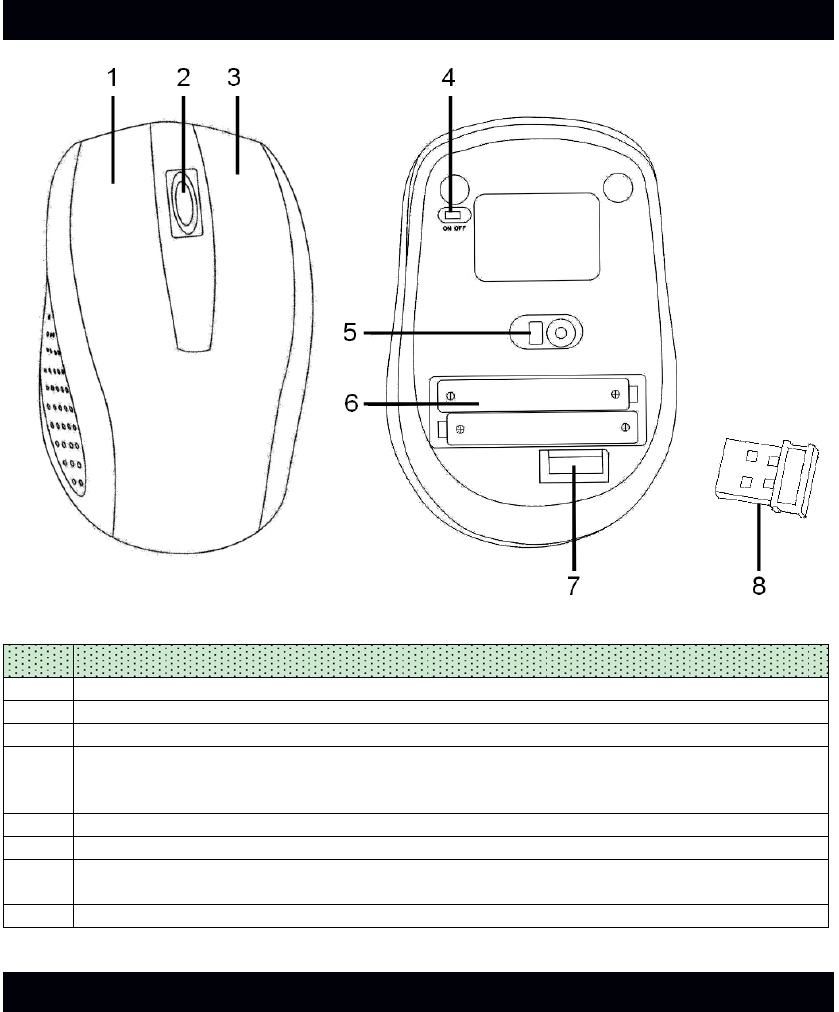
-2-
This equipment has been tested and found to comply with the limits for a Class B digital device, pursuant
to Part 15 of the FCC Rules. These limits are designed to provide reasonable protection against harmful
interference in a residential installation. This equipment generates, uses and can radiate radio frequency
energy and, if not installed and used in accordance with the instructions, may cause harmful interference
to radio communications. However, there is no guarantee that interference will not occur in a particular
installation. If this equipment does cause harmful interference to radio or television reception, which can
be determined by turning the equipment off and on, the user is encouraged to try to correct the
interference by one or more of the following measures:
- Reorient or relocate the receiving antenna.
- Increase the separation between the equipment and receiver.
- Connect the equipment into an outlet on a circuit different from that to which the receiver is
connected.
- Consult the dealer or an experienced radio/TV technician for help.
CAUTION: Changes or modifications not expressly approved by the party responsible for compliance
could void the user’s authority to operate the equipment.
FUNCTIONS AND CONTROLS
Item Description
1 Left Button
2 Scroll Wheel with Button (Middle Button): for Windows based PC only
3 Right Button
4PowerSwitch
- ON: turns Mouse on.
- OFF: turns Mouse off (recommended when not in use).
5 Optical Sensor System: red light will be emitted when power is turned on
6 Battery Compartment: hidden underneath cover and holds 2 x AAA batteries (not included)
7 USB Receiver Storage Compartment: hidden underneath Battery Compartment Cover.
Always store the USB Receiver in this compartment when not in use.
8 USB Receiver
GETTING STARTED
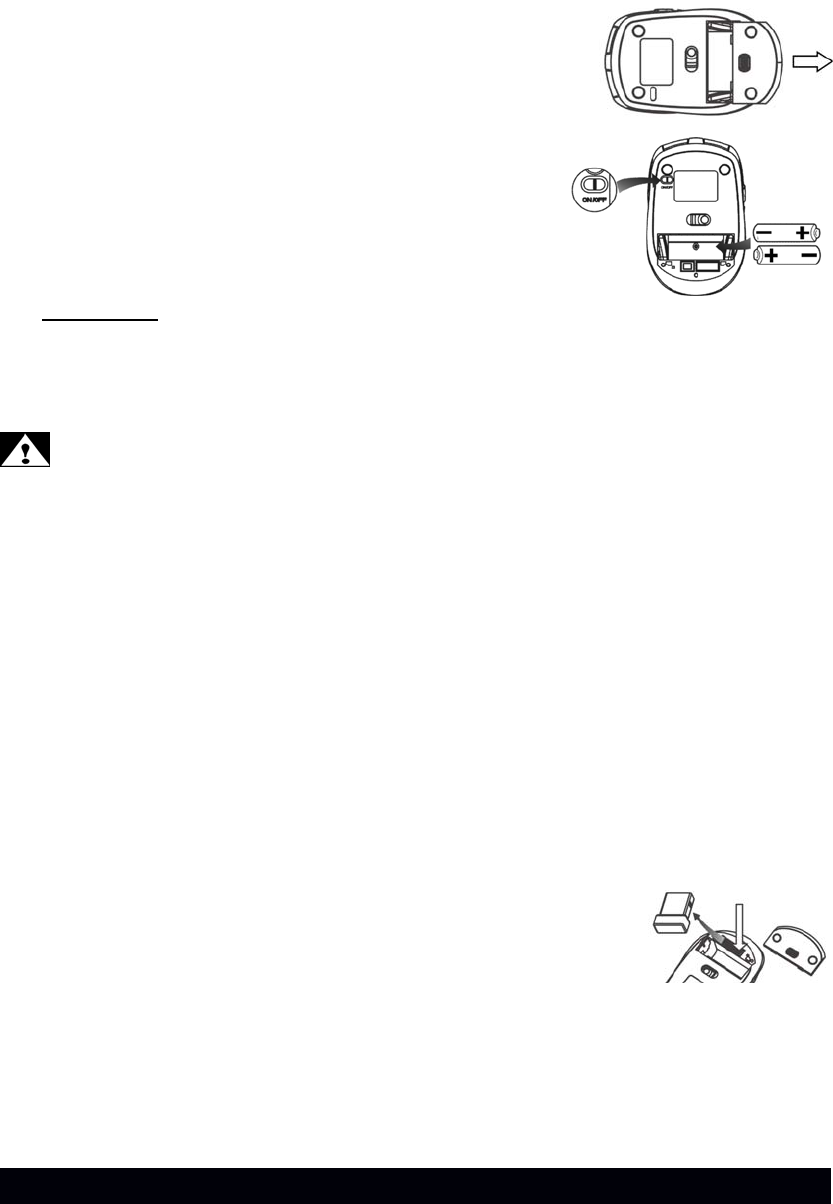
-3-
Installing/Replacing Batteries
This Wireless Optical Mouse operates on two ‘AAA' (UM-4) siz
e
batteries (not included).
1. Slide Power Switch to “OFF”.
2. Remove the battery compartment cover located at the botto
m
cabinet.
3. Remove all old batteries at the same time (if any).
4. Following the polarity diagram shown inside the batter
y
compartment, insert two fresh ‘AAA' (UM-4) size alkalin
e
batteries or Ni-MH rechargeable batteries (not included).
5. Replace the battery compartment cover making sure it i
s
securely closed.
6. Slide Power Switch to “ON” to use.
IMPORTANT:Be sure that the batteries are installed correctly. Wrong polarity may
damage the unit.
7. When the mouse response or cursor movement slows down noticeably, the batteries are
becoming weak and need to be replaced. Please remove all the old batteries and
replace with fresh good quality alkaline or NiMH batteries as soon as possible.
WARNINGS!
Batteries must be installed or replaced by an adult.
The use of good quality alkaline batteries is recommended.
Place batteries based on the polarity shown on the battery compartment.
Only use the recommended type of batteries.
Non rechargeable batteries are not to be recharged
Rechargeable batteries are only to be charged under adult supervision
Rechargeable batteries are to be removed before being charged.
DO NOT mix different types of batteries together.
DO NOT mix new and old batteries together.
If you do not use the product for an extended period of time, we recommend that you take
out the batteries. Remove exhausted batteries from the product. Battery leak may
cause damage.
DO NOT short circuit the terminals of the battery.
DO NOT throw batteries into an open flame. They may explode.
Keep the packaging for future reference as it contains important information
Installing of the USB Receiver (Compatible with OS: Windows 2000/XP/Vista/7 and Mac OS X
10.5 – 10.6)
1. Remove the Battery Compartment Cover and carefully slide out the US
B
Receiver from its designated compartment adjacent to the batter
y
compartment.
2. Insert the USB Receiver of the Optical Mouse directly into a USB port (USB 1.1-3.0) of your
computer running on either Windows or Mac OS.
3. Your USB Receiver will be automatically installed by the plug and play function of the Windows or
Mac OS.
Note: There is no need to remove the USB Receiver from the USB port of your computer even after
turning off unless you need to free up the USB port for other device.
OPERATING INSTRUCTIONS
Left Button
Use this button to select an item from a pop up or pull down menu or to click a function button.
Right Button
Use this button to access the quick menu of a related function.
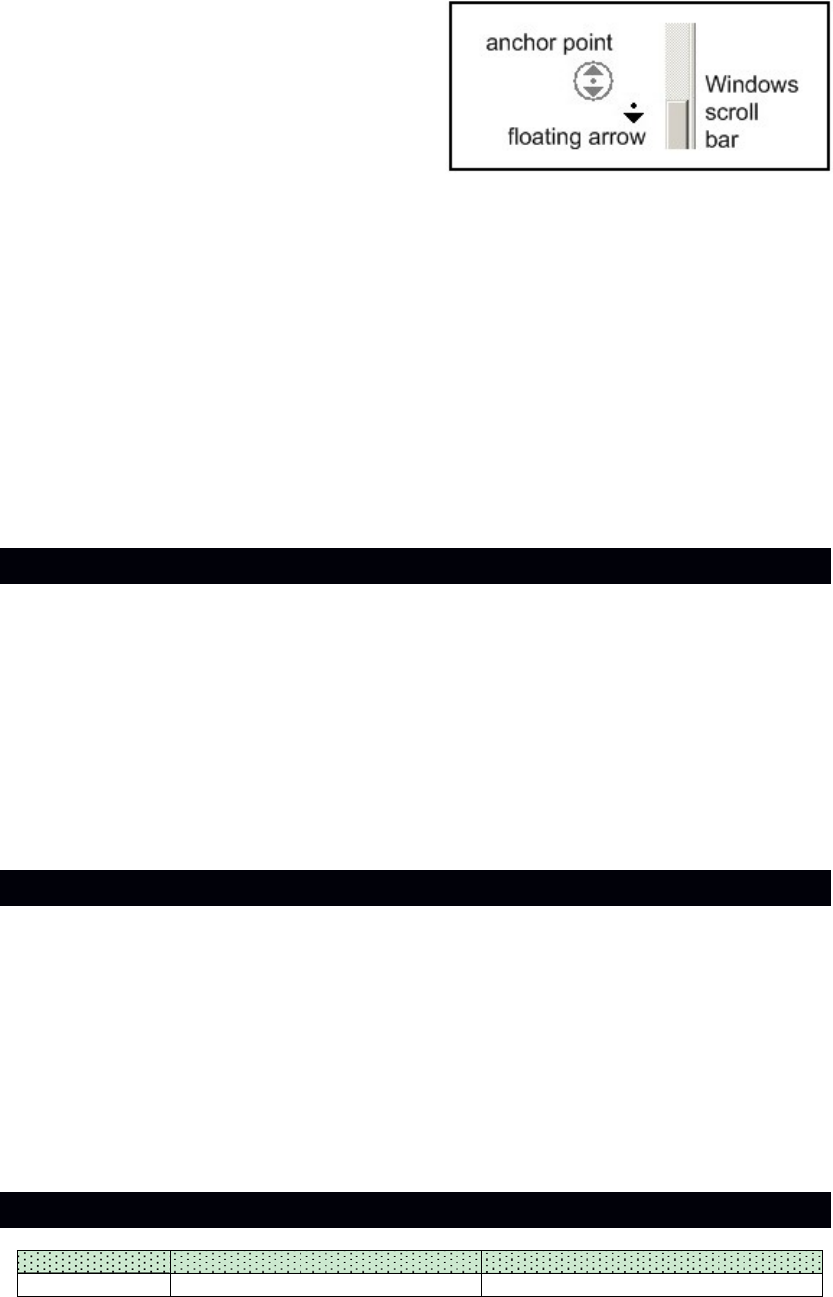
-4-
Scroll Wheel with Button (Middle Button) – Middle Button for Windows Only
1. Under normal operation, rotate the Scroll Wheel for fast browsing up/down in an internet browser and
in other document files.
2. For Windows users only: To enable smooth auto scrolling, press the Scroll Wheel Button. A double
arrow icon, showing the anchor point, and
a
floating arrow icon, showing the current mous
e
position, will appear. To scroll up/down, mov
e
the mouse until the floating arrow icon become
s
an up/down arrow. The farther away the floating
arrow is from the anchor point, the faster th
e
scrolling speed. Press the Middle Button again
to exit the auto scroll function when you have
finished.
Sleep Mode
When the mouse is left idle for 8 minutes, it will enter sleep mode for battery power saving. Press the
Left, Right or Scroll Wheel Button to wake up the Mouse and resume normal operation.
Manual Pairing
This product features auto ID pairing function. The USB Receiver and the wireless mouse will pair
automatically once they are activated. Should there be any problem in auto ID pairing, please follow the
steps below to complete pairing manually.
For manual pairing, make sure that the Mouse is no further than 1 inch (2.54mm) away from the USB
Receiver.
1. Switch off the Mouse. Unplug the USB Receiver from the PC and then reinsert after 2 seconds.
2. Switch on the Mouse again. Push the Right and Scroll Buttons at same time and keep 3-5 second..
3. When pairing is successfully established, the mouse cursor will move again.
CARE AND MAINTENANCE
1. Turn off your mouse by sliding Power Switch to “OFF” when not in use to conserve battery power.
2. Turn the mouse upside down to clean the Optical Sensor carefully with a lint-free cloth. Dust or dirt
may affect its performance.
3. Also clean out dust or dirt accumulated inside the scroll wheel compartment to assure smooth rotation
of the Scroll Wheel.
4. Clean the external surface of your mouse with a damp (never wet) cloth. Mild cleaning agent specially
formulated for cleaning mouse or keyboard may be used. However, solvent or detergent should
never be used.
5. If the mouse is not to be used for a prolonged period, remove all batteries from its battery
compartment. Also remove the USB Receiver from your PC or Mac computer and store it inside the
designated storage compartment adjacent to the battery compartment of the mouse to prevent loss.
HINTS ON PROPER USE OF YOUR MOUSE
Medical research suggests that physical discomfort and injury to nerves, tendons, and muscles may be
related to repetitive motion, an improperly set up work area, incorrect body posture, and bad work habits.
To reduce the risk of discomfort and injury, follow the precautions below:
Stand, stretch, and move around several times every hour.
Switch hands while performing tasks. Use shortcut keys to avoid repetitive or awkward mouse
movements.
Relax your shoulders and keep your elbows at your sides. Adjust the position of the keyboard
position so that you don’t have to stretch to reach it.
Adjust your position so that you don’t have to bend your wrists to type; avoid placing your wrists on a
sharp edge.
If you experience continual discomfort or numbness in your hands, wrists, arms, shoulders, neck or back
while typing, you are advised to consult a qualified medical professional.
TROUBLESHOOTING GUIDE
Symptom Possible Problems Solution
Mouse does not - Batteries may be incorrectly - Reinstall fresh AAA (UM-4) batteries
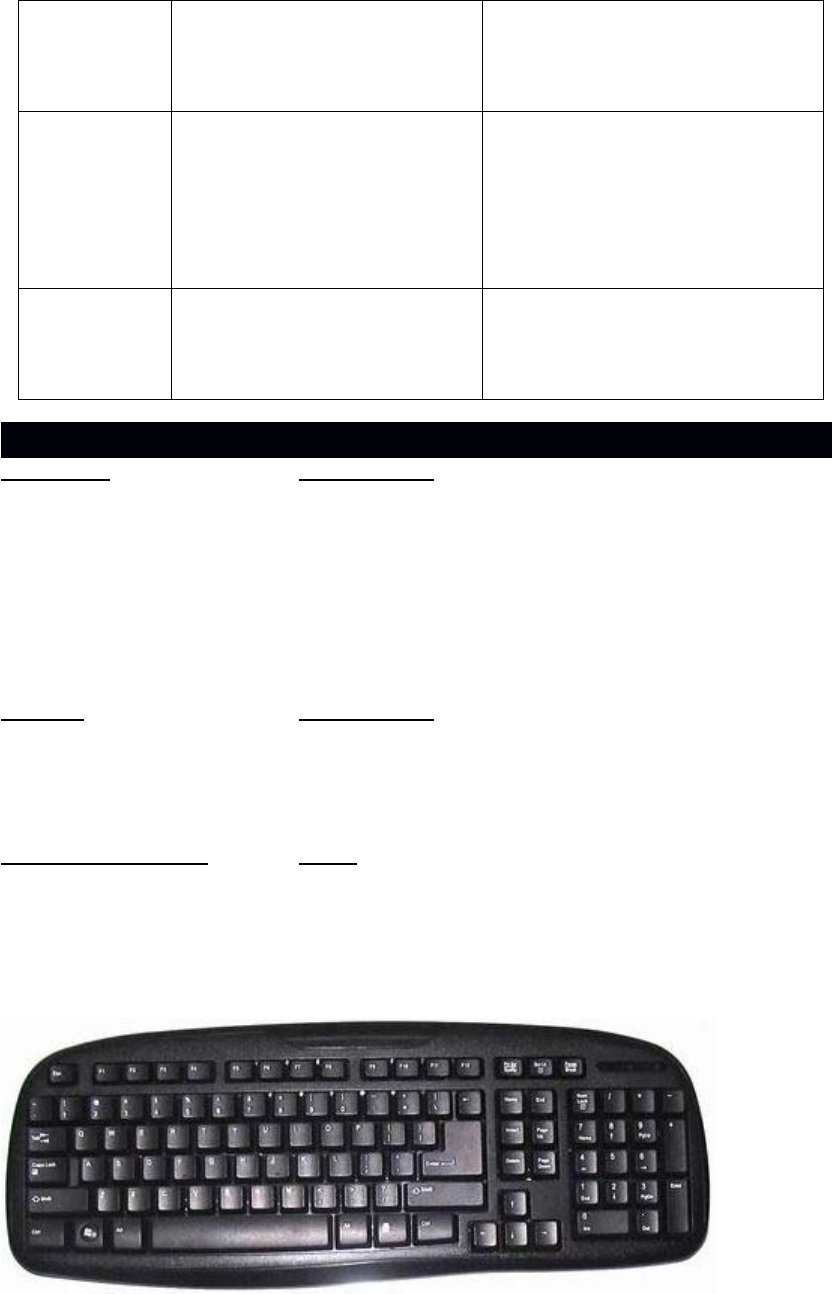
-5-
turn on. installed.
- Batteries may be dead.
- Power Switch is not set to “ON”
position.
according to the polarity diagram.
- Replace all exhausted batteries with
fresh ones at the same time.
- Set Power Switch to “ON” position.
Mouse cursor
does not move
even when the
optical sensor
light is on.
- USB Receiver is not properly
installed on computer.
- Mouse is running on a highly
reflective surface, e.g. chrome
plated surface
- ID of receiver is no matched with
the mouse ID
- Unplug the USB Receiver from the
USB port of the PC and try another
available port.
- Try to use a good quality mouse pad.
- take the mouse closed with the
plugged receiver and turn on the
power switch
Mouse cursor
response is
abnormal or
slow.
- There may be interference from
another RF device nearby.
- There may be another 2.4GHz
Wireless Mouse working nearby.
- Please try to move away from the
possible sources of interference.
- Try to do the manual pairing
procedure to solve the possible ID
crash/loss problem.
SPECIFICATIONS AND SPECTRA GREEN NOTICE
Transmitter (in Mouse unit) Specifications
Sensor System Optical LED
Resolution 800dpi
Wireless Frequency 2.408 – 2.474GHz
Modulation GFSK with 2-way “Frequency Agility Protocol” coding
Working Distance About 30 feet / 9m
Power Source 2 x DC1.5V ‘AAA’ (UM-4) alkaline batteries (Not included)
Current Consumption About 11mA
Average Battery Life 3 – 4 months using good quality alkaline batteries
Receiver Specifications
Interface USB port (type A socket)
Compatibility USB 1.1 – 3.0
Power Source DC5V 10%
Current Consumption 30mA (max.)
Working Environment Limits
Temperature Range 32° - 104°F / 0° – 40°C
Humidity Range 85% Relative Humidity or less
(2)
wireless keyboard is used the same receiver with the mouse.
1. Remove the battery compartment cover located at the bottom cabinet.
2. Remove all old batteries at the same time (if any).
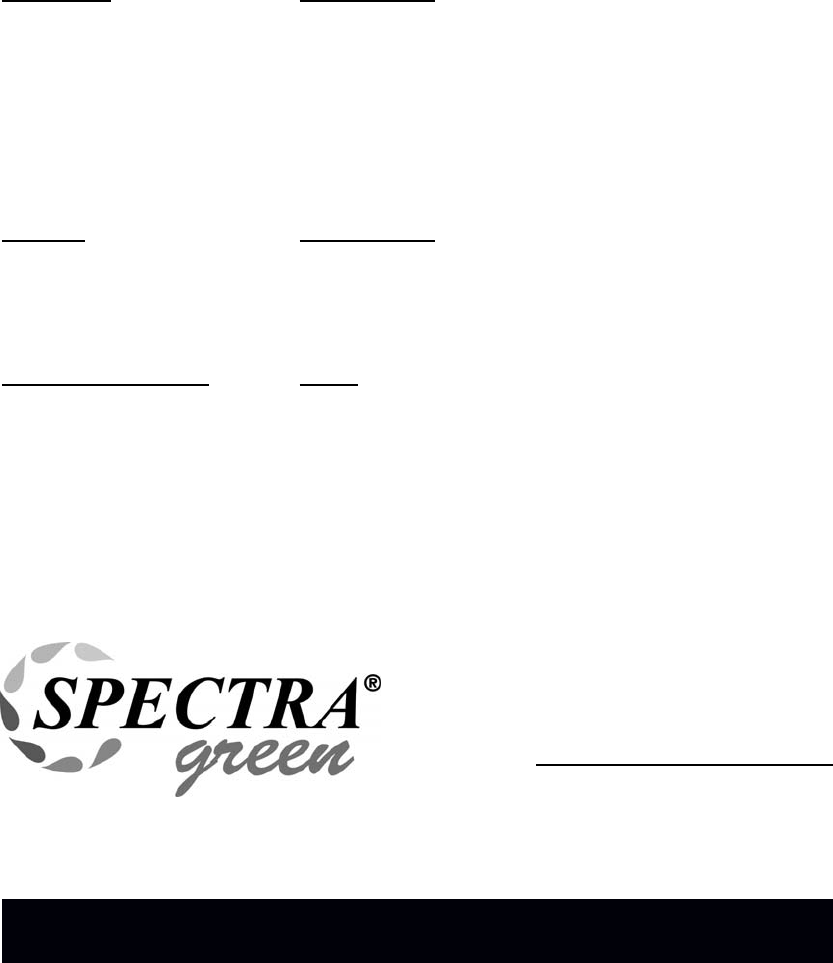
-6-
3. Following the polarity diagram shown inside the battery compartment, insert two fresh
‘AAA' (UM-4) size alkaline batteries or Ni-MH rechargeable batteries (not included).
4. Replace the battery compartment cover making sure it is securely closed.
5. then, the keyboard could be work.
6. If the keyboard is not to be used for a prolonged period, and the indicator LED light, it means the
battery is in lower power. Then, remove all batteries from its battery compartment and replace it with
fresh battery..
Specifications
Transmitter (in Mouse unit) Specifications
Sensor System Optical LED
Resolution 800dpi
Wireless Frequency 2.408 – 2.474GHz
Modulation GFSK with 2-way “Frequency Agility Protocol” coding
Working Distance About 30 feet / 9m
Power Source 2 x DC1.5V ‘AAA’ (UM-4) alkaline batteries (Not included)
Current Consumption About 5mA
Average Battery Life 6 – 7 months using good quality alkaline batteries
Receiver Specifications
Interface USB port (type A socket)
Compatibility USB 1.1 – 3.0
Power Source DC5V 10%
Current Consumption 30mA (max.)
Working Environment Limits
Temperature Range 32° - 104°F / 0° – 40°C
Humidity Range 85% Relative Humidity or less
SPECS CONFIRMATION:
Battery life may vary depending on usage.
Specifications may change without notice due to continuous product enhancement.
At Spectra, environmental and social responsibility is a
core value of our business. We are dedicated to
continuous implementation of responsible initiatives
with an aim to conserve and maintain the environment
through responsible recycling.
Please visit us at http://www.spectraintl.com/green.htm
for more information on Spectra’s green initiatives or to
find a recycler in your area.
90 DAY LIMITED WARRANTY AND SERVICE
VALID IN THE U.S.A ONLY
SPECTRA MERCHANDISING INTERNATIONAL, INC. warrants this unit to be free from
defective materials or factory workmanship for a period of 90 days from the date of original
customer purchase and provided the product is utilized within the U.S.A. This warranty is not
assignable or transferable. Our obligation under this warranty is the repair or replacement of
the defective unit or any part thereof, except batteries, when it is returned to the SPECTRA

-7-
Service Department, accompanied by proof of the date of original consumer purchase, such
as a duplicated copy of a sales receipt. You must pay all shipping charges required to ship the
product to SPECTRA for warranty service. If the product is repaired or replaced under warranty,
the return charges will be at SPECTRA’s expense. There are no other express warranties
other than those stated herein.
This warranty is valid only in accordance with the conditions set forth below:
1. The warranty applies to the SPECTRA product only while:
a. It remains in the possession of the original purchaser and proof of purchase is
demonstrated.
b. It has not been subjected to accident, misuse, abuse, improper service, usage outside
the descriptions and warnings covered within the owner’s manual or non-SPECTRA
approved modifications.
c. Claims are made within the warranty period.
2. This warranty does not cover damage or equipment failure caused by electrical wiring not in
compliance with electrical codes or SPECTRA owner’s manual specifications, or failure to
provide reasonable care and necessary maintenance as outlined in the owner’s manual.
3. Warranty of all SPECTRA products applies to residential use only and is void when products
are used in a nonresidential environment or installed outside the United States.
This warranty gives you specific legal rights, and you may also have other rights which vary
from state to state. TO OBTAIN SERVICE, please remove all batteries (if any) and pack the
unit carefully and send it prepaid by insured parcel post or UPS to SPECTRA at the address
shown below. IF THE UNIT IS RETURNED WITHIN THE WARRANTY PERIOD shown above,
please include a proof of purchase (dated cash register receipt) so that we may establish your
eligibility for warranty service and repair of the unit without cost. Also include a note with a
description explaining how the unit is defective. A customer service representative may need
to contact you regarding the status of your repair, so include your name, address, phone
number and e-mail address to speed the process.
SPECTRA MERCHANDISING INTERNATIONAL, INC.
4230 North Normandy Avenue,
Chicago, IL 60634, USA.
1-800-777-5331
To register your product, visit the link below on the website to enter your information.
http://www.spectraintl.com/wform.htm
Printed in China