Eastman Kodak 08001 Hand Held Remote User Manual urg 00874
Eastman Kodak Company Hand Held Remote urg 00874
Contents
- 1. Users Manual Part 1
- 2. Users Manual Part 2
- 3. Users Manual Part 3
Users Manual Part 3
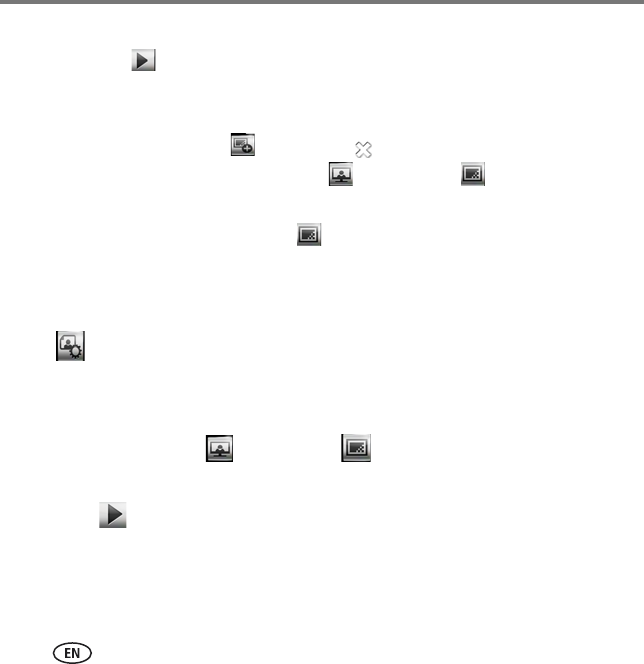
Using the HD player
46 www.kodak.com/go/easysharecenter
4You can:
■Click Play in the Slideshow tray to play the slideshow now (the tray must
have 2 or more pictures). To exit the slideshow, click the Back button on the
pointer remote.
■Click Add to Slideshow again or the in the Slideshow tray to close it and
play it later. Select Pictures & Videos > Slideshows to access the
slideshow.
■Click the New Slideshow button to clear the current Slideshow tray and
begin a new slideshow.
■Click the pictures in the Slideshow tray to go to Slideshow View and see larger
thumbnails. To continue working with your slideshow, click the Actions button
. See page 49 for details on Actions panels, and page 51 for Editing an
existing slideshow.
Play an existing slideshow
1Select Pictures & Videos > Slideshows , then click on the slideshow.
2Click any picture to open the slideshow.
3Click Play in the slideshow controls. The slideshow begins with the picture you
clicked.
urg_00874.book Page 46 Wednesday, July 16, 2008 9:03 AM
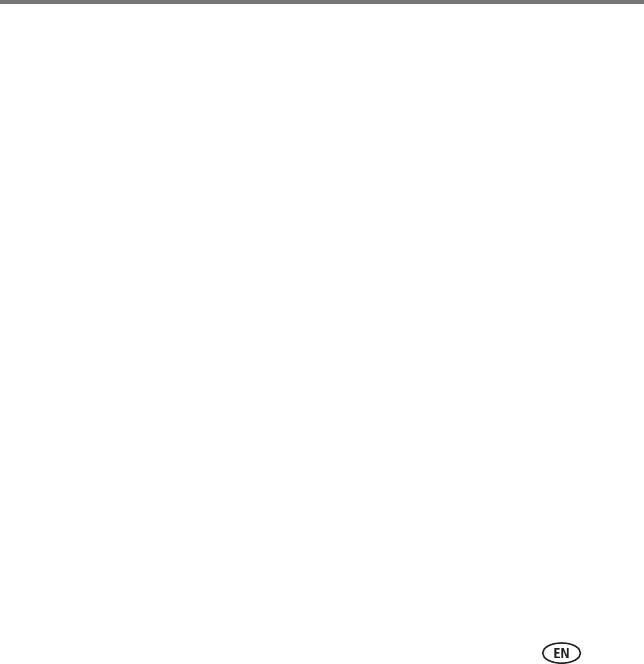
Using the HD player
www.kodak.com/go/HDplayersupport 47
Enjoying a Picture Chronicles slideshow
Once a week, EASYSHARE Digital Display Software automatically creates a slideshow
called Picture Chronicles. A Picture Chronicles slideshow includes not only the pictures
that were added to your shared folders during the past 7 days, but also any pictures
taken during the same time period in any year.
The most recent Picture Chronicles slideshow is:
■Located in Pictures & Videos > Slideshows
■Created every Sunday
■Limited to 50 pictures/videos
You can turn off the Picture Chronicles slideshow creation or change the day of the
week that the slideshow is initiated in EASYSHARE Digital Display Software. Select
Tools > Preferences and click the Picture Chronicles tab.
urg_00874.book Page 47 Wednesday, July 16, 2008 9:03 AM
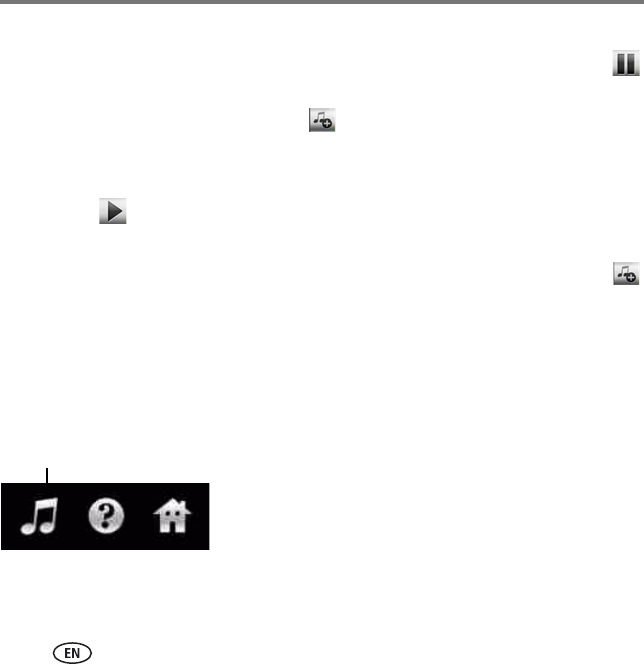
Using the HD player
48 www.kodak.com/go/easysharecenter
Add music to a slideshow
1If the slideshow to which you want to add music is currently playing, click Pause
in the slideshow controls.
2Click the Add or Change Music button in the slideshow controls, then choose to
add either an album, playlist, or song.
3Select the album or playlist from your collection, then click Done.
4Click Play to resume playing the slideshow with the music you added.
■To change the music, repeat the above steps.
■To remove the music from the slideshow, click the Add or Change Music button
in the slideshow controls, then click Clear Attachment.
■If you are playing a saved slideshow, the music you chose is saved with it and stops
playing when you exit the slideshow.
When you are viewing a slideshow of all the pictures in a folder, the music continues to
play when you exit the slideshow. To stop playing the music after exiting the slideshow:
1Click the Music Controls button at the top right of the
screen.
2Click Pause.
3Click the Music Controls button again to hide the
controls, or click the “X” in the Music Controls.
You can also add or change music associated with your slideshows using the Actions
panel. See page 49 for details on Actions panels and editing an existing slideshow.
Music Controls button
urg_00874.book Page 48 Wednesday, July 16, 2008 9:03 AM
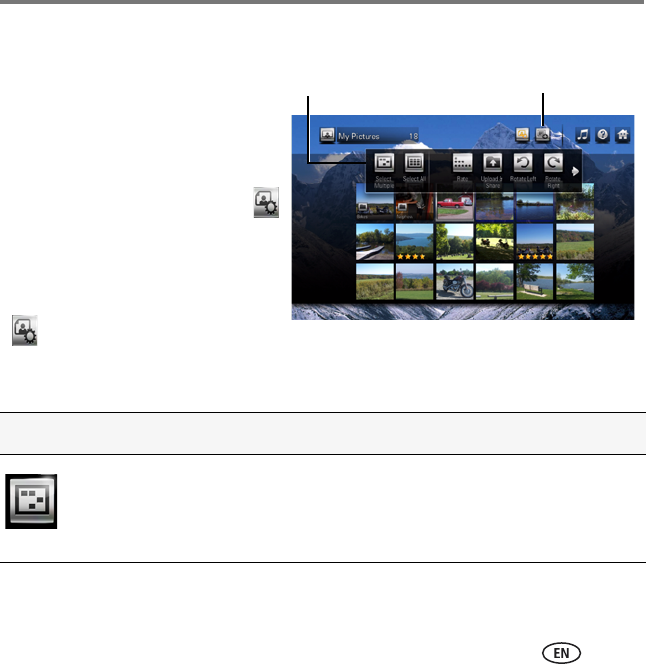
Using the HD player
www.kodak.com/go/HDplayersupport 49
Actions panels
Actions panels let you perform additional
tasks with your pictures and videos.
(Actions panels may contain different
Actions depending on the screen.)
To access Actions while viewing
thumbnails, click the Actions button
at the top of the screen. To close the
Actions panel, click it again.
To access Actions while viewing a single
picture or video, click the Actions button
in the slideshow or video controls
(page 38). To close the Actions panel,
click it again.
Picture/Video Actions Description
Select Multiple Click to select more than one picture/video on which to perform
an action.
Actions panel Actions button
urg_00874.book Page 49 Wednesday, July 16, 2008 9:03 AM
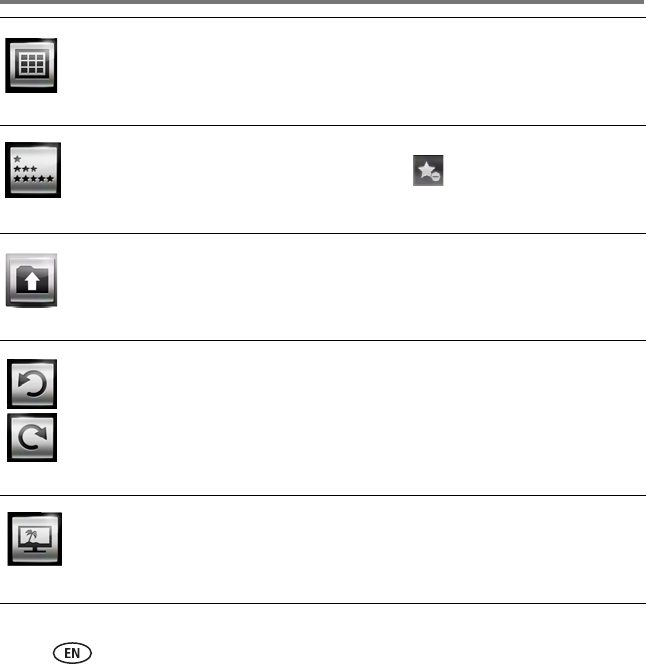
Using the HD player
50 www.kodak.com/go/easysharecenter
Select All Click to select all pictures/videos in the collection.
NOTE: Clicking Select All again deselects all the pictures/videos.
Rate Rate your pictures/videos with 1 to 5 stars. To remove a rating,
click the Remove Rating button .
Upload &
Share
Share your pictures with friends and family directly from the HD
player through the KODAK Gallery. See page 65 for details.
Rotate
Left/Right
Click to rotate a selected picture 90 degrees.
Add to
Backdrops
Add up to 5 of your pictures as HD player backdrops.
urg_00874.book Page 50 Wednesday, July 16, 2008 9:03 AM
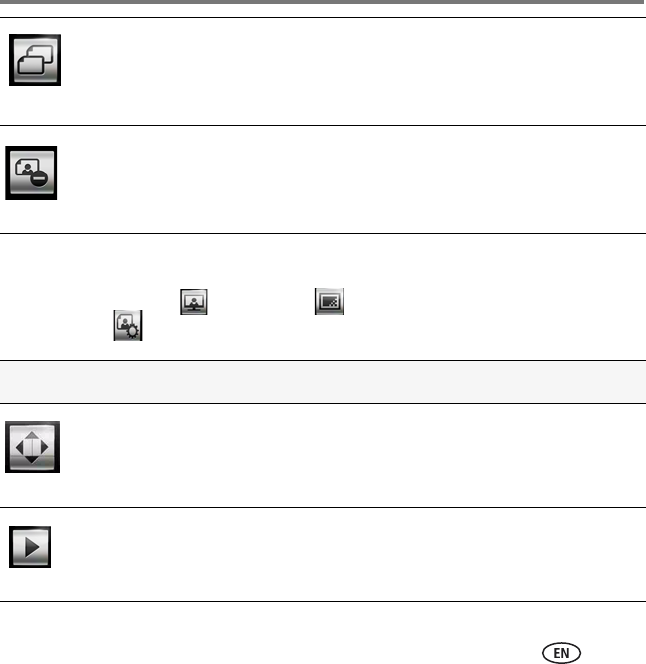
Using the HD player
www.kodak.com/go/HDplayersupport 51
Edit a slideshow
Select Pictures & Videos > Slideshows . Click a slideshow to edit, then click the
Actions button .
Copy Copy pictures/videos to your computer from a memory card,
EASYSHARE Camera, or USB storage device. See page 55 for
details.
Delete Delete pictures/videos from a memory card, EASYSHARE Camera,
or USB storage device.
Slideshow Actions Description
Move Rearrange the order of your pictures/videos (Move Left, Move Right,
Move Up, Move Down). Select the picture you want to move, then
click an arrow on the Move button to move it in that direction.
Play Play the slideshow.
urg_00874.book Page 51 Wednesday, July 16, 2008 9:03 AM
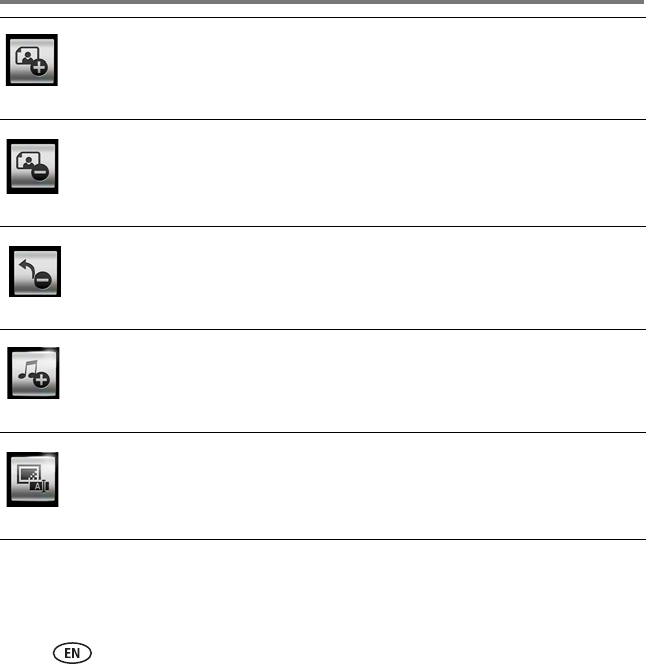
Using the HD player
52 www.kodak.com/go/easysharecenter
Add More Add more pictures/videos to the slideshow. The Slideshow tray
appears, and you can browse your content to find more
pictures/videos to add.
Remove Remove pictures/videos from the slideshow. (The pictures remain in
your collection.)
Undo
Remove
Return the picture(s) you just removed to the slideshow.
Add or
Change
Music
Add or change the associated music playlist or album from the dialog
box that appears.
Rename
Slideshow
Rename the slideshow.
urg_00874.book Page 52 Wednesday, July 16, 2008 9:03 AM
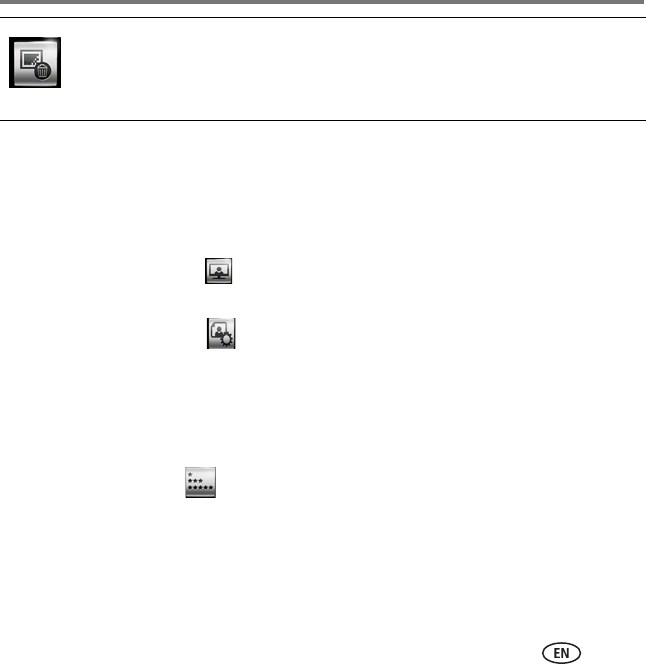
Using the HD player
www.kodak.com/go/HDplayersupport 53
Ratings
Rate your pictures/videos from 1 to 5 stars. Ratings you have already assigned to
pictures/videos through EASYSHARE Software (V7.0 or later) and your operating system
(MICROSOFT VISTA only) are also shown from the HD player.
1Select Pictures & Videos , then navigate to the picture(s) or video(s) you want to
rate.
2Click the Actions button .
3Click a picture or video to select it. To select more than one, Select Multiple in the
Actions panel To select all pictures/videos, click Select All. To deselect a picture or
video, click the picture or video again.
NOTE: To deselect pictures, click Select Multiple again.
4Click the Rate button in the Actions panel.
Delete
Slideshow
Delete the entire slideshow. (The pictures remain in your collection.)
urg_00874.book Page 53 Wednesday, July 16, 2008 9:03 AM
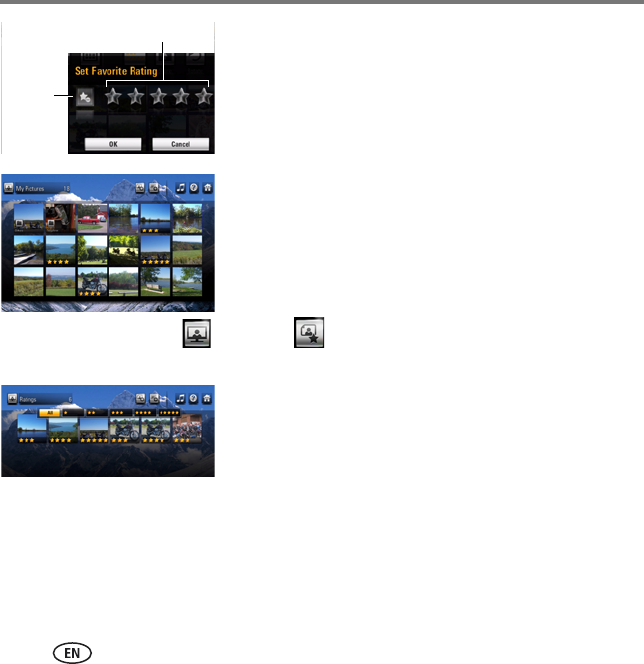
Using the HD player
54 www.kodak.com/go/easysharecenter
5Click the first star for a 1-star rating, click the second
star for a 2-star rating, etc.
■To remove a rating, click the Remove Rating
button.
■To change a rating, click on a different star.
6Click OK when done.
When you are looking at thumbnail views of your
pictures/videos, your star ratings are visible.
Select Pictures & Videos > Ratings to view just the pictures/videos you have
rated:
■Click All to see all your rated pictures/videos. (The
default is All.)
■Click one or any combination of the star rating
choices to see just those pictures/videos.
Remove
Rating
button
Star ratings
urg_00874.book Page 54 Wednesday, July 16, 2008 9:03 AM
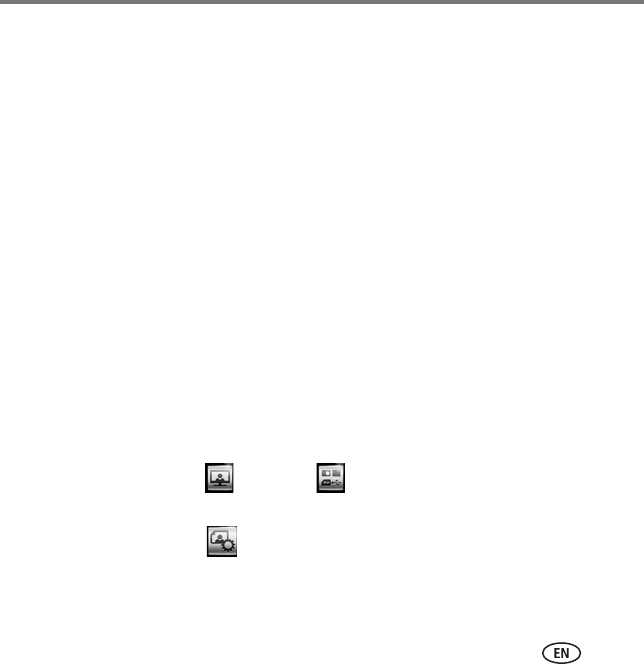
Using the HD player
www.kodak.com/go/HDplayersupport 55
Playing movies and trailers
Play your stored movies and trailers on your HD player.
The HD player automatically finds your movies and trailers (DivX and Xvid file formats) if
you have them in the My Pictures folder on your computer. (If they are in another
location, open KODAK EASYSHARE Digital Display Software and select Tools >
Preferences and click the Folders tab.)
Select Pictures & Videos > Folders to access your movies and trailers.
Copying pictures and videos
Copy pictures and videos to your computer from a memory card, EASYSHARE Camera,
or USB storage device that is connected to the HD player.
1Set the default folder on your computer for copying: Open KODAK EASYSHARE
Digital Display Software, and select Tools > Preferences and click the Copy to
Computer tab.
2Insert a memory card or connect an EASYSHARE Camera or USB storage device to
the HD player.
3Select Pictures & Videos > Devices , then access the card or device to show
its content.
4Click the Actions button .
urg_00874.book Page 55 Wednesday, July 16, 2008 9:03 AM
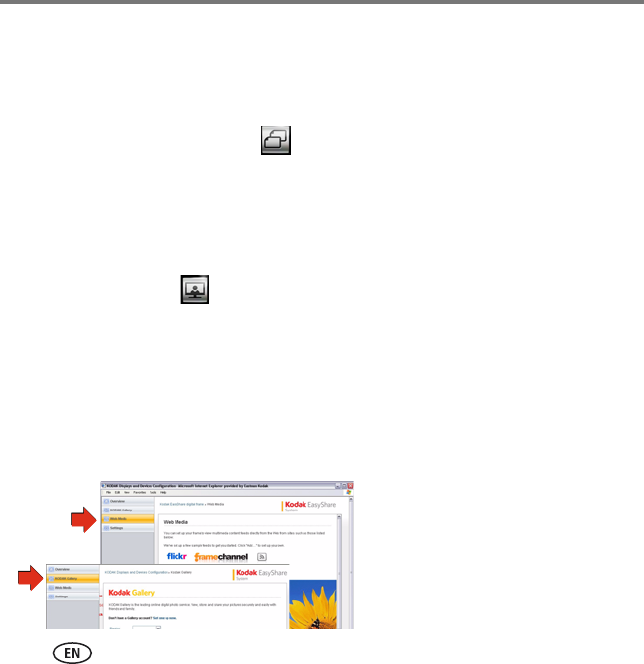
Using the HD player
56 www.kodak.com/go/easysharecenter
5Click a picture or video to copy. To select more than one, click Select Multiple in the
Actions panel. To select all pictures and videos, click Select All. To deselect a picture
or video, click the picture or video again.
NOTE: To deselect pictures, click Select Multiple again.
6In the Actions panel, click Copy .
The pictures or videos you selected are copied to the default folder you set in step 1.
Viewing online pictures and videos
View pictures and videos on your HDTV from the Internet, through your HD player.
Select Pictures & Videos > Online, then click the button for the service in which you
are interested. (Member accounts may be required.) To manage your online pictures
and videos:
1Open KODAK EASYSHARE Digital Display Software on your computer.
2Select Tools > Device Settings > Web Media.
If you did not already enter your Gallery account information on the HD player
(Settings > Gallery), click KODAK Gallery.
urg_00874.book Page 56 Wednesday, July 16, 2008 9:03 AM
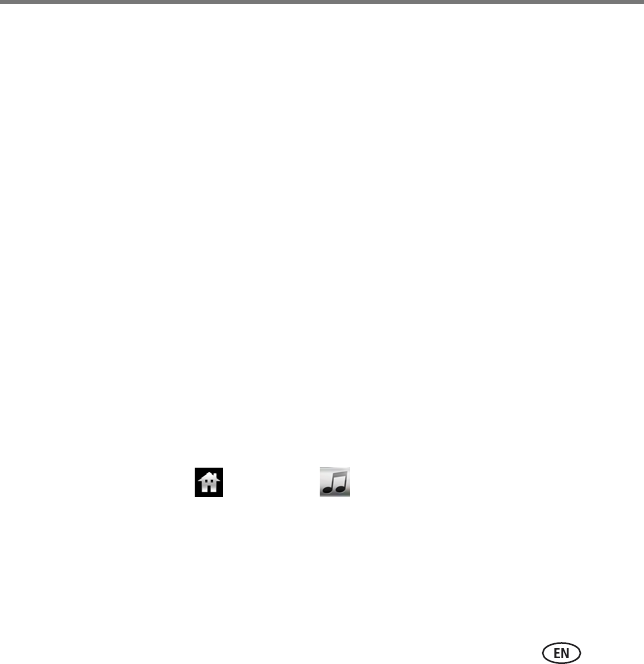
Using the HD player
www.kodak.com/go/HDplayersupport 57
Searching for online pictures and videos
1From within one of the available online feeds, click Search.
2Enter a search term using the on-screen keyboard that appears.
3Click the type of search to perform:
■Search on Photo Text—to search for pictures/videos whose name contains your
search term.
■Search by Photo Tag—to search for pictures/videos that have had tags (or
descriptors) attached to them.
■Search by User Name—to search for pictures/videos that belong to a particular
member of the online service.
NOTE: Types of searches you can perform may vary with each online service.
Playing music
You can listen to music stored on any computer on your network* (including your
APPLE ITUNES Library), on a memory card, or on a connected USB storage device (such
as a flash drive).
1From the Home screen , click Music .
2Browse alphabetically by artist, album title, song title, or playlist, or browse by
genre.
Album art is shown if available on your computer. When browsing by artist, album, or
song, you will see groupings divided alphabetically. The number of groupings you see
depends upon how much content you have.
urg_00874.book Page 57 Wednesday, July 16, 2008 9:03 AM
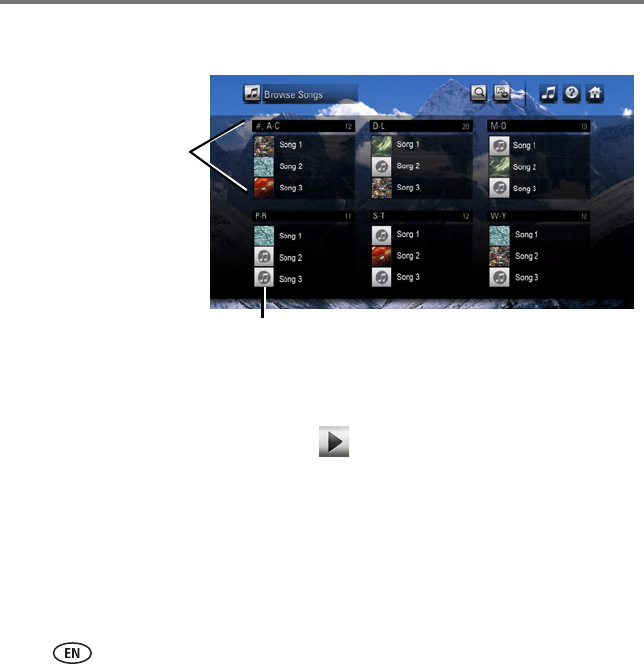
Using the HD player
58 www.kodak.com/go/easysharecenter
3Navigate through a grouping or genre to find the content you want to hear, and
click to play it.
*KODAK EASYSHARE Digital Display Software must be installed on each computer. You
can only access one computer at a time. To switch to another computer on your
network, see page 38.
When looking at an Album view, click Play to play all the songs in the album. To
play just one song from the album, click the song.
Each block in this
sample screen is a
grouping. The heading
indicates which part of
the alphabet is covered.
“#” in the heading of
the first grouping
includes any names that
start with numbers.
Indicates cover art is not available
urg_00874.book Page 58 Wednesday, July 16, 2008 9:03 AM
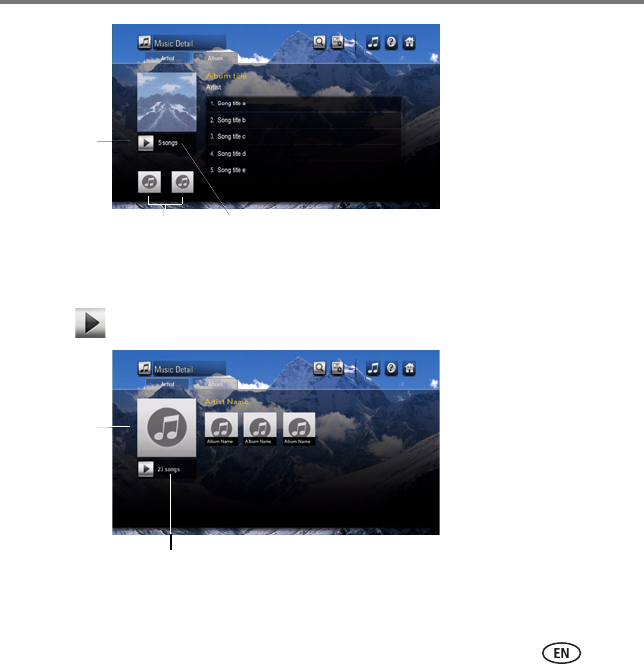
Using the HD player
www.kodak.com/go/HDplayersupport 59
When looking at an Artist view, all your albums by that artist are shown.
Click Play to play all of that artist’s songs, or click on Album to go to Album view.
Play album
Go to previous/next
album by same artist
Total songs in this album
Quick
preview of
all your
albums by
a single
artist.
Total songs in your collection by this artist
urg_00874.book Page 59 Wednesday, July 16, 2008 9:03 AM
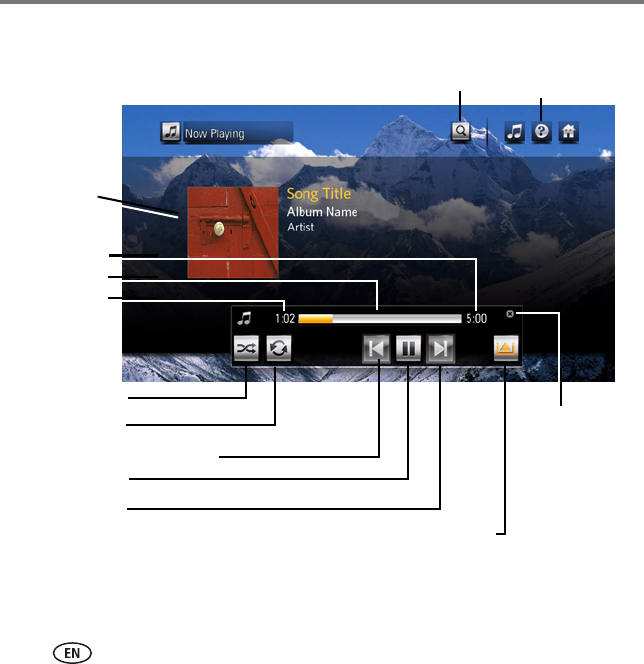
Using the HD player
60 www.kodak.com/go/easysharecenter
Music controls
Restart song/previous song
Album art
(if available)
Search Music controls
(click to show/hide)
Elapsed time
Progress bar*
Close music
controls
Song length
Next song
Play/Pause
Shuffle on/off
Repeat on/off
* Click anywhere on the progress bar to play from that point.
Now Playing details—open a screen showing the current song; only
appears when you are browsing other screens and click the Music
Controls button.
urg_00874.book Page 60 Wednesday, July 16, 2008 9:03 AM
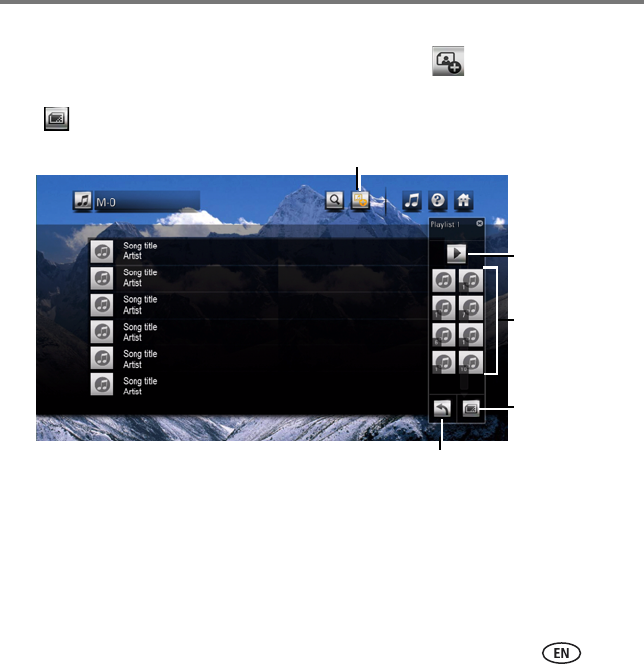
Using the HD player
www.kodak.com/go/HDplayersupport 61
Create a playlist
1From any Music screen, click the Add to Playlist button .
NOTE: If you previously created a playlist, it may appear in the Playlist tray. Click the New Playlist button
to clear it and begin a new playlist.
2In the dialog window that appears, click OK to accept the default playlist name, or
click Rename to enter a name using the on-screen keyboard, then click Done.
3Browse your music and click the songs you want in the playlist. They appear in the
Playlist tray as album art (if art is available) with a song number. To add an entire
album, from Album view click the album art.
Add to playlist
Play
New
playlist
Playlist
tray
Remove (last song in tray)
urg_00874.book Page 61 Wednesday, July 16, 2008 9:03 AM
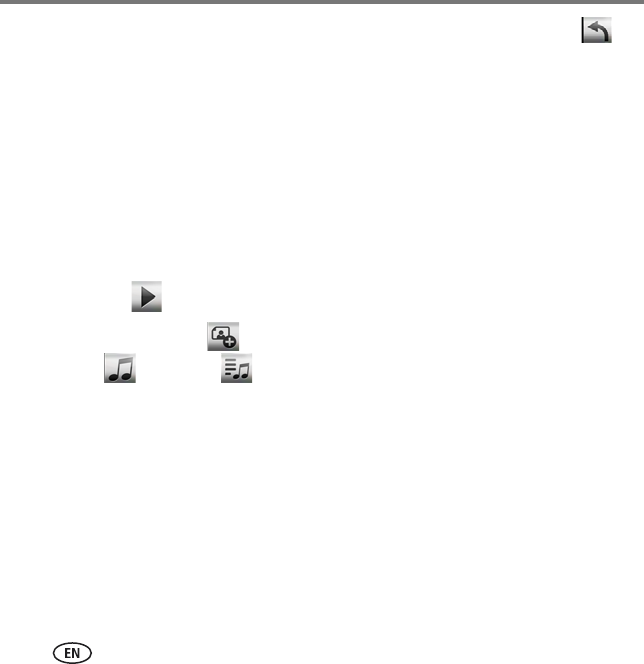
Using the HD player
62 www.kodak.com/go/easysharecenter
To remove the last song added to the Playlist tray, click the Remove button .
(Click the Remove button multiple times to remove more than one song in the tray,
one at a time.)
■Music in ITUNES that is under digital rights management (DRM) is included in a
playlist but is not played.
■Your existing ITUNES playlists can be access through Music > Playlists.
■ITUNES Playlists cannot be modified on the HD player.
■ITUNES Album art is not displayed on the HD player.
4You can:
■Click Play in the Playlist tray to play the music now.
■Click Add to Playlist again to close the Playlist tray and play it later. Select
Music > Playlists to access the playlist.
■Click the New Playlist button to clear the current Playlist tray and begin a new
playlist.
■Click the songs in the Playlist tray to go to Playlist Detail.
urg_00874.book Page 62 Wednesday, July 16, 2008 9:03 AM
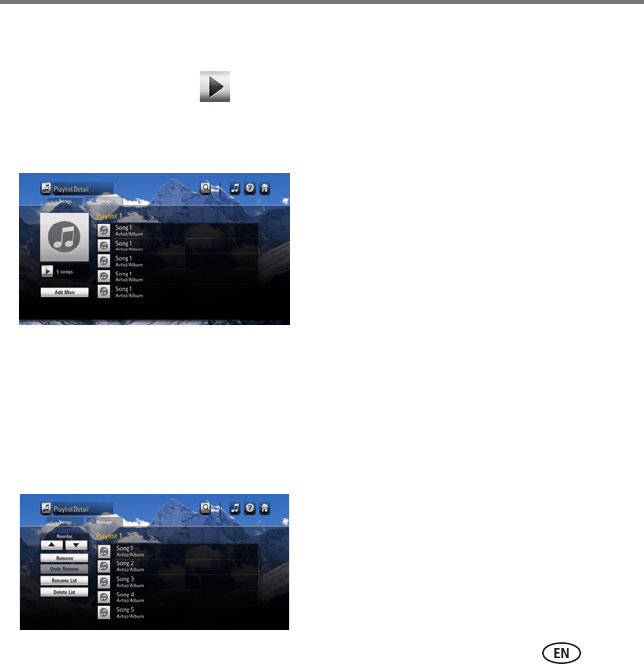
Using the HD player
www.kodak.com/go/HDplayersupport 63
Edit (manage) an existing playlist
1Select Music > Playlists, then click a playlist. (You can click any song in the playlist to
listen to it, or click Play to listen to the entire playlist.)
2To add songs to the playlist, click Add More from the Songs tab.
The Playlist tray appears.
3To manage the playlist, use to the Manage tab to:
■Select a song to reorder (move up or down in the playlist)
■Remove a song from the playlist (the song is still on your computer)
■Rename the playlist
■Delete the entire playlist
urg_00874.book Page 63 Wednesday, July 16, 2008 9:03 AM
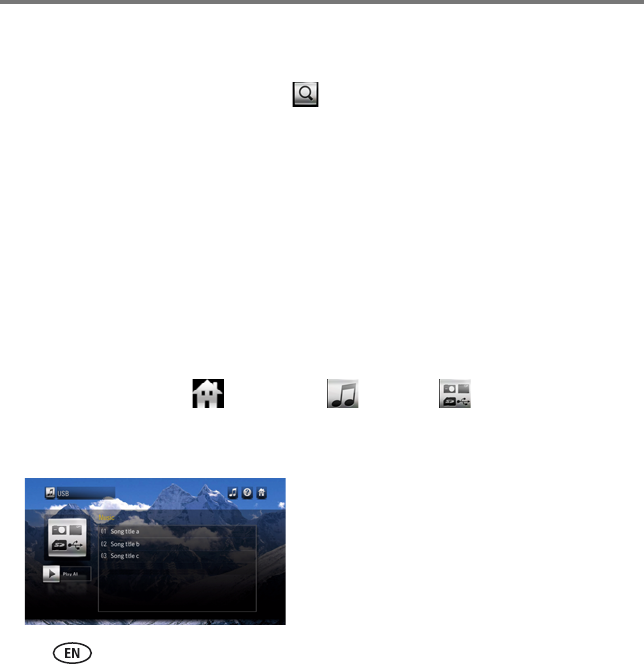
Using the HD player
64 www.kodak.com/go/easysharecenter
Search for music
Search your collection using keywords for song, artist, or album
1From any Music screen, click Search .
2Click the Song, Artist, or Album tab.
3Enter one or more search terms using the on-screen keyboard, then click Search.
4Click an entry in the Search Results box, or click Search Again to perform another
search.
Playing music from a memory card or USB storage
device
Play music from a memory card or USB storage device.
1Connect a USB storage device or insert a memory card in the HD player.
2From the Home screen , select Music > Devices to access the music on
your memory card or device.
3Locate your music, then click any song to play it, or click Play to play all the songs.
urg_00874.book Page 64 Wednesday, July 16, 2008 9:03 AM
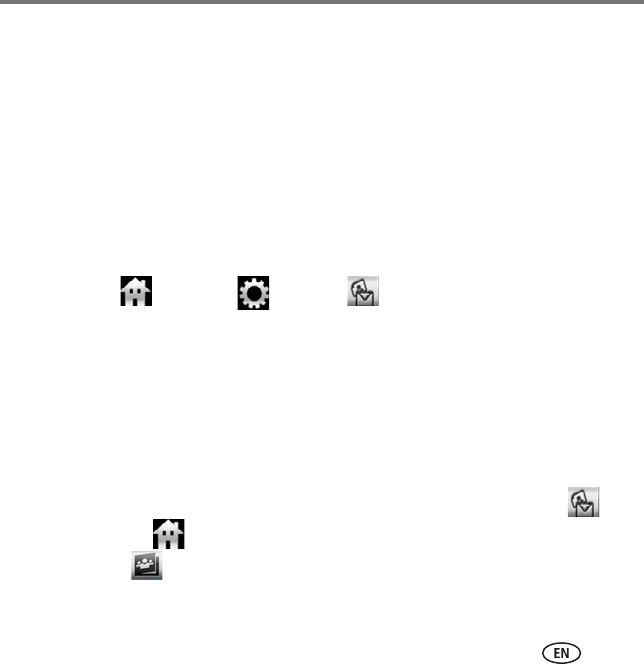
Using the HD player
www.kodak.com/go/HDplayersupport 65
Using the KODAK Gallery
View and share your Gallery albums, as well as send and receive Picture Mail from
friends and family, via the Picture Mail feature.
NOTE:
■A Gallery account is required. Visit www.kodakgallery.com to register.
■If your HD player is not connected to the Internet through your home network,
the KODAK Gallery button is dimmed/disabled on the Home screen.
If you did not already enter your Gallery account information in KODAK EASYSHARE
Digital Display Software, enter it now from the HD player:
1Select Home > Settings > Gallery .
2Click Username and enter your Gallery account user name.
3Click Password and enter your Gallery account password.
4Click country and choose your country.
5To enable/disable automatic notification that Picture Mail has been shared with you,
click Auto-receive and choose Yes or No.
When new Picture Mail available for viewing, the main status light on the HD player
flashes, and a notification icon and number appear on the Gallery button on
the Home screen . The same notification icon also appears on the Friends’
Album button in the Gallery portal. The HD player checks for new Picture Mail
every 2 hours.
urg_00874.book Page 65 Wednesday, July 16, 2008 9:03 AM
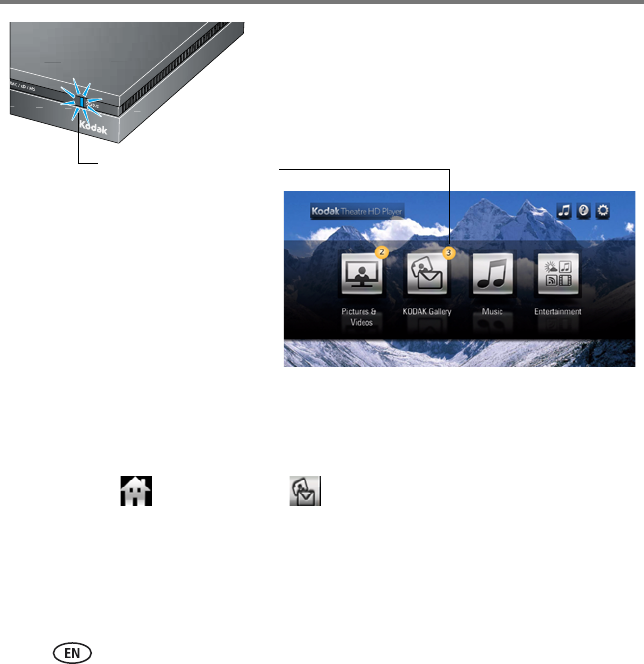
Using the HD player
66 www.kodak.com/go/easysharecenter
6Click Done.
Viewing your albums, your friends’ albums, and
favorites
1Select Home > KODAK Gallery .
2Click Friends’ Albums, My Albums, or Favorites to see your Gallery account. View
your Gallery pictures the same way you view other pictures in your collection.
Indicates Picture Mail
has been shared with
you.
urg_00874.book Page 66 Wednesday, July 16, 2008 9:03 AM
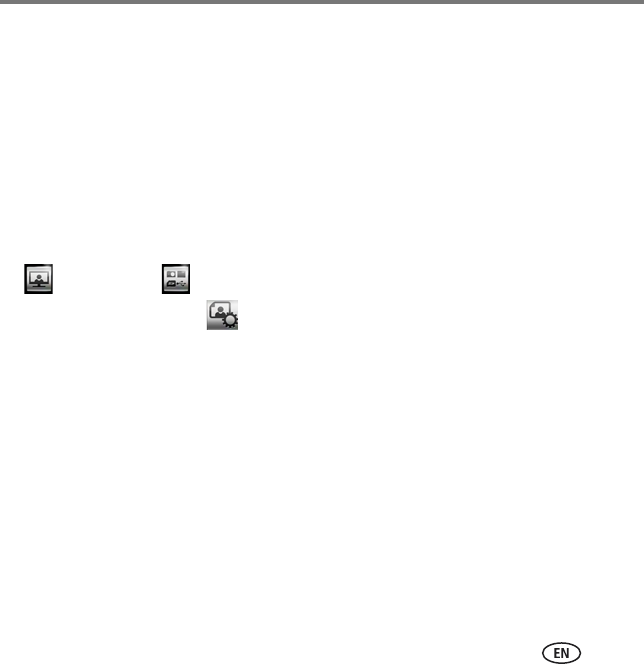
Using the HD player
www.kodak.com/go/HDplayersupport 67
Uploading and sharing pictures
Send Picture Mail to friends and family from a USB storage device, EASYSHARE Camera,
memory card, your computer, or the Gallery, using email addresses in your Gallery
account address book.
To upload pictures that reside on your computer, EASYSHARE Camera, a memory card,
or USB storage device, to the Gallery:
1Insert a memory card or connect an EASYSHARE Camera or USB storage device to
the HD player, or navigate to a folder that contains pictures to upload to the Gallery.
If you inserted a memory card or connected a USB device, from Pictures & Videos
, click Devices .
2Click the Actions button .
3Click a picture to select it. To select more than one, click Select Multiple in the
Actions panel. To select all pictures and videos, click Select All. To deselect, click the
picture or video again.
NOTE: To deselect pictures, click Select Multiple again.
4In the Actions panel, click Upload & Share.
5Enter a new Gallery album name for your pictures, then click Done.
6Click Yes to share your pictures.
7When your Gallery address book appears, select one or more addresses, or click
Enter Address to manually enter an email address. The address you enter is added to
your Gallery address book.
urg_00874.book Page 67 Wednesday, July 16, 2008 9:03 AM
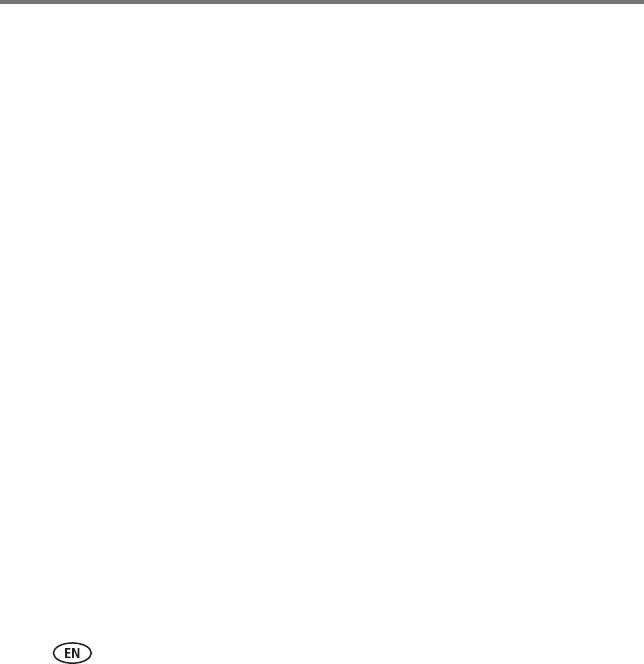
Using the HD player
68 www.kodak.com/go/easysharecenter
8Click Check & Share. Review the list of people with whom you are sharing pictures.
■Click Make changes to add or remove addresses.
■Click Share Pictures to send an invitation to view your pictures.
■Click cancel to cancel sharing your pictures.
To share your existing Gallery pictures:
1Browse your Gallery albums to find the pictures you want to share.
2Click the Actions button.
3Click a picture to select it. To select more than one, click Select Multiple in the
Actions panel. To select all pictures and videos, click Select All. To deselect a picture,
click the picture or video again.
4Click Share in the Actions panel.
5When your Gallery address book appears, choose one or more addresses, click Enter
Address to manually enter an email address. The address you enter is added to your
Gallery address book.
6Click Check & Share. Review the list of people with whom you are sharing pictures.
■Click Make changes to add or remove addresses.
■Click Share Pictures to send an invitation to view your pictures.
■Click cancel to cancel sharing your pictures.
urg_00874.book Page 68 Wednesday, July 16, 2008 9:03 AM
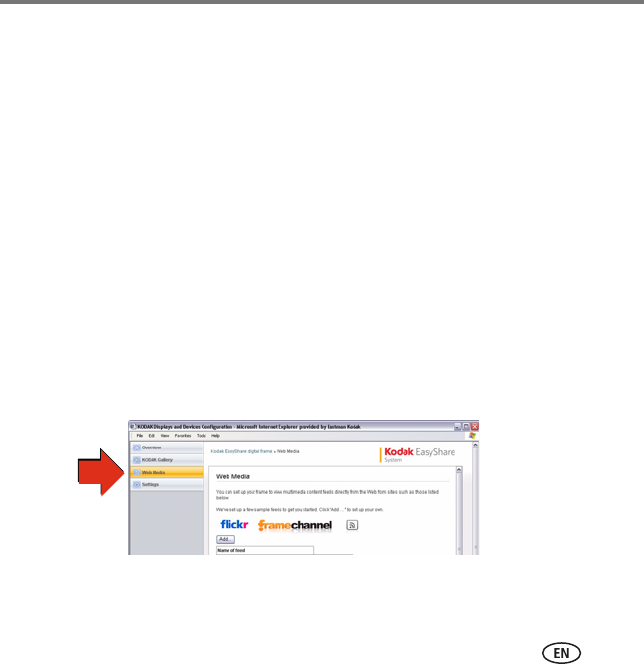
Using the HD player
www.kodak.com/go/HDplayersupport 69
Using the Entertainment features
■Web channels—Get immediate access to online news, weather, sports, and more.
■Internet radio—Listen to thousands of free, global radio stations.
■Podcasts—Enjoy podcast subscriptions on your HDTV, including HD video podcasts.
NOTE:
■Member accounts may be required.
■Additional entertainment content may become available with future firmware
updates, so be sure to keep your HD player up-to-date! See Updating the
firmware, page 71.
Web channels
Select channels of online content such as news, weather, sports, traffic, finance,
photography, pictures, and video, to be sent directly to your HD player from the
Internet. The information displayed is automatically updated.
Some content has already been provided for you. You can customize the content based
on your interests. Open EASYSHARE Digital Display Software and select
Tools > Device Settings to access the screens for setting up Web content.
urg_00874.book Page 69 Wednesday, July 16, 2008 9:03 AM
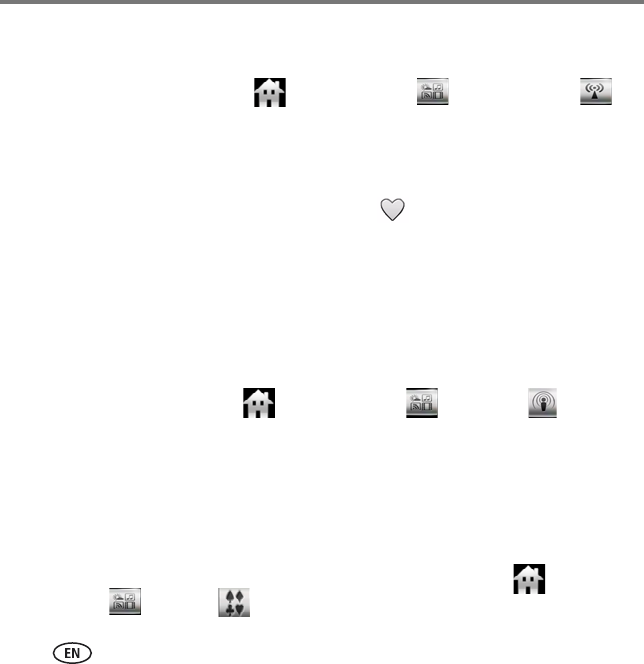
Using the HD player
70 www.kodak.com/go/easysharecenter
Internet radio
Listen to your favorite Internet radio stations through your HD player.
1On the HD player, select Home > Entertainment > Internet Radio .
2Choose the type of station you want to hear, then click a station. Play/pause controls
appear at the bottom of the screen.
You can also save a radio station as a Favorite:
1While listening to a station, click the heart icon next to the station’s name.
2Click Done.
To access your Favorites, click a station and your Favorites appear on the screen. Click a
Favorite to listen to it.
Podcasts
Play podcasts (non-DRM protected) that reside on your computer.
To access podcasts, select Home > Entertainment > Podcasts .
NOTE: If you have podcasts in a location on your computer other than the ITUNES default location, add that
custom location in the KODAK EASYSHARE Digital Display Software so the HD player can find them.
Open the Digital Display Software on your computer, and select Tools > Preferences and click the
Folders tab.
Games
Play the included Mahjongg and Monkey Hearts games. Select Home >
Entertainment > Games .
urg_00874.book Page 70 Wednesday, July 16, 2008 9:03 AM
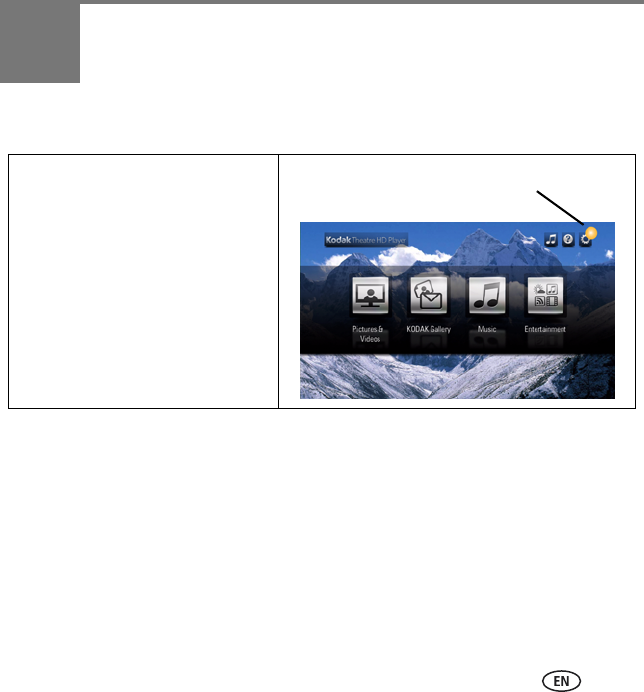
www.kodak.com/go/HDplayersupport 71
4Troubleshooting and support
Updating the firmware
Updating your software
You can download and install the latest version of KODAK EASYSHARE Digital Display
Software from www.kodak.com/go/downloads. There are two ways to check if a
software update is available: manual and automatic.
The HD player notifies you if a firmware
update is available via an icon on the
Settings button. Select Settings >
General > System > Check for Updates
Now to install the update. (If you want
to install it later, click Install Later. You
are reminded in 30 days if there is a
firmware update.)
To manually check for updates, select
Home > Settings> General > System >
Check for Updates Now.
Indicates firmware update is
available
urg_00874.book Page 71 Wednesday, July 16, 2008 9:03 AM
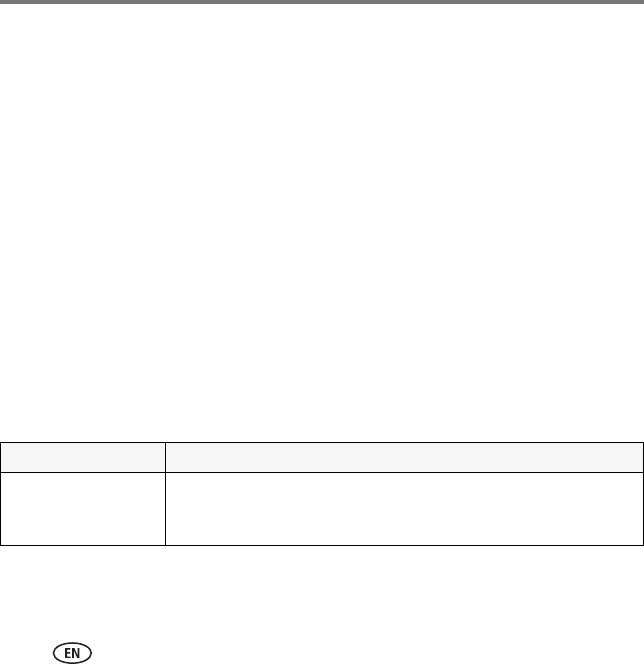
Troubleshooting and support
72 www.kodak.com/go/easysharecenter
Manual check for updates
You decide when to check.
1In the Menu bar, click Help > Check for Updates.
2If an update is available, follow the on-screen instructions to download and install
the software on your computer.
Automatic check for updates
The software automatically checks and notifies you when an update is available.
1In the Menu bar, click Tools > Preferences, then click the General tab.
2Select “Automatically check for KODAK EASYSHARE Digital Display Software” and
save your changes.
3When an update is available, you receive a notification. Follow the on-screen
instructions to download and install the software on your computer.
Troubleshooting
Status Solution
The cursor is out of
alignment with the
pointer remote.
Recenter the cursor; see page 16.
urg_00874.book Page 72 Wednesday, July 16, 2008 9:03 AM
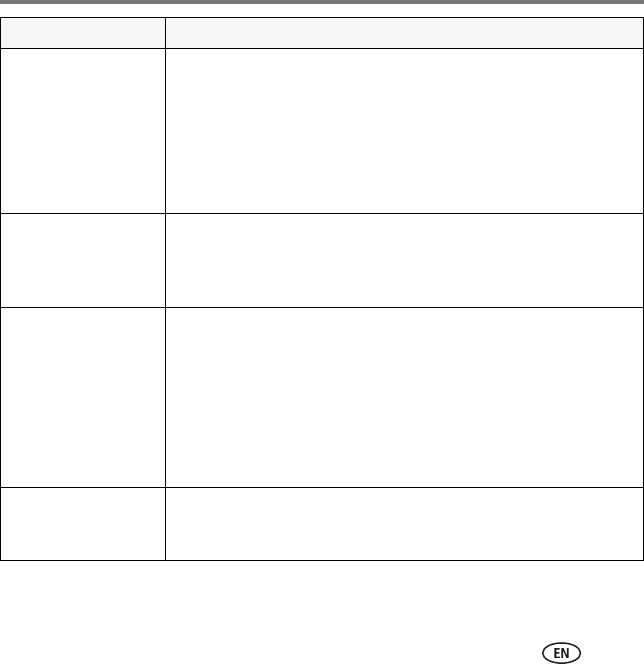
Troubleshooting and support
www.kodak.com/go/HDplayersupport 73
Pointer remote does
not work.
■If the power status light on the pointer remote is not lit, press the
Hide Cursor button to wake it up.
■If the power status light on the pointer remote is flashing red,
replace the batteries (2 alkaline AA); see page 14.
■Make sure the HD player is powered on.
■Place the pointer remote on top of the HD player and restart
(unplug the HD player, then plug it back in).
The on-screen cursor
continually spins while
you try to view pictures
on the KODAK Gallery.
The Gallery may be experiencing heavy traffic. Try again, later.
A pairing error
indication appears on
the pointer remote.
■Pair the pointer remote with the HD player:
1 While holding down the Hide Cursor button, roll the scroll
wheel for approximately 4 seconds.
2 When the power status light on the pointer remote flashes
blue, release the Hide Cursor button and scroll wheel. The
pointer remote attempts to pair with the HD player for up to 40
seconds. When successful, the power status light flashes blue
for 2 seconds.
The Camera, USB, or
Memory Card buttons
are dimmed/disabled.
Connect an EASYSHARE Camera, USB storage device, or memory card
to the HD player to activate the buttons.
Status Solution
urg_00874.book Page 73 Wednesday, July 16, 2008 9:03 AM
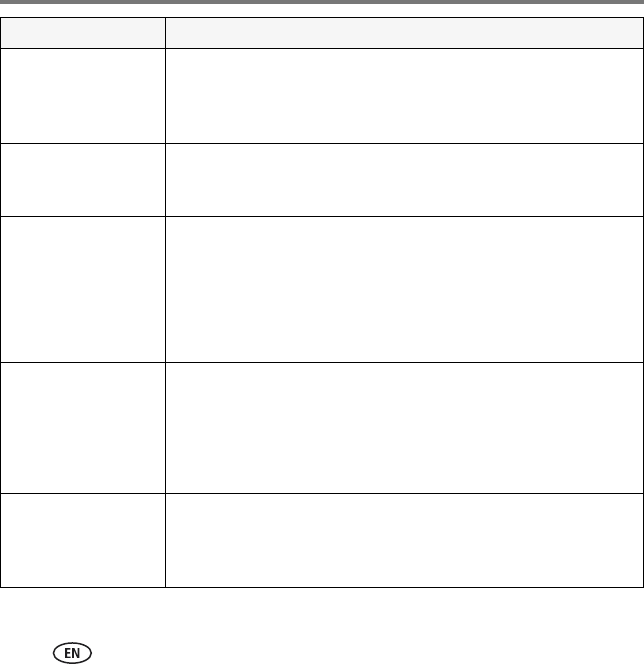
Troubleshooting and support
74 www.kodak.com/go/easysharecenter
You deleted a
picture/song/video, but
it is still on your
computer.
When you manage content on the HD player, the changes only affect
what you see on the HD player. Go to your computer to delete the
picture/song/video.
The KODAK Gallery and
Entertainment buttons
are dimmed/disabled.
The HD player is not connected to the Internet through your network.
Check your network.
Cannot connect to
KODAK Gallery or see
your Gallery pictures.
■Check that your Gallery address, account email address, and
account password are correct in Settings > Gallery.
■Make sure you have pictures in your Gallery account.
■Make sure the wireless router is connected to the Internet, and an
Internet connection is available.
■The Gallery is temporarily unavailable. Try again later.
You can't see any
content from the
Internet, or listen to
Internet radio.
■Make sure you put the correct Internet addresses, user names, and
passwords into KODAK EASYSHARE Digital Display Software for
viewing online content.
■The server providing Internet content may be temporarily
unavailable. To verify this, by select Home > Entertainment. A
message appears here if the server is down
Your pictures don’t look
very good (have noise
or artifacts) on the TV
screen.
■Verify that the information in Settings > General > Audio/Video >
Video Resolution is correct.
■Your picture may be a low-resolution picture. High-resolution
pictures produce better results.
Status Solution
urg_00874.book Page 74 Wednesday, July 16, 2008 9:03 AM
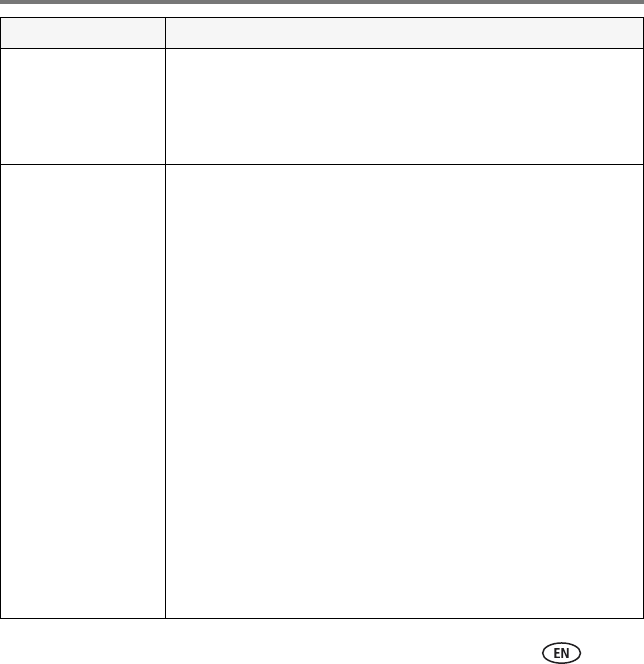
Troubleshooting and support
www.kodak.com/go/HDplayersupport 75
Your HD player appears
to be frozen or has
crashed; nothing is
working on your HDTV
screen.
Restart the HD player by unplugging it, then plugging it back in.
HD player will not
connect to your
network, or you keep
losing the connection.
■Make sure your router and computer are turned on.
■Verify that the HD player is firmly connected on both ends of your
wired connection.
■Select Home > Settings > Network to check the signal strength of
your wireless access point. You may need to relocate/reposition
your router or connect the router to your computer with a shielded
Ethernet cable.
■Make sure you are within the operating range of the network.
Move the router into the same room as the HD player.
■Verify that the information in Settings > Network on the HD player
are correct.
■Your access point may not be broadcasting its SSID (network
name). Check the router settings on your computer, and try
entering your network name manually.
■If security is enabled on your network, make sure you entered the
correct security code.
■Use the Advanced Setup in Settings > Network > Connection >
Configure Connection settings to try assigning a static IP address
to your HD player. Check your router settings on your computer
and find the available range of IP addresses. (This may be found
with the DHCP information.)
Status Solution
urg_00874.book Page 75 Wednesday, July 16, 2008 9:03 AM
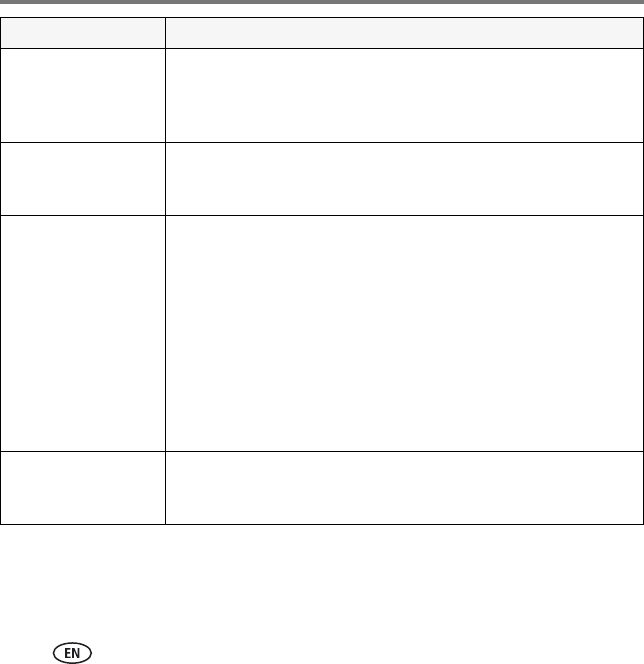
Troubleshooting and support
76 www.kodak.com/go/easysharecenter
Wireless performance is
poor.
■If you have multiple wireless devices on your network, there may
be some signal interference. Try removing one or more of the
devices.
■Keep all wireless devices at east 5 ft from the HD player.
Your APPLE ITUNES
music is not available
on the HD player.
Make sure you have EASYSHARE Digital Display Software set up to
display your ITUNES music and playlist. (See page 24.)
Pictures are very slow
to upload to the HD
player.
■Check the signal strength of your wireless access point in Home >
Settings > Network. You may need to:
■Relocate/reposition your router
■Connect the router to your computer with a shielded Ethernet
cable
■Use a Powerline Ethernet adapter (HomePlug compatible) to
improve the wireless signal
■Use a repeater
■Make sure your computer meets the minimum system
requirements. (See page 12.)
All or part of your
album art is not
displayed.
ITUNES album art is not displayed on the HD player.
Status Solution
urg_00874.book Page 76 Wednesday, July 16, 2008 9:03 AM
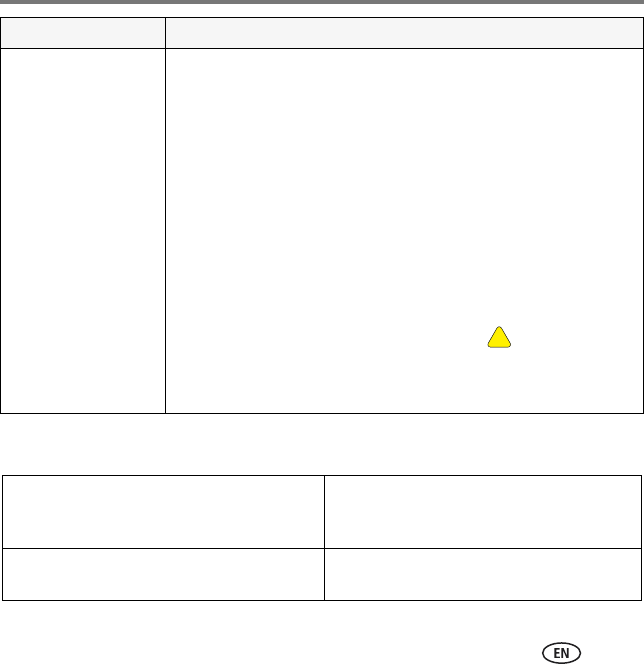
Troubleshooting and support
www.kodak.com/go/HDplayersupport 77
Getting support
You can't see any of
your pictures or videos.
Make sure:
■Your router and computer are turned on.
■Audio/video cables are firmly connected and power is being
supplied to the HD player and your TV.
■For video (.mov), you have APPLE QUICKTIME 7 or later installed
on your computer (available www.apple.com).
■Your firewall is not blocking access.
■KODAK EASYSHARE Digital Display Software was installed on the
computer and is running. (Also, if you have a large collection of
pictures/videos, it can take some time for the software to scan
them all.)
■Your computer is selected in Settings > Network > Content >
Content Source. If you see a yellow triangle , your firewall is
blocking your connection.
■The files on your computer are in a supported format. See the
Specifications table on page 78 for supported formats.
Get support for your product (FAQs,
troubleshooting and repairs, Extended user
guide, product registration, downloads)
www.kodak.com/go/HDplayersupport
Get information on EASYSHARE Software and
the KODAK Gallery
www.kodak.com/go/easysharecenter
Status Solution
urg_00874.book Page 77 Wednesday, July 16, 2008 9:03 AM

78 www.kodak.com/go/easysharecenter
5Appendix
Specifications
Input
AC input voltage—100V AC–240V AC
AC input frequency—47–63 Hz
Maximum in-rush current—60A max. at 240V AC, max. load at 77º F (25º C
ambient cold start)
AC input current—120V AC–0.8 A (RMS) max.; 240V AC–0.5 A (RMS) max.
Leakage current—3.5 mA max. at all line conditions
Input power saving—0.5 W max. at 230V AC and no load
Output
Total output power—30 W continuous
Efficiency—Complies with CEC-400-2006-002-REV1
Minimum hold up time—10 mS at max. load and 120V AC/60 Hz
Maximum rise time—100 mS at max. load and 120V AC/60 Hz
Operating temperature range—32–95º F (0–35º C)
Storage temperature range—-26–160º F (-32–71º C)
Operating/storage humidity range—20–90% RH
urg_00874.book Page 78 Wednesday, July 16, 2008 9:03 AM
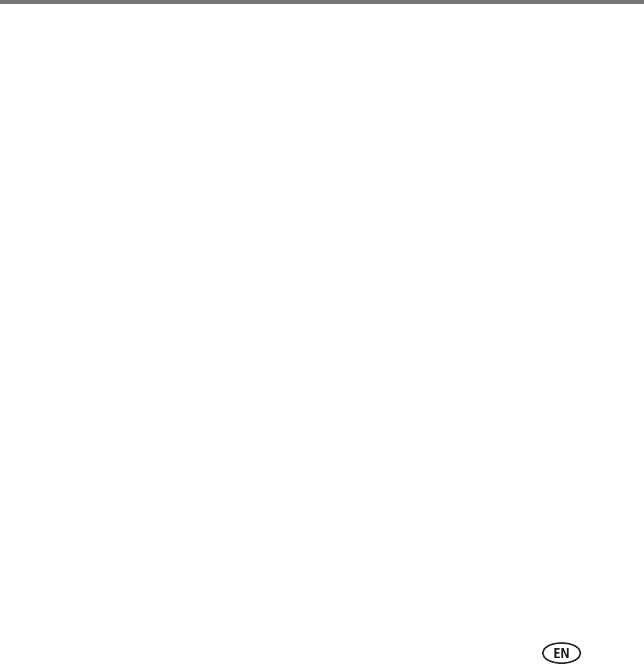
Appendix
www.kodak.com/go/HDplayersupport 79
Other
AC adapter—12V DC, 2.5A
Pointer remote model number—L153RC
Pointer remote batteries—AA
HDTV output format—Video: component (Y Pr Pb; High Definition support), HDMI
1.2 audio/video
Audio: component audio (analog RCA stereo), coax audio, optical audio
Supported still photo file formats—TIFF, PNG, JPEG
Supported video file formats—AVI, MOV, MPG, M4V, MP4, ASF
Supported video codecs—H.264, MJPG, MPEG1, MPEG2, MPEG4, WMV-9
Supported audio codecs—MP3, AAC (unprotected), WAV, WMA
Supported streaming audio formats—Streaming MP3
Supported Wi-Fi security protocols—WPA PSK AES, WPA2 PSK AES, WPA PSK
TKIP, WEP
Size—HD player: 8 x 6 x 1 in. (203 x 152 x 25 mm)
Weight—HD player: 452 g; pointer remote (without batteries): 67.7 g
urg_00874.book Page 79 Wednesday, July 16, 2008 9:03 AM

Appendix
80 www.kodak.com/go/easysharecenter
Important safety instructions
CAUTION:
Do not disassemble this product; there are no user serviceable
parts inside. Refer servicing to qualified service personnel. Do not
expose this product to liquid, moisture, or extreme temperatures.
The use of controls, adjustments, or procedures other than those
specified herein may result in exposure to shock and/or electrical
or mechanical hazards.
■When removing the battery from the remote, allow it to cool; it may be hot.
■Follow all warnings and instructions supplied by the battery manufacturer.
■Use only batteries approved for this product to avoid risk of explosion.
■Keep batteries out of the reach of children.
■Do not allow batteries to touch metal objects, including coins. Otherwise, a battery
may short circuit, discharge energy, become hot, or leak.
■Do not disassemble, install backward, or expose batteries to liquid, moisture, fire, or
extreme temperature.
■Remove the battery when the product is stored for an extended period of time. In
the unlikely event that battery fluid leaks inside the product, contact Kodak
customer support.
■In the unlikely event that battery fluid leaks onto your skin, wash immediately with
water and contact your local health provider. For additional health related
information, contact your local Kodak customer support.
urg_00874.book Page 80 Wednesday, July 16, 2008 9:03 AM
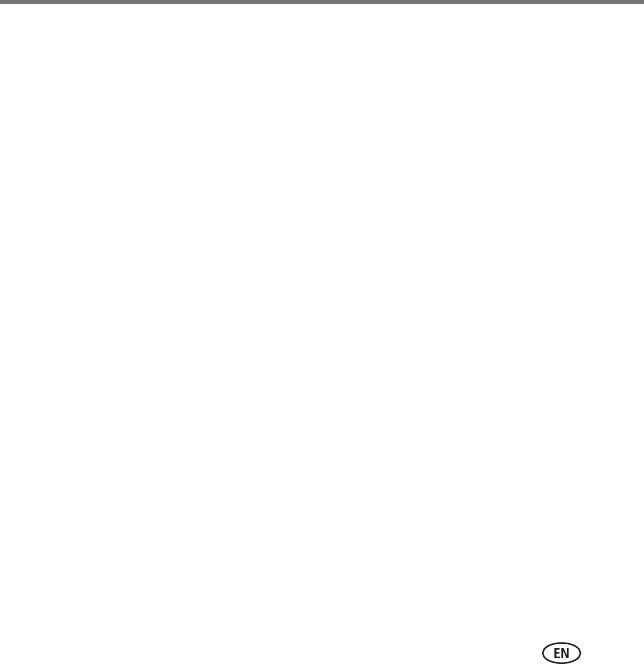
Appendix
www.kodak.com/go/HDplayersupport 81
■Dispose of batteries according to local and national regulations. Visit
www.kodak.com/go/kes.
■Do not charge non-rechargeable batteries.
■For more information on batteries, visit www.kodak.com/go/batterytypes.
■The HD player and pointer remote batteries may include perchlorate material.
Special handling may apply in California.
■Read and follow all warnings and instructions supplied by the battery manufacturer.
Additional care and maintenance
■Do not allow chemicals, such as suntan lotion, to contact painted surfaces.
■Service agreements are available in some countries. contact a dealer of Kodak
products for more information.
■For HD player disposal or recycling information, contact your local authorities. In the
U.S., visit the Electronics Industry Alliance at www.eiae.org or visit
www.kodak.com/go/hdplayersupport.
Glossary of common wireless network terms
Access point (also called A)— A wireless network transceiver or “base station”
hub, often used to connect a local area network to one or more wireless devices. An
access point can also provide a communication link to a wired local area network.
Ad Hoc—A client setting for a wireless local area network that allows devices
connected to the network to communicate with one another directly, independent of an
access point or router.
urg_00874.book Page 81 Wednesday, July 16, 2008 9:03 AM
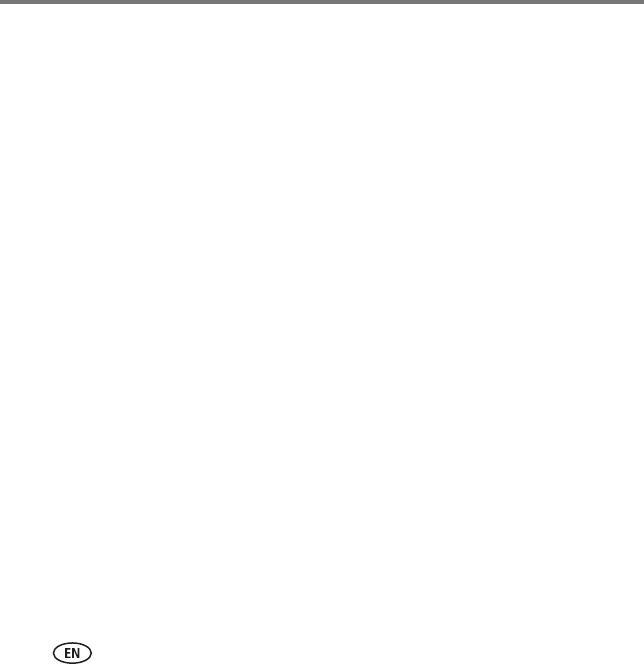
Appendix
82 www.kodak.com/go/easysharecenter
Bridge—A product that connects a local area network to another local area network
that uses the same protocol (for example, wireless, Ethernet or token ring). Wireless
bridges are commonly used to link buildings in campuses.
Client—An application on a computer or device connected to a network that requests
services (files, print capability) from another connected computer or device on the
network.
Device to device—See Ad Hoc.
DHCP—Dynamic Host configuration Protocol: a utility that enables a server to
dynamically assign IP addresses from a predefined list and limit their time of use so they
can be reassigned. Without DH P, all of the IP addresses of all the clients on the
network would have to be manually entered. With DH P, whenever a client connects to
the network, it automatically gets an IP address assigned to it.
DNS—Domain Name System (or Service, or Server): a program that translates domain
names to IP addresses by accessing a database maintained on a collection of Internet
servers. The program works behind the scenes to facilitate surfing the Web with alpha
versus numeric addresses. A DNS server converts a name like mywebsite.com to a series
of numbers like 107.22.55.26. Every Web site has its own specific IP address on the
Internet.
Domain name—The portion of a URL or Web address that identifies a specific Web
site. For example, the domain name portion of the URL http://www.kodak.com is
kodak.com. All domain names have a suffix that indicates the top level domain (TLD) it
belongs to. Examples:
■com: US commercial business do: Dominican Republic
urg_00874.book Page 82 Wednesday, July 16, 2008 9:03 AM
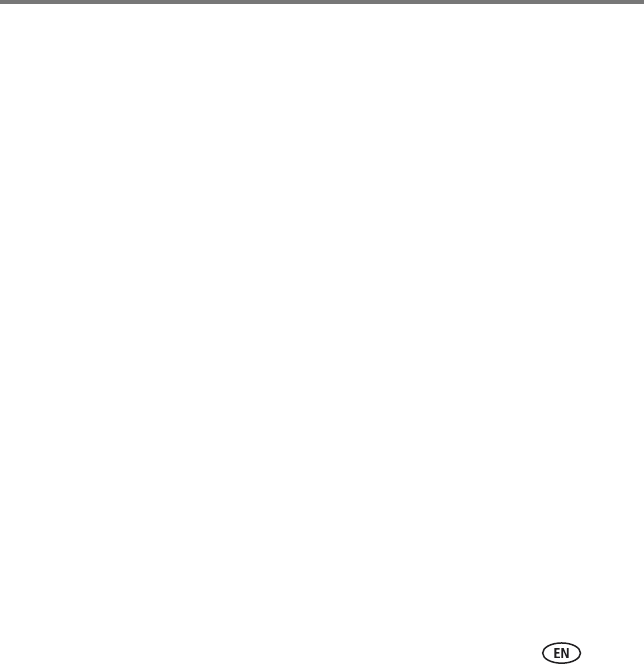
Appendix
www.kodak.com/go/HDplayersupport 83
■gov: US government agency es: Spain
■edu: US educational institution fr: France
■mil: US military organization
■it: Italy net: US network organization nl: Netherlands
■org: US nonprofit organization
■pr: Puerto Rico
■au: Australia
■pt: Portugal
■br: Brazil
■ru: Russian Federation
■ca: canada
■uk: United Kingdom
■de: Germany
DSL—Digital Subscriber Lines: various technology protocols for high speed data, voice
and video transmission over ordinary twisted pair copper POTS (Plain Old Telephone
Service) telephone wires.
Dynamic IP address—An IP address assigned to a client each time the client
connects to the network. The dynamic IP address is configured by the DH P server and
can be different each time the client connects to the network.
Encryption key—An alphanumeric (letters and/or numbers) series that enables data
to be encrypted then decrypted so it can be safely shared among members of a
urg_00874.book Page 83 Wednesday, July 16, 2008 9:03 AM
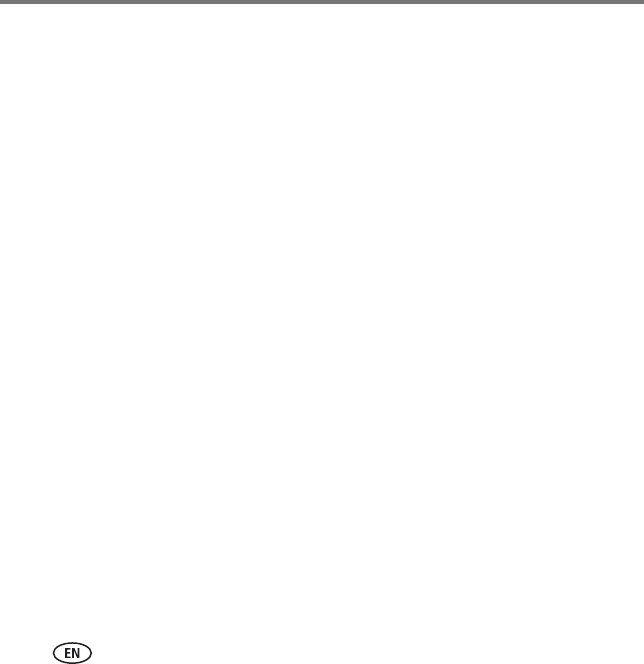
Appendix
84 www.kodak.com/go/easysharecenter
network. WEP uses an encryption key that automatically encrypts outgoing wireless
data. On the receiving side, the same encryption key enables the computer to
automatically decrypt the information so it can be read.
Infrastructure—A client setting for a local area network that allows devices
connected to the network to communicate with one another through a central access
point or router.This configuration is commonly used in wireless home networks.
IP—Internet Protocol: technology that supports voice, data and video transmission via
IP based local area networks, wide area networks, and the Internet. This includes VoIP
(Voice over IP).
IP address—A number that identifies each sender or receiver of information that is
sent across the Internet. Network name Identifies the wireless network for all the
shared components. During the installation process for most wireless networks, you
must enter the network name or SSID. Different network names are used when setting
up your individual computer, wired local area network, or workgroup.
Passphrase—A text string used for WPA security on a Wi Fi wireless network. A
passphrase may contain up to 31 alphanumeric characters, including spaces and other
special characters. NOTE: A passphrase used for WPA security is not the same as a WEP
key, nor is it the same as a passphrase commonly found in router software that is used
to generate a WEP key.
Router—An access point (AP) or hub that sends data from one local area network
(LAN) or wide area network (WAN) to another.A router monitors and controls data flow
and sends information using the most efficient route based on traffic load, line costs,
speed, bad connections, etc.
SSID—Service Set Identifier: also referred to as a network name, since it is essentially a
urg_00874.book Page 84 Wednesday, July 16, 2008 9:03 AM
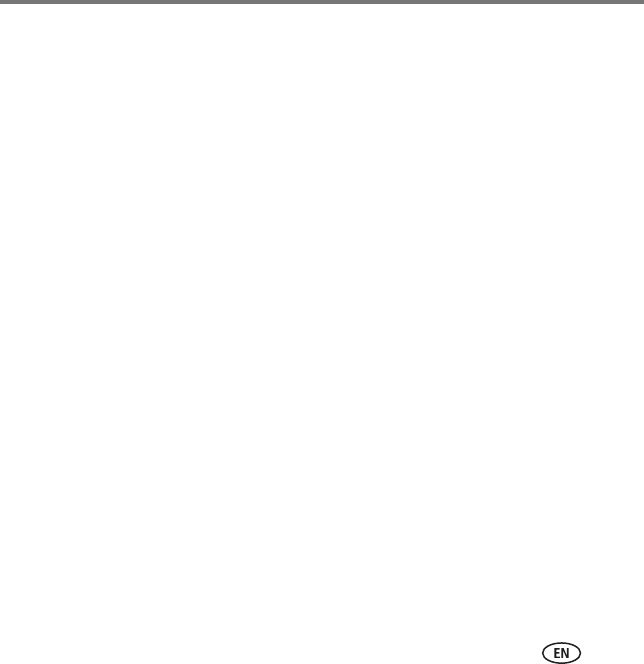
Appendix
www.kodak.com/go/HDplayersupport 85
name that identifies a wireless network. The identifier is attached to the wireless local
area network (WLAN) and acts as an identifier when a device tries to connect to the
system. A device is not permitted to join the network unless it can provide the unique
SSID. An SSID can be broadcast by the network router, allowing devices to detect it as
an available network. An SSID does not supply security to the network.
SSL—Secure Sockets Layer: a commonly used encryption scheme used by many online
retail and banking sites to protect the financial integrity of transactions.
TCP/IP—Transmission control Protocol/Internet Protocol: the underlying technology
behind the Internet and communications between computers in a network.
URL—Uniform Resource Locator: also referred to as a Web address, since it identifies
the location of a file or resource on the Web. For example, the URL for the Eastman
Kodak company Web site is http://www.kodak.com.
WEP—Wired Equivalent Privacy: basic wireless security provided by Wi Fi. In some
instances, WEP may be all a home or small business user needs to protect wireless
data. WEP is available in 40 bit (also called 64 bit), or in 108 bit (also called 128 bit)
encryption modes. As 108 bit encryption provides a longer algorithm that takes longer
to decode, it can provide better security than basic 40 bit (64 bit) encryption. WEP key
A text string used for WEP security on a Wi Fi wireless network. A WEP key with 10 or
23 characters can include numbers and the letters A F and are not case sensitive. 5-
and 13-character WEP keys can include numbers and all letters (as well as some special
characters) and are case sensitive.
WPA—Wi Fi Protected Access: a Wi Fi security standard that provides a high level of
wireless network security. It uses data encryption through the Temporal Key Integrity
Protocol (TKIP). TKIP scrambles the keys and ensures that the keys have not been
urg_00874.book Page 85 Wednesday, July 16, 2008 9:03 AM
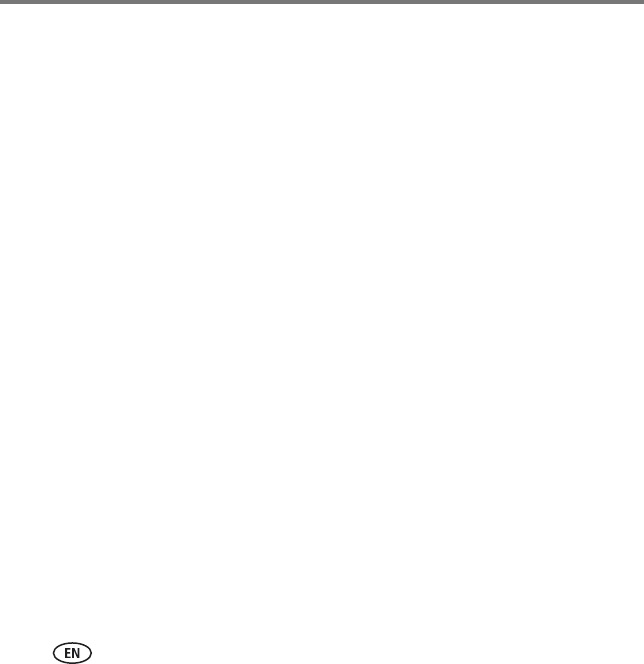
Appendix
86 www.kodak.com/go/easysharecenter
tampered with. User authentication is performed through the Extensible Authentication
Protocol (EAP) to ensure that only authorized network users can access the network.
Wi-Fi—Wireless Fidelity: a term developed by the Wi Fi Alliance commonly used to
describe any type of 802.11 standard wireless network. Products tested and approved
as “Wi Fi certified” by the Wi-Fi Alliance are certified as interoperable with each other,
even if they are from different manufacturers.
For more information, visit www.kodak.com/go/wifisupport or www.wifi.org.
Limited warranty
Kodak warrants Kodak consumer electronic products and accessories (“Products”),
excluding batteries, to be free from malfunctions and defects in both materials and
workmanship for one year from the date of purchase. Retain the original dated sales
receipt. Proof of the date of purchase is required with any request for warranty repair.
Limited warranty coverage
Warranty service is only available from within the country where the Products were
originally purchased. You may be required to ship Products, at your expense, to the
authorized service facility for the country where the Products were purchased. Kodak
will repair or replace Products if they fail to function properly during the warranty
period, subject to any conditions and/or limitations stated herein. Warranty service will
include all labor as well as any necessary adjustments and/or replacement parts. If
Kodak is unable to repair or replace a Product, Kodak will, at its option, refund the
purchase price paid for the Product provided the Product has been returned to Kodak
along with proof of the purchase price paid. Repair, replacement, or refund of the
purchase price are the sole remedies under the warranty. If replacement parts are used
urg_00874.book Page 86 Wednesday, July 16, 2008 9:03 AM
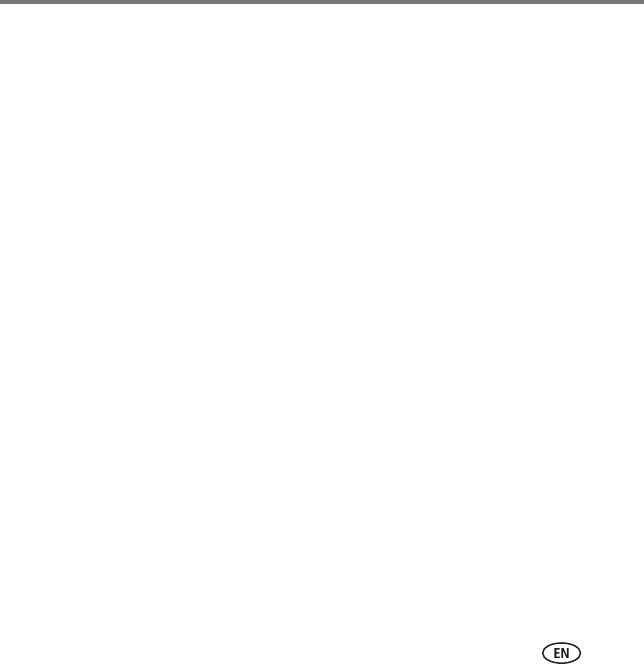
Appendix
www.kodak.com/go/HDplayersupport 87
in making repairs, those parts may be remanufactured, or may contain remanufactured
materials. If it is necessary to replace the entire Product, it may be replaced with a
remanufactured Product. Remanufactured Products, parts and materials are warranted
for the remaining warranty term of the original Product, or 90 days after the date of
repair or replacement, whichever is longer.
Limitations
This warranty does not cover circumstances beyond Kodak's control. Warranty does not
apply when failure is due to shipping damage, accident, alteration, modification,
unauthorized service, misuse, abuse, use with incompatible accessories or attachments
(such as third party ink or ink tanks), failure to follow Kodak's operation, maintenance
or repacking instructions, failure to use items supplied by Kodak (such as adapters and
cables), or claims made after the duration of this warranty.
Kodak makes no other express or implied warranty for this product, and disclaims the
implied warranties of merchantability and fitness for a particular purpose. In the event
that the exclusion of any implied warranty is ineffective under the law, the duration of
the implied warranty will be one year from the purchase date or such longer period as
required by law. The option of repair, replacement, or refund is Kodak's only obligation.
Kodak will not be responsible for any special, consequential or incidental damages
resulting from the sale, purchase, or use of this product regardless of the cause. Liability
for any special, consequential or incidental damages (including but not limited to loss
of revenue or profit, downtime costs, loss of the use of the equipment, cost of
substitute equipment, facilities or services, or claims of your customers for such
damages resulting from the purchase, use, or failure of the Product), regardless of
cause or for breach of any written or implied warranty is expressly disclaimed.
urg_00874.book Page 87 Wednesday, July 16, 2008 9:03 AM
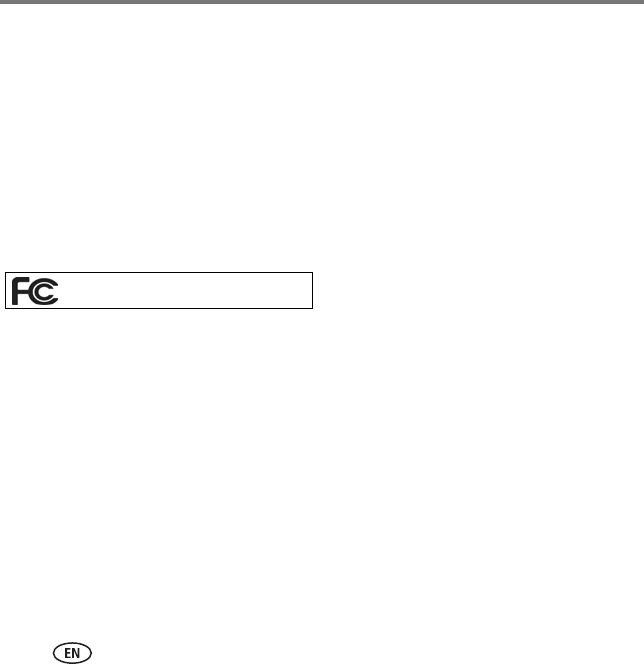
Appendix
88 www.kodak.com/go/easysharecenter
Your rights
Some states or jurisdictions do not allow exclusion or limitation of incidental or
consequential damages, so the above limitation or exclusion may not apply to you.
Some states or jurisdictions do not allow limitations on how long an implied warranty
lasts, so the above limitation may not apply to you. This warranty gives you specific
rights, and you may have other rights which vary from state to state or by jurisdiction.
Regulatory compliance
FCC compliance and advisory
This equipment has been tested and found to comply with the limits for a Class B digital
device, pursuant to Part 15 of the FCC Rules. These limits are designed to provide
reasonable protection against harmful interference in a residential installation.This
equipment generates, uses, and can radiate radio frequency energy and, if not installed
or used in accordance with the instructions, may cause harmful interference to radio
communications. However, there is no guarantee that interference will not occur in a
particular installation. If this equipment does cause harmful interference to radio or
television reception, which can be determined by turning the equipment off and on, the
user is encouraged to try to correct the interference by one or more of the following
measures:
■Reorient or relocate the receiving antenna.
■Increase the separation between the equipment and receiver.
KODAK Theatre HD player
urg_00874.book Page 88 Wednesday, July 16, 2008 9:03 AM
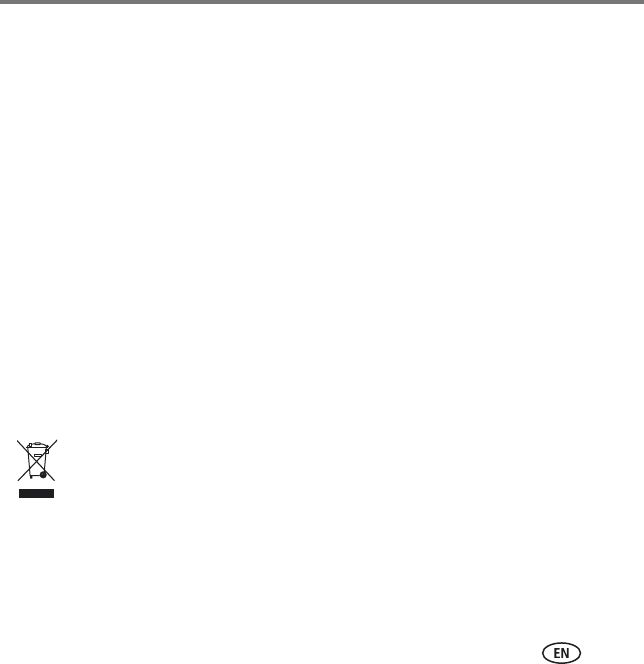
Appendix
www.kodak.com/go/HDplayersupport 89
■Connect the equipment into an outlet on a circuit different from that to which the
receiver is connected.
■Consult the dealer or an experienced radio/TV technician for help.
This transmitter must not be co-located or operated in conjunction with any other
antenna or transmitter.
This device complies with Part 15 of the FCC Rules. Operation is subject to the following
two conditions: (1) this device may not cause harmful interference, and (2) this device
must accept any interference received, including interference that may cause undesired
operation.
Any changes or modifications not expressly approved by the party responsible for
compliance could void the user's authority to operate the equipment. Where shielded
interface cables have been provided with the product or specified additional
components or accessories elsewhere defined to be used with the installation of the
product, they must be used in order to ensure compliance with FCC regulation.
Waste Electrical and Electronic Equipment labeling
MPEG-4
Use of this product in any manner that complies with the MPEG-4 visual standard is
prohibited, except for use by a consumer engaging in personal and non-commercial
activities.
For more information, contact your retailer, collection facility, or appropriate local
authorities; or visit www.kodak.com/go/recycle. (Product weight: HD player and
pointer remote: 552 g.)
urg_00874.book Page 89 Wednesday, July 16, 2008 9:03 AM
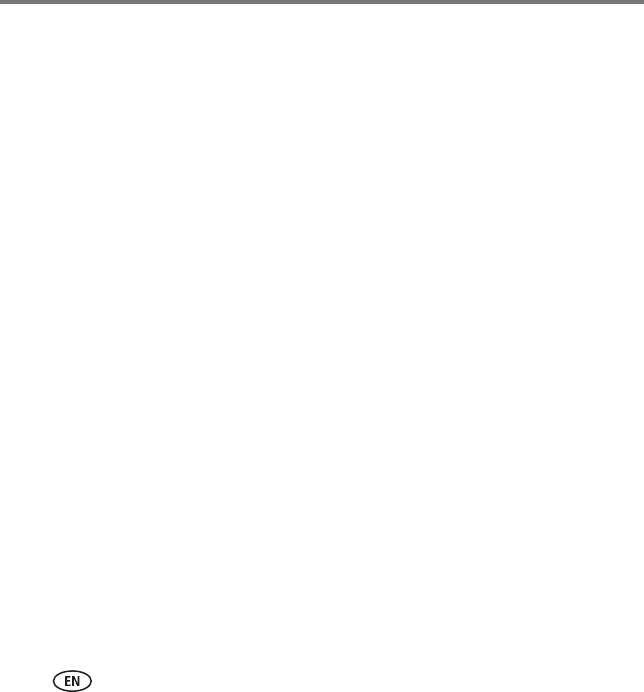
Index 1
90 www.kodak.com/go/easysharecenter
A
actions panel, 49
B
batteries, install, 14
C
care and maintenance, 81
chronicles, 47
connecting, 17
controls
music, 60
slideshow, 42
video, 42
copy pictures/videos, 55
creating a slideshow, 45
cursor, recentering, 16
D
definitions, 81
E
edit slideshow, 51
entertainment, 69
entertainment portal, 31
F
firmware, update, 71
G
games, 70
glossary, 81
H
home screen, 27
I
importing music, 64
install
batteries, 14
software, 24
Internet radio, 70
K
keyboard, on-screen, 23
KODAK Gallery, 65
M
music
controls, 60
creating playlists, 61
urg_00874.book Page 90 Wednesday, July 16, 2008 9:03 AM
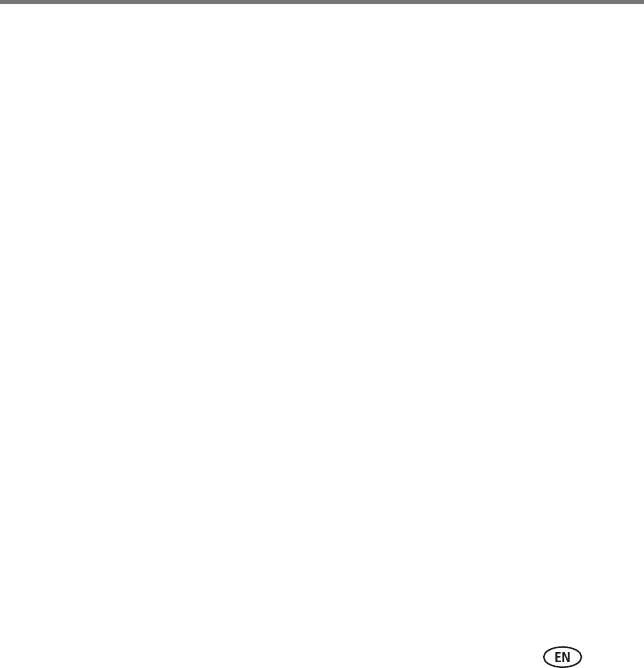
Index
91
importing, 64
play, 57
portal, 29
searching, 64
O
online pictures/videos, 56
on-screen keyboard, 23
P
panning, 44
picture chronicles, 47
pictures & videos portal, 28, 30
play
films, trailers, 55
music, 57
playlists
creating, 61
editing, 63
podcasts, 70
pointer remote
sensitivity, 15
using, 14
portal
entertainment, 31
music, 29
pictures & videos, 28, 30
settings, 32
problems, solving, 71
Q
quick folder preview, 41
quick slideshow preview, 41
R
radio, 70
ratings, 53
recentering cursor, 16
remote control
sensitivity, 15
using, 14
repair, 77
S
safety, 80
screen, home, 27
search
for music, 64
for online pictures/videos, 57
settings portal, 32
slideshow
controls, 42
creating, 45
edit, 51
urg_00874.book Page 91 Wednesday, July 16, 2008 9:03 AM
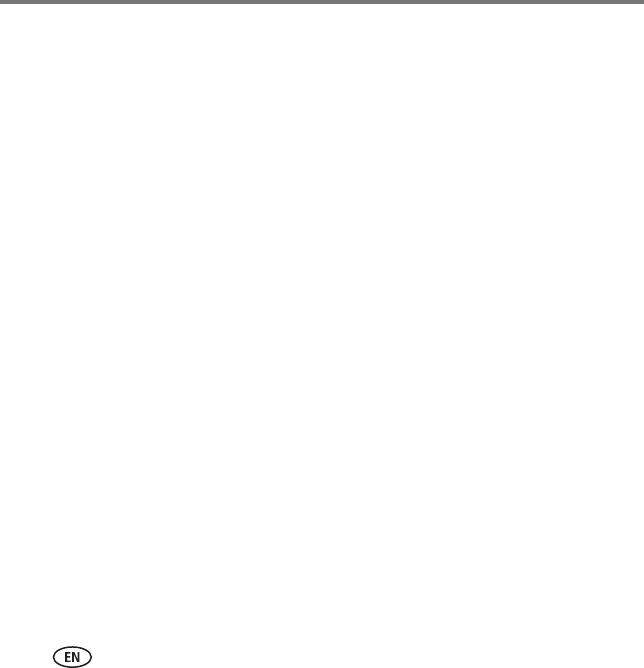
Index
92 www.kodak.com/go/easysharecenter
software
install, 24
update, 71
specifications, 78
system requirements, 12
T
troubleshooting, 71
U
update
firmware, 71
software, 71
upload and share pictures, 67
V
video controls, 42
view
albums, 66
back, 5
favorites, 66
front, 4
pictures from camera, device, 43
pictures/videos, 38
pointer remote, 6
W
warranty, 86
Web channels, 69
Z
zooming, 44
urg_00874.book Page 92 Wednesday, July 16, 2008 9:03 AM