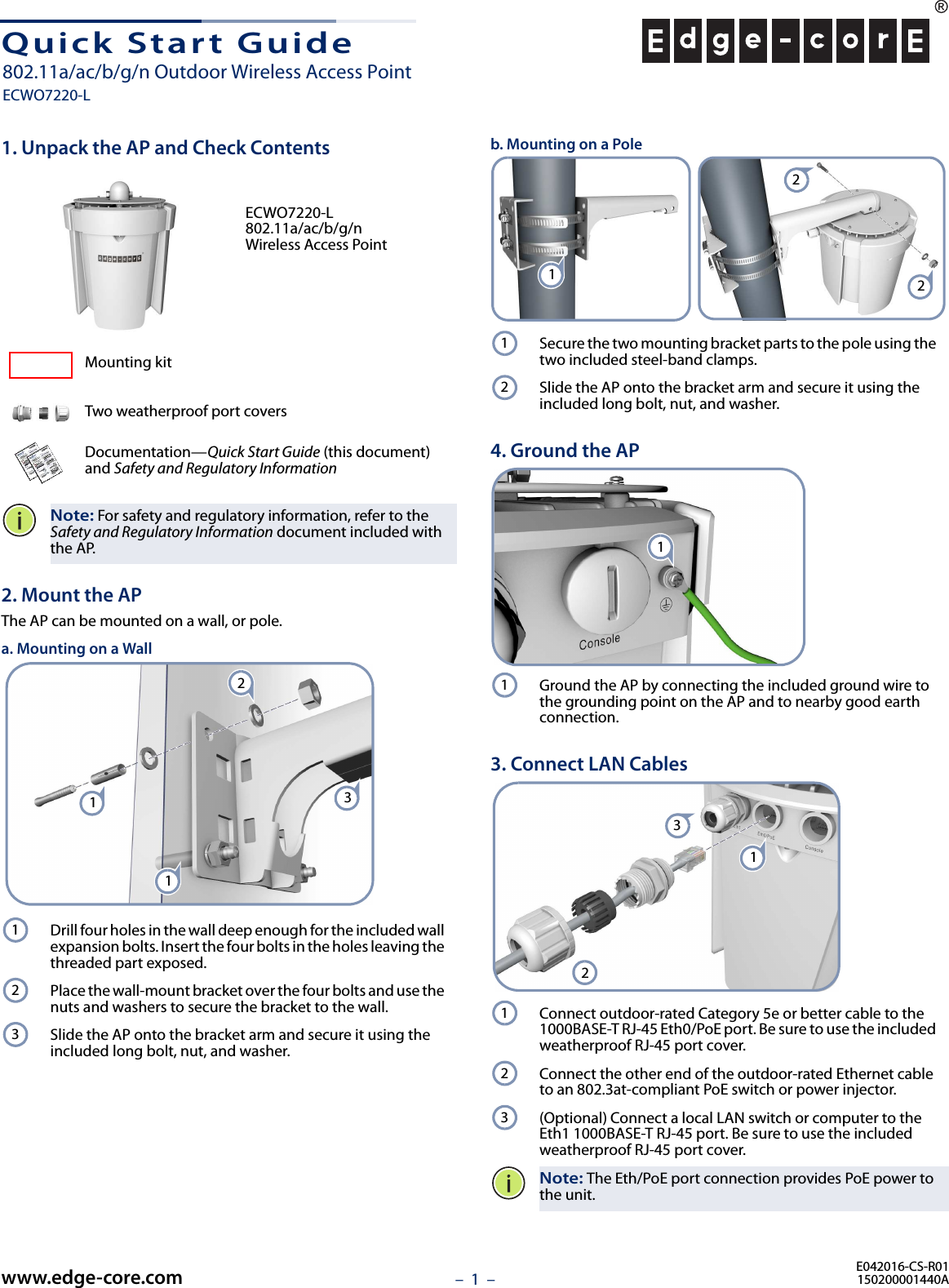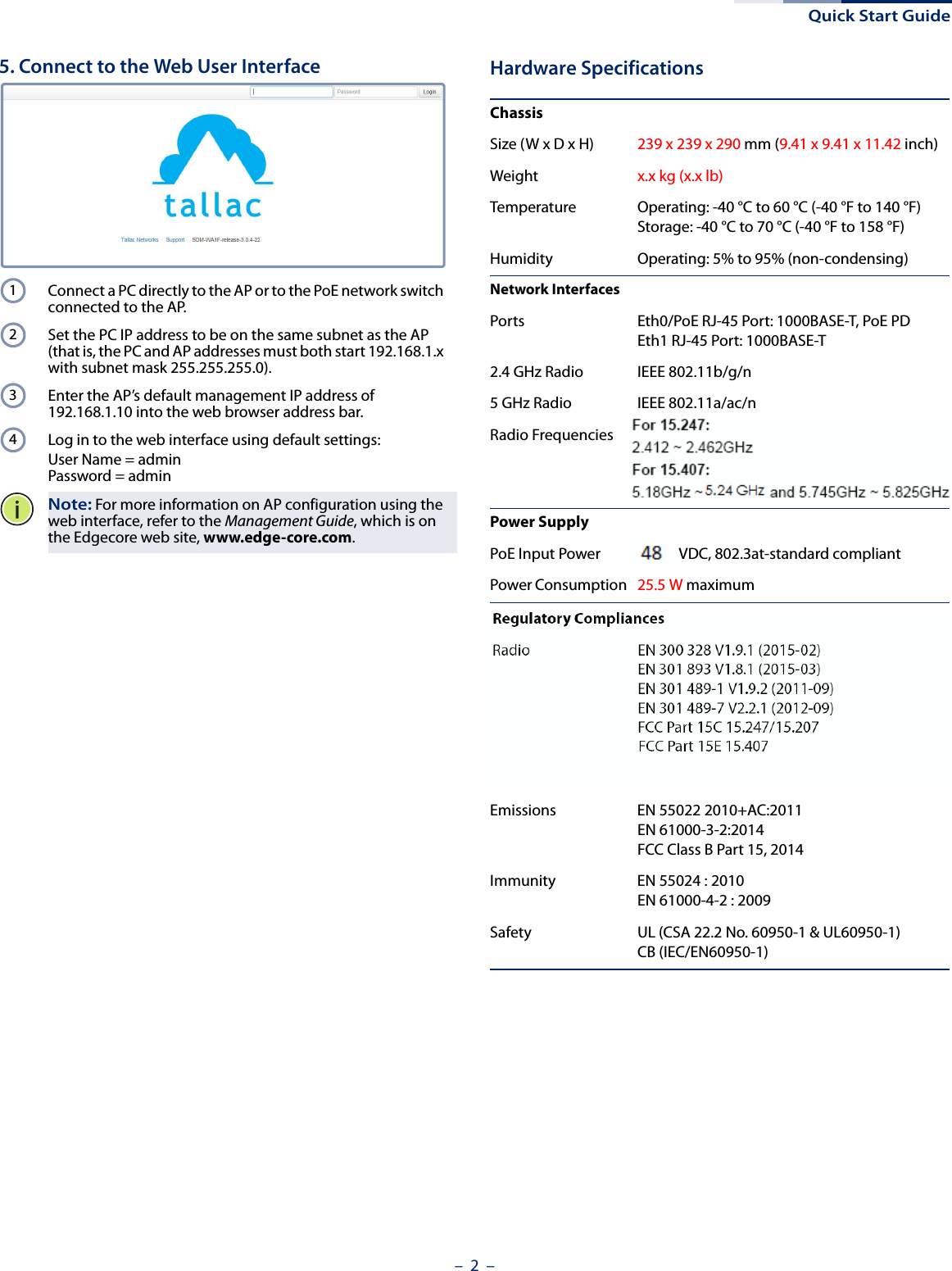Edgecore Networks ECWO7220L 802.11a/ac/b/g/n Outdoor Wireless Access Point User Manual OAP1122B 0614 EC QSG 0331
Edgecore Networks Corporation 802.11a/ac/b/g/n Outdoor Wireless Access Point OAP1122B 0614 EC QSG 0331
Contents
- 1. User Manual (Statements) rev
- 2. User Manual
User Manual