Edgecore Networks ECWO7220L 802.11a/ac/b/g/n Outdoor Wireless Access Point User Manual OAP1122B 0614 EC QSG 0331
Edgecore Networks Corporation 802.11a/ac/b/g/n Outdoor Wireless Access Point OAP1122B 0614 EC QSG 0331
Contents
- 1. User Manual (Statements) rev
- 2. User Manual
User Manual
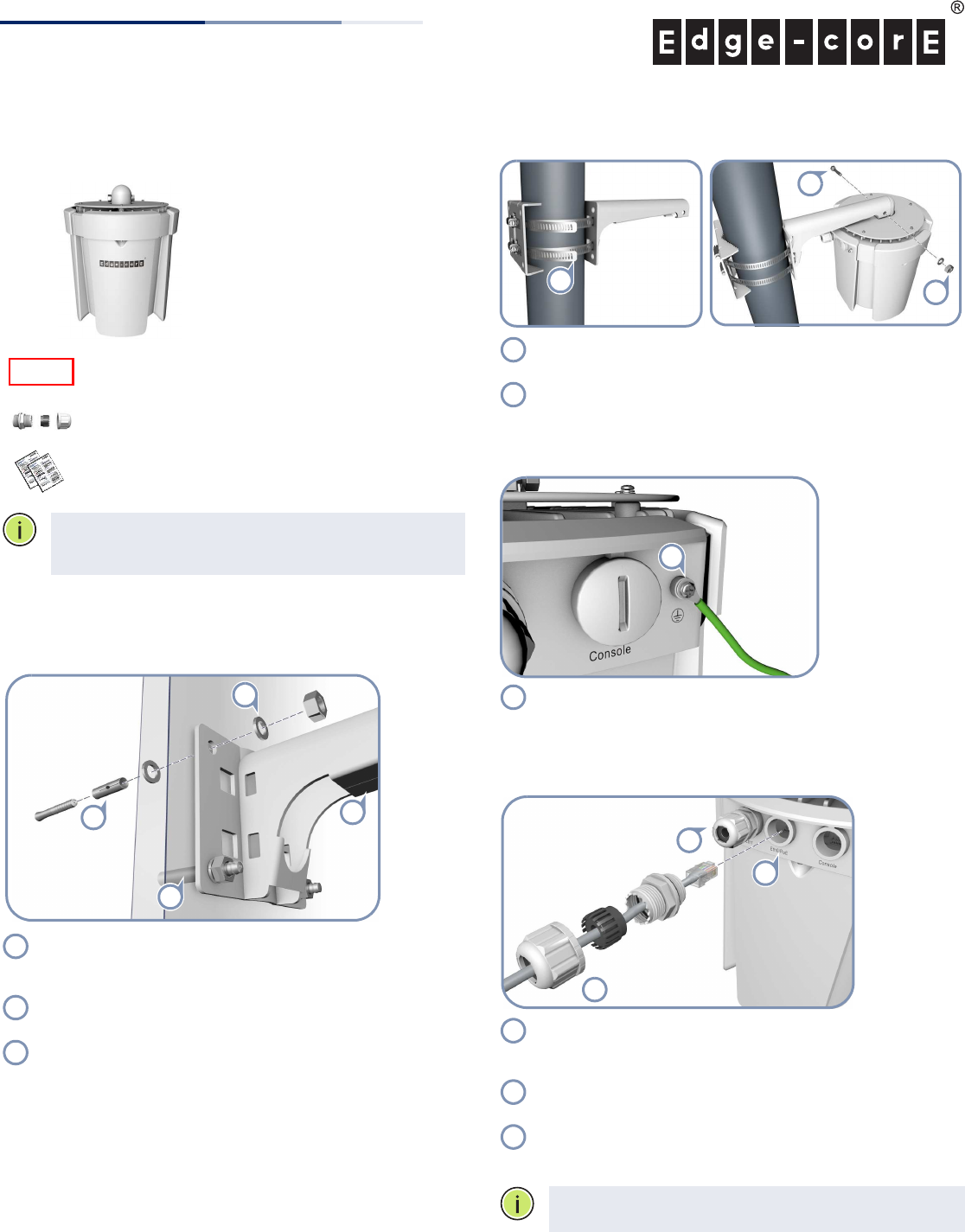
– 1 –
Quick Start Guide
1. Unpack the AP and Check Contents
ECWO7220-L
802.11a/ac/b/g/n
Wireless Access Point
Mounting kit
Two weatherproof port covers
Documentation—Quick Start Guide (this document)
and Safety and Regulatory Information
Note:
For safety and regulatory information, refer to the
Safety and Regulatory Information document included with
the AP.
2. Mount the AP
The AP can be mounted on a wall, or pole.
a. Mounting on a Wall
Drill four holes in the wall deep enough for the included wall
expansion bolts. Insert the four bolts in the holes leaving the
threaded part exposed.
Place the wall-mount bracket over the four bolts and use the
nuts and washers to secure the bracket to the wall.
Slide the AP onto the bracket arm and secure it using the
included long bolt, nut, and washer.
3
2
1
1
1
2
3
b. Mounting on a Pole
Secure the two mounting bracket parts to the pole using the
two included steel-band clamps.
Slide the AP onto the bracket arm and secure it using the
included long bolt, nut, and washer.
4. Ground the AP
Ground the AP by connecting the included ground wire to
the grounding point on the AP and to nearby good earth
connection.
3. Connect LAN Cables
Connect outdoor-rated Category 5e or better cable to the
1000BASE-T RJ-45 Eth0/PoE port. Be sure to use the included
weatherproof RJ-45 port cover.
Connect the other end of the outdoor-rated Ethernet cable
to an 802.3at-compliant PoE switch or power injector.
(Optional) Connect a local LAN switch or computer to the
Eth1 1000BASE-T RJ-45 port. Be sure to use the included
weatherproof RJ-45 port cover.
Note:
The Eth/PoE port connection provides PoE power to
the unit.
1
2
2
1
2
1
1
1
2
3
1
2
3
E042016-CS-R01
150200001440A
www.edge-core.com
802.11a/ac/b/g/n Outdoor Wireless Access Point
ECWO7220-L
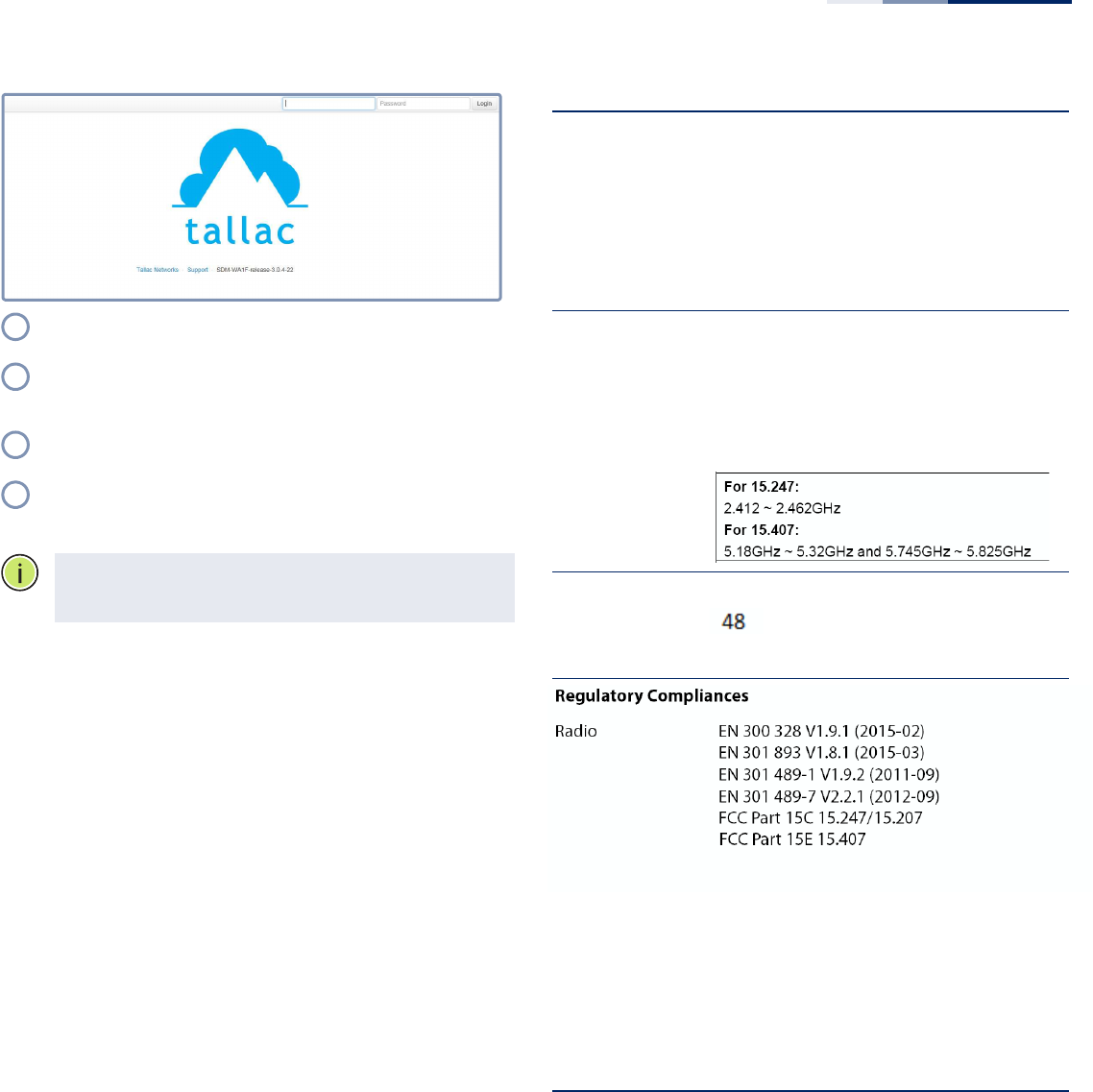
Quick Start Guide
– 2 –
5. Connect to the Web User Interface
Connect a PC directly to the AP or to the PoE network switch
connected to the AP.
Set the PC IP address to be on the same subnet as the AP
(that is, the PC and AP addresses must both start 192.168.1.x
with subnet mask 255.255.255.0).
Enter the AP’s default management IP address of
192.168.1.10 into the web browser address bar.
Log in to the web interface using default settings:
User Name = admin
Password = admin
Note:
For more information on AP configuration using the
web interface, refer to the Management Guide, which is on
the Edgecore web site, www.edge-core.com.
1
2
3
4
Hardware Specifications
Chassis
Size (W x D x H) 239 x 239 x 290 mm (9.41 x 9.41 x 11.42 inch)
Weight x.x kg (x.x lb)
Temperature Operating: -40 °C to 60 °C (-40 °F to 140 °F)
Storage: -40 °C to 70 °C (-40 °F to 158 °F)
Humidity Operating: 5% to 95% (non-condensing)
Network Interfaces
Ports Eth0/PoE RJ-45 Port: 1000BASE-T, PoE PD
Eth1 RJ-45 Port: 1000BASE-T
2.4 GHz Radio IEEE 802.11b/g/n
5 GHz Radio IEEE 802.11a/ac/n
Radio Frequencies 2.4 – 2.4835 GHz (US, Canada, ETSI)
5.15 – 5.25 GHz (lower band) US/Canada,
Europe
5.725 – 5.825 GHz (upper band) US/Canada
Power Supply
PoE Input Power 44-57 VDC, 802.3at-standard compliant
Power Consumption 25.5 W maximum
Regulatory Compliances
Radio EN 300 328 V1.9.1 (2015-02)
EN 301 893 V1.8.1 (2015-03)
EN 301 489-1 V1.9.2 (2011-09)
EN 301 489-7 V2.2.1 (2012-09)
FCC Part 15C 15.247/15.207 (2.4-2.4835GHz,
5.725-5.850GHz) 2014
FCC Part 15E 15.407 (5.150GHz-5.250GHz)
2014
Emissions EN 55022 2010+AC:2011
EN 61000-3-2:2014
FCC Class B Part 15, 2014
Immunity EN 55024 : 2010
EN 61000-4-2 : 2009
Safety UL (CSA 22.2 No. 60950-1 & UL60950-1)
CB (IEC/EN60950-1)