Edgecore Networks WAP5110 IEEE 802.11a/b/g/n Enterprise Access Point User Manual Quick Start Guide
Edgecore Networks Corporation IEEE 802.11a/b/g/n Enterprise Access Point Quick Start Guide
Contents
- 1. User Manual (Statements WAP5110).pdf
- 2. User Manual (Statements WAP5110-L ).pdf
- 3. User Manual (WAP5110).pdf
- 4. User Manual (WAP5110-L).pdf
User Manual (WAP5110-L).pdf
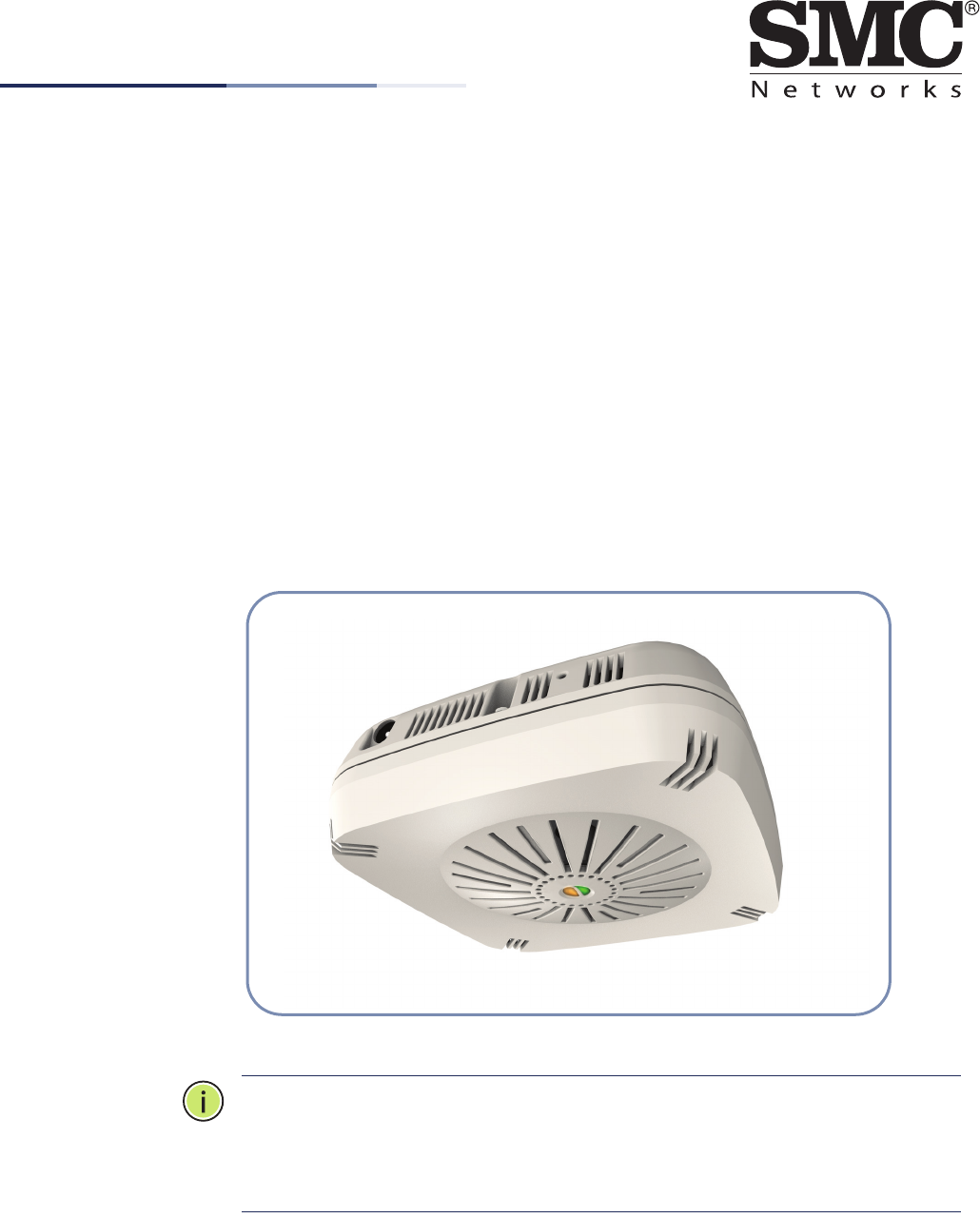
– 1 –
Quick Start Guide
IEEE 802.11a/b/g/n Enterprise Access Point
WAP5110-L
The WAP5110-L is a dual-band IEEE 802.11a/b/g/n access point (AP) that is
designed to deliver high-performance wireless services for clients in an enterprise
environment. Housed in a compact enclosure, the unit includes its own built-in
options for mounting on a wall, or suspended ceiling T-rail. The unit can be
powered through a PoE cable connection from a PoE network switch, or from its AC
power adapter.
In addition, the AP supports network management from an SMC WAC4502 wireless
access controller throught the Control and Provisioning of Wireless Access Points
(CAPWAP) protocol.
N
OTE
:
For detailed access point (AP) installation information, refer to the
Installation Guide, which is on the Documentation CD included with the AP.
N
OTE
:
For Safety and Regulatory information, refer to the Safety and Regulatory
Information document included with the AP.
E042013-CS-R01
150200000660A
www.smc.com
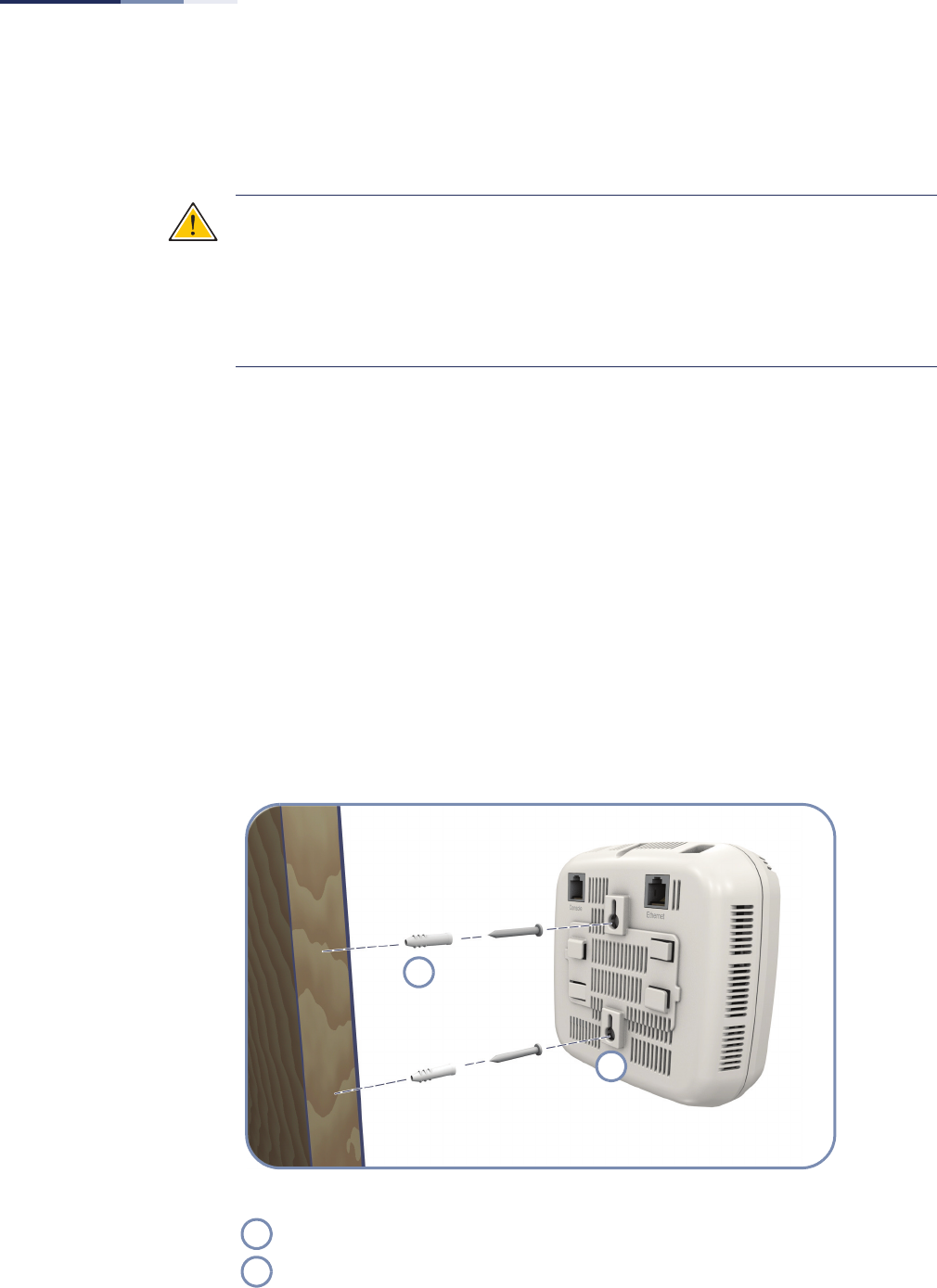
Quick Start Guide
– 2 –
The AP includes its own built-in features for mounting the unit to a wall or
suspended ceiling T-rail.
Caution:
The planning and installation of the AP requires professional personnel
that are trained in the installation of radio transmitting equipment. The user is
responsible for compliance with local regulations concerning items such as
antenna power, use of lightning arrestors, grounding, and radio mast or tower
construction. Therefore, it is recommended to consult a professional contractor
knowledgeable in local radio regulations prior to equipment installation.
Follow these steps to install the AP:
1. Unpack the AP Unpack the AP and check the package contents.
◆WAP5110-L Enterprise Access Point
◆AC Power adapter
◆Console cable (RJ-45 to DB-9)
◆Quick Start Guide (this guide)
◆Regulatory and Safety Information
◆Documentation CD — includes Installation Guide
2. Mount the AP After planning your installation, mount the unit on a wall or suspended ceiling
T-rail.
.
Mounting on a Wall
Set two screws in the wall 6.2 mm (2.4 in.) apart.
Slide the AP’s wall mounting slots down onto the screws so that the unit is secure.
1
2
1
2
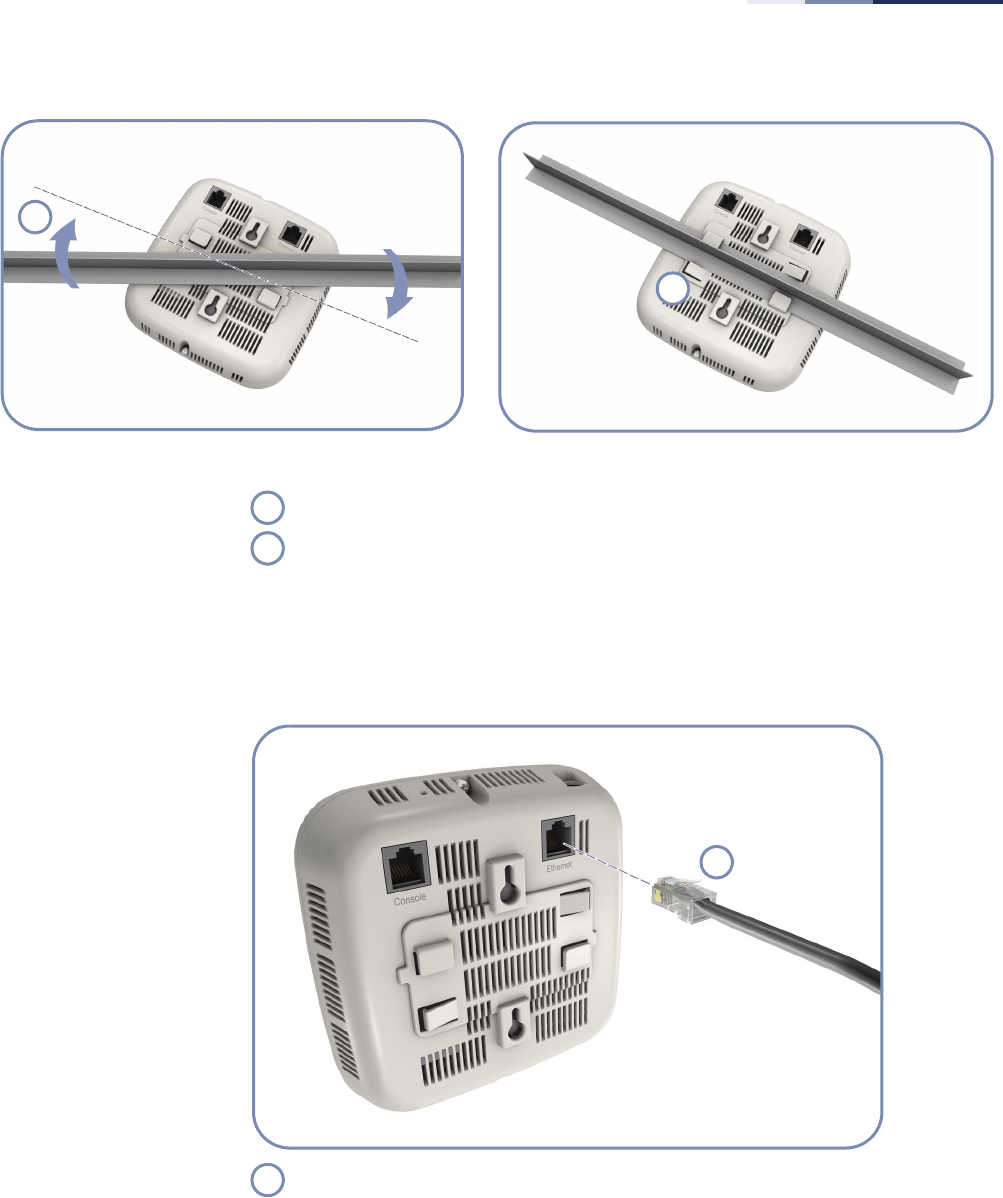
Quick Start Guide
– 3 –
3. Connect Cables Connect network cable to the RJ-45 port for your network connection. The RJ-45
port connection can also provide PoE power to the unit.
1
2
.
Mounting on a Ceiling T-rail
Position the AP’s ceiling-mount clip holders on either side of the T-rail.
Turn the AP until the two clips lock the AP to the T-rail.
1
2
Connect Category 5e or better cable to the RJ-45 port.
1
1
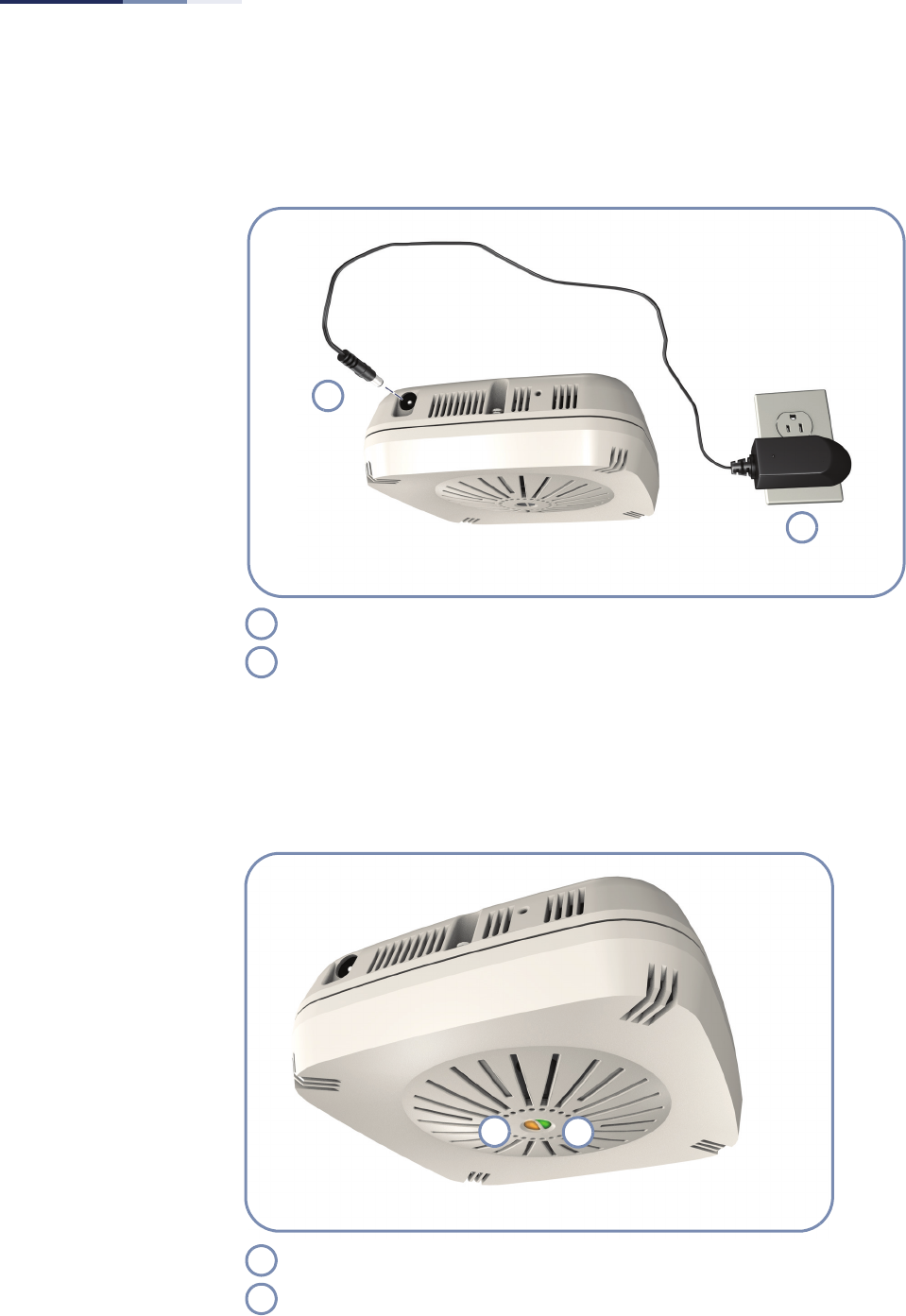
Quick Start Guide
– 4 –
4. Connect Power If you do not power the unit using PoE, connect the AC power adapter to the AP
and to an AC power source.
5. Verify AP Operation Verify basic AP operation by checking the system LEDs.
The Power LED should be on green and the Network LED on or flashing amber.
Connect the power adapter to the power socket.
Connect the power adapter to a nearby AC power source.
1
2
1
2
Network Link/Activity
Power/Diagnostic
2
1
1
2

Quick Start Guide
– 5 –
6. Connect to the
Console Port
To make initial configuration changes to the AP, connect a PC to the AP’s console
port using the included console cable.
From a PC running VT-100 terminal emulator software, use the following settings:
◆Baud rate — 115,200 bps
◆Character Size — 8 Characters
◆Parity — None
◆Stop bit — One
◆Data bits — 8
◆Flow control — none
Log in to the command-line interface (CLI) using default settings:
◆Login Name — admin
◆Password — null (there is no default password)
For information on manually configuring an IP address for the AP, refer to the
Installation Guide, which is on the Documentation CD included with the AP.
For further information on AP configuration and CLI commands, refer to the
Management Guide, which is on the Documentation CD included with the AP.
Console Port
1
1
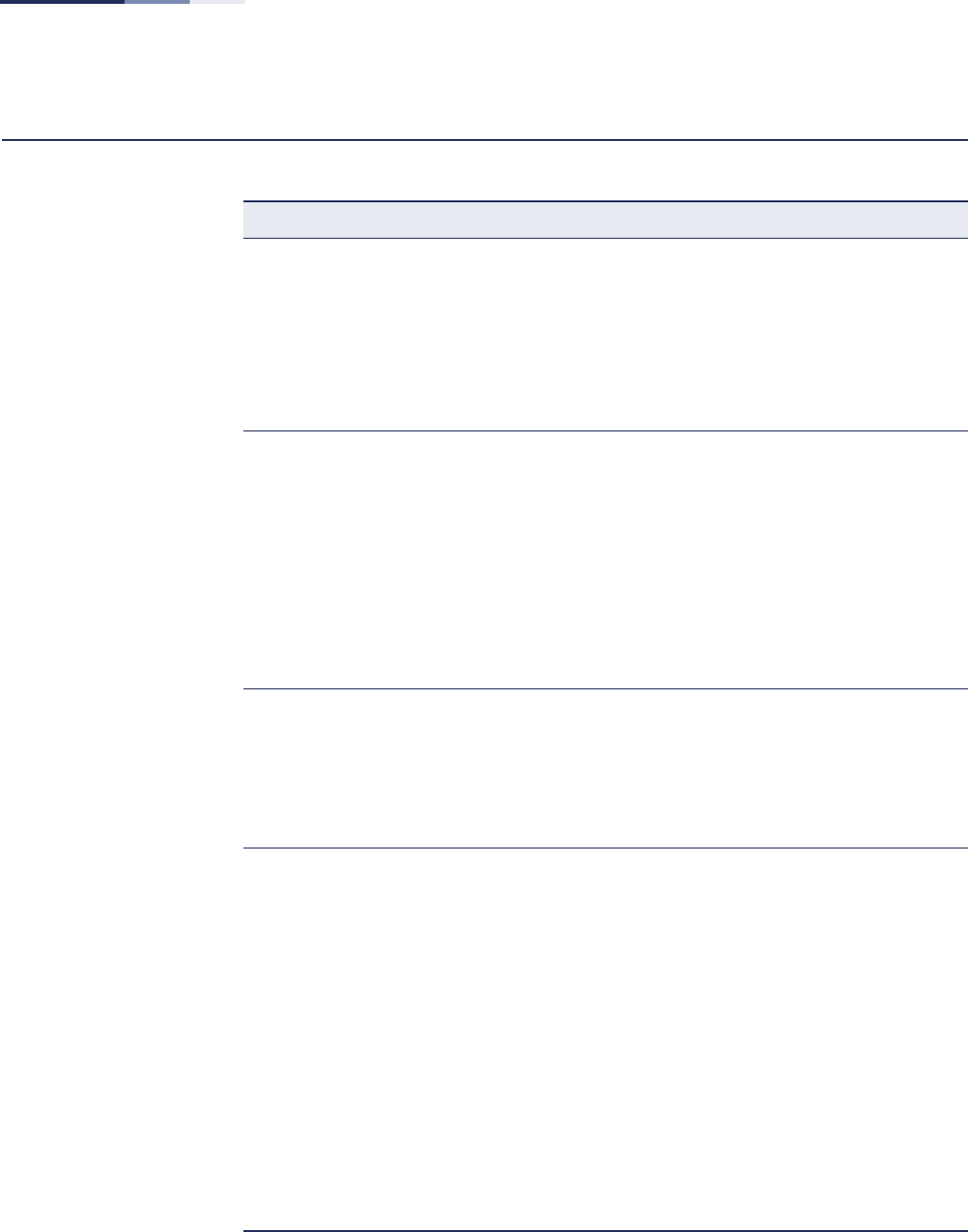
Quick Start Guide
– 6 –
Hardware Specifications
Item Specification
Chassis Specifications
Size W x D x H: 140 x 140 x 47.8 mm (5.51 x 5.51 x 1.88 inches)
Weight 500 g (1.10 lbs)
Temperature Operating: 0 °C to 40 °C (32 °F to 104 °F)
Storage: -20 °C to 70 °C (-4 °F to 158 °F)
Humidity Operating: 5% to 95% (non-condensing)
Network Interfaces
Ports One RJ-45 Port: 1000BASE-T, PoE (PD)
2.4GHz Radio IEEE 802.11b/g/n
5 GHz Radio IEEE 802.11a/n
Radio Frequencies 2400 ~ 2483.5 MHz
2412 ~ 2472 MHz
5745 ~ 5825 MHz (China)
5180 ~ 5320 MHz (ETSI)
5500 ~ 5700 MHz (ETSI)
Power Supply Specifications
PoE Input Power 48 VDC, 0.3A
AC Power Adapter AC Input: 100 ~ 240 VAC
DC Output: 12 VDC, 2 A
Power Consumption 22.5 W maximum
Regulatory Compliances
Radio ETSI 300 328 (802.11b/g)
ETSI 301 893 (802.11a Full range)
ETSI 301 489 (DC power)
FCC Part 15C 15.247/15.207 (2.4-2.4835GHz, 5.725-5.850GHz)
FCC Part 15E 15.407 (5.150GHz-5.250GHz)
NCC LP0002 (2.4-2.4835GHz, 5.250-5.350GHz, 5.725-5.850GHz)
Emissions EN 55022:2007, Class A/B
IEC 61000-3-2/3
FCC Class B Part 15
CNS13438
Immunity EN 55024:2001 + A2:2003
IEC 61000-4-2/3/4/5/6/8/11
Safety CSA c us (CSA/UL60950-1)
CB (IEC60950-1)