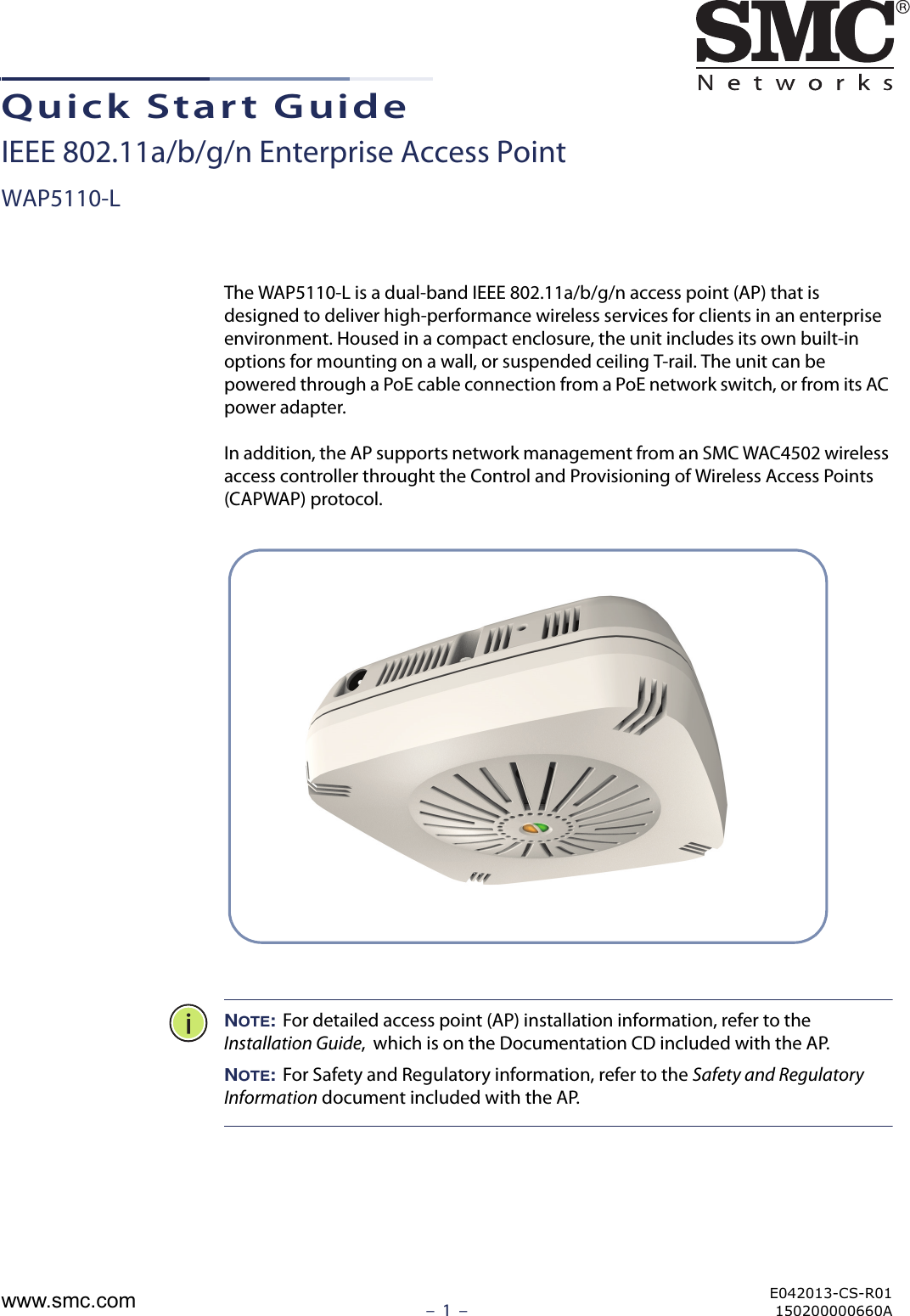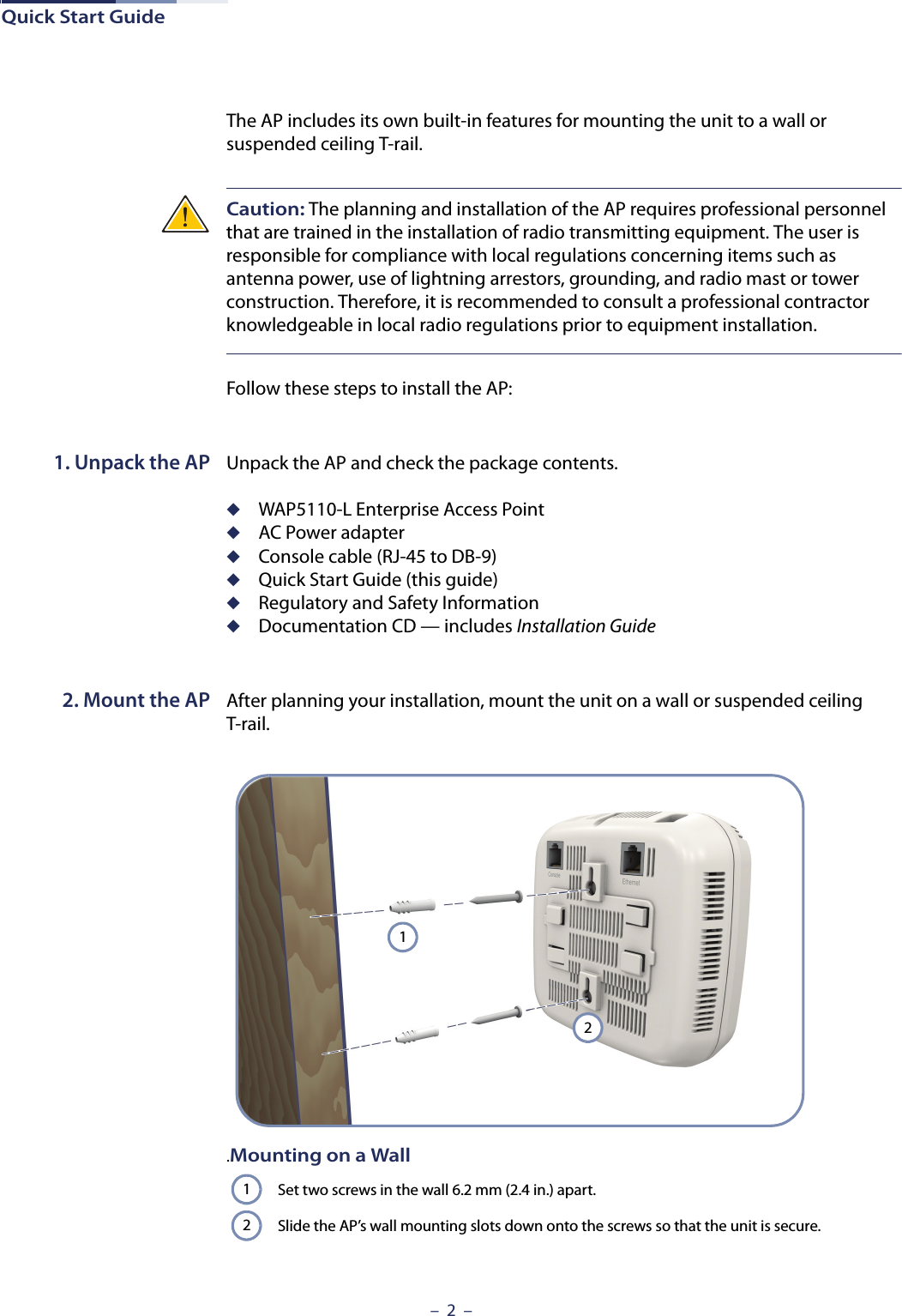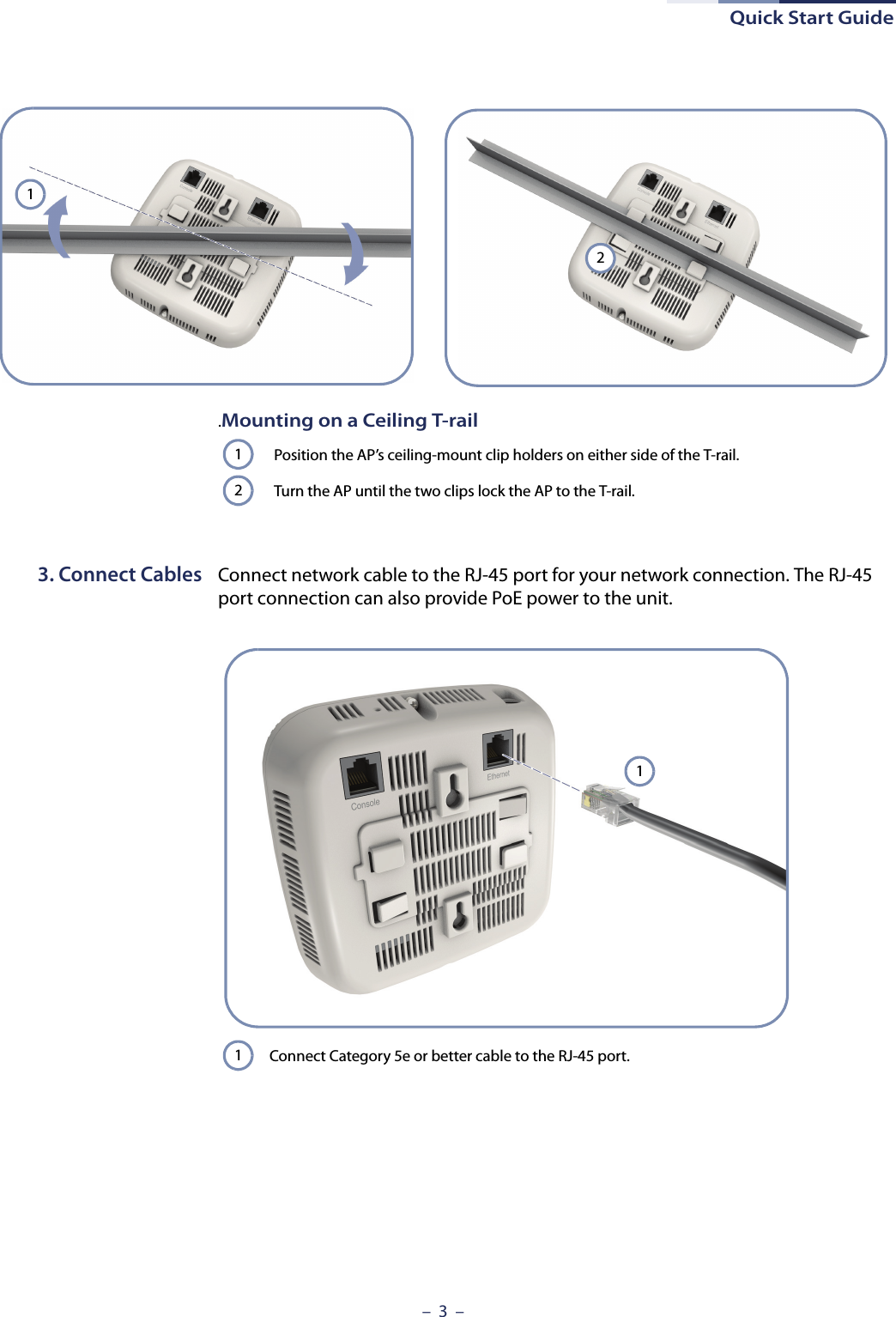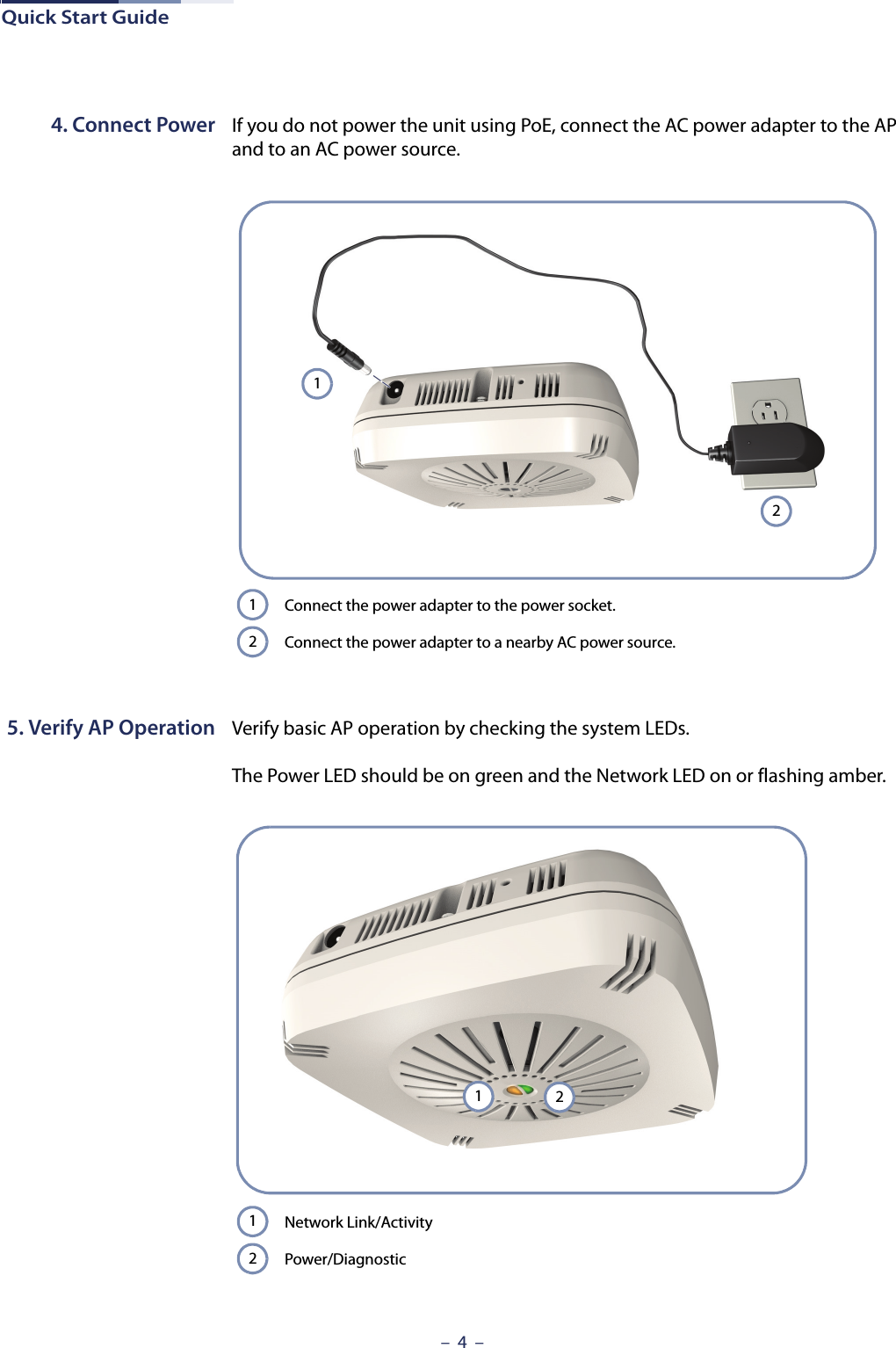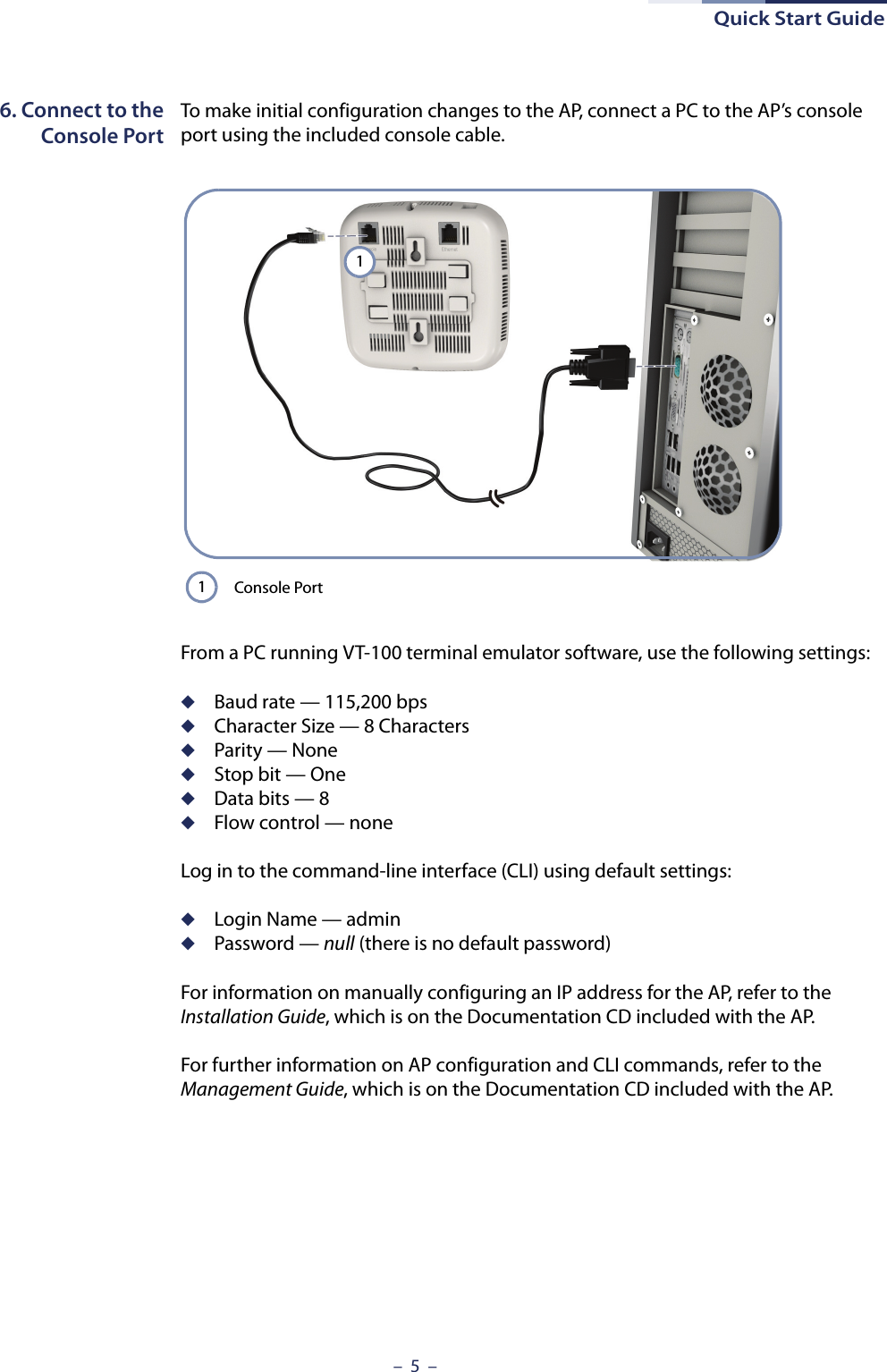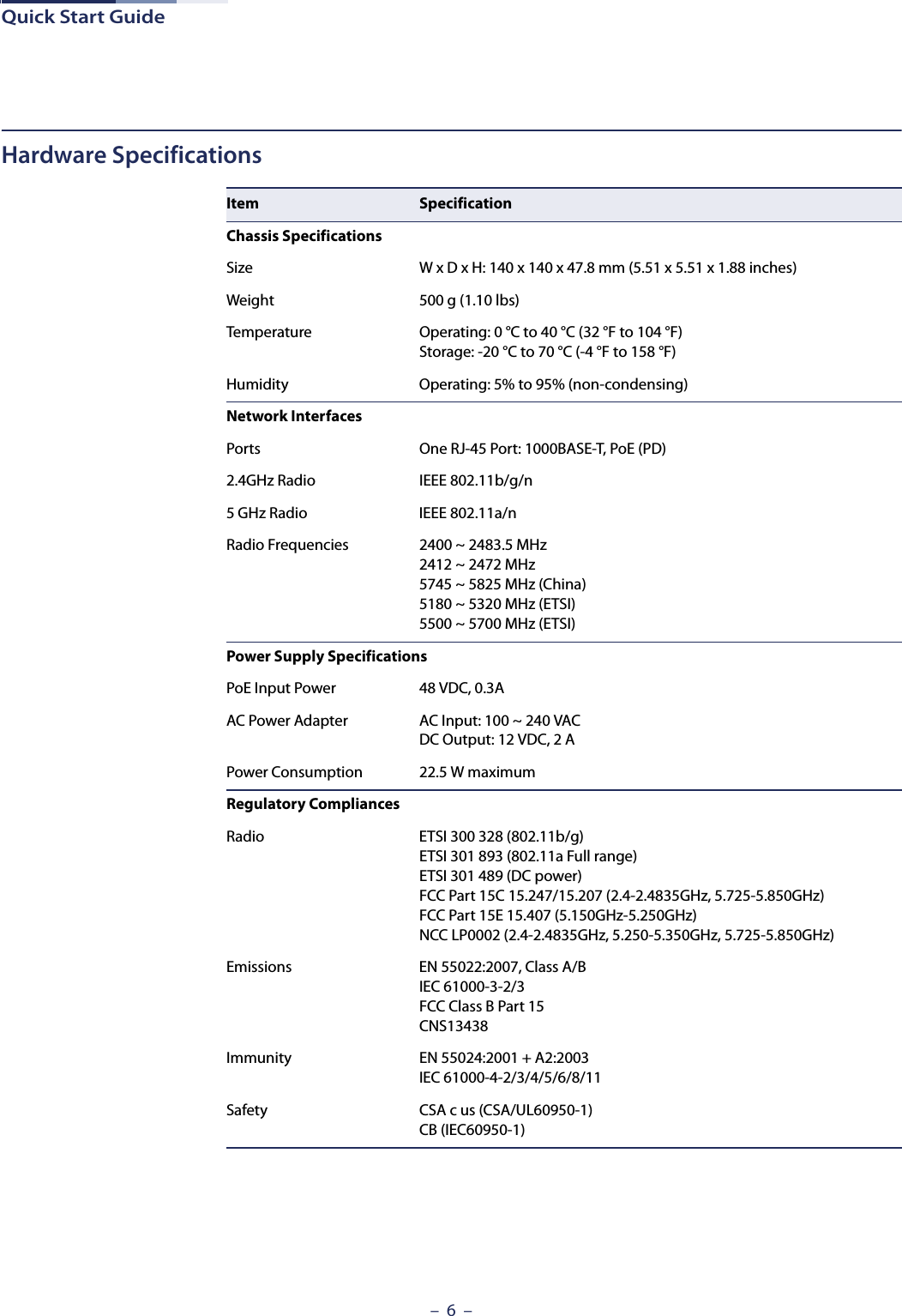Edgecore Networks WAP5110 IEEE 802.11a/b/g/n Enterprise Access Point User Manual Quick Start Guide
Edgecore Networks Corporation IEEE 802.11a/b/g/n Enterprise Access Point Quick Start Guide
Contents
- 1. User Manual (Statements WAP5110).pdf
- 2. User Manual (Statements WAP5110-L ).pdf
- 3. User Manual (WAP5110).pdf
- 4. User Manual (WAP5110-L).pdf
User Manual (WAP5110-L).pdf