Edimax Technology Co 9513001020 Wireless Projector Server User Manual Wireless presentation gateway
Edimax Technology Co Ltd Wireless Projector Server Wireless presentation gateway
user manual
WP-S1301 UM
Wireless presentation gateway
User Manual
Version 0.1 Draft
Federal Communication Commission Interference Statement
This equipment has been tested and found to comply with the limits for a Class B digital device,
pursuant to Part 15 of the FCC Rules. These limits are designed to provide reasonable
protection against harmful interference in a residential installation. This equipment generates,
uses and can radiate radio frequency energy and, if not installed and used in accordance with
the instructions, may cause harmful interference to radio communications. However, there is
no guarantee that interference will not occur in a particular installation. If this equipment does
cause harmful interference to radio or television reception, which can be determined by turning
the equipment off and on, the user is encouraged to try to correct the interference by one or
more of the following measures:
Reorient or relocate the receiving antenna.
Increase the separation between the equipment and receiver.
Connect the equipment into an outlet on a circuit different from that to which the receiver
is connected.
Consult the dealer or an experienced radio/TV technician for help.
FCC Caution: Any changes or modifications not expressly approved by the party responsible
for compliance could void the user's authority to operate this equipment.
This device complies with Part 15 of the FCC Rules. Operation is subject to the following two
conditions: (1) This device may not cause harmful interference, and (2) this device must
accept any interference received, including interference that may cause undesired operation.
This device and its antenna(s) must not be co-located or operating in conjunction with any
other antenna or transmitter.
For product available in the USA/Canada market, only channel 1~11 can be operated.
Selection of other channels is not possible.
IMPORTANT NOTE:
FCC Radiation Exposure Statement:
This equipment complies with FCC radiation exposure limits set forth for an uncontrolled
environment. This equipment should be installed and operated with minimum distance 20cm
between the radiator & your body.
IMPORTANT NOTE:
IC Radiation Exposure Statement:
This equipment complies with IC RSS-102 radiation exposure limits set forth for an
uncontrolled environment. This equipment should be installed and operated with minimum
distance 20cm between the radiator & your body.
"Operation is subject to the following two conditions: (1) this device may not cause interference,
and (2) this device must accept any interference, including interference that may cause
undesired operation of the device."
This device and its antenna(s) must not be co-located or operating in conjunction with any
other antenna or transmitter.
This Class B digital apparatus complies with Canadian ICES-003.
Cet appareil numérique de la classe B est conforme à la norme NMB-003 du Canada.
The Country Code Selection feature is disabled for products marketed in the US/Canada
Table of Contents
Chapter I Product Introduction .................................................................................. 5
1-1 Package Contents ........................................................................................ 5
1-2 Requirements ................................................................................................ 6
1-3 Highlights ....................................................................................................... 7
1-4 Part Names.................................................................................................... 8
1-5 Initial Setup .................................................................................................. 11
Chapter II Using WPG .............................................................................................. 14
2-1 Check the IP address of WPG ................................................................. 14
2-2 Connect to WPG by wireless network ..................................................... 15
2-3 Manual Network Connection Setting ....................................................... 16
2-3-1 Windows XP IP address setup: ........................................................... 17
2-3-2 Windows Vista IP address setup: ........................................................ 17
2-3-3 Macintosh IP address setup: .............................................................. 19
Chapter III Using Application Software (PC Version) .......................................... 20
3-1 Download and Install Application Software ............................................ 20
3-2 Launch Application Software and Login.................................................. 23
3-2-1 Use icon on application software .................................................. 24
3-2-2 Menu List .......................................................................................... 25
3-3 Video playback (PC Version) .................................................................... 26
3-4 Quarter Split Screen ................................................................................... 27
Chapter IV Using Application Software (MAC Version) ....................................... 28
4-1 Download and Install Application Software ............................................ 28
4-2 Launch Application Software and Login (MAC Version) ...................... 29
4-2-1 Use icon on application software .................................................. 30
4-2-2 Menu List .......................................................................................... 31
4-3 Video playback ............................................................................................ 32
4-4 Quarter Split Screen (MAC Version) ....................................................... 33
Chapter V Configure WPG ...................................................................................... 34
5-1 Conference Control .................................................................................... 34
5-2 Connect to Web Configuration Menu ...................................................... 36
5-3 Status & Info ................................................................................................ 37
5-4 Network Settings ........................................................................................ 37
5-5 Wireless Settings ........................................................................................ 39
5-5-1 ‘Basic’ Settings ................................................................................... 39
5-5-2 ‘Advanced’ Settings ............................................................................ 41
5-5-3 ‘Security’ Settings ............................................................................... 42
5-5-4 ‘WPS’ Settings .................................................................................... 47
5-6 Projection Setting ....................................................................................... 49
5-7 Password Setting ....................................................................................... 50
5-8 Configuration Tools .................................................................................... 51
5-8-1 Configuration Tools ............................................................................ 51
5-8-2 Firmware Upgrade ............................................................................. 52
5-9 Restart .......................................................................................................... 53
5-10 Logout ........................................................................................................ 55
Chapter VI Appendix .............................................................................................. 56
6-1 Hardware Specification .............................................................................. 56
6-2 Troubleshooting .......................................................................................... 58
Important Safety Instructions
1. Do not place the product near water or in humid and / or hot environment,
like bathroom or kitchen. Please refer to the specification of the environment.
2. This product is designed to be used indoor.
3. Avoid swallowing any parts, components, or accessory of this
product.
4. If this product is dropped into water when it‟s powered on, DO NOT
ATTEMPT TO RETRIEVE BACK BY YOURSELF! Switch the electrical power
switch off first, and call a qualified electrical technician for help.
5. If to hang this product, please make sure placement is properly secured.
Misplacement would cause falling and damage this product and injury to
people!
6. Do not drag any connected cord with force; the terminal and cord will be
damaged.
7. Only use dry cloth with water to clean this product; do not use alcohol or
other chemical solution to clean this product.
8. Do not repair, disassemble, or modify the product; if the product is not
working properly, please contact the dealer of purchase.
9. Do not put the product and / or A/C adapter directly on paper, cloth, or other
flammable materials. After hours of use, this product will become hot, and may
cause flammable materials placed under it to burn.
10. Do not cover the product with cloth or any material; the product will
become overheat and cause malfunction, even cause fire.
11. When the product is powered on, do not connect or disconnect any
connection cable.
12. If not using the product for a long time, please unplug A/C adapter from
wall socket, and remove the battery inside remote controller.

Chapter I Product Introduction
Congratulations on your purchase of ViewSonic Wireless Presentation
Gateway WPG-350. This section introduces you to the WPG-350 (referred to
as the WPG in this user guide).
1-1 Package Contents
(1) WPG-350
(2) AC adapter
(3) Remote controller
(4) IR receiver extension cord
(5) AC adapter extension cord
(6) VGA cord
(7) Quick Installation Guide
(8) Software CD-ROM
(9) USB CABLE
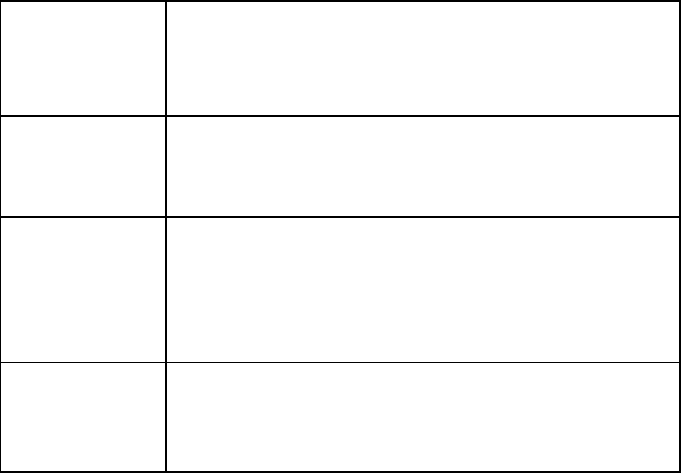
1-2 Requirements
PC CPU
Speed
Intel Pentium 4/1.5 GHz or higher
(Recommend Intel Core 2 Duo CPU For Video Playback
Mode)
Memory
512 MB of RAM or higher
(Recommend 1GB of RAM For Video Playback Mode)
Operating
System
Windows XP 32 bit or above
(Recommend Windows XP 32 bit)
MAC OS X 10.4 and 10.5
(Both PowerPC / Intel Version)
Network
100Mbps Wired Fast Ethernet /
11Mbps 802.11b wireless Ethernet
(Recommend 54Mbps 802.11g wireless Ethernet)
1-3 Highlights
Thanks again for choosing the product. This product allows multiple users to
connect to the same projector by wired or wireless network and avoiding the
hassle of using VGA cable.
Features
1. 802.11 b/g/n Wireless compatibility.
2. Supports both Wireless and Ethernet connectivity
3. VGA connections
4. Conference control
5. Supports multiple users at the same time with Quarter split screen
6. WPS (Wi-Fi Protected Setup)
7. Output Resolution: 1024x768 or 800x600.
8. Upgrade software via the Internet.
9. Network security.
10. Presentation remote
11. Video capture, to capture screen image for projection*
*This function will be available in Q4, 2009 via upgrade through Internet.

1-4 Part Names
Front View
Back View
Item No.
Description
1
WPS: Single Click when the
device is ON.
Turn On: Single Click when
the device is OFF.
2
„POWER‟ LED
3
„LAN‟ LED
4
„WIRELESS‟ LED
5
„PC IN‟ LED
Name
Description
12V
Connect to A/C adapter /
ViewSonic projector’s D/C
power outlet(device need to
be “ON” when plug the
power)
LAN
10/100/1000Mbps fast
Ethernet port
IR IN
Connect to IR receiver
Audio Out
Stereo audio output
VGA OUT
VGA video output
Antenna
Receives wireless signal.
USB 1
USB TYPE MINI B With
USB Cable display(may
not ready on MAC when
1st MP)
1
2 - 5
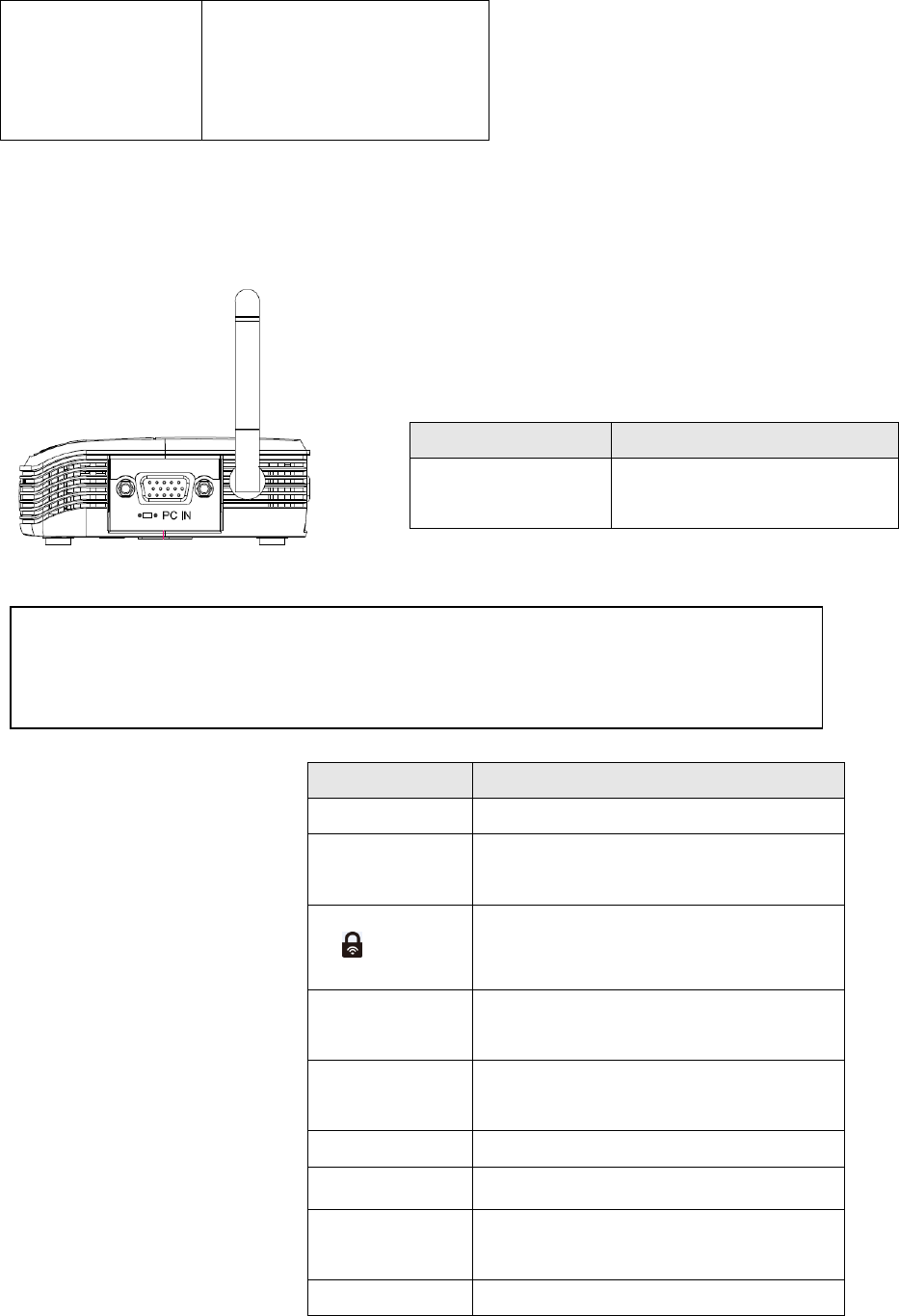
Side View
USB 2
USB TYPE A With Mouse
Control Function(will add
PC less function in the
future)
Name
Description
PC IN
Connect to computer‟s
VGA output port
Item No.
Description
1 Power
Stand-by mode on/off
2 Login
Show user list: Single Click.
2
WPS: Press and hold for 3
seconds.
3 Prev.user
Move up to select user for
presentation
4 Next user
Move down to select user for
presentation
5 Page up
Go to previous page
6 Page down
Go to next page
7 Confirm
Confirm selected user for
presentation
8 Battery Lid
Press battery lid and push it
Note:
1) WPS stands for Wi-Fi Protected Setup.
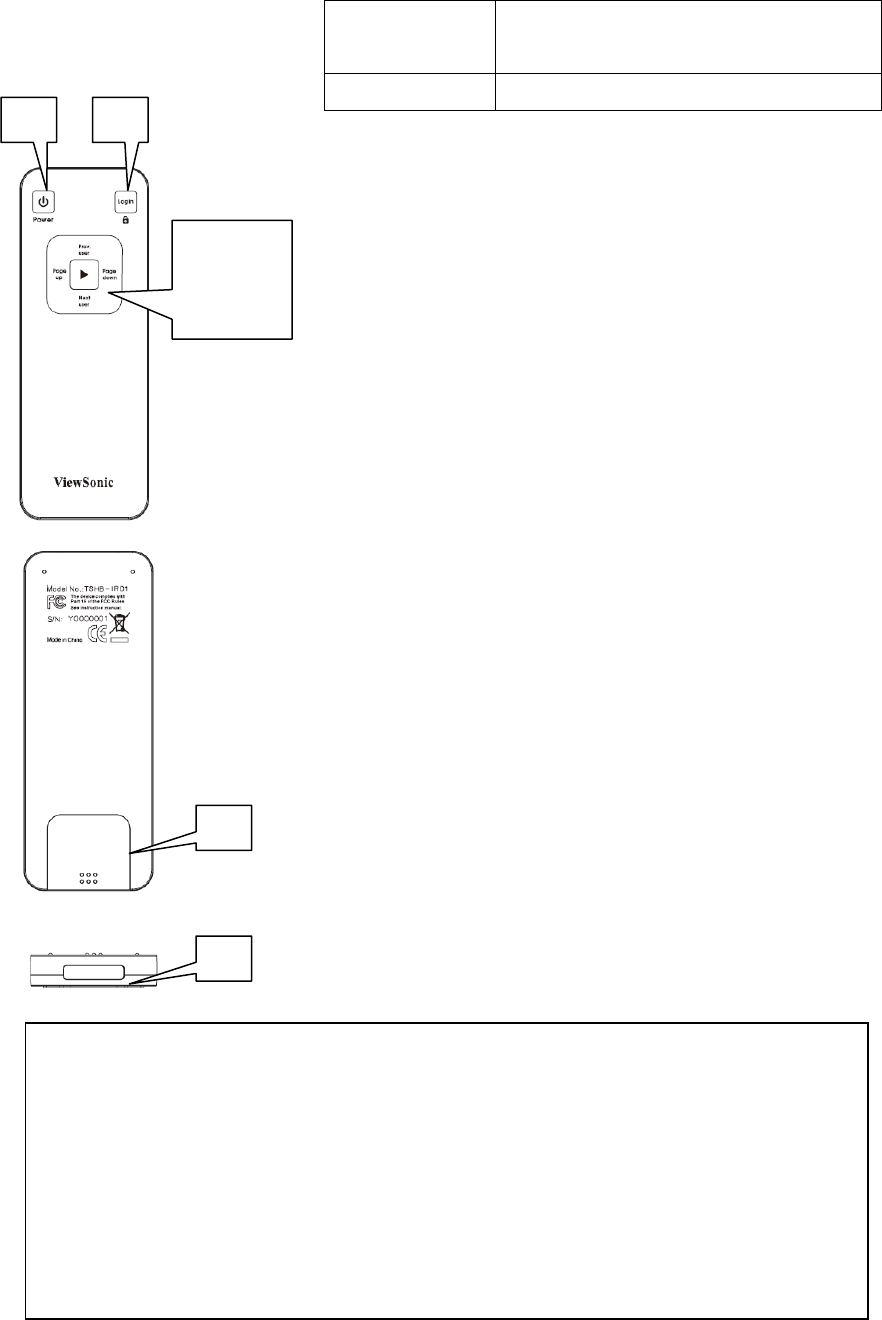
Remote Controller
downward by your thumb to open
battery compartment
9 IR LED
Infrared signal transmitter
1
2
3
5 7 6
4
8
9
Note:
1) Remote controller effective distance is 7 meters. This distance will be shortened
in some environments, or when the battery is low.
2) If there’s strong light source near WPG and / or remote controller, remote
controller may not be able to function properly.
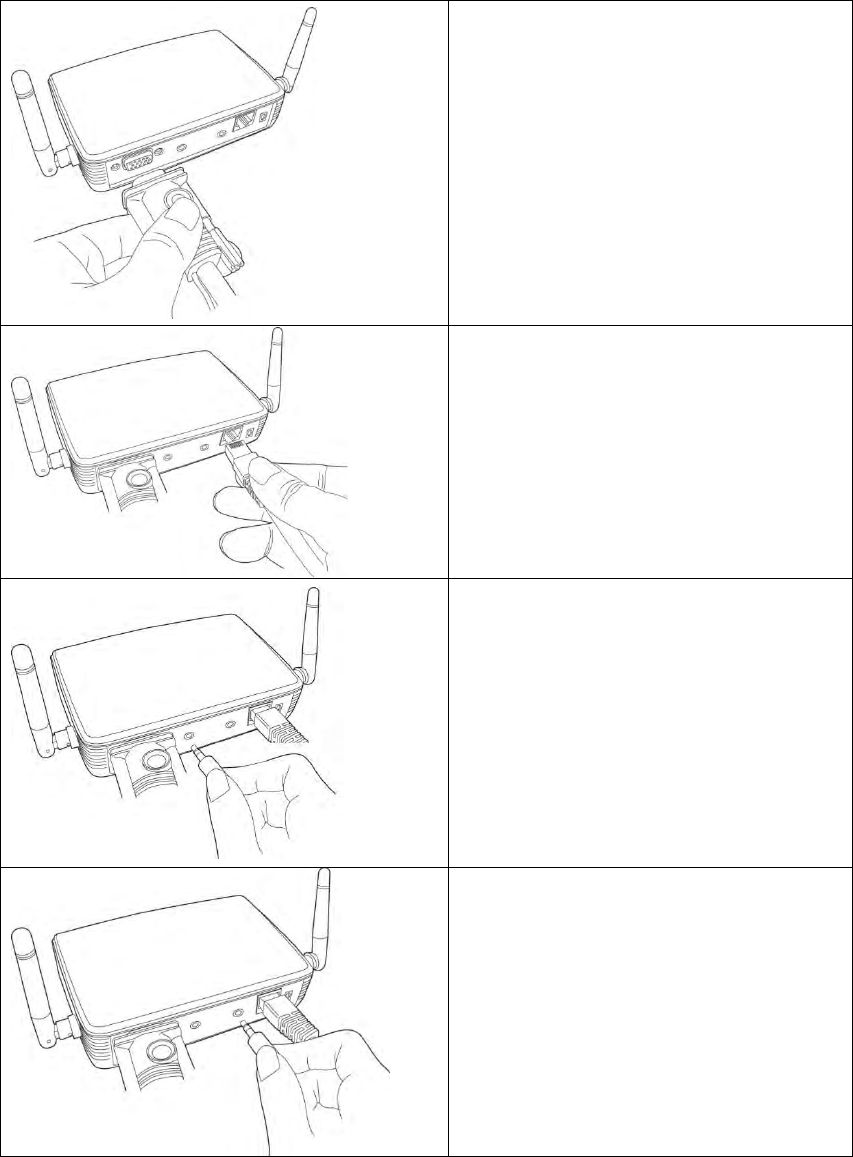
1-5 Initial Setup
Step-by-step setup instructions
Connect one end of the VGA cable
to the external display, and the
other to WPG VGA-out port locates
at back.
Connect the Ethernet cable to the
LAN port
Connect audio cable to WPG
Audio-out Port locate at the back,
and the other end to an external
amplifier / speaker.
Connect the IR receiver extending
cable to „IR IN‟ port located at the
back of WPG, and place the IR
receiver at a place where you can
point the remote controller to it
easily
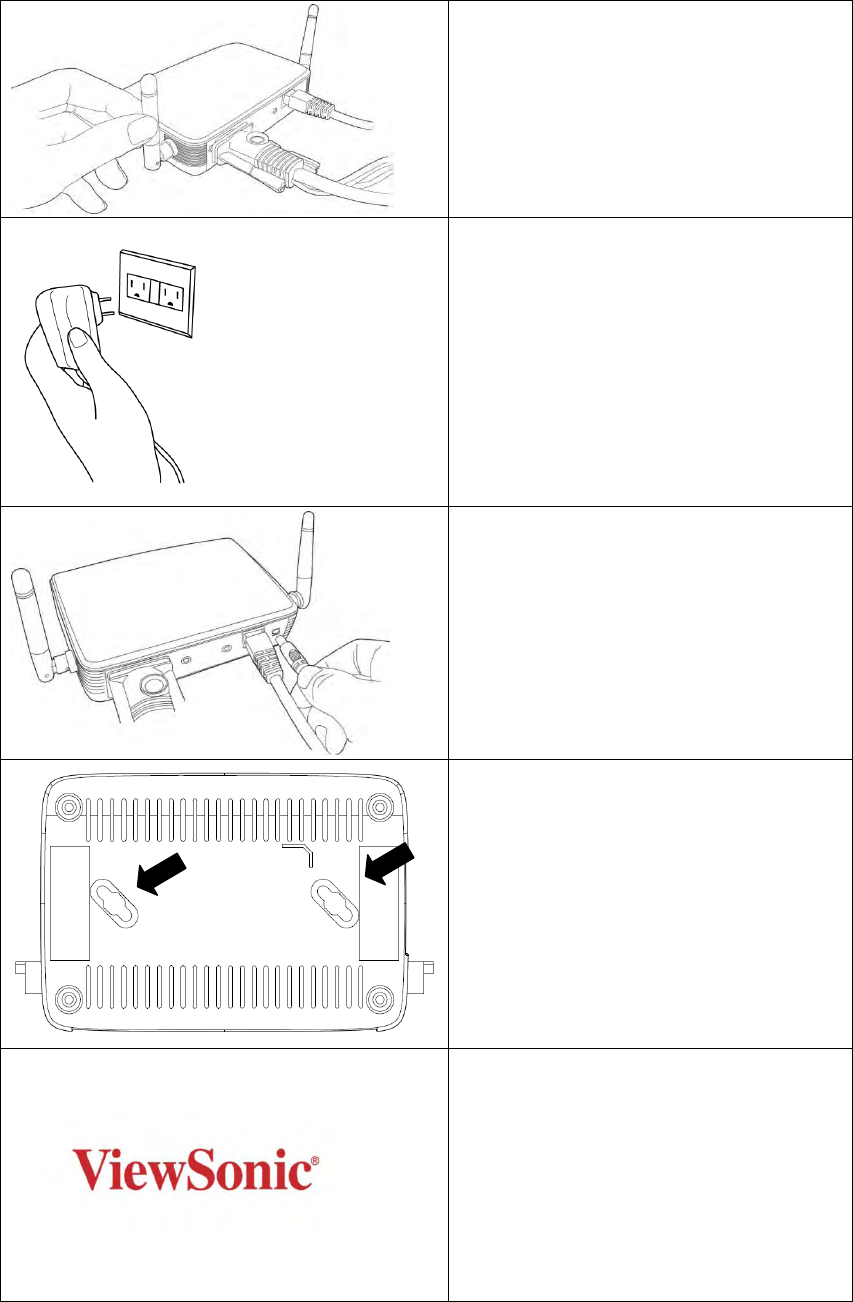
Adjust the antennas so they are
perpendicular to the ground.
Connect the A/C power adapter to
the electrical outlet on the wall.
Connect A/C power adapter to the
power jack labeled as „12V‟ at the
back of WPG.
To fix the product placement, please
use two wall mount holes located at
the back of the product.
If you can see this start screen
display on projector, indicates
WPG-350 is working and all
connection cables are correctly
connected.

Note:
DO NOT USE VELCRO STICKER ALONE TO FIX THE PRODUCT ON THE
WALL!
2) If there’s strong light source near WPG and / or remote controller, remote
controller may not be able to function properly.
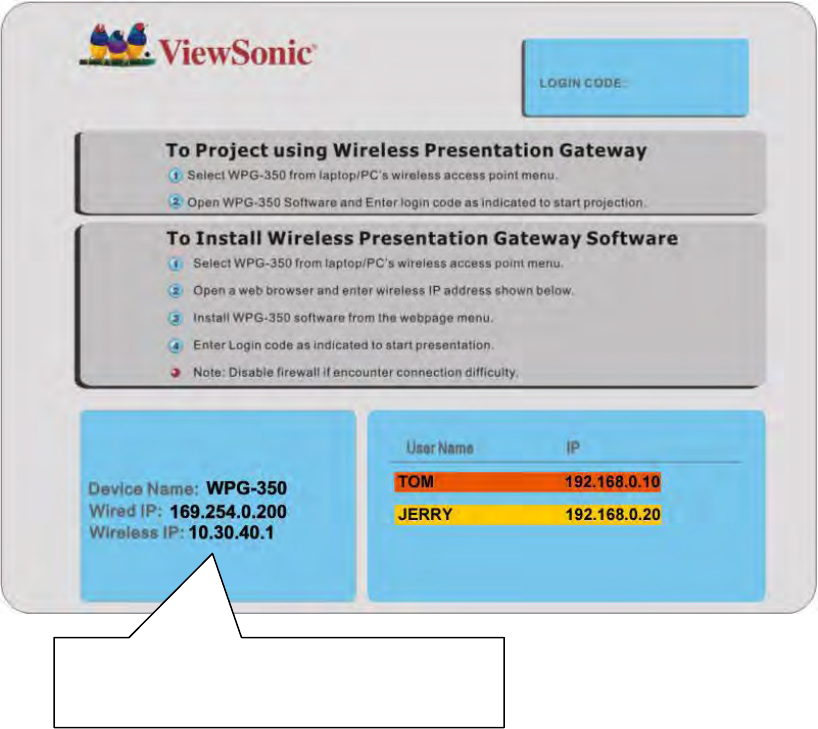
Chapter II Using WPG
2-1 Check the IP address of WPG
When WPG is powered on, check the connected display, you can find the IP
address and login code Instruction Page:
You can connect to WPG by the IP address of the connection type you‟re using
(wired / wireless).
The IP Address (Wireless / Wired Ethernet)
of the device.
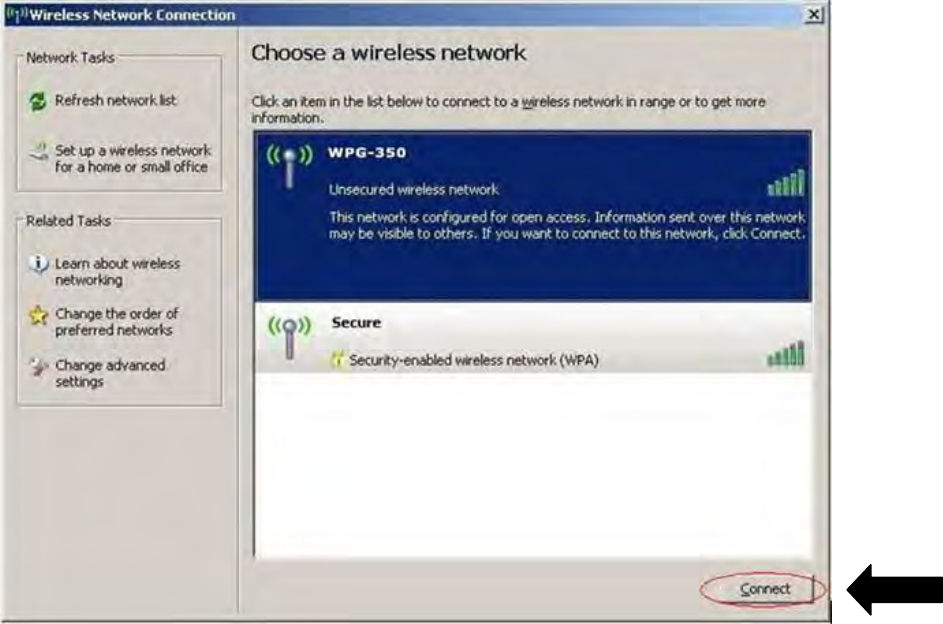
2-2 Connect to WPG by wireless network
Use your computer‟s Wireless Network Connection window to access an
available wireless network. Select the device from the list. Click Connect. The
default device name is WPG-350.
Note: If using a wireless client other than Windows, the screen above may look
differently. For more details, see your PC user guide.
2-3 Manual Network Connection Setting
If there‟s no DHCP server available on your LAN, please follow the following
instructions to set the IP address of the computer.
If the operating system of your computer is….
Windows XP - please go to section 2-3-1
Windows Vista - please go to section 2-3-2
Macintosh - please go to section 2-5-4
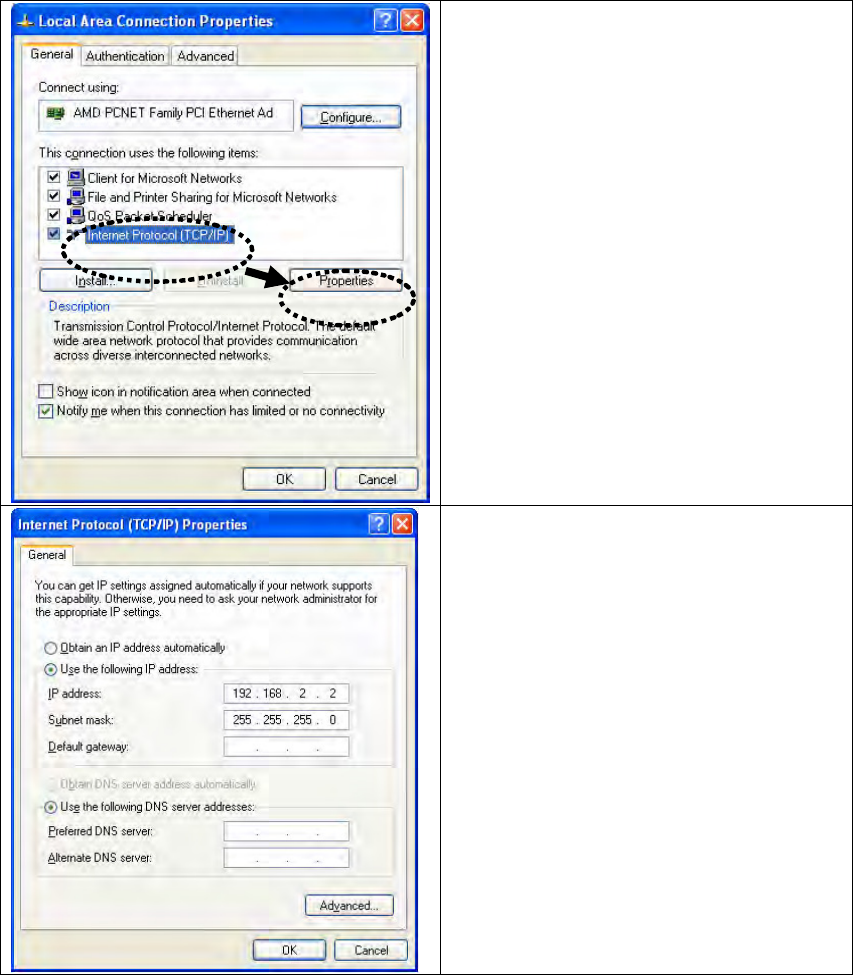
2-3-1 Windows XP IP address setup:
Click „Start‟ from windows toolbar
locate at bottom, open control panel,
then select Network and Internet
Connections, click Network
Connections, and then double-click
Local Area Connection, Local
Area Connection Status window
will appear, and then click
„Properties‟
Select „Use the following IP
address‟, then input the following
settings in respective field:
IP address: 192.168.0.x (where x is
an integer greater or less than 200, if
there‟s more than one computer
need to use this WPG on the same
network, each computer should use
an unique number)
Subnet Mask: 255.255.255.0
Click „OK‟ when finish.
2-3-2 Windows Vista IP address setup:
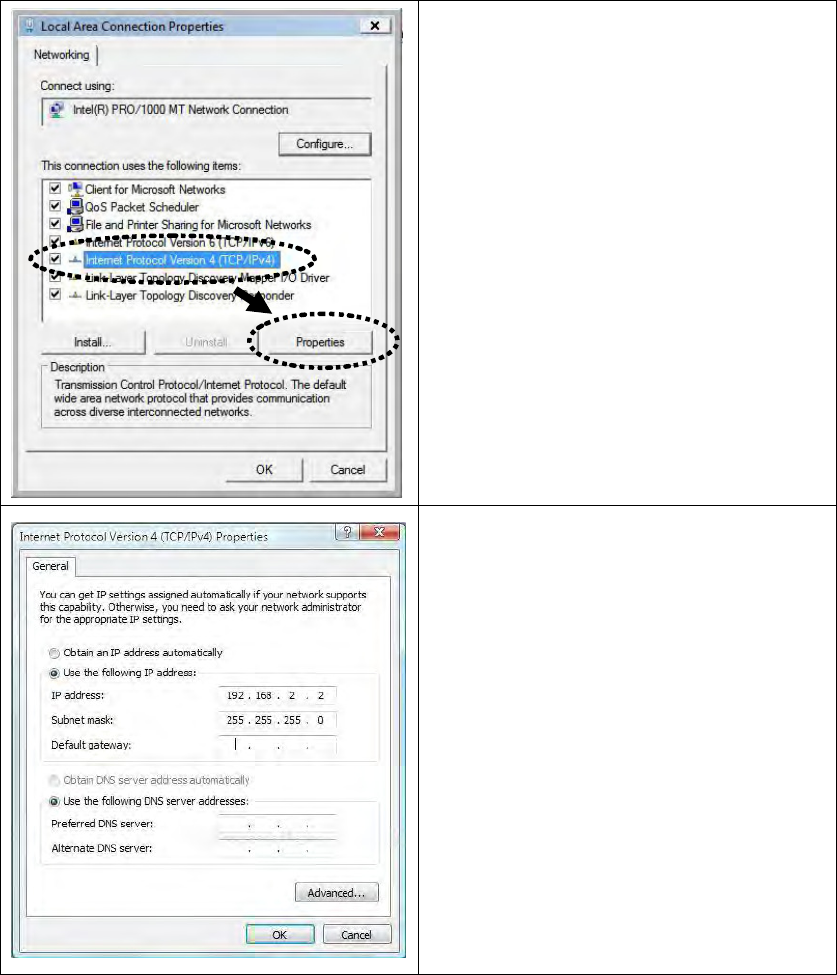
Click „Start‟ from windows toolbar
locate at bottom to select control
panel. Click View Network Status
and Tasks, then click Manage
Network Connections. Right-click
Local Area Netwrok, then select
‘Properties’. Local Area
Connection Properties window will
appear, select „Internet Protocol
Version 4 (TCP / Ipv4), and then click
„Properties‟
Select „Use the following IP address‟,
then input the following settings in
respective field:
IP address: 192.168.0.x (where x is
an integer greater or less than 200, if
there‟s more than one computer need
to use this WPG on the same
network, every computer should use
an unique number)
Subnet Mask: 255.255.255.0
Click „OK‟ when finish.
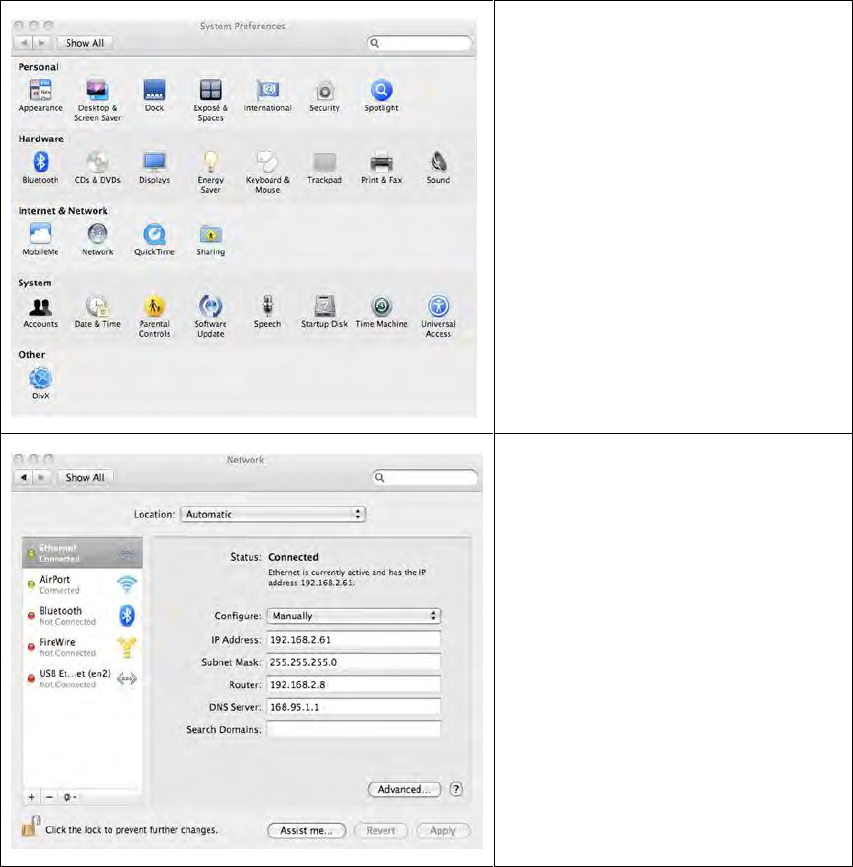
2-3-3 Macintosh IP address setup:
Select „System Preferences‟,
and double-click „Network‟.
Select „Manually‟ in „Configure‟
field, then input the following
settings in respective field:
IP address: 192.168.0.x (where
x is an integer greater or less
than 200, if there‟s more than
one computer need to use this
WPG on the same network,
every computer should use an
unique number)
Subnet Mask: 255.255.255.0
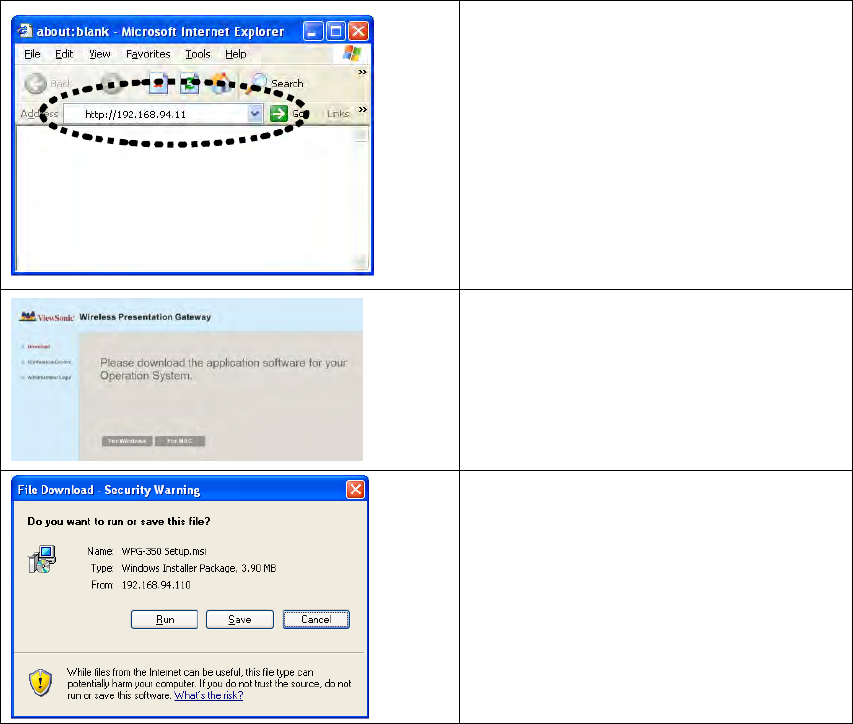
Chapter III Using Application Software (PC Version)
3-1 Download and Install Application Software
Before any computer can use the WPG, application software must be installed
first. Please follow instructions to download and install WPG application
software:
Use the web browser to connect to
the IP address shown on WPG
(Wireless / Wired IP address)
WPG‟s IP address is shown at the
Instruction page.
Click „For Windows‟ button to
download application software.
A window is prompted, to execute,
please check “run”, or “save” to
save application software for future
usage.

Please be patient when your
computer is downloading
application software:
After application software
download is complete, click „Run‟.
Click „Next‟ to continue.
A new icon will appear.
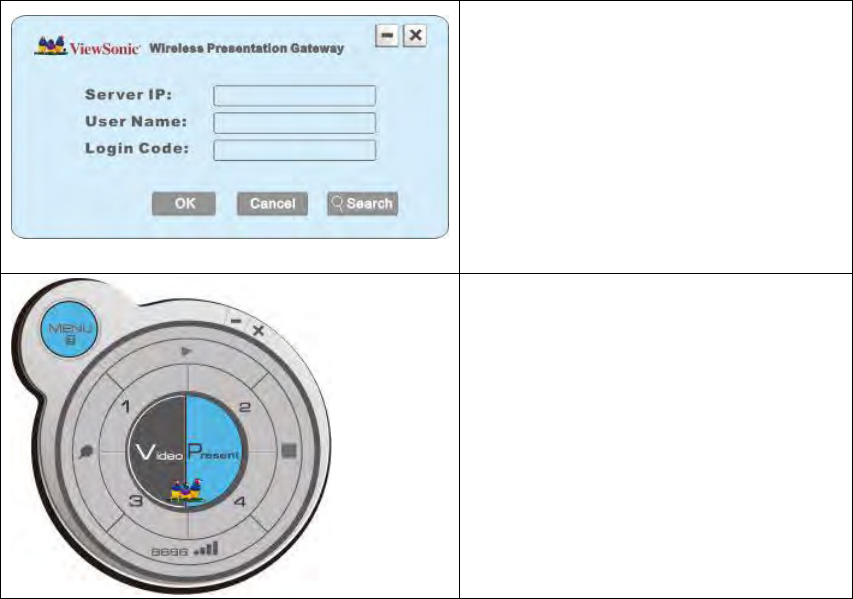
Double click the icon to launch
login window, „Server IP‟ will be
determined automatically, please
input a user name (login window
uses your computer‟s name by
default), and input login code as
displayed on upper-right of
WPG-350‟s display.
If login code is correct, application
software will appear.

3-2 Launch Application Software and Login
Double-click on application software to launch WPG‟s application software.
Application software will search for WPG connected to local area network
when it starts, WPG‟s device name will be displayed at „Server IP‟ field:
Please input a unique user name (used to identify each WPG user and should
not be the same as other users) in „User Name‟ field, and input the login code
as shown on WPG‟s Instruction page. When you’re ready, click ‘OK’ button to
continue.
Application software will use your computer‟s name as user name. You can
use this name, or input any user name in „User Name‟ field, and input the login
code as shown on WPG‟s Instruction page. When you’re ready, click ‘OK’
button to continue.
Login code must match with the one display on WPG‟s Instruction page, else
following message would appear. Click “OK” to enter the login code again.
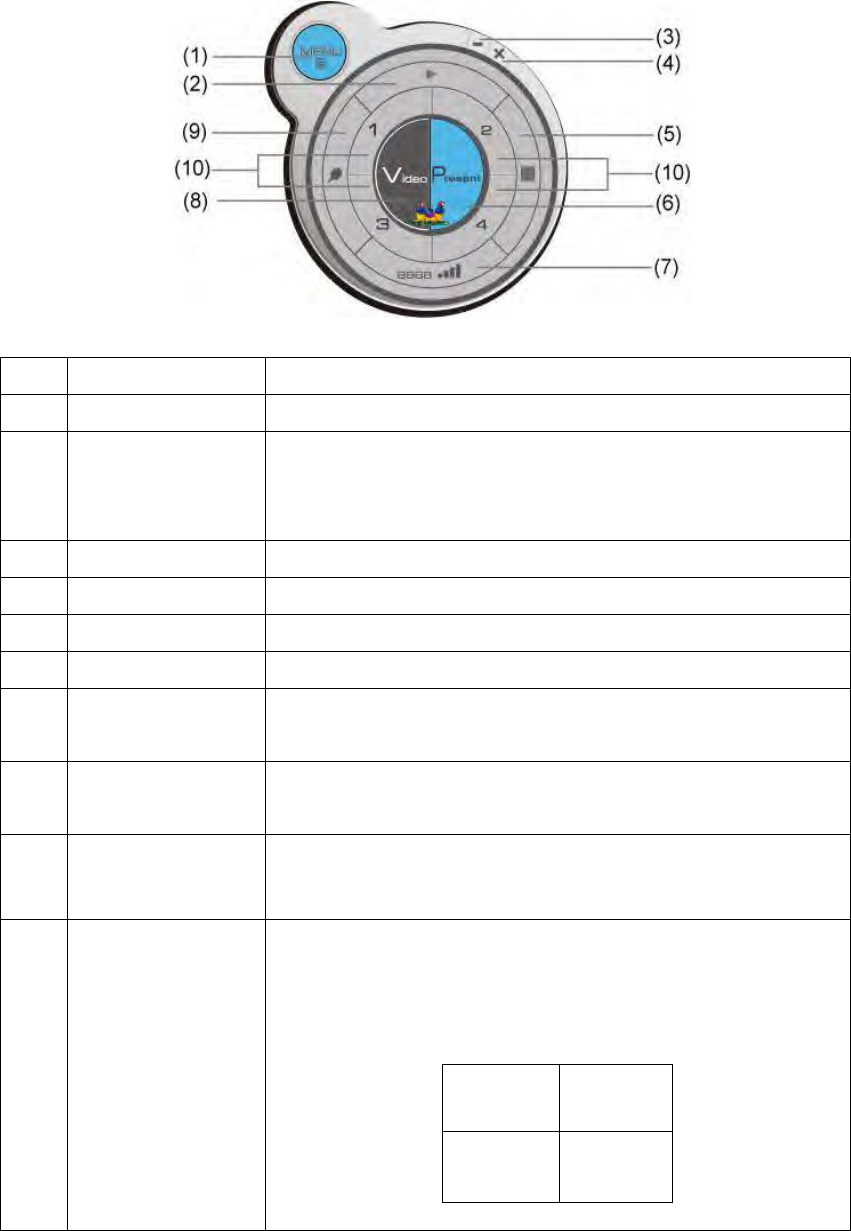
3-2-1 Use icon on application software
No.
Name
Function Description
1
Menu
Access menu list.
2
Play / Pause
Start / pause presentation. When pausing a
progressing presentation, the displaying image will
freeze; press play button again to resume
3
Minimize
Minimizes Application Software window
4
Close
Closes Application Software window
5
Stop
Stop a progressing presentation
6
Present
Switches to present mode
7
Login code /
Signal
Displays login code (4-digit number)
and wireless signal strength
8
Video playback
Starts video playback mode
9
VGA switch
Switch display source (display the image from your
computer‟s display or from „VGA IN‟ connector)
10
„1‟ to „4‟
Quarter split display control. Click number 1 to 4 to
start / stop presentation of corresponding quarter
split display area.
1
2
3
4
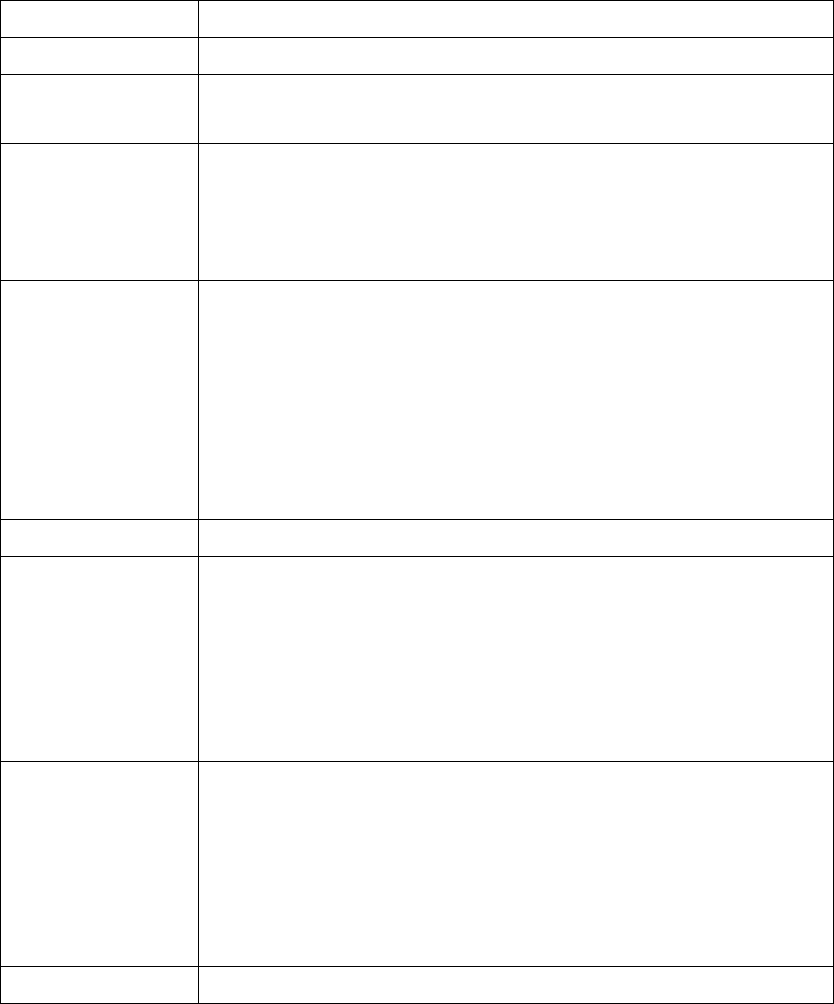
3-2-2 Menu List
Besides the buttons, you can also click „Menu‟ button to access menu list.
Item Name
Function Description
Administrator
Go to „ADMIN‟ page of web menu
Open File
Open a video file for video playback (in video playback
mode)
Status
System / IP Address: check the system status and the IP
address of WPG.
Signal Status: check the status of wireless connection.
About: check the version of application software:
Control
VGA1: Displays your computer‟s display content on
projector
VGA2: Display „VGA IN‟ port‟s display content on projector
Search**: Automatically select an active content source
The content source being used currently will have a check
mark in front of it.
Log Out
Stop using application software and logout.
Play / Projection
Play: start presentation
Pause: Pause presentation
Stop: stop a progressing presentation
Blank: blank displaying image (all black)
Repeat: Repeat video playback (in video playback mode)
Minimize: minimizes application software
Display
Display: Show the name / SSID of WPG
Output resolution: changes display resolution and you can
check “Follow Desktop” to equivalent to output based on
original user desktop resolution setting.
The resolution being used currently will have a
check mark in front of it.
Exit
Close menu list
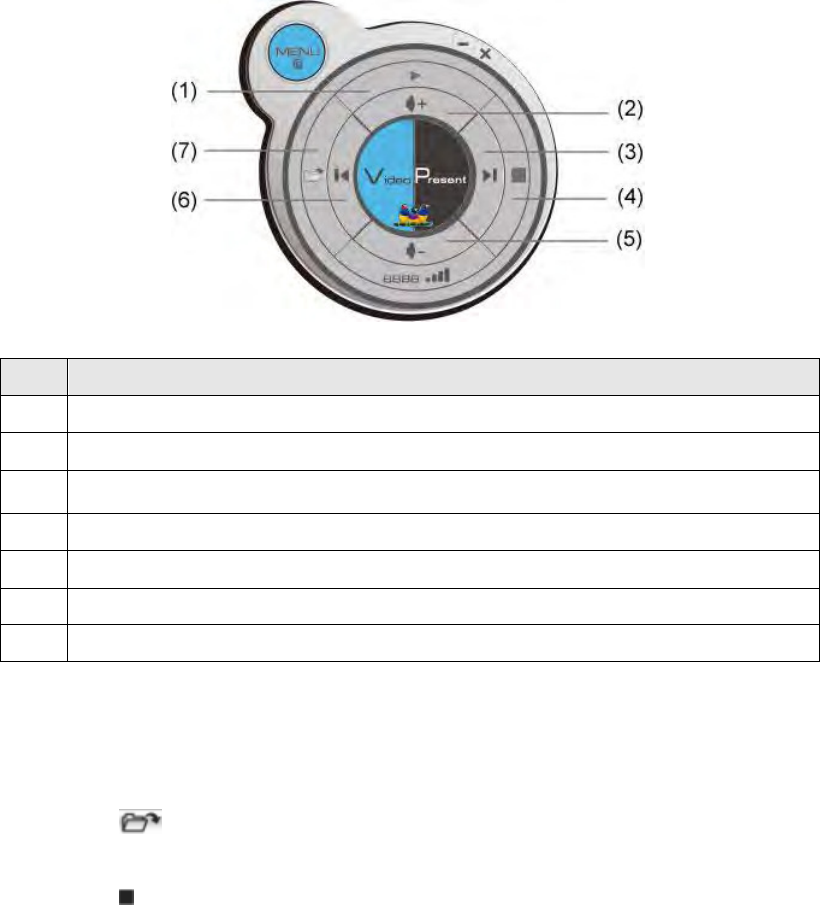
3-3 Video playback (PC Version)
When you click „Video‟ button in application software, the user interface will
change and look as follow:
To start video playback:
1. Click „Video‟ button
2. Click (7) to open video file.
3. Video will start playing automatically.
4. Click (4) to stop playing video.
No.
Description
1
Playback / Pause
2
Volume up
3
Fast forward (for 10 seconds)
4
Stop video play
5
Volume down
6
Rewind (for 10 seconds)
7
Open video file
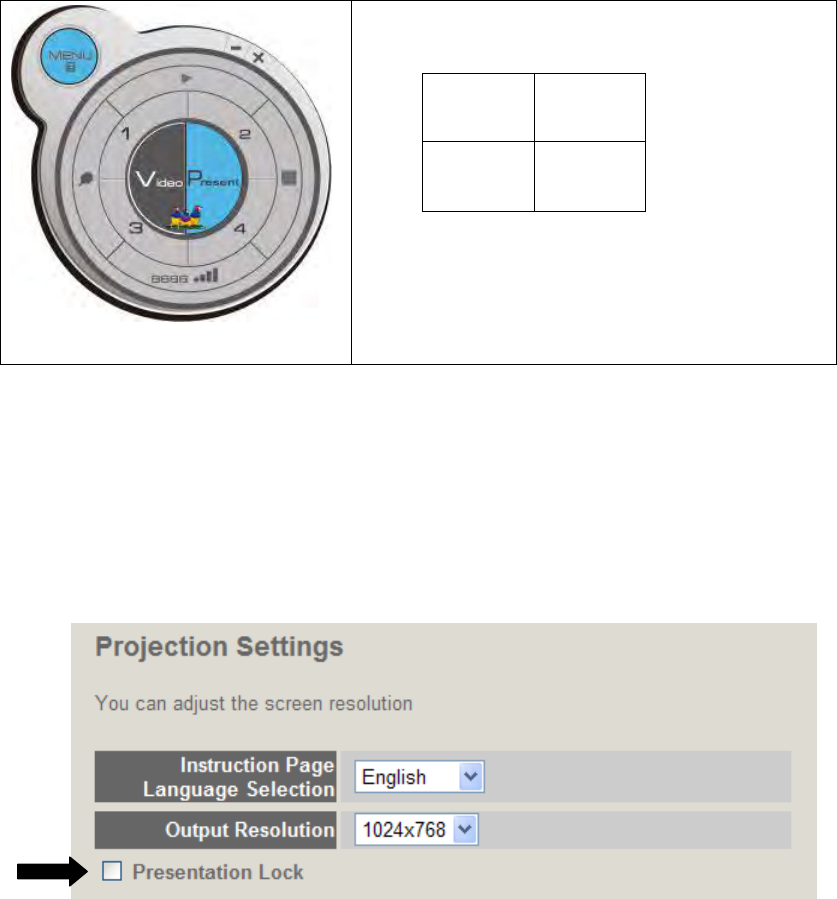
3-4 Quarter Split Screen
When there is more than one presenter, you can use this function to display up
to 4 presenter‟s content to present on display screen simultaneously.
To use Quarter Split Function, please login to WPG, and select a key (1 to 4) to
present:
Number 1 to 4 correspond to different area
of display screen:
1
2
3
4
When you click a number, your content will
be displayed in corresponding Quarter-Split
display area
To show content in full-screen mode, simply click „Play‟ button; to resume to
Quarter-Split display, simply click number key 1 to 4.
NOTE: When ‘Presentation Lock’ is checked, no one will be able to interrupt a
progressing presentation.
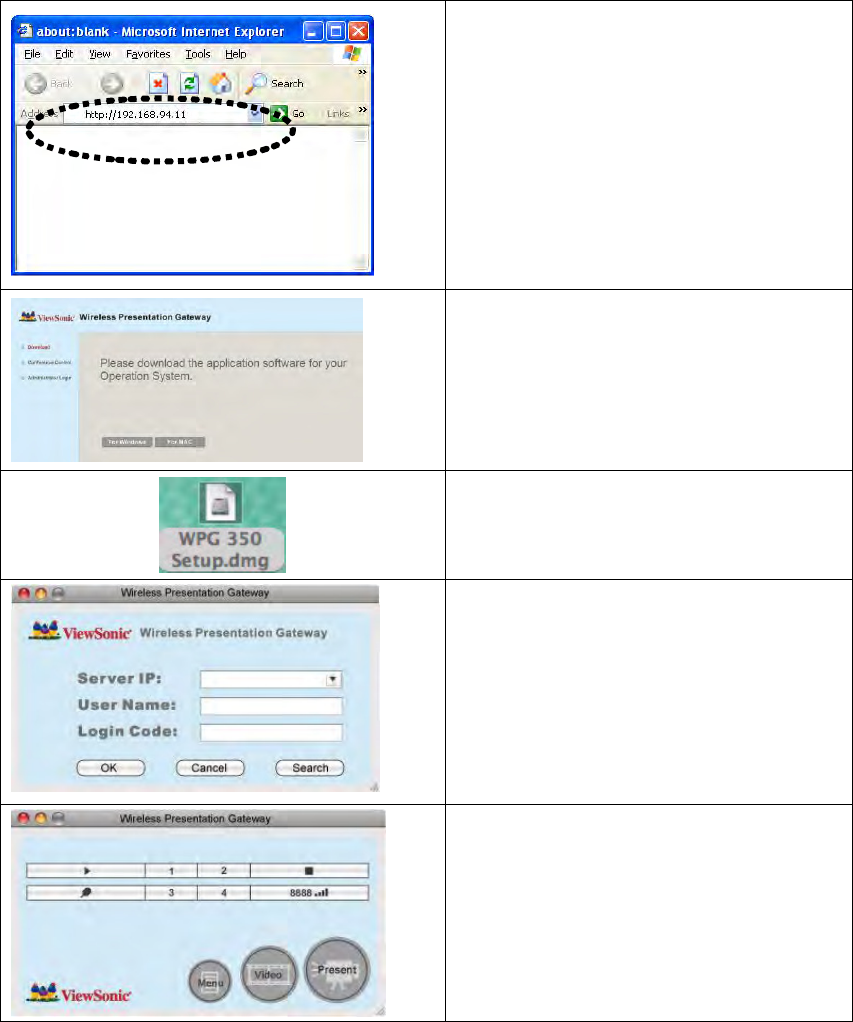
Chapter IV Using Application Software (MAC Version)
4-1 Download and Install Application Software
Before any computer can use the WPG, application software must be installed
first. Please follow instructions to download and install WPG application
software:
Use safari or IE web browser to
connect to the IP address shown on
WPG (Wireless / Wired IP address)
WPG‟s IP address is shown at the
Instruction page.
Click „For MAC‟ button to download
application software.
Double-click application software
icon to launch application software.
You‟ll see application software now.
„Server IP‟ will be determined
automatically, please input a user
name (login window uses your
computer‟s name by default), and
input login code as displayed on
upper-right of WPG-350‟s display.
If login code is correct, application
software will appear.
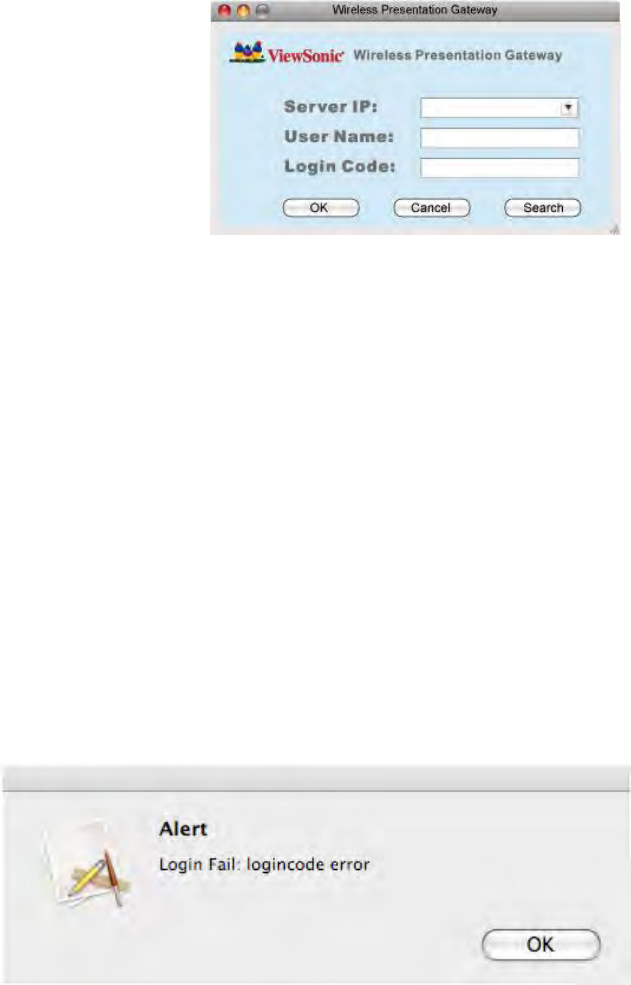
4-2 Launch Application Software and Login (MAC Version)
Double-click on application software to launch WPG‟s application software.
Application software will search for WPG connected to local area network
when it starts, WPG‟s device name will be displayed at „Server IP‟ field:
Please input a unique user name (used to identify each WPG user and should
not be the same as other users) in „User Name‟ field, and input the login code
as shown on WPG‟s Instruction page. When you’re ready, click ‘OK’ button to
continue.
Application software will use your computer‟s name as user name. You can
use this name, or input any user name in „User Name‟ field, and input the login
code as shown on WPG‟s Instruction page. When you’re ready, click ‘OK’
button to continue.
Login code must match with the one display on WPG‟s Instruction page, else
following message would appear. Click “OK” to enter the login code again.
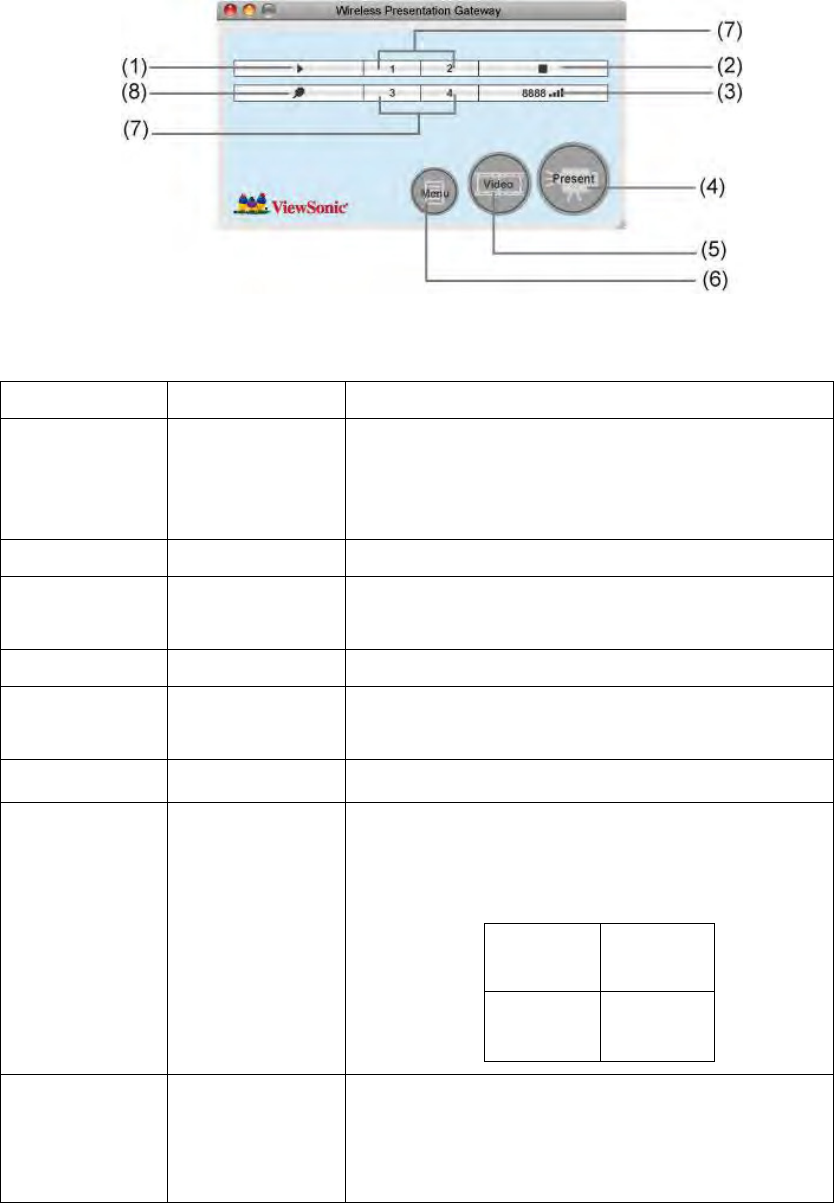
4-2-1 Use icon on application software
No.
Name
Function Description
1
Play / Pause
Start / pause presentation. When pausing a
progressing presentation, the displaying
image will freeze; press play button again to
resume
2
Stop
Stop a progressing presentation
3
Login code /
Signal
Displays login code (4-digit number)
and wireless signal strength
4
Present
Switches to present mode
5
Video
playback
Starts video playback mode
6
Menu
Access menu list
7
„1‟ to „4‟
Quarter split display control. Click number 1
to 4 to start / stop presentation of
corresponding quarter split display area.
1
2
3
4
8
VGA Switch
Switch display source (display the image
from your computer‟s display or from „VGA
IN‟ connector)
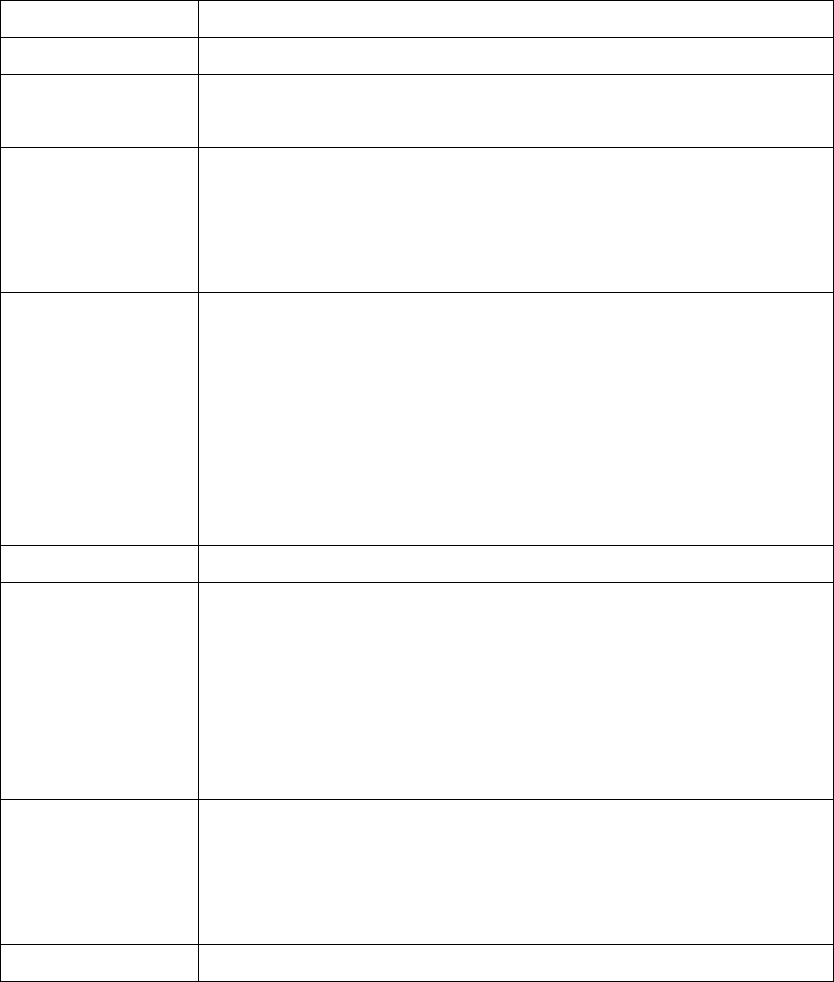
4-2-2 Menu List
Besides the buttons, you can also click „Menu‟ button to access menu list.
Item Name
Function Description
Administrator
Go to „ADMIN‟ page of web menu
Open File
Open a video file for video playback (in video playback
mode)
Status
System / IP Address: check the system status and the IP
address of WPG.
Signal Status: check the status of wireless connection.
About: check the version of application software:
Control
VGA1: Displays your computer‟s display content on
projector
VGA2: Display „VGA IN‟ port‟s display content on projector
Search**: Automatically select an active content source
The content source being used currently will have a check
mark in front of it.
Log Out
Stop using application software and logout.
Play / Projection
Play: start presentation
Pause: stop presentation
Stop: stop a progressing presentation
Blank: blank displaying image (all black)
Repeat: Repeat video playback (in video playback mode)
Minimize: minimizes application software
Display
Display: Show the name / SSID of WPG.
Change resolution: changes display resolution. The
resolution being used currently will have a check mark in
front of it.
Exit
Close menu list

4-3 Video playback
When you click „Video‟ button in application software, the user interface will
change and look as follow:
To start video playback:
1. Click „Video‟ button
2. Click (7) to open video file.
3. Video will start playing automatically.
4. Click (4) to stop playing video.
No.
Description
1
Playback / Pause
2
Volume up
3
Volume down
4
Stop video play
5
Fast forward (for 10 seconds)
6
Rewind (for 10 seconds)
7
Open video file

4-4 Quarter Split Screen (MAC Version)
When there is more than one presenter, you can use this function to display up
to 4 presenter‟s content to present on display screen simultaneously.
To use Quarter Split Function, please login to WPG, and select a key (1 to 4) to
present:
Number 1 to 4 correspond to
different area of display screen:
When you click a number, your
content will be displayed in
corresponding Quarter-Split
display area
1
2
3
4
To show content in full-screen mode, simply click „Play‟ button; to resume to
Quarter-Split display, simply click number key 1 to 4.
NOTE: When ‘Presentation Lock’ is checked, no one will be able to interrupt a
progressing presentation.

Chapter V Configure WPG
5-1 Conference Control
When there is more than one presentation login to WPG, you can control the
content from different presenter via Conference Control webpage.
Use the web browser to
connect to the IP address of
WPG (Wireless / Wired IP
address). WPG‟s IP address
can be found at the lower-left
corner of Instruction page
(refer to chapter 2-1).
Click „Conference Control‟
from WPG‟s web user
interface.
All users currently logged in
will be displayed here. To
select a user‟s display
content in certain area of
Quarter-Split Display, click
number 1 to 4; to display in
full-screen, click button of
the presenting user. To stop a
progressing presentation,
click █
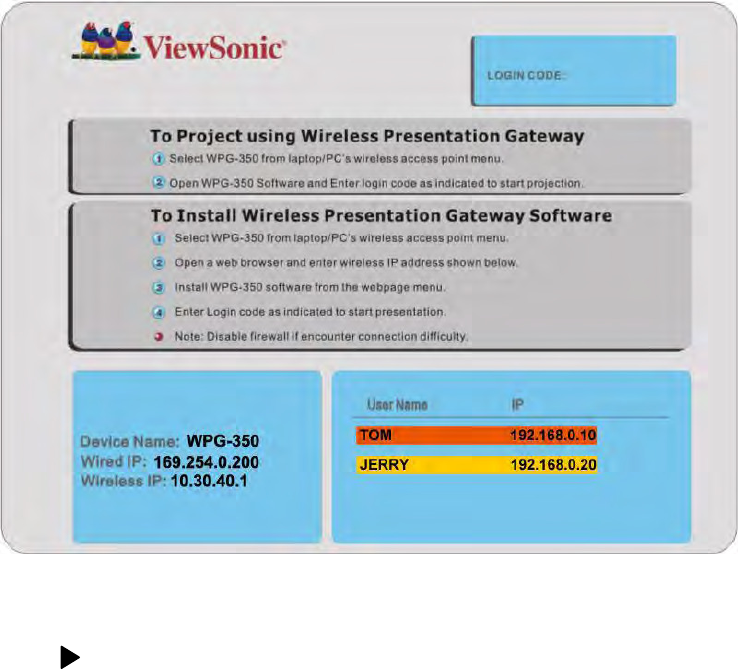
To select user by remote controller:
When there is more than one connected application software, you can also
use remote controller to select one of them to display the content (same as
„Conference control‟ function described in last chapter). Press „Login‟ button on
remote control.
You can use „Prev.‟ and „Next‟ button on the remote controller to move the bar,
then click button to select the presenting user.
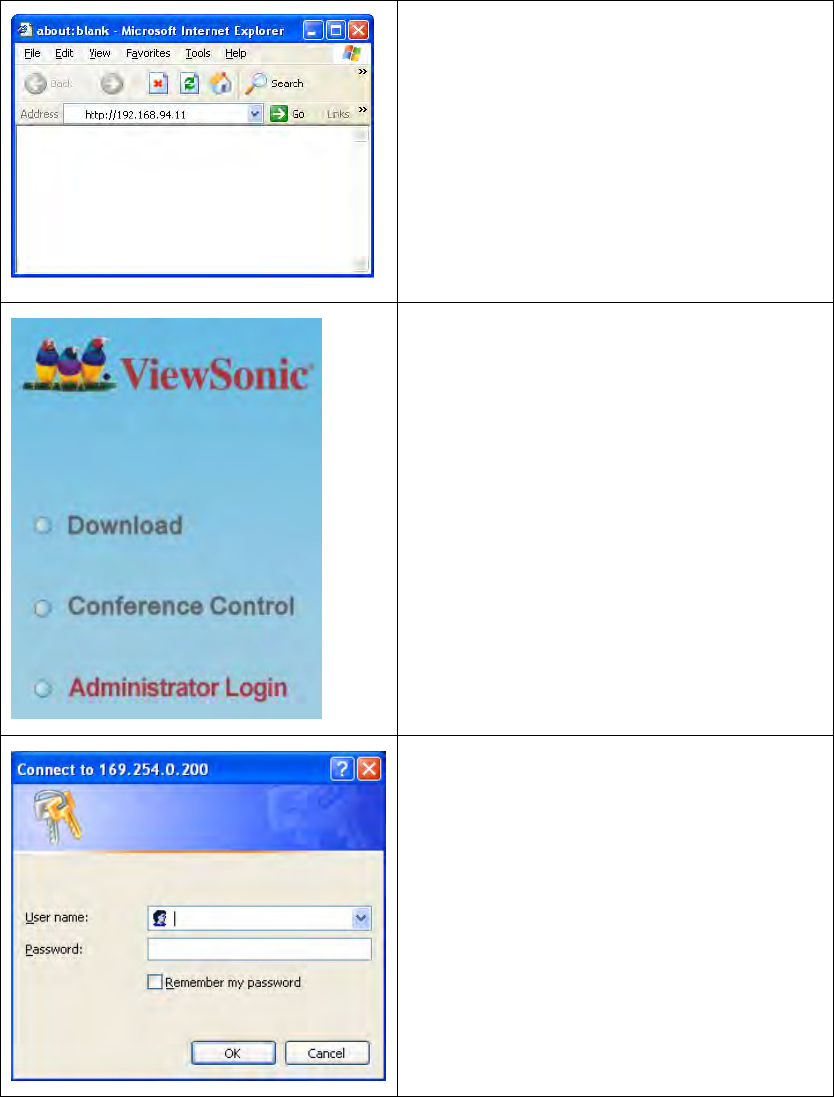
5-2 Connect to Web Configuration Menu
Use the web browser to connect to the
IP address of WPG (Wireless / Wired
IP address). WPG‟s IP address can be
found at the lower-left corner of
Instruction page (refer to chapter 2-1).
Click „Administrator Login‟ link on the
left.
Please input „admin‟ as username. For
1st time login you don‟t have to input
password, just click „OK‟ to continue.
You can change password after login.
If you set password before, please
input password in „Password‟ field.
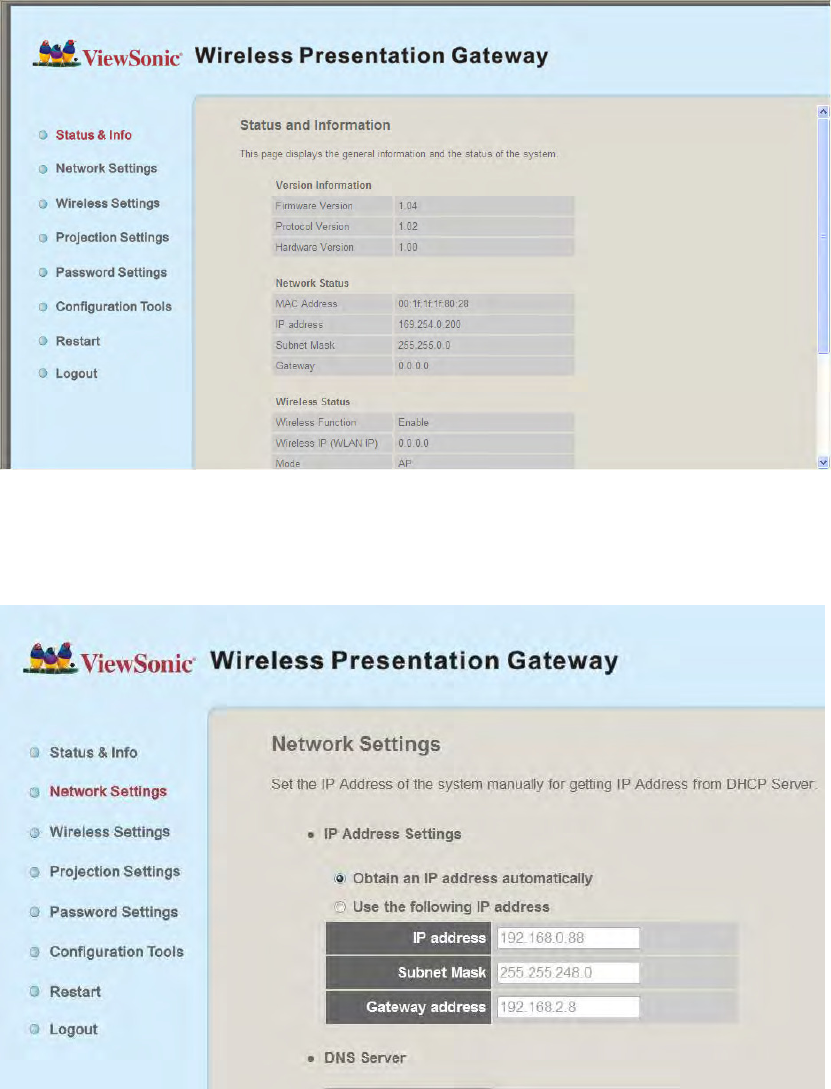
5-3 Status & Info
Displays system information, like system software version and IP address.
Many useful information can be obtained here when you need help about
system configuration and firmware upgrade.
5-4 Network Settings
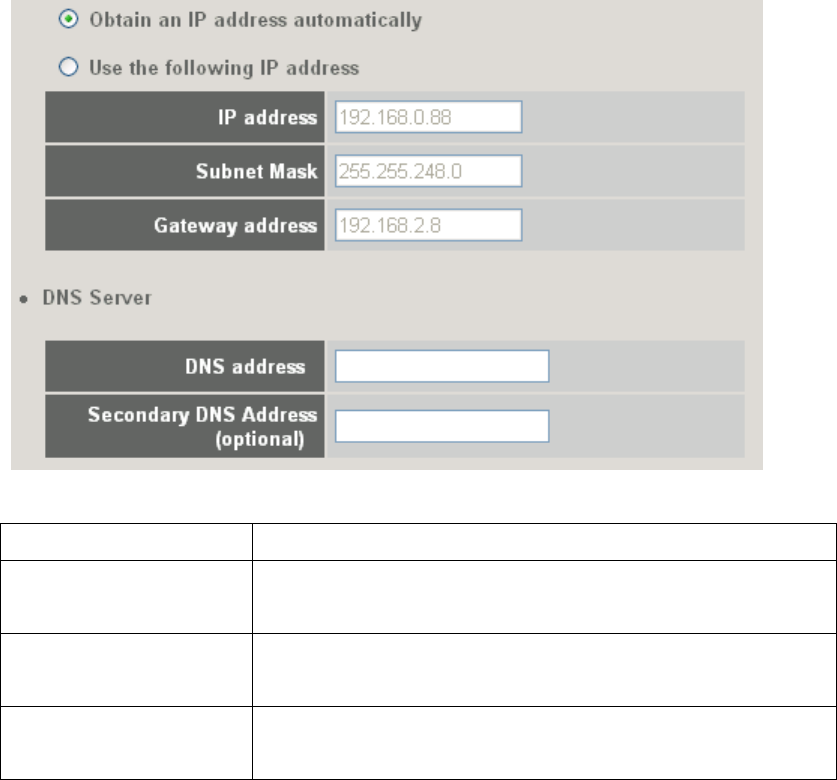
Displays and configures the network settings.
Item
Description
Obtain an IP address
automatically
WPG will obtain an IP address from DHCP server
automatically.
Use the following IP
address
Set WPG IP address manually. Fill the fields below to
setup IP address.
DNS Server
Please input the IP address of the DNS (Domain
Name Service) server.
Click „Apply‟ button to save the settings.
NOTE: When the configuration settings are changed, you must restart the
network connection. You can restart the network connection by clicking
“Restart” on the web configuration menu.
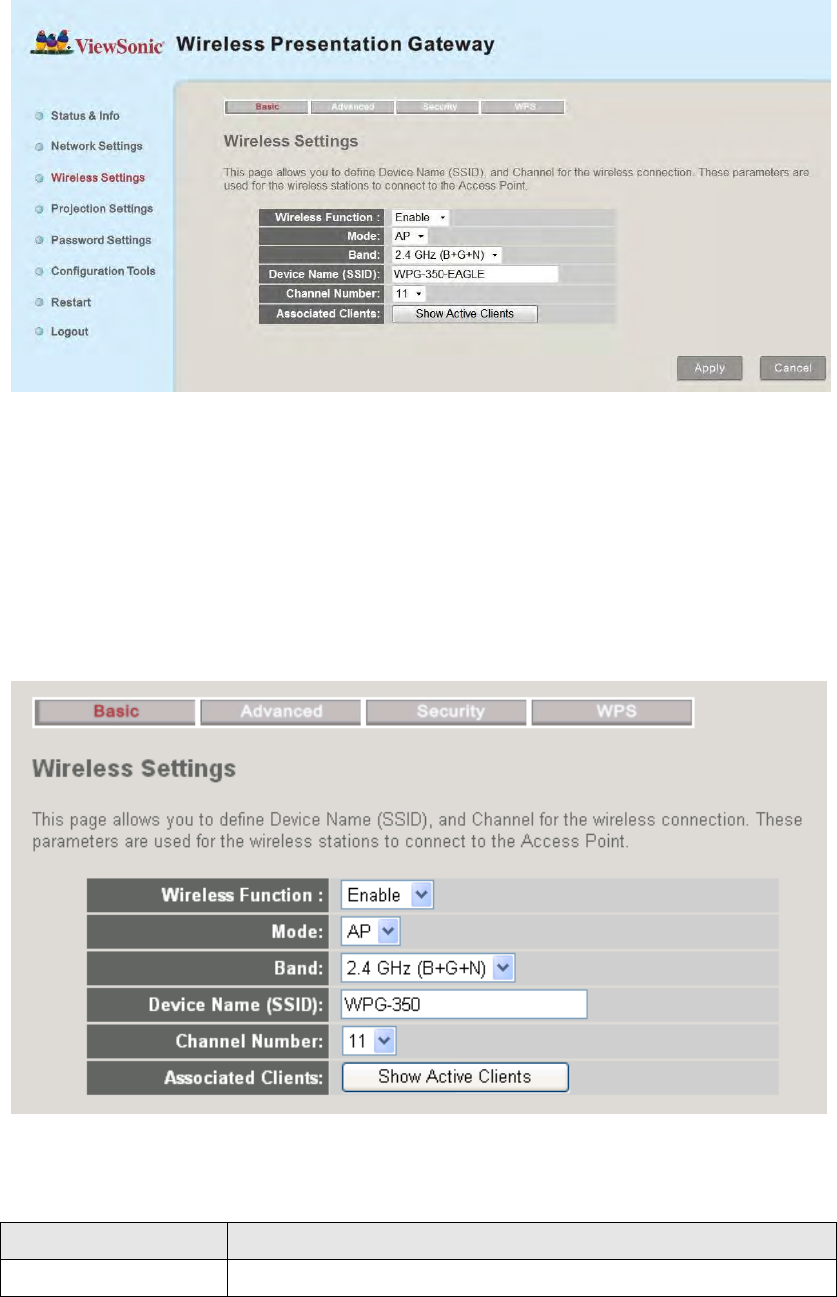
5-5 Wireless Settings
Configures wireless network settings.
5-5-1 ‘Basic’ Settings
Displays and configures the wireless settings.
Item
Description
Wireless Function
Select „Enable‟ to enable wireless network function;
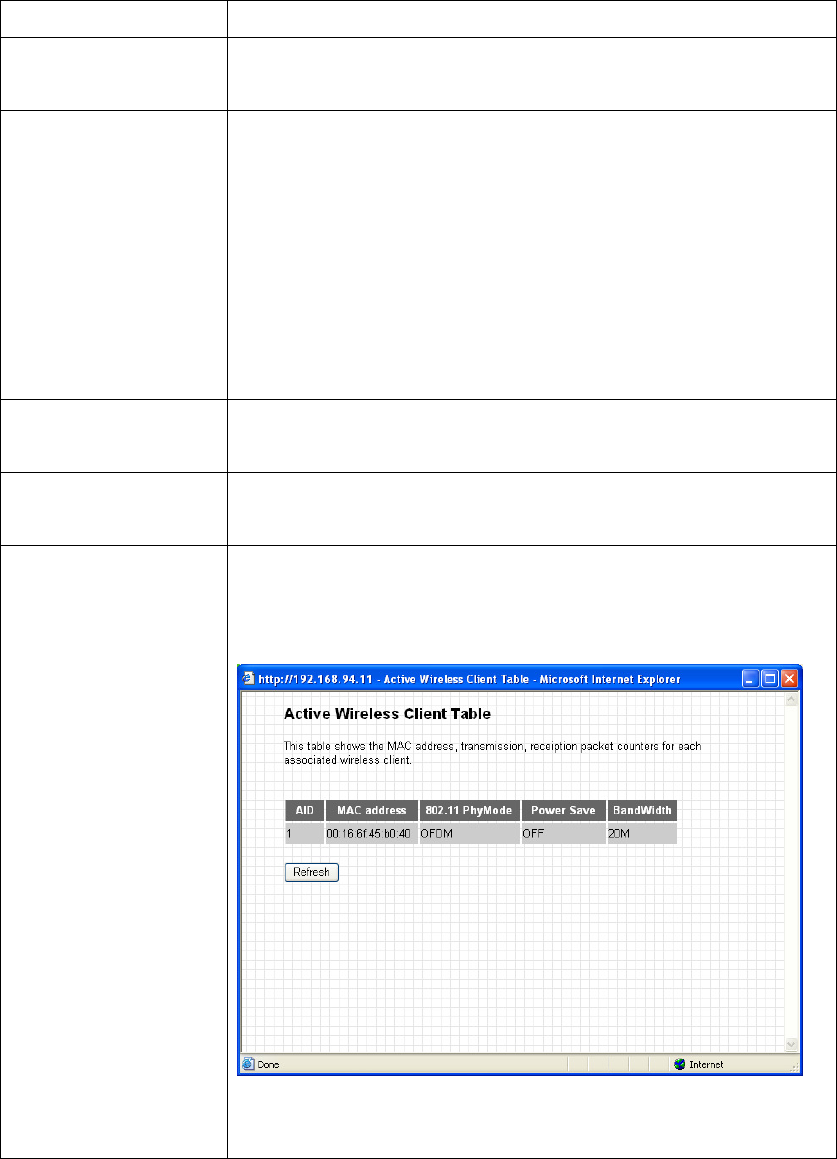
„Disable‟ to disable it.
Mode
Select wireless mode. Only AP (Access Point) mode is
supported.
Band
Select the wireless band. Available options are:
2.4GHz (B) - 802.11b clients only.
2.4GHz (N) - 802.11 Draft-n clients only.
2.4GHz (B+G) - 802.11b and 802.11n clients.
2.4GHz (G) - 802.11g clients only.
2.4GHz (B+G+N) - 802.11b, 802.11g, and 802.11n
clients.
Device Name
(SSID)
Input the Device Name of presentation gateway here.
Default is „WPG-350”.
Channel Number
Select the wireless channel number: 1 to 13. (1 to 11 in
certain version of product)
Associated Client
Shows all connected wireless clients (wired clients will
not be displayed here).
Click „Refresh‟ button to reload list.
Click „Apply‟ button to save the settings.
NOTE: When the configuration settings are changed, you must restart the
network connection. You can restart the network connection by clicking
“Restart” on the web configuration menu.
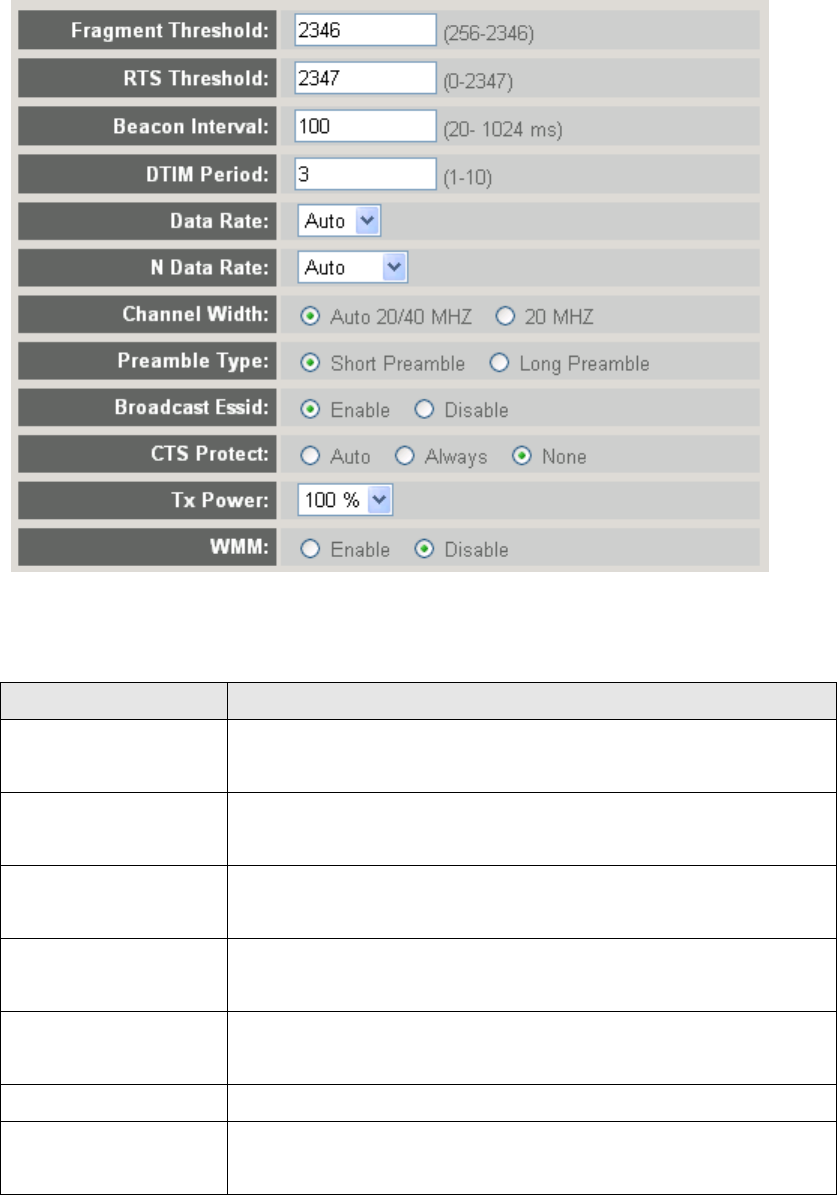
5-5-2 ‘Advanced’ Settings
Display and configures the advanced settings.
Item
Description
Fragment
Threshold
Set the Fragment threshold of wireless radio.
Default value is 2346.
RTS Threshold
Set the RTS threshold of wireless radio. Default value
is 2347.
Beacon Interval
Set the beacon interval of wireless radio. Default value
is 100.
DTIM Period
Set the DTIM period of wireless radio. Default value is
3.
Data Rate
Change data transfer rate. Default value is ‘Auto’ and
it‟s recommended to use default setting.
N Data Rate
Same as above, but only for 802.11n clients.
Channel Width
Set channel width of wireless radio. Default setting is
‘Auto 20/40 MHz’.
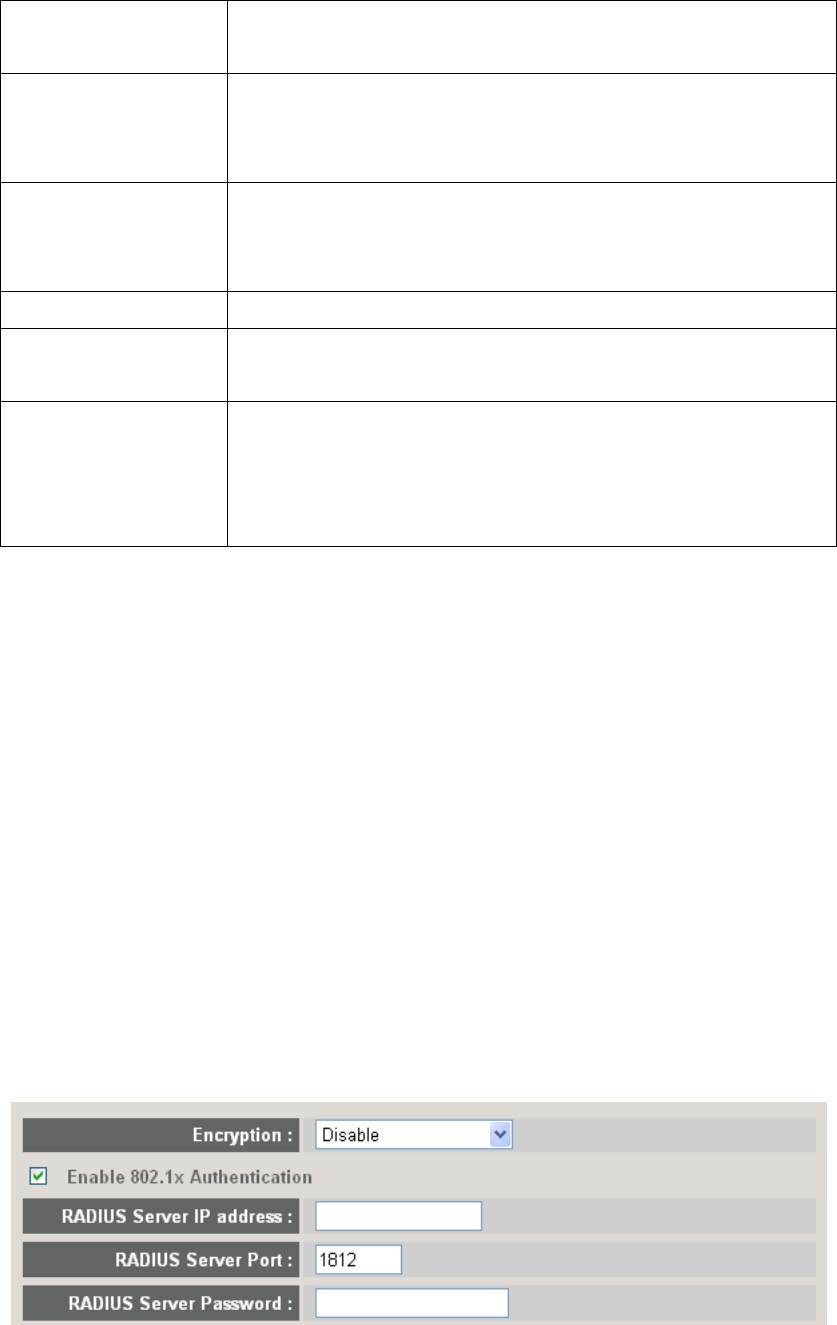
Preamble Type
Set the type of preamble of wireless radio, Default
setting is ‘Short Preamble’.
Broadcast Device
Name (SSID)
Decide if the product will broadcast its own device
name or not. You can hide the device name of this
product (set the option to „Disable‟)
CTS Protect
Enable to reduce the chance of radio signal collisions
between 802.11b and 802.11g wireless access points.
It‟s recommended to set this option to „Auto‟ or „Always‟.
Tx Power
You can set the output power of wireless radio.
Turbo Mode
Enhances the data transfer rate of network. Default
setting is “Enable”.
WMM
Wi-Fi MultiMedia Quality of Service is a set of features for
Wi-Fi networks that improve the user experience for audio,
video, and voice applications by prioritizing data
traffic. Default setting is “Disable”.
Click „Apply‟ button to save the settings.
NOTE: When the configuration settings are changed, you must restart the
network connection. You can restart the network connection by clicking
“Restart” on the main menu.
5-5-3 ‘Security’ Settings
5-5-3-1 Encryption: Disabled
Disables wireless encryption. Other people may intercept the content of
presentation if wireless data is not encrypted, and this will allow everyone to
connect to this product, unless 802.1x authentication is enabled.
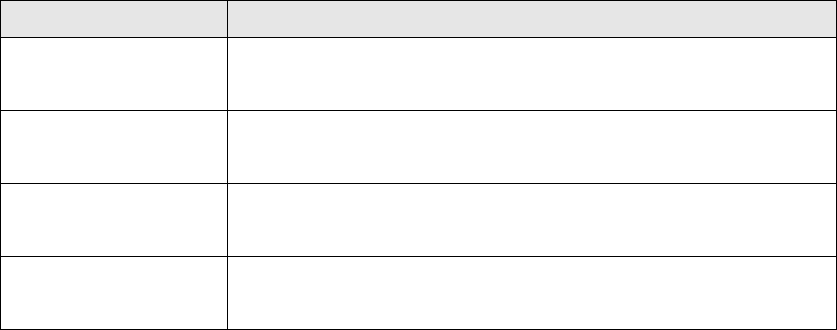
Display and configures the encryption settings.
Item
Description
Enable 802.1x
Authentication
Check this box to enable 802.1x authentication.
RADIUS Server IP
address
IP address of RADIUS authentication server here.
RADIUS Server
Port
Port number of radius server here.
RADIUS Server
Password
Password of radius server.
Click „Apply‟ button to save the settings.
NOTE: When the configuration settings are changed, you must restart the
network connection. You can restart the network connection by clicking
“Restart” on the main menu.
5-5-3-2 Encryption: WEP
Enable WEP encryption. Wireless clients must support WEP encryption and
know the encryption key you set here.
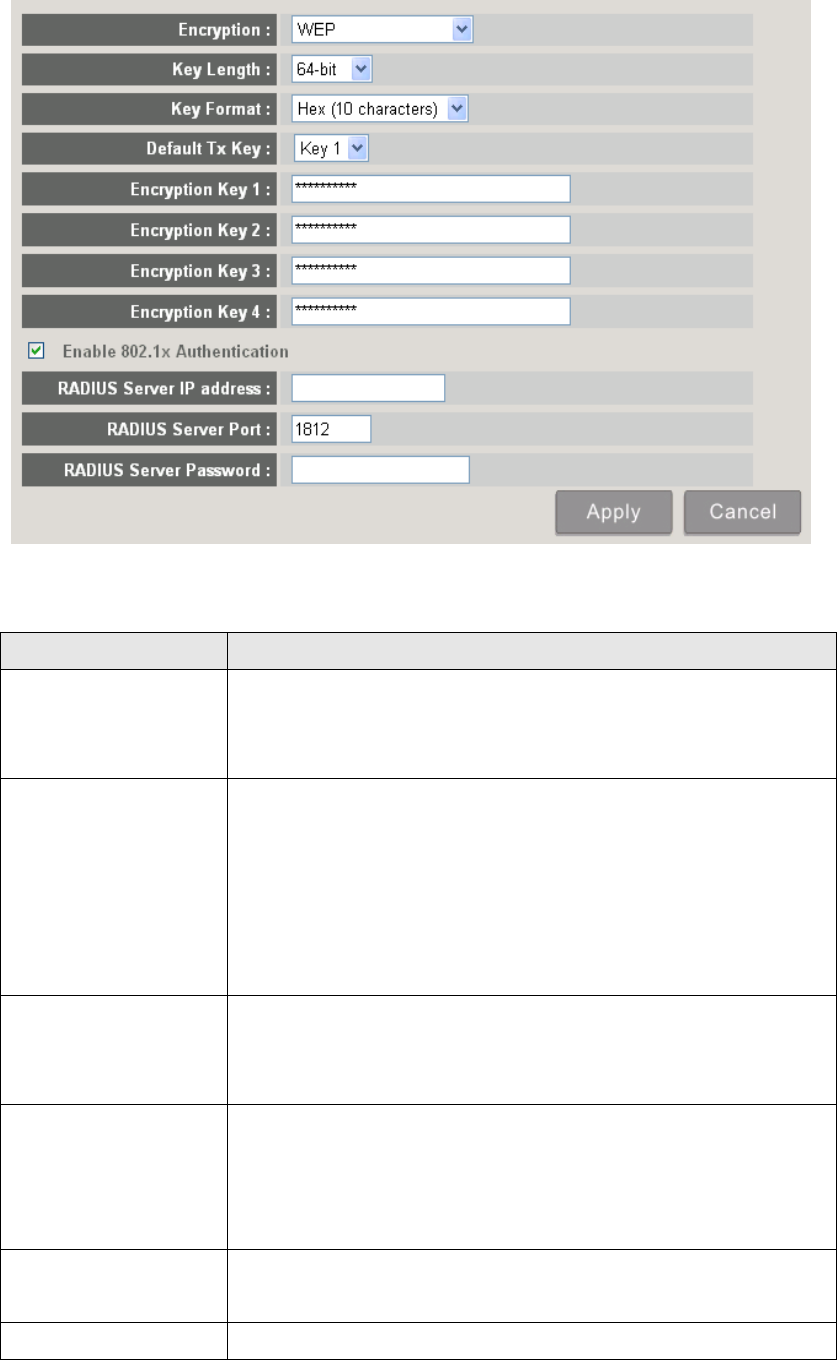
Display and configures the encryption settings.
Item
Description
Key Length
Select WEP key length (64 bit or 128 bit), longer WEP
key provides better security. Recommend to select
„128-bit‟ for better security.
Key Format
Select key format: ASCII or Hex.
ASCII: 5 characters (64 bit key length) / 13 characters
(128 bit key length)
HEX: 10 characters (64 bit key length) / 26 characters
(128 bit key length)
Default Tx Key
You can set up to four sets of WEP key and decide
which key is being used by default here. Default setting
is „1‟
Encryption Key 1
to 4
Input WEP key characters here. Use any
alphanumerical characters (0-9, a-z, and A-Z) if you
select „ASCII‟ key format, and use characters 0-9, a-f,
and A-F for HEX
Enable 802.1x
Authentication
Enables 802.1x authentication. You don‟t have to check
this box if you don‟t have 802.1x authentication server.
RADIUS Server IP
IP address of RADIUS authentication server.
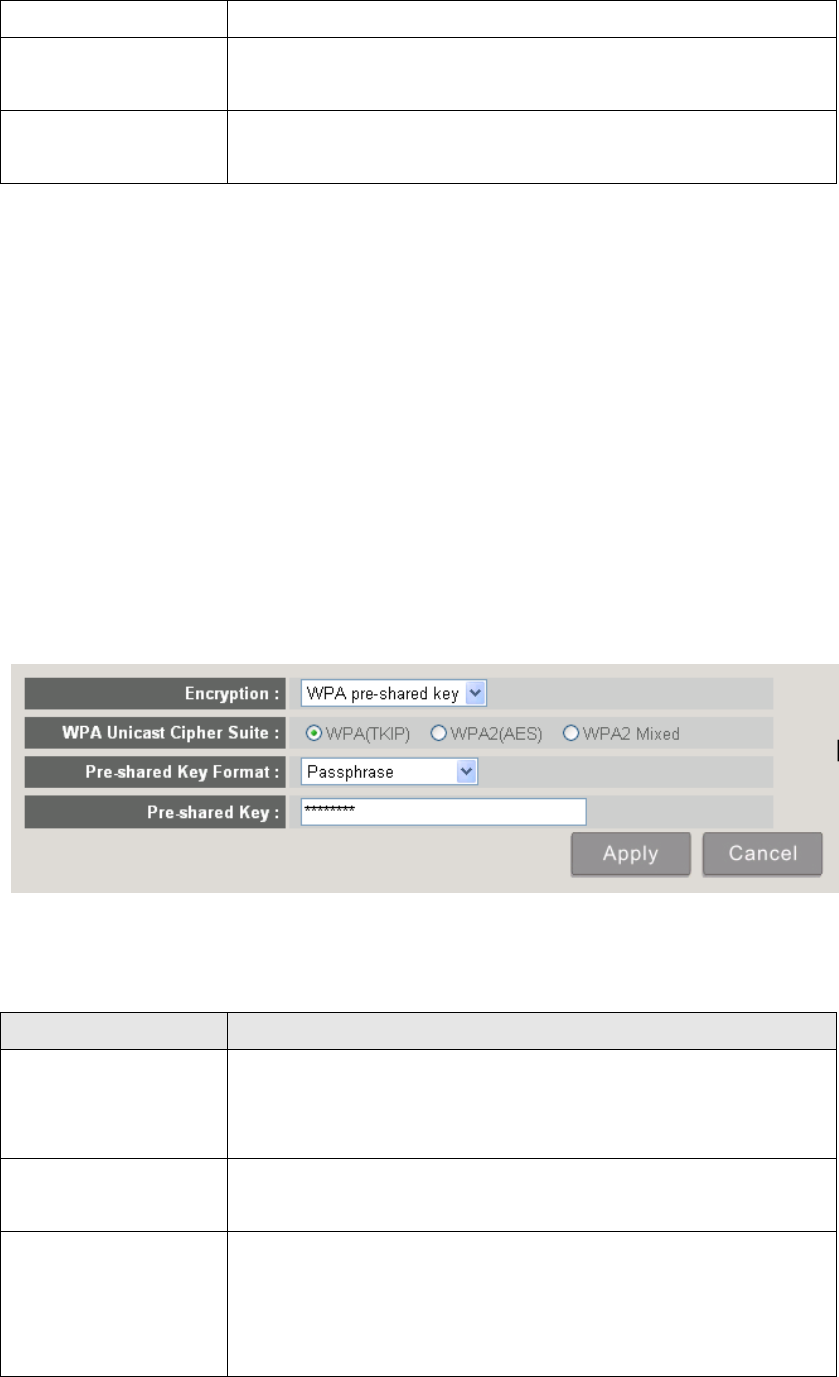
address
RADIUS Server
Port
Port number of radius server, from 1 to 65535. Default
setting is 1812.
RADIUS Server
Password
Password of radius server, up to 64 characters.
Click „Apply‟ button to save the settings.
NOTE: When the configuration settings are changed, you must restart the
network connection. You can restart the network connection by clicking
“Restart” on the main menu.
5-5-3-3 Encryption: WPA pre-shared key
Enable WEP encryption. Wireless clients must support WPA encryption and
know the encryption passphrase you set here.
Display and configures the encryption settings.
Item
Description
WPA Unicast
Cipher Suite
Select the type of WPA cipher suite. Select „WPA (TKIP)
for maximum compatibility and WPA2 (AES) / WPA2
Mixed for better security.
Pre-shared Key
Format
Select the type of pre-shared key: Passphrase or HEX
characters.
Pre-shared Key
Input WPA Passphrase here.
Passphrase: 8 or more alphanumerical characters, up
to 63 characters
Hex: 64 characters (0-9, a-f, and A-F)
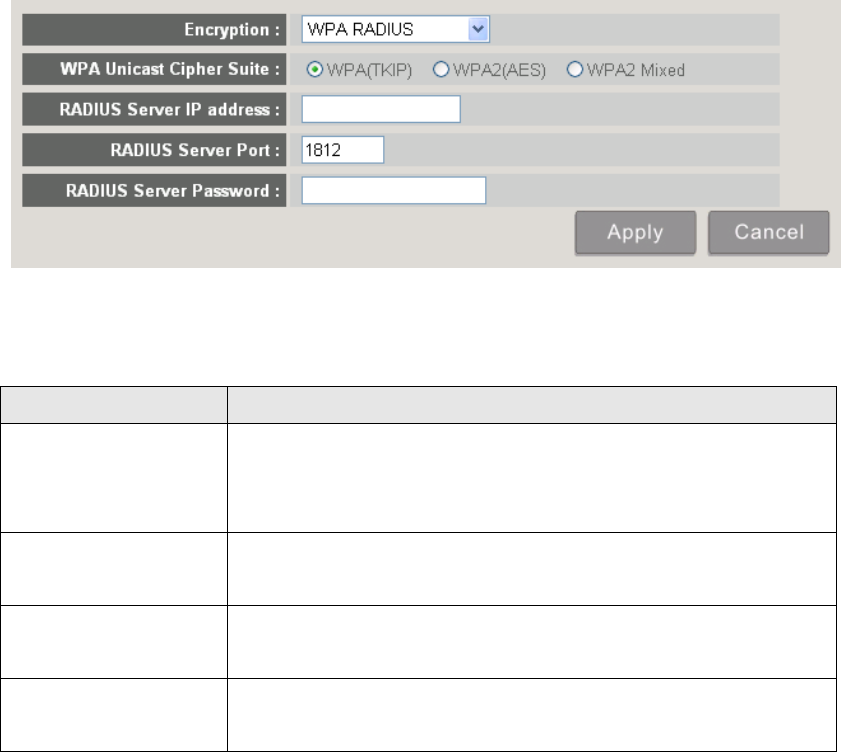
Click „Apply‟ button to save the settings.
NOTE: When the configuration settings are changed, you must restart the
network connection. You can restart the network connection by clicking
“Restart” on the main menu.
5-5-3-4 Encryption: WPA RADIUS
Enable WPA encryption with RADIUS authentication support. The client must
support WPA encryption and you need to provide the setting of RADIUS server
here.
Display and configures the encryption settings.
Item
Description
WPA Unicast
Cipher Suite
Select the type of WPA cipher suite. Select „WPA (TKIP)
for maximum compatibility and WPA2 (AES) / WPA2
Mixed for better security.
RADIUS Server IP
address
IP address of your Radius authentication server.
RADIUS Server
Port
Port number of your Radius authentication server.
Default setting is 1812.
RADIUS Server
Password
Password of your Radius authentication.
Click „Apply‟ button to save the settings.
NOTE: When the configuration settings are changed, you must restart the
network connection. You can restart the network connection by clicking
“Restart” on the main menu.
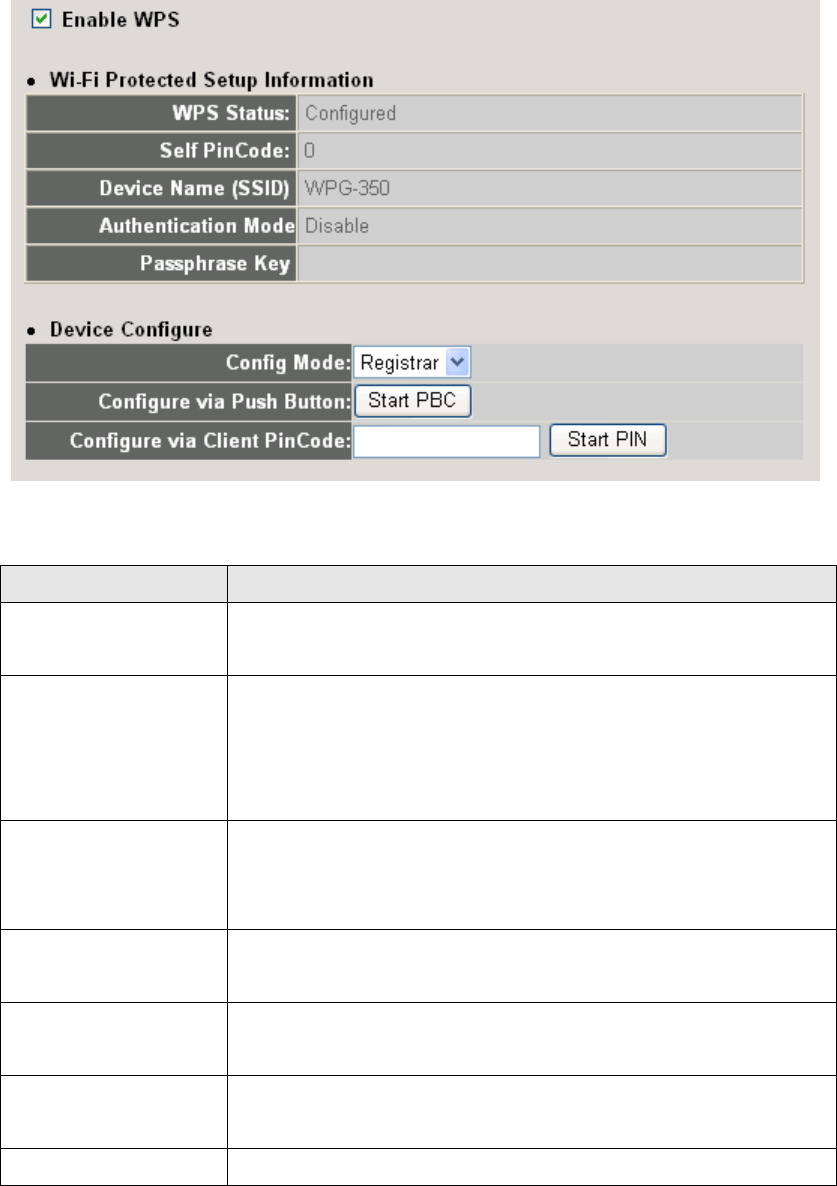
5-5-4 ‘WPS’ Settings
In this menu, you can use WPS (Wi-Fi Protected Setup) to setup secure
wireless connections quickly and easily with WPS-compatible wireless clients.
Display and configures the WPS setting.
Item
Description
Enable WPS
Check this box to enable WPS functionality; uncheck to
disable WPS.
WPS Status
Displays WPS configuration status: Configured (WPS
ready), or Unconfigured. If you set wireless security as
described in previous section already, WPS status will
be „Configured‟.
Self PinCode
Displays WPS self pin code. This code will be used
when pin-style WPS pairing mode is being used, and
WPS wireless clients will need to know this code.
Device Name
(SSID)
Displays the device name of this WPG.
Authentication
Mode
Displays current wireless authentication mode.
Passphrase Key
Here uses asterisk mark ( * ) to show WPA passphrase
key.
Config Mode
Select WPS configuration mode: „Registrar‟ and
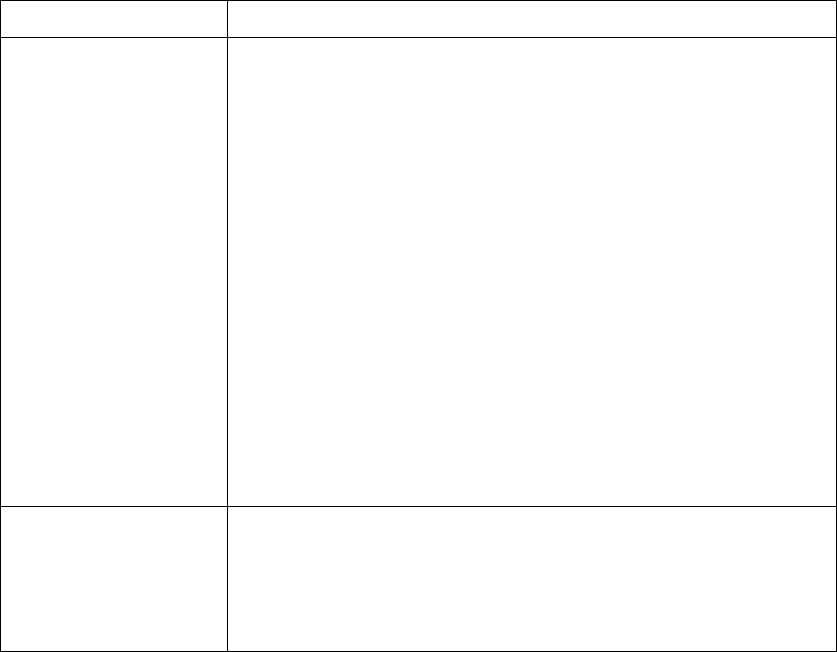
„Enrollee‟. Default and recommend setting: Registrar.
Configure via Push
Button
Click “Start PBC” to handshake with other device with
WPS function.
NOTE 1: When WPG is in „Registrar mode‟, another
wireless device must set to „Enrollee‟ mode; and vice
versa.
NOTE 2: When no WPS connection is established
within 2 minutes, this mode will be turned off.
NOTE 3: You can also press „WPS‟ button located on
the front of wireless presentation gateway to enter WPS
mode, too.
Configure via
Client PinCode
Input the PIN code (up to 8 characters) of the
WPS-enabled device here, then click „Start PIN‟ button,
then WPG will establish connection with it
automatically.
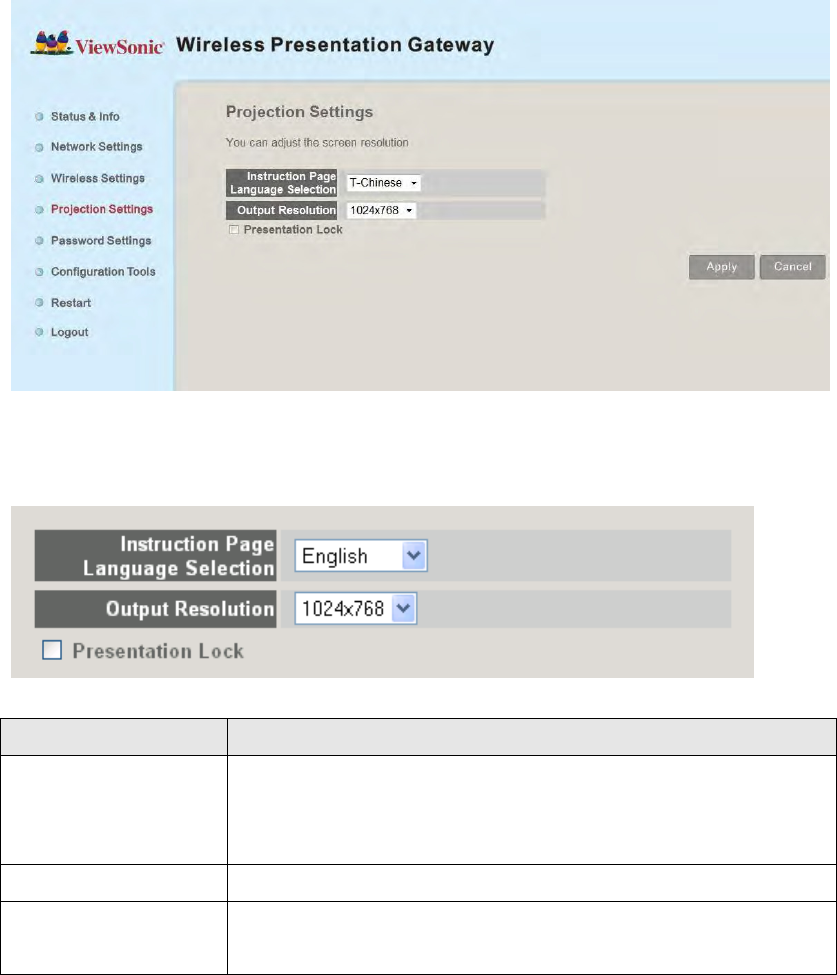
5-6 Projection Setting
Displays and configures the projection setting.
Item
Description
Instruction Page
Language
Selection
Select the displaying language.
Output Resolution
Select output resolution for projection.
Presentation lock
Check this box to prevent other users to interrupt
current presentation.
Click „Apply‟ button to save the settings.
NOTE: When the configuration settings are changed, you must restart the
network connection. You can restart the network connection by clicking
“Restart” on the main menu.
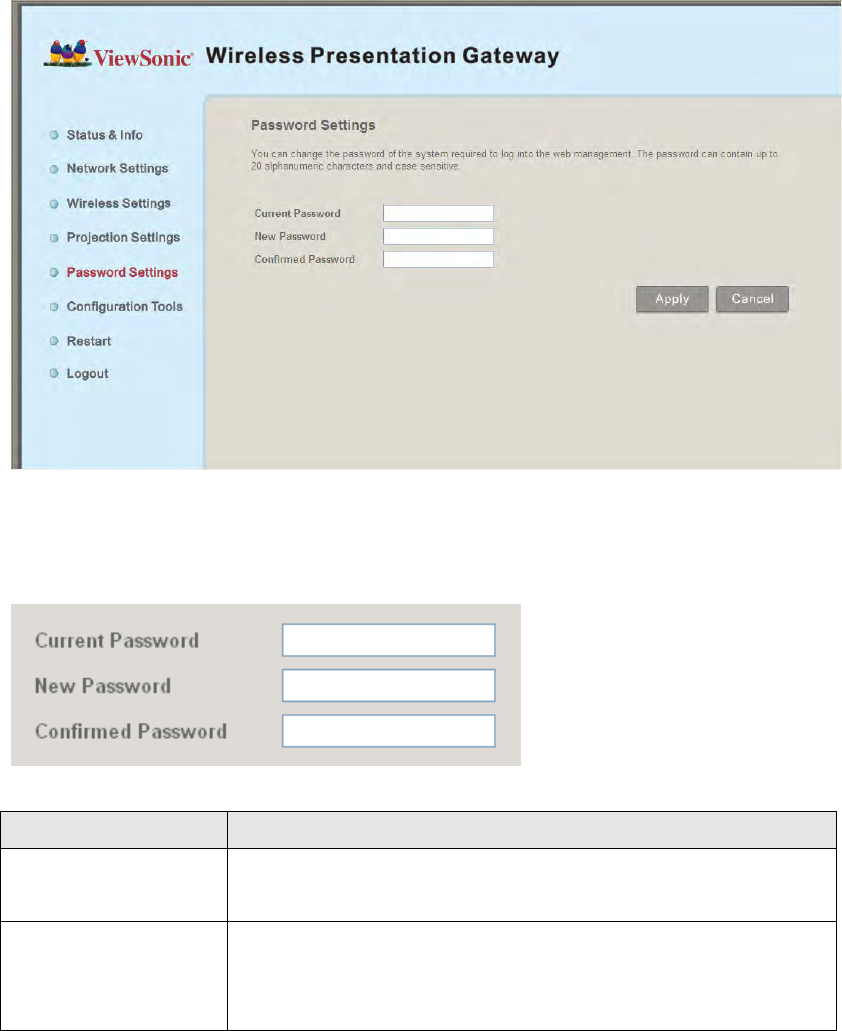
5-7 Password Setting
Displays and configures the password setting.
Item
Description
Current Password
Input current password here.
New Password /
Confirmed
Password
New Password: Enter new password.
Confirmed Password: Confirmed the new entered
password.
Click „Apply‟ button to save the settings.
NOTE: When the configuration settings are changed, you must restart the
network connection. You can restart the network connection by clicking
“Restart” on the main menu.
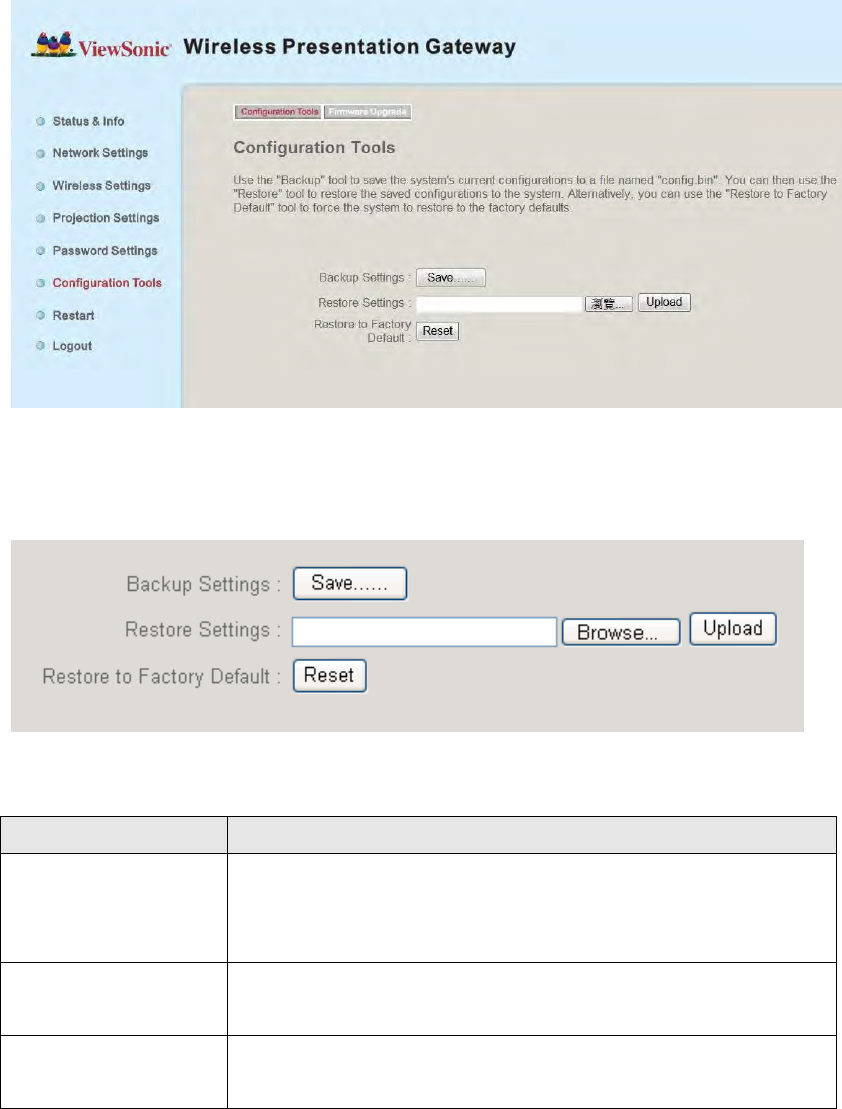
5-8 Configuration Tools
5-8-1 Configuration Tools
Allows you to backup / restore the setting of WPG.
Displays and configures the configuration tools.
Item
Description
Backup Settings
Click „Save…‟ button to save wireless presentation
gateway‟s current setting as a file and store it on your
computer.
Restore Settings
Click „Browse…‟ button to select a previously-saved
configuration file stored in your computer‟s folder.
Reset
Reset all settings of wireless presentation gateway
back to factory default settings.
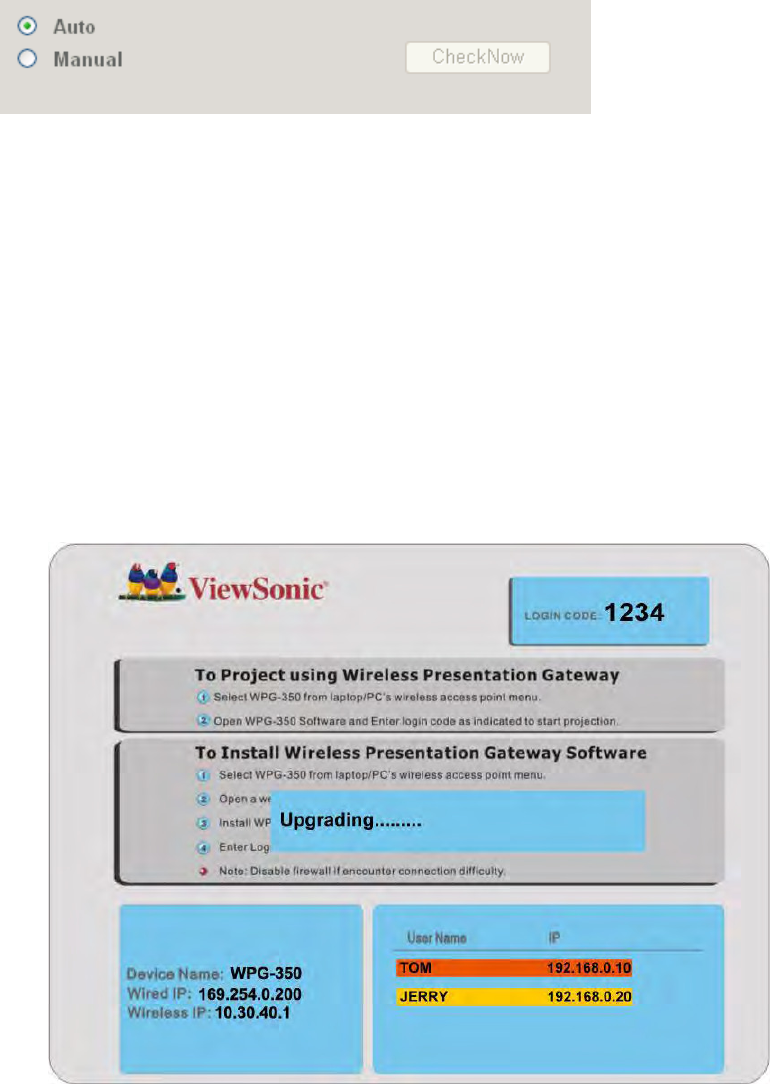
5-8-2 Firmware Upgrade
Upgrade the firmware of this WPG.
If WPG connects to Internet and you wish it to upgrade firmware automatically,
select „Auto‟; WPG will download latest firmware and upgrade automatically.
When you set this setting to „Manual‟, WPG will detect new firmware on
Internet automatically, and you‟ll see a prompt message on OSD menu. If you
wish to upgrade firmware, you can click „Check Now‟ button to proceed.
Note: it’s recommended to use wired Ethernet connection to perform
firmware upgrade.
When firmware is upgrading, you‟ll see the following message:
WPG will restart automatically after upgrade is complete, please be patient.
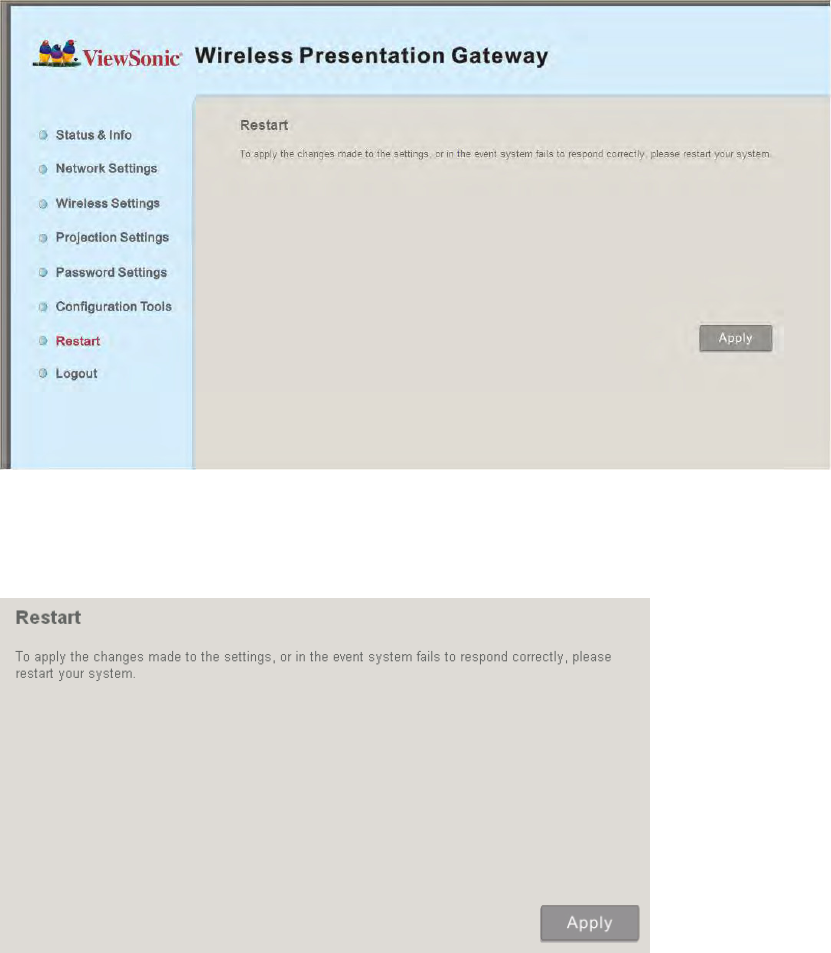
5-9 Restart
Restart WPG when the device is not working properly or to apply changes
made on web configuration menu.
Note: Restart takes about 60 seconds.
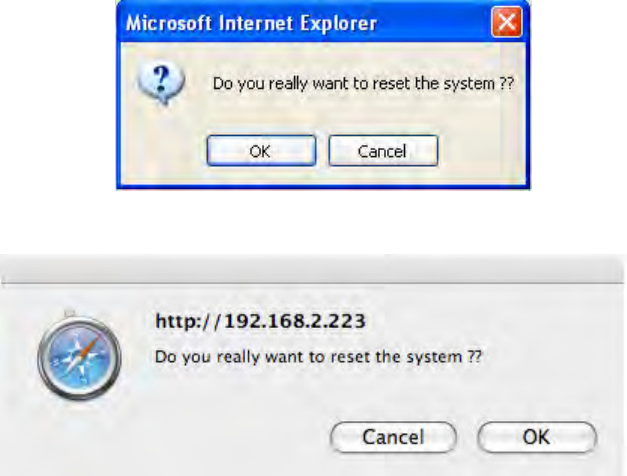
Click „Apply‟ to restart the WPG.
(PC)
(MAC)
Click „OK‟ to restart the WPG, or click „Cancel‟ to abort.
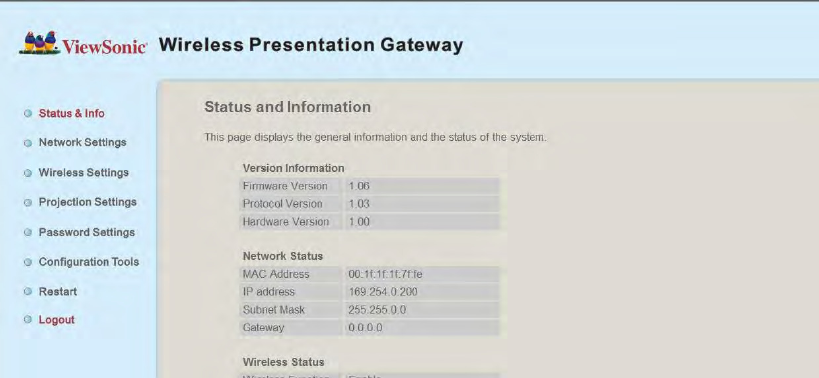
5-10 Logout
If you wish to logout from web configuration menu, click „Logout‟.
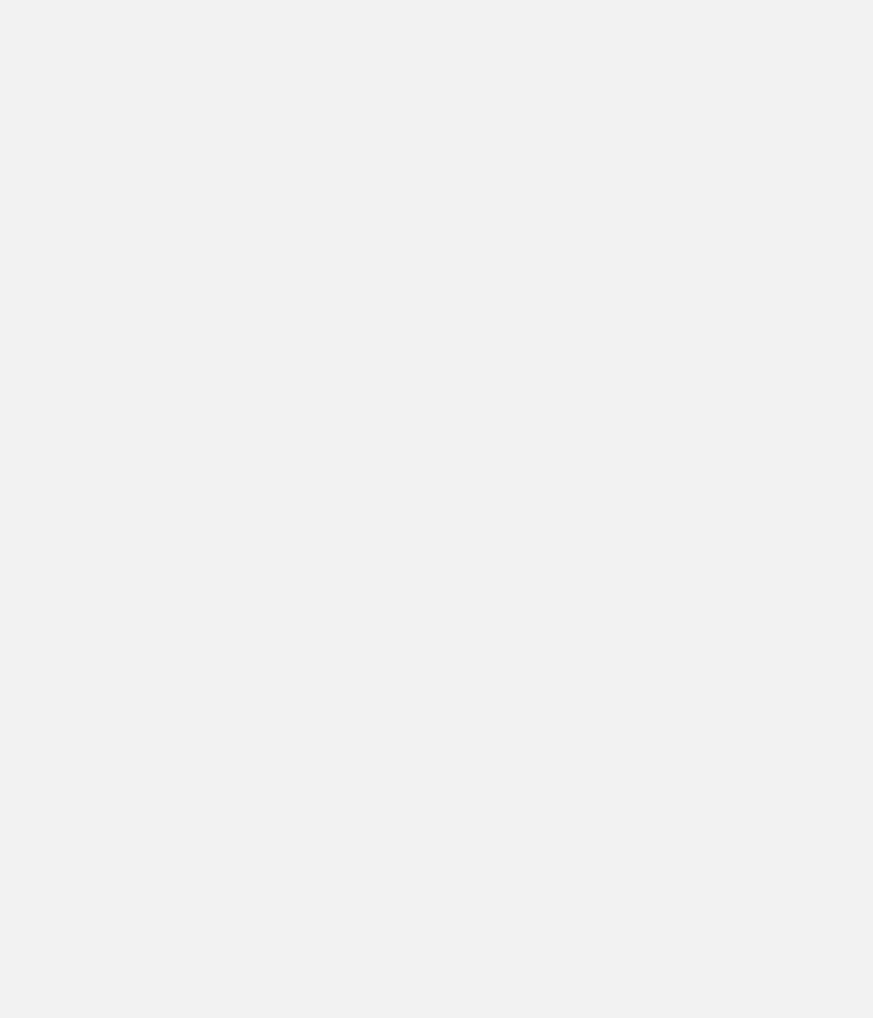
Chapter VI Appendix
6-1 Hardware Specification
Product name
WPG-350
Power Supply
External power supply (12V DC, 1A)
Dimensions
133.4 x 92.4 x 31.08mm
Weight
200g
Connectivity
VGA Connector :
VGA OUT ------ D-sub 15 pin mini x 1(Black) x 1
PC IN ------------D-sub 15 pin mini x1(Blue) x 1
Audio Output Interface:
3.5mm jack x 1
Wired Network Interface :
10/100Mbps auto-sensing/auto-cross-over Ethernet port x 1
Wireless Network Interface :
Built-in 802.11b/g/n
Output Resolution
1024 x 768, 800x600
Environmental Requirements
Operating Temperature: 0 ~ 40°C
Operating Humidity: 5 ~ 85%, non-condensing
Storage Temperature: 0 ~ 50°C
Storage Humidity: 5 ~ 85%, non-condensing
Operating System
Supported OS :
1. Windows XP 32/63-bit (SP2 or higher)
2. Windows Vista 32/63-bit (SP1 or higher)
3. MAC OS 10.4 / 10.5 (Both Power PC / Intel Version)
Supported Web browsers :
1. Microsoft Internet Explorer 6.0 (SP2) or higher
2. Mozilla‟s Firefox 3.0 or later
3. Safari
Approvals
CE, FCC, IC, UL/cUL, NCC, C-TICK, RoHS-compliant
Software
Wireless Presentation Gateway software application
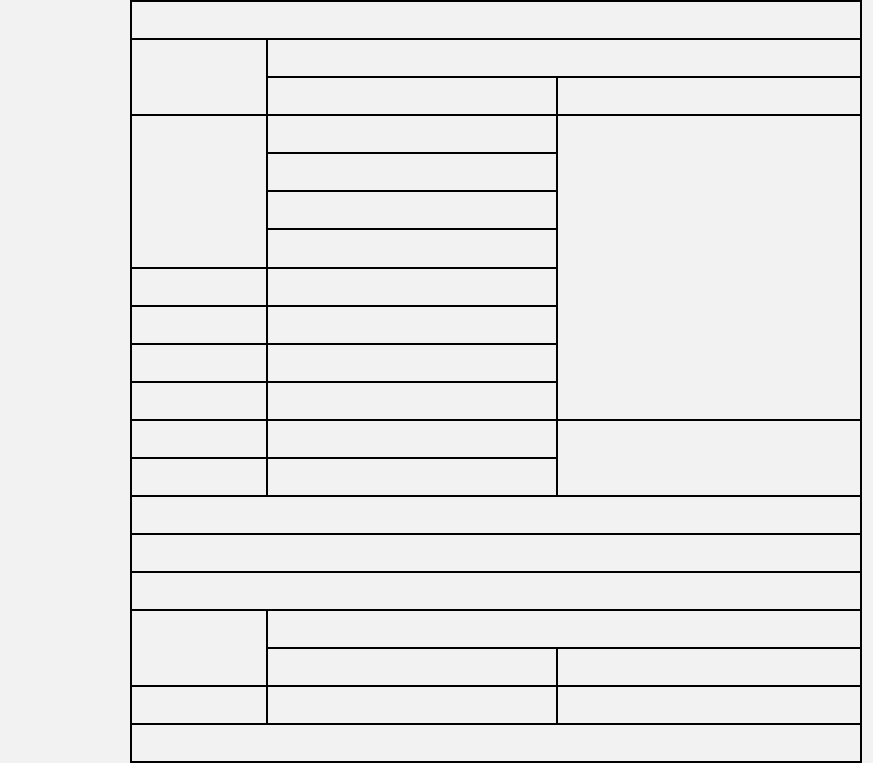
Support
Format
Support Format (For Windows)
Category
Format
Video
Audio*
AVI
MPEG4
PCM, ADPCM
H.261
H.263
Microsoft MPEG-4 v1/v2
MPG
MPEG1
MPEG
MPEG1
ISO
MPEG1
MKV
MPEG4
WMV
WMV7**
WMVA1**, WMVA2**
ASF
WMV8**
* Audio: Does not support AAC and MP3
** Supported by Windows Media Player 10 or above
Support Format (For MAC)
Category
Format
Video
Audio*
AVI
MPEG4
PCM, ADPCM
* Audio: Does not support AAC and MP3
6-2 Troubleshooting
Scenario: Can‟t connect to wireless presentation gateway
Solution:
1. Check the LED lights located at the front of WPG. If „Power‟ LED does not
light, do the following check:
Check the connection of A/C adapter, and if the electrical outlet you used
with A/C adapter is functioning properly.
Press „Power‟ button on remote controller to see if „Power‟ LED lights now.
2. Check the network connection.
3. Make sure you connected to correct IP address.
4. If you‟re using wireless network, make sure you connected to correct device.
5. If you‟re using wireless network, check the WEP / WPA password.
Scenario: Remote controller does not work
Solution: 1. Replace the battery of remote controller with a new one (CR-2032
lithium battery).
2. Please point the IR transmitter (located at the top of remote controller) to the
IR receiver of WPG.
3. Make sure the IR receiver of WPG (labeled as „Remote‟) is not blocked by
any object.
4. If there‟s strong / fluorescent light source near IR transmitter / receiver,
remote controller may not be able to function properly.
5. If the distance between IR transmitter / receiver is longer than 7 meters,
remote controller may not working properly.
6. Make sure the IR extending cable is correctly inserted to „IR IN‟ jack at the
back of WPG, not „AUDIO OUT‟ jack.
Scenario: No image displayed on WPG‟s display
Solution:
1. Check the connection between video display and WPG.
2. Make sure the video display you‟re using supports the video output mode
you selected (in VGA mode).
3. Make sure the video display is switched on.
Scenario: I hear noise when WPG is operating.
Solution: If you smell something strange or even see smoke come out from
WPG, unplug the A/C adapter (if possible), and return the WPG back to dealer
of purchase immediately.