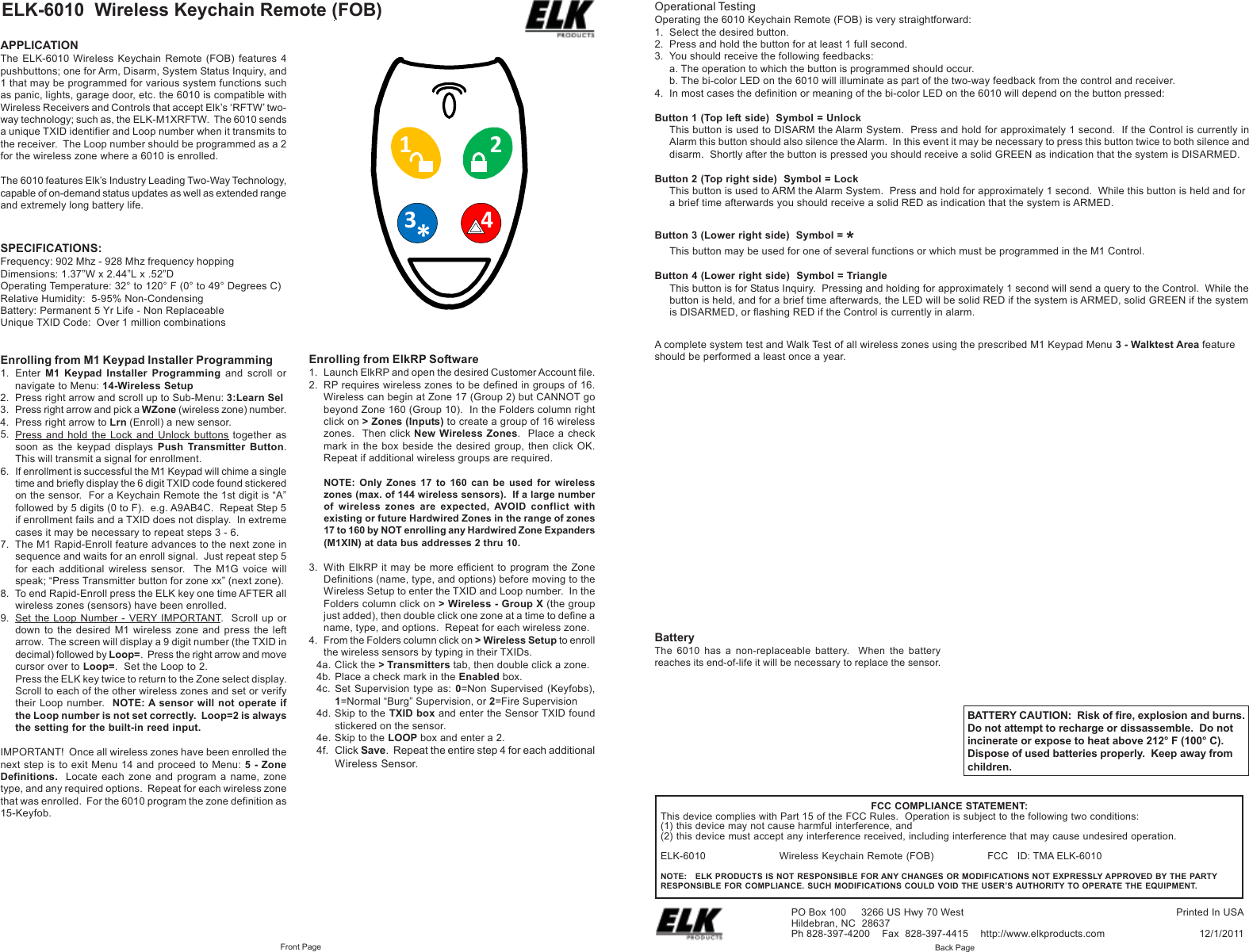Elk ELK-6010 KEY FOB TRANSCEIVER User Manual 6010 Keychain Remote Instruction pmd
ELK Products, Inc. KEY FOB TRANSCEIVER 6010 Keychain Remote Instruction pmd
Elk >
Contents
- 1. Keychain Remote Instruction
- 2. KEYCHAIN REMOTE INSTRUCTION
KEYCHAIN REMOTE INSTRUCTION