Elster Solutions HHI01 VRT Hand Held Interrogator User Manual 2004234 AMCO HHI FCC Report R0 01
Elster Solutions, LLC VRT Hand Held Interrogator 2004234 AMCO HHI FCC Report R0 01
Manual revised

Rhein Tech Laboratories, Inc. Report #: 2004234
360 Herndon Parkway FCC ID:
G8JHHI01
Suite 1400 Model #:
52808G505
Herndon, VA 20170 Standard: FCC Part 90
http://www.rheintech.com Date:
January 24, 2005
. Page 37 of 41
APPENDIX K: USER’S MANUAL
Please refer to the Operator’s Manual.
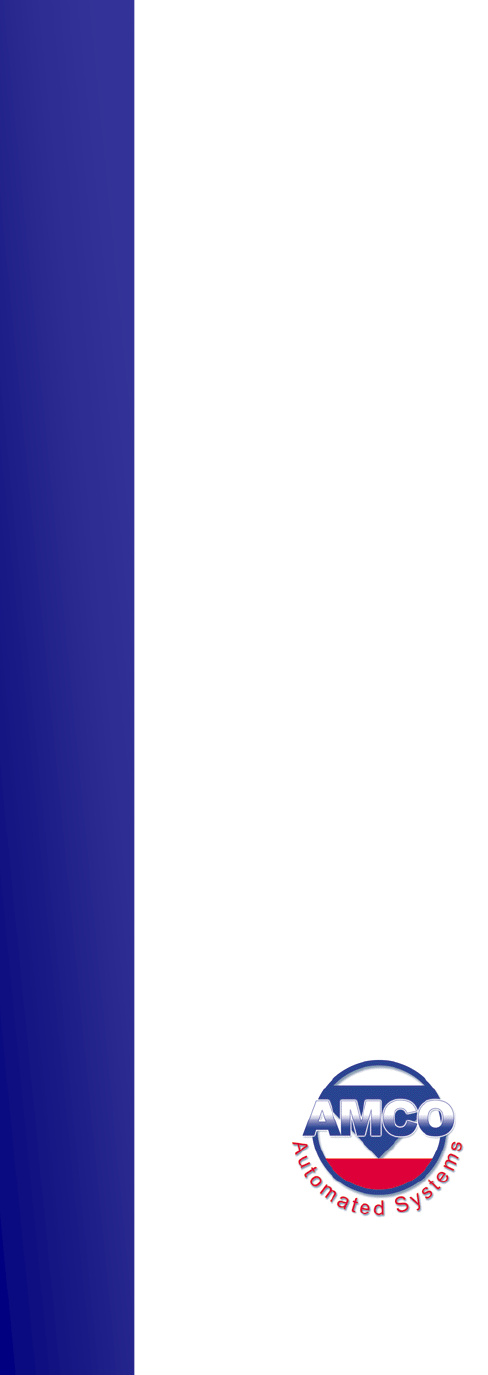
Copyright © 2004 AMCO Automated Systems
All Rights reserved
Rev A
U
U
US
S
SE
E
ER
R
R
G
G
GU
U
UI
I
ID
D
DE
E
E
TRACE®
T
Tr
ra
ac
ce
e
I
In
nt
te
er
rr
ro
og
ga
at
to
or
r
V
VR
RT
T
(
(T
TI
I
V
VR
RT
T)
)
f
fo
or
r
W
Wi
in
nd
do
ow
ws
s
C
CE
E
D
DR
RA
AF
FT
T

TRACE INTERROGATOR VRT (CE) OPERATIONS
Trace Interrogator VRT (CE) - User Guide
AMCO Automated Systems P/N 52808T510 Rev. A, December 15, 2004
Introduction ...................................................... 4
System Requirements ..................................... 5
Hardware Requirements ........................................................... 5
Software Requirements ............................................................ 5
Warnings.................................................................................... 5
TI VRT CE Operation ................................................................. 5
Conventions ..................................................... 5
<Esc> ......................................................................................... 6
<Enter>....................................................................................... 6
<Up Arrow>, <Down Arrow>.................................................... 6
<Tab> ......................................................................................... 6
Message Box <Yes> <NO> ....................................................... 6
TIV Screens ...................................................... 7
Login .......................................................................................... 7
Main (D)...................................................................................... 7
Route Selection (D) ................................................................... 7
Communications (D) ................................................................. 8
Data Entry .................................................................................. 8
Exit TI VRT CE ........................................................................... 8
Account Navigation and Data Entry............... 9
Navigation.................................................................................. 9
<Esc>..............................................................................................9
<Enter> .........................................................................................10
<Up Arrow>, <Down Arrow>......................................................10
Jumps ...................................................................................... 10
Jump to the Previous Route.......................................................10
Jump to Beginning of Current Route.........................................10
Jump to End of Current Route ...................................................10
Jump to Next Unread Interrogation ...........................................10
Jump to Specified Sequence Number .......................................11
Jump to Next Unread Account in the Current Route................11
Jump to Next Route.....................................................................11

TRACE INTERROGATOR VRT (CE) OPERATIONS
Trace Interrogator VRT (CE) - User Guide
AMCO Automated Systems P/N 52808T510 Rev. A, December 15, 2004
Searches .................................................................................. 11
Information Displays............................................................... 12
Help / Available Commands Display..........................................12
Route Selection Display..............................................................12
Route Summary Display .............................................................13
Configuration Display .................................................................13
Display VRT Requests Details....................................................13
Trouble Code Display..................................................................14
Messages Display........................................................................15
Error Log Display ........................................................................15
Data Entry operations............................................................. 16
Manual Index Read......................................................................16
Clear Index Read .........................................................................17
Force Unattempted Account ......................................................17
Adding a Trouble Code ...............................................................17
Adding / Editing a Text Message................................................18
Setting the Re-sequence Flag ....................................................19
Single RF Index Read..................................................................20
Multiple Parameter RF Read.......................................................21
Single History / TOU RF Read ....................................................22
General Index RF Read ...............................................................22
TI VRT CE Communication with Route
Manager VRT .................................................. 23
Establishing communications................................................ 23
Uploading Routes from RM VRT to TI VRT(CE) .................... 25
Downloading data From TI VRT(CE) to RM VRT ................... 26
Removing Route From TI VRT (CE) ....................................... 26
Updating Handheld files ......................................................... 26
Hot keys .......................................................... 28
Troubleshooting............................................. 29

TRACE INTERROGATOR VRT (CE) OPERATIONS
Trace Interrogator VRT (CE) - User Guide
AMCO Automated Systems P/N 52808T510 Rev. A, December 15, 2004
Introduction
Copyright © 2004 AMCO Automated Systems.
All Rights Reserved
The contents of this document are the property of AMCO Automated Systems and
are copyrighted. All rights reserved. Any reproduction, in whole or in part, is strictly
prohibited. For additional copies of this document, please contact:
Customer Service
AMCO Automated Systems
107 Erskine Lane
Scott Depot, WV 25560
Phone: 304-757-3300 Fax: 304-757-3388
http://www.amcoas.com
The information contained herein has been carefully checked and is believed to be
accurate; however, no responsibility is assumed for inaccuracies. AMCO Automated
Systems reserves the right to make changes without prior notice. This document is
not covered by any warranty either expressed or implied. Any correction, comments
or additions to the contents of this document should be directed to AMCO Automated
Systems at the above address.
TRACE, Universal RF Interface (RF), Mini Mobile Interrogator (MMI) and ReadIt are
also trademarks of AMCO Automated Systems. All rights reserved.
MS-DOS, MS Windows, MS Windows CE and IBM are registered trademarks of their
respective owners.
FCC Compliance
The VRT HAND HELD Interrogator (HHI) has been type accepted by the Federal
Communications Commission under Part 90. Transmitter licensing is required by the
FCC. The VRT HAND HELD Interrogator (HHI) transmitter is currently licensed by
the FCC to operate at 450-460 MHz. FCC ID is G8JHHI01.
Changes or modifications to this equipment not expressly approved by AMCO
Automated Systems could void the user's authority to operate this equipment.
This device complies with Part 15 of the FCC rules. Operation is subject to the
condition that this device does not cause harmful interference.
The TRACE transponder is governed by FCC Part 15 and requires no licensing.

TRACE INTERROGATOR VRT (CE) OPERATIONS
Trace Interrogator VRT (CE) - User Guide
AMCO Automated Systems P/N 52808T510 Rev. A, December 15, 2004
System Requirements
Hardware Requirements
DAP 5240 or 5240X with AMCOAS HHI RF card
Radix FW-500 with AMCOAS HHI RF card
Software Requirements
Windows CE 3.0 or later
Route Manager VRT
Warnings
Do not attempt to modify or edit any of the subsidiary tables or files
outside of the TI VRT (CE) / RM VRT environment without prior
authorization by AMCO Automated Systems technical service personnel.
Unauthorized manipulation of these files may void your software service
agreements.
Uploading from Route Manager VRT (RM VRT) will overwrite
Route/Account information on the Hand Held. It is the User’s responsibility
to download any data prior to uploading.
RF EXPOSURE
The antenna used for this transmitter must be installed to provide a
separation distance of at least 24 cm from all persons, and must not be
co-located or operating in conjunction with any other antenna or
transmitter.
TI VRT CE Operation
TI VRT for CE is supported on two different hardware platforms: the DAP
5240 and the Radix FW-500. While most operations are identical some
are platform specific. Features for the DAP 5240 are marked D and those
for Radix are marked R.
The screen shots shown in various illustrations may vary slightly from your
Handheld’s display.
Conventions
All user interactions are via the Handheld’s keyboard. TI VRT CE
responds to the keystrokes independent of platform. All letters are
assumed to be upper case. Function keys F1 – F4 are also used.
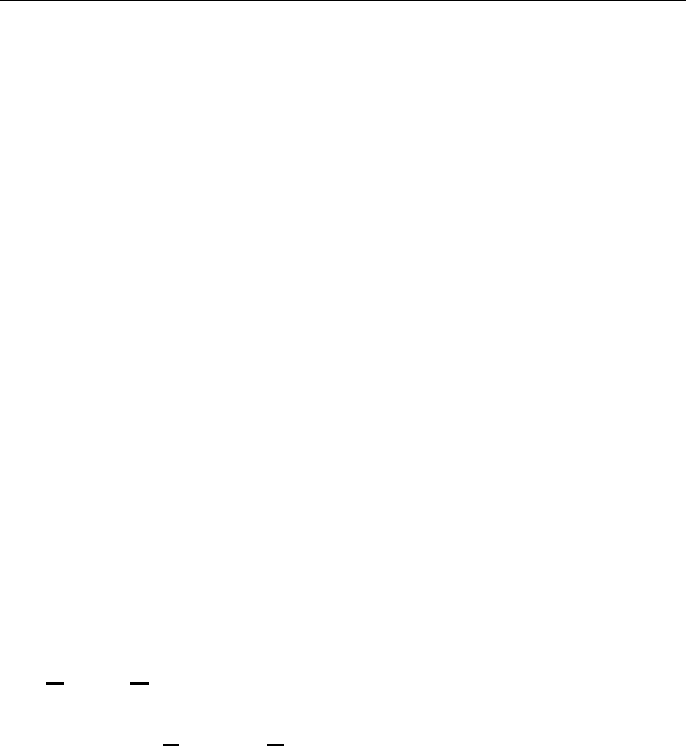
TRACE INTERROGATOR VRT (CE) OPERATIONS
Trace Interrogator VRT (CE) - User Guide
AMCO Automated Systems P/N 52808T510 Rev. A, December 15, 2004
<Esc>
o Cancels operations
o Exits screens
<Enter>
o In menus/list boxes selects item
o In editable field submits entry
o With Automove on, submits entry and moves to next Account.
o In Details list box (History & TOU) initiates single interrogation of
highlighted item
<Up Arrow>, <Down Arrow>
These keys are used to navigate between accounts within the current
Route. When either the first or last account is reached an audible warning
will sound and the display will remain on the current account.
<Tab>
key is used to navigate between fields within the current screen
(messages, search, etc.).
Message Box <Yes> <NO>
The response to the message box can be:
o Touching the button <Yes> or <No>
o Clicking letter “Y” or “N” on the keyboard
o Moving to the desired button by using left/right arrow keys and
pressing Enter when the button is highlighted.
D at the bottom (in Lower right corner) of the data entry screen indicates
VRT request details are available. The number after the D indicates the
number of requests.
AM-off/on at the bottom (in Lower right corner) of the data entry screen
indicates AutoMove is enabled or disabled.
M at the bottom (in Lower right corner) of the data entry screen indicates
messages are available.
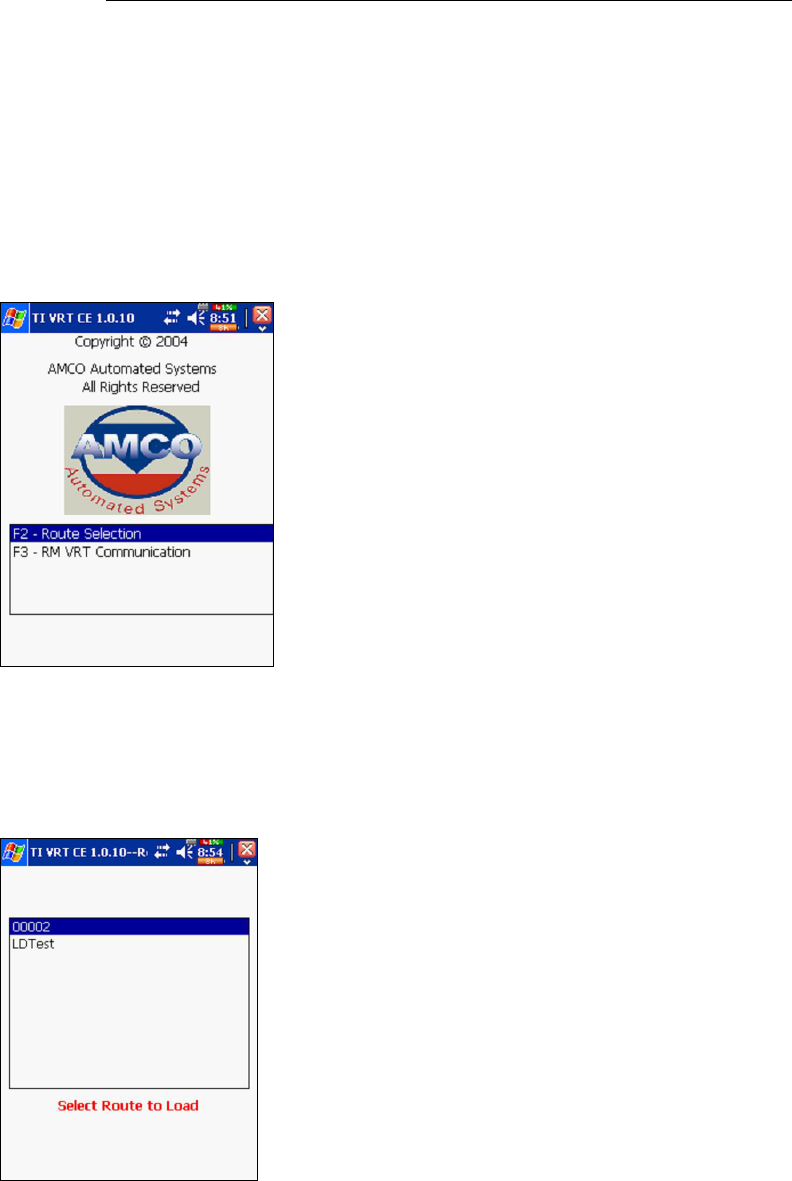
TRACE INTERROGATOR VRT (CE) OPERATIONS
Trace Interrogator VRT (CE) - User Guide
AMCO Automated Systems P/N 52808T510 Rev. A, December 15, 2004
TIV Screens
Login
The Login screen is not currently operational.
Main (D)
The main screen allows the selection of the following modes:
o Route Selection / Data Entry
o Communication (between RMVRT and device)
Route Selection (D)
If Route Selection is selected, the list of routes loaded in the device is
displayed. To view/update Account information for the chosen route
highlight the route and press “Enter”.
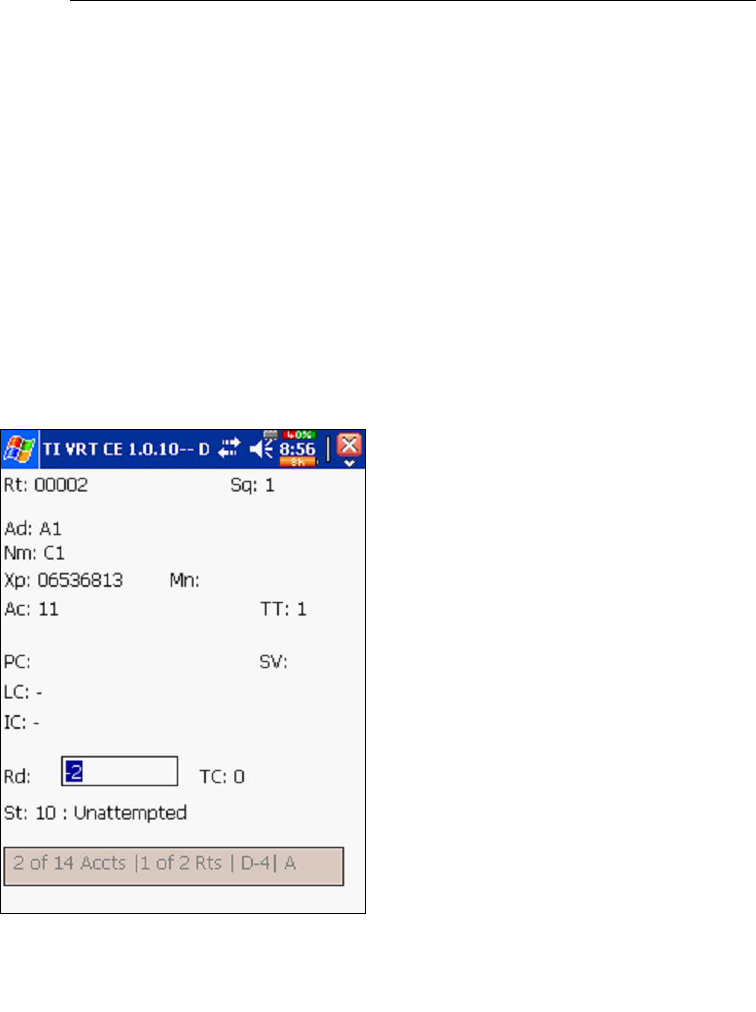
TRACE INTERROGATOR VRT (CE) OPERATIONS
Trace Interrogator VRT (CE) - User Guide
AMCO Automated Systems P/N 52808T510 Rev. A, December 15, 2004
Communications (D)
The Communications mode is used to exchange data files and other
information with Route Manager VRT. This selection, opens the specified
communications port, displays the communications screen and initiates
polling for incoming messages from RM VRT.
Data Entry
Exit TI VRT CE
Pressing the <ESC> in the Main Menu will pop up a confirmation box.
Use the <TAB>, <Left Arrow>, or <Right Arrow> keys to select the
response.
• Press “YES” button or click the “Y” key or click the <Enter> key
when the button is highlighted to accept the selection.
• Press <No> button or click the “N” key or click the <Enter> key
when the button is highlighted to Cancel.
Rt: Route ID
Sq: Sequence Number
Ad: Address
Nm: Customer Name
Xp: Transponder
Mn: Meter Number
Ac: Account Number
TT: Transponder Type
MT: Meter Type
PC: Premise Code
SV: Survey Code
LC: Location Code
IC: Instruction Code
RD: Index Read
TC: Trouble Code
ST: Account Status
Æ : Direction of Data Entry
D VRT Details available
AM-off/on AutoMove enabled
M Messages available
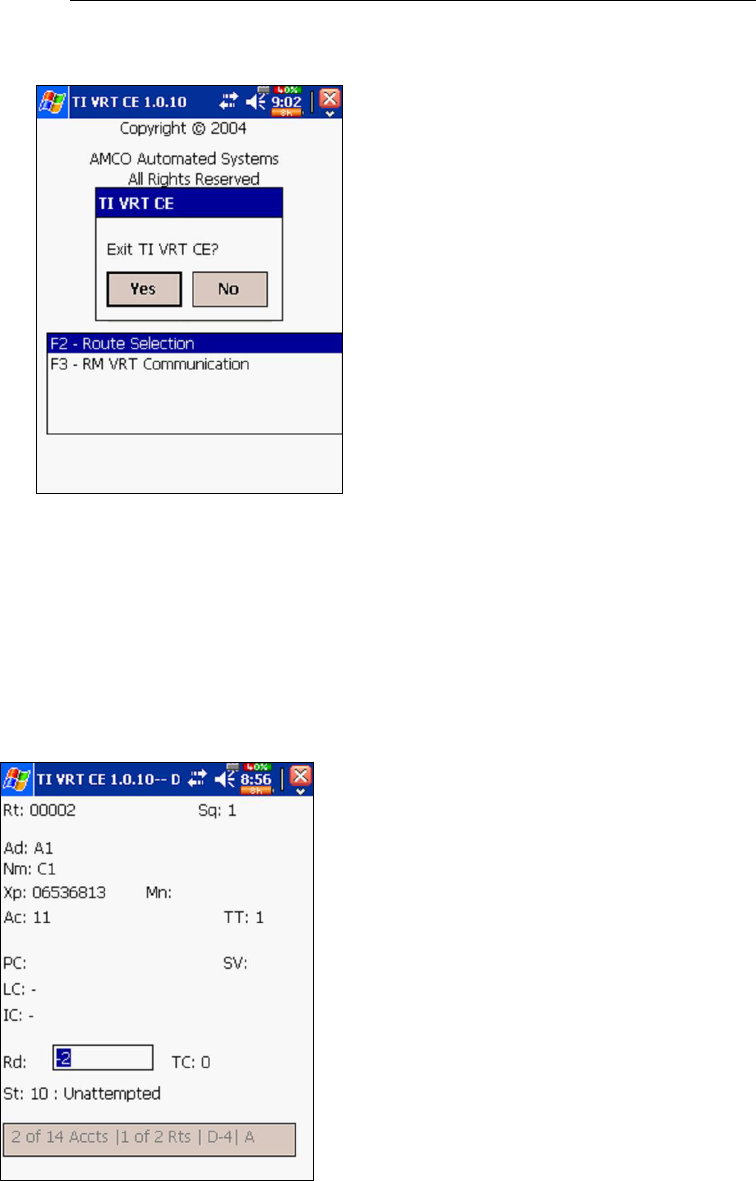
TRACE INTERROGATOR VRT (CE) OPERATIONS
Trace Interrogator VRT (CE) - User Guide
AMCO Automated Systems P/N 52808T510 Rev. A, December 15, 2004
Account Navigation and Data Entry
Navigation
All user interactions are via the handheld’s keyboard or the Touch
Screen using a stylus. TI VRT (CE) responds to the keystrokes
independent of platform. All letters are assumed to be upper case.
Function keys F1 – F4 are also used.
.
<Esc>
o Cancels operations.
o Exits screens.

TRACE INTERROGATOR VRT (CE) OPERATIONS
Trace Interrogator VRT (CE) - User Guide
AMCO Automated Systems P/N 52808T510 Rev. A, December 15, 2004
<Enter>
o In menus/list boxes selects item.
o In editable field submits entry.
o With Automove on, submits entry and moves to next Account.
o In Details list box (History & TOU) initiates single interrogation of
highlighted item.
<Up Arrow>, <Down Arrow>
These keys are used to navigate between accounts within the current
Route. When either the first or last account is reached an audible
warning will sound and the display will remain on the current account.
Jumps
Jumps are moving from the current account in the current route to
various other accounts and routes. Pressing the appropriate hot key
activates jumps. The X (Cancel Jump) Hot key is used to return to the
account displayed just prior to the jump except as noted.
Jump to the Previous Route
Hot Key: A
This is a jump to the first account in the previous route.
X has no effect.
If pressed on the first route the bounds beep sounds and the
display remains on the current account.
Jump to Beginning of Current Route
Hot Key: B
This is a jump to the first account in the current route.
X Jumps to record displayed prior to the jump.
If pressed at the beginning of the route the bounds beep sounds
and the display remains on the current account.
Jump to End of Current Route
Hot Key: E
This is a jump to the Last account in the Current route.
X Jumps to record displayed prior to the jump.
If pressed at the end of the route the bounds beep sounds.
Jump to Next Unread Interrogation
Hot Key: I
This is a jump to the next account in the Current route that has
unread interrogation. The unread interrogation can be index read or
any VRT request. If there are VRT requests for the account the
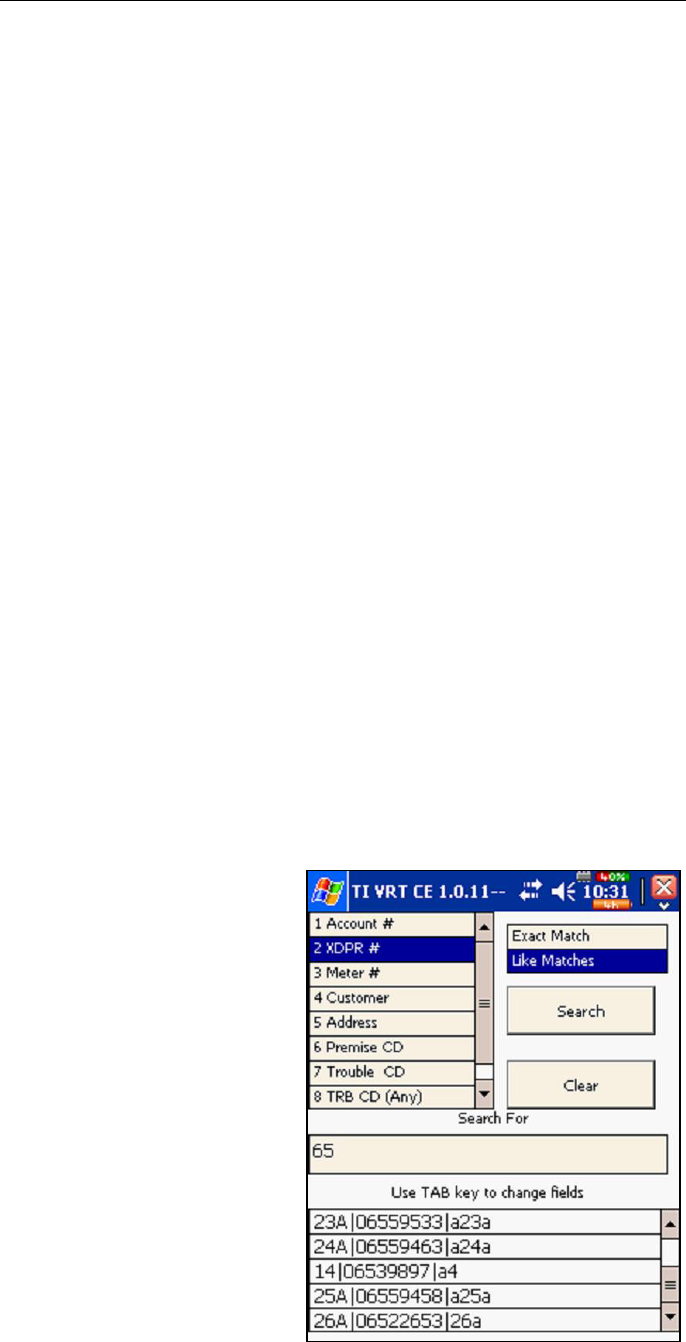
TRACE INTERROGATOR VRT (CE) OPERATIONS
Trace Interrogator VRT (CE) - User Guide
AMCO Automated Systems P/N 52808T510 Rev. A, December 15, 2004
letter “D” is displayed on the right side at the bottom of the screen.
To view VRT requests press “D”.
X Jumps to record displayed prior to the jump.
If pressed at the end of the route the bounds beep sounds.
Jump to Specified Sequence Number
Hot Key: J
This is a jump to a specified sequence number in the current route.
After pressing the J hot key an entry window will pop up. Type the
sequence number in the box and press the <ENTER> key twice
(Once to accept the number and once to press the OK button).
X Jumps to record displayed prior to the jump.
Jump to Next Unread Account in the Current Route
Hot Key: U
This is a jump to a next account with index read –2 and trouble
code 0 in the current route.
X Jumps to record displayed prior to the jump.
Jump to Next Route
Hot Key: Z
This is a jump to next route.
X has no effect.
Searches
Searches allow the user to jump to any specified account in the current
Route. Currently the following searches are available:
o Account number
o Transponder number
o Meter number
o Customer Name
o Customer address
o Premise code
o Specific trouble code
o Any trouble code
Hot Key: H search menu
To perform a search:
• Press the H key to bring up
the search type display
• Select the type of search to
perform using the <Up
Arrow/Down Arrow> keys
• Use the <> key (Tab) to

TRACE INTERROGATOR VRT (CE) OPERATIONS
Trace Interrogator VRT (CE) - User Guide
AMCO Automated Systems P/N 52808T510 Rev. A, December 15, 2004
move between fields on the screen
• Select whether exact match is wanted or the search performed by
partially submitted information is preferred (except for search for
accounts with trouble code).
• Fill the field with the desired information (except for search for
accounts with any trouble code).
• Press Search to begin the defined search.
• The results list present the following information
Account Number
Address
• a. Select an item from the results list and press the <ENTER> key
or click with the stylus to jump to the account. Searches with only 1
account returned will jump directly to that account.
• Pressing the <ESC> key cancels the search.
• Press button <Clear> to clear the search and to start over.
X Jumps to record displayed prior to the jump.
Information Displays
Several informational displays are available to the user from the data
entry screen. Most of these take the form of a Pop-Up List Box over
the Data Entry screen. As usual the <ESC> key acts as the Cancel
button to exit back to Account Data Entry screen.
Help / Available Commands Display
Hot Key: F1
X has no effect.
<Up Arrow> and <Down Arrow> keys select the desired hot key
from the list.
<ENTER> initiates the command as if the hot key had been
pressed.
<ESC> closes the popup.
Picture goes here
Route Selection Display
Hot Key: F2
X has no effect
<Up Arrow> and <Down Arrow> keys select the desired Route from
the list.
<Enter> jumps to the first account in the selected route.
<ESC> closes the popup.
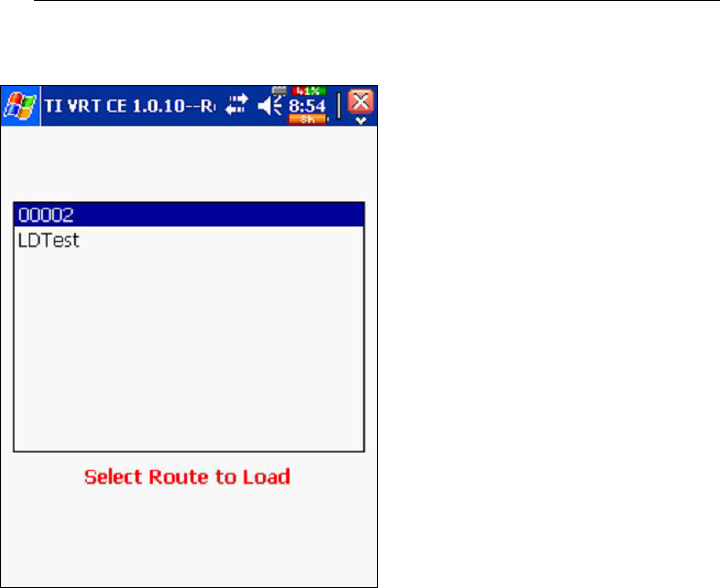
TRACE INTERROGATOR VRT (CE) OPERATIONS
Trace Interrogator VRT (CE) - User Guide
AMCO Automated Systems P/N 52808T510 Rev. A, December 15, 2004
Route Summary Display
Hot Key: F3
X has no effect.
Use <Up Arrow> and <Down Arrow> to move within the screen.
<ESC> closes the popup.
Picture goes here
Configuration Display
Hot Key: F4
X has no effect.
Use <Up Arrow> and <Down Arrow> to move within the screen.
Tab moves the cursor from the Meter Reader configuration items to
all the configuration items.
<ESC> closes the popup.
Picture goes here
Display VRT Requests Details
Hot Key: D - displays a pop-up list of all requests.
If “D” appears in the lower left corner of the data entry display, the
account contains one or more History and/or TOU requests.
<Esc> closes the pop-up.
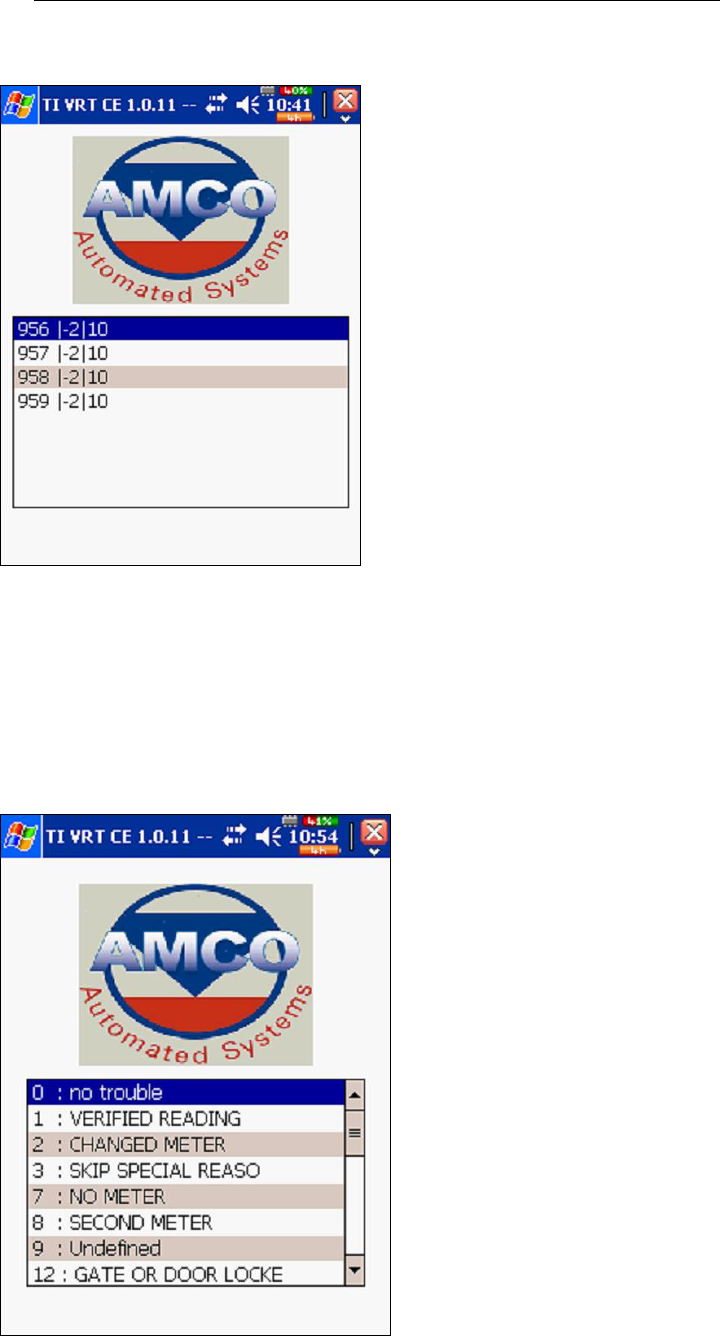
TRACE INTERROGATOR VRT (CE) OPERATIONS
Trace Interrogator VRT (CE) - User Guide
AMCO Automated Systems P/N 52808T510 Rev. A, December 15, 2004
Trouble Code Display
Hot Key: T
<ESC> closes the popup.
Trouble codes are used to indicate problems with obtaining
readings.
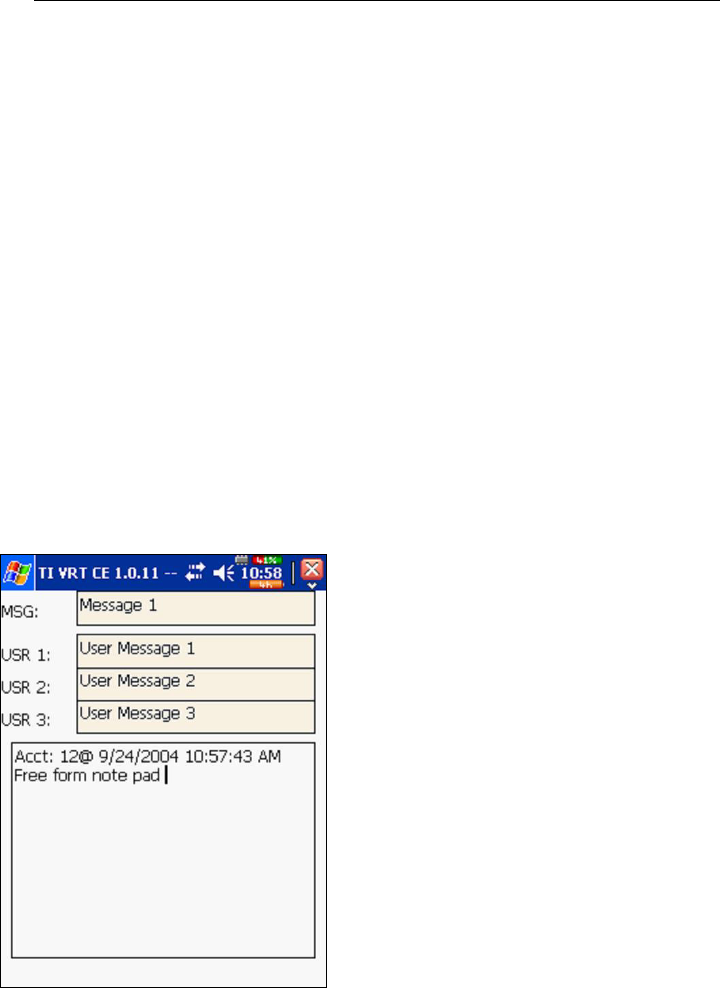
TRACE INTERROGATOR VRT (CE) OPERATIONS
Trace Interrogator VRT (CE) - User Guide
AMCO Automated Systems P/N 52808T510 Rev. A, December 15, 2004
Messages Display
Hot Key: M
<ESC> closes the popup.
A 19-character message, 3 user messages of 20 characters each
can be entered for each account or edited using this option.
These messages can be sent from RM VRT. If “M” appears in the
lower left corner of the data entry display, the account contains one
or more messages. If “!!” follow the message then one of the
messages contain alarm.
A free form note pad is also available here. A free form note pad is
NOT account specific but is common to all accounts and all routes.
It can be configured in RM VRT not to allow to edit messages.
An audible alarm can be set in RM VRT if one of the messages
exists; if sound is disable a message box will pop up with the
warning.
Error Log Display
Hot Key: O
<ESC> closes the popup.
Use <Up Arrow> and <Down Arrow> to move within the screen.
<ESC> closes the popup.
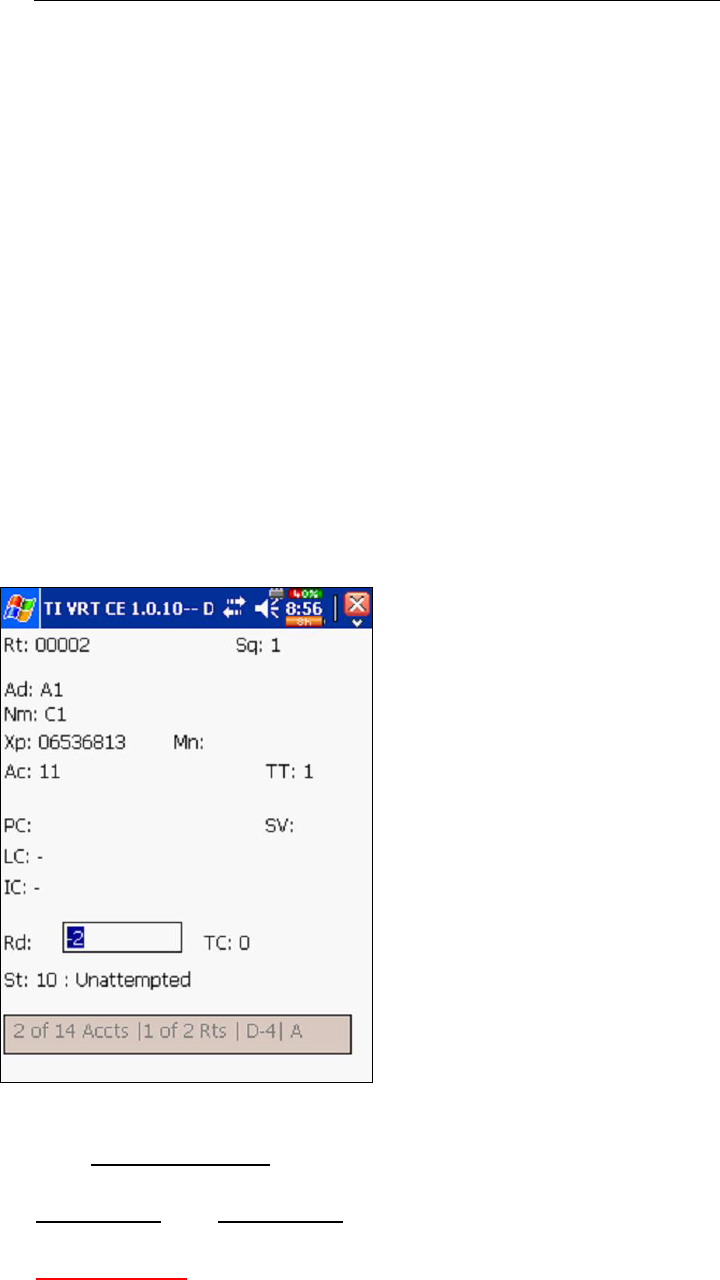
TRACE INTERROGATOR VRT (CE) OPERATIONS
Trace Interrogator VRT (CE) - User Guide
AMCO Automated Systems P/N 52808T510 Rev. A, December 15, 2004
Data Entry operations
Index reads can be entered manually, singly by RF, as part of a
multiple parameter read of Index, History and TOU.
History and TOU reads can be performed either singly or as part of a
multiple parameter read of Index, History and TOU.
Manual Index Read
Enter digits 0 - 9 and press the <ENTER> key.
The direction of manually reading a meter is shown by the arrow by
the reading and is dependant on the meter type.
The number entered will be checked against:
• The number of dials as reported in Route Manager for the
account. This option can be turned off/on in RM VRT.
• Upper Limit and Lower Limit for the account as reported in RM
VRT. This option can be turned off/on in RM VRT.
• Previous read for the account as reported in RM VRT. A Zero
(0) uploaded for the value to check turns this option off.

TRACE INTERROGATOR VRT (CE) OPERATIONS
Trace Interrogator VRT (CE) - User Guide
AMCO Automated Systems P/N 52808T510 Rev. A, December 15, 2004
If the entered index read fails the verification above the message
will pop up asking if it needs to be recorded or cancelled.
If the Automove option is ON, the display will show the next
account in the route. If the account is the last one in the current
route an audible alert will sound.
Clear Index Read
Hot Key: C
X has no effect
After pressing the “C” key the reading is cleared and the cursor is
positioned in the index read field waiting for the entry to overwrite
the previous reading.
Force Unattempted Account
Hot Key: F
X has no effect
If the account had manual reading, then after pressing the “F” key
the reading and trouble code are cleared, the status of the account
is set to unattempted.
Adding a Trouble Code
Hot Key: T
X has no effect
Trouble codes are used to indicate problems with obtaining
readings. A code can be entered with or without entering a reading.
<Up Arrow> and <Down Arrow> keys select the desired Trouble
code from the list.
<ENTER> updates the account with the selected Trouble code.
<ESC> closes the popup.
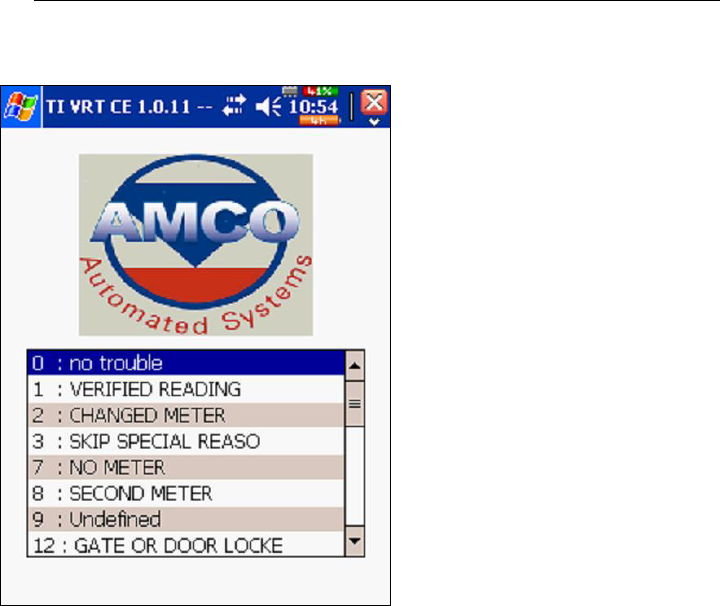
TRACE INTERROGATOR VRT (CE) OPERATIONS
Trace Interrogator VRT (CE) - User Guide
AMCO Automated Systems P/N 52808T510 Rev. A, December 15, 2004
Adding / Editing a Text Message
Hot Key: M
X has no effect
A 19-character message, 3 user messages of 20 characters each
can be entered for each account or edited using this option. These
messages can be sent from RM VRT.
A free form note pad is also available here. Entry into the note pad
causes the account number data and time to be added to any
already existing text. This option is NOT account specific but is
common to all accounts and routes.
<TAB> moves the cursor to the next message for editing.
<ESC> Asks if the changes to messages to be saved. Pressing
button <YES> or clicking key <Y> will save the changes and close
popup; pressing button <NO> or clicking key <N> quit the popup
without saving changes to messages.
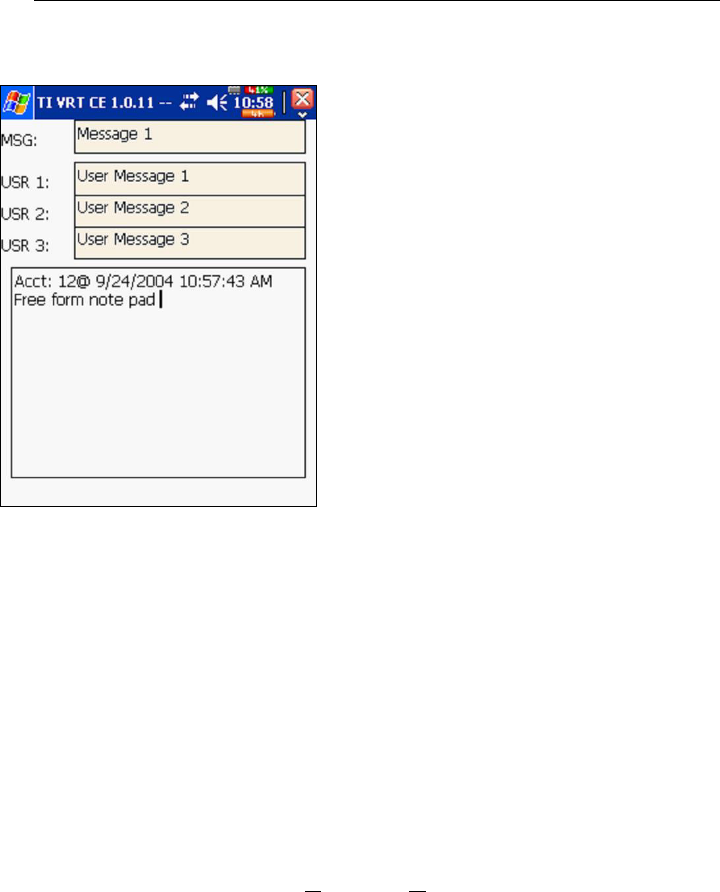
TRACE INTERROGATOR VRT (CE) OPERATIONS
Trace Interrogator VRT (CE) - User Guide
AMCO Automated Systems P/N 52808T510 Rev. A, December 15, 2004
Setting the Re-sequence Flag
Hot Key: Q
X has no effect
If account(s) is out of sequence in a route, setting the Re-sequence
flag marks the route for re-sequencing by date time stamp during
reading the route. The re-sequencing is going to be done in the
Billing system after uploading to RM VRT.
The message box will pop-up to verify if re-sequencing is desired.
Answer yes or no by:
o Touching the button <Yes> or <No>
o Clicking letter “Y” or “N” on the keyboard
o Moving to the desired button by using left/right arrow keys
and pressing Enter when the button is highlighted.
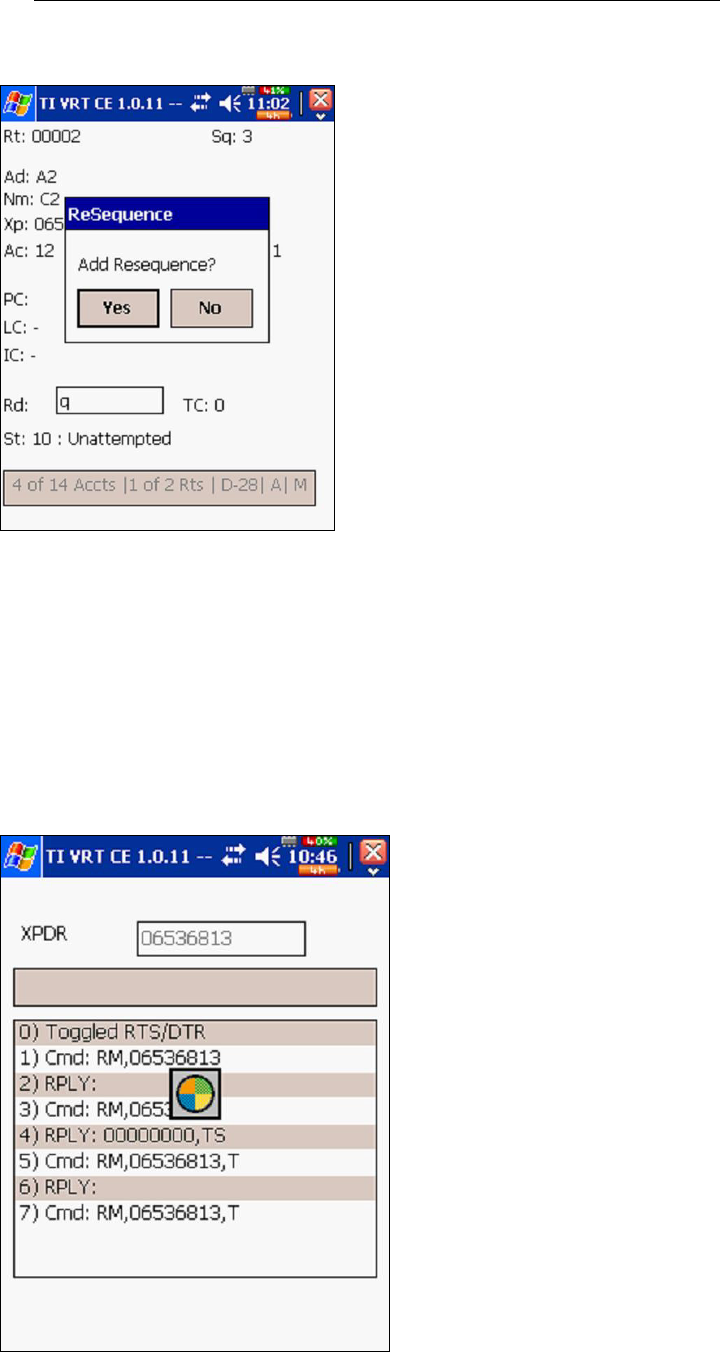
TRACE INTERROGATOR VRT (CE) OPERATIONS
Trace Interrogator VRT (CE) - User Guide
AMCO Automated Systems P/N 52808T510 Rev. A, December 15, 2004
Single RF Index Read
Hot Key: S
X has no effect
After pressing the “S” key an RF communications window will open
and RF interrogation will start. The user will be able to watch
commands issued and replies returned from the target transponder.
Once the interrogation is completed the communications window
will close and the database will be updated.
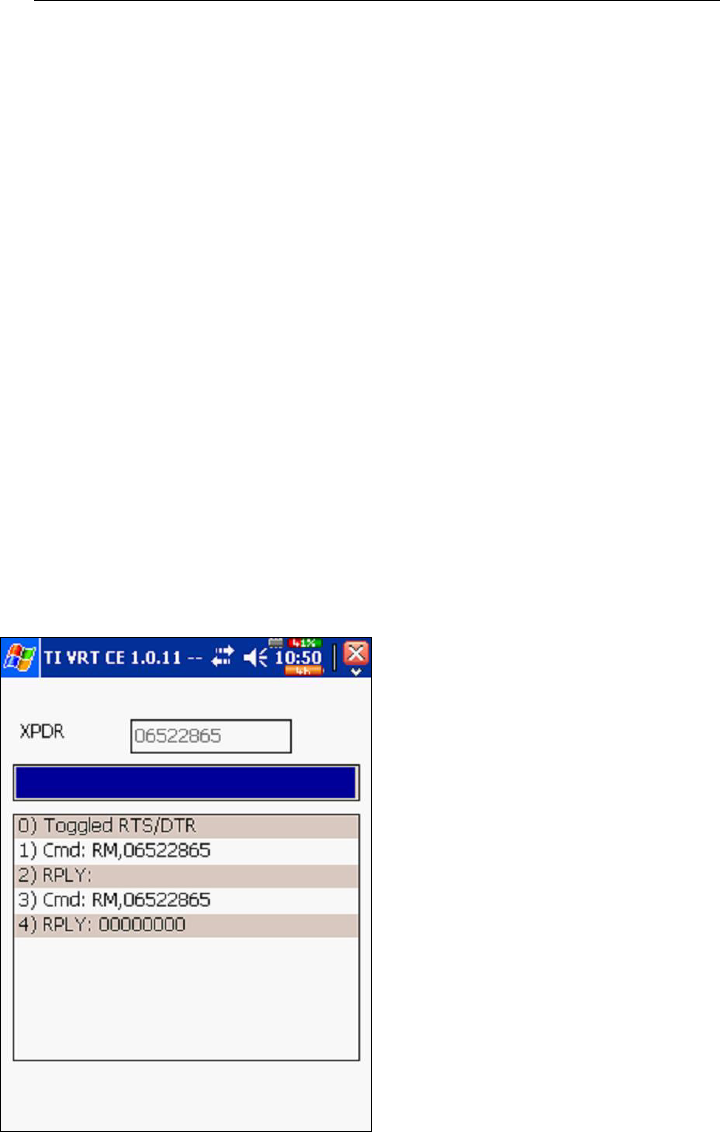
TRACE INTERROGATOR VRT (CE) OPERATIONS
Trace Interrogator VRT (CE) - User Guide
AMCO Automated Systems P/N 52808T510 Rev. A, December 15, 2004
Notes:
A success/fail sound will alert the meter reader about the result of
reading if the option “Enable sound “ is ON.
If the Automove option is ON and the reading was successful, the
display will show the next account in the route. If the account is the
last one in the current route an audible alert will sound.
Multiple Parameter RF Read
Hot Key: R
X has no effect
After pressing the “R” key an RF communications window will open
and RF interrogation will start for index read and for all the VRT
commands in the account. The user will be able to watch
commands issued and replies returned from the target transponder.
Once all the interrogations are completed the communications
window will close and the database will be updated.
Notes:
A success/fail sound will alert the meter reader about the result of
reading if the option “Enable sound “ is ON.
If the Automove option is ON and all the reading were successful,
the display will show the next account in the route. If the account is
the last one in the current route an audible alert will sound.
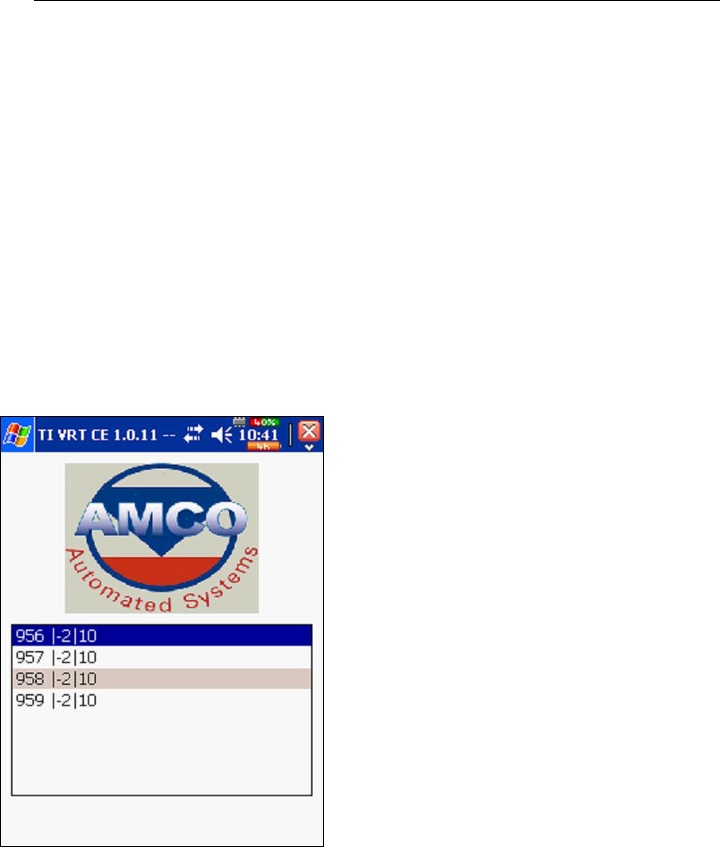
TRACE INTERROGATOR VRT (CE) OPERATIONS
Trace Interrogator VRT (CE) - User Guide
AMCO Automated Systems P/N 52808T510 Rev. A, December 15, 2004
The progress bar shows the completion status of Multi-parameter
reads.
Single History / TOU RF Read
If a “D” appears in the lower left corner of the data entry display, the
account contains one or more History and or TOU requests.
Press the “D” key to display a pop-up list of all requests.
Use the Up / Down arrow keys to select the History/TOU request to
read.
Press the <ENTER> key to start the interrogation.
An RF communications window will open and RF interrogation will
start. The user will be able to watch commands issued and replies
returned from the target transponder. Once the interrogation is
completed the communications window will close and the database
will be updated. The pop-up list will be updated with the information
obtained from the transponder.
If a valid index read does not exist, one will be added to any single
History requests.
A new index read will be added to any Single TOU request.
Pressing the <ESC> key will close the Pop-Up display.
General Index RF Read
Hot Key: G
X has no effect
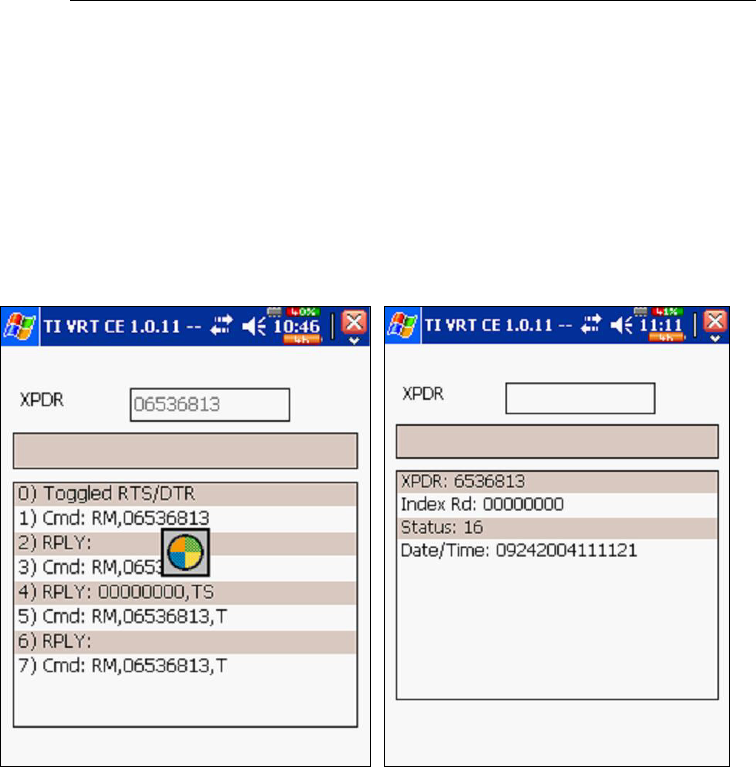
TRACE INTERROGATOR VRT (CE) OPERATIONS
Trace Interrogator VRT (CE) - User Guide
AMCO Automated Systems P/N 52808T510 Rev. A, December 15, 2004
After pressing the “G” key the popup display will open. Enter the
desired transponder number and press <ENTER>. An RF
communications window will open and RF interrogation will start.
The user will be able to watch commands issued and replies
returned from the target transponder. When the interrogation is
completed, the communications commands will be replaced with
read results. Data is NOT added to the database.
TI VRT CE Communication with Route Manager
VRT
Establishing communications
1. Using the Devices section of Route Manager VRT, select the desired
Handheld from the Handheld Selection drop-down list.
2. Ensure that the proper cable (null modem) is connected between the
computers COM port(s) and the Handheld device’s cradle.
3. Ensure that the Handheld device is turned on and properly seated in its
cradle.
4. Make sure the Handheld is in communications mode. (F3 from the
Main Menu)
5. Click the Connect button in RM VRT.
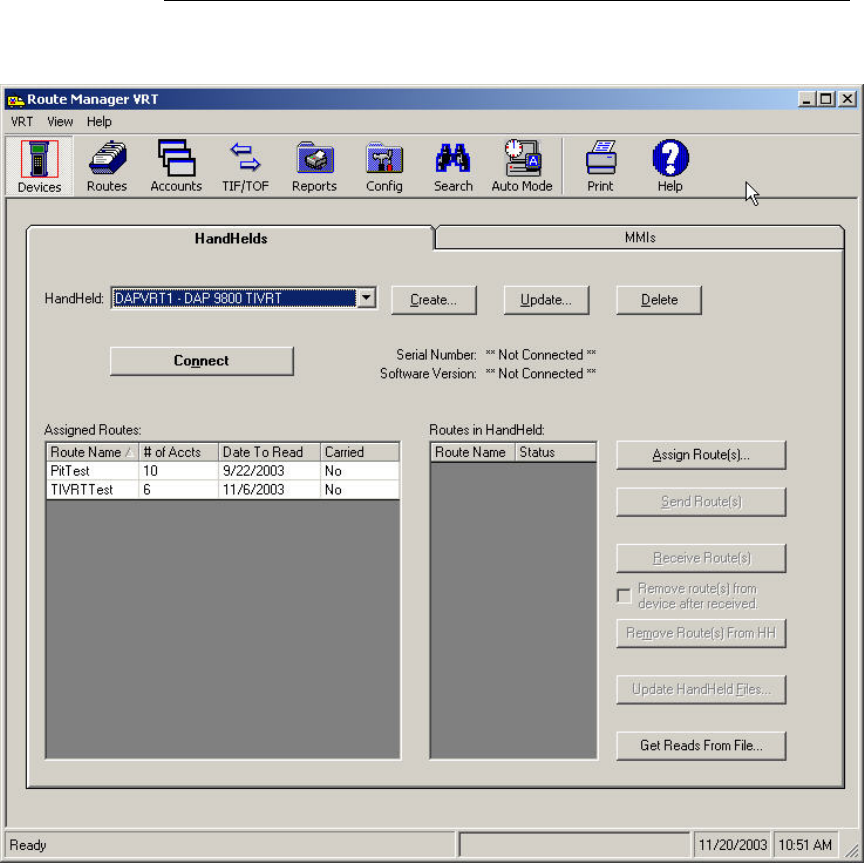
TRACE INTERROGATOR VRT (CE) OPERATIONS
Trace Interrogator VRT (CE) - User Guide
AMCO Automated Systems P/N 52808T510 Rev. A, December 15, 2004
Upon Successful connection:
• The Connect button will display ‘Disconnect’
• The Serial Number and Handheld Software Version will be displayed
directly beneath the Disconnect button.
• The Handheld function buttons will be disabled.
• The Handheld Communication buttons will be enabled.
• If Routes exist in the Handheld they would be displayed in the “Routes
in Handheld” display grid.
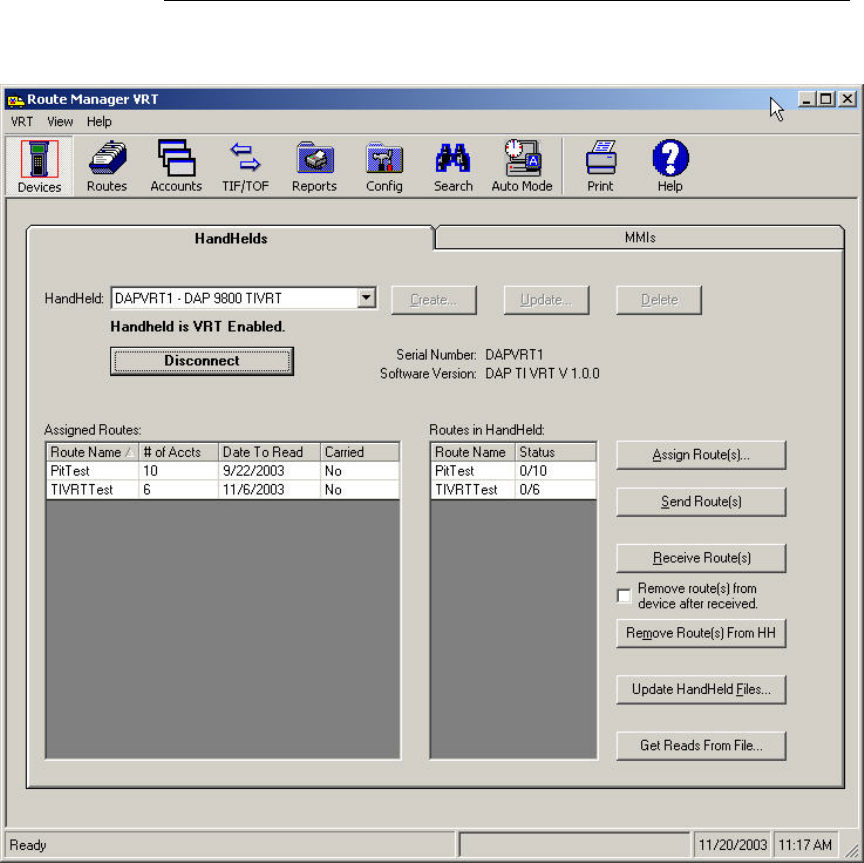
TRACE INTERROGATOR VRT (CE) OPERATIONS
Trace Interrogator VRT (CE) - User Guide
AMCO Automated Systems P/N 52808T510 Rev. A, December 15, 2004
Uploading Routes from RM VRT to TI VRT(CE)
1. Follow the Connection steps outlined earlier.
2. Ensure that the desired Route is assigned to the connected Handheld
device.
3. Highlight the desired route(s) in the Assigned Routes display grid.
4. Click the Send Route button to send the route to the Handheld Device.
After the Route has been sent successfully to the Handheld device, the
Routes in Handheld display grid will be updated to display the sent
route and the Handheld will be automatically rebooted (See Figure x –
Route 123000)
Note: Uploading Route(s) will overwrite any existing data on the hand held. It
is the user’s responsibility to make sure all data is downloaded from the hand
held PRIOR to uploading new routes
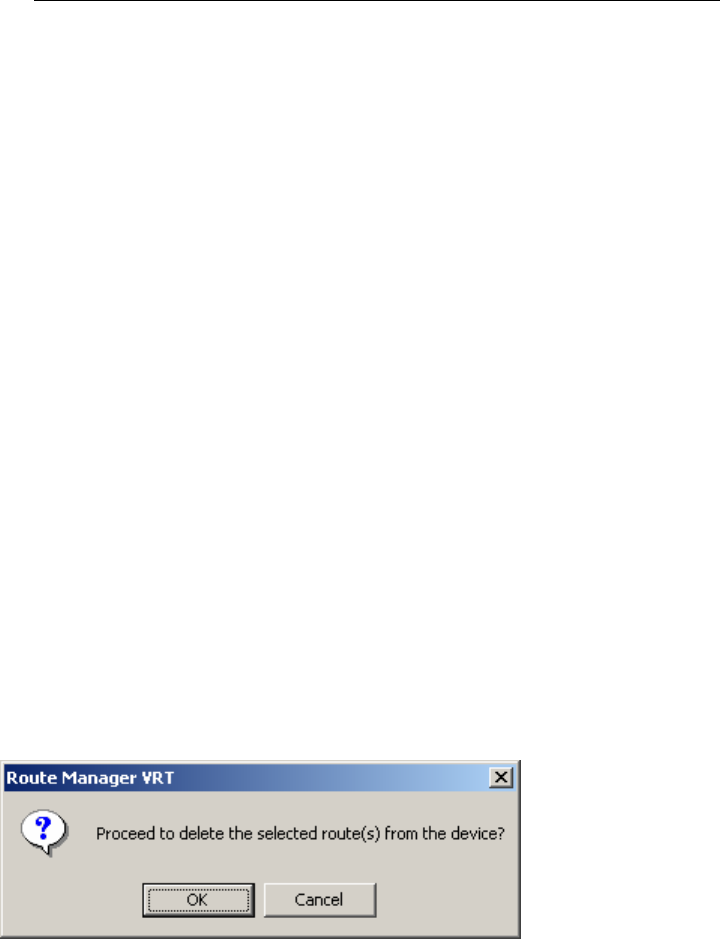
TRACE INTERROGATOR VRT (CE) OPERATIONS
Trace Interrogator VRT (CE) - User Guide
AMCO Automated Systems P/N 52808T510 Rev. A, December 15, 2004
Downloading data From TI VRT(CE) to RM VRT
1. Ensure that the Handheld is connected via the steps outlined earlier.
2. Select the desired Route(s) to receive from the Routes in Handheld
display grid.
3. Click the Receive Route Button to start the process.
4. Upon successful completion the Route Status will change to
‘Transferred’ and the Handheld will disconnect from the application.
Removing Route From TI VRT (CE)
To Remove Routes From Hand Held after receive:
1. Follow the Steps outlined earlier for Transferring and Connecting to the
Handheld device
2. Select the Remove Route(s) from device after received check box
3. Click the Receive Route(s) button
To Remove Routes from HH without receiving the Route from HH:
1. Follow the Steps outlined earlier for Connecting to the Handheld
device.
2. Once connected, select the Route to remove from the Routes in
Handheld display grid.
3. Click the Remove Route(s) from HH button.
4. Click OK on the message box.
Updating Handheld files
1. Follow the Steps outlined earlier for Connecting to the Hand Held
device.
2. Click the Update Handheld File button. You are presented with the
Update Handheld Files form (see picture below)
3. Select one of the two options: Update Handheld Files or Send a File.
a. Update Handheld Files – Select the check boxes for the files you
wish to update and then click button “Send File(s)”, or
b. Send a File – Input or Browse to the name and location of a file to
send to the Handheld and then click button “Send File(s)”
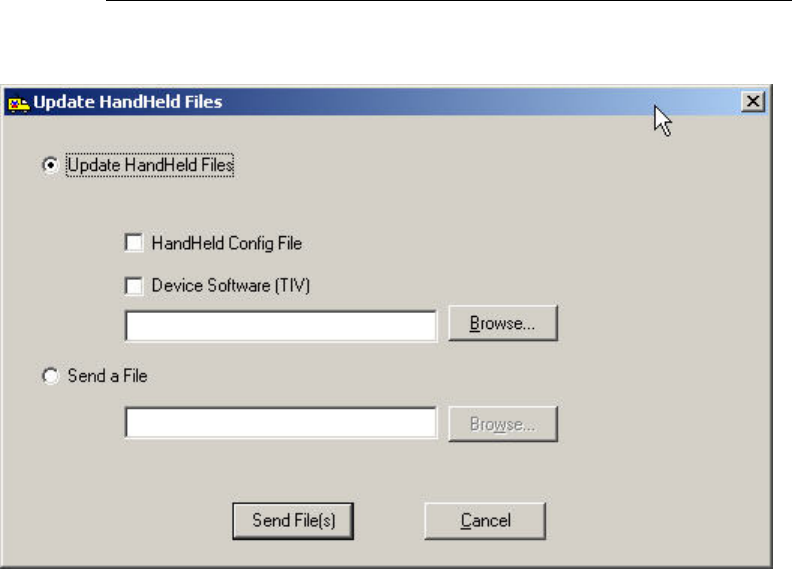
TRACE INTERROGATOR VRT (CE) OPERATIONS
Trace Interrogator VRT (CE) - User Guide
AMCO Automated Systems P/N 52808T510 Rev. A, December 15, 2004
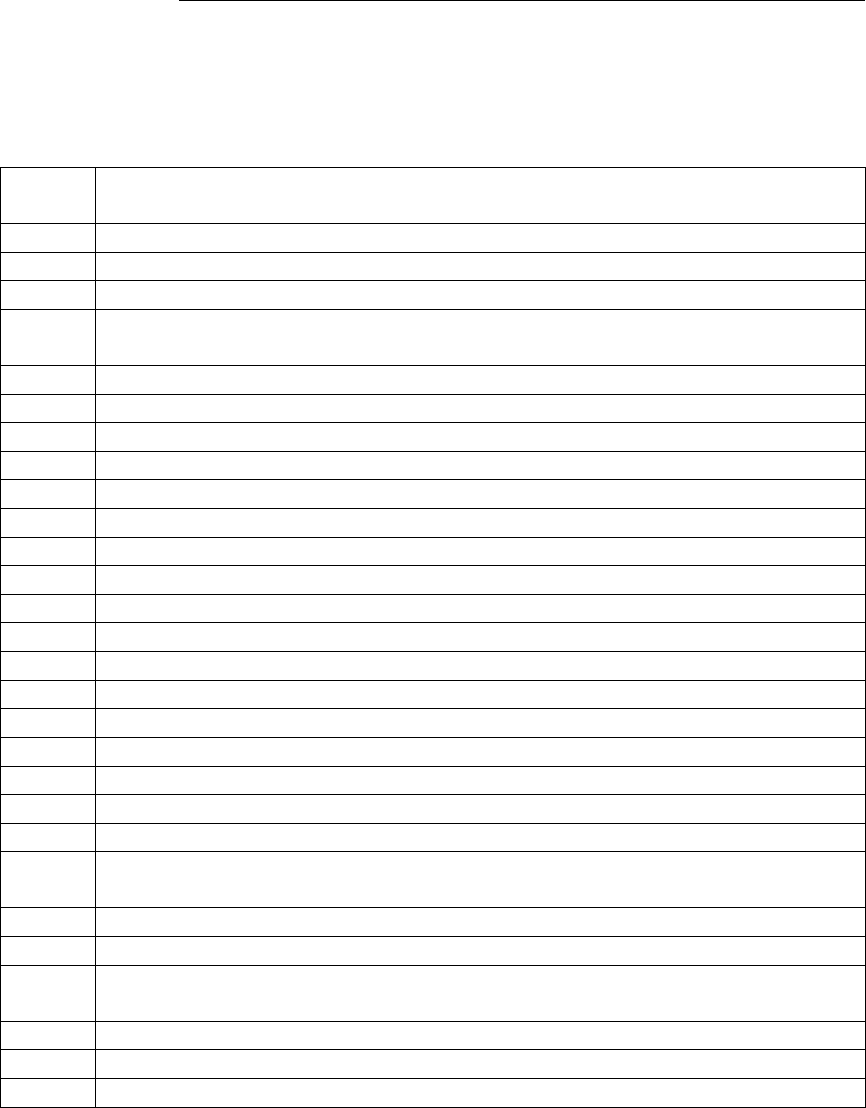
TRACE INTERROGATOR VRT (CE) OPERATIONS
Trace Interrogator VRT (CE) - User Guide
AMCO Automated Systems P/N 52808T510 Rev. A, December 15, 2004
Hot keys
Hot
Keys
Action
A Jump to previous route
B Jump to Beginning of current route
C Clear Reading
D Detail History / TOU for Current Account. Pressing <Enter> key
initiates RF interrogation for the selected item
E Jump to End of current route
F Set account as unattempted (only for manual read)
G General Interrogation of the entered transponder.
H Search menu
I Jump to next unread Interrogation – Not Implemented in this release
J Jump (by sequence)
K Unused
L Lock – Not Implemented in this release
M Message (Comments). Messages can be added or edited if allowed.
N Unused
O Error log
P Unused
Q Set the Re-Sequence flag for upload
R RF Read Index and all VRT requests for current account
S Single index read for current account
T Trouble code. Allows selection of trouble code for current account
U Jump to next Unread account
V Verify (set from configuration table) – Not Implemented in this
release
Y Survey. Allows selection of survey code for current account
Z Jump to next route
F1 Displays key list with description. When an item is selected the
choice is executed (if appropriate).
F2 Route Selection / Load
F3 Current Route Summary or Communication on the main screen
F4 Configuration Settings
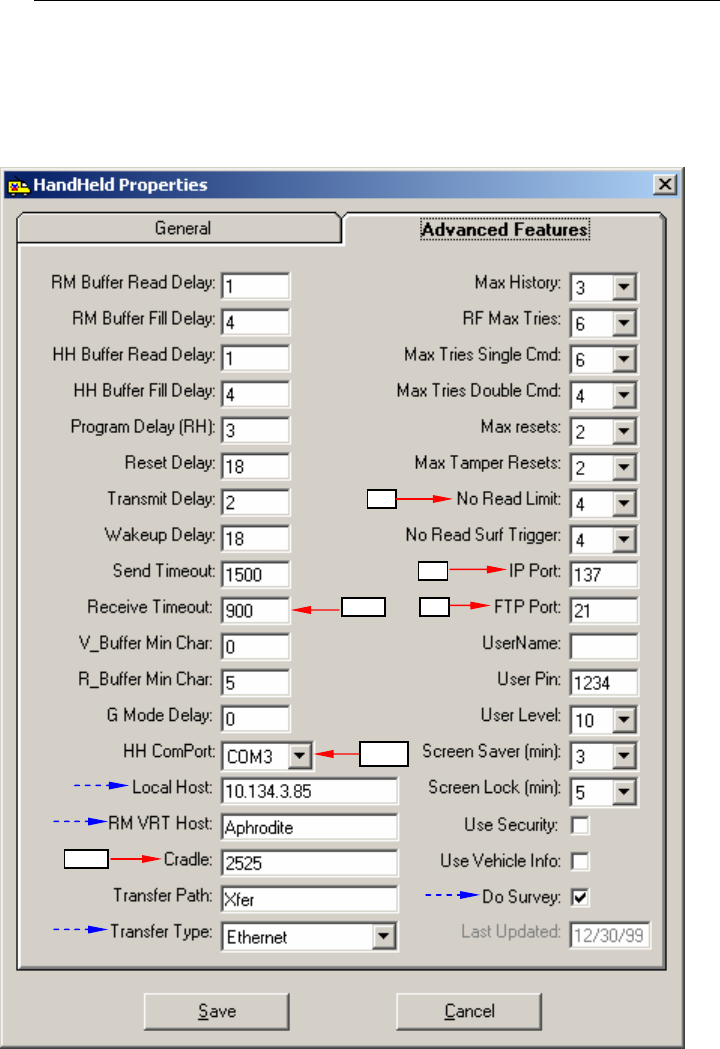
TRACE INTERROGATOR VRT (CE) OPERATIONS
Trace Interrogator VRT (CE) - User Guide
AMCO Automated Systems P/N 52808T510 Rev. A, December 15, 2004
Configuration
Local Host: Device’s IP address
RM VRT Host: IP address of the computer with RM VRT installed
Transfer Type: Serial or Ethernet depending on the device.
Do Survey: for the device used for survey functions (future release).
1500
COM3
2525
137
21
4