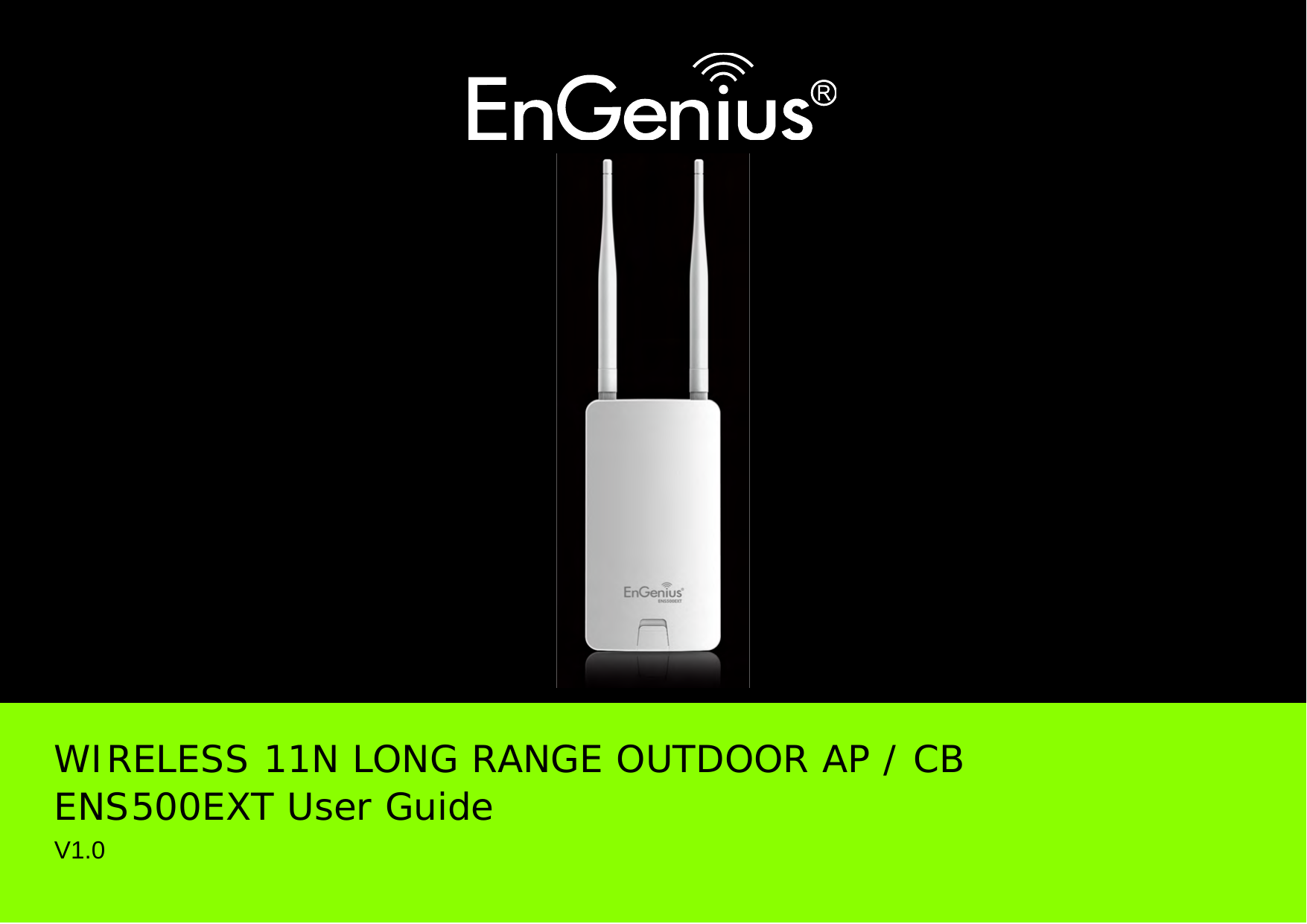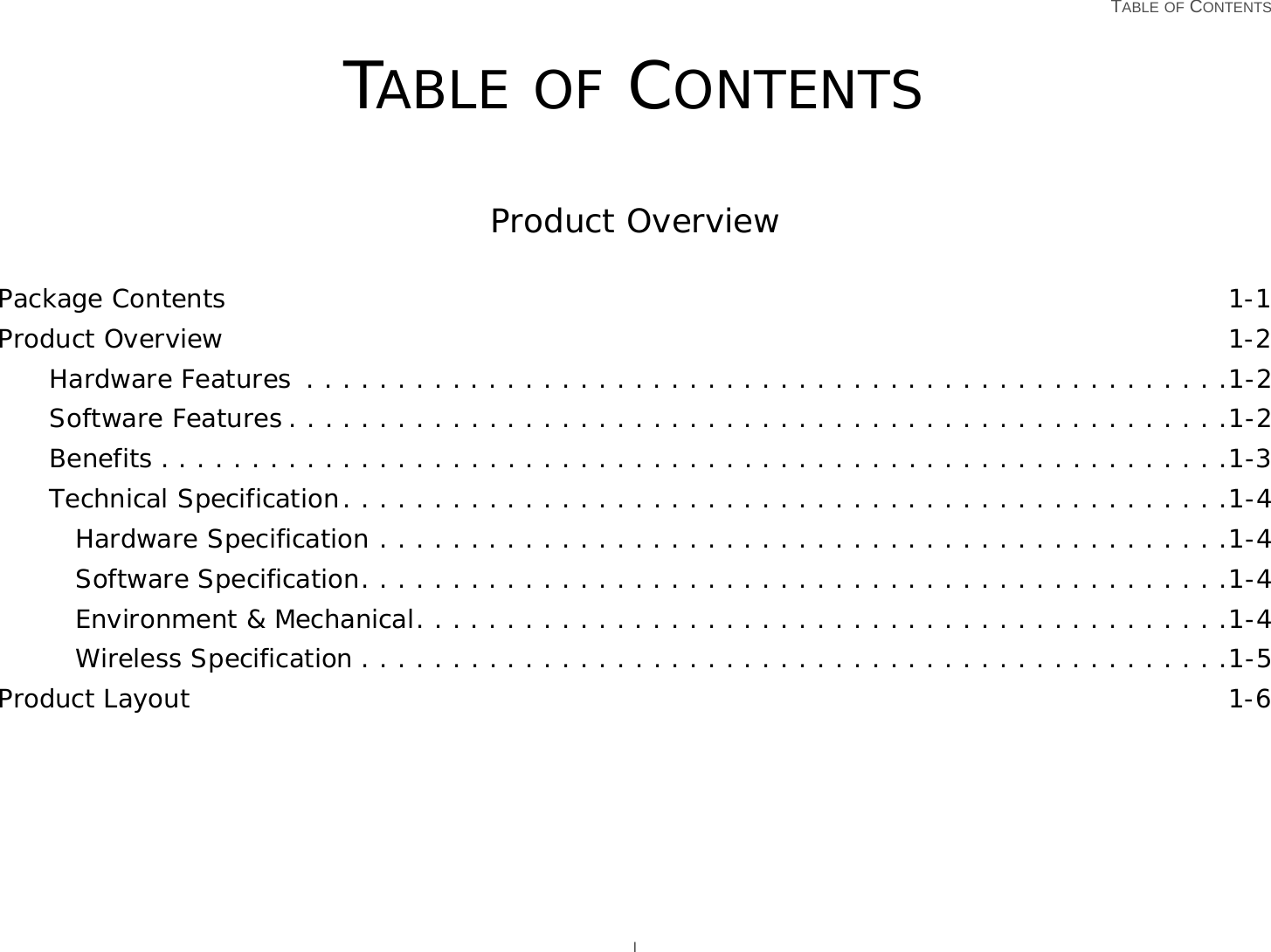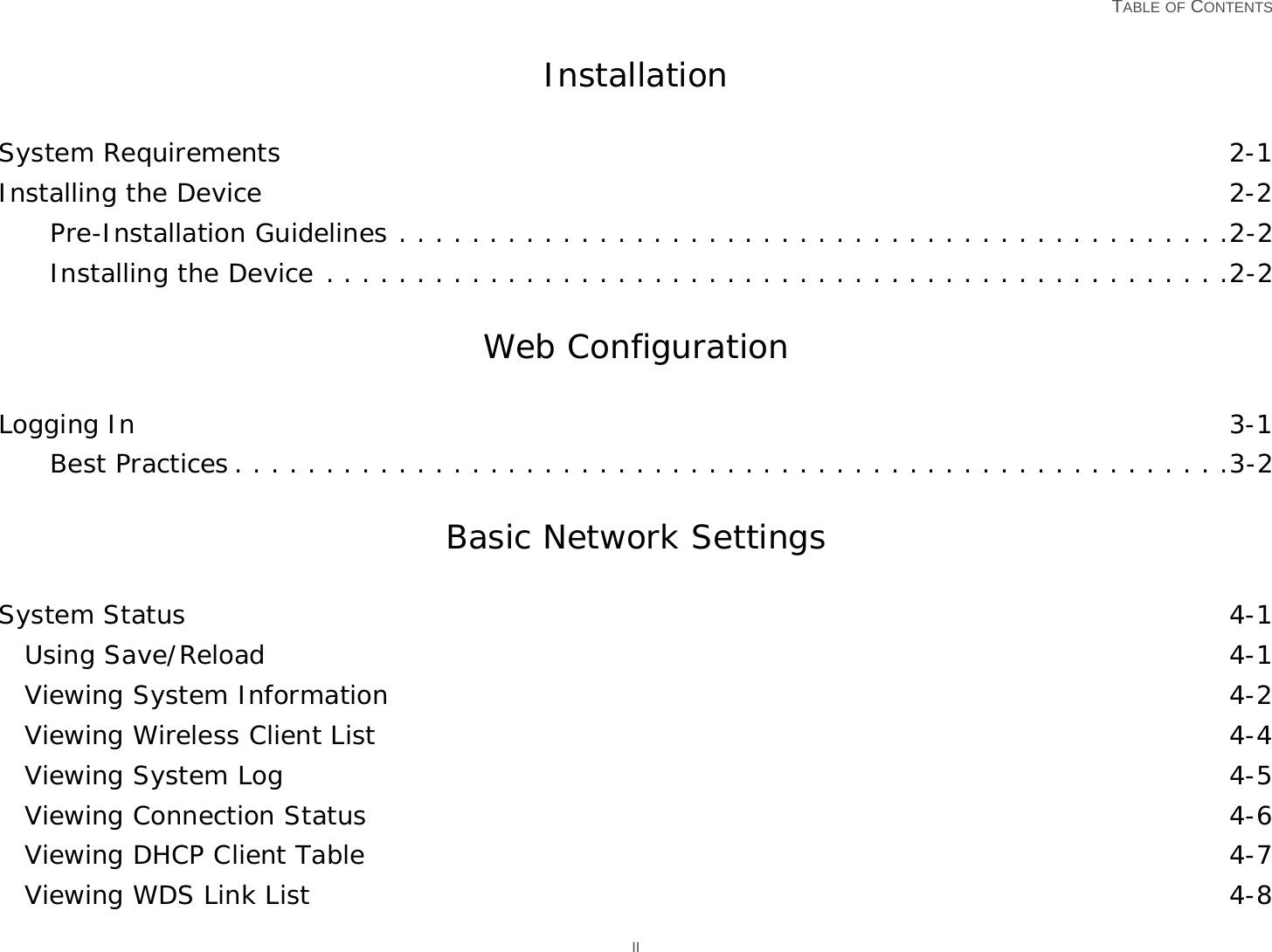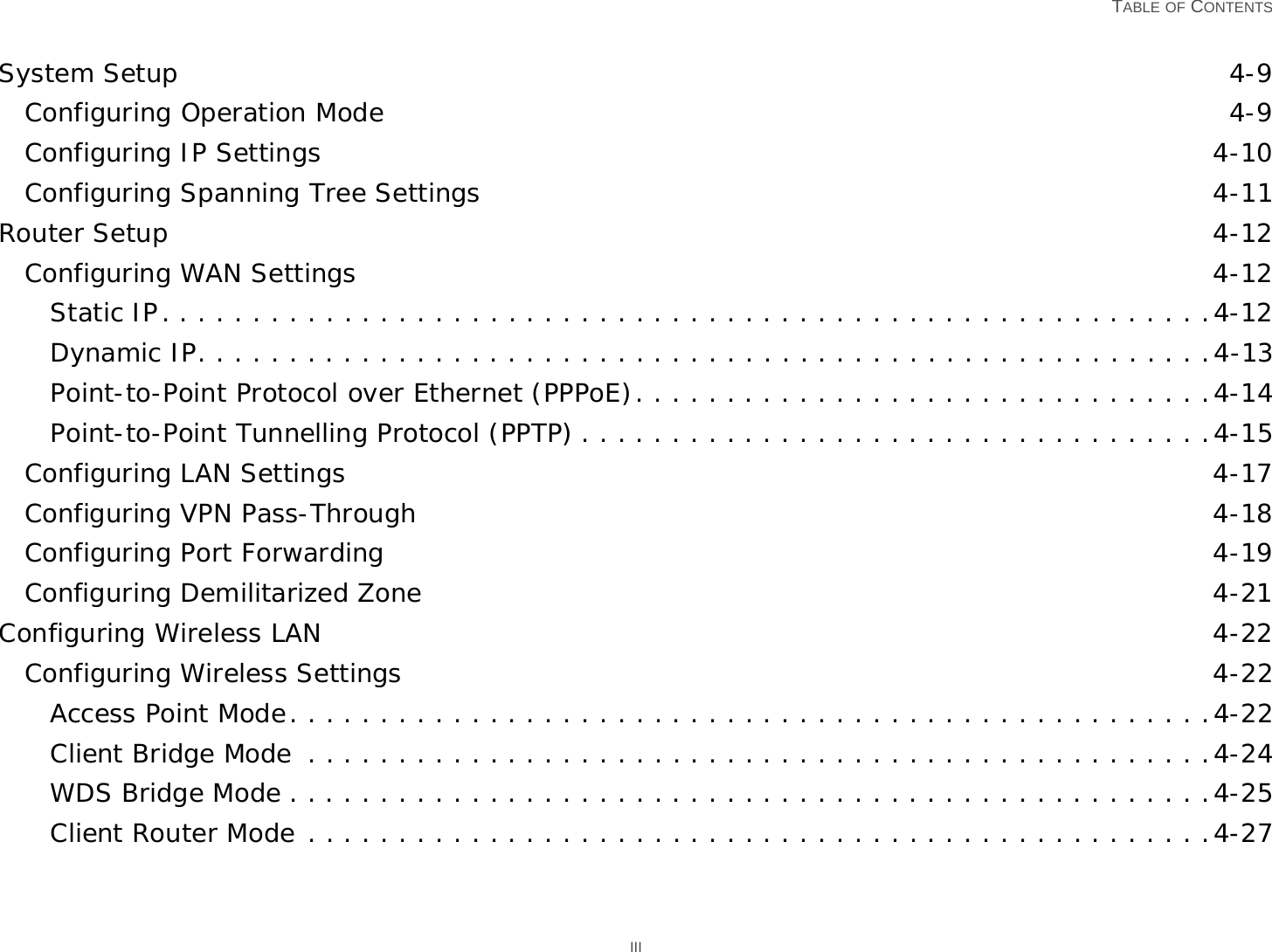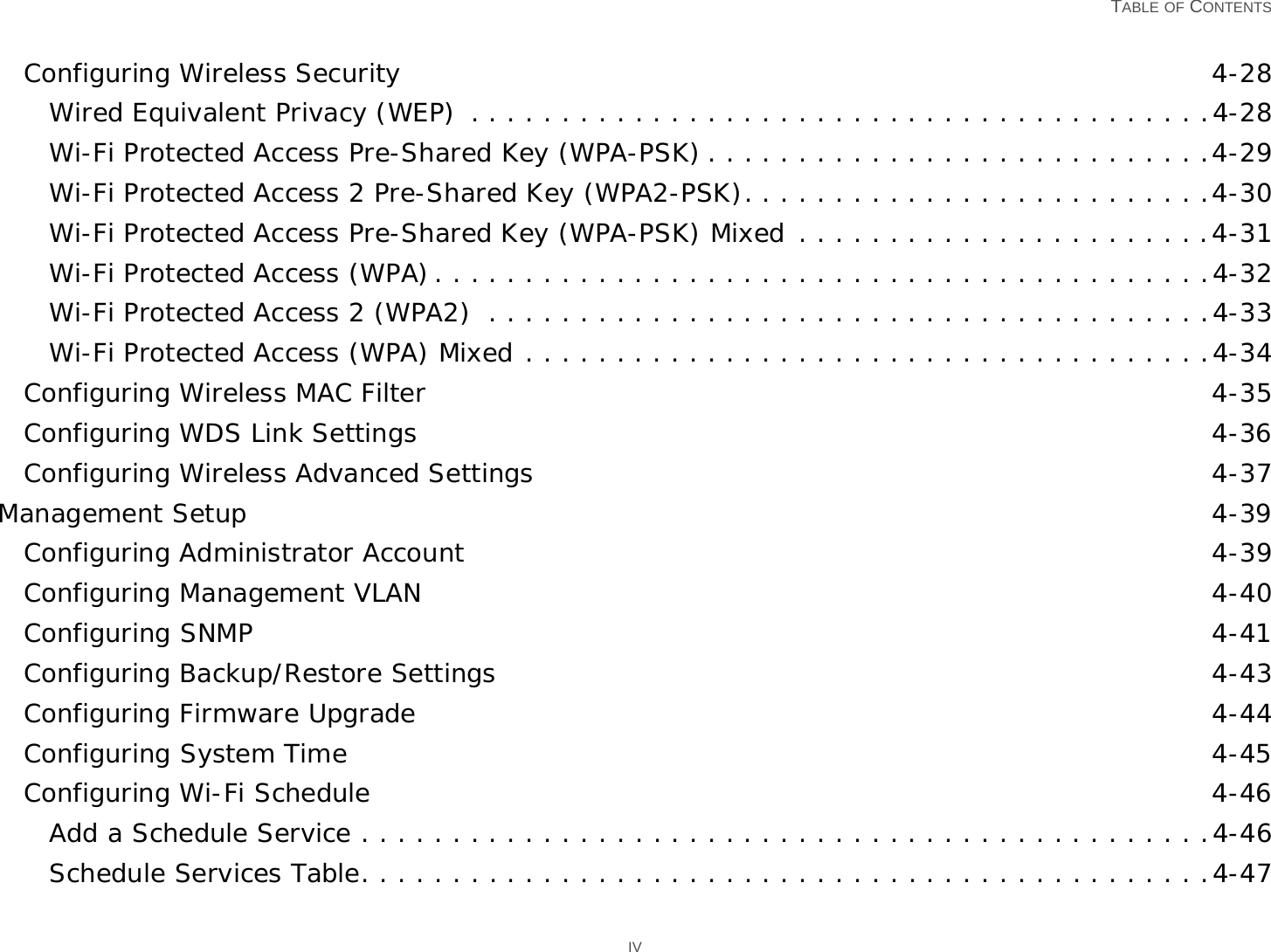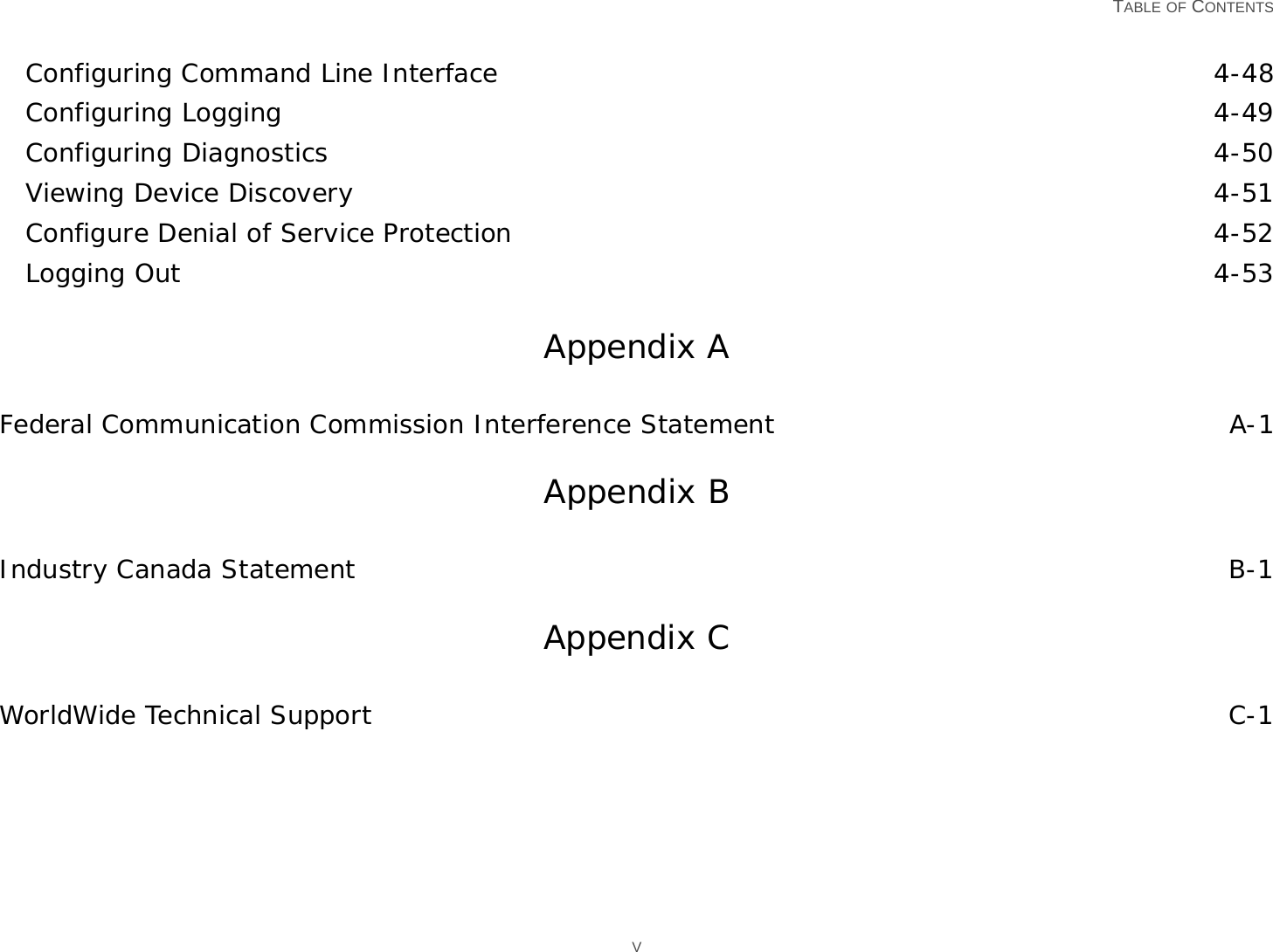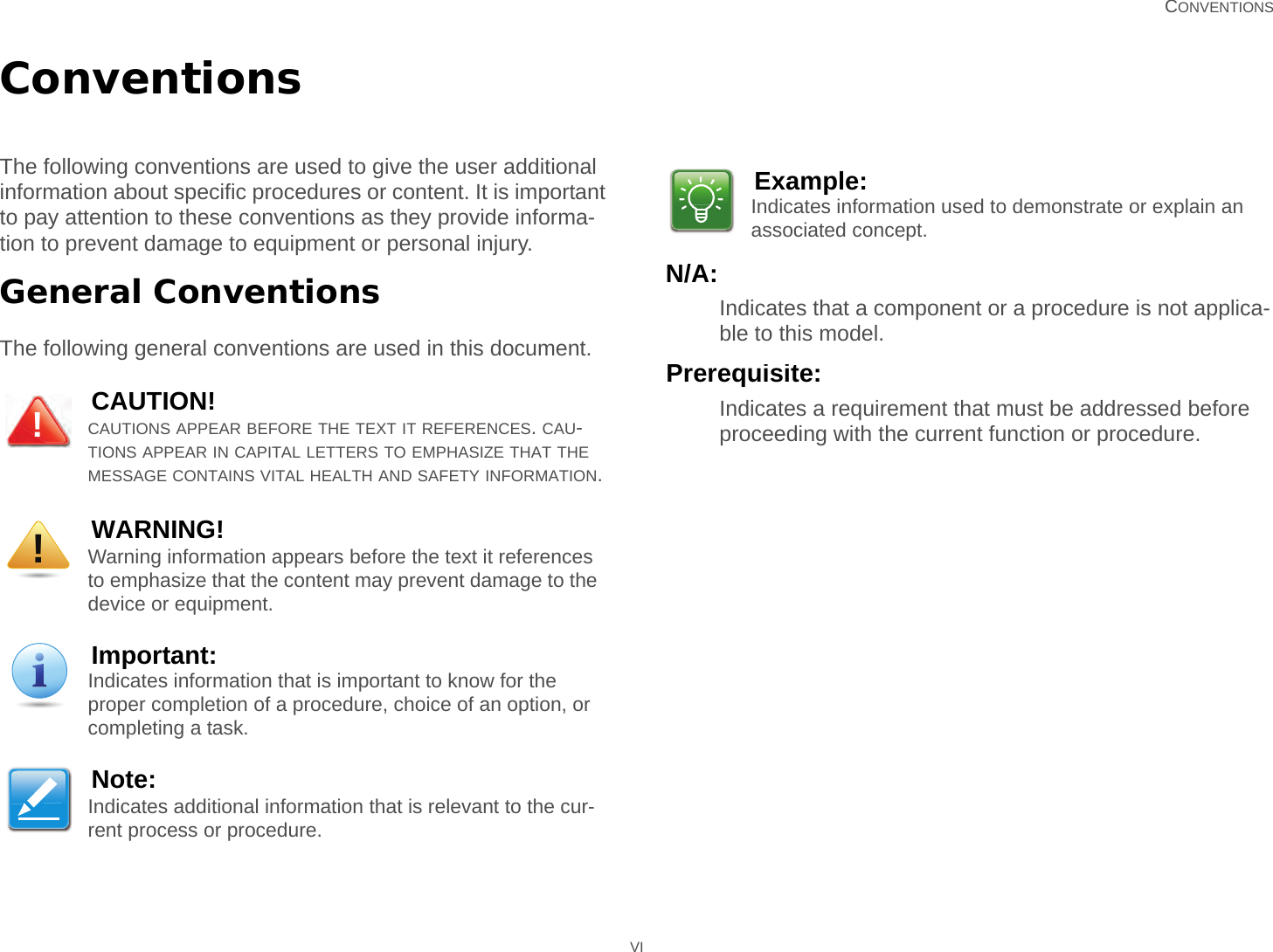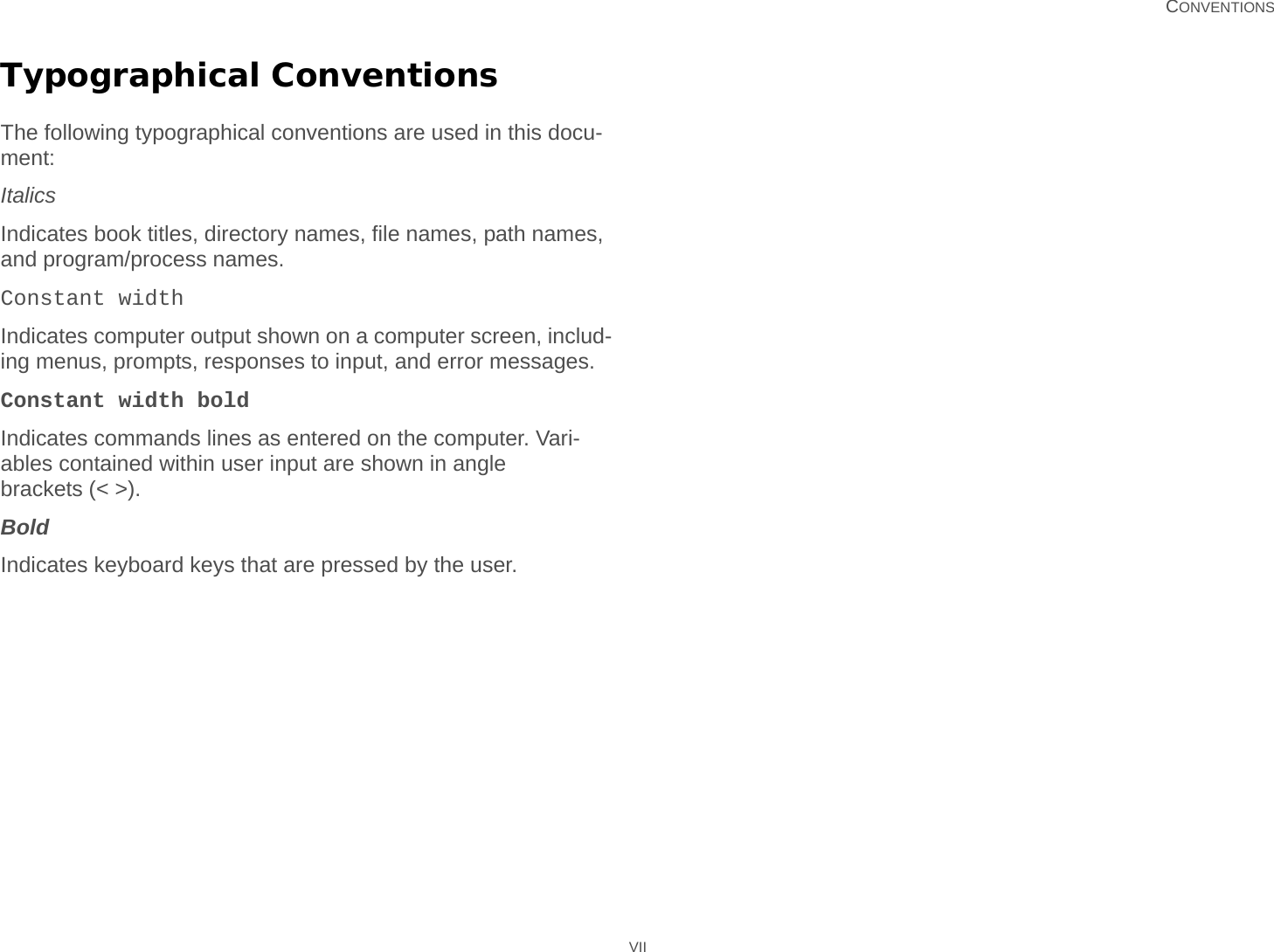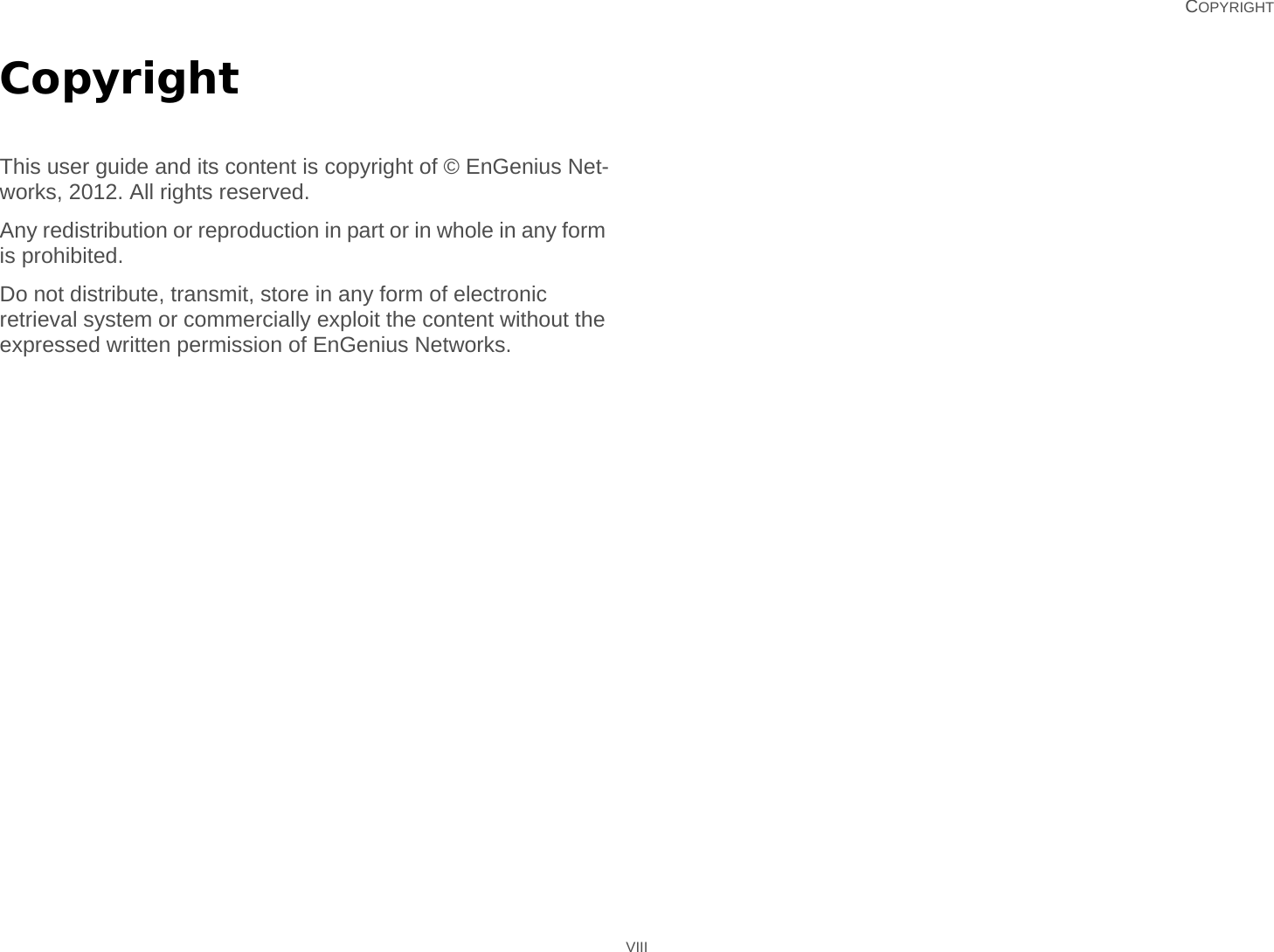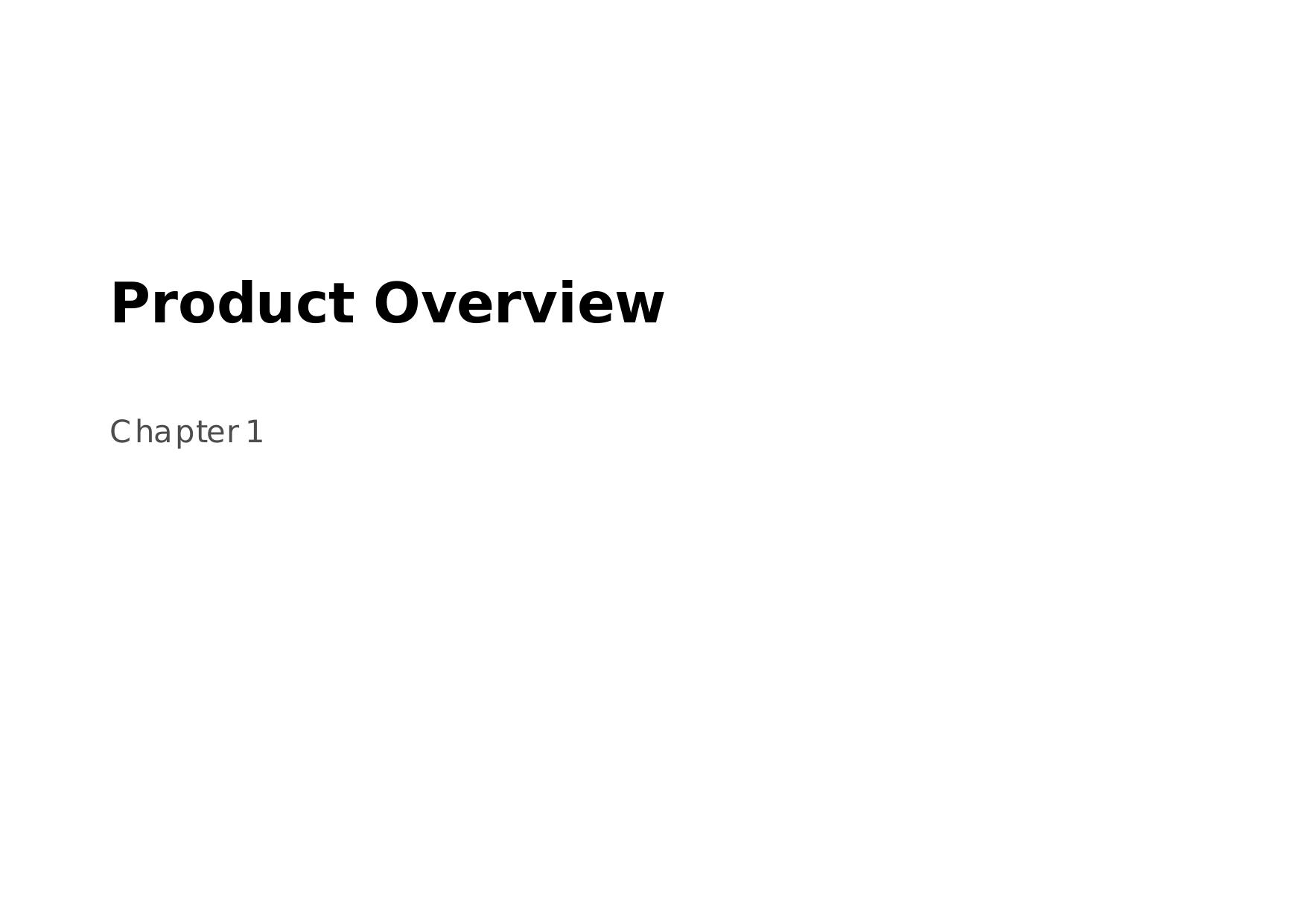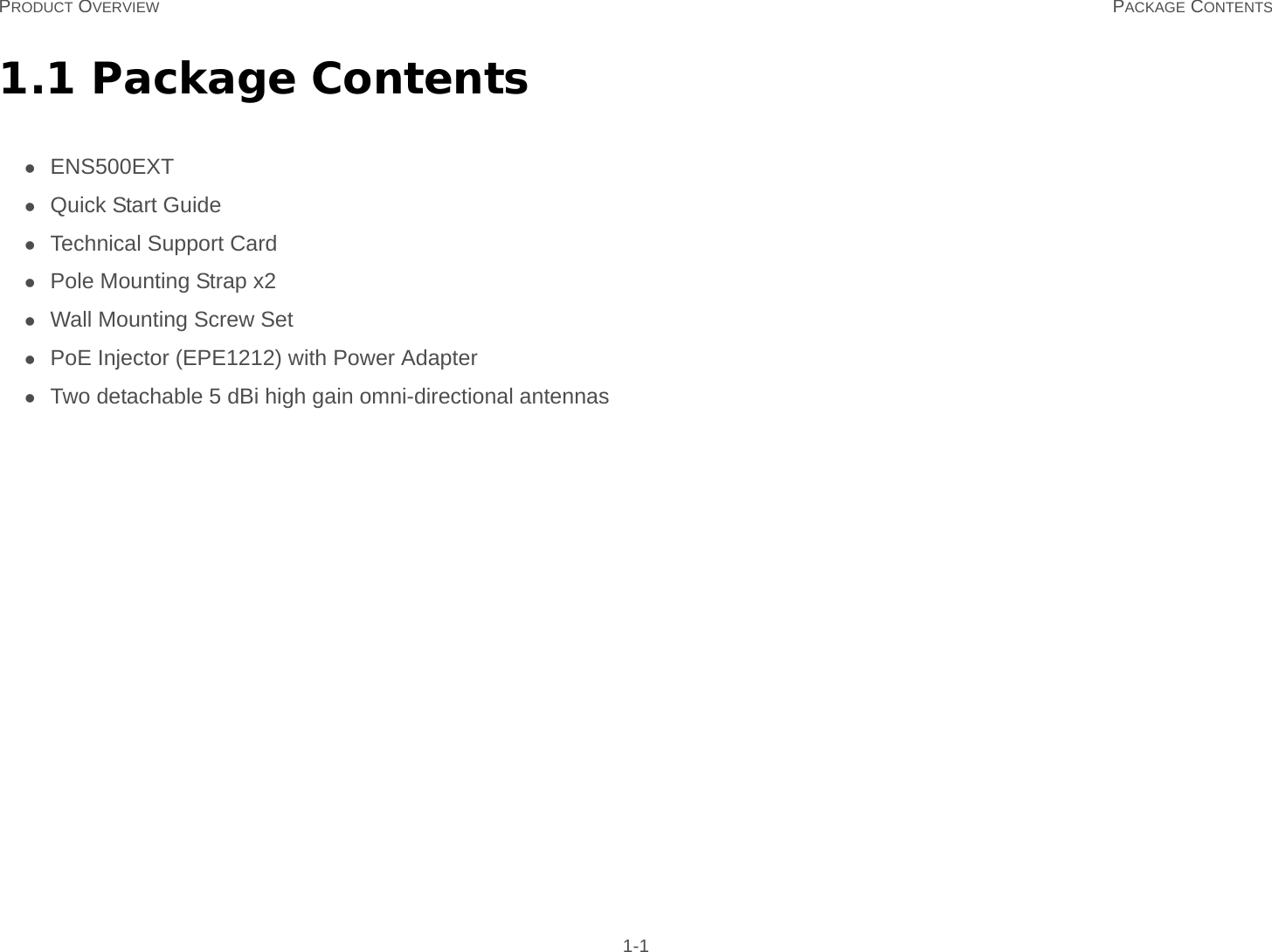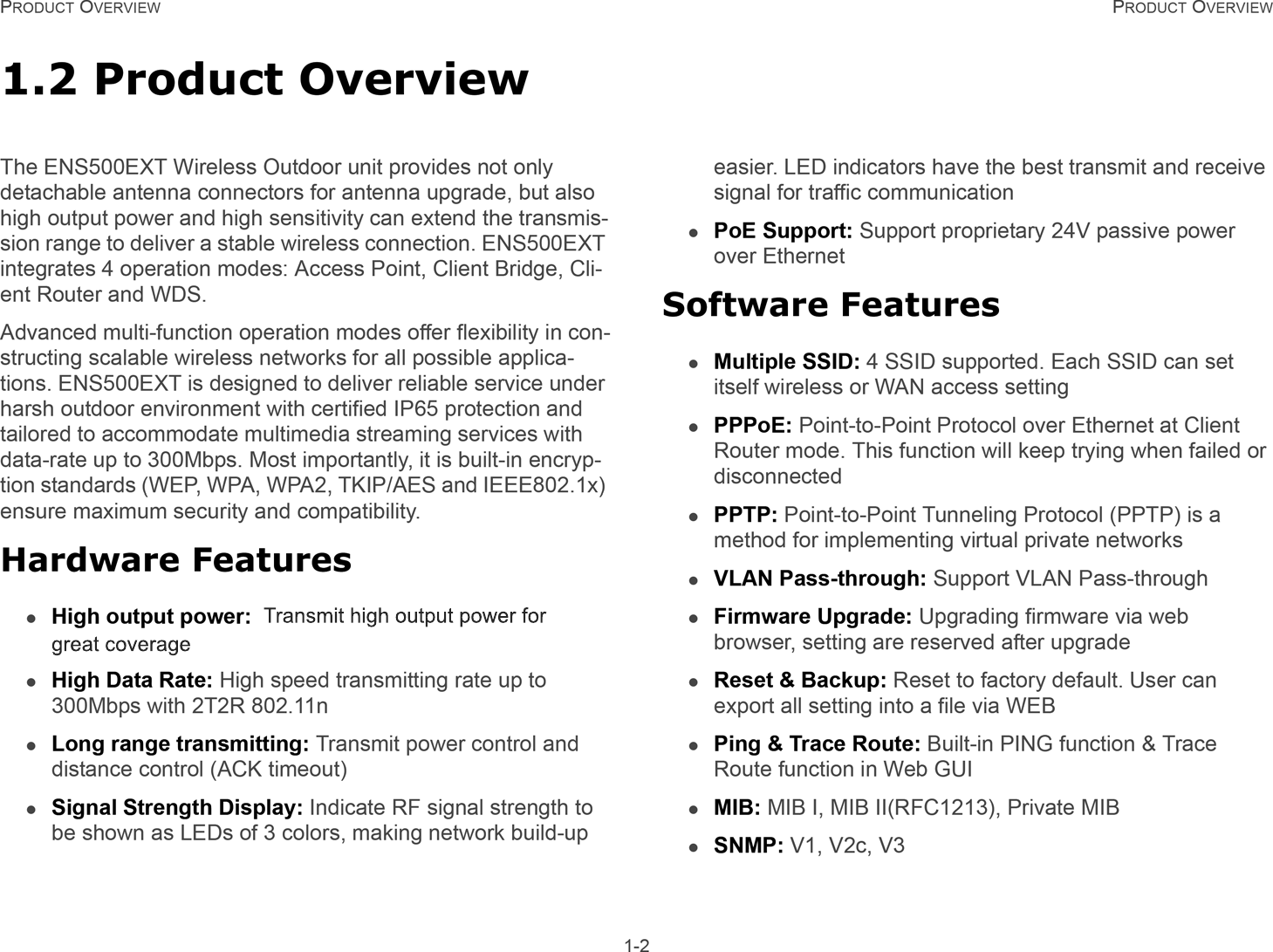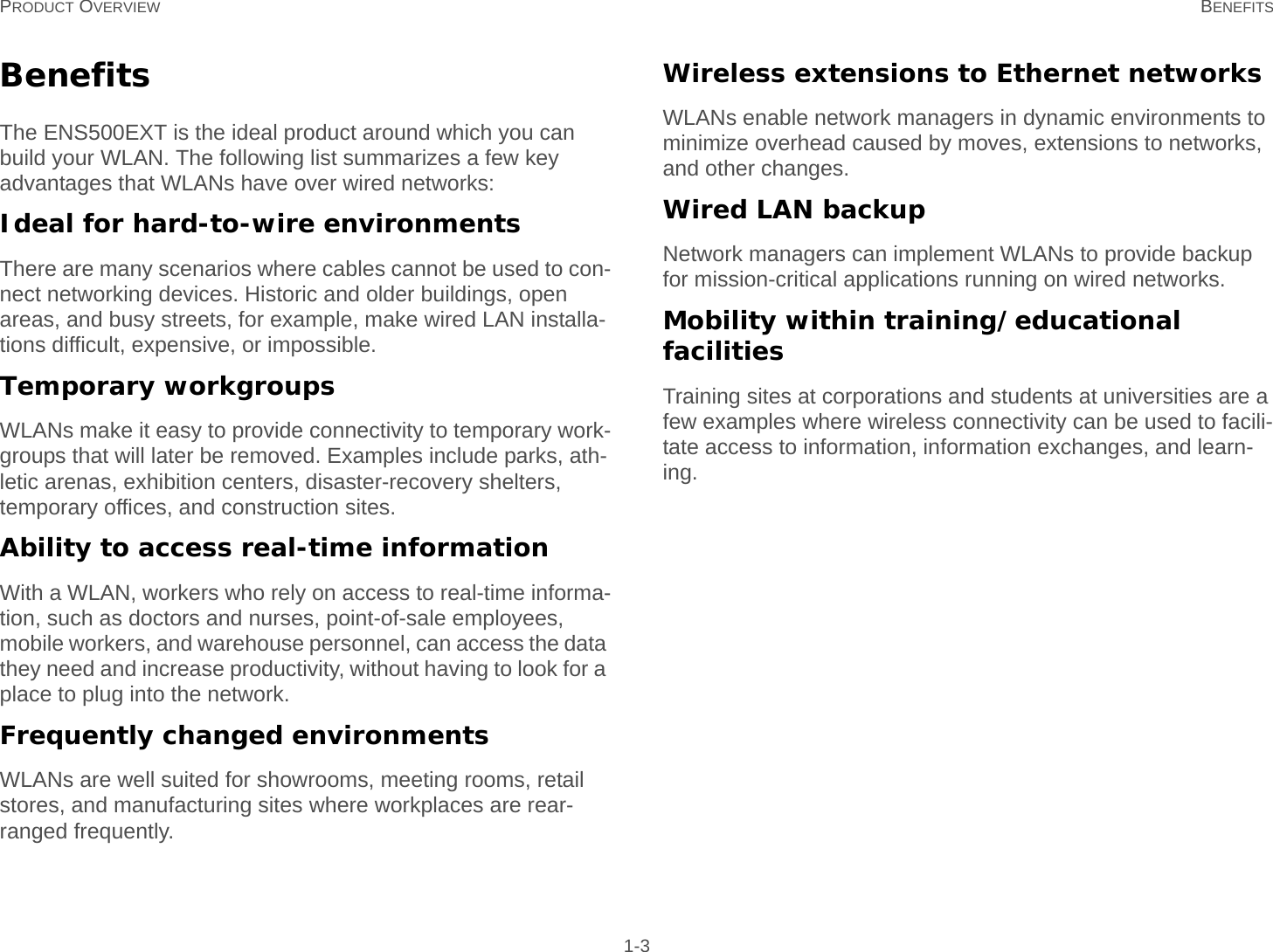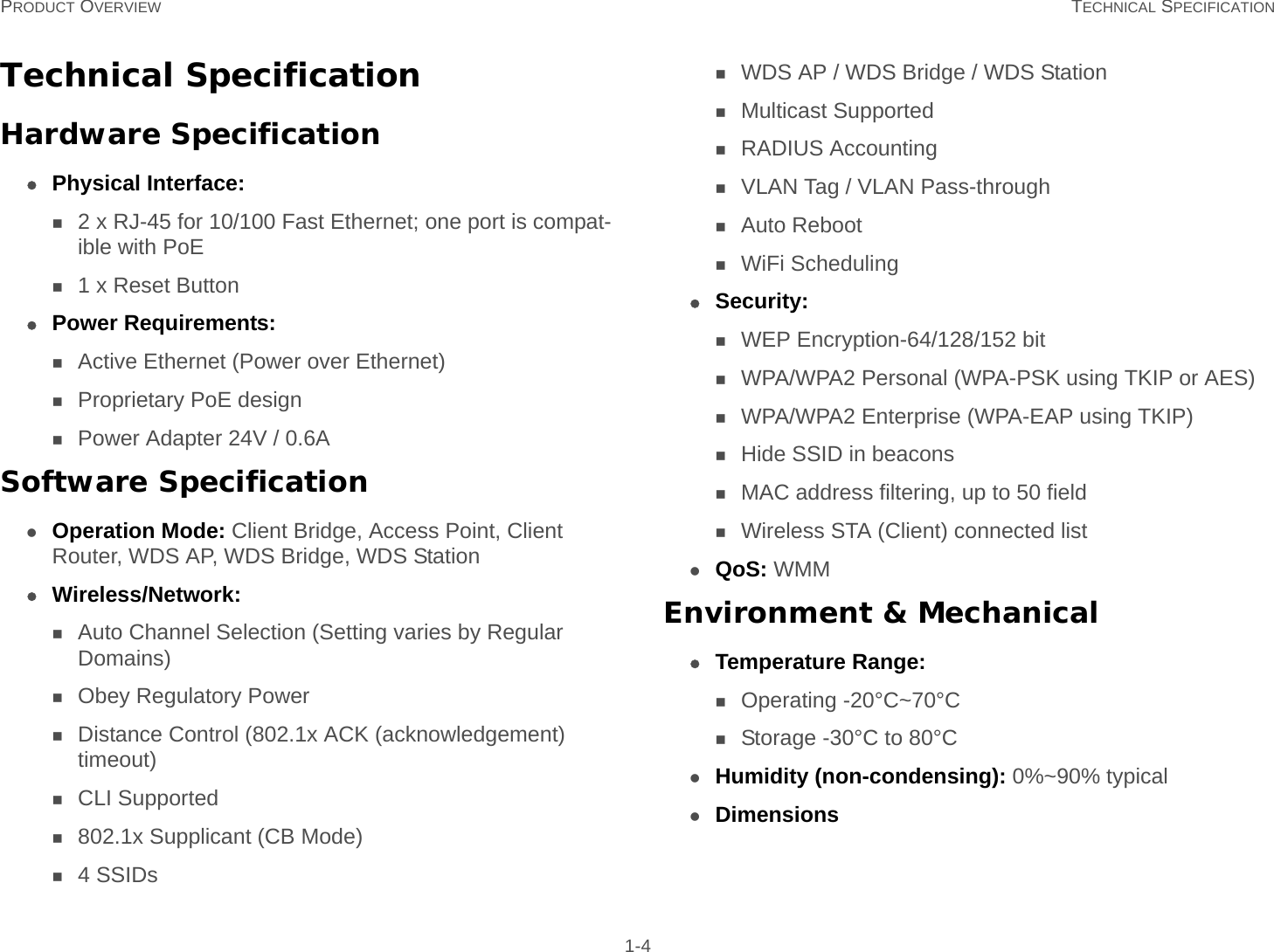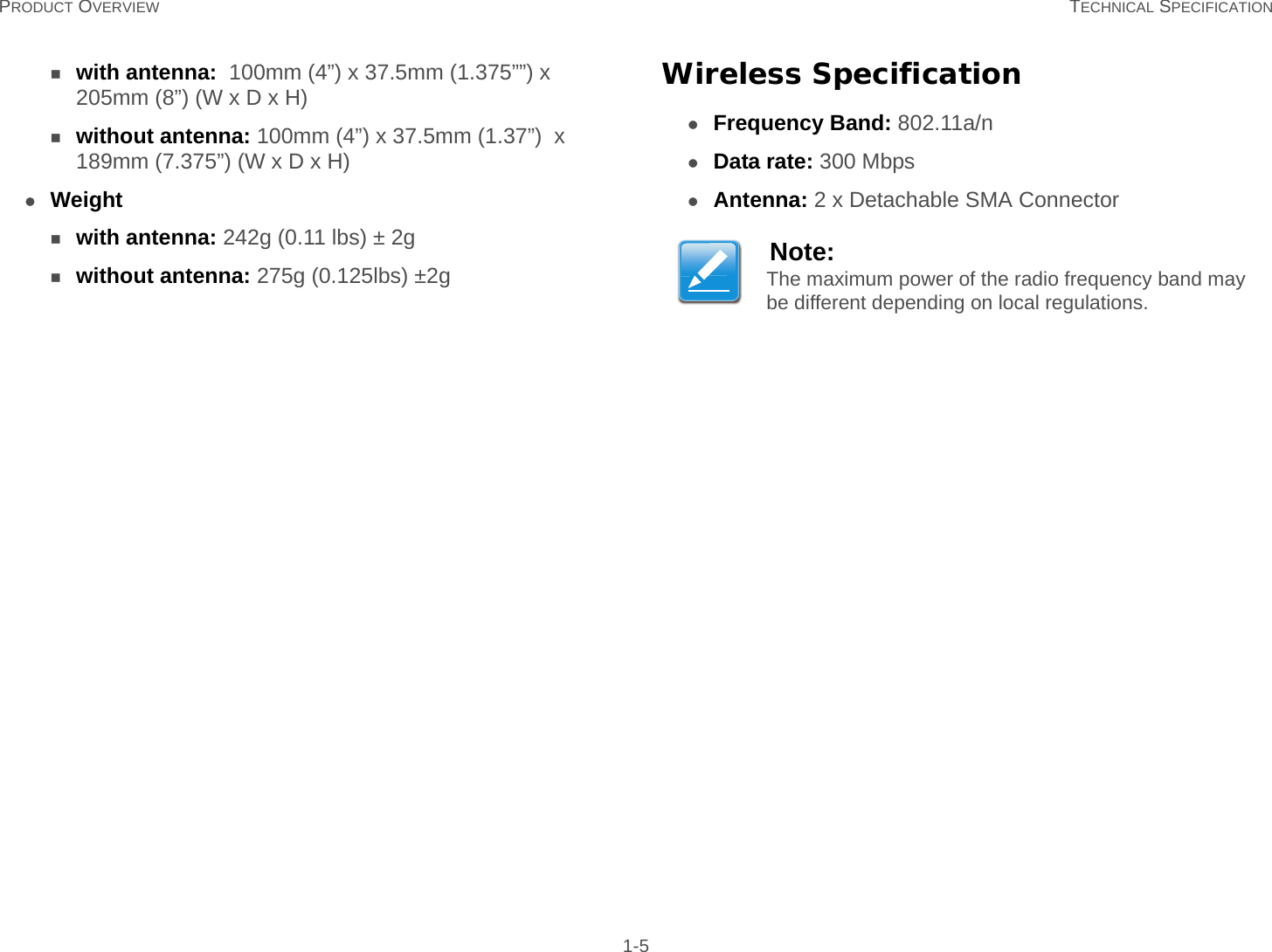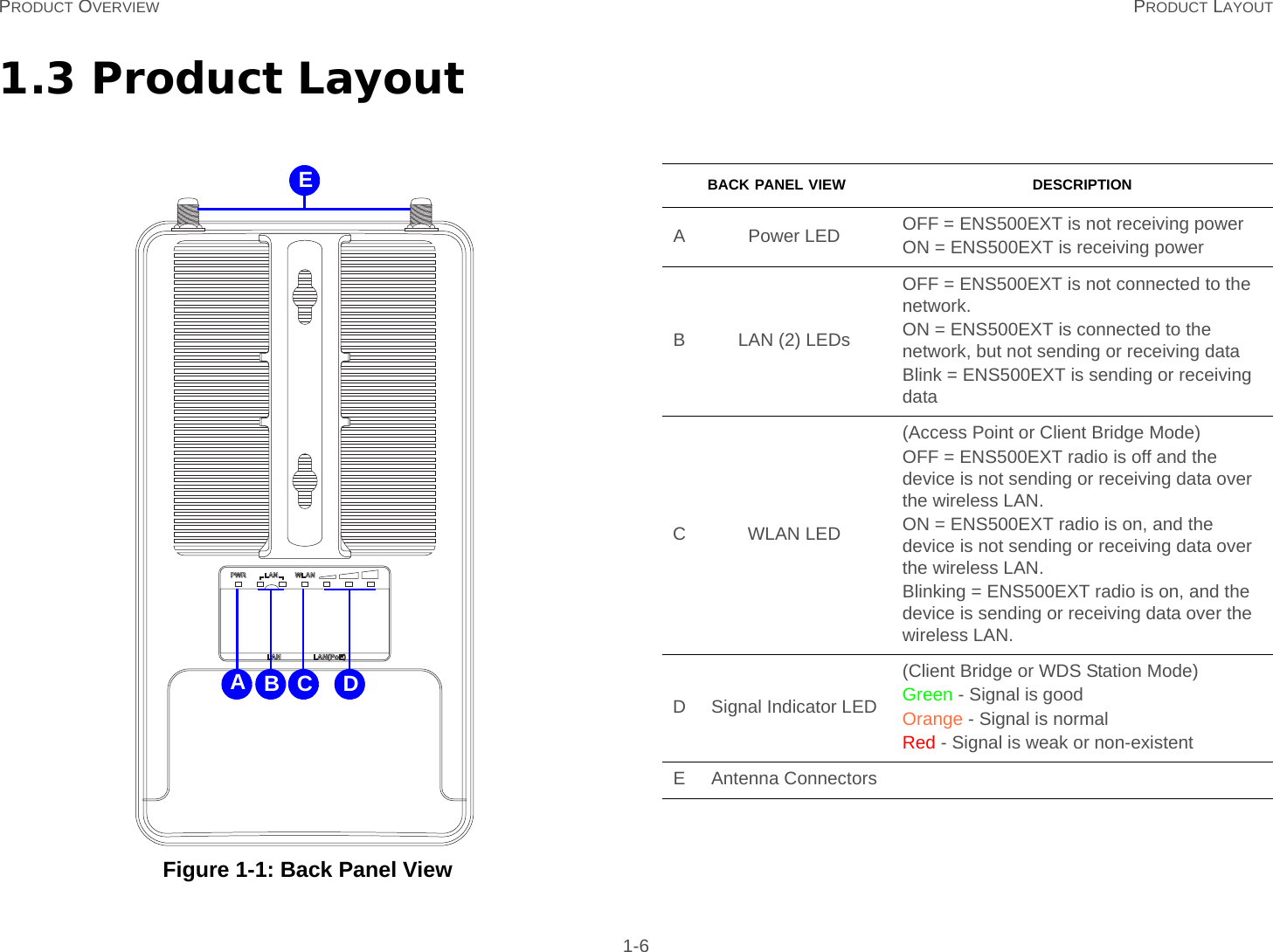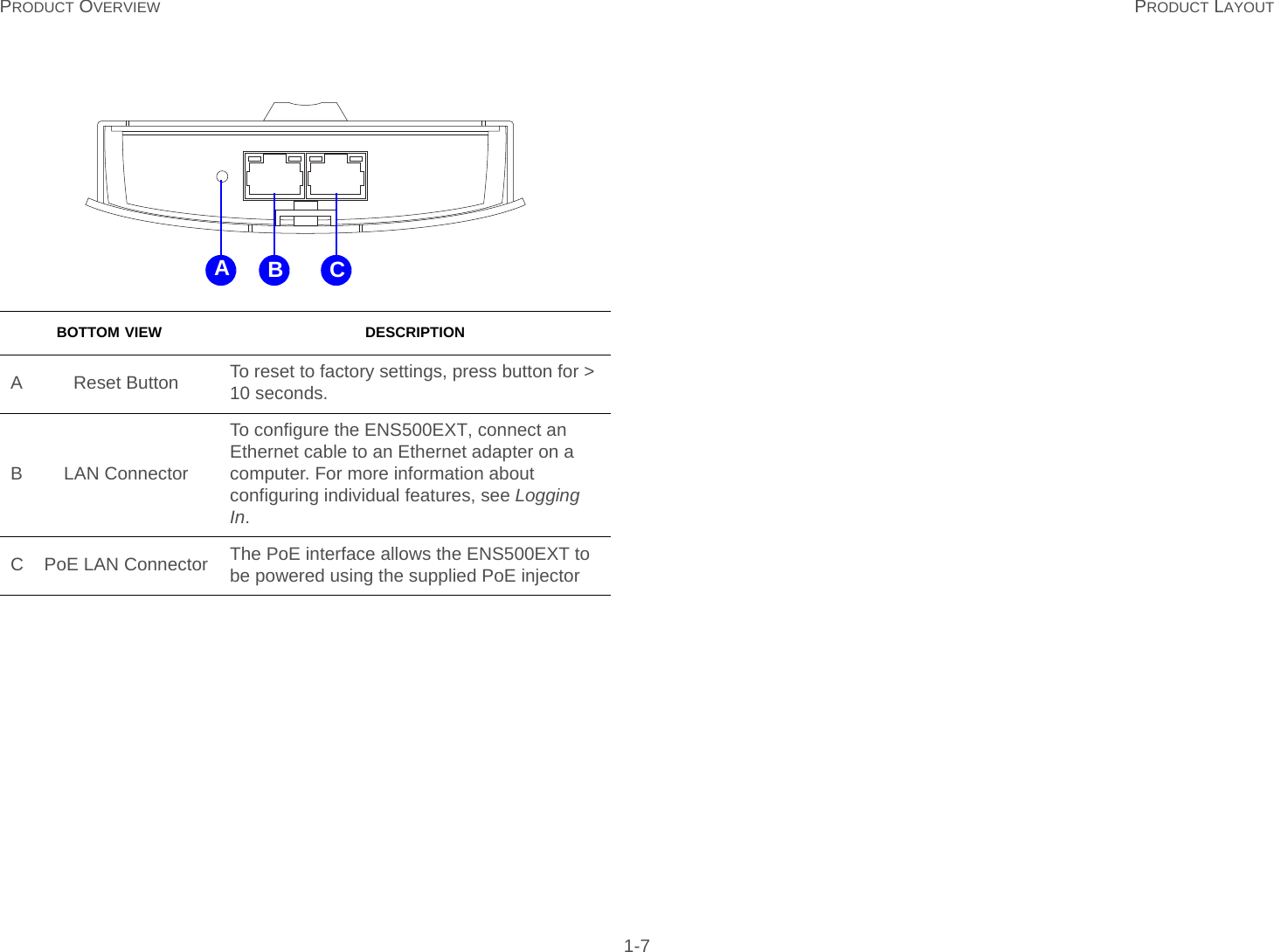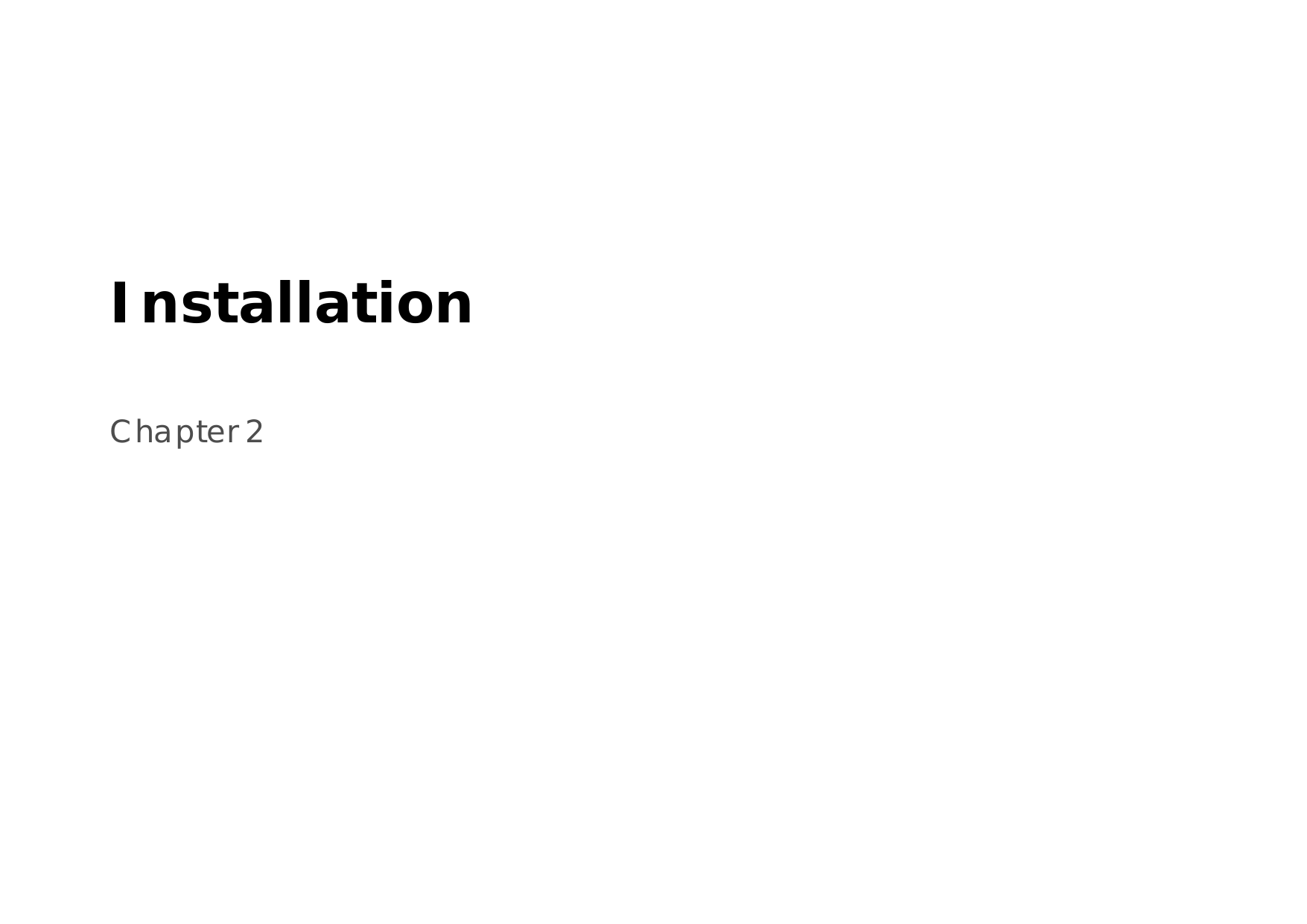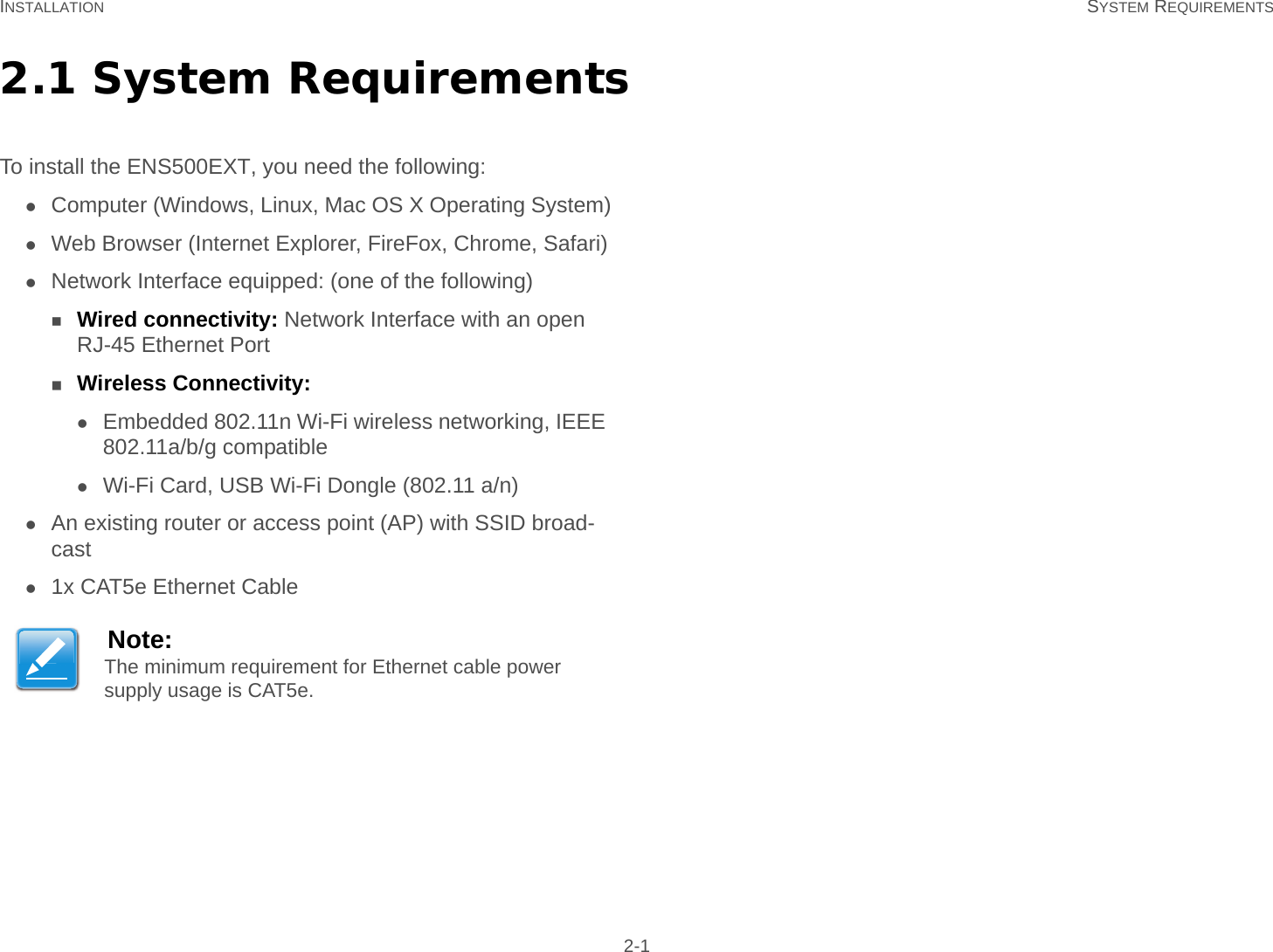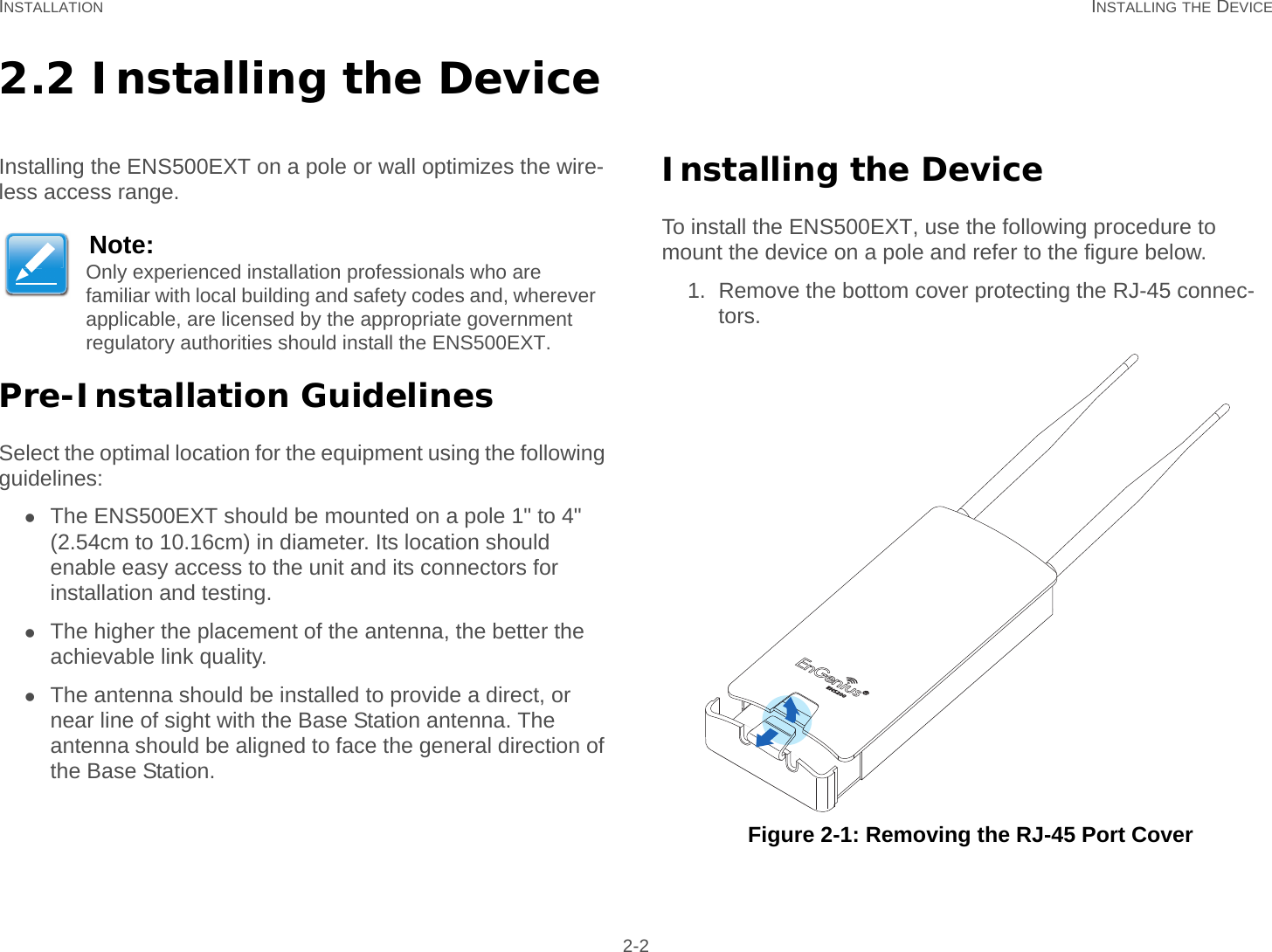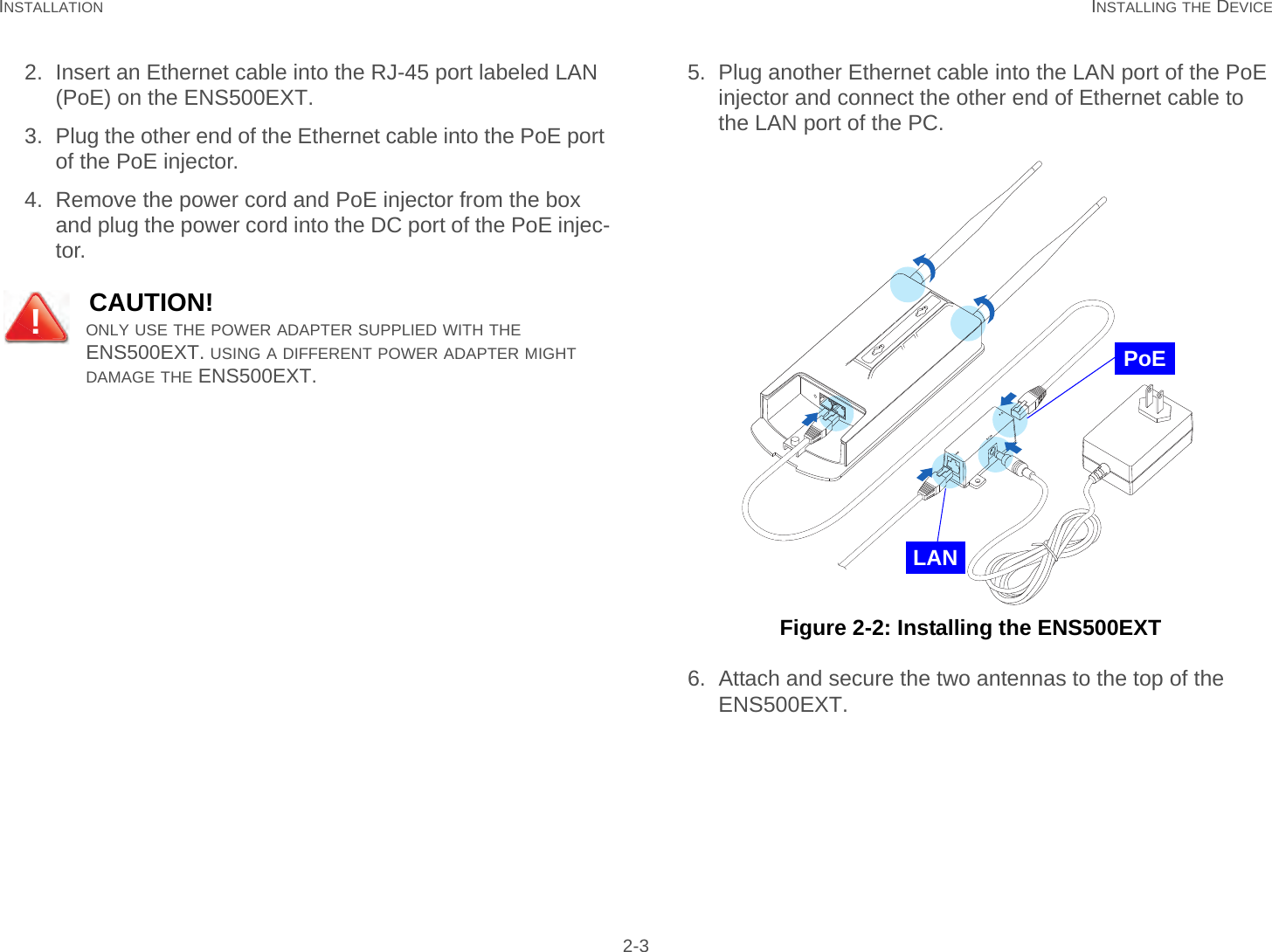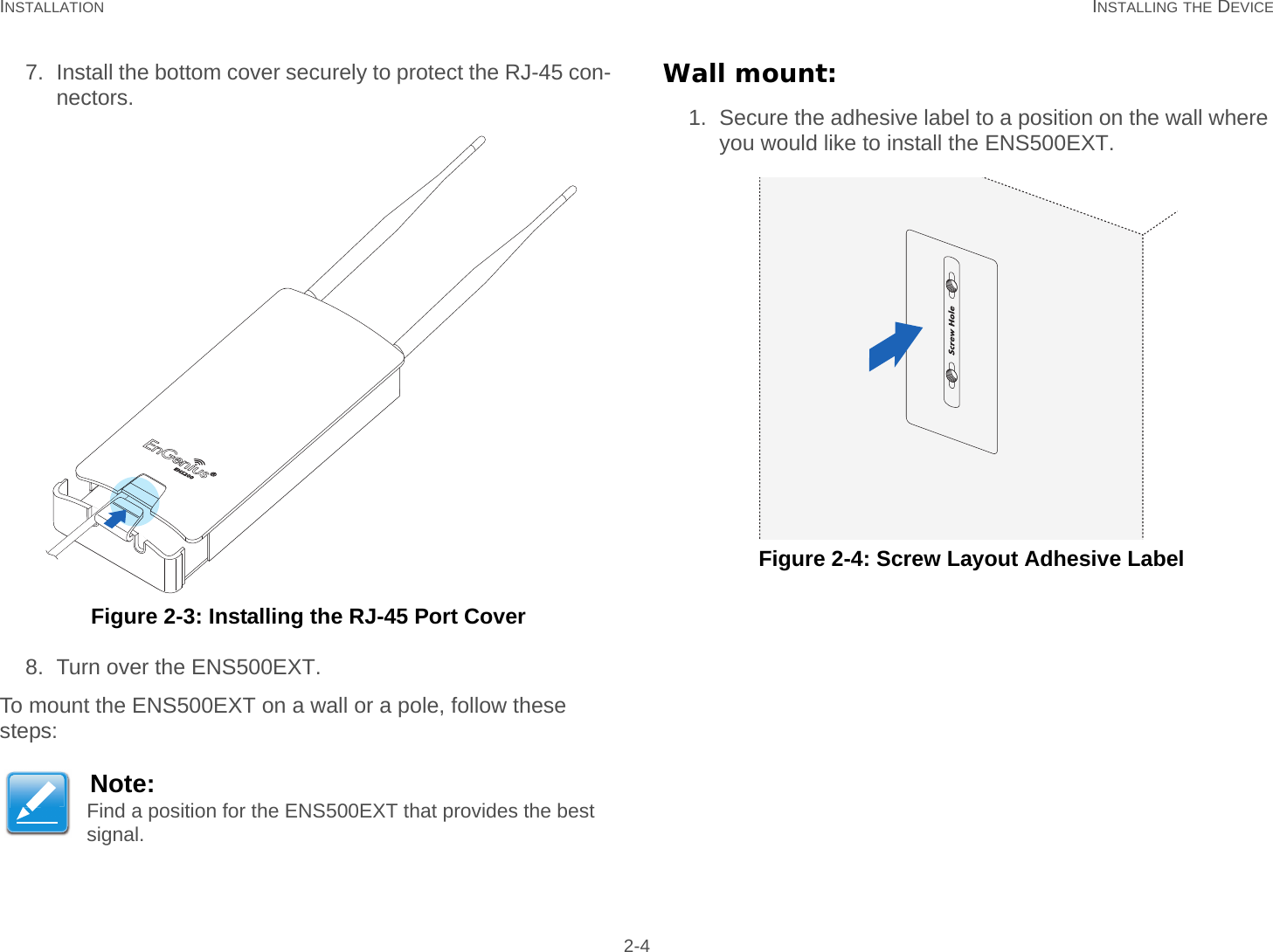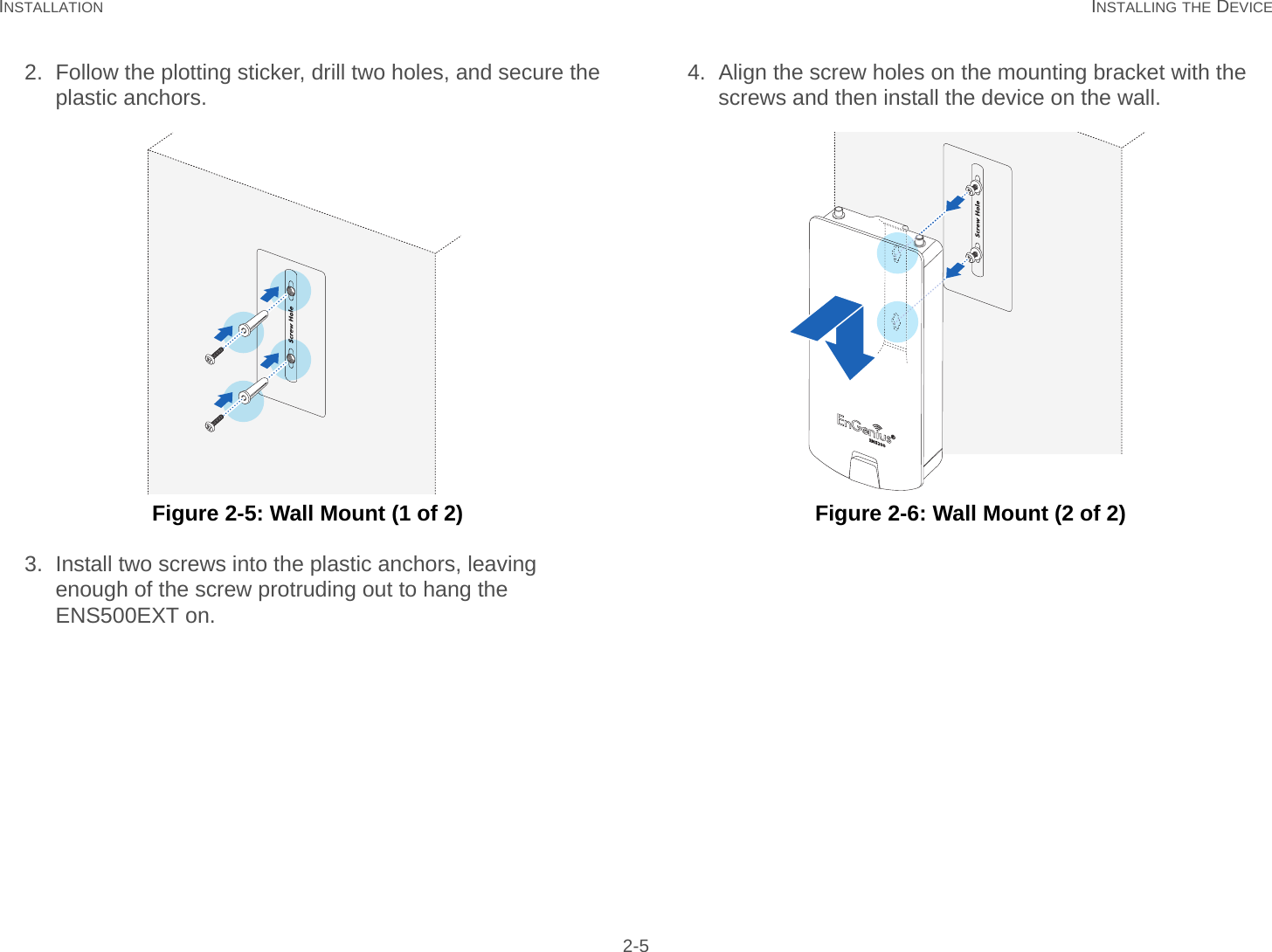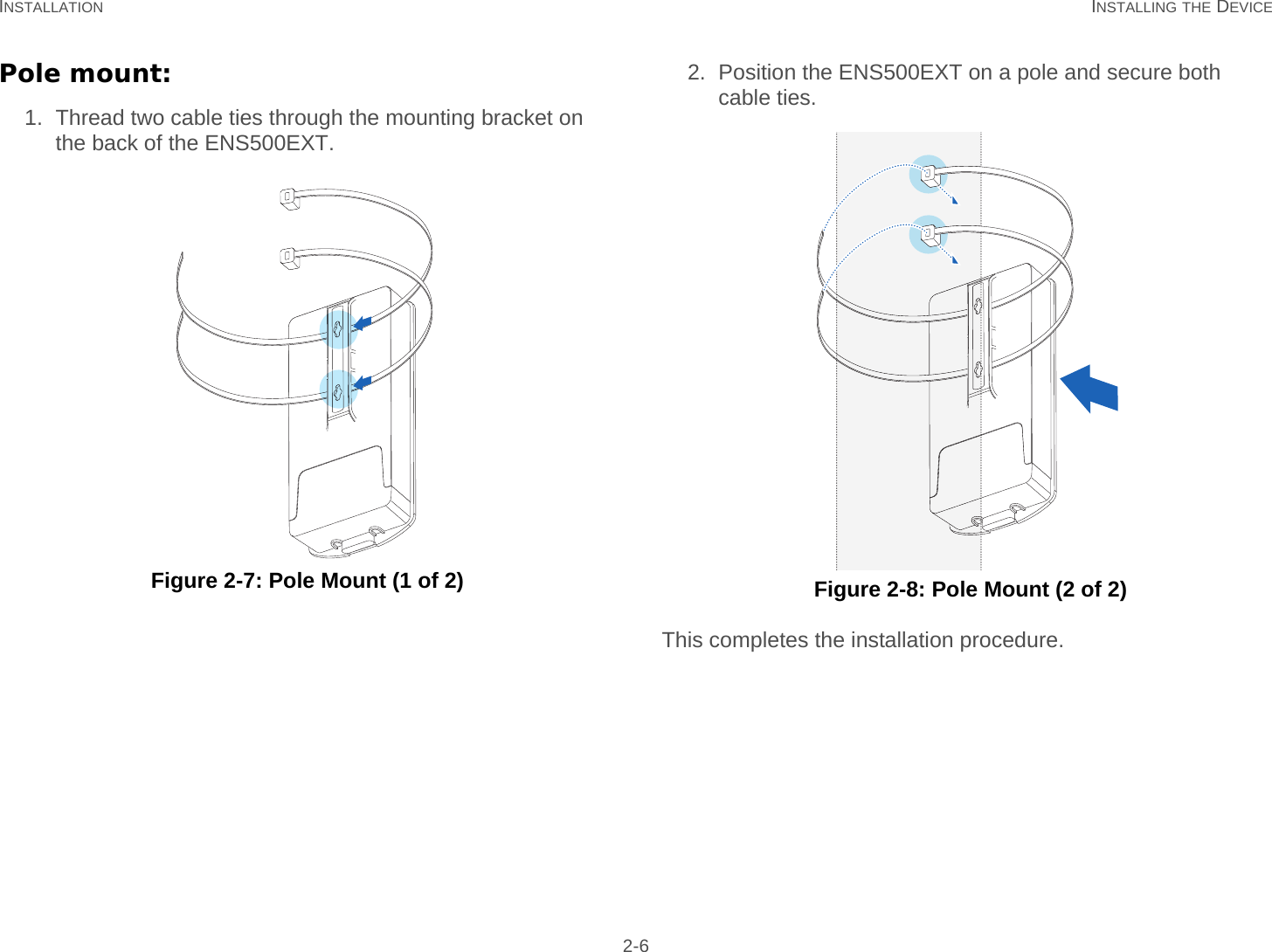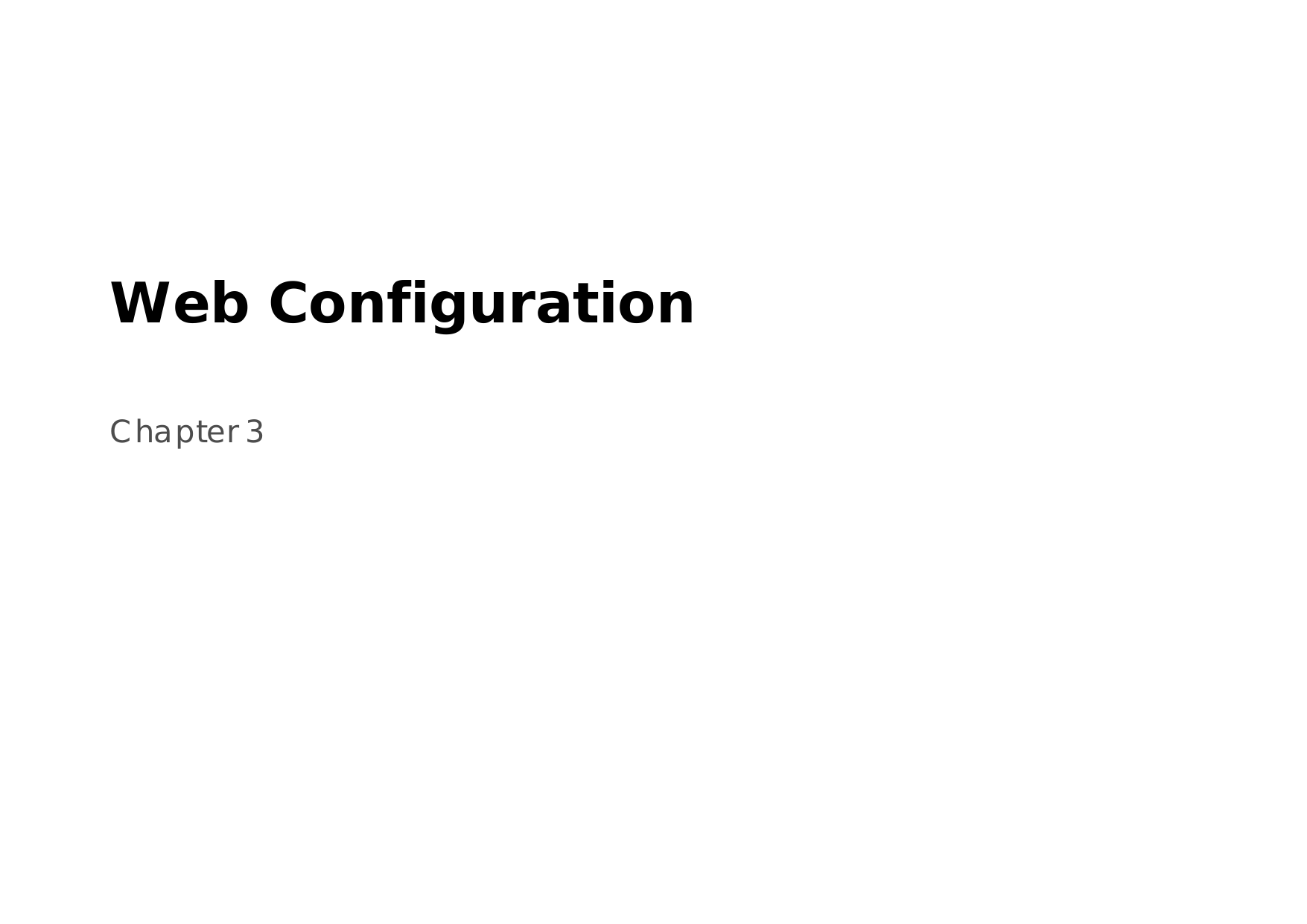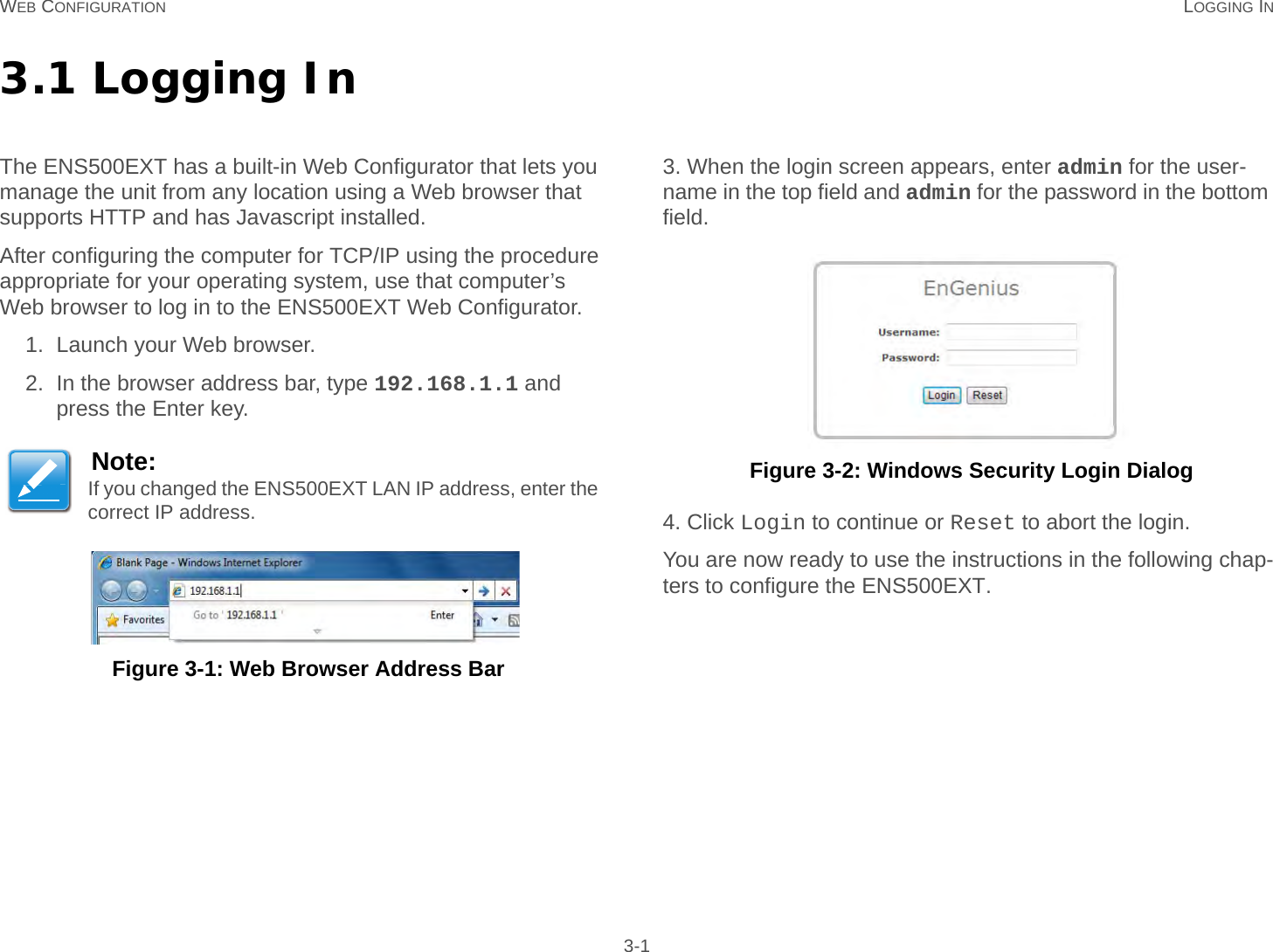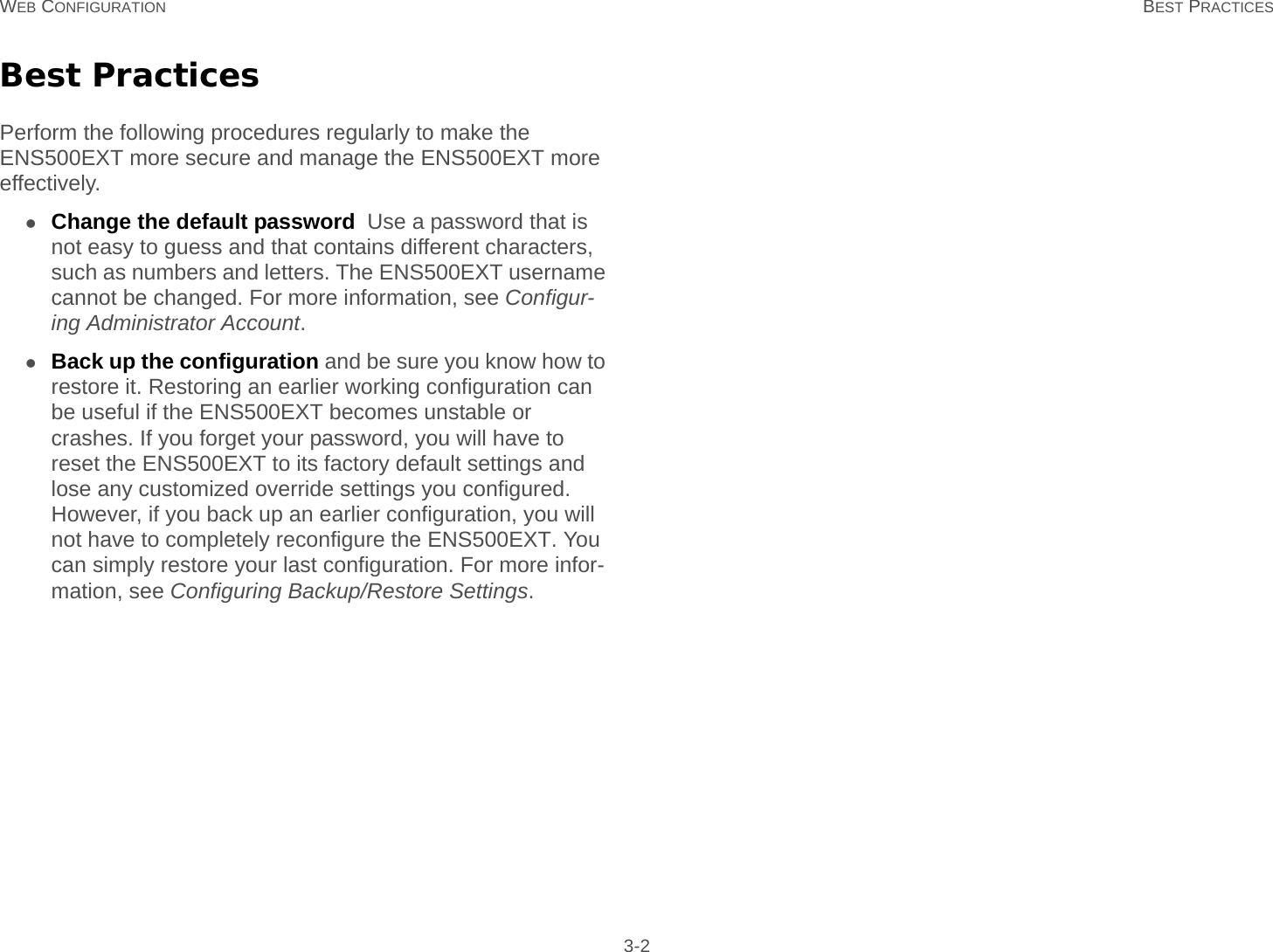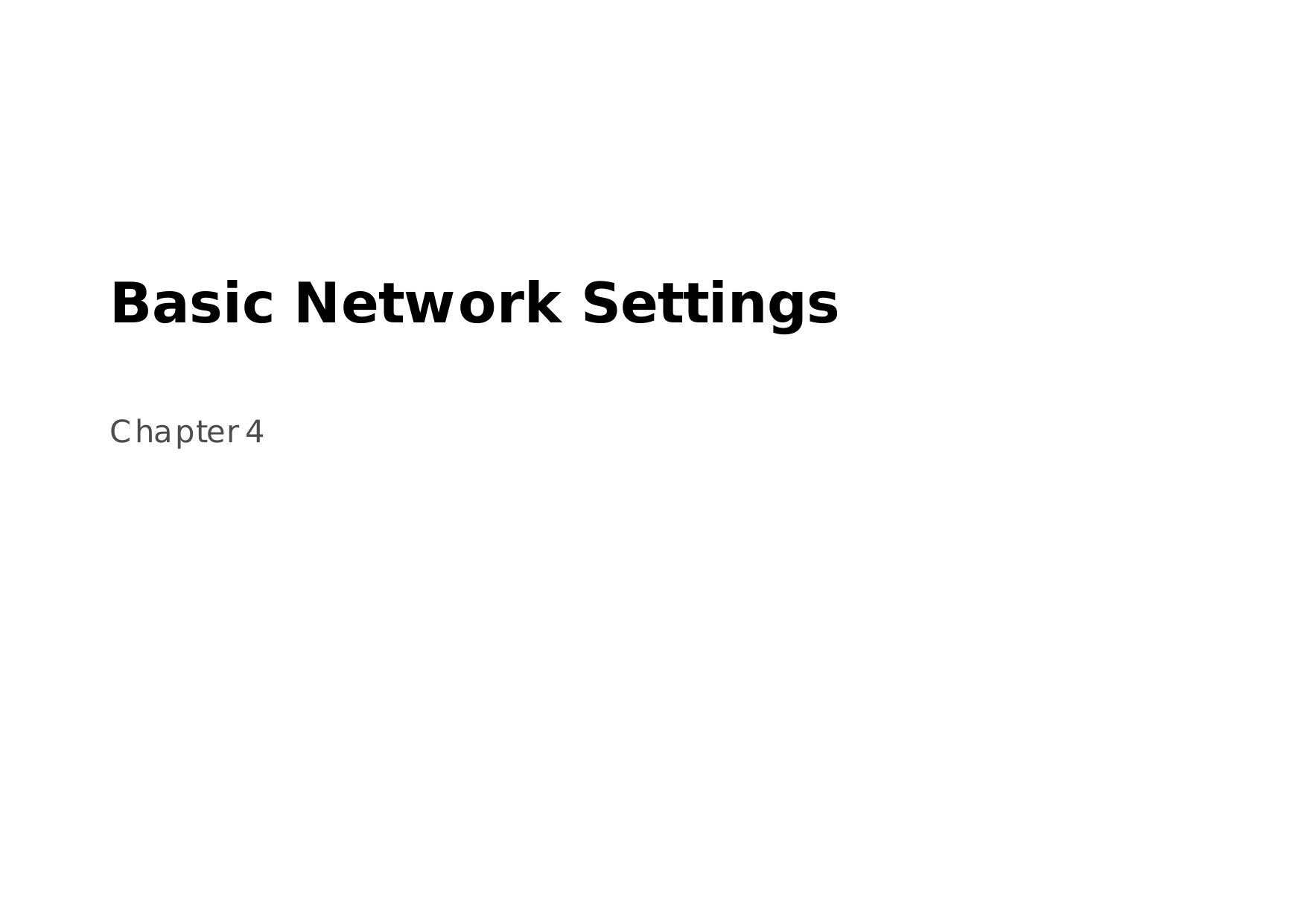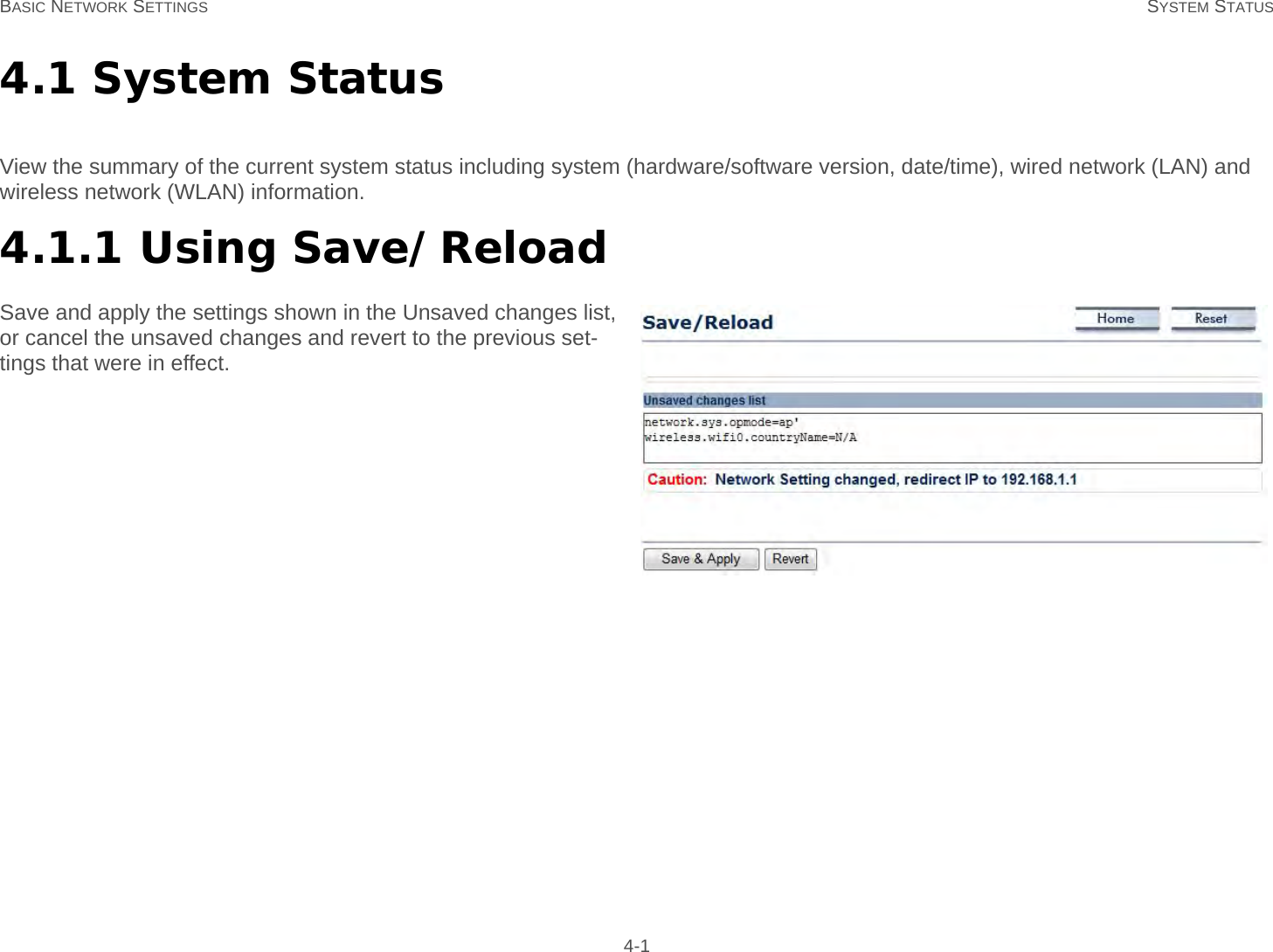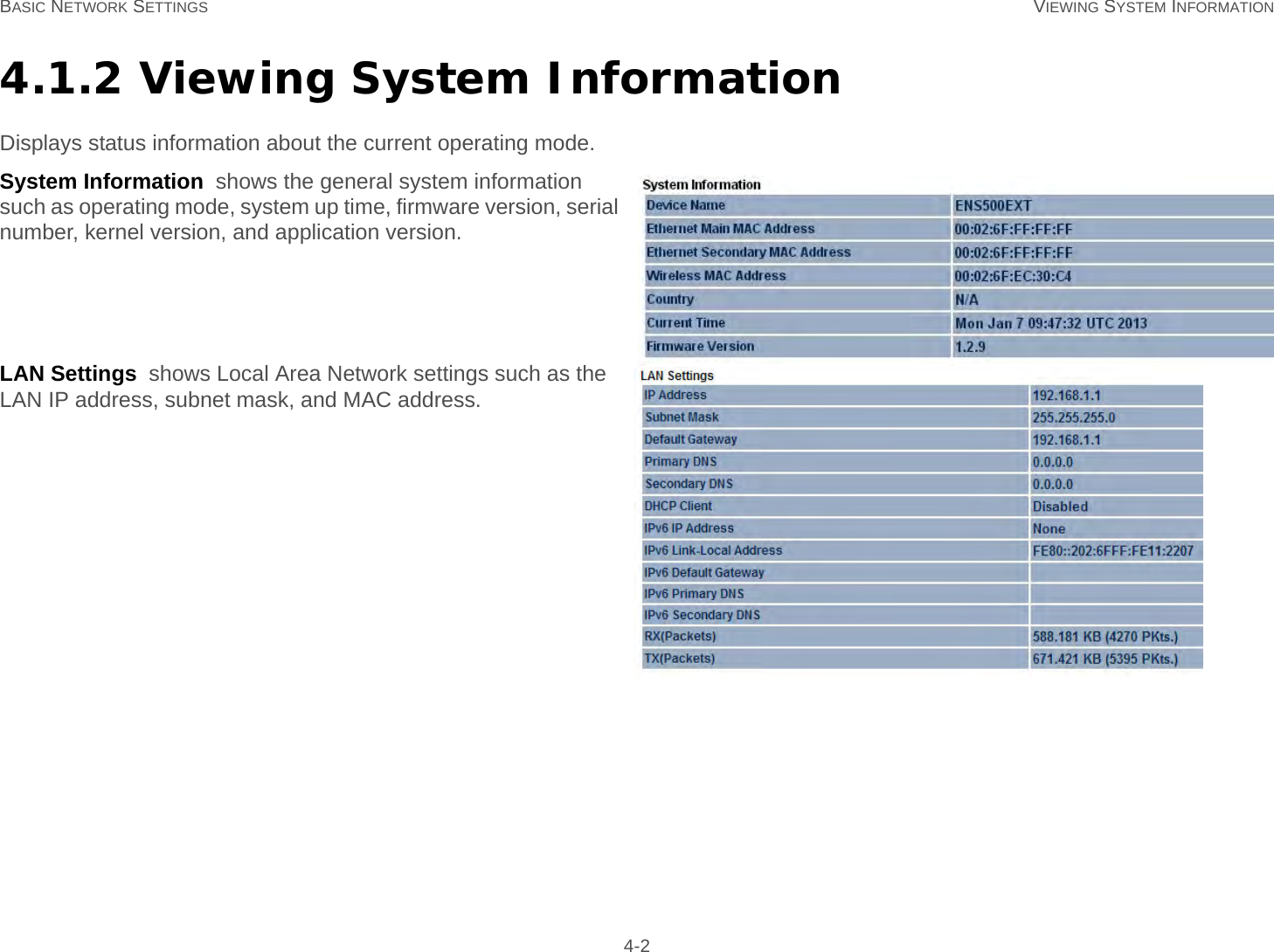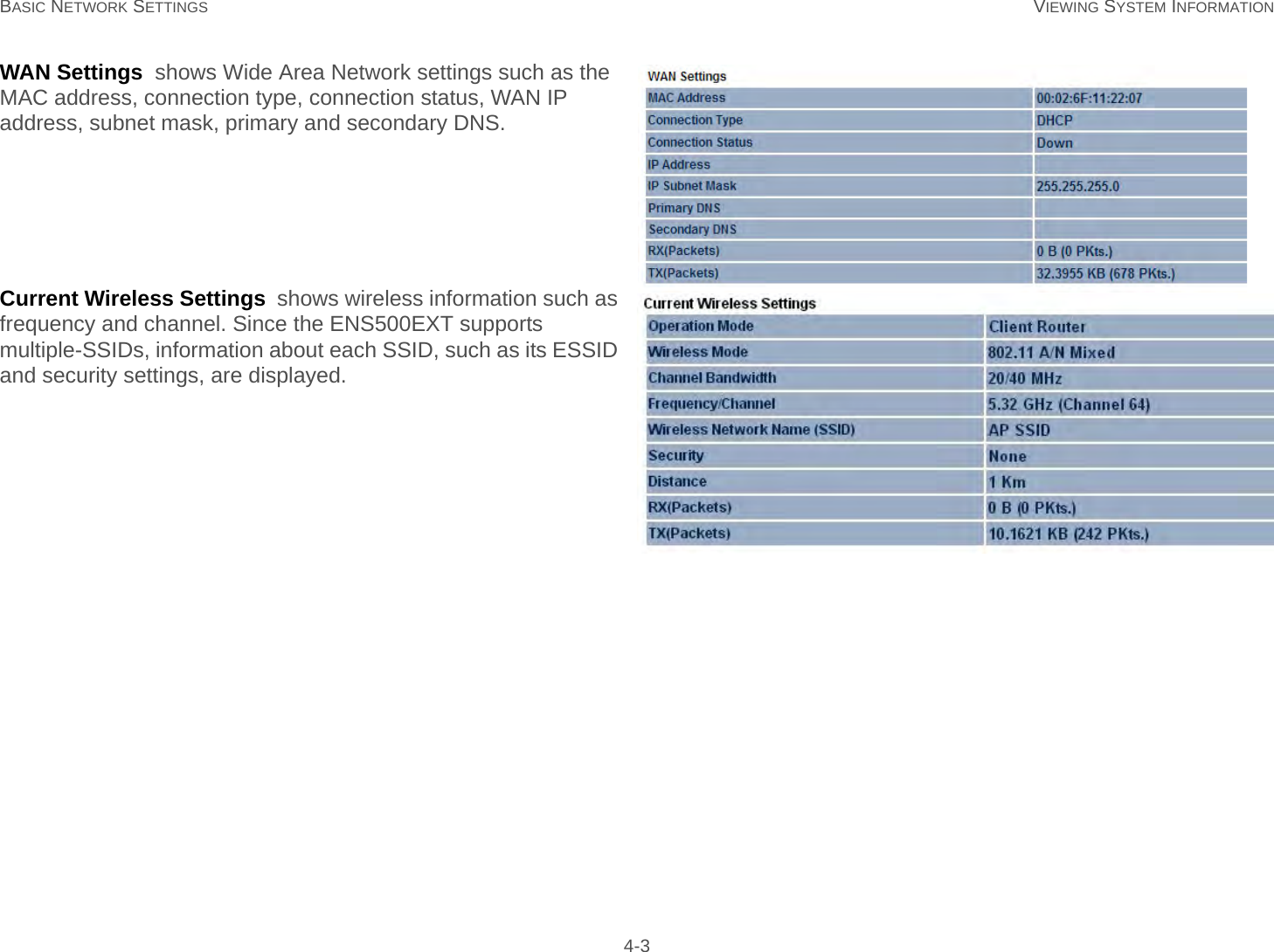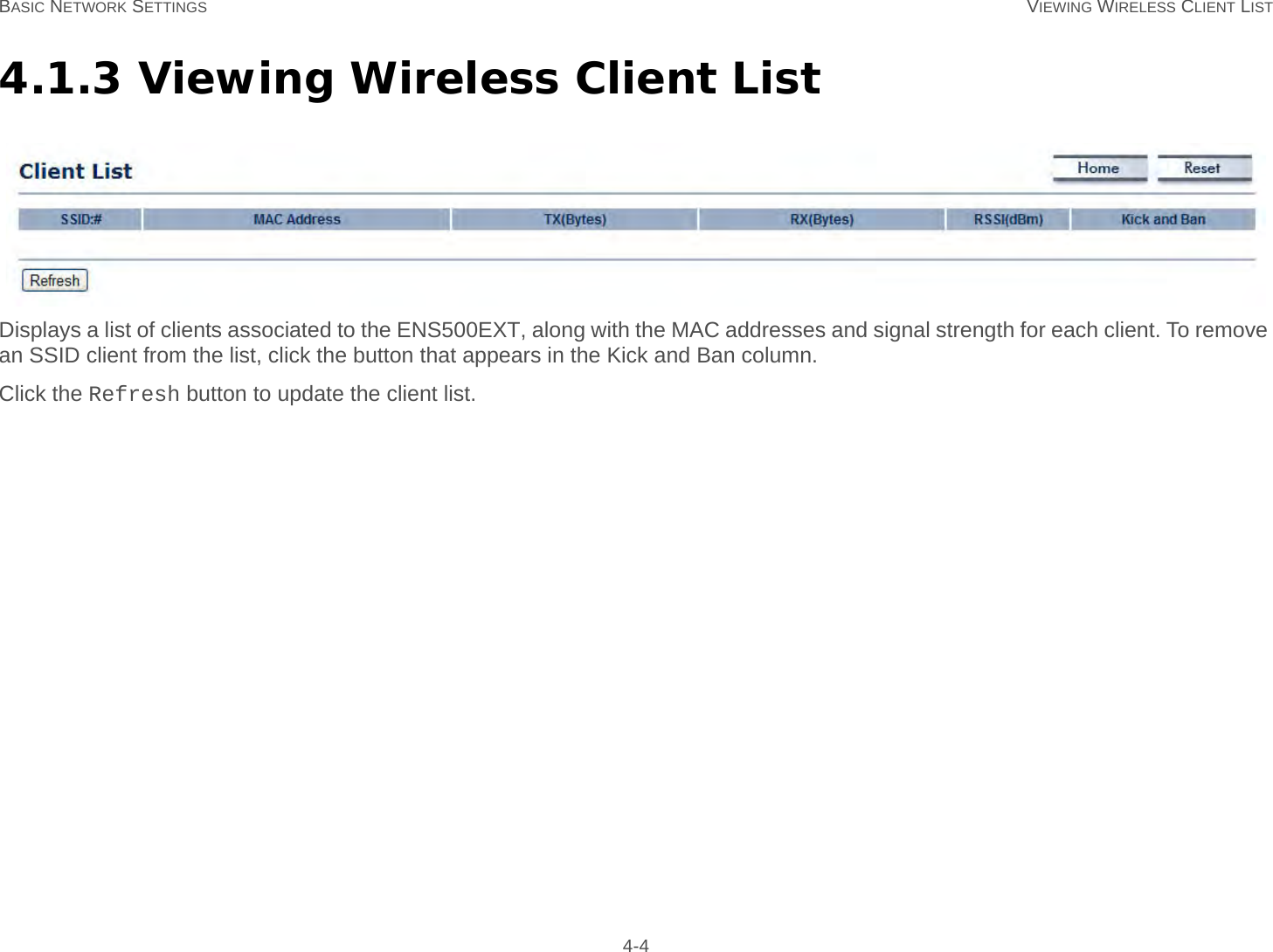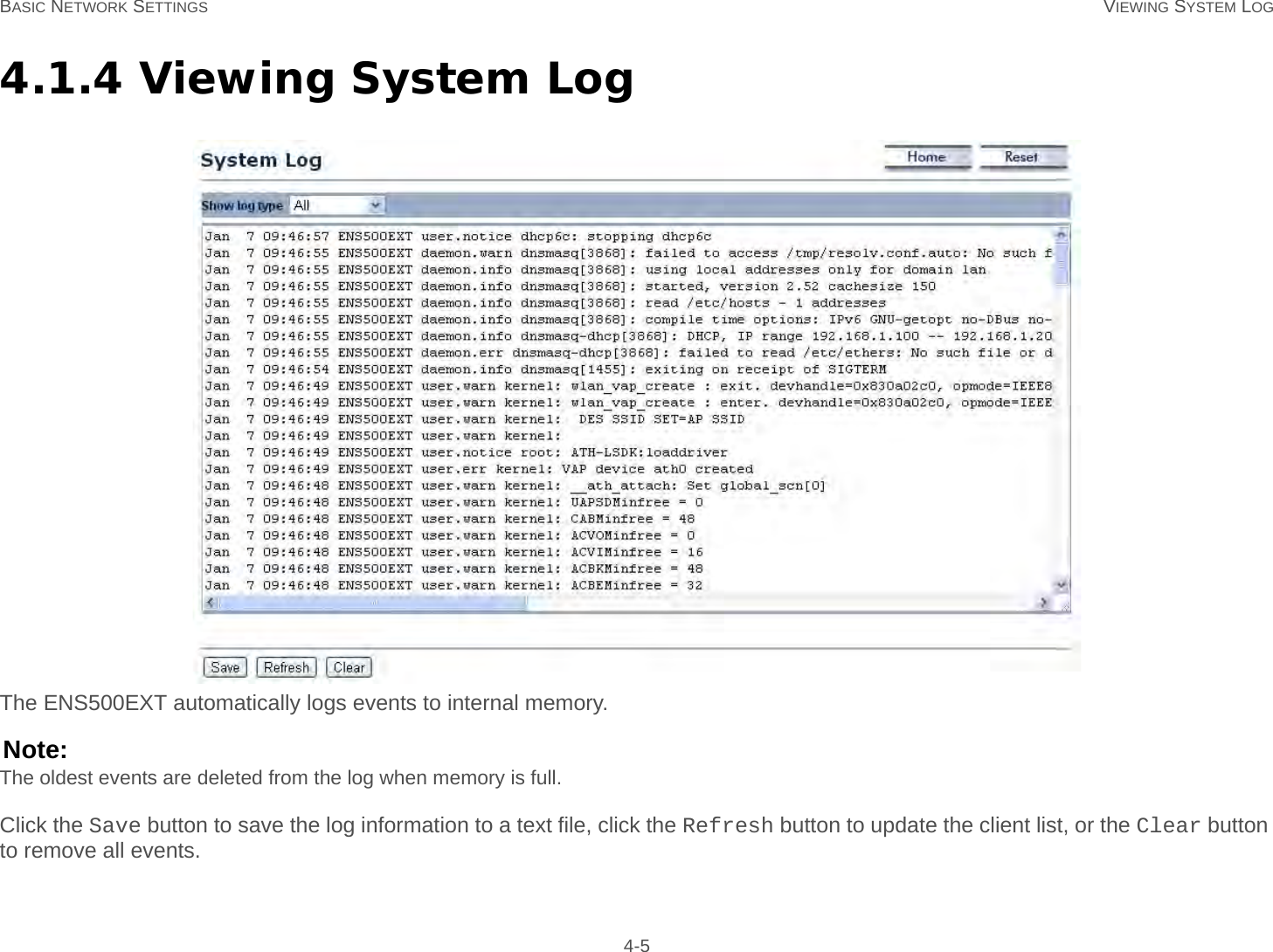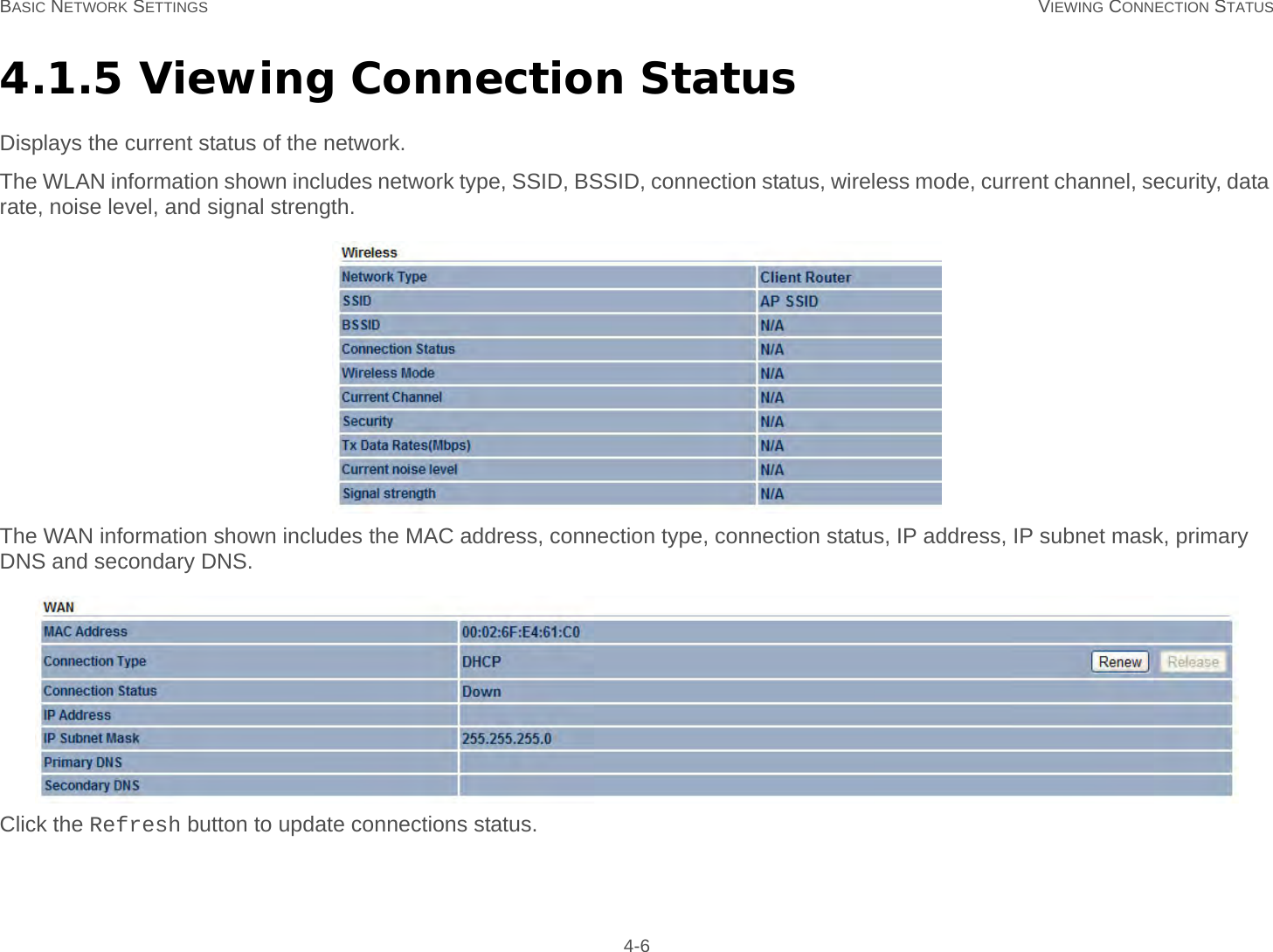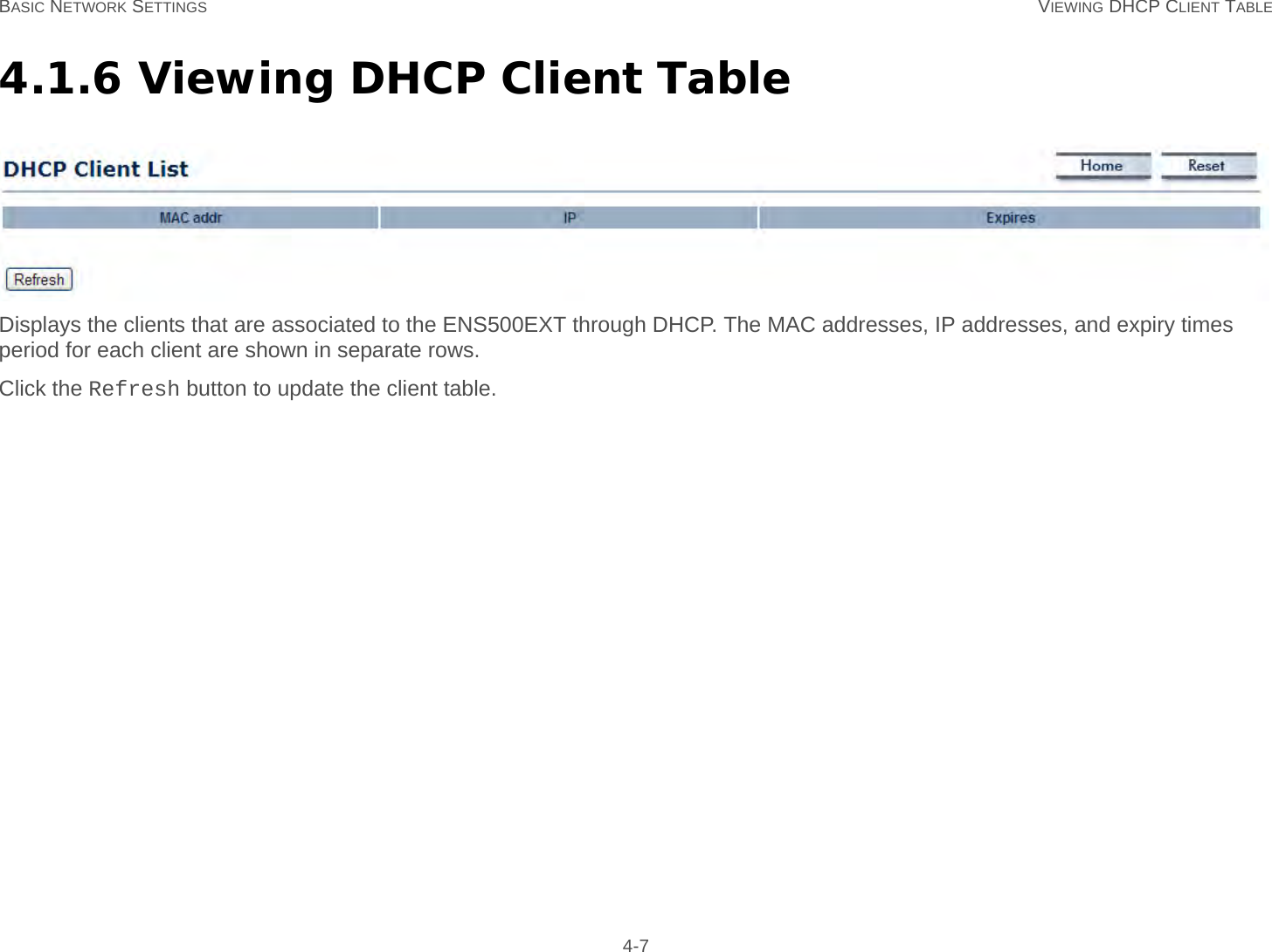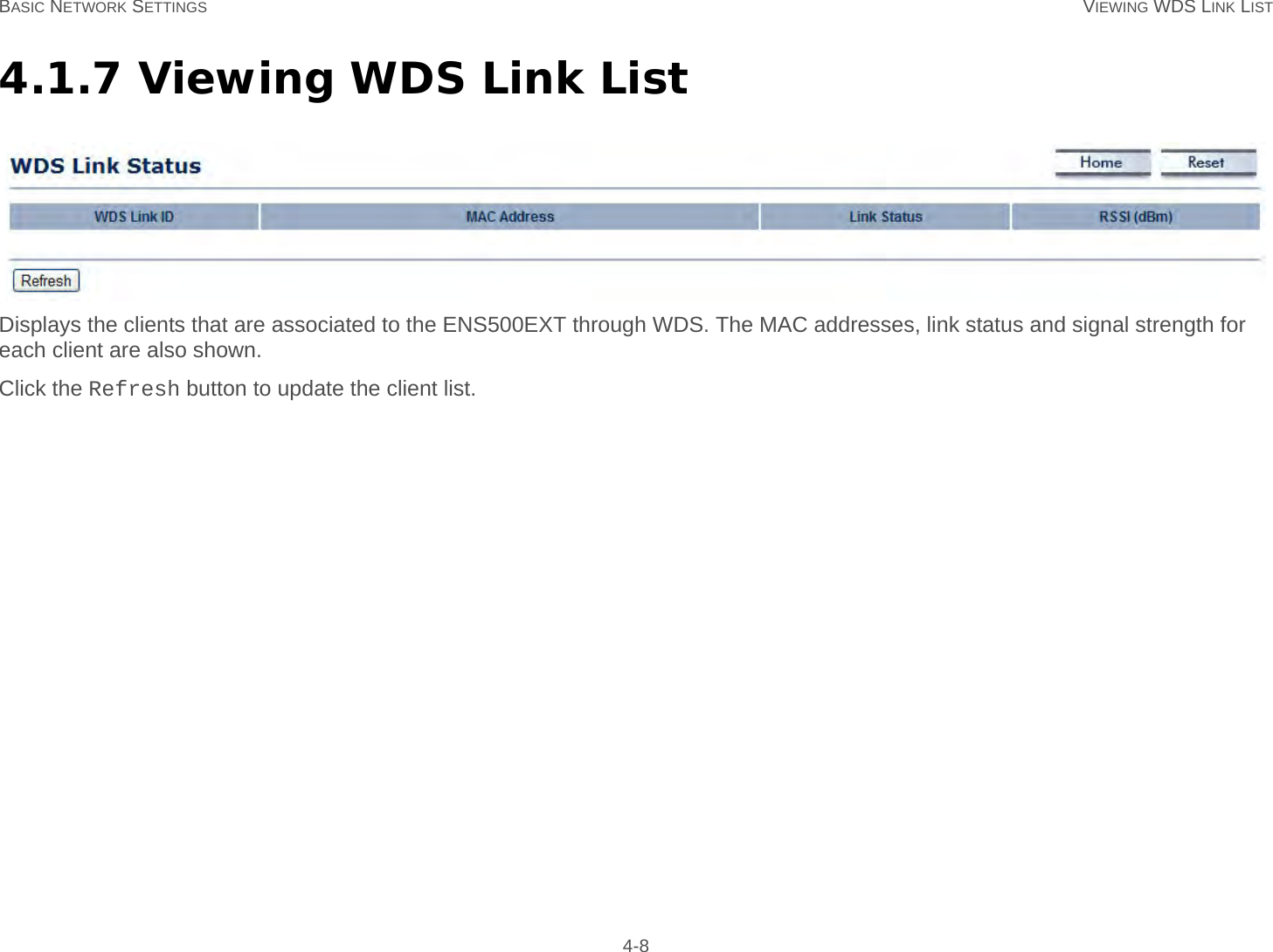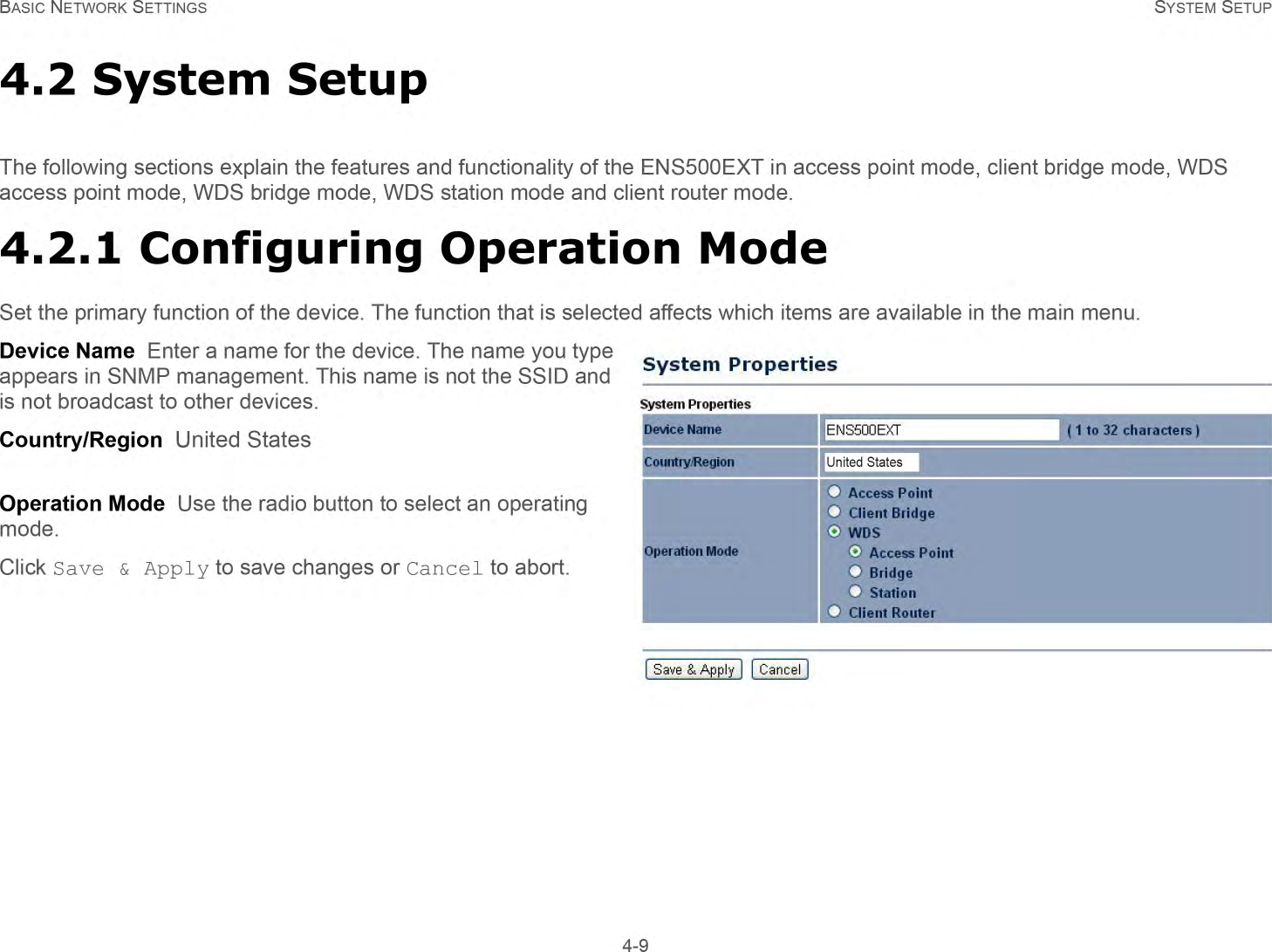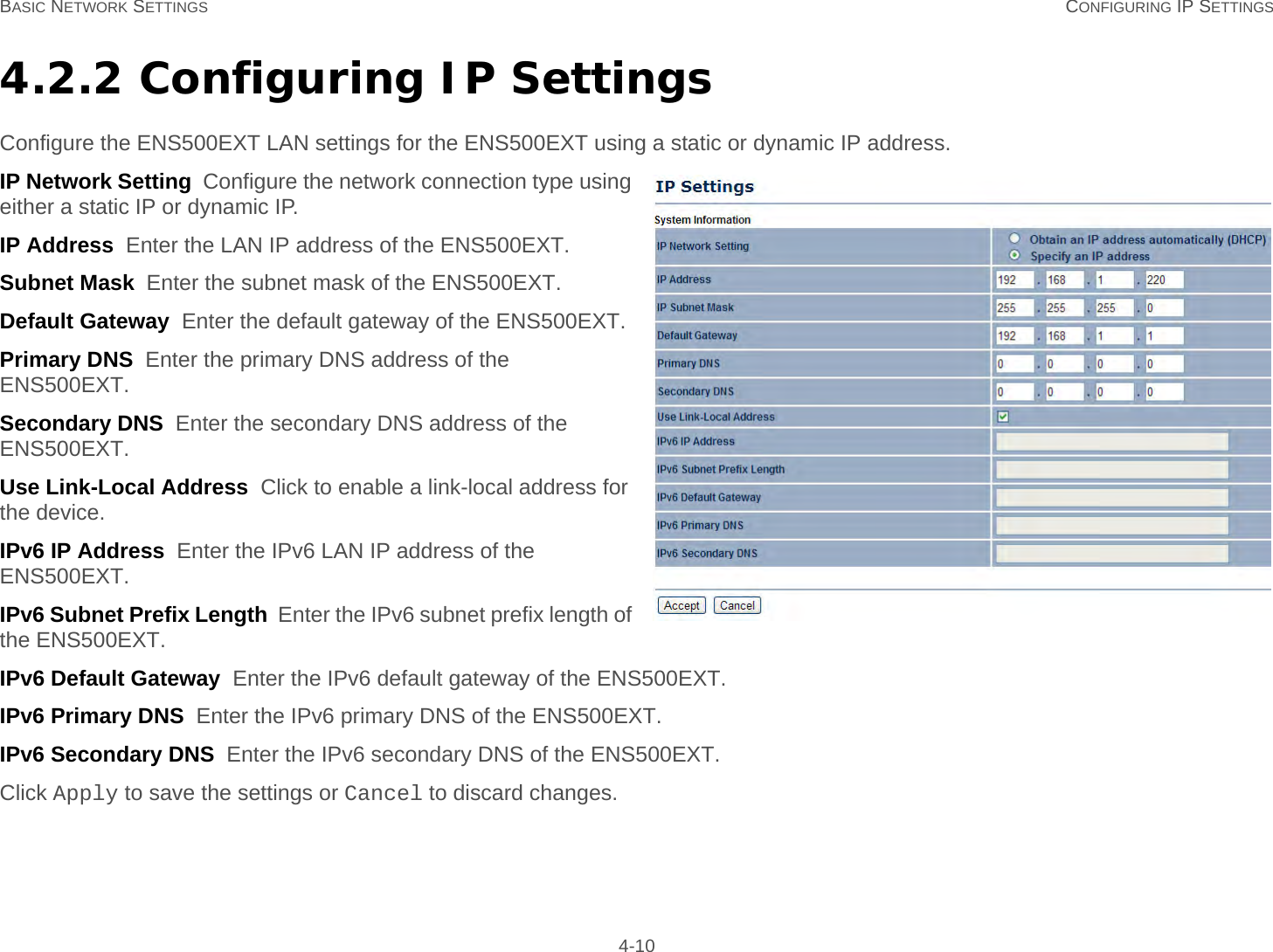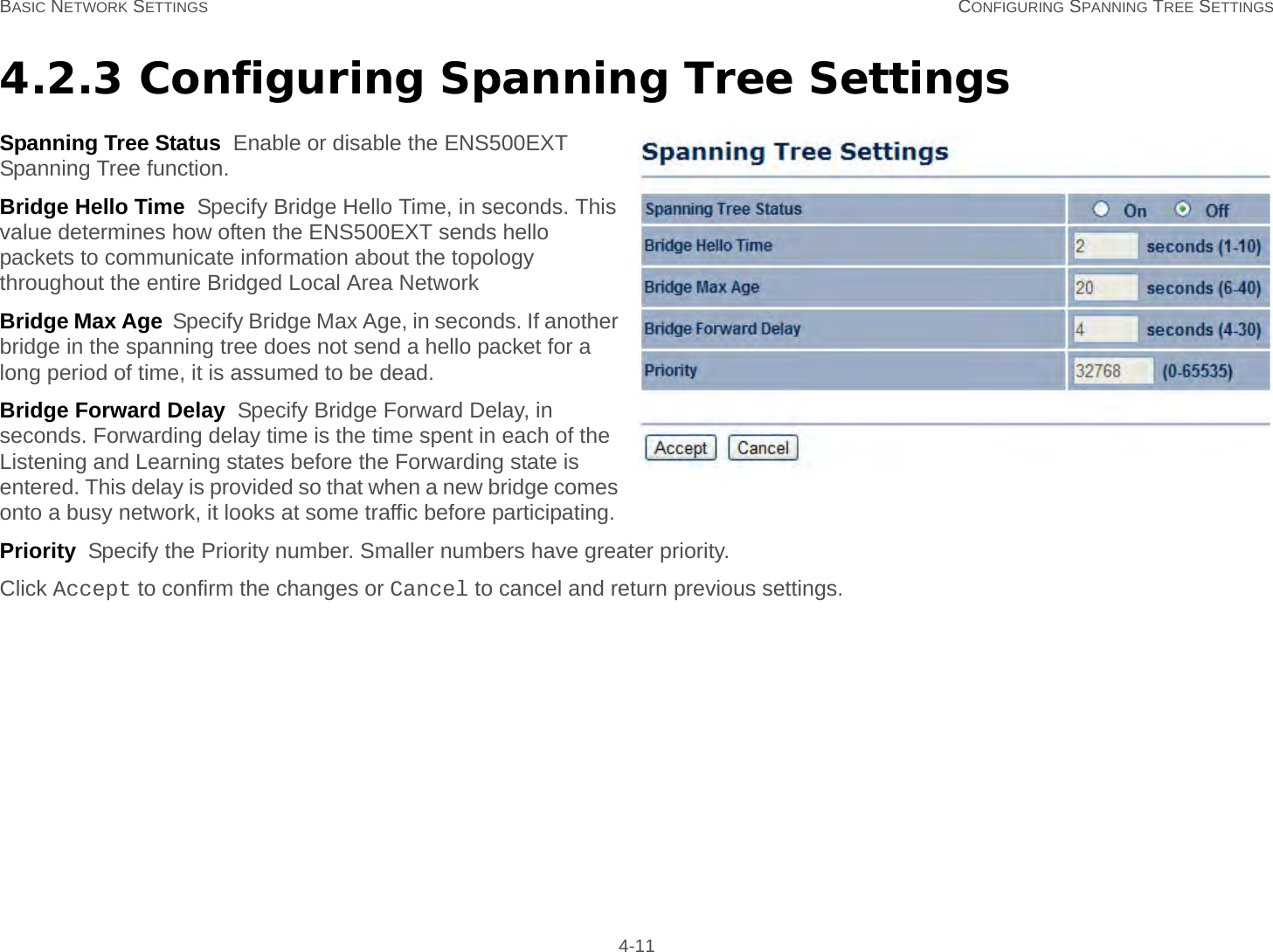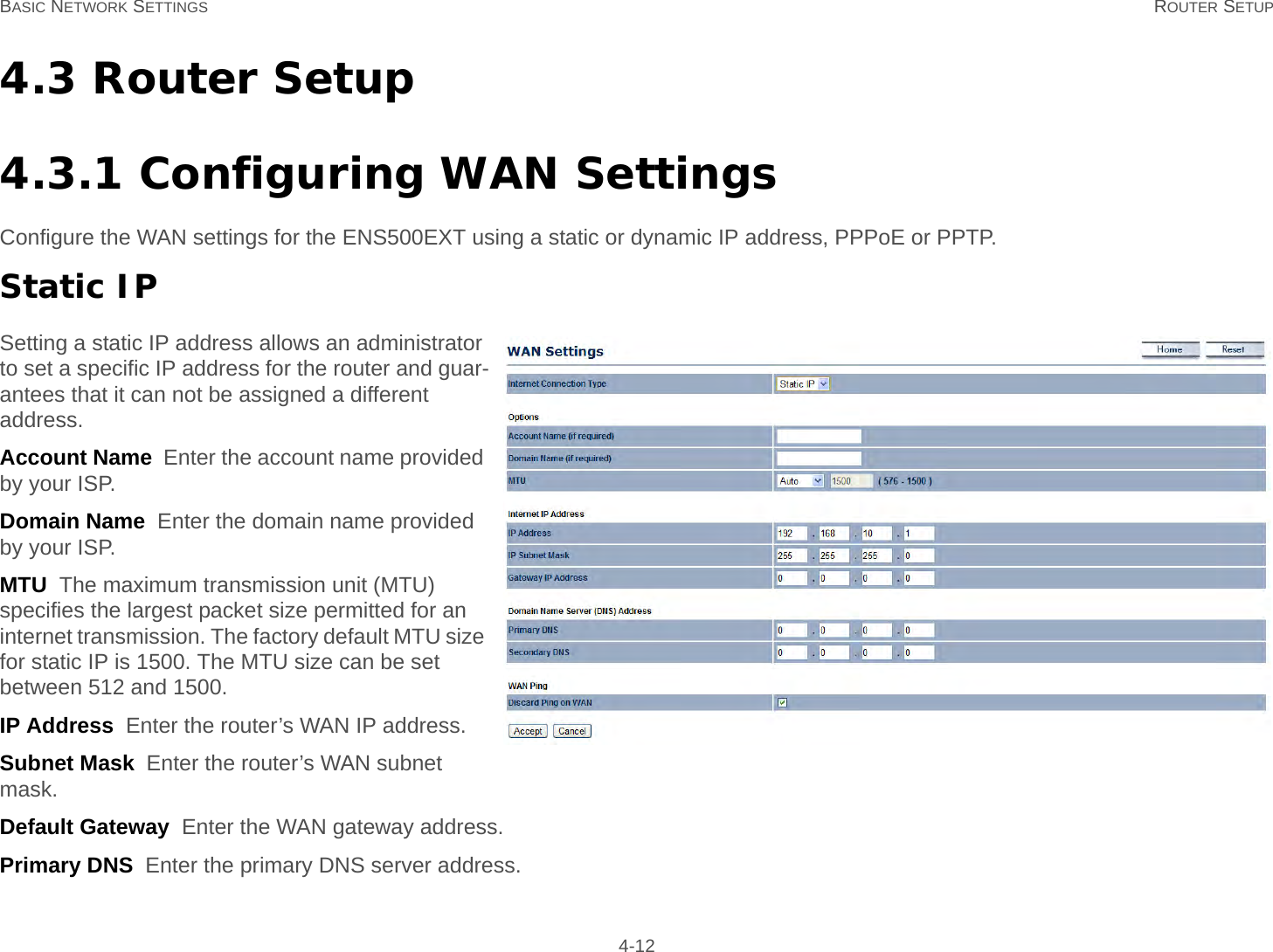EnGenius Technologies ENS500 LONG RANGE WIRELESS 11N OUTDOOR AP/CB User Manual ENS500EXT
EnGenius Technologies LONG RANGE WIRELESS 11N OUTDOOR AP/CB ENS500EXT
Contents
- 1. User Manual Part 1
- 2. User Manual Part 2
- 3. Users Manual_rev 2.pdf
User Manual Part 1