EnGenius Technologies ENSTAC AC866 2x2 5GHz CPE User Manual Pt 2 rev
EnGenius Technologies AC866 2x2 5GHz CPE Pt 2 rev
Contents
- 1. User Manual Pt.1.rev
- 2. User Manual Pt.2.rev
User Manual Pt.2.rev
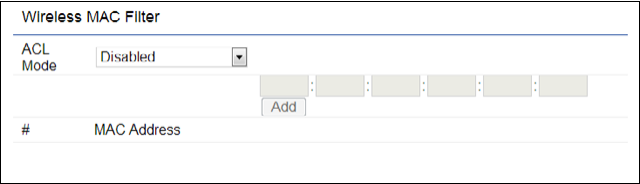
35
Wireless MAC Filtering
Wireless MAC Filtering is used to allow or deny network
access to wireless clients (computers, tablet PCs, NAS,
smartphones,etc.)accordingtotheirMACaddresses.You
can manually add a MAC address to restrict permission to
access the EnStationAC. The default setting is: Disable
Wireless MAC Filter.
Note: Only applicable in Access Point and WDS AP
modes.
ACL Mode: Determines whether network access is granted
or denied to clients whose MAC addresses appear in the
MACaddresstableonthispage.Yourchoicesare:Disabled,
Deny MAC in the list, or Allow MAC in the list.
MAC Address: Enter the MAC address of the wireless client.
Add: Click Add to add the MAC address to the MAC address
table.
Delete: Delete the selected entries.
Save: Click Save to apply the changes.
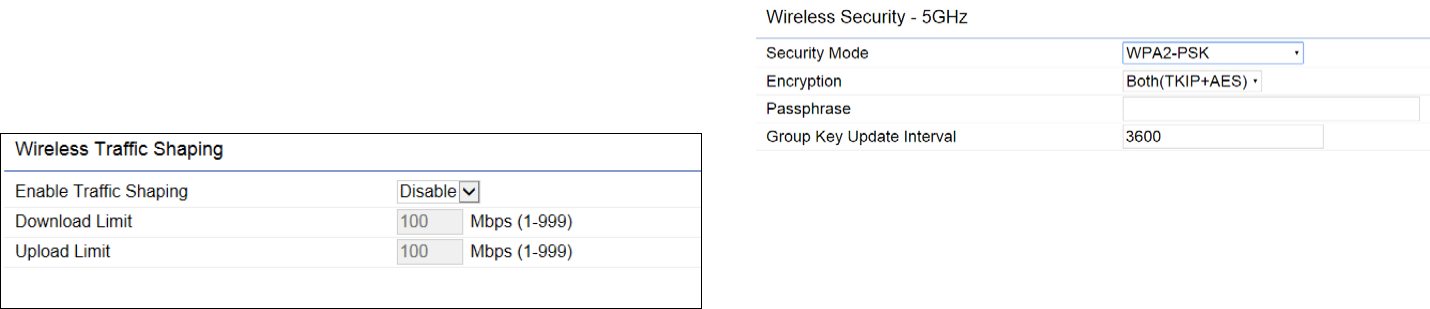
36
Wireless Advanced
Wireless Trafc Shaping
Trafc shaping regulates the ow of packets leaving
an interface to deliver improved Quality of Service. The
function will allow administrators to restrict the wireless
bandwidth per SSID.
Enable Trafc Shaping: Check this option to enable
WirelessTrafcShaping.
Download Limit: Species the wireless transmission
bandwidth used for downloading.
Upload Limit: Species the wireless transmission
bandwidth used for uploading.
Save: Click Savetoconrmthechanges.
WPA-PSK (WPA Pre-Shared Key) Encryption:
Encryption: Select the WPA encryption type you would
like. Please ensure that your wireless clients use the same
settings.
Passphrase: Wireless clients must use the same Key to
associate the device. If using ASCII format, the Key must
befrom8to63charactersinlength.IfusingHEXformat,
theKeymustbe64HEXcharactersinlength.
Group Key Update Interval: Species how often, in
seconds, the Group Key changes.

37
WPA Mixed-Enterprise: Access Point / WDS AP mode
Encryption: Select the WPA encryption type you would like.
Please ensure that your wireless clients use the same settings.
Radius Server: Enter the IP address of the Radius server.
Radius Port: Enter the port number used for connections
to the Radius server.
Radius Secret: Enter the secret required to connect to the
Radius server.
Group Key Update Interval: Species how often, in
seconds, the Group Key changes.
Radius Accounting: Enable or disable accounting feature.
Radius Accounting Server: Enter the IP address of the
Radius accounting server.
Radius Accounting Port Enter the port number used for
connections to the Radius accounting server.
Radius Accounting Secret: Enter the secret required to
connect to the Radius accounting server.
Interim Accounting Interval: Species how often, in
seconds, the accounting data sends.
Note: 802.11n does not allow WEP/WPA-PSK TKIP/
WPA2-PSK TKIP security mode. The connection mode
willautomaticallychangefrom802.11nto802.11a.
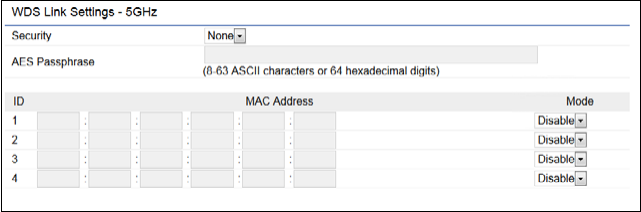
38
WDS Link Settings
UsingtheWDS(WirelessDistributionSystem)featurewill
allow a network administrator or installer to connect to
Access Points wirelessly. Doing so will extend the wired
infrastructure to locations where cabling is not possible or
inefcienttoimplement.
Note: Compatibility between different brands and
models of Access Points is not guaranteed. It is
recommended that the WDS network be created using
the same models for maximum compatibility.
Also note: All Access Points in the WDS network need
to use the same Channel and Security settings.
To create a WDS network, please enter the MAC addresses
of the Access Points that you want included in the WDS.
There can be a maximum of four Access Points.
Note: OnlyapplicableinWDSAPandWDSBridgemodes.
WDS Link Settings
Security: Select None or AES from the drop-down list.
AES Passphrase: Enter the Key Values you wish to use.
OtherAccessPointsmustusethesameKeytoestablisha
WDS link.
MAC Address: Enter the Access Point’s MAC address to
where you want to extend the wireless area.
Mode: Select to disable or enable from the drop-down list.
Save: Click Save toconrmthechanges.
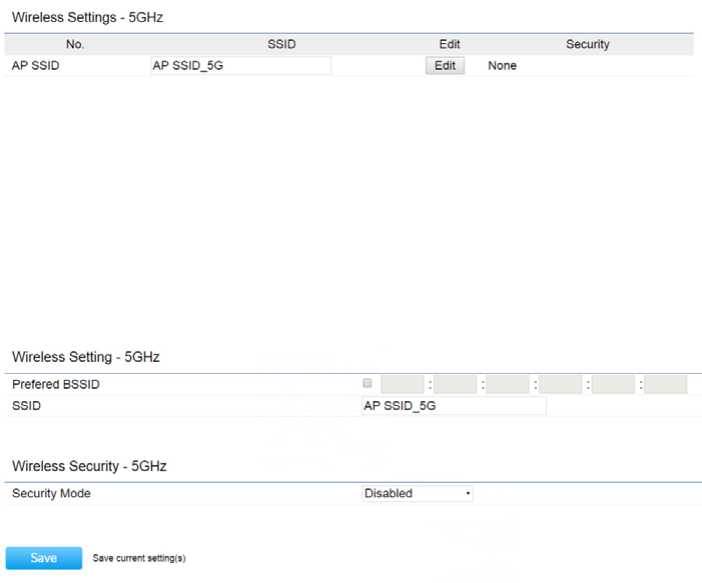
39
Client Bridge/WDS Station Settings
No.: Display the setting value
SSID: You can click scan under AP detection to search
perform the AP detection to select the proper SSID.
Edit: Click it to implement the advanced settings
Prefer BSSID:YoucaninsertthepreferBSSIDorenter
thespecicSSIDtobeassociatedwiththeAccessPoint.
SSID:YoucanimplementtheAPdetectiontoselectthe
proper SSID.
Security Mode: Select the correct security mode and
insert the correct encryption type. Please refer the
wireless security section in page 42.
Save: Click Save to accept the changes

40
Guest Network Settings
Adding a guest network allows visitors to use the Internet
without giving out your ofce or company wireless
securitykey.Youcanaddaguestnetworktoeachwireless
networkinthe5GHzac/a/nfrequencies.
SSID:SpeciestheSSIDforthecurrentprole.
Suppressed SSID: Check this option to hide the SSID from
clients. If checked, the SSID will not appear in the site survey.
Station Separation: Click the appropriate radio button to
allow or prevent communication between client devices.
IP Address: The IP Address of this device.
Subnet Mask: The IP Subnet mask of this device.
Starting IP Address: TherstIPAddressintherangeof
the addresses by the DHCP server.
Ending IP Address: The last IP Address in the range of
addresses assigned by the DHCP server.
RSSI Threshold
RSSI Threshold: Enable the Fast Handover feature by
ensuring that each client is served by at least one Access
Point at any time. Access Points continuously monitor
the connectivity quality of any client in their range and
efcientlysharethisinformationwithotherAccessPoints
in the vincinity of that client to coordinate which of them
should serve the client best.
RSSI: Enter the RSSI (Received Signal Strength Index) in
order to determine the handover procedure which the
current wireless link will terminate. RSSI is an indication of
the power level being received by the antenna. Therefore,
the higher the RSSI number, the stronger the signal.

41
Chapter 7
Management

42
Management VLAN Settings
This page allows you to assign a VLAN tag to packets sent
over the network. A VLAN is a group of computers on a
networkwhosesoftwarehasbeenconguredsothatthey
behave as if they were on a separate Local Area Network
(LAN). Computers on VLAN do not have to be physically
located next to one another on the LAN.
Note: Only applicable in Access Point and WDS AP
modes.
Management VLAN: If your network includes VLANs, you
can enable Management VLAN ID for packets passing
through the Access Point with a tag.
Save: Click SavetoconrmthechangesorCancel to cancel
and return to previous settings.
Note: IfyoureconguretheManagementVLANID,you
may lose your connection to the EnStationAC. Verify
thattheDHCPserversupportsthereconguredVLAN
ID and then reconnect to the EnStationAC using the
new IP address.
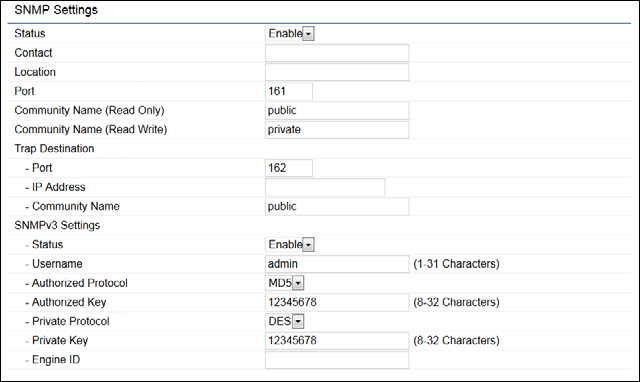
43
SNMP Settings
This page allows you to assign the Contact Details, Location,
Community Name, and Trap Settings for a Simple Network
Management Protocol (SNMP). SNMP is a networking
management protocol used to monitor network attached
devices.SNMPallowsmessages(calledprotocoldataunits)
tobesenttovariouspartsofthenetwork.Uponreceiving
these messages, SNMP compatible devices (called agents)
returns the data stored in their Management Information
Bases.
SNMP Enable/Disable: Enables or disables the SNMP
feature.
Contact: Speciesthecontactdetailsofthedevice.
Location: Speciesthelocationofthedevice.
Community Name (Read Only): Speciesthepassword
for the SNMP community for read only access.
Community Name (Read/Write):Speciesthepassword
for the SNMP community with read/write access.
Trap Destination Address:SpeciestheIPaddressofthe
computer that will receive the SNMP traps.
Trap Destination Community Name: Speciesthe
password for the SNMP trap community.
SNMPv3: Enables or disables the SNMPv3 feature.
User Name:SpeciestheusernameforSNMPv3.
Auth Protocol: Selects the authentication protocol type:
MDS or SHA.
Auth Key: Speciestheauthenticationkey.
Priv Protocol: Selects the privacy protocol type: DES.
Priv Key: Speciestheprivacykeyforprivacy.
Engine ID: SpeciestheengineIDforSNMPv3.
Apply Save: Click Apply Save to apply the changes.
Advanced Settings
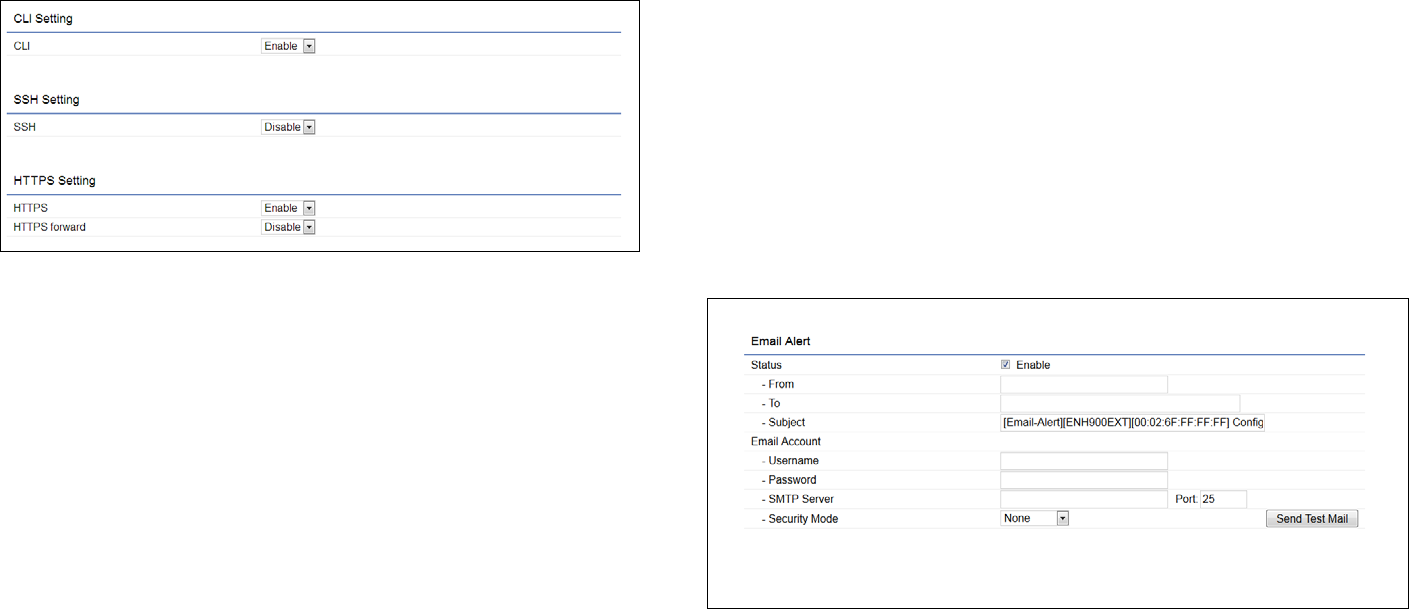
44
CLI Settings
CLI:TheCommandLineInterface(CLI)allowsyoutotype
commands instead of choosing them from a menu or
selecting an icon.
SSH:EnableSecureShell(SSH)tomakesecure,encrypted
connections in the network. Secure Shell is a network
protocol that allows data to be exchanged using a secure
channel between two network devices.
HTTPS: Enable HTTPS to transfer and display web content
securely.TheHypertextTransferProtocoloverSSL(Secure
Socket Layer) is a TCP/IP protocol used by web servers to
transfer and display web content securely.
Email Alert
You can use the Email Alert feature to send messages
to the congured email address when particular system
events occur.
Note: Do NOT use your personal email address as it can
unnecessarily expose your personal email login credentials.
Useaseparateemailaccountmadeforthisfeatureinstead
From: Enter the email address to show the sender of the
email.
To: Enter the address that you wish to send emails to.
Subject: Enter the text that you wish to appear in the
email’s subject line.
45
Username: Enter the username for the email account that
will be used to send emails.
Password: Enter the password for the email account that
will be used to send emails.
SMTP Server: Enter the IP address or hostname of the
outgoing SMTP server.
Port: Enter the SMTP port number to use for outbound
emails.
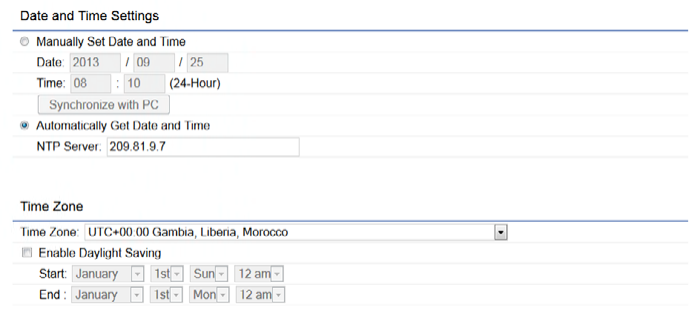
46
Time Setting
This page allows you to set the internal clock of the
EnStationAC.
Manually Set Date and Time: Manually specify the
date and time.
Automatically Get Date and Time: Select and check
whether you wish to enter the IP address of an NTP
server or use the default NTP server to have the
internal clock set automatically.
Enable Daylight Saving: Check whether daylight
savings applies to your area.
Start: Select the day, month, and time when daylight
savings time starts.
End: Select the day, month, and time when daylight sav-
ings times ends.
Time Zone

47
Auto Reboot Settings
Youcanspecifyhowoftenyouwishtorebootthe
EnStationAC.
Auto Reboot Setting: Enables or disables the Auto
Reboot function.
Frequency of Auto Reboot: Specifies how often you
wish to reboot the EnStationAC by Min, Hour, Day or
Week.
Timer: Select the day and enter the time you would like
to reboot automatically.
Save: Click Save to apply the changes.
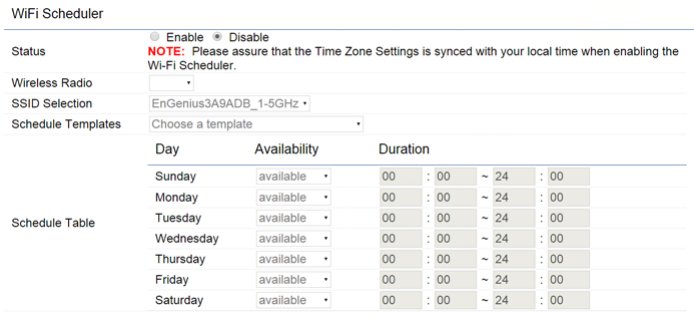
48
Wi-Fi Scheduler
The Wi-Fi Scheduler can be created for use in enforcing
rules. For example, if you wish to restrict web access to
Mon-Fri from 3pm to 8pm, you could create a schedule
selecting Mon, Tue, Wed, Thu and Fri while entering a Start
timeof3pmandEndTimeof8pmtolimitaccesstothese
times.
Status: Enables or disables the Wi-Fi scheduler function.
Wireless Radio: Select 2.4 GHz or 5 GHz from the drop-
down list for the preferred band type.
SSID Selection: Select a SSID from the drop-down list.
Schedule Templates: Select a schedule template from the
drop-down list.
Day(s): Place a checkmark in the boxes for the desired days
or select the All Week radio button to select all seven days
of the week.
Duration:TheStartTimeisenteredintwoelds.Therst
box is for hours and the second box is for minutes. The End
Time is entered in the same format as the Start time.
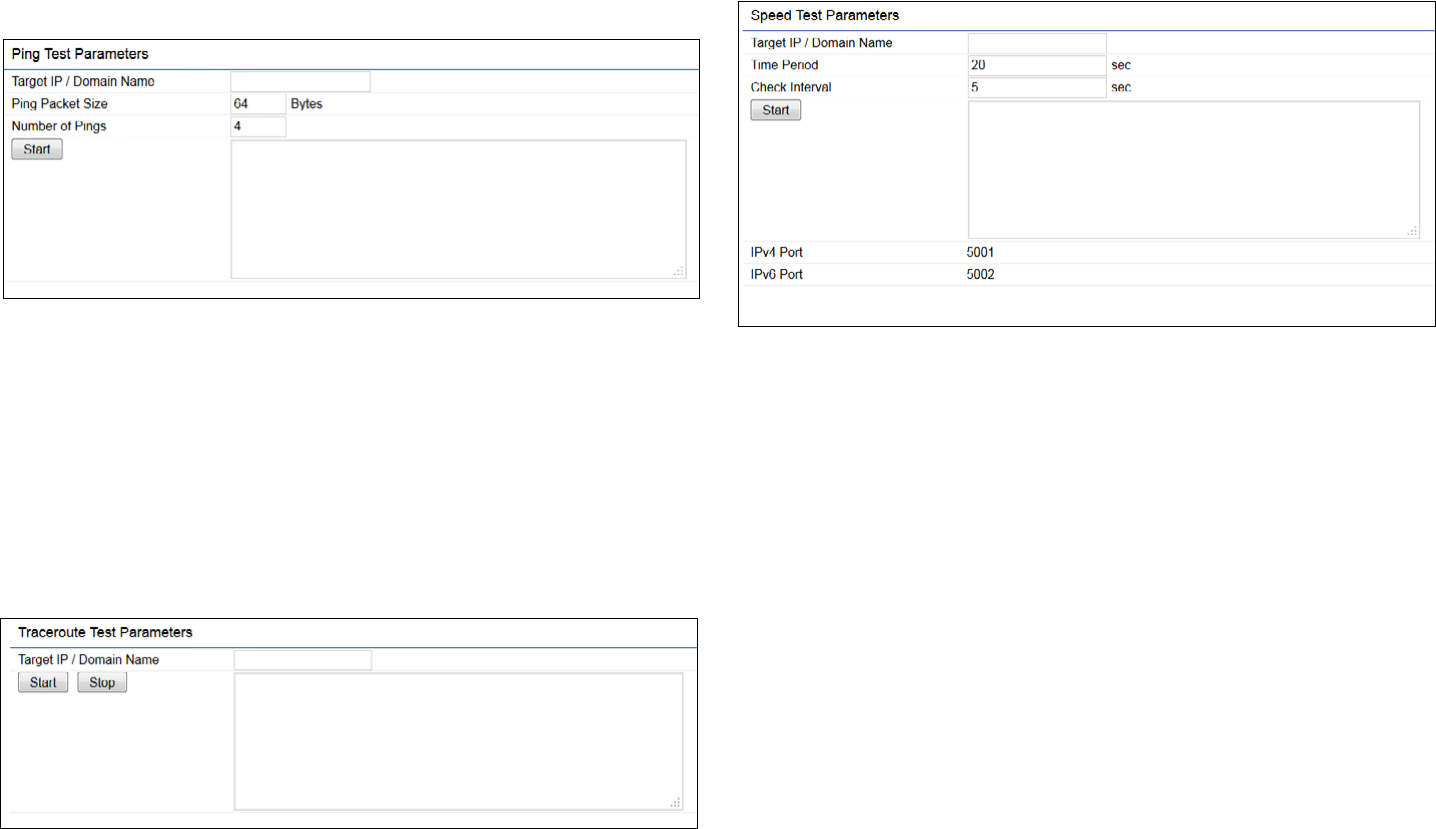
49
Ping Test Parameters
Thispageallowsyoutoanalyzetheconnectionqualityof
the EnStationAC and trace the routing table to a target in
the network.
Target IP: Enter the IP address you would like to search.
Ping Packet Size:Enterthepacketsizeofeachping.
Number of Pings: Enter the number of times you wish to
ping.
Traceroute Test Parameter
Target IP: Enter the IP address you would like to trace
Speed Test Parameters
Target IP: Enter the IP address you would like to test.
Start Ping: Click Start Ping to begin pinging the target
device(viaIP).
Traceroute Target: Enter the IP address or domain name
you wish to trace.
Start Traceroute: Click Start Traceroute to begin the trace
route operation.
Tools

50
Device Discovery
This page allows you to discover devices from network
forOperationMode,IPAddress,SystemMACAddressand
Firmware version.

51
This page allows you to change the EnStationAC username
and password. By default, the username is: admin and the
password is: admin. The password can contain from 0 to
12 alphanumeric characters and is case sensitive.
Account Settings
Administrator Username: Enter a new username for
logging in to the New Name entry box.
Current Password: Enter the old password for logging in
totheOldPasswordentrybox.
New Password: Enter the new password for logging in to
the New Password entry box.
Verify Password: Re-enter the new password in the
ConrmPasswordentryboxforconrmation.
Apply: Click Apply to apply the changes.
Firmware Upgrade
This page allows you to upgrade the firmware of the
EnStationAC.
To Perform the Firmware Upgrade:
1. Click the Choose Filebuttonand navigatetheOSle
systemtothelocationoftheupgradele.
2. Selecttheupgradele.Thenameofthelewillappear
intheUpgradeFileeld.
3. Click the Upload button to commence the rmware
upgrade.
Note: The device is unavailable during the Firmware
upgrade process and must restart when the upgrade is
completed. Any connections to or through the device
will be lost.
Account Firmware
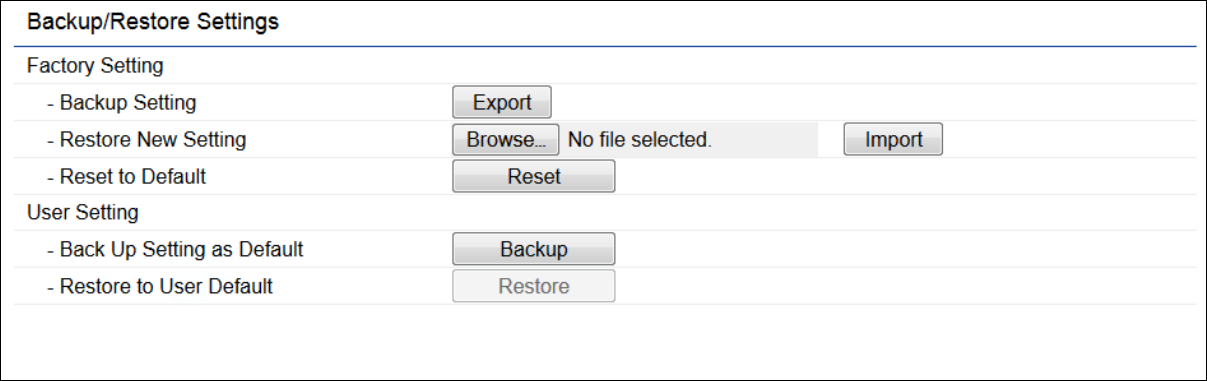
52
Factory Setting
The function allows you to export the current device
configurations. When you export your configurations,
you also can reload the saved configurations into the
device through the Restore Saved Settings from a file
section. If extreme problems occur, or if you have set
the EnStationAC incorrectly, you can use the Reset
button in the Revert to Factory Default Settings section
to restore all the configurations of the EnStationAC to
the original default settings.
Backup Setting: Click Export to save the current
configured settings.
Restore New Setting: To restore settings that have
been previously backed up, click Browse, select the
file, and click Restore.
Restore to Default: Click Reset button to restore the
EnStationAC to its factory default settings.
Backup/Restore

53
User Setting
The function allows you to backup the current device
configurations into the EnStationAC as the default
value. If extreme problems occur, or if you have set the
EnStationAC incorrectly, you can push the Reset button
to revert all the configurations of the EnStationAC to
the user default.
Back Up Setting as Default: Click Backup to backup
the user settings you would like to the device’s memory
for the default settings.
Restore to User Default: Click Restore to restore user
settings to the factory standard settings.
Note1: After setting the current settings as the default, you should click the Restore to Default on the
web interface for reverting the settings into the factory default instead of pushing the reset button.
Note2: Please write down your account and password before saving. The user settings will now become
the new default settings at the next successful login.
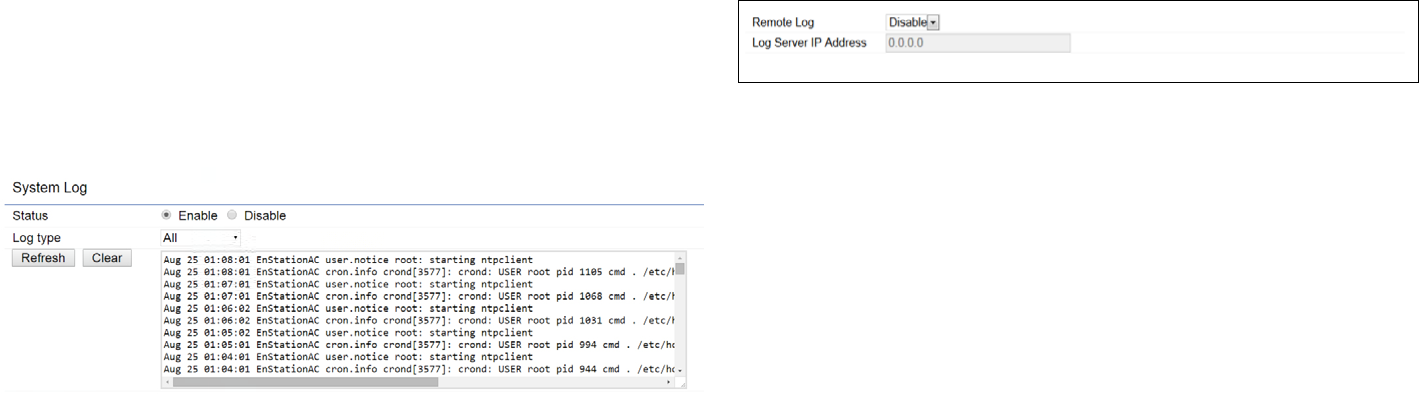
54
System Log
The EnStationAC automatically logs (records) events
of possible interest in its internal memory. To view the
logged information, click the Log link under the System
Manager menu. If there is not enough internal memory
to log all events, older events are deleted from the log.
When powered down or rebooted, the log will be cleared.
Remote Log
This page allows you to setup the Remote Log functions
for the EnStationAC.
Syslog: Enables or disables the syslog function.
Log Server IP Address: Enter the IP address of the log
server.
Remote Log: Enable or disable the remote log service.
Apply: Click Apply to apply the changes.
Log
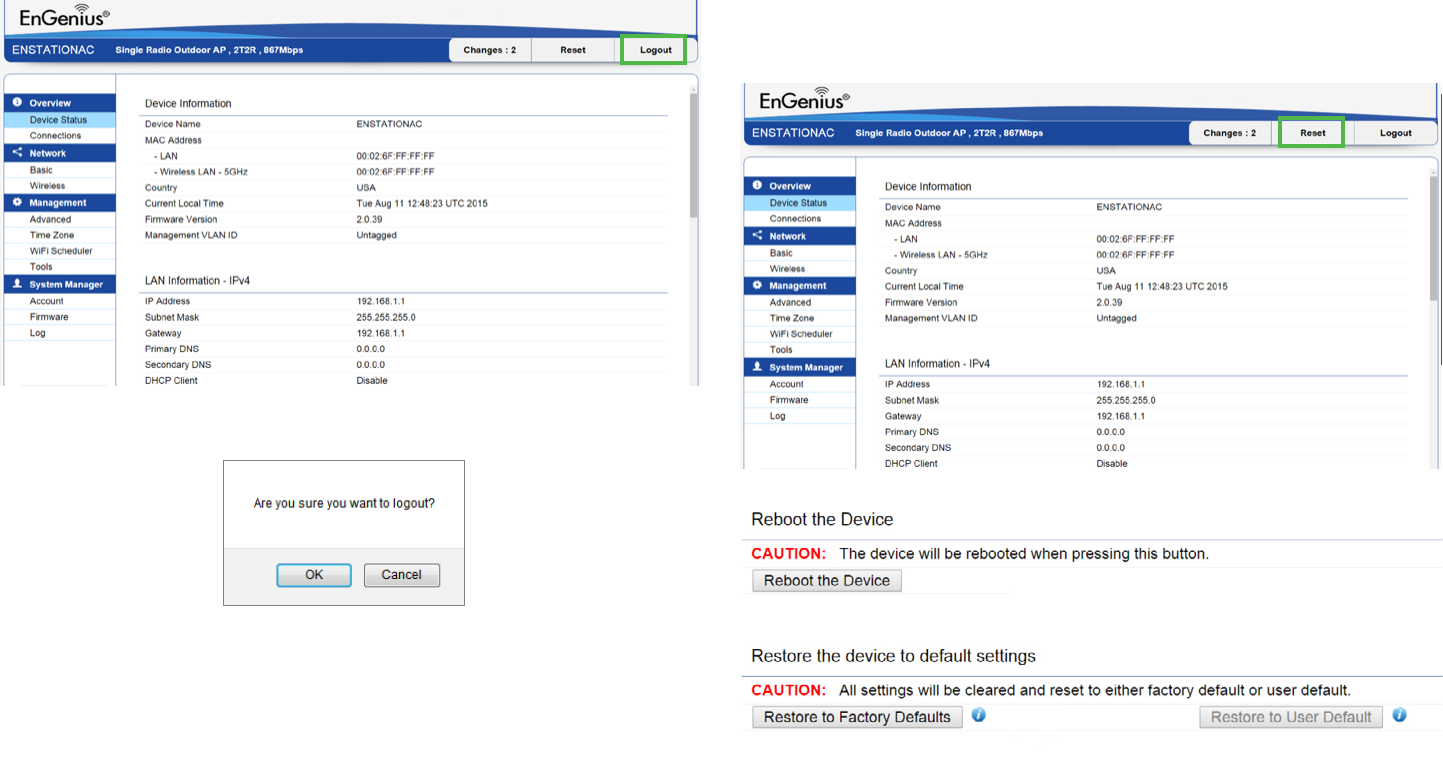
55
Logout
Click Logout in Management menu to logout.
Reset
In some circumstances, it may be required to force the
device to reboot. Click on Reset to reboot or to reset the
EnStationAC.

56
Appendix

57
Federal Communication Commission Interference Statement
This device complies with Part 15 of the FCC Rules. Operation is subject to the following two conditions: (1) This device may not cause harmful
interference, and (2) this device must accept any interference received, including interference that may cause undesired operation.
This equipment has been tested and found to comply with the limits for a Class B digital device, pursuant to Part 15 of the FCC Rules. These limits
are designed to provide reasonable protection against harmful interference in a residential installation. This equipment generates, uses and can radiate
radio frequency energy and, if not installed and used in accordance with the instructions, may cause harmful interference to radio communications.
However, there is no guarantee that interference will not occur in a particular installation. If this equipment does cause harmful interference to radio
or television reception, which can be determined by turning the equipment o and on, the user is encouraged to try to correct the interference by
one of the following measures:
• Reorientorrelocatethereceivingantenna.
• Increasetheseparationbetweentheequipmentandreceiver.
• Connecttheequipmentintoanoutletonacircuitdierentfromthattowhichthereceiverisconnected.
• Consultthedealeroranexperiencedradio/TVtechnicianforhelp
FCC Caution:
Any changes or modications not expressly approved by the party responsible for compliance could void the user’s authority to operate
this equipment.
This transmitter must not be co-located or operating in conjunction with any other antenna or transmitter.
IMPORTANT NOTE:
Radiation Exposure Statement
This equipment complies with FCC radiation exposure limits set forth for an uncontrolled environment. This equipment should be installed and
operated with minimum distance 26 cm between the radiator & your body.
Appendix A
58
Europe – EU Declaration of Conformity
ThisdevicecomplieswiththeessentialrequirementsoftheR&TTEDirective1999/5/EC.Thefollowingtestmethodshavebeenappliedinorder
toprovepresumptionofconformitywiththeessentialrequirementsoftheR&TTEDirective1999/5/EC:
• EN60950-1
Safety of Information Technology Equipment
• EN50385
Generic standard to demonstrate the compliance of electronic and electrical apparatus with the basic restrictions related to human exposure
to electromagnetic elds (0 Hz - 300 GHz)
• EN300328
Electromagnetic compatibility and Radio spectrum Matters (ERM); Wideband Transmission systems; Data transmission equipment operating
in the 2,4 GHz ISM band and using spread spectrum modulation techniques; Harmonized EN covering essential requirements under article
3.2 of the R&TTE Directive
• EN301893
Broadband Radio Access Networks (BRAN); 5 GHz high performance RLAN; Harmonized EN covering essential requirements of article 3.2 of
the R&TTE Directive
• EN301489-1
Electromagnetic compatibility and Radio Spectrum Matters (ERM); ElectroMagnetic Compatibility (EMC) standard for radio equipment and
services; Part 1: Common technical requirements
• EN301489-17
Electromagnetic compatibility and Radio spectrum Matters (ERM); ElectroMagnetic Compatibility (EMC) standard for radio equipment and
services; Part 17: Specic conditions for 2,4 GHz wideband transmission systems and 5 GHz high performance RLAN equipment
Appendix B - CE Interference Statement
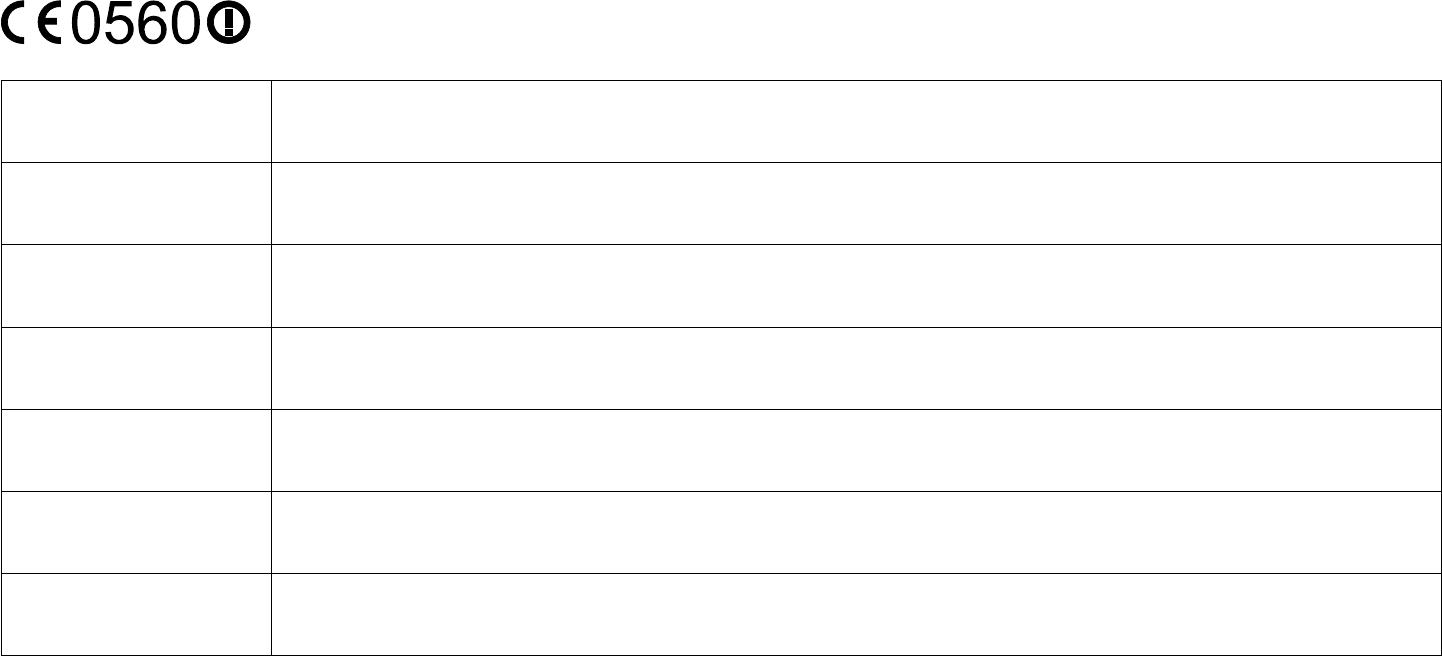
59
This device is a 5GHz wideband transmission system (transceiver), intended for use in all EU member states and EFTA countries, except in France
and Italy where restrictive use applies.
In Italy the end-user should apply for a license at the national spectrum authorities in order to obtain authorization to use the device for setting
upoutdoorradiolinksand/orforsupplyingpublicaccesstotelecommunicationsand/ornetworkservices.
This device may not be used for setting up outdoor radio links in France and in some areas the RF output power may be limited to 10 mW EIRP
in the frequency range of 2454 – 2483.5 MHz. For detailed information the end-user should contact the national spectrum authority in France.
Česky [Czech] [Jméno výrobce] tímto prohlašuje, že tento [typ zařízení] je ve shodě se základními požadavky a dalšími příslušnými
ustanoveními směrnice 1999/5/ES.
Dansk [Danish] Undertegnede [fabrikantens navn] erklærer herved, at følgende udstyr [udstyrets typebetegnelse] overholder de
væsentlige krav og øvrige relevante krav i direktiv 1999/5/EF.
Deutsch [German] Hiermit erklärt [Name des Herstellers], dass sich das Gerät [Gerätetyp] in Übereinstimmung mit den grundlegenden
Anforderungen und den übrigen einschlägigen Bestimmungen der Richtlinie 1999/5/EG bendet.
Eesti [Estonian] Käesolevaga kinnitab [tootja nimi = name of manufacturer] seadme [seadme tüüp = type of equipment] vastavust
direktiivi 1999/5/EÜ põhinõuetele ja nimetatud direktiivist tulenevatele teistele asjakohastele sätetele.
English Hereby, [name of manufacturer], declares that this [type of equipment] is in compliance with the essential requirements
and other relevant provisions of Directive 1999/5/EC.
Español [Spanish] Por medio de la presente [nombre del fabricante] declara que el [clase de equipo] cumple con los requisitos esenciales
y cualesquiera otras disposiciones aplicables o exigibles de la Directiva 1999/5/CE.
Ελληνική [Greek] ΜΕ ΤΗΝ ΠΑΡΟΥΣΑ [name of manufacturer] ΔΗΛΩΝΕΙ ΟΤΙ [type of equipment] ΣΥΜΜΟΡΦΩΝΕΤΑΙ ΠΡΟΣ ΤΙΣ ΟΥΣΙΩΔΕΙΣ
ΑΠΑΙΤΗΣΕΙΣ ΚΑΙ ΤΙΣ ΛΟΙΠΕΣ ΣΧΕΤΙΚΕΣ ΔΙΑΤΑΞΕΙΣ ΤΗΣ ΟΔΗΓΙΑΣ 1999/5/ΕΚ.
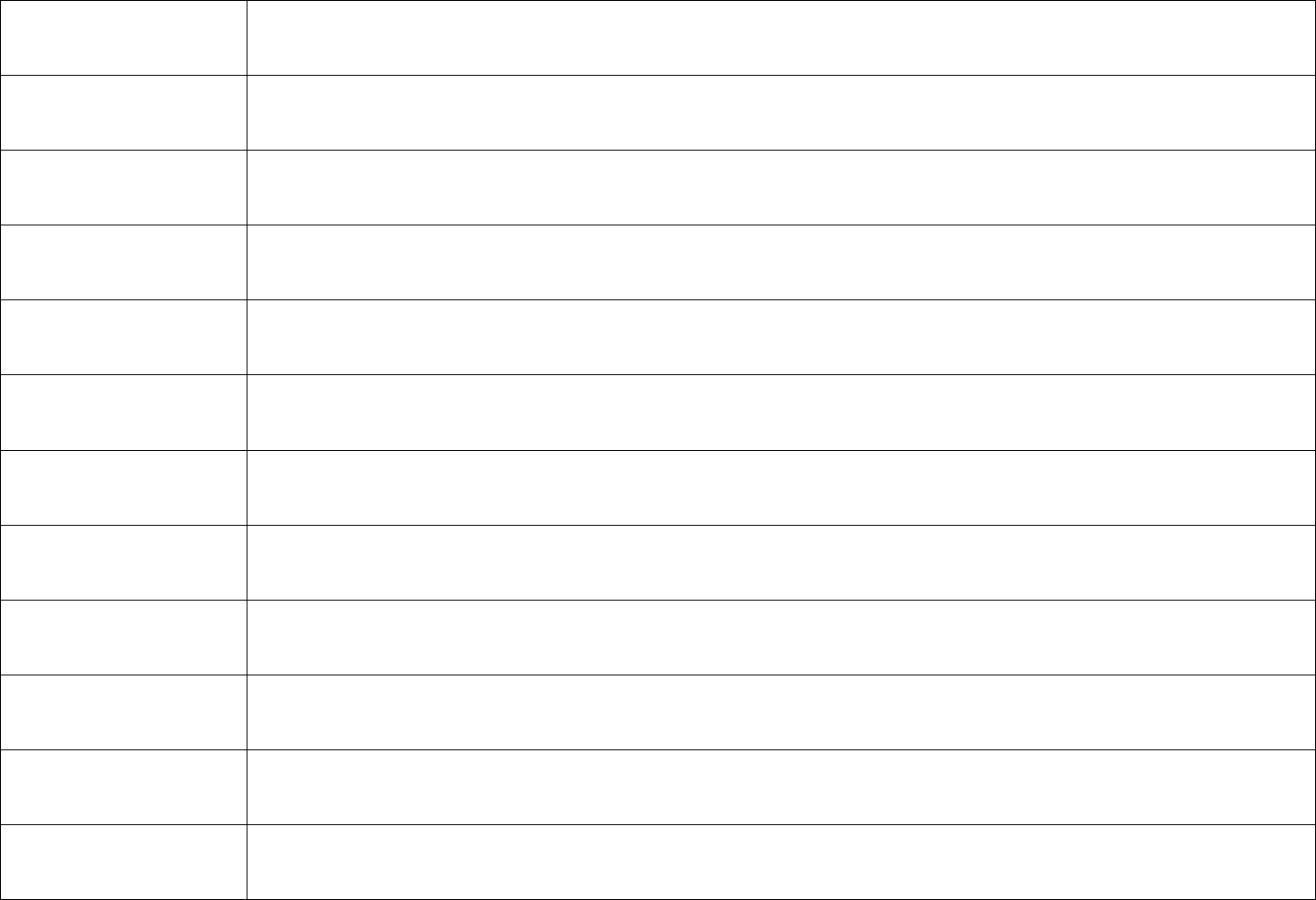
60
Français [French] Par la présente [nom du fabricant] déclare que l’appareil [type d’appareil] est conforme aux exigences essentielles et aux
autres dispositions pertinentes de la directive 1999/5/CE.
Italiano [Italian] Con la presente [nome del costruttore] dichiara che questo [tipo di apparecchio] è conforme ai requisiti essenziali ed alle
altre disposizioni pertinenti stabilite dalla direttiva 1999/5/CE.
Latviski [Latvian] Ar šo [name of manufacturer / izgatavotāja nosaukums] deklarē, ka [type of equipment / iekārtas tips] atbilst Direktīvas
1999/ 5/EK būtiskajām prasībām un citiem ar to saistītajiem noteikumiem.
Lietuvių [Lithuanian] Šiuo [manufacturer name] deklaruoja, kad šis [equipment type] atitinka esminius reikalavimus ir kitas 1999/5/EB
Direktyvos nuostatas.
Nederlands [Dutch] Hierbij verklaart [naam van de fabrikant] dat het toestel [type van toestel] in overeenstemming is met de essentiële eisen
en de andere relevante bepalingen van richtlijn 1999/5/EG.
Malti [Maltese] Hawnhekk, [isem tal-manifattur], jiddikjara li dan [il-mudel tal-prodott] jikkonforma mal-ħtiġijiet essenzjali u ma provvedimenti
oħrajn relevanti li hemm d-Dirrettiva 1999/5/EC.
Magyar [Hungarian] Alulírott, [gyártó neve] nyilatkozom, hogy a [... típus] megfelel a vonatkozó alapvetõ követelményeknek és az 1999/5/EC
irányelv egyéb elõírásainak.
Polski [Polish] Niniejszym [nazwa producenta] oświadcza, że [nazwa wyrobu] jest zgodny z zasadniczymi wymogami oraz pozostałymi
stosownymi postanowieniami Dyrektywy 1999/5/EC.
Português [Portuguese] [Nome do fabricante] declara que este [tipo de equipamento] está conforme com os requisitos essenciais e outras
disposições da Directiva 1999/5/CE.
Slovensko [Slovenian] [Ime proizvajalca] izjavlja, da je ta [tip opreme] v skladu z bistvenimi zahtevami in ostalimi relevantnimi določili direktive
1999/5/ES.
Slovensky [Slovak] [Meno výrobcu] týmto vyhlasuje, že [typ zariadenia] spĺňa základné požiadavky a všetky príslušné ustanovenia Smernice
1999/5/ES.
Suomi [Finnish] [Valmistaja = manufacturer] vakuuttaa täten että [type of equipment = laitteen tyyppimerkintä] tyyppinen laite on
direktiivin 1999/5/EY oleellisten vaatimusten ja sitä koskevien direktiivin muiden ehtojen mukainen.