Ericsson LG IP88XX IP Phone User Manual Part One
Ericsson-LG Co., Ltd. IP Phone Part One
Contents
- 1. User Manual Part One
- 2. User Manual Portion Two
- 3. Regulatory Information
User Manual Part One
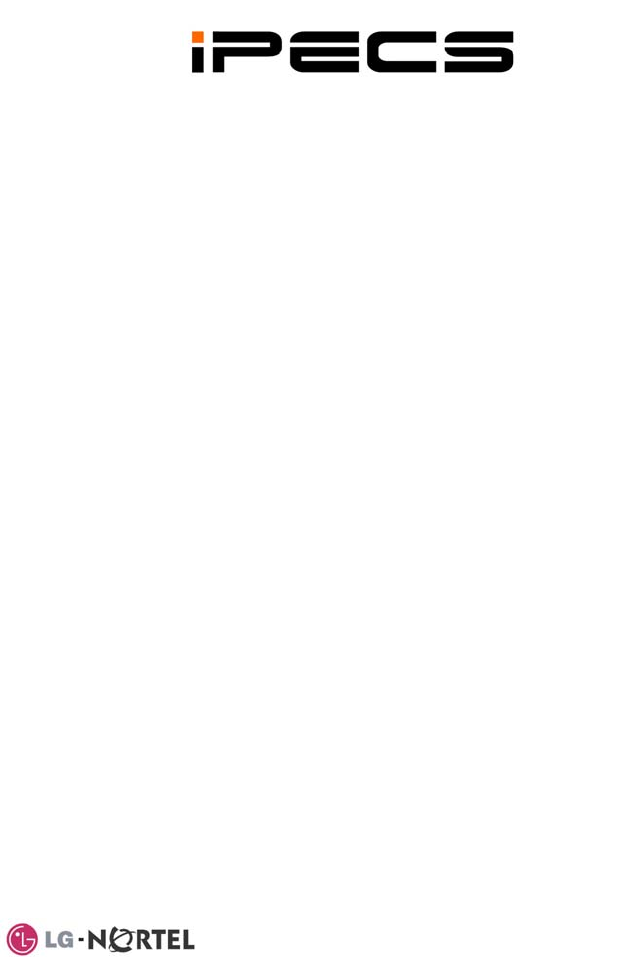
LIP-8012D &
8024D
User Guide
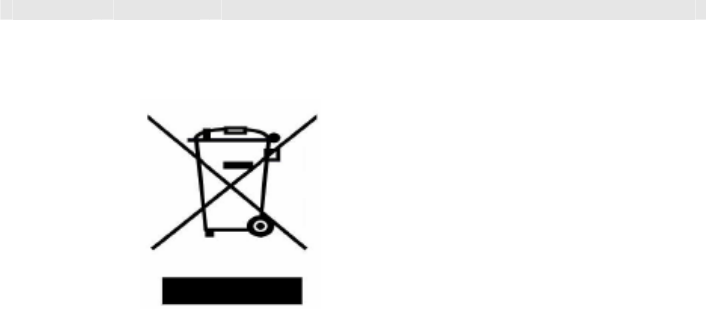
Revision History
Issue Date Remark
1 Au 8 Initial Releas
Disposal of your old appliance
-out
symbol is
2. A
ed of
l
The our
elp
4. F
d
e,
ice
g. 0 e
1. When the crossed
wheeled bin
attached to a product,
it means the product is
covered by the
European Directive
2002/96/EC.
ll electrical and
electronic products
should be dispos
separately from the
municipal waste stream
via designated
collection facilities
appointed by
government or the loca
authorities.
correct disposal of y
old appliance will h
prevent potential
negative consequences
for the environment
and human health.
or more detailed
information about
disposal of your ol
appliance, please
contact your city offic
waste disposal serv
or the shop where you
Copyright© 2008 LG-Nortel Co. Ltd. All Rights Reserved
This material is copyrighted by LG-Nortel Co. Ltd. Any unauthorized reproductions,
use or disclosure of this material, or any part thereof, is strictly prohibited and is a
violation of Copyright Laws. LG-Nortel reserves the right to make changes in
specifications at any time without notice. The information furnished by LG-Nortel in
this material is believed to be accurate and reliable, but is not warranted to be true
in all cases. LG-Nortel and iPECS are trademarks of LG-Nortel Co. Ltd. All other
brand and product names are trademarks or registered trademarks of their
respective companies.
purchased the product.

Important Safety Information
To prevent unexpected danger or damage please read this information before
installing or attempting to repair you phone. Warning and Caution information is
provided to alert the consumer of known dangers:
Warning: To reduce the possibility of electric shock, do not expose your
phone to high humidity areas, such as a bathroom, swimming area, etc.
Caution: Use only LG-Nortel approved batteries and desktop chargers to
avoid the damage to the phone. Using other batteries or chargers voids
your warranty and may cause an explosion.
1. Only trained
personnel shall inst ice
the phone.
2. Do not spill liquid
phone. If so, call th
this may result i
3. If you see smoke
during use, unplug
the phone line. Call
immediately.
4. If the power adapter is used, do not
touch the plug
result in a fire or an
equipment damage
6. Do not use the p
thunderstorm. Ligh
result in fire, severe
acoustic shock.
7. Do not use th
power cord or wall
This may result in f
shock.
1. Ensure that c
phone cords. This m
result in equipment
2. The ear-piece ho
device which may a
metal objects. Keep lear of
such objects an
3. Avoid placing the
that is excessively d
subject to vibration
4. Choose a site for is
well-ventilated and
5. Do not plug mult o
one power outlet. T e
plug overheatin fire
or plug pack failure
6. Do not put heavy
phone.
7. Do not drop or th
8. Static electri
damage electronic c
9. Keep out of direc
from heat.
10. No user-service
not insert a screwd
objects into the pho e
electric shock or da nt
and will render the
11. Clean the phon
cloth only. Do not u le liquids
such as petrol,
this may cause a fir
discoloration or
not clean with wax ducts as
these may ente
cause operation to le.
and qualified service
all, replace or serv
life water on the
e service center as
n fire or electric shock.
or smell something
the power cord and
the service center
with wet hands. This may
electric shock or
.
hone during a
tning strike may
electrical or
e power adapter if the
outlet is damaged.
ire or an electric
hildren do not pull on
ay injure children or
damage.
uses a magnetic
ttract pins or small
headset c
d check before use.
phone in an area
usty, damp or
.
the phone that
dry.
iple plug-packs int
his may result in th
g and may result in a
.
things on the
row the phone.
city discharge will
omponents.
t sunlight and away
able parts inside. Do
river or any metal
ne. This may caus
mage the equipme
warranty void.
e with a soft, dry
se volati
alcohol, or acetone as
e or result in
damage to plastics. Do
or silicon pro
r the equipment and
become unstab
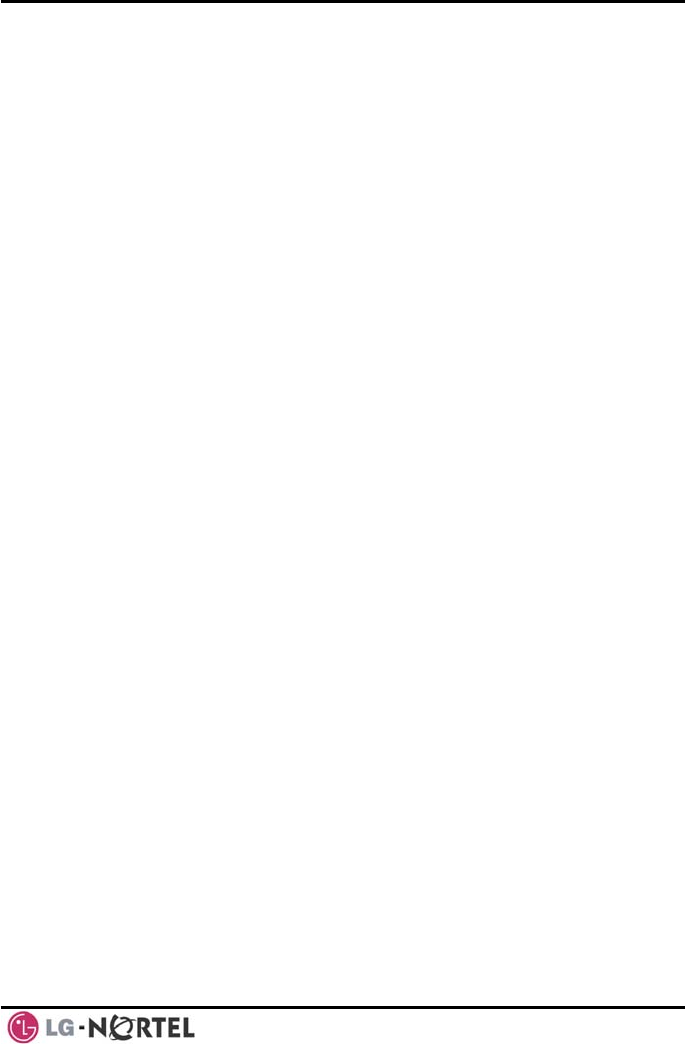
LIP-8012D & LIP-8024D User Guide Issue 1
i August, 2008
TABLE OF CONTENTS
1. INTRODUCTION...............................................................
1.1 General..................................................................
1.2 Feature Information ...................................................
1.3 Feature Groupings ....................................................
1.4 iPECS LIP-8012D & 8024D Phone Description .............................................
1.5 LIP-8012D & 8024D Phone Installation .......................................................3
1.5.1 Phone Connections .........................................
1.5.2 Wiring Connectors ......................................................................
1.5.3 Power..........................................................
1.5.4 Wall Mount....................................................
2. LCD, SPEAKERPHONE & RELATED FEATURES ...............
2.1 Using the Display Menu ..............................................
2.1.1 Phone Setting ...........................................................................6
2.1.2 Conference Room ......................................................................8
2.1.3 ICM SMS.................................................................................8
2.1.4 Network Config. .........................................................................9
2.1.5 Attendant menu ..............................................
2.2 Using the Speakerphone ............................................. 0
2.3 Using a Bluetooth Wireless Headset (LIP-8024D only) .................................. 11
2.4 Using a Serial DSS.............................................................................13
3. RECEIVING CALLS .....................................................................................15
3.1 Answering a Call While Idle................................................................... 15
3.2 Responding to a Call While Busy ............................................................ 16
3.3 Using Answering Machine Emulation (AME)............................................... 16
3.4 Differential Ring Signals .......................................................................17
3.5 Answering Calls at Night ......................................................................18
3.6 Answering Calls to Other Stations ........................................................... 18
3.7 Using Do-Not-Disturb (DND) to Block Incoming Calls.................................... 19
3.8 Forwarding Calls................................................................................ 19
3.8.1 Forwarding calls to another Station or Voice Mail ............................... 19
3.8.2 Forwarding calls to an external number...........................................21
3.8.3 Forwarding callers to a Text Message ............................................ 22
4. PLACING A CALL .......................................................................................25
4.1 Internal Calls .................................................................................... 25
.............................1
...........................1
...........................1
...........................1
2
...........................3
4
...........................4
...........................5
.............................6
...........................6
...........................9
.........................1
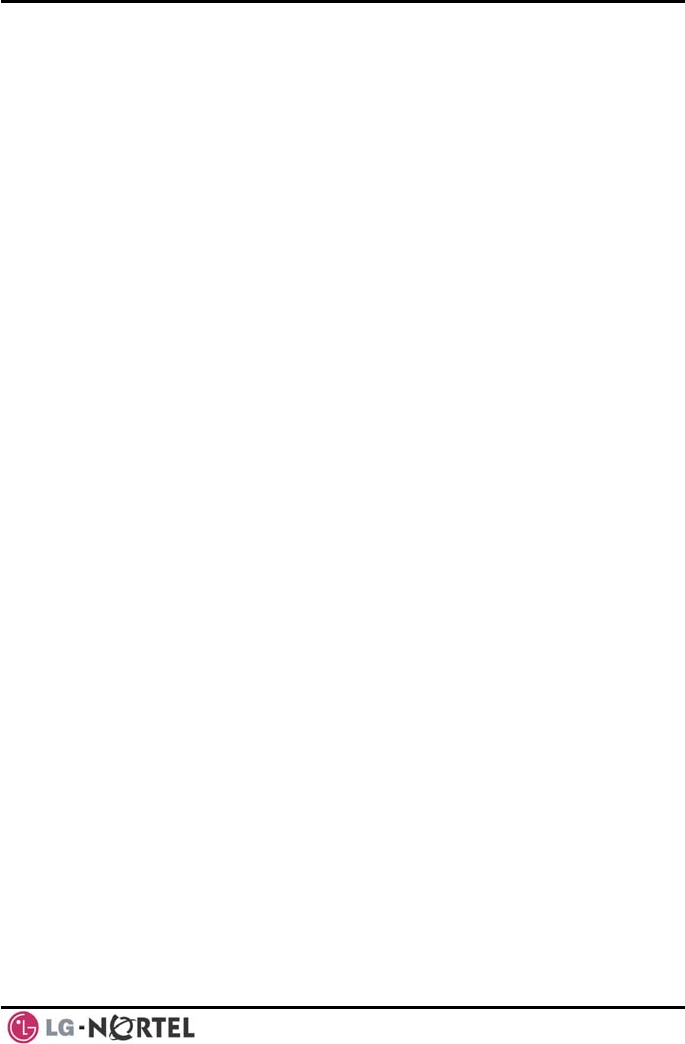
LIP-8012D & LIP-8024D User Guide Issue 1
ii August, 2008
4.1.1 Using Camp-On when calling a busy station ..................................... 25
4.1.2 Leaving a Message Wait ............................................................26
...................................................................................26
CO/VoIP calls..................................................... 26
4.2.2 Waiting for the next available CO/IP line.......................................... 28
5.2
5.3
5.4
5.5
6.
7.
8.
8.4
8.5
8.6
4.2 External Calls
4.2.1 Placing external
4.2.3 Account Codes: Tracking External calls for billing .............................. 28
4.2.4 Disable dialing from your phone.................................................... 28
4.2.5 Temporarily override dialing restrictions at a phone ............................ 29
4.3 Using Directory.................................................................................. 29
4.3.1 Using Last Number Redial (LNR) .................................................. 29
4.3.2 Using and Entering Saved Number Dial ..........................................30
4.3.3 Using System Speed Dial Numbers ............................................... 30
4.3.4 Using and Entering Station Speed Dial Numbers ............................... 30
4.3.5 Using Dial by Name and Entering Your Name ................................... 32
4.3.6 Using Automatic Called Number Redial (ACNR) ................................33
5. TRANSFER, CONFERENCE & OTHER CALL HANDLING.................................35
5.1 Call Transfer: Sending a call to a different destination ...................................35
Call Hold: Placing a call in a waiting state .................................................. 35
Broker Call: Switching between two calls................................................... 36
Joining Multiple People in a Conference.................................................... 36
5.4.1 Setting up a Conference Room.....................................................37
Call Park: Placing a call on Hold to Page................................................... 38
5.6 Two-Way Record: Recording a call.......................................................... 38
SEND & RETRIEVE MESSAGES...................................................................39
6.1 Responding to a Station Message Waiting Indication .................................... 39
6.2 Getting Voice Mail Messages................................................................. 40
6.3 Sending and Receiving Short Text Messages ............................................. 41
REMOTE SYSTEM ACCESS.........................................................................43
7.1 Direct Inward System Access (DISA) ....................................................... 43
7.2 Mobile Phone Extension....................................................................... 43
.......................................................................................45 MC. FEATURESIS
8.1 Call Log .......................................................................................... 45
8.2 Contrast ..........................................................................................47
8.3 Background Music and Music on Hold ......................................................47
Using Internal, External and Meet-Me Paging .............................................47
.....................................................................48 Push o-Talk (PTT) Page-T
Wake-Up Alarm ................................................................................. 49
8.7 Alarm/Door Bell ................................................................................. 49
8.8 Power Fail Transfer (PFT) .................................................................... 50
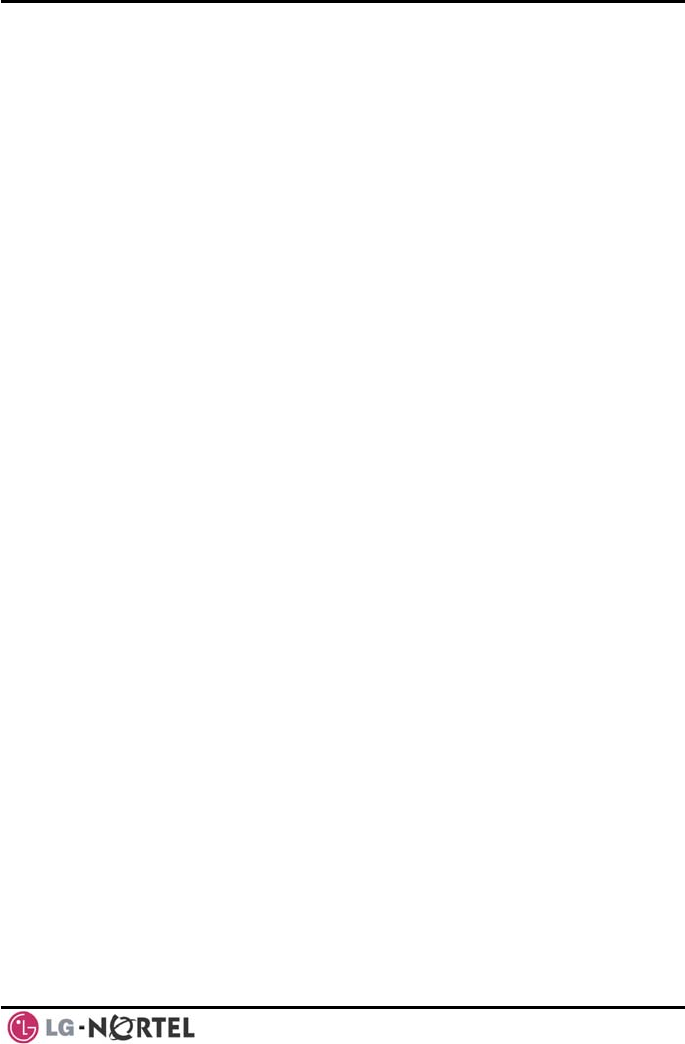
LIP-8012D & LIP-8024D User Guide Issue 1
iii August, 2008
8.9
8.10
9.
9.1
9.2
10.
10.1
10.2
APPEND
APPEND
System Voice Memo ........................................................................... 50
Hot Desk ......................................................................................... 51
PBX, CENTREX & ISDN FEATURES ...........................................................53
Access PBX or Centrex features.............................................................53
Access the ISDN Network..................................................................... 53
9.2.1 Using the Keypad facility to access ISDN features..............................53
9.2.2 Using ISDN Supplementary Services ............................................. 54
9.2.3 Activating ISDN Caller ID Restriction..............................................54
FEATURES & FLEX .....................................................................55 BUTTONS
Entering Station Program Data............................................................... 55
Assigning Features to Flex Buttons ......................................................... 55
IX A FLEXIBLE NUMBERING PLAN .......................................................56
IX B USER PROGRAM CODES..............................................................59
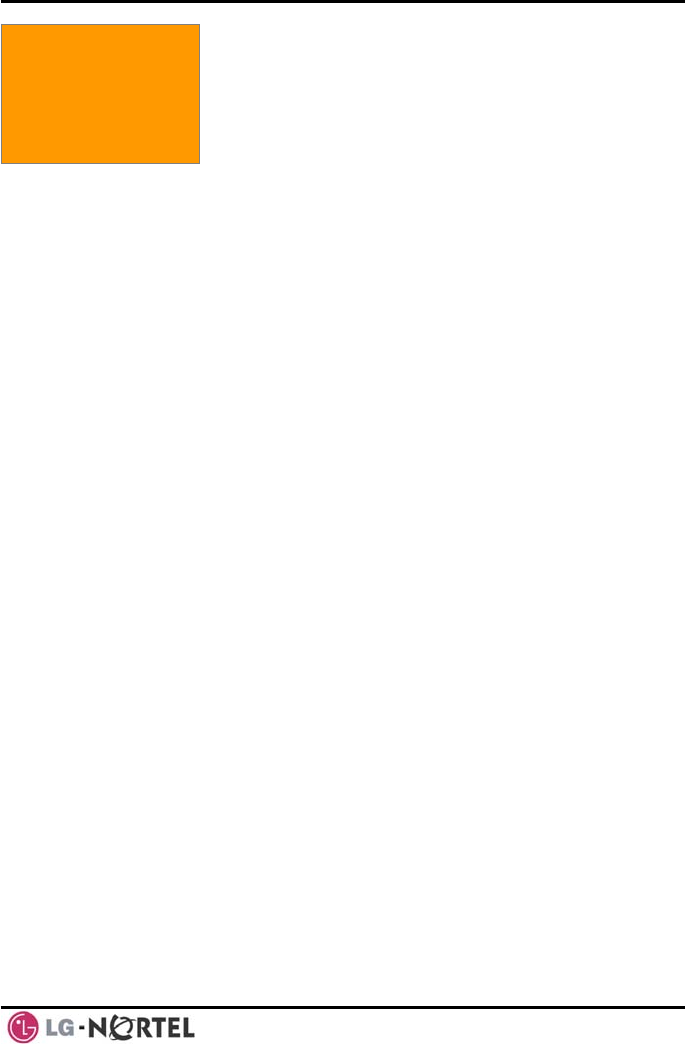
LIP-8012D & LIP-8024D User Guide Issue 1
1 August, 2008
1. I NTRODUCTION
1.1 General
Your telephone is connected to an advanced-
technology, highly-versatile, fully-featured telecom
system designed to make office communications easy
and productive. Employing state-of-the-art Voice over
Internet Protocol (VoIP) technology, voice and data
converge on a single IP packet network. Because each
iPECS Phone is an IP appliance, it can be moved easily
throughout the office LAN and maintain normal
operation.
1.2 Feature Information
We have taken every effort to make this user guide
simple and straightforward. The guide starts with the
simpler operations of the iPECS Phone Speakerphone,
moves on to receiving and placing calls, and then to
more advanced features. Each section includes a brief
and basic description of each feature and step-by-step
operation instructions.
The operations shown in this guide use the System’s
base default Numbering Plan. Your specific Numbering
Plan may be different. Some features may not be
available for you to access or may be subject to certain
limitations based on the set-up of the System.
Under certain operating conditions, this equipment may
not be able to make emergency calls. Alternative
arrangements should be made for access to emergency
services.
1.3 Feature Groupings
Every effort has been taken to divide the features into a
logical and consistent sequence so that features can be
quickly located.
Features have been divided into groups, Receiving
Calls, Placing Calls etc. Within each group, features are
1. Introduction
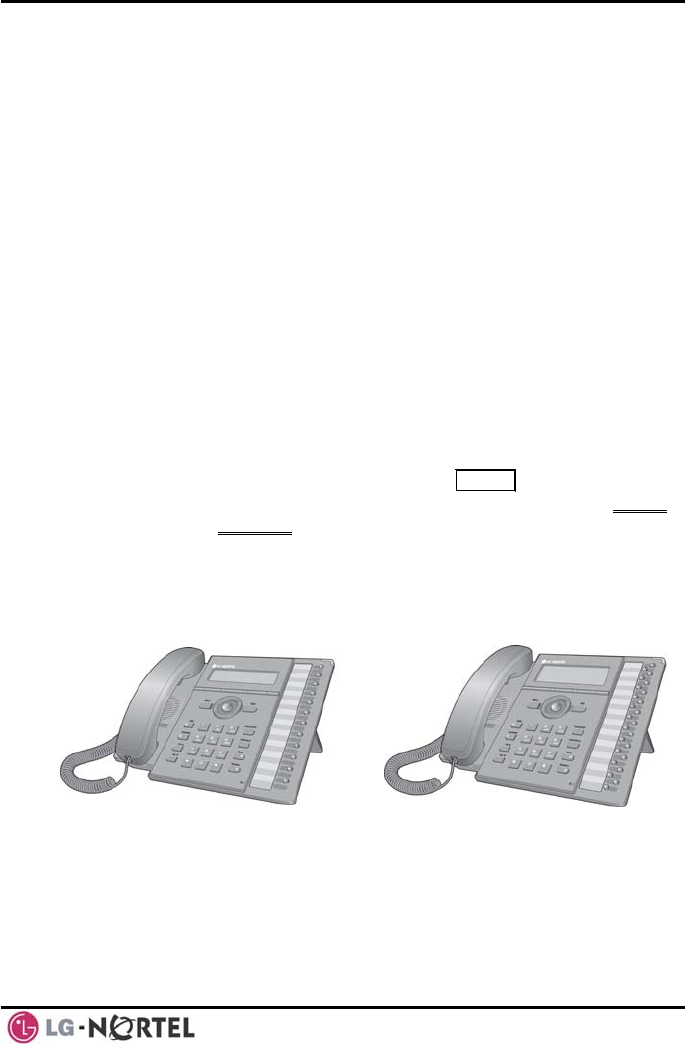
LIP-8012D & LIP-8024D User Guide Issue 1
2 August, 2008
arranged according to the difficulty of operation and
frequency of use.
1.4 iPECS LIP-8012D
n button in the lower center of the Phone
u to move through the menu choices when
n three selections are available.
& 8024D Phone Description
The iPECS LIP-8012D and LIP-8024D Phones (shown)
incorporate the latest in VoIP technology and user
interface to provide you with a cost effective, simple to
use, productive communications tool. It includes a large
3-line (LIP-8012D) or 4-line (LIP-8024D) 24-character
per line LCD (refer to Phone Diagrams, next page). The
bottom line of the display is an interactive menu
accessed with the 3 Soft buttons just below the display.
he NavigatioT
allows yo
more tha
Features and functions of your iPECS are accessed
either using the Fixed or Flexible buttons or by selecting
a menu item using the Soft buttons. In the remainder of
this User Guide, the Fixed or Flexible buttons are shown
with a box surrounding the BUTTON designation while
Soft button menu selections are shown with a double
underline.
iPECS LIP-80
The LCD display screens shown in this User Guide are
captured from the LIP-8024D. The screen may differ
slightly in the LIP-8012D.
12D iPECS LIP-8024D
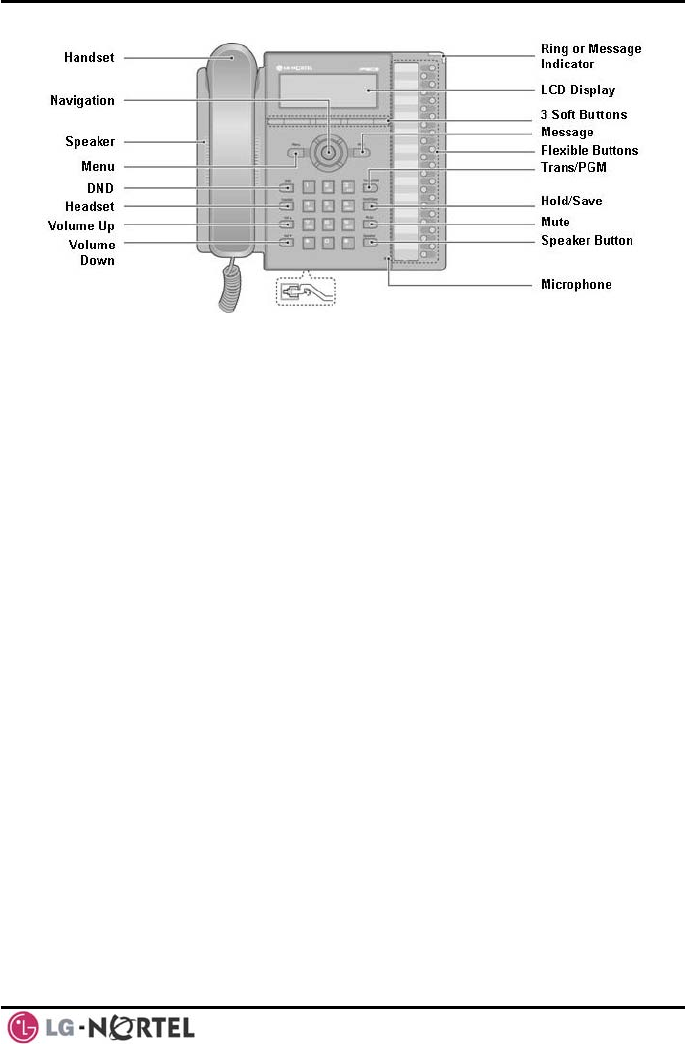
LIP-8012D & LIP-8024D User Guide Issue 1
3 August, 2008
1.5 LIP-8012D & 80
t (ex., POE8), LIP Phones and series
onsoles can derive power from the Ethernet port.
ower cord, and LAN cable to
e phone.
1.5.1 Phone Connections
The LIP-8012D and LIP-8024D each have 2 RJ-45 and
10/100 Base-T LAN connection ports (refer to following
graphic). One port is for connecting to the LAN (‘D’ in
graphic), and the other can be connected to a desktop
data device such as a PC (‘B’ in graphic), or another
LAN interface terminal (refer to iPECS Hardware and
Installation Manual).
iPECS LIP-8024D Diagram
24D Phone Installation
LIP Phones and Consoles can be connected to any
standard 10/100 Base-T Ethernet switch port (shown in
graphic). When connected to an 802.3af compliant
switch por
c
When LAN power is not available, the optional AC/DC
adaptor must be used. The following image shows how
to connect the handset, p
th
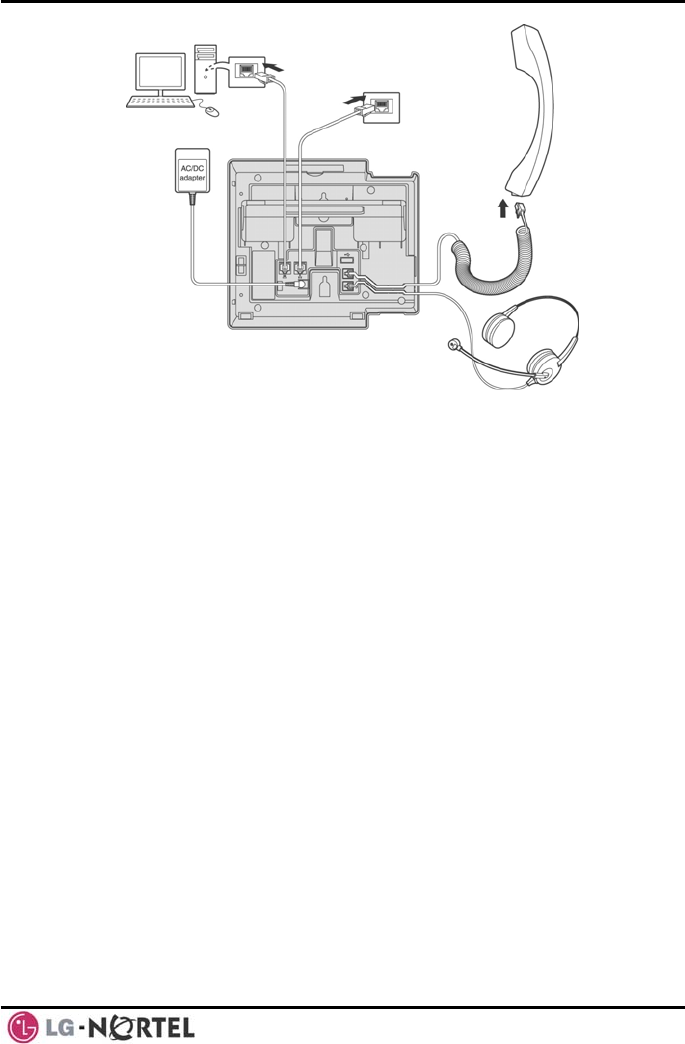
LIP-8012D & LIP-8024D User Guide Issue 1
4 August, 2008
(
A
)
(B)
(C)
(D)
1.5.2
he “LAN” port is connected to the
ove for the single port Phones.
1.5.3
her 802.3af compliant switch.
If using the AC/DC Adapter, after connecting the Phone
to the LAN, the Adapter’s DC voltage plug is inserted
into the power-input jack in the underside of the Phone.
One end of the AC power cord is inserted into the
mating receptacle of the AC Adapter, and the other end
is inserted into the AC power outlet.
iPECS LIP-8012D & 8024D Connections
Wiring Connectors
The LIP-8012D & LIP-8024D each have two (2) 10/100
Base-T Ethernet ports, a “LAN” port and a “PC” port. An
intelligent switch, which implements voice packet priority,
connects the two (2) ports. This permits the LAN to be
shared between the LIP Phone and the desktop PC or
other Ethernet terminal without significant affect on the
voice or data traffic. T
LAN as described ab
The “PC” port is connected to a desktop device using
any standard straight through category 5 cable.
Power
All LIP-8000 series phones can be powered by the
AC/DC Adapter-K- (48 VDC @0.3A) or over the LAN
cable using the POE8 or ot
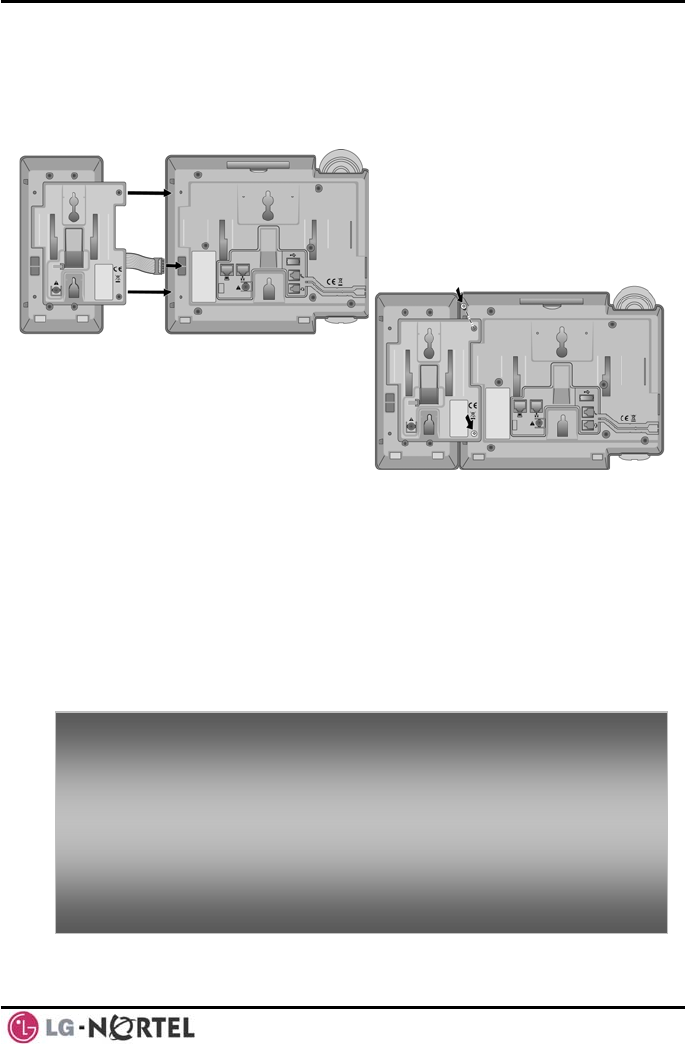
LIP-8012D & LIP-8024D User Guide Issue 1
5 August, 2008
NOTE—LIP-8000 series consoles are power
the flat
ed through
used to connect the console to the IP
phone (shown). Up to 2(without LIP-8048DSS) or 4(with
LIP-8048DSS) consoles can be chain-link connected to
the phone.DSS Connection to IP Phone
1.5.4
cable
Wall Mount
The LIP-8000 series phones can be wall mounted as
needed. The following instructions describe how to
perform a wall mount installation. For more information
on installing your LIP-8000 series phone, refer to the
iPECS Hardware Description and Installation Manual.
• Ma (2) 7mm holes for plastic wall
anchors.
• Insert the
tighten th
inch) of the screw exposed.
• Slide the
the phone
• NOTE—It
tighten or
rk and drill two
two (2) anchors into the holes and insert and
e each screw leaving about 2.5 mm (1/8-
LIP-8000 phone over the screws and assure
is secure.
may be necessary to remove the phone and
loosen the screws for a secure mounting.
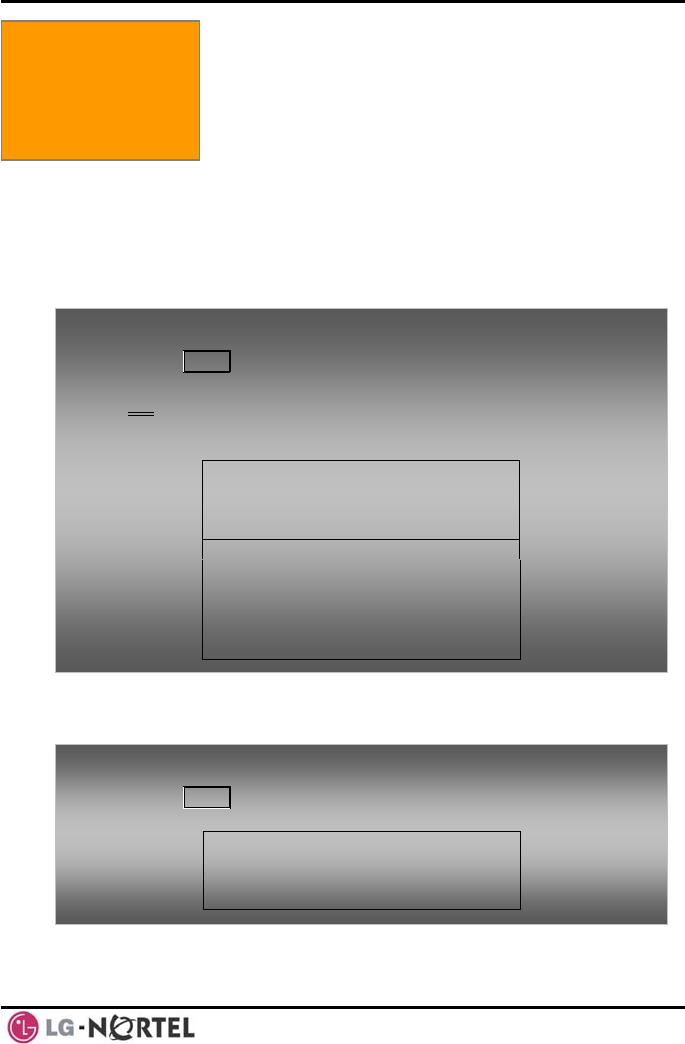
LIP-8012D & LIP-8024D User Guide Issue 1
6 August, 2008
2. LCD, SPEAKERPHONE & RELATED FEATURES
2.1 Using the Display Menu
The Liquid Crystal Display (LCD) of the iPECS LIP-
2.1.1 Phone Setting
8012D has three lines, and the LIP-8024D has four lines
of 24 characters each. The LCD is used to convey
information to you. It provides the date, time and station
number on the display while idle. It will also provide
called/calling name/number display, feature status and
an interactive menu to guide you through feature access
and User Program selections:
2. LCD, Speakerphone
& Related Features
To activate the Display Menu:
• Press MENU button,
• Press the Navigation up/down buttons and press the
OK Soft button to select,
OR
• Dial the associated digit (Menu selections shown):
1. PHONE SETTIN
2. CONFERENCE OOM PGM
3. ICM SMS
BACK OK
G
R
4. NETWORK CONFIG
0. ATTENDANT
BACK OK
To
•
configure the Phone:
Press MENU button and 1 (Phone Setting),
• The following menu displays:
1. STATION NAME PROGRAM
2. ICM RING
3. CO RING
BACK OK
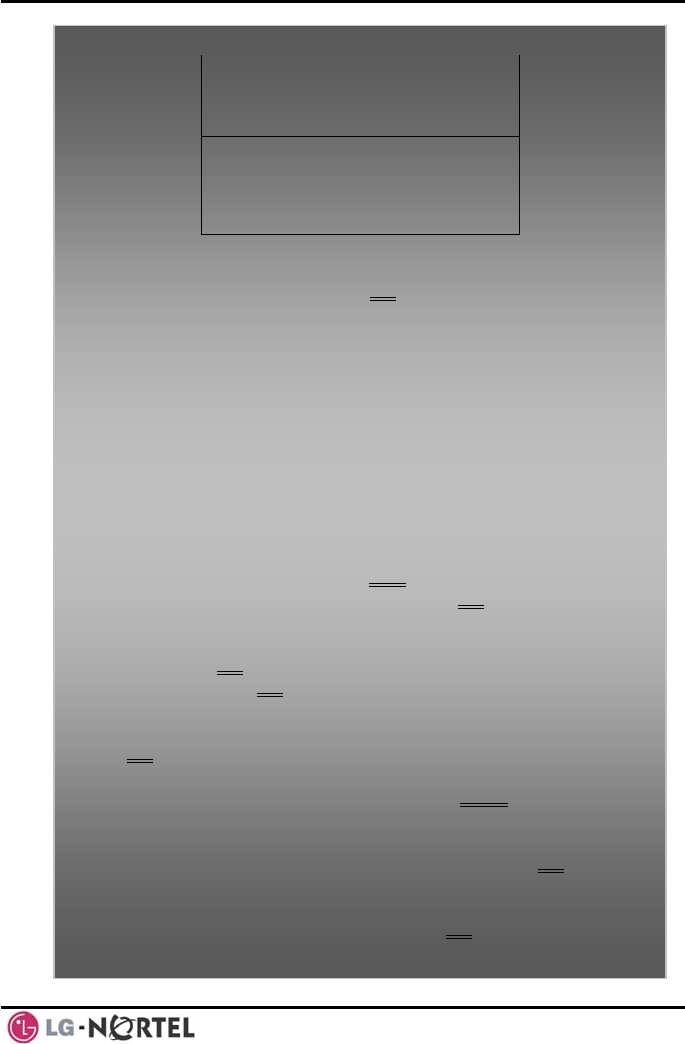
LIP-8012D & LIP-8024D User Guide Issue 1
7 August, 2008
4. PASSWORD
5. LA G
6. STA RI
PROGRAM
NGUA E PROGRAM
NG DOWNLOAD
BACK OK
7. BACKLIGHT
8. FONT PROGRAM
BACK OK
• Station N
the keypa kspace/delete a
character), then press the OK
ame Program—Input up to 12 digits using
d (press DND button to bac
Soft button. To input
ect ABC>
e (ex., for ‘a’, press 2 button
ex., for ‘b’, press
o acter of a button, press
e button 3 times (ex., for ‘f’, press the 3
• ICM Ring se Next
characters:
Press the second Soft button to selo or abc> mode,
o To input the first character of a button, press
the button 1 tim
once),
o To input the second character of a button,
press the button 2 times (
n twice. the 2 butto
To input the third char
th
button three times.
/CO Ring—U Soft button to move
through li t of ring types, and press OKs Soft button to
select.
• Passwor urrent password and
press the K
d Program—Enter the c
O Soft button, then enter the new password
and press the OK Soft but
guage Program—Uston.
• Lan e Navigation up/down buttons
to highlight available languages supported, and press
OK Soft button to select. osition (5-• Station Ring Download—Select the ring p
ss the 8) and select the ring file; pre SAVE Soft button
• Backligh ect
the opera acklight, and press the OK
to select. t—Use Navigation up/down buttons to sel
tion of the b Soft
button to
Font Program— Use Navigation up/down buttons to
select the LCD Font, and press the OK
select.
• Soft button to
select.
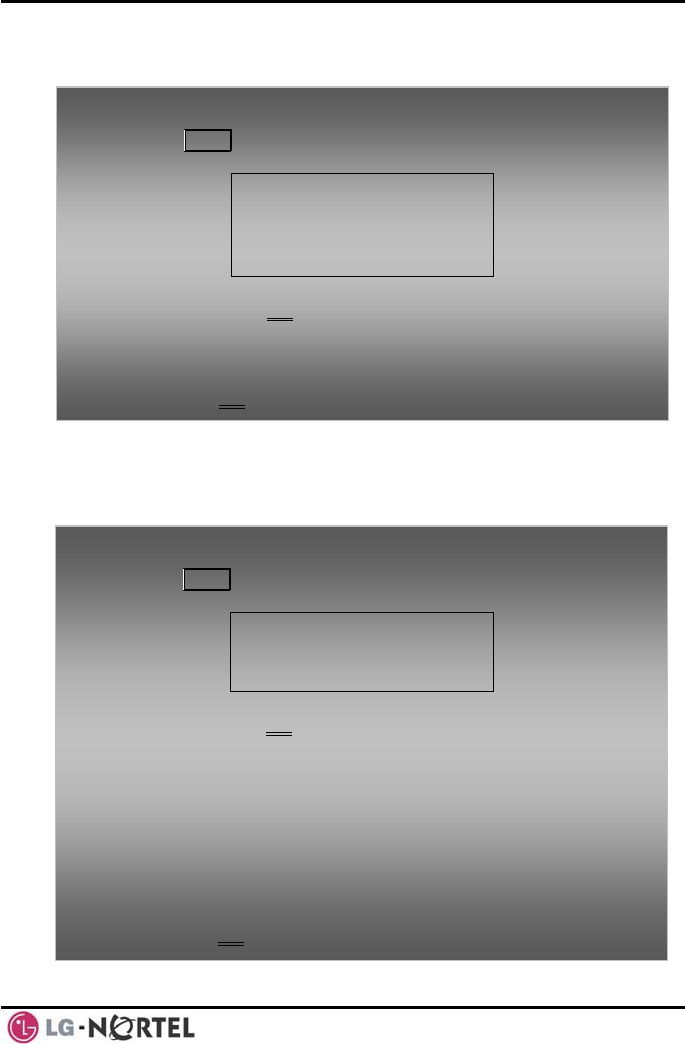
LIP-8012D & LIP-8024D User Guide Issue 1
8 August, 2008
2.1.2 Conference Room
nference rooms.
2. 3
S messages to other stations and
To retrieve a SMS message:
• Press MENU button and 3 (ICM SMS),
• 1. SEND MESSAGE
The following menu displays:
2. IN BOX(03)
BACK OK
• Press the Navigation up/down keys to highlight and
then press the OK Soft button to select,
OR
• Dial the number associated to the selection (2); the
messages will display.
To send a SMS message: ,
•
• Select Mode - select 1 if resending a previous message
or select 2 if sending a new message,
Enter the Station • range (ex., 100-105=100105),
• Enter message (if in mode 2),
Press the OK Soft button.
The User can create and delete Co
1. ICM SMS
The user can send SM
retrieve received SMS messages.
To configure a
• Press MENU button and 2 (Conference Room),
• The follo ROOM
2. DELETE CONF ROOM
wing menu displays:
1. CREATE CONF
• BACK
OK
• e OK
Press the Navigation up/down keys to highlight and
then press th Soft button to select,
OR
• Dial t e n d to the selection,
• Enter e
• Press he
h umber associate
th room number and dial the password,
t OK Soft button.
Conference Room:
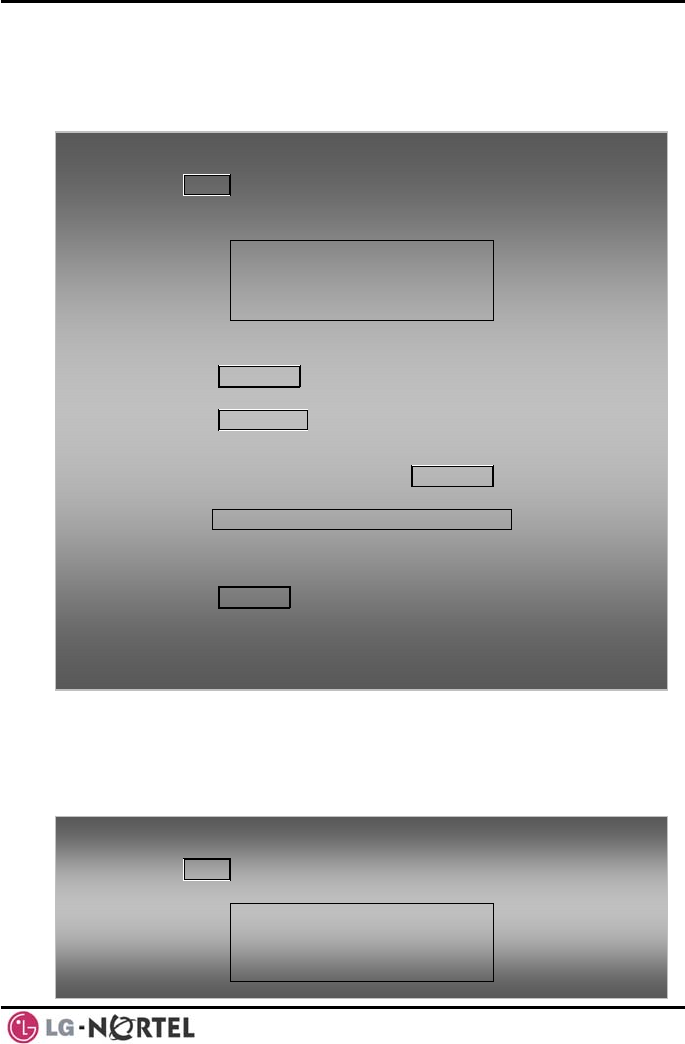
LIP-8012D & LIP-8024D User Guide Issue 1
9 August, 2008
2.1.4
The User can review the current network configuration
twork configuration.
ystem
Network Config.
or modify a new phone ne
2.1.5 Attendant menu
The Attendant menu is only available on the S
Attendant phone.
To s:
• Press MENU Config),
access Network Config. setting
button and 4 (Network
• Enter the pa following will
display: MF
MFIM # ANGE[#]
ssword (default=147*); the
IM #[1/2] ?
1 - CH
• s the # key to toggle between multiple profiles
xt
Pres
(MFIM),
• Press the VOL S T buttons to advance to the ne
network configuration item,
• Press the HOLD/SAVE button to save each setting.
To set de ttings:
• In Netwo
fault Config. se
rk Config. Menu, use VOL S T buttons to
locate the Default Config. Screen (shown),
SET DEFAULT CONFIG(DOT:*)
• Press the * key.
To exit Config. settings:
• Press the SPEAKER button,
• Press the *
• Press the # e phone with new
setting.
key to exit, or
key to Reset/Reboot th
To
• the following will
access the Attendant menu:
Press MENU button and 5 (Attendant);
display: 1. DATE/TIME SET
2. SET ICM ONLY MODE
3. RESTORE COS
BACK OK
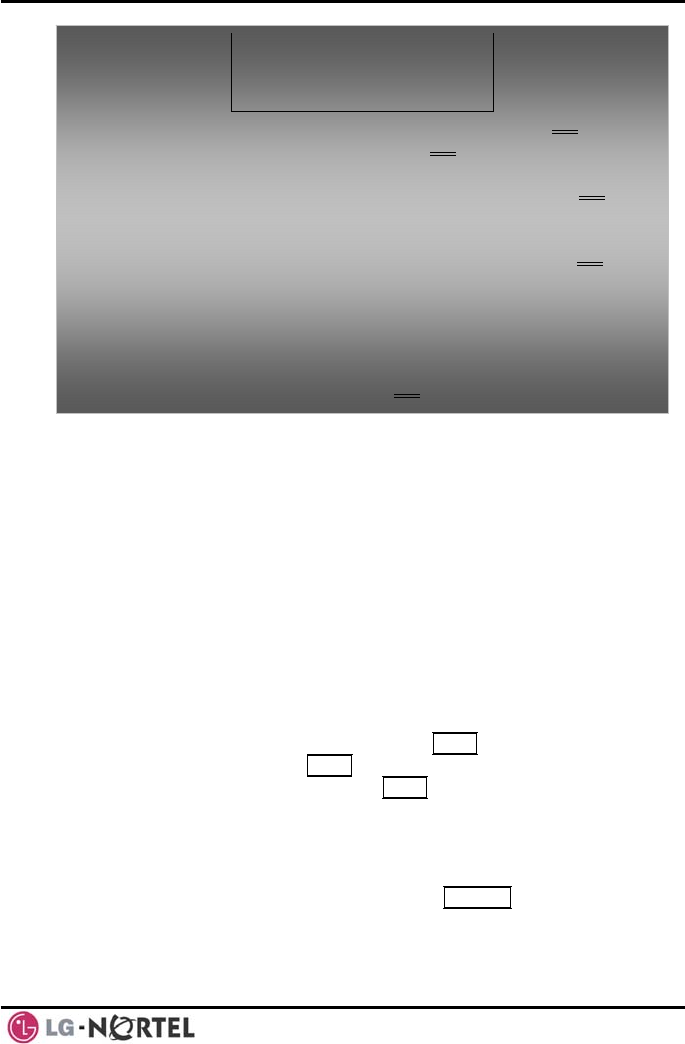
LIP-8012D & LIP-8024D User Guide Issue 1
10 August, 2008
2.2
(except
receive or
you may switch between the handset and
ng a call. By keeping the handset
p Listen feature is activated, which
going
p’ to
listen to both sides of the conversation without
terfering with the conversation.
tion using the Speakerphone, Mute
Using the Speakerphone
Activate the iPECS Speakerphone at any time
for Paging) in place of lifting the handset to
place calls.
Additionally,
Speakerphone duri
Off-hook, the Grou
provides incoming audio over the speaker with out
audio from the handset. This permits a local ‘grou
4. MONITOR CONF ROOM
ROOM 5. DELETE CONF
BACK OK
• Date/Time Set—Enter mm/dd/yy, and press OK Soft
K
button; enter hh/mm, and press O Soft button.
tion Range for ICM
the OK
• Set ICM Only Mode—Dial the Sta
only calls (ex., 103-108=103108), and press
• COS—Dial the Station Range for COS
restoring (e 8), and press the OK
Soft button.
Restore x., 103-108=10310
Soft button.
• Monitor Conference Room—Enter the Conference e
Room number to view the number of attendees in th
Conference Room.
• Delete Conference Room—Enter the Conference
Room number and press the OK Soft button to delete.
in
While in a conversa
the microphone using the MUTE button. When Mute is
active, the MUTE button LED will be illuminated. To turn
off Mute, press the MUTE button again..
With Auto Speaker Select, activating or accessing a
its button will activate the
When using a Headset, the SPEAKER button controls the
feature by pressing
Speakerphone automatically.
ON/OFF-hook state for the phone.
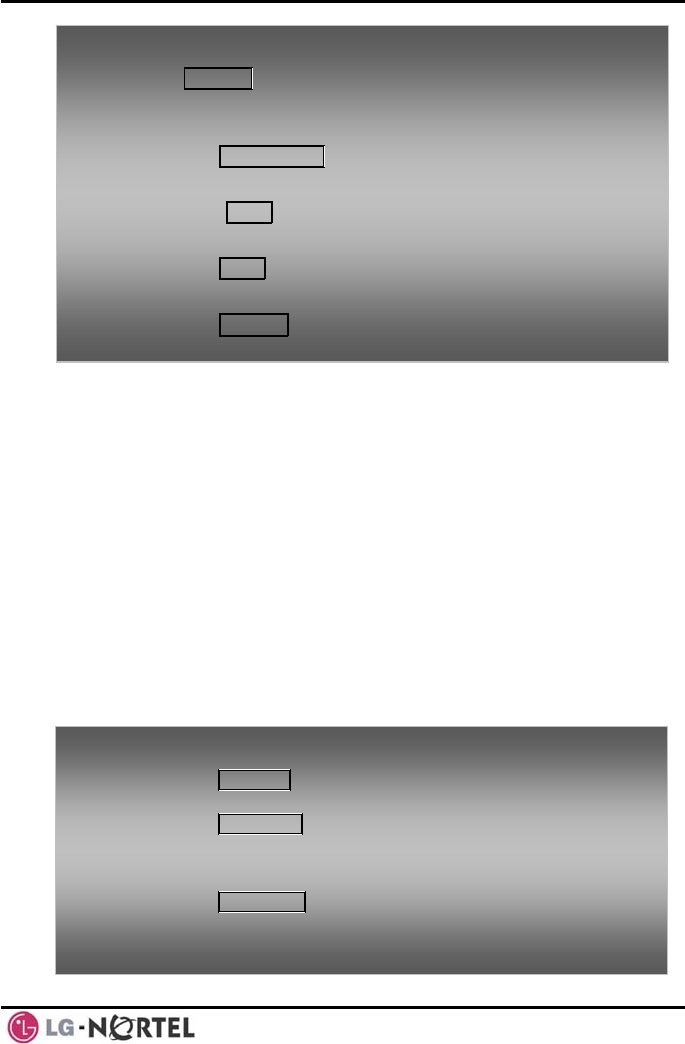
LIP-8012D & LIP-8024D User Guide Issue 1
11 August, 2008
To use the Speak place a call:
• Press SPEAKE , the phone goes off-hook and sends
erphone to answer or
R
audio to the ophone.
To
speaker and the micr
control the volume of the Speakerphone or handset:
• Press the ▼ VOLUME ▲ button.
To Mu
• E button.
te the microphone:
Select the MUT
To
•
turn off Mute (turn the microphone ON):
Press the MUTE button.
To all:
•
activate Group Listen while on an active handset c
Press the SPEAKER button.
2.3 Using a Bluet oth Wireless Headset (LIP-8024D only)
LIP-8024D may be equipped with a
roximately 10 meters) and maintain a
o
The iPECS
Bluetooth Unit (BTU) allowing you to use a wireless
headset that supports Bluetooth version 2.0. Using a
headset permits you to move freely around the phone
within app(
conversation. Before using the headset, the headset
must be “paired” with the BTU, and then the headset
must be enabled for use. Operation of the iPECS LIP-
8024D with the headset is the same as with the
Speakerphone; press the Speaker button to activate the
BTU to go ON and OFF-hook.
NOTE—When in pairing mode, the phone and the
Bluetooth unit should be within 1 meter proximity.
To pair the wir
• Press the eless headset to the BTU:
HEADSET button,
• Dial 3,
• Press the HOLD/SAVE button.
To enable/disable the wireless headset:
• Set the Bl etooth headset to pairing mode,
• Press the u
TRANS/PGM button,
• Dial *8,
• Dial 1 (enable),
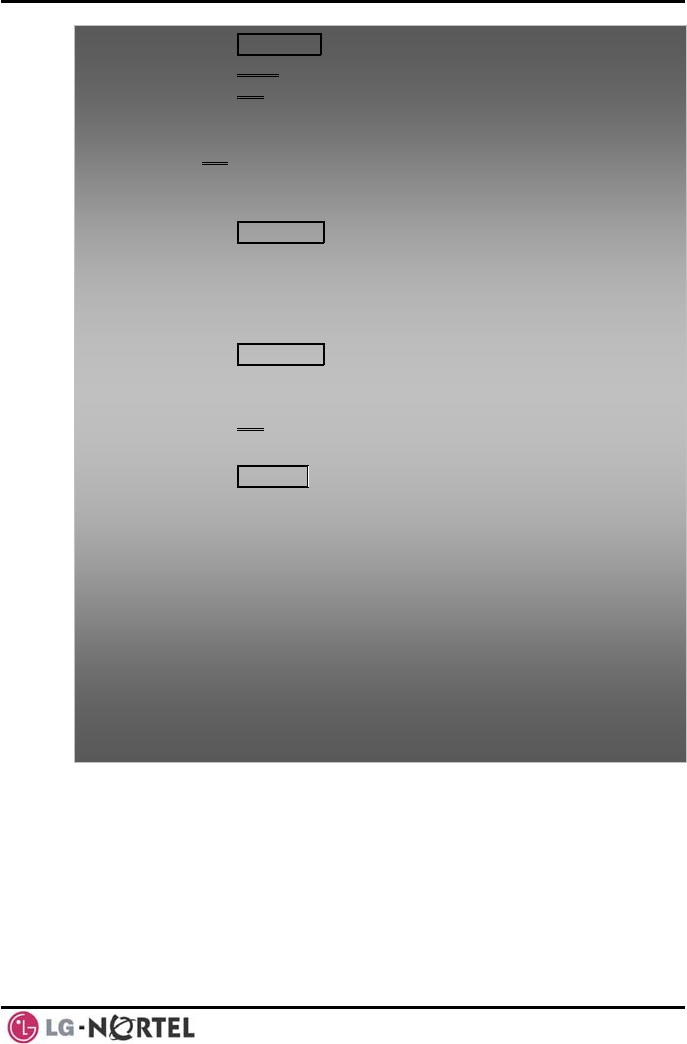
LIP-8012D & LIP-8024D User Guide Issue 1
12 August, 2008
NOTE—When the BTU is used for a call, the Speaker
button LED will illuminate and the speaker mode
the phone handset is taken off-
ice path will directly
e Speaker
cannot be used. If
hook while in BT mode, the vo
be connected to the handset; press th
button to activate the BTU headset.
• Press the HOLD/SAVE button,
• Press the Next soft button,
Press the OK• soft button,
Enter the PIN code referring to the Blueto•oth headset
•
manual (default=0000),
Press OK Soft button.
To unpair the BTU headset:
•set to pairing mode, Set the Bluetooth head
• Press the TRANS/PGM button,
• Dial *8,
Dial 2 (disable), •
T c tion:
• Press the TRANS/PGM button,
• Press the OK soft button.
o heck BTU paired informa
• Dial *8,
• Dial 3,
• Press the OK soft button.
To use the B
• Press th
TU headset:
e SPEAKER button,
OR
• Press th
• Place ca
To answer a
• When a
present
• Press th
button,
OR
• Lift the
e Call Start button on the BTU headset,
ll as you normally would.
call with the BTU headset:
n incoming call is received, ringing will be
at the Station and the BT headset,
e BT Call Start button, or press the Speaker
handset.

LIP-8012D & LIP-8024D User Guide Issue 1
13 August, 2008
2.4 Us g
P-8012LSS, and LIP-8048DSS
ith the LIP-8012D or LIP-8024D
ial
acities with the iPECS System to
refer to iPECS Manual). The following
ont and rear view of each.
ot use a serial
in a Serial DSS
The LIP-8012DSS, LI
can be connected w
using the RS-232 cable. Be sure to verify the ser
DSS and LSS cap
ensure usability (
graphics show the fr
NOTE—A Linked Pair slave station cann
DSS.
LSS
IP-8012DSS LIP-8012LD
LIP-8048DSS
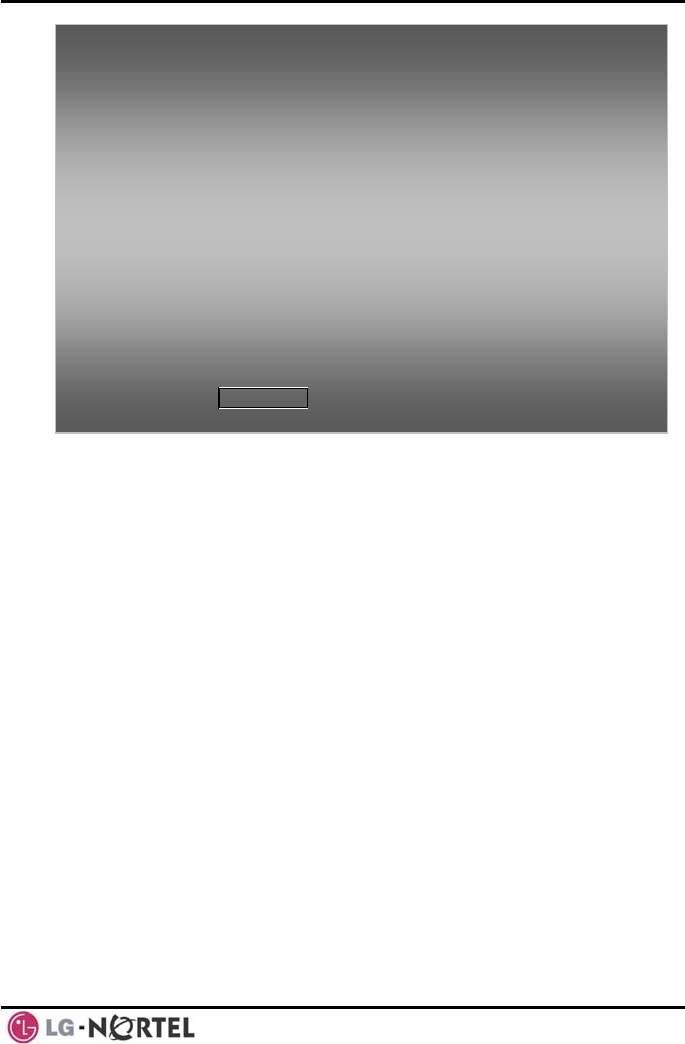
LIP-8012D & LIP-8024D User Guide Issue 1
14 August, 2008
To use a Seria
• Verify the
(Admin P
• Verify the
• Power-OF
• Connect t
• Power-ON th y),
• Program
Programm r PGM115,
• Edit LSS label from Admin PGM129 (default label is
provided from MFIM).
lize Serial DSS Database:
• Enter Admin PGM111-Flex21,
• Select Station range to clear Serial DSS Database,
• Dial 0,
• Press the HOLD/SAVE button.
l DSS:
Station has Serial DSS Usage authority
GM111-Flex21),
DSS power is OFF (LIP-8048DSS only),
F the phone,
he serial DSS to the phone,
e phone and the DSS (LIP-8048DSS onl
the DSS button using Web Admin
ing o
To initia
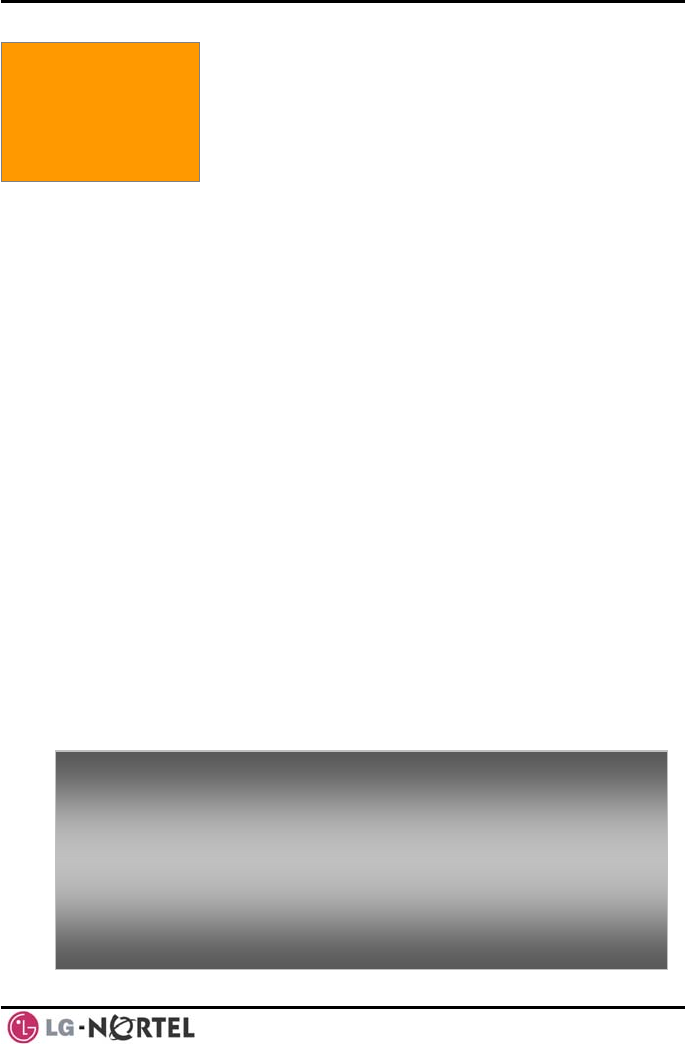
LIP-8012D & LIP-8024D User Guide Issue 1
15 August, 2008
To answer a call ringing at your phone:
• Lift the handset or press the flashing Flex button (as
needed), the call will be connected.
To respond to an Intercom Voice Announce call:
• In HF mode, simply speak as normal into the
microphone,
• OR
• In PV mode, lift the handset to respond.
3. Receiving Calls
3. RECEIVING CALLS
3.1 Answering a Call While Idle
g calls;
Intercom Voice
ine
are answered by
o an iPECS Phone will appear under the
tton.
CO lines or VoIP channels that
external
calls, Delay Ring may be assigned allowing others to
the call rings at your phone.
Calls can be forwarded in some manner from another
user; if providing call coverage for other users, you may
also receive Station Call Coverage calls.
Calls placed on Hold, including Transfers, parked calls,
etc. will recall if left on hold for too long.
ICM Voice Announce calls are answered based on the
ICM Signaling mode at the receiving phone; in Hands-
free (HF) mode, after the splash tone and
announcement, speak normally into the microphone. In
the Privacy (PV) mode, lift the handset to respond. The
ICM Signaling mode can be assigned in Station
Programming.
The LCD will display the calling number or, if available,
the name of the station or CO/VoIP line, CO Line Name
Display.
There are 3 basic types of incomin
internal/external ringing calls,
Announce calls, and Hold recalls.
Your phone may be assigned Ringing L
Preference; in this case, calls that ring
lifting the handset. Otherwise, you must press the
flashing Flex button.
External calls t
CO/IP line or a LOOP bu
External calls are from
are programmed to ring at your phone. For
answer the call before
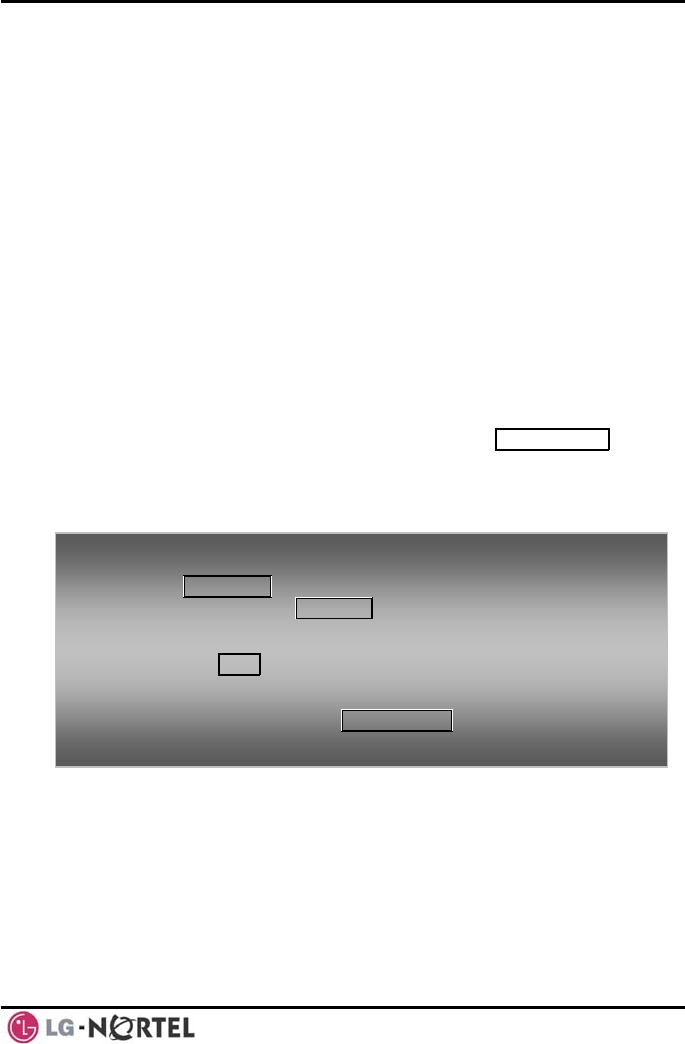
LIP-8012D & LIP-8024D User Guide Issue 1
16 August, 2008
3.2 Responding to a Call While Busy
Whil y receive a
e you are busy on another call, you ma
Muted Ring, Camp-On tones, or Voice-Over
announcements. Muted Ring is provided over the
speaker of your Phone indicating a Call Waiting. You
also may receive Camp On tones, a burst of tones on
top of the existing call, as an indication of another call
waiting.
While busy, certain stations can activate Voice-Over to
your phone. In this case, audio is received from both
the active call and the Voice Over announcement at the
same time.
Respond to any of these Off-hook Signals in one of
several ways; place the existing call on Hold and
respond to the new incoming call, activate One-time
DND, send a Silent Text Message, or ignore the new
call.
Silent Text Message requires a TEXT MESSAGE button
(not available on a SLT or other non-display terminal).
The Attendant or Secretary may use Intrusion to
announce a call while you are busy.
3.3 U i
ail, you can
ng Machine.
aker while the
sage is being recorded. There are two methods of
notification and call screening provided, Ring or
To answer a C
• Press HOL
all Waiting:
D/SAVE, and/or
• Press the flashing CO/IP LINE button.
To activate On
• Press the e-time DND:
DND button.
To send a Silen
• Press the med TEXT MESSAGE button,
t Text Message:
program
• Select the desired message to send.
s ng Answering Machine Emulation (AME)
When a call is connected to your voice m
screen the call as with a normal Answeri
The caller’s voice is played over your spe
mes
Speaker mode.
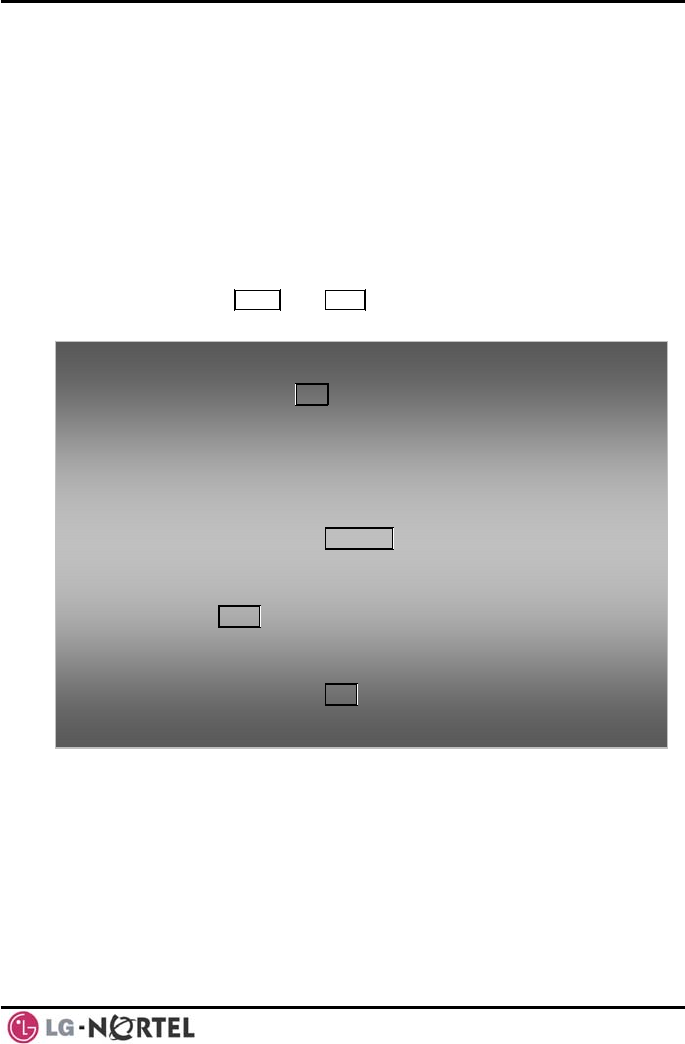
LIP-8012D & LIP-8024D User Guide Issue 1
17 August, 2008
Ring mode—the Answering Machine Emulation (AME)
terminate screening, leaving the caller in voice
en using the iPE
Flex button will flash to notify you of a call. You may
press the Flex button to hear the caller as the voice
message is stored.
Speaker mode—when the call is sent to the voice
mailbox, the caller’s voice is automatically broadcast
over the speaker of your iPECS Phone.
You may
mail to record a message, talk with the caller and record
the conversation in the mailbox, or answer the call and
disconnect the Voicemail. The AME feature is only
available wh CS VMIM/VSF Voice Mail;
a MUTE and AME button should be programmed (refer
to Appendix A User Program Codes).
To screen a ca
• Press the ing AME button, the caller’s voice is
ll in Ring mode:
flash
broadcast
voice mail
automatic
To stop the vo ller in Voice
Mail:
EAKER button.
over the station speaker and stored in the
box (in the Speaker mode, broadcast is
).
ice broadcast and leave the ca
• Press the illuminated SP
To ecord the conversation in
Vo talk with the caller and r
ice Mail:
• Press the MUTE button.
To cel the voice message
answer the call and can
recording:
• Press the illuminated AME button, the caller is
connected and the Voice Mail disconnected.
3.4 Differential Ring Signals
When multiple phones in a small area ring, it can be
difficult to tell which are ringing. The iPECS Phone has
14 Ring Tones available for differentiating one phone’s
ringing from another. Four of the tones are stored in the
phone permanent memory; the remaining ten tones are
in the system memory. Four of these ten can be
downloaded into the phone memory for use as the 5th to
8th Ring Tone.
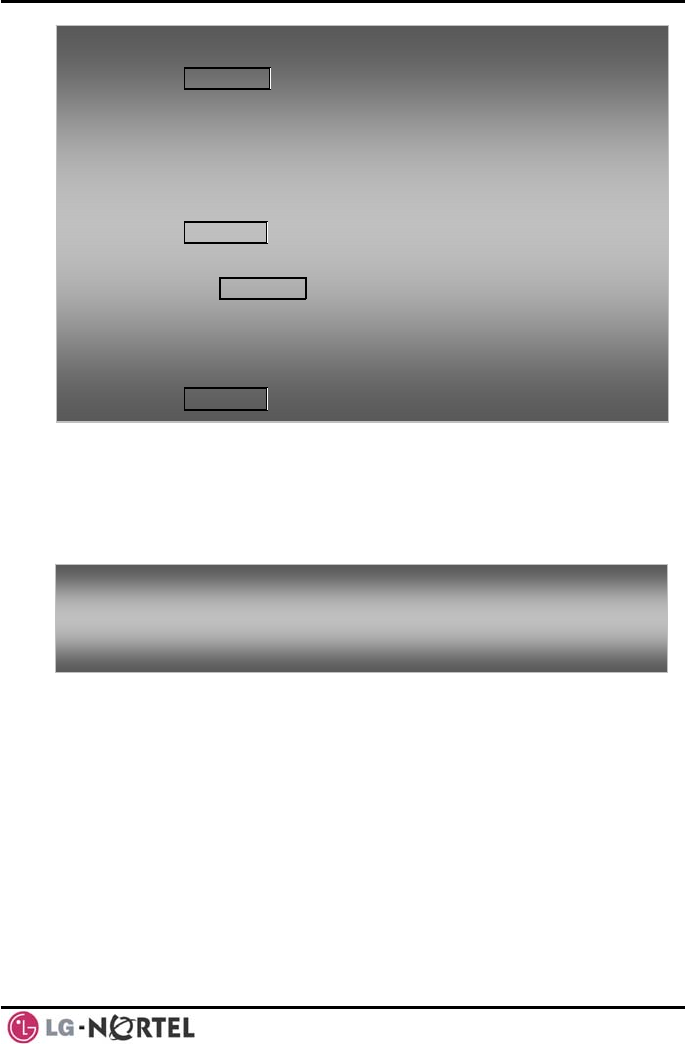
LIP-8012D & LIP-8024D User Guide Issue 1
18 August, 2008
3.5
may be used to
nswer
these calls with Universal Night Answer (UNA).
3.6 Answering Calls to Other Stations
stations are ringing, you may pick-up
To download a
• Press TRA
Ring Tone from System memory:
NS/PGM,
• Dial 1 for
• Dial 5 for
• Dial the p
(5-8),
• Dial 0-9 f
tone is he
• Press HOL
Ring Tones,
Ring Tone download,
hone’s memory location to receive the tone
or the desired tone number; a confirmation
ard,
D/SAVE to download.
To select a Rin
• Press the g Tone from phone memory:
TRANS/PGM button,
Answering Calls at Night
In the Night mode, Loud Bell Control
send ring signals to external bells. You may a
• Dial 1 for Ring Tones,
• Dial 1 or 2 for Internal or External ring, n
•
• Dial 1-8 for the desired tone number; a confirmatio
tone is heard,
Press HOLD/SAVE to make the selection.
To answer a call ringing during night mode:
• Lift the handset,
• Dial 567 (UNA code).
When nearby
(answer) the call. Select to answer a call ringing at a
specific station (Directed Call Pick-Up) or you may
choose to answer the oldest call ringing to your station
group (Group Call Pick-Up). Assign a Flex button with
the Group Call Pick-Up code (566) for one-touch access.
NOTE—Pick-Up will not answer calls on the ringing
station Private Line unless the line appears on your
phone.
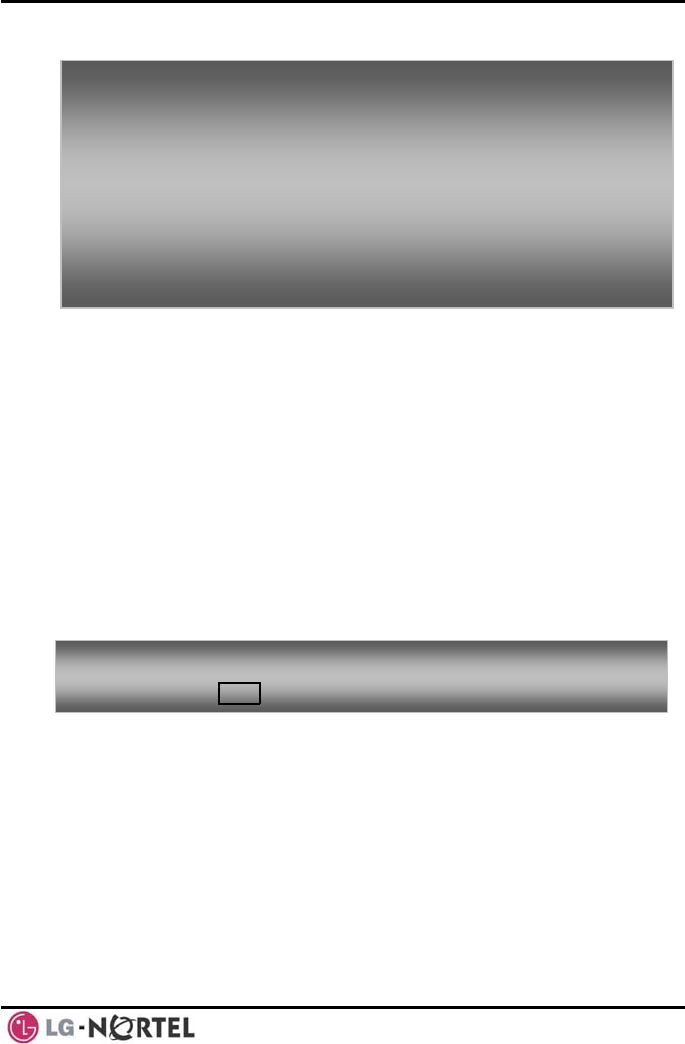
LIP-8012D & LIP-8024D User Guide Issue 1
19 August, 2008
3.7
te Do-Not-Disturb when you wish to not be
coming calls. Internal
callers will receive a fast busy tone and the display will
show the DND status. Activate Do-Not-Disturb while
ringing(One-Time DND); Ringing terminates and the
fast busy tone and it requires a DND
The Attendants and Secretary may be able to activate
active call. The
ts may also cancel DND at other stations.
3.8 Forwarding C
3.8.1
ard can be activated from your phone or from
a different station (Call Forward, Remote). You may
define the conditions or ‘type of forward’ as below:
To n t another station:
To an ging at a station in your group:
ll is
a swer a call ringing a
• Lift the handset,
• Dial 7 (Directed Call Pick-Up code),
•Dial the Intercom Number of the ringing station; the
call will be connected.
swer a call rin
• Lift the handset,
• Dial 566 (Group Call Pick-Up code), the ca
connected.
Using Do-Not-Disturb (DND) to Block Incoming Calls
Activa
interrupted; the phone will block in
caller will get a
button.
When an Executive activates DND, calls are forwarded
to the paired Secretary automatically.
DND Override and Intrude on an
Attendan
To toggle DND ON and OFF:
• Press the DND button.
alls
Forwarding calls to another Station or Voice Mail
Incoming calls may be diverted to other resources of the
system. Resources include other stations, VMIM/VSF
Voice Mail and External Voice Mail. Your LCD and
the LCD of the forward receiver will both indicate the
forward status.
Call Forw
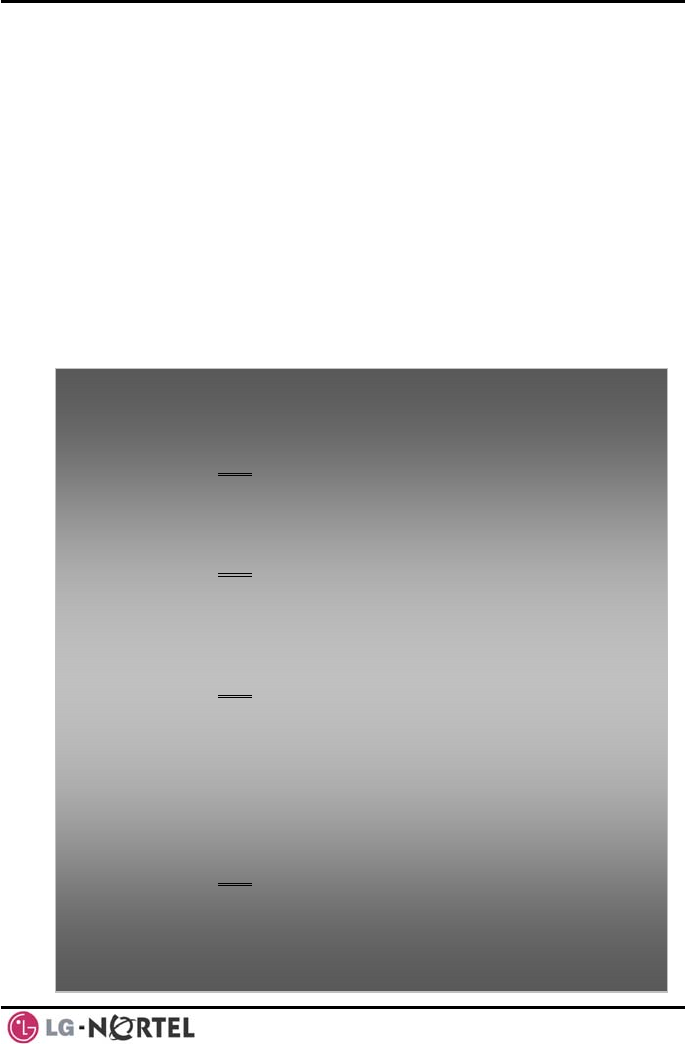
LIP-8012D & LIP-8024D User Guide Issue 1
20 August, 2008
1: Unconditional—all calls to the station,
except recalls, are forwarded. all calls, except
all calls to the station,
not
hin the
nswer timer.
on, you may
d to enter your Authorization Code.
Calls on a Private Line will not forward except to a
station with an appearance of the Private Line or to
2: Busy—Immediately forwards
ls, when the station is busy. recal
3: No Answer—forwards
except recalls, when the station does
answer within the No Answer timer.
4: Busy/No Answer—forwards calls if the
station is busy or does not answer wit
No A
When you forward calls from a different stati
nee
Voice Mail.
To activate Ca
phone or inter
• Lift the ha
• Press the
ll Forward from your phone to another
nal system resource:
ndset,
Fwd Soft button,
ype of forward code 1-4,
estinati
• Dial the t
• Dial the d
To deactivate
• Press the
on number.
Call Forward from your phone:
Fwd Soft button,
ll Forward for your phone from a differen
• Dial #.
To activate Ca t
phone within the System (Call Forward, Remote):
• Lift the handset,
• Press the Fwd Soft butto
n,
•Dial 0 (Remote Call Forward code),
• Dial your Authorization code (Station number &
• Dia
• Dial the d
To deactivate
• Lift the ha
• Press the
Password),
l the ‘type of forward’ code 1-4,
estination number.
Call Forward, Remote:
ndset,
Fwd Soft button,
mote Call Forw• Dial 0 (Re
• Dial your
Password
• Press the
ard code),
Authorization code (Station number &
),
# key.
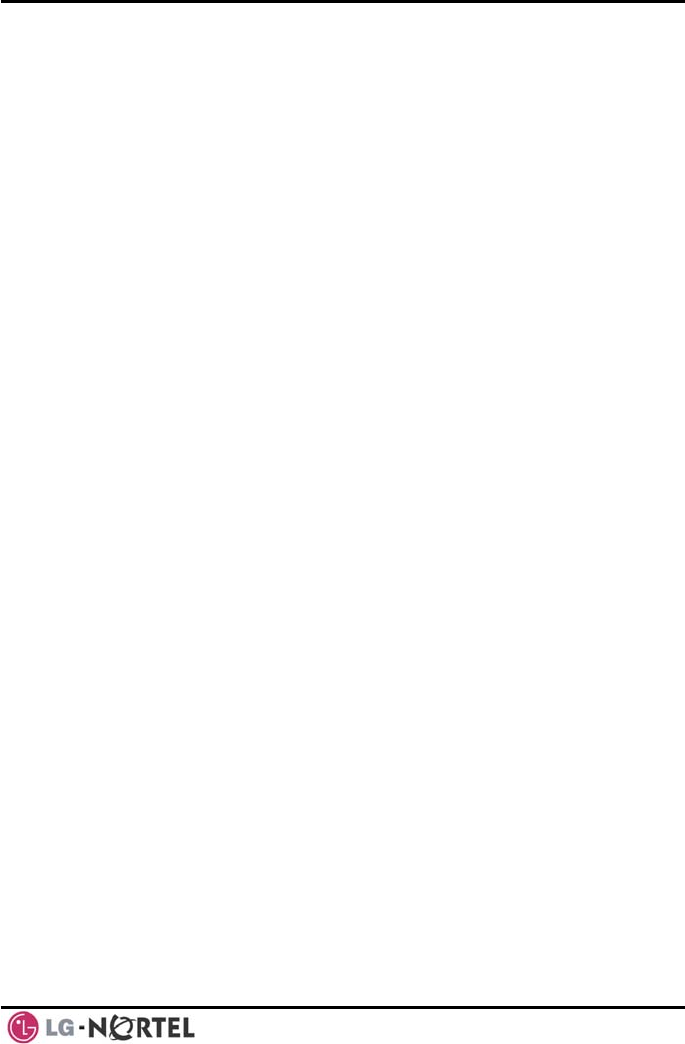
LIP-8012D & LIP-8024D User Guide Issue 1
21 August, 2008
3.8.2 Forw ber
liste
1: station,
2: alls, when station is busy.
tion does not
is busy or does not answer within the
No Answer timer.
or a
ay need to enter your
ion Code. In addition, from a remote location,
e system through a DISA enabled
arding calls to an external num
Forward calls to an external destination; calls can be
forwarded from an internal station or a remote location.
You may define the conditions or ‘type of forward’ as
d below:
Unconditional—all calls to the
except recalls, are forwarded.
Busy—Immediately forwards all calls to the
station, except rec
3: No Answer—forwards all calls to the station,
except recalls, when the sta
answer within the No Answer timer.
4: Busy/No Answer—forwards calls if the
station
When you forward calls from a different station
remote location, you m
Authorizat
you must access th
CO line.
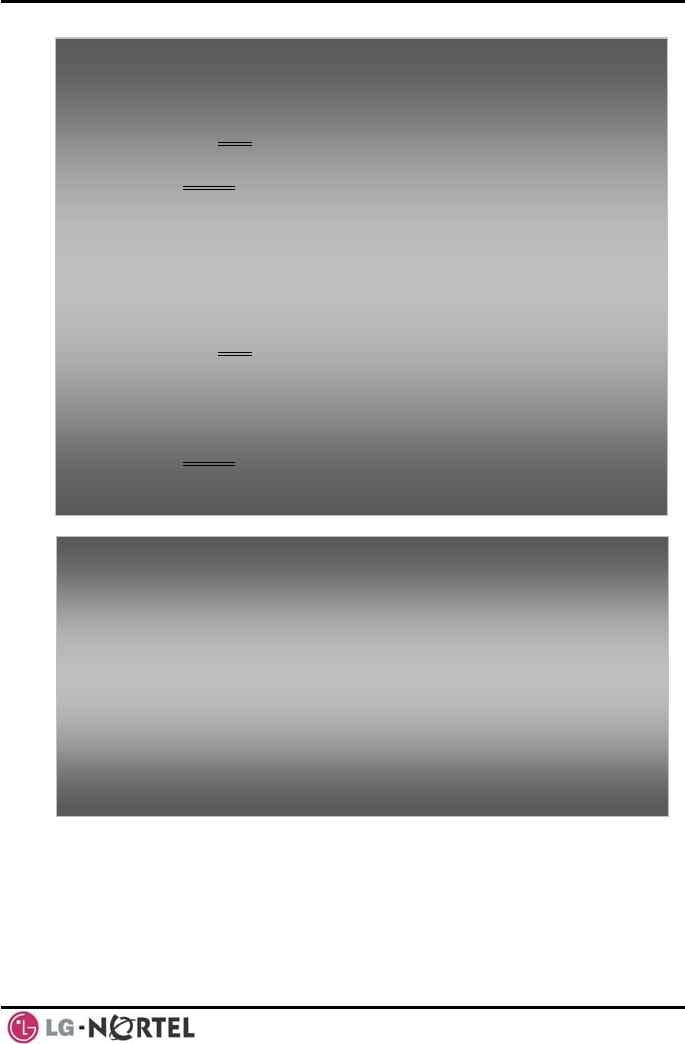
LIP-8012D & LIP-8024D User Guide Issue 1
22 August, 2008
3.8.3 Forwarding callers to a Text Message
Using an iPECS Phone, the system can be setup to
return a ‘Text Message’ to internal callers. When calling
your Station, internal callers will automatically receive
To activa n
external numb
• Lift the ha
• Press the
te Call Forward, Off Premise (forward to a
er) from your phone:
ndset,
Fwd Soft button,
ype of Forwa• Dial the t rd code (1-4),
• Press Speed Soft button,
al bin number, • Dial Speed Di
• Replace t
To activate Call Fo
external numb
System:
• Lift the ha
• Press the
he handset, return to idle.
rward, Off Premise (forward to an
er) from a different phone within the
ndset,
Fwd Soft button,
te Call Forward code), • Dial 0 (Remo
• Dial your Aut
Password
• Dial the t
• Press Spe
horization code (your Station number +
),
ype of Forward code (1-4),
ed Soft button,
d Dial bin number, • Dial Spee
• Re
p
lace t ethe hands
,
return to idle.
To activate Call Forward, Off Premise (forward to an
external number) from a remote location:
• Lift the handset,
• Dial the telephone number of a DISA assigned CO line,
• While receiving dial-tone, dial 554 (Call Forward
feature code),
• Dial your Authorization Code (your Station number +
Password),
• Dial the type of Forward code (6-9),
• Dial Speed Dial bin number,
• Replace the handset, return to idle.
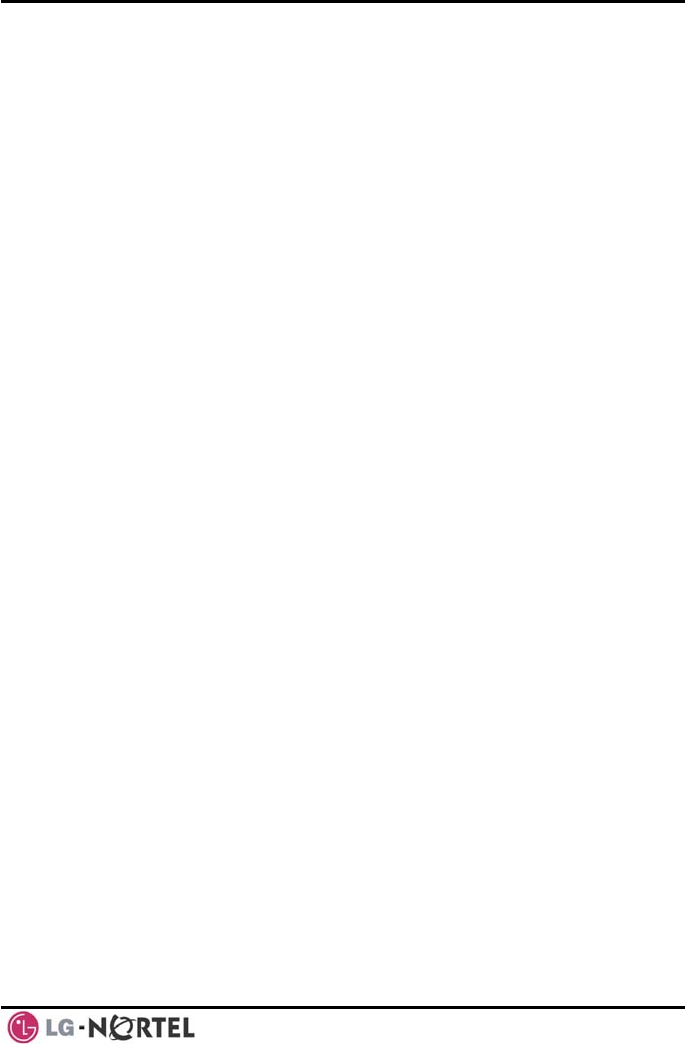
LIP-8012D & LIP-8024D User Guide Issue 1
23 August, 2008
the selected message or you can send a text message
t Text
11 Custom Display Messages each up to 24
be assigned by the Attendant and
fix Pre-Defined Text
auxiliary input for time, date, etc.
RETURN AT DATE mm:dd
03: OUT OF OFFICE
TURN AT TIME hh:mm
FICE
ssage 05: OUT OF OFFICE
KNOWN
CALL (enter up to 17 digits)
FFICE STA xxxx
RETURN AT TIME hh:mm
Message 09: AT HOME
Message 10: AT BRANCH OFFICE
you select in response to an internal call, Silen
Message.
There are
characters. Ten can
one assigned by you.
re are ten In addition, the
Messages; some allow
(as shown in message list).
Message 01: LUNCH RETURN AT hh:mm
Message 02: ON VACATION
Message
RE
Message 04: OUT OF OF
RETURN AT DATE mm:dd
Me
RETURN UN
Message 06:
Message 07: IN O
Message 08: IN MEETING
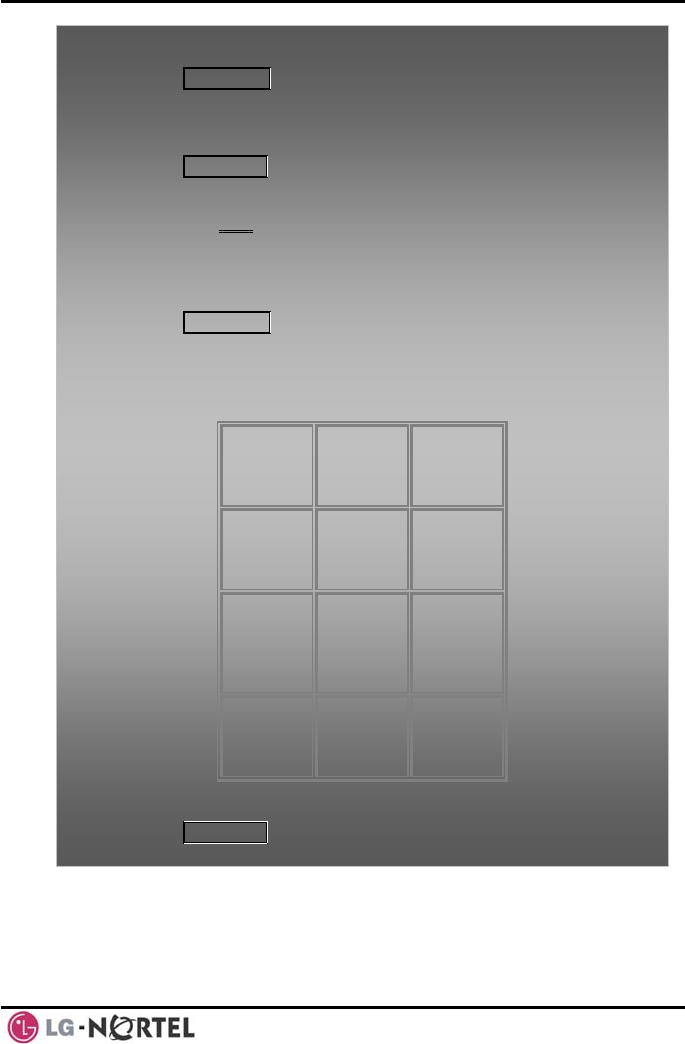
LIP-8012D & LIP-8024D User Guide Issue 1
24 August, 2008
To activate Cu
• Press TRA
stom or Pre-Defined Message Forward:
NS/PGM,
• Dial User
• Dial the t
• Dial any a ssages 01-04 and 06-08,
• Press HOL
Program feature code 51,
wo-digit text Message code (00-20),
uxiliary input for me
D/SAVE, forward confirmed.
To cancel activ
• Press the ated Message:
wdF Soft button,
• Dial #.
To program th st
station:
• Press TRA
e Station Cu om Message (00) at your
NS/PGM,
• Dial User
• Enter Mes rs, using the
following Charact Entry
•
2
2
2
Program feature code 52,
sage contents, up to 24 characte
er Chart:
Q – 11 A - 21 D - 31
Z – 12 B - 2 E - 32
. – 13 C - 3 F - 33
1 – 10 2 - 0 3 - 30
G – 41 J - 51 M - 61
H - 42 K - 2 N - 6
I - 43
4 - 40 L - 3
5 - O - 63
6 - 60
5
5
50
2
P - 71
R - 72
S - 73
Q - 7*
7 - 70
T - 81
U - 82
V - 83
8 - 80
W - 91
X - 92
Y - 93
Z - 9#
9 - 90
*1 -
Blank
*2 - :
*3 - ,
0-00 #
Character Entry Chart
• Press HOLD/SAVE, to save the message.
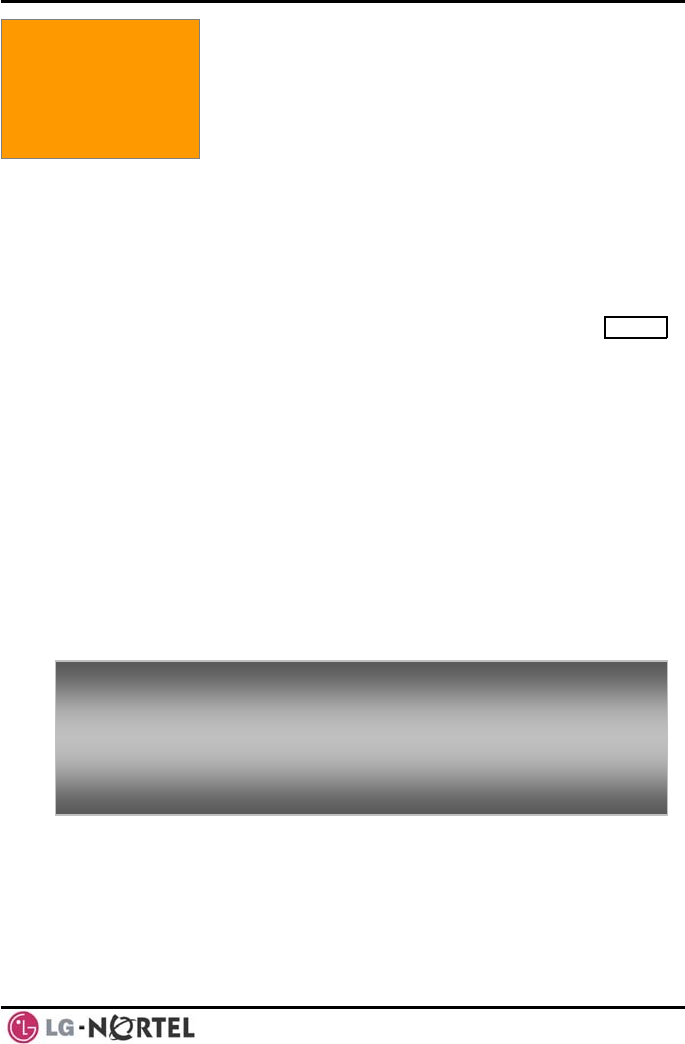
LIP-8012D & LIP-8024D User Guide Issue 1
25 August, 2008
4. PLACING A CALL
ver
ice
will be heard. Ring or
normally determined by settings at
t you may change this by dialing ‘#’
after placing the call. By changing the mode, a Voice
low
You can assign a Flex button for Direct Station
. The DSS/BLF
4.1 Internal Calls
You can place calls to other stations in the system o
the Intercom. The call will ring, or for an ICM Vo
Announce call, a splash tone
Voice Announce is
the called station bu
Announce call will ring or a ringing ICM call will al
Voice Announce (toggle).
Selection/Busy Lamp Field (DSS/BLF)
button allows you to call another station with the single
er
When you go off-hook, you may connect to another
station or sy sou matically. This Prime
L ere y be ate or delayed allowing
y ke tion the delay. Otherwise,
y pre ther utton before going off-
hook to overr e Li rence.
If off-hook and ta tion, Intercom dial-tone
w out ter ler tone is received,
yo e plac n Intercom
L t; y mus p to return the phone
to sta
4.1.1 Using Camp-On when calling a busy station
the called party is busy, you may activate Camp-On,
allback or Voice Over at the station. Camp-On
allows you to wait off-hook for the called station to
answer. Callback allows you to hang-up, and when the
busy station returns to an idle state, the system will call
of a button. The button LED will display the oth
station’s status (ON=busy, OFF=idle).
stem re
4. Placing Calls
rce auto
ine Pref nce ma immedi
ou to ta other ac s during
ou may ss ano Flex b
ide Prim ne Prefe
you go ke no ac
ill time- , and af
will be
the How
ur phon ed out-of-service i
uock-Ou ou then t hang-
an idle te.
To place an Intercom call:
• Lift the handset,
• Dial the In num f the sired station,
• When the c nswered or the Splash tone is heard,
begin speaki
tercom ber o de
all is a
ng with the called party.
If
C
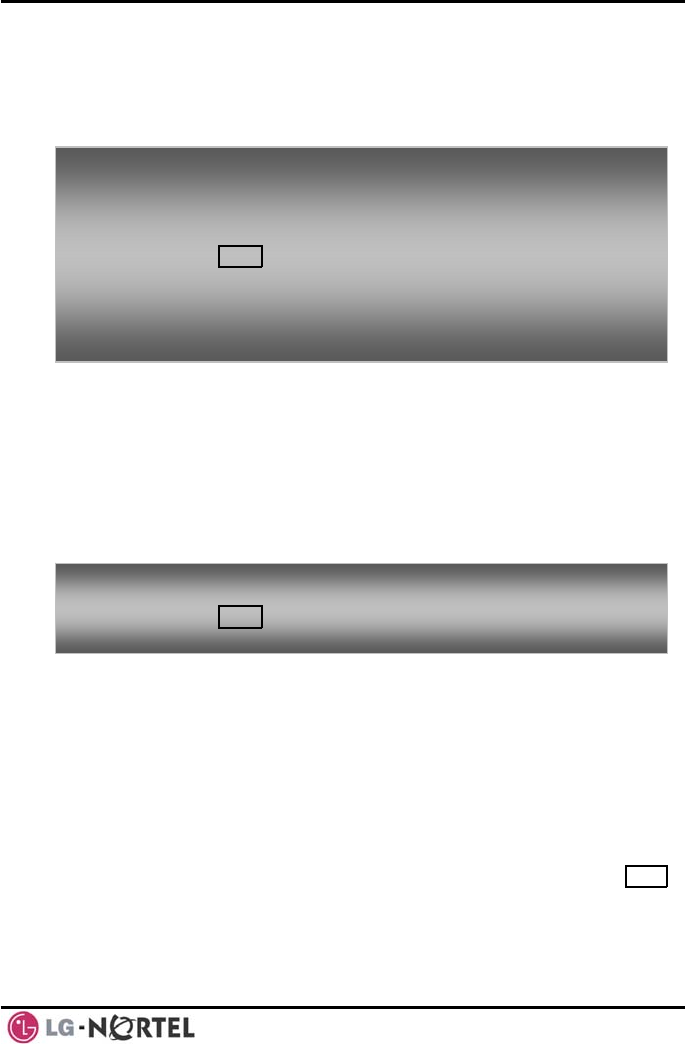
LIP-8012D & LIP-8024D User Guide Issue 1
26 August, 2008
your Station; after you answer the callback, the system
will call the previously
If yo ecretary, you may activate
4.1.2
ion (PGM111-
4.2
nes’
on on the iPECS Phone
assigned as a CO/IP line or using dial codes. The
CO/IP lines are grouped for different types of calls, local,
busy station.
u are the Attendant or S
Intrusion. You may also use Step Call; dial the next
station by dialing the last digit of the Intercom number.
Leaving a Message Wait
If the called user does not answer or is in DND mode,
you may leave a Message Wait. The called user will
receive a Message Wait indication; the message icon
will be displayed in the LIP-8024D. If the ring/message
LED is set to Message Wait Indicat
FLEX10), the ring/message LED will flash.
To Camp-On (w
• Press * a
To request a C
• Press the
ait off-hook) for a busy station:
nd await an answer.
allback (wait on-hook) for a busy station:
MSG button and hang-up.
To make a Voi
• Dial #,
• After the
ce Over announcement to a busy station:
Splash tone is heard, begin speaking.
To activate Me
• Press the ssage Waiting:
MSG button and hang-up.
External Calls
4.2.1 Placing external CO/VoIP calls
External calls are placed on CO/IP lines. These ‘li
are accessed either using a butt
long distance, etc. Using the CO/IP line group code,
you will be able to access any line from the group. A
Flex button on the iPECS Phone assigned as a LOOP
button lets you access a line from a group. Dial codes
for access to CO/IP lines are:
Individual CO/IP line access—
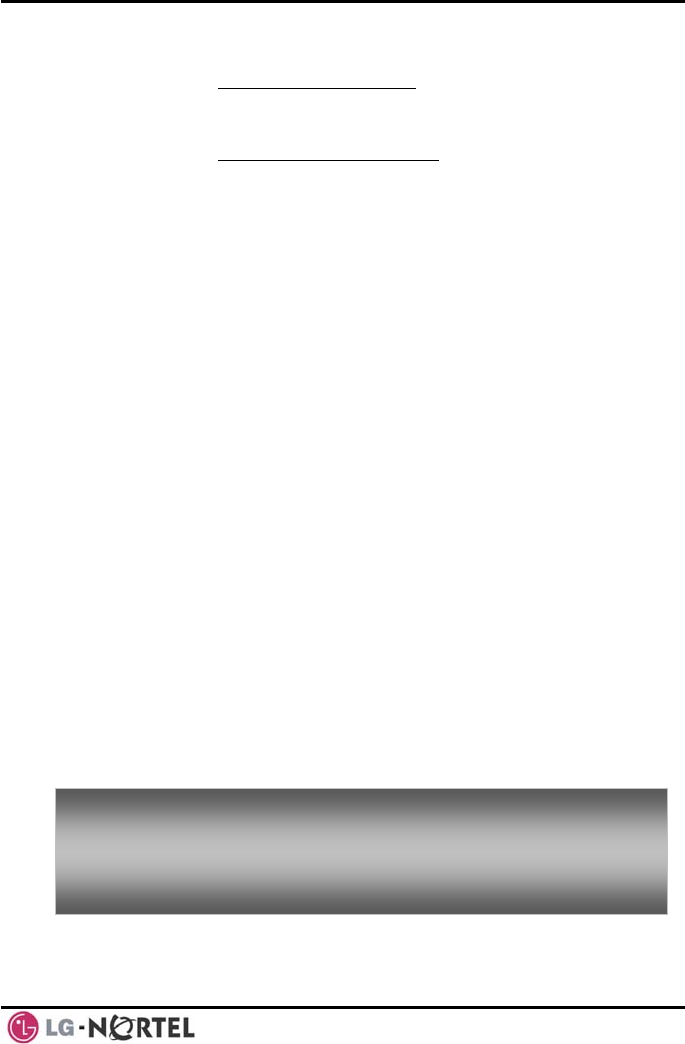
LIP-8012D & LIP-8024D User Guide Issue 1
27 August, 2008
88 + Line number (01-42 for iPECS-100, or 001-
200 for iPECS-300 & 600).
CO/IP Group access—
801-820 for iPECS-100, or 801-872 for iPECS-
300 & 600
Any CO/IP Line access—
le
Dial Pulse to Tone
ing
IP address
If Least Cost Routing is set-up, the number you dial
m will place the call on the
ight COS).
You may need to enter an Authorization code before
h case you will receive a second
subject to Call Time
Restrictions, you will receive a Call Warning Tone
prior to disconnect.
OTE—In the event of an emergency, assigned
call) may be dialed
9
When dialing on a CO line which uses pulse sty
signals, you may activate
Switchover changing to DTMF style dialing (for bank
services, etc.).
When placing an IP call, you must dial an
using the ‘*’ key in place of the dot.
will be analyzed and the syste
least expensive route.
You may be assigned Dialing and/or CO/IP Line
Access Restrictions, in which case you will receive
error tone if you attempt to dial or access a restricted
number/CO/IP line. CO/IP line and Station Class Of
Service (COS), which establish dialing restrictions, may
vary during Day and Night operation (Day/N
placing calls, in whic
dial tone.
Your external calls may be
N
Emergency numbers (ex., a 911
from any station in the System, regardless of a
Station’s dialing restrictions (COS).
To place an ex
• Lift the ha
• Dial the C
• Dial the d
ternal call:
ndset,
O/IP line/group,
esired number.
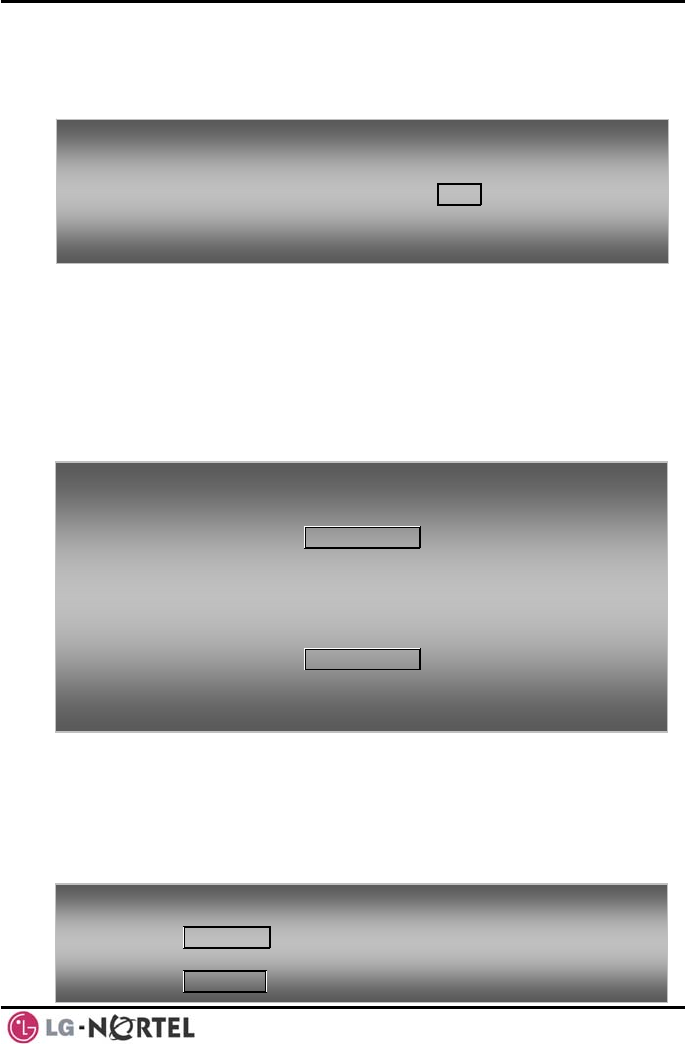
LIP-8012D & LIP-8024D User Guide Issue 1
28 August, 2008
4.2.2
e busy, you
usy signal. You may request
4.2.3 s: Tracking External calls for billing
4.2.4
orarily ‘Lock’ your phone by activating
S, which will disable all dialing from the
o deactivate Temporary COS you must enter
zation code.
Waiting for the next available CO/IP line
the lines connected to your system arIf all
will receive an All Trunks B
to be notified when a line becomes free.
Account Code
In some cases, you or your company may desire to
track calls for billing or other purposes. You may enter
an Account Code, which is output from the system to a
printer in the SMDR report. You may have an Account
Flex button (refer
Code to Assigning features to Flex
buttons).
Disable dialing from your phone
To activate a q aled line is busy:
• Select the desired CO/IP line button; when the busy
notification is returned, press the MSG button,
ueue if the selected/di
• Return to a
is availab n idle state by going on-hook; when the line
le, the Station will be notified (ringing).
To enter an Ac
• Lift the ha
• Press the
count Code before the call:
ndset,
assigned ACCOUNT CODE button,
• Dial the A
• Press *, I
• Place the CO/IP call as normal.
To enter an Ac
• Press the
ccount Code (1-12 digits),
ntercom dial tone is heard,
count Code during a call:
assigned ACCOUNT CODE button,
• Dial the A
• Press *. ccount Code (1-12 digits),
You can temp
Temporary CO
phone. T
the station’s Authori
To activate Temporary COS:
• Press TRANS/PGM,
• Dial 21 (User Program code),
• Press HOLD/SAVE.
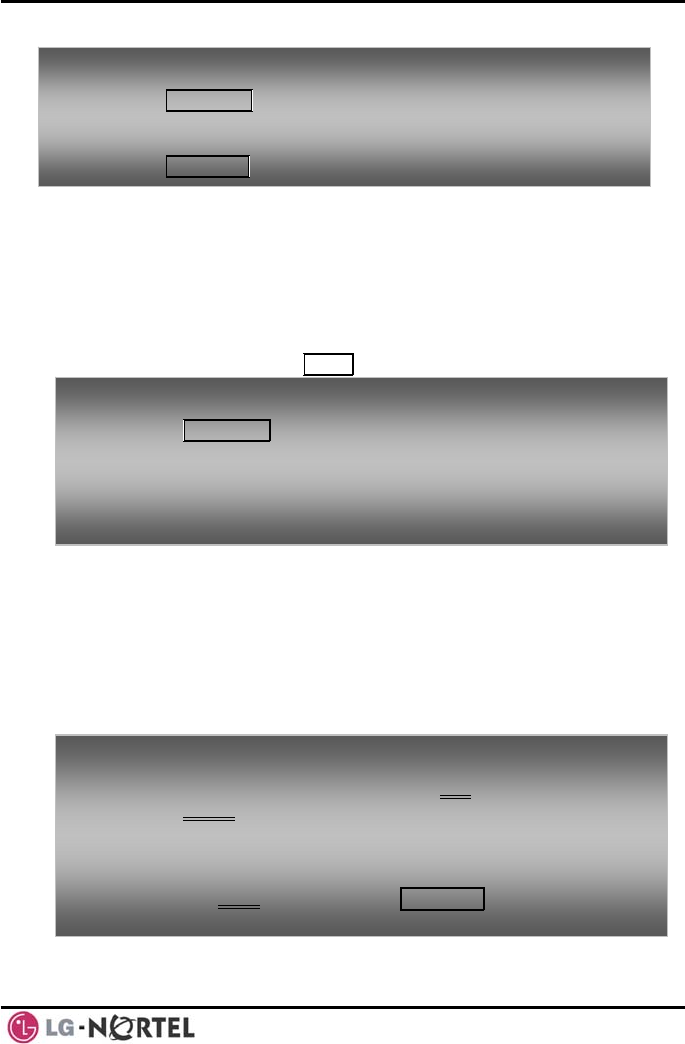
LIP-8012D & LIP-8024D User Guide Issue 1
29 August, 2008
4.2.5 Temporarily override dialing restrictions at a
phone
Override the dialing restrictions at any phone by
activating Walking COS. The Walking COS dialing
restriction levels are applied for a single call only. For
multiple calls, you will need to reactivate Walking COS
or use the FLASH button to regain CO/IP dial-tone.
4.3
dial (LNR)
an external call is
mber Redial (LNR)
ne, the system will store
the numbers dialed on the last 15 calls.
Using Directory
4.3.1 Using Last Number Re
The last number dialed on
automatically saved in the Last Nu
buffer. The iPECS Display Pho
To activate Wa
• Press TRA
lking COS:
NS/PGM,
• Dial 23 (User Program code),
al.
• Dial your Authorization Code (station number and
password),
• Place call as norm
To dial th
• Lift the h
e Last Number for an external call:
andset, and/or press the DIR Soft button,
ed
• Press Spe Soft button,
Navigation up and down buttons to select
ast 15 numbers dialed,
• Dial *,
• Press the
from the l
• Press the Send Soft button or HOLD/SAVE.
To deactivate Te
• Press TRANS
mporary COS:
/PGM,
• Dial 22 (User Program code),
• r
• Dial your Authorization code,
P ess HOLD/SAVE.
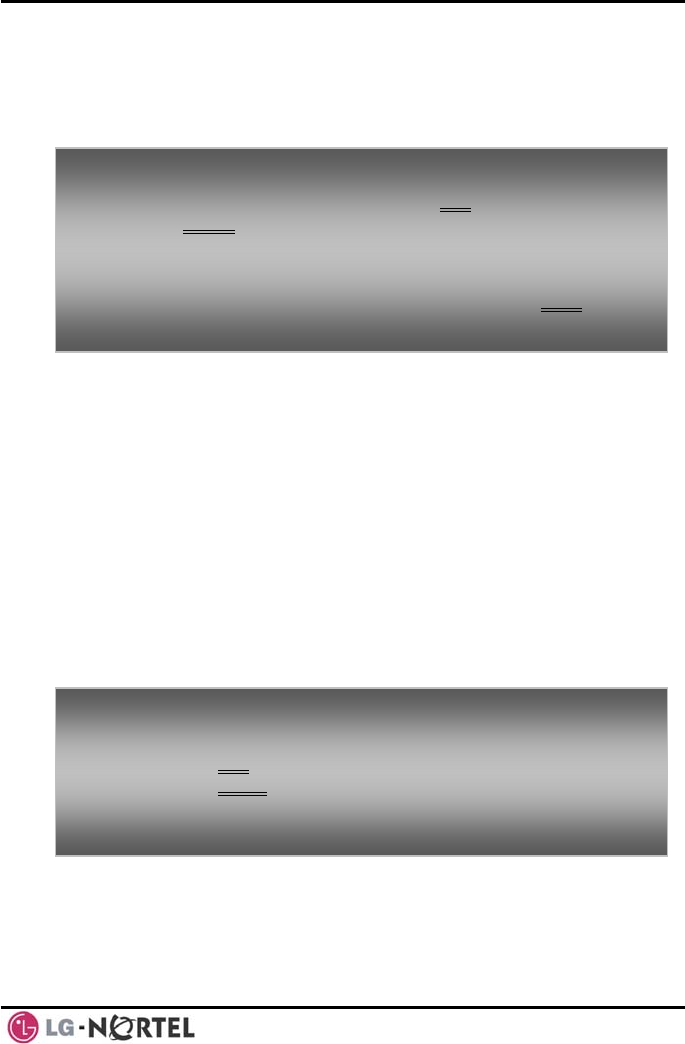
LIP-8012D & LIP-8024D User Guide Issue 1
30 August, 2008
4.3.2 sing and Entering Saved Number Dial
ast number dialed on an external call
buffer for convenient dialing
ed number is stored until a new
Speed Dial Numbers
S-100 system has memory allocated for 800
numbers (bins 200-999). The
allocated
0-4999).
allowed, use System Speed Dial to call
d numbers.
In some cases, these numbers are divided into groups
ed System Speed Zone Groups. In this case, you
your
ed Dial Numbers
Each station in the iPECS-100 System is allocated
memory for 20 Station Speed Dial numbers (bins 00-19)
each up to 48 digits. The iPECS-300 & 600 support 100
U
You may store the l
Saved Number Dialto the
at a later time. The Sav
number is saved.
T p Save Number Dial:
• Lift the handset, and/or press the DIR
o lace a call using Soft button,
• Press Speed Soft button,
• Dial #.
To store a num
• While on ber in the Save Number Dial:
an outgoing external call, press the Save Soft
4.3.3 Using System
The iPEC
System Speed Dial
iPECS-300 & 600 systems each have memory
for 3000 System Speed Dial numbers (bins 200
You may, if
frequently diale
call
may access some numbers and not others and
dialing restrictions may be invoked.
Only an Attendant can assign System Speed Dial
numbers.
4.3.4 Using and Entering Station Spe
button.
To place a call
• Lift the handset,
using System Speed Dial:
• Press the DIR Soft button,
• Press the speed button,
• Dial the desired System Speed Dial bin number (200-
iPECS-100 or 2000-4999 for iPECS-300 & 600). 999 for
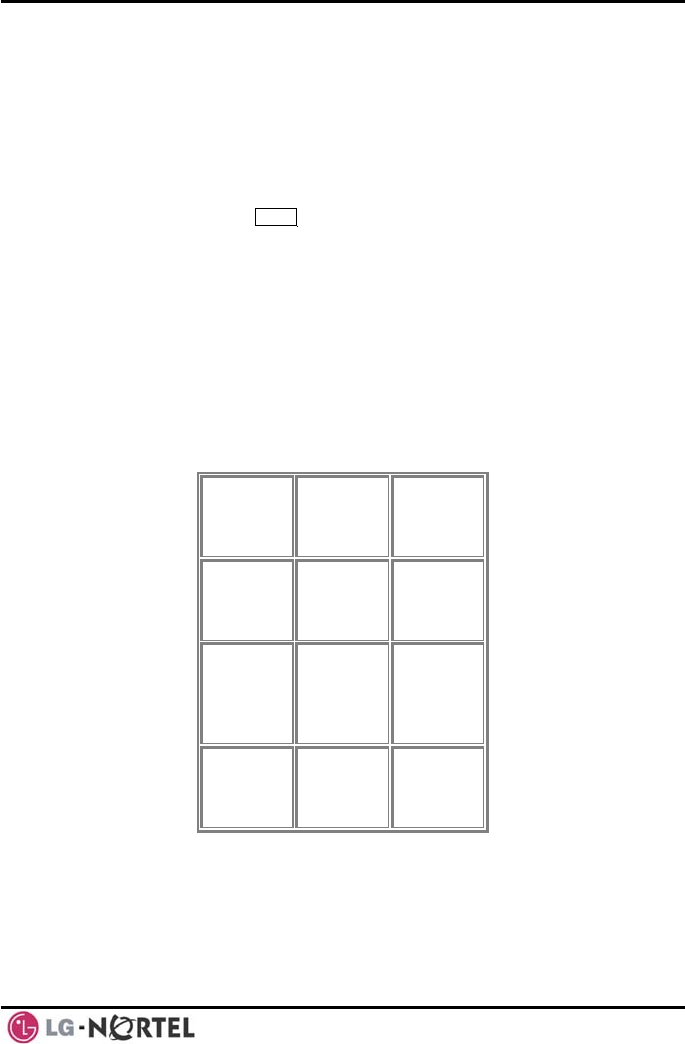
LIP-8012D & LIP-8024D User Guide Issue 1
31 August, 2008
Station Speed Dial numbers (bins 000-099). These
st digit—Activate dial tone detect.
it—The system will
d
numbers are entered at the user’s station and may
include several ‘special’ instructions. Special
instructions and the corresponding button are:
PAUSE will momentarily stop dialing.
FLASH as 1
FLASH not as 1st dig
generate a flash on the CO line.
st git—Send digits as ISDN Keypa
MSG as 1 di
Facility message.
st rity, the stored
hen used. ne
Switchover, the system will switch from
pulse to tone dialing.
name may
al by Name.
Q
Z
.
13
‘*’ as 1 digit—Display Secu
number will not be displayed w
‘*’ not as 1st digit—Dial Pulse to To
When entering a Speed Dial, a 16 character
be associated with the number for Di
Characters are entered with two keystrokes as in the
chart below.
– 11
– 12
– 13
A - 21
B - 22
C - 23
D - 31
E - 32
F - 3
– 10 2 - 20 3 - 30
G
H
I
4
– 41
- 42
- 43
J - 51
K - 52
L - 53
M - 61
N - 62
O - 63
- 40 5 - 50 6 - 60
P
R
S - 73
T - 81
U - 82 X - 92
Y - 93
9 - 90
- 71
- 72 W - 91
Q - 7* V - 83
8 - 80 Z - 9#
7 - 70
*1 -
Blank 0-00
*2 - :
*3 - ,
#
Character Entry Chart
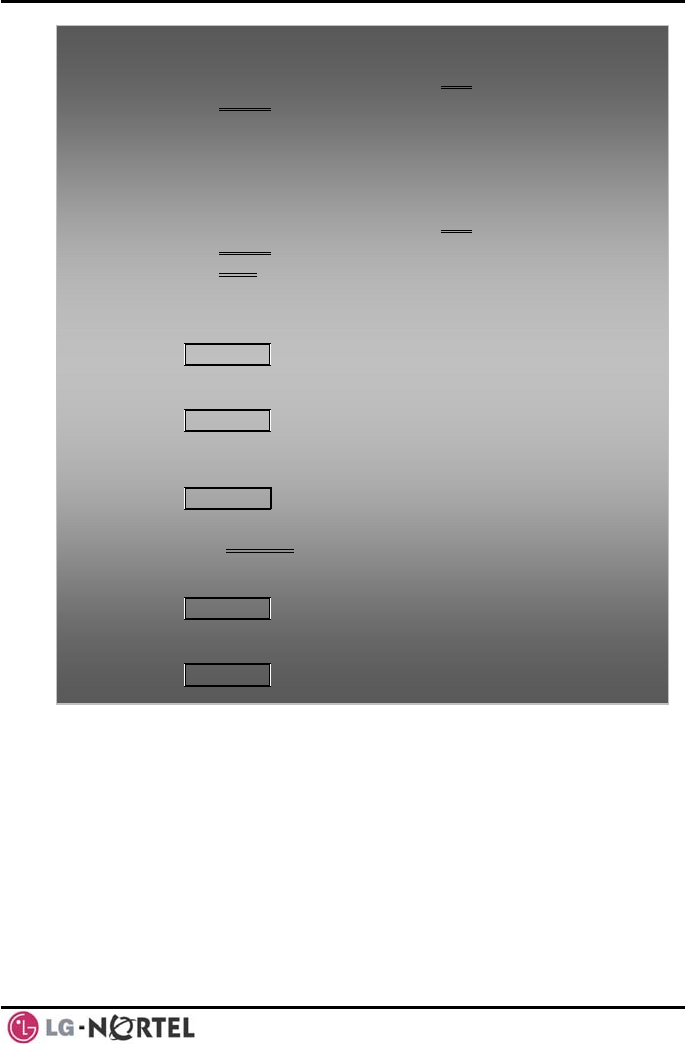
LIP-8012D & LIP-8024D User Guide Issue 1
32 August, 2008
4.3.5 Dial by Name and Entering Your Name
by Name employs three different Directories:
dir peed dial), Public Directory
m Speed dial), or Intercom directory.
To place a call
• Lift the h using Station Speed Dial:
andset, and/or press the DIR Soft button,
• Press the Speed Soft button,
• Dial the d ber (00-19
or 000-099).
To enter a Sta on
Name:
• Lift the h ds
esired Station Speed Dial bin num
ti Speed Dial number with CO Line and
an et, and/or press the DIR Soft button,
ed• Press the Spe Soft button,
• Press the ADD Soft button,
ed Station Speed Dial bin number, • Dial the desir
• Select/dia
• Dial the desir
• Press HOLD/SA
l the CO/IP line/group,
ed number to be stored,
VE,
• Enter the
Character
• Press HOL
associated name if desired, using the
Entry Chart,
D/SAVE.
To assign a St Dial number directly to a Flex
button:
• Press TR
ation Speed
ANS/PGM,
• Press the d F ton
• Select th m
desire lex but ,
e Tel Nu tton
• Select/d O/ gro
• Dial the nu
• Press HO ,
Soft bu ,
ial the C IP line/ up,
desired mber,
LD/SAVE
• Enter the associated name if , using the
Character Entry chart,
• Press HO .
desired
LD/SAVE
Using
Dial
Private ectory (Station S
(Syste
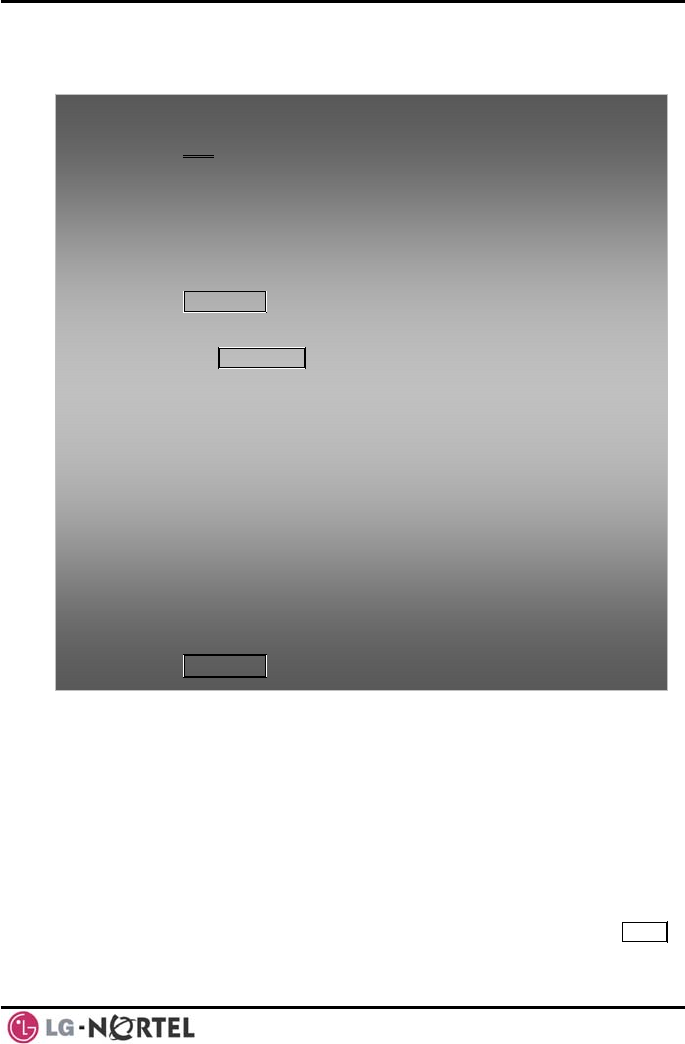
LIP-8012D & LIP-8024D User Guide Issue 1
33 August, 2008
NOTE—To allow others to co
Intercom directory, you must e ntact you via the
nter a name for your
lled, or the
maximum number of retries is attempted—this is
Automatic Called Number Redial (ACNR).
For each retry, the system will activate your speaker
then place the call with the microphone muted. When
the remote end answers, you must select the MUTE
station (up to 12 characters).
4.3.6 Using Automatic Called Number Redial (ACNR)
When making an external call and a busy signal is
received, the system can be set to retry the number until
the call is connected, the feature is cance
button, or lift the handset. Either of these actions will
To a
•
pl ce a call using Dial by Name:
Press DIR Soft button,
blic directory, 3: Intercom directory, the LCD will
e Character Entry Chart in
• Dial the desired directory, 1: Private directory, 2:
Pu
display the names in alphabetical order,
/down keys, or enter • Scroll using the Navigation up
hsearch characters (refer to t
Section 4.3.4).
• Press HOLD/SAVE to place the call.
To
M button,
enter your station user name:
• Press the TRANS/PG
• Dial 74 (Station User Name code),
Enter the Name, up to 1• 2 characters (press DND
ce/delete a character). To input
ss the second Soft button to select ABC> or abc>
button, press the
2 button once),
button, press the
the 2 button twice.
er of a button, press the
ree
button to backspa
characters:
• Pre
mode,
• To input the first character of a
button 1 time (ex., for ‘a’, press
• To input the second character of a
’, press button 2 times (ex., for ‘b
charact• To input the third
button 3 times (ex., for ‘f’, press the 3 button th
times.
• Press HOLD/SAVE.
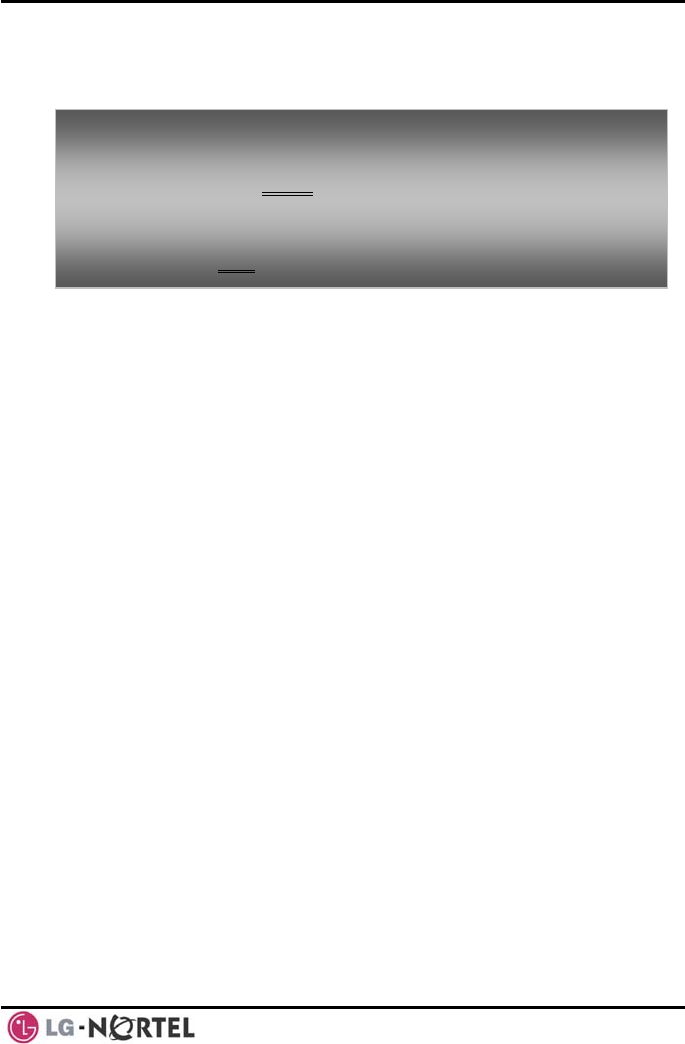
LIP-8012D & LIP-8024D User Guide Issue 1
34 August, 2008
cancel the ACNR request as well as connect you to the
remote party.
To set up ACNR, while on an outgoing call: • Use the Navigation button to display the next menu
and select the ACNR Soft button,
Hang-up handset. •
To
•
cancel the ACNR request:
Press the Stop Soft button.

LIP-8012D & LIP-8024D User Guide Issue 1
35 August, 2008
5. TRANSFER, CONFERENCE & OTHER CALL HANDLING
call to a
r other
l Transfer. You can screen
r with the receiving party (Screened Call
lete the transfer without screening
ransfer).
nal or external, are place in
Transfer Hold. These calls will receive Music on Hold
(MOH) and will recall if not answered in a timely manner.
If an Unscreened Transfer call encounters an error or
DND, it may immediately recall at your Station.
DSS/BLF buttons may be employed to transfer calls.
5.2 Call Hold: Placing a call in a waiting state
You may place an active Internal or External call in one
of several holding states. In System Hold, other non-
restricted stations may pick-up the call. In Exclusive
Hold, only the holding station may pick-up the call.
The system is assigned a preferred hold type (System
or Exclusive). You may override this Hold Preference
by pressing the HOLD/SAVE button twice.
5.1 Call Transfer: Sending a
different destination
You can send an active call to another station o
resource of the system, Cal
the transfe
Transfer) or comp
(Unscreened Call T
Transferred calls, inter
The LEDs for CO/IP line buttons flash at distinctive rates
for the holding station and other iPECS Phone users.
There are also user operations such as pressing a
DSS/BLF button that will place a call in Automatic Hold.
Calls will remain in the held state for a period and then
recall the user. This Hold Recall is provided with a
different ring signal. If not answered in a timely manner,
the Attendant will receive Attendant Hold Recall.
5. Call Handling
To Transfer an active call:
• Press TRANS/PGM,
• Call the transfer party,
• Unscreened Call Transfer- Hang-up,
• Screened Call Transfer– When call is answered or
Splash tone is heard, announce the call and hang-up.
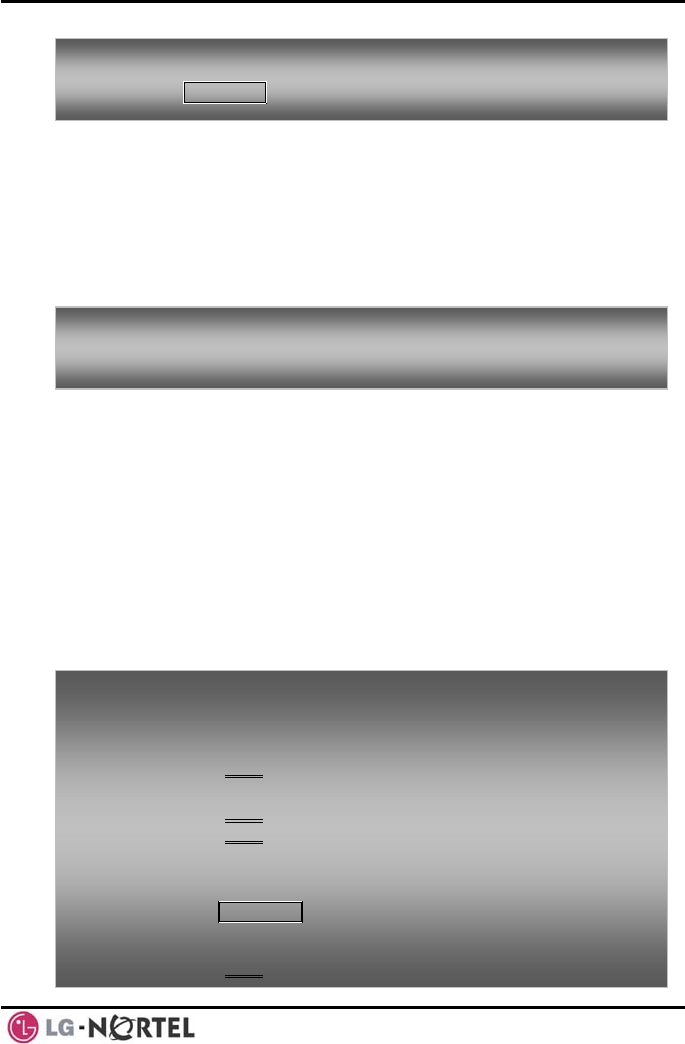
LIP-8012D & LIP-8024D User Guide Issue 1
36 August, 2008
5.3 Broker Call: S
5.4 Conference
establish a Conference with up to 3 parties, or
en using a Multi-Party Conference
he other parties in the
ct to
ecall.
ou may also use the Conference operation to join 2
versation. This is an
To place a call n Ho
ss HOLD/SAVE.
o ld:
• Pre
witching between two calls
You may switch between the active call and a call on
Hold, placing the active call on Hold acting as a broker
between two or more parties, Broker Call. iPECS
Phone users may ‘broker’ for multiple calls up to the
number of CO/IP line buttons.
To switch betw
• Press the een two calls (Broker Call):
desired CO/IP line button.
Joining Multiple People in a
You can
24 parties wh
Interface Module (MCIM). T
Conference may be internal or external.
A Conference can be placed on Hold and is subje
Hold R
Y
external parties in a private con
Unsupervised Conference, which is not subject to the
normal Hold Recall operation.
To establish a
• Establish
parties,
• Select the
Conference:
call with one of the desired conference
Conf Soft button,
• Establish
• Select the
call with the other conference party,
Conf Soft button,
• Select the Conf Soft button again to establish the
e. conferenc
To place a Con
• Press the ference on Hold:
HOLD/SAVE button.
To retrieve the
• Select the Conf
Conference from Hold:
Soft button.
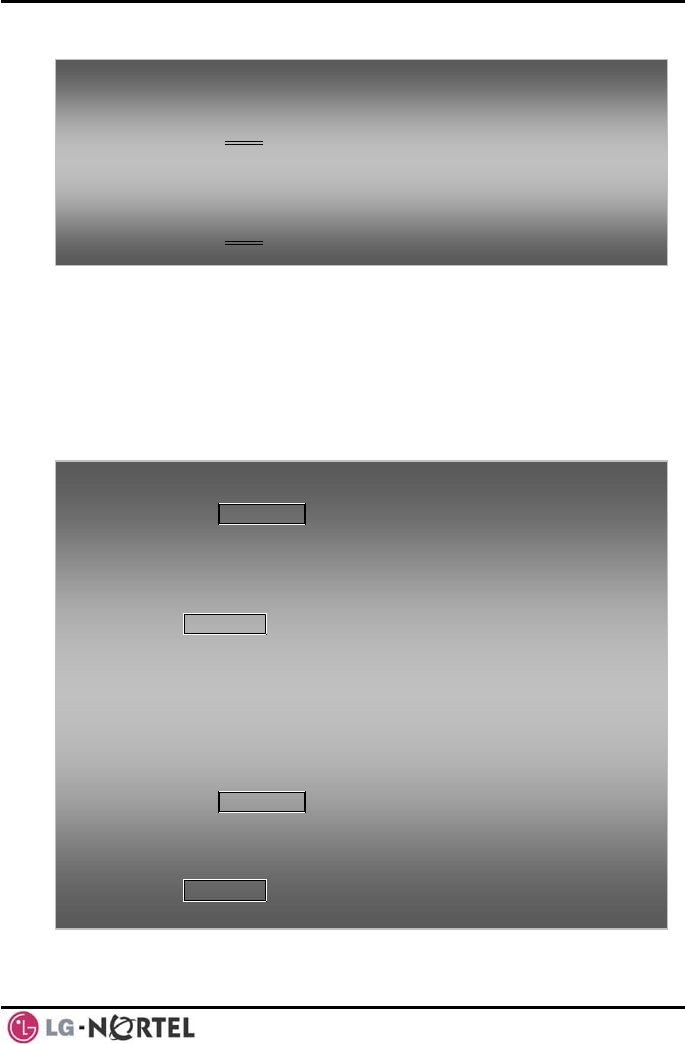
LIP-8012D & LIP-8024D User Guide Issue 1
37 August, 2008
5.4.1 Setting up a Conference Room
ference, up to 9
t up, letting up to 24
hen setting up
Conference Room, a password can be designated for
ternal parties) to use for
To ervised Conference:
• Establish conference with two external parties,
• Select the Conf
establish an Unsup
Soft button,
To retrieve an
• Lift the ha
• Select the
• Hand-up handset.
Unsupervised Conference:
ndset,
Conf Soft button.
In addition to establishing a Con
Conference Rooms can be se
parties converse when using a MCIM. W
a
invited parties (internal and ex
accessing the established Conference Room.
To set-up a Co
• Press the nference Room:
TRANS/PGM button,
• Dial 53 to
• Dial the d
• If desired
(up to 12
• Press HOL
create a Conference Room,
esired Conference Room number (1-9),
enter a password for the Conference Room
digits),
D/SAVE to establish the Room.
To join a Confe
m entry code),
• onference Room password.
To
rence Room:
• Lift the handset,
• Dial 59 (Conference Roo
• Dial the Conference Room Number,
Dial the C
delete a Conference Room:
• Press the TRANS/PGM button,
• Dial 54 (Conference Room delete code),
• Dial the Conference Room number (1-9),
• Dial the Conference Room password,
• Press HOLD/SAVE to delete the
Conference Room.
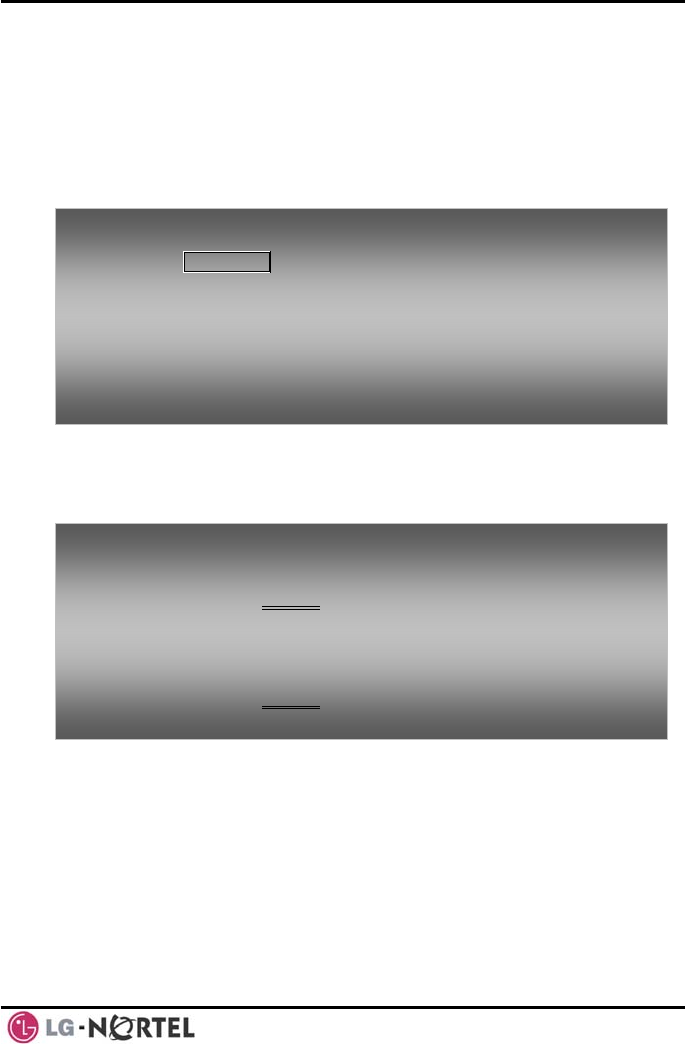
LIP-8012D & LIP-8024D User Guide Issue 1
38 August, 2008
5.5 Call Park: Placing a call on Hold to Page
A user may transfer an active CO/IP call to a special
h can be accessed
ypically, this
ging to notify the desired user of
all. Recall after the Call
5.6 Two-Way Record: Recording a call
ctive external conversation in your
holding location (Park Orbit), whic
easily from any station in the system. T
feature is used with Pa
a parked c
Parked calls are subject to Hold
Park timer.
To
• Press TRANS/PGM,
park an active external call:
• Dial the Park Orbit (601-610 for iPECS-100, or 601-619
for
• Return to
To retrieve a p
• Lift the ha
• Dial the P
iPECS-300 & 600),
idle.
arked call:
ndset,
ark Orbit.
You may record an a
Voice Mail Box.
To
ord
activate Two-Way Record while on a CO/IP call:
• Use the Navigation button to display the next Menu
and select the Rec Soft button, record warning tone
ile on a CO/IP call:
n button to display the next menu,
is heard and recording starts.
To stop Two-Way Record wh
• Use the Navigatio
and select the Record Soft button or,
• Hang-up, return to idle.
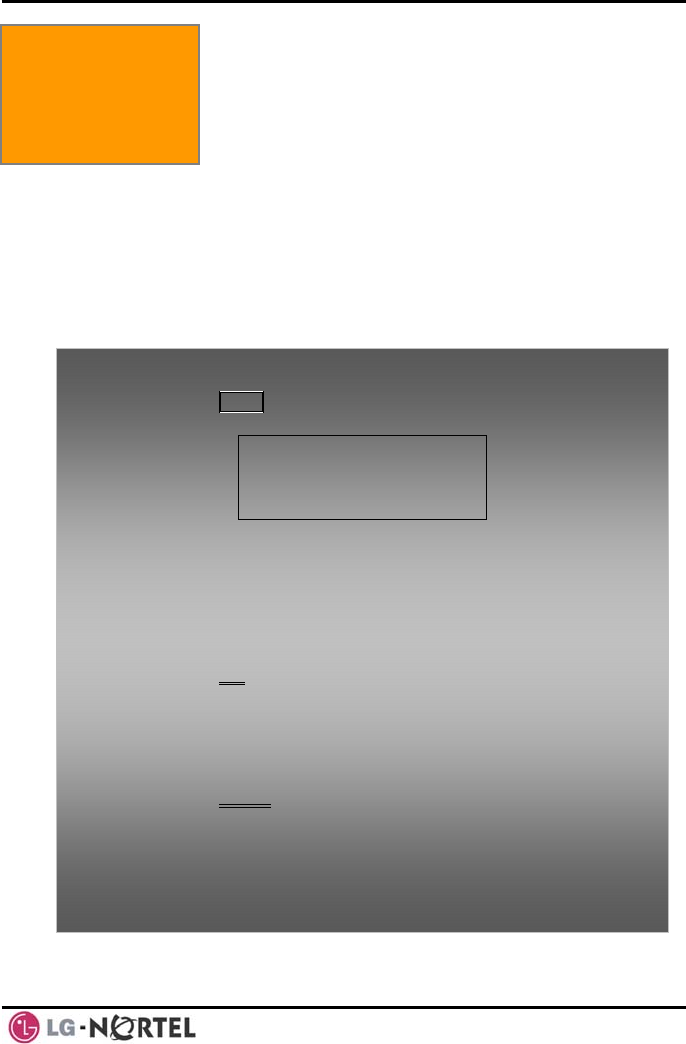
LIP-8012D & LIP-8024D User Guide Issue 1
39 August, 2008
6. SEND & RETRIEVE MESSAGES
6.1 Responding to a Station Message
Waiting Indication
Another station can leave a Station Message Waiting
ode. The message icon will be displayed on
the LCD screen in LIP-8024D. If programmed, a flashing
CS Phone also will indicate when
a Message Waiting (PGM 111-Flex10). As a
ne
. You may review and delete messages
as respond with a call back.
indication (MWI) when you do not answer or your phone
is in DND m
MSG LED on the iPE
there is
further notification, a Message Wait Reminder To
can be provided
as well
6. Send & Retrieve
Messages
To review your Station messages:
n, the LCD shows the Message
• Press the MSG butto
Summary display:
1. ICM MWI(002)
2. VSF MSG(002)
3. VMS MSG(001)
BACK OK
• Dial 1 to view Station messages, h
To re
• uttons to scroll through
• Press the navigation up/down button to scroll throug
the messages.
turn a call from the list of Intercom (MWI):
Press the navigation up/down b
the Intercom messages,
• Press the OK Soft button to select and place the retur
call. n
To
• Press the navigation up/down buttons to scroll through
the Station messages,
• Press the Delete
delete a Station MWI:
Soft button to select,
• Dial 1 (Delete MWI).
To delete all Station MWIs:
• Press the Delete Soft button,
• Press 3 (Delete All MWIs).
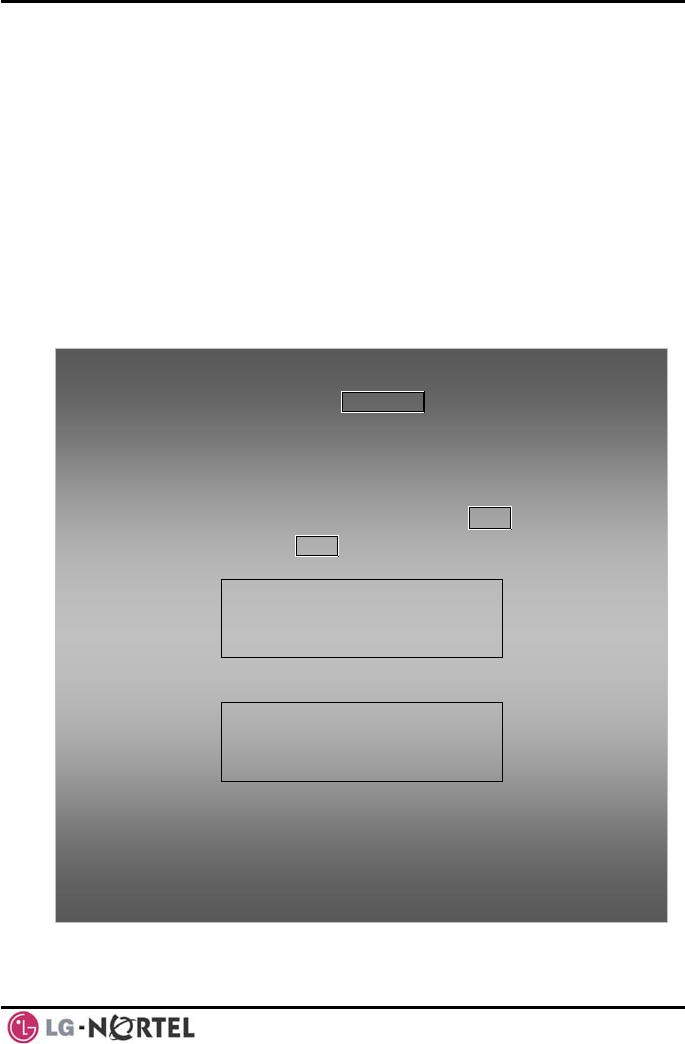
LIP-8012D & LIP-8024D User Guide Issue 1
40 August, 2008
6.2 Getting Voice Mail Messages
When callers a oice Mail
Box c e Mail
Box is ar IM/VSF module, the
e messages.
re forwarded or recall to your V
, they an leave a voice message. Your Voic
p t of the integrated VM
iPECS Feature Server or an external Voice Mail
system.
The Voice Mail system allows access to and
management of received voice messages. While in
your Mail Box, you have control of your password and
Mail Box greeting. In addition, you can remotely control
Call Forward for your station from the VMIM/VSF. You
will need to register an Authorization Code for your
station to access the VMIM/VSF Voic
To retrieve Voice Mail locally using a Flex button:
• Press the programmed VOICE MAIL Flex button,
• d corresponding password
to receive th sages’ prompt,
• Dial desired
• At completio up to return to idle.
To he MSG button:
Dial your Mail Box number an
e ‘Number of Mes
option codes,
n of session, hang-
retrieve Voice Mail locally using t
• Press the flashing MSG button, the LCD shows the
Message Summary display:
1. ICM MWI(002)
2. VSF MSG(002)
3. VMS MSG(001)
BACK OK
• Press the Navigation down key, to display additional
items: (003) 4. UMS MSG
5. ICM SMS(003)
BACK OK
•Dial 2 for VMIM/VSF, 3 for external VM Server Voice Mail, or 4 for Feature
ur station number and
• At completion of session, hang-up to return to idle.
• After the prompt enter yo
password,
• Dial desired option codes,
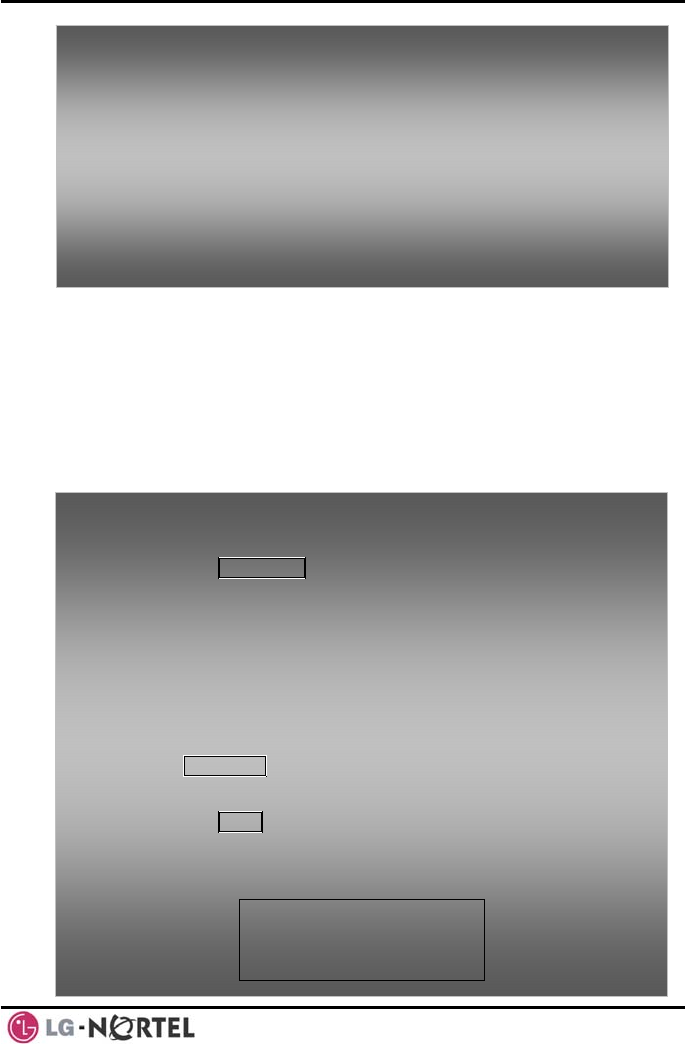
LIP-8012D & LIP-8024D User Guide Issue 1
41 August, 2008
6.3 Sending and
You can exchange short text messages (up to 100
S display
activate the
e
Wait indication
he ring/message LED will flash.
To access you
• Lift the h
• Dial the t
by the VM
• At answe
prompt,
• Dial the M
of Messag
• Dial desir
• At comple
r Voice Mail Box from a Remote Location:
andset,
elephone number of a DISA CO line answered
IM/VSF Auto Attendant,
r, dial # to receive the ‘Mail Box & Password’
ail Box and password to receive the ‘Number
es’ prompt,
ed option codes,
tion of session, hang-up.
Receiving Short Text Messages
alphanumeric characters) with other iPEC
phone users. These messages will
message icon on the LCD (LIP-8024D). If th
ring/message LED is set to Message
(PGM111-Flex10), t
To send an SMS message to another iPECS display
Ph
•
one:
Press the TRANS/PGM button,
• Dial 36 (SM
• Dial 1 to re
new or edit e,
e,
• r m
character (refer to Character Entry Chart in Section
4.3.4).
• Press HOLD/essage.
S send code),
send an existing message, or 2 to send a
an existing messag
tation range to recei• Enter the s ve the message, to
send to a single station enter the station number twic
Dial you essage using 2 key strokes for each
SAVE to send your m
To e vi w your received Short text messages:
Press the MSG butt
• on, and press the Navigation down
key four times (LIP-8012D) or three times (LIP-
8024D), the LCD will display the Messa
display, ge Summary
5. ICM SMS(003)
BACK OK
4. UMS MSG(003)
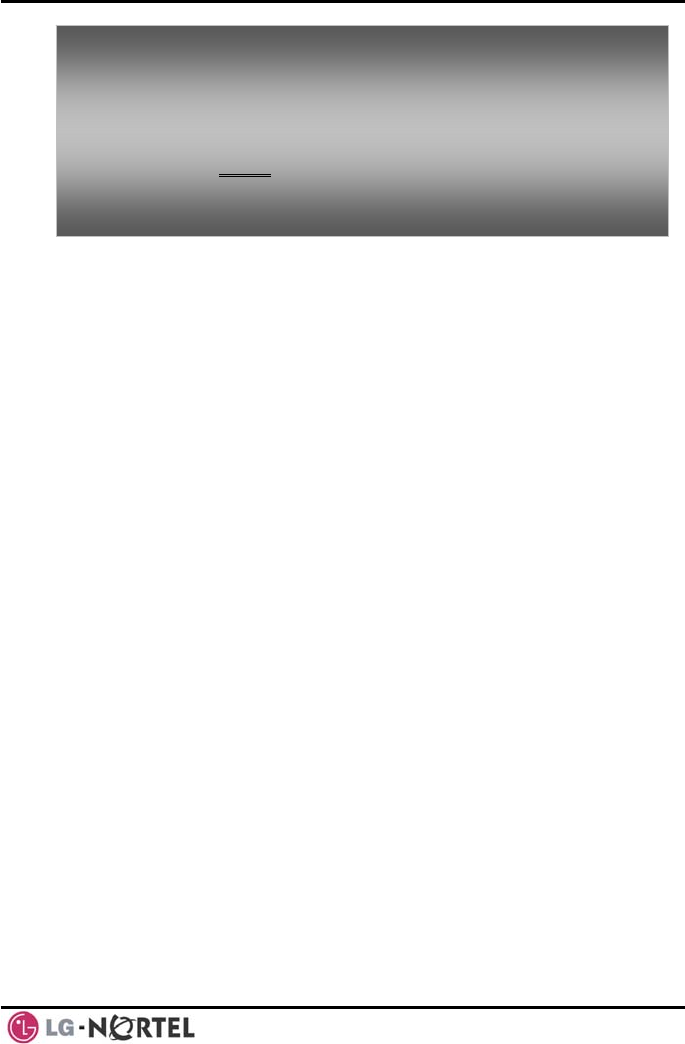
LIP-8012D & LIP-8024D User Guide Issue 1
42 August, 2008
• Dial 5; the first two (LIP-8012D) or three (LIP-8024D)
SMS messages are shown i
Dial the Message n brief,
To
• Delete
• number to view the entire SMS
message.
delete received Short text messages:
Press the Soft button,
rt text messages.
• Dial 1 to Delete the message, 2 to Cancel, or 3 to
Delete all received Sho
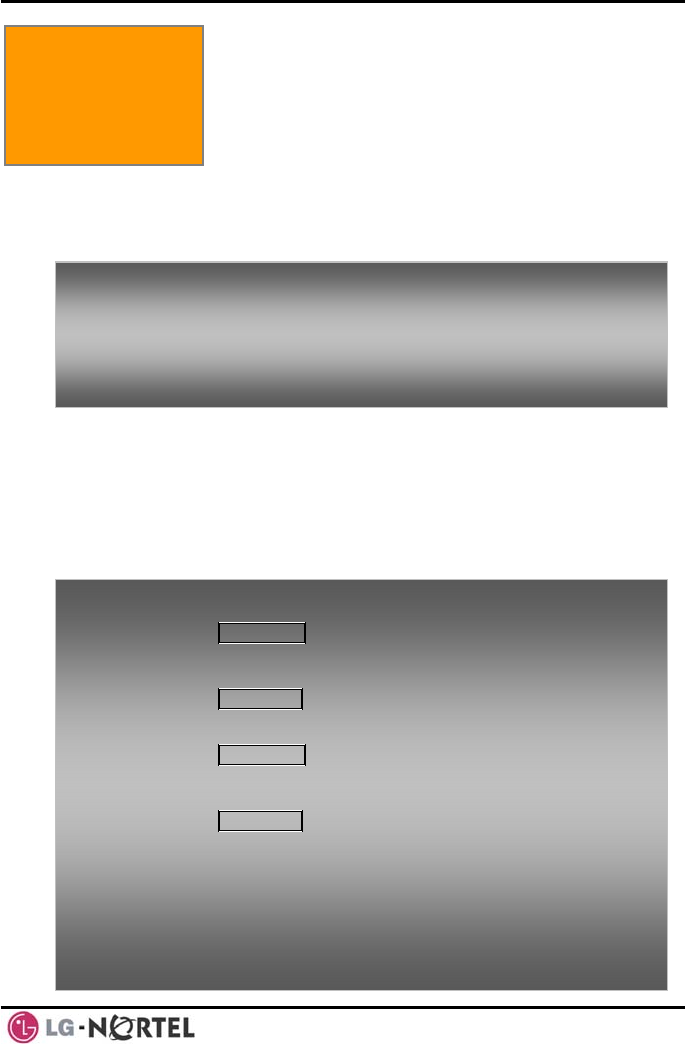
LIP-8012D & LIP-8024D User Guide Issue 1
43 August, 2008
7. REMOTE S A
SA)
ccess) allows remote
es (remote
on Code).
d inputs
CO/IP lines, review
voice mails, etc).
7.2 Mobile Phone Extension
When away from your desk or office you can place and
receive iPECS calls on a registered mobile phone. You
may need to activate the Mobile Phone Extension
feature and assign the Mobile Phone number.
This feature is only effective with an ISDN CO line.
YSTEM CCESS
7.1 Direct Inward System Access (DI
DISA (Direct Inward System A
ystem’s resourcusers to gain access to the s
users may be required to enter an Authorizati
The system will recognize remote user diale
(call other stations, place calls over
To access system resources remotely:
• Call the system’s DISA facility,
• Await answer and dial your authorization code (station
number and password),
• Dial as needed for the desired system resource.
To register a mobile phone number:
• Press the TRANS/PGM button,
• Dial 37,
• Dial the mobile phone number,
• Press the HOLD/SAVE button.
To activate a registered mobile phone:
• Press the TRANS/PGM button,
• Dial 38,
• 1 to activate, 0 to deactivate,
• Press the HOLD/SAVE button.
To place a call from the mobile extension using the iPECS
System:
• Dial the ISDN DID number of the station; the system
will check the Caller ID and answer the call. The user
then will receive intercom dial tone,
• Place internal or external iPECS call as normal.
7. Remote y
Access
S stem
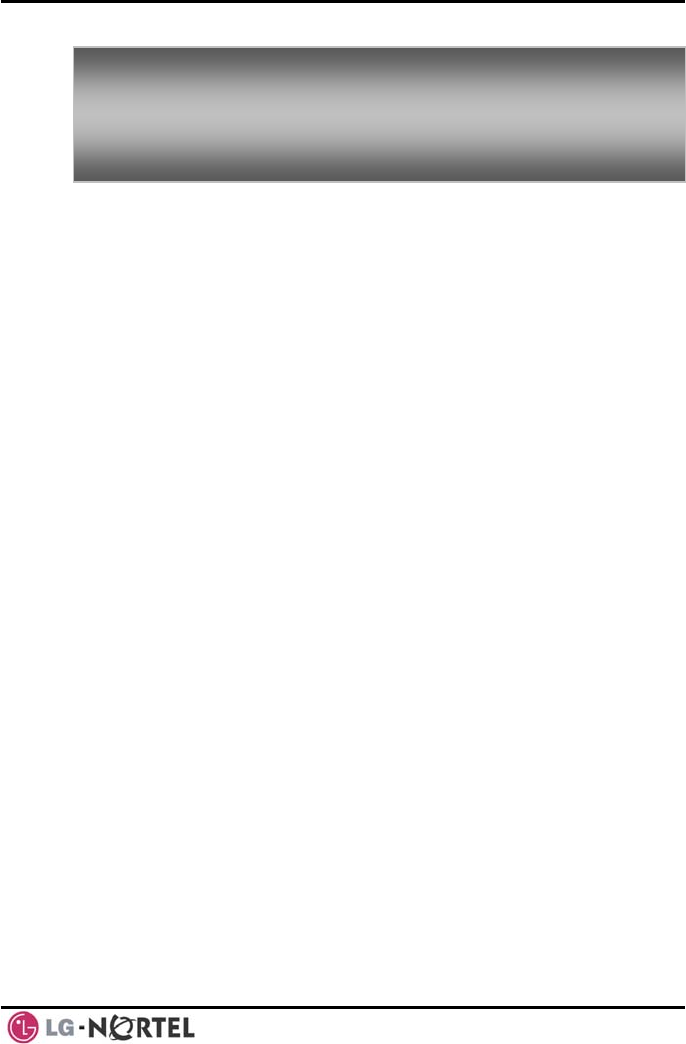
LIP-8012D & LIP-8024D User Guide Issue 1
44 August, 2008
NOTE—The mobile may reconnect to the transfer
call by pressing the # key.
To Trans
iPECS: fer a call from the mobile extension using the
• Dial “*”
• Dial the
the mob
while on an iPECS call,
desired extension, the call is transferred and
ile
p
hone returns to idle.
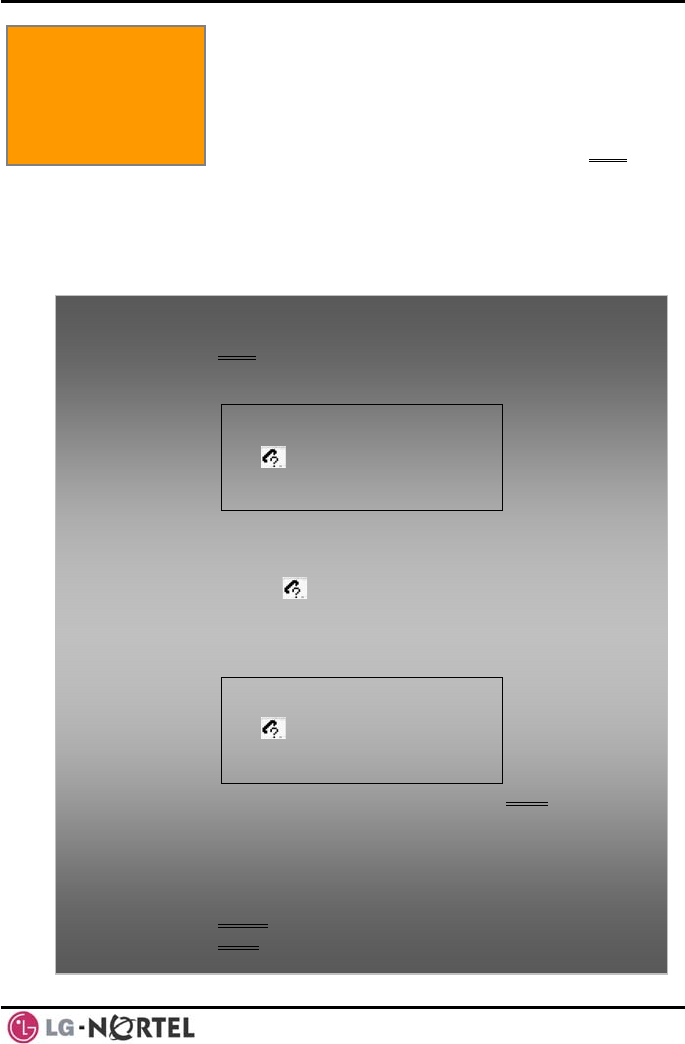
LIP-8012D & LIP-8024D User Guide Issue 1
45 August, 2008
8.1 Call Log
d
8. Misc. Features 8. MISC. FEATURES
Users can view a log of incoming, outgoing and misse
calls on the display (up to 99 records). A LOG S
button provides simple acce
oft
ss to incoming (called),
e LOG Soft button will be
displayed as LOG(M); the missed call icon also will
appear on the LCD (LIP-8024D).
outgoing (dialed) and missed (lost) calls.
NOTE—if a call is missed, th
To access the Call Log menu:
• Press the LOG Soft button,
• Using the Navigation up/down keys, to view items
(Called, Dialed, or Lost),
01. ▶ CO1 01112345678
02. ◀ 101
03. CO2 LEE K D
BACK SELECT SEND
▶
• Log codes include:
◀- Incoming call
▶- Outgoing call
- Missed call
To place a call using numbers stored in the Call Log:
• From the Call Log, use the Navigation up/down keys, to
view items (Called, Dialed, or Lost),
01. ▶ CO1 01112345678
02. ◀ 101
03. CO2 LEE K D
BACK SELECT SEND
▶
• Highlight the desired item, and press the Send Soft
button to place the call.
To save an external call to the Station Speed Dial:
• Use the Navigation up/down buttons to highlight the
desired external call item,
• Press the Select Soft button,
• Press the Save Soft button.
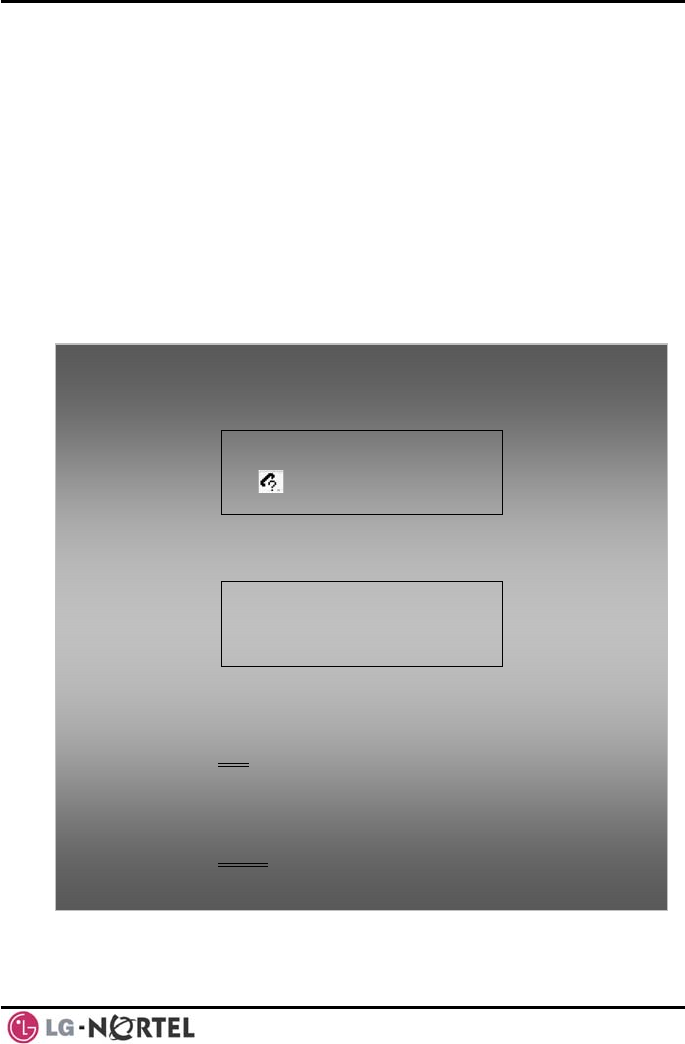
LIP-8012D & LIP-8024D User Guide Issue 1
46 August, 2008
The CO code in a log item is used to seize the co line
when placing an exte all log. Up to 5
CO c c
T
ed codes. If a code 2 -
selected, the selected code will be used in placing all
in the call log.
rnal call using the c
d. odes an be save
he first CO code is sent from the system in the saved
call log. Normally the first CO code is ‘9’, but if the
telephone number is equal to a number in the Speed
Dial list, the first CO code will be the access code of the
saved CO line of the speed dial. Therefore the first CO
code of each call log can be different and is not be
editable.
CO Codes 2 - 5 are the user-defin
is
of the external calls
To
• From the C igation key, to
advance to Soft button items,
02.
03. CO2 LEE K D
CODE
select a CO Code:
all Log, use the right Nav
the next 3
01. ▶ CO1 01112345678
◀ 101
DEL CO
•Press the CO COD ode displaying the +
symbol is the cur em),
•
T
E Soft button (c
rently selected it
1. +88001
2.
3. BACK EDIT SELEC
To edit the CO c ):
• Use Navigation up/down buttons to highlight the
desired item,
• Press the Edit
ode (positions 2-5 only
Soft button to modify selection.
To
• buttons to highlight the
select the CO code:
Use Navigation up/down
desired item,
• Press the Select Soft button.
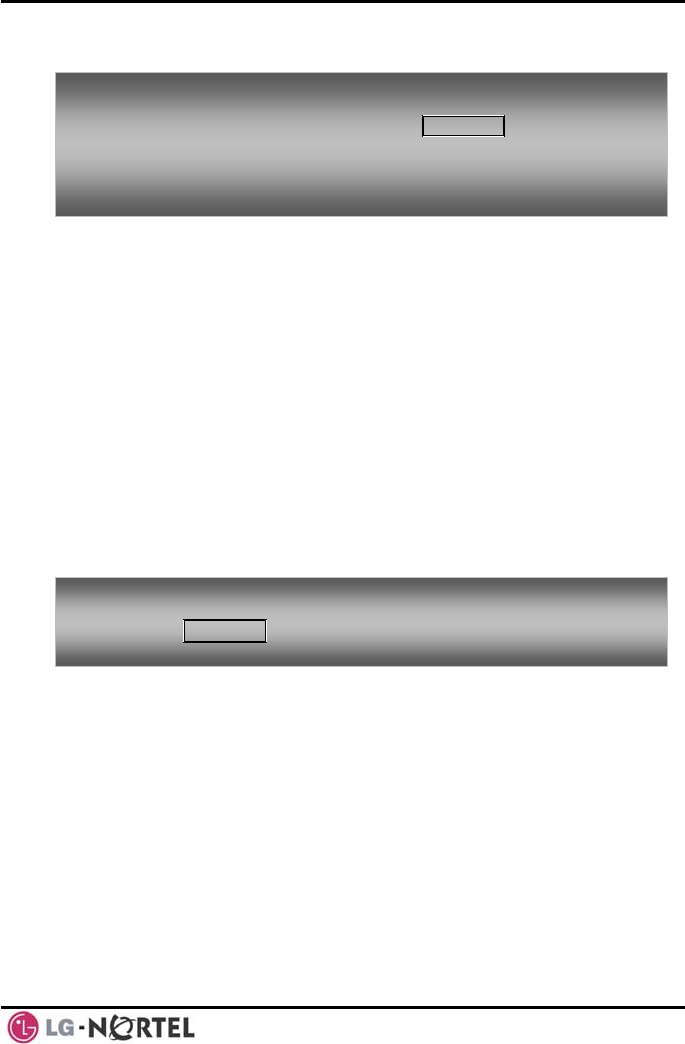
LIP-8012D & LIP-8024D User Guide Issue 1
47 August, 2008
8.2 Contrast
8.3 Background M
the system.
hese sources or an internal source provide input for
Background Music (BGM) and Music On Hold (MOH).
n, a recorded message from the VMIM can be
iPECS
ers
T possible selections for BGM and MOH:
1
2
8.4
User can broadcast announcements to other
Stations are
one or more of the Internal Page Zones.
e
ones 501-510 (iPECS
100), 501-535 (iPECS 300 & 600)
Internal All Call Page 543
External Page Zones 545-546
External All Call Page 548
LCD contrast can be adjusted to enhance viewing ability.
usic and Music on Hold
Two audio sources can be connected to
T
In additio
used. BGM is played over the speakers of the
Phone when the station is idle. MOH is played to call
placed on Hold.
here are four
: Off
: Source BGM1
3: Source BGM2
4. VMIM message
Using Internal, External and Meet-Me Paging
The
stations and/or external speakers.
assigned to
The system has two External Page Zones that can b
connected to external speakers.
Page Zone codes are:
Internal Page Z
To turn on Background Music:
• Press HOLD/ to cycle through the BGM selections. SAVE
To change the
• While in a
LCD Contrast:
n idle state, press the VOL S T buttons to
adjust the
S- increa
T- decrea
brightness.
se (darker)
se (brighter)
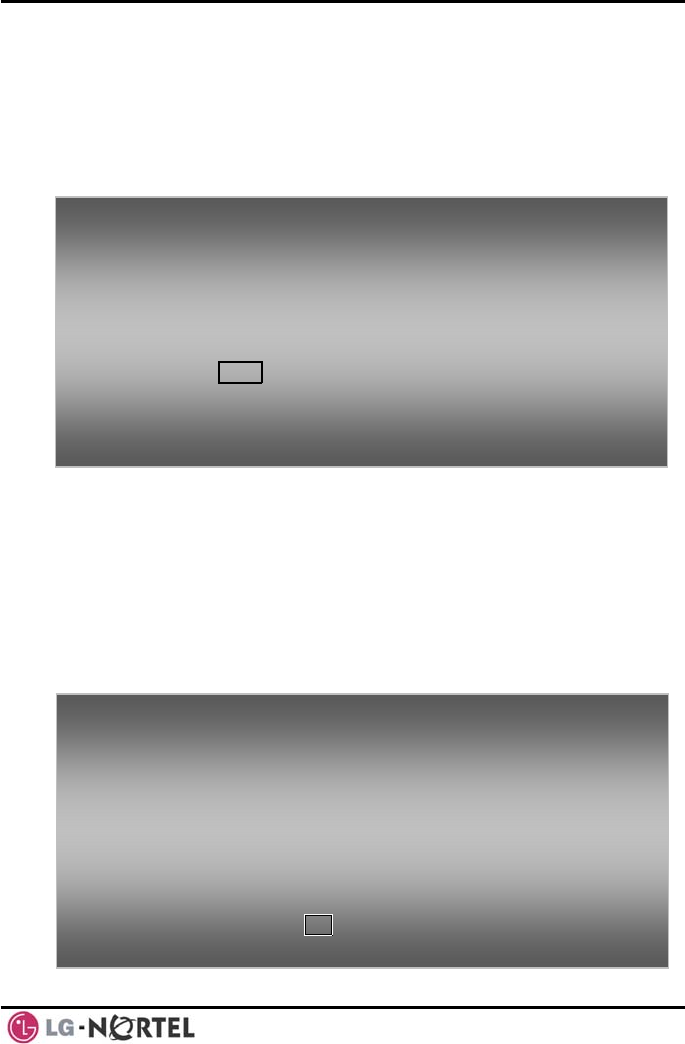
LIP-8012D & LIP-8024D User Guide Issue 1
48 August, 2008
All Call Page 549
If the desired Page Zone is busy, the User can elect to
omes in the queue. Users
paged party answer the Page using
y may
any phone in the system by
et-Me code.
8.5 Push-To-Talk
assigned as a member of one or
ine Push-To-Talk (PTT) page
groups. Users separately log-in or log-out of any one or
hich the phone is assigned. Once
page
ed in
to the same PTT group.
be recalled when their turn c
can also request a
Meet-Me Paging. In this case, the paged part
answer the page from
dialing the Me
(PTT) Page
iPECS Phones can be
more of the system’s n
To make a pag
• Lift the handset,
• If assigne
announce
To queue for a
• Press the
e:
• Dial the desired Page zone,
d, after page warning tone, make
ment.
page when busy is received:
MSG button,
• Replace t
To answer a M
• Lift the ha
he handset returning to idle.
eet-me-Page:
ndset.
all PTT groups to w
logged in, place or receive one-way
announcements to/from other users who are logg
To log-in to a
• Dial #0,
• Dial the d
groups),
To log-out of t
• Dial #0, t
• Press the * k
To place a page announcement to the activ T group:
• Press and hol
PTT group:
esired PTT group number (1-9 or 0 for all
he PTT group(s):
he PTT Log-in/out code,
ey. e PT
d the PTT Flex button,
• After con m anno . fir ation tone, make page uncement
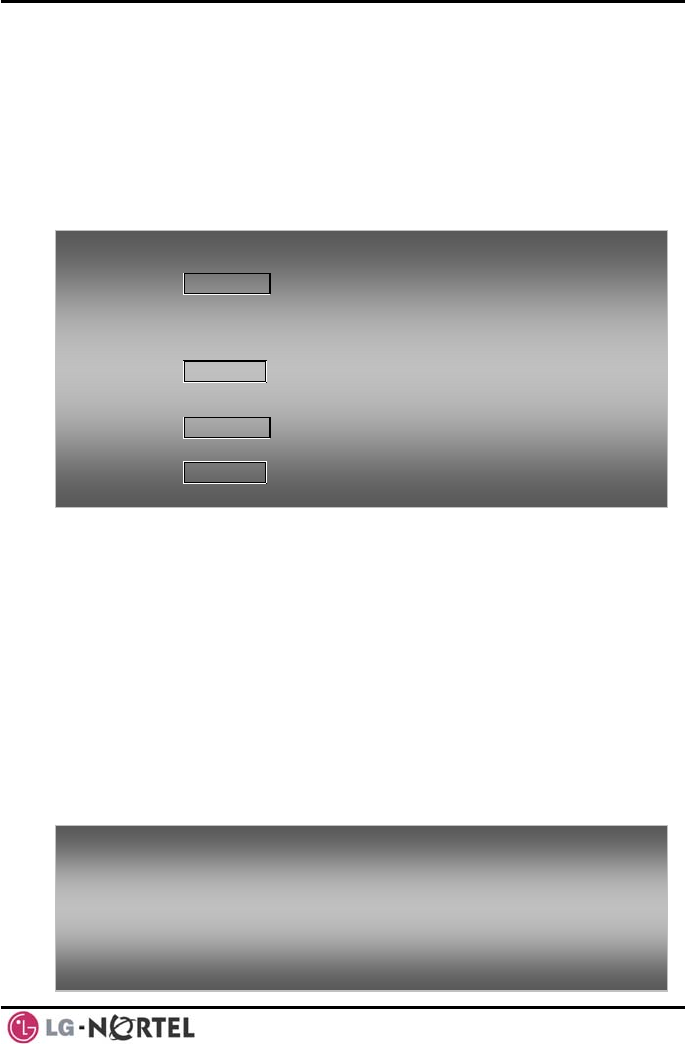
LIP-8012D & LIP-8024D User Guide Issue 1
49 August, 2008
8.6 Wake-Up Alar
larm by lifting the handset,
BGM will be provided.
8.7 Alarm/Door B
ed and the Alarm Ring signal
unique Door Bell Ring (single tone burst)
may be received each time the external contact is
d to act
as a Door Open contact.
m
iPECS supports an Alarm clock for each station in the
system. The alarm clock can be set to repeat daily or
as a one-time alarm.
When responding to the a
To set the Wake Up Alarm clock:
• Press TRANS/PGM,
• Dial 41 (Alarm Clock code),
• Dial 2-digit hour and minute for alerting,
• For a daily (repeating alarm), press #,
• Press HOLD/SAVE.
To erase Wake-Up:
• Press TRANS/PGM,
• Dial 42 (Alarm Clock delete code),
• Press HOL SAVE. D/
ell
The system can monitor external Alarm or Door Bell
contacts:
Alarm Monitor—should the external contact activate, a
unique Alarm Ring signal and LCD display may be
received. To restart the monitor circuit, the external
contacts must be deactivat
terminated.
Door Bell—a
activated. A system contact also can be assigne
To r top code).
te minate the Alarm signal:
• Dial 565 (Alarm S
To activate the Door Open contacts:
•Lift the handset,
• Dial Door Open code, #* and contact number 1-4.
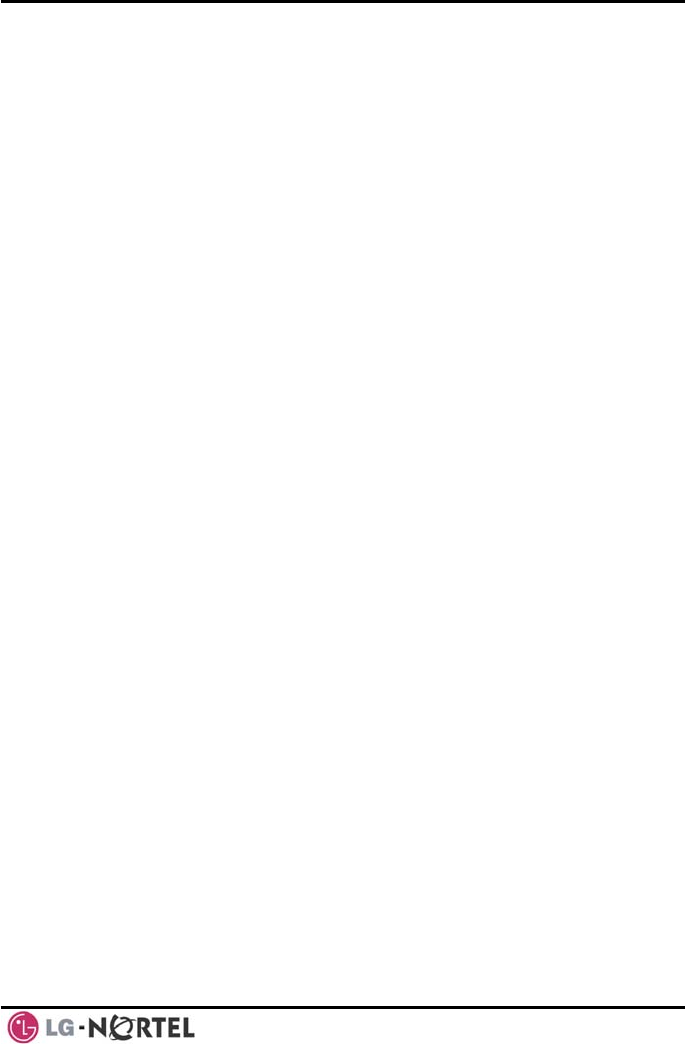
LIP-8012D & LIP-8024D User Guide Issue 1
50 August, 2008
NOTE—Contacts 3 & 4 are only available in the
iPECS -300 & 600.
8.8 Power Fail Tr
back-up batteries or Power Fail
ally. When PFT is implemented,
an SLT is connected to a CO line by the system. This
y normal SLT, providing service
8.9 s
incorporate several
Users with general
on such as station number, date, time, and
status. Voice Memos are heard over the iPECS
eaker and over the handset for SLTs.
o, the following items are
:
ICM Signaling Mode (Handsfree/Tone/Privacy)
Station IP Address
ion Mac Address
ansfer (PFT)
When AC power to the system fails, back-up operation
may be provided with
Transfer (PFT). When battery back-up is provided the
station will operate norm
SLT can be used as an
while power is out.
Sy tem Voice Memo
The integrated Voice Mail modules
Voice Memos to provide Station
informati
feature
Phone sp
For the Station Status Mem
reported
Stat
Number of messages x (x: number of all
message waiting)
Wake-Up Time (hh:mm)
Do Not Disturb
Forwarded to station xxx
Forwarded to speed bin xxx
Queued CO/IP line xxx
Locked (Temporary COS)
COS x
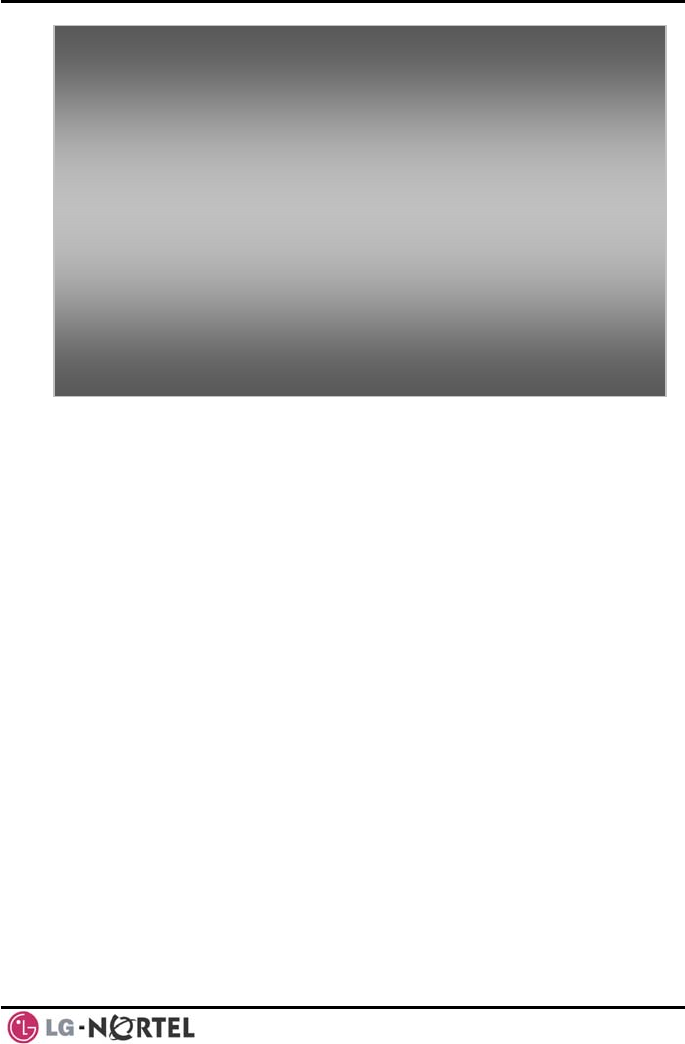
LIP-8012D & LIP-8024D User Guide Issue 1
51 August, 2008
NOTE—only activated features are announced.
8.10 Hot Desk
ot
n
one as if it were your station.
attri r station number and you can
n logged-out, calls to your
forwarded to the chosen destination.
iPECS phones in the system may be assigned for H
e Hot Desk phones let you log-oDesk operation. Thes
and use the Hot Desk ph
Once logged-on, the Hot Desk station will take on the
butes assigned to you
make calls as normal. Whe
station number are
To hear Date &
• Dial the Voice Memo code (661 for iPECS-100, or *661
• Date and
is xx:xx p
To hear Statio
• Dial Voice
iPECS-300
• The Statio
150”.
To hear Station Settings:
iPECS-300
• Station St
Time memo:
for iPECS-300 & 600),
Time memo is heard, “Date is May 2nd.Time
m”.
n Number Prompt:
Memo code (662 for iPECS-100, or *662 for
& 600),
n Number memo is heard, “This is station
• Dial Voice Memo code (663 for iPECS-100, or *663 for
& 600)),
atus Memo is heard.

LIP-8012D & LIP-8024D User Guide Issue 1
52 August, 2008
To Log on to a Hot Desk station:
•
•n Code (Station Number and
To L Hot Desk station:
Lift the handset,
Dial your Authorizatio
Password).
og out of the
• Press the TRANS/PGM button,
•
• to select a call forward
Dial * twice,
Use the VOL S T buttons
destination for your calls, speed dial, joined mobile
phon
e, VMIM/VSF, or VM group,
utton.
• Press the HOLD/SAVE b
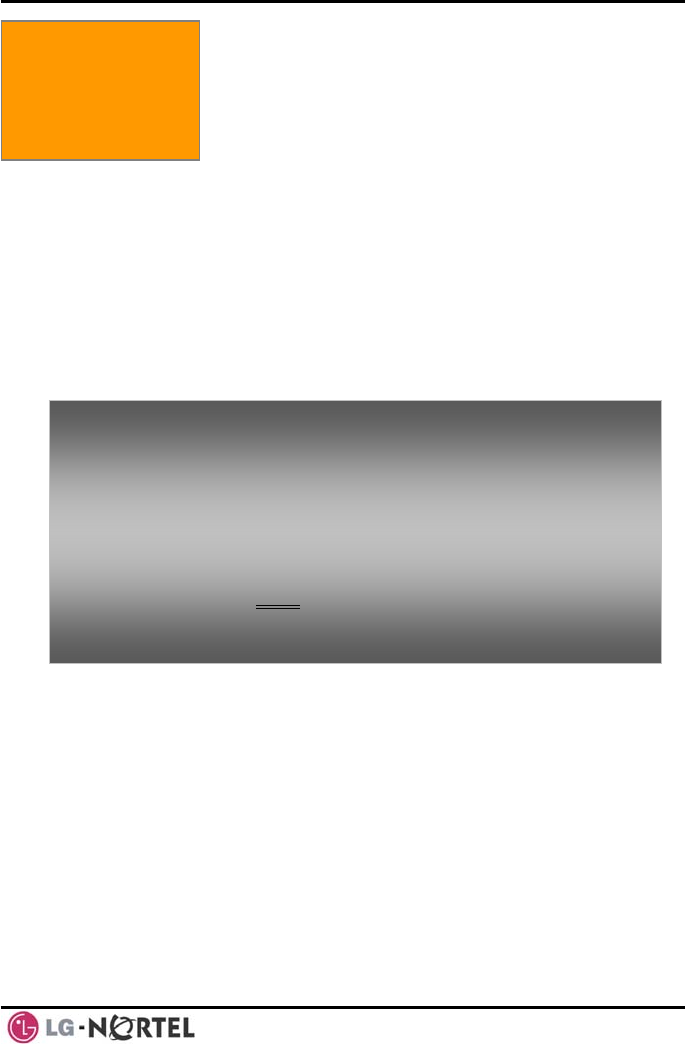
LIP-8012D & LIP-8024D User Guide Issue 1
53 August, 2008
9. PBX, CENTREX & ISDN FEATURES
PECS has been designed to operate with a host
rvices from your service
nnects to a host with analog CO
t as an
host
st dial codes. While on a
feature to transfer calls to
other host extensions or access features of the host.
The Flash feature may be used on other CO lines to
regain dial tone from the CO line without relinquishing
control of the CO line to place another call.
9.2 Access the ISDN Network
9.2.1 Using the Keypad facility to access ISDN
features
Access to certain features of your ISDN services
requires that dialed digits be sent to the ISDN as data
and not tones. In this case, dialed digits are sent as
‘Keypad messages’.
A Keypad Facility button must be assigned using the
Flex Button program procedures. Once active, dial into
the ISDN for services; however, actions other than
dialing will deactivate the Keypad Facility operation.
9.1 Access PBX or Centrex features
The i
PBX system or Centrex se
provider. The iPECS co
lines.
When accessing a CO line, the phone will ac
extension of the host, allowing access to the
system features using the ho
call, use the iPECS Flash
To access PBX or Centrex features while idle:
• Lift the handset,
• Select/dial access a PBX/Centrex CO line,
• Dial PBX/Centrex feature code.
To access PBX/Centrex features while on a PBX/Centrex
CO line:
• Use the Navigation button to display the next menu,
and select the Flash soft button,
• After receiving new dial tone, dial the PBX/Centrex
feature code.
9. PBX, Cent
ISDN Feat
rex, &
ures
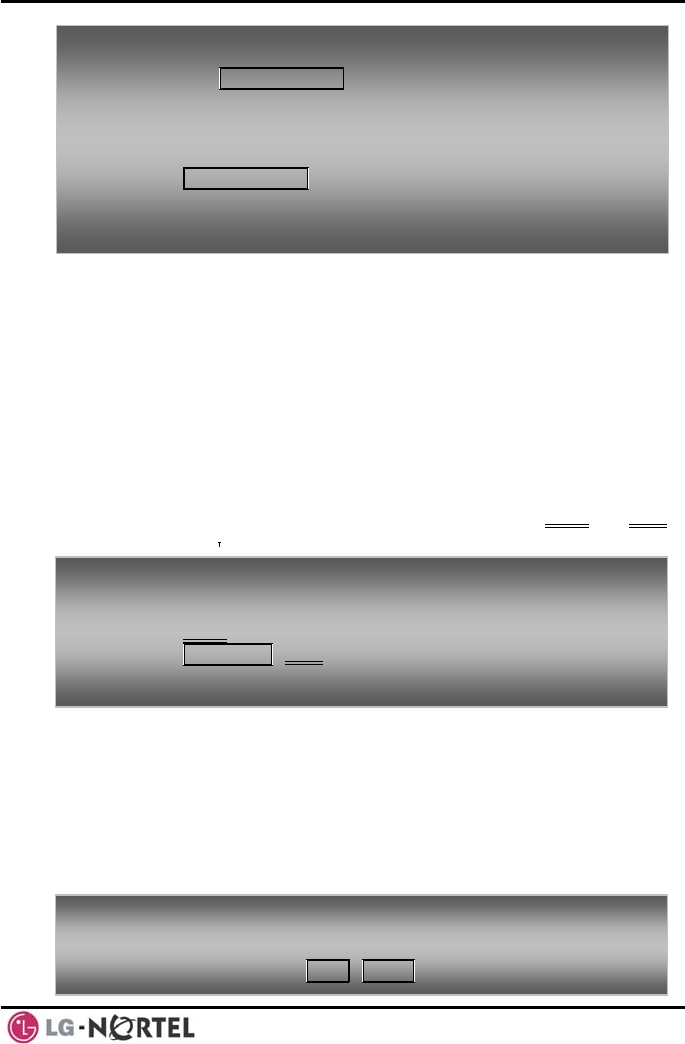
LIP-8012D & LIP-8024D User Guide Issue 1
54 August, 2008
9.2.2
sis, and as
with Centrex, are accessed using the Flash button on an
upplementary services an ISDN line can be
placed on the line.
the two held calls
hold button. An ISDN line
To activate Keypad Facilit
the KEYP C
y operation:
b
Using ISDN Supplementary Services
ISDN service providers may incorporate features similar
to those of Centrex. These ISDN Supplementary
services are provided on a subscription ba
iPECS phone.
Using s
placed on Hold and a second call
e between You may then alternat
(Broker Call) using the
conference can be established using the Flash and Conf
Soft buttons. A conference can also be placed on hold.
9.2.3 A SDN Caller ID Restriction
outgoing, Connected Line (COL),
ctivating I
iPECS Phone users can restrict the transmission of
Caller ID to the far-end. This may be a subscription
service of your carrier. Separate Flex buttons are
required to activate
and incoming, Calling Line ID (CLID) restriction.
• Press AD FA ILITY utton to switch to keypad
mode
• Dial ,
as de
To deactivate
• Press KEY
sired.
Keypad Facility operation:
PAD FACILITY,
• OR
• Press a Feature or Flex button.
Whil s ISDN Supplementary
se i
•
e on an ISDN CO line, to acces
rv ces:
Press Flash,
• Press HOL /SAVE, ConfD, or CO line button to activate
the desired feature.
To restrict Cal
• Lift the handset,
• Press programmed CLIR/COLR button to place call.
ler ID:
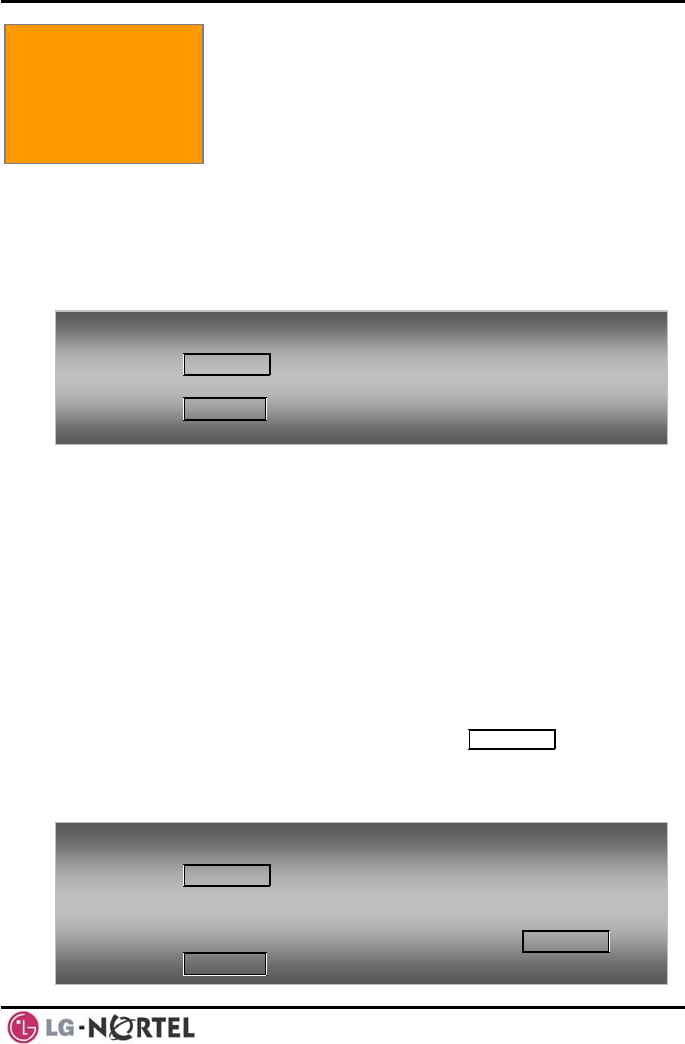
LIP-8012D & LIP-8024D User Guide Issue 1
55 August, 2008
10. FEATURES & FLEX BUTTONS
10.1 Entering Station Program Data
al code set is available for iPECS Phone users
s Authorization Codes
After entering the User Program mode,
dial the codes to select the attribute and setting. Once
saved. A list of the User
Program codes, the feature/function and any input
required are given in Appendix B. In some cases, you
signments.
10.2 Assigning Fea
feature and may include the Account code digits).
tures that may be assigned to a Flex button include:
S/B bin.
Flex Numbering Plan—Enter Flex Numbering Plan
code (refer to Appendix A). a
A speci
to assign certain attributes such a
(Passwords).
selected, the setting is
10. Featur
Buttons
es & Flex
enter these codes as part of Flex button as
tures to Flex Buttons
You may assign features and functions to the Flex
buttons on your iPECS Phone (possibly CO/IP lines).
Flex buttons may be assigned for most features
providing One-Touch feature activation (ex., a Flex
To assign user
• Press TRA
programmable attributes to your station:
NS/PGM,
• Dial desir
• Press HOL
ed User Program codes shown in ,
D/SAVE.Appendix B
button may be assigned to access the Account Code
Fea
DS LF—Enter station number.
Speed Dial—Enter Station/System Speed dial
User Program Code—Press TRANS/PGM and enter
User Program code (refer to Appendix B).
CO/IP Line—Enter the CO/IP line or group
number.
To assign a fea
• Press TRANS PGM
ture to a Flex button:
/,
• Press the desired Flex button,
and required inputs; for User
pendix B), first press the TRANS/PGM,
• Dial desired code
Program codes Ap
• Press HOLD/SAVE.
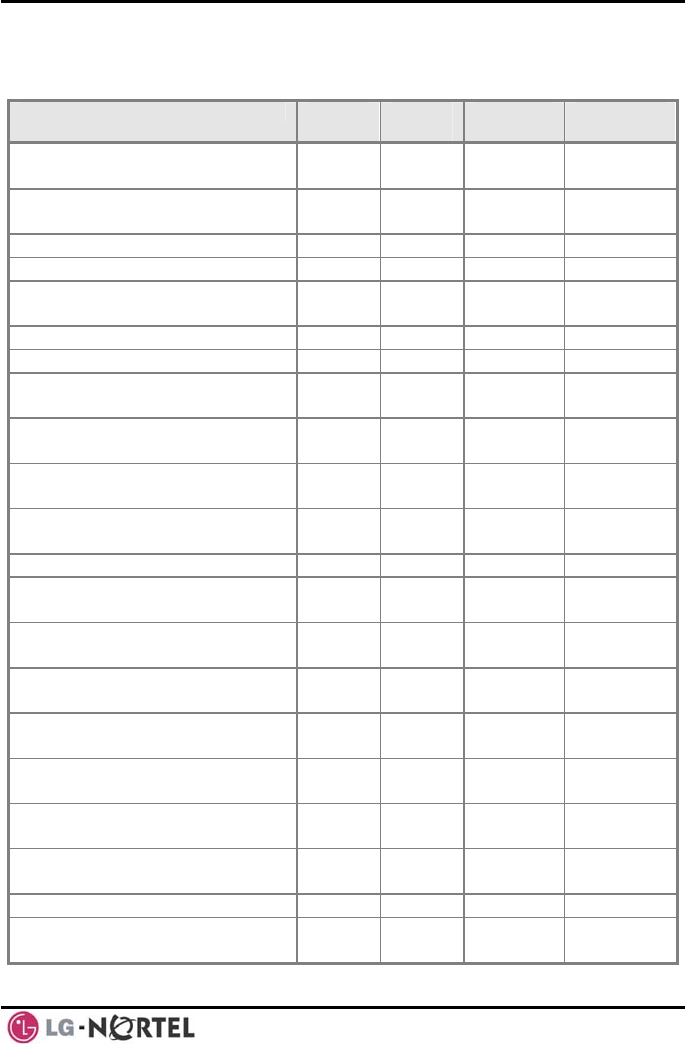
LIP-8012D & LIP-8024D User Guide Issue 1
56 August, 2008
APPENDIX A FLEXIBLE NUMBERING PLAN
FE iPECS-
100 iPECS-
300 iPECS-
600 REMARK ATURE
Intercom Call 100-
169 100-
399 1000-
1599
Internal Page Zone 501-
510 501-
535 501-535
Internal All Call Page 543 543 543
Meet Me Page 544 544 544
External Page Zone 1~2 545- 545-
546 546 545-546
External All Call Page 548 548 548
All Call Page (Internal/External) 549 549 549
SMDR Account Cod ee Ent r 550 550 550 SLT use
only
Flash Command to CO Line 551 551 551 SLT use
only
Last Number Redial 552 552 552 SLT use
only
DND (Toggle On/Off) 553 553 553 SLT use
only
Call Forward 554 554 554
Speed Dial Programming 555 555 555 SLT use
only
Message Wait/Callback Enable 556 556 556 SLT use
only
Message Wait/Callback Return 557 557 557 SLT use
only
Speed Dial Access 558 558 558 SLT use
only
Cancel DND/FWD/Pre MSG 559 559 559 SLT use
only
CO System Hold 560 560 560 SLT use
only
Program Mode Access 561 561 561 SLT use
only
Attendan Ut navailable 562 562 562
Answering Machine
Emulation 564 564 564
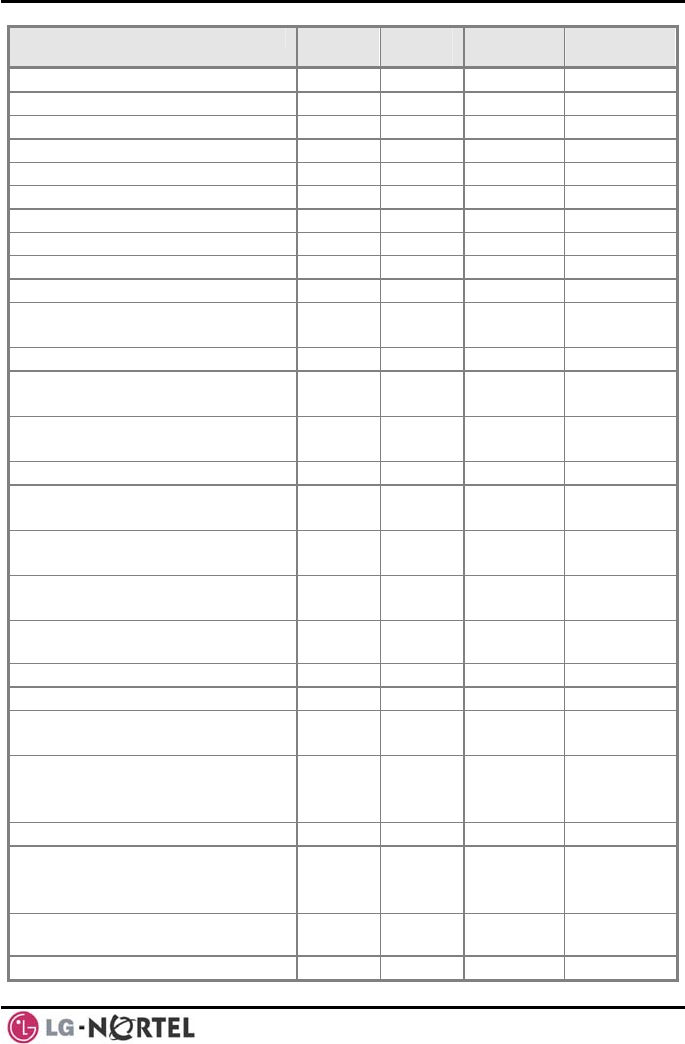
LIP-8012D & LIP-8024D User Guide Issue 1
57 August, 2008
FEATURE iPECS-
100 iPECS-
300 iPECS-
600 REMARK
Alarm Reset 565 565 565
Group Call Pickup 566 566 566
Universal Night Answer 567 567 567
Account Code with bin 568 568 568
Walking COS Code 569 569 569
ACD Supervisor On/Off Duty 571 571 571
ACD Supervisor Login 572 572 572
ACD Supervisor Logout 573 573 573
ACD Help Code 574 574 574
ACD Calls In Queue Display 575 575 575
ACD Supervisor Status
Display 576 576 576
ACD Supervisor Monitor 577 577 577
ACD Reroute Queued Call
w/answer 578 578 578
ACD Reroute Queued Call
w/o answer 579 579 579
Enter Conference Room 59 59 59
Camp-On Answer 600 600 600 SLT use
only
Call Parking Locations 601- 601- 601-619
610 619
Group Pilot Number 620-
659 620-
667 620-667
Station User VMIM/VSF
Features 66 *66 *66
Call Coverage button 67 67 67
Direct Call Pickup 7 7 7
CO/IP Group Access 8xx
01-20 8xx
01-72 8xx
01-72
Individual CO/IP Line Access 88xx
01-42 88xxx
001-
200
88xxx
001-400
Retrieve Last Held CO/IP 8* 8* 8*
Retrieve Individual Held CO/IP 8#xx
8#xxx
8#xxx
xx(x) =
CO Line
number
Access CO Line in the 1st
available CO Group 9 9 9
Attendant Call 0 0 0
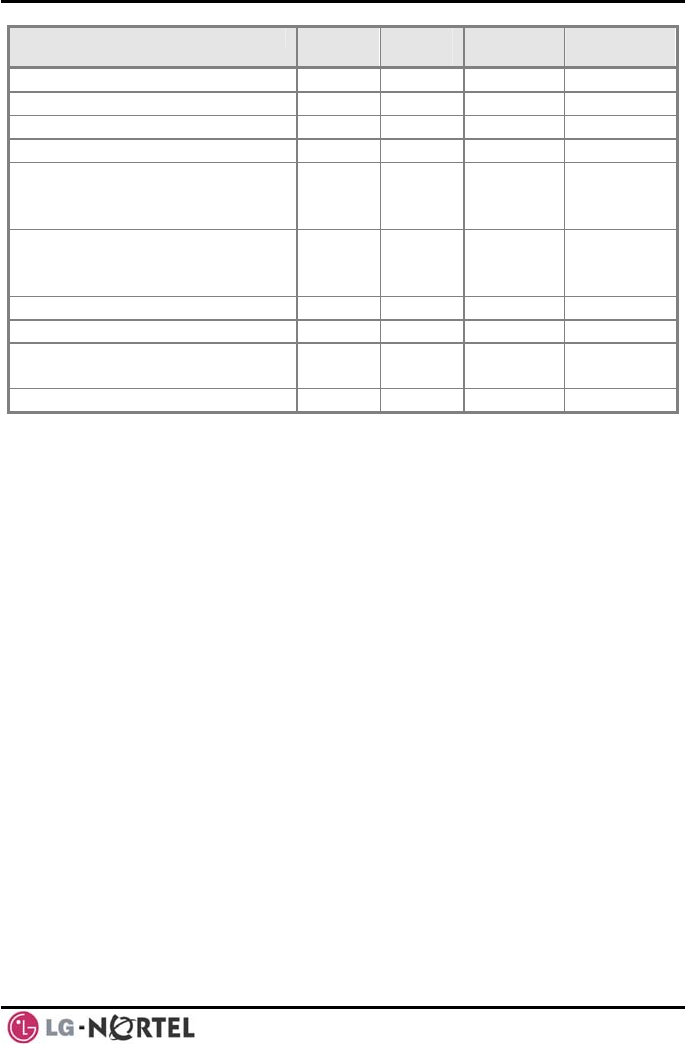
LIP-8012D & LIP-8024D User Guide Issue 1
58 August, 2008
FEATURE iPECS-
100 iPECS-
300 iPECS-
600 REMARK
VM Message Wait Enabled *8 *8 *8
VM Message Wait Disable *9 *9 *9
Door Open (1st Door ) #*1 #*1 #*1
Door Open (2nd Door ) #*2 #*2 #*2
Door Open (3 Door
rd ) #*3 #*3 #*3 iPECS-
300 &
600
Door Open (4th Door ) #*4 #*4 #*4 iPECS-
300 &
600
MCID Request *0 *0 *0
AME Feature 564 564 564
Unsupervised Conference
Timer Extension code ## ## ##
PTT Group Login/Logout #0 #0 #0
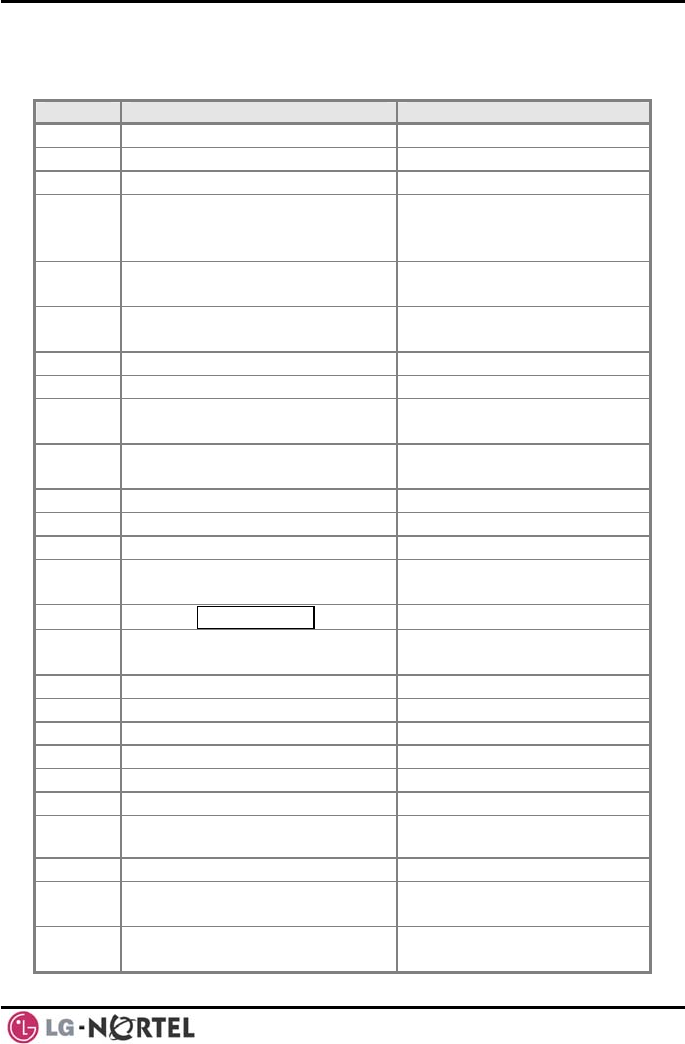
LIP-8012D & LIP-8024D User Guide Issue 1
59 August, 2008
APPENDIX B USER PROGRAM CODES
CODE FUNCTION REMARK
10 Enblock Mode Dialing iPECS L 00 on IP-70 ly
11 x Differential Ring, Intercom Select R one 1-8 ing T
12 x Differential Ring, CO/IP line Select R one 1ing T -8
13 x Intercom Answer Mode Select ICM Signal mode,
1: HF, 2: TONE, 3:
Privacy
14 x Call Coverage Attribute Setting 1+: ON/OFF, 2+: ring
delay (0-9)
15 x Station Ring Download Select d load R g own in
Tone 0-9
19 Ear&Mic Headset Usage iPECS L 00 on IP-70 ly
21 Knock Down Station COS
22 Restore Station COS May req Autho zation uire ri
code
23 Walking COS May require Authorization
code
30 VM Mobile Notify
31 Station Message Wait Retrieve
32 CLI/IP Message Wait Retrieve
33 x Authorization Code
(Password) Entry Station number +up to
12 digits, no Flex button
34 Assign DID CALL WAIT Button
35 Message Wait in
Executive/Secretary pair
36 Send SMS Message
37 Register Mobile Extension
38 Activate Mobile Extension
39 Register Mobile Ext. CLI
41 xx Set Wake-Up Time Input time, 24 hour clock
42 Erase Wake-Up Time
51 xx Custom/Pre-defined Message
Display Select Message 00-20
52 xx Register Custom Message Input up to 24 characters
53 x Create Conference Room Input Conf Room (1-9) &
password
54 x Delete Conference Room Input Conf Room (1-9) &
optional password
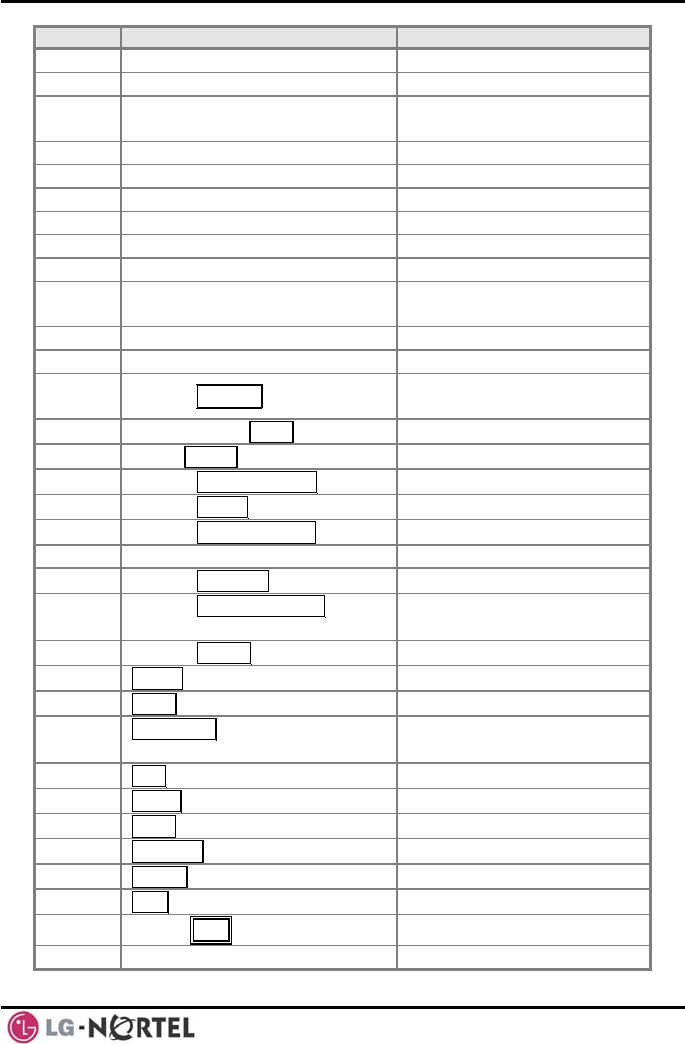
LIP-8012D & LIP-8024D User Guide Issue 1
60 August, 2008
CODE FUNCTION REMARK
55 Monitor Conf. Room
61 x Headset/Speakerphone Mode
62 x Headset Ring Mode 1: Speakerphone, 2:
Headset, 3: both
71 LCD Display Mode
72 Version Display
73 Background Music
74 x Station User Name Registration Input up to 7 characters
75 Display Phone IP Address
76 Change Phone IP Address
77 Display Phone MAC IP
Address
78 Change Mode
79 Display Phone Version
80 Assign RECORD Button Requires VSF/External
SMDI VM
81 Assign ISDN CLIR Button
82 ISDN COLR Button
84 Assign ACCOUNT CODE Button
85 Assign LOOP Button
86 Assign ATD INTRUSION Button
87 ICM Button
88 Assign CAMP-ON Button
89 Assign KEYPAD FACILITY
Button
8# Assign OHVO Button
90 SPEED Button Assignment iPECS LIP-7000 only
91 CONF Button Assignment iPECS LIP-7000 only
92 CALL BACK Button
Assignment iPECS LIP-7000 only
93 DND Button Assignment iPECS LIP-7000 only
94 FLASH Button Assignment iPECS LIP-7000 only
95 MUTE Button Assignment iPECS LIP-7000 only
96 MONITOR Button Assignment iPECS LIP-7000 only
97 REDIAL Button Assignment iPECS LIP-7000 only
98 FWD Button Assignment iPECS LIP-7000 only
99 Assign PTT Button
*0 Hot Desk Login Code
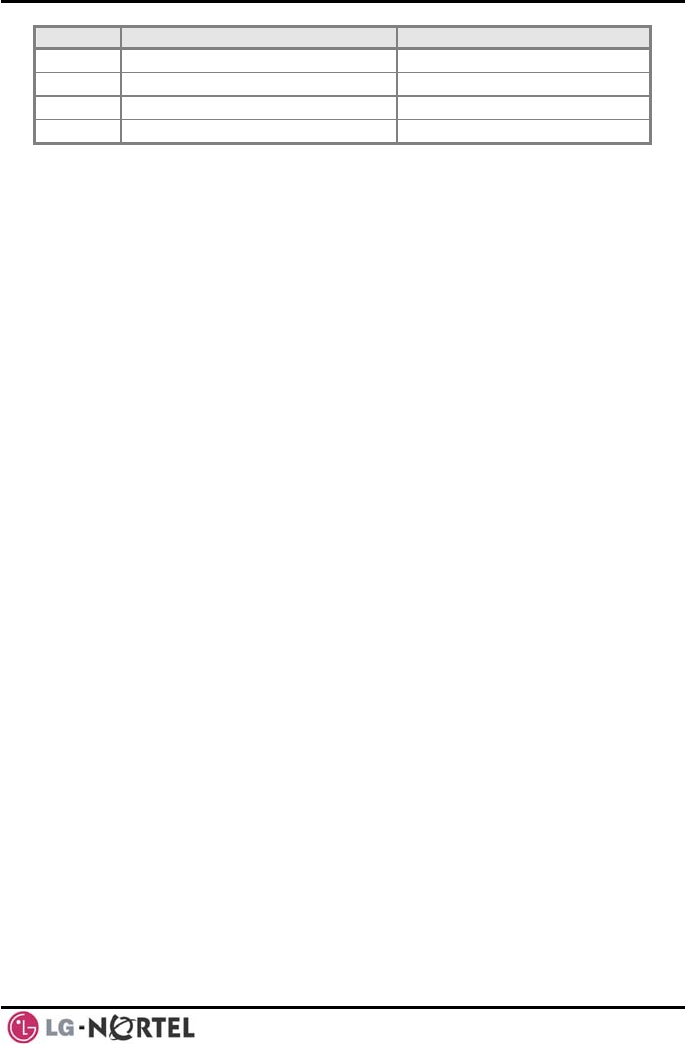
LIP-8012D & LIP-8024D User Guide Issue 1
61 August, 2008
CODE FUNCTION REMARK
** Hot Desk Log out Code
*7 Force Fwd to Dest.
*8 Register Bluetooth
*9 Bluetooth Usage

August, 2008
www.lg-nortel.com