Ericsson LG LDP-9000BTU Key Telephone Unit User Manual
Ericsson-LG Co., Ltd. Key Telephone Unit
User manual
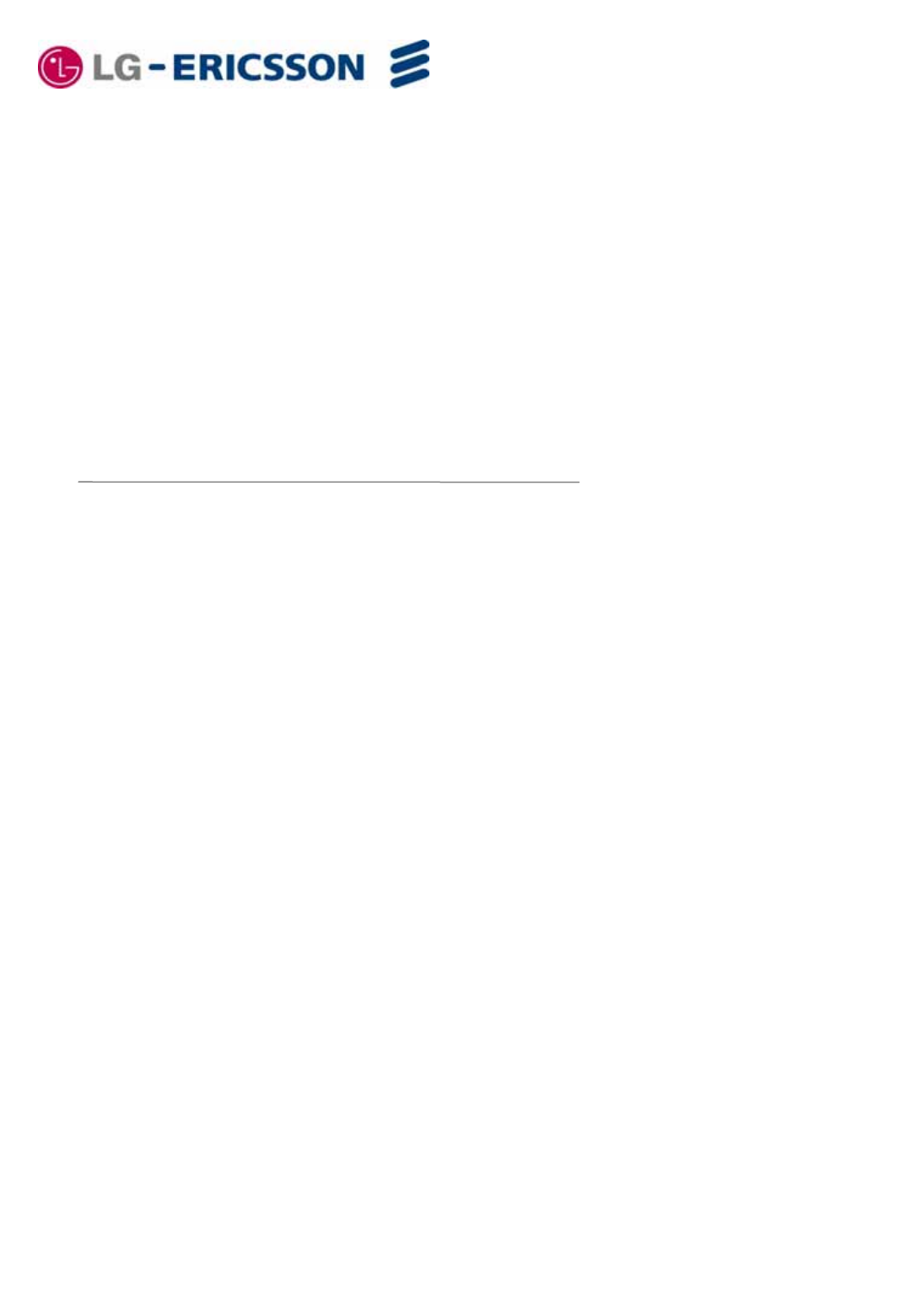
Digital Key Telephone
Quick Guide
LDP-9030D
Please read this manual carefully before operating your set.
Retain it for future reference.
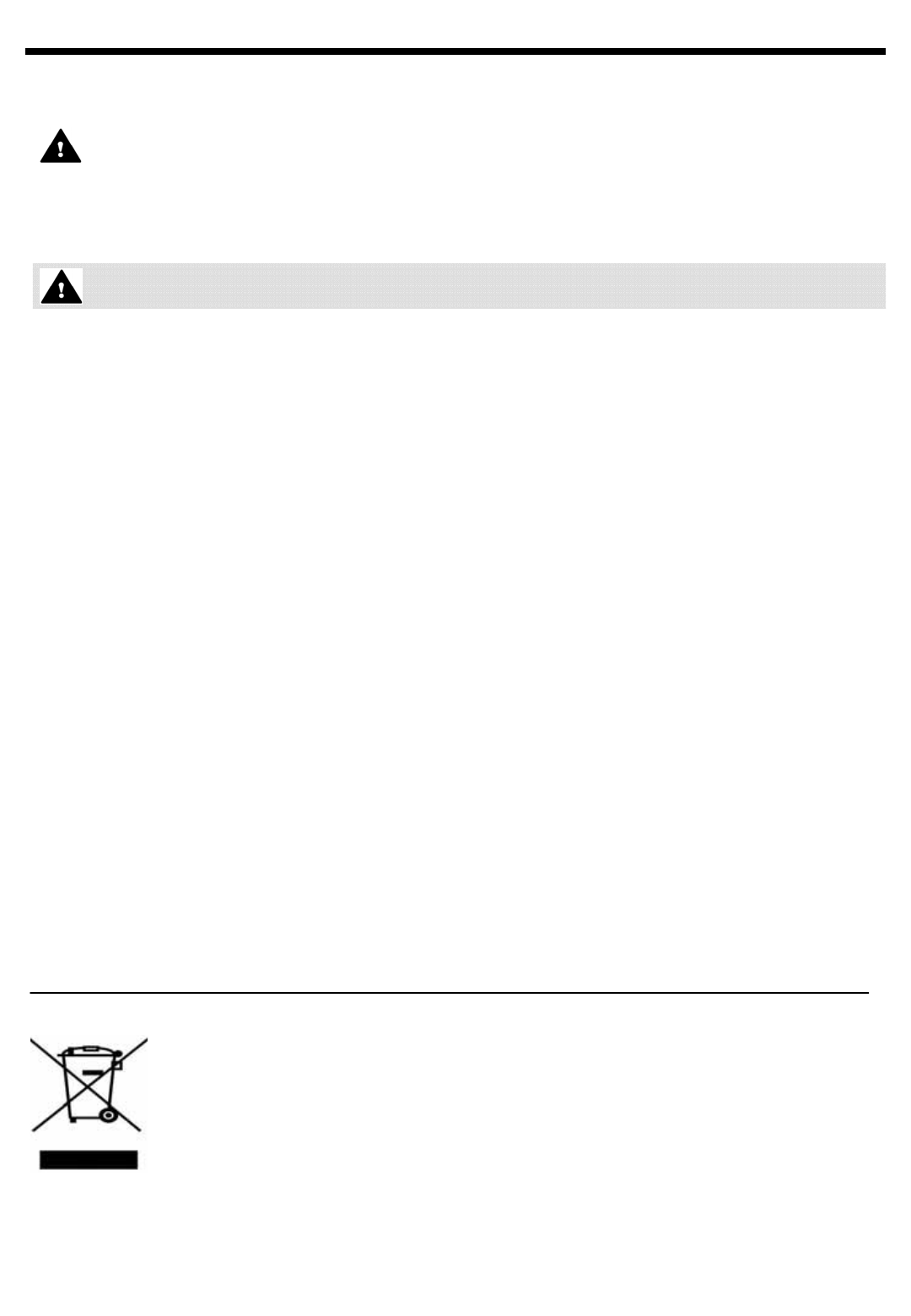
Important Safety Information
To prevent the unexpected danger or damage please read this information before installing and
repairing the phone. There are “Warning”, it means as follows;
Warning: To reduce the possibility of electric shock, do not expose your phone to high humidity areas,
such as a bathroom, swimming area, etc.
1. Only trained and qualified service personnel shall install, replace or service the phone.
2. Do not spill liquid like water on the phone. If so, call for the service center as this may result in
a fire or an electric shock.
3. If you see smoke or smell something during, unplug the phone line. Call for service centre
immediately.
4. Do not tug the power cord or the phone line. This may result in a fire, an electric shock or
equipment damage.
5. Do not use the phone during a thunderstorm. Lightning strike may result in a fire, severe electrical or
acoustic shock.
6. Ensure that children do not pull on phone cords. This may injure children or result in equipment
damage.
7. The ear-piece houses a magnetic device which may attract pins or small metal objects. Keep handset
clear of such objects and check before use.
8. Avoid placing the phone in an area that is dusty, damp or subject to vibration.
9. Choose a site that is dry and well ventilated.
10. Do not put the heavy things on the phone.
11. Do not drop or throw the phone.
12. Static electricity discharge will damage electronic components.
13. Keep out of direct sunlight and away from heat.
14. No user serviceable parts inside. No not insert a screw driver or any metal objects into the phone.
This may cause electric shock or damage the equipment and will render the warranty void.
15. Clean the phone with a soft, dry cloth only. Do not use volatile liquids such as petrol, alcohol or
acetone as this may cause a fire or result in discoloration or damage to plastics. Do not clean with
wax or silicon products as these may enter the equipment and cause operation to become unreliable.
Disposal of your old appliance
1. When this crossed-out wheeled bin symbol is attached to a product it means the product
is covered by the European Directive 2002/96/EC.
2. All electrical and electronic products should be disposed of separately from the municipal
waste stream via designated collection facilities appointed by the government or the local
authorities.
3. The correct disposal of your old appliance will help prevent potential negative
consequences for the environment and human health.
4. For more detailed information about disposal of your old appliance, please contact your
city office, waste disposal service or the shop where you purchased the product.
Warning

Fixed Feature button definition
LDP-9030D Digital Telephone Description Quick Guide
Button Description
3 Soft Used in conjunction with fixed and flexible features, and the function changes in
relation to call progress, as indicated on the LCD display.
Page Used to change more additional functions on the LCD display .
Trans/PGM This button is used to initiate a call transfer (TRS) or to enter programming
mode (PGM).
Speed Used to access speed dialing, speed programming, save number redial, and
last number redial.
DND The DND (Do Not Disturb) feature blocks all incoming calls.When DND is active,
the red LED in this button is illuminated.
Call Back A station can initiate a call back request to a busy station. Once that station
becomes idle, the initiating station is signaled.
Mute Toggle outgoing audio; red LED illuminates.
Volume The volume button adjusts the audio levels for ringing, handset and
speakerphone functions.
Speaker Speaker toggles the speakerphone state, and the red LED is illuminated when
the speakerphone is active.
Hold/Save This button is used to put a call on hold or save information when programming.
Flexible Some flexible buttons are pre-programmed in the system for line appearances,
loop functions etc. The remaining flexible buttons can be user-programmed.
Visual Ringing LED Illuminates when the phone is ringing.
LCD Display Displays information about telephone status, dialing directories,and test
message information.
Hands-free Microphone Microphone is used for hands-free speakerphone function.
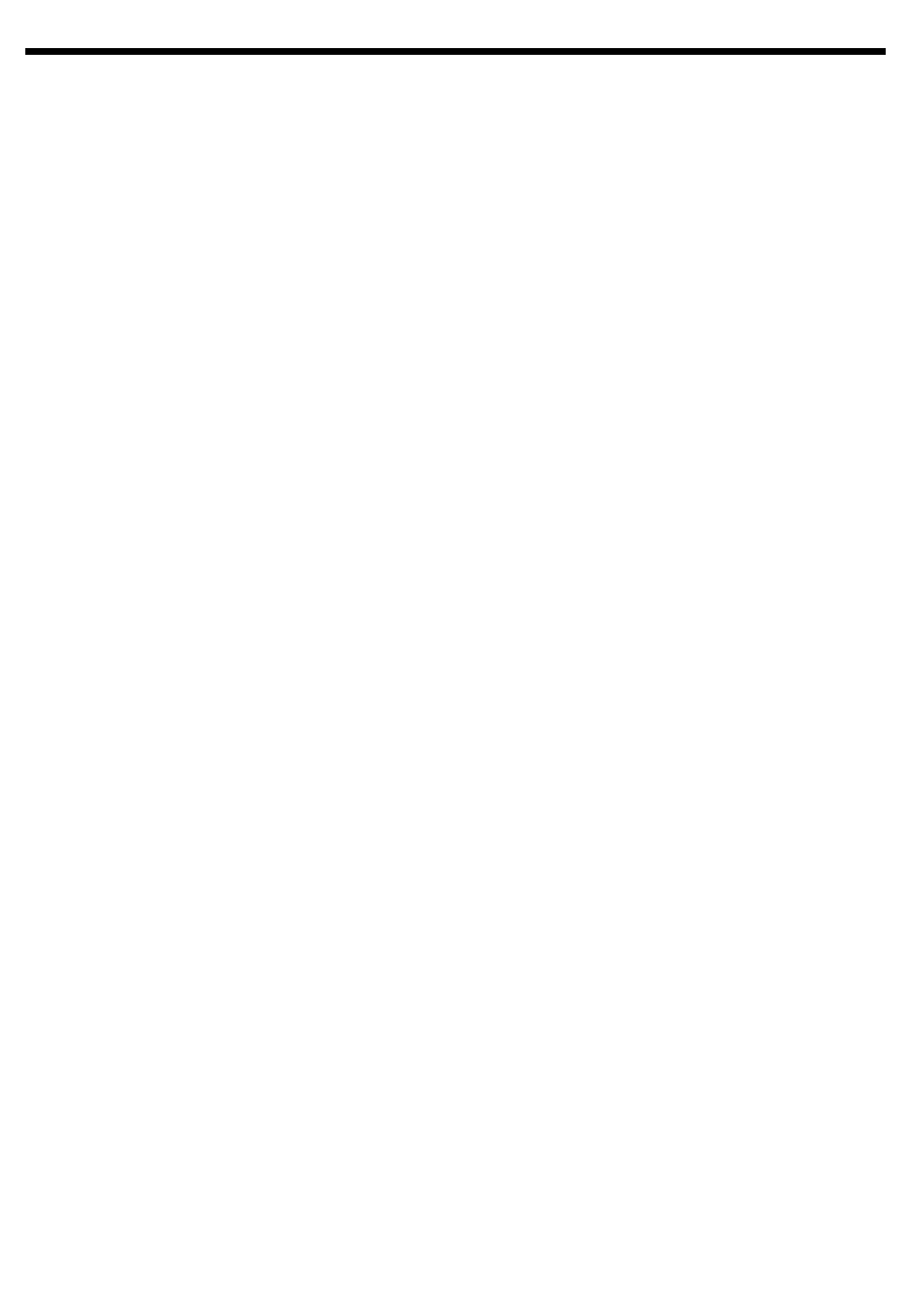
Receiving calls _ Answering a Call While Idle :
1. Lift the handset and press the flashing Flex button
(as needed), the call will be connected.
Responding to a Call While Busy
1. Press [Hold/Save] and/or
2. Press the flashing CO line button.
Answering Calls to Other Stations
To answer a call ringing at another station:
1. Lift the handset,
2. Dial 7 (Directed Call Pick-Up code),
3. Dial the Intercom Number of the ringing station; the
call will be connected.
To answer a call ringing at a station in your
group:
1. Lift the handset,
2. Dial * * (Group Call Pick-Up code), the call is
connected.
Using Do-Not-Disturb (DND) to Block Incoming
Calls
To toggle DND ON and OFF:
1. Press the [DND] button.
Forwarding calls to another Station or Voice
Mail
To activate Call Forward from your phone to
another phone or internal system resource:
1. Lift the handset,
2. Press the [Fwd] Soft button,
3. Dial the type of forward code 1-4
4. Dial the destination number.
Placing Intercom calls
To place an Intercom call:
1. Lift the handset,
2. Dial the Intercom number of the desired station,
3. On answer or Splash tone, speak to the called party.
Using Camp-On when calling a busy station
To Camp-On (wait off-hook) for a busy station:
1. Press [*] and wait an answer.
Using Last Number Redial (LNR)
To dial the Last Number for an external call:
1. Lift the handset,
2. Select the [Redial] Soft button,
3. Press [▼volume ▲]to select from the last 10
numbers dialed,
4. Press the [Send] Soft button or [Hold/Save].
Using System Speed Dial Numbers
To place a call using System Speed Dial:
1. Lift the handset,
2. Press the [Speed] button,
3. Dial the desired System Speed Dial bin number
Using and Entering Station Speed Dial
Numbers
To place a call using Station Speed Dial:
1. Lift the handset,
2. Press [Speed],
3. Dial the desired Station Speed Dial bin number
LDP Keyset User Operation
To enter a Station Speed Dial number with CO
Line and Name:
1. Press [Trans/PGM],
2. Press [Speed],
3. Dial the desired Station Speed Dial bin number,
4. Select/dial the CO line/group,
5. Dial the desired number to be stored,
6. Press [Hold/Save],
7. Enter the associated name if desired, using the
alpha-numeric entry chart,
8. Press [Hold/Save].
To assign a Station Speed Dial number directly
to a Flex button:
1. Press [Trans/PGM],
2. Press the desired [Flexible] button,
3. Dial the desired number including CO Line/Group
access code
4. Press [Hold/Save],
5. Enter the associated name if desired, using the
Character Entry chart,
6. Press [Hold/Save].
ACNR: To retry a busy external number until
answered
To set up an ACNR, while on an outgoing call:
1. Use the Navigation button to display the next menu
and select the [ACNR] Soft button,
2. Hang-up handset.
To cancel the ACNR request:
1. Press the [ACNR] Soft button.
Call Transfer: Sending a call to a different
destination
To Transfer an active call:
1. Press [Trans/PGM],
2. Call receiving party,
3. Hang-up with or without announcement.
Call Hold: Placing a call in a waiting state
To place a call on Hold:
1. Press [Hold/Save].
Joining Multiple People in a Conference
To establish a Conference:
1. Establish call with one of the desired conference
parties,
2. Select the [Conf] Soft button,
3. Establish call with the other conference party,
4. Select the [Conf] Soft button,
5. Select the [Conf] Soft button again to establish the
conference.
To place a Conference on Hold:
1. Press the [Hold/Save] button.
To retrieve the Conference:
1. Select the [Conf] Soft button.
To make an External-parties-only Conference:
1. Establish conference with two external parties,
2. Select the [Conf] Soft button to exit.
To enter pre-opened Conference Room:
1. Dial 5 7 X when X is the conference room number.
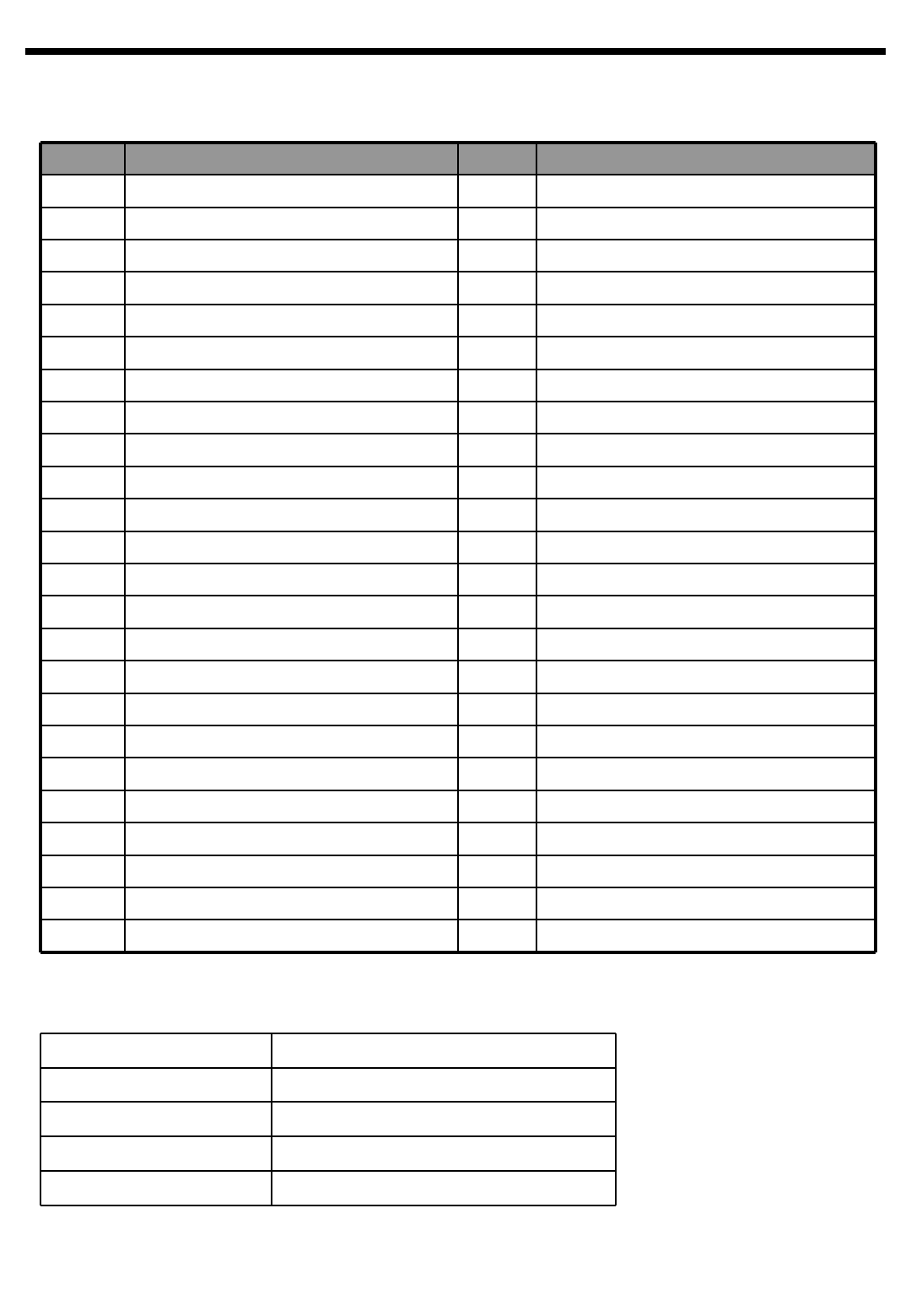
User Program Codes
http://www.lgericsson.com
•▶Press the [Trans/PGM] button
•▶Enter the desired feature code below table
CODE FUNCTION CODE FUNCTION
11 Answer mode (H/T/P) 56 Create Conference Room
12 Station Name Program 57 Delete Conference Room
13 Set Wake Up 61 Speaker/Headset PGM
14 Reset Wake Up 62 Headset Ring Program
15 Language Program 71 Register Station ICLID
16 LCD Date Mode Change 72 View Station ICLID
17 LCD Time Mode Change 73 Outcall Notification Enable
18 Set Back Light 74 Outcall Notification Attempts
21 ICM Ring Type Program 75 Outcall Notification Interval
22 CO Ring Type Program 76 Outcall Notification Number
23 Set BGM 81 View IP Address
31 Temporary COS Mode 82 View Mac Address
32 Retrieve COS 83 View Keyset Version
33 Walking COS 91 MPB Version Display
34 Register Password 92 View IP Address
35 Call Log Protect
36 SMS Message Protect
41 Preselected MSG PGM
42 Set User Message
51 Mobile-Ext. Enable
52 Mobile-Ext. Number PGM
53 Mobile-Ext. CLI PGM
54 Mobile Service By CLI
55 Mobile-Ext. Service CLI
Specification
Input Voltage 22 ~ 28Vdc
I/O port RJ11
Operating Temperature 0℃~ 40℃
Size 225.5 mm X 198 mm X 146 mm
Weight 960 g
Part 15.19
This device complies with part 15 of the FCC Rules. Operation is subject to the following
two conditions: (1) This device may not cause harmful interference, and (2) this device must
accept any interference received, including interference that may cause undesired operation.
Part 15.21
Any changes or modifications (including the antennas) made to this device that are not
expressly approved by the manufacturer may void the user's authority to operate the
equipment.
RF Exposure Statement
FCC RF Radiation Exposure Statement: This equipment complies with FCC RF radiation
exposure limits set forth for an uncontrolled environment. This device and its antenna must not
be co-located or operating in conjunction with any other antenna or transmitter.
Part 15.105
This equipment has been tested and found to comply with the limits for a Class B digital device,
pursuant to part 15 of the FCC Rules. These limits are designed to provide reasonable
protection against harmful interference in a residential installation.
This equipment generates, uses and can radiate radio frequency energy and, if not installed
and used in accordance with the instructions, may cause harmful interference to radio
communications. However, there is no guarantee that interference will not occur
in a particular installation. If this equipment does cause harmful interference to
radio or television reception, which can be determined by turning the equipment off and
on, the user is encouraged to try to correct the interference by one or more of the following
measures:
—Reorient or relocate the receiving antenna.
—Increase the separation between the equipment and receiver.
—Connect the equipment into an outlet on a circuit different from that to which the receiver
is connected.
—Consult the dealer or an experienced radio/ TV technician for help.
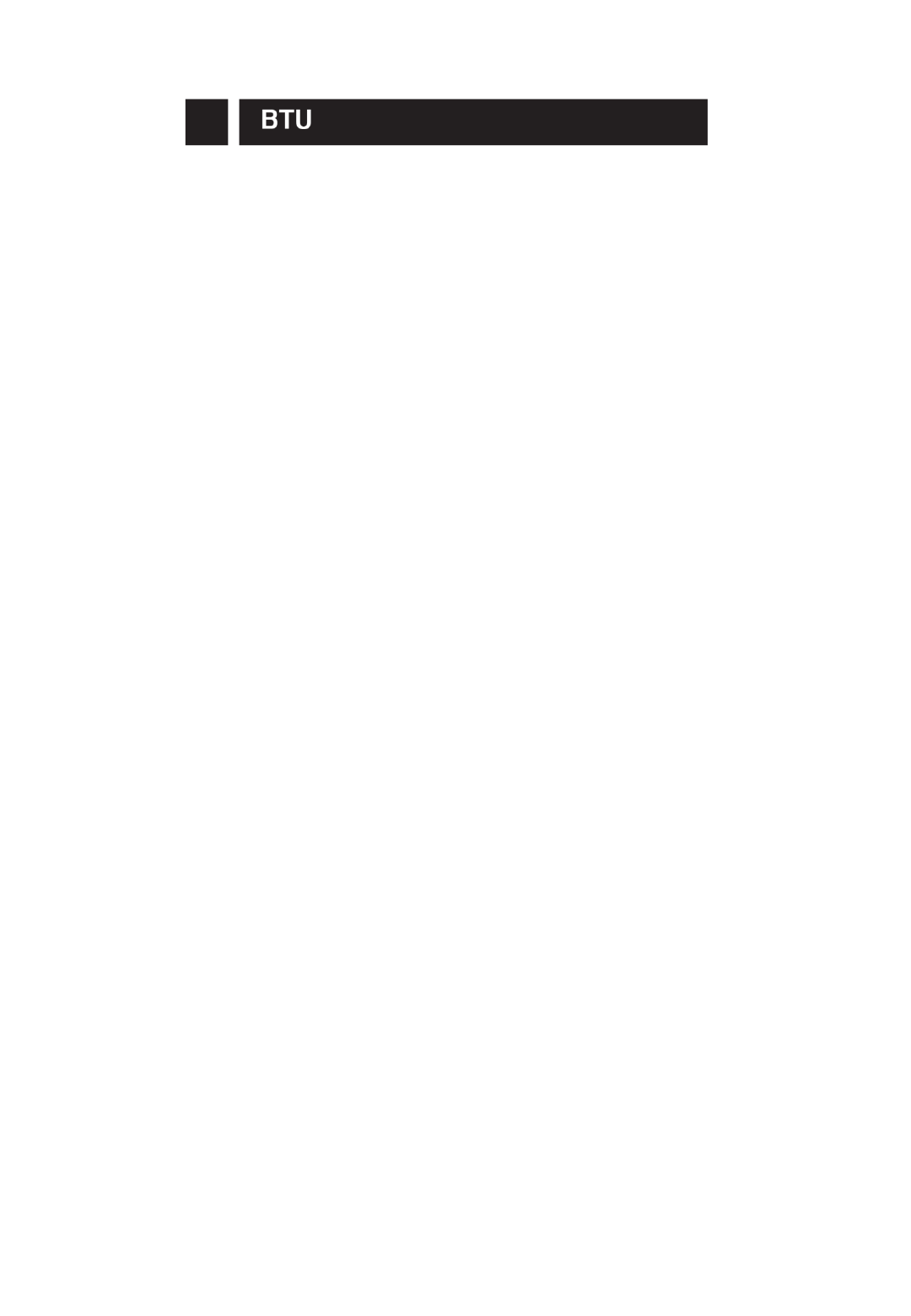
1. Introduction
The LDP-9000BTU can be connected to a compatible
Bluetooth headset that supports Bluetooth technology.
(version 1.1 or higher)
This allows you freedom to make and receive calls while
on the move or in the office.
Read this user's guide carefully before using the LDP-
9000BTU.
2. Bluetooth wireless technology
Bluetooth headset is specially designed for special phones
(such as GSM, CDMA mobile phone)may be not compatible
with the LDP-9000BTU.
The LDP-9000BTU can be used with any compatible
Bluetooth devices that support only Headset profiles.
(Profile is a set of Bluetooth commands that the phone uses
to control the headset).
The LDP-9000BTU is compliant with and adopts the Bluetooth
Specification V2.0+EDR.
However, interoperability between the LDP-9000BTU and
other Bluetooth headset is not guaranteed because it
depends on compatibility.
A followed list is Bluetooth headset model supported by
the LDP-9000BTU.
- Jabra BT-250
- Jabra BT-135
- Jabra BT-620S
- Plantronics M3500
- Plantronics Voyager 510
- Plantronics Voyager 520
- Motorola H700
- Motorola HS810
- Sony Ericsson HBH-970
- SamSung WEP500
- LG Innotek BMX-200
- MOVON TP1
- DREAMTECH DT100V
- SEECODE SCM-711
3. Installation of Option Modules
A BTU(BLUETOOTH Unit) module must be connected
to the LDP-9030D Digital Key telephones.
You can set up the phone to send and receive a call
through Bluetooth.
In the Bluetooth menu, you can manage connections and
define settings.
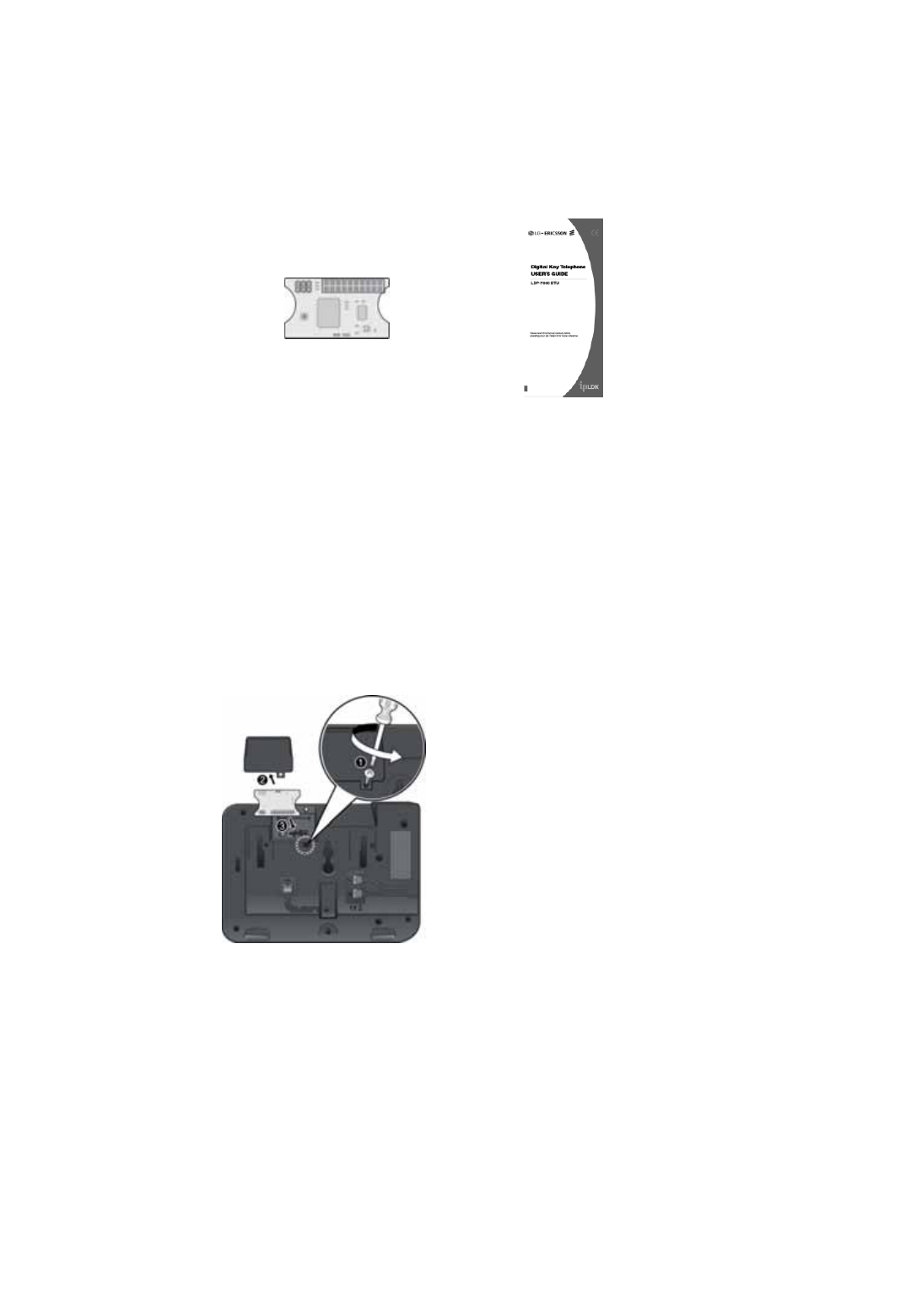
3-1. Unpacking
Unpack the box and check the items below :
LDP-9000BTU Installation guide
3-2. Installation.
when installing or removing the option module the
Line power must be stopped.
If not, in the worst case, will damage the option
module or Keyset.
※Caution
The Optional Unit connection should make earlier
and break later than the line cord.
a. After disconnecting the line,
open the dummy cover.(①-
②)
(on the bottom of the keyset)
b. Insert the LDP-9000BTU
board into the optional
connector on the keyset,
making sure that it is
connected securely. (③)
c. Hook the option module
cover onto the Keyset base.
And then turn the screw
clockwise to tighten.
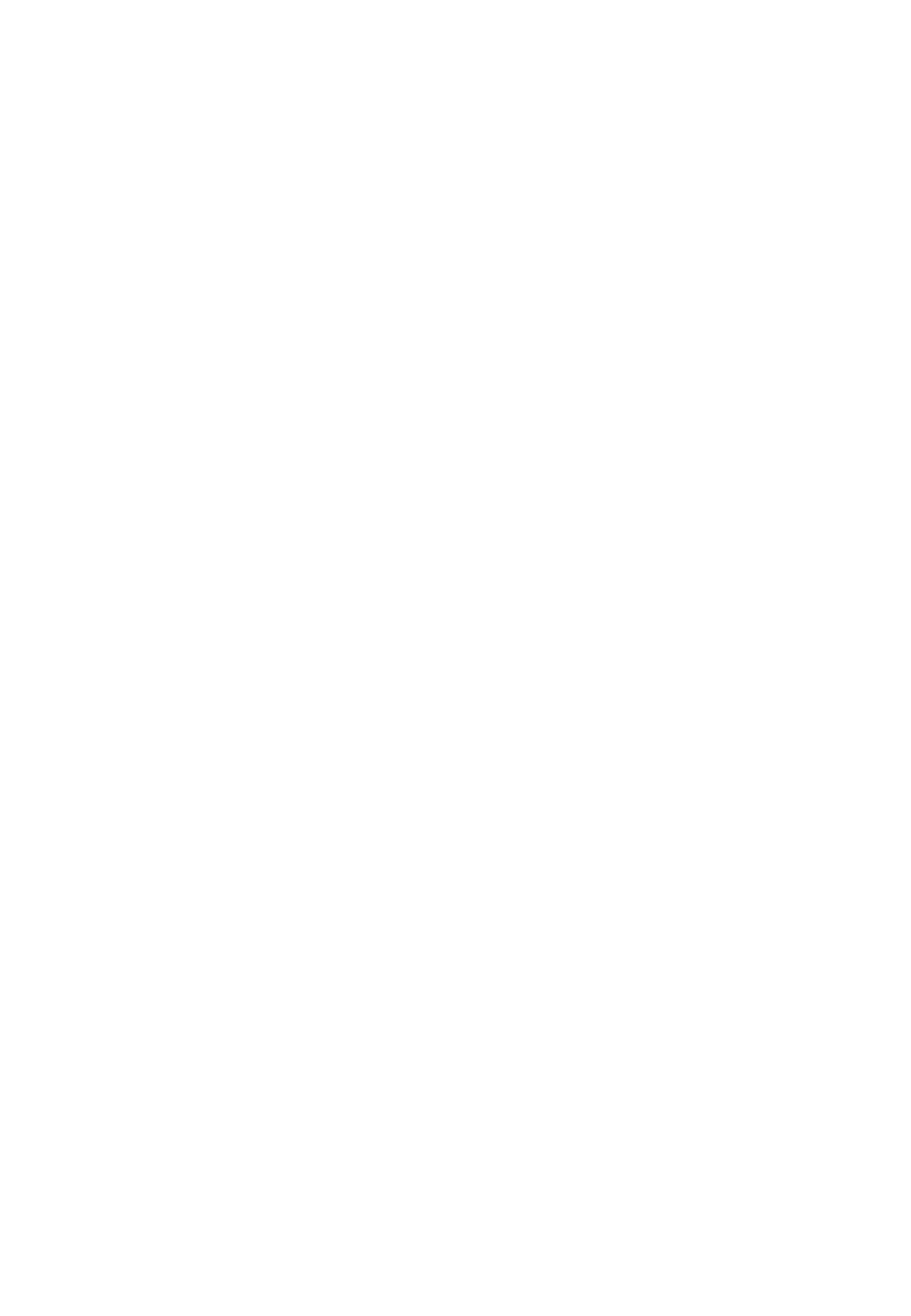
4. Before you use the LDP-9000BTU
1. Make sure that the bluetooth headset is charged.
2. Enable the Bluetooth Usage. ( PGM + 6 + 1 )
For more information, see the user's guide of
the LDP-9030D.
3. You must first pair LDP-9000BTU with the headset
you want to use.
The Bluetooth connection between the headset and
LDP-9000BTU can be established by setting up a
paired link.
With a paired link, the LDP-9000BTU remembers
the
headset's ID, and these 2 items are then ‘paired’
together - eliminating the need to repeat the set up
process with future use.
4. If you want to use another headset, you can erase
paired information and pair LDP-9000BTU with new
headset.
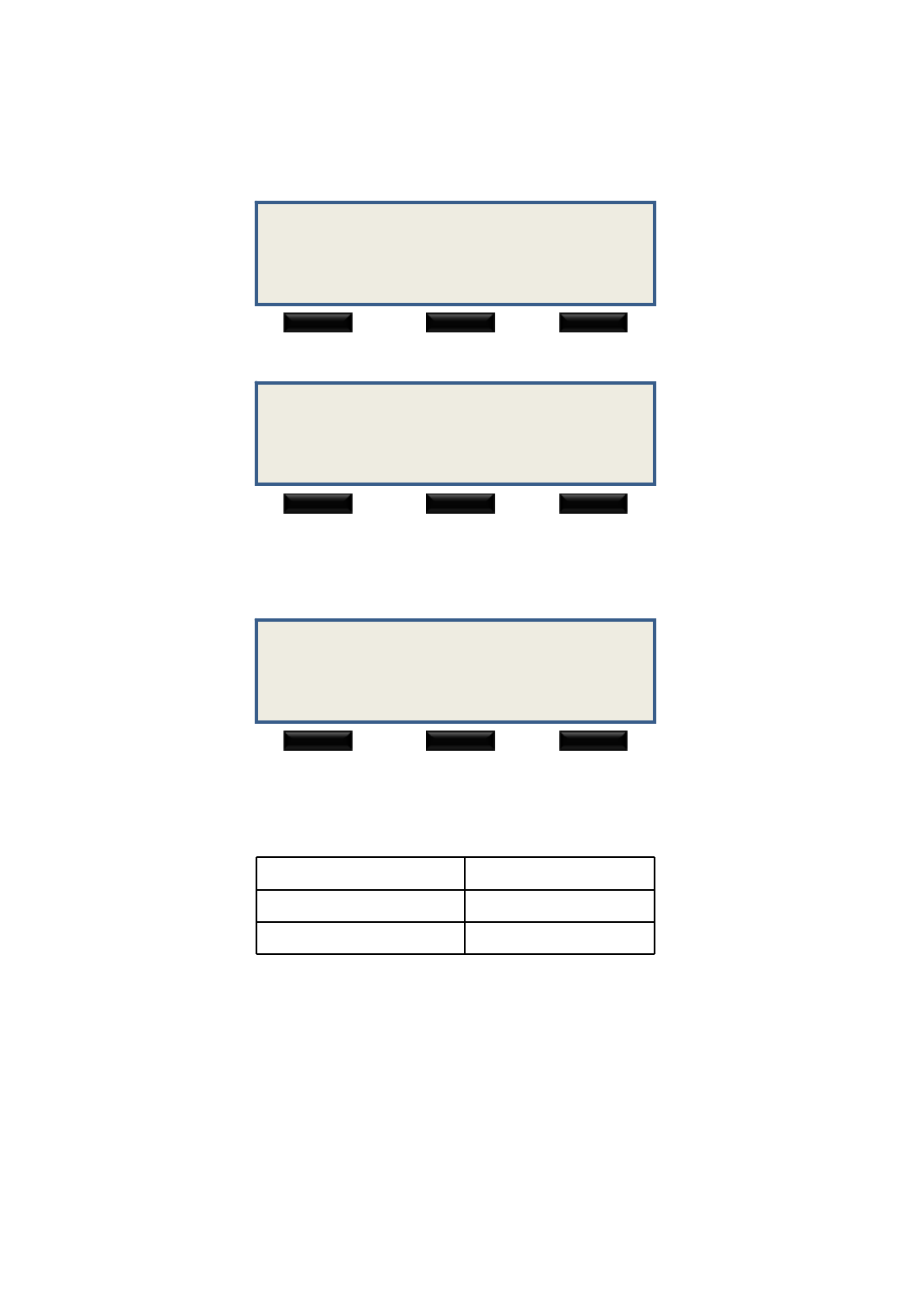
5. Using Bluetooth menu [ PGM+ 6 + 3 ]
5-1. When Blutooth Usage is enable.
1. PAIRING
2. UNPAIRING
EXIT NEXT OK
3. PAIRED INFORMATION
EXIT NEXT OK
5-2. When Blutooth Usage is disable.
CAN NOT USE BLUETOOTH
EXIT
EXIT Exit Bluetooth Menu
NEXT or Volume Scroll the Menu
Digit, OK or Hold/Save Select the Menu
[ Using Button ]
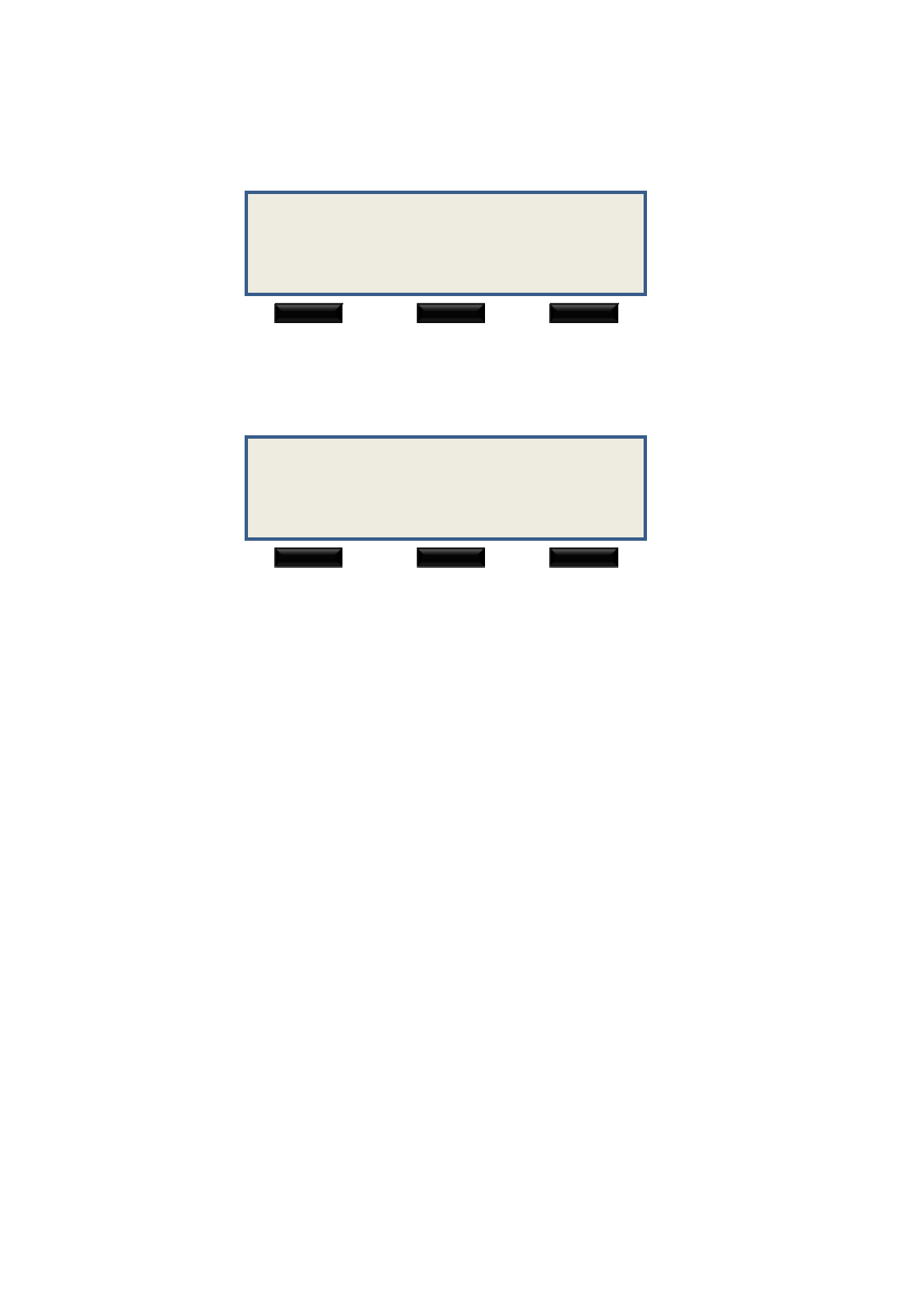
6. PAIRING
6.1 When already paired
ALREADY PAIRED
EXIT BACK
6.2 Searching for Device
1. Before you can pair your headset you need to put it
into pairing mode.
(Note: Pairing must be done every time the Headset
establishes a link with LDP-9000BTU.
Refer to headset’s user guide for more detail
information.)
2. During pairing it is recommended that the headset
and LDP-9000BTU are not more than 1 metre
apart-
with no solid objects in between.
3. LDP-9000BTU starts searching for audio enabled
devices and accessories.
SEARCHING FOR DEVICE
PLEASE WAIT...
EXIT
※Note.
It may take about 15 seconds to finish searching for
devices.
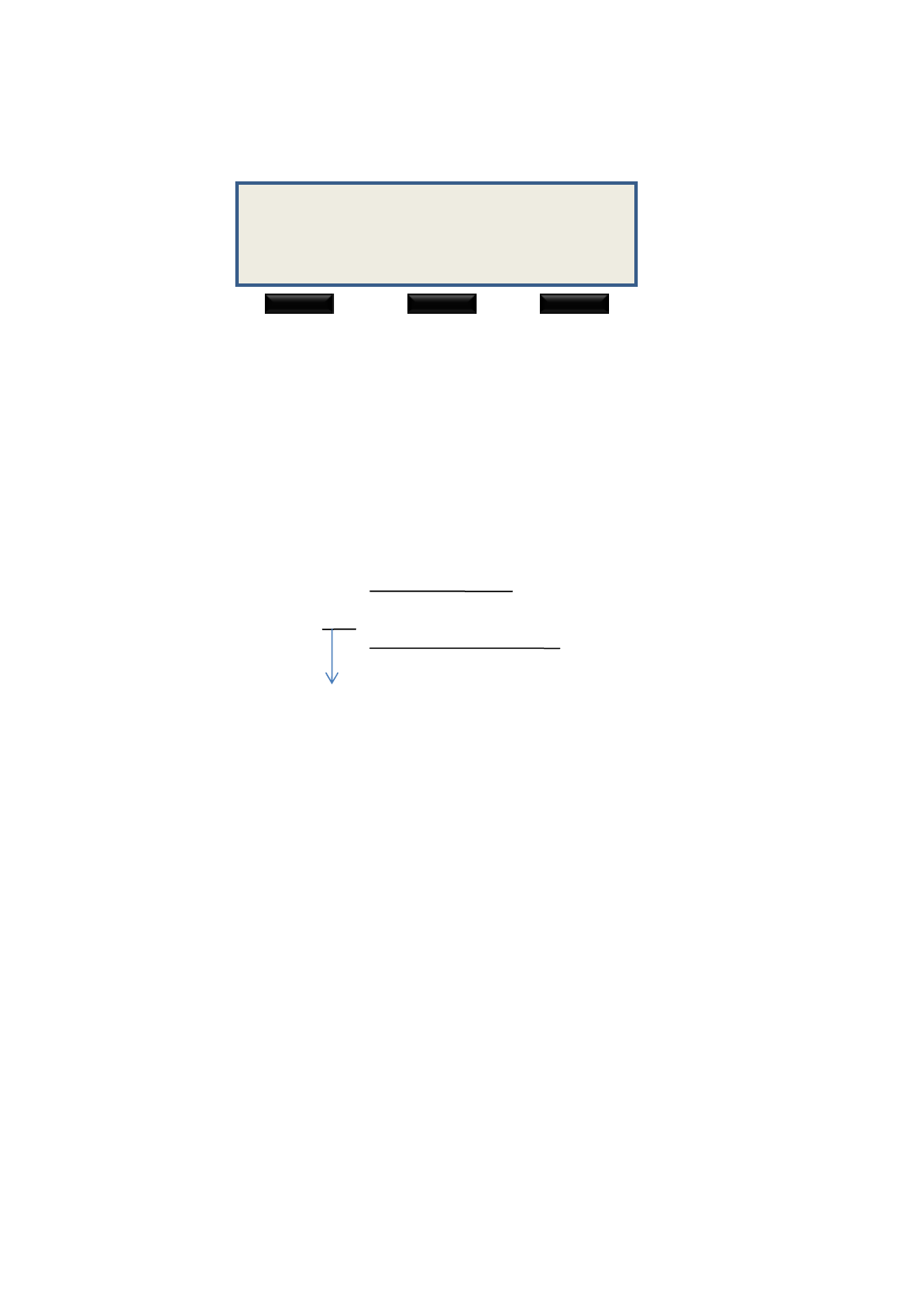
6.3 Select device
[1/2] JABRA BT250
00-07-A4-04-8D-9B
EXIT NEXT OK
1. Devices responding to the inquiry appear on a list
ofBluetooth device starting from the device found first
after 15 seconds.
2. Scroll to the device you want and press [OK] or
[Hold/Save].
Note : Device information
[1/2] JABRA BT250
00-07-A4-04-8D-9B
Device Name
Device
Address
[ Device No / Total
No ]

6.4 Enter device PIN CODE(PASSWORD)
** ENTER PIN CODE **
CODE :
EXIT DEL OK
1. The desired bluetooth device requests to enter the
pincode of it.
(The Bluetooth Passcode is a 1 to 16 character-
long
numeric code. )
2. Enter the pincode and send to headset by pressing
[OK] or [Hold/Save].
3. When the connection has been established,
the device shows connected to followed by the
device's name and address.
( Note that you can have only one active connection
at a time. )
4. If the connection is failed, you can try to connect
device again.
5. Once the headset and LDP-9000BTU have
successfully paired, you are ready to place and
receive calls. (see section 9, 10.)
7. UNPAIRING
INITIALIZE DEVICE
ARE YOU SURE?
EXIT BACK OK
1. If you want use another headset,
you can erase paired information and pair with the
another headset desired
2. It will take a few seconds to erase paired
information.
3. If it is unpaired already,
it will display “UNPAIRING FAILED”
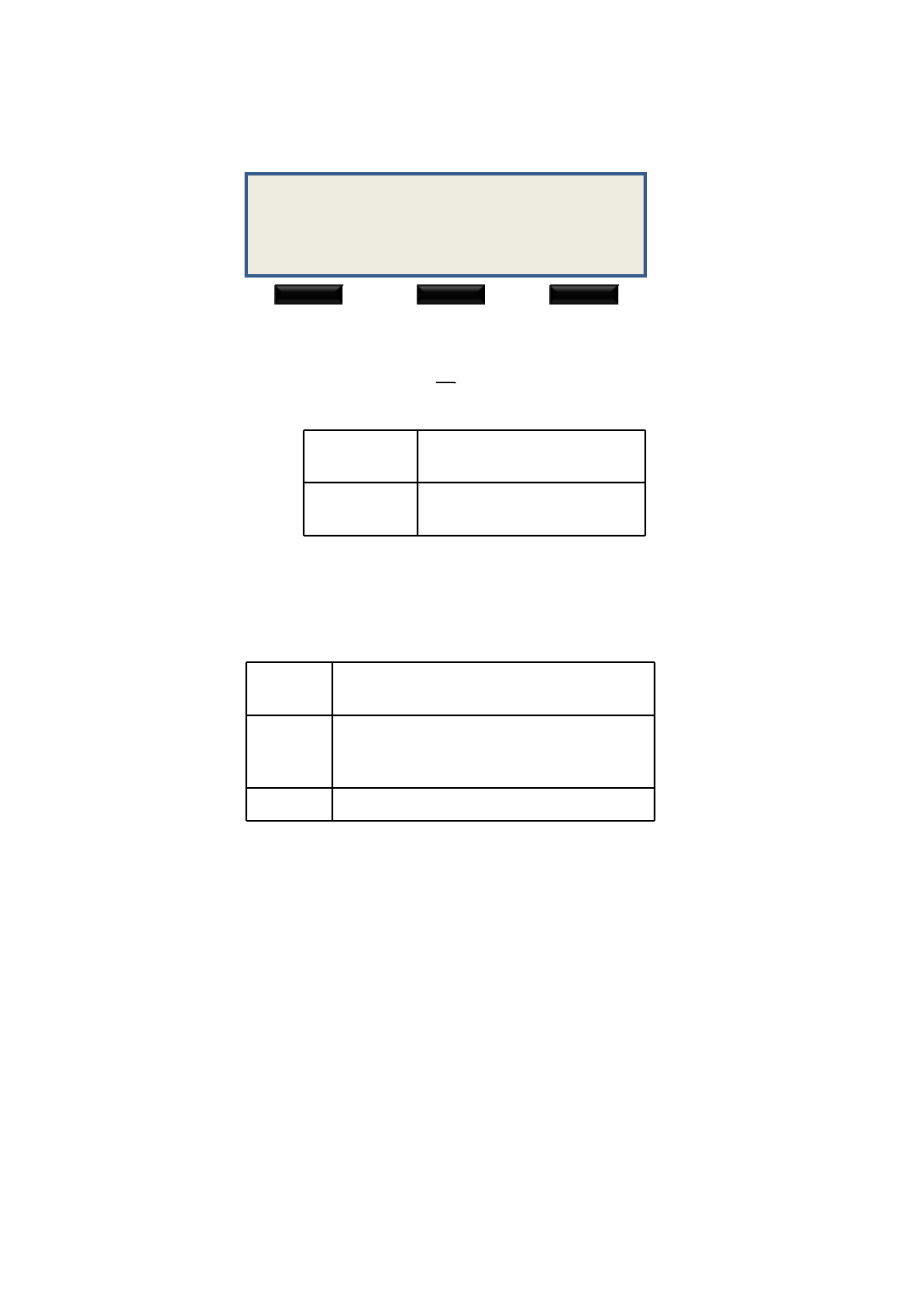
8. PAIRED INFORMATION
JABRA BT 250 (HS-C)
00-07-A4-8D-9B
EXIT BACK
JABRA BT 250 (HS-C)
Device Status
D
Disconnect Already paired but not
linked-radio with headset
C
Connect Ready to make and
answer a call.
9. LED Indication
The LDP-9000BTU indicates current status using
LED on the bottom of phone.
OFF not paired or Bluetooth Usage
disable status.
STEAD
Y
ON
Already paired but not linked-radio
with headset
BLINK Ready to make and answer a call.
10. Using your LDP-9000BTU
You will need to make sure that you pair / link your
headset and LDP-9000BTU.
10.1 Answer a call
1. If there is an incoming call while you are wearing
the headset a ring tone will sound in your headset.
2. Just press the headset's function button to answer
the call.
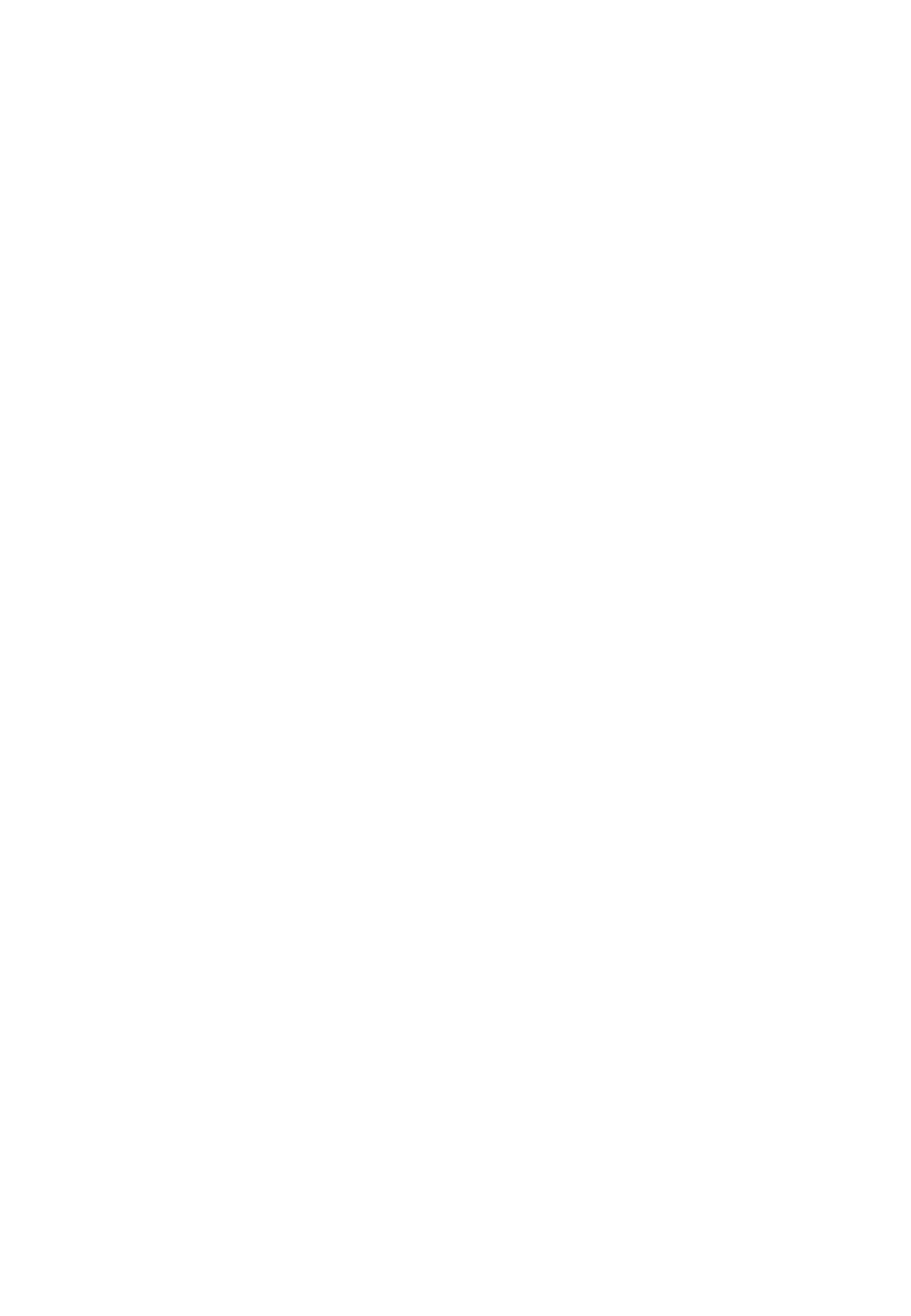
10.2 Make a call from the phone
Using the phone’s keypad, dial the phone number in
BTU mode of the phone. ( Set PGM + 6 + 1 )
10.3 Make a call from the headset
1. Press headset’s function button.
2. You will hear dial tone.
3. Dial the phone number.
10.4 Ending a call from the headset
1. Press headset’s function button.
2. Or press the [Speaker] button of phone
10.5 Transferring a call from phone to headset
If the phone is in Handset mode, press the headset’s
function button and replace the handset of the phone.
10.6 Transferring a call from headset to phone
1. Lift the handset
2. The call will be transferred to the phone.
10.7 Performance range
1. Optimal performance range : up to 3m.
2. Limited performance range : up to 5m.
3. Performance range may be decrease in case of the
collision with the wireless LAN (802.11b)
10.8 Restriction of the LDP-7000BTU
1. If the phone goes to the speaker disable state,
then Buetooth Usage will be disabled automatically.
2. If the headset’s battery is running out of power
while
a call is inprogress, then the phone will terminate
a current call automatically.