Ericsson LG PCI1020 PCI-1020 WIRELESS 802.11N PCI ADAPTER User Manual PCI 1020 installation guide
Ericsson-LG Co., Ltd. PCI-1020 WIRELESS 802.11N PCI ADAPTER PCI 1020 installation guide
Contents
- 1. PCI-1020 installation guide
- 2. PCI-1020_User Manual
- 3. User Manual
PCI-1020 installation guide

QUICK INSTALLATION GUIDE
LG-Ericsson
PCI-1020
WIRELESS 802.11N PCI ADAPTER
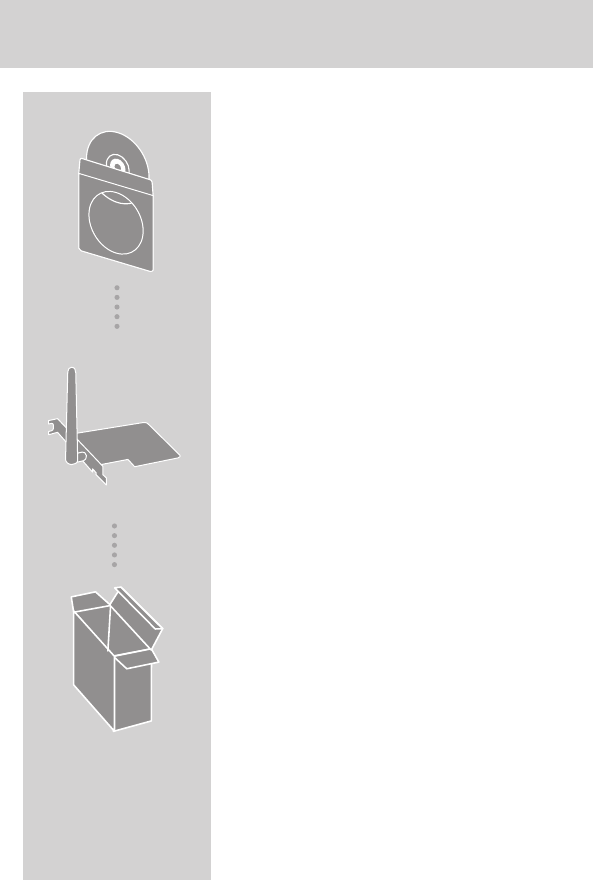
PACKAGE CONTENTS
INSTALLATION CD
INCLUDES SETUP WIZARD &
TECHNICAL
MANUALS
LG-ERICSSON PCI-1020
WIRELESS 802.11N PCI
ADAPTER WITH
LOW PROFILE BRACKET
If any of these items are
missing from your packaging,
please contact your reseller.
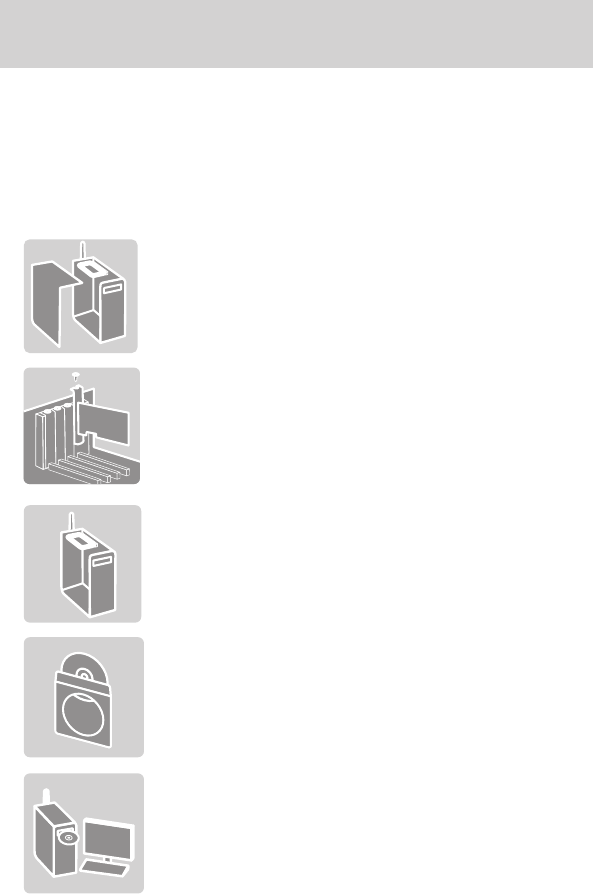
OVERVIEW
The LG-Ericsson PCI-1020 WIRELESS 802.11N PCI ADAPTER is
designed for SOHO and small workgroup networks. The adapter
eliminates the need for wired networks while giving users exibility
and scalability.
QUICK HARDWARE INSTALLATION
1. Remove the side panel from your PC
2.
3. Re-attach the side panel once the drives have
been installed.
4. The CD contains all the instructions required to
set up the LG-Ericsson PCI-1020.
5. Insert the CD ROM into your computer's drive.
The setup wizard should start automatically.
Insert the LG-Ericsson PCI-1020 Adapter into
one of the PCI slots.
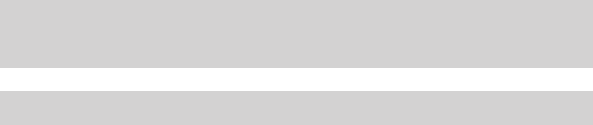
TROUBLESHOOTING
SETUP AND CONFIGURATION PROBLEMS
This section provides solutions to problems that may occur during the isntallation and operation
of the Wireless PCI-1020 Adapter. Read the description below to solve your problems. If you
are unable to nd an answer here, check the LG-Ericsson website at http://www.lgericssonus.
com
1. THE WIRELESS PCI-1020 DOES NOT WORK PROPERLY?
• Reinsert the wireless PCI-1020 into your PC’s PCI slot.
• Right-click on My Computer and select Properties. Select the Device Manager and
click on Network Adapter. You will nd the LG-Ericsson PCI-1020 if it is installed suc-
cessfully. If you see the yellow exclamation mark, the resources are conicting. You
will see the status of the PCI Adapter. If there is a yellow question mark, please check
the following:
• Make sure that your PC has a free IRQ (Interrupt Request, a hardware interrupt on a
PC)
• Make sure that you have inserted the right adapter and installed the proper driver.
• If the Wireless PCI-1020 adapter does not function after attempting the above steps,
remove the adapter and do the following:
• Uninstall the driver software from your PC.
• Restart your PC and repeat the hardware and software installation as specied in the
User Guide.
2. I CANNOT COMMUNICATE WITH THE OTHER COMPUTERS LINKED VIA ETHERNET IN
THE INFRASTRUCTURE CONFIGURATION?
• Make sure that the PC (wireless router/AP) to which the adapter is associated is pow-
ered on.
• Make sure the LG-Ericsson PCI-1020 adapter is congured on the same channel and
with the same security options as with the other computers in the infrastructure con-
guration.
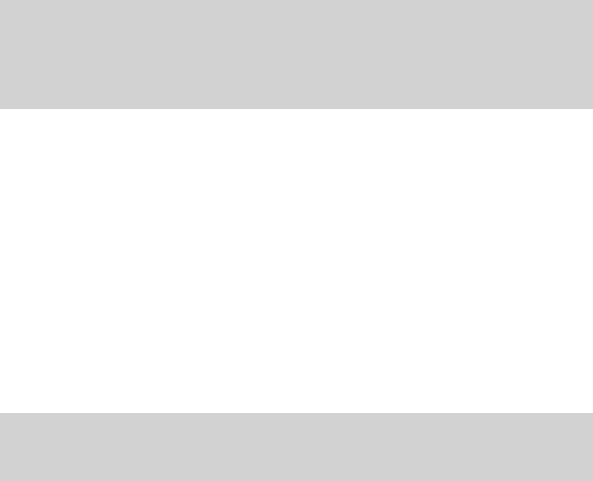
WARRANT Y INFORMATION AND
TECHNICAL SUPPORT
The following warranty only applies in the USA
To register LG-Ericsson products and to review a detailed war-
ranty statement, please refer to the LG-Ericsson US website at:
http://www.lgericssonus.com
For technical support assistance, call 1(877)828-2673.
COPYRIGHT
Information furnished by LG-Ericsson USA, Inc. (LG-Ericsson
USA) is believed to be accurate and reliable. However, no
responsibility is assumed by LG-Ericsson USA for its use, nor for
any infringements of patents or other rights of third parties, which
may result from its use. No license is granted by implication or
otherwise under any patent or patent rights of LG-Ericsson USA.
LG-Ericsson USA reserves the right to change specications at any
time without notice.
© Copyright 2011. LG-Ericsson USA, Inc. All rights reserved.
LG-Ericsson USA is a registed trademark. Other products and
company names are trademarks and registered trademarks of their
respective holders.
