Ericsson LG PCI1020 PCI-1020 WIRELESS 802.11N PCI ADAPTER User Manual PCI 1020
Ericsson-LG Co., Ltd. PCI-1020 WIRELESS 802.11N PCI ADAPTER PCI 1020
Contents
- 1. PCI-1020 installation guide
- 2. PCI-1020_User Manual
- 3. User Manual
PCI-1020_User Manual
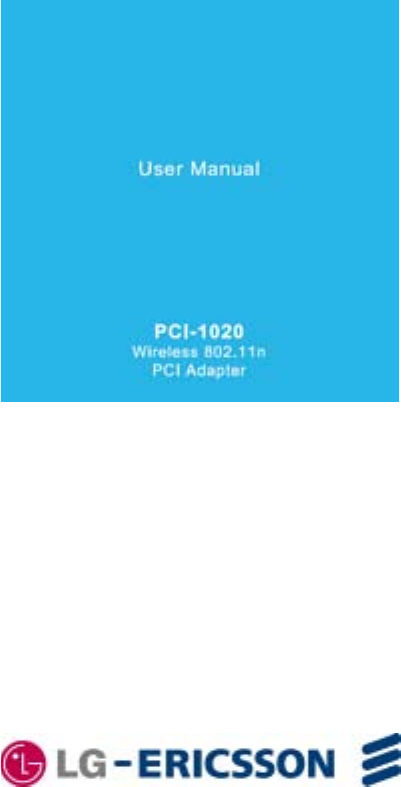
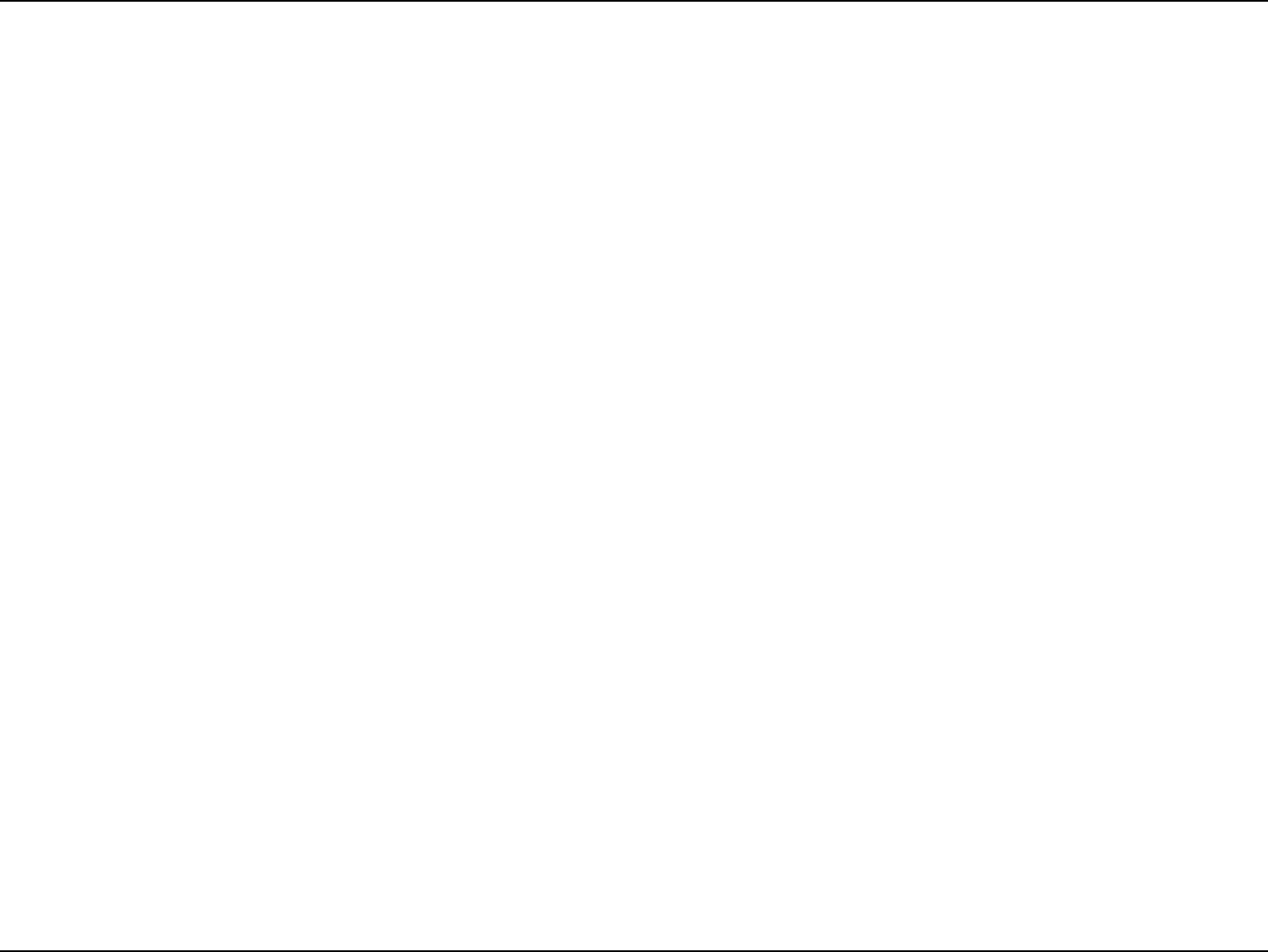
iLG-Ericsson PCI-1020 Wireless 802.11n PCI Adapter
Table of Contents
Table of Contents
Introduction ..............................................................1
Product Overview ........................................................ 2
Package Contents ................................................... 2
System Requirements ............................................. 2
Features ..................................................................3
Hardware Overview ................................................. 4
Front Panel ........................................................ 4
Installation .......................................................... 5
Getting Started ........................................................ 5
Remove Existing Installations .................................. 5
Disabling old Wireless Adapters ........................ 6
Wireless Considerations .................................... 7
Hardware Installation ......................................... 8
Hardware Installation ......................................... 9
Getting Started ...........................................................10
Installing the LG-Ericsson PCI-1020 in Windows® 7 .
10
Conguring the LG-Ericsson PCI-1020 in Windows®
7 .............................................................................14
Understanding the Interface ..................................... 21
The LG-Ericsson Interface - Available Networks ... 22
The LG-Ericsson Interface - Available Network Tab .
23
The LG-Ericsson Interface - Prole Management
Tab ........................................................................24
The LG-Ericsson Interface - Wi-Fi Protected Setup
Tab ........................................................................25
The LG-Ericsson Interface - About Tab ................. 26
Connecting to a Wireless Router Manually ........... 27
Connect to an Access Point .................................. 29
Selecting your Network .......................................... 30
Connecting in Infrastructure Mode ........................ 34
Connecting in Infrastructure Mode ........................ 35
Connecting in Infrastructure Mode ........................ 36
Security Settings .................................................... 37
Security Settings - Shared/WEP ............................ 38
Security Settings - WPA-EAP (Enterprise) ............ 39
Security Settings - WPA-PSK (Personal) .............. 41
Security Settings - WPA2-EAP (Enterprise) .......... 42
Security Settings - WPA2-PSK (Personal) ............ 44
Connect to the Wireless Network using WPS ....... 45
Connect to the Wireless Network using a PIN code ..
52
LG-Ericsson PCI-1020 - About .............................. 56
Installing the LG-Ericsson PCI-1020 in Windows XP
57
Setting up the LG-Ericsson PCI-1020 in Windows
XP .......................................................................... 63
Understanding the Interface .................................. 64
Connecting to an Access Point .............................. 65
Connecting to a Secured Access Point ................. 67
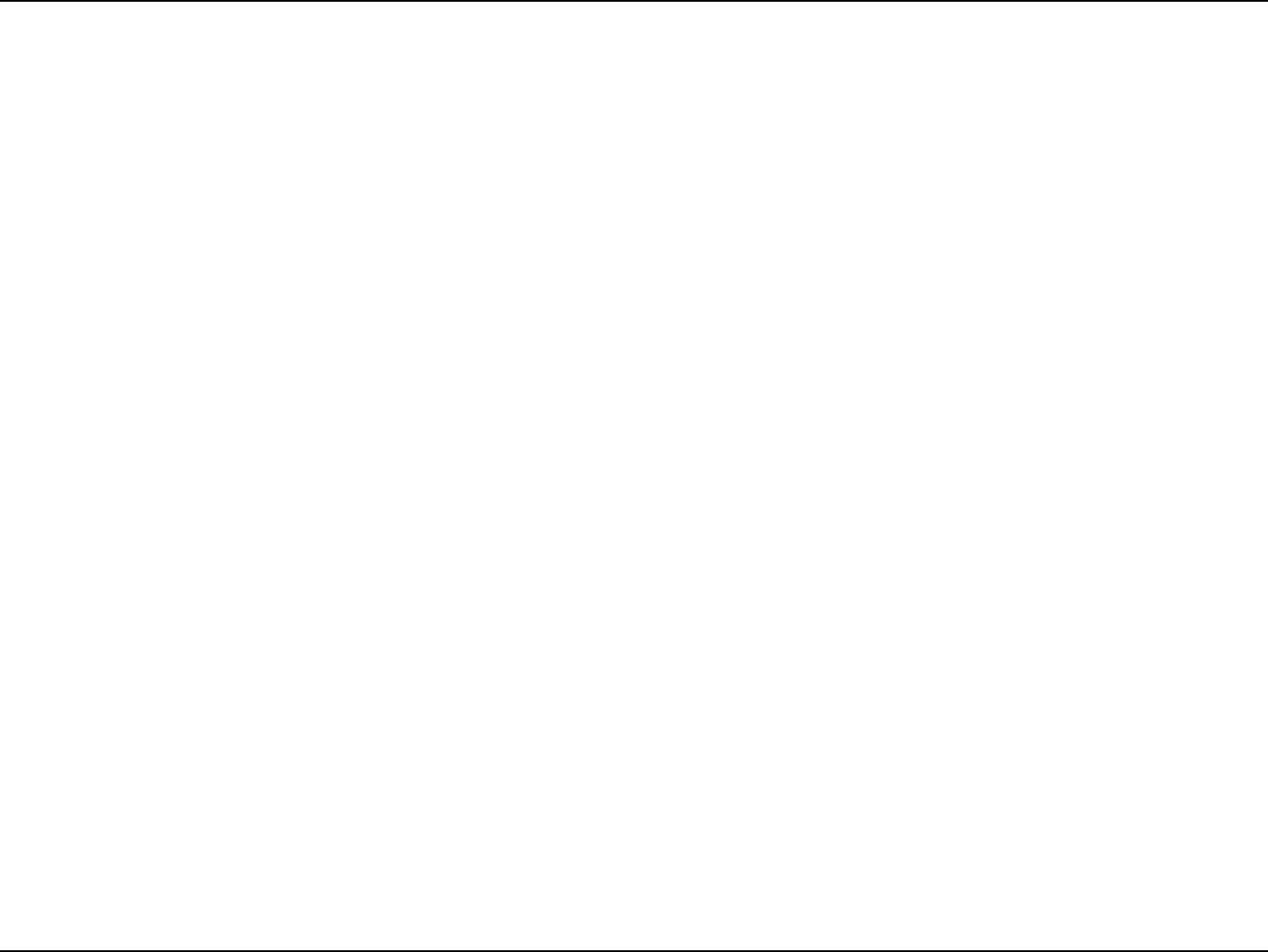
iiLG-Ericsson PCI-1020 Wireless 802.11n PCI Adapter
Table of Contents
Using WPS in Windows XP ................................... 69
LG-Ericsson PCI-1020 Shortcuts .......................... 70
Uninstalling the LG Ericsson PCI-1020 Utility ....... 71
Glossary ................................................................74
Warranty and Technical Support ............................. 75
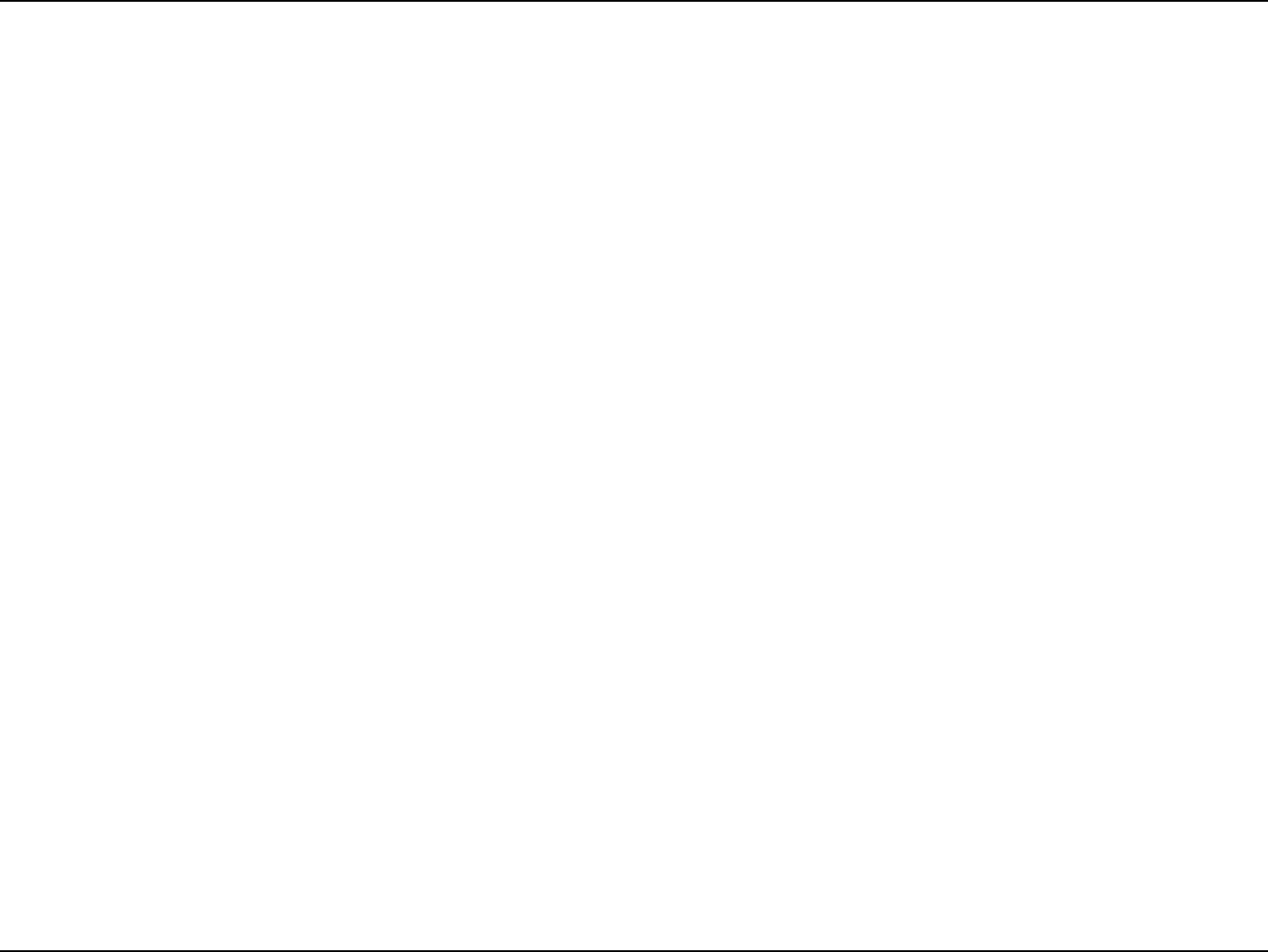
1LG-Ericsson PCI-1020 Wireless 802.11n PCI Adapter
The LG-Ericsson PCI-1020 Wireless 802.11n PCI Adapter is the ideal solution for connecting your desktop to a high
speed Wireless-N network. With wireless transfer speed at up to 150Mbps, the PCI-1020 signicantly improves your
wireless connectivity and signal while staying backwards compatible with your 802.11g network. In addition to providing
basic connectivity, the LG-Ericsson PCI-1020 provides Wireless-N speed for simultaneous downloads, music and video
streaming, and online gaming.
The LG-Ericsson PCI-1020 Adapter supports WEP, WPA and WPA wireless encryptions to ensure that your wireless
network is secure. The Installation Wizard guides you step-by-step through the installation process. In additon, a low
prole bracket is included in the package for exible installation options.
Combining high speed with ease of use and installation exibility, the LG-Ericsson PCI-1020 Wireless 802.11n PCI
Adapter provides high performance and security to your home and home ofce.
Introduction
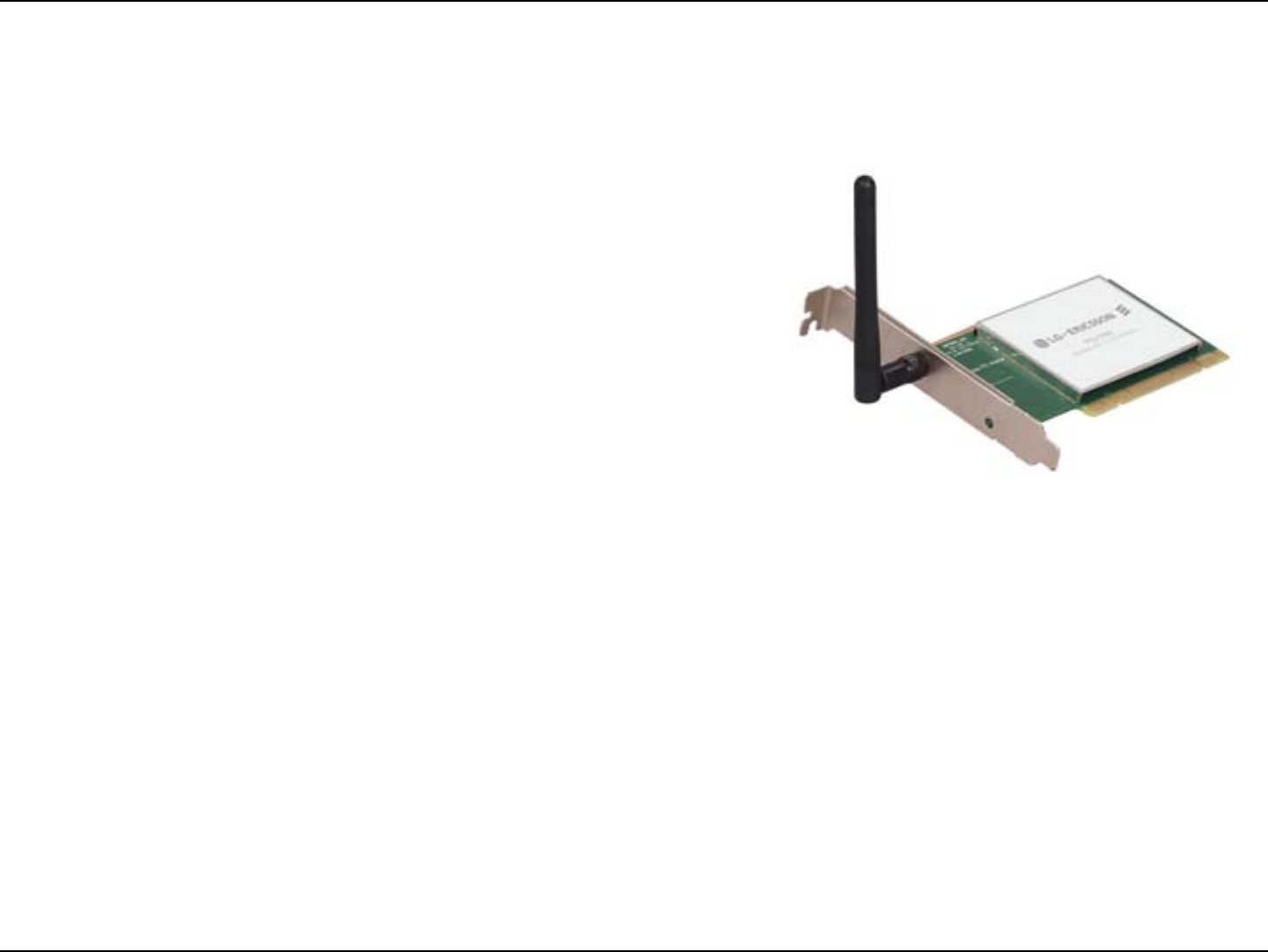
2LG-Ericsson PCI-1020 Wireless 802.11n PCI Adapter
Product Overview
LG-Ericsson PCI-1020 Desktop Adapter
CD-ROM with Manual and Software
Quick Installation Guide
One Antenna
Low Prole Mounting Bracket
Package Contents
If any of the above items are missing, please contact your reseller.
System Requirements
For best results, the following minimum requirements are recommended on any system used to congure and
use the LG-Ericsson PCI-1020 Desktop Adapter:
Computer with: 1Ghz processor / 512 MB RAM / 200 MB available space / CD-ROM drive
Internet Explorer version 7, Mozilla Firefox 3 or Apple Safari 4 and above
Windows® XP (with Service Pack 2) or Vista™ or Windows 7™
PCI slot
An Access Point or Wireless Router
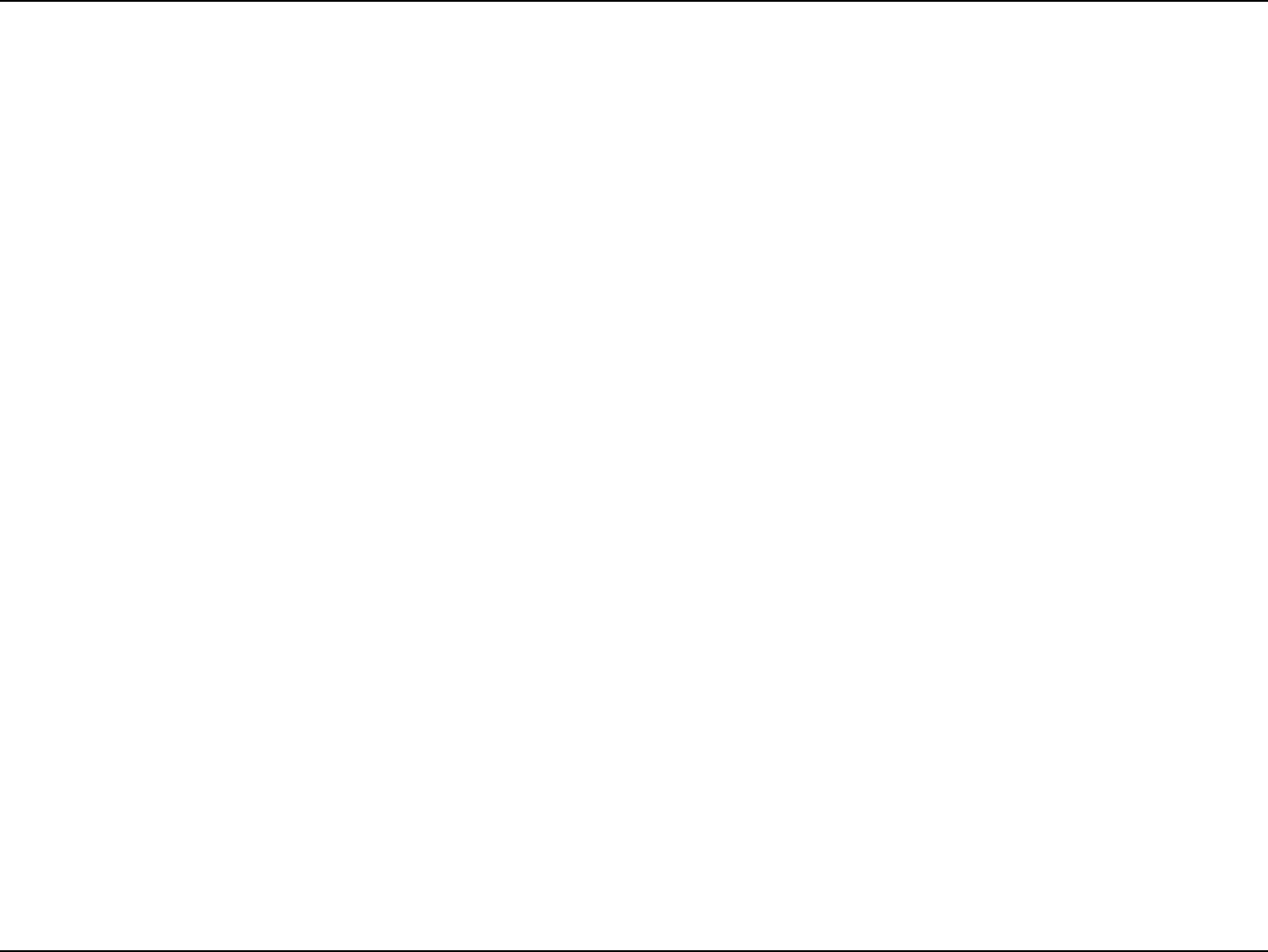
3LG-Ericsson PCI-1020 Wireless 802.11n PCI Adapter
Features
The LG-Ericsson PCI-1020 Wireless 802.11n PCI Adapter is designed for easy installation and allows remote access
to important data via LAN or WAN. The LG-Ericsson PCI-1020 offers seamless roaming and is fully interoperable with
different networks :
Fully compatible with IEEE 802.11n draft standard to
provide wireless downlink and uplink speeds at up to
150Mbps data rate
Compatible with IEEE 802.11g rate standard to provide up
to 54Mbps data rate
Compatible with IEEE 802.11b rate standard to provide up
to 11Mbps data rate
Operates at 2.4-2.5GHz frequency bands to meet
worldwide regulations
Dynamic data rate scaling at 6,9,12,18,24,36,48,54Mbps
for IEEE 802.g
Dynamic data rate scaling at 1,2,5.5, and 11Mbps for IEEE
802.11b
Maximum reliability, throughput and connectivity with
automatic data rate switching
Supports infrastructure networks from an Access Point and
Ad-hoc network from peer-to-peer communication
Supports WEP, WPA, and WPA2 enhanced security
Driver support for Windows XP 32/64-bit, Windows 2000,
Windows Vista 32/64-bit, and Windows 7
Advanced Quality of Service (QOS) - 802.11e, WMM
Supports easier connections to Access Points, using WPS
RoHS compliant
External omni-directional antenna
Low prole bracket included
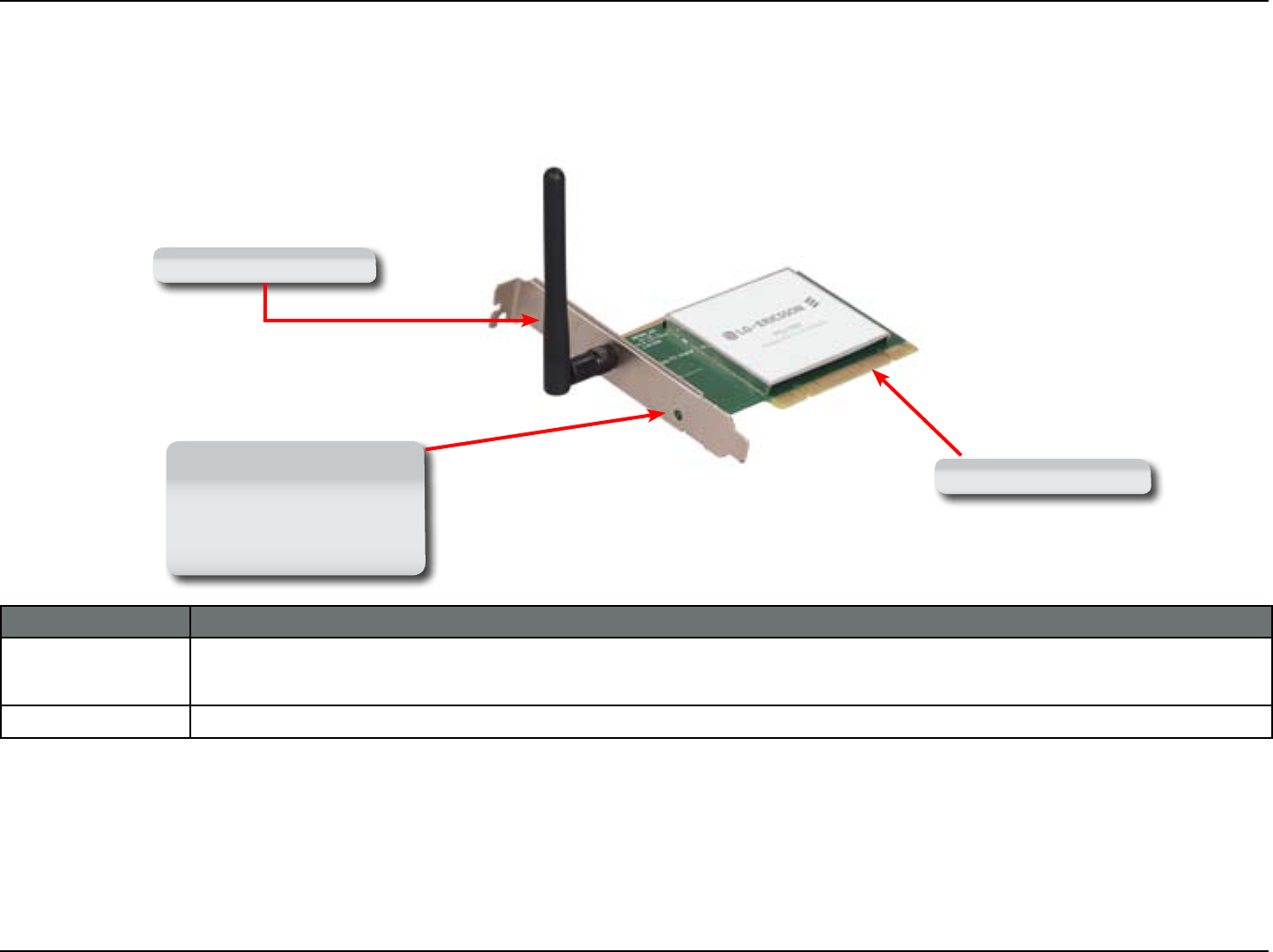
4LG-Ericsson PCI-1020 Wireless 802.11n PCI Adapter
Hardware Overview
Front Panel
COMPONENT DESCRIPTION
PCI Connectors The PCI connectors t into the PCI slot on your computer
Antenna One antenna for stable frequency
PCI Connectors
Antenna
ACT/Link: A blinking light
indicates data transfer.
While a steady light
indicates a connection
to a wireless network.
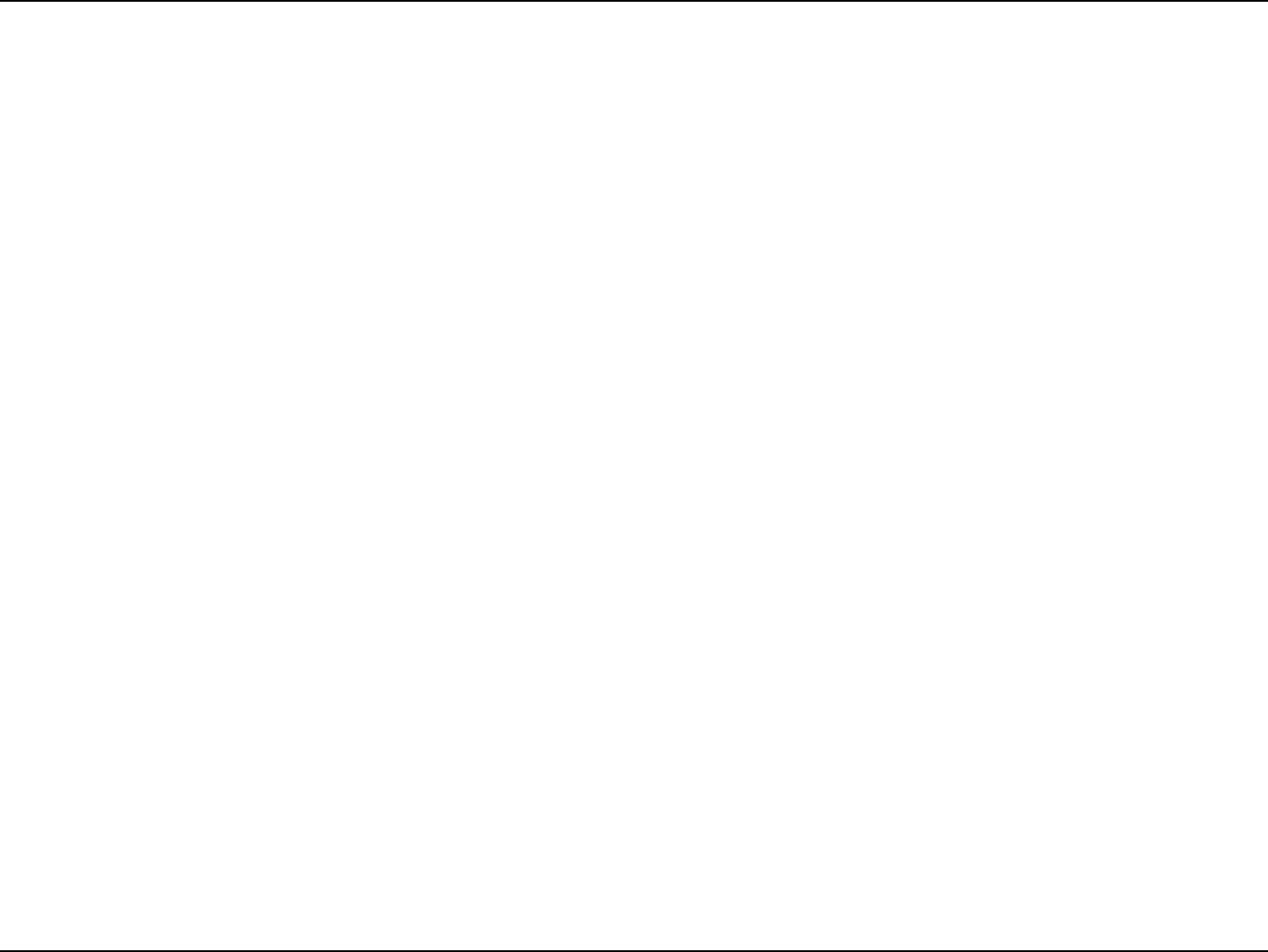
5LG-Ericsson PCI-1020 Wireless 802.11n PCI Adapter
Installation
Getting Started
Remove Existing Installations
This section will walk you through the installation process. If you have another built-in wireless adapter in your PC, disable it
in Device Manager before installing the LG-Ericsson PCI-1020 Desktop Adapter. Also, if you have previously installed another
wireless adapter, make sure the software is uninstalled.
Before installing your new LG-Ericsson PCI-1020 Adapter, verify the following:
yRemove any previous installations of wireless adapters
yDisable any built-in wireless adapters
yWrite down the SSID and security settings of your wireless router
Uninstall all existing wireless software from previous manufacturers. Some utilities may conict with the new software. To remove
any pervious software packages:
Windows® 7: Click Start > Control Panel > Programs and Features > select the program > Uninstall or Change a program.
Windows® XP/Vista: Click Start > Control Panel > Add or Remove Programs
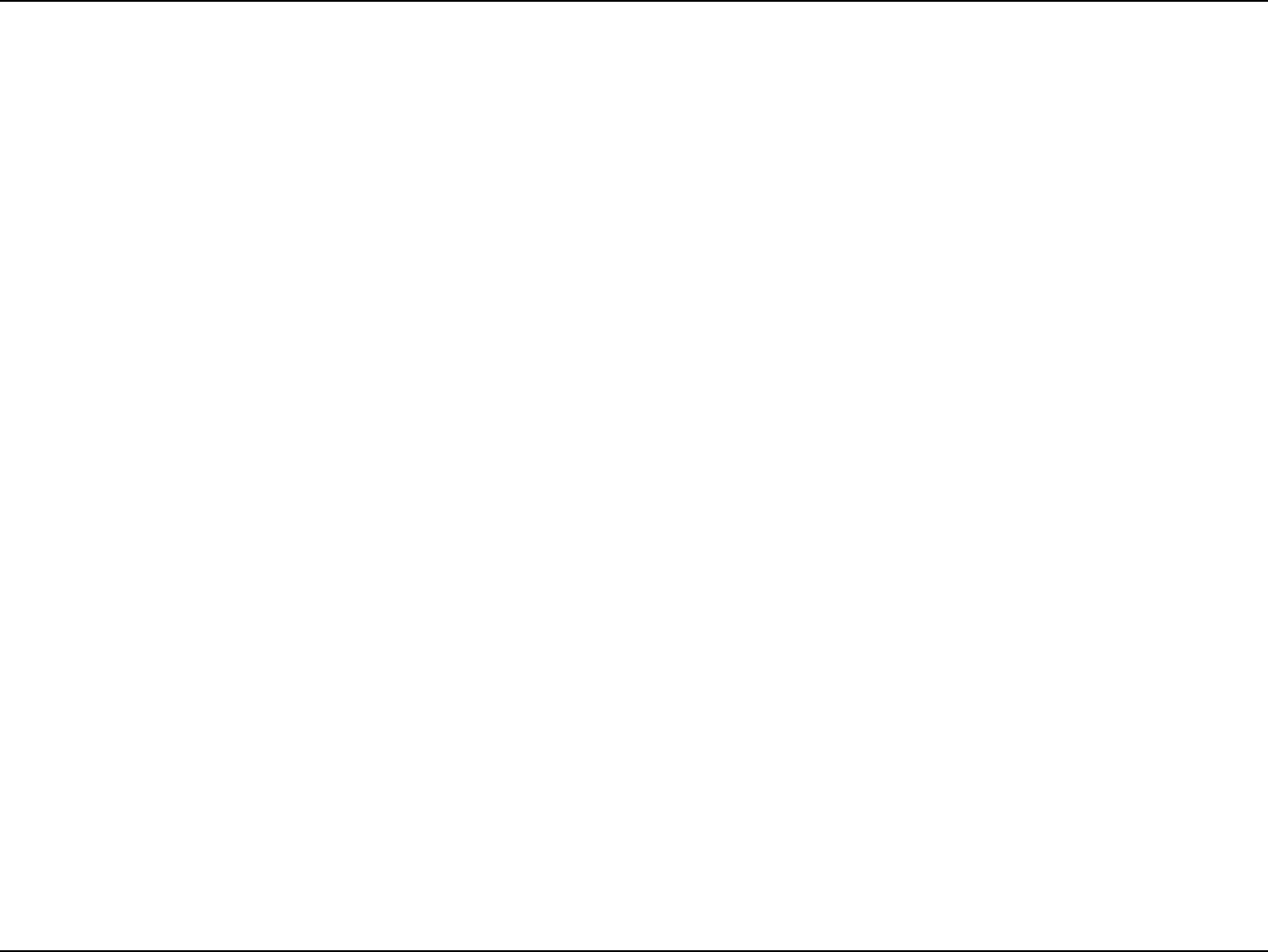
6LG-Ericsson PCI-1020 Wireless 802.11n PCI Adapter
Disabling old Wireless Adapters
To prevent any conicts with other wireless adapters, it is recommended to disable them.
Step 1: Right-click My Computer and select Properties
Step 2: Click the Hardware tab, click Device Manager. Scroll down the list and double-click Network Adapters.
Step 3: Right-click the adapter you would like to disable and select disable.
Click Yes to disable the adapter. The adapter is disabled when a red X covers the icon. Disabling the adapter will
not remove the drivers
Step 4:
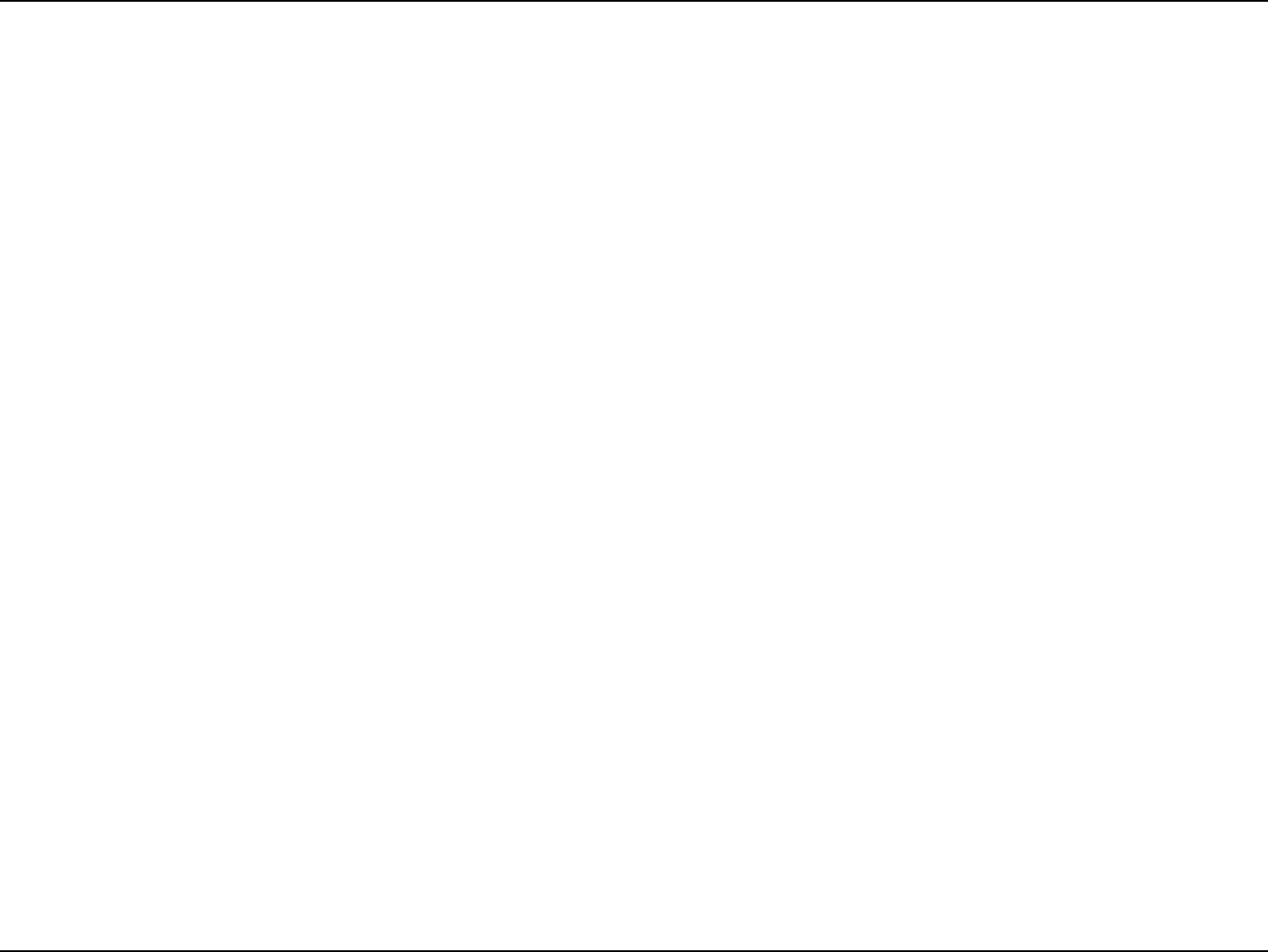
7LG-Ericsson PCI-1020 Wireless 802.11n PCI Adapter
Table of Contents
Wireless Considerations
The LG-Ericsson PCI-1020 Wireless 802.11n PCI Adapter allows you to access your wireless network within the operating
range of your wireless router or access point. Consider the following when installing wireless devices: the number, thickness
and location of walls; ceilings; and other object that may limit the range the wireless signal must pass through. Wireless ranges
vary depending on the types of material and background radio frequency noise. The key to maximizing your wireless range is
to follow these basic guidelines:
yKeep the number of walls and ceilings between the LG-Ericsson PCI-1020 and other network devices to a minimum - each
wall of ceiling can reduce your adapter’s range. Position the device so that the number of walls or ceilings are minimized.
yBe aware of the direct line between network devcies. A wall, 1.5 feet thick (0.5 meters), at a 45 degree angle appears to be
almost 3 feet (1m) thick. At a 2 degree angle, it looks over 42 feet (14 meters) thick. Position your device so the signal travels
straight through a wall or ceiling (instead of an angle) for better reception.
yBuilding materials make a difference. A solid metal door or aluminium studs may have a negative effect on the range. Try
to position access points, wireless routers, and computers so the signal can pass through. Materials and objects such as
glass, steel, metal, walls with insulation, water (sh tanks), mirrors, le cabinets, bricks, and concrete can degrade your
wireless signal.
yKeep products away (3-6 feet or 1-2m) from electrical devices or appliances that generate RF noise.
yIf you are using 2.4GHz cordless phones or X10 (wireless products such as ceiling fans, lights, and security systems), your
wireless connection may degrade dramatically or drop signal strength completely. Make sure your 2.4GHz base unit is as
far away from your wireless devices as possible. The base transmits a signal even if the phone is not in use.
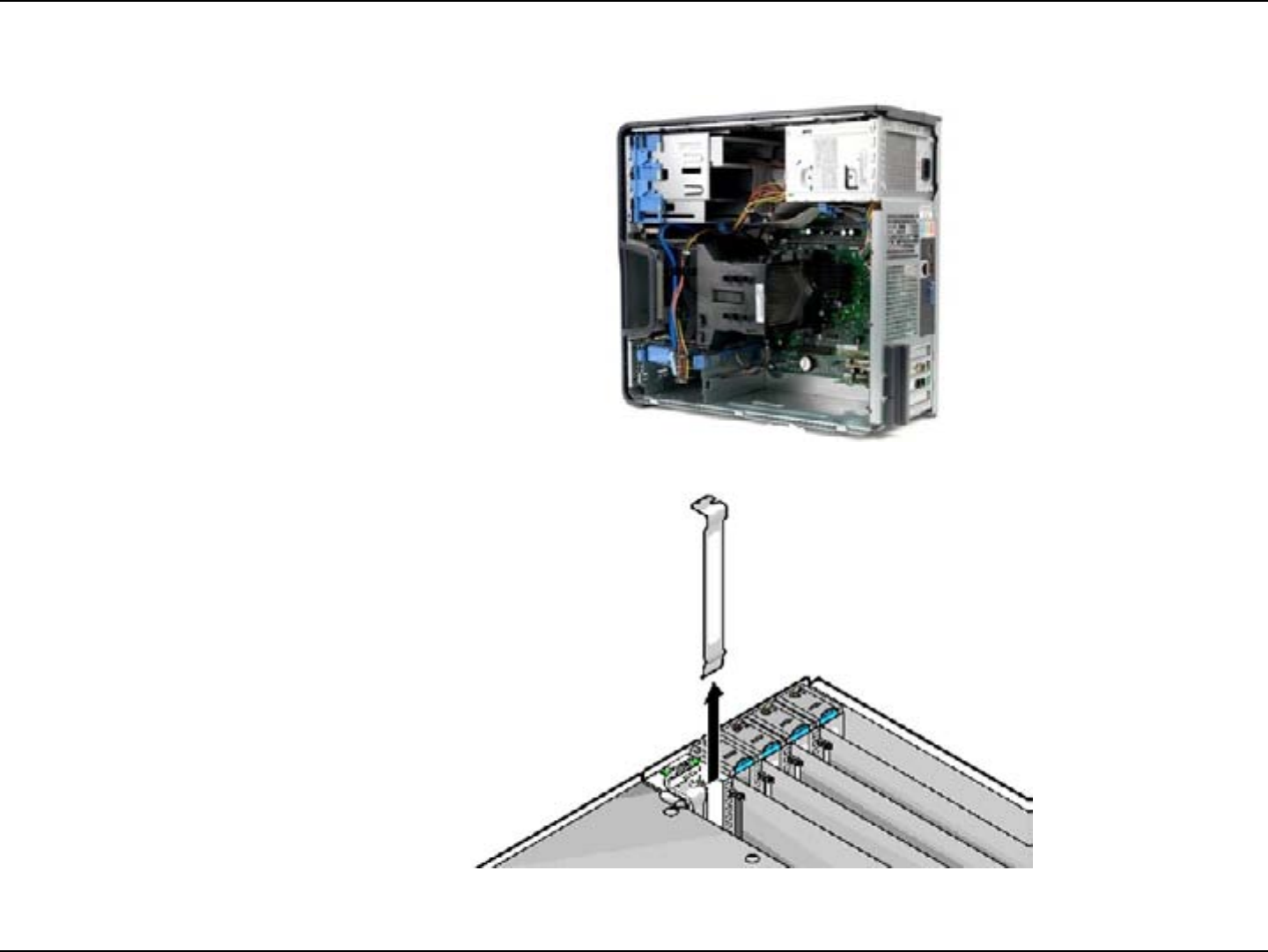
8LG-Ericsson PCI-1020 Wireless 802.11n PCI Adapter
Hardware Installation
Step 1: Open the side panel of your computer
Step 2: Remove the metal cover bracket
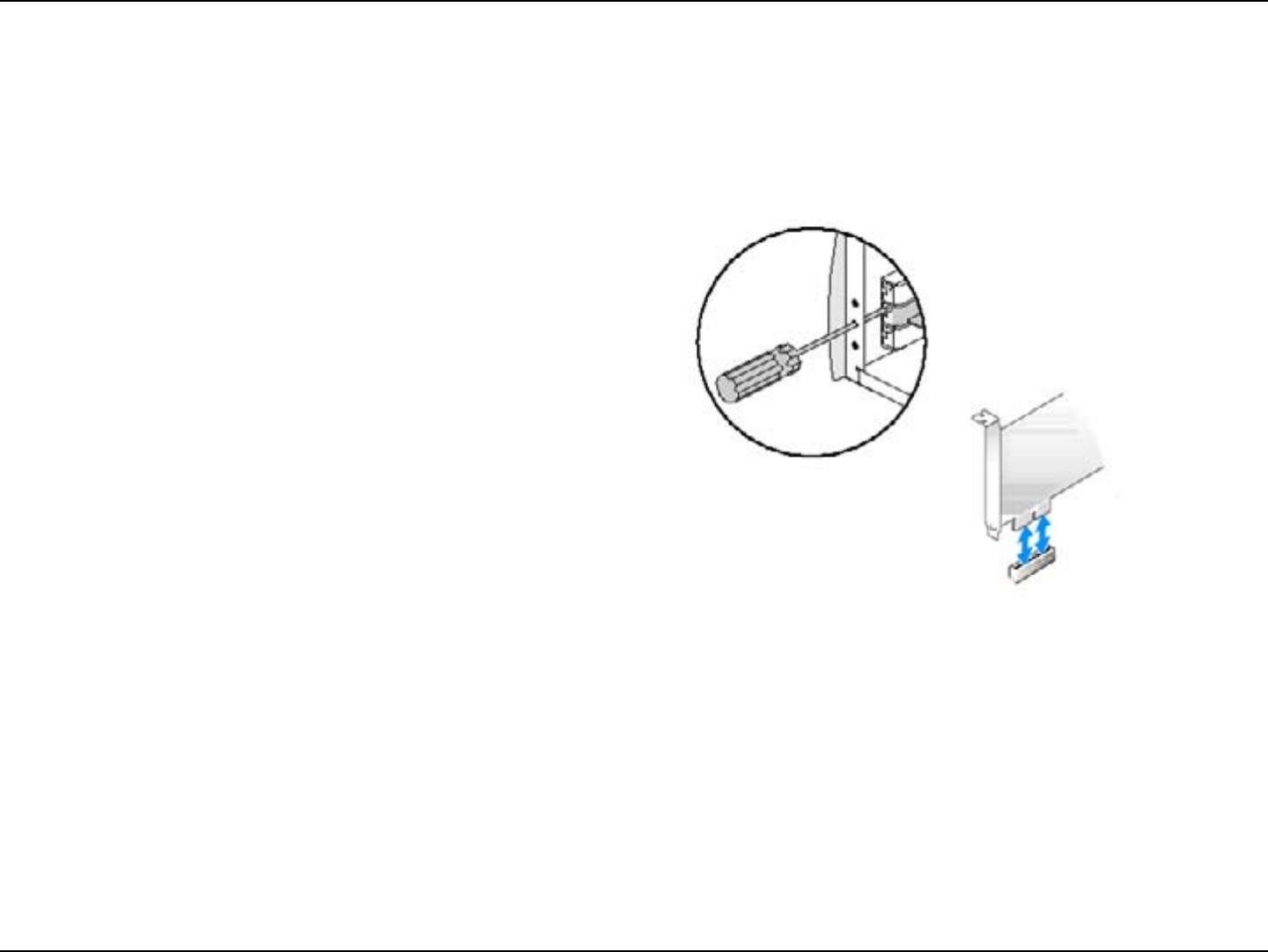
9LG-Ericsson PCI-1020 Wireless 802.11n PCI Adapter
Hardware Installation
Step 3: Insert the LG-Ericsson PCI-1020 Wireless 802.11n
PCI Adapter firmly into the PCI slot and screw it in
place
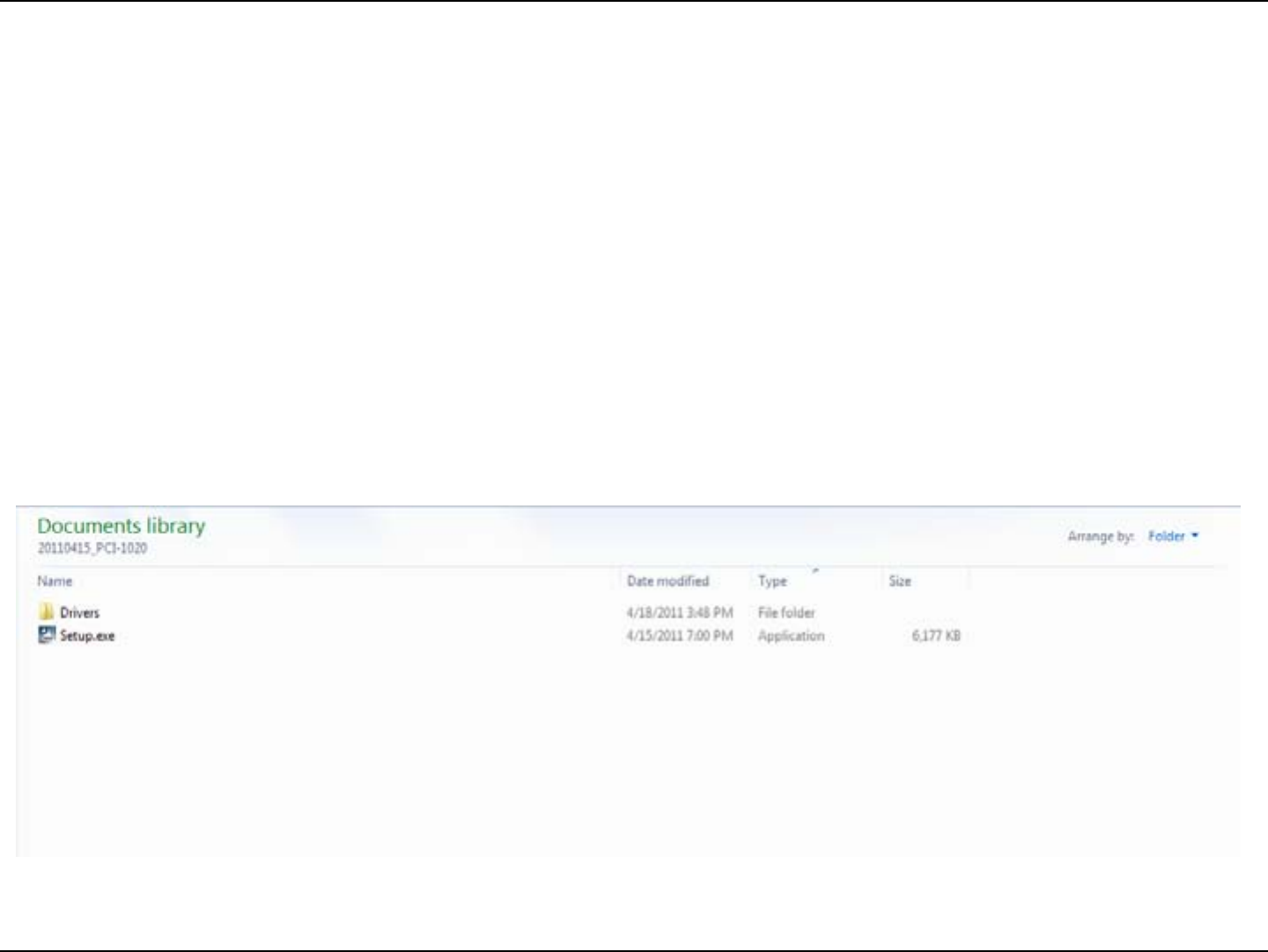
10LG-Ericsson PCI-1020 Wireless 802.11n PCI Adapter
Before inserting the wireless adapter, please note that you have to install the software.
Getting Started
Installing the LG-Ericsson PCI-1020 in Windows® 7
Step 1: Turn on your computer and insert the LG-ERICSSON CD
(included in the package contents of this product) into the drive.
Installed on the CD is an auto-run application that allows you to
quickly access the contents of of the CD easily
The introduction screen appears. Double-click the Setup.exe
icon to begin the installation.
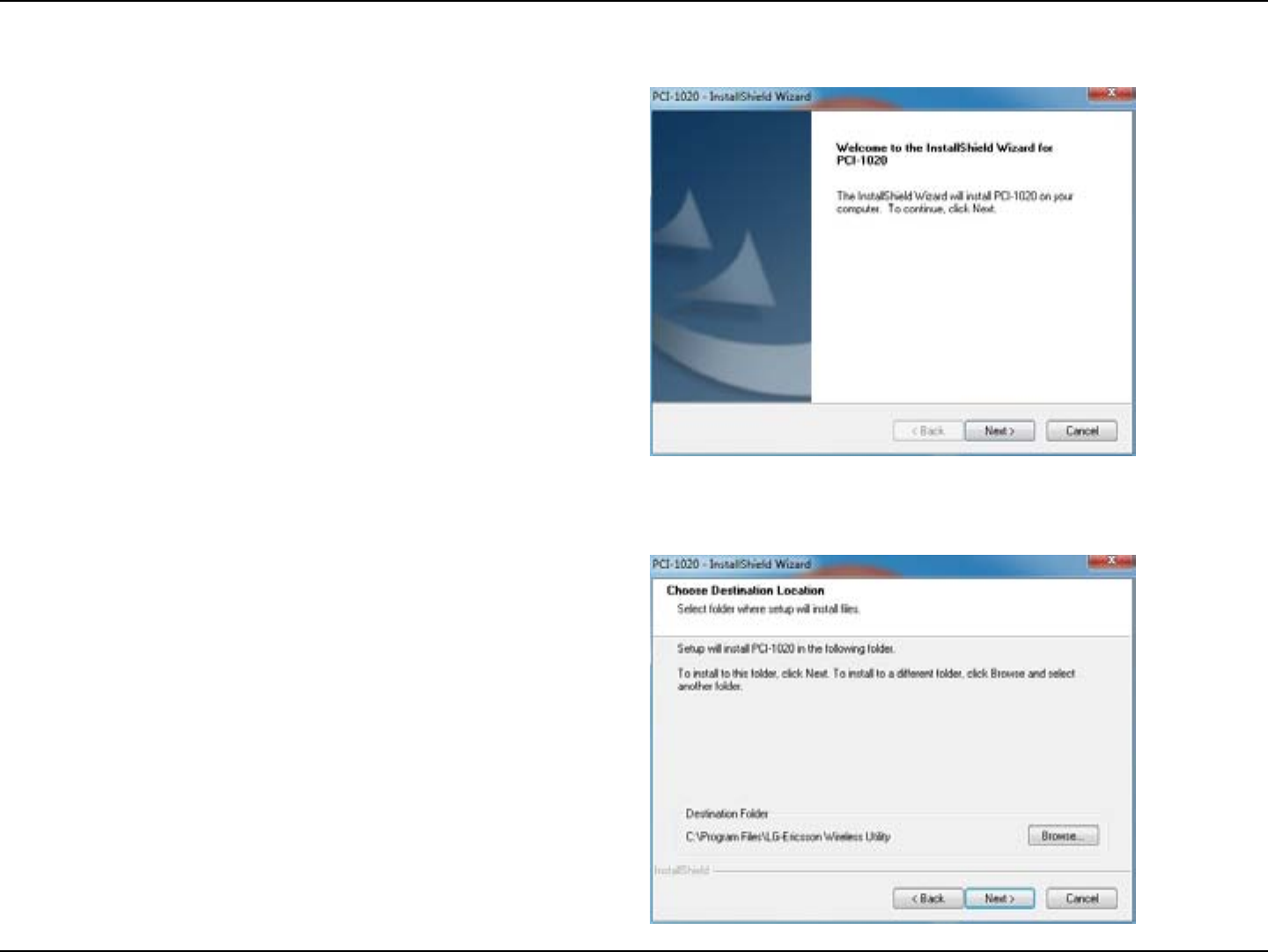
11LG-Ericsson PCI-1020 Wireless 802.11n PCI Adapter
Step 2:
Step 3: Choose a Destination Location and click Next.
The LG-Ericsson PCI-1020 Wireless 802.11n PCI Adapter
welcome screen will appear. Click Next to continue.
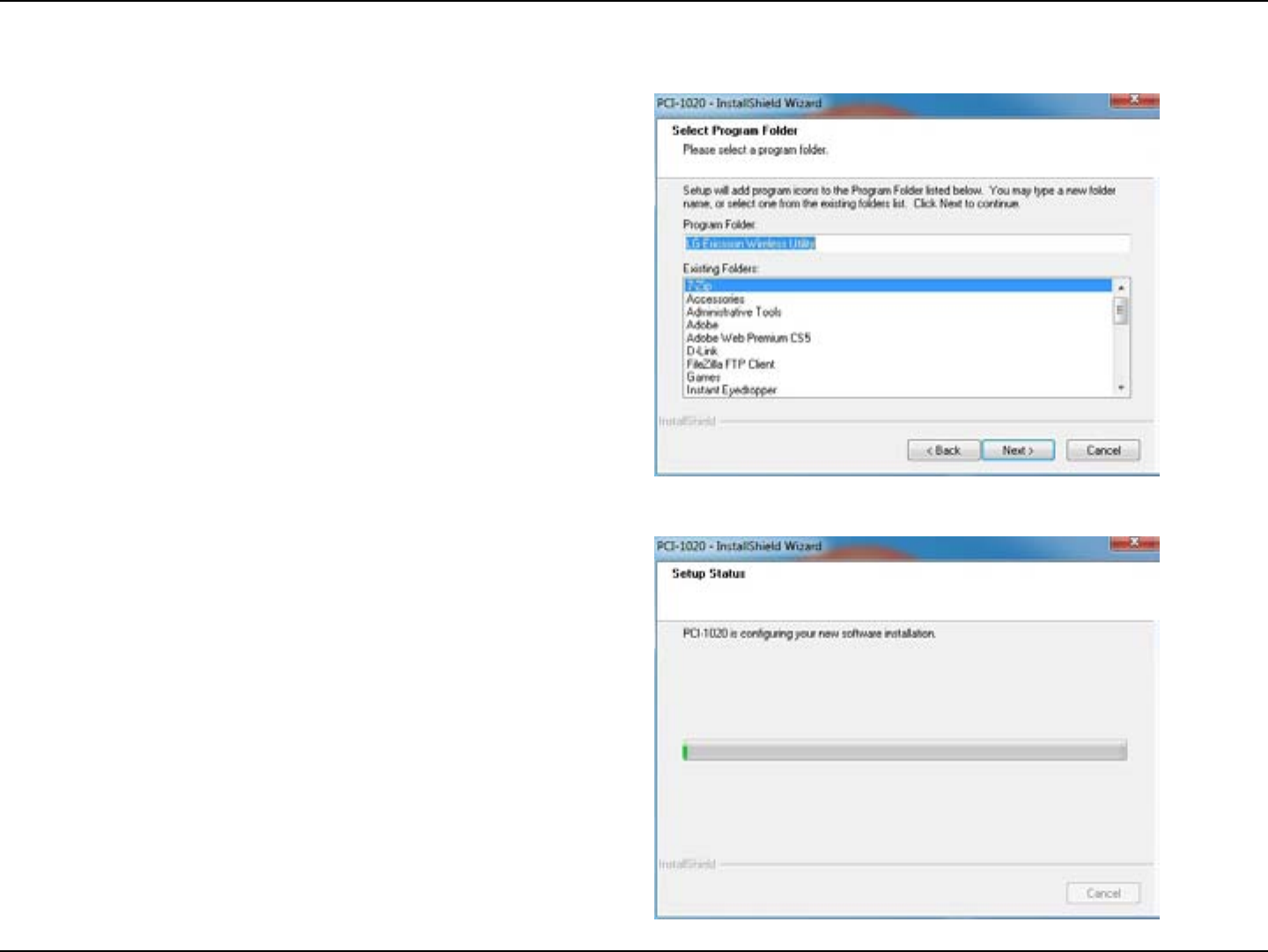
12LG-Ericsson PCI-1020 Wireless 802.11n PCI Adapter
Step 4: Select the Program Folder where you want
the program to be installed. Click Next when
complete.
Step 5: The installation process begins
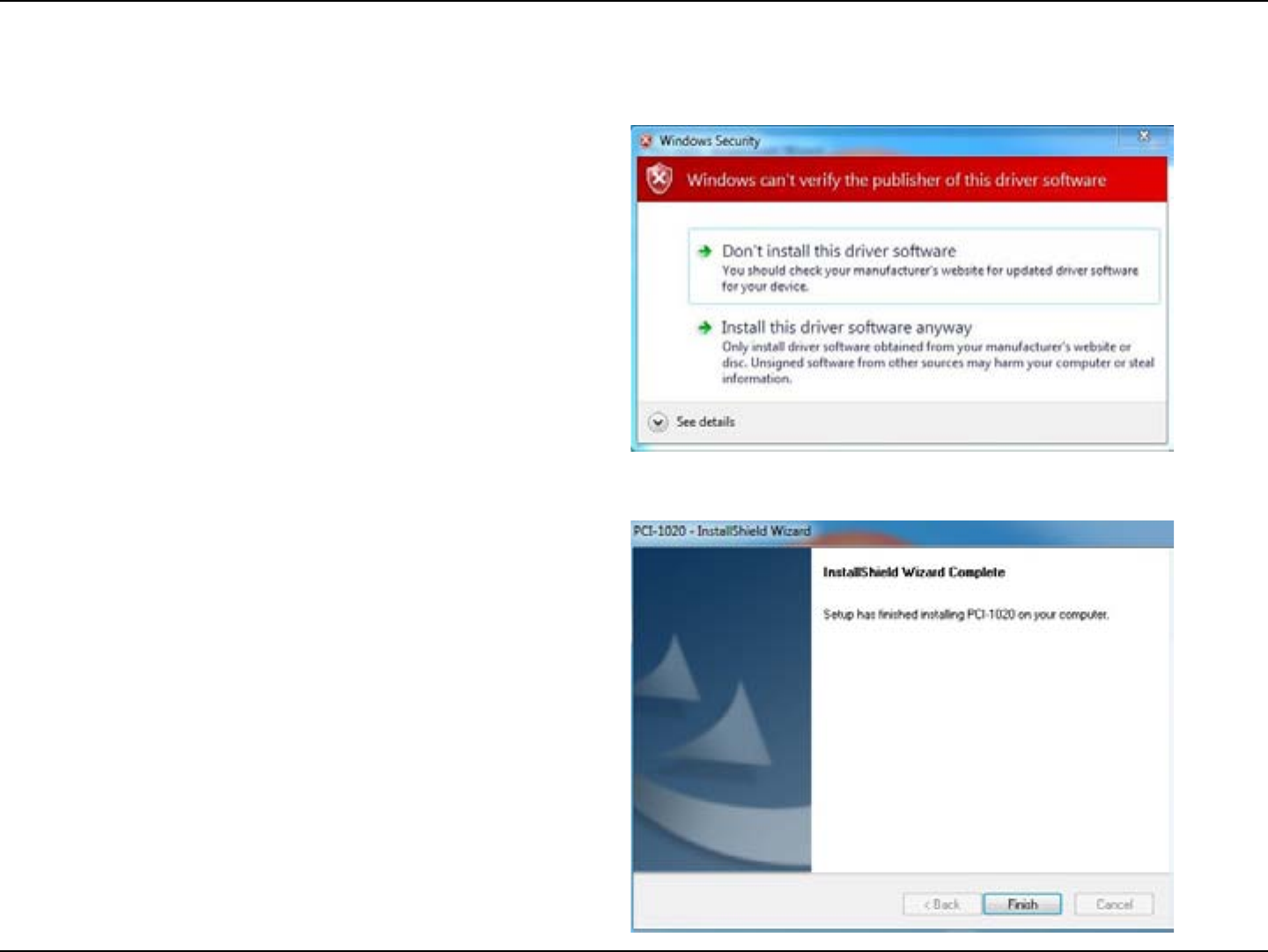
13LG-Ericsson PCI-1020 Wireless 802.11n PCI Adapter
Step 6: Windows 7 security feature will prompt you
about the validity of the software. Click “Install
this driver software anyway”.
Step 7: The LG-Ericsson PCI-1020 Wireless 802.11n
PCI Adapter software installation process is
complete. Click Finish.
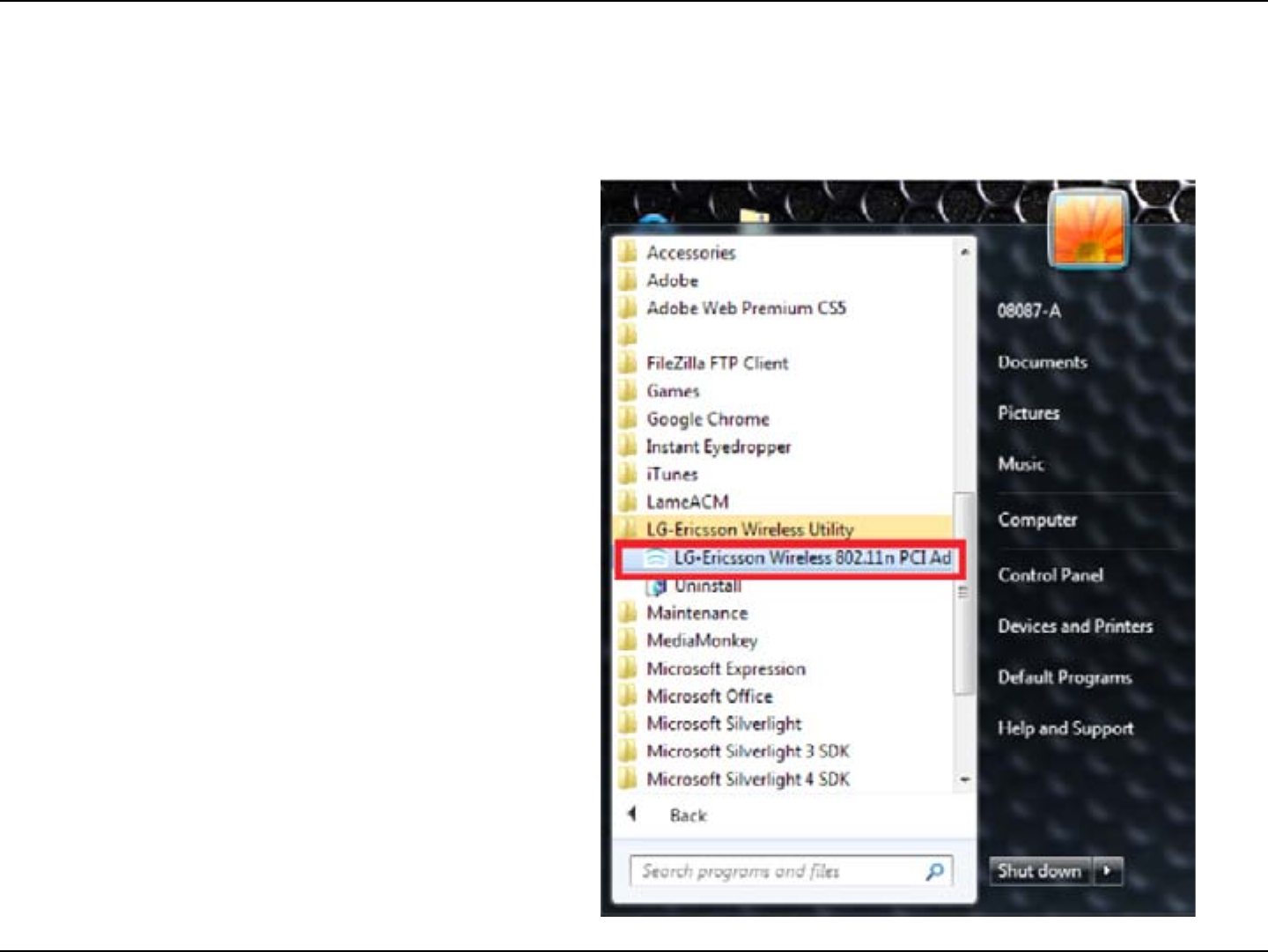
14LG-Ericsson PCI-1020 Wireless 802.11n PCI Adapter
Configuring the LG-Ericsson PCI-1020 in Windows® 7
Step 1:
This section shows you how to congure the LG-Ericsson PCI-1020 Adapter using the LG-Ericsson Wireless Utility.
In Windows® 7, click the Start button, All
Programs, LG-Ericsson Wireless Utility, LG-
Ericsson Wireless 802.11n PCI Adapter.
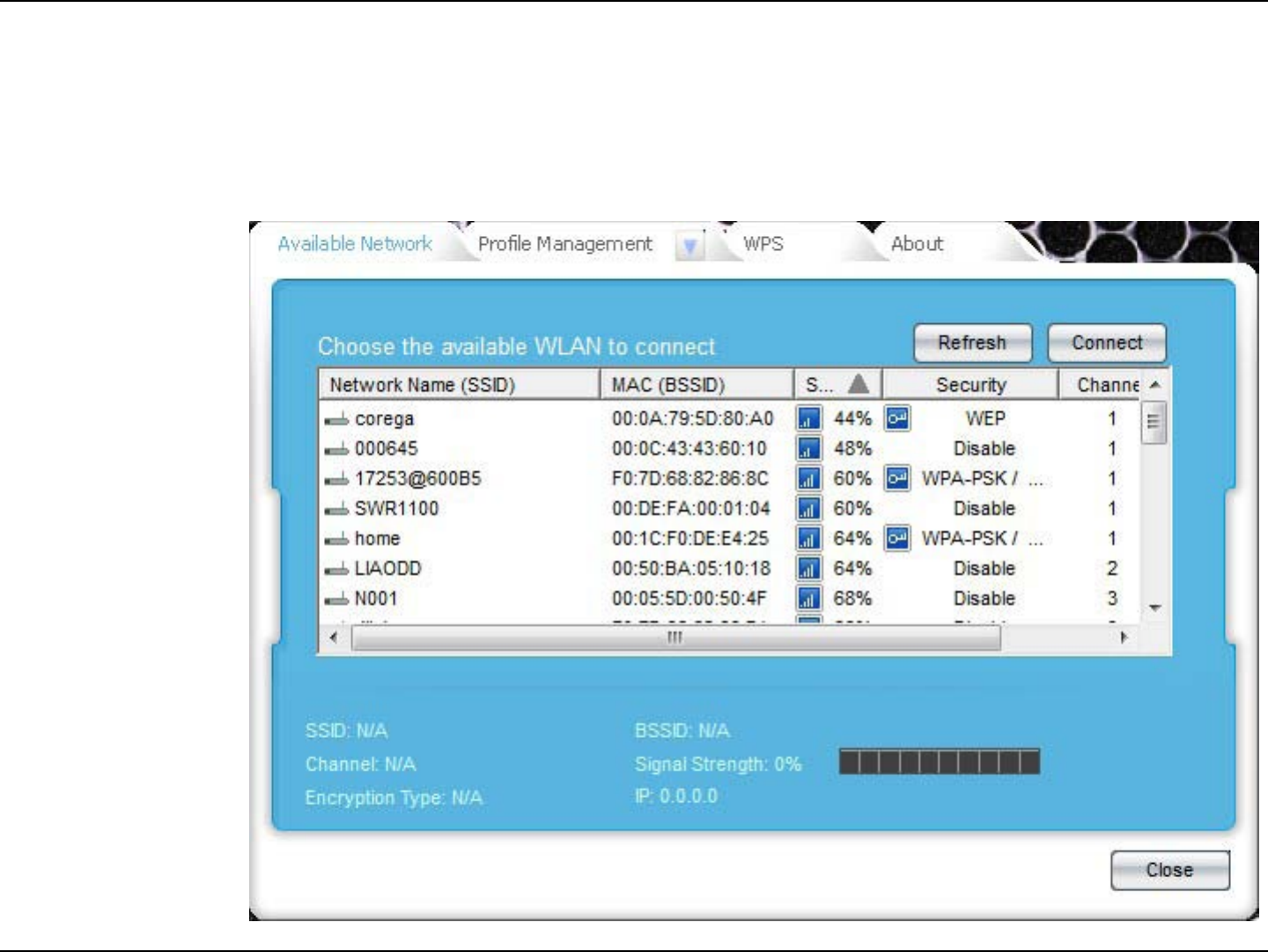
15LG-Ericsson PCI-1020 Wireless 802.11n PCI Adapter
Step 2: The program interface lists “Available
Networks”. There is a report on Network Names,
MAC addresses, range percentages, security,
and Channels.

16LG-Ericsson PCI-1020 Wireless 802.11n PCI Adapter
Step 3: Select the SSID or wireless router you wish to
connect to and click Connect.
Wireless Access Point
Connect Button
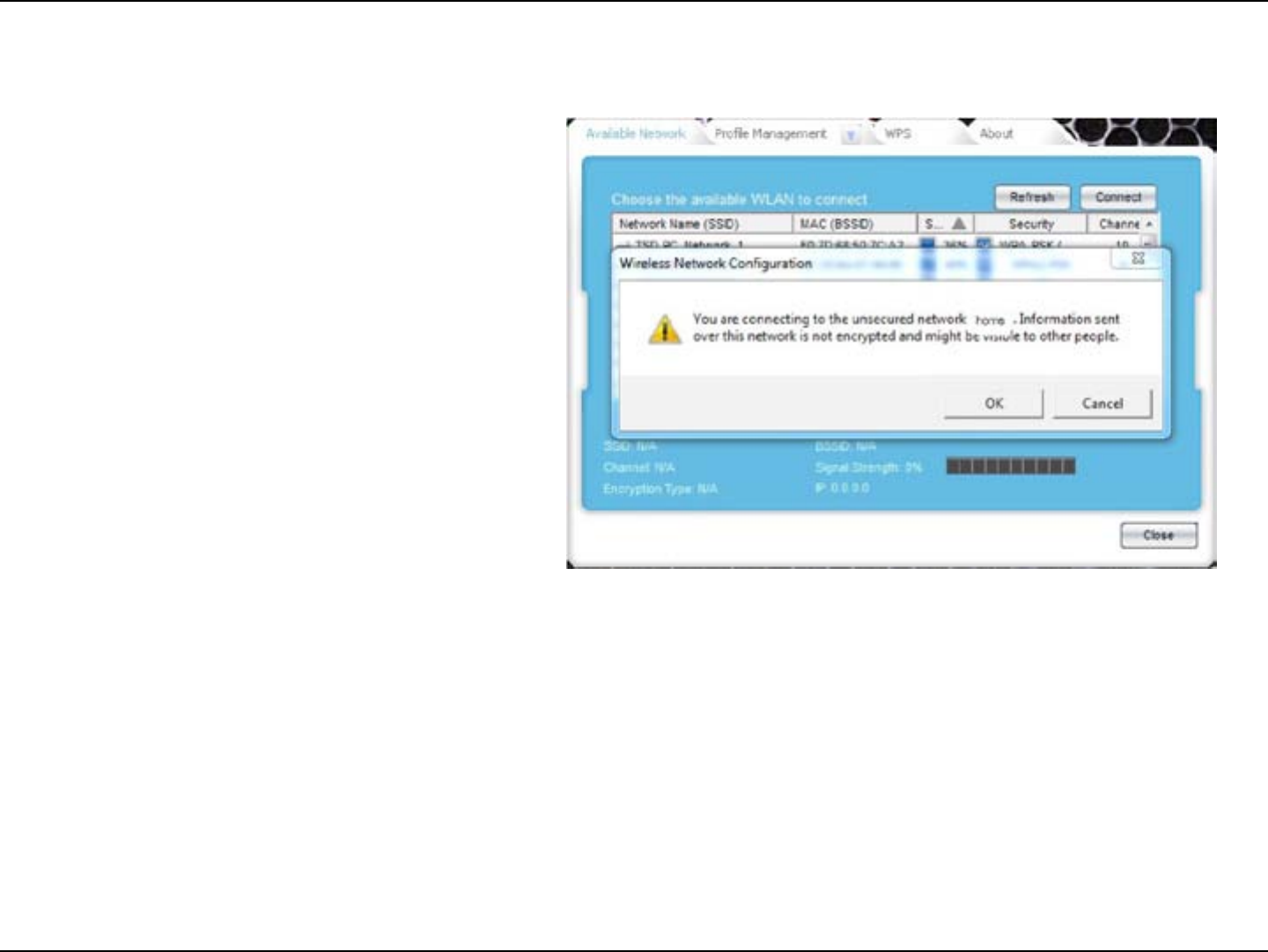
17LG-Ericsson PCI-1020 Wireless 802.11n PCI Adapter
Step 4:
Step 5: Click OK to continue
If you are trying to connect to an unsecured
wireless network, Windows prompts you to
acknowledge that you are entering an unsecured
network. It is strongly recommended that you
set up wireless security for your network.
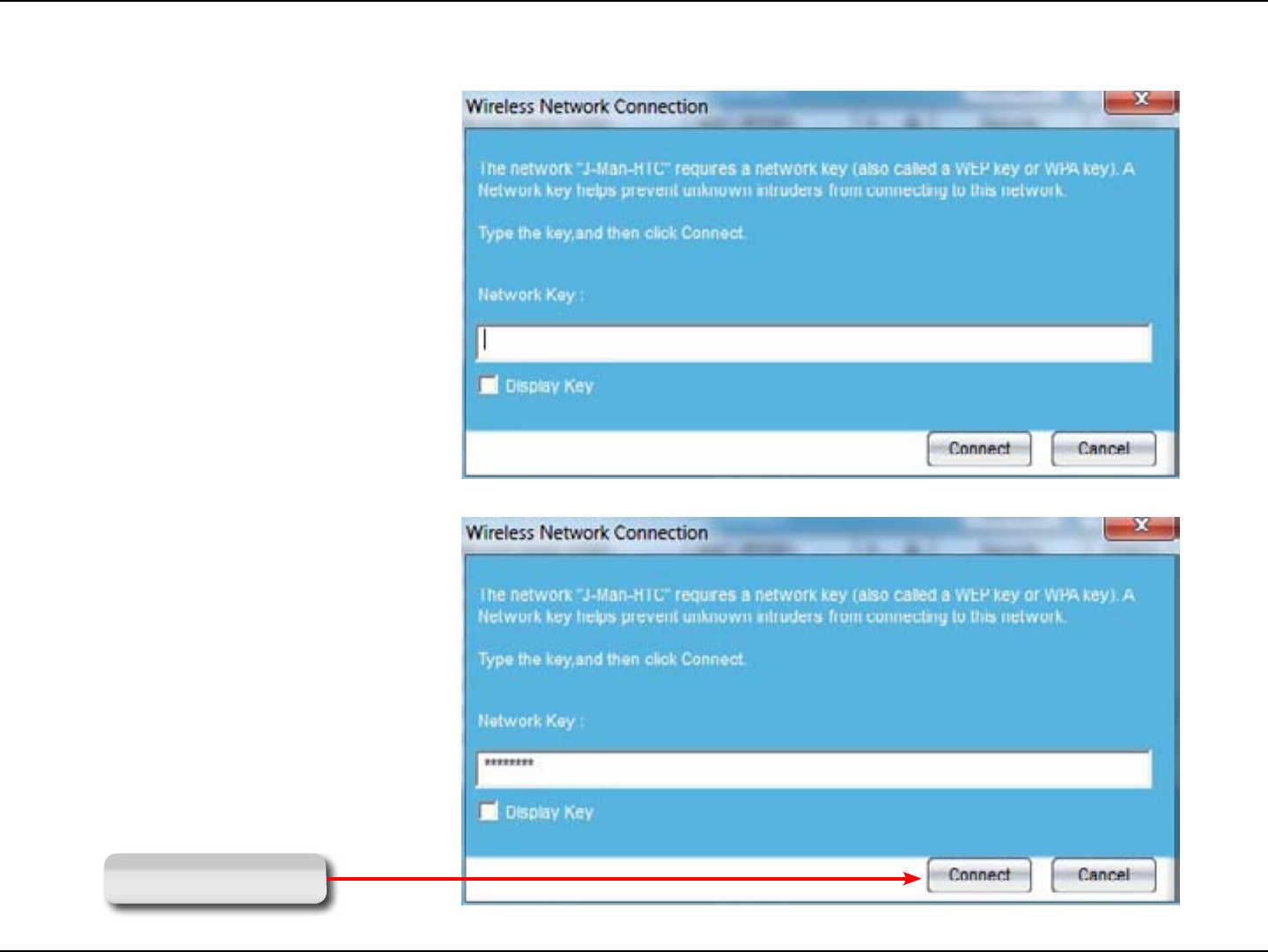
18LG-Ericsson PCI-1020 Wireless 802.11n PCI Adapter
Step 6: The LG-Ericsson PCI-1020 adapter attempts to
connect to the wireless router and prompts you
to enter a network key.
This only occurs if the router has security
enabled.
Step 7: Enter the network key your network
administrator has provided to you amd click
Connect.
Connect Button
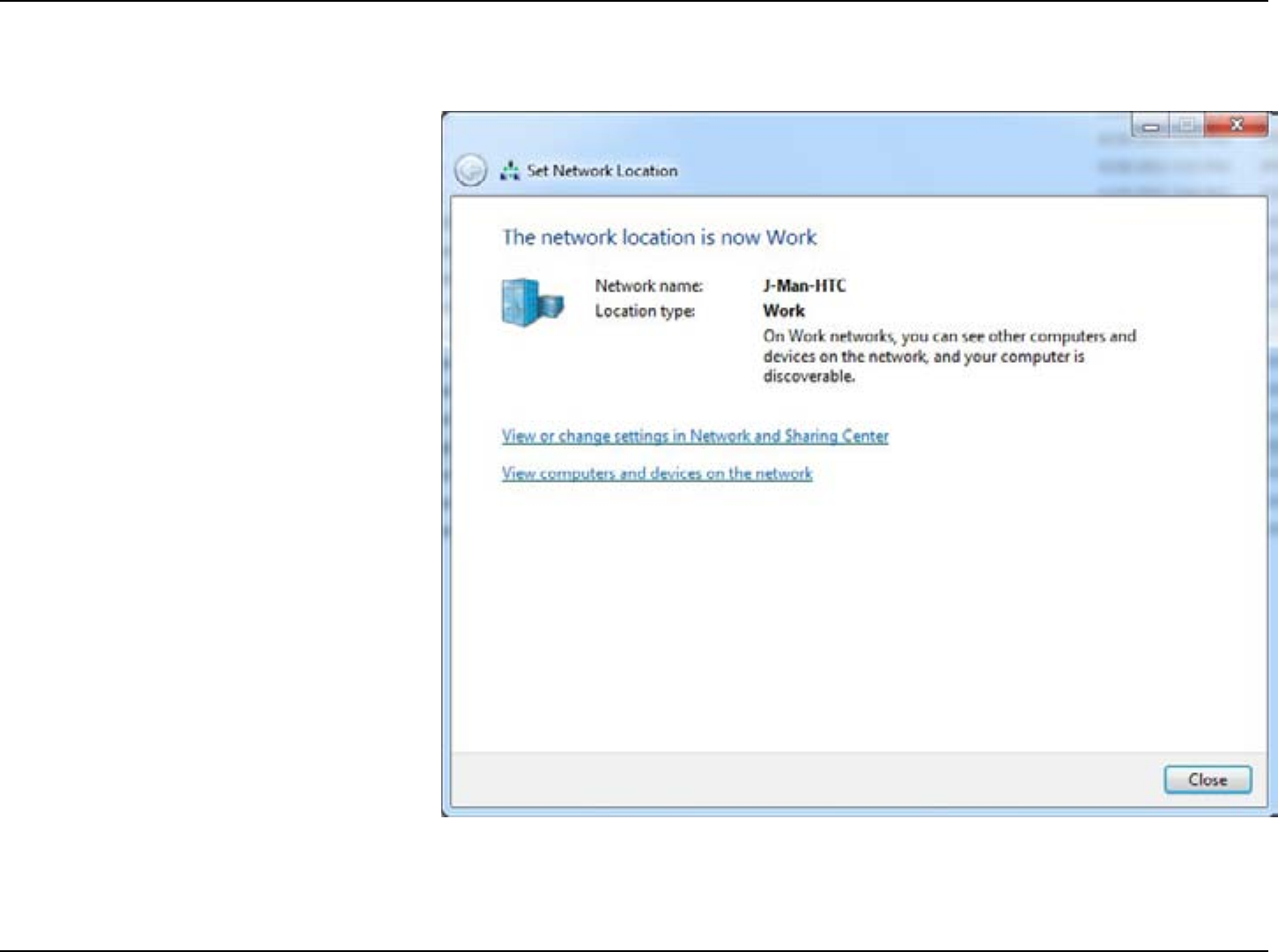
19LG-Ericsson PCI-1020 Wireless 802.11n PCI Adapter
Step 8: Windows verifies that you are connected to a
wireless network and asks you to confirm the
network location.
Step 9: Click Close.
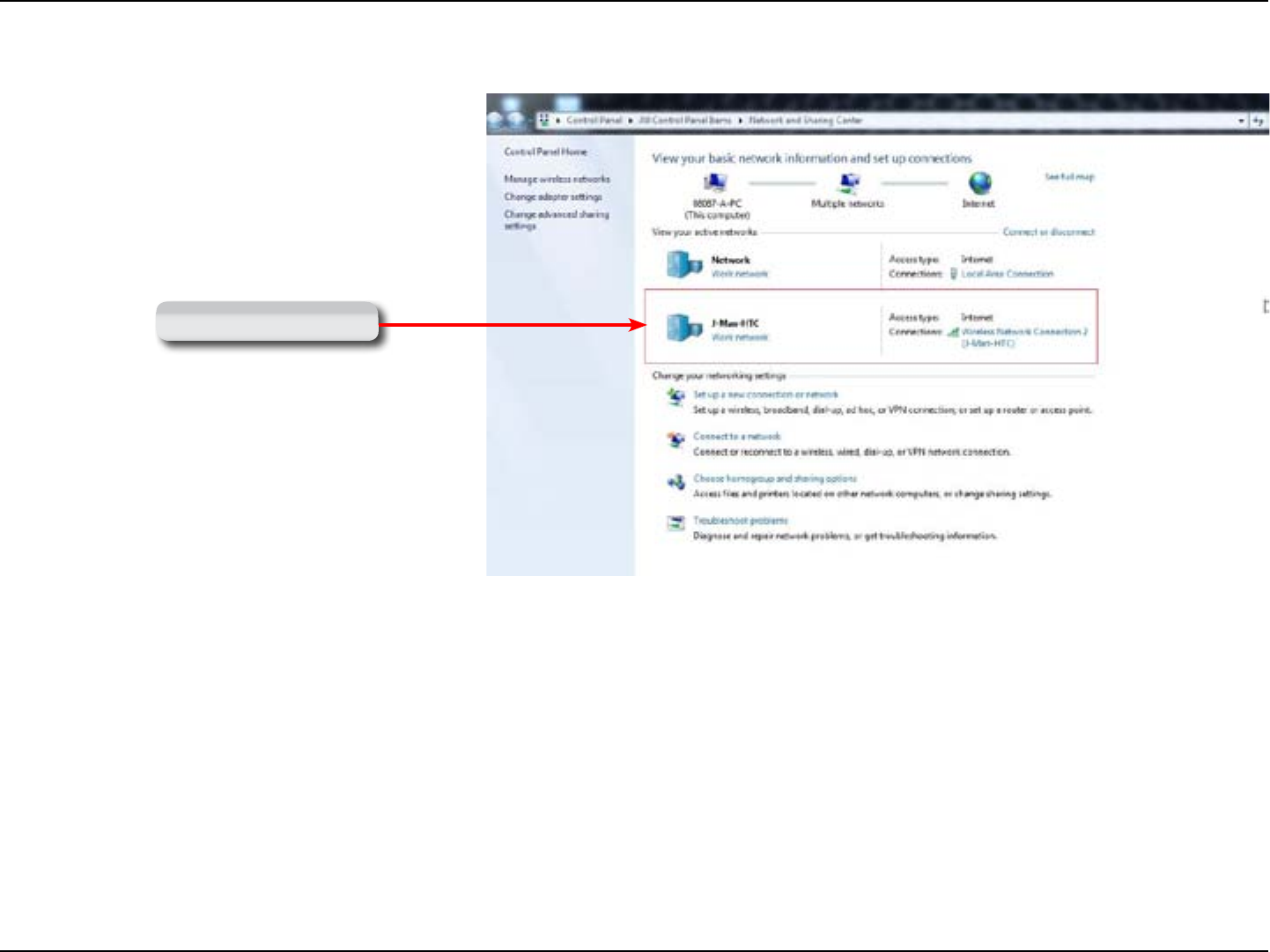
20LG-Ericsson PCI-1020 Wireless 802.11n PCI Adapter
Step 10: Under Control Panel, Network and Sharing
Center, the wireless router appears that you are
connected to.
The Wireless Network
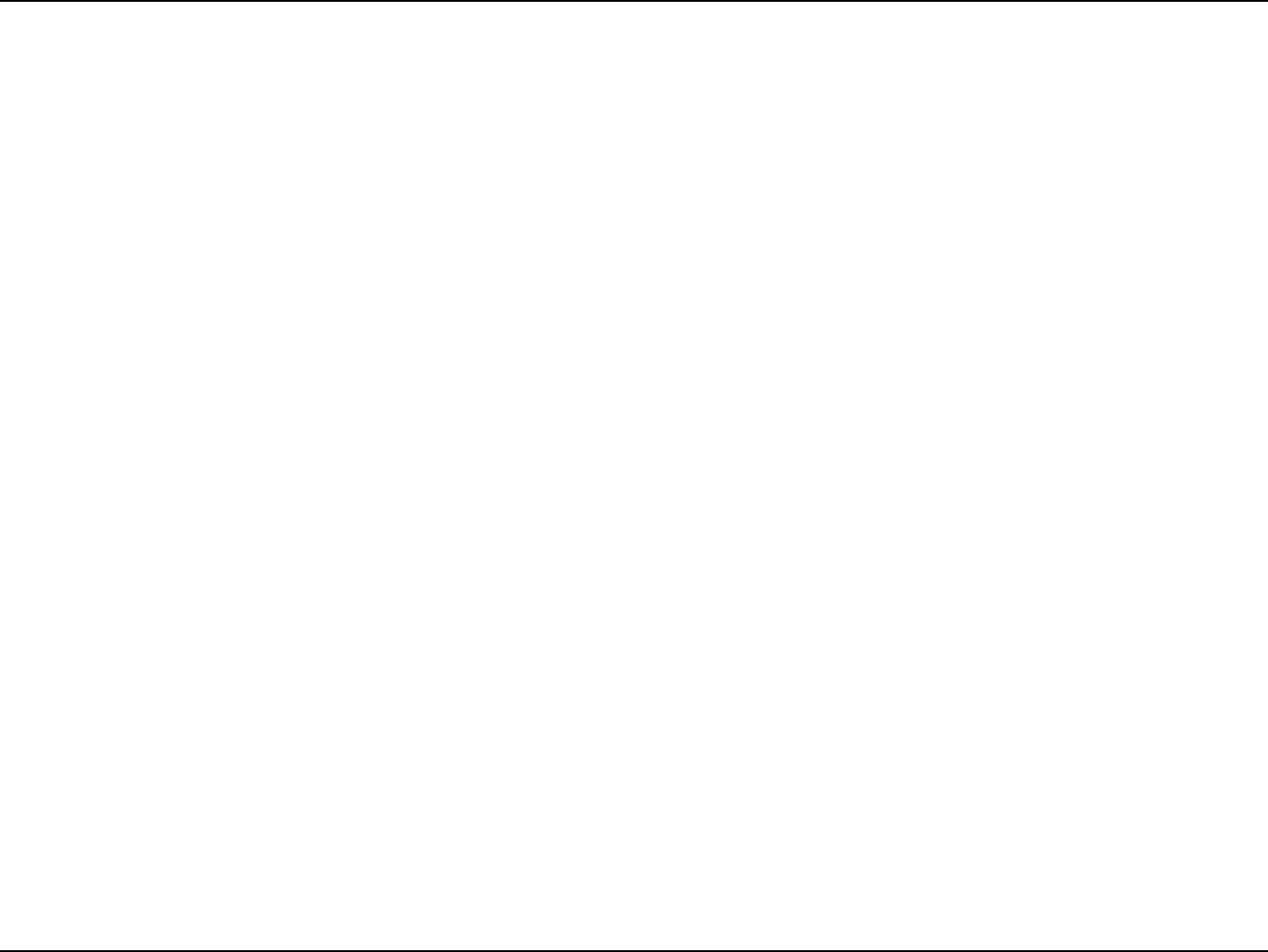
21LG-Ericsson PCI-1020 Wireless 802.11n PCI Adapter
Understanding the Interface
The LG-Ericsson Wireless Utility has a detailed user interface. Let’s take a look at the different parts of the interface.
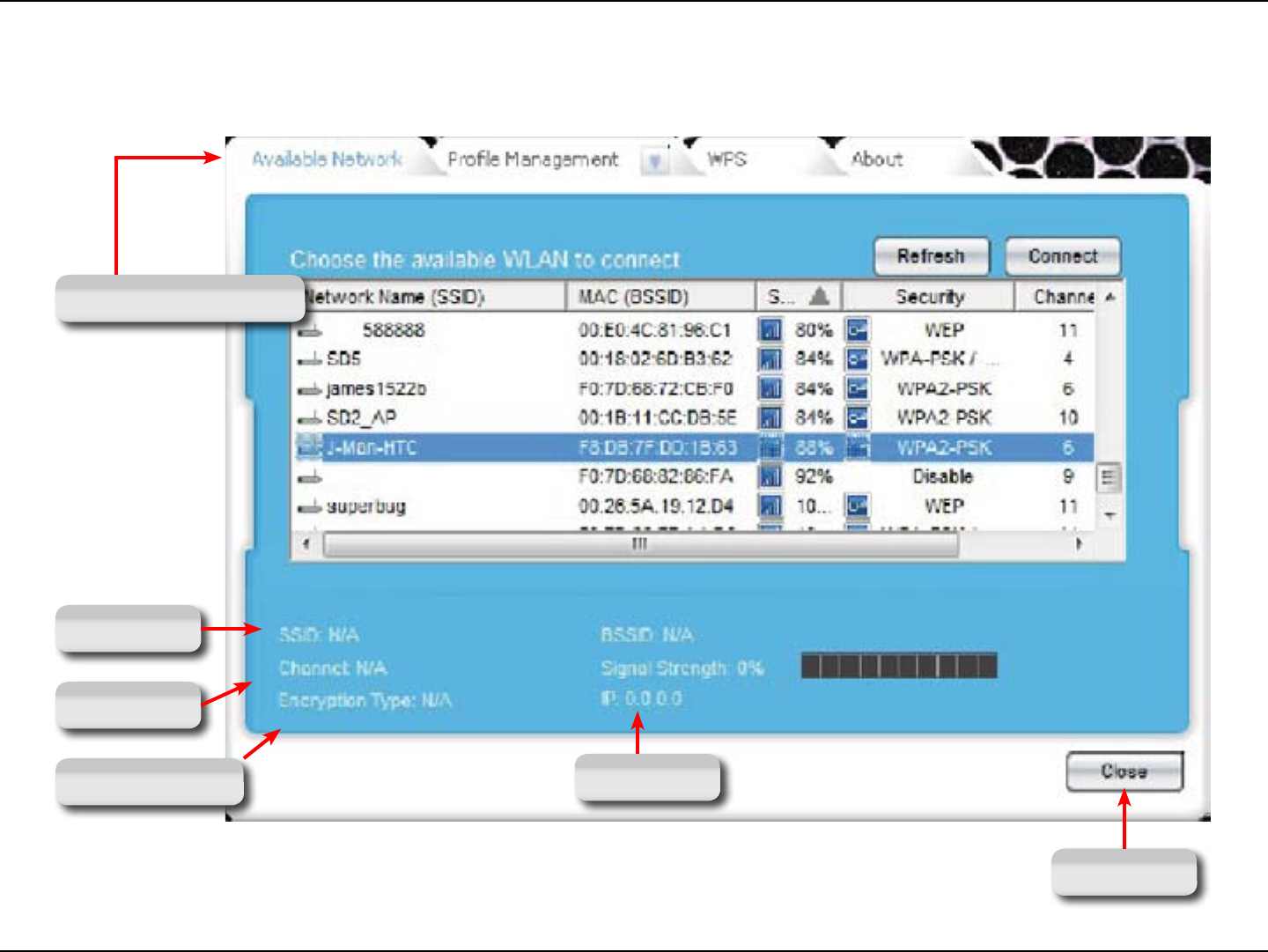
22LG-Ericsson PCI-1020 Wireless 802.11n PCI Adapter
The LG-Ericsson Interface - Available Networks
Available Network Tab
SSID Name
Channel ID
Encryption Type IP Address
Close Button
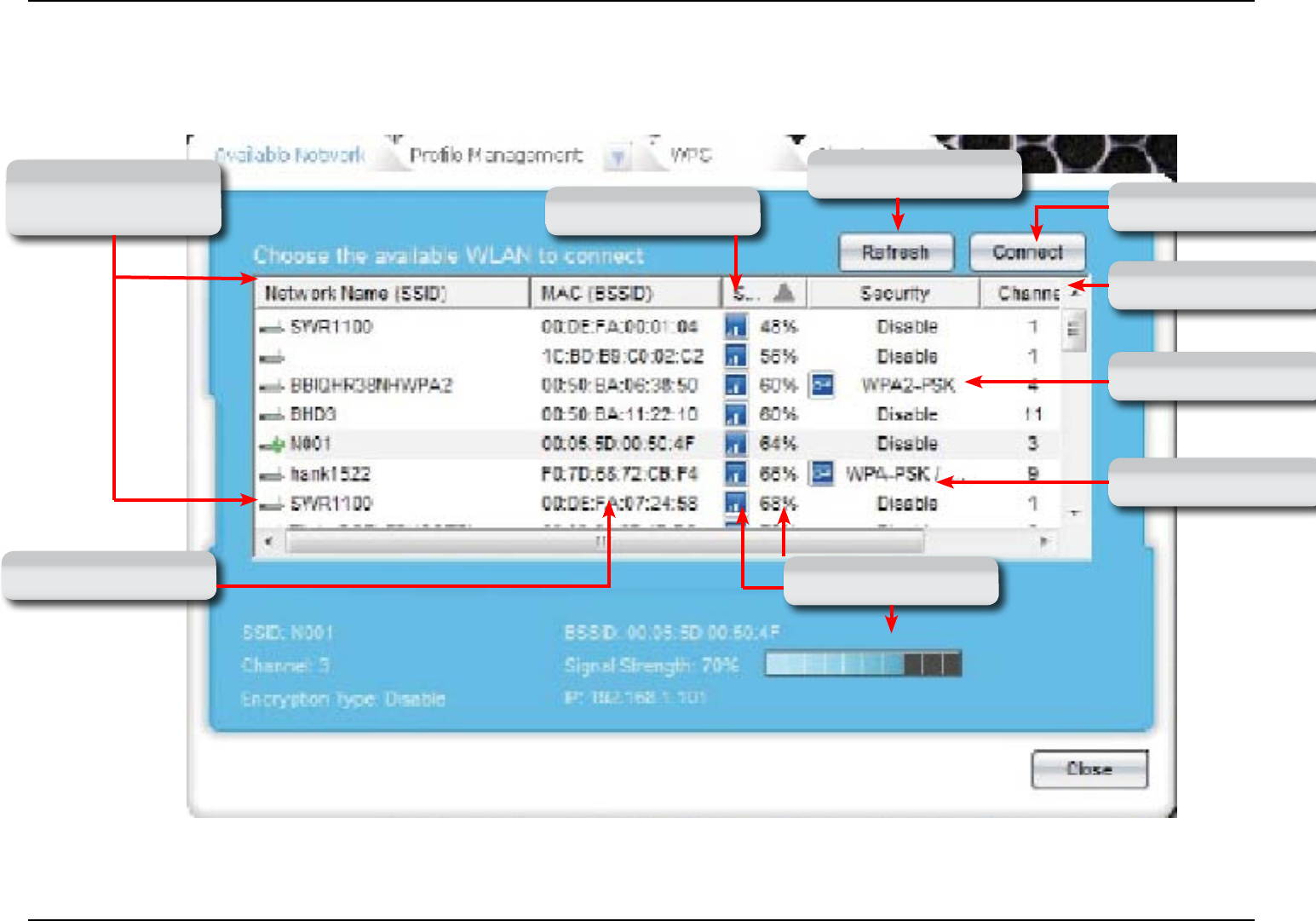
23LG-Ericsson PCI-1020 Wireless 802.11n PCI Adapter
The LG-Ericsson Interface - Available Network Tab
Network Name or
SSID
MAC Address Signal Strength
Wireless Channel
Security Method
Disabled Security
Signal Strength in % Connect Button
Refresh Button
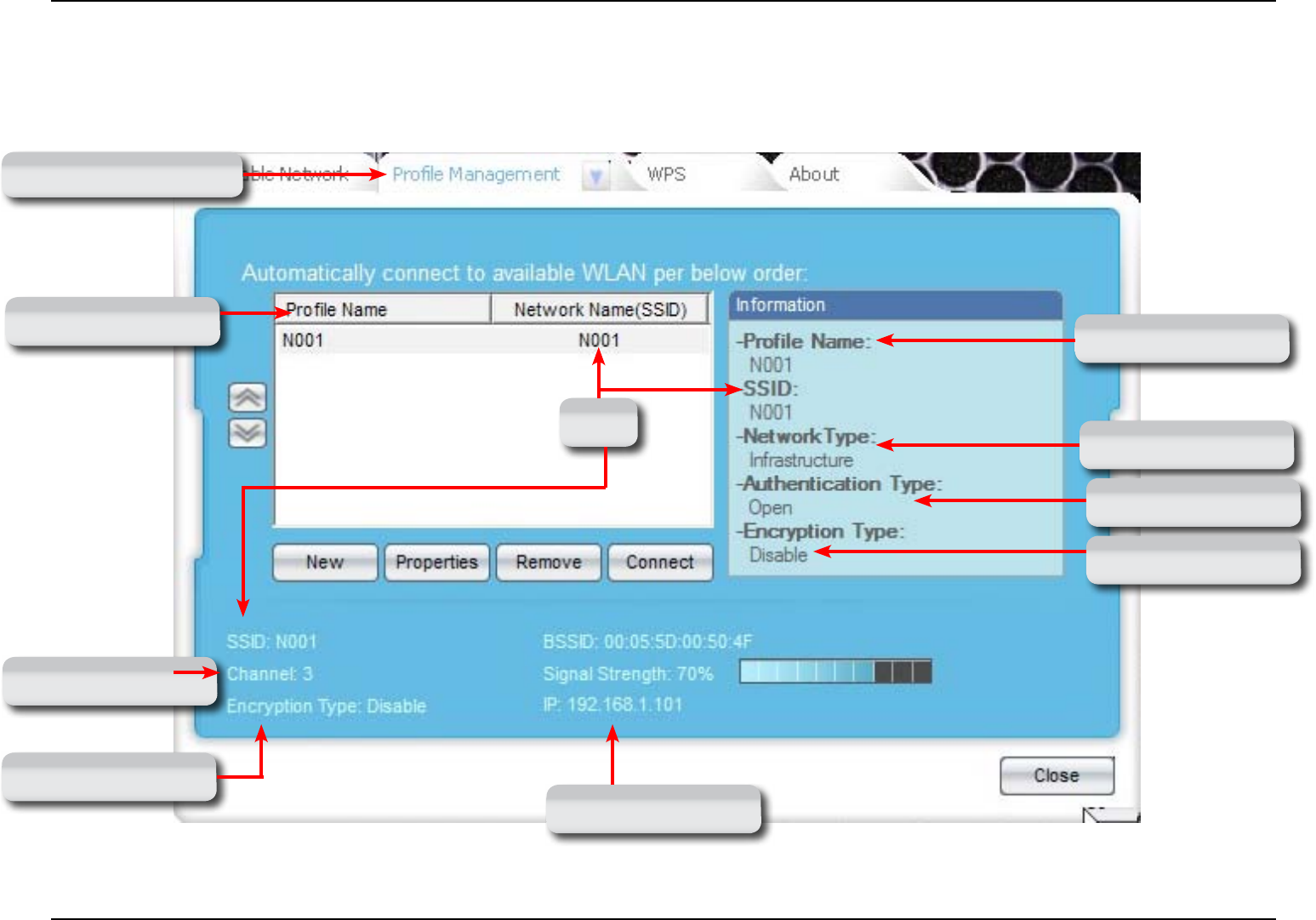
24LG-Ericsson PCI-1020 Wireless 802.11n PCI Adapter
The LG-Ericsson Interface - Profile Management Tab
Prole Management Tab
Prole Name
Network Type
SSID
Authentication Type
Encryption Type
Prole Name
Channel Number
Encryption Type
IP Address
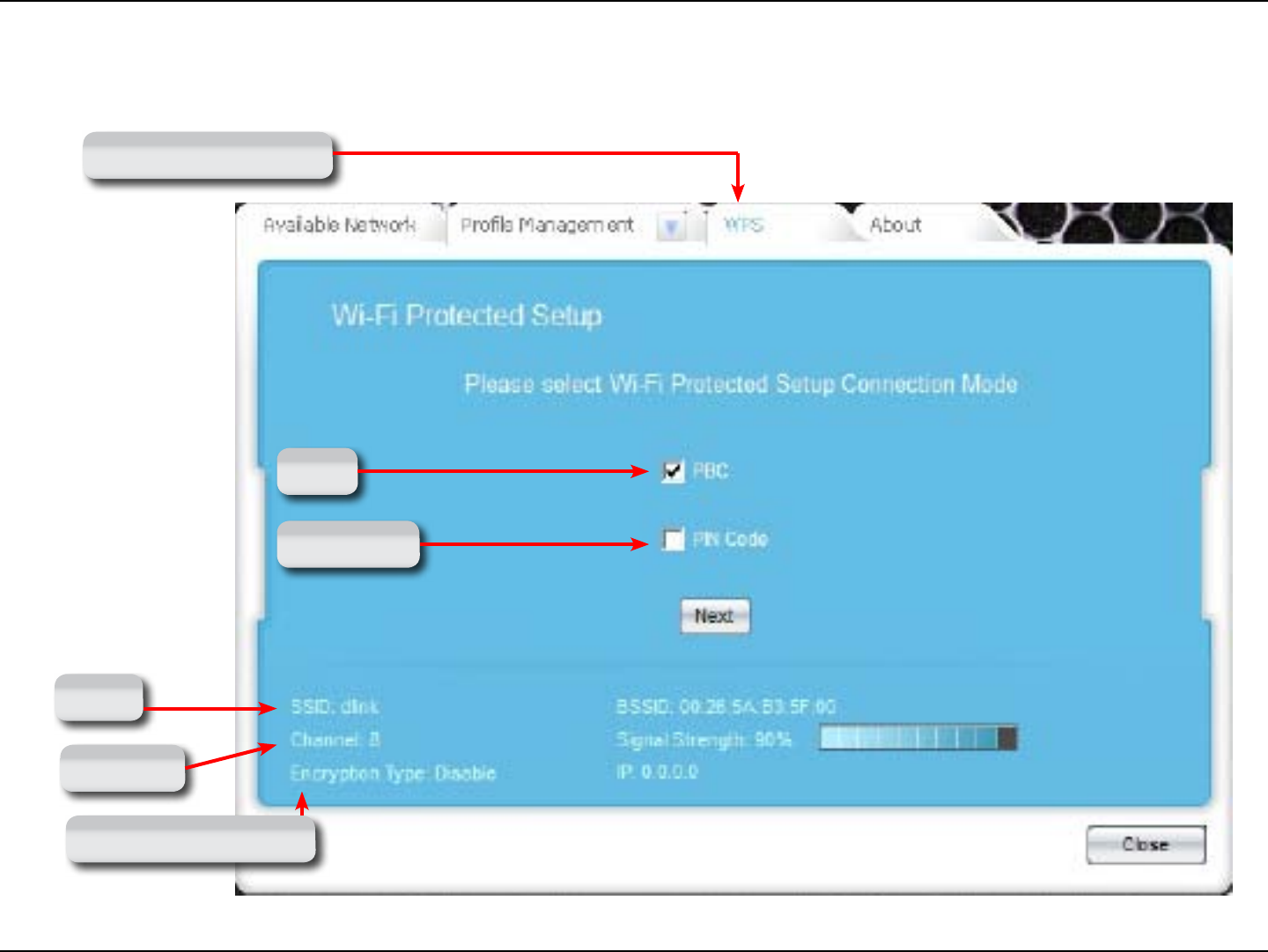
25LG-Ericsson PCI-1020 Wireless 802.11n PCI Adapter
The LG-Ericsson Interface - Wi-Fi Protected Setup Tab
WPS Tab
PBC
PIN Code
SSID
Channel
Encryption Type
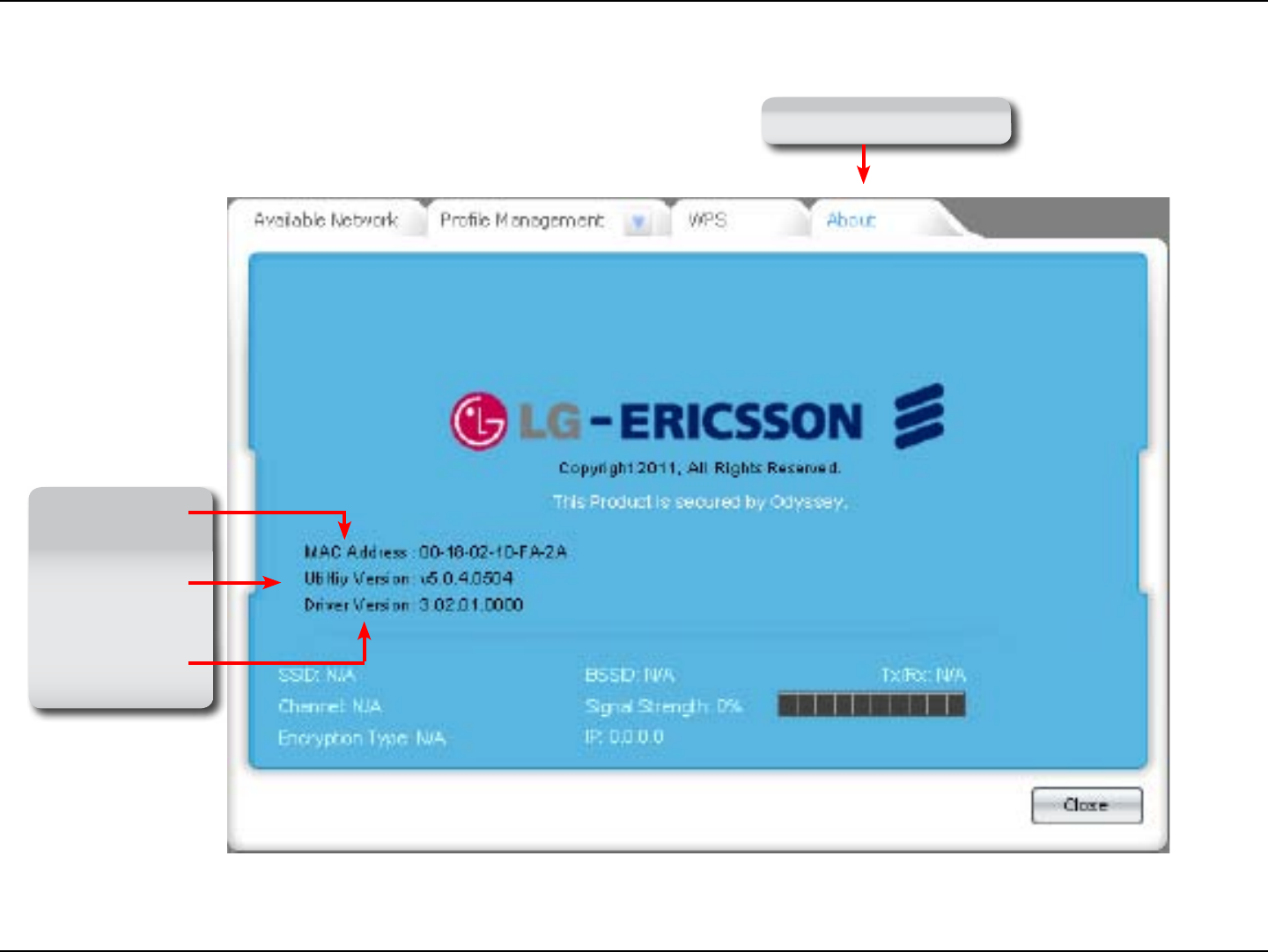
26LG-Ericsson PCI-1020 Wireless 802.11n PCI Adapter
The LG-Ericsson Interface - About Tab
About Tab
MAC Address
Utility Version
Driver Version
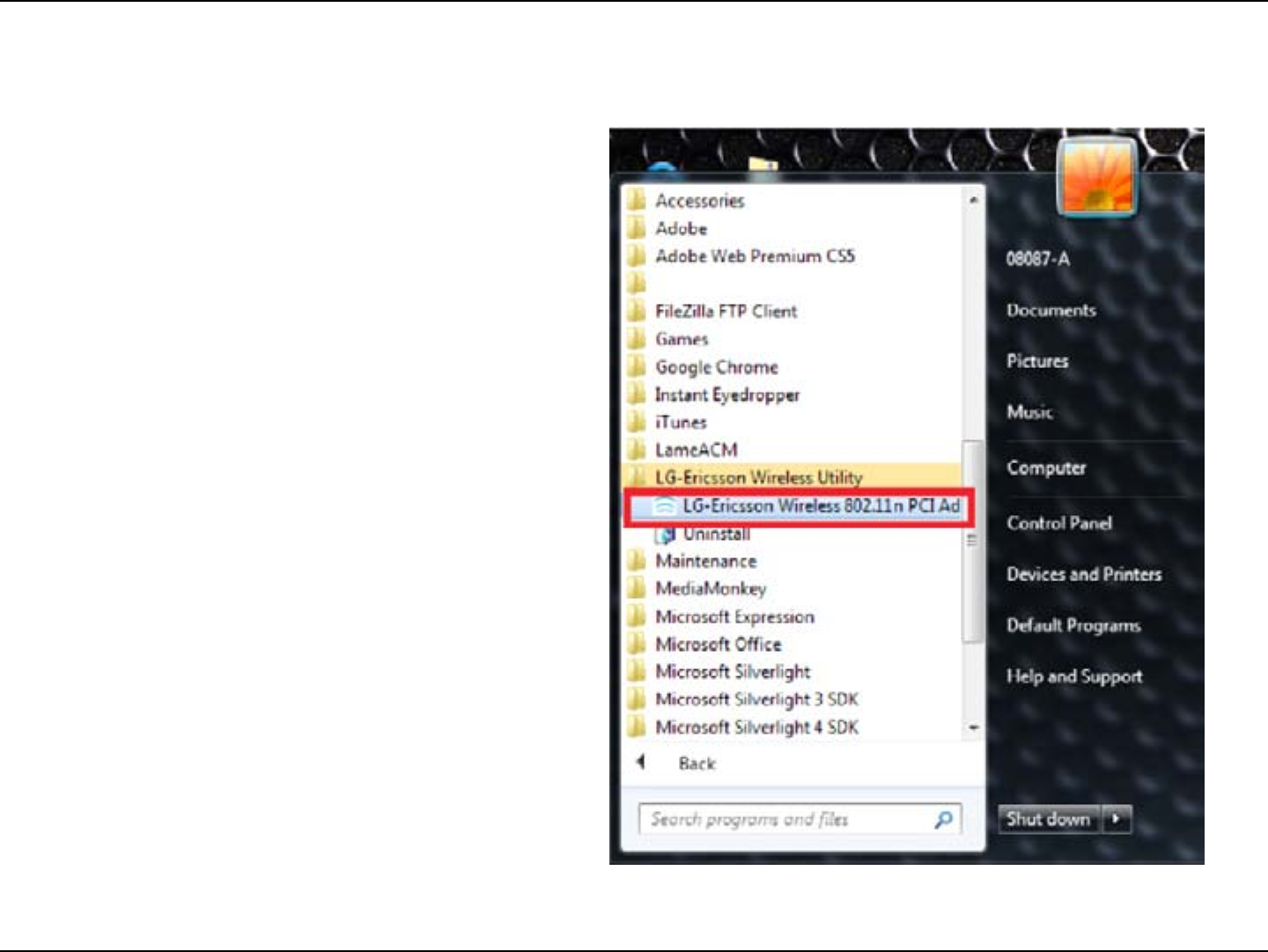
27LG-Ericsson PCI-1020 Wireless 802.11n PCI Adapter
Step 1: In Windows® 7, click the Start button, All
Programs, LG-Ericsson Wireless Utility, LG-
Ericsson Wireless 802.11n PCI Adapter.
Connecting to a Wireless Router Manually
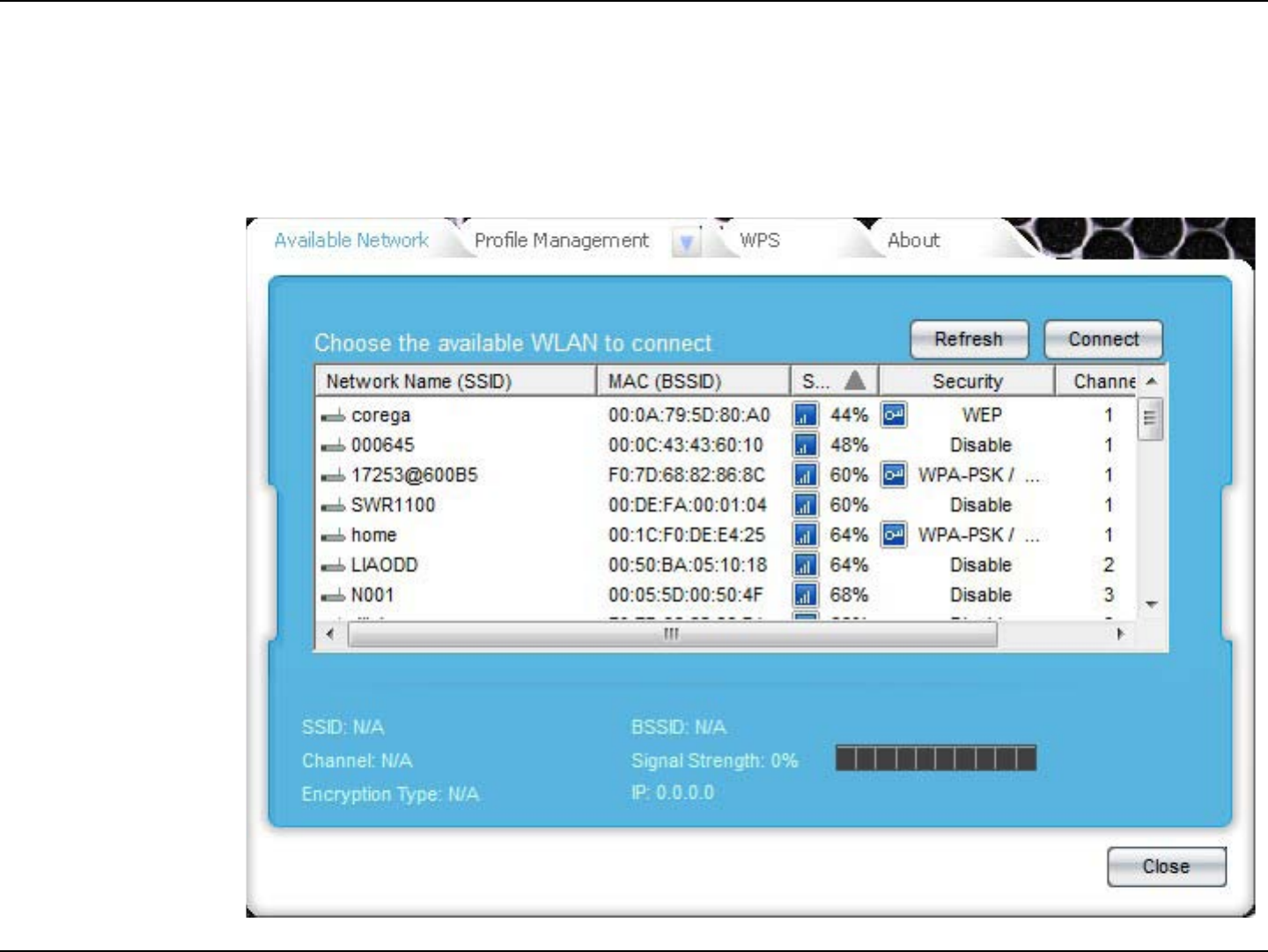
28LG-Ericsson PCI-1020 Wireless 802.11n PCI Adapter
Step 2: The program interface lists “Available
Networks”. There is a report on Network Names,
MAC addresses, range percentages, security,
and Channels.
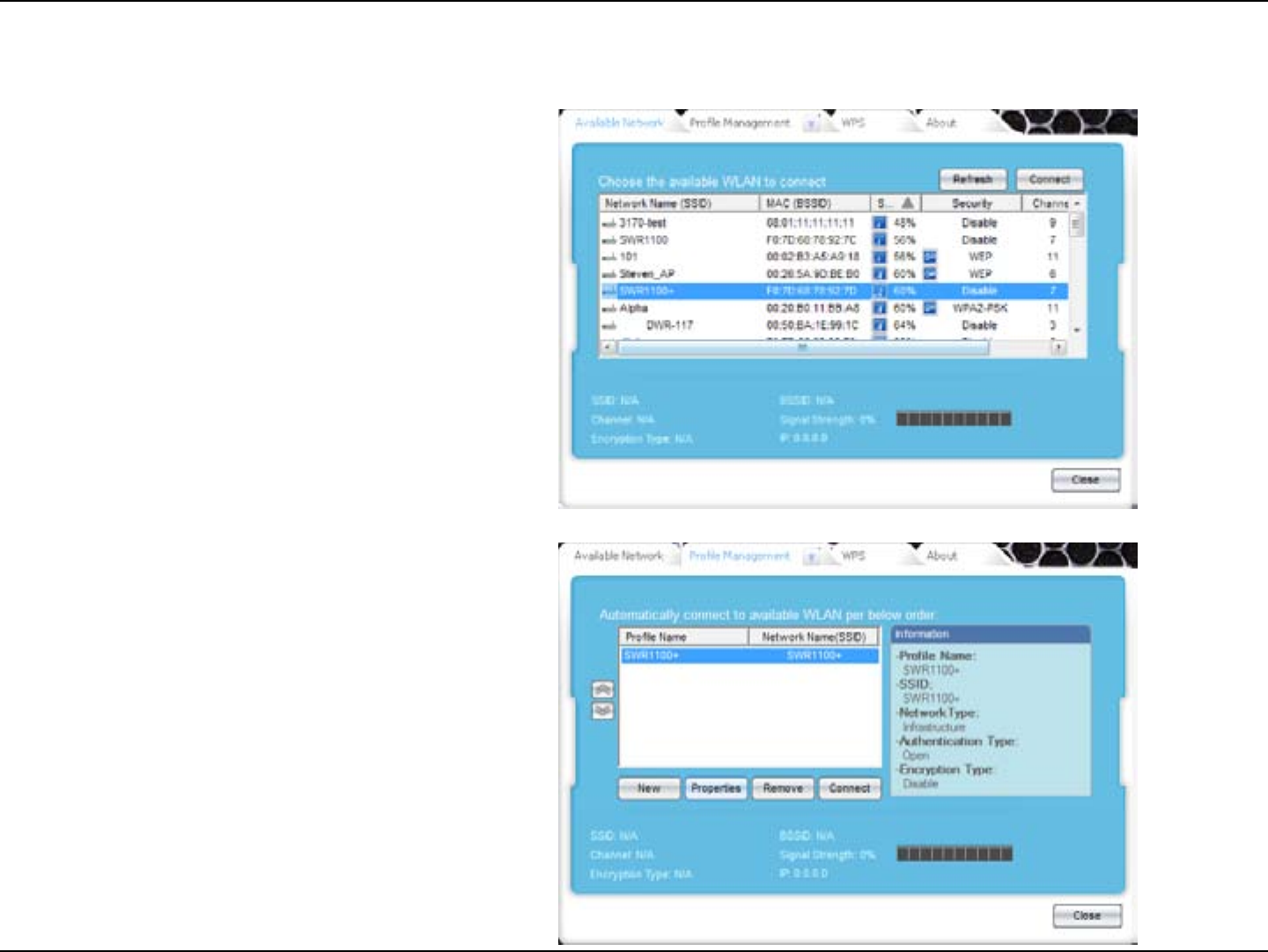
29LG-Ericsson PCI-1020 Wireless 802.11n PCI Adapter
Connect to an Access Point
Step 3: There are two options available here:
Unencrypted, encrypted.
1. Locate the SSID/network you wish to
connect to.
2. Click the designated SSID/network.
Step 4: Click Connect. Once connected click Properties.
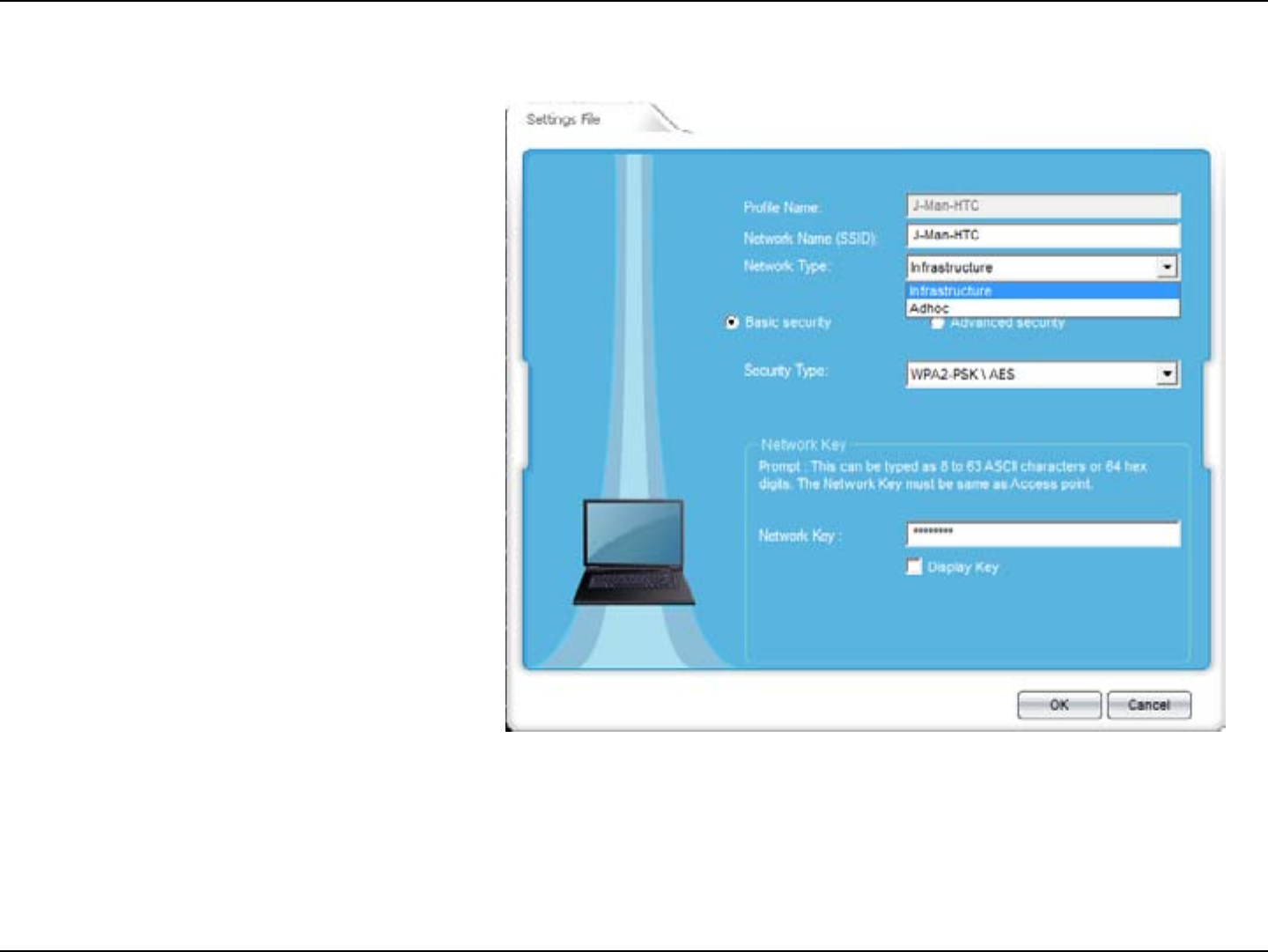
30LG-Ericsson PCI-1020 Wireless 802.11n PCI Adapter
Selecting your Network
Step 5: Under the Settings File tab, the Profile Name is
automatically selected.
Enter a Network Name (SSID).
Under Network Type, select either Infrastructure mode or
Adhoc mode.
Infrastructure mode is: An infrastructure network is
a group of computers or other devices, each with a
wireless adapter, connected as an 802.11 wireless
LAN. In infrastructure mode, the wireless devices
communicate with each other and to a wired network by
first going through an access point. Infrastructure mode
is useful at a corporation scale, or when it is necessary
to connect the wired and wireless networks.
Adhoc mode: An ad-hoc network is a group of
computers, each with a wireless adapter, connected
as an independent 802.11 wireless LAN. Ad-hoc
wireless computers operate on a peer-to-peer basis,
communicating directly with each other without the use
of an access point. Ad-hoc mode is also referred to as
peer-to-peer mode and is useful at a departmental scale
or SOHO operation.
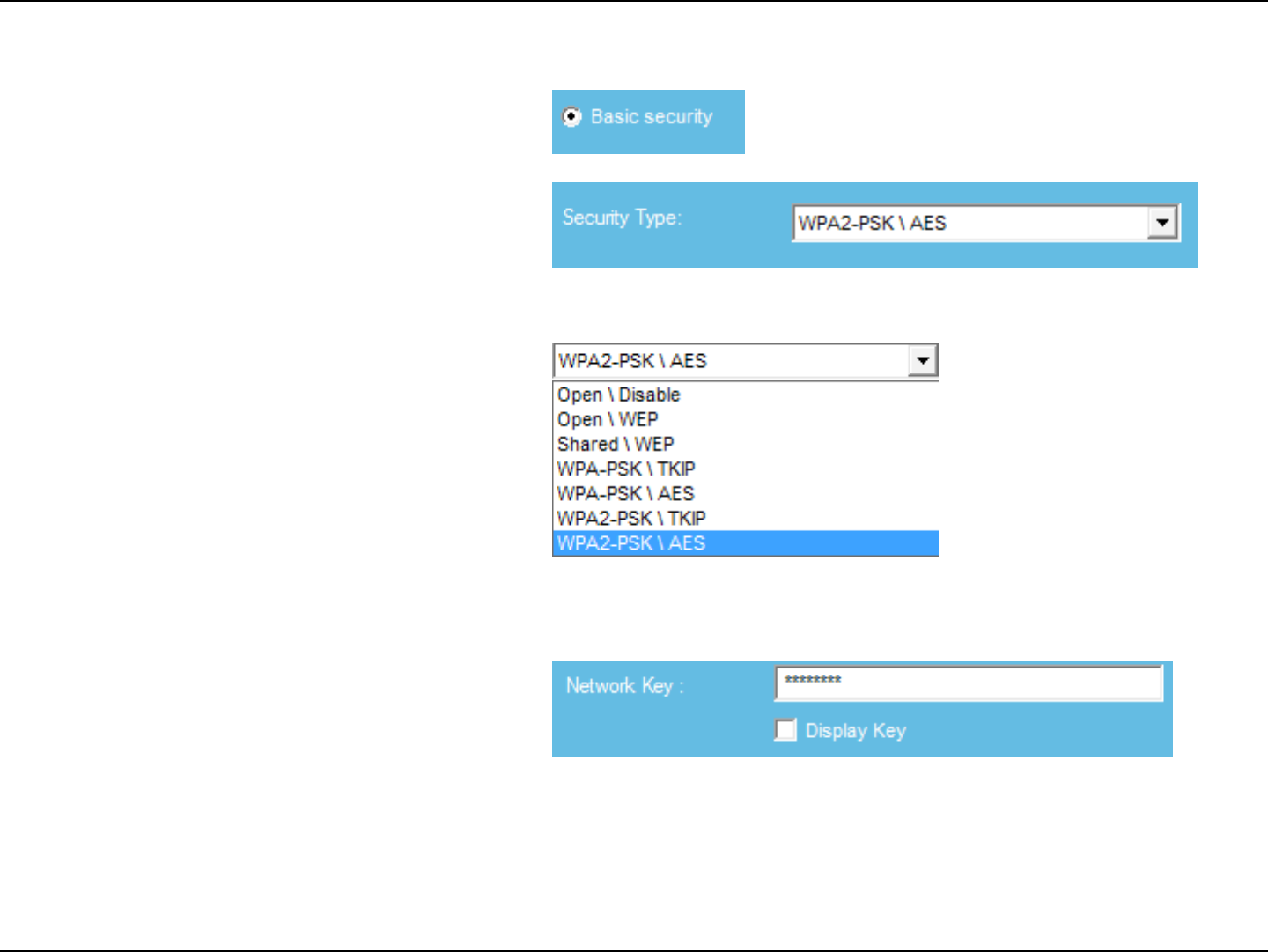
31LG-Ericsson PCI-1020 Wireless 802.11n PCI Adapter
Step 6: Select Basic Security mode and then the security type.
Step 7: Under Security Type there are seven choices.
Open \ Disable - no security
Open \ WEP - no \ limited security
Shared \ WEP - poor security
WPA-PSK \ TKP - best
WPA-PSK \ AES - best
WPA2-PSK TKP - Good
WPA2-PSK \ AES - Good
Select your security preference.
Step 8: If you have selected a security method, enter the
Network Key and click Connect.
Check the Display Key if you wish to see the Network
Key digits.
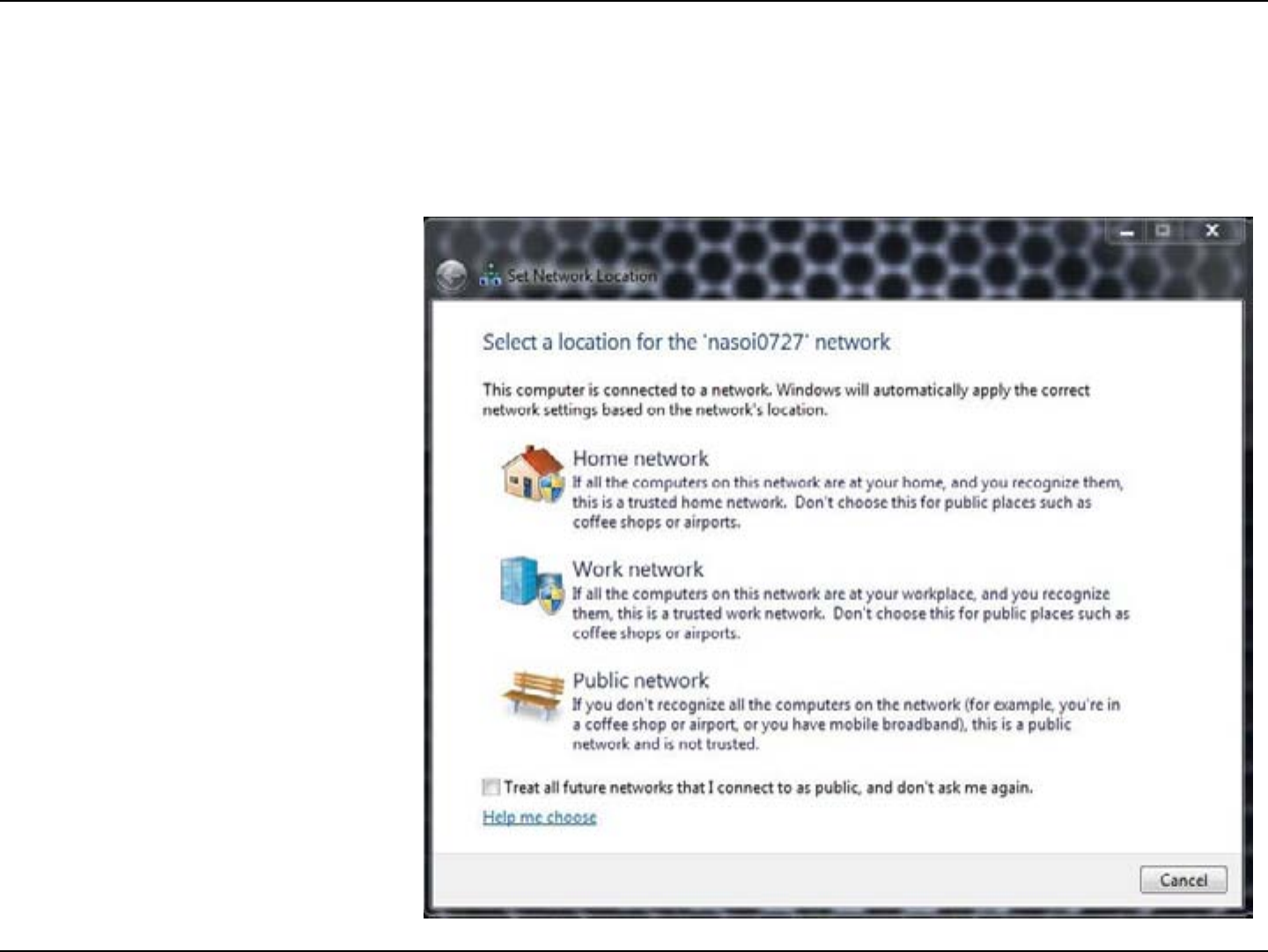
32LG-Ericsson PCI-1020 Wireless 802.11n PCI Adapter
Step 9: The LG Ericsson PCI-1020 will now connect to the
wireless router. Windows® 7/Vista will prompt you to
select a network type. Choose your location and click
OK.
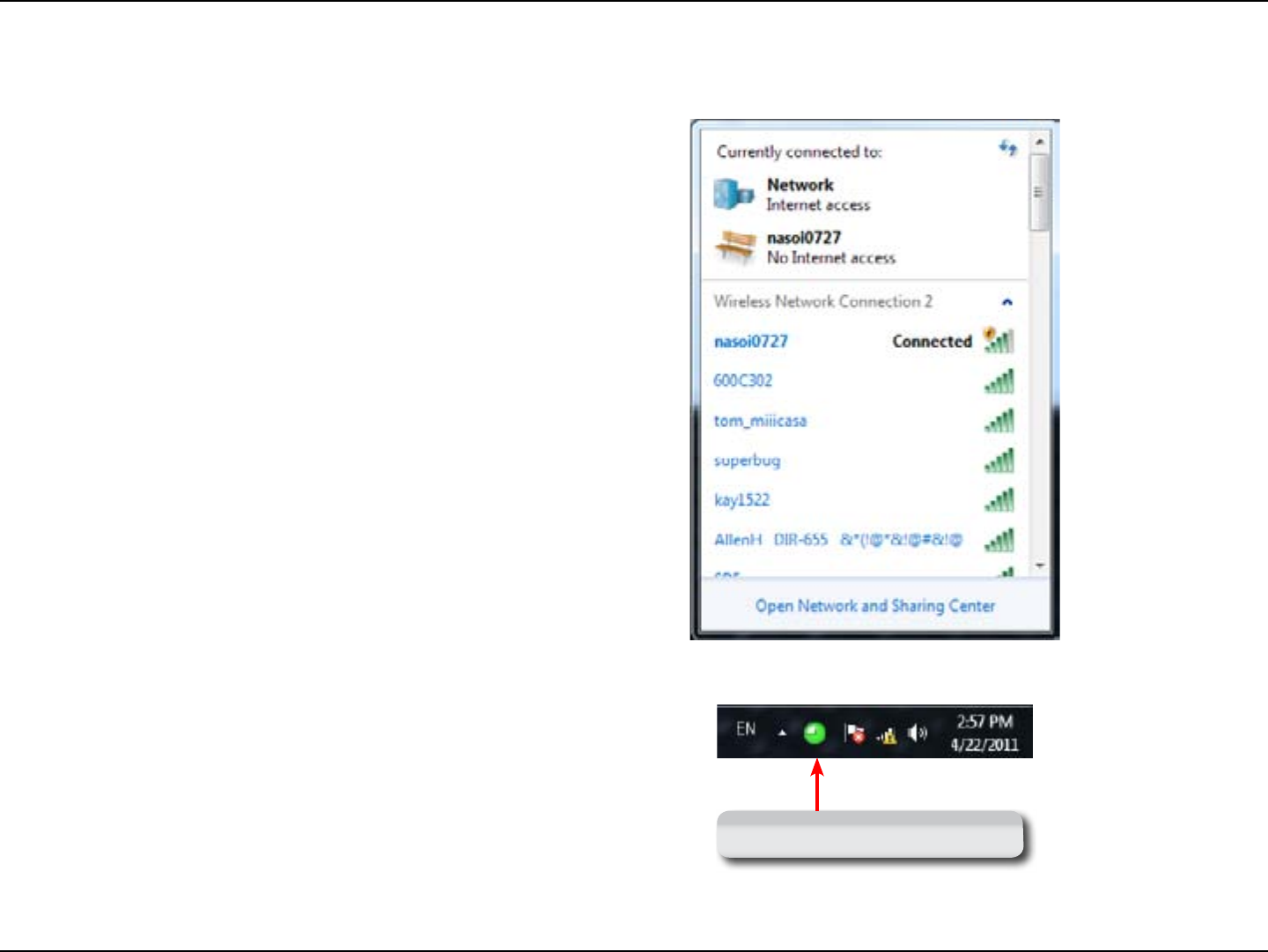
33LG-Ericsson PCI-1020 Wireless 802.11n PCI Adapter
Step 10: Windows® also creates a Quick bar which indicates
your connection to the wireless network.
The LG-Ericsson software also installs a quick detection
icon in the taskbar
Quick Selection Tool
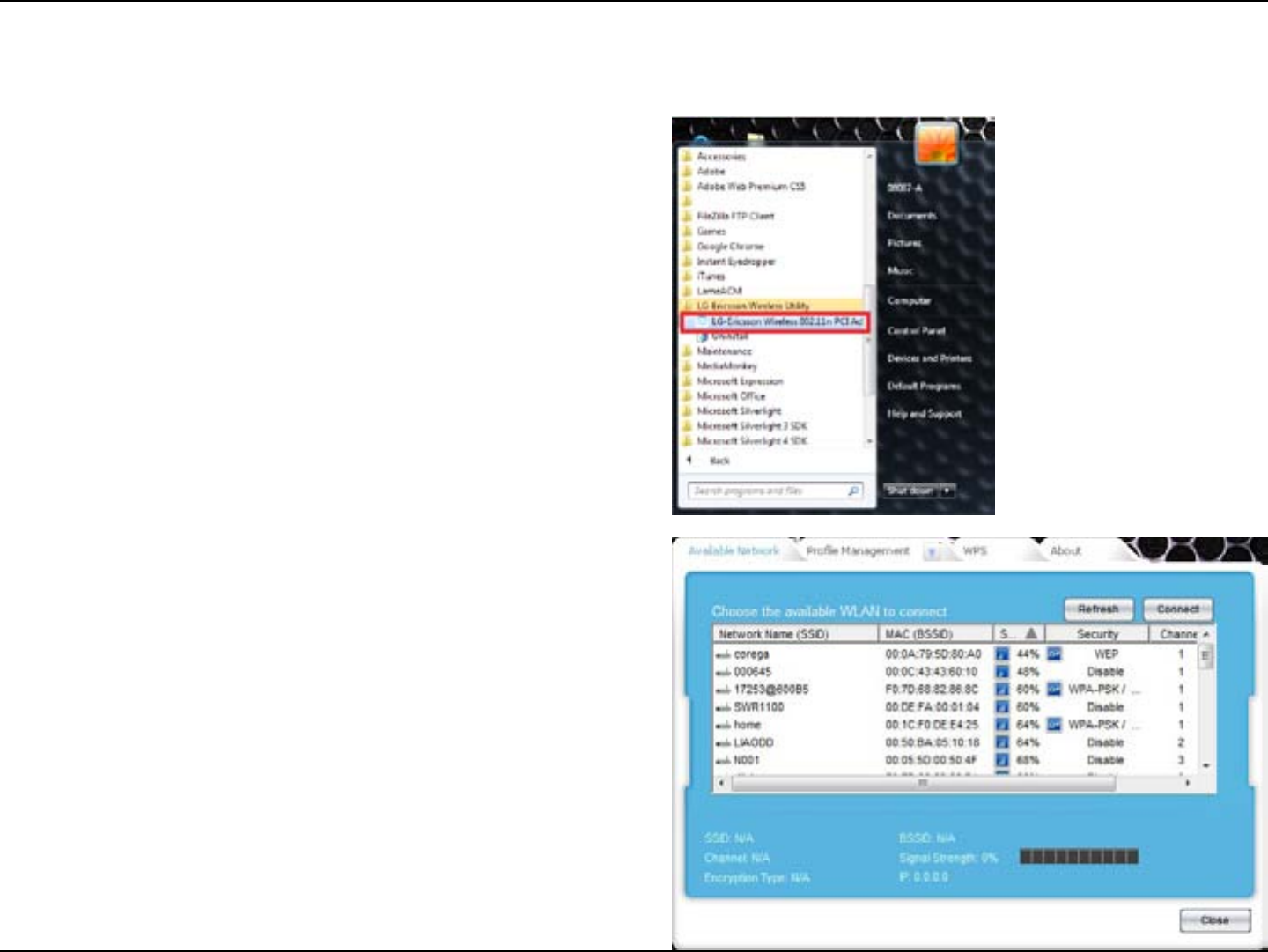
34LG-Ericsson PCI-1020 Wireless 802.11n PCI Adapter
Connecting in Infrastructure Mode
Step 1: Click LG-Ericsson Wireless 802.11n PCI Adapter
Step 2: Select a wireless hotspot or access point from the list
provided. Click Connect.
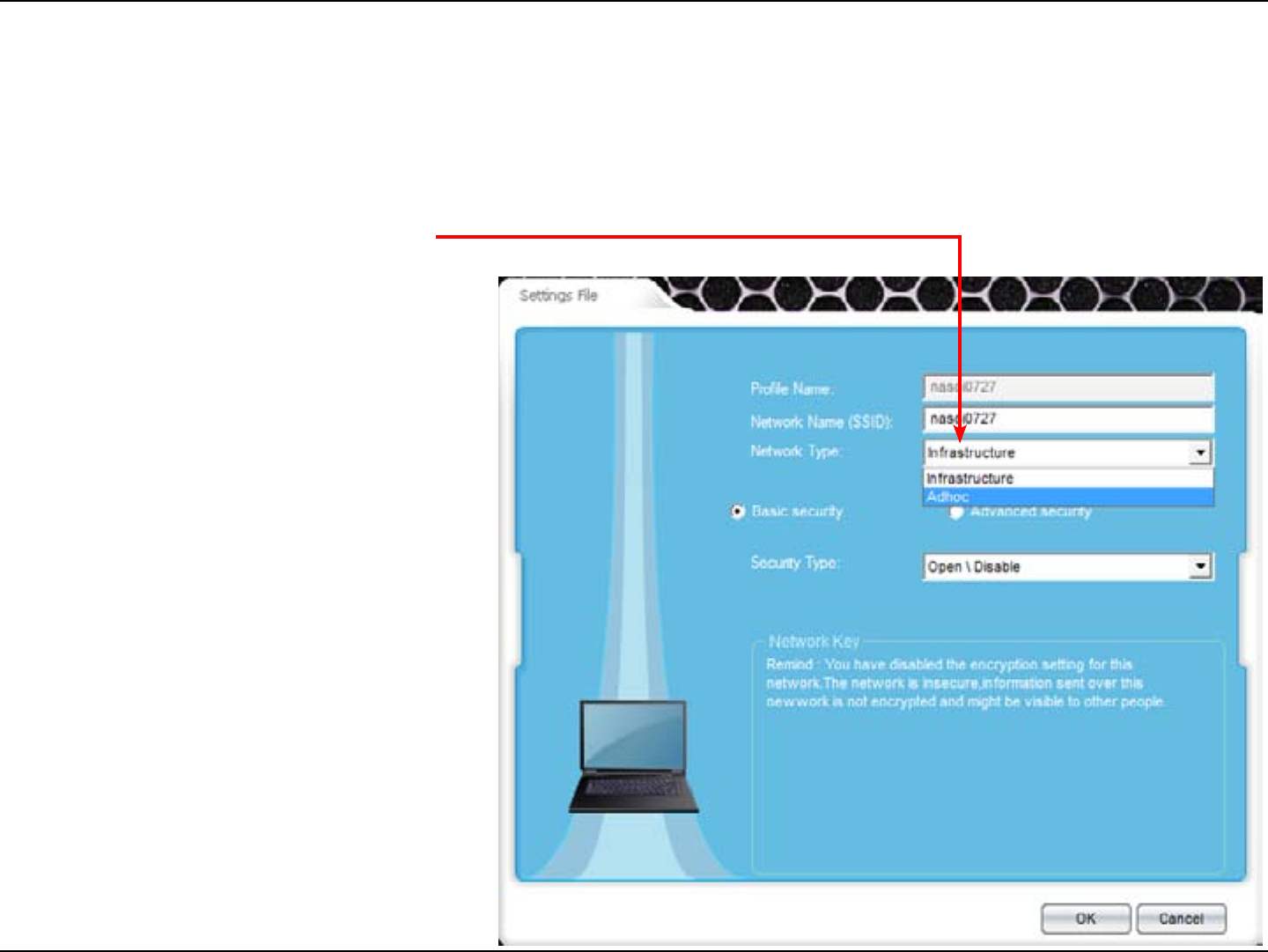
35LG-Ericsson PCI-1020 Wireless 802.11n PCI Adapter
Connecting in Infrastructure Mode
Step 3: Under the Settings File tab, the Profile Name is
automatically selected.
Enter a Network Name (SSID).
Under Network Type, select Infrastructure mode.
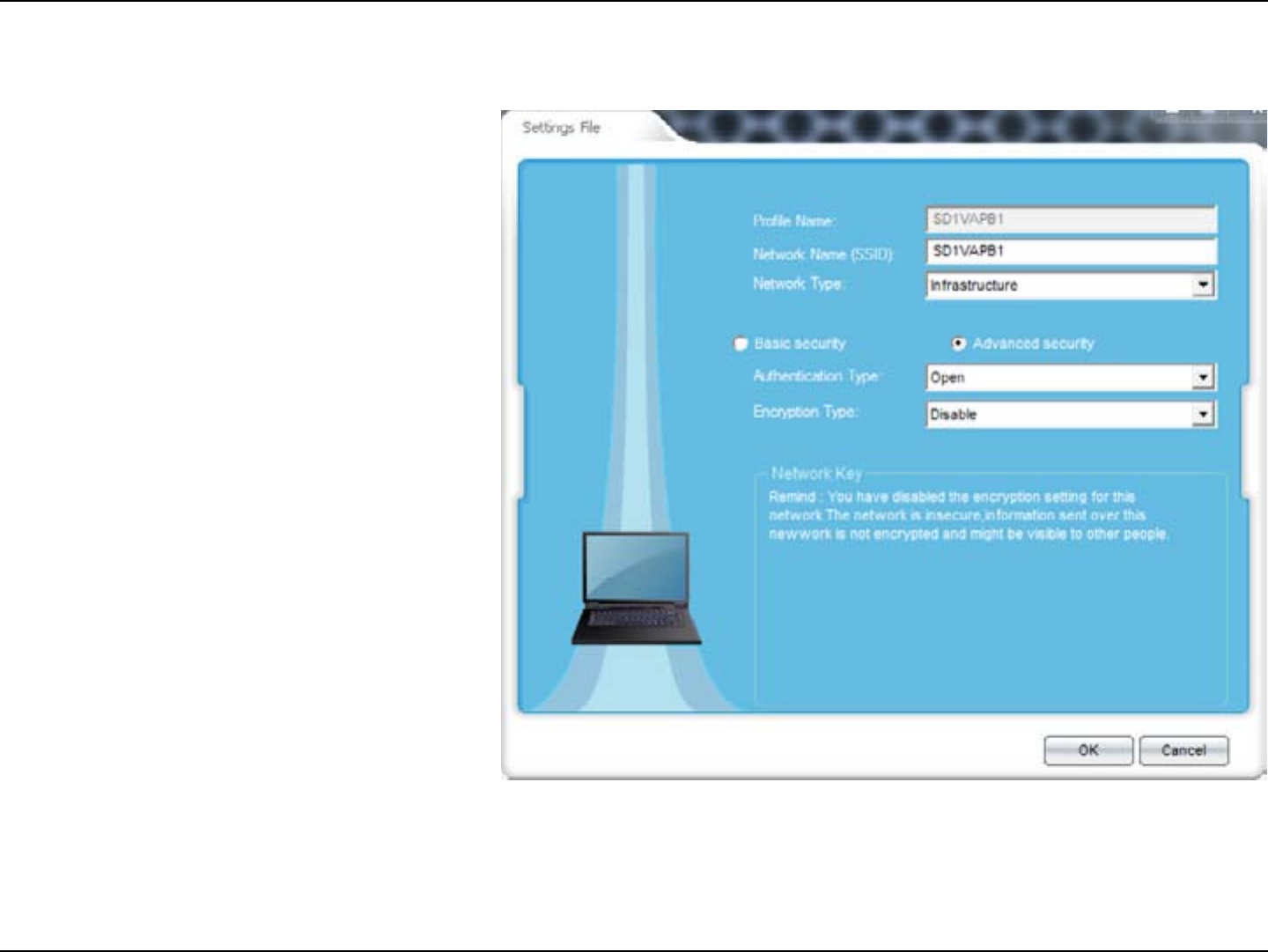
36LG-Ericsson PCI-1020 Wireless 802.11n PCI Adapter
Connecting in Infrastructure Mode
Step 4: Selecting Infrastructure mode provides Basic and
Advanced security features. (At the beginning, we
connected via Basic Security)
Select Advanced Security.
Under Advanced Security, the Authentication Type and
Encryption Type changes accordingly.
Default Advanced Security settings leaves authentication
open and encryption disabled.
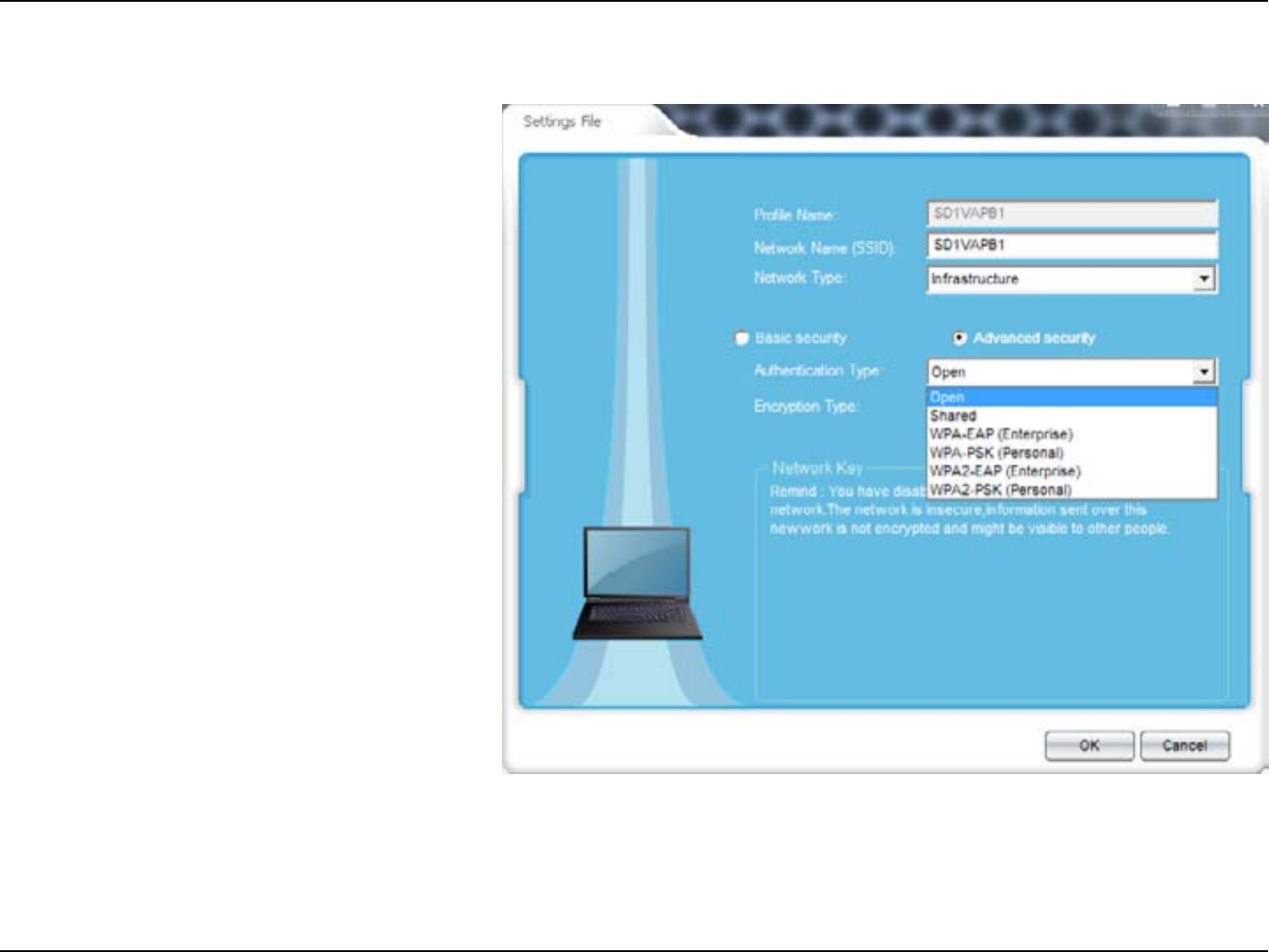
37LG-Ericsson PCI-1020 Wireless 802.11n PCI Adapter
Security Settings
Step 1: Contact your network administrator first before
configuring your device. Otherwise, as system
administrator, make sure you record your router
settings. The security settings on your router is crucial
to setting up this device.
Under Authentication mode, there are six authentication
options:
Open
Shared
WPA-EAP (Enterprise)
WPA-PSK (Personal)
WPA2-EAP (Enterprise)
WPA2-PSK (Personal)
NB: The recommeded security for the wireless network
is WPA2-PSK with AES if you wish to use an encryption
type.
Step 2: Select Open if the network you are trying to connect to
does not have security enabled.
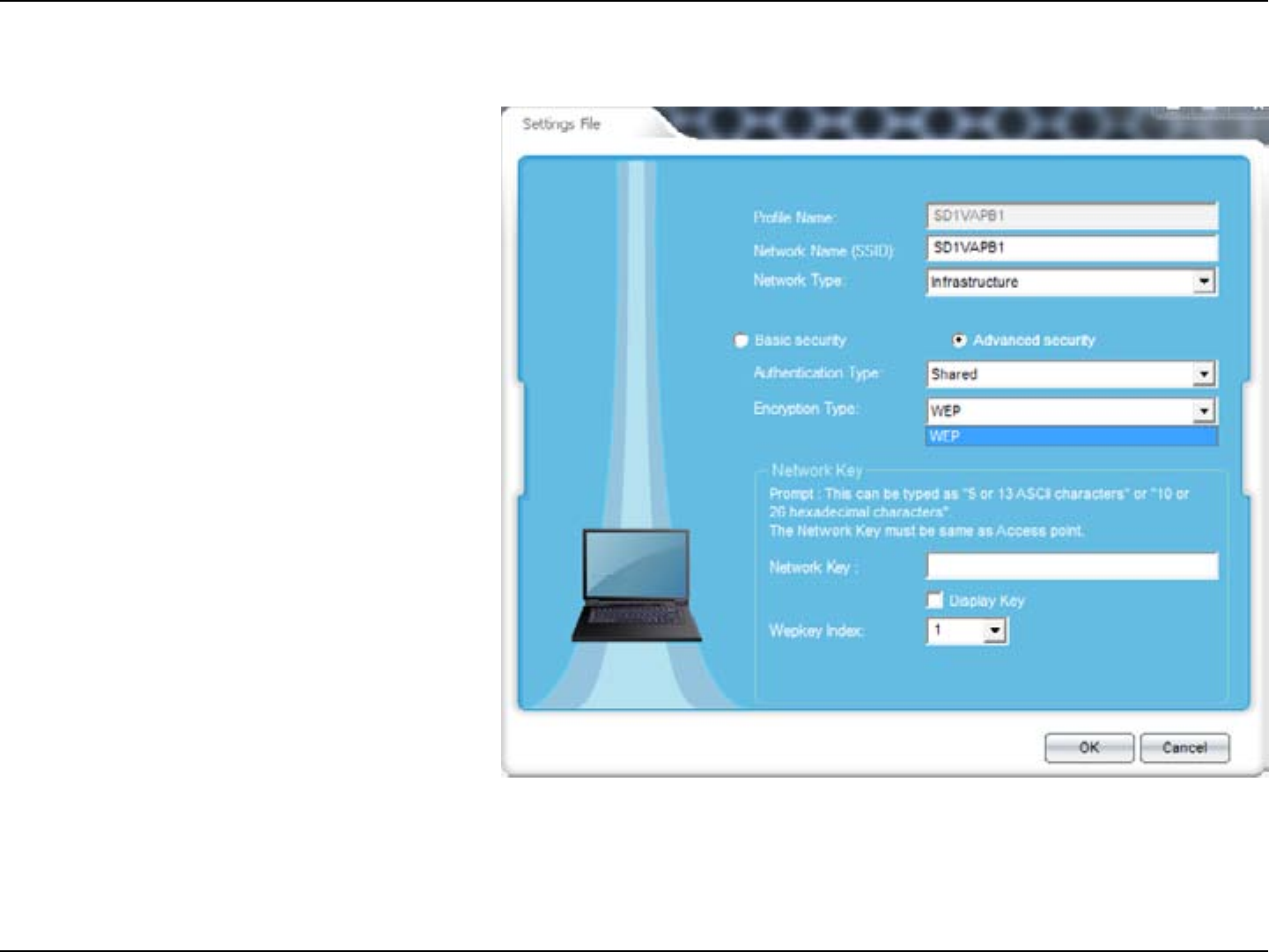
38LG-Ericsson PCI-1020 Wireless 802.11n PCI Adapter
Step 3: Select Shared. The only option available is WEP. WEP
offers the same level of security as a wired network.
It encrypts data over radio waves but because of its
physical structure, it is more vulnerable to tampering. It
protects data from one end point to another.
However, because it is at the lowest network layer level,
it doesn not offer end-to-end security.
Step 4: Enter a Network key password. This can be obtained
from your network administrator or if you have access to
your Access Point. Click OK when done.
Security Settings - Shared/WEP
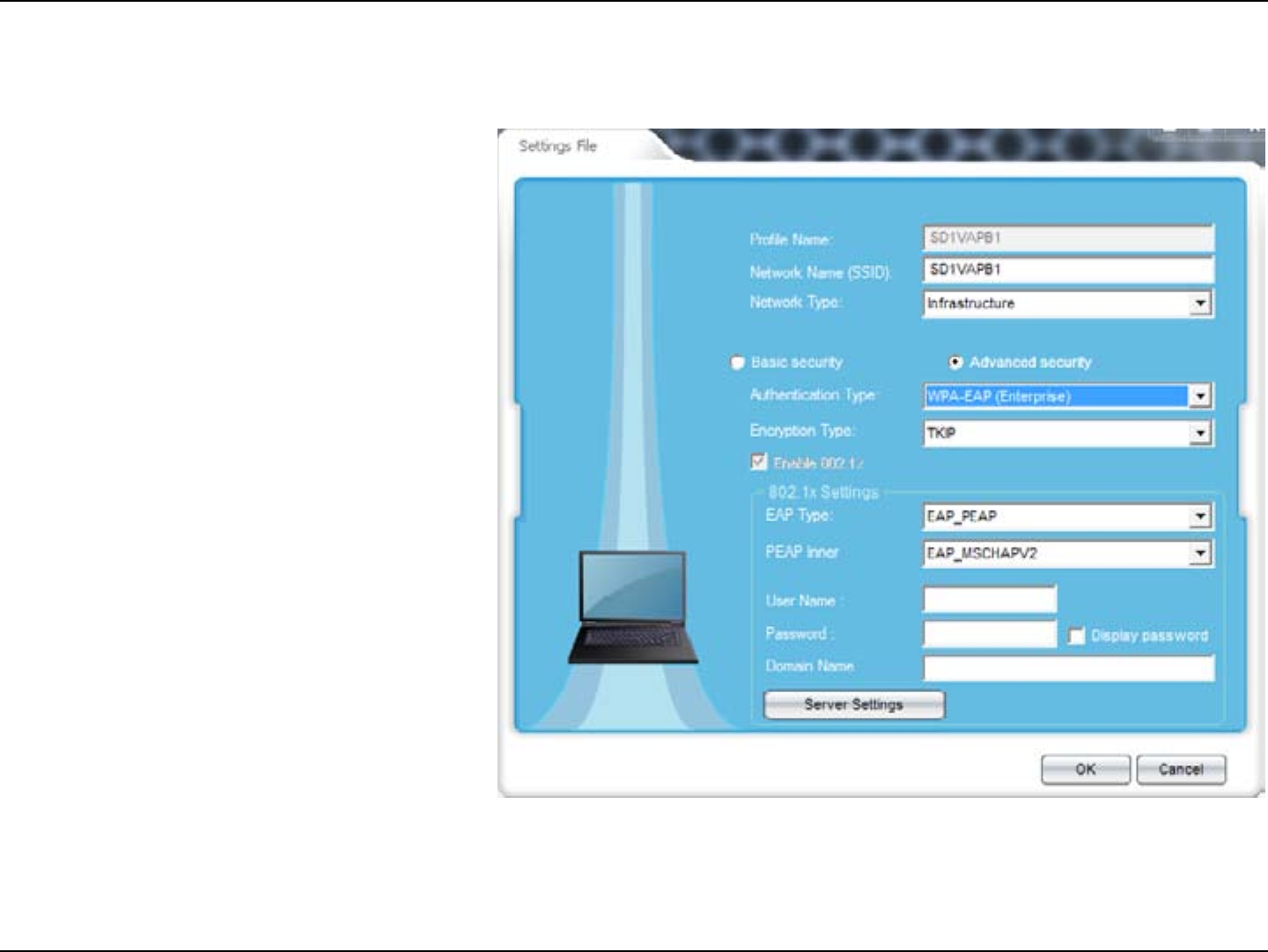
39LG-Ericsson PCI-1020 Wireless 802.11n PCI Adapter
Step 1: Under WPA-EAP (Enterprise), there are more options
for Encryption type.
TKIP or AES.
Under TKIP, the 802.1x settings vary according to the
different spec.
Under EAP Type, there are:
EAP_PEAP
EAP_TLS
Selecting EAP_PEAP mode, the PEAP Inner only
offers one choice: EAP_MSCHAPV2
Selecting EAP_TLS mode, enter a User Certificate
Type in a User Name, Password and Domain Name to
authenticate your wireless device.
Click Server Settings to configure your server for
your device.
Check the Appendix for a list of definitions.
Security Settings - WPA-EAP (Enterprise)
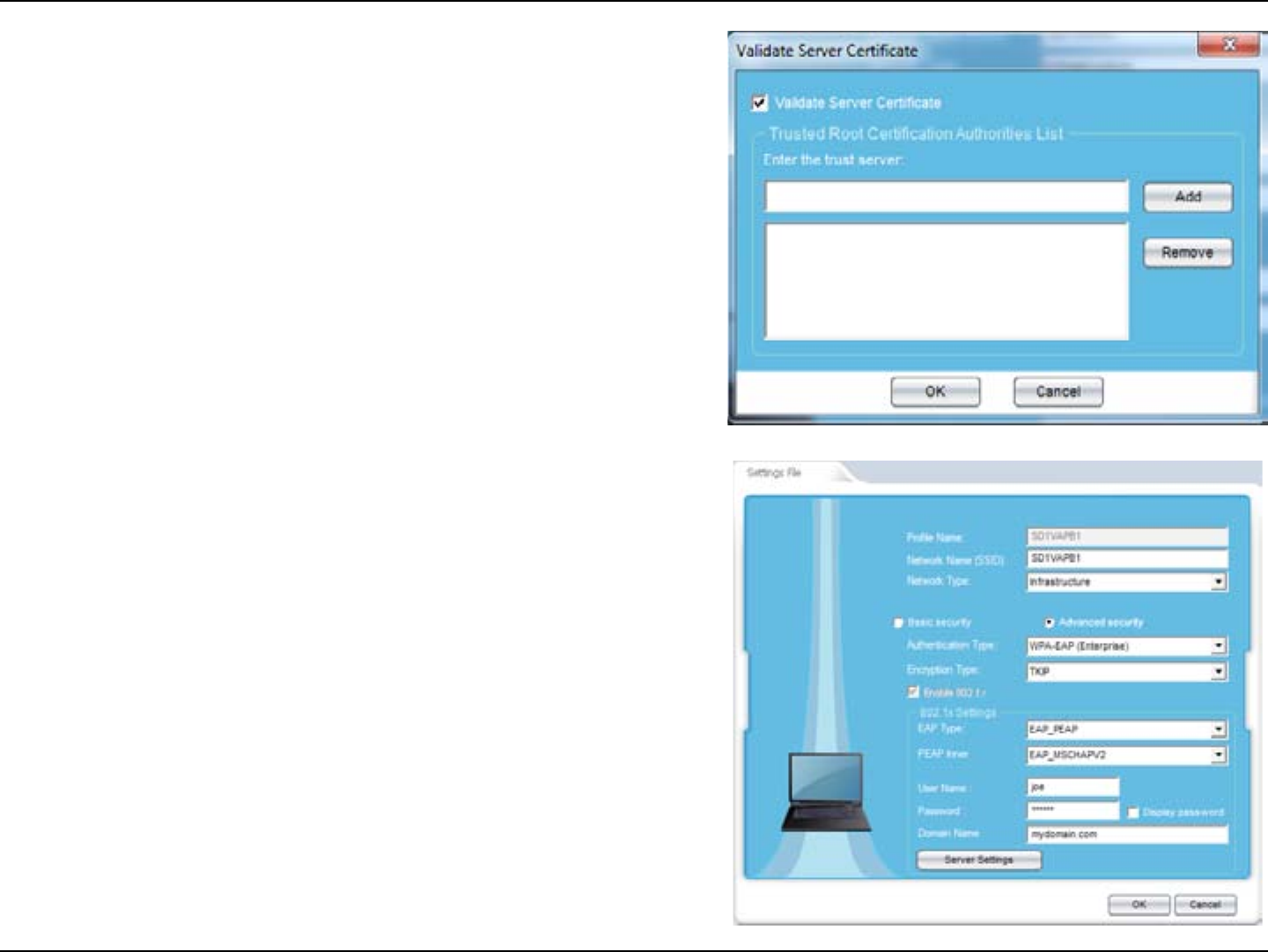
40LG-Ericsson PCI-1020 Wireless 802.11n PCI Adapter
Step 2: Click the Validate Server Certificate, click Add, enter a
domain name or IP address and click OK.
If you do not have the specific details please consult
with your network administrator.
Step 3: Once you have filled in all the details click OK to
continue.
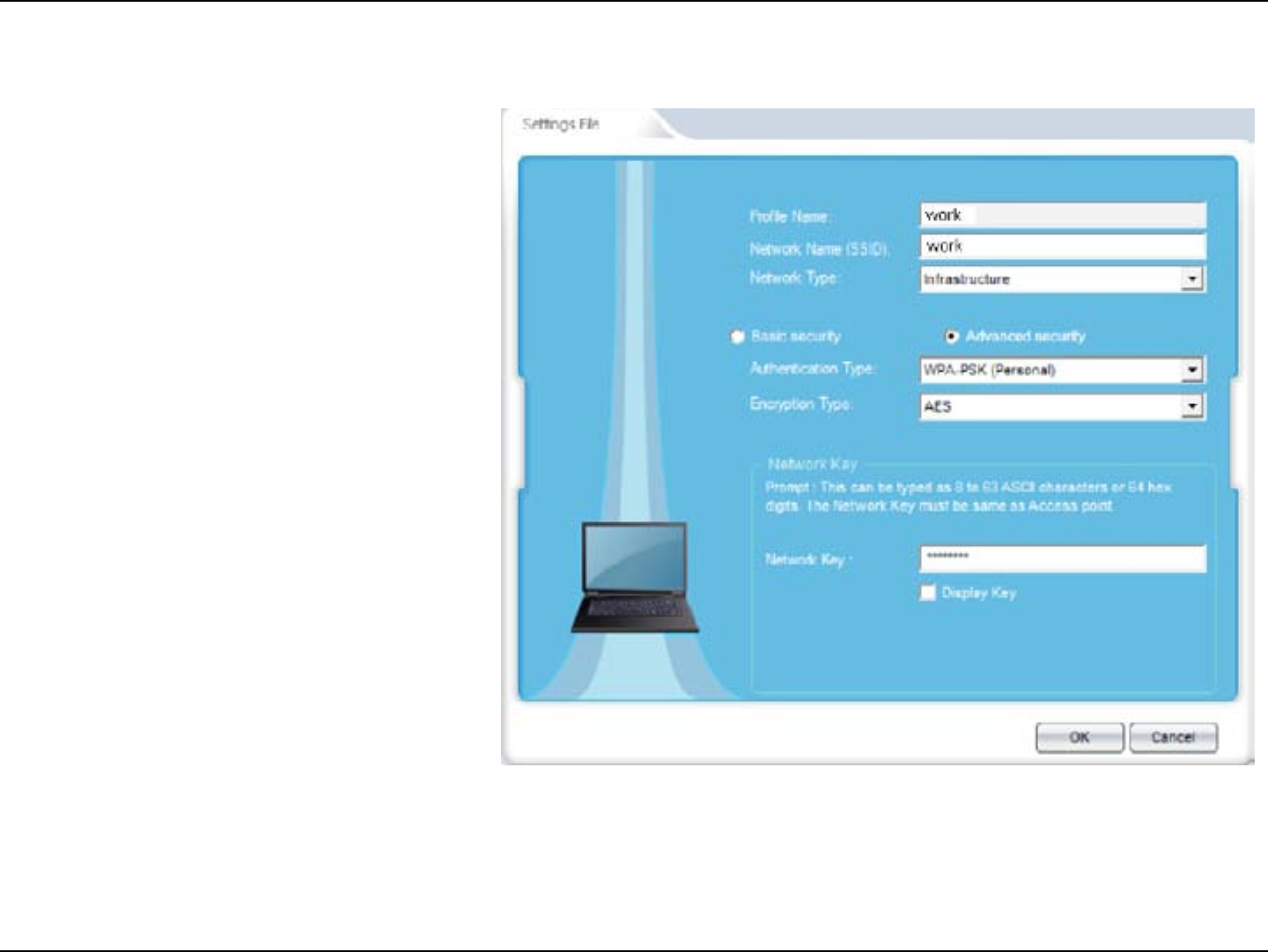
41LG-Ericsson PCI-1020 Wireless 802.11n PCI Adapter
Security Settings - WPA-PSK (Personal)
Step 1: Under WPA-PSK (Personal), there are two options for
the Encryption type.
TKIP or AES.
Select TKIP or AES, enter the network Key and click
OK.
Step 2: Enter the Network Key and click OK.
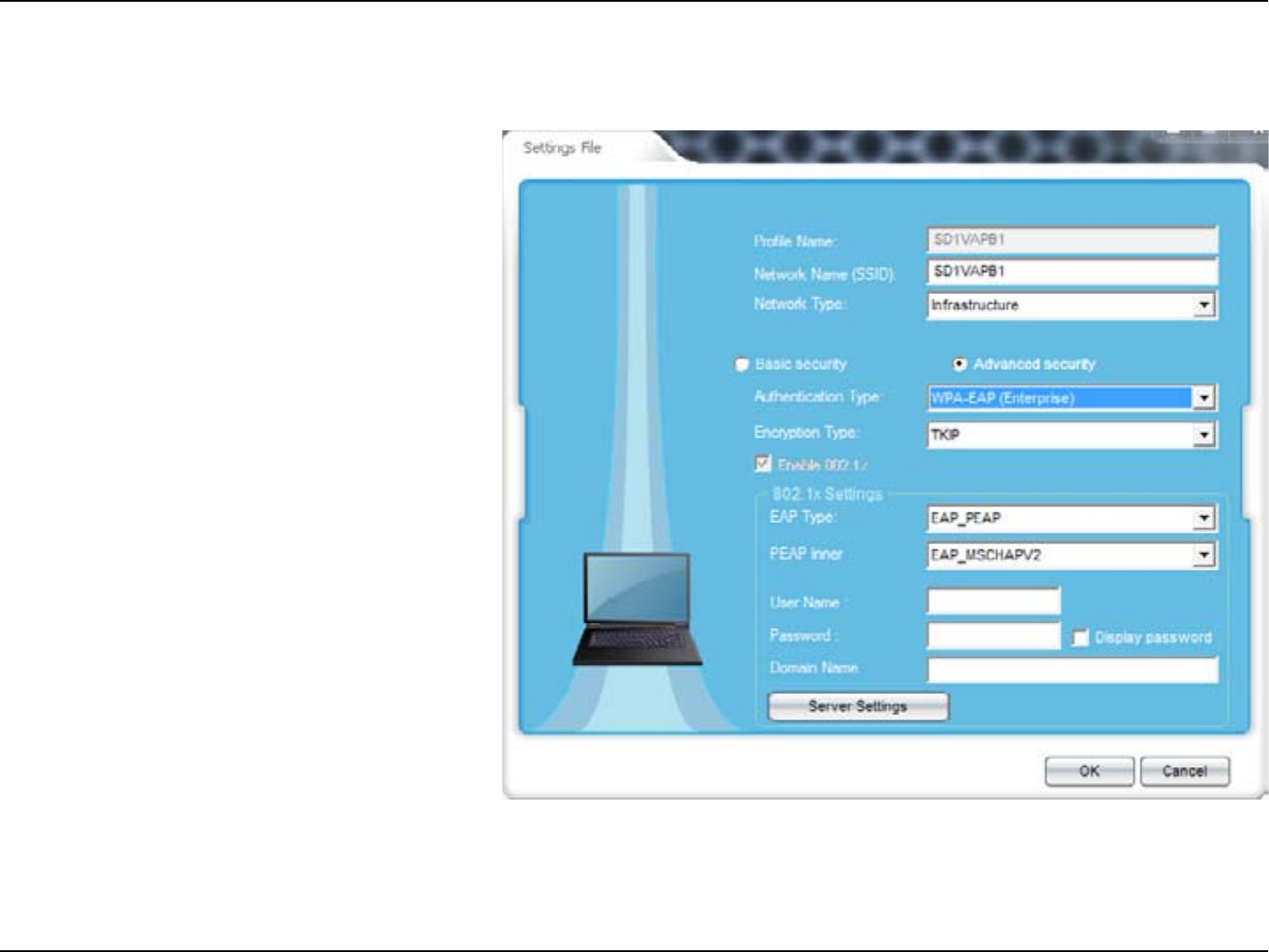
42LG-Ericsson PCI-1020 Wireless 802.11n PCI Adapter
Security Settings - WPA2-EAP (Enterprise)
Step 1: Under WPA2-EAP (Enterprise), there are two options
for Encryption type.
TKIP or AES.
Under TKIP/AES, the 802.1x settings vary according
to the different spec.
Under EAP Type, there are:
EAP_PEAP
EAP_TLS
Selecting EAP_PEAP mode, the PEAP Inner only
offers one choice: EAP_MSCHAPV2
Selecting EAP_TLS mode, enter a User Certificate
Type in a User Name, Password and Domain Name to
authenticate your wireless device.
Click Server Settings to configure your server for
your device.
Check the Appendix for a list of definitions.
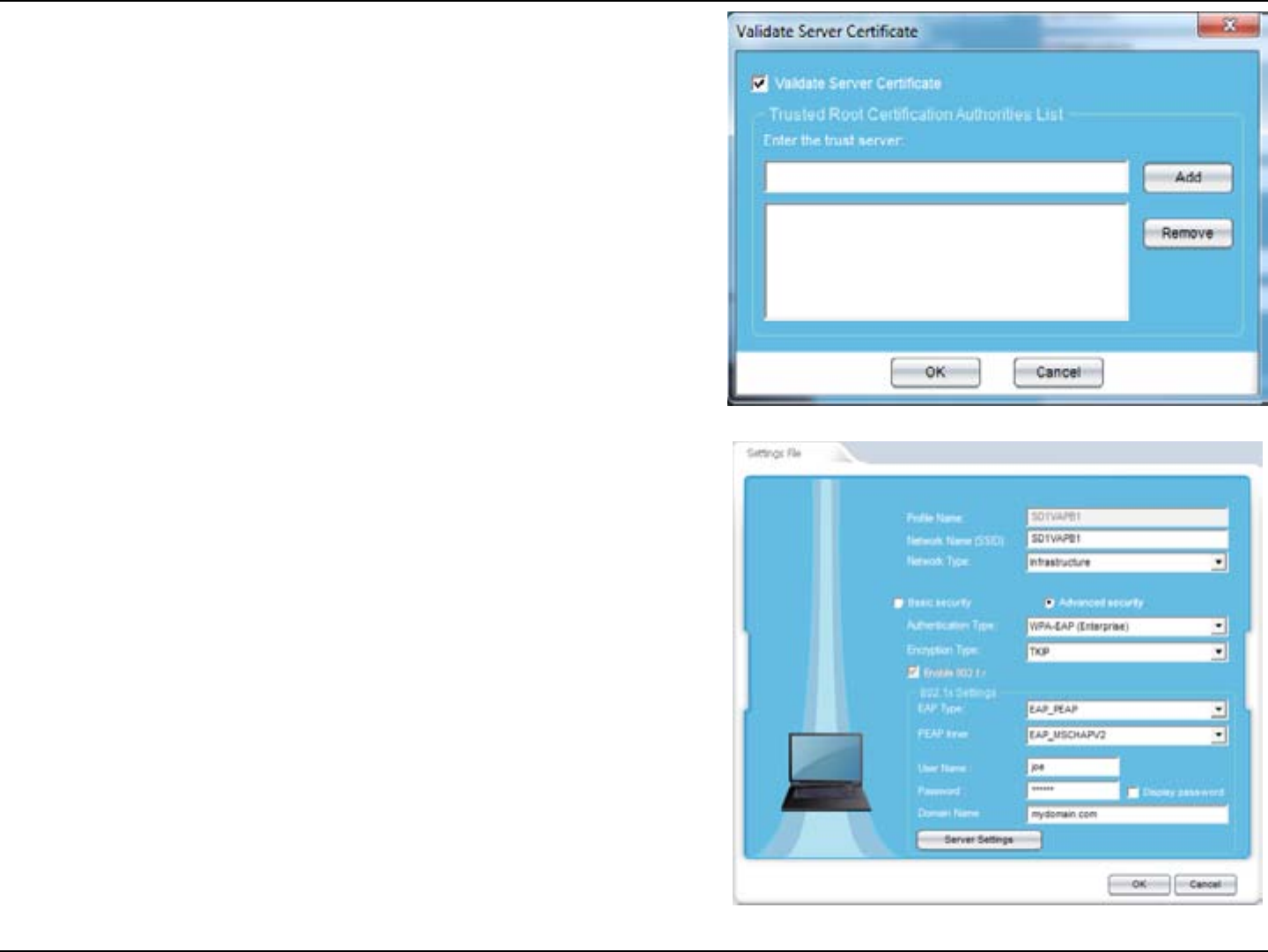
43LG-Ericsson PCI-1020 Wireless 802.11n PCI Adapter
Step 2: Click the Validate Server Certificate, click Add, enter a
domain name or IP address and click OK.
If you do not have the specific details please consult
with your network administrator.
Step 3: Once you have filled in all the details click OK to
continue.
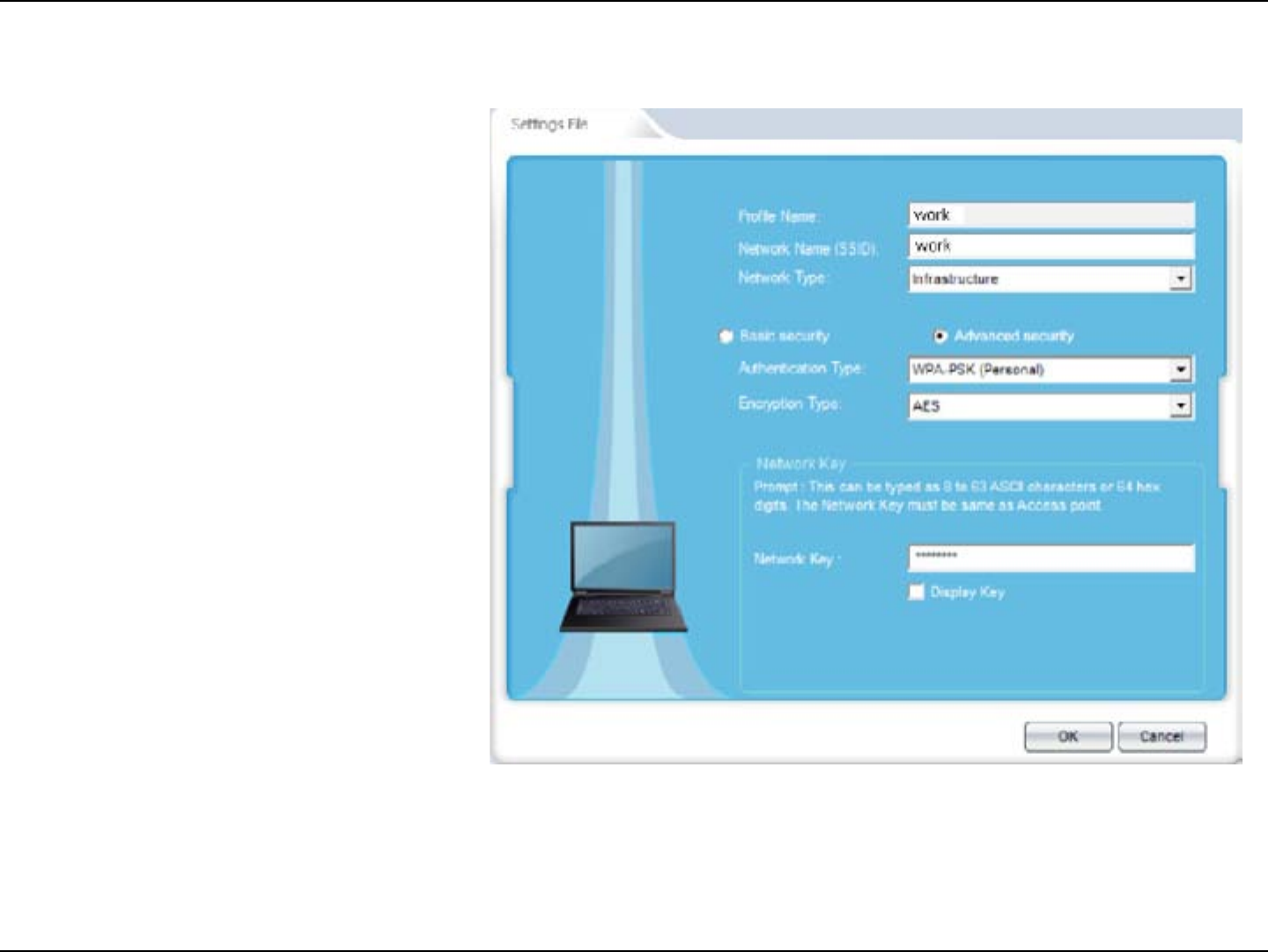
44LG-Ericsson PCI-1020 Wireless 802.11n PCI Adapter
Security Settings - WPA2-PSK (Personal)
Step 1: Under WPA2-PSK (Personal), there are two options
for the Encryption type.
TKIP or AES.
Select TKIP/AES, enter the network Key and click OK.
Step 2: Enter a Network Key and click OK.
Please Note: The recommended security settings is WPA2-PSK (Personal) with AES. However, please check with your network
administrator to confirm the router settings.
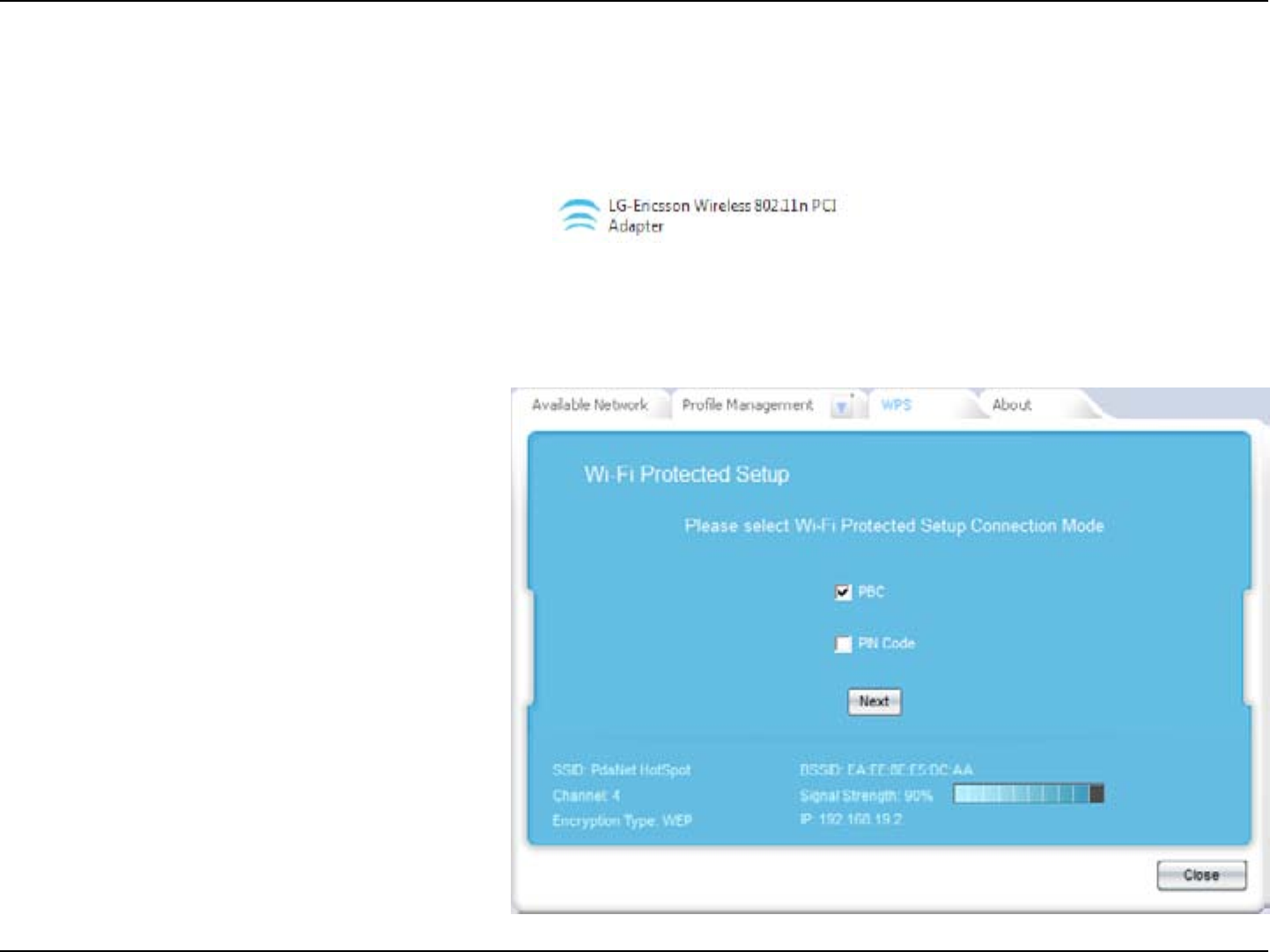
45LG-Ericsson PCI-1020 Wireless 802.11n PCI Adapter
Connect to the Wireless Network using WPS
This section guides you through the process of connecting the LG-Ericsson PCI-1020 Desktop Adapter to your wireless
network.
Step 1: Click Start, All Programs, LG-Ericsson Wireless
802.11n PCI Adapter.
Step 2: Click the WPS Tab
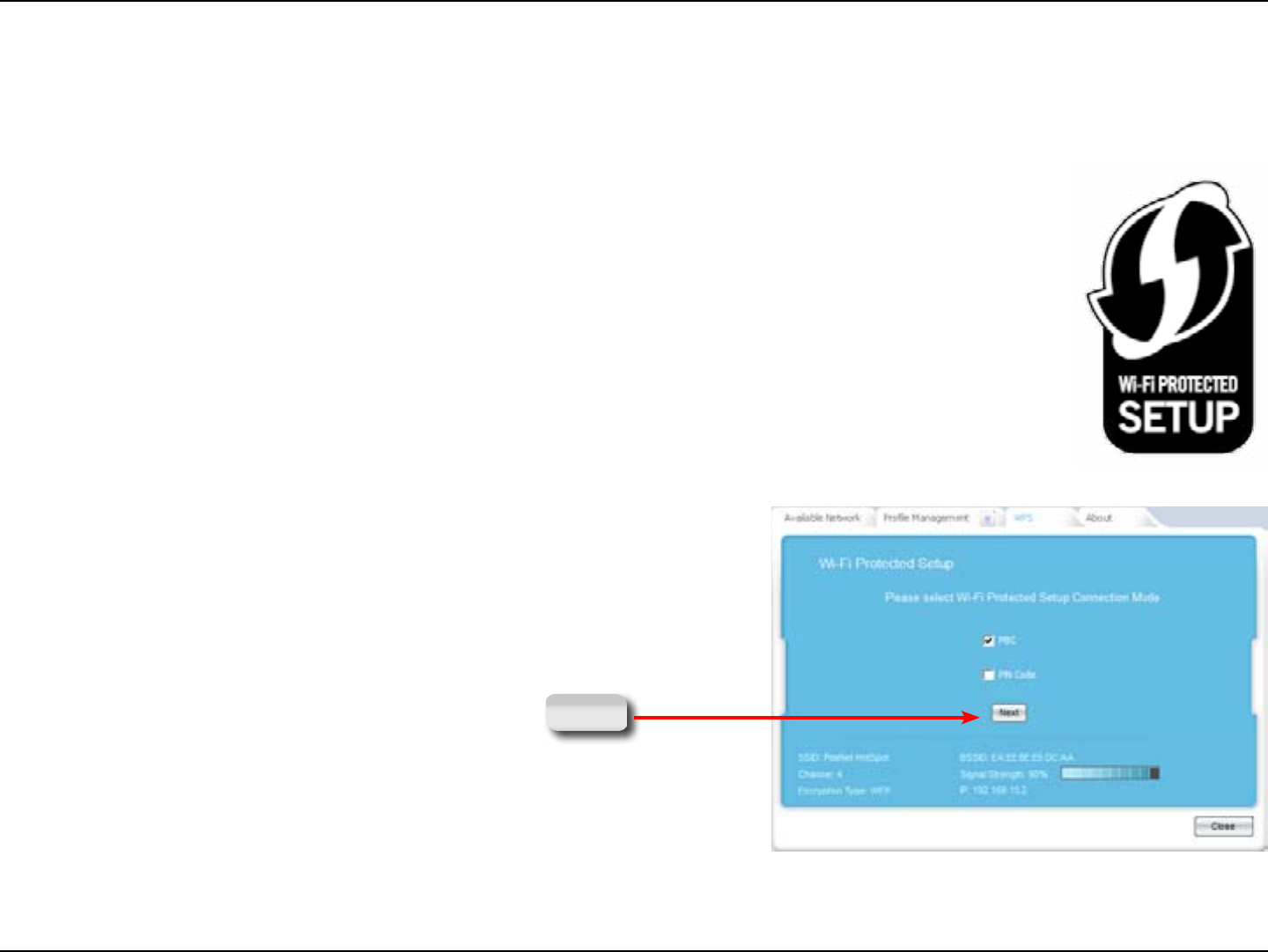
46LG-Ericsson PCI-1020 Wireless 802.11n PCI Adapter
The Wi-Fi protected setup works in association with your wi router. Many wi routers have dedicated buttons to enable
wi protected mode. Please check your router or ask your network administrator before making changes to your wi
protected setup.
Step 3: Activate wireless connectivity on your router
by pressing the WPS button on your router.
This function will remain active for 2 minutes
(depending on manufacturer). Click the “Connect
Now” button on the router.
Step 4: Click PBC on the WPS tab and click Next.
Next
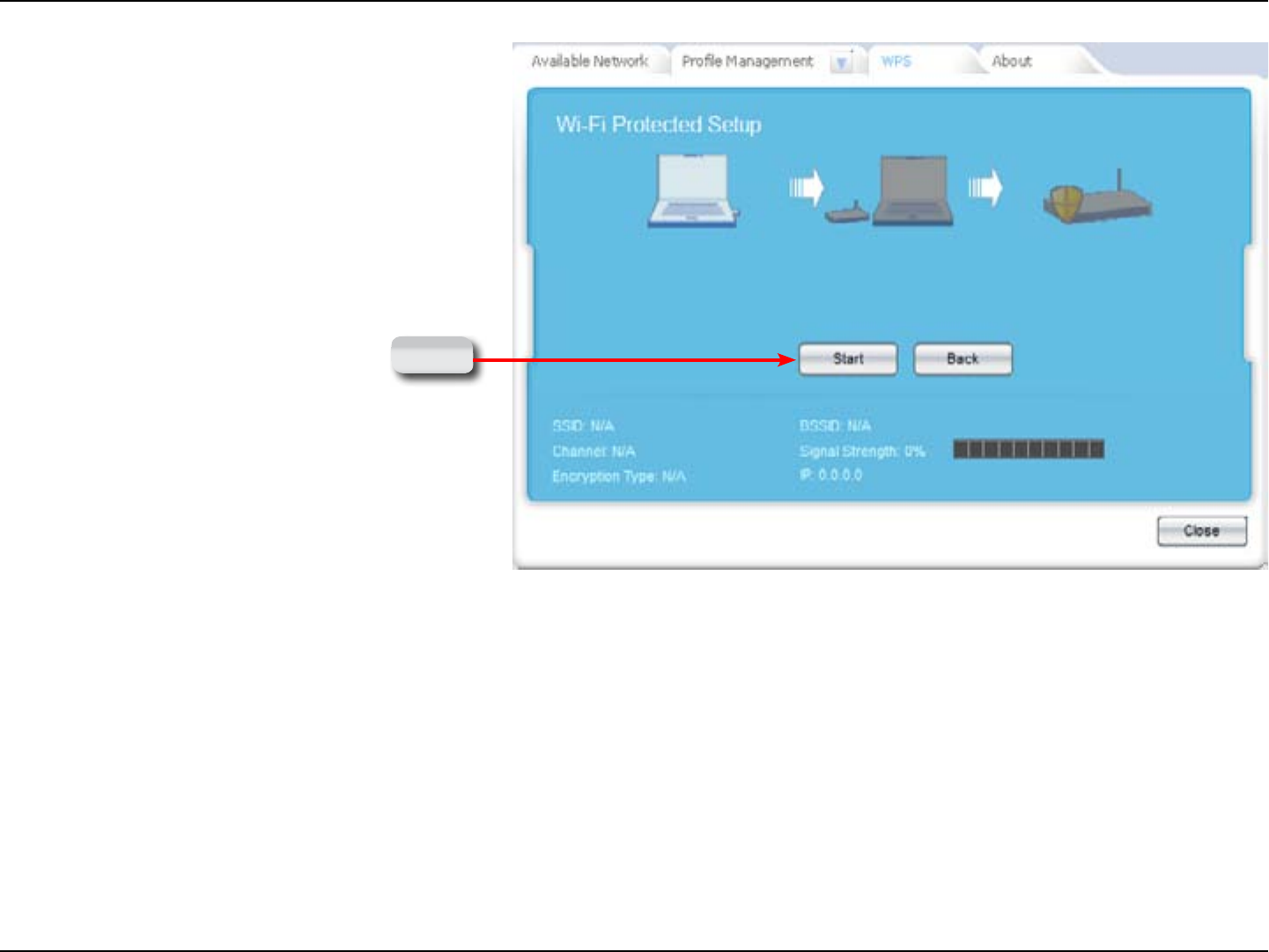
47LG-Ericsson PCI-1020 Wireless 802.11n PCI Adapter
Step 5: The software gvies an illustration of the connecting
devices. Click Start to sync the devices.
Next
NB: Make sure you have pressed the WPS button
on the router to activate WPS.
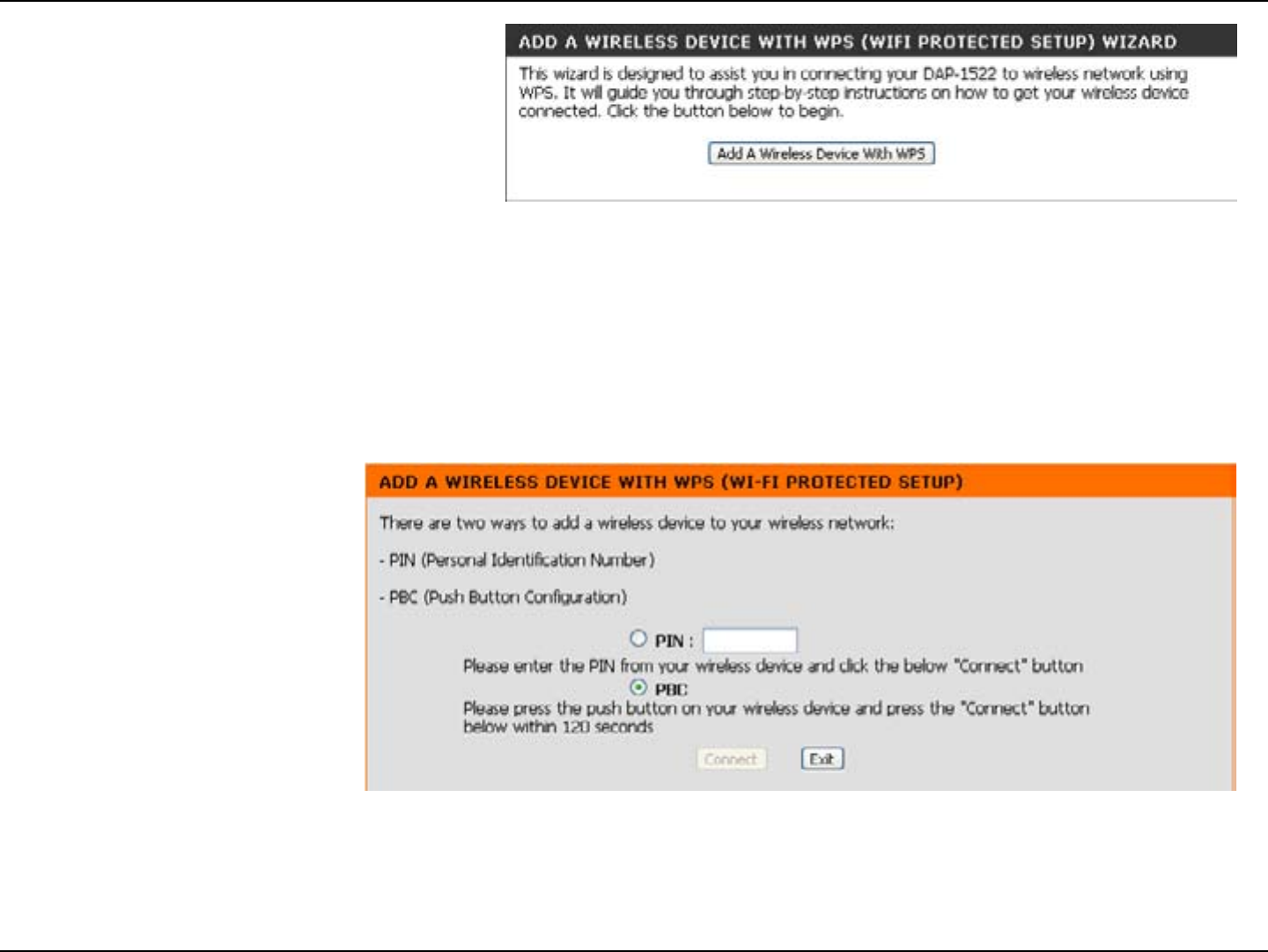
48LG-Ericsson PCI-1020 Wireless 802.11n PCI Adapter
Step 6: On your router, locate the WPS settings.
Click the Add A Wireless Device with WPS button
Step 7: Click the PBC radio button and click Connect
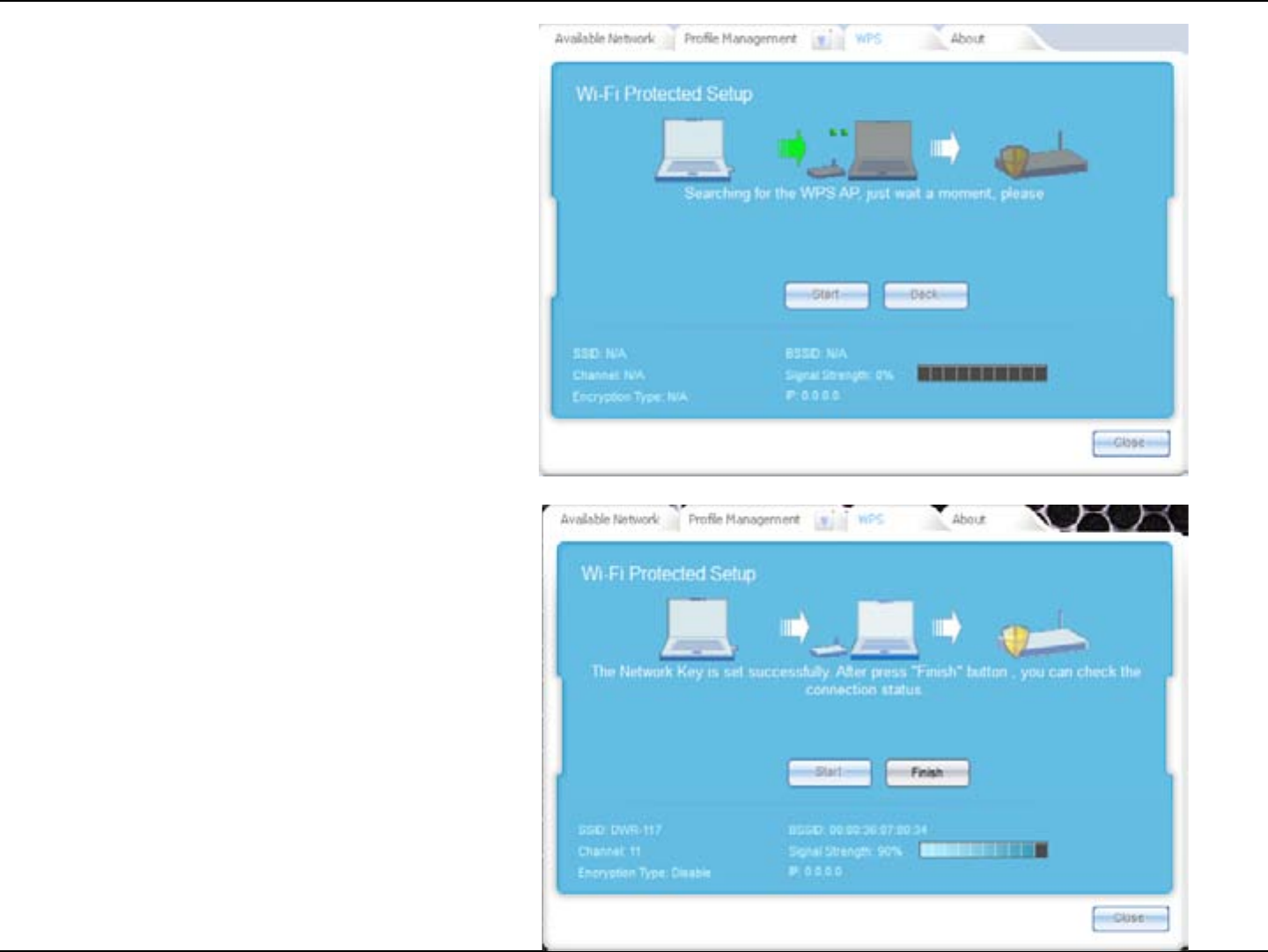
49LG-Ericsson PCI-1020 Wireless 802.11n PCI Adapter
Step 8: The LG-Ericsson PCI-1020 Adapter will now
search for a WPS Access Point.
Step 9: Once the LG-Ericsson PCI-1020 has found a
WPS device, it will register it and confirm the
connection to the router by sending a network key
to the access point.
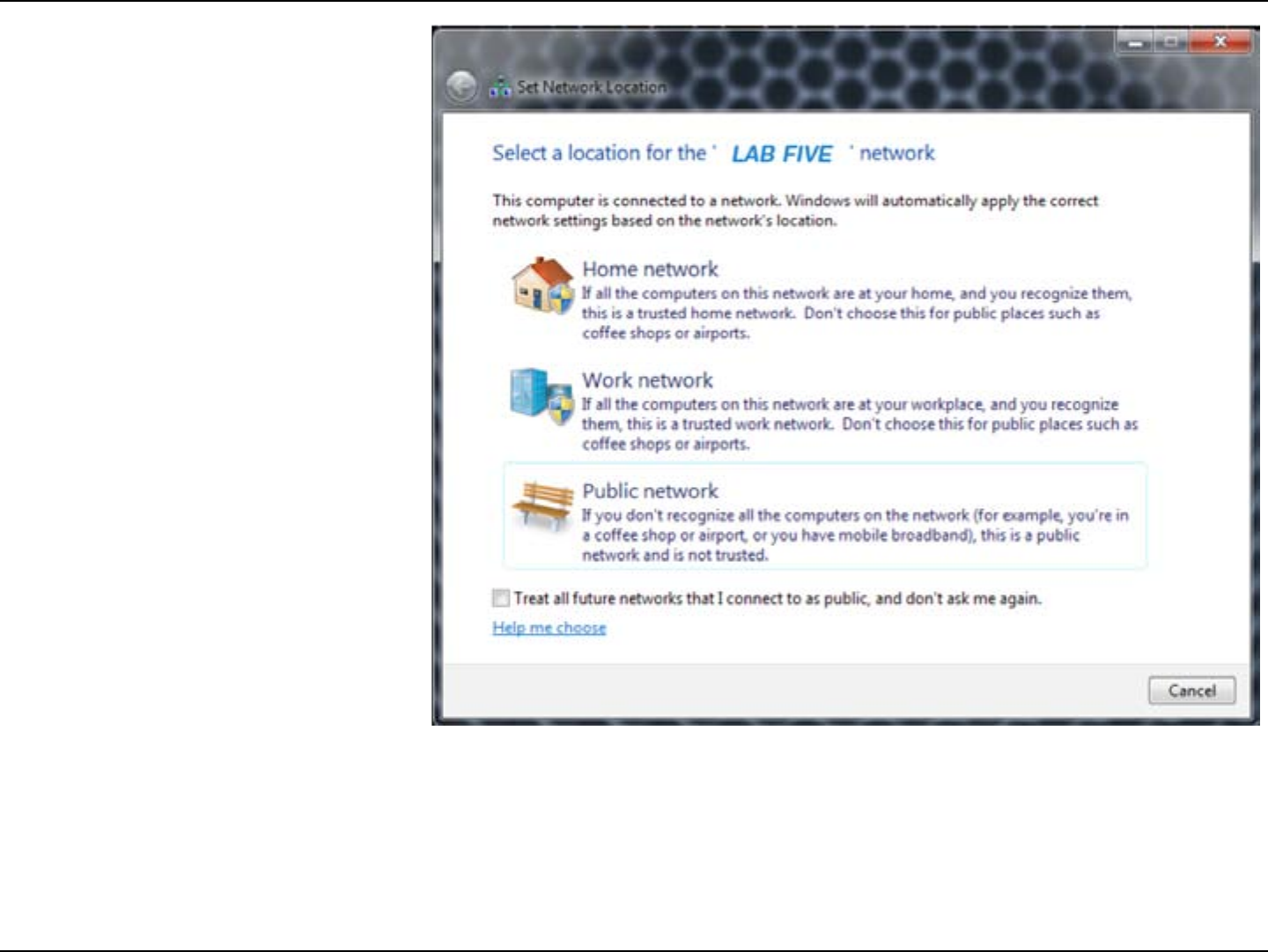
50LG-Ericsson PCI-1020 Wireless 802.11n PCI Adapter
Step 10: Windows automatically recognizes the new
wireless location and prompts you to select a
location.
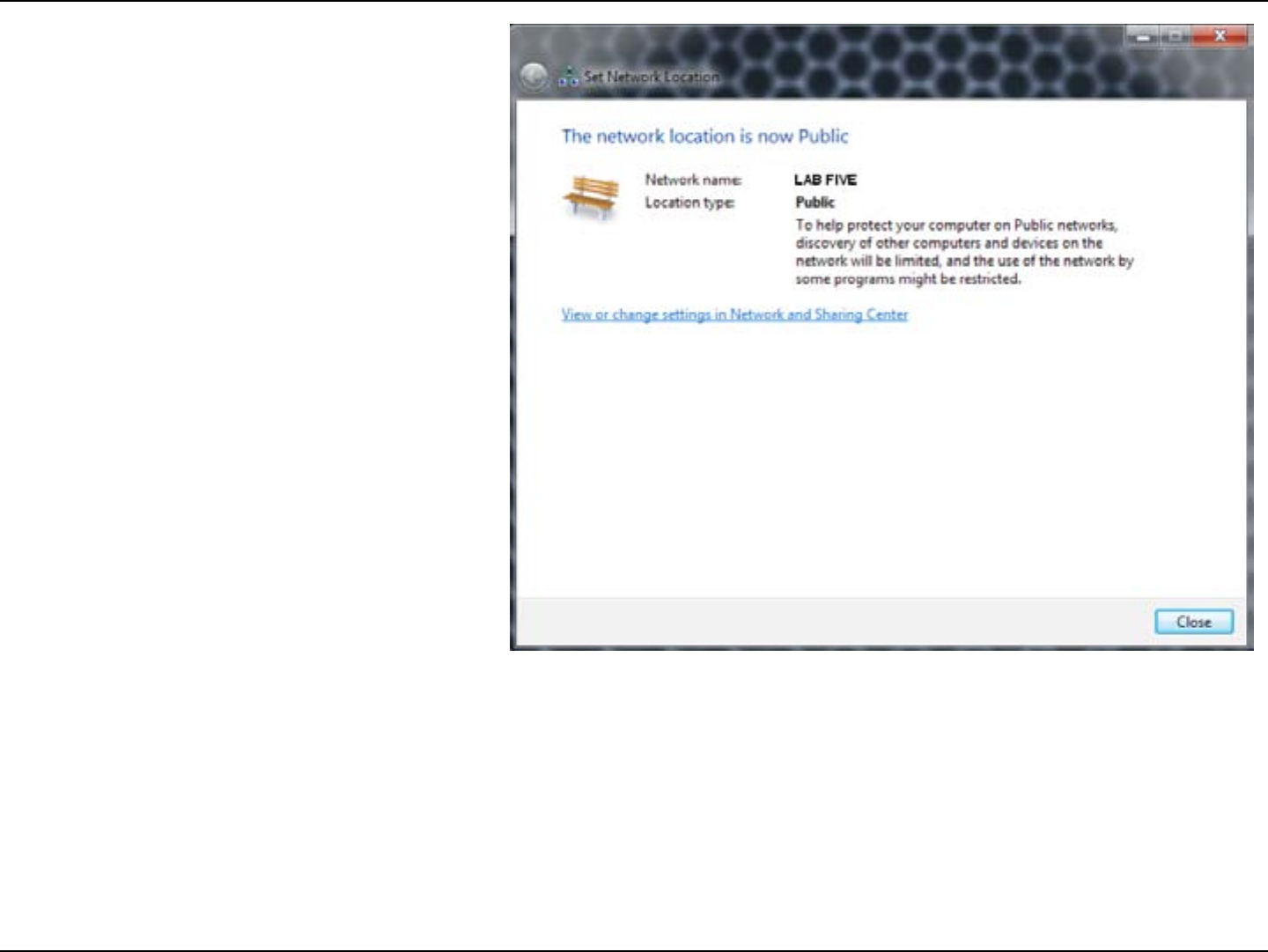
51LG-Ericsson PCI-1020 Wireless 802.11n PCI Adapter
Step 11: Windows registers the new wireless location
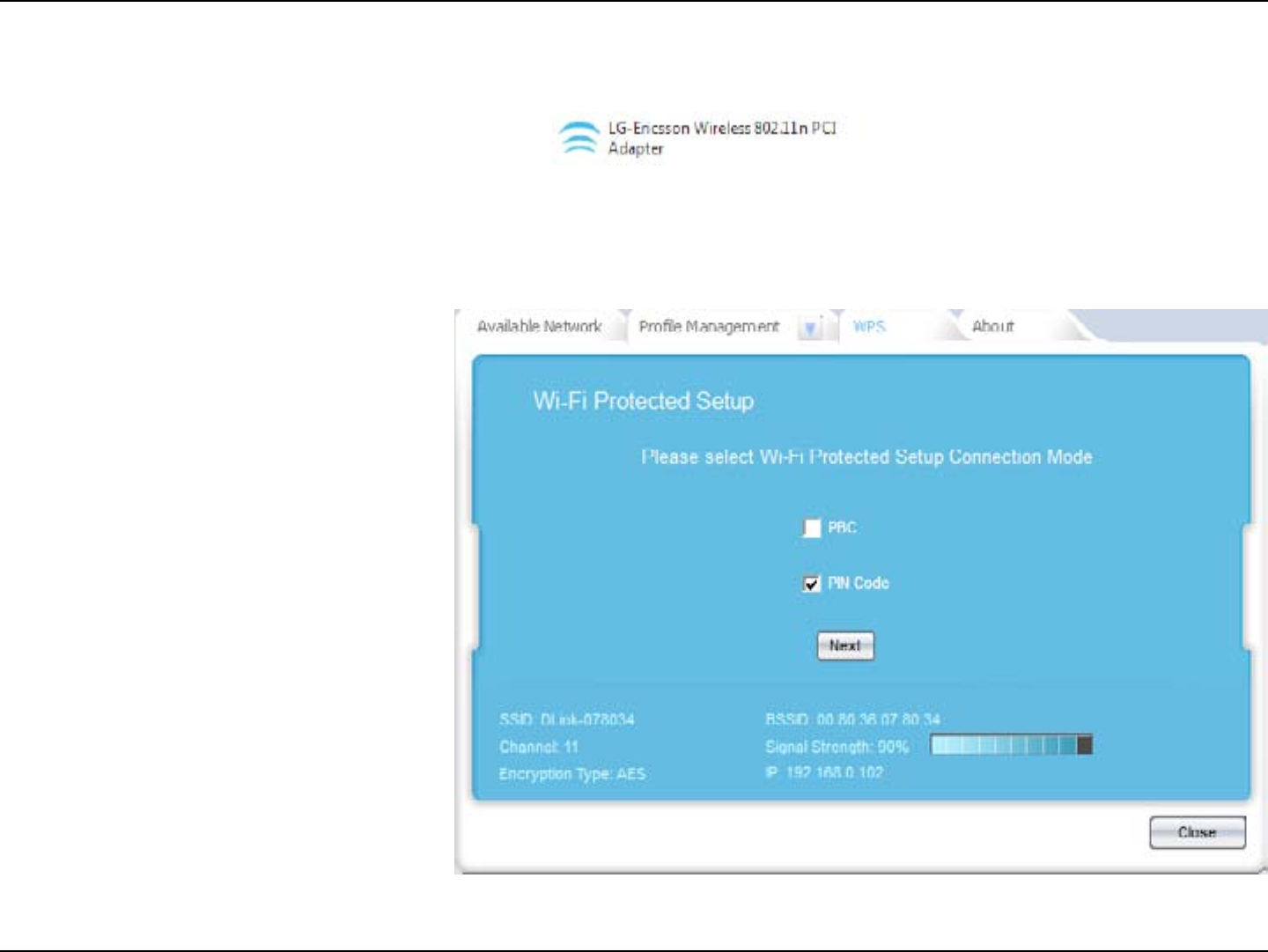
52LG-Ericsson PCI-1020 Wireless 802.11n PCI Adapter
Connect to the Wireless Network using a PIN code
Step 1: Click Start, All Programs, LG-Ericsson Wireless
802.11n PCI Adapter.
Step 2: Check the PIN Code box under the WPS Tab.
Click Next.
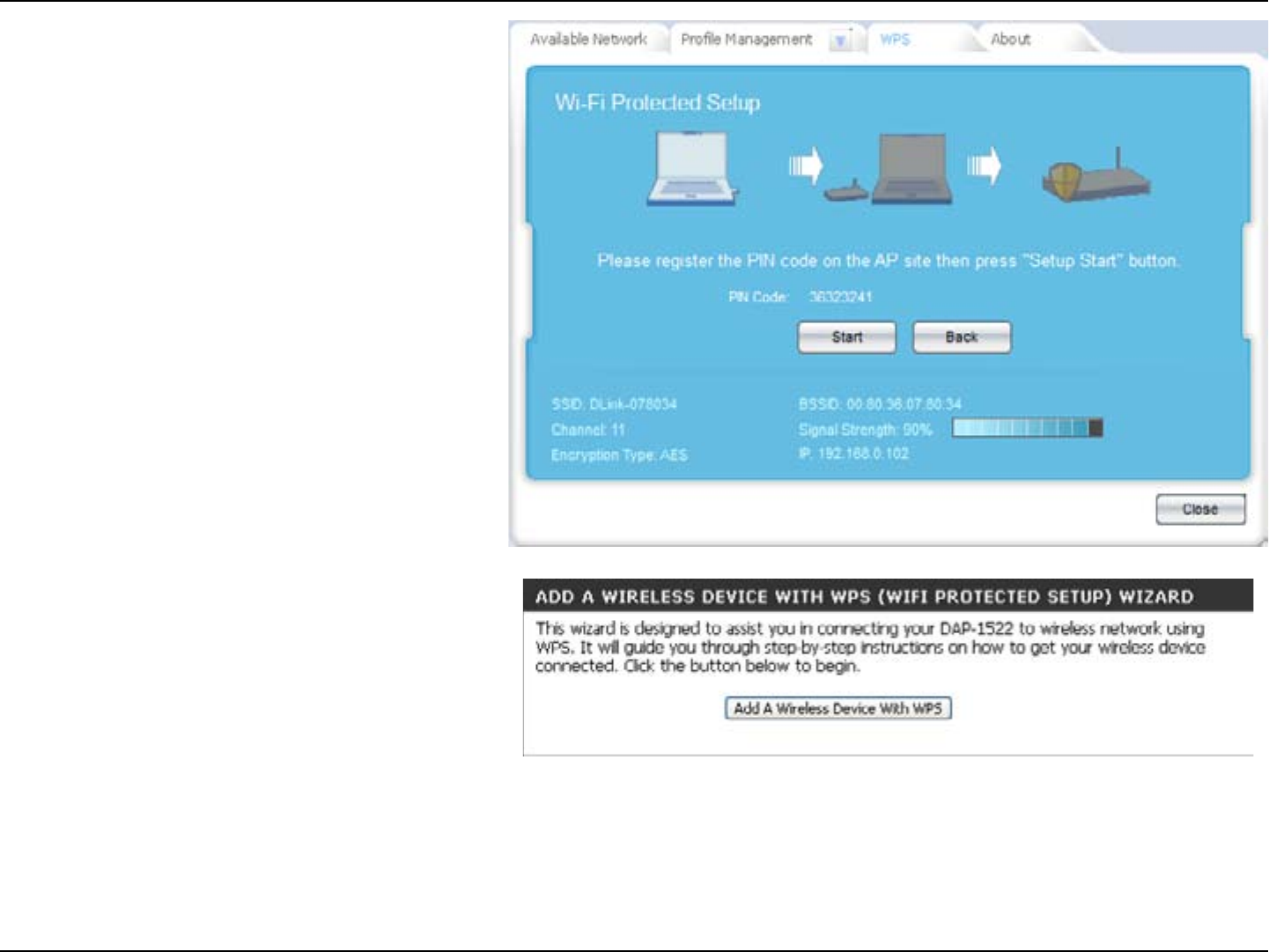
53LG-Ericsson PCI-1020 Wireless 802.11n PCI Adapter
Step 3: The LG-Ericsson adapter software identifies the
PIN code and provides a PIN code. Use this PIN
code to authenticate with your router.
Step 4: On your router, locate the WPS settings.
Click the Add A Wireless Device with WPS button.
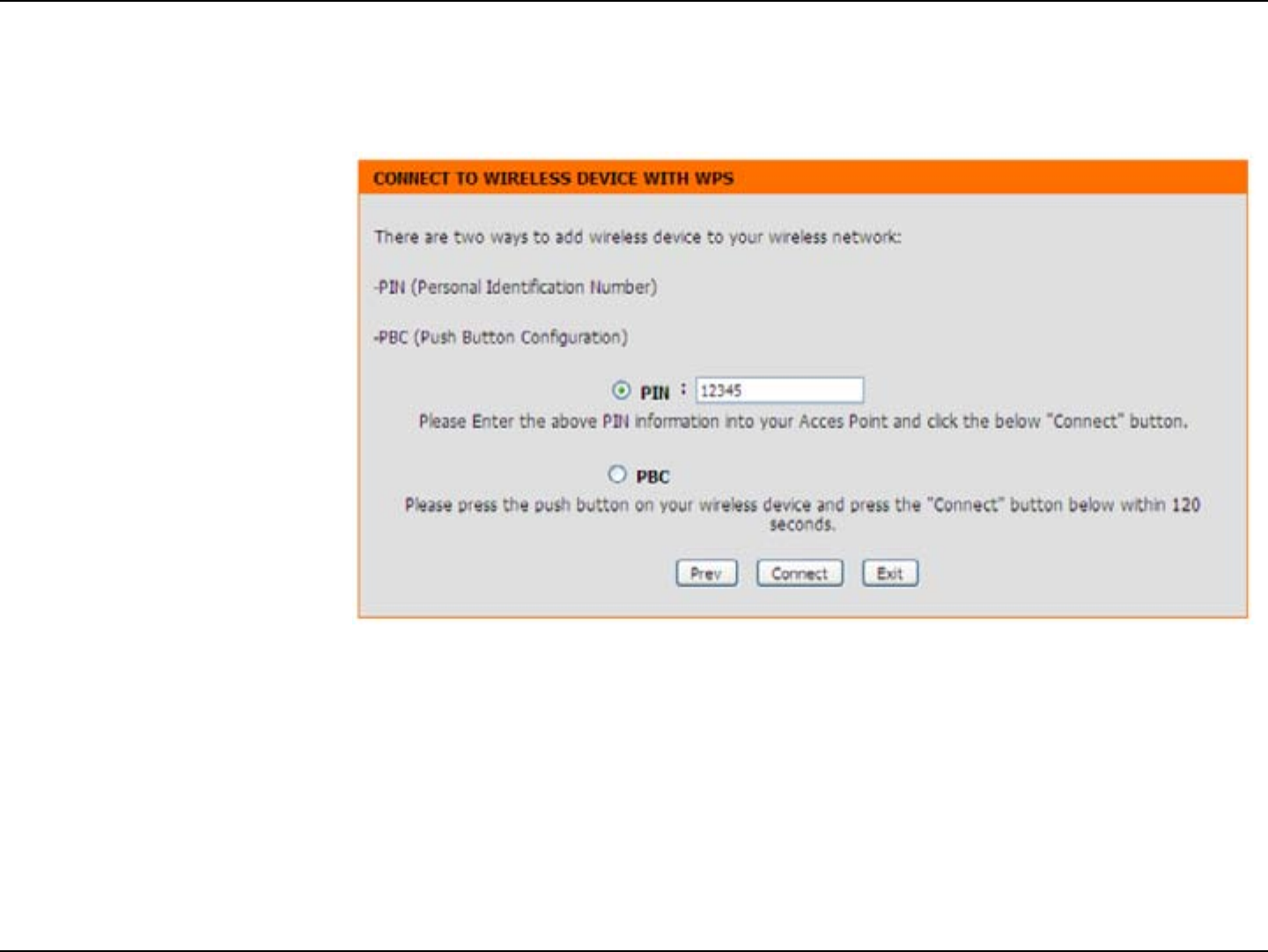
54LG-Ericsson PCI-1020 Wireless 802.11n PCI Adapter
Step 5: Enter the PIN code on your LG-Ericsson PCI-1020
device and click Connect.
The wireless adapter syncs with the router.
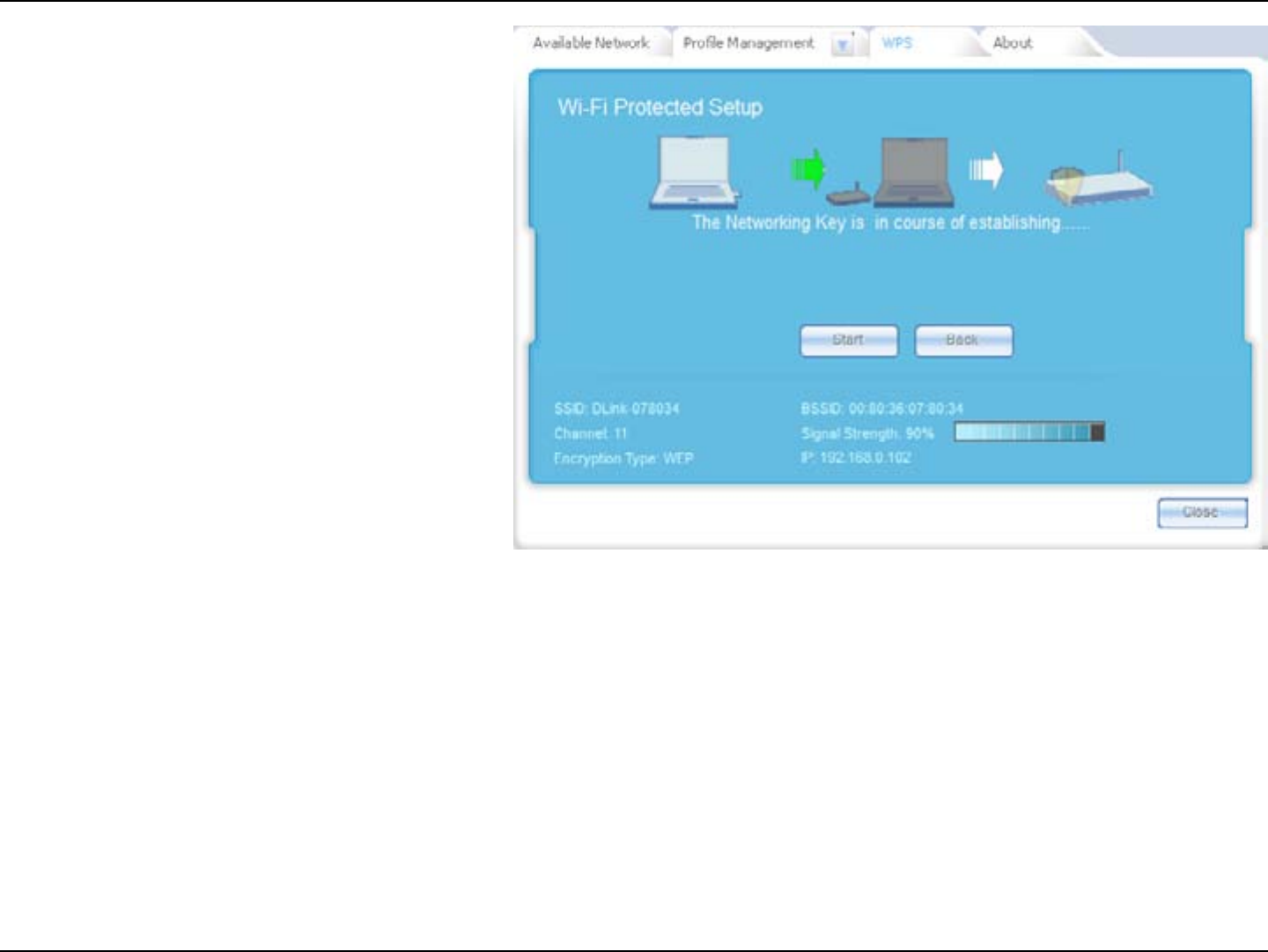
55LG-Ericsson PCI-1020 Wireless 802.11n PCI Adapter
Step 6: The LG-Ericsson PCI-1020 adapter establishes a
relationship with the Network key
Once the connection is established the PIN Code
activation is set.
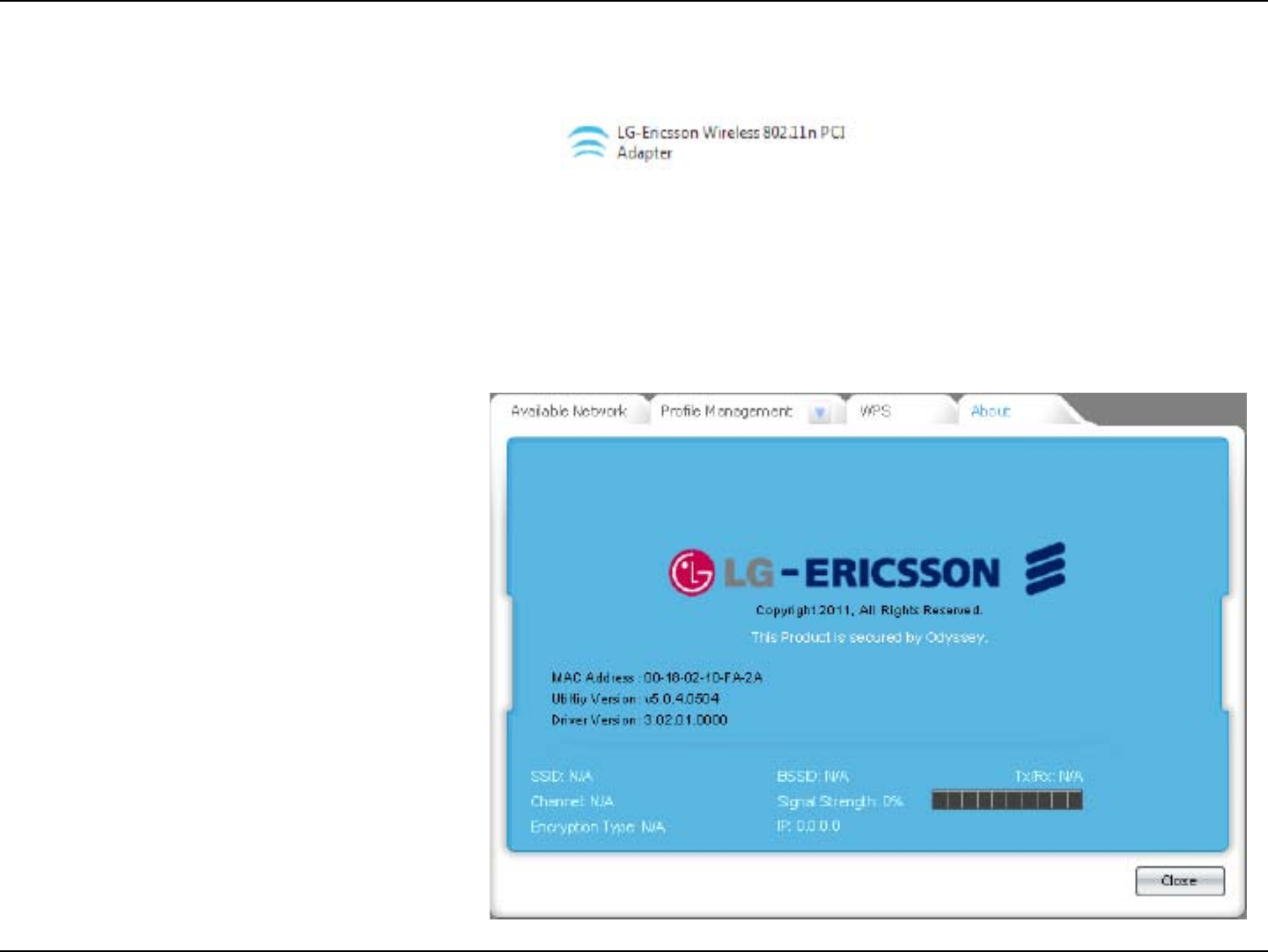
56LG-Ericsson PCI-1020 Wireless 802.11n PCI Adapter
LG-Ericsson PCI-1020 - About
Step 1: Click Start, All Programs, LG-Ericsson Wireless
802.11n PCI Adapter.
Step 2: Click the About Tab to see details about the MAC
Address, Utility Version, and driver Version.
Here it also shows the SSID, Channel and
Encryption Type of the Access Point you are
connected to.
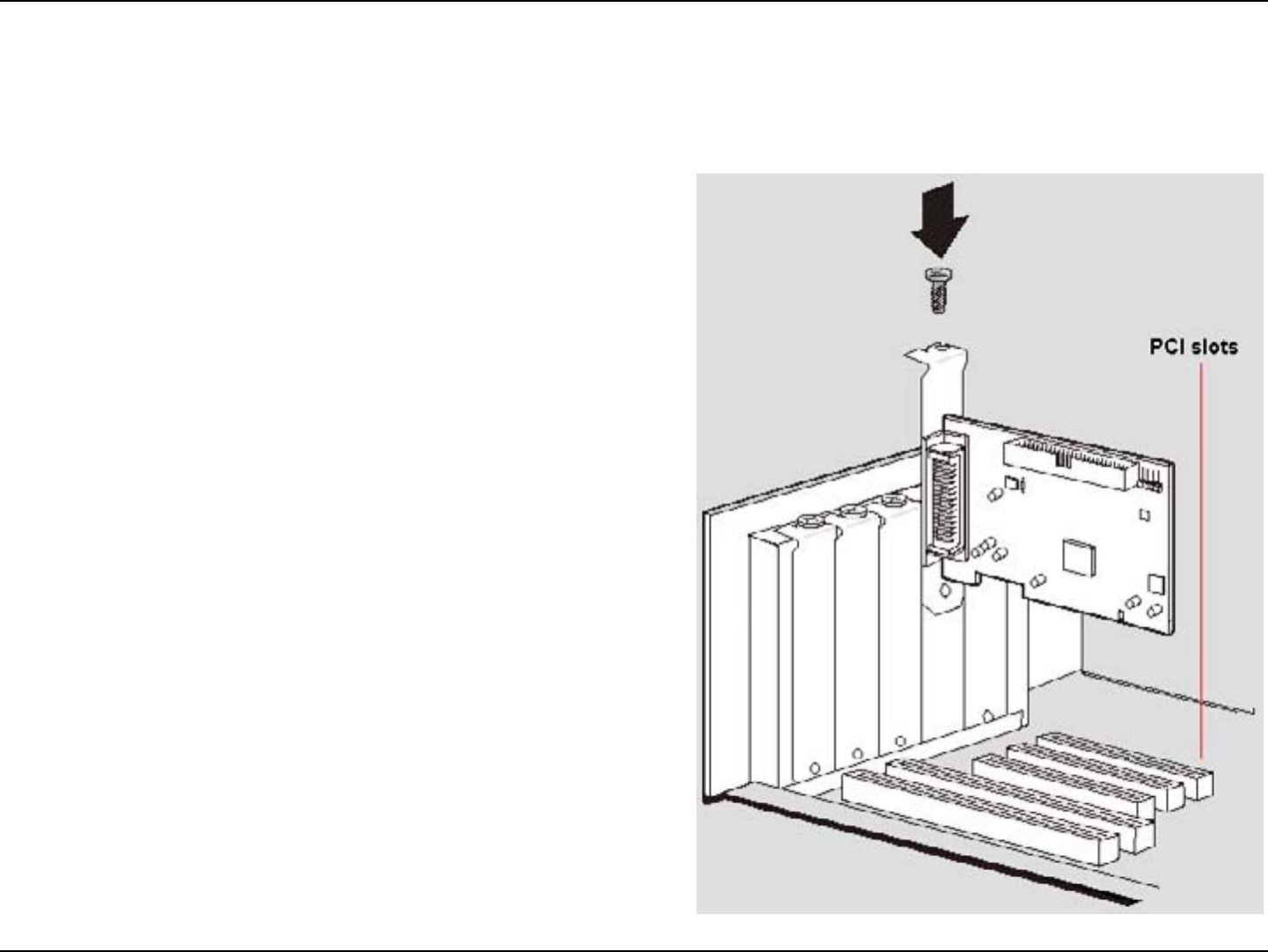
57LG-Ericsson PCI-1020 Wireless 802.11n PCI Adapter
Installing the LG-Ericsson PCI-1020 in Windows XP
Step 1:
This section shows you how to install the LG-Ericsson PCI-1020 using Windows XP
Install the LG-Ericsson PCI-1020 into a PCI slot
on your Windows XP machine.
Make sure the device is secured in the PCI slot
by screwing it in place.
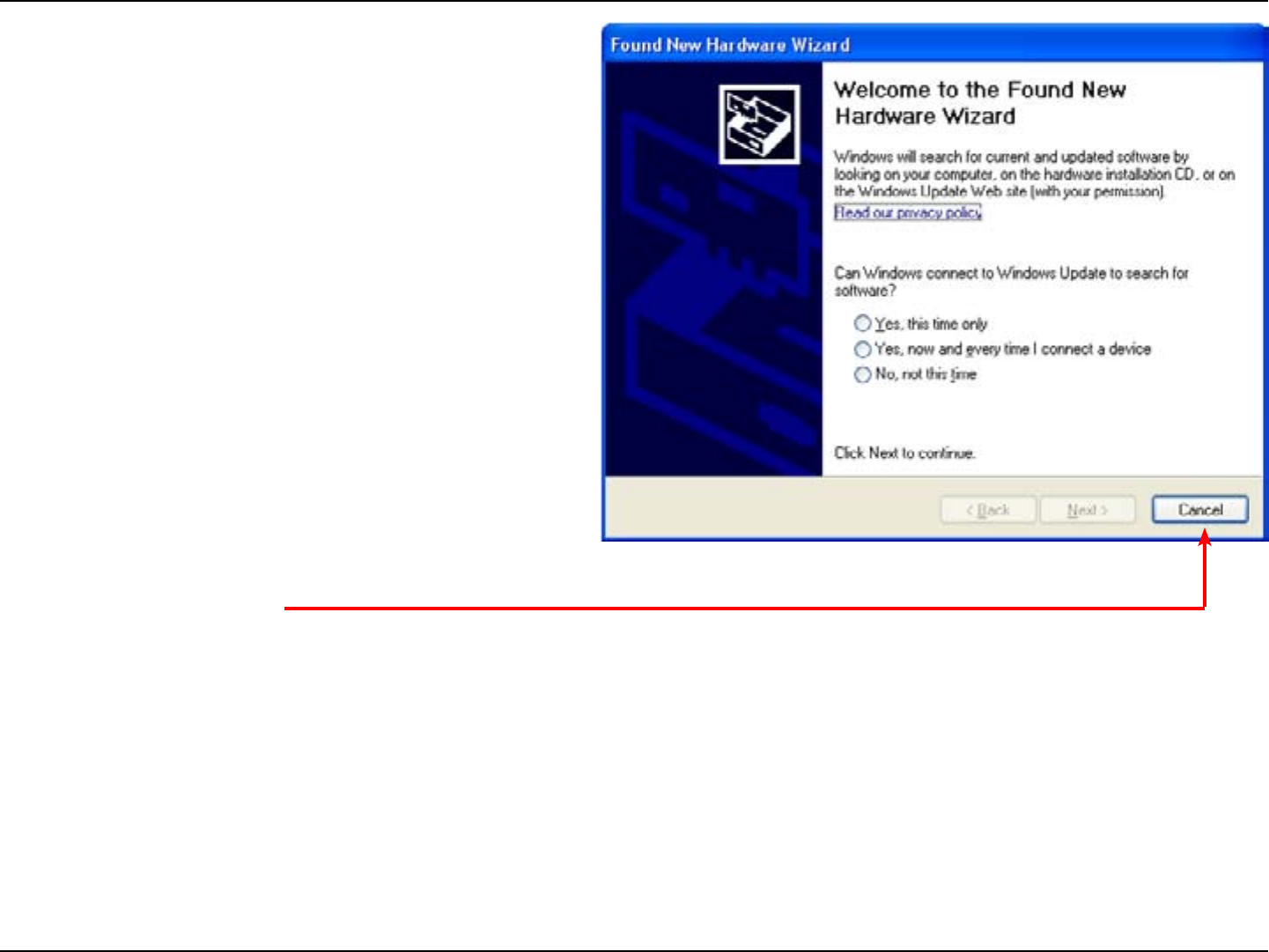
58LG-Ericsson PCI-1020 Wireless 802.11n PCI Adapter
Step 2: Once you turn on your PC, Windows XP
automatically recognizes the new hardware and
provides a Found New Hardware Wizard.
Step 3: In the Wizard, select Cancel.
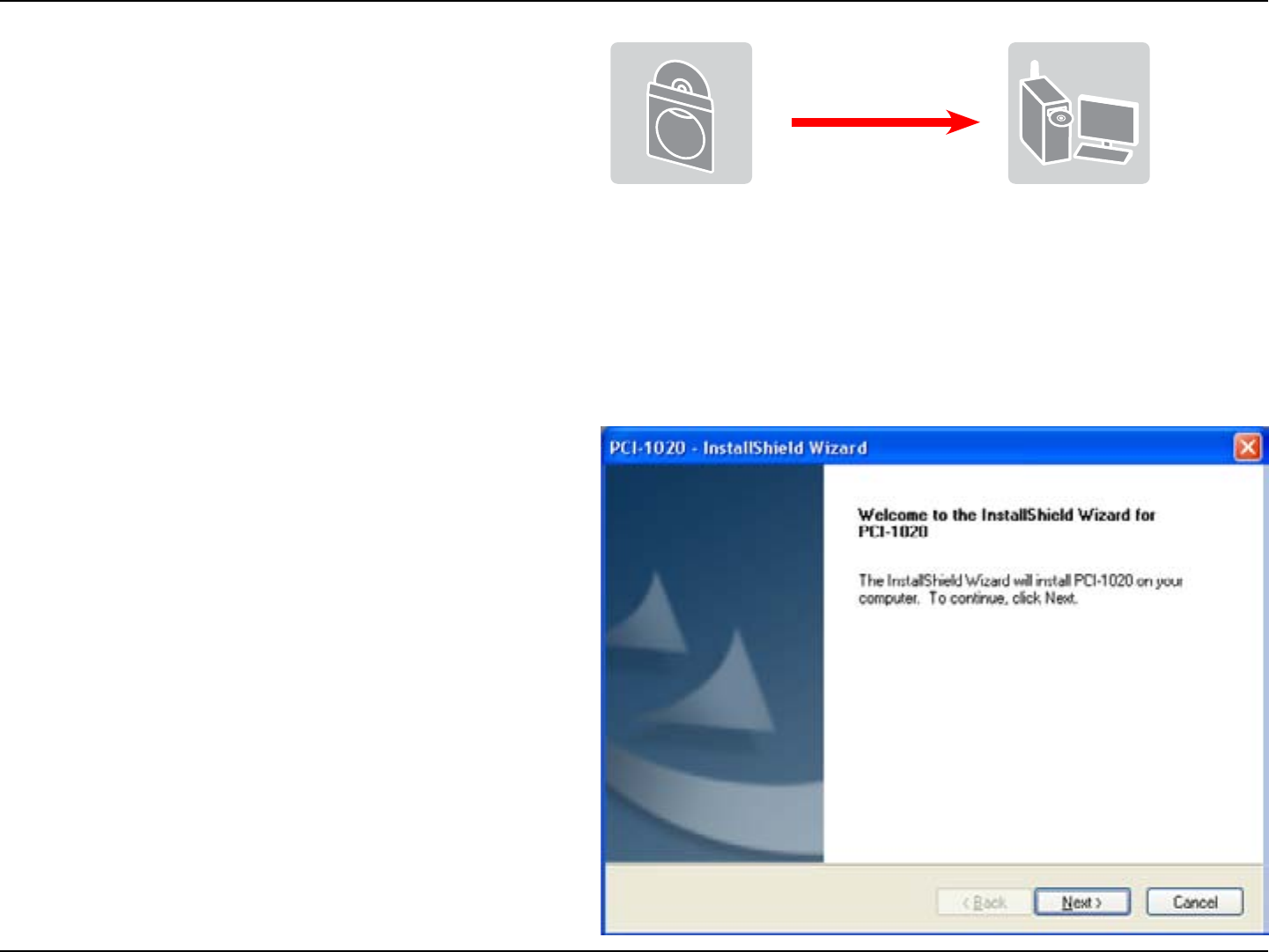
59LG-Ericsson PCI-1020 Wireless 802.11n PCI Adapter
Step 4: Put the LG-Ericsson PCI-1020 PCI Adapter CD
in your CD-ROM. The CD will autorun.
Step 5: The PCI-1020 InstallShield Wizard appears.
Click Next.
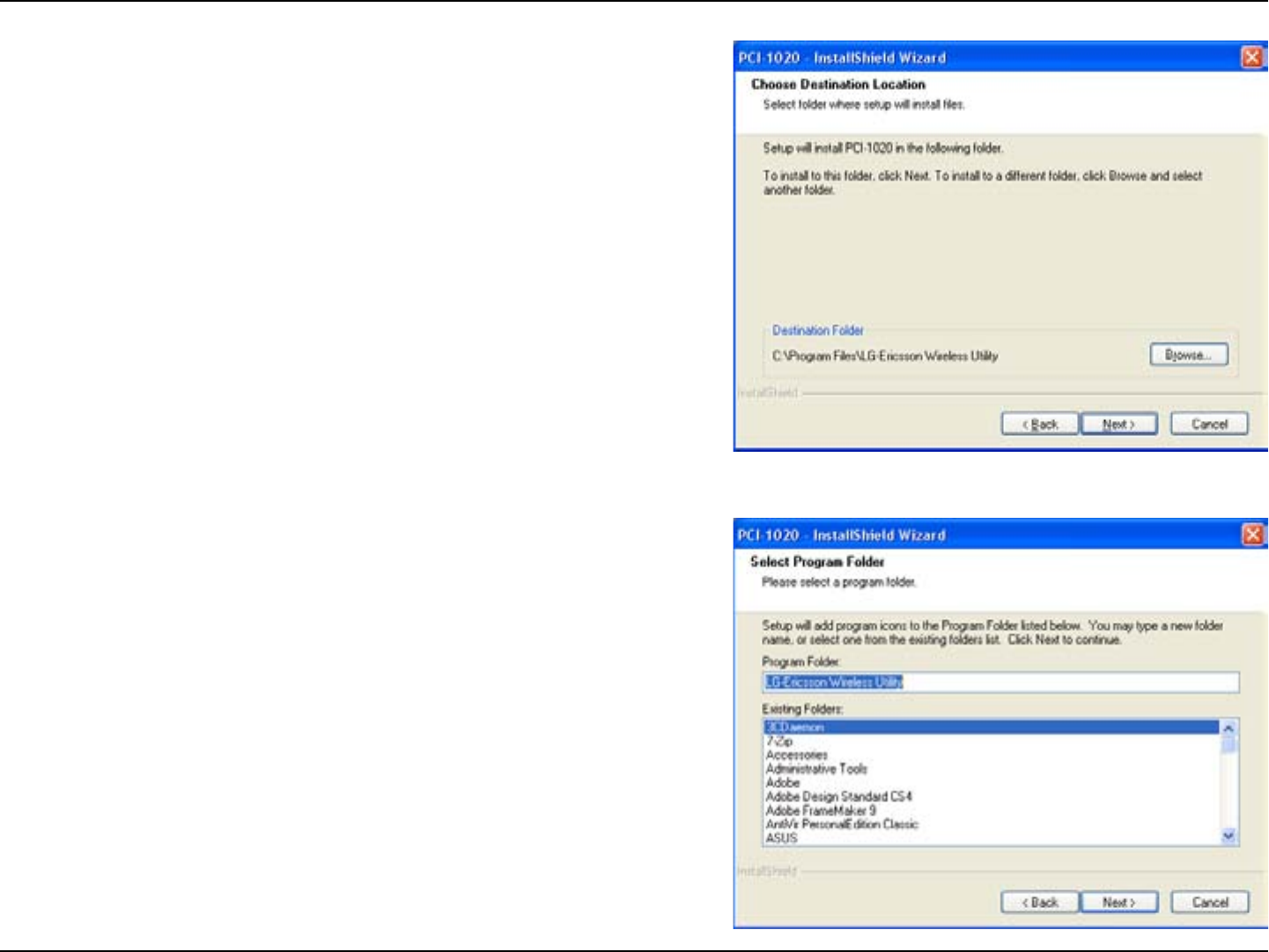
60LG-Ericsson PCI-1020 Wireless 802.11n PCI Adapter
Step 6: Select the Destination Folder where you want
the software to reside. Otherwise leave the
default settings and click Next
Step 7: Select the Program Folder and click Next.
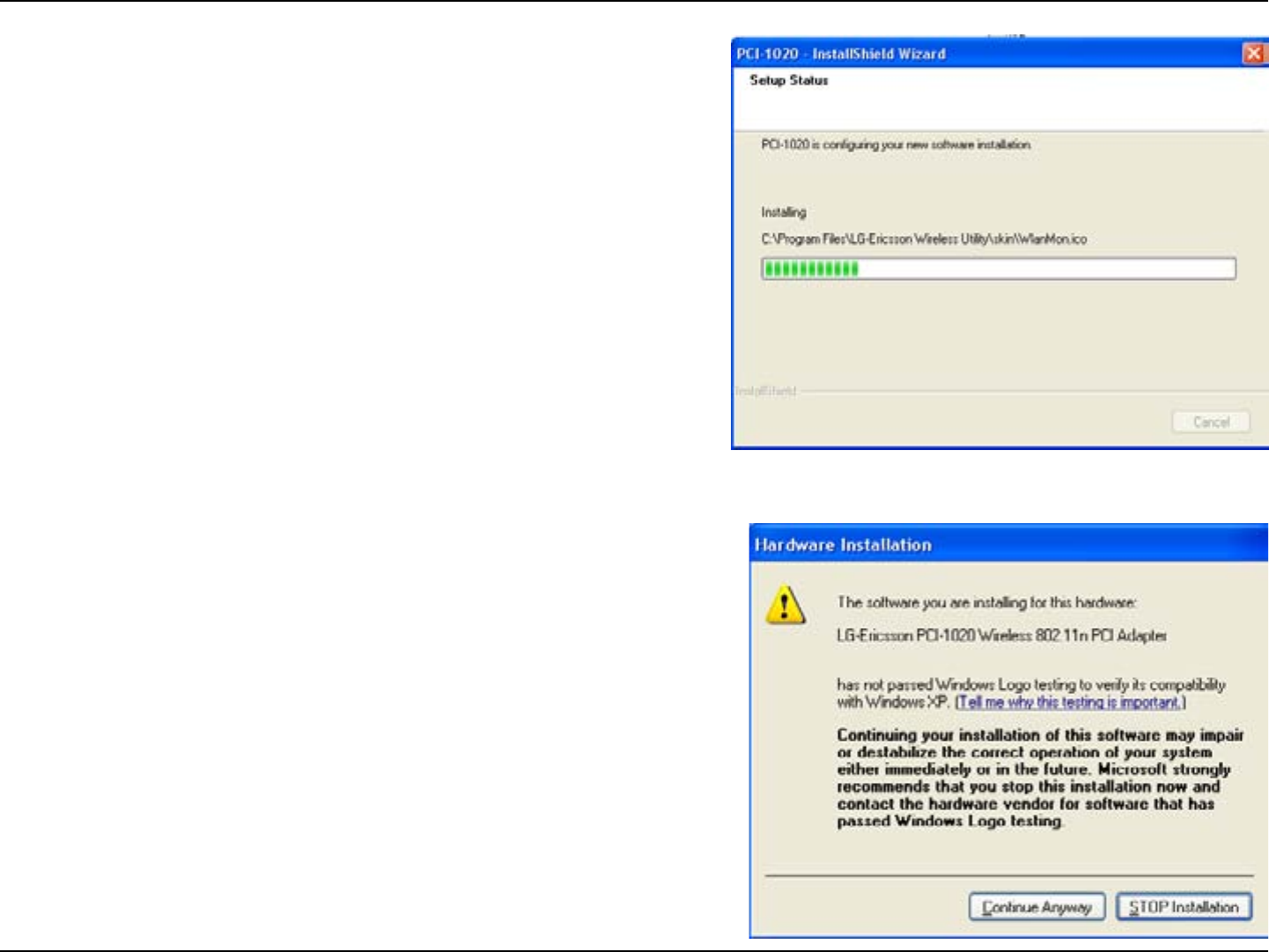
61LG-Ericsson PCI-1020 Wireless 802.11n PCI Adapter
Step 8: The program installs on your drive.
Step 9: Windows prompts you to verify the software.
Click Continue Anyway.
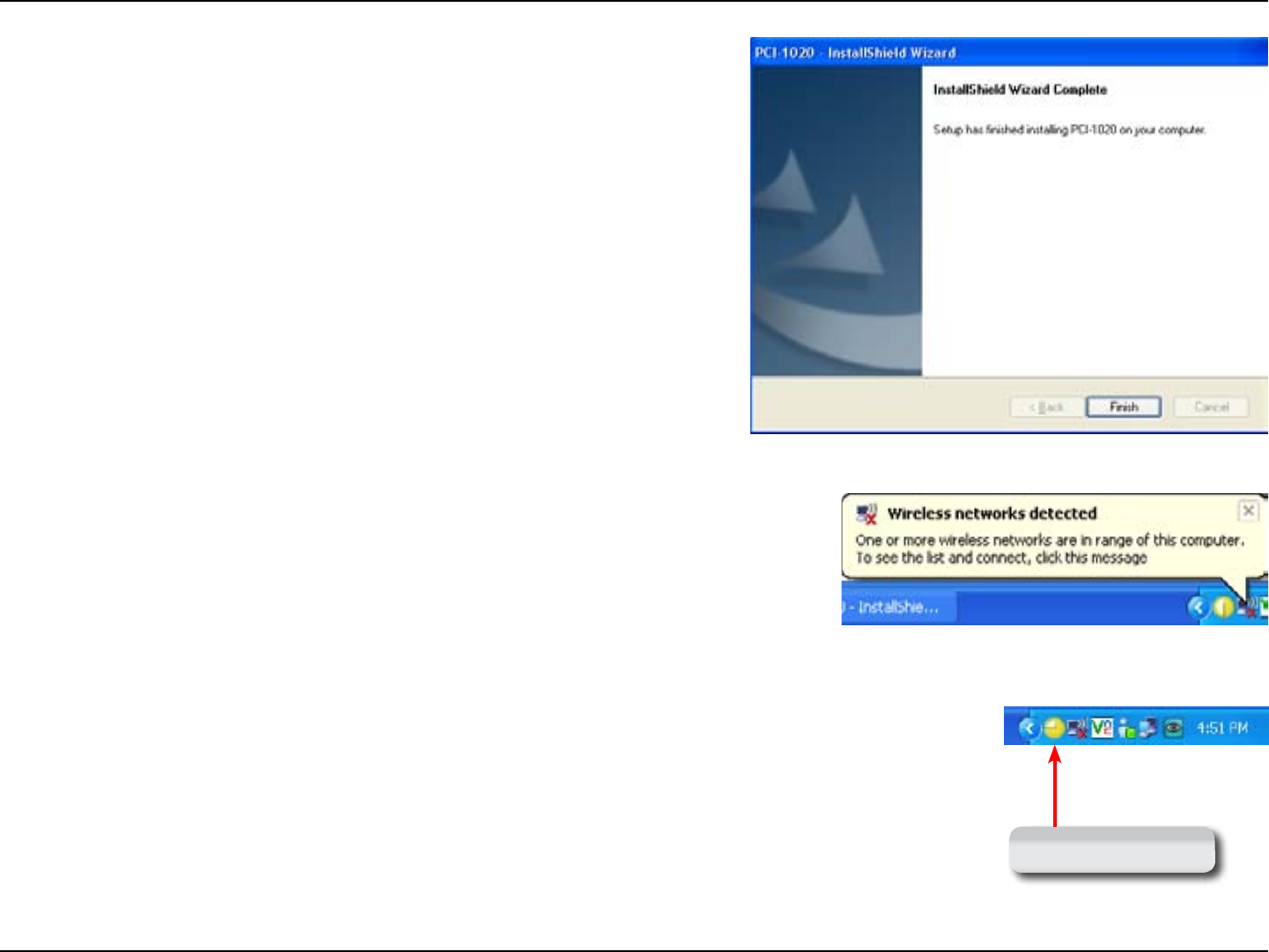
62LG-Ericsson PCI-1020 Wireless 802.11n PCI Adapter
Step 10: Click Finish when the software is complete.
Step 11: Windows detects a new wireless network and
prompts you to view a list of Access Points.
Step 12: The LG-Ericsson utility also appears in the
toolbar.
LG-Ericsson Utility
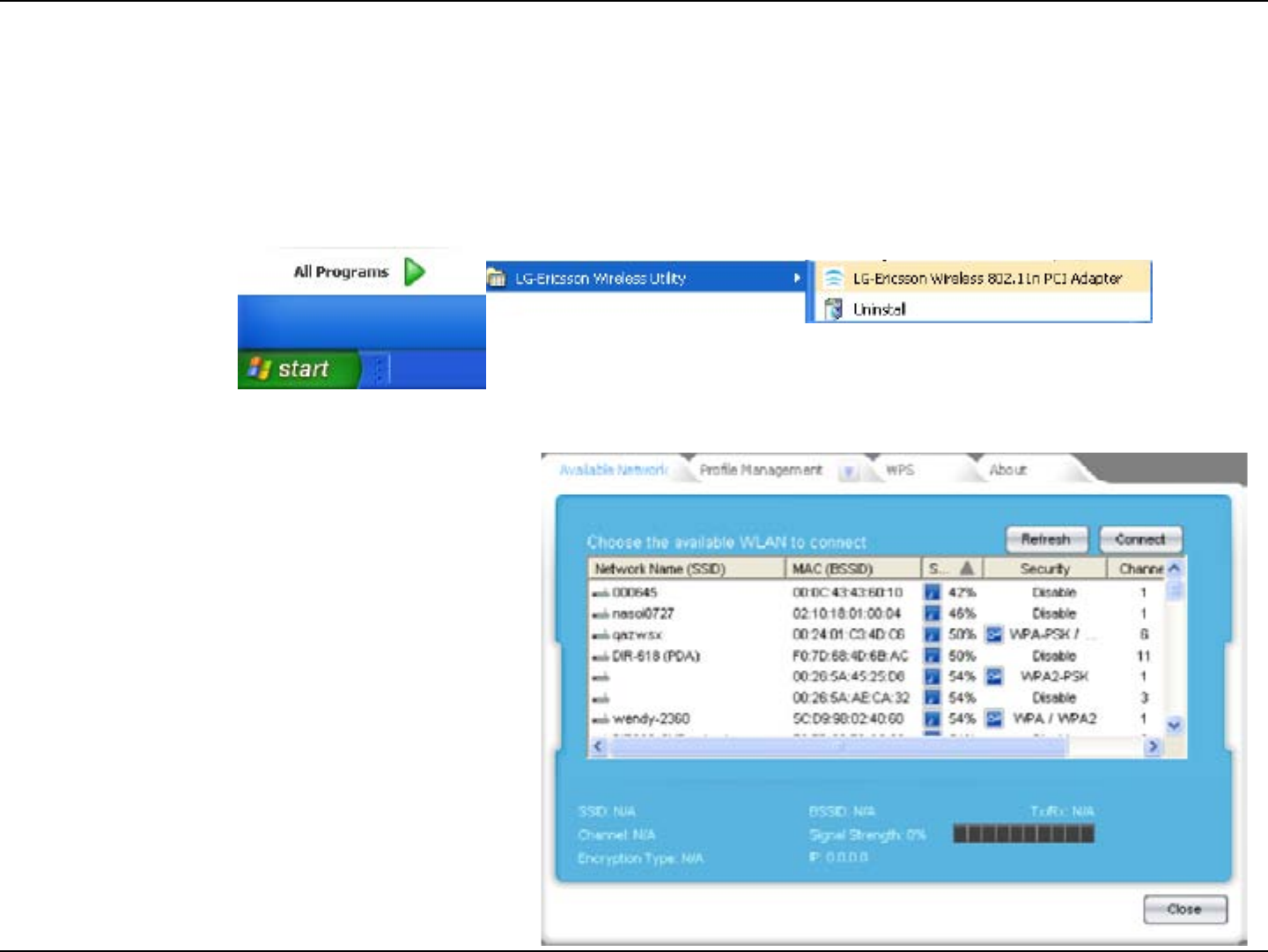
63LG-Ericsson PCI-1020 Wireless 802.11n PCI Adapter
Setting up the LG-Ericsson PCI-1020 in Windows XP
Step 1:
This section shows you how to congure the LG-Ericsson PCI-1020 using Windows XP
Click Start, All Programs, LG-Ericsson Wireless
Utility. LG-Ericsson Wireless 802.11n PCI
Adapter.
Step 2: The Program starts with four main tabs.
Available Networks, Profile Management, WPS,
About
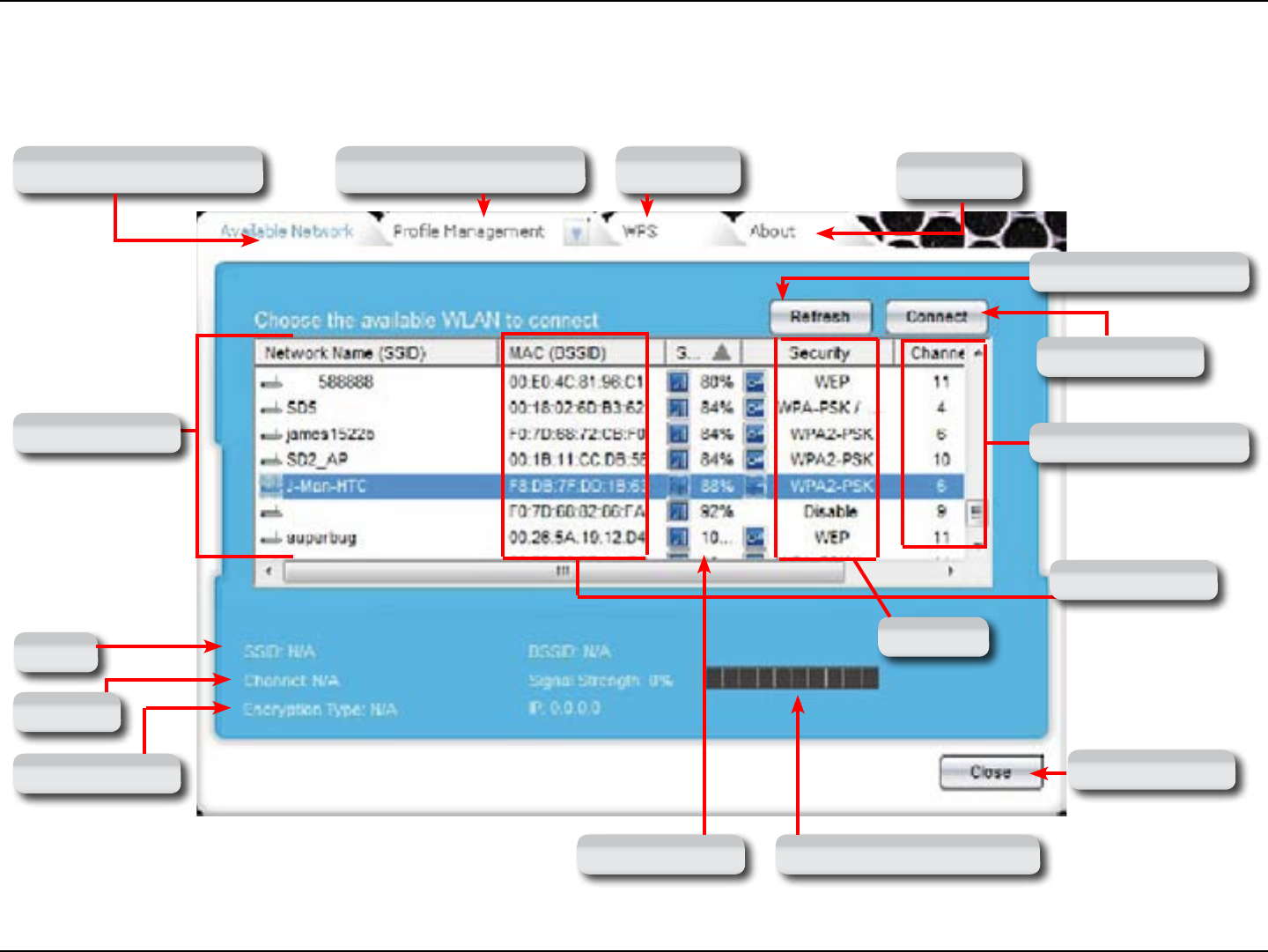
64LG-Ericsson PCI-1020 Wireless 802.11n PCI Adapter
Understanding the Interface
Available Network Tab Prole Management Tab WPS Tab About Tab
Network Name
Signal Strength
MAC Address
Security
Channel Number
SSID
Channel
Encryption Type
Refresh Button
Connect Button
Signal Strength Bar
Close Button
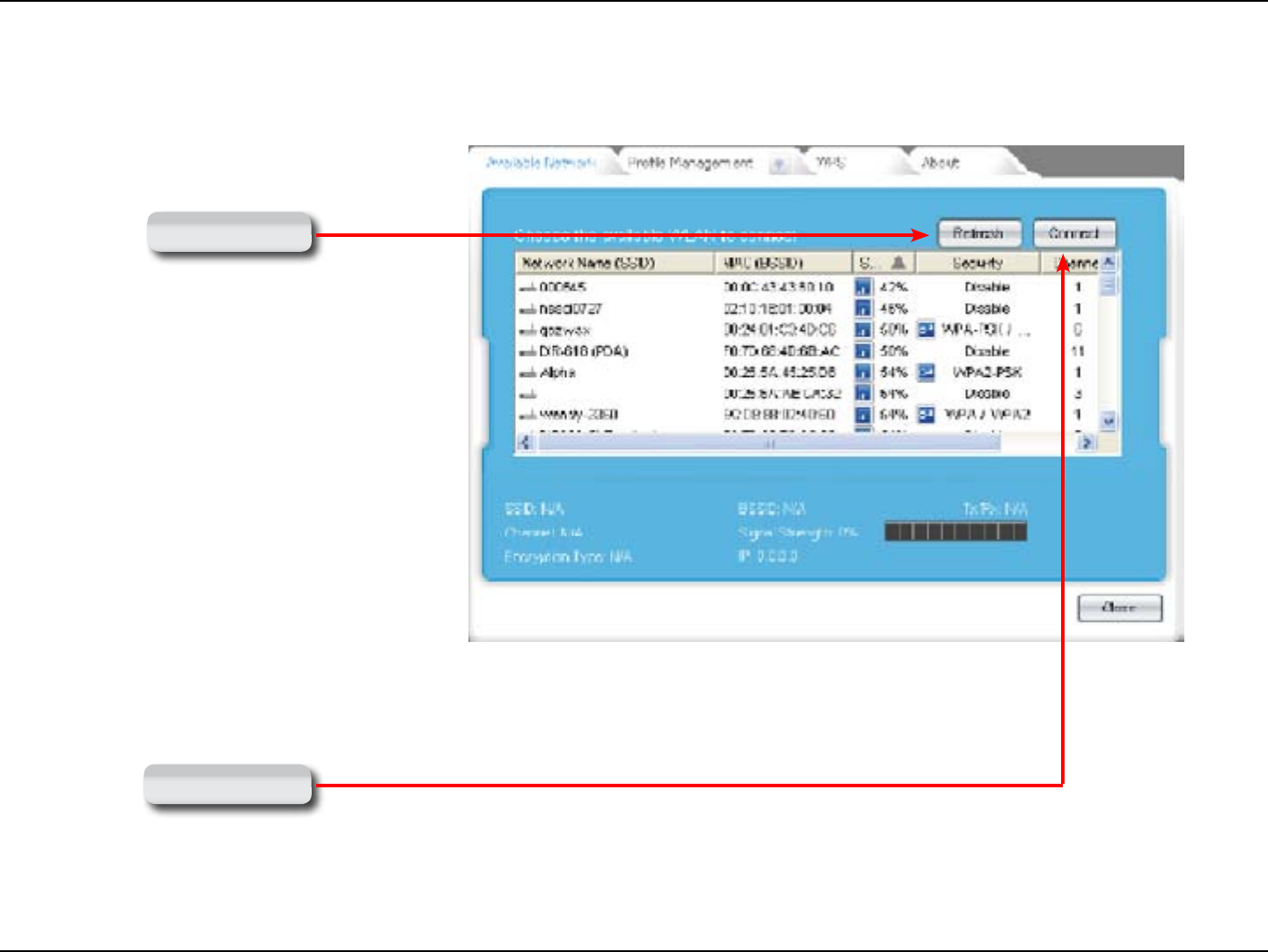
65LG-Ericsson PCI-1020 Wireless 802.11n PCI Adapter
Connecting to an Access Point
Step 3: Click the Refresh button to get the latest view of
Access Points available.
Refresh Button
Step 4: Select the Access Point you wish to connect to
and click the Connect button.
Connect Button
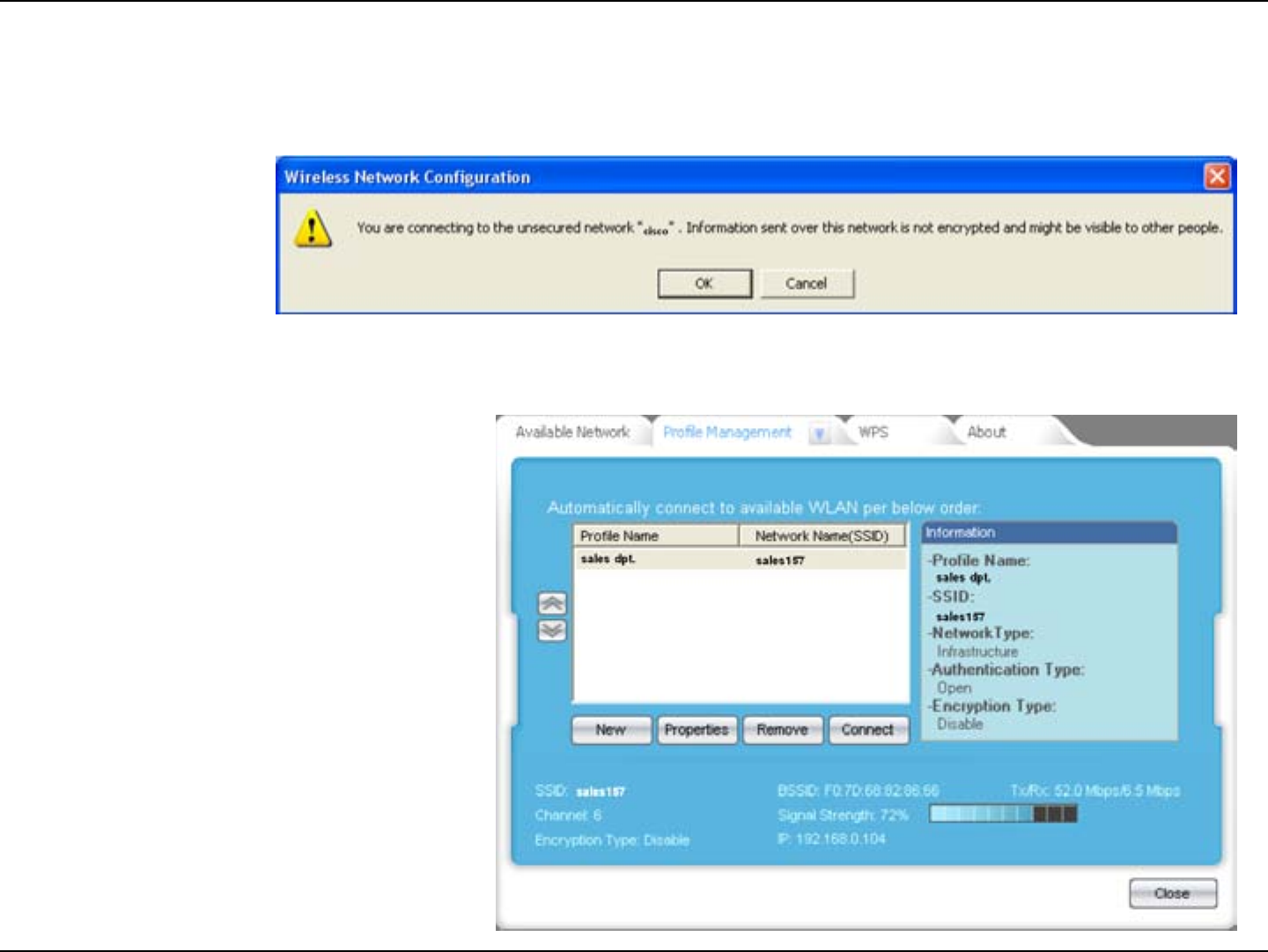
66LG-Ericsson PCI-1020 Wireless 802.11n PCI Adapter
Step 5: Windows warns you that the network is
unsecured. Click OK.
Step 6: The software automatically directs you to the
Profile Management Tab. It shows the Access
Point you connected to.
Please be patient as the device authenticates.
Once connected, the LG-Ericsson PCI-1020
software will show the SSID, Channel number,
Encryption Type, MAC Address, Signal
Strength, and IP Address.
The LG-Ericsson PCI-1020 Taskbar icon will
turn green to indicate it’s connected to the
Access Point.
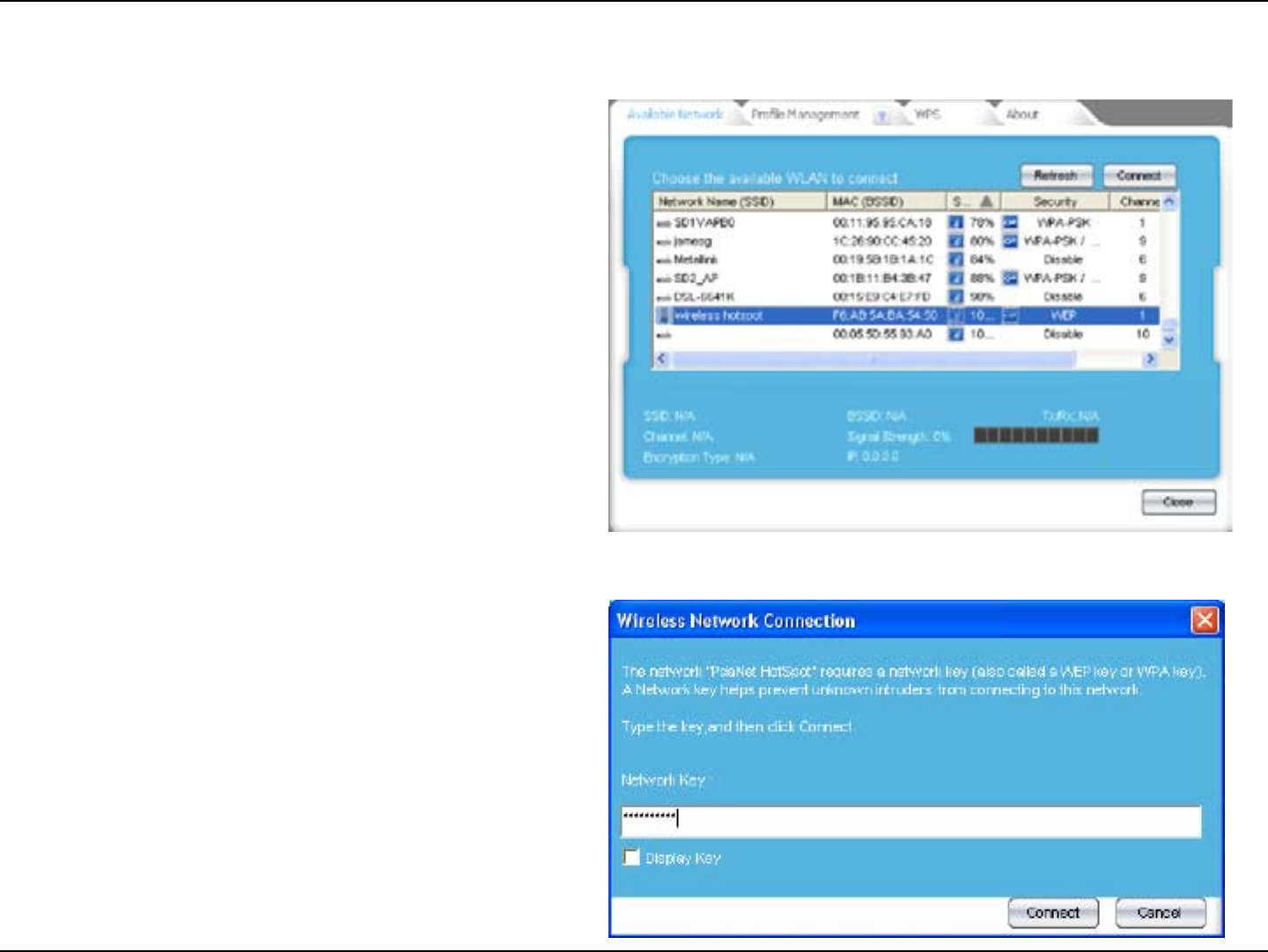
67LG-Ericsson PCI-1020 Wireless 802.11n PCI Adapter
Connecting to a Secured Access Point
Step 1:
Follow all the instructions as above. When
prompted to enter a Network Key, enter the
details or ask your network administrator for
assistance. Click Connect when complete.
Connect to a secured wired network
Step 2:
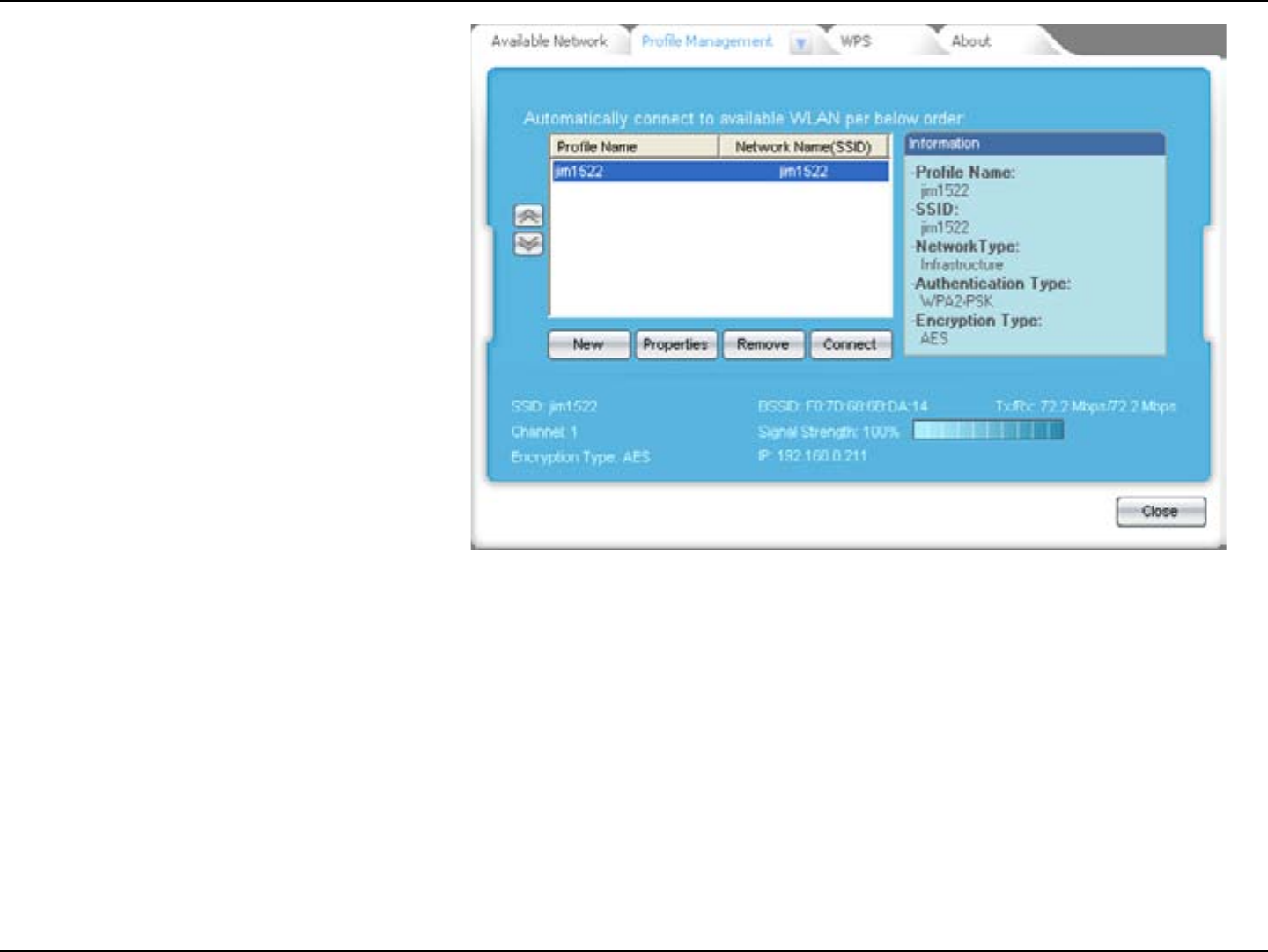
68LG-Ericsson PCI-1020 Wireless 802.11n PCI Adapter
The LG-Ericsson Wireless Utility will show all
connection details.
Step 3:
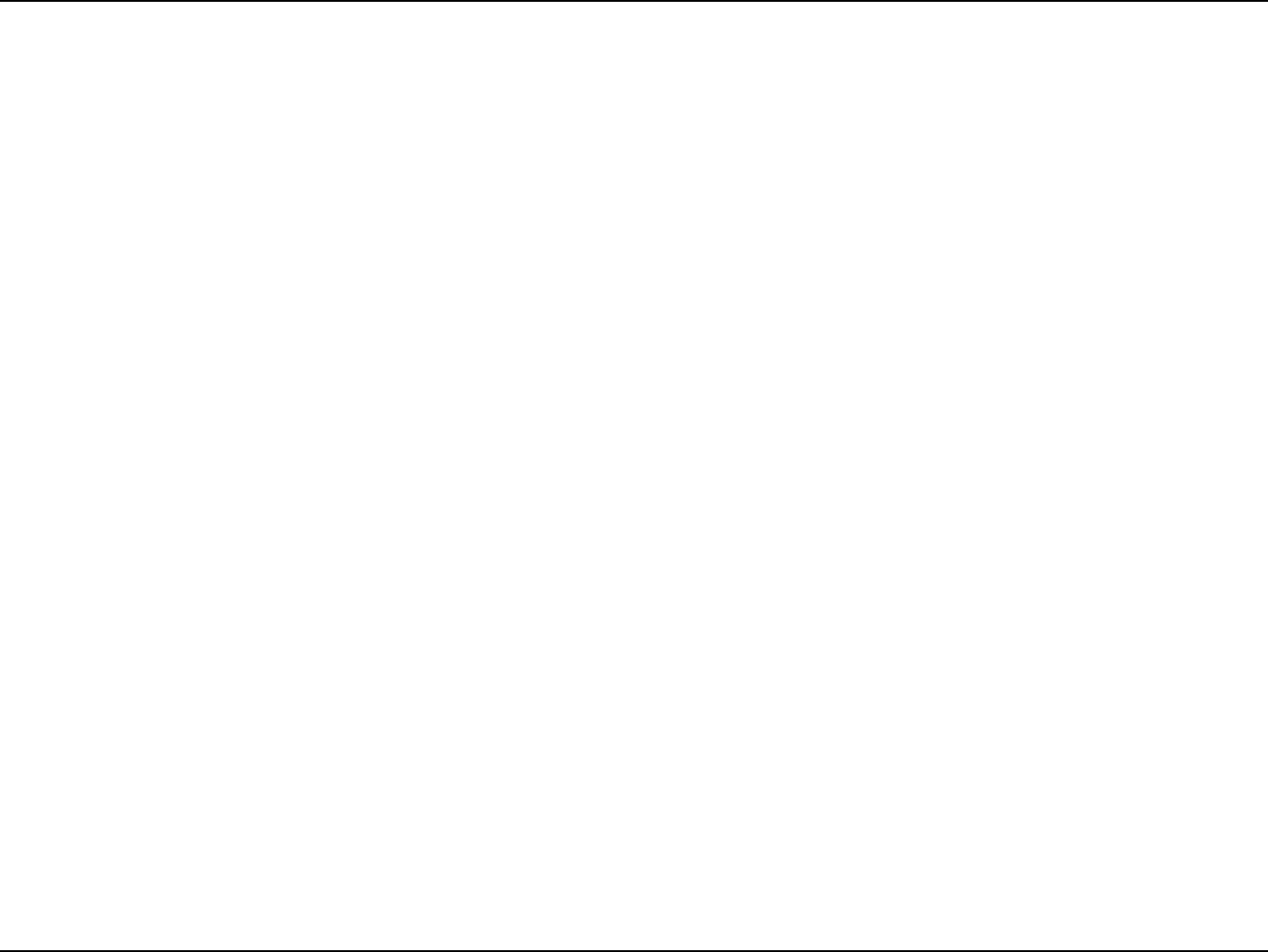
69LG-Ericsson PCI-1020 Wireless 802.11n PCI Adapter
Using WPS in Windows XP
The WPS setup under Windows® XP is the same as Windows® 7. Please refer to the conguration method for WPS
under the Windows 7 section above.
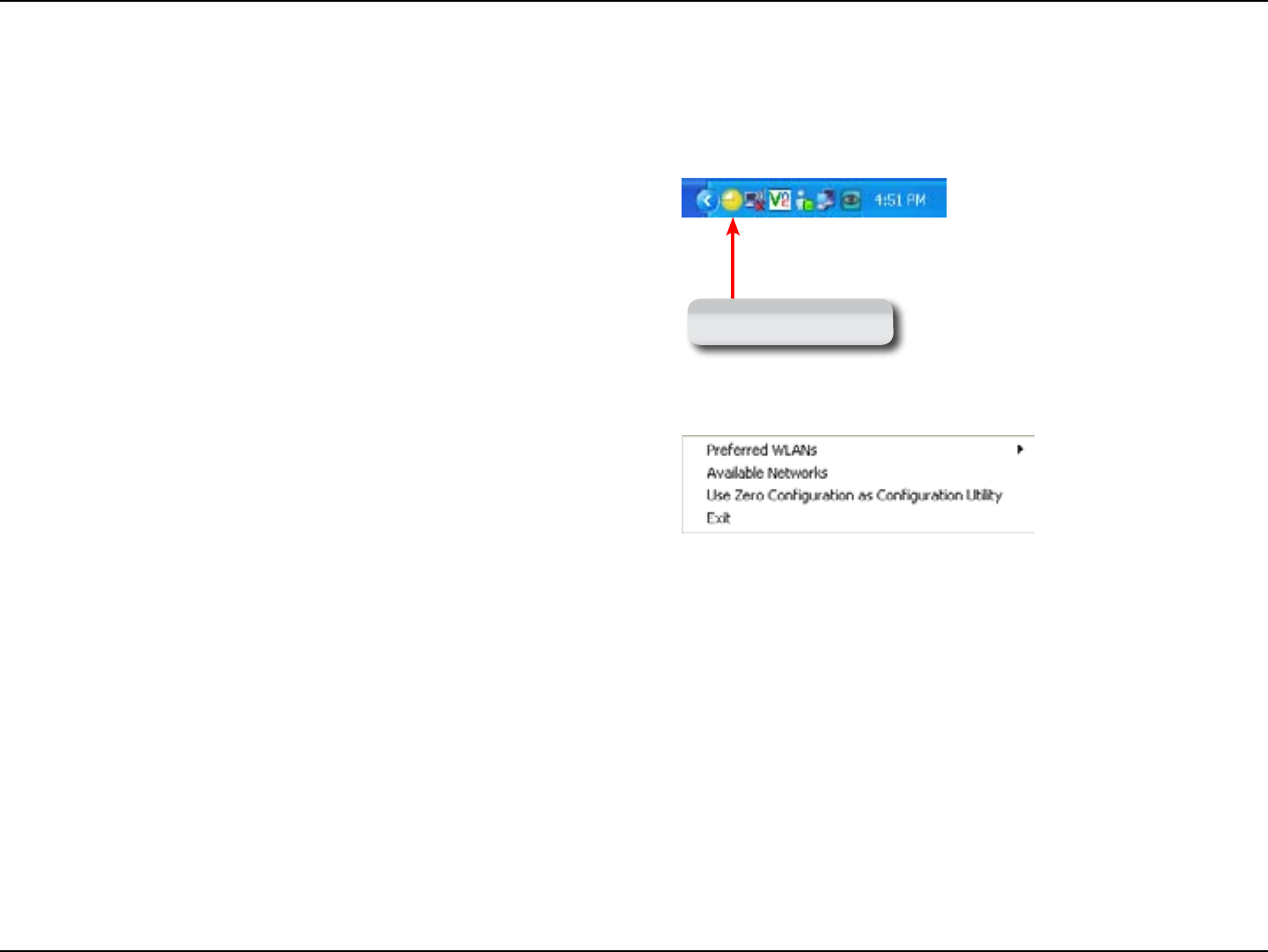
70LG-Ericsson PCI-1020 Wireless 802.11n PCI Adapter
LG-Ericsson PCI-1020 Shortcuts
This section shows you how to access the LG-Ericsson PCI-1020 using shortcuts.
Step 1: Right-click the LG-Ericsson PCI-1020 icon in
the Taskbar.
LG-Ericsson Utility
A box appears with a few shortcut connections.
Preferred WLANS - Are networks you have
already connected to and it’s on your shortlist.
Available Networks - Is a shortcut to the
programs Available Networks Tab.
Use Zero Configuration as Configuration Utility
- This uses Windows wireless detection tools to
override LG-Ericsson’s PCI-1020 to connect to a
wireless network.
Right-clicking it again returns you to the
LG-Ericsson utility, referred to as: Use WLAN
Monitor as Configuration Utility.
Step 2:
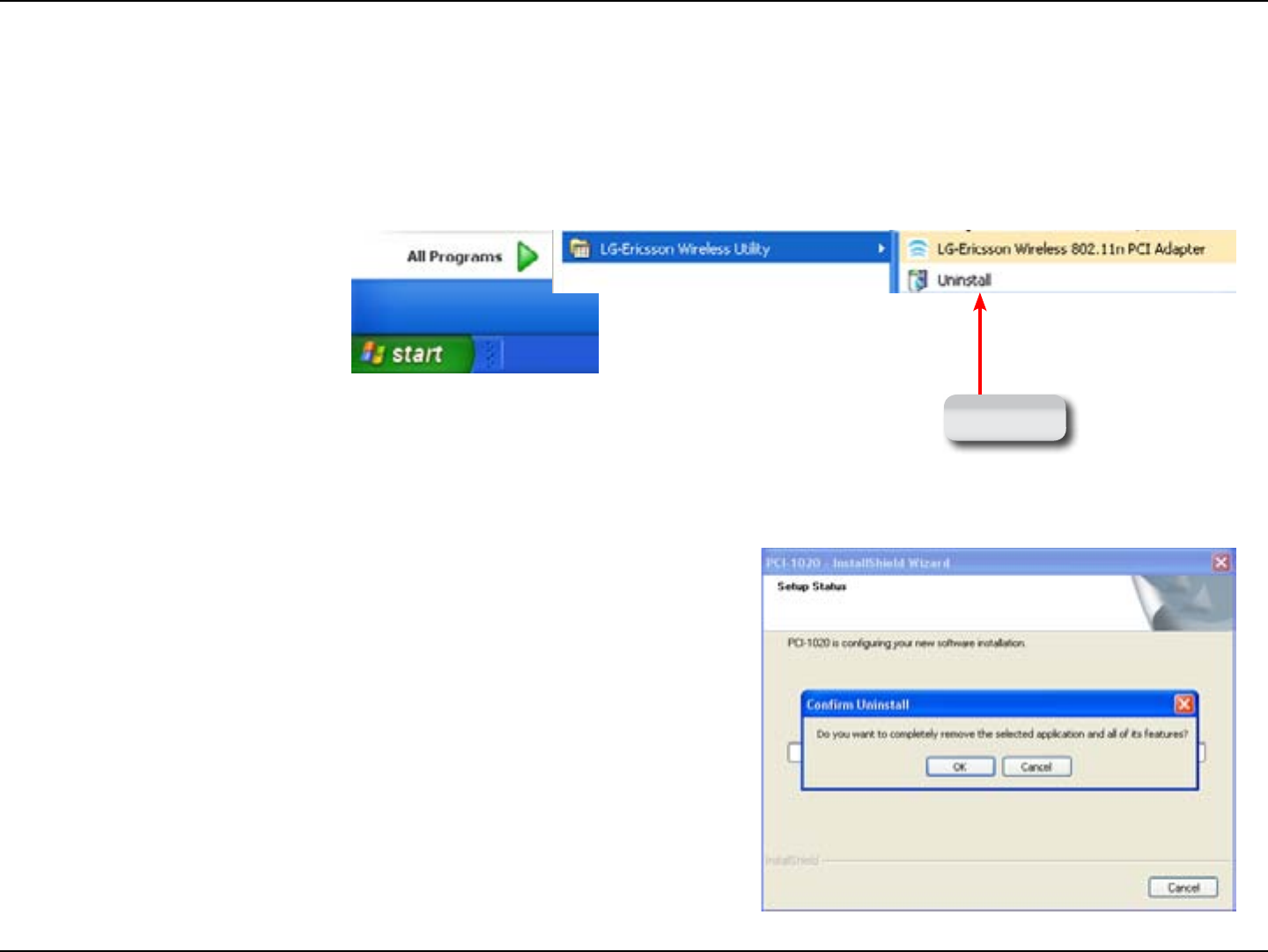
71LG-Ericsson PCI-1020 Wireless 802.11n PCI Adapter
Uninstalling the LG Ericsson PCI-1020 Utility
This section shows you how to uninstall the LG-Ericsson PCI-1020 Utility.
Step 1: Click Start, All Programs, LG-Ericsson Wireless
Utility, Uninstall.
Uninstall
Step 2: Click Start, All Programs, LG-Ericsson Wireless
Utility, Uninstall. Click OK to confirm.
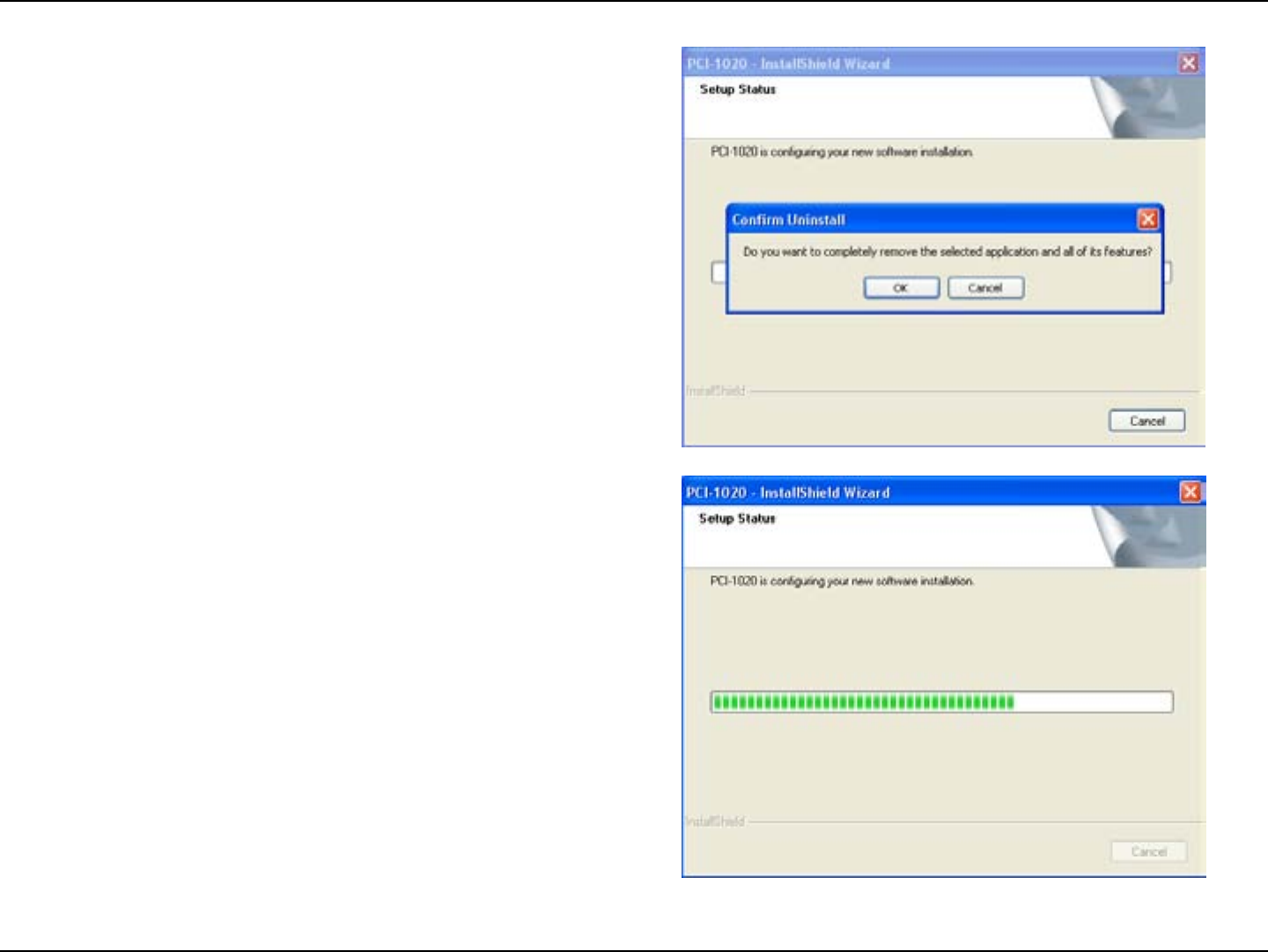
72LG-Ericsson PCI-1020 Wireless 802.11n PCI Adapter
Step 3: Click OK to confirm the uninstall.
Step 4: The wizard continues deleting the program.
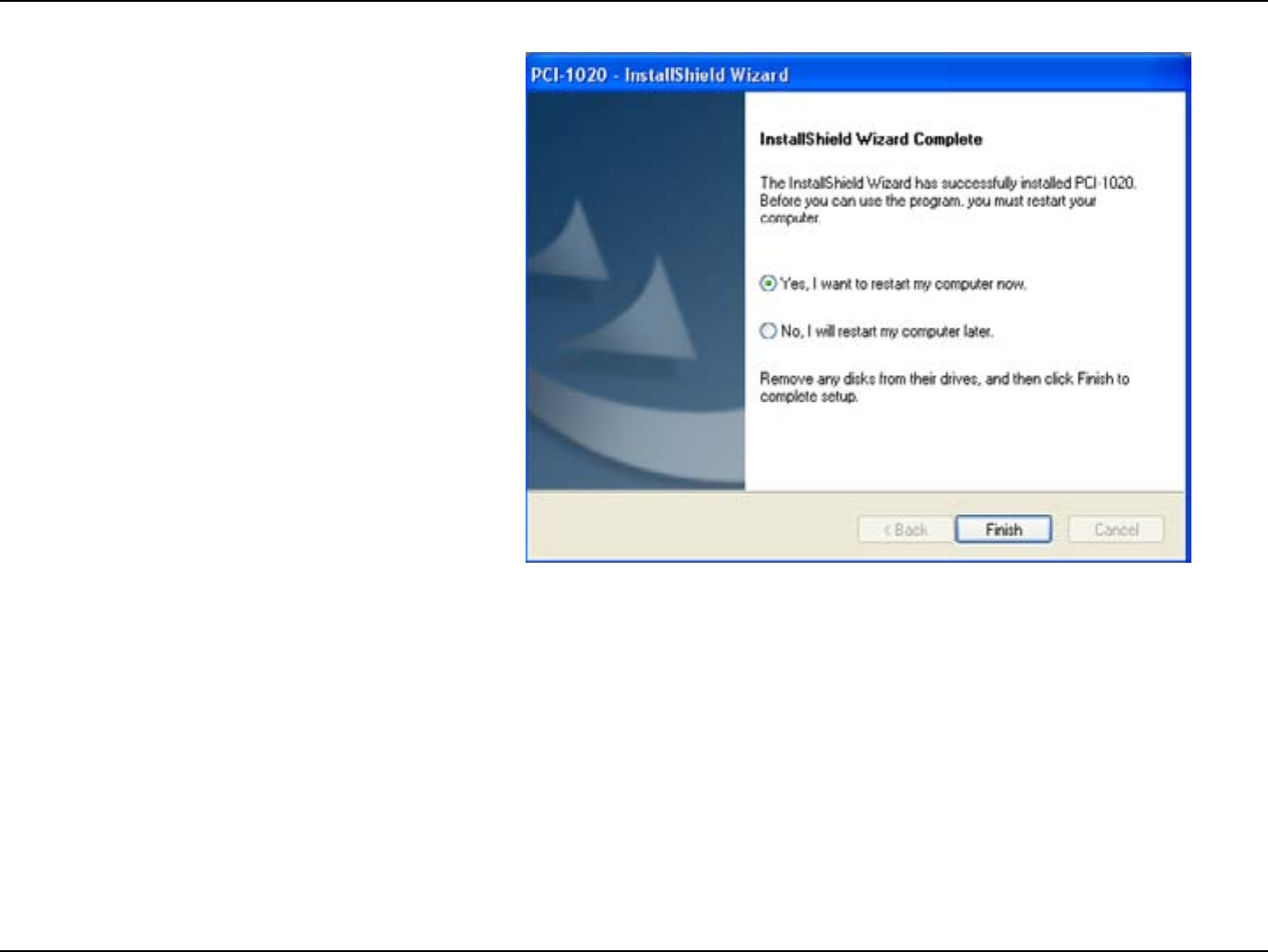
73LG-Ericsson PCI-1020 Wireless 802.11n PCI Adapter
Step 5: The wizard prompts you to restart the PC for the
changes to take effect.
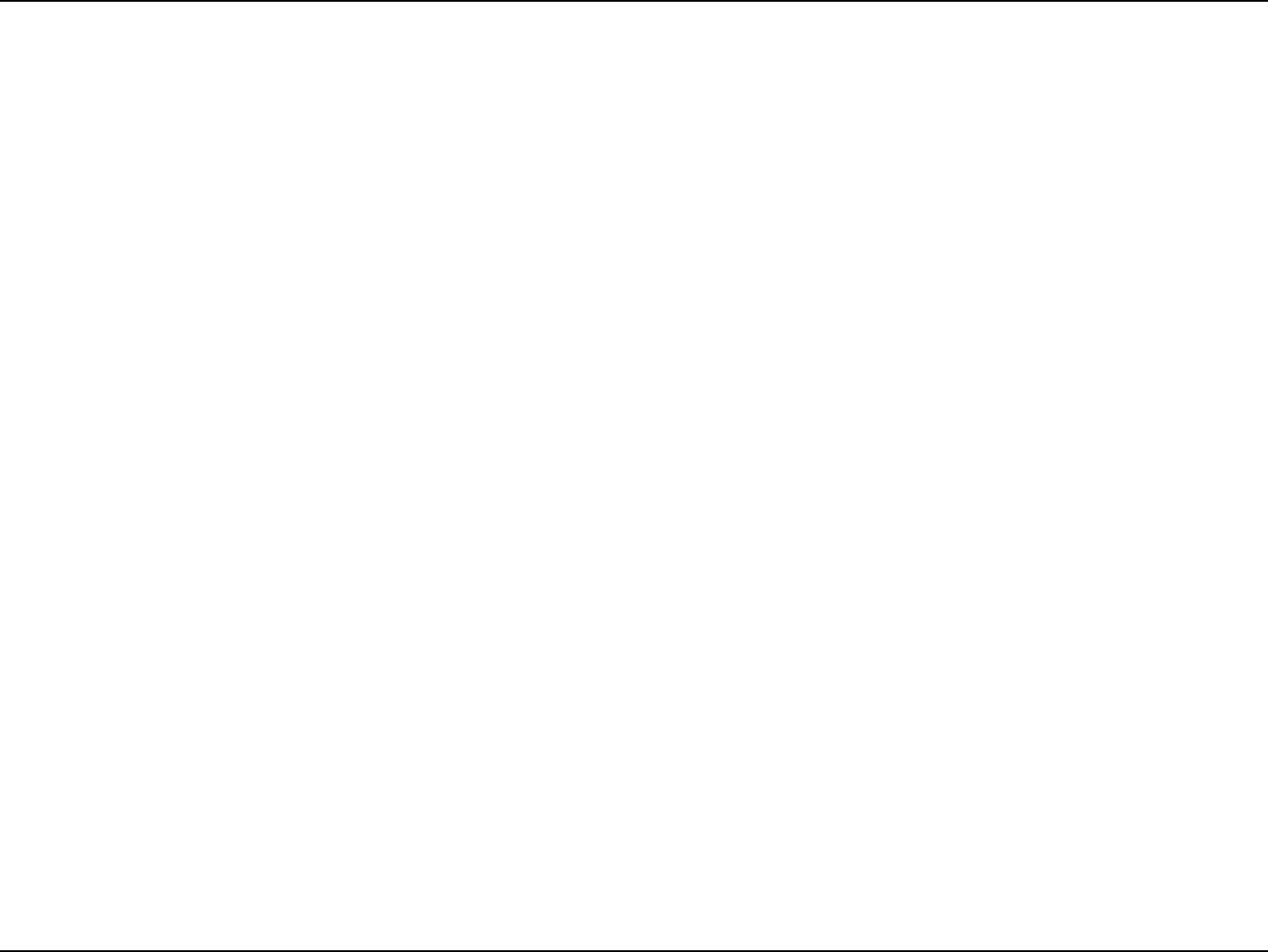
74LG-Ericsson PCI-1020 Wireless 802.11n PCI Adapter
Glossary
WEP - WEP is designed to provide the same level of security as that of a wired LAN. WLANs, which are over radio waves, do not
have the same physical structure and therefore are more vulnerable to tampering. WEP aims to provide security by encrypting
data over radio waves so that it is protected as it is transmitted from one end point to another.
WPA - a Wi-Fi standard that was designed to improve upon the security features of WEP. The technology includes two
improvements over WEP:Improved data encryption through the temporal key integrity protocol (TKIP).
TKIP - scrambles the keys using a hashing algorithm and, by adding an integrity-checking feature, ensures that the keys haven't
been tampered with. User authentication, which is generally missing in WEP, through the extensible authentication protocol
(EAP). EAP is built on a more secure public-key encryption system to ensure that only authorized network users can access the
network.
WPA2-PSK - Short for Wi-Fi Protected Access 2 - Pre-Shared Key, and also called WPA or WPA2 Personal, it is a method of
securing your network using WPA2 with the use of the optional Pre-Shared Key (PSK) authentication, which was designed
for home users without an enterprise authentication server. To encrypt a network with WPA2-PSK you provide your router with
a plain-English passphrase between 8 and 63 characters long. Using a technology called TKIP (for Temporal Key Integrity
Protocol), that passphrase, along with the network SSID, is used to generate unique encryption keys for each wireless client.
PSK - Short for phase-shift keying, in which different phase angles in the carrier signal are used to represent the binary states of
0 and 1.
AES - Short for Advanced Encryption Standard, is a symmetric 128-bit block data encryption technique. AES works at multiple
network layers simultaneously. AES has a fixed block size of 128-bits and a key size of 128, 192, or 256-bits.
EAP - Short for Extensible Authentication Protocol, an extension to PPP. EAP is a general protocol for authentication that
also supports multiple authentication methods, such as token cards, Kerberos, one-time passwords, certificates, public key
authentication and smart cards. IEEE 802.1x specifies how EAP should be encapsulated in LAN frames.
802.11n - The additional transmitter and receiver antennas allow for increased data throughput through spatial multiplexing and
increased range by exploiting the spatial diversity. The speed is 100 Mbit/s, and so up to 4-5 times faster than 802.11g. 802.11n
also offers a better operating distance than current networks.
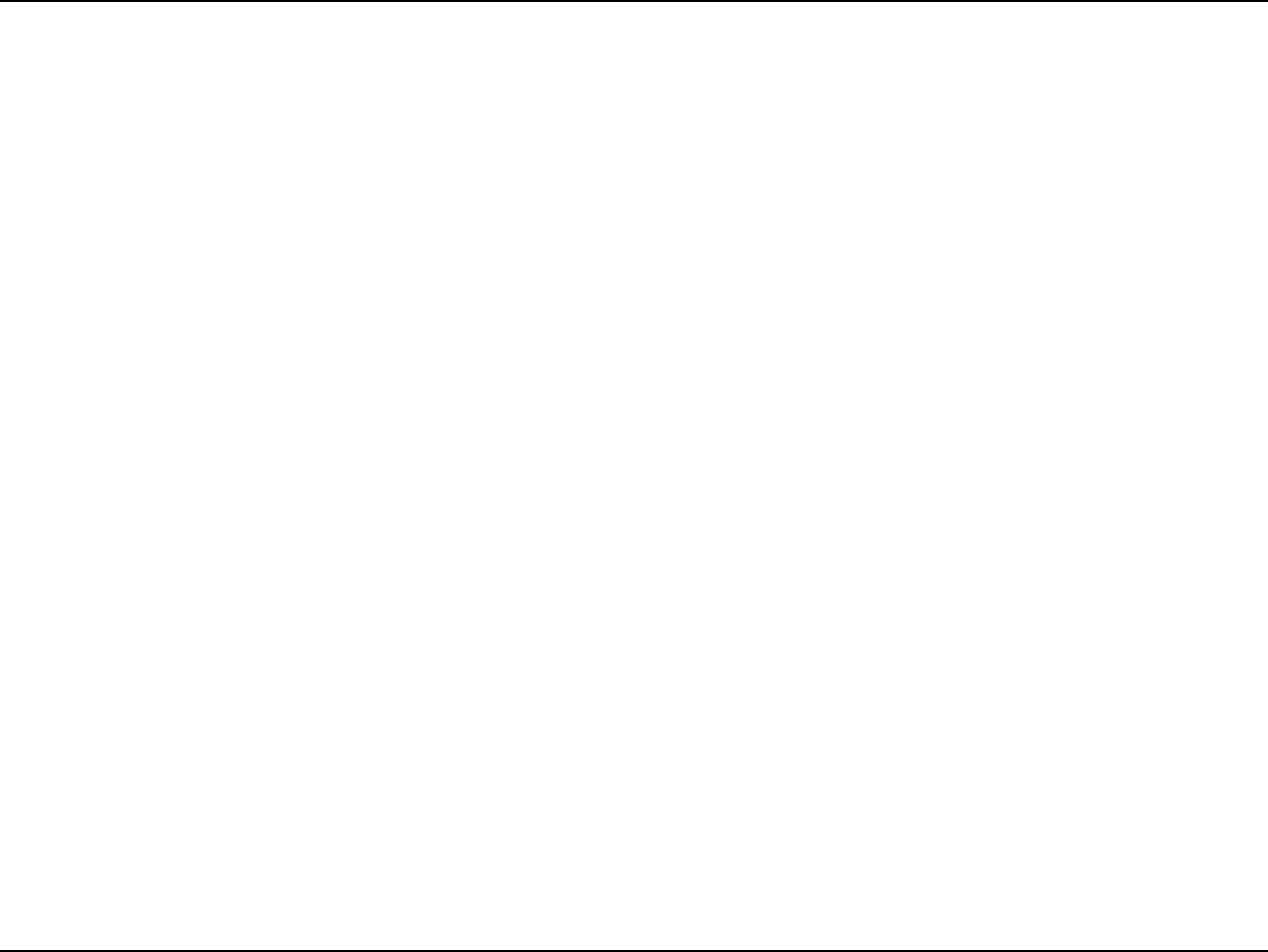
75LG-Ericsson PCI-1020 Wireless 802.11n PCI Adapter
Appendix A - Contacting Technical Support
Warranty and Technical Support
The following warranty only applies in the USA
To register LG-Ericsson products and to review a detailed warranty statement, please refer to the LG-Ericsson US
website at:
http://www.lgericssonus.com
For technical support assistance, call 1(877)828-2673.
Copyright
Information furnished by LG-Ericsson USA, Inc. (LG-Ericsson USA) is believed to be accurate and reliable. However, no responsibility is
assumed by LG-Ericsson USA for its use, nor for any infringements of patents or other rights of third parties, which may result from its use.
No license is granted by implication or otherwise under any patent or patent rights of LG-Ericsson USA. LG-Ericsson USA reserves the right
to change specifications at any time without notice.
© Copyright 2011. LG-Ericsson USA, Inc. All rights reserved. LG-Ericsson USA is a registed trademark. Other products and company
names are trademarks and registered trademarks of their respective holders.

76LG-Ericsson PCI-1020 Wireless 802.11n PCI Adapter
Federal Communication Commission Interference Statement
This equipment has been tested and found to comply with the limits for a Class B digital device, pursuant to
Part 15 of the FCC Rules. These limits are designed to provide reasonable protection against harmful
interference in a residential installation. This equipment generates, uses and can radiate radio frequency
energy and, if not installed and used in accordance with the instructions, may cause harmful interference to
radio communications. However, there is no guarantee that interference will not occur in a particular
installation. If this equipment does cause harmful interference to radio or television reception, which can
be determined by turning the equipment off and on, the user is encouraged to try to correct the interference
by one of the following measures:
- Reorient or relocate the receiving antenna.
- Increase the separation between the equipment and receiver.
- Connect the equipment into an outlet on a circuit different from that
to which the receiver is connected.
- Consult the dealer or an experienced radio/TV technician for help.
FCC Caution: Any changes or modifications not expressly approved by the party responsible for
compliance could void the user's authority to operate this equipment.
This device complies with Part 15 of the FCC Rules. Operation is subject to the following two conditions: (1)
This device may not cause harmful interference, and (2) this device must accept any interference received,
including interference that may cause undesired operation.
IMPORTANT NOTE:
Radiation Exposure Statement:
This equipment complies with FCC radiation exposure limits set forth for an uncontrolled environment. This
equipment should be installed and operated with minimum distance 20cm between the radiator & your
body.
This transmitter must not be co-located or operating in conjunction with any other antenna or transmitter.