Everspring Industry Co AN163 On/Off Plug with power meter User Manual
Everspring Industry Co Ltd On/Off Plug with power meter
User manual
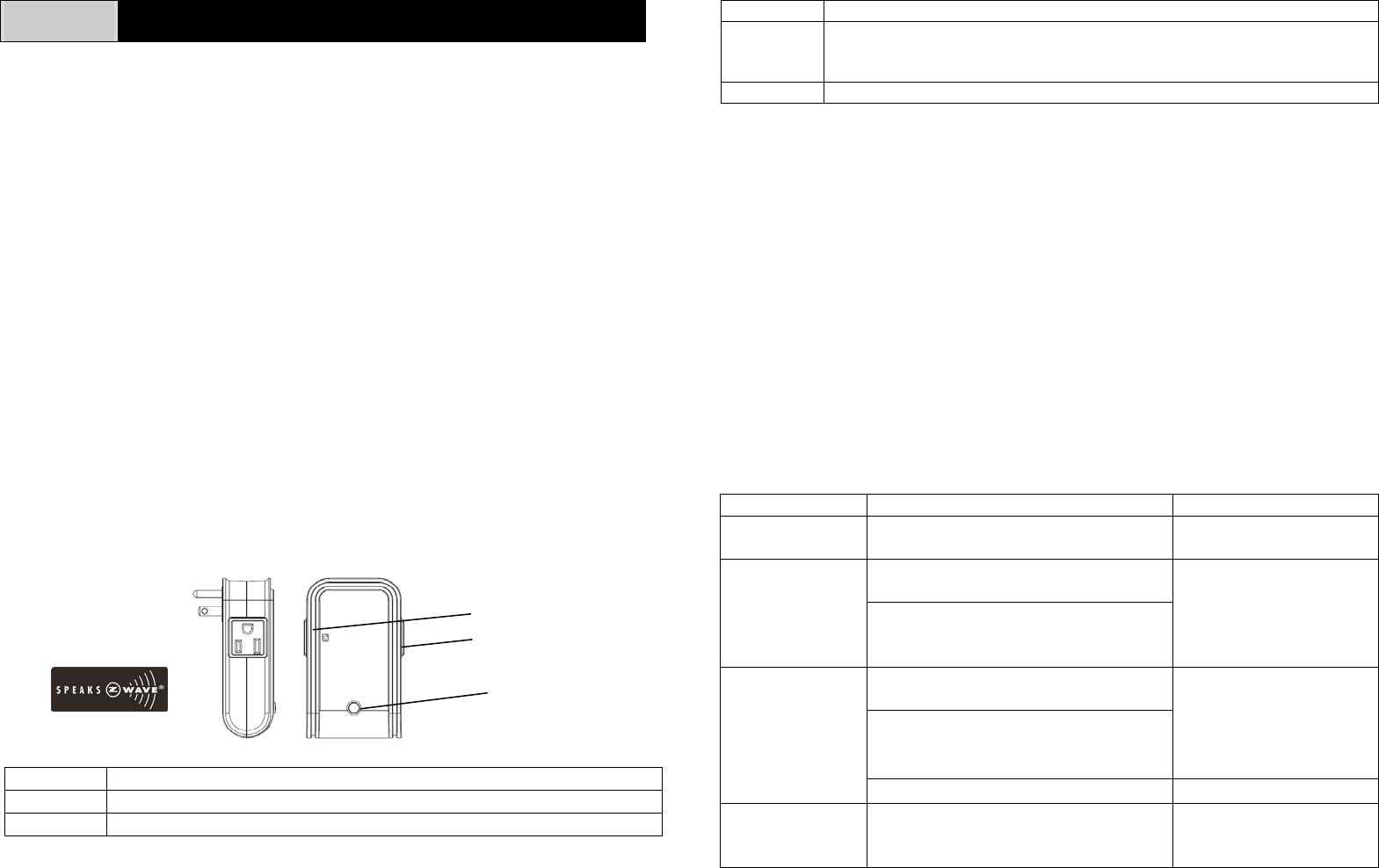
1
AN163 ON/OFF MODULE
This plug-in ON/OFF Module is a transceiver which is a Z-WaveTM enabled device
and is fully compatible with any Z-WaveTM enabled network. Z-WaveTM enabled
devices displaying the Z-WaveTM logo can also be used with it regardless of the
manufacturer, and ours can also be used in other manufacturer’s Z-WaveTM enabled
networks. Remote On/Off control of the connected load is possible with other
manufacturer’s Wireless Controller. Each module is designed to act as a repeater.
Repeaters will re-transmit the RF signal to ensure that the signal is received by its
intended destination by routing the signal around obstacles and radio dead spots.
This plug-in ON/OFF Module is able to detect current wattage (5~1440W) and
overload wattage of connected non-dimmable lights or appliances. When detecting
overload state, the Module will be disabled and its On/Off button will be locked out of
which LED will flash quickly for 30 seconds. However, unplug and re-connect the
Module will reset its overload condition to normal status.
Include to or Exclude from a Z-WaveTM Network
In the front casing, there is an On/Off button with LED indicator which is used to carry
out inclusion, exclusion, reset or association. Toggle On/Off button between On and
Off. When first power is applied, its LED flashes on and off alternately and repeatedly
at 2-second intervals. It implies that it has not been assigned a node ID and cannot
work with Z-Wave enabled devices. Please get familiar with the terms below before
starting the operations.
Function Description
Inclusion Add a Z-Wave enabled device (e.g. On/Off Module) to Z-Wave network.
Exclusion Delete a Z-Wave enabled device (e.g. On/Off Module) from the network.
Function Description
Association After inclusion, you have to define the relationship between devices.
Through association, device can be assigned as master/slave, and specify
which slave is going to be controlled by which master.
Reset Restore On/Off Module to factory default.
The table below lists an operation summary of basic Z-Wave functions. Please refer
to the instructions for your Z-WaveTM Certificated Primary Controller to access the
setup function, and to include/exclude/associate devices. The module executes the
function of auto inclusion when…
Auto Inclusion
The function of auto inclusion will be executed as long as the module does not have
a node ID and in situations where…
1. The power is first applied.
2. The execution of exclusion/reset is successful where the stored node ID is
cleared.
Note: Auto inclusion timeout is 4 minutes during which the node information of
explorer frame will be emitted once every 5 seconds. Unlike “inclusion” function as
shown in the table below, the execution of auto inclusion is free from pressing the
tamper switch on the unit.
Function Description LED Indication
No node ID The Z-Wave Controller does not allocate
a node ID to the Module.
2-second on, 2-second off
Inclusion 1. Have Z-Wave Controller entered
inclusion mode.
Press On, for on
Press Off, for off
2. Pressing On/Off button three times
within 1.5 seconds will enter
inclusion mode.
Exclusion 1. Have Z-Wave Controller entered
exclusion mode.
Press On, for on
Press Off, for off
2. Pressing On/Off button three times
within 1.5 seconds will enter
exclusion mode.
Node ID has been excluded. 2-second on, 2-second off
Reset 1. Pressing On/Off button three times
within 1.5 seconds will enter
inclusion mode.
Press On, for on
Press Off, for off
On /Off knob
Controllable outlet
Pass-through outlet
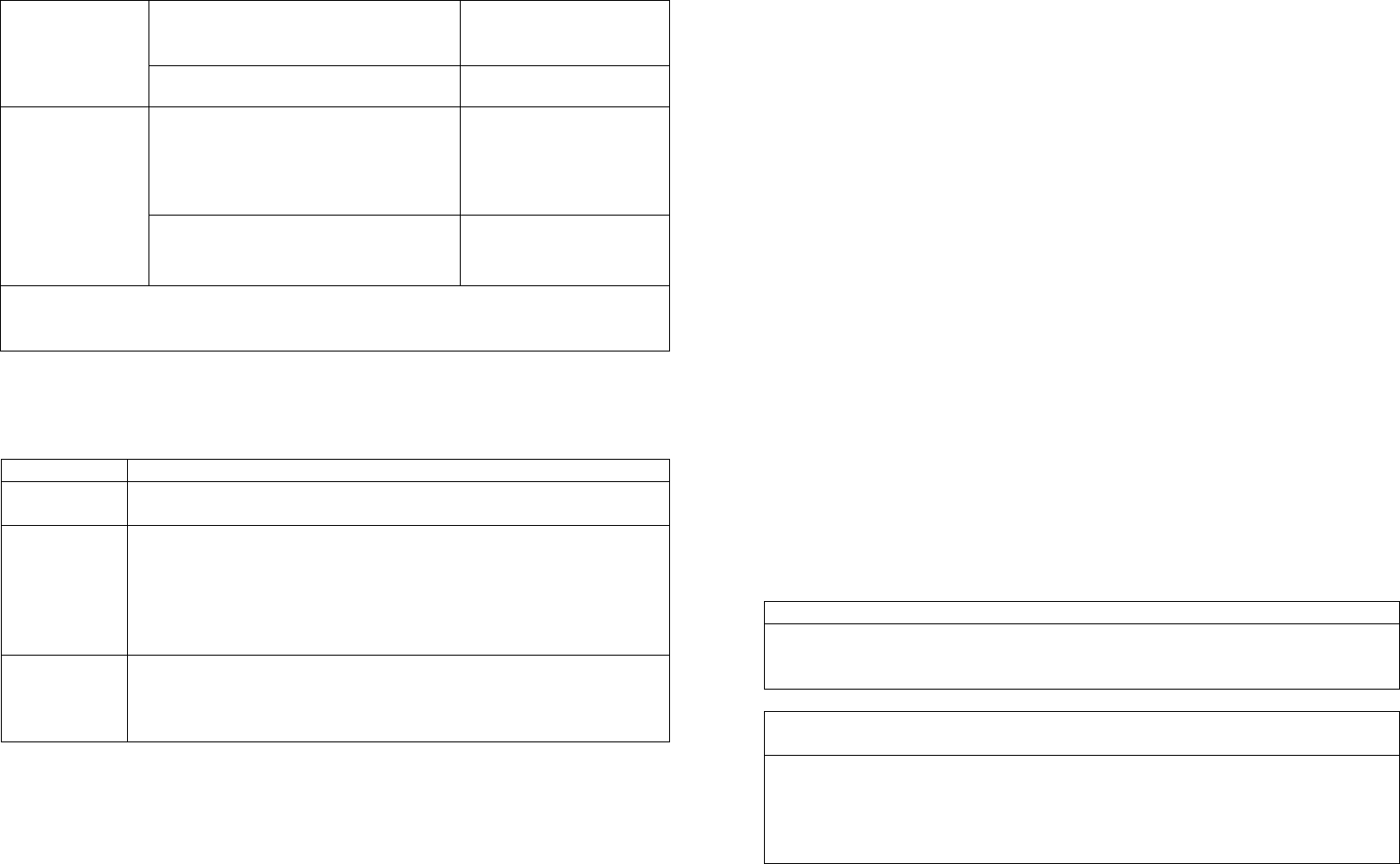
2
2. Within 1 second, press On/Off
button again for 5 seconds until LED
is off.
3. IDs are excluded. 2-second on, 2-second off
Association 1. Have Z-Wave Controller entered
association mode.
Or Pressing On/Off button three times
within 1.5 seconds will enter
association mode
Press On, for on
Press Off, for off
2. There are two groupings - 1 and 2.
Refer to Z-Wave’s Groups as
described on page 3 & 4.
Ensure that the unit is OFF before performing Inclusion/Exclusion/Reset.
Failed or successful results in including/excluding the node ID can be viewed from the
Z-Wave Controller.
LED Indication
To distinguish what mode the Module is in, view from the LED for identification.
State Type LED Indication
Normal Under normal operation, toggle On/Off button between On and
Off. When pressing On, LED lights up, whereas Off, LED is off.
No node ID Under normal operation, when the Module has not been allocated
a node ID, the LED flashes on and off alternately at 2-second
intervals. By pressing On/Off button, it will stop flashing
temporarily. However, after unplugging and reconnecting the
Module, the LED will flash on and off alternately at 2-second
intervals.
Overload When overload state occurs, the Module is disabled of which LED
flashes on and off alternately for 30 seconds at 0.1 second
intervals. Overload state can be cleared by unplugging and
reconnecting the Module to the wall outlet.
Choosing a Suitable Location
1. Do not locate the Module facing direct sunlight, humid or dusty place.
2. The suitable ambient temperature for the Module is 0°C~40°C.
3. Do not locate the Module where exists combustible substances or any source of
heat, e.g. fires, radiators, boiler etc.
4. After putting it into use, the body of Module will become a little bit hot of which
phenomenon is normal.
Installation
1. Plug this On/Off Module into a wall outlet near the load to be controlled.
2. Plug the load into the Module. Make sure the load to be controlled does not
exceed 1440 watts.
3. Press the button or switch on the load to the ON position.
4. To manually turn ON the Module, press and release the On/Off button. The LED
will turn ON, and the load plugged into the Module will also turn ON.
5. To manually turn OFF the Module, simply press and release the On/Off button.
The LED will turn OFF and the load plugged into the Module will also turn OFF.
Programming
1. Basic Command Class / Binary Switch Command Class
The Module will respond to BASIC and BINARY commands that are part of the
Z-Wave system.
1-1 BASIC_GET / BINARY_SWITCH_GET
Upon receipt of the following commands from a Z-Wave Controller, the Module
will report its On/Off state to the Controller.
Basic Get Command: [Command Class Basic, Basic Get]
Basic Report Command:
Report OFF: [Command Class Basic, Basic Report, Value = 0(0x00)]
Report ON:[Command Class Basic, Basic Report, Value = (255)0xFF]
Binary Switch Get Command:[Command Class Switch Binary, Switch
Binary Get]
Binary Switch Report Command:
Report OFF:[Command Class Switch Binary, Switch Binary Report, Value
=0(0x00)]
Report ON:[Command Class Switch Binary, Switch Binary Report, Value
= (255)0xFF]

3
1-2 BASIC_SET / SWITCH_BINARY_SET
Upon receipt of the following commands from a Z-Wave Controller, the load
attached to the Module will turn on or off.
[Command Class Basic, Basic Set, Value = (255)0xFF]: the load attached
to the Module turns on.
[Command Class Basic, Basic Set, Value = 0(0x00)]: the load attached to
the Module turns off.
[Command Class Switch Binary, Switch Binary Set, Value = (255)0xFF]:
the load attached to the Module turns on.
[Command Class Switch Binary, Switch Binary Set, Value = 0(0x00)]: the
load attached to the Module turns off.
2. Z-Wave’s Groups (Association Command Class Version 2)
The Module can be set to send reports to or to control associated Z-Wave devices.
It supports two association groups with one node support for Grouping 1 and four
nodes support for Grouping 2. For grouping 1, the Module will report its latest status
to Z-Wave Controller. There are two conditions of controlling the associated Z-Wave
devices in grouping 2.
In order to control associated Z-Wave devices, the prerequisite is to enable the
BASIC_SET command. (see 2-2-1 for details)
Condition 1: Upon receipt of the commands from Z-Wave Controller, the Module will
control all devices associated in grouping 2 for On or Off operation.
Condition 2: Pressing On/Off button directly on the Module, all devices associated
with the Module will be turned on or off simultaneously.
Grouping 1 includes ALARM_REPORT, SWITCH_BINARY_REPORT,
METER_REPORT_COMMAND
Grouping 2 includes BASIC_SET
2-1 Grouping 1 (Maximum Node 1)
2-1-1 POWER_APPLIED command
The Module will send ALARM_REPORT command to the nodes of Grouping 1 to
inform the Z-Wave Controller that the Module is connected to a wall outlet
properly.
ALARM_REPORT Command:
[Command Class Alarm, Alarm Type = 0x02, Alarm Level = 0x01]
2-1-2 On/Off Event Report (TRUE STATE)
When toggling between “on” and “off ” button, it will send Switch Binary Report to
the nodes of Grouping 1. However by setting a specified period of time (referred
to as the “true period”) as indicated below in item 3 -- Z-Wave’s configuration
parameter 1, toggle On/Off button between “on” and “off” will not send Switch
Binary Report instantly. As a result, when pressing “on” or “off” button for the first
time, the Module will be locked out for the preset true period during which shifting
between “on” and “off” button will not send Switch Binary Report. It will be
unlocked until the preset true period is expired. As soon as the Module is
unlocked, it will check if the current state is different from the initial state. If it is
different, the Module will send Switch Binary Report to the nodes of Grouping 1
immediately; whereas if it is the same, the Module will not send report to the
nodes of Grouping 1.
The true period can be set through configuration command class. Refer to the
true period of configuration.
2-1-3 Binary Switch Report Command
ON:[Command Class Switch Binary, Switch Binary Report, Value
=(255)0xFF]
OFF:[Command Class Switch Binary, Switch Binary Report, Value
=0(0x00)]
2-1-4 Meter Report Command
The Module will report its instant power consumption to the node of Grouping 1.
For detailed description of meter report command, refer to page 4.
2-2 Grouping 2 (Max. Nodes 4)
2-2-1 Control Other Z-Wave Devices (Basic Set)
Enable or disable BASIC_SET command. Refer to the table below describing
“send basic command to grouping 2”.
Note: AN163 can associate up to 4 pc of AN163, acting as an active and passive
device respectively. The active one cannot be set and controlled by the passive
device.
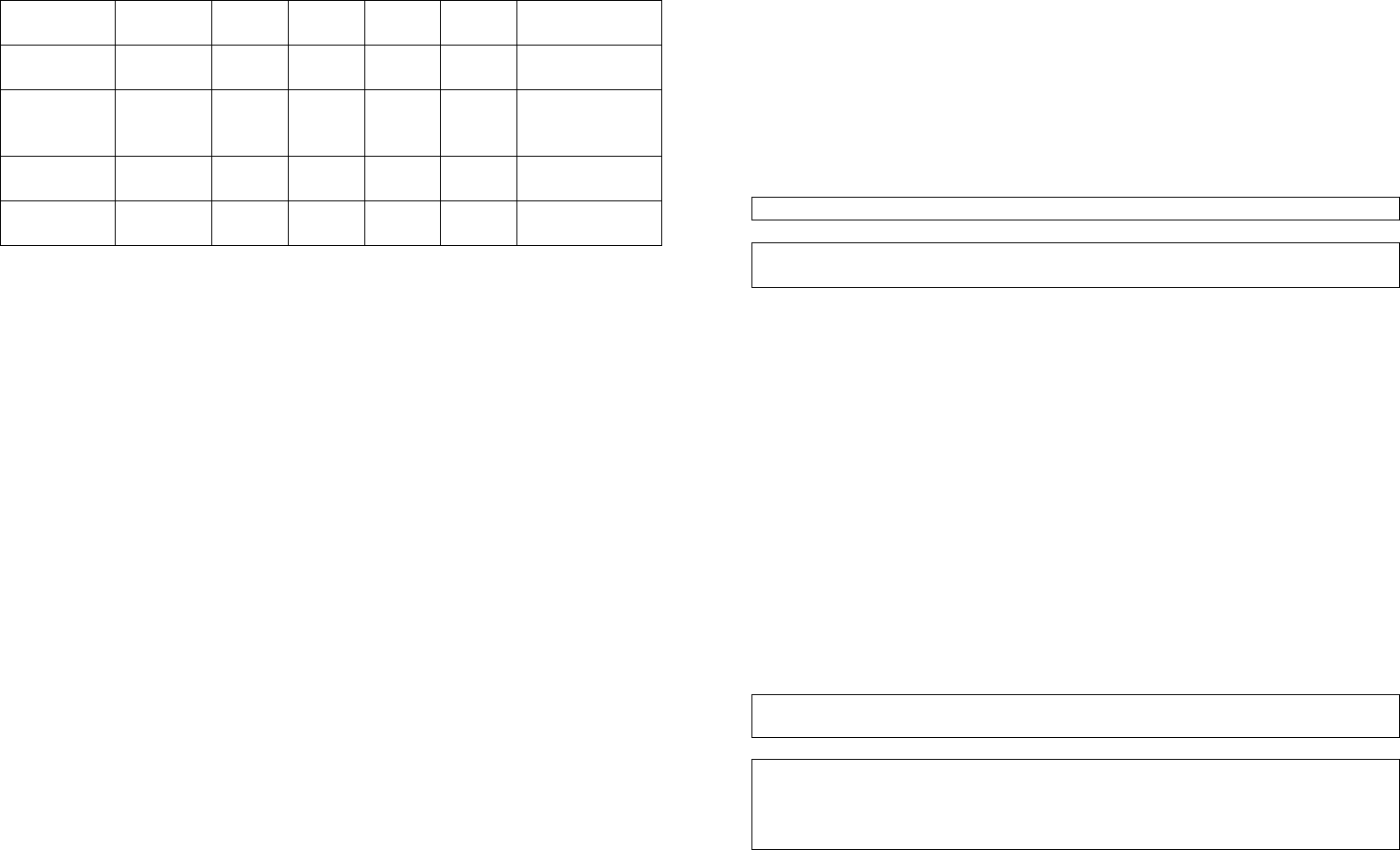
4
3. Z-Wave’s Configuration
Configuration
Parameter
Function Size
(Byte)
Value Unit Default Description
1 True Period 1 0-120 100ms 10 10*100ms=1second
0: Disable
2 Send Basic
Command to
Group 2
1 0,1 0 0:Disable
1:Enable
3 Meter Report
Period (W)
2 0-3240
(9Hr)
10s 3 3*10=30seconds
0:Disable
4 Meter Report
Period (kWh)
2 0-10080
(1 week)
1min 1440 1*1440=1440min
0:Disable
3-1 The true period:
If the setting is configured for 1 second, pressing On or Off button alternately
within 1 second will not send out RF command. After 1 second has elapsed, it
will examine if current On/Off state is the same as the initial 1 second. If the
same, no RF command will be sent, whereas if it is different, RF command will be
sent to update the status. The maximum interval is 12 second
(100ms*120=12000ms).
3-2 Send basic command to grouping 2:
If the setting is configured for 0, whenever pressing On/Off button manually on the
Module or receiving basic_set command from the Z-Wave Controller, the Module
will not send command to other devices of Grouping 2 for On or Off operation;
whereas if the setting is configured for 1, the Module will send command to other
devices of Grouping 2 for On or Off operation.
3-3 Meter Report Period (W):
If the setting is configured for 30 seconds, the Module will report its instant power
load (W) every 30 seconds to Z-Wave Controller. The maximum interval to
report its instant power consumption is 9 hours (10s*3240/3600=9hr).
3-4 Meter Report Period (kWh):
If the setting is configured for 1440 minutes (24Hr), the Module will report its
instant power load (kWh) every 24 hours to Z-Wave Controller. The maximum
interval to report its instant power consumption is 1 week (1min*10080/60=168hr
=1 week).
4. Meter Command Class
The Module will report its instant or accumulated power consumption to Z-Wave
Controller. If the calculation of accumulated power consumption is needed, the
Z-Wave Controller needs to be sent Meter Reset Command to the Module,
enabling to reset to zero.
4-1 Instant Power Consumption of Module
When receiving Meter Get Command, it will report Meter Report Command to
the node of Grouping 1.
Meter Get Command: [Command Class Meter, Meter Get, Scale =0x02(W)]
Meter Report Command: [Command Class Meter,Meter Report,Rate
Type+Meter Type,Precision+Scale+ Size,Meter Value 1,Meter Value 2]
Rate Type = 0x01
Meter Type = 0x01
Precision = 0
Scale = 0x02(W)
Size = 2 Bytes (Meter Value)
Meter Value 1 = High Byte (W)
Meter Value 2 = Low Byte (W)
Example:
Meter Value 1 = 0x01(W)
Meter Value 2 = 0xF4(W)
Meter (W) = Meter Value 1*256 + Meter Value 2
= (1x1)x256 + [(15x16)+(4x1)] = 500(W)
4-2 Accumulated Power Consumption (KW/h)
When receiving Meter Get Command, it will report Meter Report Command to
the node of grouping 1.
Meter Get Command: [Command Class Meter, Meter Get, Scale = 0x00
KW/h)]
Meter Report Command:
[Command Class Meter,Meter Report,Rate Type + Meter Type,
Precision+ Scale + Size,Meter Value 1,Meter Value 2,Meter Value 3,
Meter Value 4]
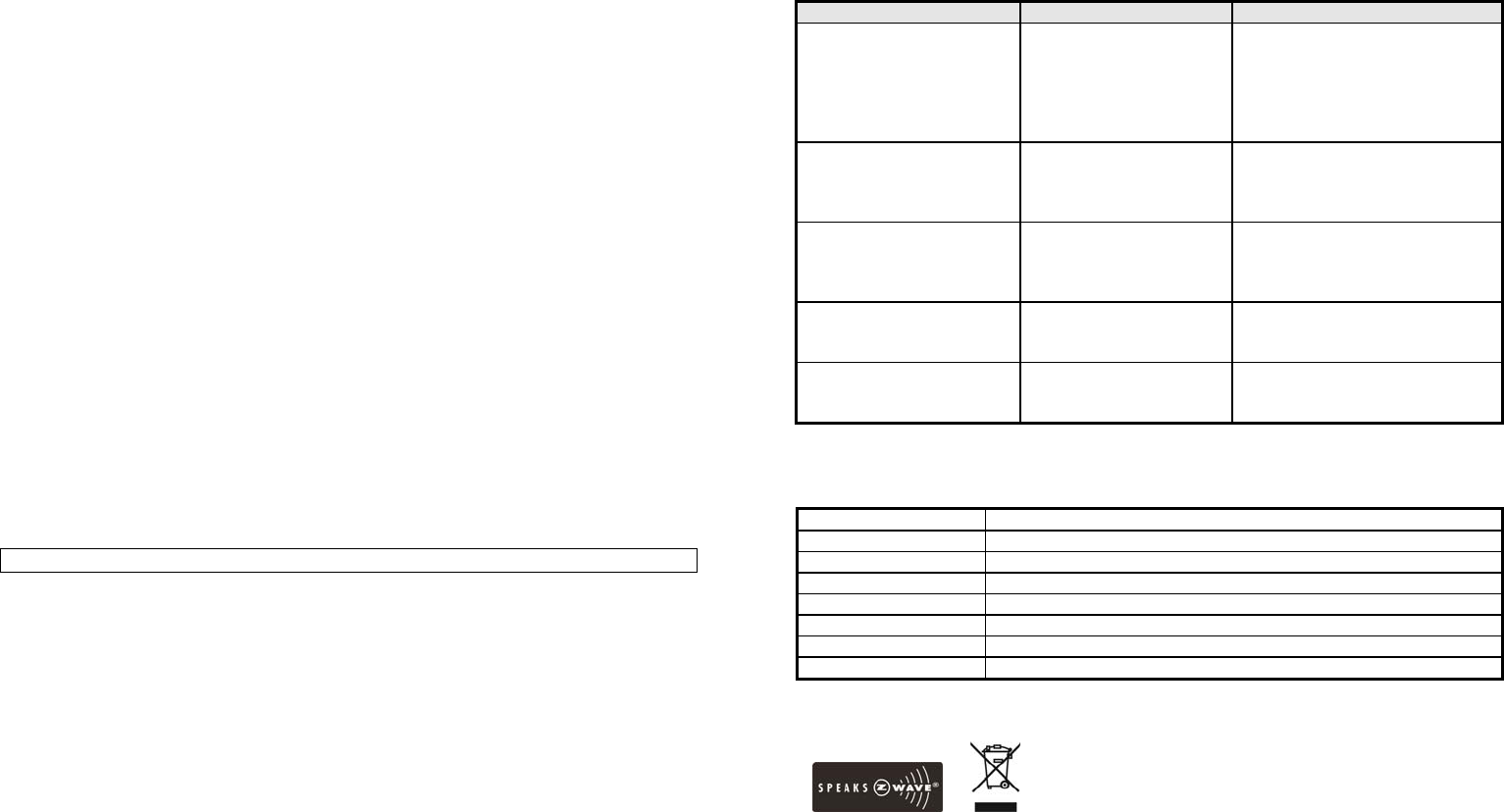
5
Rate Type = 0x01
Meter Type = 0x01
Precision = 2
Scale = 0x00 (KWh)
Size = 4 (4 bytes Meter Value)
Meter Value 1 = (W) MSB
Meter Value 2 = (W)
Meter Value 3 = (W)
Meter Value 4 = (W) LSB
Example:
Scale = 0x00 (KWh)
Precision = 2
Size = 4 (4 Bytes KW/h)
Meter Value 1 = 0x00
Meter Value 2 = 0xB8
Meter Value 3 = 0x1A
Meter Value 4 = 0x12
Accumulated power consumption (KW/h) = (Meter Value 2*65536) + (Meter
Value 3*256) + (Meter Value 4) = 120652.98 (KW/h)
Note: When connecting to smaller loading, the module needs longer period of
time to accumulate the value of power consumption. It is highly recommended
that you expand its loading and prolong measuring period. For instance, when
connecting to 100 wattage for one hour, the value of power consumption will be
added as about 0.1, whereas for 1000 wattage, it will be added as about 1.0.
4-3 Clearing accumulated power consumption (KW/h)
Meter Reset Command: [Command Class Meter, Meter Reset]
5. Command Classes
The Module supports Command Classes including…
* COMMAND_CLASS_SWITCH_BINARY
* COMMAND_CLASS_BASIC
* COMMAND_CLASS_MANUFACTURER_SPECIFIC
* COMMAND_CLASS_VERSION
* COMMAND_CLASS_SWITCH_ALL
* COMMAND_CLASS_ASSOCIATION_V2
* COMMAND_CLASS_METER_V2
* COMMAND_CLASS_ALARM
* COMMAND_CLASS_CONFIGURATION
Troubleshooting
Symptom Cause of Failure Recommendation
The Module not working
and LED off 1. The Module is not
plugged into the
electrical outlet
properly
2. The Module break
down
1. Check power connections
2. Don’t open up the Module and
send it for repair.
The Module LED
illuminating, but cannot
control the ON/OFF
Switch of the load attached
Check if the load plugged
into the Module has its
own ON/OFF switch
Set the ON/OFF switch of the
load attached to ON
The Module LED
illuminating, but the
Detector cannot control
the Module
1. Not carry out
association
2. Same frequency
interference
1. Carry out association
2. Wait for a while to re-try
LED keep flashing 30
seconds, but cannot control Overload occurs Remove the load attached.
Ensure the max. load does not
exceed 1440W.
Press the knob several
times rapidly and seems
not function correctly
The On/Off knob is also
the learn button; could be
judged for learning ID
For turning on/off, the interval
between each press should be at
least 2 seconds
Specification
Frequency Range 908.42 MHz
Operating Voltage 120V/60Hz
Maximum Load 1440W Resistive
Effective Range 30 Mete
r
s Indoor (Open Space)
Operating Temperature 0°C - 40°C
Operating Humidity 85%RH
Protection Degree Indoor use
FCC ID FU5AN163
* Specifications are subject to change without notice
A501112126R 2013/12
6
Federal Communication Commission Interference Statement
This equipment has been tested and found to comply with the limits for a Class B digital device,
pursuant to Part 15 of the FCC Rules. These limits are designed to provide reasonable
protection against harmful interference in a residential installation. This equipment generates,
uses and can radiate radio frequency energy and, if not installed and used in accordance with
the instructions, may cause harmful interference to radio communications. However, there is
no guarantee that interference will not occur in a particular installation. If this equipment does
cause harmful interference to radio or television reception, which can be determined by turning
the equipment off and on, the user is encouraged to try to correct the interference by one of
the following measures:
- Reorient or relocate the receiving antenna.
- Increase the separation between the equipment and receiver.
- Connect the equipment into an outlet on a circuit different from that to which the receiver
is connected.
- Consult the dealer or an experienced radio/TV technician for help.
This device complies with Part 15 of the FCC Rules. Operation is subject to the following two
conditions: (1) This device may not cause harmful interference, and (2) this device must accept
any interference received, including interference that may cause undesired operation.
FCC Caution: Any changes or modifications not expressly approved by the party responsible
for compliance could void the user's authority to operate this equipment.
This transmitter must not be co-located or operating in conjunction with any other antenna or
transmitter.
Warning:
Do not dispose of electrical appliances as unsorted municipal waste, use separate
collection facilities.
Contact your local government for information regarding the collection systems
available.
If electrical appliances are disposed of in landfills or dumps, hazardous substances
can leak into the groundwater and get into the food chain, damaging your health and
well-being.
When replacing old appliances with new ones, the retailer is legally obligated to take
back your old appliance for disposal at least for free of charge.