Everspring Industry Co CM422 Baby Monitor User Manual
Everspring Industry Co Ltd Baby Monitor
User manual
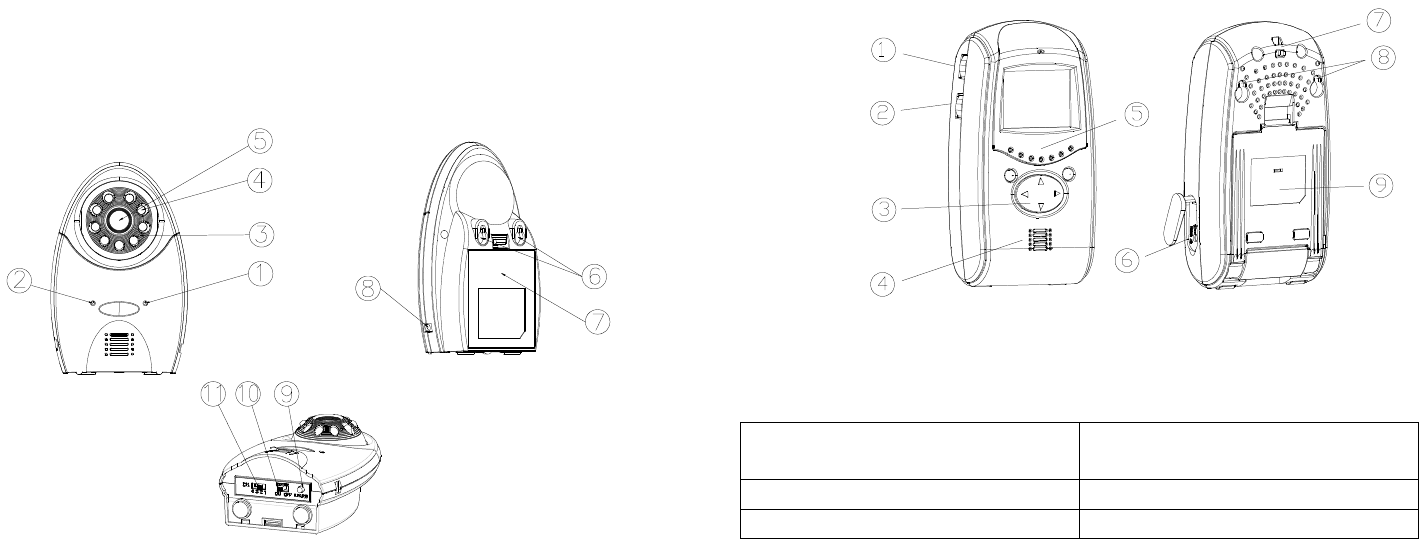
1
Installation and Operating Instruction
Product Layout
Camera
(Fig. 1)
① Low battery indicator LED
② Power indicator LED
③ Microphone
④ Infrared LEDs
⑤ Lens
⑥ Keyholes
⑦ Battery compartment
⑧ 6V DC power adaptor jack
⑨ Learn button
⑩ Power On/Off switch
⑪ Channel selection switch
Fig. 1
Monitor
(Fig. 2)
① Sensitivity level control
② Volume/power control
③ Brightness/contrast ratio control
④ Speaker
⑤ LEDs indicator
⑥ 6V DC power adaptor jack
⑦ Hang up hole
⑧ Keyholes
⑨ Swiveling pivot
Fig. 2
Kit Content
1 x Camera 4 x 1.5V AA-size Battery (for
Monitor)
1 x Monitor All Fixing Screws
1 x AC/DC Adaptor (for Camera) This manual
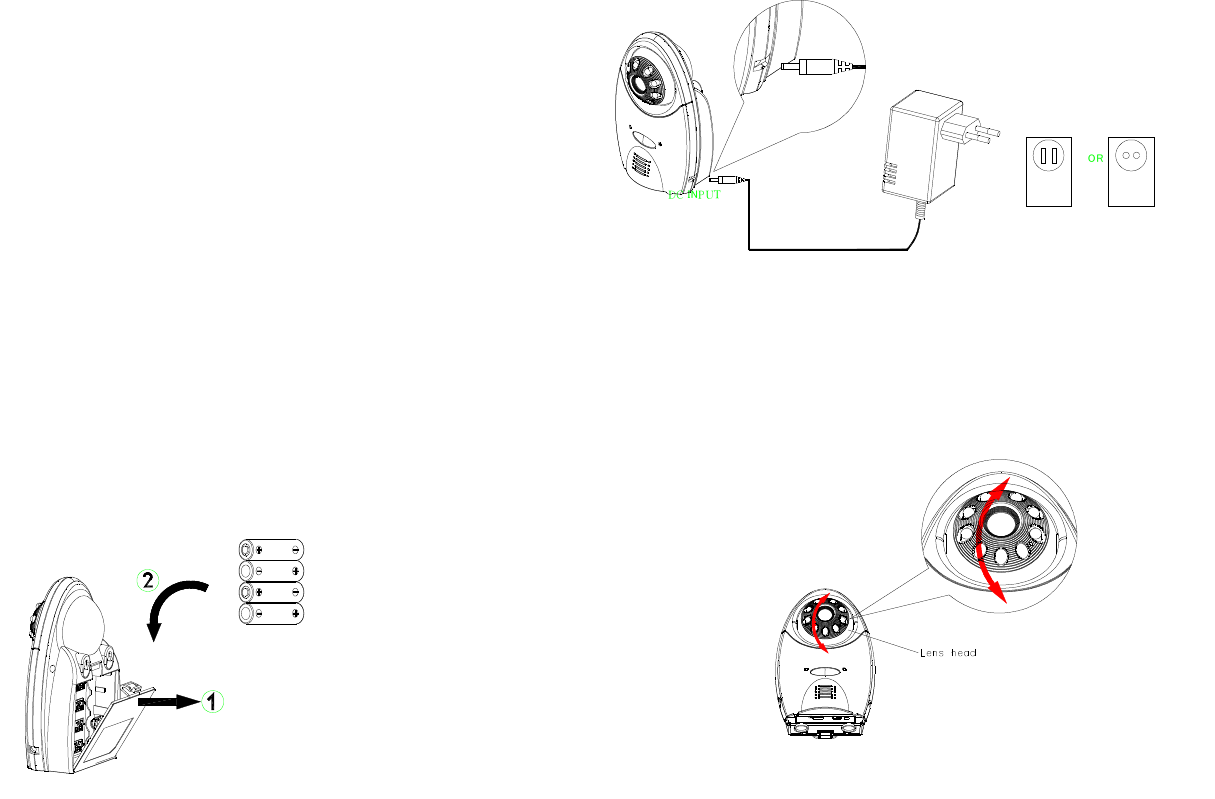
2
Introduction
This package is designed to facilitate the users who intend constant
observation of the particular place where continuous caring or surveillance is
needed. Both Camera and Monitor units are suitable for indoor use only.
Either 4 AA-size batteries or an AC/DC adaptor can be used as their power
source. When the battery level falls below an unacceptable level, the “LOW
BATTERY” indicator on the front of the Camera and Monitor will light up. When
this occurs the batteries should be replaced as soon as possible.
Setting Up the Camera
Power Supply
The Camera adopts either 4 AA-size batteries or the AC/DC adaptor (no
supplied).
Loading the Batteries
1. Open the battery compartment cover on the rear of the camera.(Fig. 3)
2. Insert 4 AA-size batteries, ensuring that correct polarity is put. (Fig. 3)
3. Refit the battery compartment cover and make sure it is locked securely.
Note: Never mix old batteries with new ones.
Remove the batteries from the Camera if you do not plan to use it for a
long period of time.
Fig. 3
Using the AC/DC adaptor
Plug one end of the power adaptor into a wall outlet and the other end into the
Camera. The specification of AC/DC adaptor is 6V/500mA with regulator. (Fig.
4)
Note: The AC/DC adaptor shall remain readily operable.
Fig. 4
Installing the Camera
The Camera is suitable for mounting in dry interior locations only. 3 types of
installation can be made, such as wall mount, table stand or clip-on the crib.
Place the Camera in a convenient location, point the lens towards the
observed area and adjust the angle by adjusting the lens head vertically. (Fig.
5)
Fig. 5
Wall Mounting the Camera
Note: The Monitor reception should be tested before fixing the camera in place.
Ideally you will need someone to hold the Camera against the wall in the
selected mounting area while you check the reception on the Monitor. If
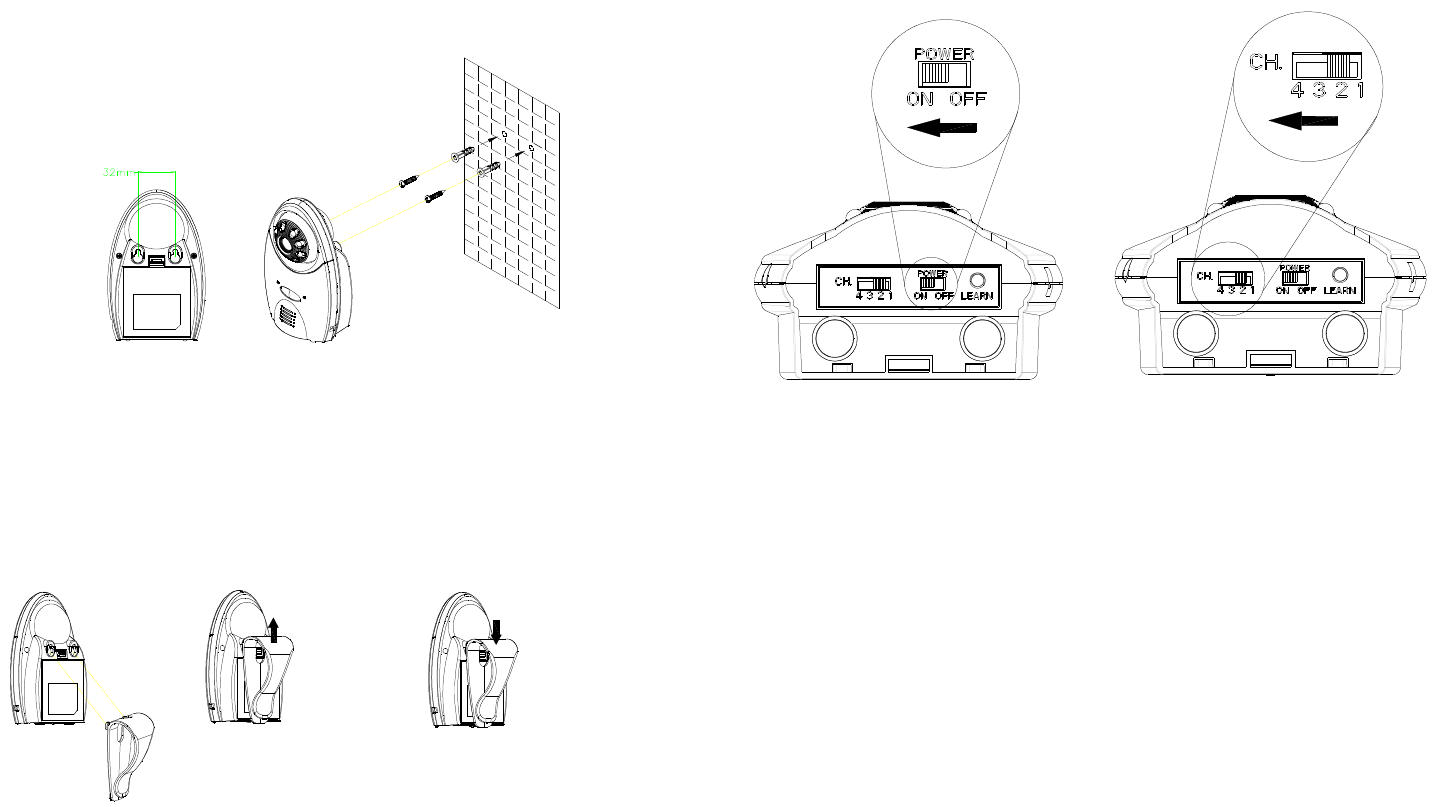
3
interference or other problems occur, refer to the Troubleshooting. You may
need to select a different location in the room for mounting the Camera.
1. Decide on the appropriate mounting location. Drill two holes 32mm apart in
a line and fit wall plugs. (Fig. 6)
2. Insert fixing screws until almost fully home and hang the Camera over
these screws using the two keyhole slots in the rear of the Camera. (Fig. 6)
Fig. 6
Clipping on the Camera
1. Use the clip as supplied for fixing the Camera on the crib or table edge.
(Fig. 7)
2. Place the clip to the two slots on the top of Camera and lift it up to fit it in
place. (Fig. 7)
Note: For removing the clip, push the clip downward. (Fig. 8)
Fig. 7 Fig. 8
Operating the Camera
1. The ON/OFF slide switch is for turning on and off the power. (Fig. 9)
2. Up to four cameras can be connected to the Monitor. Set the channel
switch (numbered 1~4) that matches to that of the Monitor you plan to
observe. (Fig. 9)
Fig. 9
Note: If more than 2 cameras are in use, do not set the same channel at
the same time.
3. Learning the ID code
In order to prevent any unauthorized attempt to operate or disarm your
system, you must configure your system to accept radio signals only from
your own system devices. All Cameras have their unique ID code, the
Monitor must learn their codes individually for the system to operate
correctly.
Pressing the learn button will emit the ID code to the Monitor, subject to
the Monitor enters ID code learn mode. Refer to page 5 for detailed
instruction.
4. Night Vision Mode (Infrared LEDs)
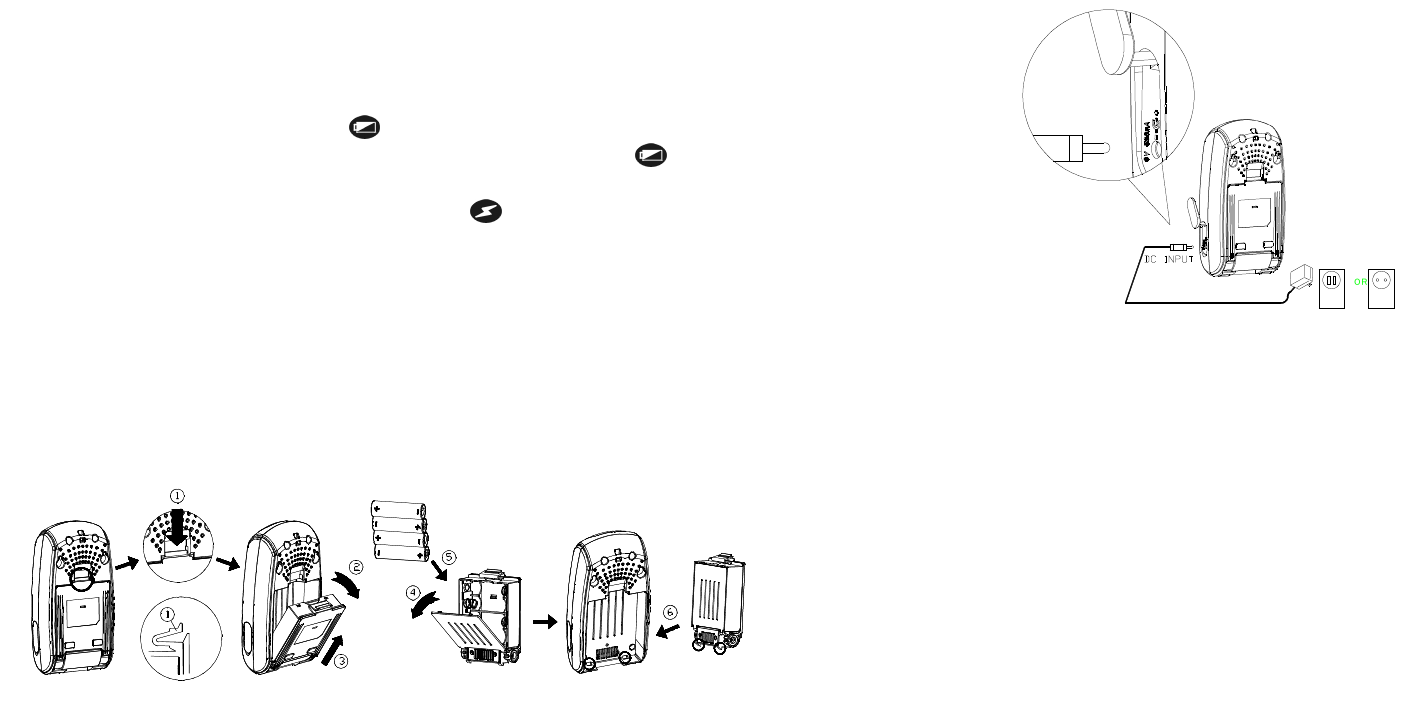
4
There are 6 auxiliary infrared LEDs adjacent to the camera lens. They are
designed to enhance low light level visibility. When the ambient light level
is lower than 10 Lux, the infrared LEDs will start operating automatically,
while if it is higher than 200 Lux, the infrared LEDs will shut down
automatically. Keep a minimum distance of 30cm between infrared LEDs
and observed object. Otherwise the camera is liable to make wrong
judgement.
5. When the low battery LED lights up, replace batteries immediately.
6. While turning on the ON/OFF switch, the low battery LED will be on
shortly then extinguish.
7. Under normal operation, the power LED should be on.
Setting Up the Monitor
Power Supply
The Monitor uses either 4 AA-size batteries or the AC/DC adaptor.
Note: When replacing batteries or connecting to the AC/DC adaptor, turn off
the Monitor.
Loading the Batteries
1. Remove the power cavity from the rear of the Monitor. (Fig. 10)
Fig. 10
2. Open the battery compartment cover and fit 4 AA-size batteries, following
+ and – signs as indicated on the inside battery compartment. (Fig. 10)
3. Close the battery compartment cover and refit the power cavity in place.
(Fig. 10)
Using the AC/DC Adaptor
Plug one end of the provided power adaptor into a wall outlet and the other end
into the side of Monitor. The specification of AC/DC adaptor is 6V/500mA
with regulator. (Fig. 11)
Fig. 11
Fig. 11
Note: The AC/DC adaptor shall remain readily operable.
Installing the Monitor
3 types of installation can be made, such as wall mount, free standing and
hang up by string.
Wall Mounting the Monitor
1. Decide on the appropriate mounting location. Drill two holes 48mm apart in
a line and fit wall plugs. (Fig. 12)
2. Insert fixing screws until almost fully home and hang the Monitor over
these screws using the two keyhole slots in the rear of the Monitor. (Fig.
12)
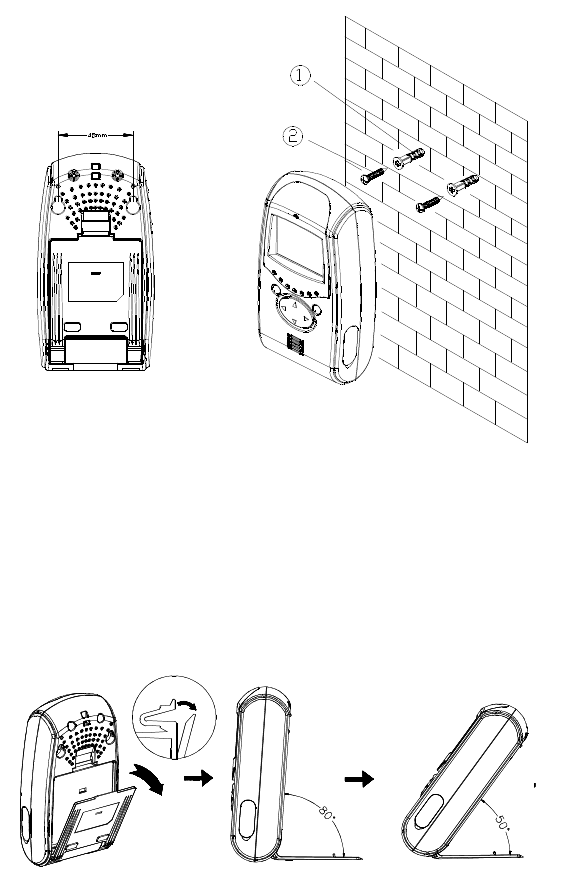
5
Fig. 12
Free standing the Monitor
The Monitor has the swiveling pivot which allows flexible angle adjustment for
free standing installation.
1. Adjust the swiveling pivot to an appropriate angle for best viewing
condition. (Fig. 13)
Note: To meet various applications, the angle of swiveling pivot can attain
80° and 50°.
2. Place the Monitor to an ideal location.
Fig. 13
Hanging up the Monitor
On the top of the rear of Monitor, penetrate a string through the hole.
Operating the Monitor
1. Learning the ID code
In order to prevent any unauthorized attempt to operate or disarm your
system, you must configure your system to accept radio signals only from
your own system devices. All Cameras have their unique ID code, the
Monitor must learn their codes individually for the system to operate
correctly.
a. Set the number of channel switch to different number on each camera.
When learning the ID code, ensure that the distance among each
Camera cannot be too close so as to avoid interference.
b. Slide the ON/OFF switch to ON position for all connected Cameras.
And turn on the Volume/Power control (Fig. 14) on the Monitor.
Ensure that the Monitor is set in Audio/Video mode.
c. Press the CH selection button (Fig. 15) on the Monitor for a while.
Four channel LEDs (numbered 1 to 4) on the Monitor will all light up
for a moment simultaneously, which implies that the Monitor enters ID
code learn mode.
d. The LED for each channel will flash in turn once on the Monitor.
While the channel 1 LED is flashing, press the learn button of the
corresponding Camera, which is set for channel 1, so as to emit the
ID code to the Monitor. Follow the same step for the rest of cameras.
e. If successful, four channel LEDs on the Monitor will all illuminate
shortly before the learnt channel LED(s) flashes. If failure, four
channel LEDs on the Monitor neither flash nor illuminate.
Note: The preset ID code will be memorized permanently despite the
power being disconnected.
2. Cleaning out the ID code
a. Press the CH selection button on the Monitor for a while. Four
channel LEDs (numbered 1 to 4) on the Monitor will all light up for a
moment simultaneously, which implies that the Monitor enters ID
code learn mode.
b. Press the CH selection button again. All of the preset ID codes will
be cleaned out.
3. Upon reception from the Camera, 4 modes can be selected by pressing
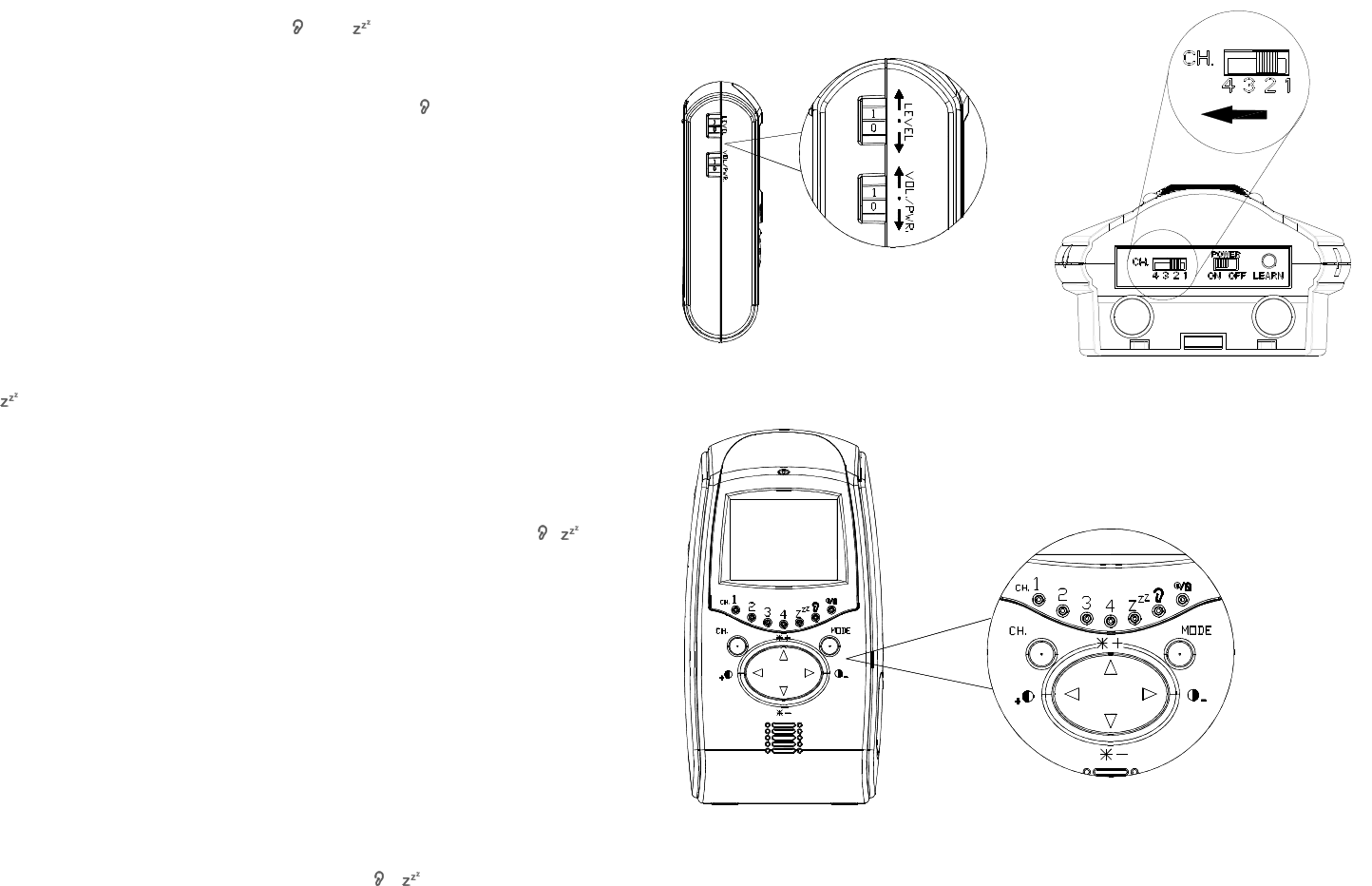
6
the mode selection button (Fig. 15) on the front of Monitor.
a. Audio/video mode: The Monitor is on continuously, emitting sound
and image. Under this mode, both and LEDs will not illuminate.
(Fig. 15) No matter what mode it is, simply enter Audio/video mode
for impromptu surveillance.
b. Audio mode: The Monitor only delivers audio and LED will light up.
(Fig. 15)
c. Audio-activated mode:
This audio-activated mode allows you to set the sensitivity of audio
level that will trigger the Monitor. To use audio-activated function,
follow these steps:
c-1: Set the sensitivity control (Fig. 14) on the Monitor to the level
you prefer.
Note: The sensitivity level can vary between 0 to 9. A value of 0
gives maximum sensitivity, a value of 9 gives minimum sensitivity.
c-2: Press the mode selection button on the front of the Monitor, the
LED lights up.
c-3: When the sound from the Camera reaches the set level, the
Monitor will turn on automatically. It will turn off automatically after 30
seconds.
d. Auto scan mode:
Press the mode selection button on the front of Monitor until ,
LEDs are on.
d-1: Ensure the number of channel switch set for each camera is
different. Slide the ON/OFF switch to ON position for each
camera.
d-2: The Monitor will scan the connection of each enabled camera
and make record at the beginning.
d-3: The video image of each enabled camera will be shown on the
Monitor for approx. 5 seconds and each channel sequence will
be rotated repeatedly.
Note: If some of the cameras had not been switched on or had not
been scanned by the Monitor before or after the auto scan mode
being employed, it is a must to re-enter the auto scan mode by
pressing the mode selection button until , LEDs are on or
pressing the CH selection button on the Monitor to re-scan.
Fig. 14a Fig. 14b
Fig. 15
Judging from the following LED indication may know better what mode it is:
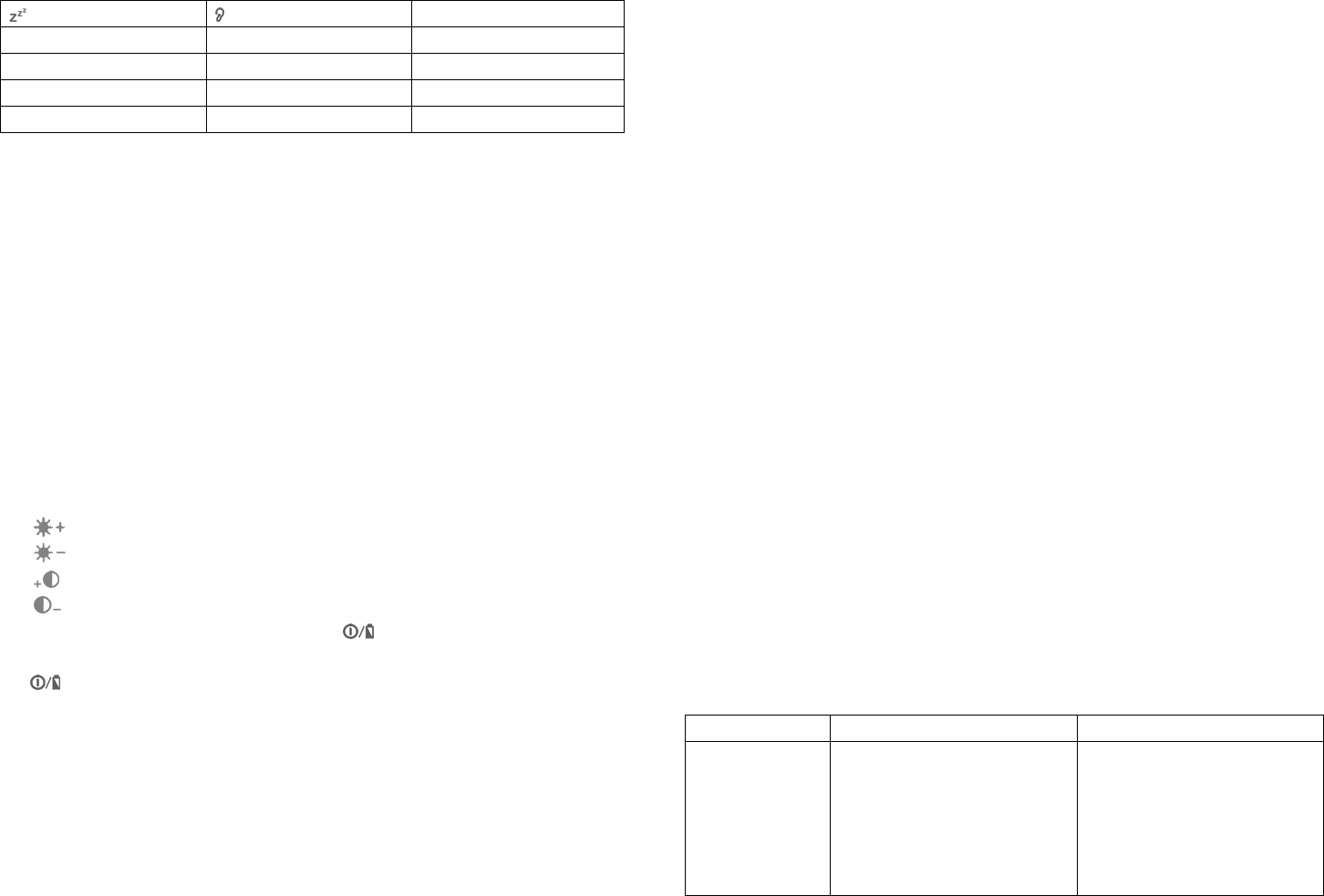
7
LED LED Mode
Off off Audio/video
Off on Audio
On off Audio-activated
On on Auto scan
2. Volume/Power control: It allows you to adjust the audio level received from
the Camera. (Fig. 14a)
Note: The audio level can vary between 0 to 9. A value of 0 gives
minimum level, a value of 9 gives maximum level.
3. CH selection button: 4 channels are available by pressing CH selection
button on the front of the Monitor. (Fig. 15) The channel sequence will be
rotated once by pressing the button each time. Set the channel switch
(numbered 1~4) on the Camera to the same channel as that of the Monitor.
(Fig. 14b)
4. Brightness/Contrast Ratio Control: The brightness and contrast ratio
control for the Monitor can be adjusted by pressing the below button: (Fig.
15)
: Increase brightness
: Reduce brightness
: Increase contrast ratio
: Reduce contrast ratio
5. When the battery level drops, the LED will be in red. Battery
replacement should be taken as soon as possible. If everything is ok, the
LED will be in green.
6. If more than one Camera are in use, avoid selecting the adjacent channel,
it would be of great help to maintain good visual quality. For instance,
when using 2 pcs of Cameras, choose CH1、CH3, or CH2、CH4 or CH1、
CH4.
Care and Maintenance
Keep all parts and accessories out of young children’s reach.
Fingerprints or dirt on the lens surface can adversely affect camera
performances. Avoid touching the lens surface with your fingers.
Should the lens become dirty, use a blower to blow off dirt and dust, or a
soft, dry cloth to wipe off the lens.
Keep the camera dry. Precipitation, humidity, and other liquids contain
minerals that will corrode electronic circuits.
Do not use or store in dusty, dirty areas.
Do not store in hot areas. High temperatures can shorten the life of
electronic devices and warp or melt certain plastics.
Do not store in very cold areas. When the system warms up (to its
normal temperature), moisture can form inside the case, which may
damage electronic circuit boards.
Do not attempt to open the case. Non-expert handling of the device
may damage the system.
The system shall not be exposed to dripping or splashing and that no
objects filled with liquids, such as vases, shall be placed on the system.
Avoid dropping or strong shocks.
Do not overload electrical outlets or extension cords this can result in fire
or electric shocks.
Do remember that you are using public airwaves when you use the
system and that sound and video may be broadcast to other 2.4GHz
receiving devices. Conversations, even from rooms near the camera,
may be broadcast. To protect the privacy of your home, always turn the
camera off when not in use.
Troubleshooting
Status Possible Cause Remedy
Power indicator
LED does not
light up
a. Reverse polarity
b. Run out of battery
c. AC/DC adaptor is out of
order
a. Follow the polarity
shown inside the
battery compartment
for loading the batteries
b. Replace new 4 AA-size
batteries
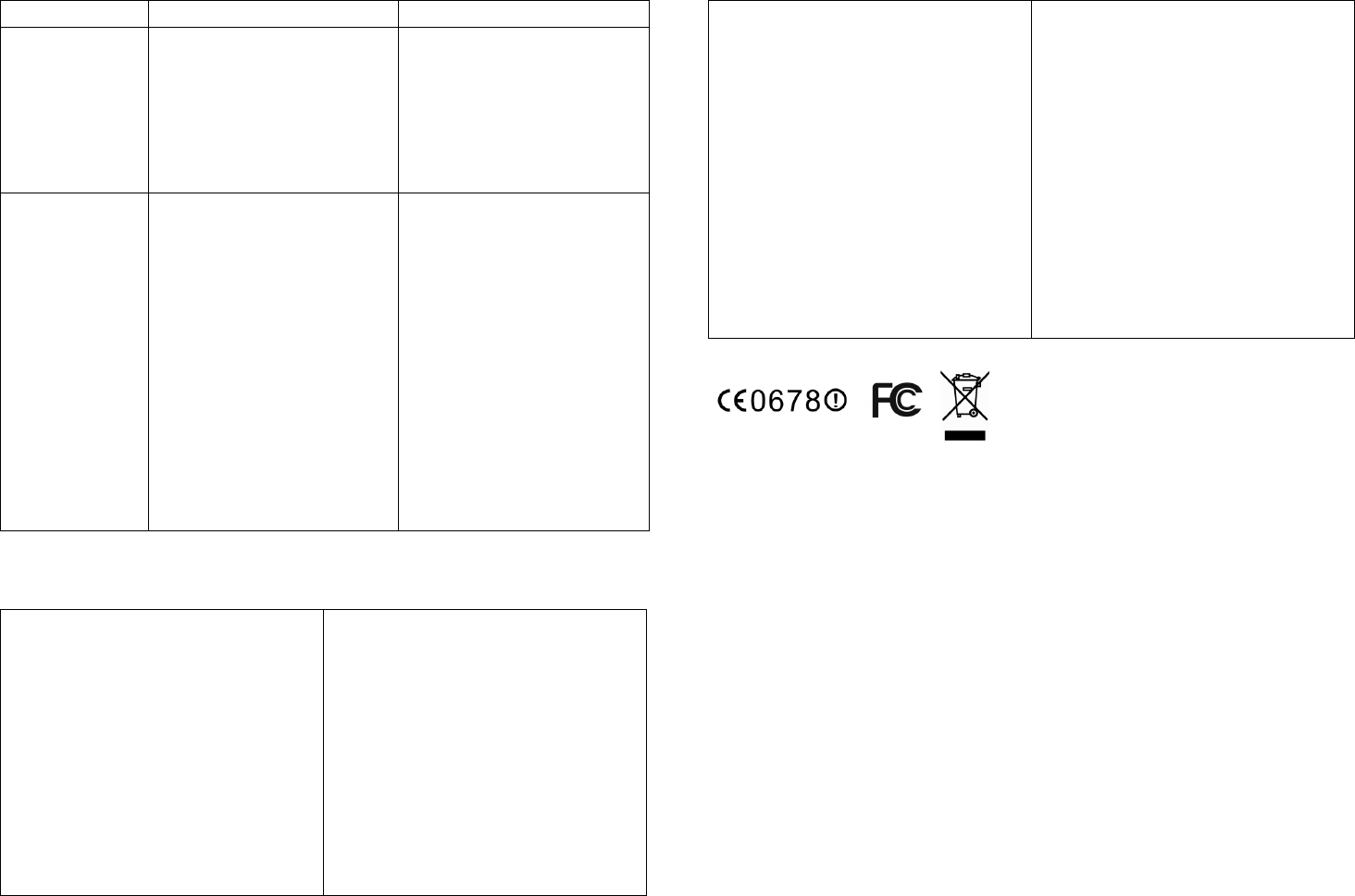
8
c. Replace a new adaptor
Monitor learnt
the ID code
successfully,
but Monitor
screen reveals
“no signal”
When learning the ID code
from the Camera,
interference by RF has
occurred
Set the On/Off slide switch
of Camera to off, then turn it
back on
“No signal” is
shown on the
Monitor
a. Interference by
bluetooth or radio
frequency or too far
distance between
Camera and Monitor
b. Same channel has
been set between
Cameras
c. Camera and Monitor do
not set the same
channel
d. Does not proceed with
learning the ID code
a. Reposition the Camera
or Monitor
b. Set different channel on
each Camera
c. Check that the channel
switches on the Camera
and Monitor are set to
the same number
d. Learn the ID code again
Specifications
Camera
Frequency 2.4GHz
Channel 4 selectable channels
A/V mod/demod. GFSK
method
Antenna Built-in omni-directional antenna
Image Sensor 1/4” CMOS
Lens f 6.0mm, F2.0
Pixel 320 x 240
Lux level for Below 10 lux
Auto illumination
Monitor
Frequency 2.4GHz
Channel 4 selectable channels
A/V mod/demod. GFSK
method
Antenna Built-in omni-directional antenna
Display 2” or 1,5” TFT LCD
Display colors Full-color
Pixel 480 x 240 or 320 x 220
Power AC/DC adaptor with regulator
Power AC/DC adaptor with regulator
120V/60Hz 6V/500mA
230V/50Hz 6V/500mA
Battery:
4 AA-size batteries
Operating 0°C~40°C (32°F~104°F)
Temperature
Operating 85% RH
humidity range
Application For indoor use only
Operating Range 100 meters in open space
Weight 150g
Dimensions 129.5 x 83.5 x 77.5mm
120V/60Hz 6V/500mA
230V/50Hz 6V/500mA
Battery:
4 AA-size batteries
Operating 0°C~40°C (32°F~104°F)
Temperature
Operating 85% RH
humidity range
Application For indoor use only
Weight 210g
Dimensions 140 x 75 x 42mm
Specifications are subject to change without prior notice. A501110885R
Mobile of end product
Federal Communication Commission Interference
Statement
This equipment has been tested and found to comply with
the limits for a Class B digital device, pursuant to Part 15 of
the FCC Rules. These limits are designed to provide
reasonable protection against harmful interference in a
residential installation. This equipment generates, uses
and can radiate radio frequency energy and, if not installed
and used in accordance with the instructions, may cause
harmful interference to radio communications. However,
there is no guarantee that interference will not occur in a
particular installation. If this equipment does cause
9
harmful interference to radio or television reception, which
can be determined by turning the equipment off and on,
the user is encouraged to try to correct the interference by
one of the following measures:
- Reorient or relocate the receiving antenna.
- Increase the separation between the equipment and
receiver.
- Connect the equipment into an outlet on a circuit
different from that to which the receiver is connected.
- Consult the dealer or an experienced radio/TV
technician for help.
This device complies with Part 15 of the FCC Rules.
Operation is subject to the following two conditions: (1)
This device may not cause harmful interference, and (2)
this device must accept any interference received,
including interference that may cause undesired operation.
FCC Caution: Any changes or modifications not expressly
approved by the party responsible for compliance could
void the user's authority to operate this equipment.
IMPORTANT NOTE:
FCC Radiation Exposure Statement:
This equipment complies with FCC radiation exposure
limits set forth for an uncontrolled environment.
To maintain compliance with FCC RF exposure
compliance requirements, please avoid direct contact to
the transmitting antenna during transmitting. This
equipment should be installed and operated with minimum
distance 20cm between the radiator & your body.
This transmitter must not be co-located or operating in
conjunction with any other antenna or transmitter.