Exalt Wireless 105P25P Ex-i Series 5.8GHz Radio Module User Manual
Exalt Communications Inc. Ex-i Series 5.8GHz Radio Module Users Manual
Contents
- 1. Users Manual
- 2. User Manual
Users Manual

202675-005
2011-08-30
EX-i Series FDD
Digital Microwave Radios
Installation and Management Guide
Models:
EX-5i-DS3-GigE
EX-5/6i-DS3-GigE
EX-6i-DS3-GigE
EX-6i-4DS3-GigE
EX-6i-OC3-GigE
EX-11i-DS3-GigE
EX-11i-4DS3-GigE
EX-11i-OC3-GigE
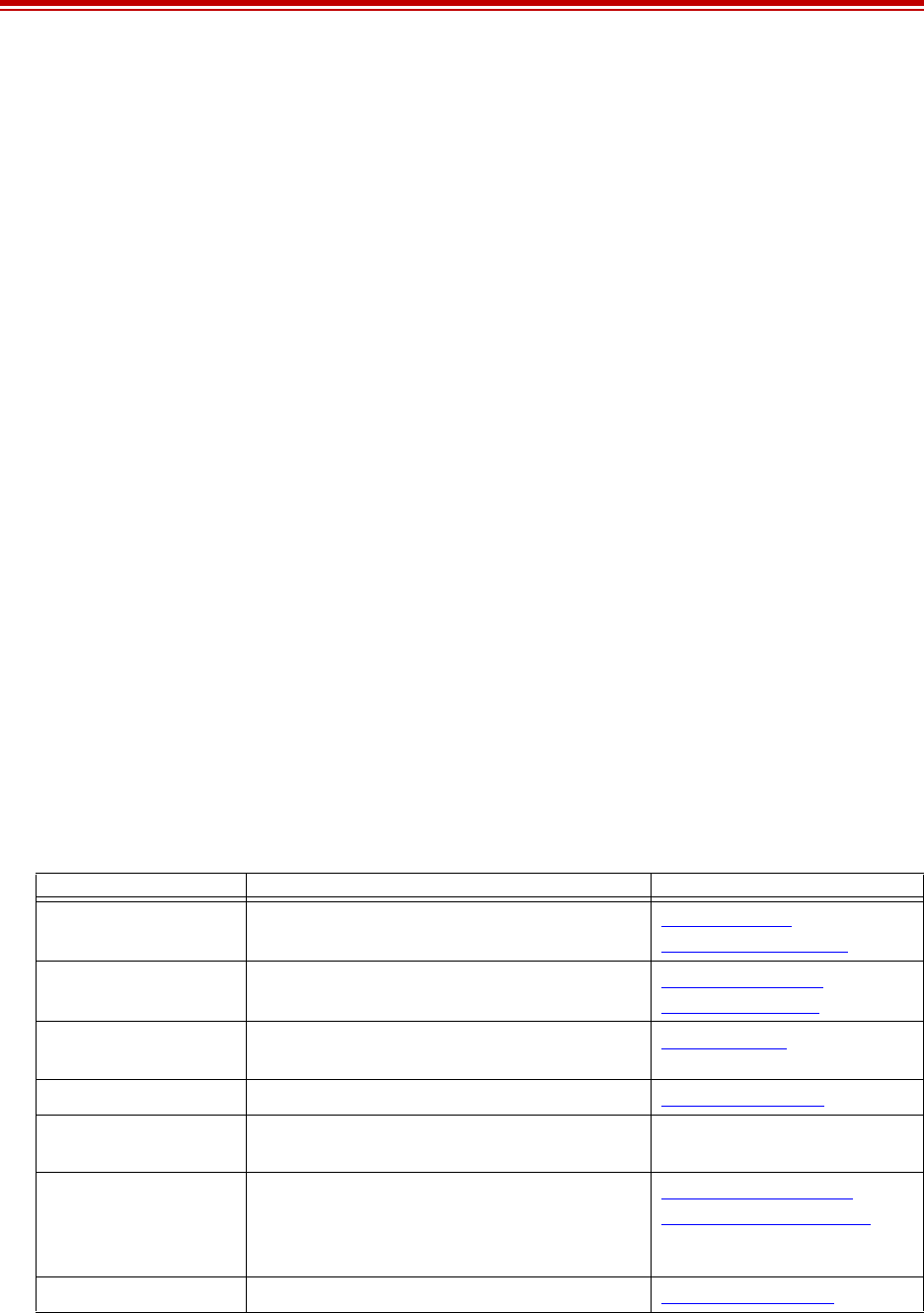
Exalt Installation and Management Guide
EX-i Series FDD Digital Microwave Radios
ii 202675-005
2011-08-30
Legal Notice
The information contained herein is the property of Exalt Communications, Inc. (“Exalt”) and is
supplied without liability for errors or omissions. No part of this document may be reproduced, in any
form, except as authorized by contract or other written permission from the owner.
Any brand names and product names included in this manual are trademarks, registered trademarks, or
trade names of their respective holders.
The contents of this document are current as of the date of publication. Exalt reserves the right to
change the contents without prior notice.
The publication of information in this document does not imply freedom from patent or other rights of
Exalt or others.
© 2011 Exalt Communications Inc. All rights reserved.
The Exalt logo is a trademark of Exalt Communications, Inc.
Open-Source License Information
Per the terms of your Exalt Limited Hardware Warranty, Software License, and RMA Procedures
Agreement with Exalt Communications, Inc. and/or its subsidiaries, certain Third Party Software may
be provided with and as part of the Exalt products provided to you, and any such Third Party Software
files provided are governed by the terms of their separate Third Party Licenses, which licenses give
you at least the license rights licensed to you in the Exalt End User Agreement and may give you
additional license rights as to the Third Party Software, but only with respect to the particular Third
Party Software to which the Third Party License applies.
The Exalt Products may include or be bundled with some or all of the following third party software.
Copies of the copyright notices and license agreements for any or all of these may be requested by
contacting Exalt support at email: support@exaltcom.com.
Open Source Code License Agreement Website
Embedded Linux - OS
U-Boot
Boot Code. Both licensed under GPL Version 3 www.gnu.org
www.sourceforge.net
Busy Box Linux Commands. Licensed under GPL Version
2
www.gnu.org and
www.busybox.net
Scew Expat Wrapper. Licensed under LGPL Version
3
www.gnu.org
OpenSSL SSL Web Access. Licensed under dual license www.openssl.org
Net-SNMP SNMP Agent. Licensed under NetSNMP (see
Copyright Notices)
Dropbear SSH 2 Server; Expat - XML Parser; BarelyFitz
– Java Script Tabifier; and Flotr – Java Script
Plotting Library. All four are licensed under
MIT License
www.opensource.org/
licenses/mit-license.php
GoAhead Webserver Licensed under GoAhead License Agreement www.goahead.com

Exalt Installation and Management Guide
EX-i Series FDD Digital Microwave Radios
202675-005 iii
2011-08-30
Table of Contents
Legal Notice . . . . . . . . . . . . . . . . . . . . . . . . . . . . . . . . . . . . . . . . . . . . . . . . . . . . . . . . . . . . . . . ii
Open-Source License Information . . . . . . . . . . . . . . . . . . . . . . . . . . . . . . . . . . . . . . . . . . . . . . ii
List of Figures . . . . . . . . . . . . . . . . . . . . . . . . . . . . . . . . . . . . . . . . . . . . . . . . . . . . . . . . . . . . vi
List of Tables . . . . . . . . . . . . . . . . . . . . . . . . . . . . . . . . . . . . . . . . . . . . . . . . . . . . . . . . . . . . . vii
About this Document . . . . . . . . . . . . . . . . . . . . . . . . . . . . . . . . . . . . . . . . . . . . . . . . . . . . . . viii
Revision History . . . . . . . . . . . . . . . . . . . . . . . . . . . . . . . . . . . . . . . . . . . . . . . . . . . . . . viii
Icons . . . . . . . . . . . . . . . . . . . . . . . . . . . . . . . . . . . . . . . . . . . . . . . . . . . . . . . . . . . . . . . . viii
Introduction . . . . . . . . . . . . . . . . . . . . . . . . . . . . . . . . . . . . . . . . . . . . . . . . . . . . . . . . . . . . . . . 1
Related Documentation and Software . . . . . . . . . . . . . . . . . . . . . . . . . . . . . . . . . . . . . . . . 1
The EX-i Series FDD Digital Microwave Radios . . . . . . . . . . . . . . . . . . . . . . . . . . . . . . . 1
Basic Features . . . . . . . . . . . . . . . . . . . . . . . . . . . . . . . . . . . . . . . . . . . . . . . . . . . . . . . . . . 3
Pre-installation Tasks . . . . . . . . . . . . . . . . . . . . . . . . . . . . . . . . . . . . . . . . . . . . . . . . . . . . . . . . 5
Link Engineering and Site Planning . . . . . . . . . . . . . . . . . . . . . . . . . . . . . . . . . . . . . . . . . 5
Familiarization with the EX-i Series FDD Radios . . . . . . . . . . . . . . . . . . . . . . . . . . . . . . 5
Shipping Box Contents . . . . . . . . . . . . . . . . . . . . . . . . . . . . . . . . . . . . . . . . . . . . . . . . . 6
Initial Configuration and Back-to-Back Bench Test . . . . . . . . . . . . . . . . . . . . . . . . . . . . . 6
RF Output Power Setting . . . . . . . . . . . . . . . . . . . . . . . . . . . . . . . . . . . . . . . . . . . . . . . . . . 7
Capacity Configuration . . . . . . . . . . . . . . . . . . . . . . . . . . . . . . . . . . . . . . . . . . . . . . . . . . . 8
Radio Configuration . . . . . . . . . . . . . . . . . . . . . . . . . . . . . . . . . . . . . . . . . . . . . . . . . . . . . 8
Virtual Local Area Network (VLAN) . . . . . . . . . . . . . . . . . . . . . . . . . . . . . . . . . . . . . . . . 9
Simple Network Management Protocol (SNMP) . . . . . . . . . . . . . . . . . . . . . . . . . . . . . . 10
System Installation and Initiation Process . . . . . . . . . . . . . . . . . . . . . . . . . . . . . . . . . . . . . . . 11
Record Keeping . . . . . . . . . . . . . . . . . . . . . . . . . . . . . . . . . . . . . . . . . . . . . . . . . . . . . . . . 12
Installation . . . . . . . . . . . . . . . . . . . . . . . . . . . . . . . . . . . . . . . . . . . . . . . . . . . . . . . . . . . . . . . 13
Mechanical Configuration and Mounting . . . . . . . . . . . . . . . . . . . . . . . . . . . . . . . . . . . . 13
Rack Mounting . . . . . . . . . . . . . . . . . . . . . . . . . . . . . . . . . . . . . . . . . . . . . . . . . . . . . . 13
Table or Rack Shelf Mounting the System. . . . . . . . . . . . . . . . . . . . . . . . . . . . . . . . . 14
Radio Ports and Indicators . . . . . . . . . . . . . . . . . . . . . . . . . . . . . . . . . . . . . . . . . . . . . . . . 14
Connector Overview . . . . . . . . . . . . . . . . . . . . . . . . . . . . . . . . . . . . . . . . . . . . . . . . . . 14
LED Indicators . . . . . . . . . . . . . . . . . . . . . . . . . . . . . . . . . . . . . . . . . . . . . . . . . . . . . . 16
RMT (Remote) Button . . . . . . . . . . . . . . . . . . . . . . . . . . . . . . . . . . . . . . . . . . . . . . . . 17
Rear Panel Diplexer Orientation . . . . . . . . . . . . . . . . . . . . . . . . . . . . . . . . . . . . . . . . . . . 18
Non-Standard Frequency Pairs . . . . . . . . . . . . . . . . . . . . . . . . . . . . . . . . . . . . . . . . . . 19
Antenna Connection . . . . . . . . . . . . . . . . . . . . . . . . . . . . . . . . . . . . . . . . . . . . . . . . . . 20
Space Diversity . . . . . . . . . . . . . . . . . . . . . . . . . . . . . . . . . . . . . . . . . . . . . . . . . . . . . . 20
Power . . . . . . . . . . . . . . . . . . . . . . . . . . . . . . . . . . . . . . . . . . . . . . . . . . . . . . . . . . . . . . . . 21
Terminating the RF Connector . . . . . . . . . . . . . . . . . . . . . . . . . . . . . . . . . . . . . . . . . . 21
DC Power . . . . . . . . . . . . . . . . . . . . . . . . . . . . . . . . . . . . . . . . . . . . . . . . . . . . . . . . . . 21
Reset to Critical Factory Settings . . . . . . . . . . . . . . . . . . . . . . . . . . . . . . . . . . . . . . . . . . 22
Antenna/Transmission System . . . . . . . . . . . . . . . . . . . . . . . . . . . . . . . . . . . . . . . . . . . . 23
Initial Antenna Mounting . . . . . . . . . . . . . . . . . . . . . . . . . . . . . . . . . . . . . . . . . . . . . . 23
Transmission Line from Antenna to Egress . . . . . . . . . . . . . . . . . . . . . . . . . . . . . . . . 24
RF Lightning Arrestor . . . . . . . . . . . . . . . . . . . . . . . . . . . . . . . . . . . . . . . . . . . . . . . . 25
Transmission Line from Egress to Radio . . . . . . . . . . . . . . . . . . . . . . . . . . . . . . . . . . 25
Antenna Alignment . . . . . . . . . . . . . . . . . . . . . . . . . . . . . . . . . . . . . . . . . . . . . . . . . . . . . 26
Configuration and Management . . . . . . . . . . . . . . . . . . . . . . . . . . . . . . . . . . . . . . . . . . . . . . 28

Exalt Installation and Management Guide
EX-i Series FDD Digital Microwave Radios
iv 202675-005
2011-08-30
Command Line Interface (CLI) . . . . . . . . . . . . . . . . . . . . . . . . . . . . . . . . . . . . . . . . . . . . 28
Telnet into the Command Line Interface (CLI) . . . . . . . . . . . . . . . . . . . . . . . . . . . . . . . . 28
Connect to the Radio in a Telnet Session . . . . . . . . . . . . . . . . . . . . . . . . . . . . . . . . . . 28
Telnet . . . . . . . . . . . . . . . . . . . . . . . . . . . . . . . . . . . . . . . . . . . . . . . . . . . . . . . . . . . . . 28
Exalt Graphical User Interface (GUI) . . . . . . . . . . . . . . . . . . . . . . . . . . . . . . . . . . . . . . . 29
Preparing to Connect . . . . . . . . . . . . . . . . . . . . . . . . . . . . . . . . . . . . . . . . . . . . . . . . . 29
Make Connections . . . . . . . . . . . . . . . . . . . . . . . . . . . . . . . . . . . . . . . . . . . . . . . . . . . 30
Log In . . . . . . . . . . . . . . . . . . . . . . . . . . . . . . . . . . . . . . . . . . . . . . . . . . . . . . . . . . . . . 30
Login Privileges . . . . . . . . . . . . . . . . . . . . . . . . . . . . . . . . . . . . . . . . . . . . . . . . . . . . . 30
Quick Start . . . . . . . . . . . . . . . . . . . . . . . . . . . . . . . . . . . . . . . . . . . . . . . . . . . . . . . . . . . . 31
Navigating the GUI . . . . . . . . . . . . . . . . . . . . . . . . . . . . . . . . . . . . . . . . . . . . . . . . . . . . . 32
Summary Status Section . . . . . . . . . . . . . . . . . . . . . . . . . . . . . . . . . . . . . . . . . . . . . . . 32
Navigation Panel. . . . . . . . . . . . . . . . . . . . . . . . . . . . . . . . . . . . . . . . . . . . . . . . . . . . . 33
Radio Information Page . . . . . . . . . . . . . . . . . . . . . . . . . . . . . . . . . . . . . . . . . . . . . . . . . . 34
Administration Settings Page . . . . . . . . . . . . . . . . . . . . . . . . . . . . . . . . . . . . . . . . . . . . . . 35
NTP and Time Zone Configurations . . . . . . . . . . . . . . . . . . . . . . . . . . . . . . . . . . . . . . . . 37
Simple Network Management Protocol (SNMP) Configuration . . . . . . . . . . . . . . . . . . . 38
SNMP v1/v2c/v3 Support Options . . . . . . . . . . . . . . . . . . . . . . . . . . . . . . . . . . . . . . . 38
SNMP Traps . . . . . . . . . . . . . . . . . . . . . . . . . . . . . . . . . . . . . . . . . . . . . . . . . . . . . . . . 39
File Transfer Page . . . . . . . . . . . . . . . . . . . . . . . . . . . . . . . . . . . . . . . . . . . . . . . . . . . . . . 41
File Activation Page . . . . . . . . . . . . . . . . . . . . . . . . . . . . . . . . . . . . . . . . . . . . . . . . . . . . . 44
System Configuration Page . . . . . . . . . . . . . . . . . . . . . . . . . . . . . . . . . . . . . . . . . . . . . . . 45
Allocation Page . . . . . . . . . . . . . . . . . . . . . . . . . . . . . . . . . . . . . . . . . . . . . . . . . . . . . . . . 49
Ethernet Interface Configuration Page . . . . . . . . . . . . . . . . . . . . . . . . . . . . . . . . . . . . . . 50
T1/E1 Configuration Pages . . . . . . . . . . . . . . . . . . . . . . . . . . . . . . . . . . . . . . . . . . . . . . . 52
T1 Interface Configuration Page. . . . . . . . . . . . . . . . . . . . . . . . . . . . . . . . . . . . . . . . . 52
E1, DS3, and OC3 Configuration Pages. . . . . . . . . . . . . . . . . . . . . . . . . . . . . . . . . . . 53
E1 Interface Configuration Page. . . . . . . . . . . . . . . . . . . . . . . . . . . . . . . . . . . . . . . . . 53
DS3 and OC3 Interface Configuration Pages . . . . . . . . . . . . . . . . . . . . . . . . . . . . . . . 54
Loopback . . . . . . . . . . . . . . . . . . . . . . . . . . . . . . . . . . . . . . . . . . . . . . . . . . . . . . . . . . 56
MHS Configuration Page . . . . . . . . . . . . . . . . . . . . . . . . . . . . . . . . . . . . . . . . . . . . . . . . . 58
VLAN Configuration Page . . . . . . . . . . . . . . . . . . . . . . . . . . . . . . . . . . . . . . . . . . . . . . . 59
Ethernet Rate Limiting Page . . . . . . . . . . . . . . . . . . . . . . . . . . . . . . . . . . . . . . . . . . . . . . 61
Ethernet Learning Page . . . . . . . . . . . . . . . . . . . . . . . . . . . . . . . . . . . . . . . . . . . . . . . . . . 62
Syslog Configuration Page . . . . . . . . . . . . . . . . . . . . . . . . . . . . . . . . . . . . . . . . . . . . . . . 63
Ethernet Aggregation . . . . . . . . . . . . . . . . . . . . . . . . . . . . . . . . . . . . . . . . . . . . . . . . . . . . 64
Cross Connect (X Connect) Page . . . . . . . . . . . . . . . . . . . . . . . . . . . . . . . . . . . . . . . . . . 65
Alarms Page . . . . . . . . . . . . . . . . . . . . . . . . . . . . . . . . . . . . . . . . . . . . . . . . . . . . . . . . . . . 66
MHS Status Page . . . . . . . . . . . . . . . . . . . . . . . . . . . . . . . . . . . . . . . . . . . . . . . . . . . . . . . 69
Performance Page . . . . . . . . . . . . . . . . . . . . . . . . . . . . . . . . . . . . . . . . . . . . . . . . . . . . . . 70
ATPC Statistics Page . . . . . . . . . . . . . . . . . . . . . . . . . . . . . . . . . . . . . . . . . . . . . . . . . . . . 73
Event Log Page . . . . . . . . . . . . . . . . . . . . . . . . . . . . . . . . . . . . . . . . . . . . . . . . . . . . . . . . 74
User Throughput Page . . . . . . . . . . . . . . . . . . . . . . . . . . . . . . . . . . . . . . . . . . . . . . . . . . . 75
Diagnostic Charts Page . . . . . . . . . . . . . . . . . . . . . . . . . . . . . . . . . . . . . . . . . . . . . . . . . . 77
Ethernet Utilization Page . . . . . . . . . . . . . . . . . . . . . . . . . . . . . . . . . . . . . . . . . . . . . . . . . 79
PA Control Page . . . . . . . . . . . . . . . . . . . . . . . . . . . . . . . . . . . . . . . . . . . . . . . . . . . . . . . 80
Spectrum Analyzer . . . . . . . . . . . . . . . . . . . . . . . . . . . . . . . . . . . . . . . . . . . . . . . . . . . . . 81

Exalt Installation and Management Guide
EX-i Series FDD Digital Microwave Radios
202675-005 v
2011-08-30
Reboot Page . . . . . . . . . . . . . . . . . . . . . . . . . . . . . . . . . . . . . . . . . . . . . . . . . . . . . . . . . . . 84
Manual Page . . . . . . . . . . . . . . . . . . . . . . . . . . . . . . . . . . . . . . . . . . . . . . . . . . . . . . . . . . 85
Specifications . . . . . . . . . . . . . . . . . . . . . . . . . . . . . . . . . . . . . . . . . . . . . . . . . . . . . . . . . . . . . 86
Physical Specifications . . . . . . . . . . . . . . . . . . . . . . . . . . . . . . . . . . . . . . . . . . . . . . . . . . 86
Common System Specifications . . . . . . . . . . . . . . . . . . . . . . . . . . . . . . . . . . . . . . . . . . . 86
EX-6i System Specifications (all models) . . . . . . . . . . . . . . . . . . . . . . . . . . . . . . . . . . . . 87
EX-11i System Specifications (all models) . . . . . . . . . . . . . . . . . . . . . . . . . . . . . . . . . . . 88
Interfaces . . . . . . . . . . . . . . . . . . . . . . . . . . . . . . . . . . . . . . . . . . . . . . . . . . . . . . . . . . . . . 89
Interface Connections . . . . . . . . . . . . . . . . . . . . . . . . . . . . . . . . . . . . . . . . . . . . . . . . . . . . . . 91
T1/E1 Connections . . . . . . . . . . . . . . . . . . . . . . . . . . . . . . . . . . . . . . . . . . . . . . . . . . . . . 91
Ethernet Connections . . . . . . . . . . . . . . . . . . . . . . . . . . . . . . . . . . . . . . . . . . . . . . . . . . . . 92
Alarm Connector . . . . . . . . . . . . . . . . . . . . . . . . . . . . . . . . . . . . . . . . . . . . . . . . . . . . . . . 93
Console Connector . . . . . . . . . . . . . . . . . . . . . . . . . . . . . . . . . . . . . . . . . . . . . . . . . . . . . . 94
DC Power Connector . . . . . . . . . . . . . . . . . . . . . . . . . . . . . . . . . . . . . . . . . . . . . . . . . . . . 95
Troubleshooting . . . . . . . . . . . . . . . . . . . . . . . . . . . . . . . . . . . . . . . . . . . . . . . . . . . . . . . . . . . 96
General Practices . . . . . . . . . . . . . . . . . . . . . . . . . . . . . . . . . . . . . . . . . . . . . . . . . . . . . . . 96
Typical Indications of Issues . . . . . . . . . . . . . . . . . . . . . . . . . . . . . . . . . . . . . . . . . . . . . . 97
Improper RF Cable Termination . . . . . . . . . . . . . . . . . . . . . . . . . . . . . . . . . . . . . . . . . . . 98
Multipath Propagation . . . . . . . . . . . . . . . . . . . . . . . . . . . . . . . . . . . . . . . . . . . . . . . . . . . 98
RF Interference . . . . . . . . . . . . . . . . . . . . . . . . . . . . . . . . . . . . . . . . . . . . . . . . . . . . . . . . 98
Path Obstruction . . . . . . . . . . . . . . . . . . . . . . . . . . . . . . . . . . . . . . . . . . . . . . . . . . . . . . . 99
Misaligned Antenna . . . . . . . . . . . . . . . . . . . . . . . . . . . . . . . . . . . . . . . . . . . . . . . . . . . . . 99
Faulty Antenna . . . . . . . . . . . . . . . . . . . . . . . . . . . . . . . . . . . . . . . . . . . . . . . . . . . . . . . . . 99
Improper Grounding . . . . . . . . . . . . . . . . . . . . . . . . . . . . . . . . . . . . . . . . . . . . . . . . . . . . 99
Insufficient Link Margin . . . . . . . . . . . . . . . . . . . . . . . . . . . . . . . . . . . . . . . . . . . . . . . . . 99
Moisture in the Transmission System . . . . . . . . . . . . . . . . . . . . . . . . . . . . . . . . . . . . . . 100
Back-to-back Bench Testing . . . . . . . . . . . . . . . . . . . . . . . . . . . . . . . . . . . . . . . . . . . . . . . . 101
Basic Test . . . . . . . . . . . . . . . . . . . . . . . . . . . . . . . . . . . . . . . . . . . . . . . . . . . . . . . . . . . . 101
Specification Performance Verification . . . . . . . . . . . . . . . . . . . . . . . . . . . . . . . . . . . . . 102
General Compliance and Safety . . . . . . . . . . . . . . . . . . . . . . . . . . . . . . . . . . . . . . . . . . . . . 104
Safety Notices . . . . . . . . . . . . . . . . . . . . . . . . . . . . . . . . . . . . . . . . . . . . . . . . . . . . . . . . . . . 105
Regulatory Notices . . . . . . . . . . . . . . . . . . . . . . . . . . . . . . . . . . . . . . . . . . . . . . . . . . . . . . . 106
United States Compliance . . . . . . . . . . . . . . . . . . . . . . . . . . . . . . . . . . . . . . . . . . . . . . . 106
Federal Communications Commission (FCC), United States . . . . . . . . . . . . . . . . . 106
Canada Compliance . . . . . . . . . . . . . . . . . . . . . . . . . . . . . . . . . . . . . . . . . . . . . . . . . . . . 107
Industry Canada (IC), Canada (for 5GHz models) . . . . . . . . . . . . . . . . . . . . . . . . . . 107
Antennas Supported in Canada. . . . . . . . . . . . . . . . . . . . . . . . . . . . . . . . . . . . . . . . . 107
Regulatory Compliance . . . . . . . . . . . . . . . . . . . . . . . . . . . . . . . . . . . . . . . . . . . . . . . . . . . . 108
EIRP Limits for the United States and Canada . . . . . . . . . . . . . . . . . . . . . . . . . . . . . . . . . . 109
5725–5850 MHz Band . . . . . . . . . . . . . . . . . . . . . . . . . . . . . . . . . . . . . . . . . . . . . . . 109
Licensing 6 and 11GHz Models . . . . . . . . . . . . . . . . . . . . . . . . . . . . . . . . . . . . . . . . . . . . . 110
United States . . . . . . . . . . . . . . . . . . . . . . . . . . . . . . . . . . . . . . . . . . . . . . . . . . . . . . . . . 110
Canada . . . . . . . . . . . . . . . . . . . . . . . . . . . . . . . . . . . . . . . . . . . . . . . . . . . . . . . . . . . . . . 110
Antennas 5GHz Models . . . . . . . . . . . . . . . . . . . . . . . . . . . . . . . . . . . . . . . . . . . . . . . . . . . 111
Exalt Limited Hardware Warranty . . . . . . . . . . . . . . . . . . . . . . . . . . . . . . . . . . . . . . . . . . . 113
Copyright Notices . . . . . . . . . . . . . . . . . . . . . . . . . . . . . . . . . . . . . . . . . . . . . . . . . . . . . . . . 118
Index . . . . . . . . . . . . . . . . . . . . . . . . . . . . . . . . . . . . . . . . . . . . . . . . . . . . . . . . . . . . . . . . . . 122

Exalt Installation and Management Guide
EX-i Series FDD Digital Microwave Radios
vi 202675-005
2011-08-30
List of Figures
Figure 1 EX-6i-DS3-GigE Digital Microwave Radio . . . . . . . . . . . . . . . . . . . . . . . . . . . . . . 1
Figure 2 Indoor mount interconnection . . . . . . . . . . . . . . . . . . . . . . . . . . . . . . . . . . . . . . . . . 3
Figure 3 Enclosure mount interconnection. . . . . . . . . . . . . . . . . . . . . . . . . . . . . . . . . . . . . . . 4
Figure 4 Radio installation tasks . . . . . . . . . . . . . . . . . . . . . . . . . . . . . . . . . . . . . . . . . . . . . 11
Figure 5 Front flush mount configuration . . . . . . . . . . . . . . . . . . . . . . . . . . . . . . . . . . . . . . 13
Figure 6 Front projection mount configuration . . . . . . . . . . . . . . . . . . . . . . . . . . . . . . . . . . 13
Figure 7 Rear flush mount configuration . . . . . . . . . . . . . . . . . . . . . . . . . . . . . . . . . . . . . . . 14
Figure 8 Rear projection mount configuration . . . . . . . . . . . . . . . . . . . . . . . . . . . . . . . . . . . 14
Figure 9 Primary front panel connectors . . . . . . . . . . . . . . . . . . . . . . . . . . . . . . . . . . . . . . . 15
Figure 10 DS3 connectors and grounding switches . . . . . . . . . . . . . . . . . . . . . . . . . . . . . . . . 16
Figure 11 Rear panel without diplexers . . . . . . . . . . . . . . . . . . . . . . . . . . . . . . . . . . . . . . . . . 18
Figure 12 Diplexer labeling . . . . . . . . . . . . . . . . . . . . . . . . . . . . . . . . . . . . . . . . . . . . . . . . . . 18
Figure 13 Diplexer orientation for a typical 'link' of radios . . . . . . . . . . . . . . . . . . . . . . . . . . 19
Figure 14 Typical Space Diversity diplexer configuration . . . . . . . . . . . . . . . . . . . . . . . . . . 20
Figure 15 DC connectors . . . . . . . . . . . . . . . . . . . . . . . . . . . . . . . . . . . . . . . . . . . . . . . . . . . . 22
Figure 16 CLI root menu . . . . . . . . . . . . . . . . . . . . . . . . . . . . . . . . . . . . . . . . . . . . . . . . . . . . 29
Figure 17 Initiating the browser connection. . . . . . . . . . . . . . . . . . . . . . . . . . . . . . . . . . . . . . 30
Figure 18 Browser Login screen . . . . . . . . . . . . . . . . . . . . . . . . . . . . . . . . . . . . . . . . . . . . . . 30
Figure 19 Radio Information page . . . . . . . . . . . . . . . . . . . . . . . . . . . . . . . . . . . . . . . . . . . . . 31
Figure 20 Exalt GUI window description . . . . . . . . . . . . . . . . . . . . . . . . . . . . . . . . . . . . . . . 32
Figure 21 Summary status information . . . . . . . . . . . . . . . . . . . . . . . . . . . . . . . . . . . . . . . . . 33
Figure 22 Radio Information page . . . . . . . . . . . . . . . . . . . . . . . . . . . . . . . . . . . . . . . . . . . . . 34
Figure 23 Administration Settings page . . . . . . . . . . . . . . . . . . . . . . . . . . . . . . . . . . . . . . . . . 35
Figure 24 NTP and Time Zone Configurations page . . . . . . . . . . . . . . . . . . . . . . . . . . . . . . . 37
Figure 25 SNMP Configuration page. . . . . . . . . . . . . . . . . . . . . . . . . . . . . . . . . . . . . . . . . . . 38
Figure 26 Trap Configuration page . . . . . . . . . . . . . . . . . . . . . . . . . . . . . . . . . . . . . . . . . . . . 39
Figure 27 File Transfer page . . . . . . . . . . . . . . . . . . . . . . . . . . . . . . . . . . . . . . . . . . . . . . . . . 41
Figure 28 File Transfer page—download file link . . . . . . . . . . . . . . . . . . . . . . . . . . . . . . . . . 42
Figure 29 File Activation page . . . . . . . . . . . . . . . . . . . . . . . . . . . . . . . . . . . . . . . . . . . . . . . . 44
Figure 30 System Configuration page . . . . . . . . . . . . . . . . . . . . . . . . . . . . . . . . . . . . . . . . . . 45
Figure 31 Allocation page . . . . . . . . . . . . . . . . . . . . . . . . . . . . . . . . . . . . . . . . . . . . . . . . . . . 49
Figure 32 Ethernet Interface Configuration page. . . . . . . . . . . . . . . . . . . . . . . . . . . . . . . . . . 50
Figure 33 T1 Interface Configuration page . . . . . . . . . . . . . . . . . . . . . . . . . . . . . . . . . . . . . . 53
Figure 34 E1 Interface Configuration page . . . . . . . . . . . . . . . . . . . . . . . . . . . . . . . . . . . . . . 54
Figure 35 DS3 Interface Configuration page . . . . . . . . . . . . . . . . . . . . . . . . . . . . . . . . . . . . . 55
Figure 36 OC3 Configuration page . . . . . . . . . . . . . . . . . . . . . . . . . . . . . . . . . . . . . . . . . . . . 56
Figure 37 External (remote) loopback . . . . . . . . . . . . . . . . . . . . . . . . . . . . . . . . . . . . . . . . . . 57
Figure 38 External (local) loopback . . . . . . . . . . . . . . . . . . . . . . . . . . . . . . . . . . . . . . . . . . . . 57
Figure 39 MHS Configuration page . . . . . . . . . . . . . . . . . . . . . . . . . . . . . . . . . . . . . . . . . . . . 58
Figure 40 VLAN Configuration page. . . . . . . . . . . . . . . . . . . . . . . . . . . . . . . . . . . . . . . . . . . 59
Figure 41 Ethernet Rate Limiting page . . . . . . . . . . . . . . . . . . . . . . . . . . . . . . . . . . . . . . . . . 61
Figure 42 Ethernet Learning page . . . . . . . . . . . . . . . . . . . . . . . . . . . . . . . . . . . . . . . . . . . . . 62
Figure 43 Syslog Configuration page. . . . . . . . . . . . . . . . . . . . . . . . . . . . . . . . . . . . . . . . . . . 63
Figure 44 Ethernet Aggregation page. . . . . . . . . . . . . . . . . . . . . . . . . . . . . . . . . . . . . . . . . . . 64
Figure 45 Cross Connect (X Connect) page. . . . . . . . . . . . . . . . . . . . . . . . . . . . . . . . . . . . . . 65
Figure 46 Alarms page . . . . . . . . . . . . . . . . . . . . . . . . . . . . . . . . . . . . . . . . . . . . . . . . . . . . . . 66

Exalt Installation and Management Guide
EX-i Series FDD Digital Microwave Radios
202675-005 vii
2011-08-30
Figure 47 MHS Status page . . . . . . . . . . . . . . . . . . . . . . . . . . . . . . . . . . . . . . . . . . . . . . . . . . 69
Figure 48 Performance page. . . . . . . . . . . . . . . . . . . . . . . . . . . . . . . . . . . . . . . . . . . . . . . . . . 70
Figure 49 Performance page with ACM statistics . . . . . . . . . . . . . . . . . . . . . . . . . . . . . . . . . 72
Figure 50 ATPC Statistics page . . . . . . . . . . . . . . . . . . . . . . . . . . . . . . . . . . . . . . . . . . . . . . . 73
Figure 51 Event Log page . . . . . . . . . . . . . . . . . . . . . . . . . . . . . . . . . . . . . . . . . . . . . . . . . . . 74
Figure 52 User Throughput page . . . . . . . . . . . . . . . . . . . . . . . . . . . . . . . . . . . . . . . . . . . . . . 75
Figure 53 User Throughput Help page. . . . . . . . . . . . . . . . . . . . . . . . . . . . . . . . . . . . . . . . . . 76
Figure 54 Diagnostic Charts page . . . . . . . . . . . . . . . . . . . . . . . . . . . . . . . . . . . . . . . . . . . . . 77
Figure 55 Ethernet Utilization page . . . . . . . . . . . . . . . . . . . . . . . . . . . . . . . . . . . . . . . . . . . . 79
Figure 56 PA Control page. . . . . . . . . . . . . . . . . . . . . . . . . . . . . . . . . . . . . . . . . . . . . . . . . . . 80
Figure 57 Spectrum Analyzer page . . . . . . . . . . . . . . . . . . . . . . . . . . . . . . . . . . . . . . . . . . . . 81
Figure 58 Spectrum analyzer graph example . . . . . . . . . . . . . . . . . . . . . . . . . . . . . . . . . . . . . 82
Figure 59 Reboot page . . . . . . . . . . . . . . . . . . . . . . . . . . . . . . . . . . . . . . . . . . . . . . . . . . . . . . 84
Figure 60 Manual page. . . . . . . . . . . . . . . . . . . . . . . . . . . . . . . . . . . . . . . . . . . . . . . . . . . . . . 85
Figure 61 T1/E1 connectors . . . . . . . . . . . . . . . . . . . . . . . . . . . . . . . . . . . . . . . . . . . . . . . . . . 91
Figure 62 Ethernet connectors (ETH1 and ETH2). . . . . . . . . . . . . . . . . . . . . . . . . . . . . . . . . 92
Figure 63 Alarm Connector . . . . . . . . . . . . . . . . . . . . . . . . . . . . . . . . . . . . . . . . . . . . . . . . . . 93
Figure 64 Console Connector. . . . . . . . . . . . . . . . . . . . . . . . . . . . . . . . . . . . . . . . . . . . . . . . . 94
Figure 65 DC Power connector . . . . . . . . . . . . . . . . . . . . . . . . . . . . . . . . . . . . . . . . . . . . . . . 95
Figure 66 Basic back-to-back bench test configuration . . . . . . . . . . . . . . . . . . . . . . . . . . . . 101
List of Tables
Table 1 Factory default settings . . . . . . . . . . . . . . . . . . . . . . . . . . . . . . . . . . . . . . . . . . . . . . 9
Table 2 Front Panel Connectors . . . . . . . . . . . . . . . . . . . . . . . . . . . . . . . . . . . . . . . . . . . . . 15
Table 3 LED indicators . . . . . . . . . . . . . . . . . . . . . . . . . . . . . . . . . . . . . . . . . . . . . . . . . . . . 16
Table 4 Default login information. . . . . . . . . . . . . . . . . . . . . . . . . . . . . . . . . . . . . . . . . . . . 31
Table 5 Alarm status indicators. . . . . . . . . . . . . . . . . . . . . . . . . . . . . . . . . . . . . . . . . . . . . . 66
Table 6 Additional alarm status indicators . . . . . . . . . . . . . . . . . . . . . . . . . . . . . . . . . . . . . 68
Table 7 Supported 5GHz antennas . . . . . . . . . . . . . . . . . . . . . . . . . . . . . . . . . . . . . . . . . . 111
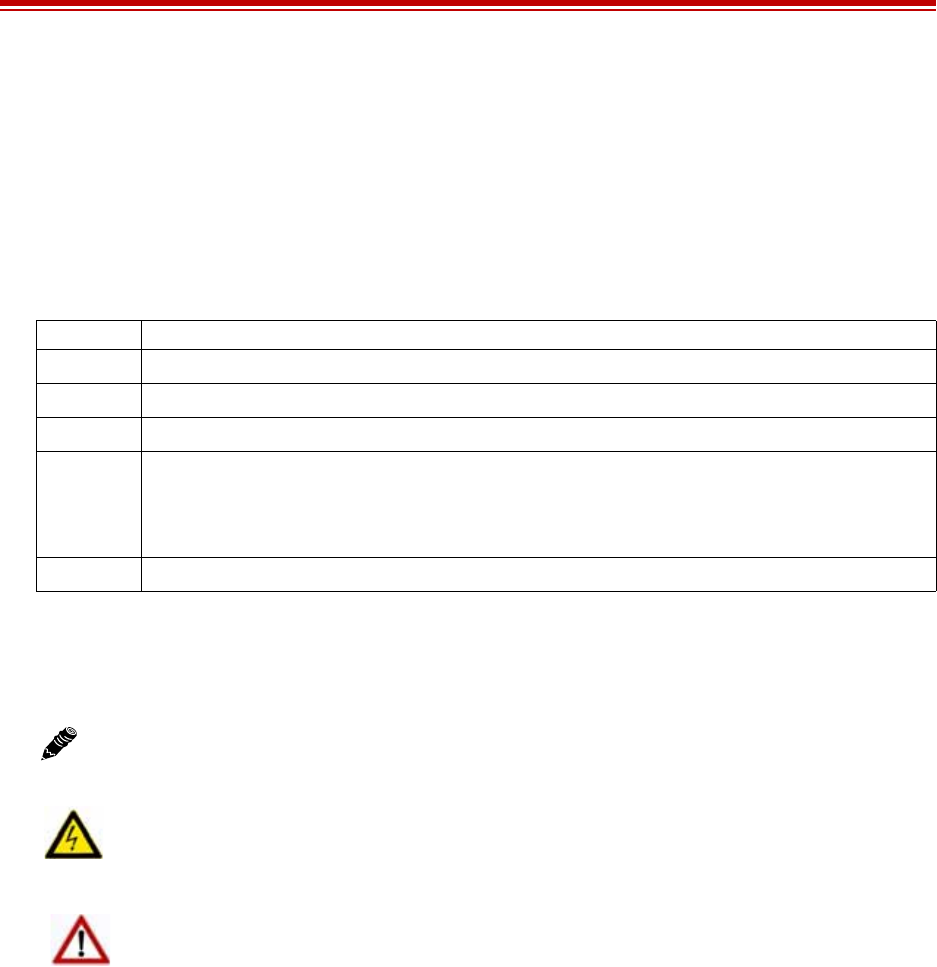
Exalt Installation and Management Guide
EX-i Series FDD Digital Microwave Radios
viii 202675-005
2011-08-30
About this Document
This manual provides a complete description of the EX-i Series FDD family of Exalt Digital
Microwave Radios and related software. This manual provides planners, engineers, installers, system
administrators, and technicians general and specific information related to the planning, installation,
operation, management, and maintenance of these devices.
Revision History
Icons
The following icons denote specific types of information:
Date Products and Release code
2008-12-23 EX-6i-DS3-GigE initial release (firmware version 1.0.0)
2009-05-04 EX-6i-DS3-GigE release 1.1.0
2009-12-15 EX-11i-DS3-GigE, and preliminary 4xDS3 and OC3 releases (firmware version 1.2)
2011-07-22 EX-11i-DS3-GigE includes Adaptive Coded Modulation (ACM), TDM, channel allocation, cross-connect,
MHS, spectrum analyzer, capacity aggregation, and other related features for firmware version 2.0.0.
EX-6i-DS3-GigE includes syslog, network time protocol (NTP), and secure shell for firmware version
1.3.4.
2011-08-29 Added models EX-5i-DS3-GigE and EX-5/6i-DS3-GigE
Note: This symbol means take note. Notes contain helpful suggestions or references to
materials not contained in the manual.
Warning! This symbol means there is a risk of electric shock or bodily injury. Before
working on any equipment, be aware of the hazards involved with electrical circuitry and be
familiar with standard practices for preventing accidents.
Caution! This symbol means be careful. There is a risk of doing something that might
result in equipment damage or loss of data. This is a general warning, caution, or risk of
danger.

Exalt Installation and Management Guide
EX-i Series FDD Digital Microwave Radios
202675-005 1
2011-08-30
Introduction
Exalt Communications, Inc. thanks you for your purchase. Our goal is to build the highest quality,
highest reliability digital microwave radio products. This commitment to quality and reliability
extends to our employees and partners alike. We appreciate any comments on how we can improve our
products, as well as your sales and Customer Care experience.
Related Documentation and Software
This manual makes reference to other documentation and software files that may be necessary. Any
document or software mentioned in this manual can be found at:
http://login.exaltcom.com
Create an account to gain access to documents and software.
The EX-i Series FDD Digital Microwave Radios
The Exalt EX-i Series FDD Digital Microwave Radios are the most advanced carrier-class point-to-
point terrestrial radio communications devices operating in the 5925 to 6425 MHz and 6525 to
6875 MHz frequency bands. Figure 1 shows the EX-6i-DS3-GigE Digital Microwave Radio.
Figure 1 EX-6i-DS3-GigE Digital Microwave Radio
The EX-i Series FDD radios connect voice and/or digital data from one location to another, obviating
the need for copper or fiber connectivity, or enhancing existing connectivity by providing a
redundancy solution, a primary solution, and/or additional capacity.
Customer Care Hotline (USA): (408) 871-9890
Toll-Free Customer Care Hotline (USA): (877) EXALT-01 (392-5801)
Direct-Dial Telephone (USA): (408) 871-1804
Website: www.exaltcom.com
Sales e-mail: sales@exaltcom.com
Customer Care e-mail: support@exaltcom.com
Mailing Address: Exalt Communications, Inc.
580 Division St.
Campbell, CA 95008
USA

Exalt Installation and Management Guide
EX-i Series FDD Digital Microwave Radios
2202675-005
2011-08-30
The following models of radios are covered in this manual:
•EX-6i-DS3-GigE configured with 20Mbps full-duplex Ethernet and these available options:
– license key upgrades for 54Mbps and 166Mbps full-duplex
– license key upgrades for 4xT1, 8xT1, 12xT1, 16xT1 and/or 1xDS3
– license key upgrades for 128- or 256-bit AES encryption
•EX-6i-4DS3-GigE configured with 165Mbps, 1xDS3, and these available options:
– license key upgrade for 187Mbps full-duplex
– license key upgrades for 4xT1/E1, 2xDS3, 3xDS3 and/or 4xDS3
– license key upgrades for 128- or 256-bit AES encryption
•EX-6i-OC3-GigE configured with 165Mbps, 1xOC3, and these available options:
– license key upgrade for 187Mbps full-duplex
– license key upgrade for 4xT1/E1
– license key upgrades for 128- or 256-bit AES encryption
•EX-11i-DS3-GigE configured with 45Mbps full-duplex Ethernet and these available options:
– license key upgrades for 165 and 255Mbps full-duplex
– license key upgrades for 4xT1/E1, 8xT1/E1, 12xT1/E1, 16xT1/E1 and/or 1xDS3
– license key upgrades for 128- or 256-bit AES encryption
•EX-11i-4DS3-GigE configured with 165Mbps full-duplex Ethernet and 1xDS3 and these
available options:
– license key upgrades for 255Mbps full-duplex
– with license key upgrades for 4xT1/E1, 2xDS3, 3xDS3 and/or 4xDS3
– with license key upgrades for 128- or 256-bit AES encryption
•EX-11i-OC3-GigE configured with 165Mbps full-duplex Ethernet and 1xOC3 and these
available options:
– license key upgrades for 255Mbps full-duplex
– license key upgrades for 4xT1/E1
– license key upgrades for 128- or 256-bit AES encryption
The EX-i Series FDD models require a clear line-of-sight and proper path clearance to achieve a high-
performance, reliable connection. Perform professional path engineering and site planning before
installing this equipment.
The primary focus of this document is the installation and maintenance of the digital microwave radio,
and assumes that path engineering and site planning were already performed.
The EX-6i models utilize radio frequencies in the range of 5925 to 6425 and 6525 to 6875MHz. The
EX-11i models utilize radio frequencies in the range of 10700 to 11700 MHz. In most countries these
frequency bands are considered as licensed. This means that some form of frequency coordination and/
or licensing/registration is necessary for the legal use of the product. There may be limitations on
classifications/types/sizes of antennas, effective isotropic radiated power (EIRP), specific frequency
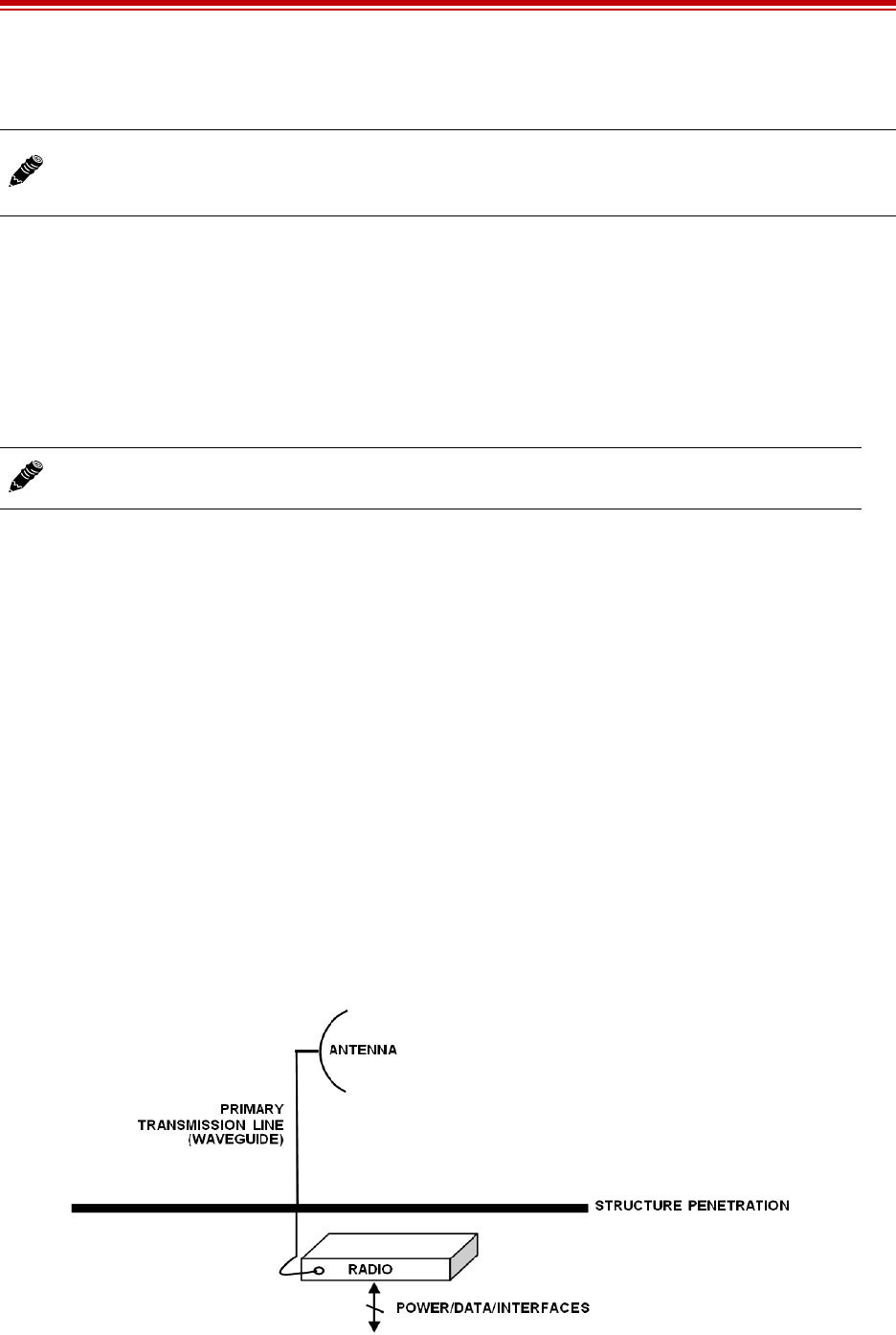
Exalt Installation and Management Guide
EX-i Series FDD Digital Microwave Radios
202675-005 3
2011-08-30
pairs, antenna polarization, and other aspects of the link.
Also, it is required that any regulations that may apply to peripheral equipment, installation, and
cabling of the system that may be regulated for human safety, electrical code, air-traffic control, and
other safety-related categories be examined and complied with.
In almost all cases, the product itself must be authorized for use in your country. Either Exalt or Exalt’s
agent must have applied for certification or authorization to allow the sale and deployment of the
system within the country. It is also possible that only certain versions or configurations of the device
are allowed within a particular country. Please contact Exalt or your authorized Exalt representative
for information pertaining to your country.
In most cases, there are regulations, or device-based conditions that limit the use of the device, such as
minimum or maximum gain antenna, antenna polarization, and maximum output power, as well as, in
some cases, application limits, limited geography of use, and other unique regulations. The link
design engineer and/or professional installer must determine these limitations and engineer/
install the system within the confines of all local regulations. Also, it is required to examine any
regulations that may apply to peripheral equipment, installation and cabling of the system that may be
regulated for human safety, electrical code, air-traffic control, and other safety-related categories. In
some cases, a need for link registration, coordination, and fees that may apply to the system usage.
Please consult your local regulatory organization(s) to determine usage requirements.
Basic Features
The EX-i Series FDD Digital Microwave Radios are single integrated units intended for all-indoor or
enclosure-based mounting. The associated antenna is typically mounted on a tower or rooftop mast
structure with RF cabling running from the antenna location, with an egress through the structure or
enclosure, with proper lightning suppression and grounding, to the RF connector of the radio. In turn,
the communications interfaces and power connections are directly applied to the radio, or in some
cases, also with an egress through the structure or radio enclosure with proper lightning or surge-
suppression devices and associated grounding.
Figure 2 Indoor mount interconnection
Note: The link design engineer and/or professional installer must determine the legal
requirements and limitations and engineer/install the system within the confines of all local
regulations.
Note: It is the professional installer’s responsibility to ensure that the radio system is
implemented in a legal fashion. Exalt is not liable for any unsafe or illegal installations.
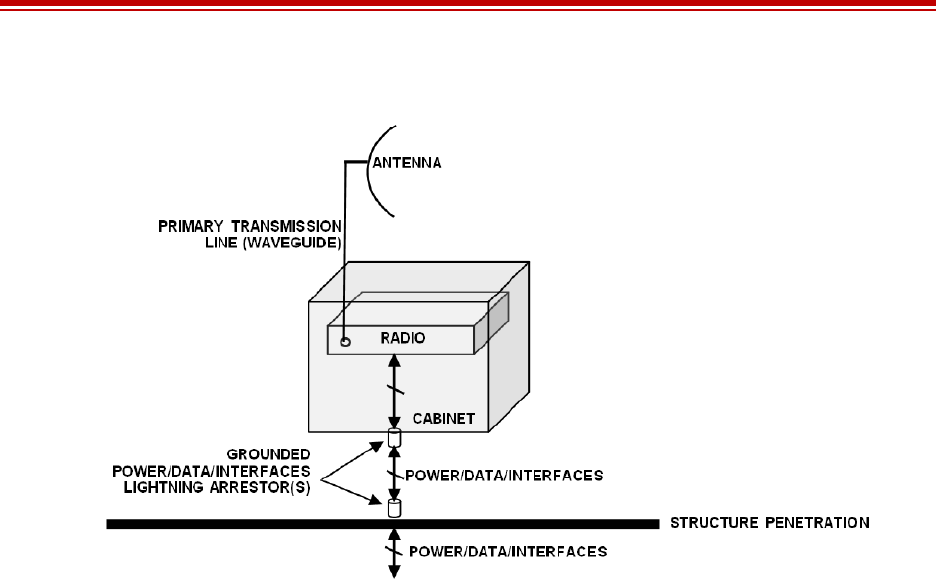
Exalt Installation and Management Guide
EX-i Series FDD Digital Microwave Radios
4202675-005
2011-08-30
Figure 3 Enclosure mount interconnection
For highest performance and reliability, it is advised to minimize the length of RF transmission line
and other associated transmission system losses between the antenna and the radio's antenna port.
Depending on model, combinations of the following data communication interfaces are provided:
•10/100/1000Base Ethernet (Copper or Fiber)
•T1/E1/DS3/OC3 interfaces for synchronous voice traffic (number of TDM interfaces is
determined by specific model and license-key configuration)
The i-Series radios feature a wide-mouth direct DC connection (24V or 48V).
All models provide the following primary features and benefits:
•Low-latency optimization and control for voice and data connections
•Very high throughput and flexible interface configurations with voice+data combinations
•Encryption for extreme wireless security
•Easy-to-use management and configuration
•Software-controlled channel bandwidth
•Software-controlled center frequency tuning for easier frequency coordination

Exalt Installation and Management Guide
EX-i Series FDD Digital Microwave Radios
202675-005 5
2011-08-30
Pre-installation Tasks
This section describes the steps necessary to prepare a site for the installation of the Exalt Digital
Microwave Radio.
Link Engineering and Site Planning
The reader is referred to the Exalt document, Guidance for Engineering and Site Planning of
Terrestrial Wireless Links and the ExaltCalc path calculator. This document and calculator aid in the
pre-planning and engineering required to determine following attributes:
•Antenna type/gain at each end of the link
•Antenna mounting height/location for proper path clearance
•Antenna polarization orientation
•RF cabling type, length, connectors, route, and mounting
•Antenna system grounding
•Lightning arrestor type(s), location(s), and grounding
•Radio mounting location and mechanisms
•Radio grounding
•Radio transmitter output power setting
•Anticipated received signal level (RSL) at each end
•Anticipated fade margin and availability performance at each end
•Radio settings for modulation and occupied bandwidth
•Anticipated throughput performance (TDM circuit support and Ethernet)
With respect to radio path and site planning, these radios are generally identical to other microwave
terrestrial wireless systems. Engineering of these systems requires specific knowledge about the
radios, including:
•RF specifications (transmitter output power, receiver threshold, occupied channel bandwidth, and
carrier-to-interference tolerance)
•Regulatory limitations on transmitter output power setting and antenna type/gain
•Noise/interference profile for the intended location (where applicable)
Familiarization with the EX-i Series FDD Radios
The EX-i Series FDD radios utilize frequency division duplex (FDD) radio transmission. This means
that the signal transmits on one center frequency in one direction frequency, and in the opposite
direction on a different center frequency. These frequencies are typically in predefined pairs, and are
designated as ‘Low’ or ‘Lo’ for the radio transmitting on the lowest frequency, and ‘High’ or ‘Hi’ for
the radio transmitting on the highest frequency.
The two radio terminals are identical hardware, except for the configuration of externally-mounted
diplexer filters on the rear panel. Both ends of a link use the same type of diplexer filter, but the
diplexer filter is inverted with respect to how it is physically installed on the radio. Once the diplexers
are connected on the radio terminals, the radio must be configured (through the browser-based GUI or
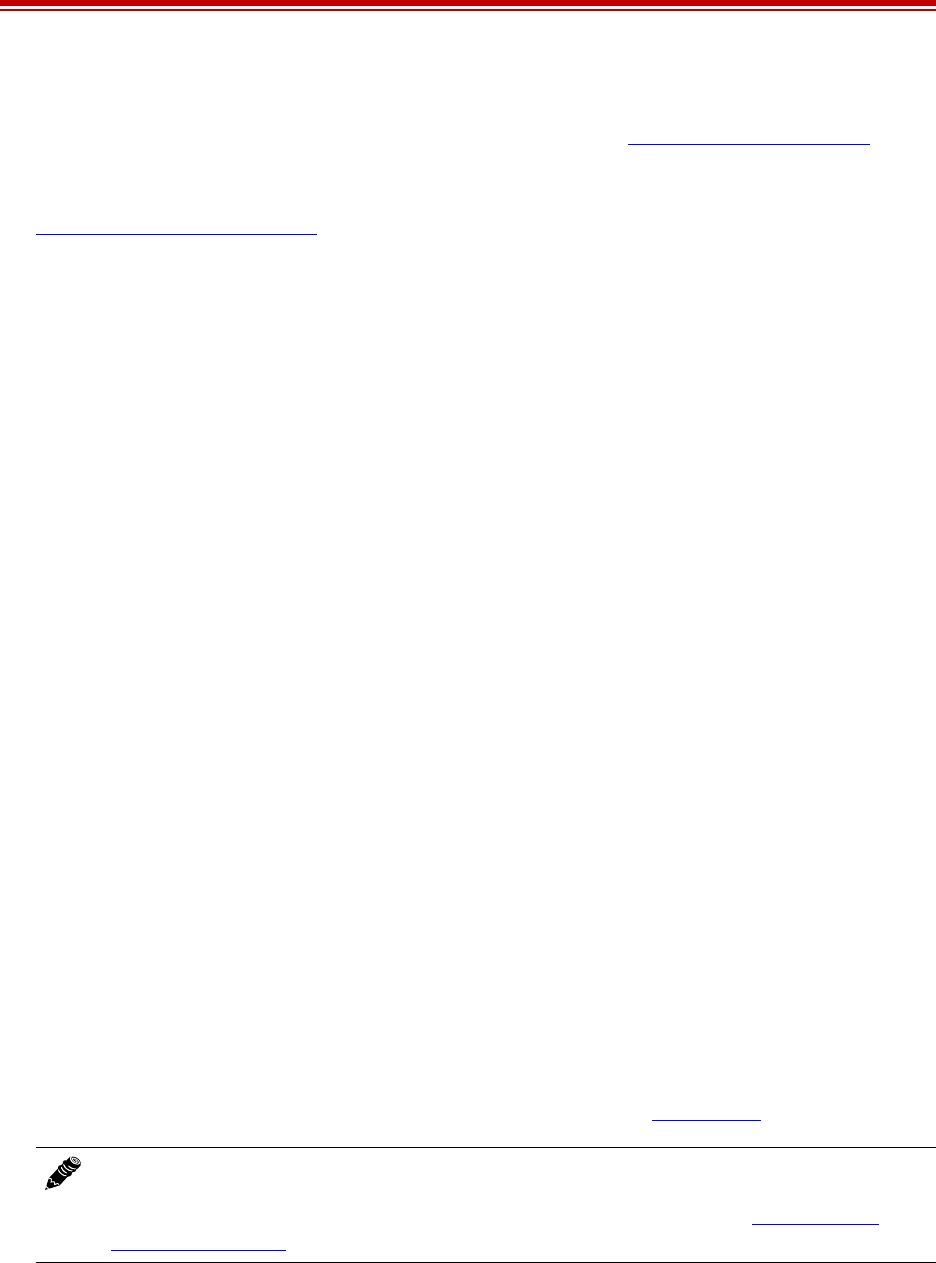
Exalt Installation and Management Guide
EX-i Series FDD Digital Microwave Radios
6202675-005
2011-08-30
through Telnet/CLI) to match the installed diplexer configuration. Additional information on this
configuration can be found in Rear Panel Diplexer Orientation and System Configuration Page.
Exalt recommends using the Exalt GUI for radio configuration. This interface requires a computer
with an Ethernet port and web browser software, such as Microsoft Internet Explorer 5.0 or above. See
Configuration and Management for details on how to connect to and use the browser-based GUI
interface.
Shipping Box Contents
The radios are shipped as single terminals. Two terminals make up a hop, or link pair. An outer box
has labeling that indicates the contents of the box, with the part number and serial number details for
the radio terminals. The terminal box contains the following items:
•Radio terminal
•Accessory kit
– Rack mount brackets
– Bracket mounting hardware (8 x M4 screws; 8 x M4 wave washers)
– DC power connectors (2)
– Grounding hardware (1 x M5 screw; 1 x M5 wave washer; 2 x M5 flat washers)
•Registration card
•Quick-start guide
Each terminal requires a diplexer filter kit (sold separately) to operate. The diplexer filter kit contains
the following items:
•Semi-rigid SMA cables for connecting the diplexer filter to the radio terminal
•Mounting hardware
•One 18" flexible SMA-to-N (F) cable for connection to a waveguide adapter (if applicable)
Exalt also sells the following item(s) separately:
•N-to-CPR-137 waveguide flange adapters to connect to the primary waveguide (6GHz)
•N-to-CPR-90 waveguide flange adapters to connect to the primary waveguide (11GHz)
•Additional diplexers for redundant and other applications.
Inspect the outer packaging and the contents of the boxes upon receipt. If you suspect any shipping
damage or issues with the contents, contact Exalt Customer Care (see Introduction).
Initial Configuration and Back-to-Back Bench Test
Every Exalt digital microwave radio goes through extensive quality testing and performance
evaluation over the full operating temperature range prior to shipment. However, before installation, it
is strongly advised to perform several tests and tasks that are much more difficult to perform once the
Note: Register your system as soon as possible. A 2-year Warranty period applies to
products registered within 90 days of purchase. The Warranty period is reduced to 1-year for
unregistered products and products registered after the first 90 days. See Exalt Limited
Hardware Warranty.
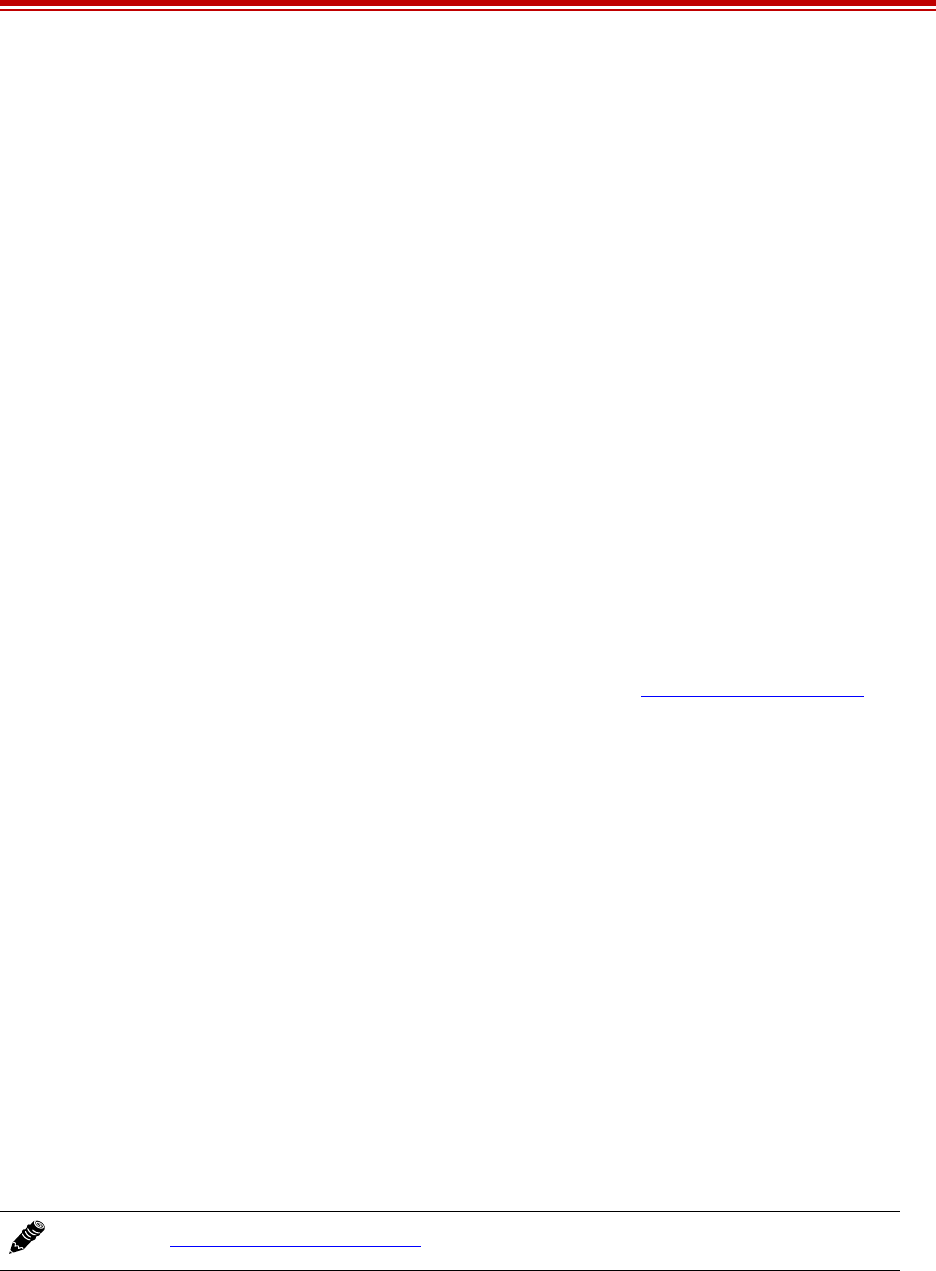
Exalt Installation and Management Guide
EX-i Series FDD Digital Microwave Radios
202675-005 7
2011-08-30
radio link endpoints are distant from one another. A back-to-back bench test and pre-configuration will
provide confidence that the radio link is operational and properly configured prior to installation, so
that if troubleshooting is necessary, the radio hardware and configuration settings are eliminated from
the troubleshooting process. Verify the following in the back-to-back testing:
•Confirm that the radio system is generally operational
– Radios power-up with planned power and wiring solutions
– RF link connects in both directions
– Traffic passes across the link
•Configure connected equipment and cabling
– Test Ethernet (CAT5) cabling, and/or TDM cabling, any auxiliary connector cabling and
configure all interfaces
– Configure IP settings for configuration and management
– Configure passwords and security modes
– Become familiar with the configuration and management interfaces through the Exalt GUI
interface
– Configure radio parameters, including installing any optional software license keys and
configuring features controlled by license keys
– Set transmitter output power to engineered or allowed level (see RF Output Power Setting)
– Set operating center frequency
– Set occupied channel bandwidth and Mode (modulation) setting
•Make detailed radio performance measurements
– Measure transmitter output power
– Measure receiver threshold performance
– Confirm unfaded error-free performance
Some of these tasks may not be possible or practical within a bench test environment due to the nature
of the remote connectivity of peripheral equipment. However, it is good practice to perform as much as
possible in this environment to minimize field/installation time and troubleshooting efforts.
Detailed performance measurements are usually not required for pre-installation, but can be easily
performed at this stage and may be helpful for later troubleshooting efforts or for internal records.
During troubleshooting, there may often be a point at which a back-to-back bench test should be
performed to verify many or all of the above items, and in the case of a suspected faulty device, to help
confirm the fault and determine which end of the system is at fault and in need of repair or
replacement.
RF Output Power Setting
The maximum RF output power is bounded by one of the following criteria:
•Maximum RF output power setting capability of the radio device
Note: See Back-to-back Bench Testing for detailed instructions.
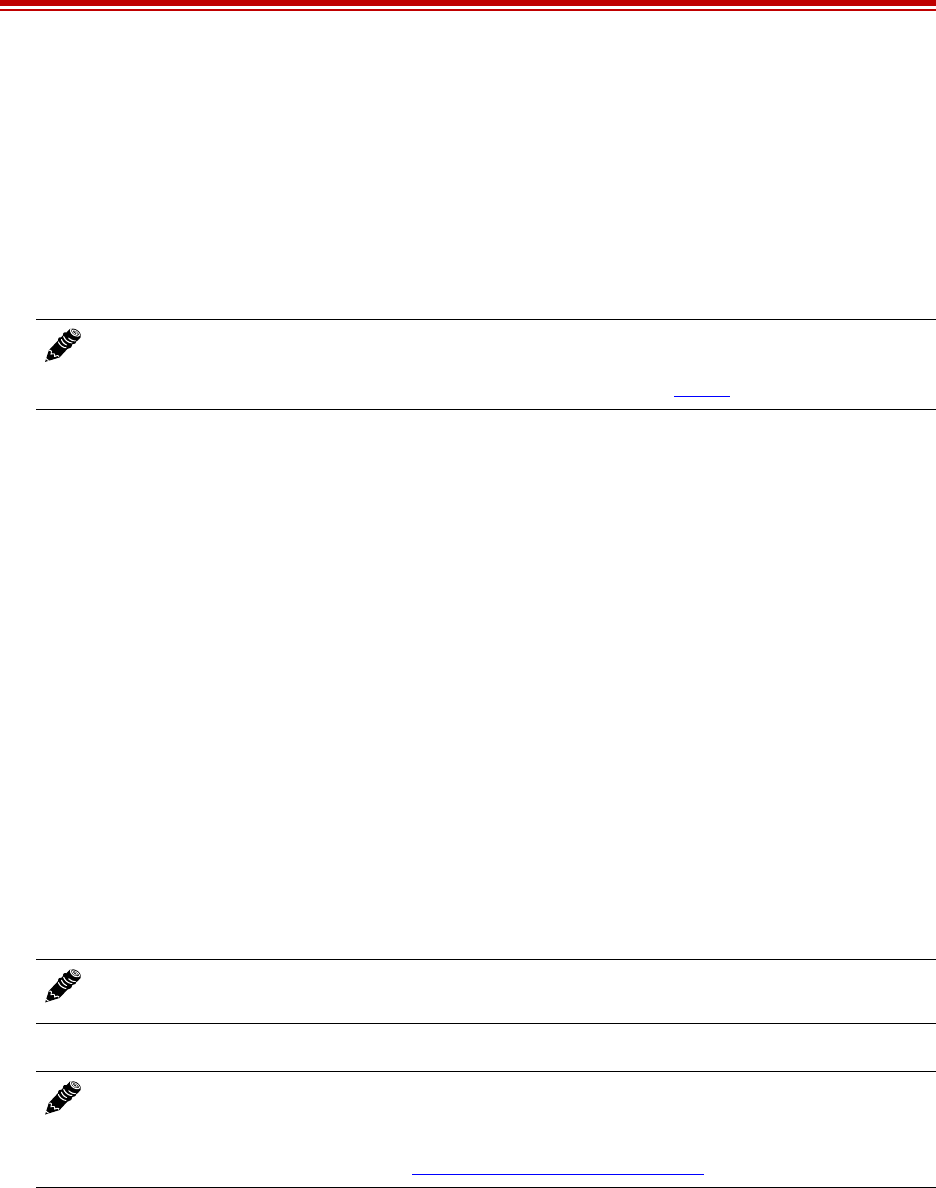
Exalt Installation and Management Guide
EX-i Series FDD Digital Microwave Radios
8202675-005
2011-08-30
•Maximum RF output power allowed/authorized by the local government regulations and for this
specific device
•Maximum effective isotropic radiated power (EIRP) of the transmission system allowed/
authorized by the local government regulations and for this specific device
•Desired RSL to not exceed the maximum RSL allowed by the device
•Desired RSL to minimize/eliminate interference into neighboring systems
Capacity Configuration
The EX-i Series FDD radios are very dynamic, allowing the installer to optimize and control the
performance of the radio system for the intended application. The following parameters must be
carefully determined during the link engineering phase:
•Bandwidth
•Mode (modulation)
The setting of the above parameters determines the following performance factors:
•Number of supported T1/E1/DS3/OC3 channels
•Ethernet throughput
Use a professional path-planning tool to determine optimum settings for the above parameters to meet
the needs of your application.
The following generalizations can be made with regards to these factors:
•The higher the bandwidth, the higher the capacity
•The higher the mode, the higher the capacity
Radio Configuration
Use the Exalt GUI to configure the radio terminals for diplexer filter configuration. Since many other
parameters also need to be set, and the Exalt GUI is needed for these configurations, this is the best
way to completely configure the radio terminals.
Radios arrive from manufacture in default configuration configured as shown in Table 1.
Note: In many cases the radio must be pre-configured for a value not greater than the legal
maximum output power before connecting to the antenna and transmission system.
Instructions for adjusting the output power can also be found in Power.
Note: Disable all TDM ports if there are no TDM interfaces connected. This shifts all
available throughput to the Ethernet interface.
Note: If a selected combination of the Bandwidth and Mode (modulation) parameters cannot
support all the desired TDM ports, the ports that cannot be supported are automatically
disabled. Priority is placed on the lowest port number. That is, the first port to be disabled, if
necessary, is the highest port. See Cross Connect (X Connect) Page for more information.
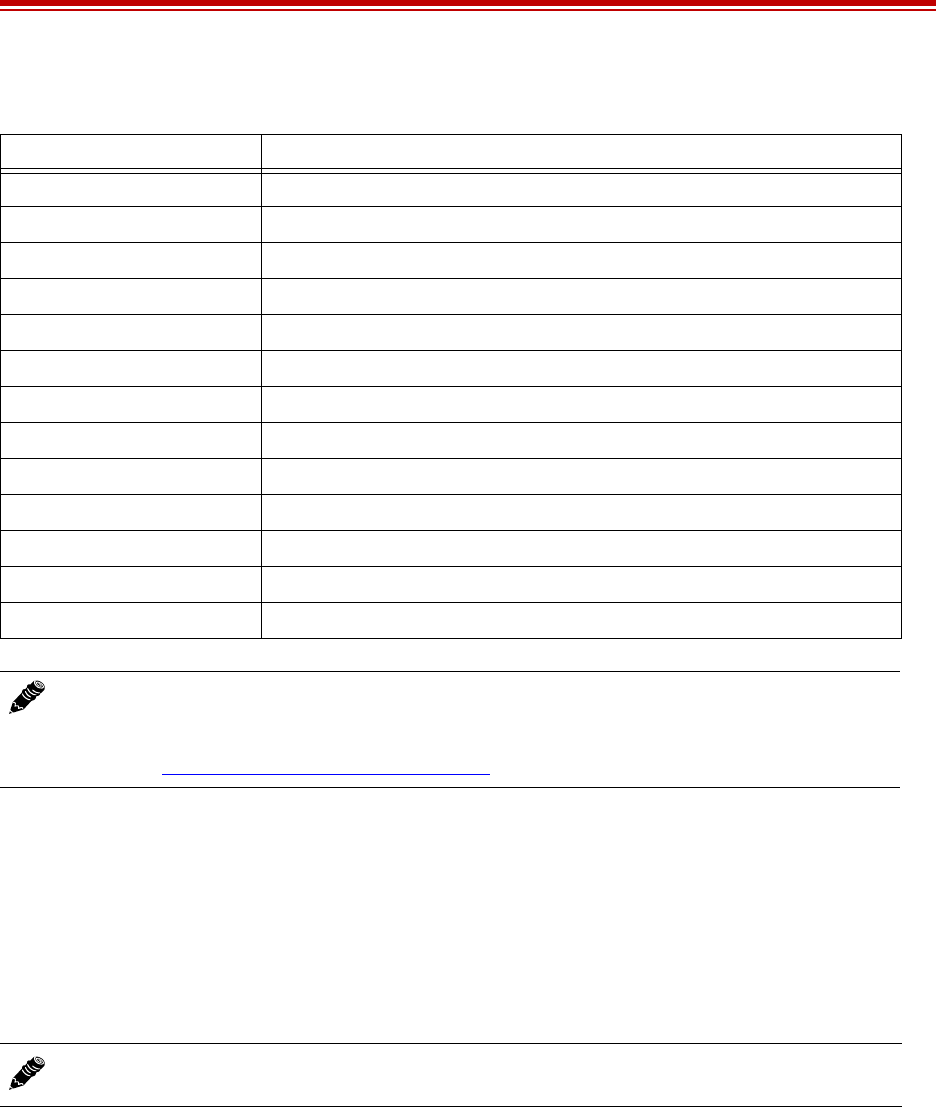
Exalt Installation and Management Guide
EX-i Series FDD Digital Microwave Radios
202675-005 9
2011-08-30
Virtual Local Area Network (VLAN)
VLAN segments information in a single connection and creates multiple separate connections to
secure information of one type or for one set of users from other information types or for other sets of
users. Exalt’s VLAN communications implementation adheres to the IEEE standard 802.1q.
In most cases, an Exalt radio acting as a Layer 2 bridge between two locations is only required to pass
traffic with VLAN tagging. Without additional configuration, all Exalt radios support frame sizes in
excess of 1900 bytes, which currently supports all defined VLAN packet sizes.
Some situations require Exalt radios to act upon VLAN traffic and perform any or all of the following
functions:
•Connect specific traffic, using VLAN tagging, to a specific port on the radio, such as management
traffic to the ETH2 port.
•Allow only traffic with specifically assigned VLANs to pass across the link, blocking all other
VLANs or any non-VLAN traffic.
•Allow management access only through a VLAN connection, leaving the main traffic transparent.
•Allow management access without a VLAN connection, but flowing only specific VLAN traffic
across the link.
Table 1 Factory default settings
Parameter EX-i Series FDD
Frequency Lowest frequency pair supported by software-configured diplexer
Transmit Power Lowest setting for the defined terminal
Bandwidth Lowest setting for the defined terminal
Mode (modulation) Lowest setting for the defined terminal
Link Security Key 000000000000
Administration Password password
User Password password
IP Address 10.0.0.1
IP Mask 255.0.0.0
IP Gateway 0.0.0.0
Ethernet Interfaces Enabled, Auto-negotiate 10/100/1000
NMS Access All Ethernet interfaces
T1/E1/DS3/OC3 Settings All Disabled
Note: In many cases, the system design will not be identical to the factory default
configuration, and in some cases, these differences prohibit the installation of the radio. If at
all possible, obtain a computer and configure the radio terminals using the browser-based
GUI. See Exalt Graphical User Interface (GUI).
Note: If an application only requires the transparent passing of VLAN traffic, disable the
VLAN function.
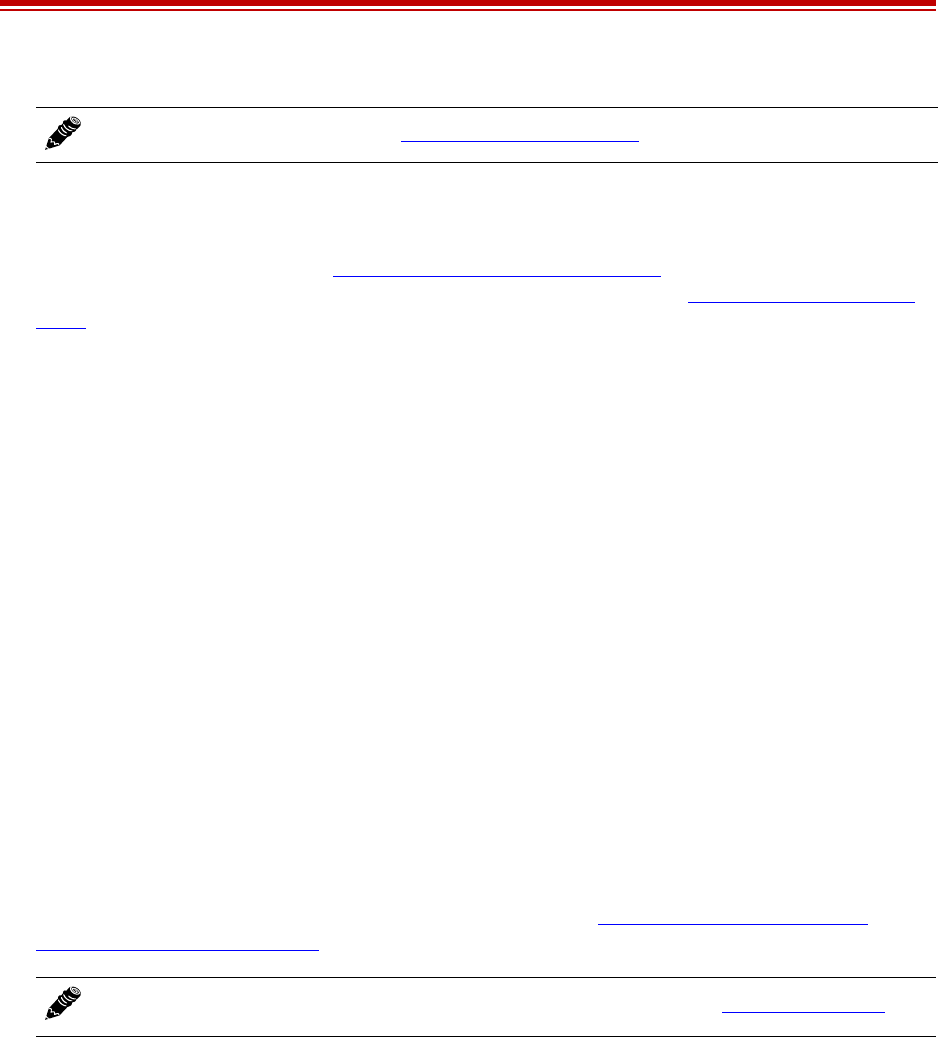
Exalt Installation and Management Guide
EX-i Series FDD Digital Microwave Radios
10 202675-005
2011-08-30
Simple Network Management Protocol (SNMP)
The Exalt radios primarily use a browser-based graphical user interface (GUI) for radio configuration
and management, as described in Exalt Graphical User Interface (GUI). In addition, a command line
interface (CLI) is provided for serial and/or Telnet access, as described in Command Line Interface
(CLI). SNMP is often used for management of larger networks as described here. Use SNMP to
manage networked devices and execute the following functions:
•GET: Obtain information from the device, such as a configuration setting or parameter.
•SET: Change a configuration setting on the device.
•TRAP: The device proactively informs the management station of a change of state, usually used
for critical alarms or warnings.
One feature of the SNMP implementation is that system configuration changes do not take effect using
the SET command. Instead, groups of configuration settings can be preconfigured for global change,
and a single 'Save' (Commit) command implements all changes.
When some parameters are changed, a link may drop and/or management control lost. MIB files allow
many parameters to be set at once, allowing only a temporarily dropped link or management control
issue. The opposite end radio can be quickly reconfigured, with little downtime for the link and
management control. The save (Commit) command is similar to the Update button.
Dropped links or management control issues do not occur with every parameter change. Many
configuration changes do not impact traffic or management access.
Exalt radios utilize SNMPv3, a high security version of SNMP, to ensure secure access to and storing
of management data. The SNMPv3 security string matches the admin and user passwords. Passwords
must be eight characters or longer.
Exalt radios also allow for “legacy” SNMP support for SNMPv1 and SNMPv2. Configuration of all
passwords and community strings is performed from a separate Simple Network Management
Protocol (SNMP) Configuration page.
Note: For more information see, VLAN Configuration Page.
Note: MIB files can be downloaded directly from the radio using the File Transfer Page.
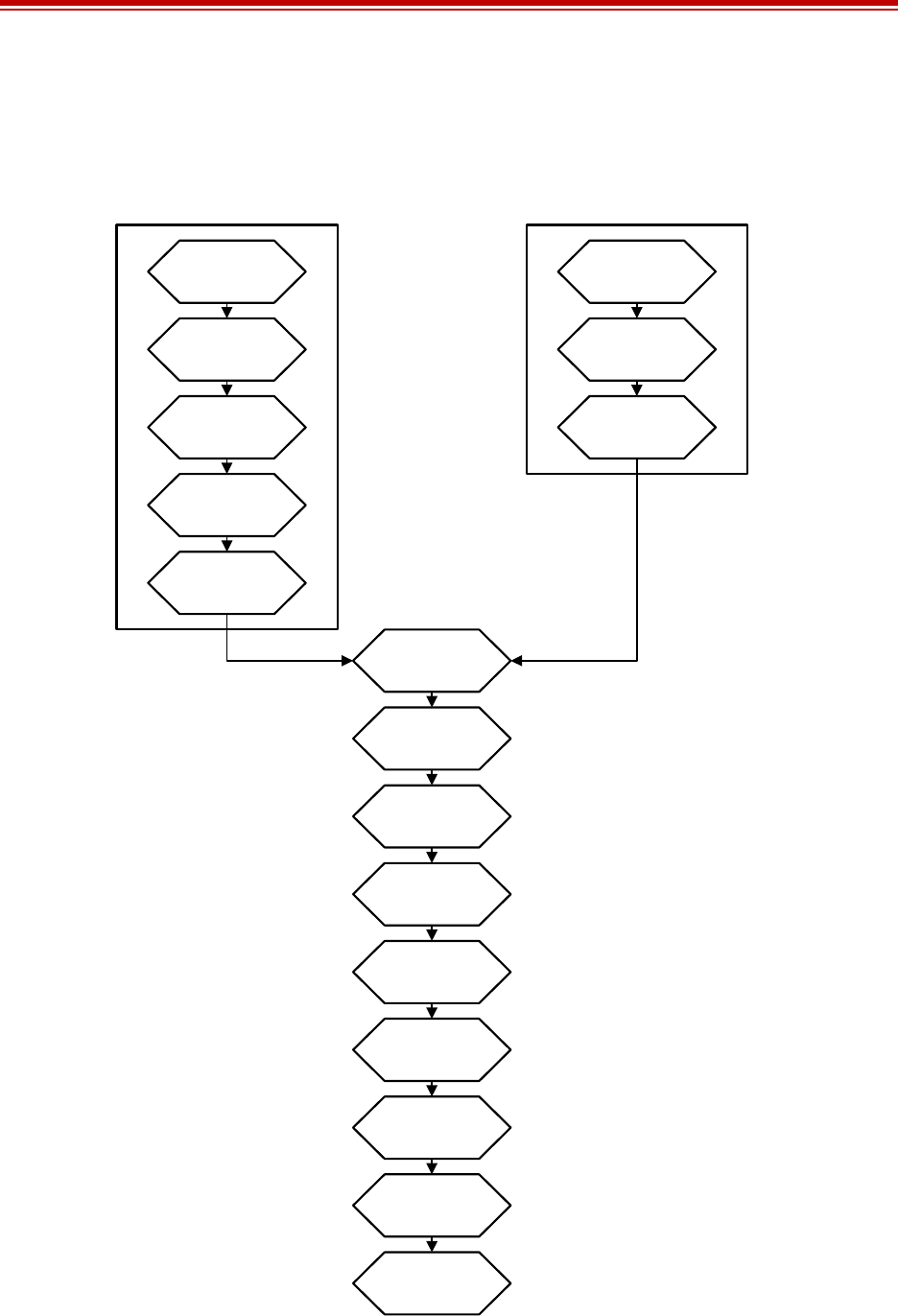
Exalt Installation and Management Guide
EX-i Series FDD Digital Microwave Radios
202675-005 11
2011-08-30
System Installation and Initiation Process
The tasks required for radio installation and initiation are outlined in the following figure.
Figure 4 Radio installation tasks
Path & Site
Analysis
Link Design
Build Antenna
Structures &
Egress
Mount
Antennas &
Transmission
Line
Install & Test
Network &
Power Wiring
Read This
Manual
Completely
Pre-configure
Radios
Perform
Back-to-Back
Test
Mount Radios
Connect
Transmission
Line
Connect
Power
Align
Antennas to
Planned RSL
Verify LEDs
for Good Link
Test Network
Connectivity
Connect &
Test Primary
Services
Test Network
Management
System
Both Transmission
System & Radio
Preparation Tasks
Must Be Complete
Transmission System Tasks Radio Preparation Tasks
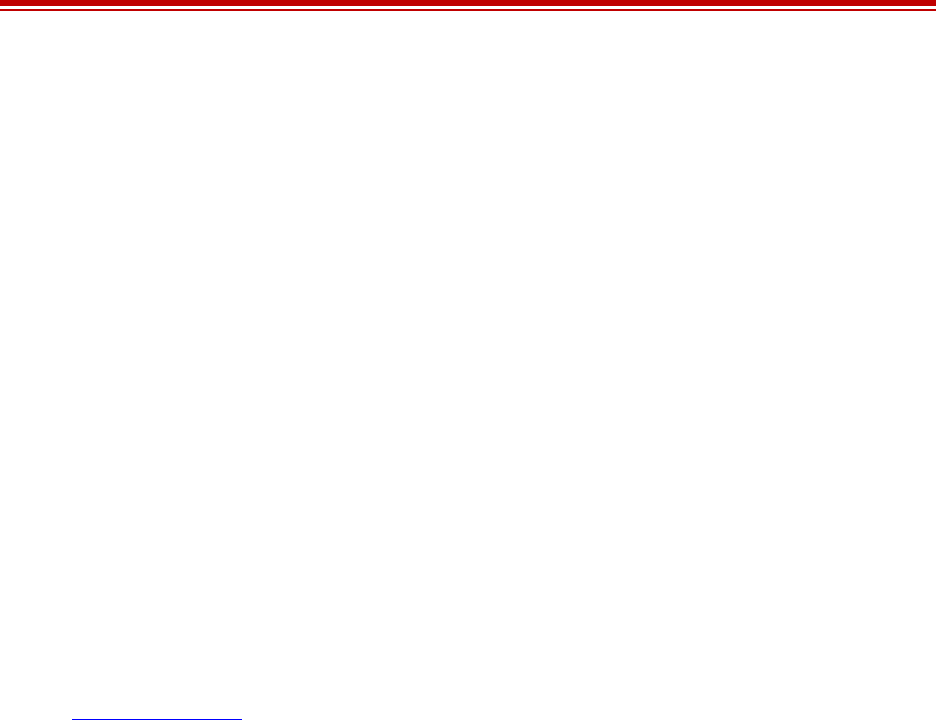
Exalt Installation and Management Guide
EX-i Series FDD Digital Microwave Radios
12 202675-005
2011-08-30
Record Keeping
After installation, record the following items for ongoing maintenance and future troubleshooting.
Keep a record for each end of the radio link and store a copy of these records at the radio location, at
the opposite end radio location, and a central record storage location.
•GPS coordinates for antenna locations at each site
•Antenna heights above ground level (AGL), as mounted
•Antenna model numbers, serial numbers, and specifications
•Antenna polarization as mounted
•Length/type of primary transmission lines at each site
•Model number and serial number of RF lightning arrestors (for systems using coaxial transmission
line only)
•Length/type of secondary transmission line(s)
•Transmitter output power setting as installed at each site
•RSL as measured after antenna alignment at each site
•Designed RSL per original design at each site
•RSL reading with far-end power off (from each end)
•Spectrum Analyzer plot with far end off at each site
•Radio’s network management IP address at each site
•Radio’s network management gateway address at each site
•Radio’s operating frequency, bandwidth setting, and mode of operation
•Optionally purchased extended warranty and/or emergency service contract details
In addition, certain information may be desired for central record-keeping only:
•Link security codes and log in passwords (stored in a secure place)
•Photographs of complete installation
•End-user sign-off/acceptance documentation (if any)
•Photo of product identification label (part number, serial number, MAC address information)
•Electronic copy of radio’s configuration file
•Electronic copy of radio’s installed software

Exalt Installation and Management Guide
EX-i Series FDD Digital Microwave Radios
202675-005 13
2011-08-30
Installation
This section presents all tasks required to install the Exalt Digital Microwave Radio.
Mechanical Configuration and Mounting
TheEX-i Series FDD radios are one-piece designs intended for deployment in a telecom equipment
rack indoors or in an appropriate environmental enclosure. The device must be deployed within an
ambient temperature range as specified, and properly ventilated with no obstructions to the air intake
and exhaust. The terminal occupies 2 rack units (2RUs = 3.5"/9cm) height in a typical telecom rack.
In most cases, additional racked equipment can be placed directly above and/or below the device with
no empty spaces in the rack. However, depending on power consumption and ventilation for adjoining
devices, they may pass heat to the device, not allowing the radio to cool properly and increasing the
risk of malfunction. Heat dissipation from the radio may also affect adjoining devices. Provide air
space above and below the device, where possible. If not possible, a thermal analysis may be required
by a professional engineer to determine the impact of thermal transfer between all adjoining units.
Provide proper clearance for all cables and connectors attached to the device. All RF connectors,
cables, and adapters must be rated for operation within the radio’s frequency range. RF connector
losses must be accounted for within the link engineering design and output power settings.
Rack Mounting
Rack mounting hardware for a standard 19" (48cm) rack is included in the accessory kit. Attach the
rack mounting brackets to the sides of the unit with the provided screws. The radio can be mounted in
one of four configurations:
•Front flush mount (front panel even with the rack mounting surface)
Figure 5 Front flush mount configuration
•Front projection mount (front panel extended forward from the rack mounting surface)
Figure 6 Front projection mount configuration
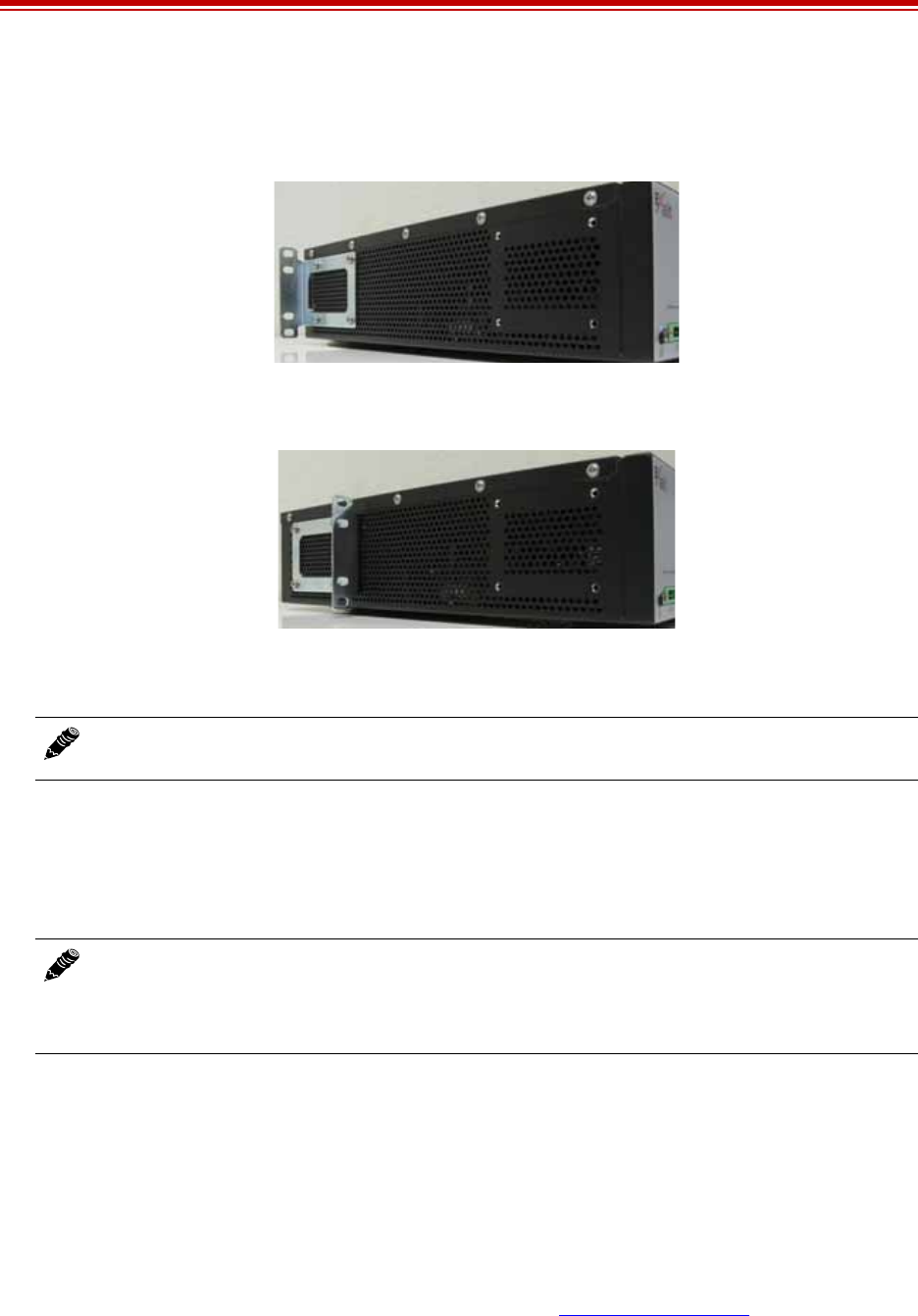
Exalt Installation and Management Guide
EX-i Series FDD Digital Microwave Radios
14 202675-005
2011-08-30
•Rear flush mount (rear panel even with the rack mounting surface)
•Rear projection mount (rear panel extended forward from the rack mounting surface)
Figure 7 Rear flush mount configuration
Figure 8 Rear projection mount configuration
Table or Rack Shelf Mounting the System
Affix rubber feet or adhesive-backed non-slip pads (not included) near the corners of the unit along the
bottom panel when mounting on a table or a rack shelf. These pads help keep the radio stable on a
wooden or metal surface.
Radio Ports and Indicators
This section provides a brief overview of the connectors, controls, and indicators on the device. Details
about each item are in other sections of this document.
The EX-6i-DS3-GigE front panel is shown in Figure 7.
Connector Overview
The primary user interfaces are shown in Figure 9. Table 2 provides details of the front panel
connectors. Detailed pin structures for each connector are in Interface Connections.
Note: Screws for attaching the radio to the telecom rack are not provided; use the appropriate
screw type that matches the equipment rack.
In many areas, it is necessary to strap the equipment to a table or rack shelf if mounting in
this manner. In case of earthquake or other shock or vibration, or an accidental pull of a
cable, the unit should be secured from falling. It may also be necessary to secure the AC
adapter, if it is used.
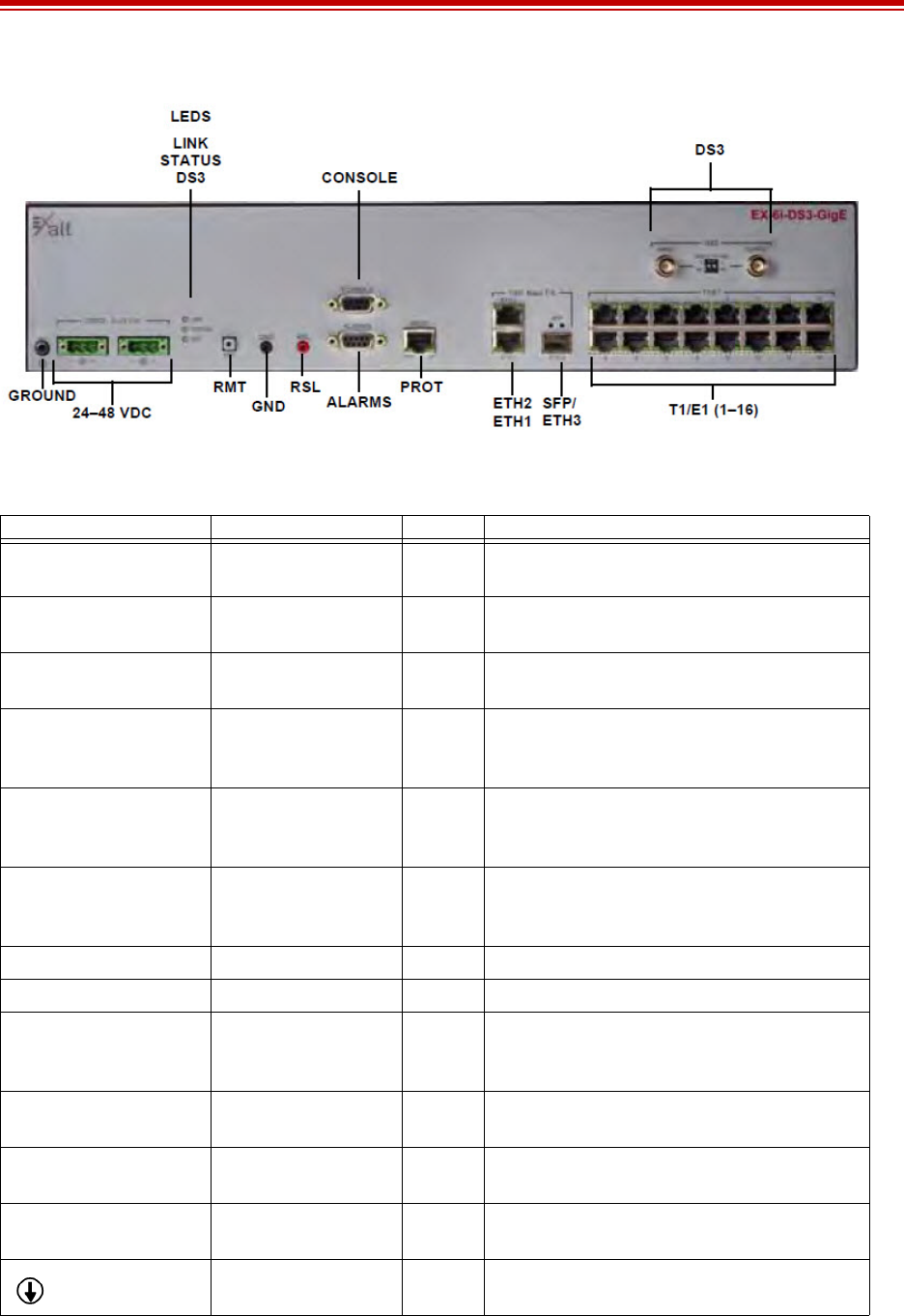
Exalt Installation and Management Guide
EX-i Series FDD Digital Microwave Radios
202675-005 15
2011-08-30
Figure 9 Primary front panel connectors
Table 2 Front Panel Connectors
Label Type Gender Function
T1/E1 (1–16) RJ-48C F Primary ports for User T1 or E1 circuits to
traverse link.
DS3 (IN/OUT) BNC F Primary ports for User DS3 circuit to traverse
link.
OC3 (IN/OUT) SFP F Primary port for User OC3 circuit to traverse
link
ETHERNET
(ETH1 and ETH2)
RJ-45 F Primary ports for user Ethernet and/or
management data (10BaseT, 100BaseT, or
1000BaseT) to traverse link.
SFP (Ethernet or ETH3) SFP F Accepts either a fiber or copper GBIC inserted
for Ethernet and/or management data
(1000BaseF or 1000BaseT).
EXP RJ-45 F Expansion port, used for Space Diversity,
MHS, XPIC, and Capacity Aggregation
configurations. Available on select models.
ALARMS 9-pin sub-D F External alarm inputs and outputs.
PROT RJ-45 F Protection port for MHS configurations.
CONSOLE 9-pin sub-D F Management port (serial) for PC/PDA for
Command Line Interface (CLI)
communications.
GND (Ground) Bantam F Common (return) volt meter test point for
measuring RSL.
RSL Bantam F Voltmeter test point for measuring received
signal level.
24–48VDC (2) 3-pin modular M DC power inputs from DC source or AC
adapter.
(Ground) Threaded (M5)
receptacle
F Chassis ground connection (M5 x 0.8 threads).
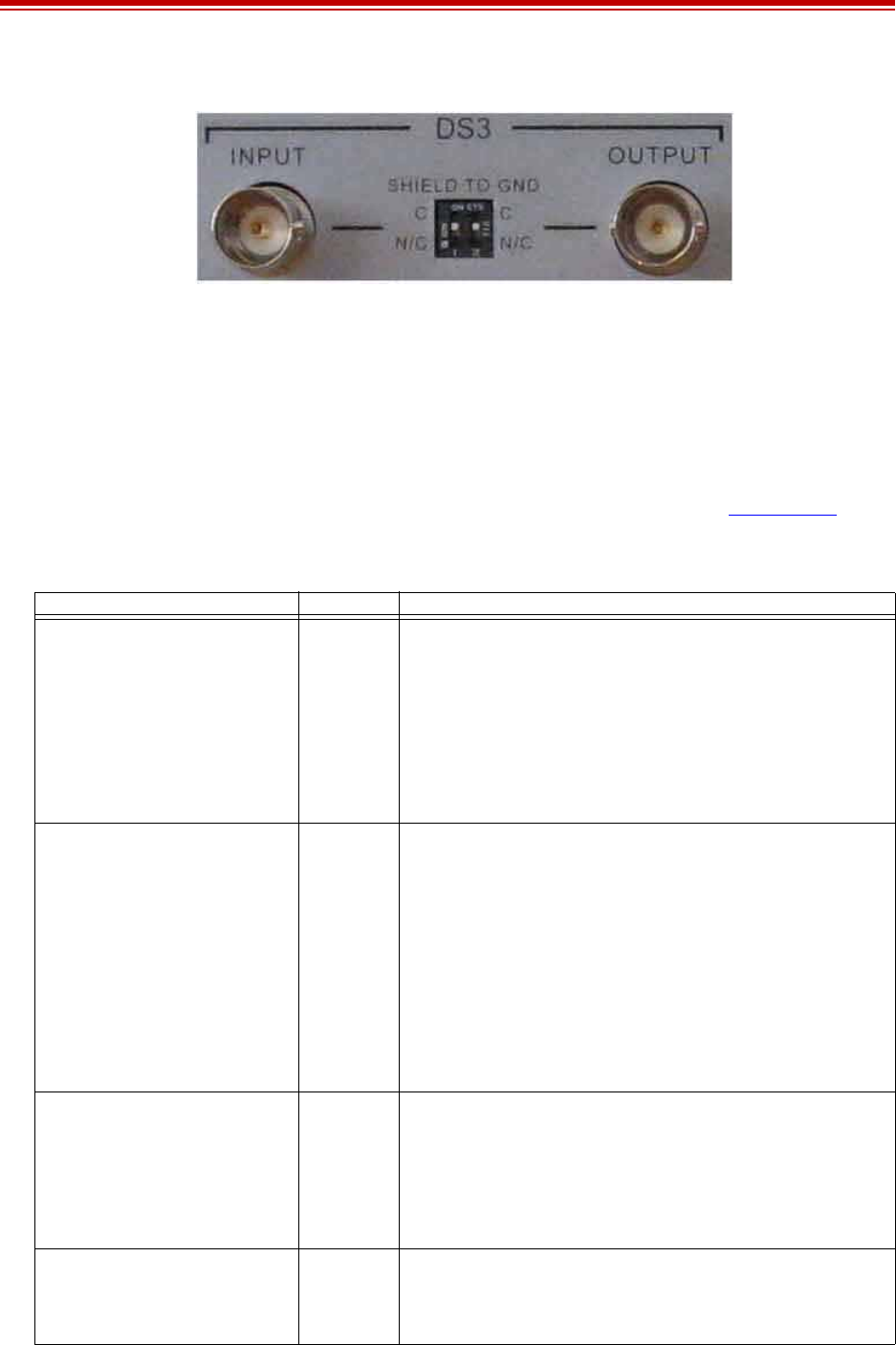
Exalt Installation and Management Guide
EX-i Series FDD Digital Microwave Radios
16 202675-005
2011-08-30
Figure 10 DS3 connectors and grounding switches
For some models, DS3 IN and DS3 OUT connections (Figure 10) can be independently grounded or
ungrounded to the chassis using a small DIP switch between the connectors. Ground loops to
connected equipment must be avoided. Set the DIP switches accordingly.
LED Indicators
Table 3 provides details of the LED indicators on theEX-i Series FDD radios. See Alarms Page for
information on how the Exalt GUI displays LED status.
Table 3 LED indicators
Location/Label Type Function
LINK 3-color
LED
Indicates RF link status:
• Green Solid = Error-free connection (BER<10e-6)
• Yellow Solid = Errored connection (10e-3>BER >10e-6)
• Red Solid = No link (BER>10e-3)
• Red Flash= No remote information available (when RMT is
pressed and held)
• Off = Improperly powered or fatal system failure
STATUS 3-color
LED
Indicates system status:
• Green Solid = No alarm conditions (normal operation)
• Yellow Solid = Alarm conditions, not traffic effecting
• Yellow Slow Flash = In loopback (from this end)
• Yellow Fast Flash = In loopback (at this end)
• Red Solid = Alarm conditions; traffic effecting
• Red Flash = No remote information available (when RMT is
pressed and held)
• Off = Improperly powered or fatal system failure
DS3 3-color
LED
Indicates DS3 connection status:
• Green Solid = No alarm conditions (normal operation)
• Yellow Solid = DS3 signal present, but DS3 is not enabled
• Red Solid = DS3 enabled, but not present
• Off = DS3 not in use
PROT Left Corner Green
LED
Indicates primary/secondary state for MHS protection:
• Solid = Configured as primary
• Off = Configured as secondary or MHS disabled
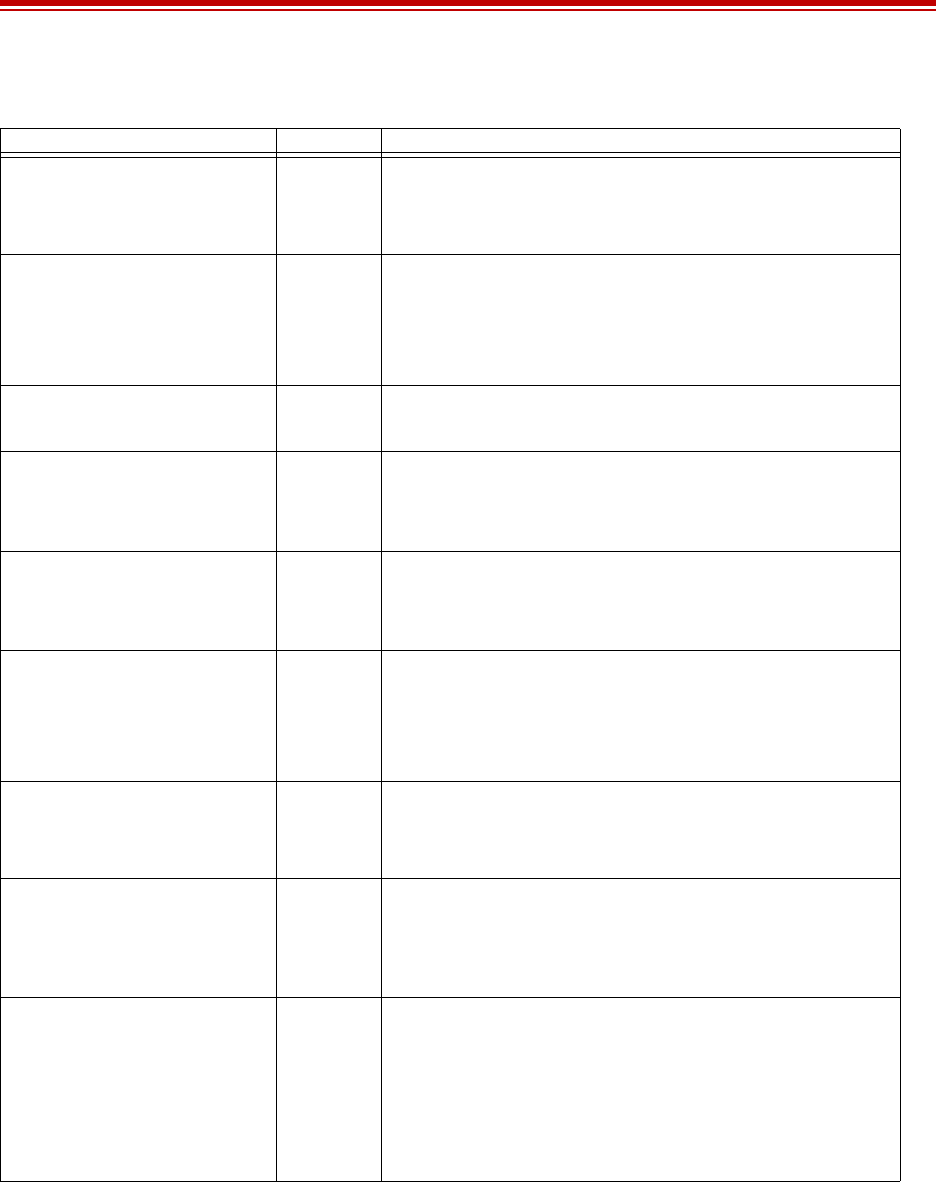
Exalt Installation and Management Guide
EX-i Series FDD Digital Microwave Radios
202675-005 17
2011-08-30
RMT (Remote) Button
The RMT button is the only external control on the radios. This button allows easy and quick
evaluation of the status of the remote-end radio. When the RMT LED is amber flashes, this is an alert
that the remote end has an alarm condition. Press the RMT button to determine the alarm conditions.
When the RMT button is pressed and held and local LEDs flash, this indicates that no remote-end
information is available. This indicates that the remote radio is either not powered, is booting, or is not
PROT Right Corner Green
LED
Indicates MHS protection communication status:
• Solid = Communications OK
• Off = Communications error or MHS disabled
ETHERNET ETH1/2 Left
Corner
Green
LED
• Solid = Negotiated @ 1000Mbps
• Fast Flash = Negotiated @ 100Mbps
• Slow Flash = Negotiated @ 10Mbps
• Off = No connection negotiated
ETHERNET ETH1/2 Right
Corner
Green
LED
• Solid/Flashing = Data present
• Off = No data present
SFP Left Side Green
LED
SFP link status:
• Solid = Link engaged
• Off = Link not engaged
SFP Right Side Green
LED
SFP traffic:
• Solid/Flashing = Data present
• Off = No data present
T1/E1 Left Corner Green
LED
• Solid = Connection present (clocking confirmed)
• Fast Flash = Connection present; coding/clock problem
• Slow Flash = Connection present, but unexpected
• Off = No connection/clock
T1/E1 Right Corner Green
LED
• Solid = In a loopback state
• Fast Flash = Automatic indication signal (AIS) is active
• Off = No loopback; no AIS activity
RMT (LED inside button) Amber
LED
• Off = Remote end LINK and STATUS LEDs are both green
• Solid = No remote end status available
• Flash = Alarm conditions at the remote end (LINK and/or
STATUS LEDs are non-green)
(Unmarked LED on rear panel) 2-color
LED
Indicates overall status (from the rear panel):
• Green = LINK and STATUS LEDs are both green
• Red Flash = LINK and/or STATUS are in a yellow state; no red
states exist
• Red Solid = LINK and/or STATUS are in a red state
• Off = Improperly powered or fatal system failure
Table 3 LED indicators (Continued)
Location/Label Type Function
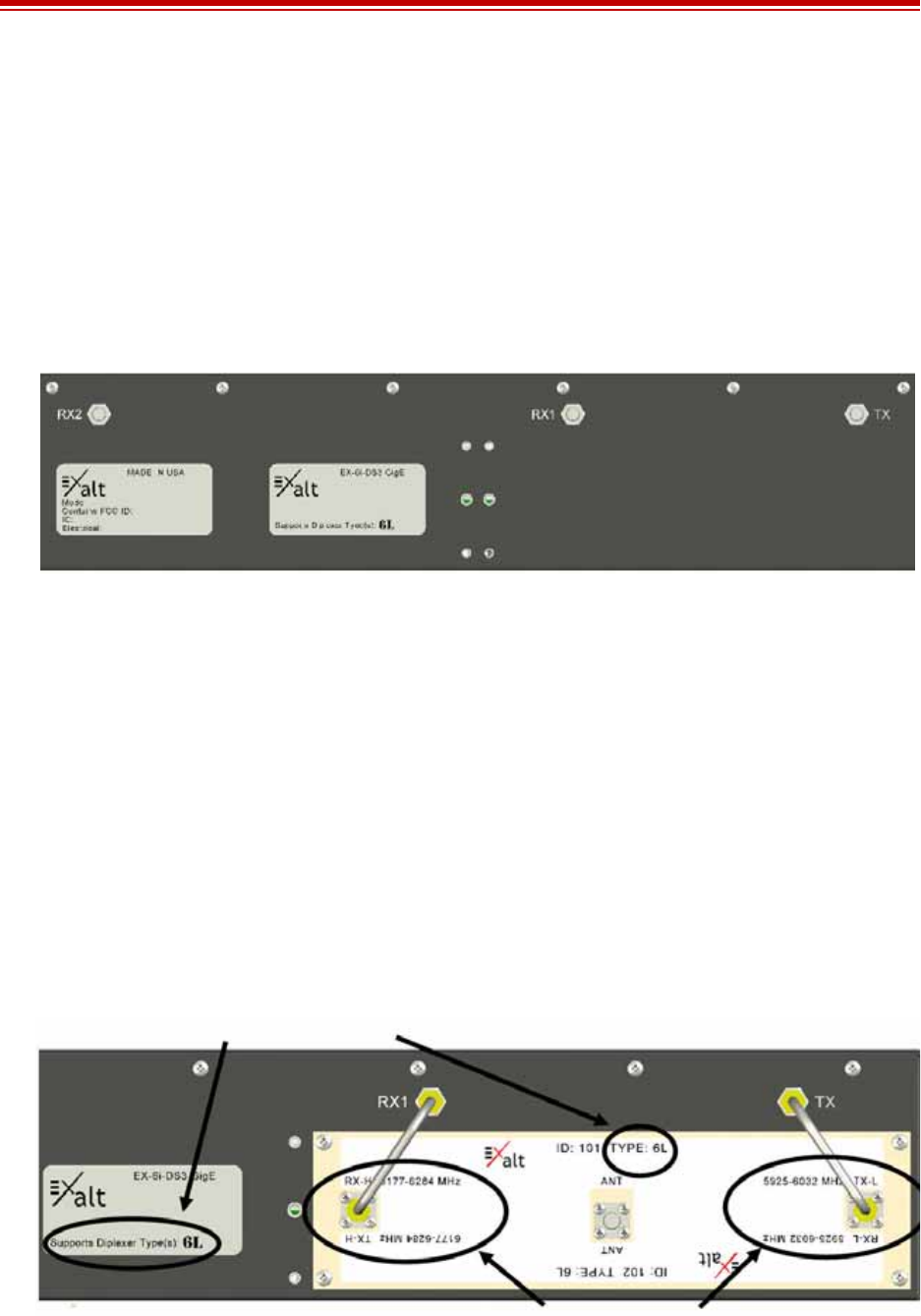
Exalt Installation and Management Guide
EX-i Series FDD Digital Microwave Radios
18 202675-005
2011-08-30
linked in the direction towards the local radio, or the local radio is receiving excessive errors in this
direction. It could also indicate a serious failure of either radio.
Local-end LEDs (when this button is not pressed) in combination with remote-end information (from a
technician located at the far end, and/or when the button is pressed) can substantially aid in rapid
troubleshooting analysis.
Rear Panel Diplexer Orientation
The rear panel of the radio chassis arrives in a ‘blank’ condition, requiring the mounting and
connecting of at least one diplexer filter. Figure 11 shows the rear panel without diplexers.
Figure 11 Rear panel without diplexers
One rear panel label indicates which diplexer type(s) are compatible with the chassis. Only mount and
connect diplexers with matching type numbers.
For typical radio configurations, one diplexer is mounted and connected on the rear panel. The
diplexer selection and orientation is based on the precise center frequency and transmitter-to-receiver
frequency spacing that is required for the link. This is typically determined during the licensing stage
and subsequently during the purchasing process of the radio so that the diplexers match the frequencies
and spacing required.
Each diplexer can cover a range of center frequencies for transmit (Tx) and receive (Rx), and the ports
on the diplexers are labeled to indicate that range, as shown in Figure 12. The diplexer can be oriented
in one of two ways, and the right-side-up horizontal text on the diplexer indicates the configuration, as
oriented. The designations on the diplexer are labeled TX-H (Transmitter High) or TX-L (Transmitter
Low) to indicate if the transmitter frequency range is higher or lower than the receive frequency range.
Likewise, the receive frequency ranges are labeled as RX-H and RX-L.
Figure 12 Diplexer labeling
TYPE MUST MATCH
TX AND RX FREQUENCY RANGES DISPLAY HERE
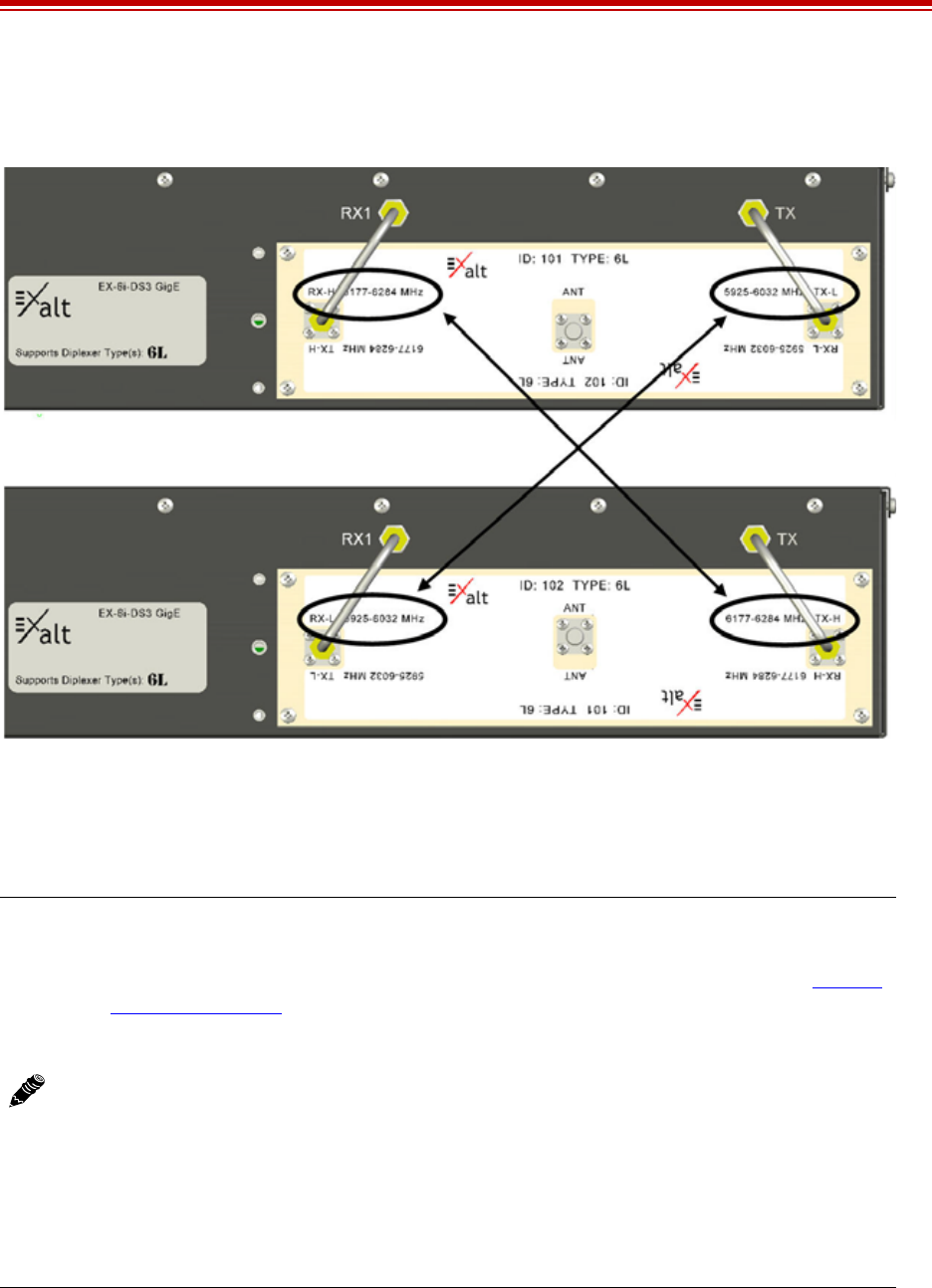
Exalt Installation and Management Guide
EX-i Series FDD Digital Microwave Radios
202675-005 19
2011-08-30
In most configurations, the diplexers used for two ends of a link are the same diplexer, but mounted in
opposite physical orientation (rotated 180 degrees relative to one another), as shown in Figure 13.
Figure 13 Diplexer orientation for a typical 'link' of radios
Note in Figure 13, that this is the same diplexer for both radios, but they are mounted upside down
relative to one another. It is a logical arrangement because one radio is configured to transmit across
the same range of frequency that the opposite radio is configured to receive and vice-versa.
Non-Standard Frequency Pairs
From time to time, a licensing authority may assign a radio to be used on frequency pairs not
accommodated by Exalt standard diplexers. In these cases, there can be two separate filters and a
Notes:
1The radio must have the software configured to match the ID number (orientation) of the
diplexer, as shown in the right-side-up text at the top center of the diplexer. See System
Configuration Page for details. On the GUI page, there is a Diplexer ID selection. This
must match what is printed right-side-up on the installed diplexer. Once properly
configured, the radio can tune to center frequencies and bandwidths accommodated by
this diplexer, as mounted.
2Two semi-rigid coaxial cables are provided with each diplexer. These must be connected
to the TX and RX1 rear-panel ports of the radio, as shown in Figure 12 and Figure 13.
3The frequency range shown on the diplexer label indicate the EDGE frequency range of
the diplexer, not the center tuning range. The center tuning range is determined by the
Occupied Bandwidth setting of the radio, and is 1/2 of the Bandwidth value (in MHz) in
from the edges of the diplexer.
NOTE TX AND RX FREQUENCIES MATCH AT EITHER END
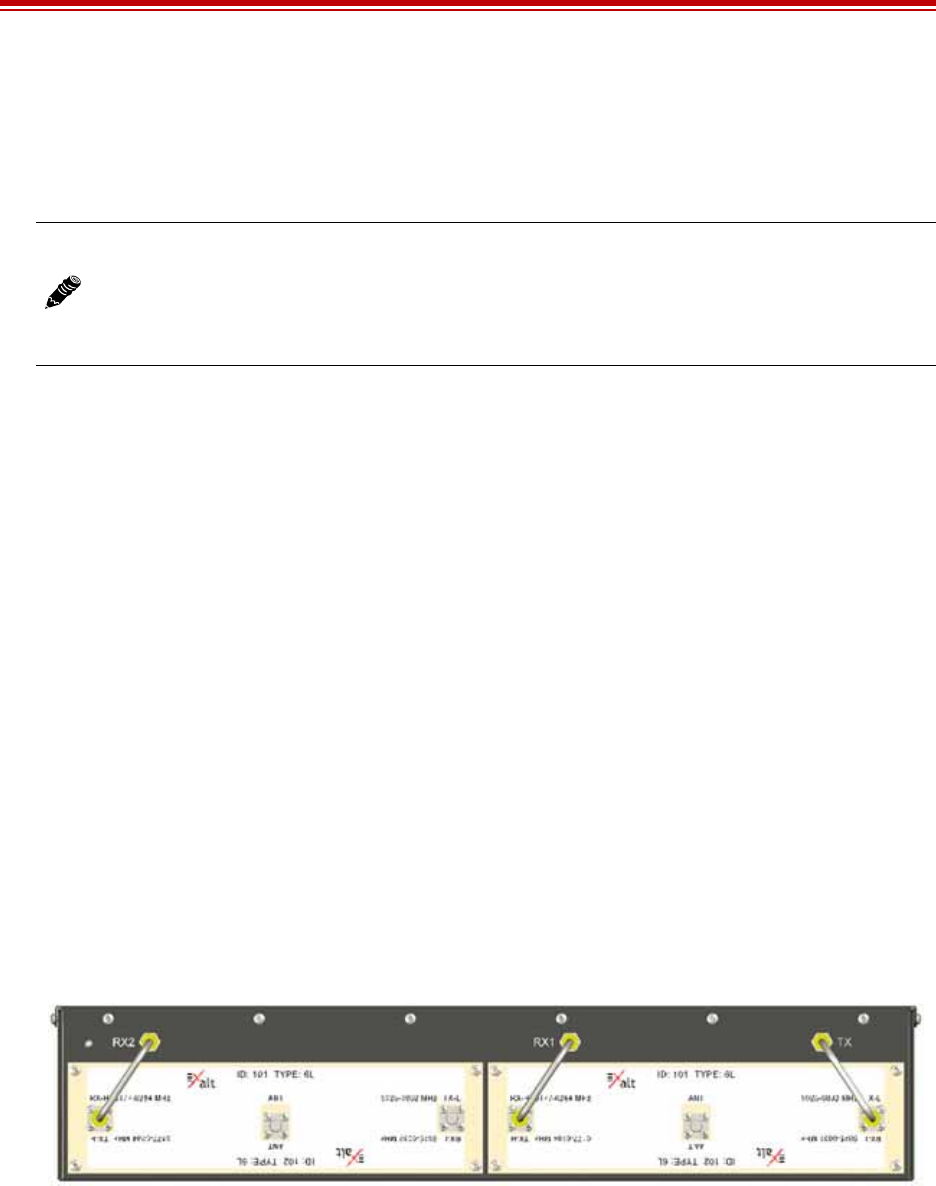
Exalt Installation and Management Guide
EX-i Series FDD Digital Microwave Radios
20 202675-005
2011-08-30
circulator to accomplish the filtering and connections normally provided by the diplexer. There also
may be special mounting plates to accommodate these devices, but the concept for this arrangement is
similar to the above — the Tx frequency range on one side must match the Rx frequency range on the
opposite side and vice-versa. The filters must be connected to the TX and RX1 ports on the rear panel.
Antenna Connection
The connection leading to the antenna is the ANT port on the diplexer, which is typically an SMA
female connection near the center of the diplexer. The diplexer kit includes a proper high-quality
flexible RF cable to accommodate connection to an N-type female connector, either from the primary
RF cable (if coaxial) or the coaxial jumper that feeds to that waveguide or to a waveguide adapter (sold
separately).
Most transmission system implementations use a waveguide. The waveguide should be mounted so
that the connection is near the ANT connector port. The end of the waveguide run will use the
waveguide-to-coaxial adapter, accommodating the high-quality flexible jumper cable (included). All
losses associated with the jumper(s), adapter(s), and waveguide should be planned in the link budget
used for engineering the link.
Space Diversity
Another diplexer configuration of the radio is for space diversity applications. This is where two
antennas are used, mounted at different heights, to improve performance relative to multipath fading,
which occurs on longer paths, paths over flat terrain, and/or paths over water or in dynamic weather
environments. Space diversity requires two identical diplexers mounted on each radio, and a software
license key that allows enabling the space diversity function in the radio.
A typical space diversity diplexer configuration for a single terminal is shown in Figure 14. Note that
both diplexers are the same type and orientation. One is connected only to the RX2 port for the
diversity receive path.
Figure 14 Typical Space Diversity diplexer configuration
The opposite end of this space diversity link uses the same two diplexers, but rotated — in Figure 14,
ID 102 is the orientation for both diplexers.
Connect the secondary receive antenna to the ANT port of the secondary diplexer in a similar manner
to the primary transmission line connection.
For non-standard pairs, use the ‘Other’ selection for diplexer type. The tuned Tx and Rx
frequencies must be manually entered in to the frequency selection section in the GUI. The
edge frequency range of the filters are labeled on the filters. The center frequency must be
tuned to accommodate the bandwidth setting within the edge frequency range in accordance
to the licensing requirements.
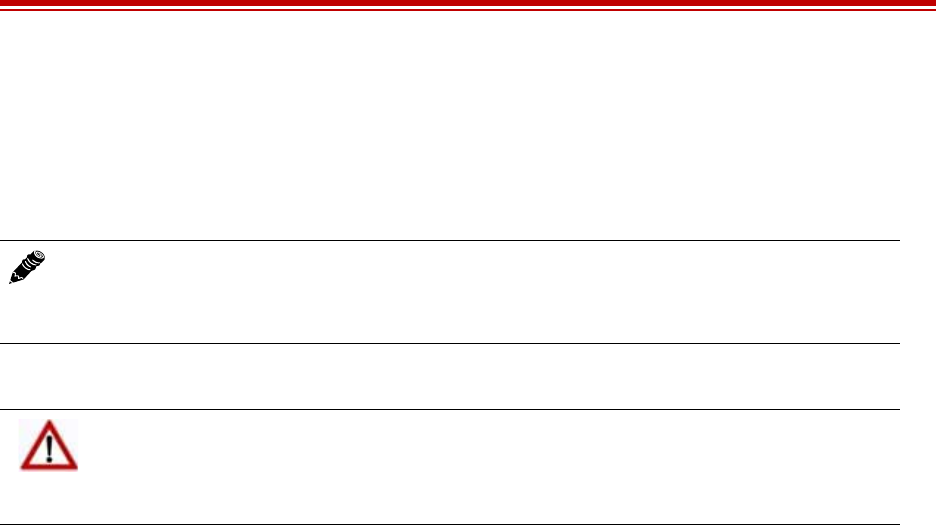
Exalt Installation and Management Guide
EX-i Series FDD Digital Microwave Radios
202675-005 21
2011-08-30
Power
The radio requires a DC power source within specifications. DC can be provided from a DC battery
source, central lab/rack supply to the power injector (sold separately), or from the optional AC power
injector.
Terminating the RF Connector
There are a few simple means to accommodate proper termination:
•Connect a 50-Ohm coaxial termination device to the RF port of the radio. The termination must be
rated to 1W (or more). Example(s) include:
– Broadwave Technologies P/N 552-200-002, or similar
•Connect the complete transmission system. That is, the RF cabling including the antenna. The
cabled antenna provides a proper termination for the RF output.
•Connect a fixed (or a series of fixed) 50-Ohm attenuator(s) to the RF connector, either directly or
at the end of an RF transmission line. The attenuator must be at least 30dB as specified at the
operating frequency and rated for a minimum of 2W input power. Examples include:
– Broadwave Technologies P/N 352-103-xxx
– Bird 2-A-MFN-xx
– JFW Industries 50FP-xxx-H6-N
DC Power
The DC voltage input accepts either 24 volts or 48 volts, nominal. Ensure that the power source is
specified for the proper amount of current delivery capacity. The DC power may be connected as a
positive or negative voltage supply, and be referenced to ground or ‘floating’ (differential voltage).
There are different system grounding considerations depending on the nature of the DC supply
grounding, and consult a qualified electrician or telecoms professional on the proper wiring and
grounding process. Only one power source is required, but two power connectors are provided for
input power redundancy.
To connect a DC source, with the power disabled on the DC supply, connect proper gauge wiring to
the DC supply. For most (short) power cable runs, 18AWG or 24AWG wire can be typically used.
Strip the ends just long enough for enclosure to the DC radio connector (approximately 0.25 inches/
6mm). If using stranded wire, the stripped ends inserted into the DC terminal connector must be
solder-tipped. If using solid wire, a solder tip is not necessary. Ensure that the power wiring is long
enough to neatly traverse, when properly dressed, between the source supply and the radio mounting
location. If DC wires are to be exposed to outdoor environments, use wire in the proper weatherproof
wiring jacket.
Note: No AC adapter is provided with these radios. Exalt recommends using a DC power
plant.
Read this section completely before applying power.
Caution! Before applying power, the device’s RF connector must be properly terminated
into a 50-Ohm load. If this is not performed, the radio may be damaged by simply applying
power. Also, there are human safety factors to consider regarding potentially harmful RF
radiation.
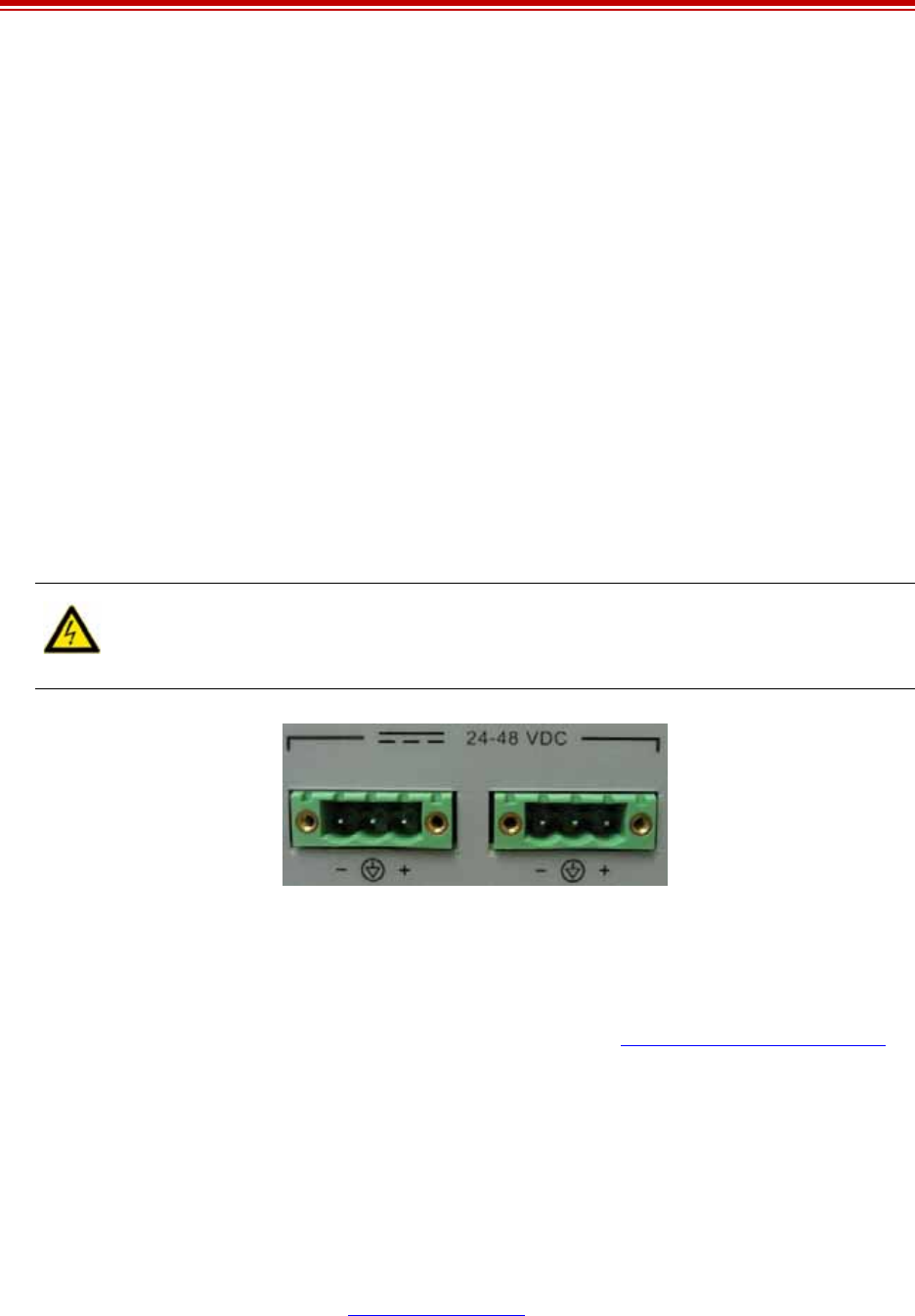
Exalt Installation and Management Guide
EX-i Series FDD Digital Microwave Radios
22 202675-005
2011-08-30
For longer runs of DC wiring, use a higher gauge wire and/or higher current source supply to
overcome the additional resistance of the DC wiring. However, the DC connector for the radio may not
be able to accept a high diameter wire, transition to thinner gauge near the end of the wiring run or use
the maximum diameter wire for the entire wiring run, as long as it meets the powering requirements
considering total resistance of the wiring and the power source current load capacity.
Insert the wiring ends into the DC mating connector (supplied) and tighten the terminal screws to
secure the wire into the connector. Do not connect the mating connector to the radio system and
disable the power system.
Pay close attention to the polarization of the DC signals coming from the DC supply and the ground
conductor (if any), and ensure that they are connected to the proper pins of the DC mating connector.
The connector mate on the radio is clearly marked on the front panel for proper polarization and for
ground connection.
Wire across the plus (+) and minus (–) terminals from the DC supply. In addition, place a separate
jumper between the proper terminal and the ground terminal to reference one side of the power supply
line to the radio chassis ground. In some cases, the DC system may need to be floating and this ground
jumper is not necessary; however, many configurations require one side to be grounded for proper
electrical safety.
Figure 15 DC connectors
Once the wires are connected to the mating connector, do not connect to the radio. First test the DC
connection to the connector from the DC supply. Engage power on the DC supply, and use a volt meter
to verify proper voltage level and polarity.
Verify that the RF connector is properly terminated, as described in Terminating the RF Connector.
Disengage power once again on the DC source, and connect the mating connector to the radio device.
Engage power on the DC source. Verify radio is active by observing LED activity. All LEDs flash
during the initial power cycle to verify that they are operational. Secure the DC connector using the
integral captive screws at each end. This prevents accidental disconnection.
Reset to Critical Factory Settings
If necessary, the radio terminal may be reset to critical factory settings. This may be necessary if the IP
address and/or passwords for the system are not known. All other configurations are left at their
current settings. If a complete default factory configuration is desired, load the Default Configuration
File into the system, as described in File Activation Page.
The following parameters are configured after a reset to critical factory settings:
•IP Address = 10.0.0.1
Warning! Consult a qualified electrician if uncertain about how to properly ground the
system and connect power. When disconnecting power, always disconnect all sources of
power supply.

Exalt Installation and Management Guide
EX-i Series FDD Digital Microwave Radios
202675-005 23
2011-08-30
•IP Mask = 255.0.0.0
•IP Gateway = 0.0.0.0
•Administration password = password (or ‘admin’)
•User password = password (or ‘user’)
•VLAN disabled
To perform a reset to critical factory settings:
1Remove power.
2Hold the RMT button on the front panel while applying power.
Continue to hold the RMT button through the entire boot cycle (approximately 45 seconds).
The front-panel LEDs toggle during the boot cycle.
3Release the RMT button when LED behavior stabilizes.
Antenna/Transmission System
This section provides guidance to mounting and connecting the RF transmission system, which
consists of the antenna, RF cabling, and RF lightning arrestors. Consult the manufacturer's instructions
for proper mounting, grounding, and wiring of these devices, and for definitive direction. These
manufacturer's instructions supersede any information in this section.
Initial Antenna Mounting
The antenna must be an exact model recommended by the path and site planning engineer(s). Mount
the antenna at the proper height, mast/mounting location and polarization orientation as determined by
the path and site planning engineer(s). The model type, location, and orientation of the antenna is
critical with respect to achieving proper path clearance, as well as to mitigate external or self-
interference from nearby or collocated systems operating in or near the same frequency band.
The antenna structure must be secure and safe with respect to the mounting of the antenna,
transmission system weight, radio housing, and the combined weight of any personnel that may climb
or attach to the structure.
The combined weight of items and forces on the structure must be carefully considered in the design
and construction of the structure. This must include the weight bearing on the structure in the highest
wind conditions possible in the region, and with respect to all objects affixed to the structure.
If additional objects are affixed to the structure in the future, it may be important to evaluate both the
mechanical impact of these planned additions (with respect to wind and weight loading), as well as the
potential impact to RF interference and frequency coordination (if additional radio equipment is
anticipated). This is especially important if future equipment is likely to operate within the same
frequency band.
Once the antenna is mounted, cabled, and aligned, your goal is to never require modification. This
prior planning is important in the path and site planning stages and in construction of the antenna
structure.
Follow the antenna manufacturer’s instructions for mechanical mounting of the antenna. Ensure that
there is enough room around the antenna for alignment activities (moving the antenna in vertical and
horizontal arcs), and for the RF transmission line to connect to the antenna connector unobstructed and
within the specified bend radius requirements of the transmission line.
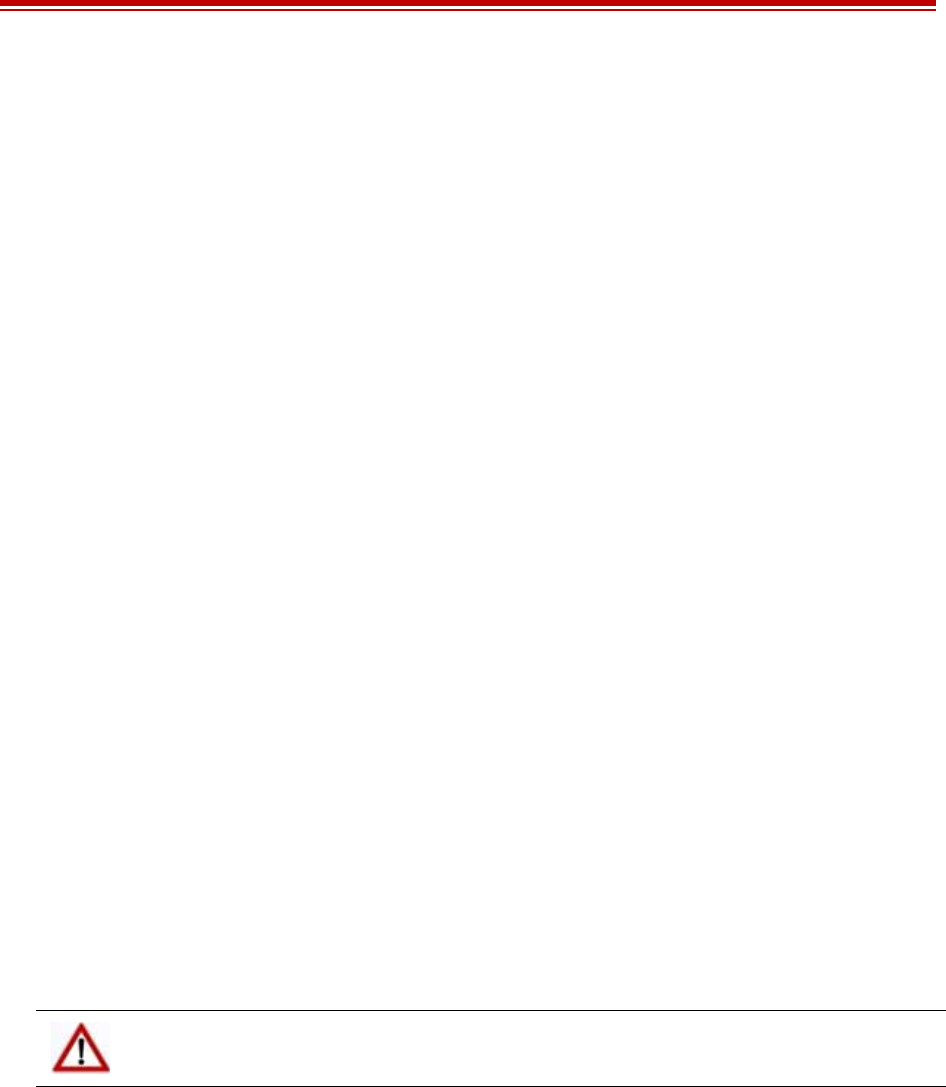
Exalt Installation and Management Guide
EX-i Series FDD Digital Microwave Radios
24 202675-005
2011-08-30
At this point, the antenna mounts should be fully secure to the structure, the feed of the antenna
securely mounted to the antenna (if the feed is a separate assembly), and the azimuth and elevation
adjustments not completely tightened in preparation of the antenna alignment activity. It is a good
practice to connect the transmission line to the antenna connector as early in the process as possible, to
reduce the opportunity for debris or moisture to enter either the antenna connector or the transmission
line connector. Use a connector cover or other temporary measures to ensure that the connector is kept
clear. Take extra care if the antenna is installed during inclement weather to ensure that no moisture
gets inside the antenna connector at any time.
Now the antenna can be aimed in the general direction required for the link. Use a compass, a
reference bearing, binoculars or any other similar device to point the antenna in the direction
(generally) of the far end radio, and then slightly tighten the azimuth and elevation adjustments so that
the antenna maintains its general position and is safe to be left without additional securing. Refer to the
Exalt white paper, Antenna Alignment, for more information on antenna alignment techniques.
Transmission Line from Antenna to Egress
Most installations for 6GHz and higher frequencies use waveguide line for the primary connection
between the antenna and the radio device. Alternatively, and especially for shorter paths or where only
short runs of transmission line are needed, coaxial transmission line can be used. Coaxial transmission
line can either have a solid or braided shield. Solid-shield cables are more resistant to external signal
coupling and interference, but are generally stiffer than braided cables. Consult the path or site
engineer(s) to ensure that the proper materials are chosen for the installation and that all factors were
considered. Refer to the Exalt white paper, Transmission Line for Exalt Indoor Radio Systems.
Waveguide is the preferred transmission line approach for these radios, as it exhibits minimum loss to
the antenna system. In some cases, coaxial transmission lines can be used.
For coaxial transmission line, the larger the diameter of the transmission line, the lower the loss. So for
longer runs of transmission line, larger diameter cables are highly advised. However, at every
frequency, there is a maximum diameter cable that supports the operating frequency. Verify the
specifications. This should is determined in the path and site planning process.
It is critical that the transmission line and antenna be capable of supporting the same type of connector,
or easily adapted. It can be important to minimize the number of connectors and adapters, and it is
ideal that they match directly without adaptation. In most cases, 6GHz waveguide transmission line
allows for CPR-137 flange connectors and antennas have the same connectors.
The manufacturers of transmission line typically offer instruction and certification for transmission
line termination, and may also provide videos illustrating the process. There is no amount of extra care,
education, precision, and effort that can be overstated for this process.
Once the transmission line is connected to the antenna, traverse the exact route provided by the site
planner. There is often a need for a small section of flexible transmission line near the antenna to
accommodate the need for extra slack as the antenna is loosened and moved for the alignment process.
Consult your transmission line manufacturer for the proper transportation, hoisting, securing, and
grounding process. Always be very mindful of the entire length of transmission line to ensure that the
transmission line is never twisted, kinked, or over-bent beyond the specified bend radius. Once a
transmission line is over-bent or kinked, it will likely never recover its specified characteristics, even
after straightening, and will often be completely unusable.
Caution! Always follow the manufacturer’s termination process EXACTLY, and only use
the manufacturer’s authorized tools and connectors for a given transmission line type.

Exalt Installation and Management Guide
EX-i Series FDD Digital Microwave Radios
202675-005 25
2011-08-30
The opposite end of this primary transmission line typically terminates at the building or enclosure
egress point. If coaxial transmission line is used, this is where to locate the RF lightning arrestor.
Ensure that a proper termination to the connector-type of the lightning arrestor is made at this location.
A drip loop may be required and proper securing hardware and grounding must be accommodated. If
waveguide is used at the entry point, there is no need for lightning suppression. But install proper
grounding according to the manufacturer's instructions.
As soon as practical, weatherproof the connected ends of the transmission line to the antenna and
lightning arrestor. This process should be delayed as long as possible to ensure that all systems are
working properly before applying the weatherproofing. Once weatherproofing is applied, it may have
to be removed for testing or installation modification. With this in mind, if the installation is occurring
during inclement weather, take extra care at all times to ensure that no moisture enters any connector at
any time. If moisture is suspected to have compromised the antenna or transmission line, it may render
those devices useless without any means for remedy except for full replacement.
Indoor Mounting
On rare occasions the antenna can be mounted indoors behind a window. In these cases, there would
not be a need for drip loops or an RF lightning arrestor. Use a very short transmission line connected
directly between the antenna and the radio mounted nearby. The weatherproofing process can also be
omitted.
RF Lightning Arrestor
RF lightning arrestors are needed for any coaxial connection that traverses from outdoors to indoors.
They provide a direct path to ground for lightning strikes that may couple to or directly hit the outdoor
transmission system or antenna structure. The RF lightning arrestor prevents any associated voltage
and current from entering the building or enclosure, where it might harm the radio equipment, other
equipment, or humans.
The following lightning arrestor is an appropriate choice for this application:
•Polyphaser WSXM
Mount and ground the RF lightning arrestor in accordance to the manufacturer’s recommendations.
Place it as close as possible to the egress point where the next piece of transmission line enters the
building or enclosure. Minimize the distance to the egress to lessen the opportunity for lightning to
couple to or strike the unprotected section of transmission line (if any). Where possible, use a bulkhead
connector to eliminate any opportunity of this risk. Keep cable lengths behind the arrestor and into the
egress substantially short (less than 3'/1m) as a safe practice. Consult a qualified electrician or installer
in all cases of grounding and lightning arrestor implementation.
Transmission Line from Egress to Radio
A single transmission line section from the egress to the radio RF connection is always desired.
Minimize the number of connectors and adapters. For indoor runs, a cable ladder or tray may be
needed to properly secure the transmission line. In some cases, a short flexible jumper allows ease of
connection to the radio’s RF connector. An installation with space around the radio to accommodate a
gentle bend radius of the transmission line is also good for a direct connection. In all cases, ensure that
the transmission line is not a pulling force of the RF connector on the radio. Transmission lines can be
very stiff and can damage the connector if not dressed properly. Also, follow the transmission line
manufacturer’s instructions for the proper use of cable securing devices.
For waveguide installations, the waveguide typically runs horizontally from the egress across a cable
ladder or tray, and then vertically down to the radio rack location. The waveguide should end as close
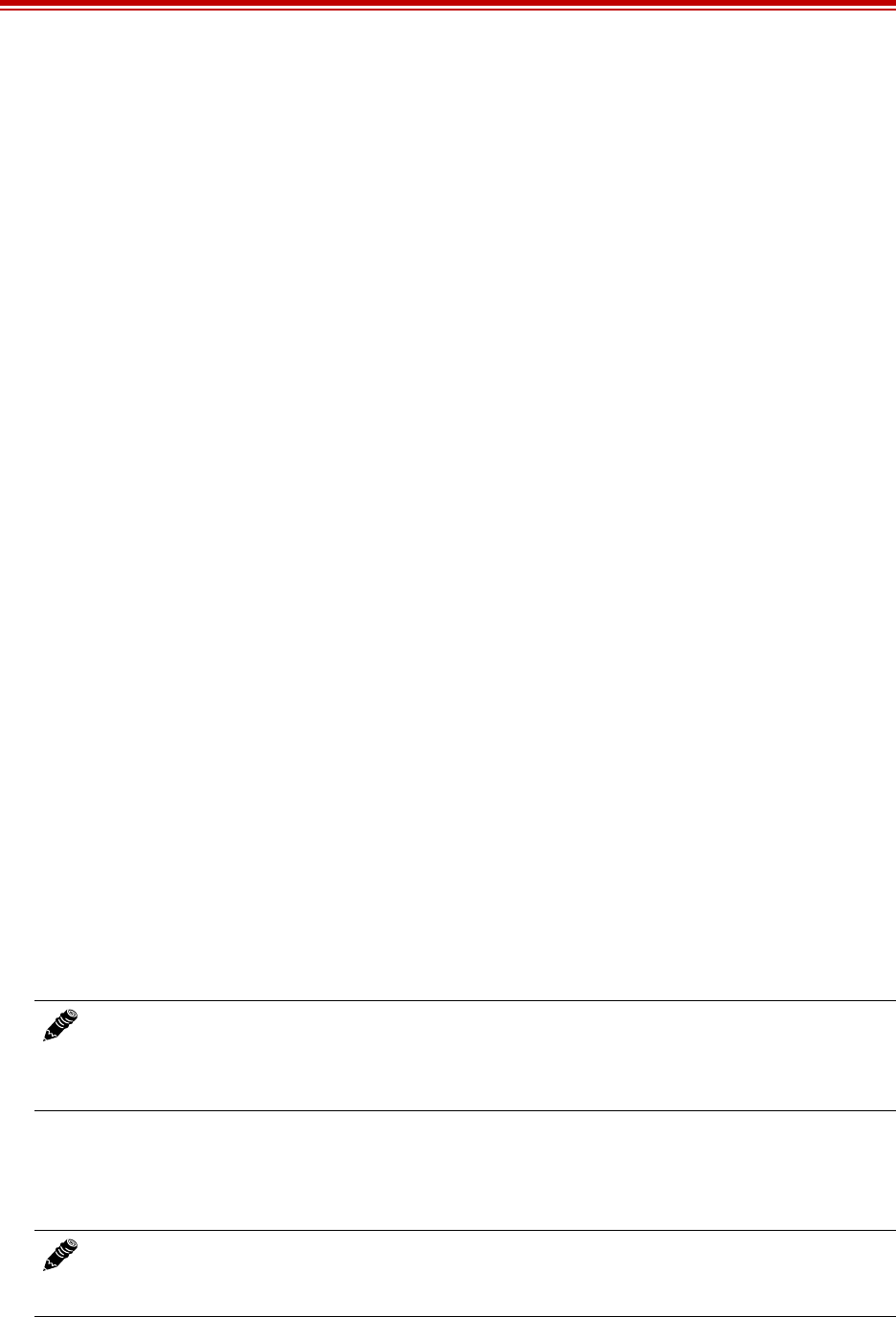
Exalt Installation and Management Guide
EX-i Series FDD Digital Microwave Radios
26 202675-005
2011-08-30
as possible to the rear panel of the radio. Included in the diplexer kits to accommodate the final
connection to the radio are 6" (152.4mm) and 1' (304.8mm) RF cables and waveguide adapters.
Antenna Alignment
Antennas must be installed at both ends of the planned link to commence precision alignment. Refer to
the Exalt white paper, Antenna Alignment.
Antennas are typically aligned using the radio hardware for precise alignment. However, there are
many very useful tools available to aid in this process, inclusive of devices specifically designed for
the purpose of aligning antennas. Some examples are:
•XL Microwave Path Align-R
•Teletronics 17-402
Use of these devices may be extremely advantageous as compared to using the radio, because they
employ many unique facilities to aid in this process. Using these tools also makes it possible to align
the antennas before the radio equipment is delivered. However, many installers successfully use the
radios as the means for antenna alignment.
There are two primary facilities when using the radio to align the antenna:
•RSL voltage test point using a volt meter (recommended)
The RSL test point DC voltage is inversely proportional and numerically calibrated to the received
signal level. The voltage rises as the antennas are less in alignment, and falls as antennas are more
in alignment. The voltage measurement corresponds to the received signal level in measurements
of dBm (a negative number for RSL measurements). For example, an RSL of -60dBm yields an
RSL voltage measurement of 0.60VDC; an RSL of -45dBm measures 0.45VDC.
•GUI RSL reading indicates the current RSL in dBm.
Alignment of the antennas using the RSL test point can be accomplished in the following ways:
•Radio near or at antenna location
– Temporarily connect the radio to the antenna using a short piece of transmission line, so that
the radio is very close to the antenna location
–Run wires, as necessary, from the RSL test point to the volt meter so that the antenna
installer can directly view the volt meter
•Run separate wires from radio mounted location to antenna location
– Temporarily connect a set of wires from the RSL test point to the antenna location, to allow
the radio installer to use a local volt meter
•RF/DC coupler (for coaxial transmission line interconnection applications only)
Note: Using this method, the final RSL voltage readings during alignment may be different
(better) than the planned RSL, due to the short RF transmission line. Use the path calculation
tool to determine the RSL that should result in this temporary configuration to ensure proper
ideal alignment.
Note: Due to the resistance of the cable, the RSL readings might be impacted. Use the
thickest wiring possible. Test the impact of the voltage reading due to the wiring by
comparing a direct measurement at the RSL test point as opposed to the end of the wiring.
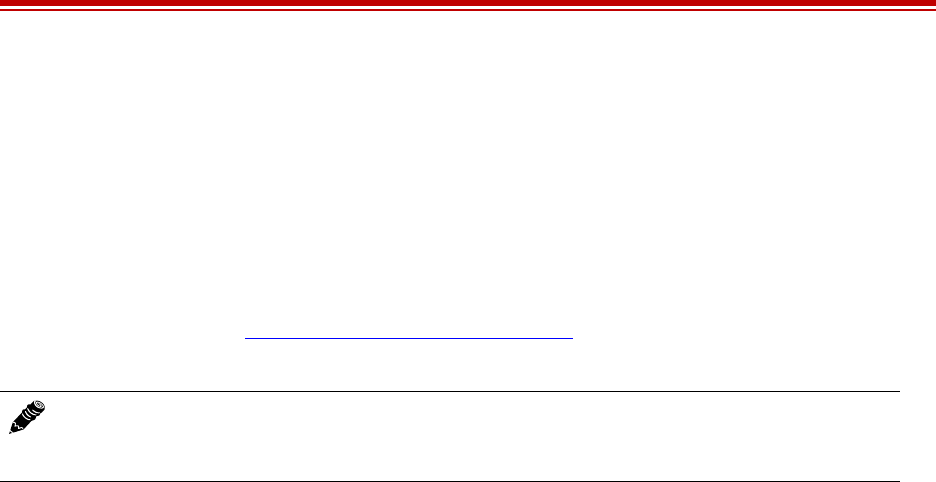
Exalt Installation and Management Guide
EX-i Series FDD Digital Microwave Radios
202675-005 27
2011-08-30
Install a temporary DC coupling device at the radio antenna port and at the antenna connector.
Connect the RSL test point to the radio antenna port coupler, and the volt meter to the antenna
connector coupler.
•Verbal relay/walkie-talkie/mobile radio/cell phone
– A person located at the radio front panel can use a short-range communication device or verbal
relay to communicate to the antenna installer and read off RSL voltage measurements
Only use the browser-based GUI for antenna alignment if there are no other means available. If this
method is required, refer to Exalt Graphical User Interface (GUI). The RSL reading can be read on a
PC or any handheld computing device that supports an HTML browser and Ethernet connectivity.
Note: There is a slight delay in RSL readings in the GUI as the RSL levels change. In this
case, fine alignment can be done in small adjustments allowing a small gap of time so that the
impact of the adjustment on the GUI display catches up to real time.
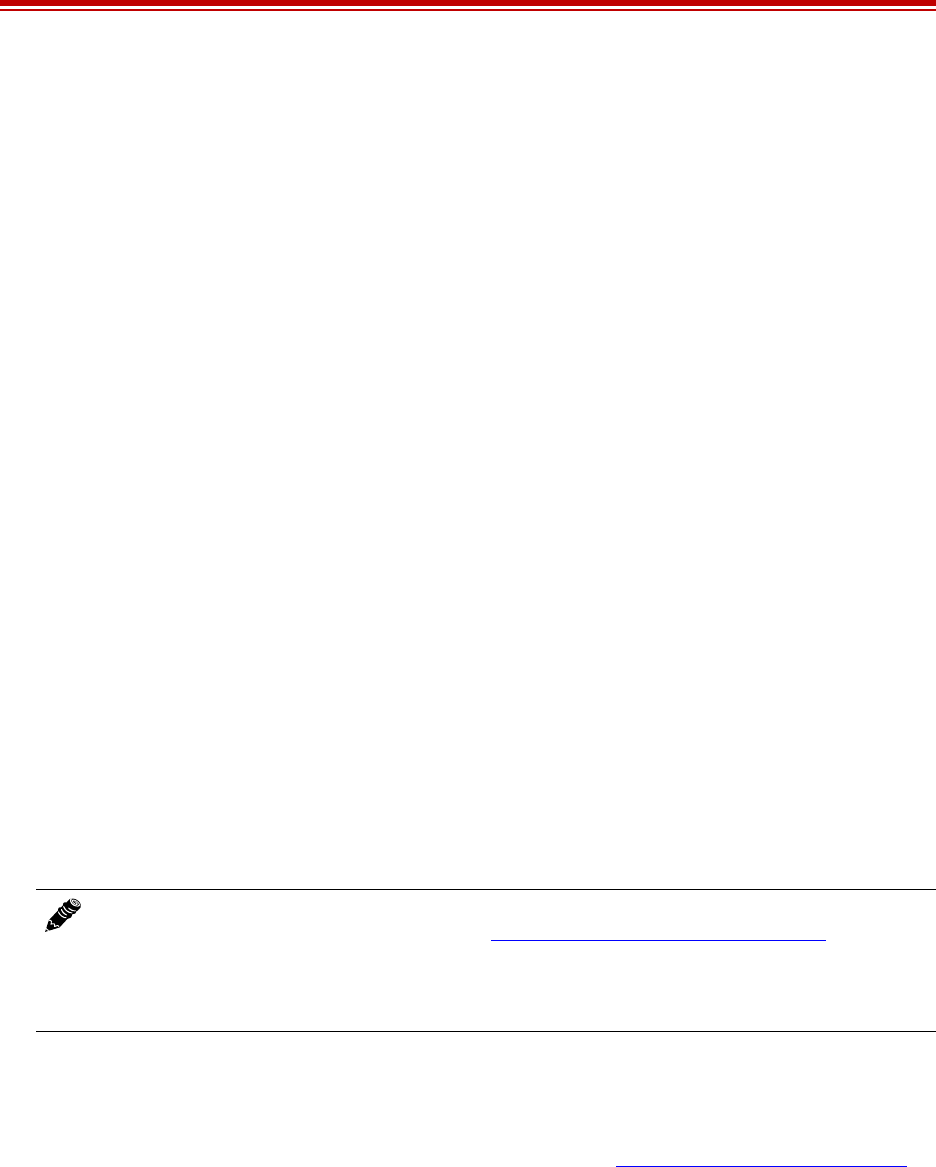
Exalt Installation and Management Guide
EX-i Series FDD Digital Microwave Radios
28 202675-005
2011-08-30
Configuration and Management
This section describes the command line interface (CLI) and Exalt graphical user interface (GUI).
Command Line Interface (CLI)
Exalt Digital Microwave Radios provide a CLI to set key parameters on the system. Use the Console
port for serial devices, or use the Ethernet MAIN or AUX ports for a Telnet session over a network
connection.
Telnet into the Command Line Interface (CLI)
Use a Telnet connection to access the CLI in the Exalt Digital Microwave Radios. Use the CLI to set
key parameters on the system.
Connect to the Radio in a Telnet Session
Make the Telnet connection to the radio through the Ethernet port. Use Windows and perform the
following steps:
1Open a command prompt or MS-DOS prompt (Start>Run).
2Type C:\>Telnet <IP Address> at the command line:
The default IP address is 10.0.0.1 (for the Tx Lo radio, or after default reset). 10.0.0.2 is the IP
address for a new (from factory) Tx Hi radio.
Telnet
Use Telnet when prompted to enter the administration level login and password. The default
administration login is admin and password is password. It is recommended that the default
administration password be reset by performing a radio reset (see Reset to Critical Factory Settings).
Figure 16 shows the menu choices available after log in.
Bits per second: 9600
Data bits: 8
Parity: None
Stop bits: 1
Flow Control: None
Note: The accessing computer must be on the same IP subnet as the radio. If the radio
supports DHCP and DHCP is enabled (see Ethernet Interface Configuration Page), which is
the default setting for a radio shipped from Exalt (for the models with this feature), and your
computer’s Ethernet port is set for DHCP addressing, the radio will configure your computer
to 10.0.0.3 or 10.0.0.4, and no manual IP configuration is required.
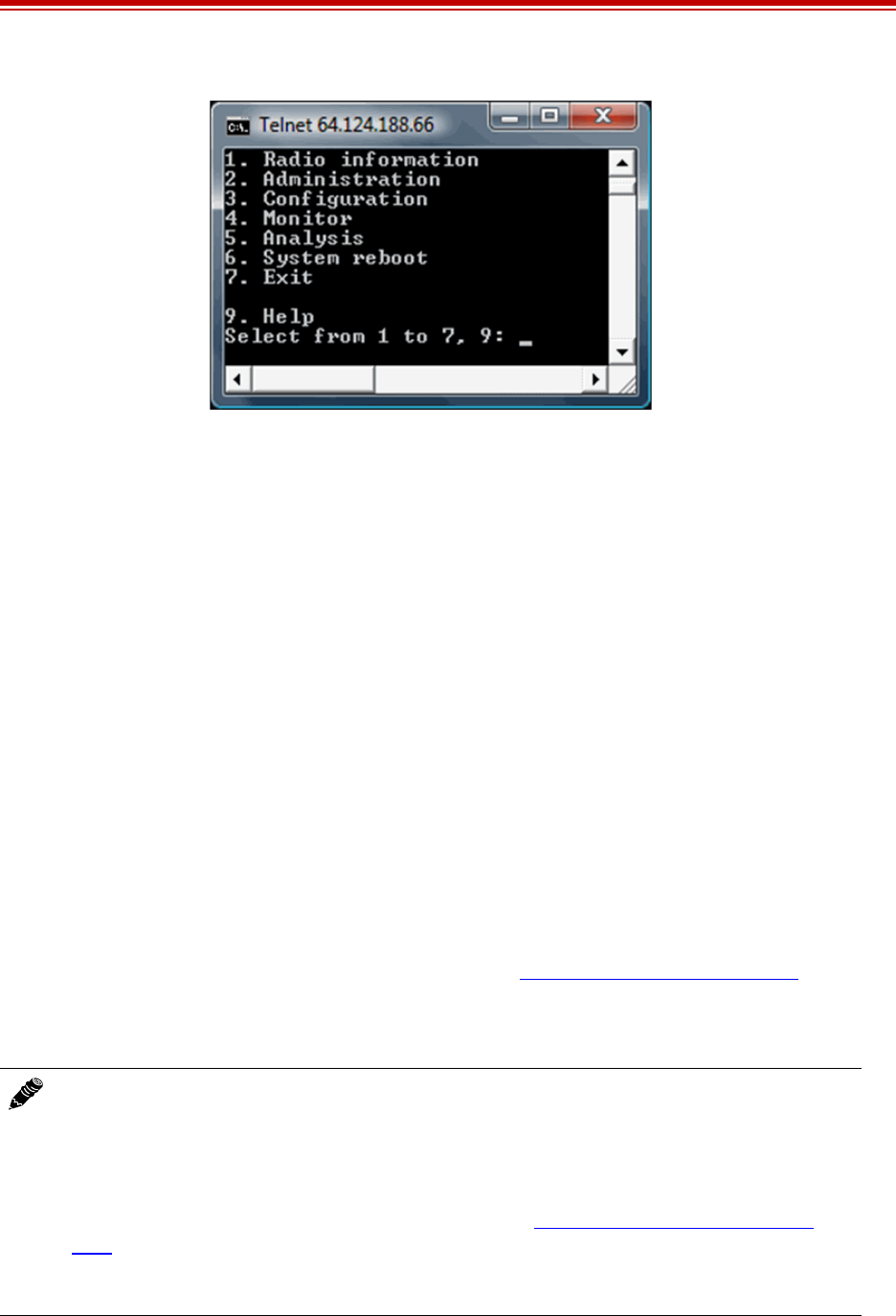
Exalt Installation and Management Guide
EX-i Series FDD Digital Microwave Radios
202675-005 29
2011-08-30
Figure 16 CLI root menu
The following selections can be made on all screens:
•0 = back to previous screen
•9 = help
•Ctrl+\ (control and backslash keys) = exit session
Exalt Graphical User Interface (GUI)
The Exalt GUI is the primary user interface for configuring and troubleshooting the radio and radio
system. A computer or hand-held device with a conventional HTML browser and Ethernet port is
required. Microsoft Internet Explorer is the preferred browser. Netscape, Mozilla, and Firefox are also
supported.
Preparing to Connect
If the radios are new, both radios are preconfigured as Tx Lo and Tx Hi with default IP addresses of
10.0.0.1 and 10.0.0.2, respectively. If the radios are not new, the IP addresses and Hi/Lo and diplexer
configurations may need to be changed. The initial priority is to connect to the radio’s management
system to completely configure the radio. Assign the radios different IP addresses, unique to each
radio. There are two ways to change the IP address:
1Reset the radio to the critical default factory settings (see Reset to Critical Factory Settings).
2Connect to the GUI using the default IP address (10.0.0.1 or 10.0.0.2), and change the IP address
through the GUI interface.
Note: To connect to the radio’s Ethernet port and use the GUI interface, the accessing
computer must match the radio’s IP address subnet. It is therefore necessary to either change
the radio’s IP address through the CLI to match the subnet of the computer, or change the
computer’s IP address to match the subnet of the radio (such as, a computer IP address of
10.0.0.10 if trying to connect to a radio set to the factory default IP address of 10.0.0.1).
If the radio supports DHCP and DHCP is enabled (see Ethernet Interface Configuration
Page), which is the default setting for a radio shipped from Exalt (for the models with this
feature), and your computer’s Ethernet port is set for DHCP addressing, the radio will
configure your computer to 10.0.0.3 or 10.0.0.4, and no manual IP configuration is required.
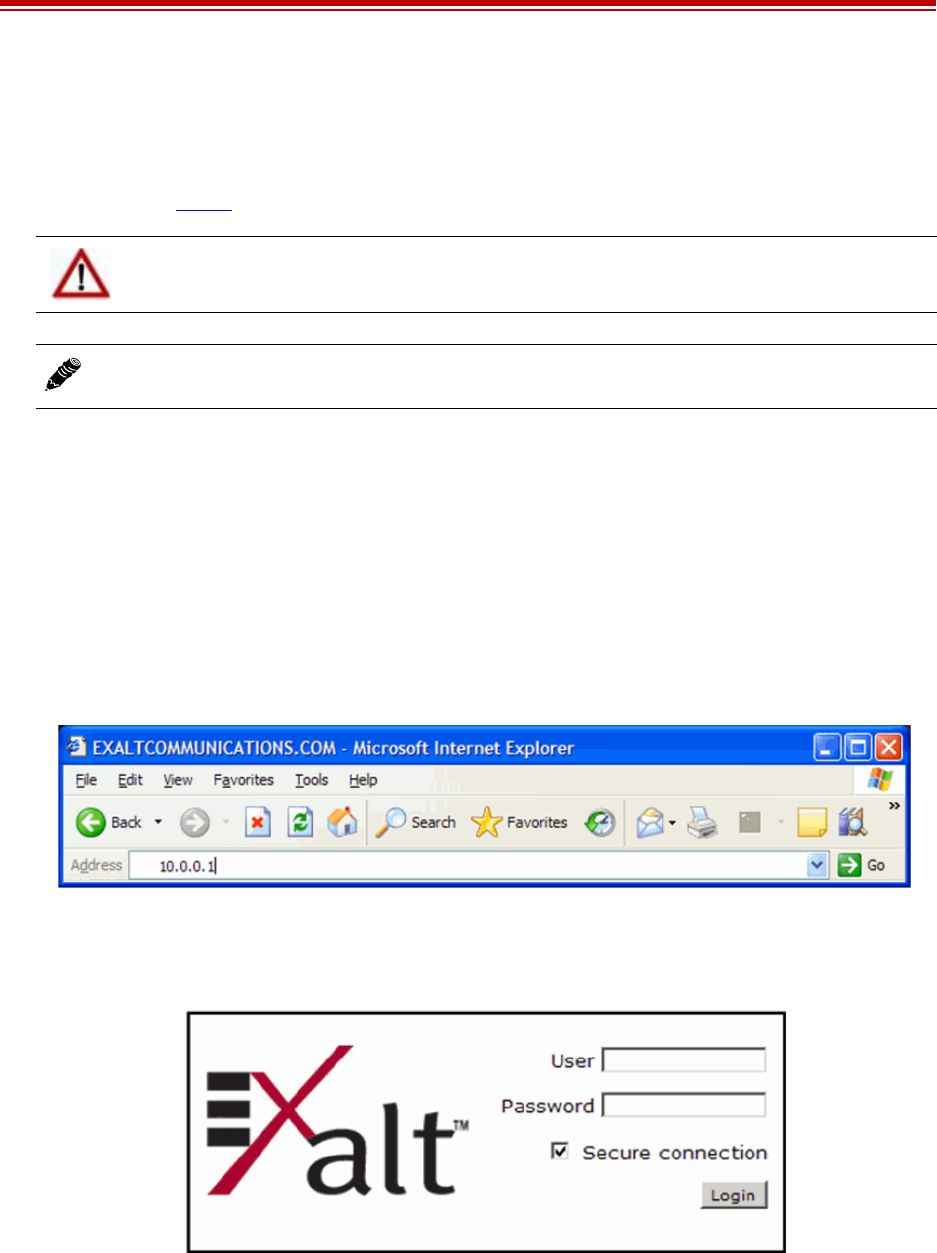
Exalt Installation and Management Guide
EX-i Series FDD Digital Microwave Radios
30 202675-005
2011-08-30
Make Connections
It is recommended that one radio at a time be configured, on a bench, before taking the radios to the
field for installation. Terminate the RF connector with a 50-Ohm termination or a fixed attenuator of at
least 20dB (see Power).
Once connected to the radio using Ethernet, log in to the Exalt GUI.
Log In
Use the following steps to log in to the Exalt GUI.
1Open a browser window.
Microsoft Internet Explorer is the recommended browser. Netscape, Mozilla, and Firefox are also
supported. If there are issues with your browser, please report it to Exalt Customer Care. You may
be required to use a different browser to immediately overcome issues.
2Type the IP address of the radio in the address bar.
Figure 17 Initiating the browser connection
The following window displays after pressing the Enter key or clicking the Go button in the
browser window.
Figure 18 Browser Login screen
Login Privileges
There are two levels of login privileges:
•Administrator (admin) – assigned complete permissions to view, edit, and configure
CAUTION! Do not connect the radios in a back-to-back configuration unless the IP
addresses of the two radios are verified as different from each other.
Note: The IP address subnet of the accessing computer must match the radio’s IP address
subnet to connect using Ethernet.
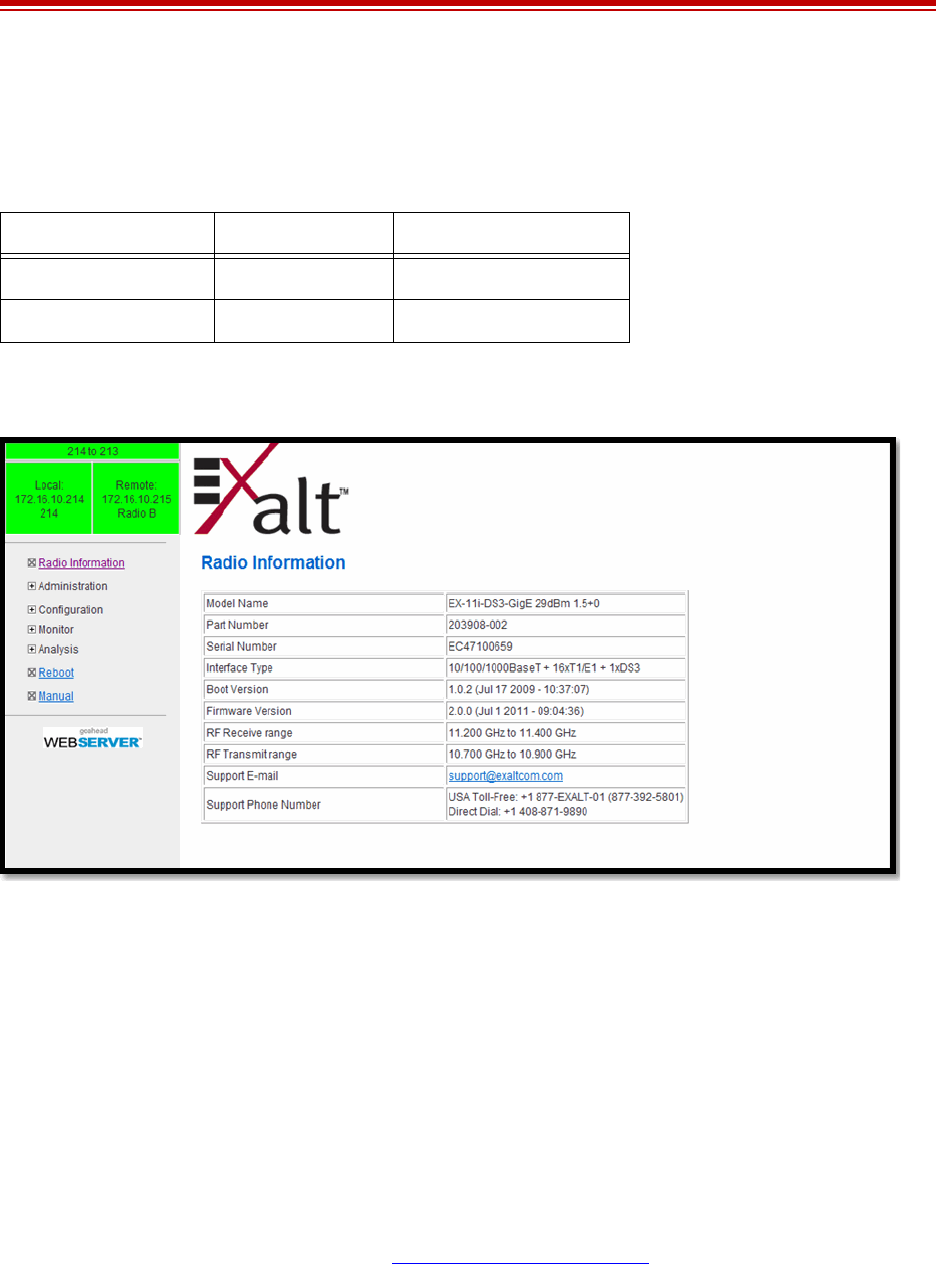
Exalt Installation and Management Guide
EX-i Series FDD Digital Microwave Radios
202675-005 31
2011-08-30
•User (user) – assigned limited, view-only permissions with no edit or configuration rights
The default login names and passwords are as follows:
Administrator login credentials are required for configuration purposes. Type the user name and
passwords for Administrator level and click OK. The following screen displays.
Figure 19 Radio Information page
Quick Start
To establish a link on the bench, apply the following basic configurations to the radio terminal. Use the
steps in the Quick Start Guide included with the radio. A summary of the items that need to be
configured are:
•Radio IP address for each end.
– Each end must have a different IP address and cannot match the accessing computer’s IP
address or any address assigned if radios are part of a larger network.
– It may be required to change the IP address of the accessing computer after changing the IP
address of the radio so that the IP subnet matches.
– The radio IP address is listed on the Administration Settings Page.
•Verify diplexer configuration:
– On rear panel, ensure that one end of the link is configured for Tx Low and the other end Tx
High, and matching opposite channels from one another.
Table 4 Default login information
Privilege level User name Default password
Administrator admin password
User user password
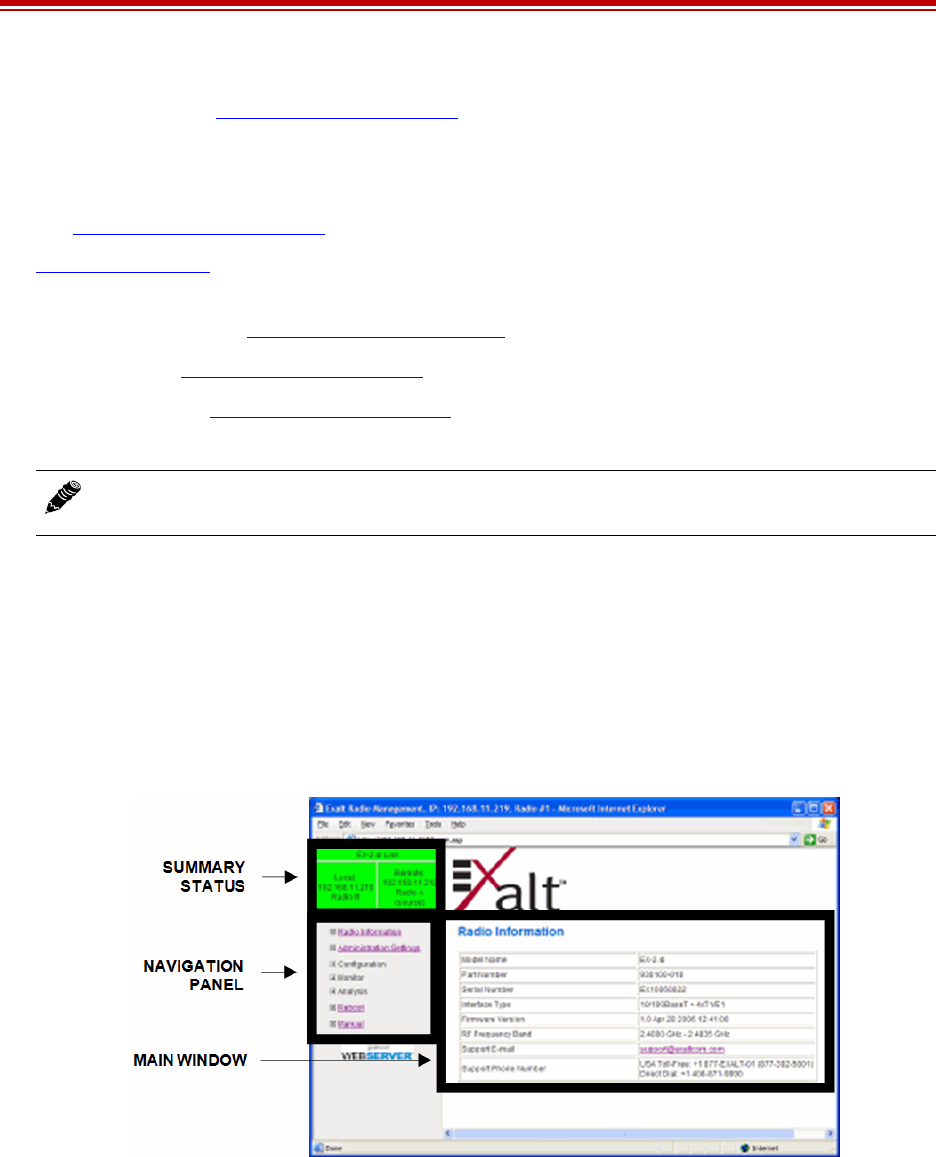
Exalt Installation and Management Guide
EX-i Series FDD Digital Microwave Radios
32 202675-005
2011-08-30
– In the GUI (System Configuration Page), the diplexer selection must match the type and
orientation of the diplexer installed.
If all other parameters are still configured at their factory default settings, the radios can now be
connected back-to-back to verify that the link is communicating and perform any other desired tests.
See Back-to-back Bench Testing for test information.
Navigating the GUI describes each page of the GUI. Most configuration parameter settings are
intuitive. The following link parameters must match at both ends for the link to communicate:
•Link Security Key (Administration Settings Page)
•Bandwidth (System Configuration Page)
•RF Frequency (System Configuration Page), the channel plans match, but are opposite Tx and Rx
frequencies for a link.
Navigating the GUI
The GUI provides the primary interface for all configuration and management. There are three sections
of the main GUI window:
•Summary status information section (upper-left corner)
•Navigation panel
•Main window
Figure 20 Exalt GUI window description
Summary Status Section
This section of the Exalt GUI provides a review of the system status.
In the screens in Figure 21, the top bar illustrates the alarm condition of the link. The information
inside the bar is equivalent to the entry of the Link Name set by the administrator in the Administration
Settings page.
The color of the panel indicates alarm status:
Note: Changing any of these parameters causes a temporary loss of link. The GUI displays a
warning and provides an opportunity to cancel changes.
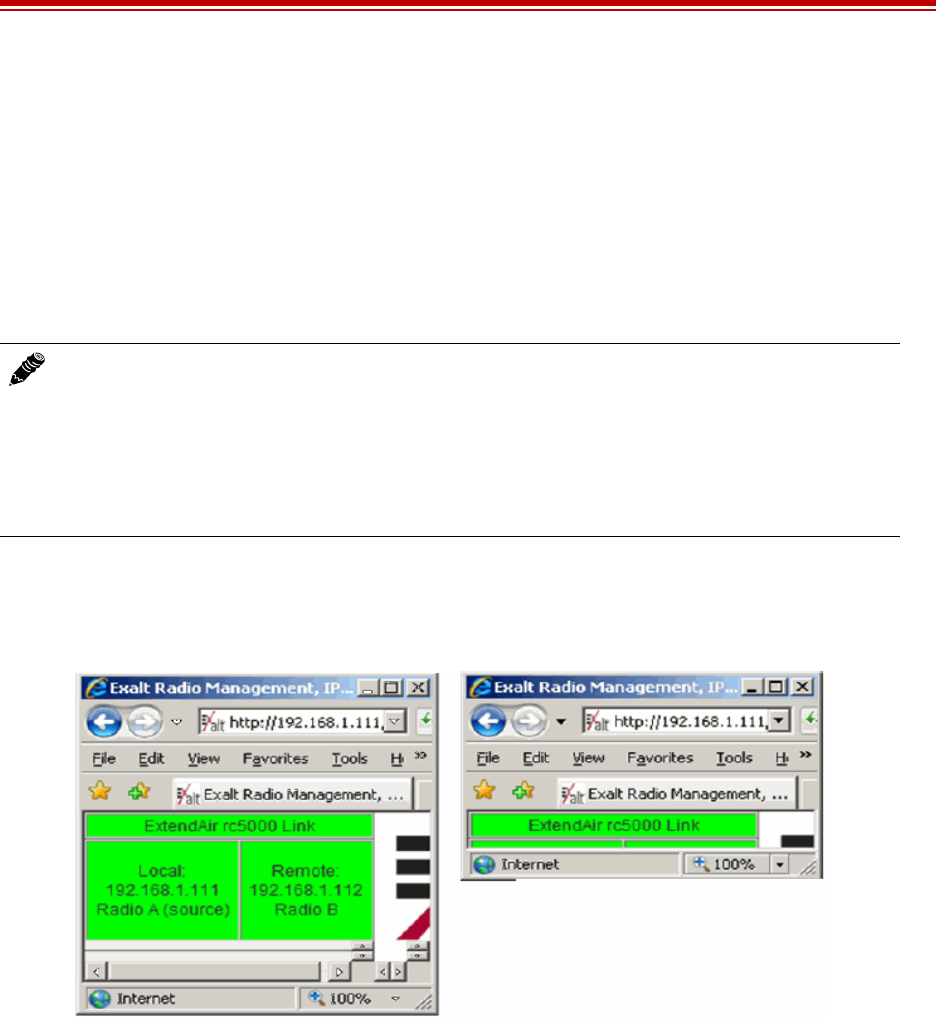
Exalt Installation and Management Guide
EX-i Series FDD Digital Microwave Radios
202675-005 33
2011-08-30
•Green indicates the system is communicating and all functions are normal
•Yellow indicates a minor non-traffic affecting alarm condition
•Red indicates a major traffic affecting alarm condition
The left panel summarizes the alarm conditions of the local radio (the radio that matches the IP
address). The information displayed is the IP address and the endpoint identifier (Radio A or Radio B).
The right panel summarizes the alarm conditions of the remote radio (the radio linked to the local
radio).
The Summary Status Section allows the Exalt GUI to be a rudimentary management system. Minimize
the browser window to display just the top bar or the top bar and radio information, and open several
browsers on the desktop. When a window status changes to yellow or red, you can quickly maximize
that window to determine the issues.
Figure 21 Summary status information
Navigation Panel
In the navigation panel, pages with sub-pages have a plus (+) to the left of the page link. Click the plus
sign or page name title to view sub-page titles. The pages can be collapsed to hide the sub-pages when
a minus (–) sign appears to the left of the page link.
Management pages are indicated with an X to the left of the page name. Click the X or page name to
display the page within the main window.
Note: The ‘local’ radio might be the near-end or the far-end radio, depending on the
management interface connection. The terms local and remote refer to the orientation of the
radio terminals relative to the IP address you are managing. When making certain changes to
a near-end radio without first making changes to the far-end radio, the link may become
disconnected unless configuration changes are reverted to their original settings. When
making changes that may disrupt the link, always change the far-end radio first, and then
the near-end radio to match.
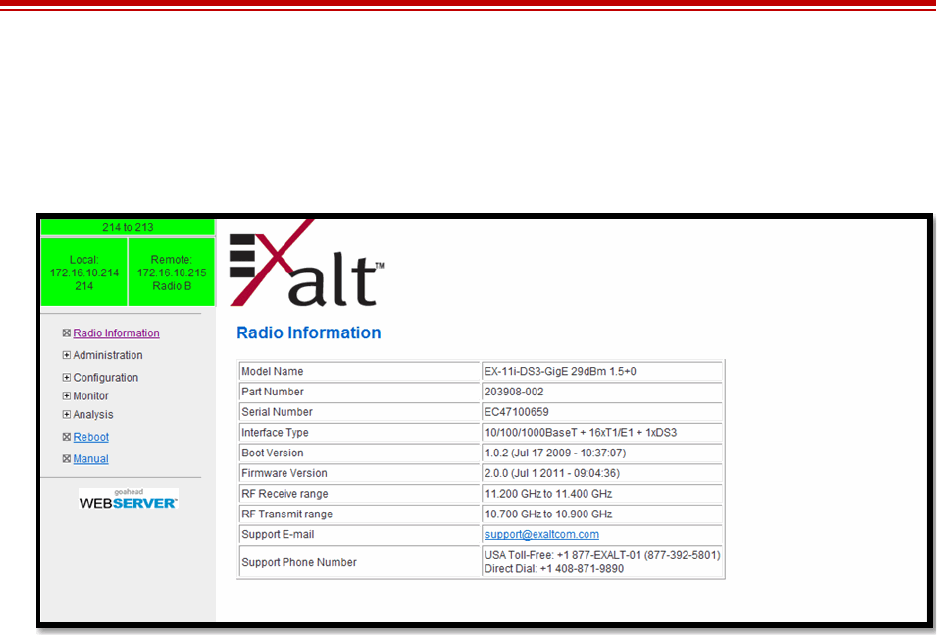
Exalt Installation and Management Guide
EX-i Series FDD Digital Microwave Radios
34 202675-005
2011-08-30
Radio Information Page
This page provides general information about the local radio terminal. This information is helpful for
troubleshooting and for record keeping.
Figure 22 Radio Information page
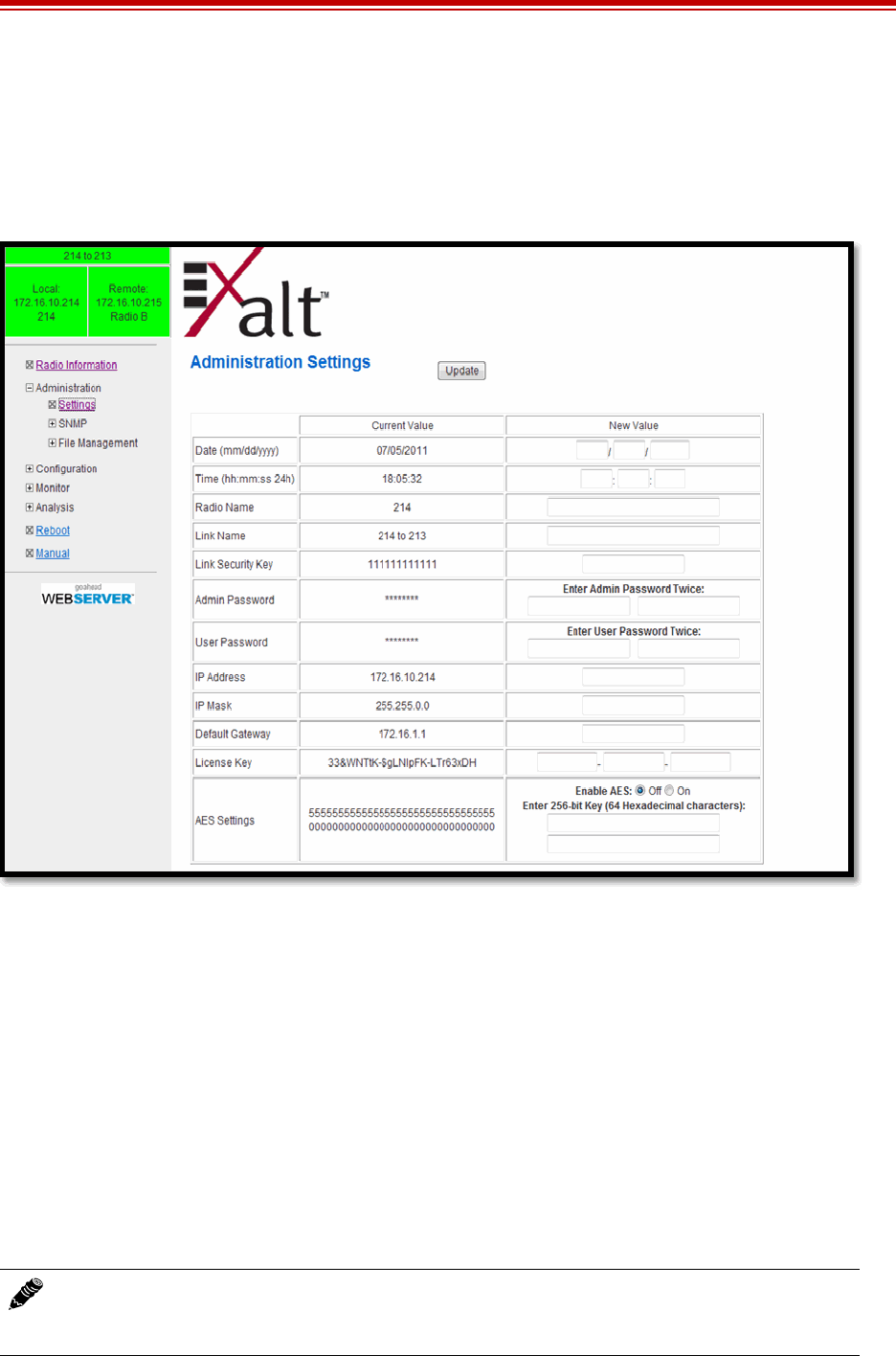
Exalt Installation and Management Guide
EX-i Series FDD Digital Microwave Radios
202675-005 35
2011-08-30
Administration Settings Page
This page allows contains general parameters for the radio system. The Current Value column lists
entries actual settings. Desired changes are entered in the New Value column.
After all desired changes are entered, click the Update button to accept and enable changes.
Figure 23 Administration Settings page
Most entries on this page are self-explanatory. The following lists unique or important parameters.
•Fill in the date and time fields as soon as practical. Events are captured with time/date stamps,
which is valuable information for troubleshooting.
•Set the Link Security Key to something other than the factory default setting (12 characters, all
zeros) at each end. The link security key must match at both sides of the link. If the security key
remains at the factory setting, the radio link is open to sabotage by a party with the same radio
model. Each link should have a unique security key. If using the same security key for every link
in the network, the radio could link to any other radio with the same security key. This is
problematic in multi-radio networks.
– Note that the security key must be exactly 12 characters. Any alphanumeric character can be
used. The link security key is case sensitive.
Note: Changing the link security key interrupts transmission until the opposite end is
changed to match. Always change the far-end radio first, and then change the near-end
radio.

Exalt Installation and Management Guide
EX-i Series FDD Digital Microwave Radios
36 202675-005
2011-08-30
•Reset the admin and user passwords. These passwords should not match. If the admin password
remains at the factory default setting, it provides an opportunity for random reassignment by a
network-connected user.
– The new password must be entered twice. If the passwords do not match and the Update
button clicked, the password is not changed and remains set to the previous password.
•Enter the license key provided by Exalt to access extended features or diagnostic capabilities.
Click Update to accept the changes and enable the new features. License keys are issued by radio
serial number, so ensure that the license key used was issued for this particular radio.
•AES (Advance Encryption Standard) can be implemented to provide additional data security for
the wireless link. This function requires an upgrade license key (purchased separately). Both
radios in the link must have a valid AES upgrade license key to implement AES. Different bit-
length encryption license keys (for example, 128-bit and 256-bit) are also available, depending on
model type. If the required upgrade license key is present, simply insert a matching hexadecimal
string on both terminals and select the Enable AES On option for AES encryption. Note that
similar to the administration and user passwords, the AES string must be entered twice for each
terminal.
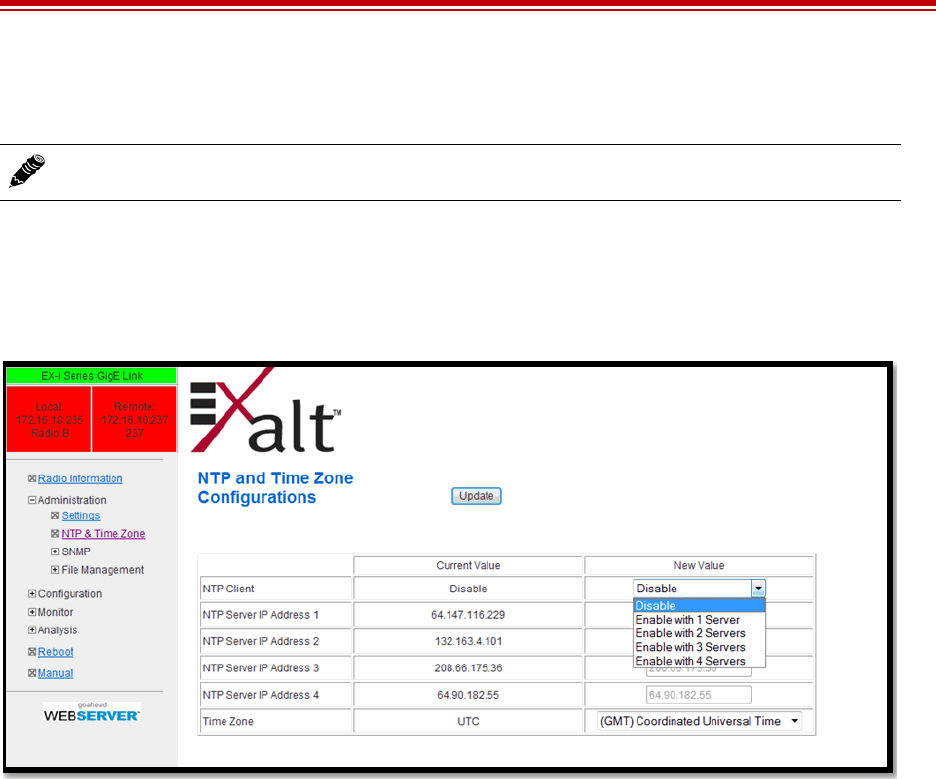
Exalt Installation and Management Guide
EX-i Series FDD Digital Microwave Radios
202675-005 37
2011-08-30
NTP and Time Zone Configurations
When Network Time Protocol (NTP) is enabled, the time and date is provided by the server. For NTP,
set the IP address of the server where the time is to be retrieved. Up to four server IP addresses can be
used. Any time zone can be selected, including Universal time. These servers must be available on the
network that the radio is connected to. When NTP is disabled, the time and date is set on the
Administration Settings page.
Figure 24 NTP and Time Zone Configurations page
Note: This feature is not available on all models.
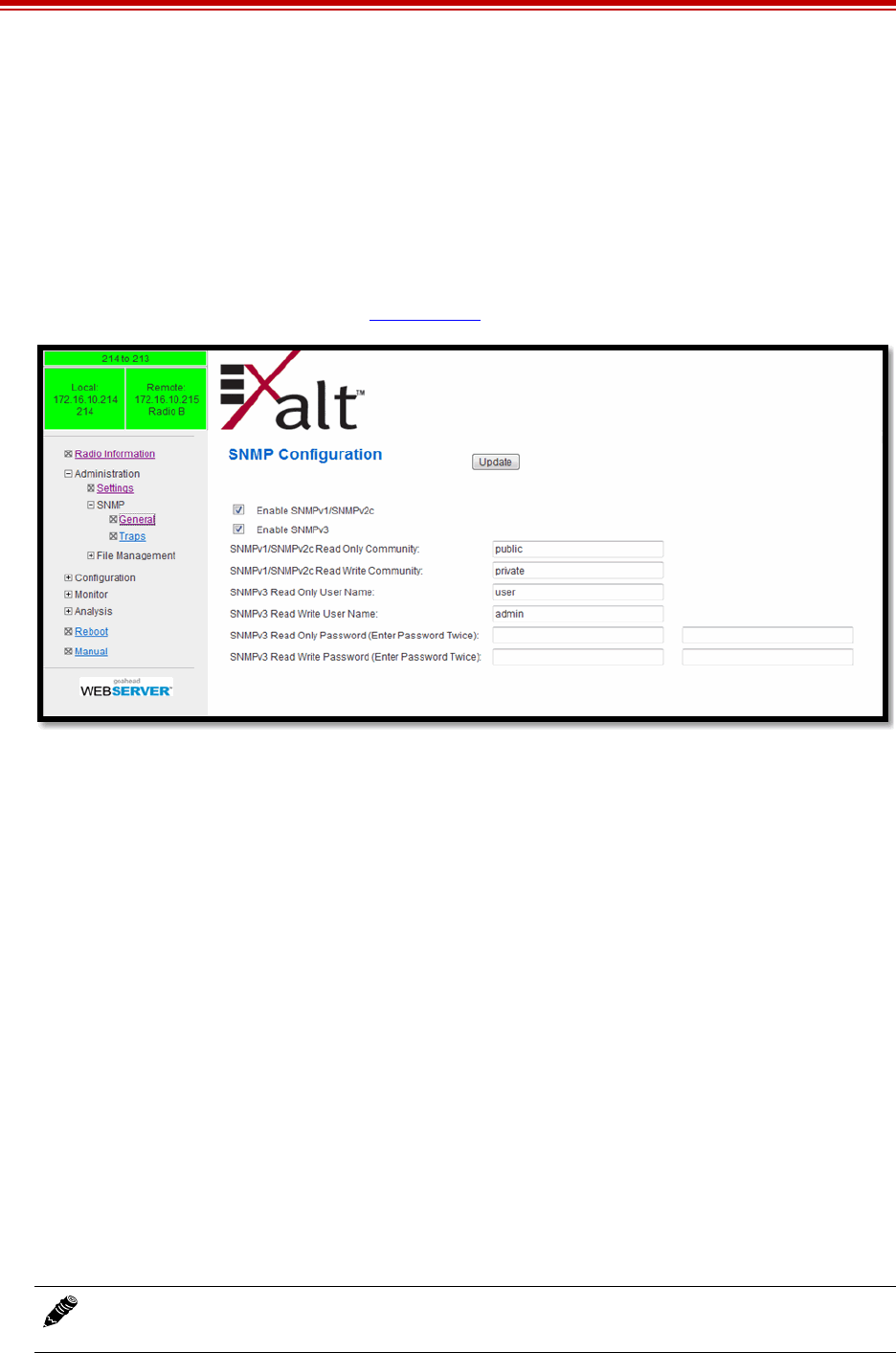
Exalt Installation and Management Guide
EX-i Series FDD Digital Microwave Radios
38 202675-005
2011-08-30
Simple Network Management Protocol (SNMP) Configuration
This page allows the enabling and disabling of the Simple Network Management Protocol (SNMP)
functions. Use SNMP to manage networked devices and execute the following functions:
•GET: Obtain information from the device, such as a configuration setting or parameter.
•SET: Change a configuration setting on the device.
•TRAP: The device proactively informs the management station of a change of state, usually used
for critical alarms or warnings. See SNMP Traps.
Figure 25 SNMP Configuration page
One feature of the SNMP implementation is that system configuration changes do not take effect using
the SET command. Instead, groups of configuration settings can be preconfigured for global change,
and a single ‘Save’ (Commit) command implements all changes.
When some parameters are changed, a link may drop and/or management control lost. MIB files allow
many parameters to be set at once, allowing only a temporarily dropped link or management control
issue. The opposite end radio can be quickly reconfigured, with little downtime for the link and
management control. The save (Commit) command is similar to the Update button.
Dropped links or management control issues do not occur with every parameter change. Many
configuration changes do not impact traffic or management access.
EX-i Series FDD radios utilize SNMPv3, a high security version of SNMP, to ensure secure access to
and storing of management data. The SNMPv3 security string matches the admin and user passwords.
Passwords must be eight characters or longer.
The SNMP MIBs are organized similar to the GUI. Become familiar with the GUI before using the
SNMP function.
SNMP v1/v2c/v3 Support Options
Enable the SNMPv1/v2c options to allow entering read and read/write community strings.
Note: Users are encouraged to avoid enabling SNMPv1/V2c support due to known security
loopholes in these protocols.
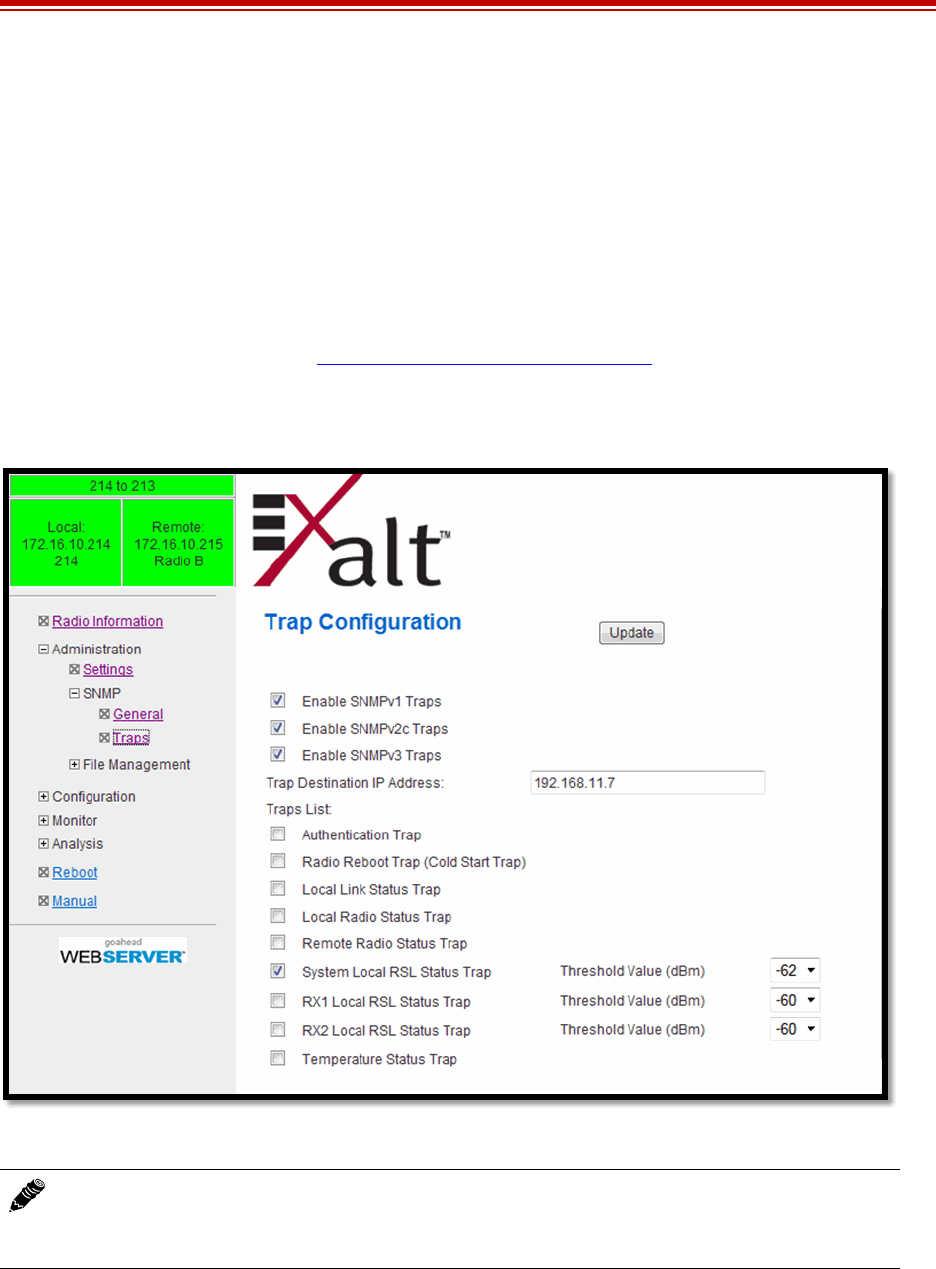
Exalt Installation and Management Guide
EX-i Series FDD Digital Microwave Radios
202675-005 39
2011-08-30
Enable the SNMPv3 options to allow entering read and read/write user names and passwords. These
entries are de-coupled from the standard radio user names and passwords. SNMPv3 provides full
management security.
SNMP Traps
SNMP traps alert the central network management system with important issues about the radio
system. Trap filters are set on the Traps Configuration page (Figure 26). Not all EX-i Series FDD
radios support SNMP traps. Consult the release notes for more information and enable the desired trap
version by clicking the box to the left of the version of trap(s). Ethernet port(s) that are assigned to
Management (per the setting on the Ethernet Interface Configuration Page) must be connected to the
network to allow trap information to reach the designated IP address. In a bridged network, this may
not require special network settings. In a routed network, the connected router must have a defined
path for the IP address.
Figure 26 Trap Configuration page
The following traps are available:
•Authentication Trap: This is an SNMP standard trap when password information for SNMP is
incorrect. This can help identify unwanted intrusions into the management system and for
diagnosis of SNMP issues for valid users.
Note: The Update button must be clicked to save any changes to this page.

Exalt Installation and Management Guide
EX-i Series FDD Digital Microwave Radios
40 202675-005
2011-08-30
•Radio Reboot Trap: This trap is sent after any radio reboot to inform the manager of the reboot
status.
•Local Link Status Trap: This trap is sent when Link is in an errored state (equivalent to the Link
LED on the radio front panel or the Link status bar in the upper-left of the Exalt GUI window).
Independent traps can be set for the main and diversity links (when configured for space diversity).
•Local Radio Status Trap: This trap is sent when Status is in an errored state (equivalent to the
Status LED on the front panel or the radio status box in the upper-left of the Exalt GUI window).
•Remote Radio Status Trap: This trap is sent when Status for the remote radio is in an errored state
(equivalent to the Status LED on the front panel or the radio status box in the upper-left of the
Exalt GUI window).
•System/RX1/RX2 Local RSL Status Trap: These traps are sent when the local RSL drops below
the value set in the Threshold Value (dBm) field. Buffers are provided so that continuous traps are
not sent if the RSL is bouncing near the set threshold value. These traps are reset only if the RSL
rises to 3dBm above the set threshold value and then drops below that value. Exalt recommends
that these trap be set to a value 5dBm or 10dBm above the threshold as a warning that the system
has faded and may be approaching an outage. Independent traps can be set for the System, RX1,
and RX2 links.
•Temperature Status Trap: This trap is sent when the internal temperature reaches the warning
point. This conveys that the external temperature control is in a fault state. Buffers are applied to
this trap to avoid multiple traps when the temperature remains near the warning point.
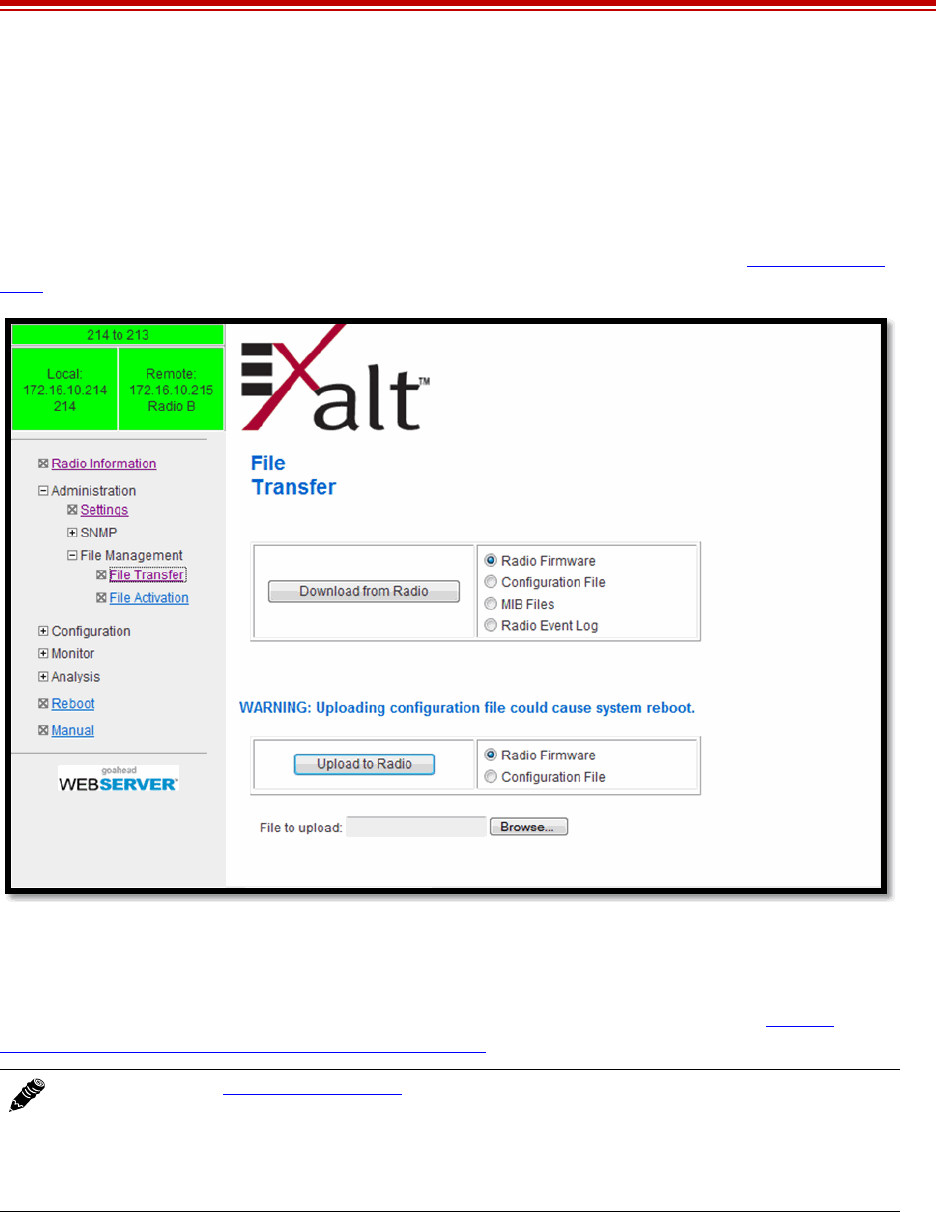
Exalt Installation and Management Guide
EX-i Series FDD Digital Microwave Radios
202675-005 41
2011-08-30
File Transfer Page
This page allows the administrator to upload and download files to and from the radio. Two types of
files can be uploaded: configuration, and radio firmware. When uploading Configuration Files,
current configuration parameters are immediately overwritten, and the unit automatically
reboots. When uploading radio firmware files, the file is placed into reserve memory space. After the
new radio firmware file uploads, use the File Activation page to enable the files (see File Activation
Page).
Figure 27 File Transfer page
Up to four types of files can be downloaded: radio firmware, configuration, MIB, and event log. The
MIB file refers to the Management Information Base related to the Simple Network Management
Protocol (SNMP) function, and is only available on models which support SNMP. See Simple
Network Management Protocol (SNMP) Configuration for more information.
Use the following steps to download a file.
1Select the type of file to download (configuration, radio firmware, MIB or event log).
2Click the Download button and wait for the radio to prepare the file for download.
For some file downloads, a second page/link appears (Figure 28).
3Left-click the link on the page to download the file to a desired location.
Note: Check the File Activation Page before uploading radio firmware files. New file uploads
overwrite the secondary file location. If important files reside in the primary or secondary file
location, download them before uploading the new files. Only the active radio firmware file
can be downloaded. Therefore, to download the reserve file, it must first be activated (using
the Swap button).
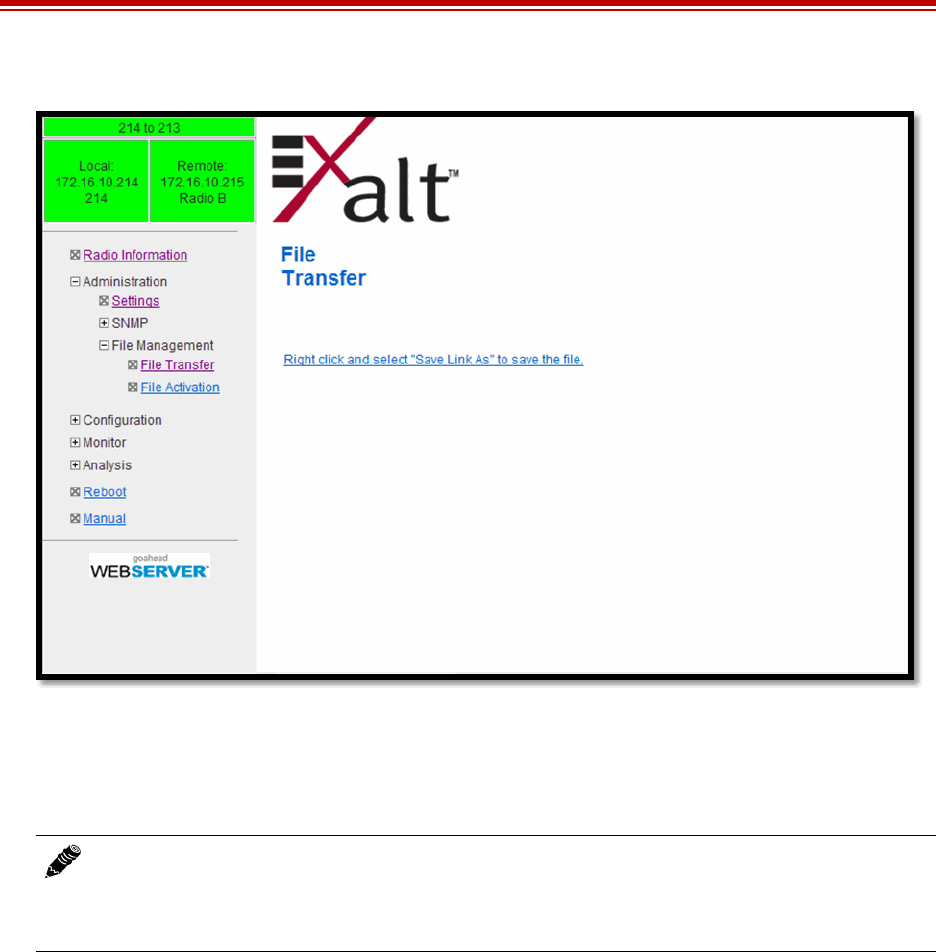
Exalt Installation and Management Guide
EX-i Series FDD Digital Microwave Radios
42 202675-005
2011-08-30
Figure 28 File Transfer page—download file link
File download and upload is useful when configuring several radios with similar settings. A copy of
the configuration file can also help restore radio settings. In addition, a copy of the Exalt default
configuration file is helpful to restore the radio to factory settings.
If copying the same configuration file into multiple radios, take as some parameters will match and
that may be undesirable. However, it may be easier to change just a subset of parameters rather than
every parameter. The following parameters can cause problems or confusion if they match at each of a
link:
•Radio Name
•IP Address
•IP Subnet Mask
•Default Gateway
Note: Do not change the name of any download file. The configuration file must be named
config.nv. To keep track of multiple configuration files, use a folder naming system or
temporarily rename the file, however, it must be named config.nv before it can be uploaded to
a radio. Never change radio firmware file names under any circumstances.

Exalt Installation and Management Guide
EX-i Series FDD Digital Microwave Radios
202675-005 43
2011-08-30
The following parameters can match at both ends of the link:
•Link Name
•Link Security Key (although each link should be different)
•Admin and User passwords
•Bandwidth
•Ethernet configurations
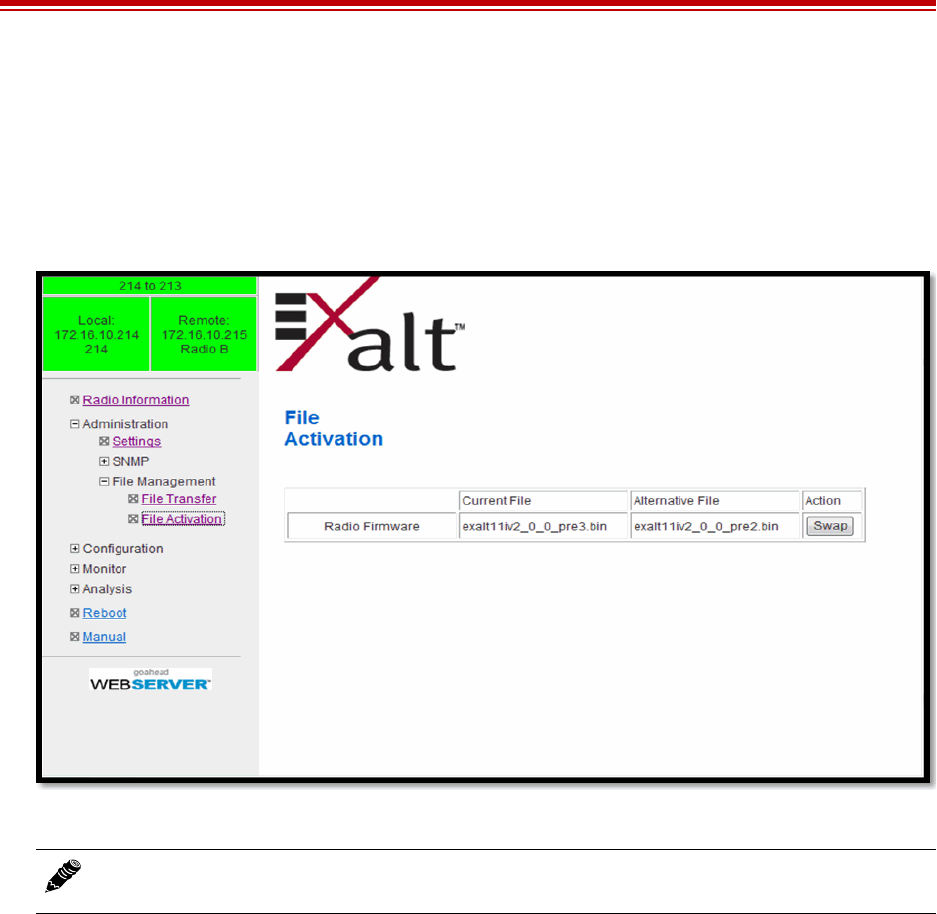
Exalt Installation and Management Guide
EX-i Series FDD Digital Microwave Radios
44 202675-005
2011-08-30
File Activation Page
Use this page to move stored or uploaded files for use on the radio. The page indicates which file is
currently in use, and which file is available for use. Click the Swap button to place the file in the
Alternative File column into the active state and move the file in the Current File column to the
Alternative File column.
Figure 29 File Activation page
Note: In all cases, the radio reboots after a new file is selected using the Swap function. This
places the radio out of service for a short time.
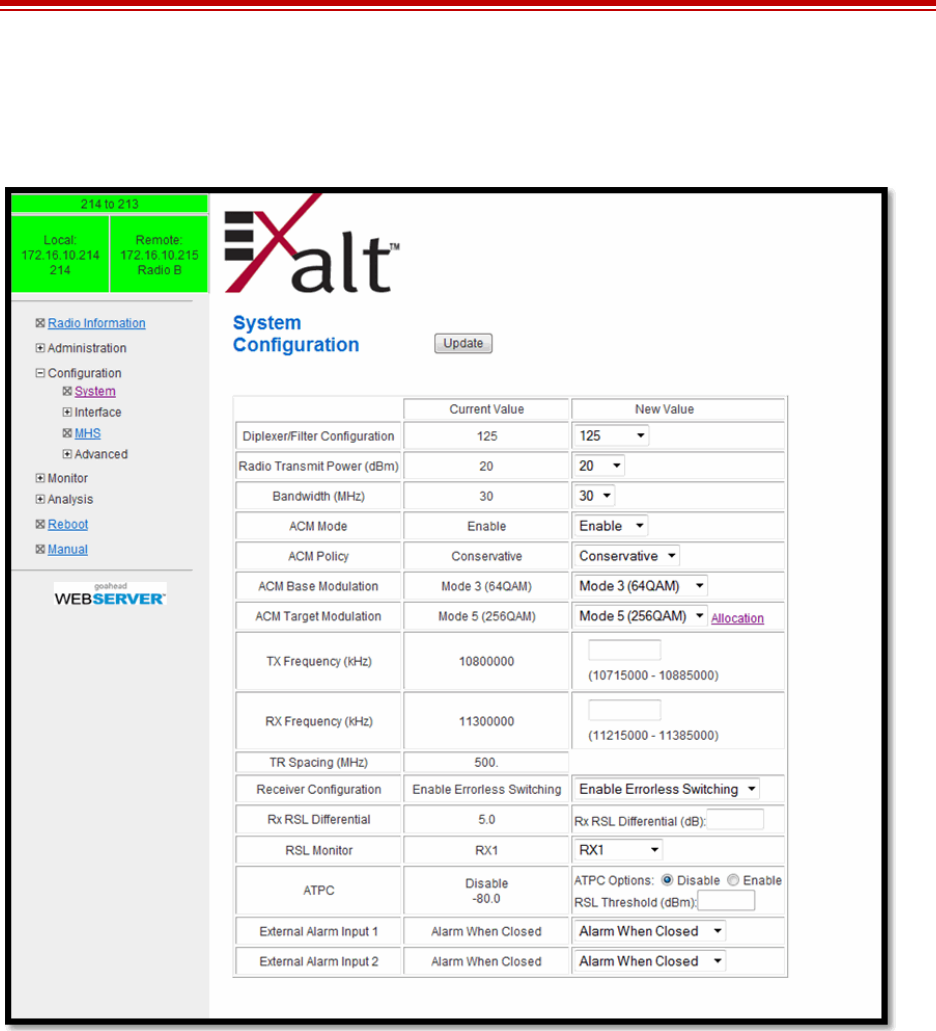
Exalt Installation and Management Guide
EX-i Series FDD Digital Microwave Radios
202675-005 45
2011-08-30
System Configuration Page
This page contains several critical system parameters.
Figure 30 System Configuration page
Most entries on this page are self-explanatory. The following lists unique or important parameters.
•Set the Diplexer/Filter Configuration parameter by selecting the diplexer mounted on the rear
panel that matches the label shown right-side-up on the diplexer. Select OTHER if using a custom
diplexer assembly or a diplexer not in the list. If using OTHER, an independent Tx/Rx frequency
input is required.
On some models, when OTHER is selected an additional field is provided to program the insertion
loss of the diplexer. This parameter can be found with the paperwork supplied with the original
diplexer packaging.
•Set the Radio Transmit Power (dBm) parameter to the desired level. The professional installer sets
this value or dictates the value of this setting to the system administrator following the system
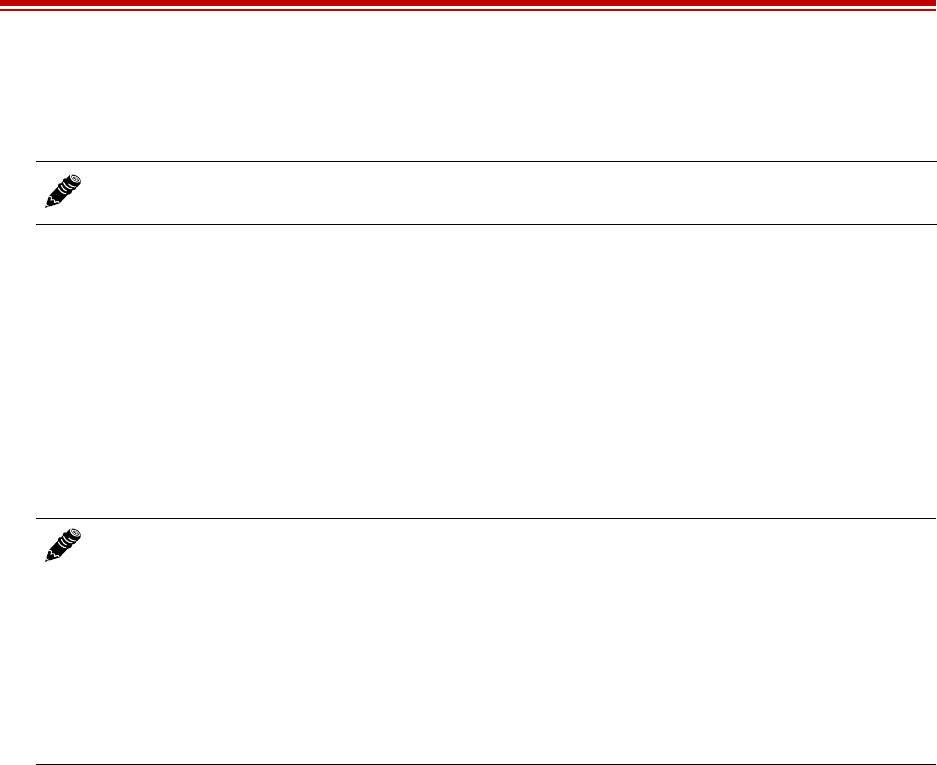
Exalt Installation and Management Guide
EX-i Series FDD Digital Microwave Radios
46 202675-005
2011-08-30
design and local regulations. In many cases, this value must be set to a proper value to comply
with legal restrictions. Improper values can result in liability to the user and/or installer.
– Do not adjust the Radio Transmit Power parameter to a value higher than is legally allowed.
– Do not adjust the Radio Transmit Power parameter lower than the link budget and fade margin
can afford.
•Set the Bandwidth (MHz) parameter to the value assigned to the radio license. The value of this is
determined in the design/engineering stage. The Bandwidth parameter must also match at both
ends of the link. In conjunction with the Mode parameter, the Bandwidth parameter directly relates
to the capacity and the number of TDM circuits supported. The transmitter and receiver bandwidth
are modified using this parameter, making it critical that it be set with respect to the local RF noise
and interference profile, and/or in relation to any multi-link network design.
•Adaptive Coded Modulation (ACM) allows the radio link to adaptively adjust the modulation used
to create the link, depending on multipath or fading conditions. The link must be licensed to allow
this setting, specifying the legal maximum and minimum modulation settings. When enabled,
select the Base (minimum) and Target (maximum) modulation settings. ACM must be configured
on both sides of the link. The Base and Target settings must match on both ends.
There are two pre-programmed ACM policies:
– Conservative switches down to the next modulation when the RSL is within 2dB of the current
threshold, and switches up to the next modulation when at least a 5dB RSL margin exists
above the next threshold. This slows and steadies the transition between modulations.
– Aggressive switches down to the next modulation when the RSL is within 1dB of the current
threshold (which is usually exhibiting some low-level BER), and switches up to the next
modulation when at least 3dB RSL margin exists above the next threshold. This increases the
transition between modulations, resulting in the highest capacity at all times. However, this
can increase BER and cause erratic changes to throughput.
Note: Changing Radio Transmit Power may temporarily interrupt traffic. Small changes in
output power do not normally interrupt traffic, but larger changes may.
Note: Changing Bandwidth will temporarily interrupt traffic. The Bandwidth parameter
must match at each end. Adjust the far-end radio first, and then the near-end radio.
Changing Bandwidth changes the radio’s threshold. A narrower bandwidth has better
threshold performance and improved interference immunity, therefore if changing to a wider
bandwidth, there is an opportunity that the link may be lost and unrecoverable through GUI
control. Check the available fade margin to determine if the impact to threshold and increased
bandwidth is acceptable to maintain the link and the desired performance. If the link is lost
due to increasing the Bandwidth parameter, travel to the radio location(s) may be required to
reset the value.
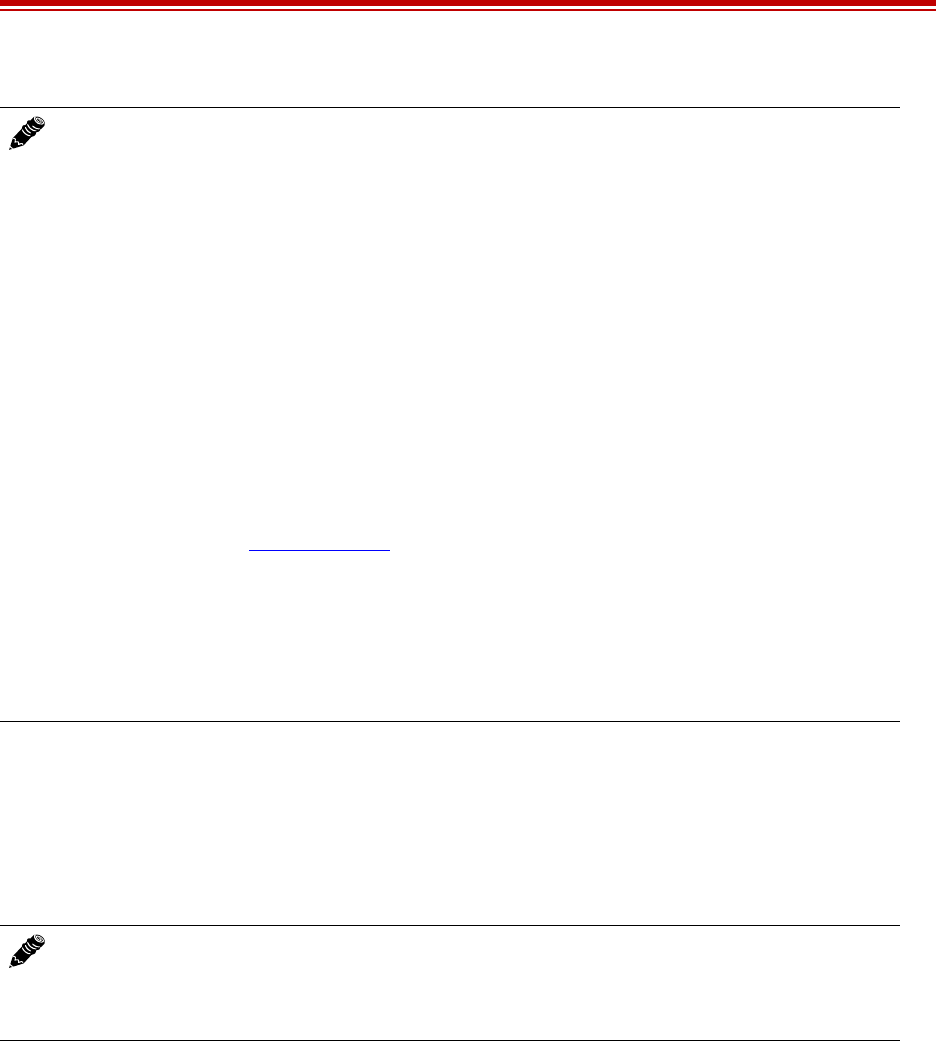
Exalt Installation and Management Guide
EX-i Series FDD Digital Microwave Radios
202675-005 47
2011-08-30
•Set the TX Frequency (GHz) and RX Frequency (GHz) parameters to the licensed center
frequencies. The frequencies must match the same pair at both ends of the link, but in opposite Tx/
Rx orientation.
•The Transmitter/Receiver (TR) frequency spacing is automatically determined based on the
frequency settings. This is reported to verify the intended frequency settings, as a confirmation to
proper input.
•Set the Receiver Configuration parameter to RX1 Only for typical (1+0) links.
– Enable RX1 Only/Enable RX2 Only (two receiver models only) allows manual selection of
the receiver to isolate the receiver which is helpful for troubleshooting.
– Enable Errorless Switching (primarily used for space diversity configurations) provides
errorless switching between the two internal receivers or when deployed in a 1 + 1 MHS
configuration, between the receivers of each terminal. This selection can also be used for
receiver protection configurations to errorlessly switch between the two internal receivers if
issues should arise.
– Enable Linear Combining (primarily used for receiver protection configurations) provides
additional system gain, however errorless switching may not occur during receiver switching
events. This selection can also be used for space diversity configurations where the added
system gain is more beneficial to the application than errorless switching. When linear
Notes:
•Changing Mode/Modulation will temporarily interrupt traffic. The Mode/Modulation
setting must match at each end. Adjust the far-end radio first, and then the near-end radio.
Changing Mode/Modulation changes the radio’s threshold, carrier-to-interference ratio,
and also may have impact on the Radio Transmit Power. A lower mode has better
threshold performance and carrier-to-interference ratio, and in some cases, higher output
power, therefore if changing to a higher mode (for example, from Mode 1 (QPSK) to
Mode 2 (16QAM)), there is an opportunity that the link may be lost and unrecoverable
through GUI control. Check the available fade margin and interference profile, and
determine if the impact to RF performance is sufficient to maintain the link and desired
performance. If the link is lost due to increasing the Mode parameter, travel to the radio
location(s) may be required to reset the value.
•As modulation is reduced, the capacity of the system is also reduced. If the radio system
is carrying TDM traffic (such as OC3, DS3, T1, E1), some interfaces that may be desired
when the link is running at full-capacity (target modulation) may not be able to be
supported. The Allocation Page allows configuration of TDM and Ethernet traffic as the
radio changes modulation when ACM is enabled.
•Changing the ACM settings can cause a temporary link outage. To minimize issues,
change the far-end of the radio link first, and then adjust the near-end to match.
•If Adaptive Modulation is disabled, both ends of the radio link require matching settings
equivalent to the licensed modulation of the link.
Note: Changing RF Frequency will temporarily interrupt traffic. The RF Frequency
parameter pair must be opposite at each end. Adjust the far-end radio first, and then the
near-end radio. If the link is lost due to changing the RF Frequency parameter, travel to the
radio location(s) may be required to reset the value.
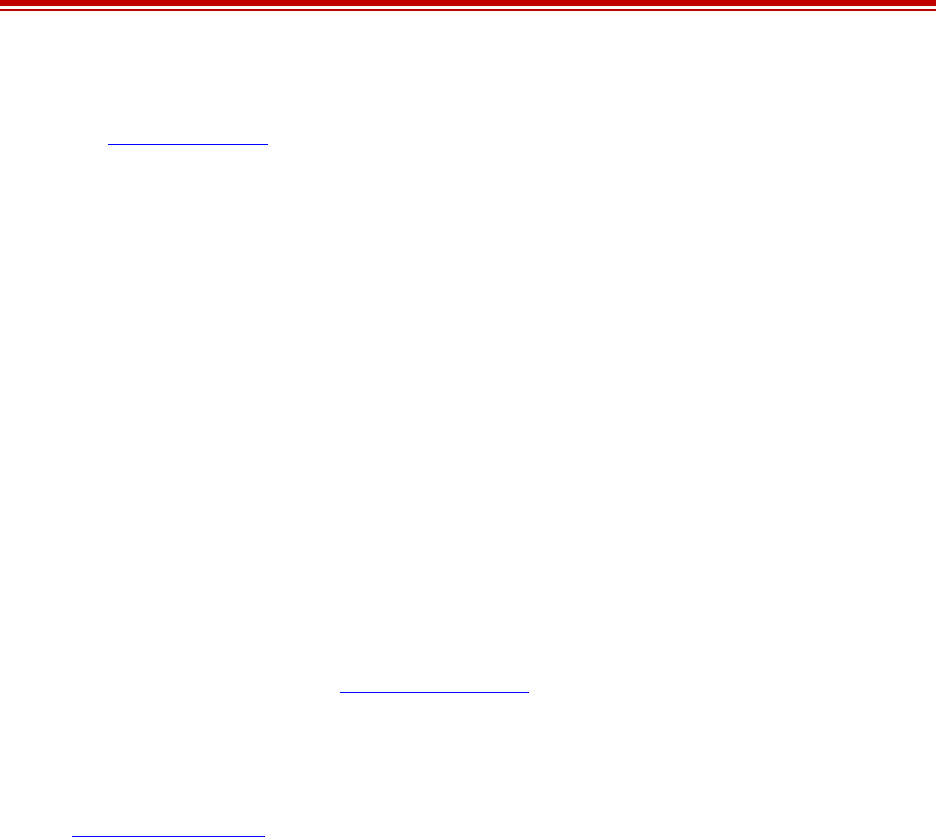
Exalt Installation and Management Guide
EX-i Series FDD Digital Microwave Radios
48 202675-005
2011-08-30
combining is enabled independent receiver performance data is not available on the
Performance Page.
– Enable XPIC/Vertical Enable XPIC/Horizontal implement these parameters in a cross-pole
interference cancellation configuration. In this configuration, one terminal at one end of the
link must have Enable XPIC/Vertical enabled, while the other terminal at that end must have
Enable XPIC/Horizontal enabled. XPIC provides a means to connect two parallel links across
a cross-polarized antenna to achieve higher capacity than one independent link.
•RX RSL Differential parameter (for space diversity configurations) if transmission system
specifications are different from one another for the two connected antennas (such as in a Space
Diversity configuration with different size antennas for each receiver), enter the anticipated RSL
delta in this field. The radio provides alarm conditions when RSL is not meeting anticipated levels.
If this alarm is not desired, click the disable button.
•RSL Monitor parameter controls which RSL is presented at the front-panel RSL voltage port. This
can be selected to either RX1 or RX2 (for two-receiver models), or COMBINED for the highest
value of either (for two-receiver models). It is recommended that you select the independent port
of interest if using this port for antenna alignment.
•Enable the Automatic Transmit Power Control (ATPC) parameter (if authorized) to increase
transmitter power if the RSL drops below the programmed value. The maximum output power for
ATPC is either 10dB or the maximum power capable from the radio (including installed license
keys). Use the ATPC timers to ensure that the radio meets regulatory requirements. Timer
information is provided in the ATPC Statistics Page under the Monitor section. Also, the
diagnostics chart for RSL illustrates the ATPC threshold level to accomplish a proper diagnosis of
the RSL relative to ATPC.
•The External Alarm Inputs parameter can be ignored unless connecting external alarm sources to
the radio to monitor the status of these external alarms through the radio management system (see
Interface Connections).
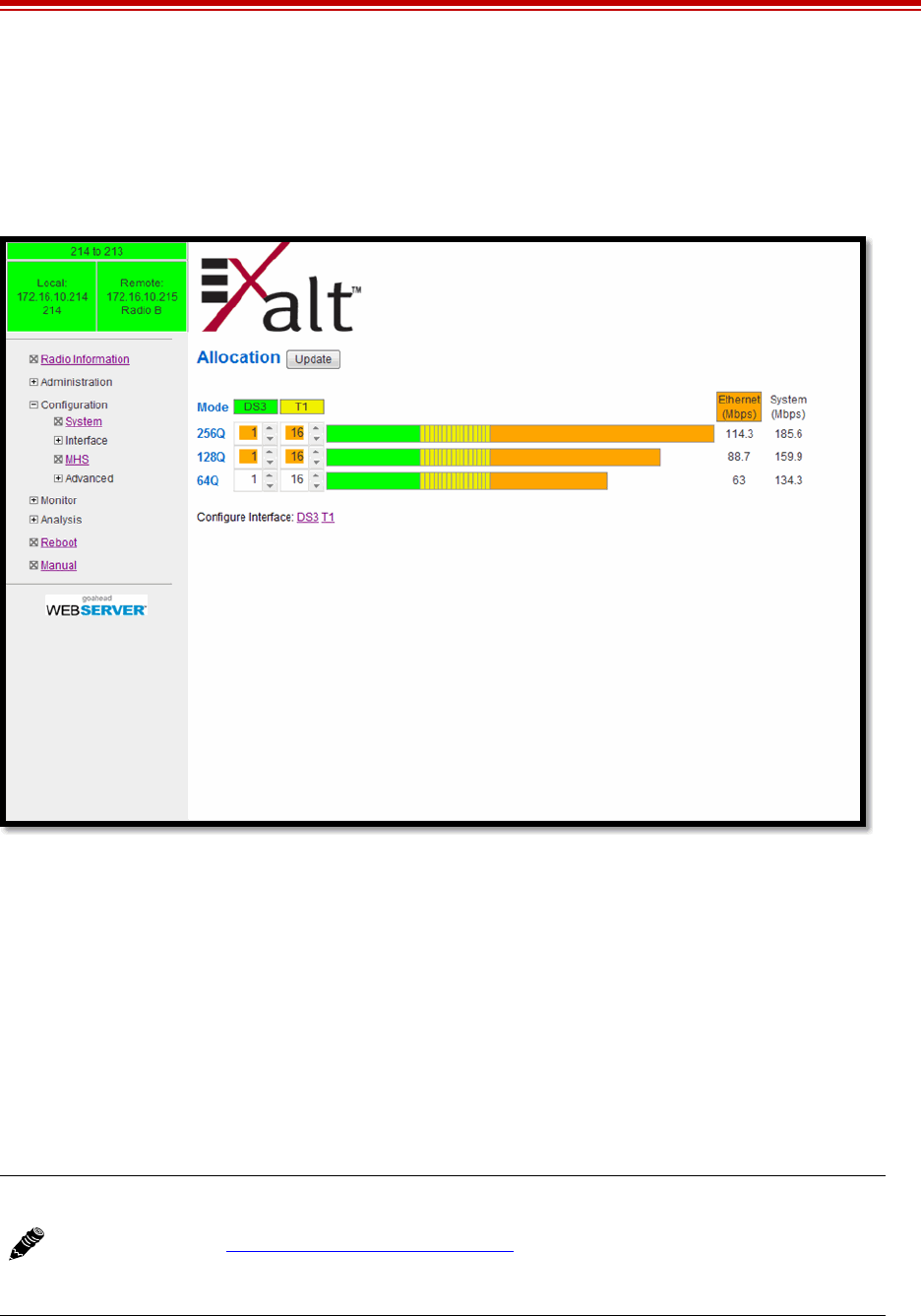
Exalt Installation and Management Guide
EX-i Series FDD Digital Microwave Radios
202675-005 49
2011-08-30
Allocation Page
This page allows the administrator to determine how the TDM interfaces (T1, E1, DS3, OC3, etc.) and
remaining Ethernet capacity are allocated when ACM is enabled. Since ACM changes the capacity of
the radio, it is critical to determine how those changes impact the traffic carried over the link.
Figure 31 Allocation page
The left side of the chart shows the different modulations available for ACM. Columns display under
different TDM type column headings (such as DS3 and T1 shown). Selection of how many of each
interface is determined by the selections for each modulation.
The bar graph color codes allocation of the TDM interfaces, showing each interface and the relative
capacity it is occupying. Orange indicates remaining Ethernet capacity for that modulation.
At the right of the graph, the full-duplex Ethernet capacity displays in Mbps. The total full-duplex
capacity displays in the System column.
It may be necessary to configure the TDM interfaces. A link displays under the graph to ease
configuring any TDM interface.
Note: The allocation of TDM interfaces only defines HOW MANY channels are allocated; it
does not define WHICH physical ports are allocated. Priority of port assignments is
controlled on the Cross Connect (X Connect) Page. If a TDM allocation change occurs
between modulations, the priority defined in Cross-Connect determines which ports are
added or dropped.
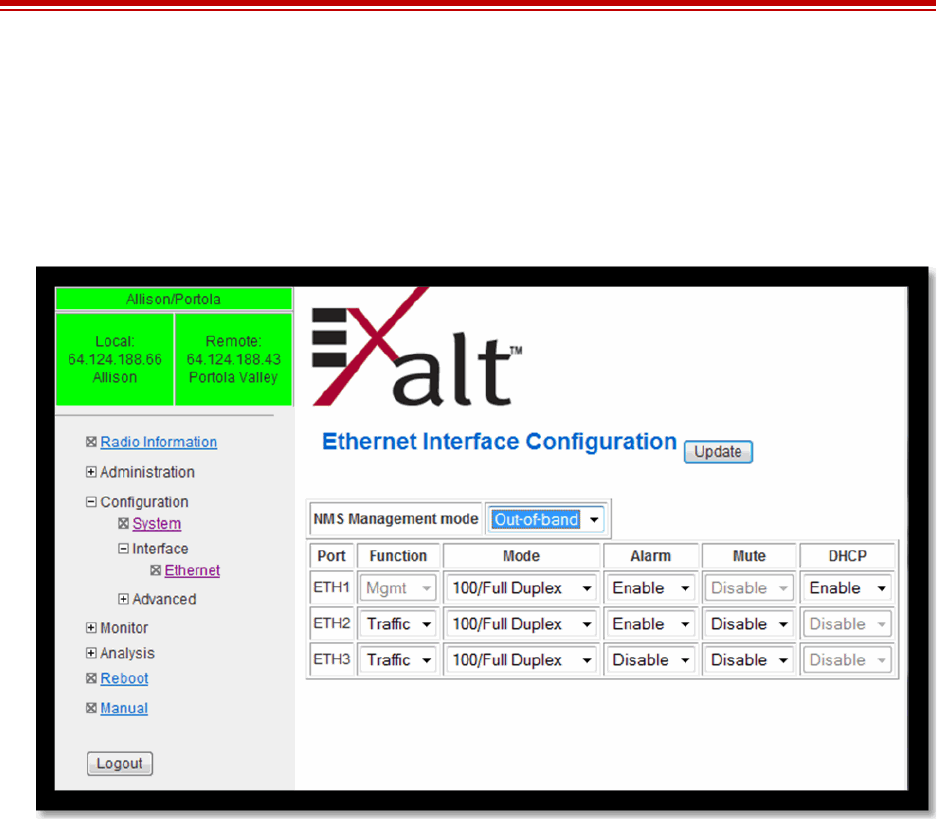
Exalt Installation and Management Guide
EX-i Series FDD Digital Microwave Radios
50 202675-005
2011-08-30
Ethernet Interface Configuration Page
This page allows the administrator to set the muting, alarm, and duplex settings of the ETH1, ETH2,
and ETH3 connections, and allows determination of the management information for in-band (carried
over the air and available from both Ethernet connectors on either end of the link) or out-of-band (not
carried over the air and only available from the local PoE connector).
Figure 32 Ethernet Interface Configuration page
The management function of each port can be assigned as:
•In-Band Management – All ports can pass traffic over the link and also have access to
management of the radio. Management traffic is carried over the link.
•Out-of-band Management – Each port can be set to either Traffic or Management. All ports set to
traffic are connected together and pass traffic over the link, and all ports set to management are
connected together, but separated from the traffic and do not go over the link. Management is not
available over the wireless link in this configuration (unless externally switched or routed to a
Traffic port).
•Legacy Management (EX-6i-DS3-GigE only) – ports can be selected as Traffic, Management, or
Traffic+Management. In this configuration, all ports set to Traffic are NOT connected together,
but each individual port has the ability to send and receive traffic over the link. Too, all ports set to
Management are NOT connected together, but each individual port can send and receive
management information to the connected radio.
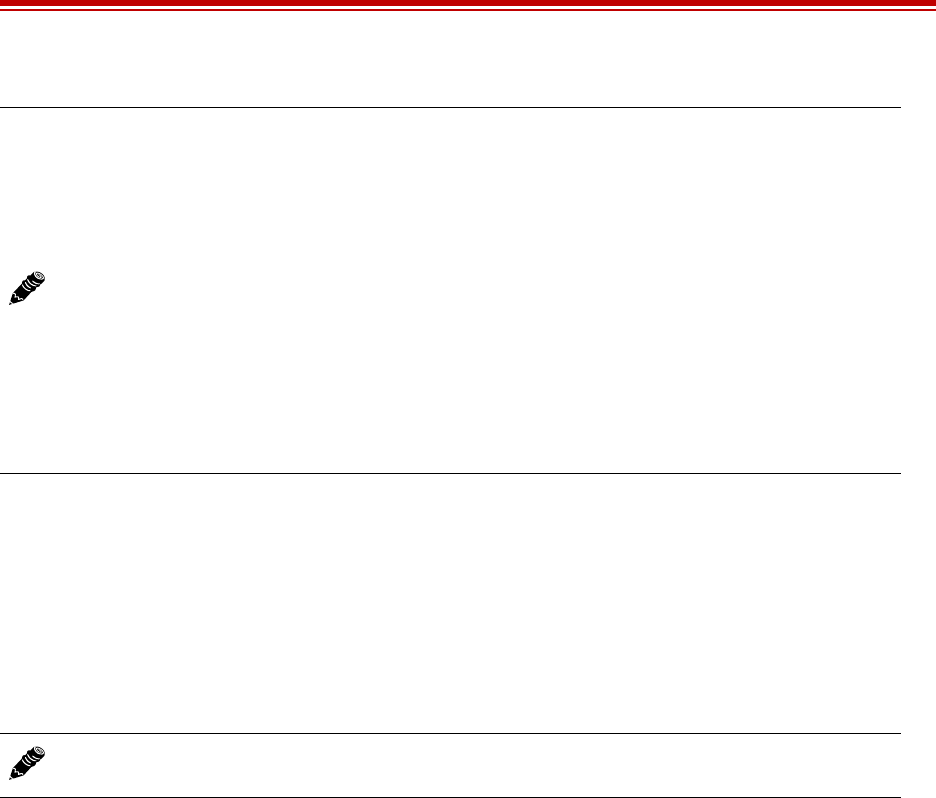
Exalt Installation and Management Guide
EX-i Series FDD Digital Microwave Radios
202675-005 51
2011-08-30
•Mode allows for specific negotiation settings on each interface. Exalt recommends setting these
interfaces to Auto Negotiation. However, there may be cases where connected equipment
performance can be improved by using a specific negotiation type.
•Alarm determines if the radio goes into alarm when the interface connection is disconnected or not
sensed. Enable alarms on in-use interfaces. Unused interfaces should have alarms disabled.
•Mute when enabled mutes the interface on link outage. This accommodates connected equipment
that requires loss of connection sense to enact network alarms. For example, Spanning Tree
Protocol can be enabled on loss of connection.
Notes:
•The Legacy Management setting is not recommended; it supports users running v1.1
firmware or lower so that upgrades do not cause network loops or other issues. If your
configuration has a mixture of both independent and mixed function interfaces, change
these settings to either In-Band or Out-of-band Management and make the appropriate
external network accommodations to support this new setting. Contact Exalt support for
details.
•The radio requires that a minimum of one interface have access to management (either by
setting to Mgmt or Traffic+Mgmt).
•If VLAN is enabled, VLAN IDs assigned to separate interfaces must match the topology
of the Function setting on this page. For example, any port with access to Management
must include the Management VLAN ID when configuring VLANs.
Note: The radio prohibits setting all interfaces to Mute, as this does not allow management
access to the radio. Do not mute the port with access to management.
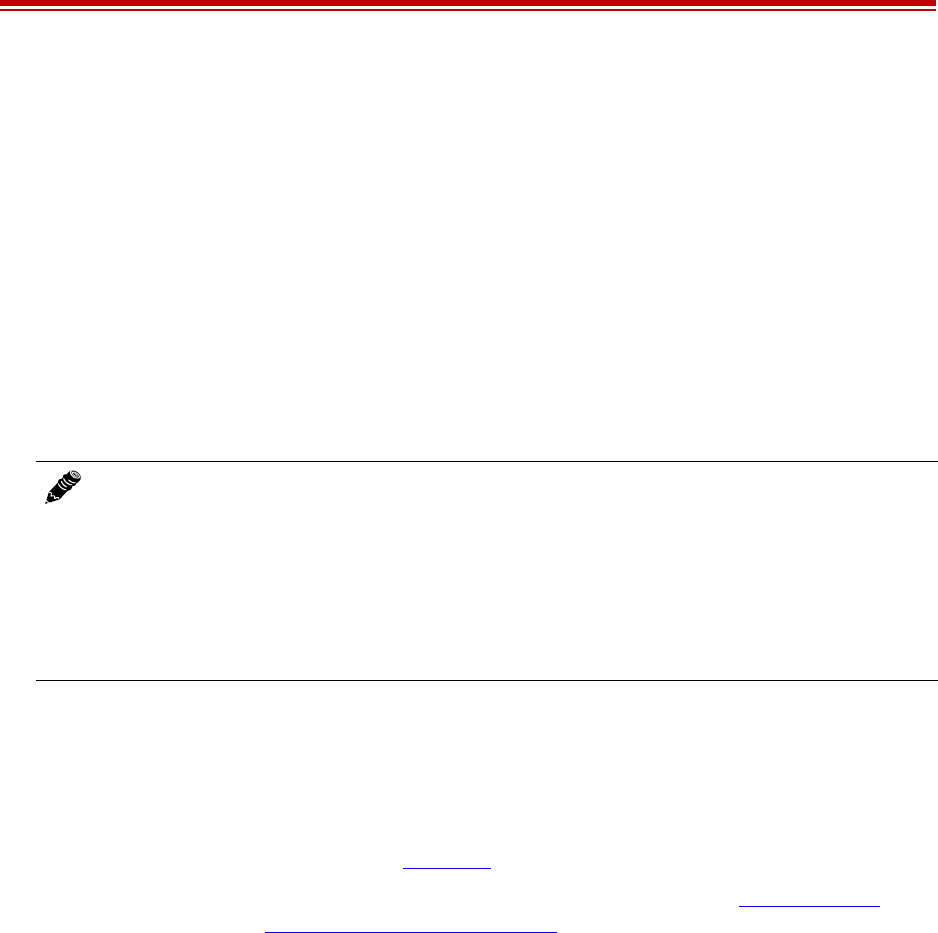
Exalt Installation and Management Guide
EX-i Series FDD Digital Microwave Radios
52 202675-005
2011-08-30
T1/E1 Configuration Pages
These pages allow the administrator to selectively configure the T1 or E1 circuits, one at a time. For
enabled T1/E1 circuits, additional configuration, including loopback functions, are available. Disable
the unused T1 or E1 so that the alarms are turned off and more throughput is allocated to the Ethernet
interface. Every enabled T1 or E1 input, even if there is no T1 or E1 signal present, reduces the
aggregate throughput of the Ethernet interface by roughly 3Mbps (for T1) or 4Mbps (for E1).
Click the Set to T1 or Set to E1 button to toggle the page between T1 and E1. This will interrupt traffic.
T1/E1 mode self-coordinates across the link if the link is active. This means that it only needs to be set
while connected at one end. In addition, enabling and disabling T1/E1 circuits also self-coordinates
across the link if the link is active. If a link is not active and T1/E1 enabling is a mismatch when a link
is first created, the Tx-Low radio for T1/E1 enabling supersedes the settings on the Tx-High
configuration, and changes the settings on Tx-High.
T1 Interface Configuration Page
This page allows the administrator to enable/disable the alarm for each individual T1 channel, set the
Line Build Out (LBO), Line Code (either AMI or B8ZS), and AIS enabling/disabling for each input. If
enabled, the radio places an AIS code on the output of the associated interface if and when the link
fails or when there is no T1 signal available from the far end to provide the user at the local end.
Loopback controls are also provided (see Loopback).
Carefully consider alarm enabling relative to the number of ports allocated (see Allocation Page) and
their relative priority (see Cross Connect (X Connect) Page).
If alarms are enabled, a red alarm occurs when a port is allocated and no T1 signal is detected. A
yellow alarm occurs s when a port is not allocated and a T1 signal is detected. Disable alarms for
unallocated ports or ports with traffic connected but that are not in use.
Note: Certain combinations of the Mode/Modulation and Bandwidth parameter settings limit
the number of T1/E1 circuits that can be carried by the radio. In these cases, certain fields on
the T1/E1 Interface Configuration pages are not available, starting with the highest port
number. For example, for a 4x T1/E1 radio version, if only three (3) circuits can be carried,
port 4 is not viable for configuration and is disabled. If only two circuits can be carried, both
ports 3 and 4 are not available. Increasing the Mode/Modulation parameter and/or increasing
the Bandwidth parameter results in an increase in the supported number of T1/E1 circuits This
is because the T1/E1 traffic is given priority over Ethernet traffic.
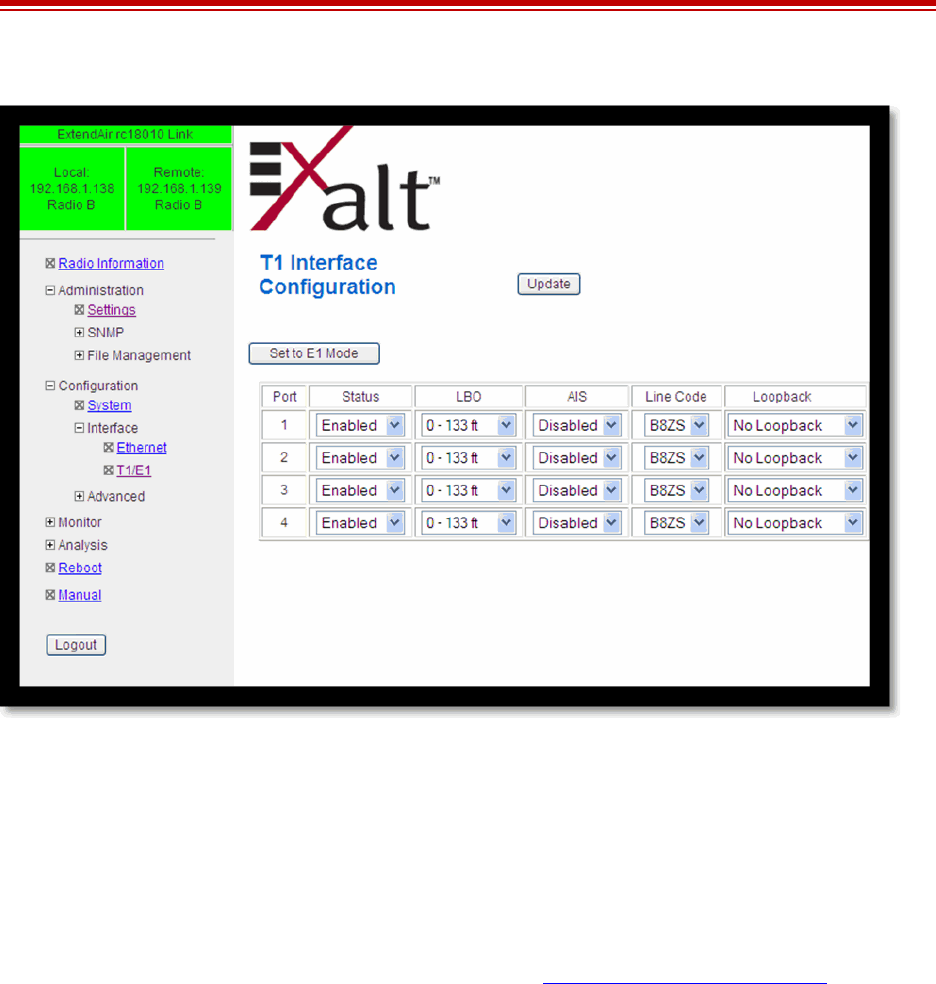
Exalt Installation and Management Guide
EX-i Series FDD Digital Microwave Radios
202675-005 53
2011-08-30
Figure 33 T1 Interface Configuration page
E1, DS3, and OC3 Configuration Pages
For all other TDM configurations (E1, DS3, and OC3), configuration is nearly identical to the T1
configuration. However, the LBO and AIS settings must match the interface standard. For some DS3
interface units, additional configuration is provided to select the ground configurations of the DS3
ports (grounded or not grounded).
When setting Alarms, review the Allocation and X-Connect settings relative to how many and which
specific ports will be active for different ACM states. See the T1 Interface Configuration Page section
for advice on alarm settings.
E1 Interface Configuration Page
This page (Figure 34) allows the administrator to enable/disable each individual E1 channel.The AIS
can also be enabled and disabled for each input. If enabled, the radio places an AIS code on the output
of the associated interface if and when the link fails or when there is no E1 signal available from the far
end to provide the user at the local end. Loopback controls are also provided (see T1/E1 Loopback).
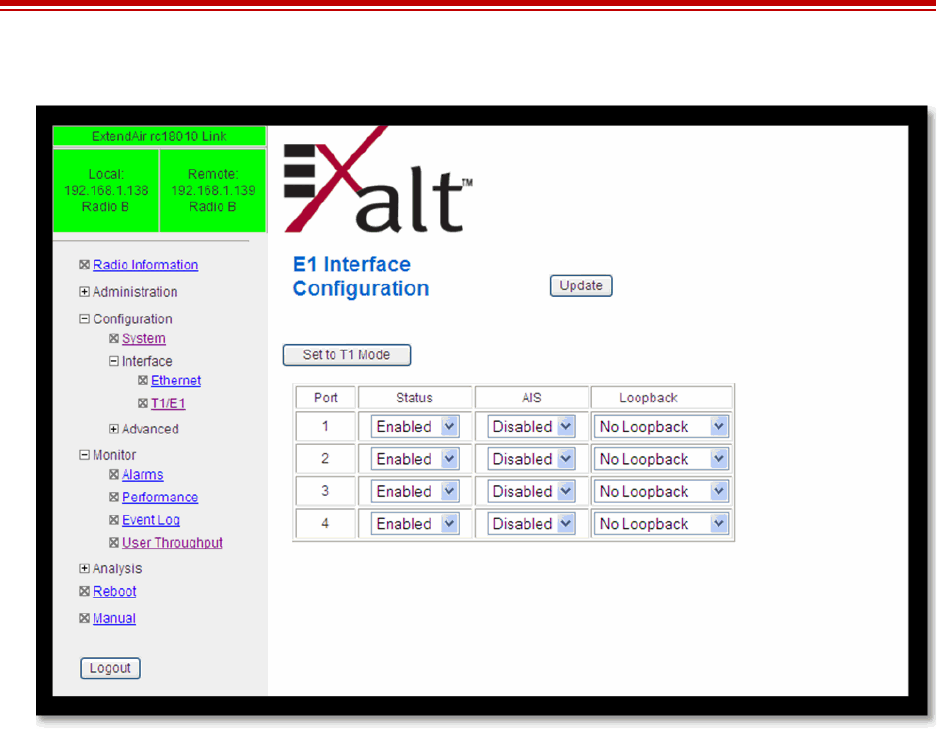
Exalt Installation and Management Guide
EX-i Series FDD Digital Microwave Radios
54 202675-005
2011-08-30
Figure 34 E1 Interface Configuration page
DS3 and OC3 Interface Configuration Pages
These page allow the administrator to configure the DS3/OC3 interface. These interfaces should be
disabled if there is no DS3/OC3 connected. The associated throughput is then allocated to T1/E1 and/
or Ethernet.
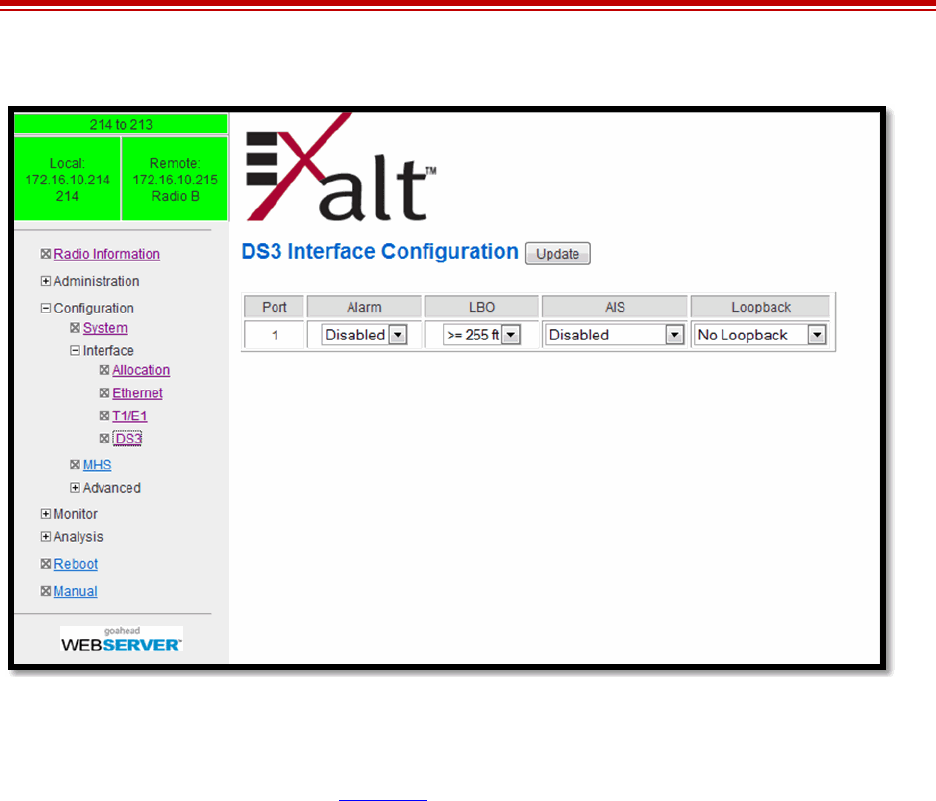
Exalt Installation and Management Guide
EX-i Series FDD Digital Microwave Radios
202675-005 55
2011-08-30
Figure 35 DS3 Interface Configuration page
The Line Build Out (LBO) can be set for this interface. Also, the Automatic Insertion Signal (AIS) can
be disabled, or set to an All-Ones (A1S) or All-Zeros (A0S) signal type. In addition, some loopback
functions are provided as described in Loopback.
Figure 36 shows the OC3 Configuration page.
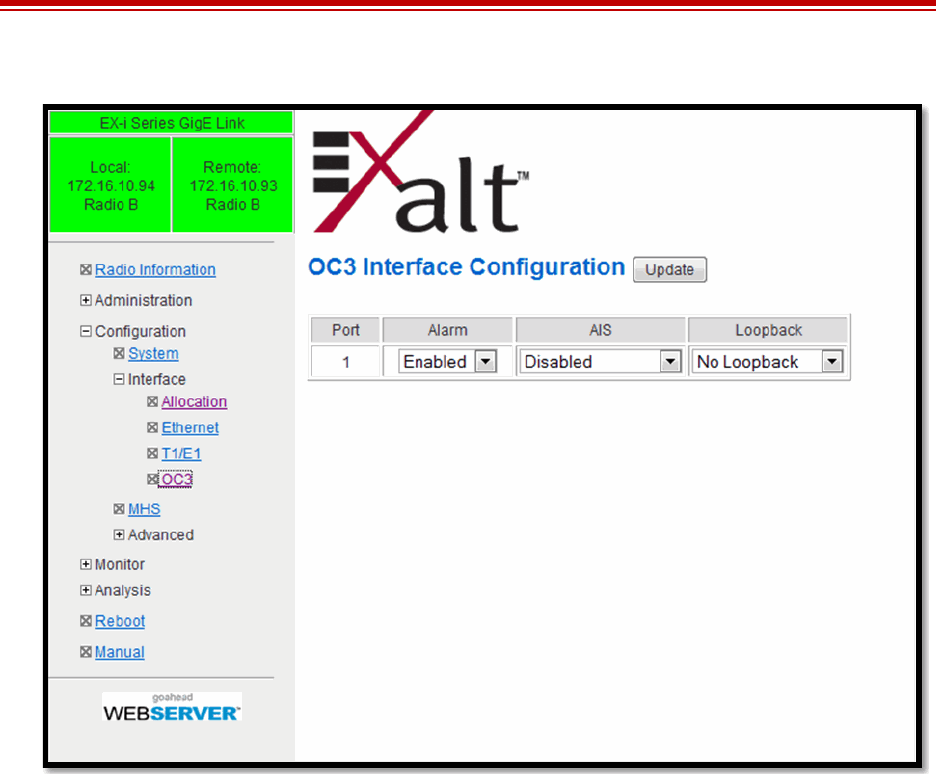
Exalt Installation and Management Guide
EX-i Series FDD Digital Microwave Radios
56 202675-005
2011-08-30
Figure 36 OC3 Configuration page
Loopback
Loopback is provided for any enabled TDM port. The choices are:
•No Loopback (default)
•External (local)
•External (remote)
All loopback configurations control the loop at the Line Interface integrated circuit, which is the
device wired directly to the front panel ports.
External loopback modes are used in conjunction with an external test source. The designation of
‘local’ or ‘remote’ refers to where the loopback is occurring relative to the location where the loopback
is implemented. That is, on the radio being accessed, if External (remote) is selected, this loops the
signal back at the remote radio interface back towards the local radio. Likewise, if External (local) is
selected, the signal loops back at the local interface towards the remote radio (Figure 37 and Figure
38).
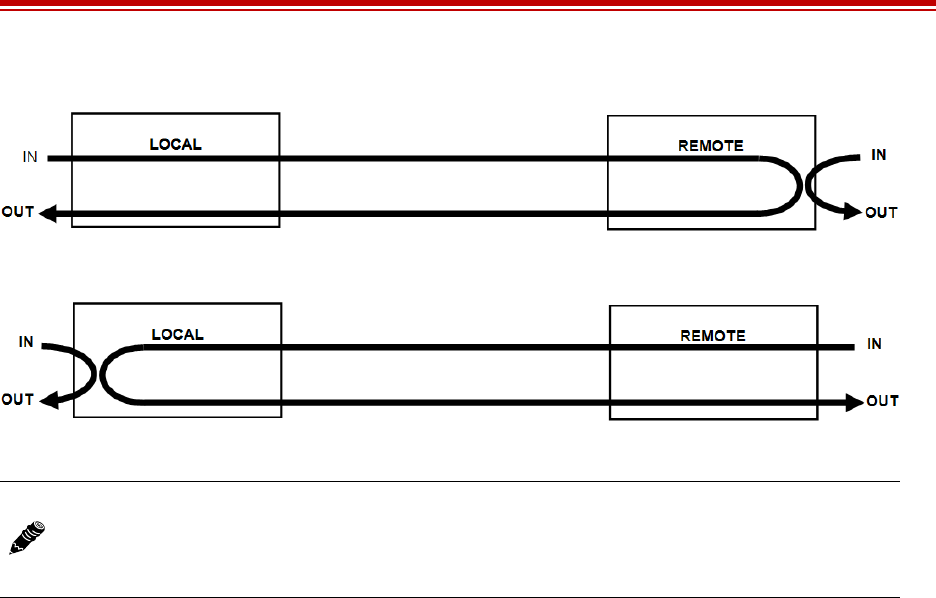
Exalt Installation and Management Guide
EX-i Series FDD Digital Microwave Radios
202675-005 57
2011-08-30
Figure 37 External (remote) loopback
Figure 38 External (local) loopback
When a local TDM port is configured for External (remote) loopback, it is the same as configuring the
remote radio for External (local) loopback.
Note: For DS3 interfaces, the implementation is slightly different than shown in Figure 37
and Figure 38. The remote loopback will send traffic from the local In to the local Out as
shown, but the far-end In-to-Out connection is not made. The local loopback will loop the
local In-to-Out, but does not create the over-the-air loopback shown in the opposite direction.
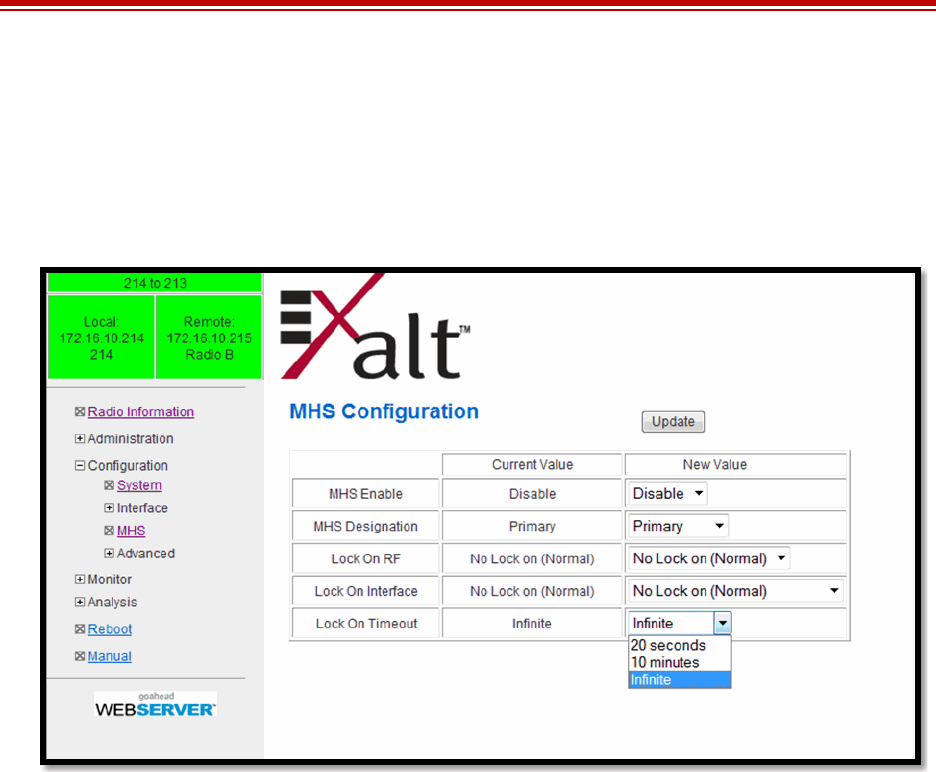
Exalt Installation and Management Guide
EX-i Series FDD Digital Microwave Radios
58 202675-005
2011-08-30
MHS Configuration Page
This page provides the capability to configure the system for Monitored Hot Standby (MHS). These
configurations implement a second terminal at one or both ends of the link for hardware protection
and/or path protection. MHS cannot be configured when Adaptive Coded Modulation (ACM) is
enabled.
Figure 39 MHS Configuration page
For MHS, the two terminals at one end of the link are connected to the same antenna. One terminal is
in a ‘standby’ configuration, and is automatically selected if issues are identified with the other
terminal. Special MHS protection cabling (sold separately) is required to connect the PROT ports of
the terminals, along with a standard straight-wired CAT5 cable for the EXP ports of the terminals.
One terminal at the endpoint is designated as primary and the other secondary. For MHS
configurations, generally the primary terminal is connected to the on the lower-loss side of the MHS
receiver coupler.
The Lock On features are provided for troubleshooting. The default setting is No Lock on (Normal), to
enable protection. When swapping cables or hardware on one of the terminals or for troubleshooting,
set the primary or secondary radio to Lock On and set the amount of time.
MHS switching can be implemented in a ‘hybrid’ fashion instead of selecting one complete terminal.
In this configuration the interface circuitry of one terminal may be in use, while the RF circuitry of the
other terminal is in use. This hybrid implementation yields faster MHS switching and requires no user
intervention.
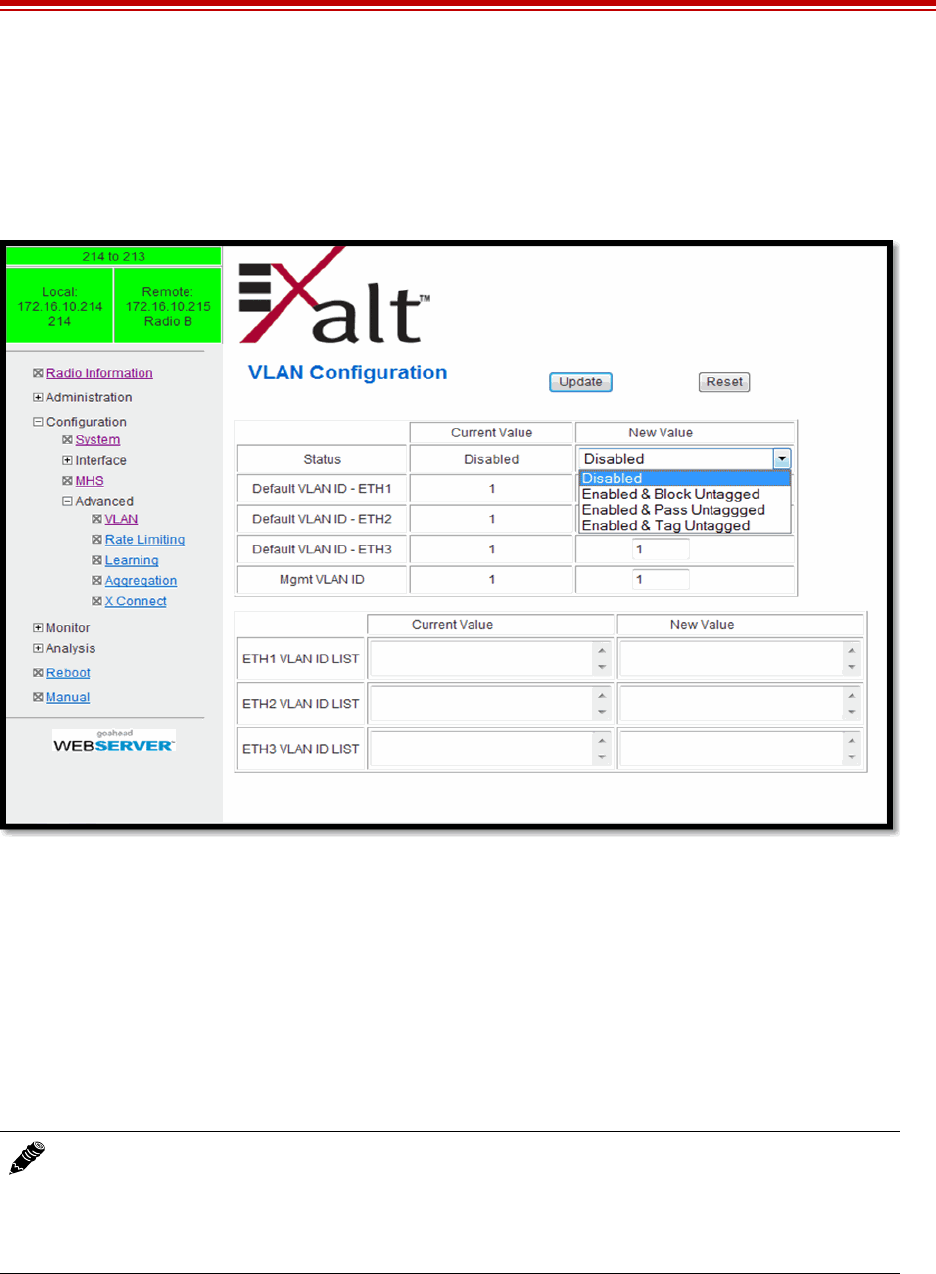
Exalt Installation and Management Guide
EX-i Series FDD Digital Microwave Radios
202675-005 59
2011-08-30
VLAN Configuration Page
VLAN is disabled as the default setting for Exalt radios. The Exalt radios still pass VLAN and non-
VLAN traffic across the link, but do not examine the VLAN traffic or act upon it. Enable VLAN using
the Exalt GUI for expanded VLAN support.
Figure 40 VLAN Configuration page
The top table allows the configuration of the default VLAN assigned to each interface and the VLAN
used for radio management. VLAN may be enabled in one of three different ways:
•Where programmed VLANs from the bottom table are passed and all other traffic is blocked.
•Where programmed VLANs from the bottom table are passed, untagged traffic is passed, and
VLANs not in the table are blocked.
•Where programmed VLANs from the bottom table are passed, untagged traffic is tagged with the
default VLAN assigned to the interface, and VLANs not in the table are blocked.
In the bottom table, create a list of VLANs to pass on the selected interface. This list can be in the form
of individual VLAN IDs, separated by commas, and/or ranges of VLAN IDs. (for example, 105, 109.
111–145, 156, 254–275).
Note: Once a management VLAN is configured or modified and the Update button clicked,
the management connection will likely be lost. The management connection to the radio must
follow the configuration to the assigned VLAN. After configuring and enabling the
management VLAN on the radio, reconfigure your network’s management access to match
the settings on the radio.
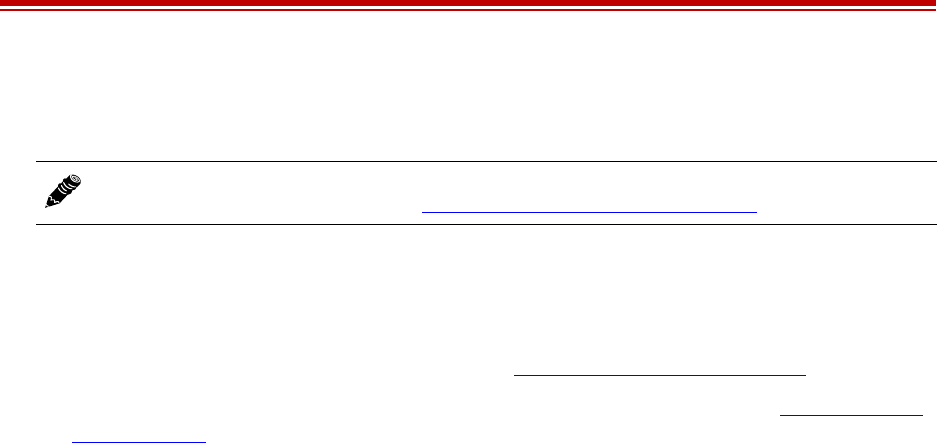
Exalt Installation and Management Guide
EX-i Series FDD Digital Microwave Radios
60 202675-005
2011-08-30
The “new value” list matches the “current value” list to allow easy editing by subtracting, adding, or
otherwise modifying the list before clicking Update.
VLAN configurations are maintained even when VLAN is disabled. That is, the VLANs can be
configured and the configuration saved, even though they are not active until VLAN is enabled. Use
the following methods to restore the management connection if a mistake was made assigning the
management VLAN and access cannot be restored:
•Reset the radio to the critical factory defaults (see Reset to Critical Factory Settings), or
•Connect to the Console port using a serial interface and the CLI, as described in Command Line
Interface (CLI), and reconfigure the VLAN settings.
Note: The VLAN IDs that are assigned to any interface should support the Function settings
on each interface as defined on the Ethernet Interface Configuration Page.
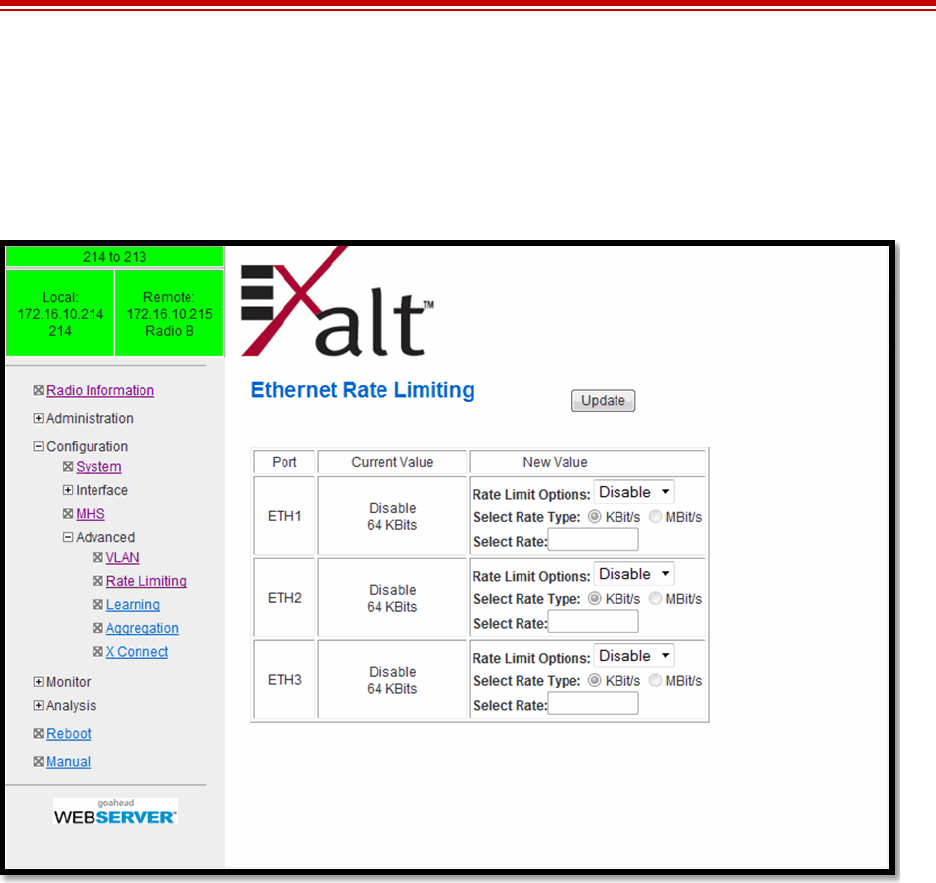
Exalt Installation and Management Guide
EX-i Series FDD Digital Microwave Radios
202675-005 61
2011-08-30
Ethernet Rate Limiting Page
This page enables radio Ethernet port rate limiting. Enable this to limit the output information rate to at
or below downstream networking equipment capabilities. The default setting is disabled. The rate is in
Mbps or kbps, as specified. Use the Update button to save changes.
Figure 41 Ethernet Rate Limiting page
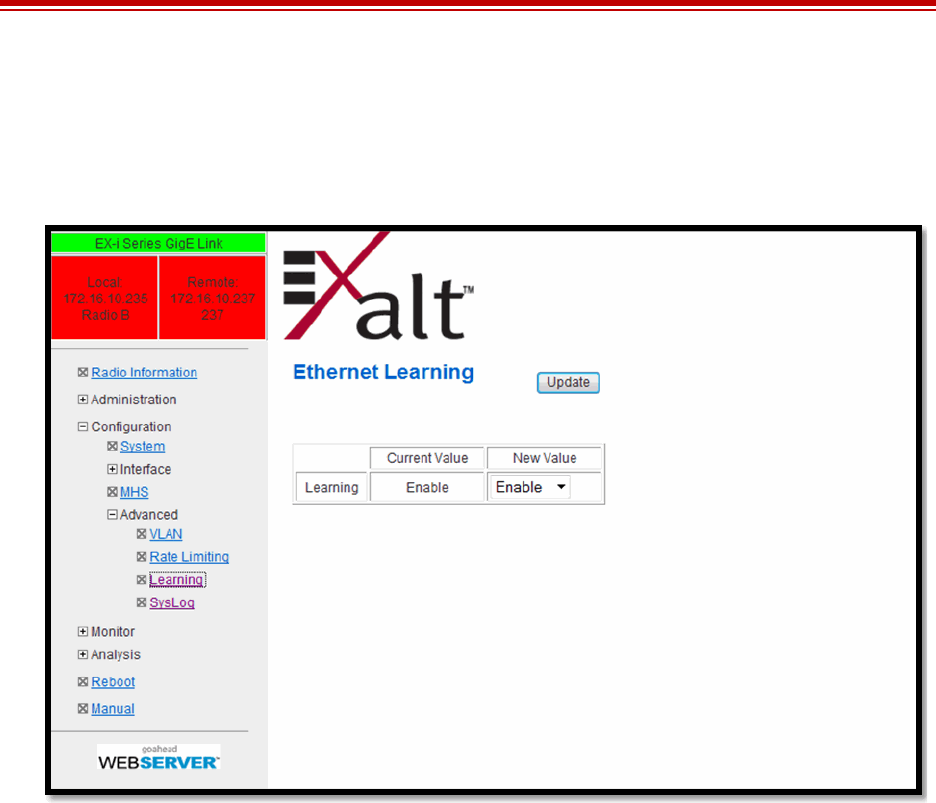
Exalt Installation and Management Guide
EX-i Series FDD Digital Microwave Radios
62 202675-005
2011-08-30
Ethernet Learning Page
This page allows enabling or disabling Media Access Control (MAC) learning. This is a universal
setting for all Ethernet interfaces.
Figure 42 Ethernet Learning page
Some network configurations may broadcast the same MAC Source address on multiple interfaces,
and if learning is enabled, data transport errors can result. For these cases, disable learning to improve
networking functionality. However, disabling learning can cause unnecessary traffic to occupy the
interfaces and the radio link, and lead to lower throughput performance.
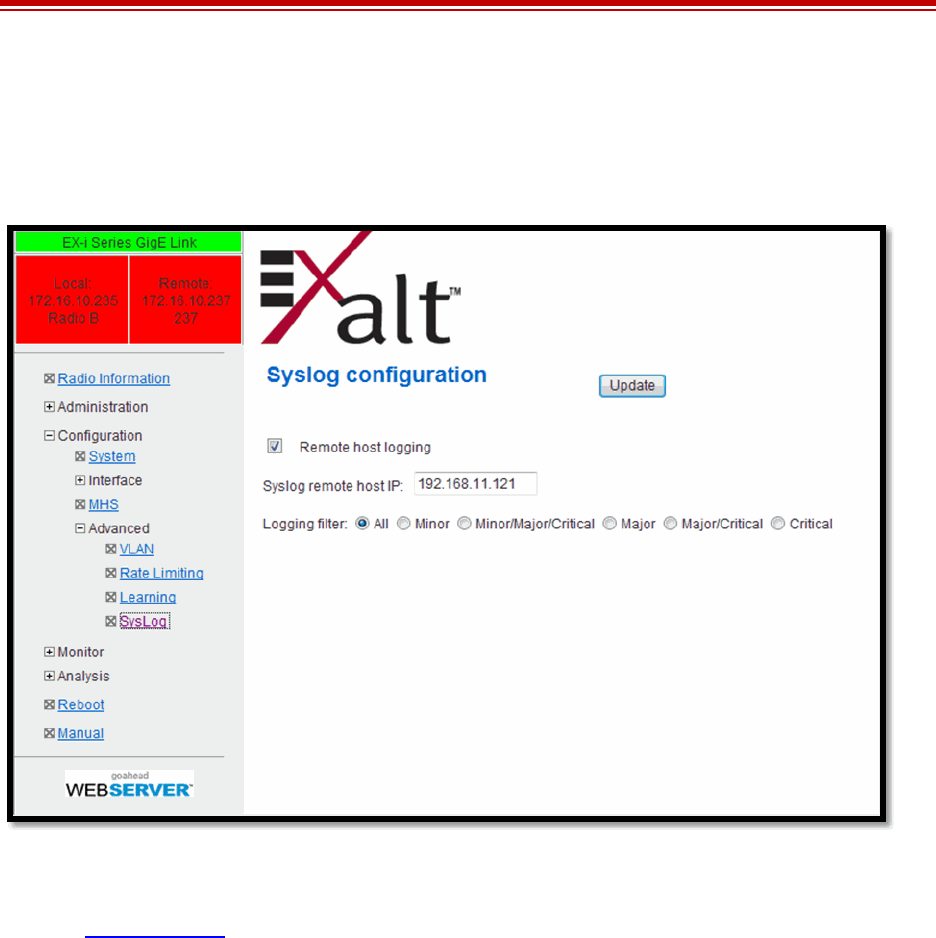
Exalt Installation and Management Guide
EX-i Series FDD Digital Microwave Radios
202675-005 63
2011-08-30
Syslog Configuration Page
Syslog serves as a remote means to receive event log messages (configuration and alarm state changes)
for network management and/or record keeping.
Figure 43 Syslog Configuration page
To enable the syslog, check the Remote host logging option and input the IP address for the remote
host. See Event Log Page for filter descriptions.
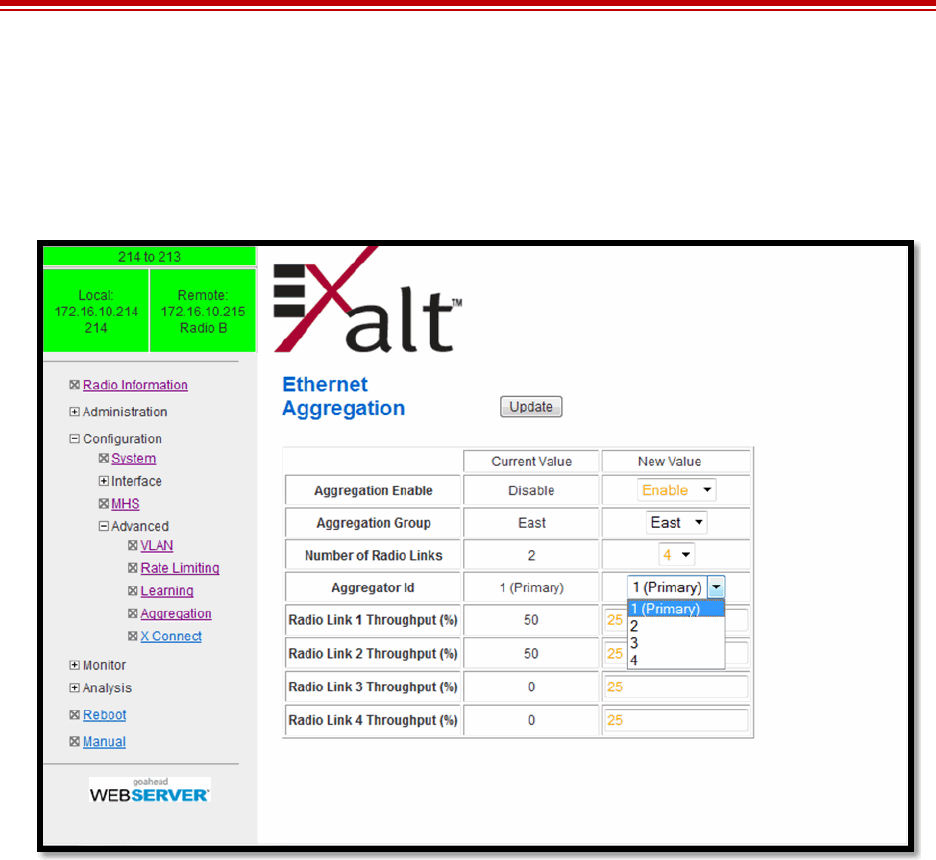
Exalt Installation and Management Guide
EX-i Series FDD Digital Microwave Radios
64 202675-005
2011-08-30
Ethernet Aggregation
This page allows enabling or disabling the Ethernet Aggregation function. When enabled, the radio
can be interconnected with other radios (typically in parallel) to aggregate the Ethernet traffic so that
only one connection is needed at each end without external routers or aggregating switches.
Figure 44 Ethernet Aggregation page
The radio that has Ethernet Aggregation enabled is the ‘primary’ radio in the aggregation arrangement,
and the EXP port can be connected to another radio’s EXP or GbE port or connected to a simple GbE
switch connected to other radio’s EXP ports and/or GbE ports.
The net result of this feature is that a set of radios appear as ONE connection to the LAN/WAN. If a
radio link fails or degrades for any reason, the capacity scales accordingly, up or down dynamically up
to a maximum of 1Gbps full-duplex.
For aggregation, all radios at one side of the link must be designated ‘East’ and at the other end,
designate all as ‘West.’ Each radio has an Aggregator ID that corresponds to the ‘Radio Link’
information at the bottom of the table. For the primary radio, the relative throughput percentages are
entered for each radio in the aggregation set. Radio Link 1 is the radio itself. For links running ACM,
use a percentage based on target modulation throughput (maximum). For example, in a two-radio link
aggregation scenario, if the primary radio carries 300Mbps full-duplex capacity at target modulation
and the second radio carries 200Mbps, then the percentage applied to Radio Link 1 Throughput should
be 60 and Radio Link 2 40.
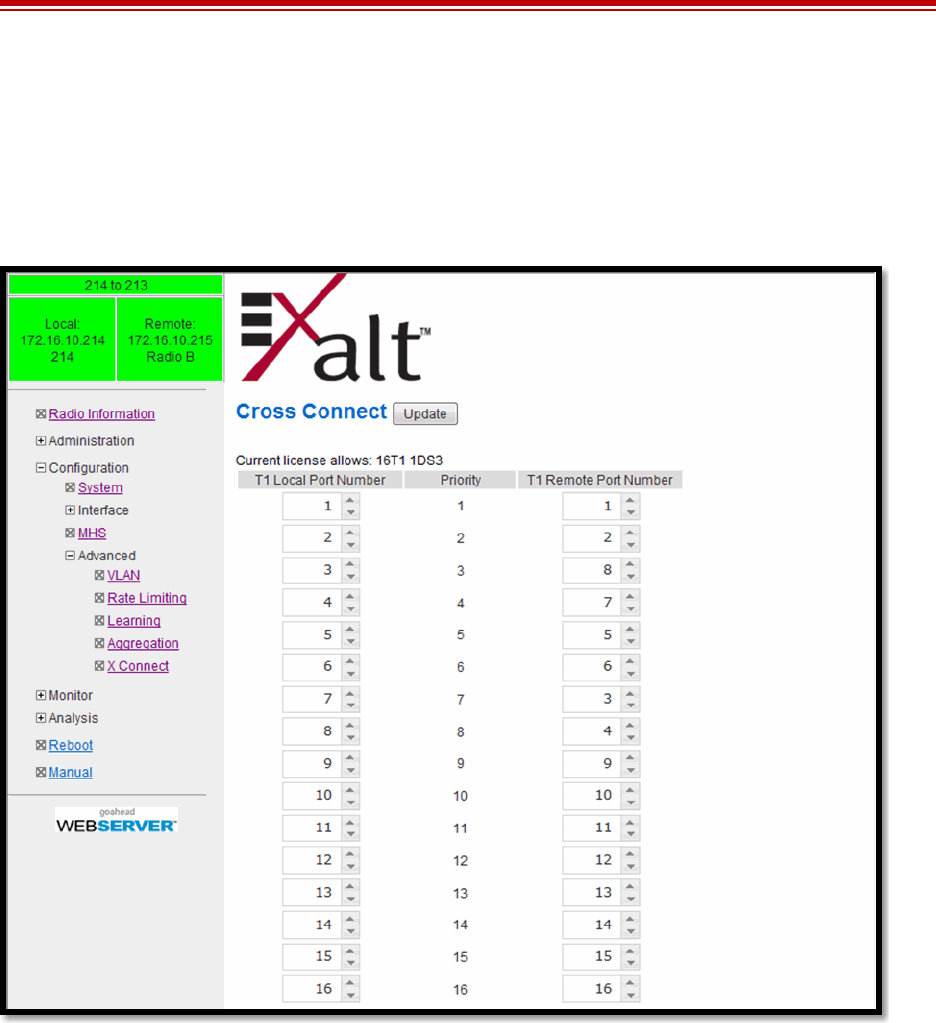
Exalt Installation and Management Guide
EX-i Series FDD Digital Microwave Radios
202675-005 65
2011-08-30
Cross Connect (X Connect) Page
This page has two primary purposes. One is to determine the priority of TDM interfaces when ACM is
enabled and allocation for the associated TDM interfaces is different from one modulation to another.
The other is to allow a cross-connect function for port assignments from one end of the link to the
other.
Figure 45 Cross Connect (X Connect) page
For the priority selection function, for example, if allocation has been set to carry 16xT1 interfaces
under all conditions except for the lowest modulation setting, where only 4xT1 are allocated, the
priority 1 through 4 ports would remain active in the lowest modulation setting.
For the cross-connect function, the port numbers at both the near-end and far-end are mapped by the
administrator to determine traffic flow through the radio - for example, allowing traffic on Port 1 of
one radio to be virtually connected to Port 11 on the other. This can relieve the need to commission
external cross-connect or channel banks, or relieve an issue with a bad port or bad connection or cable
to a port by re-prioritizing and re-connecting it.
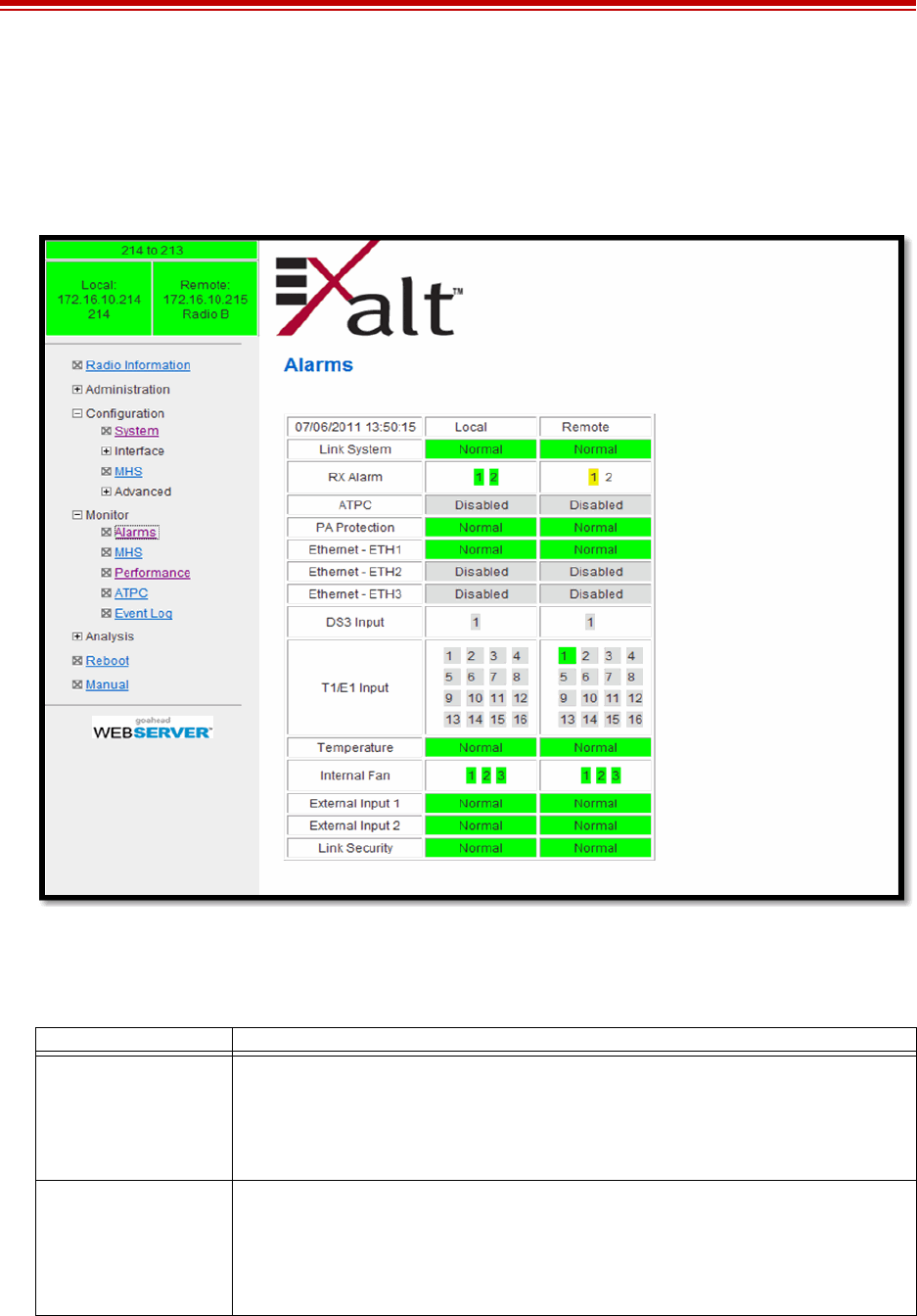
Exalt Installation and Management Guide
EX-i Series FDD Digital Microwave Radios
66 202675-005
2011-08-30
Alarms Page
This page provides an easy-to-read summary of the alarm status of both local and remote radios. The
colors on this page reflect the color of the alarms displayed on the radio front panel. However,
additional detail displays on this page to aid in quick assessment of issues and status.
Figure 46 Alarms page
Table 5 lists alarm status conditions that appear on this page.
Table 5 Alarm status indicators
Label Status
Link System Indicates RF link status:
• Green Solid = Error-free connection (BER<10e-6)
• Yellow Solid = Errored connection (10e-3>BER >10e-6)
• Red Solid = No link (BER>10e-3)
RX Alarm When Rx RSL Differential is enabled, provides alarms for Space Diversity configurations.
• Green Solid = The Rx values of the two receivers are within 5dB of the programmed
differential value.
• Yellow Solid = The Rx values of the two receivers are further apart than 5dB of the
programmed differential value.
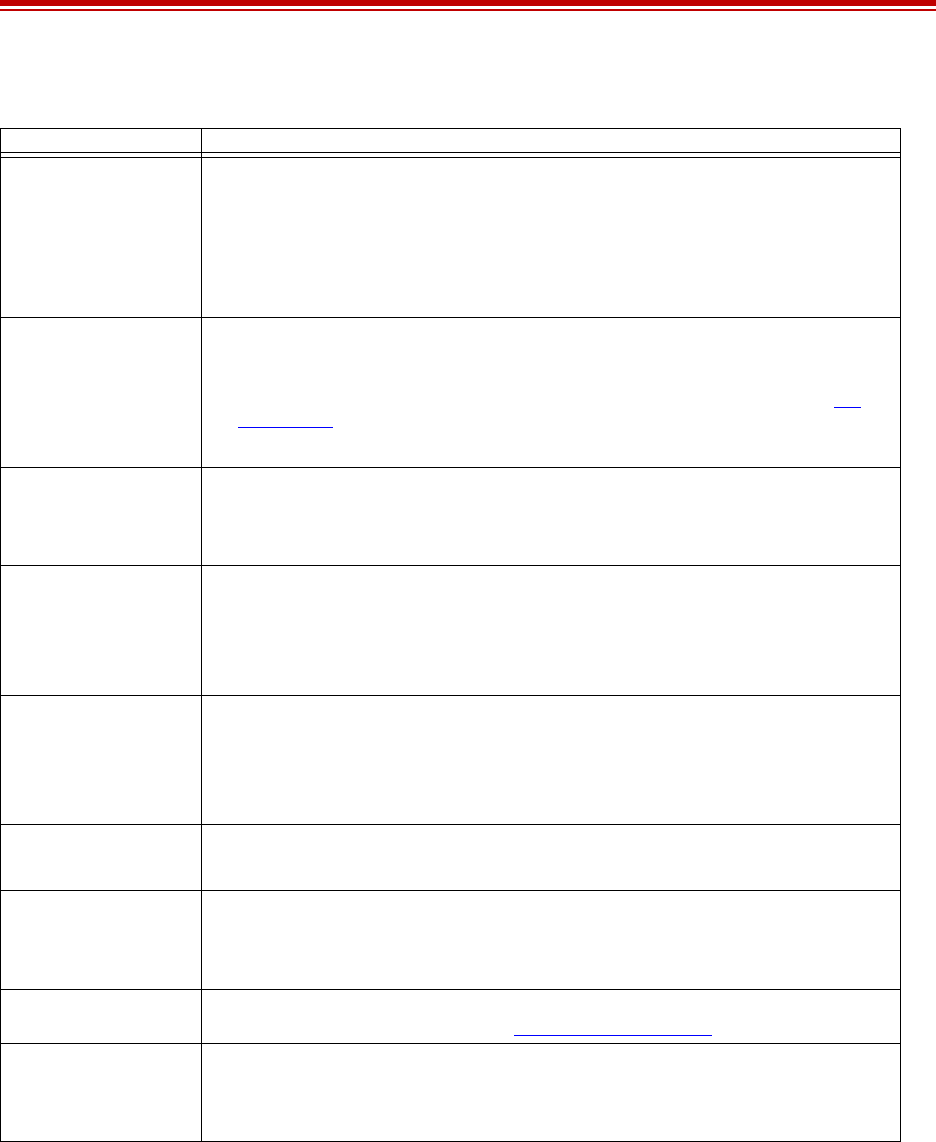
Exalt Installation and Management Guide
EX-i Series FDD Digital Microwave Radios
202675-005 67
2011-08-30
The Temperature alarm monitors the internal temperature of the unit based on specific points inside
the radio chassis. It is normal for the internal temperature to be above the ambient temperature, so the
temperature reading may be higher than the highest specified ambient temperature. When the internal
electronics reach a point that is higher than the normal temperature rise at the highest ambient
temperature, the temperature alarm turns yellow. Power down the radio as soon as possible, and
investigate the cause of the temperature rise before the radio is put back into service. In almost all
cases, a temperature alarm is due to an external cause.
Additional alarm entries display for certain configurations, as listed in Table 6.
ATPC Indicates Automatic Transmit Power Control status:
• Green Solid = ATPC is enabled, but not active.
• Yellow Solid = ATPC is active.
• Red Solid = ATPC timers have reached limit (and link has not recovered to target RSL).
• Grey = ATPC is disabled.
PA Protection Indicates the status of power amplifier protection:
• Green Solid = PA is OK; not in a maintenance state.
• Yellow Solid = PA is in a maintenance state (force high or force low, as set on the PA
Control Page).
• Red Solid = PA has detected an issue.
Ethernet • Green Solid = Alarm enabled and Ethernet link present
• Red = Alarm enabled and Ethernet link not present
• Grey = Alarm disabled
DS3 Input • Green = Enabled and connection present (clocking confirmed)
• Red = Enabled and no connection present
• Yellow = Disabled and connection present
• Grey = Disabled or unavailable due to configuration
T1/E1 Input • Green = Enabled and connection present (clocking confirmed)
• Yellow = Disabled and connection present
• Red = Enabled and no connection present
• Grey = Disabled or unavailable due to configuration
Temperature • Green Solid = Normal temperature range
• Yellow Solid = Exceeding normal temperature range
Internal Fan Indicates the internal fan status. There are 3 fans for redundancy.
•Green = Fan OK
• Red = Fan in alarm
External Inputs (1 and 2) Indicates the status of the external alarm inputs from the ALARMS connector, in accordance
with the open/closed logic defined on the System Configuration Page.
Link Security • Green = Security keys match
• Red = Security keys do not match
• Grey = Link is down
Table 5 Alarm status indicators (Continued)
Label Status
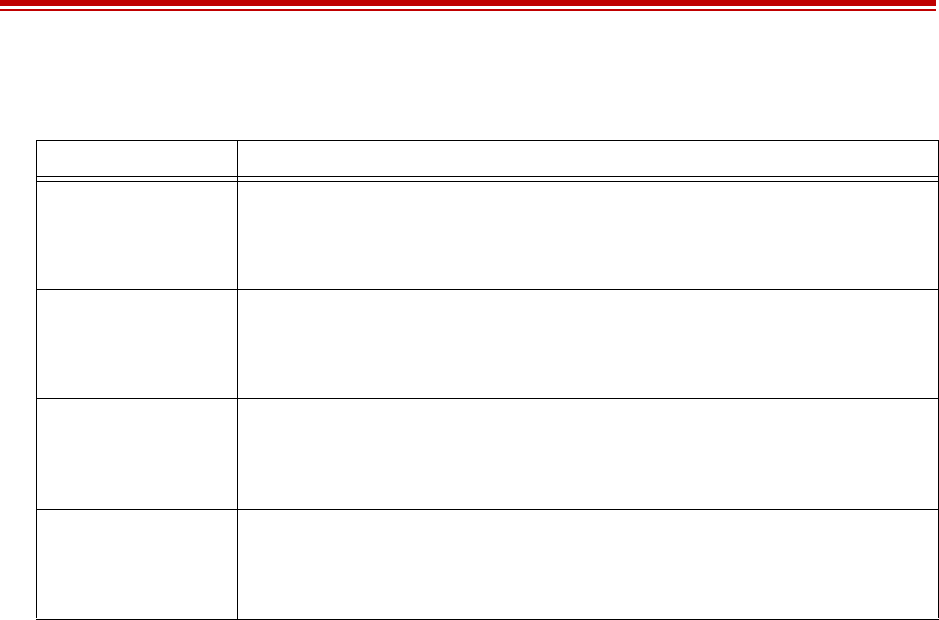
Exalt Installation and Management Guide
EX-i Series FDD Digital Microwave Radios
68 202675-005
2011-08-30
Table 6 Additional alarm status indicators
Label Status
Expansion Port Alarm When MHS, Frequency Diversity, Errorless Switching, or Aggregation is enabled:
• Green = Expansion Port Data is valid
• Yellow = Expansion Port Data is not valid or missing
Protection Port Alarm When MHS or Errorless Switching is enabled:
• Green = Protection Port connection is valid
• Yellow = Protection Port connection is not valid or missing
MHS Alarm When MHS is enabled:
• Green = MHS configuration is correct and Protection Port data is valid
• Yellow = MHS configuration is mismatched or Protection Port data is not valid or missing
Link Main Alarm When MHS or Errorless Switching is enabled:
• Green = The local radio RF is good
• Yellow = The local radio RF is BER=10e-6 or worse
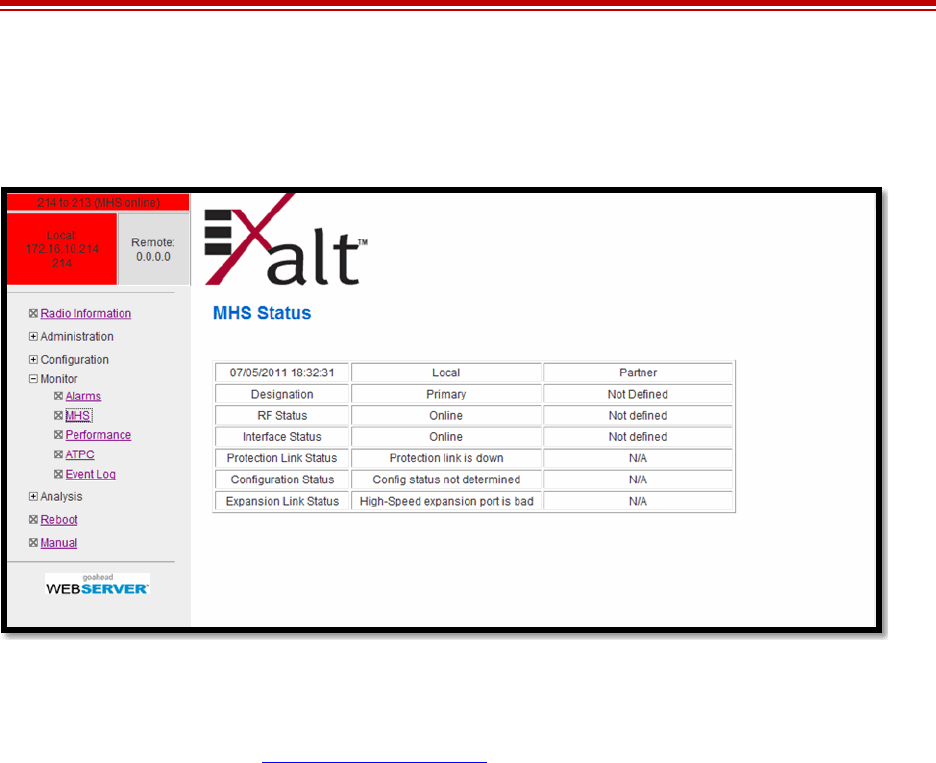
Exalt Installation and Management Guide
EX-i Series FDD Digital Microwave Radios
202675-005 69
2011-08-30
MHS Status Page
This page provides information regarding the status of MHS configuration and alarms.
Figure 47 MHS Status page
The ‘local’ radio is the terminal you are logged into, and the ‘partner’ information is the terminal that
is configured as its MHS partner. One of these must be designated as Primary, while the other is
designated as Secondary (see MHS Configuration Page).
•The RF Status indicates which radio is being used for the RF circuitry of the link and which one is
on standby.
•The Interface Status indicates which radio is being used for the interface circuitry of the link and
which one is on standby
•The Protection Link Status refers to the communications between the PROT ports of the terminals.
•The Configuration status indicates if there are any mis-matches in required configurations between
the two terminals. The following items must match between partner radios:
– Hi/Lo orientation
– one terminal must be primary and the other secondary
– all TDM enabled channels and their respective alarm enabled states
– Ethernet traffic/management, alarming and muting
•The Expansion Link status refers to the communications between the EXP ports on the terminals.
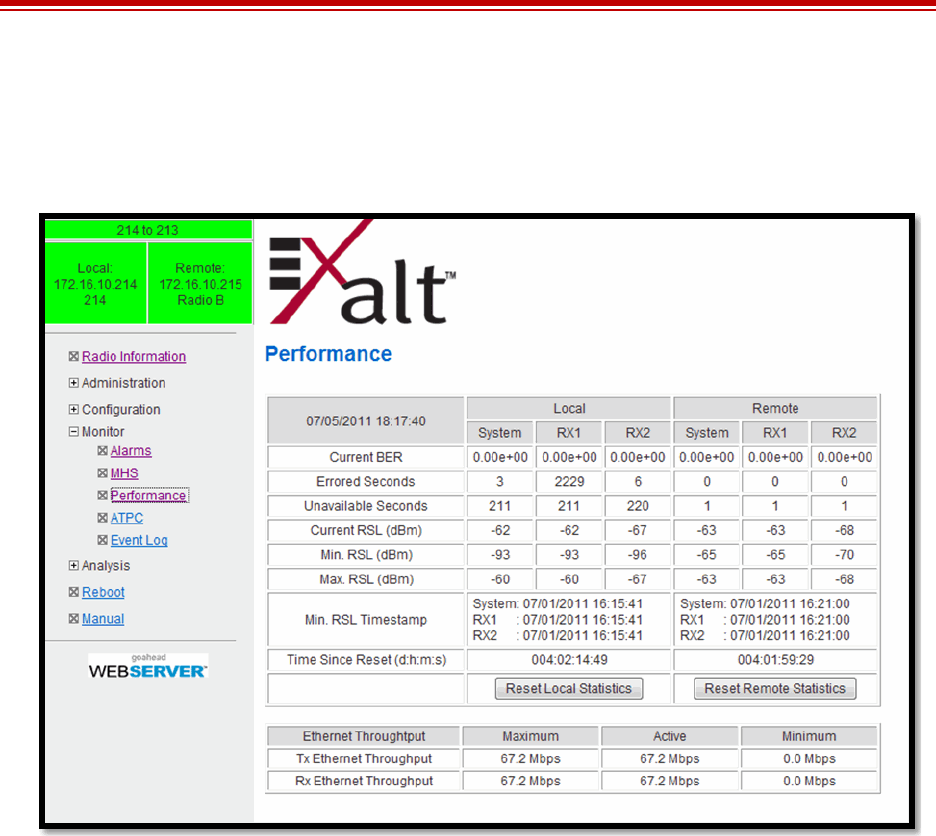
Exalt Installation and Management Guide
EX-i Series FDD Digital Microwave Radios
70 202675-005
2011-08-30
Performance Page
This page provides statistical information about the performance of the system in relation to the
integrity of the user data and the RF link.
Figure 48 Performance page
•The Current BER field indicates the current bit error rate of the link. If the link is operating
perfectly, this should indicate zero. Generally, the link should remain at a BER less than 1x10-6
(one bit out of every million bits errored). This is the threshold performance specification and the
standard to which the link was engineered. However, radio links can and are affected by weather,
interference, and other external sources and will occasionally have a higher error rate. A link
remains operational unless the BER exceeds 1x10-3 (1 bit out of every hundred bits errored).
Consult the link design engineer for an understanding of the predicted error rate of the radio link as
it has been designed.
Many applications are unaffected by bit errors, but TDM circuits (for example, T1 or E1) are more
sensitive. Also, if the link operator is providing a service guarantee, this value may need to be
monitored or examined in cases of service issues. The behavior of BER in relation to other alarms
or measurements and external events can be very helpful in troubleshooting activities.
•Errored Seconds (ES) indicates the total number of seconds that occurred where there was at least
one bit error since the last time that the radio statistics counter was reset. Generally, ES are not a
significant concern, so long as they are not continuous or above the anticipated performance based
on the original link engineering goals. If ES are continuous or at a high rate, this is normally an
indication of poor link performance due to poor RSL or interference, or severe impact by weather
or other environmental factors. However, similar to the performance factors previously listed, ES
can and will occur in any radio link. Once again, consult the link engineer to determine the original
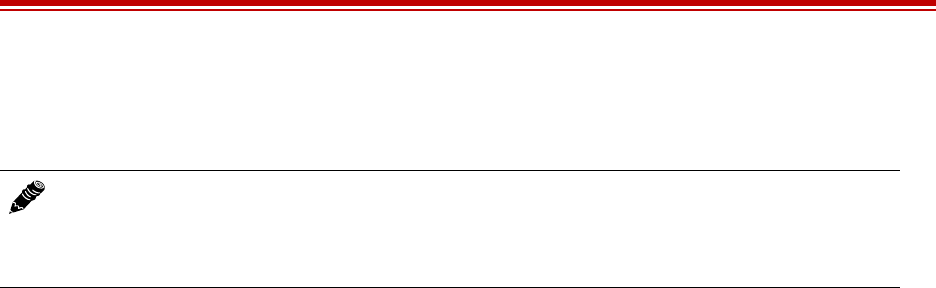
Exalt Installation and Management Guide
EX-i Series FDD Digital Microwave Radios
202675-005 71
2011-08-30
design goals, and compare actual performance to these expectations to determine if any
improvements are necessary or if other problems may be causing excessive ES.
•Unavailable Seconds (also called UAS) are similar to ES, but this counter keeps track of every
second where the bit error rate equals or exceeds 1x10-3, as well as any seconds where there is a
complete loss of radio communication, over the period since the last counter reset. If Unavailable
Seconds are continuous or at a high rate, this is normally an indication of poor link performance
due to poor RSL or interference, or severe impact by weather or other environmental factors.
However, similar to the performance factors listed above, Unavailable Seconds can and do occur
in any radio link. Consult the link engineer to determine the original design goals, and compare
actual performance to these expectations to determine if any improvements are necessary or if
other problems may be causing excessive Unavailable Seconds.
•Current RSL is the measurement of the received signal level at the radio antenna port. This is the
measured level of the RF signal coming from the opposite end of the radio link. The link was
engineered to a specific RSL by the link design engineer, and this RSL should be obtained during
installation and remain relatively stable during the operation of the link. RSL can and will vary as
a result of weather changes and other external sources, such as path obstructions. Once again, this
variation was part of the original design to achieve a certain level of performance over time. Bit
errors occur when the RSL falls to a level within roughly 3dB of the threshold specification. When
the RSL falls below the threshold specification, the link disconnects and will not reconnect until
the RSL is above the threshold specification. The behavior of RSL in relation to other alarms or
measurements and external events can be very helpful in troubleshooting activities.
•Minimum RSL indicates the worst (lowest) received signal level that occurred since the last
counter reset. It is helpful to know if the RSL dropped significantly from the normal level, or has
reached a level near or below threshold.
•Maximum RSL indicates the best (highest) RSL that occurred since the last counter reset. This
indicates the best performance of the radio link, which is normally equal to the installed value, and
is usually the designed value.
•Minimum RSL Timestamp indicates the date and time when the Minimum RSL occurred. This is
helpful for general troubleshooting, and especially comparing to items in the event log or
diagnostic charts from the same time period.
•Time Since Reset indicates the amount of time passed since the last counter reset. This helps to
quantify the seriousness of other statistics, such as ES and Unavailable Seconds, if there have been
high numbers of ES and/or Unavailable Seconds over a relatively short period of time.
All end-of-link statistics can be independently reset using the respective reset statistics button. It is
good practice to reset the statistics during link commissioning (after all antenna alignment is complete
and stable RSL at designed levels is achieved, and no more system reboots are anticipated). Regularly
review this page to record performance and reset the statistics so that the counters can more precisely
pinpoint issues.
Note: Unavailable Seconds do not register as ES. In other words, the ES counter counts all
seconds that are errored NOT INCLUDING the seconds that were classified as unavailable.
The total number of seconds with errors or outages is the sum of ES and Unavailable
Seconds.
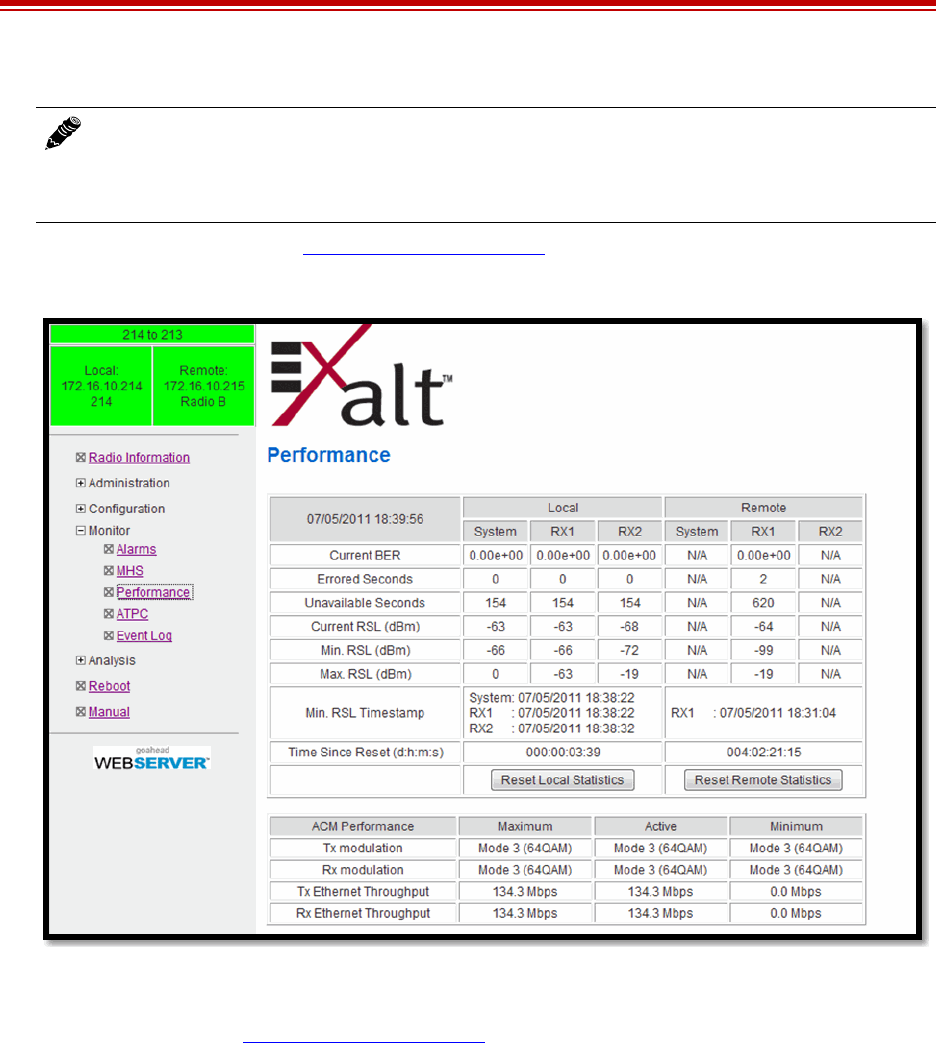
Exalt Installation and Management Guide
EX-i Series FDD Digital Microwave Radios
72 202675-005
2011-08-30
When ACM is enabled on the System Configuration Page, the Performance page lists ACM statistics
(Figure 49).
Figure 49 Performance page with ACM statistics
The ACM Performance table provides a reference of the maximum and minimum modulation settings
that are selected on the System Configuration Page and their associated throughput. The Active
column illustrates the current radio configuration.
Note: Resetting statistics from one end also resets the statistics for the same radio at the
opposite end. That is, if the Local statistics are reset, logging into the remote end shows the
Remote statistics on that end (which is the local radio in the first condition) as being reset at
the same time.
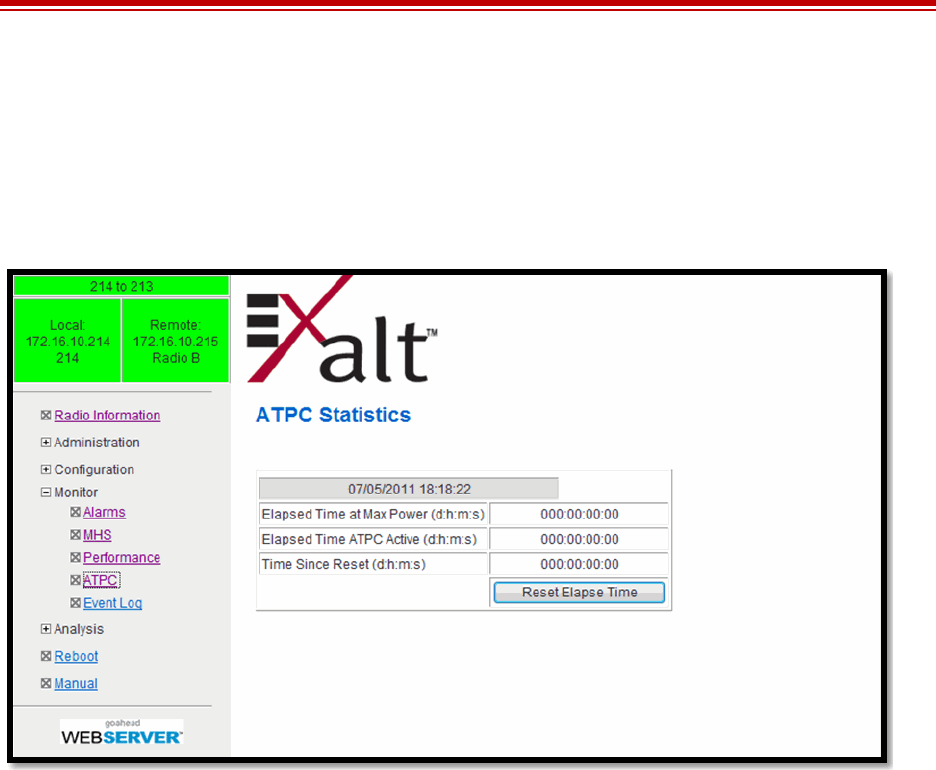
Exalt Installation and Management Guide
EX-i Series FDD Digital Microwave Radios
202675-005 73
2011-08-30
ATPC Statistics Page
This page provides timer information for the Automatic Transmit Power Control (ATPC) function
(Figure 50). Regulations require timers for ATPC and ATPC may not operate over the authorized time
(up to 5 minutes at maximum allowed power without returning to target RSL). In addition to providing
statistics, the timer can be reset.
Figure 50 ATPC Statistics page
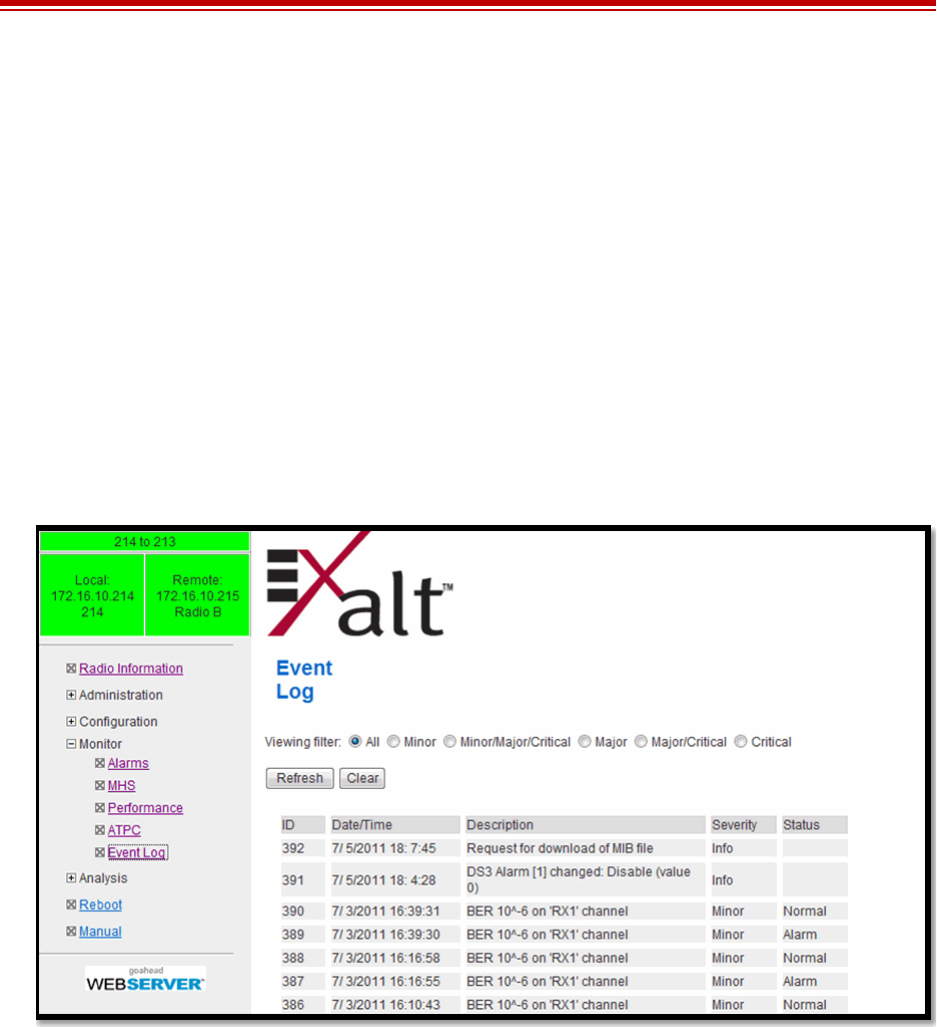
Exalt Installation and Management Guide
EX-i Series FDD Digital Microwave Radios
74 202675-005
2011-08-30
Event Log Page
Use this page to review a list of the events logged by the radio. The following items are listed in the
event log:
•Alarms
•Alarms clearing (normal)
•Radio reboots
Every event is tagged with the time that the event occurred, and a severity and type. The event log also
allows filtering to limit the view of the log to only the level(s) of desired information.
The log contains the last 1000 events. Events are deleted on a FIFO basis.
The event log can be cleared and downloaded from the file transfer page (some models may require a
software upgrade to enable this feature). A screen capture of the browser window can serve as a useful
record.
Figure 51 Event Log page
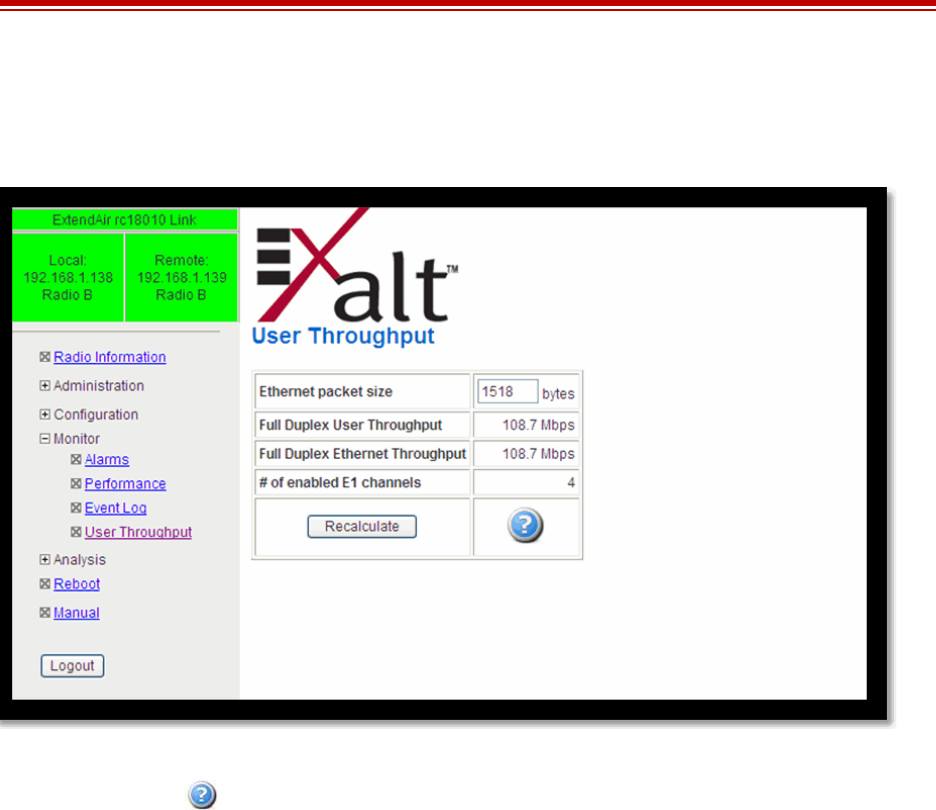
Exalt Installation and Management Guide
EX-i Series FDD Digital Microwave Radios
202675-005 75
2011-08-30
User Throughput Page
This page illustrates the user throughput of the radio, as configured.
Figure 52 User Throughput page
Click the help icon ( ) to go to the page on how this information is determined (Figure 53)
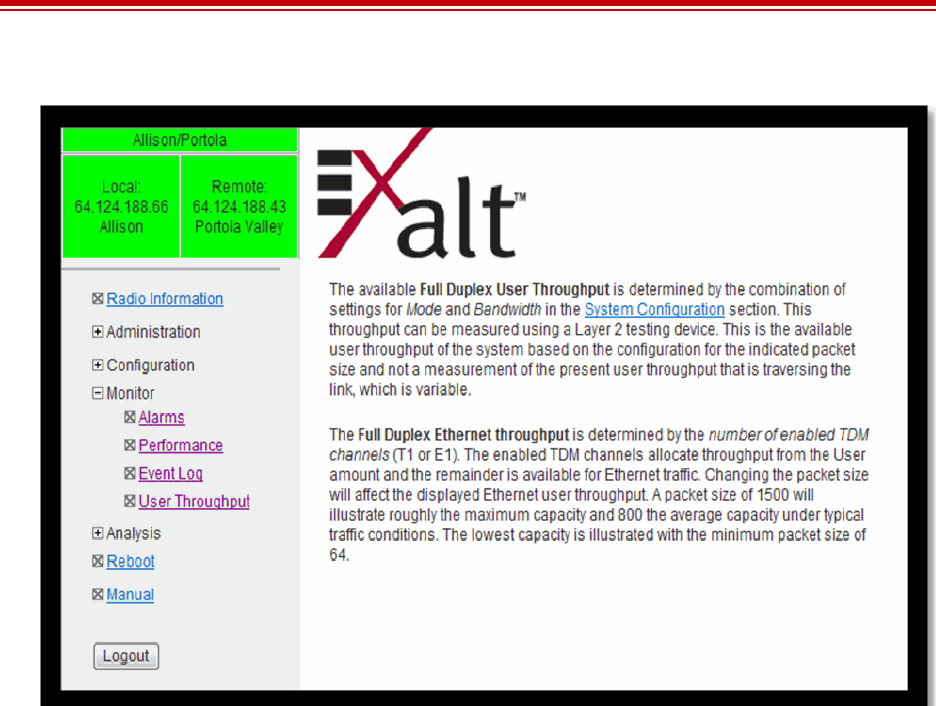
Exalt Installation and Management Guide
EX-i Series FDD Digital Microwave Radios
76 202675-005
2011-08-30
.
Figure 53 User Throughput Help page
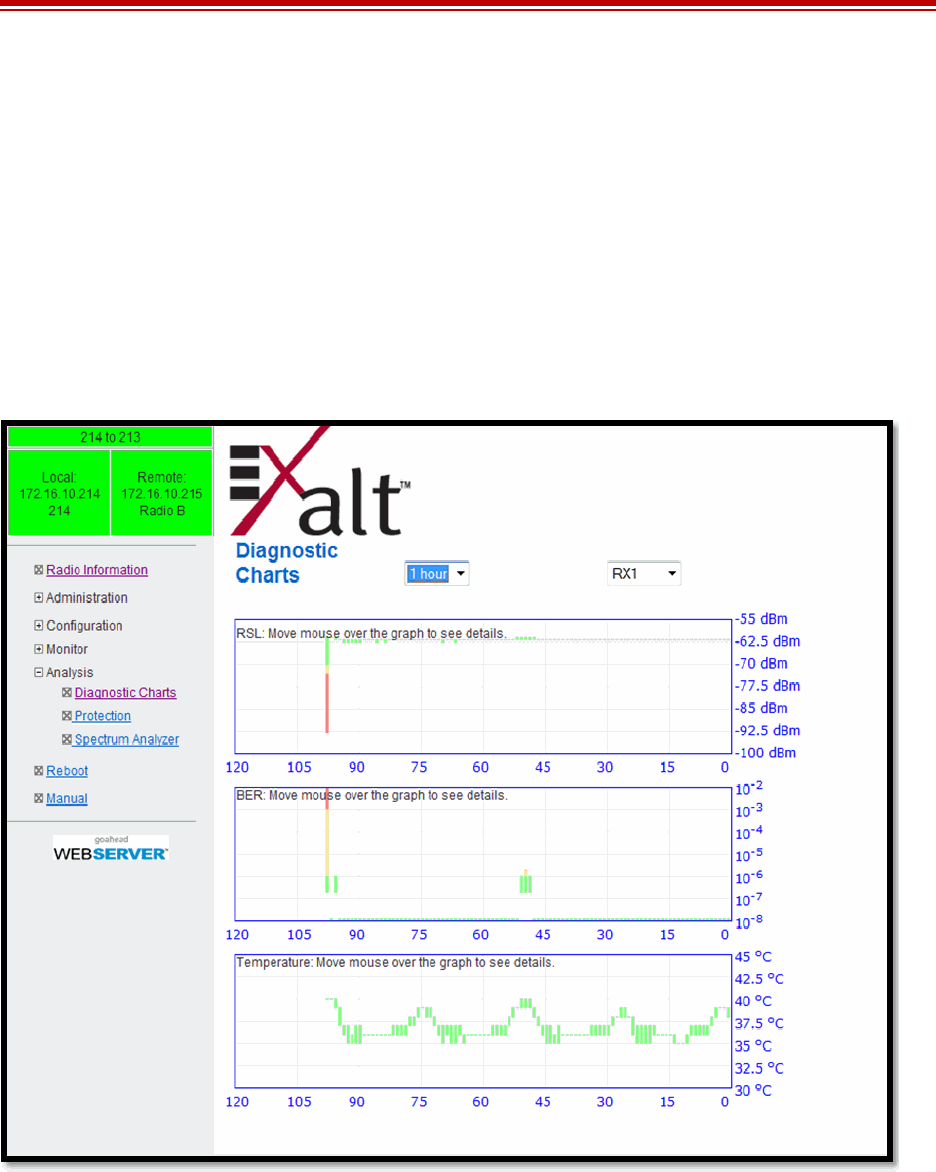
Exalt Installation and Management Guide
EX-i Series FDD Digital Microwave Radios
202675-005 77
2011-08-30
Diagnostic Charts Page
Use this page as an aid in troubleshooting. This page illustrates the historical (and current)
performance for three parameters: RSL, Radio Temperature, and BER.
The horizontal scale illustrates 120 points of time measurement and is synchronized on all three
graphs. The scale displays in minutes, hours, or days from the last two hours (120 minutes), five days
(120 hours), or four months (120 days). All information is stored, so all of these periods are available
for short- and long-term performance analysis. The right side of a graph represents the most recent
measurement, and data ‘marches’ from the right-to-left at every interval.
The vertical scale of each chart independently scales to show the maximum resolution based on the
maximum variation of the data over the selected time measurement.
Figure 54 Diagnostic Charts page
Use the cursor to point to any spot on any of the three charts, and all three charts illustrate the
measurements taken for that time interval in the upper-left corner of each chart. The time interval is
indicated by T=(value). This is followed by the value of the measurement, listing the highest value,
lowest value and average value measured over that time interval.
For example, if the displayed time interval is minutes, and the cursor is held at the T=17 mark on the
horizontal axis, the measurements shown indicate performance from 17 minutes ago. The high/low/
average values shown on each chart are measurements made across that specific one-minute interval.

Exalt Installation and Management Guide
EX-i Series FDD Digital Microwave Radios
78 202675-005
2011-08-30
Changes in RSL often have an impact on BER, and this can be confirmed by looking for synchronized
events. When BER events occur without corresponding changes in RSL, this normally indicates
interference, atmospheric changes, transmission system issues (such as problems with cables,
connectors, or antennas), or possibly radio hardware problems.
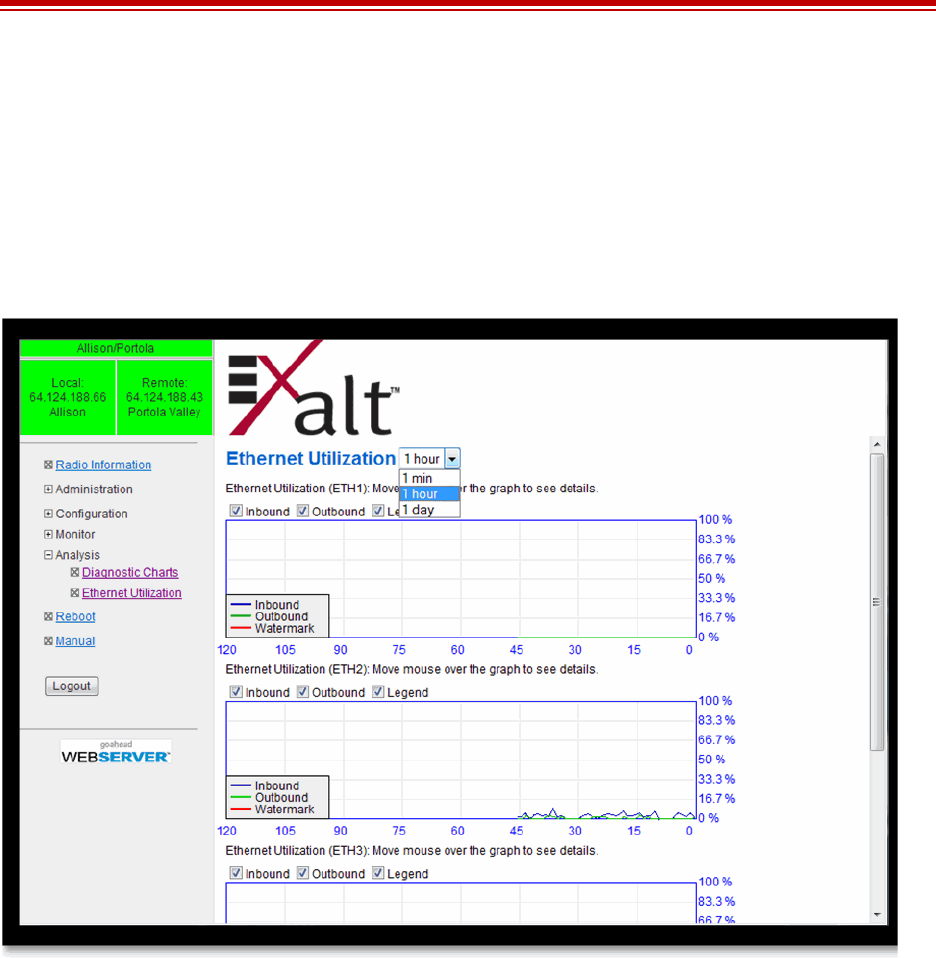
Exalt Installation and Management Guide
EX-i Series FDD Digital Microwave Radios
202675-005 79
2011-08-30
Ethernet Utilization Page
This page shows a chart for each Ethernet interface to illustrate inbound and outbound packet
utilization. This is shown as a percentage of the interface configuration (that is, if your interface is set
for 100BaseT, then 100% represents 100Mbps. Compare offered load (inbound) to delivered load
(outbound) to determine if radio capacity is a bottleneck for the data transfer. This chart can illustrate
inbound and/or outbound utilization, and uses different colors for data entry. The legend can be
hidden.
Figure 55 Ethernet Utilization page
Note that outbound utilization never exceeds the rate where a radio is configured. For example, if the
radio is configured for a 55 Mbps capacity, outbound utilization will never exceed 55 Mbps at
100BaseT.
The Ethernet Utilization Watermark level function allows administrators to receive an SNMP trap
when watermark conditions are exceeded. For example, if a radio is configured for 55 Mbps capacity,
the administrator may wish to be warned if the radio exceeds 50 Mbps for more than 1 hour per day. In
this case, set the Watermark level to 50% and the trap duration to 60 minutes. Traps must be enabled to
activate this function.
When the watermark level function is enabled, a line on the chart appears for data comparison to the
watermark.
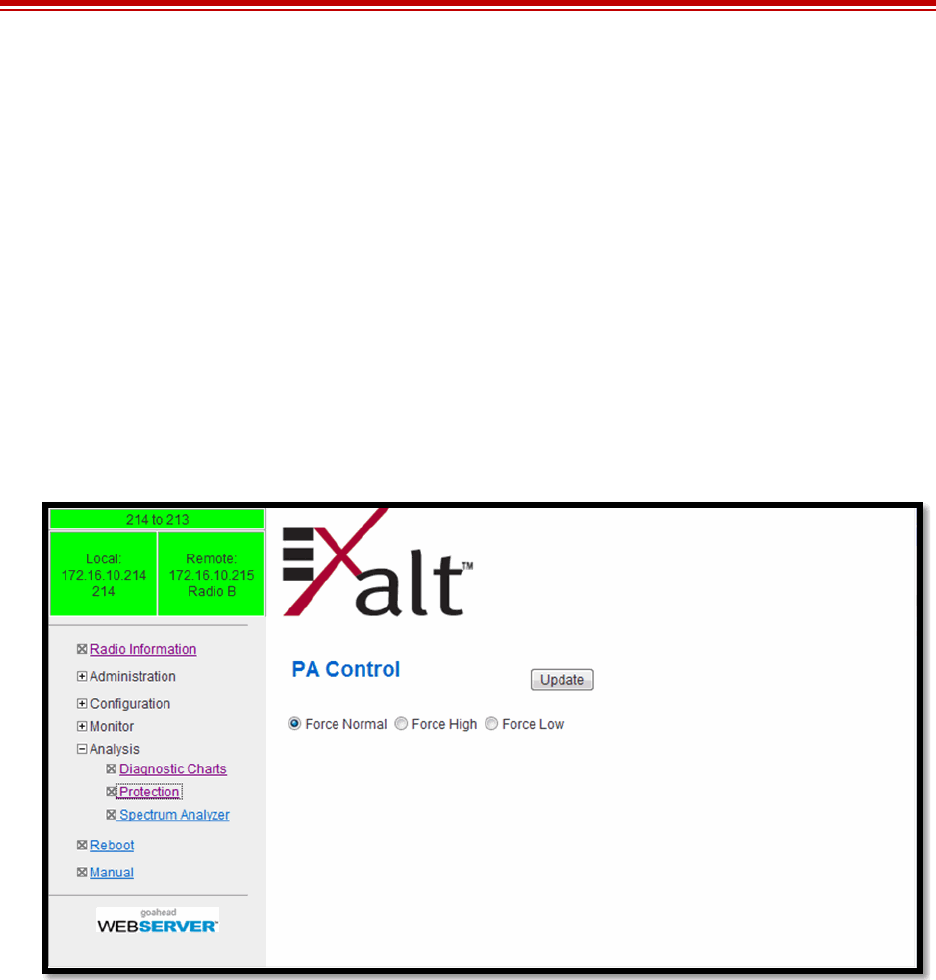
Exalt Installation and Management Guide
EX-i Series FDD Digital Microwave Radios
80 202675-005
2011-08-30
PA Control Page
Radios configured with Power Amplifier (PA) protection switching automatically bypass the PA on
detected PA failures. The PA Control page provides ability for extended troubleshooting related to the
PA. Select from the following three options:
•Force Normal places the PA protection in its normal state where if issues are detected, the PA is
bypassed, dropping the transmit power approximately 10dB. In most link conditions, the link is
maintained.
•Force High forces a no PA bypass condition. If a PA issue is detected, this can help verify
improper performance.
•Force Low forces a PA bypass. This is useful for troubleshooting and initial link commissioning.
For link testing, this option ensures that the link has sufficient margin to maintain connection if PA
protection switching occurs.
Figure 56 PA Control page
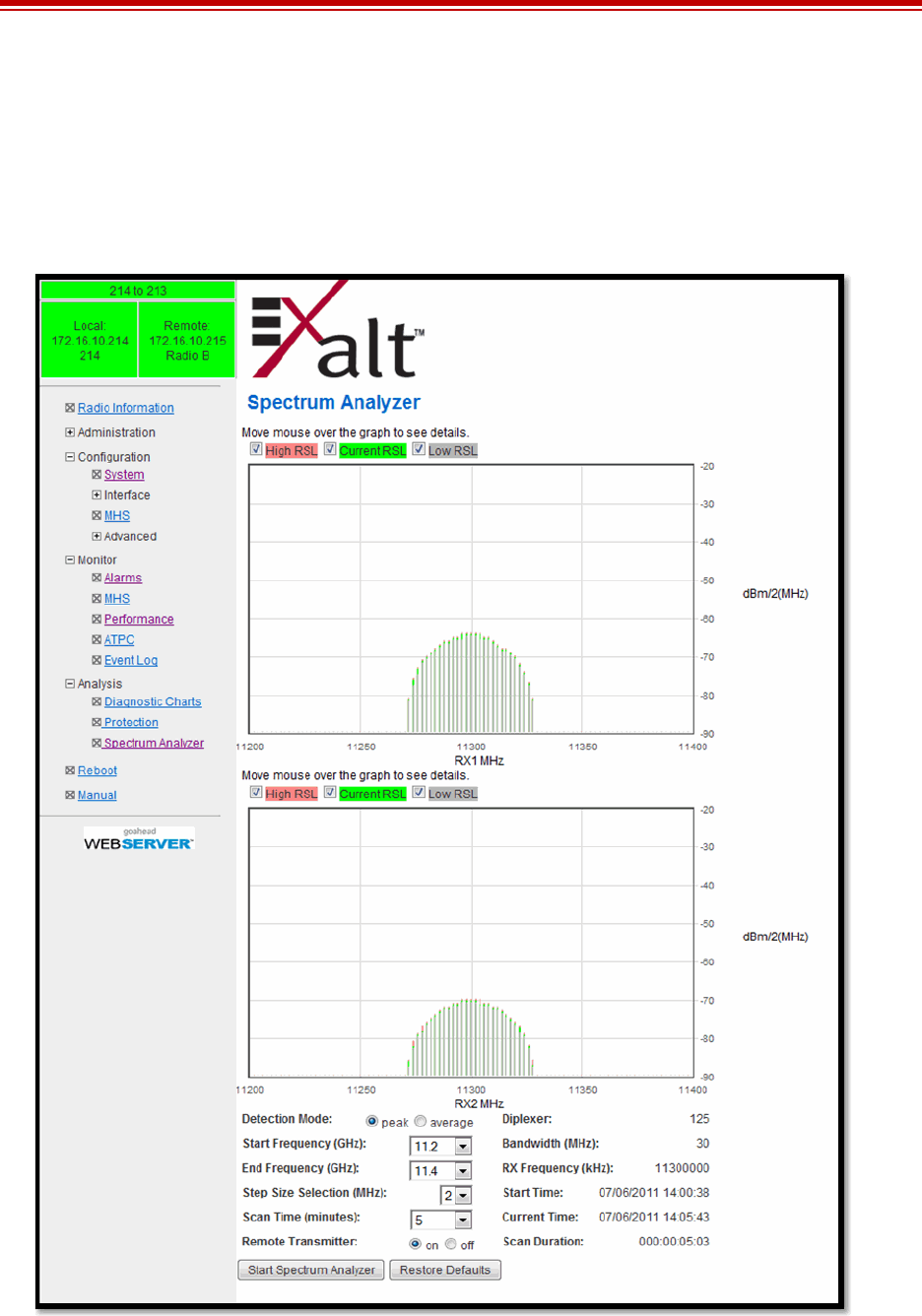
Exalt Installation and Management Guide
EX-i Series FDD Digital Microwave Radios
202675-005 81
2011-08-30
Spectrum Analyzer
The spectrum analyzer feature provides a useful pre-planning and troubleshooting tool. This feature is
only available on radios with firmware supporting the spectrum analyzer. Perform a spectrum analysis
after deployment and just before commissioning to maintain a record of the spectrum at the time of
deployment. Figure 57 shows the Spectrum Analyzer page.
Figure 57 Spectrum Analyzer page
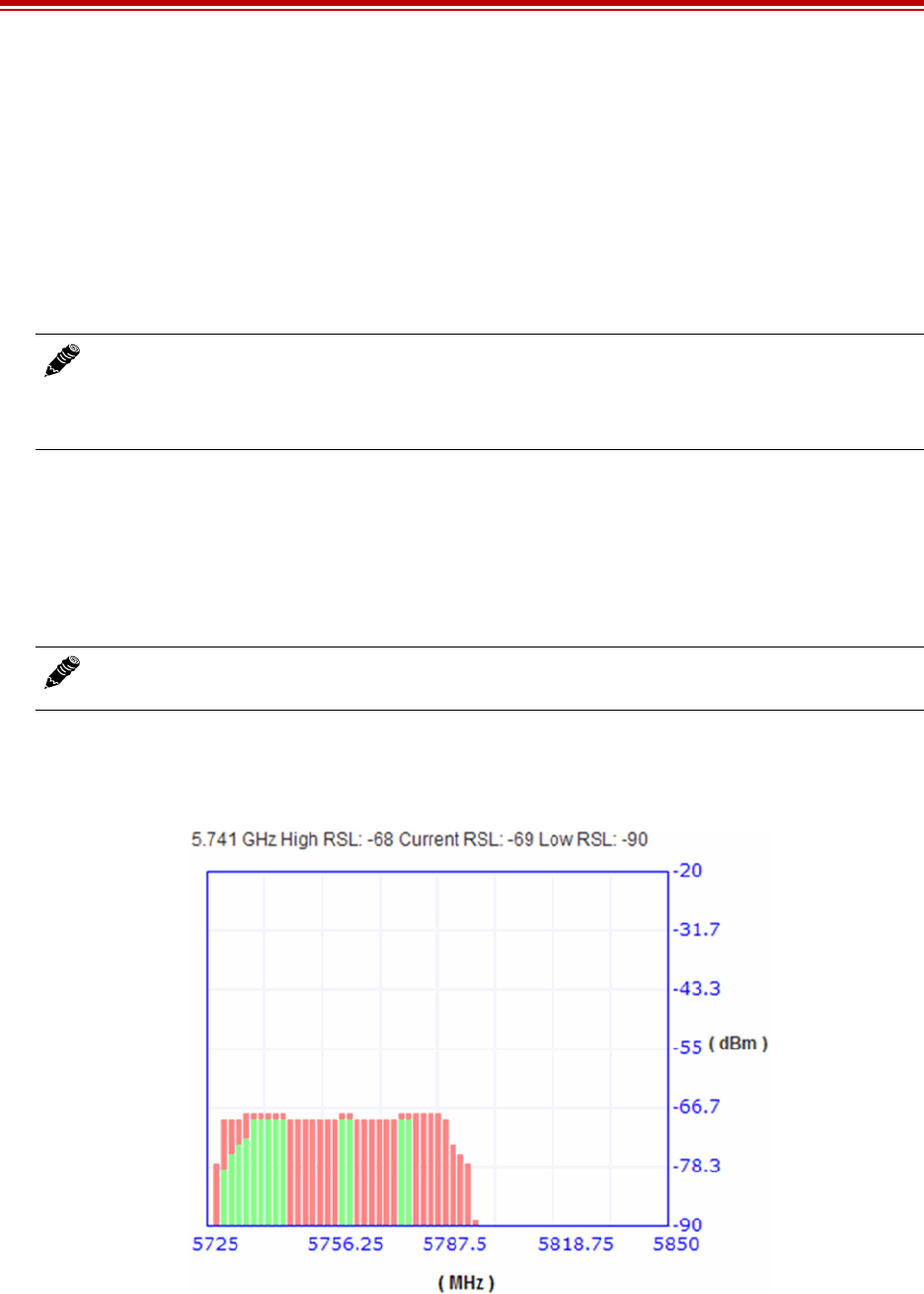
Exalt Installation and Management Guide
EX-i Series FDD Digital Microwave Radios
82 202675-005
2011-08-30
While a professional spectrum analyzer provides higher levels of control and precision for pre-
planning, the Spectrum Analyzer page allows evaluation of the RF spectrum as seen at the radio’s RF
input port prior to deployment. This is useful for pre-planning the center frequency and occupied
bandwidth, and to determine polarization and antenna type and mounting locations.
For troubleshooting, enable the spectrum analyzer to scan the desired segment or full band of the
frequency range. Select the step size and set the remote radio transmitter ON or OFF. This allows
viewing of the clean spectrum without the remote transmitter on and a comparison of the remote
transmitter in the midst of other signals.
Use the smallest step size to obtain the finest view of the spectrum. The spectrum analyzer can be set
to match the start and stop frequency for a dwell mode. Peak and average detection modes are also
available. Peak detection is helpful for capturing intermittent events such as pulsed emissions.
It is best to set the Scan Time option to a time value as opposed to using the ‘infinity’ setting. If your
management computer is connected to the radio through the radio link, access to the GUI is interrupted
during the duration of the analysis.
The spectrum analyzer graph displays received signals in red or green (Figure 58), normalized in dBm
to the resolution bandwidth of the analyzer. Red indicates a peak hold function. This is the highest
level detected during the entire scan. Green indicates the last value measured at that frequency.
Figure 58 Spectrum analyzer graph example
A completely green vertical box indicates that the signal maintained a steady level for the entire scan
or that the last scan measured at a strong or stronger level than the rest of the analysis. A completely
Note: Enabling the spectrum analyzer interrupts all radio traffic for the duration of the
analysis. In addition, access to the radio’s GUI may also be interrupted, depending on the
location of the interfaced computer relative to the radio where the spectrum analysis is
occurring. The GUI is available at the completion of the spectrum analysis.
Note: The result of selecting infinity may be complete loss of contact to that radio and may
require a physical visit to the radio location to disable the spectrum analyzer.

Exalt Installation and Management Guide
EX-i Series FDD Digital Microwave Radios
202675-005 83
2011-08-30
red vertical box indicates that there was a signal at some point during the scan, but that the signal was
not detected at the last scan. A graph displaying green on the lower part and red at the upper part
indicates that at some time during the scan, a signal was detected at a higher level than was detected
during the last scan.
The last spectrum analyzer scan performed displays in this page until the radio is rebooted. You can do
a screen capture for record keeping and for comparison to future analyses. The time and date of the
analysis displays on the page, which is handy as a reference in a screen capture.
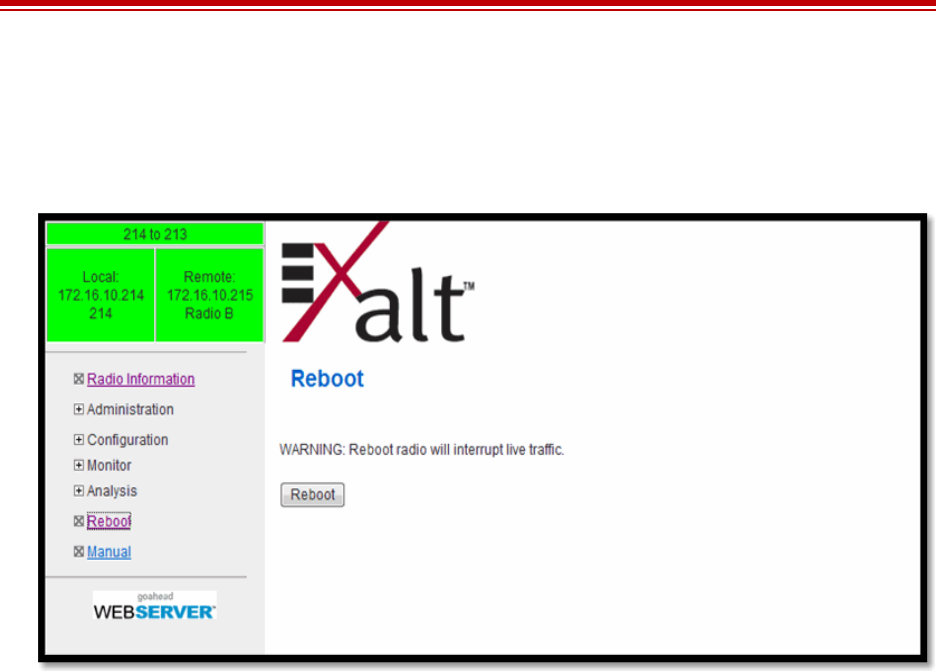
Exalt Installation and Management Guide
EX-i Series FDD Digital Microwave Radios
84 202675-005
2011-08-30
Reboot Page
Use this page to reboot the radio. The function may never be required, but can be used in emergencies.
All configurations that require a reboot automatically reboot on administrator confirmation.
Figure 59 Reboot page

Exalt Installation and Management Guide
EX-i Series FDD Digital Microwave Radios
202675-005 85
2011-08-30
Manual Page
The manual (this document or the version that matches the installed firmware) is available within the
GUI. Adobe Acrobat Reader 5.5 or higher is required (go to www.adobe.com to download Acrobat
Reader). Click the Manual link to display the manual within the browser window. Once the manual
displays, click the save button on the PDF toolbar to download the manual locally.
Figure 60 Manual page
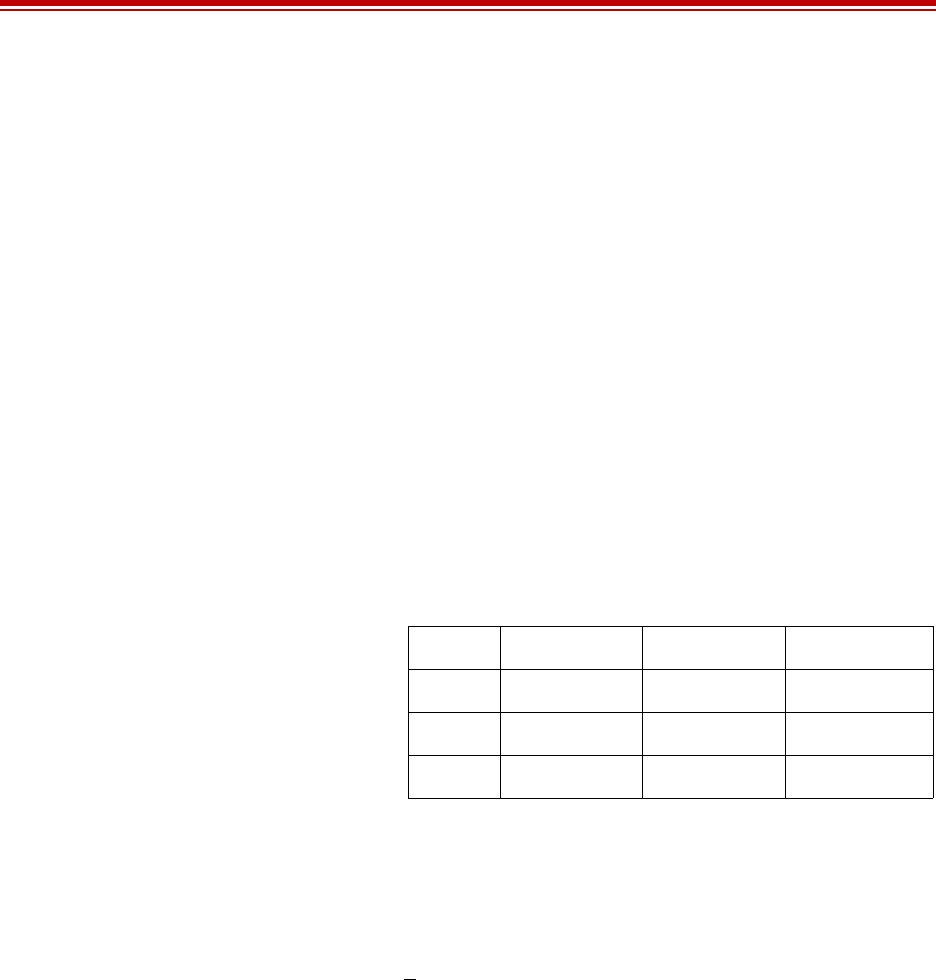
Exalt Installation and Management Guide
EX-i Series FDD Digital Microwave Radios
86 202675-005
2011-08-30
Specifications
This section presents specifications for the EX-i Series FDD digital microwave radios.
Physical Specifications
Common System Specifications
Physical Configuration Single-piece Indoor Unit (IDU)
Dimensions (H x W x D), (includes diplexers) 2RU: 3.5" x 17" x 16.5"/ 9 x 43.2 x 42cm
Weight 17 lbs/8 kg
Operating Temperature –40° +149°F /–40° to +65°C
Altitude 15,000'/4.6 km
Humidity 95% non-condensing
Tuning Resolution 5MHz
Power Control Step Size 0.5dB
Selectable Modulation Modes Mode 2 (16QAM), Mode 3 (64QAM); Mode 4 (128QAM)
Selectable Channel Bandwidths 5MHz, 10MHz, 30MHz
Aggregate User Capacity
Error Floor 10-12
Frequency Stability +7 ppm
Link Security 96-bit Security Code
Mbps Mode 2 Mode 3 Mode 4
5 MHz N/A 46 54
10 MHz N/A 92 108
30MHza
a. Not all bandwidth and mode combinations are available on all
radio models. Some radios may require specific software li-
cense keys, which can be purchased from your authorized Ex-
alt representative.
185 284 328
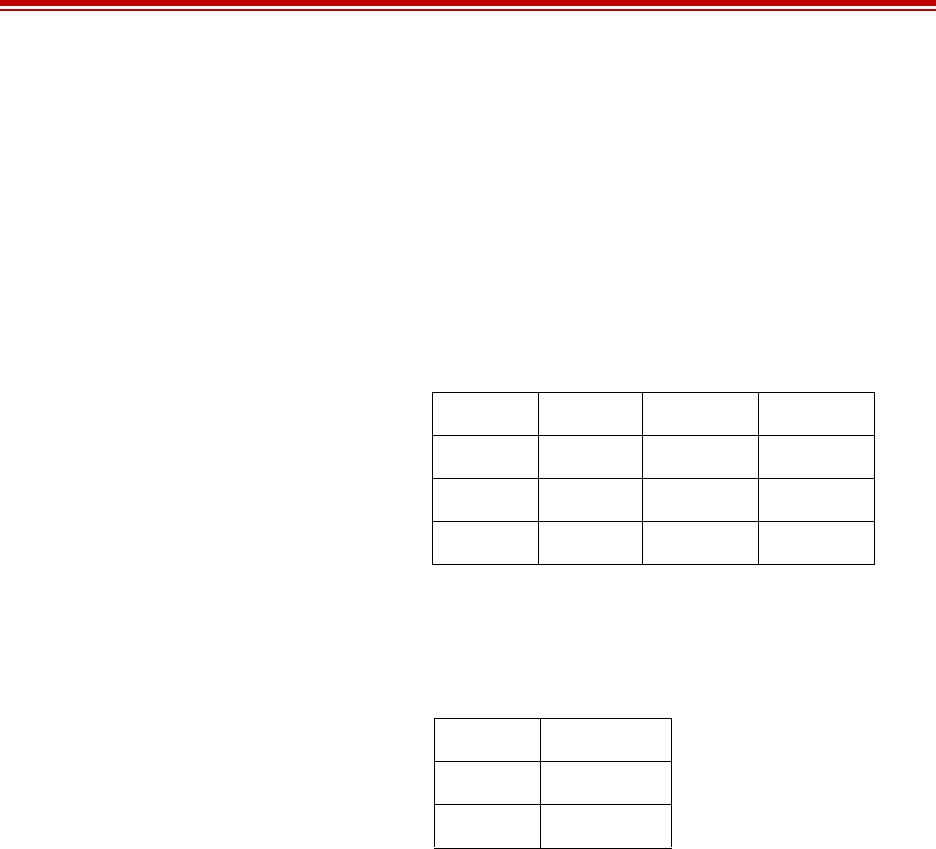
Exalt Installation and Management Guide
EX-i Series FDD Digital Microwave Radios
202675-005 87
2011-08-30
EX-6i System Specifications (all models)
Frequency Bands Lower 6: 5925–6425MHz
Upper 6: 6525–6875MHz
Output Power Options +27dBm
+30dBm
+33dBm (software-keyed option on +30dBm model)
Selectable Channel Bandwidths Lower 6: 5MHz, 10MHz, 30MHz
Upper 6: 5MHz, 10MHz
Power Control Range 20dB, 0.5dB steps
Receiver Threshold (BER=10-6)
Maximum RSL –30dBm error-free(64QAM); –32dBm error-free
(128QAM and 256QAM)
Regulatory Compliance RF FCC Part 101. EMI FCC Part 15, RSS-210, EN
60 950-1, IEC 950-1, UL 60950-1, SRSP-305.9
Emission Designator(s)
dBm 64QAM 128QAM 256QAM
5MHz –79 –76 –73
10MHz –76 –73 –70
30MHz –76 –73 –70
5MHz 5M0W7D
10MHz 10M0W7D
30MHz 30M0W7D
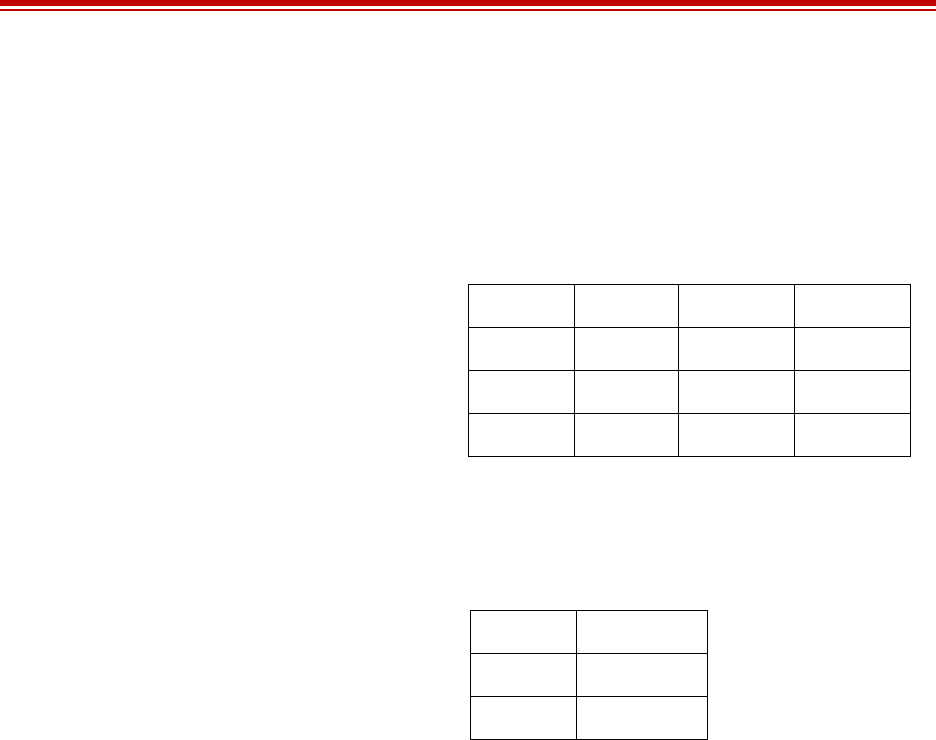
Exalt Installation and Management Guide
EX-i Series FDD Digital Microwave Radios
88 202675-005
2011-08-30
EX-11i System Specifications (all models)
Frequency Bands 10700–11700MHz
Output Power Options +29dBm
Selectable Channel Bandwidths 10MHz, 30MHz, 40MHz
Power Control Range 20dB, 0.5dB steps
Receiver Threshold (BER=10-6)
Maximum RSL –30dBm error-free(64QAM); –32dBm error-free
(128QAM and 256QAM)
Regulatory Compliance RF FCC Part 101. EMI FCC Part 15, RSS-210, EN
60 950-1, IEC 950-1, UL 60950-1, SRSP-305.9
Emission Designator(s)
dBm 64QAM 128QAM 256QAM
5MHz –79 –76 –73
10MHz –74 –71 –68
30MHz –73 –70 –67
10MHz 10M0W7D
30MHz 30M0W7D
40MHz 40M0W7D

Exalt Installation and Management Guide
EX-i Series FDD Digital Microwave Radios
202675-005 89
2011-08-30
Interfaces
RF
T1/E1 (up to x16)
DS3 (In and Out – up to 4 pairs)
OC3
Ethernet (copper)
Ethernet (SFP)
Connector SMA-type female
Impedance 50 Ohms
Connector RJ-45 (RJ48C), female
T1 Impedance 100 Ohms, balanced
T1 Line Codes AMI, B8ZS, selectable
T1 LBO Settings (in ft.) 0–133, 133–266, 266–399, 399–533, 533–655
T1 Clocking Speed 1.544 Mbps
T1 Compliance ANSI T1.102-1987; ITU-T; G.823; GR-49T-CORE
E1 Impedance 120 Ohms, balanced
E1 Line Codes HDB3
E1 Clocking Speed 2.048 Mbps
E1 Compliance CEPT-1; G.703; ITU-T-G703
Connector BNC, female (x2, In/Out)
DS3 Impedance 75 Ohms, unbalanced
DS3 Line Code B3ZS
DS3 LBO Settings (in ft.) 0–133, 133–266, 266–399, 399–533, 533–655
DS3 Clocking Speed 44.736 Mbps
DS3 Compliance ANSI T1.102-1993; GR-499-CORE
Connector SFP, Single-mode LC Transceiver
Line Code Binary Scrambled NRZ CMI
Clocking Speed 155.52MHz
Compliance ITU-T G.957; G.703 GR-253-CORE
RxTx 1310 nm (Short Range 15km) Rx: –31 to -7dBm, Tx: –15 to 0dBm
1310 nm (Long Range 40km) Rx: –35 to 0dBm, Tx: –5 to 0dBm
Connectors RJ-45, female, auto-MDIX
Interface Speed 10, 100, or 1000 Mbps
Duplex Half, full, auto, selectable
Compliance 802.3
Connectors SFP
Interface Speed 1000 Mbps
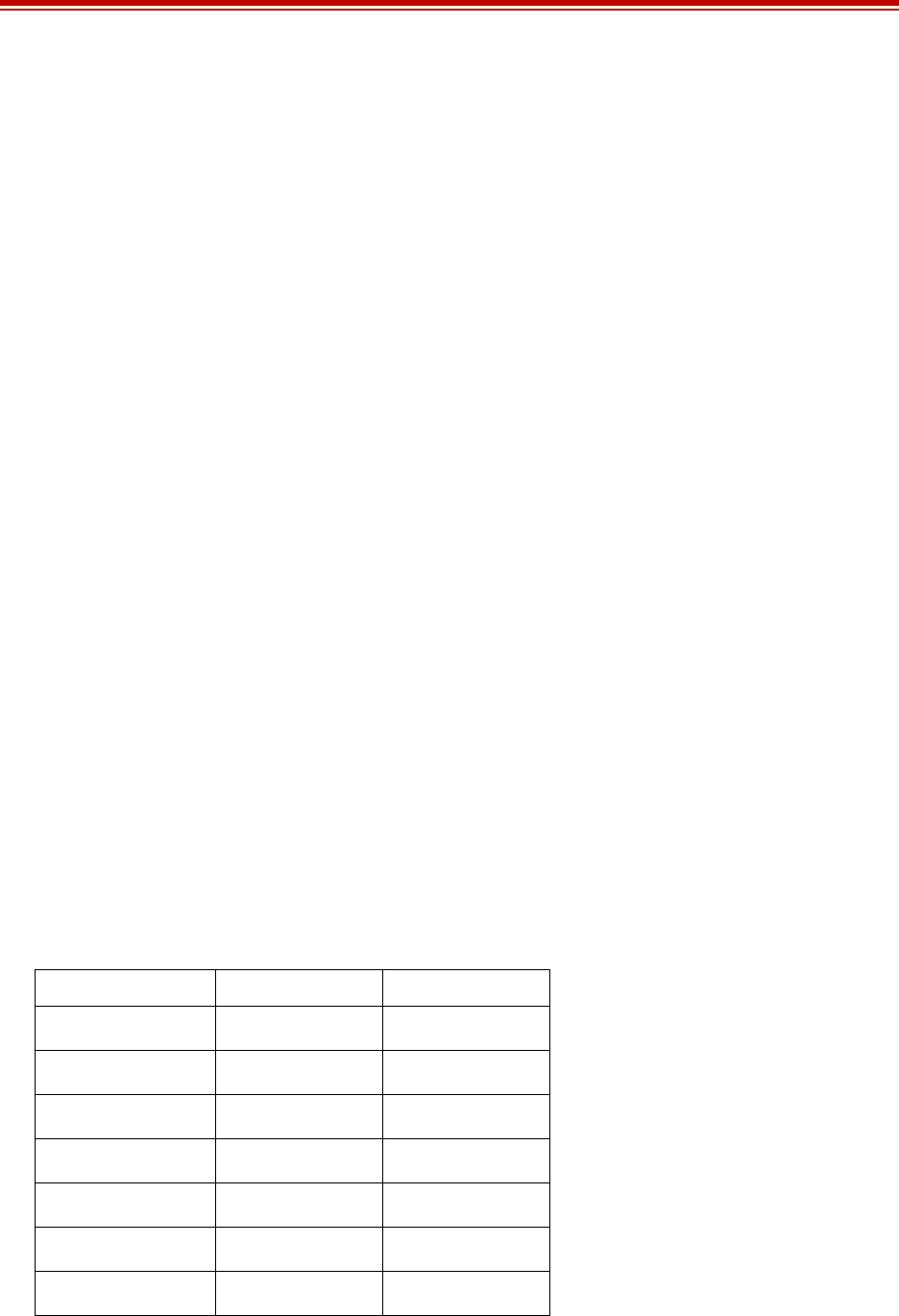
Exalt Installation and Management Guide
EX-i Series FDD Digital Microwave Radios
90 202675-005
2011-08-30
PROT (Protection)
EXP (Expansion)
Console (Serial)
Alarm
Power (x2)
Compatible SFP Connectors
The following items have been tested and certified/screened for appropriate safety and EMI/RFI
standards. All other SFP vendors and devices are likely compatible and compliant, but not specifically
tested with the Exalt product.
Duplex Full
Compliance 802.3
Connector RJ-45, female
Connector RJ-45, female
Connector 9-pin sub-D, female
Interface Speed 9600 bps
Compliance EIA-574 DTE (RS-232)
Connector 9-pin sub-D, female
Inputs (2) TTL/Closure
Outputs (2) Relay (Form C)
Connector 3-pin barrier strip
Input Voltage 20–60VDC, 8–4A
Consumption <160W (<4A @ 48V, <8A @ 24V), 30 or 33dBm models
<100W (2A @ 48V, 4A @ 24V), 25dBm model
Vendor Model Number Type
Avago Technologies AFBR-5710ALZ Multi-Mode Fiber
Avago Technologies AFCT-5710ALZ Single-Mode Fiber
Finisar FCLF-8521-3 Copper
Finisar FTLF-8519P2BTL Multi-Mode Fiber
Finisar FTLF1318P2BTL Single-Mode Fiber
FiberXon FTM-8012C-SLiG Multi-Mode Fiber
Avago Technologies ABCU-5710RZ Copper
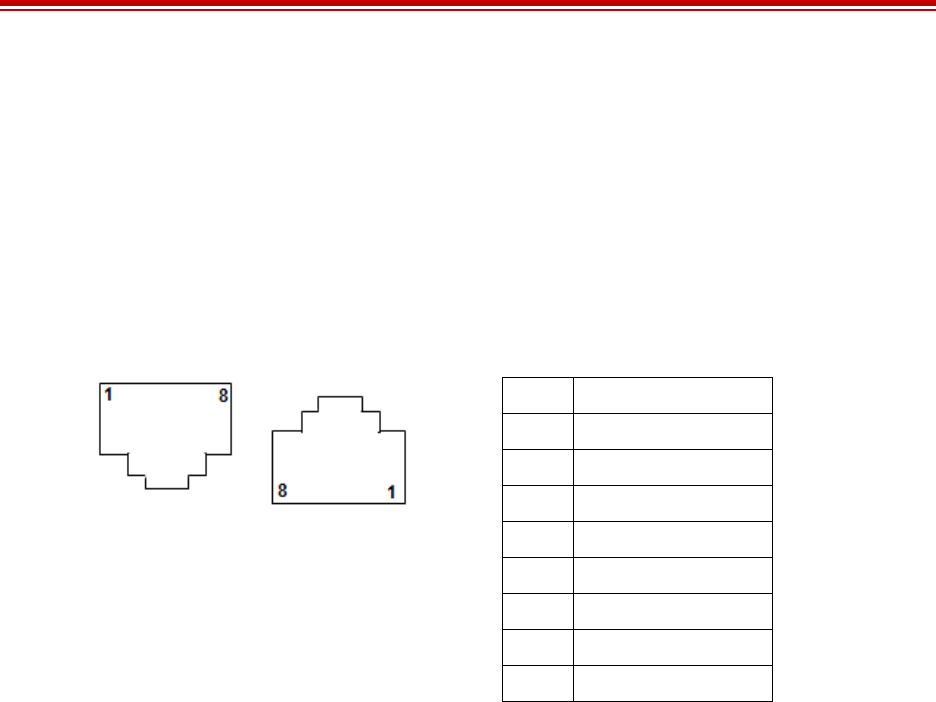
Exalt Installation and Management Guide
EX-i Series FDD Digital Microwave Radios
202675-005 91
2011-08-30
Interface Connections
This section provides the pin number assignment and wiring information for the connectors on the EX-
i Series FDD radios. All connectors are shown as viewed from the radio front panel.
T1/E1 Connections
There are two orientations of T1/E1 connections. Channels 1 and 2 have the securing tab towards the
top of the connector while Channels 3 and 4 have the securing tab towards the bottom of the connector.
Figure 61 illustrates the pin orientation and functionality of these connectors.
Figure 61 T1/E1 connectors
Pin Function
1 Tip Out (from radio)
2 Ring Out (from radio)
3 Ground
4 Tip In (to radio)
5 Ring In (to radio)
6 Ground
7 Unused
8 Unused
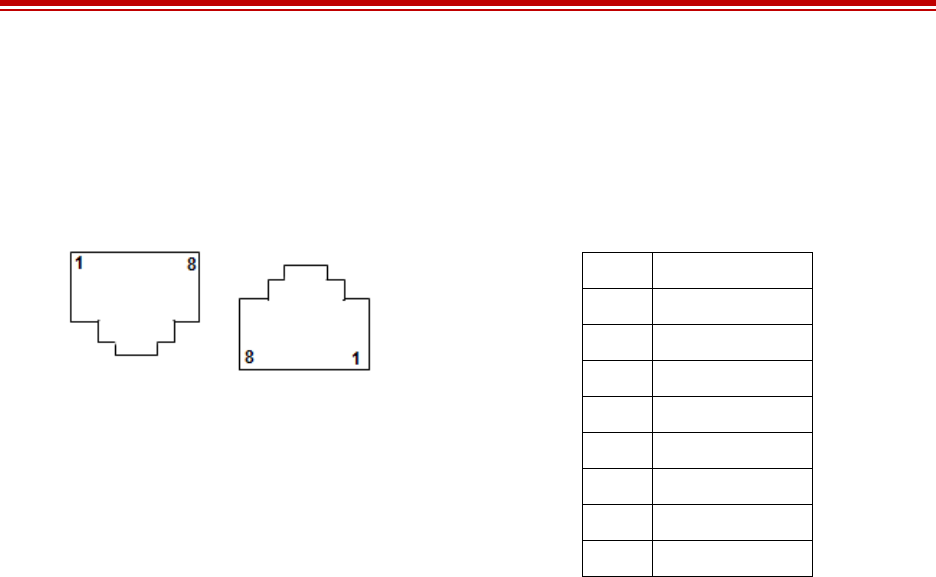
Exalt Installation and Management Guide
EX-i Series FDD Digital Microwave Radios
92 202675-005
2011-08-30
Ethernet Connections
There are two orientations of Ethernet connections. ETH1 has the securing tab towards the top of the
connector while ETH2 has the securing tab towards the bottom of the connector. Figure 62 illustrates
the pin orientation and functionality of these connectors.
Figure 62 Ethernet connectors (ETH1 and ETH2)
The Ethernet connections implement Auto-MDIX, and therefore either ‘straight’ or ‘crossover’
Ethernet cables can be used, independent of the wiring of the connected device.
Pin Function
1 Paired with Pin 2
2 Paired with Pin 1
3 Paired with Pin 6
4 Paired with Pin 5
5 Paired with Pin 4
6 Paired with Pin 3
7 Paired with Pin 8
8 Paired with Pin 7
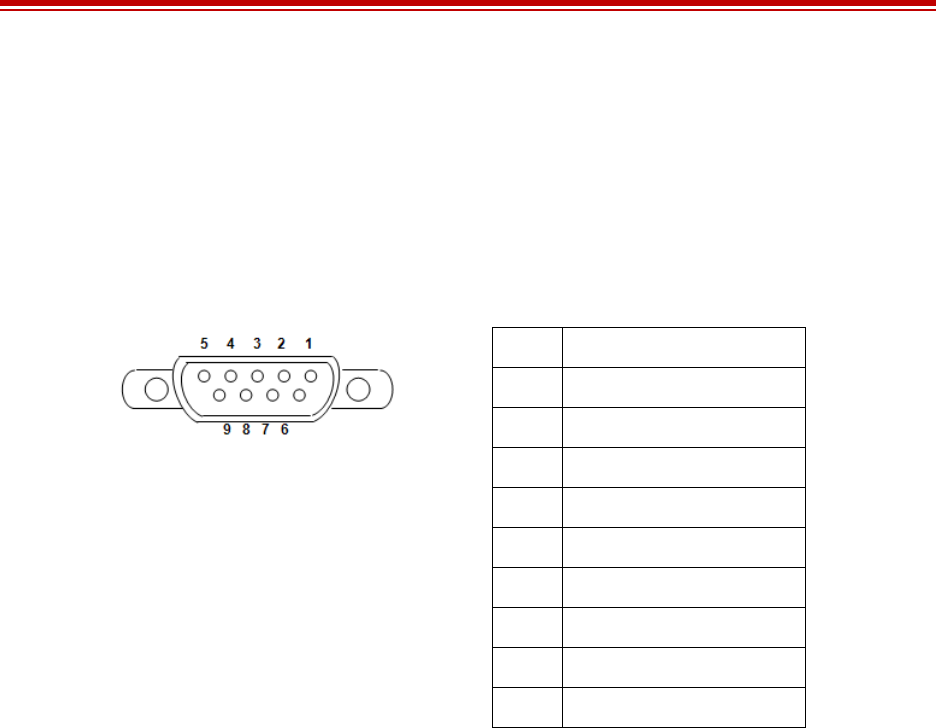
Exalt Installation and Management Guide
EX-i Series FDD Digital Microwave Radios
202675-005 93
2011-08-30
Alarm Connector
The Alarm connector provides two alarm outputs that can be connected to external alarm collection
equipment. The connector also allows connection of up to two external alarm sources, where the radio
will report the status of these connections through the radio network management. Output alarm
connections are ‘Form C’ style connections, performing alarm logic based on either Normally Opened
(NO) or Normally Closed (NC) connections compared to a Common (C) pin. Input alarm connections
can be TTL logic or NO/NC style relay closures.
Figure 63 Alarm Connector
Alarm Output 1 is in alarm any time that there is a traffic-impacting alarm condition (Major). Alarm
Output 2 is in alarm any time that there is an alarm that is not traffic-impacting (Minor).
The administrator can set the polarity of the alarm inputs.
Pin Function
1 Alarm Output 1 – NO
2 Alarm Output 1 – NC
3 Ground (for Alarm Inputs)
4 Alarm Output 2 – NO
5 Alarm Output 2 – NC
6 Alarm Output 1 – Common
7 Alarm Input 1
8 Alarm Input 2
9 Alarm Output 2 – Common
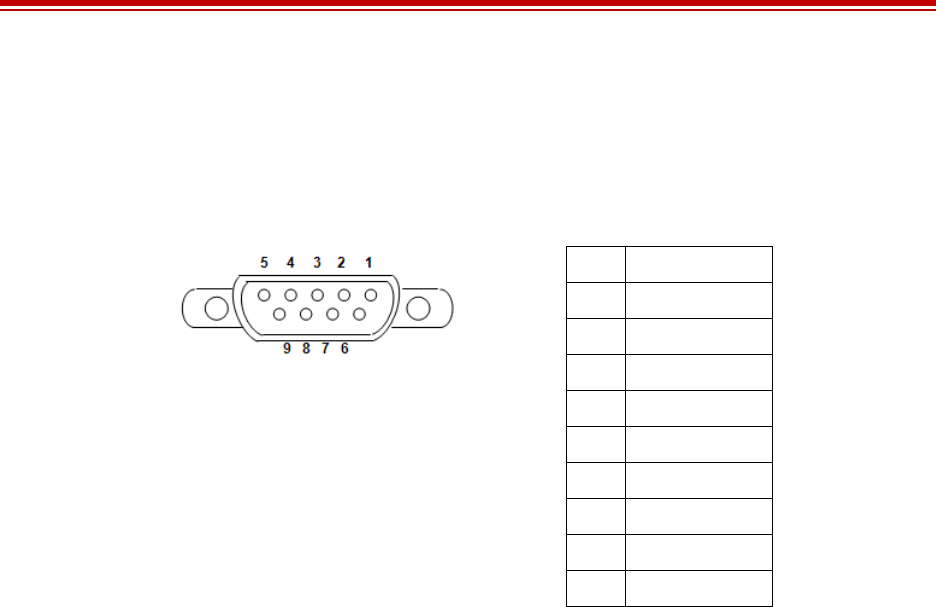
Exalt Installation and Management Guide
EX-i Series FDD Digital Microwave Radios
94 202675-005
2011-08-30
Console Connector
The Console connector provides a serial interface for the Command Line Interface (CLI) functions.
Typically, a straight-through serial cable is used between a computer’s serial port and the Console
connector.
Figure 64 Console Connector
Pin Function
1 Unused
2 Tx (from radio)
3 Rx (into radio)
4 Unused
5 Ground
6 Unused
7 Unused
8 Unused
9 Unused
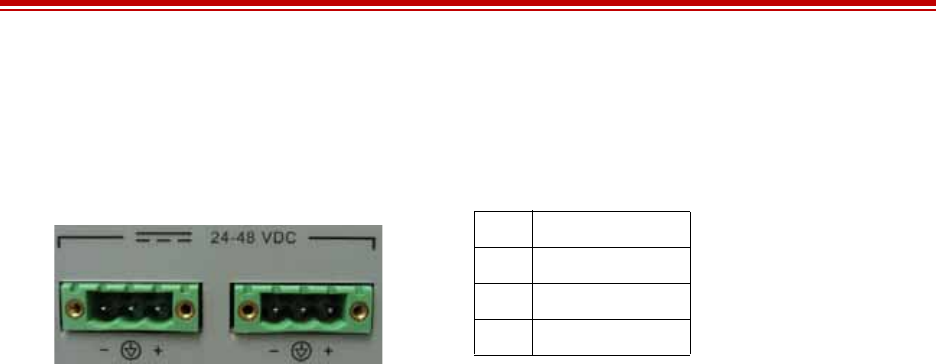
Exalt Installation and Management Guide
EX-i Series FDD Digital Microwave Radios
202675-005 95
2011-08-30
DC Power Connector
Use this connector to provide power to the radio. Pins are read left to right.
Figure 65 DC Power connector
Pin Function
1Power Return (-)
2 Ground
3Power (+)
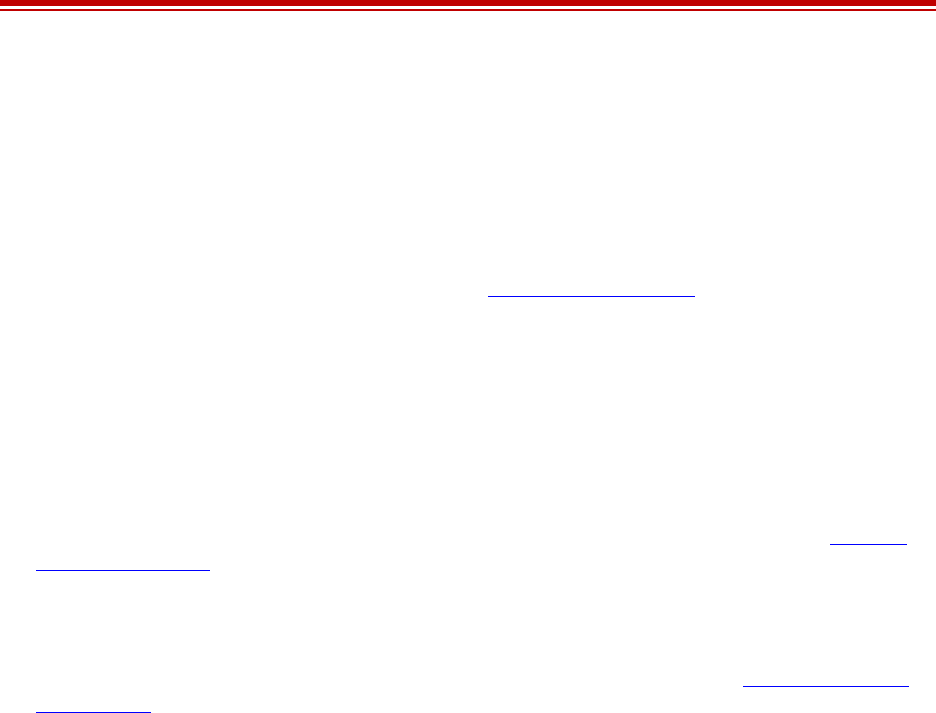
Exalt Installation and Management Guide
EX-i Series FDD Digital Microwave Radios
96 202675-005
2011-08-30
Troubleshooting
This section provides information regarding troubleshooting of common issues and alarms on these
radios. Exalt Digital Microwave Radio systems are designed by Exalt’s expert engineers with
extensive experience through multiple generations of microwave radio design. These new-generation
systems contain extensive diagnostic tools, alarm indications, and troubleshooting aids. And, as
compared to other systems in their class, are easier to install, maintain, and troubleshoot. The GUI
provides information to aid in troubleshooting (see Diagnostic Charts Page).
Contact Exalt Customer Care for further assistance with issues with your Exalt radio and with
suggestions on how the radio and documentation can be improved.
General Practices
Troubleshooting a microwave radio link can be a complex task. Approach troubleshooting as a process
of elimination, and first determine which portions of the system are operating properly.
In a vast majority of cases, failures or poor performance of microwave links is attributed to something
other than the microwave radio hardware. In this respect, the back-to-back bench test (see Back-to-
back Bench Testing) is very important to determine if radio hardware is operating properly and
eliminate many variables in the troubleshooting process.
If a back-to-back bench test fails, then the radio hardware is either broken or the radios are improperly
configured. Upgrade the radio to the most current release of firmware, and/or reset the radio to its
critical factory settings, following the quick start guide instructions and those in Configuration and
Management, helps to confirm if configuration issues cause failure. The most common issues with
microwave radio links are:
•An improperly terminated antenna or transmission system
•Multipath propagation
•RF interference
•Path obstruction
•Misaligned antenna
•Faulty antenna
•Improper grounding
•Insufficient link margin in the design/implementation
•Moisture in the transmission system (antenna feed and/or RF cable)
If the radio link has been operating without issues and is exhibiting new poor performance behavior or
becomes completely inoperative, the troubleshooting process should pay close attention to any
conditions that may have changed between the time when the system was working without issue and
the time when the issues started.
Also, it can be helpful to compare some performance parameters of the system before and after the
presence of issues. Often the source of the issues can be determined by thoughtful consideration of
changes, such as:
•Changes in weather, including high winds
•Changes made to the radio equipment, transmission system, or connected equipment
•New radio systems or electronic equipment the nearby radio or transmission system

Exalt Installation and Management Guide
EX-i Series FDD Digital Microwave Radios
202675-005 97
2011-08-30
•New construction nearby either end of the link, or along the path
•Tree growth, flooded fields, or changes in rivers/lakes along the path
Verify that configurations are set as follows:
•Frequency pair matches (oppositely) at each end of the link
•Mode (Modulation) matches at each end of the link
•Bandwidth matches at each end of the link
•Ethernet interfaces are enabled, as desired
•Ethernet interfaces are selected for Traffic, Management, or Traffic plus Management, as desired
•T1/E1 enabling matches at each end of the link
•Link security key matches at each end of the link
Also, use the ExaltCalc tool in the design phase to determine the optimum setting for the Bandwidth
and TDD Frame Length parameters for the given link distance, and provides guidance to the expected
RF link performance, as well as throughput, latency, and number of supported T1/E1 circuits.
Typical Indications of Issues
In many cases, microwave radio users do not notice changes or degradation to the radio system until
the radio system fails completely or becomes highly errored or significantly intermittent. However,
regular management of the radio system can help indicate changes in performance that have not yet
impacted user performance, but may impact performance at a later date if left unchecked or
unaddressed. The administrator can use this as an opportunity to be proactive and monitor the radio
link performance regularly, watching for unexplained or unexpected changes in performance and
trends in performance changes.
Most importantly, monitoring radio system RSL over time indicates the performance of the radio
system. Address any long-term drop in RSL and erratic or unsteady RSL. Some RSL changes are
expected and weather patterns and the related multipath can cause dramatic RSL changes resulting in
system outage. However, that outage should not occur at a significantly greater rate than the designed
long-term performance. Consult the path design engineer for more information about link reliability
expectations and anticipated RSL deviation.
In addition, regular inspection of the transmission system (RF cables and antennas) and paying close
attention to changes along the path, such as construction or tree height, or new microwave radio
installations nearby, can be extremely helpful and proactive.
When link performance is very poor, alarms on the radio front panel and within the radio’s
management system indicates particular failures. Consult this manual for more information on the
specific alarms and diagnostics, or contact Exalt Customer Care for assistance.
Exalt Customer Care is primarily motivated to determine if the radio hardware is faulty and require
return for repair, and to help execute an effective and efficient repair and return process for radio
terminals believed to be faulty. However, Exalt Customer Care provides advice regarding the total
radio system and RF path engineering and environment, and advises on troubleshooting.
End users should first contact the installer and/or designer of the system. In many cases, an in-depth
understanding of RF design is required, and on-site analysis and special test equipment, may be
necessary. Compared to phone support from Exalt Customer Care, troubleshooting is much more
expeditious if the professional installer and/or link designer examines the system and reviews the
management information in the GUI. In turn, if the professional installer and/or link designer contacts
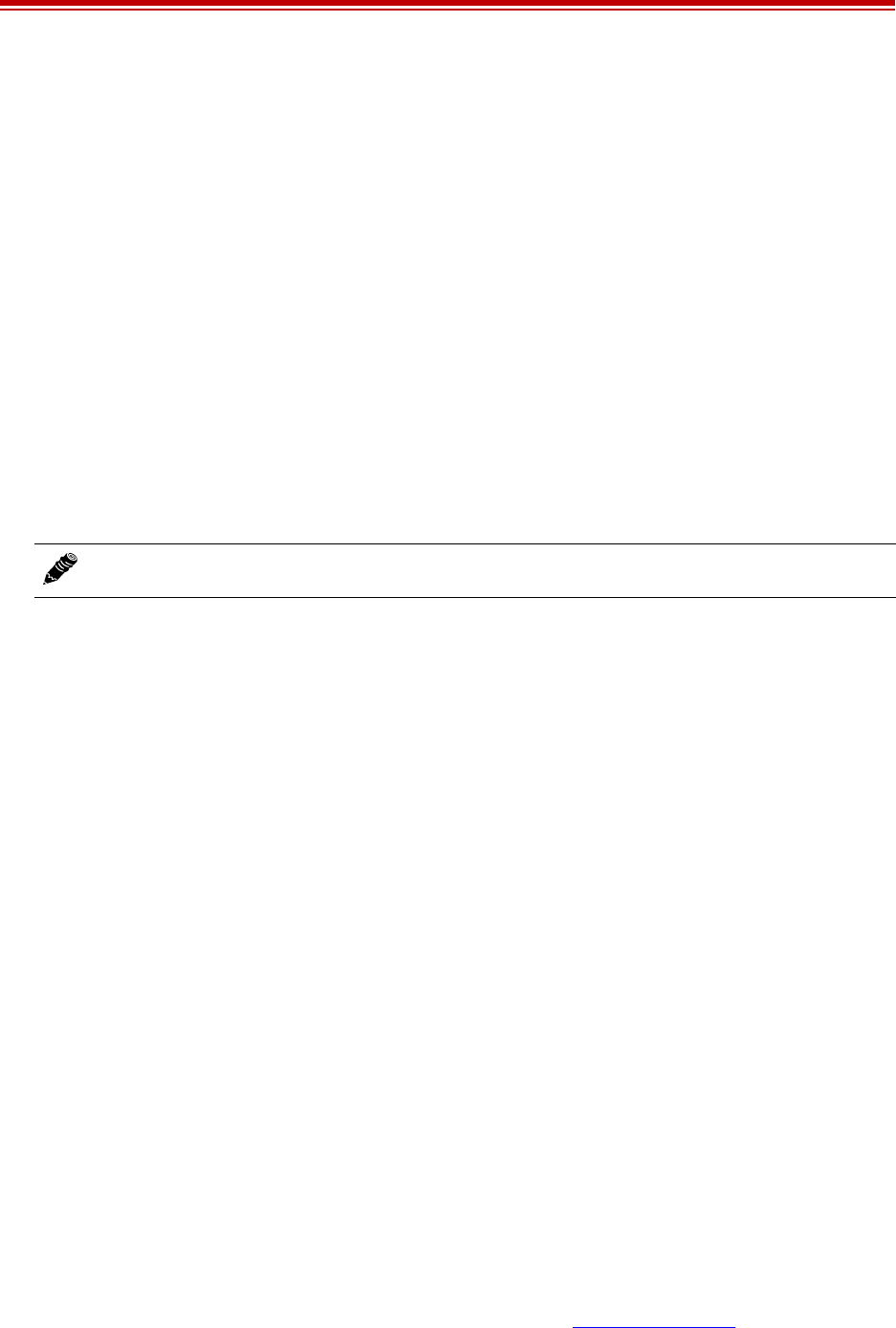
Exalt Installation and Management Guide
EX-i Series FDD Digital Microwave Radios
98 202675-005
2011-08-30
Exalt Customer Care, the process to rectify the system is much more expedient due to the in-depth
knowledge related to the implementation and the RF environment.
Improper RF Cable Termination
Improper RF Cable termination is a common problem. In many cases, this is a problem that occurs
during installation and is not a problem that suddenly appears. However, if cables are moved or flexed,
especially near the termination points, and radio errors, changes in RSL or other performance issues
occur, this is a sign of this issue.
Another method to test for this condition is to decrease the output power of the radio system (at each
end, one end at a time). Poor RF cable termination may be reflecting too much RF energy back into the
radio system, and reducing output power reduces the reflected energy at a faster rate than the
transmitted energy towards the far end. Be careful not to reduce the output power to the point where
the radio’s threshold is reached. Typically, a reduction of just 3 to 6dB is enough to determine if this is
the issue. If the reduction of output power clears the error condition, this is the likely cause.
Use a reflectometer or meter that can read VSWR at the operating frequency to identify poor
terminations as well as poor antenna feeds.
Multipath Propagation
Multipath propagation is a term that encompasses changes to the RF path, such as reflections and/or
refraction, causing partial or complete destruction of the radio signal, and thus excessive bit errors and/
or system outages.
Rapid changes in temperature, inversion layers, humidity, air pressure, water evaporation, as well as
standing water or moisture on objects along the path are all examples of changes that can cause
multipath propagation. New building construction near either end of the path or along the path can
cause new reflection characteristics.
If your system has been operating without issue and is suddenly experiencing issues that are
symptomatic of a certain time of day or related to change in climatic events or some of the external
factors listed above, this is likely the cause. Consult a professional RF path engineer in these cases.
Often, minor repositioning of the antennas at either or both ends can reduce or eliminate these
problems.
RF Interference
RF interference is usually indicative of another radio system nearby either end of your radio system or
aimed towards one or both ends of your radio system – usually at or near the same frequency and
usually with a similar signal level. This is less common for licensed systems, but still can occur.
Other forms of RF interference also exist, such as electronic equipment placed close to the radio
chassis or transmitters that couple onto the cabling or grounding system of the radio. Microwave ovens
and wireless communication devices used near the equipment or cabling are examples of electronic
equipment interference.
RF interference, like most other causes of problems, is indicated by significant bit errors and/or system
outages.
One means to determine presence of interference is the use of a Spectrum Analyzer that covers the
same range as the radio system. A professional RF engineer can use a spectrum analyzer to locate
Note: The Praxsym VSWR meter is an excellent tool for this purpose.

Exalt Installation and Management Guide
EX-i Series FDD Digital Microwave Radios
202675-005 99
2011-08-30
sources of interference, measure these sources, and determine potential remedies to take to operate in
the presence of interference.
If a spectrum analyzer is not available, the radio’s RSL port can help determine RSL levels of
interfering signals. By turning the far-end radio off, the residual RSL measured by the radio indicates
the level of interference seen by the radio. It is possible that interference levels below that which can
be measured still have an impact on the radio system – especially if the radio system has low fade
margin or is using a high order modulation.
Repositioning the antenna and/or changing polarization, or upgrading the antenna to a higher gain,
and/or using a high-performance antenna, are all secondary means that can be used. It may be
necessary to perform combinations of both radio changes (retuning, occupied bandwidth reduction)
and antenna system changes (position, polarization, upgrade). Local regulations may not permit
antenna system changes without re-licensing or other notification.
Path Obstruction
A path obstruction is defined as an object, such as a building or tree, impeding the proper path of the
radio system. If the system design was proper at the time of installation and issues arise at a later date,
an updated path profile and survey may be necessary to identify changes in path clearance.
Misaligned Antenna
At the time of initial installation, it is critical that the antennas at each end are properly aligned and that
the designed RSL is achieved. However, antennas may become misaligned due to high winds, changes
in the guy-wiring systems keeping the antenna mast stable, or loosening of the antenna mounting
hardware. A reduction in the RSL of the link is symptomatic of this condition, but this condition is not
the only condition that results in a reduction of RSL. However, if conditions occur where the antenna
alignment may be suspected, the mechanics must be inspected and the antennas realigned.
Faulty Antenna
A faulty antenna is rare, but is still a possibility. In some cases, the mechanics of the antenna feed can
get moisture inside, or a bad or weak connection in the pin and connector structure of the antenna may
occur. A VSWR measurement of the antenna connection can be made to verify this condition.
Improper Grounding
In addition to being a potential human safety issue, improper system grounding is a somewhat
common condition that can cause continuous bit errors or bit errors when metal objects come in
contact with the radio, transmission system, or racking system. If touching the radio causes errors,
grounding is the cause. It can be difficult to identify grounding problems, but a professional electrician
can normally inspect a system and identify if there are deficiencies in the grounding system.
Insufficient Link Margin
Ideally, the link was designed with enough link margin (fade margin) to allow for multipath
propagation and atmospheric fading and still remain reliable. In some cases, link margin is
compromised by economic factors, such as using low-cost RF cabling or lower-cost antennas that have
less gain or deficient performance compared to higher cost transmission system components. In some
cases, there may be antenna size restrictions that forced the design to not have the desired amount of
link margin.

Exalt Installation and Management Guide
EX-i Series FDD Digital Microwave Radios
100 202675-005
2011-08-30
If the link was designed with poor link margin, there are likely many cases of bit errors and outages.
The antenna system and transmission line can be upgraded to help reduce this. If the link design was
installed with sufficient margin, but RSL is reduced, the remaining link margin may no longer be
enough to maintain a reliable link. The causes of RSL reduction were previously described, but are
usually due to new path obstruction(s) or antenna misalignment due to wind or mechanical factors. The
antenna height or location can be changed to overcome new obstructions. Realignment of the antenna,
and/or improvement to mechanical structures can help overcome antenna misalignment.
Moisture in the Transmission System
If the connectors on cables and antennas and egress junctions are not properly weatherproofed,
moisture can get into the transmission system and cause significant error conditions and erratic
performance. In many cases, the transmission system must be replaced. A VSWR meter is one means
to identify such issues. Conduct physical inspections often. If changes to the weatherproofing (such as
cracking) are noticed, replace the weatherproofing before leakage occurs.
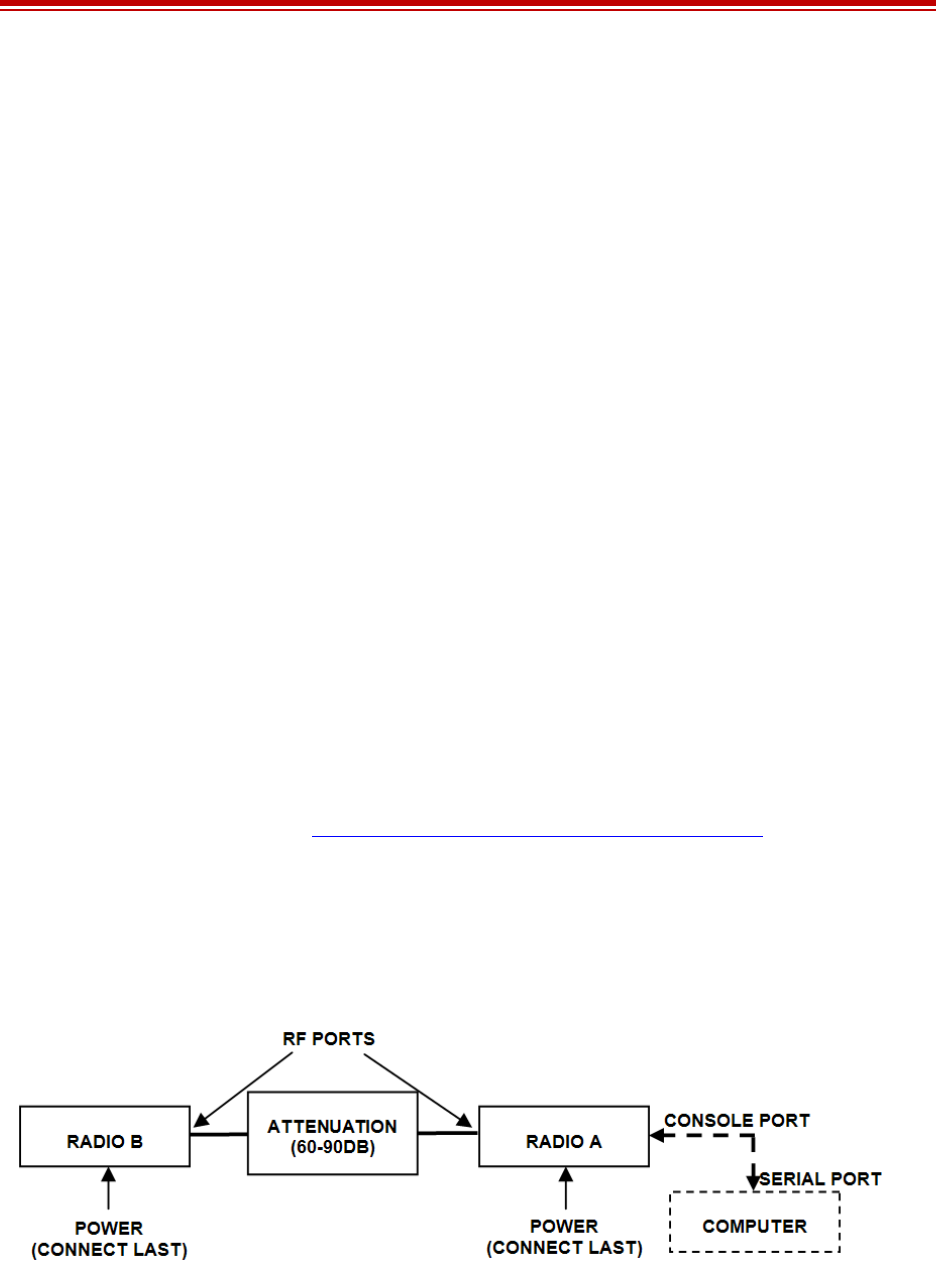
Exalt Installation and Management Guide
EX-i Series FDD Digital Microwave Radios
202675-005 101
2011-08-30
Back-to-back Bench Testing
Use back-to-back bench testing to test the radio before installation, pre-configure the radio and
connected equipment before installation, or in the troubleshooting process to identify if the radio
hardware is the source of a system issue. It is a critical process, and often required or highly desirable
for any installation or troubleshooting exercise. This section describes how to properly configure the
radio hardware and accessories for a proper back-to-back bench test.
For radio testing, there are two types of back-to-back configurations:
1Basic test (test general operation)
2Specification performance verification
Basic Test
The basic test is a simple test of radio functionality. It verifies that the radios are properly configured to
communicate to one another, and verifies general radio performance as operational.
For the basic test, the following items are needed:
•Radio pair
•Powering source
•RF interconnect cable(s) (any length – short is best)
•Fixed or variable attenuation, between 60 and 90dB (note: attenuation for basic test does not to be
calibrated or precise)
•Computer/terminal with either serial or Ethernet port
If no computer is available, use the temporary hardware configuration key or DIP switch,
depending on radio model (see Initial Configuration and Back-to-Back Bench Test)
Connect the items as follows:
1Connect attenuation and (known-good) RF cable(s) between radio pair, shown in Figure 66.
2Configure the frequencies of the radio to be the same pair, with opposite Tx and Rx orientation.
3Power on radio pair
Figure 66 Basic back-to-back bench test configuration
After connecting and powering on and connecting a PC for GUI radio management, verify that the
LINK and STATUS are green. If so, the radios are communicating and all radio-related alarm
conditions are normal.
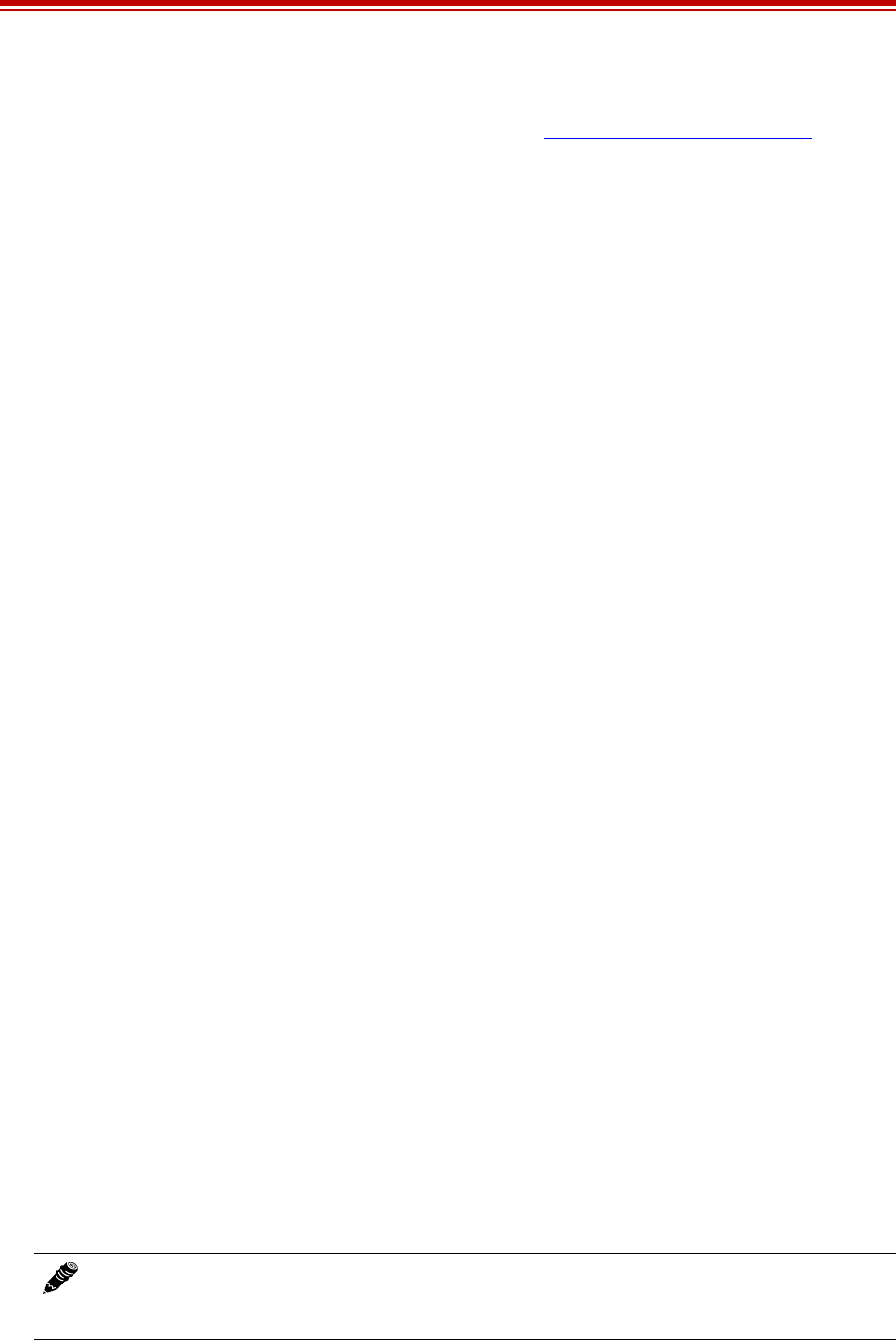
Exalt Installation and Management Guide
EX-i Series FDD Digital Microwave Radios
102 202675-005
2011-08-30
It can be beneficial to have a computer to verify configuration in case of red LEDs or to pre-configure
the radio as desired for operation. Follow the instructions in Configuration and Management.
Specification Performance Verification
The specification performance verification is a more detailed test that allows you to verify that the
radio’s output power and threshold specifications are being met. This is typically a test that would only
be performed in a troubleshooting scenario, but can be performed before installation to provide a
detailed record or ensure radio performance before installation.
This test is identical to the basic test, but in place of the fixed attenuation, it requires the use of
calibrated variable attenuation, or a set of calibrated fixed attenuators, or a combination of both, adding
to a total attenuation value of 120dB, as measured at the operating frequency of the radio. In addition,
a volt meter or computer is also required.
Connect the system as shown in Figure 66, using the combination of fixed and variable attenuation
between the radio’s RF ports. Connect the volt meter to either radio’s RSL test point and associated
reference ground connection.
In this test, it is desirable to use pre-tested RF cables, known to be good, and the insertion loss is
known at the operating frequency. If the cables are short (6'/2m or less), you can estimate the loss,
including connectors, to be less than 1dB each. The estimate of cable loss is critical to the overall
confidence of the measurements made in this test.
There are two critical specifications that can be tested in this configuration:
•RF output power
•Radio receiver threshold
To measure transmitter output power, simply insert any value of attenuation between the radios
between 60 and 90dB. Ensure that both RF output power settings are at maximum. Use the volt meter
to measure RSL in both directions. The RSL measured value should match the appropriate value
according to the inserted attenuation, such as:
RSL = RF Output Power – cabling losses – total attenuation
Verify output power by adjusting output power using the Exalt GUI (in administration mode) and
evaluate the corresponding change to the RSL measurement.
For threshold testing, the key is to insert a measured amount of loss that is close to, but not exceeding
the radio’s specified system gain. System gain is the difference between RF output power and receiver
threshold. At your selected modulation and bandwidth settings, determine the specified threshold
performance, and choose a value of attenuation (including cable losses) that adds to roughly 5 to 15dB
less than the system gain.
Choose a value of total attenuation in the range of roughly 100–105dB. Once this attenuation is
inserted, verify RSL readings as in the first step, and then, using the GUI, reduce radio output power in
1dB steps until the receiving radio (the one whose output power not being adjusted) Link LED turns
from green to yellow. This indicates that threshold has been reached. At this point, verify the equation
for system gain using the new output power level setting and verify that the threshold performance is
meeting or exceeding the published specification.
Note: Due to the variation of measurements and accuracies involved in this test, you may
read a measurement that is 1dB to as much as 2dB off of the expected value. It should be of
no concern unless the value is more than 3dB worse than expected.

Exalt Installation and Management Guide
EX-i Series FDD Digital Microwave Radios
202675-005 103
2011-08-30
Once threshold is verified in this direction, repeat the process in the opposite direction by adjusting RF
output power of the radio at the opposite end. Return the first radio to its original power setting before
adjusting the second radio.

Exalt Installation and Management Guide
EX-i Series FDD Digital Microwave Radios
104 202675-005
2011-08-30
General Compliance and Safety
The usage of radio transmission devices is subject to specific regulatory requirements governed by
regional legislation. In most cases, the specific device must be authorized for use in a given country
and must be installed and adjusted in accordance with specific radio-frequency settings and in a
manner that has been authorized specific to the device itself in accordance with the specific location of
the device. Some users may be completely or partially restricted from use of the device. Please consult
local governmental agency/agencies for regulatory requirements before use, or contact Exalt or your
Exalt authorized dealer for assistance.
Do not modify this device in any way without the express written consent of Exalt. Modification voids
the manufacturer warranty, and may also be illegal in accordance to government regulations. In
addition, there are no user-serviceable parts or assemblies inside the product housing. There may also
be voltages, signals, and mechanisms within the device that could be harmful to human safety.
The mounting of this device and associated peripherals and connections (inclusive of antenna mast,
antenna, cabling, egress, lightning protection devices, grounding, power, and so on) may be subject to
regional requirements for health and human safety. A qualified professional installer and an electrician
are highly recommended, and may be required by law.
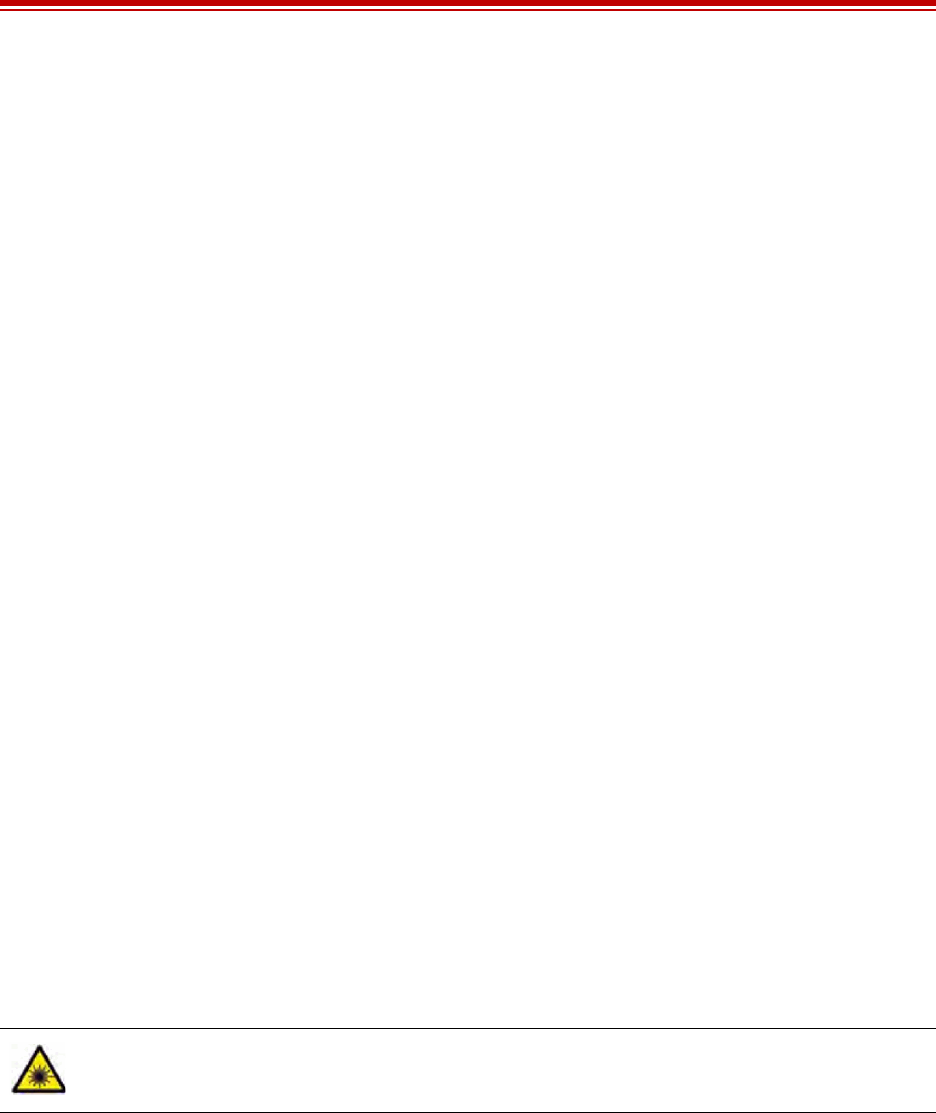
Exalt Installation and Management Guide
EX-i Series FDD Digital Microwave Radios
202675-005 105
2011-08-30
Safety Notices
1Review this entire guide for important installation instructions BEFORE attempting to install this
product.
2This product is intended to be installed, used, and maintained by experienced telecommunications
personnel only.
3Employ a properly licensed or authorized electrician to install or evaluate/certify the installation of
all power and grounding related to the use of this equipment and all connected devices.
4The device(s) shall only be connected to AC power sources provided by the supplier or to DC
sources within the device specifications. Use a separate breaker circuit at the power source.
5When removing power, remove ALL sources of supply.
6Lightning, surge protection devices, and earth grounding are required for most installations to
ensure human safety. Consult a qualified electrician.
7Servicing of this device should be performed by authorized personnel only. Do not disassemble
this device. By opening or removing any covers you may expose yourself to hazardous energy
parts. Incorrect reassembly of this product can cause a malfunction, and/or electrical shock, when
the unit is subsequently used.
8Do not insert any object of any shape or size inside this product at any time, whether powered or
not. Objects may contact hazardous energy components that could result in a risk of fire or
personal injury.
9Liquids shall not come in contact with, or enter the inside of the device at any time.
10 Proper ventilation and/or airflow shall be provided surrounding the equipment. Items shall not
come in contact with heat-sinking materials. Ensure that ambient operational and storage
temperature specifications are maintained at all times.
11 Equipment is suitable for mounting on noncombustible surfaces only.
12 Do not move or alter the marking labels.
13 A CSU or similar isolating device is necessary between the equipment and the public
telecommunications network. The equipment has not been evaluated for direct connection to the
public telecommunications network.
Warning! – Class 1 Laser – Invisible laser radiation may be emitted from the aperture of the port
when no cable is connected, avoid exposure to laser radiation and do not stare into apertures.

Exalt Installation and Management Guide
EX-i Series FDD Digital Microwave Radios
106 202675-005
2011-08-30
Regulatory Notices
This section presents the Regulatory Compliance Regulations for your country.
United States Compliance
The 6 and 11GHz EX-i Series FDD product family operates under FCC Rule Parts 101 as a licensed
device. The 5GHz EX-i Series GigE product family operate under FCC Rule Part 15.247 as
license-exempt devices. They may only be used as a point-to-point transmission device for fixed or
temporary-fixed (non-mobile) installations. The devices are subject to the following restrictions:
•Do not use external amplifiers to boost the power or overcome transmission system losses, unless
the specific amplifier/cable/antenna combination has expressly been authorized by the FCC. The
output power must never exceed +30 dBm.
•Cross-border transmissions are expressly prohibited, except with written permission from both the
FCC and the governing body of the neighboring country (Cofetel for Mexico; Industry Canada for
Canada).
•Use only parabolic dish antennas (see Table 7). No other types of antennas (panel, omni-
directional, yagi, and so on) are authorized. For 5GHz models, maximum mid-band gain of
parabolic dish antennas certified is 37.9dBi (6'/1.8m diameter).
Federal Communications Commission (FCC), United States
The device is allowed to be used provided it does not cause interference to other devices. It is not
guaranteed to provide protection against interference from other electronic and radio devices.
(5GHz models only) This device complies with Part 15 of the FCC Rules. Operation is subject to the
following two conditions:
1This device may not cause harmful interference, and
2This device must accept any interference received, including interference that may cause
undesired operation.
The system has been tested and found to comply with the limits of a Class B digital device, pursuant to
Part 15 of the FCC Rules. These limits are designed to provide reasonable protection against harmful
interference in a residential installation. This equipment generates uses and can radiate radio frequency
energy and, if not installed and used in accordance with the instructions, may cause harmful
interference to radio communications. However, there is no guarantee that interference will not occur
in a particular installation. If this equipment does cause harmful interference to radio or television
reception, which can be determined by turning the equipment off and on, the user is encouraged to try
to correct the interference by one of more of the following measures:
•Reorient or relocate the receiving antenna.
•Increase the separation between the equipment and receiver.
•Connect the equipment into an outlet on a circuit different from that to which the receiver is
connected.
•Consult the dealer or an experienced radio/TV technician for help.
Shielded cables and I/O cords must be used for this equipment to comply with the relevant FCC
regulations.
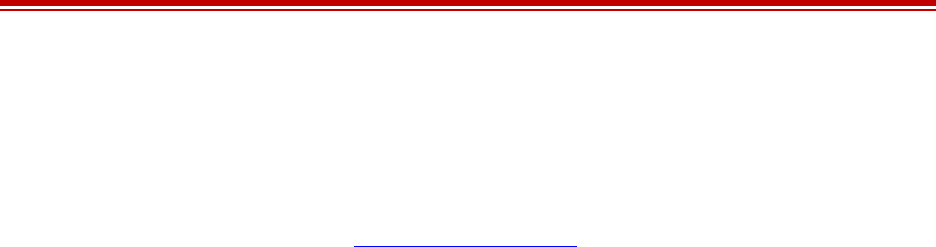
Exalt Installation and Management Guide
EX-i Series FDD Digital Microwave Radios
202675-005 107
2011-08-30
Changes or modifications not expressly approved in writing by Exalt may void the user’s authority to
operate this equipment.
This device must be professionally installed.
To comply with regulations, the output power of this device may need to be adjusted in accordance to
the associated transmission system. See RF Output Power Setting for details.
The antenna associated with this device shall be mounted in a location that is at least 10.5'/32m away
from humans who may be subject to long-term or continuous exposure.
Canada Compliance
The 6 and 11GHz EX-i Series FDD radios operate under ICES-003 of Industry Canada regulations.
The 5GHz EX-i Series GigE radios operate under RSS-210 of Industry Canada regulations. Operation
is subject to the following conditions, unless express permission is granted by Industry Canada to
operate in a different manner:
•External amplifiers cannot be used to boost the power or to overcome transmission system losses,
unless the specific amplifier/cable/antenna combination is expressly authorized by Industry
Canada.
•Cross-border transmissions are expressly prohibited, except with written permission from both
Industry Canada and the governing body of the neighboring country (FCC for USA)
•Only parabolic dish antennas may be used. No other types of antennas (panel, omni-directional,
yagi, and so on) are authorized
Industry Canada (IC), Canada (for 5GHz models)
This Class B digital apparatus meets all the requirements for the Canadian Interference-Causing
Equipment Regulations.
Cet appareil numerique de la classe B respecte les extingences du Reglement sur le material broilleur
du Canada.
This device complies with Industry Canada licence - exempt RSS standard(s). Operation is subject to the
following two conditions:
1This device may not cause harmful interference, and
2This device must accept any interference received, including interference that may cause
undesired operation.
Le présent appareil est conforme aux CNR d'Industrie Canada applicables aux appareils radio exempts
de licence. L'exploitation est autorisée aux deux conditions suivantes:
1L'appareil ne doit pas produire de brouillage, et
2L'utilisateur de l'appareil doit accepter tout brouillage radioélectrique subi, même si le brouillage
est susceptible d'en compromettre le fonctionnement.
Antennas Supported in Canada
The 5GHz Ex-i Series GigE models are designed to operate with the antennas with a maximum
mid-band gain of 37.5dBi (see Table 7). Antennas with mid-band gain higher than 37.5dBi are strictly
forbidden for use with these devices. The required antenna impedance is 50 Ohms.

Exalt Installation and Management Guide
EX-i Series FDD Digital Microwave Radios
108 202675-005
2011-08-30
Regulatory Compliance
As of this printing, Exalt Communications, Inc. has approvals for the products that are covered by this
manual in the USA (FCC) and Canada (IC). If your application is for a different country, check with
your Sales Representative for the current status.
This equipment complies with FCC radiation exposure limits set forth for an uncontrolled enviroment.
This equipment should be installed and operated with minimum distance 677cm between the radiator &
your body.
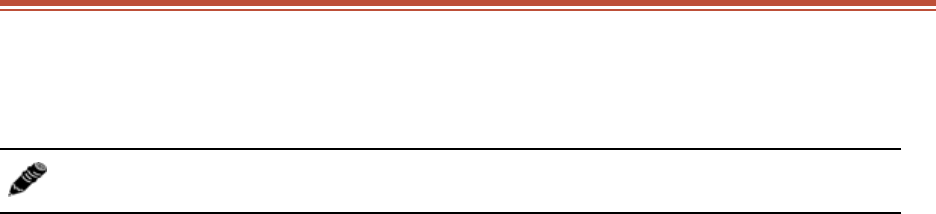
Exalt Installation and Management Guide
EX-i Series FDD Digital Microwave Radios
202675-005 109
2011-08-30
EIRP Limits for the United States and Canada
5725–5850 MHz Band
For 5GHz EX-i Series GigE models within the 5725–5850 MHz band, the maximum EIRP allowed is
61.9 dBm. The maximum output power of the radio is +30dBm in all modulations.
P = 61.9 – G + L
where:
Note: The professional installer is responsible to ensure that RF output power is properly
adjusted to not exceed regulatory limits.
P = Maximum transmitter output power of radio, in dBm.
G = Specified gain of antenna, in dBi, from 5725 to 5850 MHz.
L = Total transmission system losses of all elements between the radio’s RF connector and
the antenna’s RF connector (all cables, connectors, lightning suppressors), in dB, as
specified or measured between 5725 and 5850 MHz.
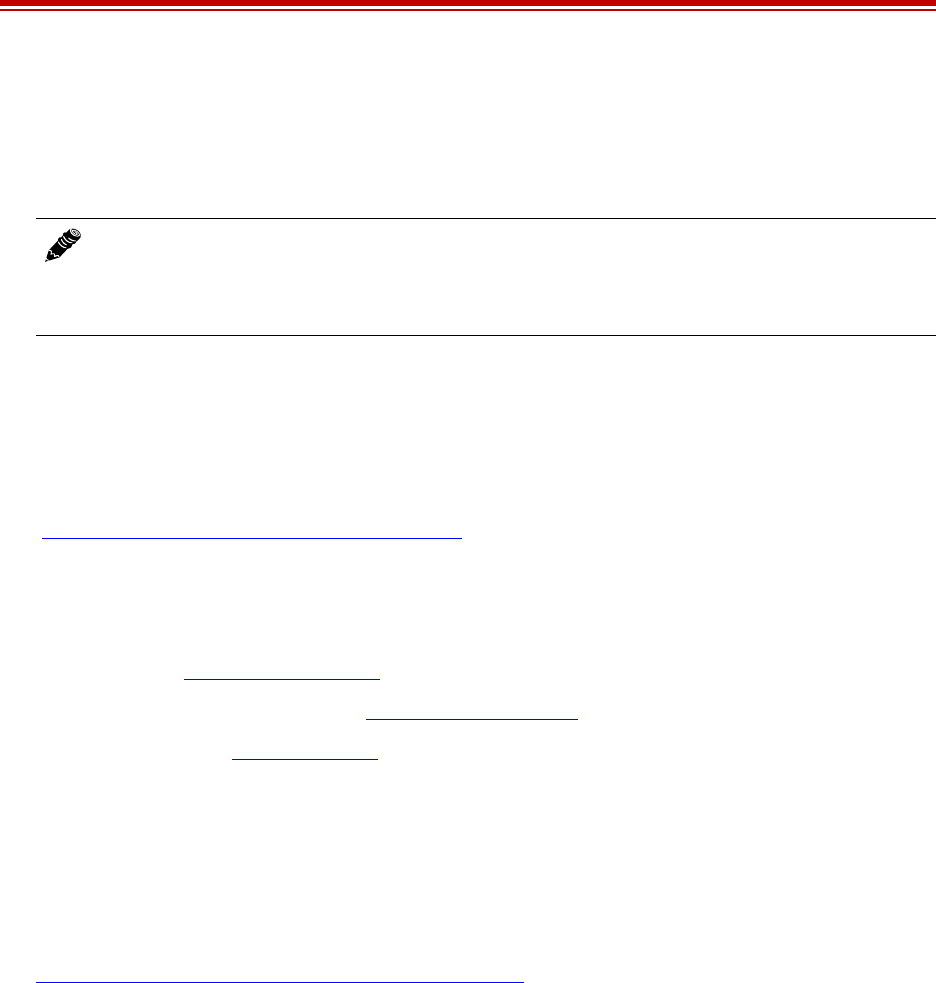
Exalt Installation and Management Guide
EX-i Series FDD Digital Microwave Radios
110 202675-005
2011-08-30
Licensing 6 and 11GHz Models
Frequency coordination for EX-i Series FDD radios is normally required by local regulations. To
obtain and maintain licensing, consult the licensing authorities.
United States
In the US frequency coordination is often conducted by a Certified Frequency Coordinator (CFC), who
coordinates spectrum allocation for the Federal Communications Commission (FCC). CFCs assist
applicants with licensing. Applicants can also apply using the FCC‘s Universal Licensing System
(ULS) online at:
http://wireless.fcc.gov/uls/index.htm?job=home
You must first register with the FCC to use the on-line system, and obtain an FCC Registration
Number (FRN). The FRN identifies you in all transactions to the FCC.
Exalt provides EX-i Series FDD radio information to the following CFCs:
•Comsearch (www.comsearch.com/)
•Micronet Communications, Inc. (www.micronetcom.com)
•Radio Dynamics (www.radyn.com)
Upon request, EX-i Series FDD radio information can be provided to any CFC.
Canada
In Canada frequency coordination is often conducted by a National Frequency Coordinator (NFC),
who coordinates spectrum allocation for Industry Canada (IC). NFCs assist applicants in licensing.
Applicants can also apply using the IC’s online system at:
http://sd.ic.gc.ca/engdoc/main.jsp#LicenceApplications
You must first register with the IC to use the online system.
Note: The professional installer is responsible to ensure that RF output power, channel
assignment, bandwidth, and modulation are properly adjusted in accordance with local
regulatory requirements and licensing, if any. Antenna models and polarization are
usually specified within the licensing requirements.
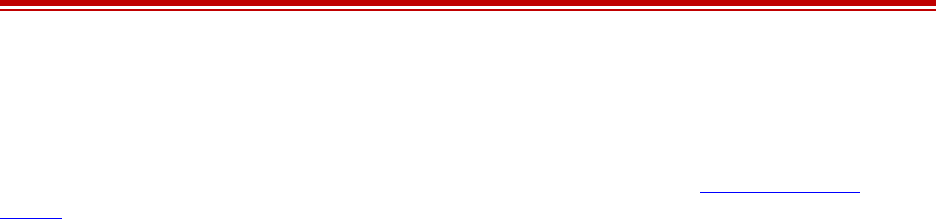
Exalt Installation and Management Guide
EX-i Series FDD Digital Microwave Radios
202675-005 111
2011-08-30
Antennas 5GHz Models
Table 7 lists antennas supported by the 5GHz EX-i Series FDD models for use in the USA. In some
countries, antennas exceeding a certain level of gain may be unlawful. Refer to RF Output Power
Setting for details on regulatory limits.
Table 7 Supported 5GHz antennas
Manufacturer Model # Description Midband Gain (dBi) 3dB (Azimuth/Elevation)
Beamwidth (degrees)
Andrew P2F-52-N 2-foot Dish 29.4 5.4
Andrew PX2F-52-N 2-foot Xpol Dish 29.4 5.4
Andrew P3F-52-N 3-foot Dish 33.4 3.8
Andrew PX3F-52-N 3-foot Xpol Dish 33.4 3.8
Andrew P4F-52-N 4-foot Dish 34.9 3.0
Andrew PX4F-52-N 4-foot Xpol Dish 34.9 3.0
Andrew HP2F-52-NPA 2-foot HP Dish 29.0 5.4
Andrew HPX2F-52-NPA 2-foot Xpol HP 29.0 5.4
Andrew HP3F-52-NPA 3-foot HP Dish 33.0 3.8
Andrew HPX3F-52-NPA 3-foot Xpol HP 33.0 3.8
Andrew HP4F-52-NPA 4-foot HP Dish 34.5 3.0
Andrew HPX4F-52-NPA 4-foot Xpol HP 34.5 3.0
Andrew HP6F-52-NPA 6-foot HP Dish 37.2 1.8
Andrew HPX6F-52-NPA 6-foot Xpol HP 37.2 1.8
Gabriel QF2-52-N 2-foot Dish 28.5 5.6
Gabriel QF2.5-52-N 2.5-foot Dish 31.2 4.4
Gabriel QF4-52-N 4-foot Dish 34.8 2.7
Gabriel QFD2-52 2-foot Xpol Dish 28.4 5.6
Gabriel QFD2.5-52 2.5-foot Xpol Dish 31.1 4.4
Gabriel QFD4-52 4-foot Xpol Dish 34.7 2.7
Gabriel HQF2-52-N 2-foot HP Dish 28.2 5.7
Gabriel HQF4-52-N 4-foot HP Dish 34.4 2.8
Gabriel HQF6-52-N 6-foot HP Dish 37.4 1.9
Gabriel HQFD2-52 2-foot Xpol HP 28.1 5.7
Gabriel HQFD2.5-52 2.5-foot Xpol HP 30.7 4.5
Gabriel HQFD4-52 4-foot Xpol HP 34.3 2.8
Gabriel HQFD6-52 6-foot Xpol HP 37.3 1.9
Radio Waves SP1-5.2 1-foot Dish 22.5 11.1
Radio Waves SP2-5.2 2-foot Dish 29.0 6.1
Radio Waves HP2-5.2 2-foot HP Dish 28.6 6.1
Radio Waves SP3-5.2 3-foot Dish 32.0 4.0
Radio Waves SP4-5.2 4-foot Dish 34.8 3.0
Radio Waves SPD2-5.2 2-foot Xpol Dish 28.1 6.2
Radio Waves SPD3-5.2 3-foot Xpol Dish 31.1 4.2
Radio Waves SPD4-5.2 4-foot Xpol Dish 34.4 3.1
Radio Waves SPD6-5.2 6-foot Xpol Dish 37.5 2.1

Exalt Installation and Management Guide
EX-i Series FDD Digital Microwave Radios
112 202675-005
2011-08-30
RFS SPF2-52A 2-foot Dish 27.9 6.2
RFS SPF3-52A 3-foot Dish 31.4 4.2
RFS SPF4-52A 4-foot Dish 33.9 3.1
RFS SPF6-52A 6-foot Dish 37.4 2.1
RFS SDF4-52A 4-foot HP Dish 33.9 3.1
RFS SDF6-52A 6-foot HP Dish 37.4 2.1
Table 7 Supported 5GHz antennas (Continued)
Manufacturer Model # Description Midband Gain (dBi) 3dB (Azimuth/Elevation)
Beamwidth (degrees)

Exalt Installation and Management Guide
EX-i Series FDD Digital Microwave Radios
202675-005 113
2011-08-30
Exalt Limited Hardware Warranty
THIS IS AN AGREEMENT BETWEEN YOU AND EXALT COMMUNICATIONS, INC.
("EXALT"). BY EXECUTING THIS AGREEMENT OR BY USING THE EXALT PRODUCT
WITH WHICH THIS AGREEMENT IS PROVIDED ("PRODUCT"), YOU ARE AGREEING
TO ALL OF THE BELOW TERMS AND CONDITIONS. IF YOU DO NOT AGREE WITH
THESE TERMS AND CONDITIONS, YOU SHOULD NOT USE THE PRODUCT AND
RETURN IT TO YOUR PLACE OF PURCHASE. "YOU" MEANS THE LEGAL (END USER)
ENTITY THAT PURCHASED THE PRODUCT.
1Exalt Limited Hardware Warranty
a. Exalt warrants solely to the original purchaser ("Purchaser") that the Exalt hardware product
that this Agreement is provided with (the "Hardware Product") will substantially conform in
all material respects to the relevant Exalt published specifications that apply at the time of
manufacture of such Hardware Product for one (1) year from the date of purchase of Hardware
Product by Purchaser (the "Warranty Period"). Purchaser may elect to extend the Warranty
Period by one additional year as set forth below. Proof-of-purchase in the form of an invoice,
payment of invoice, or delivery waybill must be supplied, if requested by Exalt, in case of any
dispute of warranty start date.
b. In the event Purchaser notifies Exalt during the Warranty Period of a defective Hardware
Product (nonconformance with the published specifications), Exalt shall within the Warranty
Period, at its own option either: (A) use reasonable efforts to remedy any reproducible
Hardware Product defect covered by this limited warranty within a reasonable period of time;
(B) replace the defective Hardware Product with a functionally equivalent product (repair
parts and products may be either reconditioned or new, but, if reconditioned, shall be of the
same quality as new parts or products); or (C) if Exalt determines that it is unable to repair or
replace such Hardware Product, Exalt (or its applicable reseller) will refund to Purchaser the
amount actually paid by Purchaser for the applicable Hardware Product.
c. All replaced parts become the property of Exalt. Exalt may, at its sole option, refuse to accept
as defective any Hardware Product that (i) is subject to the exclusions set forth below; or (ii)
cannot be demonstrated to be defective by Exalt and Purchaser is unable to provide adequate
information describing how the Hardware Product failed. Such Hardware Product will, at
Purchaser's option and expense, either be: (a) returned to Purchaser in the state received, or (b)
repaired and returned to Purchaser. Repaired or replaced Hardware Product will be warranted
for the remainder of the original Warranty Period, but not less than ninety (90) days.
2Timely Registration May Extend Limited Hardware Warranty Period
Purchaser may elect to extend the one (1) year Warranty Period to a two (2) year Warranty Period
by registering the Hardware Product with Exalt within ninety (90) days of Hardware Product
purchase (all requested registration information must be provided in clear and accurate form
within such 90 day period).
3Limited Hardware Warranty Exclusions
This limited warranty will not apply to: (A) any Hardware Product that: (i) has been modified or
altered by any party other than Exalt; (ii) has been subject to accident, misuse, abnormal wear and
tear, neglect, or mistreatment; (iii) has been damaged during installation of the Hardware Product;
(iv) has been damaged by the equipment or system with which the Hardware Product is used; (v)
has sustained damage to the Hardware Products' interface or power connectors; (vi) is determined
to be stolen; or (vii) has been damaged by fire, power changes, other hazards, or acts of God
(including without limitation lightning); or (B) any Software included in any such Hardware

Exalt Installation and Management Guide
EX-i Series FDD Digital Microwave Radios
114 202675-005
2011-08-30
Product (see Software License below). The warranty applies only to Hardware Products that can
be identified by the Exalt trademark, trade name, serial number or logo affixed to them. Exalt does
not warrant any Hardware Product that is not manufactured by, for, or with permission from Exalt.
The Hardware Products covered by this warranty are not consumer products and are not intended
for personal, family, or household purposes, nor are they intended for high-risk activities as
described in Section 5 below.
4Hardware Product RMA Procedures
A return material authorization (RMA) is required prior to returning Hardware Product to Exalt for
warranty or out-of-warranty repair/evaluation. As such, Purchaser must use the following
procedure:
a. Contact Exalt Customer Care, by phone at +1 408-871-9890 or USA Toll-Free at +1 877-
EXALT-01 (392-5801), or by e-mail at support@exaltcom.com, and request an RMA number.
Please be prepared to provide the serial number of the Hardware Product, the date of purchase,
and a description of the failure that is as complete as possible.
b. Pack the Hardware Product in its original container and packing or an equivalent.
c. Write the RMA number CLEARLY on the outside of the shipping box.
d. For services during the Warranty Period, cost of shipment to Exalt's authorized service center,
taxes, duty, tariffs, risk of loss and insurance charges to Exalt shall be borne by the Purchaser.
Cost of return shipment and insurance charges shall be borne by Exalt if within the United
States, and will be made by Exalt's choice of carrier and method/schedule of shipment.
Purchaser may expedite return shipments, upon request, at its own expense.
PRODUCTS RETURNED WITHOUT A DULY ISSUED RMA NUMBER WILL BE
RETURNED TO PURCHASER AT PURCHASER'S EXPENSE.
5PRODUCT WARRANTY DISCLAIMER AND LIMITATION OF LIABILITY
a. THE ABOVE EXPRESS LIMITED WARRANTY FOR THE HARDWARE PRODUCT IS
IN LIEU OF ALL OTHER WARRANTIES, EXPRESSED, IMPLIED OR STATUTORY,
REGARDING THE PRODUCT (HARDWARE PRODUCT AND SOFTWARE) AND ANY
SERVICES PROVIDED BY EXALT, AND EXALT, ITS SUPPLIERS AND LICENSORS
HEREBY EXPRESSLY DISCLAIM ANY AND ALL SUCH IMPLIED AND EXPRESS
WARRANTIES, INCLUDING WITHOUT LIMITATION ANY AND ALL IMPLIED
WARRANTIES OF FITNESS FOR A PARTICULAR PURPOSE, TITLE, INTERFERENCE
WITH QUIET ENJOYMENT, NON-INFRINGEMENT OF THIRD-PARTY RIGHTS AND
MERCHANTABILITY. FURTHER, EXALT DOES NOT WARRANT RESULTS OF USE
OR THAT YOUR USE OF THE PRODUCT WILL BE UNINTERRUPTED OR ERROR
FREE. NO WARRANTIES ARE MADE BY EXALT'S SUPPLIERS OR LICENSORS.
EXCEPT FOR THE ABOVE EXPRESS LIMITED WARRANTY FOR THE HARDWARE
PRODUCT STATED HEREIN, THE PRODUCT IS PROVIDED "AS IS" AND WITH ALL
FAULTS. THE ENTIRE RISK AS TO SATISFACTORY QUALITY, ACCURACY, AND
EFFORT IS WITH YOU.
b. THE PRODUCT IS NOT FAULT-TOLERANT AND IS NOT DESIGNED,
MANUFACTURED OR INTENDED FOR USE OR RESALE AS ONLINE CONTROL
EQUIPMENT IN HAZARDOUS ENVIRONMENTS REQUIRING FAIL-SAFE
PERFORMANCE, SUCH AS IN THE OPERATION OF NUCLEAR FACILITIES,
AIRCRAFT NAVIGATION OR COMMUNICATION SYSTEMS, AIR TRAFFIC
CONTROL, DIRECT LIFE SUPPORT MACHINES OR WEAPONS SYSTEMS, IN
WHICH THE FAILURE OF THE PRODUCT COULD LEAD DIRECTLY TO DEATH,

Exalt Installation and Management Guide
EX-i Series FDD Digital Microwave Radios
202675-005 115
2011-08-30
PERSONAL INJURY, OR SEVERE PHYSICAL OR ENVIRONMENTAL DAMAGE.
EXALT AND ITS SUPPLIERS AND LICENSORS SPECIFICALLY DISCLAIM ANY
EXPRESS OR IMPLIED WARRANTY OF FITNESS FOR ANY HIGH-RISK USES
LISTED ABOVE.
c. REGARDLESS OF WHETHER ANY REMEDY SET FORTH HEREIN FAILS OF ITS
ESSENTIAL PURPOSE OR OTHERWISE, AND TO THE EXTENT ALLOWED BY
APPLICABLE LAW, IN NO EVENT WILL EXALT, ITS SUPPLIERS OR LICENSORS BE
LIABLE TO YOU OR TO ANY THIRD PARTY UNDER ANY TORT, CONTRACT,
NEGLIGENCE, STRICT LIABILITY OR OTHER LEGAL OR EQUITABLE THEORY
FOR ANY LOST PROFITS, LOST OR CORRUPTED DATA, COMPUTER FAILURE OR
MALFUNCTION, INTERRUPTION OF BUSINESS, OR OTHER SPECIAL, INDIRECT,
INCIDENTAL OR CONSEQUENTIAL DAMAGES OF ANY KIND ARISING OUT OF
THE USE OR INABILITY TO USE THE PRODUCT, EVEN IF EXALT HAS BEEN
ADVISED OF THE POSSIBILITY OF SUCH LOSS OR DAMAGES AND WHETHER OR
NOT SUCH LOSS OR DAMAGES ARE FORESEEABLE.
d. IN NO EVENT SHALL EXALT'S AND ITS SUPPLIERS'/LICENSORS' AGGREGATE
LIABILITY EXCEED AN AMOUNT EQUAL TO THE PURCHASE PRICE OF THE
PRODUCT PAID BY PURCHASER THAT IS THE SUBJECT OF A CLAIM. ANY
CLAIM ARISING OUT OF OR RELATING TO THIS AGREEMENT MUST BE
BROUGHT WITHIN ONE (1) YEAR AFTER THE OCCURRENCE OF THE EVENT
GIVING RISE TO SUCH CLAIM. IN ADDITION, EXALT DISCLAIMS ALL LIABILITY
OF ANY KIND OF EXALT'S SUPPLIERS/LICENSORS.
6SOFTWARE LICENSE
a. Subject to the terms and conditions of this Agreement, Exalt hereby grants You a non-
exclusive, non-transferable, non-sublicensable license to use the Software that comes with the
Product, if any is provided as part of the Product, only as part of the normal operation, use and
maintenance of the Hardware Product for which the Software was provided. You may make
back-up copies of such Software. You shall not otherwise copy, distribute or alter the
Software. Furthermore, except to the extent allowed by applicable law if located in the
European Union, and then only with prior written notice to Exalt, You shall not disassemble or
reverse engineer the Software in whole or in part or authorize others to do so. No rights to
distribute or sublicense the Software are granted herein.
b. There may be certain third party owned software provided along with, or incorporated within
the Product ("Third Party Software"), and which Third Party Software has a separate license
agreement and which is governed exclusively by such separate license agreement ("Third
Party License") and not this Agreement. Such Third Party Software and applicable Third
Party Licenses are listed in the Product's documentation and/or accompanying Read-Me file.
Except as Exalt may otherwise inform You in writing, the Third Party License gives You at
least the license rights granted above in Section 6(a), and may provide additional license rights
as to the Third Party Software, but only with respect to the particular Third Party Software to
which the Third Party License applies. SUCH THIRD PARTY SOFTWARE IS PROVIDED
WITHOUT ANY WARRANTY FROM EXALT AND ITS LICENSORS, INCLUDING BUT
NOT LIMITED TO WARRANTIES OF MERCHANTABILITY, FITNESS FOR A
PARTICULAR PURPOSE AND NON-INFRINGEMENT.
c. Exalt and its licensors are the sole and exclusive owners of the Software, and all underlying
intellectual property rights in the Software and Hardware. All rights not expressly granted to
You relating to the Software are reserved by Exalt and its licensors. You take unencumbered

Exalt Installation and Management Guide
EX-i Series FDD Digital Microwave Radios
116 202675-005
2011-08-30
title to the Hardware, subject to Exalt's and its licensors' ownership in the underlying
intellectual property, upon payment in full to Exalt or the Exalt reseller for the Product(s).
d. All licenses to the Software hereunder shall terminate if You fail to comply with any of the
provisions of this Agreement and do not remedy such breach within thirty (30) days after
receiving written notice from Exalt. You agree upon termination to immediately cease using
the Software and to destroy all copies of the Software which may have been provided or
created hereunder.
7GOVERNMENT RESTRICTIONS
a. You agree that you will not export or re-export the Products without Exalt's prior written
consent, and then only in compliance with all requirements of applicable law, including but
not limited to U.S. export control regulations. You have the responsibility to obtain any
required licenses to export, re-export or import the Products. You shall defend, indemnify and
hold Exalt and its suppliers/licensors harmless from any claims arising out of Your violation
of any export control laws relating to any exporting of the Products. By accepting this
Agreement and receiving the Products, You confirm that You are not listed on any
governmental export exclusion lists and will not export or re-export the Products to any
country embargoed by the U.S. Applicable export restrictions and exclusions are available at
the official web site of the U.S. Department of Commerce Bureau of Industry and Security
(www.bis.doc.gov).
b. For purchase by U.S. governmental entities, technical data and software rights in the Products
include only those rights customarily provided to the public as defined in Exalt's standard
Agreement. This customary commercial license in technical data and software is provided in
accordance with FAR 12.211 (Technical Data) and FAR 12.212 (Software) and, for
Department of Defense transactions, DFAR 252.227-7015 (Technical Data - Commercial
Items) and DFAR 227.7202-3 (Rights in Commercial Computer Software or Computer
Software Documentation). If a government agency has a need for rights not conveyed under
these terms, it must negotiate a mutually acceptable written agreement specifying and
specifically conveying such rights. Any use, modification, reproduction, release, performing,
displaying or disclosing of the Exalt Software by the U.S. Government shall be governed
solely by the terms of this Agreement.
8MISCELLANEOUS
You shall not sell, transfer or assign this Agreement without the prior written consent of Exalt.
Any act in derogation of the foregoing shall be null and void, and You will remain obligated under
this Agreement. This Agreement shall benefit and be binding upon the parties to this Agreement
and their respective permitted successors and assigns. The waiver or failure of either party to
exercise in any respect any right provided for in this Agreement shall not be deemed a waiver of
any further right under this Agreement. If any provision of this Agreement is held by a court of
competent jurisdiction to be contrary to law, the remaining provisions of this Agreement will
remain in full force and effect. This Agreement and any disputes arising out of, or related to, this
Agreement, its termination or the relationship of the parties will be governed by and construed in
accordance with the laws of the State of California, excluding its conflict of laws principles and
excluding the United Nations Convention on Contracts for the International Sale of Goods.
Except for actions brought by Exalt to enforce the terms of Section 6, all disputes arising in
connection with this Agreement or the Products shall be submitted to and finally settled by
arbitration in accordance with the commercial arbitration rules of the American Arbitration
Association by a single arbitrator appointed in accordance with the rules. Both parties consent that
the arbitration shall take place in Santa Clara County, California and agree that process may be
served in the manner provided as allowed by California or federal law. In any action or proceeding

Exalt Installation and Management Guide
EX-i Series FDD Digital Microwave Radios
202675-005 117
2011-08-30
to enforce rights under this Agreement, the prevailing party shall be entitled to recover costs and
attorneys' fees. This Agreement represents the complete agreement and understanding of the
parties with respect to the subject matter herein. This Agreement may be modified only through a
written instrument signed by both parties and may be executed in two or more counterparts, each
of which shall be deemed an original and one and the same Agreement.
Rev 2009-05-07v1a

Exalt Installation and Management Guide
EX-i Series FDD Digital Microwave Radios
118 202675-005
2011-08-30
Copyright Notices
This section presents copyright notices for third-party software licensed to Exalt Communications, Inc.
Net-SNMP
The following copyright notice applies to the open-source licensing agreement for Net-SNMP.
Copyright 1989, 1991, 1992 by Carnegie Mellon University
Derivative Work - 1996, 1998-2000
Copyright 1996, 1998-2000 The Regents of the University of California
All Rights Reserved
Permission to use, copy, modify and distribute this software and its documentation for any purpose and
without fee is hereby granted, provided that the above copyright notice appears in all copies and that
both that copyright notice and this permission notice appear in supporting documentation, and that the
name of CMU and The Regents of the University of California not be used in advertising or publicity
pertaining to distribution of the software without specific written permission.
CMU AND THE REGENTS OF THE UNIVERSITY OF CALIFORNIA DISCLAIM ALL
WARRANTIES WITH REGARD TO THIS SOFTWARE, INCLUDING ALL IMPLIED
WARRANTIES OF MERCHANTABILITY AND FITNESS. IN NO EVENT SHALL CMU OR
THE REGENTS OF THE UNIVERSITY OF CALIFORNIA BE LIABLE FOR ANY SPECIAL,
INDIRECT OR CONSEQUENTIAL DAMAGES OR ANY DAMAGES WHATSOEVER
RESULTING FROM THE LOSS OF USE, DATA OR PROFITS, WHETHER IN AN ACTION OF
CONTRACT, NEGLIGENCE OR OTHER TORTIOUS ACTION, ARISING OUT OF OR IN
CONNECTION WITH THE USE OR PERFORMANCE OF THIS SOFTWARE.
Network Associates Technology, Inc.
Copyright (c) 2001-2003, Networks Associates Technology, Inc
All rights reserved.
Redistribution and use in source and binary forms, with or without modification, are permitted
provided that the following conditions are met:
* Redistributions of source code must retain the above copyright notice, this list of conditions and the
following disclaimer.
* Redistributions in binary form must reproduce the above copyright notice, this list of conditions and
the following disclaimer in the documentation and/or other materials provided with the distribution.
* Neither the name of the Networks Associates Technology, Inc nor the names of its contributors may
be used to endorse or promote products derived from this software without specific prior written
permission.
THIS SOFTWARE IS PROVIDED BY THE COPYRIGHT HOLDERS AND CONTRIBUTORS ''AS
IS'' AND ANY EXPRESS OR IMPLIED WARRANTIES, INCLUDING, BUT NOT LIMITED TO,
THE IMPLIED WARRANTIES OF MERCHANTABILITY AND FITNESS FOR A PARTICULAR
PURPOSE ARE DISCLAIMED. IN NO EVENT SHALL THE COPYRIGHT HOLDERS OR
CONTRIBUTORS BE LIABLE FOR ANY DIRECT, INDIRECT, INCIDENTAL, SPECIAL,
EXEMPLARY, OR CONSEQUENTIAL DAMAGES (INCLUDING, BUT NOT LIMITED TO,
PROCUREMENT OF SUBSTITUTE GOODS OR SERVICES; LOSS OF USE, DATA, OR
PROFITS; OR BUSINESS INTERRUPTION) HOWEVER CAUSED AND ON ANY THEORY OF
LIABILITY, WHETHER IN CONTRACT, STRICT LIABILITY, OR TORT (INCLUDING

Exalt Installation and Management Guide
EX-i Series FDD Digital Microwave Radios
202675-005 119
2011-08-30
NEGLIGENCE OR OTHERWISE) ARISING IN ANY WAY OUT OF THE USE OF THIS
SOFTWARE, EVEN IF ADVISED OF THE POSSIBILITY OF SUCH DAMAGE.
Cambridge Broadband, Ltd.
Portions of this code are copyright (c) 2001-2003, Cambridge Broadband Ltd.
All rights reserved.
Redistribution and use in source and binary forms, with or without modification, are permitted
provided that the following conditions are met:
* Redistributions of source code must retain the above copyright notice, this list of conditions and the
following disclaimer.
* Redistributions in binary form must reproduce the above copyright notice, this list of conditions and
the following disclaimer in the documentation and/or other materials provided with the distribution.
* The name of Cambridge Broadband Ltd. may not be used to endorse or promote products derived
from this software without specific prior written permission.
THIS SOFTWARE IS PROVIDED BY THE COPYRIGHT HOLDER ``AS IS'' AND ANY
EXPRESS OR IMPLIED WARRANTIES, INCLUDING, BUT NOT LIMITED TO, THE IMPLIED
WARRANTIES OF MERCHANTABILITY AND FITNESS FOR A PARTICULAR PURPOSE ARE
DISCLAIMED. IN NO EVENT SHALL THE COPYRIGHT HOLDER BE LIABLE FOR ANY
DIRECT, INDIRECT, INCIDENTAL, SPECIAL, EXEMPLARY, OR CONSEQUENTIAL
DAMAGES (INCLUDING, BUT NOT LIMITED TO, PROCUREMENT OF SUBSTITUTE
GOODS OR SERVICES; LOSS OF USE, DATA, OR PROFITS; OR BUSINESS INTERRUPTION)
HOWEVER CAUSED AND ON ANY THEORY OF LIABILITY, WHETHER IN CONTRACT,
STRICT LIABILITY, OR TORT (INCLUDING NEGLIGENCE OR OTHERWISE) ARISING IN
ANY WAY OUT OF THE USE OF THIS SOFTWARE, EVEN IF ADVISED OF THE
POSSIBILITY OF SUCH DAMAGE.
Sun Microsystems, Inc.
Copyright © 2003 Sun Microsystems, Inc., 4150 Network Circle, Santa Clara,
California 95054, U.S.A. All rights reserved.
Use is subject to license terms below.
This distribution may include materials developed by third parties.
Sun, Sun Microsystems, the Sun logo and Solaris are trademarks or registered trademarks of Sun
Microsystems, Inc. in the U.S. and other countries.
Redistribution and use in source and binary forms, with or without modification, are permitted
provided that the following conditions are met:
* Redistributions of source code must retain the above copyright notice, this list of conditions and the
following disclaimer.
* Redistributions in binary form must reproduce the above copyright notice, this list of conditions and
the following disclaimer in the documentation and/or other materials provided with the distribution.
* Neither the name of the Sun Microsystems, Inc. nor the names of its contributors may be used to
endorse or promote products derived from this software without specific prior written permission.
THIS SOFTWARE IS PROVIDED BY THE COPYRIGHT HOLDERS AND CONTRIBUTORS ''AS
IS'' AND ANY EXPRESS OR IMPLIED WARRANTIES, INCLUDING, BUT NOT LIMITED TO,
THE IMPLIED WARRANTIES OF MERCHANTABILITY AND FITNESS FOR A PARTICULAR

Exalt Installation and Management Guide
EX-i Series FDD Digital Microwave Radios
120 202675-005
2011-08-30
PURPOSE ARE DISCLAIMED. IN NO EVENT SHALL THE COPYRIGHT HOLDERS OR
CONTRIBUTORS BE LIABLE FOR ANY DIRECT, INDIRECT, INCIDENTAL, SPECIAL,
EXEMPLARY, OR CONSEQUENTIAL DAMAGES (INCLUDING, BUT NOT LIMITED TO,
PROCUREMENT OF SUBSTITUTE GOODS OR SERVICES; LOSS OF USE, DATA, OR
PROFITS; OR BUSINESS INTERRUPTION) HOWEVER CAUSED AND ON ANY THEORY OF
LIABILITY, WHETHER IN CONTRACT, STRICT LIABILITY, OR TORT (INCLUDING
NEGLIGENCE OR OTHERWISE) ARISING IN ANY WAY OUT OF THE USE OF THIS
SOFTWARE, EVEN IF ADVISED OF THE POSSIBILITY OF SUCH DAMAGE.
Sparta, Inc.
Copyright (c) 2003-2005, Sparta, Inc
All rights reserved.
Redistribution and use in source and binary forms, with or without modification, are permitted
provided that the following conditions are met:
* Redistributions of source code must retain the above copyright notice, this list of conditions and the
following disclaimer.
* Redistributions in binary form must reproduce the above copyright notice, this list of conditions and
the following disclaimer in the documentation and/or other materials provided with the distribution.
* Neither the name of Sparta, Inc nor the names of its contributors may be used to endorse or promote
products derived from this software without specific prior written permission.
THIS SOFTWARE IS PROVIDED BY THE COPYRIGHT HOLDERS AND CONTRIBUTORS ''AS
IS'' AND ANY EXPRESS OR IMPLIED WARRANTIES, INCLUDING, BUT NOT LIMITED TO,
THE IMPLIED WARRANTIES OF MERCHANTABILITY AND FITNESS FOR A PARTICULAR
PURPOSE ARE DISCLAIMED. IN NO EVENT SHALL THE COPYRIGHT HOLDERS OR
CONTRIBUTORS BE LIABLE FOR ANY DIRECT, INDIRECT, INCIDENTAL, SPECIAL,
EXEMPLARY, OR CONSEQUENTIAL DAMAGES (INCLUDING, BUT NOT LIMITED TO,
PROCUREMENT OF SUBSTITUTE GOODS OR SERVICES; LOSS OF USE, DATA, OR
PROFITS; OR BUSINESS INTERRUPTION) HOWEVER CAUSED AND ON ANY THEORY OF
LIABILITY, WHETHER IN CONTRACT, STRICT LIABILITY, OR TORT (INCLUDING
NEGLIGENCE OR OTHERWISE) ARISING IN ANY WAY OUT OF THE USE OF THIS
SOFTWARE, EVEN IF ADVISED OF THE POSSIBILITY OF SUCH DAMAGE.
Cisco, Inc.
Copyright (c) 2004, Cisco, Inc and Information Network
Center of Beijing University of Posts and Telecommunications.
All rights reserved.
Redistribution and use in source and binary forms, with or without modification, are permitted
provided that the following conditions are met:
* Redistributions of source code must retain the above copyright notice, this list of conditions and the
following disclaimer.
* Redistributions in binary form must reproduce the above copyright notice, this list of conditions and
the following disclaimer in the documentation and/or other materials provided with the distribution.
* Neither the name of Cisco, Inc, Beijing University of Posts and Telecommunications, nor the names
of their contributors may be used to endorse or promote products derived from this software without
specific prior written permission.

Exalt Installation and Management Guide
EX-i Series FDD Digital Microwave Radios
202675-005 121
2011-08-30
THIS SOFTWARE IS PROVIDED BY THE COPYRIGHT HOLDERS AND CONTRIBUTORS ''AS
IS'' AND ANY EXPRESS OR IMPLIED WARRANTIES, INCLUDING, BUT NOT LIMITED TO,
THE IMPLIED WARRANTIES OF MERCHANTABILITY AND FITNESS FOR A PARTICULAR
PURPOSE ARE DISCLAIMED. IN NO EVENT SHALL THE COPYRIGHT HOLDERS OR
CONTRIBUTORS BE LIABLE FOR ANY DIRECT, INDIRECT, INCIDENTAL, SPECIAL,
EXEMPLARY, OR CONSEQUENTIAL DAMAGES (INCLUDING, BUT NOT LIMITED TO,
PROCUREMENT OF SUBSTITUTE GOODS OR SERVICES; LOSS OF USE, DATA, OR
PROFITS; OR BUSINESS INTERRUPTION) HOWEVER CAUSED AND ON ANY THEORY OF
LIABILITY, WHETHER IN CONTRACT, STRICT LIABILITY, OR TORT (INCLUDING
NEGLIGENCE OR OTHERWISE) ARISING IN ANY WAY OUT OF THE USE OF THIS
SOFTWARE, EVEN IF ADVISED OF THE POSSIBILITY OF SUCH DAMAGE.
Fabasoft R&D Software GmbH & Co.
Copyright (c) Fabasoft R&D Software GmbH & Co KG, 2003
oss@fabasoft.com
Author: Bernhard Penz
Redistribution and use in source and binary forms, with or without modification, are permitted
provided that the following conditions are met:
* Redistributions of source code must retain the above copyright notice, this list of conditions and the
following disclaimer.
* Redistributions in binary form must reproduce the above copyright notice, this list of conditions and
the following disclaimer in the documentation and/or other materials provided with the distribution.

Exalt Installation and Management Guide
EX-i Series FDD Digital Microwave Radios
122 202675-005
2011-08-30
Index
A
Adaptive Coded Modulation (ACM) parame-
ter 46
Administration Settings page 35
administrator privileges 30
Advance Encryption Standard 36
AES 36
AIS enabling/disabling 52
alarm conditions 33
Alarm connector 93
alarms 66, 74, 90
clearing 74
Ethernet 67
Link 66
T1/E1 Input 67
Temperature 67
Alarms page 66
AMI 52
antennas
alignment 26, 99
mounting 23
indoor 25
mounting height 5
polarization orientation 5
site preparation considerations 5
system grounding 5
transmission line 24
troubleshooting 99
B
B8ZS 52
back-to-back bench test 7, 101
back-to-back bench test configuration 101
bandwidth 5
Bandwidth parameter 43, 46
BER 77
browsers 29
C
cables
troubleshooting
improper RF cable termination 98
carrier-to-interference tolerance 5
CLI 28
menu options 29
root menu 28
connectors
Alarm 93
CONSOLE 94
DC 22
DC Power 95
Ethernet 92
front panel 14
T1/E1 91
Console connector 94
console interface 90
Current BER field 70
Current RSL field 71
D
date and time 35
DC connector 22
DC coupler 27
DC Power connector 95
DC power source 21
Diagnostic Charts page 77
dimensions 86
diplexer filter kit 6
diplexer orientation 18
diplexers 18
antenna connection 20
non-standard 19
waveguide and 20
E
E1 channels 53
effective isotropic radiated power (EIRP) 8
Errored Seconds (ES) field 70
Ethernet 5
Ethernet configuration parameters 43
Ethernet connectors 92
Ethernet interface 89
Ethernet Interface Configuration page 50
Event Log page 74
ExaltCalc tool 97
external loopback modes 56
F
factory default settings 22, 42
fade margin 5, 99
File Activation page 44
files
activating stored 44
default configuration file 42
G
gateway (default) 42
grounding 99

Exalt Installation and Management Guide
EX-i Series FDD
202675-005 123
2011-08-30
GUI
Administration Settings page 35
Alarms page 66
Allocation 49
browsers supported 29
Cross Connect 65
description 29
Diagnostic Charts page 77
E1 Interface Configuration page 53
Ethernet Aggregation 64
Ethernet Interface Configuration page 50
Ethernet Learning 62
Ethernet Rate Limiting 61
Event Log page 74
File Activation page 44
IP address (default) 29
log in 30
login privileges 30
MHS/Diversity Configuration 58
navigation panel 32, 33
Performance page 70
Radio Information page 34
Reboot page 84
Spectrum Analyzer page 81
summary status information 32
T1/E1 Configuration page 52
VLAN page 59
X Connect 65
I
interfaces
alarm 90
Ethernet 89
power 90
RF 89
serial console 90
T1/E1 89
interference 71
interference profile 5
IP address 42
IP subnet mask 42
L
License Key 36
lightning arrestor 5
lightning arrestors 25
Line Build Out (LBO) 52
Line Code 52
link 5
link margin 99
Link Name parameter 43
link parameters 32
Link Security Key 35
Link Security Key parameter 43
login names 31
login privileges 30
loopback 52
external (local) 56
external (remote) 56
M
Maximum RSL field 71
Media Access Control (MAC) learning 62
Minimum RSL field 71
Minimum RSL Timestamp field 71
modulation 5
multipath 97
multipath propagation 98
muting 50
N
noise profile 5
O
OC3 Configuration 55
P
passwords 31, 43
path obstruction 99
performance degradation 97
Performance page 70
power
DC wiring 21
power interface 90
R
radio
grounding 5, 99
initiation tasks 11
installation tasks 11
mounting 5
rebooting 84
transmitter output power 5
radio configuration 6
Radio Information page 34
Radio Name parameter 42
Reboot page 84
received signal level (RSL) See RSL
receiver threshold 5
record keeping 12
RF cabling type 5

Exalt Installation and Management Guide
EX-i Series FDD Digital Microwave Radios
124 202675-005
2011-08-30
RF connector 25
RF connector termination 21
RF interface 89
RF interference 98
RF lightning arrestor 25
RF output power 7
RMT button 17
RSL 8
current RSL readings 71
diagnostics 77
Maximum RSL field 71
Minimum RSL Timestamp field 71
monitor for performance 97
RSL voltage 26
S
safety 104
serial console interface 90
Set to E1 Mode button 52
Set to T1 Mode button 52
shipping box contents 6
site preparation 5
SMA cables 6
SNMP 10, 38
SNMP Traps 39
space diversity 20
specifications 86
Spectrum Analyzer page 81
Swap button 44
system parameters
default settings 22
system performance 70
system settings
Current BER field 70, 71
Errored Seconds (ES) field 70
grounding 99
Maximum RSL 71
Minimum RSL field 71
Time Since Reset field 71
Unavailable Seconds field 71
system specifications 86
T
T1 Interface Configuration page 52
T1/E1 Configuration page 52
T1/E1 connections 91
T1/E1 connectors 91
T1/E1 interfaces 89
TDM allocation 49
TDM circuit 5
TDM circuits 46
Telnet session 28
temperature 77, 86
testing 101
back-to-back bench 7
threshold 102
threshold testing 102
time division duplex (TDD) See TDD frame
Time Since Reset 71
transmission line
coaxial 24
egress 25
transmitter output power 5
Transmitter/Receiver (TR) frequency param-
eter 47
traps 39
troubleshooting 77, 96
TX Frequency parameter 47
U
Unavailable Seconds (UAS) 71
Update button 35
user privileges 31
V
VLAN page 59
voltage test 26
VSWR 98
W
waveguide 20
waveguide adapter 20
waveguide flange adapters 6
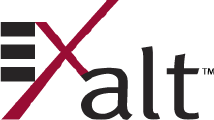
202675-005
2011-08-30