Exalt Wireless 124P05N 24GHz Radio User Manual
Exalt Communications Inc. 24GHz Radio Users Manual
Users Manual

000000-001
2011-08-26
ExtendAir® (TDD) Series
Direct Mount
Digital Microwave Radios
Installation and Management Guide
Models:
rc240xx Series
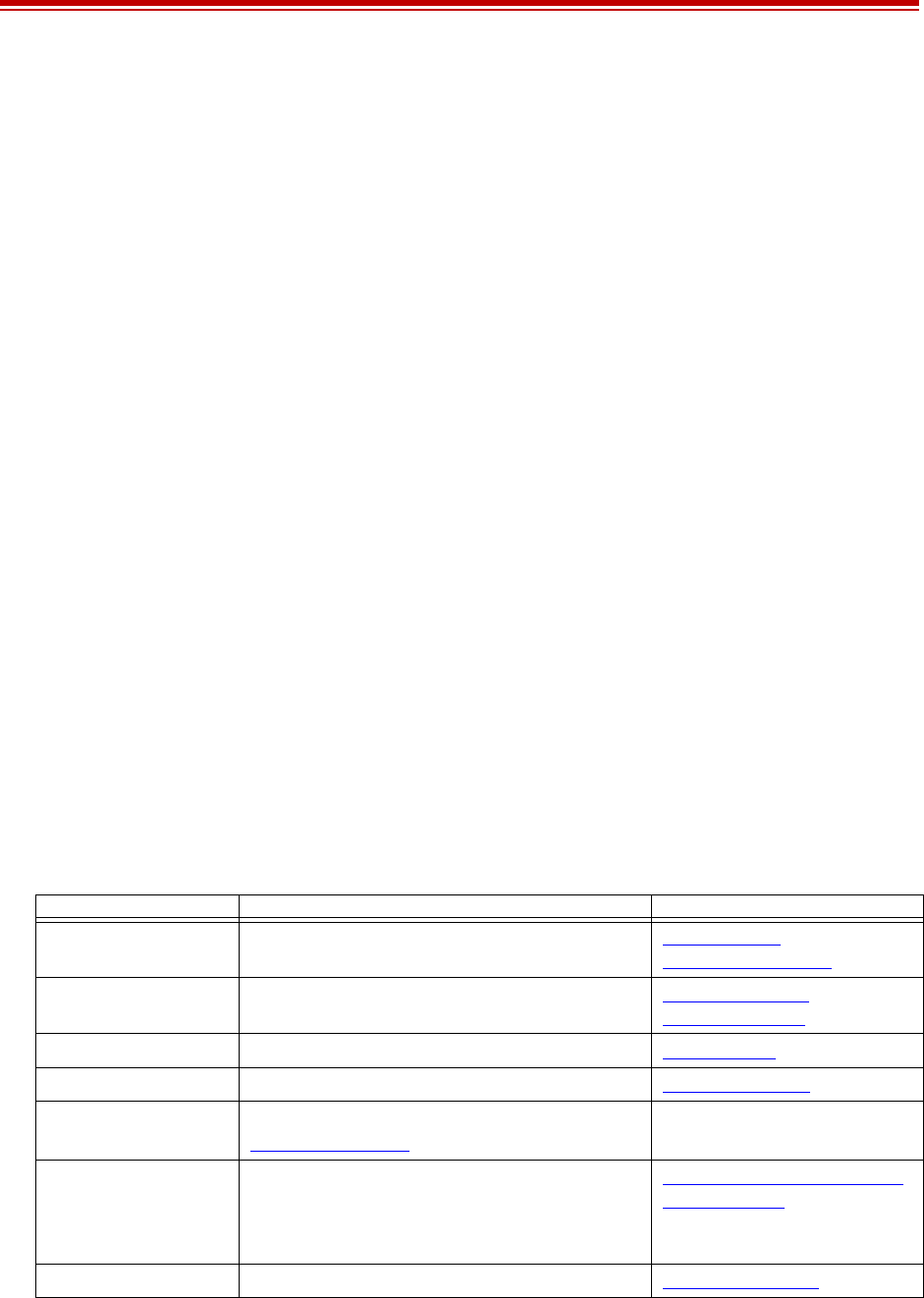
Exalt Installation and Management Guide
ExtendAir® (TDD) Series Direct Mount
ii 000000-001
2011-08-26
Legal Notice
The information contained herein is the property of Exalt Communications, Inc. (“Exalt”) and is
supplied without liability for errors or omissions. No part of this document may be reproduced, in any
form, except as authorized by contract or other written permission from the owner.
Any brand names and product names included in this manual are trademarks, registered trademarks, or
trade names of their respective holders.
The contents of this document are current as of the date of publication. Exalt reserves the right to
change the contents without prior notice.
The publication of information in this document does not imply freedom from patent or other rights of
Exalt or others.
© 2011 Exalt Communications Inc. All rights reserved. The Exalt logo is a trademark of Exalt
Communications, Inc. ExtendAir is a registered trademark of Exalt Communications Inc.
Open-Source License Information
Per the terms of your Exalt Limited Hardware Warranty, Software License, and RMA Procedures
Agreement with Exalt Communications, Inc. and/or its subsidiaries, certain Third Party Software may
be provided with and as part of the Exalt products provided to you, and any such Third Party Software
files provided are governed by the terms of their separate Third Party Licenses, which licenses give
you at least the license rights licensed to you in the Exalt End User Agreement and may give you
additional license rights as to the Third Party Software, but only with respect to the particular Third
Party Software to which the Third Party License applies.
The Exalt Products may include or be bundled with some or all of the following third party software.
Copies of the copyright notices and license agreements for any or all of these may be requested by
contacting Exalt support at email: support@exaltcom.com.
Open Source Code License Agreement Website
Embedded Linux - OS
U-Boot Boot Code. Both licensed under GPL Version 3 www.gnu.org
www.sourceforge.net
Busy Box Linux Commands. Licensed under GPL Version
2 www.gnu.org and
www.busybox.net
Scew Expat Wrapper. Licensed under LGPL Version 3 www.gnu.org
OpenSSL SSL Web Access. Licensed under dual license www.openssl.org
Net-SNMP SNMP Agent. Licensed under NetSNMP (see
Copyright Notices)
Dropbear SSH 2 Server; Expat - XML Parser; BarelyFitz –
Java Script Tabifier; and Flotr – Java Script
Plotting Library. All four are licensed under MIT
License
www.opensource.org/licenses/
mit-license.php
GoAhead Webserver Licensed under GoAhead License Agreement www.goahead.com

Exalt Installation and Management Guide
ExtendAir® (TDD) Series Direct Mount
000000-001 iii
2011-08-26
Table of Contents
Legal Notice . . . . . . . . . . . . . . . . . . . . . . . . . . . . . . . . . . . . . . . . . . . . . . . . . . . . . . . . . . . . . . . ii
Open-Source License Information . . . . . . . . . . . . . . . . . . . . . . . . . . . . . . . . . . . . . . . . . . . . . . ii
List of Figures . . . . . . . . . . . . . . . . . . . . . . . . . . . . . . . . . . . . . . . . . . . . . . . . . . . . . . . . . . . . vi
List of Tables . . . . . . . . . . . . . . . . . . . . . . . . . . . . . . . . . . . . . . . . . . . . . . . . . . . . . . . . . . . . . vii
About this Document . . . . . . . . . . . . . . . . . . . . . . . . . . . . . . . . . . . . . . . . . . . . . . . . . . . . . . viii
Revision History . . . . . . . . . . . . . . . . . . . . . . . . . . . . . . . . . . . . . . . . . . . . . . . . . . . . . . viii
Icons . . . . . . . . . . . . . . . . . . . . . . . . . . . . . . . . . . . . . . . . . . . . . . . . . . . . . . . . . . . . . . . . viii
Introduction . . . . . . . . . . . . . . . . . . . . . . . . . . . . . . . . . . . . . . . . . . . . . . . . . . . . . . . . . . . . . . . 1
Related Documentation and Software . . . . . . . . . . . . . . . . . . . . . . . . . . . . . . . . . . . . . . . 1
The ExtendAir® (TDD) Series Direct Mount Digital Microwave Radios . . . . . . . . . . . . 1
Basic Features . . . . . . . . . . . . . . . . . . . . . . . . . . . . . . . . . . . . . . . . . . . . . . . . . . . . . . . . . . 3
Pre-installation Tasks . . . . . . . . . . . . . . . . . . . . . . . . . . . . . . . . . . . . . . . . . . . . . . . . . . . . . . . . 5
Link Engineering and Site Planning . . . . . . . . . . . . . . . . . . . . . . . . . . . . . . . . . . . . . . . . . 5
Familiarization with the ExtendAir® (TDD) Series Direct Mount Radios . . . . . . . . . . . . 5
Shipping Box Contents . . . . . . . . . . . . . . . . . . . . . . . . . . . . . . . . . . . . . . . . . . . . . . . . . 6
Initial Configuration and Back-to-Back Bench Test . . . . . . . . . . . . . . . . . . . . . . . . . . . . . 7
RF Output Power Setting . . . . . . . . . . . . . . . . . . . . . . . . . . . . . . . . . . . . . . . . . . . . . . . 8
Time Division Duplex (TDD) Factors . . . . . . . . . . . . . . . . . . . . . . . . . . . . . . . . . . . . . . . . 8
Link Orientation and Synchronization . . . . . . . . . . . . . . . . . . . . . . . . . . . . . . . . . . . . . . . . 9
Radio A/B Configuration . . . . . . . . . . . . . . . . . . . . . . . . . . . . . . . . . . . . . . . . . . . . . . . 9
Radio Reset. . . . . . . . . . . . . . . . . . . . . . . . . . . . . . . . . . . . . . . . . . . . . . . . . . . . . . . . . 10
Radio Synchronization . . . . . . . . . . . . . . . . . . . . . . . . . . . . . . . . . . . . . . . . . . . . . . . . . . . 11
Synchronization Modes . . . . . . . . . . . . . . . . . . . . . . . . . . . . . . . . . . . . . . . . . . . . . . . 11
Offset Timing . . . . . . . . . . . . . . . . . . . . . . . . . . . . . . . . . . . . . . . . . . . . . . . . . . . . . . . . . . 14
When Sync is Lost . . . . . . . . . . . . . . . . . . . . . . . . . . . . . . . . . . . . . . . . . . . . . . . . . . . 14
Virtual Local Area Network (VLAN) . . . . . . . . . . . . . . . . . . . . . . . . . . . . . . . . . . . . . . . 14
Link Symmetry . . . . . . . . . . . . . . . . . . . . . . . . . . . . . . . . . . . . . . . . . . . . . . . . . . . . . . 15
Simple Network Management Protocol (SNMP) . . . . . . . . . . . . . . . . . . . . . . . . . . . . . . 16
System Installation and Initiation Process . . . . . . . . . . . . . . . . . . . . . . . . . . . . . . . . . . . . . . . 17
Record Keeping . . . . . . . . . . . . . . . . . . . . . . . . . . . . . . . . . . . . . . . . . . . . . . . . . . . . . . . . 18
Installation . . . . . . . . . . . . . . . . . . . . . . . . . . . . . . . . . . . . . . . . . . . . . . . . . . . . . . . . . . . . . . . 19
Mechanical Configuration and Mounting . . . . . . . . . . . . . . . . . . . . . . . . . . . . . . . . . . . . 19
Mounting the System . . . . . . . . . . . . . . . . . . . . . . . . . . . . . . . . . . . . . . . . . . . . . . . . . 19
Radio Ports and Indicators . . . . . . . . . . . . . . . . . . . . . . . . . . . . . . . . . . . . . . . . . . . . . . . . 22
Connector Overview. . . . . . . . . . . . . . . . . . . . . . . . . . . . . . . . . . . . . . . . . . . . . . . . . . 22
LED Indicators . . . . . . . . . . . . . . . . . . . . . . . . . . . . . . . . . . . . . . . . . . . . . . . . . . . . . . 23
Power . . . . . . . . . . . . . . . . . . . . . . . . . . . . . . . . . . . . . . . . . . . . . . . . . . . . . . . . . . . . . . . . 25
Terminating the RF Connection . . . . . . . . . . . . . . . . . . . . . . . . . . . . . . . . . . . . . . . . . 25
Optional AC Power. . . . . . . . . . . . . . . . . . . . . . . . . . . . . . . . . . . . . . . . . . . . . . . . . . . 25
Optional DC Power Injector . . . . . . . . . . . . . . . . . . . . . . . . . . . . . . . . . . . . . . . . . . . . 26
CAT5 Lightning/Surge Protection . . . . . . . . . . . . . . . . . . . . . . . . . . . . . . . . . . . . . . . . . . 27
Reset to Critical Factory Settings . . . . . . . . . . . . . . . . . . . . . . . . . . . . . . . . . . . . . . . . . . 27
Antenna/Transmission System . . . . . . . . . . . . . . . . . . . . . . . . . . . . . . . . . . . . . . . . . . . . 28
Antenna Alignment . . . . . . . . . . . . . . . . . . . . . . . . . . . . . . . . . . . . . . . . . . . . . . . . . . . . . 28
Configuration and Management . . . . . . . . . . . . . . . . . . . . . . . . . . . . . . . . . . . . . . . . . . . . . . 30
Telnet into the Command Line Interface (CLI) . . . . . . . . . . . . . . . . . . . . . . . . . . . . . . . . 30

Exalt Installation and Management Guide
ExtendAir® (TDD) Series Direct Mount
iv 000000-001
2011-08-26
Connect to the Radio in a Telnet Session . . . . . . . . . . . . . . . . . . . . . . . . . . . . . . . . . . 30
Telnet . . . . . . . . . . . . . . . . . . . . . . . . . . . . . . . . . . . . . . . . . . . . . . . . . . . . . . . . . . . . . . . . 30
Exalt Graphical User Interface (GUI) . . . . . . . . . . . . . . . . . . . . . . . . . . . . . . . . . . . . . . . 31
Preparing to Connect . . . . . . . . . . . . . . . . . . . . . . . . . . . . . . . . . . . . . . . . . . . . . . . . . 31
Make Connections . . . . . . . . . . . . . . . . . . . . . . . . . . . . . . . . . . . . . . . . . . . . . . . . . . . 31
Log In . . . . . . . . . . . . . . . . . . . . . . . . . . . . . . . . . . . . . . . . . . . . . . . . . . . . . . . . . . . . . 32
Login Privileges . . . . . . . . . . . . . . . . . . . . . . . . . . . . . . . . . . . . . . . . . . . . . . . . . . . . . 32
Quick Start . . . . . . . . . . . . . . . . . . . . . . . . . . . . . . . . . . . . . . . . . . . . . . . . . . . . . . . . . . . . 33
Navigating the GUI . . . . . . . . . . . . . . . . . . . . . . . . . . . . . . . . . . . . . . . . . . . . . . . . . . . . . 34
Summary Status Section. . . . . . . . . . . . . . . . . . . . . . . . . . . . . . . . . . . . . . . . . . . . . . . 34
Navigation Panel. . . . . . . . . . . . . . . . . . . . . . . . . . . . . . . . . . . . . . . . . . . . . . . . . . . . . 35
Radio Information Page . . . . . . . . . . . . . . . . . . . . . . . . . . . . . . . . . . . . . . . . . . . . . . . . . . 37
Administration Settings Page . . . . . . . . . . . . . . . . . . . . . . . . . . . . . . . . . . . . . . . . . . . . . . 38
Simple Network Management Protocol (SNMP) Configuration . . . . . . . . . . . . . . . . . . . 40
SNMP v1/v2c/v3 Support Options . . . . . . . . . . . . . . . . . . . . . . . . . . . . . . . . . . . . . . . 40
SNMP Traps . . . . . . . . . . . . . . . . . . . . . . . . . . . . . . . . . . . . . . . . . . . . . . . . . . . . . . . . 41
File Management Pages . . . . . . . . . . . . . . . . . . . . . . . . . . . . . . . . . . . . . . . . . . . . . . . . . . 43
File Transfer Page . . . . . . . . . . . . . . . . . . . . . . . . . . . . . . . . . . . . . . . . . . . . . . . . . . . . . . 43
File Activation Page . . . . . . . . . . . . . . . . . . . . . . . . . . . . . . . . . . . . . . . . . . . . . . . . . . . . . 46
System Configuration Page . . . . . . . . . . . . . . . . . . . . . . . . . . . . . . . . . . . . . . . . . . . . . . . 47
Ethernet Interface Configuration Page . . . . . . . . . . . . . . . . . . . . . . . . . . . . . . . . . . . . . . 52
T1/E1 Configuration Pages . . . . . . . . . . . . . . . . . . . . . . . . . . . . . . . . . . . . . . . . . . . . . . . 53
T1 Interface Configuration Page. . . . . . . . . . . . . . . . . . . . . . . . . . . . . . . . . . . . . . . . . 53
E1 Interface Configuration Page. . . . . . . . . . . . . . . . . . . . . . . . . . . . . . . . . . . . . . . . . 54
T1/E1 Loopback . . . . . . . . . . . . . . . . . . . . . . . . . . . . . . . . . . . . . . . . . . . . . . . . . . . . . 55
VLAN Configuration Page . . . . . . . . . . . . . . . . . . . . . . . . . . . . . . . . . . . . . . . . . . . . . . . 56
Ethernet Rate Limiting . . . . . . . . . . . . . . . . . . . . . . . . . . . . . . . . . . . . . . . . . . . . . . . . . . . 58
GPS Information Page . . . . . . . . . . . . . . . . . . . . . . . . . . . . . . . . . . . . . . . . . . . . . . . . . . . 59
Alarms Page . . . . . . . . . . . . . . . . . . . . . . . . . . . . . . . . . . . . . . . . . . . . . . . . . . . . . . . . . . . 60
Performance Page . . . . . . . . . . . . . . . . . . . . . . . . . . . . . . . . . . . . . . . . . . . . . . . . . . . . . . 62
Event Log Page . . . . . . . . . . . . . . . . . . . . . . . . . . . . . . . . . . . . . . . . . . . . . . . . . . . . . . . . 64
User Throughput Page . . . . . . . . . . . . . . . . . . . . . . . . . . . . . . . . . . . . . . . . . . . . . . . . . . . 65
Diagnostic Charts Page . . . . . . . . . . . . . . . . . . . . . . . . . . . . . . . . . . . . . . . . . . . . . . . . . . 67
Spectrum Analyzer Page . . . . . . . . . . . . . . . . . . . . . . . . . . . . . . . . . . . . . . . . . . . . . . . . . 69
Ethernet Utilization Page . . . . . . . . . . . . . . . . . . . . . . . . . . . . . . . . . . . . . . . . . . . . . . . . . 71
Reboot Page . . . . . . . . . . . . . . . . . . . . . . . . . . . . . . . . . . . . . . . . . . . . . . . . . . . . . . . . . . . 72
Manual Page . . . . . . . . . . . . . . . . . . . . . . . . . . . . . . . . . . . . . . . . . . . . . . . . . . . . . . . . . . 73
Specifications . . . . . . . . . . . . . . . . . . . . . . . . . . . . . . . . . . . . . . . . . . . . . . . . . . . . . . . . . . . . . 74
Physical Specifications . . . . . . . . . . . . . . . . . . . . . . . . . . . . . . . . . . . . . . . . . . . . . . . . . . 74
Common System Specifications . . . . . . . . . . . . . . . . . . . . . . . . . . . . . . . . . . . . . . . . . . . 74
System Specifications, 24GHz Band . . . . . . . . . . . . . . . . . . . . . . . . . . . . . . . . . . . . . . . . 75
Interfaces . . . . . . . . . . . . . . . . . . . . . . . . . . . . . . . . . . . . . . . . . . . . . . . . . . . . . . . . . . . . . 76
Interface Connections . . . . . . . . . . . . . . . . . . . . . . . . . . . . . . . . . . . . . . . . . . . . . . . . . . . . . . 77
TDM Connections . . . . . . . . . . . . . . . . . . . . . . . . . . . . . . . . . . . . . . . . . . . . . . . . . . . . . . 77
RSL Sync Connector . . . . . . . . . . . . . . . . . . . . . . . . . . . . . . . . . . . . . . . . . . . . . . . . . . . . 77
Two Radio Internal Sync Out/In. . . . . . . . . . . . . . . . . . . . . . . . . . . . . . . . . . . . . . . . . 78
Sync Distribution Accessory . . . . . . . . . . . . . . . . . . . . . . . . . . . . . . . . . . . . . . . . . . . 78

Exalt Installation and Management Guide
ExtendAir® (TDD) Series Direct Mount
000000-001 v
2011-08-26
Power/Ethernet Connector . . . . . . . . . . . . . . . . . . . . . . . . . . . . . . . . . . . . . . . . . . . . . . . . 78
Antennas . . . . . . . . . . . . . . . . . . . . . . . . . . . . . . . . . . . . . . . . . . . . . . . . . . . . . . . . . . . . . . . . 80
Troubleshooting . . . . . . . . . . . . . . . . . . . . . . . . . . . . . . . . . . . . . . . . . . . . . . . . . . . . . . . . . . . 81
General Practices . . . . . . . . . . . . . . . . . . . . . . . . . . . . . . . . . . . . . . . . . . . . . . . . . . . . . . . 81
Typical Indications of Issues . . . . . . . . . . . . . . . . . . . . . . . . . . . . . . . . . . . . . . . . . . . . . . 82
Improper RF Cable Termination . . . . . . . . . . . . . . . . . . . . . . . . . . . . . . . . . . . . . . . . . . . 83
Multipath Propagation . . . . . . . . . . . . . . . . . . . . . . . . . . . . . . . . . . . . . . . . . . . . . . . . . . . 83
RF Interference . . . . . . . . . . . . . . . . . . . . . . . . . . . . . . . . . . . . . . . . . . . . . . . . . . . . . . . . 83
Path Obstruction . . . . . . . . . . . . . . . . . . . . . . . . . . . . . . . . . . . . . . . . . . . . . . . . . . . . . . . 84
Misaligned Antenna . . . . . . . . . . . . . . . . . . . . . . . . . . . . . . . . . . . . . . . . . . . . . . . . . . . . . 84
Faulty Antenna (connectorized antenna rc-models only) . . . . . . . . . . . . . . . . . . . . . . . . 84
Improper Grounding . . . . . . . . . . . . . . . . . . . . . . . . . . . . . . . . . . . . . . . . . . . . . . . . . . . . 84
Insufficient Link Margin . . . . . . . . . . . . . . . . . . . . . . . . . . . . . . . . . . . . . . . . . . . . . . . . . 85
Moisture in the Transmission System . . . . . . . . . . . . . . . . . . . . . . . . . . . . . . . . . . . . . . . 85
Back-to-back Bench Testing . . . . . . . . . . . . . . . . . . . . . . . . . . . . . . . . . . . . . . . . . . . . . . . . . 86
Basic Test . . . . . . . . . . . . . . . . . . . . . . . . . . . . . . . . . . . . . . . . . . . . . . . . . . . . . . . . . . . . . 86
Specification Performance Verification . . . . . . . . . . . . . . . . . . . . . . . . . . . . . . . . . . . . . . 87
General Compliance and Safety . . . . . . . . . . . . . . . . . . . . . . . . . . . . . . . . . . . . . . . . . . . . . . 88
Safety Notices . . . . . . . . . . . . . . . . . . . . . . . . . . . . . . . . . . . . . . . . . . . . . . . . . . . . . . . . . . . . 89
Regulatory Notices . . . . . . . . . . . . . . . . . . . . . . . . . . . . . . . . . . . . . . . . . . . . . . . . . . . . . . . . 90
United States Compliance . . . . . . . . . . . . . . . . . . . . . . . . . . . . . . . . . . . . . . . . . . . . . . . . 90
Federal Communications Commission (FCC), United States . . . . . . . . . . . . . . . . . . 90
Canada Compliance . . . . . . . . . . . . . . . . . . . . . . . . . . . . . . . . . . . . . . . . . . . . . . . . . . . . . 91
Industry Canada (IC), Canada . . . . . . . . . . . . . . . . . . . . . . . . . . . . . . . . . . . . . . . . . . 91
Antennas Supported in Canada. . . . . . . . . . . . . . . . . . . . . . . . . . . . . . . . . . . . . . . . . . 91
Regulatory Compliance . . . . . . . . . . . . . . . . . . . . . . . . . . . . . . . . . . . . . . . . . . . . . . . . . . . . . 92
Conducted Power Limits for the United States and Canada . . . . . . . . . . . . . . . . . . . . . . . . . 93
Declaration of Conformity to the R&TTE Directive
1999/5/EC . . . . . . . . . . . . . . . . . . . . . . . . . . . . . . . . . . . . . . . . . . . . . . . . . . . . . . . . . . . . . . . 94
EU WEEE . . . . . . . . . . . . . . . . . . . . . . . . . . . . . . . . . . . . . . . . . . . . . . . . . . . . . . . . . . . . 94
EU RoHS . . . . . . . . . . . . . . . . . . . . . . . . . . . . . . . . . . . . . . . . . . . . . . . . . . . . . . . . . . . . . 95
Exalt Limited Hardware Warranty . . . . . . . . . . . . . . . . . . . . . . . . . . . . . . . . . . . . . . . . . . . . 96
Copyright Notices . . . . . . . . . . . . . . . . . . . . . . . . . . . . . . . . . . . . . . . . . . . . . . . . . . . . . . . . 101
Index . . . . . . . . . . . . . . . . . . . . . . . . . . . . . . . . . . . . . . . . . . . . . . . . . . . . . . . . . . . . . . . . . . 105

Exalt Installation and Management Guide
ExtendAir® (TDD) Series Direct Mount
vi 000000-001
2011-08-26
List of Figures
Figure 1 Exalt ExtendAir (TDD) Direct Mount . . . . . . . . . . . . . . . . . . . . . . . . . . . . . . . . . . 1
Figure 2 Mounting and cabling . . . . . . . . . . . . . . . . . . . . . . . . . . . . . . . . . . . . . . . . . . . . . . . 3
Figure 3 Synchronized GPS sources . . . . . . . . . . . . . . . . . . . . . . . . . . . . . . . . . . . . . . . . . . 12
Figure 4 Internal Sync for two collocated radios . . . . . . . . . . . . . . . . . . . . . . . . . . . . . . . . . 12
Figure 5 Internal Sync for more than two collocated radios . . . . . . . . . . . . . . . . . . . . . . . . 13
Figure 6 GPS Sync for more than one collocated radios . . . . . . . . . . . . . . . . . . . . . . . . . . . 13
Figure 7 Synchronization for radios in a chain . . . . . . . . . . . . . . . . . . . . . . . . . . . . . . . . . . 14
Figure 8 Radio installation tasks . . . . . . . . . . . . . . . . . . . . . . . . . . . . . . . . . . . . . . . . . . . . . 17
Figure 9 Direct-mount configuration . . . . . . . . . . . . . . . . . . . . . . . . . . . . . . . . . . . . . . . . . . 19
Figure 10 Remote-mount waveguide connection, vertical orientation . . . . . . . . . . . . . . . . . 20
Figure 11 Remote-mount waveguide connection, horizontal orientation . . . . . . . . . . . . . . . 21
Figure 12 Remote-mount pole mounting mechanics, vertical orientation . . . . . . . . . . . . . . . 21
Figure 13 Remote-mount pole mounting mechanics, horizontal orientation. . . . . . . . . . . . . 22
Figure 14 ExtendAir® (TDD) Series Direct Mount connectors. . . . . . . . . . . . . . . . . . . . . . . 22
Figure 15 Power injector connectors . . . . . . . . . . . . . . . . . . . . . . . . . . . . . . . . . . . . . . . . . . . 26
Figure 16 CLI main menu . . . . . . . . . . . . . . . . . . . . . . . . . . . . . . . . . . . . . . . . . . . . . . . . . . . 30
Figure 17 Initiating the browser connection. . . . . . . . . . . . . . . . . . . . . . . . . . . . . . . . . . . . . . 32
Figure 18 Browser Login screen . . . . . . . . . . . . . . . . . . . . . . . . . . . . . . . . . . . . . . . . . . . . . . 32
Figure 19 Radio Information page . . . . . . . . . . . . . . . . . . . . . . . . . . . . . . . . . . . . . . . . . . . . . 33
Figure 20 Exalt GUI window description . . . . . . . . . . . . . . . . . . . . . . . . . . . . . . . . . . . . . . . 34
Figure 21 Summary status information . . . . . . . . . . . . . . . . . . . . . . . . . . . . . . . . . . . . . . . . . 35
Figure 22 Radio Information page . . . . . . . . . . . . . . . . . . . . . . . . . . . . . . . . . . . . . . . . . . . . . 37
Figure 23 Administration Settings page. . . . . . . . . . . . . . . . . . . . . . . . . . . . . . . . . . . . . . . . . 38
Figure 24 SNMP Configuration page. . . . . . . . . . . . . . . . . . . . . . . . . . . . . . . . . . . . . . . . . . . 40
Figure 25 Trap Configuration page . . . . . . . . . . . . . . . . . . . . . . . . . . . . . . . . . . . . . . . . . . . . 41
Figure 26 File Transfer page . . . . . . . . . . . . . . . . . . . . . . . . . . . . . . . . . . . . . . . . . . . . . . . . . 43
Figure 27 File Transfer page—download file link. . . . . . . . . . . . . . . . . . . . . . . . . . . . . . . . . 44
Figure 28 File Activation page. . . . . . . . . . . . . . . . . . . . . . . . . . . . . . . . . . . . . . . . . . . . . . . . 46
Figure 29 System Configuration page . . . . . . . . . . . . . . . . . . . . . . . . . . . . . . . . . . . . . . . . . . 47
Figure 30 Ethernet Interface Configuration page. . . . . . . . . . . . . . . . . . . . . . . . . . . . . . . . . . 52
Figure 31 T1 Interface Configuration page . . . . . . . . . . . . . . . . . . . . . . . . . . . . . . . . . . . . . . 54
Figure 32 E1 Interface Configuration page . . . . . . . . . . . . . . . . . . . . . . . . . . . . . . . . . . . . . . 54
Figure 33 External (remote) loopback . . . . . . . . . . . . . . . . . . . . . . . . . . . . . . . . . . . . . . . . . . 55
Figure 34 External (local) loopback. . . . . . . . . . . . . . . . . . . . . . . . . . . . . . . . . . . . . . . . . . . . 55
Figure 35 Internal loopback . . . . . . . . . . . . . . . . . . . . . . . . . . . . . . . . . . . . . . . . . . . . . . . . . . 55
Figure 36 VLAN Configuration page. . . . . . . . . . . . . . . . . . . . . . . . . . . . . . . . . . . . . . . . . . . 56
Figure 37 Ethernet Rate Limiting page . . . . . . . . . . . . . . . . . . . . . . . . . . . . . . . . . . . . . . . . . 58
Figure 38 GPS Information page . . . . . . . . . . . . . . . . . . . . . . . . . . . . . . . . . . . . . . . . . . . . . . 59
Figure 39 Alarms page . . . . . . . . . . . . . . . . . . . . . . . . . . . . . . . . . . . . . . . . . . . . . . . . . . . . . . 60
Figure 40 Performance page. . . . . . . . . . . . . . . . . . . . . . . . . . . . . . . . . . . . . . . . . . . . . . . . . . 62
Figure 41 Event Log page . . . . . . . . . . . . . . . . . . . . . . . . . . . . . . . . . . . . . . . . . . . . . . . . . . . 64
Figure 42 User Throughput page . . . . . . . . . . . . . . . . . . . . . . . . . . . . . . . . . . . . . . . . . . . . . . 65
Figure 43 Aggregate User Throughput Help page . . . . . . . . . . . . . . . . . . . . . . . . . . . . . . . . . 66
Figure 44 Diagnostic Charts page . . . . . . . . . . . . . . . . . . . . . . . . . . . . . . . . . . . . . . . . . . . . . 67
Figure 45 Spectrum Analyzer page . . . . . . . . . . . . . . . . . . . . . . . . . . . . . . . . . . . . . . . . . . . . 69
Figure 46 Spectrum analyzer graph example. . . . . . . . . . . . . . . . . . . . . . . . . . . . . . . . . . . . . 70

Exalt Installation and Management Guide
ExtendAir® (TDD) Series Direct Mount
000000-001 vii
2011-08-26
Figure 47 Ethernet Utilization page . . . . . . . . . . . . . . . . . . . . . . . . . . . . . . . . . . . . . . . . . . . . 71
Figure 48 Reboot page . . . . . . . . . . . . . . . . . . . . . . . . . . . . . . . . . . . . . . . . . . . . . . . . . . . . . . 72
Figure 49 Manual page. . . . . . . . . . . . . . . . . . . . . . . . . . . . . . . . . . . . . . . . . . . . . . . . . . . . . . 73
Figure 50 TDM connectors . . . . . . . . . . . . . . . . . . . . . . . . . . . . . . . . . . . . . . . . . . . . . . . . . . 77
Figure 51 RSL & Sync In/Sync Out connector . . . . . . . . . . . . . . . . . . . . . . . . . . . . . . . . . . . 78
Figure 52 Power/Ethernet connector . . . . . . . . . . . . . . . . . . . . . . . . . . . . . . . . . . . . . . . . . . . 79
Figure 53 Basic back-to-back bench test configuration . . . . . . . . . . . . . . . . . . . . . . . . . . . . . 86
List of Tables
Table 1 Factory default settings . . . . . . . . . . . . . . . . . . . . . . . . . . . . . . . . . . . . . . . . . . . . . 10
Table 2 Connectors . . . . . . . . . . . . . . . . . . . . . . . . . . . . . . . . . . . . . . . . . . . . . . . . . . . . . . . 23
Table 3 LED indicators. . . . . . . . . . . . . . . . . . . . . . . . . . . . . . . . . . . . . . . . . . . . . . . . . . . . 24
Table 4 Default login information. . . . . . . . . . . . . . . . . . . . . . . . . . . . . . . . . . . . . . . . . . . . 32
Table 5 Alarm status indicators. . . . . . . . . . . . . . . . . . . . . . . . . . . . . . . . . . . . . . . . . . . . . . 61
Table 6 Supported 24GHz antennas . . . . . . . . . . . . . . . . . . . . . . . . . . . . . . . . . . . . . . . . . . 80
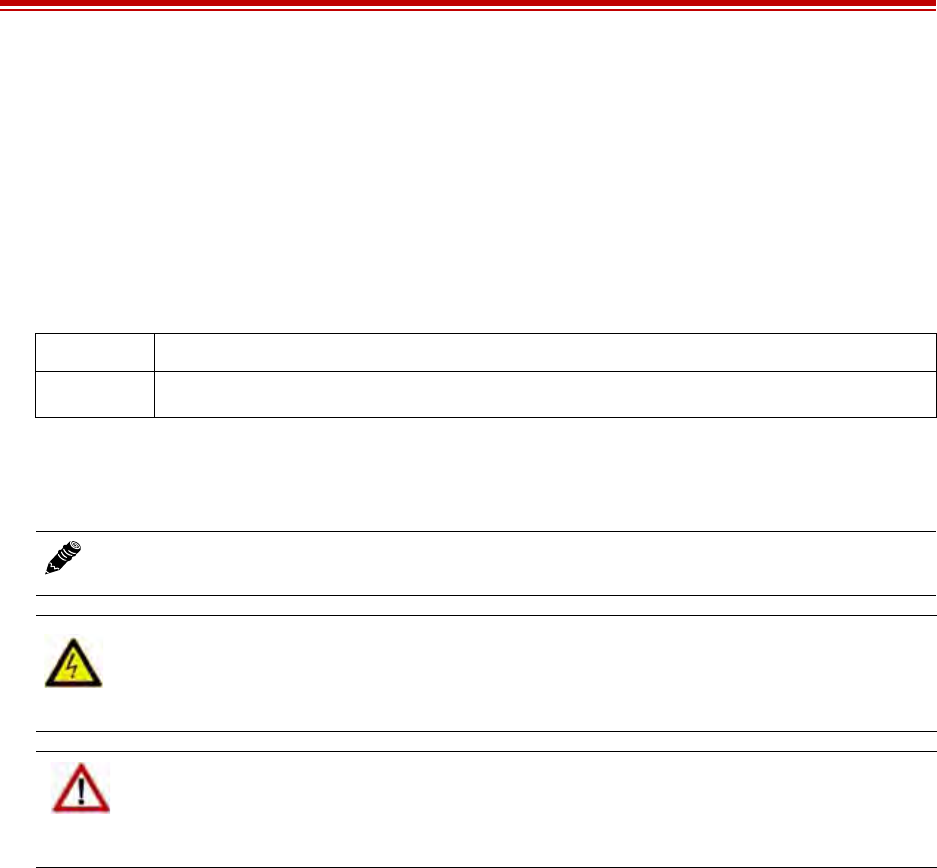
Exalt Installation and Management Guide
ExtendAir® (TDD) Series Direct Mount
viii 000000-001
2011-08-26
About this Document
This manual provides a complete description of the ExtendAir® (TDD) Series Direct Mount Digital
Microwave Radios and related software. This manual provides planners, engineers, installers, system
administrators, and technicians general and specific information related to the planning, installation,
operation, management, and maintenance of these devices.
Revision History
Icons
The following icons denote specific types of information:
Date Products and Release code
2011-08-26 Models rc240xx initial release v1.0.0
Note: This symbol means take note. Notes contain helpful suggestions or references to
materials not contained in the manual.
Warning! This warning symbol means there is a risk of electric shock. This situation that
could cause bodily injury. Before working on any equipment, be aware of the hazards
involved with electrical circuitry and be familiar with standard practices for preventing
accidents.
Caution! This symbol means be careful. There is a risk of doing something that might
result in equipment damage or loss of data. This is a general warning, caution, or risk of
danger.
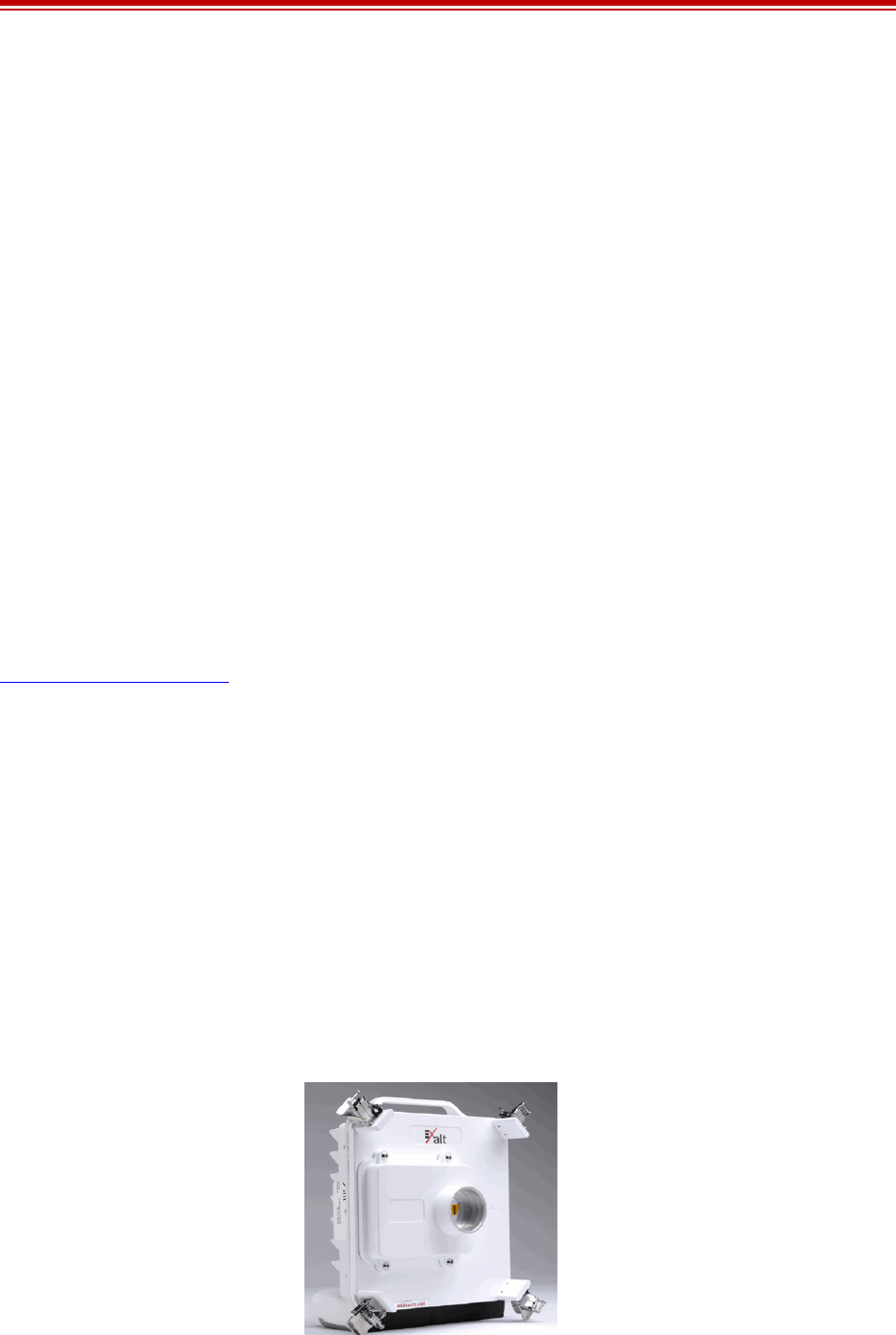
Exalt Installation and Management Guide
ExtendAir® (TDD) Series Direct Mount Digital Microwave Radios
000000-001 1
2011-08-26
Introduction
Exalt Communications, Inc. thanks you for your purchase. Our goal is to build the highest quality,
highest reliability digital microwave radio products. This commitment to quality and reliability
extends to our employees and partners alike. We appreciate any comments on how we can improve our
products, as well as your sales and Customer Care experience.
Related Documentation and Software
This manual makes reference to other documentation and software files that may be necessary. To
access all documents and software mentioned in this manual visit:
http://login.exaltcom.com/
You must have a user account to view all downloads. Follow the online instructions to create a user
account and request access.
The ExtendAir® (TDD) Series Direct Mount Digital Microwave Radios
The Exalt ExtendAir® (TDD) Series Direct Mount Digital Microwave Radios are the most advanced
carrier-class point-topoint terrestrial radio communications devices operating in the 24.05 to 24.25
GHz frequency bands. These radios feature the capability to direct-mount to a properly-specified
antenna, or can optionally be remote-mounted using a short flexible waveguide jumper between the
radio and the antenna.
The ExtendAir® (TDD) Series Direct Mount radios connect voice and/or digital data from one location
to another, obviating the need for copper or fiber connectivity, or enhancing existing connectivity by
providing a redundancy solution, a primary solution, and/or additional capacity. Figure 1 shows the
ExtendAir® (TDD) Series Direct Mount digital microwave radio.
Figure 1 Exalt ExtendAir (TDD) Direct Mount
Customer Care Hotline (USA): (408) 871-9890
Toll-Free Customer Care Hotline (USA): (877) EXALT-01 (392-5801)
Direct-Dial Telephone (USA): (408) 871-1804
Website: www.exaltcom.com
Sales e-mail: sales@exaltcom.com
Customer Care e-mail: support@exaltcom.com
Mailing Address: Exalt Communications, Inc.
580 Division St.
Campbell, CA 95008
USA
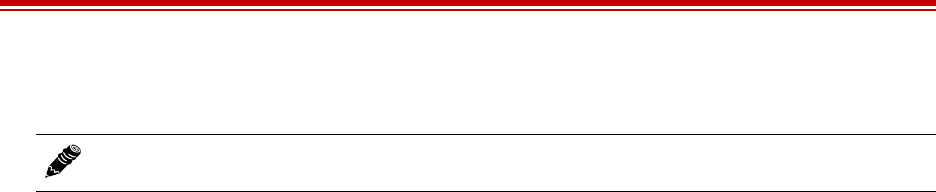
Exalt Installation and Management Guide
ExtendAir® (TDD) Series Direct Mount Digital Microwave Radios
2000000-001
2011-08-26
The following ExtendAir (TTD) models are covered in this manual:
•rc24000
– configured with 27Mbps aggregate Ethernet capacity (1PoE port)
– with license key upgrades for 55 and 200Mbps aggregate capacity
•rc24005
– configured with 27Mbps aggregate Ethernet capacity (1PoE port plus two additional Ethernet
ports)
– with license key upgrades for 55 and 200Mbps aggregate capacity
•rc2010
– configured with 27Mbps aggregate capacity and 4xT1/E1 (single PoE port)
– with license key upgrades for 55 and 200Mbps aggregate capacity
The ExtendAir® (TDD) Series Direct Mount radios require a clear line-of-sight and proper path
clearance to achieve a high-performance, reliable connection. Perform professional path engineering
and site planning before installing this equipment.
The primary focus of this document is the installation and maintenance of the digital microwave radio,
and assumes that path engineering and site planning has already been performed.
The 240xx family ExtendAir® (TDD) Series Direct Mount radios utilize radio frequencies in the 24.05
to 24.25 GHz range. In most countries these frequency bands are considered as ‘license-exempt’ or
‘unlicensed.’ This means that virtually any user may use these frequencies freely, without paying for
access, or any type of prenotification, post-notification or registration. As a result of this designation,
users may also move or change these systems at any time, with significant flexibility to the location,
orientation and configuration of the system. However, due also to this designation, there may be
uncontrolled interference from other similar devices that occupy this spectrum. In these cases, it is up
to engineering and maintenance personnel to design the system with existing and future interference
sources in mind, recognizing that there is a chance that the interference conditions could be very
dynamic, and outages may occur on the system as a result, and that, in some very rare cases, the system
may cause interference into another system and may be required to be disengaged or modified/re-
oriented to eliminate the interference.
If the spectrum in your country is designated as ‘license-exempt’ or similar, this does not infer that the
installer may configure the system in any manner at any location. In most cases, there are regulations,
or device-based conditions that limit the use of the device, such as maximum gain antenna, antenna
types and maximum output power, as well as, in some cases, application limits, limited geography of
use, and other unique regulations. The link design engineer and/or professional installer must
determine these limitations and engineer/install the system within the confines of all local regulations.
Also, it is required to examine any regulations that may apply to peripheral equipment, installation and
cabling of the system that may be regulated for human safety, electrical code, air-traffic control, and
other safety-related categories.
In certain countries, the spectrum for this product is NOT considered to be license-exempt. In these
cases, there may be additional regulatory requirements concerning the location, frequency, power,
orientation, configuration, and other aspects of the system, including, in some cases, a need for link
Note: All models offer license key upgrades for 128 or 256-bit AES encryption.
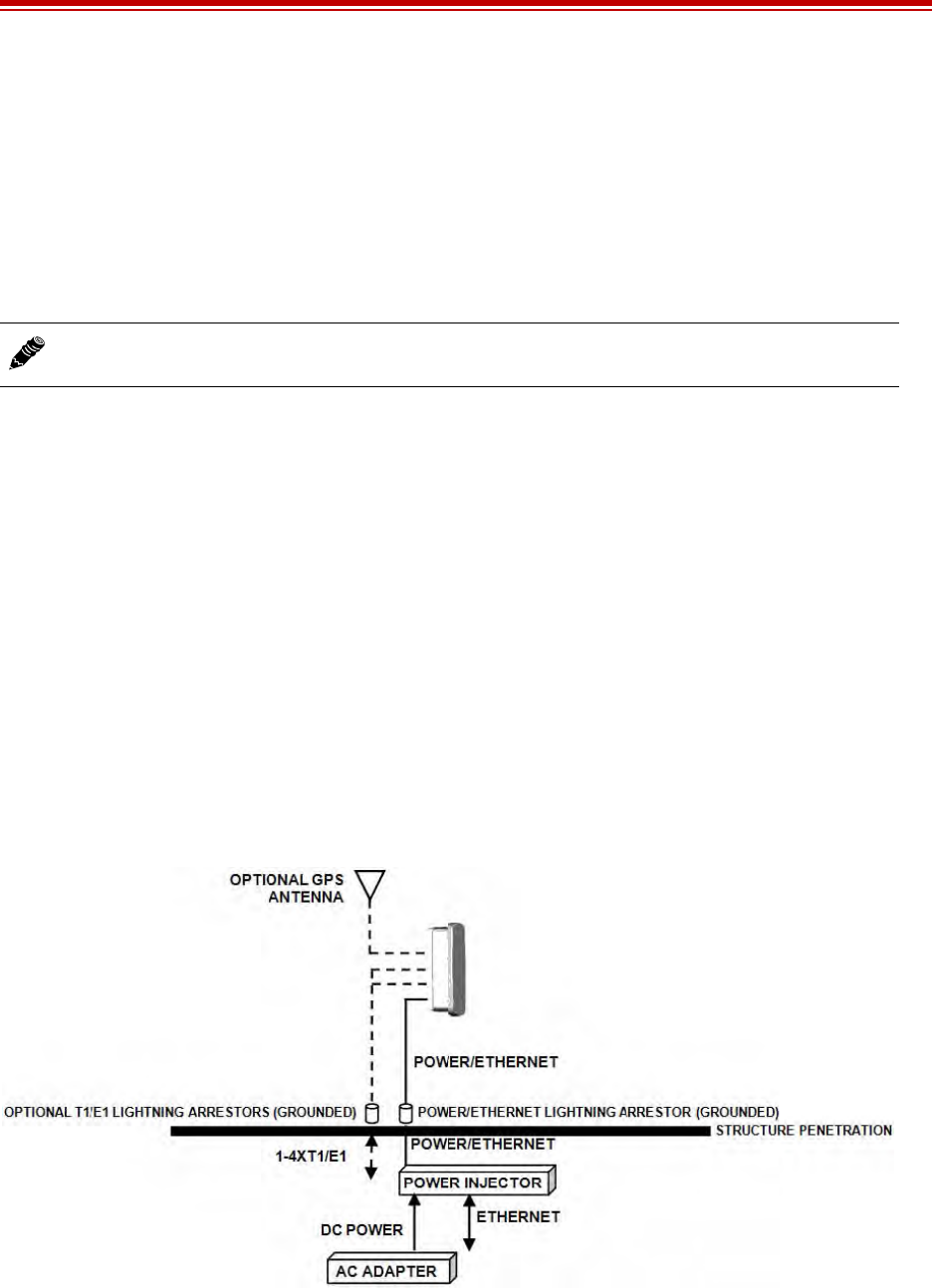
Exalt Installation and Management Guide
ExtendAir® (TDD) Series Direct Mount Digital Microwave Radios
000000-001 3
2011-08-26
registration, coordination, and fees that may apply to the system usage. Please consult your local
regulatory organization(s) to determine usage requirements.
In almost all cases, either for license-exempt or other designation, the product itself must be authorized
for use in your country. Either Exalt or Exalt’s agent must have applied for certification or
authorization to allow the sale and deployment of the system within the country. It is also possible that
only certain versions or configurations of the device are allowed within a particular country. Please
contact Exalt or your authorized Exalt representative for information pertaining to your country.
Basic Features
The ExtendAir® (TDD) Series Direct Mount Digital Microwave Radios are intended for all-outdoor
mounting and come with an indoor-mounted power injector. In some cases, the radio can be mounted
indoors or in an enclosure. Depending on the configuration purchased, the associated antenna is either
integrated as part of the unit or connected separately.
For the integrated antenna models, the entire unit is typically mounted on a tower or rooftop mast
structure, with Ethernet/Power and other optional interface cables running from the unit location,
through a structure penetration, and to the power injector and connected communications equipment.
For the external antenna models, the unit is typically mounted very close to the external antenna to
minimize RF cabling and associated losses. Alternatively, the unit can be mounted at an easily
accessible location with longer RF cabling to the antenna. Proper lightning or surge suppression
devices and associated grounding are required for all connections.
Figure 2 Mounting and cabling
Note: It is the (professional) installer’s responsibility to ensure that the radio system is
implemented in a legal fashion. Exalt is not liable for any unsafe or illegal installations.

Exalt Installation and Management Guide
ExtendAir® (TDD) Series Direct Mount Digital Microwave Radios
4000000-001
2011-08-26
The ExtendAir® (TDD) Series Direct Mount radios provide connections for a combination of the
following data communication interfaces:
•10/100BaseT Ethernet (up to 3 ports, depending on model)
•Up to 4xT1/E1 interfaces for synchronous voice traffic (xx10 models only)
The ExtendAir® (TDD) Series Direct Mount radios are powered by a combined Power/Ethernet cable,
and associated power injector. The power injector provides 48VDC to the unit. The power injector
and/or external power supply are sold separately.
The ExtendAir® (TDD) Series Direct Mount radios provide the following primary features and
benefits:
•Low-latency optimization and control for voice and data connections
•Very high throughput and flexible interface configurations with voice+data combinations
•Encryption for extreme wireless security
•Easy-to-use management and configuration
•Flexible utilized channel bandwidth selection for interference avoidance and frequency
coordination
•Flexible center frequency tuning for interference avoidance and frequency coordination
•Flexible capacity to meet current connection requirements and future growth needs
•Carrier-class reliability and performance
•Connector covers (for weatherproofing unused connectors)

Exalt Installation and Management Guide
ExtendAir® (TDD) Series Direct Mount
000000-001 5
2011-08-26
Pre-installation Tasks
This section describes the steps necessary to prepare a site for the installation of the Exalt Digital
Microwave Radio.
Link Engineering and Site Planning
Design all terrestrial wireless links prior to purchase and installation. Generally, professional wireless
engineering personnel are engaged to determine the viability and requirements for a well-engineered
link to meet the users’ needs for performance and reliability.
Please use the ExaltCalc path calculator, which aids in the pre-planning and engineering required to
determine following attributes::
•Antenna type gain at each end of the link
•Antenna mounting height/location for proper path clearance
•Antenna polarization orientation
•RF cabling type, length, connectors, route, and mounting
•Antenna system grounding
•Lightning arrestor type(s), location(s), and grounding
•Radio mounting location and mechanisms
•Radio grounding
•Radio transmitter output power setting
•Anticipated received signal level (RSL) at each end
•Anticipated fade margin and availability performance at each end
•Radio settings for TDD frame length and occupied bandwidth
•Anticipated throughput performance (TDM circuit support and Ethernet)
•Anticipated system latency
With respect to radio path and site planning, these radios are generally identical to other microwave
terrestrial wireless systems. Engineering of these systems requires specific knowledge about the
radios, including:
•RF specifications (transmitter output power, receiver threshold, occupied channel bandwidth, and
carrier-to-interference to erance)
•Regulatory limitations on transmitter output power setting and antenna type/gain
•Noise/interference profile for the intended location
Familiarization with the ExtendAir® (TDD) Series Direct Mount
Radios
The ExtendAir® (TDD) Series Direct Mount radios utilize time division duplex (TDD) radio
transmission. This means that the transmitted signal in both directions uses the same center frequency
and transmits in one direction for a period of time, and then in the opposite direction for another period
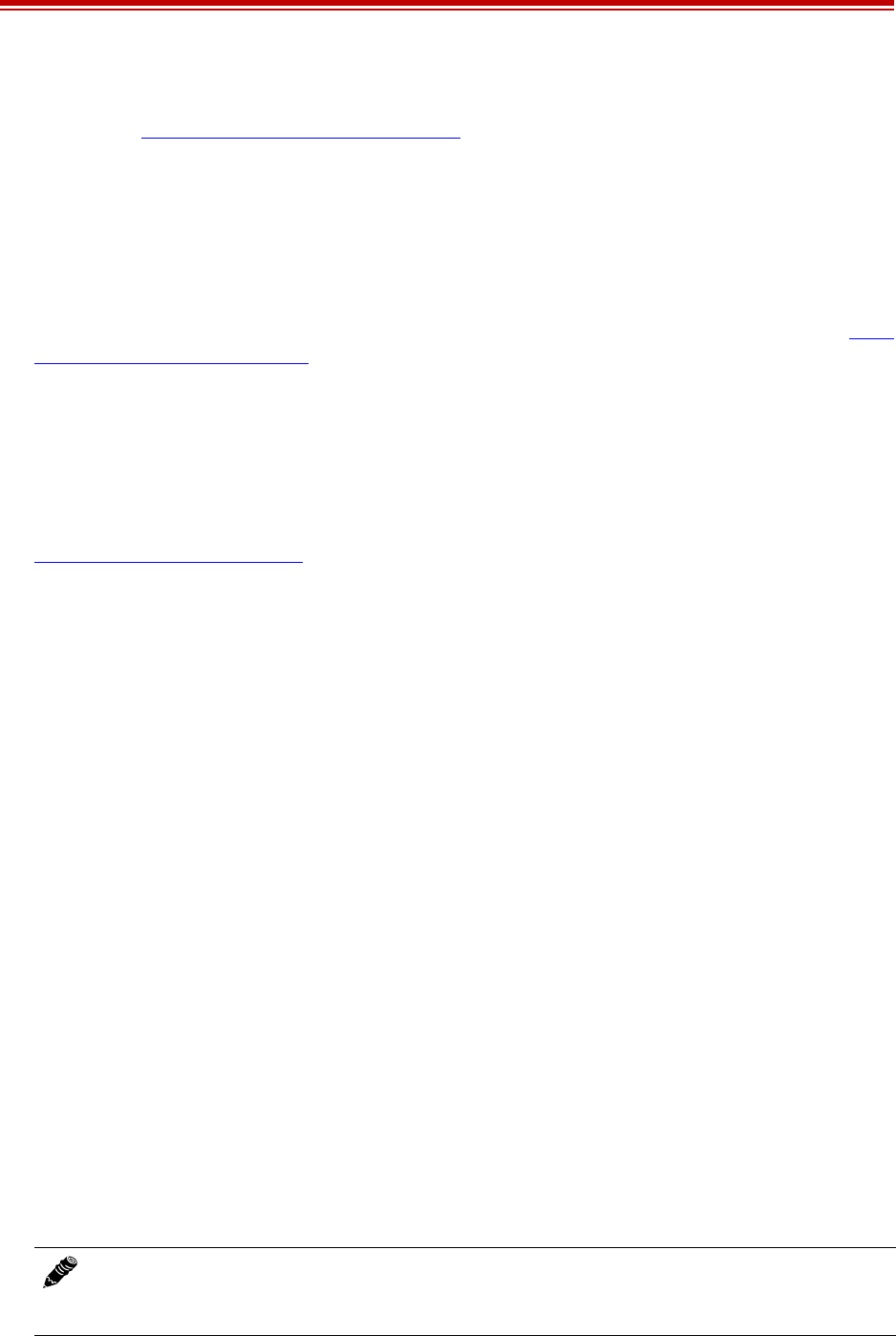
Exalt Installation and Management Guide
ExtendAir® (TDD) Series Direct Mount
6000000-001
2011-08-26
of time. This total period of time is referred to as the frame length or TDD frame length, and is further
discussed in Time Division Duplex (TDD) Factors.
The two radio terminals are identical hardware, except for the TDD setting in software. When the
radios are in their default state, both radios are configured as Radio B. One end of the link must be
configured as Radio A before the two ends of the radio system can communicate.
It can be considered that Radio A is the primary radio in the link. Radio A provides the master clock
and control to Radio B. For most applications, it is not important how the radio link is oriented, only
that one end is configured for Radio A and the other for Radio B. For some applications (such as,
multi-radio hub sites or repeaters), the orientation of the radio systems may be more critical. See Link
Orientation and Synchronization for details.
There are two ways to configure the radios for Radio A/B determination:
•Use the Exalt browser-based graphical user interface (GUI) – preferred.
•Connect to the radio using Telnet.
Exalt recommends using the Exalt GUI for radio configuration. This interface requires a computer
with an Ethernet port and web browser software, such as Microsoft Internet Explorer 5.0 or above. See
Configuration and Management for details on how to connect to and use the browser-based GUI
interface.
Shipping Box Contents
Unless purchased as a spare terminal, the radios are shipped as a complete hop (that is, a radio link pair
consisting of two terminals). An outer box has labeling that indicates the contents of the box, with the
part number and serial number details for both radio terminals.
Inside the outer box are two identical boxes, each of these boxes is also marked with the part number
and serial number of the individual terminal contained inside the box. The terminal box contains the
following items:
•Radio terminal (configured as Radio B)
•Mounting kit (for pole or wall mounting)
•Accessory kit
– Grounding screw/washers
– Weather-sealing tape (required for RF connectors on the rd versions)
– RSL adapter cable
•Registration card
•Quick-start guide
The power solution for ExtendAir is sold separately. For customers requiring direct 48V DC power, a
power injector is available. For AC-powered applications, a POE/Adapter combination is available.
Inspect the outer packaging and the contents of the boxes upon receipt. If you suspect any shipping
damage or issues with the contents, contact Exalt Customer Care.
Note: Register your system as soon as possible. A 2-year Warranty period applies to
products registered within 90 days of purchase. The Warranty period is reduced to 1-year for
unregistered products and products registered after the first 90 days.
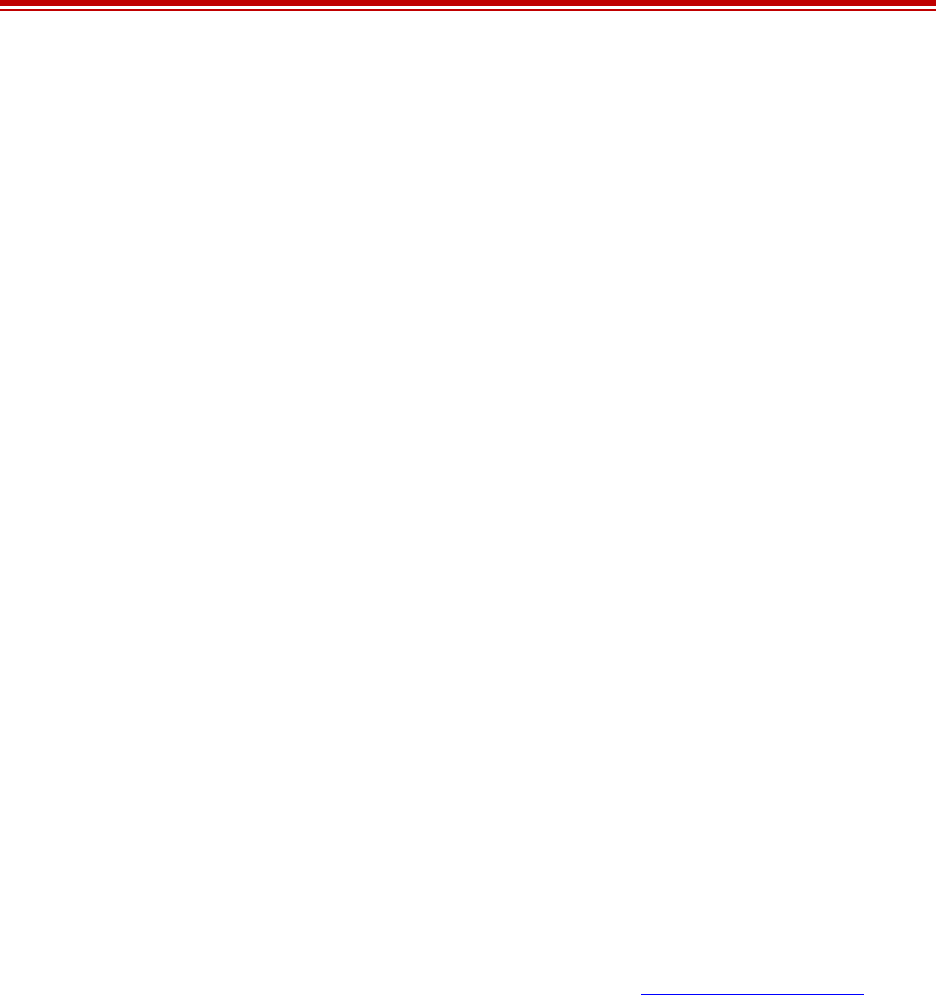
Exalt Installation and Management Guide
ExtendAir® (TDD) Series Direct Mount
000000-001 7
2011-08-26
Outdoor-rated and shielded CAT5 cable, such as Beldon 1300A, with RJ-45 or RJ-48C connectors is
recommended for the Ethernet and/or TDM connections. For Ethernet connections, a maximum length
of 100 meters applies to the total length of the cabling between the radio terminal and the first
network-aware connection (such as a switch or router).
Initial Configuration and Back-to-Back Bench Test
Every Exalt digital microwave radio goes through extensive quality testing and performance
evaluation over the full operating temperature range prior to shipment. However, before installation, it
is strongly advised to perform several tests and tasks that are much more difficult to perform once the
radio link endpoints are distant from one another. A back-to-back bench test and pre-configuration will
provide confidence that the radio link is operational and properly configured prior to installation, so
that if troubleshooting is necessary, the radio hardware and configuration settings are eliminated from
the troubleshooting process. Verify the following in the back-to-back testing:
•Confirm that the radio system is generally operational
– Radios power-up with planned power and wiring solutions
– Radio firmware version matches on each terminal (and is ideally the latest version)
– Upgrade license key entry successful
– RF link connects in both directions
– Traffic passes across the link
– Configure connected equipment and cabling
– Test Ethernet (CAT5) cabling, and/or T1/E1 cabling, any auxiliary connector cabling and
configure all interfaces
– Configure IP settings for configuration and management
– Configure passwords and security modes
– Become familiar with the configuration and management interfaces through the Exalt GUI
interface
– Configure radio parameters
– Set transmitter output power to engineered or allowed level (see RF Output Power Setting)
– Set operating center frequency
– Set link distance, occupied channel bandwidth, and frame length
•Make detailed radio performance measurements
– Measure transmitter output power
– Measure receiver threshold performance
– Confirm unfaded error-free performance
Some of these tasks may not be possible or practical within a bench test environment due to the nature
of the remote connectivity of peripheral equipment. However, it is good practice to perform as much as
possible in this environment to minimize field/installation time and troubleshooting efforts.
Detailed performance measurements are usually not required for pre-installation, but can be easily
performed at this stage and may be helpful for later troubleshooting efforts or for internal records.
During troubleshooting, there may often be a point at which a back-to-back bench test should be
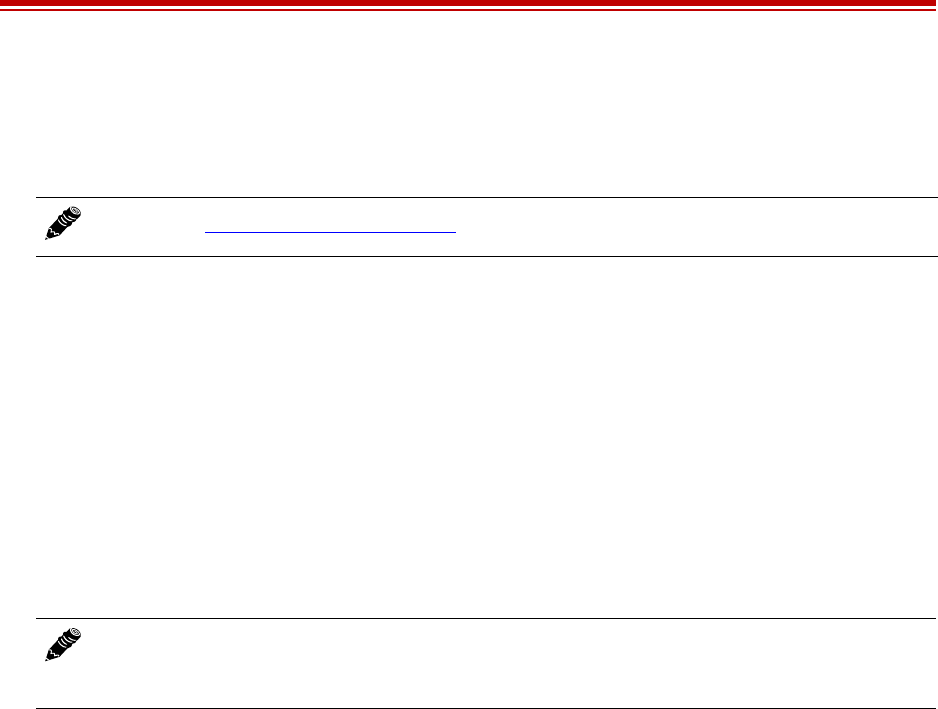
Exalt Installation and Management Guide
ExtendAir® (TDD) Series Direct Mount
8000000-001
2011-08-26
performed to verify many or all of the above items, and in the case of a suspected faulty device, to help
confirm the fault and determine which end of the system is at fault and in need of repair or
replacement.
RF Output Power Setting
The maximum RF output power is bounded by one of the following criteria:
•Maximum RF output power setting capability of the radio device
•Maximum RF output power allowed/authorized by the local government regulations and for this
specific device
•Maximum effective isotropic radiated power (EIRP) of the transmission system allowed/
authorized by the local government regulations and for this specific device
•Desired RSL to not exceed the maximum RSL allowed by the device
•Desired RSL to minimize/eliminate interference into neighboring systems
Time Division Duplex (TDD) Factors
The ExtendAir® (TDD) Series Direct Mount radios are very dynamic, allowing the installer to
optimize and control the performance of the radio system for the intended application. The following
parameters must be carefully determined during the link engineering phase:
•Link distance
•Bandwidth
•TDD frame size
•Mode (modulation)
•The setting of the above parameters determines the following performance factors:
•Number of supported T1/E1 channels (on applicable models)
•Ethernet throughput
•System latency (delay)
The following generalizations can be made with regards to these factors:
•The shorter the TDD frame size, the lower the latency
•The shorter the link distance, the lower the latency, the higher the throughput
•The longer the TDD frame size, the higher the throughput
•The higher the bandwidth, the higher the capacity
•The higher the mode, the higher the capacity
Note: See Back-to-back Bench Testing for detailed instructions.
Note: In many cases the radio must be pre-configured for legal maximum output power
before connecting to the antenna and transmission system. Instructions for adjusting the
output power can also be found at the rear of this guide in the EIRP section for your region.
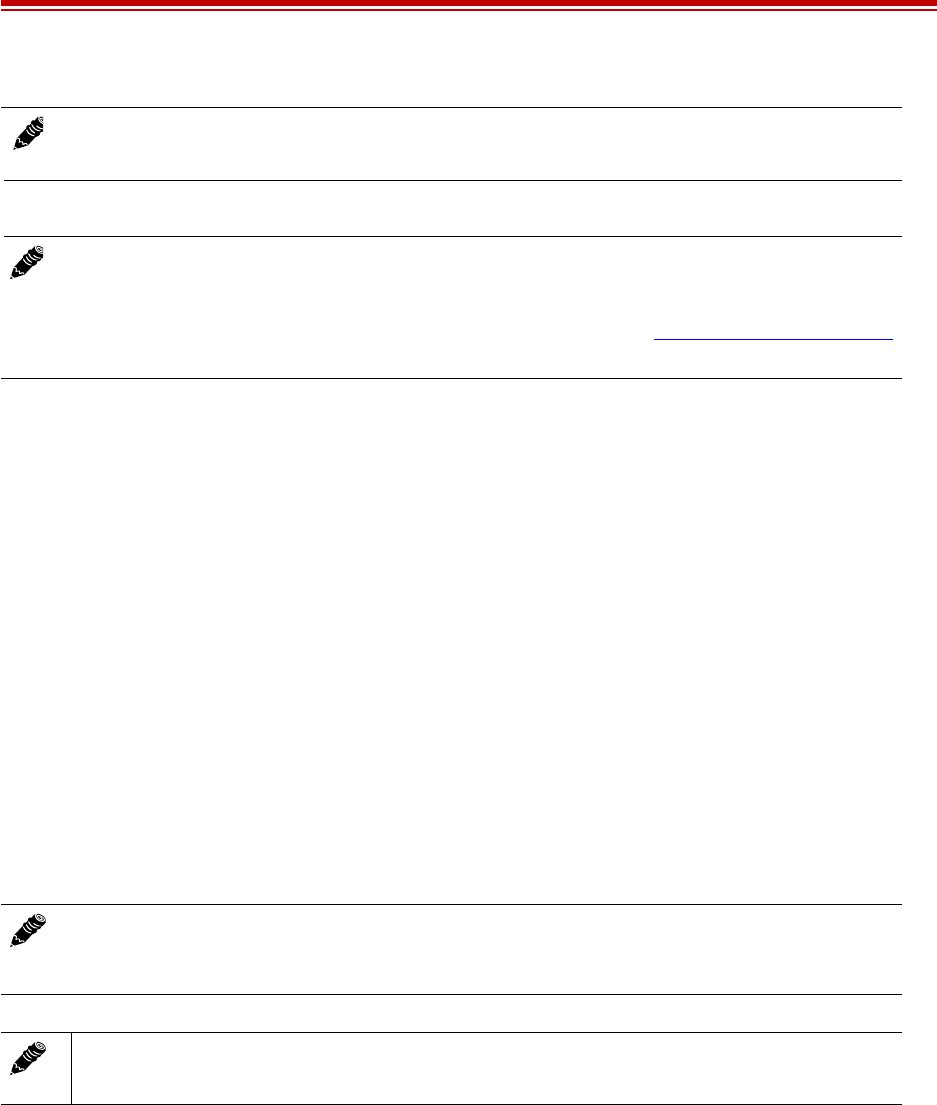
Exalt Installation and Management Guide
ExtendAir® (TDD) Series Direct Mount
000000-001 9
2011-08-26
Link Orientation and Synchronization
Link orientation refers to the Radio A and Radio B placement in your network. Link synchronization
refers to using external or internal timing to coordinate multiple links.
For every link, one end of the radio link must be configured as Radio A, while the other end is
configured as Radio B. In single-link systems, it does not matter which end of the system is mounted at
which end of the link, and there is typically no requirement for any link synchronization.
Link orientation and synchronization are more important for networks with site(s) where there is more
than one link of the same type or for sites using the same type of radio that are very close to each
another at one or both ends.
Configure collocated radio terminals for the same link orientation. That is, configure all radios at the
same location as Radio A or Radio B.
It can be advantageous to utilize link synchronization for collocated links. The radios allow the use of
an optional GPS synchronization kit. This synchronization controls the transmitter and receiver frame
timing so that collocated radios are transmitting at the same time and receiving at the same time. This
can substantially reduce the opportunity for self-interference. Without synchronization, collocated
radios may be transmitting and receiving at the same time, incurring near-end interference.
Radio A/B Configuration
Use the Exalt GUI to configure the radio terminals for Radio A and Radio B orientation. Since many
other parameters also need to be set, and the Exalt GUI is needed for these configurations, this is the
best way to completely configure the radio terminals.
Radios arrive from manufacture in default configuration, orientated as Radio B and configured as
shown in Table 1.
Note: Disable all T1/E1 ports if there are no T1/E1 interfaces connected. This shifts all available
throughput to the Ethernet interface.
Note: If a selected combination of the Link Distance, Frame Size, Bandwidth, and Mode
parameters cannot support all the desired T1 or E1 ports, the ports that cannot be supported are
automatically disabled. Priority is placed on the T1/E1 port number. That is, the first port to be
disabled, if necessary, is the highest port number, such as Port 4. See T1/E1 Configuration Pages
for more information.
Note: It is not always necessary to synchronize collocated radios. If antennas are substantially
separated or blocked from one another and/or frequency separation tuning is used, the
opportunity for near-end interference can be eliminated.
Note: When synchronization is required or desired, one GPS kit is required for each r-Series
radio link in the connected or collocated network.
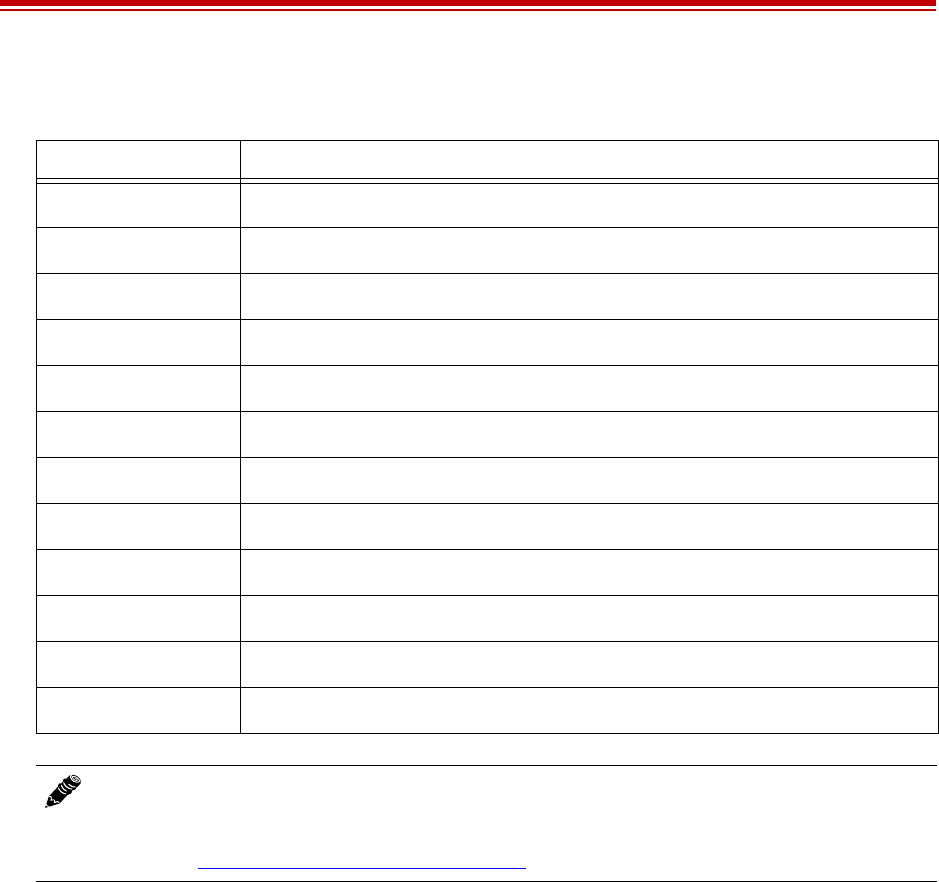
Exalt Installation and Management Guide
ExtendAir® (TDD) Series Direct Mount
10 000000-001
2011-08-26
Radio Reset
Use the reset function if the IP address and/or passwords are lost. Use the following steps to perform a
critical parameter reset:
1Remove power from the radio by disconnecting the AC adapter from the power injector.
2Hold down RESET button on the power injector while applying power.
Hold the RESET button down through the entire power cycle and monitor the DATA+POWER
left LED on the power injector. Release the RESET button only after the LED is in the steady state
(45 to 60 seconds).
3Release the RESET button.
The following configurations are reset on the radio:
•IP address = 10.0.0.1
•IP mask = 255.0.0.0
•IP gateway = 0.0.0.0
•Administration password = password
Table 1 Factory default settings
Parameter ExtendAir® (TDD) Series Direct Mount Radio Settings
Link Distance <10 miles
Bandwidth 16 MHz
Mode Mode 1
TDD Frame Size 2ms
Link Security Key 000000000000
Administration Password password
User Password password
IP Address 10.0.0.1
IP Mask 255.0.0.0
IP Gateway 0.0.0.0
Ethernet Interface Alarm Enabled, 100/Full
T1/E1 Enabling All Disabled
Note: In many cases, the system design will not be identical to the factory default
configuration, and in some cases, these differences prohibit the installation of the radio. If at
all possible, obtain a computer and configure the radio terminals using the browser-based
GUI. See Exalt Graphical User Interface (GUI) for details.
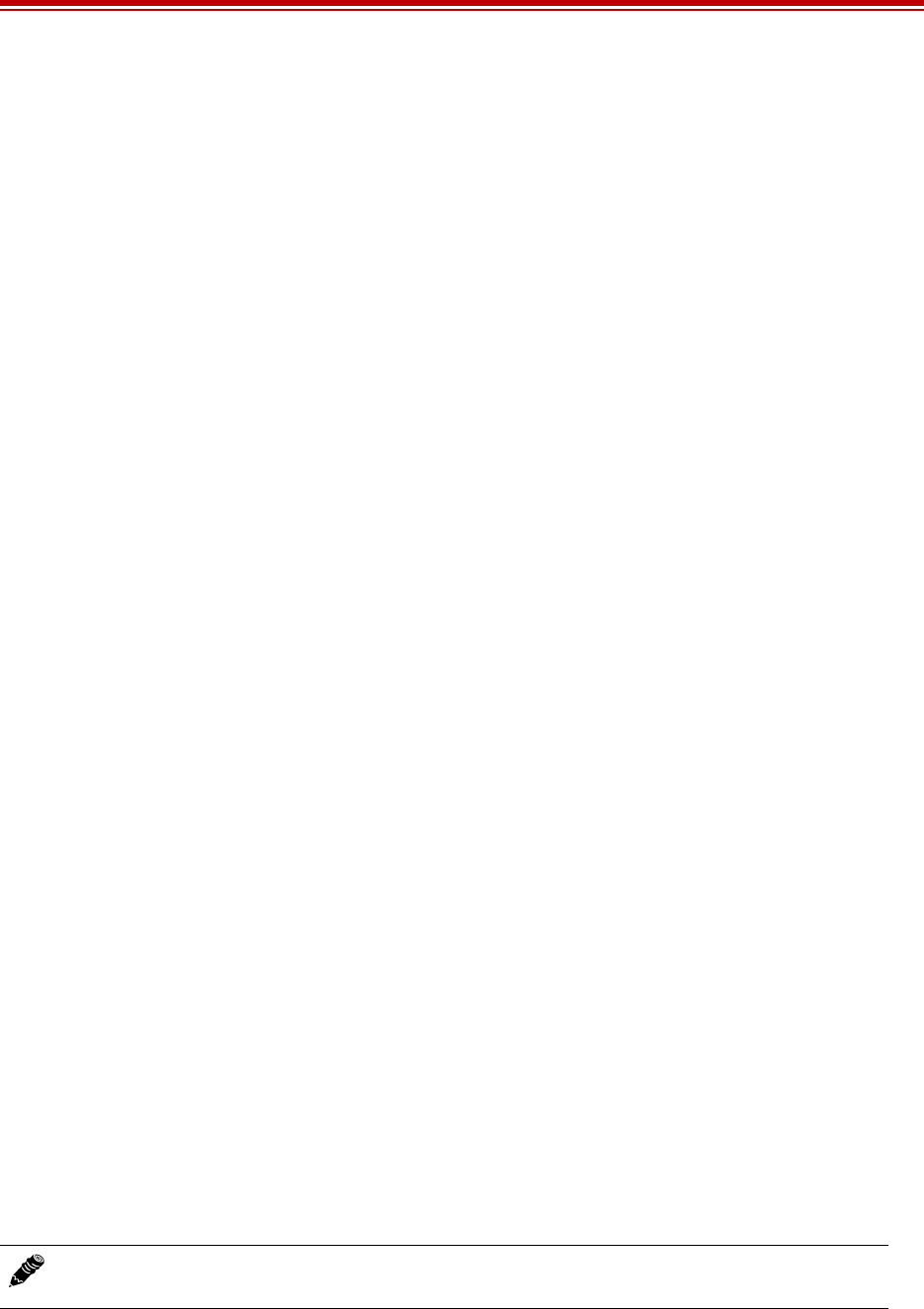
Exalt Installation and Management Guide
ExtendAir® (TDD) Series Direct Mount
000000-001 11
2011-08-26
•User password = password
•VLAN disabled
Radio Synchronization
The radio synchronization feature improves the performance of Exalt radios operating in the same
frequency band and that are collocated (such as in repeater and hub configurations). Radio
synchronization ties radio systems together to operate off of a common clock system, ensuring that all
radios simultaneously transmit and receive, and thus eliminating near-field interference issues and
related radio system coupling.
Synchronization Modes
Synchronization can be implemented using either one or multiple GPS sources, or using the radios
'Internal' clocking signal. The following general configurations can be accommodated:
•GPS sync, using one GPS source (sold separately) per link. Ideal for links where the radios are not
collocated on the same rooftop or tower.
•GPS sync, using one GPS source (sold separately) to drive timing to multiple collocated links,
using one or more sync distribution accessories (sold separately). The ideal solution for networks
that have multiple links at one location, but also have more nearby radio links that are not
collocated, including repeaters and multi-link backbones.
•Internal sync, using one radio to synchronize another collocated link. This can be accomplished
with a simple cable and proper radio configuration, and ideal when only 2 radios are collocated.
•Internal sync, using one radio to synchronize to multiple collocated links. This can be
accomplished with one or more sync distribution accessories (sold separately). The ideal solution
for networks that have multiple links at one location and do not have other nearby links or
repeaters and multi-link backbones.
Virtually any combination of hubs and repeater sites, star configurations, and/or backbones can be
implemented with synchronization. It is typically necessary or ideal in each configuration to match the
following parameters on every radio in the network:
•Link Distance – Match to the longest distance link in the network.
•Frame Length – Match to the lowest frame length to optimize total system latency (for example,
for TDM networks) or match to a highest frame length to optimize user throughput. Choose an
intermediate value to compromise between latency and throughput.
•Mode – It is desirable, but not always necessary, to match the mode for all collocated links.
•Bandwidth – It is desirable, but not always necessary, to match the bandwidth for all collocated
links.
For complex networks, an Exalt engineer should review multi-link networks before deployment as
several factors can optimize the network for desired performance.
Figure 3illustrates two separate radios benefiting from synchronized GPS sources.
Note: When GPS Sync is enabled, link initiation typically takes 1 to 3 minutes to allow for
the radio to properly synchronize to the available GPS satellites.
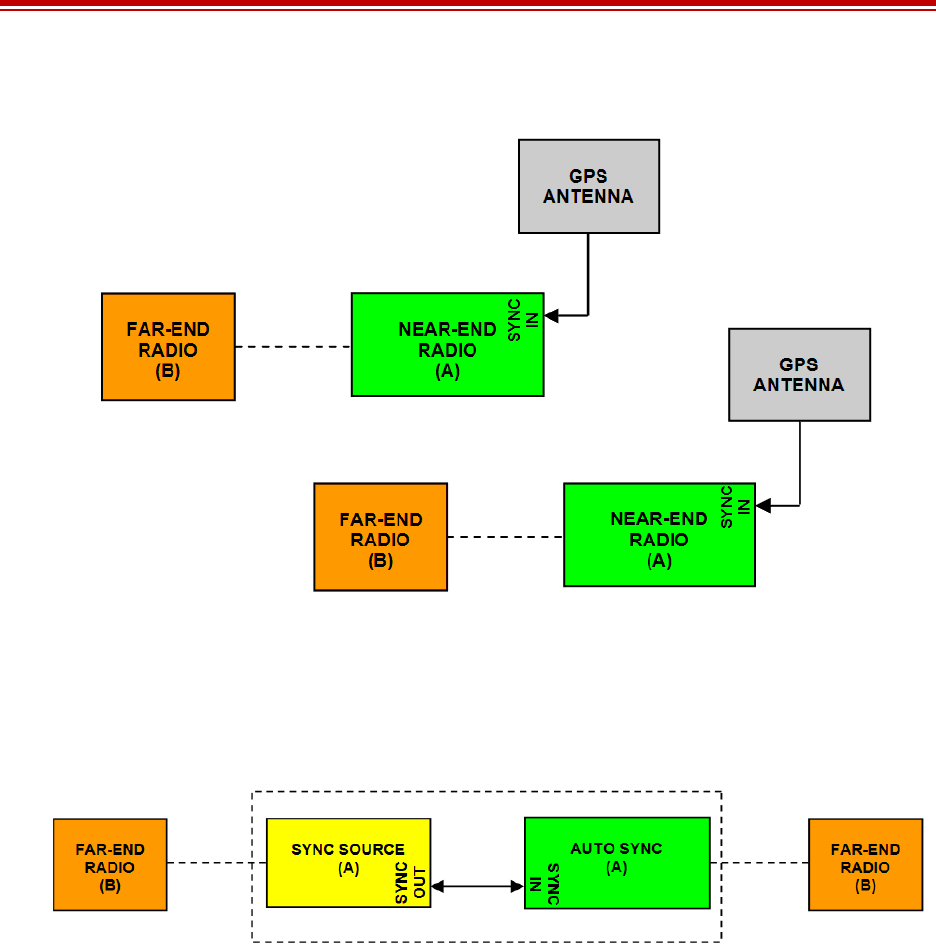
Exalt Installation and Management Guide
ExtendAir® (TDD) Series Direct Mount
12 000000-001
2011-08-26
Figure 3 Synchronized GPS sources
Figure 4 illustrates the recommended synchronization method for two links that share a common site at
one end of each link. Using internal sync, a cable can be connected between the two radios to
accomplish sync. No GPS receiver is required. This approach cannot be used for more than two
collocated radios.
Figure 4 Internal Sync for two collocated radios
When more than two radio links terminate from the same site, use the sync distribution accessory,
ExaltSync Collocation Kit (sold separately) to connect more links to the Internal Sync source, as
shown in Figure 5. Use one kit to connect one Sync Source radio to up to three additional links. Each
additional kit expands up to three additional links.

Exalt Installation and Management Guide
ExtendAir® (TDD) Series Direct Mount
000000-001 13
2011-08-26
Figure 5 Internal Sync for more than two collocated radios
This approach can also be used using an Exalt GPS source for synchronization, instead of Internal
Sync, as shown in Figure 6. This approach is recommended if there are other nearby sites that are not
collocated or part of the connected network that need to be synchronized. Using one kit, a single GPS
Antenna can synchronize up to 4 collocated links. This can be expanded 3 additional links per
additional kit.
Figure 6 GPS Sync for more than one collocated radios
At the far end of a synchronized link, if there are additional links to synchronize, use the Sync Out port
of the Radio B to drive synchronization to the collocated radios. If there is only one additional radio,
connect a cable from Sync Out to the Sync In port of the next radio, which should be configured as
Radio A. Set this radio in the chain to Sync Recipient, as shown in Figure 7. If more than one radio is
located at the secondary location, to drive synchronization for multiple Radio A terminals connect a
ExaltSync Collocation Kit driven from the Radio B Sync Out port.
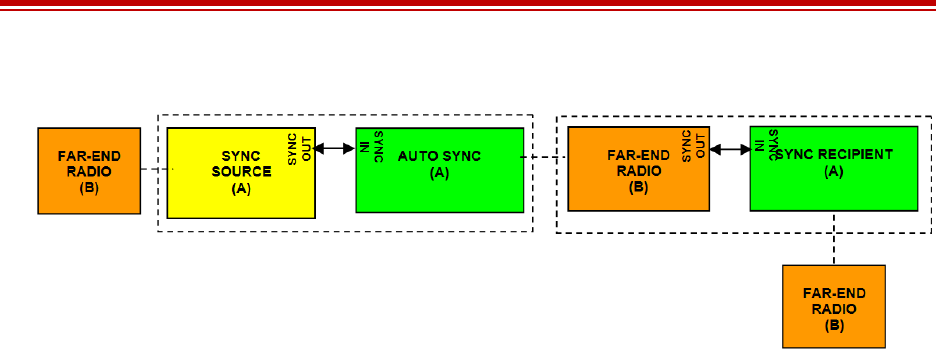
Exalt Installation and Management Guide
ExtendAir® (TDD) Series Direct Mount
14 000000-001
2011-08-26
Figure 7 Synchronization for radios in a chain
Offset Timing
For GPS implementations, manual control of offset timing is also allowed. This provides a means to
delay the synchronization signal using a user-defined offset. This is helpful when Exalt radios are near
other devices operating in the same frequency band that also use a timing source, such as GPS. The
timing source to the Exalt radios can be adjusted to match the other radio system timing source
mechanism.
Offset timing can also optimize timing intervals for repeaters and backbones. As the distance of each
link results in a unique factor for speed-of-light transmission of the radio signal, a subsequent radio can
be delayed in timing so that the overall synchronization of radios is precisely maintained.
Offset timing can be adjusted in 1-ms intervals, from zero to the radio’s frame length setting. For
example, if using a 2-ms frame length, the offset timing can be set from zero up to 1999 ms.
When Sync is Lost
If the primary sync source (for example, the GPS source) signal is lost due to equipment failure, a
disconnected sync cable, loss of satellite link, or other condition, the radio is said to be flywheeling.
When flywheeling, the radio’s clock is free-running off internal clocking and is no longer
synchronized to any source. If the original sync source is restored to the flywheeling radio’s
configuration, it attempts to synchronize to this signal without causing transmission interruption.
When the flywheeling radio runs independently for long periods of time, the synchronization signal
may be too far outside the capture range of the synchronization loop, and portions of transmission
frames can be lost during this re-synchronization process. This condition is temporary and all
interconnected radios will re-synchronize to the sync source, as necessary.
If the flywheeling period is exceeded, the radio will stop transmitting. There is a setting for infinite
flywheeling; however, long periods of flywheeling can cause interference with collocated radios.
Virtual Local Area Network (VLAN)
VLAN segments information in a single connection and creates multiple separate connections to
secure information of one type or for one set of users from other information types or for other sets of
users. Exalt’s VLAN communications implementation adheres to the IEEE standard 802.1q.
In most cases, an Exalt radio acting as a Layer 2 bridge between two locations is only required to pass
traffic with VLAN tagging. Without additional configuration, all Exalt radios support frame sizes in
excess of 1900 bytes, which currently supports all defined VLAN packet sizes.
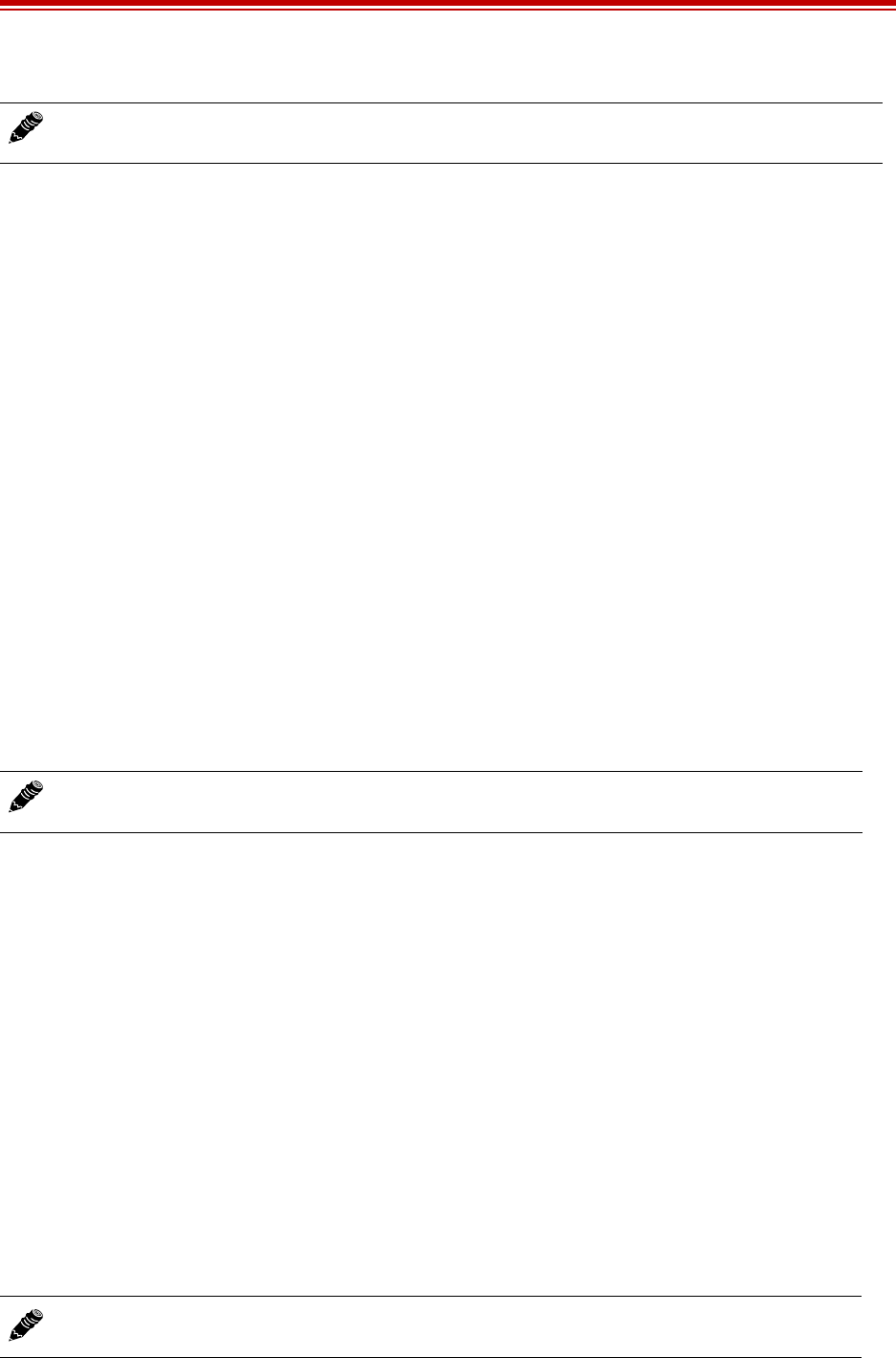
Exalt Installation and Management Guide
ExtendAir® (TDD) Series Direct Mount
000000-001 15
2011-08-26
Some situations require Exalt radios to act upon VLAN traffic and perform any or all of the following
functions:
•Connect specific traffic, using VLAN tagging, to different purposes, such as management traffic to
the radio’s NMS system.
•Allow only traffic with specifically assigned VLANs to pass across the link, blocking all other
VLANs or any non-VLAN traffic.
•Allow management access only through a VLAN connection, leaving the main traffic transparent.
•Allow management access without a VLAN connection, but flowing only specific VLAN traffic
across the link.
Link Symmetry
The default configuration of ExtendAir® (TDD) Series Direct Mount radios provides 50/50
symmetrical throughput. The Tx/Rx Throughput Ratio setting enables programming different
symmetry for applications where significantly higher throughput in one direction is anticipated such as
for video broadcast, video aggregation, or remote server/storage WANs.
Exalt does not recommend placing two links with asymmetry back-to-back in a serial configuration
due to the TDD cycle of the radios. This configuration requires that one radio transmits in an
overlapping time period while another radio is receiving. Physical antenna isolation and/or frequency
channel spacing may accommodate this configuration. Asymmetry is, however, ideal for single-hop,
multi-link hub/spoke architectures, or simply single independent links.
TDD frame sizes of 2ms and 5ms are supported. The 5ms configuration maximizes the aggregate
throughput of the radio for every situation. The 2ms configuration reduces latency to meet latency-
critical applications, especially for multi-link and TDM circuit support. The following RF BW/mode
combinations are supported for these two configurations:
•16MHz/Mode1
•16MHz/Mode2
•16MHz/Mode 3
•32MHz/Mode1
•32MHz/Mode2
•32MHz/Mode 3
The following Tx/Rx ratios are supported for these two configurations:
•65/35 and 35/65
•80/20 and 20/80
Note: If an application only requires the transparent passing of VLAN traffic, disable the VLAN
function.
Note: Asymmetry is only supported for a specific subset of system configurations that are
optimized for typical asymmetric applications.
Note: The 80/20 configuration is not supported for 32MHz/Mode3, because the capacity of
the 100BaseT interface is fully utilized at 65/35 configuration for this setting.
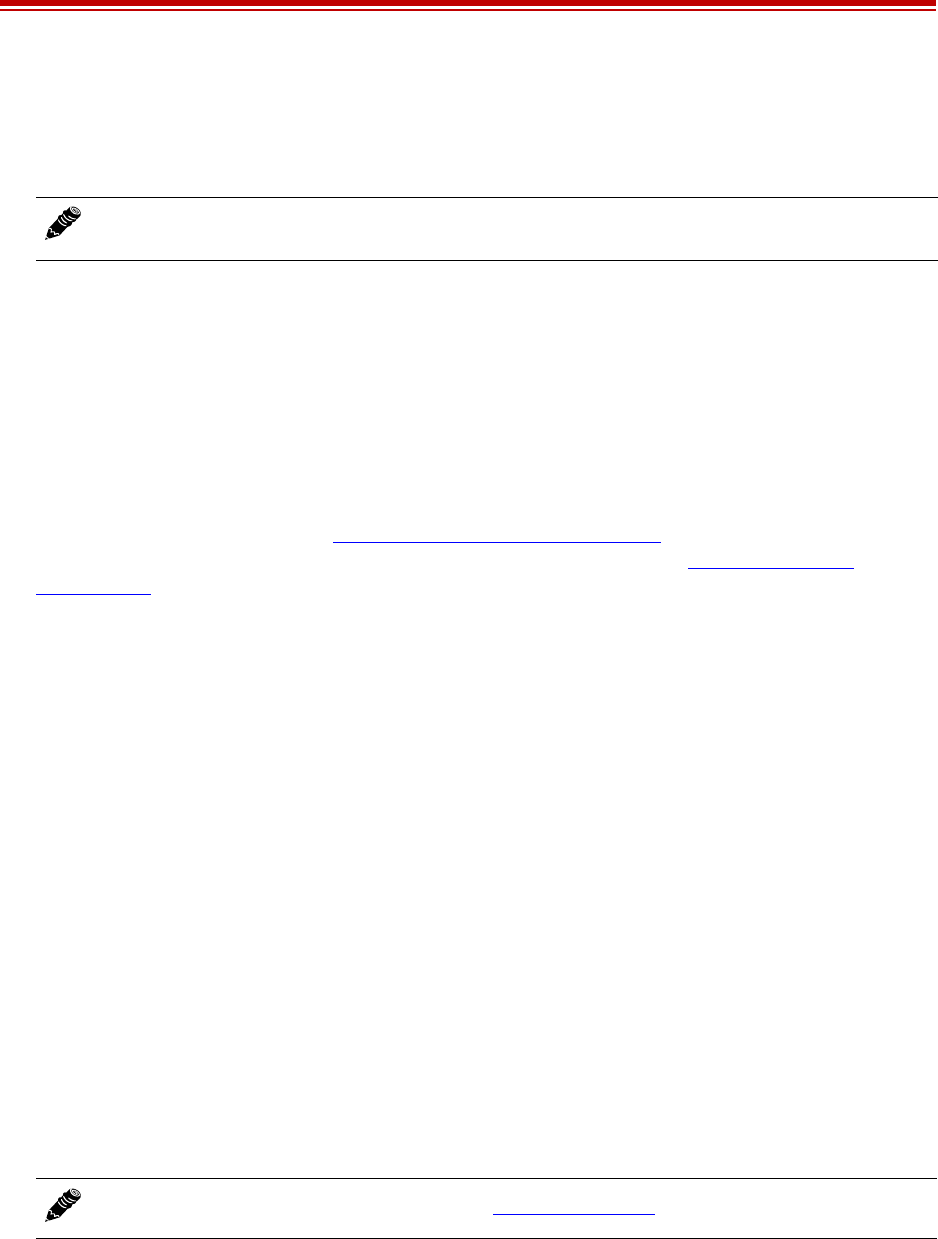
Exalt Installation and Management Guide
ExtendAir® (TDD) Series Direct Mount
16 000000-001
2011-08-26
For example, a radio configuration of 32MHz/Mode2 with a 5ms TDD frame size supports up to
110Mbps user capacity or 55Mbps full-duplex. By selecting 80/20 on one side of the link and 20/80 on
the other side, the radio allows up to 88Mbps in one direction, and 22Mbps in the opposite direction.
T1/E1 is supported with asymmetric settings. However, based on the BW/mode setting (and in some
cases, TDD frame size and distance), the direction with the limited throughput limits the number of T1
or E1 connections obtained. For example, the 16MHz/Mode1 setting typically supports up to 27Mbps
aggregate throughput. In the 80/20 ratio configuration, one direction is limited to 5.4Mbps, which is
less than 3xE1 and less than 4xT1. Since TDM connections must be symmetrical, this setting therefore
limits throughput to no more than 2xE1 or 3xT1.
Simple Network Management Protocol (SNMP)
The Exalt radios primarily use a browser-based graphical user interface (GUI) for radio configuration
and management, as described in Exalt Graphical User Interface (GUI). In addition, a command line
interface (CLI) is provided for serial and/or Telnet access, as described in Configuration and
Management. SNMP is often used for management of larger networks as described here. Use SNMP to
manage networked devices and execute the following functions:
•GET: Obtain information from the device, such as a configuration setting or parameter.
•SET: Change a configuration setting on the device.
•TRAP: The device proactively informs the management station of a change of state, usually used
for critical alarms or warnings.
One feature of the SNMP implementation is that system configuration changes do not take effect using
the SET command. Instead, groups of configuration settings can be preconfigured for global change,
and a single ‘Save’ (Commit) command implements all changes.
When some parameters are changed, a link may drop and/or management control lost. MIB files allow
many parameters to be set at once, allowing only a temporarily dropped link or management control
issue. The opposite end radio can be quickly reconfigured, with little downtime for the link and
management control. The save (Commit) command is similar to the Update button.
Dropped links or management control issues do not occur with every parameter change. Many
configuration changes do not impact traffic or management access.
Exalt radios utilize SNMPv3, a high security version of SNMP, to ensure secure access to and storing
of management data. The SNMPv3 security string matches the admin and user passwords. Passwords
must be eight characters or longer. Some models also have legacy SNMP support for customers
requiring SNMPv1 and/or SNMPv2.
Note: GPS sync is supported with asymmetric settings, but in addition to the other
requirements for sync, all radios tied to sync must be set with matching ratios.
Note: MIB files can be downloaded on the File Transfer Page.
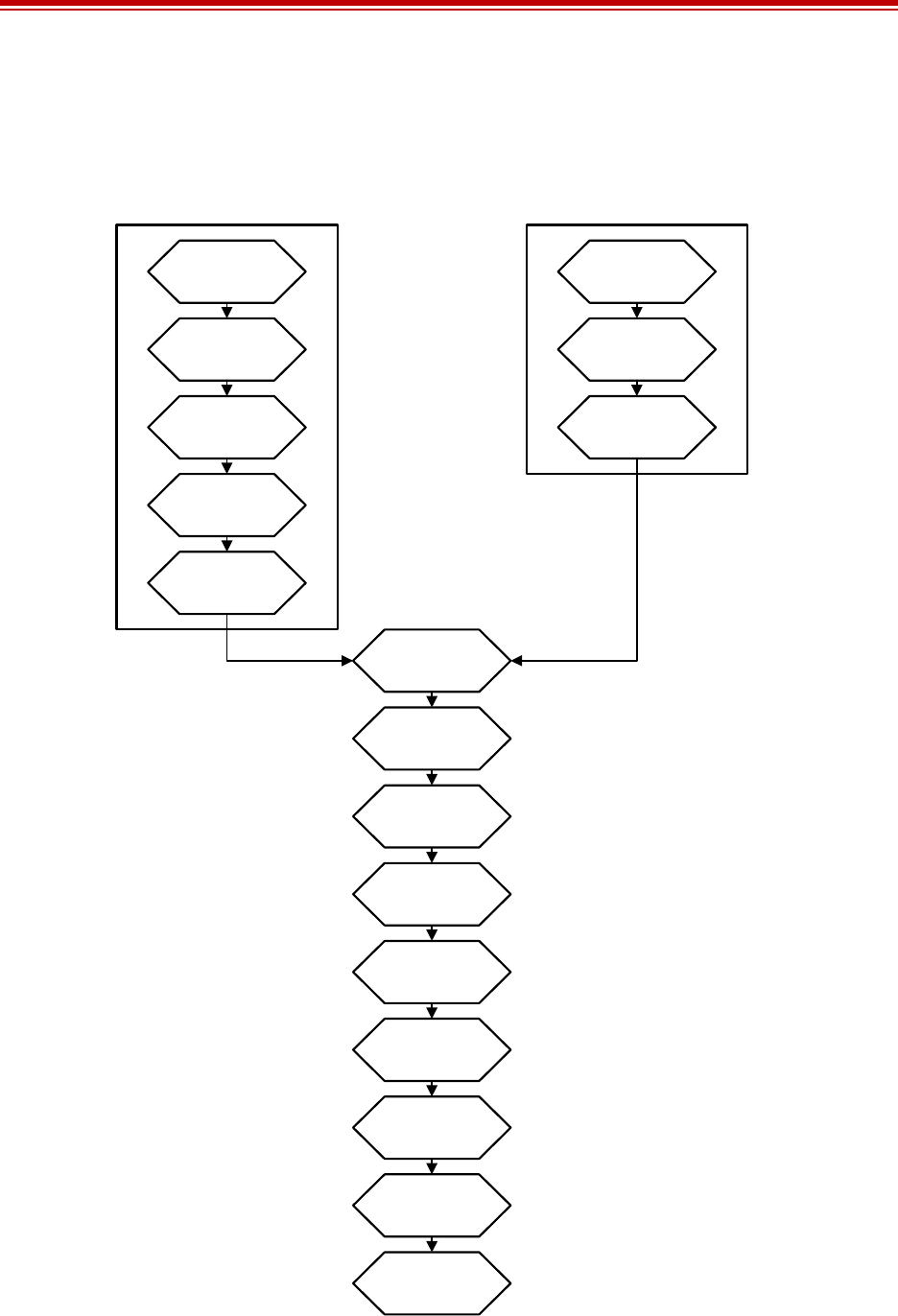
Exalt Installation and Management Guide
ExtendAir® (TDD) Series Direct Mount
000000-001 17
2011-08-26
System Installation and Initiation Process
The tasks required for radio installation and initiation are outlined in the following figure.
Figure 8 Radio installation tasks
Path & Site
Analysis
Link Design
Build Antenna
Structures &
Egress
Mount
Antennas &
Transmission
Line
Install & Test
Network &
Power Wiring
Read This
Manual
Completely
Pre-configure
Radios
Perform
Back-to-Back
Test
Mount Radios
Connect
Transmission
Line
Connect
Power
Align
Antennas to
Planned RSL
Verify LEDs
for Good Link
Test Network
Connectivity
Connect &
Test Primary
Services
Test Network
Management
System
Both Transmission
System & Radio
Preparation Tasks
Must Be Complete
Transmission System Tasks Radio Preparation Tasks

Exalt Installation and Management Guide
ExtendAir® (TDD) Series Direct Mount
18 000000-001
2011-08-26
Record Keeping
After installation, record the following items for ongoing maintenance and future troubleshooting.
Keep a record for each end of the radio link and store a copy of these records at the radio location, at
the opposite end radio location, and a central record storage location.
•GPS coordinates for antenna locations at each site
•Antenna heights above ground level (AGL), as mounted
•Antenna model numbers, serial numbers, and specifications
•Antenna polarization as mounted
•Length/type of primary transmission lines at each site
•Model number and serial number of RF lightning arrestors
•Length/type of secondary transmission line(s)
•Transmitter output power setting as installed at each site
•RSL as measured after antenna alignment at each site
•Designed RSL per original design at each site
•RSL reading with far-end power off (from each end)
•Spectrum analyzer plot with far end off at each site
•Voltage standing wave ratio (VSWR)/return loss at radio’s antenna connector at each site
•Radio’s network management IP address at each site
•Radio’s network management gateway address at each site
•Radio’s operating frequency, bandwidth setting, and mode of operation
•Optionally purchased extended warranty and/or emergency service contract details
In addition, certain information may be desired for central record-keeping only:
•Link security codes and log in passwords (stored in a secure place)
•Photographs of complete installation
•End-user sign-off/acceptance documentation (if any)
•Photo of product identification label (part number, serial number, MAC address information)
•Electronic copy of radio’s configuration file
•Electronic copy of radio’s installed software
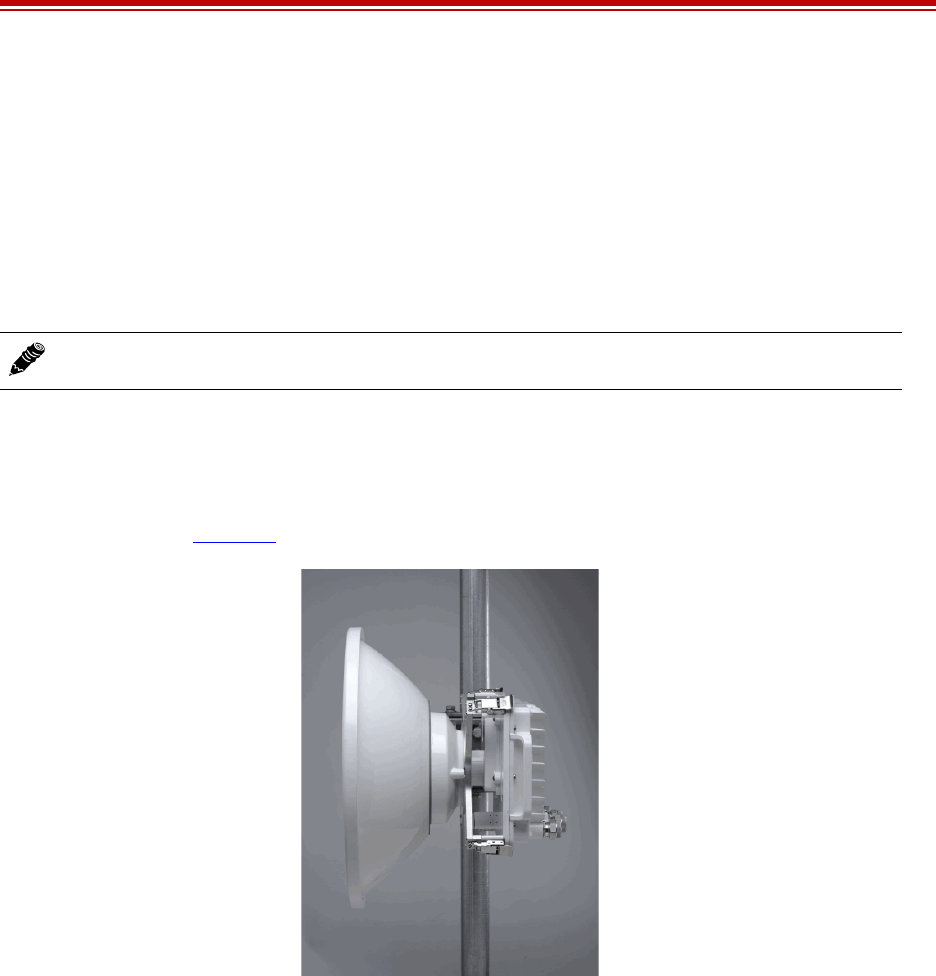
Exalt Installation and Management Guide
ExtendAir® (TDD) Series Direct Mount
000000-001 19
2011-08-26
Installation
This section presents all tasks required to install the Exalt Digital Microwave Radio.
Mechanical Configuration and Mounting
The ExtendAir® (TDD) Series Direct Mount radios are environmentally sealed units intended for
deployment outdoors. The device must be deployed within an ambient temperature range as specified,
and with non-restrictive airflow around the chassis.
Provide proper clearance for all cables and connectors attached to the device.
Mounting the System
The radio is typically mounted directly to the antenna. The antenna must be the proper type for this to
be accomplished (see Antennas).
Figure 9 Direct-mount configuration
Use the following steps to direct-mount the radio:
1Mount the antenna with the proper polarization alignment, following the instructions provided
with the antenna.
2Using non-corrosive silicone grease (typically provided with the antenna), grease the rubber
O-ring on the antenna fitting.
3Inspect the waveguide slot on the radio and the antenna.
The waveguide slot aligns in the same orientation.
4Align the radio to the antenna, slowly press the radio onto the antenna waveguide fitting until
snug.
The power injector and power supply must be placed indoors or in an enclosure.
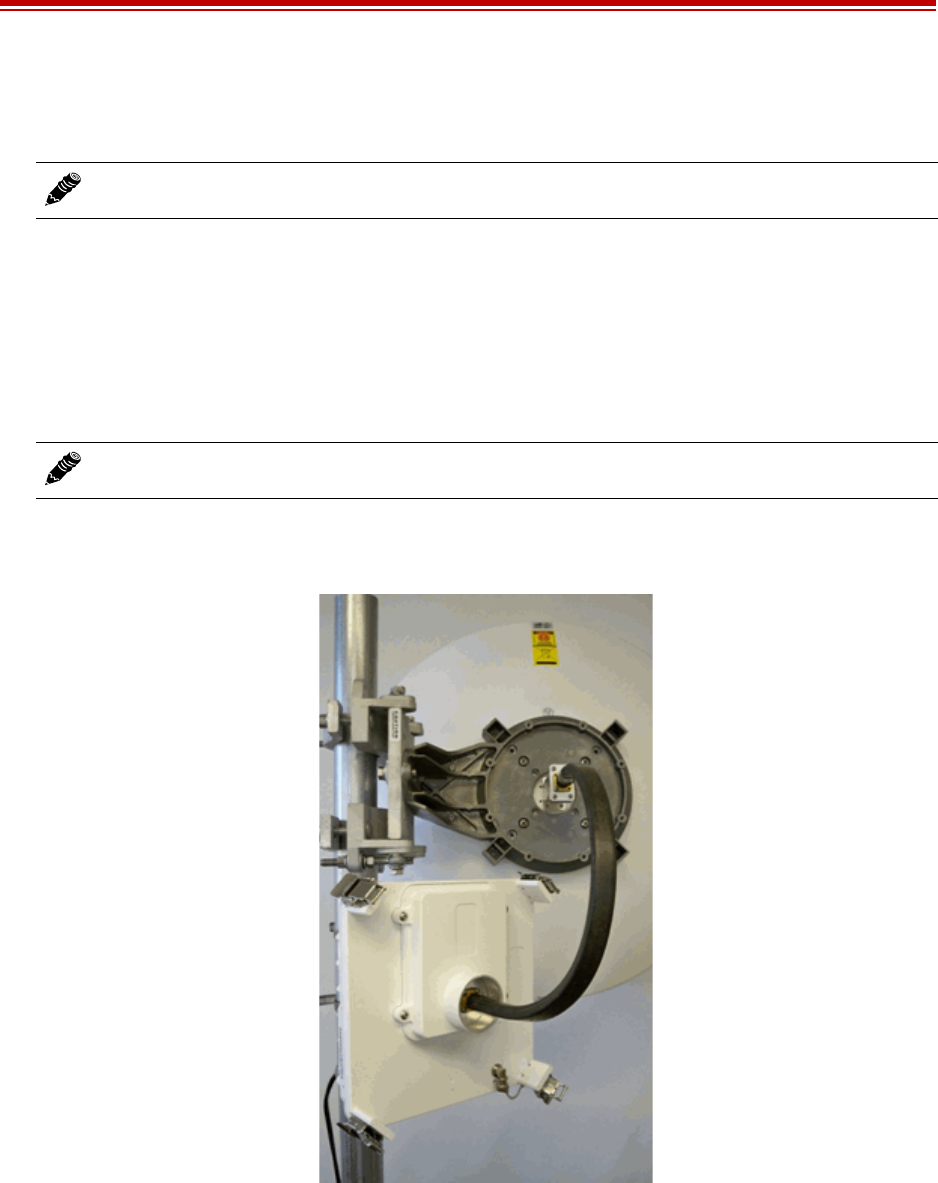
Exalt Installation and Management Guide
ExtendAir® (TDD) Series Direct Mount
20 000000-001
2011-08-26
5Secure the mounting clips on the four corners of the radio chassis to the mating clips on the
antenna, one at a time.
Use the following steps for remote-mount configurations:
1Mount the antenna with the required polarization orientation.
2Mount the ExtendAir® (TDD) Series Direct Mount radio as closely as possible to the antenna,
using the remote-mount bracket (sold separately).
3Connect and secure the two ends of a flexible waveguide to the antenna feed and to the radio using
four (4) threaded screws per end.
If a flange adapter is required, mount the flange adapter to the antenna, not to the radio. If required,
install waveguide stabilization hardware.
Figure 10 Remote-mount waveguide connection, vertical orientation
Note: Clip two opposite corners first, then clip the remaining two corners.
Note: Do not over-bend or twist the flexible waveguide.
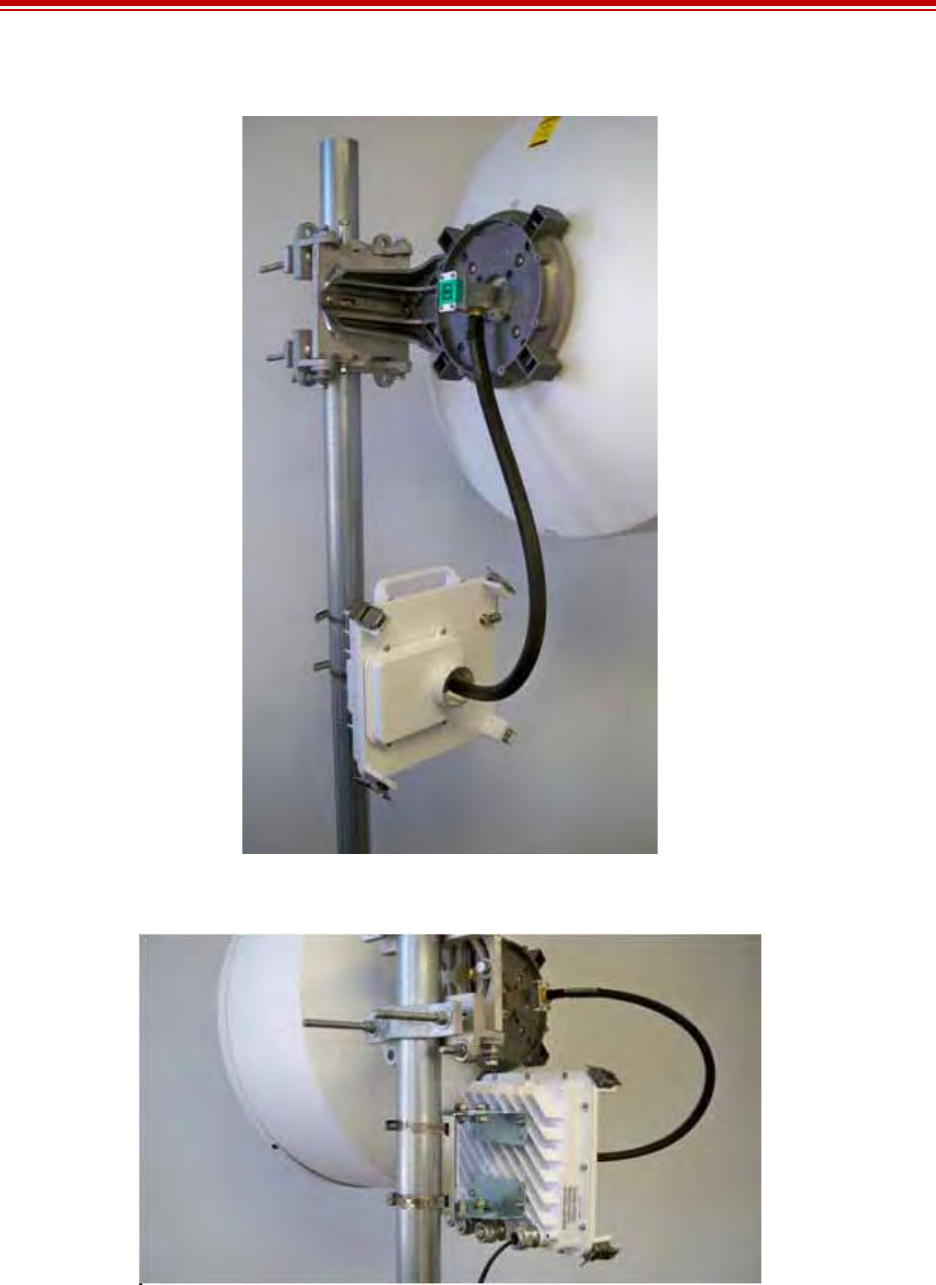
Exalt Installation and Management Guide
ExtendAir® (TDD) Series Direct Mount
000000-001 21
2011-08-26
Figure 11 Remote-mount waveguide connection, horizontal orientation
Figure 12 Remote-mount pole mounting mechanics, vertical orientation
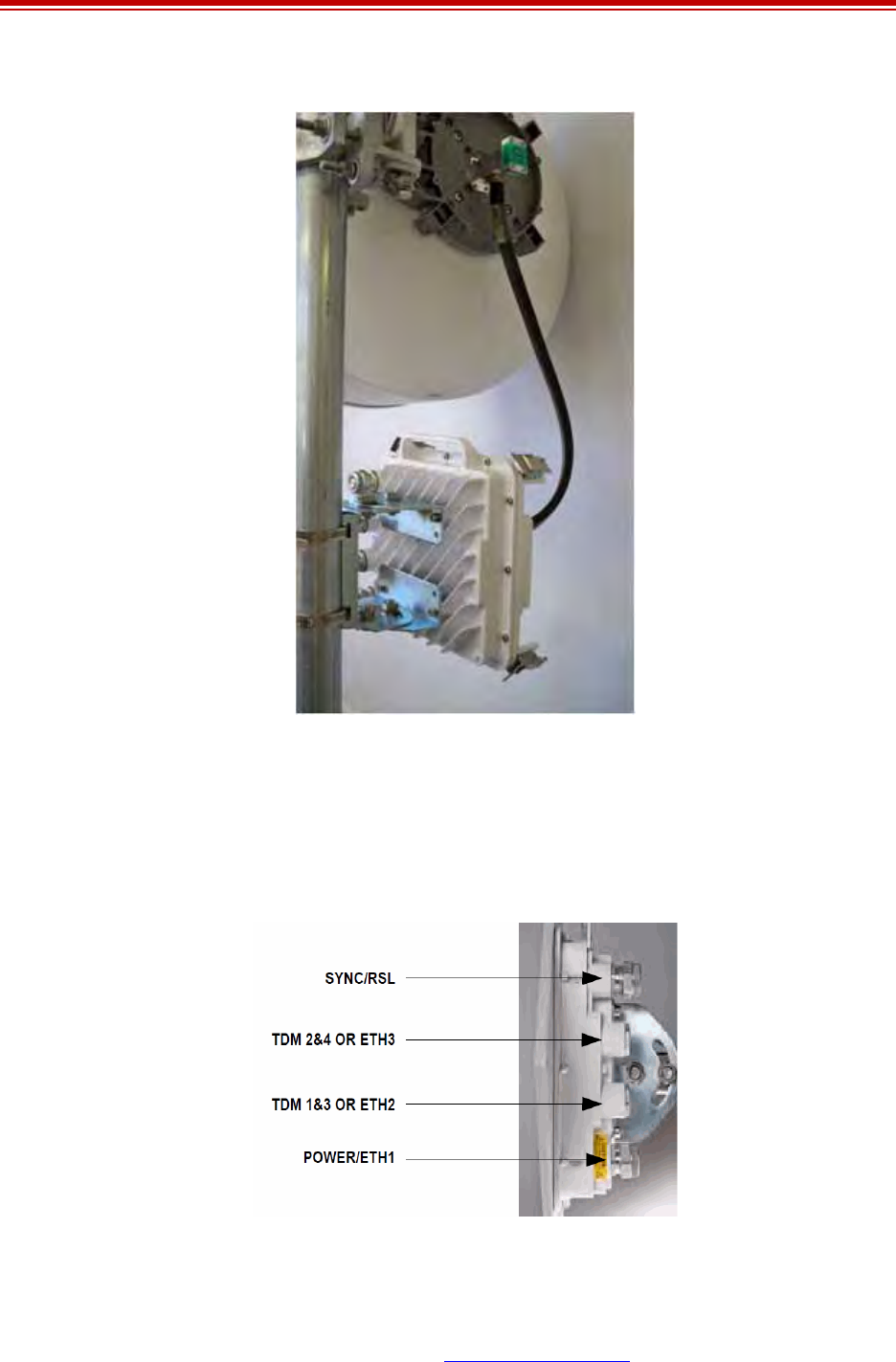
Exalt Installation and Management Guide
ExtendAir® (TDD) Series Direct Mount
22 000000-001
2011-08-26
Figure 13 Remote-mount pole mounting mechanics, horizontal orientation
Radio Ports and Indicators
This section provides a brief overview of the connectors, controls, and indicators on the device. Details
about each item are in other sections of this document. Figure 14 shows the connectors on the
ExtendAir® (TDD) Series Direct Mount radios.
Figure 14 ExtendAir® (TDD) Series Direct Mount connectors
Connector Overview
The primary user interfaces are shown in Figure 15. Table 2 provides details of the connectors.
Detailed pin structures for each connector are in Interface Connections.
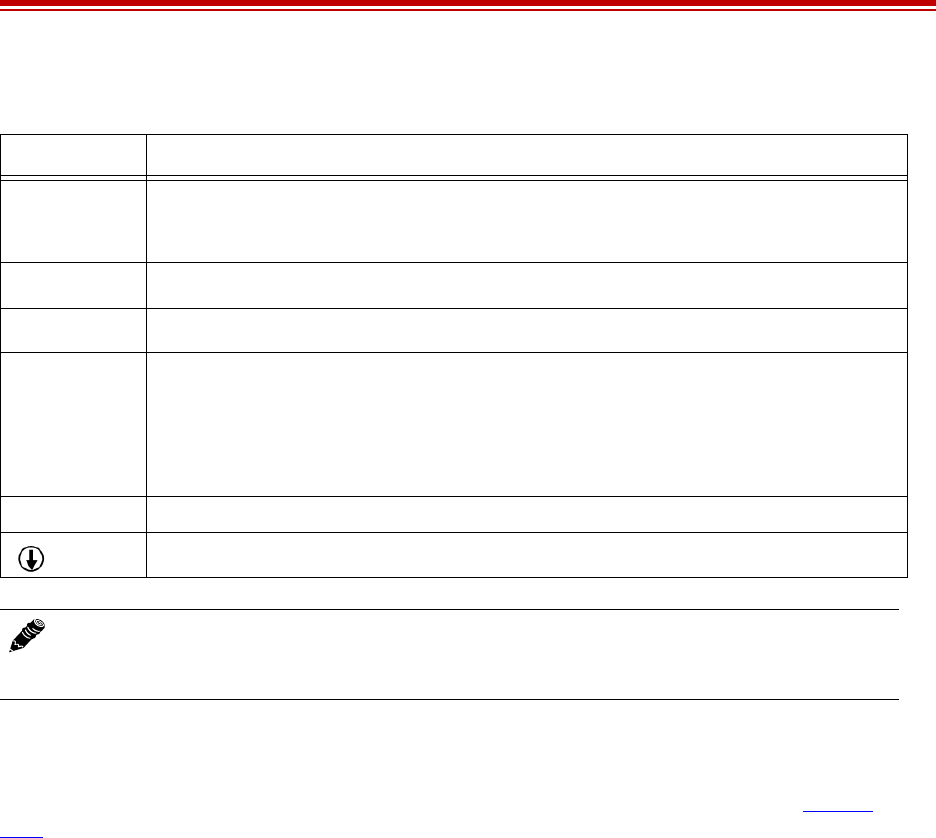
Exalt Installation and Management Guide
ExtendAir® (TDD) Series Direct Mount
000000-001 23
2011-08-26
LED Indicators
Table 3 provides details of the LED indicators on the ExtendAir® (TDD) Series Direct Mount radios.
Note that there are two LEDs, labeled top and bottom, associated with each connector. See Alarms
Page for information on how the Exalt GUI displays LED status.
Table 2 Connectors
Connector Description
SYNC/RSL (1) Sync out feature is not implemented as of this writing.
(2) Antenna alignment RSL voltage (during installation)
TDM 2&4 Ports for up to two user T1 or E1 circuits to traverse link, port numbers 2 and 4.
TDM 1&3 Ports for up to two user T1 or E1 circuits to traverse link, port numbers 1 and 3.
Power/ETH1 Connected cables traverse to the power injector (Data+Power side), and provide the following
functions:
• Primary ports for user Ethernet data (10BaseT or 100BaseT) to traverse link
• DC power from power injector
ETH2 and ETH3 Ports for additional Ethernet connections, management and/or traffic. (xxx05 models only).
(Ground) Threaded (M5) receptacle.
Use a connector cover on all unused connectors for weatherproofing. The connector covers
are included in the accessory kit. Use a safety ring on each connector to secure the connector
covers.
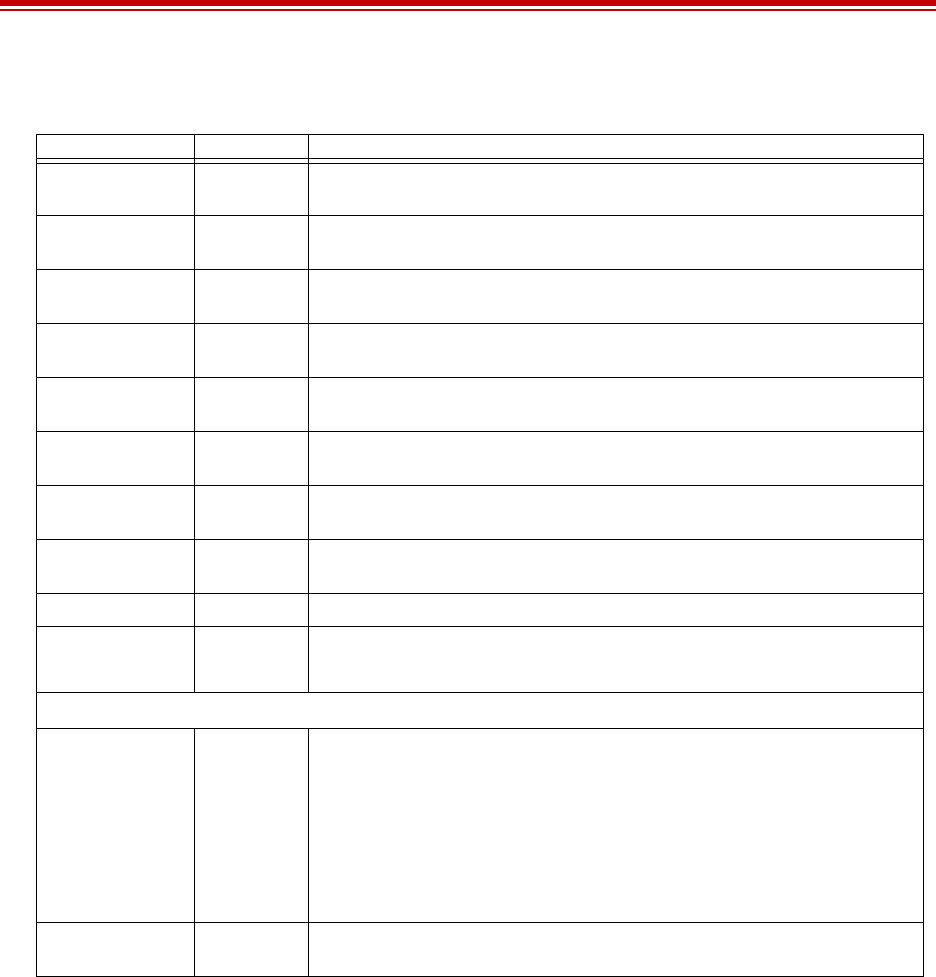
Exalt Installation and Management Guide
ExtendAir® (TDD) Series Direct Mount
24 000000-001
2011-08-26
RESET Button
There is only one external control on the ExtendAir® (TDD) Series Direct Mount radios system, a
button labeled “RESET” which is located on the Power Injector. This button performs two functions:
critical system parameter reset and summary alarm information.
Use the reset function if the IP address and/or passwords are lost. Use the following steps to perform a
critical parameter reset:
1Remove power from the radio by disconnecting the AC adapter from the power injector.
2Hold down RESET button on the power injector while applying power.
Hold the RESET button down through the whole power cycle and monitor the DATA+POWER
left LED on the power injector. Release the RESET button only after the LED is in the steady state
(1 to 3 minutes, depending on firmware installed).
3Release the RESET button.
Table 3 LED indicators
Location Type Function
GPS/RSL
Top Green LED Solid when valid GPS connection is detected.
GPS/RSL
Bottom Green LED Unused
TDM 2&4
Top Green LED Solid when T1 clocking is present for input #2.
TDM 2&4
Bottom Green LED Solid when T1 clocking is present for input #4.
TDM 1&3
Top Green LED Solid when T1 clocking is present for input #1.
TDM 1&3
Bottom Green LED Solid when T1 clocking is present for input #3.
ETH2 or ETH3
Top Green LED Unused
ETH2 or ETH3
Bottom Green LED Solid when valid when Ethernet Link is present.
Blinking when Ethernet traffic is present..
Power/ETH1 Green LED Solid when proper power is applied.
Power/ETH1
Bottom Green LED Solid when Ethernet link is established.
Blinking when Ethernet traffic is present.
Power Injector
DATA+POWER
Left Green LED Solid when no alarm conditions are present.
Flashing when in alarm condition.
While RESET button is pressed:
Solid when in major alarm condition (traffic affecting).
Flashing when in minor alarm condition (not traffic affecting).
Off when no alarm conditions are present.
DATA+POWER
Right Green LED Solid when proper power is applied.
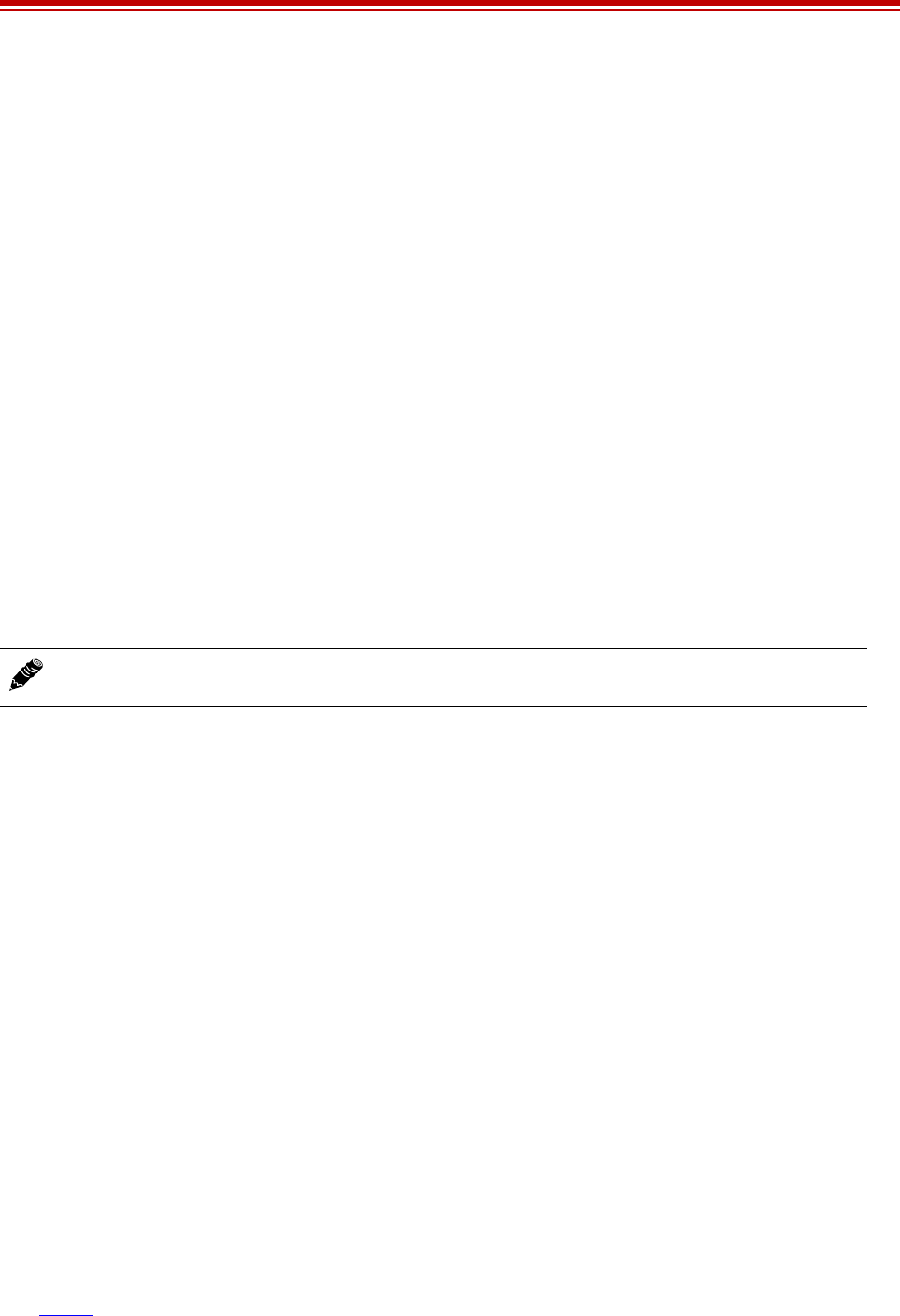
Exalt Installation and Management Guide
ExtendAir® (TDD) Series Direct Mount
000000-001 25
2011-08-26
The following configurations are reset on the radio:
•IP address = 10.0.0.1
•IP mask = 255.0.0.0
•IP gateway = 0.0.0.0
•Administration password = password
•User password = password
•VLAN = disabled
A flashing left DATA+POWER LED on the power injector indicates that alarm conditions exist on the
radio. To access summary alarm information during normal operation, press and hold the RESET
button. The following is status for the left the DATA+POWER LED while holding the RESET:
•Solid on is a link alarm (link is down or errored)
•Flashing indicates a minor alarm (does not affect traffic)
Power
The radio requires a DC power source within specifications. DC can be provided from a DC battery
source, central lab/rack supply, or from the supplied AC adapter.
Terminating the RF Connection
Before applying power, the device’s RF connection must be properly terminated into a 50-Ohm load. If
this is not performed, the radio may be damaged by simply applying power. Also, there are human
safety factors to consider regarding potentially harmful RF radiation.
There are a few simple means to accommodate proper termination:
•Connect a waveguide/coaxial adapter and 50-Ohm coaxial termination device to the RF port of the
radio. The termination must be rated to 1W (or more).
•Connect the complete transmission system. That is, the waveguide and the antenna. The connected
antenna provides a proper termination for the RF output.
Optional AC Power
The optional AC power injector kit easily connects to the customer-supplied CAT5 PoE cable. Refer to
the input voltage requirements stated on the label affixed to the adapter to ensure that the adapter can
be used with the AC mains supply.
The AC plug outlet provided with the adapter may need to be replaced to match the country
configuration. The adapter cable uses a standard connector for this cable for use of a pre-wired cable
appropriate to the outlet configuration. If the appropriate cable is not available, the existing AC plug
end can be severed and a replacement plug affixed. Consult a qualified electrician for this activity.
Do not plug the adapter into the mains power. First, verify that the RF connector is properly terminated
(see Power), and then plug in the radio-side connector from the AC adapter to the radio. If the AC
mains can be turned off using a switch, disable the power, plug the AC side of the adapter into the AC
Note: Read this section completely before applying power.

Exalt Installation and Management Guide
ExtendAir® (TDD) Series Direct Mount
26 000000-001
2011-08-26
mains socket, and then enable power to the circuit. If the AC mains cannot be turned off, plug in to the
AC main socket to apply power.
Verify that the radio is active by observing LED activity on the injector and radio. All LEDs on the
radio flash at initial power cycle.
Exalt strongly recommends that the AC mains supply be fused or on a separate breaker to ensure
against over-voltage and/or over-current situations and to provide some form of protection to the radio
electronics and other devices connected to the same supply. In addition, if the AC power is subject to
significant spikes or variation, power conditioning is a worthwhile investment, as the quality of mains
power may have a direct impact on the device operation, performance and/or reliability. An
Uninterruptible Power Source (UPS) or other form of battery-backed system protects against brown-
out and black-out conditions, and condition the power presented to the adapter.
Evaluate the opportunity for lightning or other similar surges to be present on the powering system,
including the ability for surges to couple to the power wiring system. If an evaluation indicates that
there is a potential likelihood for these conditions to occur, additional surge protection is
recommended for the input power wiring, especially to protect the radio electronics between the
adapter and the radio’s DC input connector.
The above statement is similarly true for every wired connection to the device. While the configuration
for surge suppression or line conditioning is of a different type for each kind of signal interface, the
opportunity for damage to the device, loss of communications and property is significant. In some
cases, there can also be a risk to human life by not protecting against lightning entering a building
through wiring or improper grounding. If you do not have experience in this type of installation
practice, consult a qualified electrician and/or telecoms professional during the installation and wiring
of the equipment.
Optional DC Power Injector
The ExtendAir® (TDD) Series Direct Mount radios use a power injector (sold separately) to send DC
power to the radio over the CAT5 cable, and including the Ethernet connections. Figure 15 shows the
power injector connectors that connect the AC adapter (included with the system) and the radio.
Figure 15 Power injector connectors
1Connect the network Ethernet connection to the DATA connection of the power injector.
2Connect the cable for the radio to the DATA+POWER connection of the power injector.
3Ground the power injector using the grounding receptacle. The injector can also be mount wall
using the bottom panel brackets.
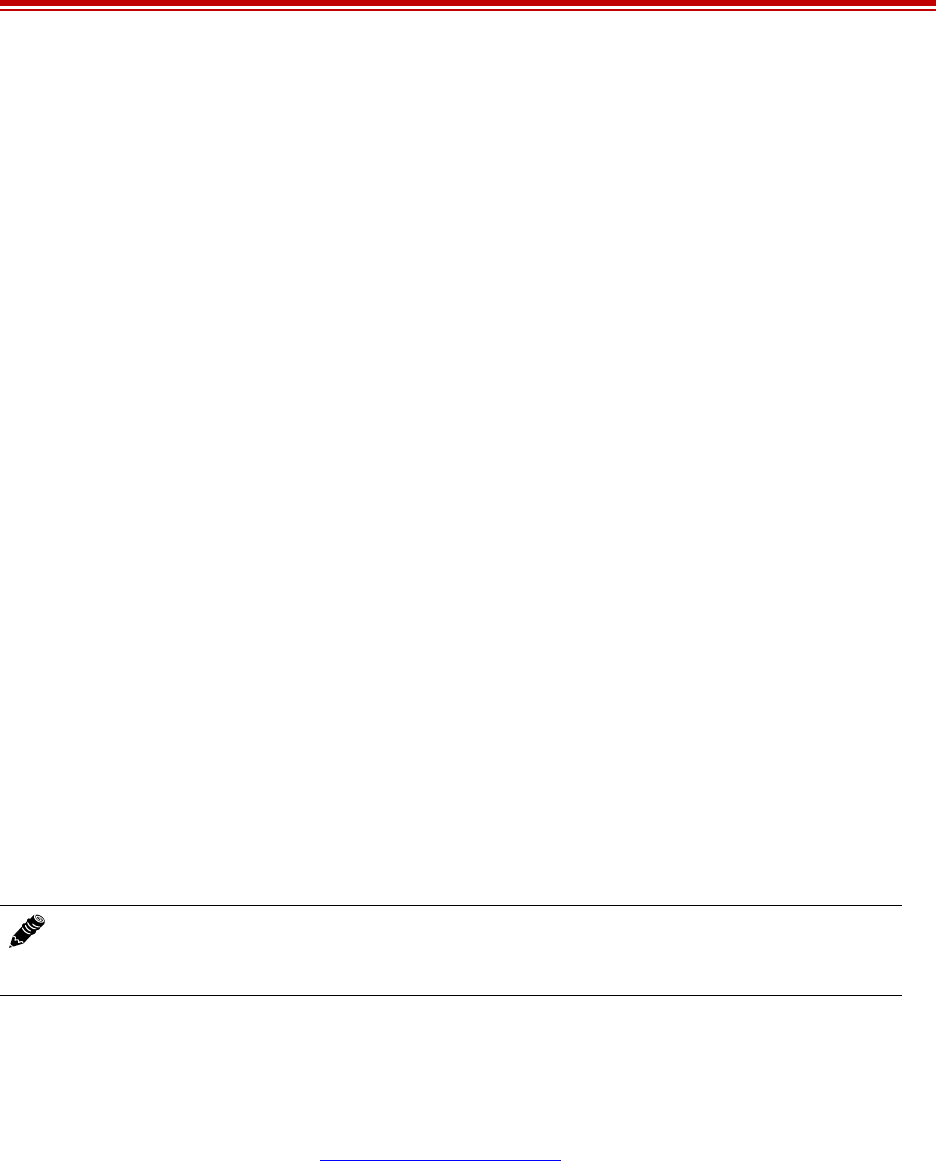
Exalt Installation and Management Guide
ExtendAir® (TDD) Series Direct Mount
000000-001 27
2011-08-26
CAT5 Lightning/Surge Protection
To provide for human safety and for the safety of connected network equipment, it is highly
recommended to place a weatherproof lightning suppression device at the egress point where the
CAT5 cable(s) enter the building, shelter, or cabinet.
To protect the radio equipment, install a weatherproof lightning suppression device near the radio for
all connected CAT5 cables.
For the Power/Ethernet cable, specific voltage requirements must be met. The following devices are
the only devices currently recommended:
•Polyphaser IXG-05
•Transtector ALPU 1101-959
•Transtector ALPU 1101-898
•Transtector ALPU-1000BT-R
•Transtector ALPU-EXLT
•Transtector ALPU-90v
Generally, use the short CAT5 cable supplied with each radio for the short connection between the
radio and the first arrestor. Use bulk outdoor-rated CAT5 cable for the longer run between arrestors,
and indoor- or outdoor-rated cable with a standard CAT5 termination for the connection from the
egress arrestor and power injector.
If the radio arrestor is deleted from the design, Exalt resellers can supply a longer cable with the proper
weatherproof connector for the connection from the radio to the egress arrestor.
Apply this same method for the TDM connections. There are no special requirements for lightning
arrestors. Vendors, such as Transtector and Polyphaser, offer single and multiple TDM weatherproof
arrestors. Note that each connector on the radio can carry up to 2 TDM (Time Division Multiplexing)
connections.
Reset to Critical Factory Settings
If necessary, the radio terminal may be reset to critical factory settings. This may be necessary if the IP
address and/or passwords for the system are not known. All other configurations are left at their
current settings. If a complete default factory configuration is desired, load the Default Configuration
File into the system, as described in System Configuration Page.
The following parameters are configured after a reset to critical factory settings:
•IP Address = 10.0.0.1
•IP Mask = 255.0.0.0
•IP Gateway = 0.0.0.0
•Administration password = password
•User password = password
•VLAN = disabled
Note: Use only outdoor-rated UV-resistant CAT5 cable. This cable must have an outer
diameter between 0.25"/6.35 mm and 0.31"/7.87mm. Belden 1300A is recommended.
Securely hand-tighten all connectors on the ODU to ensure a weatherproof seal.
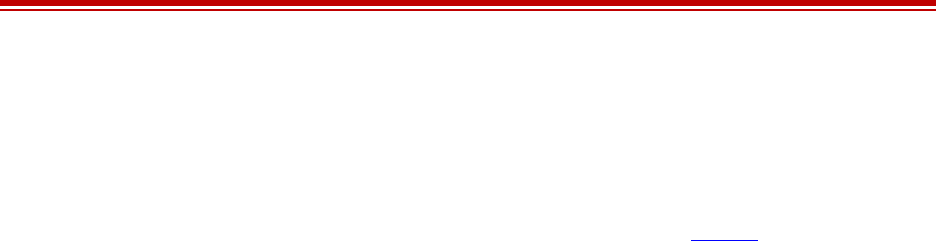
Exalt Installation and Management Guide
ExtendAir® (TDD) Series Direct Mount
28 000000-001
2011-08-26
Antenna/Transmission System
This section provides guidance to mounting and connecting the RF transmission system, which
consists of the antenna, RF cabling, and RF lightning arrestors. Consult the manufacturer’s instructions
for proper mounting, grounding, and wiring of these devices, and for definitive direction. These
manufacturer’s instructions supersede any information in this section. See Table 6 for a list of
supported antennas.
Antenna Alignment
Antennas must be installed at both ends of the planned link to commence precision alignment. Refer to
the Exalt white paper, Antenna Alignment. The ExtendAir® (TDD) Series Direct Mount radios have an
integrated antenna.
Antennas are typically aligned using the radio hardware for precise alignment. However, there are
many very useful tools available to aid in this process, inclusive of devices specifically designed for
the purpose of aligning antennas. Some examples are:
•XL Microwave Path Align-R
•Teletronics 17-402
Use of these devices may be extremely advantageous as compared to using the radio, because they
employ many unique facilities to aid in this process. Using these tools also makes it possible to align
the antennas before the radio equipment is delivered. However, many installers successfully use the
radios as the means for antenna alignment.
The following are the primary facilities when using the radio to align the antenna:
•RSL voltage connection using a volt meter (recommended)
Insert the included adapter into the GPS connector on the radio housing and the opposite end
connected to a volt meter.
The RSL test point DC voltage is inversely proportional and numerically calibrated to the received
signal level. The voltage rises as the antennas are less in alignment, and falls as antennas are more
in alignment. The voltage measurement corresponds to the received signal level in measurements
of dBm (a negative number for RSL measurements). For example, an RSL of -60dBm yields an
RSL voltage measurement of 0.60VDC; an RSL of –45dBm measures 0.45VDC.
•Audio alignment buzzer
Enable the audio alignment buzzer through the Exalt GUI. When enabled, the radio enclosure
emits a sound. The pitch rises when higher (better) levels of RSL are achieved. Align the antennas
until the highest pitch is accomplished. The tone is continuous when the two ends of the radio
system are in communication. Otherwise, the buzzer beeps.
•Exalt GUI RSL reading indicates the current RSL in dBm.
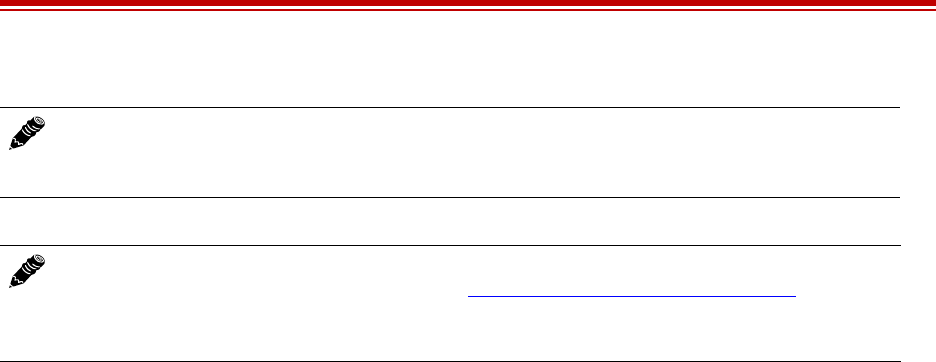
Exalt Installation and Management Guide
ExtendAir® (TDD) Series Direct Mount
000000-001 29
2011-08-26
Note: There is a slight delay in RSL readings in the GUI as the RSL levels change. In this
case, fine alignment can be done in small adjustments allowing a small gap of time so that the
impact of the adjustment on the GUI display catches up to real time.
Note: Only use the browser-based GUI for antenna alignment if there are no other means
available. If this method is required, refer to Exalt Graphical User Interface (GUI). The RSL
reading can be read on a PC or any handheld computing device that supports an HTML
browser and Ethernet connectivity.
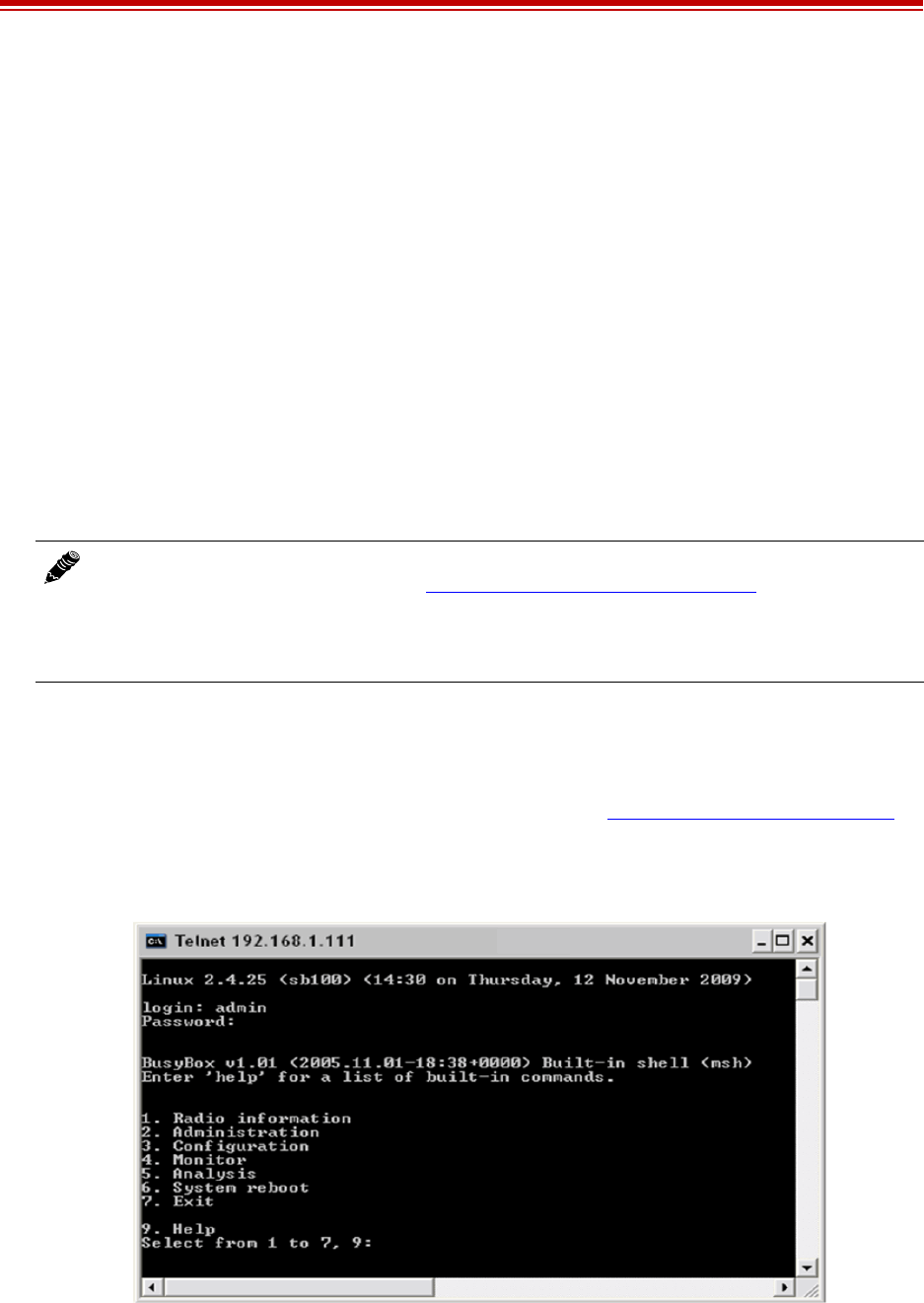
Exalt Installation and Management Guide
ExtendAir® (TDD) Series Direct Mount
30 000000-001
2011-08-26
Configuration and Management
This section describes the command line interface (CLI) and Exalt graphical user interface (GUI).
Telnet into the Command Line Interface (CLI)
Use a Telnet connection to access the CLI in the Exalt Digital Microwave Radios. Use the CLI to set
key parameters on the system.
Connect to the Radio in a Telnet Session
Make the Telnet connection to the radio through the Ethernet port. Use Windows and perform the
following steps:
1Open a command prompt or MS-DOS prompt (Start>Run).
2Type C:\>Telnet <IP Address> at the command line:
The default IP address is 10.0.0.1
Telnet
Use Telnet when prompted to enter the administration level login and password. The default
administration login is admin and password is password. It is recommended that the default
administration password be reset by performing a radio reset (see Reset to Critical Factory Settings).
Figure 16 shows the three menu choices available after log in.
Figure 16 CLI main menu
Note: The accessing computer must be on the same IP subnet as the radio. If the radio has
DHCP enabled on the PoE port (see Ethernet Interface Configuration Page), which is the
default setting for a radio shipped from Exalt, and your computer's Ethernet port is set for
DHCP addressing, the radio will configure your computer to 10.0.0.2, and no manual IP
configuration is required for your computer.
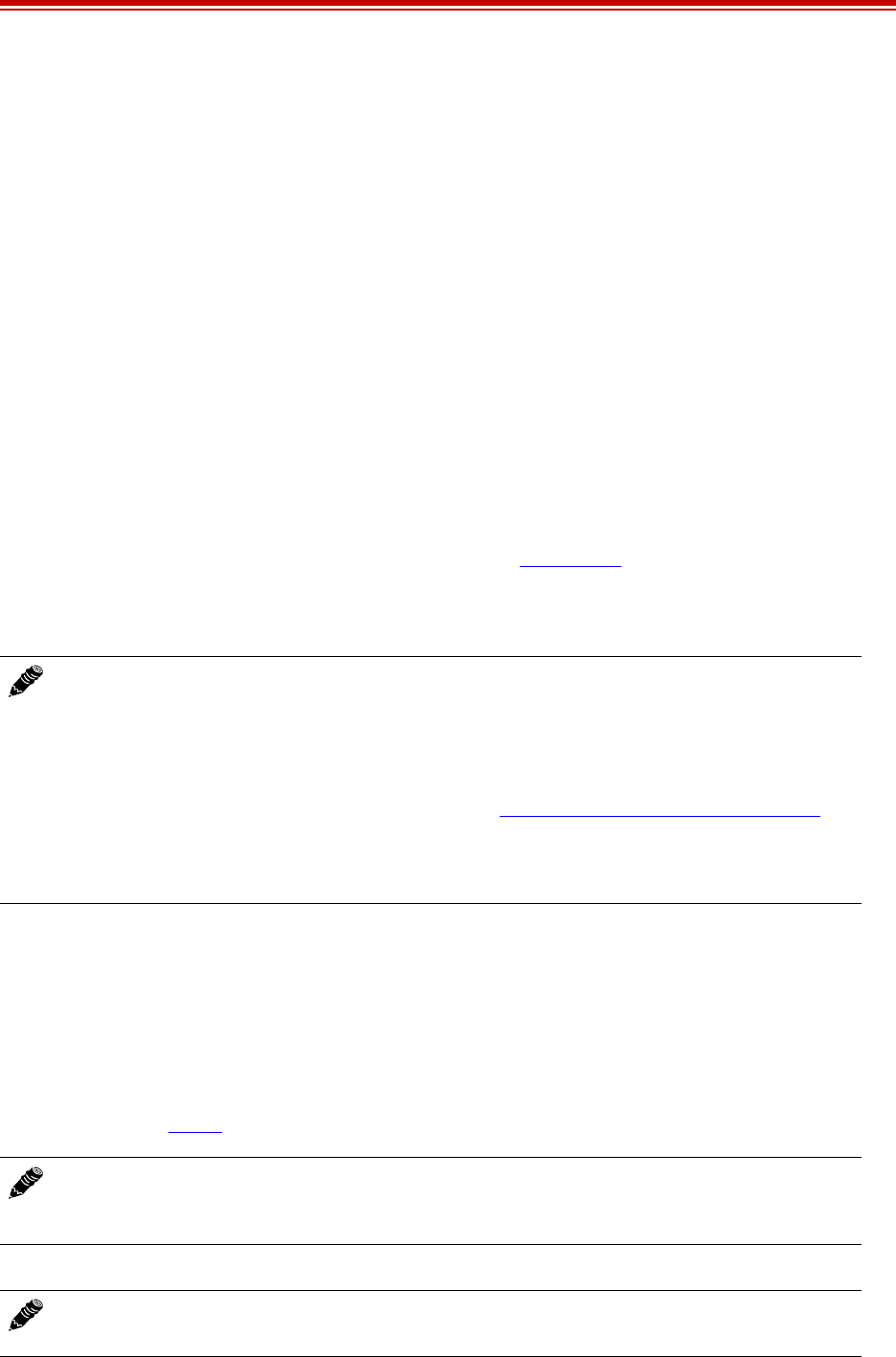
Exalt Installation and Management Guide
ExtendAir® (TDD) Series Direct Mount
000000-001 31
2011-08-26
The following selections can be made on all screens:
•0 = back to previous screen
•9 = help
•Ctrl+\ (control and backslash keys) = exit session
Exalt Graphical User Interface (GUI)
The Exalt GUI is the primary user interface for configuring and troubleshooting the radio and radio
system. A computer or hand-held device with a conventional HTML browser and Ethernet port is
required. Microsoft Internet Explorer is the preferred browser. Netscape, Mozilla, and Firefox are also
supported.
Preparing to Connect
If the radios are new, both radios are preconfigured as Radio B, and have the same IP address. The
initial priority is to configure one radio to Radio A and assign different IP addresses, unique to each
radio. There are two ways to change the IP address:
1Reset the radio to the critical default factory settings (see Radio Reset).
2Connect to the GUI using the default IP address (10.0.0.1), and change the IP address through the
GUI interface.
To configure a radio as Radio A, connect to the GUI and change the configuration, as discussed in this
section.
Make Connections
It is recommended that one radio at a time be configured, on a bench, before taking the radios to the
field for installation:
•(rc models only) Terminate the RF connector with a 50-Ohm termination or a fixed attenuator of at
least 20dB (see Power).
Note: To connect to the radio’s Ethernet port and use the GUI interface, the accessing
computer must match the radio’s IP address subnet. It is therefore necessary to either change
the radio’s IP address through the CLI to match the subnet of the computer, or change the
computer’s IP address to match the subnet of the radio (such as, a computer IP address of
10.0.0.10 if trying to connect to a radio set to the factory default IP address of 10.0.0.1).
If the radio has DHCP enabled on the PoE port (see Ethernet Interface Configuration Page),
which is the default setting for a radio shipped from Exalt, and your computer's Ethernet port is
set for DHCP addressing, the radio will configure your computer to 10.0.0.2, and no manual IP
configuration is required for your computer.
Note: Do not connect the radios in a back-to-back configuration. If the radios are set to their
factory default settings, both radios are configured as Radio B and cannot communicate. Both
radios also have the same IP address, which causes IP address conflicts
Note: The IP address subnet of the accessing computer must match the radio’s IP address
subnet to connect using Ethernet.
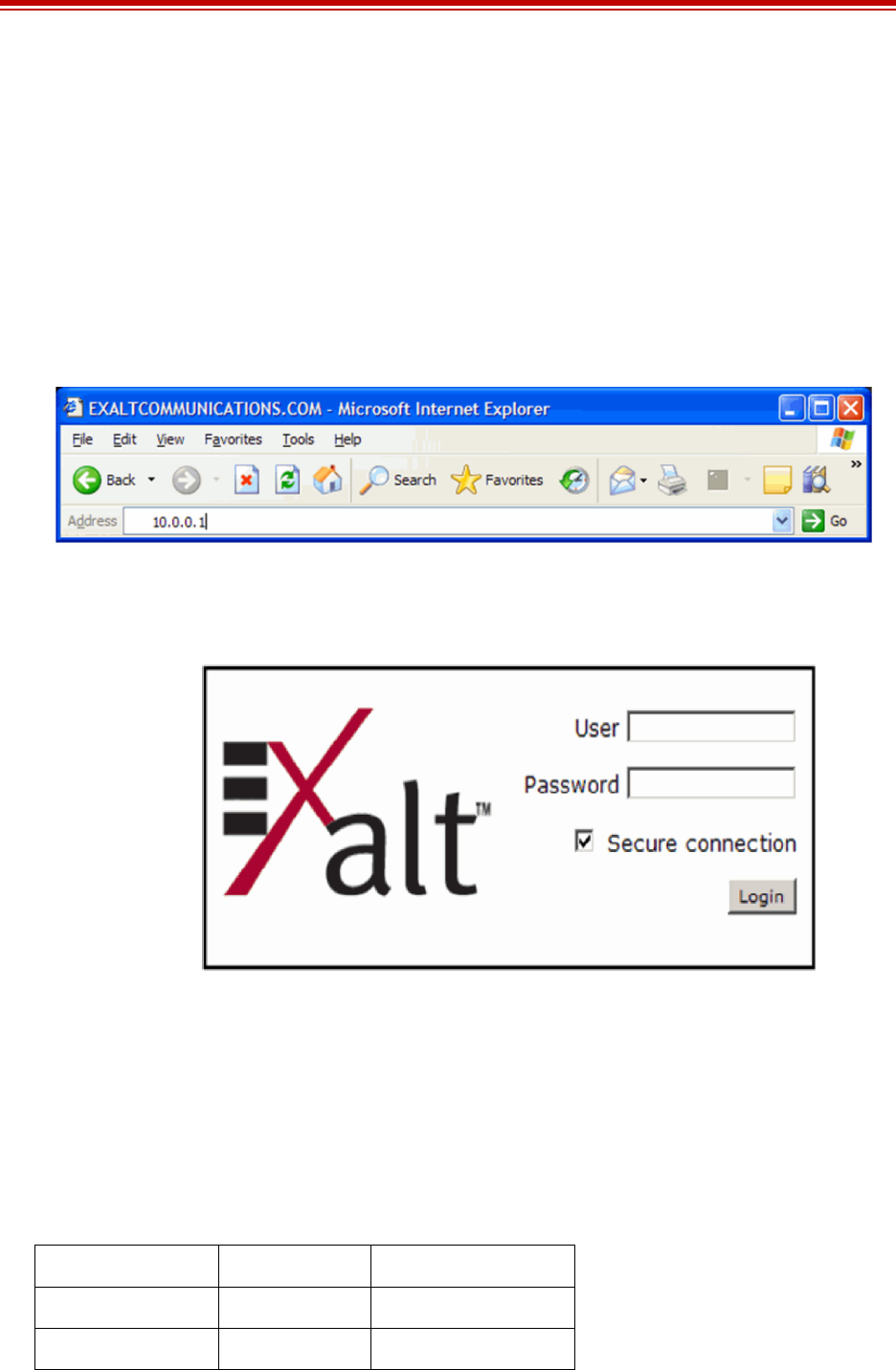
Exalt Installation and Management Guide
ExtendAir® (TDD) Series Direct Mount
32 000000-001
2011-08-26
Once connected to the radio using Ethernet, log in to the Exalt GUI.
Log In
Use the following steps to log in to the Exalt GUI.
1Open a browser window.
Microsoft Internet Explorer is the recommended browser. Netscape, Mozilla, and Firefox are also
supported. If there are issues with your browser, please report it to Exalt Customer Care. You may
be required to use a different browser to immediately overcome issues.
2Type the IP address of the radio in the address bar.
Figure 17 Initiating the browser connection
The following window displays after pressing the Enter key or clicking the Go button in the
browser window.
Figure 18 Browser Login screen
Login Privileges
There are two levels of login privileges:
•Administrator (admin) – assigned complete permissions to view, edit, and configure
•User (user) – assigned limited, view-only permissions with no edit or configuration rights
The default login names and passwords are as follows:
Table 4 Default login information
Privilege level User name Default password
Administrator admin password
User user password
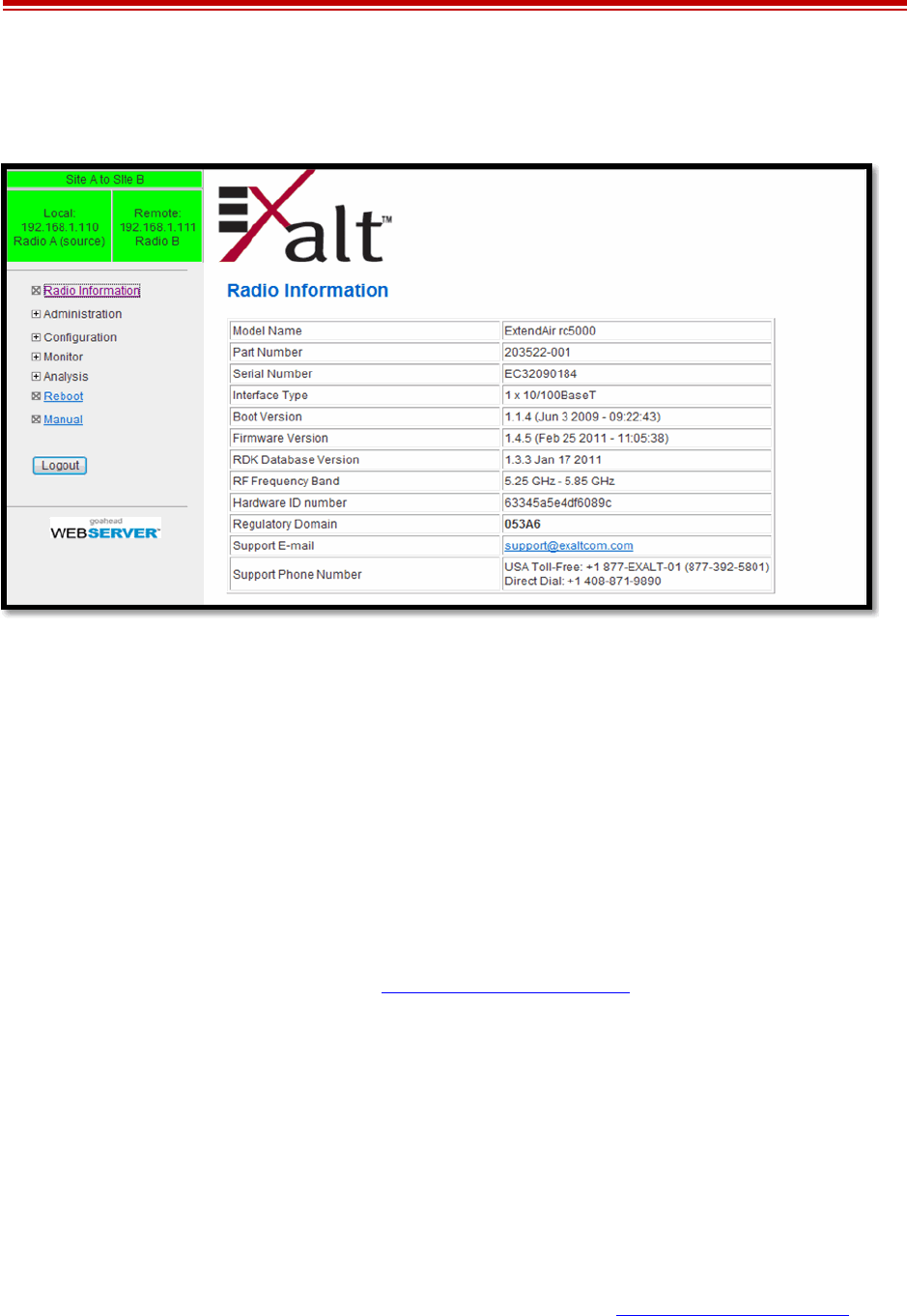
Exalt Installation and Management Guide
ExtendAir® (TDD) Series Direct Mount
000000-001 33
2011-08-26
Administrator login credentials are required for configuration purposes. Type the user name and
passwords for Administrator level and click OK. The following screen displays.
Figure 19 Radio Information page
Quick Start
To establish a link on the bench, apply the following basic configurations to the radio terminal. Use the
steps in the Quick Start Guide included with the radio. A summary of the items that need to be
configured are:
•Radio IP address for each end.
– Each end must have a different IP address and cannot match the accessing computer’s IP
address or any address assigned if radios are part of a larger network.
– It may be required to change the IP address of the accessing computer after changing the IP
address of the radio so that the IP subnet matches.
– The radio IP address is listed on the Administration Settings Page.
•Install the Regulatory Domain Key (RDK) for RDK-enabled radios only.
– The radio is non-functional without the RDK.
– RDK is entered on the Administration Settings page.
– RDK references the unit’s serial number and the country/region where the radio will be
deployed.
– RDK is obtained through your Exalt Authorized reseller or distributor.
•Set one radio as Radio A.
– The radio selected as Radio A must be configured.
– Radio A/B selection is the Endpoint Identifier parameter on the System Configuration Page.
– Even though both radios are set as Radio B by default, confirm this configuration on the radio
intended to be Radio B.
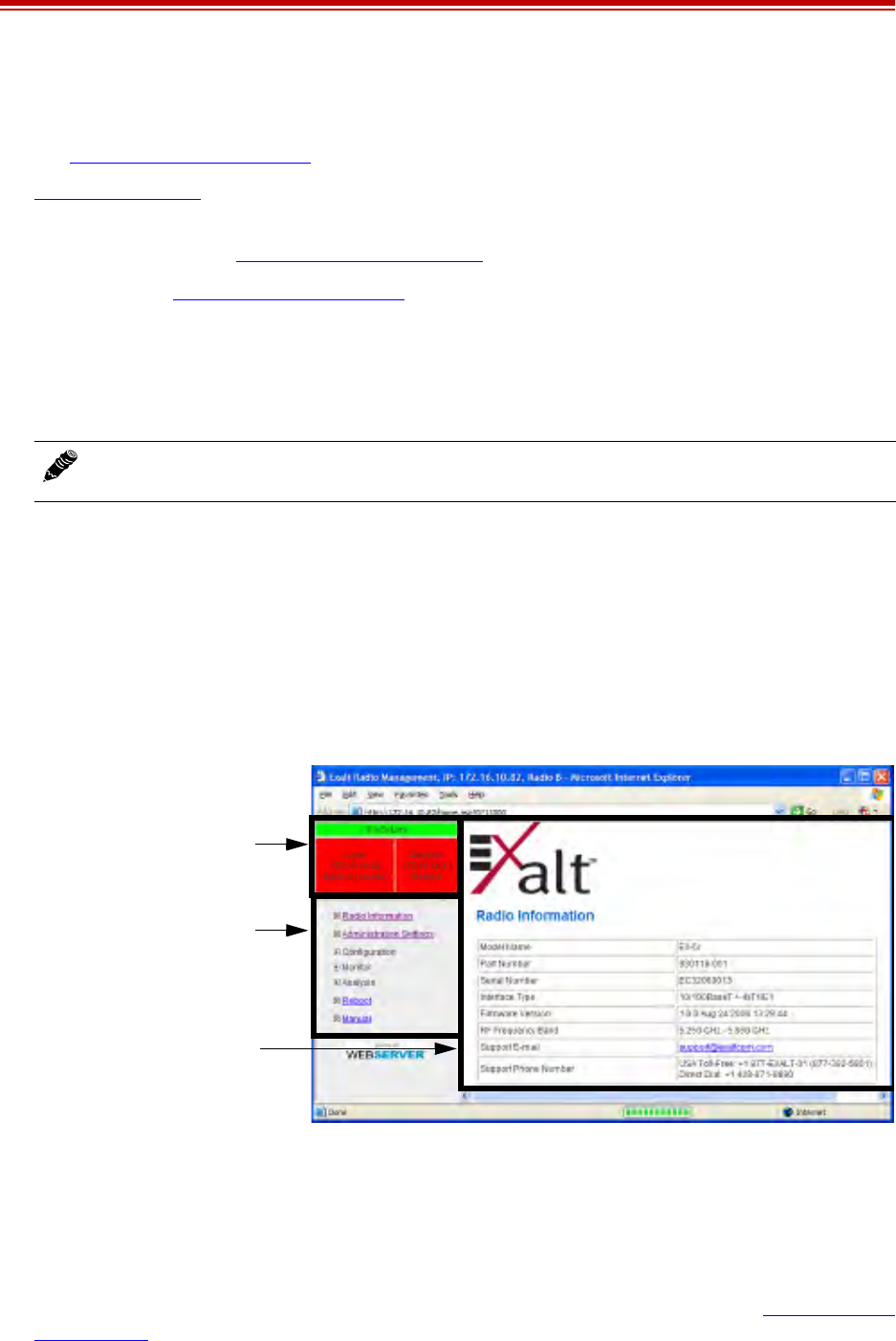
Exalt Installation and Management Guide
ExtendAir® (TDD) Series Direct Mount
34 000000-001
2011-08-26
If all other parameters are still configured at their factory default settings, the radios can now be
connected back-to-back to verify that the link is communicating and perform any other desired tests.
See Back-to-back Bench Testing for test information.
Navigating the GUI describes each page of the GUI. Most configuration parameter settings are
intuitive. The following link parameters must match at both ends for the link to communicate:
•Link Security Key (Administration Settings Page)
•Bandwidth (System Configuration Page)
•RF Frequency (System Configuration page)
•Link Distance (System Configuration page)
•TDD Frame Size (System Configuration page)
Navigating the GUI
The GUI provides the primary interface for all configuration and management. There are three sections
of the main GUI window:
•Summary status information section (upper-left corner)
•Navigation panel
•Main window
Figure 20 Exalt GUI window description
Summary Status Section
This section of the Exalt GUI provides a review of the system status.
In the screens in Figure 20, the top bar illustrates the alarm condition of the link. The information
inside the bar is equivalent to the entry of the Link Name set by the administrator in the Administration
Settings Page.
Note: Changing any of these parameters causes a temporary loss of link. The GUI displays a
warning and provides an opportunity to cancel changes.
SUMMARY STATUS
NAVIGATION PANE
MAIN WINDOW
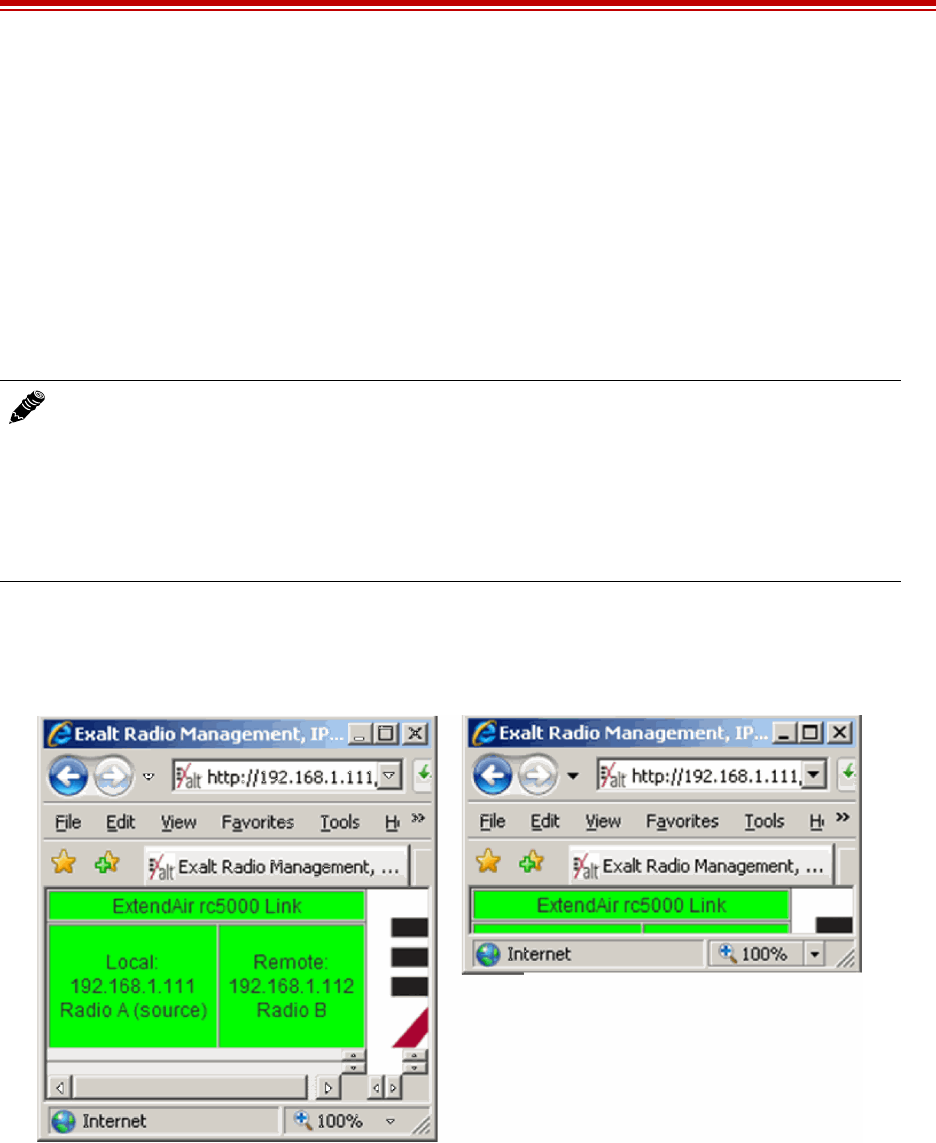
Exalt Installation and Management Guide
ExtendAir® (TDD) Series Direct Mount
000000-001 35
2011-08-26
The color of the panel indicates alarm status:
•Green indicates the system is communicating and all functions are normal
•Yellow indicates a minor non-traffic affecting alarm condition
•Red indicates a major traffic affecting alarm condition
The left panel summarizes the alarm conditions of the local radio (the radio that matches the IP
address). The information displayed is the IP address and the endpoint identifier (Radio A or Radio B).
The right panel summarizes the alarm conditions of the remote radio (the radio linked to the local
radio).
The Summary Status Section allows the Exalt GUI to be a rudimentary management system. Minimize
the browser window to display just the top bar or the top bar and radio information, and open several
browsers on the desktop. When a window status changes to yellow or red, you can quickly maximize
that window to determine the issues.
Figure 21 Summary status information
Navigation Panel
In the navigation panel, pages with sub-pages have a plus (+) to the left of the page link. Click the plus
sign or page name title to view sub-page titles. The pages can be collapsed to hide the sub-pages when
a minus (–) sign appears to the left of the page link.
Management pages are indicated with an X to the left of the page name. Click the X or page name to
display the page within the main window.
Note: The ‘local’ radio might be the near-end or the far-end radio, depending on
the management interface connection. The terms local and remote refer to the orientation of
the radio terminals relative to the IP address you are managing. When making certain changes
to a near-end radio without first making changes to the far-end radio, the link may become
disconnected unless configuration changes are reverted to their original settings. When
making changes that may disrupt the link, always change the far-end radio first, and
then the near-end radio to match.
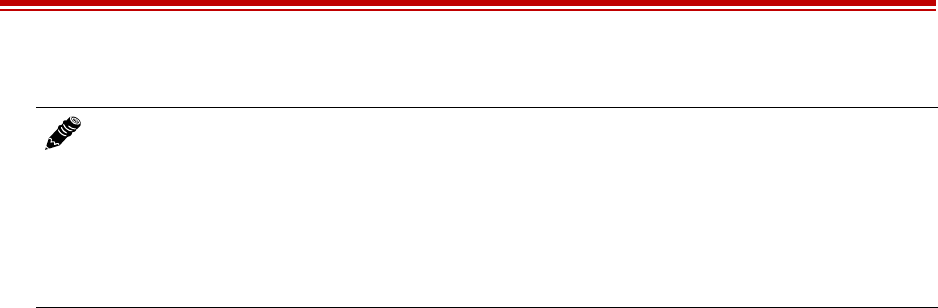
Exalt Installation and Management Guide
ExtendAir® (TDD) Series Direct Mount
36 000000-001
2011-08-26
Note: The ‘local’ radio might be the near-end or the far-end radio, depending on the
management interface connection. The terms local and remote refer to the orientation of the
radio terminals relative to the IP address you are managing. When making certain changes to
a near-end radio without first making changes to the far-end radio, the link may become
disconnected unless configuration changes are reverted to their original settings. When
making changes that may disrupt the link, always change the far-end radio first, and
then the near-end radio to match.
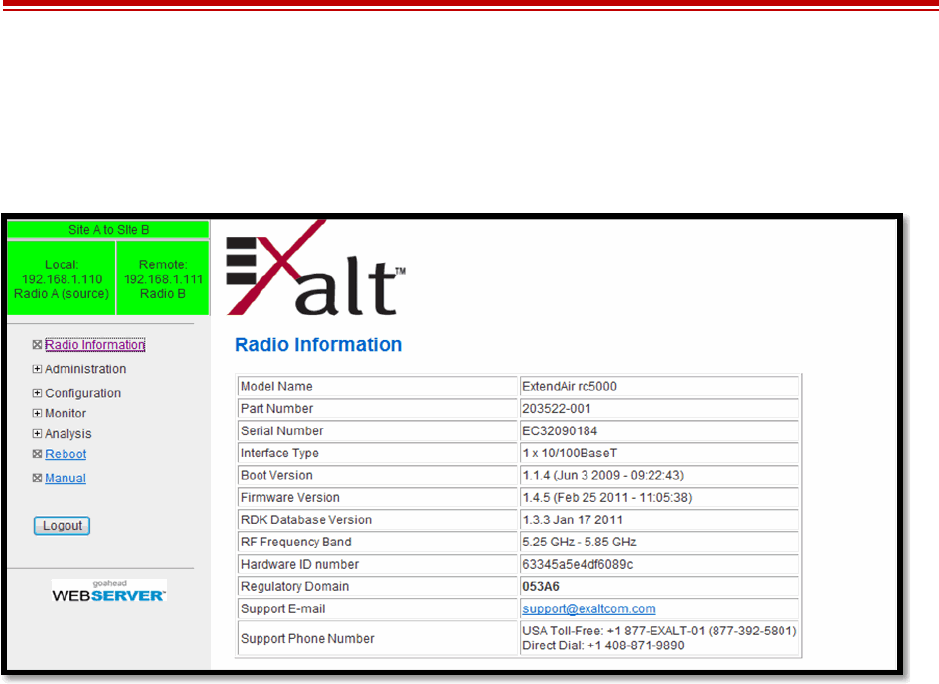
Exalt Installation and Management Guide
ExtendAir® (TDD) Series Direct Mount
000000-001 37
2011-08-26
Radio Information Page
This page provides general information about the local radio terminal. This information is helpful for
troubleshooting and for record keeping.
Figure 22 Radio Information page
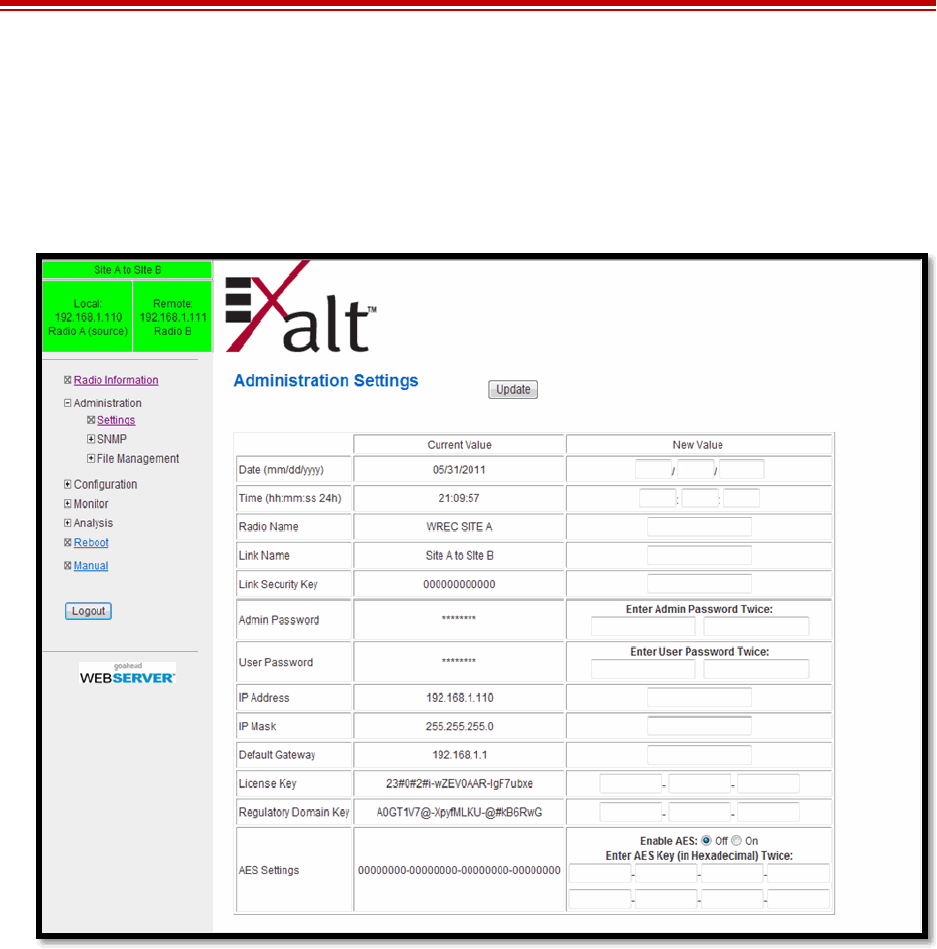
Exalt Installation and Management Guide
ExtendAir® (TDD) Series Direct Mount
38 000000-001
2011-08-26
Administration Settings Page
This page allows contains general parameters for the radio system. The Current Value column lists
entries actual settings. Desired changes are entered in the New Value column.
After all desired changes are entered, click the Update button to accept and enable changes.
Figure 23 Administration Settings page
Most entries on this page are self-explanatory. The following lists unique or important parameters.
•Fill in the date and time fields as soon as practical. Events are captured with time/date stamps,
which is valuable information for troubleshooting.
•Set the Link Security Key to something other than the factory default setting (12 characters, all
zeros) at each end. The link security key must match at both sides of the link. If the security key
remains at the factory setting, the radio link is open to sabotage by a party with the same radio
model. Each link should have a unique security key. If using the same security key for every link
in the network, the radio could link to any other radio with the same security key. This is
problematic in multi-radio networks.
– Note that the security key must be exactly 12 characters. Any printable ASCII character can be
used. The link security key is case sensitive.
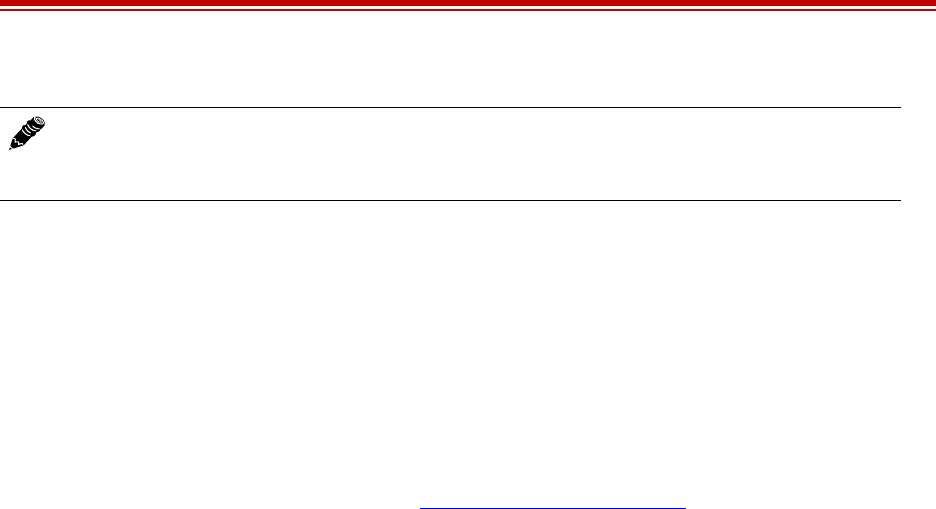
Exalt Installation and Management Guide
ExtendAir® (TDD) Series Direct Mount
000000-001 39
2011-08-26
– Reset the admin and user passwords. These passwords should not match. If the admin
password remains at the factory default setting, it provides an opportunity for random
reassignment by a network-connected user.
– The new password must be entered twice. If the passwords do not match and the Update
button clicked, the password is not changed and remains set to the previous password.
•Enter the license key provided by Exalt to access extended features or diagnostic capabilities.
Click Update to accept the changes and enable the new features. License keys are issued by radio
serial number, so ensure that the license key used was issued for this particular radio.
•For some models, the Regulatory Domain Key establishes the frequency bands, tuning
frequencies, bandwidths, output power and Dynamic Frequency Selection (DFS) requirements, in
accordance with the regulations that apply in the country where the product is deployed. The RDK
must be typed in to enable ANY functionality for the radio. The RDK is issued to the Exalt
Authorized distributor or reseller, and is paired to the specific serial number of the radio.
•AES Advance Encryption Standard) can be implemented to provide additional data security for the
wireless link. This function requires an upgrade license key (purchased separately). Both radios in
the link must have a valid AES upgrade license key to implement AES. Different bit-length
encryption license keys (for example, 128-bit and 256-bit) are also available, depending on model
type. If the required upgrade license key is present, simply insert a matching ASCII string on both
terminals and select the Enable AES On option for AES encryption. Note that similar to the
administration and user passwords, the AES string must be entered twice for each terminal.
Note: Changing the link security key interrupts transmission until the opposite end is changed
to match. Always change the far-end radio first, and then change the near-end
radio.
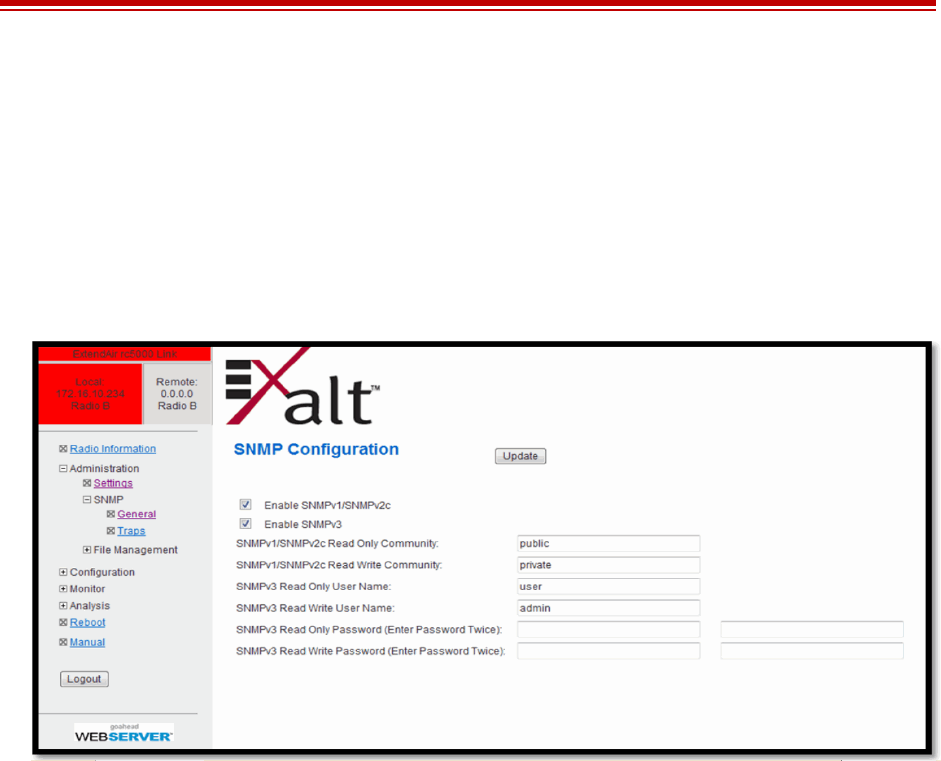
Exalt Installation and Management Guide
ExtendAir® (TDD) Series Direct Mount
40 000000-001
2011-08-26
Simple Network Management Protocol (SNMP) Configuration
Use SNMP to manage networked devices and execute the following functions:
•GET: Obtain information from the device, such as a configuration setting or parameter.
•SET: Change a configuration setting on the device.
•TRAP: The device proactively informs the management station of a change of state, usually used
for critical alarms or warnings.
Figure 24 SNMP Configuration page
One feature of the SNMP implementation is that system configuration changes do not take effect using
the SET command. Instead, groups of configuration settings can be preconfigured for global change,
and a single ‘Save’ (Commit) command implements all changes.
When some parameters are changed, a link may drop and/or management control lost. MIB files allow
many parameters to be set at once, allowing only a temporarily dropped link or management control
issue. The opposite end radio can be quickly reconfigured, with little downtime for the link and
management control. The save (Commit) command is similar to the Update button.
Dropped links or management control issues do not occur with every parameter change. Many
configuration changes do not impact traffic or management access.
ExtendAir radios utilize SNMPv3, a high security version of SNMP, to ensure secure access to and
storing of management data. The SNMPv3 security string matches the admin and user passwords.
Passwords must be eight characters or longer.
The SNMP MIBs are organized similar to the GUI. Become familiar with the GUI before using the
SNMP function.
SNMP v1/v2c/v3 Support Options
Enable the SNMPv1/v2c options to allow entering read and read/write community strings.
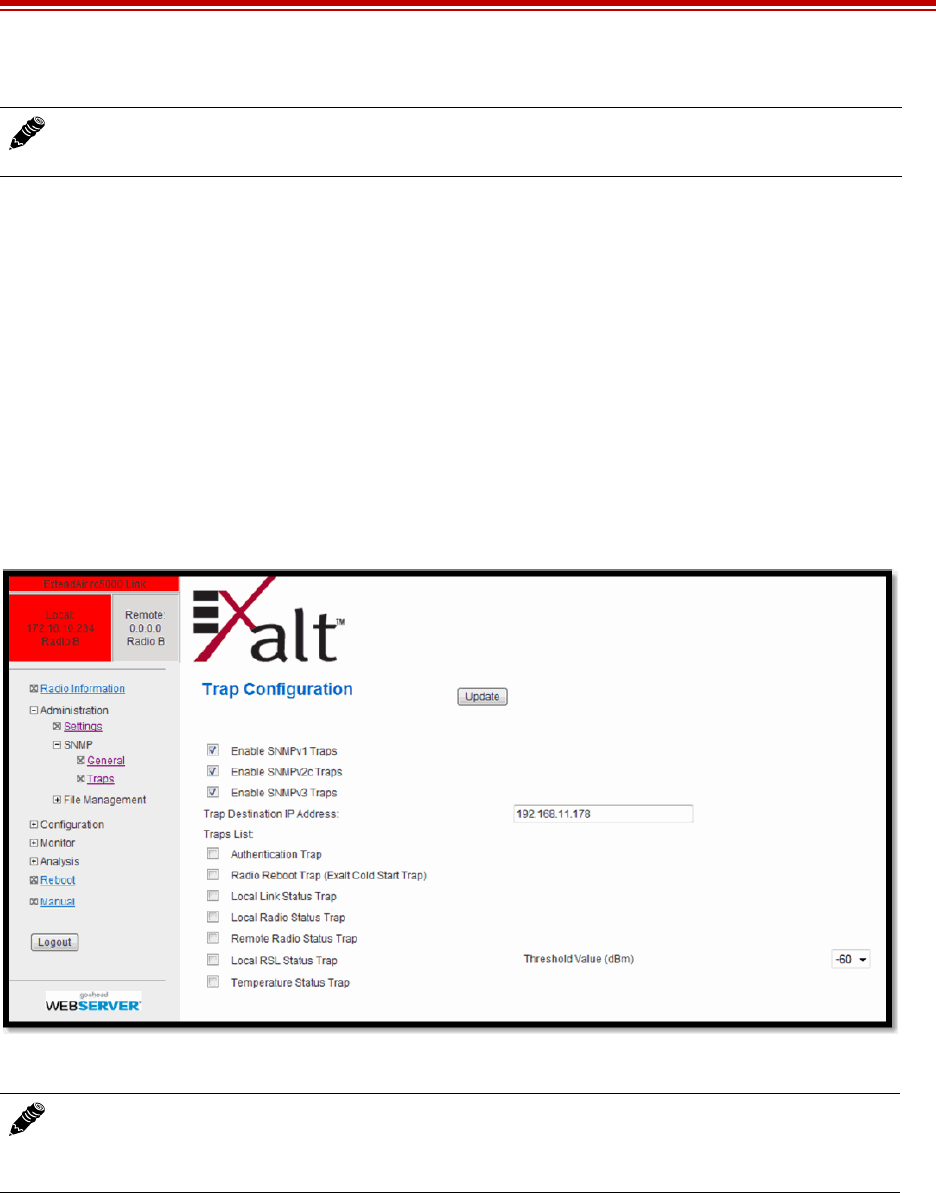
Exalt Installation and Management Guide
ExtendAir® (TDD) Series Direct Mount
000000-001 41
2011-08-26
Enable the SNMPv3 options to allow entering read and read/write user names and passwords. These
entries are de-coupled from the standard radio user names and passwords. SNMPv3 provides full
management security.
SNMP Traps
SNMP traps alert the central network management system with important issues about the radio
system. Trap filters are set on the Traps Configuration page (). Not all i-Series radios support SNMP
traps. Consult the release notes for more information.
Trap support for all versions of SNMP are provided and can be independently enabled. Enter the IP
address to which the traps are directed in the Trap Destination IP Address field. The AUX port (or the
MAIN port when using in-band management) must be connected to the network to allow trap
information to reach the designated IP address. In a bridged network, this may not require special
network settings. In a routed network, the connected router must have a defined path for the IP address.
Figure 25 Trap Configuration page
The following traps are available:
•Authentication Trap: This is an SNMP standard trap when password information for SNMP is
incorrect. This can help identify unwanted intrusions into the management system and for
diagnosis of SNMP issues for valid users.
•Radio Reboot Trap: This trap is sent after any radio reboot to inform the manager of the reboot
status.
Note: Users are encouraged to avoid enabling SNMPv1/V2c support due to known security
loopholes in these protocols.
Note: The Update button must be clicked to save any changes to this page.

Exalt Installation and Management Guide
ExtendAir® (TDD) Series Direct Mount
42 000000-001
2011-08-26
•Local/Remote Link Status Trap: This trap is sent when Link is in errored state (equivalent to the
Link LED on the radio front panel or the Link status bar in the upper-left of the Exalt GUI
window).
•Local/Remote Status Trap: This trap is sent when Status is in errored state (equivalent to the Status
LED on the front panel or the radio status box in the upper-left of the Exalt GUI window).
•Local RSL Status Trap: This trap is sent when the local RSL drops below the value set in the
Threshold Value (dBm) field. Buffers are provided so that continuous traps are not sent if the RSL
is bouncing near the set threshold value. This trap is reset only if the RSL rises to 3dBm above the
set threshold value and then drops below that value. Exalt recommends that this trap be set to a
value 5dBm or 10dBm above the threshold as a warning that the system has faded and may be
approaching an outage.
•Temperature Status Trap: This trap is sent when the internal temperature reaches the warning
point. This conveys that the external temperature control is in a fault state. Buffers are applied to
this trap to avoid multiple traps when the temperature remains near the warning point.
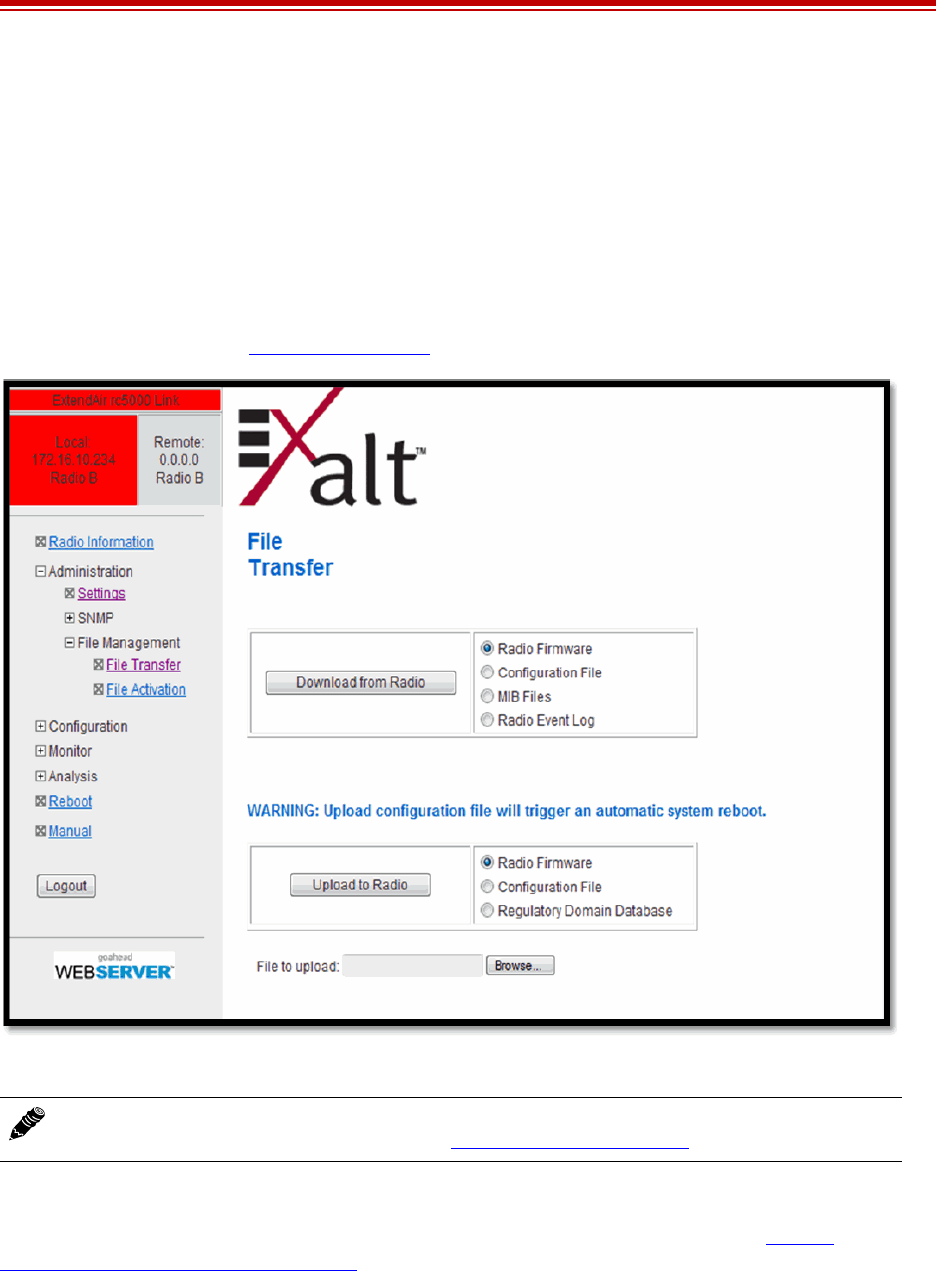
Exalt Installation and Management Guide
ExtendAir® (TDD) Series Direct Mount
000000-001 43
2011-08-26
File Management Pages
File Transfer Page
This page allows the administrator to upload and download files to and from the radio. Three types of
files can be uploaded: configuration, radio firmware, and Regulatory Domain Database (RDD). When
uploading Configuration Files, current configuration parameters are immediately
overwritten, and the unit automatically reboots. When uploading radio firmware files, the file
is placed into reserve memory space. After the new radio firmware file uploads, use the File Activation
page to enable the files (see File Activation Page).
Figure 26 File Transfer page
Up to four types of files can be downloaded: configuration, radio firmware, radio event log, and MIB.
The MIB file refers to the Management Information Base related to the Simple Network Management
Protocol (SNMP) function, and is only available on models which support SNMP. See Simple
Network Management Protocol (SNMP) for more information.
Note: Issues with the RDK may be caused when the Regulatory Domain Database (RDD) is
not up to date. Go to the Exalt Web site to download the current RDD.
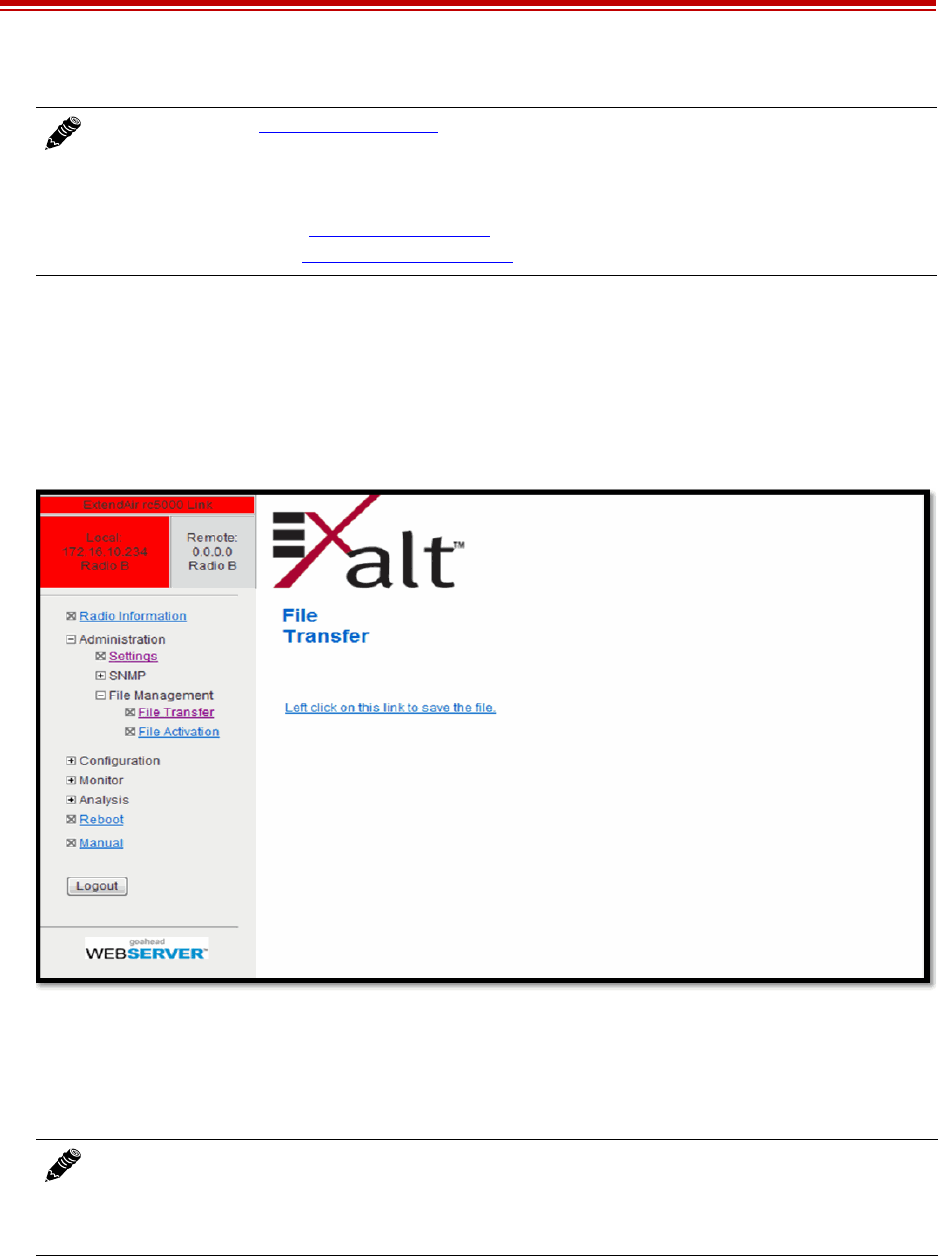
Exalt Installation and Management Guide
ExtendAir® (TDD) Series Direct Mount
44 000000-001
2011-08-26
Use the following steps to download a file.
1Select the type of file to download (configuration or radio firmware).
2Click the Download button and wait for the radio to prepare the file for download.
For the MIB file download, a second page/link appears (Figure 27).
3Left-click the link on the page to download the file to a desired location.
Figure 27 File Transfer page—download file link
File download and upload is useful when configuring several radios with similar settings. A copy of
the configuration file can also help restore radio settings. In addition, a copy of the Exalt default
configuration file is helpful to restore the radio to factory settings.
If copying the same configuration file into multiple radios, some parameters will match and that may
be undesirable. However, it may be easier to change just a subset of parameters rather than every
parameter. The following parameters can cause problems or confusion if they match at each of a link:
•Radio Name
•Endpoint Identifier
Note: Check the File Activation Page before uploading radio firmware files. New file uploads
overwrite the secondary file location. If important files reside in the primary or secondary file
location, download them before uploading the new files. Only the active radio firmware file
can be downloaded. Therefore, to download the reserve file, it must first be activated (using
the Swap button). See File Activation Page. The current radio firmware and RDD versions
can be viewed on the Radio Information Page.
Note: Do not change the name of any download file. The configuration file must be named
config.nv. To keep track of multiple configuration files, use a folder naming system or
temporarily rename the file, however, it must be named config.nv before it can be uploaded to
a radio. Never change radio firmware file names under any circumstances.

Exalt Installation and Management Guide
ExtendAir® (TDD) Series Direct Mount
000000-001 45
2011-08-26
•IP Address
•IP Subnet Mask
•Default Gateway
The following parameters can match at both ends of the link:
•Link Name
•Link Security Key (although each link should be different)
•Admin and User passwords
•Bandwidth
•RF Frequency
•Link Distance
•TDD Frame Size
•T1/E1 configurations
•Ethernet configurations
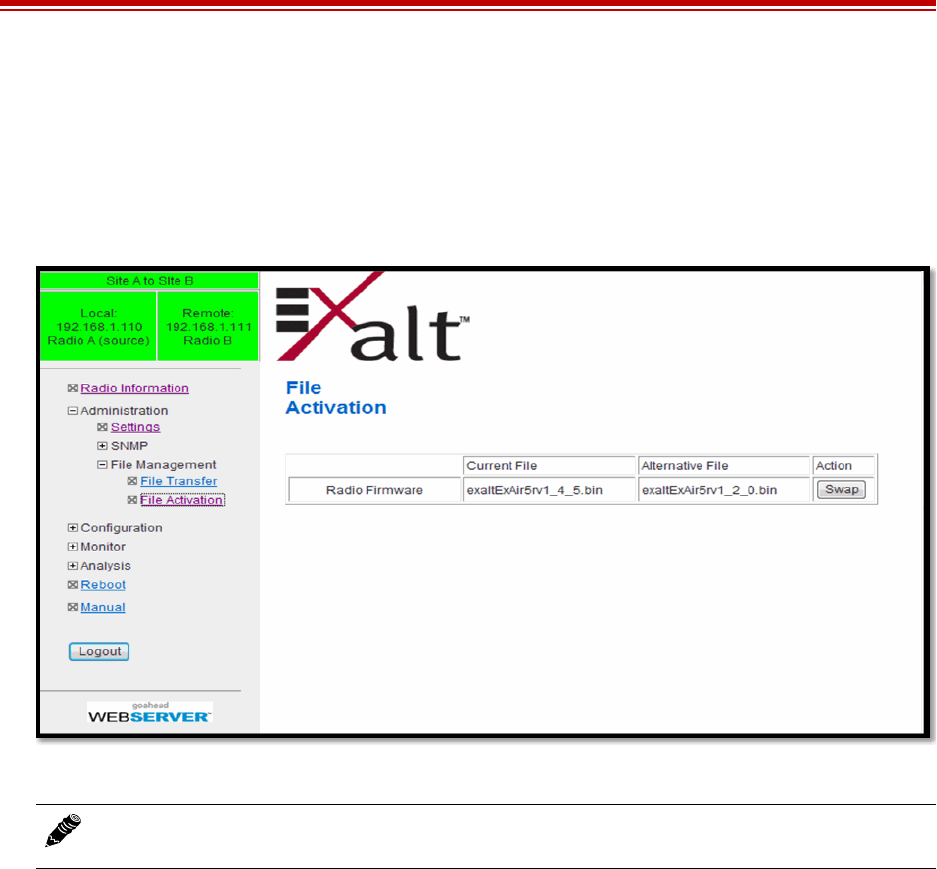
Exalt Installation and Management Guide
ExtendAir® (TDD) Series Direct Mount
46 000000-001
2011-08-26
File Activation Page
Use this page to move stored or uploaded files for use on the radio. The page indicates which file is
currently in use, and which file is available for use. Click the Swap button to place the file in the
Alternative File column into the active state and move the file in the Current File column to the
Alternative File column.
Figure 28 File Activation page
Note: In all cases, the radio reboots after a new file is selected using the Swap function. This
places the radio out of service for a short time.
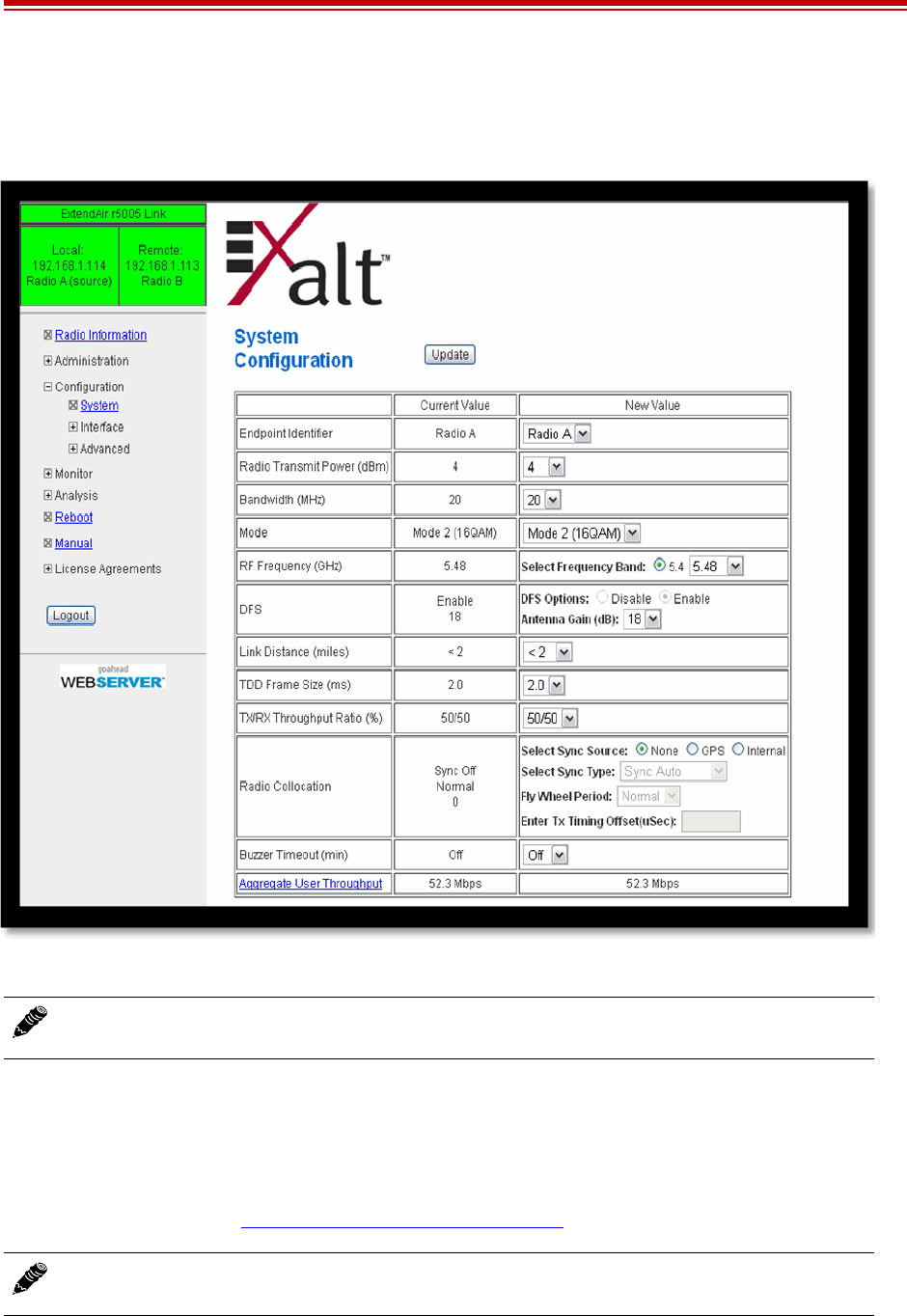
Exalt Installation and Management Guide
ExtendAir® (TDD) Series Direct Mount
000000-001 47
2011-08-26
System Configuration Page
This page contains several critical system parameters.
Figure 29 System Configuration page
Most entries on this page are self-explanatory. The following lists unique or important parameters.
•Set the Endpoint Identifier so that one end of the link is set to Radio A and the opposite end set to
Radio B. In single-link networks, it is unimportant which end is designated A or B. In multi-link
networks, however, it may be important to orient the links so that at any collocation site (where
there are multiple radios of the same type at the same site), all radios are set to the same Endpoint
Identifier (A or B). See Link Orientation and Synchronization.
•Set the Radio Transmit Power (dBm) parameter to the designed level. The professional installer
sets this value or dictates the value of this setting to the system administrator following the system
Note: For models requiring a Regulatory Domain Key (RDK), you must enter a valid RDK to
edit this page.
Note: Changing the Endpoint Identifier parameter requires a reboot of the radio to take effect.
The reboot temporarily interrupts traffic.
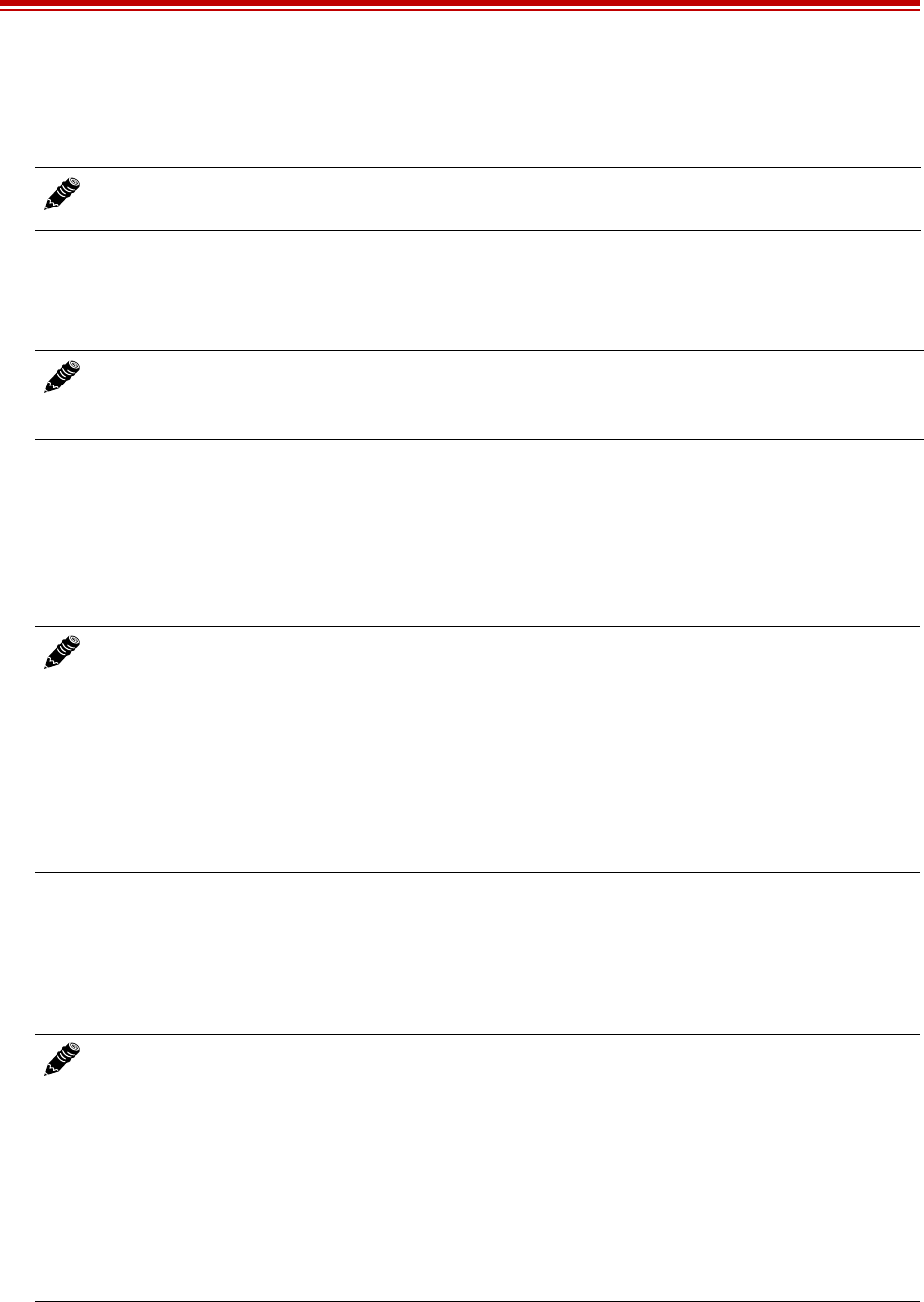
Exalt Installation and Management Guide
ExtendAir® (TDD) Series Direct Mount
48 000000-001
2011-08-26
design and local regulations. In many cases, this value must be set to a proper value to comply
with legal restrictions. Improper values can result in liability to the user and/or installer.
– Do not adjust the Radio Transmit Power parameter to a value higher than is legally allowed.
– Do not adjust the Radio Transmit Power parameter lower than the link budget and fade margin
can afford.
•Set the Bandwidth (MHz) parameter to the designed level. The value of this is determined in the
design/engineering stage. The Bandwidth parameter must also match at both ends of the link. In
conjunction with the Mode parameter, the Bandwidth parameter directly relates to the capacity,
latency, and the number of TDM circuits supported. The transmitter and receiver bandwidth are
modified using this parameter, making it critical that it be set with respect to the local RF noise and
interference profile, and/or in relation to any multi-link network design.
•Set the Mode parameter to the designed selection. The value of this setting is determined in the
design/engineering stage. The Mode parameter must match at both ends of the link. In conjunction
with the Bandwidth parameter, the Mode parameter setting directly relates to the capacity of the
system, as well as critical RF parameters, including receiver threshold, carrier-to-interference
ratio, and in some cases, maximum radio transmit power.
•Set the RF Frequency (GHz) parameter to the designed point. The value of this setting is
determined in the design/engineering stage. RF Frequency must match at both ends of the link. It
Note: Changing Radio Transmit Power may temporarily interrupt traffic. Small changes
in output power do not normally interrupt traffic, but larger changes may.
Note: The link may be lost and unrecoverable through GUI control. If the link is lost due to
reduction of Radio Transmit Power, travel to the radio location(s) may be required to reset the
value.
Note: Changing Bandwidth will temporarily interrupt traffic. The Bandwidth
parameter must match at each end. Adjust the far-end radio first, and then the near-end
radio. Changing Bandwidth changes the radio’s threshold. A narrower bandwidth has better
threshold performance and improved interference immunity, therefore if changing to a wider
bandwidth, there is an opportunity that the link may be lost and unrecoverable through GUI
control. Check the available fade margin and interference profile to determine if the impact to
threshold and increased bandwidth is acceptable to maintain the link and the desired
performance. If the link is lost due to increasing the Bandwidth parameter, travel to the radio
location(s) may be required to reset the value.
Note: Changing Mode will temporarily interrupt traffic. The Mode setting must match
at each end. Adjust the far-end radio first, and then the near-end radio. Changing Mode
changes the radio’s threshold, carrier-to-interference ratio, and also may have impact on the
Radio Transmit Power. A lower mode has better threshold performance and carrier-to-
interference ratio, and in some cases, higher output power, therefore if changing to a higher
mode (for example, from Mode 1 to Mode 2), there is an opportunity that the link may be
lost and unrecoverable through GUI control. Check the available fade margin and
interference profile, and determine if the impact to RF performance is sufficient to maintain
the link and desired performance. If the link is lost due to increasing the Mode parameter,
travel to the radio location(s) may be required to reset the value.
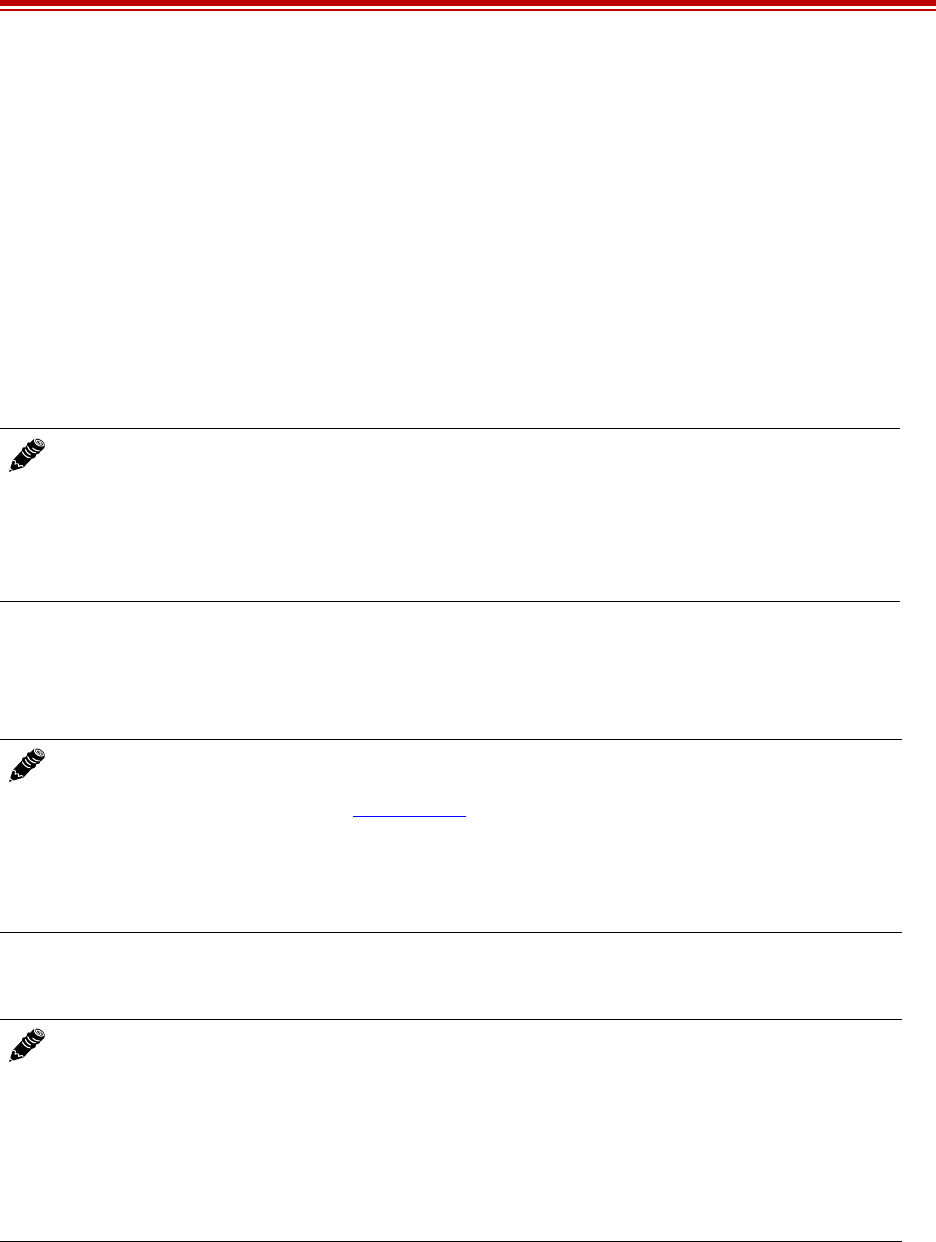
Exalt Installation and Management Guide
ExtendAir® (TDD) Series Direct Mount
000000-001 49
2011-08-26
may be critical to set RF Frequency with respect to the local RF noise and interference profiles,
and/or in relation to any multi-link network design.
The frequency selection section includes the ability to select from either the complete list of
frequencies (“All”) that can be tuned for the selected band and bandwidth, or, in some cases, a pre-
selected list of non-overlapping center frequencies (“Preferred”) that Exalt determined provides
the most flexible collocation opportunities for large networks of Exalt radios
The frequency selection section includes a band selection button that must be enabled for the
frequency band of operation for which the link was engineered. In some cases, some bands may
not be selectable due to regulatory constraints. Some bands also require Dynamic Frequency
Selection (DFS), based on the active RDK. DFS is automatically enabled for these bands and is
selectable for all other bands.
•DFS is automatically enabled for any band where required based on the regulations that match the
active RDK. For bands where DFS is not required, it can still be selected. For DFS to operate
properly, set the antenna gain figure to match the installed transmission system gain (that is, the
gain of the antenna minus all losses between the radio and the antenna).
•Set the Link Distance (miles) parameter to the range that is equal to or greater than the actual link
distance. The value of this setting is determined in the design/engineering stage.
•Set the TDD Frame Size (ms) parameter to the designed level. The value of this setting is
determined in the design/engineering stage. The TDD Frame Size parameter must match at both
ends of the link. The TDD Frame Size parameter setting directly relates to the capacity, latency,
and number of TDM circuits that can be supported over the given link distance. In multi-link
networks, especially where there are collocated links, it is also important to set all radios to the
same TDD Frame Size setting to avoid self-interference. Future enhancement: The GPS or
Note: Changing RF Frequency will temporarily interrupt traffic. The RF
Frequency parameter setting must match at each end. Adjust the far-end radio first,
and then the near-end radio. If the RF Frequency parameter is changed to a frequency with
interference, the link may be lost and unrecoverable through GUI control. If the link is lost
due to changing the RF Frequency parameter, travel to the radio location(s) may be required
to reset the value.
Note: When DFS is enabled, the radio temporarily stops transmitting for at least 60 seconds to
ensure that no radar interference is present. This is called Channel Availability Check (CAC).
The DFS status displays on the Alarms Page. Once CAC passes, the radio resumes normal
operation. If at any time during CAC or regular operation a qualifying radar signature is
detected, the radio shuts down communications for a minimum of 30 minutes. This is the
Non-Occupancy Period (NOP). Transmission only resumes after the NOP completes and then
only after a successful CAC.
Note: Changing the Link Distance parameter will temporarily interrupt traffic.
The Link Distance setting must match at each end and must not be less than the actual link
distance. Adjust the far-end radio first, and then the near-end radio. If the Link Distance
parameter is changed to a setting less than the actual distance, the link may be lost and
unrecoverable through GUI control. If the link is lost due to this situation, travel to the radio
location(s) may be required to reset the value. If the Link Distance parameter setting is set to a
distance unnecessarily higher than the actual link distance, the radio may have substantially
reduced performance with respect to throughput and latency.
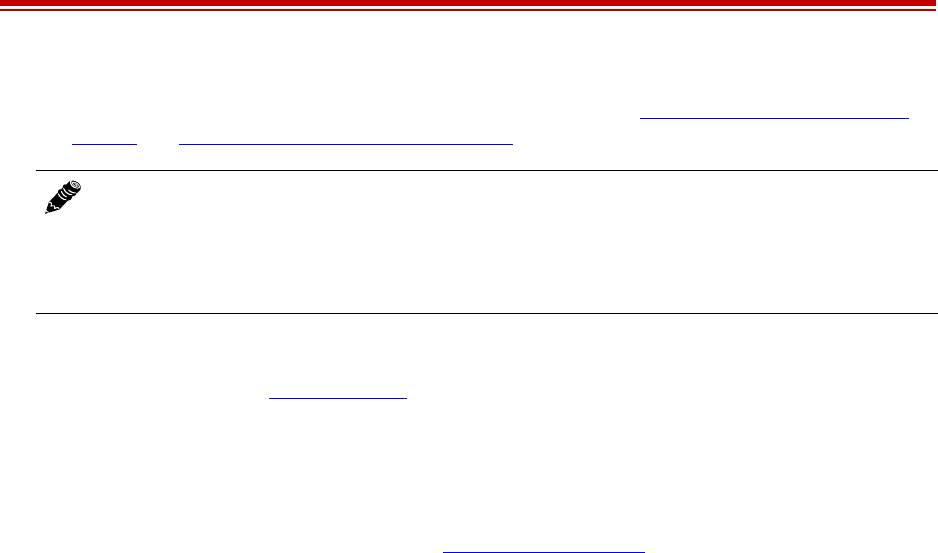
Exalt Installation and Management Guide
ExtendAir® (TDD) Series Direct Mount
50 000000-001
2011-08-26
internal sync function may be necessary for these networks. See Time Division Duplex (TDD)
Factors and Link Orientation and Synchronization for more information.
•Set the TX/RX Throughput Ratio (%) parameter to program radio symmetry. The default setting is
50/50 for symmetrical, full-duplex throughput. Other throughput ratio options are 20/80, 80/20,
and 65/35, 35/65. See Link Symmetry.
– For asymmetric throughput, only TDD frame size settings of 2ms and 5ms and RF Bandwidth
settings of 16MHz and higher are supported.
– The 64MHz/Mode2 configuration does not support asymmetry due to capacity limitations of
the 100BaseT interface. Set the Radio Collocation parameter to control parameters related to
the GPS Synchronization feature (see Radio Synchronization).
•Radio Collocation parameters can be enabled when an Exalt GPS receiver is connected to Radio A
or when using internal sync between two collocated radios or when using the ExaltSync
Collocation kit to synchronize multiple radio links at one location. There are two additional
features:
– Set the Flywheel Period parameter to ‘Normal’ (default) or ‘Infinite.’ This is the period of time
that the radio will run on the internal timing signal if the synchronization timing signal is lost.
–The Normal parameter is a time period that allows the timing signal to be recovered. The
default time to wait is set between 5 and 10 min. The system then resynchronizes to the
timing signal without impact to traffic. If Normal is selected and timing is not recovered
within the set time period, the system stops transmitting (loss of link) until timing is
recovered. This prevents self-interference to local systems, but loses the link.
–The Infinite parameter allows the radio to run on the internal clock source with no limit
and attempts to resynchronize with the timing source when the timing source is detected.
This allows the link to continue to operate, however, if a timing signal is not detected
within approximately 10 minutes, the radio may start to cause interference to other
collocated systems, and other collocated systems may start to cause interference with it. If
after this interval timing is restored, a temporary outage due to the resynchronization
requirement may occur.
– Set the Tx Timing Offset (uSec) parameter to allow the administrator to delay transmitter
timing from the GPS timing pulse by a fixed time, in microseconds. This is useful if multiple
GPS-synchronized Exalt radio systems are present, separated by distance, such as when using
a repeater. This delay is required to offset the difference in speed-of-light between the two
locations. It is recommended to add a 5uSec delay for every mile of difference in path length.
For example, if there is one link with no delay, delay the link within the field-of-view of the
first link on the same or overlapping frequency channel accordingly so that it is synchronized,
including the speed-of-light delay between the two sites.
– When using Internal timing, select the radio to be the Sync Source (master) for the other
collocated radios, Sync Auto for a radio to receive sync and run indefinitely if sync is lost (this
provides the same results as infinite flywheel parameter), or Sync Recipient, which disables a
radio if sync is lost, but eliminates the opportunity of self-interference.
Note: Changing the TDD Frame Size parameter will temporarily interrupt traffic. TDD
Frame Size parameters must match at each end. Adjust the far-end radio first, and then the
near-end radio. If the TDD Frame Size parameter is set to a value that cannot be supported for
the link distance, the link may be lost and unrecoverable through GUI control. If the link is
lost due to this situation, travel to the radio location(s) may be required to reset the value.

Exalt Installation and Management Guide
ExtendAir® (TDD) Series Direct Mount
000000-001 51
2011-08-26
•Buzzer Timeout (minutes) parameter creates an audio signal for antenna alignment. Turn on the
buzzer continuously during antenna alignment or preset a period of time that the buzzer will
sound. If the buzzer stops before alignment activities are complete, change the selection and press
the Update button or select the ON option until alignment activities are complete.
•Aggregate User Throughput parameter provides information about user capacity of the wireless
link, in the current configuration. The ‘new value’ column reflects throughput if changes are made
to Bandwidth, Mode, Link Distance, and/or TDD Frame Size. Click the “Aggregate User
Throughput” link for details on aggregate capacity.
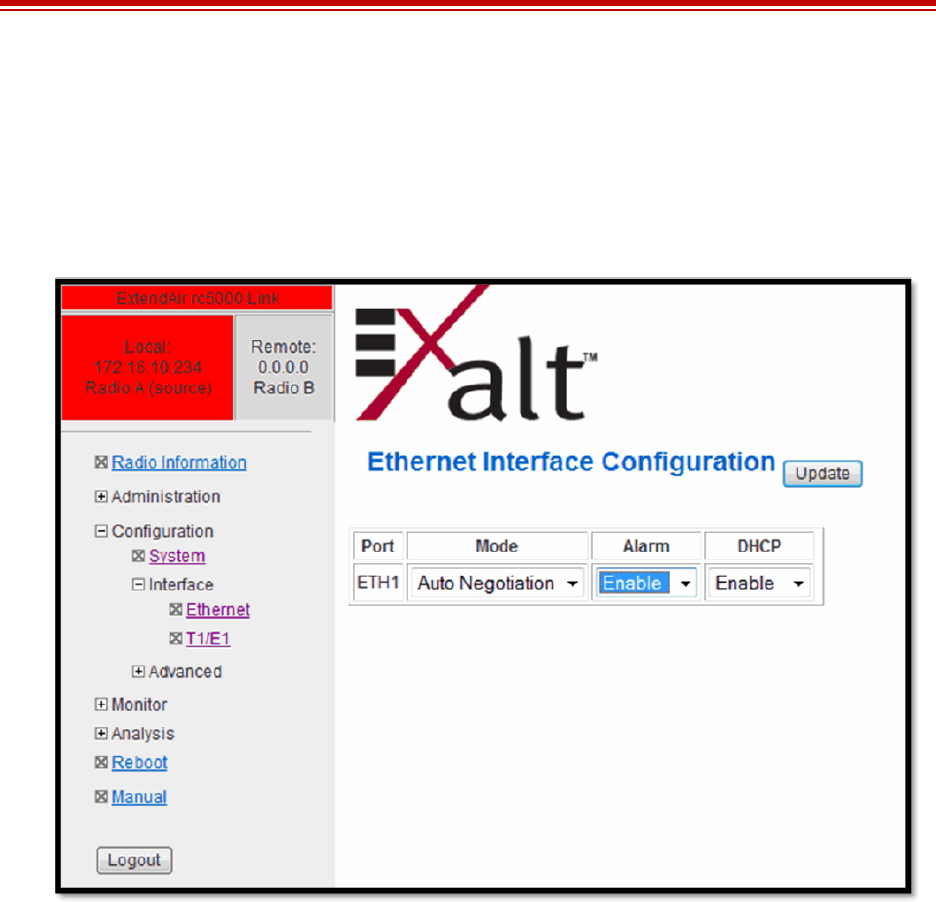
Exalt Installation and Management Guide
ExtendAir® (TDD) Series Direct Mount
52 000000-001
2011-08-26
Ethernet Interface Configuration Page
This page allows the administrator to set the alarm, and duplex settings of the Ethernet connection.
It also allows determination of the management information for in-band (carried over the air and
available from both the MAIN and AUX connectors on either end of the link) or out-of-band (not
carried over the air and only available from the local AUX connector)
Figure 30 Ethernet Interface Configuration page
To ignore Ethernet alarms, disable the alarming of the MAIN and/or connector. Muting the MAIN
connection is desirable when connected equipment senses Ethernet signaling and makes decisions
(such as, spanning tree protocol enable) based on the Ethernet signal. If the MAIN connection has
muting enabled, the port is muted when the link is not active.
It may be desirable to disable the alarming of the AUX connector if it is not used.
Set the Ethernet interfaces on the radio and connected equipment to 100/full-duplex for best
performance. If the Ethernet ports are set to auto-negotiation, poor throughput performance may be a
result, as well as intermittent disconnections of the Ethernet connection.
When enabled, the DHCP feature provides a basic DHCP function to ease interfacing with a computer.
DHCP is enabled by default. If the Ethernet port on the computer is set for DHCP addressing, on radio
bootup (for up to 10 minutes) the radio provides an IP address to the computer that is one digit higher
than the radio’s IP address (for example, if the radio’s IP address is 10.0.0.1, the computer’s IP address
will be 10.0.02). The radio also senses any DHCP server on the network and if detected, mutes the its
own internal DHCP function.
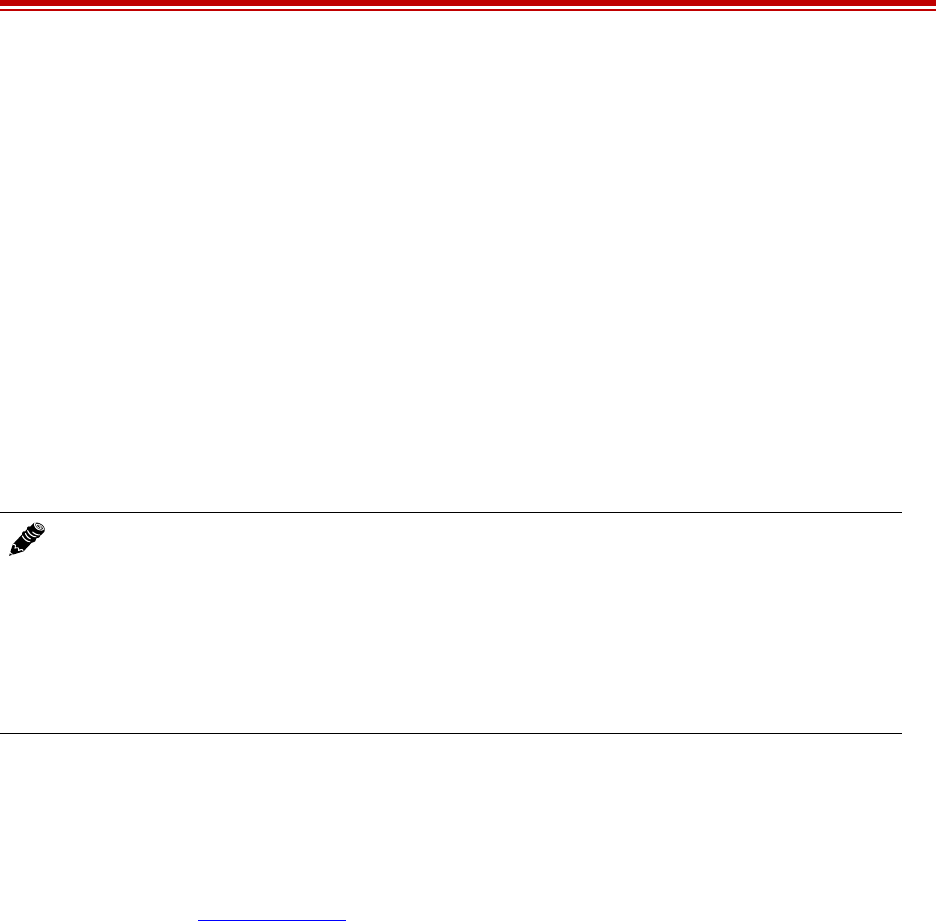
Exalt Installation and Management Guide
ExtendAir® (TDD) Series Direct Mount
000000-001 53
2011-08-26
T1/E1 Configuration Pages
These pages allow the administrator to selectively enable or disable the T1 or E1 circuits, one at a time.
For enabled T1/E1 circuits, additional configuration, including loopback functions, are available.
Disable the unused T1 or E1 so that the alarms are turned off and more throughput is allocated to the
Ethernet interface. Every enabled T1 or E1 input, even if there is no T1 or E1 signal present, reduces
the aggregate throughput of the Ethernet interface by roughly 3Mbps (for T1) or 4Mbps (for E1).
This page toggles between T1 and E1, as required, by clicking the Set to T1 or Set to E1 button. A
warning displays that a reboot is necessary, and the radio reboots if the administrator continues. This
will interrupt traffic. It may be necessary to re-login to the radio after the reboot completes. T1/E1
mode self-coordinates across the link if the link is active. This means that it only needs to be set while
connected at one end. In addition, enabling and disabling T1/E1 circuits also self-coordinates across
the link if the link is active. If a link is not active and T1/E1 enabling is a mismatch when a link is first
created, the Radio A configuration for T1/E1 enabling supersedes the settings on the Radio B
configuration, and changes the settings on Radio B.
T1 Interface Configuration Page
This page allows the administrator to enable/disable each individual T1 channel, set the Line Build Out
(LBO), Line Code (either AMI or B8ZS), and AIS enabling/disabling for each input. If enabled, the
radio places an AIS code on the output of the associated interface if and when the link fails or when
there is no T1 signal available from the far end to provide the user at the local end. Loopback controls
are also provided (see T1/E1 Loopback).
Note: Certain combinations of the TDD Frame Size, Link Distance, Mode, and Bandwidth
parameter settings limit the number of T1/E1 circuits that can be carried by the radio. In these
cases, certain fields on the T1/E1 Interface Configuration pages are not available, starting
with the highest port number. For example, for a 4x T1/E1 radio version, if only three (3)
circuits can be carried, port 4 is not available for configuration and is disabled. If only two
circuits can be carried, both ports 3 and 4 are not available. Increasing the TDD frame size and
Mode parameters, and/or increasing the Bandwidth parameter results in an increase in the
supported number of T1/E1 circuits.
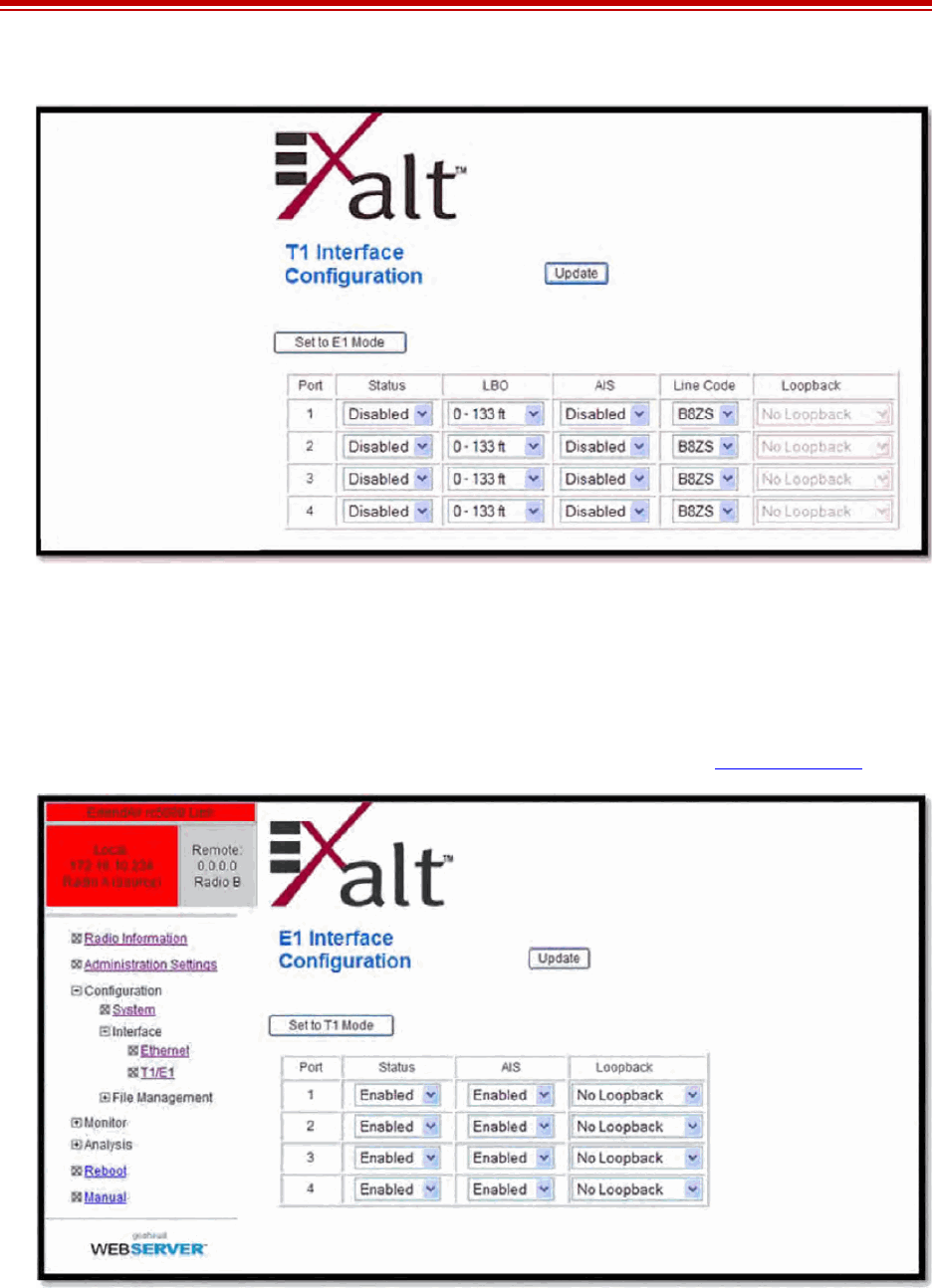
Exalt Installation and Management Guide
ExtendAir® (TDD) Series Direct Mount
54 000000-001
2011-08-26
Figure 31 T1 Interface Configuration page
E1 Interface Configuration Page
This page allows the administrator to enable/disable each individual E1 channel. The AIS can also be
enabled and disabled for each input. If enabled, the radio places an AIS code on the output of the
associated interface if and when the link fails or when there is no E1 signal available from the far end
to provide the user at the local end. Loopback controls are also provided (see T1/E1 Loopback).
Figure 32 E1 Interface Configuration page
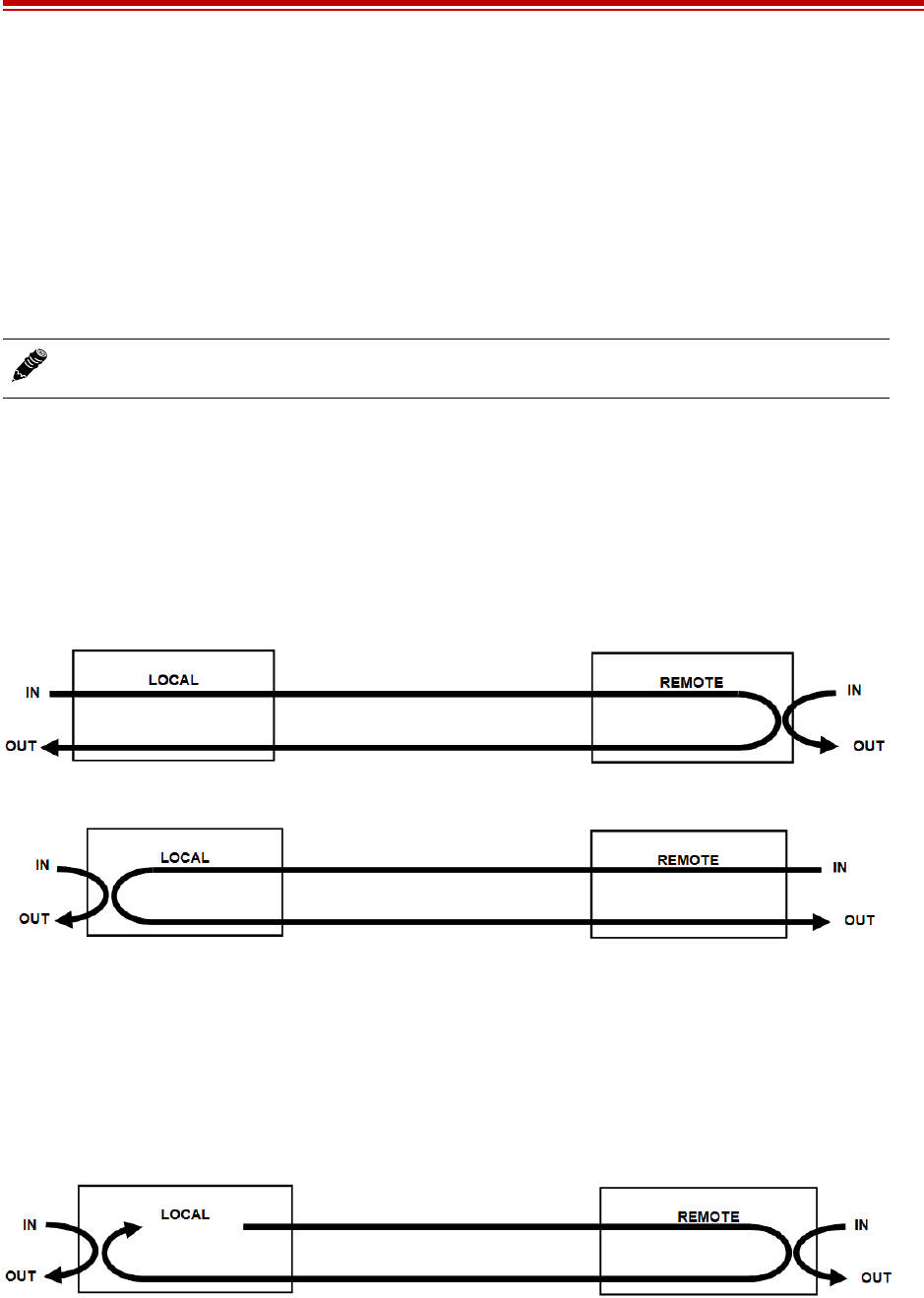
Exalt Installation and Management Guide
ExtendAir® (TDD) Series Direct Mount
000000-001 55
2011-08-26
T1/E1 Loopback
Loopback is provided for any enabled T1 or E1 port. As shown in and , the choices are:
•No Loopback (default)
•External (local)
•External (remote)
•Internal
All loopback configurations control the loop at the Line Interface integrated circuit, which is the
device wired directly to the front panel ports.
External loopback modes are used in conjunction with an external test source. The designation of
‘local’ or ‘remote’ refers to where the loopback is occurring relative to the location where the loopback
is implemented. That is, on the radio being accessed, if External (remote) is selected, this loops the
signal back at the remote radio interface back towards the local radio. Likewise, if External (local) is
selected, the signal loops back at the local interface towards the remote radio (Figure 33 and Figure
34).
Figure 33 External (remote) loopback
Figure 34 External (local) loopback
When a local T1/E1 port is configured for External (remote) loopback, it is the same as configuring the
remote radio for External (local) loopback.
Internal loopback uses an internal test source, and sends the test source signal across the link, looped at
the remote radio’s interface, returned to the local radio, and looped at the local radio’s interface back to
the source. The inputs at both ends are looped back at the line level. illustrates the internal loopback
function.
Figure 35 Internal loopback
Note: Only one Internal loopback can be enabled at any time.
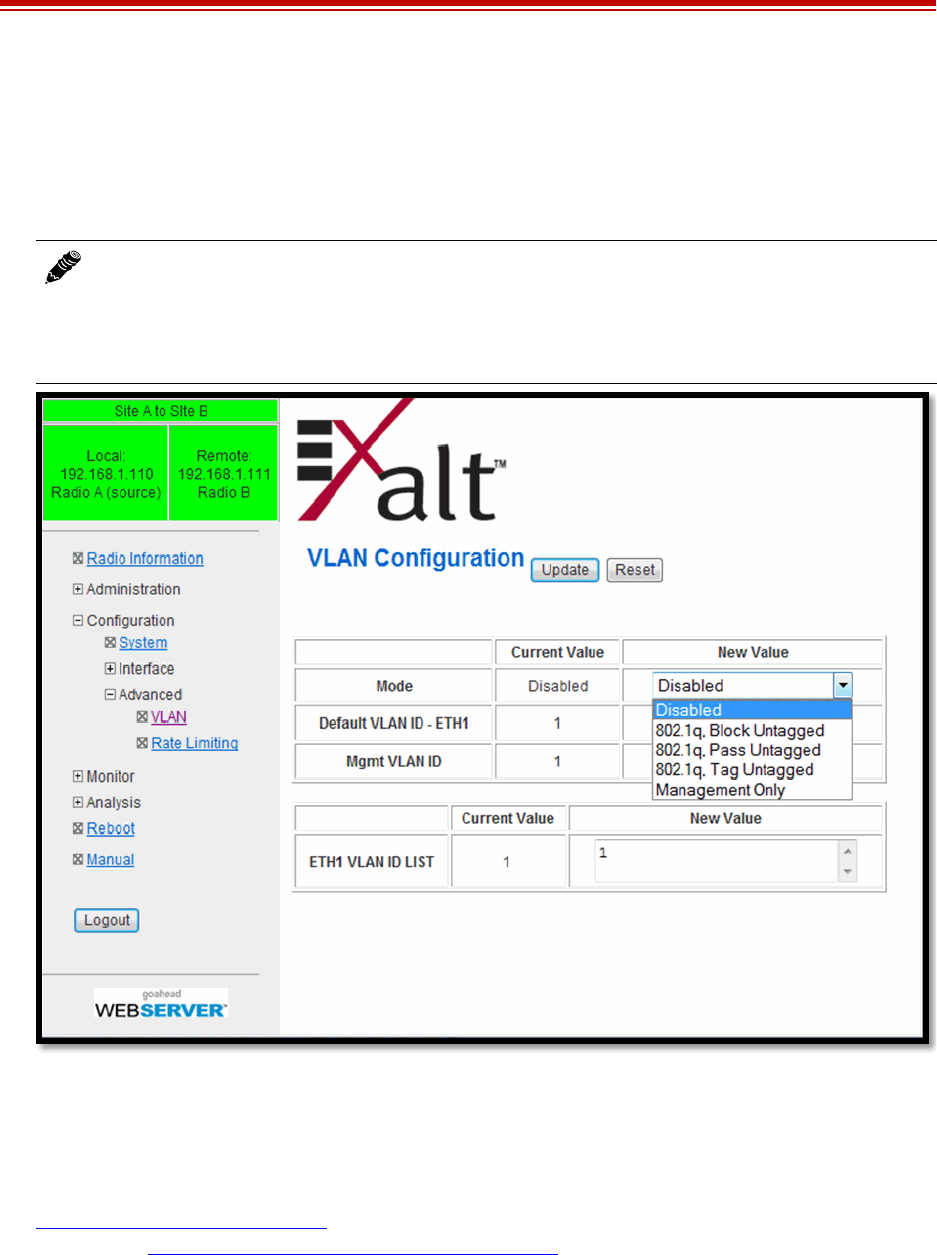
Exalt Installation and Management Guide
ExtendAir® (TDD) Series Direct Mount
56 000000-001
2011-08-26
VLAN Configuration Page
VLAN is disabled as the default setting for Exalt radios. The Exalt radios still pass VLAN and non-
VLAN traffic across the link, but do not examine the VLAN traffic or act upon it. Enable VLAN using
the Exalt GUI for expanded VLAN support.
Figure 36 VLAN Configuration page
VLAN configurations are maintained even when VLAN is disabled. That is, the VLANs can be
configured and the configuration saved, even though they are not active until VLAN is enabled. Use
the following methods to restore the management connection if a mistake was made assigning the
management VLAN and access cannot be restored: Reset the radio to the critical factory defaults (see
Reset to Critical Factory Settings). Connect to the Console port using a serial interface and the CLI, as
described in Telnet into the Command Line Interface (CLI), and reconfigure the VLAN settings.
Four VLAN configurations are provided:
•802.1q Block Untagged: To pass desired VLANs across the radio, they must be listed in the lower
tables per their respective interfaces. All other traffic, including untagged traffic, is not passed
across the link. The radio must be managed on a VLAN whose ID is set in the upper table. This
management VLAN ID is available to any interface IDs listed in this lower table.
Note: Once a management VLAN is configured or modified and the Update button clicked,
the management connection will likely be lost. The management connection to the radio must
follow the configuration to the assigned VLAN. After configuring and enabling the
management VLAN on the radio, reconfigure your network’s management access to match
the settings on the radio.

Exalt Installation and Management Guide
ExtendAir® (TDD) Series Direct Mount
000000-001 57
2011-08-26
•802.1q Pass Untagged: To pass desired VLANs across the radio, they must be listed in the lower
tables per their respective interfaces. All other VLAN traffic is not passed across the link, and
untagged traffic is passed across the link with no changes. The radio must be managed on a VLAN
whose ID is set in the upper table. This management VLAN ID is available to any interface IDs
listed in this lower table.
•802.1q Tag Untagged: To pass desired VLANs across the radio, they must be listed in the lower
tables per their respective interfaces. All other VLAN traffic is not passed across the link, and
untagged traffic is tagged with the programmed Default VLAN, per interface, as set in the upper
table. Any interface requiring the default VLAN ID to pass must have the Default VLAN ID listed
in the table below. The radio must be managed on a VLAN whose ID is set in the upper table. This
management VLAN ID is available to any interface IDs listed in the lower table.
•Management only: All traffic is passed transparently, except the radio is managed on an assigned
Management VLAN ID, as programmed in the upper table.
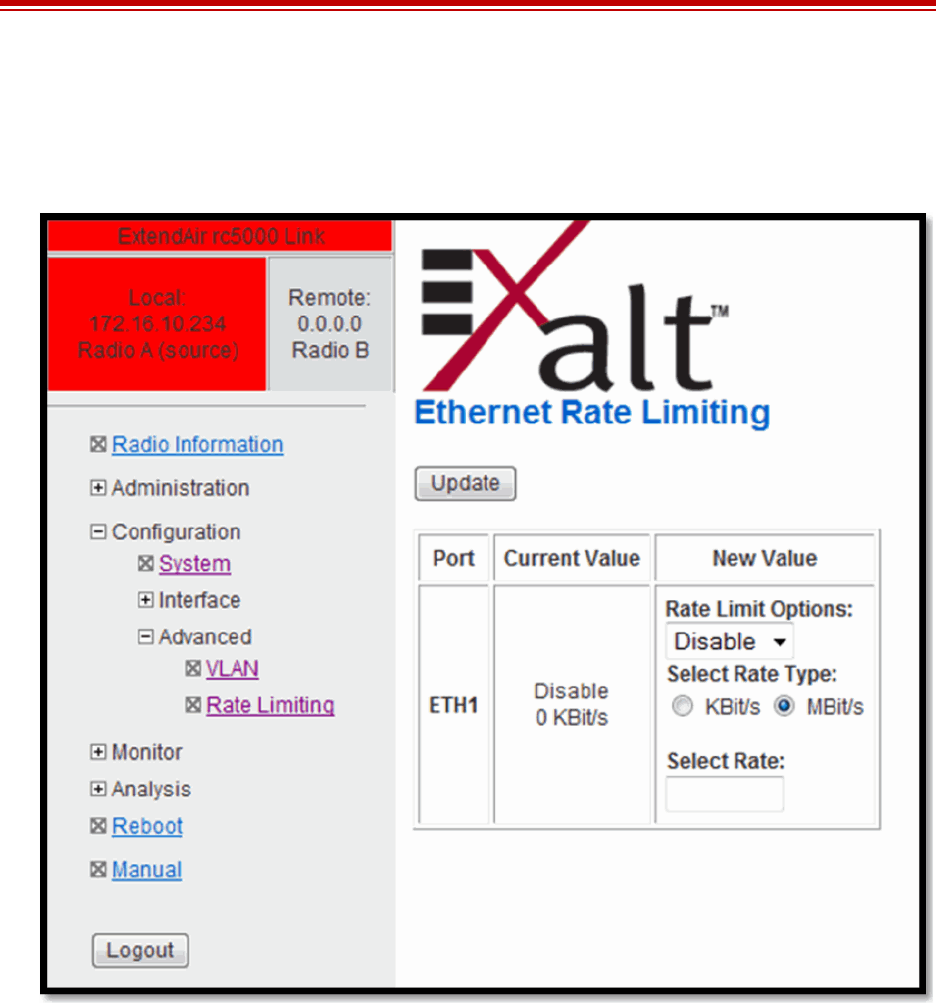
Exalt Installation and Management Guide
ExtendAir® (TDD) Series Direct Mount
58 000000-001
2011-08-26
Ethernet Rate Limiting
This page enables radio Ethernet port rate limiting. Enable this to limit the output information rate to at
or below downstream networking equipment capabilities. The rate is in Mbps or kbps, as specified.
Figure 37 Ethernet Rate Limiting page
For models with more than one Ethernet port, each port can have rate limiting enabled or disabled. The
default setting is disabled.
Use the Update button to save changes.
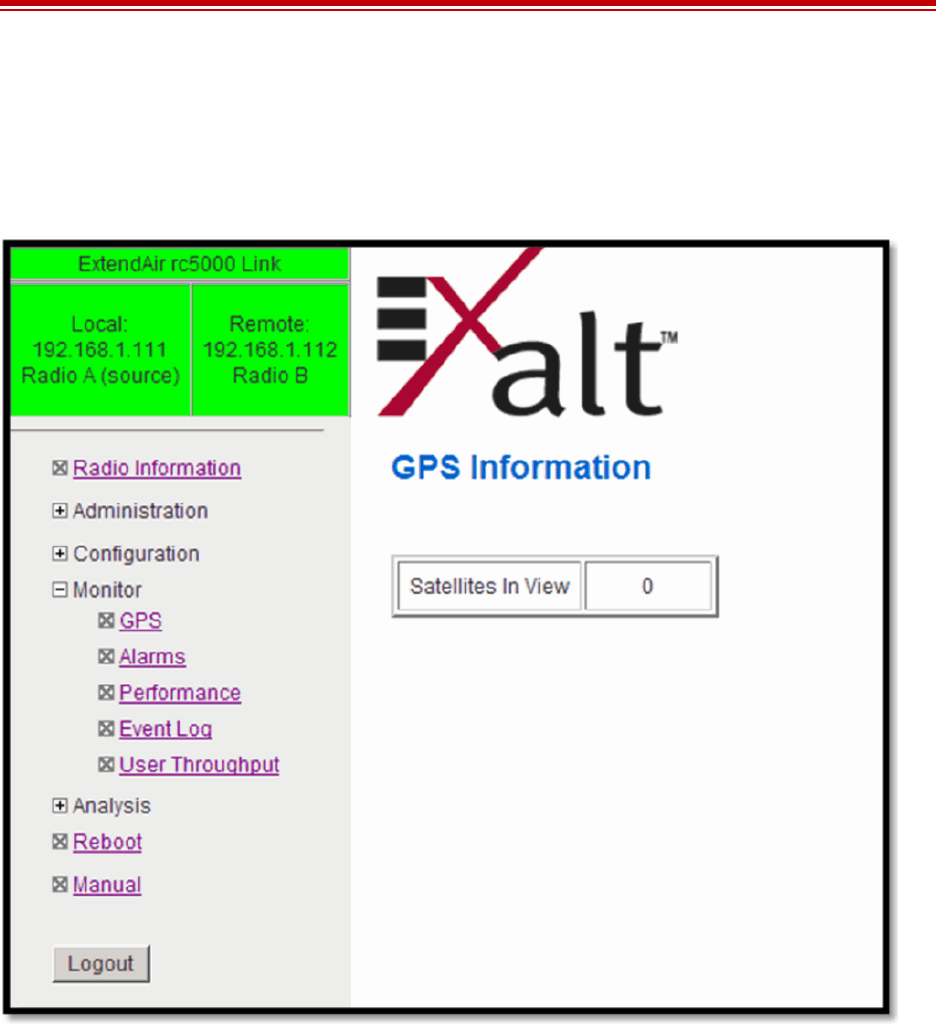
Exalt Installation and Management Guide
ExtendAir® (TDD) Series Direct Mount
000000-001 59
2011-08-26
GPS Information Page
This page provides information on how many GPS satellites are within the view of the Exalt GPS
receiver. This page is active for implementations that include the GPS receiver connection for
synchronization. This information can be helpful for troubleshooting GPS issues.
Figure 38 GPS Information page
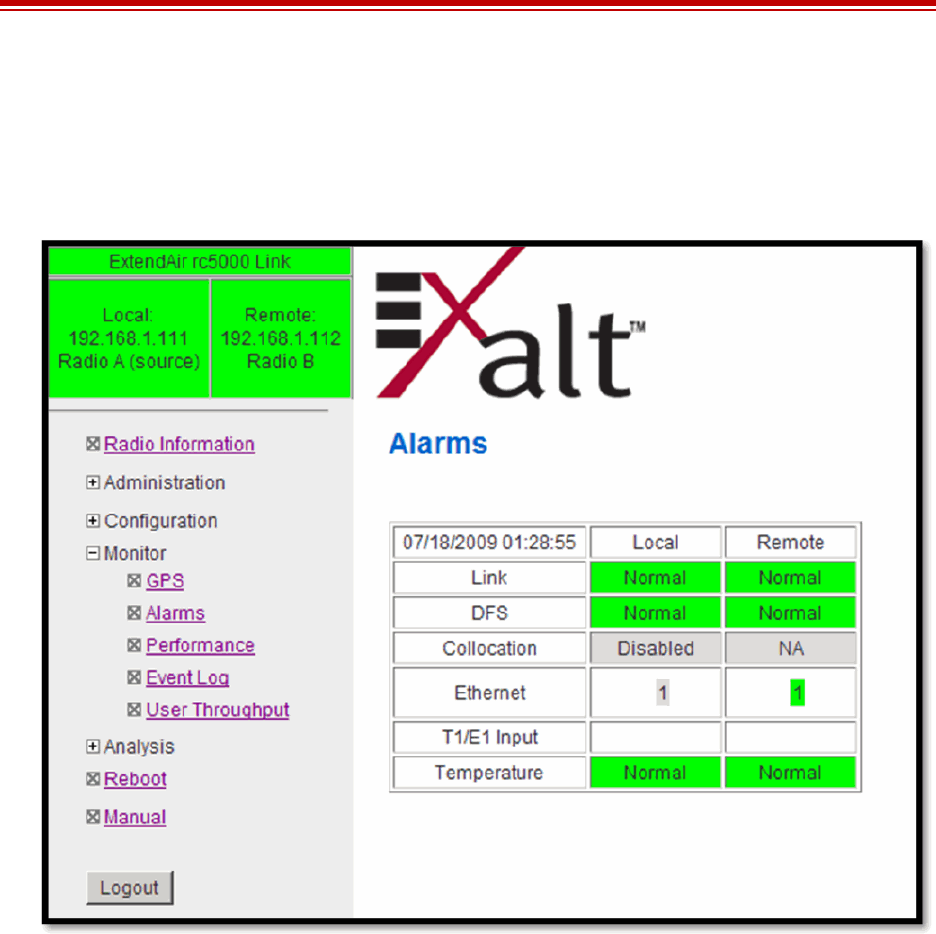
Exalt Installation and Management Guide
ExtendAir® (TDD) Series Direct Mount
60 000000-001
2011-08-26
Alarms Page
This page provides an easy-to-read summary of the alarm status of both local and remote radios. The
colors on this page reflect the color of the alarms displayed on the radio front panel. However,
additional detail displays on this page to aid in quick assessment of issues and status.
Figure 39 Alarms page
Table 5 lists alarm status conditions that appear on this page.
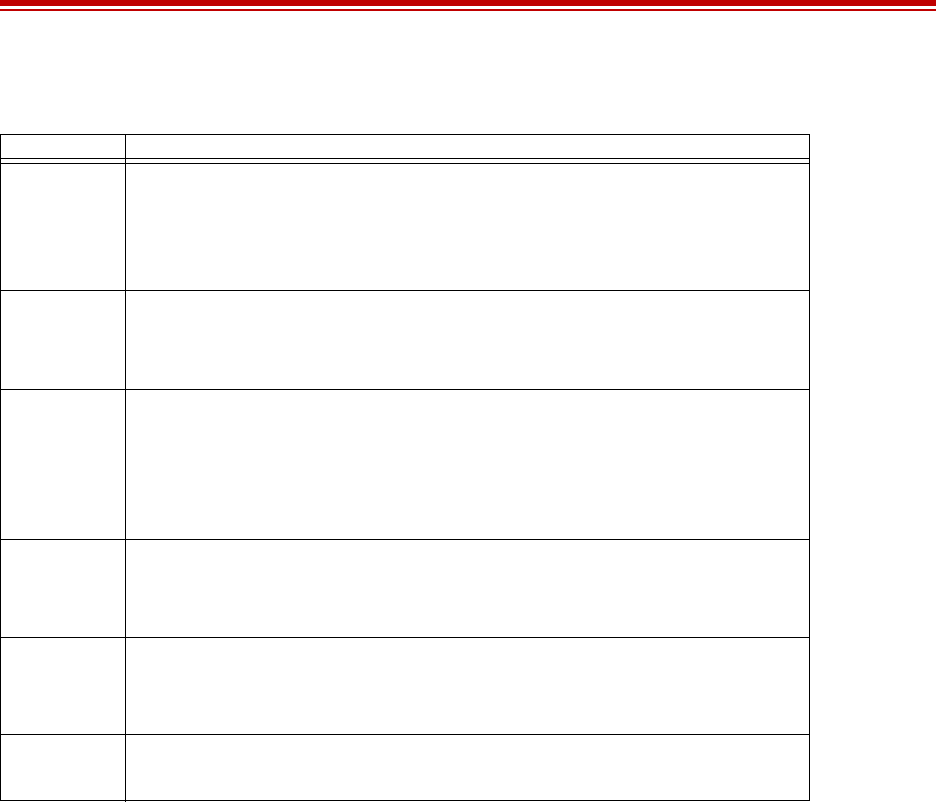
Exalt Installation and Management Guide
ExtendAir® (TDD) Series Direct Mount
000000-001 61
2011-08-26
The Temperature alarm monitors the internal temperature of the unit based on specific points inside
the radio chassis. It is normal for the internal temperature to be above the ambient temperature, so the
temperature reading may be higher than the highest specified ambient temperature. When the internal
electronics reach a point that is higher than the normal temperature rise at the highest ambient
temperature, the temperature alarm turns yellow. Power down the radio as soon as possible, and
investigate the cause of the temperature rise before the radio is put back into service. In almost all
cases, a temperature alarm is due to an external cause.
Table 5 Alarm status indicators
Label Status
Link Indicates RF link status:
• Green Solid = Error-free connection (BER<10e-6)
• Yellow Solid = Errored connection (10e-3>BER >10e-6)
• Red Solid = No link (BER>10e-3)
DFS Indicates the status of the Dynamic Frequency Selection (DFS).
• Green = No DFS activity, normal transmission
• Red = Either CAC or NOP is in progress.
Collocation Indicates the enabled/disabled status with Internal or GPS sync and current alarm status.
• Green Solid = Sync enabled and sync input present
• Yellow Solid = Sync enabled and missing proper sync input in flywheel operation period
• Red Solid = Sync enabled and missing proper sync input signal and flywheel period
expired
Ethernet • Green Solid = Alarm Enabled and Ethernet Link present
• Red = Alarm Enabled and Ethernet Link not present
• Grey = Alarm Disabled
T1/E1 Input • Green = Enabled and connection present (clocking confirmed)
• Red = Enabled and no connection present
• Grey = Disabled and no connection present
Temperature • Green Solid = Normal temperature range
• Yellow Solid = Exceeding normal temperature range
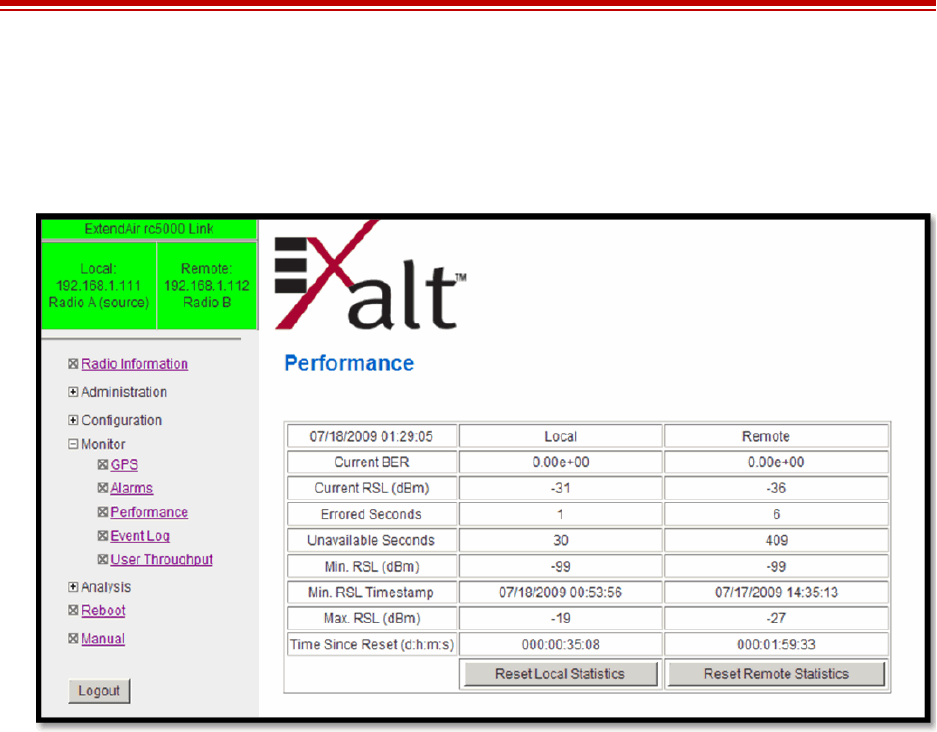
Exalt Installation and Management Guide
ExtendAir® (TDD) Series Direct Mount
62 000000-001
2011-08-26
Performance Page
This page provides statistical information about the performance of the system in relation to the
integrity of the user data and the RF link.
Figure 40 Performance page
•The Current BER field indicates the current bit error rate of the link. If the link is operating
perfectly, this should indicate zero. Generally, the link should remain at a BER less than 1x10-6 (1
bit out of every million bits errored). This is the threshold performance specification and the
standard to which the link was engineered. However, radio links can and are affected by weather,
interference, and other external sources and will occasionally have a higher error rate. A link
remains operational unless the BER exceeds 1x10-3 (1 bit out of every hundred bits errored).
Consult the link design engineer for an understanding of the predicted error rate of the radio link as
it has been designed.
Many applications are unaffected by bit errors, but TDM circuits (for example, T1 or E1) are more
sensitive. Also, if the link operator is providing a service guarantee, this value may need to be
monitored or examined in cases of service issues. The behavior of BER in relation to other alarms
or measurements and external events can be very helpful in troubleshooting activities.
•Current RSL is the measurement of the received signal level at the radio antenna port. This is the
measured level of the RF signal coming from the opposite end of the radio link. The link was
engineered to a specific RSL by the link design engineer, and this RSL should be obtained during
installation and remain relatively stable during the operation of the link. RSL can and will vary as
a result of weather changes and other external sources, such as path obstructions. Once again, this
variation was part of the original design to achieve a certain level of performance over time. Bit
errors occur when the RSL falls to a level within roughly 3dB of the threshold specification. When
the RSL falls below the threshold specification, the link disconnects and will not reconnect until
the RSL is above the threshold specification. The behavior of RSL in relation to other alarms or
measurements and external events can be very helpful in troubleshooting activities.
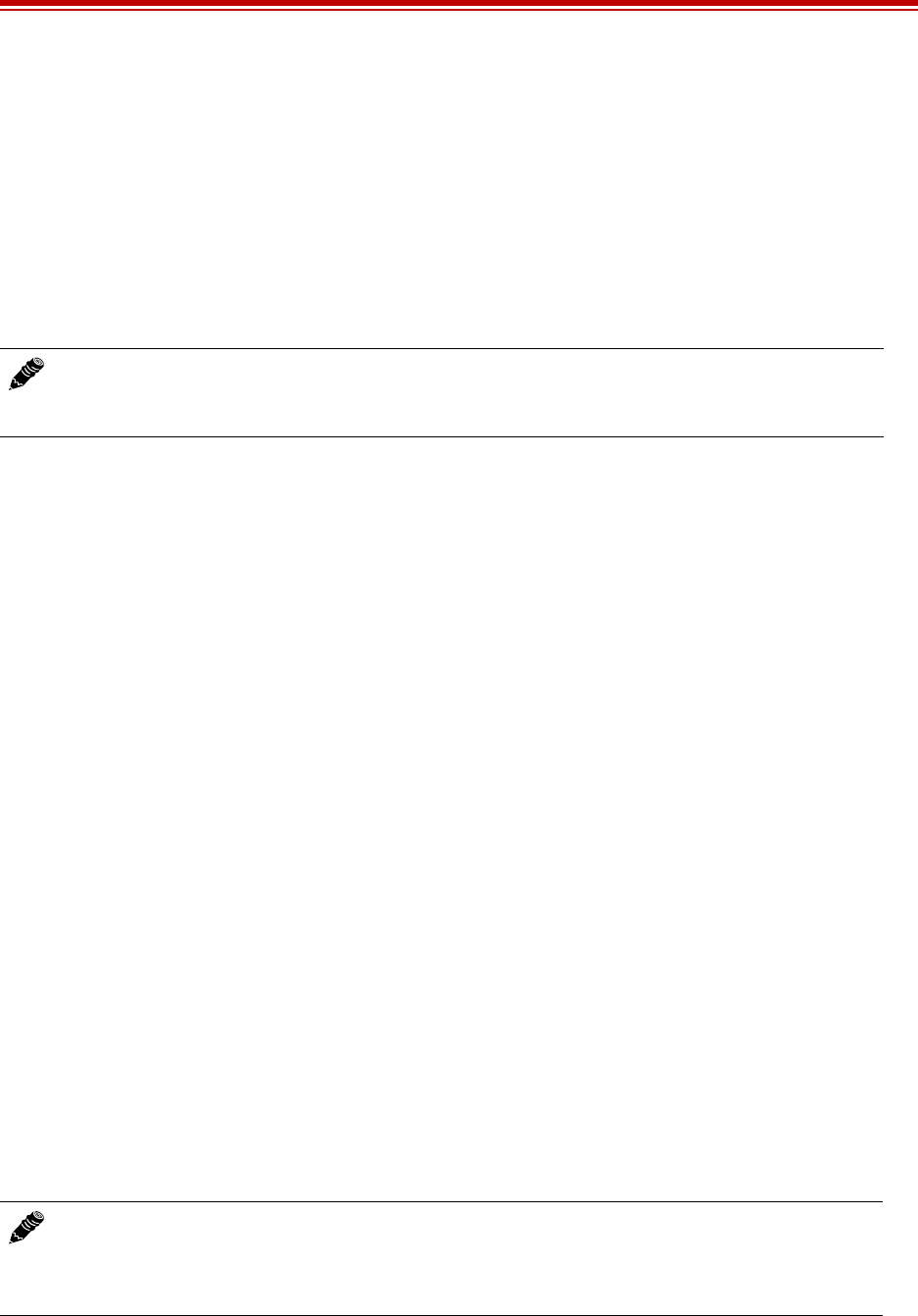
Exalt Installation and Management Guide
ExtendAir® (TDD) Series Direct Mount
000000-001 63
2011-08-26
•Errored Seconds (ES) indicates the total number of seconds that occurred where there was at least
one bit error since the last time that the radio statistics counter was reset. Generally, ES are not a
significant concern, so long as they are not continuous or above the anticipated performance based
on the original link engineering goals. If ES are continuous or at a high rate, this is normally an
indication of poor link performance due to poor RSL or interference, or severe impact by weather
or other environmental factors. However, similar to the performance factors previously listed, ES
can and will occur in any radio link. Once again, consult the link engineer to determine the original
design goals, and compare actual performance to these expectations to determine if any
improvements are necessary or if other problems may be causing excessive ES.
•Unavailable Seconds (also called UAS) are similar to ES, but this counter keeps track of every
second where the bit error rate equals or exceeds 1x10-3, as well as any seconds where there is a
complete loss of radio communication, over the period since the last counter reset. If Unavailable
Seconds are continuous or at a high rate, this is normally an indication of poor link performance
due to poor RSL or interference, or severe impact by weather or other environmental factors.
However, similar to the performance factors listed above, Unavailable Seconds can and do occur
in any radio link. Consult the link engineer to determine the original design goals, and compare
actual performance to these expectations to determine if any improvements are necessary or if
other problems may be causing excessive Unavailable Seconds.
•Minimum RSL indicates the worst (lowest) received signal level that occurred since the last
counter reset. It is helpful to know if the RSL dropped significantly from the normal level, or has
reached a level near or below threshold.
•Minimum RSL Timestamp indicates the date and time when the Minimum RSL occurred. This is
helpful for general troubleshooting, and especially comparing to items in the event log or
diagnostic charts from the same time period.
•Maximum RSL indicates the best (highest) RSL that occurred since the last counter reset. This
indicates the best performance of the radio link, which is normally equal to the installed value, and
is usually the designed value.
•Time Since Reset indicates the amount of time passed since the last counter reset. This helps to
quantify the seriousness of other statistics, such as ES and Unavailable Seconds, if there have been
high numbers of ES and/or Unavailable Seconds over a relatively short period of time.
All end-of-link statistics can be independently reset using the respective reset statistics button. It is
good practice to reset the statistics during link commissioning (after all antenna alignment is complete
and stable RSL at designed levels is achieved, and no more system reboots are anticipated). Regularly
review this page to note performance and reset the statistics so that the counters can more precisely
pinpoint issues.
Note: Unavailable Seconds do not register as ES. In other words, the ES counter counts all
seconds that are errored NOT INCLUDING the seconds that were classified as unavailable.
The total number of seconds with errors or outages is the sum of ES and Unavailable Seconds.
Note: Resetting statistics from one end also resets the statistics for the same radio at the
opposite end. That is, if the Local statistics are reset, logging into the remote end shows the
Remote statistics on that end (which is the local radio in the first condition) as being reset at
the same time.
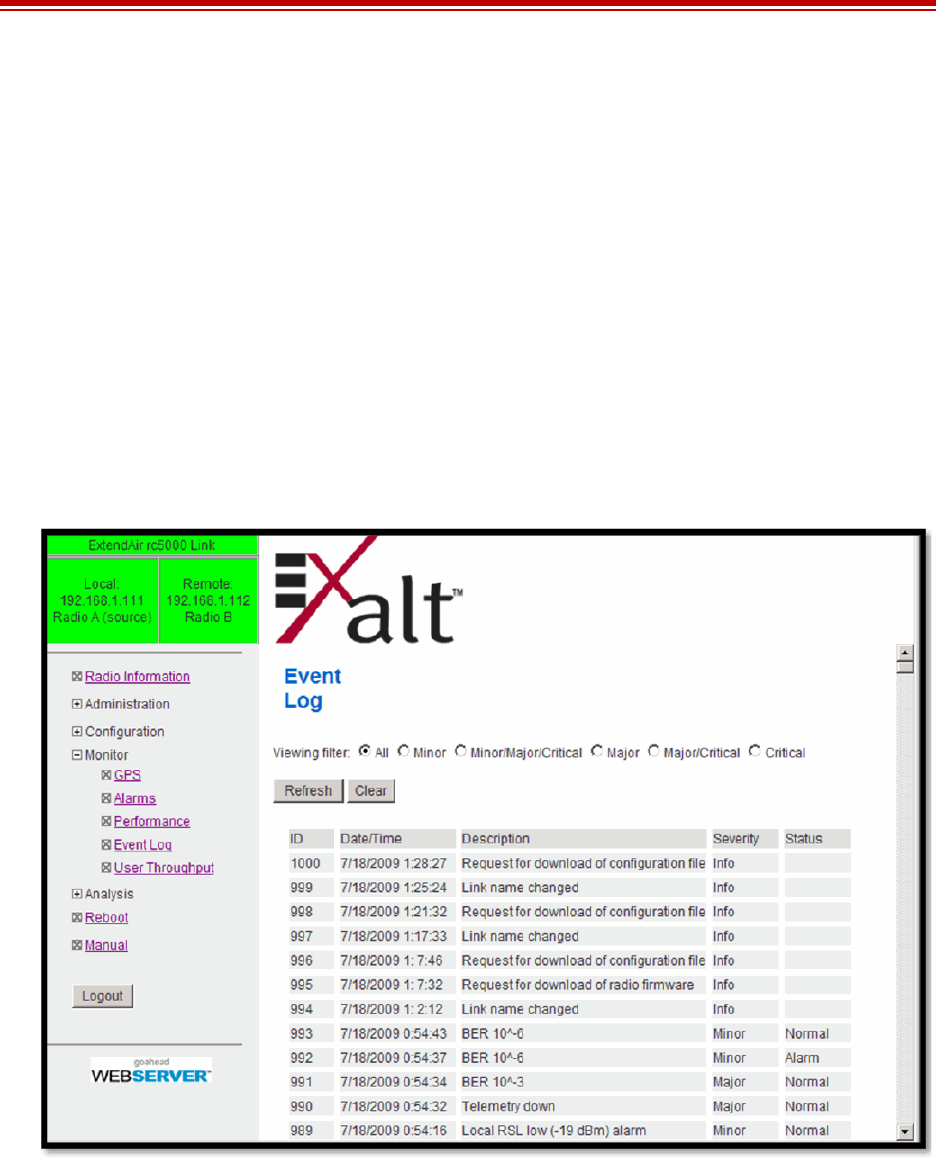
Exalt Installation and Management Guide
ExtendAir® (TDD) Series Direct Mount
64 000000-001
2011-08-26
Event Log Page
Use this page to review a list of the events logged by the radio. The following items are listed in the
event log:
•Alarms
•Alarms clearing (Normal)
•Radio Reboots
Every event is tagged with the time that the event occurred, and a severity and type. The event log also
allows filtering to limit the view of the log to the lowest level of desired information. For example, a
filter level of Minor displays Minor, Major, and Critical severity events.
The log contains the last 1000 events. Events are deleted on a FIFO basis.
The event log can be cleared and be downloaded from the radio (some models may require a software
upgrade to enable this feature). A screen capture of the browser window can serve as a useful record.
Figure 41 Event Log page
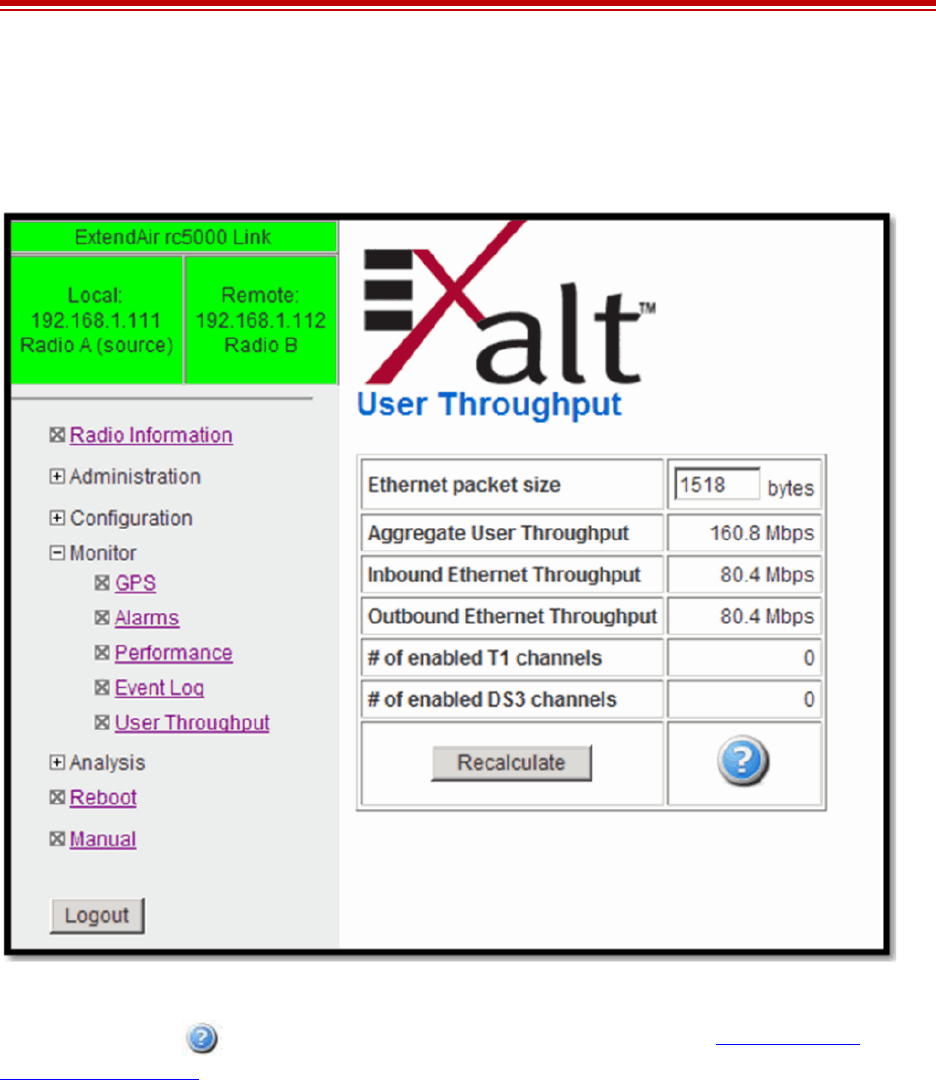
Exalt Installation and Management Guide
ExtendAir® (TDD) Series Direct Mount
000000-001 65
2011-08-26
User Throughput Page
This page illustrates the user throughput of the radio, as configured. Figure 35 illustrates the
information provided.
Figure 42 User Throughput page
Click the help icon ( ) to open a page on how this information is determined Aggregate User
Throughput Help page(Figure 43).
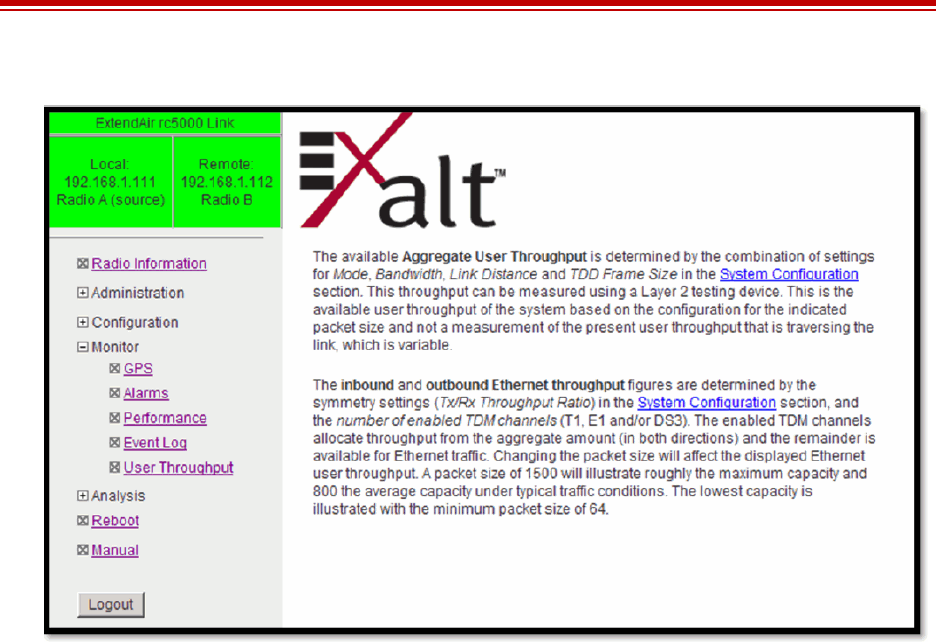
Exalt Installation and Management Guide
ExtendAir® (TDD) Series Direct Mount
66 000000-001
2011-08-26
Figure 43 Aggregate User Throughput Help page
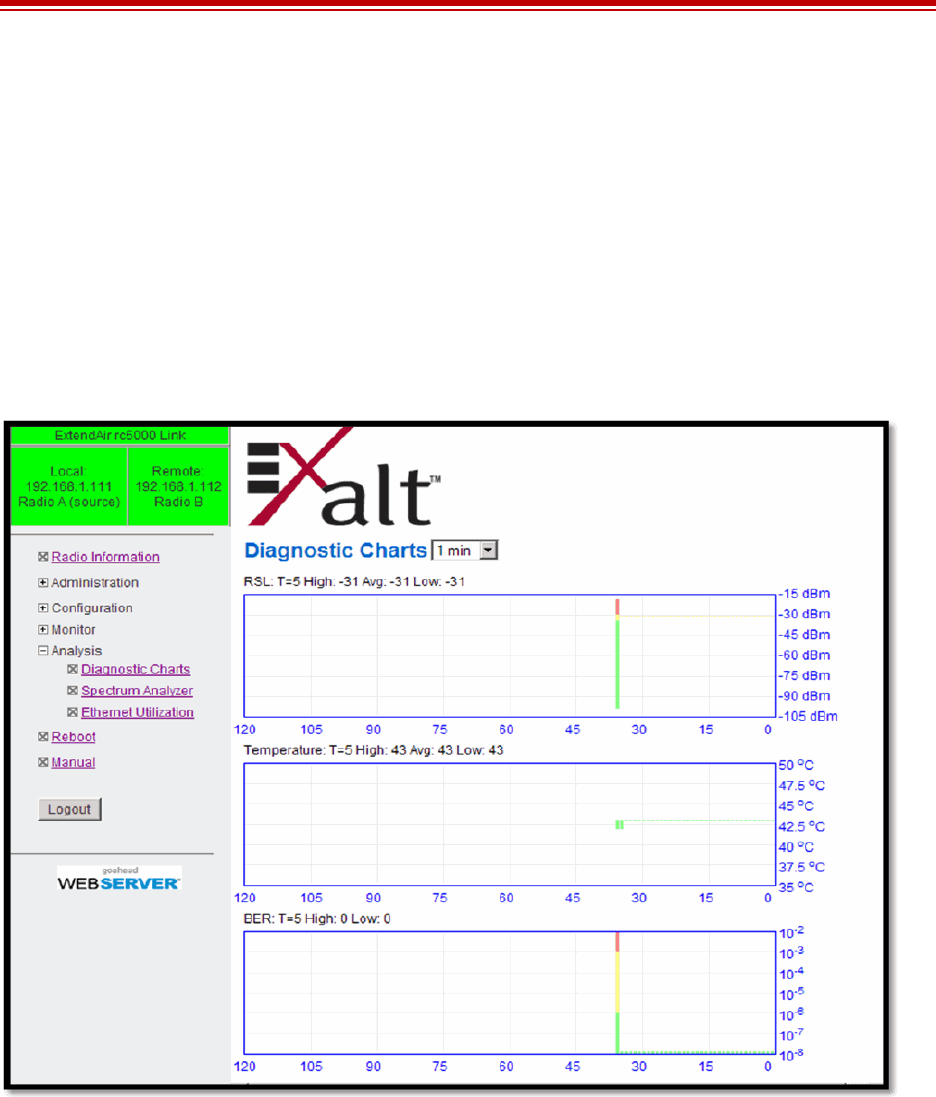
Exalt Installation and Management Guide
ExtendAir® (TDD) Series Direct Mount
000000-001 67
2011-08-26
Diagnostic Charts Page
Use this page as an aid in troubleshooting. This page illustrates the historical (and current)
performance for three parameters: RSL, Radio Temperature, and BER.
The horizontal scale illustrates 120 points of time measurement and is synchronized on all three
graphs. The scale displays in minutes, hours, or days from the last two hours (120 minutes), five days
(120 hours), or four months (120 days). All information is stored, so all of these periods are available
for short- and long-term performance analysis. The right side of a graph represents the most recent
measurement, and data ‘marches’ from the right-to-left at every interval.
The vertical scale of each chart independently scales to show the maximum resolution based on the
maximum variation of the data over the selected time measurement.
Figure 44 Diagnostic Charts page
Use the cursor to point to any spot on any of the three charts, and all three charts illustrate the
measurements taken for that time interval in the upper-left corner of each chart. The time interval is
indicated by T=(value). This is followed by the value of the measurement, listing the highest value,
lowest value and average value measured over that time interval.
For example, in Figure 44 the displayed time interval is minutes, and the cursor is held at the T=17
mark on the horizontal axis. The measurements shown indicate performance from 17 minutes ago. The
high/low/average values shown on each chart are measurements made across that specific one-hour
interval.
Changes in RSL often have an impact on BER, and this can be confirmed by looking for synchronized
events. When BER events occur without corresponding changes in RSL, this normally indicates

Exalt Installation and Management Guide
ExtendAir® (TDD) Series Direct Mount
68 000000-001
2011-08-26
interference, atmospheric changes, transmission system issues (such as problems with cables,
connectors or antennas), or possibly radio hardware problems.
It is also useful to help determine if changes in radio temperature are occurring, and if they are having
any impact on RSL or BER. If the radio is mounted in an environmentally controlled location, this has
less relevance. However, temperature monitoring can be helpful to ensure that the radio is operating
within specifications.
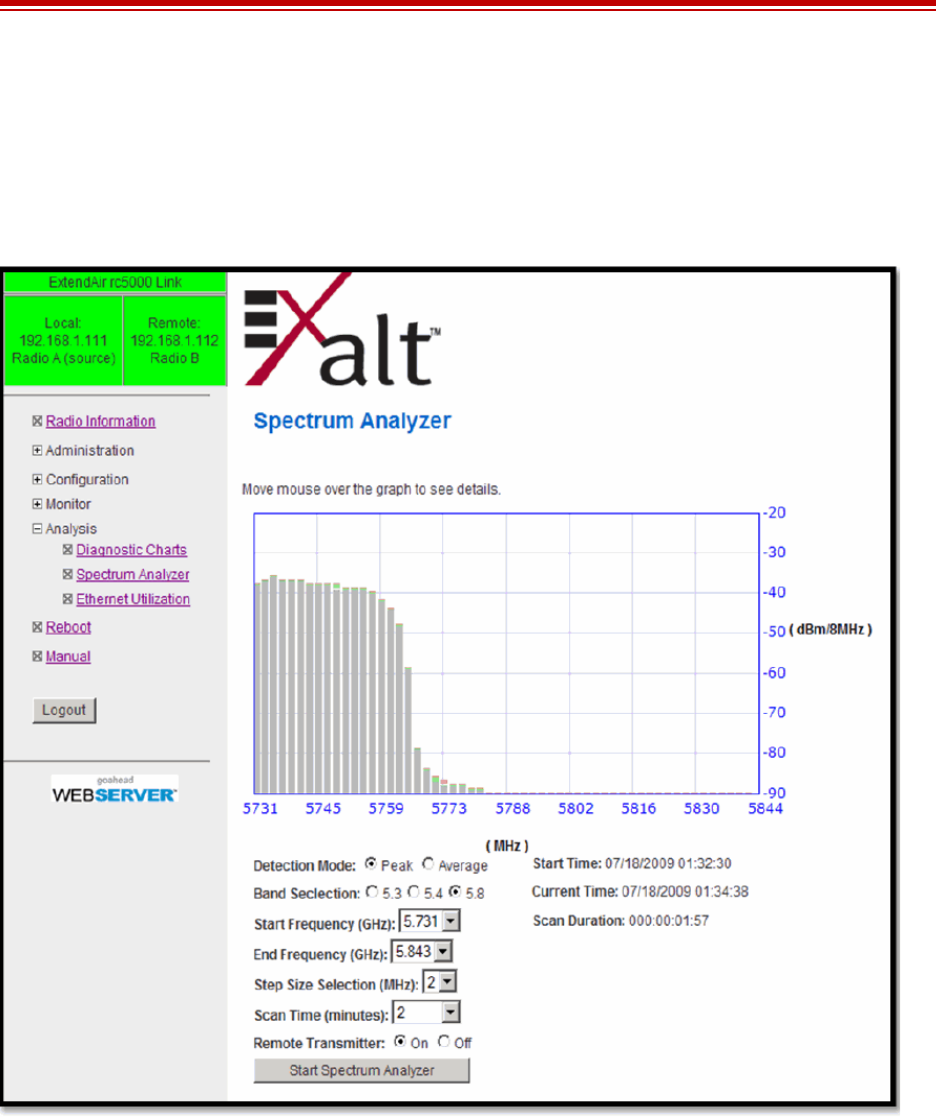
Exalt Installation and Management Guide
ExtendAir® (TDD) Series Direct Mount
000000-001 69
2011-08-26
Spectrum Analyzer Page
The spectrum analyzer feature provides a useful pre-planning and troubleshooting tool. This feature is
only available on radios with firmware supporting the spectrum analyzer. Perform a spectrum analysis
after deployment and just before commissioning to maintain a record of the spectrum at the time of
deployment. Figure 45 shows the Spectrum Analyzer page.
Figure 45 Spectrum Analyzer page
While a professional spectrum analyzer provides higher levels of control and precision for pre-
planning, the Spectrum Analyzer page allows evaluation of the RF spectrum as seen at the radio’s RF
input port prior to deployment. This is useful for pre-planning the center frequency and occupied
bandwidth, and to determine polarization and antenna type and mounting locations.
For troubleshooting, enable the spectrum analyzer to scan the desired segment or full band of the
frequency range. Select the step size and set the remote radio transmitter ON or OFF. This allows
viewing of the clean spectrum without the remote transmitter on and a comparison of the remote
transmitter in the midst of other signals.
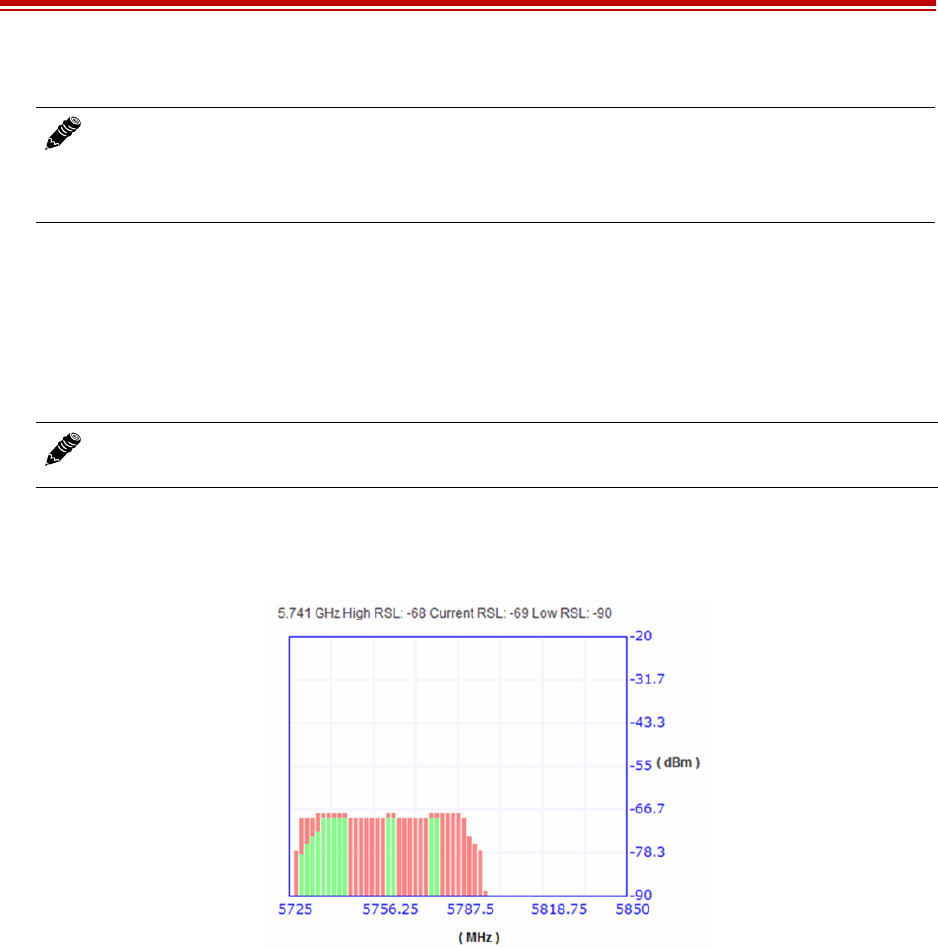
Exalt Installation and Management Guide
ExtendAir® (TDD) Series Direct Mount
70 000000-001
2011-08-26
Use the smallest step size to obtain the finest view of the spectrum. The spectrum analyzer can be set
to match the start and stop frequency for a dwell mode. Peak and average detection modes are also
available. Peak detection is helpful for capturing intermittent events such as pulsed emissions.
It is best to set the Scan Time option to a time value as opposed to using the ‘infinity’ setting. If your
management computer is connected to the radio through the radio link, access to the GUI is interrupted
during the duration of the analysis.
The spectrum analyzer graph displays received signals in red or green (Figure 46), normalized in dBm
to the resolution bandwidth of the analyzer. Red indicates a peak hold function. This is the highest
level detected during the entire scan. Green indicates the last value measured at that frequency.
Figure 46 Spectrum analyzer graph example
A completely green vertical box indicates that the signal maintained a steady level for the entire scan
or that the last scan measured at a strong or stronger level than the rest of the analysis. A completely
red vertical box indicates that there was a signal at some point during the scan, but that the signal was
not detected at the last scan. A graph displaying green on the lower part and red at the upper part
indicates that at some time during the scan, a signal was detected at a higher level than was detected
during the last scan.
The last spectrum analyzer scan performed displays in this page until the radio is rebooted. You can do
a screen capture for record keeping and for comparison to future analyses. The time and date of the
analysis displays on the page, which is handy as a reference in a screen capture.
Note: Enabling the spectrum analyzer interrupts all radio traffic for the duration of the
analysis. In addition, access to the radio’s GUI may also be interrupted, depending on the
location of the interfaced computer relative to the radio where the spectrum analysis is
occurring. The GUI is available at the completion of the spectrum analysis.
Note: The result of selecting infinity may be complete loss of contact to that radio and may
require a physical visit to the radio location to disable the spectrum analyzer.
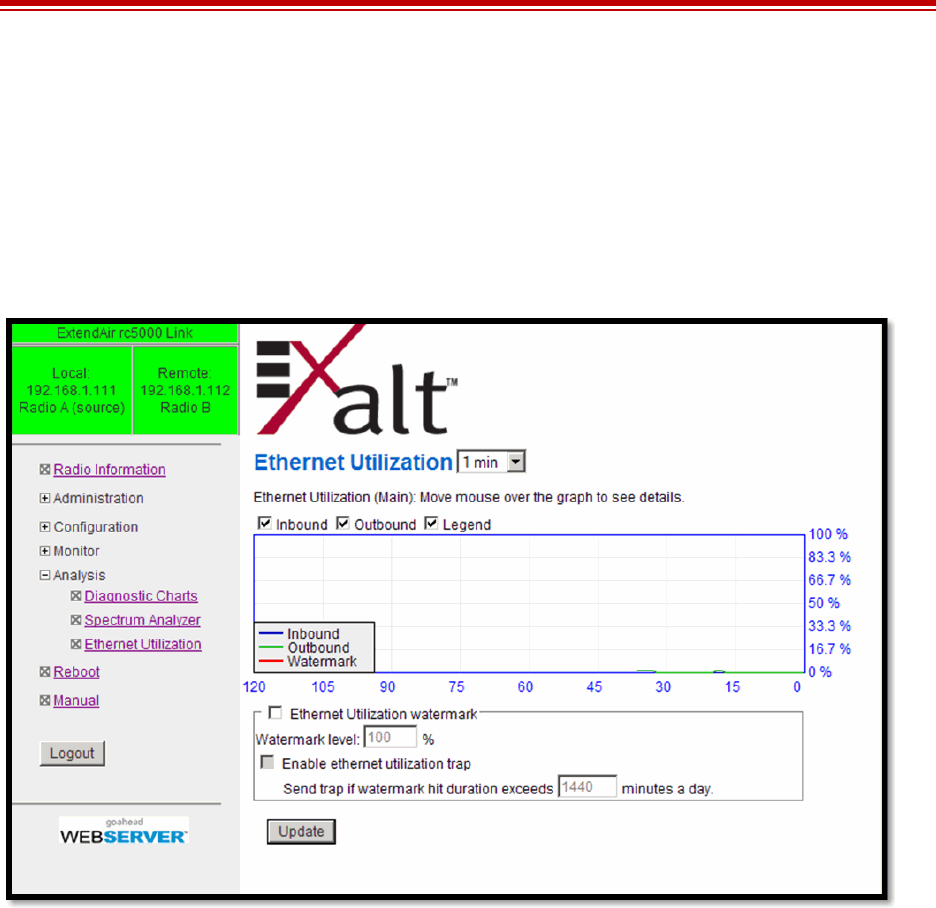
Exalt Installation and Management Guide
ExtendAir® (TDD) Series Direct Mount
000000-001 71
2011-08-26
Ethernet Utilization Page
This page shows a chart for each Ethernet interface to illustrate inbound and outbound packet
utilization. This is shown as a percentage of the interface configuration (that is, if your interface is set
for 100BaseT, then 100% represents 100Mbps. Compare offered load (inbound) to delivered load
(outbound) to determine if radio capacity is a bottleneck for the data transfer. This chart can illustrate
inbound and/or outbound utilization, and uses different colors for data entry. The legend can be
hidden.
Figure 47 Ethernet Utilization page
Note that the outbound utilization never exceeds the rate where a radio is configured. For example, if
the radio is configured for a 55 Mbps capacity, outbound utilization will never exceed 55 Mbps at
100BaseT.
The watermark level function allows administrators to receive an SNMP trap when watermark
conditions are exceeded. For example, if a radio is configured for 55 Mbps capacity, the administrator
may wish to be warned if the radio exceeds 50 Mbps for more than 1 hour per day. In this case, set the
watermark level to 50% and the trap duration to 60 minutes. Traps must be enabled for this function to
be active.
When the watermark level function is enabled, a line on the chart appears for data comparison to the
watermark.
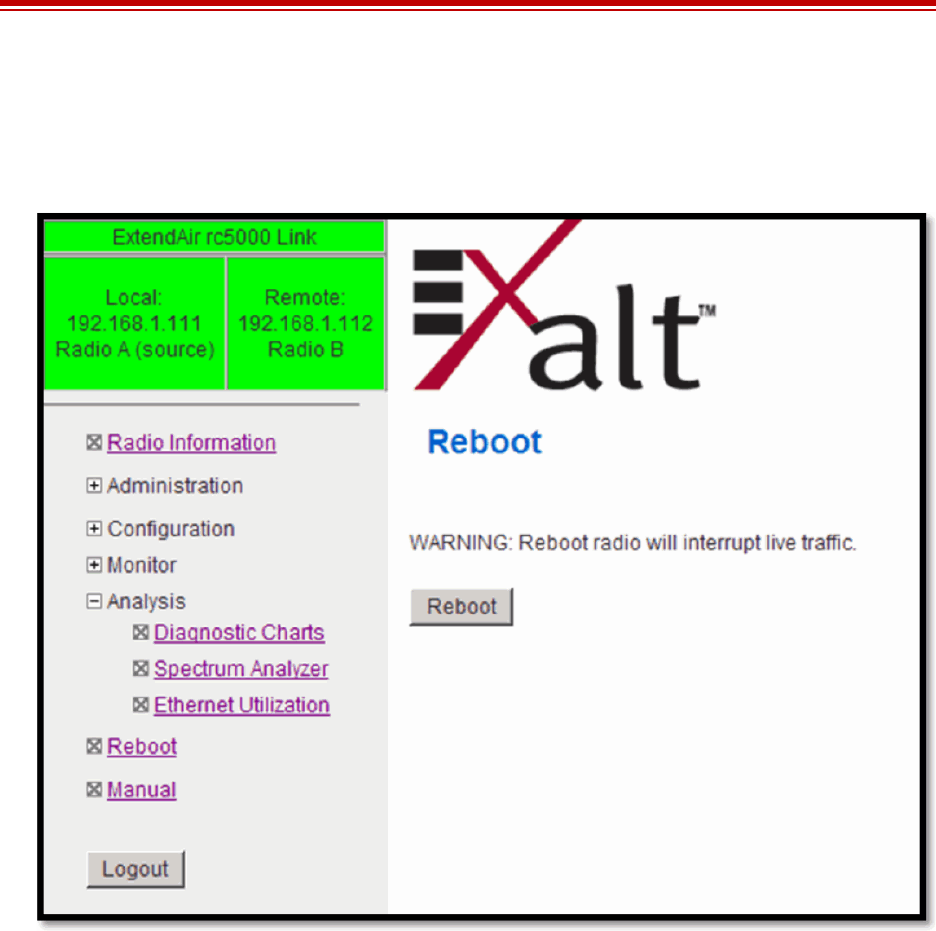
Exalt Installation and Management Guide
ExtendAir® (TDD) Series Direct Mount
72 000000-001
2011-08-26
Reboot Page
Use this page to reboot the radio. The function may never be required, but can be used in emergencies.
All configurations that require a reboot automatically reboot on administrator confirmation.
Figure 48 Reboot page
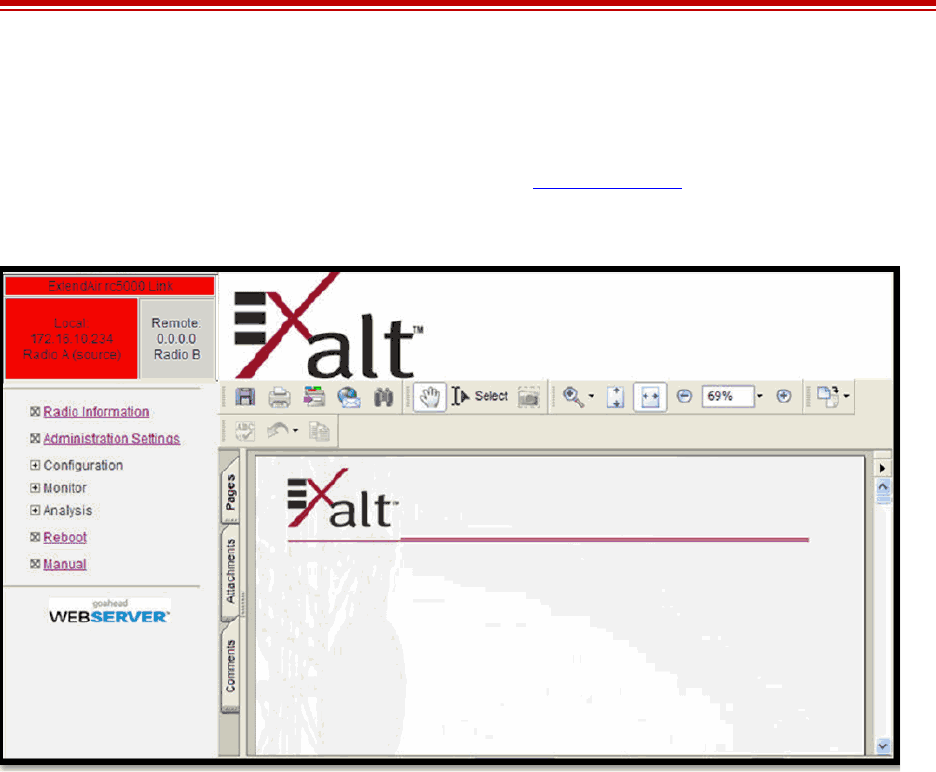
Exalt Installation and Management Guide
ExtendAir® (TDD) Series Direct Mount
000000-001 73
2011-08-26
Manual Page
The manual (this document or the version that matches the installed firmware) is available within the
GUI. Adobe Acrobat Reader 5.5 or higher is required (go to www.adobe.com to download Acrobat
Reader). Click the Manual link to display the manual within the browser window. Once the manual
displays, click the save button on the PDF toolbar to download the manual locally.
Figure 49 Manual page
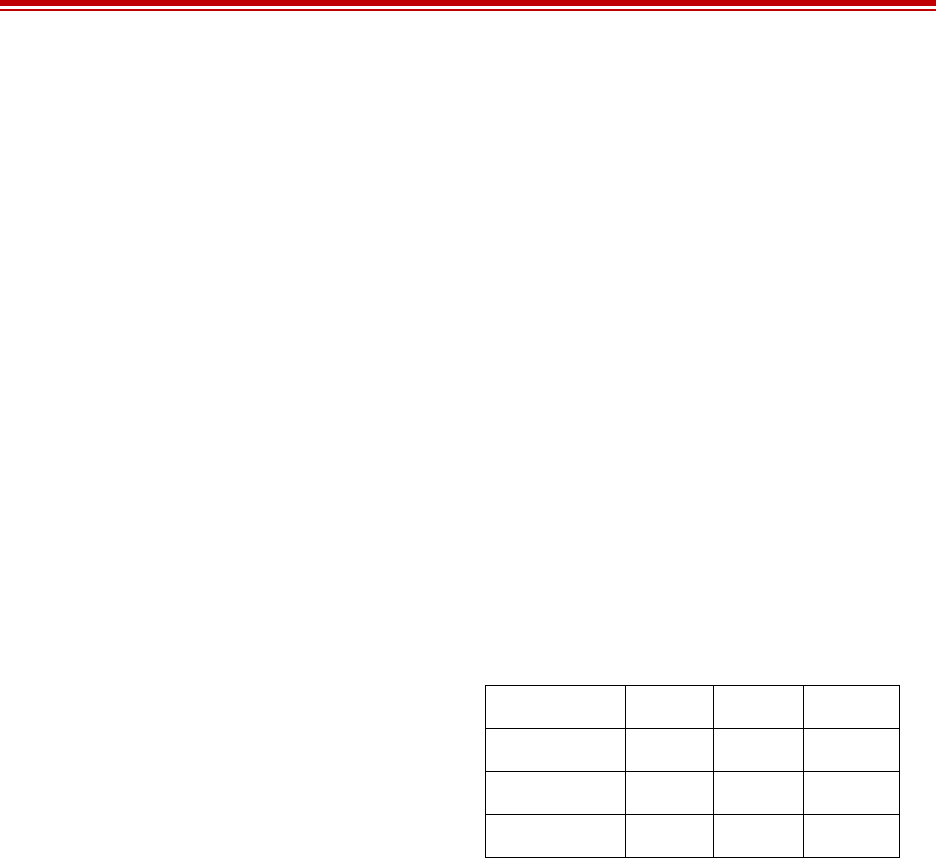
Exalt Installation and Management Guide
ExtendAir® (TDD) Series Direct Mount
74 000000-001
2011-08-26
Specifications
This section presents specifications for the ExtendAir digital microwave radios.
Physical Specifications
Common System Specifications
Physical Configuration Outdoor Unit (ODU)
Dimensions (HxWxD) 9.4 x 9.4 x 5.25 inches / 23.9 x 23.9 x 13.34 cm
Weight 8.2 lbs/3.6 kg
Operating Temperature –40 to +149°F /–40 to +65°C
Altitude 15,000'/4.6 km
Humidity 100% condensing
Environmental NEMA4/IP66
Power Control Step Size 0.5dB
Selectable Modulation Modes QPSK, 16QAM, 64QAM
Maximum RSL 0dBm no damage
QPSK: –25dBm error-free
16QAM & 64QAM: –30dBm error-free
Aggregate User Capacity (Mbps) Max system
layer 1/Max Ethernet layer 2a b
a. Capacity over 200Mbps aggregate can be achieved for radios that have TDM interfaces in addition to 100BaseT
Ethernet.
b. Maximum layer 1 throughput as measured with 64-byte packets and maximum layer 2 Ethernet + TDM
throughput as measured with 1536-byte packets. In both cases throughput includes source address, destination
address and CRC overhead.
Ethernet Latency <250μs typical
Error Floor 10-12
Link Security 96-bit Security Code, optional NIST FIPS-197
compliant 128-bit or 256-bit AES encryption.
QPSK 16QAM 64QAM
16MHz 31/27 64/55 96/81
32MHz 64/55 129/110 187/163
64MHz 129/110 200/197 200/197
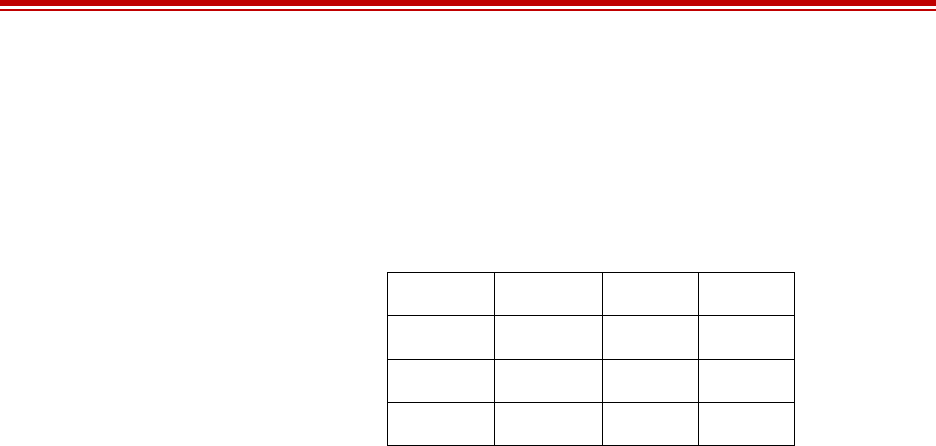
Exalt Installation and Management Guide
ExtendAir® (TDD) Series Direct Mount
000000-001 75
2011-08-26
System Specifications, 24GHz Band
Frequency Band 24.05 to 24.25 GHz
Output Power (at full power) –1.5dBm (all modulations)
Output Power (at minimum power) –5.0dBm
Selectable Channel Bandwidths 16, 32, and 64MHz
Receiver Threshold (BER=10-6)
Maximum RSL 0dBm no damage
Mode 1: -25dBm error-free
Mode 2 & Mode 3: -30dBm error-free
dBm Mode 1 Mode 2 Mode 3
16MHz –84 –78 –72
32MHz –81 –75 –69
64MHz –78 –72 –66

Exalt Installation and Management Guide
ExtendAir® (TDD) Series Direct Mount
76 000000-001
2011-08-26
Interfaces
RF
TDM (TDM models only)
Ethernet (1 interface on xxx00 models, 3 interfaces on xxx05 models)
Sync-In Sync-Out
Power — DC Power Injector (sold separately)
Power — AC adapter/injector (sold separately)
Connector N-type female
Impedance 50 Ohms
Connector RJ-45 (RJ48C), female
T1 Impedance 100 Ohms, balanced
T1 Line Codes AMI, B8ZS, selectable
T1 LBO Settings (in ft.) 0–133, 133–266, 266–399, 399–533, 533–655
T1 Clocking Speed 1.544 Mbps
T1 Compliance ANSI T1.102-1987; ITU-T; G.823; GR-49T-CORE
E1 Impedance 120 Ohms, balanced
E1 Line Codes HDB3
E1 Clocking Speed 2.048 Mbps
E1 Compliance CEPT-1; G.703; ITU-T-G703
Connectors RJ-45, female, auto-MDIX
Interface Speed 10 or 100 Mbps
Duplex Half, full, auto, selectable
Compliance 802.3
Connector RJ-45, female
Signal 1pps (GPS or Internal Sync signal )
Connector 6-pin barrier strip
Input Voltage 48VDC
Consumption <25 W (0.6A)
Input 100–240VAC, 0.5A
Output 40W, 56VDC
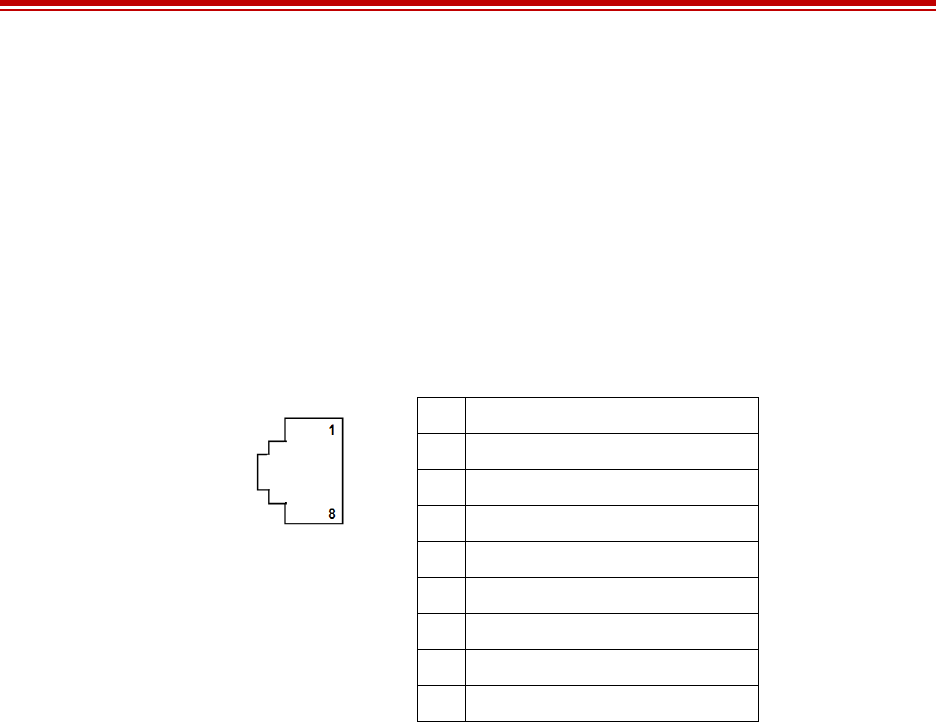
Exalt Installation and Management Guide
ExtendAir® (TDD) Series Direct Mount
000000-001 77
2011-08-26
Interface Connections
This section provides the pin number assignment and wiring information for the connectors on the
ExtendAir® (TDD) Series Direct Mount radios. All connectors are shown as viewed from the radio
rear panel, oriented with the PoE connector at the lower left corner.
TDM Connections
There are two connectors for TDM; each connector has two TDM circuits available. Figure 50
illustrates the pin orientation and functionality of these connectors. These connectors are disabled on
the IP version radios.
Figure 50 TDM connectors
RSL Sync Connector
This connector can be used during the antenna alignment process, to provide a received signal level
(RSL) voltage to a voltmeter. The connector is also used for connection to an optional Exalt GPS
antenna for the purposes of GPS synchronization, or used to send or receive sync signals to a
collocated radio, or to an ExaltSync Collocation Kit, for multiple radio sync. Figure 51 illustrates the
pin orientation and functionality for this connector.
Pin Function
1 Tip Out (from radio) – Ch.1 & 2
2 Ring Out (from radio) – Ch.1 & 2
3 Tip Out (from radio) – Ch.3 & 4
4 Tip In (to radio) – Ch.1 & 2
5 Ring In (to radio) – Ch.1 & 2
6 Ring Out (from radio) – Ch.3 & 4
7 Tip In (to radio) – Ch.3 & 4
8 Ring In (to radio) – Ch.3 & 4
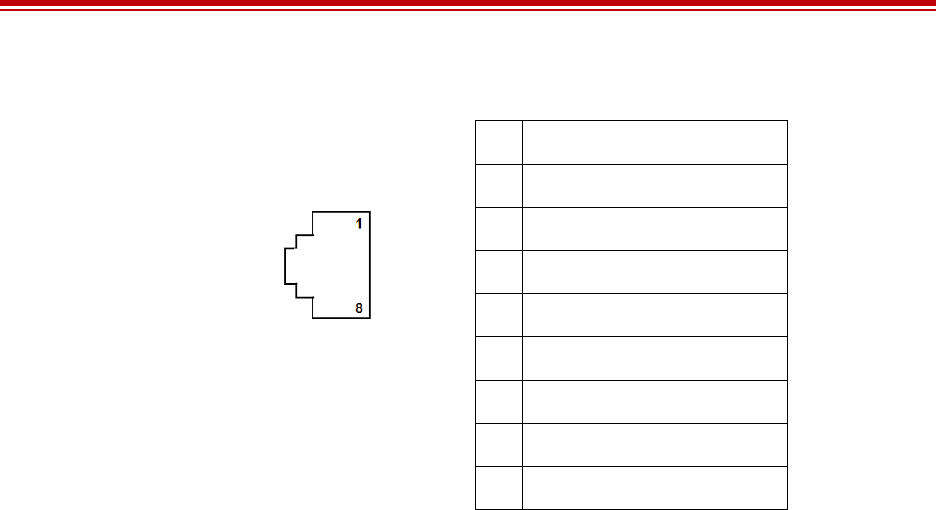
Exalt Installation and Management Guide
ExtendAir® (TDD) Series Direct Mount
78 000000-001
2011-08-26
Figure 51 RSL & Sync In/Sync Out connector
Two Radio Internal Sync Out/In
If using the Internal Sync Out/In function between two radios only, connect Pin 8 from the Sync Out
radio to Pin 6 of the Sync In radio and use a straight connection for Pin 2. Connect no other pins. To
ease the need to keep track of which end of the cable is for In and Out, consider cross-connecting Pins
6 and 8, with a straight connection for Pin 2. Connect no other pins.
Sync Distribution Accessory
If using a sync distribution accessory (sold separately), connect CAT5 cabling straight from the radio
Sync connector(s) to the accessory.
Power/Ethernet Connector
This connector is the primary connector on the radio, and must be connected to provide power to the
radio, and primary Ethernet communications for traffic and Ethernet. Figure 52 illustrates the pin
orientation and functionality for this connector.
The Ethernet connector implements Auto-MDIX, and therefore either ‘straight’ or ‘crossover’
Ethernet cables may be used, independent of the wiring of the connected device. The wiring follows
typical wiring for Power-over-Ethernet (PoE), however the power consumption requirement for the
ExtendAir® (TDD) Series Direct Mount radio does not allow for ‘standard’ (802.3af) PoE, and only
the Exalt power injector shall be used. In addition, the Exalt power injector provides critical reset and
alarm capability that would not be available from a generic PoE injector, even if the power
consumption requirement is met.
Pin Function
1 +5V out to GPS antenna
2Ground
3 Tx Data to GPS antenna
4 Enable signal to GPS antenna
5 Rx Data from GPS antenna
6 Sync input signal
7 Received Signal Level (RSL)
8 Sync output signal
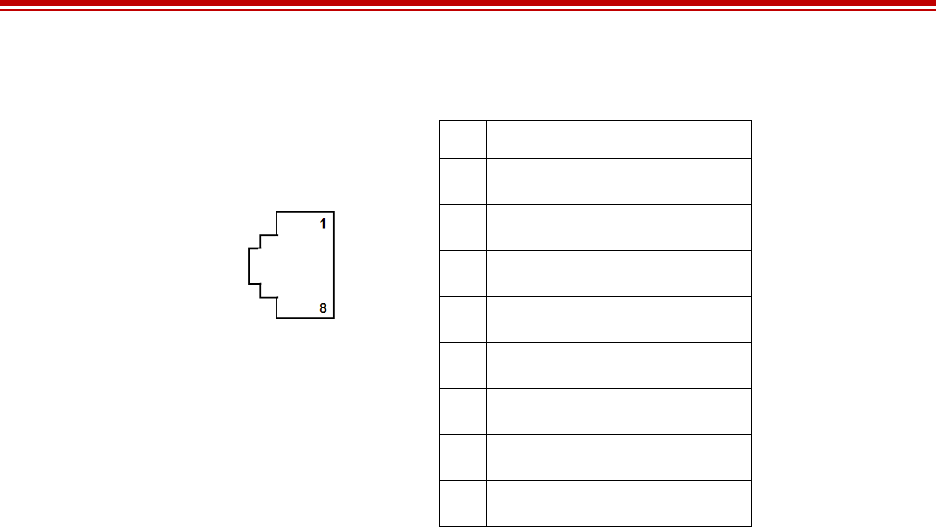
Exalt Installation and Management Guide
ExtendAir® (TDD) Series Direct Mount
000000-001 79
2011-08-26
Figure 52 Power/Ethernet connector
Pin Function
1 Paired with Pin 2
2 Paired with Pin 1
3 Paired with Pin 6
4 +DC Power (48V) In
5 +DC Power (48V) In
6 Paired with Pin 3
7 -DC Power (48V) In
8 -DC Power (48V) In
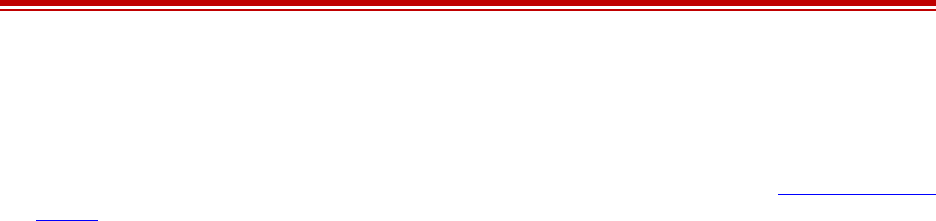
Exalt Installation and Management Guide
ExtendAir® (TDD) Series Direct Mount Digital Microwave Radios
80 000000-001
2011-08-26
Antennas
Table 6 lists antennas supported by theExtendAir® (TDD) Series Direct Mount for use in the USA. In
some countries, antennas exceeding a certain level of gain may be unlawful. Refer to RF Output Power
Setting for details on regulatory limits.
Table 6 Supported 24GHz antennas
Manufacturer Model # Description Midband Gain (dBi) 3dB (Azimuth/Elevation)
Beamwidth (degrees)
Radio Waves HPCPE-26EX 1-foot Dish 35.9 2.6
Radio Waves HP2-26EX 2-foot Dish 41.5 1.4
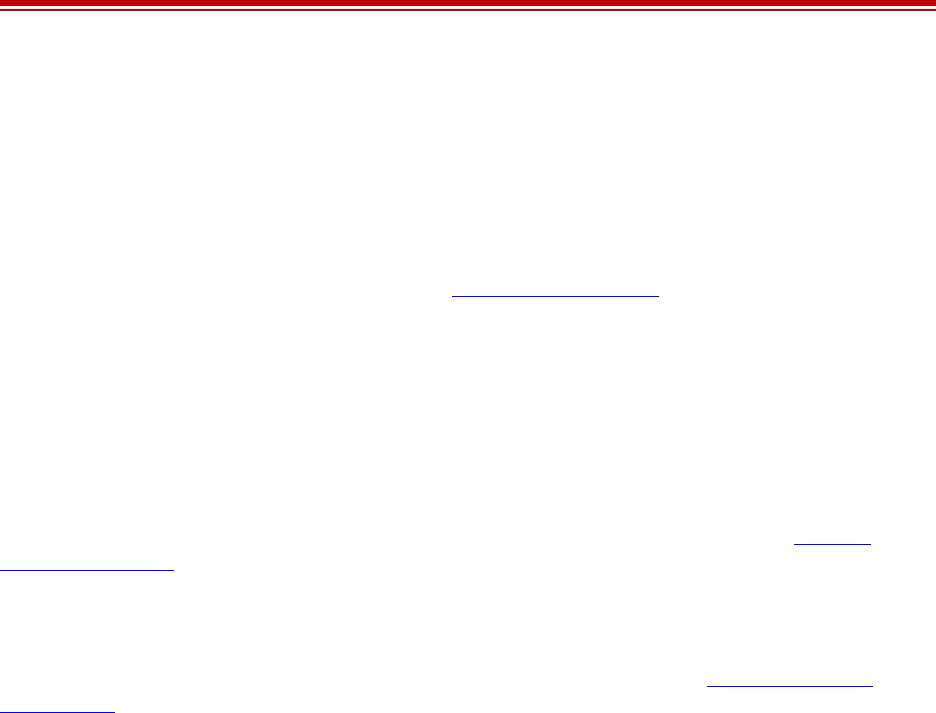
Exalt Installation and Management Guide
ExtendAir® (TDD) Series Direct Mount Digital Microwave Radios
000000-001 81
2011-08-26
Troubleshooting
This section provides information regarding troubleshooting of common issues and alarms on these
radios. Exalt Digital Microwave Radio systems are designed by Exalt’s expert engineers with
extensive experience through multiple generations of microwave radio design. These new-generation
systems contain extensive diagnostic tools, alarm indications, and troubleshooting aids. And, as
compared to other systems in their class, are easier to install, maintain, and troubleshoot. The GUI
provides information to aid in troubleshooting (see Diagnostic Charts Page).
Contact Exalt Customer Care for further assistance with issues with your Exalt radio and with
suggestions on how the radio and documentation can be improved.
General Practices
Troubleshooting a microwave radio link can be a complex task. Approach troubleshooting as a process
of elimination, and first determine which portions of the system are operating properly.
In a vast majority of cases, failures or poor performance of microwave links is attributed to something
other than the microwave radio hardware. In this respect, the back-to-back bench test (see Back-to-
back Bench Testing) is very important to determine if radio hardware is operating properly and
eliminate many variables in the troubleshooting process.
If a back-to-back bench test fails, then the radio hardware is either broken or the radios are improperly
configured. Upgrade the radio to the most current release of firmware, and/or reset the radio to its
critical factory settings, following the quick start guide instructions and those in Configuration and
Management, helps to confirm if configuration issues cause failure. The most common issues with
microwave radio links are:
•An improperly terminated RF cable
•Multipath propagation
•RF interference
•Path obstruction
•Misaligned antenna
•Faulty antenna
•Improper grounding
•Insufficient link margin in the design/implementation
•Moisture in the transmission system (antenna feed and/or RF cable)
If the radio link has been operating without issues and is exhibiting new poor performance behavior or
becomes completely inoperative, the troubleshooting process should pay close attention to any
conditions that may have changed between the time when the system was working without issue and
the time when the issues started.
Also, it can be helpful to compare some performance parameters of the system before and after the
presence of issues. Often the source of the issues can be determined by thoughtful consideration of
changes, such as:
•Changes in weather, including high winds
•Changes made to the radio equipment, transmission system, or connected equipment
•New radio systems or electronic equipment the nearby radio or transmission system

Exalt Installation and Management Guide
ExtendAir® (TDD) Series Direct Mount Digital Microwave Radios
82 000000-001
2011-08-26
•New construction nearby either end of the link, or along the path
•Tree growth, flooded fields, or changes in rivers/lakes along the path
Verify that configurations are set as follows:
•RF matches at each end of the link
•Bandwidth matches at each end of the link
•Link distance matches at each end of the link
•TDD Frame Length matches at each end of the link
•Endpoint Identifier is different at each end of the link (one end Radio A, one end Radio B)
•Ethernet interfaces are enabled, as desired
•AUX Ethernet is set for in-band or out-of-band NMS, as desired
•T1/E1 enabling matches at each end of the link
•Link security key matches at each end of the link
Also, use the ExaltCalc tool in the design phase to determine the optimum setting for the Bandwidth
and TDD Frame Length parameters for the given link distance, and provides guidance to the expected
RF link performance, as well as throughput, latency, and number of supported T1/E1 circuits.
Typical Indications of Issues
In many cases, microwave radio users do not notice changes or degradation to the radio system until
the radio system fails completely or becomes highly errored or significantly intermittent. However,
regular management of the radio system can help indicate changes in performance that have not yet
impacted user performance, but may impact performance at a later date if left unchecked or
unaddressed. The administrator can use this as an opportunity to be proactive and monitor the radio
link performance regularly, watching for unexplained or unexpected changes in performance and
trends in performance changes.
Most importantly, monitoring radio system RSL over time indicates the performance of the radio
system. Address any long-term drop in RSL and erratic or unsteady RSL. Some RSL changes are
expected and weather patterns and the related multipath can cause dramatic RSL changes resulting in
system outage. However, that outage should not occur at a significantly greater rate than the designed
long-term performance. Consult the path design engineer for more information about link reliability
expectations and anticipated RSL deviation.
In addition, regular inspection of the transmission system (RF cables and antennas) and paying close
attention to changes along the path, such as construction or tree height, or new microwave radio
installations nearby, can be extremely helpful and proactive.
When link performance is very poor, alarms on the radio front panel and within the radio’s
management system indicates particular failures. Consult this manual for more information on the
specific alarms and diagnostics, or contact Exalt Customer Care for assistance.
Exalt Customer Care is primarily motivated to determine if the radio hardware is faulty and require
return for repair, and to help execute an effective and efficient repair and return process for radio
terminals believed to be faulty. However, Exalt Customer Care provides advice regarding the total
radio system and RF path engineering and environment, and advises on troubleshooting.
End users should first contact the installer and/or designer of the system. In many cases, an in-depth
understanding of RF design is required, and on-site analysis and special test equipment, may be
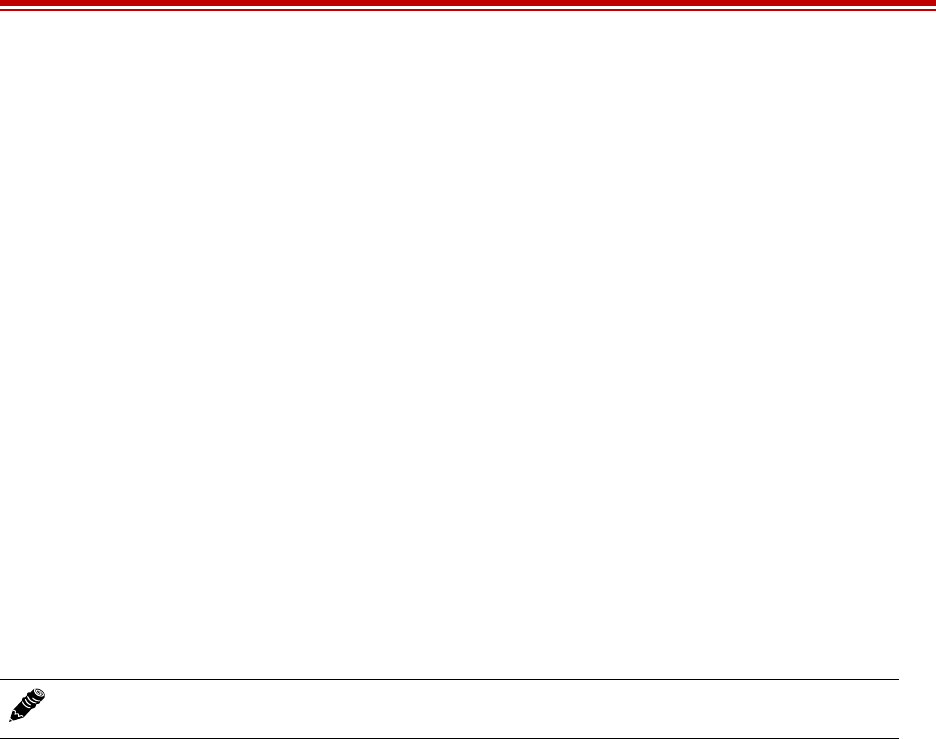
Exalt Installation and Management Guide
ExtendAir® (TDD) Series Direct Mount Digital Microwave Radios
000000-001 83
2011-08-26
necessary. Compared to phone support from Exalt Customer Care, troubleshooting is much more
expeditious if the professional installer and/or link designer examines the system and reviews the
management information in the GUI. In turn, if the professional installer and/or link designer contacts
Exalt Customer Care, the process to rectify the system is much more expedient due to the in-depth
knowledge related to the implementation and the RF environment.
Improper RF Cable Termination
Improper RF cable termination is a very common problem. In many cases, this is a problem that occurs
during installation and is not a problem that suddenly appears. However, if cables are moved or flexed,
especially near the termination points, and radio errors, changes in RSL, or other performance issues
occur, this is a certain sign of this issue.
Another relatively easy method to test for this condition is to decrease the output power of the radio
system (at each end, one end at a time). A poor RF cable termination may be reflecting too much RF
energy back into the radio system, and reducing output power reduces the reflected energy at a faster
rate than the transmitted energy towards the far end. Be careful not to reduce the output power to the
point where the radio’s threshold is reached. Typically, a reduction of just 3 to 6dB is enough to
determine if this is the issue. If the reduction of output power clears the error condition, this is the
likely cause.
Use a reflectometer or meter that can read VSWR at the operating frequency to identify poor
terminations as well as poor antenna feeds.
Multipath Propagation
Multipath propagation is a term that encompasses changes to the RF path, such as reflections and/or
refraction, causing partial or complete destruction of the radio signal, and thus excessive bit errors and/
or system outages.
Rapid changes in temperature, inversion layers, humidity, air pressure, water evaporation, as well as
standing water or moisture on objects along the path are all examples of changes that can cause
multipath propagation. New building construction near either end of the path or along the path can
cause new reflection characteristics.
If your system has been operating without issue and is suddenly experiencing issues that are
symptomatic of a certain time of day or related to change in climatic events or some of the external
factors listed above, this is likely the cause. Consult a professional RF path engineer in these cases.
Often, minor repositioning of the antennas at either or both ends can reduce or eliminate these
problems.
RF Interference
RF interference is usually indicative of another radio system nearby either end of your radio system or
aimed towards one or both ends of your radio system – usually at or near the same frequency and
usually with a similar signal level.
Other forms of RF interference also exist, such as electronic equipment placed close to the radio
chassis or transmitters that couple onto the cabling or grounding system of the radio. Microwave ovens
and wireless communication devices used near the equipment or cabling are examples of electronic
equipment interference.
Note: The Praxsym VSWR meter is an excellent tool for this purpose.
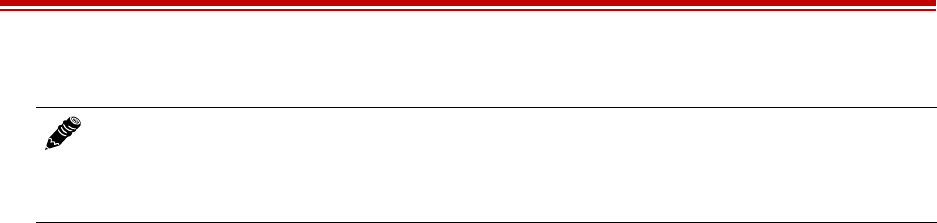
Exalt Installation and Management Guide
ExtendAir® (TDD) Series Direct Mount Digital Microwave Radios
84 000000-001
2011-08-26
RF interference, like most other causes of problems, is indicated by significant bit errors and/or system
outages.
One means to determine presence of interference is the use of a spectrum analyzer that covers the same
range as the radio system. A professional RF engineer can use a spectrum analyzer to locate sources of
interference, measure these sources, and determine potential remedies to take to operate in the
presence of interference.
If a spectrum analyzer is not available, the radio’s RSL port can help determine RSL levels of
interfering signals. By turning the far-end radio off, the residual RSL measured by the radio indicates
the level of interference seen by the radio. It is possible that interference levels below that which can
be measured still have an impact on the radio system – especially if the radio system has low fade
margin or is using a high order modulation.
Exalt Digital Microwave Radios provides considerable flexibility to tune to different frequencies
across the bands within which they operate. This is the easiest method to use to try to avoid existing
interference. In addition, the occupied bandwidth of the radio can be reduced. This, along with re-
tuning, can be very effective, however throughput is reduced.
Repositioning the antenna and/or changing polarization, or upgrading the antenna to a higher gain,
and/or using a high-performance antenna, are all secondary means that can be used. It may be
necessary to perform combinations of both radio changes (retuning, occupied bandwidth reduction)
and antenna system changes (position, polarization, upgrade).
Path Obstruction
A path obstruction is defined as an object, such as a building or tree, impeding the proper path of the
radio system. If the system design was proper at the time of installation and issues arise at a later date,
an updated path profile and survey may be necessary to identify changes in path clearance.
Misaligned Antenna
At the time of initial installation, it is critical that the antennas at each end are properly aligned and that
the designed RSL is achieved. However, antennas may become misaligned due to high winds, changes
in the guy-wiring systems keeping the antenna mast stable, or loosening of the antenna mounting
hardware. A reduction in the RSL of the link is symptomatic of this condition, but this condition is not
the only condition that results in a reduction of RSL. However, if conditions occur where the antenna
alignment may be suspected, the mechanics must be inspected and the antennas realigned.
Faulty Antenna (connectorized antenna rc-models only)
A faulty antenna is rare, but is still a possibility. In some cases, the mechanics of the antenna feed can
get moisture inside, or a bad or weak connection in the pin and connector structure of the antenna may
occur. A VSWR measurement of the antenna connection can be made to verify this condition.
Improper Grounding
In addition to being a potential human safety issue, improper system grounding is a somewhat
common condition that can cause continuous bit errors or bit errors when metal objects come in
Note: Exalt Digital Microwave Radios operate in license-exempt bands. Microwave ovens,
wireless Internet devices and cordless phone technology may also use this frequency band. It
may be necessary to separate the radio chassis, cabling system and antenna from these
devices.

Exalt Installation and Management Guide
ExtendAir® (TDD) Series Direct Mount Digital Microwave Radios
000000-001 85
2011-08-26
contact with the radio, transmission system, or racking system. If touching the radio causes errors,
grounding is the cause. It can be difficult to identify grounding problems, but a professional electrician
can normally inspect a system and identify if there are deficiencies in the grounding system.
Insufficient Link Margin
Ideally, the link was designed with enough link margin (fade margin) to allow for multipath
propagation and atmospheric fading and still remain reliable. In some cases, link margin is
compromised by economic factors, such as using low-cost RF cabling or lower-cost antennas that have
less gain or deficient performance compared to higher cost transmission system components. In some
cases, there may be antenna size restrictions that forced the design to not have the desired amount of
link margin.
If the link was designed with poor link margin, there are likely many cases of bit errors and outages.
The antenna system and transmission line can be upgraded to help reduce this. If the link design was
installed with sufficient margin, but RSL is reduced, the remaining link margin may no longer be
enough to maintain a reliable link. The causes of RSL reduction were previously described, but are
usually due to new path obstruction(s) or antenna misalignment due to wind or mechanical factors. The
antenna height or location can be changed to overcome new obstructions. Realignment of the antenna,
and/or improvement to mechanical structures can help overcome antenna misalignment.
Moisture in the Transmission System
If the connectors on cables and antennas and egress junctions are not properly weatherproofed,
moisture can get into the transmission system and cause significant error conditions and erratic
performance. In many cases, the transmission system must be replaced. A VSWR meter is one means
to identify such issues. Conduct physical inspections often. If changes to the weatherproofing (such as
cracking) are noticed, replace the weatherproofing before leakage occurs.
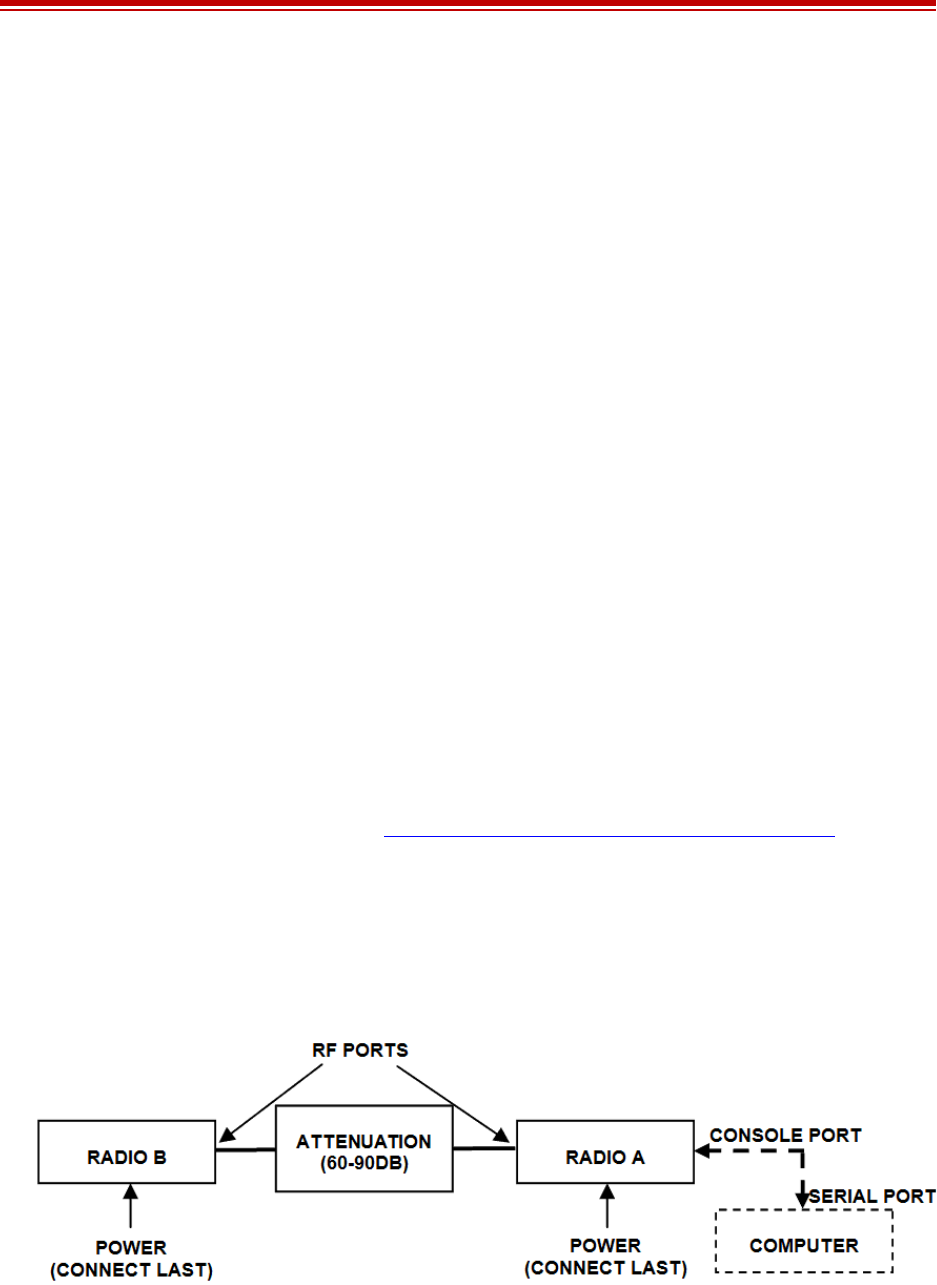
Exalt Installation and Management Guide
ExtendAir® (TDD) Series Direct Mount Digital Microwave Radios
86 000000-001
2011-08-26
Back-to-back Bench Testing
Use back-to-back bench testing to test the radio before installation, pre-configure the radio and
connected equipment before installation, or in the troubleshooting process to identify if the radio
hardware is the source of a system issue. It is a critical process, and often required or highly desirable
for any installation or troubleshooting exercise. This section describes how to properly configure the
radio hardware and accessories for a proper back-to-back bench test.
For radio testing, there are two types of back-to-back configurations:
1Basic test (test general operation)
2Specification performance verification
Basic Test
The basic test is a simple test of radio functionality. It verifies that the radios are properly configured to
communicate to one another, and verifies general radio performance as operational.
For the basic test, the following items are needed:
•Radio pair
•Powering source
•RF interconnect cable(s) (any length – short is best)
•Fixed or variable attenuation, between 60 and 90dB (note: attenuation for basic test does not to be
calibrated or precise)
•Computer/terminal with either serial or Ethernet port (helpful, but not necessary)
– If no computer is available, use the temporary hardware configuration key or DIP switch,
depending on radio model (see Initial Configuration and Back-to-Back Bench Test)
Connect the items as follows:
1Connect attenuation and (known-good) RF cable(s) between radio pair, shown in Figure 53.
2Configure one radio as Radio A; the other as Radio B
3Power on radio pair
Figure 53 Basic back-to-back bench test configuration
After connecting and powering on, observe the front panel LEDs to verify that the LINK and STATUS
LEDs are green. If so, the radios are communicating and all radio-related alarm conditions are normal.
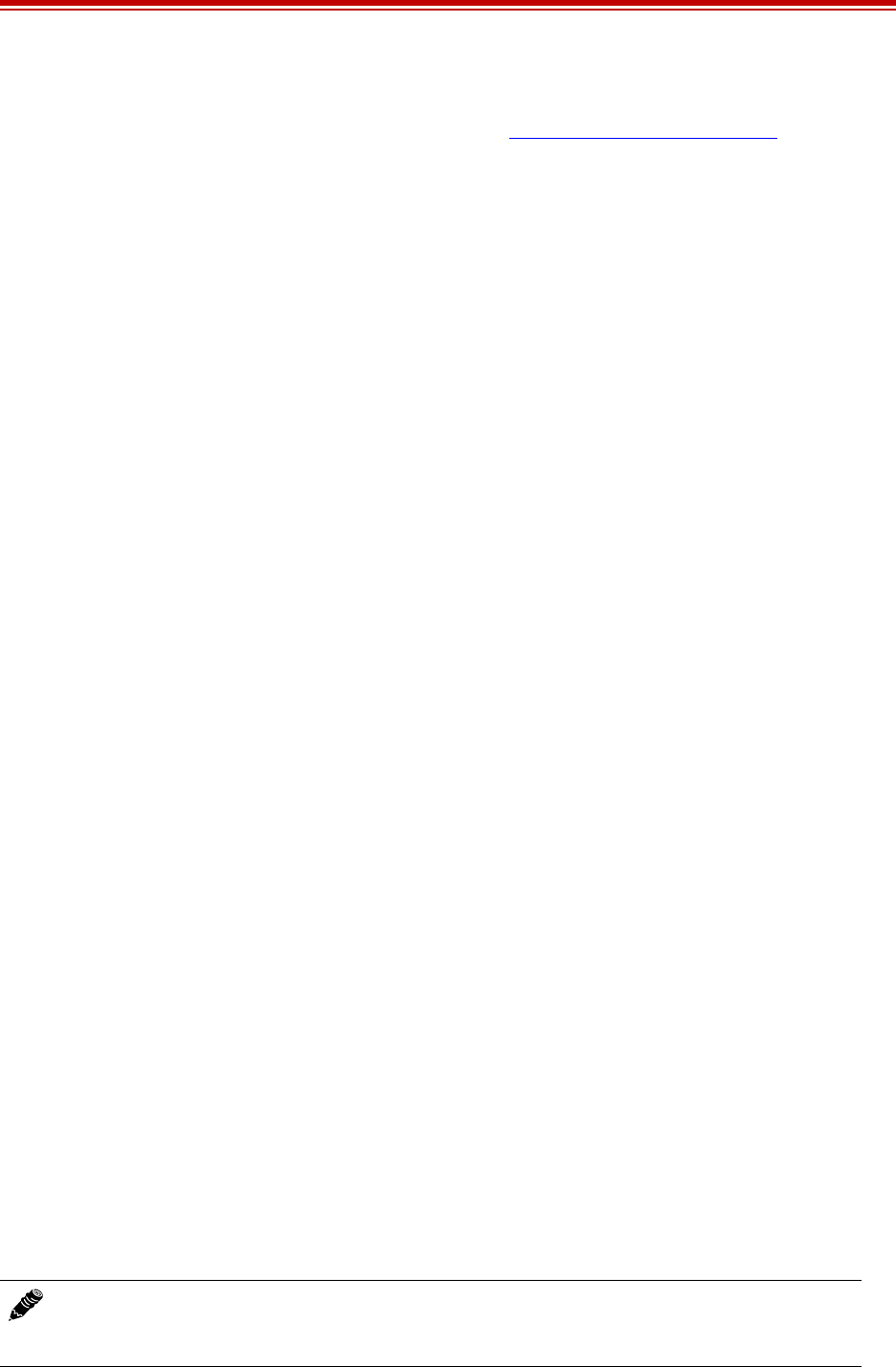
Exalt Installation and Management Guide
ExtendAir® (TDD) Series Direct Mount Digital Microwave Radios
000000-001 87
2011-08-26
It can be beneficial to have a computer to verify configuration in case of red LEDs or to pre-configure
the radio as desired for operation. Follow the instructions in Configuration and Management.
Specification Performance Verification
The specification performance verification is a more detailed test that allows you to verify that the
radio’s output power and threshold specifications are being met. This is typically a test that would only
be performed in a troubleshooting scenario, but can be performed before installation to provide a
detailed record or ensure radio performance before installation.
This test is identical to the basic test, but in place of the fixed attenuation, it requires the use of
calibrated variable attenuation, or a set of calibrated fixed attenuators, or a combination of both, adding
to a total attenuation value of 120dB, as measured at the operating frequency of the radio. In addition,
a volt meter or computer is also required.
Connect the system as shown in Figure 53, using the combination of fixed and variable attenuation
between the radio’s RF ports. Connect the volt meter to either radio’s RSL test point and associated
reference ground connection.
In this test, it is desirable to use pre-tested RF cables, known to be good, and the insertion loss is
known at the operating frequency. If the cables are short (6'/2m or less), you can estimate the loss,
including connectors, to be less than 1dB each. The estimate of cable loss is critical to the overall
confidence of the measurements made in this test.
There are two critical specifications that can be tested in this configuration:
•RF output power
•Radio receiver threshold
To measure transmitter output power, simply insert any value of attenuation between the radios
between 60 and 90dB. Ensure that both RF output power settings are at maximum. Use the volt meter
to measure RSL in both directions. The RSL measured value should match the appropriate value
according to the inserted attenuation, such as:
RSL = RF Output Power – cabling losses – total attenuation
Verify output power by adjusting output power using the Exalt GUI (in administration mode) and
evaluate the corresponding change to the RSL measurement.
For threshold testing, the key is to insert a measured amount of loss that is close to, but not exceeding
the radio’s specified system gain. System gain is the difference between RF output power and receiver
threshold. At your selected modulation and bandwidth settings, determine the specified threshold
performance, and choose a value of attenuation (including cable losses) that adds to roughly 5 to 15dB
less than the system gain.
For example, if the threshold for your measurement is -85dBm, the output power is +27dBm, so the
system gain is 112dB. Choose a value of total attenuation in the range of roughly 100–105dB. Once
this attenuation is inserted, verify RSL readings as in the first step, and then, using the GUI, reduce
radio output power in 1dB steps until the receiving radio (the one whose output power not being
adjusted) Link LED turns from green to yellow. This indicates that threshold has been reached. At this
point, verify the equation for system gain using the new output power level setting and verify that the
threshold performance is meeting or exceeding the published specification.
Note: Due to the variation of measurements and accuracies involved in this test, you may
read a measurement that is 1dB to as much as 2dB off of the expected value. It should be of
no concern unless the value is more than 3dB worse than expected.

Exalt Installation and Management Guide
ExtendAir® (TDD) Series Direct Mount Digital Microwave Radios
88 000000-001
2011-08-26
General Compliance and Safety
The usage of radio transmission devices is subject to specific regulatory requirements governed by
regional legislation. In most cases, the specific device must be authorized for use in a given country
and must be installed and adjusted in accordance with specific radio-frequency settings and in a
manner that has been authorized specific to the device itself in accordance with the specific location of
the device. Some users may be completely or partially restricted from use of the device. Please consult
local governmental agency/agencies for regulatory requirements before use, or contact Exalt or your
Exalt authorized dealer for assistance.
Do not modify this device in any way without the express written consent of Exalt. Modification voids
the manufacturer warranty, and may also be illegal in accordance to government regulations. In
addition, there are no user-serviceable parts or assemblies inside the product housing. There may also
be voltages, signals, and mechanisms within the device that could be harmful to human safety.
The mounting of this device and associated peripherals and connections (inclusive of antenna mast,
antenna, cabling, egress, lightning protection devices, grounding, power, and so on) may be subject to
regional requirements for health and human safety. A qualified professional installer and an electrician
are highly recommended, and may be required by law.

Exalt Installation and Management Guide
ExtendAir® (TDD) Series Direct Mount Digital Microwave Radios
000000-001 89
2011-08-26
Safety Notices
1Review this entire guide for important installation instructions BEFORE attempting to install this
product.
2This product is intended to be installed, used, and maintained by experienced telecommunications
personnel only.
3Employ a properly licensed or authorized electrician to install or evaluate/certify the installation of
all power and grounding related to the use of this equipment and all connected devices.
4The device(s) shall only be connected to AC power sources provided by the supplier or to DC
sources within the device specifications. Use a separate breaker circuit at the power source.
5Lightning, surge protection devices, and earth grounding are required for most installations to
ensure human safety. Consult a qualified electrician.
6Servicing of this device should be performed by authorized personnel only. Do not disassemble
this device. By opening or removing any covers you may expose yourself to hazardous energy
parts. Incorrect reassembly of this product can cause a malfunction, and/or electrical shock, when
the unit is subsequently used.
7Do not connect or disconnect the power connection to the device when the power supply is
plugged into an AC outlet. To connect, first connect the power connection to the device, and then
apply power (or plug in) at the outlet. To disconnect, disengage power at the outlet or unplug, and
then disconnect the direct connection to the device.
8Do not insert any object of any shape or size inside this product at any time, whether powered or
not. Objects may contact hazardous energy components that could result in a risk of fire or
personal injury.
9Liquids shall not come in contact with, or enter the inside of the device at any time.
10 Proper ventilation and/or airflow shall be provided surrounding the equipment. Items shall not
come in contact with heat-sinking materials. Ensure that ambient operational and storage
temperature specifications are maintained at all times.
11 Equipment is suitable for mounting on noncombustible surfaces only.
12 Do not move or alter the marking labels.
13 A CSU or similar isolating device is necessary between the equipment and the public
telecommunications network. The equipment has not been evaluated for direct connection to the
public telecommunications network.
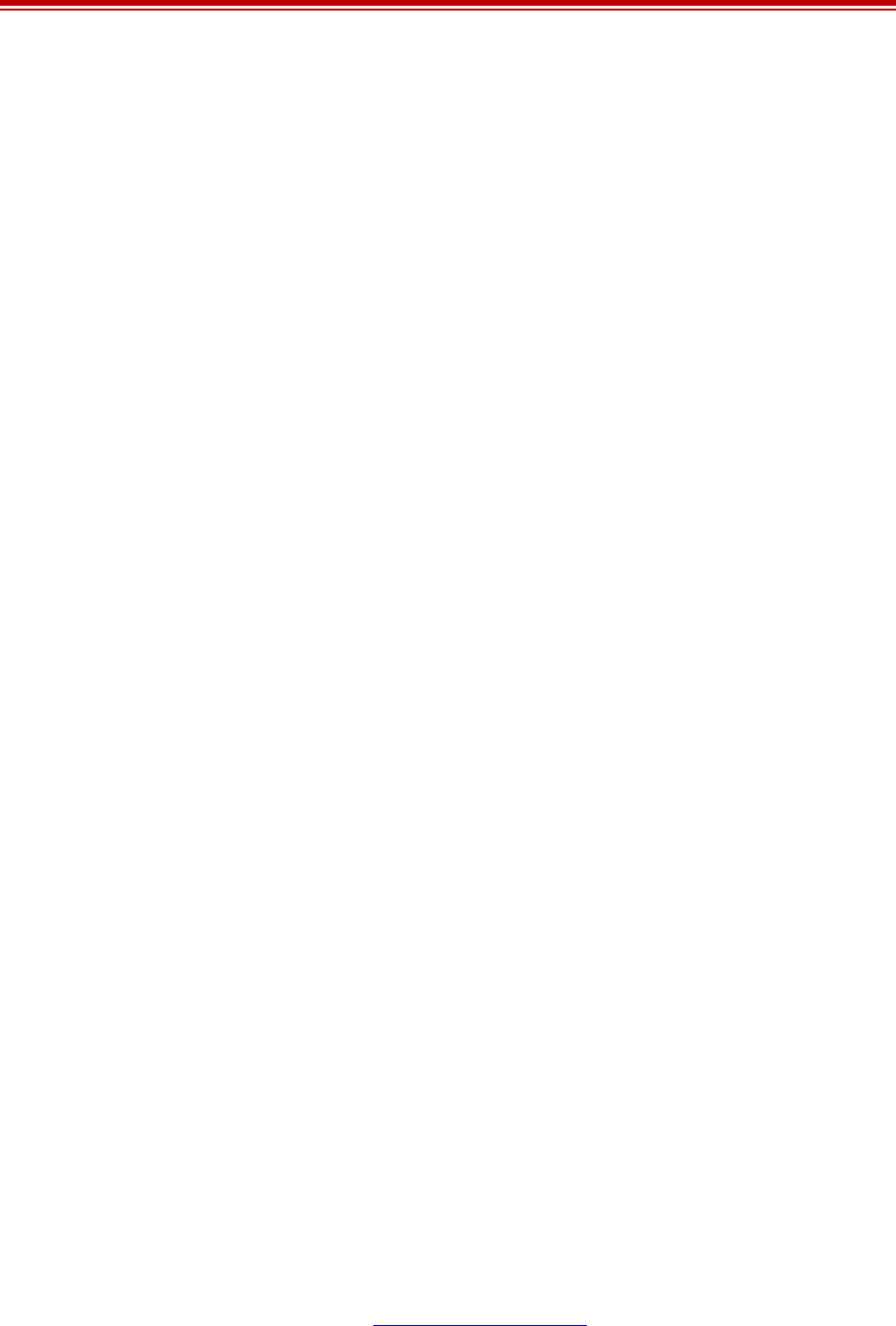
Exalt Installation and Management Guide
ExtendAir® (TDD) Series Direct Mount Digital Microwave Radios
90 000000-001
2011-08-26
Regulatory Notices
United States Compliance
The ExtendAir® (TDD) Series Direct Mount 240xx models operate under FCC Rule Part 15.247 as a
license-exempt device. They may only be used as a point-to-point transmission device for fixed or
temporary-fixed (non-mobile) installations. The devices are subject to the following restrictions:
•Cross-border transmissions are expressly prohibited, except with written permission from both the
FCC and the governing body of the neighboring country (Cofetel for Mexico; Industry Canada for
Canada).
•Use only parabolic dish antennas of 1-foot and 2-foot diameter. No other types of antennas (omni-
directional, yagi, and so on) are authorized. The certified antenna gain is from 35.7 dBi to
41.5 dBi.
Federal Communications Commission (FCC), United States
This device complies with Part 15 of the FCC Rules. Operation is subject to the following two
conditions:
1This device may not cause harmful interference, and
2This device must accept any interference received, including interference that may cause
undesired operation.
The device is allowed to be used provided it does not cause interference to other devices. It is not
guaranteed to provide protection against interference from other electronic and radio devices.
The system has been tested and found to comply with the limits of a class B digital device, pursuant to
Part 15 of the FCC Rules. These limits are designed to provide reasonable protection against harmful
interference in a residential installation. This equipment generates uses and can radiate radio frequency
energy and, if not installed and used in accordance with the instructions, may cause harmful
interference to radio communications. However, there is no guarantee that interference will not occur
in a particular installation. If this equipment does cause harmful interference to radio or television
reception, which can be determined by turning the equipment off and on, the user is encouraged to try
to correct the interference by one of more of the following measures:
•Reorient or relocate the receiving antenna.
•Increase the separation between the equipment and receiver.
•Connect the equipment into an outlet on a circuit different from that to which the receiver is
connected.
•Consult the dealer or an experienced radio/TV technician for help.
Shielded cables and I/O cords must be used for this equipment to comply with the relevant FCC
regulations.
Changes or modifications not expressly approved in writing by Exalt may void the user’s authority to
operate this equipment.
This device must be professionally installed.
To comply with regulations, the output power of this device may need to be adjusted in accordance to
the associated transmission system. See RF Output Power Setting for details.
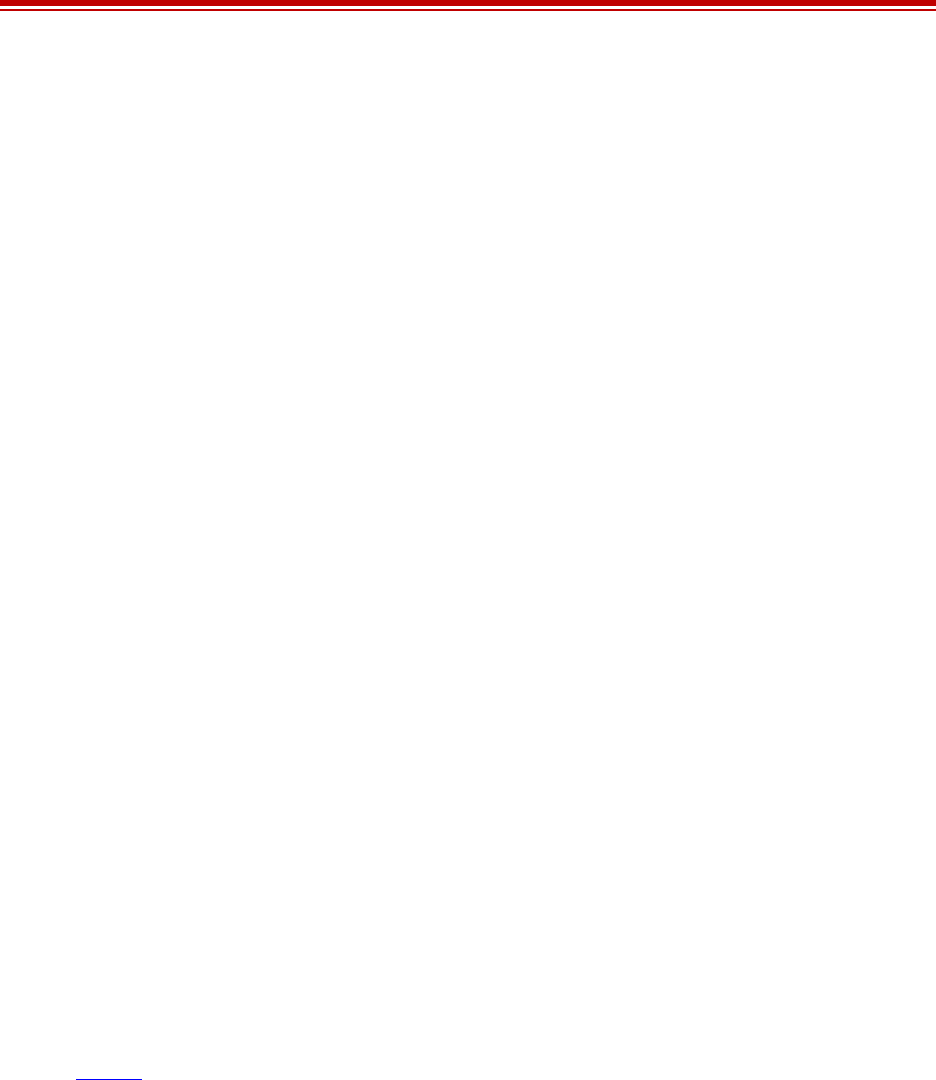
Exalt Installation and Management Guide
ExtendAir® (TDD) Series Direct Mount Digital Microwave Radios
000000-001 91
2011-08-26
Canada Compliance
The ExtendAir® (TDD) Series Direct Mount 240xx models operate under RSS-210 of Industry
Canada regulations. Operation is subject to the following conditions, unless express permission is
granted by Industry Canada to operate in a different manner:
•External amplifiers cannot be used to boost the power or to overcome transmission system losses,
unless the specific amplifier/cable/antenna combination is expressly authorized by Industry
Canada.
•Cross-border transmissions are expressly prohibited, except with written permission from both
Industry Canada and the governing body of the neighboring country (FCC for USA)
•Only parabolic dish antennas may be used. No other types of antennas (omni-directional, yagi, and
so on) are authorized. The certified antenna gain is from 35.7 dBi to 41.5 dBi.
Industry Canada (IC), Canada
This Class B Digital apparatus meets all the requirements of the Canadian Interference-Causing
Equipment Regulations.
Cet appareil numerique de la classe B respecte les exigences du Reglement sur le material broilleur du
Canada.
This device complies with Industry Canada license-exempt RSS standard(s). Operation is subject to the
following two conditions:
1this device may not cause interference, and
2this device must accept any interference, including interference that may cause undesired
operation of the device.
Le présent appareil est conforme aux CNR d'Industrie Canada applicables aux appareils radio exempts
de licence. L'exploitation est autorisée aux deux conditions suivantes:
1L'appareil ne doit pas produire de brouillage, et
2L'utilisateur de l'appareil doit accepter tout brouillage radioélectrique subi, même si le brouillage
est susceptible d'en compromettre le fonctionnement.
Antennas Supported in Canada
The ExtendAir® (TDD) Series Direct Mount 240xx models are designed to operate with the antennas
listed in Table 6. The required antenna impedance is 50 Ohms.

Exalt Installation and Management Guide
ExtendAir® (TDD) Series Direct Mount Digital Microwave Radios
92 000000-001
2011-08-26
Regulatory Compliance
As of this printing, Exalt Communications, Inc. has approvals for the products that are covered by this
manual in the USA (FCC) and Canada (IC). If your application is for a different country, check with
your Exalt sales representative for the current status.
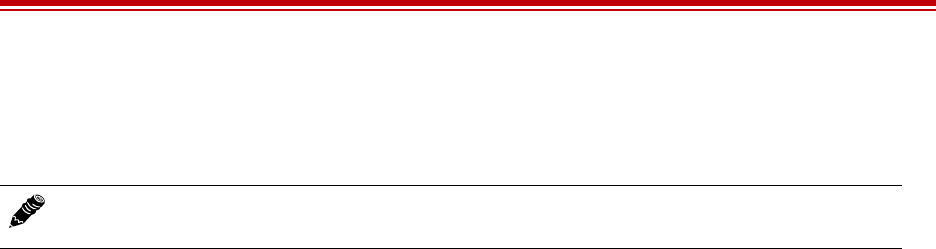
Exalt Installation and Management Guide
ExtendAir® (TDD) Series Direct Mount Digital Microwave Radios
000000-001 93
2011-08-26
Conducted Power Limits for the United States and
Canada
For the ExtendAir® (TDD) Series Direct Mount 24GHz band in the USA and Canada, there are
conducted power limits applied to the use of this product. Based on regulatory testing with the
approved antennas, this results in maximum transmitter output power limits per below.
USA (FCC)
•16MHz BW = -4dBm
•32MHz BW = -2.5dBm
•64MHz BW = -1.5dBm
Canada (IC)
•All BWs = 0dBm
Note: The professional installer is responsible to ensure that RF output power is properly
adjusted to not exceed the regulatory limit.
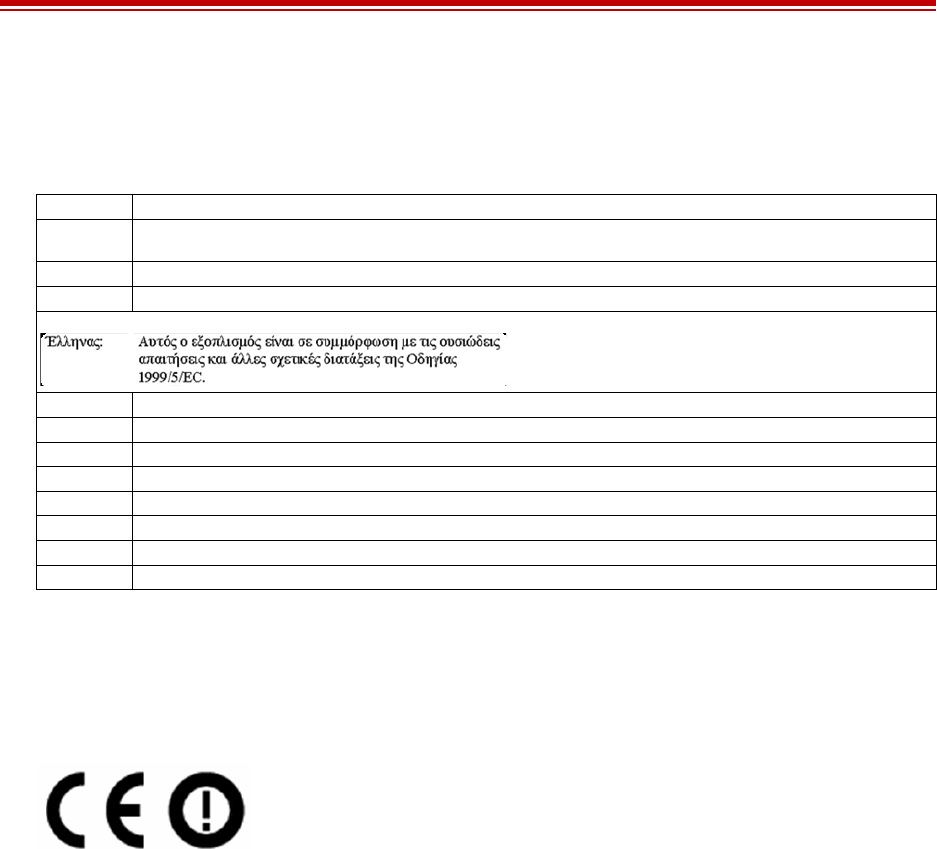
Exalt Installation and Management Guide
ExtendAir® (TDD) Series Direct Mount Digital Microwave Radios
94 000000-001
2011-08-26
Declaration of Conformity to the R&TTE Directive
1999/5/EC
The following standards were applied:
•EMC: EN 301 489-1, EN 301 489-17
•Safety: EN 60950-1, IEC 60950-1
The following CE mark is affixed to the product:
EU WEEE
Exalt is committed to meeting the requirements of the European Union’s Waste Electrical and
Electronic Equipment (WEEE) Directive. The Directives require producers of electrical and electronic
equipment to finance the take-back for re-use or recycling of their products placed on the EU market
after 13 August 2005.
Exalt products that are within the scope of the Directives are labeled with a crossed-out "wheelie-bin"
symbol as required by the Directives. This indicates that the product was placed on the market after 13
August 2005 and that end-users should segregate the product from other wastes at end-of-life.
The WEEE Directives are being implemented in each of the 28 EU and European Economic Area
(EAA) countries through national legislation. This has resulted in considerable variation in the detailed
requirements across the EU, many of which require presence in the EU. As a result, Exalt’s WEEE
compliance approach is to require the distributors and/or resellers in the EU to comply with each
country’s national legislation by registration of the distributor or reseller as the producer and for the
reseller/distributor to carry out and fulfill the legislative requirements of each national compliance
scheme.
Below is the crossed out wheelie bin symbol as required by the WEEE Directive.
English: This equipment is in compliance with the essential requirements and other relevant provisions of Directive 1999/5/EC.
Deutsch: Dieses Gerät entspricht den grundlegenden Anforderungen und den weiteren entsprecheneden Vorgaben der Richtlinie
1999/5/EU.
Dansk: Dette udstyr er i overensstemmelse med de væsentlige krav og andre relevante bestemmelser i Directiv 1999/5/EF.
Español: Este equipo cumple con los requisitos esenciales asi como con otras disposiciones de la Directive 1999/5/EC.
Français: Cet appareil est conforme aux exigencies essentialles et aux autres dispositions pertinantes de la Directive 1999/5/EC.
Íslenska: Þessi búnaður samrýmist lögboðnum kröfum og öðrum ákvæðum tilskipunar 1999/5/ESB.
Italiano: Questo apparato é conforme ai requisiti essenziali ed agli altri principi sanciti dalla Direttiva 1999/5/EC.
Nederlands: Deze apparatuur voldoet aan de belangrijkste eisen en andere voorzieningen van richtlijn 1999/5/EC.
Norsk: Dette utstyret er i samsvar med de grunnleggende krav og andre relevante bestemmelser i EU-directiv 1999/5/EC.
Português: Este equipamento satisfaz os requisitos essenciais e outras provisões da Directiva 1999/5/EC.
Suomalainen: Tämä laite täyttää direktiivin 1999/5/EY oleelliset vaatimukset ja on siinä asetettujen muidenkin ehtojen mukainen.
Svenska: Denna utrustning är i överensstämmelse med de väsentliga kraven och andra relevanta bestämmelser i Direktiv 1999/5/EC.
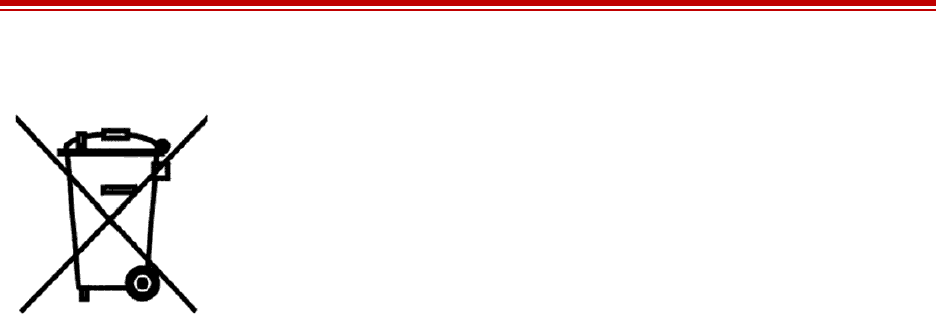
Exalt Installation and Management Guide
ExtendAir® (TDD) Series Direct Mount Digital Microwave Radios
000000-001 95
2011-08-26
EU RoHS
RoHS is the acronym used to refer to the European Union (EU) Directive 2002/95/EC on the
Restriction of the use of certain hazardous substances in electrical and electronic equipment.
Hazardous materials are those chemicals and substances that are legislatively, market, or customer
banned or restricted for use in products and/or manufacturing. There are six (6) RoHS substances:
lead (Pb), cadmium (Cd), mercury (Hg), hexavalent chromium (Cr+6), polybrominated biphenyls
(PBB) and polybrominated diphenylethers (PBDE). Other countries may be introducing legislation
that results in similar restrictions of hazardous substances. Many Exalt products will continue to use
lead-based solder under the exemption allowed for network infrastructure equipment. Small amounts
of lead, cadmium, mercury, hexavalent chromium, PBB, and PBDE can also be found in a few
electrical and electrical components.

Exalt Installation and Management Guide
ExtendAir® (TDD) Series Direct Mount Digital Microwave Radios
96 000000-001
2011-08-26
Exalt Limited Hardware Warranty
THIS IS AN AGREEMENT BETWEEN YOU AND EXALT COMMUNICATIONS, INC.
("EXALT"). BY EXECUTING THIS AGREEMENT OR BY USING THE EXALT PRODUCT
WITH WHICH THIS AGREEMENT IS PROVIDED ("PRODUCT"), YOU ARE AGREEING
TO ALL OF THE BELOW TERMS AND CONDITIONS. IF YOU DO NOT AGREE WITH
THESE TERMS AND CONDITIONS, YOU SHOULD NOT USE THE PRODUCT AND
RETURN IT TO YOUR PLACE OF PURCHASE. "YOU" MEANS THE LEGAL (END USER)
ENTITY THAT PURCHASED THE PRODUCT.
1Exalt Limited Hardware Warranty
a. Exalt warrants solely to the original purchaser ("Purchaser") that the Exalt hardware product
that this Agreement is provided with (the "Hardware Product") will substantially conform in
all material respects to the relevant Exalt published specifications that apply at the time of
manufacture of such Hardware Product for one (1) year from the date of purchase of Hardware
Product by Purchaser (the "Warranty Period"). Purchaser may elect to extend the Warranty
Period by one additional year as set forth below. Proof-of-purchase in the form of an invoice,
payment of invoice, or delivery waybill must be supplied, if requested by Exalt, in case of any
dispute of warranty start date.
b. In the event Purchaser notifies Exalt during the Warranty Period of a defective Hardware
Product (nonconformance with the published specifications), Exalt shall within the Warranty
Period, at its own option either: (A) use reasonable efforts to remedy any reproducible
Hardware Product defect covered by this limited warranty within a reasonable period of time;
(B) replace the defective Hardware Product with a functionally equivalent product (repair
parts and products may be either reconditioned or new, but, if reconditioned, shall be of the
same quality as new parts or products); or (C) if Exalt determines that it is unable to repair or
replace such Hardware Product, Exalt (or its applicable reseller) will refund to Purchaser the
amount actually paid by Purchaser for the applicable Hardware Product.
c. All replaced parts become the property of Exalt. Exalt may, at its sole option, refuse to accept
as defective any Hardware Product that (i) is subject to the exclusions set forth below; or (ii)
cannot be demonstrated to be defective by Exalt and Purchaser is unable to provide adequate
information describing how the Hardware Product failed. Such Hardware Product will, at
Purchaser's option and expense, either be: (a) returned to Purchaser in the state received, or (b)
repaired and returned to Purchaser. Repaired or replaced Hardware Product will be warranted
for the remainder of the original Warranty Period, but not less than ninety (90) days.
2Timely Registration May Extend Limited Hardware Warranty Period
Purchaser may elect to extend the one (1) year Warranty Period to a two (2) year Warranty Period
by registering the Hardware Product with Exalt within ninety (90) days of Hardware Product
purchase (all requested registration information must be provided in clear and accurate form
within such 90 day period).
3Limited Hardware Warranty Exclusions
This limited warranty will not apply to: (A) any Hardware Product that: (i) has been modified or
altered by any party other than Exalt; (ii) has been subject to accident, misuse, abnormal wear and
tear, neglect, or mistreatment; (iii) has been damaged during installation of the Hardware Product;
(iv) has been damaged by the equipment or system with which the Hardware Product is used; (v)
has sustained damage to the Hardware Products' interface or power connectors; (vi) is determined
to be stolen; or (vii) has been damaged by fire, power changes, other hazards, or acts of God
(including without limitation lightning); or (B) any Software included in any such Hardware

Exalt Installation and Management Guide
ExtendAir® (TDD) Series Direct Mount Digital Microwave Radios
000000-001 97
2011-08-26
Product (see Software License below). The warranty applies only to Hardware Products that can
be identified by the Exalt trademark, trade name, serial number or logo affixed to them. Exalt does
not warrant any Hardware Product that is not manufactured by, for, or with permission from Exalt.
The Hardware Products covered by this warranty are not consumer products and are not intended
for personal, family, or household purposes, nor are they intended for high-risk activities as
described in Section 5 below.
4Hardware Product RMA Procedures
A return material authorization (RMA) is required prior to returning Hardware Product to Exalt for
warranty or out-of-warranty repair/evaluation. As such, Purchaser must use the following
procedure:
a. Contact Exalt Customer Care, by phone at +1 408-871-9890 or USA Toll-Free at +1 877-
EXALT-01 (392-5801), or by e-mail at support@exaltcom.com, and request an RMA number.
Please be prepared to provide the serial number of the Hardware Product, the date of purchase,
and a description of the failure that is as complete as possible.
b. Pack the Hardware Product in its original container and packing or an equivalent.
c. Write the RMA number CLEARLY on the outside of the shipping box.
d. For services during the Warranty Period, cost of shipment to Exalt's authorized service center,
taxes, duty, tariffs, risk of loss and insurance charges to Exalt shall be borne by the Purchaser.
Cost of return shipment and insurance charges shall be borne by Exalt if within the United
States, and will be made by Exalt's choice of carrier and method/schedule of shipment.
Purchaser may expedite return shipments, upon request, at its own expense.
PRODUCTS RETURNED WITHOUT A DULY ISSUED RMA NUMBER WILL BE
RETURNED TO PURCHASER AT PURCHASER'S EXPENSE.
5PRODUCT WARRANTY DISCLAIMER AND LIMITATION OF LIABILITY
a. THE ABOVE EXPRESS LIMITED WARRANTY FOR THE HARDWARE PRODUCT IS
IN LIEU OF ALL OTHER WARRANTIES, EXPRESSED, IMPLIED OR STATUTORY,
REGARDING THE PRODUCT (HARDWARE PRODUCT AND SOFTWARE) AND ANY
SERVICES PROVIDED BY EXALT, AND EXALT, ITS SUPPLIERS AND LICENSORS
HEREBY EXPRESSLY DISCLAIM ANY AND ALL SUCH IMPLIED AND EXPRESS
WARRANTIES, INCLUDING WITHOUT LIMITATION ANY AND ALL IMPLIED
WARRANTIES OF FITNESS FOR A PARTICULAR PURPOSE, TITLE, INTERFERENCE
WITH QUIET ENJOYMENT, NON-INFRINGEMENT OF THIRD-PARTY RIGHTS AND
MERCHANTABILITY. FURTHER, EXALT DOES NOT WARRANT RESULTS OF USE
OR THAT YOUR USE OF THE PRODUCT WILL BE UNINTERRUPTED OR ERROR
FREE. NO WARRANTIES ARE MADE BY EXALT'S SUPPLIERS OR LICENSORS.
EXCEPT FOR THE ABOVE EXPRESS LIMITED WARRANTY FOR THE HARDWARE
PRODUCT STATED HEREIN, THE PRODUCT IS PROVIDED "AS IS" AND WITH ALL
FAULTS. THE ENTIRE RISK AS TO SATISFACTORY QUALITY, ACCURACY, AND
EFFORT IS WITH YOU.
b. THE PRODUCT IS NOT FAULT-TOLERANT AND IS NOT DESIGNED,
MANUFACTURED OR INTENDED FOR USE OR RESALE AS ONLINE CONTROL
EQUIPMENT IN HAZARDOUS ENVIRONMENTS REQUIRING FAIL-SAFE
PERFORMANCE, SUCH AS IN THE OPERATION OF NUCLEAR FACILITIES,
AIRCRAFT NAVIGATION OR COMMUNICATION SYSTEMS, AIR TRAFFIC
CONTROL, DIRECT LIFE SUPPORT MACHINES OR WEAPONS SYSTEMS, IN
WHICH THE FAILURE OF THE PRODUCT COULD LEAD DIRECTLY TO DEATH,

Exalt Installation and Management Guide
ExtendAir® (TDD) Series Direct Mount Digital Microwave Radios
98 000000-001
2011-08-26
PERSONAL INJURY, OR SEVERE PHYSICAL OR ENVIRONMENTAL DAMAGE.
EXALT AND ITS SUPPLIERS AND LICENSORS SPECIFICALLY DISCLAIM ANY
EXPRESS OR IMPLIED WARRANTY OF FITNESS FOR ANY HIGH-RISK USES
LISTED ABOVE.
c. REGARDLESS OF WHETHER ANY REMEDY SET FORTH HEREIN FAILS OF ITS
ESSENTIAL PURPOSE OR OTHERWISE, AND TO THE EXTENT ALLOWED BY
APPLICABLE LAW, IN NO EVENT WILL EXALT, ITS SUPPLIERS OR LICENSORS BE
LIABLE TO YOU OR TO ANY THIRD PARTY UNDER ANY TORT, CONTRACT,
NEGLIGENCE, STRICT LIABILITY OR OTHER LEGAL OR EQUITABLE THEORY
FOR ANY LOST PROFITS, LOST OR CORRUPTED DATA, COMPUTER FAILURE OR
MALFUNCTION, INTERRUPTION OF BUSINESS, OR OTHER SPECIAL, INDIRECT,
INCIDENTAL OR CONSEQUENTIAL DAMAGES OF ANY KIND ARISING OUT OF
THE USE OR INABILITY TO USE THE PRODUCT, EVEN IF EXALT HAS BEEN
ADVISED OF THE POSSIBILITY OF SUCH LOSS OR DAMAGES AND WHETHER OR
NOT SUCH LOSS OR DAMAGES ARE FORESEEABLE.
d. IN NO EVENT SHALL EXALT'S AND ITS SUPPLIERS'/LICENSORS' AGGREGATE
LIABILITY EXCEED AN AMOUNT EQUAL TO THE PURCHASE PRICE OF THE
PRODUCT PAID BY PURCHASER THAT IS THE SUBJECT OF A CLAIM. ANY
CLAIM ARISING OUT OF OR RELATING TO THIS AGREEMENT MUST BE
BROUGHT WITHIN ONE (1) YEAR AFTER THE OCCURRENCE OF THE EVENT
GIVING RISE TO SUCH CLAIM. IN ADDITION, EXALT DISCLAIMS ALL LIABILITY
OF ANY KIND OF EXALT'S SUPPLIERS/LICENSORS.
6SOFTWARE LICENSE
a. Subject to the terms and conditions of this Agreement, Exalt hereby grants You a non-
exclusive, non-transferable, non-sublicensable license to use the Software that comes with the
Product, if any is provided as part of the Product, only as part of the normal operation, use and
maintenance of the Hardware Product for which the Software was provided. You may make
back-up copies of such Software. You shall not otherwise copy, distribute or alter the
Software. Furthermore, except to the extent allowed by applicable law if located in the
European Union, and then only with prior written notice to Exalt, You shall not disassemble or
reverse engineer the Software in whole or in part or authorize others to do so. No rights to
distribute or sublicense the Software are granted herein.
b. There may be certain third party owned software provided along with, or incorporated within
the Product ("Third Party Software"), and which Third Party Software has a separate license
agreement and which is governed exclusively by such separate license agreement ("Third
Party License") and not this Agreement. Such Third Party Software and applicable Third
Party Licenses are listed in the Product's documentation and/or accompanying Read-Me file.
Except as Exalt may otherwise inform You in writing, the Third Party License gives You at
least the license rights granted above in Section 6(a), and may provide additional license rights
as to the Third Party Software, but only with respect to the particular Third Party Software to
which the Third Party License applies. SUCH THIRD PARTY SOFTWARE IS PROVIDED
WITHOUT ANY WARRANTY FROM EXALT AND ITS LICENSORS, INCLUDING BUT
NOT LIMITED TO WARRANTIES OF MERCHANTABILITY, FITNESS FOR A
PARTICULAR PURPOSE AND NON-INFRINGEMENT.
c. Exalt and its licensors are the sole and exclusive owners of the Software, and all underlying
intellectual property rights in the Software and Hardware. All rights not expressly granted to
You relating to the Software are reserved by Exalt and its licensors. You take unencumbered

Exalt Installation and Management Guide
ExtendAir® (TDD) Series Direct Mount Digital Microwave Radios
000000-001 99
2011-08-26
title to the Hardware, subject to Exalt's and its licensors' ownership in the underlying
intellectual property, upon payment in full to Exalt or the Exalt reseller for the Product(s).
d. All licenses to the Software hereunder shall terminate if You fail to comply with any of the
provisions of this Agreement and do not remedy such breach within thirty (30) days after
receiving written notice from Exalt. You agree upon termination to immediately cease using
the Software and to destroy all copies of the Software which may have been provided or
created hereunder.
7GOVERNMENT RESTRICTIONS
a. You agree that you will not export or re-export the Products without Exalt's prior written
consent, and then only in compliance with all requirements of applicable law, including but
not limited to U.S. export control regulations. You have the responsibility to obtain any
required licenses to export, re-export or import the Products. You shall defend, indemnify and
hold Exalt and its suppliers/licensors harmless from any claims arising out of Your violation
of any export control laws relating to any exporting of the Products. By accepting this
Agreement and receiving the Products, You confirm that You are not listed on any
governmental export exclusion lists and will not export or re-export the Products to any
country embargoed by the U.S. Applicable export restrictions and exclusions are available at
the official web site of the U.S. Department of Commerce Bureau of Industry and Security
(www.bis.doc.gov).
b. For purchase by U.S. governmental entities, technical data and software rights in the Products
include only those rights customarily provided to the public as defined in Exalt's standard
Agreement. This customary commercial license in technical data and software is provided in
accordance with FAR 12.211 (Technical Data) and FAR 12.212 (Software) and, for
Department of Defense transactions, DFAR 252.227-7015 (Technical Data - Commercial
Items) and DFAR 227.7202-3 (Rights in Commercial Computer Software or Computer
Software Documentation). If a government agency has a need for rights not conveyed under
these terms, it must negotiate a mutually acceptable written agreement specifying and
specifically conveying such rights. Any use, modification, reproduction, release, performing,
displaying or disclosing of the Exalt Software by the U.S. Government shall be governed
solely by the terms of this Agreement.
8MISCELLANEOUS
You shall not sell, transfer or assign this Agreement without the prior written consent of Exalt.
Any act in derogation of the foregoing shall be null and void, and You will remain obligated under
this Agreement. This Agreement shall benefit and be binding upon the parties to this Agreement
and their respective permitted successors and assigns. The waiver or failure of either party to
exercise in any respect any right provided for in this Agreement shall not be deemed a waiver of
any further right under this Agreement. If any provision of this Agreement is held by a court of
competent jurisdiction to be contrary to law, the remaining provisions of this Agreement will
remain in full force and effect. This Agreement and any disputes arising out of, or related to, this
Agreement, its termination or the relationship of the parties will be governed by and construed in
accordance with the laws of the State of California, excluding its conflict of laws principles and
excluding the United Nations Convention on Contracts for the International Sale of Goods.
Except for actions brought by Exalt to enforce the terms of Section 6, all disputes arising in
connection with this Agreement or the Products shall be submitted to and finally settled by
arbitration in accordance with the commercial arbitration rules of the American Arbitration
Association by a single arbitrator appointed in accordance with the rules. Both parties consent that
the arbitration shall take place in Santa Clara County, California and agree that process may be
served in the manner provided as allowed by California or federal law. In any action or proceeding

Exalt Installation and Management Guide
ExtendAir® (TDD) Series Direct Mount Digital Microwave Radios
100 000000-001
2011-08-26
to enforce rights under this Agreement, the prevailing party shall be entitled to recover costs and
attorneys' fees. This Agreement represents the complete agreement and understanding of the
parties with respect to the subject matter herein. This Agreement may be modified only through a
written instrument signed by both parties and may be executed in two or more counterparts, each
of which shall be deemed an original and one and the same Agreement.
Rev 2009-05-07v1a

Exalt Installation and Management Guide
ExtendAir® (TDD) Series Direct Mount Digital Microwave Radios
000000-001 101
2011-08-26
Copyright Notices
This section presents copyright notices for third-party software licensed to Exalt Communications, Inc.
Net-SNMP
The following copyright notice applies to the open-source licensing agreement for Net-SNMP.
Copyright 1989, 1991, 1992 by Carnegie Mellon University
Derivative Work - 1996, 1998-2000
Copyright 1996, 1998-2000 The Regents of the University of California
All Rights Reserved
Permission to use, copy, modify and distribute this software and its documentation for any purpose and
without fee is hereby granted, provided that the above copyright notice appears in all copies and that
both that copyright notice and this permission notice appear in supporting documentation, and that the
name of CMU and The Regents of the University of California not be used in advertising or publicity
pertaining to distribution of the software without specific written permission.
CMU AND THE REGENTS OF THE UNIVERSITY OF CALIFORNIA DISCLAIM ALL
WARRANTIES WITH REGARD TO THIS SOFTWARE, INCLUDING ALL IMPLIED
WARRANTIES OF MERCHANTABILITY AND FITNESS. IN NO EVENT SHALL CMU OR
THE REGENTS OF THE UNIVERSITY OF CALIFORNIA BE LIABLE FOR ANY SPECIAL,
INDIRECT OR CONSEQUENTIAL DAMAGES OR ANY DAMAGES WHATSOEVER
RESULTING FROM THE LOSS OF USE, DATA OR PROFITS, WHETHER IN AN ACTION OF
CONTRACT, NEGLIGENCE OR OTHER TORTIOUS ACTION, ARISING OUT OF OR IN
CONNECTION WITH THE USE OR PERFORMANCE OF THIS SOFTWARE.
Network Associates Technology, Inc.
Copyright (c) 2001-2003, Networks Associates Technology, Inc
All rights reserved.
Redistribution and use in source and binary forms, with or without modification, are permitted
provided that the following conditions are met:
* Redistributions of source code must retain the above copyright notice, this list of conditions and the
following disclaimer.
* Redistributions in binary form must reproduce the above copyright notice, this list of conditions and
the following disclaimer in the documentation and/or other materials provided with the distribution.
* Neither the name of the Networks Associates Technology, Inc nor the names of its contributors may
be used to endorse or promote products derived from this software without specific prior written
permission.
THIS SOFTWARE IS PROVIDED BY THE COPYRIGHT HOLDERS AND CONTRIBUTORS ''AS
IS'' AND ANY EXPRESS OR IMPLIED WARRANTIES, INCLUDING, BUT NOT LIMITED TO,
THE IMPLIED WARRANTIES OF MERCHANTABILITY AND FITNESS FOR A PARTICULAR
PURPOSE ARE DISCLAIMED. IN NO EVENT SHALL THE COPYRIGHT HOLDERS OR
CONTRIBUTORS BE LIABLE FOR ANY DIRECT, INDIRECT, INCIDENTAL, SPECIAL,
EXEMPLARY, OR CONSEQUENTIAL DAMAGES (INCLUDING, BUT NOT LIMITED TO,
PROCUREMENT OF SUBSTITUTE GOODS OR SERVICES; LOSS OF USE, DATA, OR
PROFITS; OR BUSINESS INTERRUPTION) HOWEVER CAUSED AND ON ANY THEORY OF
LIABILITY, WHETHER IN CONTRACT, STRICT LIABILITY, OR TORT (INCLUDING

Exalt Installation and Management Guide
ExtendAir® (TDD) Series Direct Mount Digital Microwave Radios
102 000000-001
2011-08-26
NEGLIGENCE OR OTHERWISE) ARISING IN ANY WAY OUT OF THE USE OF THIS
SOFTWARE, EVEN IF ADVISED OF THE POSSIBILITY OF SUCH DAMAGE.
Cambridge Broadband, Ltd.
Portions of this code are copyright (c) 2001-2003, Cambridge Broadband Ltd.
All rights reserved.
Redistribution and use in source and binary forms, with or without modification, are permitted
provided that the following conditions are met:
* Redistributions of source code must retain the above copyright notice, this list of conditions and the
following disclaimer.
* Redistributions in binary form must reproduce the above copyright notice, this list of conditions and
the following disclaimer in the documentation and/or other materials provided with the distribution.
* The name of Cambridge Broadband Ltd. may not be used to endorse or promote products derived
from this software without specific prior written permission.
THIS SOFTWARE IS PROVIDED BY THE COPYRIGHT HOLDER ``AS IS'' AND ANY
EXPRESS OR IMPLIED WARRANTIES, INCLUDING, BUT NOT LIMITED TO, THE IMPLIED
WARRANTIES OF MERCHANTABILITY AND FITNESS FOR A PARTICULAR PURPOSE ARE
DISCLAIMED. IN NO EVENT SHALL THE COPYRIGHT HOLDER BE LIABLE FOR ANY
DIRECT, INDIRECT, INCIDENTAL, SPECIAL, EXEMPLARY, OR CONSEQUENTIAL
DAMAGES (INCLUDING, BUT NOT LIMITED TO, PROCUREMENT OF SUBSTITUTE
GOODS OR SERVICES; LOSS OF USE, DATA, OR PROFITS; OR BUSINESS INTERRUPTION)
HOWEVER CAUSED AND ON ANY THEORY OF LIABILITY, WHETHER IN CONTRACT,
STRICT LIABILITY, OR TORT (INCLUDING NEGLIGENCE OR OTHERWISE) ARISING IN
ANY WAY OUT OF THE USE OF THIS SOFTWARE, EVEN IF ADVISED OF THE
POSSIBILITY OF SUCH DAMAGE.
Sun Microsystems, Inc.
Copyright © 2003 Sun Microsystems, Inc., 4150 Network Circle, Santa Clara,
California 95054, U.S.A. All rights reserved.
Use is subject to license terms below.
This distribution may include materials developed by third parties.
Sun, Sun Microsystems, the Sun logo and Solaris are trademarks or registered trademarks of Sun
Microsystems, Inc. in the U.S. and other countries.
Redistribution and use in source and binary forms, with or without modification, are permitted
provided that the following conditions are met:
* Redistributions of source code must retain the above copyright notice, this list of conditions and the
following disclaimer.
* Redistributions in binary form must reproduce the above copyright notice, this list of conditions and
the following disclaimer in the documentation and/or other materials provided with the distribution.
* Neither the name of the Sun Microsystems, Inc. nor the names of its contributors may be used to
endorse or promote products derived from this software without specific prior written permission.
THIS SOFTWARE IS PROVIDED BY THE COPYRIGHT HOLDERS AND CONTRIBUTORS ''AS
IS'' AND ANY EXPRESS OR IMPLIED WARRANTIES, INCLUDING, BUT NOT LIMITED TO,
THE IMPLIED WARRANTIES OF MERCHANTABILITY AND FITNESS FOR A PARTICULAR

Exalt Installation and Management Guide
ExtendAir® (TDD) Series Direct Mount Digital Microwave Radios
000000-001 103
2011-08-26
PURPOSE ARE DISCLAIMED. IN NO EVENT SHALL THE COPYRIGHT HOLDERS OR
CONTRIBUTORS BE LIABLE FOR ANY DIRECT, INDIRECT, INCIDENTAL, SPECIAL,
EXEMPLARY, OR CONSEQUENTIAL DAMAGES (INCLUDING, BUT NOT LIMITED TO,
PROCUREMENT OF SUBSTITUTE GOODS OR SERVICES; LOSS OF USE, DATA, OR
PROFITS; OR BUSINESS INTERRUPTION) HOWEVER CAUSED AND ON ANY THEORY OF
LIABILITY, WHETHER IN CONTRACT, STRICT LIABILITY, OR TORT (INCLUDING
NEGLIGENCE OR OTHERWISE) ARISING IN ANY WAY OUT OF THE USE OF THIS
SOFTWARE, EVEN IF ADVISED OF THE POSSIBILITY OF SUCH DAMAGE.
Sparta, Inc.
Copyright (c) 2003-2005, Sparta, Inc
All rights reserved.
Redistribution and use in source and binary forms, with or without modification, are permitted
provided that the following conditions are met:
* Redistributions of source code must retain the above copyright notice, this list of conditions and the
following disclaimer.
* Redistributions in binary form must reproduce the above copyright notice, this list of conditions and
the following disclaimer in the documentation and/or other materials provided with the distribution.
* Neither the name of Sparta, Inc nor the names of its contributors may be used to endorse or promote
products derived from this software without specific prior written permission.
THIS SOFTWARE IS PROVIDED BY THE COPYRIGHT HOLDERS AND CONTRIBUTORS ''AS
IS'' AND ANY EXPRESS OR IMPLIED WARRANTIES, INCLUDING, BUT NOT LIMITED TO,
THE IMPLIED WARRANTIES OF MERCHANTABILITY AND FITNESS FOR A PARTICULAR
PURPOSE ARE DISCLAIMED. IN NO EVENT SHALL THE COPYRIGHT HOLDERS OR
CONTRIBUTORS BE LIABLE FOR ANY DIRECT, INDIRECT, INCIDENTAL, SPECIAL,
EXEMPLARY, OR CONSEQUENTIAL DAMAGES (INCLUDING, BUT NOT LIMITED TO,
PROCUREMENT OF SUBSTITUTE GOODS OR SERVICES; LOSS OF USE, DATA, OR
PROFITS; OR BUSINESS INTERRUPTION) HOWEVER CAUSED AND ON ANY THEORY OF
LIABILITY, WHETHER IN CONTRACT, STRICT LIABILITY, OR TORT (INCLUDING
NEGLIGENCE OR OTHERWISE) ARISING IN ANY WAY OUT OF THE USE OF THIS
SOFTWARE, EVEN IF ADVISED OF THE POSSIBILITY OF SUCH DAMAGE.
Cisco, Inc.
Copyright (c) 2004, Cisco, Inc and Information Network
Center of Beijing University of Posts and Telecommunications.
All rights reserved.
Redistribution and use in source and binary forms, with or without modification, are permitted
provided that the following conditions are met:
* Redistributions of source code must retain the above copyright notice, this list of conditions and the
following disclaimer.
* Redistributions in binary form must reproduce the above copyright notice, this list of conditions and
the following disclaimer in the documentation and/or other materials provided with the distribution.
* Neither the name of Cisco, Inc, Beijing University of Posts and Telecommunications, nor the names
of their contributors may be used to endorse or promote products derived from this software without
specific prior written permission.

Exalt Installation and Management Guide
ExtendAir® (TDD) Series Direct Mount Digital Microwave Radios
104 000000-001
2011-08-26
THIS SOFTWARE IS PROVIDED BY THE COPYRIGHT HOLDERS AND CONTRIBUTORS ''AS
IS'' AND ANY EXPRESS OR IMPLIED WARRANTIES, INCLUDING, BUT NOT LIMITED TO,
THE IMPLIED WARRANTIES OF MERCHANTABILITY AND FITNESS FOR A PARTICULAR
PURPOSE ARE DISCLAIMED. IN NO EVENT SHALL THE COPYRIGHT HOLDERS OR
CONTRIBUTORS BE LIABLE FOR ANY DIRECT, INDIRECT, INCIDENTAL, SPECIAL,
EXEMPLARY, OR CONSEQUENTIAL DAMAGES (INCLUDING, BUT NOT LIMITED TO,
PROCUREMENT OF SUBSTITUTE GOODS OR SERVICES; LOSS OF USE, DATA, OR
PROFITS; OR BUSINESS INTERRUPTION) HOWEVER CAUSED AND ON ANY THEORY OF
LIABILITY, WHETHER IN CONTRACT, STRICT LIABILITY, OR TORT (INCLUDING
NEGLIGENCE OR OTHERWISE) ARISING IN ANY WAY OUT OF THE USE OF THIS
SOFTWARE, EVEN IF ADVISED OF THE POSSIBILITY OF SUCH DAMAGE.
Fabasoft R&D Software GmbH & Co.
Copyright (c) Fabasoft R&D Software GmbH & Co KG, 2003
oss@fabasoft.com
Author: Bernhard Penz
Redistribution and use in source and binary forms, with or without modification, are permitted
provided that the following conditions are met:
* Redistributions of source code must retain the above copyright notice, this list of conditions and the
following disclaimer.
* Redistributions in binary form must reproduce the above copyright notice, this list of conditions and
the following disclaimer in the documentation and/or other materials provided with the distribution.

Exalt Installation and Management Guide
ExtendAir® (TDD) Series Direct Mount
000000-001 105
2011-08-26
Index
A
AC adapter 25
Administration Settings page 38
administrator privileges 32
Advance Encryption Standard 39
AES 39
AIS enabling//disabling 53
alarm conditions 35
alarms 52, 60
clearing 64
Alarms page 60
AMI 53
antennas
alignment 28, 84
Canada 91
mounting height 5
site preparation considerations 5
troubleshooting 84
B
B8ZS 53
back-to-back bench test 7, 86
back-to-back bench test configuration 86
Bandwidth parameter 48
battery source 25
BER 67
browsers 31
buzzer timeout selection parameter 51
C
cables
Ethernet (CAT5) 7
RF 5
T1/E1 7
troubleshooting
improper RF cable termination 83
CLI 30
main menu 30
configuration file 43
connections
RSL Sync 77
sync distribution accessory 78
TDM 77
Two-radio pin Internal Sync Out/In 78
connectors 22
GPS/RSL 23
Power/Ethernet 23, 78
T1/E1 1&3 23
T1/E1 2&4 23
TDM 77
Current BER field 62
Current RSL field 62
D
date and time 38
DC power source 25
Diagnostic Charts page 67
dimensions-ExtendAir models 74
duplex settings 52
Dynamic Frequency Selection (DFS) 49
E
E1 channels 54
E1 Interface Configuration page 54
effective isotropic radiated power (EIRP) 8
Endpoint Identifier 33, 47
Errored Seconds (ES) field 63
Ethernet configuration parameters 54
Ethernet connectors 78
Ethernet interface 76
throughput settings 53
Ethernet Interface Configuration page 52
Event Log page 64
ExaltCalc tool 82
external loopback modes 55
F
factory default settings 27, 44
fade margin 5, 85
File Activation page 44, 46
File Transfer page 43
file transfers 43
files
activating stored 46
default configuration file 44
flywheeling 14
frame length See TDD frame
frequency
center 5
G
gateway (default) 45
GPS Information page 59
GPS synchronization 50, 59
GPS/RSL connector 23
GPS/RSL LED 24
grounding 84
GUI

Exalt Installation and Management Guide
ExtendAir® (TDD) Series Direct Mount
106 000000-001
2011-08-26
Administration Settings page 38
Alarms page 60
browsers supported 31
description 31
Diagnostic Charts page 67
E1 Interface Configuration page 54
Ethernet Interface Configuration page 52
Event Log page 64
File Activation page 44, 46
File Transfer page 43
GPS Information page 59
IP address (default) 31
log in 32
login privileges 32
navigation panel 35
Performance page 62
Radio A configuration 31
Radio Information page 37
Reboot page 72
Spectrum Analyzer page 69
summary status information 34
System Configuration page 47
T1 Interface Configuration page 53
T1/E1 Configuration page 53
VLAN page 56
H
hop 6
hub 11
I
interfaces
Ethernet 76
power 76
RF 76
T1/E1 76
interference 63
interference profile 5
Internal Sync Out/In (two-radio pin connec-
tion) 78
IP address conflicts 31
IP address subnet 31
IP settings 7
K
keys
Regulatory Domain Key (RDK) 39, 47
L
LEDs
DATA + POWER 24
ETH2 or ETH3 24
GPS/RSL 24
Power/ETH1 24
T1/E1 1&3 24
License Key 39
lightning arrestor 5
Line Build Out (LBO) 53
Line Code 53
link 5
orientation 9
RF link testing 7
synchronization 9
Link Distance parameter 49
link margin 85
link parameters 34
Link Security Key 38
Link Security Key parameter 45
login names 32
login privileges 32
loopback 53, 54, 55
external (local) 55
external (remote) 55
internal 55
M
Maximum RSL field 63
MIB files 43
Minimum RSL field 63
Minimum RSL Timestamp field 63
Mode parameter 48
mounting the radio 19
multi-link network 11
multipath 82
multipath propagation 83
muting 52
N
noise profile 5
O
offset timing 14
P
parameters
buzzer timeout selection 51
passwords 7, 32
path obstruction 84
performance degradation 82
Performance page 62
power
system LEDs 26

Exalt Installation and Management Guide
ExtendAir® (TDD) Series Direct Mount
000000-001 107
2011-08-26
Power connector 78
power interface 76
Power/Ethernet connector 23
R
radio
default settings 9
grounding 84
initiation tasks 17
installation tasks 17
maximum transmit power setting 48
mounting 5
rebooting 64, 72
Radio A 9
Radio A configuration 6
radio configuration 6
radio firmware files 43
Radio Information page 37
Radio Transmit Power parameter 47
Reboot page 72
receiver threshold 5
record keeping 18
Regulatory Domain Database (RDD) 43
Regulatory Domain Key (RDK) 39, 47
regulatory requirements
EIRP 93
USA 90
repeater 11
RESET button 24
RF connection termination 25
RF Frequency parameter 48
RF interface 76
RF interference 83
RF output power 8
RSL 8
current RSL readings 62
diagnostics 67
Maximum RSL field 63
Minimum RSL Timestamp field 63
monitor for performance 82
RSL Sync 77
RSL voltage 28
S
safety 88
Set to E1 button 53
Set to T1 button 53
shipping box contents 6
site preparation 5
SNMP 16, 40
SNMP Traps 41
specifications 74
Spectrum Analyzer page 69
Swap button 44, 46
sync distribution accessory 78
sync source 14
synchronization 11
System Configuration page 47
system latency 5
system parameters
default settings 27
system performance 62
system reboot 64
system settings
Current BER field 62
Errored Seconds (ES) field 63
grounding 84
Maximum RSL 63
Minimum RSL field 63
Time Since Reset field 63
Unavailable Seconds field 63
system specifications 74
T
T1 Interface Configuration page 53
T1/E1 1&3 connector 23
T1/E1 2&4 connector 23
T1/E1 2&4 LED 24
T1/E1 circuits 53
T1/E1 Configuration page 53
T1/E1 interfaces 76
T1/E1 loopback 55
TDD factors 8
TDD frame length 6
TDD Frame Size parameter 49
TDM circuits 48
TDM connections 77
TDM connectors 77
Telnet menu 30
Telnet session 30
temperature 67, 74
testing 86
back-to-back bench 7
threshold 87
threshold testing 87
time division duplex (TDD) SeeTDD frame
Time Since Reset 63

Exalt Installation and Management Guide
ExtendAir® (TDD) Series Direct Mount
108 000000-001
2011-08-26
timing, offset 14
transmitter
output power 7
traps 41
troubleshooting 67, 81
U
Unavailable Seconds (UAS) 63
unfaded error-free performance 7
Update button 38
user privileges 32
V
VLAN 14
tagging 14
VLAN page 56
voltage test 28
VSWR 83

Exalt Installation and Management Guide
ExtendAir® (TDD) Series Direct Mount
000000-001 109
2011-08-26
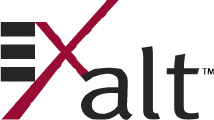
000000-001
2011-08-26