FAMMAX MT-1501A LCD MONITOR WITH TV TUNER User Manual
FAMMAX CO., LTD. LCD MONITOR WITH TV TUNER
FAMMAX >
User Manual
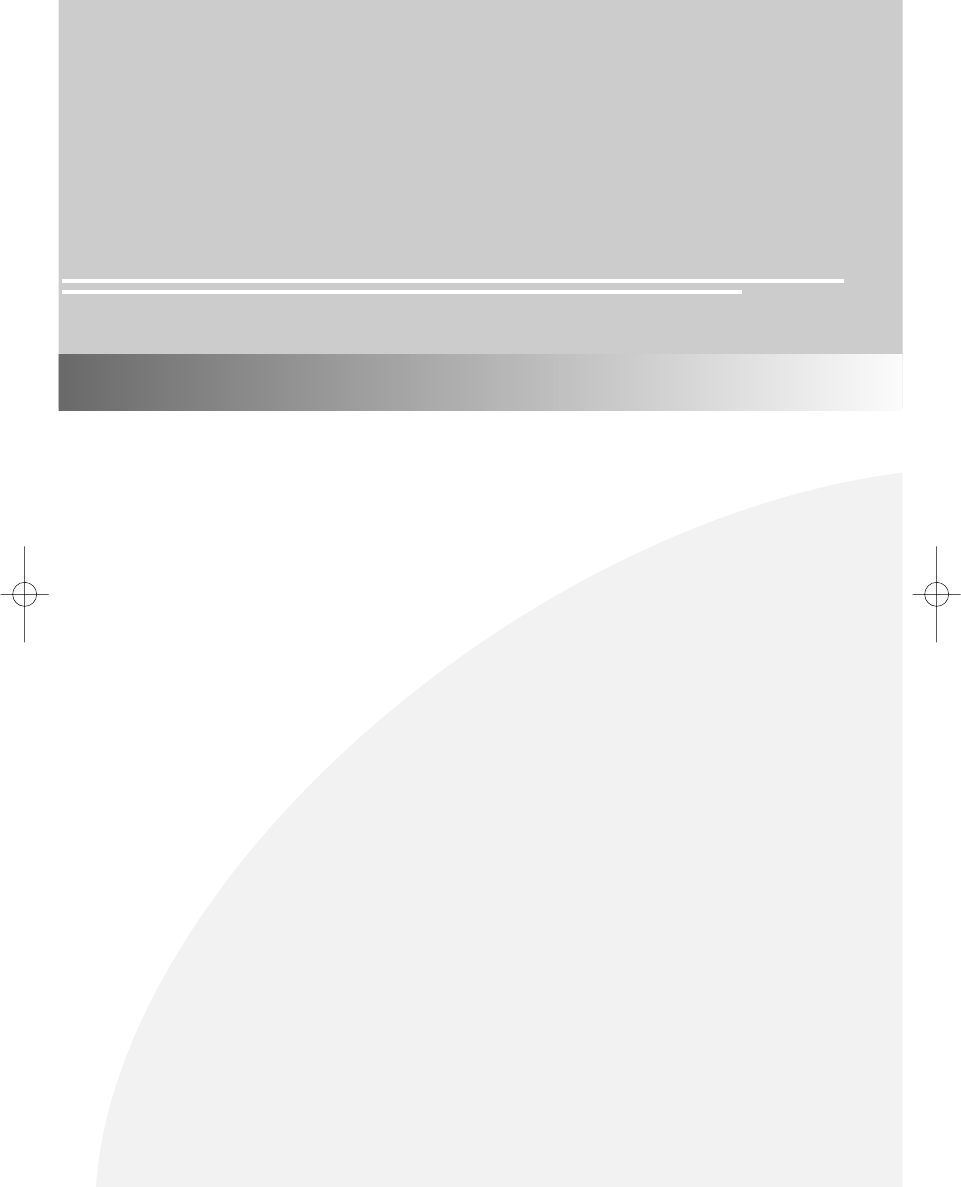
15.1'' TFT LCD Monitor TV
User’s Manual
neovalley-common 12/6/00 12:08 PM Page 1
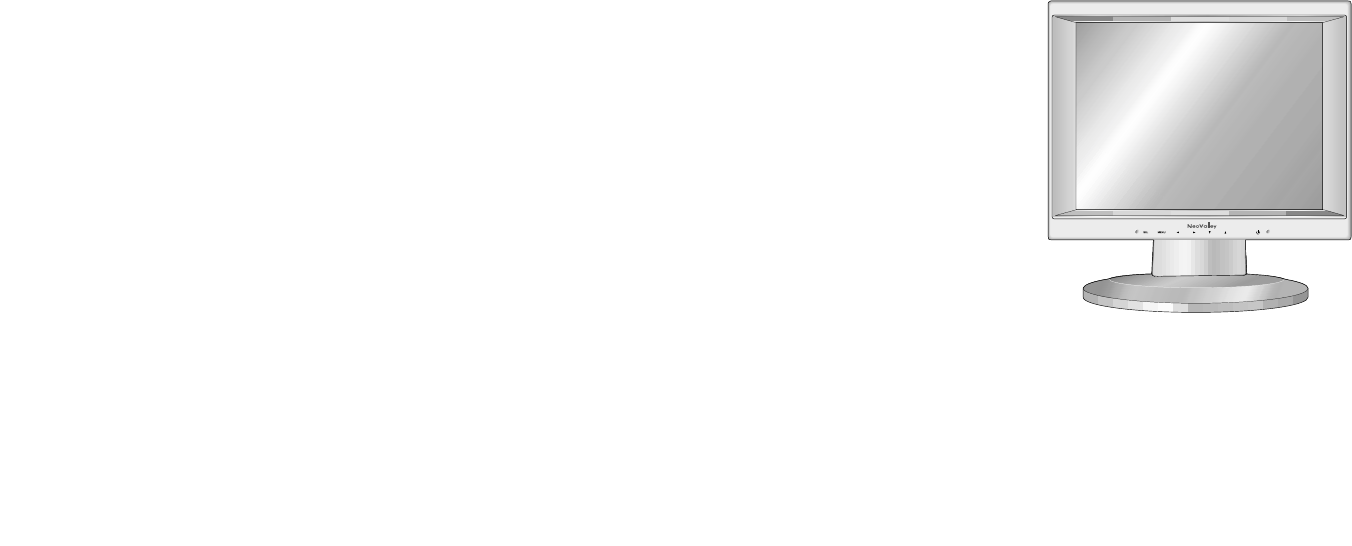
Copyright and Trademark Notice
NO part of this documant may be copied, photocopied, reproduced and translated without
the prior written consent of manufacturer.
This company reserves the right to revise this publication and to make change from time
in the contents without obligation of this company to notify a person of such revision or
changes.
All brand or product names are trademarks or registered trademarks of their respective
companies.
15.1'' TFT LCD Monitor TV
NV-151T
neovalley-common 12/6/00 12:08 PM Page 2
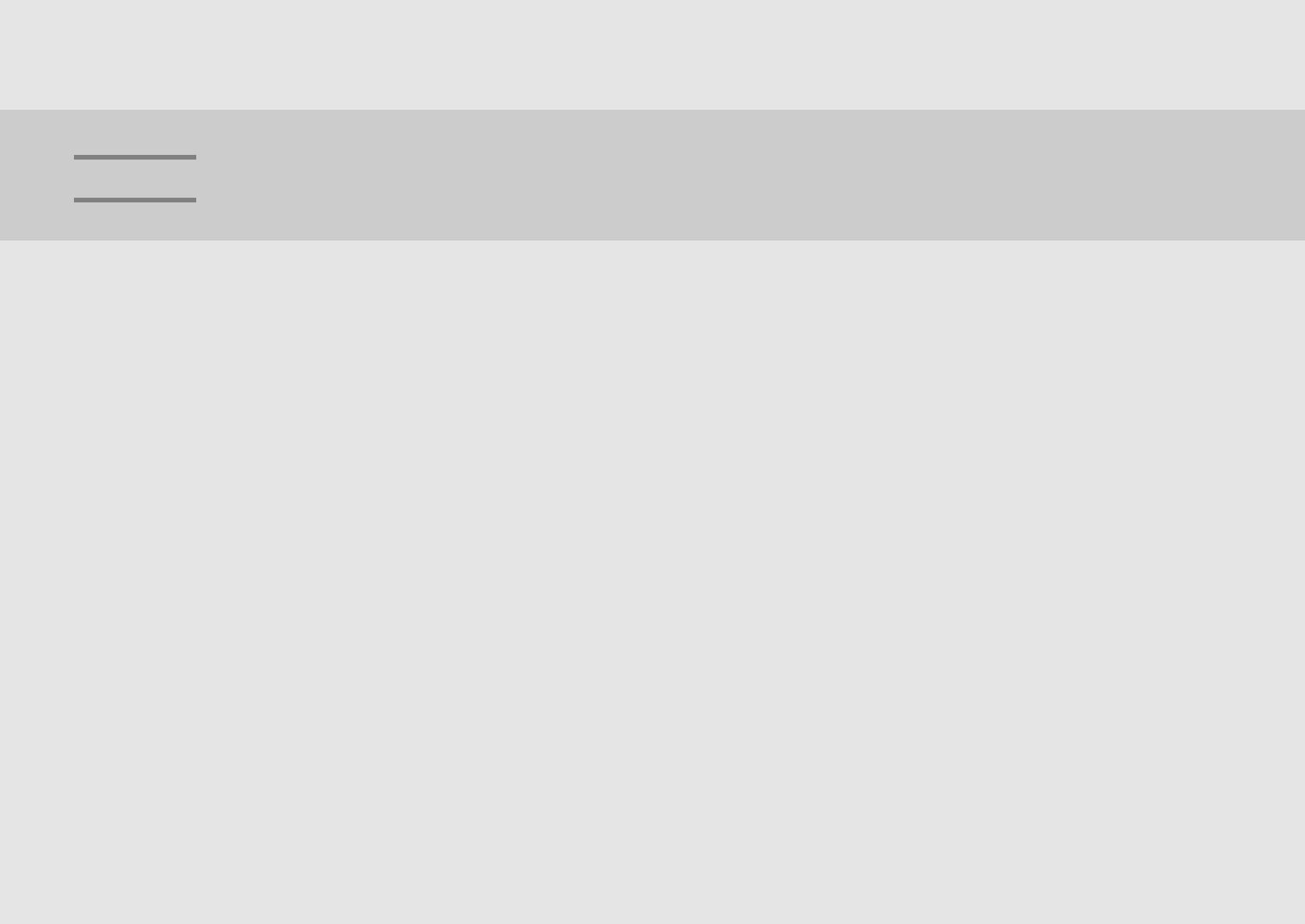
Safety Instructions .............................................................3
Regulatory Information...................................................4~5
General safty precautions..................................................6
Parts Description
Front Panel..........................................................................7
Rear Panel ..........................................................................8
Remote Control Unit .....................................................9~10
MENU TREE .......................................................................11
Connecting a PC ...............................................................12
Viewing a PC screen
Initial set PC mode............................................................13
When the picture is unstable ............................................13
Adjusting the Picture settings............................................14
Adjusting the Sound settings.............................................15
Adjusting the Geometry settings .......................................16
PC Stable Adjustment .......................................................17
Connecting to watch TV or VCR
Connecting the Aerial or Cable Television Network..........18
Connecting the VCR, DVD or Other External Devices.....18
Viewing a TV/VCR screen
Adjusting the Picture Settings ...........................................19
Adjusting the Sound Settings............................................20
Channel Memory (PAL model)
Storing the Channel Automatically ...................................21
Storing the Channel Manually.....................................22~23
Fine Tuning Channel Reception ......................................24
Skipping Unwanted Channels...........................................25
Selecting the Broadcast Source........................................26
Channel Memory (NTSC model)
Storing Channels in Memory Automatically ......................27
Adding and Erasing Channels...........................................27
Teletext (Option)
Teletext Decoder ...............................................................28
Displaying Teletext Information .........................................28
Teletext Decoder ...............................................................29
Appendix
Power Saver......................................................................30
Troubleshooting...........................................................31~32
Specification......................................................................33
Display Modes...................................................................34
Contents
Contents
neovalley-common 12/6/00 12:08 PM Page 4
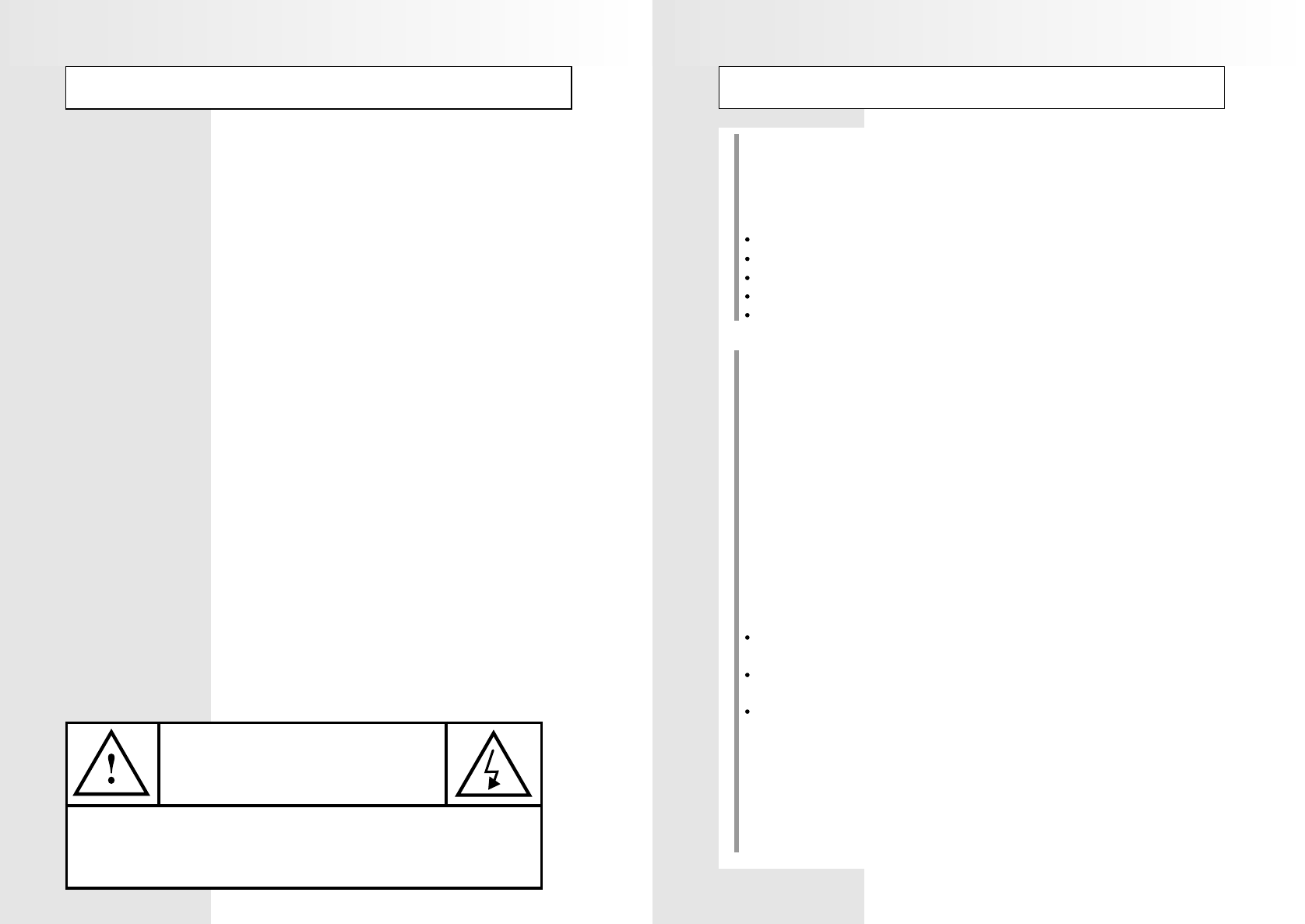
Regulatory Information
European Notice
produsts with the CE Marking comply with both the EMC Directive
(89/336/EEC),(93/68/ECC) and the Low Voltage Directive(72/23/ECC) issued by the
Commission of the European Community. Compliance with these directives implies
conformity to the following European Norms:
EN55022:1998-Radio Frequency Interference
EN55024:1998-Electromagnetic Immunity
EN61000-3-2:1995 + A1 + A2 - Power Line Harmonics
EN61000-3-3:1995 - Voltage Fluctuations
EN60950-Product Safety
FCC Information
User Instructions
The Federal Communications Radio Frequency Interference Statement includes the
following warning:
NOTE : This equipment has been tested and found to comply with limits for a Class B
digital devices, pursuant to Part 15 of the FCC Rules. These limits are designed to
provide reasonable protection against harmful interference in a residential installation.
This equipment generates, uses, and can radiate radio frequency energy and, if not
installed and used in accordance with the instructions, may cause harmful interference
to radio communication. However, there is no guarantee that interference will not occur
in a particular installation. If this equipment does cause harmful interference to radio or
television receptions, which can be determined by turning the equipment off and on, the
user is encouraged to try to correct the interference by one more of the following
measures:
Reorient or relocate the receiving antenna.
Increase the separation between the equipment and receiver.
Connect the equipment into an outlet of a circuit different from that to which the
receiver is connected.
Consult the dealer or an experienced radio/TV technician for help.
User Information
Changes or modification not expressly approved by the party responsible for compli-
ance could void the user’s authority to operate the equipment.
If necessary, consult your dealer or an experienced radio/TV technician for additional
suggestions. You may find the booklet called How to Identify and Resolve Radio/TV
Interference Problems helpful.This booklet was prepared by the Federal
Safety Instructions
3 4
Before connecting the AC power cord to the DC adapter outlet, make sure the voltage
designation of the DC adapter corresponds to the local electrical supply.
Never insert anything metallic into the cabinet openings of the Liquid Crystal Display
(LCD) monitor: doing so may create the danger of electric shock.
To avoid electric shock, never touch the inside of the LCD monitor. Only a qualified
technician should open the case of the LCD monitor.
Never use your LCD monitor if the power cord has been damaged. Do not allow
anything to rest on the power cord, and keep the cord away from areas where people
can trip over it.
Be sure to hold the plug, not the cord, when disconnecting the LCD monitor from an
electric socket.
Openings in the LCD monitor cabinet are provided for ventilation. To prevent
overheating, these openings should not be blocked or covered. Also, avoid using the
LCD monitor on a bed, sofa, rug, or other soft surface. Doing so may block the
ventilation openings in the bottom of the cabinet. If you put the LCD monitor in a
bookcase or some other enclosed space, be sure to provide adequate ventilation.
Put your LCD moniter in a location with low humidity and a minimum of dust.
Do not expose the LCD monitor to rain or use it near water (in kitchen, near
swimming pool, etc.). If the LCD monitor accidentally gets wet, unplug it and contact an
authorized dealer immediately. You can clean the LCD monitor with a damp cloth when
necessary, but be sure to unplug the LCD monitor first.
Place the LCD monitor on a solid surface and treat it carefully. The screen is made of
thin glass with a plastic front surface and be damaged if dropped, hit or scratched.
Do not clean the front panel with keton-type materials (e.g., acetone), ethyl alcohol,
toluene, ethylacid, methyl, or chloride - these may damage the panel.
Locate your LCD monitor near an easily accessible AC outlet.
CAUTION
RISK OF ELECTRIC SHOCK
DO NOT OPEN
CAUTION: TO REDUCE THE RISK OF ELECTRIC SHOCK, DO NOT REMOVE COVER
(OR BACK).
NO USER-SERVICEABLE PARTS INSIDE.
REFER SERVICING TO QUALIFIED SERVICE PERSONNEL.
neovalley-common 12/6/00 12:08 PM Page 6
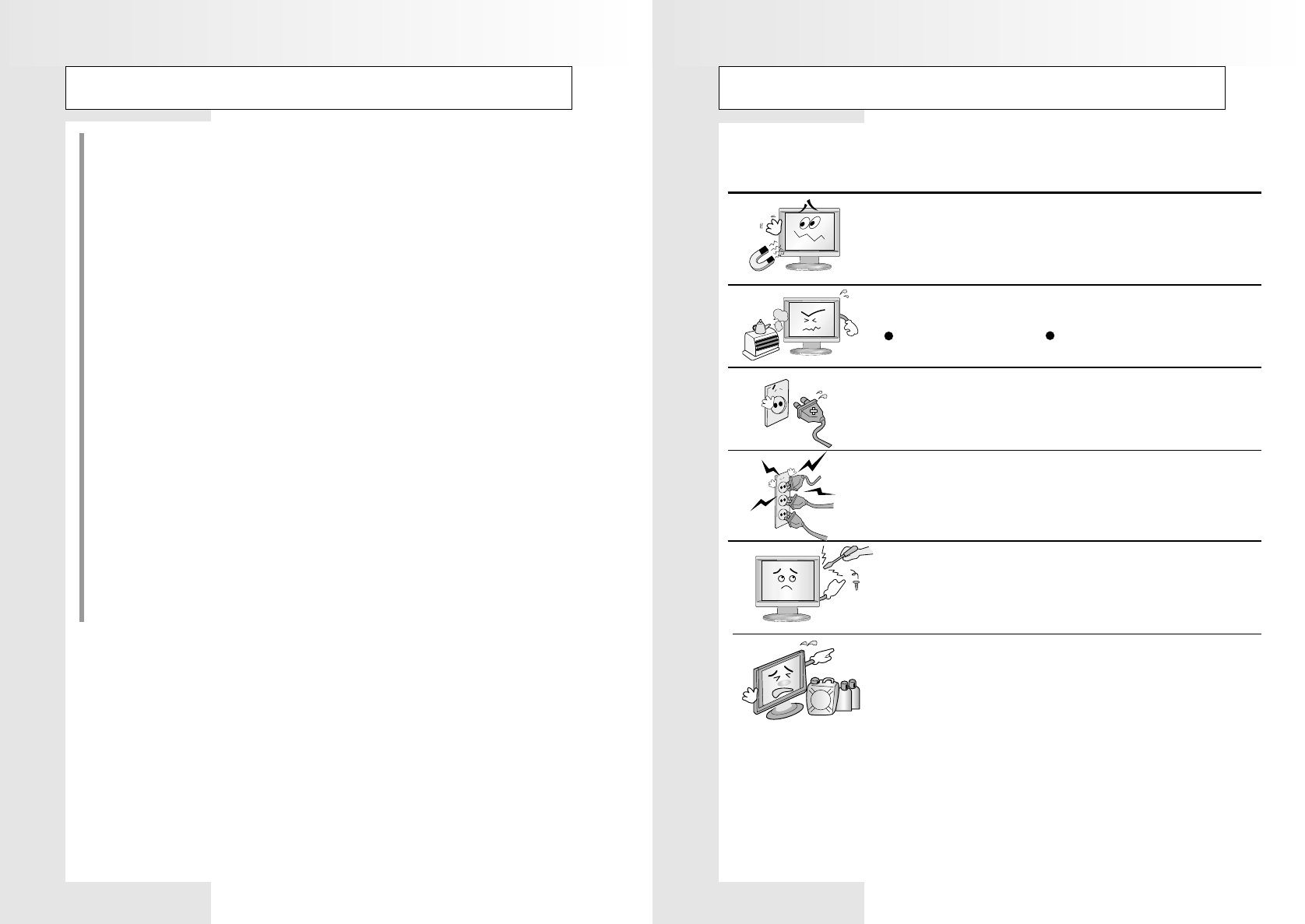
Regulatory Information
General safty precautions
This Monitor has been engineered and manufactured to assure your safety.
You can prevent serious electrical shock and other hazards by keeping in mind the
following:
Do not place anything heavy, wet or magnetic on the monitor
or the power cord. Never cover the ventilation openings with
any material and never touch them with metallic or
inflammable materials.
Avoid operating the monitor in extreme heat, hummidity or
areas affected by dust.
Tenperature : 5~35°C Humidity : 30~80RH
Be sure to turn the monitor off before plugging the power cord
into the socket. Make sure that the power cord and the other
cords are securely and correctly connected.
Overloaded AC outlets and extension cords are dangerous, as
are frayed power cords and broken plugs, which may cause
electric shock or fire. Call your service technician for
replacement.
Do not use sharp tools such as a pin or a pencil near the
monitor, as they may scratch the LCD surface.
Do not use a solvent, such s benzene, to clean the monitor, as
it will damage the LCD surface.
Communications Commission. It is available from the U.S. Goverment Printing Office,
Washington,DC 20402, Stock Number 004-000-00345-4.
Warning
User must use shielded signal interface cables to maintain FCC compliance for the product.
Declaration of conformity for products Marked with FCC Logo
This device complies with Part 15 of FCC Rules. Operation is subject to the following
two conditions:
(1) this device may not cause harmful interference, and (2) this device must accept any
interference received, including interference that may cause undesired operation.
Provided with this monitor is a detachable power supply cord with IEC320 style
terminations. It may be suitable for connection to any UL Listed personal computer with
similar configuration. Before making the connection, make sure the voltage ration of the
computer convenience outlet is the same as the monitor and that the ampere rating of the
computer convenience outlet is equal to or exceeds the monitor voltage ration.
For 120 Volt applications, use only UL Listed detachable power cord with NEMA
configuration 5-15P type(parallel blades) plug cap. For 240 Volt applications use only
UL Listed Detachable power supply cord with NEMA configuration 6-15P type(Tandem
blades) plug cap.
5 6
neovalley-common 12/6/00 12:08 PM Page 8
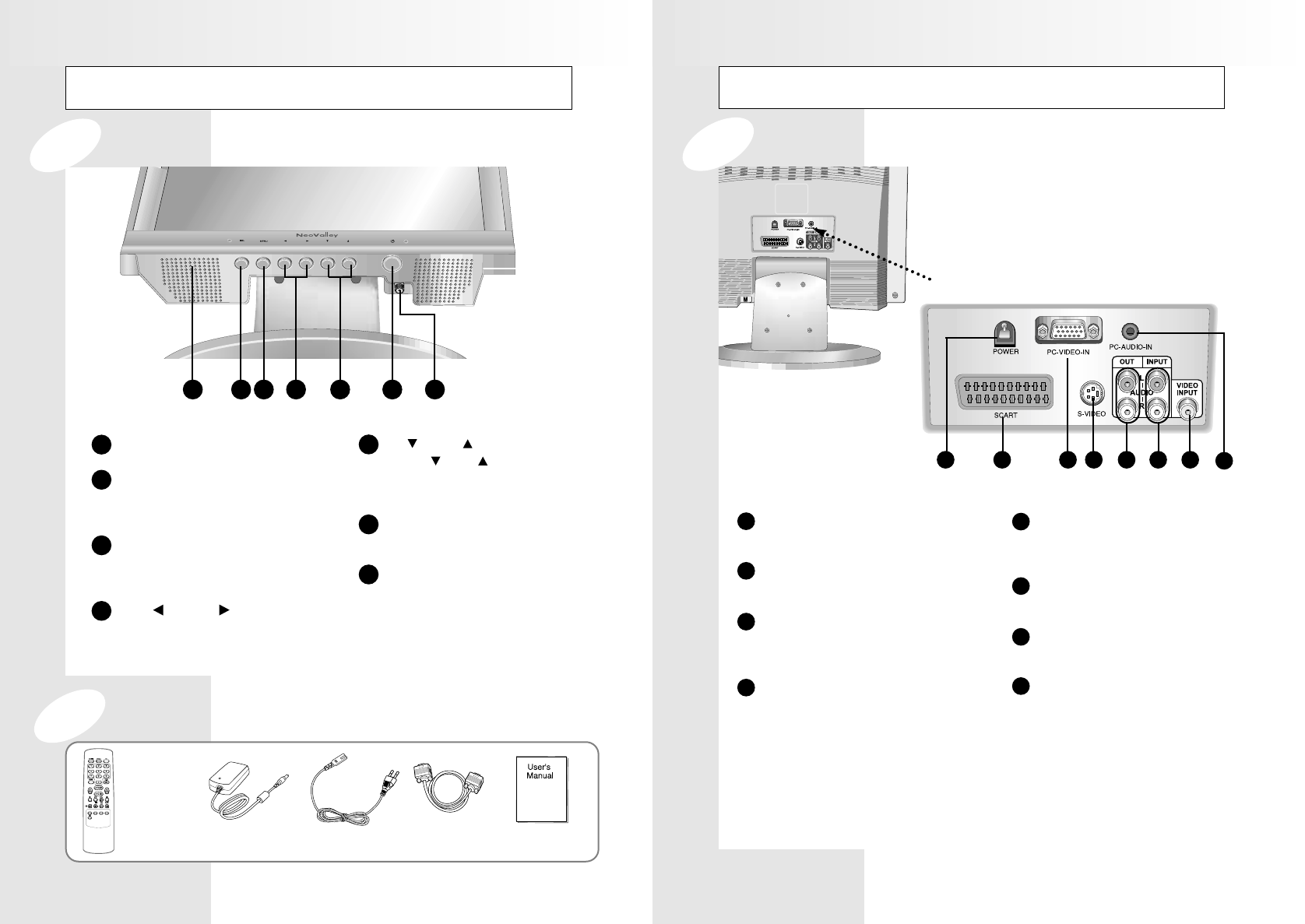
Parts Description
Rear Panel Jacks
POWER Jack
To input DC power from power outlet.
SCART
(PAL Model)
SCART audio/video connector.
PC VIDEO INPUT
Used to connect a video signal from a
personal computer
S-VIDEO IN
S-Video signal from an S-VHS VCR or
laserdisc player.
AUDIO OUTPUT
Connects to the audio input port of an
additional device.
AUDIO INPUT
Audio signals from VCR or similar device.
VIDEO INPUT
Video signals from VCR or similar device.
PC AUDIO INPUT
Connects to the sound-output port of a
personal computer.
3 4 5 6 7 8
1 2
1
2
3
4
5
6
7
8
Rear Panel
Parts Description
21 3 4 6 75
1
SPEAKER
SELECT
Select input signal or select submenu of the
on-screen menu.
MENU
Display the main on-screen menu.
Exit from sub-menu.
VOL , VOL
Press the increase or decrease the volume.
Also used to increase or reduce the value of a
menu option.
CH , CH
Press CH or CH to change channels.
Also used to highlight selections on the
on-screen menus.
POWER
Switches the Set off (standby made) and on.
VHF/UHF ANTENNA JACK
Connect to an antenna or a cable
TV system.
2
3
4
5
6
7
Remote
Controller DC power
Supply/Adapter Power Cable User’s Manual
Accessary
Front Panel
15-pin D-Sub
Signal Cable
7 8
neovalley-common 12/6/00 12:09 PM Page 10
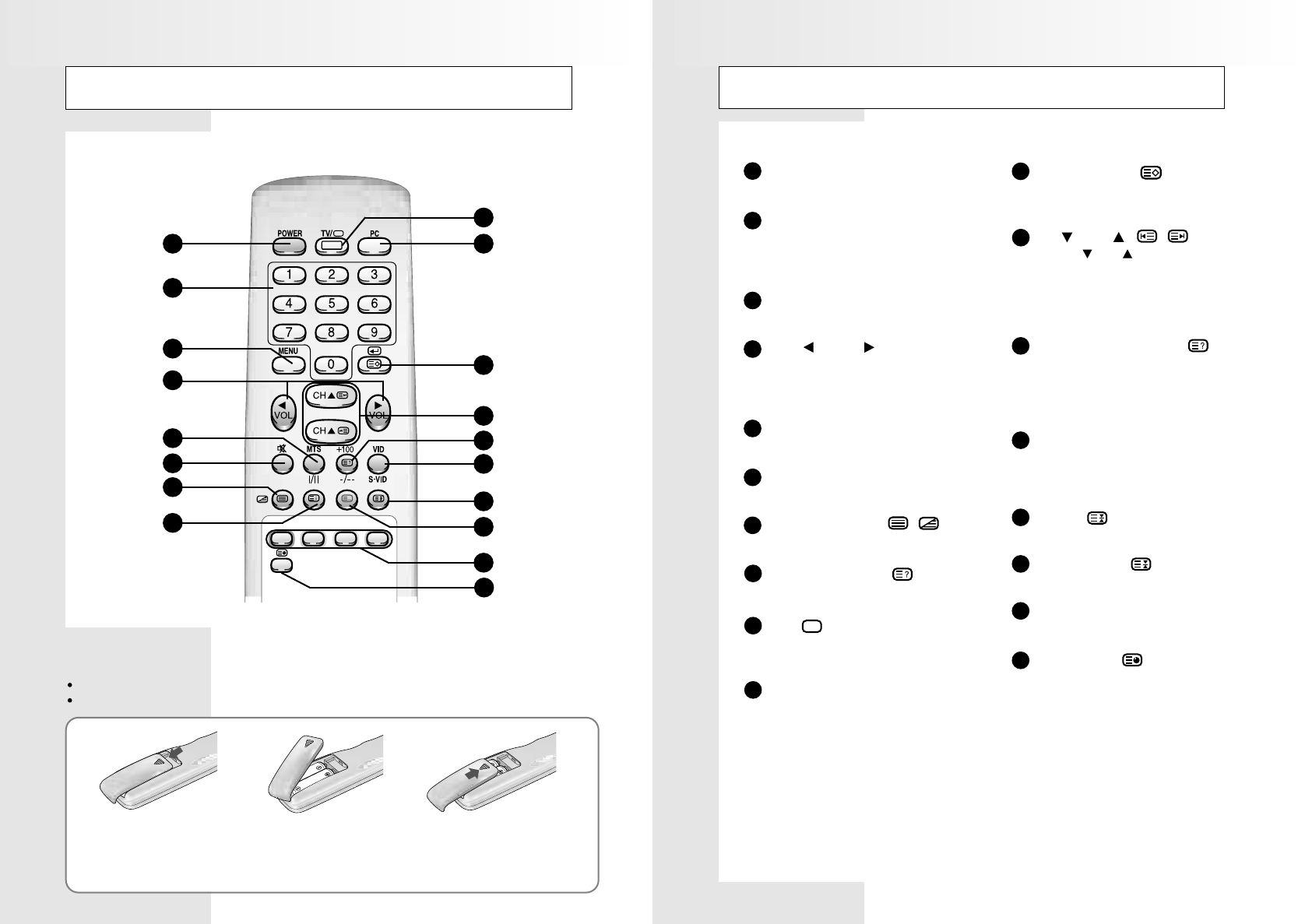
Remote Control Unit (Teletext Function is optional)
POWER
Turns the TV On and Off.
Numeric buttons
Direct channel select.
Direct page select during teletext
display(option)
MENU
Displays ‘On Screen Menu.
VOL , VOL
Press the increase or decrease the volume.
Also used to make selections on the
on-screen menus.
I / II (MTS)
Press to choose stereo, dual or mono.
MUTE
Press to temporarily cut of the sound.
TELETEXT MIX /
Display teletext or mix with TV screen.(Option)
INFORMATION /
Display teletext information.(Option)
TV /
Select TV signal.
Teletext Off(Option)
PC
Select PC signal.
Select / Store
Select submenu of the on-screen menu.
Store teletext page (Option)
CH , CH / ,
Press CH or CH to change channels.
Also used to highlight selections on the
on-screen menus.
Select the channel providing the teletext
service.
-/-- (+100) / REVEAL
Press to select channels over 100 or one/two
digit channel selection.
Select hidden content during teletext display
(Option)
VID / S-VID
Press to display all of the available video
sources
(i.e., VIDEO, SVIDEO, PC and Antenna).
HOLD
Hold Function during teletext display (Option)
FLOF / LIST
Exchange FLOF / LIST mode.
FAST TEXT
Directly access teletext linked page.
SUB-PAGE
To display a secondary page.
1
2
3
6
7
4
5
8
9
10
11
12
13
14
15
16
17
18
Reomote Control Unit (Teletext function is optional)
10
9
11
17
12
15
16
14
13
1
2
3
4
5
6
7
8
18
Inserting the Batteries in the Remote Controller
You must insert or replace the batteries in the remote controller when you:
Purchase the set.
Find that the remote controller is no longer operating correctly.
Remove the cover of the remote con-
troller by pressing the symbol and pulling
the cover space in the direction of the
arrow.
You can use your remote controller within a distance of 7~10m and an angle of 30 degrees from the left and right sides of the
remote controller receptor of your monitor.
1
!
Insert 2 batteries(AA size), taking care to
respect the polarities.
2
Replace the cover by pushing it in the
direction of the arrow.
3
910
neovalley-common 12/6/00 12:09 PM Page 12
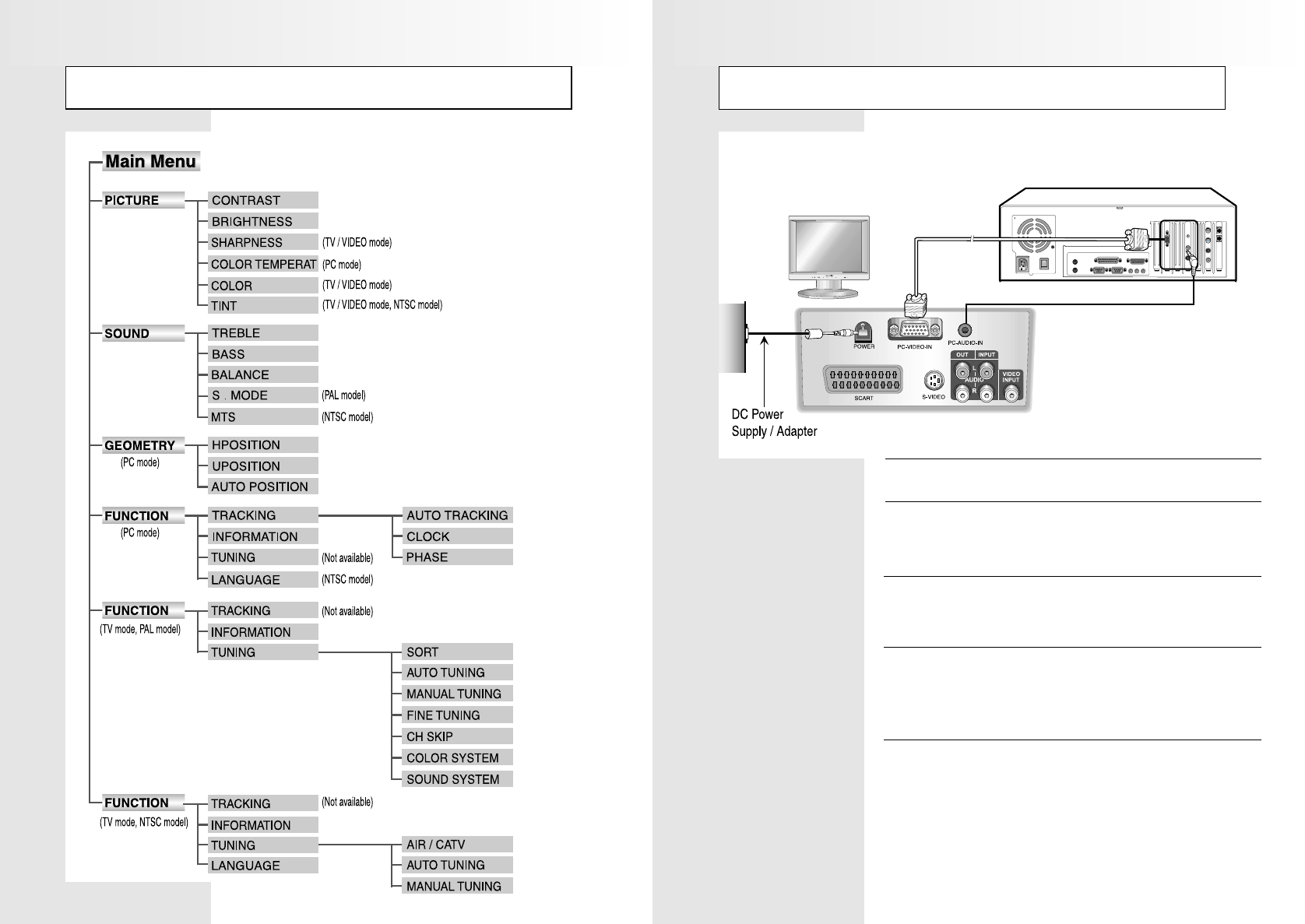
Connecting a PC
Turn off your computer and monitor
1
Connect a PC D-Sub cable between your PC and
PC-VIDEO-IN of the monitor. And then fasten the
screws of both sides of the cable.
2
Connect a PC Audio Cable between the Sound
Output jack of the sound card on a PC and the
PC-AUDIO-IN of the monitor.
3
Connect a DC Power unit cable to the Power jack on
the rear of your monitor. And connect a power cable to
the DC Power unit before connecting to a power
outlet.
4
Power on the computer before turning on the monitor.
5
Menu Tree
11 12
neovalley-common 12/6/00 12:09 PM Page 14
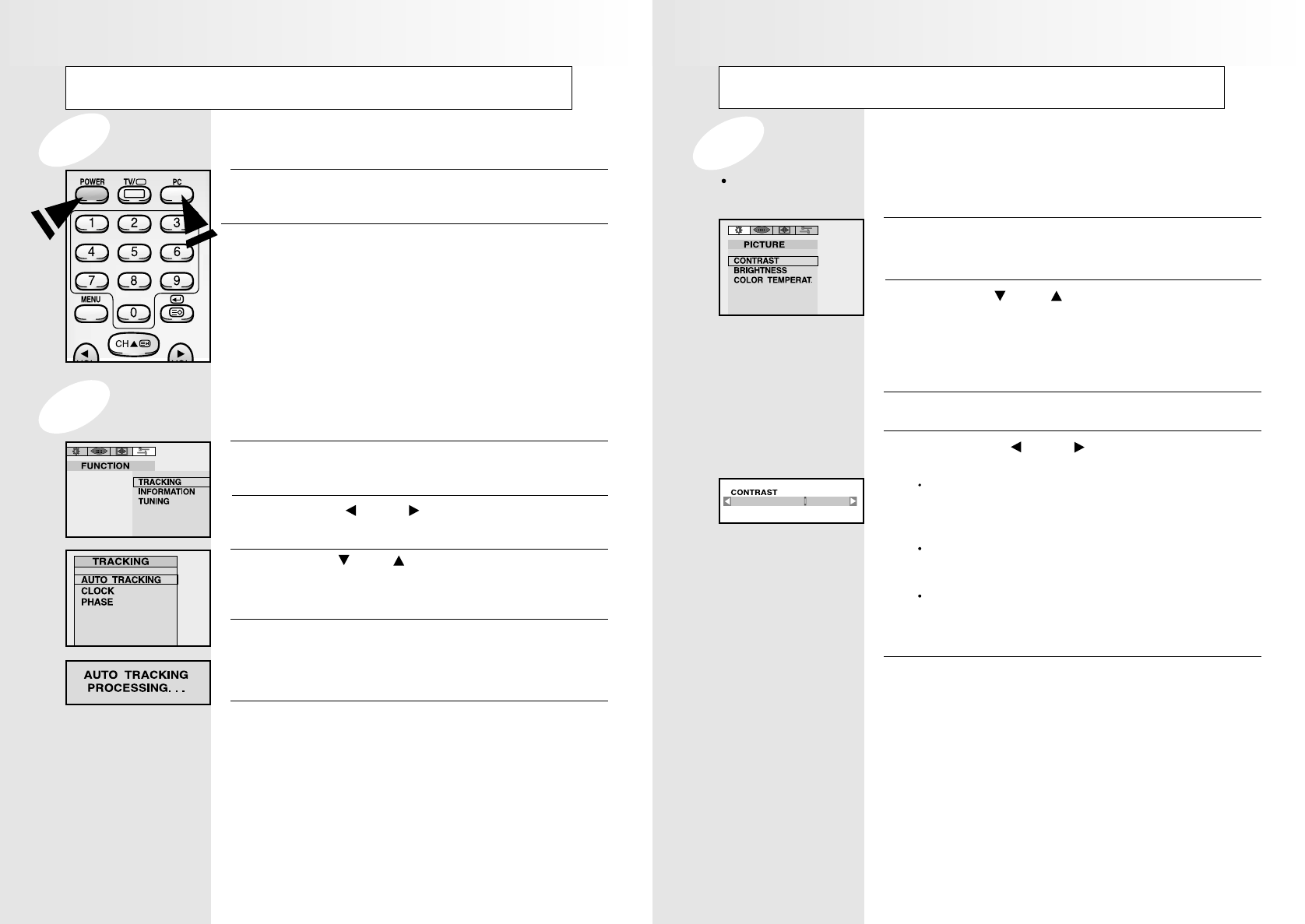
Viewing a PC screen
Press the MENU button.
R
Re
es
su
ul
lt
t: The PICTURE menu is displayed.
1
Use the CH or CH buttons to select one of the
following options:
CONTRAST
BRIGHTNESS
COLOR TEMPERATURE
2
Press the SEL button.
3
Press the VOL or VOL buttons to suit your
personal preference.
CONTRAST :
Adjust the brightness and darkness between
objects and back grounds.
BRIGHTNESS :
Adjust the overall of the screen brighter or darker.
COLOR TEMPERATURE :
The tone of color can be changed from redish white
to bluish white.
4
Press the MENU button repeatedly until the menus
disappear.
5
Adjusting the Picture Settings
Your monitor has several settings which allow you to control picture quality:
CONTRAST , BRIGHTNESS, COLOR TEMPERATURE
Viewing a PC screen
Press the MENU button and the PICTURE menu is
displayed.
1
Use the VOL or VOL button to move to the
Function menu.
2
Use the CH or CH button to move to TRACKING,
then press the SEL button. Then, the TRACKING
menu will be displayed.
3
Move to Auto Tracking, then press the SELECT but-
ton. Then, the message “AUTO TRACKING PRO-
CESSING...” appears on the screen to stabilize the
screen.
4
Press the MENU button repeatedly until the menus
disappear.
5
Power on your monitor by pressing the POWER button
on the main set or on the remote controller.
1
Use the PC button on the remote controller to switch to
the PC mode.
Then the PC screen is automatically set.
When a CD-Title runs, the music is output from
speakers.
(You can use an external speaker via the Audio Output
jack on the rear of the main set.)
2
When the picture is unstable
Initial set PC mode
13 14
neovalley-common 12/6/00 12:09 PM Page 16
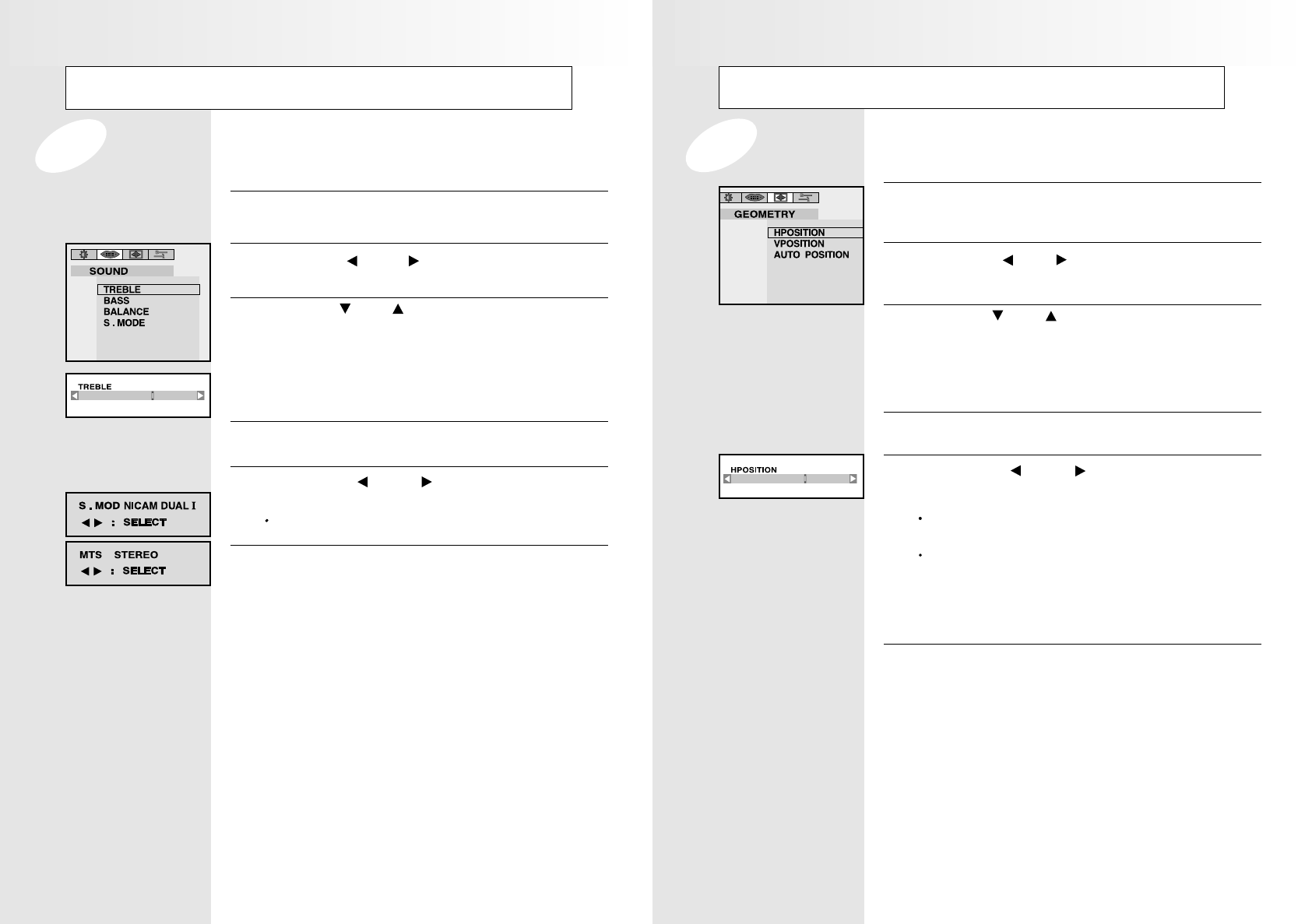
Viewing a PC screen
Press the MENU button.
RR
RRee
eess
ssuu
uull
lltt
tt: The PICTURE menu is displayed.
1
Use the VOL , VOL buttons to move the
GEOMETRY menu.
2
Use the CH or CH buttons to select one of the
following options:
HPOSITION
VPOSITION
AUTO POSITION
3
Press the VOL or VOL buttons to adjust the
position of screen.
If the position of screen is horizontally
off-centered, use H-POSITION.
If the position of screen is vertically
off-centered, use V-POSITION.
Use the AUTO POSITION to position the screen to be
horizontally and vertically centered automatically.
5
Press the MENU button repeatedly until the menus
disappear.
6
Press the SEL button.
4
Adjusting the Geometry Settings
The geometry settings can be adjusted to center your viewing screen.
Viewing a PC screen
Press the MENU button.
RR
RRee
eess
ssuu
uull
lltt
tt: The PICTURE menu is displayed.
1
Use the VOL or VOL buttons to move the
SOUND menu.
2
Use the CH or CH buttons to select one of the
following options:
TREBLE
BASS
BALANCE
S.MODE
3
Press the SEL button.
4
Press the VOL or VOL buttons to suit your
personal preference.
S.MODE / MTS : To select STEREO or MONO
5
Press the MENU button repeatedly until the menus
disappear.
6
Adjusting the Sound Settings
The sound settings can be adjusted to suit your personal preference : TREBLE, BASS, BALANCE, S.MODE
15 16
neovalley-common 12/6/00 12:09 PM Page 18
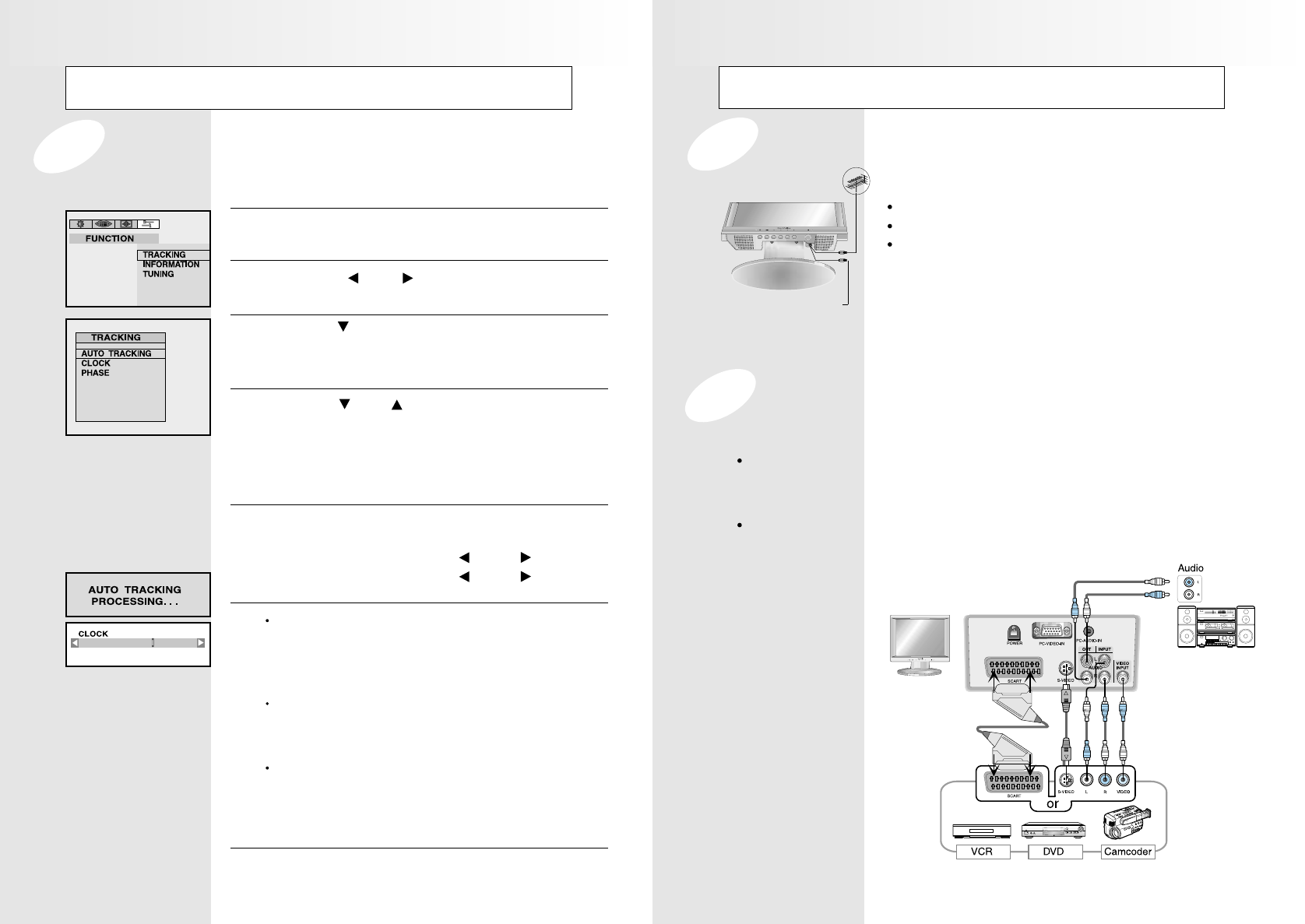
Connecting to watch TV or VCR
To view television channels correctly, a signal must be
received by the set from one of following sources :
An outdoor aerial
An indoor aerial (not recommendable)
A cable television network
1. In the first three cases, connect the aerial or
network input cable to the 75 ohm coaxial socket on
the bottom of the television.
2. Press the TV mode button on the remote controller.
1. Connect video and audio cable according to the shape and color of the video / audio
cable. (SCART jack, RCA jacks)
When an external devices is in MONO, the audio connection cable can be
connected to either the left and S.MODE/MTS should be set FM MONO/MONO.
2. For optimal visual image, use S-VIDEO connector instead of video (yellow) connector.
If RCA jack is connected together with SCART jack, RCA jack has priority.
AIR
Cable television network
Connecting the Aerial or Cable Television Network
Connecting the VCR, DVD or Other External Devices
Viewing a PC screen
Press the MENU button.
RR
RRee
eess
ssuu
uull
lltt
tt: The PICTURE menu is displayed.
1
Use the VOL , VOL buttons to move the
FUNCTION menu.
2
Use the CH button move to TRACKING and then
press the SEL button.
RR
RRee
eess
ssuu
uull
lltt
tt: The TRACKING menu is displayed.
3
Use the CH or CH buttons to select one of the
following options:
AUTO TRACKING
CLOCK
PHASE
4
To adjust the.. Press the...
AUTO TRACKING SEL button.
CLOCK VOL or VOL button.
PHASE VOL or VOL button.
5
Press the MENU button repeatedly until the menus
disappear.
7
AUTO TRACKING
:Automatically optimizes the status
of screen.
This is recommanded to perform for
new PC.
CLOCK : Adjusts the horizontal size of screen
by increasing / decreasing the
number of pixels.
PHASE : Sets the focus of screen.
Adjusts when some noise exists or
the character lines are seen
overlapped.
6
PC Stable Adjustment
When the screen is unstable in PC settings, or to make your PC stable by adjusting the Clock and Phase,
set the PC in the following sequence:
17 18
neovalley-common 12/6/00 12:09 PM Page 20
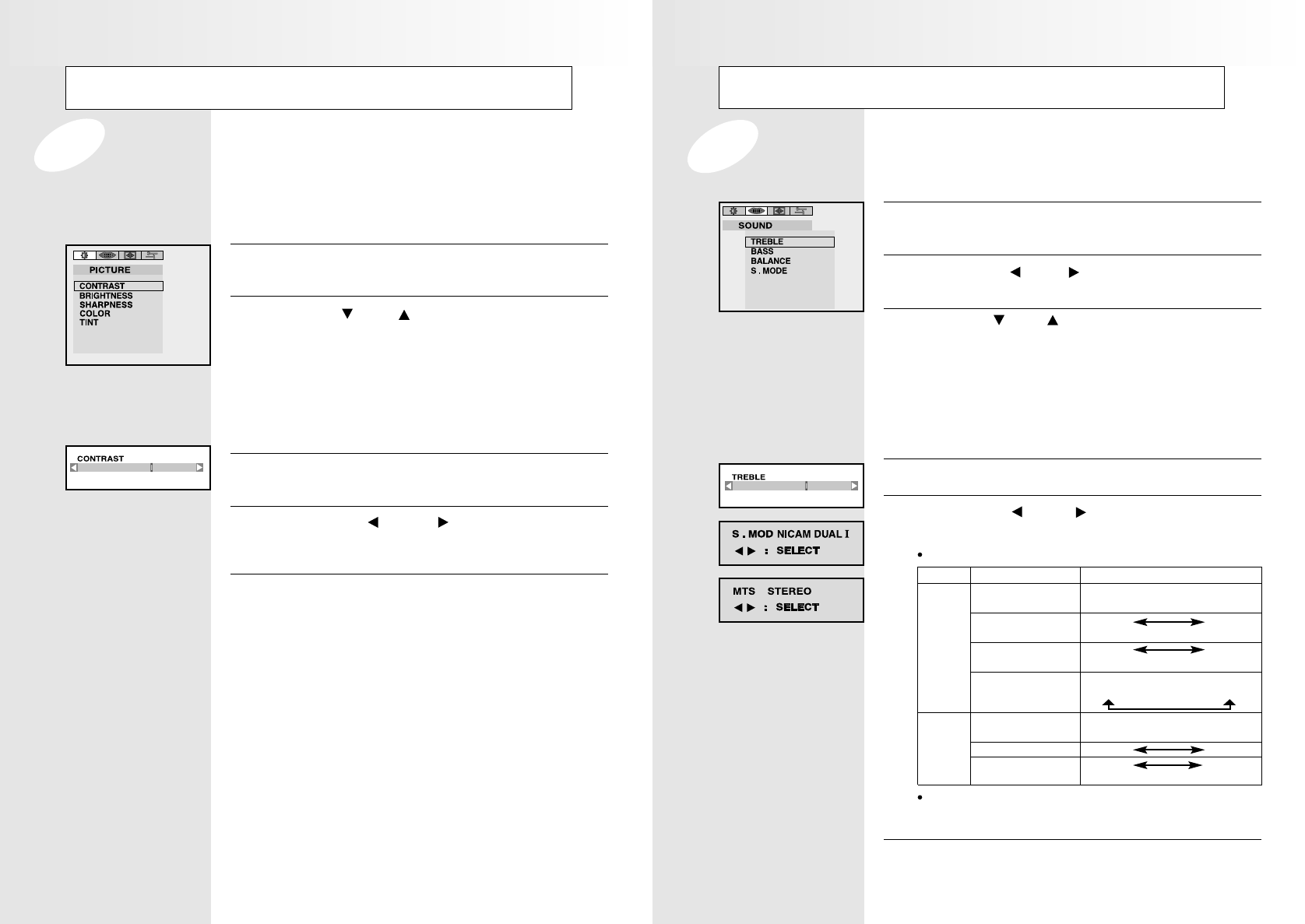
Viewing a TV/VCR Screen
Press the MENU button.
RR
RRee
eess
ssuu
uull
lltt
tt: The PICTURE menu is displayed.
1
Use the VOL , VOL buttons to move the
SOUND menu.
2
3
Press the VOL or VOL buttons to suit your
personal preference.
S.MODE : Descrip below (PAL model)
MTS : To select STEREO, SAP or MONO
(NTSC model)
5
Press the MENU button repeatedly until the
menus disappear.
6
Press the SEL button.
4
Adjusting the Sound Settings
The sound settings can be adjusted to suit your personal preference:
TREBLE, BASS, BALANCE, S.MODE / MTS
Use the CH or CH buttons to select one of the
following options:
TREBLE
BASS
BALANCE
S.MODE (PAL model)
MTS (NTSC model)
Viewing a TV/VCR Screen
Your TV have several settings which allow you to control
picture quality:
CONTRAST , BRIGHTNESS, SHARPNESS, COLOR, TINT
Press the MENU button.
RR
RRee
eess
ssuu
uull
lltt
tt: The PICTURE menu is displayed.
1
2
Press the SEL button.
3
Press the VOL or VOL buttons to suit your
personal preference.
4
Press the MENU button repeatedly until the
menus disappear.
5
Adjusting the Picture Settings
Use the CH or CH buttons to select one of the
following options:
CONTRAST
BRIGHTNESS
SHARPNESS
COLOR
TINT (NTSC model)
NICAM
Stereo
A2
Stereo
Type of broadcast
Regular broadcast
(Standard audio)
Regular +
NICAM Mono
NICAM Stereo
NICAM Dual-I/II
Regular broadcast
(Standard audio)
Bilingual or Dual-I/II
Stereo
On-screen Indlcation
Mono (Normal use)
Mono Mono
Nicam (Normal)
Stereo Momo
Nicam (Normal)
Dual-I Dual-II Mono
Nicam Nicam (Normal)
Mono (Normal use)
Dual-I Dual-II
Stereo Mono
(Forced Mono)
19 20
neovalley-common 12/6/00 12:09 PM Page 22
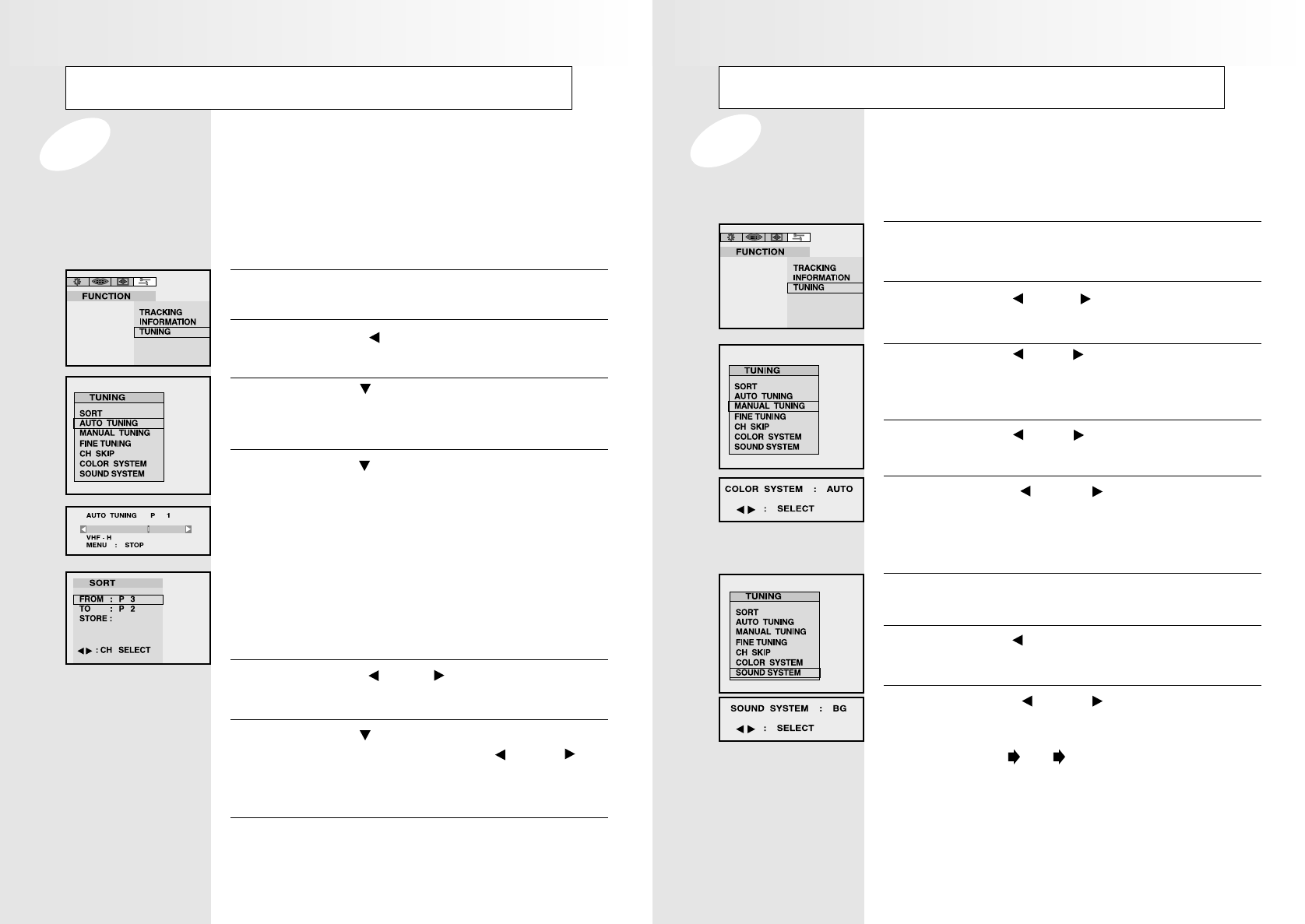
Channel Memory (PAL model)
Press the MENU button.
RR
RRee
eess
ssuu
uull
lltt
tt: The picture menu is displayed.
1
Use the VOL or VOL buttons to move the
FUNCTION menu.
2
Press the CH or CH button to select the
TUNING option and press the SEL button.
RR
RRee
eess
ssuu
uull
lltt
tt: The tuning menu is displayed.
3
Press the VOL or VOL button repeatedly
until the COLOR SYSTEM is of the best quality.
RR
RRee
eess
ssuu
uull
lltt
tt: The COLOR SYSTEM is changed.
PAL-> SECAM-> AUTO
5
Press the MENU button.
RR
RRee
eess
ssuu
uull
lltt
tt: The tuning menu is displayed.
6
Press the CH button to move the SOUND
SYSYEM and press the SEL button.
7
Press the VOL or VOL button repeatedly
until the SOUND SYSTEM is of the best quality.
RR
RRee
eess
ssuu
uull
lltt
tt: The sound system is changed.
BG DK I
8
Press the CH or CH button to move the
COLOR SYSTEM and press the SEL button.
4
Storing the Channel Manually
When storing channels manually, you can choose:
whether or not store each of the channels found.
The number by which you wish to identify each stored channel.
Channel Memory (PAL model)
Press the MENU button.
RR
RRee
eess
ssuu
uull
lltt
tt: The PICTURE menu is displayed.
1
Press the VOL button to place the selection
bar on the FUNCTION menu.
2
Press the CH button to place the selection bar
on the TUNING mode.
And press the SEL button.
3
Press the CH button to place the selection bar
on the AUTO TUNING and press the SEL button.
RR
RRee
eess
ssuu
uull
lltt
tt:The AUTO TUNING will store found
channel automatically. White the
AUTO TUNING is progressing,
the TV will change channels up to 99.
When searching and storing is
completed, the SORT menu is displayed.
User can exchange favorite channels to
prefered channel number.
4
Press the CH button to place the selection bar
on the TO option. Press the VOL or VOL
until the new number by which you wish to
identify the channel is displayed.
6
7
When searching and storing is complete, press
the MENU button repeatedly until the menus
disappear.
Press the VOL or VOL button until favorite
channel is shown.
5
Storing the Channels Automatically
You can scan the frequency ranges available on your television in your country and
store all the channels found automatically. The channels are stored in the order in
which they appear in the frequency bands. It is possible that the automatically allocated
numbers may not correspond to those by which you wish to identify the channels.
If this is the case, you can then sort them manually.
21 22
neovalley-common 12/6/00 12:09 PM Page 24
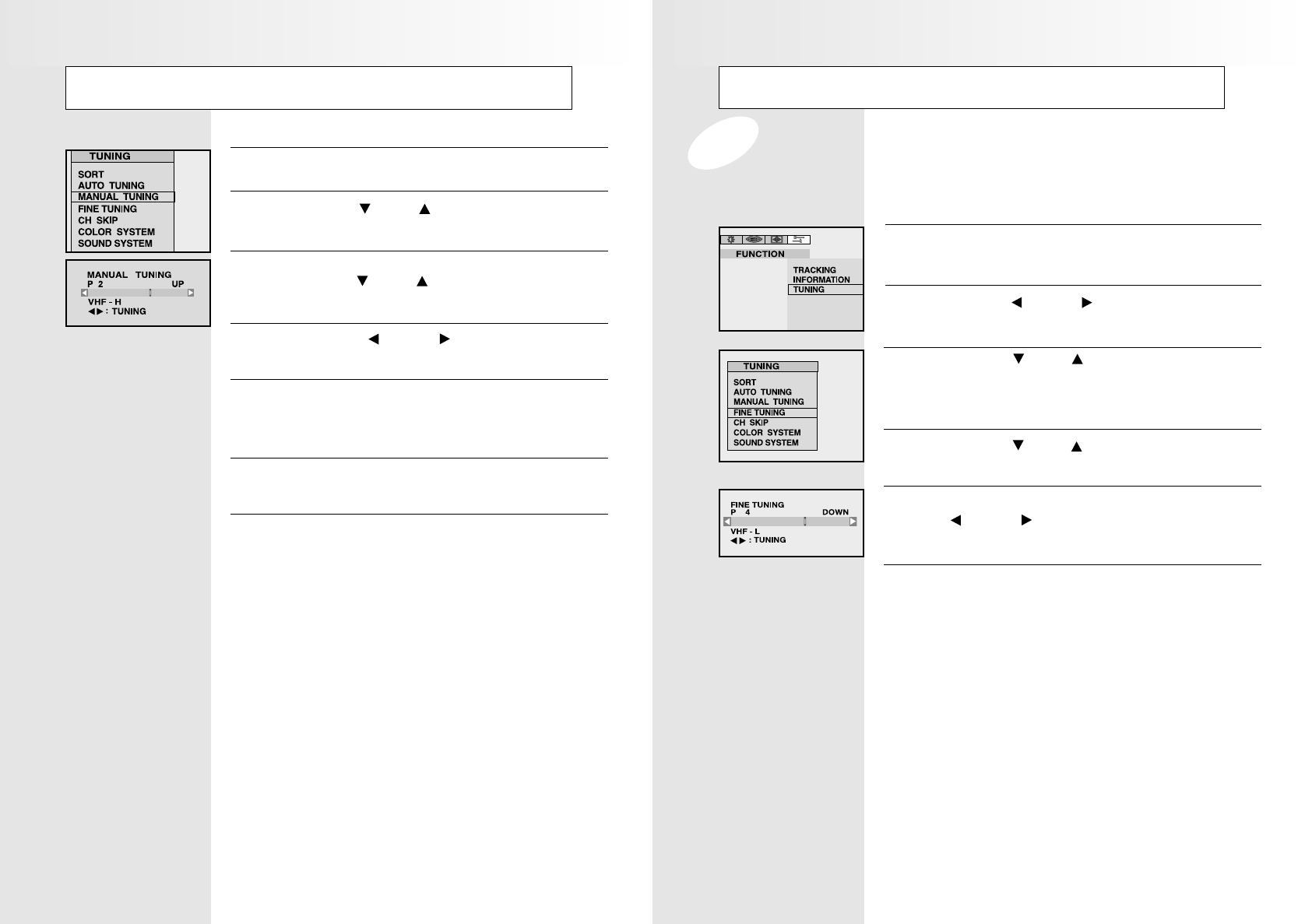
Channel Memory (PAL model)
Press the MENU button.
RR
RRee
eess
ssuu
uull
lltt
tt: The PICTURE menu is displayed.
1
Use the VOL or VOL buttons to move the
FUNCTION menu.
2
Press the CH or CH button to select the
TUNING option and press the SEL button.
RR
RRee
eess
ssuu
uull
lltt
tt: The tuning menu is displayed.
3
When a channel is right viewed by using the
VOL or VOL buttons, the Tuning is
automatically set.
5
Press the MENU button repeatedly until the
menus disappear.
6
Press the CH or CH button to move the
FINE TUNING and press the SEL button.
4
Fine Tuning Channel Reception
If the reception is clear, you do not fine-tune the channel, as this is done
automatically during the search and store operation.
If however the signal is weak or distored, you may have to fine-tune the channel manually.
Channel Memory (PAL model)
Press the MENU button.
9
Press the CH or CH buttons to move the
MANUAL TUNING and press the SEL button.
10
To assign a program number to the channel,
press the CH or CH button until you find the
correct number.
11
Press the VOL or VOL button to start the
search.
12
Press the Menu button when the screen is fine
tuned and the data will be automatically stored in
memory.
13
14
Repeat steps 10~13 for each channel to be
stored.
15
When you have finished manual storage, press
the MENU button repeatedly to return to normal
viewing.
23 24
neovalley-common 12/6/00 12:09 PM Page 26
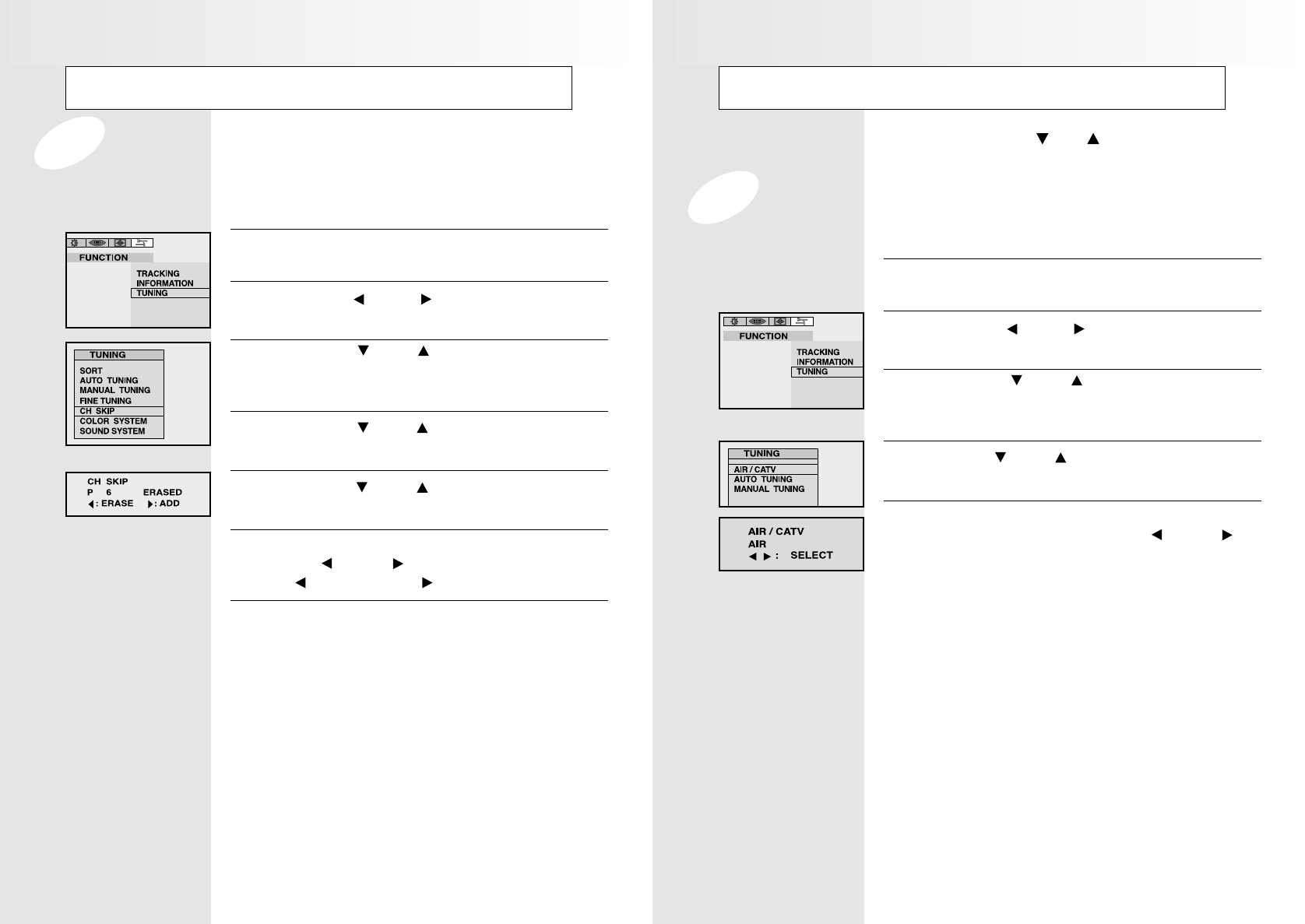
Channel Memory (NTSC model)
Press the MENU button.
RR
RRee
eess
ssuu
uull
lltt
tt: The : PICTURE menu is displayed.
1
Use the VOL or VOL buttons to select the
FUNCTION menu.
2
Press the CH or CH button to select the
TUNING then press the SEL button.
RR
RRee
eess
ssuu
uull
lltt
tt: The TUNING menu is displayed.
3
Use the CH or CH buttons to select
AIR/CATV then press the SEL button.
4
If antenna is connected, leave it as AIR displayed.
If cable connected, press the VOL or VOL
buttons to select STD.
5
Your TV can memorize and store all of the channels available. Once the
channels are menorized, you can use the CH , CH buttons to scan
through the available channels.
Selecting the Broadcast Source
Before memorizing available channels, you must select what broadcat
source your TV is connected to either an antenna or a cable system.
Channel Memory (PAL model)
Press the MENU button.
1
Use the VOL or VOL buttons to move the
FUNCTION menu.
2
Press the CH or CH button to select the
TUNING option and press the SEL button.
RR
RRee
eess
ssuu
uull
lltt
tt: The tuning menu is displayed.
3
Press the CH or CH button to move the
CH SKIP and press the SEL button.
4
Press the CH or CH button to select the
required channel.
5
6
To add or erase the desired channel by pressing
the VOL or VOL .
VOL :ERASE , VOL :ADD
7
Press the MENU button repeatedly until the
menus disappear.
Skipping Unwanted Channels
You can exclude the channels of your choice from the channel scan
operation. When you scan through the stored channels, those you have
chosen to skip are not displayed.
25 26
neovalley-common 12/6/00 12:09 PM Page 28
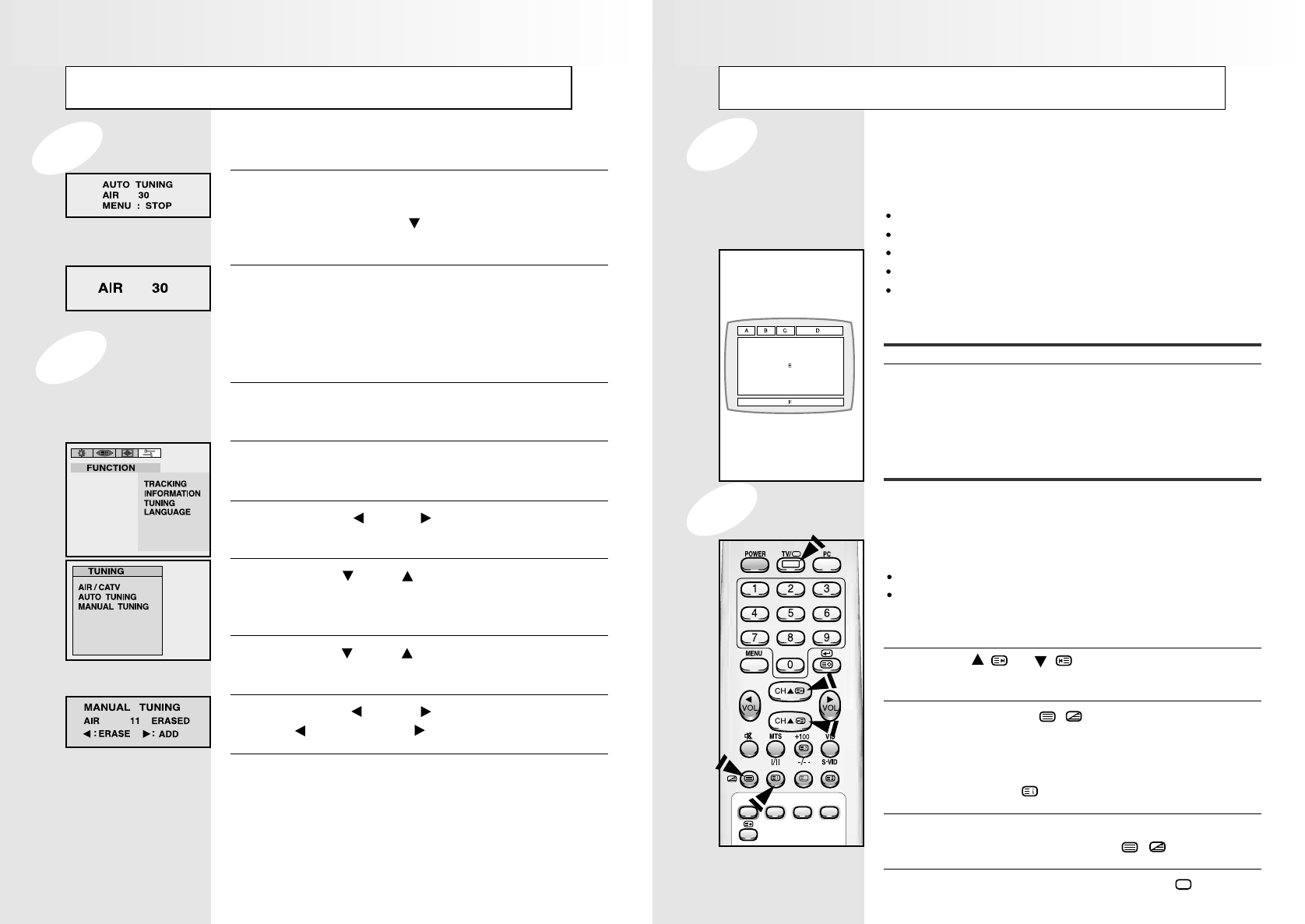
Teletext (Option)
Most television channels carry “teletext”, pages of written
information that provide information such as :
Television programme tables
News bulletins
Weather forecasts
Sports results
Subtitles for the hard of hearing
The teletext pages are organized according to six categories:
Part contents
A Selected page number.
B Broadcasting station identity.
C Current page number or search status.
D Date and time.
E Text.
F Status information.
You can watch teletext information at any time, but signal
reception must be good. Otherwise:
Information may be missing.
Some pages may not be displayed.
To activate the teletext mode and display the contents page :
Using the ( ) or ( ) button, select the channel
providing the telext service.
Press the TTX/MIX ( / ) button to activate the
teletext mode.
RR
RRee
eess
ssuu
uull
lltt
tt: The contents page is displayed. It can be
redisplayed at any time by pressing the
INDEX ( ) button.
To display the actual broadcast simultaneously with the
teletext page, press the TTX/MIX( / ) button.
To return to normal viewing, press the TV( )button.
1
2
3
4
Teletext Decoder
Displaying Teletext Information
Channel Memory (NTSC model)
First, select the broadcast source as described on
the previous page. With the TUNING menu on
screen, move the CH button down to select
AUTO TUNING.
1
Press the SEL button. The TV will begin
memorizing all of the available stations.
2
Use the numeric buttons to select the channel
you want to add or erase.
1
To add a channel or erase channel, press the
MENU button.
2
Use the VOL or VOL buttons to select the
FUNCTION menu.
3
Use the CH or CH buttons to select TUNING
then press SEL button.
RR
RRee
eess
ssuu
uull
lltt
tt: The TUNING menu is displayed.
4
Use the CH or CH buttons to select MANUAL
TUNING then press the SEL button.
5
Use the VOL or VOL buttons to select.
VOL : ERASE, VOL : ADD
6
Press the menu button repeatedly until the menus
disappear.
7
Storing Channels in Memory Automatically
Adding and Erasing Channels
27 28
neovalley-common 12/6/00 12:09 PM Page 30
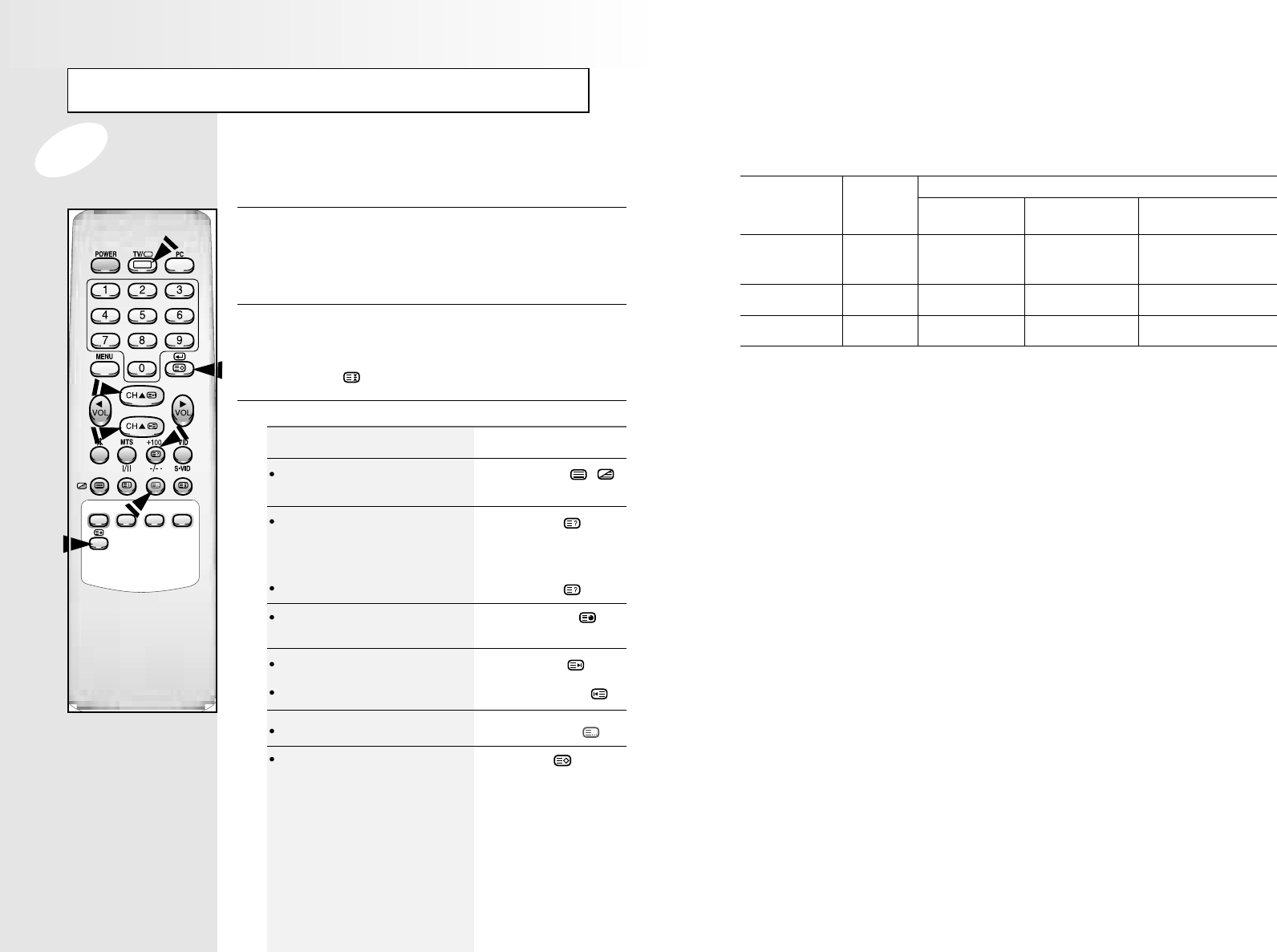
Teletext (Option)
Press the numeric buttons on the remote controller to enter
the page number directly:
Enter the three-digit page number listed in the contents
by pressing the corresponding numeric buttons.
RR
RRee
eess
ssuu
uull
lltt
tt: The current page counter is incremented
and the page is then displayed.
If the selected page is linked with several secondary
pages, the secondary pages are displayed in
sequence. To freeze the display on a given page, press
the HOLD ( ). Press the HOLD again to resume.
Using the various display options:
To display...
Both teletext information and
the mormal broadcast
Hidden text
(answers to quiz games,
for example)
The normal screen
A secondary page, by entering
its 4-digit number
The next page
The previous page
FLOF / LIST select
Store
Press the ...
TTX / MIX ( / )
REVEAL ( )
REVEAL ( ) again
SUB-PAGE ( )
PAGE UP ( )
PAGE DOWN ( )
FLOF / LIST ( )
STORE ( )
1
2
3
Teletext Decoder
APPENDIX A : Power Saver
This monitor has a built-in power management system called Power saver. This system saves energy by
switching your monitor into a low-power mode when it has not been used for a certain period of time. The
available modes are “On”, “Standby”, “Sleep” and “Deep Sleep”. Power Saver operates with a VESA DPMS
compliant video card installed in your computer. You use a software utility installed on your computer to set up
this feature. See below table for details.
NN
NNOO
OOTT
TTEE
EE
: This monitor automatically returns to normal operation when horizontal and vertical sync return.
This occurs when you move the computer’s mouse or press a key on the keyboard.
Horizontal Sync Active Inactive Active inactive
Vertical Sync Active Active Inactive Inactive
Video Active Blanked Blanked Blanked
Power Green Amber Amber Blinking Amber Blinking
Indicator (0.5 sec interval) (1 sec. interval)
Power 30W (Max.) Less than 3W Less than 3W Less than 3W
Consumption
Srate Normal
Operation Standby Mode Sleep Mode Deep Sleep Mode
Position A1 Postition A2
Power-Saving Function mode (EPA / ENERGY 2000)
29 30
neovalley-common 12/6/00 12:09 PM Page 32
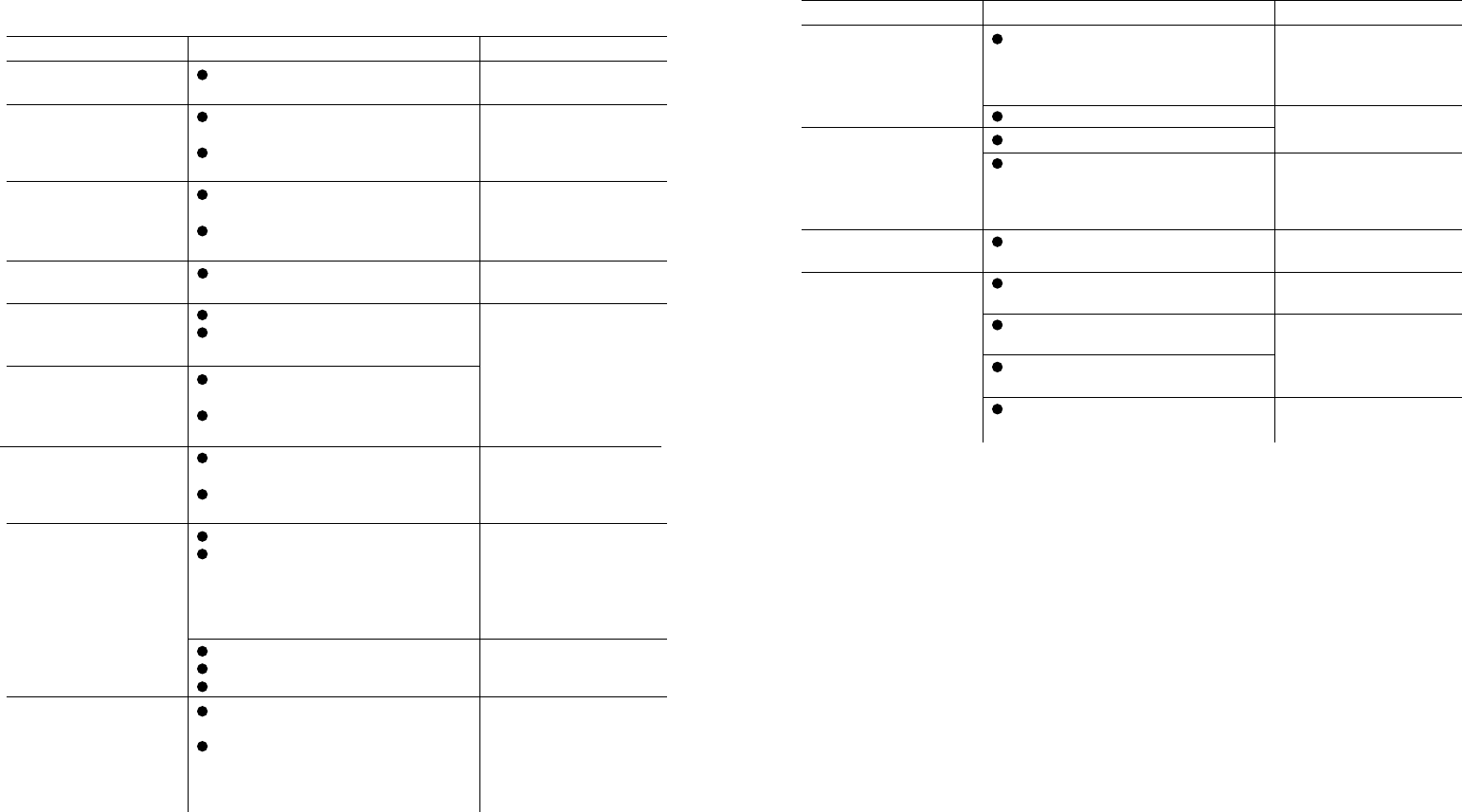
APPENDIX B : Troubleshooting
If you have a problem setting up or using your LCD monitor, you may be able to solve it yourself.
Before contacting customer service, try the suggested actions that are appropriate to your problem.
APPENDIX B : Troubleshooting
What you see... Suggested Actions Reference
Screen is blank and
power indicator is off
“CHECK CABLE OR
SIGNAL” message
“INVALID MODE” message
The image is too light
or too dark
Horizontal bars appear to
flicker, jitter or shimmer on
the image
Vertical bars appear to
flicker, jitter or shimmer on
the image.
Screen is blank and power
indicator light is steady
amber or blinks every 0.5 or
1 seconds
Image is not stable and
may appear to vibrate
Image is not centered on the
screen.
Ensure that the power cord is firmly
connected and the LCD monitor is on.
Ensure that the signal cable is firmly
connected to the PC or video sources.
Ensure that the PC or video sources are
turned on.
Check the maximum resolution and the
frequency of the video adaptor.
Compare these values with the data in the
Display Modes Timing Chart.
Adjust the Brightness and Contrast.
Adjust the Clock function.
Auto Tracking will clear it automatically.
Adjust the Phase function and then adjust the
Clock function.
Auto Tracking will clear it automatically.
The monitor is using its power management
system.
Move the computer’s mouse or press a key
on the keyboard
Auto tracking will clear it automatically
Check that the display resolution and
frequency from your PC or video board is
an available mode for your monitor.
On your computer check :
Control Panel, Display, Settings
Horizontal frequency
Vertical frequency
Maximum refresh rate
Auto Position will set the best position
automatically
Adjust the horizontal and vertical position.
Connecting a PC,
page 12.
Connecting a PC, TV or VCR,
Page 12,18.
PC Stable Adjustment,
page 17.
APPENDIX D:Display Modes
page 34.
BRIGHTNESS, page 14,19.
CONTRAST. page 14,19.
PC Stale Adjustment.
page 17.
APPENDIX A : Power Saver,
page 30.
PC Stable Adjustment,
page 17.
31 KHz - 69KHz
56Hz - 85Hz
1024 * 768 @85Hz
AUTO POSITION, page 16.
H-POSITION, page 16.
V-POSITION, page 16.
Problem Suggested Actions Reference
No sound
Sound level is too low
Sound is too high pitched or
too low pitched
TV signal is not received
Ensure that the audio cable is firmly
connected to both the audio-in jack on your
monitor and the audio-out jack on your sound
card.
Check the volume level
Check the volume level
If the volume is still too low after turning the
control to its maximum, check the volume
control on the computer sound card or
software program.
Adjust the Treble and Bass to appropriate
level.
Ensure that the antenna cable is firmly
connected to the VHF/UHF jack.
Check “Channel Memory” and make sure you
choose the correct channel system.(PAL Model)
Select “Auto Tuning” to configure the channel
system automatically.(PAL Model)
Check AIR/CATV is correctly selected on
screen display menu. (NTSC Model)
Connecting a PC, TV or VCR,
page 12,18.
Adjusting the Sound settings,
page 15, 20.
Refer to your computer,
sound card or software
documentation.
Adjusting the Sound Settings,
page 15, 20.
Conncting to watch TV or
VCR, page 18.
Channel Memory, page 21, 22.
Selecting Broadcast Source,
page 26.
31 32
neovalley-common 12/6/00 12:09 PM Page 34

FUNCTION MONITOR TV(PAL model) TV(NTSC model)
LCD Panel
Input / Output
TV Signal
Type
Display Area
Display Color
Pixel Pitch
Max. Resolution
Interface
Viewing Angle
contrast Ratio
Brightness
Physical Rotation
Horizontal Frequency
Vertical Frequency
Dimension
Video Input
Audio Input
Audio Output
Area
Antenna Input
Tuning System
Color System
Sound System
15.1 '' TFT AM LCD
307.2mm x 230.4mm
262,144
0.3mm x 0.3mm
XGA 1024 x768 (@85Hz)
TTL / TMDS
120 degrees horizontal / 90 degrees vertical
200 : 1(typical) / 250 : 1(typical) / 500 : 1(typical)
200cd/m2/ 250cd/m2/ 500cd/m2
+30 degree Up, -5 degree Down
31 ~ 69KHz
56 ~ 85Hz
380(W)mm x 297(H)mm x 168(D)mm
PC Analog RGB
PC Audio
(Option)
None
None
None
None
None
None
None
None
A/V, S-Video, SCART
PC Audio, A/V,
S-Video, SCART
EU(Except France),
Australia
PAL/SECAM, NTSC
B/G, D/K, I
E2Ch(48.25MHz)~
S10Ch(168.25MHz
E5Ch(175.25MHz)~
S41Ch(463.25MHz)
E21Ch(471.25MHz)~
E69Ch(885.25MHz)
Monitor Out (Option)
75ΩCoaxial Cable
Programmable Frequency Synthersizer
A/V, S-Video
PC Audio, A/V, S-Video
USA
NTSC
M
1Ch(91.25MHz)~
C22Ch(165.25MHz)
4Ch(171.25MHz)~
C38Ch(313.25MHz)
13Ch(471.25MHz)~
62Ch(765.25MHz)
Tuning
Range
VHF Low
VHF High
UHF
Teletext None Option None
Regulation
Others
Safety
EMI
Power
Speaker Output
Plug & Play level
Weight
PowerSupply
UL, CSA, FCC, CE, CCIB, EIAJ
CE, C-Tick
Stand - by : 3Watt / Operation : 30Watt
3W(MPO) x 2EA (Option)
DDC 1/2B
NET 4.6Kg / Gross 5.5Kg
DC 12V, 3.5A, 50/60Hz
APPENDIX D : Display Modes
If the signal from the system equals to the standard signal mode, the screen is adjusted automatically. If the
signal from the system doesn’t equal to the standard signal mode, adjust the mode with referring to the
Videocard user guide because the screen might not diplay or only the power LED might be on. For the display
modes listed below, the screen image has been optimized during manufacture.
Mode
VGA
SVGA
XGA
Resolution
720 * 400
640 * 480
640 * 480
640 * 480
800 * 600
800 * 600
1024 * 768
1024 * 768
1024 * 768
Horizontal
Frequency
(KHz)
31,469
31,469
37,500
43,269
46,875
53,674
48,363
60,023
68,677
Vertical
Frequency
(Hz)
70,087
59,940
75,000
85,008
75,000
85,061
60,004
75,029
84,997
Pixel Clock
Frequency
(MHz)
28,322
25,175
31,500
36,000
49,500
56,250
65,000
78,750
94,500
Sync
Polarity
(H/V)
- / +
- / -
- / -
- / -
+ / +
+ / +
- / -
+ / +
+ / +
33 34
APPENDIX C : Specification
Specification can be changed without prior notice.
neovalley-common 12/6/00 12:09 PM Page 36
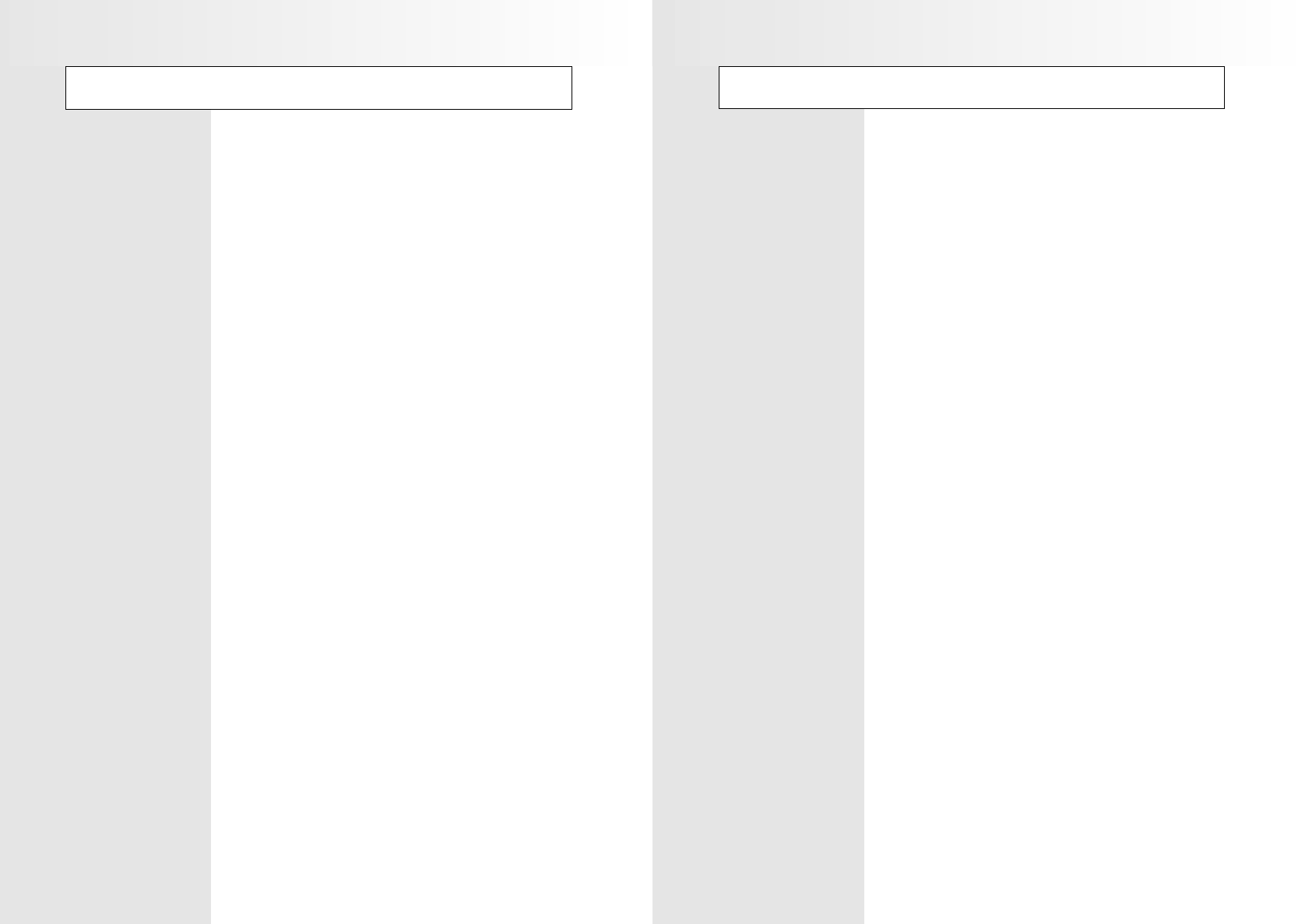
Memo Memo
neovalley-common 12/6/00 12:09 PM Page 38
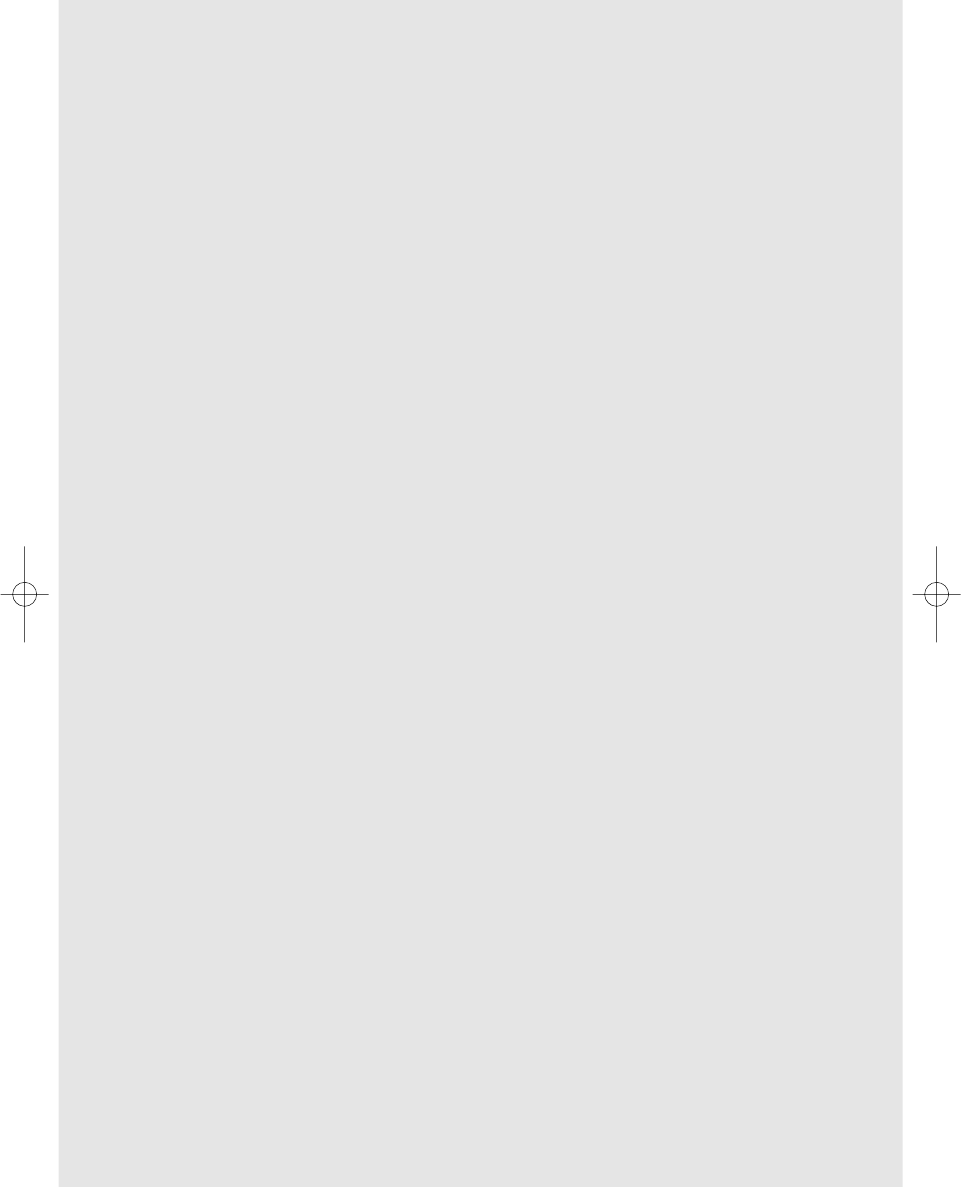
neovalley-common 12/6/00 12:09 PM Page 40