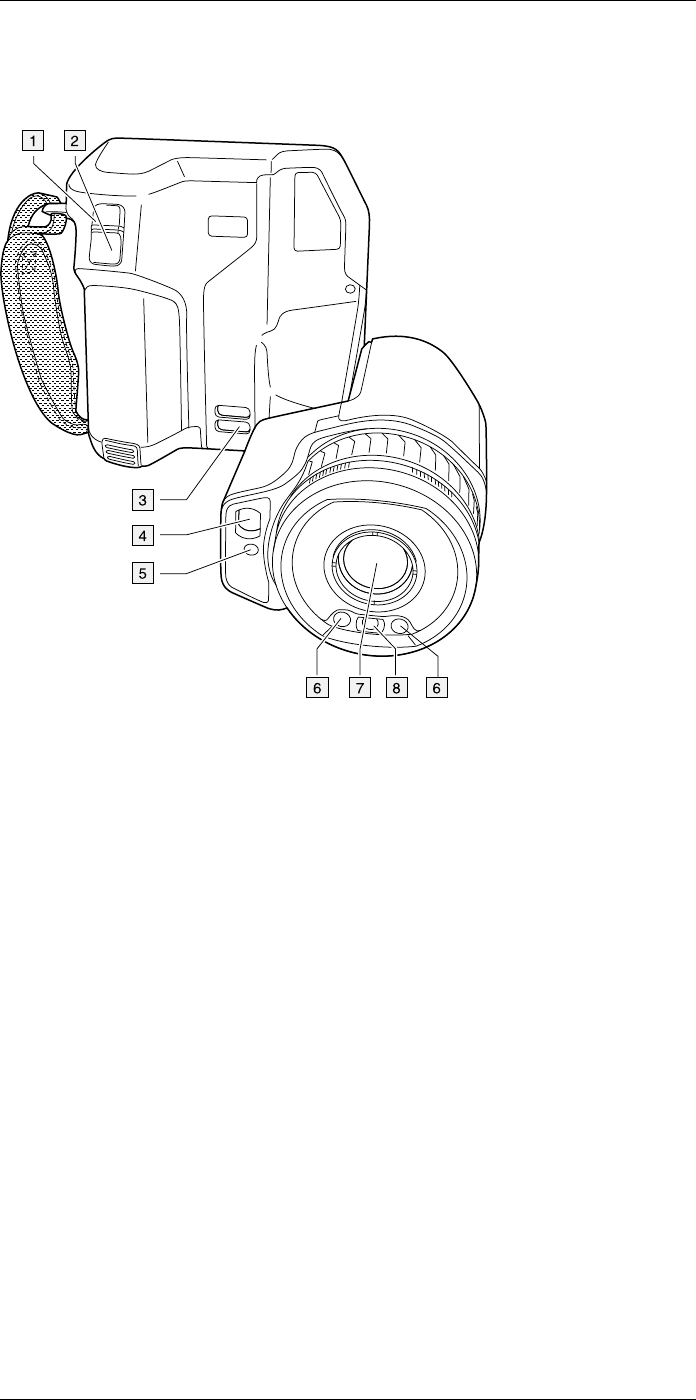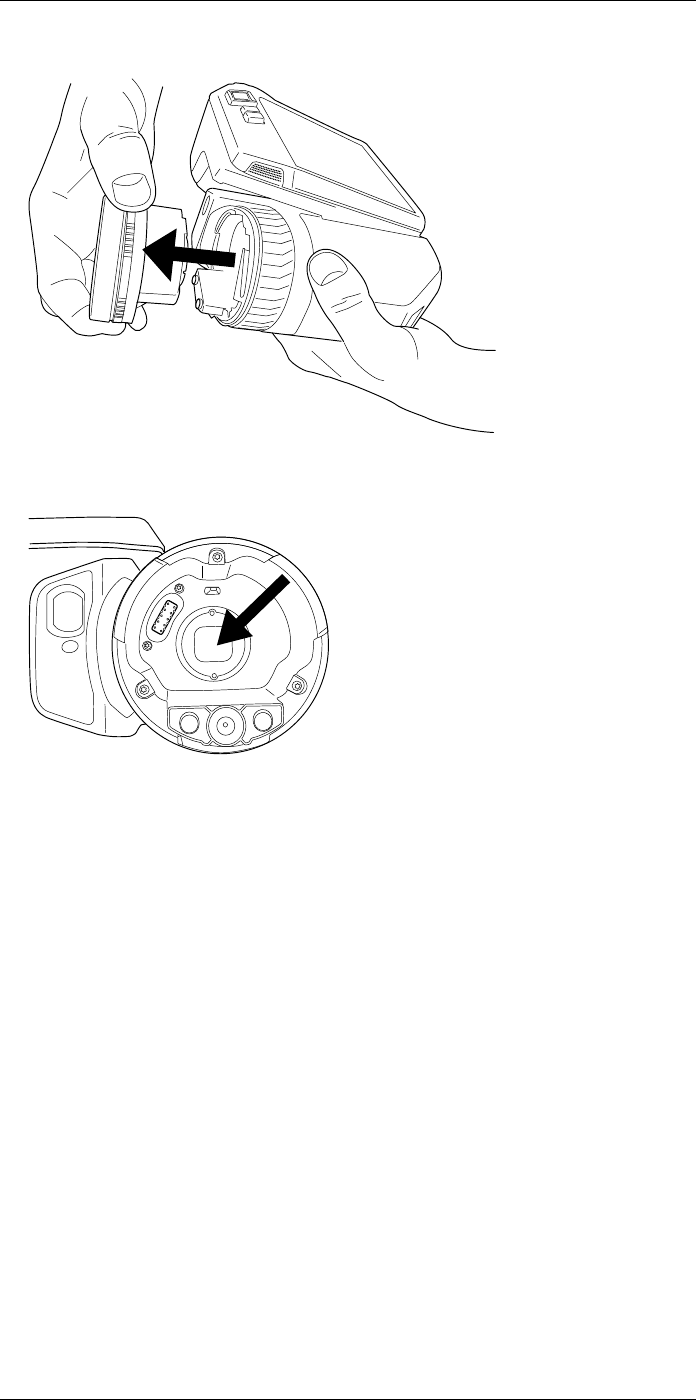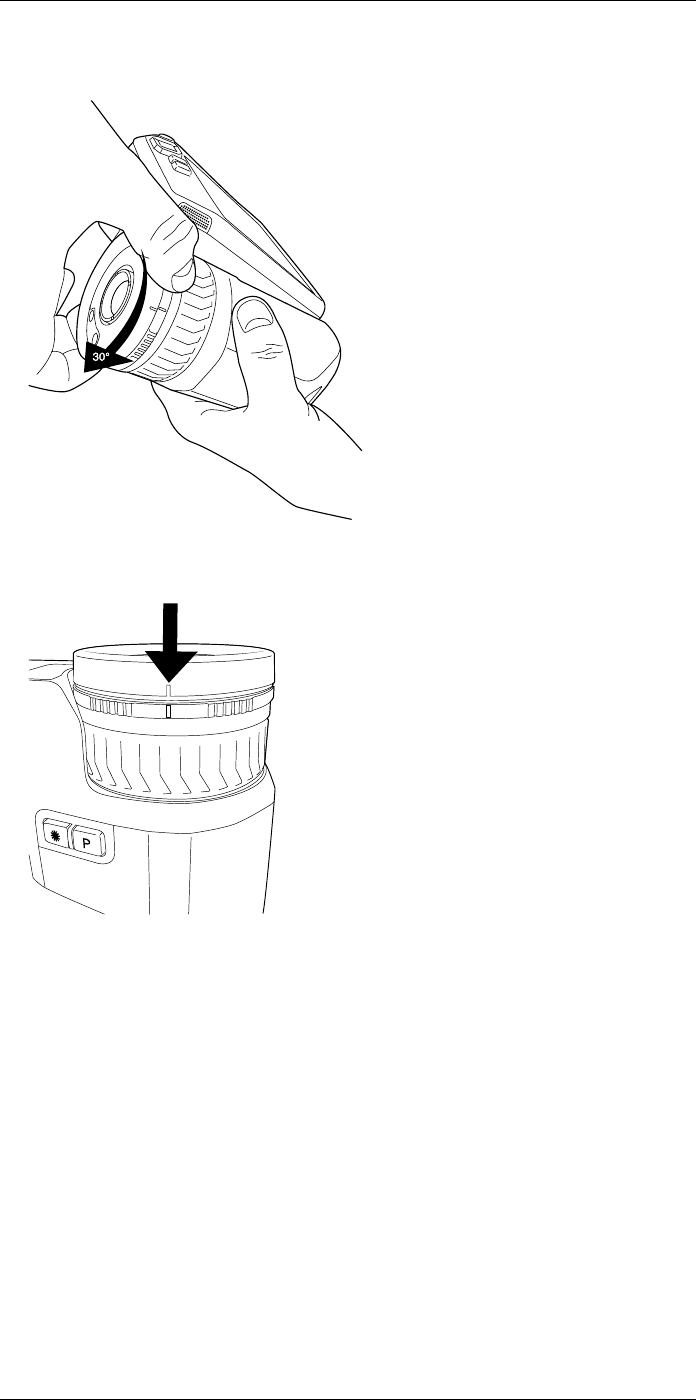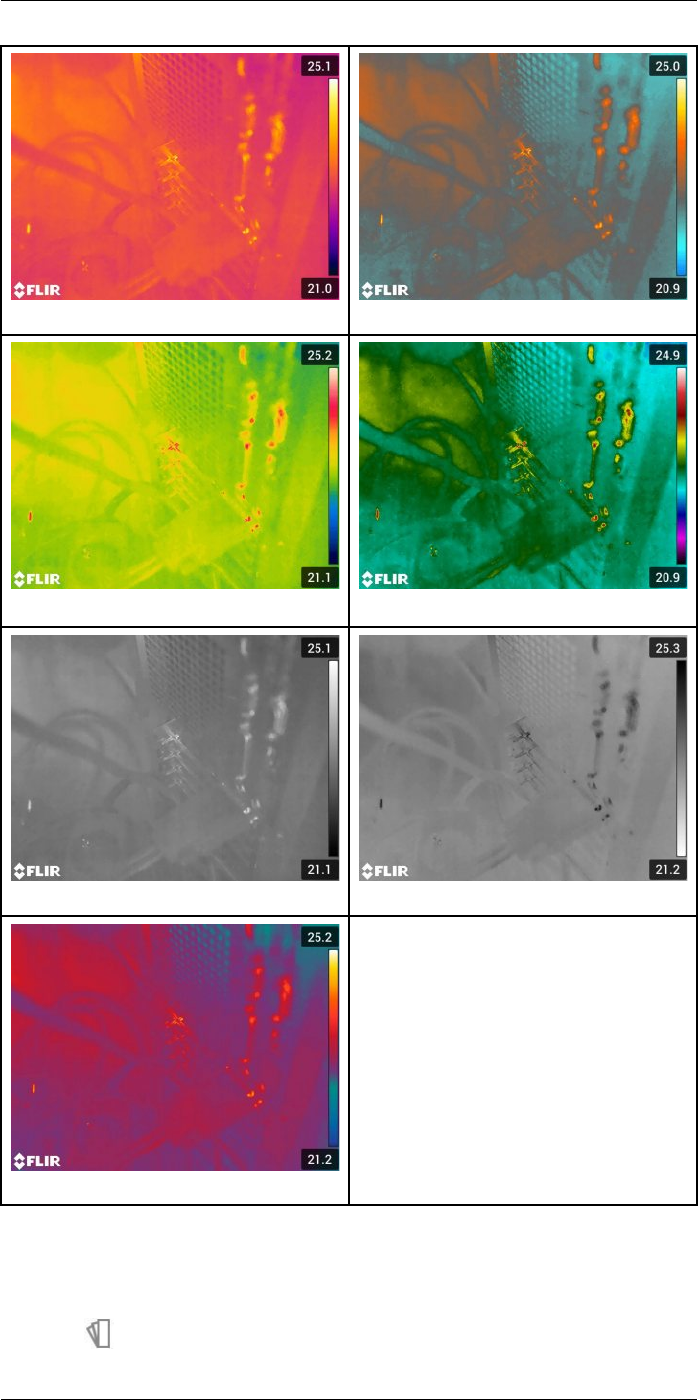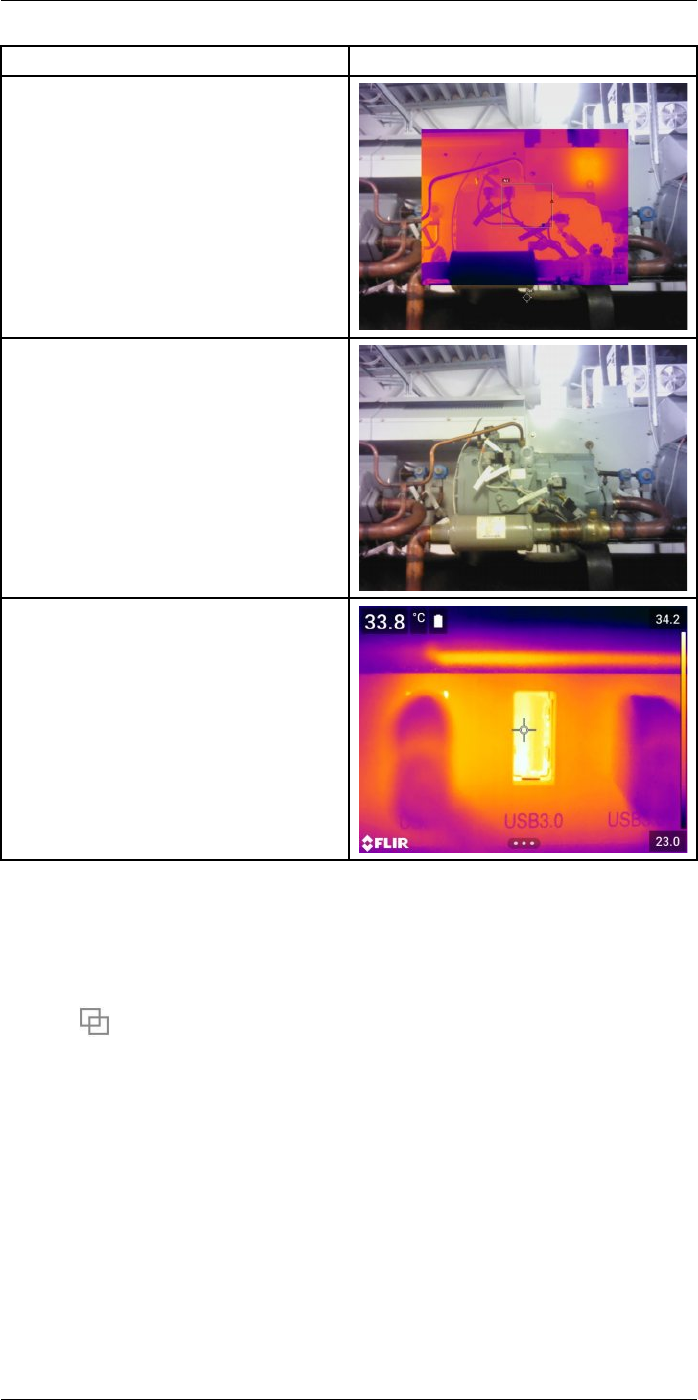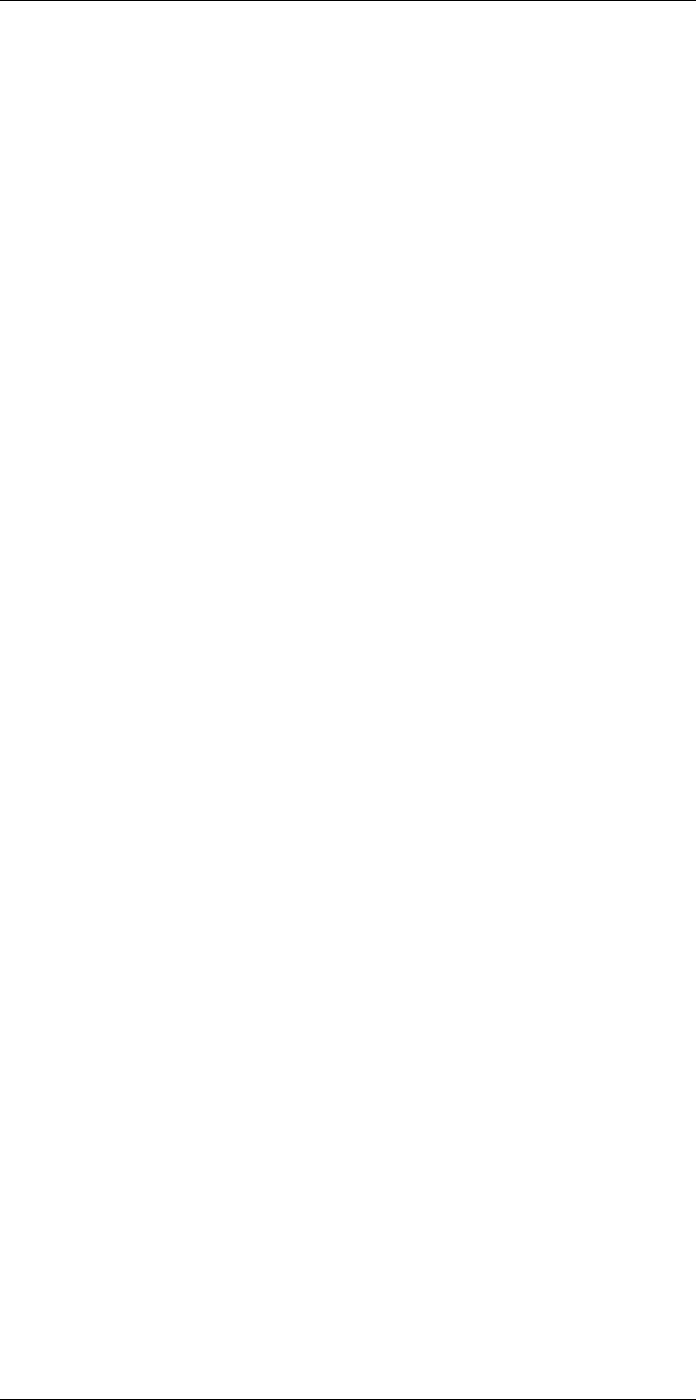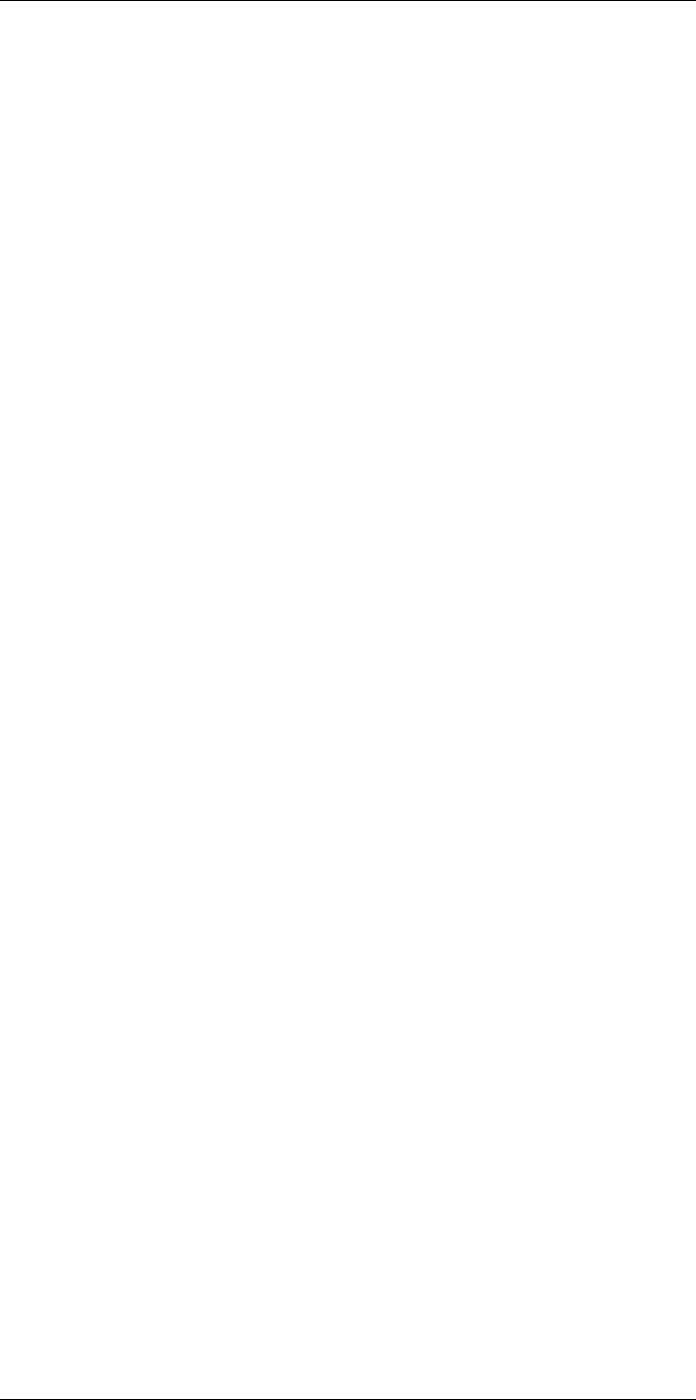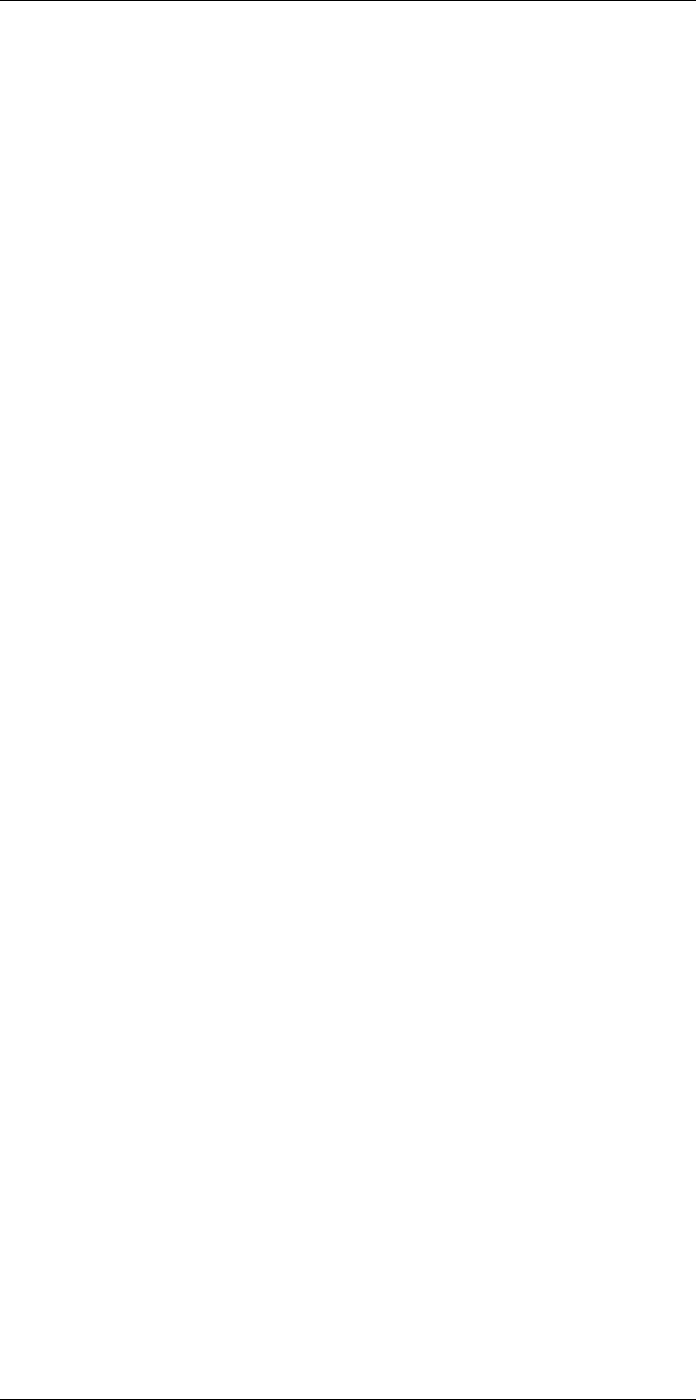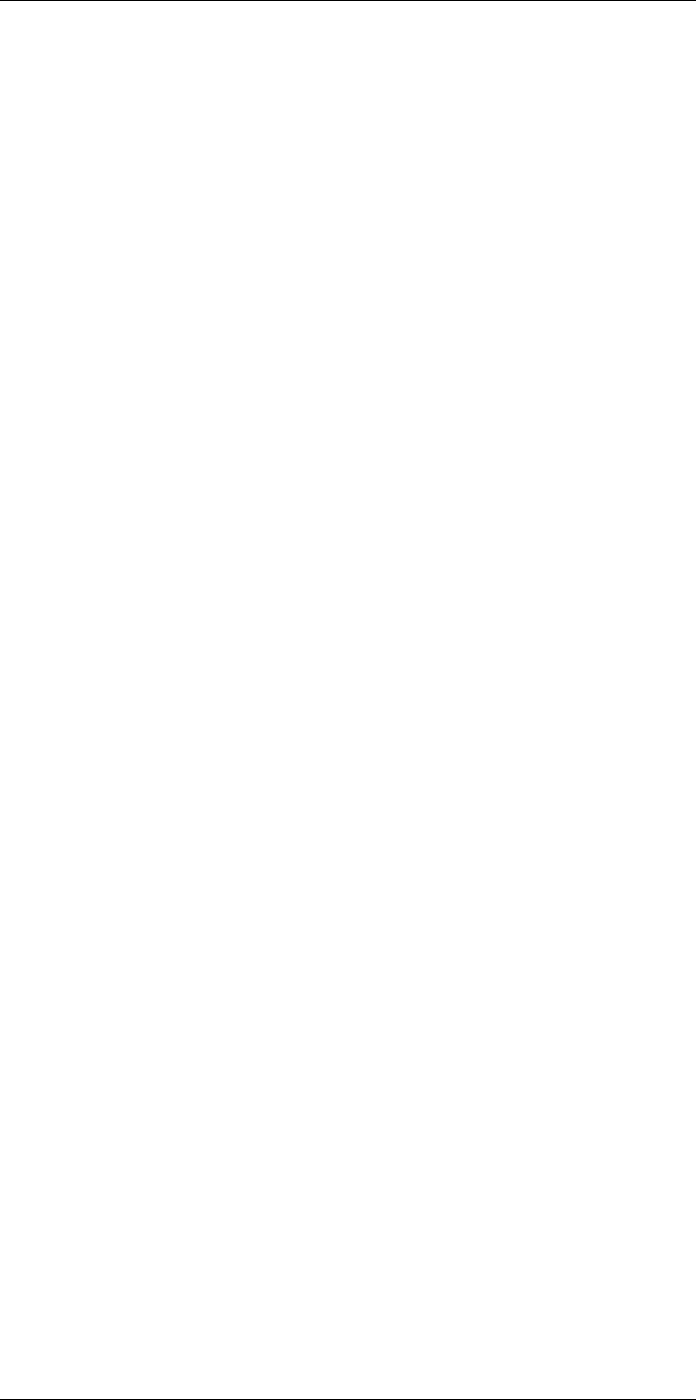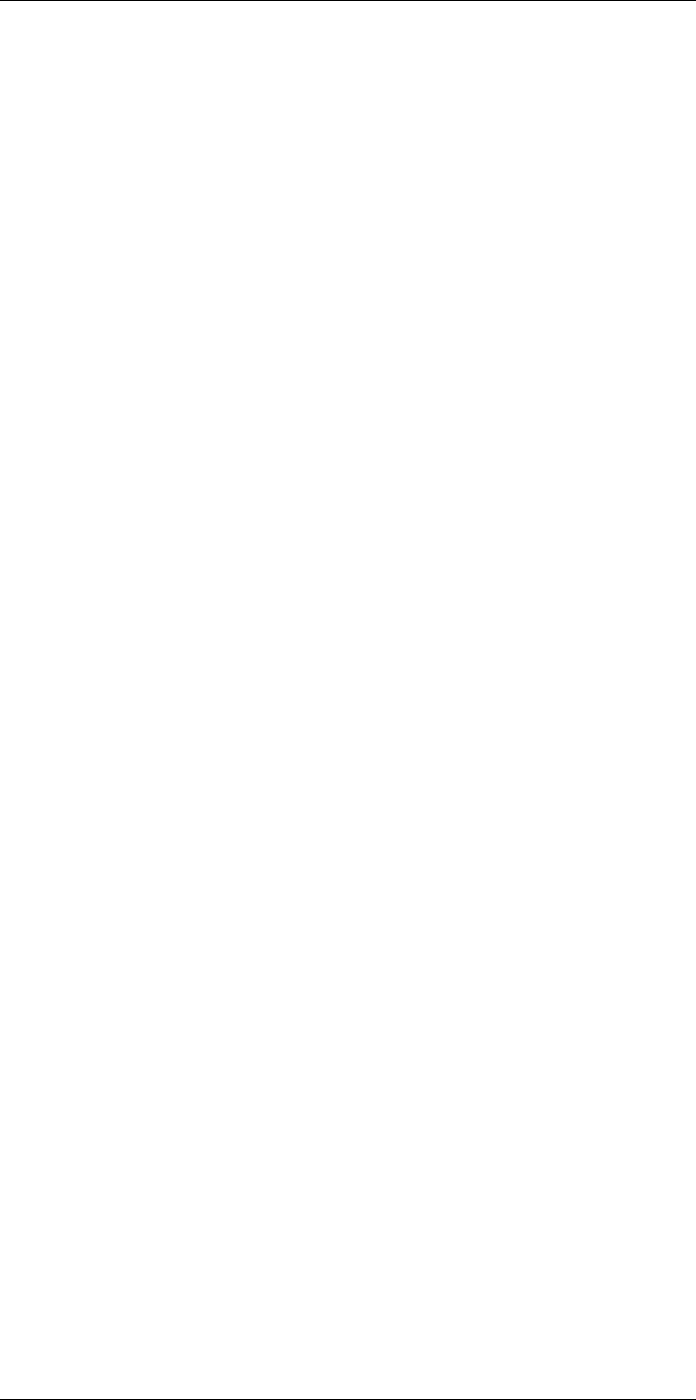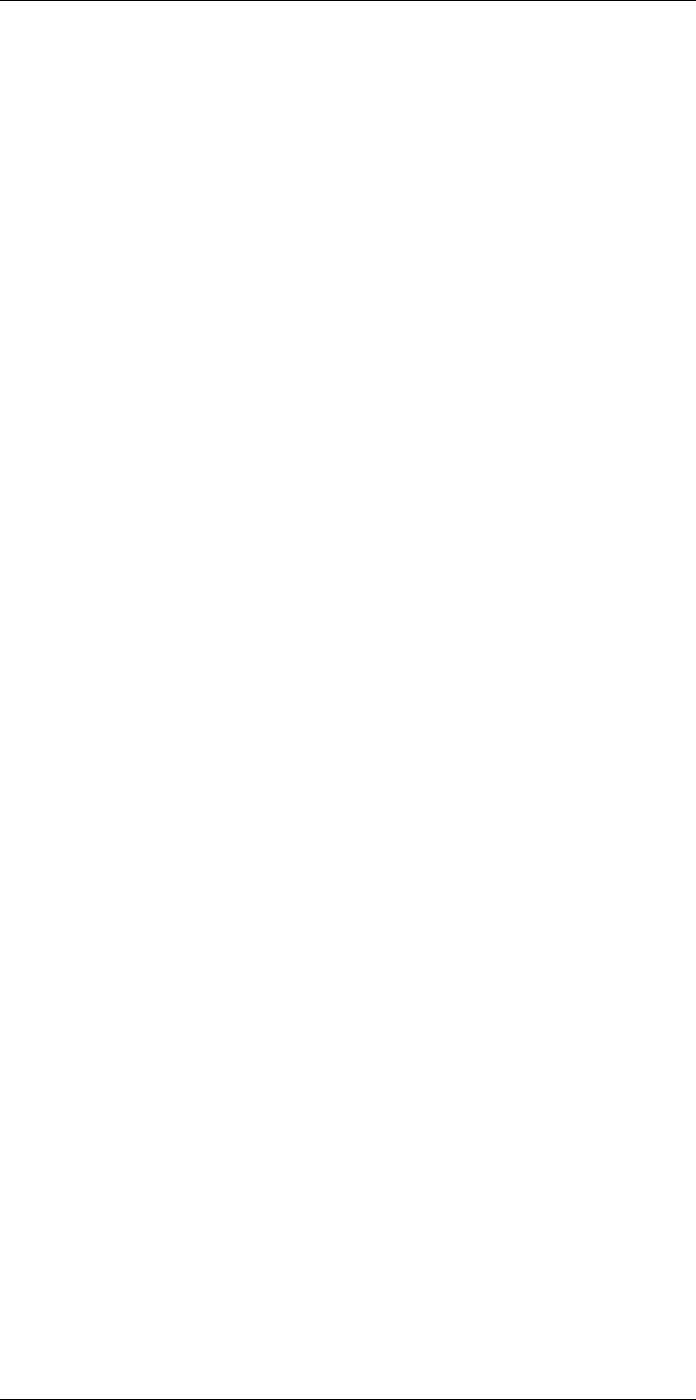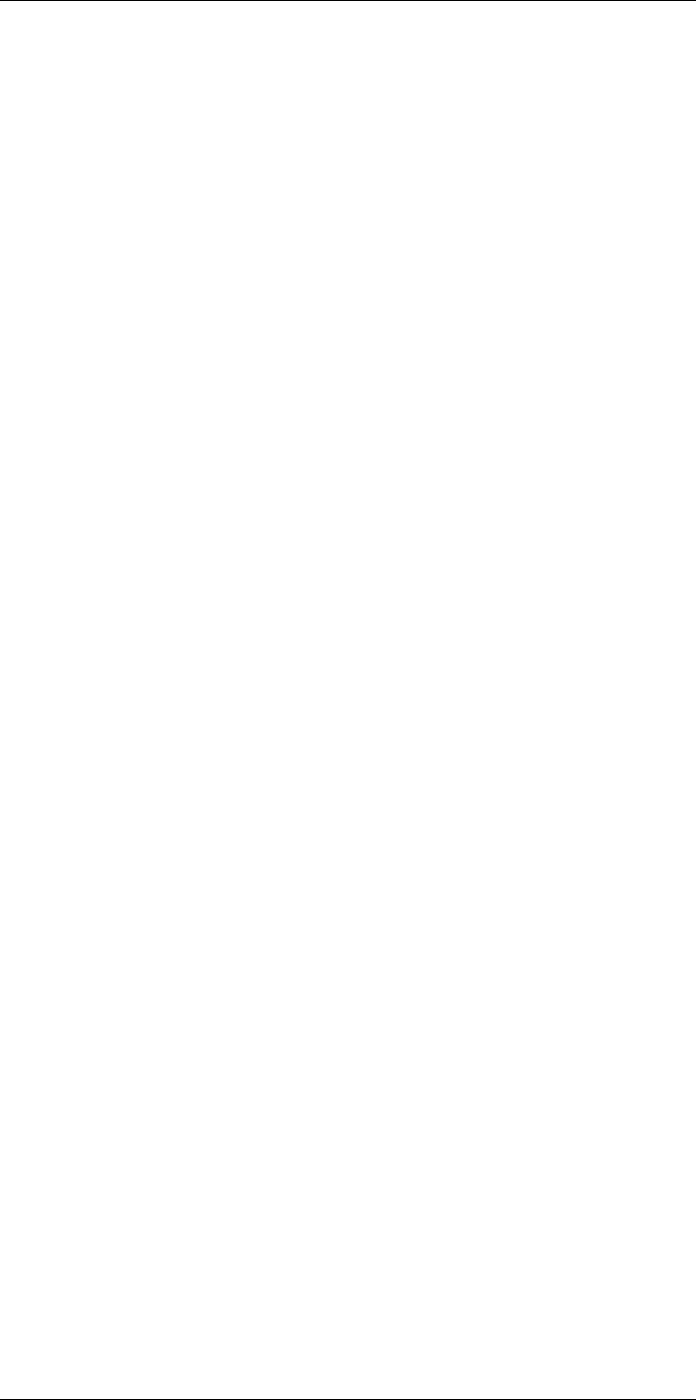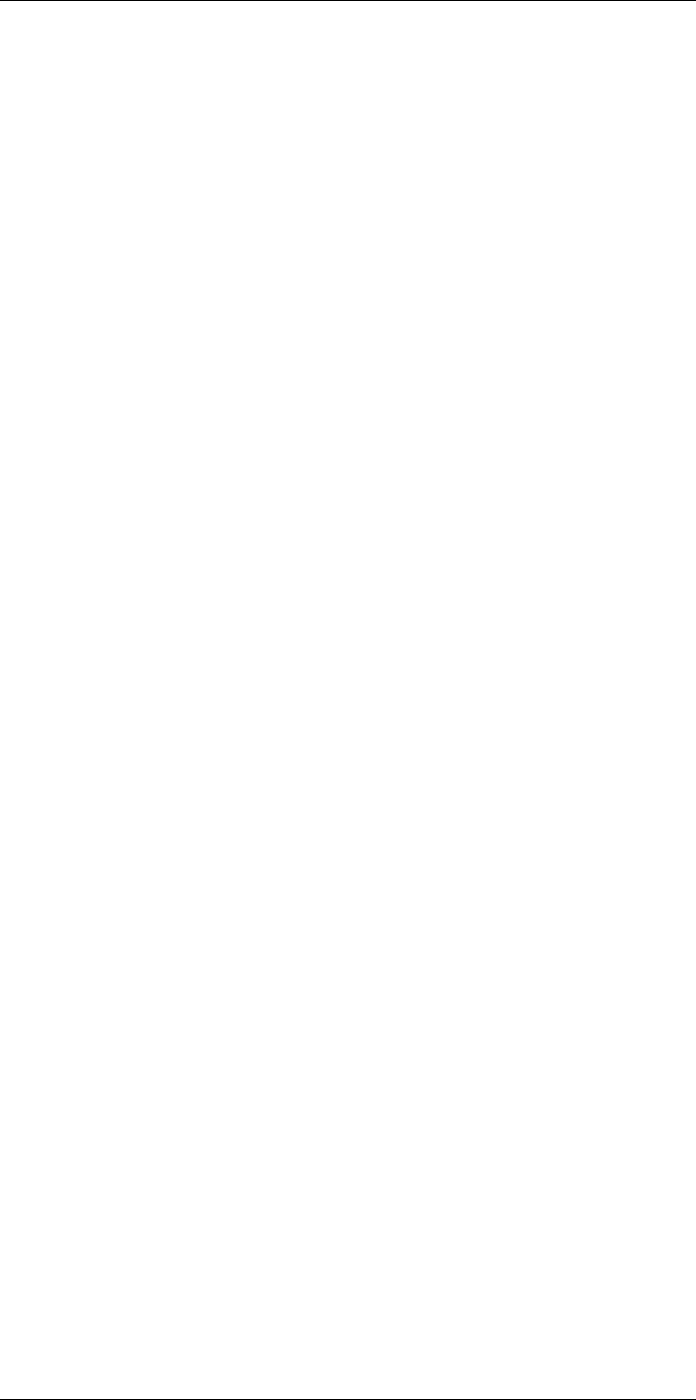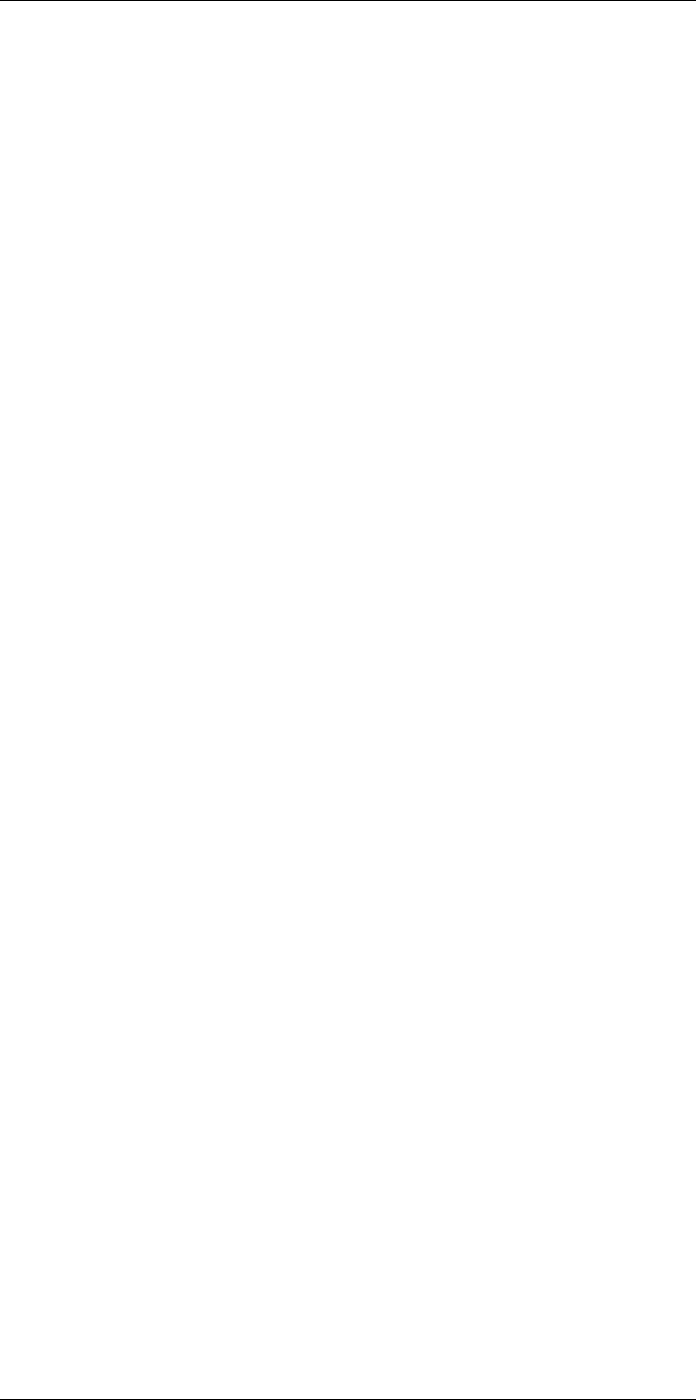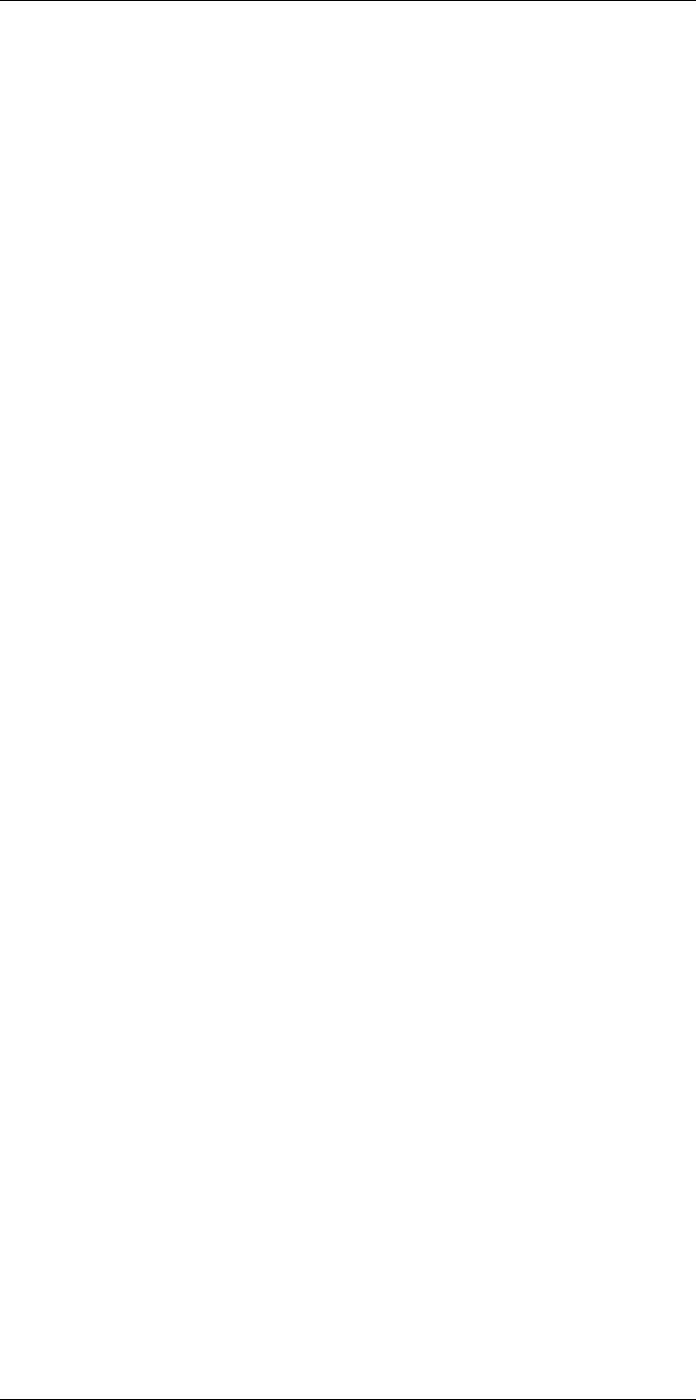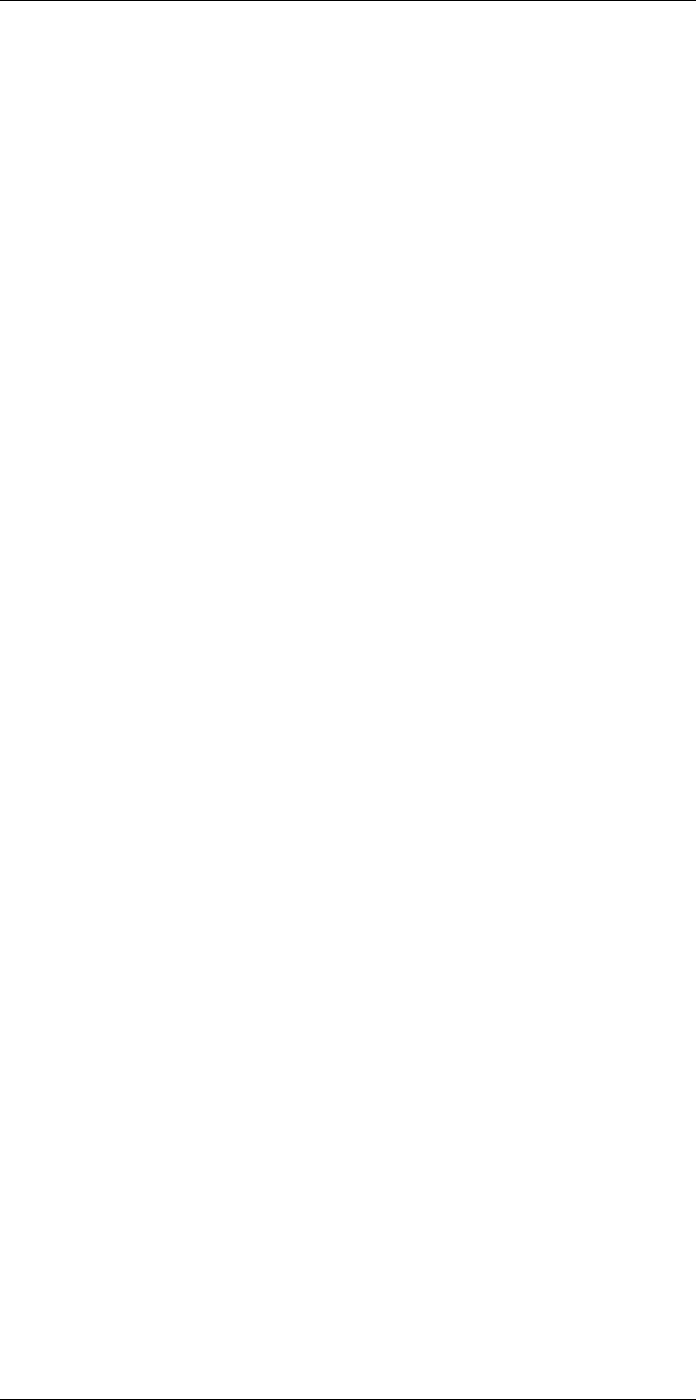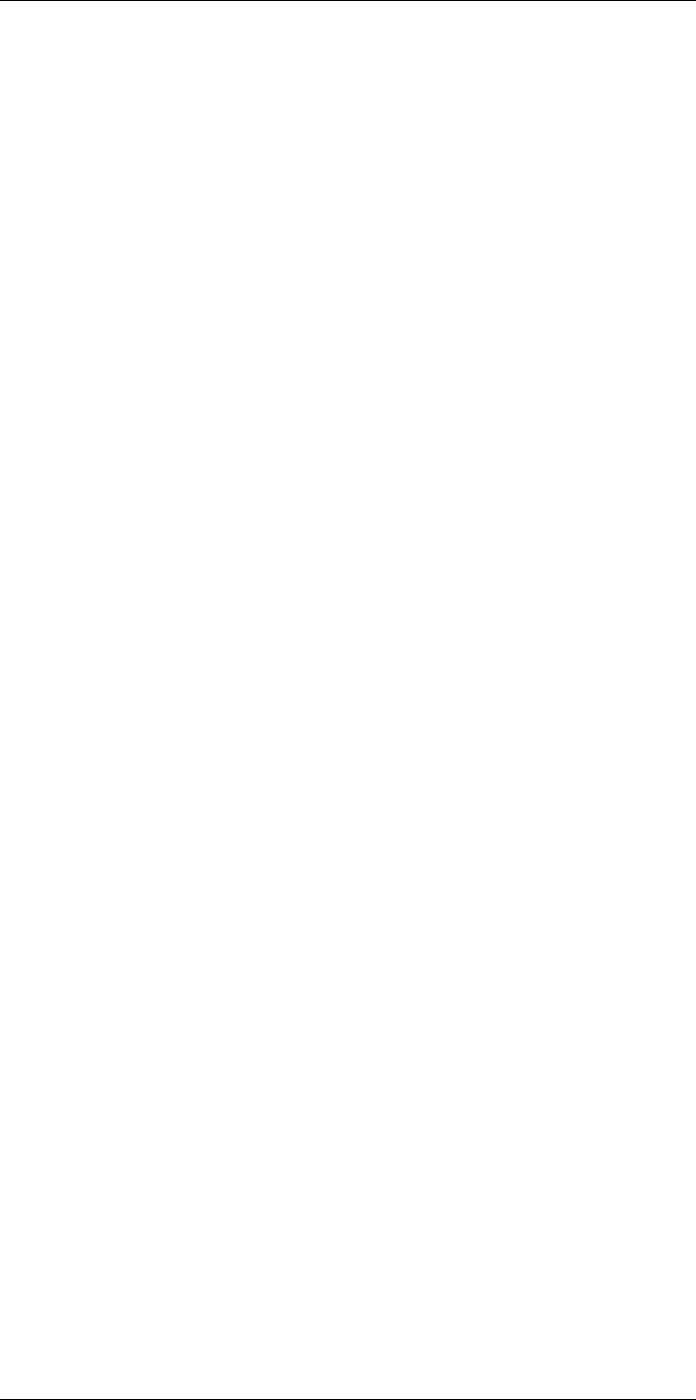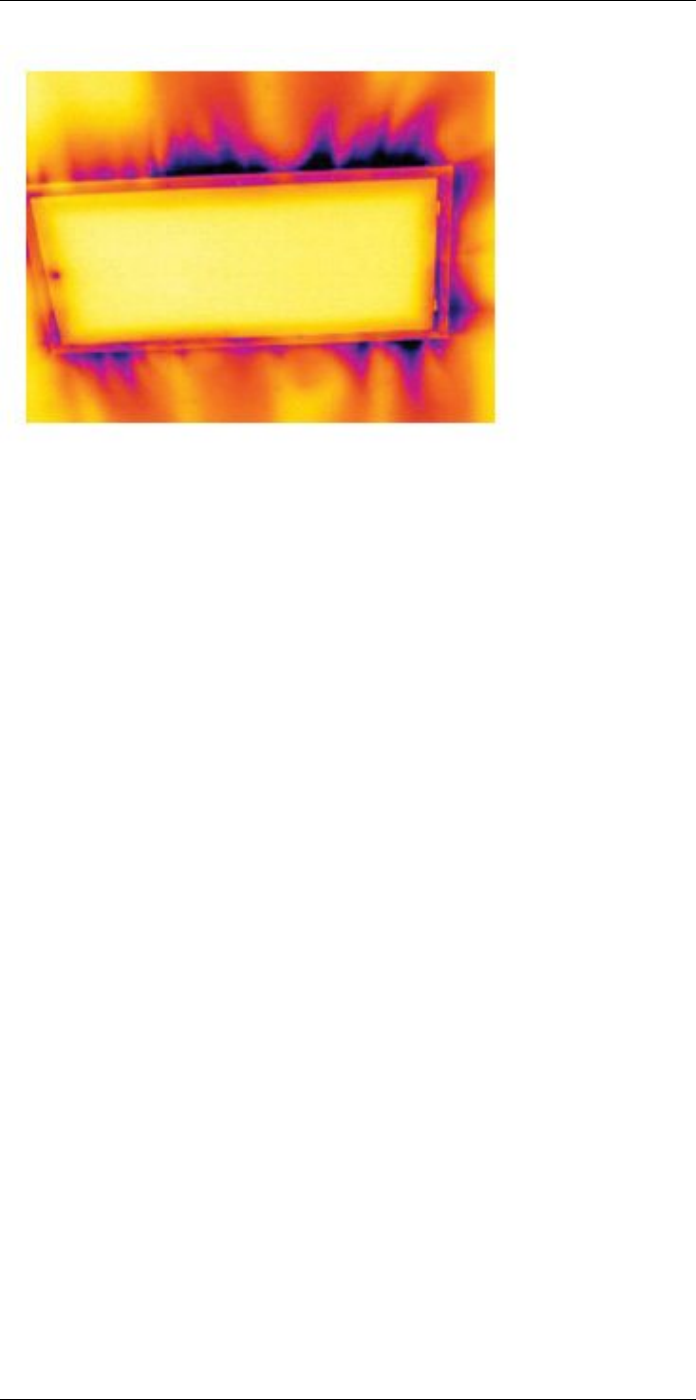FLIR Systems FLIRT8210 Infrared Camera User Manual
FLIR Systems AB Infrared Camera
User Manual
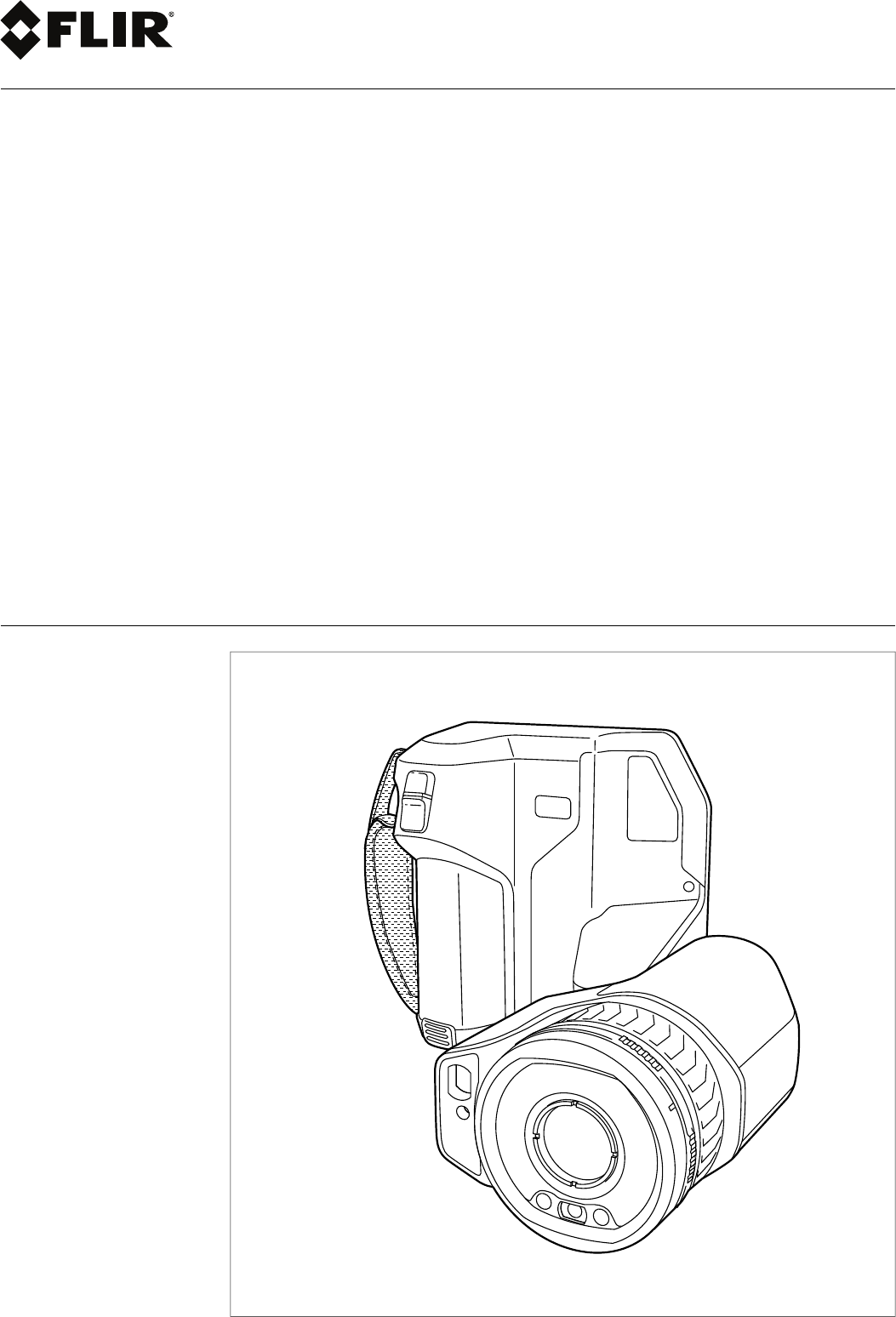
User’s manual
FLIR T5xx series
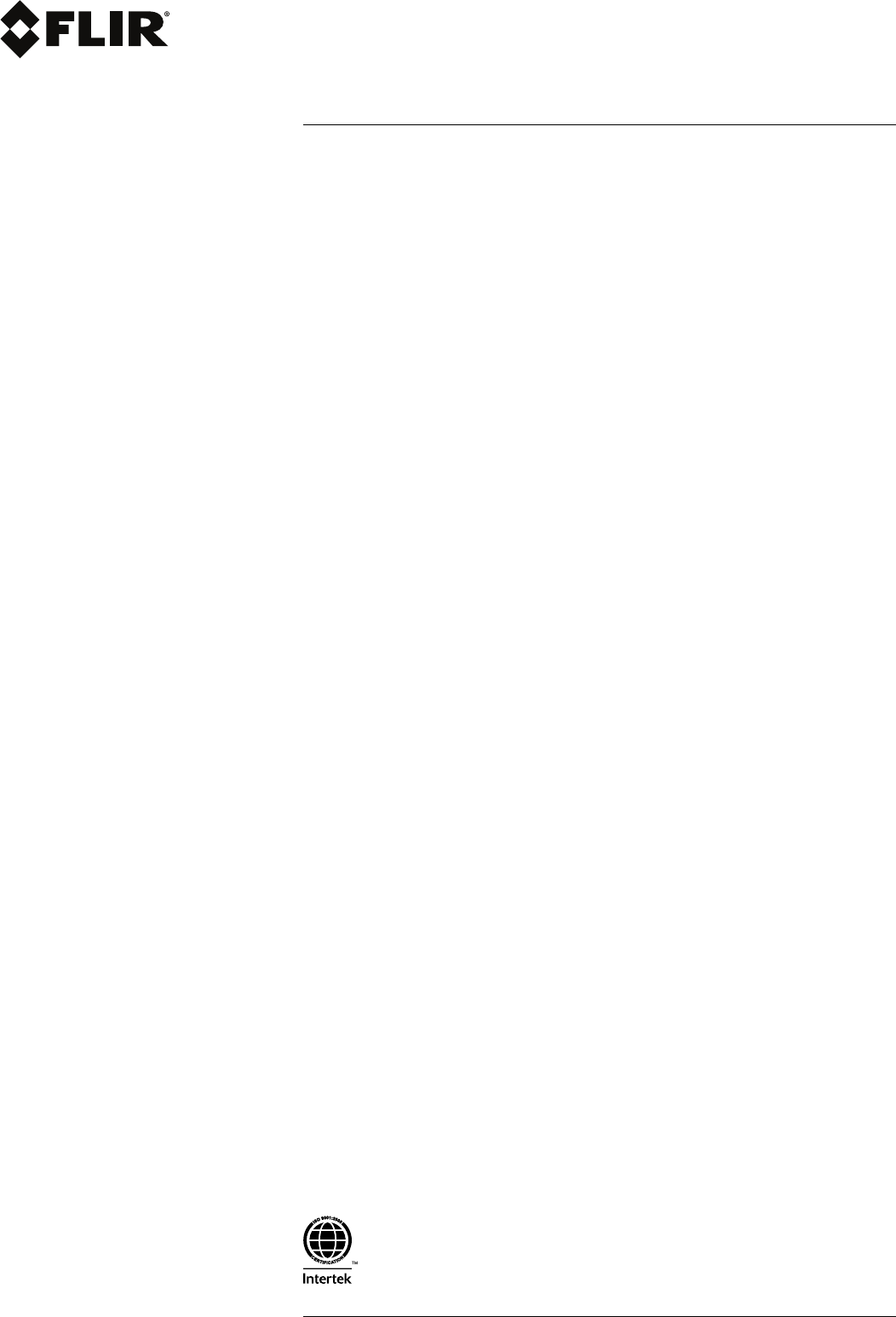
User’s manual
FLIR T5xx series
#T810253; r. AA/42549/42549; en-US iii
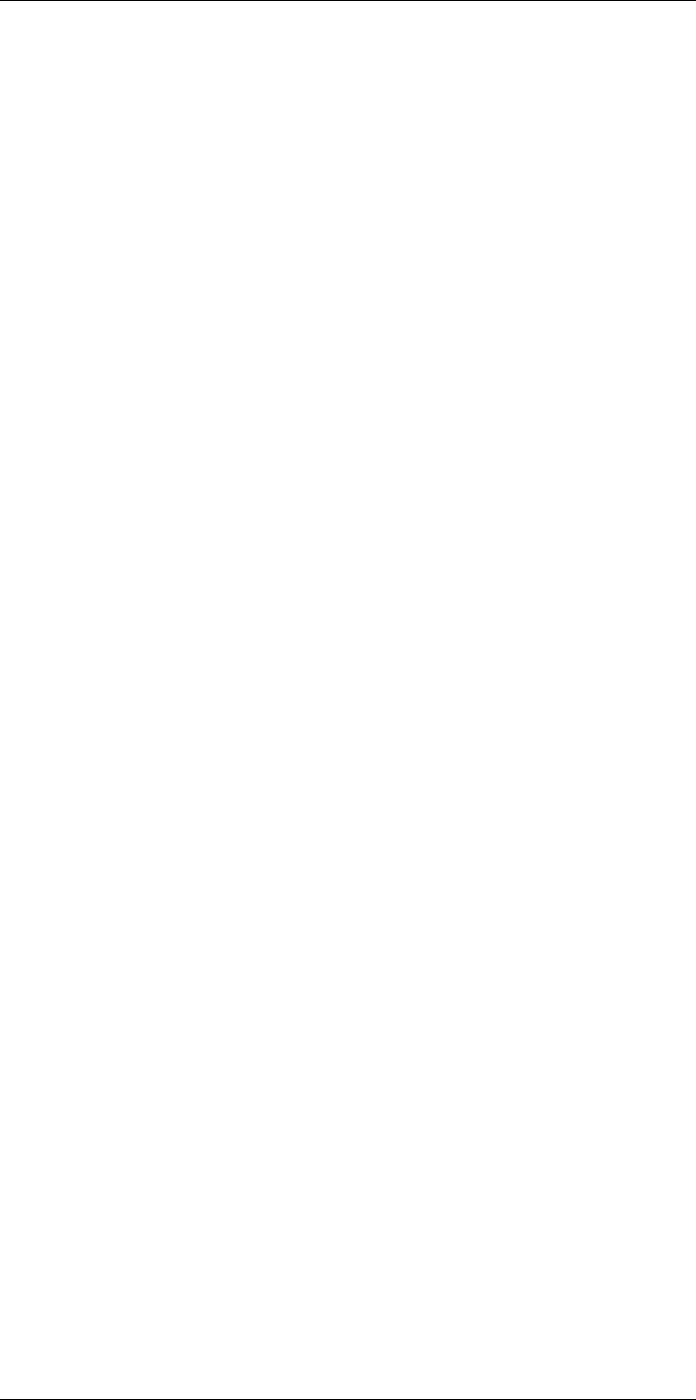
Table of contents
1 Disclaimers ......................................................................................1
1.1 Legal disclaimer .......................................................................1
1.2 Usage statistics ........................................................................ 1
1.3 Changes to registry ...................................................................1
1.4 U.S. Government Regulations......................................................1
1.5 Copyright ................................................................................1
1.6 Quality assurance .....................................................................1
1.7 Patents...................................................................................1
1.8 EULATerms ............................................................................1
1.9 EULATerms ............................................................................1
2 Safety information .............................................................................2
3 Notice to user ...................................................................................6
3.1 User-to-user forums ..................................................................6
3.2 Calibration...............................................................................6
3.3 Accuracy ................................................................................6
3.4 Disposal of electronic waste ........................................................6
3.5 Training ..................................................................................6
3.6 Documentation updates .............................................................6
3.7 Important note about this manual..................................................6
3.8 Note about authoritative versions..................................................7
4 Customer help ..................................................................................8
4.1 General ..................................................................................8
4.2 Submitting a question ................................................................8
4.3 Downloads..............................................................................9
5 Quick start guide ............................................................................. 10
5.1 Procedure............................................................................. 10
5.2 To keep in mind ...................................................................... 10
6 Register the camera......................................................................... 11
6.1 General ................................................................................ 11
6.2 Procedure............................................................................. 11
7 A note about ergonomics ................................................................. 16
7.1 General ................................................................................ 16
7.2 Figure .................................................................................. 16
8 Camera parts ..................................................................................17
8.1 View from the rear................................................................... 17
8.1.1 Figure........................................................................ 17
8.1.2 Explanation................................................................. 17
8.2 View from the front .................................................................. 18
8.2.1 Figure........................................................................ 18
8.2.2 Explanation................................................................. 18
8.3 View from the bottom............................................................... 19
8.3.1 Figure........................................................................ 19
8.3.2 Explanation................................................................. 19
8.4 Laser distance meter and laser pointer ........................................ 19
8.4.1 General...................................................................... 19
8.4.2 Laser transmitter and receiver......................................... 20
8.4.3 Difference in position .................................................... 20
8.4.4 Laser warning label....................................................... 21
8.4.5 Laser rules and regulations ............................................ 21
9 Screen elements ............................................................................. 22
9.1 General ................................................................................ 22
9.2 Menu system ......................................................................... 22
9.3 Soft buttons........................................................................... 23
9.4 Status icons and indicators ....................................................... 23
#T810253; r. AA/42549/42549; en-US v
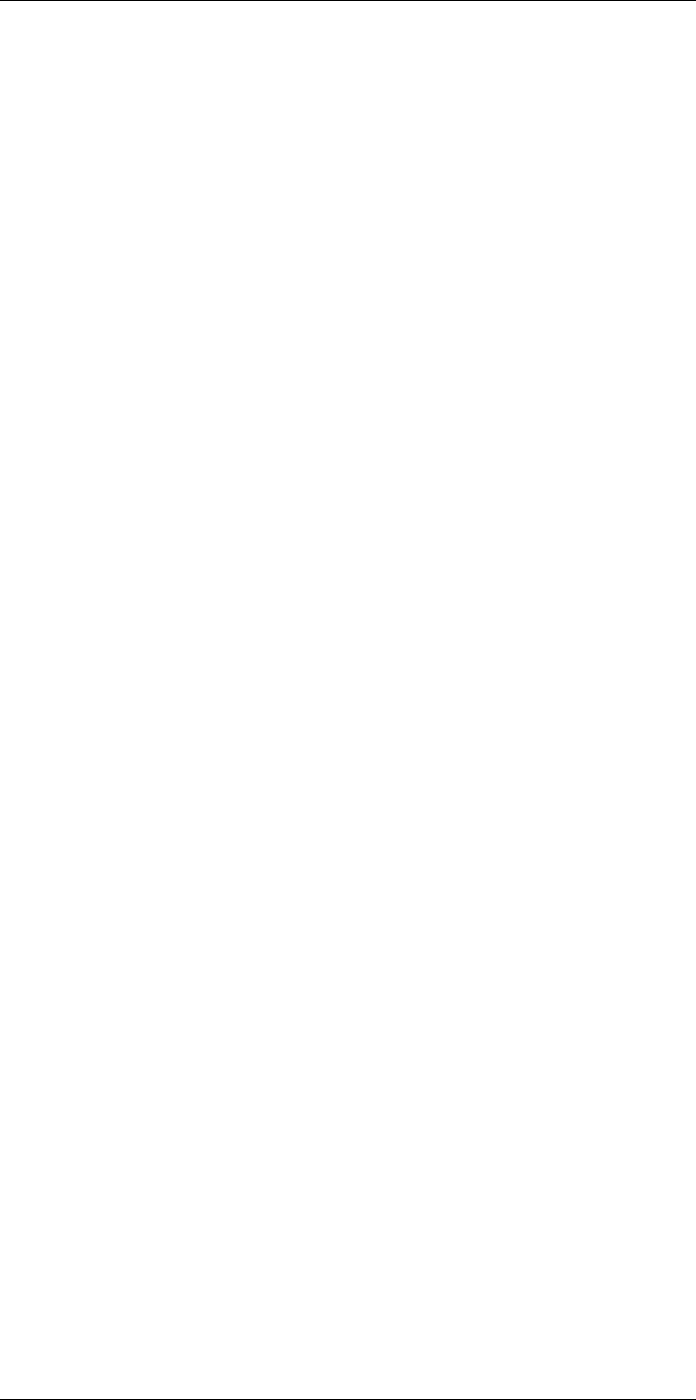
Table of contents
9.5 Swipe-down menu .................................................................. 24
9.6 Image overlay information......................................................... 24
10 Navigating the menu system ............................................................. 25
10.1 General ................................................................................ 25
10.2 Navigating using the navigation pad............................................ 25
11 Handling the camera........................................................................ 26
11.1 Charging the battery................................................................ 26
11.1.1 General...................................................................... 26
11.1.2 Using the stand-alone battery charger to charge the
battery....................................................................... 26
11.1.3 Using the USB battery charger to charge the battery
when it is inside the camera............................................ 26
11.1.4 Charging the battery using a USB cable connected to a
computer.................................................................... 27
11.2 Installing and removing the camera battery................................... 27
11.2.1 Installing the battery...................................................... 27
11.2.2 Removing the battery .................................................... 27
11.3 Turning on and turning off the camera.......................................... 28
11.4 Adjusting the angle of lens ........................................................ 28
11.4.1 Figure........................................................................ 28
11.4.2 Procedure .................................................................. 29
11.5 Adjusting the infrared camera focus manually ............................... 29
11.5.1 Figure........................................................................ 29
11.5.2 Procedure .................................................................. 29
11.6 Autofocusing the infrared camera ............................................... 29
11.6.1 General...................................................................... 29
11.6.2 Figure........................................................................ 30
11.6.3 Procedure .................................................................. 30
11.7 Continuous autofocus .............................................................. 30
11.7.1 General...................................................................... 30
11.7.2 Procedure .................................................................. 31
11.8 Operating the laser distance meter ............................................. 31
11.8.1 General...................................................................... 31
11.8.2 Procedure .................................................................. 31
11.9 Measuring areas..................................................................... 32
11.9.1 General...................................................................... 32
11.9.2 Procedure .................................................................. 32
11.10 Connecting external devices and storage media ............................ 32
11.10.1 General...................................................................... 32
11.10.2 Figure........................................................................ 33
11.10.3 Explanation................................................................. 33
11.11 Moving files to a computer ........................................................ 33
11.11.1 General...................................................................... 33
11.11.2 Procedure .................................................................. 33
11.12 Assigning functions to the programmable buttons .......................... 34
11.12.1 General...................................................................... 34
11.12.2 Procedure .................................................................. 35
11.13 Using the camera lamp as a flash ............................................... 35
11.13.1 General...................................................................... 35
11.13.2 Procedure .................................................................. 35
11.14 Changing camera lenses .......................................................... 36
11.15 Neck strap............................................................................. 40
11.16 Hand strap ............................................................................ 40
12 Saving and working with images ....................................................... 42
12.1 About image files .................................................................... 42
#T810253; r. AA/42549/42549; en-US vi
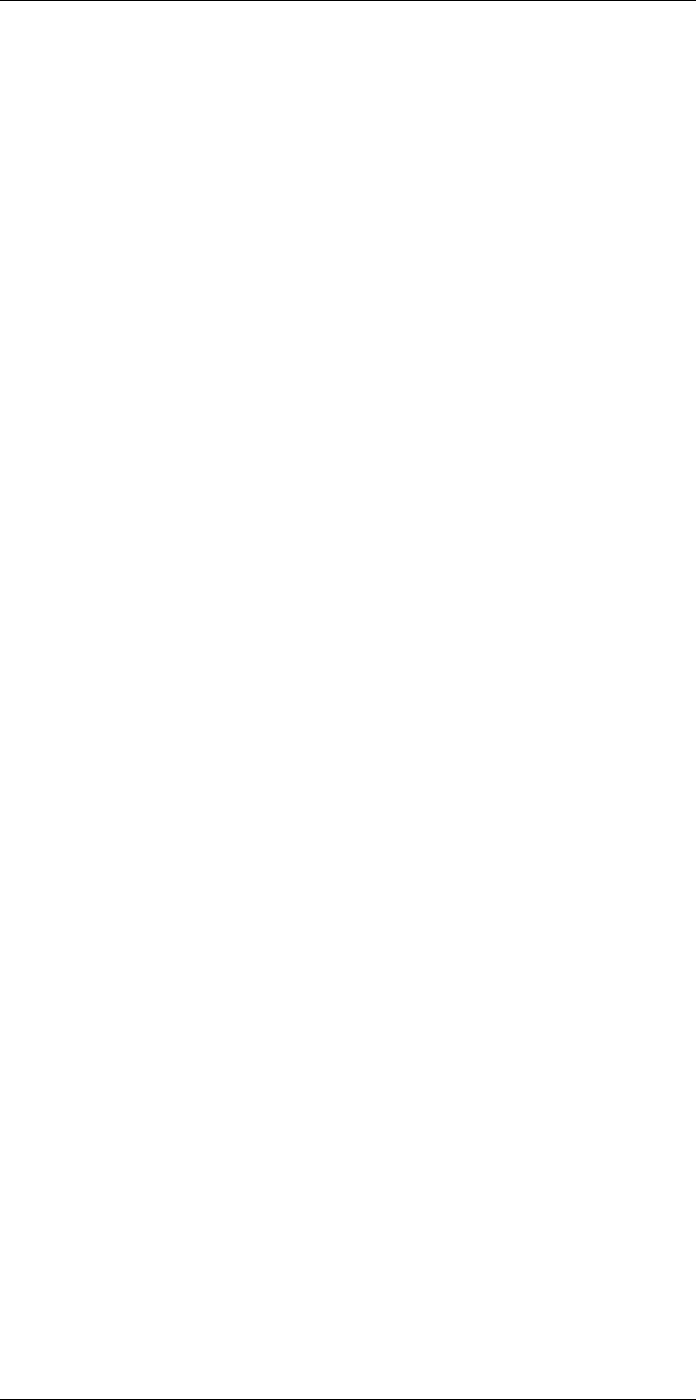
Table of contents
12.1.1 General...................................................................... 42
12.1.2 File-naming convention ................................................. 42
12.1.3 Storage capacity .......................................................... 42
12.1.4 About UltraMax............................................................ 42
12.2 Saving an image..................................................................... 43
12.2.1 General...................................................................... 43
12.2.2 Procedure .................................................................. 43
12.3 Previewing an image ............................................................... 43
12.3.1 General...................................................................... 43
12.3.2 Procedure .................................................................. 43
12.4 Opening a saved image............................................................ 44
12.4.1 General...................................................................... 44
12.4.2 Procedure .................................................................. 44
12.5 Editing a saved image.............................................................. 44
12.5.1 General...................................................................... 44
12.5.2 Procedure .................................................................. 44
12.5.3 Related topics ............................................................. 45
12.6 Zooming an image .................................................................. 45
12.6.1 General...................................................................... 45
12.6.2 Procedure .................................................................. 45
12.7 Deleting images ..................................................................... 46
12.8 Resetting the image counter...................................................... 46
12.8.1 General...................................................................... 46
12.8.2 Procedure .................................................................. 46
13 Working with the image archive......................................................... 47
13.1 General ................................................................................ 47
13.1.1 Managing folders via soft button ...................................... 47
13.2 Opening image and video files................................................... 47
13.3 Creating a new folder............................................................... 48
13.4 Renaming a folder................................................................... 48
13.5 Changing the active folder ........................................................ 48
13.5.1 General...................................................................... 48
13.5.2 Procedure .................................................................. 48
13.6 Moving files between folders ..................................................... 49
13.7 Deleting a folder ..................................................................... 49
13.8 Deleting an image or video file ................................................... 49
13.8.1 General...................................................................... 49
13.8.2 Procedure .................................................................. 49
13.9 Deleting multiple files............................................................... 50
13.9.1 General...................................................................... 50
13.9.2 Procedure .................................................................. 50
13.10 Deleting all files ...................................................................... 50
13.10.1 General...................................................................... 50
13.10.2 Procedure .................................................................. 50
14 Achieving a good image ................................................................... 51
14.1 General ................................................................................ 51
14.2 Adjusting the infrared camera focus ............................................ 51
14.2.1 Manual focus............................................................... 51
14.2.2 Autofocus................................................................... 51
14.2.3 Continuous autofocus ................................................... 51
14.3 Adjusting the infrared image...................................................... 51
14.3.1 General...................................................................... 51
14.3.2 Manual adjustment by touching the screen ........................ 53
14.3.3 Manual adjustment by using the navigation pad .................. 54
14.3.4 Manual adjustment in Level, Span mode ........................... 54
#T810253; r. AA/42549/42549; en-US vii
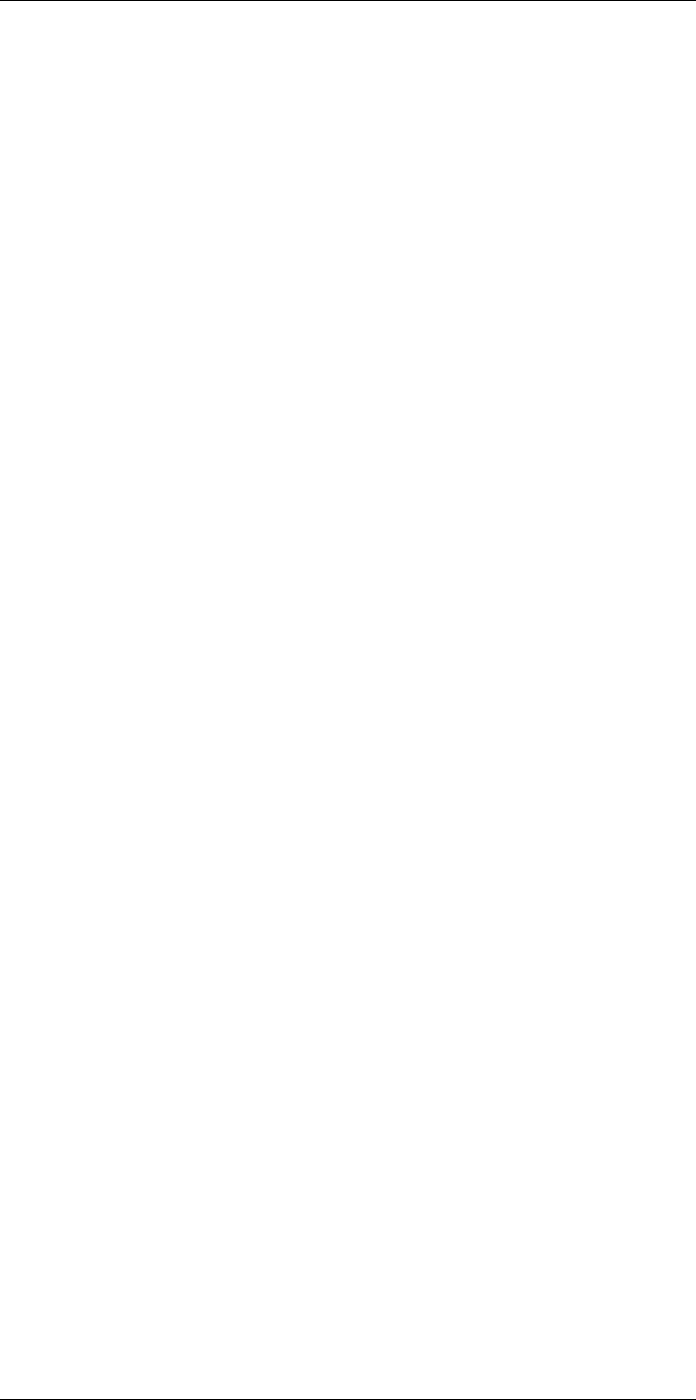
Table of contents
14.3.5 Manual adjustment in Level, Max, Min mode ...................... 54
14.4 Changing the camera temperature range ..................................... 55
14.4.1 General...................................................................... 55
14.4.2 Procedure .................................................................. 55
14.5 Changing the color palettes....................................................... 55
14.5.1 General...................................................................... 55
14.5.2 Procedure .................................................................. 56
14.6 Changing the measurement parameters ...................................... 57
14.7 Performing a non-uniformity correction (NUC) ............................... 57
14.7.1 Performing an NUC manually.......................................... 57
14.8 Hiding all overlay .................................................................... 57
14.8.1 General...................................................................... 57
15 Working with image modes............................................................... 59
15.1 General ................................................................................ 59
15.2 Image examples ..................................................................... 59
15.3 Selecting an image mode ......................................................... 60
16 Working with measurement tools ...................................................... 62
16.1 General ................................................................................ 62
16.2 Adding/removing measurement tools .......................................... 62
16.3 Editing user presets................................................................. 62
16.3.1 General...................................................................... 62
16.3.2 Procedure .................................................................. 62
16.4 Moving and resizing a measurement tool ..................................... 63
16.4.1 General...................................................................... 63
16.4.2 Moving a spot.............................................................. 63
16.4.3 Moving and resizing a box or circle tool ............................. 64
16.5 Changing the measurement parameters ...................................... 64
16.5.1 General...................................................................... 64
16.5.2 Types of parameters ..................................................... 64
16.5.3 Recommended values................................................... 65
16.5.4 Procedure .................................................................. 65
16.5.5 Related topics ............................................................. 66
16.6 Displaying values in the result table............................................. 66
16.6.1 General...................................................................... 66
16.6.2 Procedure .................................................................. 67
16.7 Creating and setting up a difference calculation ............................. 67
16.7.1 General...................................................................... 67
16.7.2 Procedure .................................................................. 68
16.8 Setting a measurement alarm .................................................... 68
16.8.1 General...................................................................... 68
16.8.2 Types of alarm ............................................................. 68
16.8.3 Alarm signals .............................................................. 68
16.8.4 Procedure .................................................................. 68
17 Working with color alarms and isotherms........................................... 71
17.1 Color alarms.......................................................................... 71
17.1.1 General...................................................................... 71
17.1.2 Image examples .......................................................... 71
17.1.3 Setting up above, below, and interval alarms ...................... 72
17.1.4 Building isotherms........................................................ 73
18 Annotating images .......................................................................... 75
18.1 General ................................................................................ 75
18.2 Adding a note ........................................................................ 75
18.2.1 General...................................................................... 75
18.2.2 Procedure .................................................................. 75
#T810253; r. AA/42549/42549; en-US viii
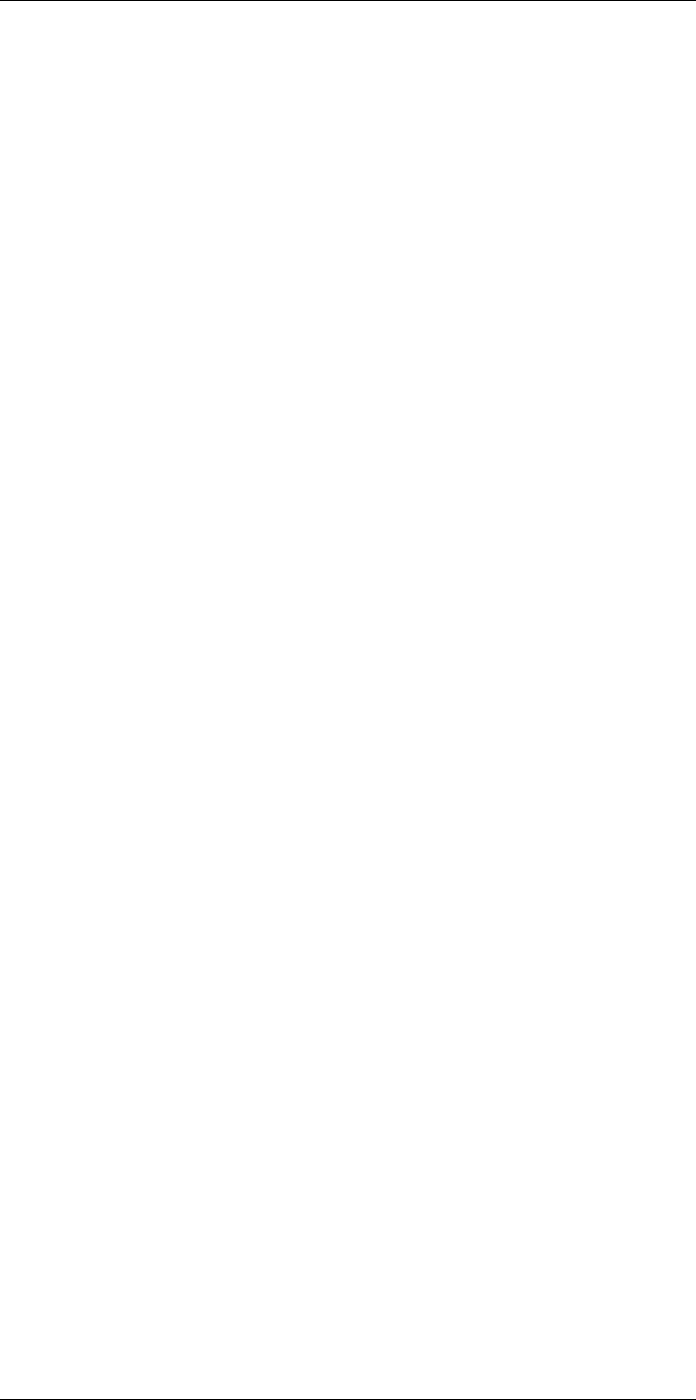
Table of contents
18.3 Adding a text comment table ..................................................... 75
18.3.1 General...................................................................... 75
18.3.2 Procedure .................................................................. 76
18.3.3 Creating a text comment table template ............................ 77
18.4 Adding a voice annotation......................................................... 78
18.4.1 General...................................................................... 78
18.4.2 Procedure .................................................................. 79
18.5 Adding a sketch...................................................................... 79
18.5.1 General...................................................................... 79
18.5.2 Procedure .................................................................. 80
19 Programming the camera (time-lapse) ............................................... 81
19.1 General ................................................................................ 81
19.2 Procedure............................................................................. 81
20 Recording video clips ...................................................................... 82
20.1 General ................................................................................ 82
20.2 Procedure............................................................................. 82
20.3 Playing a saved video clip......................................................... 82
21 Screening alarm .............................................................................. 83
21.1 General ................................................................................ 83
21.2 Procedure............................................................................. 83
22 Pairing Bluetooth devices................................................................. 85
22.1 General ................................................................................ 85
22.2 Procedure............................................................................. 85
23 Configuring Wi-Fi ............................................................................ 86
23.1 General ................................................................................ 86
23.2 Setting up a wireless access point (most common use) ................... 86
23.3 Connecting the camera to a WLAN (less common use) ................... 86
24 Fetching data from external FLIR meters ............................................ 87
24.1 General ................................................................................ 87
24.2 Technical support for external meters .......................................... 87
24.3 Procedure............................................................................. 87
24.4 Typical moisture measurement and documentation
procedure ............................................................................. 88
24.4.1 General...................................................................... 88
24.4.2 Procedure .................................................................. 88
24.5 More information .................................................................... 88
25 Changing settings ........................................................................... 89
25.1 General ................................................................................ 89
25.1.1 Connections................................................................ 89
25.1.2 Camera temperature range ............................................ 89
25.1.3 Save options & storage.................................................. 89
25.1.4 Device settings ............................................................ 90
26 Cleaning the camera ........................................................................ 93
26.1 Camera housing, cables, and other items..................................... 93
26.1.1 Liquids....................................................................... 93
26.1.2 Equipment.................................................................. 93
26.1.3 Procedure .................................................................. 93
26.2 Infrared lens .......................................................................... 93
26.2.1 Liquids....................................................................... 93
26.2.2 Equipment.................................................................. 93
26.2.3 Procedure .................................................................. 93
26.3 Infrared detector ..................................................................... 94
26.3.1 General...................................................................... 94
26.3.2 Procedure .................................................................. 94
#T810253; r. AA/42549/42549; en-US ix
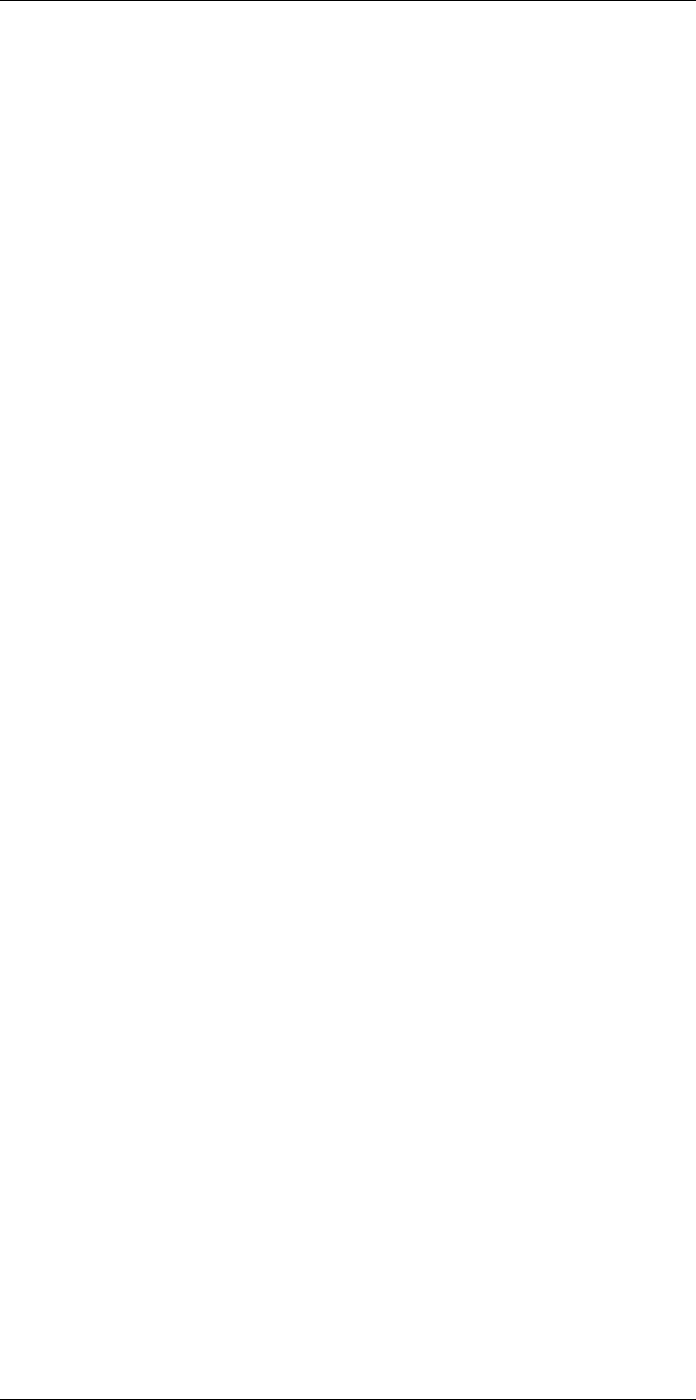
Table of contents
27 Technical data.................................................................................95
27.1 Online field-of-view calculator .................................................... 95
27.2 Note about technical data ......................................................... 95
27.3 Note about authoritative versions................................................ 95
27.4 FLIR T530 24°........................................................................ 96
27.5 FLIR T530 42°...................................................................... 102
27.6 FLIR T530 24° + 14°.............................................................. 108
27.7 FLIR T530 24° + 42°.............................................................. 114
27.8 FLIR T530 24° + 14° & 42°...................................................... 120
27.9 FLIR T530 42° + 14°.............................................................. 126
27.10 FLIR T540 24°...................................................................... 132
27.11 FLIR T540 42°...................................................................... 138
27.12 FLIR T540 24° + 14°.............................................................. 144
27.13 FLIR T540 24° + 42°.............................................................. 150
27.14 FLIR T540 24° + 14° & 42°...................................................... 156
27.15 FLIR T540 42° + 14°.............................................................. 162
28 Mechanical drawings ..................................................................... 168
29 Application examples..................................................................... 172
29.1 Moisture & water damage ....................................................... 172
29.1.1 General.................................................................... 172
29.1.2 Figure...................................................................... 172
29.2 Faulty contact in socket .......................................................... 172
29.2.1 General.................................................................... 172
29.2.2 Figure...................................................................... 172
29.3 Oxidized socket.................................................................... 173
29.3.1 General.................................................................... 173
29.3.2 Figure...................................................................... 173
29.4 Insulation deficiencies............................................................ 174
29.4.1 General.................................................................... 174
29.4.2 Figure...................................................................... 174
29.5 Draft .................................................................................. 174
29.5.1 General.................................................................... 174
29.5.2 Figure...................................................................... 174
30 About FLIR Systems ...................................................................... 176
30.1 More than just an infrared camera ............................................ 177
30.2 Sharing our knowledge .......................................................... 177
30.3 Supporting our customers....................................................... 178
31 Terms, laws, and definitions............................................................ 179
32 Thermographic measurement techniques ........................................ 181
32.1 Introduction ........................................................................ 181
32.2 Emissivity............................................................................ 181
32.2.1 Finding the emissivity of a sample.................................. 181
32.3 Reflected apparent temperature............................................... 185
32.4 Distance ............................................................................. 185
32.5 Relative humidity .................................................................. 185
32.6 Other parameters.................................................................. 185
33 The secret to a good thermal image ................................................. 186
33.1 Introduction ......................................................................... 186
33.2 Background......................................................................... 186
33.3 A good image ...................................................................... 186
33.4 The three unchangeables—the basis for a good image ................. 187
33.4.1 Focus ...................................................................... 187
33.4.2 Temperature range ..................................................... 188
33.4.3 Image detail and distance from the object ........................ 188
#T810253; r. AA/42549/42549; en-US x
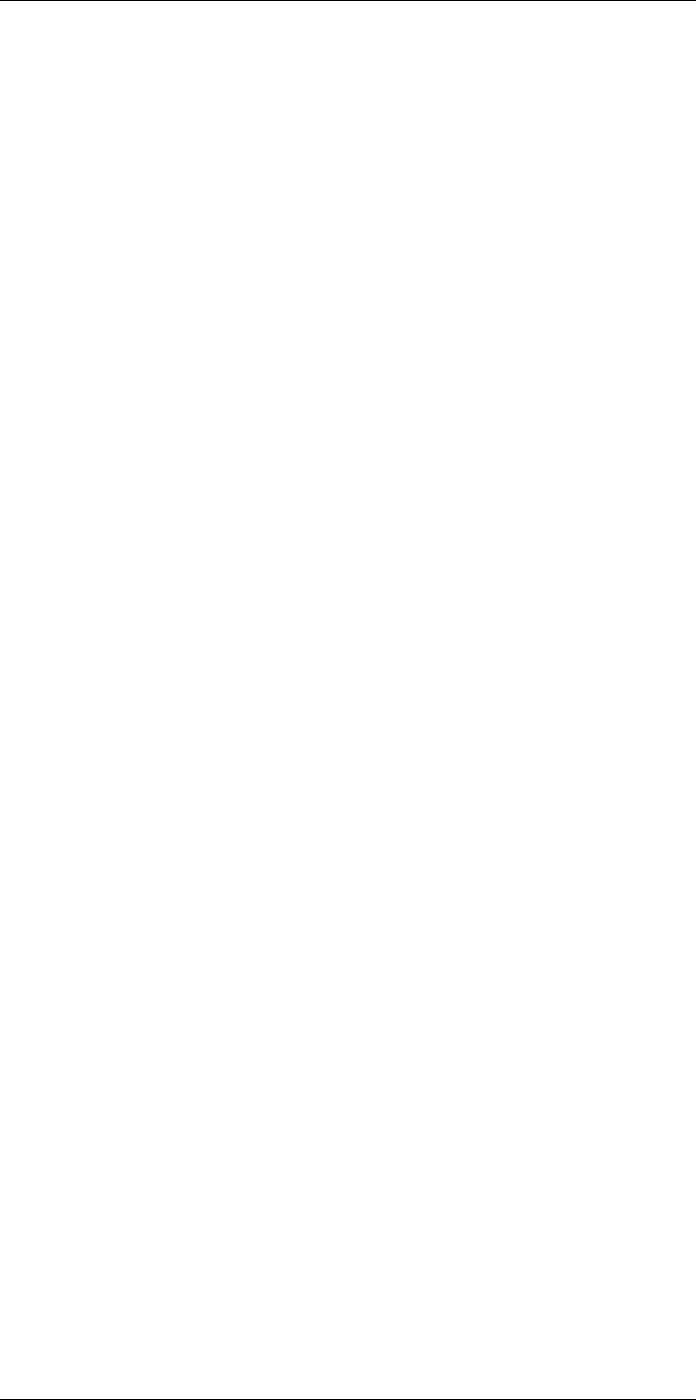
Table of contents
33.5 The changeables—image optimization and temperature
measurement....................................................................... 189
33.5.1 Level and span .......................................................... 189
33.5.2 Palettes and isotherms ................................................ 190
33.5.3 Object parameters...................................................... 190
33.6 Taking images—practical tips .................................................. 191
33.7 Conclusion .......................................................................... 191
34 About calibration........................................................................... 192
34.1 Introduction ......................................................................... 192
34.2 Definition—what is calibration? ................................................ 192
34.3 Camera calibration at FLIR Systems ......................................... 192
34.4 The differences between a calibration performed by a user and
that performed directly at FLIR Systems..................................... 193
34.5 Calibration, verification and adjustment...................................... 193
34.6 Non-uniformity correction........................................................ 194
34.7 Thermal image adjustment (thermal tuning) ................................ 194
35 History of infrared technology......................................................... 195
36 Theory of thermography................................................................. 198
36.1 Introduction ......................................................................... 198
36.2 The electromagnetic spectrum................................................. 198
36.3 Blackbody radiation............................................................... 198
36.3.1 Planck’s law .............................................................. 199
36.3.2 Wien’s displacement law.............................................. 200
36.3.3 Stefan-Boltzmann's law ............................................... 201
36.3.4 Non-blackbody emitters............................................... 202
36.4 Infrared semi-transparent materials........................................... 204
37 The measurement formula.............................................................. 205
38 Emissivity tables ........................................................................... 209
38.1 References.......................................................................... 209
38.2 Tables ................................................................................ 209
#T810253; r. AA/42549/42549; en-US xi
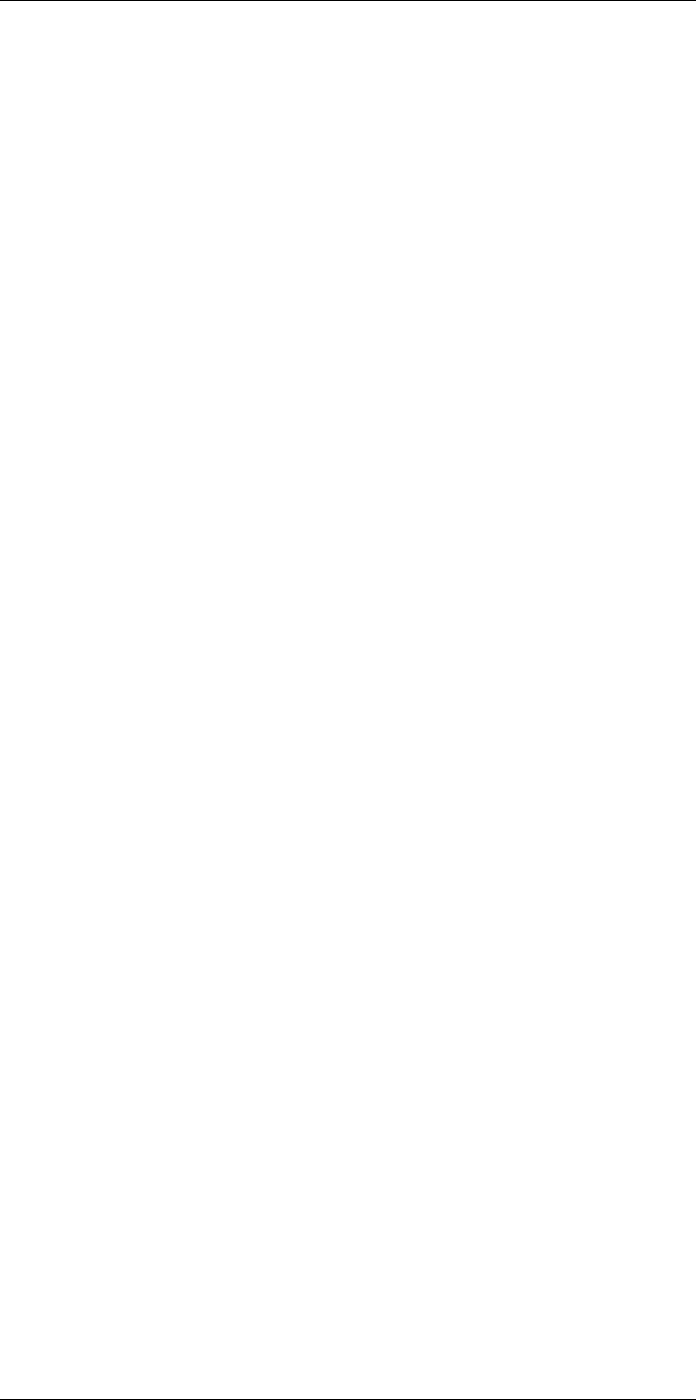
Disclaimers
1
1.1 Legal disclaimer
All products manufactured by FLIR Systems are warranted against defective
materials and workmanship for a period of one (1) year from the delivery date
of the original purchase, provided such products have been under normal
storage, use and service, and in accordance with FLIR Systems instruction.
Uncooled handheld infrared cameras manufactured by FLIR Systems are
warranted against defective materials and workmanship for a period of two
(2) years from the delivery date of the original purchase, provided such prod-
ucts have been under normal storage, use and service, and in accordance
with FLIR Systems instruction, and provided that the camera has been regis-
tered within 60 days of original purchase.
Detectors for uncooled handheld infrared cameras manufactured by FLIR
Systems are warranted against defective materials and workmanship for a
period of ten (10) years from the delivery date of the original purchase, pro-
vided such products have been under normal storage, use and service, and
in accordance with FLIR Systems instruction, and provided that the camera
has been registered within 60 days of original purchase.
Products which are not manufactured by FLIR Systems but included in sys-
tems delivered by FLIR Systems to the original purchaser, carry the warranty,
if any, of the particular supplier only. FLIR Systems has no responsibility
whatsoever for such products.
The warranty extends only to the original purchaser and is not transferable. It
is not applicable to any product which has been subjected to misuse, neglect,
accident or abnormal conditions of operation. Expendable parts are excluded
from the warranty.
In the case of a defect in a product covered by this warranty the product must
not be further used in order to prevent additional damage. The purchaser
shall promptly report any defect to FLIR Systems or this warranty will not
apply.
FLIR Systems will, at its option, repair or replace any such defective product
free of charge if, upon inspection, it proves to be defective in material or work-
manship and provided that it is returned to FLIR Systems within the said one-
year period.
FLIR Systems has no other obligation or liability for defects than those set
forth above.
No other warranty is expressed or implied. FLIR Systems specifically dis-
claims the implied warranties of merchantability and fitness for a particular
purpose.
FLIR Systems shall not be liable for any direct, indirect, special, incidental or
consequential loss or damage, whether based on contract, tort or any other
legal theory.
This warranty shall be governed by Swedish law.
Any dispute, controversy or claim arising out of or in connection with this war-
ranty, shall be finally settled by arbitration in accordance with the Rules of the
Arbitration Institute of the Stockholm Chamber of Commerce. The place of ar-
bitration shall be Stockholm. The language to be used in the arbitral proceed-
ings shall be English.
1.2 Usage statistics
FLIR Systems reserves the right to gather anonymous usage statistics to help
maintain and improve the quality of our software and services.
1.3 Changes to registry
The registry entry HKEY_LOCAL_MACHINE\SYSTEM\CurrentControlSet
\Control\Lsa\LmCompatibilityLevel will be automatically changed to level 2 if
the FLIR Camera Monitor service detects a FLIR camera connected to the
computer with a USB cable. The modification will only be executed if the
camera device implements a remote network service that supports network
logons.
1.4 U.S. Government Regulations
This product may be subject to U.S. Export Regulations. Please send any in-
quiries to exportquestions@flir.com.
1.5 Copyright
© 2016, FLIR Systems, Inc. All rights reserved worldwide. No parts of the
software including source code may be reproduced, transmitted, transcribed
or translated into any language or computer language in any form or by any
means, electronic, magnetic, optical, manual or otherwise, without the prior
written permission of FLIR Systems.
The documentation must not, in whole or part, be copied, photocopied, re-
produced, translated or transmitted to any electronic medium or machine
readable form without prior consent, in writing, from FLIR Systems.
Names and marks appearing on the products herein are either registered
trademarks or trademarks of FLIR Systems and/or its subsidiaries. All other
trademarks, trade names or company names referenced herein are used for
identification only and are the property of their respective owners.
1.6 Quality assurance
The Quality Management System under which these products are developed
and manufactured has been certified in accordance with the ISO 9001
standard.
FLIR Systems is committed to a policy of continuous development; therefore
we reserve the right to make changes and improvements on any of the prod-
ucts without prior notice.
1.7 Patents
000439161; 000653423; 000726344; 000859020; 001707738; 001707746;
001707787; 001776519; 001954074; 002021543; 002021543-0002;
002058180; 002249953; 002531178; 002816785; 002816793; 011200326;
014347553; 057692; 061609; 07002405; 100414275; 101796816;
101796817; 101796818; 102334141; 1062100; 11063060001; 11517895;
1226865; 12300216; 12300224; 1285345; 1299699; 1325808; 1336775;
1391114; 1402918; 1404291; 1411581; 1415075; 1421497; 1458284;
1678485; 1732314; 17399650; 1880950; 1886650; 2007301511414;
2007303395047; 2008301285812; 2009301900619; 20100060357;
2010301761271; 2010301761303; 2010301761572; 2010305959313;
2011304423549; 2012304717443; 2012306207318; 2013302676195;
2015202354035; 2015304259171; 204465713; 204967995; 2106017;
2107799; 2115696; 2172004; 2315433; 2381417; 2794760001; 3006596;
3006597; 303330211; 4358936; 483782; 484155; 4889913; 4937897;
4995790001; 5177595; 540838; 579475; 584755; 599392; 60122153;
6020040116815; 602006006500.0; 6020080347796; 6020110003453;
615113; 615116; 664580; 664581; 665004; 665440; 67023029; 6707044;
677298; 68657; 69036179; 70022216; 70028915; 70028923; 70057990;
7034300; 710424; 7110035; 7154093; 7157705; 718801; 723605; 7237946;
7312822; 7332716; 7336823; 734803; 7544944; 7606484; 7634157;
7667198; 7809258; 7826736; 8018649; 8153971; 8212210; 8289372;
8340414; 8354639; 8384783; 8520970; 8565547; 8595689; 8599262;
8654239; 8680468; 8803093; 8823803; 8853631; 8933403; 9171361;
9191583; 9279728; 9280812; 9338352; 9423940; 9471970; 9595087;
D549758.
1.8 EULA Terms
• You have acquired a device (“INFRARED CAMERA”) that includes soft-
ware licensed by FLIR Systems AB from Microsoft Licensing, GP or its
affiliates (“MS”). Those installed software products of MS origin, as well
as associated media, printed materials, and “online” or electronic docu-
mentation (“SOFTWARE”) are protected by international intellectual
property laws and treaties. The SOFTWARE is licensed, not sold. All
rights reserved.
• IF YOU DO NOT AGREE TO THIS END USER LICENSE AGREEMENT
(“EULA”), DO NOT USE THE DEVICE OR COPY THE SOFTWARE. IN-
STEAD, PROMPTLY CONTACT FLIR Systems AB FOR INSTRUC-
TIONS ON RETURN OF THE UNUSED DEVICE(S) FOR A REFUND.
ANY USE OF THE SOFTWARE, INCLUDING BUT NOT LIMITED TO
USE ON THE DEVICE, WILL CONSTITUTE YOUR AGREEMENT TO
THIS EULA (OR RATIFICATION OF ANY PREVIOUS CONSENT).
•GRANT OF SOFTWARE LICENSE. This EULA grants you the following
license:
◦ You may use the SOFTWARE only on the DEVICE.
◦NOT FAULT TOLERANT. THE SOFTWARE IS NOT FAULT TOL-
ERANT. FLIR Systems AB HAS INDEPENDENTLY DETERMINED
HOW TO USE THE SOFTWARE IN THE DEVICE, AND MS HAS
RELIED UPON FLIR Systems AB TO CONDUCT SUFFICIENT
TESTING TO DETERMINE THAT THE SOFTWARE IS SUITABLE
FOR SUCH USE.
◦NO WARRANTIES FOR THE SOFTWARE. THE SOFTWARE is
provided “AS IS” and with all faults. THE ENTIRE RISK AS TO
SATISFACTORY QUALITY, PERFORMANCE, ACCURACY, AND
EFFORT (INCLUDING LACK OF NEGLIGENCE) IS WITH YOU.
ALSO, THERE IS NO WARRANTY AGAINST INTERFERENCE
WITH YOUR ENJOYMENT OF THE SOFTWARE OR AGAINST
INFRINGEMENT. IF YOU HAVE RECEIVED ANY WARRANTIES
REGARDING THE DEVICE OR THE SOFTWARE, THOSE WAR-
RANTIES DO NOT ORIGINATE FROM, AND ARE NOT BINDING
ON, MS.
◦ No Liability for Certain Damages. EXCEPT AS PROHIBITED BY
LAW, MS SHALL HAVE NO LIABILITY FOR ANY INDIRECT,
SPECIAL, CONSEQUENTIAL OR INCIDENTAL DAMAGES
ARISING FROM OR IN CONNECTION WITH THE USE OR PER-
FORMANCE OF THE SOFTWARE. THIS LIMITATION SHALL
APPLY EVEN IF ANY REMEDY FAILS OF ITS ESSENTIAL PUR-
POSE. IN NO EVENT SHALL MS BE LIABLE FOR ANY
AMOUNT IN EXCESS OF U.S. TWO HUNDRED FIFTY DOL-
LARS (U.S.$250.00).
◦Limitations on Reverse Engineering, Decompilation, and Dis-
assembly. You may not reverse engineer, decompile, or disas-
semble the SOFTWARE, except and only to the extent that such
activity is expressly permitted by applicable law notwithstanding
this limitation.
◦SOFTWARE TRANSFER ALLOWED BUT WITH RESTRIC-
TIONS. You may permanently transfer rights under this EULA only
as part of a permanent sale or transfer of the Device, and only if
the recipient agrees to this EULA. If the SOFTWARE is an upgrade,
any transfer must also include all prior versions of the SOFTWARE.
◦EXPORT RESTRICTIONS. You acknowledge that SOFTWARE is
subject to U.S. export jurisdiction. You agree to comply with all ap-
plicable international and national laws that apply to the SOFT-
WARE, including the U.S. Export Administration Regulations, as
well as end-user, end-use and destination restrictions issued by U.
S. and other governments. For additional information see http://
www.microsoft.com/exporting/.
1.9 EULA Terms
Qt4 Core and Qt4 GUI, Copyright ©2013 Nokia Corporation and FLIR Sys-
tems AB. This Qt library is a free software; you can redistribute it and/or mod-
ify it under the terms of the GNU Lesser General Public License as published
by the Free Software Foundation; either version 2.1 of the License, or (at your
option) any later version. This library is distributed in the hope that it will be
useful, but WITHOUT ANY WARRANTY; without even the implied warranty of
MERCHANTABILITY or FITNESS FOR A PARTICULAR PURPOSE. See the
GNU Lesser General Public License, http://www.gnu.org/licenses/lgpl-2.1.
html. The source code for the libraries Qt4 Core and Qt4 GUI may be re-
quested from FLIR Systems AB.
#T810253; r. AA/42549/42549; en-US 1
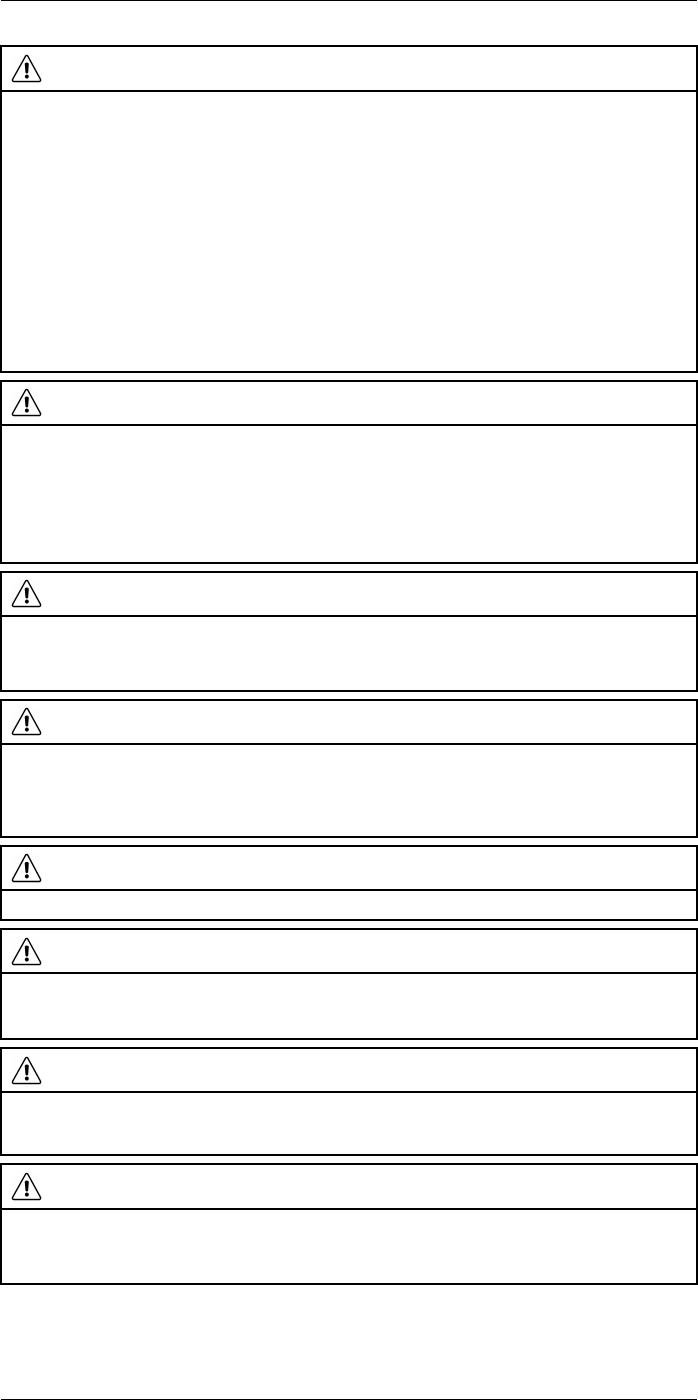
Safety information
2
WARNING
Applicability: Class B digital devices.
This equipment has been tested and found to comply with the limits for a Class B digital device, pur-
suant to Part 15 of the FCC Rules. These limits are designed to provide reasonable protection against
harmful interference in a residential installation. This equipment generates, uses and can radiate radio
frequency energy and, if not installed and used in accordance with the instructions, may cause harmful
interference to radio communications. However, there is no guarantee that interference will not occur in
a particular installation. If this equipment does cause harmful interference to radio or television recep-
tion, which can be determined by turning the equipment off and on, the user is encouraged to try to cor-
rect the interference by one or more of the following measures:
• Reorient or relocate the receiving antenna.
• Increase the separation between the equipment and receiver.
• Connect the equipment into an outlet on a circuit different from that to which the receiver is
connected.
• Consult the dealer or an experienced radio/TV technician for help.
WARNING
Applicability: Digital devices subject to 15.19/RSS-210.
NOTICE: This device complies with Part 15 of the FCC Rules and with RSS-210 of Industry Canada.
Operation is subject to the following two conditions:
1. this device may not cause harmful interference, and
2. this device must accept any interference received, including interference that may cause undesired
operation.
WARNING
Applicability: Digital devices subject to 15.21.
NOTICE: Changes or modifications made to this equipment not expressly approved by FLIR Systems
may void the FCC authorization to operate this equipment.
WARNING
Applicability: Digital devices subject to 2.1091/2.1093/OET Bulletin 65.
Radiofrequency radiation exposure Information: The radiated output power of the device is below
the FCC/IC radio frequency exposure limits. Nevertheless, the device shall be used in such a manner
that the potential for human contact during normal operation is minimized.
WARNING
Do not look directly into the laser beam. The laser beam can cause eye irritation.
WARNING
Do not point the camera at the face of a person when the continuous autofocus function is on. The cam-
era uses laser distance measurements (that are continuous) for the focus adjustments. The laser beam
can cause eye irritation.
WARNING
Do not point the camera at the face of a person when you use the autofocus function. You can set the
camera to use a laser distance measurement for the focus adjustment. The laser beam can cause eye
irritation.
WARNING
Applicability: Cameras with one or more batteries.
Do not disassemble or do a modification to the battery. The battery contains safety and protection devi-
ces which, if damage occurs, can cause the battery to become hot, or cause an explosion or an ignition.
#T810253; r. AA/42549/42549; en-US 2
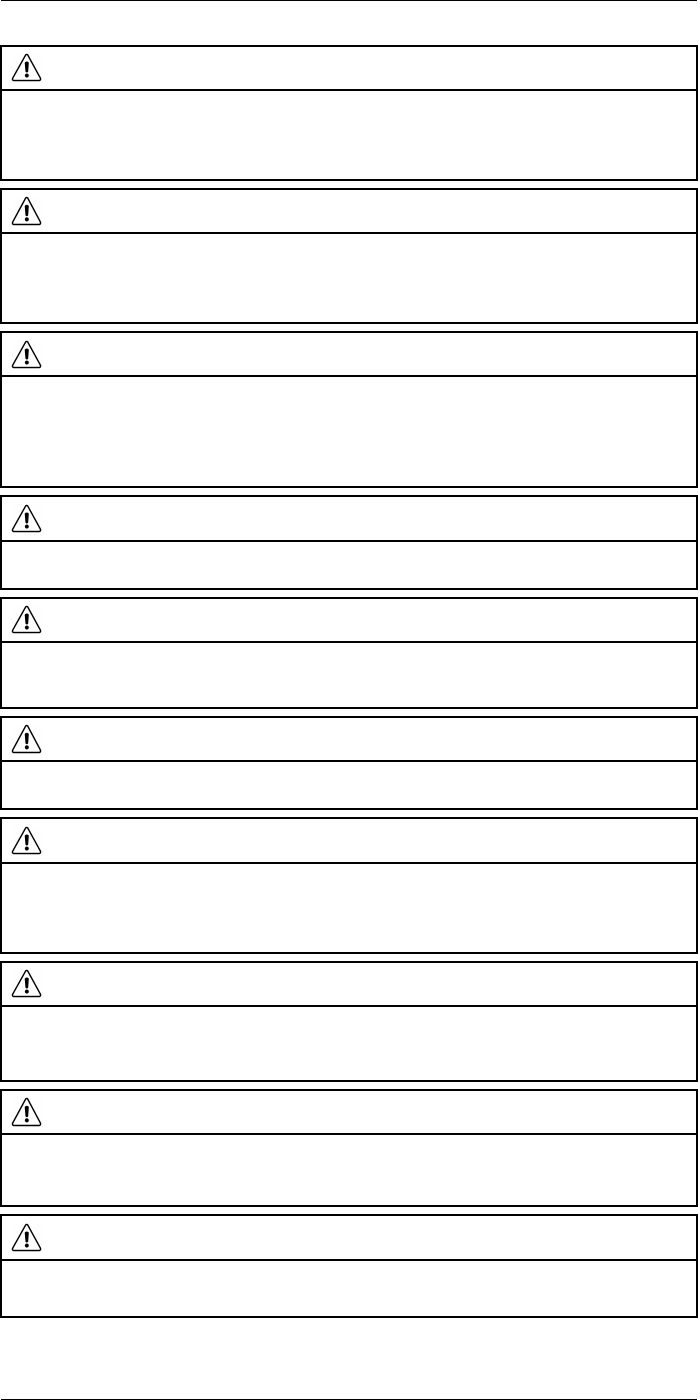
Safety information
2
WARNING
Applicability: Cameras with one or more batteries.
If there is a leak from the battery and you get the fluid in your eyes, do not rub your eyes. Flush well with
water and immediately get medical care. The battery fluid can cause injury to your eyes if you do not do
this.
WARNING
Applicability: Cameras with one or more batteries.
Do not continue to charge the battery if it does not become charged in the specified charging time. If
you continue to charge the battery, it can become hot and cause an explosion or ignition. Injury to per-
sons can occur.
WARNING
Applicability: Cameras with one or more batteries.
Only use the correct equipment to remove the electrical power from the battery. If you do not use the
correct equipment, you can decrease the performance or the life cycle of the battery. If you do not use
the correct equipment, an incorrect flow of current to the battery can occur. This can cause the battery
to become hot, or cause an explosion. Injury to persons can occur.
WARNING
Make sure that you read all applicable MSDS (Material Safety Data Sheets) and warning labels on con-
tainers before you use a liquid. The liquids can be dangerous. Injury to persons can occur.
CAUTION
Do not point the infrared camera (with or without the lens cover) at strong energy sources, for example,
devices that cause laser radiation, or the sun. This can have an unwanted effect on the accuracy of the
camera. It can also cause damage to the detector in the camera.
CAUTION
Do not use the camera in temperatures more than +50°C (+122°F), unless other information is specified
in the user documentation or technical data. High temperatures can cause damage to the camera.
CAUTION
Applicability: Cameras with one or more batteries.
Do not attach the batteries directly to a car’s cigarette lighter socket, unless FLIR Systems supplies a
specific adapter to connect the batteries to a cigarette lighter socket. Damage to the batteries can
occur.
CAUTION
Applicability: Cameras with one or more batteries.
Do not connect the positive terminal and the negative terminal of the battery to each other with a metal
object (such as wire). Damage to the batteries can occur.
CAUTION
Applicability: Cameras with one or more batteries.
Do not get water or salt water on the battery, or permit the battery to become wet. Damage to the bat-
teries can occur.
CAUTION
Applicability: Cameras with one or more batteries.
Do not make holes in the battery with objects. Damage to the battery can occur.
#T810253; r. AA/42549/42549; en-US 3
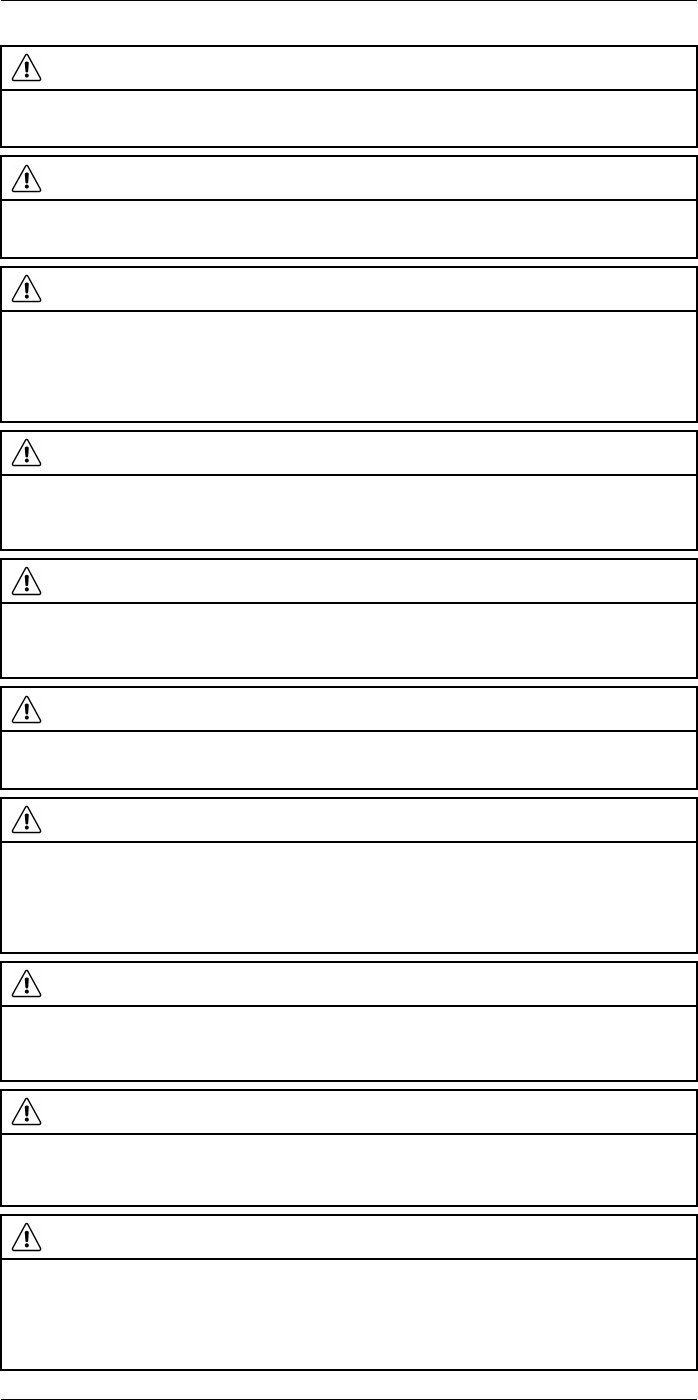
Safety information
2
CAUTION
Applicability: Cameras with one or more batteries.
Do not hit the battery with a hammer. Damage to the battery can occur.
CAUTION
Applicability: Cameras with one or more batteries.
Do not put your foot on the battery, hit it or cause shocks to it. Damage to the battery can occur.
CAUTION
Applicability: Cameras with one or more batteries.
Do not put the batteries in or near a fire, or into direct sunlight. When the battery becomes hot, the built-
in safety equipment becomes energized and can stop the battery charging procedure. If the battery be-
comes hot, damage can occur to the safety equipment and this can cause more heat, damage or igni-
tion of the battery.
CAUTION
Applicability: Cameras with one or more batteries.
Do not put the battery on a fire or increase the temperature of the battery with heat. Damage to the bat-
tery and injury to persons can occur.
CAUTION
Applicability: Cameras with one or more batteries.
Do not put the battery on or near fires, stoves, or other high-temperature locations. Damage to the bat-
tery and injury to persons can occur.
CAUTION
Applicability: Cameras with one or more batteries.
Do not solder directly onto the battery. Damage to the battery can occur.
CAUTION
Applicability: Cameras with one or more batteries.
Do not use the battery if, when you use, charge, or put the battery in storage, there is an unusual smell
from the battery, the battery feels hot, changes color, changes shape, or is in an unusual condition.
Speak with your sales office if one or more of these problems occurs. Damage to the battery and injury
to persons can occur.
CAUTION
Applicability: Cameras with one or more batteries.
Only use a specified battery charger when you charge the battery. Damage to the battery can occur if
you do not do this.
CAUTION
Applicability: Cameras with one or more batteries.
Only use a specified battery for the camera. Damage to the camera and the battery can occur if you do
not do this.
CAUTION
Applicability: Cameras with one or more batteries.
The temperature range through which you can charge the battery is ±0°C to +45°C (+32°F to +113°F),
except for the Korean market where the approved range is +10°C to + 45°C (+50°F to +113°F). If you
charge the battery at temperatures out of this range, it can cause the battery to become hot or to break.
It can also decrease the performance or the life cycle of the battery.
#T810253; r. AA/42549/42549; en-US 4
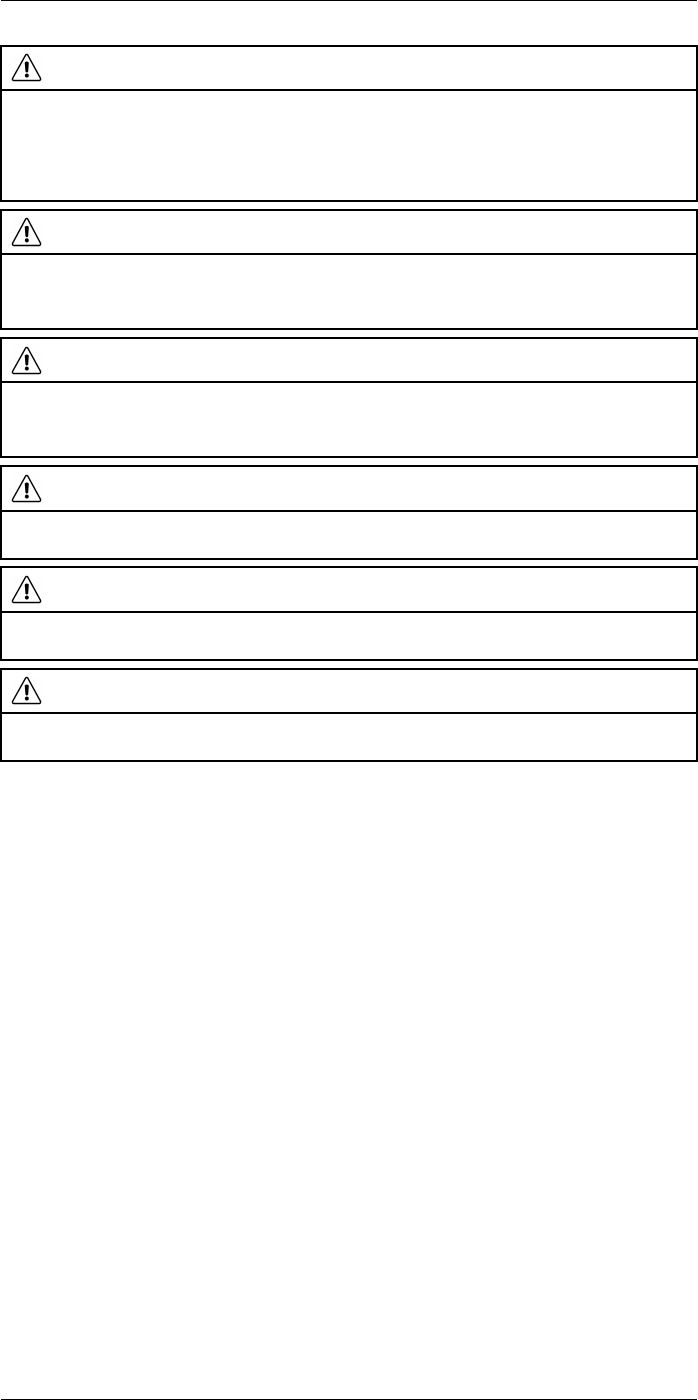
Safety information
2
CAUTION
Applicability: Cameras with one or more batteries.
The temperature range through which you can remove the electrical power from the battery is -15°C to
+50°C (+5°F to +122°F), unless other information is specified in the user documentation or technical
data. If you operate the battery out of this temperature range, it can decrease the performance or the life
cycle of the battery.
CAUTION
Applicability: Cameras with one or more batteries.
When the battery is worn, apply insulation to the terminals with adhesive tape or equivalent materials
before you discard it. Damage to the battery and injury to persons can occur if you do not do this.
CAUTION
Applicability: Cameras with one or more batteries.
Remove any water or moisture on the battery before you install it. Damage to the battery can occur if
you do not do this.
CAUTION
Do not apply solvents or equivalent liquids to the camera, the cables, or other items. Damage to the bat-
tery and injury to persons can occur.
CAUTION
Be careful when you clean the infrared lens. The lens has an anti-reflective coating which is easily dam-
aged. Damage to the infrared lens can occur.
CAUTION
Do not use too much force to clean the infrared lens. This can cause damage to the anti-reflective
coating.
Note The encapsulation rating is only applicable when all the openings on the camera
are sealed with their correct covers, hatches, or caps. This includes the compartments
for data storage, batteries, and connectors.
#T810253; r. AA/42549/42549; en-US 5
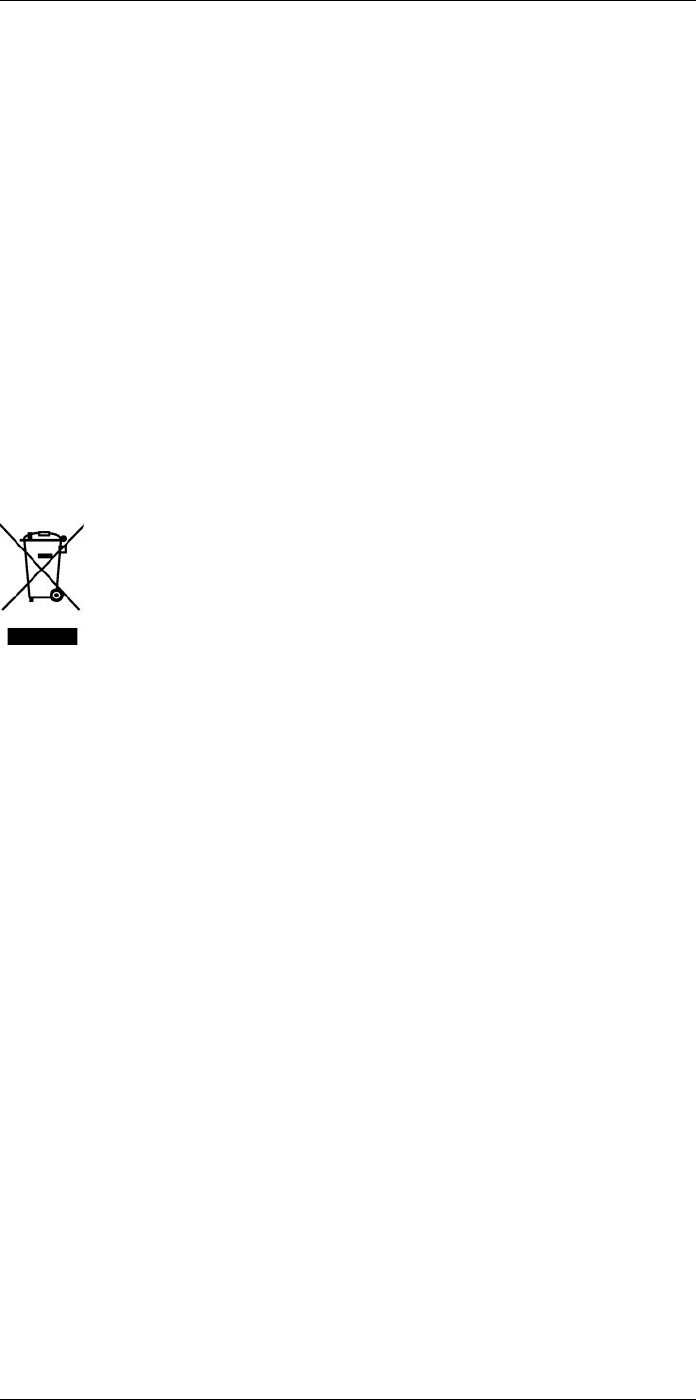
Notice to user
3
3.1 User-to-user forums
Exchange ideas, problems, and infrared solutions with fellow thermographers around the
world in our user-to-user forums. To go to the forums, visit:
http://forum.infraredtraining.com/
3.2 Calibration
We recommend that you send in the camera for calibration once a year. Contact your lo-
cal sales office for instructions on where to send the camera.
3.3 Accuracy
For very accurate results, we recommend that you wait 5 minutes after you have started
the camera before measuring a temperature.
3.4 Disposal of electronic waste
As with most electronic products, this equipment must be disposed of in an environmen-
tally friendly way, and in accordance with existing regulations for electronic waste.
Please contact your FLIR Systems representative for more details.
3.5 Training
To read about infrared training, visit:
• http://www.infraredtraining.com
• http://www.irtraining.com
• http://www.irtraining.eu
3.6 Documentation updates
Our manuals are updated several times per year, and we also issue product-critical notifi-
cations of changes on a regular basis.
To access the latest manuals, translations of manuals, and notifications, go to the Down-
load tab at:
http://support.flir.com
It only takes a few minutes to register online. In the download area you will also find the
latest releases of manuals for our other products, as well as manuals for our historical
and obsolete products.
3.7 Important note about this manual
FLIR Systems issues generic manuals that cover several cameras within a model line.
#T810253; r. AA/42549/42549; en-US 6
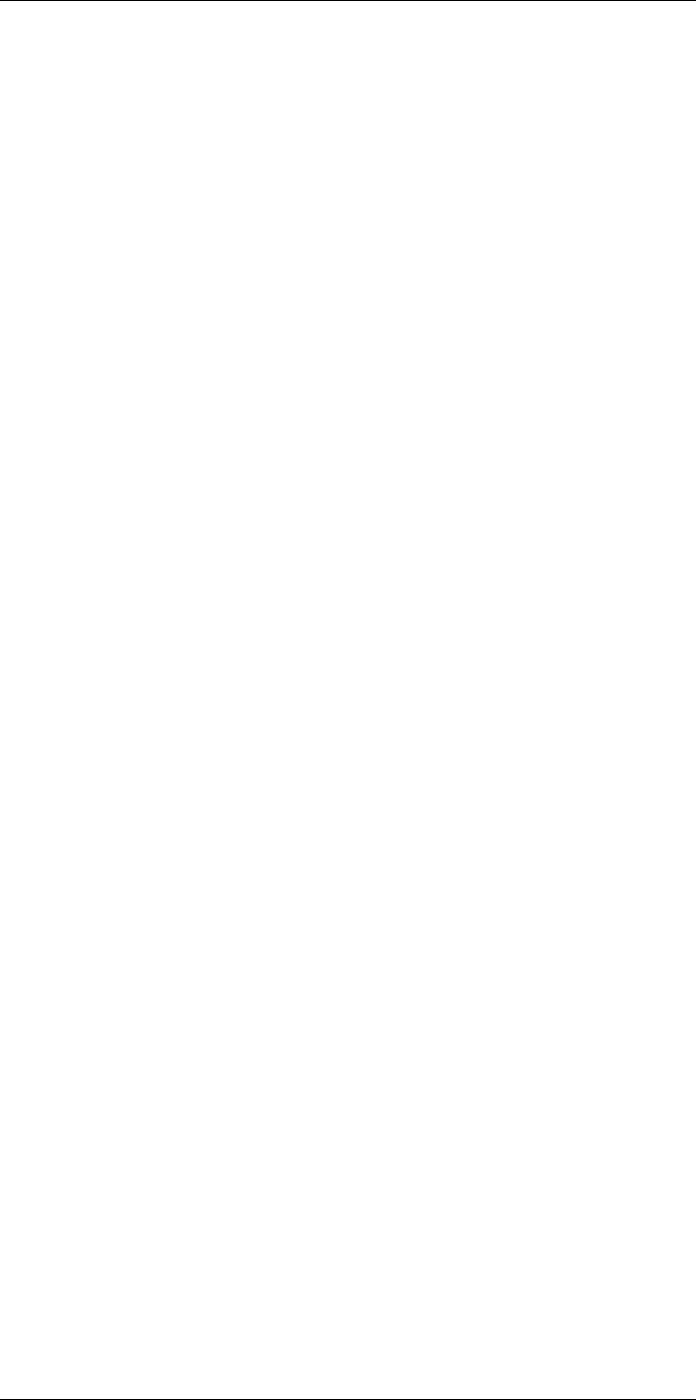
Notice to user3
This means that this manual may contain descriptions and explanations that do not apply
to your particular camera model.
3.8 Note about authoritative versions
The authoritative version of this publication is English. In the event of divergences due to
translation errors, the English text has precedence.
Any late changes are first implemented in English.
#T810253; r. AA/42549/42549; en-US 7
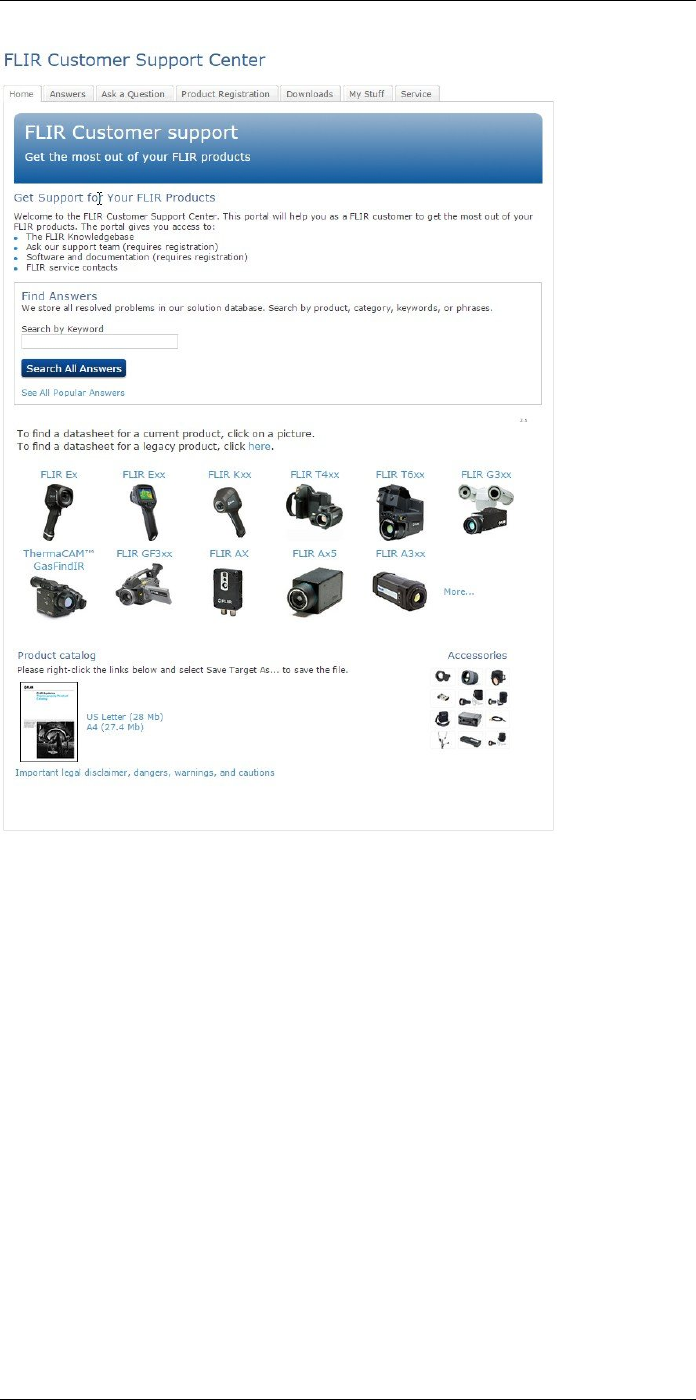
Customer help
4
4.1 General
For customer help, visit:
http://support.flir.com
4.2 Submitting a question
To submit a question to the customer help team, you must be a registered user. It only
takes a few minutes to register online. If you only want to search the knowledgebase for
existing questions and answers, you do not need to be a registered user.
When you want to submit a question, make sure that you have the following information
to hand:
• The camera model
• The camera serial number
• The communication protocol, or method, between the camera and your device (for ex-
ample, SD card reader, HDMI, Ethernet, USB, or FireWire)
• Device type (PC/Mac/iPhone/iPad/Android device, etc.)
• Version of any programs from FLIR Systems
#T810253; r. AA/42549/42549; en-US 8
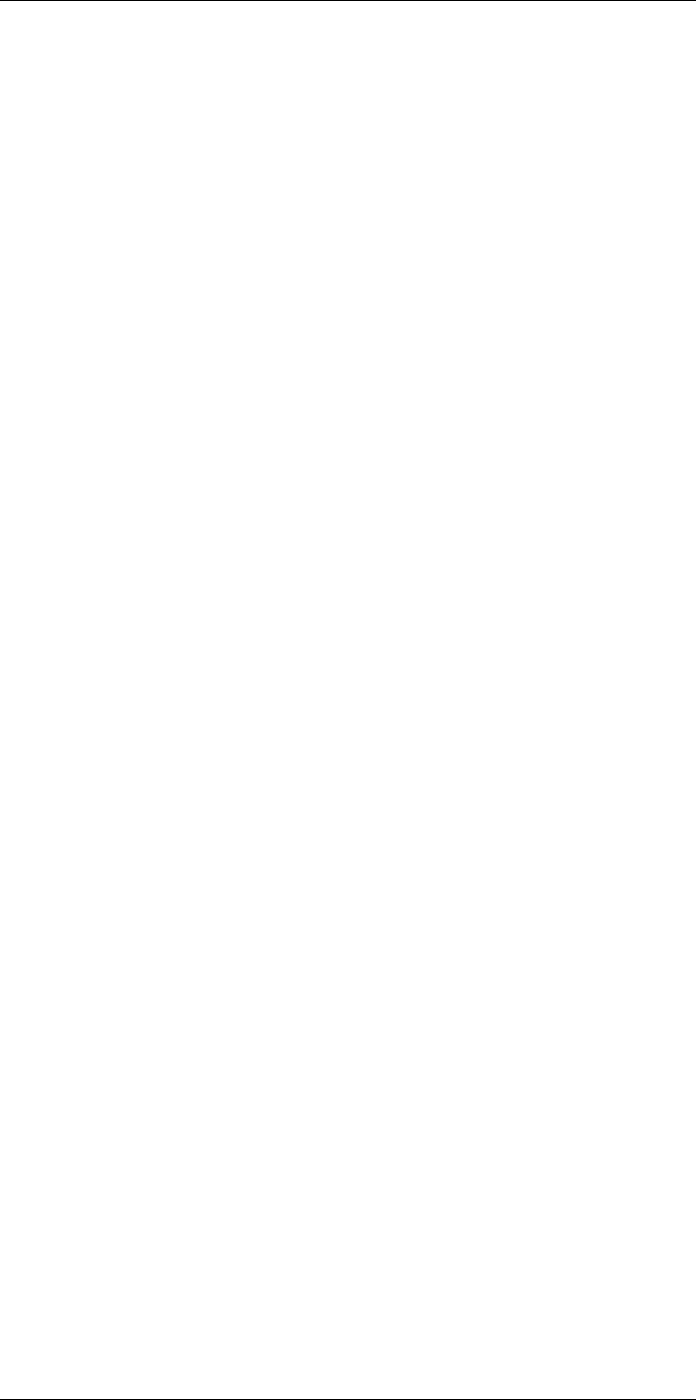
Customer help
4
• Full name, publication number, and revision number of the manual
4.3 Downloads
On the customer help site you can also download the following, when applicable for the
product:
• Firmware updates for your infrared camera.
• Program updates for your PC/Mac software.
• Freeware and evaluation versions of PC/Mac software.
• User documentation for current, obsolete, and historical products.
• Mechanical drawings (in *.dxf and *.pdf format).
• Cad data models (in *.stp format).
• Application stories.
• Technical datasheets.
• Product catalogs.
#T810253; r. AA/42549/42549; en-US 9
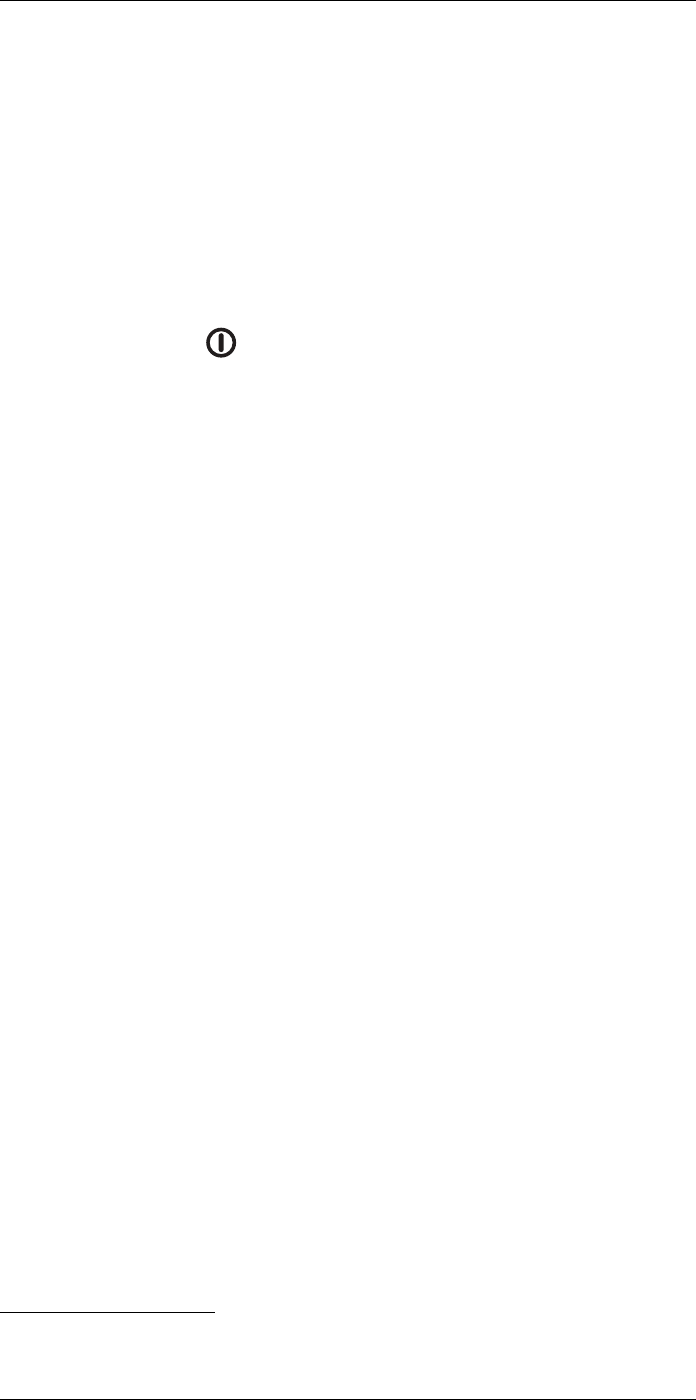
Quick start guide
5
5.1 Procedure
Follow this procedure:
1. Before starting the camera for the first time, charge the battery for 3 hours using the
stand-alone battery charger.
2. Put the battery into the camera battery compartment.
3. Insert a memory card into the card slot.
Note Empty or use a memory card that has not previously been used in another
type of camera. The cameras may organize files differently on the memory card.
There is therefore a risk of losing data if the same memory card is used in different
types of cameras.
4. Push the on/off button to turn on the camera.
5. Aim the camera toward the object of interest.
6. Adjust the infrared camera focus.
Note It is very important to adjust the focus correctly. Incorrect focus adjustment af-
fects how the image modes work. It also affects the temperature measurement.
7. Push the Save button to save an image.
8. Download and install FLIR Tools/Tools+ or FLIR Report Studio on your computer.1
9. Start FLIR Tools/Tools+ or FLIR Report Studio.
10. Connect the camera to the computer using the USB cable.
11. Import the images into FLIR Tools/Tools+ or FLIR Report Studio and create an in-
spection report.
12. Send the inspection report to your client.
5.2 To keep in mind
• Adjust the focus first. When the camera is out of focus, the measurement will be
wrong.
• By default, most cameras adapt the scale automatically. Use this mode first, but do
not hesitate to set the scale manually.
• A thermal camera has a resolution limit. This depends on the size of the detector, the
lens, and the distance to the target. Use the center of the spot tool as a guide to the
minimum possible object size, and get closer if necessary. Make sure to stay away
from dangerous areas and live electrical components.
• Be careful when holding the camera perpendicular to the target. Be observant of re-
flections, especially at low emissivities—you, the camera, or the surroundings may be-
come the main source of reflection.
• Select a zone of high emissivity, e.g., an area with a matte surface, to perform a
measurement.
• Blank objects, i.e., those with low emissivities, may appear warm or cold in the cam-
era, because they mainly reflect the environment.
• Avoid direct sunlight on the details that you are inspecting.
• Various types of faults, e.g., those in a building’s construction, may result in the same
type of thermal pattern.
• Correctly analyzing an infrared image requires professional knowledge about the
application.
#T810253; r. AA/42549/42549; en-US 10
1. FLIR Tools+ and FLIR Report studio are licensed software.
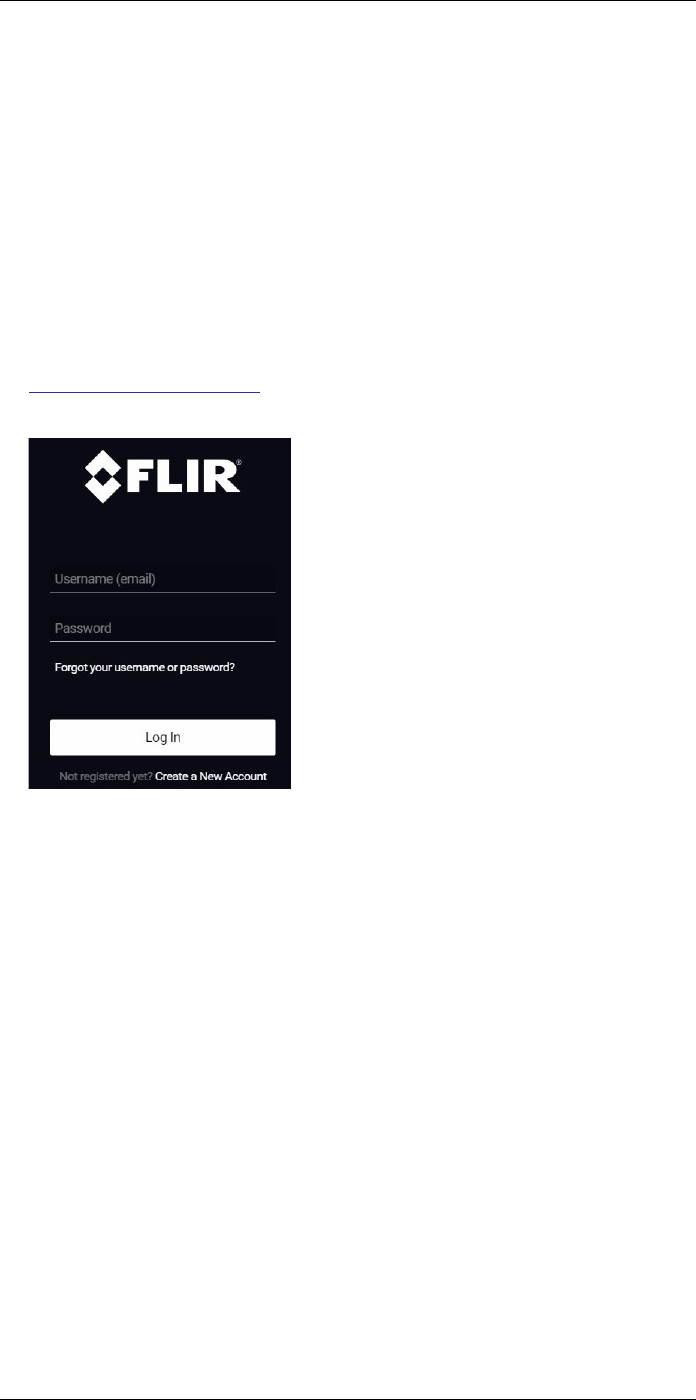
Register the camera
6
6.1 General
Register your camera to receive an extended warranty and other related benefits.
To register the camera, you must log in using a FLIR Customer Support account. If you
already have an existing FLIR Customer Support account, you can use the same login
credentials. To complete the registration, you must enter a four-digit verification code into
the camera.
6.2 Procedure
Follow this procedure:
1. Use a computer or other device with internet access and go to the following website:
http://support.flir.com/camreg
This displays the following dialog:
2. To log in with your existing FLIR Customer Support account, do the following:
2.1. Enter your Username and Password.
2.2. Click Log In.
#T810253; r. AA/42549/42549; en-US 11
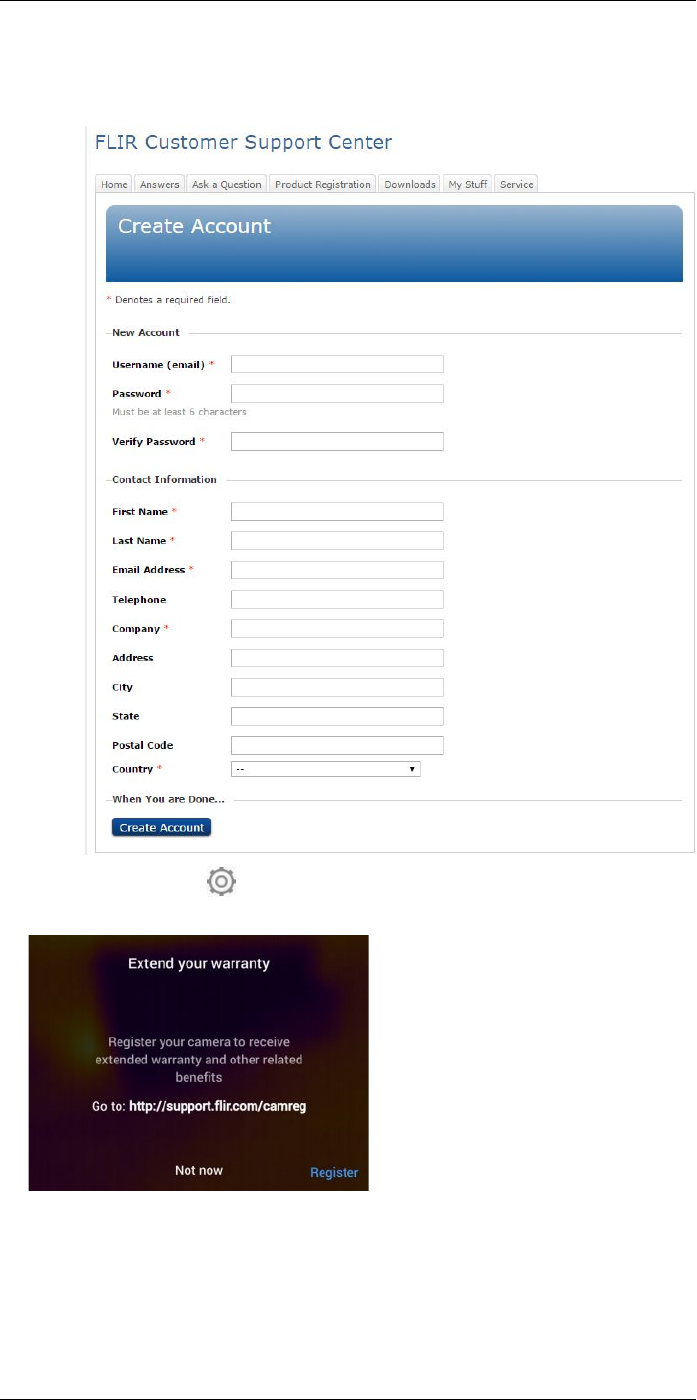
Register the camera6
3. To create a new FLIR Customer Support account, do the following:
3.1. Click Create a New Account.
3.2. Enter the required information and click Create Account.
4. On the camera, select (Settings)Device settings >Camera information >Regis-
ter camera. This displays the following dialog box:
Note The first time you start the camera, the registration dialog box is displayed as
a part of the setup of regional settings.
#T810253; r. AA/42549/42549; en-US 12
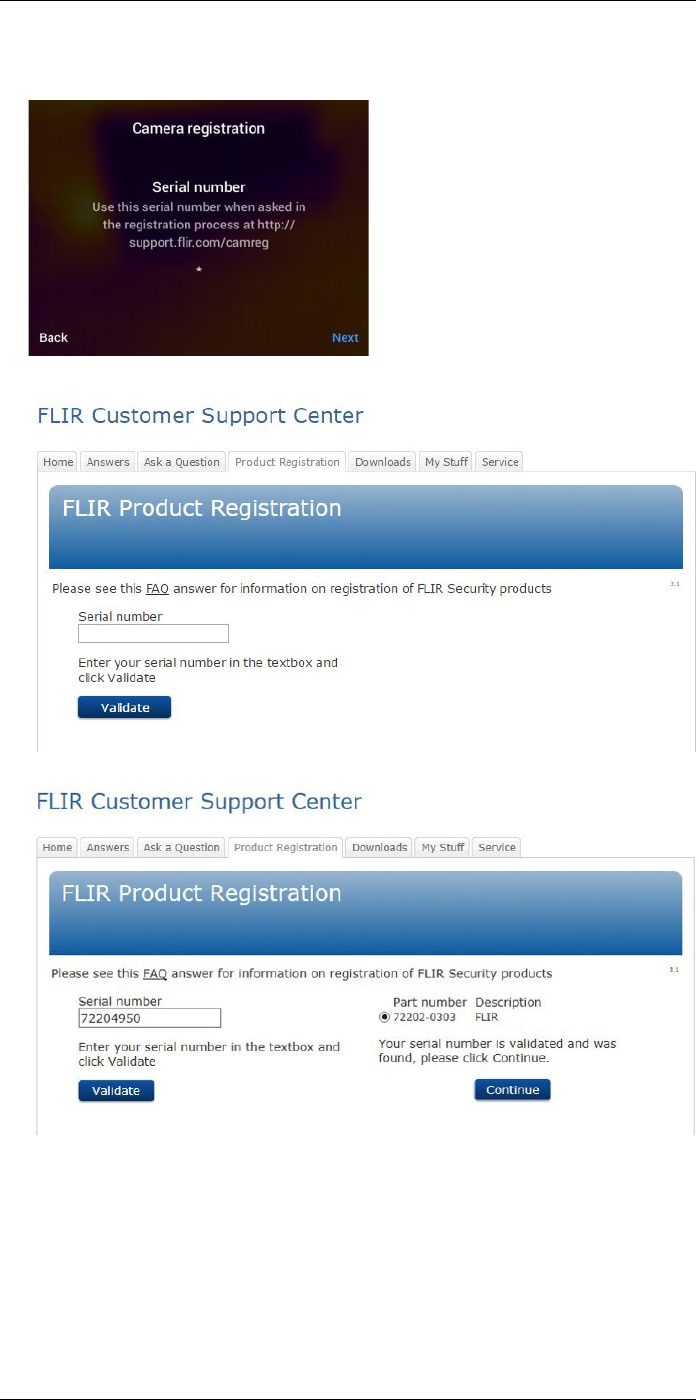
Register the camera6
5. Select Register and push the navigation pad. This displays a dialog box with the seri-
al number of the camera.
6. On the computer, enter the serial number of the camera and click Validate.
7. When the serial number is validated, click Continue.
#T810253; r. AA/42549/42549; en-US 13
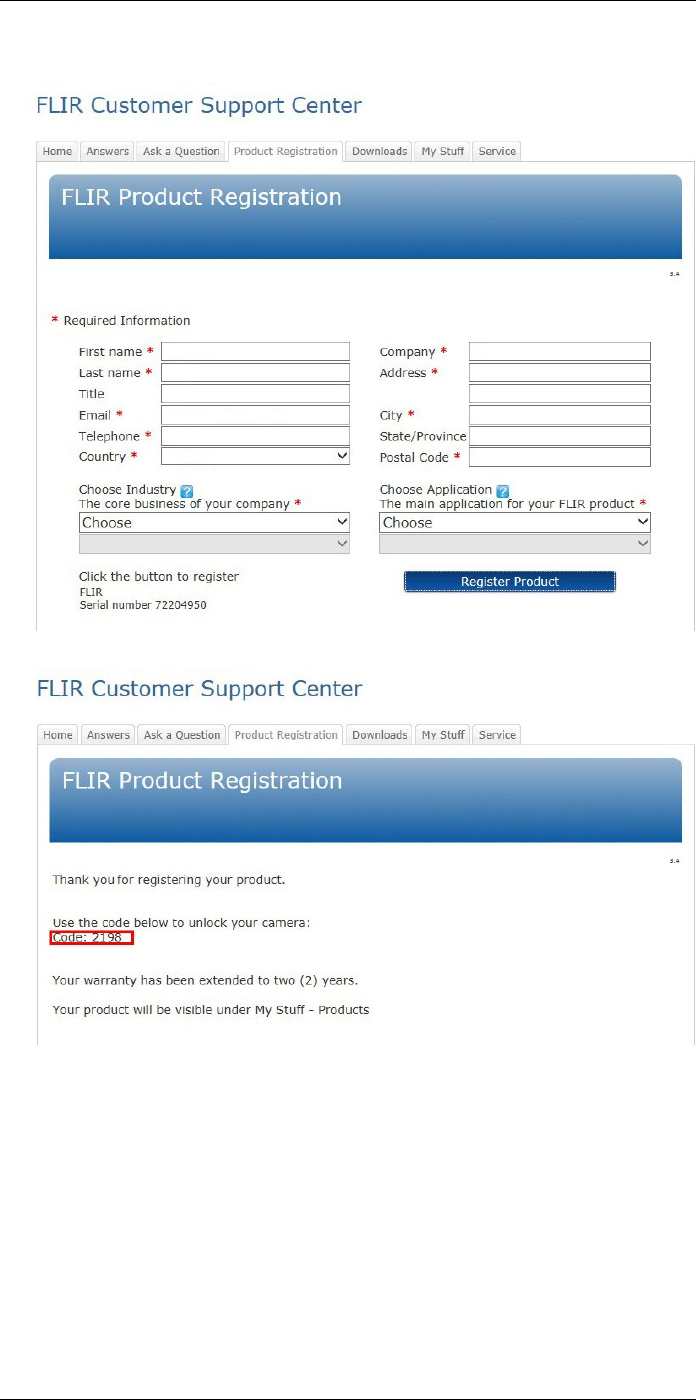
Register the camera6
8. Enter the required information and click Register Product.
9. When the registration is completed, the four-digit code is displayed.
Note
• The code is also sent by e-mail to the address registered with your FLIR Customer
Support account.
• The code is also displayed in your FLIR Customer Support portal under My Stuff >
Products.
#T810253; r. AA/42549/42549; en-US 14
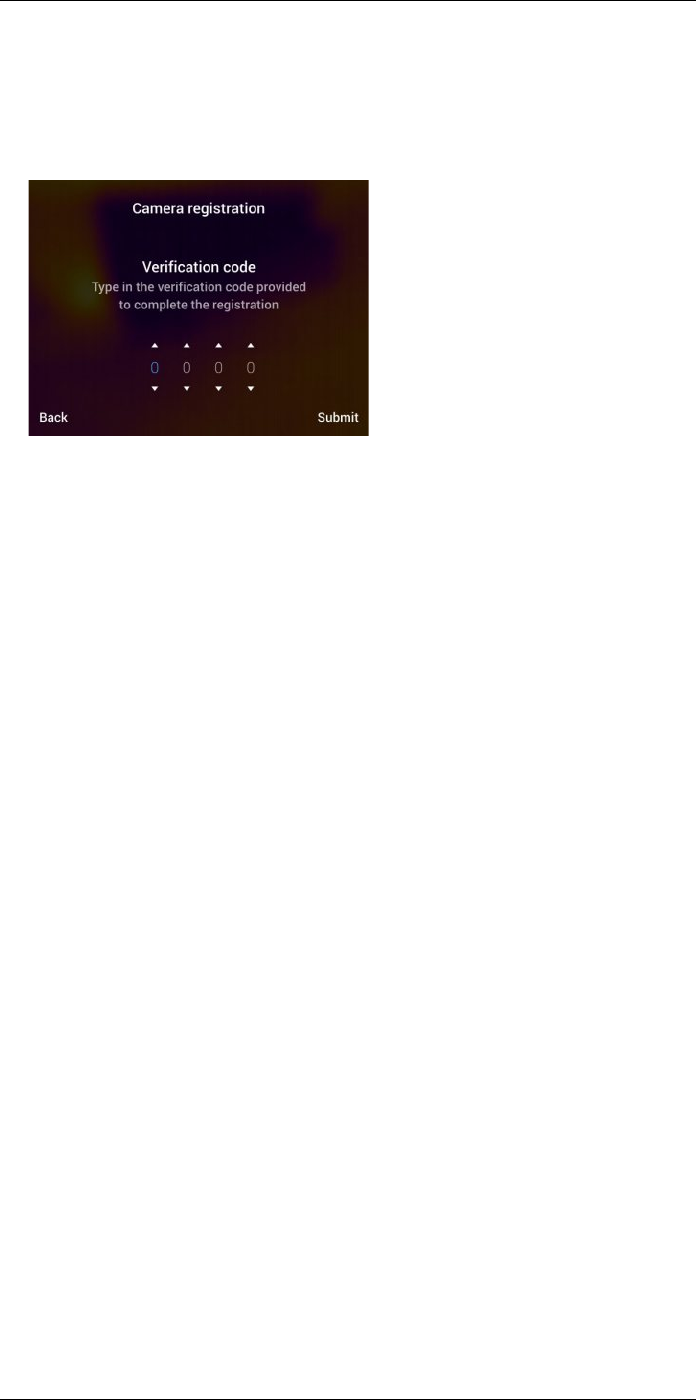
Register the camera6
10. On the camera, do the following to enter the code:
• Push the navigation pad up/down to select a digit.
• Push the navigation pad left/right to navigate to the previous/next digit.
• When all digits have been entered, push the navigation pad right to select Submit.
Push the navigation pad to confirm.
11. The camera is now registered and your extended warranty is activated.
#T810253; r. AA/42549/42549; en-US 15
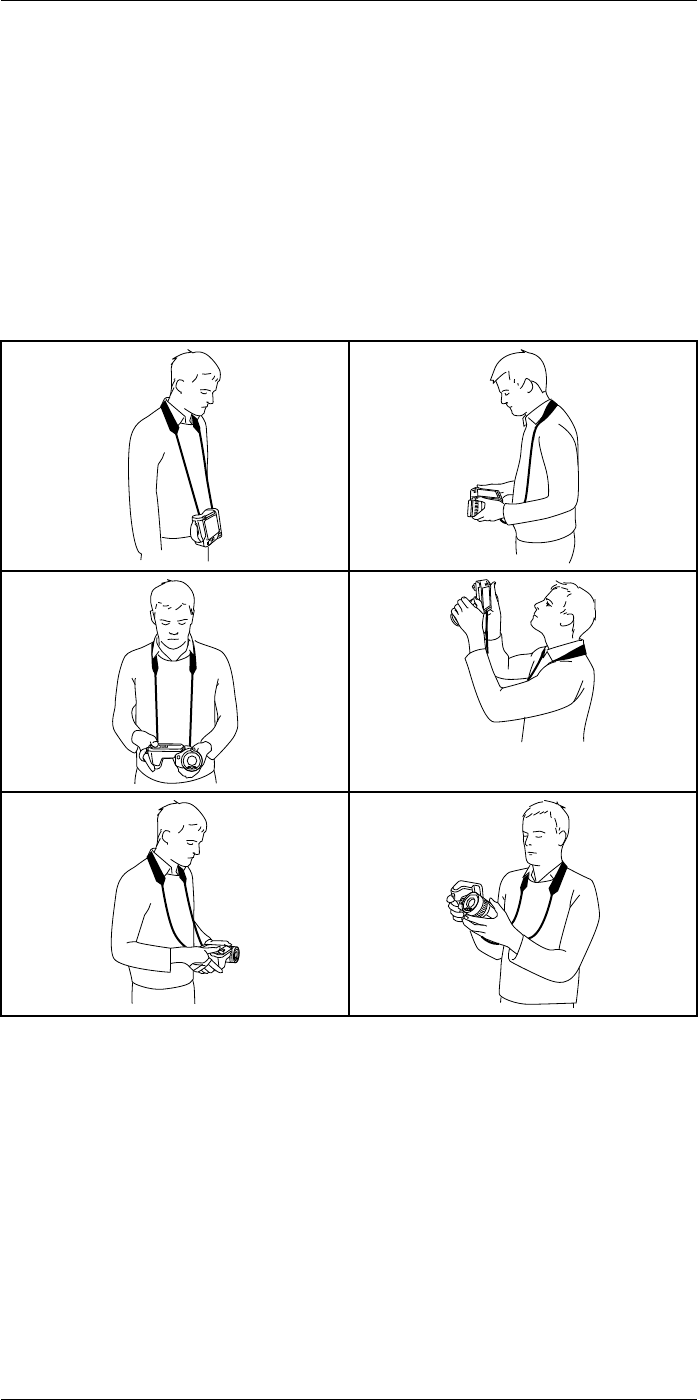
A note about ergonomics
7
7.1 General
To prevent strain-related injuries, it is important that you hold the camera ergonomically
correctly. This section gives advice and examples on how to hold the camera.
Note
• Always tilt the LCD screen to suit your work position.
• When you hold the camera, make sure that you support the optics housing with your
left hand too. This decreases the strain on your right hand.
7.2 Figure
#T810253; r. AA/42549/42549; en-US 16
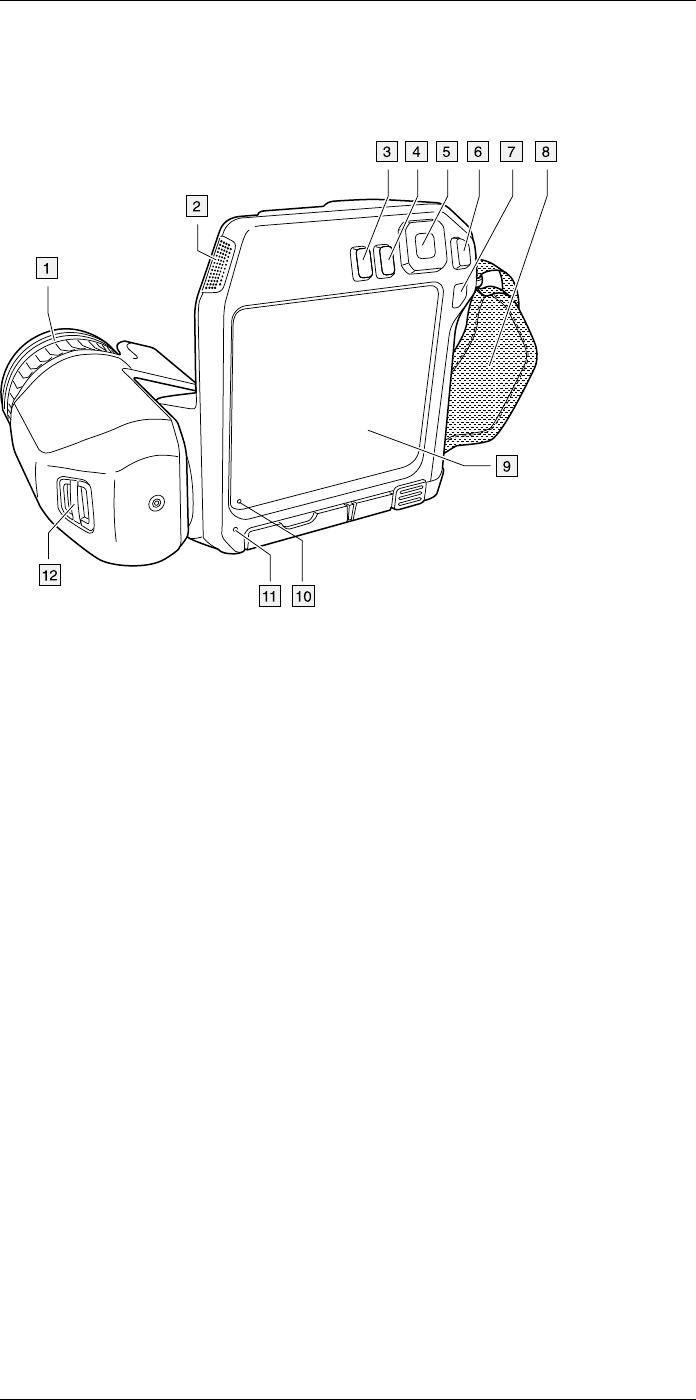
Camera parts
8
8.1 View from the rear
8.1.1 Figure
8.1.2 Explanation
1. Focus ring.
2. Speaker.
3. Programmable button.
4. Image archive button.
5. Navigation pad with center push.
6. Back button.
7. On/off button.
8. Hand strap.
9. Multi-touch LCD screen.
10. Light sensor.
11. Microphone.
12. Attachment point for the neck strap.
#T810253; r. AA/42549/42549; en-US 17
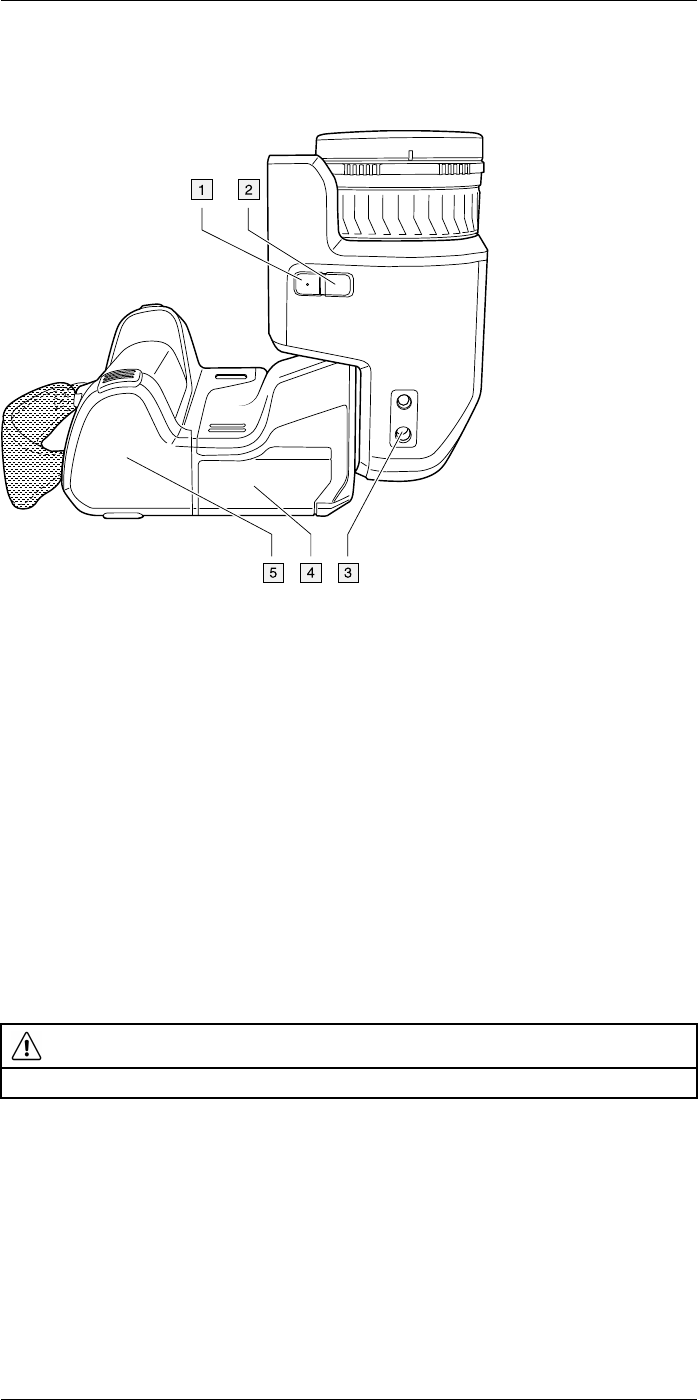
Camera parts
8
8.3 View from the bottom
8.3.1 Figure
8.3.2 Explanation
1. Laser button.
2. Programmable button.
3. Tripod mount.
4. Cover for the connector compartment.
5. Battery.
8.4 Laser distance meter and laser pointer
8.4.1 General
The laser distance meter consists of a laser transmitter and a laser receiver. The laser
distance meter determines the distance to a target by measuring the time it takes for a la-
ser pulse to reach the target and return to the laser receiver. This time is converted to a
distance, which is displayed on the screen.
The laser receiver also works as a laser pointer. When the laser distance meter is on,
you will see a laser dot approximately at the target.
WARNING
Do not look directly into the laser beam. The laser beam can cause eye irritation.
#T810253; r. AA/42549/42549; en-US 19
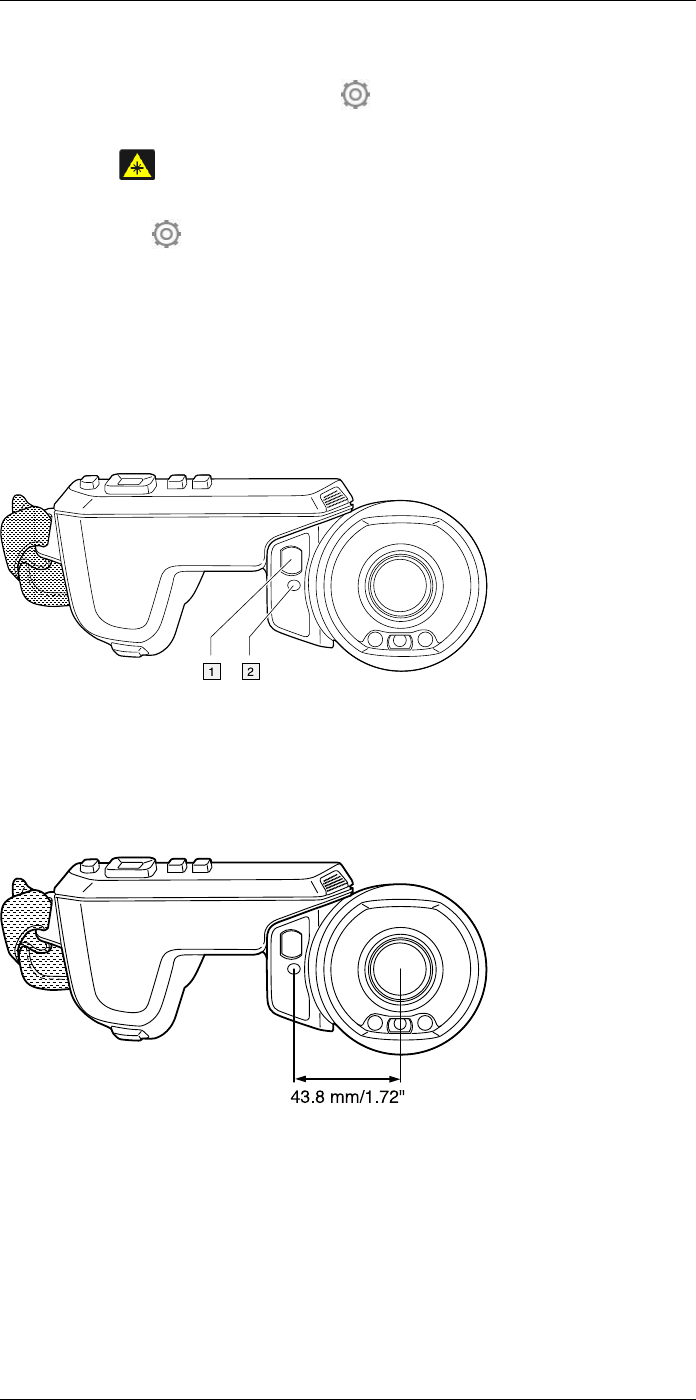
Camera parts
8
Note
• The laser is enabled by a setting. Select (Settings) > Device settings >Lamp & la-
ser >Enable lamp & laser.
• The symbol is displayed on the screen when the laser is on.
• The camera can be configured to automatically measure the distance when an image
is saved. Select (Settings) > Save options & storage >Measure distance. With
this setting, the Object distance parameter (see section 16.5 Changing the measure-
ment parameters, page 64) in the image data is automatically updated with the meas-
ured distance when an image is saved. (There is no effect on the Object distance
setting in live mode.)
• If the target reflection is low or if the target is angled from the laser beam, there may
be no return signal, and the distance cannot be measured.
• The laser distance meter may not be enabled in all markets.
8.4.2 Laser transmitter and receiver
1. Laser receiver.
2. Laser transmitter.
8.4.3 Difference in position
This figure shows the difference in position between the laser transmitter and the optical
center of the infrared lens. The laser transmitter and the optical axis are parallel.
#T810253; r. AA/42549/42549; en-US 20
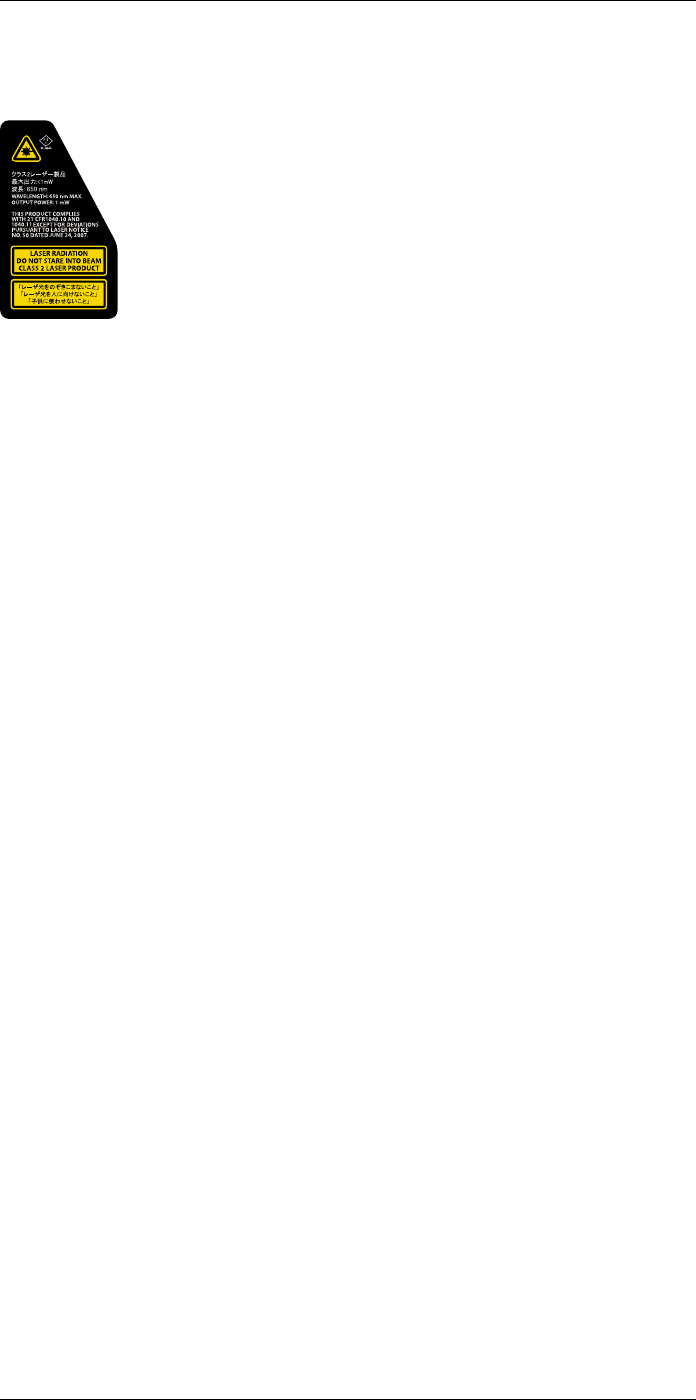
Camera parts
8
8.4.4 Laser warning label
A laser warning label with the following information is attached to the camera:
8.4.5 Laser rules and regulations
Wavelength: 650 nm. Maximum output power: 1 mW.
This product complies with 21 CFR 1040.10 and 1040.11 except for deviations pursuant
to Laser Notice No. 50, dated June 24, 2007.
#T810253; r. AA/42549/42549; en-US 21
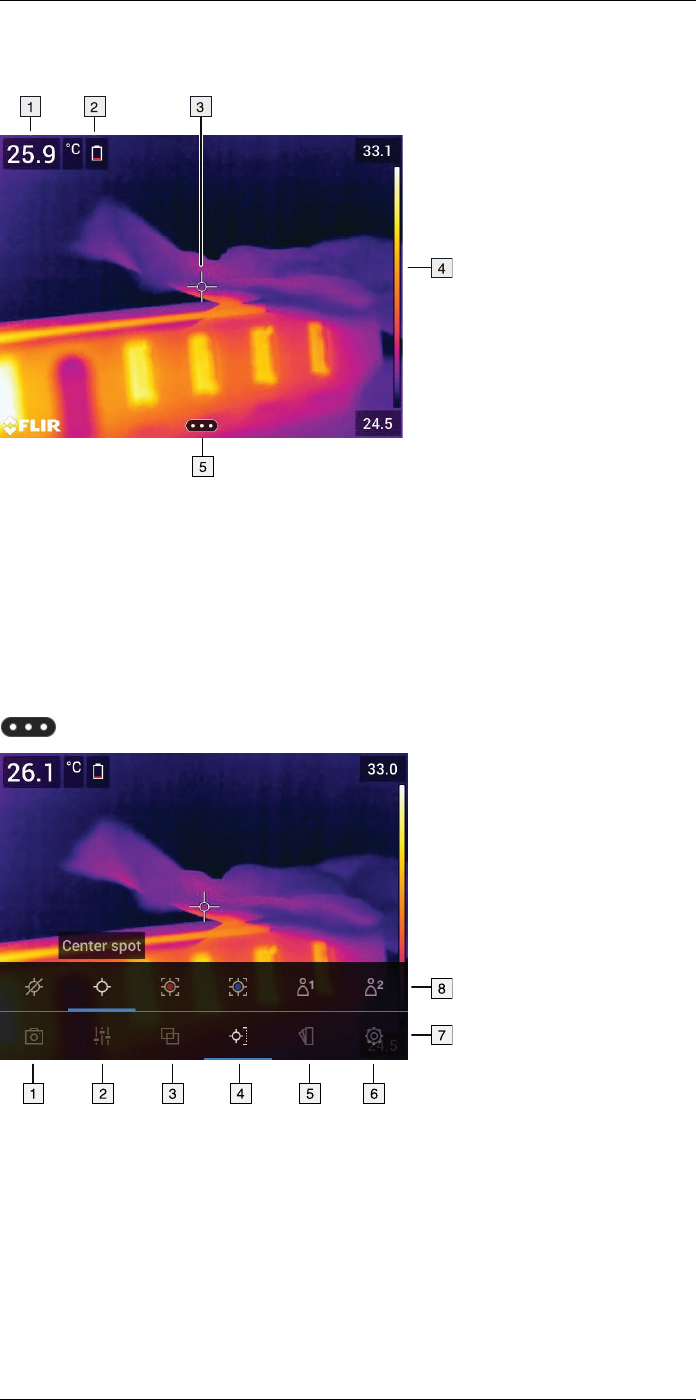
Screen elements
9
9.1 General
1. Result table.
2. Status icons.
3. Measurement tool (e.g., spotmeter).
4. Temperature scale.
5. Menu system button.
9.2 Menu system
To display the menu system, push the navigation pad or tap the menu system button
.
1. Recording mode button.
2. Measurement parameters button.
3. Image mode button.
4. Measurement button.
5. Color button.
6. Settings button.
7. Main menu.
8. Submenu.
#T810253; r. AA/42549/42549; en-US 22
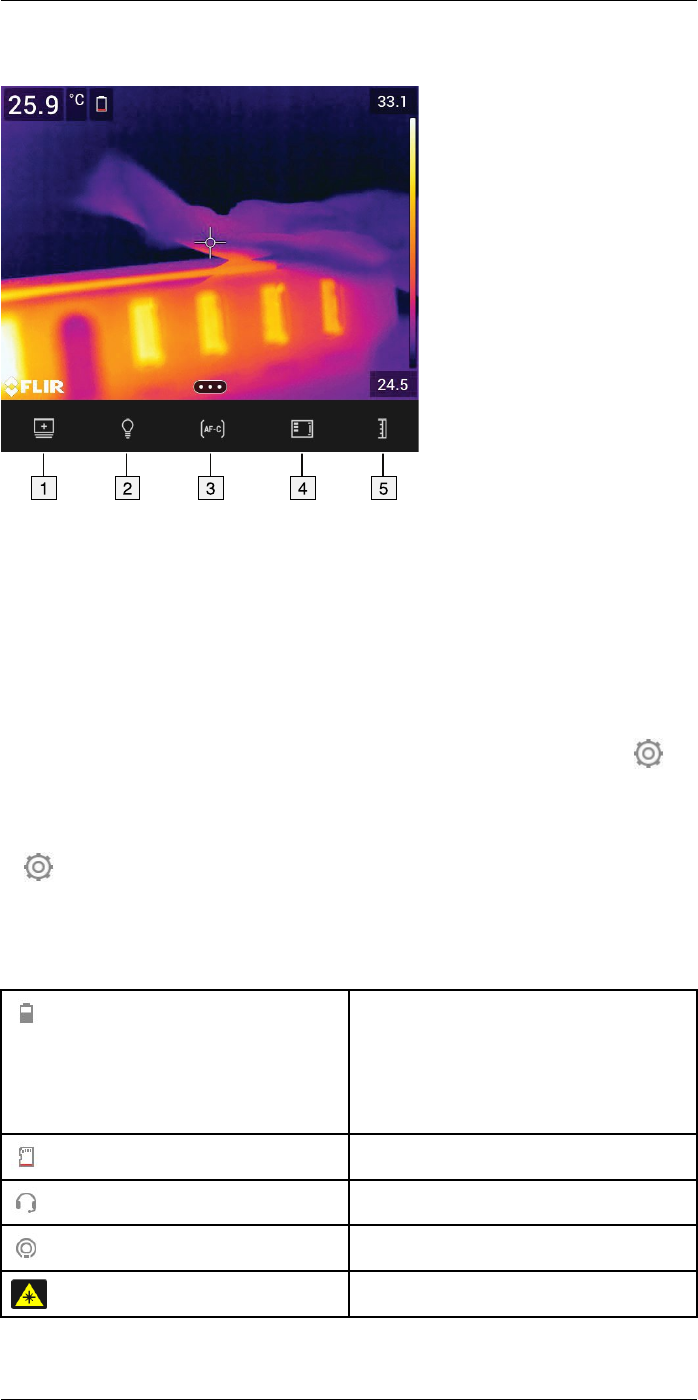
Screen elements
9
9.3 Soft buttons
1. Work folder button: Touch to open a menu where you can create new folders and
change the active folder.
2. Lamp button: Touch to turn on/off the camera lamp.
3. Continuous autofocus button: Touch to enable/disable continuous autofocus.
4. Overlay button: Touch to show/hide all overlay graphics and image overlay
information.
5. Temperature scale button: Touch to switch between the automatic and manual image
adjustment modes.
Note
• Before you can turn on the camera lamp, you need to enable the lamp. Select
(Settings) > Device settings >Lamp & laser >Enable lamp & laser or Enable lamp &
laser + Use lamp as flash.
• Before you can enable continuous autofocus, you need to enable the laser. Select
(Settings) > Device settings >Lamp & laser >Enable lamp & laser or Enable lamp
& laser + Use lamp as flash.
9.4 Status icons and indicators
Battery status indicator.
• When the battery status is 20–100%, the indi-
cator is white.
• When the battery is charging, the indicator is
green.
• When the battery status is below 20%, the in-
dicator is red.
The remaining storage capacity is below 100 MB.
A Bluetooth headset is connected.
External infrared window compensation is
enabled.
The laser is on.
#T810253; r. AA/42549/42549; en-US 23
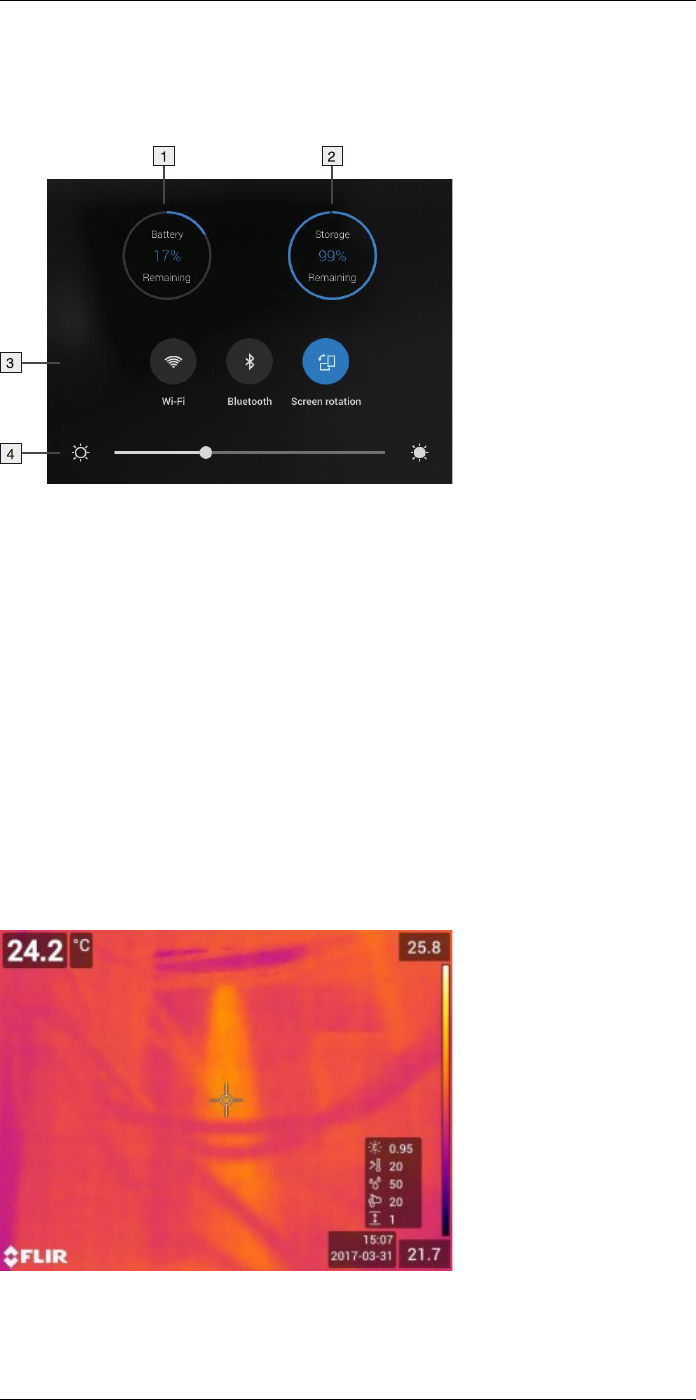
Screen elements
9
9.5 Swipe-down menu
To open the swipe-down menu, place your finger at the top of the screen and swipe
down.
1. Battery status indicator.
2. Memory card storage status indicator.
3. •Wi-Fi button: Touch to enable/disable Wi-Fi. See also section 23 Configuring Wi-
Fi, page 86.
•Bluetooth button: Touch to enable/disable Bluetooth. See also section 22 Pairing
Bluetooth devices, page 85.
•Screen rotation button: Touch to enable/disable screen rotation.
4. Screen brightness slider: Used to control the brightness of the screen.
9.6 Image overlay information
The image information consists of items such as the date, emissivity, and atmospheric
temperature. All image information is saved in the image file and can be viewed in the im-
age archive. You can also choose to display selected items as image overlay information.
All image overlay information displayed on the live image will also be displayed on saved
images. For more information, see sections section 25.1.4 Device settings, page 90 and
14.8 Hiding all overlay, page 57.
#T810253; r. AA/42549/42549; en-US 24
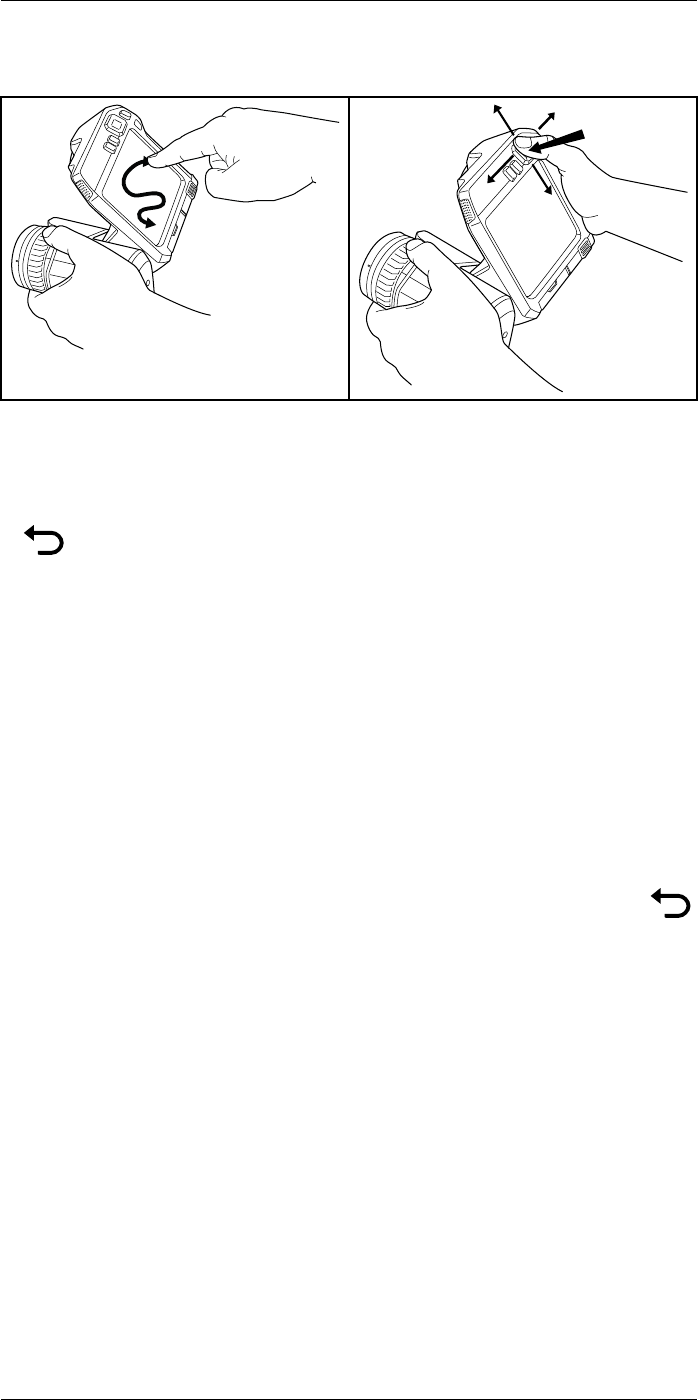
Navigating the menu system
10
10.1 General
The figure above shows the two ways to navigate the menu system in the camera:
• Using your finger or a stylus pen specially designed for capacitive touch usage to nav-
igate the menu system (left).
• Using the navigation pad to navigate the menu system (right) and the back button
.
You can also use a combination of the two.
In this manual, it is assumed that the navigation pad is used, but most tasks can also be
carried out using your finger or a stylus pen.
10.2 Navigating using the navigation pad
You navigate the menu system by using the navigation pad and the back button:
• To display the menu system, push the center of the navigation pad.
• To navigate in menus, submenus, and dialog boxes, and to change values in dialog
boxes, push the navigation pad up/down or left/right.
• To confirm changes and settings in menus and dialog boxes, push the center of the
navigation pad.
• To leave dialog boxes and to go back in the menu system, push the back button .
#T810253; r. AA/42549/42549; en-US 25
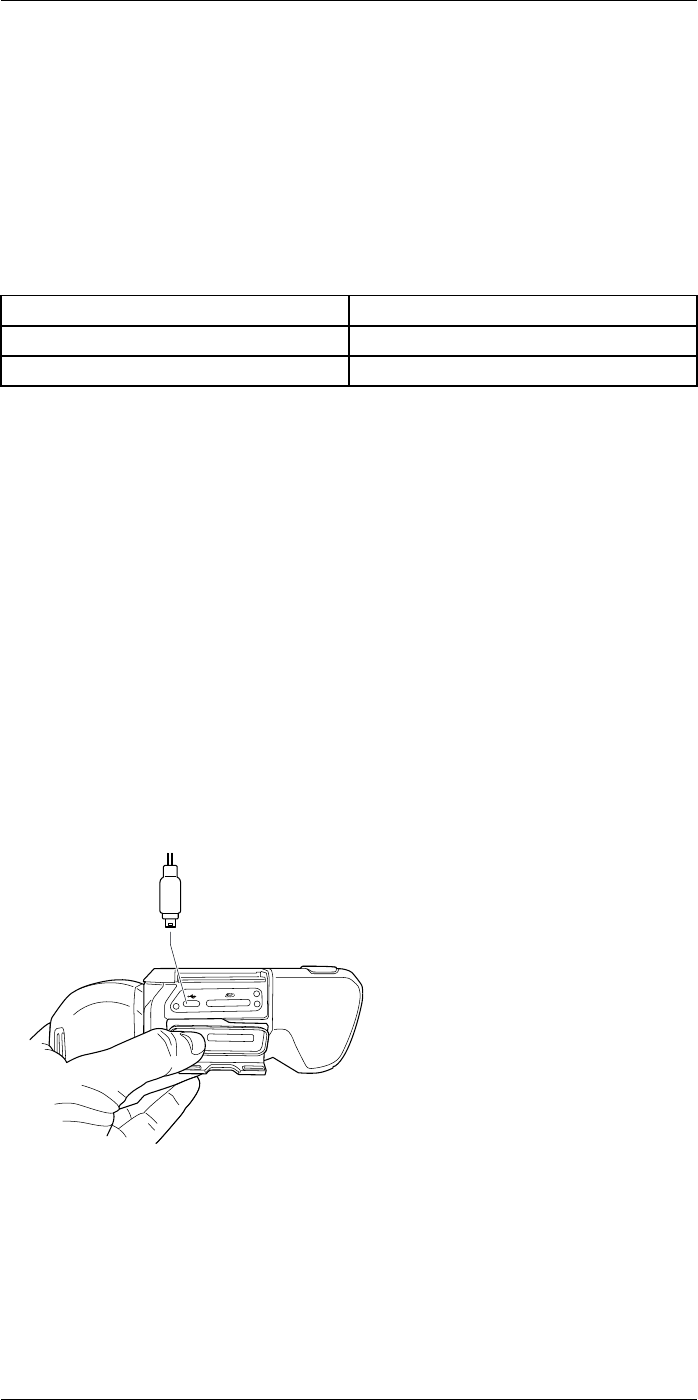
Handling the camera
11
11.1 Charging the battery
11.1.1 General
• Before starting the camera for the first time, charge the battery for 3 hours using the
stand-alone battery charger.
• Select a mains socket that is near the equipment and easily accessible.
11.1.2 Using the stand-alone battery charger to charge the battery
11.1.2.1 Stand-alone battery charger LED indicator
Type of signal Explanation
The white LED flashes. The battery is being charged.
The white LED glows continuously. The battery is fully charged.
11.1.2.2 Procedure
Follow this procedure:
1. Put one or two batteries in the battery charger.
2. Connect the power supply cable plug to the connector on the battery charger.
3. Connect the power supply mains-electricity plug to a mains socket.
4. When the white LED on the battery charger glows continuously, the batteries are fully
charged.
5. It is good practice to disconnect the stand-alone battery charger from the mains
socket when the batteries are fully charged.
11.1.3 Using the USB battery charger to charge the battery when it is inside the
camera
Follow this procedure:
1. Put the battery into the battery compartment of the camera.
2. Connect the USB battery charger to a mains socket.
3. Open the cover for the connector compartment at the bottom of the camera.
4. Connect the USB connector of the USB battery charger to the USB-C connector in
the connector bay of the camera.
5. To check the status of the battery charging, do one of the following:
• If the camera is turned on: Place your finger at the top of the screen and swipe
down. The battery status is displayed on the swipe-down menu.
• If the camera is turned off: The battery charging indicator is temporarily displayed
on the screen.
#T810253; r. AA/42549/42549; en-US 26
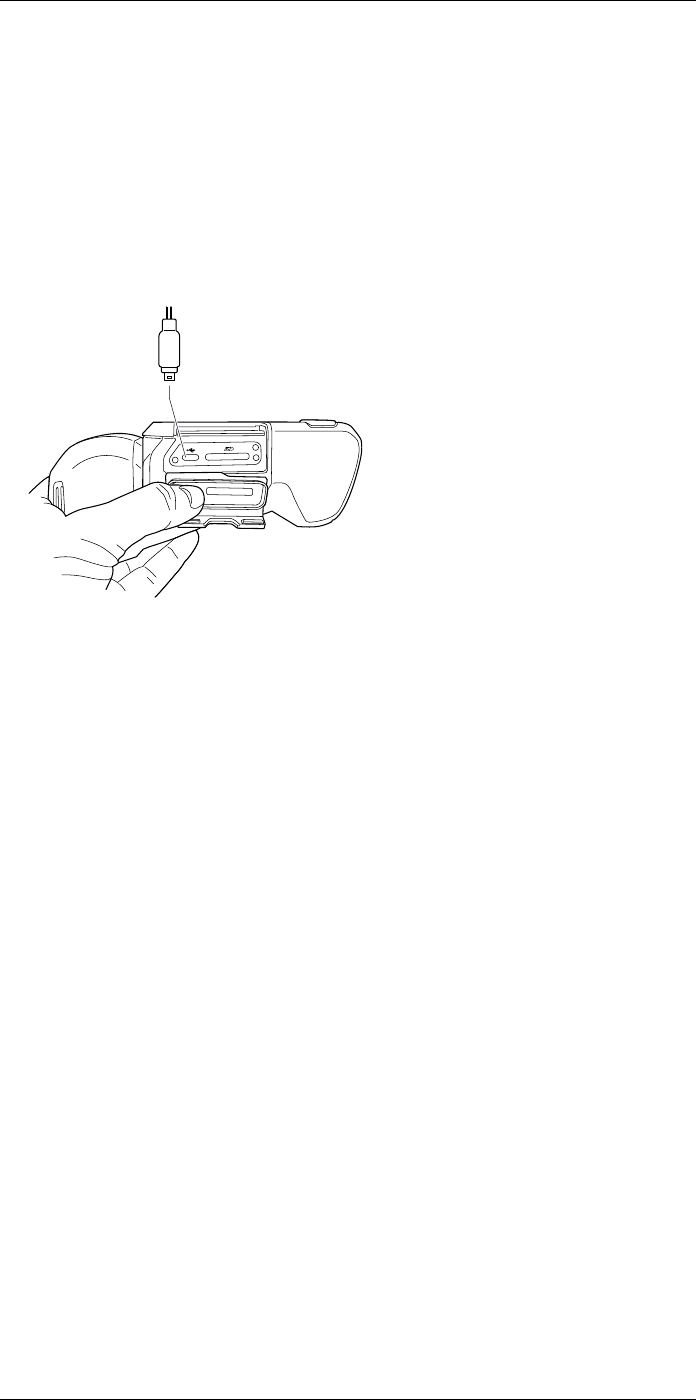
Handling the camera11
6. It is good practice to disconnect the USB battery charger from the mains socket when
the battery is fully charged.
Note When closing the cover for the connector compartment, firmly press along the
edges of the cover to make sure that it closes tightly.
11.1.4 Charging the battery using a USB cable connected to a computer
Follow this procedure:
1. Open the cover for the connector compartment at the bottom of the camera.
2. Connect a USB cable to the USB-C connector in the connector bay. Connect the oth-
er end of the USB cable to the computer.
Note
• To charge the camera, the computer must be turned on.
• Charging the camera using a USB cable connected to a computer takes considerably
longer than using the USB battery charger or the stand-alone battery charger. If the
camera is on, it may use more power than the computer provides.
• When closing the cover for the connector compartment, firmly press along the edges
of the cover to make sure that it closes tightly.
11.2 Installing and removing the camera
battery
11.2.1 Installing the battery
Note Use a clean, dry cloth to remove any water or moisture on the battery before you
install it.
11.2.1.1 Procedure
Follow this procedure:
1. Push the battery into the battery compartment. The battery makes a click when it
locks in place.
11.2.2 Removing the battery
Note Use a clean, dry cloth to remove any water or moisture on the camera before you
remove the battery.
Follow this procedure:
1. Turn off the camera.
#T810253; r. AA/42549/42549; en-US 27
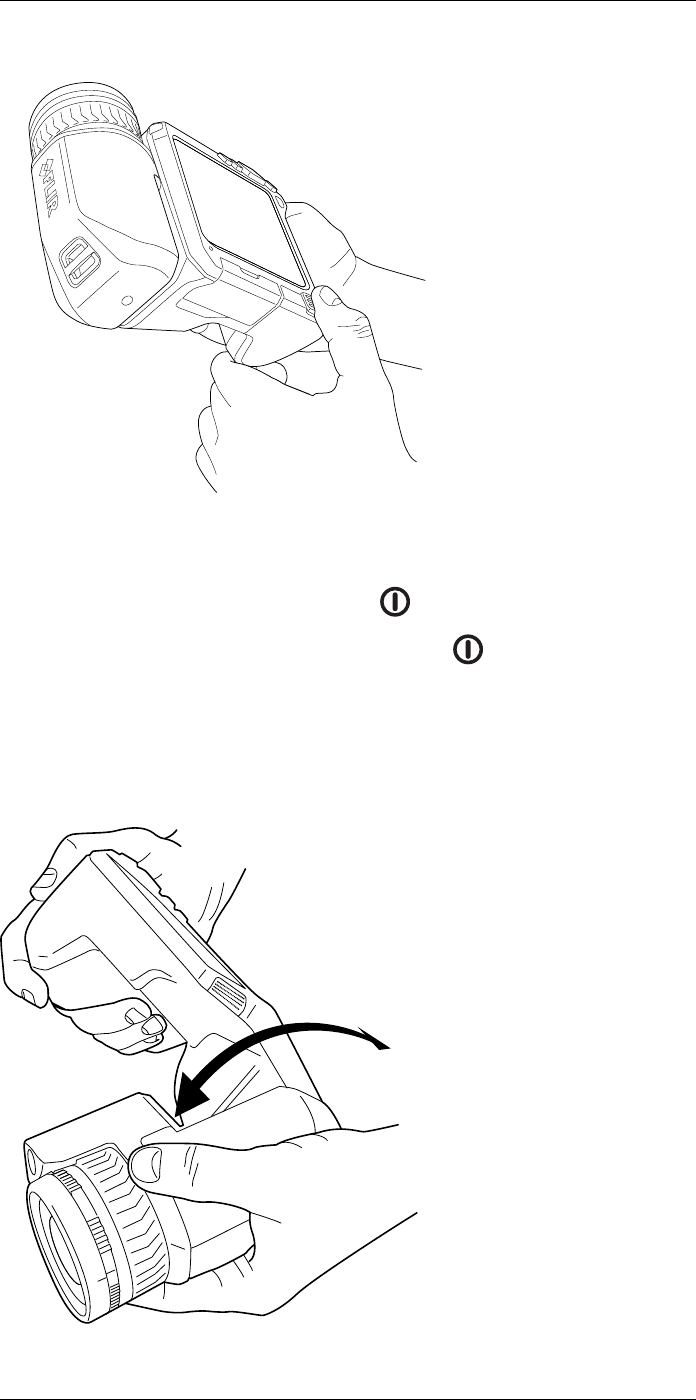
Handling the camera11
2. Push the two release buttons and remove the battery from the camera.
11.3 Turning on and turning off the camera
• To turn on the camera, push the on/off button .
• To turn off the camera, push and hold the on/off button for more than 0.5 second.
Note Do not remove the battery to turn off the camera.
11.4 Adjusting the angle of lens
11.4.1 Figure
#T810253; r. AA/42549/42549; en-US 28
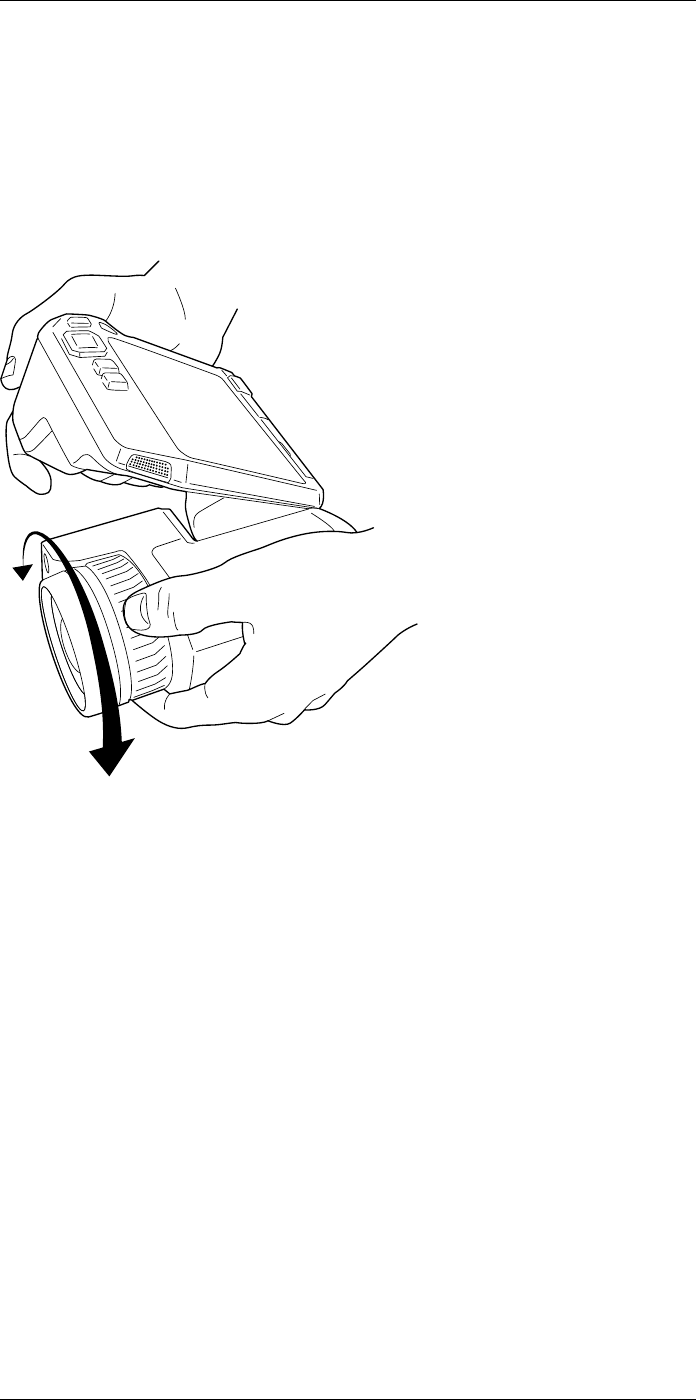
Handling the camera11
11.4.2 Procedure
To adjust the angle, tilt the lens up or down.
11.5 Adjusting the infrared camera focus
manually
11.5.1 Figure
11.5.2 Procedure
Follow this procedure:
1. Do one of the following:
• For far focus, rotate the focus ring clockwise (with the LCD screen facing toward
you).
• For near focus, rotate the focus ring counter-clockwise (with the LCD screen fac-
ing toward you).
Note Do not touch the lens surface when you adjust the infrared camera focus man-
ually. If this happens, clean the lens according to the instructions in 26.2 Infrared lens,
page 93.
Note It is very important to adjust the focus correctly. Incorrect focus adjustment affects
how the image modes Thermal MSX,Thermal, and Picture-in-picture work. It also affects
the temperature measurement.
11.6 Autofocusing the infrared camera
11.6.1 General
When autofocusing, the infrared camera can use one of the following focus methods:
•Contrast: The focus is based on maximizing the image contrast.
•Laser: The focus is based on a laser distance measurement. The laser is used when
the camera is autofocusing.
#T810253; r. AA/42549/42549; en-US 29
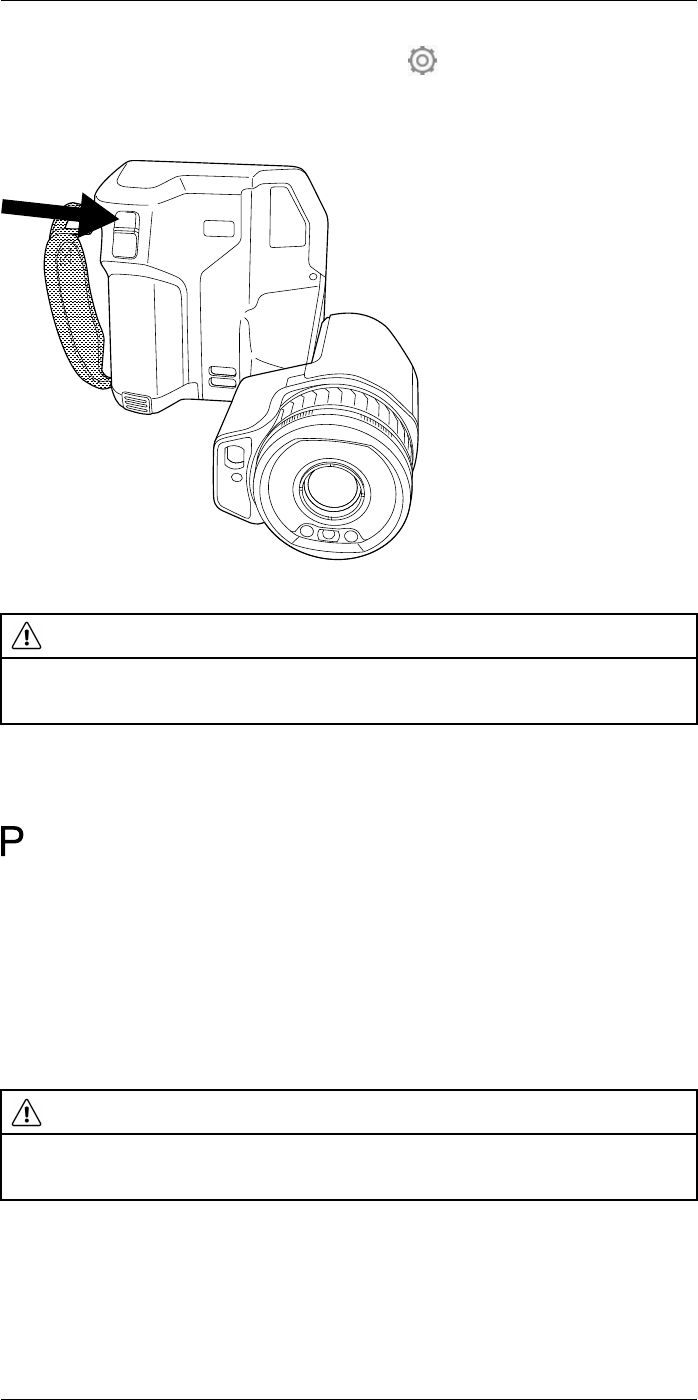
Handling the camera11
The focus method is configured by a setting. Select (Settings) > Device settings >
Focus >Auto focus and then select Contrast or Laser.
11.6.2 Figure
11.6.3 Procedure
WARNING
When the camera is set to autofocusing with the laser method (Settings >Device settings >Focus >Au-
to focus >Laser), do not point the camera at the face of a person when you use the autofocus function.
The laser beam can cause eye irritation.
Follow this procedure:
1. To autofocus the infrared camera, push the Autofocus button.
Note You can also assign the autofocus function to one of the programmable buttons
. For more information, see section 11.12 Assigning functions to the programmable
buttons, page 34.
11.7 Continuous autofocus
11.7.1 General
The infrared camera can be set up to perform continuous autofocusing.
When the continuous autofocus function is enabled, the camera bases the focus adjust-
ments on continuous laser distance measurements. The laser is continuously on.
WARNING
Do not point the camera at the face of a person when the continuous autofocus function is on. The cam-
era uses laser distance measurements (that are continuous) for the focus adjustments. The laser beam
can cause eye irritation.
Note
• Before you can enable continuous autofocus, you need to enable the laser and select
laser as focus method. See section 11.7.2 Procedure, page 31.
• When continuous autofocus is enabled, it is not possible to manually adjust the focus
by rotating the focus ring.
#T810253; r. AA/42549/42549; en-US 30
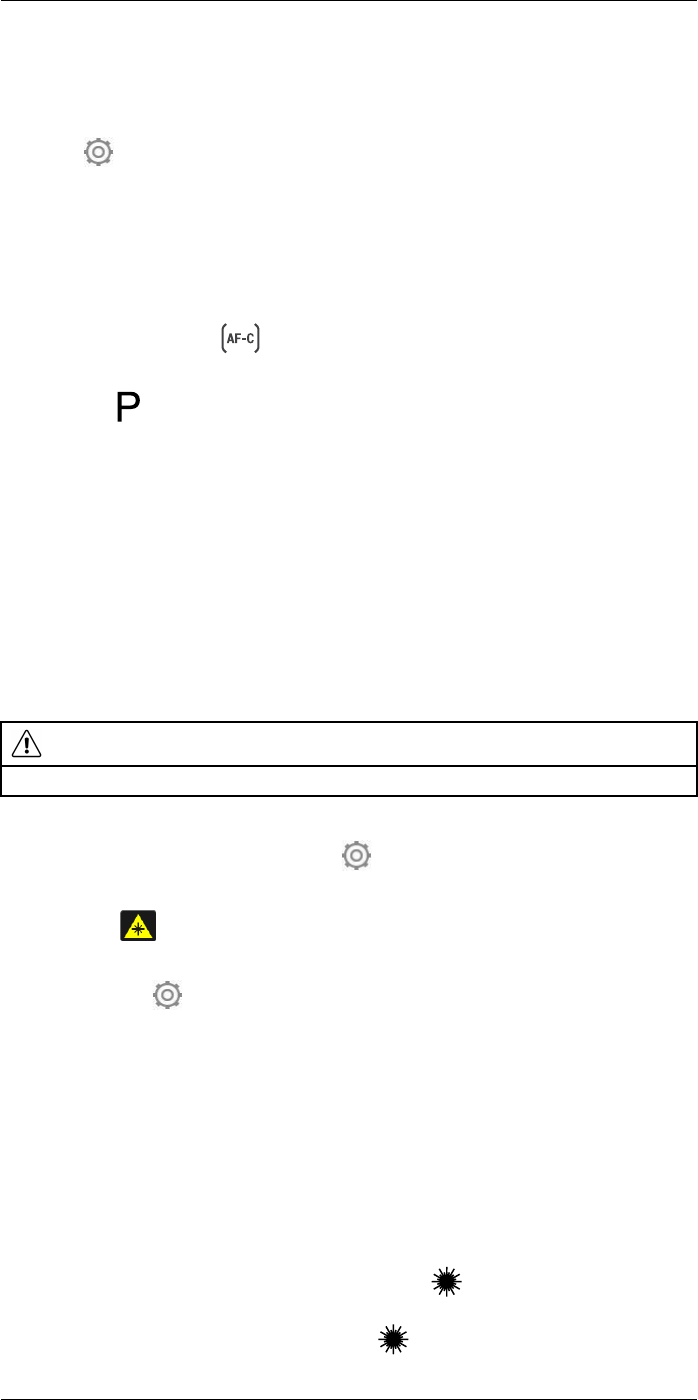
Handling the camera11
11.7.2 Procedure
Follow this procedure:
1. Push the navigation pad to display the menu system.
2. Select (Settings) and push the navigation pad. This displays the Settings menu.
3. Use the navigation pad to select Device settings >Lamp & laser >Enable lamp &
laser.
4. Use the navigation pad to select Device settings >Focus >Autofocus >Laser.
5. Do one of the following:
• Use the navigation pad to select Device settings >Focus >Continuous autofocus
>On.
• Touch the soft button .
Note You can also assign the continuous autofocus function to one of the program-
mable buttons . For more information, see section 11.12 Assigning functions to the
programmable buttons, page 34.
11.8 Operating the laser distance meter
11.8.1 General
The laser distance meter consists of a laser transmitter and a laser receiver. The laser
distance meter determines the distance to a target by measuring the time it takes for a la-
ser pulse to reach the target and return to the laser receiver. This time is converted to a
distance, which is displayed on the screen.
The laser receiver also works as a laser pointer. When the laser distance meter is on,
you will see a laser dot approximately at the target.
WARNING
Do not look directly into the laser beam. The laser beam can cause eye irritation.
Note
• The laser is enabled by a setting. Select (Settings) > Device settings >Lamp & la-
ser >Enable lamp & laser.
• The symbol is displayed on the screen when the laser is on.
• The camera can be configured to automatically measure the distance when an image
is saved. Select (Settings) > Save options & storage >Measure distance. With
this setting, the Object distance parameter (see section 16.5 Changing the measure-
ment parameters, page 64) in the image data is automatically updated with the meas-
ured distance when an image is saved. (There is no effect on the Object distance
setting in live mode.)
• If the target reflection is low or if the target is angled from the laser beam, there may
be no return signal, and the distance cannot be measured.
• The laser distance meter may not be enabled in all markets.
11.8.2 Procedure
Follow this procedure:
1. To turn on the laser, push and hold the laser button . The distance to the target is
displayed on the screen.
2. To turn off the laser, release the laser button .
#T810253; r. AA/42549/42549; en-US 31
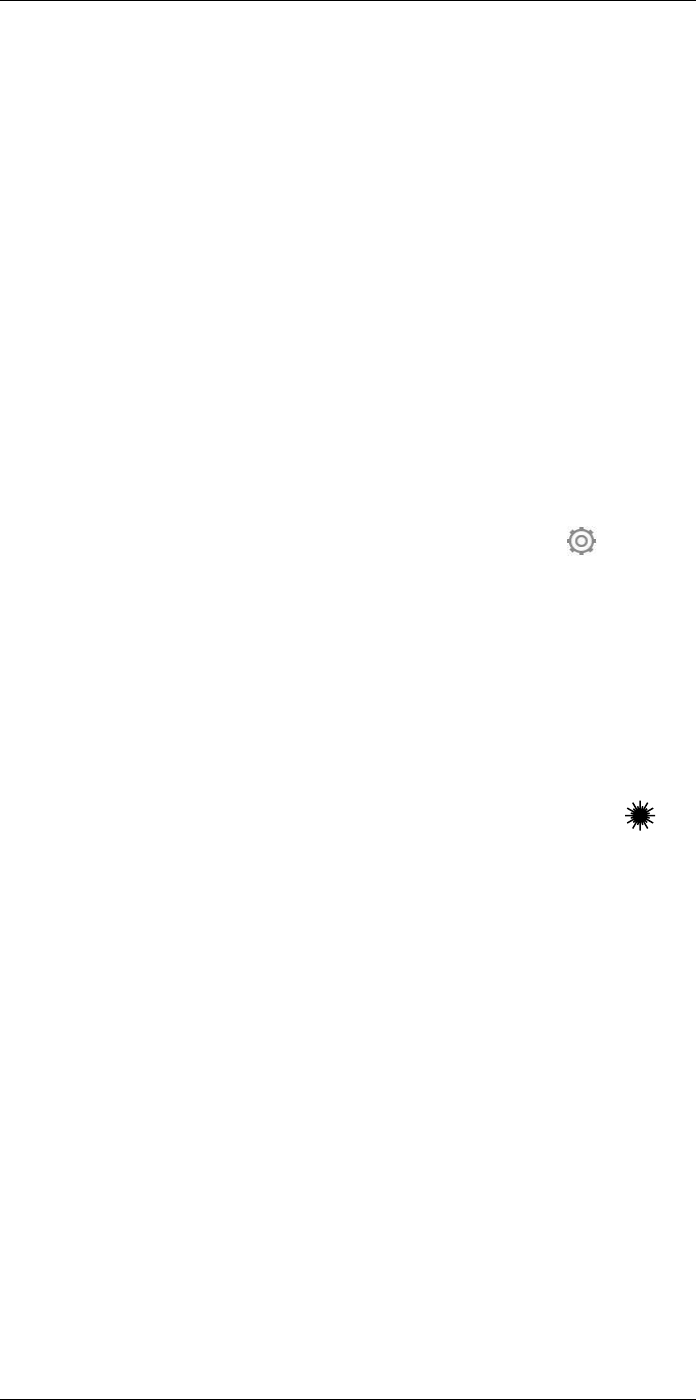
Handling the camera11
11.9 Measuring areas
11.9.1 General
The distance measured by the laser distance meter can be used as the basis for area
calculations. A typical application is to estimate the size of a damp stain on a wall.
To measure the area of a surface, you need to lay out a box or circle measurement tool
on the screen. The camera calculates the area of the surface enclosed by the box or
circle tool. The calculation is an estimate of the surface area, based on the measured
distance to the target.
When the laser distance meter is on, you will see a laser dot approximately at the target.
The laser distance meter measures the distance to that target. The camera assumes that
this distance is valid for the entire box or circle tool.
For successful area measurements, keep the following in mind:
• Make sure that the box or circle tool is in the center of the image.
• Adjust the size of the box or circle tool to the size of the target.
• Hold the camera perpendicular to the target.
• Avoid targets with many details at different distances from the camera.
11.9.2 Procedure
Note This procedure assumes that you have enabled the laser. Select (Settings) >
Device settings >Lamp & laser >Enable lamp & laser.
Follow this procedure:
1. Add a box or circle measurement tool, see section 16.2 Adding/removing measure-
ment tools, page 62.
2. Set the camera to measure and display the area of the box or circle, see section 16.6
Displaying values in the result table, page 66.
3. Make sure that the box or circle tool is in the center of the image, see section 16.4
Moving and resizing a measurement tool, page 63.
4. Adjust the size of the box or circle tool to the size of the target, see section 16.4 Mov-
ing and resizing a measurement tool, page 63.
5. Hold the camera perpendicular to the target. Push and hold the laser button .
6. The calculated area is displayed in the result table.
11.10 Connecting external devices and storage
media
11.10.1 General
You can connect the following external devices and media to the camera:
• An SD memory card.
• A computer to move image and video files to and from the camera, using a USB-C to
USB-A or a USB-C to USB-C cable.
• A video monitor or projector, using a USB-C to HDMI adapter.
• A USB battery charger.
Note Empty or use a memory card that has not previously been used in another type of
camera. The cameras may organize files differently on the memory card. There is there-
fore a risk of losing data if the same memory card is used in different types of cameras.
#T810253; r. AA/42549/42549; en-US 32
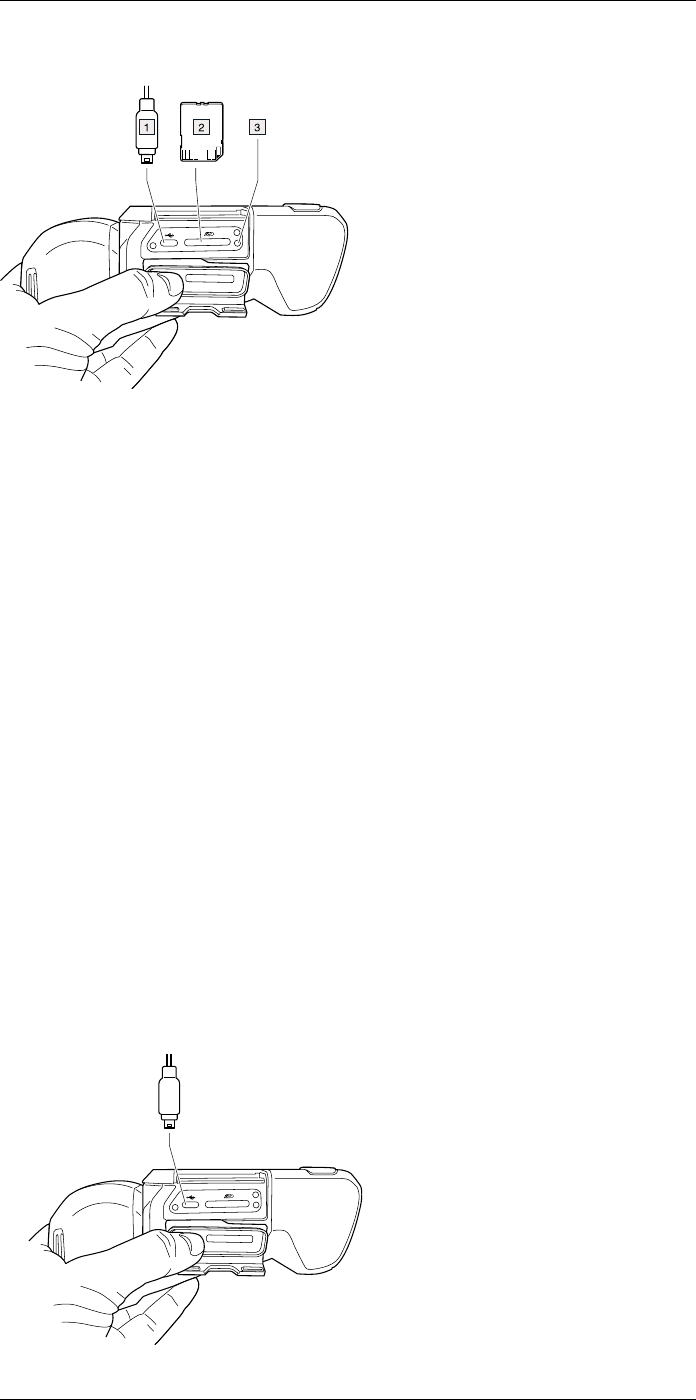
Handling the camera11
11.10.2 Figure
11.10.3 Explanation
1. USB-C cable.
2. SD memory card.
3. LED indicator showing that the memory card is busy.
Note
• Do not eject the memory card when this LED is flashing.
• Do not connect the camera to a computer when this LED is flashing.
Note When closing the cover for the connector compartment, firmly press along the
edges of the cover to make sure that it closes tightly.
11.11 Moving files to a computer
11.11.1 General
When you save an image or video clip in the image archive of the camera, the file is
stored on the memory card.
You can connect the camera to a computer, using a USB-C to USB-A or a USB-C to
USB-C cable. Once connected, you can move the image and video files from the memo-
ry card to the computer.
11.11.2 Procedure
Follow this procedure:
1. Open the cover for the connector compartment at the bottom of the camera.
2. Connect a USB cable to the USB-C connector in the connector bay. Connect the oth-
er end of the USB cable to the computer.
#T810253; r. AA/42549/42549; en-US 33
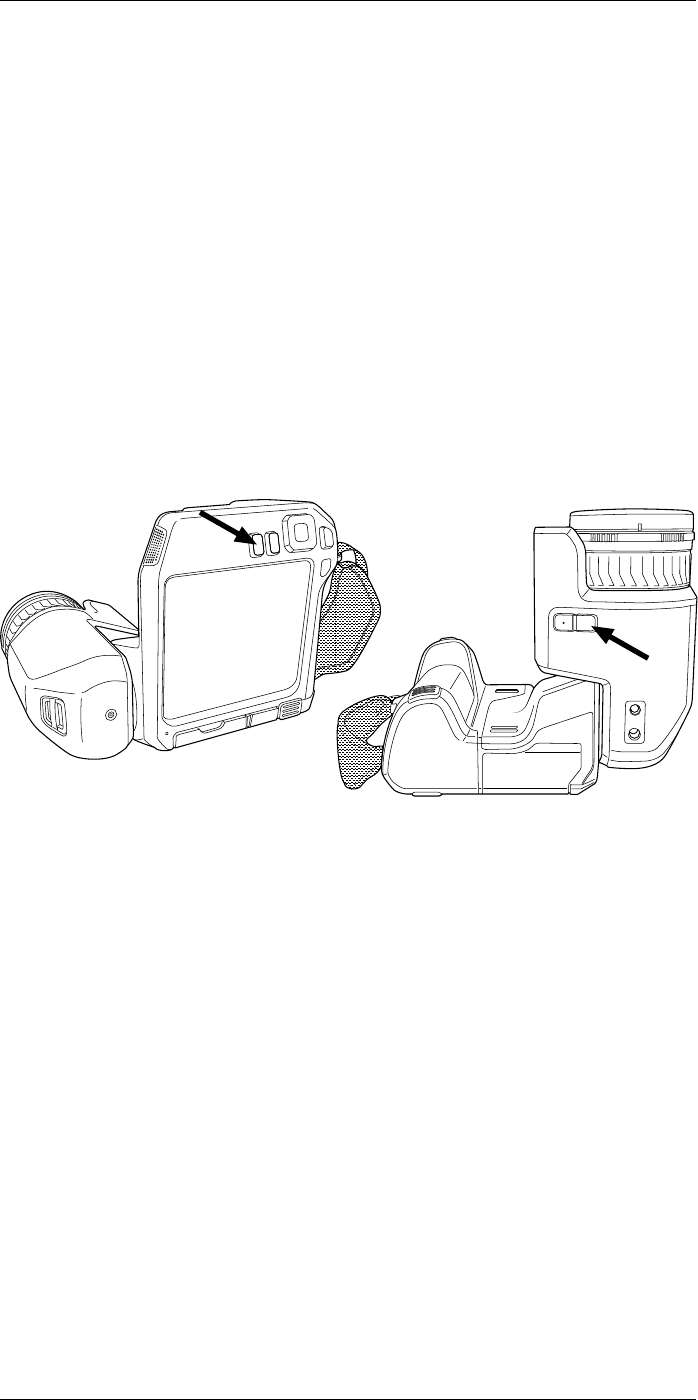
Handling the camera11
3. Turn on the camera.
4. Do one of the following:
• Move the files to the computer using a drag-and-drop operation in Microsoft Win-
dows Explorer.
Note Moving a file using a drag-and-drop operation does not delete the file in
the camera.
• Import the images into FLIR Tools/Tools+ or FLIR Report Studio.
Note When closing the cover for the connector compartment, firmly press along the
edges of the cover to make sure that it closes tightly.
11.12 Assigning functions to the
programmable buttons
11.12.1 General
There are two individually programmable buttons: one above the screen and one at the
bottom of the optics housing.
You can assign different functions to the programmable buttons. You can, for example,
use a programmable button to easily switch between two settings you use often. You can
also choose to define two different setups for saving and previewing: the usual setup for
the Save button (which is defined by the Save options and storage settings, see section
25.1.3 Save options & storage, page 89) and another setup for a programmable button.
Available options for the programmable buttons:
•No action: This is the default setting. Nothing will happen when you push the button.
•Switch Auto <> Manual temperature scale: Switch between automatic or manual im-
age adjustment mode. For more information, see section 14.3 Adjusting the infrared
image, page 51.
•Autofocus: One-shot autofocus of the infrared camera.
•Continuous autofocus: Switch between the enabled/disabled continuous autofocus
functions.
•Calibrate: Perform a manual NUC. For more information, see section 14.7 Performing
a non-uniformity correction (NUC), page 57.
•Auto-adjust the manual temperature scale: Perform an automatic adjustment of the
image while remaining in manual image adjustment mode.
•Switch Thermal <> Digital camera: Switch between the image modes Thermal and
Digital camera. For more information, see section 15 Working with image modes,
page 59.
•Switch Thermal <> Thermal MSX: Switch between the image modes Thermal and
Thermal MSX. For more information, see section 15 Working with image modes, page
59.
#T810253; r. AA/42549/42549; en-US 34
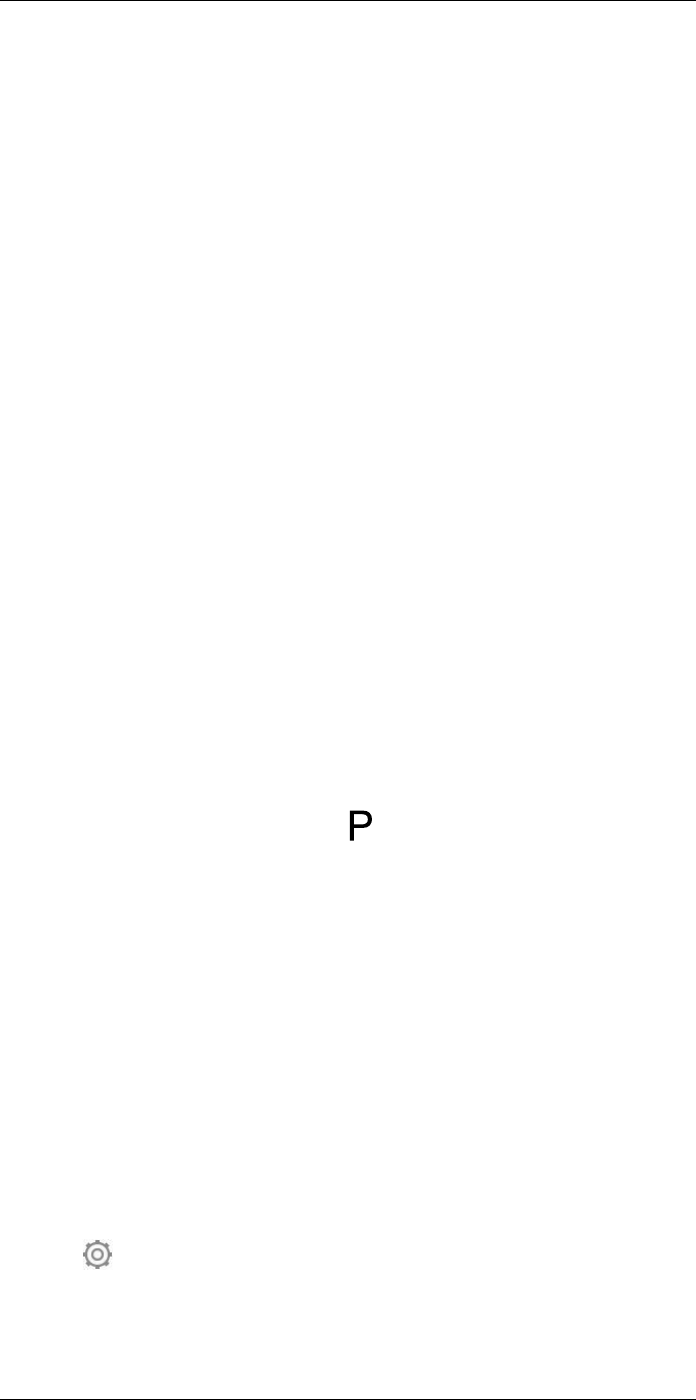
Handling the camera11
•Switch 1x zoom <> Max zoom: Switch between the digital zoom factor of 1× and max-
imum zoom.
•Switch camera flash On <> Off: Switch between the enabled/disabled camera flash
functions. For more information, see section 11.13 Using the camera lamp as a flash,
page 35.
Note The flash function will not be activated if the setting Lamp & laser is set to the
option Disable all. For more information, see section 25.1.4 Device settings, page 90.
•Switch single shot <> Video: Switch between the recording modes Single shot and
Video.
•Switch between two latest palettes: Switch between the two last-used color palettes.
For more information, see section 14.5 Changing the color palettes, page 55.
•Switch temperature range: Cycle through the camera temperature ranges. For more
information, see section 25.1.2 Camera temperature range, page 89.
•Switch screen rotation On <> Off: Switch between enabled/disabled screen rotation.
•Save: Save an image.
•Save + Prompt for note: Save an image and display the note annotation tool.
•Save + Prompt for table: Save an image and display the table annotation tool.
•Save + Prompt for voice annotation: Save an image and display the voice annotation
tool.
•Save + Prompt for sketch: Save an image and display the sketch annotation tool.
•Save + Select annotation from menu: Save an image and display the annotation tool
menu.
•Preview: Display a preview image.
•Preview + Prompt for note: Display a preview image and the note annotation tool.
•Preview + Prompt for table: Display a preview image and the table annotation tool.
•Preview + Prompt for voice annotation: Display a preview image and the voice annota-
tion tool.
•Preview + Prompt for sketch: Display a preview image and the sketch annotation tool.
•Preview + Select annotation from menu: Display a preview image and the annotation
tool menu.
11.12.2 Procedure
Follow this procedure:
1. Push and hold the programmable button . This displays the Programmable button
menu.
2. Push the navigation pad up/down to select one of the functions. Push the center of
the navigation pad to confirm.
11.13 Using the camera lamp as a flash
11.13.1 General
The camera lamp can be used as a flash for the digital camera. When the flash function
is enabled, the camera lamp will flash when an image is saved by pushing the Save
button.
You can also turn on the camera lamp to use it as a flashlight.
11.13.2 Procedure
Follow this procedure:
1. Push the navigation pad to display the menu system.
2. Select (Settings) and push the navigation pad. This displays the Settings menu.
3. Use the navigation pad to select Device settings >Lamp & laser.
#T810253; r. AA/42549/42549; en-US 35
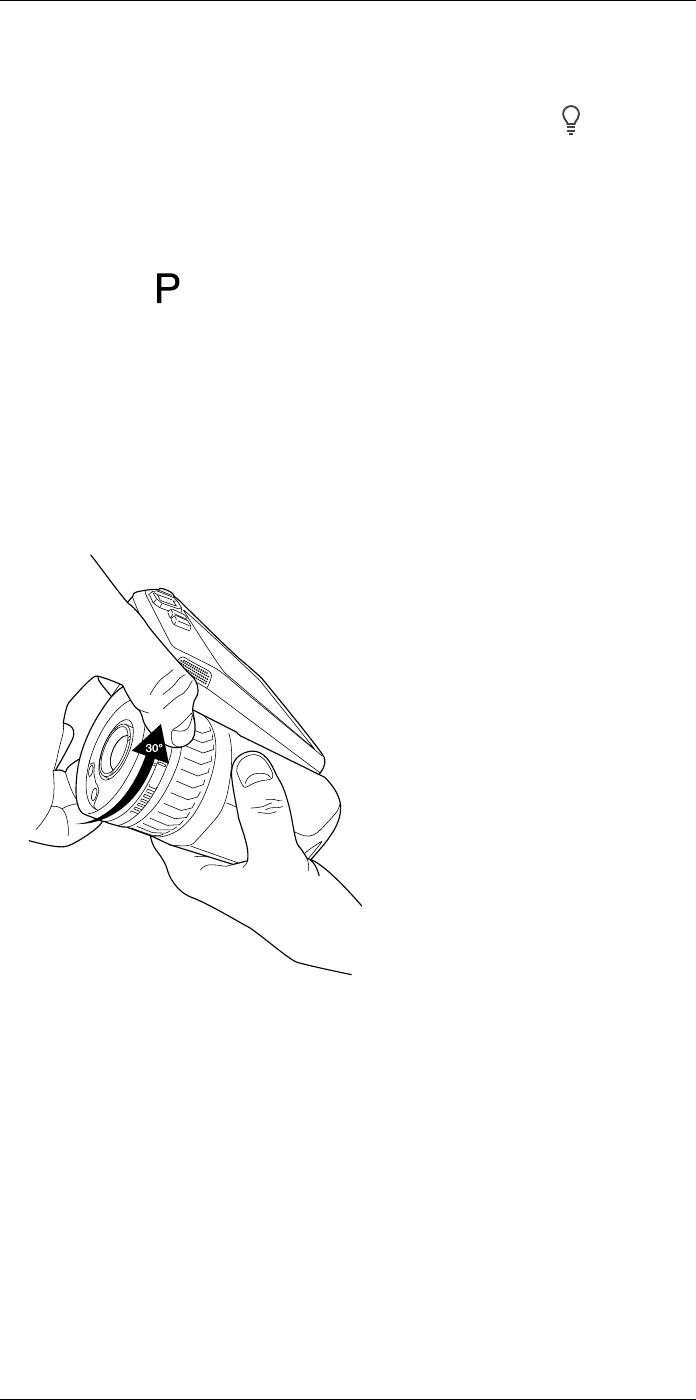
Handling the camera11
4. Do one of the following:
• To enable the camera lamp function, select Enable lamp & laser and push the nav-
igation pad. To turn on/off the camera lamp, touch the soft button .
• To enable the flash function, select Enable lamp & laser + Use lamp as flash and
push the navigation pad.
• To disable the camera lamp and flash functions, select Disable all and push the
navigation pad.
Note You can also assign the function Switch camera flash On <> Off to one of the pro-
grammable buttons . For more information, see section 11.12 Assigning functions to
the programmable buttons, page 34.
11.14 Changing camera lenses
Note Do not touch the lens surface when you change lenses. If this happens, clean the
lens according to the instructions in 26.2 Infrared lens, page 93.
Follow this procedure:
1. Take a firm grip around the inner ring of the lens. Rotate the inner ring 30° counter-
clockwise until it stops.
#T810253; r. AA/42549/42549; en-US 36
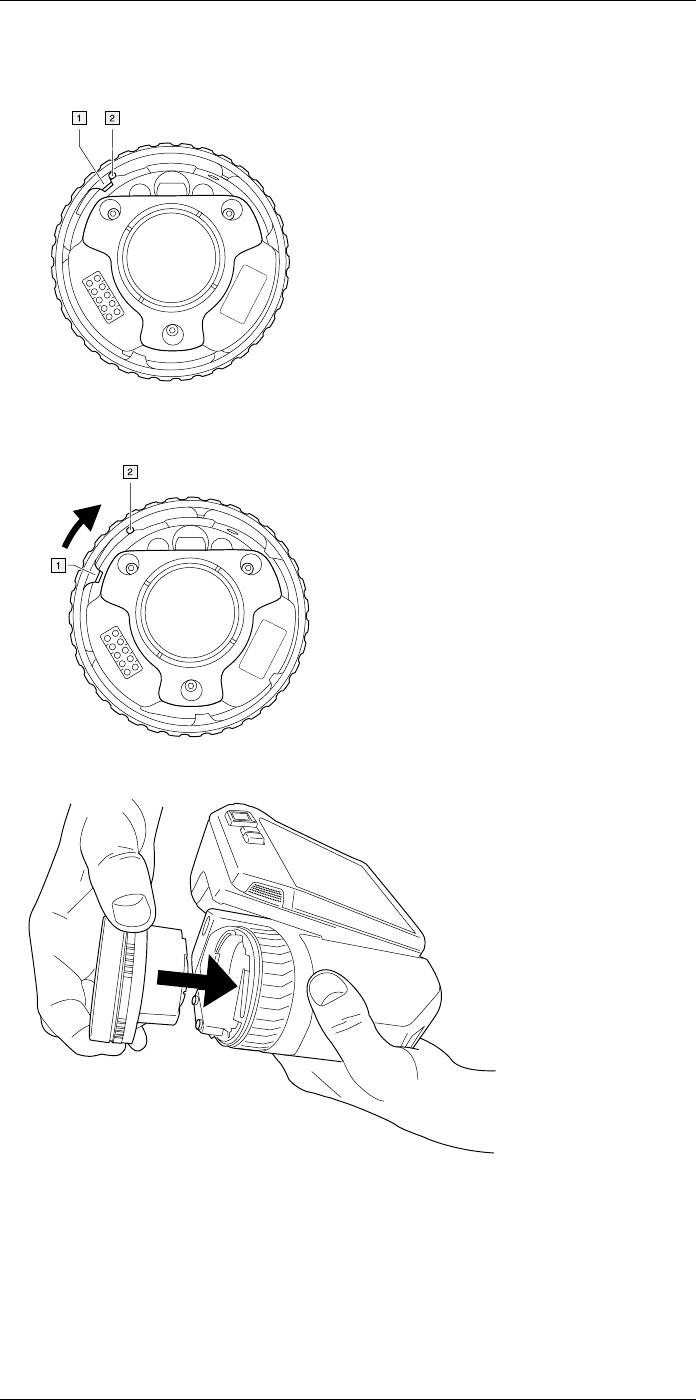
Handling the camera11
4. Make sure that the inner ring of the camera lens is fully in its open position.
• Correct: The tooth (1) is in its end position at the black stop pin (2).
• Wrong: You must rotate the inner ring until the tooth (1) reaches the black stop pin
(2).
5. Carefully push the lens into position.
#T810253; r. AA/42549/42549; en-US 38
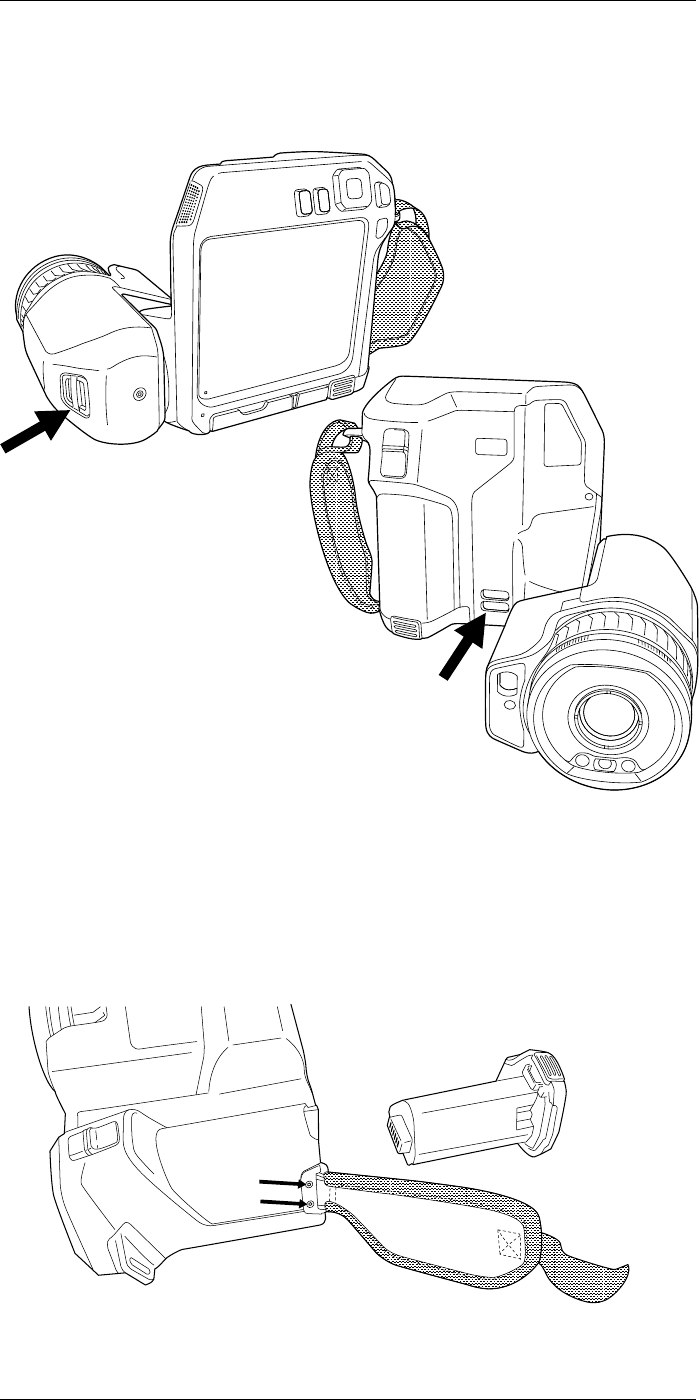
Handling the camera11
11.15 Neck strap
To attach the neck strap to the camera, use the two attachment points indicated in the
figure.
11.16 Hand strap
To replace the hand strap, follow this procedure:
1. Remove the battery.
2. Open the hook-and-loop fastener and remove the hand strap from the upper attach-
ment point.
3. Remove the two T6 screws.
4. Remove the hand strap from the bracket at the base of the camera.
#T810253; r. AA/42549/42549; en-US 40
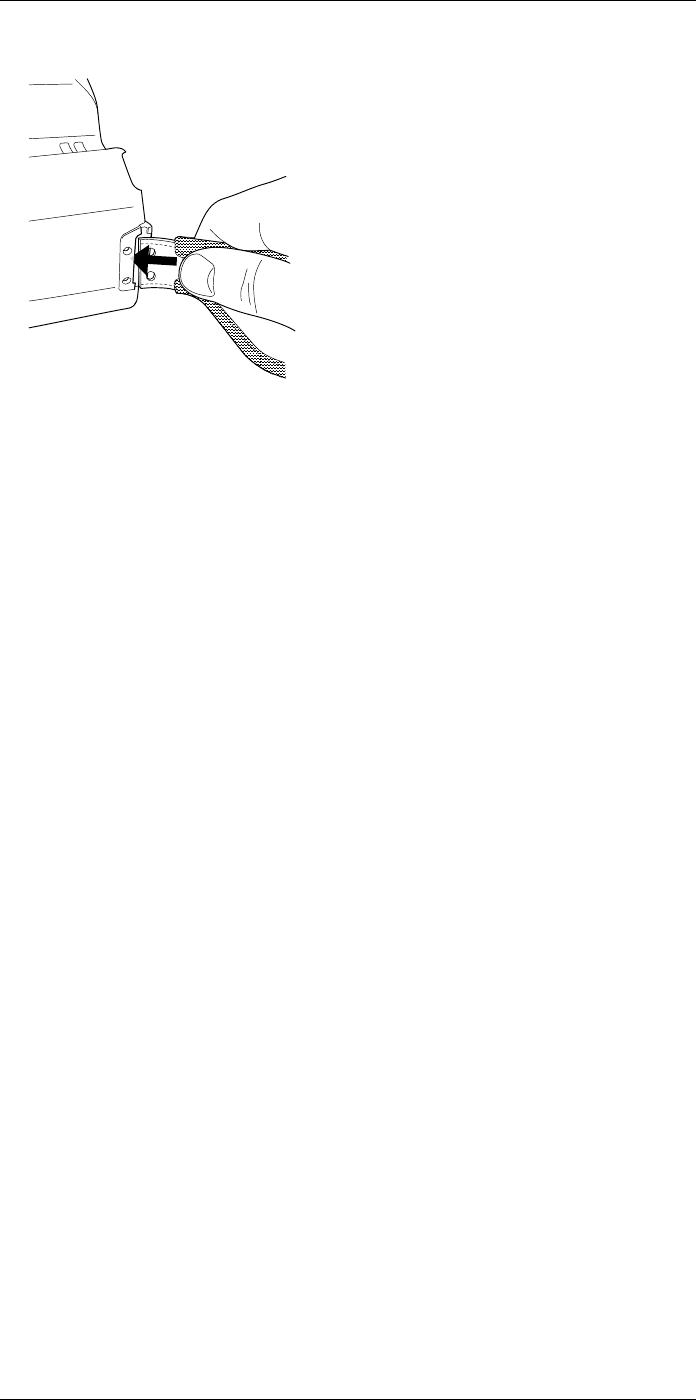
Handling the camera11
5. Put the new hand strap into the bracket at the base of the camera.
6. Push the bracket into the camera. Make sure that the two holes in the hand strap are
aligned with the holes in the bracket.
7. Tighten the two T6 screws.
8. Thread the loose strap through the upper attachment point. Secure the strap with the
hook-and-loop fastener.
#T810253; r. AA/42549/42549; en-US 41
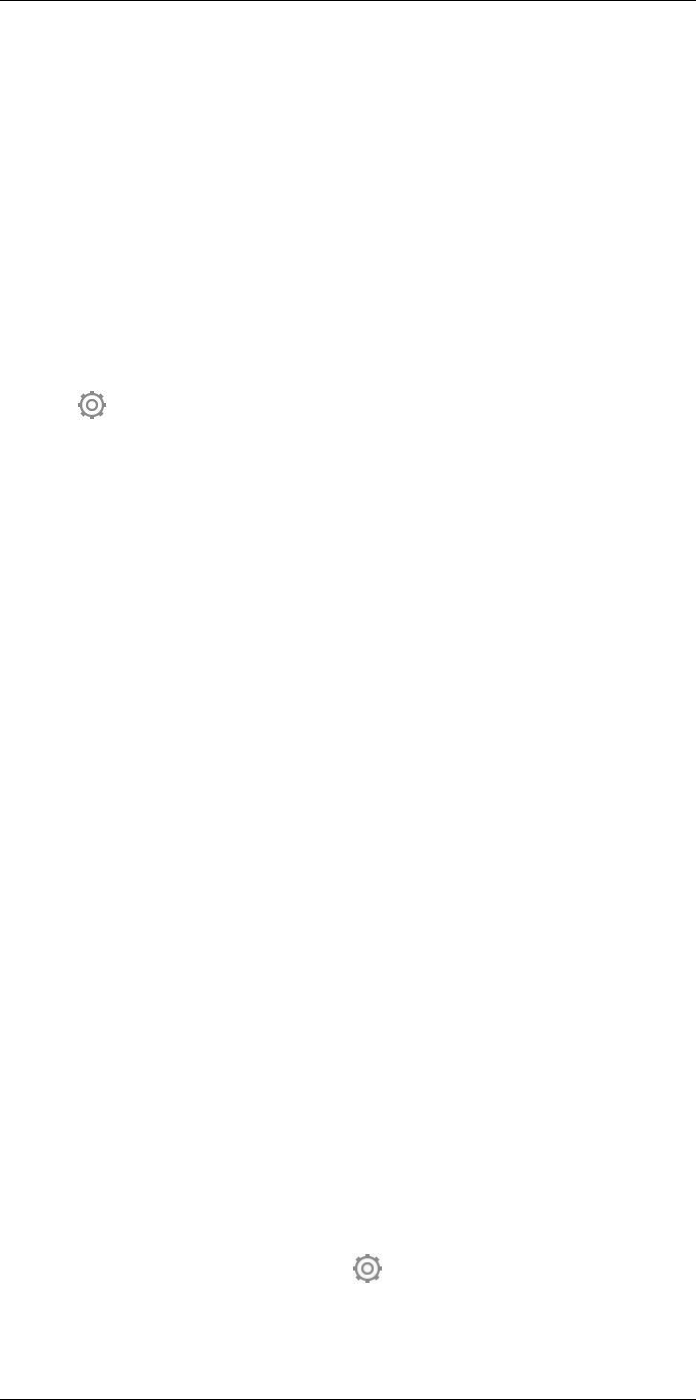
Saving and working with images
12
12.1 About image files
12.1.1 General
When you save an image, the camera saves an image file that includes all thermal and
visual information. This means that you can open an image file at a later time and, for ex-
ample, select another image mode, apply color alarms, and add measurement tools.
The image *.jpg file is fully radiometric and saved lossless, which enables full post-proc-
essing in image analysis and reporting software from FLIR Systems. There is also a reg-
ular *.jpg component (lossy) for convenient viewing in non-FLIR Systems software (e.g.,
Microsoft Explorer).
Note
• The camera can also be configured to save an extra low-resolution visual image as a
separate file. This can be convenient if you are not using a post-processing software.
Select (Settings) > Save options & storage >Photo as separate JPEG =On.
• When the Digital camera image mode is selected, a high-resolution digital image is
stored when an image is saved. However, no thermal information is stored. For more
information, see section 15 Working with image modes, page 59.
12.1.2 File-naming convention
The default naming convention for image files is FLIRxxxx.jpg, where xxxx is a unique
counter.
It is also possible to save images with a date prefix added to the filename. However,
these files may not automatically be detected by third-party applications. For more infor-
mation, see the setting File naming format in section 25.1.3 Save options & storage,
page 89.
12.1.3 Storage capacity
When you save an image, the camera stores the image file on the memory card.
The size of an image file (with no annotations) is typically less than 1000 kB. Thus, the
capacity of a 8 GB memory card is approximately 8000 images.
Note Empty or use a memory card that has not previously been used in another type of
camera. The cameras may organize files differently on the memory card. There is there-
fore a risk of losing data if the same memory card is used in different types of cameras.
12.1.4 About UltraMax
UltraMax is an image enhancement feature that increases the image resolution and low-
ers the noise, making small objects easier to see and measure. An UltraMax image is
twice as wide and high as an ordinary image.
When an UltraMax image is captured by the camera, several ordinary images are saved
within the same file. Capturing all the images can take up to 1 second. To fully utilize Ul-
traMax, the images need to be slightly different, which can be accomplished by a minute
movement of the camera. You should hold the camera firmly in your hands (do not put it
on a tripod), which will make these images vary just a little during the capture. Correct fo-
cus, a high-contrast scene, and a non-moving target are other conditions that help to
achieve a good-quality UltraMax image.
FLIR Tools/Tools+ and FLIR ResearchIR Max have the ability to process UltraMax im-
ages. Other FLIR software will treat the image as a regular image.
To configure the camera for UltraMax, select (Settings) > Save options & storage >
Image resolution =UltraMax.
#T810253; r. AA/42549/42549; en-US 42
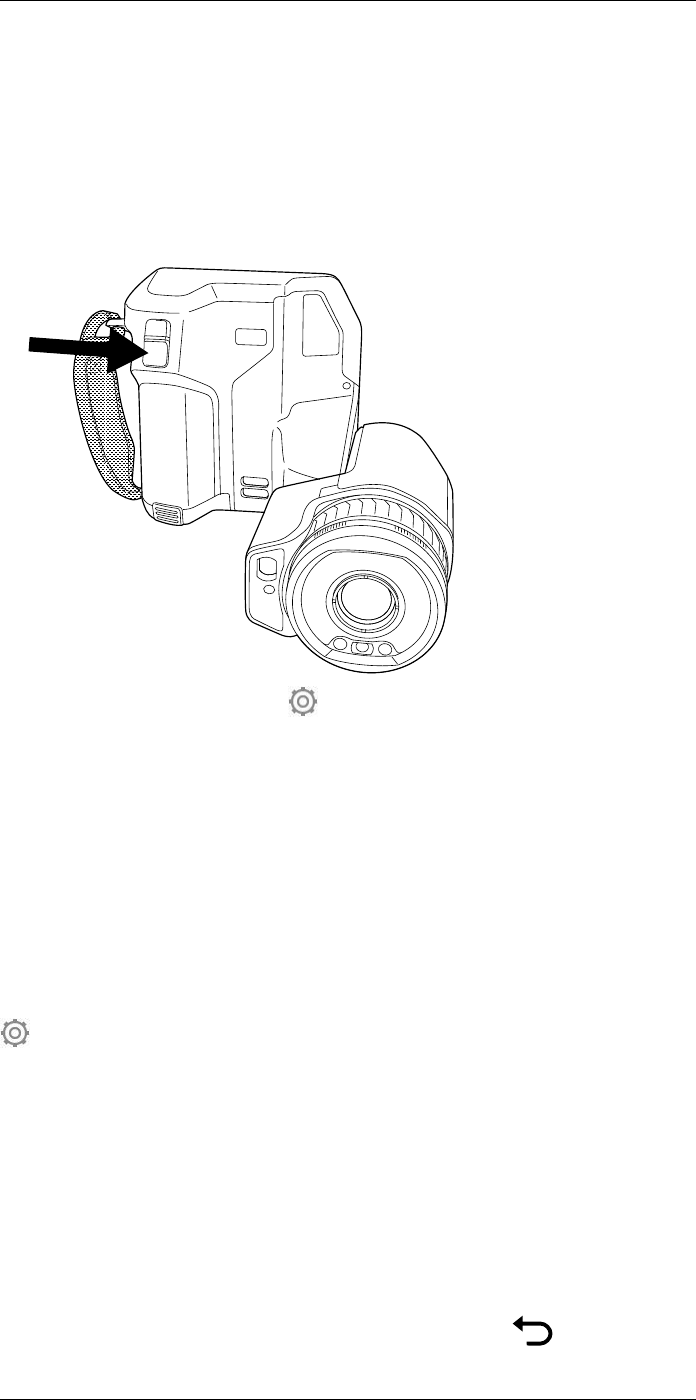
Saving and working with images
12
12.2 Saving an image
12.2.1 General
You can save images to the memory card.
12.2.2 Procedure
Follow this procedure:
1. To save an image, push the Save button.
Note Depending on the settings in (Settings) > Save options & storage, the follow-
ing may happen:
• A preview image is displayed before the image is saved.
• An annotation tool or the annotation menu is displayed when the image has been
saved.
12.3 Previewing an image
12.3.1 General
You can preview an image before you save it. This enables you to see if the image con-
tains the information you want before you save it. You can also adjust and edit the image.
Note The camera must be configured to display a preview image before saving. Select
(Settings) > Save options & storage >Preview image before saving =On.
12.3.2 Procedure
Follow this procedure:
1. To preview an image, push the Save button. This displays the preview.
2. Manual image adjustment mode is now active. For image adjustment instructions,
see section 14.3 Adjusting the infrared image, page 51.
3. To edit the image, push the navigation pad. This displays a context menu. For editing
instructions, see section 12.5 Editing a saved image, page 44.
4. Do one of the following:
• To save the image, push the Save button.
• To exit preview mode without saving, push the back button .
#T810253; r. AA/42549/42549; en-US 43
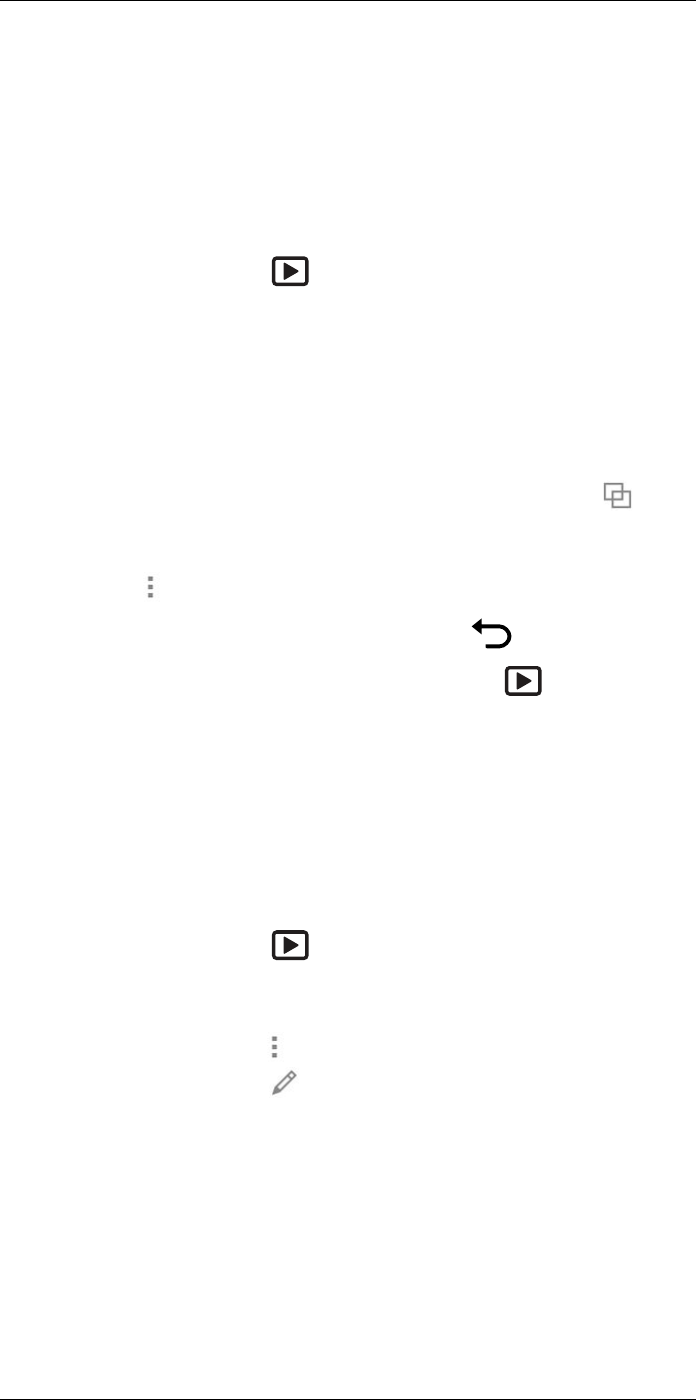
Saving and working with images
12
12.4 Opening a saved image
12.4.1 General
When you save an image, the image file is stored on the memory card. To display the im-
age again, open it from the image archive (Gallery).
12.4.2 Procedure
Follow this procedure:
1. Push the image archive button . This displays the Gallery with one or more
folders.
2. Select a folder and push the navigation pad.
3. Select the image you want to view and push the navigation pad.
4. Do one or more of the following:
• To view the previous/next image, push the navigation pad left/right.
• To display a toolbar at the top of the screen, push the navigation pad. Do one or
more of the following:
◦ To switch between an infrared image and a visual image, select the icon
and push the navigation pad.
◦ To edit the image, delete the image, display information, or add annotations, se-
lect the icon and push the navigation pad. This displays a menu to the right.
• To return to the folder overview, push the back button .
• To return to the live image, push the image archive button .
12.5 Editing a saved image
12.5.1 General
You can edit a saved image. You can also edit an image in preview mode.
12.5.2 Procedure
Follow this procedure:
1. Push the image archive button . This displays the Gallery .
2. Select a folder and push the navigation pad.
3. Select the image you want to edit and push the navigation pad.
4. Push the navigation pad to display the top toolbar.
5. On the top toolbar, select the icon and push the navigation pad.
6. On the right toolbar, select the icon and push the navigation pad. This opens the
image in edit mode.
7. Manual image adjustment mode is now active. For image adjustment instructions,
see section 14.3 Adjusting the infrared image, page 51.
#T810253; r. AA/42549/42549; en-US 44
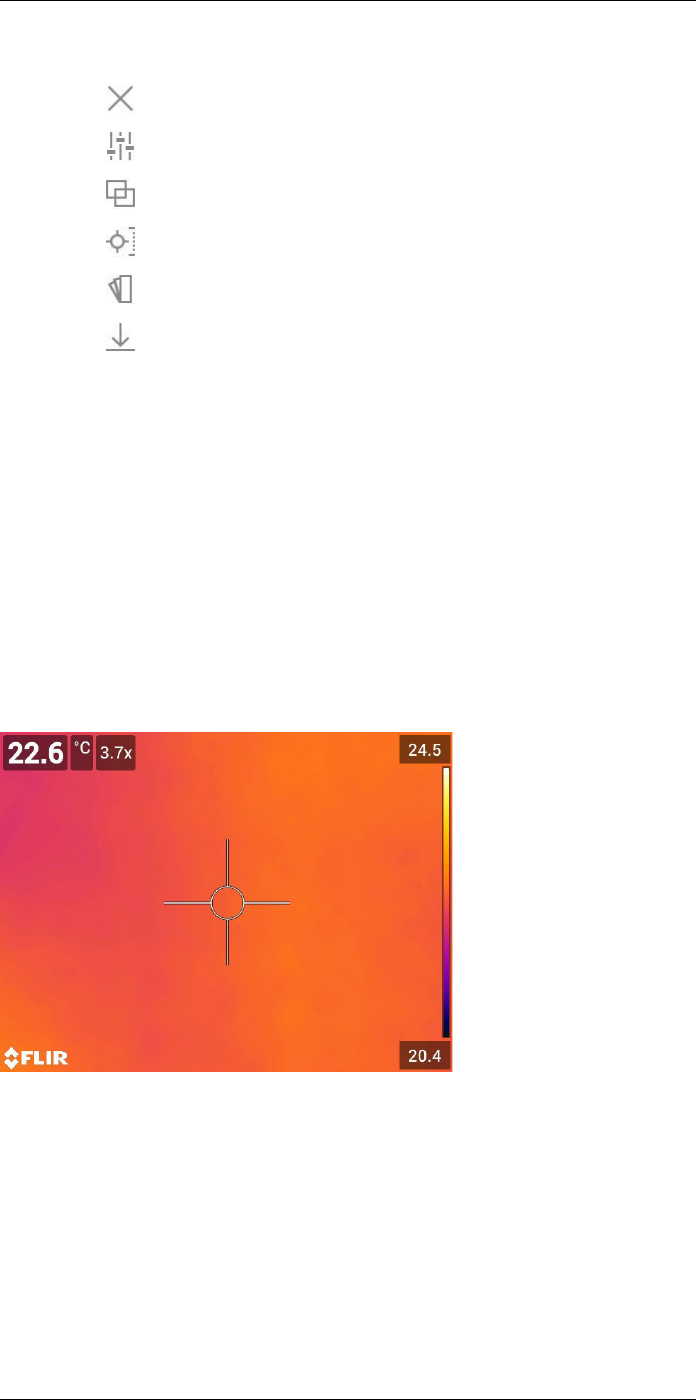
Saving and working with images
12
8. Push the navigation pad. This displays a context menu.
• Select (Cancel) to exit edit mode.
• Select (Measurement parameters) to change the global parameters.
• Select (Image mode) to change the image mode.
• Select (Measurement) to add a measurement tool.
• Select (Color) to change the color palette or set a color alarm.
• Select (Save) to save and exit edit mode.
12.5.3 Related topics
• 14.6 Changing the measurement parameters, page 57.
• 15 Working with image modes, page 59.
• 16 Working with measurement tools, page 62.
• 14.5 Changing the color palettes, page 55.
• 17 Working with color alarms and isotherms, page 71.
12.6 Zooming an image
12.6.1 General
You can zoom an image by using the camera’s digital zoom function. You can do this on
live images and on saved images in edit mode.
The digital zoom factor is displayed at the top of the screen.
12.6.2 Procedure
Follow this procedure:
1. To digitally zoom an image, do the following:
• Zoom in: Touch the screen with two fingers and spread the fingers apart.
• Zoom out: Touch the screen with two fingers and pinch the fingers together.
#T810253; r. AA/42549/42549; en-US 45
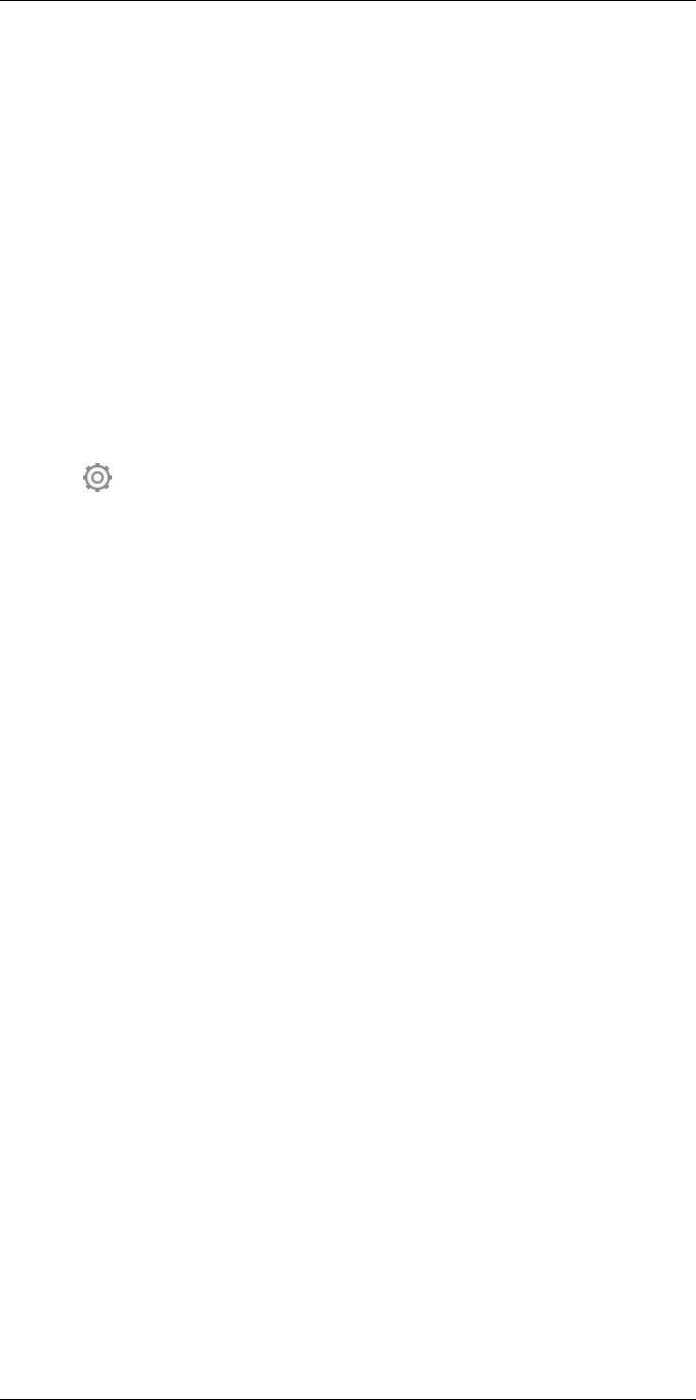
Saving and working with images
12
12.7 Deleting images
You can delete image files from the memory card. For more information, see sections
13.8 Deleting an image or video file, page 49, 13.9 Deleting multiple files, page 50, and
13.10 Deleting all files, page 50.
12.8 Resetting the image counter
12.8.1 General
You can reset the numbering of the image filenames.
Note To prevent image files being overwritten, the new counter value will be based on
the highest existing filename number in the image archive.
12.8.2 Procedure
Follow this procedure:
1. Push the navigation pad to display the menu system.
2. Select (Settings) and push the navigation pad. This displays the Settings menu.
3. Use the navigation pad to select Device settings >Reset options >Reset image
counter....
4. Push the navigation pad. This displays a dialog box.
5. To reset the counter, select Reset and push the navigation pad.
#T810253; r. AA/42549/42549; en-US 46
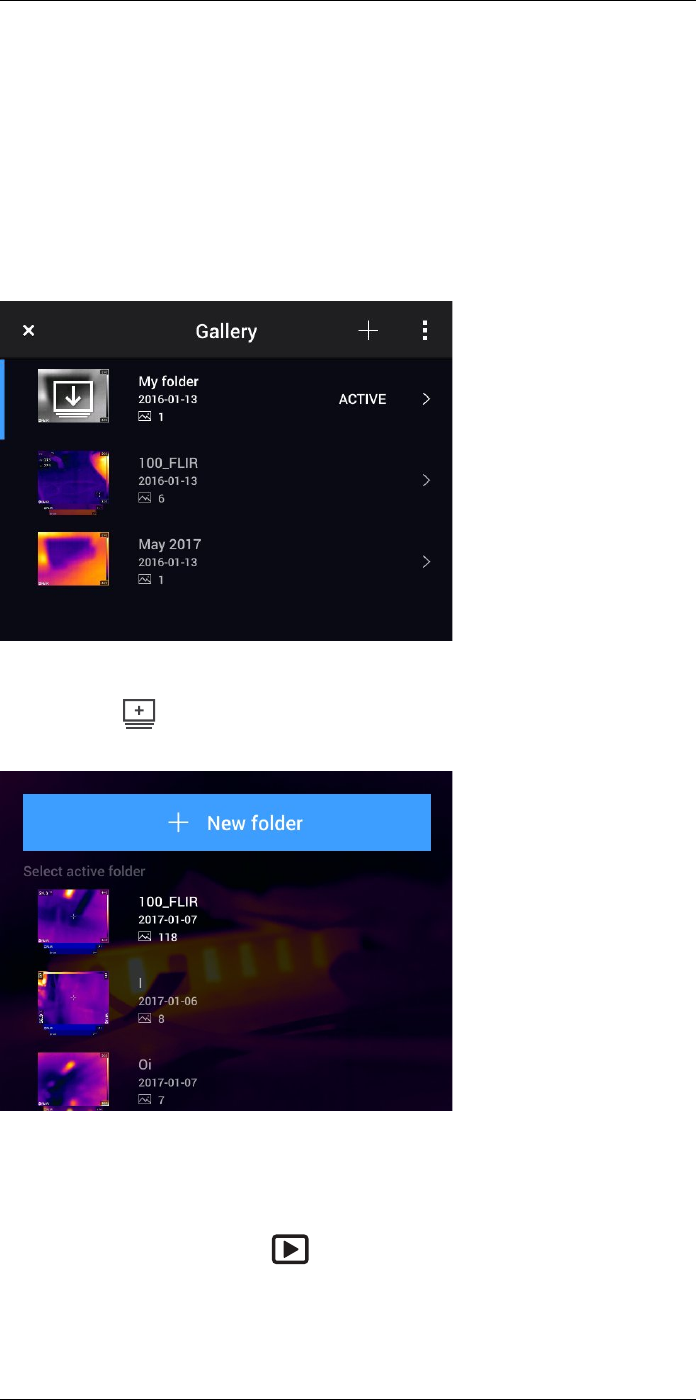
Working with the image archive
13
13.1 General
When you save an image or video clip, the camera stores the image/video file in the im-
age archive on the memory card. You can open an image in the image archive and, for
example, select another image mode, apply color alarms, and add measurement tools.
You can also open and play saved video clips.
In the camera, the image archive is called Gallery. The Gallery can include one or several
folders. New images and video clips will be saved to the active folder, at the top of the
Gallery. You can create new folders, rename a folder, change the active folder, move files
between the folders, and delete folders.
13.1.1 Managing folders via soft button
The soft button can be used to open a menu, where you can create new folders and
change the active folder.
13.2 Opening image and video files
Follow this procedure:
1. Push the image archive button . This displays the Gallery with one or more
folders.
2. Select a folder and push the navigation pad.
3. Select the image or video clip you want to view and push the navigation pad.
#T810253; r. AA/42549/42549; en-US 47
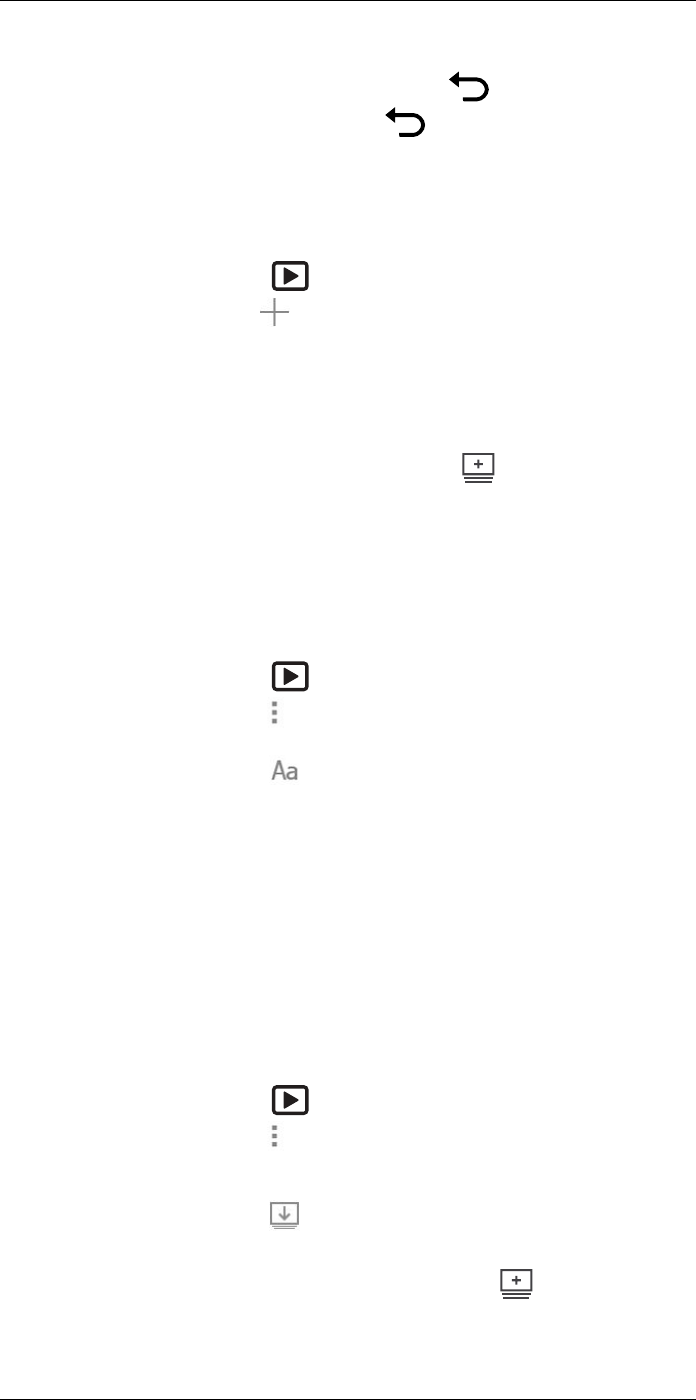
Working with the image archive13
4. To view the previous/next image or video clip, push the navigation pad left/right.
5. To return to the folder overview, push the back button .
6. To return to the Gallery, push the back button again.
13.3 Creating a new folder
Follow this procedure:
1. Push the image archive button . This displays the Gallery .
2. On the top toolbar, select the icon and push the navigation pad.
3. A soft keyboard is displayed, where you can enter the name of the folder by touching
the screen.
4. When completed, touch Done on the soft keyboard.
5. The new folder automatically becomes the active folder and appears at the top of the
Gallery.
Note You can also create a new folder via the soft button .
13.4 Renaming a folder
You can change the name of the folders in the archive. The active folder cannot be
renamed.
Follow this procedure:
1. Push the image archive button . This displays the Gallery .
2. On the top toolbar, select the icon and push the navigation pad.
3. Select the folder to rename and push the navigation pad.
4. On the right toolbar, select the icon and push the navigation pad.
5. A soft keyboard is displayed, where you can enter the new name of the folder by
touching the screen.
6. When completed, touch Done on the soft keyboard.
13.5 Changing the active folder
13.5.1 General
New images and video clips are saved to the active folder.
13.5.2 Procedure
Follow this procedure:
1. Push the image archive button . This displays the Gallery .
2. On the top toolbar, select the icon and push the navigation pad.
3. Select the folder that new images and video clips should be saved to and push the
navigation pad. This marks the selected folder with a tick.
4. On the right toolbar, select the icon and push the navigation pad.
5. The selected folder is moved to the top of the Gallery.
Note You can also change the active folder via the soft button .
#T810253; r. AA/42549/42549; en-US 48
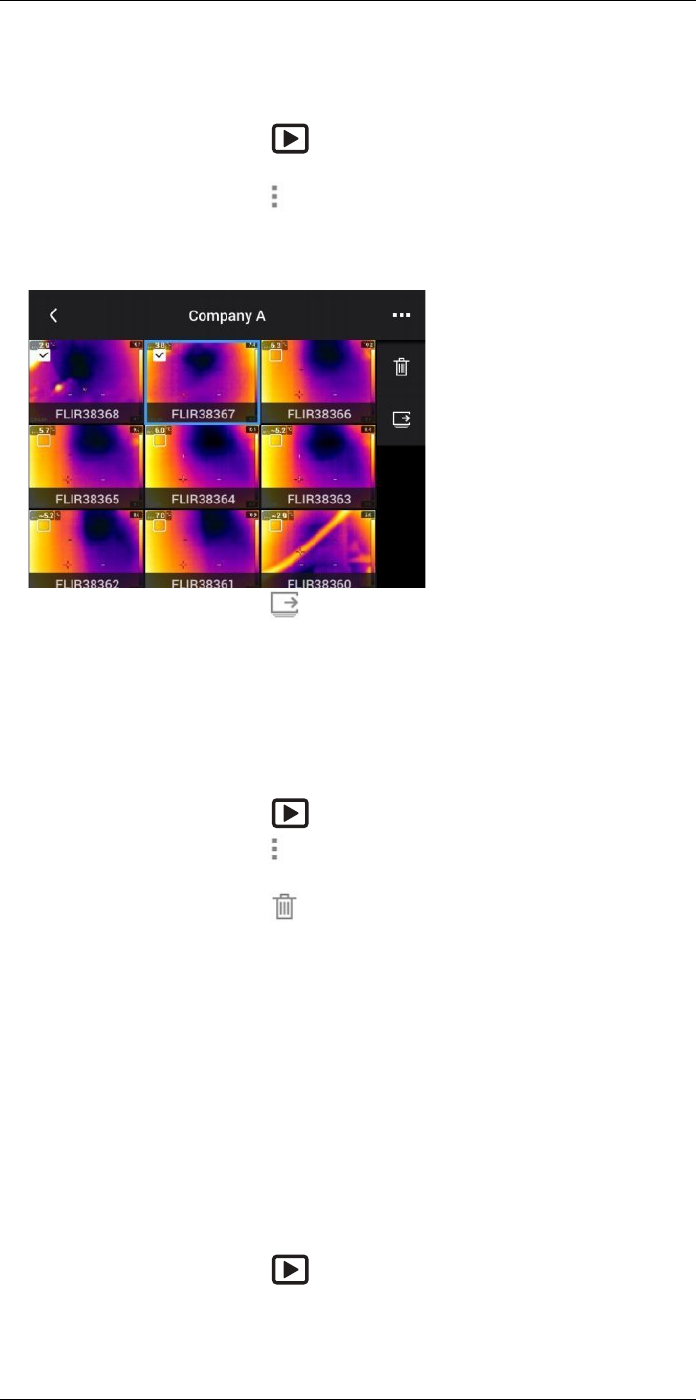
Working with the image archive13
13.6 Moving files between folders
Follow this procedure:
1. Push the image archive button . This displays the Gallery .
2. Select a folder and push the navigation pad.
3. On the top toolbar, select the icon and push the navigation pad.
4. Use the navigation pad to select the image and video items you want to move. You
can also select the items by touching the screen. Selected items are marked with a
tick.
5. On the right toolbar, select the icon and push the navigation pad.
6. Select the destination folder for the selected items and push the navigation pad.
13.7 Deleting a folder
You can delete a folder in the archive. The active folder cannot be deleted.
Follow this procedure:
1. Push the image archive button . This displays the Gallery .
2. On the top toolbar, select the icon and push the navigation pad.
3. Select the folder to delete and push the navigation pad.
4. On the right toolbar, select the icon and push the navigation pad. This displays a
dialog box.
5. To delete the folder, select Delete and push the navigation pad.
13.8 Deleting an image or video file
13.8.1 General
You can delete an image or video file from the image archive.
Note When deleting an image file, both images in the image file (thermal and visual)
will be deleted.
13.8.2 Procedure
Follow this procedure:
1. Push the image archive button . This displays the Gallery .
2. Select a folder and push the navigation pad.
3. Select the image or video clip you want to delete and push the navigation pad.
4. Push the navigation pad to display the top toolbar.
#T810253; r. AA/42549/42549; en-US 49
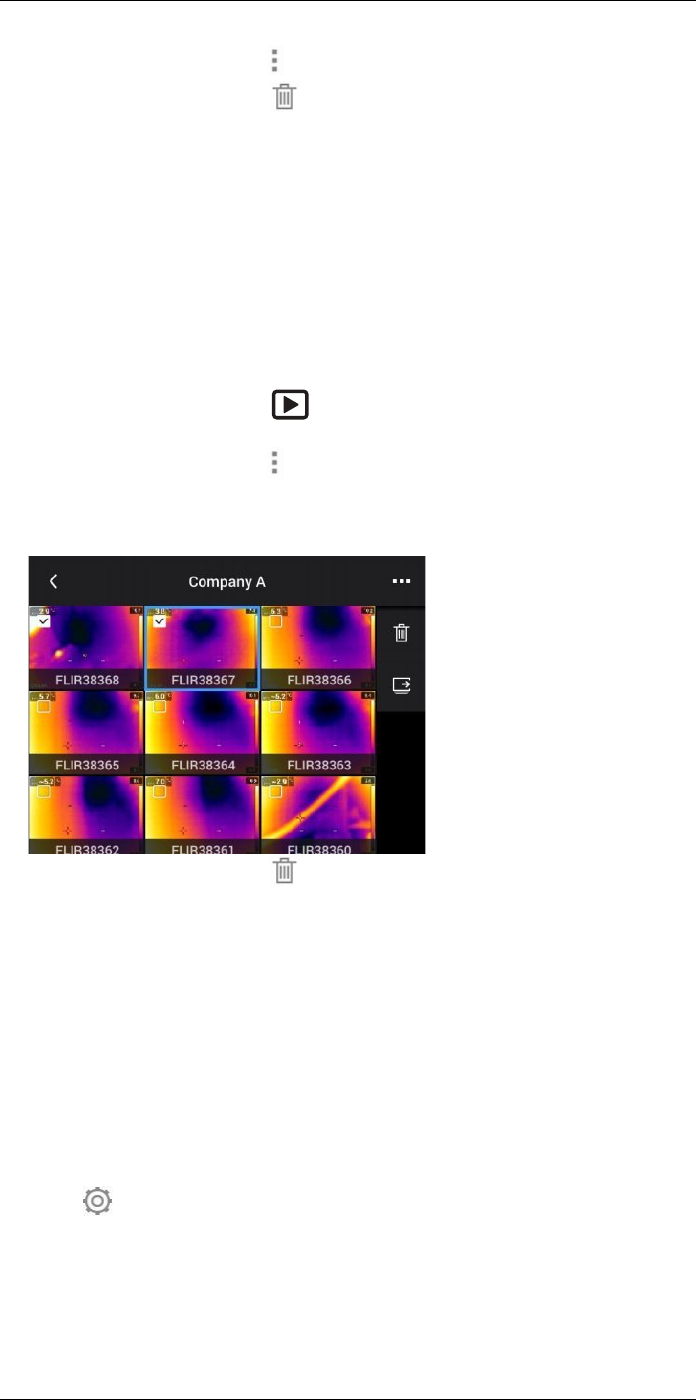
Working with the image archive13
5. On the top toolbar, select the icon and push the navigation pad.
6. On the right toolbar, select the icon and push the navigation pad. This displays a
dialog box.
7. To delete the image, select Delete and push the navigation pad.
13.9 Deleting multiple files
13.9.1 General
You can delete multiple image and video files from the image archive.
13.9.2 Procedure
Follow this procedure:
1. Push the image archive button . This displays the Gallery .
2. Select a folder and push the navigation pad.
3. On the top toolbar, select the icon and push the navigation pad.
4. Use the navigation pad to select the image and video items you want to delete. You
can also select the items by touching the screen. Selected items are marked with a
tick.
5. On the right toolbar, select the icon and push the navigation pad. This displays a
dialog box.
6. To delete the selected items, select Delete and push the navigation pad.
13.10 Deleting all files
13.10.1 General
You can delete all image and video files from the memory card.
13.10.2 Procedure
Follow this procedure:
1. Push the navigation pad to display the menu system.
2. Select (Settings) and push the navigation pad. This displays the Settings menu.
3. Use the navigation pad to select Save options & storage >Delete all saved files... .
4. Push the navigation pad. This displays a dialog box.
5. To permanently delete all saved files, select Delete and push the navigation pad.
#T810253; r. AA/42549/42549; en-US 50
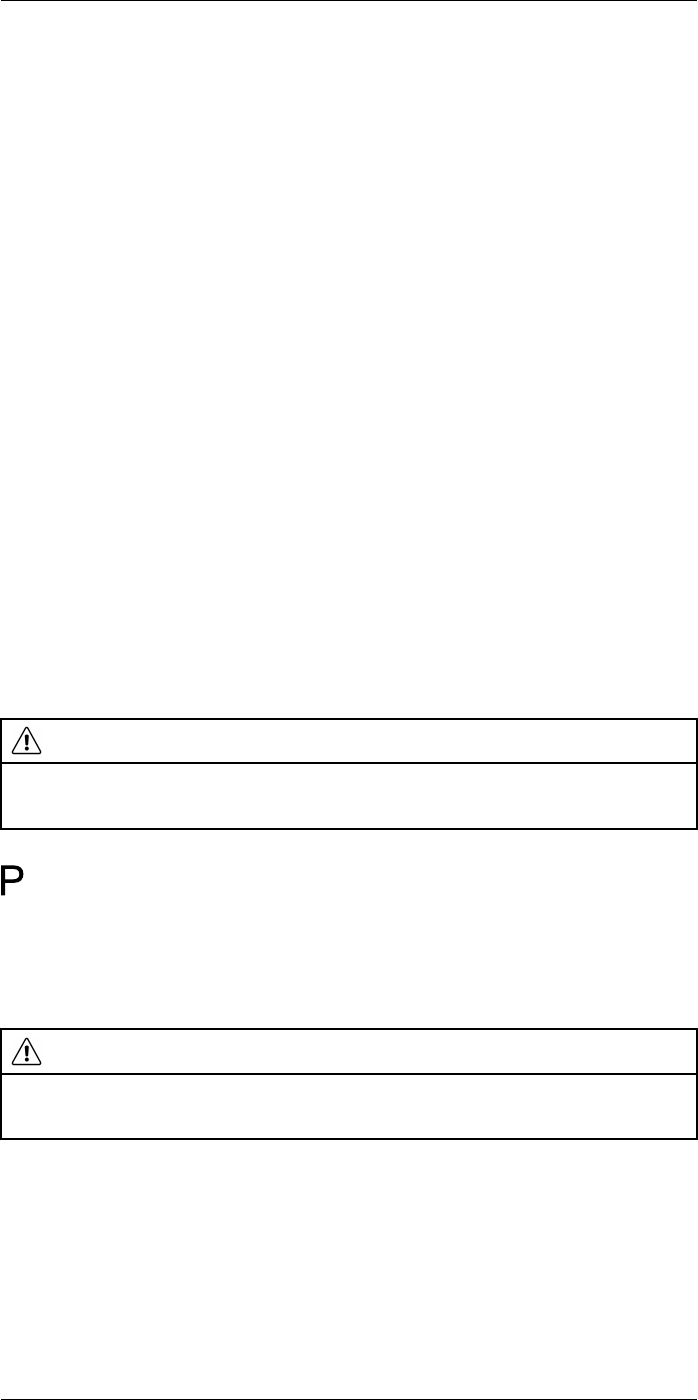
Achieving a good image
14
14.1 General
A good image depends on several different functions and settings, although some func-
tions and settings affect the image more than others.
These are the functions and settings that you need to experiment with:
• Adjusting the infrared camera focus.
• Adjusting the infrared image (automatically or manually).
• Selecting a suitable temperature range.
• Selecting a suitable color palette.
• Changing the measurement parameters.
• Performing a non-uniformity correction (NUC).
The following sections explain how to work with these functions and settings.
In some situations, you may also want to hide the overlay graphics for a better view.
14.2 Adjusting the infrared camera focus
It is very important to adjust the focus correctly. Incorrect focus adjustment affects how
the image modes work. It also affects the temperature measurement.
14.2.1 Manual focus
You can adjust the focus manually by rotating the focus ring. For more information, see
section 11.5 Adjusting the infrared camera focus manually, page 29.
14.2.2 Autofocus
You can autofocus the infrared camera by pushing the Autofocus button. For more infor-
mation, see section 11.6 Autofocusing the infrared camera, page 29.
WARNING
When the camera is set to autofocusing with the laser method (Settings >Device settings >Focus >Au-
to focus >Laser), do not point the camera at the face of a person when you use the autofocus function.
The laser beam can cause eye irritation.
Note You can also assign the autofocus function to one of the programmable buttons
. For more information, see section 11.12 Assigning functions to the programmable
buttons, page 34.
14.2.3 Continuous autofocus
The infrared camera can be set up to perform continuous autofocusing. For more infor-
mation, see section 11.7 Continuous autofocus, page 30.
WARNING
Do not point the camera at the face of a person when the continuous autofocus function is on. The cam-
era uses laser distance measurements (that are continuous) for the focus adjustments. The laser beam
can cause eye irritation.
14.3 Adjusting the infrared image
14.3.1 General
An infrared image can be adjusted automatically or manually.
#T810253; r. AA/42549/42549; en-US 51
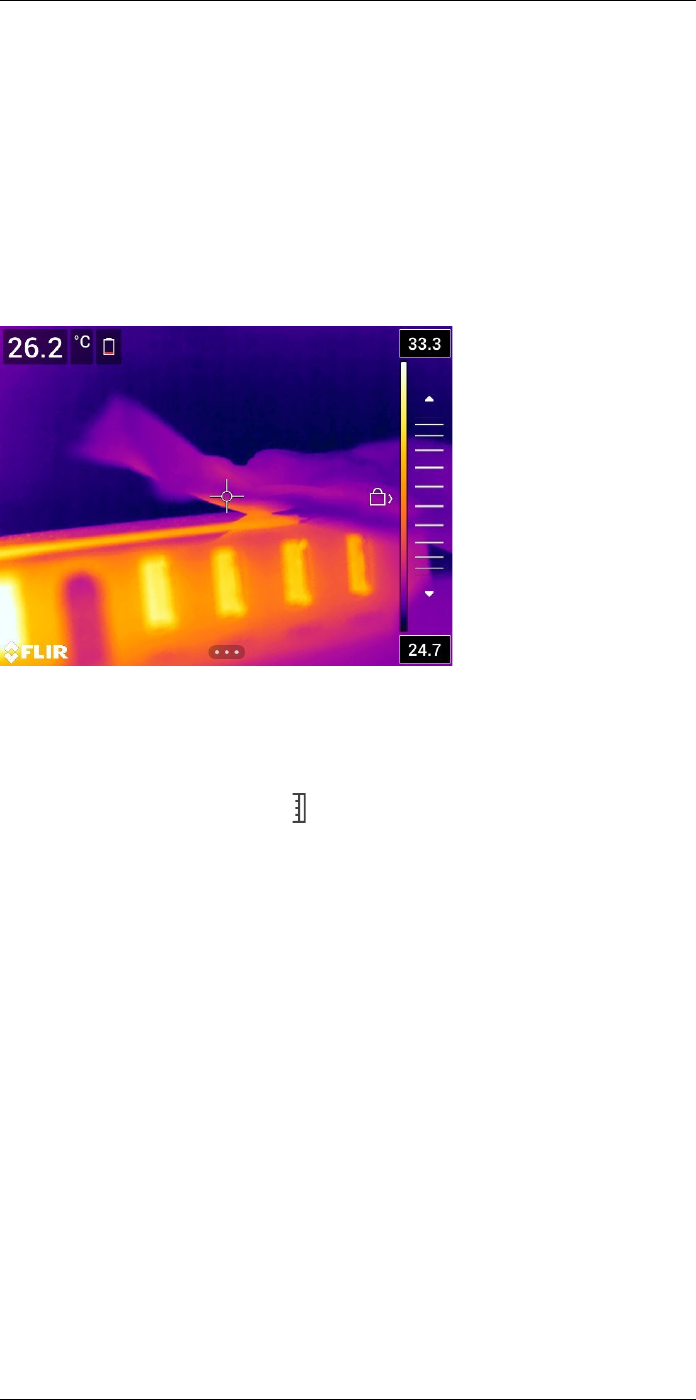
Achieving a good image14
In automatic mode, the camera continuously adjusts the level and span for the best im-
age presentation. The colors are distributed based on the thermal content of the image
(histogram color distribution). The temperature scale to the right of the screen shows the
upper and lower temperatures of the current span.
In manual mode, you can adjust the temperature scale to values close to the temperature
of a specific object in the image. This will make it possible to detect anomalies and small-
er temperature differences in the part of the image of interest. In manual mode, the col-
ors are distributed evenly from the lowest to the highest temperature (linear color
distribution).
When manual image adjustment mode is active, an adjustment wheel is displayed to the
right of the temperature scale.
Figure 14.1 Manual adjustment mode active
In manual mode, you can adjust the image by touching the screen or by using the naviga-
tion pad. For more information, see sections 14.3.2 Manual adjustment by touching the
screen, page 53 and 14.3.3 Manual adjustment by using the navigation pad, page 54.
• In live mode, touch the soft button to switch between automatic and manual image
adjustment modes.
• In preview/edit mode, manual image adjustment mode is active.
Note You can also assign image adjustment functions to the programmable buttons.
For more information, see section 11.12 Assigning functions to the programmable but-
tons, page 34.
•Switch between auto and manual: Allows you to switch between automatic and man-
ual image adjustment modes.
•Auto adjust the manual temperature scale: Allows you to perform an automatic adjust-
ment of the image while remaining in manual image adjustment mode.
14.3.1.1 Example 1
Here are two infrared images of a building. In the left image, which is auto-adjusted, the
large temperature span between the clear sky and the heated building makes a correct
analysis difficult. You can analyze the building in more detail if you change the tempera-
ture scale to values close to the temperature of the building.
#T810253; r. AA/42549/42549; en-US 52
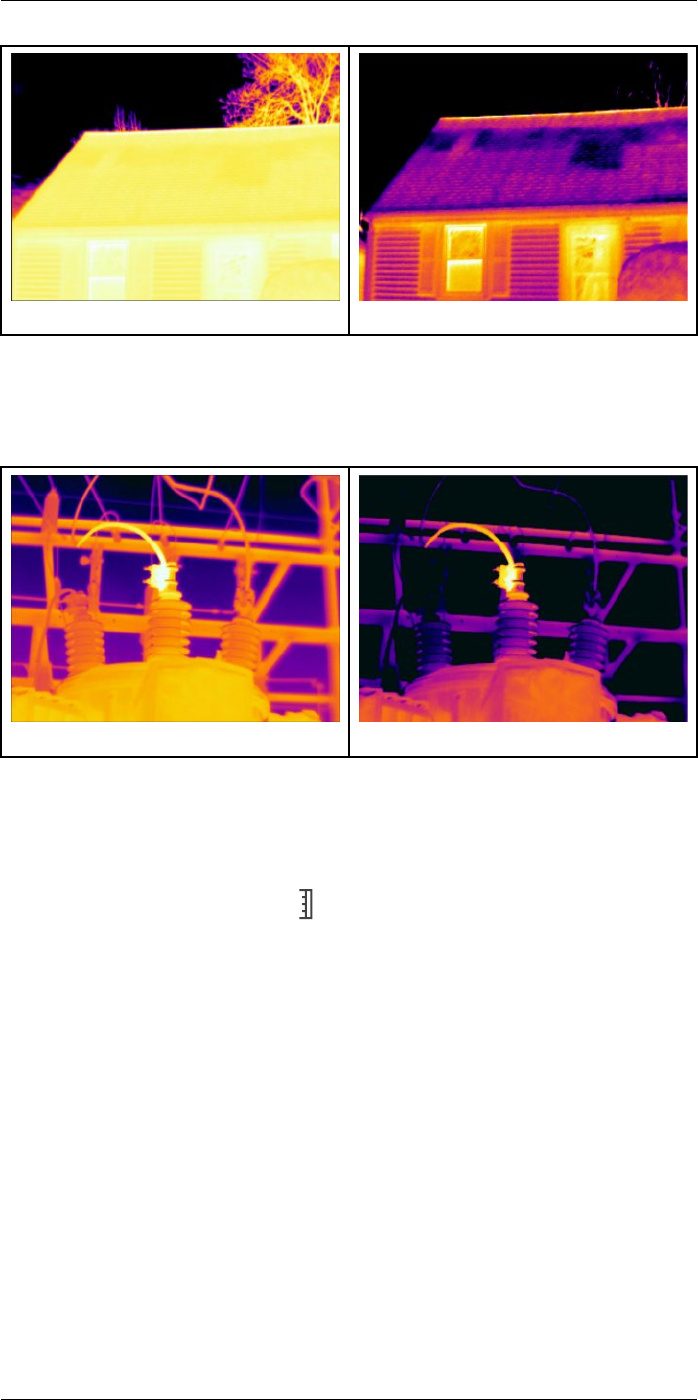
Achieving a good image14
Automatic Manual
14.3.1.2 Example 2
Here are two infrared images of an isolator in a power line. To make it easier to analyze
the temperature variations in the isolator, the temperature scale in the right image has
been changed to values close to the temperature of the isolator.
Automatic Manual
14.3.2 Manual adjustment by touching the screen
14.3.2.1 Procedure
Follow this procedure:
1. In live mode, touch the soft button to enter manual image adjustment mode.
2. To simultaneously change the temperature scale minimum and maximum limits,
place your finger on the screen and move it up/down.
3. To change the minimum limit or the maximum limit, do the following:
• Touch the maximum or minimum temperature that you want to change.
• Place your finger on the screen and move it up/down to change the value of the
highlighted temperature.
14.3.2.2 Auto-adjusting the image in manual mode
In manual image adjustment mode, you can auto-adjust the image by touching the
screen. The image will be auto-adjusted based on the thermal content of the area around
the touched point. The top and bottom levels in the temperature scale will be set to the
maximum and minimum temperatures in that area. By using the color information only for
the relevant temperatures, you will get more details in your area of interest.
#T810253; r. AA/42549/42549; en-US 53
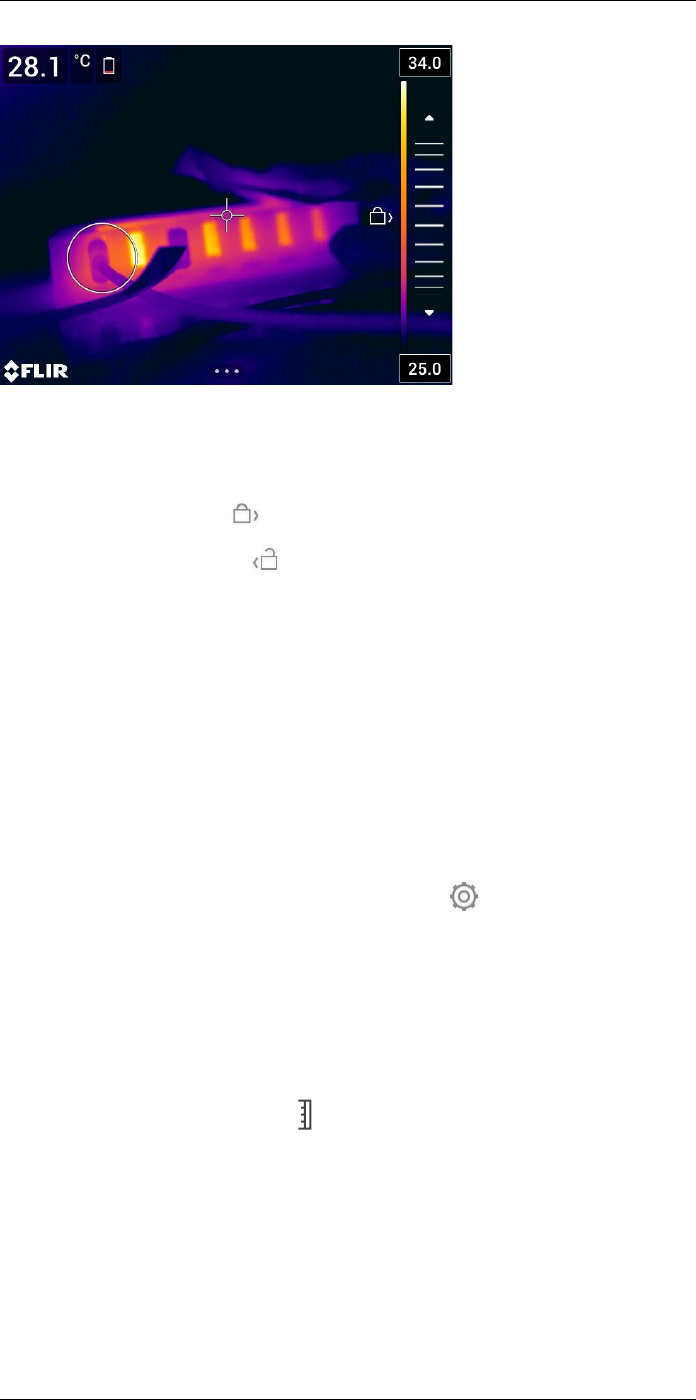
Achieving a good image14
14.3.2.3 Locking the touch screen
When you have adjusted the image to levels that allow you to study your area of interest,
you can lock the touch screen to prevent further unintentional adjustments.
To lock the screen, touch the icon to the left of the temperature scale.
To unlock the screen, touch the icon to the left of the temperature scale.
Note If you switch to automatic image adjustment mode, the screen automatically un-
locks and your manual adjustments are lost.
14.3.3 Manual adjustment by using the navigation pad
14.3.3.1 Manual adjustment modes
There are two different settings for the manual adjustment mode (applicable for the navi-
gation pad only):
•Level, Span: With this setting, you can manually adjust the level and span by using
the navigation pad.
•Level, Max, Min: With this setting, you can manually adjust the level by using the navi-
gation pad. You can also change the upper and lower temperatures individually.
Select the type of manual image adjustment mode under (Settings) > Device set-
tings >User interface options >Manual adjustment mode.
14.3.4 Manual adjustment in Level, Span mode
Note This procedure assumes that you have configured the camera for manual image
adjustments in Level, Span mode. Select Settings >Device settings >User interface op-
tions >Manual adjustment mode =Level, Span.
Follow this procedure:
1. In live mode, touch the soft button to enter manual image adjustment mode.
2. Push the navigation pad up/down to increase/decrease the level.
3. Push the navigation pad left/right to increase/decrease the span.
14.3.5 Manual adjustment in Level, Max, Min mode
Note This procedure assumes that you have configured the camera for manual image
adjustments in Level, Max, Min mode. Select Settings >Device settings >User interface
options >Manual adjustment mode =Level, Max, Min.
#T810253; r. AA/42549/42549; en-US 54
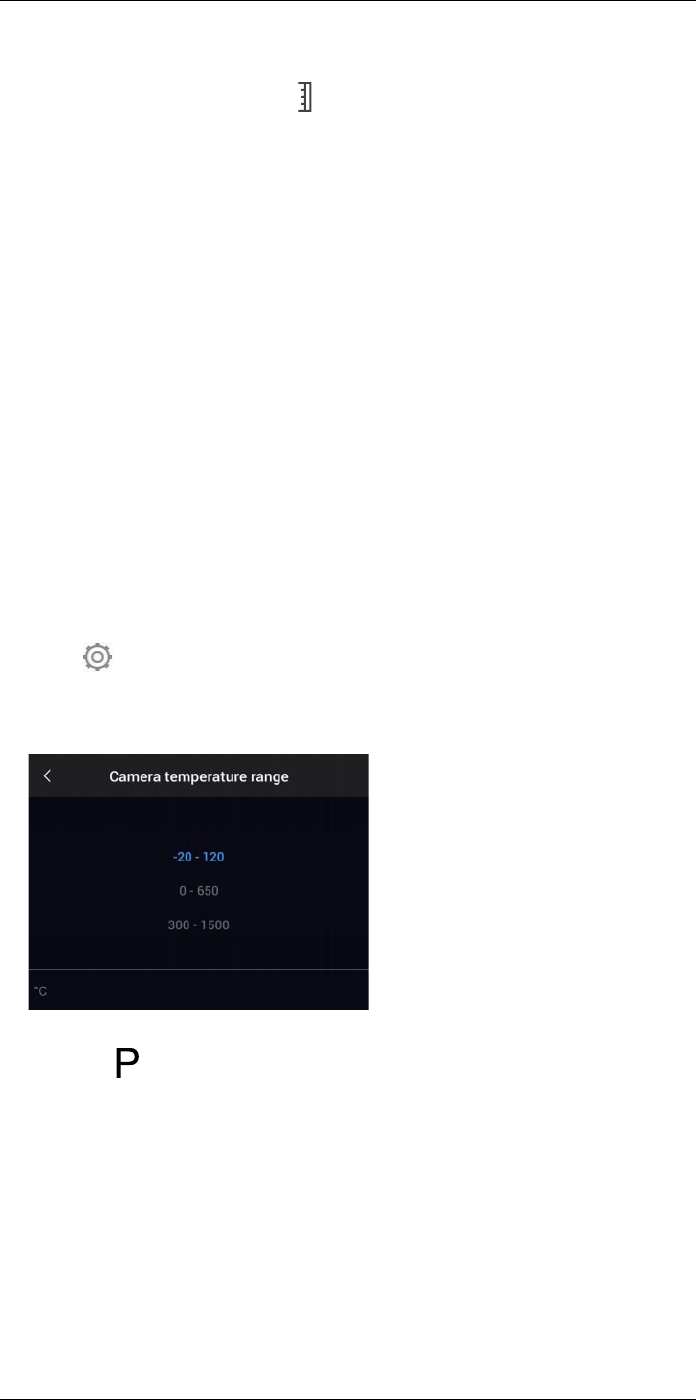
Achieving a good image14
Follow this procedure:
1. In live mode, touch the soft button to enter manual image adjustment mode.
2. To simultaneously change the temperature scale minimum and maximum limits, push
the navigation pad up/down.
3. To change the minimum limit or the maximum limit, do the following:
• Push the navigation pad left/right to select (highlight) the maximum or minimum
temperature.
• Push the navigation pad up/down to change the value of the highlighted
temperature.
14.4 Changing the camera temperature range
14.4.1 General
The camera is calibrated for different temperature ranges. Available temperature range
options are dependent on the camera model.
For accurate temperature measurements, you must change the Camera temperature
range setting to suit the expected temperature of the object you are inspecting.
Note For more information, see section 34 About calibration, page 192.
14.4.2 Procedure
Follow this procedure:
1. Push the navigation pad to display the menu system.
2. Select (Settings) and push the navigation pad. This displays the Settings menu.
3. Select Camera temperature range and push the navigation pad. This displays a dia-
log box.
4. Select the appropriate temperature range and push the navigation pad.
Note You can also assign the function Switch temperature range to one of the program-
mable buttons . For more information, see section 11.12 Assigning functions to the
programmable buttons, page 34.
14.5 Changing the color palettes
14.5.1 General
You can change the color palette that the camera uses to display different temperatures.
A different palette can make it easier to analyze an image.
#T810253; r. AA/42549/42549; en-US 55
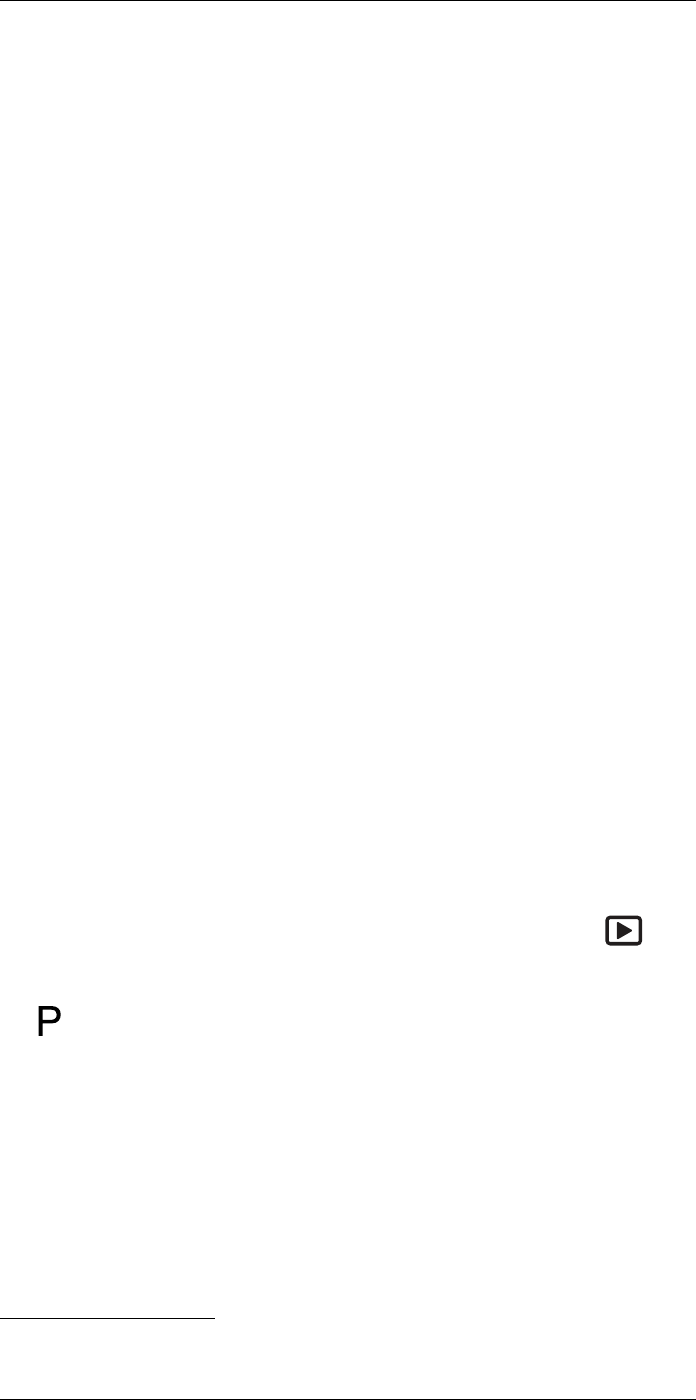
Achieving a good image14
3. Use the navigation pad to select a different palette.
4. Push the navigation pad to confirm and exit the menu mode.
14.6 Changing the measurement parameters
For accurate measurements, it is important to set the measurement parameters:
•External IR window compensation.
•Object distance.
•Atmospheric temperature.
•Relative humidity.
•Reflected temperature.
•Emissivity.
You can set the measurement parameters globally. You can also change the Emissivity,
Reflected temperature, and Object distance parameters locally for a measurement tool.
For more information, see section 16.5 Changing the measurement parameters, page 64.
14.7 Performing a non-uniformity correction
(NUC)
When the thermal camera displays Calibrating... it is performing what in thermography is
called a ”non-uniformity correction” (NUC). An NUC is an image correction carried out by
the camera software to compensate for different sensitivities of detector elements and
other optical and geometrical disturbances2. For more information, see section 34 About
calibration, page 192.
An NUC is performed automatically, for example at start-up, when changing a measure-
ment range, or when the environment temperature changes.
You can also perform an NUC manually. This is useful when you have to perform a critical
measurement with as little image disturbance as possible. You may, for example, want to
perform a manual calibration just before you start recording a video sequence.
14.7.1 Performing an NUC manually
14.7.1.1 Procedure
Follow this procedure:
1. To perform a manual NUC, push and hold down the image archive button for
more than 2 seconds.
Note You can also assign the function Calibrate to the one of the programmable but-
tons . For more information, see section 11.12 Assigning functions to the program-
mable buttons, page 34.
14.8 Hiding all overlay
14.8.1 General
The camera overlay consists of overlay graphics and image overlay information. The
overlay graphics include items such as measurement tool symbols, result tables, and
status icons. The image overlay information, which you activate on the Settings menu,
provides additional information such as the date, emissivity, and atmospheric tempera-
ture. For more information, see section 9.6 Image overlay information, page 24.
#T810253; r. AA/42549/42549; en-US 57
2. Definition from the European standard EN 16714-3:2016, Non-destructive Testing—Thermographic Testing—
Part 3: Terms and Definitions.
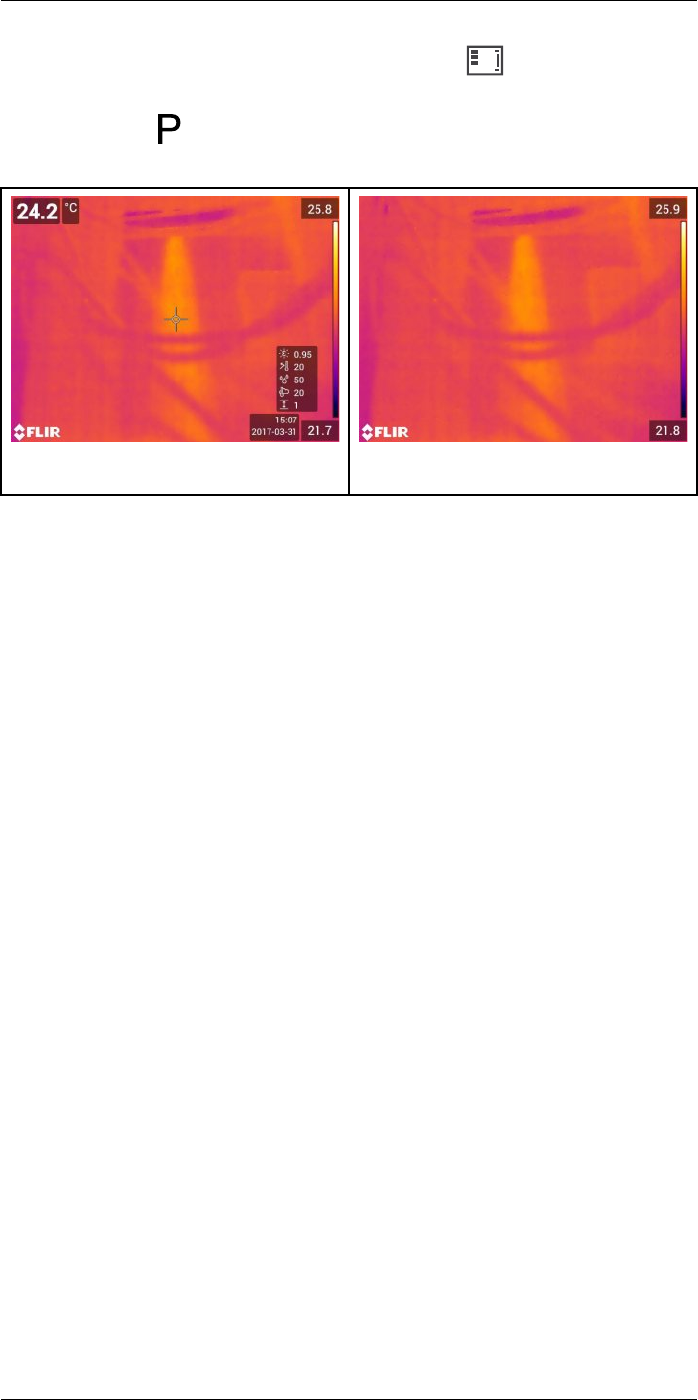
Achieving a good image14
You can hide all camera overlay by touching the soft button .
Note You can also assign the function Hide image overlay graphics to one of the pro-
grammable buttons . For more information, see section 11.12 Assigning functions to
the programmable buttons, page 34.
Image with camera overlay and image overlay
information.
Image with all overlay hidden.
#T810253; r. AA/42549/42549; en-US 58
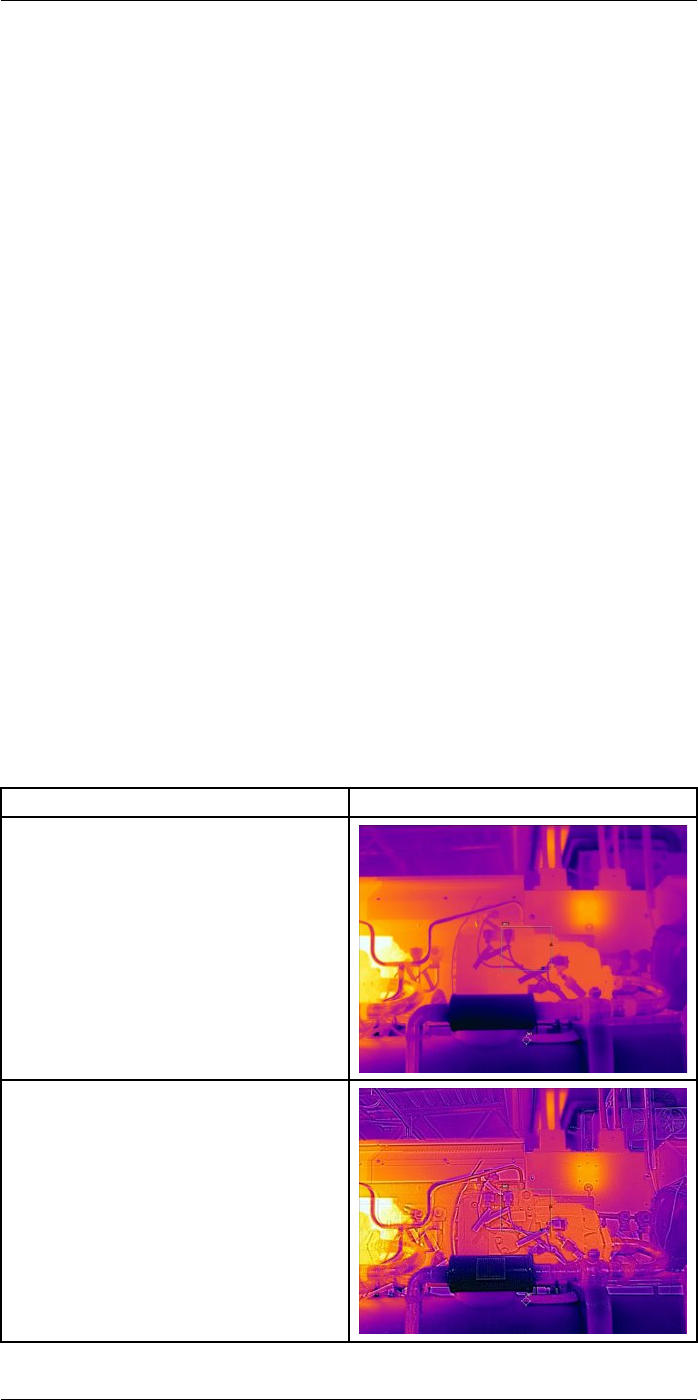
Working with image modes
15
15.1 General
The camera can capture both thermal and visual images at the same time. By choosing
the image mode, you select which type of image to display on the screen.
The camera supports the following image modes:
•Thermal: An infrared image is displayed.
•Thermal MSX (Multi Spectral Dynamic Imaging): The camera displays an infrared im-
age where the edges of the objects are enhanced with visual image details.
•Picture in picture: An infrared image frame is displayed on top of the visual image.
•Digital camera: The visual image captured by the digital camera is displayed.
•Macro: This mode enables the camera to focus on objects very close to the camera
lens. An infrared image is displayed.
Note
• For the Thermal MSX,Thermal, and Picture in picture image modes, all thermal and
visual information is stored when an image is saved. This means that you can edit the
image later, in the image archive, or in FLIR Tools/Tools+ or FLIR Report Studio, and
select any of the image modes.
• For the Digital camera image mode, a digital image with full resolution (5 MP) is stored
when an image is saved. However, no thermal information is stored.
• The Thermal MSX,Thermal, and Picture in picture image modes only work correctly
for calibrated lenses. The lens that ships with the camera is factory calibrated. To cali-
brate a new lens, you must send the camera and the lens to your local service
department.
• When the Macro mode is selected, the laser is automatically disabled.
• The support for the Macro mode depends on the camera lens.
• In Macro mode, no visual information is saved.
15.2 Image examples
This table explains the different types of image modes.
Image mode Image
Thermal
Thermal MSX
#T810253; r. AA/42549/42549; en-US 59
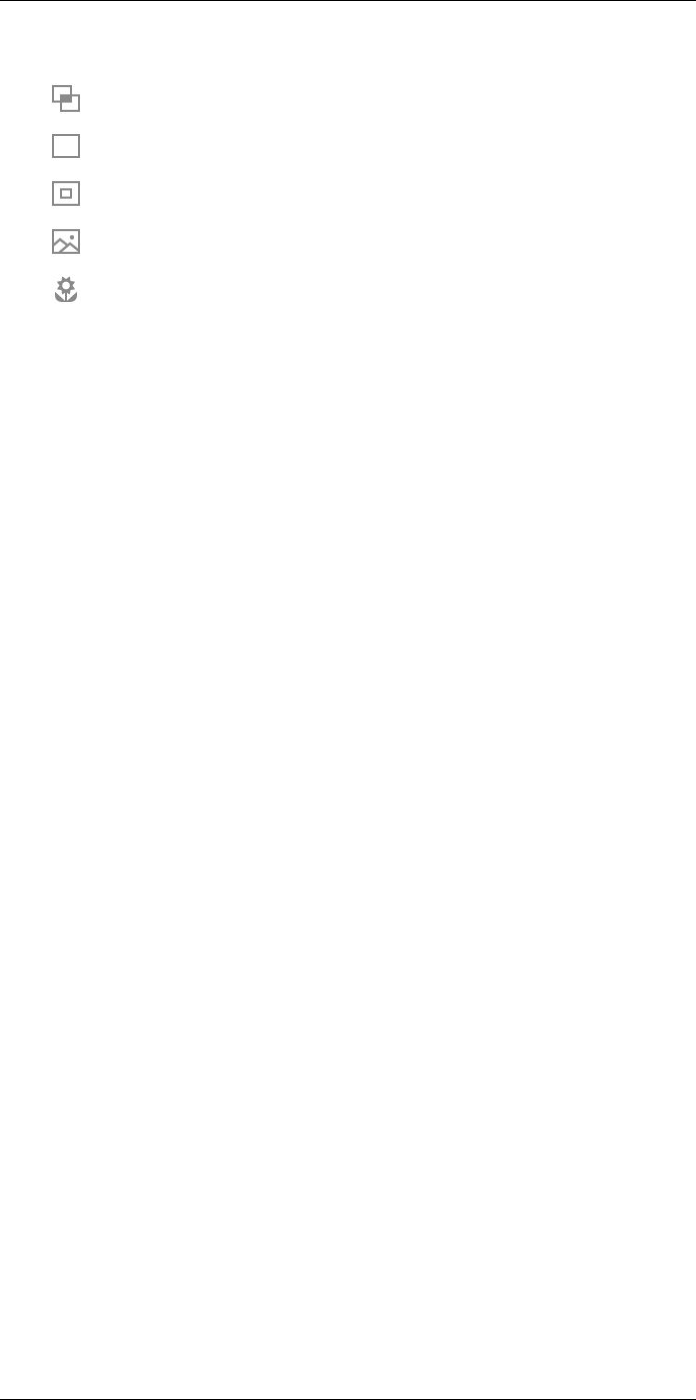
Working with image modes15
3. Use the navigation pad to select one of the following:
•(Thermal MSX).
•(Thermal).
•(Picture in picture).
•(Digital camera).
•(Macro).
Note
• If the *.csq video format is selected (Settings >Save options & storage >Video
compression) and the recording mode Video is selected, it will only be possible to
select the image modes Thermal and Macro.
• If the digital camera is disabled (Settings >Save options & storage >Digital cam-
era = Off), it will only be possible to select the image modes Thermal and Macro.
4. Push the navigation pad to confirm and exit the menu mode.
5. If Picture in picture mode is selected, you can at this point move and resize the infra-
red image frame using the touch screen.
#T810253; r. AA/42549/42549; en-US 61
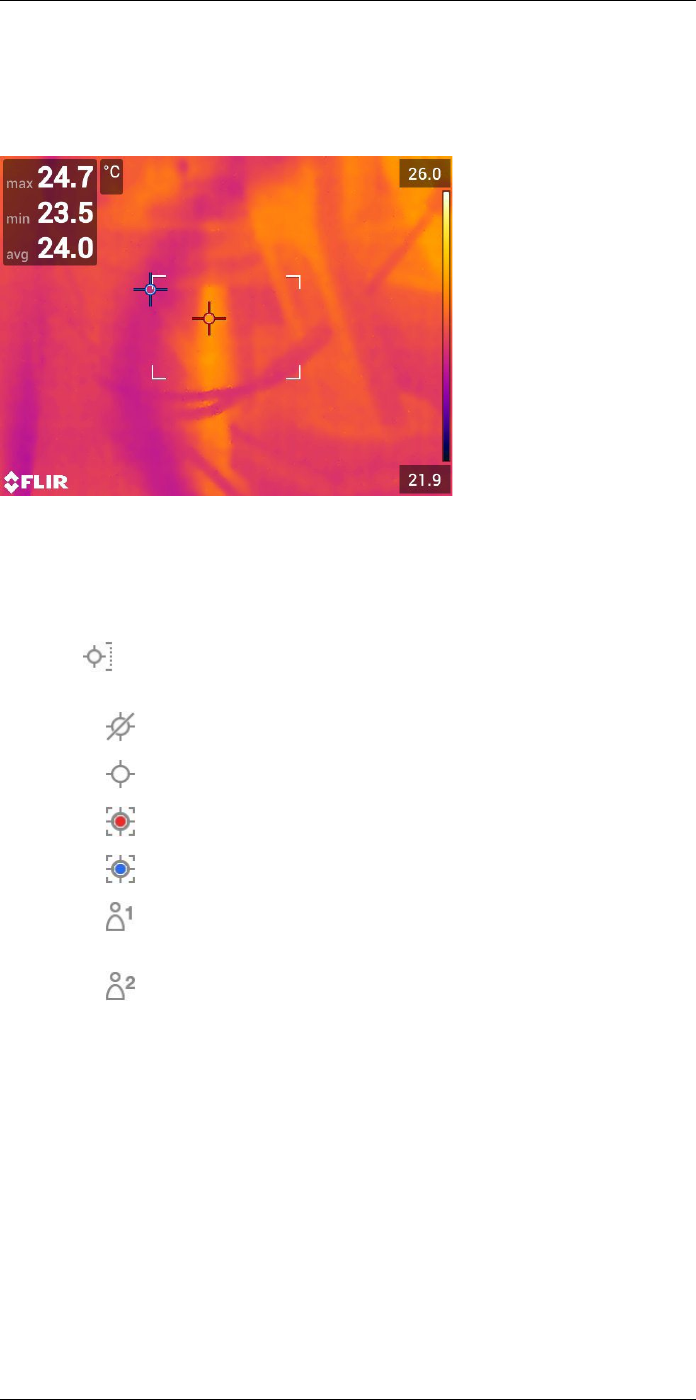
Working with measurement tools
16
16.1 General
To measure a temperature, you can use one or more measurement tools, e.g., a spot-
meter or a box.
16.2 Adding/removing measurement tools
Follow this procedure:
1. Push the navigation pad to display the menu system.
2. Select (Measurement) and push the navigation pad. This displays a submenu.
3. Use the navigation pad to select one of the following:
• Select (No measurements) to remove all tools.
• Select (Center spot) to add a center spot.
• Select (Hot spot) to add a hot spot detection within a box area.
• Select (Cold spot) to add a cold spot detection within a box area.
• Select (User preset 1) to add user preset 1. (Not available in all camera
models.)
• Select (User preset 2) to add user preset 2. (Not available in all camera
models.)
4. Push the navigation pad to confirm and exit the menu mode.
16.3 Editing user presets
16.3.1 General
A user preset is a measurement tool, or a group of measurement tools, with predefined
characteristics.
16.3.2 Procedure
Follow this procedure:
1. Push the navigation pad to display the menu system.
#T810253; r. AA/42549/42549; en-US 62
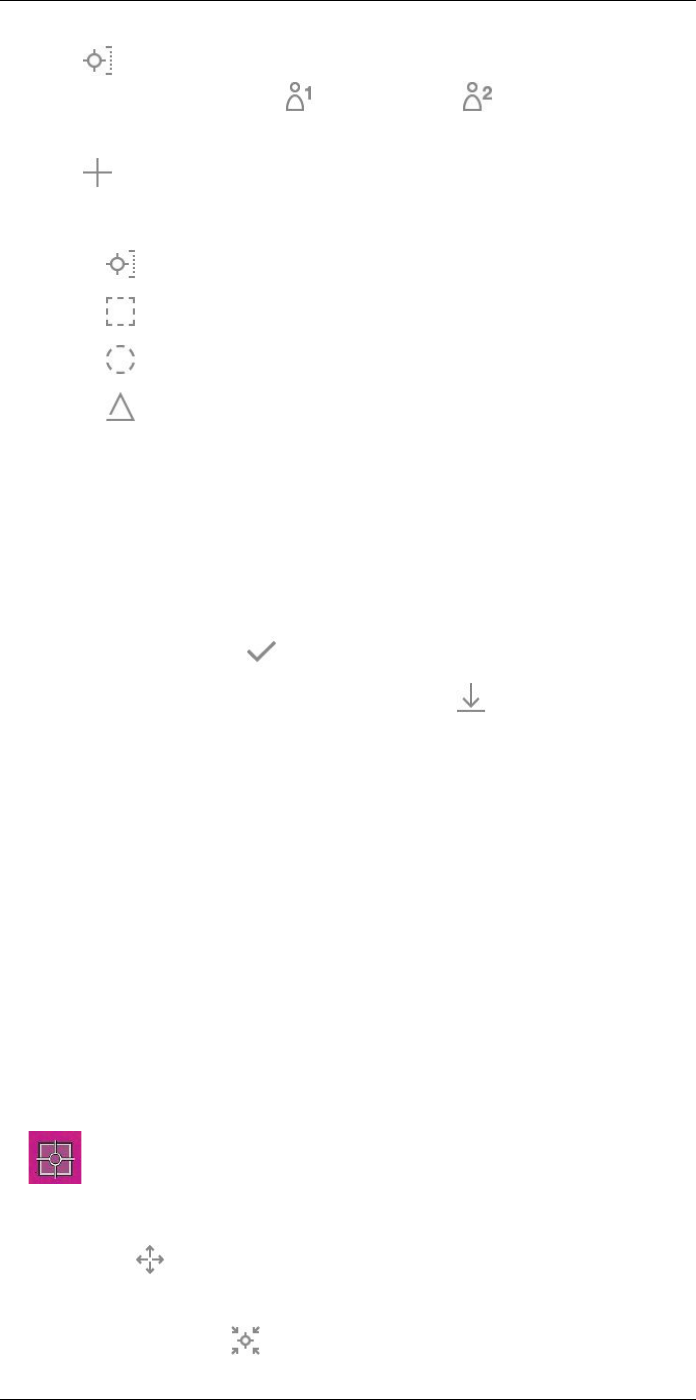
Working with measurement tools16
2. Select (Measurement) and push the navigation pad. This displays a submenu.
3. Use the navigation pad to select (User preset 1) or (User preset 2).
4. Push and hold the center of the navigation pad. This displays the Edit user preset
menu.
5. Select (Add measurement) and push the navigation pad. This displays a
submenu.
6. Use the navigation pad to select one of the following:
• Select (Add spot) to add a spot.
• Select (Add box) to add a box.
• Select (Add circle) to add a circle.
• Select (Add delta) to set up a differential calculation.
7. Push the navigation pad. This displays the measurement tool on the screen.
8. Push the navigation pad. This displays a context menu, where you can select one or
more of the following actions (depending on the type of tool):
• Remove the tool.
• Resize, move, center, and rotate the tool.
• Set alarms.
• Display maximum, minimum, average, and area values.
• Set local parameters.
• When completed, select (Done) and push the navigation pad.
9. When all measurement tools have been added, select (Save as user preset).
10. Push the navigation pad to confirm and exit the menu mode.
16.4 Moving and resizing a measurement tool
16.4.1 General
You can move and resize a measurement tool.
Note When you select another measurement tool, any changes of position and size of
the current tool will be lost. If you wish to keep the position and size settings, use the user
preset feature, see section 16.3 Editing user presets, page 62.
16.4.2 Moving a spot
Note You can also move the spot by touching the screen.
Follow this procedure:
1. To select the measurement tool, touch the tool on the screen. The tool is now dis-
played with one or more handles.
2. Push the navigation pad—or touch and hold the tool. This displays a context menu.
3. To move the spot, do the following:
3.1. Select (Move spot) and push the navigation pad.
3.2. Push the navigation pad up/down and left/right to move the spot.
4. To center the spot, select Center spot and push the navigation pad.
#T810253; r. AA/42549/42549; en-US 63
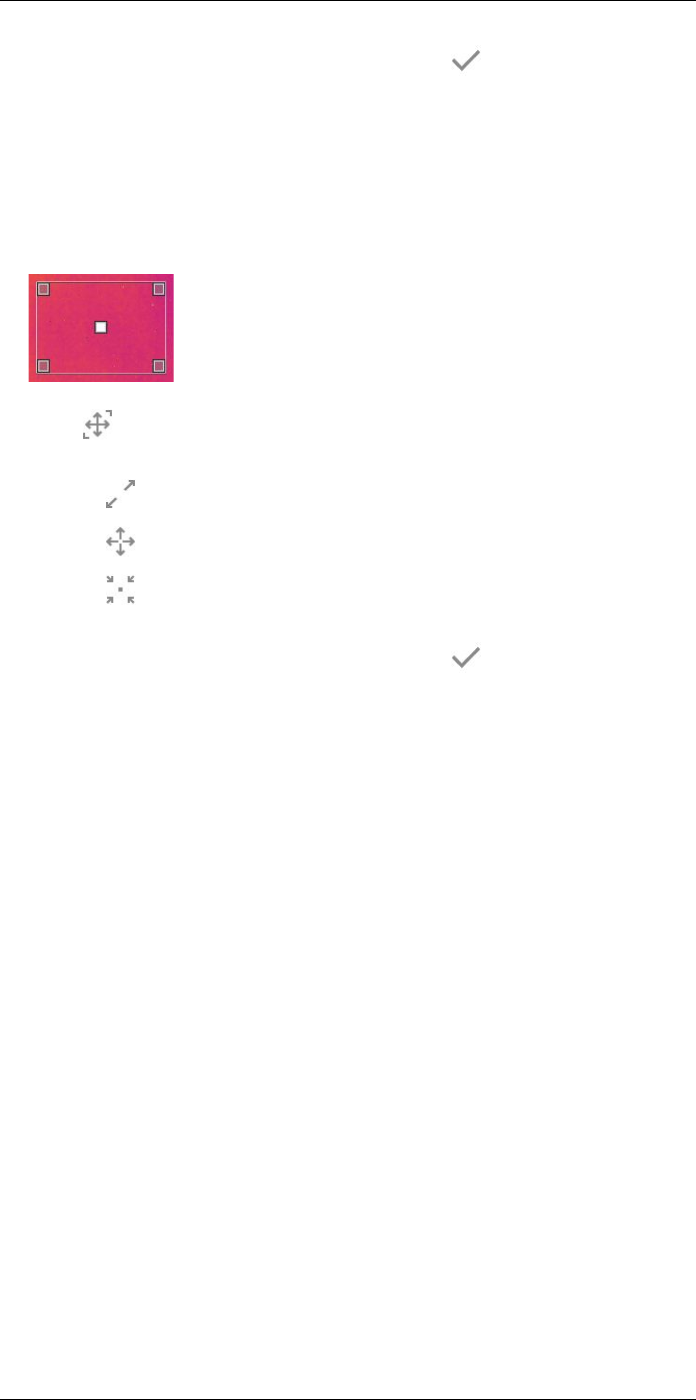
Working with measurement tools16
5. When completed, push the navigation pad and select (Done).
6. Push the navigation pad to confirm and exit the menu mode.
16.4.3 Moving and resizing a box or circle tool
Note You can also move and resize the measurement tool by touching the screen.
Follow this procedure:
1. To select the measurement tool, touch the tool on the screen. The tool is now dis-
played with one or more handles.
2. Push the navigation pad—or touch and hold the tool. This displays a context menu.
3. Select (Move/resize) and push the navigation pad. This displays a submenu.
4. Use the navigation pad to select one of the following:
• Select (Resize) to change the size of the tool.
• Select (Move) to move the tool.
• Select (Center box/circle) to center the box or circle tool.
5. Push the navigation pad up/down and left/right to resize or move the tool.
6. When completed, push the navigation pad and select (Done).
7. Push the navigation pad to confirm and exit the menu mode.
16.5 Changing the measurement parameters
16.5.1 General
For accurate measurements, it is important to set the measurement parameters.
Note During normal operation there is typically no need to change the default meas-
urement parameters, see section 16.5.3 Recommended values, page 65.
16.5.2 Types of parameters
The camera can use these measurement parameters:
•External IR window compensation, i.e., the temperature of any protective windows,
external lenses (e.g., the close-up lens), etc., that are set up between the camera and
the object of interest. If no protective window, protective shield, or external lens is
used, this value is irrelevant and should be left inactive.
•Object distance, i.e., the distance between the camera and the object of interest.
Note The camera can be configured to automatically measure the distance when
an image is saved. With this setting, the Object distance parameter in the image data
is automatically updated with the measured distance when an image is saved. (There
is no effect on the Object distance setting in live mode.) For more information, see
section 8.4 Laser distance meter and laser pointer, page 19.
•Atmospheric temperature, i.e., the temperature of the air between the camera and the
object of interest.
•Relative humidity, i.e., the relative humidity of the air between the camera and the ob-
ject of interest.
#T810253; r. AA/42549/42549; en-US 64
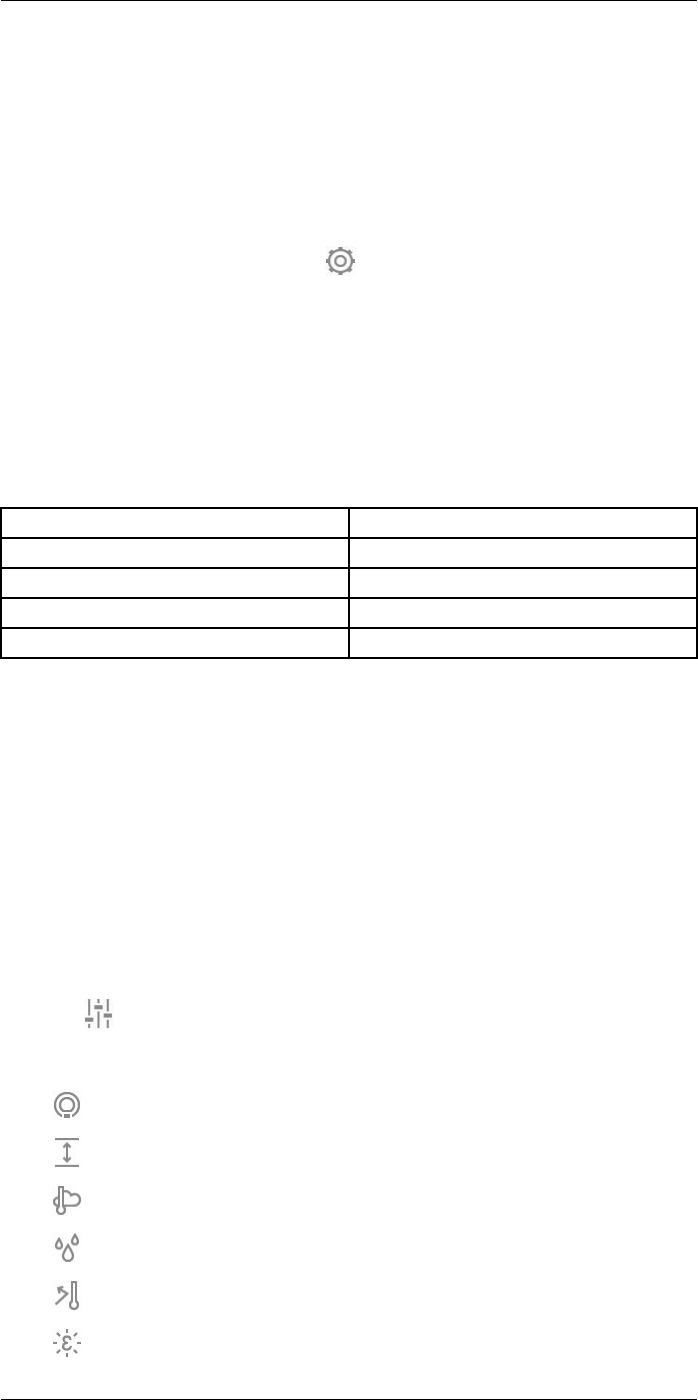
Working with measurement tools16
•Reflected temperature, which is used when compensating for the radiation from the
surroundings reflected by the object into the camera. This property of the object is
called “reflectivity.”
•Emissivity, i.e., how much radiation an object emits, compared with the radiation of a
theoretical reference object at the same temperature (called a “blackbody”). The op-
posite of emissivity is reflectivity. The emissivity determines how much of the radiation
originates from the object as opposed to being reflected by it.
Note There is an Emissivity mode setting, which you can use to enter the emissivity
by material instead of by value. Select (Settings) > Device settings >User inter-
face options >Emissivity mode >Select from materials table.
Emissivity is the most important measurement parameter to set correctly. If the Emissivity
is set to a low value, the Reflected temperature also becomes important. The parameters
Object distance,Atmospheric temperature, and Relative humidity are relevant for longer
distances. The External IR window compensation must be activated if a protective win-
dow or external lens is used.
16.5.3 Recommended values
If you are unsure about the values, the following are recommended:
Object distance 1.0 m (3.3 ft.)
Atmospheric temperature 20°C (69°F)
Relative humidity 50%
Reflected temperature 20°C (69°F)
Emissivity 0.95
16.5.4 Procedure
You can set the measurement parameters globally. You can also change the Emissivity,
Reflected temperature, and Object distance parameters locally for a measurement tool.
Local parameters are normally only effective for a fixed setup, where each measurement
tool is set for a specific object of interest. For a general handheld application, the global
parameters are usually sufficient.
Note Emissivity and Reflected temperature are the two most important measurement
parameters to set correctly in the camera.
16.5.4.1 Setting global parameters
Follow this procedure:
1. Push the navigation pad to display the menu system.
2. Select (Measurement parameters) and push the navigation pad. This displays a
submenu.
3. Use the navigation pad to select one or more of the global measurement parameters:
•(External IR window compensation).
•(Object distance).
•(Atmospheric temperature).
•(Relative humidity).
•(Reflected temperature).
•(Emissivity).
#T810253; r. AA/42549/42549; en-US 65
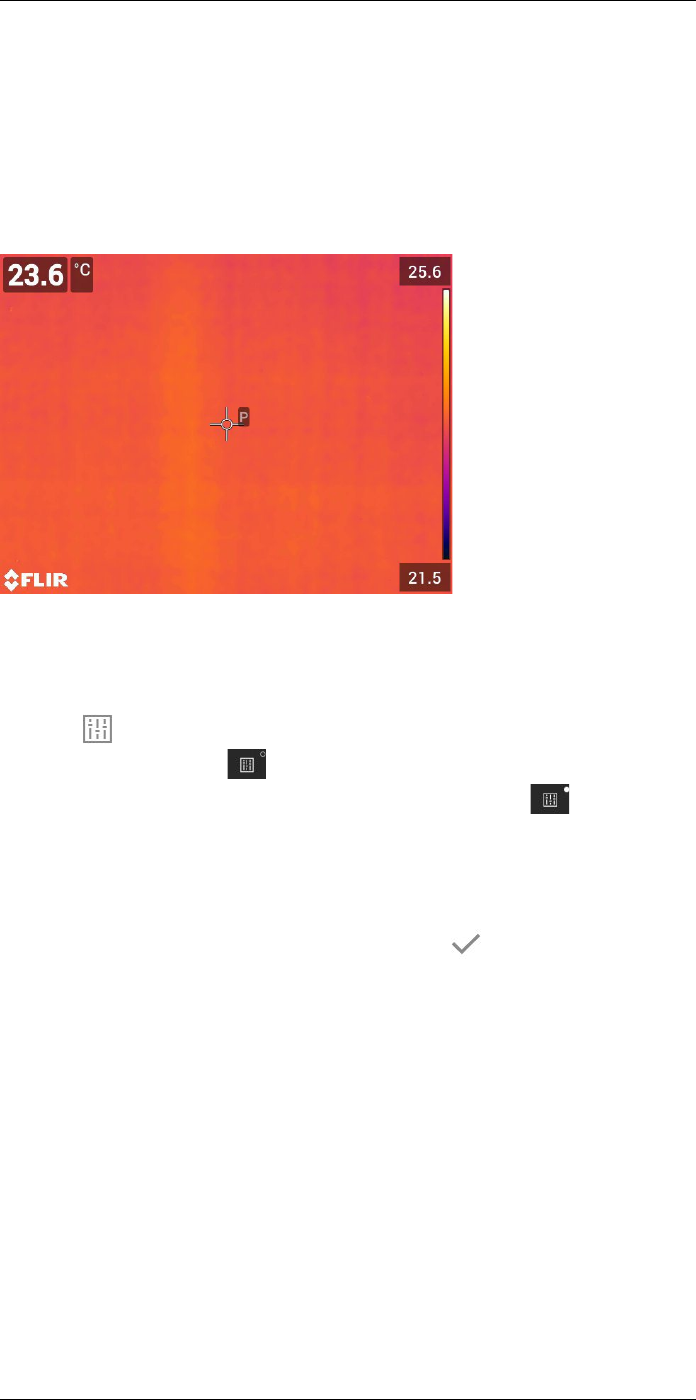
Working with measurement tools16
4. Push the navigation pad to display a dialog box.
5. Use the navigation pad to change the parameter.
6. Push the navigation pad to confirm and exit the menu mode.
16.5.4.2 Changing local parameters
You can change the local parameters for a measurement tool.
APnext to the measurement tool on the screen indicates that local parameters have
been activated for the tool.
Follow this procedure:
1. To select the measurement tool, touch the tool on the screen. The tool is now dis-
played with one or more handles.
2. Push the navigation pad—or touch and hold the tool. This displays a context menu.
3. Select (Use local parameters).
4. Push the navigation pad. (icon with unfilled indicator) is displayed.
5. Push the navigation pad to activate the use of local parameters. (icon with filled
indicator) is displayed together with a submenu.
6. Use the navigation pad to select one or more of the local measurement parameters.
7. Push the navigation pad to display a dialog box.
8. Use the navigation pad to change the parameter.
9. Push the navigation pad. This closes the dialog box.
10. When completed, push the navigation pad and select (Done).
11. Push the navigation pad to confirm and exit the menu mode.
Note When you select another measurement tool, the local parameters are reset. If
you wish to keep the local parameter settings, use the user preset feature, see section
16.3 Editing user presets, page 62.
16.5.5 Related topics
For in-depth information about parameters, and how to correctly set the emissivity and
reflected apparent temperature, see section 32 Thermographic measurement techni-
ques, page 181.
16.6 Displaying values in the result table
16.6.1 General
For the box and circle tools, you can set the camera to display the maximum, minimum,
average, and area values in the result table.
#T810253; r. AA/42549/42549; en-US 66
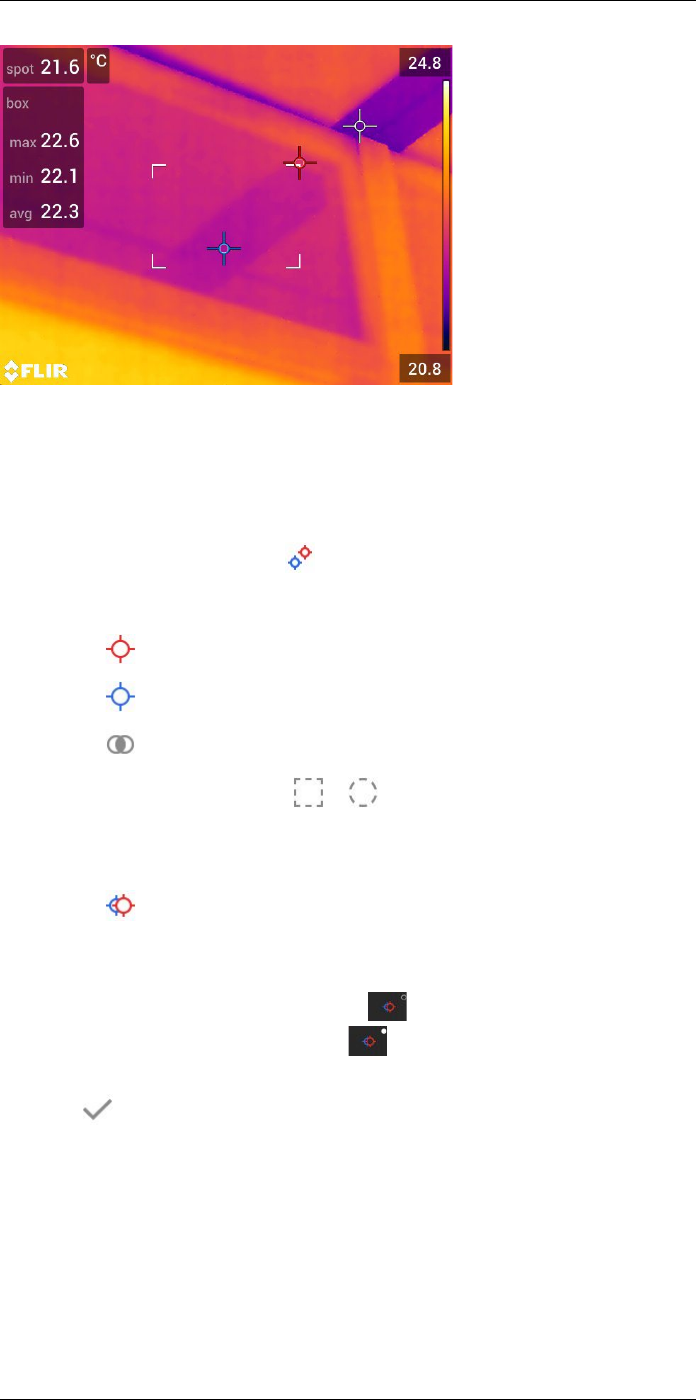
Working with measurement tools16
16.6.2 Procedure
Follow this procedure:
1. To select the measurement tool, touch the tool on the screen. The tool is now dis-
played with one or more handles.
2. Push the navigation pad—or touch and hold the tool. This displays a context menu.
3. Use the navigation pad to select (Max/Min/Avg).
4. Push the navigation pad. This displays a submenu.
5. Use the navigation pad to select one or more of the following:
• Select (Max) to display the maximum value.
• Select (Min) to display the minimum value.
• Select (Avg) to display the average value.
• Select (depending on the tool) or (Area) to display the area of an object
within the measurement tool. Area measurements require that the laser is enabled
(Settings >Device settings >Lamp & laser >Enable lamp & laser). For more infor-
mation, see section 11.9 Measuring areas, page 32.
• Select (Max & min markers) to display the maximum and minimum markers
(the hot/cold spots).
6. Push the navigation pad to toggle the function between inactive and active:
• When the icon with the unfilled indicator is displayed, the function is inactive.
• When the icon with the filled indicator is displayed, the function is active.
7. When completed, push the navigation pad down to close the submenu.
8. Select (Done) and push the navigation pad.
16.7 Creating and setting up a difference
calculation
16.7.1 General
A difference calculation gives the difference between the values of two known measure-
ment results.
#T810253; r. AA/42549/42549; en-US 67
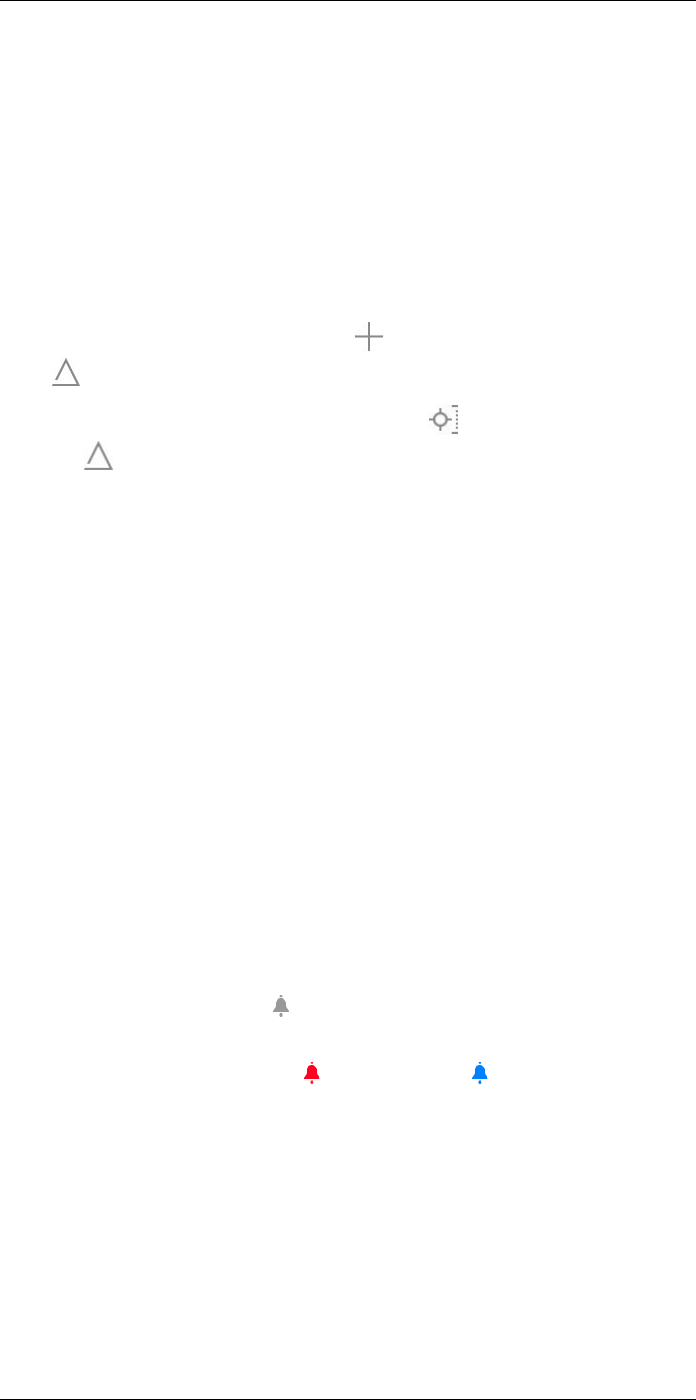
Working with measurement tools16
16.7.2 Procedure
Note
• You can set up a difference calculation when defining user presets, or when editing an
image in the archive.
• This procedure assumes that you have previously laid out at least one measurement
tool on the screen.
16.7.2.1 Procedure
Follow this procedure:
1. To set up a difference calculation, do the following:
• If you are defining user presets, select (Add measurement) and then select
(Add delta).
• If you are editing an image in the archive, select (Measurement) and then se-
lect (Add delta).
2. Push the navigation pad. This displays a dialog box where you can select the meas-
urement tools that you want to use in the difference calculation. You can also select a
fixed-temperature reference.
3. Push the navigation pad. The result of the difference calculation is now displayed on
the screen.
16.8 Setting a measurement alarm
16.8.1 General
You can make the camera trigger an alarm when certain measurement conditions are
met.
16.8.2 Types of alarm
You can choose between the following alarm types:
•Above: Triggers an alarm when the temperature is above the preset alarm
temperature.
•Below: Triggers an alarm when the temperature is below the preset alarm
temperature.
16.8.3 Alarm signals
When an alarm is set, the symbol is displayed in the result table.
When an alarm is triggered, the value in the result table is displayed in red (above alarm)
or blue (below alarm) and the symbol (above alarm) or (below alarm) is blinking.
You can also set an audible alarm (there will be a “beep” when the alarm is triggered).
16.8.4 Procedure
There are different procedures for setting up an alarm for a spot, for a box or circle, and
for a difference calculation.
16.8.4.1 Setting up an alarm for a spot
Follow this procedure:
1. To select the spot, touch the tool on the screen. The tool is now displayed with a
frame.
#T810253; r. AA/42549/42549; en-US 68
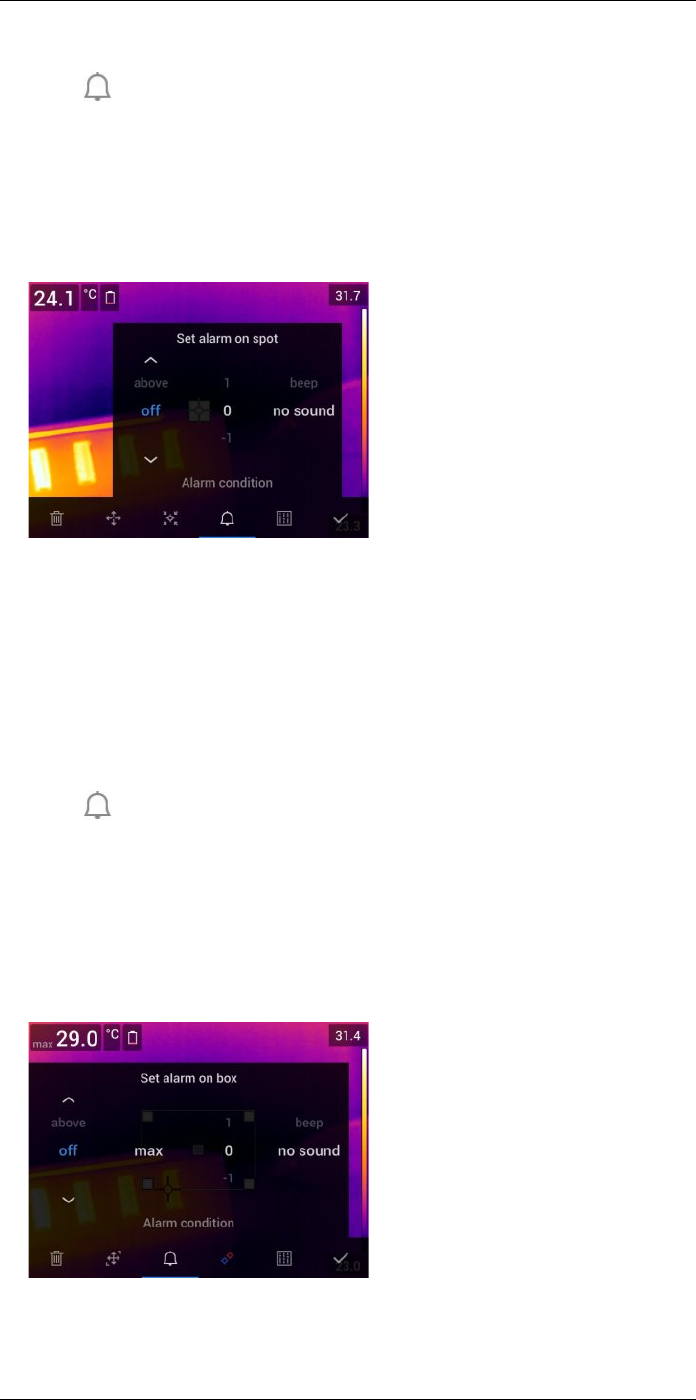
Working with measurement tools16
2. Push the navigation pad—or touch and hold the tool. This displays a context menu.
3. Select (Set alarm on spot) and push the navigation pad. This displays a dialog
box.
4. In the dialog box, you can define the settings for the alarm.
•Alarm condition: The condition that triggers the alarm. Applicable values are
Above,Below,orOff.
•Alarm limit: The temperature value that will be the critical condition when an alarm
is triggered or not.
•Alarm sound: Applicable values are Beep or No sound.
5. Push the navigation pad. This closes the dialog box.
16.8.4.2 Setting up an alarm for a box or circle
Note This procedure assumes that you have previously set the camera to display at
least one value (maximum, minimum, or average) in the result table. For more informa-
tion, see section 16.6 Displaying values in the result table, page 66.
Follow this procedure:
1. To select the measurement tool, touch the tool on the screen. The tool is now dis-
played with one or more handles.
2. Push the navigation pad—or touch and hold the tool. This displays a context menu.
3. Select (Set alarm) and push the navigation pad. This displays a dialog box.
4. In the dialog box, you can define the settings for the alarm.
•Alarm condition: The condition that triggers the alarm. Applicable values are
Above,Below,orOff.
•Select measurement: Applicable settings are the values you have previously de-
fined (Max,Min, and/or Avg).
•Alarm limit: The temperature value that will be the critical condition when an alarm
is triggered or not.
•Alarm sound: Applicable values are Beep or No sound.
5. Push the navigation pad. This closes the dialog box.
#T810253; r. AA/42549/42549; en-US 69
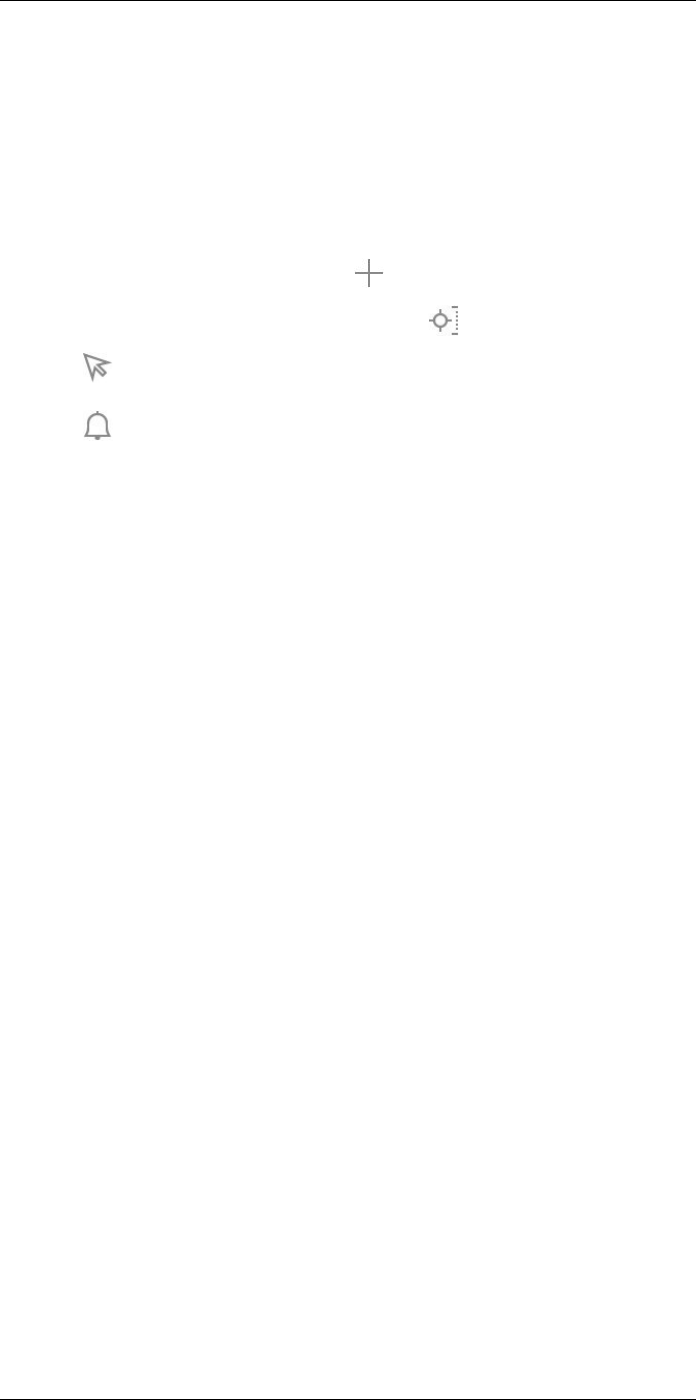
Working with measurement tools16
16.8.4.3 Setting up an alarm for a difference calculation
Note
• You can set up an alarm for a difference calculation when defining user presets, or
when editing an image in the archive.
• This procedure assumes that you have previously set up a difference calculation.
Follow this procedure:
1. To set up an alarm for a difference calculation, do the following:
• If you are defining user presets, select (Add measurement).
• If you are editing an image in the archive, select (Measurement).
2. Select (Select) and push the navigation pad. This displays a dialog box.
3. Select Delta and push the navigation pad. This displays a context menu.
4. Select (Set alarm on delta) and push the navigation pad. This displays a dialog
box.
5. In the dialog box, you can define the settings for the alarm.
•Alarm condition: The condition that triggers the alarm. Applicable values are
Above,Below,orOff.
•Alarm limit: The temperature value that will be the critical condition when an alarm
is triggered or not.
•Alarm sound: Applicable values are Beep or No sound.
6. Push the navigation pad. This closes the dialog box.
#T810253; r. AA/42549/42549; en-US 70
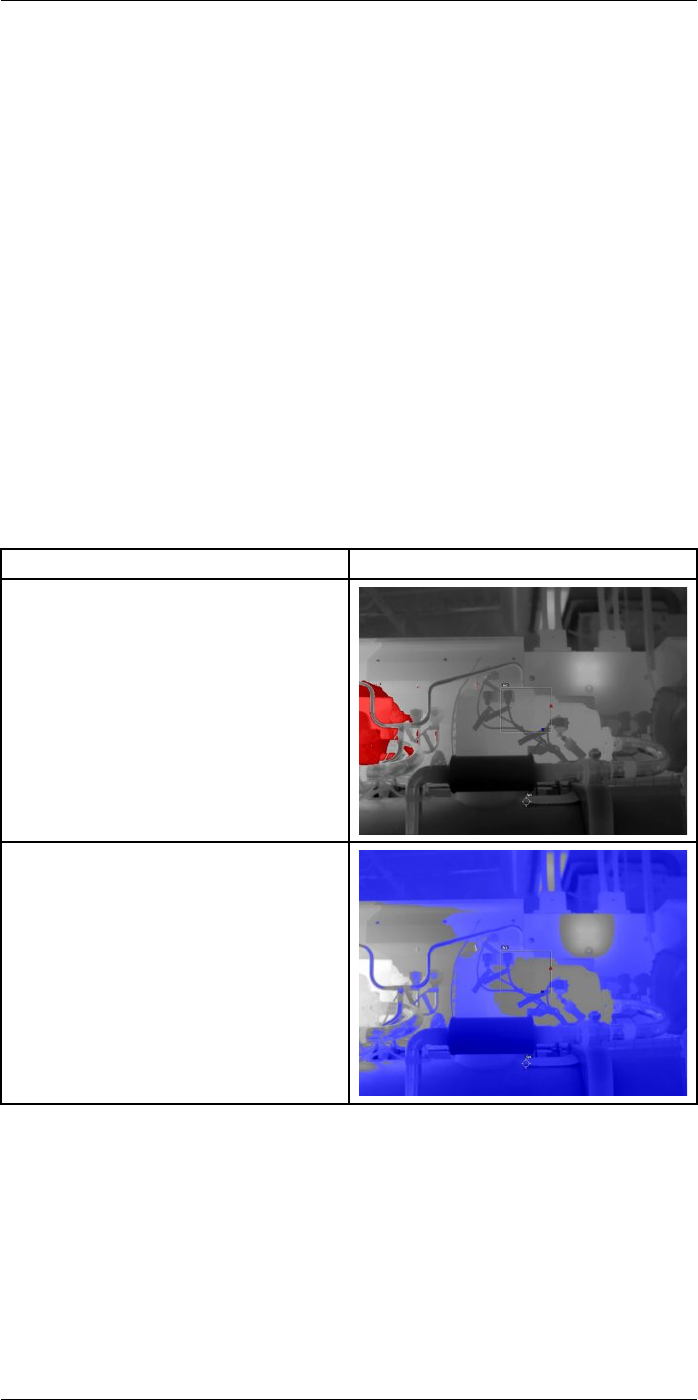
Working with color alarms and
isotherms
17
17.1 Color alarms
17.1.1 General
By using color alarms (isotherms), anomalies can easily be discovered in an infrared im-
age. The isotherm command applies a contrasting color to all pixels with a temperature
above, below, or between the set temperature levels. The camera also features isotherm
types that are specific to the building trade: condensation and insulation alarms.
You can make the camera trigger the following types of color alarms:
•Above alarm: This will apply a contrasting color to all pixels with a temperature above
the specified temperature level.
•Below alarm: This will apply a contrasting color to all pixels with a temperature below
the specified temperature level.
•Interval alarm: This will apply a contrasting color to all pixels with a temperature be-
tween two specified temperature levels.
•Condensation alarm: Triggers when the camera detects a surface where the relative
humidity exceeds a preset value.
•Insulation alarm: Triggers when there is an insulation deficiency in a wall.
17.1.2 Image examples
This table explains the different color alarms (isotherms).
Color alarm Image
Above alarm
Below alarm
#T810253; r. AA/42549/42549; en-US 71
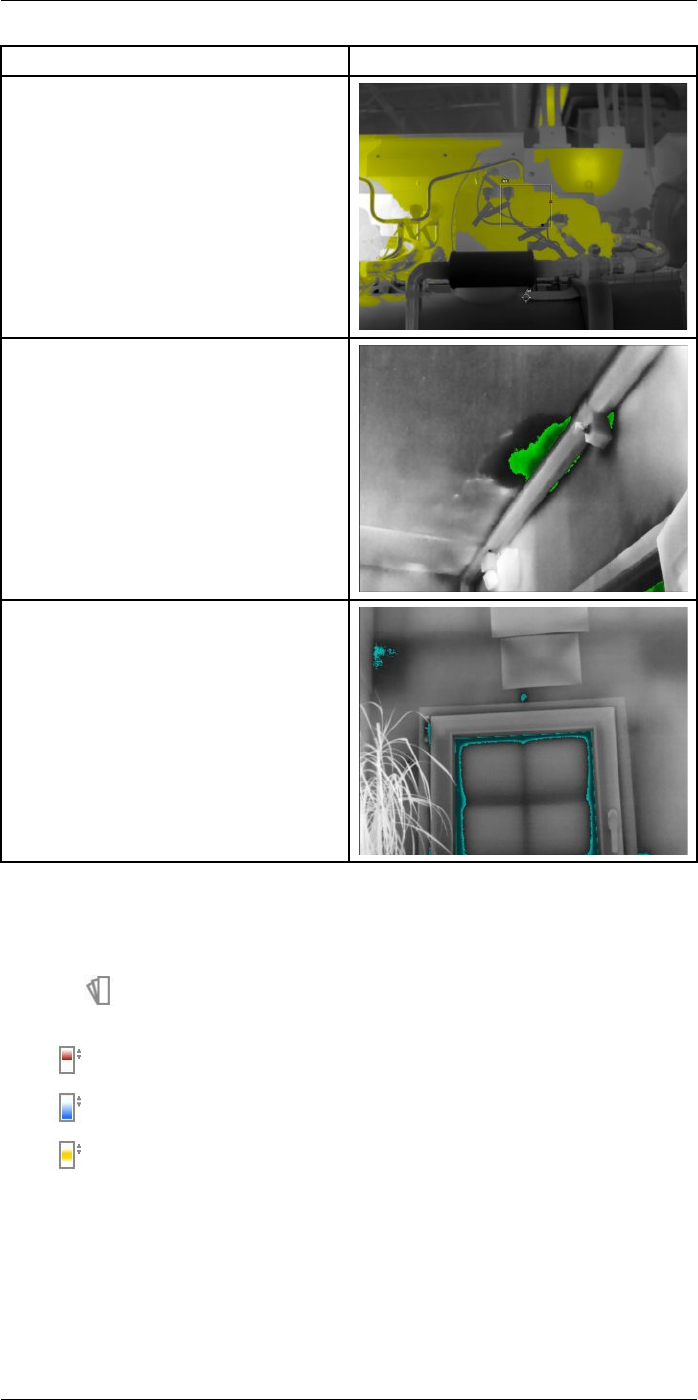
Working with color alarms and isotherms17
Color alarm Image
Interval alarm
Condensation alarm
Insulation alarm
17.1.3 Setting up above, below, and interval alarms
Follow this procedure:
1. Push the navigation pad to display the menu system.
2. Select (Color) and push the navigation pad. This displays a submenu.
3. Use the navigation pad to select one of the following:
•(Above alarm).
•(Below alarm).
•(Interval alarm).
4. Push the navigation pad. The threshold temperature is displayed at the top of the
screen.
5. To change the threshold temperature, do the following:
• For the Interval alarm, push the navigation pad left/right to select the low/high-tem-
perature value.
• Push the navigation pad up/down to change the threshold temperature.
#T810253; r. AA/42549/42549; en-US 72
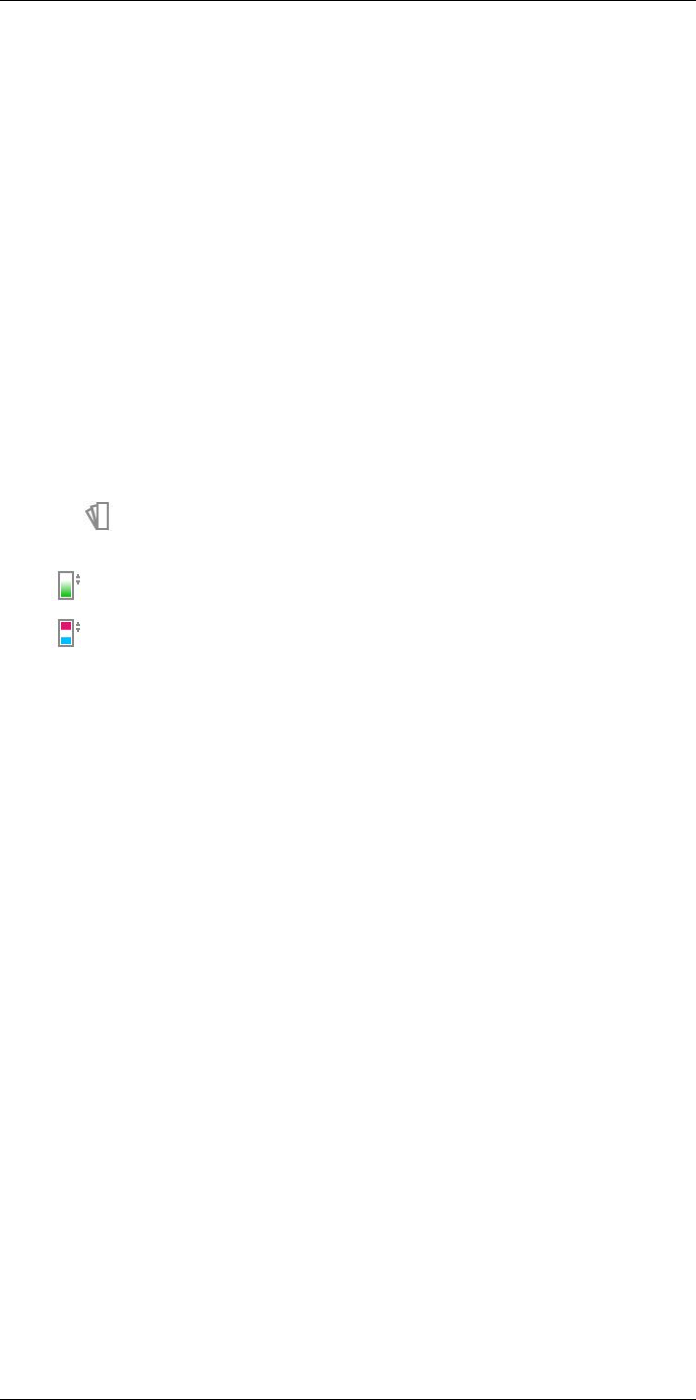
Working with color alarms and isotherms17
17.1.4 Building isotherms
Note The Condensation and Insulation alarms are not supported by all camera models.
17.1.4.1 About the Condensation alarm
To detect areas with potential moisture problems, you can use the Condensation alarm.
You can set the relative humidity above which the isotherm will colorize the image.
17.1.4.2 About the Insulation alarm
The Insulation alarm can detect areas where there may be an insulation deficiency in the
building. It will trigger when the insulation level (which is called the thermal index in the
camera) falls below a preset value of the energy leakage through a wall.
Different building codes recommend different values for the insulation level, but typical
values are 60–80% for new buildings. Refer to your national building code for
recommendations.
17.1.4.3 Setting up condensation and insulation alarms
Follow this procedure:
1. Push the navigation pad to display the menu system.
2. Select (Color) and push the navigation pad. This displays a submenu.
3. Use the navigation pad to select one of the following:
•(Condensation alarm).
•(Insulation alarm).
#T810253; r. AA/42549/42549; en-US 73
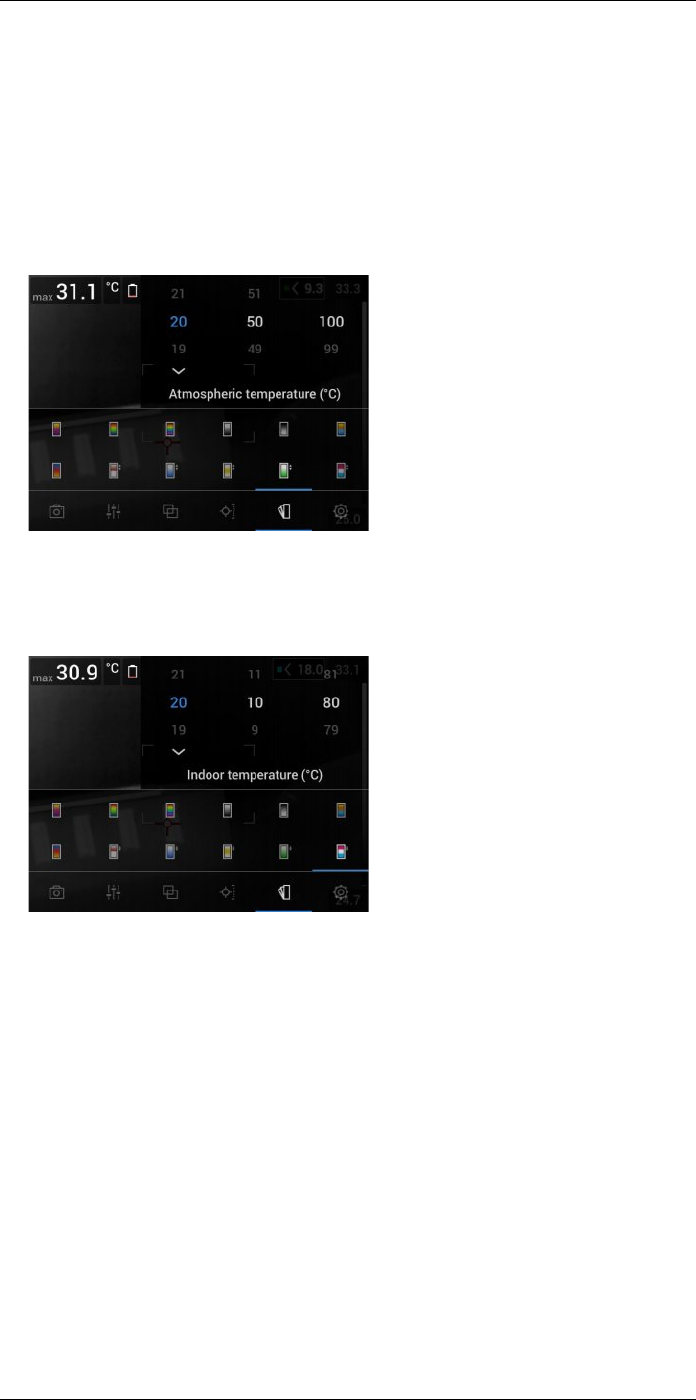
Working with color alarms and isotherms17
4. Push the navigation pad. This displays a dialog box where you can define the settings
for the alarm.
For the Condensation alarm, the following parameters can be set:
•Atmospheric temperature: The current atmospheric temperature.
•Relative humidity: The current relative humidity.
•Relative humidity limit: The relative humidity level at which you want the alarm to
be triggered. A relative humidity of 100% means that water vapor condenses from
the air as liquid water (= dewpoint). A relative humidity of about 70% or above can
cause mold.
For the Insulation alarm, the following parameters can be set:
•Indoor temperature: The current indoor temperature.
•Outdoor temperature: The current outdoor temperature.
•Thermal index: The insulation level (an integer between 0 and 100).
5. Push the navigation pad. This closes the dialog box.
#T810253; r. AA/42549/42549; en-US 74
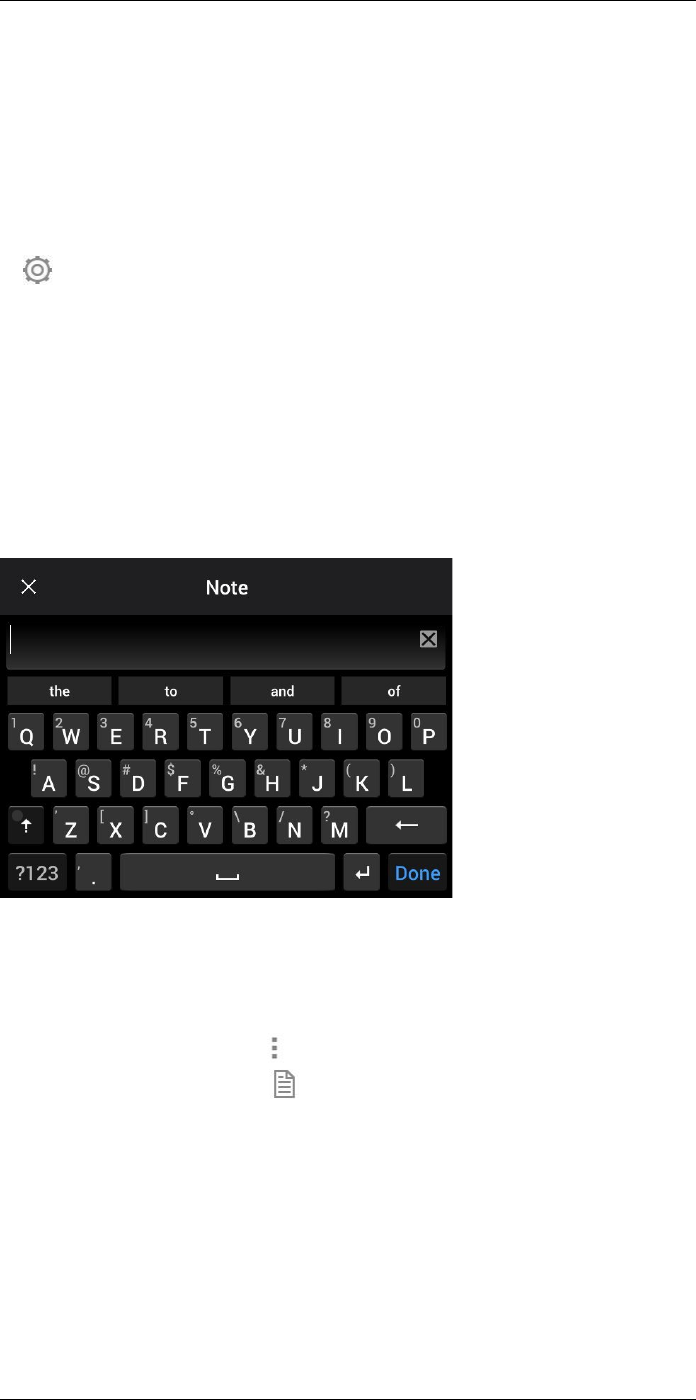
Annotating images
18
18.1 General
You can save additional information with an infrared image by using annotations. Annota-
tions make reporting and post-processing more efficient by providing essential informa-
tion about the image, e.g., conditions and information about where an image is taken.
Annotations are added to the image file, and can be viewed and edited in the image ar-
chive, and also when moving files from the camera to reporting software on the computer.
• You can set the camera to display annotation tools when an image is saved. Select
(Settings) > Save options & storage >Add annotation after saving.
• You can also add annotations to a saved image in the image archive.
Note This section describes the procedures for adding annotations to a saved image
in the image archive. Adding annotations when saving an image works in a similar way.
18.2 Adding a note
18.2.1 General
You can add a text note to the image file. Using this feature, you can annotate images by
entering free-form text.
18.2.2 Procedure
Follow this procedure:
1. Open the image in the image archive.
2. Push the navigation pad to display the top toolbar.
3. On the top toolbar, select the icon and push the navigation pad.
4. On the right toolbar, select the icon and push the navigation pad.
5. A soft keyboard is displayed, where you can enter text by touching the screen.
6. When completed, touch Done on the soft keyboard.
18.3 Adding a text comment table
18.3.1 General
You can save a table with textual information to the image file. This feature is a very effi-
cient way of recording information when you are inspecting a large number of similar
#T810253; r. AA/42549/42549; en-US 75
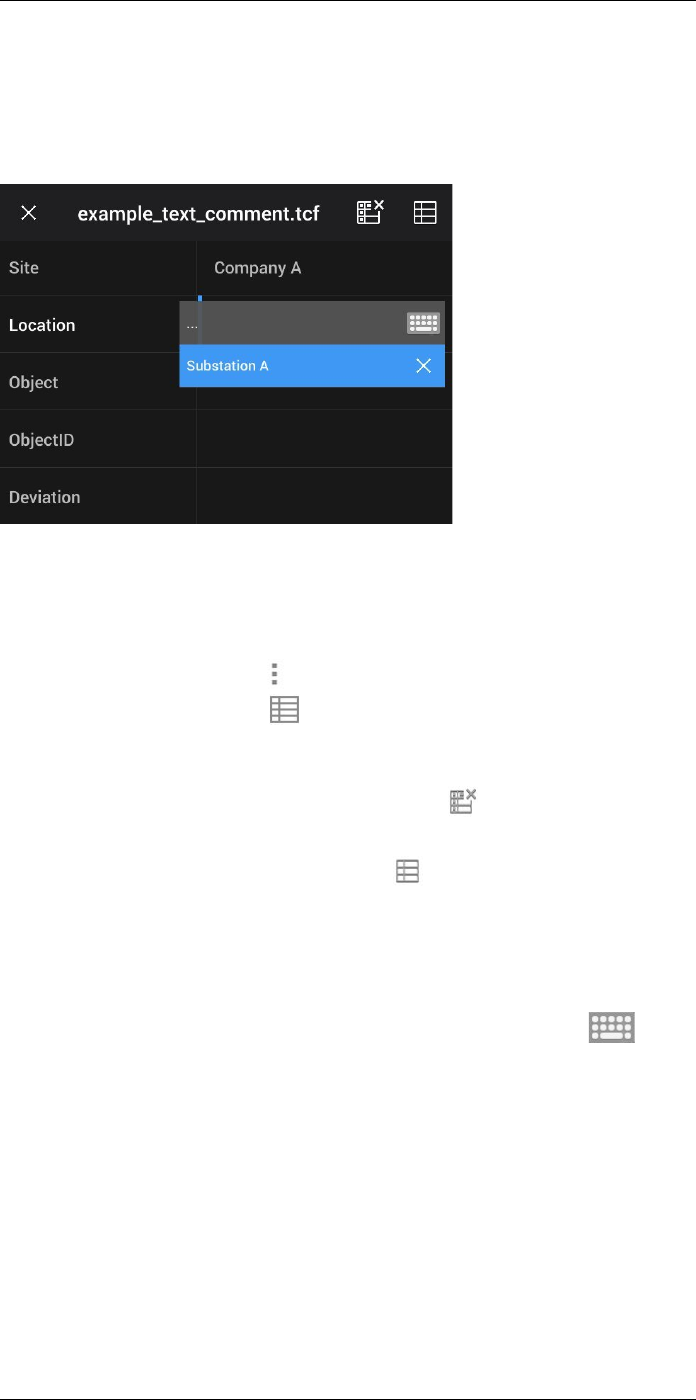
Annotating images18
objects. The idea behind using a table with textual information is to avoid filling out forms
or inspection protocols manually.
The camera ships with an example text comment table template. You can also create
your own templates. For more information, see section 18.3.3 Creating a text comment
table template, page 77.
18.3.2 Procedure
Follow this procedure:
1. Open the image in the image archive.
2. Push the navigation pad to display the top toolbar.
3. On the top toolbar, select the icon and push the navigation pad.
4. On the right toolbar, select the icon and push the navigation pad. This displays a
table.
5. (Optional step.) On the top toolbar, do one of the following:
• To clear the content of the current table, select the icon and push the naviga-
tion pad.
• To select another table template, select the icon and push the navigation pad.
6. For each row in the table, do the following:
• Push the navigation pad. This displays the predefined values.
• Push the navigation pad up/down to select a predefined value. Push the naviga-
tion pad to confirm.
• Instead of selecting a predefined value, you can select the keyboard icon
and enter other text by touching the screen.
Note Text entered by the keyboard will be saved to the text comment table tem-
plate. Next time you add a text comment table annotation, the entered text will be
displayed as a predefined value.
7. When completed, select Save & Exit at the bottom of the table. Push the navigation
pad to confirm.
#T810253; r. AA/42549/42549; en-US 76
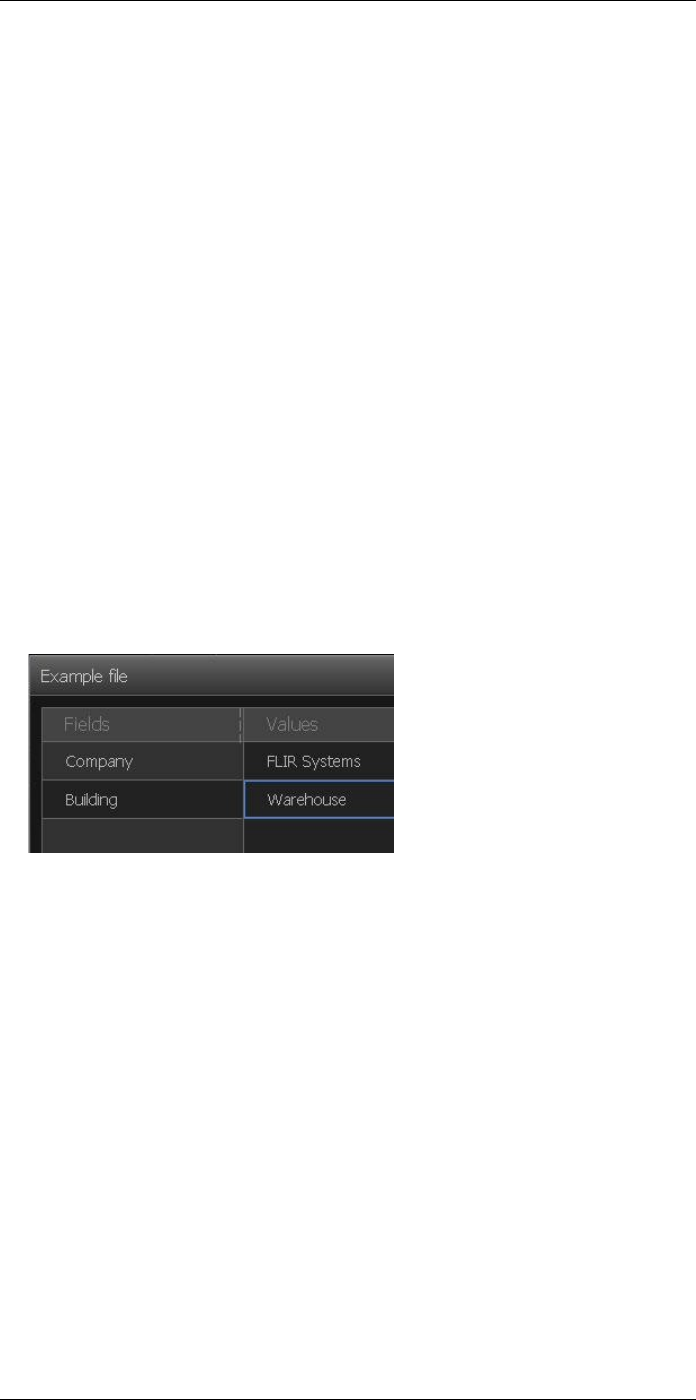
Annotating images18
18.3.3 Creating a text comment table template
18.3.3.1 General
You can create a text comment table template in different ways:
• Using FLIR Tools/Tools+, see section 18.3.3.2 Creating a table template using FLIR
Tools/Tools+, page 77.
• Manually creating a text comment file (*.tcf), see section 18.3.3.3 Manually creating a
table template, page 77.
18.3.3.2 Creating a table template using FLIR Tools/Tools+
Note If your camera uses an SD card that has been used in another camera, FLIR
Tools/Tools+ cannot create proper templates for this camera. Please clear the SD card
entirely before using tables templates from FLIR Tools/Tools+.
18.3.3.2.1 General
In FLIR Tools/Tools+, you can create text annotation templates on the Templates tab.
These templates can either be transferred to the camera or used as a template during
post-analysis in the program.
18.3.3.2.2 Procedure
Follow this procedure:
1. Click the Templates tab.
2. Click the Add new text annotations template toolbar button.
3. Create a name for the template.
4. Enter the desired fields and values. See the image below for examples.
5. Save the template.
6. Do one of the following:
• To use the template in the camera, connect a camera to FLIR Tools/Tools+ and
transfer the template to the camera.
• To use the template during post-analysis in FLIR Tools/Tools+, double-click an im-
age, and then click Import from template under Text annotations in the right pane.
18.3.3.3 Manually creating a table template
18.3.3.3.1 General
A text comment file (*.tcf) is an annotation format that is proprietary to FLIR Systems. It
defines a table structure that can be used to add text table annotations to FLIR images.
You can create text comment files (*.tcf files) and use these files as table templates in
the camera.
The camera ships with an example text comment table file: example_text_comment.tcf.
The file is stored on the memory card in the subfolder \TextTableTemplates. You can
make a copy of the example file and modify it using a text editor such as Microsoft
Notepad.
When creating or modifying a text comment file, keep the following rules in mind:
1. Lines starting with “#” are regarded as comments and will be ignored.
#T810253; r. AA/42549/42549; en-US 77
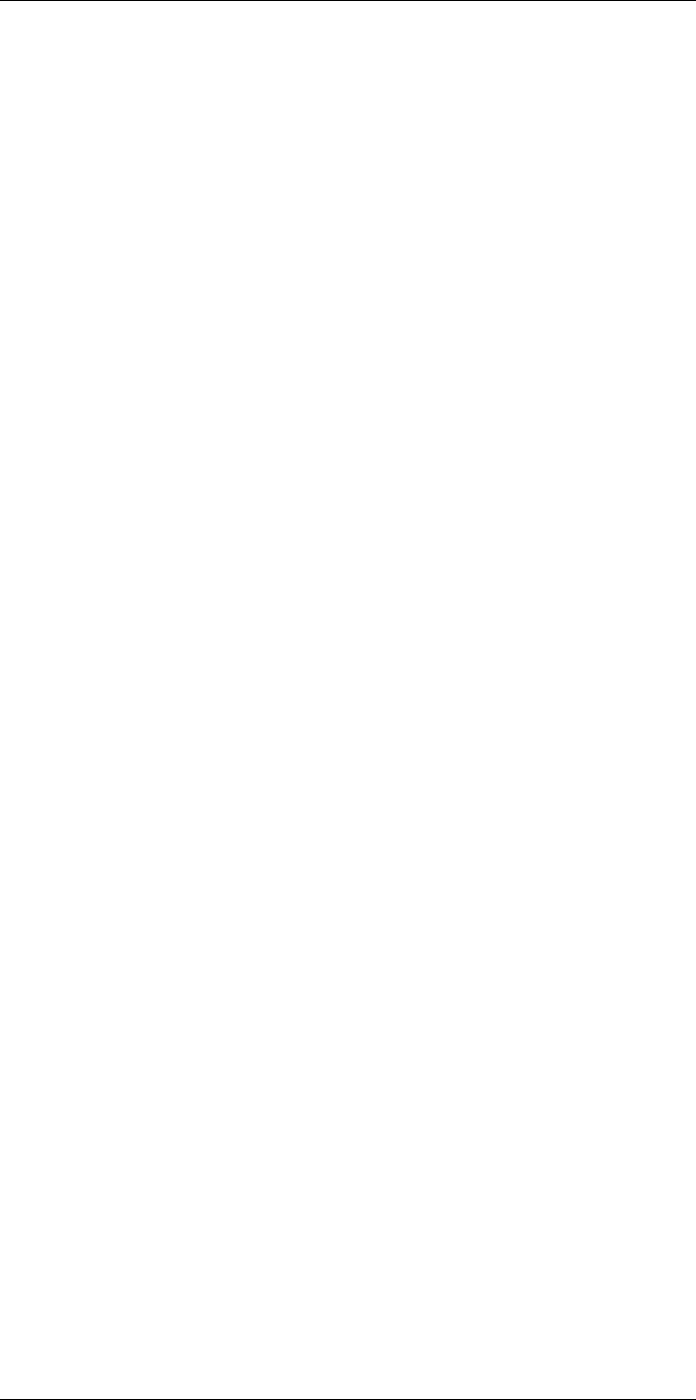
Annotating images18
2. Lines that start with “<” and end with “>” are labels and will appear on the left-hand
side of the table.
3. Non-empty lines under a label line are regarded as values and will be displayed as
options to the label above.
4. When you save the file, select UTF-8 encoding. With UTF-8 encoding, the file will
support all languages currently supported by the camera.
5. The template will be updated by the camera if you add or remove values in the text ta-
ble annotations dialog in the camera. This enables you to modify its content while
you are working with the camera.
6. The camera will find all text table template files if:
• They are placed on the memory card in the subfolder \TextTableTemplates.
• They have an ASCII filename and the file extension .tcf. (ASCII characters include
a–z, A–Z, 0–9, and basic punctuation, and spaces can be used. The file can con-
tain non-ASCII text, but the filename must be ASCII.)
18.3.3.3.2 Example mark-up structure
The file format for the text comment table template is *.tcf. This code sample is an exam-
ple mark-up structure of such a file, and shows how the mark-up appears in a text editor
such as Notepad.
<Site>
Company A
Company B
<Location>
Substation A
<Object>
Engine
Vent
Vault
Door
<ObjectID>
A1a1
A1b2
A1c3
<Deviation>
Overload
Moisture
Draft
<Remedy>
Replace
Fix
No action
<Severity>
Critical
Non-critical
<Severity>
18.4 Adding a voice annotation
18.4.1 General
A voice annotation is an audio recording that is saved to the infrared image file. The re-
cording can be played back in the camera, and in image analysis and reporting software
from FLIR Systems.
The voice annotation is recorded using the built-in microphone. You can also use a Blue-
tooth-enabled headset. For information on how to pair a headset with the camera, see
section 22 Pairing Bluetooth devices, page 85.
#T810253; r. AA/42549/42549; en-US 78
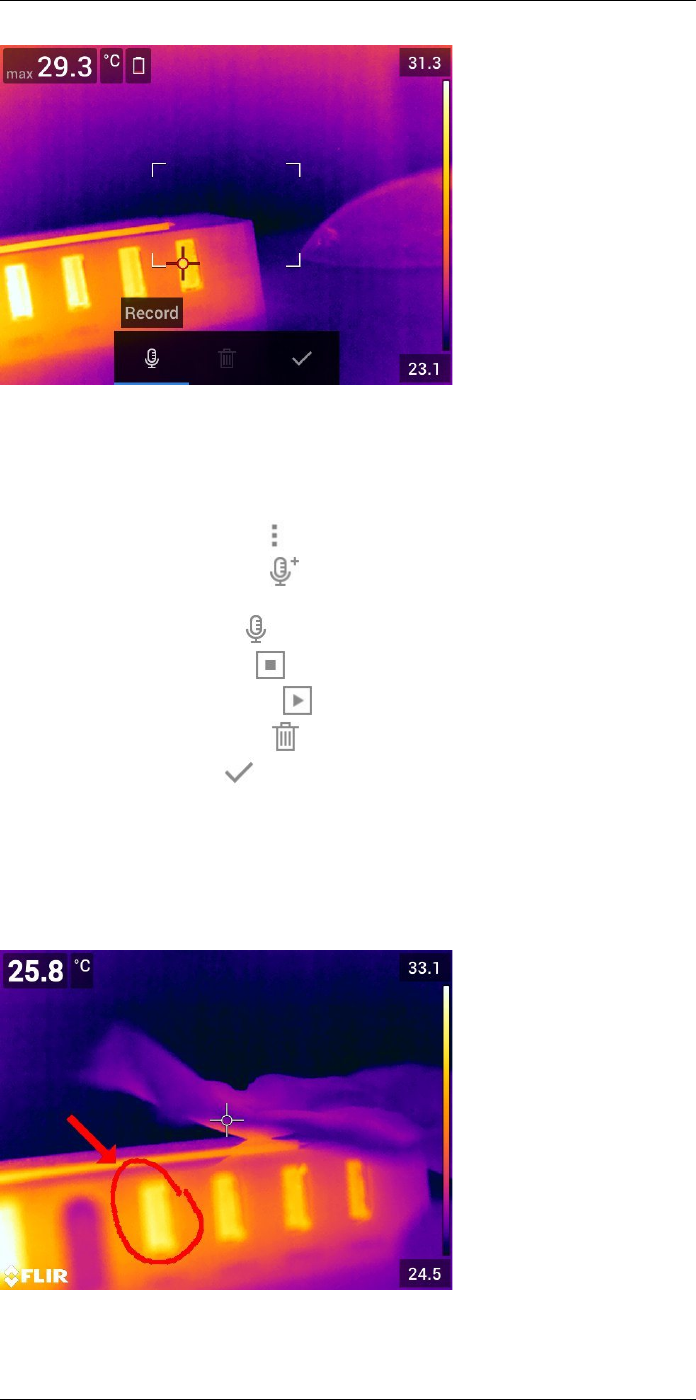
Annotating images18
18.4.2 Procedure
Follow this procedure:
1. Open the image in the image archive.
2. Push the navigation pad to display the top toolbar.
3. On the top toolbar, select the icon and push the navigation pad.
4. On the right toolbar, select the icon and push the navigation pad.
5. A context menu is displayed.
6. To start a recording, select (Record) and push the navigation pad.
7. To stop the recording, select (Stop) and push the navigation pad.
8. To listen to the recording, select (Play) and push the navigation pad.
9. To delete the recording, select (Delete) and push the navigation pad.
10. When completed, select (Done) and push the navigation pad.
18.5 Adding a sketch
18.5.1 General
You can add a freehand drawing to an infrared image.
#T810253; r. AA/42549/42549; en-US 79
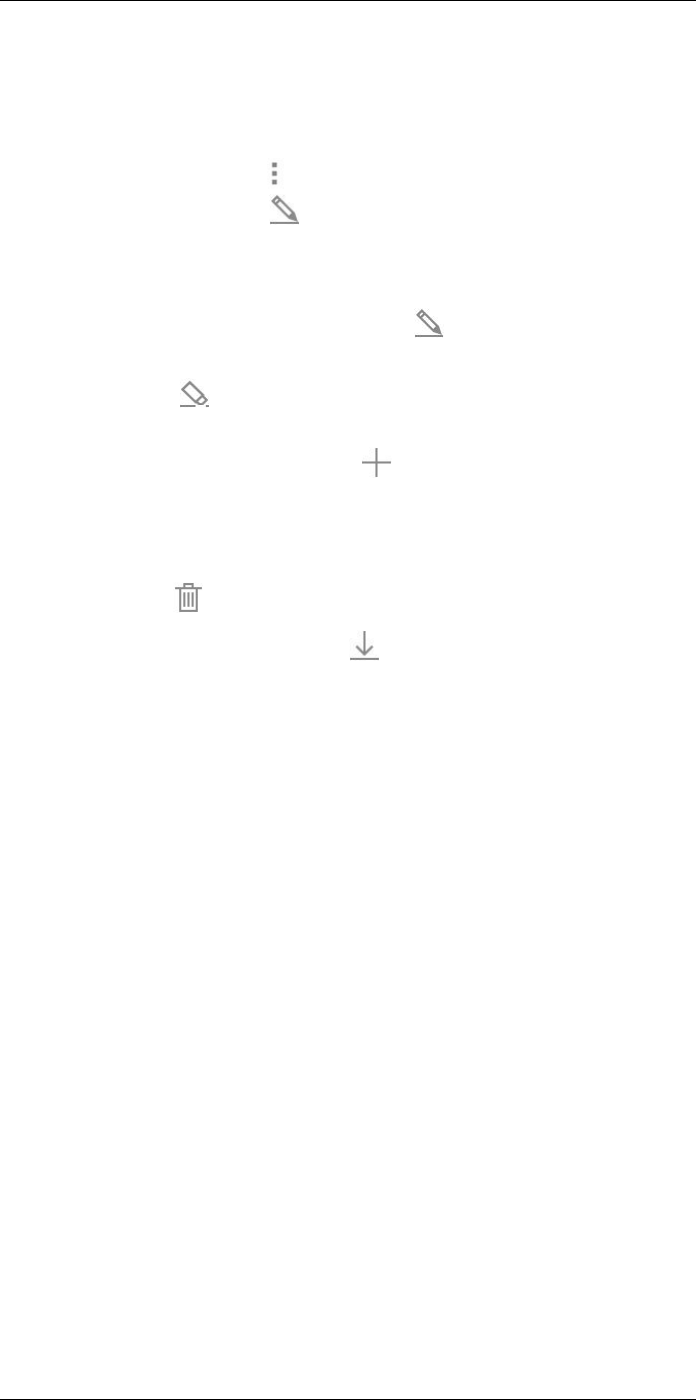
Annotating images18
18.5.2 Procedure
Follow this procedure:
1. Open the image in the image archive.
2. Push the navigation pad to display the top toolbar.
3. On the top toolbar, select the icon and push the navigation pad.
4. On the right toolbar, select the icon and push the navigation pad.
5. You are now in sketch mode. Draw the sketch by touching the screen.
6. (Optional step.) Push the navigation pad. This displays a context menu. Do one or
more of the following:
• To change the color of the sketch tools, select (Draw) and push the navigation
pad. Select the color and push the navigation pad.
• To erase, select (Eraser) and push the navigation pad. Erase parts of the
sketch by touching the screen.
• To add an arrow, circle, or cross, select (Stamp sketch) and push the naviga-
tion pad. Select the type of stamp and push the navigation pad. The stamp is dis-
played in the center of the screen. You can move the stamp by using the
navigation pad or by touching the screen. When completed, push the navigation
pad.
• To clear, select (Clear all) and push the navigation pad.
• When the sketch is completed, select (Save) and push the navigation pad.
#T810253; r. AA/42549/42549; en-US 80
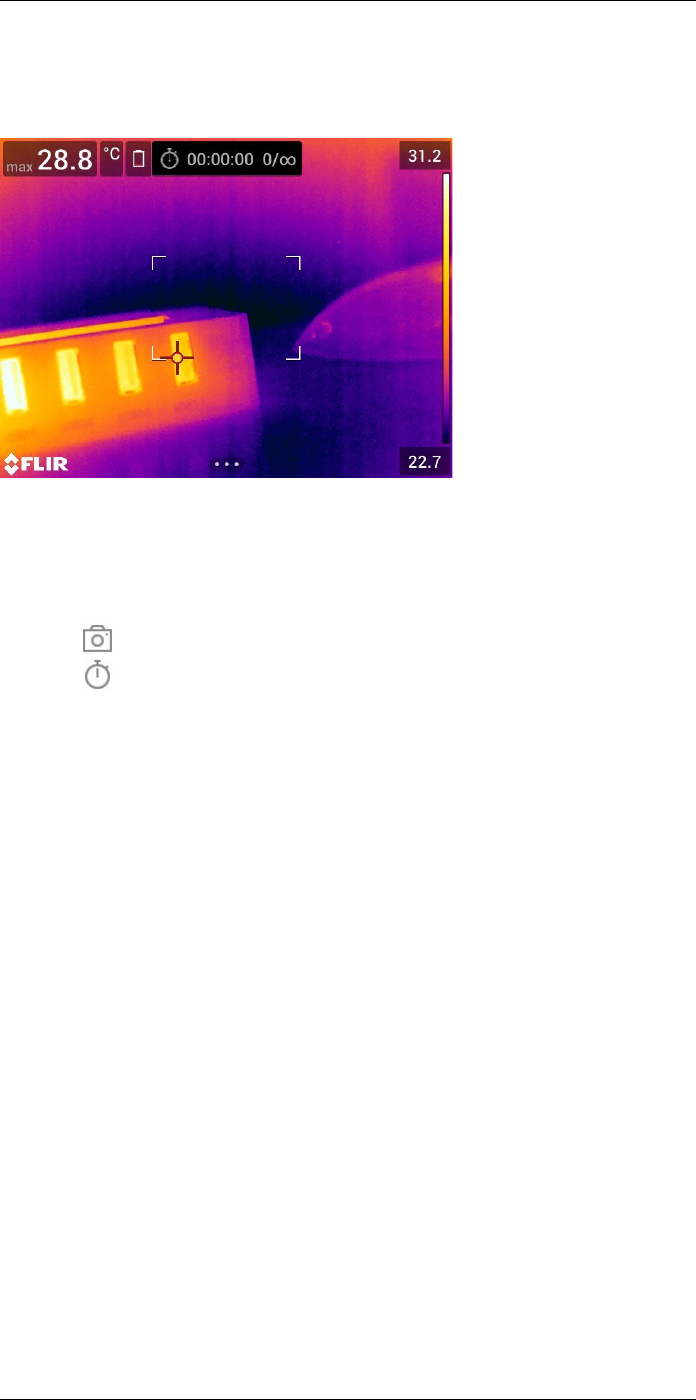
Programming the camera (time-
lapse)
19
19.1 General
You can program the camera to save images periodically (time-lapse).
19.2 Procedure
Follow this procedure:
1. Push the navigation pad to display the menu system.
2. Select (Recording mode) and push the navigation pad. This displays a submenu.
3. Select (Time-lapse).
4. Push the navigation pad. This displays a dialog box where you can set the save
conditions:
•Save interval: Use the navigation pad to set the time interval between each saved
image.
•Total number of images: Periodic saving will stop when the set number of images
have been saved.
Note If you select “∞,” the camera will keep on saving images until the memory
card is full or until you manually stop the time-lapse.
5. Push the navigation pad. This closes the dialog box.
6. The time interval is displayed at the top of the screen.
7. To start the time-lapse (periodic saving), push the Save button.
8. To manually stop the time-lapse, push the Save button.
9. When the time-lapse is completed, an information screen is displayed. Push any but-
ton or touch the screen to return to the live image.
#T810253; r. AA/42549/42549; en-US 81
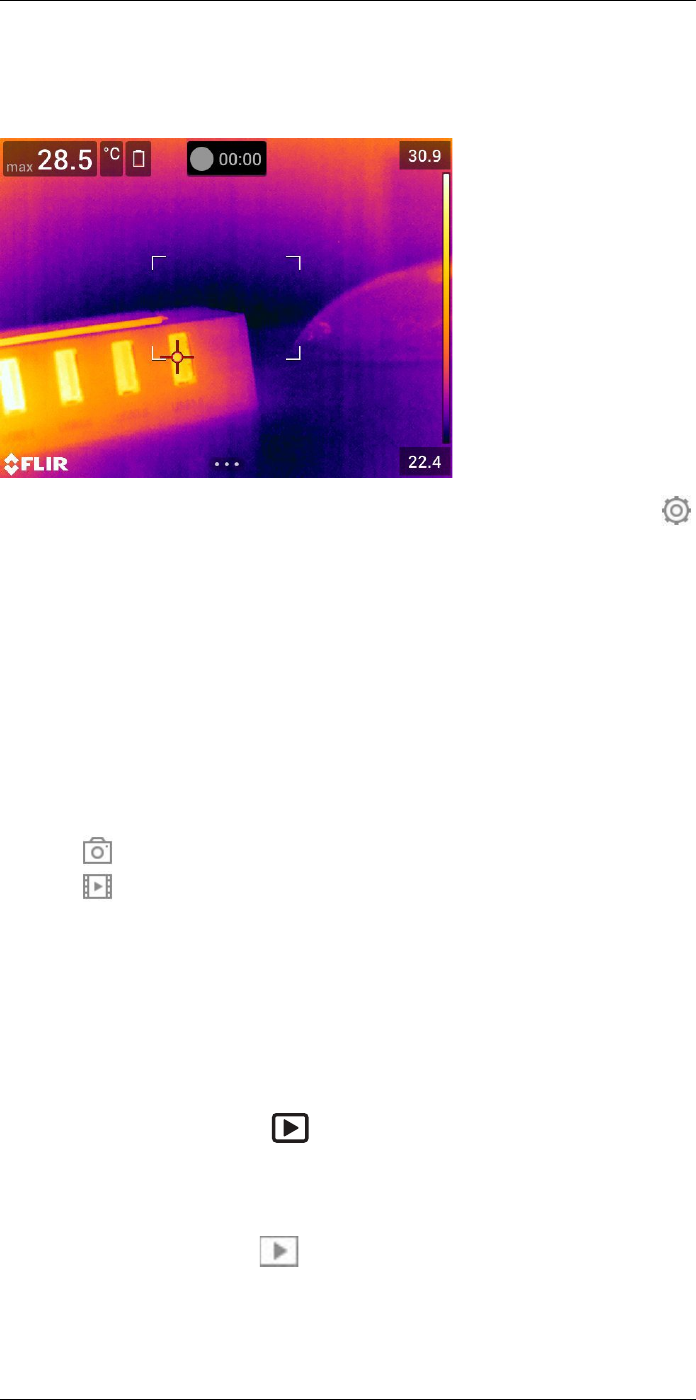
Recording video clips
20
20.1 General
You can record and save video clips to the memory card.
Note The camera can be configured to save video in *.mpg or *.csq format. Select
(Settings) > Save options & storage >Video compression.
•Mpeg (*.mpg): Mpeg recordings cannot be edited after the file has been saved.
•Radiometric storage (*csq): A *.csq file supports full radiometry but is only supported
by FLIR Systems software. The file does not include any visual image information.
With this setting, only the image modes Thermal and Macro are supported when re-
cording video. If any non-supported image mode is active when Video recording
mode is selected, the camera will auto-switch to Thermal image mode.
20.2 Procedure
Follow this procedure:
1. Push the navigation pad to display the menu system.
2. Select (Recording mode) and push the navigation pad. This displays a submenu.
3. Select (Video) and push the navigation pad.
4. To start a recording, push the Save button. A counter at the top of the screen displays
the duration of the recording.
5. To stop a recording, push the Save button. The recording is automatically saved to
the image archive.
20.3 Playing a saved video clip
Follow this procedure:
1. Push the image archive button . This displays the Gallery with one or more
folders.
2. Select a folder and push the navigation pad.
3. Select the video clip you want to play and push the navigation pad.
4. Push the navigation pad to display the top toolbar.
5. On the top toolbar, select the icon and push the navigation pad.
6. To play or pause the video clip, push the navigation pad.
#T810253; r. AA/42549/42549; en-US 82
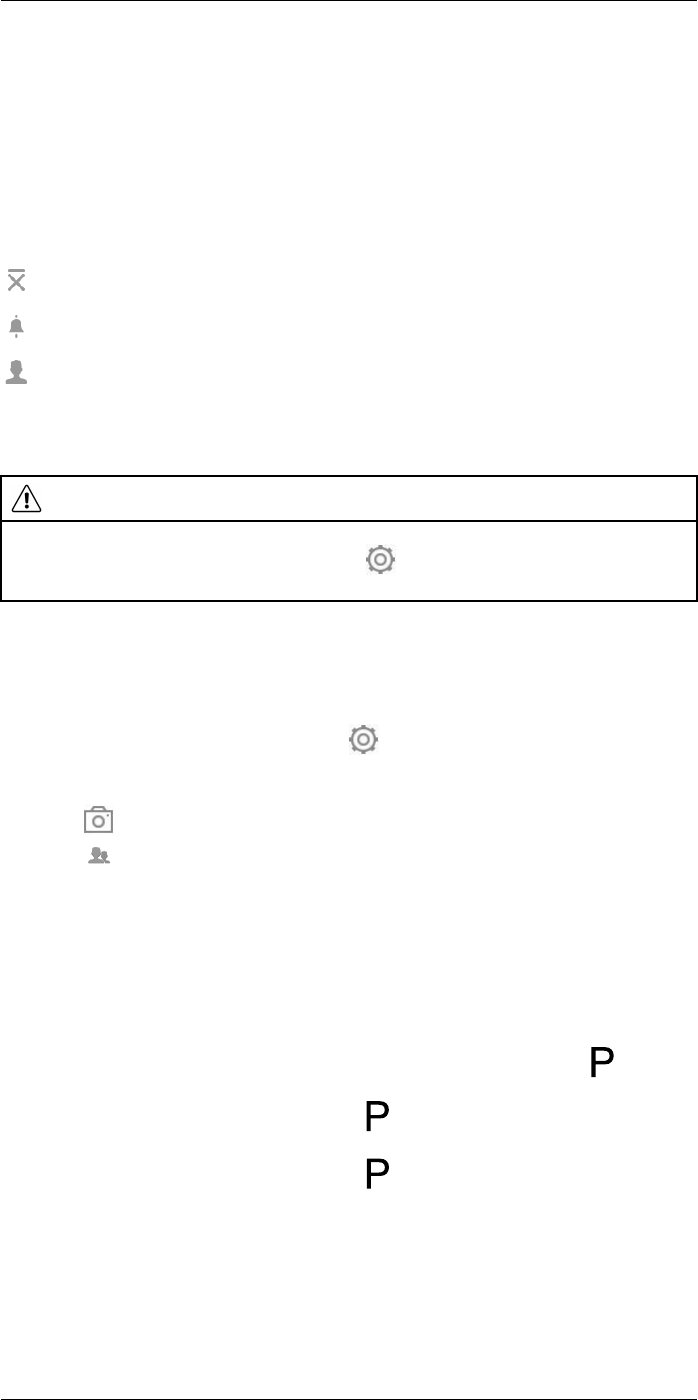
Screening alarm
21
21.1 General
The screening alarm can be used, for example, at airports to detect passengers with ele-
vated body temperatures, which may indicate the presence of a fever.
The screening alarm can also be used to detect temperature anomalies in a series of in-
spected objects in a similar/fixed setup.
Activating the screening mode will turn on a measurement box and screening data in the
result table.
The sampled average temperature.
The alarm temperature.
The measured temperature.
The alarm will trigger when the measurement box measures a temperature higher than
the alarm temperature. The alarm temperature is, in turn, the sum of a specified allowed
deviation and a sampled average value.
WARNING
Make sure that the laser is disabled when you point the camera at the face of a person. The laser beam
can cause eye irritation. Disable the laser by selecting (Settings) > Device settings >Lamp & laser
>Disable all.
21.2 Procedure
Follow this procedure:
1. Enable the screening mode by selecting (Settings) > Device settings >User in-
terface options >Screening mode =On.
2. Push the navigation pad to display the menu system.
3. Select (Recording mode) and push the navigation pad. This displays a submenu.
4. Select (Screening).
5. Push the navigation pad. This displays a dialog box where you can define the settings
for the alarm:
•Allowed deviation: The allowed deviation from the sampled average.
•Alarm sound: Applicable values are Beep or No sound.
6. Push the navigation pad. This closes the dialog box.
7. Aim the camera toward a point of interest. The object should be within the frame of
the measurement box.
8. To reset the sampled average, push and hold the programmable button above the
screen.
9. To sample, push the programmable button above the screen.
10. Aim the camera toward more points of interest. Sample 10 times to build up a sample
base by pushing the programmable button above the screen.
The alarm is now set up and ready to use. Occasionally record a few samples if the
alarm is used for a long time or if the conditions change.
#T810253; r. AA/42549/42549; en-US 83
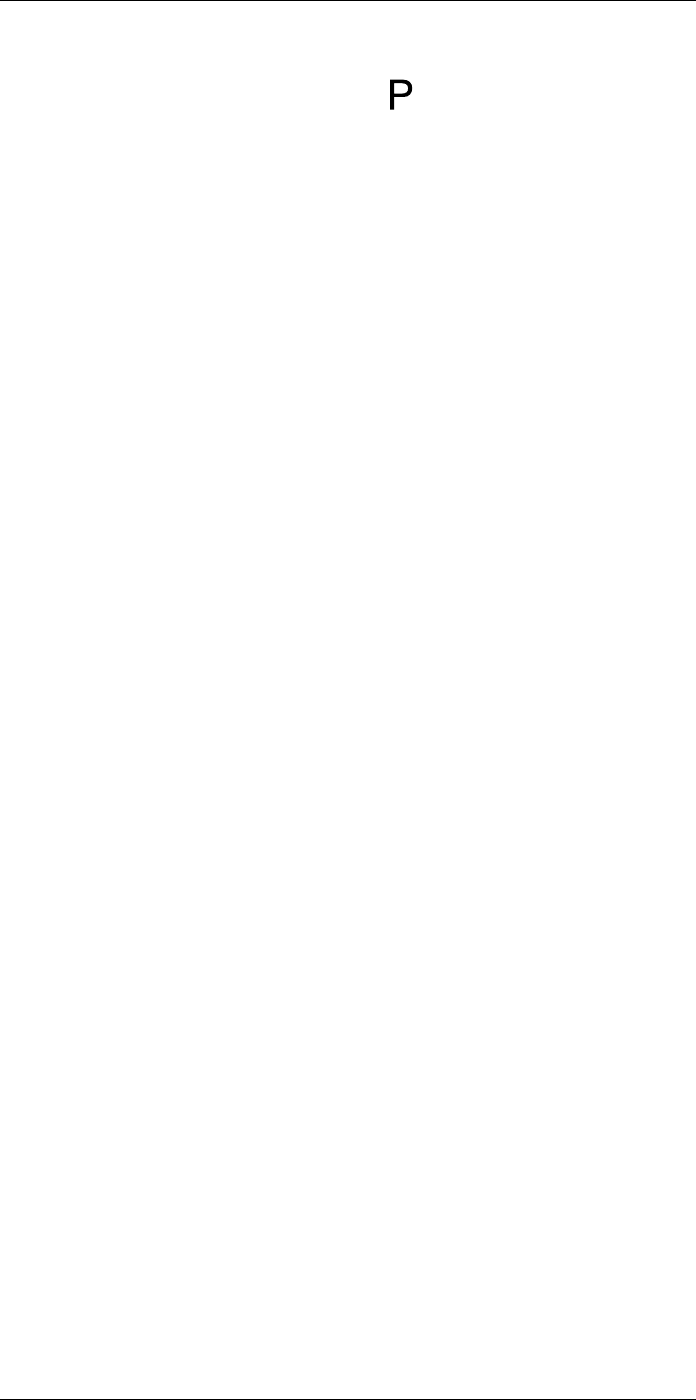
Screening alarm
21
Note
• Every time you push the programmable button above the screen, a sample is
saved. Make sure you aim the camera toward an object within the interesting tempera-
ture range when you push (and hold) the button.
• The algorithm has a memory of the last 10 samples. It discriminates between the high-
est and lowest values, and calculates an average of the remaining values.
• Do not modify the measurement setup or activate another alarm because this will de-
activate the screening alarm.
#T810253; r. AA/42549/42549; en-US 84
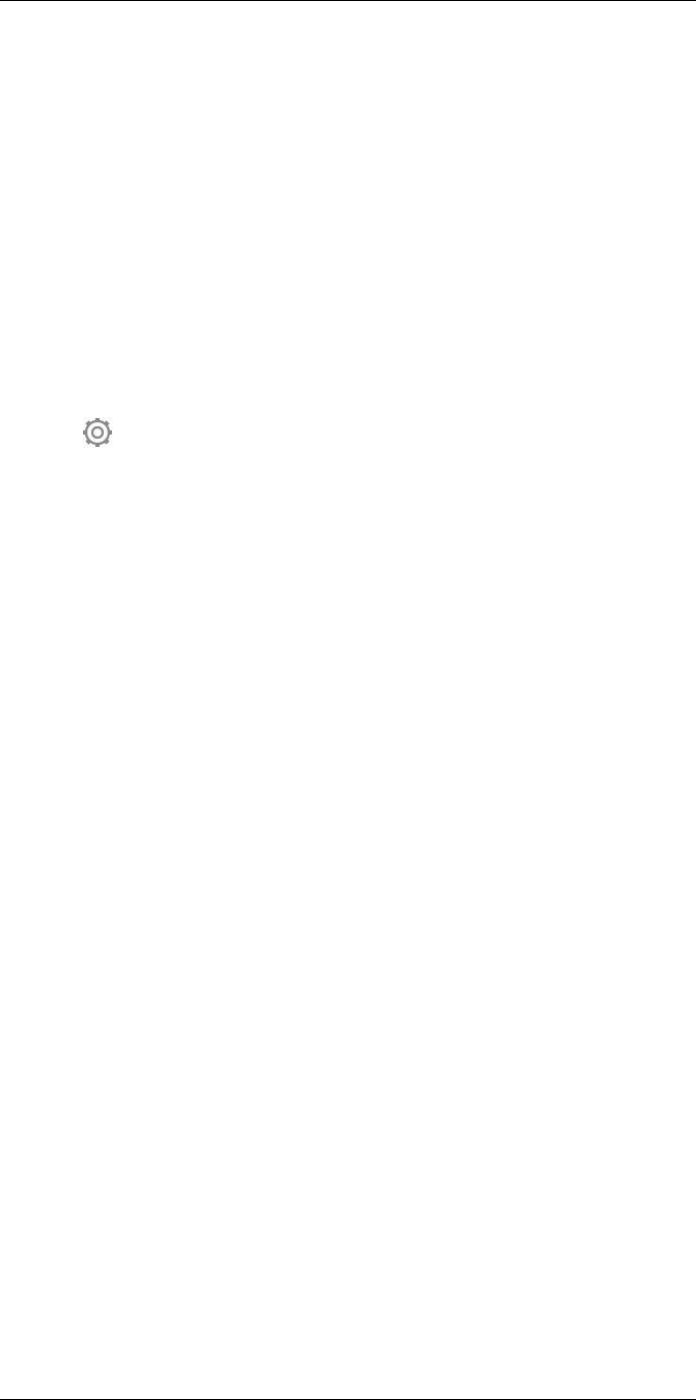
Pairing Bluetooth devices
22
22.1 General
You can use the camera with the following Bluetooth devices:
• METERLiNK devices (FLIR meters).
• Bluetooth-enabled headsets.
Before you can use a Bluetooth device with the camera, you need to pair the devices.
The Bluetooth functionality is managed from the Settings menu. You can also enable/dis-
able Bluetooth on the swipe-down menu. For more information, see section 9.5 Swipe-
down menu, page 24.
22.2 Procedure
Follow this procedure:
1. Push the navigation pad to display the menu system.
2. Select (Settings) and push the navigation pad. This displays the Settings menu.
3. Use the navigation pad to select Connections >Bluetooth.
4. If the Bluetooth check box is unchecked, push the navigation pad to enable
Bluetooth.
Note You also need to ensure that the external Bluetooth device is in visible mode.
5. Select Available devices and push the navigation pad.
6. Wait until a list of available devices is displayed. This will take about 15 seconds.
7. When a Bluetooth device is found, select the device to add it, and begin the pairing
procedure. The device is then ready to be used.
Note
• Only METERLiNK devices (FLIR meters) and Bluetooth-enabled headsets will appear
in the list of available devices.
• You can add several devices.
• You can remove a device by selecting the device and then selecting Unpair device.
• After adding a METERLiNK device, such as the FLIR MR77 or FLIR DM93, the result
from the meter will be visible in the result table and stored with the images. For more
information, see section 24 Fetching data from external FLIR meters, page 87.
• After adding a Bluetooth-enabled headset, it is ready to be used for adding voice an-
notations. Adding a Bluetooth-enabled headset automatically disables the built-in mi-
crophone and speaker.
#T810253; r. AA/42549/42549; en-US 85
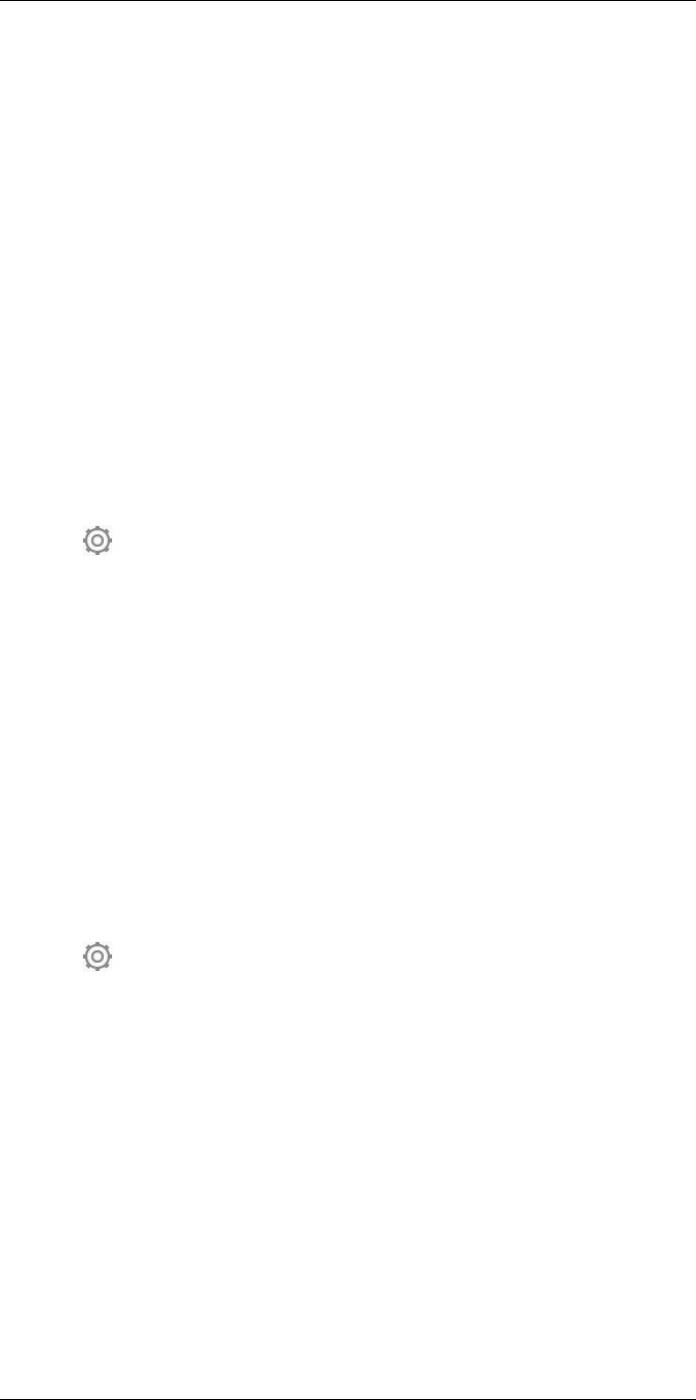
Configuring Wi-Fi
23
23.1 General
Depending on your camera configuration, you can connect the camera to a wireless local
area network (WLAN) using Wi-Fi, or let the camera provide Wi-Fi access to other
devices.
You can connect the camera in two different ways:
•Most common use: Setting up the camera as a wireless access point. This method is
primarily used with other devices, e.g., an iPhone or iPad.
•Less common use: Connecting the camera to a wireless local area network (WLAN).
The Wi-Fi functionality is managed from the Settings menu. You can also enable/disable
Wi-Fi on the swipe-down menu. For more information, see section 9.5 Swipe-down
menu, page 24.
23.2 Setting up a wireless access point (most
common use)
Follow this procedure:
1. Push the navigation pad to display the menu system.
2. Select (Settings) and push the navigation pad. This displays the Settings menu.
3. Use the navigation pad to select Connections >Wi-Fi.
4. Select Share and push the navigation pad.
5. (Optional step.) To display and change the parameters, select Share settings and
push the navigation pad.
• To change the SSID, select Network name (SSID) and push the navigation pad.
• To change the WPA2 password, select Password and push the navigation pad.
Note These parameters are set for your camera’s network. They will be used by the
external device to connect that device to the network.
23.3 Connecting the camera to a WLAN (less
common use)
Follow this procedure:
1. Push the navigation pad to display the menu system.
2. Select (Settings) and push the navigation pad. This displays the Settings menu.
3. Use the navigation pad to select Connections >Wi-Fi.
4. Select Connect to network and push the navigation pad.
5. To display a list of the available networks, select Available networks and push the
navigation pad.
6. Select one of the available networks and push the navigation pad.
Note Password-protected networks are indicated with a padlock icon, and for these
you will need to enter a password the first time you connect to the network. After that
the camera will connect automatically to the network. To disable the automatic con-
nection, select Forget network.
Note Some networks do not broadcast their existence. They appear in the list as Unti-
tled. To connect to such a network, you will be prompted to enter additional parameters.
#T810253; r. AA/42549/42549; en-US 86
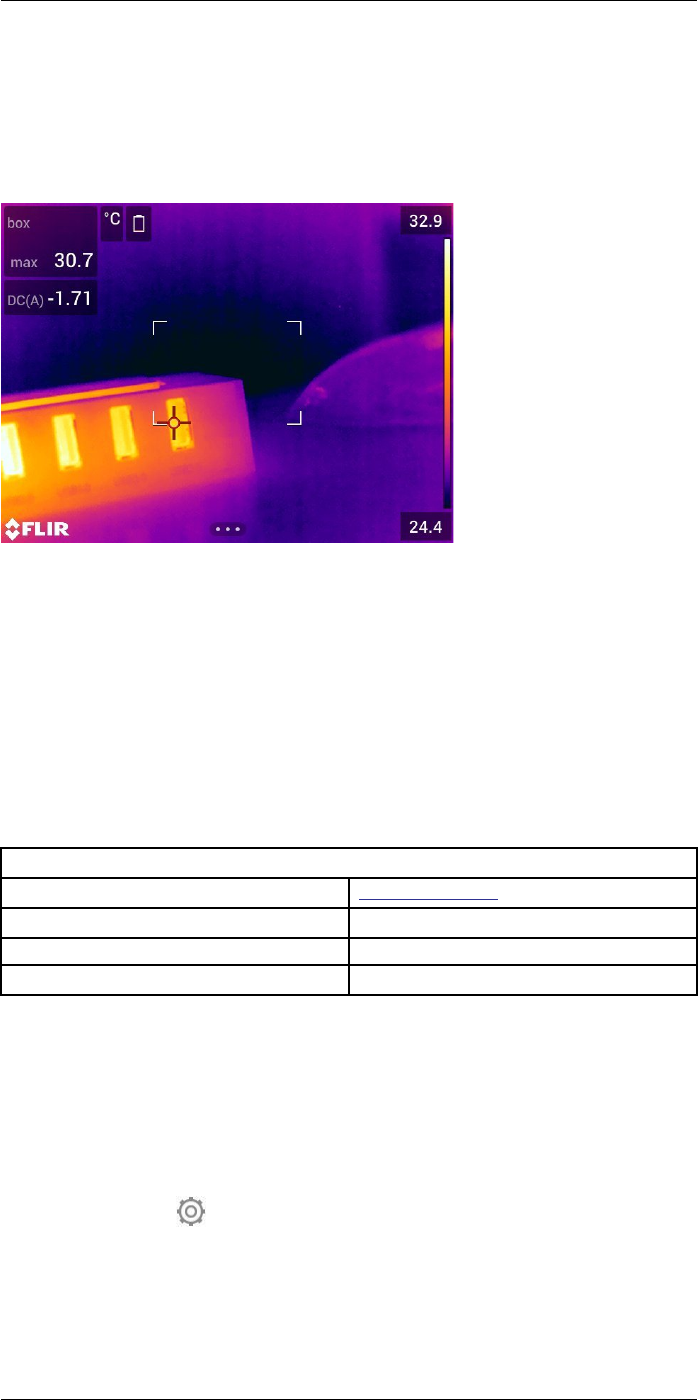
Fetching data from external FLIR
meters
24
24.1 General
You can fetch data from some external FLIR meters that support Bluetooth and merge
this data into the infrared image. When the camera is connected to a FLIR meter via
Bluetooth, the measurement value from the meter is displayed in the result table of the
camera. The FLIR meter value is also added to the information saved in the image file.
In preview mode and when editing an image in the archive, you can add more than one
value from the same FLIR meter. The last added value is displayed below the previous
values. The live value is displayed with a dotted outline.
If the screen display for values is full, it is still possible to add more values from the FLIR
meter. Added values are then indicated by a box with a number that counts up each time
a new value is added.
To find out whether a FLIR meter is supported by the camera, consult the meter
documentation.
24.2 Technical support for external meters
Technical support
Website http://support.flir.com
E-mail TMsupport@flir.com
Phone 855-499-3662
Repairs repair@flir.com
24.3 Procedure
Note
• Before you can use a FLIR meter with the camera, you need to pair the devices. For
more information, see section 22 Pairing Bluetooth devices, page 85.
• To add more than one FLIR meter value when saving an image, preview mode must
be enabled. Select (Settings) > Save options and storage >Preview image before
saving =On.
Follow this procedure:
1. Turn on the camera.
2. Turn on the FLIR meter.
#T810253; r. AA/42549/42549; en-US 87
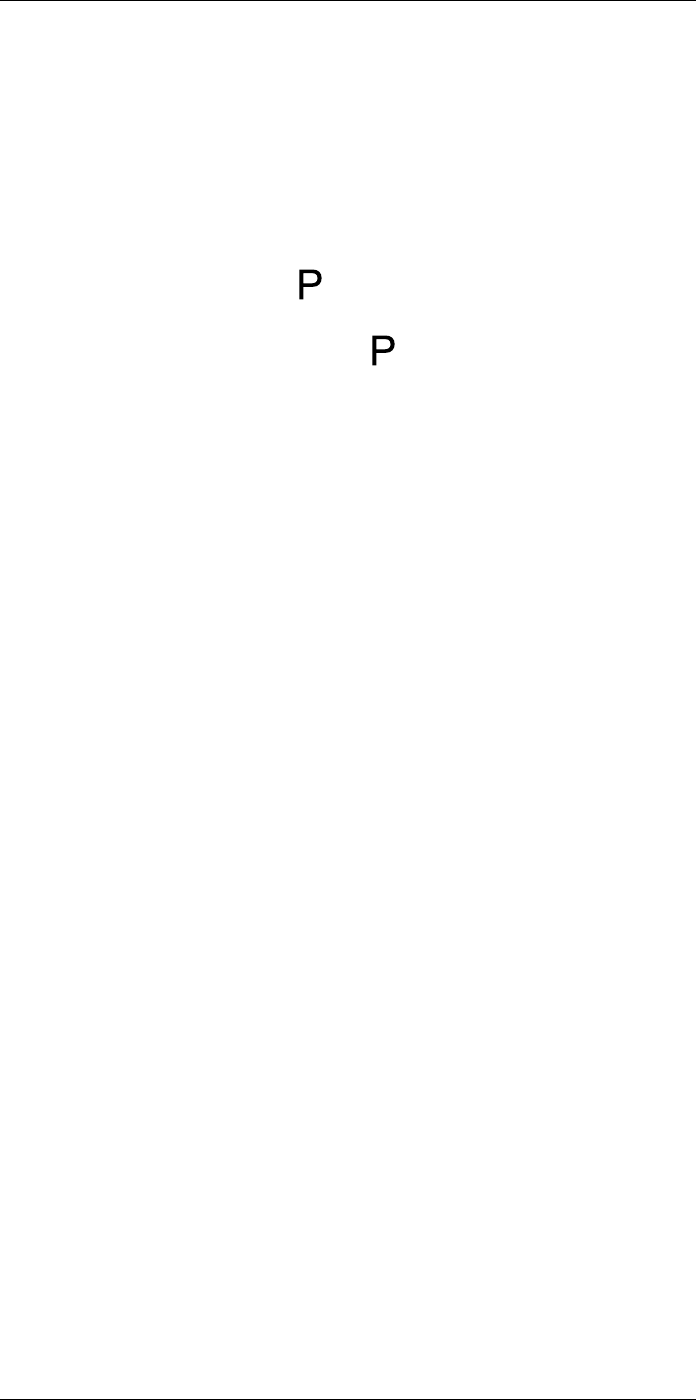
Fetching data from external FLIR meters
24
3. On the FLIR meter, enable Bluetooth mode. Refer to the user documentation for the
meter for information on how to do this.
4. On the FLIR meter, choose the quantity that you want to use (voltage, current, resist-
ance, etc.). Refer to the user documentation for the meter for information on how to
do this.
Results from the meter will now automatically be displayed in the result table in the
top left corner of the infrared camera screen.
5. On the camera, in preview mode and when editing an image in the archive, you can
do the following:
• Push the programmable button to add the value currently displayed by the
FLIR meter.
• Push and hold the programmable button to remove all FLIR meter values from
the image.
Note Any function assigned to the programmable button is temporarily disabled
when in preview mode or when editing an image in the archive.
24.4 Typical moisture measurement and
documentation procedure
24.4.1 General
The following procedure can form the basis for other procedures using FLIR meters and
infrared cameras.
24.4.2 Procedure
Follow this procedure:
1. Use the infrared camera to identify any potential damp areas behind walls and
ceilings.
2. Use the moisture meter to measure the moisture levels at various suspect locations
that may have been found.
3. When an area of particular interest is located, store the moisture reading in the mois-
ture meter’s memory and identify the measurement area with a handprint or other
thermal identifying marker.
4. Recall the reading from the meter memory. The moisture meter will now continuously
transmit this reading to the infrared camera.
5. Use the camera to take a thermal image of the area with the identifying marker. The
stored data from the moisture meter will also be saved on the image.
24.5 More information
For more information, see the user manuals that are shipped with FLIR meters.
#T810253; r. AA/42549/42549; en-US 88
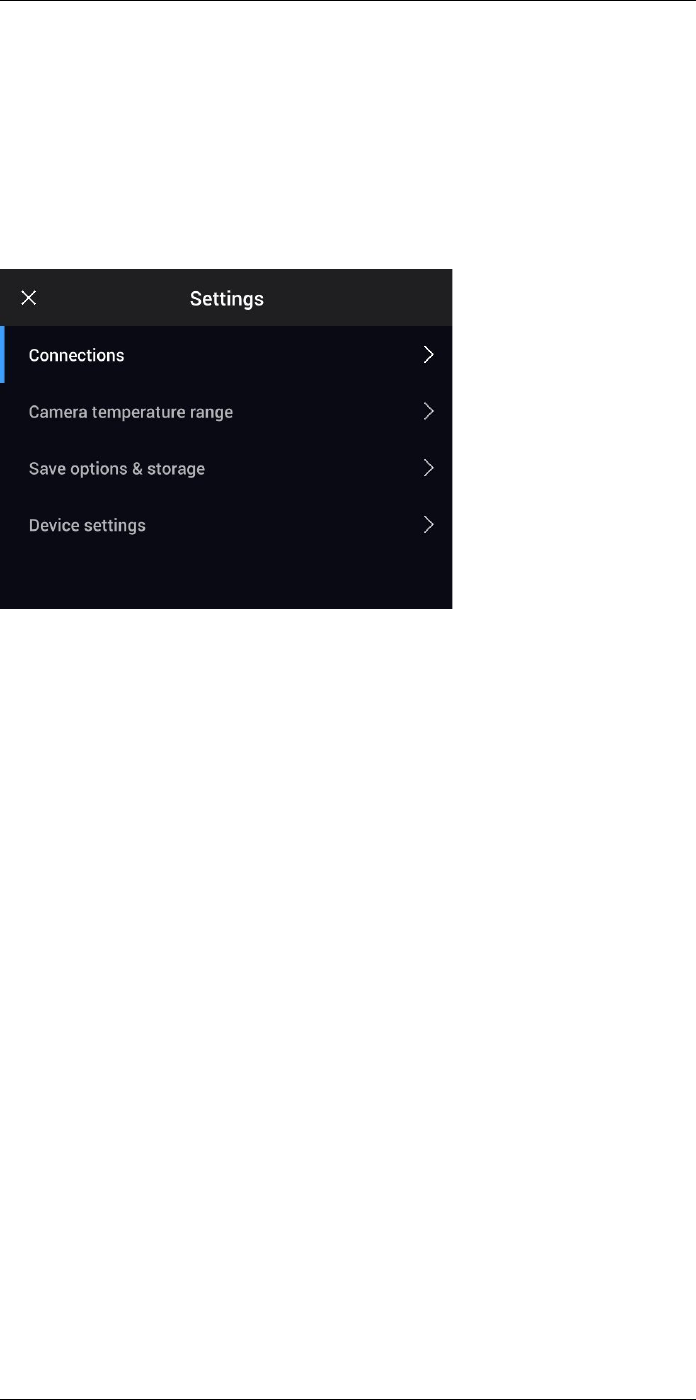
Changing settings
25
25.1 General
You can change a variety of settings in the camera. You do this on the Settings menu.
The Settings menu includes the following:
•Connections.
•Camera temperature range.
•Save options & storage.
•Device settings.
25.1.1 Connections
•Wi-Fi: This setting defines Wi-Fi networks. For more information, see section 23 Con-
figuring Wi-Fi, page 86.
•Bluetooth: This setting defines Bluetooth connectivity. For more information, see sec-
tion 22 Pairing Bluetooth devices, page 85.
25.1.2 Camera temperature range
For accurate temperature measurements, you must change the Camera temperature
range setting to suit the expected temperature of the object you are inspecting.
Available temperature range options are dependent on the camera model. The unit (℃
or ℉) depends on the temperature unit setting, see section 25.1.4 Device settings, page
90.
25.1.3 Save options & storage
•Preview image before saving: This setting defines if a preview image will be displayed
before the image is saved.
•Add annotation after saving: This setting defines if an annotation tool will be displayed
when the image has been saved. Available options are:
◦Save: No annotation tool will be displayed.
◦Save & add note: The note annotation tool will be displayed.
◦Save & add table: The table annotation tool will be displayed.
◦Save & add voice annotation: The voice annotation tool will be displayed.
◦Save & add sketch: The sketch annotation tool will be displayed.
◦Save & add any annotation: The annotation tool menu will be displayed.
•Image resolution: This setting defines the resolution of the images captured by the
camera. Available options are Normal and UltraMax. For more information, see sec-
tion 12.1.4 About UltraMax, page 42.
•Video compression: This setting defines the storage format for video clips. Available
options are:
#T810253; r. AA/42549/42549; en-US 89
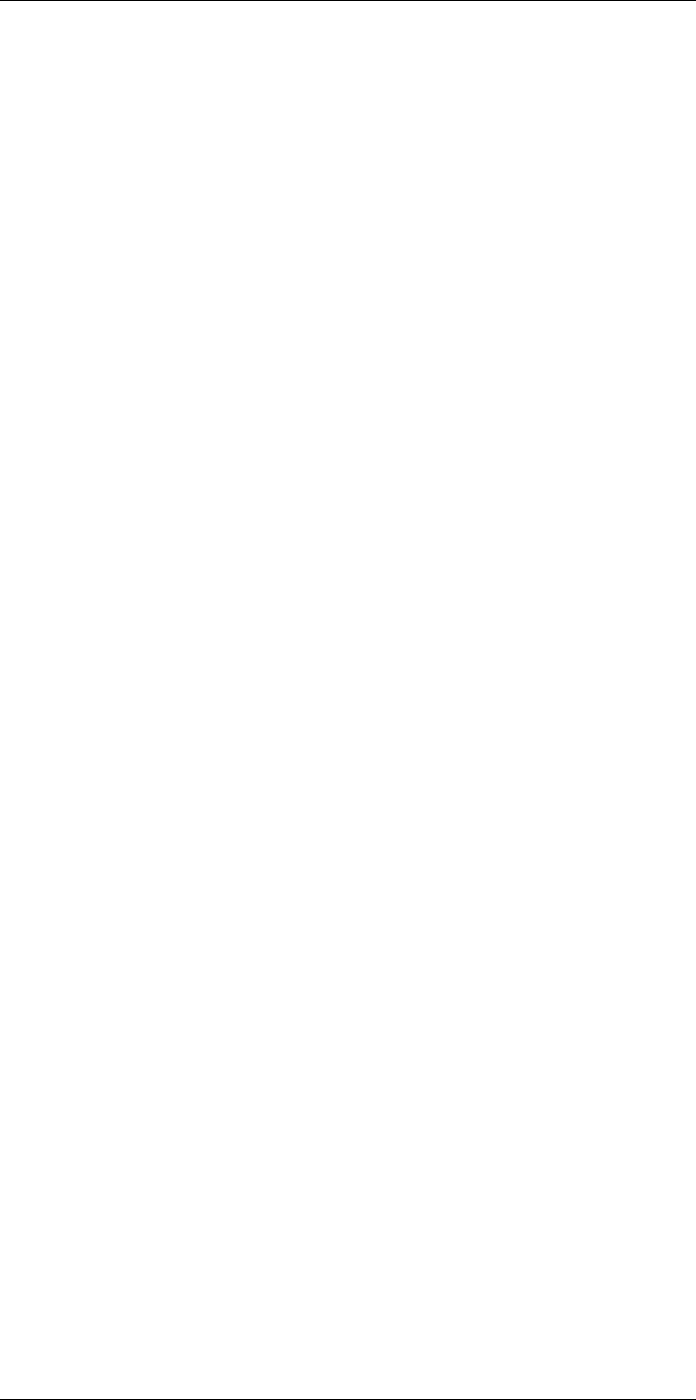
Changing settings
25
◦Mpeg (*.mpeg): MPEG recordings cannot be edited after the file has been saved.
◦Radiometric storage (*.csq): A CSQ file supports full radiometry but is only sup-
ported by FLIR Systems software. The file does not include any visual image infor-
mation. With this setting, only the image modes Thermal and Macro are supported
when recording video.
•Photo as separate JPEG: For the Thermal MSX,Thermal, and Picture in picture im-
age modes, a visual image is always saved in the same JPEG file as the thermal im-
age. Enabling this setting saves an extra low-resolution visual image as a separate
JPEG file.
•Digital camera: This setting is used to turn on/off the digital camera. When the digital
camera is off, the images modes Thermal MSX and Picture in picture are disabled.
•Measure distance: This setting defines if the laser distance meter will be used to
measure the distance when an image is saved. With this setting, the Object distance
parameter (see section 16.5 Changing the measurement parameters, page 64) in the
image data is automatically updated with the measured distance when an image is
saved. (There is no effect on the Object distance setting in live mode.)
•File naming format: This setting defines the naming format for new image/video files.
The setting has no impact on already saved files in the archive. Available options are:
◦DCF: DCF (Design rule for Camera File system) is a standard that specifies the
naming method of image files (and much more). With this setting, the name of a
saved image/video file will be FLIRxxxx, where xxxx is an incremental counter. Ex-
ample: FLIR0001.
◦Date prefix: A prefix will be added to the filename, including the date and the text
“IR_” for images and “MOV_” for videos. Examples: IR_2015-04-22_0002 and
MOV_2015-04-22_0003. The date format will follow the Date & time format setting,
see section 25.1.4 Device settings, page 90.
Note With the Date prefix setting, the files may not automatically be detected by
third-party applications.
•Delete all saved files...: This displays a dialog box where you can choose to perma-
nently delete all the saved files (images and videos) from the memory card or to can-
cel the delete action.
25.1.4 Device settings
•Language, time & units: This submenu includes settings for a number of regional
parameters:
◦Language.
◦Temperature unit.
◦Distance unit.
◦Time zone.
◦Date & time.
◦Date & time format.
•Focus: This submenu includes the following settings:
◦Autofocus: When autofocusing, the infrared camera can use one of the following
focus methods:
–Contrast: The focus is based on maximizing the image contrast.
–Laser: The focus is based on a laser distance measurement. The laser is on
when the camera is autofocusing.
◦Continuous autofocus: This setting is used to enable/disable continuous autofocus.
•Display settings: This submenu includes the following settings:
◦Screen rotation: This setting defines if the orientation of the overlay graphics will
change according to how you hold the camera.
Note You can also enable/disable screen rotation on the swipe-down menu. For
more information, see section 9.5 Swipe-down menu, page 24.
#T810253; r. AA/42549/42549; en-US 90
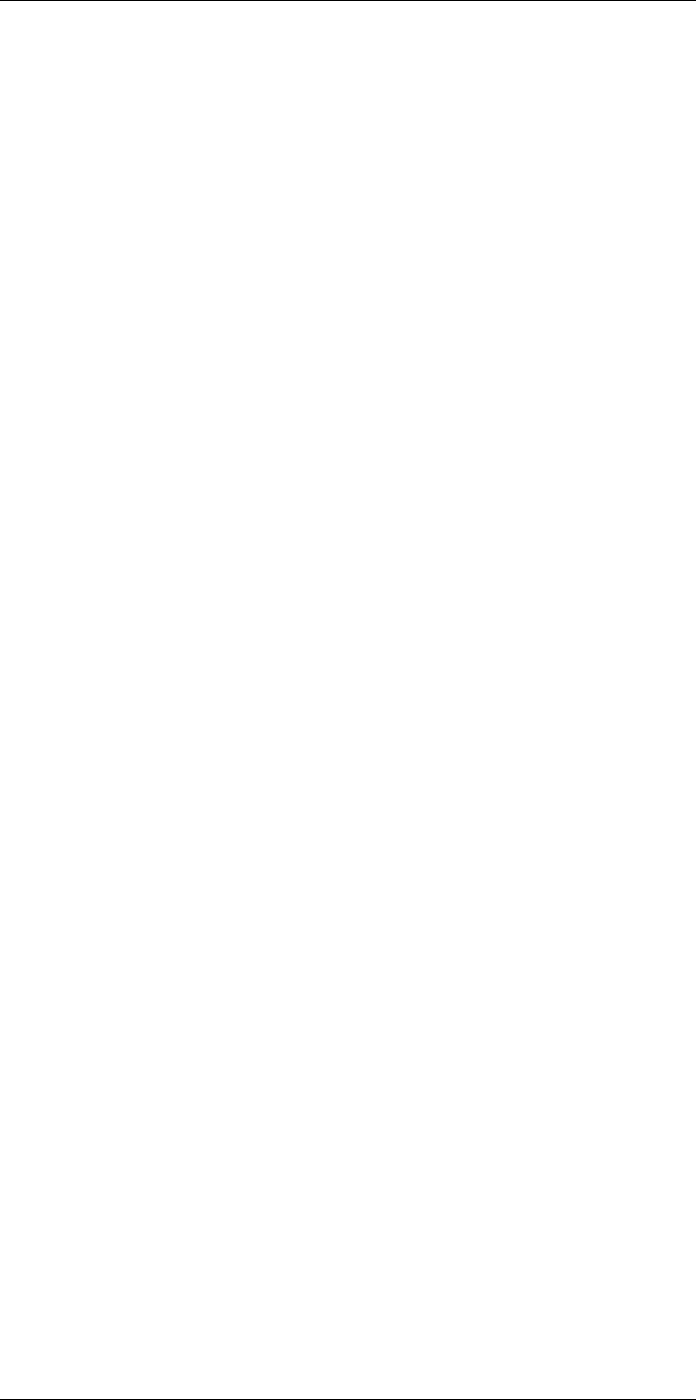
Changing settings
25
◦Image overlay information: This setting specifies what image information the cam-
era will display as an overlay on the image. For more information, see section 9.6
Image overlay information, page 24. You can select the following information to
display:
–Date & time.
–Emissivity.
–Reflected temperature.
–Distance.
–Relative humidity.
–Atmospheric temperature.
Note This setting only specifies what information to overlay on the image. All im-
age information is always saved to the image file and is available in the image
archive.
◦Screen brightness: The screen brightness slider is used to control the brightness
of the screen.
Note You can also control the screen brightness on the swipe-down menu. For
more information, see section 9.5 Swipe-down menu, page 24.
•Geolocation: This submenu includes the following settings:
◦GPS: This setting is used to enable/disable the GPS.
•Lamp & laser: This submenu includes the following settings:
◦Enable lamp & laser: This setting is used to enable the camera lamp and the laser.
◦Enable lamp & laser + Use lamp as flash: This setting is used to enable the flash
function. When the flash function is enabled, the camera lamp will flash when an
image is saved.
◦Disable all: This setting is used to disable the camera lamp, laser, and flash
function.
•Auto power off: This setting defines how soon the camera is automatically turned off.
Available choices are Off,5 min, and 20 min.
•User interface options: This submenu includes the following settings:
◦Manual adjustment mode: This setting specifies the type of manual image adjust-
ment mode. Available options are Level, Max, Min and Level, Span. For more infor-
mation, see section 14.3 Adjusting the infrared image, page 51.
◦Emissivity mode: This setting specifies how the measurement parameter emissivity
will be entered. Available options are Select values and Select from materials table.
For more information, see section 14.6 Changing the measurement parameters,
page 57.
◦Screening mode: This setting is used to enable/disable screening mode. For more
information, see section 21 Screening alarm, page 83.
•Volume: The volume slider is used to control the volume of the built-in speaker.
•Reset options: This submenu includes the following settings:
◦Reset default camera mode...: This setting will affect the image mode, color palette,
measurement tools, and measurement parameters. Saved images will not be
affected.
◦Reset device settings to factory default...: This setting will affect all camera settings,
including regional settings. Saved images will not be affected. The camera will be
restarted and you will be prompted to set the regional settings.
◦Reset image counter...: This setting will reset the numbering of the image file-
names. To prevent image files being overwritten, the new counter value will be
based on the highest existing filename number in the image archive.
Note When a reset option is selected, a dialog box is displayed with more informa-
tion. You can choose to execute the reset action or to cancel.
•Camera information: This submenu displays information about the camera. No
changes can be made.
#T810253; r. AA/42549/42549; en-US 91
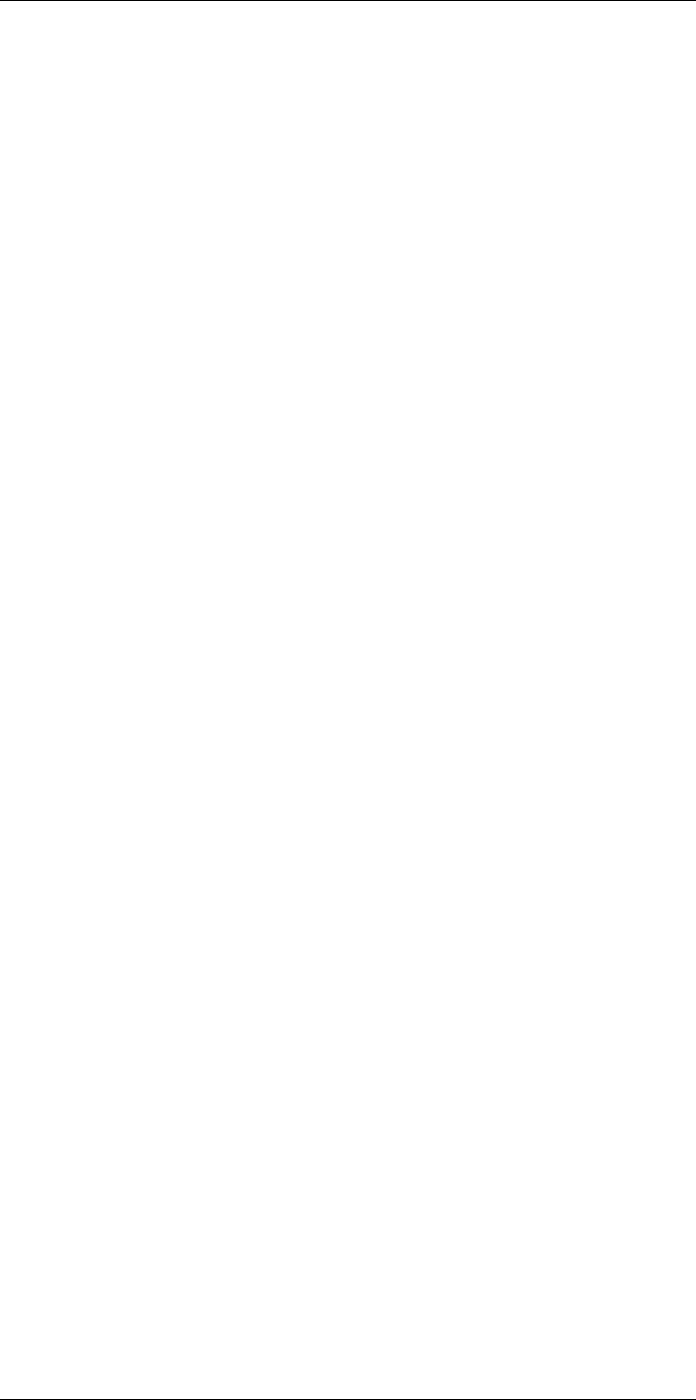
Changing settings
25
◦Model.
◦Serial number.
◦Part number.
◦Software: The version of the software.
◦Storage: The used and free space on the memory card.
◦Lens: The field of view of the lens.
◦Battery: The remaining battery capacity (in percent).
◦Register camera...: This will start the registration wizard. For more information, see
section 6 Register the camera, page 11.
◦Licenses: Open-source license information.
•Regulatory: Displays regulatory information about the camera. No changes can be
made.
#T810253; r. AA/42549/42549; en-US 92
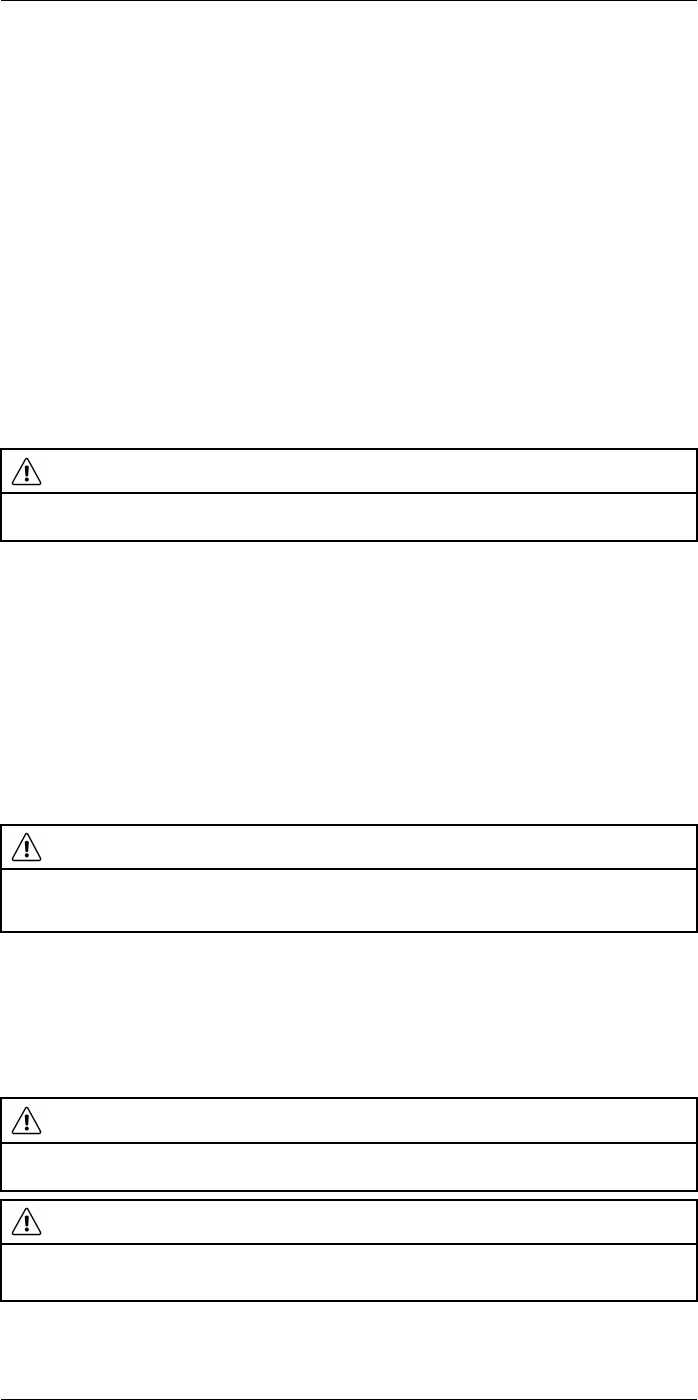
Cleaning the camera
26
26.1 Camera housing, cables, and other items
26.1.1 Liquids
Use one of these liquids:
• Warm water
• A weak detergent solution
26.1.2 Equipment
A soft cloth
26.1.3 Procedure
Follow this procedure:
1. Soak the cloth in the liquid.
2. Twist the cloth to remove excess liquid.
3. Clean the part with the cloth.
CAUTION
Do not apply solvents or similar liquids to the camera, the cables, or other items. This can cause
damage.
26.2 Infrared lens
26.2.1 Liquids
Use one of these liquids:
• A commercial lens cleaning liquid with more than 30% isopropyl alcohol.
• 96% ethyl alcohol (C2H5OH).
26.2.2 Equipment
Cotton wool
CAUTION
If you use a lens cleaning cloth it must be dry. Do not use a lens cleaning cloth with the liquids that are
given in section 26.2.1 above. These liquids can cause material on the lens cleaning cloth to become
loose. This material can have an unwanted effect on the surface of the lens.
26.2.3 Procedure
Follow this procedure:
1. Soak the cotton wool in the liquid.
2. Twist the cotton wool to remove excess liquid.
3. Clean the lens one time only and discard the cotton wool.
WARNING
Make sure that you read all applicable MSDS (Material Safety Data Sheets) and warning labels on con-
tainers before you use a liquid: the liquids can be dangerous.
CAUTION
• Be careful when you clean the infrared lens. The lens has a delicate anti-reflective coating.
• Do not clean the infrared lens too vigorously. This can damage the anti-reflective coating.
#T810253; r. AA/42549/42549; en-US 93
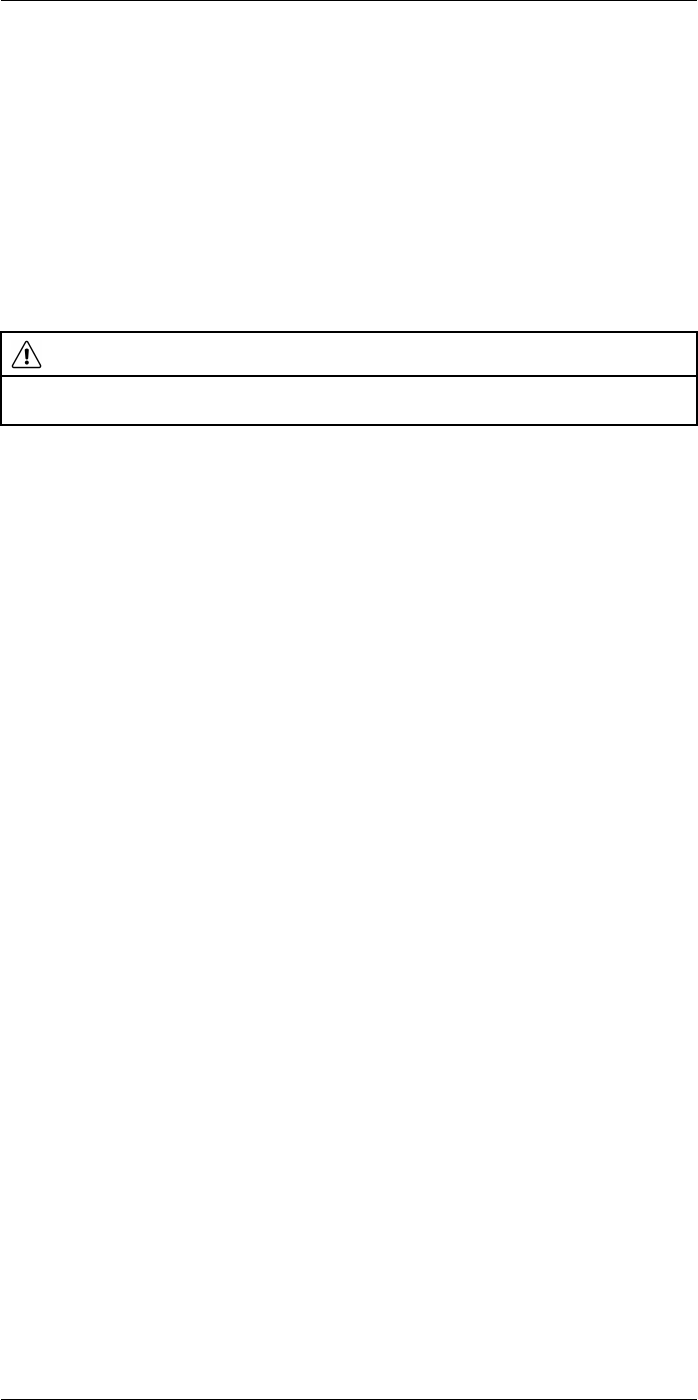
Cleaning the camera
26
26.3 Infrared detector
26.3.1 General
Even small amounts of dust on the infrared detector can result in major blemishes in the
image. To remove any dust from the detector, follow the procedure below.
Note
• This section only applies to cameras where removing the lens exposes the infrared
detector.
• In some cases the dust cannot be removed by following this procedure: the infrared
detector must be cleaned mechanically. This mechanical cleaning must be carried out
by an authorized service partner.
CAUTION
In Step 2 below, do not use pressurized air from pneumatic air circuits in a workshop, etc., as this air
usually contains oil mist to lubricate pneumatic tools.
26.3.2 Procedure
Follow this procedure:
1. Remove the lens from the camera.
2. Use pressurized air from a compressed air canister to blow off the dust.
#T810253; r. AA/42549/42549; en-US 94
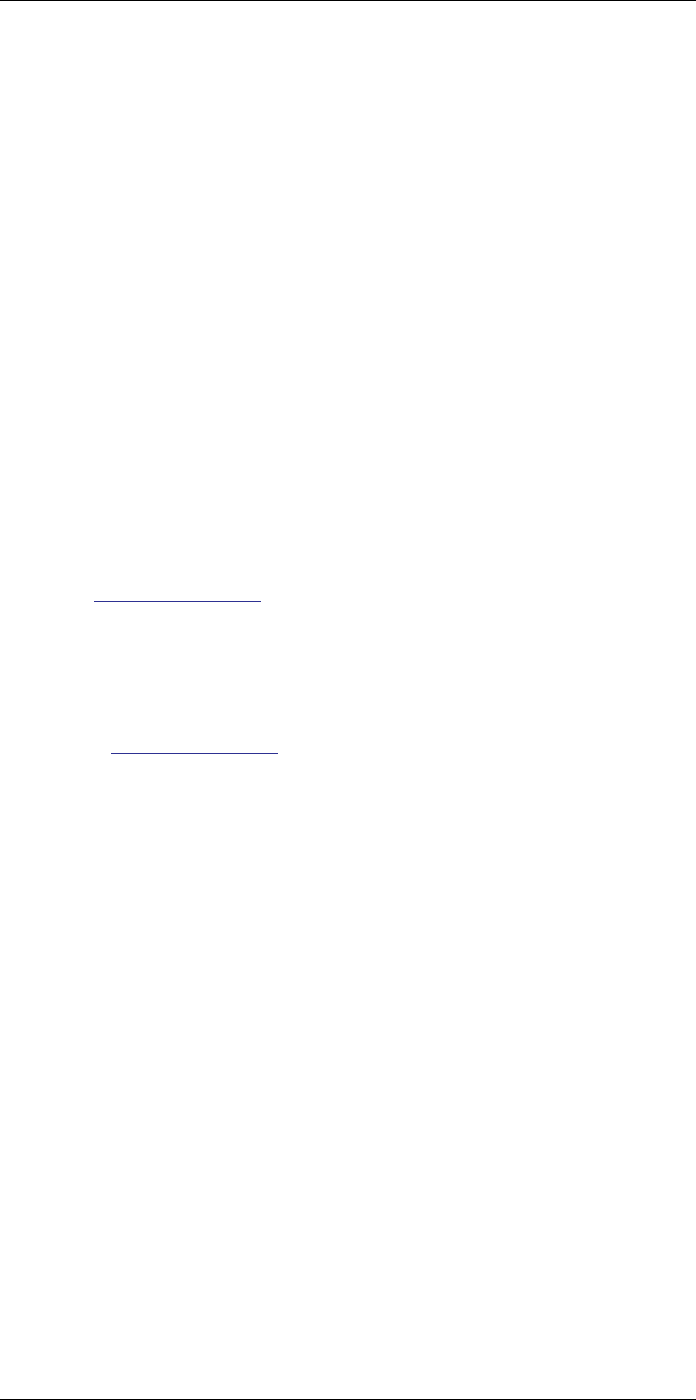
Technical data
27
Table of contents
27.1 Online field-of-view calculator........................................................... 95
27.2 Note about technical data................................................................. 95
27.3 Note about authoritative versions...................................................... 95
27.4 FLIR T530 24°..................................................................................96
27.5 FLIR T530 42°................................................................................ 102
27.6 FLIR T530 24° + 14°........................................................................ 108
27.7 FLIR T530 24° + 42°........................................................................ 114
27.8 FLIR T530 24° + 14° & 42°................................................................ 120
27.9 FLIR T530 42° + 14°........................................................................ 126
27.10 FLIR T540 24°................................................................................ 132
27.11 FLIR T540 42°................................................................................ 138
27.12 FLIR T540 24° + 14°........................................................................ 144
27.13 FLIR T540 24° + 42°........................................................................ 150
27.14 FLIR T540 24° + 14° & 42°................................................................ 156
27.15 FLIR T540 42° + 14°........................................................................ 162
27.1 Online field-of-view calculator
Please visit http://support.flir.com and click the photo of the camera series for field-of-
view tables for all lens–camera combinations.
27.2 Note about technical data
FLIR Systems reserves the right to change specifications at any time without prior notice.
Please check http://support.flir.com for latest changes.
27.3 Note about authoritative versions
The authoritative version of this publication is English. In the event of divergences due to
translation errors, the English text has precedence.
Any late changes are first implemented in English.
#T810253; r. AA/42549/42549; en-US 95
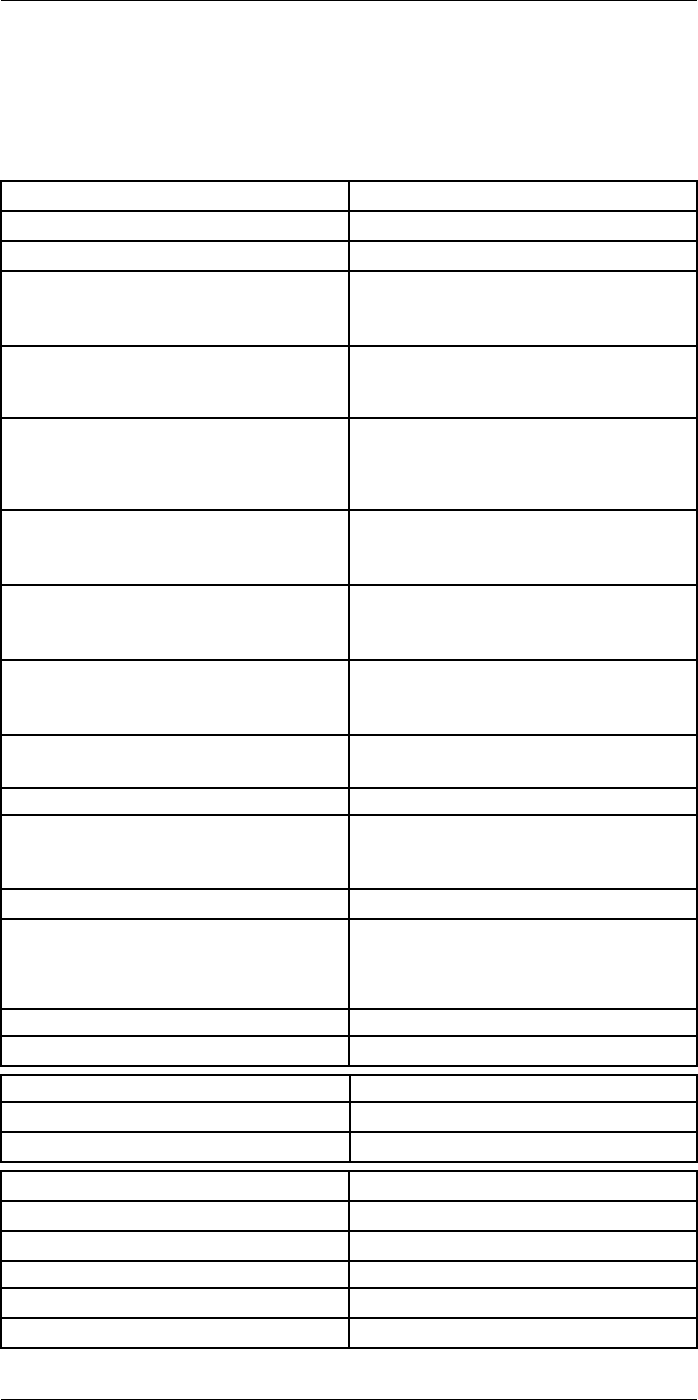
Technical data27
27.4 FLIR T530 24°
P/N: 79302-0101
Rev.: 42536
Imaging and optical data
Infrared resolution 320 × 240 pixels
UltraMax (super-resolution) In FLIR Tools
NETD • <30 mK, 42° @ +30°C (+86°F)
• <40 mK, 24° @ +30°C (+86°F)
• <50 mK, 14° @ +30°C (+86°F)
Field of view • 42° × 32°
• 24° × 18°
• 14° × 10°
Minimum focus distance • 0.15 m (0.49 ft.), 42°
• 0.15 m (0.49 ft.), 24°
• 1.0 m (3.28 ft.), 14°
• Macro mode 103 µm as option to 24°
Minimum focus distance with MSX • 0.65 m (2.13 ft.), 42°
• 0.5 m (1.64 ft.), 24°
• 1.0 m (3.28 ft.), 14°
Focal length • 10 mm (0.39 in.), 42°
• 17 mm (0.67 in.), 24°
• 29 mm (1.41 in.), 14°
Spatial resolution (IFOV) • 2.41 mrad/pixel, 42°
• 1.31 mrad/pixel, 24°
• 0.75 mrad/pixel, 14°
Available extra lenses • 42°
• 14°
Lens identification Automatic
f number • 1.1, 42°
• 1.3, 24°
• 1.5, 14°
Image frequency 30 Hz
Focus • Continuous LDM
• One-shot LDM
• One-shot contrast
• Manual
Field of view match Yes
Digital zoom 1–4× continuous
Detector data
Focal plane array/spectral range Uncooled microbolometer/7.5–14 µm
Detector pitch 17 µm
Image presentation
Resolution 640 × 480 pixels (VGA)
Surface brightness (cd/m2)400
Screen size 4 in.
Viewing angle 80°
Color depth (bits) 24
#T810253; r. AA/42549/42549; en-US 96
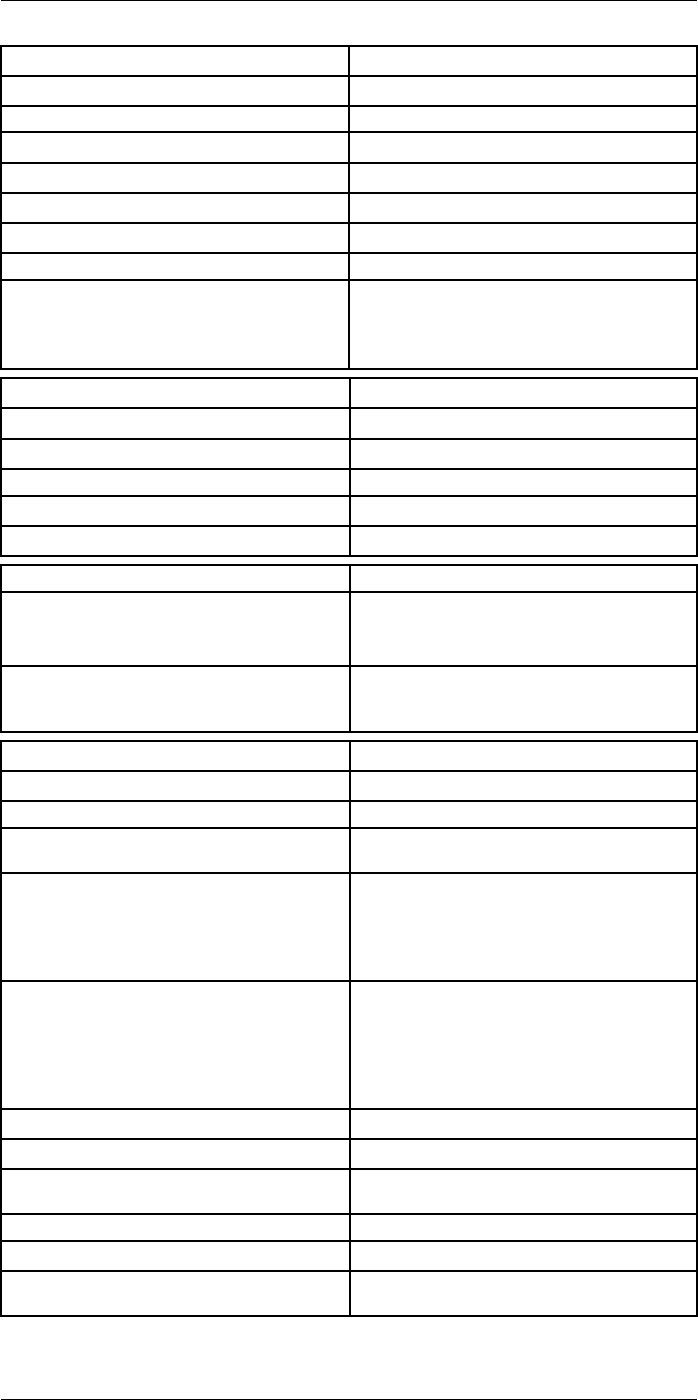
Technical data27
Image presentation
Aspect ratio 4:3
Auto-rotation Yes
Touchscreen Optically bonded PCAP
Display technology IPS
Cover glass material Dragontrail®
Programmable buttons 2
Viewfinder No
Image adjustment • Automatic
• Automatic maximum
• Automatic minimum
• Manual
Image presentation modes
Infrared image Yes
Visual image Yes
MSX Yes
Picture in picture Resizable and movable
Gallery Yes
Measurement
Object temperature range • –20 to +120°C (–4 to +248°F)
• 0–650°C (32–1202°F)
• Optional: 300–1200°C (572–2200°F)
Accuracy ±2°C (±3.6°F) or ±2% of reading, for ambient tem-
perature 15–35°C (59–95°F) and object tempera-
ture above 0°C (32°F)
Measurement analysis
Spotmeter 3 in live mode
Area 3 in live mode
Automatic hot/cold detection Automatic maximum/minimum markers within
area
Color alarm (Isotherm) • Above
• Below
• Interval
• Condensation
• Insulation
Measurement presets • No measurements
• Center spot
• Hot spot
• Cold spot
• User preset 1
• User preset 2
Difference temperature Yes
Reference temperature Yes
Emissivity correction Yes, variable from 0.01 to 1.0 or selected from
materials list
Measurement corrections Yes
External optics/windows correction Yes
Screening 0.5°C (0.9°F) accuracy at 37°C (98.6°F) with
reference
#T810253; r. AA/42549/42549; en-US 97
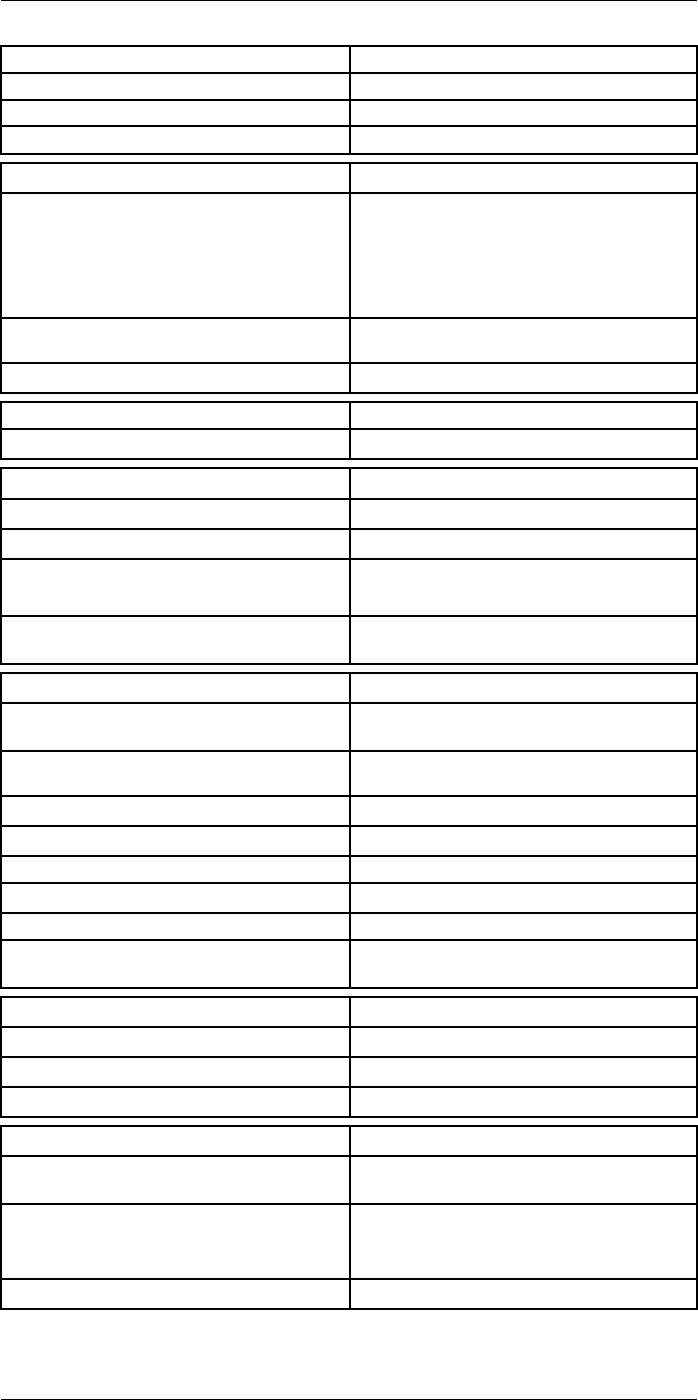
Technical data27
Alarm
Moisture alarm Yes
Insulation alarm Yes
Measurement alarm Audible/visual alarms above/below
Set-up
Color palettes • Iron
• Gray
• Rainbow
• Arctic
• Lava
• Rainbow HC
Setup commands Local adaptation of units, language, date, and
time formats
Languages 21
Service functions
Camera software update Use PC software FLIR Tools
Storage of images
Storage media Removable memory: SD card
Time lapse (Periodic image storage) 10 seconds to 24 hours (infrared)
Remote control operation • Using FLIR Tools (using USB cable)
• FLIR Tools Mobile (over Wi-Fi)
Image file format Standard JPEG, measurement data included. In-
frared-only mode
Image annotations
Voice 60 seconds with built-in microphone and speaker
(and via Bluetooth) on still images and video
Text Text from predefined list or soft keyboard on
touchscreen
Visual image annotation Yes
Image sketch Yes: on infrared only
Sketch From touchscreen
METERLiNK Yes, several readings
Area measurement information Yes
GPS Location data automatically added to every still
image and first frame in video from built-in GPS
Video recording in camera
Radiometric infrared-video recording RTRR (.csq)
Non-radiometric infrared-video recording H.264 to memory card
Visual video recording H.264 to memory card
Video streaming
Radiometric infrared-video streaming
(compressed)
Over UVC or RTSP (Wi-Fi)
Non-radiometric video streaming (compressed: IR,
MSX, visual, Picture in Picture) • H.264 (AVC) over RTSP (Wi-Fi)
• MPEG4 over RTSP (Wi-Fi)
• MJPEG over UVC and RTSP (Wi-Fi)
Visual video streaming Yes
#T810253; r. AA/42549/42549; en-US 98
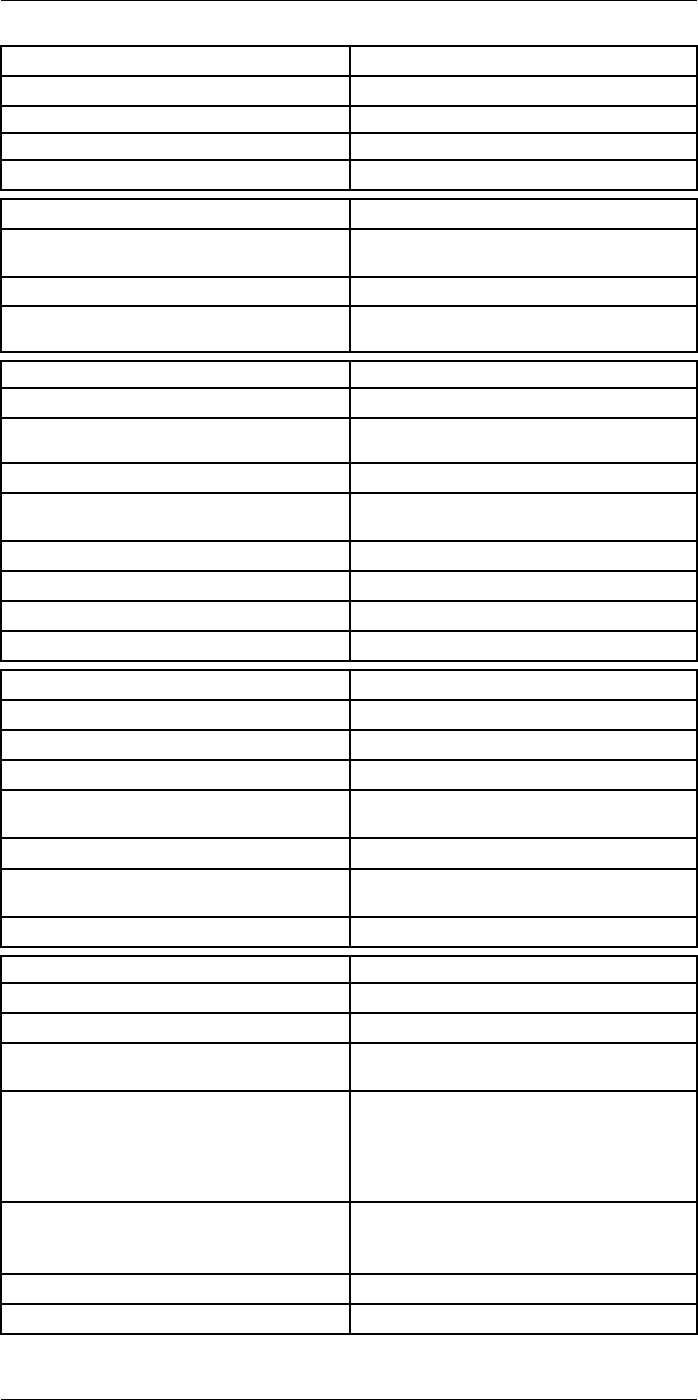
Technical data27
Digital camera
Resolution 5 MP with LED light
Focus Fixed
Field of view 53° × 41°
Video lamp Built-in LED light
Laser pointer
Laser alignment Position is automatically displayed on the infrared
image
Laser distance meter Activated by dedicated button
Laser Class 2, 0.05–40 m (1.6–130 ft.) ±1% of meas-
ured distance
Data communication interfaces
Interfaces USB 2.0, Bluetooth, Wi-Fi, DisplayPort
Bluetooth Communication with headset and external
sensors
Wi-Fi Peer to peer (ad hoc) or infrastructure (network)
Audio Microphone and speaker for voice annotation of
images
USB USB Type-C: data transfer/video/power
USB standard USB 2.0 High Speed
Video out DisplayPort
Video connector type DisplayPort over USB Type-C
Power system
Battery type Rechargeable Li-ion battery
Battery voltage 3.6 V
Battery operating time > 4 hours at 25°C (68°F) with typical use
Charging system In camera (AC adapter or 12 V from a vehicle) or
two-bay charger
Charging time (using two-bay charger) 3.5 h to 90% capacity, on-screen indicator
External power operation AC adapter 90–260 V AC (50/60 Hz) or 12 V from
a vehicle (cable with standard plug, optional)
Power management Automatic shut-down and sleep mode
Environmental data
Operating temperature range –15 to +50°C (5–122°F)
Storage temperature range –40 to +70°C (–40 to 158°F)
Humidity (operating and storage) IEC 60068-2-30/24 hours, 95% relative humidity,
25–40°C (77–104°F)/2 cycles
EMC • ETSI EN 301 489-1 (radio)
• ETSI EN 301 489-17
• EN 61000-6-2 (immunity)
• EN 61000-6-3 (emission)
• FCC 47 CFR Part 15 Class B (emission)
Radio spectrum • ETSI EN 300 228
• FCC Part 15.249
• RSS-247
Encapsulation IP 54 (IEC 60529)
Shock 25g (IEC 60068-2-27)
#T810253; r. AA/42549/42549; en-US 99
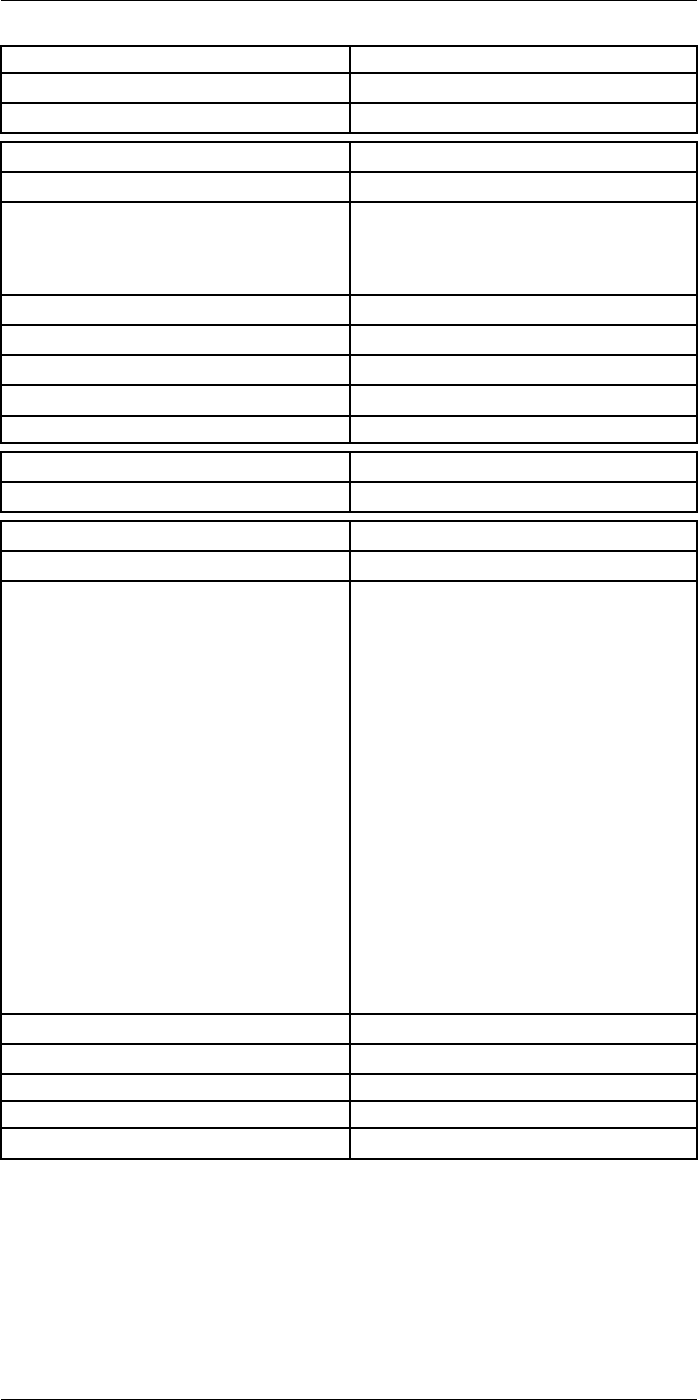
Technical data27
Environmental data
Vibration 2g (IEC 60068-2-6)
Safety EN/UL/CSA/PSE 60950-1
Physical data
Weight (including battery) 1.3 kg (2.9 lb.)
Size (L × W × H) • Lens vertical: 140 × 201.3 × 84.1 mm (5.5 ×
7.9 × 3.3 in.)
• Lens horisontal: 140 × 201.3 × 167.3 mm (5.5
× 7.9 × 6.6 in.)
Battery weight 195 g (6.89 oz.)
Battery size (L × W × H) 59 × 66 × 94 mm (2.3 × 2.6 × 3.7 in.)
Tripod mounting UNC ¼″-20
Housing material PCABS with TPE, magnesium
Color Black
Warranty and service
Warranty http://www.flir.com/warranty/
Shipping information
Packaging, type Cardboard box
Packaging, contents • Accessory box I:
◦ Power supply for battery charger
◦ Power supply, 15 W/3 A
◦ Printed documentation
◦ SD card (8 GB)
◦ USB 2.0 A to USB Type-C cable, 1.0 m
◦ USB Type-C to HDMI adapter, standard
specification UH311
◦ USB Type-C to USB Type-C cable (USB
2.0 standard), 1.0 m
• Accessory box II:
◦ Lanyard strap, battery charger
◦ Lens cap strap
◦ Lens cleaning cloth
◦ Neck strap
• Battery (2 ea)
• Battery charger
• Hard transport case
• Infrared camera with lens
• Lens cap, front
• Lens cap, front and rear (only for extra lenses)
Packaging, weight
Packaging, size 500 × 190 × 370 mm (19.7 × 7.5 × 14.6 in.)
EAN-13 7332558012925
UPC-12 845188014612
Country of origin Sweden and/or Estonia
Supplies and accessories:
• T198495; Pouch for FLIR T6xx and T4xx series
• T911705ACC; USB Type-C to USB Type-C cable (USB 2.0 standard), 1.0 m
• T911632ACC; USB Type-C to HDMI adapter, standard specification UH311
• T911631ACC; USB 2.0 A to USB Type-C cable, 0.9 m
• T911630ACC; Power supply for camera, 15 W/3 A
• T911633ACC; Power supply for battery charger
• T199610; Battery charger
#T810253; r. AA/42549/42549; en-US 100
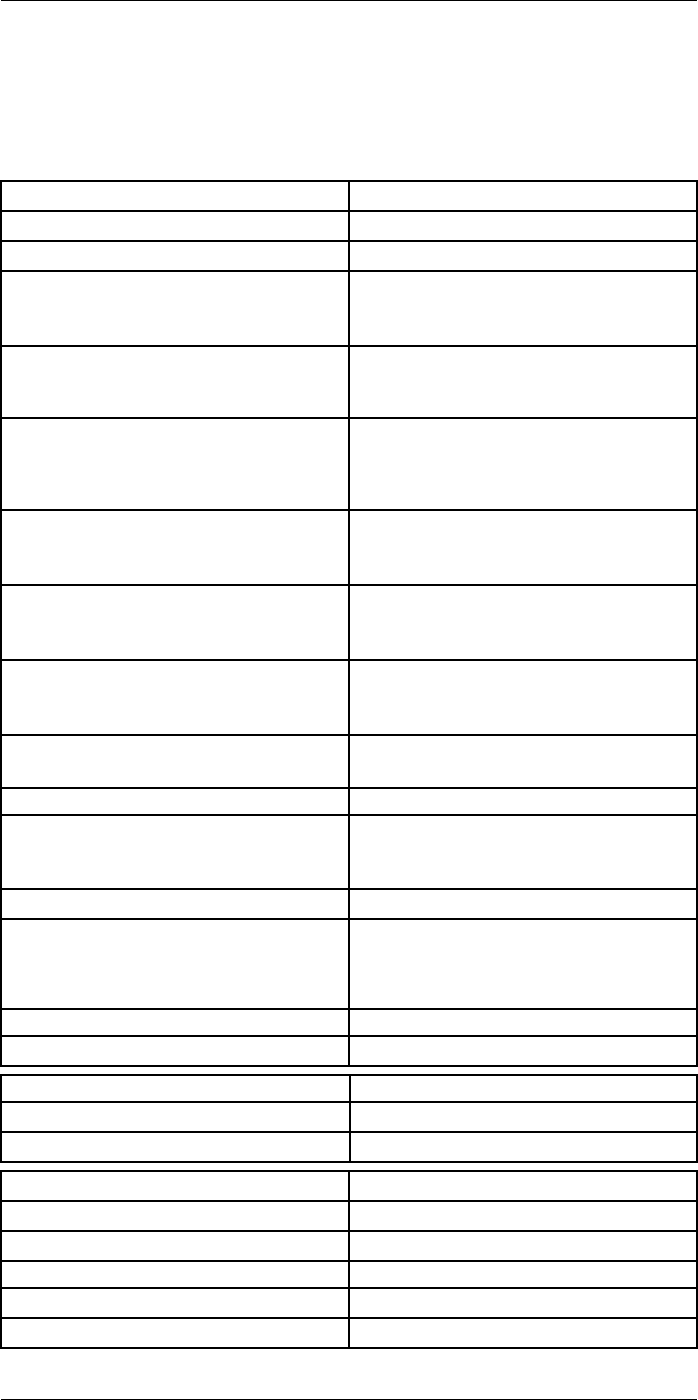
Technical data27
27.5 FLIR T530 42°
P/N: 79303-0101
Rev.: 42537
Imaging and optical data
Infrared resolution 320 × 240 pixels
UltraMax (super-resolution) In FLIR Tools
NETD • <30 mK, 42° @ +30°C (+86°F)
• <40 mK, 24° @ +30°C (+86°F)
• <50 mK, 14° @ +30°C (+86°F)
Field of view • 42° × 32°
• 24° × 18°
• 14° × 10°
Minimum focus distance • 0.15 m (0.49 ft.), 42°
• 0.15 m (0.49 ft.), 24°
• 1.0 m (3.28 ft.), 14°
• Macro mode 103 µm as option to 24°
Minimum focus distance with MSX • 0.65 m (2.13 ft.), 42°
• 0.5 m (1.64 ft.), 24°
• 1.0 m (3.28 ft.), 14°
Focal length • 10 mm (0.39 in.), 42°
• 17 mm (0.67 in.), 24°
• 29 mm (1.41 in.), 14°
Spatial resolution (IFOV) • 2.41 mrad/pixel, 42°
• 1.31 mrad/pixel, 24°
• 0.75 mrad/pixel, 14°
Available extra lenses • 24°
• 14°
Lens identification Automatic
f number • 1.1, 42°
• 1.3, 24°
• 1.5, 14°
Image frequency 30 Hz
Focus • Continuous LDM
• One-shot LDM
• One-shot contrast
• Manual
Field of view match Yes
Digital zoom 1–4× continuous
Detector data
Focal plane array/spectral range Uncooled microbolometer/7.5–14 µm
Detector pitch 17 µm
Image presentation
Resolution 640 × 480 pixels (VGA)
Surface brightness (cd/m2)400
Screen size 4 in.
Viewing angle 80°
Color depth (bits) 24
#T810253; r. AA/42549/42549; en-US 102
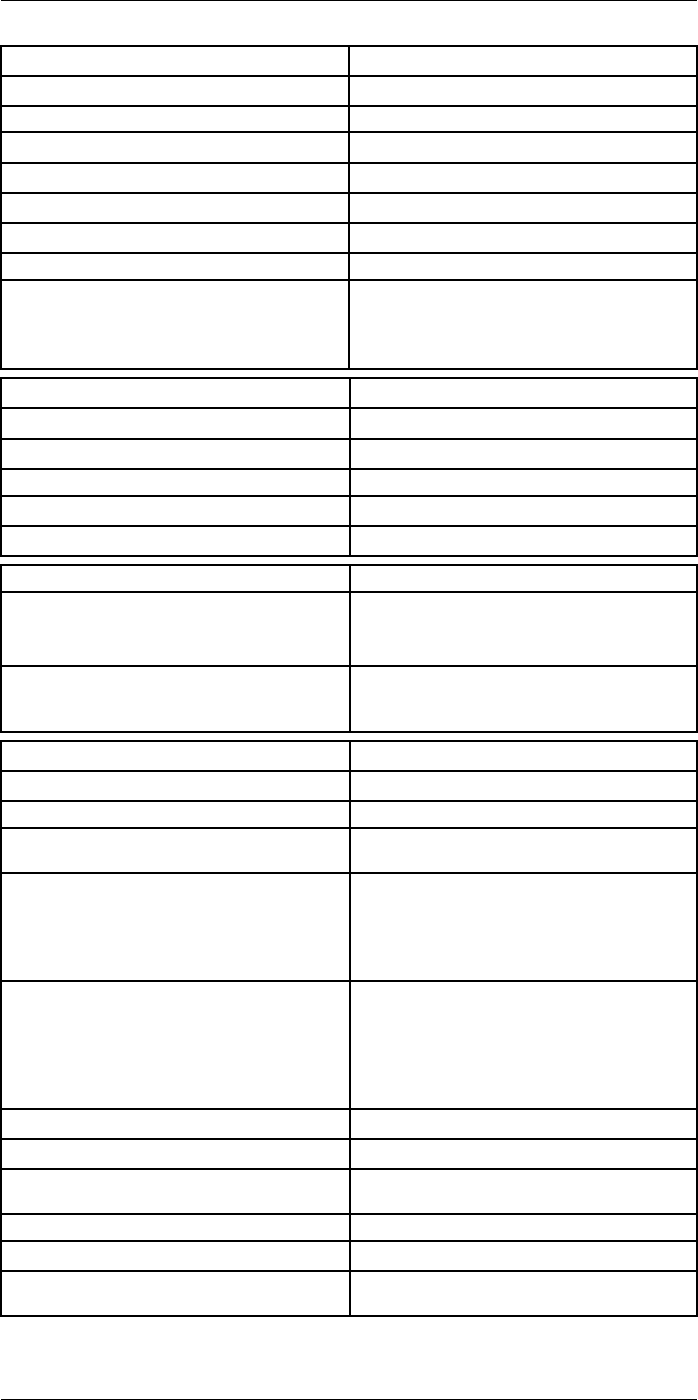
Technical data27
Image presentation
Aspect ratio 4:3
Auto-rotation Yes
Touchscreen Optically bonded PCAP
Display technology IPS
Cover glass material Dragontrail®
Programmable buttons 2
Viewfinder No
Image adjustment • Automatic
• Automatic maximum
• Automatic minimum
• Manual
Image presentation modes
Infrared image Yes
Visual image Yes
MSX Yes
Picture in picture Resizable and movable
Gallery Yes
Measurement
Object temperature range • –20 to +120°C (–4 to +248°F)
• 0–650°C (32–1202°F)
• Optional: 300–1200°C (572–2200°F)
Accuracy ±2°C (±3.6°F) or ±2% of reading, for ambient tem-
perature 15–35°C (59–95°F) and object tempera-
ture above 0°C (32°F)
Measurement analysis
Spotmeter 3 in live mode
Area 3 in live mode
Automatic hot/cold detection Automatic maximum/minimum markers within
area
Color alarm (Isotherm) • Above
• Below
• Interval
• Condensation
• Insulation
Measurement presets • No measurements
• Center spot
• Hot spot
• Cold spot
• User preset 1
• User preset 2
Difference temperature Yes
Reference temperature Yes
Emissivity correction Yes, variable from 0.01 to 1.0 or selected from
materials list
Measurement corrections Yes
External optics/windows correction Yes
Screening 0.5°C (0.9°F) accuracy at 37°C (98.6°F) with
reference
#T810253; r. AA/42549/42549; en-US 103
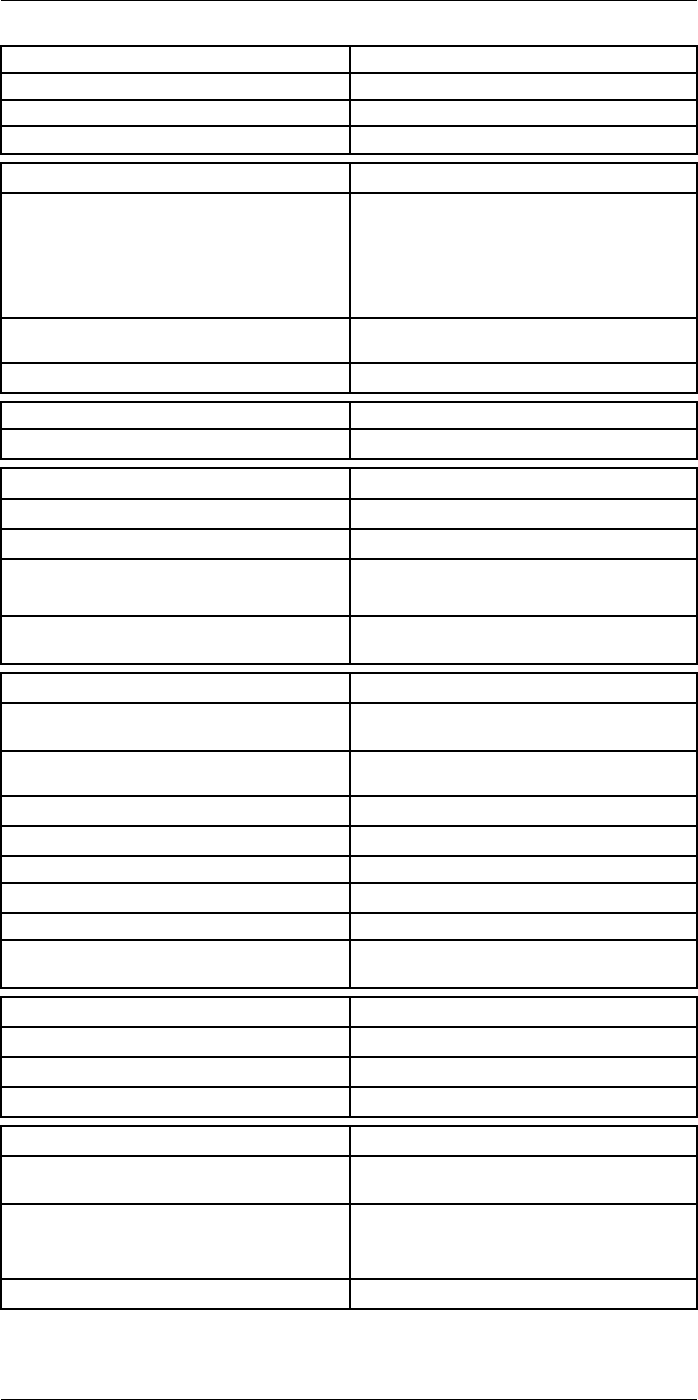
Technical data27
Alarm
Moisture alarm Yes
Insulation alarm Yes
Measurement alarm Audible/visual alarms above/below
Set-up
Color palettes • Iron
• Gray
• Rainbow
• Arctic
• Lava
• Rainbow HC
Setup commands Local adaptation of units, language, date, and
time formats
Languages 21
Service functions
Camera software update Use PC software FLIR Tools
Storage of images
Storage media Removable memory: SD card
Time lapse (Periodic image storage) 10 seconds to 24 hours (infrared)
Remote control operation • Using FLIR Tools (using USB cable)
• FLIR Tools Mobile (over Wi-Fi)
Image file format Standard JPEG, measurement data included. In-
frared-only mode
Image annotations
Voice 60 seconds with built-in microphone and speaker
(and via Bluetooth) on still images and video
Text Text from predefined list or soft keyboard on
touchscreen
Visual image annotation Yes
Image sketch Yes: on infrared only
Sketch From touchscreen
METERLiNK Yes, several readings
Area measurement information Yes
GPS Location data automatically added to every still
image and first frame in video from built-in GPS
Video recording in camera
Radiometric infrared-video recording RTRR (.csq)
Non-radiometric infrared-video recording H.264 to memory card
Visual video recording H.264 to memory card
Video streaming
Radiometric infrared-video streaming
(compressed)
Over UVC or RTSP (Wi-Fi)
Non-radiometric video streaming (compressed: IR,
MSX, visual, Picture in Picture) • H.264 (AVC) over RTSP (Wi-Fi)
• MPEG4 over RTSP (Wi-Fi)
• MJPEG over UVC and RTSP (Wi-Fi)
Visual video streaming Yes
#T810253; r. AA/42549/42549; en-US 104
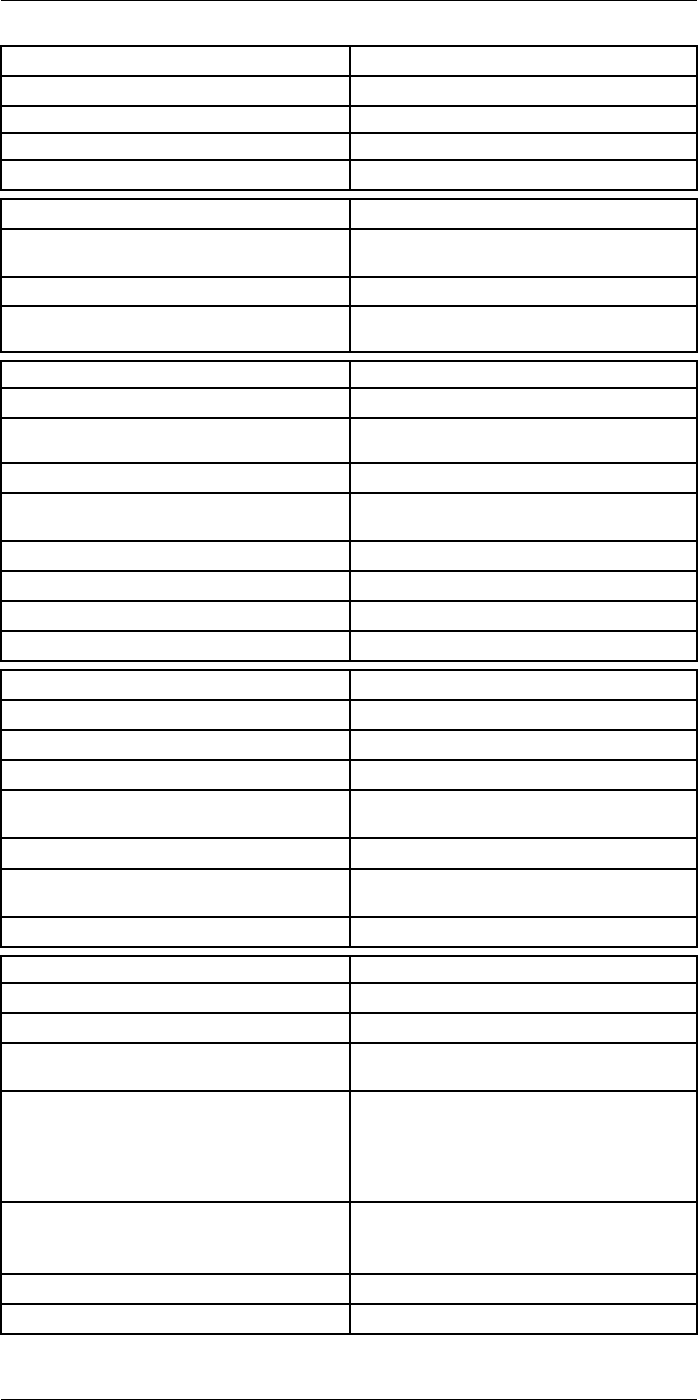
Technical data27
Digital camera
Resolution 5 MP with LED light
Focus Fixed
Field of view 53° × 41°
Video lamp Built-in LED light
Laser pointer
Laser alignment Position is automatically displayed on the infrared
image
Laser distance meter Activated by dedicated button
Laser Class 2, 0.05–40 m (1.6–130 ft.) ±1% of meas-
ured distance
Data communication interfaces
Interfaces USB 2.0, Bluetooth, Wi-Fi, DisplayPort
Bluetooth Communication with headset and external
sensors
Wi-Fi Peer to peer (ad hoc) or infrastructure (network)
Audio Microphone and speaker for voice annotation of
images
USB USB Type-C: data transfer/video/power
USB standard USB 2.0 High Speed
Video out DisplayPort
Video connector type DisplayPort over USB Type-C
Power system
Battery type Rechargeable Li-ion battery
Battery voltage 3.6 V
Battery operating time > 4 hours at 25°C (68°F) with typical use
Charging system In camera (AC adapter or 12 V from a vehicle) or
two-bay charger
Charging time (using two-bay charger) 3.5 h to 90% capacity, on-screen indicator
External power operation AC adapter 90–260 V AC (50/60 Hz) or 12 V from
a vehicle (cable with standard plug, optional)
Power management Automatic shut-down and sleep mode
Environmental data
Operating temperature range –15 to +50°C (5–122°F)
Storage temperature range –40 to +70°C (–40 to 158°F)
Humidity (operating and storage) IEC 60068-2-30/24 hours, 95% relative humidity,
25–40°C (77–104°F)/2 cycles
EMC • ETSI EN 301 489-1 (radio)
• ETSI EN 301 489-17
• EN 61000-6-2 (immunity)
• EN 61000-6-3 (emission)
• FCC 47 CFR Part 15 Class B (emission)
Radio spectrum • ETSI EN 300 228
• FCC Part 15.249
• RSS-247
Encapsulation IP 54 (IEC 60529)
Shock 25g (IEC 60068-2-27)
#T810253; r. AA/42549/42549; en-US 105
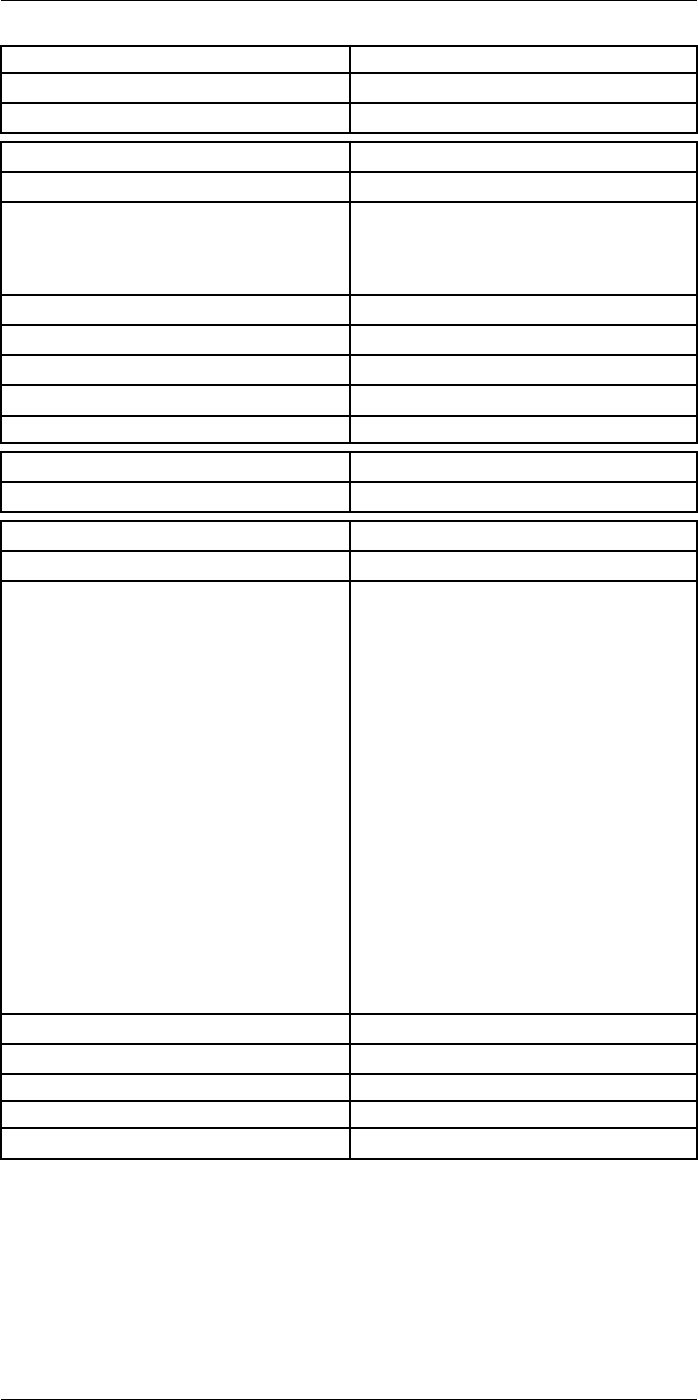
Technical data27
Environmental data
Vibration 2g (IEC 60068-2-6)
Safety EN/UL/CSA/PSE 60950-1
Physical data
Weight (including battery) 1.3 kg (2.9 lb.)
Size (L × W × H) • Lens vertical: 140 × 201.3 × 84.1 mm (5.5 ×
7.9 × 3.3 in.)
• Lens horisontal: 140 × 201.3 × 167.3 mm (5.5
× 7.9 × 6.6 in.)
Battery weight 195 g (6.89 oz.)
Battery size (L × W × H) 59 × 66 × 94 mm (2.3 × 2.6 × 3.7 in.)
Tripod mounting UNC ¼″-20
Housing material PCABS with TPE, magnesium
Color Black
Warranty and service
Warranty http://www.flir.com/warranty/
Shipping information
Packaging, type Cardboard box
Packaging, contents • Accessory box I:
◦ Power supply for battery charger
◦ Power supply, 15 W/3 A
◦ Printed documentation
◦ SD card (8 GB)
◦ USB 2.0 A to USB Type-C cable, 1.0 m
◦ USB Type-C to HDMI adapter, standard
specification UH311
◦ USB Type-C to USB Type-C cable (USB
2.0 standard), 1.0 m
• Accessory box II:
◦ Lanyard strap, battery charger
◦ Lens cap strap
◦ Lens cleaning cloth
◦ Neck strap
• Battery (2 ea)
• Battery charger
• Hard transport case
• Infrared camera with lens
• Lens cap, front
• Lens cap, front and rear (only for extra lenses)
Packaging, weight
Packaging, size 500 × 190 × 370 mm (19.7 × 7.5 × 14.6 in.)
EAN-13 7332558012932
UPC-12 845188014629
Country of origin Sweden and/or Estonia
Supplies and accessories:
• T198495; Pouch for FLIR T6xx and T4xx series
• T911705ACC; USB Type-C to USB Type-C cable (USB 2.0 standard), 1.0 m
• T911632ACC; USB Type-C to HDMI adapter, standard specification UH311
• T911631ACC; USB 2.0 A to USB Type-C cable, 0.9 m
• T911630ACC; Power supply for camera, 15 W/3 A
• T911633ACC; Power supply for battery charger
• T199610; Battery charger
#T810253; r. AA/42549/42549; en-US 106
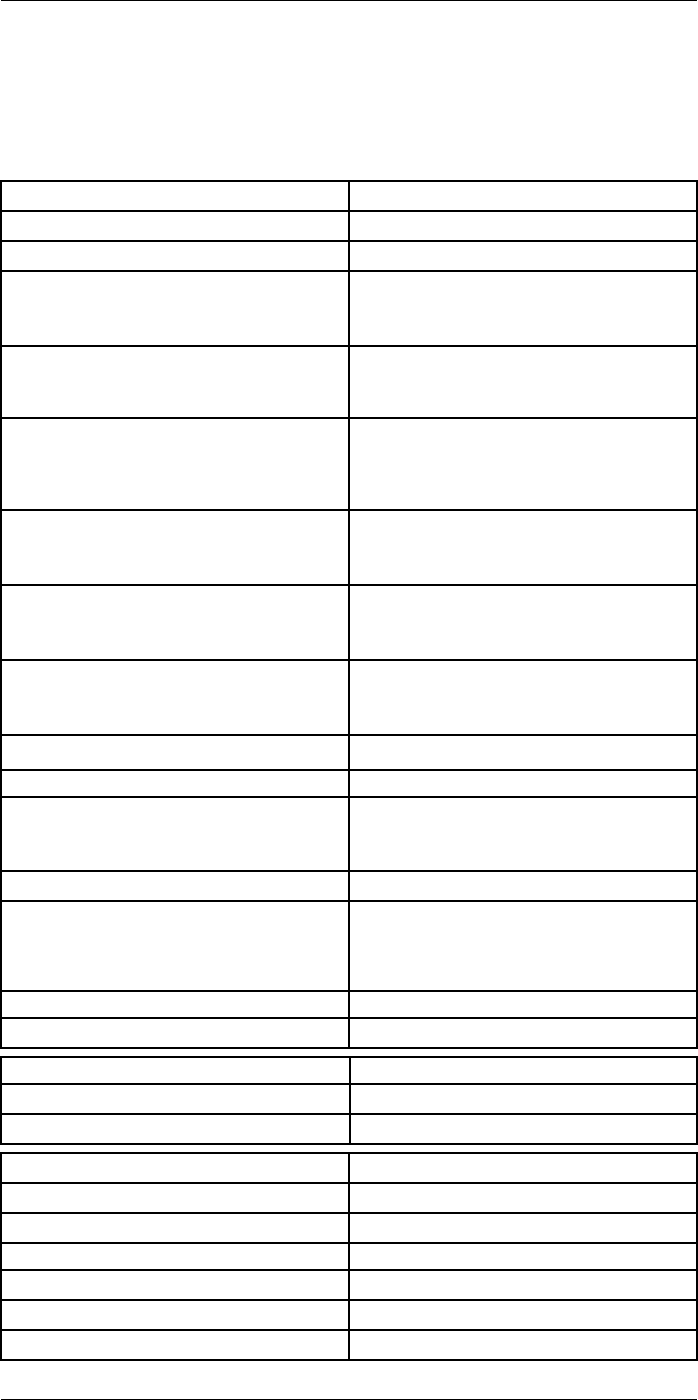
Technical data27
27.6 FLIR T530 24° + 14°
P/N: 79304-0101
Rev.: 42538
Imaging and optical data
Infrared resolution 320 × 240 pixels
UltraMax (super-resolution) In FLIR Tools
NETD • <30 mK, 42° @ +30°C (+86°F)
• <40 mK, 24° @ +30°C (+86°F)
• <50 mK, 14° @ +30°C (+86°F)
Field of view • 42° × 32°
• 24° × 18°
• 14° × 10°
Minimum focus distance • 0.15 m (0.49 ft.), 42°
• 0.15 m (0.49 ft.), 24°
• 1.0 m (3.28 ft.), 14°
• Macro mode 103 µm as option to 24°
Minimum focus distance with MSX • 0.65 m (2.13 ft.), 42°
• 0.5 m (1.64 ft.), 24°
• 1.0 m (3.28 ft.), 14°
Focal length • 10 mm (0.39 in.), 42°
• 17 mm (0.67 in.), 24°
• 29 mm (1.41 in.), 14°
Spatial resolution (IFOV) • 2.41 mrad/pixel, 42°
• 1.31 mrad/pixel, 24°
• 0.75 mrad/pixel, 14°
Available extra lenses • 42°
Lens identification Automatic
f number • 1.1, 42°
• 1.3, 24°
• 1.5, 14°
Image frequency 30 Hz
Focus • Continuous LDM
• One-shot LDM
• One-shot contrast
• Manual
Field of view match Yes
Digital zoom 1–4× continuous
Detector data
Focal plane array/spectral range Uncooled microbolometer/7.5–14 µm
Detector pitch 17 µm
Image presentation
Resolution 640 × 480 pixels (VGA)
Surface brightness (cd/m2)400
Screen size 4 in.
Viewing angle 80°
Color depth (bits) 24
Aspect ratio 4:3
#T810253; r. AA/42549/42549; en-US 108
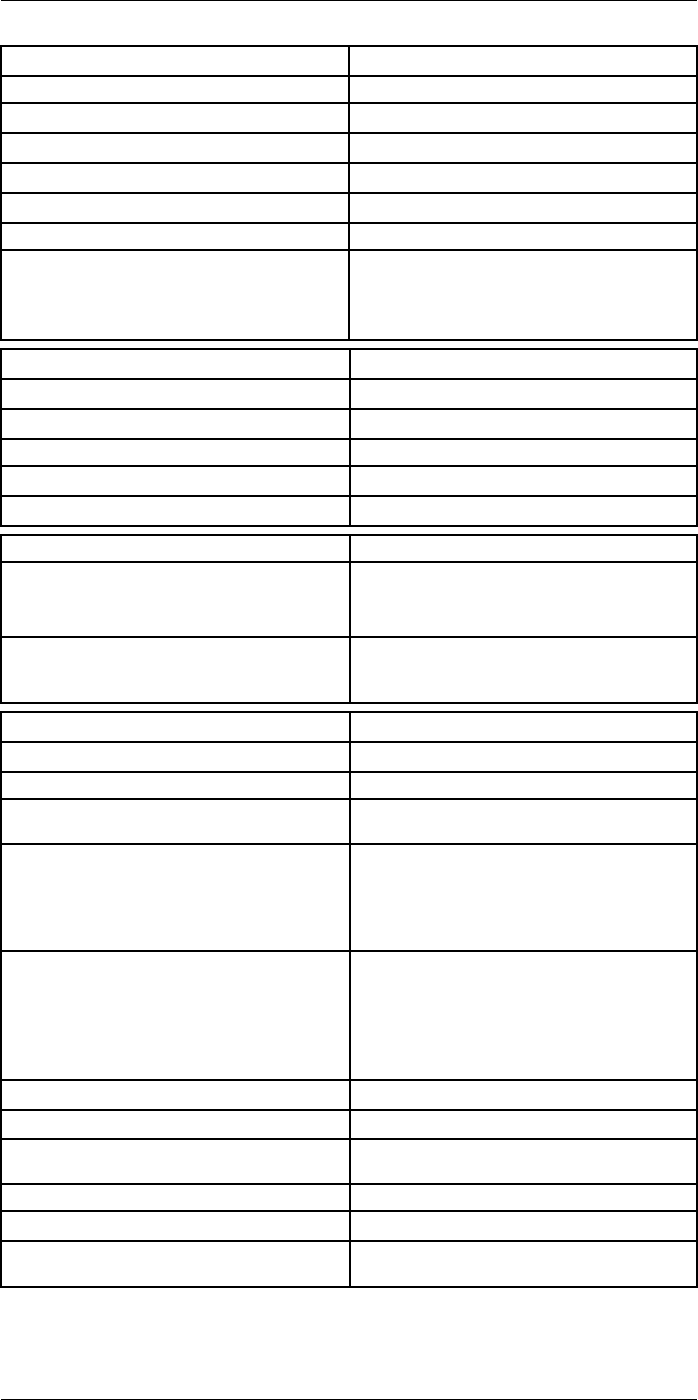
Technical data27
Image presentation
Auto-rotation Yes
Touchscreen Optically bonded PCAP
Display technology IPS
Cover glass material Dragontrail®
Programmable buttons 2
Viewfinder No
Image adjustment • Automatic
• Automatic maximum
• Automatic minimum
• Manual
Image presentation modes
Infrared image Yes
Visual image Yes
MSX Yes
Picture in picture Resizable and movable
Gallery Yes
Measurement
Object temperature range • –20 to +120°C (–4 to +248°F)
• 0–650°C (32–1202°F)
• Optional: 300–1200°C (572–2200°F)
Accuracy ±2°C (±3.6°F) or ±2% of reading, for ambient tem-
perature 15–35°C (59–95°F) and object tempera-
ture above 0°C (32°F)
Measurement analysis
Spotmeter 3 in live mode
Area 3 in live mode
Automatic hot/cold detection Automatic maximum/minimum markers within
area
Color alarm (Isotherm) • Above
• Below
• Interval
• Condensation
• Insulation
Measurement presets • No measurements
• Center spot
• Hot spot
• Cold spot
• User preset 1
• User preset 2
Difference temperature Yes
Reference temperature Yes
Emissivity correction Yes, variable from 0.01 to 1.0 or selected from
materials list
Measurement corrections Yes
External optics/windows correction Yes
Screening 0.5°C (0.9°F) accuracy at 37°C (98.6°F) with
reference
#T810253; r. AA/42549/42549; en-US 109
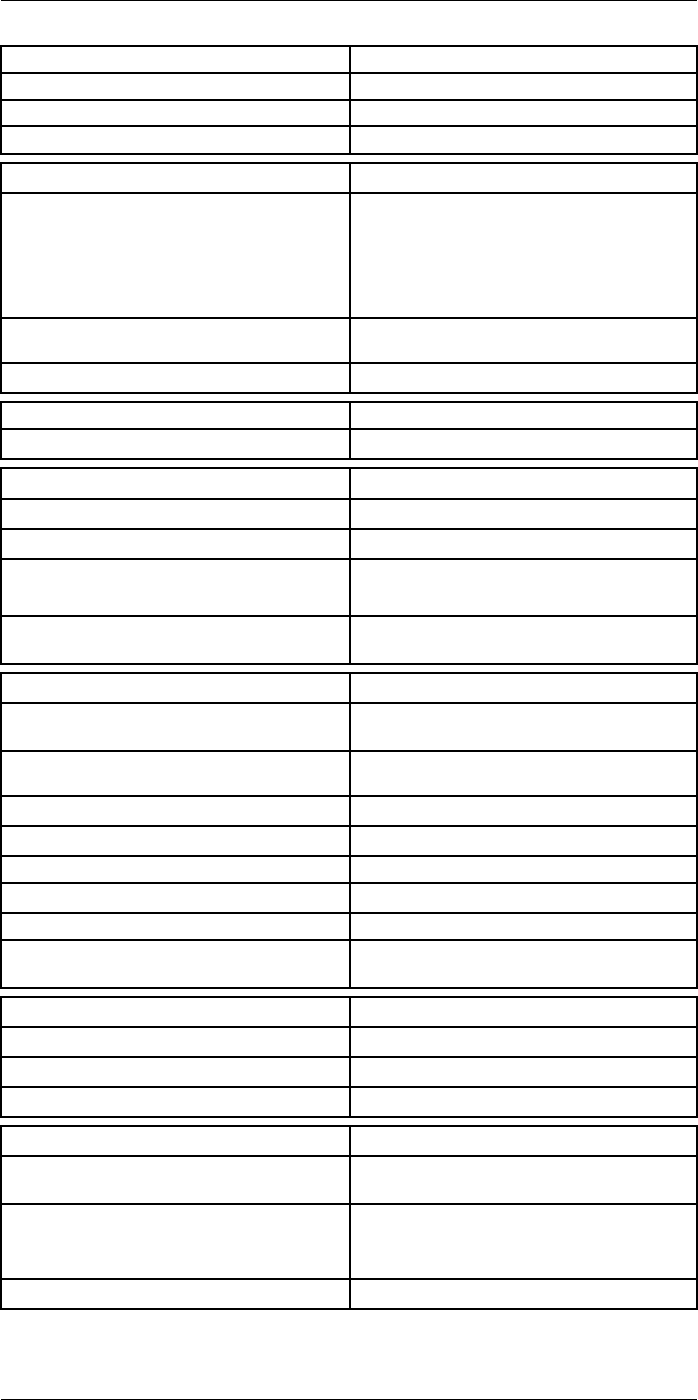
Technical data27
Alarm
Moisture alarm Yes
Insulation alarm Yes
Measurement alarm Audible/visual alarms above/below
Set-up
Color palettes • Iron
• Gray
• Rainbow
• Arctic
• Lava
• Rainbow HC
Setup commands Local adaptation of units, language, date, and
time formats
Languages 21
Service functions
Camera software update Use PC software FLIR Tools
Storage of images
Storage media Removable memory: SD card
Time lapse (Periodic image storage) 10 seconds to 24 hours (infrared)
Remote control operation • Using FLIR Tools (using USB cable)
• FLIR Tools Mobile (over Wi-Fi)
Image file format Standard JPEG, measurement data included. In-
frared-only mode
Image annotations
Voice 60 seconds with built-in microphone and speaker
(and via Bluetooth) on still images and video
Text Text from predefined list or soft keyboard on
touchscreen
Visual image annotation Yes
Image sketch Yes: on infrared only
Sketch From touchscreen
METERLiNK Yes, several readings
Area measurement information Yes
GPS Location data automatically added to every still
image and first frame in video from built-in GPS
Video recording in camera
Radiometric infrared-video recording RTRR (.csq)
Non-radiometric infrared-video recording H.264 to memory card
Visual video recording H.264 to memory card
Video streaming
Radiometric infrared-video streaming
(compressed)
Over UVC or RTSP (Wi-Fi)
Non-radiometric video streaming (compressed: IR,
MSX, visual, Picture in Picture) • H.264 (AVC) over RTSP (Wi-Fi)
• MPEG4 over RTSP (Wi-Fi)
• MJPEG over UVC and RTSP (Wi-Fi)
Visual video streaming Yes
#T810253; r. AA/42549/42549; en-US 110
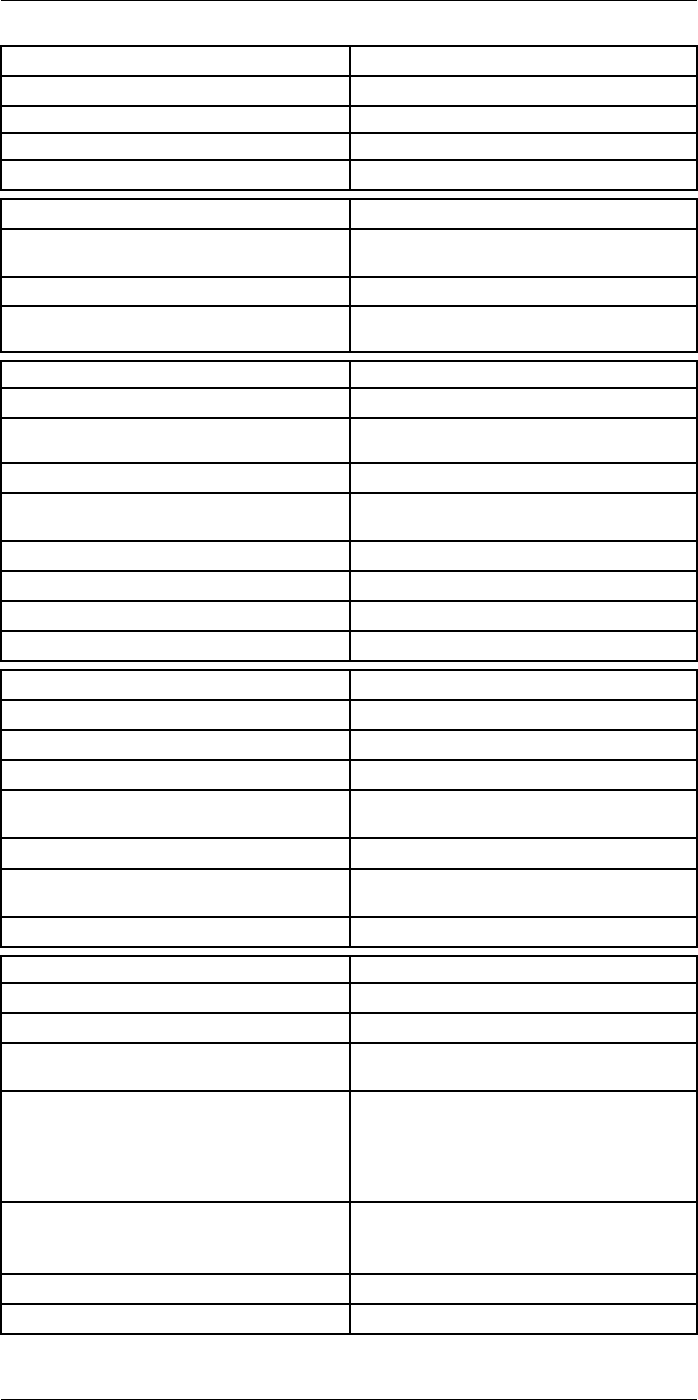
Technical data27
Digital camera
Resolution 5 MP with LED light
Focus Fixed
Field of view 53° × 41°
Video lamp Built-in LED light
Laser pointer
Laser alignment Position is automatically displayed on the infrared
image
Laser distance meter Activated by dedicated button
Laser Class 2, 0.05–40 m (1.6–130 ft.) ±1% of meas-
ured distance
Data communication interfaces
Interfaces USB 2.0, Bluetooth, Wi-Fi, DisplayPort
Bluetooth Communication with headset and external
sensors
Wi-Fi Peer to peer (ad hoc) or infrastructure (network)
Audio Microphone and speaker for voice annotation of
images
USB USB Type-C: data transfer/video/power
USB standard USB 2.0 High Speed
Video out DisplayPort
Video connector type DisplayPort over USB Type-C
Power system
Battery type Rechargeable Li-ion battery
Battery voltage 3.6 V
Battery operating time > 4 hours at 25°C (68°F) with typical use
Charging system In camera (AC adapter or 12 V from a vehicle) or
two-bay charger
Charging time (using two-bay charger) 3.5 h to 90% capacity, on-screen indicator
External power operation AC adapter 90–260 V AC (50/60 Hz) or 12 V from
a vehicle (cable with standard plug, optional)
Power management Automatic shut-down and sleep mode
Environmental data
Operating temperature range –15 to +50°C (5–122°F)
Storage temperature range –40 to +70°C (–40 to 158°F)
Humidity (operating and storage) IEC 60068-2-30/24 hours, 95% relative humidity,
25–40°C (77–104°F)/2 cycles
EMC • ETSI EN 301 489-1 (radio)
• ETSI EN 301 489-17
• EN 61000-6-2 (immunity)
• EN 61000-6-3 (emission)
• FCC 47 CFR Part 15 Class B (emission)
Radio spectrum • ETSI EN 300 228
• FCC Part 15.249
• RSS-247
Encapsulation IP 54 (IEC 60529)
Shock 25g (IEC 60068-2-27)
#T810253; r. AA/42549/42549; en-US 111
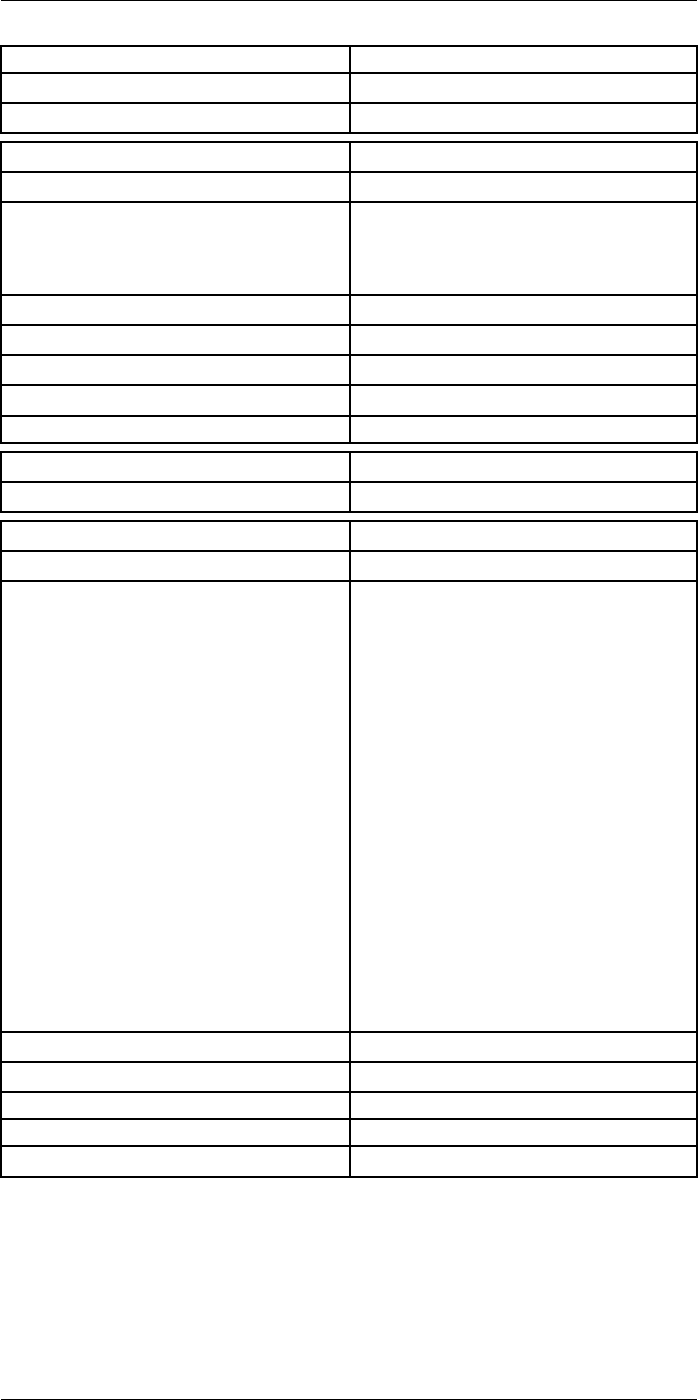
Technical data27
Environmental data
Vibration 2g (IEC 60068-2-6)
Safety EN/UL/CSA/PSE 60950-1
Physical data
Weight (including battery) 1.3 kg (2.9 lb.)
Size (L × W × H) • Lens vertical: 140 × 201.3 × 84.1 mm (5.5 ×
7.9 × 3.3 in.)
• Lens horisontal: 140 × 201.3 × 167.3 mm (5.5
× 7.9 × 6.6 in.)
Battery weight 195 g (6.89 oz.)
Battery size (L × W × H) 59 × 66 × 94 mm (2.3 × 2.6 × 3.7 in.)
Tripod mounting UNC ¼″-20
Housing material PCABS with TPE, magnesium
Color Black
Warranty and service
Warranty http://www.flir.com/warranty/
Shipping information
Packaging, type Cardboard box
Packaging, contents • Accessory box I:
◦ Power supply for battery charger
◦ Power supply, 15 W/3 A
◦ Printed documentation
◦ SD card (8 GB)
◦ USB 2.0 A to USB Type-C cable, 1.0 m
◦ USB Type-C to HDMI adapter, standard
specification UH311
◦ USB Type-C to USB Type-C cable (USB
2.0 standard), 1.0 m
• Accessory box II:
◦ Lanyard strap, battery charger
◦ Lens cap strap
◦ Lens cleaning cloth
◦ Neck strap
• Battery (2 ea)
• Battery charger
• Extra lens, 14°
• Hard transport case
• Infrared camera with lens
• Lens cap, front
• Lens cap, front and rear (only for extra lenses)
Packaging, weight
Packaging, size 500 × 190 × 370 mm (19.7 × 7.5 × 14.6 in.)
EAN-13 7332558012949
UPC-12 845188014636
Country of origin Sweden and/or Estonia
Supplies and accessories:
• T198495; Pouch for FLIR T6xx and T4xx series
• T911705ACC; USB Type-C to USB Type-C cable (USB 2.0 standard), 1.0 m
• T911632ACC; USB Type-C to HDMI adapter, standard specification UH311
• T911631ACC; USB 2.0 A to USB Type-C cable, 0.9 m
• T911630ACC; Power supply for camera, 15 W/3 A
• T911633ACC; Power supply for battery charger
#T810253; r. AA/42549/42549; en-US 112
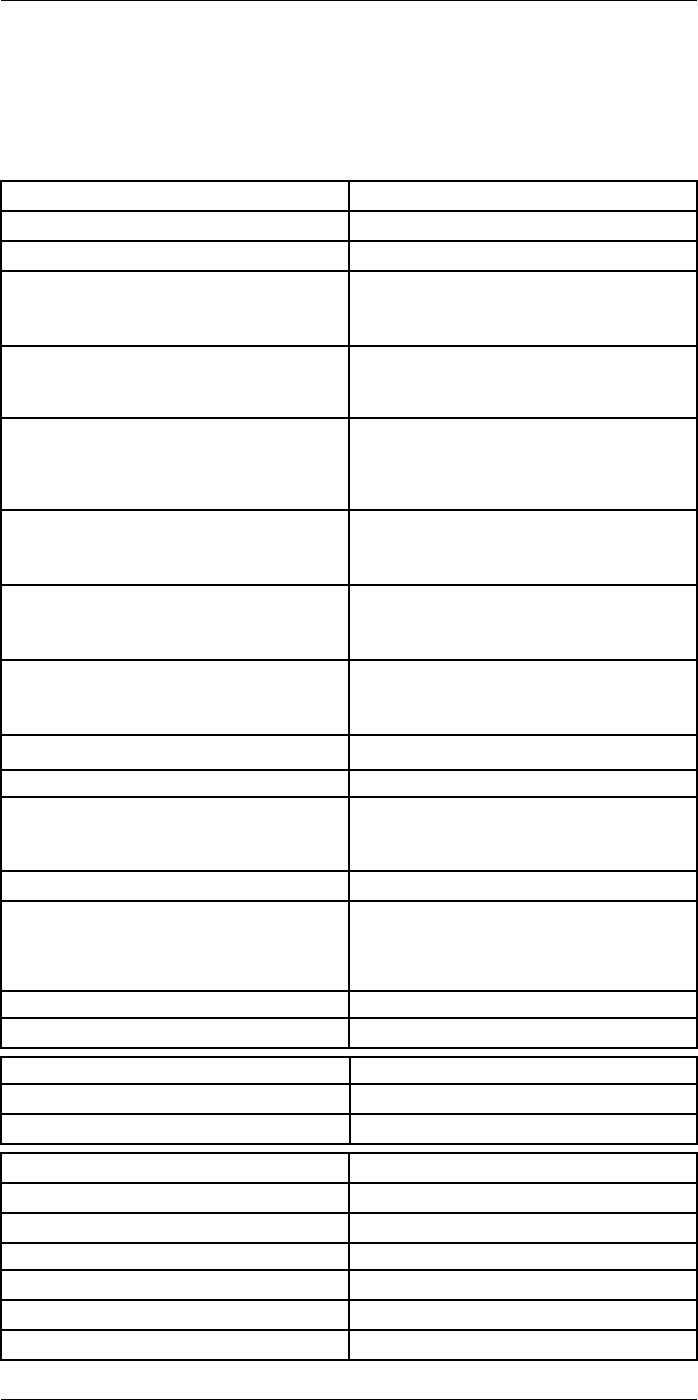
Technical data27
27.7 FLIR T530 24° + 42°
P/N: 79305-0101
Rev.: 42539
Imaging and optical data
Infrared resolution 320 × 240 pixels
UltraMax (super-resolution) In FLIR Tools
NETD • <30 mK, 42° @ +30°C (+86°F)
• <40 mK, 24° @ +30°C (+86°F)
• <50 mK, 14° @ +30°C (+86°F)
Field of view • 42° × 32°
• 24° × 18°
• 14° × 10°
Minimum focus distance • 0.15 m (0.49 ft.), 42°
• 0.15 m (0.49 ft.), 24°
• 1.0 m (3.28 ft.), 14°
• Macro mode 103 µm as option to 24°
Minimum focus distance with MSX • 0.65 m (2.13 ft.), 42°
• 0.5 m (1.64 ft.), 24°
• 1.0 m (3.28 ft.), 14°
Focal length • 10 mm (0.39 in.), 42°
• 17 mm (0.67 in.), 24°
• 29 mm (1.41 in.), 14°
Spatial resolution (IFOV) • 2.41 mrad/pixel, 42°
• 1.31 mrad/pixel, 24°
• 0.75 mrad/pixel, 14°
Available extra lenses • 14°
Lens identification Automatic
f number • 1.1, 42°
• 1.3, 24°
• 1.5, 14°
Image frequency 30 Hz
Focus • Continuous LDM
• One-shot LDM
• One-shot contrast
• Manual
Field of view match Yes
Digital zoom 1–4× continuous
Detector data
Focal plane array/spectral range Uncooled microbolometer/7.5–14 µm
Detector pitch 17 µm
Image presentation
Resolution 640 × 480 pixels (VGA)
Surface brightness (cd/m2)400
Screen size 4 in.
Viewing angle 80°
Color depth (bits) 24
Aspect ratio 4:3
#T810253; r. AA/42549/42549; en-US 114
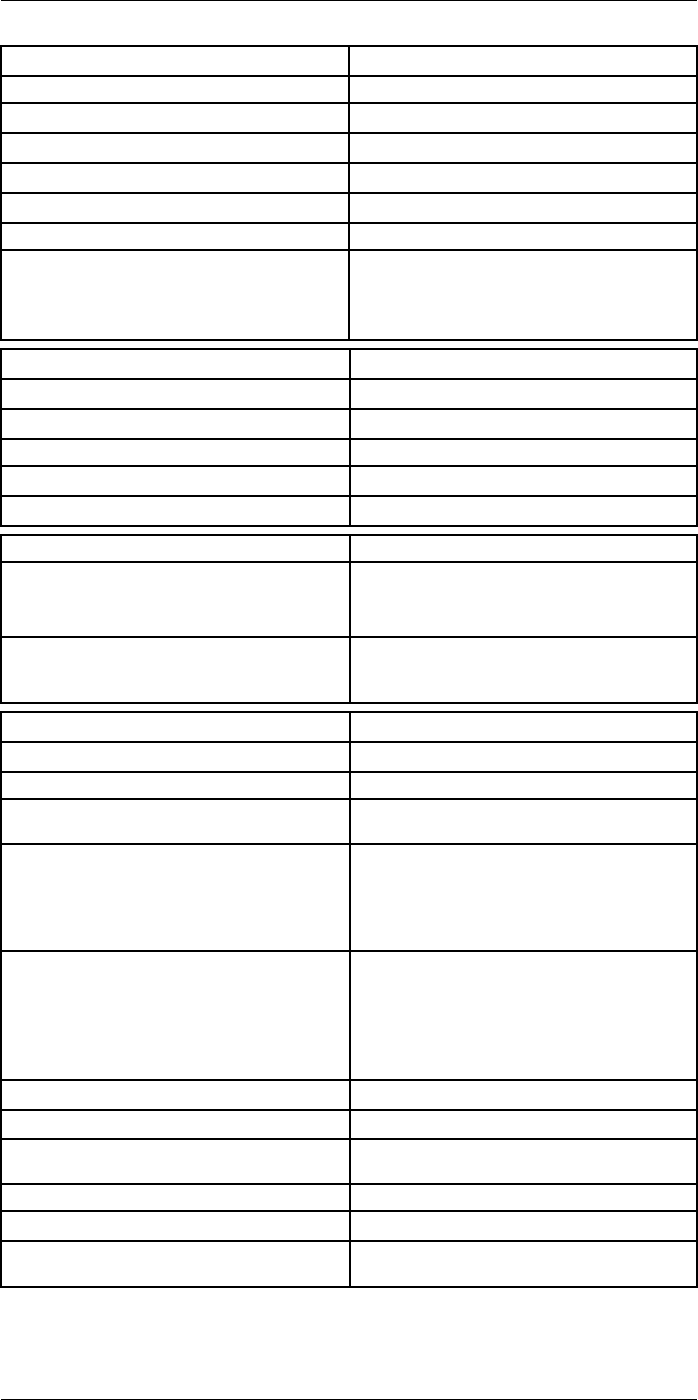
Technical data27
Image presentation
Auto-rotation Yes
Touchscreen Optically bonded PCAP
Display technology IPS
Cover glass material Dragontrail®
Programmable buttons 2
Viewfinder No
Image adjustment • Automatic
• Automatic maximum
• Automatic minimum
• Manual
Image presentation modes
Infrared image Yes
Visual image Yes
MSX Yes
Picture in picture Resizable and movable
Gallery Yes
Measurement
Object temperature range • –20 to +120°C (–4 to +248°F)
• 0–650°C (32–1202°F)
• Optional: 300–1200°C (572–2200°F)
Accuracy ±2°C (±3.6°F) or ±2% of reading, for ambient tem-
perature 15–35°C (59–95°F) and object tempera-
ture above 0°C (32°F)
Measurement analysis
Spotmeter 3 in live mode
Area 3 in live mode
Automatic hot/cold detection Automatic maximum/minimum markers within
area
Color alarm (Isotherm) • Above
• Below
• Interval
• Condensation
• Insulation
Measurement presets • No measurements
• Center spot
• Hot spot
• Cold spot
• User preset 1
• User preset 2
Difference temperature Yes
Reference temperature Yes
Emissivity correction Yes, variable from 0.01 to 1.0 or selected from
materials list
Measurement corrections Yes
External optics/windows correction Yes
Screening 0.5°C (0.9°F) accuracy at 37°C (98.6°F) with
reference
#T810253; r. AA/42549/42549; en-US 115
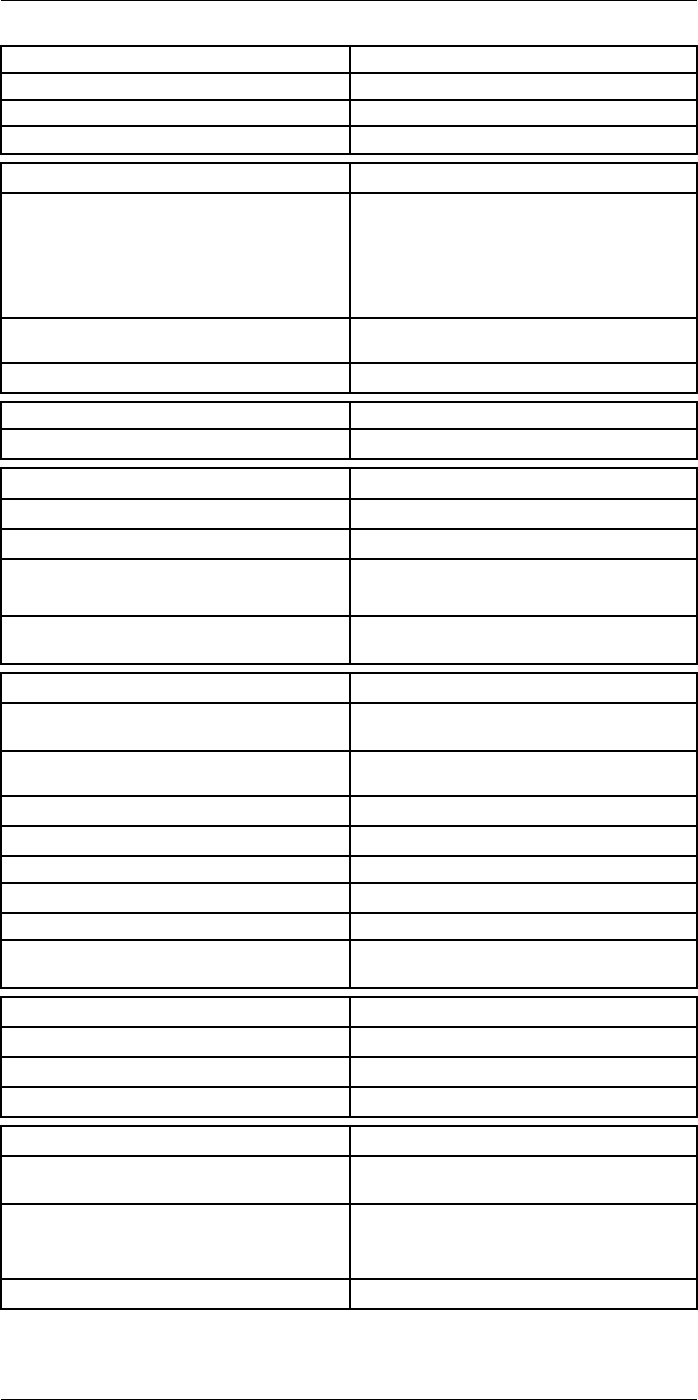
Technical data27
Alarm
Moisture alarm Yes
Insulation alarm Yes
Measurement alarm Audible/visual alarms above/below
Set-up
Color palettes • Iron
• Gray
• Rainbow
• Arctic
• Lava
• Rainbow HC
Setup commands Local adaptation of units, language, date, and
time formats
Languages 21
Service functions
Camera software update Use PC software FLIR Tools
Storage of images
Storage media Removable memory: SD card
Time lapse (Periodic image storage) 10 seconds to 24 hours (infrared)
Remote control operation • Using FLIR Tools (using USB cable)
• FLIR Tools Mobile (over Wi-Fi)
Image file format Standard JPEG, measurement data included. In-
frared-only mode
Image annotations
Voice 60 seconds with built-in microphone and speaker
(and via Bluetooth) on still images and video
Text Text from predefined list or soft keyboard on
touchscreen
Visual image annotation Yes
Image sketch Yes: on infrared only
Sketch From touchscreen
METERLiNK Yes, several readings
Area measurement information Yes
GPS Location data automatically added to every still
image and first frame in video from built-in GPS
Video recording in camera
Radiometric infrared-video recording RTRR (.csq)
Non-radiometric infrared-video recording H.264 to memory card
Visual video recording H.264 to memory card
Video streaming
Radiometric infrared-video streaming
(compressed)
Over UVC or RTSP (Wi-Fi)
Non-radiometric video streaming (compressed: IR,
MSX, visual, Picture in Picture) • H.264 (AVC) over RTSP (Wi-Fi)
• MPEG4 over RTSP (Wi-Fi)
• MJPEG over UVC and RTSP (Wi-Fi)
Visual video streaming Yes
#T810253; r. AA/42549/42549; en-US 116
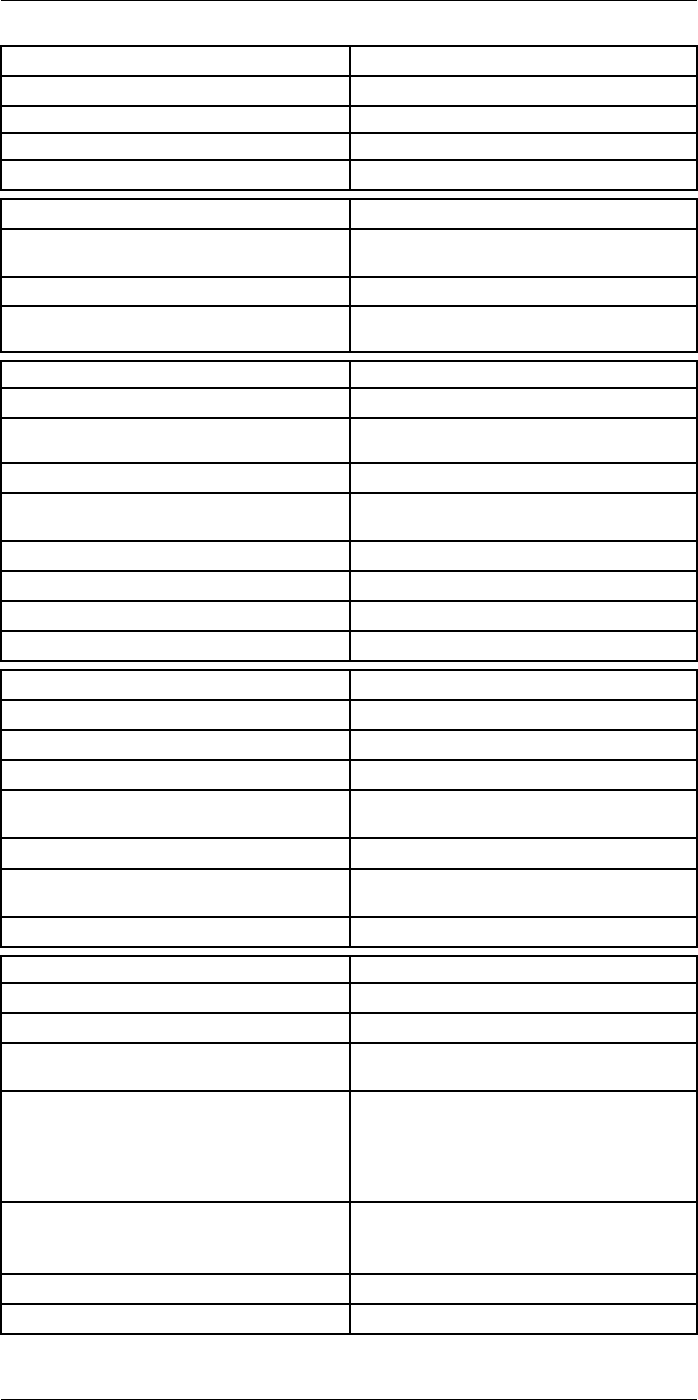
Technical data27
Digital camera
Resolution 5 MP with LED light
Focus Fixed
Field of view 53° × 41°
Video lamp Built-in LED light
Laser pointer
Laser alignment Position is automatically displayed on the infrared
image
Laser distance meter Activated by dedicated button
Laser Class 2, 0.05–40 m (1.6–130 ft.) ±1% of meas-
ured distance
Data communication interfaces
Interfaces USB 2.0, Bluetooth, Wi-Fi, DisplayPort
Bluetooth Communication with headset and external
sensors
Wi-Fi Peer to peer (ad hoc) or infrastructure (network)
Audio Microphone and speaker for voice annotation of
images
USB USB Type-C: data transfer/video/power
USB standard USB 2.0 High Speed
Video out DisplayPort
Video connector type DisplayPort over USB Type-C
Power system
Battery type Rechargeable Li-ion battery
Battery voltage 3.6 V
Battery operating time > 4 hours at 25°C (68°F) with typical use
Charging system In camera (AC adapter or 12 V from a vehicle) or
two-bay charger
Charging time (using two-bay charger) 3.5 h to 90% capacity, on-screen indicator
External power operation AC adapter 90–260 V AC (50/60 Hz) or 12 V from
a vehicle (cable with standard plug, optional)
Power management Automatic shut-down and sleep mode
Environmental data
Operating temperature range –15 to +50°C (5–122°F)
Storage temperature range –40 to +70°C (–40 to 158°F)
Humidity (operating and storage) IEC 60068-2-30/24 hours, 95% relative humidity,
25–40°C (77–104°F)/2 cycles
EMC • ETSI EN 301 489-1 (radio)
• ETSI EN 301 489-17
• EN 61000-6-2 (immunity)
• EN 61000-6-3 (emission)
• FCC 47 CFR Part 15 Class B (emission)
Radio spectrum • ETSI EN 300 228
• FCC Part 15.249
• RSS-247
Encapsulation IP 54 (IEC 60529)
Shock 25g (IEC 60068-2-27)
#T810253; r. AA/42549/42549; en-US 117
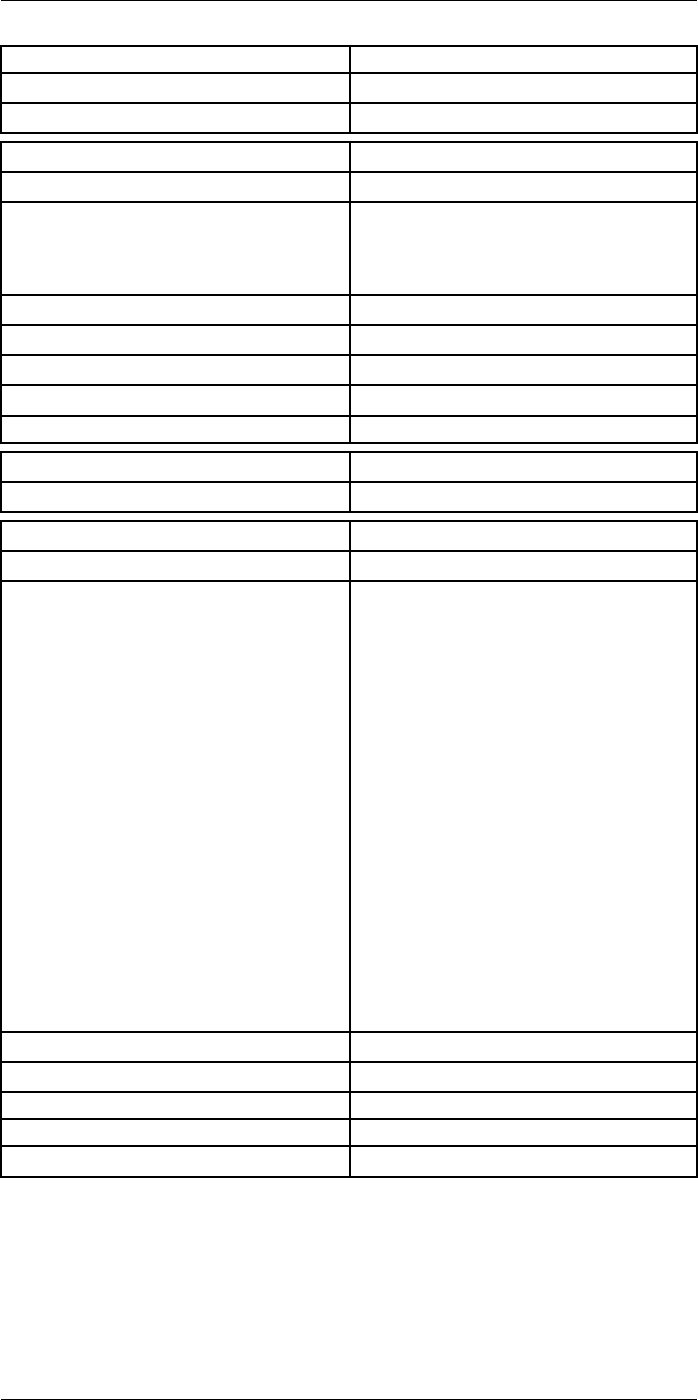
Technical data27
Environmental data
Vibration 2g (IEC 60068-2-6)
Safety EN/UL/CSA/PSE 60950-1
Physical data
Weight (including battery) 1.3 kg (2.9 lb.)
Size (L × W × H) • Lens vertical: 140 × 201.3 × 84.1 mm (5.5 ×
7.9 × 3.3 in.)
• Lens horisontal: 140 × 201.3 × 167.3 mm (5.5
× 7.9 × 6.6 in.)
Battery weight 195 g (6.89 oz.)
Battery size (L × W × H) 59 × 66 × 94 mm (2.3 × 2.6 × 3.7 in.)
Tripod mounting UNC ¼″-20
Housing material PCABS with TPE, magnesium
Color Black
Warranty and service
Warranty http://www.flir.com/warranty/
Shipping information
Packaging, type Cardboard box
Packaging, contents • Accessory box I:
◦ Power supply for battery charger
◦ Power supply, 15 W/3 A
◦ Printed documentation
◦ SD card (8 GB)
◦ USB 2.0 A to USB Type-C cable, 1.0 m
◦ USB Type-C to HDMI adapter, standard
specification UH311
◦ USB Type-C to USB Type-C cable (USB
2.0 standard), 1.0 m
• Accessory box II:
◦ Lanyard strap, battery charger
◦ Lens cap strap
◦ Lens cleaning cloth
◦ Neck strap
• Battery (2 ea)
• Battery charger
• Extra lens, 42°
• Hard transport case
• Infrared camera with lens
• Lens cap, front
• Lens cap, front and rear (only for extra lenses)
Packaging, weight
Packaging, size 500 × 190 × 370 mm (19.7 × 7.5 × 14.6 in.)
EAN-13 7332558012956
UPC-12 845188014643
Country of origin Sweden and/or Estonia
Supplies and accessories:
• T198495; Pouch for FLIR T6xx and T4xx series
• T911705ACC; USB Type-C to USB Type-C cable (USB 2.0 standard), 1.0 m
• T911632ACC; USB Type-C to HDMI adapter, standard specification UH311
• T911631ACC; USB 2.0 A to USB Type-C cable, 0.9 m
• T911630ACC; Power supply for camera, 15 W/3 A
• T911633ACC; Power supply for battery charger
#T810253; r. AA/42549/42549; en-US 118
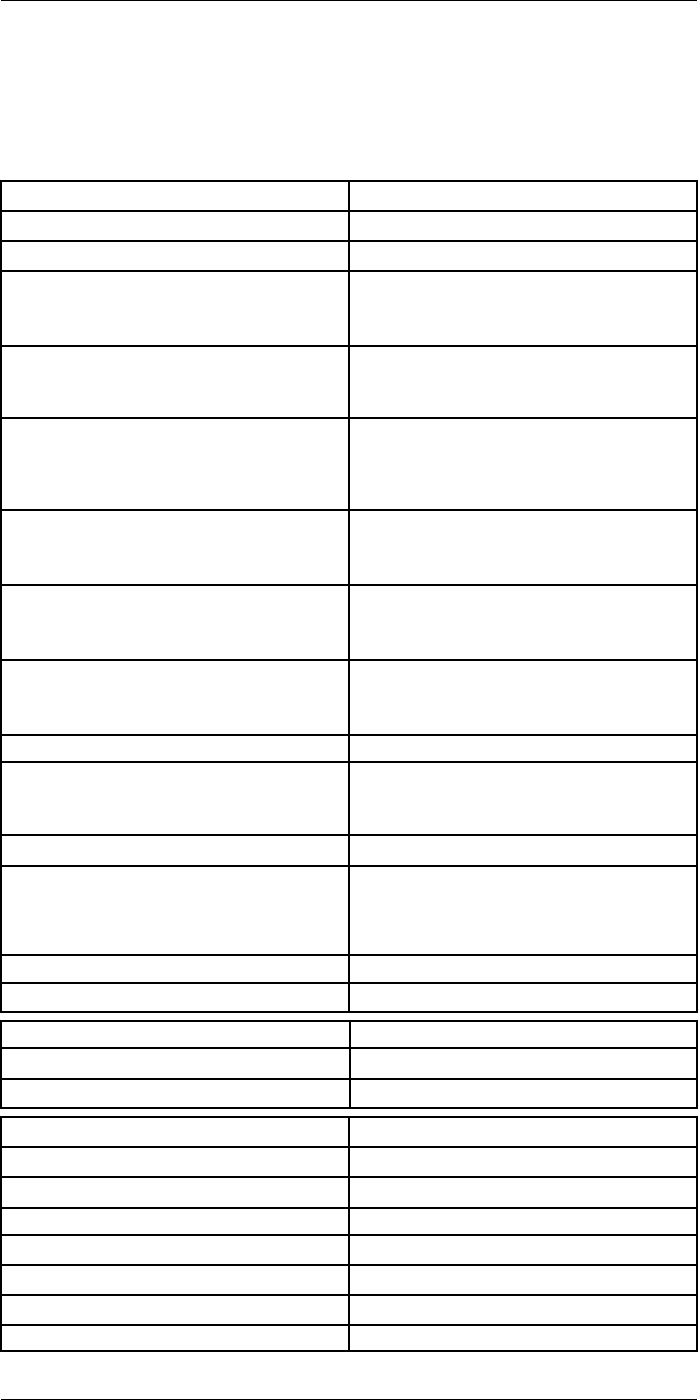
Technical data27
27.8 FLIR T530 24° + 14° & 42°
P/N: 79306-0101
Rev.: 42540
Imaging and optical data
Infrared resolution 320 × 240 pixels
UltraMax (super-resolution) In FLIR Tools
NETD • <30 mK, 42° @ +30°C (+86°F)
• <40 mK, 24° @ +30°C (+86°F)
• <50 mK, 14° @ +30°C (+86°F)
Field of view • 42° × 32°
• 24° × 18°
• 14° × 10°
Minimum focus distance • 0.15 m (0.49 ft.), 42°
• 0.15 m (0.49 ft.), 24°
• 1.0 m (3.28 ft.), 14°
• Macro mode 103 µm as option to 24°
Minimum focus distance with MSX • 0.65 m (2.13 ft.), 42°
• 0.5 m (1.64 ft.), 24°
• 1.0 m (3.28 ft.), 14°
Focal length • 10 mm (0.39 in.), 42°
• 17 mm (0.67 in.), 24°
• 29 mm (1.41 in.), 14°
Spatial resolution (IFOV) • 2.41 mrad/pixel, 42°
• 1.31 mrad/pixel, 24°
• 0.75 mrad/pixel, 14°
Lens identification Automatic
f number • 1.1, 42°
• 1.3, 24°
• 1.5, 14°
Image frequency 30 Hz
Focus • Continuous LDM
• One-shot LDM
• One-shot contrast
• Manual
Field of view match Yes
Digital zoom 1–4× continuous
Detector data
Focal plane array/spectral range Uncooled microbolometer/7.5–14 µm
Detector pitch 17 µm
Image presentation
Resolution 640 × 480 pixels (VGA)
Surface brightness (cd/m2)400
Screen size 4 in.
Viewing angle 80°
Color depth (bits) 24
Aspect ratio 4:3
Auto-rotation Yes
#T810253; r. AA/42549/42549; en-US 120
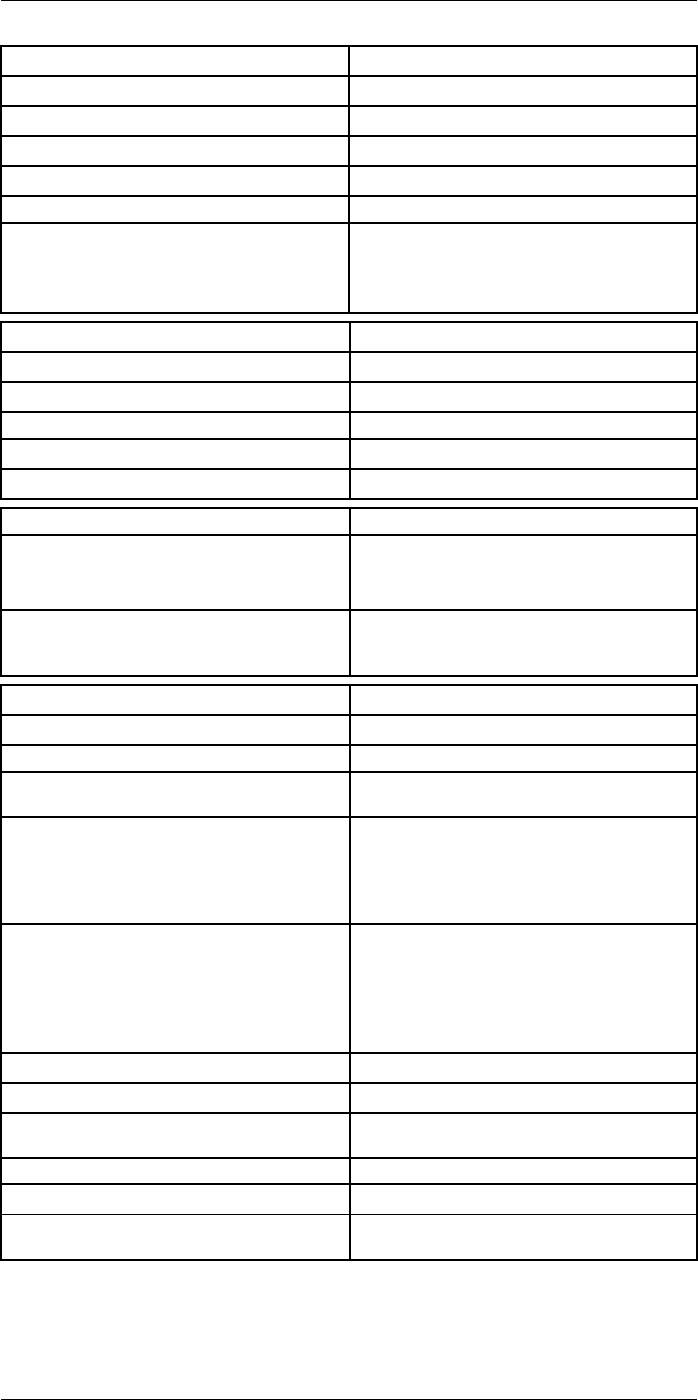
Technical data27
Image presentation
Touchscreen Optically bonded PCAP
Display technology IPS
Cover glass material Dragontrail®
Programmable buttons 2
Viewfinder No
Image adjustment • Automatic
• Automatic maximum
• Automatic minimum
• Manual
Image presentation modes
Infrared image Yes
Visual image Yes
MSX Yes
Picture in picture Resizable and movable
Gallery Yes
Measurement
Object temperature range • –20 to +120°C (–4 to +248°F)
• 0–650°C (32–1202°F)
• Optional: 300–1200°C (572–2200°F)
Accuracy ±2°C (±3.6°F) or ±2% of reading, for ambient tem-
perature 15–35°C (59–95°F) and object tempera-
ture above 0°C (32°F)
Measurement analysis
Spotmeter 3 in live mode
Area 3 in live mode
Automatic hot/cold detection Automatic maximum/minimum markers within
area
Color alarm (Isotherm) • Above
• Below
• Interval
• Condensation
• Insulation
Measurement presets • No measurements
• Center spot
• Hot spot
• Cold spot
• User preset 1
• User preset 2
Difference temperature Yes
Reference temperature Yes
Emissivity correction Yes, variable from 0.01 to 1.0 or selected from
materials list
Measurement corrections Yes
External optics/windows correction Yes
Screening 0.5°C (0.9°F) accuracy at 37°C (98.6°F) with
reference
#T810253; r. AA/42549/42549; en-US 121
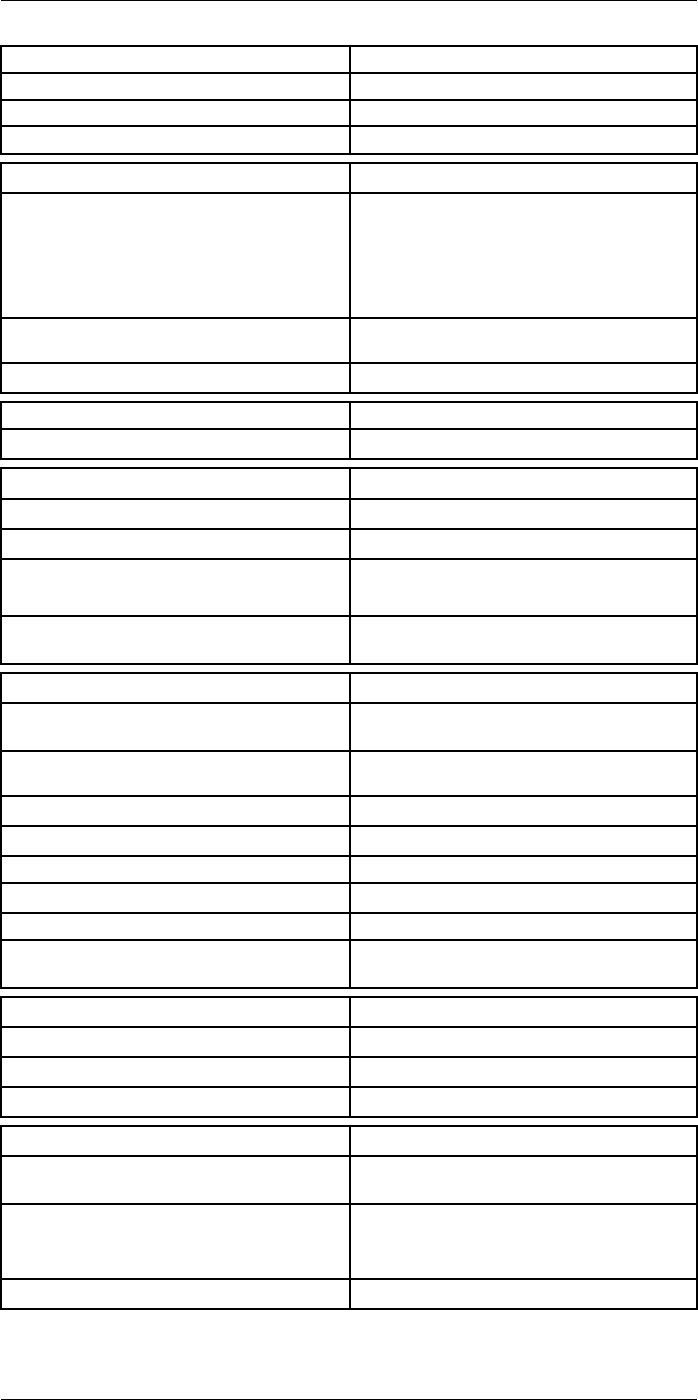
Technical data27
Alarm
Moisture alarm Yes
Insulation alarm Yes
Measurement alarm Audible/visual alarms above/below
Set-up
Color palettes • Iron
• Gray
• Rainbow
• Arctic
• Lava
• Rainbow HC
Setup commands Local adaptation of units, language, date, and
time formats
Languages 21
Service functions
Camera software update Use PC software FLIR Tools
Storage of images
Storage media Removable memory: SD card
Time lapse (Periodic image storage) 10 seconds to 24 hours (infrared)
Remote control operation • Using FLIR Tools (using USB cable)
• FLIR Tools Mobile (over Wi-Fi)
Image file format Standard JPEG, measurement data included. In-
frared-only mode
Image annotations
Voice 60 seconds with built-in microphone and speaker
(and via Bluetooth) on still images and video
Text Text from predefined list or soft keyboard on
touchscreen
Visual image annotation Yes
Image sketch Yes: on infrared only
Sketch From touchscreen
METERLiNK Yes, several readings
Area measurement information Yes
GPS Location data automatically added to every still
image and first frame in video from built-in GPS
Video recording in camera
Radiometric infrared-video recording RTRR (.csq)
Non-radiometric infrared-video recording H.264 to memory card
Visual video recording H.264 to memory card
Video streaming
Radiometric infrared-video streaming
(compressed)
Over UVC or RTSP (Wi-Fi)
Non-radiometric video streaming (compressed: IR,
MSX, visual, Picture in Picture) • H.264 (AVC) over RTSP (Wi-Fi)
• MPEG4 over RTSP (Wi-Fi)
• MJPEG over UVC and RTSP (Wi-Fi)
Visual video streaming Yes
#T810253; r. AA/42549/42549; en-US 122
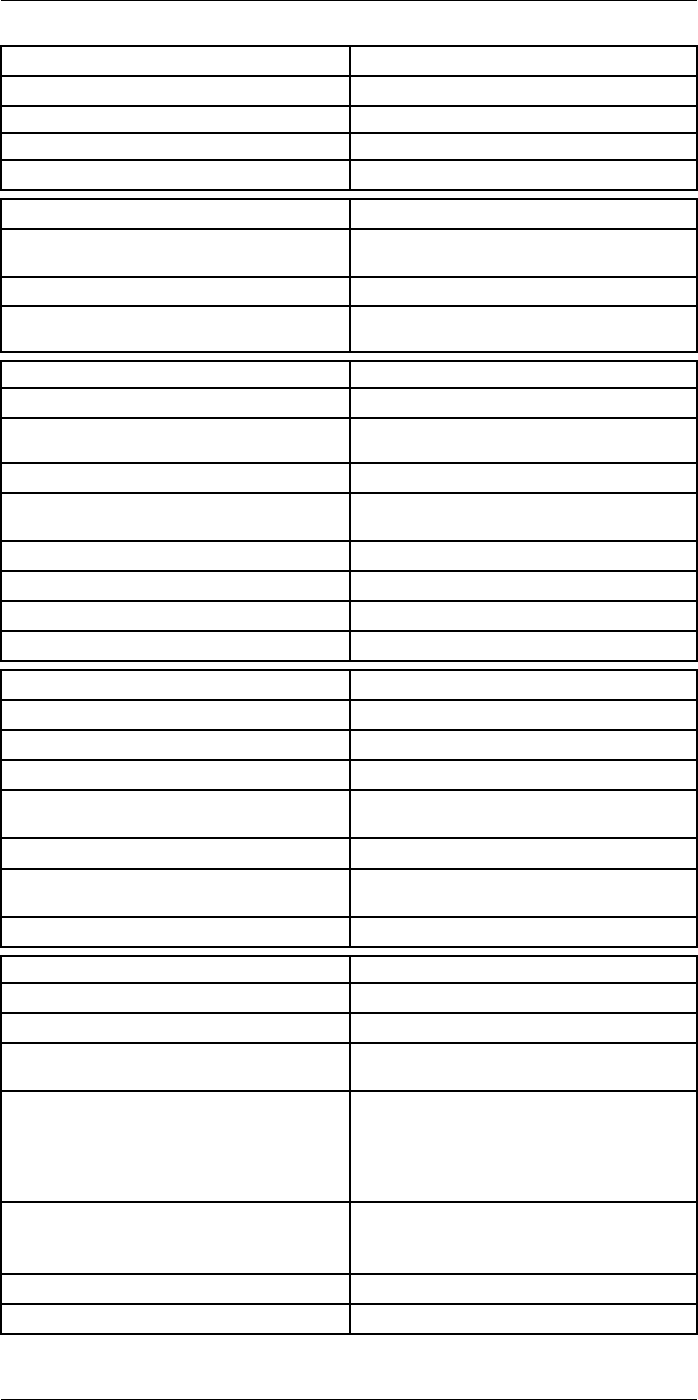
Technical data27
Digital camera
Resolution 5 MP with LED light
Focus Fixed
Field of view 53° × 41°
Video lamp Built-in LED light
Laser pointer
Laser alignment Position is automatically displayed on the infrared
image
Laser distance meter Activated by dedicated button
Laser Class 2, 0.05–40 m (1.6–130 ft.) ±1% of meas-
ured distance
Data communication interfaces
Interfaces USB 2.0, Bluetooth, Wi-Fi, DisplayPort
Bluetooth Communication with headset and external
sensors
Wi-Fi Peer to peer (ad hoc) or infrastructure (network)
Audio Microphone and speaker for voice annotation of
images
USB USB Type-C: data transfer/video/power
USB standard USB 2.0 High Speed
Video out DisplayPort
Video connector type DisplayPort over USB Type-C
Power system
Battery type Rechargeable Li-ion battery
Battery voltage 3.6 V
Battery operating time > 4 hours at 25°C (68°F) with typical use
Charging system In camera (AC adapter or 12 V from a vehicle) or
two-bay charger
Charging time (using two-bay charger) 3.5 h to 90% capacity, on-screen indicator
External power operation AC adapter 90–260 V AC (50/60 Hz) or 12 V from
a vehicle (cable with standard plug, optional)
Power management Automatic shut-down and sleep mode
Environmental data
Operating temperature range –15 to +50°C (5–122°F)
Storage temperature range –40 to +70°C (–40 to 158°F)
Humidity (operating and storage) IEC 60068-2-30/24 hours, 95% relative humidity,
25–40°C (77–104°F)/2 cycles
EMC • ETSI EN 301 489-1 (radio)
• ETSI EN 301 489-17
• EN 61000-6-2 (immunity)
• EN 61000-6-3 (emission)
• FCC 47 CFR Part 15 Class B (emission)
Radio spectrum • ETSI EN 300 228
• FCC Part 15.249
• RSS-247
Encapsulation IP 54 (IEC 60529)
Shock 25g (IEC 60068-2-27)
#T810253; r. AA/42549/42549; en-US 123
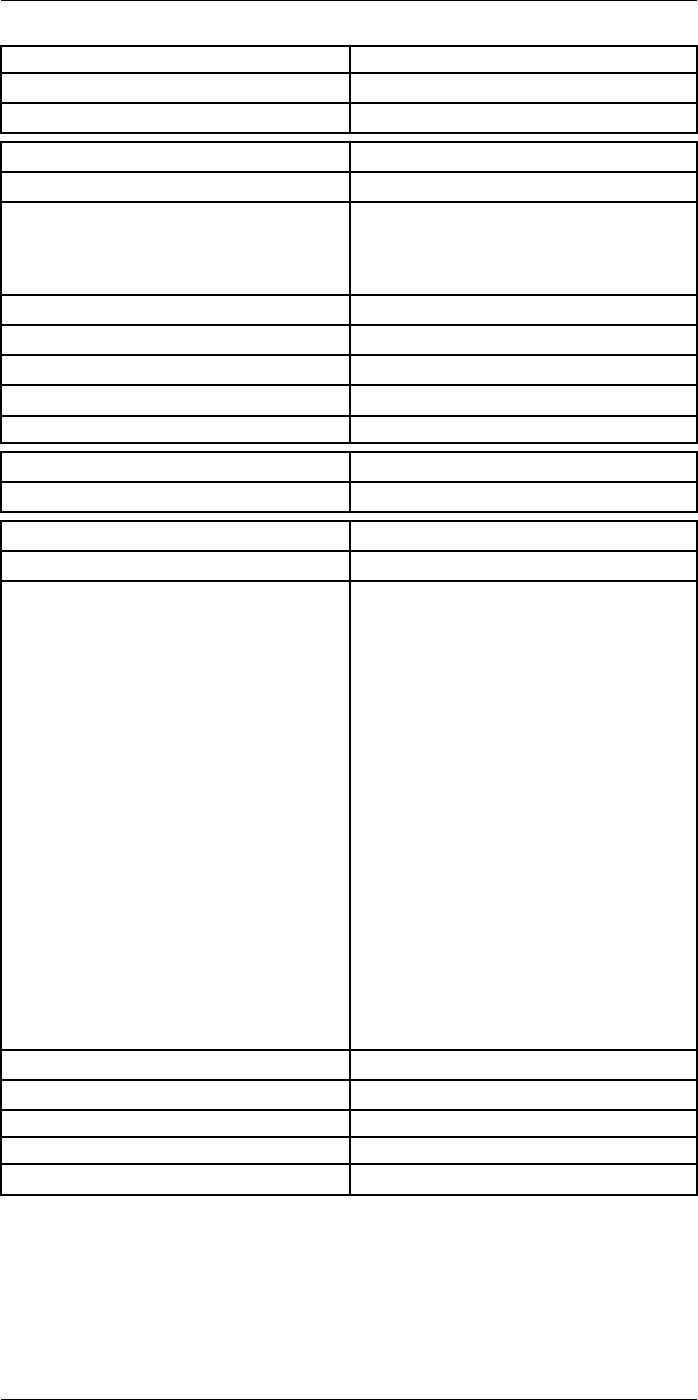
Technical data27
Environmental data
Vibration 2g (IEC 60068-2-6)
Safety EN/UL/CSA/PSE 60950-1
Physical data
Weight (including battery) 1.3 kg (2.9 lb.)
Size (L × W × H) • Lens vertical: 140 × 201.3 × 84.1 mm (5.5 ×
7.9 × 3.3 in.)
• Lens horisontal: 140 × 201.3 × 167.3 mm (5.5
× 7.9 × 6.6 in.)
Battery weight 195 g (6.89 oz.)
Battery size (L × W × H) 59 × 66 × 94 mm (2.3 × 2.6 × 3.7 in.)
Tripod mounting UNC ¼″-20
Housing material PCABS with TPE, magnesium
Color Black
Warranty and service
Warranty http://www.flir.com/warranty/
Shipping information
Packaging, type Cardboard box
Packaging, contents • Accessory box I:
◦ Power supply for battery charger
◦ Power supply, 15 W/3 A
◦ Printed documentation
◦ SD card (8 GB)
◦ USB 2.0 A to USB Type-C cable, 1.0 m
◦ USB Type-C to HDMI adapter, standard
specification UH311
◦ USB Type-C to USB Type-C cable (USB
2.0 standard), 1.0 m
• Accessory box II:
◦ Lanyard strap, battery charger
◦ Lens cap strap
◦ Lens cleaning cloth
◦ Neck strap
• Battery (2 ea)
• Battery charger
• Extra lens, 14°
• Extra lens, 42°
• Hard transport case
• Infrared camera with lens
• Lens cap, front
• Lens cap, front and rear (only for extra lenses)
Packaging, weight
Packaging, size 500 × 190 × 370 mm (19.7 × 7.5 × 14.6 in.)
EAN-13 7332558012963
UPC-12 845188014650
Country of origin Sweden and/or Estonia
Supplies and accessories:
• T198495; Pouch for FLIR T6xx and T4xx series
• T911705ACC; USB Type-C to USB Type-C cable (USB 2.0 standard), 1.0 m
• T911632ACC; USB Type-C to HDMI adapter, standard specification UH311
• T911631ACC; USB 2.0 A to USB Type-C cable, 0.9 m
• T911630ACC; Power supply for camera, 15 W/3 A
#T810253; r. AA/42549/42549; en-US 124
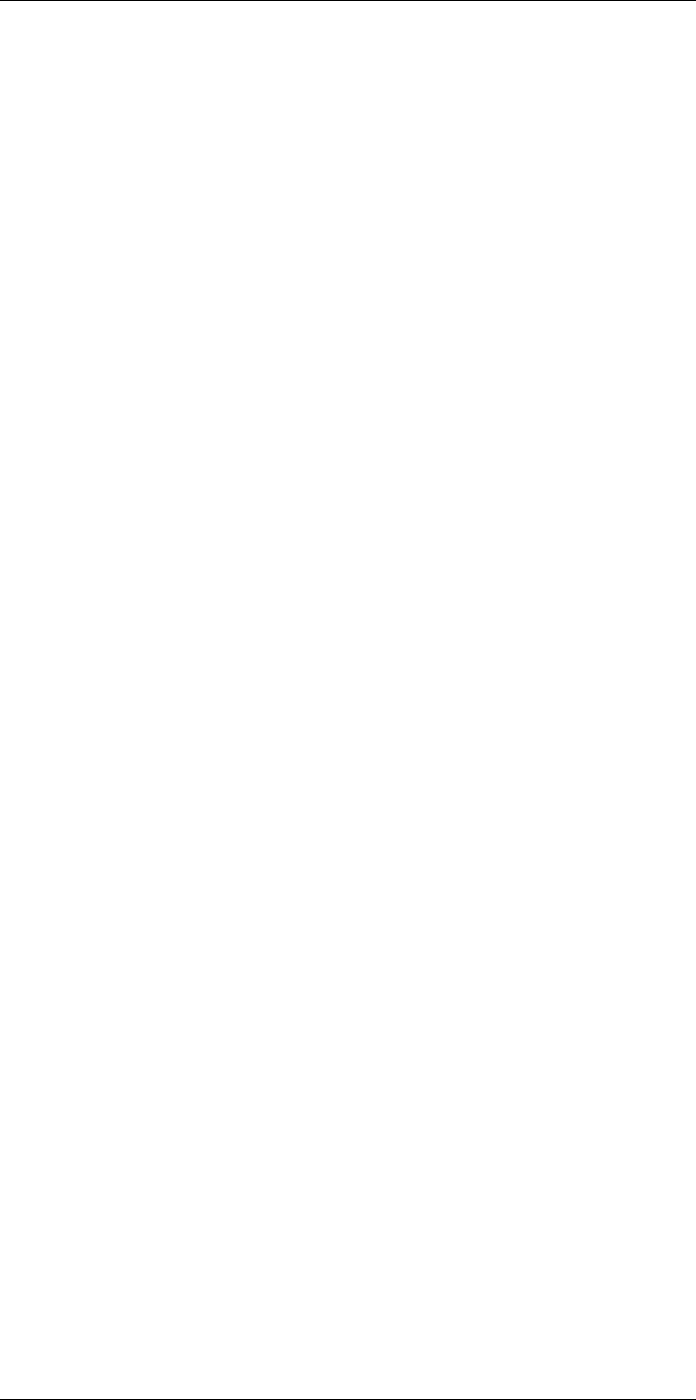
Technical data27
• T911633ACC; Power supply for battery charger
• T199610; Battery charger
• T199300ACC; Battery
• T199601; Hand strap and neck strap
• T199347ACC; Hard transport case
• T199616; High temperature option, +300 to +1200°C
• T198583; FLIR Tools+ (download card incl. license key)
#T810253; r. AA/42549/42549; en-US 125
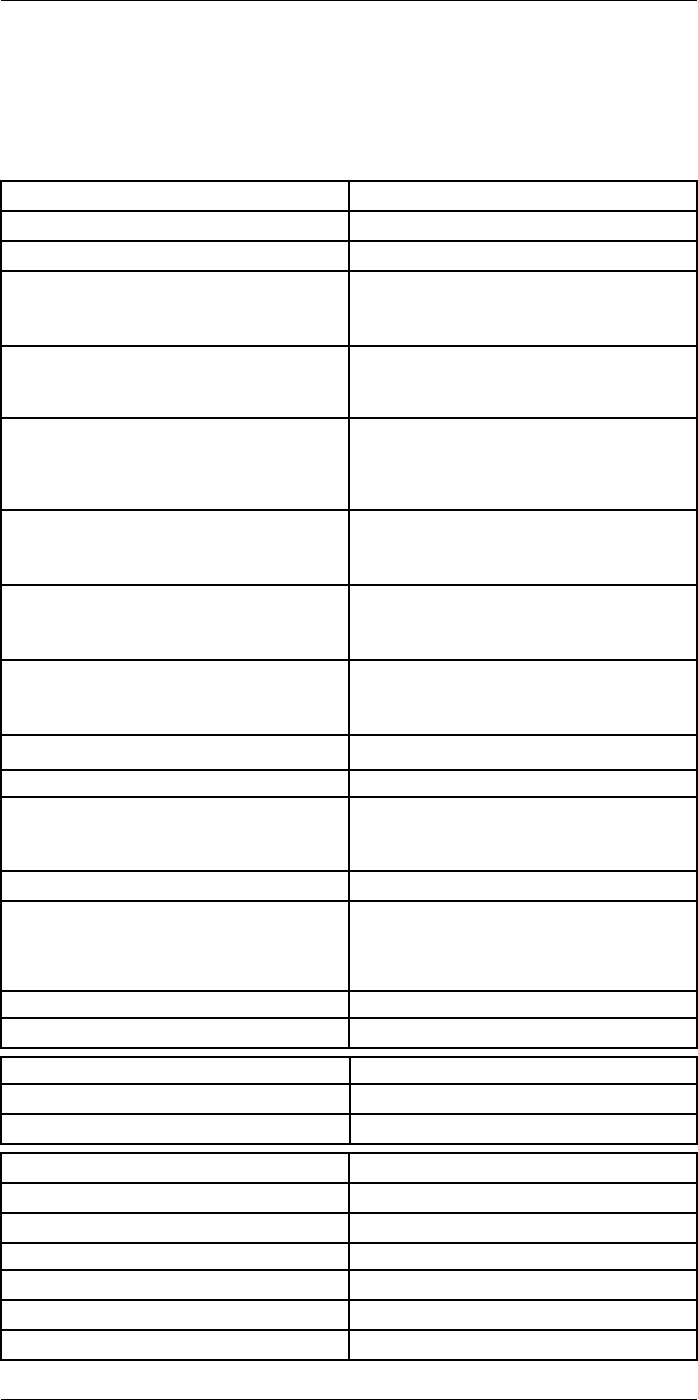
Technical data27
27.9 FLIR T530 42° + 14°
P/N: 79307-0101
Rev.: 42541
Imaging and optical data
Infrared resolution 320 × 240 pixels
UltraMax (super-resolution) In FLIR Tools
NETD • <30 mK, 42° @ +30°C (+86°F)
• <40 mK, 24° @ +30°C (+86°F)
• <50 mK, 14° @ +30°C (+86°F)
Field of view • 42° × 32°
• 24° × 18°
• 14° × 10°
Minimum focus distance • 0.15 m (0.49 ft.), 42°
• 0.15 m (0.49 ft.), 24°
• 1.0 m (3.28 ft.), 14°
• Macro mode 103 µm as option to 24°
Minimum focus distance with MSX • 0.65 m (2.13 ft.), 42°
• 0.5 m (1.64 ft.), 24°
• 1.0 m (3.28 ft.), 14°
Focal length • 10 mm (0.39 in.), 42°
• 17 mm (0.67 in.), 24°
• 29 mm (1.41 in.), 14°
Spatial resolution (IFOV) • 2.41 mrad/pixel, 42°
• 1.31 mrad/pixel, 24°
• 0.75 mrad/pixel, 14°
Available extra lenses • 24°
Lens identification Automatic
f number • 1.1, 42°
• 1.3, 24°
• 1.5, 14°
Image frequency 30 Hz
Focus • Continuous LDM
• One-shot LDM
• One-shot contrast
• Manual
Field of view match Yes
Digital zoom 1–4× continuous
Detector data
Focal plane array/spectral range Uncooled microbolometer/7.5–14 µm
Detector pitch 17 µm
Image presentation
Resolution 640 × 480 pixels (VGA)
Surface brightness (cd/m2)400
Screen size 4 in.
Viewing angle 80°
Color depth (bits) 24
Aspect ratio 4:3
#T810253; r. AA/42549/42549; en-US 126
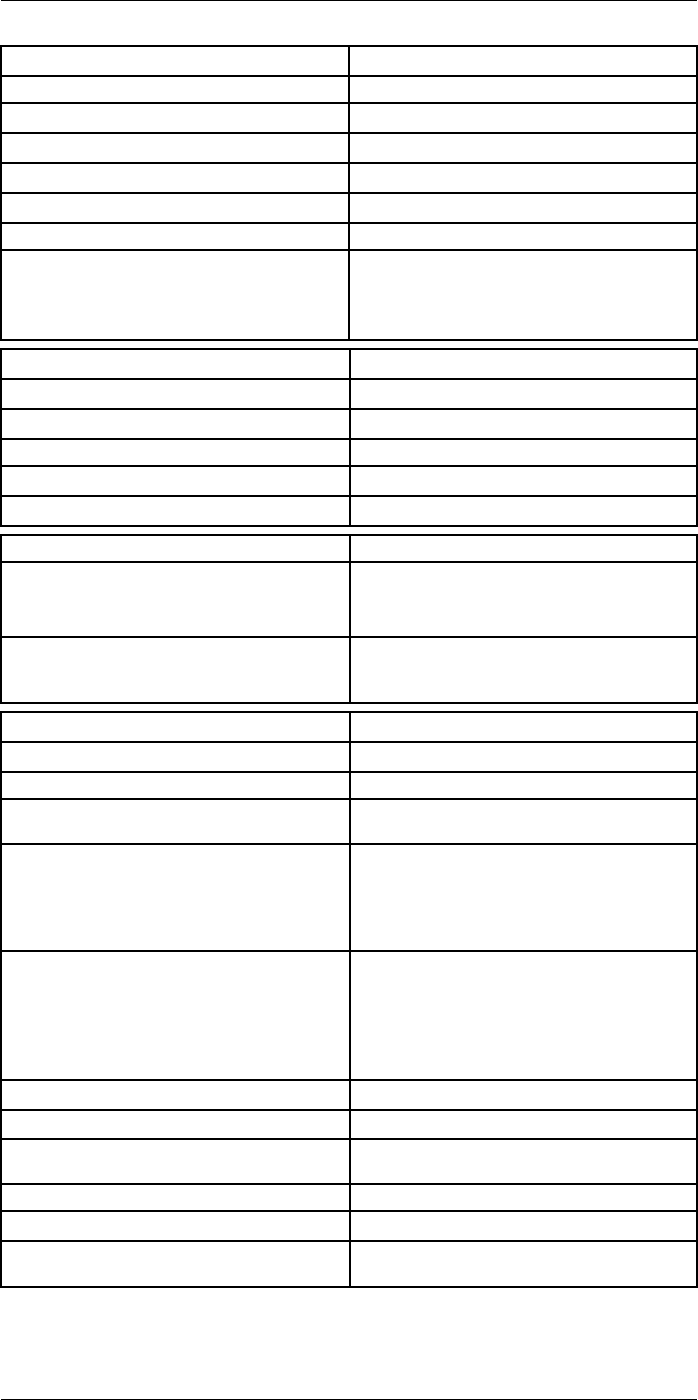
Technical data27
Image presentation
Auto-rotation Yes
Touchscreen Optically bonded PCAP
Display technology IPS
Cover glass material Dragontrail®
Programmable buttons 2
Viewfinder No
Image adjustment • Automatic
• Automatic maximum
• Automatic minimum
• Manual
Image presentation modes
Infrared image Yes
Visual image Yes
MSX Yes
Picture in picture Resizable and movable
Gallery Yes
Measurement
Object temperature range • –20 to +120°C (–4 to +248°F)
• 0–650°C (32–1202°F)
• Optional: 300–1200°C (572–2200°F)
Accuracy ±2°C (±3.6°F) or ±2% of reading, for ambient tem-
perature 15–35°C (59–95°F) and object tempera-
ture above 0°C (32°F)
Measurement analysis
Spotmeter 3 in live mode
Area 3 in live mode
Automatic hot/cold detection Automatic maximum/minimum markers within
area
Color alarm (Isotherm) • Above
• Below
• Interval
• Condensation
• Insulation
Measurement presets • No measurements
• Center spot
• Hot spot
• Cold spot
• User preset 1
• User preset 2
Difference temperature Yes
Reference temperature Yes
Emissivity correction Yes, variable from 0.01 to 1.0 or selected from
materials list
Measurement corrections Yes
External optics/windows correction Yes
Screening 0.5°C (0.9°F) accuracy at 37°C (98.6°F) with
reference
#T810253; r. AA/42549/42549; en-US 127
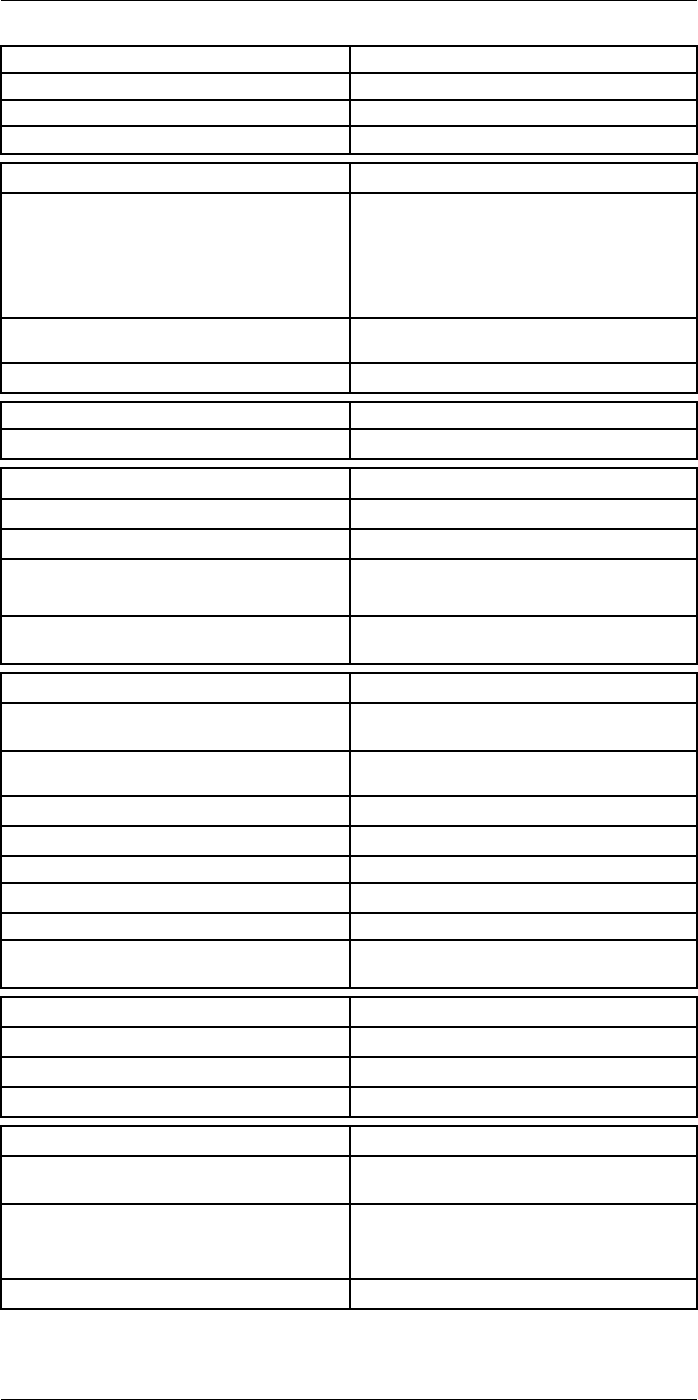
Technical data27
Alarm
Moisture alarm Yes
Insulation alarm Yes
Measurement alarm Audible/visual alarms above/below
Set-up
Color palettes • Iron
• Gray
• Rainbow
• Arctic
• Lava
• Rainbow HC
Setup commands Local adaptation of units, language, date, and
time formats
Languages 21
Service functions
Camera software update Use PC software FLIR Tools
Storage of images
Storage media Removable memory: SD card
Time lapse (Periodic image storage) 10 seconds to 24 hours (infrared)
Remote control operation • Using FLIR Tools (using USB cable)
• FLIR Tools Mobile (over Wi-Fi)
Image file format Standard JPEG, measurement data included. In-
frared-only mode
Image annotations
Voice 60 seconds with built-in microphone and speaker
(and via Bluetooth) on still images and video
Text Text from predefined list or soft keyboard on
touchscreen
Visual image annotation Yes
Image sketch Yes: on infrared only
Sketch From touchscreen
METERLiNK Yes, several readings
Area measurement information Yes
GPS Location data automatically added to every still
image and first frame in video from built-in GPS
Video recording in camera
Radiometric infrared-video recording RTRR (.csq)
Non-radiometric infrared-video recording H.264 to memory card
Visual video recording H.264 to memory card
Video streaming
Radiometric infrared-video streaming
(compressed)
Over UVC or RTSP (Wi-Fi)
Non-radiometric video streaming (compressed:
IR, MSX, visual, Picture in Picture) • H.264 (AVC) over RTSP (Wi-Fi)
• MPEG4 over RTSP (Wi-Fi)
• MJPEG over UVC and RTSP (Wi-Fi)
Visual video streaming Yes
#T810253; r. AA/42549/42549; en-US 128
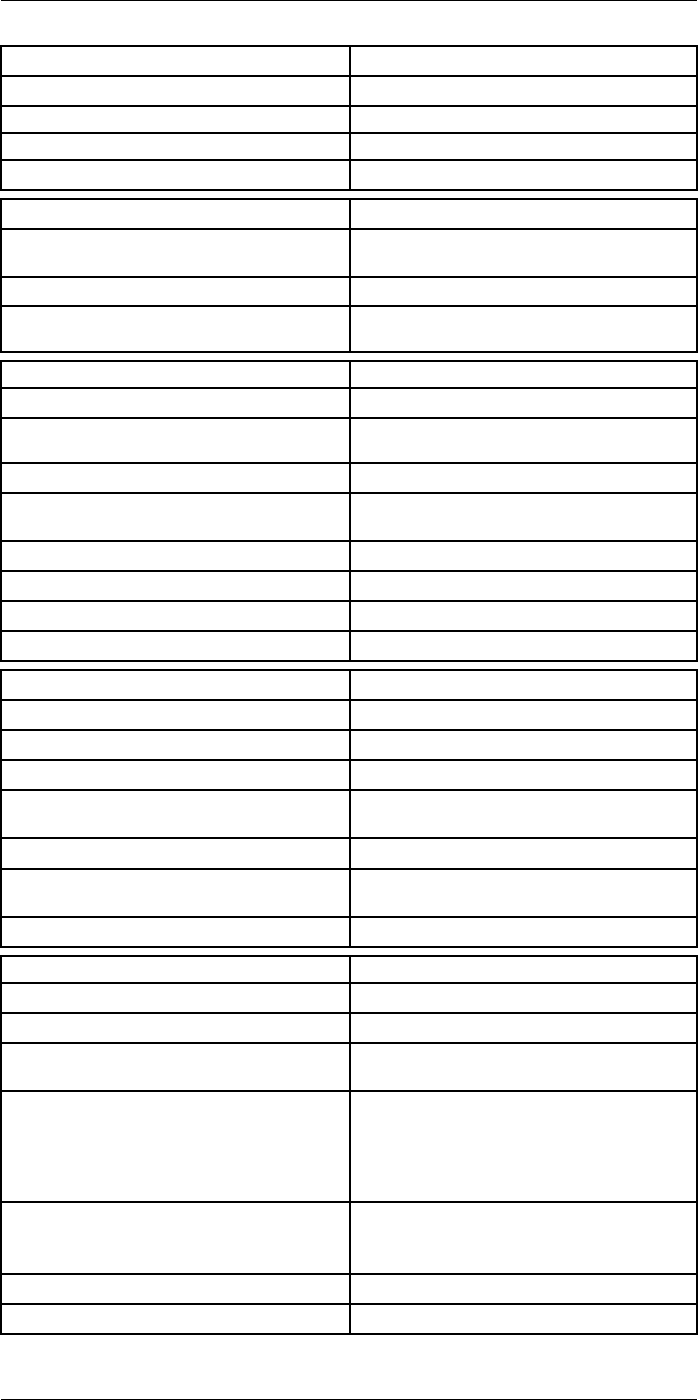
Technical data27
Digital camera
Resolution 5 MP with LED light
Focus Fixed
Field of view 53° × 41°
Video lamp Built-in LED light
Laser pointer
Laser alignment Position is automatically displayed on the infrared
image
Laser distance meter Activated by dedicated button
Laser Class 2, 0.05–40 m (1.6–130 ft.) ±1% of meas-
ured distance
Data communication interfaces
Interfaces USB 2.0, Bluetooth, Wi-Fi, DisplayPort
Bluetooth Communication with headset and external
sensors
Wi-Fi Peer to peer (ad hoc) or infrastructure (network)
Audio Microphone and speaker for voice annotation of
images
USB USB Type-C: data transfer/video/power
USB standard USB 2.0 High Speed
Video out DisplayPort
Video connector type DisplayPort over USB Type-C
Power system
Battery type Rechargeable Li-ion battery
Battery voltage 3.6 V
Battery operating time > 4 hours at 25°C (68°F) with typical use
Charging system In camera (AC adapter or 12 V from a vehicle) or
two-bay charger
Charging time (using two-bay charger) 3.5 h to 90% capacity, on-screen indicator
External power operation AC adapter 90–260 V AC (50/60 Hz) or 12 V from
a vehicle (cable with standard plug, optional)
Power management Automatic shut-down and sleep mode
Environmental data
Operating temperature range –15 to +50°C (5–122°F)
Storage temperature range –40 to +70°C (–40 to 158°F)
Humidity (operating and storage) IEC 60068-2-30/24 hours, 95% relative humidity,
25–40°C (77–104°F)/2 cycles
EMC • ETSI EN 301 489-1 (radio)
• ETSI EN 301 489-17
• EN 61000-6-2 (immunity)
• EN 61000-6-3 (emission)
• FCC 47 CFR Part 15 Class B (emission)
Radio spectrum • ETSI EN 300 228
• FCC Part 15.249
• RSS-247
Encapsulation IP 54 (IEC 60529)
Shock 25g (IEC 60068-2-27)
#T810253; r. AA/42549/42549; en-US 129
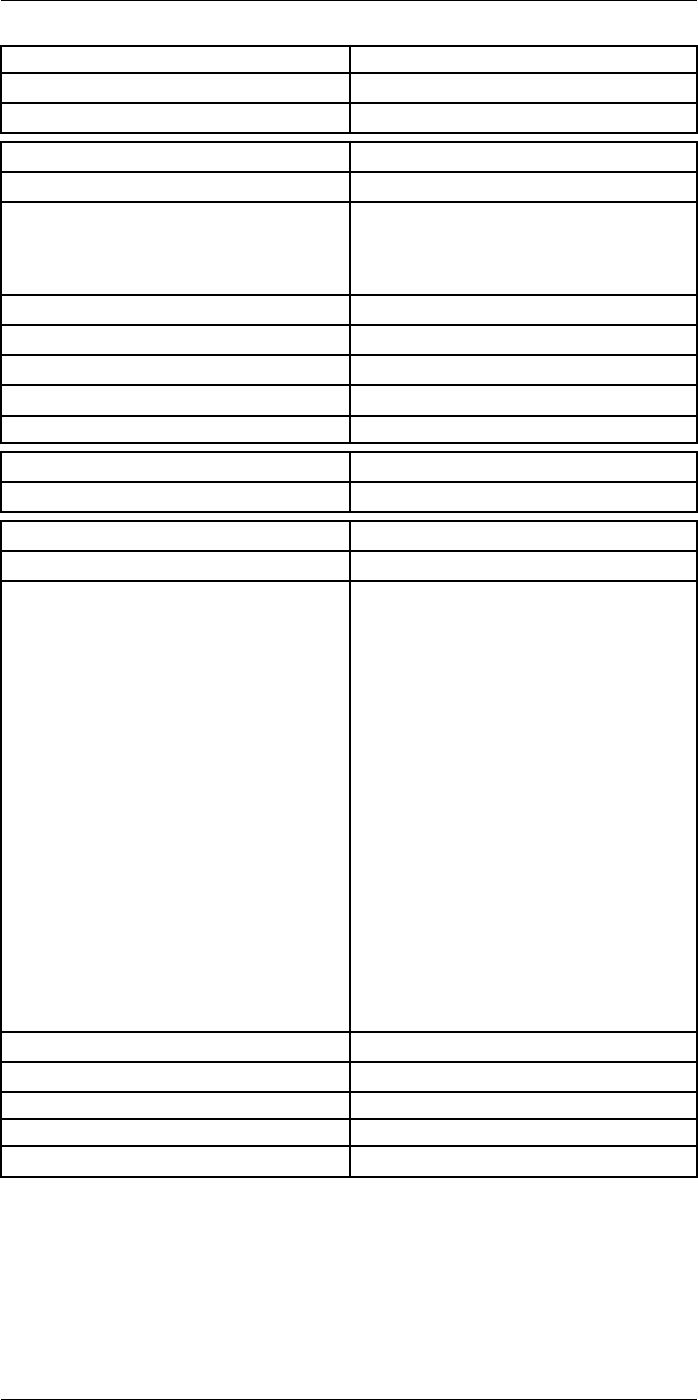
Technical data27
Environmental data
Vibration 2g (IEC 60068-2-6)
Safety EN/UL/CSA/PSE 60950-1
Physical data
Weight (including battery) 1.3 kg (2.9 lb.)
Size (L × W × H) • Lens vertical: 140 × 201.3 × 84.1 mm (5.5 ×
7.9 × 3.3 in.)
• Lens horisontal: 140 × 201.3 × 167.3 mm (5.5
× 7.9 × 6.6 in.)
Battery weight 195 g (6.89 oz.)
Battery size (L × W × H) 59 × 66 × 94 mm (2.3 × 2.6 × 3.7 in.)
Tripod mounting UNC ¼″-20
Housing material PCABS with TPE, magnesium
Color Black
Warranty and service
Warranty http://www.flir.com/warranty/
Shipping information
Packaging, type Cardboard box
Packaging, contents • Accessory box I:
◦ Power supply for battery charger
◦ Power supply, 15 W/3 A
◦ Printed documentation
◦ SD card (8 GB)
◦ USB 2.0 A to USB Type-C cable, 1.0 m
◦ USB Type-C to HDMI adapter, standard
specification UH311
◦ USB Type-C to USB Type-C cable (USB
2.0 standard), 1.0 m
• Accessory box II:
◦ Lanyard strap, battery charger
◦ Lens cap strap
◦ Lens cleaning cloth
◦ Neck strap
• Battery (2 ea)
• Battery charger
• Extra lens, 14°
• Hard transport case
• Infrared camera with lens
• Lens cap, front
• Lens cap, front and rear (only for extra lenses)
Packaging, weight
Packaging, size 500 × 190 × 370 mm (19.7 × 7.5 × 14.6 in.)
EAN-13 4743254003255
UPC-12 845188014711
Country of origin Sweden and/or Estonia
Supplies and accessories:
• T198495; Pouch for FLIR T6xx and T4xx series
• T911705ACC; USB Type-C to USB Type-C cable (USB 2.0 standard), 1.0 m
• T911632ACC; USB Type-C to HDMI adapter, standard specification UH311
• T911631ACC; USB 2.0 A to USB Type-C cable, 0.9 m
• T911630ACC; Power supply for camera, 15 W/3 A
• T911633ACC; Power supply for battery charger
#T810253; r. AA/42549/42549; en-US 130
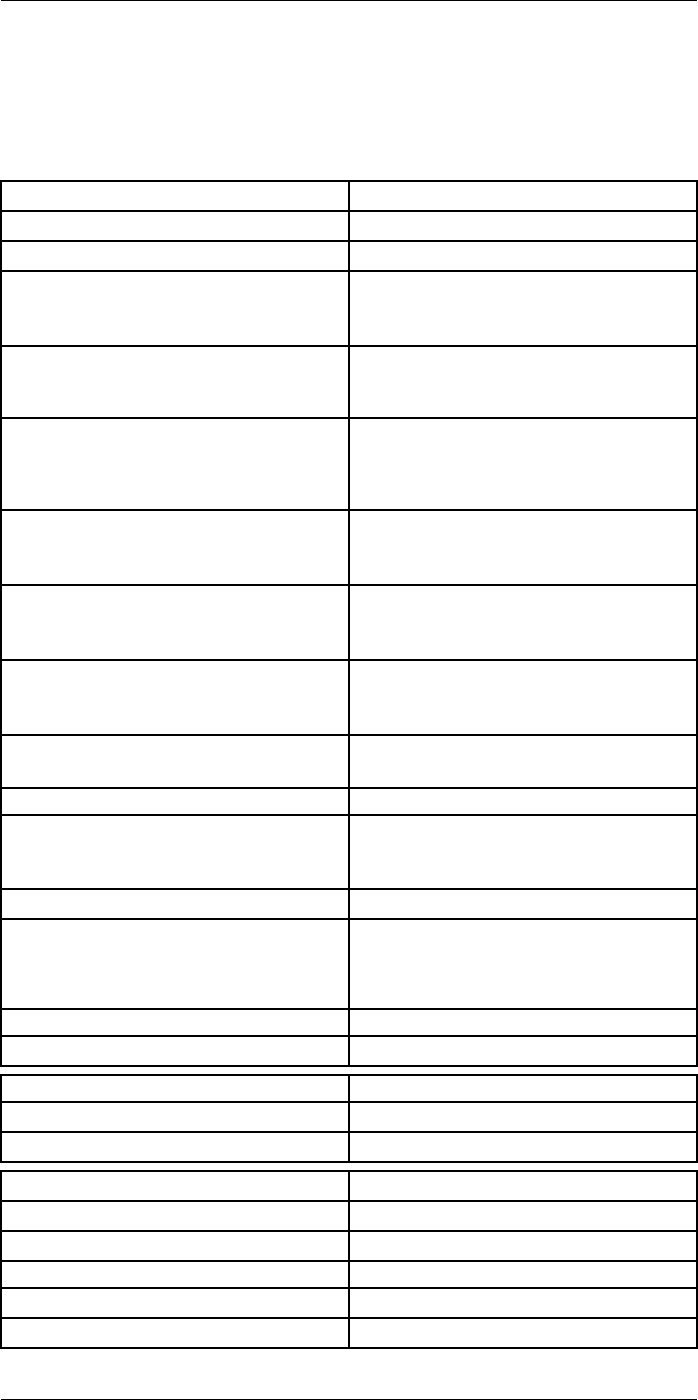
Technical data27
27.10 FLIR T540 24°
P/N: 79302-0201
Rev.: 42542
Imaging and optical data
Infrared resolution 464 × 348 pixels
UltraMax (super-resolution) In FLIR Tools
NETD • <30 mK, 42° @ +30°C (+86°F)
• <40 mK, 24° @ +30°C (+86°F)
• <50 mK, 14° @ +30°C (+86°F)
Field of view • 42° × 32°
• 24° × 18°
• 14° × 10°
Minimum focus distance • 0.15 m (0.49 ft.), 42°
• 0.15 m (0.49 ft.), 24°
• 1.0 m (3.28 ft.), 14°
• Macro mode 71 µm as option to 24°
Minimum focus distance with MSX • 0.65 m (2.13 ft.), 42°
• 0.5 m (1.64 ft.), 24°
• 1.0 m (3.28 ft.), 14°
Focal length • 10 mm (0.39 in.), 42°
• 17 mm (0.67 in.), 24°
• 29 mm (1.41 in.), 14°
Spatial resolution (IFOV) • 1.66 mrad/pixel, 42°
• 0.90 mrad/pixel, 24°
• 0.52 mrad/pixel, 14°
Available extra lenses • 42°
• 14°
Lens identification Automatic
f number • 1.1, 42°
• 1.3, 24°
• 1.5, 14°
Image frequency 30 Hz
Focus • Continuous LDM
• One-shot LDM
• One-shot contrast
• Manual
Field of view match Yes
Digital zoom 1–6× continuous
Detector data
Focal plane array/spectral range Uncooled microbolometer/7.5–14 µm
Detector pitch 17 µm
Image presentation
Resolution 640 × 480 pixels (VGA)
Surface brightness (cd/m2)400
Screen size 4 in.
Viewing angle 80°
Color depth (bits) 24
#T810253; r. AA/42549/42549; en-US 132
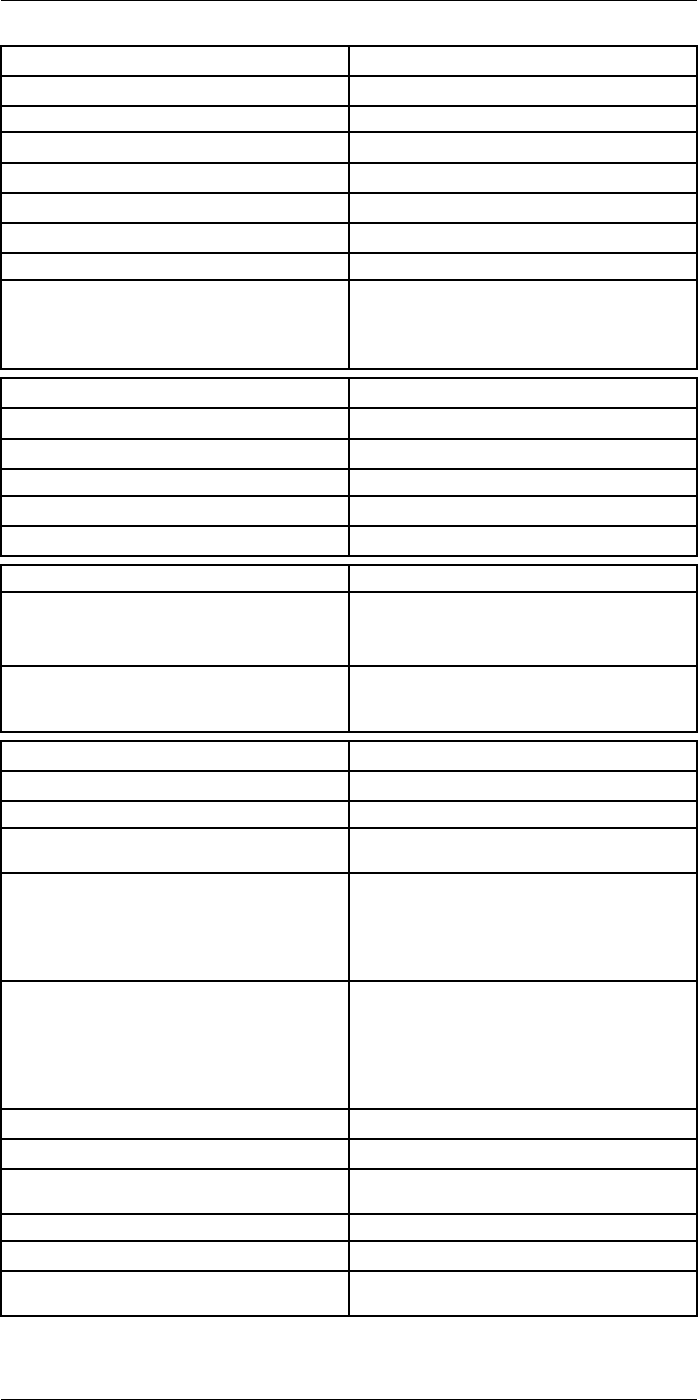
Technical data27
Image presentation
Aspect ratio 4:3
Auto-rotation Yes
Touchscreen Optically bonded PCAP
Display technology IPS
Cover glass material Dragontrail®
Programmable buttons 2
Viewfinder No
Image adjustment • Automatic
• Automatic maximum
• Automatic minimum
• Manual
Image presentation modes
Infrared image Yes
Visual image Yes
MSX Yes
Picture in picture Resizable and movable
Gallery Yes
Measurement
Object temperature range • –20 to +120°C (–4 to +248°F)
• 0–650°C (32–1202°F)
• 300–1500°C (572–2732°F)
Accuracy ±2°C (±3.6°F) or ±2% of reading, for ambient tem-
perature 15–35°C (59–95°F) and object tempera-
ture above 0°C (32°F)
Measurement analysis
Spotmeter 3 in live mode
Area 3 in live mode
Automatic hot/cold detection Automatic maximum/minimum markers within
area
Color alarm (Isotherm) • Above
• Below
• Interval
• Condensation
• Insulation
Measurement presets • No measurements
• Center spot
• Hot spot
• Cold spot
• User preset 1
• User preset 2
Difference temperature Yes
Reference temperature Yes
Emissivity correction Yes, variable from 0.01 to 1.0 or selected from
materials list
Measurement corrections Yes
External optics/windows correction Yes
Screening 0.5°C (0.9°F) accuracy at 37°C (98.6°F) with
reference
#T810253; r. AA/42549/42549; en-US 133
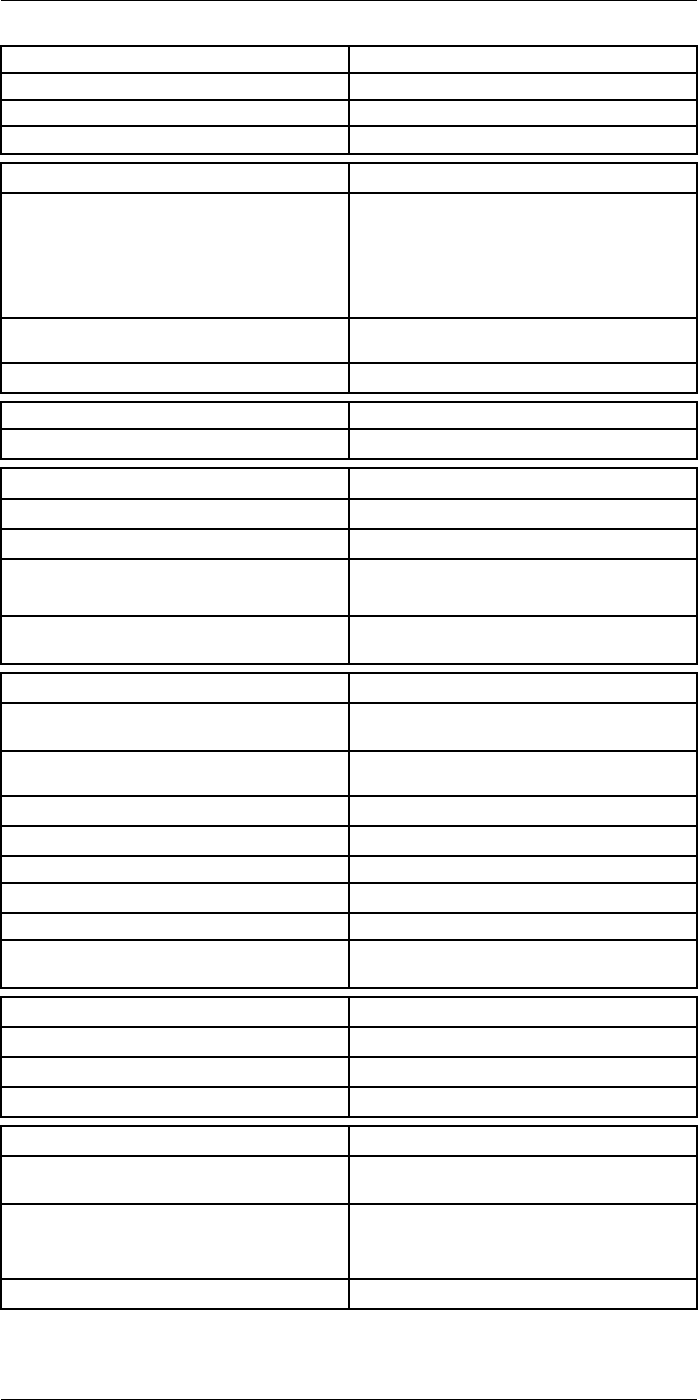
Technical data27
Alarm
Moisture alarm Yes
Insulation alarm Yes
Measurement alarm Audible/visual alarms above/below
Set-up
Color palettes • Iron
• Gray
• Rainbow
• Arctic
• Lava
• Rainbow HC
Setup commands Local adaptation of units, language, date, and
time formats
Languages 21
Service functions
Camera software update Use PC software FLIR Tools
Storage of images
Storage media Removable memory: SD card
Time lapse (Periodic image storage) 10 seconds to 24 hours (infrared)
Remote control operation • Using FLIR Tools (using USB cable)
• FLIR Tools Mobile (over Wi-Fi)
Image file format Standard JPEG, measurement data included. In-
frared-only mode
Image annotations
Voice 60 seconds with built-in microphone and speaker
(and via Bluetooth) on still images and video
Text Text from predefined list or soft keyboard on
touchscreen
Visual image annotation Yes
Image sketch Yes: on infrared only
Sketch From touchscreen
METERLiNK Yes, several readings
Area measurement information Yes
GPS Location data automatically added to every still
image and first frame in video from built-in GPS
Video recording in camera
Radiometric infrared-video recording RTRR (.csq)
Non-radiometric infrared-video recording H.264 to memory card
Visual video recording H.264 to memory card
Video streaming
Radiometric infrared-video streaming
(compressed)
Over UVC or RTSP (Wi-Fi)
Non-radiometric video streaming (compressed: IR,
MSX, visual, Picture in Picture) • H.264 (AVC) over RTSP (Wi-Fi)
• MPEG4 over RTSP (Wi-Fi)
• MJPEG over UVC and RTSP (Wi-Fi)
Visual video streaming Yes
#T810253; r. AA/42549/42549; en-US 134
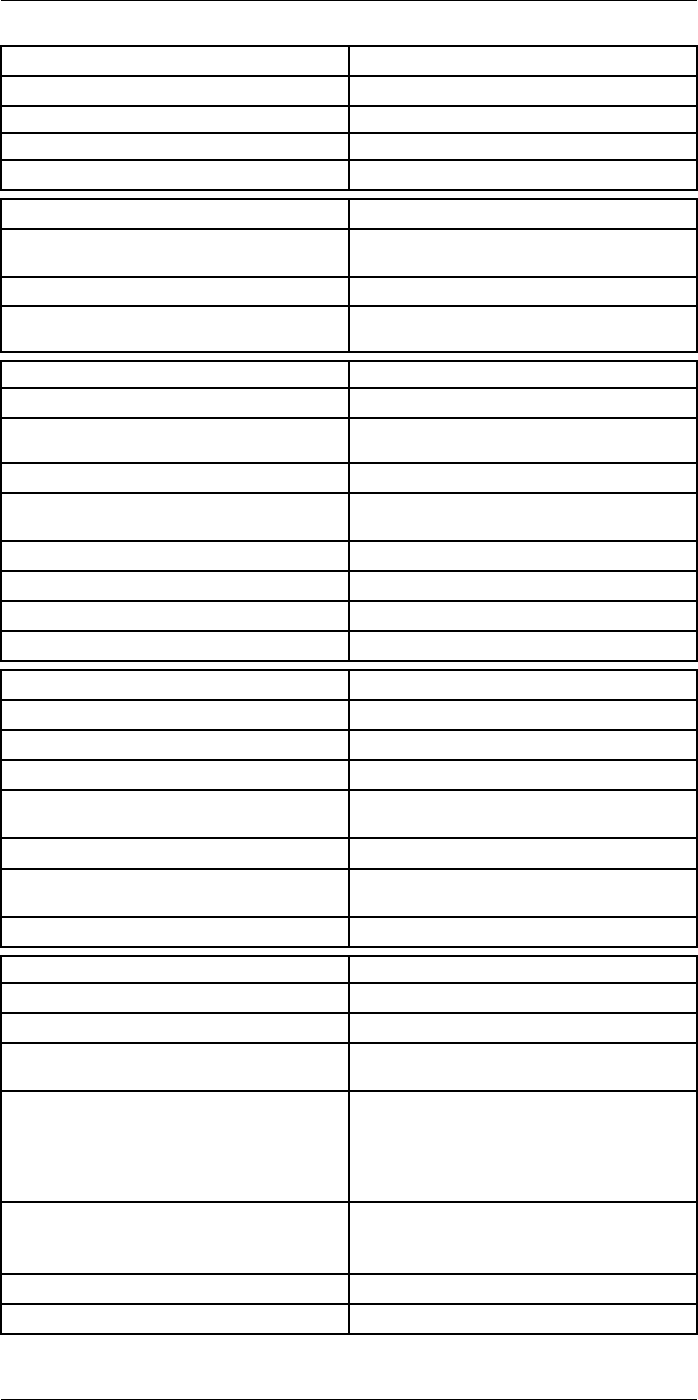
Technical data27
Digital camera
Resolution 5 MP with LED light
Focus Fixed
Field of view 53° × 41°
Video lamp Built-in LED light
Laser pointer
Laser alignment Position is automatically displayed on the infrared
image
Laser distance meter Activated by dedicated button
Laser Class 2, 0.05–40 m (1.6–130 ft.) ±1% of meas-
ured distance
Data communication interfaces
Interfaces USB 2.0, Bluetooth, Wi-Fi, DisplayPort
Bluetooth Communication with headset and external
sensors
Wi-Fi Peer to peer (ad hoc) or infrastructure (network)
Audio Microphone and speaker for voice annotation of
images
USB USB Type-C: data transfer/video/power
USB standard USB 2.0 High Speed
Video out DisplayPort
Video connector type DisplayPort over USB Type-C
Power system
Battery type Rechargeable Li-ion battery
Battery voltage 3.6 V
Battery operating time > 4 hours at 25°C (68°F) with typical use
Charging system In camera (AC adapter or 12 V from a vehicle) or
two-bay charger
Charging time (using two-bay charger) 3.5 h to 90% capacity, on-screen indicator
External power operation AC adapter 90–260 V AC (50/60 Hz) or 12 V from
a vehicle (cable with standard plug, optional)
Power management Automatic shut-down and sleep mode
Environmental data
Operating temperature range –15 to +50°C (5–122°F)
Storage temperature range –40 to +70°C (–40 to 158°F)
Humidity (operating and storage) IEC 60068-2-30/24 hours, 95% relative humidity,
25–40°C (77–104°F)/2 cycles
EMC • ETSI EN 301 489-1 (radio)
• ETSI EN 301 489-17
• EN 61000-6-2 (immunity)
• EN 61000-6-3 (emission)
• FCC 47 CFR Part 15 Class B (emission)
Radio spectrum • ETSI EN 300 228
• FCC Part 15.249
• RSS-247
Encapsulation IP 54 (IEC 60529)
Shock 25g (IEC 60068-2-27)
#T810253; r. AA/42549/42549; en-US 135
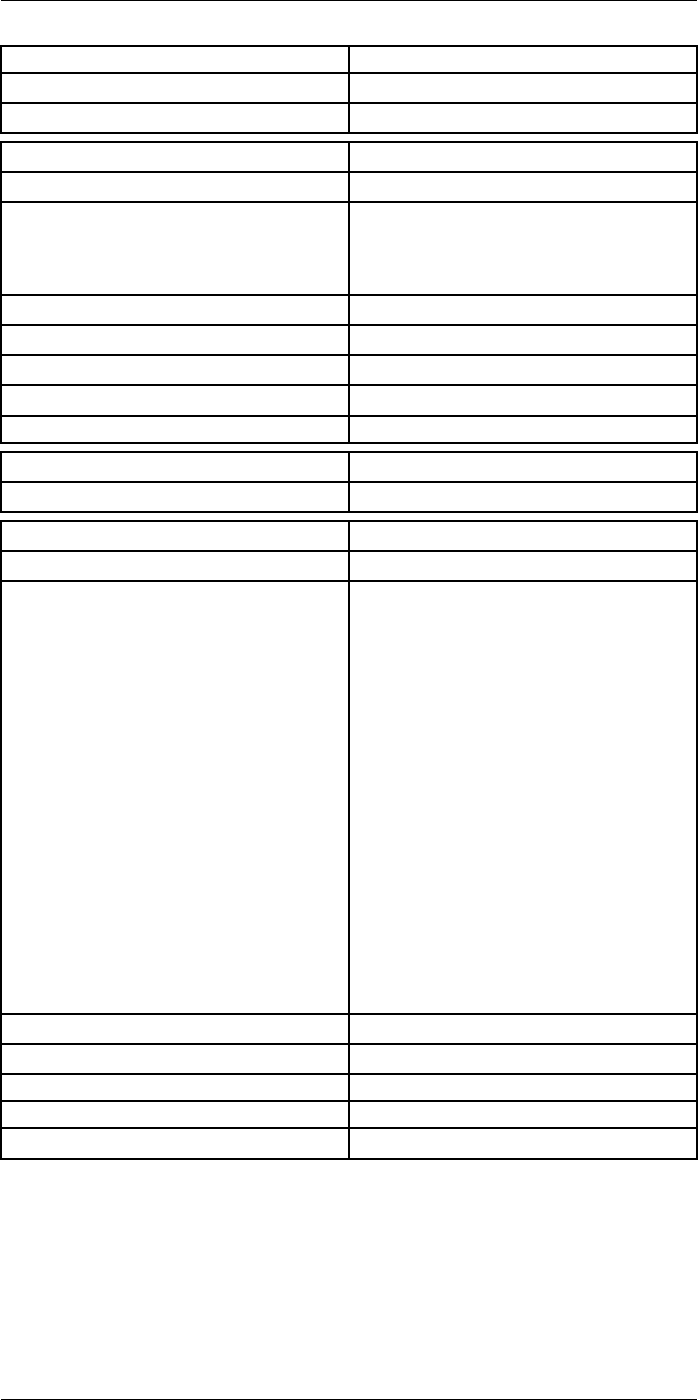
Technical data27
Environmental data
Vibration 2g (IEC 60068-2-6)
Safety EN/UL/CSA/PSE 60950-1
Physical data
Weight (including battery) 1.3 kg (2.9 lb.)
Size (L × W × H) • Lens vertical: 140 × 201.3 × 84.1 mm (5.5 ×
7.9 × 3.3 in.)
• Lens horisontal: 140 × 201.3 × 167.3 mm (5.5
× 7.9 × 6.6 in.)
Battery weight 195 g (6.89 oz.)
Battery size (L × W × H) 59 × 66 × 94 mm (2.3 × 2.6 × 3.7 in.)
Tripod mounting UNC ¼″-20
Housing material PCABS with TPE, magnesium
Color Black
Warranty and service
Warranty http://www.flir.com/warranty/
Shipping information
Packaging, type Cardboard box
Packaging, contents • Accessory box I:
◦ Power supply for battery charger
◦ Power supply, 15 W/3 A
◦ Printed documentation
◦ SD card (8 GB)
◦ USB 2.0 A to USB Type-C cable, 1.0 m
◦ USB Type-C to HDMI adapter, standard
specification UH311
◦ USB Type-C to USB Type-C cable (USB
2.0 standard), 1.0 m
• Accessory box II:
◦ Lanyard strap, battery charger
◦ Lens cap strap
◦ Lens cleaning cloth
◦ Neck strap
• Battery (2 ea)
• Battery charger
• Hard transport case
• Infrared camera with lens
• Lens cap, front
• Lens cap, front and rear (only for extra lenses)
Packaging, weight
Packaging, size 500 × 190 × 370 mm (19.7 × 7.5 × 14.6 in.)
EAN-13 7332558012970
UPC-12 845188014667
Country of origin Sweden and/or Estonia
Supplies and accessories:
• T198495; Pouch for FLIR T6xx and T4xx series
• T911705ACC; USB Type-C to USB Type-C cable (USB 2.0 standard), 1.0 m
• T911632ACC; USB Type-C to HDMI adapter, standard specification UH311
• T911631ACC; USB 2.0 A to USB Type-C cable, 0.9 m
• T911630ACC; Power supply for camera, 15 W/3 A
• T911633ACC; Power supply for battery charger
• T199610; Battery charger
#T810253; r. AA/42549/42549; en-US 136
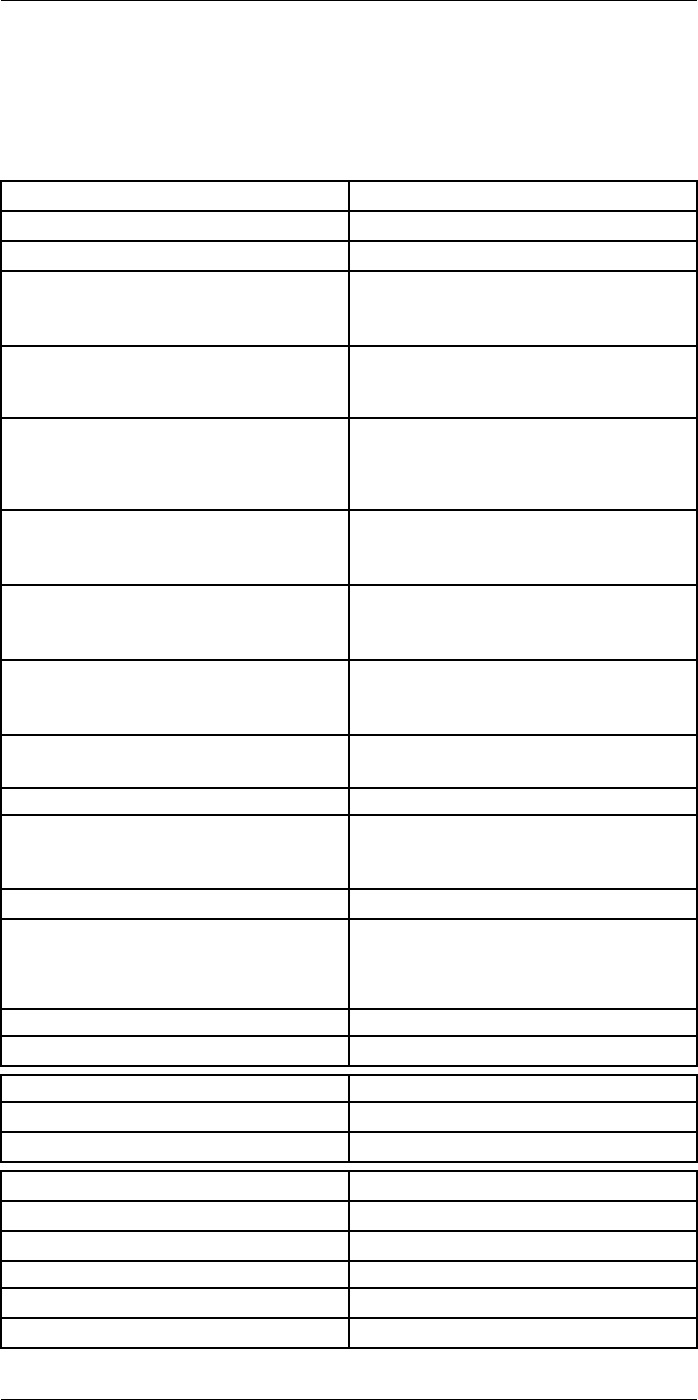
Technical data27
27.11 FLIR T540 42°
P/N: 79303-0201
Rev.: 42543
Imaging and optical data
Infrared resolution 464 × 348 pixels
UltraMax (super-resolution) In FLIR Tools
NETD • <30 mK, 42° @ +30°C (+86°F)
• <40 mK, 24° @ +30°C (+86°F)
• <50 mK, 14° @ +30°C (+86°F)
Field of view • 42° × 32°
• 24° × 18°
• 14° × 10°
Minimum focus distance • 0.15 m (0.49 ft.), 42°
• 0.15 m (0.49 ft.), 24°
• 1.0 m (3.28 ft.), 14°
• Macro mode 71 µm as option to 24°
Minimum focus distance with MSX • 0.65 m (2.13 ft.), 42°
• 0.5 m (1.64 ft.), 24°
• 1.0 m (3.28 ft.), 14°
Focal length • 10 mm (0.39 in.), 42°
• 17 mm (0.67 in.), 24°
• 29 mm (1.41 in.), 14°
Spatial resolution (IFOV) • 1.66 mrad/pixel, 42°
• 0.90 mrad/pixel, 24°
• 0.52 mrad/pixel, 14°
Available extra lenses • 24°
• 14°
Lens identification Automatic
f number • 1.1, 42°
• 1.3, 24°
• 1.5, 14°
Image frequency 30 Hz
Focus • Continuous LDM
• One-shot LDM
• One-shot contrast
• Manual
Field of view match Yes
Digital zoom 1–6× continuous
Detector data
Focal plane array/spectral range Uncooled microbolometer/7.5–14 µm
Detector pitch 17 µm
Image presentation
Resolution 640 × 480 pixels (VGA)
Surface brightness (cd/m2)400
Screen size 4 in.
Viewing angle 80°
Color depth (bits) 24
#T810253; r. AA/42549/42549; en-US 138
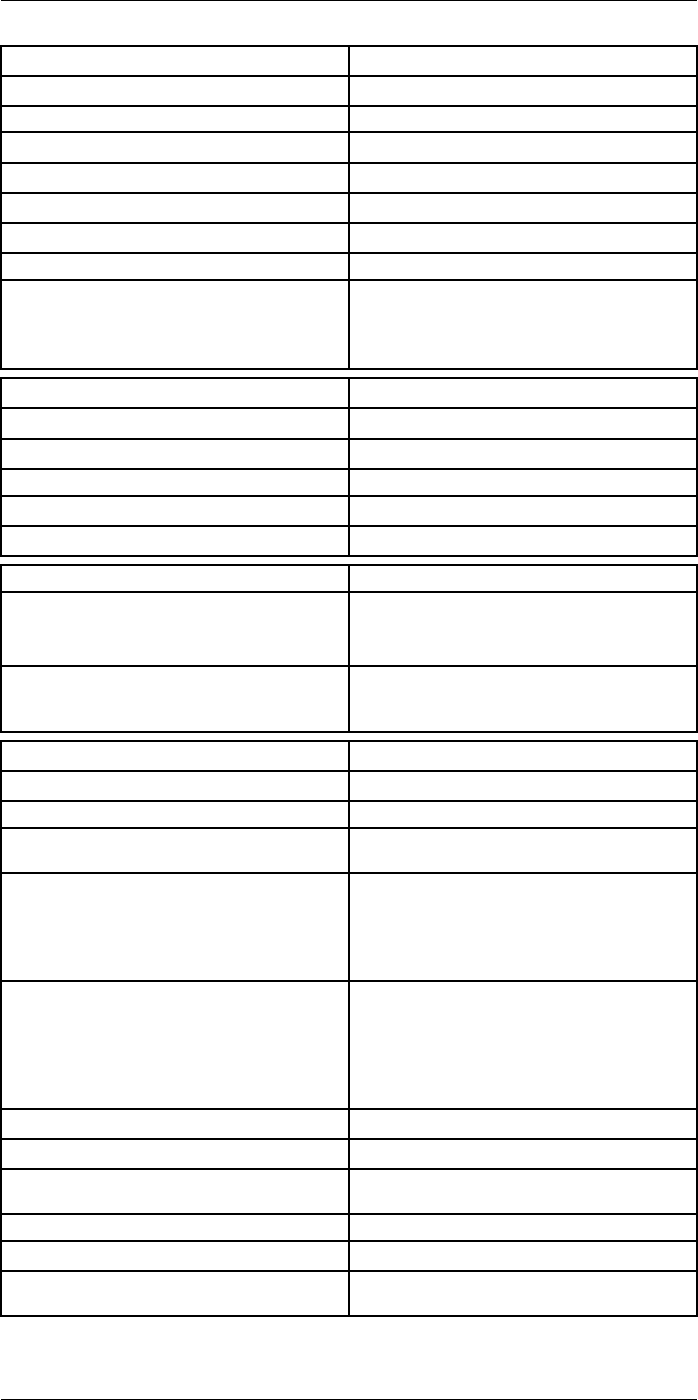
Technical data27
Image presentation
Aspect ratio 4:3
Auto-rotation Yes
Touchscreen Optically bonded PCAP
Display technology IPS
Cover glass material Dragontrail®
Programmable buttons 2
Viewfinder No
Image adjustment • Automatic
• Automatic maximum
• Automatic minimum
• Manual
Image presentation modes
Infrared image Yes
Visual image Yes
MSX Yes
Picture in picture Resizable and movable
Gallery Yes
Measurement
Object temperature range • –20 to +120°C (–4 to +248°F)
• 0–650°C (32–1202°F)
• 300–1500°C (572–2732°F)
Accuracy ±2°C (±3.6°F) or ±2% of reading, for ambient tem-
perature 15–35°C (59–95°F) and object tempera-
ture above 0°C (32°F)
Measurement analysis
Spotmeter 3 in live mode
Area 3 in live mode
Automatic hot/cold detection Automatic maximum/minimum markers within
area
Color alarm (Isotherm) • Above
• Below
• Interval
• Condensation
• Insulation
Measurement presets • No measurements
• Center spot
• Hot spot
• Cold spot
• User preset 1
• User preset 2
Difference temperature Yes
Reference temperature Yes
Emissivity correction Yes, variable from 0.01 to 1.0 or selected from
materials list
Measurement corrections Yes
External optics/windows correction Yes
Screening 0.5°C (0.9°F) accuracy at 37°C (98.6°F) with
reference
#T810253; r. AA/42549/42549; en-US 139
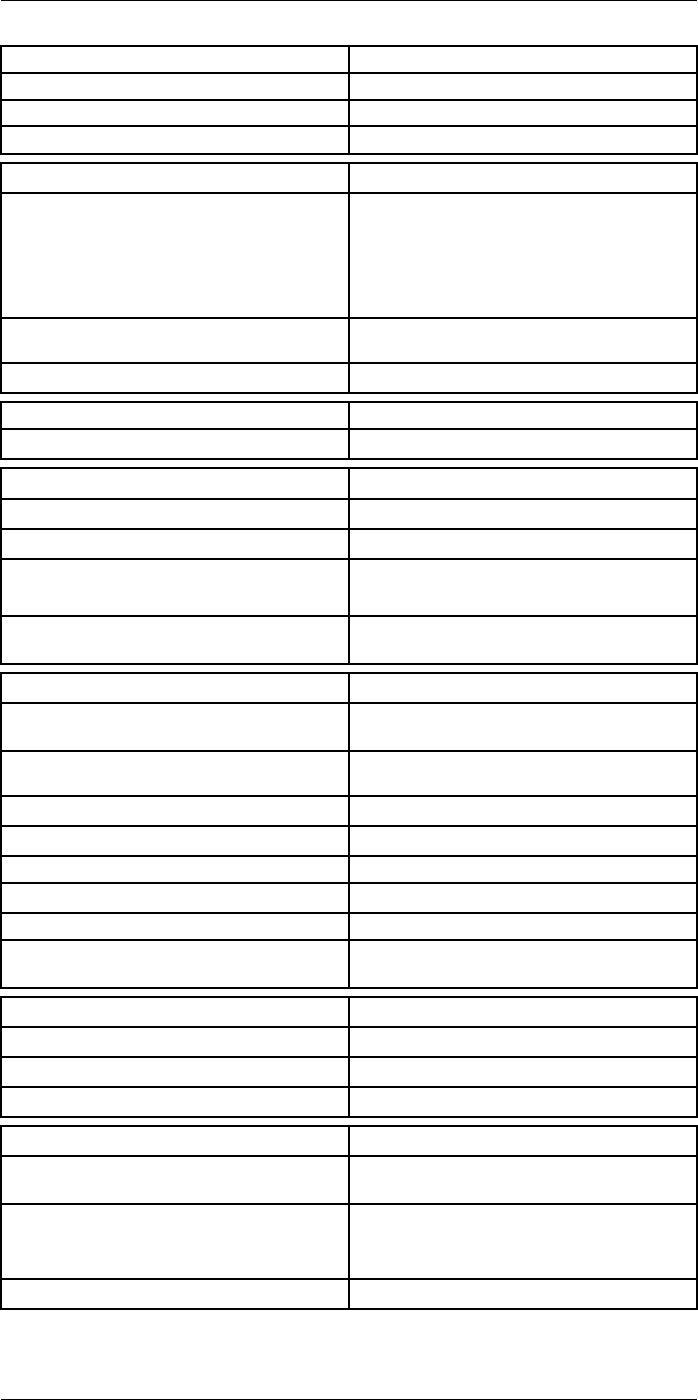
Technical data27
Alarm
Moisture alarm Yes
Insulation alarm Yes
Measurement alarm Audible/visual alarms above/below
Set-up
Color palettes • Iron
• Gray
• Rainbow
• Arctic
• Lava
• Rainbow HC
Setup commands Local adaptation of units, language, date, and
time formats
Languages 21
Service functions
Camera software update Use PC software FLIR Tools
Storage of images
Storage media Removable memory: SD card
Time lapse (Periodic image storage) 10 seconds to 24 hours (infrared)
Remote control operation • Using FLIR Tools (using USB cable)
• FLIR Tools Mobile (over Wi-Fi)
Image file format Standard JPEG, measurement data included. In-
frared-only mode
Image annotations
Voice 60 seconds with built-in microphone and speaker
(and via Bluetooth) on still images and video
Text Text from predefined list or soft keyboard on
touchscreen
Visual image annotation Yes
Image sketch Yes: on infrared only
Sketch From touchscreen
METERLiNK Yes, several readings
Area measurement information Yes
GPS Location data automatically added to every still
image and first frame in video from built-in GPS
Video recording in camera
Radiometric infrared-video recording RTRR (.csq)
Non-radiometric infrared-video recording H.264 to memory card
Visual video recording H.264 to memory card
Video streaming
Radiometric infrared-video streaming
(compressed)
Over UVC or RTSP (Wi-Fi)
Non-radiometric video streaming (compressed: IR,
MSX, visual, Picture in Picture) • H.264 (AVC) over RTSP (Wi-Fi)
• MPEG4 over RTSP (Wi-Fi)
• MJPEG over UVC and RTSP (Wi-Fi)
Visual video streaming Yes
#T810253; r. AA/42549/42549; en-US 140
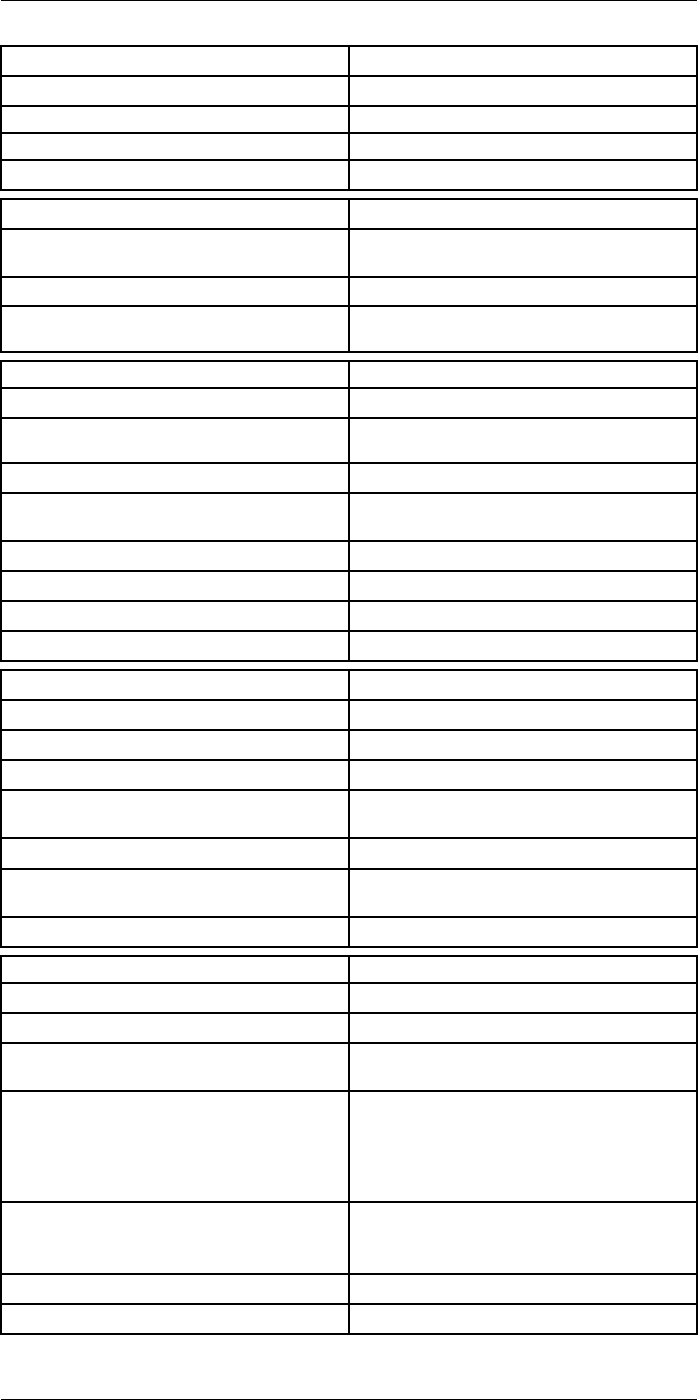
Technical data27
Digital camera
Resolution 5 MP with LED light
Focus Fixed
Field of view 53° × 41°
Video lamp Built-in LED light
Laser pointer
Laser alignment Position is automatically displayed on the infrared
image
Laser distance meter Activated by dedicated button
Laser Class 2, 0.05–40 m (1.6–130 ft.) ±1% of meas-
ured distance
Data communication interfaces
Interfaces USB 2.0, Bluetooth, Wi-Fi, DisplayPort
Bluetooth Communication with headset and external
sensors
Wi-Fi Peer to peer (ad hoc) or infrastructure (network)
Audio Microphone and speaker for voice annotation of
images
USB USB Type-C: data transfer/video/power
USB standard USB 2.0 High Speed
Video out DisplayPort
Video connector type DisplayPort over USB Type-C
Power system
Battery type Rechargeable Li-ion battery
Battery voltage 3.6 V
Battery operating time > 4 hours at 25°C (68°F) with typical use
Charging system In camera (AC adapter or 12 V from a vehicle) or
two-bay charger
Charging time (using two-bay charger) 3.5 h to 90% capacity, on-screen indicator
External power operation AC adapter 90–260 V AC (50/60 Hz) or 12 V from
a vehicle (cable with standard plug, optional)
Power management Automatic shut-down and sleep mode
Environmental data
Operating temperature range –15 to +50°C (5–122°F)
Storage temperature range –40 to +70°C (–40 to 158°F)
Humidity (operating and storage) IEC 60068-2-30/24 hours, 95% relative humidity,
25–40°C (77–104°F)/2 cycles
EMC • ETSI EN 301 489-1 (radio)
• ETSI EN 301 489-17
• EN 61000-6-2 (immunity)
• EN 61000-6-3 (emission)
• FCC 47 CFR Part 15 Class B (emission)
Radio spectrum • ETSI EN 300 228
• FCC Part 15.249
• RSS-247
Encapsulation IP 54 (IEC 60529)
Shock 25g (IEC 60068-2-27)
#T810253; r. AA/42549/42549; en-US 141
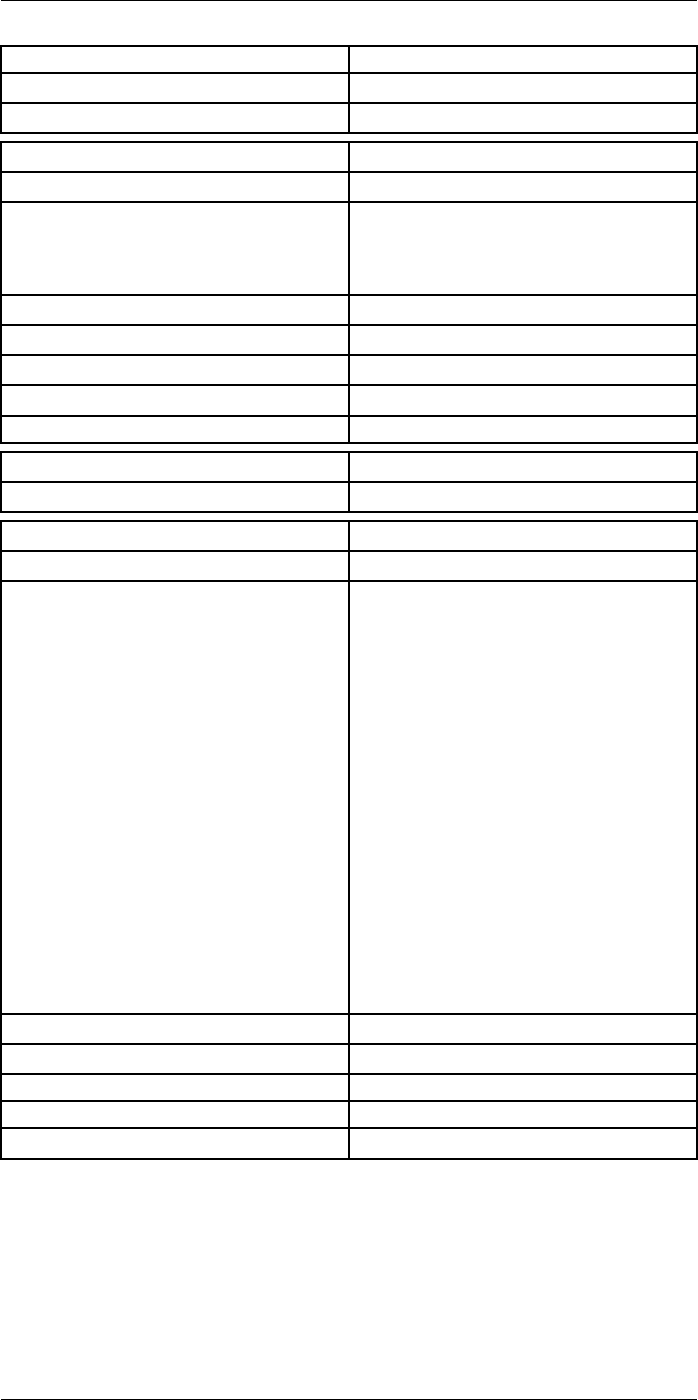
Technical data27
Environmental data
Vibration 2g (IEC 60068-2-6)
Safety EN/UL/CSA/PSE 60950-1
Physical data
Weight (including battery) 1.3 kg (2.9 lb.)
Size (L × W × H) • Lens vertical: 140 × 201.3 × 84.1 mm (5.5 ×
7.9 × 3.3 in.)
• Lens horisontal: 140 × 201.3 × 167.3 mm (5.5
× 7.9 × 6.6 in.)
Battery weight 195 g (6.89 oz.)
Battery size (L × W × H) 59 × 66 × 94 mm (2.3 × 2.6 × 3.7 in.)
Tripod mounting UNC ¼″-20
Housing material PCABS with TPE, magnesium
Color Black
Warranty and service
Warranty http://www.flir.com/warranty/
Shipping information
Packaging, type Cardboard box
Packaging, contents • Accessory box I:
◦ Power supply for battery charger
◦ Power supply, 15 W/3 A
◦ Printed documentation
◦ SD card (8 GB)
◦ USB 2.0 A to USB Type-C cable, 1.0 m
◦ USB Type-C to HDMI adapter, standard
specification UH311
◦ USB Type-C to USB Type-C cable (USB
2.0 standard), 1.0 m
• Accessory box II:
◦ Lanyard strap, battery charger
◦ Lens cap strap
◦ Lens cleaning cloth
◦ Neck strap
• Battery (2 ea)
• Battery charger
• Hard transport case
• Infrared camera with lens
• Lens cap, front
• Lens cap, front and rear (only for extra lenses)
Packaging, weight
Packaging, size 500 × 190 × 370 mm (19.7 × 7.5 × 14.6 in.)
EAN-13 7332558012987
UPC-12 845188014674
Country of origin Sweden and/or Estonia
Supplies and accessories:
• T198495; Pouch for FLIR T6xx and T4xx series
• T911705ACC; USB Type-C to USB Type-C cable (USB 2.0 standard), 1.0 m
• T911632ACC; USB Type-C to HDMI adapter, standard specification UH311
• T911631ACC; USB 2.0 A to USB Type-C cable, 0.9 m
• T911630ACC; Power supply for camera, 15 W/3 A
• T911633ACC; Power supply for battery charger
• T199610; Battery charger
#T810253; r. AA/42549/42549; en-US 142
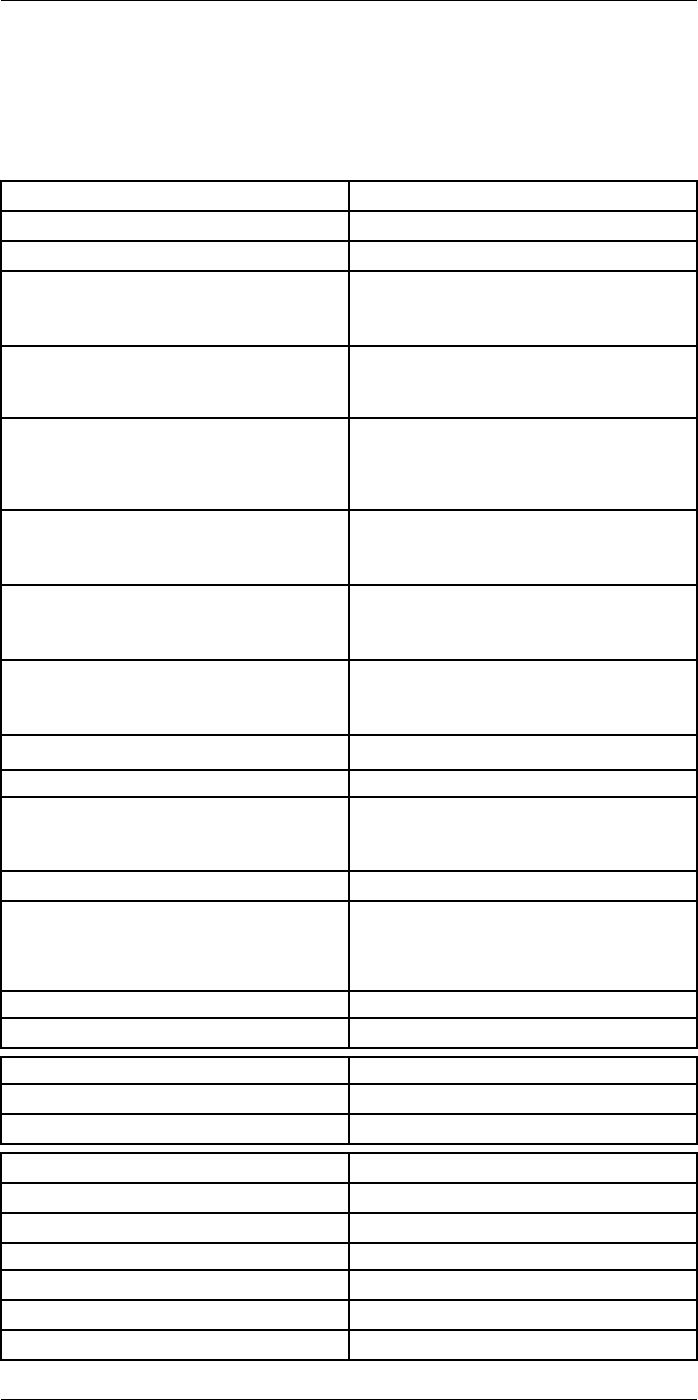
Technical data27
27.12 FLIR T540 24° + 14°
P/N: 79304-0201
Rev.: 42544
Imaging and optical data
Infrared resolution 464 × 348 pixels
UltraMax (super-resolution) In FLIR Tools
NETD • <30 mK, 42° @ +30°C (+86°F)
• <40 mK, 24° @ +30°C (+86°F)
• <50 mK, 14° @ +30°C (+86°F)
Field of view • 42° × 32°
• 24° × 18°
• 14° × 10°
Minimum focus distance • 0.15 m (0.49 ft.), 42°
• 0.15 m (0.49 ft.), 24°
• 1.0 m (3.28 ft.), 14°
• Macro mode 71 µm as option to 24°
Minimum focus distance with MSX • 0.65 m (2.13 ft.), 42°
• 0.5 m (1.64 ft.), 24°
• 1.0 m (3.28 ft.), 14°
Focal length • 10 mm (0.39 in.), 42°
• 17 mm (0.67 in.), 24°
• 29 mm (1.41 in.), 14°
Spatial resolution (IFOV) • 1.66 mrad/pixel, 42°
• 0.90 mrad/pixel, 24°
• 0.52 mrad/pixel, 14°
Available extra lenses • 42°
Lens identification Automatic
f number • 1.1, 42°
• 1.3, 24°
• 1.5, 14°
Image frequency 30 Hz
Focus • Continuous LDM
• One-shot LDM
• One-shot contrast
• Manual
Field of view match Yes
Digital zoom 1–6× continuous
Detector data
Focal plane array/spectral range Uncooled microbolometer/7.5–14 µm
Detector pitch 17 µm
Image presentation
Resolution 640 × 480 pixels (VGA)
Surface brightness (cd/m2)400
Screen size 4 in.
Viewing angle 80°
Color depth (bits) 24
Aspect ratio 4:3
#T810253; r. AA/42549/42549; en-US 144
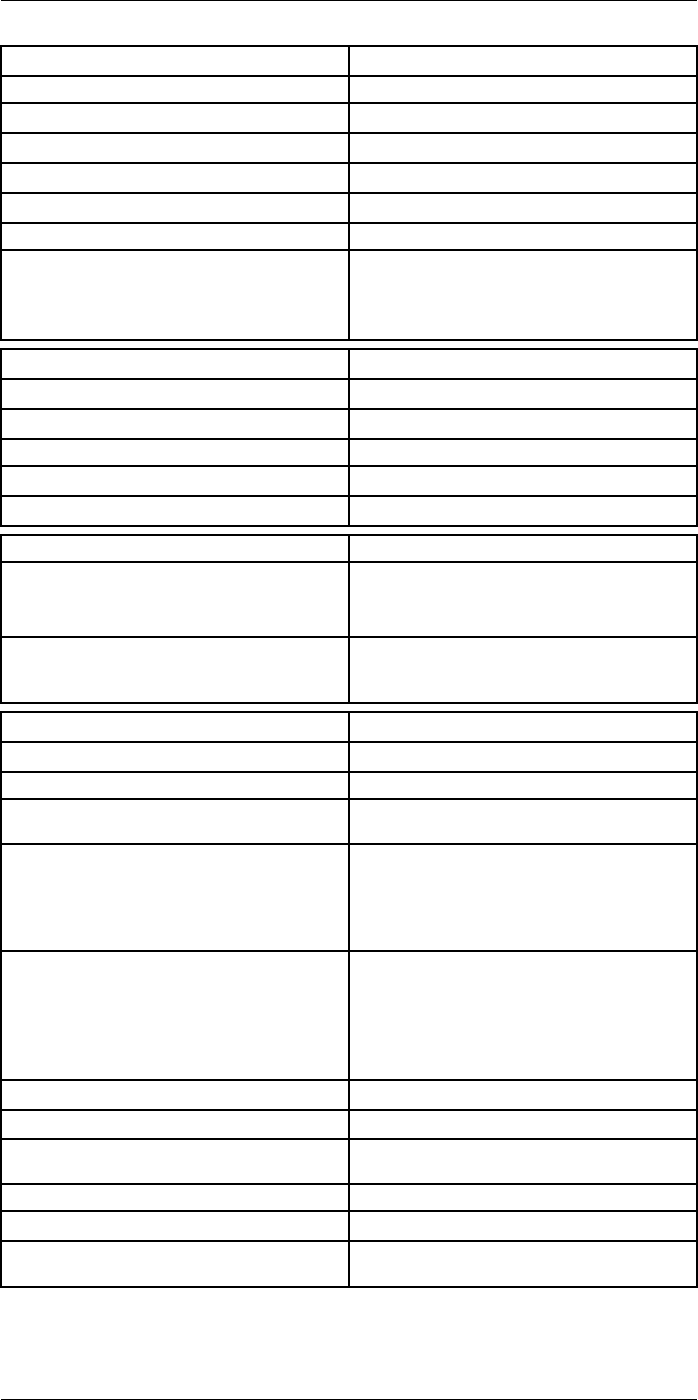
Technical data27
Image presentation
Auto-rotation Yes
Touchscreen Optically bonded PCAP
Display technology IPS
Cover glass material Dragontrail®
Programmable buttons 2
Viewfinder No
Image adjustment • Automatic
• Automatic maximum
• Automatic minimum
• Manual
Image presentation modes
Infrared image Yes
Visual image Yes
MSX Yes
Picture in picture Resizable and movable
Gallery Yes
Measurement
Object temperature range • –20 to +120°C (–4 to +248°F)
• 0–650°C (32–1202°F)
• 300–1500°C (572–2732°F)
Accuracy ±2°C (±3.6°F) or ±2% of reading, for ambient tem-
perature 15–35°C (59–95°F) and object tempera-
ture above 0°C (32°F)
Measurement analysis
Spotmeter 3 in live mode
Area 3 in live mode
Automatic hot/cold detection Automatic maximum/minimum markers within
area
Color alarm (Isotherm) • Above
• Below
• Interval
• Condensation
• Insulation
Measurement presets • No measurements
• Center spot
• Hot spot
• Cold spot
• User preset 1
• User preset 2
Difference temperature Yes
Reference temperature Yes
Emissivity correction Yes, variable from 0.01 to 1.0 or selected from
materials list
Measurement corrections Yes
External optics/windows correction Yes
Screening 0.5°C (0.9°F) accuracy at 37°C (98.6°F) with
reference
#T810253; r. AA/42549/42549; en-US 145
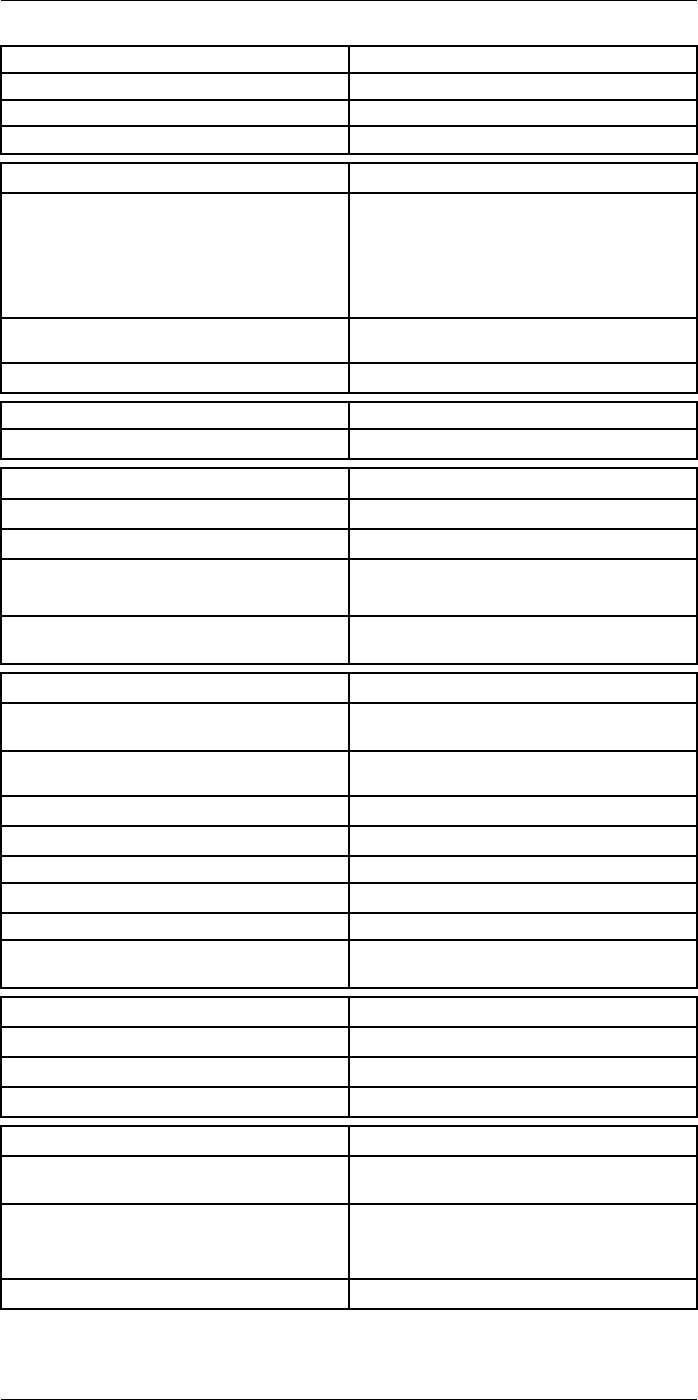
Technical data27
Alarm
Moisture alarm Yes
Insulation alarm Yes
Measurement alarm Audible/visual alarms above/below
Set-up
Color palettes • Iron
• Gray
• Rainbow
• Arctic
• Lava
• Rainbow HC
Setup commands Local adaptation of units, language, date, and
time formats
Languages 21
Service functions
Camera software update Use PC software FLIR Tools
Storage of images
Storage media Removable memory: SD card
Time lapse (Periodic image storage) 10 seconds to 24 hours (infrared)
Remote control operation • Using FLIR Tools (using USB cable)
• FLIR Tools Mobile (over Wi-Fi)
Image file format Standard JPEG, measurement data included. In-
frared-only mode
Image annotations
Voice 60 seconds with built-in microphone and speaker
(and via Bluetooth) on still images and video
Text Text from predefined list or soft keyboard on
touchscreen
Visual image annotation Yes
Image sketch Yes: on infrared only
Sketch From touchscreen
METERLiNK Yes, several readings
Area measurement information Yes
GPS Location data automatically added to every still
image and first frame in video from built-in GPS
Video recording in camera
Radiometric infrared-video recording RTRR (.csq)
Non-radiometric infrared-video recording H.264 to memory card
Visual video recording H.264 to memory card
Video streaming
Radiometric infrared-video streaming
(compressed)
Over UVC or RTSP (Wi-Fi)
Non-radiometric video streaming (compressed: IR,
MSX, visual, Picture in Picture) • H.264 (AVC) over RTSP (Wi-Fi)
• MPEG4 over RTSP (Wi-Fi)
• MJPEG over UVC and RTSP (Wi-Fi)
Visual video streaming Yes
#T810253; r. AA/42549/42549; en-US 146
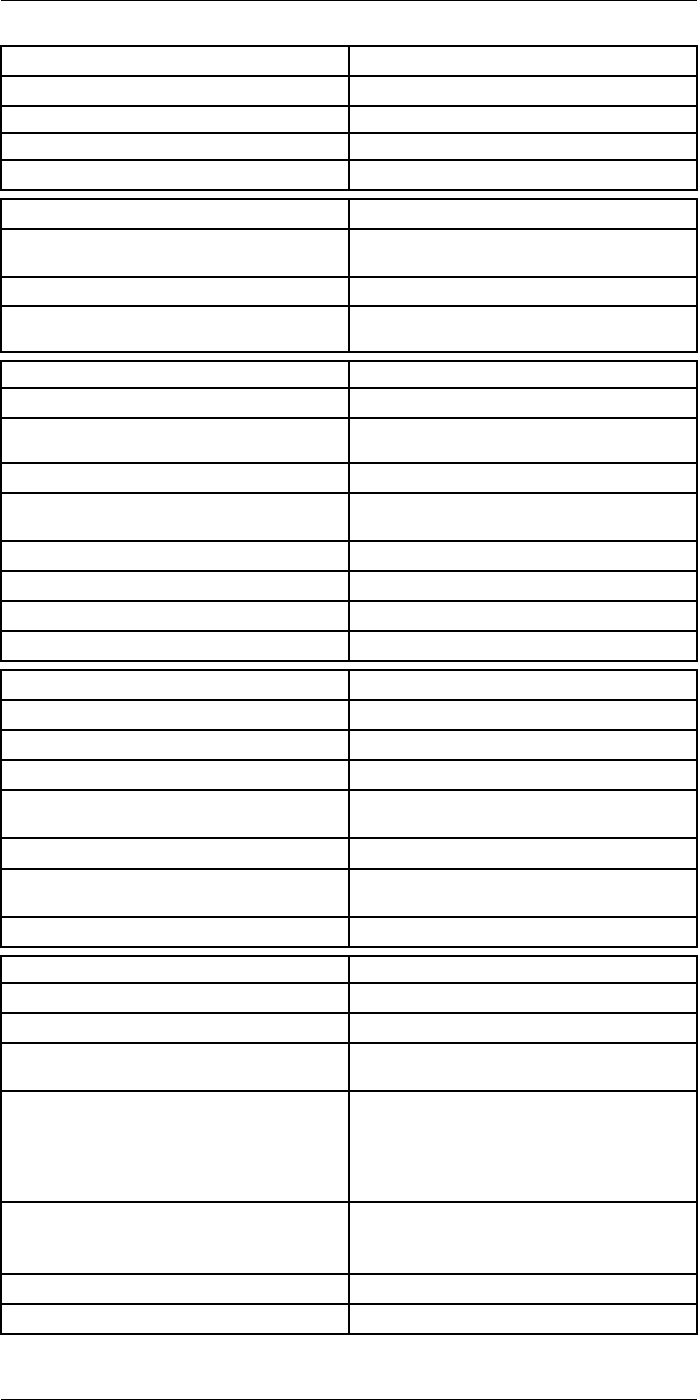
Technical data27
Digital camera
Resolution 5 MP with LED light
Focus Fixed
Field of view 53° × 41°
Video lamp Built-in LED light
Laser pointer
Laser alignment Position is automatically displayed on the infrared
image
Laser distance meter Activated by dedicated button
Laser Class 2, 0.05–40 m (1.6–130 ft.) ±1% of meas-
ured distance
Data communication interfaces
Interfaces USB 2.0, Bluetooth, Wi-Fi, DisplayPort
Bluetooth Communication with headset and external
sensors
Wi-Fi Peer to peer (ad hoc) or infrastructure (network)
Audio Microphone and speaker for voice annotation of
images
USB USB Type-C: data transfer/video/power
USB standard USB 2.0 High Speed
Video out DisplayPort
Video connector type DisplayPort over USB Type-C
Power system
Battery type Rechargeable Li-ion battery
Battery voltage 3.6 V
Battery operating time > 4 hours at 25°C (68°F) with typical use
Charging system In camera (AC adapter or 12 V from a vehicle) or
two-bay charger
Charging time (using two-bay charger) 3.5 h to 90% capacity, on-screen indicator
External power operation AC adapter 90–260 V AC (50/60 Hz) or 12 V from
a vehicle (cable with standard plug, optional)
Power management Automatic shut-down and sleep mode
Environmental data
Operating temperature range –15 to +50°C (5–122°F)
Storage temperature range –40 to +70°C (–40 to 158°F)
Humidity (operating and storage) IEC 60068-2-30/24 hours, 95% relative humidity,
25–40°C (77–104°F)/2 cycles
EMC • ETSI EN 301 489-1 (radio)
• ETSI EN 301 489-17
• EN 61000-6-2 (immunity)
• EN 61000-6-3 (emission)
• FCC 47 CFR Part 15 Class B (emission)
Radio spectrum • ETSI EN 300 228
• FCC Part 15.249
• RSS-247
Encapsulation IP 54 (IEC 60529)
Shock 25g (IEC 60068-2-27)
#T810253; r. AA/42549/42549; en-US 147
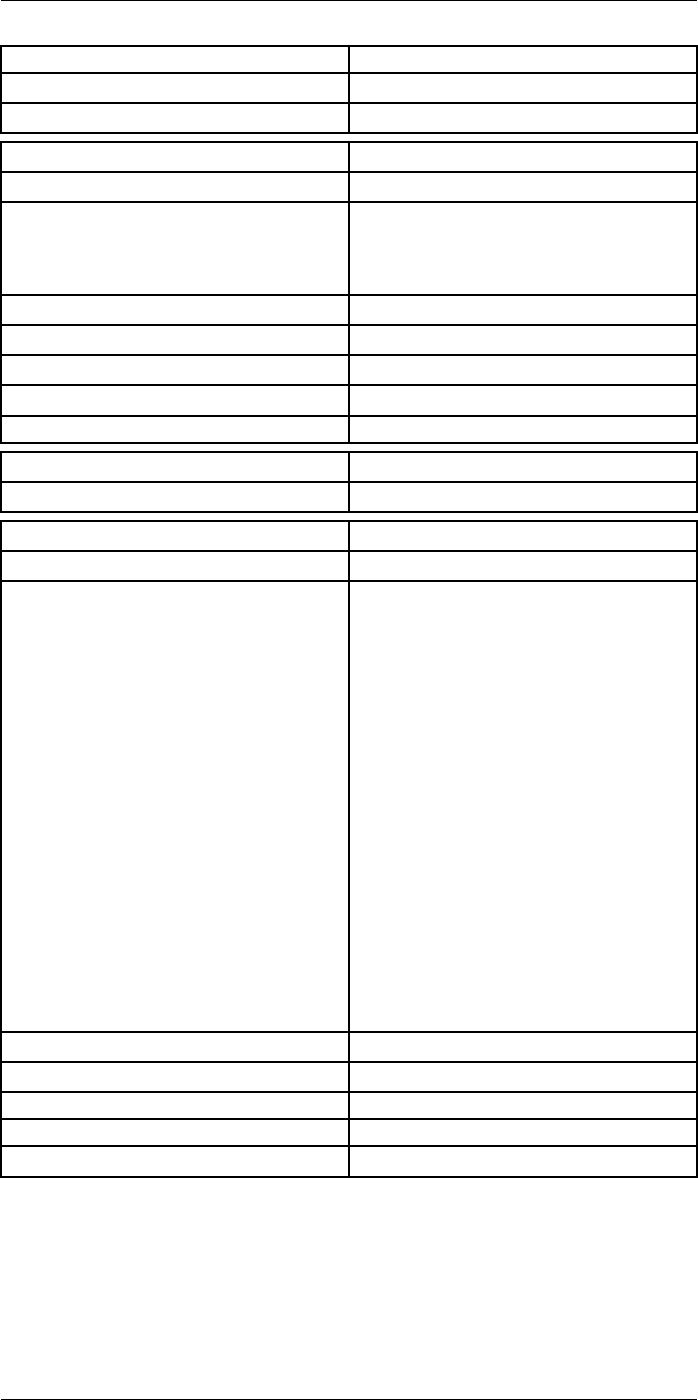
Technical data27
Environmental data
Vibration 2g (IEC 60068-2-6)
Safety EN/UL/CSA/PSE 60950-1
Physical data
Weight (including battery) 1.3 kg (2.9 lb.)
Size (L × W × H) • Lens vertical: 140 × 201.3 × 84.1 mm (5.5 ×
7.9 × 3.3 in.)
• Lens horisontal: 140 × 201.3 × 167.3 mm (5.5
× 7.9 × 6.6 in.)
Battery weight 195 g (6.89 oz.)
Battery size (L × W × H) 59 × 66 × 94 mm (2.3 × 2.6 × 3.7 in.)
Tripod mounting UNC ¼″-20
Housing material PCABS with TPE, magnesium
Color Black
Warranty and service
Warranty http://www.flir.com/warranty/
Shipping information
Packaging, type Cardboard box
Packaging, contents • Accessory box I:
◦ Power supply for battery charger
◦ Power supply, 15 W/3 A
◦ Printed documentation
◦ SD card (8 GB)
◦ USB 2.0 A to USB Type-C cable, 1.0 m
◦ USB Type-C to HDMI adapter, standard
specification UH311
◦ USB Type-C to USB Type-C cable (USB
2.0 standard), 1.0 m
• Accessory box II:
◦ Lanyard strap, battery charger
◦ Lens cap strap
◦ Lens cleaning cloth
◦ Neck strap
• Battery (2 ea)
• Battery charger
• Extra lens, 14°
• Hard transport case
• Infrared camera with lens
• Lens cap, front
• Lens cap, front and rear (only for extra lenses)
Packaging, weight
Packaging, size 500 × 190 × 370 mm (19.7 × 7.5 × 14.6 in.)
EAN-13 7332558012994
UPC-12 845188014681
Country of origin Sweden and/or Estonia
Supplies and accessories:
• T198495; Pouch for FLIR T6xx and T4xx series
• T911705ACC; USB Type-C to USB Type-C cable (USB 2.0 standard), 1.0 m
• T911632ACC; USB Type-C to HDMI adapter, standard specification UH311
• T911631ACC; USB 2.0 A to USB Type-C cable, 0.9 m
• T911630ACC; Power supply for camera, 15 W/3 A
• T911633ACC; Power supply for battery charger
#T810253; r. AA/42549/42549; en-US 148
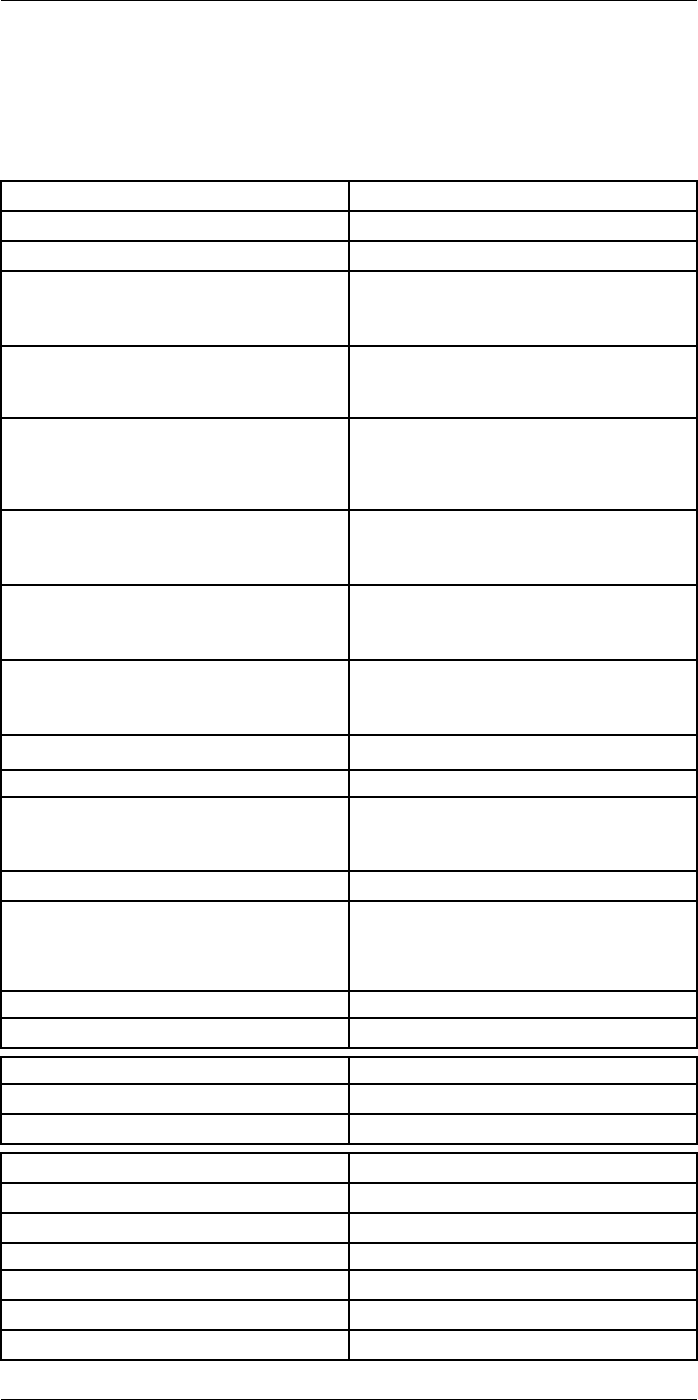
Technical data27
27.13 FLIR T540 24° + 42°
P/N: 79305-0201
Rev.: 42545
Imaging and optical data
Infrared resolution 464 × 348 pixels
UltraMax (super-resolution) In FLIR Tools
NETD • <30 mK, 42° @ +30°C (+86°F)
• <40 mK, 24° @ +30°C (+86°F)
• <50 mK, 14° @ +30°C (+86°F)
Field of view • 42° × 32°
• 24° × 18°
• 14° × 10°
Minimum focus distance • 0.15 m (0.49 ft.), 42°
• 0.15 m (0.49 ft.), 24°
• 1.0 m (3.28 ft.), 14°
• Macro mode 71 µm as option to 24°
Minimum focus distance with MSX • 0.65 m (2.13 ft.), 42°
• 0.5 m (1.64 ft.), 24°
• 1.0 m (3.28 ft.), 14°
Focal length • 10 mm (0.39 in.), 42°
• 17 mm (0.67 in.), 24°
• 29 mm (1.41 in.), 14°
Spatial resolution (IFOV) • 1.66 mrad/pixel, 42°
• 0.90 mrad/pixel, 24°
• 0.52 mrad/pixel, 14°
Available extra lenses • 14°
Lens identification Automatic
f number • 1.1, 42°
• 1.3, 24°
• 1.5, 14°
Image frequency 30 Hz
Focus • Continuous LDM
• One-shot LDM
• One-shot contrast
• Manual
Field of view match Yes
Digital zoom 1–6× continuous
Detector data
Focal plane array/spectral range Uncooled microbolometer/7.5–14 µm
Detector pitch 17 µm
Image presentation
Resolution 640 × 480 pixels (VGA)
Surface brightness (cd/m2)400
Screen size 4 in.
Viewing angle 80°
Color depth (bits) 24
Aspect ratio 4:3
#T810253; r. AA/42549/42549; en-US 150
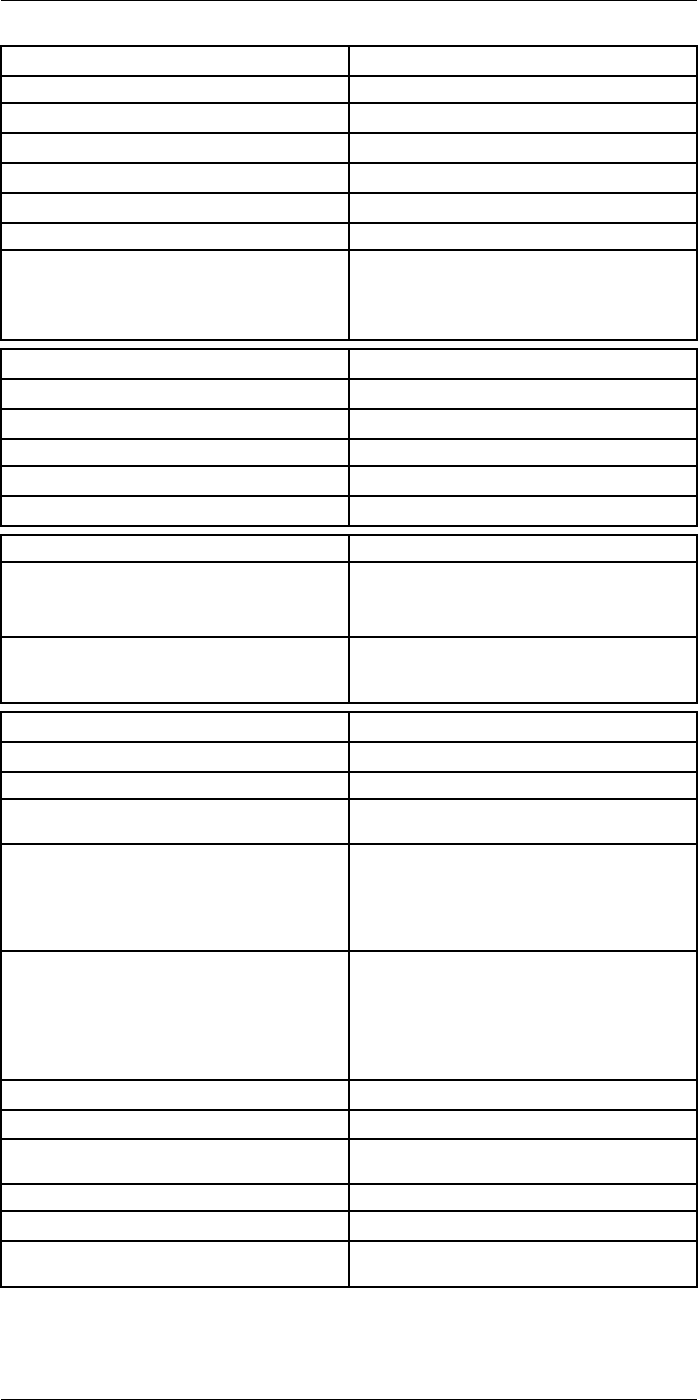
Technical data27
Image presentation
Auto-rotation Yes
Touchscreen Optically bonded PCAP
Display technology IPS
Cover glass material Dragontrail®
Programmable buttons 2
Viewfinder No
Image adjustment • Automatic
• Automatic maximum
• Automatic minimum
• Manual
Image presentation modes
Infrared image Yes
Visual image Yes
MSX Yes
Picture in picture Resizable and movable
Gallery Yes
Measurement
Object temperature range • –20 to +120°C (–4 to +248°F)
• 0–650°C (32–1202°F)
• 300–1500°C (572–2732°F)
Accuracy ±2°C (±3.6°F) or ±2% of reading, for ambient tem-
perature 15–35°C (59–95°F) and object tempera-
ture above 0°C (32°F)
Measurement analysis
Spotmeter 3 in live mode
Area 3 in live mode
Automatic hot/cold detection Automatic maximum/minimum markers within
area
Color alarm (Isotherm) • Above
• Below
• Interval
• Condensation
• Insulation
Measurement presets • No measurements
• Center spot
• Hot spot
• Cold spot
• User preset 1
• User preset 2
Difference temperature Yes
Reference temperature Yes
Emissivity correction Yes, variable from 0.01 to 1.0 or selected from
materials list
Measurement corrections Yes
External optics/windows correction Yes
Screening 0.5°C (0.9°F) accuracy at 37°C (98.6°F) with
reference
#T810253; r. AA/42549/42549; en-US 151
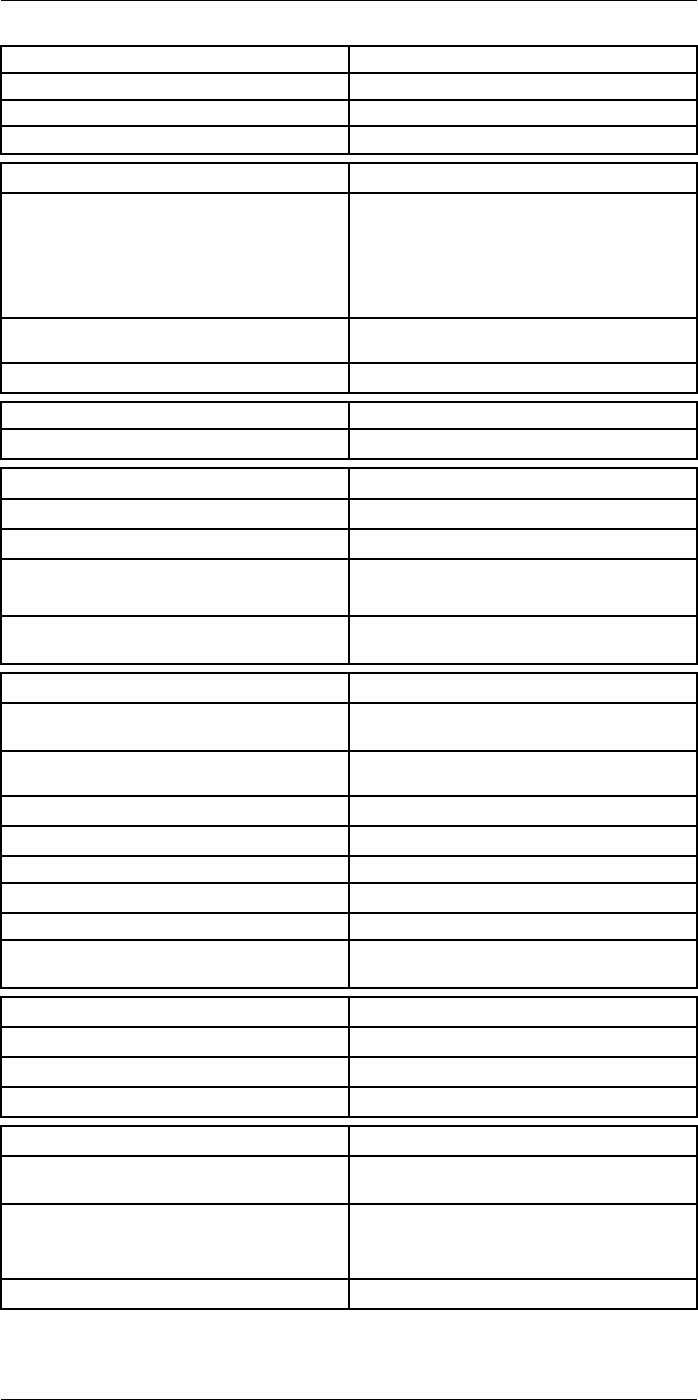
Technical data27
Alarm
Moisture alarm Yes
Insulation alarm Yes
Measurement alarm Audible/visual alarms above/below
Set-up
Color palettes • Iron
• Gray
• Rainbow
• Arctic
• Lava
• Rainbow HC
Setup commands Local adaptation of units, language, date, and
time formats
Languages 21
Service functions
Camera software update Use PC software FLIR Tools
Storage of images
Storage media Removable memory: SD card
Time lapse (Periodic image storage) 10 seconds to 24 hours (infrared)
Remote control operation • Using FLIR Tools (using USB cable)
• FLIR Tools Mobile (over Wi-Fi)
Image file format Standard JPEG, measurement data included. In-
frared-only mode
Image annotations
Voice 60 seconds with built-in microphone and speaker
(and via Bluetooth) on still images and video
Text Text from predefined list or soft keyboard on
touchscreen
Visual image annotation Yes
Image sketch Yes: on infrared only
Sketch From touchscreen
METERLiNK Yes, several readings
Area measurement information Yes
GPS Location data automatically added to every still
image and first frame in video from built-in GPS
Video recording in camera
Radiometric infrared-video recording RTRR (.csq)
Non-radiometric infrared-video recording H.264 to memory card
Visual video recording H.264 to memory card
Video streaming
Radiometric infrared-video streaming
(compressed)
Over UVC or RTSP (Wi-Fi)
Non-radiometric video streaming (compressed: IR,
MSX, visual, Picture in Picture) • H.264 (AVC) over RTSP (Wi-Fi)
• MPEG4 over RTSP (Wi-Fi)
• MJPEG over UVC and RTSP (Wi-Fi)
Visual video streaming Yes
#T810253; r. AA/42549/42549; en-US 152
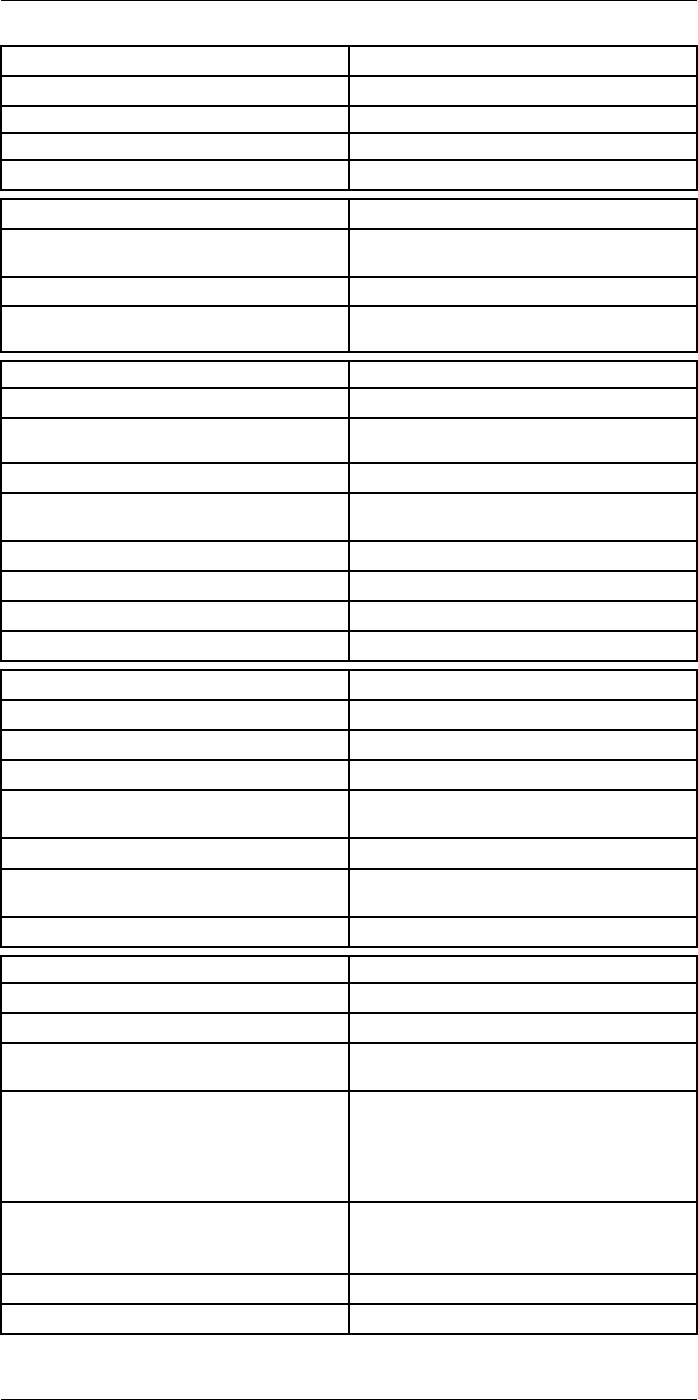
Technical data27
Digital camera
Resolution 5 MP with LED light
Focus Fixed
Field of view 53° × 41°
Video lamp Built-in LED light
Laser pointer
Laser alignment Position is automatically displayed on the infrared
image
Laser distance meter Activated by dedicated button
Laser Class 2, 0.05–40 m (1.6–130 ft.) ±1% of meas-
ured distance
Data communication interfaces
Interfaces USB 2.0, Bluetooth, Wi-Fi, DisplayPort
Bluetooth Communication with headset and external
sensors
Wi-Fi Peer to peer (ad hoc) or infrastructure (network)
Audio Microphone and speaker for voice annotation of
images
USB USB Type-C: data transfer/video/power
USB standard USB 2.0 High Speed
Video out DisplayPort
Video connector type DisplayPort over USB Type-C
Power system
Battery type Rechargeable Li-ion battery
Battery voltage 3.6 V
Battery operating time > 4 hours at 25°C (68°F) with typical use
Charging system In camera (AC adapter or 12 V from a vehicle) or
two-bay charger
Charging time (using two-bay charger) 3.5 h to 90% capacity, on-screen indicator
External power operation AC adapter 90–260 V AC (50/60 Hz) or 12 V from
a vehicle (cable with standard plug, optional)
Power management Automatic shut-down and sleep mode
Environmental data
Operating temperature range –15 to +50°C (5–122°F)
Storage temperature range –40 to +70°C (–40 to 158°F)
Humidity (operating and storage) IEC 60068-2-30/24 hours, 95% relative humidity,
25–40°C (77–104°F)/2 cycles
EMC • ETSI EN 301 489-1 (radio)
• ETSI EN 301 489-17
• EN 61000-6-2 (immunity)
• EN 61000-6-3 (emission)
• FCC 47 CFR Part 15 Class B (emission)
Radio spectrum • ETSI EN 300 228
• FCC Part 15.249
• RSS-247
Encapsulation IP 54 (IEC 60529)
Shock 25g (IEC 60068-2-27)
#T810253; r. AA/42549/42549; en-US 153
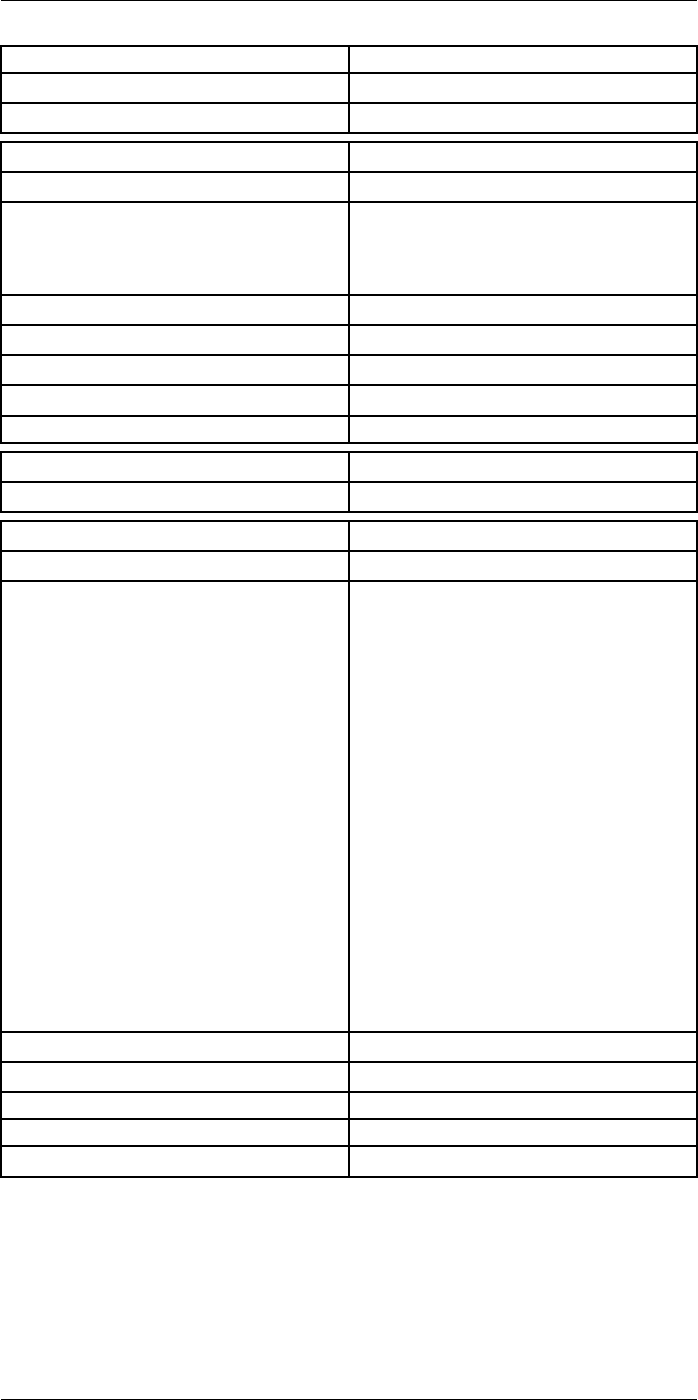
Technical data27
Environmental data
Vibration 2g (IEC 60068-2-6)
Safety EN/UL/CSA/PSE 60950-1
Physical data
Weight (including battery) 1.3 kg (2.9 lb.)
Size (L × W × H) • Lens vertical: 140 × 201.3 × 84.1 mm (5.5 ×
7.9 × 3.3 in.)
• Lens horisontal: 140 × 201.3 × 167.3 mm (5.5
× 7.9 × 6.6 in.)
Battery weight 195 g (6.89 oz.)
Battery size (L × W × H) 59 × 66 × 94 mm (2.3 × 2.6 × 3.7 in.)
Tripod mounting UNC ¼″-20
Housing material PCABS with TPE, magnesium
Color Black
Warranty and service
Warranty http://www.flir.com/warranty/
Shipping information
Packaging, type Cardboard box
Packaging, contents • Accessory box I:
◦ Power supply for battery charger
◦ Power supply, 15 W/3 A
◦ Printed documentation
◦ SD card (8 GB)
◦ USB 2.0 A to USB Type-C cable, 1.0 m
◦ USB Type-C to HDMI adapter, standard
specification UH311
◦ USB Type-C to USB Type-C cable (USB
2.0 standard), 1.0 m
• Accessory box II:
◦ Lanyard strap, battery charger
◦ Lens cap strap
◦ Lens cleaning cloth
◦ Neck strap
• Battery (2 ea)
• Battery charger
• Extra lens, 42°
• Hard transport case
• Infrared camera with lens
• Lens cap, front
• Lens cap, front and rear (only for extra lenses)
Packaging, weight
Packaging, size 500 × 190 × 370 mm (19.7 × 7.5 × 14.6 in.)
EAN-13 7332558013007
UPC-12 845188014698
Country of origin Sweden and/or Estonia
Supplies and accessories:
• T198495; Pouch for FLIR T6xx and T4xx series
• T911705ACC; USB Type-C to USB Type-C cable (USB 2.0 standard), 1.0 m
• T911632ACC; USB Type-C to HDMI adapter, standard specification UH311
• T911631ACC; USB 2.0 A to USB Type-C cable, 0.9 m
• T911630ACC; Power supply for camera, 15 W/3 A
• T911633ACC; Power supply for battery charger
#T810253; r. AA/42549/42549; en-US 154
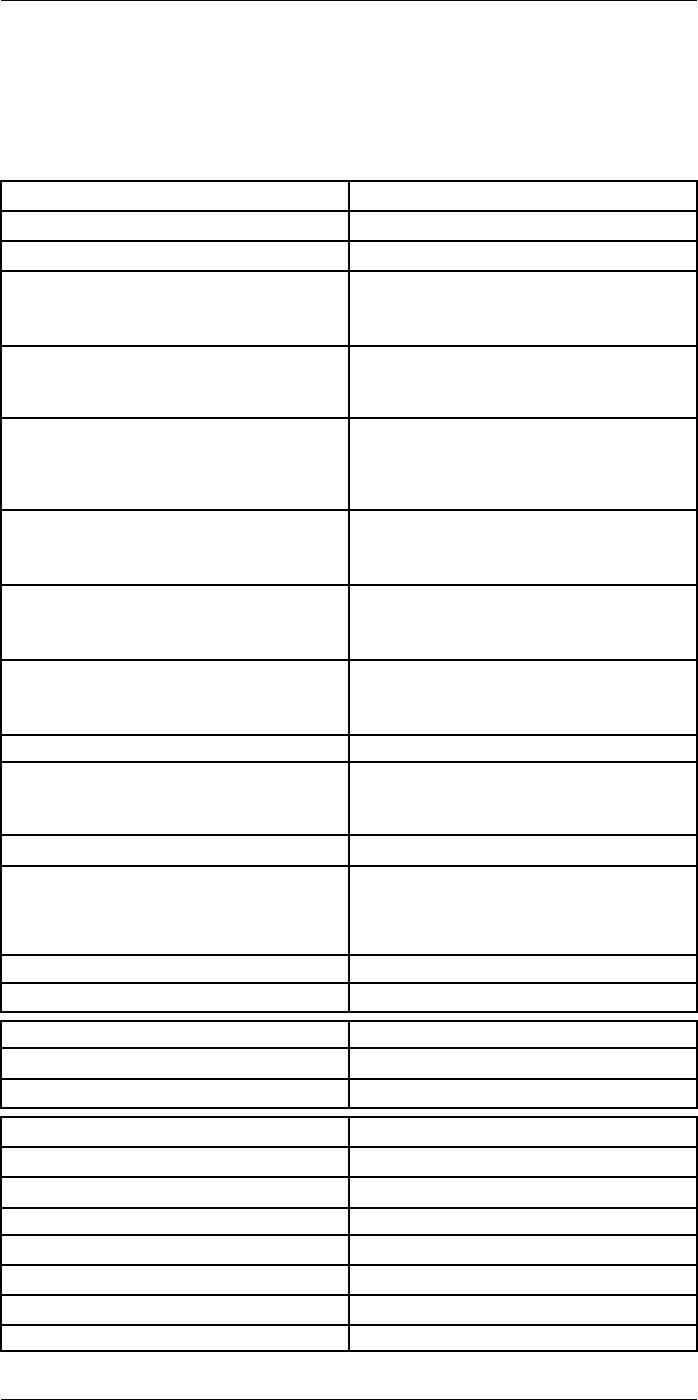
Technical data27
27.14 FLIR T540 24° + 14° & 42°
P/N: 79306-0201
Rev.: 42546
Imaging and optical data
Infrared resolution 464 × 348 pixels
UltraMax (super-resolution) In FLIR Tools
NETD • <30 mK, 42° @ +30°C (+86°F)
• <40 mK, 24° @ +30°C (+86°F)
• <50 mK, 14° @ +30°C (+86°F)
Field of view • 42° × 32°
• 24° × 18°
• 14° × 10°
Minimum focus distance • 0.15 m (0.49 ft.), 42°
• 0.15 m (0.49 ft.), 24°
• 1.0 m (3.28 ft.), 14°
• Macro mode 71 µm as option to 24°
Minimum focus distance with MSX • 0.65 m (2.13 ft.), 42°
• 0.5 m (1.64 ft.), 24°
• 1.0 m (3.28 ft.), 14°
Focal length • 10 mm (0.39 in.), 42°
• 17 mm (0.67 in.), 24°
• 29 mm (1.41 in.), 14°
Spatial resolution (IFOV) • 1.66 mrad/pixel, 42°
• 0.90 mrad/pixel, 24°
• 0.52 mrad/pixel, 14°
Lens identification Automatic
f number • 1.1, 42°
• 1.3, 24°
• 1.5, 14°
Image frequency 30 Hz
Focus • Continuous LDM
• One-shot LDM
• One-shot contrast
• Manual
Field of view match Yes
Digital zoom 1–6× continuous
Detector data
Focal plane array/spectral range Uncooled microbolometer/7.5–14 µm
Detector pitch 17 µm
Image presentation
Resolution 640 × 480 pixels (VGA)
Surface brightness (cd/m2)400
Screen size 4 in.
Viewing angle 80°
Color depth (bits) 24
Aspect ratio 4:3
Auto-rotation Yes
#T810253; r. AA/42549/42549; en-US 156
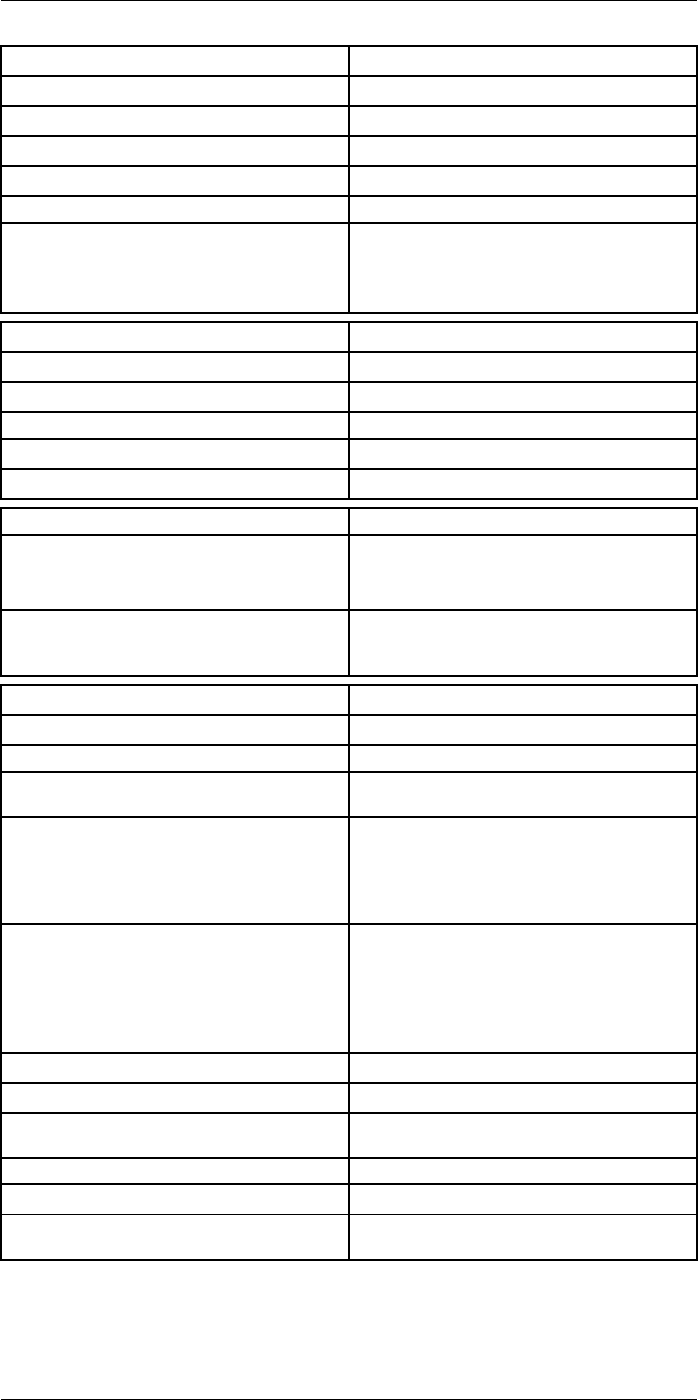
Technical data27
Image presentation
Touchscreen Optically bonded PCAP
Display technology IPS
Cover glass material Dragontrail®
Programmable buttons 2
Viewfinder No
Image adjustment • Automatic
• Automatic maximum
• Automatic minimum
• Manual
Image presentation modes
Infrared image Yes
Visual image Yes
MSX Yes
Picture in picture Resizable and movable
Gallery Yes
Measurement
Object temperature range • –20 to +120°C (–4 to +248°F)
• 0–650°C (32–1202°F)
• 300–1500°C (572–2732°F)
Accuracy ±2°C (±3.6°F) or ±2% of reading, for ambient tem-
perature 15–35°C (59–95°F) and object tempera-
ture above 0°C (32°F)
Measurement analysis
Spotmeter 3 in live mode
Area 3 in live mode
Automatic hot/cold detection Automatic maximum/minimum markers within
area
Color alarm (Isotherm) • Above
• Below
• Interval
• Condensation
• Insulation
Measurement presets • No measurements
• Center spot
• Hot spot
• Cold spot
• User preset 1
• User preset 2
Difference temperature Yes
Reference temperature Yes
Emissivity correction Yes, variable from 0.01 to 1.0 or selected from
materials list
Measurement corrections Yes
External optics/windows correction Yes
Screening 0.5°C (0.9°F) accuracy at 37°C (98.6°F) with
reference
#T810253; r. AA/42549/42549; en-US 157
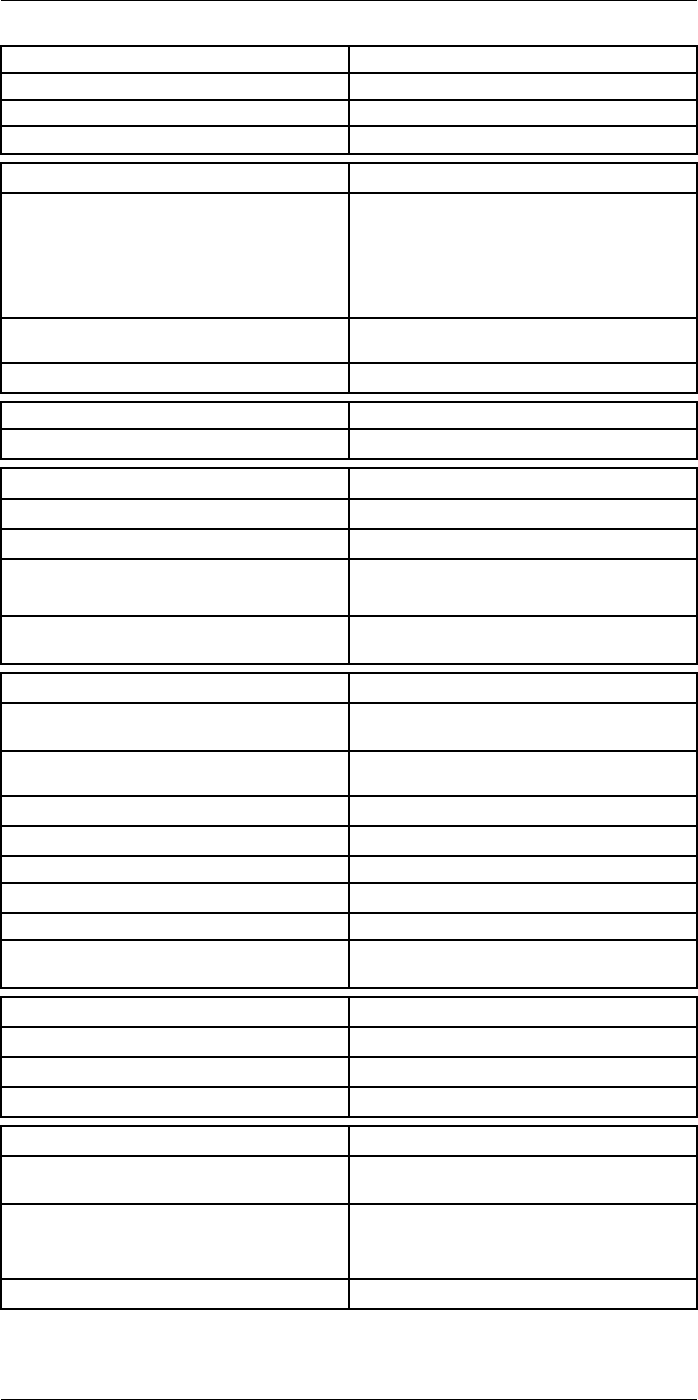
Technical data27
Alarm
Moisture alarm Yes
Insulation alarm Yes
Measurement alarm Audible/visual alarms above/below
Set-up
Color palettes • Iron
• Gray
• Rainbow
• Arctic
• Lava
• Rainbow HC
Setup commands Local adaptation of units, language, date, and
time formats
Languages 21
Service functions
Camera software update Use PC software FLIR Tools
Storage of images
Storage media Removable memory: SD card
Time lapse (Periodic image storage) 10 seconds to 24 hours (infrared)
Remote control operation • Using FLIR Tools (using USB cable)
• FLIR Tools Mobile (over Wi-Fi)
Image file format Standard JPEG, measurement data included. In-
frared-only mode
Image annotations
Voice 60 seconds with built-in microphone and speaker
(and via Bluetooth) on still images and video
Text Text from predefined list or soft keyboard on
touchscreen
Visual image annotation Yes
Image sketch Yes: on infrared only
Sketch From touchscreen
METERLiNK Yes, several readings
Area measurement information Yes
GPS Location data automatically added to every still
image and first frame in video from built-in GPS
Video recording in camera
Radiometric infrared-video recording RTRR (.csq)
Non-radiometric infrared-video recording H.264 to memory card
Visual video recording H.264 to memory card
Video streaming
Radiometric infrared-video streaming
(compressed)
Over UVC or RTSP (Wi-Fi)
Non-radiometric video streaming (compressed: IR,
MSX, visual, Picture in Picture) • H.264 (AVC) over RTSP (Wi-Fi)
• MPEG4 over RTSP (Wi-Fi)
• MJPEG over UVC and RTSP (Wi-Fi)
Visual video streaming Yes
#T810253; r. AA/42549/42549; en-US 158
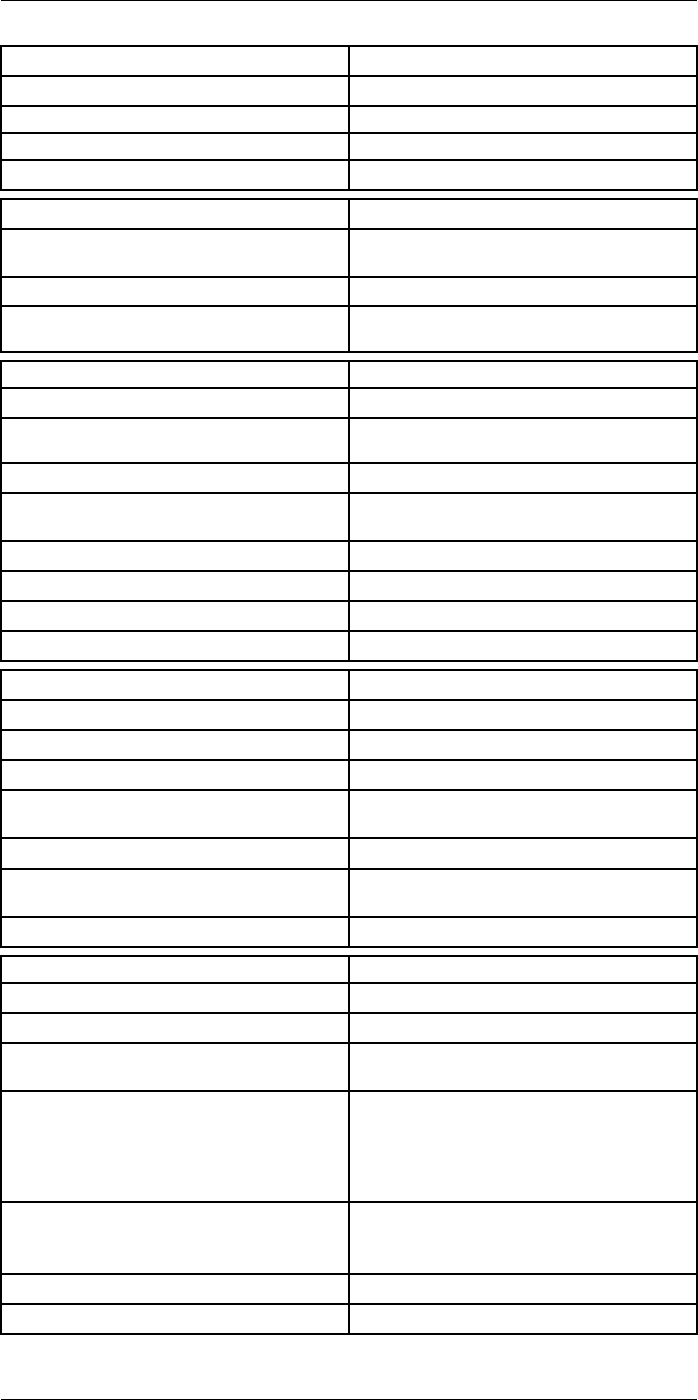
Technical data27
Digital camera
Resolution 5 MP with LED light
Focus Fixed
Field of view 53° × 41°
Video lamp Built-in LED light
Laser pointer
Laser alignment Position is automatically displayed on the infrared
image
Laser distance meter Activated by dedicated button
Laser Class 2, 0.05–40 m (1.6–130 ft.) ±1% of meas-
ured distance
Data communication interfaces
Interfaces USB 2.0, Bluetooth, Wi-Fi, DisplayPort
Bluetooth Communication with headset and external
sensors
Wi-Fi Peer to peer (ad hoc) or infrastructure (network)
Audio Microphone and speaker for voice annotation of
images
USB USB Type-C: data transfer/video/power
USB standard USB 2.0 High Speed
Video out DisplayPort
Video connector type DisplayPort over USB Type-C
Power system
Battery type Rechargeable Li-ion battery
Battery voltage 3.6 V
Battery operating time > 4 hours at 25°C (68°F) with typical use
Charging system In camera (AC adapter or 12 V from a vehicle) or
two-bay charger
Charging time (using two-bay charger) 3.5 h to 90% capacity, on-screen indicator
External power operation AC adapter 90–260 V AC (50/60 Hz) or 12 V from
a vehicle (cable with standard plug, optional)
Power management Automatic shut-down and sleep mode
Environmental data
Operating temperature range –15 to +50°C (5–122°F)
Storage temperature range –40 to +70°C (–40 to 158°F)
Humidity (operating and storage) IEC 60068-2-30/24 hours, 95% relative humidity,
25–40°C (77–104°F)/2 cycles
EMC • ETSI EN 301 489-1 (radio)
• ETSI EN 301 489-17
• EN 61000-6-2 (immunity)
• EN 61000-6-3 (emission)
• FCC 47 CFR Part 15 Class B (emission)
Radio spectrum • ETSI EN 300 228
• FCC Part 15.249
• RSS-247
Encapsulation IP 54 (IEC 60529)
Shock 25g (IEC 60068-2-27)
#T810253; r. AA/42549/42549; en-US 159
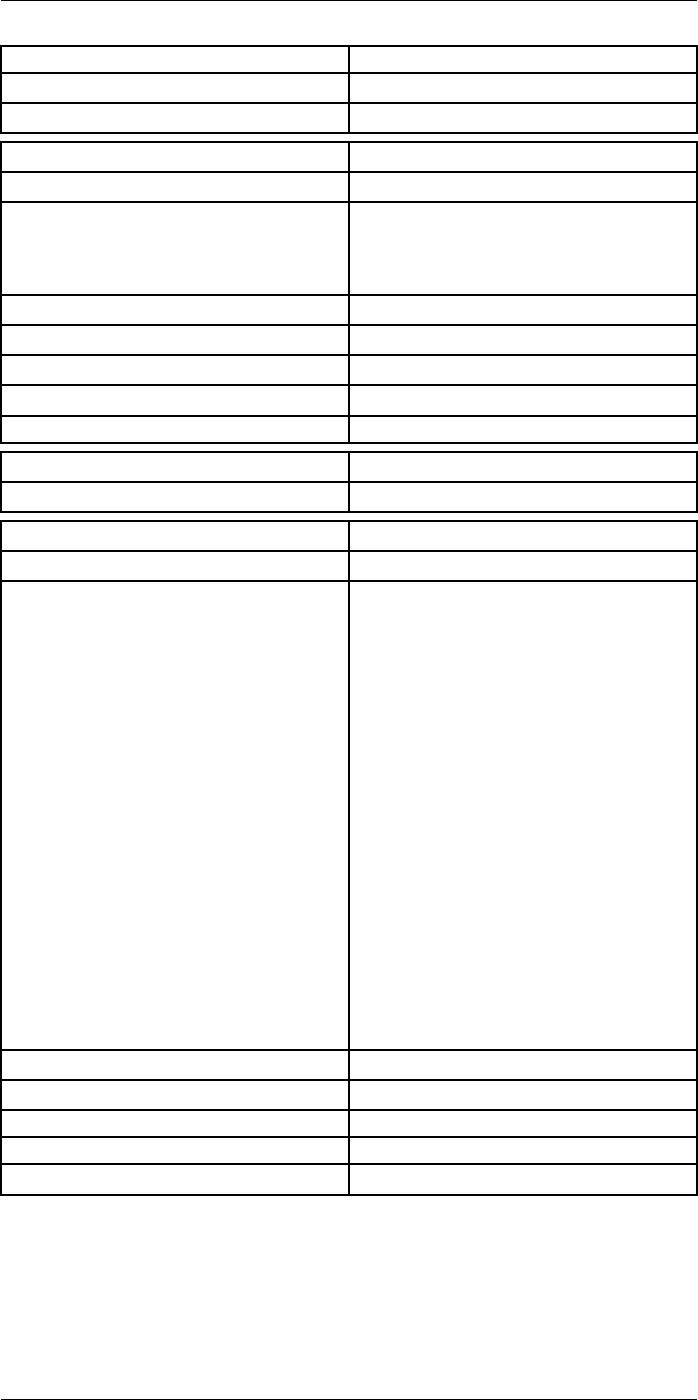
Technical data27
Environmental data
Vibration 2g (IEC 60068-2-6)
Safety EN/UL/CSA/PSE 60950-1
Physical data
Weight (including battery) 1.3 kg (2.9 lb.)
Size (L × W × H) • Lens vertical: 140 × 201.3 × 84.1 mm (5.5 ×
7.9 × 3.3 in.)
• Lens horisontal: 140 × 201.3 × 167.3 mm (5.5
× 7.9 × 6.6 in.)
Battery weight 195 g (6.89 oz.)
Battery size (L × W × H) 59 × 66 × 94 mm (2.3 × 2.6 × 3.7 in.)
Tripod mounting UNC ¼″-20
Housing material PCABS with TPE, magnesium
Color Black
Warranty and service
Warranty http://www.flir.com/warranty/
Shipping information
Packaging, type Cardboard box
Packaging, contents • Accessory box I:
◦ Power supply for battery charger
◦ Power supply, 15 W/3 A
◦ Printed documentation
◦ SD card (8 GB)
◦ USB 2.0 A to USB Type-C cable, 1.0 m
◦ USB Type-C to HDMI adapter, standard
specification UH311
◦ USB Type-C to USB Type-C cable (USB
2.0 standard), 1.0 m
• Accessory box II:
◦ Lanyard strap, battery charger
◦ Lens cap strap
◦ Lens cleaning cloth
◦ Neck strap
• Battery (2 ea)
• Battery charger
• Extra lens, 14°
• Extra lens, 42°
• Hard transport case
• Infrared camera with lens
• Lens cap, front
• Lens cap, front and rear (only for extra lenses)
Packaging, weight
Packaging, size 500 × 190 × 370 mm (19.7 × 7.5 × 14.6 in.)
EAN-13 7332558013014
UPC-12 845188014704
Country of origin Sweden and/or Estonia
Supplies and accessories:
• T198495; Pouch for FLIR T6xx and T4xx series
• T911705ACC; USB Type-C to USB Type-C cable (USB 2.0 standard), 1.0 m
• T911632ACC; USB Type-C to HDMI adapter, standard specification UH311
• T911631ACC; USB 2.0 A to USB Type-C cable, 0.9 m
• T911630ACC; Power supply for camera, 15 W/3 A
#T810253; r. AA/42549/42549; en-US 160
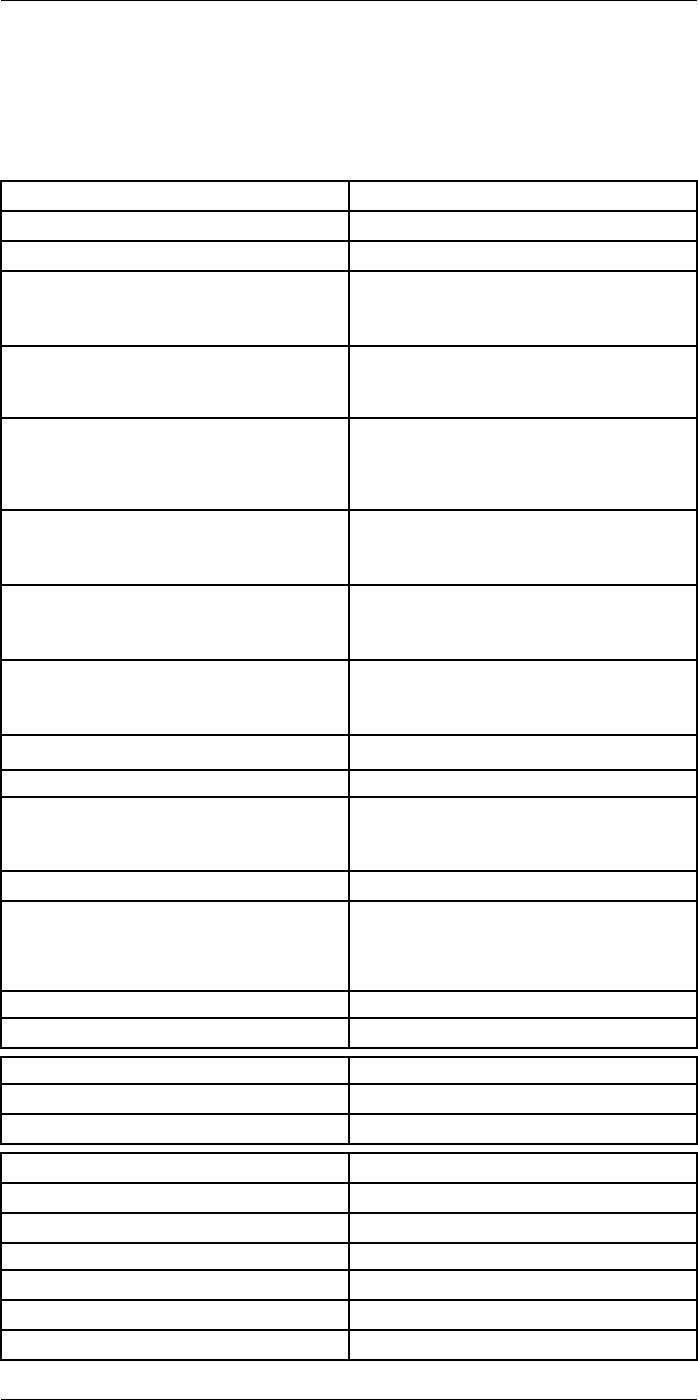
Technical data27
27.15 FLIR T540 42° + 14°
P/N: 79307-0201
Rev.: 42547
Imaging and optical data
Infrared resolution 464 × 348 pixels
UltraMax (super-resolution) In FLIR Tools
NETD • <30 mK, 42° @ +30°C (+86°F)
• <40 mK, 24° @ +30°C (+86°F)
• <50 mK, 14° @ +30°C (+86°F)
Field of view • 42° × 32°
• 24° × 18°
• 14° × 10°
Minimum focus distance • 0.15 m (0.49 ft.), 42°
• 0.15 m (0.49 ft.), 24°
• 1.0 m (3.28 ft.), 14°
• Macro mode 71 µm as option to 24°
Minimum focus distance with MSX • 0.65 m (2.13 ft.), 42°
• 0.5 m (1.64 ft.), 24°
• 1.0 m (3.28 ft.), 14°
Focal length • 10 mm (0.39 in.), 42°
• 17 mm (0.67 in.), 24°
• 29 mm (1.41 in.), 14°
Spatial resolution (IFOV) • 1.66 mrad/pixel, 42°
• 0.90 mrad/pixel, 24°
• 0.52 mrad/pixel, 14°
Available extra lenses • 24°
Lens identification Automatic
f number • 1.1, 42°
• 1.3, 24°
• 1.5, 14°
Image frequency 30 Hz
Focus • Continuous LDM
• One-shot LDM
• One-shot contrast
• Manual
Field of view match Yes
Digital zoom 1–6× continuous
Detector data
Focal plane array/spectral range Uncooled microbolometer/7.5–14 µm
Detector pitch 17 µm
Image presentation
Resolution 640 × 480 pixels (VGA)
Surface brightness (cd/m2)400
Screen size 4 in.
Viewing angle 80°
Color depth (bits) 24
Aspect ratio 4:3
#T810253; r. AA/42549/42549; en-US 162
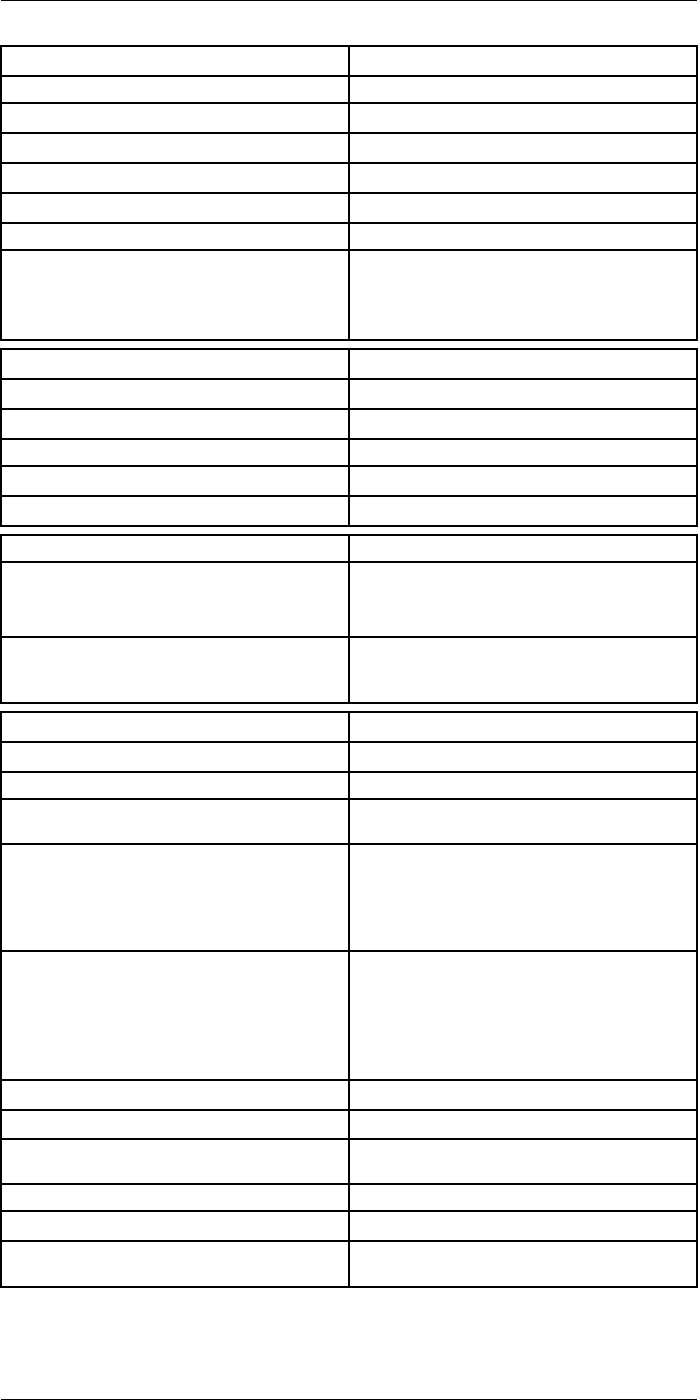
Technical data27
Image presentation
Auto-rotation Yes
Touchscreen Optically bonded PCAP
Display technology IPS
Cover glass material Dragontrail®
Programmable buttons 2
Viewfinder No
Image adjustment • Automatic
• Automatic maximum
• Automatic minimum
• Manual
Image presentation modes
Infrared image Yes
Visual image Yes
MSX Yes
Picture in picture Resizable and movable
Gallery Yes
Measurement
Object temperature range • –20 to +120°C (–4 to +248°F)
• 0–650°C (32–1202°F)
• 300–1500°C (572–2732°F)
Accuracy ±2°C (±3.6°F) or ±2% of reading, for ambient tem-
perature 15–35°C (59–95°F) and object tempera-
ture above 0°C (32°F)
Measurement analysis
Spotmeter 3 in live mode
Area 3 in live mode
Automatic hot/cold detection Automatic maximum/minimum markers within
area
Color alarm (Isotherm) • Above
• Below
• Interval
• Condensation
• Insulation
Measurement presets • No measurements
• Center spot
• Hot spot
• Cold spot
• User preset 1
• User preset 2
Difference temperature Yes
Reference temperature Yes
Emissivity correction Yes, variable from 0.01 to 1.0 or selected from
materials list
Measurement corrections Yes
External optics/windows correction Yes
Screening 0.5°C (0.9°F) accuracy at 37°C (98.6°F) with
reference
#T810253; r. AA/42549/42549; en-US 163
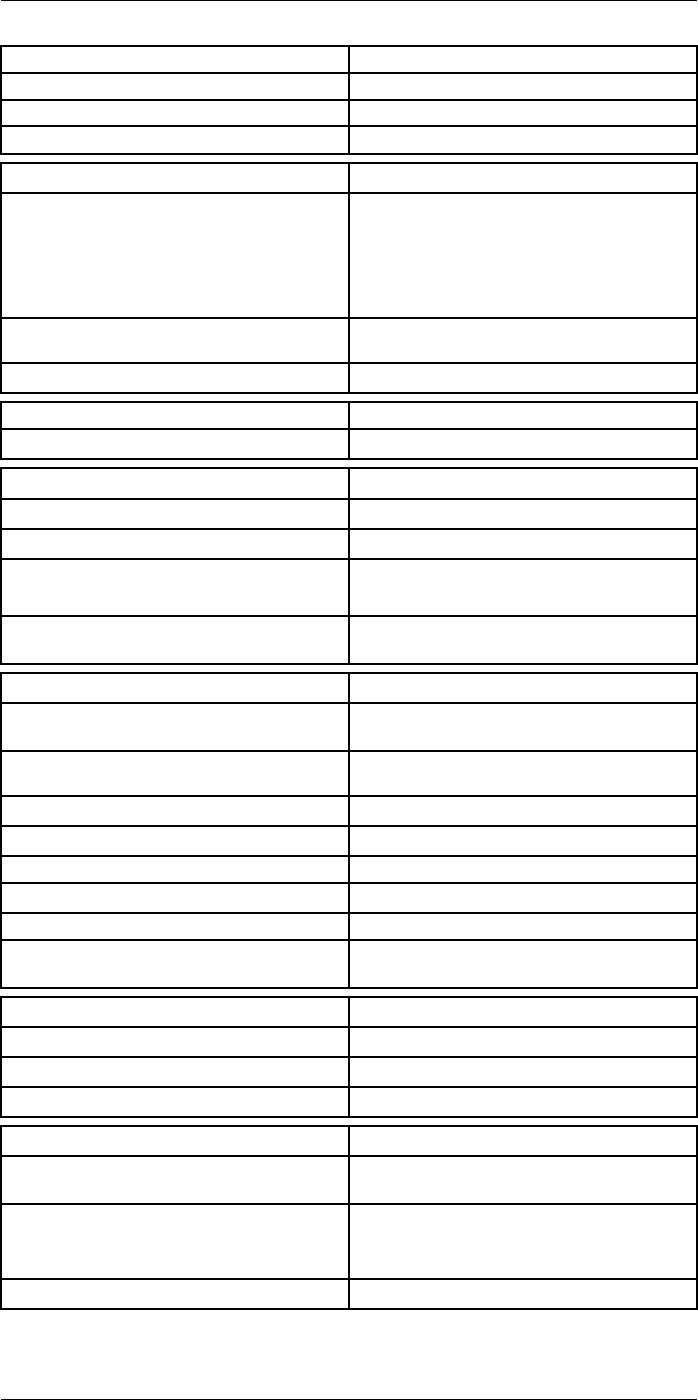
Technical data27
Alarm
Moisture alarm Yes
Insulation alarm Yes
Measurement alarm Audible/visual alarms above/below
Set-up
Color palettes • Iron
• Gray
• Rainbow
• Arctic
• Lava
• Rainbow HC
Setup commands Local adaptation of units, language, date, and
time formats
Languages 21
Service functions
Camera software update Use PC software FLIR Tools
Storage of images
Storage media Removable memory: SD card
Time lapse (Periodic image storage) 10 seconds to 24 hours (infrared)
Remote control operation • Using FLIR Tools (using USB cable)
• FLIR Tools Mobile (over Wi-Fi)
Image file format Standard JPEG, measurement data included. In-
frared-only mode
Image annotations
Voice 60 seconds with built-in microphone and speaker
(and via Bluetooth) on still images and video
Text Text from predefined list or soft keyboard on
touchscreen
Visual image annotation Yes
Image sketch Yes: on infrared only
Sketch From touchscreen
METERLiNK Yes, several readings
Area measurement information Yes
GPS Location data automatically added to every still
image and first frame in video from built-in GPS
Video recording in camera
Radiometric infrared-video recording RTRR (.csq)
Non-radiometric infrared-video recording H.264 to memory card
Visual video recording H.264 to memory card
Video streaming
Radiometric infrared-video streaming
(compressed)
Over UVC or RTSP (Wi-Fi)
Non-radiometric video streaming (compressed:
IR, MSX, visual, Picture in Picture) • H.264 (AVC) over RTSP (Wi-Fi)
• MPEG4 over RTSP (Wi-Fi)
• MJPEG over UVC and RTSP (Wi-Fi)
Visual video streaming Yes
#T810253; r. AA/42549/42549; en-US 164
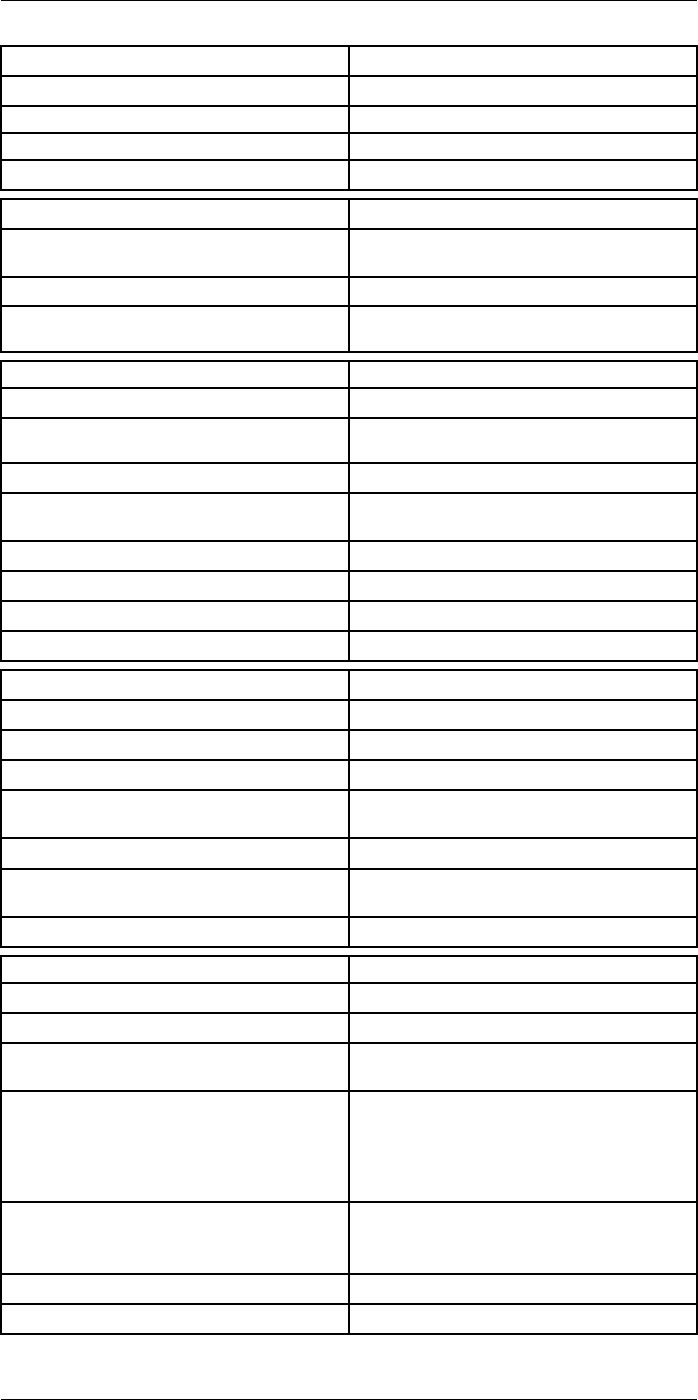
Technical data27
Digital camera
Resolution 5 MP with LED light
Focus Fixed
Field of view 53° × 41°
Video lamp Built-in LED light
Laser pointer
Laser alignment Position is automatically displayed on the infrared
image
Laser distance meter Activated by dedicated button
Laser Class 2, 0.05–40 m (1.6–130 ft.) ±1% of meas-
ured distance
Data communication interfaces
Interfaces USB 2.0, Bluetooth, Wi-Fi, DisplayPort
Bluetooth Communication with headset and external
sensors
Wi-Fi Peer to peer (ad hoc) or infrastructure (network)
Audio Microphone and speaker for voice annotation of
images
USB USB Type-C: data transfer/video/power
USB standard USB 2.0 High Speed
Video out DisplayPort
Video connector type DisplayPort over USB Type-C
Power system
Battery type Rechargeable Li-ion battery
Battery voltage 3.6 V
Battery operating time > 4 hours at 25°C (68°F) with typical use
Charging system In camera (AC adapter or 12 V from a vehicle) or
two-bay charger
Charging time (using two-bay charger) 3.5 h to 90% capacity, on-screen indicator
External power operation AC adapter 90–260 V AC (50/60 Hz) or 12 V from
a vehicle (cable with standard plug, optional)
Power management Automatic shut-down and sleep mode
Environmental data
Operating temperature range –15 to +50°C (5–122°F)
Storage temperature range –40 to +70°C (–40 to 158°F)
Humidity (operating and storage) IEC 60068-2-30/24 hours, 95% relative humidity,
25–40°C (77–104°F)/2 cycles
EMC • ETSI EN 301 489-1 (radio)
• ETSI EN 301 489-17
• EN 61000-6-2 (immunity)
• EN 61000-6-3 (emission)
• FCC 47 CFR Part 15 Class B (emission)
Radio spectrum • ETSI EN 300 228
• FCC Part 15.249
• RSS-247
Encapsulation IP 54 (IEC 60529)
Shock 25g (IEC 60068-2-27)
#T810253; r. AA/42549/42549; en-US 165
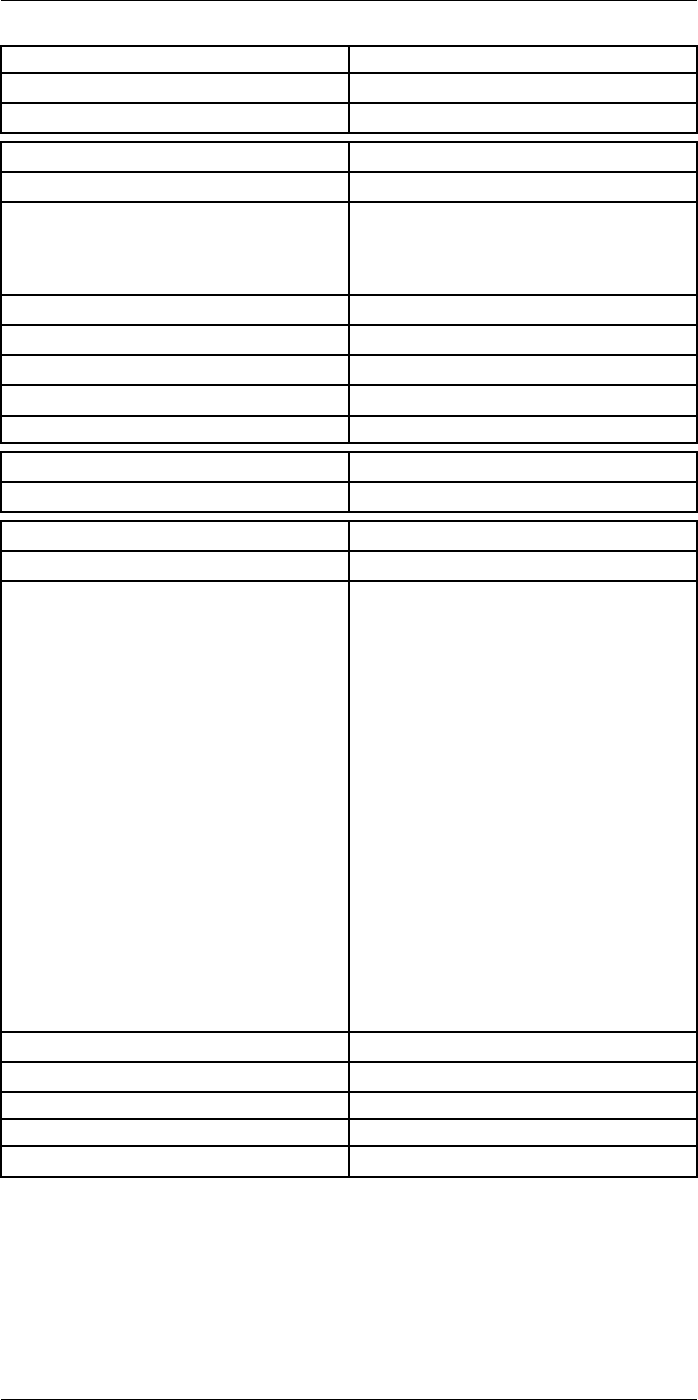
Technical data27
Environmental data
Vibration 2g (IEC 60068-2-6)
Safety EN/UL/CSA/PSE 60950-1
Physical data
Weight (including battery) 1.3 kg (2.9 lb.)
Size (L × W × H) • Lens vertical: 140 × 201.3 × 84.1 mm (5.5 ×
7.9 × 3.3 in.)
• Lens horisontal: 140 × 201.3 × 167.3 mm (5.5
× 7.9 × 6.6 in.)
Battery weight 195 g (6.89 oz.)
Battery size (L × W × H) 59 × 66 × 94 mm (2.3 × 2.6 × 3.7 in.)
Tripod mounting UNC ¼″-20
Housing material PCABS with TPE, magnesium
Color Black
Warranty and service
Warranty http://www.flir.com/warranty/
Shipping information
Packaging, type Cardboard box
Packaging, contents • Accessory box I:
◦ Power supply for battery charger
◦ Power supply, 15 W/3 A
◦ Printed documentation
◦ SD card (8 GB)
◦ USB 2.0 A to USB Type-C cable, 1.0 m
◦ USB Type-C to HDMI adapter, standard
specification UH311
◦ USB Type-C to USB Type-C cable (USB
2.0 standard), 1.0 m
• Accessory box II:
◦ Lanyard strap, battery charger
◦ Lens cap strap
◦ Lens cleaning cloth
◦ Neck strap
• Battery (2 ea)
• Battery charger
• Extra lens, 14°
• Hard transport case
• Infrared camera with lens
• Lens cap, front
• Lens cap, front and rear (only for extra lenses)
Packaging, weight
Packaging, size 500 × 190 × 370 mm (19.7 × 7.5 × 14.6 in.)
EAN-13 4743254003316
UPC-12 845188014728
Country of origin Sweden and/or Estonia
Supplies and accessories:
• T198495; Pouch for FLIR T6xx and T4xx series
• T911705ACC; USB Type-C to USB Type-C cable (USB 2.0 standard), 1.0 m
• T911632ACC; USB Type-C to HDMI adapter, standard specification UH311
• T911631ACC; USB 2.0 A to USB Type-C cable, 0.9 m
• T911630ACC; Power supply for camera, 15 W/3 A
• T911633ACC; Power supply for battery charger
#T810253; r. AA/42549/42549; en-US 166
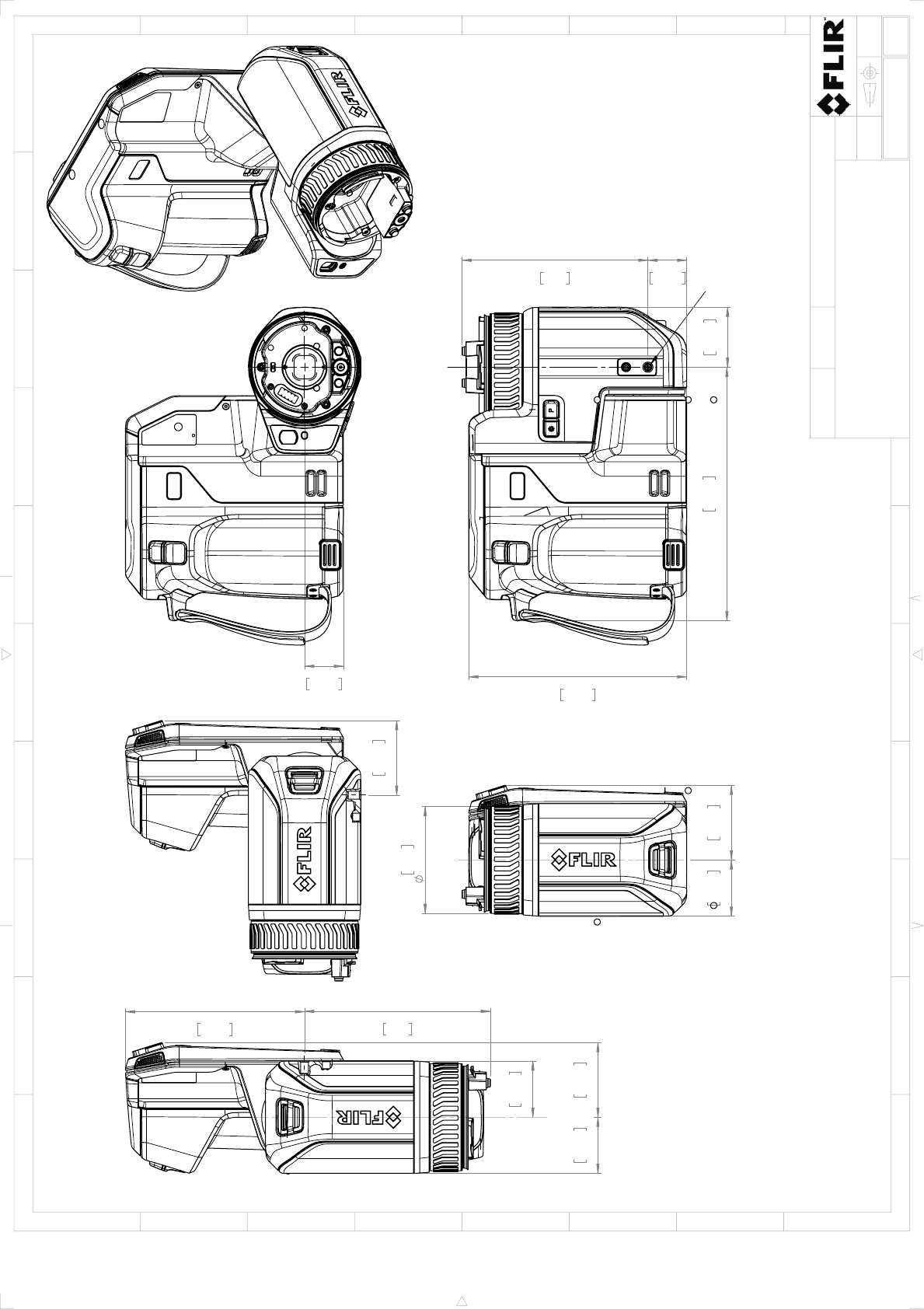
0.98in
25mm
4.7in
119.4mm
5.51in
140mm
1.52in
38.5mm
6.41in
162.8mm
UNC ¼” -20
Optical axis
2.7in
68.7mm
1.43in
36.2mm
1.89in
47.9mm
Optical axis
0.98in
25mm
1.89in
47.9mm
4.7in
119.4mm
4.53in
115mm
1.89in
47.9mm
1.42in
36mm
1.42in
36.1mm
Optical axis
Camera housing
Sheet
Drawing No.
Size
Check
Drawn by
Denomination
A3
1(3)
T129991
Basic dimensions FLIR T5xx
-
2017-02-17
R&D Instruments
Modified
12345678910
A
B
C
D
E
F
G
H
1 32 54
C
F
B
D
G
E
A
6
Rev
A
1:2
Scale
© 2016, FLIR Systems, Inc. All rights reserved worldwide. No part of this drawing may be reproduced, stored in a retrieval system, or transmitted in any form, or by any means, electronic, mechanical, photocopying, recording, or otherwise,
without written permission from FLIR Systems, Inc. Specifications subject to change without further notice. Dimensional data is based on nominal values. Products may be subject to regional market considerations. License procedures may apply.
Product may be subject to US Export Regulations. Please refer to exportquestions@flir.com with any questions. Diversion contrary to US law is prohibited.
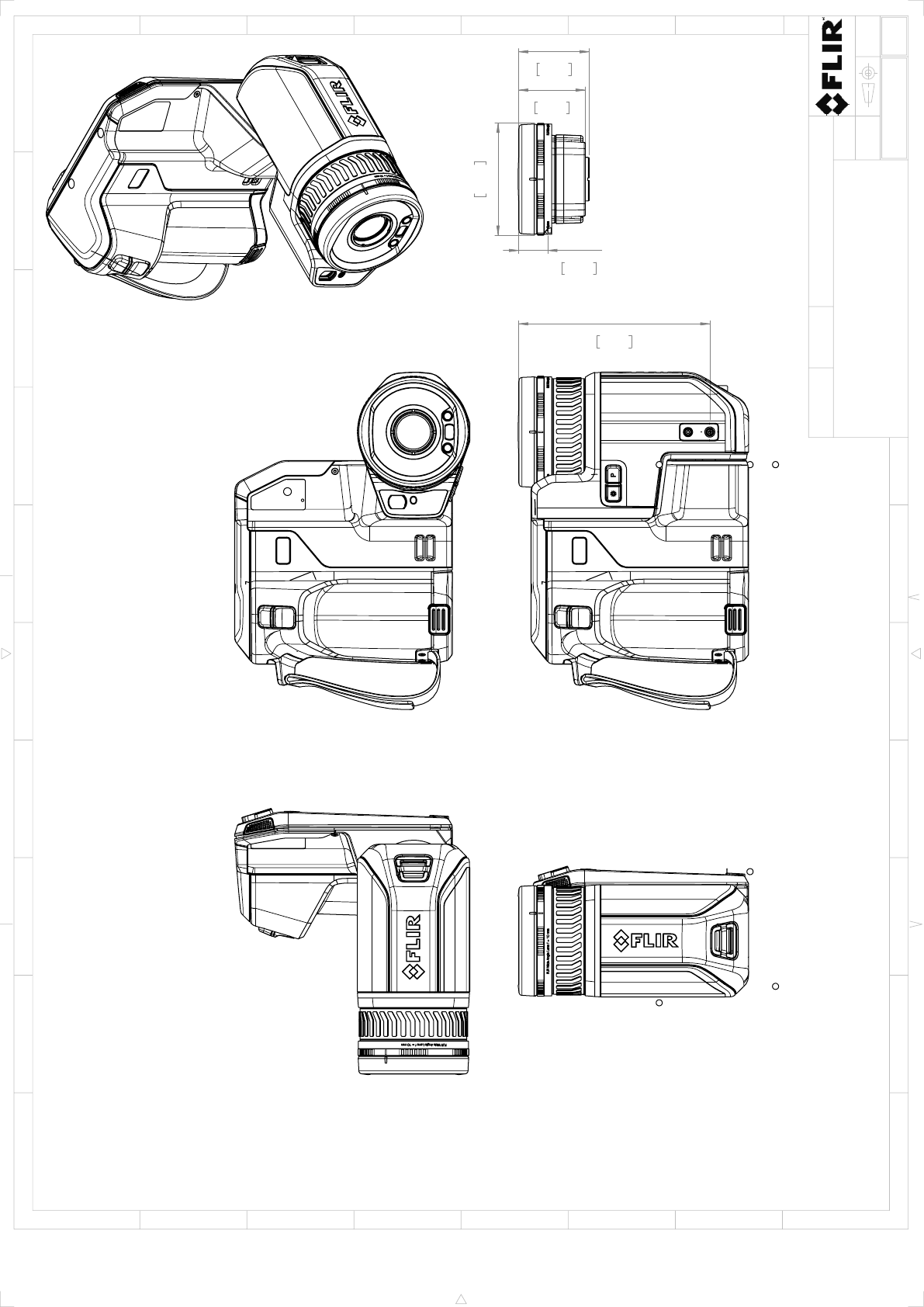
4.84in
122.9mm
2.83in
72mm
1.68in
42.8mm
1.79in
45.4mm
0.73in
18.7mm
For additional dimensions see page 1
Camera with Lens IR f=17mm (24°)
Camera with Lens IR f=10mm (42°)
Camera with Lens IR f=29mm (14°)
Sheet
Drawing No.
Size
Check
Drawn by
Denomination
A3
2(3)
T129991
Basic dimensions FLIR T5xx
-
2017-02-17
R&D Instruments
Modified
12345678910
A
B
C
D
E
F
G
H
1 32 54
C
F
B
D
G
E
A
6
Rev
A
1:5
Scale
© 2016, FLIR Systems, Inc. All rights reserved worldwide. No part of this drawing may be reproduced, stored in a retrieval system, or transmitted in any form, or by any means, electronic, mechanical, photocopying, recording, or otherwise,
without written permission from FLIR Systems, Inc. Specifications subject to change without further notice. Dimensional data is based on nominal values. Products may be subject to regional market considerations. License procedures may apply.
Product may be subject to US Export Regulations. Please refer to exportquestions@flir.com with any questions. Diversion contrary to US law is prohibited.
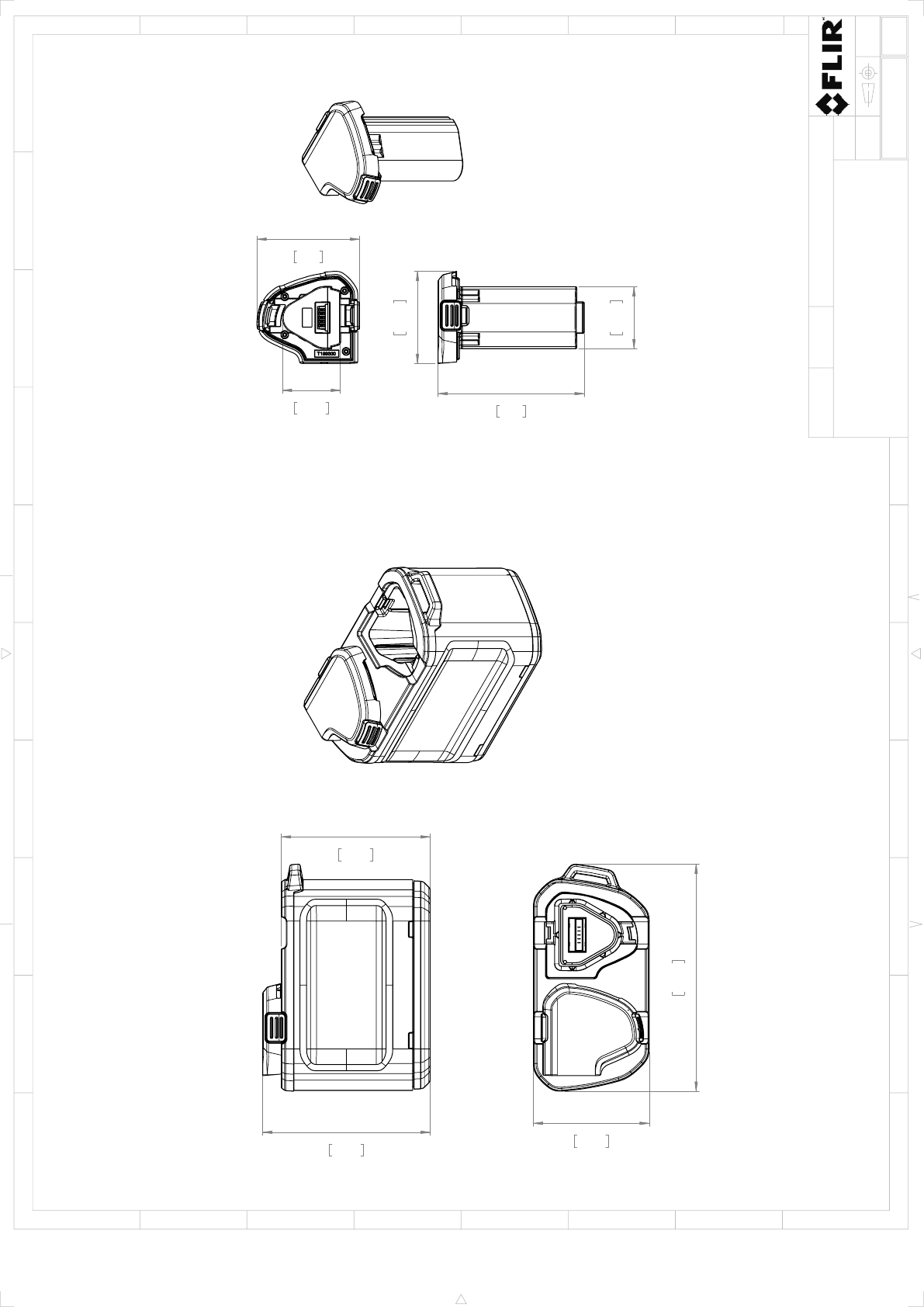
1.57in
39.8mm
3.7in
94mm
2.33in
59.2mm
1.47in
37.3mm
2.6in
65.9mm
4.24in
107.7mm
3.77in
95.7mm
2.93in
74.5mm
5.74in
145.9mm
Battery Charger
Sheet
Drawing No.
Size
Check
Drawn by
Denomination
A3
3(3)
T129991
Basic dimensions FLIR T5xx
-
2017-02-17
R&D Instruments
Modified
12345678910
A
B
C
D
E
F
G
H
1 32 54
C
F
B
D
G
E
A
6
Rev
A
1:5
Scale
© 2016, FLIR Systems, Inc. All rights reserved worldwide. No part of this drawing may be reproduced, stored in a retrieval system, or transmitted in any form, or by any means, electronic, mechanical, photocopying, recording, or otherwise,
without written permission from FLIR Systems, Inc. Specifications subject to change without further notice. Dimensional data is based on nominal values. Products may be subject to regional market considerations. License procedures may apply.
Product may be subject to US Export Regulations. Please refer to exportquestions@flir.com with any questions. Diversion contrary to US law is prohibited.
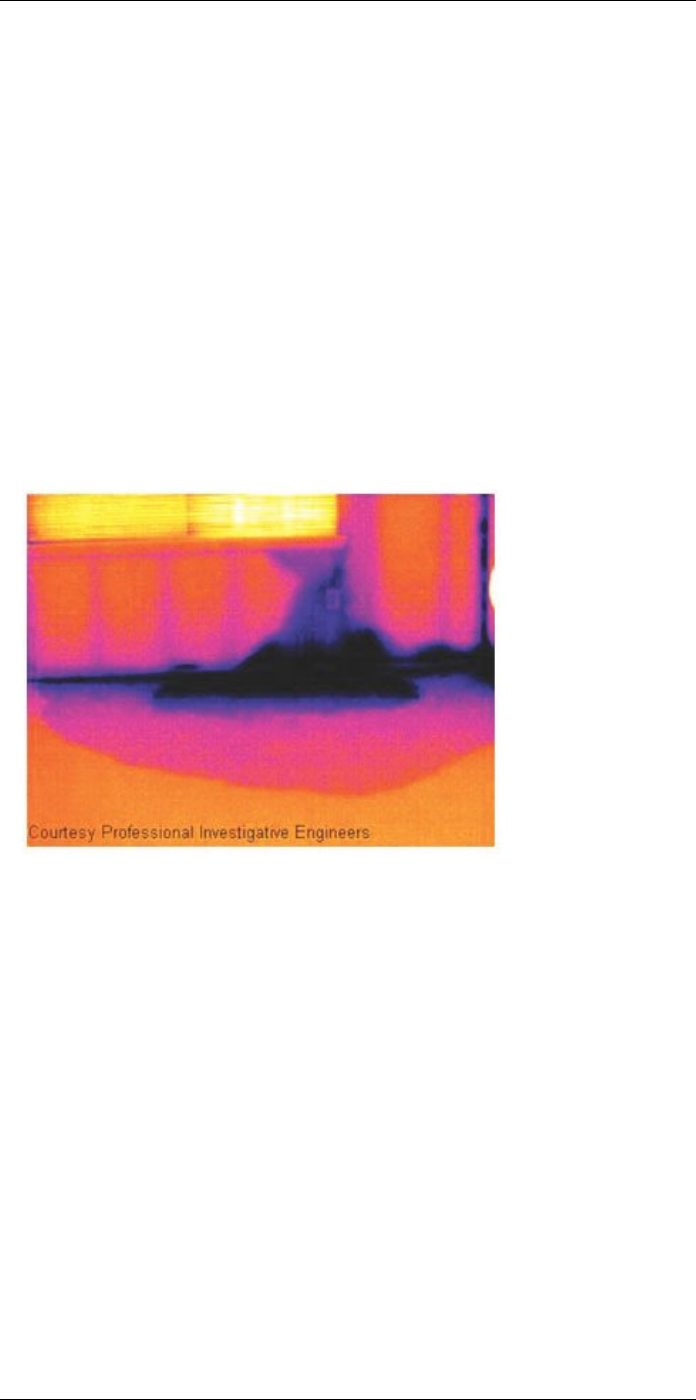
Application examples
29
29.1 Moisture & water damage
29.1.1 General
It is often possible to detect moisture and water damage in a house by using an infrared
camera. This is partly because the damaged area has a different heat conduction prop-
erty and partly because it has a different thermal capacity to store heat than the sur-
rounding material.
Many factors can come into play as to how moisture or water damage will appear in an
infrared image.
For example, heating and cooling of these parts takes place at different rates depending
on the material and the time of day. For this reason, it is important that other methods are
used as well to check for moisture or water damage.
29.1.2 Figure
The image below shows extensive water damage on an external wall where the water
has penetrated the outer facing because of an incorrectly installed window ledge.
29.2 Faulty contact in socket
29.2.1 General
Depending on the type of connection a socket has, an improperly connected wire can re-
sult in local temperature increase. This temperature increase is caused by the reduced
contact area between the connection point of the incoming wire and the socket , and can
result in an electrical fire.
A socket’s construction may differ dramatically from one manufacturer to another. For
this reason, different faults in a socket can lead to the same typical appearance in an in-
frared image.
Local temperature increase can also result from improper contact between wire and
socket, or from difference in load.
29.2.2 Figure
The image below shows a connection of a cable to a socket where improper contact in
the connection has resulted in local temperature increase.
#T810253; r. AA/42549/42549; en-US 172
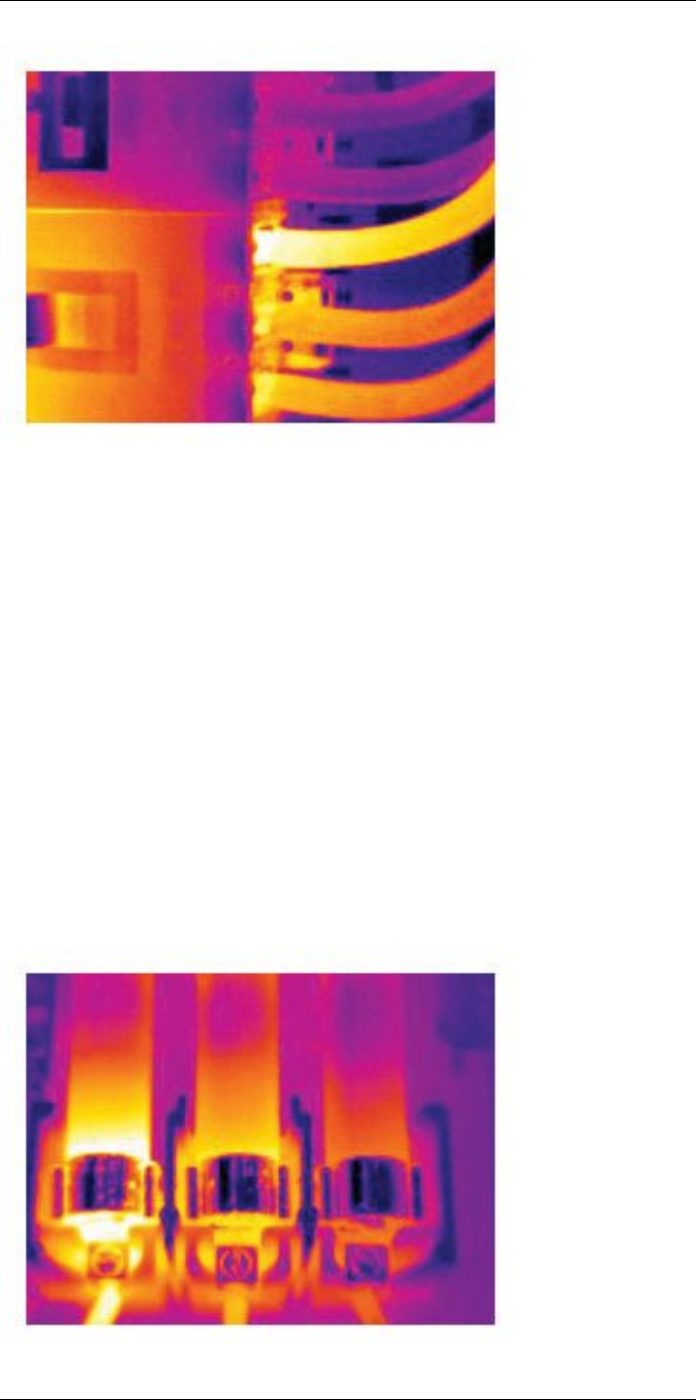
Application examples29
29.3 Oxidized socket
29.3.1 General
Depending on the type of socket and the environment in which the socket is installed, ox-
ides may occur on the socket's contact surfaces. These oxides can lead to locally in-
creased resistance when the socket is loaded, which can be seen in an infrared image
as local temperature increase.
A socket’s construction may differ dramatically from one manufacturer to another. For
this reason, different faults in a socket can lead to the same typical appearance in an in-
frared image.
Local temperature increase can also result from improper contact between a wire and
socket, or from difference in load.
29.3.2 Figure
The image below shows a series of fuses where one fuse has a raised temperature on
the contact surfaces against the fuse holder. Because of the fuse holder’s blank metal,
the temperature increase is not visible there, while it is visible on the fuse’s ceramic
material.
#T810253; r. AA/42549/42549; en-US 173
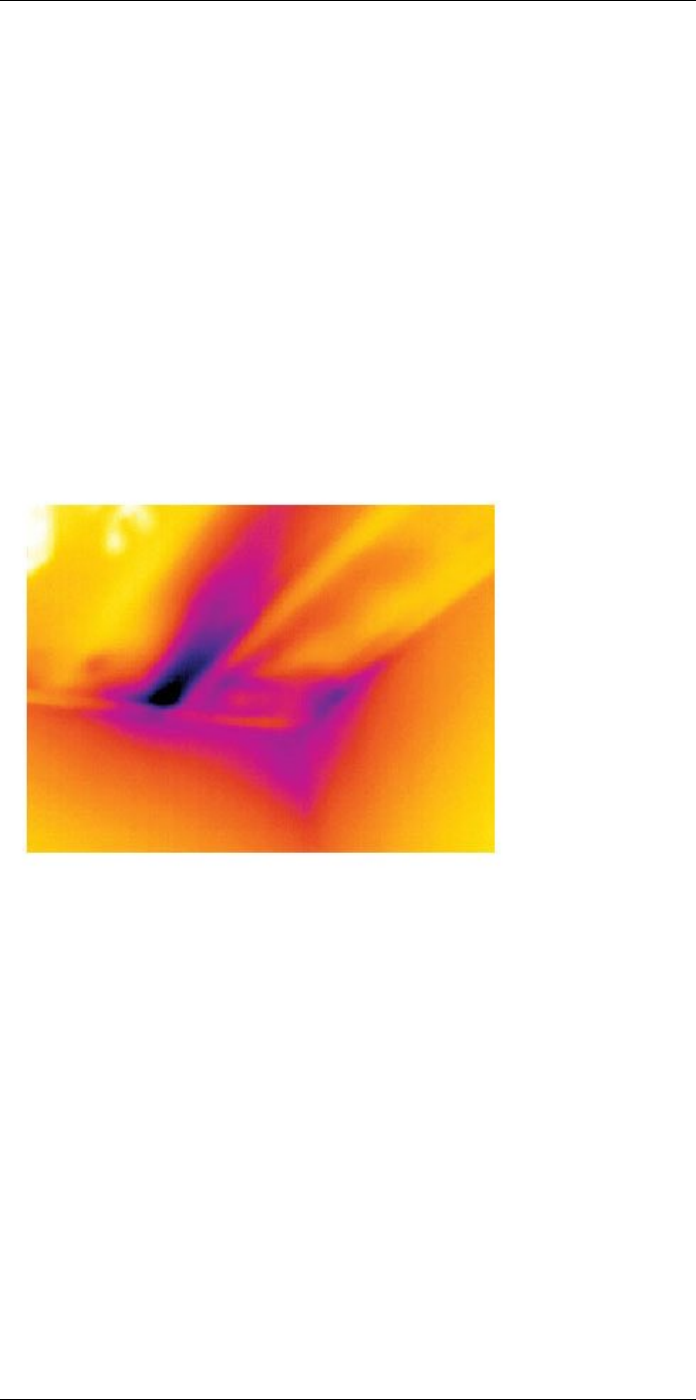
Application examples29
29.4 Insulation deficiencies
29.4.1 General
Insulation deficiencies may result from insulation losing volume over the course of time
and thereby not entirely filling the cavity in a frame wall.
An infrared camera allows you to see these insulation deficiencies because they either
have a different heat conduction property than sections with correctly installed insulation,
and/or show the area where air is penetrating the frame of the building.
When you are inspecting a building, the temperature difference between the inside and
outside should be at least 10°C (18°F). Studs, water pipes, concrete columns, and simi-
lar components may resemble an insulation deficiency in an infrared image. Minor differ-
ences may also occur naturally.
29.4.2 Figure
In the image below, insulation in the roof framing is lacking. Due to the absence of insula-
tion, air has forced its way into the roof structure, which thus takes on a different charac-
teristic appearance in the infrared image.
29.5 Draft
29.5.1 General
Draft can be found under baseboards, around door and window casings, and above ceil-
ing trim. This type of draft is often possible to see with an infrared camera, as a cooler
airstream cools down the surrounding surface.
When you are investigating draft in a house, there should be sub-atmospheric pressure
in the house. Close all doors, windows, and ventilation ducts, and allow the kitchen fan
to run for a while before you take the infrared images.
An infrared image of draft often shows a typical stream pattern. You can see this stream
pattern clearly in the picture below.
Also keep in mind that drafts can be concealed by heat from floor heating circuits.
29.5.2 Figure
The image below shows a ceiling hatch where faulty installation has resulted in a strong
draft.
#T810253; r. AA/42549/42549; en-US 174
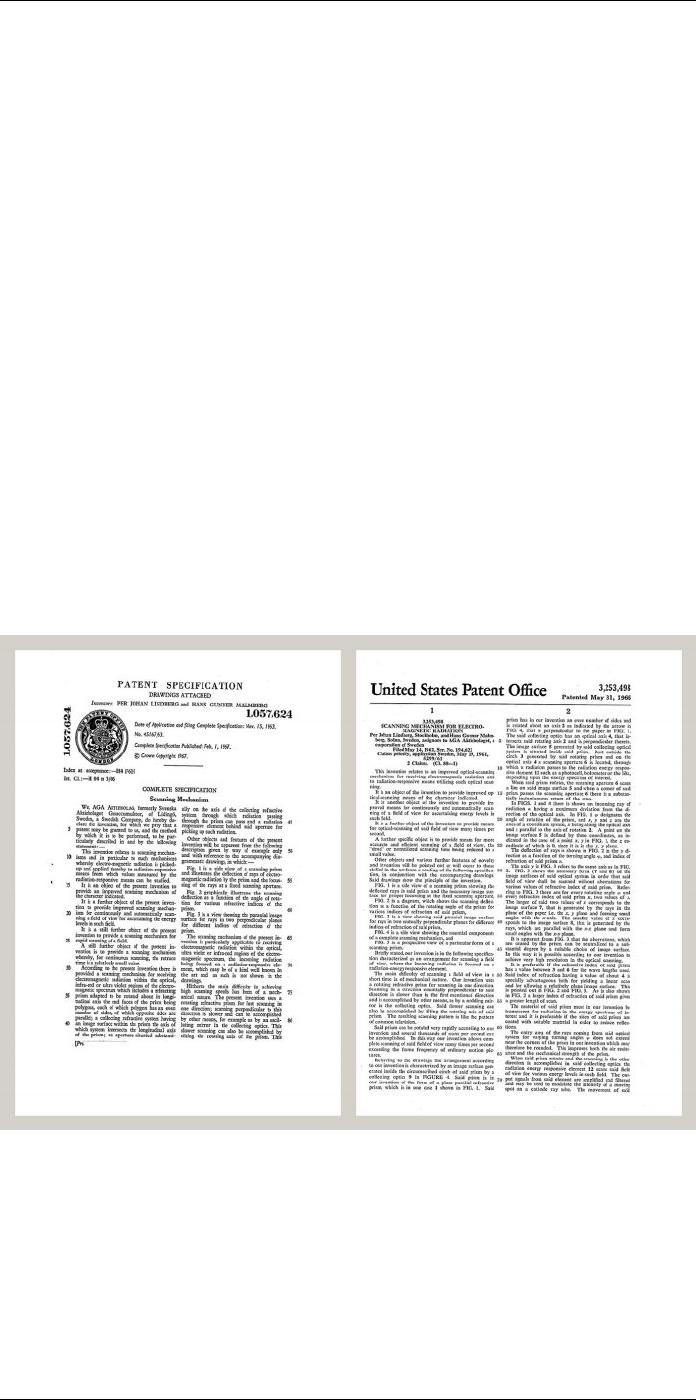
About FLIR Systems
30
FLIR Systems was established in 1978 to pioneer the development of high-performance
infrared imaging systems, and is the world leader in the design, manufacture, and mar-
keting of thermal imaging systems for a wide variety of commercial, industrial, and gov-
ernment applications. Today, FLIR Systems embraces five major companies with
outstanding achievements in infrared technology since 1958—the Swedish AGEMA In-
frared Systems (formerly AGA Infrared Systems), the three United States companies In-
digo Systems, FSI, and Inframetrics, and the French company Cedip.
Since 2007, FLIR Systems has acquired several companies with world-leading expertise
in sensor technologies:
• Extech Instruments (2007)
• Ifara Tecnologías (2008)
• Salvador Imaging (2009)
• OmniTech Partners (2009)
• Directed Perception (2009)
• Raymarine (2010)
• ICx Technologies (2010)
• TackTick Marine Digital Instruments (2011)
• Aerius Photonics (2011)
• Lorex Technology (2012)
• Traficon (2012)
• MARSS (2013)
• DigitalOptics micro-optics business (2013)
• DVTEL (2015)
• Point Grey Research (2016)
• Prox Dynamics (2016)
Figure 30.1 Patent documents from the early 1960s
FLIR Systems has three manufacturing plants in the United States (Portland, OR, Boston,
MA, Santa Barbara, CA) and one in Sweden (Stockholm). Since 2007 there is also a
manufacturing plant in Tallinn, Estonia. Direct sales offices in Belgium, Brazil, China,
France, Germany, Great Britain, Hong Kong, Italy, Japan, Korea, Sweden, and the USA
—together with a worldwide network of agents and distributors—support our internation-
al customer base.
#T810253; r. AA/42549/42549; en-US 176

About FLIR Systems
30
FLIR Systems is at the forefront of innovation in the infrared camera industry. We antici-
pate market demand by constantly improving our existing cameras and developing new
ones. The company has set milestones in product design and development such as the
introduction of the first battery-operated portable camera for industrial inspections, and
the first uncooled infrared camera, to mention just two innovations.
Figure 30.2 1969: Thermovision Model 661. The
camera weighed approximately 25 kg (55 lb.), the
oscilloscope 20 kg (44 lb.), and the tripod 15 kg
(33 lb.). The operator also needed a 220 VAC
generator set, and a 10 L (2.6 US gallon) jar with
liquid nitrogen. To the left of the oscilloscope the
Polaroid attachment (6 kg/13 lb.) can be seen.
Figure 30.3 2015: FLIR One, an accessory to
iPhone and Android mobile phones. Weight: 90 g
(3.2 oz.).
FLIR Systems manufactures all vital mechanical and electronic components of the cam-
era systems itself. From detector design and manufacturing, to lenses and system elec-
tronics, to final testing and calibration, all production steps are carried out and
supervised by our own engineers. The in-depth expertise of these infrared specialists en-
sures the accuracy and reliability of all vital components that are assembled into your in-
frared camera.
30.1 More than just an infrared camera
At FLIR Systems we recognize that our job is to go beyond just producing the best infra-
red camera systems. We are committed to enabling all users of our infrared camera sys-
tems to work more productively by providing them with the most powerful camera–
software combination. Especially tailored software for predictive maintenance, R & D,
and process monitoring is developed in-house. Most software is available in a wide varie-
ty of languages.
We support all our infrared cameras with a wide variety of accessories to adapt your
equipment to the most demanding infrared applications.
30.2 Sharing our knowledge
Although our cameras are designed to be very user-friendly, there is a lot more to ther-
mography than just knowing how to handle a camera. Therefore, FLIR Systems has
founded the Infrared Training Center (ITC), a separate business unit, that provides certi-
fied training courses. Attending one of the ITC courses will give you a truly hands-on
learning experience.
The staff of the ITC are also there to provide you with any application support you may
need in putting infrared theory into practice.
#T810253; r. AA/42549/42549; en-US 177
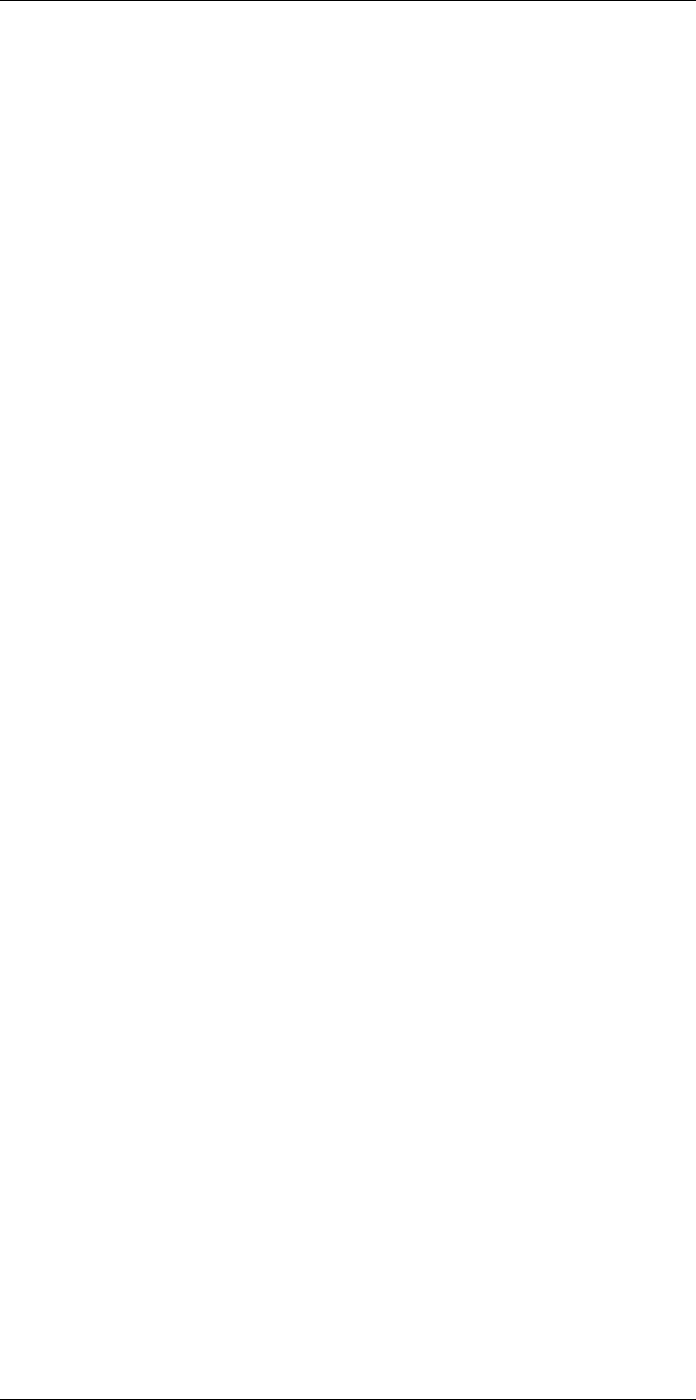
About FLIR Systems
30
30.3 Supporting our customers
FLIR Systems operates a worldwide service network to keep your camera running at all
times. If you discover a problem with your camera, local service centers have all the
equipment and expertise to solve it within the shortest possible time. Therefore, there is
no need to send your camera to the other side of the world or to talk to someone who
does not speak your language.
#T810253; r. AA/42549/42549; en-US 178
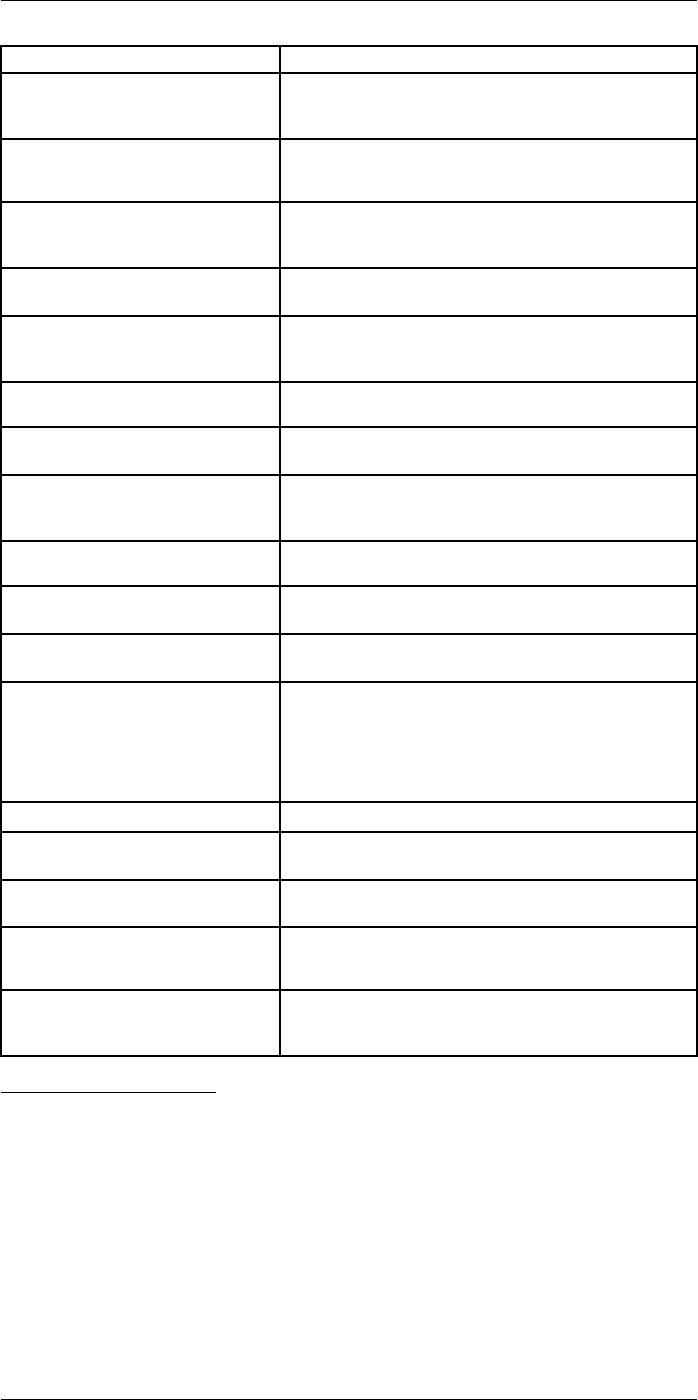
Terms, laws, and definitions
31
Term Definition
Absorption and emission3The capacity or ability of an object to absorb incident radi-
ated energy is always the same as the capacity to emit its
own energy as radiation
Apparent temperature uncompensated reading from an infrared instrument, con-
taining all radiation incident on the instrument, regardless of
its sources4
Color palette assigns different colors to indicate specific levels of apparent
temperature. Palettes can provide high or low contrast, de-
pending on the colors used in them
Conduction direct transfer of thermal energy from molecule to molecule,
caused by collisions between the molecules
Convection heat transfer mode where a fluid is brought into motion, ei-
ther by gravity or another force, thereby transferring heat
from one place to another
Diagnostics examination of symptoms and syndromes to determine the
nature of faults or failures5
Direction of heat transfer6Heat will spontaneously flow from hotter to colder, thereby
transferring thermal energy from one place to another7
Emissivity ratio of the power radiated by real bodies to the power that is
radiated by a blackbody at the same temperature and at the
same wavelength8
Energy conservation9The sum of the total energy contents in a closed system is
constant
Exitant radiation radiation that leaves the surface of an object, regardless of
its original sources
Heat thermal energy that is transferred between two objects (sys-
tems) due to their difference in temperature
Heat transfer rate10 The heat transfer rate under steady state conditions is di-
rectly proportional to the thermal conductivity of the object,
the cross-sectional area of the object through which the heat
flows, and the temperature difference between the two ends
of the object. It is inversely proportional to the length, or
thickness, of the object11
Incident radiation radiation that strikes an object from its surroundings
IR thermography process of acquisition and analysis of thermal information
from non-contact thermal imaging devices
Isotherm replaces certain colors in the scale with a contrasting color. It
marks an interval of equal apparent temperature12
Qualitative thermography thermography that relies on the analysis of thermal patterns
to reveal the existence of and to locate the position of
anomalies13
Quantitative thermography thermography that uses temperature measurement to deter-
mine the seriousness of an anomaly, in order to establish re-
pair priorities13
#T810253; r. AA/42549/42549; en-US 179
3. Kirchhoff’s law of thermal radiation.
4. Based on ISO 18434-1:2008 (en).
5. Based on ISO 13372:2004 (en).
6. 2nd law of thermodynamics.
7. This is a consequence of the 2nd law of thermodynamics, the law itself is more complicated.
8. Based on ISO 16714-3:2016 (en).
9. 1st law of thermodynamics.
10.Fourier’s law.
11.This is the one-dimensional form of Fourier’s law, valid for steady-state conditions.
12.Based on ISO 18434-1:2008 (en)
13.Based on ISO 10878-2013 (en).
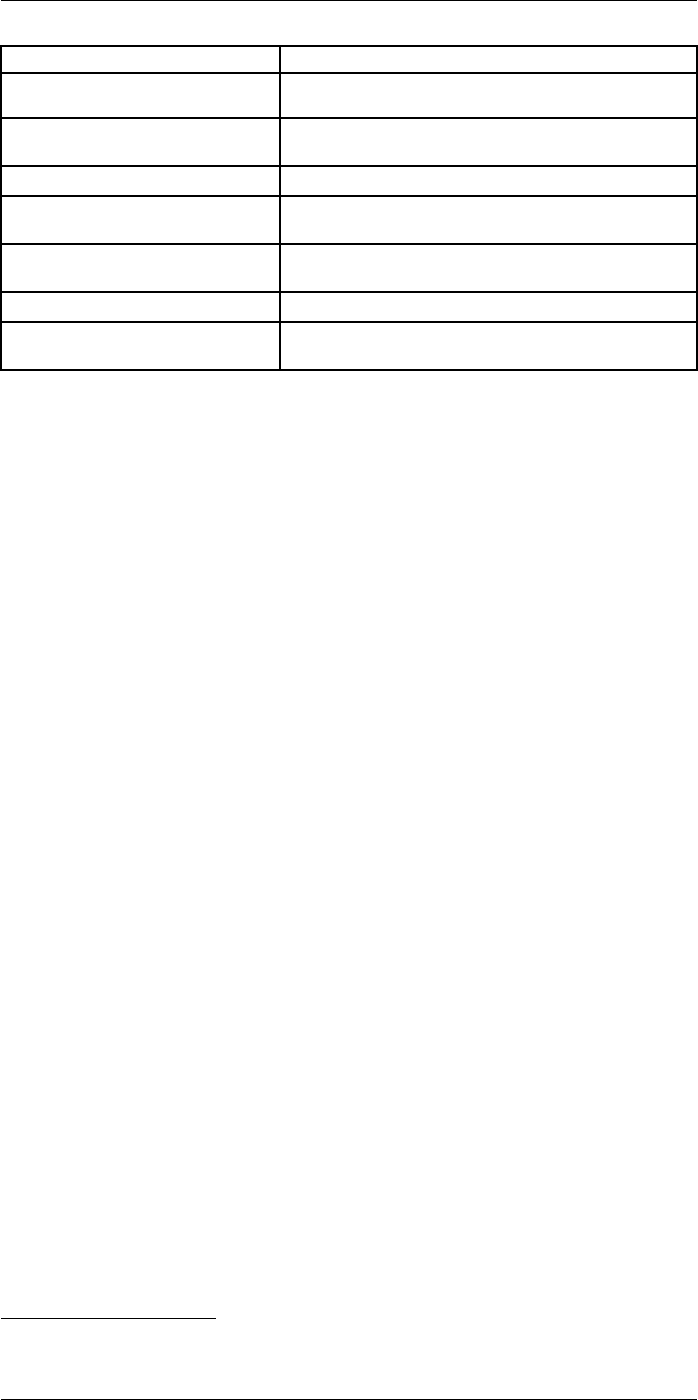
Terms, laws, and definitions
31
Term Definition
Radiative heat transfer Heat transfer by the emission and absorption of thermal
radiation
Reflected apparent temperature apparent temperature of the environment that is reflected by
the target into the IR camera14
Spatial resolution ability of an IR camera to resolve small objects or details
Temperature measure of the average kinetic energy of the molecules and
atoms that make up the substance
Thermal energy total kinetic energy of the molecules that make up the
object15
Thermal gradient gradual change in temperature over distance14
Thermal tuning process of putting the colors of the image on the object of
analysis, in order to maximize contrast
#T810253; r. AA/42549/42549; en-US 180
14.Based on ISO 16714-3:2016 (en).
15.Thermal energy is part of the internal energy of an object.
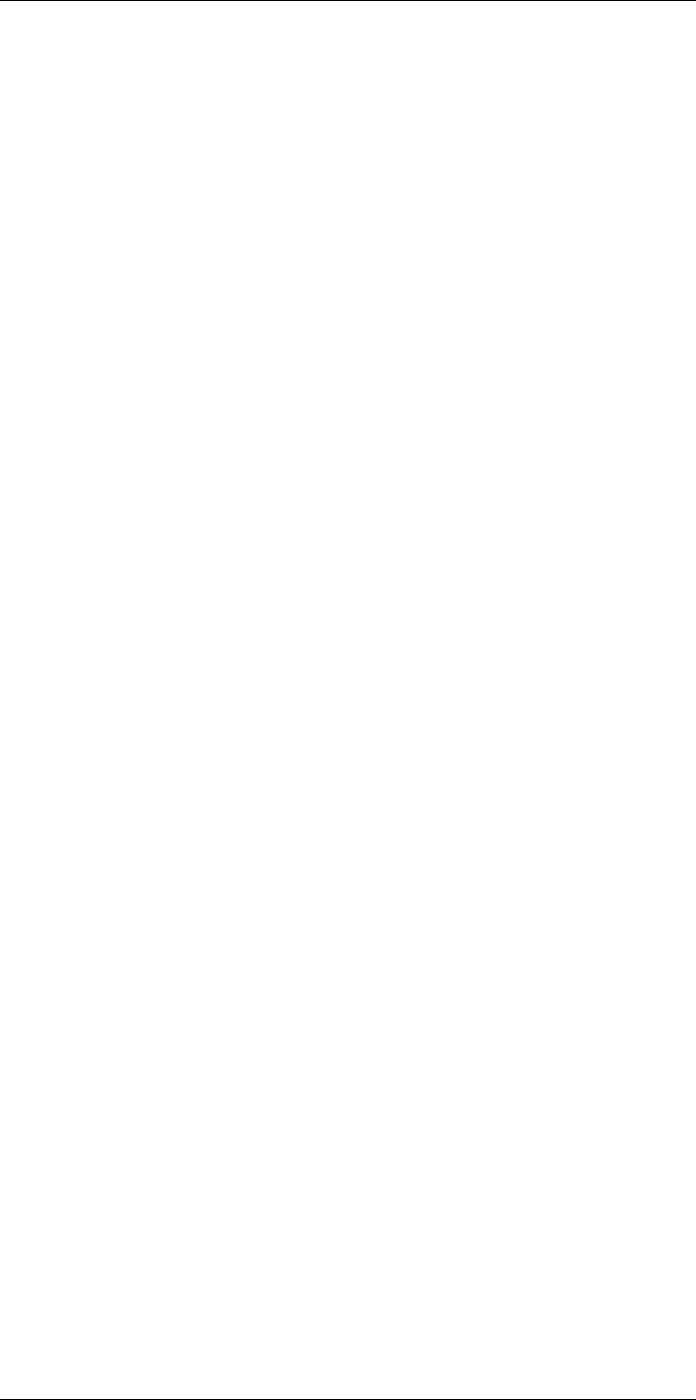
Thermographic measurement
techniques
32
32.1 Introduction
An infrared camera measures and images the emitted infrared radiation from an object.
The fact that radiation is a function of object surface temperature makes it possible for
the camera to calculate and display this temperature.
However, the radiation measured by the camera does not only depend on the tempera-
ture of the object but is also a function of the emissivity. Radiation also originates from
the surroundings and is reflected in the object. The radiation from the object and the re-
flected radiation will also be influenced by the absorption of the atmosphere.
To measure temperature accurately, it is therefore necessary to compensate for the ef-
fects of a number of different radiation sources. This is done on-line automatically by the
camera. The following object parameters must, however, be supplied for the camera:
• The emissivity of the object
• The reflected apparent temperature
• The distance between the object and the camera
• The relative humidity
• Temperature of the atmosphere
32.2 Emissivity
The most important object parameter to set correctly is the emissivity which, in short, is a
measure of how much radiation is emitted from the object, compared to that from a per-
fect blackbody of the same temperature.
Normally, object materials and surface treatments exhibit emissivity ranging from approx-
imately 0.1 to 0.95. A highly polished (mirror) surface falls below 0.1, while an oxidized
or painted surface has a higher emissivity. Oil-based paint, regardless of color in the visi-
ble spectrum, has an emissivity over 0.9 in the infrared. Human skin exhibits an emissiv-
ity 0.97 to 0.98.
Non-oxidized metals represent an extreme case of perfect opacity and high reflexivity,
which does not vary greatly with wavelength. Consequently, the emissivity of metals is
low – only increasing with temperature. For non-metals, emissivity tends to be high, and
decreases with temperature.
32.2.1 Finding the emissivity of a sample
32.2.1.1 Step 1: Determining reflected apparent temperature
Use one of the following two methods to determine reflected apparent temperature:
#T810253; r. AA/42549/42549; en-US 181
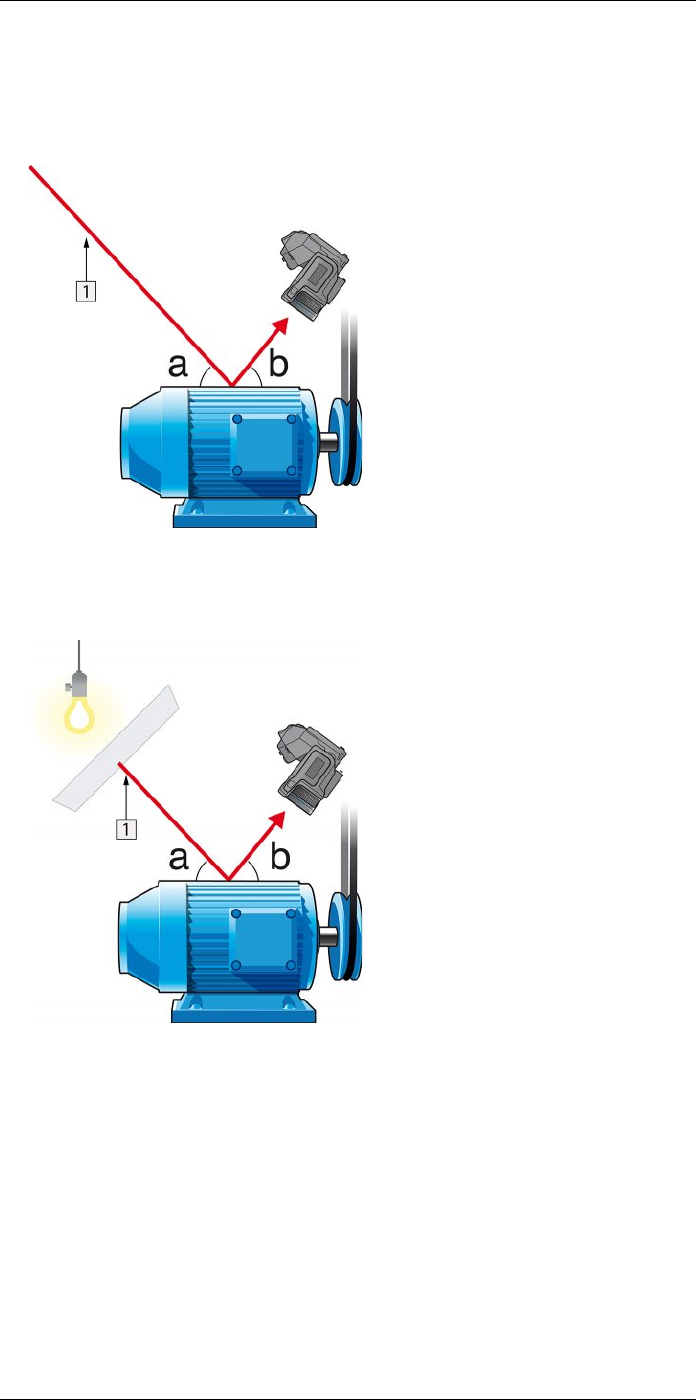
Thermographic measurement techniques32
32.2.1.1.1 Method 1: Direct method
Follow this procedure:
1. Look for possible reflection sources, considering that the incident angle = reflection
angle (a = b).
Figure 32.1 1 = Reflection source
2. If the reflection source is a spot source, modify the source by obstructing it using a
piece if cardboard.
Figure 32.2 1 = Reflection source
#T810253; r. AA/42549/42549; en-US 182
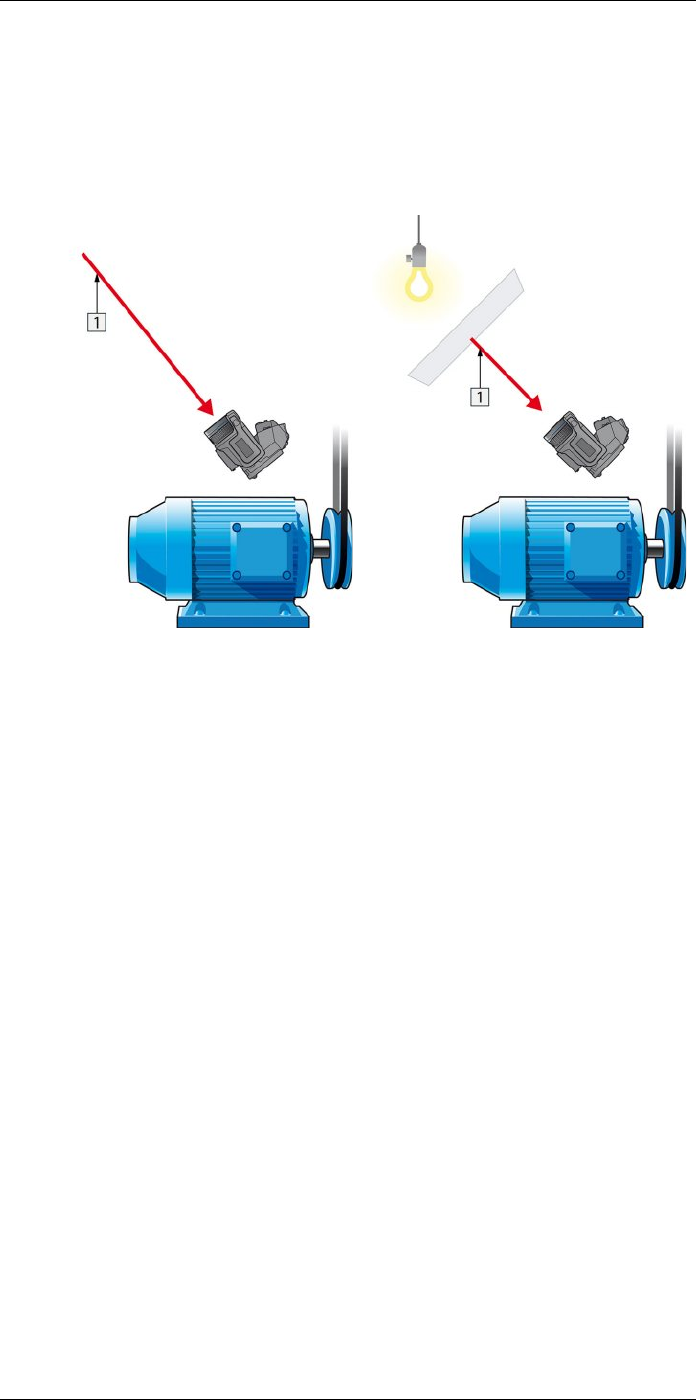
Thermographic measurement techniques32
3. Measure the radiation intensity (= apparent temperature) from the reflection source
using the following settings:
• Emissivity: 1.0
• Dobj: 0
You can measure the radiation intensity using one of the following two methods:
Figure 32.3 1 = Reflection source Figure 32.4 1 = Reflection source
You can not use a thermocouple to measure reflected apparent temperature, because a
thermocouple measures temperature, but apparent temperatrure is radiation intensity.
32.2.1.1.2 Method 2: Reflector method
Follow this procedure:
1. Crumble up a large piece of aluminum foil.
2. Uncrumble the aluminum foil and attach it to a piece of cardboard of the same size.
3. Put the piece of cardboard in front of the object you want to measure. Make sure that
the side with aluminum foil points to the camera.
4. Set the emissivity to 1.0.
#T810253; r. AA/42549/42549; en-US 183
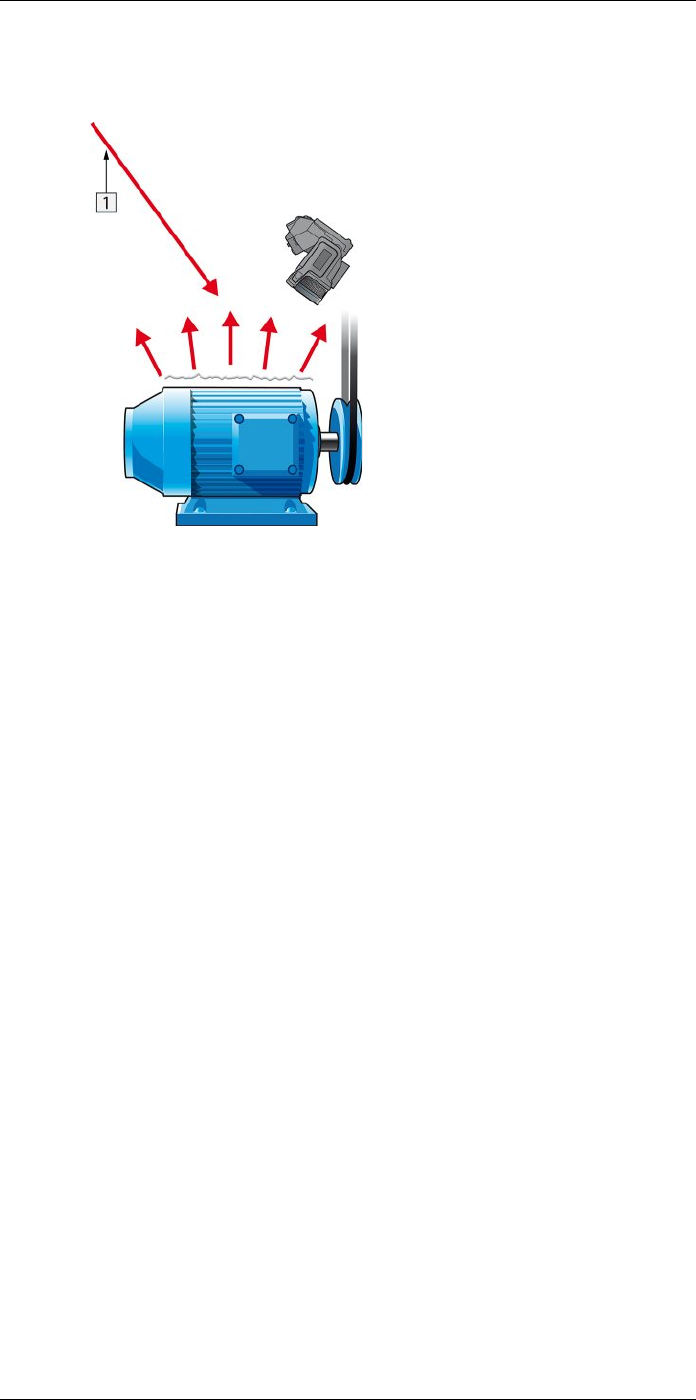
Thermographic measurement techniques32
5. Measure the apparent temperature of the aluminum foil and write it down. The foil is
considered a perfect reflector, so its apparent temperature equals the reflected appa-
rent temperature from the surroundings.
Figure 32.5 Measuring the apparent temperature of the aluminum foil.
32.2.1.2 Step 2: Determining the emissivity
Follow this procedure:
1. Select a place to put the sample.
2. Determine and set reflected apparent temperature according to the previous
procedure.
3. Put a piece of electrical tape with known high emissivity on the sample.
4. Heat the sample at least 20 K above room temperature. Heating must be reasonably
even.
5. Focus and auto-adjust the camera, and freeze the image.
6. Adjust Level and Span for best image brightness and contrast.
7. Set emissivity to that of the tape (usually 0.97).
8. Measure the temperature of the tape using one of the following measurement
functions:
•Isotherm (helps you to determine both the temperature and how evenly you have
heated the sample)
•Spot (simpler)
•Box Avg (good for surfaces with varying emissivity).
9. Write down the temperature.
10. Move your measurement function to the sample surface.
11. Change the emissivity setting until you read the same temperature as your previous
measurement.
12. Write down the emissivity.
Note
• Avoid forced convection
• Look for a thermally stable surrounding that will not generate spot reflections
• Use high quality tape that you know is not transparent, and has a high emissivity you
are certain of
• This method assumes that the temperature of your tape and the sample surface are
the same. If they are not, your emissivity measurement will be wrong.
#T810253; r. AA/42549/42549; en-US 184
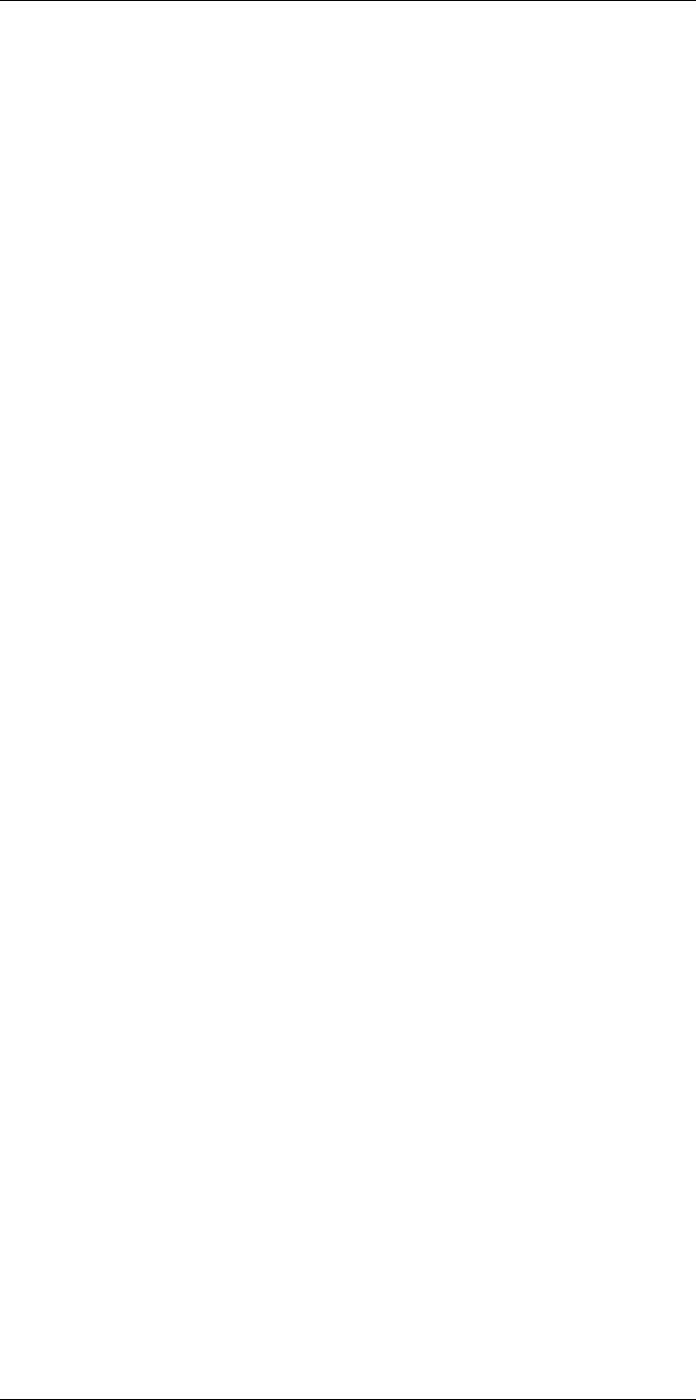
Thermographic measurement techniques32
32.3 Reflected apparent temperature
This parameter is used to compensate for the radiation reflected in the object. If the
emissivity is low and the object temperature relatively far from that of the reflected it will
be important to set and compensate for the reflected apparent temperature correctly.
32.4 Distance
The distance is the distance between the object and the front lens of the camera. This
parameter is used to compensate for the following two facts:
• That radiation from the target is absorbed by the atmosphere between the object and
the camera.
• That radiation from the atmosphere itself is detected by the camera.
32.5 Relative humidity
The camera can also compensate for the fact that the transmittance is also dependent
on the relative humidity of the atmosphere. To do this set the relative humidity to the cor-
rect value. For short distances and normal humidity the relative humidity can normally be
left at a default value of 50%.
32.6 Other parameters
In addition, some cameras and analysis programs from FLIR Systems allow you to com-
pensate for the following parameters:
• Atmospheric temperature – i.e. the temperature of the atmosphere between the cam-
era and the target
• External optics temperature – i.e. the temperature of any external lenses or windows
used in front of the camera
• External optics transmittance – i.e. the transmission of any external lenses or windows
used in front of the camera
#T810253; r. AA/42549/42549; en-US 185
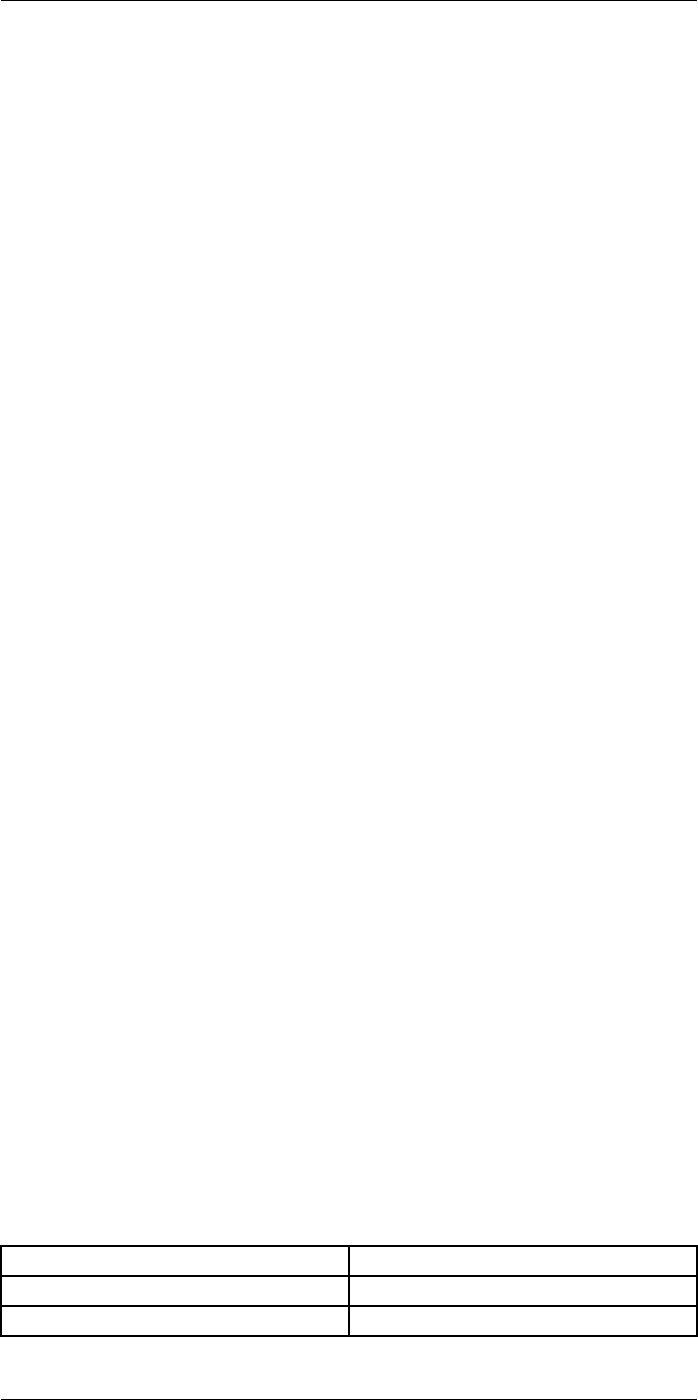
The secret to a good thermal
image
33
33.1 Introduction
The use of thermal cameras has spread to many professional environments in recent
years. They are easy to handle, and thermal images are quick to take. Images can also
be attached to reports easily, e.g., for an inspection of an electrical installation or building
as evidence of work carried out or of any faults or deviations identified. However, people
often forget that an image to be used as evidence or even proof before the courts must
meet certain requirements: this is not achieved with a quick snapshot. So, what charac-
terizes a really good thermal image?
33.2 Background
During the practical exercises in our thermography training classes we notice, time and
time again, how difficult some participants find choosing the optimal camera settings for
different tasks. Not everyone has a background in, for example, amateur photography
(more on the difference between thermography and photography in the next section),
and to take a good and meaningful thermal image you need some knowledge of photog-
raphy, including its practical application. For this reason, it is hardly surprising that ther-
mographers, particularly those without training, repeatedly produce reports with thermal
images that are devoid of meaning or even support the wrong conclusions and are fit on-
ly for the waste bin. Unfortunately, such reports are found not only in companies in which
thermography is more of an added bonus but also in businesses where these reports
may be part of a critical process monitoring or maintenance program. There are two main
reasons for this: either the users don't know what a good thermal image is or how to take
one, or—for whatever reason—the job is not being done properly.
33.3 A good image
As thermography and photography are related, it makes sense to take a look at what is
important to professional photographers. How do they characterize a good image? Three
aspects can be pointed out as the most important:
1. An image has to touch the observer in some way. That means it needs to be unusual,
striking, or unique, and has to arouse interest and, depending on the genre, emotion.
2. The composition and balance must be in harmony; the image detail and content must
go together aesthetically.
3. The lighting must be interesting, such as back lighting or side lighting that casts dra-
matic shadows, or evening light or other pleasing illumination—whatever fits the over-
all effect that the photographer wants.
To what extent can these concepts be applied to thermography?
With thermography, the motif should also be interesting. In other words, our aim is to de-
pict an object or its condition. Emotions are not required—facts have priority in thermal
images (assuming they are not an art project!). In everyday working life, it is important to
illustrate thermal patterns clearly and to facilitate temperature measurements.
The thermal image must also have suitable image detail and display the object at an ap-
propriate size and position.
Without external illumination, neither visual sight nor photography is possible because
what we see with our eyes or capture with a camera is reflected light. In thermography,
the camera records both emitted and reflected radiation. Therefore, the relationship and
intensity of the infrared radiation, both emitted by the object and by the surrounding envi-
ronment, are important. Brightness and contrast in the image are then adjusted by
changing the displayed temperature interval.
The comparison between photography and thermography can be summarized in a table
using a few keywords:
Photography Thermography
Interesting motif The object to be examined
“Tells a story” “Presents facts”
#T810253; r. AA/42549/42549; en-US 186
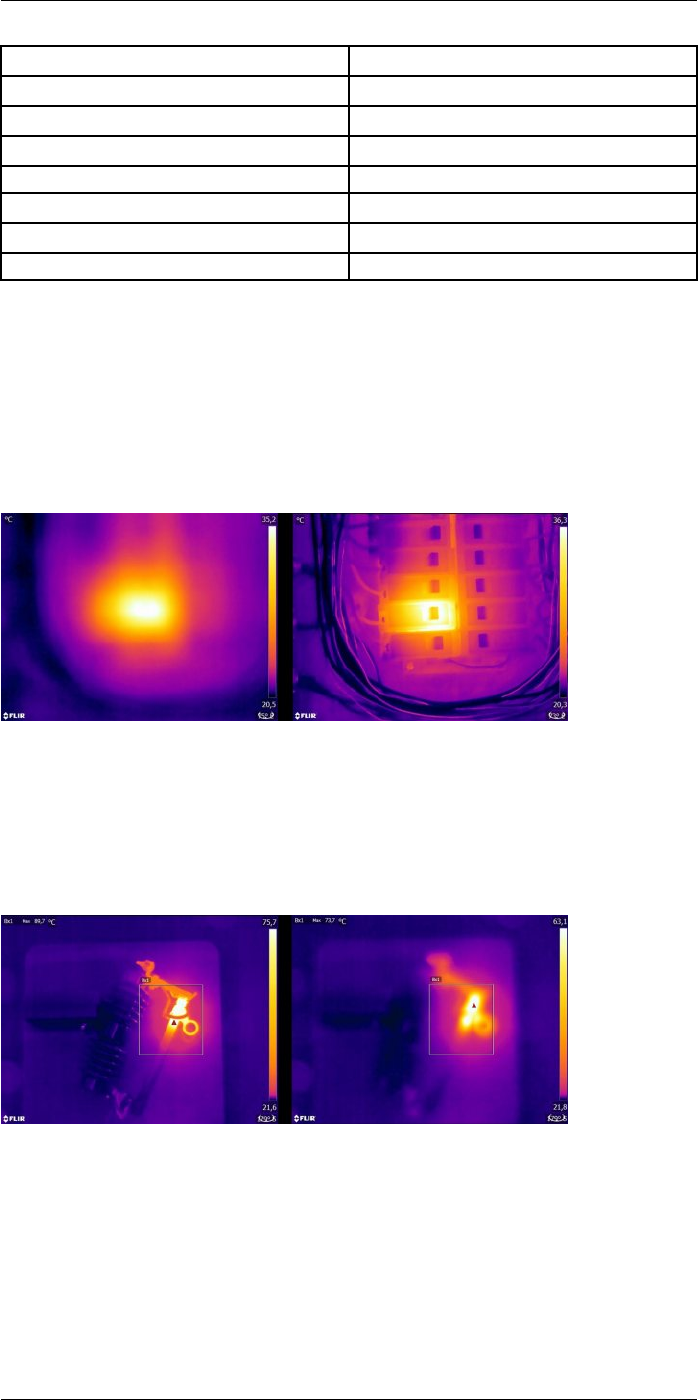
The secret to a good thermal image33
Photography Thermography
Aesthetically pleasing Clear heat patterns
Emotive Objective
Image detail Image detail
Focus Focus
Lighting Emission and reflection
Brightness Brightness
Contrast Contrast
As with photography, in thermography there are countless possibilities for editing images
—provided they are saved as radiometric images. However, not all settings can be
changed, and not all image errors can be corrected.
33.4 The three unchangeables—the basis for a good image
33.4.1 Focus
A professional thermal image is always focused and sharp, and the object and heat pat-
tern must be clear and easy to recognize.
Figure 33.1 Only hazy “patches of heat” can be seen in the unfocused image (left). The focused image
(right) clearly shows which object is being observed and where the object is warm.
A blurred image not only comes across as unprofessional and makes it harder to identify
the object and any faults (see Figure 33.1) but can also lead to measurement errors (see
Figure 33.2), which are more serious the smaller the measurement object. Even if all oth-
er parameters are set correctly, the measurement values from an unfocused thermal im-
age are highly likely to be incorrect.
Figure 33.2 Focused thermal image (left) with a maximum temperature of Tmax = 89.7°C (193.5°F) and an
unfocused thermal image (right) with a maximum temperature of Tmax = 73.7°C (164.7°F).
Of course, the size of the detector matrix also plays a role in image quality. Images taken
by cameras with small detectors (i.e., with fewer pixels) are more blurred or “grainier”
and give the impression that they are not focused (see Figure 33.3). It should also be
noted that not every camera can be focused, and in this case the only means of focusing
the camera is by changing the distance from the object.
#T810253; r. AA/42549/42549; en-US 187

The secret to a good thermal image33
Figure 33.3 The same radiator from the same distance with the same settings, taken by three different
thermal cameras: FLIR C2 (left), FLIR T440 (middle), and FLIR T640 (right).
33.4.2 Temperature range
For hand-held uncooled microbolometer cameras, the “exposure” is essentially preset by
the image frame rate. This means that it is not possible to choose for how long—and
therefore how much—radiation hits the camera detector. For this reason, an appropriate
temperature range must be selected that matches the amount of incident radiation. If a
temperature range is selected that is too low, the image will be oversaturated, as objects
with higher temperatures emit more infrared radiation than colder objects. If you select a
temperature range that is too high, the thermal image will be “underexposed,” as can be
seen in Figure 33.4.
Figure 33.4 Images from a FLIR T440 with temperature ranges of –20 to +120°C, (left, –4 to +248°F), 0 to
+650°C (middle, +32 to +1202°F) and +250 to +1200°C (right, +482 to +2192°F). All other settings are
unchanged.
To take an image or temperature measurement, the lowest possible temperature range
available on the camera should be selected. However, it must also include the highest
temperature in the image (see Figure 33.5).
Figure 33.5 An image of the same object taken with different temperature ranges: –20 to 120°C (left, –4
to +248°F) and 0 to 650°C (right, +32 to +1202°F). The temperature in the left image is displayed with a
warning sign (a red circle with a white cross) because the measured values are outside the calibrated
range.
Depending on the camera model and configuration options, overdriven and underdriven
areas can be displayed in a contrasting color.
33.4.3 Image detail and distance from the object
Illumination in photography corresponds in thermography to the interplay of radiation
from the object and reflected radiation from the surrounding environment. The latter is
unwanted because interfering—or, at the very least, spot—reflections need to be
avoided. This is achieved by choosing a suitable position from where to take images. It is
also advisable to select a position from which the object of interest can be seen clearly
and is not hidden. This may seem obvious but in the building sector, for example, it is
common to find reports in which pipes or windows to be investigated are hidden behind
#T810253; r. AA/42549/42549; en-US 188
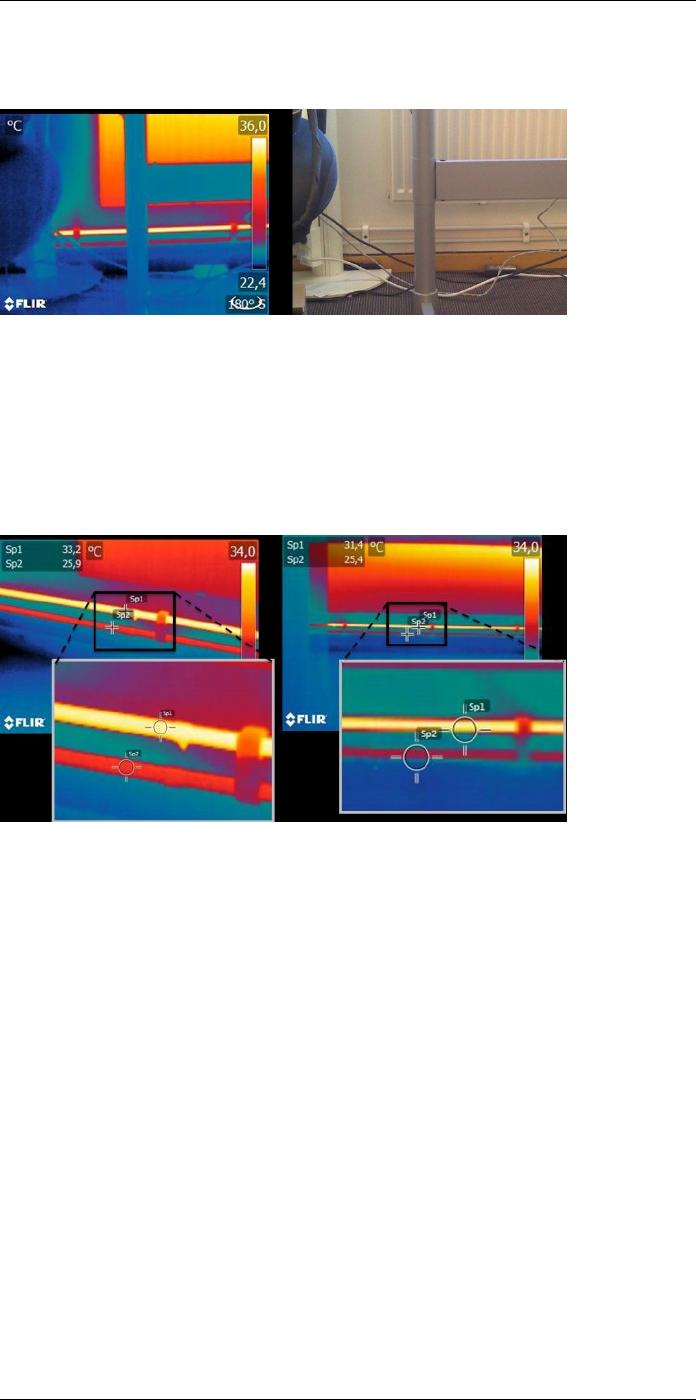
The secret to a good thermal image33
sofas, indoor plants or curtains. Figure 33.6 illustrates this situation—which occurs all
too regularly.
Figure 33.6 “Thermographic inspection” of an inaccessible object.
It is also important that the object under investigation, or its areas of interest, take up the
whole thermal image. This is particularly true when measuring the temperature of small
objects. The spot tool must be completely filled by the object to enable correct tempera-
ture measurements. Since the field of view and therefore the spot size are determined by
both the distance to the object and the camera’s optics, in such situations the distance to
the object must either be reduced (get closer!) or a telephoto lens must be used (see Fig-
ure 33.7).
Figure 33.7 Supply and return lines from radiators in an open-plan office. The left image was taken from a
distance of 1 m: the measurement spot is filled and the temperature measurement is correct. The right im-
age was taken from a distance of 3 m: the measurement spot is not completely filled and the measured
temperature values are incorrect (31.4 and 24.4°C (88.5 and 75.9°F) instead of 33.2 and 25.9°C (91.8 and
78.6°F)).
33.5 The changeables—image optimization and temperature measurement
33.5.1 Level and span
After choosing the appropriate temperature range, you can adjust the contrast and
brightness of the thermal image by changing the temperature intervals displayed. In
manual mode, the false colors available in the palette can be assigned to the tempera-
tures of the object of interest. This process is often referred to as “thermal tuning.” In au-
tomatic mode, the camera selects the coldest and warmest apparent temperatures in the
image as the upper and lower limits of the temperature interval currently displayed.
A good or problem-specific scaling of the thermal image is an important step in the inter-
pretation of the image, and is, unfortunately, often underestimated (see Figure 33.8).
#T810253; r. AA/42549/42549; en-US 189
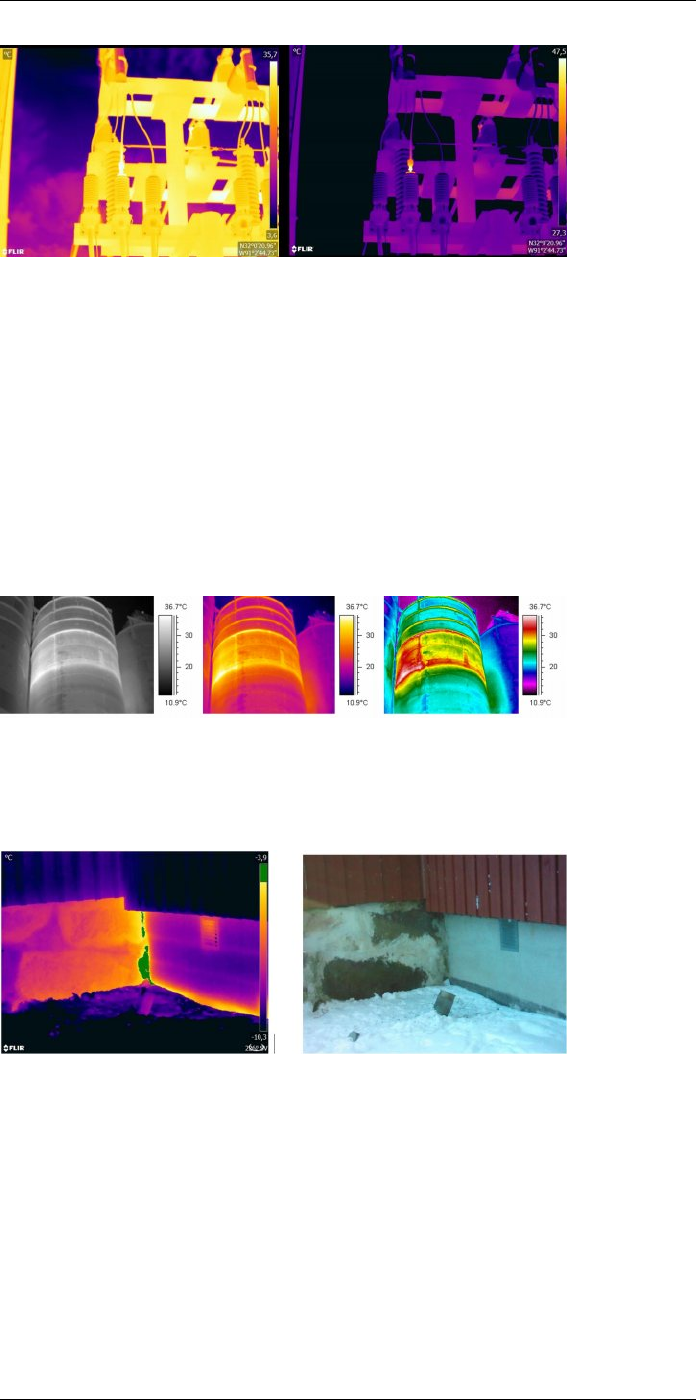
The secret to a good thermal image33
Figure 33.8 A thermal image in automatic mode (left) and in manual model (right). The adjusted tempera-
ture interval increases the contrast in the image and makes the faults clear.
33.5.2 Palettes and isotherms
Palettes represent intervals with the same apparent temperatures using different sets of
colors. In other words, they translate specific radiation intensities into colors that are spe-
cific to a particular palette. Frequently used palettes include the gray, iron, and rainbow
palettes (see Figure 33.9). Gray tones are particularly suited to resolving small geometric
details but are less suited to displaying small differences in temperature. The iron palette
is very intuitive and also easy to understand for those without much experience in ther-
mography. It offers a good balance between geometric and thermal resolution. The rain-
bow palette is more colorful and alternates between light and dark colors. This results in
greater contrast, but this can lead to a noisy image for objects with different surfaces or
many temperatures.
Figure 33.9 Gray, iron, and rainbow palettes (left to right).
The isotherm is a measuring function that displays a given interval of the same apparent
temperature or radiation intensity in a color that is different from the palette. It allows you
to emphasize temperature patterns in the image (see Figure 33.10).
Figure 33.10 Foundation wall: connection between the old (left in image) and the new (right in image)
parts of the building. The isotherm highlights an area of air leakage.
33.5.3 Object parameters
As we have seen, the appearance of thermal images is dependent on the thermogra-
pher’s technique and choice of settings, and the look of saved radiometric images can
be altered by editing. However, it is also possible to change the settings that are relevant
for the calculation of temperatures. In practice, this means that the emissivity and re-
flected apparent temperature can be altered retrospectively. If you notice that these pa-
rameters have been set incorrectly or want to add more measurement spots, the
temperature measurement values will be calculated or recalculated according to the
changes (see Figure 33.11).
#T810253; r. AA/42549/42549; en-US 190
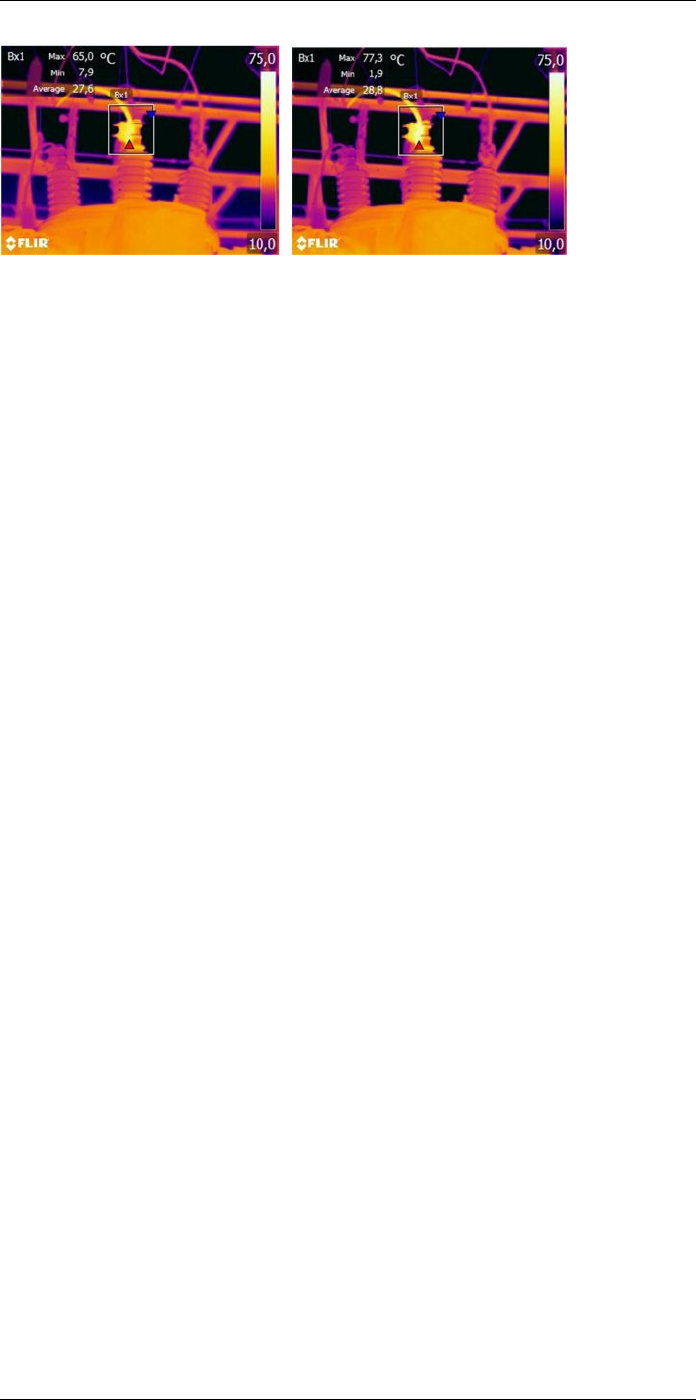
The secret to a good thermal image33
Figure 33.11 Change in emissivity for a saved image. The maximum temperature is 65.0°C (149°F) for ε
= 0.95 in the left image and 77.3°C (171.1°F) for ε = 0.7 in the right image.
33.6 Taking images—practical tips
The following list includes some practical tips. However, note that this is not a compre-
hensive description of the thermal imaging procedure.
• Ensure that the camera is saving radiometric images.
• Choose an appropriate position from which to take images:
◦ Observe the radiative situation.
◦ Check that the object is clearly visible and displayed at an appropriate size and
position.
• If you change the emissivity, monitor the temperature range and make sure that it re-
mains appropriate.
• Focus.
• Use a tripod to minimize camera shake.
• Carry out thermal tuning.
• Take note of the object description, object size, actual distance, environmental condi-
tions, and operating conditions.
It is easier to edit the thermal image when it is saved or “frozen” (in “Preview”). Also,
since you don't have to do everything on site, you can leave dangerous zones immedi-
ately after taking the image. If possible, take a few more images than you need—includ-
ing from different angles. This is preferable to taking too few! You can then choose the
best image afterwards, at leisure.
33.7 Conclusion
Taking a good thermal image does not require any magic tricks—solid craft and sound
work is all that is required. Many of the points mentioned may seem trivial and “old news,”
particularly to amateur photographers. Of course, the equipment plays a role easier to
ensure sharp images. Better, i.e. high-definition, cameras allow the fast localization of
even small anomalies, and without focusing capabilities it is always difficult to capture a
sharp image. However, high-end cameras are no guarantee of good images if used in-
correctly. The basis for good, professional work is education and training in thermogra-
phy, exchange of knowledge with other thermographers, and, of course, practical
experience.
#T810253; r. AA/42549/42549; en-US 191
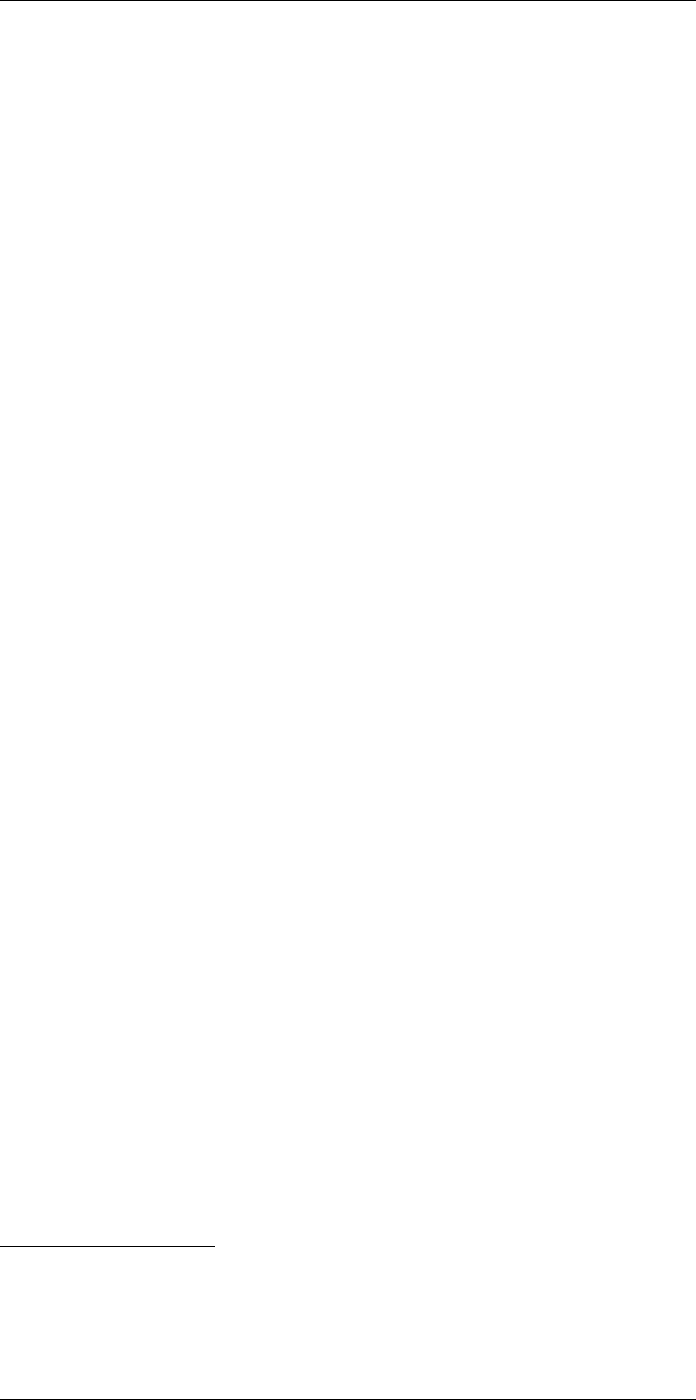
About calibration
34
34.1 Introduction
Calibration of a thermal camera is a prerequisite for temperature measurement. The cali-
bration provides the relationship between the input signal and the physical quantity that
the user wants to measure. However, despite its widespread and frequent use, the term
“calibration” is often misunderstood and misused. Local and national differences as well
as translation-related issues create additional confusion.
Unclear terminology can lead to difficulties in communication and erroneous translations,
and subsequently to incorrect measurements due to misunderstandings and, in the worst
case, even to lawsuits.
34.2 Definition—what is calibration?
The International Bureau of Weights and Measures16 defines calibration17 in the following
way:
an operation that, under specified conditions, in a first step, establishes a relation be-
tween the quantity values with measurement uncertainties provided by measurement
standards and corresponding indications with associated measurement uncertainties
and, in a second step, uses this information to establish a relation for obtaining a meas-
urement result from an indication.
The calibration itself may be expressed in different formats: this can be a statement, cali-
bration function, calibration diagram18, calibration curve19, or calibration table.
Often, the first step alone in the above definition is perceived and referred to as being
“calibration.” However, this is not (always) sufficient.
Considering the calibration procedure of a thermal camera, the first step establishes the
relation between emitted radiation (the quantity value) and the electrical output signal
(the indication). This first step of the calibration procedure consists of obtaining a homo-
geneous (or uniform) response when the camera is placed in front of an extended source
of radiation.
As we know the temperature of the reference source emitting the radiation, in the second
step the obtained output signal (the indication) can be related to the reference source’s
temperature (measurement result). The second step includes drift measurement and
compensation.
To be correct, calibration of a thermal camera is, strictly, not expressed through tempera-
ture. Thermal cameras are sensitive to infrared radiation: therefore, at first you obtain a
radiance correspondence, then a relationship between radiance and temperature. For
bolometer cameras used by non-R&D customers, radiance is not expressed: only the
temperature is provided.
34.3 Camera calibration at FLIR Systems
Without calibration, an infrared camera would not be able to measure either radiance or
temperature. At FLIR Systems, the calibration of uncooled microbolometer cameras with
a measurement capability is carried out during both production and service. Cooled cam-
eras with photon detectors are often calibrated by the user with special software. With
this type of software, in theory, common handheld uncooled thermal cameras could be
calibrated by the user too. However, as this software is not suitable for reporting
#T810253; r. AA/42549/42549; en-US 192
16.http://www.bipm.org/en/about-us/ [Retrieved 2017-01-31.]
17.http://jcgm.bipm.org/vim/en/2.39.html [Retrieved 2017-01-31.]
18.http://jcgm.bipm.org/vim/en/4.30.html [Retrieved 2017-01-31.]
19.http://jcgm.bipm.org/vim/en/4.31.html [Retrieved 2017-01-31.]
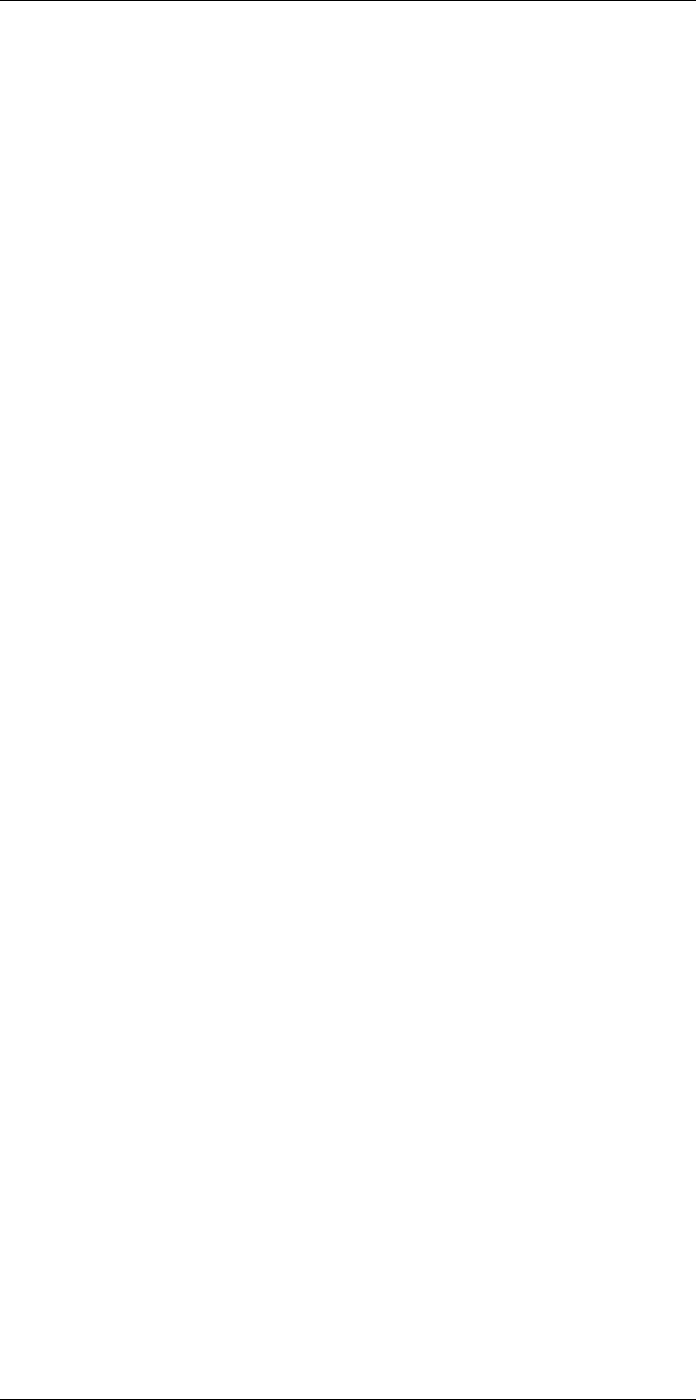
About calibration34
purposes, most users do not have it. Non-measuring devices that are used for imaging
only do not need temperature calibration. Sometimes this is also reflected in camera ter-
minology when talking about infrared or thermal imaging cameras compared with ther-
mography cameras, where the latter are the measuring devices.
The calibration information, no matter if the calibration is done by FLIR Systems or the
user, is stored in calibration curves, which are expressed by mathematical functions. As
radiation intensity changes with both temperature and the distance between the object
and the camera, different curves are generated for different temperature ranges and ex-
changeable lenses.
34.4 The differences between a calibration
performed by a user and that performed directly
at FLIR Systems
First, the reference sources that FLIR Systems uses are themselves calibrated and
traceable. This means, at each FLIR Systems site performing calibration, that the sour-
ces are controlled by an independent national authority. The camera calibration certifi-
cate is confirmation of this. It is proof that not only has the calibration been performed by
FLIR Systems but that it has also been carried out using calibrated references. Some
users own or have access to accredited reference sources, but they are very few in
number.
Second, there is a technical difference. When performing a user calibration, the result is
often (but not always) not drift compensated. This means that the values do not take into
account a possible change in the camera’s output when the camera’s internal tempera-
ture varies. This yields a larger uncertainty. Drift compensation uses data obtained in cli-
mate-controlled chambers. All FLIR Systems cameras are drift compensated when they
are first delivered to the customer and when they are recalibrated by FLIR Systems serv-
ice departments.
34.5 Calibration, verification and adjustment
A common misconception is to confuse calibration with verification or adjustment. In-
deed, calibration is a prerequisite for verification, which provides confirmation that speci-
fied requirements are met. Verification provides objective evidence that a given item
fulfills specified requirements. To obtain the verification, defined temperatures (emitted
radiation) of calibrated and traceable reference sources are measured. The measure-
ment results, including the deviation, are noted in a table. The verification certificate
states that these measurement results meet specified requirements. Sometimes, compa-
nies or organizations offer and market this verification certificate as a “calibration
certificate.”
Proper verification—and by extension calibration and/or recalibration—can only be
achieved when a validated protocol is respected. The process is more than placing the
camera in front of blackbodies and checking if the camera output (as temperature, for in-
stance) corresponds to the original calibration table. It is often forgotten that a camera is
not sensitive to temperature but to radiation. Furthermore, a camera is an imaging sys-
tem, not just a single sensor. Consequently, if the optical configuration allowing the cam-
era to “collect” radiance is poor or misaligned, then the “verification” (or calibration or
recalibration) is worthless.
For instance, one has to ensure that the distance between the blackbody and the camera
as well as the diameter of the blackbody cavity are chosen so as to reduce stray radiation
and the size-of-source effect.
To summarize: a validated protocol must comply with the physical laws for radiance, and
not only those for temperature.
#T810253; r. AA/42549/42549; en-US 193
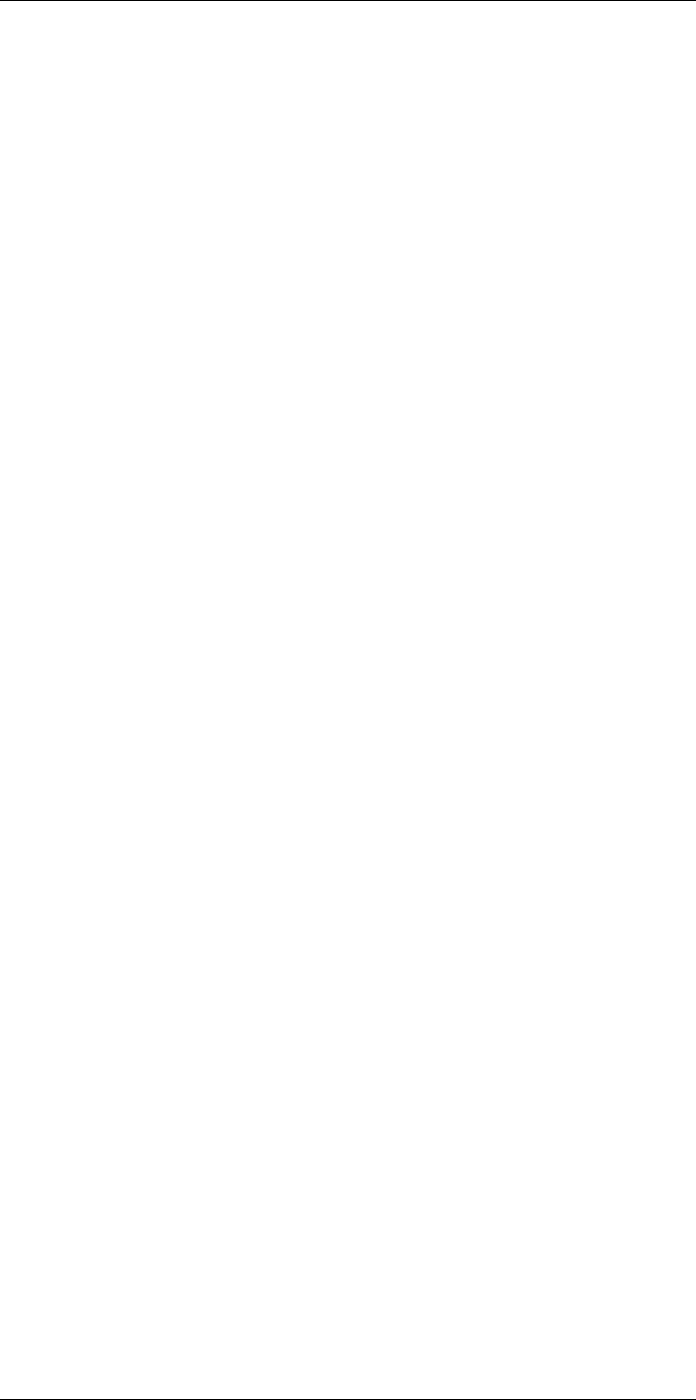
About calibration34
Calibration is also a prerequisite for adjustment, which is the set of operations carried out
on a measuring system such that the system provides prescribed indications corre-
sponding to given values of quantities to be measured, typically obtained from measure-
ment standards. Simplified, adjustment is a manipulation that results in instruments that
measure correctly within their specifications. In everyday language, the term “calibration”
is widely used instead of “adjustment” for measuring devices.
34.6 Non-uniformity correction
When the thermal camera displays ”Calibrating…” it is adjusting for the deviation in re-
sponse of each individual detector element (pixel). In thermography, this is called a ”non-
uniformity correction” (NUC). It is an offset update, and the gain remains unchanged.
The European standard EN 16714-3, Non-destructive Testing—Thermographic Testing
—Part 3: Terms and Definitions, defines an NUC as “Image correction carried out by the
camera software to compensate for different sensitivities of detector elements and other
optical and geometrical disturbances.”
During the NUC (the offset update), a shutter (internal flag) is placed in the optical path,
and all the detector elements are exposed to the same amount of radiation originating
from the shutter. Therefore, in an ideal situation, they should all give the same output sig-
nal. However, each individual element has its own response, so the output is not uniform.
This deviation from the ideal result is calculated and used to mathematically perform an
image correction, which is essentially a correction of the displayed radiation signal.
Some cameras do not have an internal flag. In this case, the offset update must be per-
formed manually using special software and an external uniform source of radiation.
An NUC is performed, for example, at start-up, when changing a measurement range, or
when the environment temperature changes. Some cameras also allow the user to trig-
ger it manually. This is useful when you have to perform a critical measurement with as
little image disturbance as possible.
34.7 Thermal image adjustment (thermal
tuning)
Some people use the term “image calibration” when adjusting the thermal contrast and
brightness in the image to enhance specific details. During this operation, the tempera-
ture interval is set in such a way that all available colors are used to show only (or mainly)
the temperatures in the region of interest. The correct term for this manipulation is “ther-
mal image adjustment” or “thermal tuning”, or, in some languages, “thermal image optimi-
zation.” You must be in manual mode to undertake this, otherwise the camera will set the
lower and upper limits of the displayed temperature interval automatically to the coldest
and hottest temperatures in the scene.
#T810253; r. AA/42549/42549; en-US 194
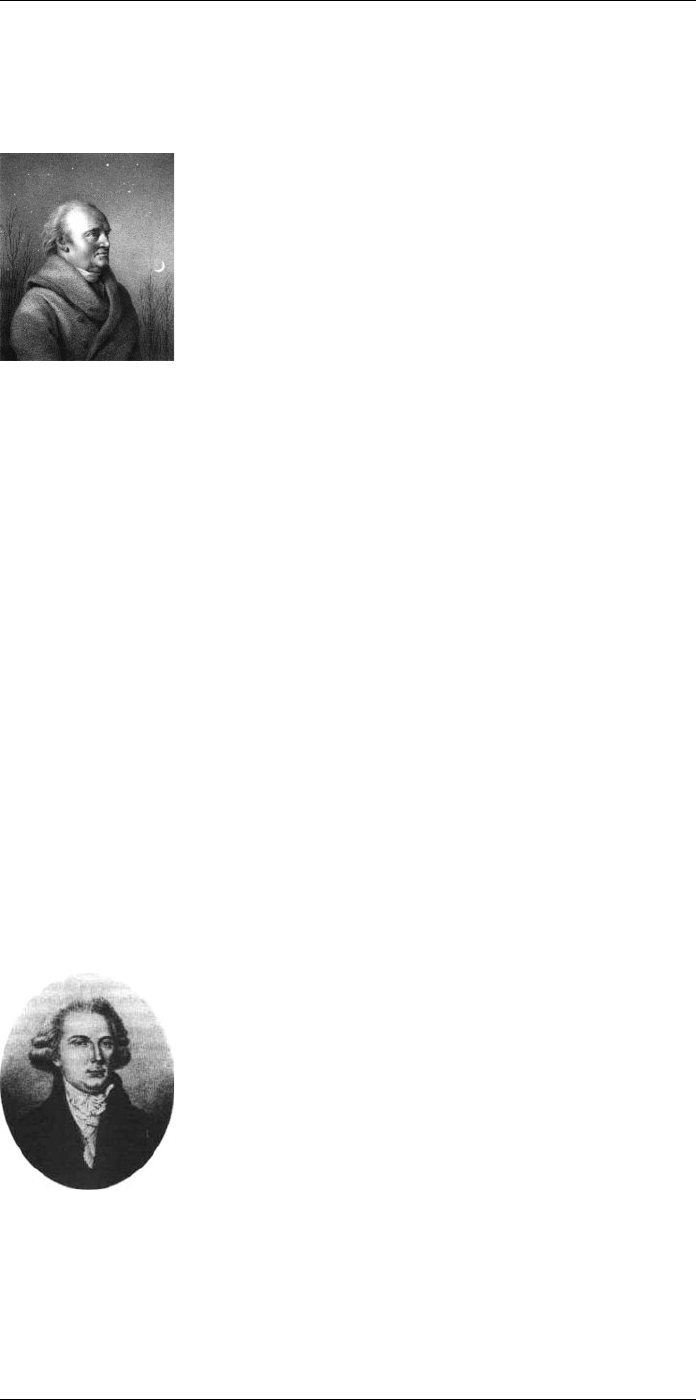
History of infrared technology
35
Before the year 1800, the existence of the infrared portion of the electromagnetic spec-
trum wasn't even suspected. The original significance of the infrared spectrum, or simply
‘the infrared’ as it is often called, as a form of heat radiation is perhaps less obvious to-
day than it was at the time of its discovery by Herschel in 1800.
Figure 35.1 Sir William Herschel (1738–1822)
The discovery was made accidentally during the search for a new optical material. Sir
William Herschel – Royal Astronomer to King George III of England, and already famous
for his discovery of the planet Uranus – was searching for an optical filter material to re-
duce the brightness of the sun’s image in telescopes during solar observations. While
testing different samples of colored glass which gave similar reductions in brightness he
was intrigued to find that some of the samples passed very little of the sun’s heat, while
others passed so much heat that he risked eye damage after only a few seconds’
observation.
Herschel was soon convinced of the necessity of setting up a systematic experiment,
with the objective of finding a single material that would give the desired reduction in
brightness as well as the maximum reduction in heat. He began the experiment by ac-
tually repeating Newton’s prism experiment, but looking for the heating effect rather than
the visual distribution of intensity in the spectrum. He first blackened the bulb of a sensi-
tive mercury-in-glass thermometer with ink, and with this as his radiation detector he pro-
ceeded to test the heating effect of the various colors of the spectrum formed on the top
of a table by passing sunlight through a glass prism. Other thermometers, placed outside
the sun’s rays, served as controls.
As the blackened thermometer was moved slowly along the colors of the spectrum, the
temperature readings showed a steady increase from the violet end to the red end. This
was not entirely unexpected, since the Italian researcher, Landriani, in a similar experi-
ment in 1777 had observed much the same effect. It was Herschel, however, who was
the first to recognize that there must be a point where the heating effect reaches a maxi-
mum, and that measurements confined to the visible portion of the spectrum failed to lo-
cate this point.
Figure 35.2 Marsilio Landriani (1746–1815)
Moving the thermometer into the dark region beyond the red end of the spectrum, Her-
schel confirmed that the heating continued to increase. The maximum point, when he
found it, lay well beyond the red end – in what is known today as the ‘infrared
wavelengths’.
#T810253; r. AA/42549/42549; en-US 195
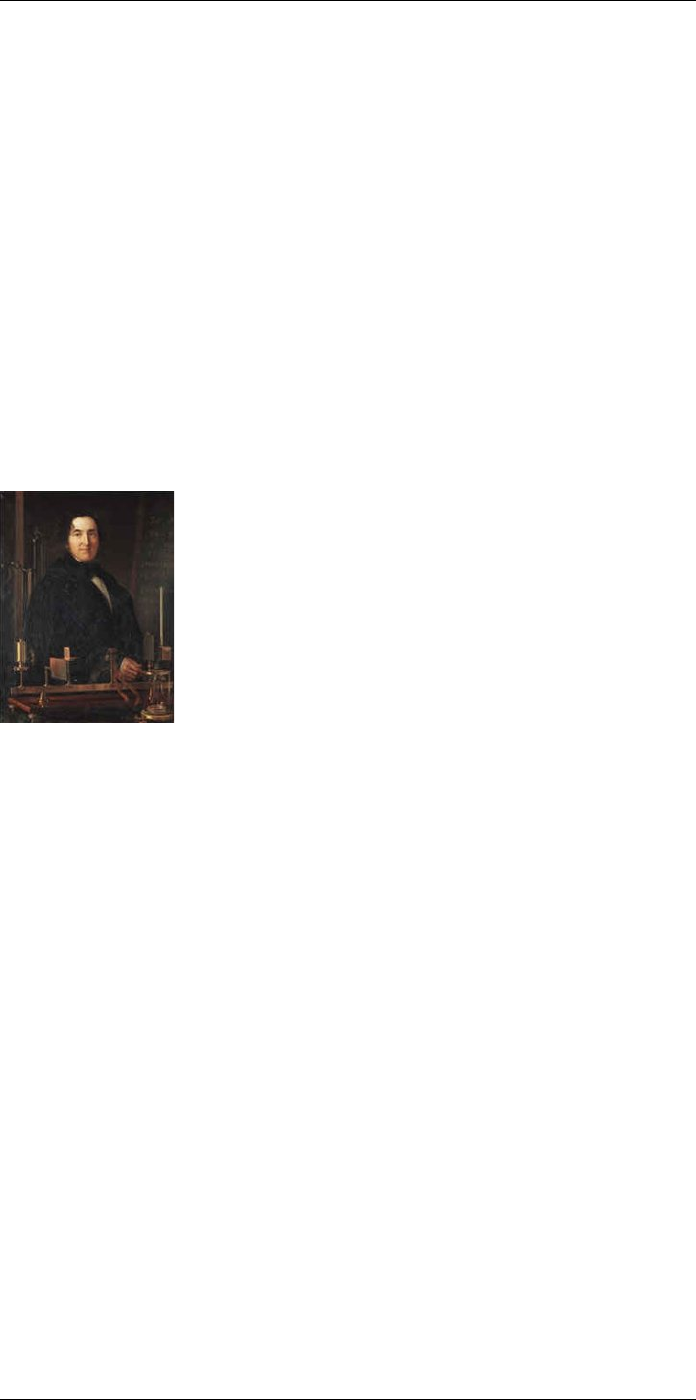
History of infrared technology
35
When Herschel revealed his discovery, he referred to this new portion of the electromag-
netic spectrum as the ‘thermometrical spectrum’. The radiation itself he sometimes re-
ferred to as ‘dark heat’, or simply ‘the invisible rays’. Ironically, and contrary to popular
opinion, it wasn't Herschel who originated the term ‘infrared’. The word only began to ap-
pear in print around 75 years later, and it is still unclear who should receive credit as the
originator.
Herschel’s use of glass in the prism of his original experiment led to some early contro-
versies with his contemporaries about the actual existence of the infrared wavelengths.
Different investigators, in attempting to confirm his work, used various types of glass in-
discriminately, having different transparencies in the infrared. Through his later experi-
ments, Herschel was aware of the limited transparency of glass to the newly-discovered
thermal radiation, and he was forced to conclude that optics for the infrared would prob-
ably be doomed to the use of reflective elements exclusively (i.e. plane and curved mir-
rors). Fortunately, this proved to be true only until 1830, when the Italian investigator,
Melloni, made his great discovery that naturally occurring rock salt (NaCl) – which was
available in large enough natural crystals to be made into lenses and prisms – is remark-
ably transparent to the infrared. The result was that rock salt became the principal infra-
red optical material, and remained so for the next hundred years, until the art of synthetic
crystal growing was mastered in the 1930’s.
Figure 35.3 Macedonio Melloni (1798–1854)
Thermometers, as radiation detectors, remained unchallenged until 1829, the year Nobili
invented the thermocouple. (Herschel’s own thermometer could be read to 0.2 °C
(0.036 °F), and later models were able to be read to 0.05 °C (0.09 °F)). Then a break-
through occurred; Melloni connected a number of thermocouples in series to form the
first thermopile. The new device was at least 40 times as sensitive as the best thermome-
ter of the day for detecting heat radiation – capable of detecting the heat from a person
standing three meters away.
The first so-called ‘heat-picture’ became possible in 1840, the result of work by Sir John
Herschel, son of the discoverer of the infrared and a famous astronomer in his own right.
Based upon the differential evaporation of a thin film of oil when exposed to a heat pat-
tern focused upon it, the thermal image could be seen by reflected light where the inter-
ference effects of the oil film made the image visible to the eye. Sir John also managed
to obtain a primitive record of the thermal image on paper, which he called a
‘thermograph’.
#T810253; r. AA/42549/42549; en-US 196
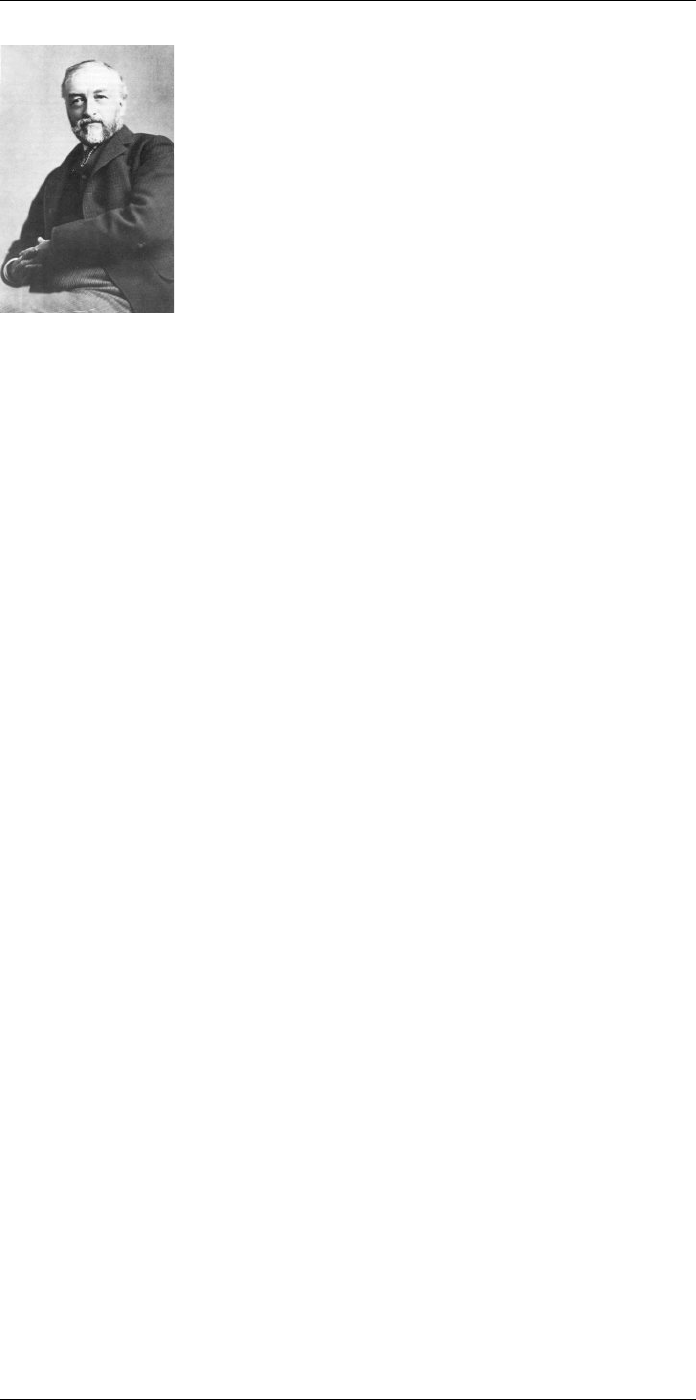
History of infrared technology
35
Figure 35.4 Samuel P. Langley (1834–1906)
The improvement of infrared-detector sensitivity progressed slowly. Another major break-
through, made by Langley in 1880, was the invention of the bolometer. This consisted of
a thin blackened strip of platinum connected in one arm of a Wheatstone bridge circuit
upon which the infrared radiation was focused and to which a sensitive galvanometer re-
sponded. This instrument is said to have been able to detect the heat from a cow at a
distance of 400 meters.
An English scientist, Sir James Dewar, first introduced the use of liquefied gases as cool-
ing agents (such as liquid nitrogen with a temperature of –196°C (–320.8°F)) in low tem-
perature research. In 1892 he invented a unique vacuum insulating container in which it
is possible to store liquefied gases for entire days. The common ‘thermos bottle’, used
for storing hot and cold drinks, is based upon his invention.
Between the years 1900 and 1920, the inventors of the world ‘discovered’ the infrared.
Many patents were issued for devices to detect personnel, artillery, aircraft, ships – and
even icebergs. The first operating systems, in the modern sense, began to be developed
during the 1914–18 war, when both sides had research programs devoted to the military
exploitation of the infrared. These programs included experimental systems for enemy
intrusion/detection, remote temperature sensing, secure communications, and ‘flying tor-
pedo’ guidance. An infrared search system tested during this period was able to detect
an approaching airplane at a distance of 1.5 km (0.94 miles), or a person more than 300
meters (984 ft.) away.
The most sensitive systems up to this time were all based upon variations of the bolome-
ter idea, but the period between the two wars saw the development of two revolutionary
new infrared detectors: the image converter and the photon detector. At first, the image
converter received the greatest attention by the military, because it enabled an observer
for the first time in history to literally ‘see in the dark’. However, the sensitivity of the im-
age converter was limited to the near infrared wavelengths, and the most interesting mili-
tary targets (i.e. enemy soldiers) had to be illuminated by infrared search beams. Since
this involved the risk of giving away the observer’s position to a similarly-equipped enemy
observer, it is understandable that military interest in the image converter eventually
faded.
The tactical military disadvantages of so-called 'active’ (i.e. search beam-equipped) ther-
mal imaging systems provided impetus following the 1939–45 war for extensive secret
military infrared-research programs into the possibilities of developing ‘passive’ (no
search beam) systems around the extremely sensitive photon detector. During this peri-
od, military secrecy regulations completely prevented disclosure of the status of infrared-
imaging technology. This secrecy only began to be lifted in the middle of the 1950’s, and
from that time adequate thermal-imaging devices finally began to be available to civilian
science and industry.
#T810253; r. AA/42549/42549; en-US 197
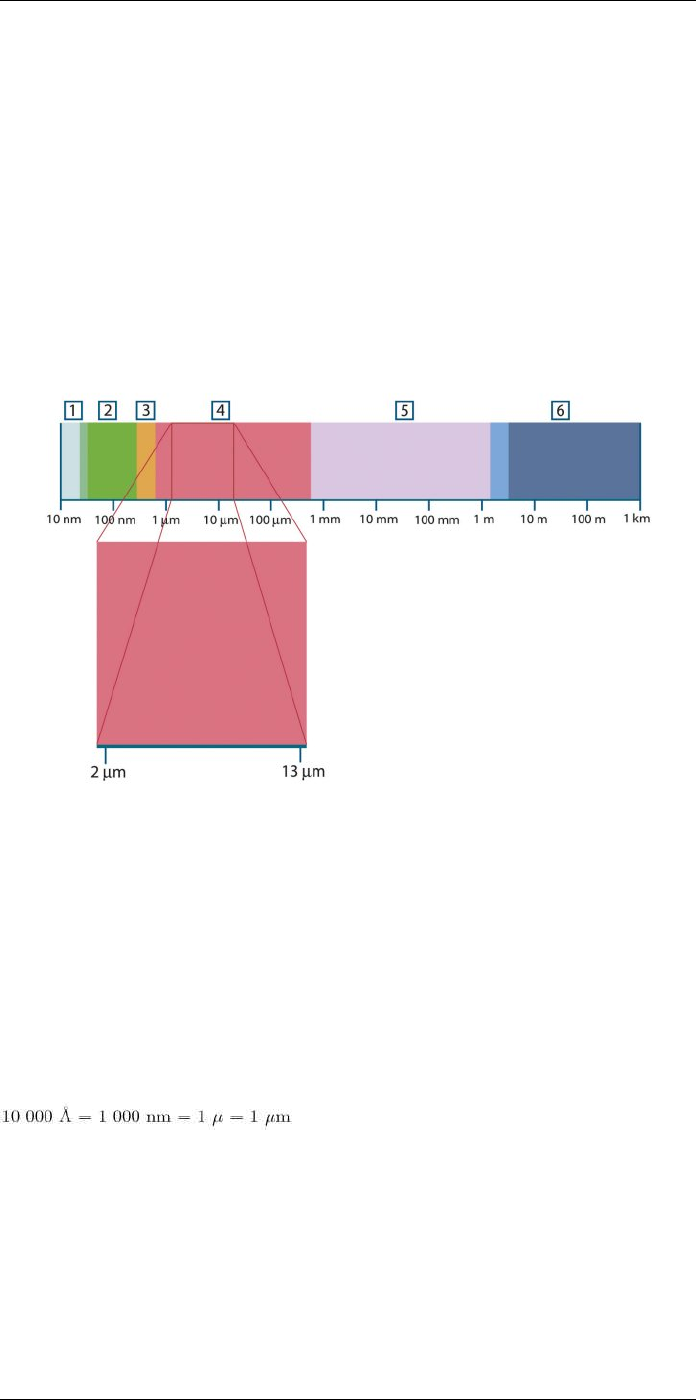
Theory of thermography
36
36.1 Introduction
The subjects of infrared radiation and the related technique of thermography are still new
to many who will use an infrared camera. In this section the theory behind thermography
will be given.
36.2 The electromagnetic spectrum
The electromagnetic spectrum is divided arbitrarily into a number of wavelength regions,
called bands, distinguished by the methods used to produce and detect the radiation.
There is no fundamental difference between radiation in the different bands of the elec-
tromagnetic spectrum. They are all governed by the same laws and the only differences
are those due to differences in wavelength.
Figure 36.1 The electromagnetic spectrum. 1: X-ray; 2: UV; 3: Visible; 4: IR; 5: Microwaves; 6:
Radiowaves.
Thermography makes use of the infrared spectral band. At the short-wavelength end the
boundary lies at the limit of visual perception, in the deep red. At the long-wavelength
end it merges with the microwave radio wavelengths, in the millimeter range.
The infrared band is often further subdivided into four smaller bands, the boundaries of
which are also arbitrarily chosen. They include: the near infrared (0.75–3 μm), the middle
infrared (3–6 μm), the far infrared (6–15 μm) and the extreme infrared (15–100 μm).
Although the wavelengths are given in μm (micrometers), other units are often still used
to measure wavelength in this spectral region, e.g. nanometer (nm) and Ångström (Å).
The relationships between the different wavelength measurements is:
36.3 Blackbody radiation
A blackbody is defined as an object which absorbs all radiation that impinges on it at any
wavelength. The apparent misnomer black relating to an object emitting radiation is ex-
plained by Kirchhoff’s Law (after Gustav Robert Kirchhoff, 1824–1887), which states that
a body capable of absorbing all radiation at any wavelength is equally capable in the
emission of radiation.
#T810253; r. AA/42549/42549; en-US 198
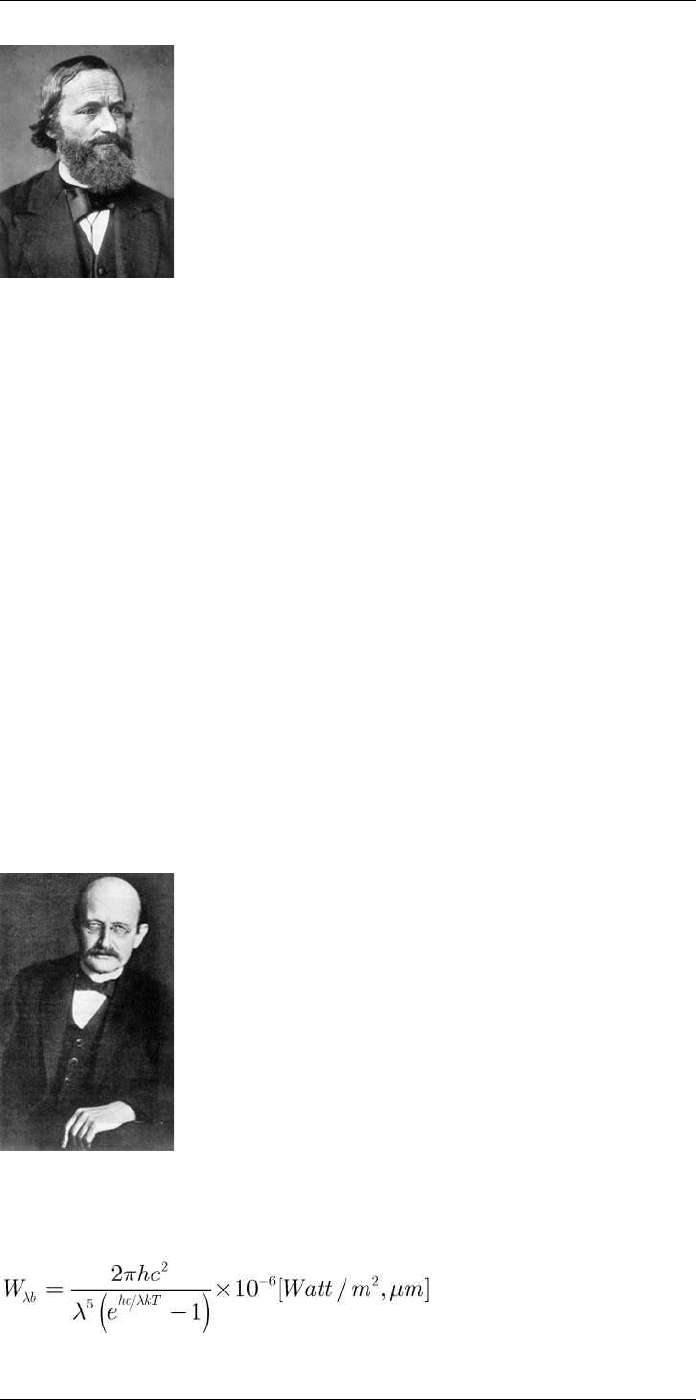
Theory of thermography
36
Figure 36.2 Gustav Robert Kirchhoff (1824–1887)
The construction of a blackbody source is, in principle, very simple. The radiation charac-
teristics of an aperture in an isotherm cavity made of an opaque absorbing material rep-
resents almost exactly the properties of a blackbody. A practical application of the
principle to the construction of a perfect absorber of radiation consists of a box that is
light tight except for an aperture in one of the sides. Any radiation which then enters the
hole is scattered and absorbed by repeated reflections so only an infinitesimal fraction
can possibly escape. The blackness which is obtained at the aperture is nearly equal to
a blackbody and almost perfect for all wavelengths.
By providing such an isothermal cavity with a suitable heater it becomes what is termed
acavity radiator. An isothermal cavity heated to a uniform temperature generates black-
body radiation, the characteristics of which are determined solely by the temperature of
the cavity. Such cavity radiators are commonly used as sources of radiation in tempera-
ture reference standards in the laboratory for calibrating thermographic instruments,
such as a FLIR Systems camera for example.
If the temperature of blackbody radiation increases to more than 525°C (977°F), the
source begins to be visible so that it appears to the eye no longer black. This is the incipi-
ent red heat temperature of the radiator, which then becomes orange or yellow as the
temperature increases further. In fact, the definition of the so-called color temperature of
an object is the temperature to which a blackbody would have to be heated to have the
same appearance.
Now consider three expressions that describe the radiation emitted from a blackbody.
36.3.1 Planck’s law
Figure 36.3 Max Planck (1858–1947)
Max Planck (1858–1947) was able to describe the spectral distribution of the radiation
from a blackbody by means of the following formula:
#T810253; r. AA/42549/42549; en-US 199
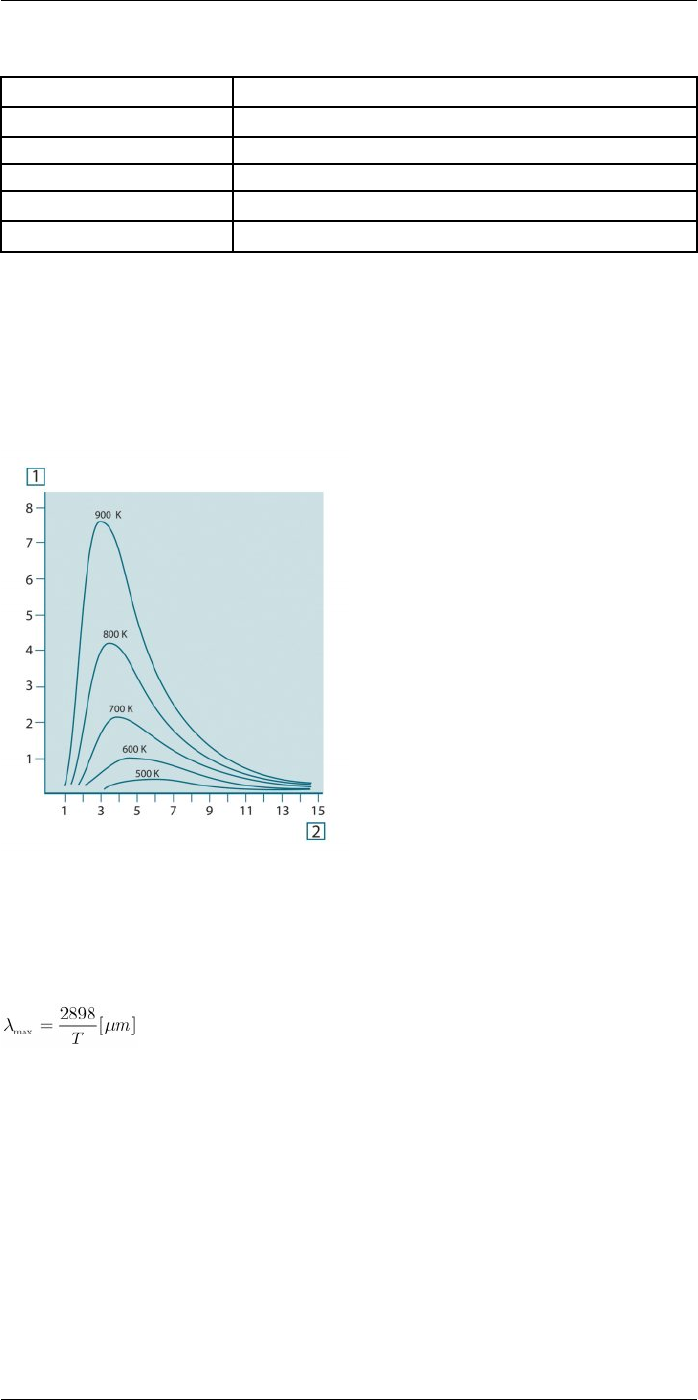
Theory of thermography
36
where:
Wλb Blackbody spectral radiant emittance at wavelength λ.
cVelocity of light = 3 × 108m/s
h Planck’s constant = 6.6 × 10-34 Joule sec.
kBoltzmann’s constant = 1.4 × 10-23 Joule/K.
T Absolute temperature (K) of a blackbody.
λ Wavelength (μm).
Note The factor 10-6 is used since spectral emittance in the curves is expressed in
Watt/m2, μm.
Planck’s formula, when plotted graphically for various temperatures, produces a family of
curves. Following any particular Planck curve, the spectral emittance is zero at λ = 0,
then increases rapidly to a maximum at a wavelength λmax and after passing it ap-
proaches zero again at very long wavelengths. The higher the temperature, the shorter
the wavelength at which maximum occurs.
Figure 36.4 Blackbody spectral radiant emittance according to Planck’s law, plotted for various absolute
temperatures. 1: Spectral radiant emittance (W/cm2× 103(μm)); 2: Wavelength (μm)
36.3.2 Wien’s displacement law
By differentiating Planck’s formula with respect to λ, and finding the maximum, we have:
This is Wien’s formula (after Wilhelm Wien, 1864–1928), which expresses mathemati-
cally the common observation that colors vary from red to orange or yellow as the tem-
perature of a thermal radiator increases. The wavelength of the color is the same as the
wavelength calculated for λmax. A good approximation of the value of λmax for a given
blackbody temperature is obtained by applying the rule-of-thumb 3 000/T μm. Thus, a
very hot star such as Sirius (11 000 K), emitting bluish-white light, radiates with the peak
of spectral radiant emittance occurring within the invisible ultraviolet spectrum, at wave-
length 0.27 μm.
#T810253; r. AA/42549/42549; en-US 200
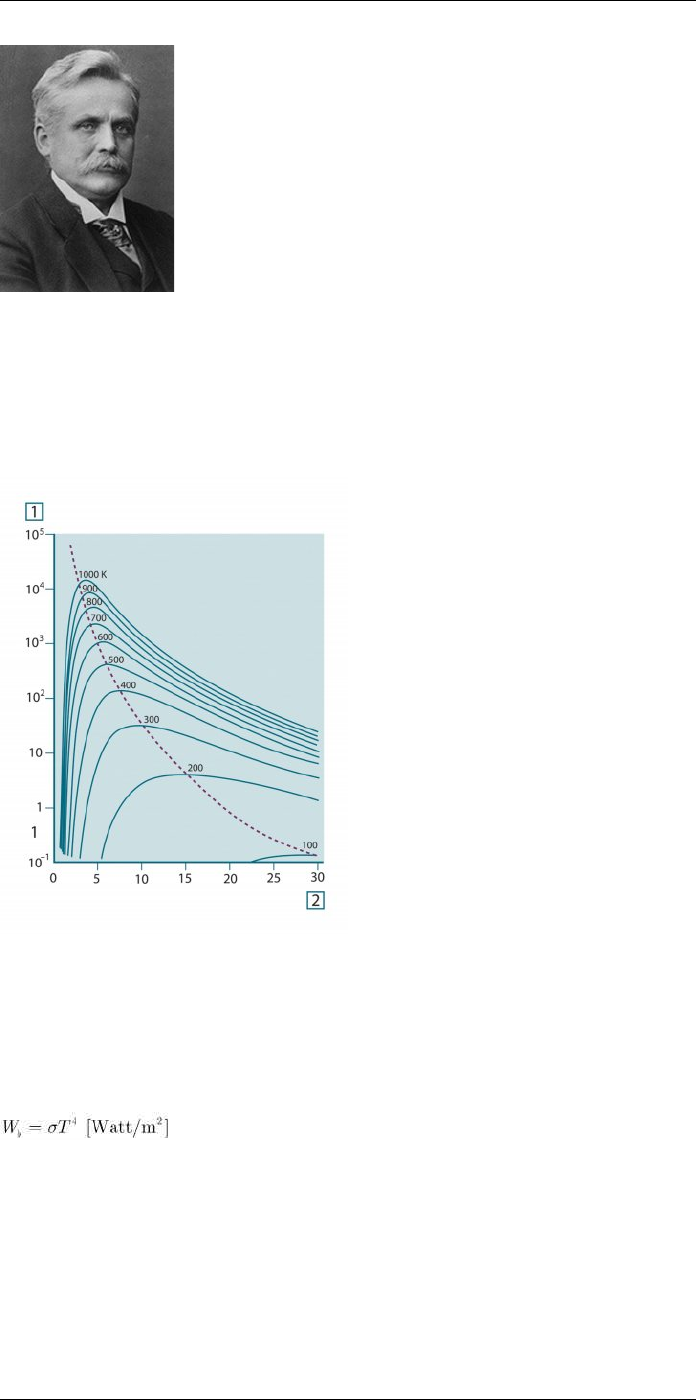
Theory of thermography
36
Figure 36.5 Wilhelm Wien (1864–1928)
The sun (approx. 6 000 K) emits yellow light, peaking at about 0.5 μm in the middle of
the visible light spectrum.
At room temperature (300 K) the peak of radiant emittance lies at 9.7 μm, in the far infra-
red, while at the temperature of liquid nitrogen (77 K) the maximum of the almost insignif-
icant amount of radiant emittance occurs at 38 μm, in the extreme infrared wavelengths.
Figure 36.6 Planckian curves plotted on semi-log scales from 100 K to 1000 K. The dotted line represents
the locus of maximum radiant emittance at each temperature as described by Wien's displacement law. 1:
Spectral radiant emittance (W/cm2(μm)); 2: Wavelength (μm).
36.3.3 Stefan-Boltzmann's law
By integrating Planck’s formula from λ = 0 to λ = ∞, we obtain the total radiant emittance
(Wb) of a blackbody:
This is the Stefan-Boltzmann formula (after Josef Stefan, 1835–1893, and Ludwig Boltz-
mann, 1844–1906), which states that the total emissive power of a blackbody is propor-
tional to the fourth power of its absolute temperature. Graphically, Wbrepresents the
area below the Planck curve for a particular temperature. It can be shown that the radiant
emittance in the interval λ = 0 to λmax is only 25% of the total, which represents about the
amount of the sun’s radiation which lies inside the visible light spectrum.
#T810253; r. AA/42549/42549; en-US 201
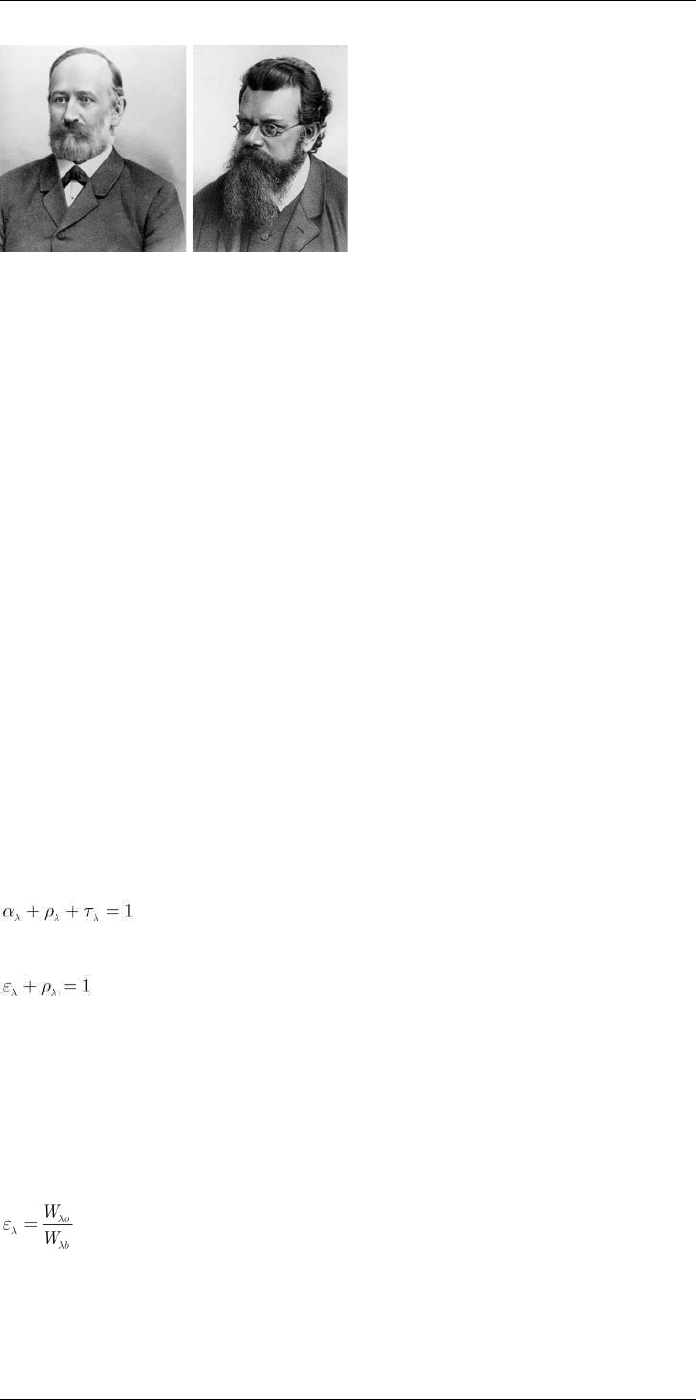
Theory of thermography
36
Figure 36.7 Josef Stefan (1835–1893), and Ludwig Boltzmann (1844–1906)
Using the Stefan-Boltzmann formula to calculate the power radiated by the human body,
at a temperature of 300 K and an external surface area of approx. 2 m2, we obtain 1 kW.
This power loss could not be sustained if it were not for the compensating absorption of
radiation from surrounding surfaces, at room temperatures which do not vary too drasti-
cally from the temperature of the body – or, of course, the addition of clothing.
36.3.4 Non-blackbody emitters
So far, only blackbody radiators and blackbody radiation have been discussed. However,
real objects almost never comply with these laws over an extended wavelength region –
although they may approach the blackbody behavior in certain spectral intervals. For ex-
ample, a certain type of white paint may appear perfectly white in the visible light spec-
trum, but becomes distinctly gray at about 2 μm, and beyond 3 μm it is almost black.
There are three processes which can occur that prevent a real object from acting like a
blackbody: a fraction of the incident radiation α may be absorbed, a fraction ρ may be re-
flected, and a fraction τ may be transmitted. Since all of these factors are more or less
wavelength dependent, the subscript λ is used to imply the spectral dependence of their
definitions. Thus:
• The spectral absorptance αλ= the ratio of the spectral radiant power absorbed by an
object to that incident upon it.
• The spectral reflectance ρλ= the ratio of the spectral radiant power reflected by an ob-
ject to that incident upon it.
• The spectral transmittance τλ= the ratio of the spectral radiant power transmitted
through an object to that incident upon it.
The sum of these three factors must always add up to the whole at any wavelength, so
we have the relation:
For opaque materials τλ= 0 and the relation simplifies to:
Another factor, called the emissivity, is required to describe the fraction ε of the radiant
emittance of a blackbody produced by an object at a specific temperature. Thus, we
have the definition:
The spectral emissivity ελ= the ratio of the spectral radiant power from an object to that
from a blackbody at the same temperature and wavelength.
Expressed mathematically, this can be written as the ratio of the spectral emittance of
the object to that of a blackbody as follows:
Generally speaking, there are three types of radiation source, distinguished by the ways
in which the spectral emittance of each varies with wavelength.
• A blackbody, for which ελ= ε = 1
• A graybody, for which ελ= ε = constant less than 1
#T810253; r. AA/42549/42549; en-US 202
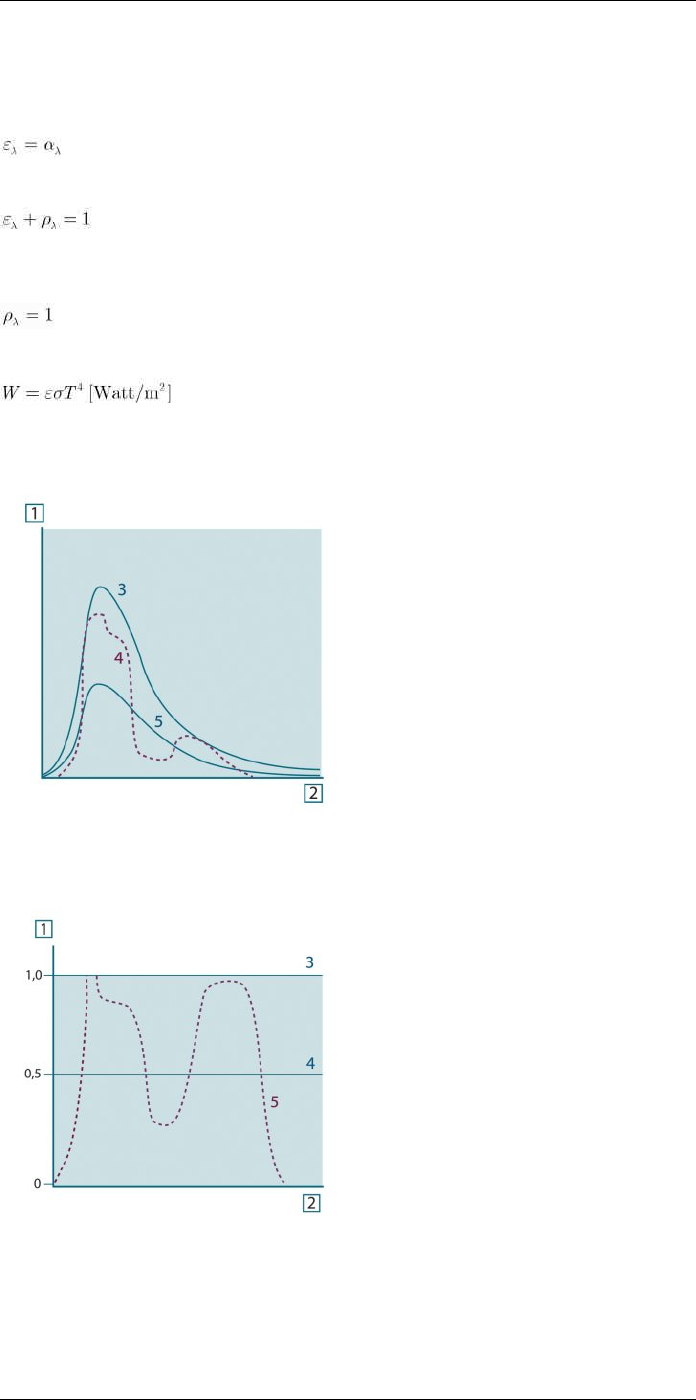
Theory of thermography
36
• A selective radiator, for which ε varies with wavelength
According to Kirchhoff’s law, for any material the spectral emissivity and spectral absorp-
tance of a body are equal at any specified temperature and wavelength. That is:
From this we obtain, for an opaque material (since αλ+ ρλ= 1):
For highly polished materials ελapproaches zero, so that for a perfectly reflecting materi-
al (i.e. a perfect mirror) we have:
For a graybody radiator, the Stefan-Boltzmann formula becomes:
This states that the total emissive power of a graybody is the same as a blackbody at the
same temperature reduced in proportion to the value of ε from the graybody.
Figure 36.8 Spectral radiant emittance of three types of radiators. 1: Spectral radiant emittance; 2: Wave-
length; 3: Blackbody; 4: Selective radiator; 5: Graybody.
Figure 36.9 Spectral emissivity of three types of radiators. 1: Spectral emissivity; 2: Wavelength; 3: Black-
body; 4: Graybody; 5: Selective radiator.
#T810253; r. AA/42549/42549; en-US 203
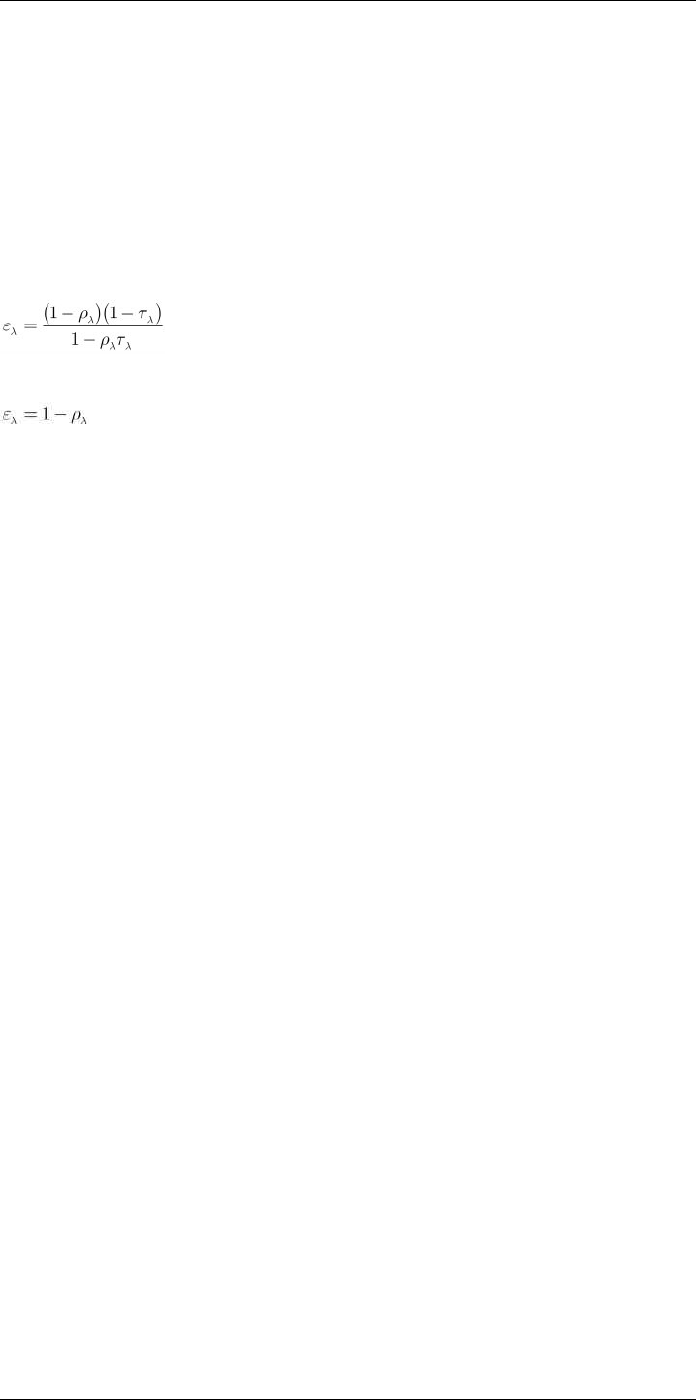
Theory of thermography
36
36.4 Infrared semi-transparent materials
Consider now a non-metallic, semi-transparent body – let us say, in the form of a thick flat
plate of plastic material. When the plate is heated, radiation generated within its volume
must work its way toward the surfaces through the material in which it is partially ab-
sorbed. Moreover, when it arrives at the surface, some of it is reflected back into the inte-
rior. The back-reflected radiation is again partially absorbed, but some of it arrives at the
other surface, through which most of it escapes; part of it is reflected back again.
Although the progressive reflections become weaker and weaker they must all be added
up when the total emittance of the plate is sought. When the resulting geometrical series
is summed, the effective emissivity of a semi-transparent plate is obtained as:
When the plate becomes opaque this formula is reduced to the single formula:
This last relation is a particularly convenient one, because it is often easier to measure
reflectance than to measure emissivity directly.
#T810253; r. AA/42549/42549; en-US 204
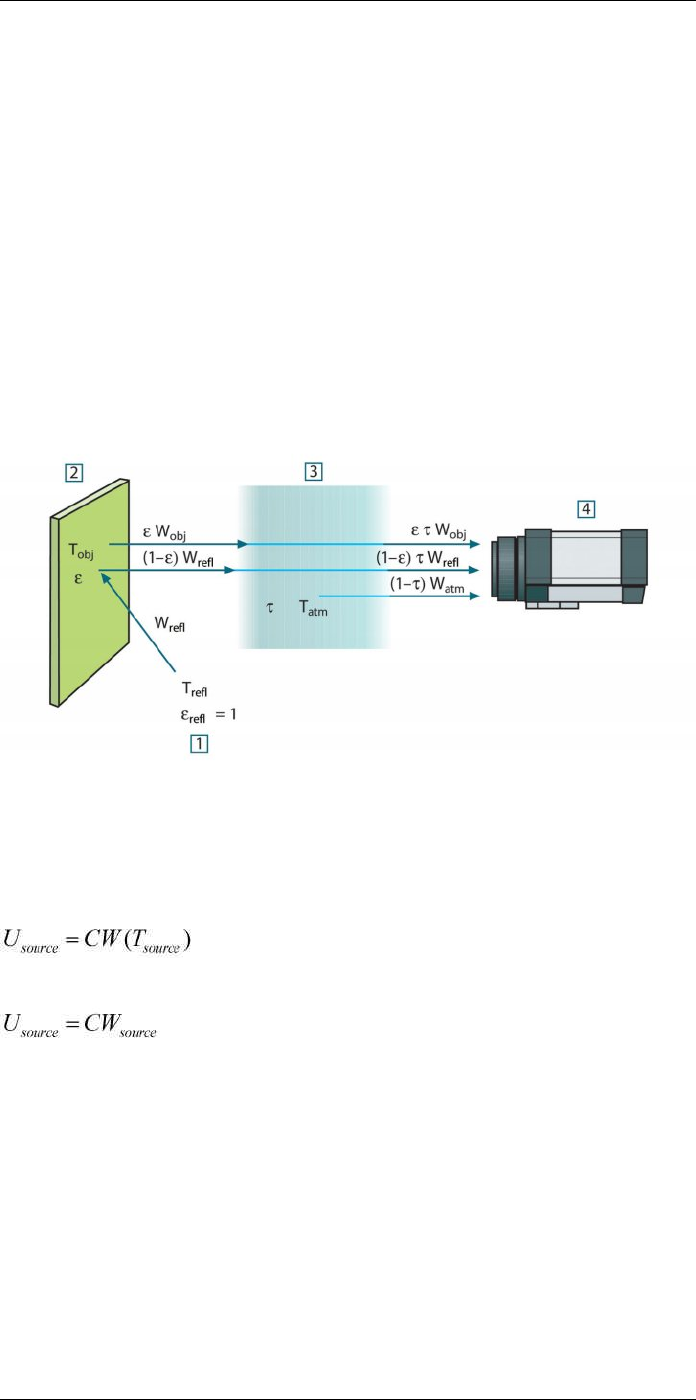
The measurement formula
37
As already mentioned, when viewing an object, the camera receives radiation not only
from the object itself. It also collects radiation from the surroundings reflected via the ob-
ject surface. Both these radiation contributions become attenuated to some extent by the
atmosphere in the measurement path. To this comes a third radiation contribution from
the atmosphere itself.
This description of the measurement situation, as illustrated in the figure below, is so far
a fairly true description of the real conditions. What has been neglected could for in-
stance be sun light scattering in the atmosphere or stray radiation from intense radiation
sources outside the field of view. Such disturbances are difficult to quantify, however, in
most cases they are fortunately small enough to be neglected. In case they are not negli-
gible, the measurement configuration is likely to be such that the risk for disturbance is
obvious, at least to a trained operator. It is then his responsibility to modify the measure-
ment situation to avoid the disturbance e.g. by changing the viewing direction, shielding
off intense radiation sources etc.
Accepting the description above, we can use the figure below to derive a formula for the
calculation of the object temperature from the calibrated camera output.
Figure 37.1 A schematic representation of the general thermographic measurement situation.1: Sur-
roundings; 2: Object; 3: Atmosphere; 4: Camera
Assume that the received radiation power W from a blackbody source of temperature
Tsource on short distance generates a camera output signal Usource that is proportional to
the power input (power linear camera). We can then write (Equation 1):
or, with simplified notation:
where C is a constant.
Should the source be a graybody with emittance ε, the received radiation would conse-
quently be εWsource.
We are now ready to write the three collected radiation power terms:
1. Emission from the object = ετWobj, where ε is the emittance of the object and τ is the
transmittance of the atmosphere. The object temperature is Tobj.
#T810253; r. AA/42549/42549; en-US 205
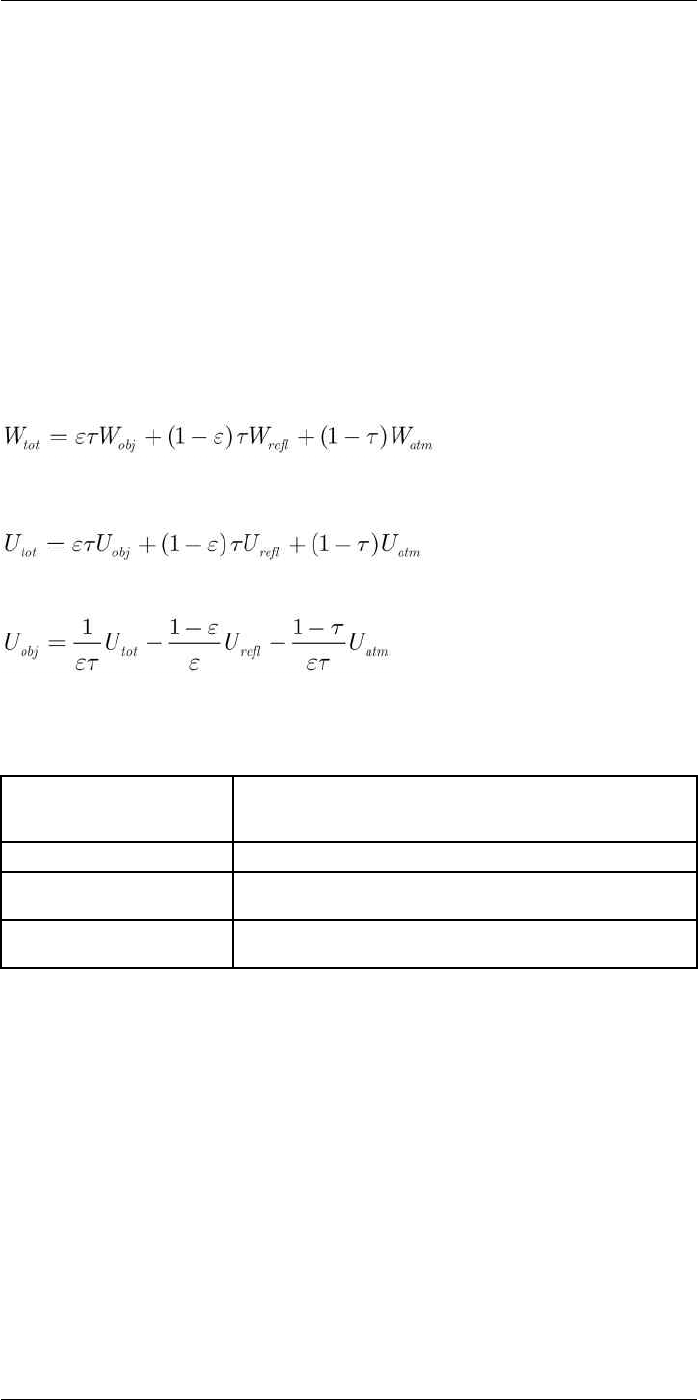
The measurement formula
37
2. Reflected emission from ambient sources = (1 – ε)τWrefl, where (1 – ε) is the reflec-
tance of the object. The ambient sources have the temperature Trefl.
It has here been assumed that the temperature Trefl is the same for all emitting surfa-
ces within the halfsphere seen from a point on the object surface. This is of course
sometimes a simplification of the true situation. It is, however, a necessary simplifica-
tion in order to derive a workable formula, and Trefl can – at least theoretically – be giv-
en a value that represents an efficient temperature of a complex surrounding.
Note also that we have assumed that the emittance for the surroundings = 1. This is
correct in accordance with Kirchhoff’s law: All radiation impinging on the surrounding
surfaces will eventually be absorbed by the same surfaces. Thus the emittance = 1.
(Note though that the latest discussion requires the complete sphere around the ob-
ject to be considered.)
3. Emission from the atmosphere = (1 – τ)τWatm, where (1 – τ) is the emittance of the at-
mosphere. The temperature of the atmosphere is Tatm.
The total received radiation power can now be written (Equation 2):
We multiply each term by the constant C of Equation 1 and replace the CW products by
the corresponding U according to the same equation, and get (Equation 3):
Solve Equation 3 for Uobj (Equation 4):
This is the general measurement formula used in all the FLIR Systems thermographic
equipment. The voltages of the formula are:
Table 37.1 Voltages
Uobj Calculated camera output voltage for a blackbody of temperature
Tobj i.e. a voltage that can be directly converted into true requested
object temperature.
Utot Measured camera output voltage for the actual case.
Urefl Theoretical camera output voltage for a blackbody of temperature
Trefl according to the calibration.
Uatm Theoretical camera output voltage for a blackbody of temperature
Tatm according to the calibration.
The operator has to supply a number of parameter values for the calculation:
• the object emittance ε,
• the relative humidity,
• Tatm
• object distance (Dobj)
• the (effective) temperature of the object surroundings, or the reflected ambient tem-
perature Trefl, and
• the temperature of the atmosphere Tatm
This task could sometimes be a heavy burden for the operator since there are normally
no easy ways to find accurate values of emittance and atmospheric transmittance for the
actual case. The two temperatures are normally less of a problem provided the surround-
ings do not contain large and intense radiation sources.
A natural question in this connection is: How important is it to know the right values of
these parameters? It could though be of interest to get a feeling for this problem already
here by looking into some different measurement cases and compare the relative
#T810253; r. AA/42549/42549; en-US 206
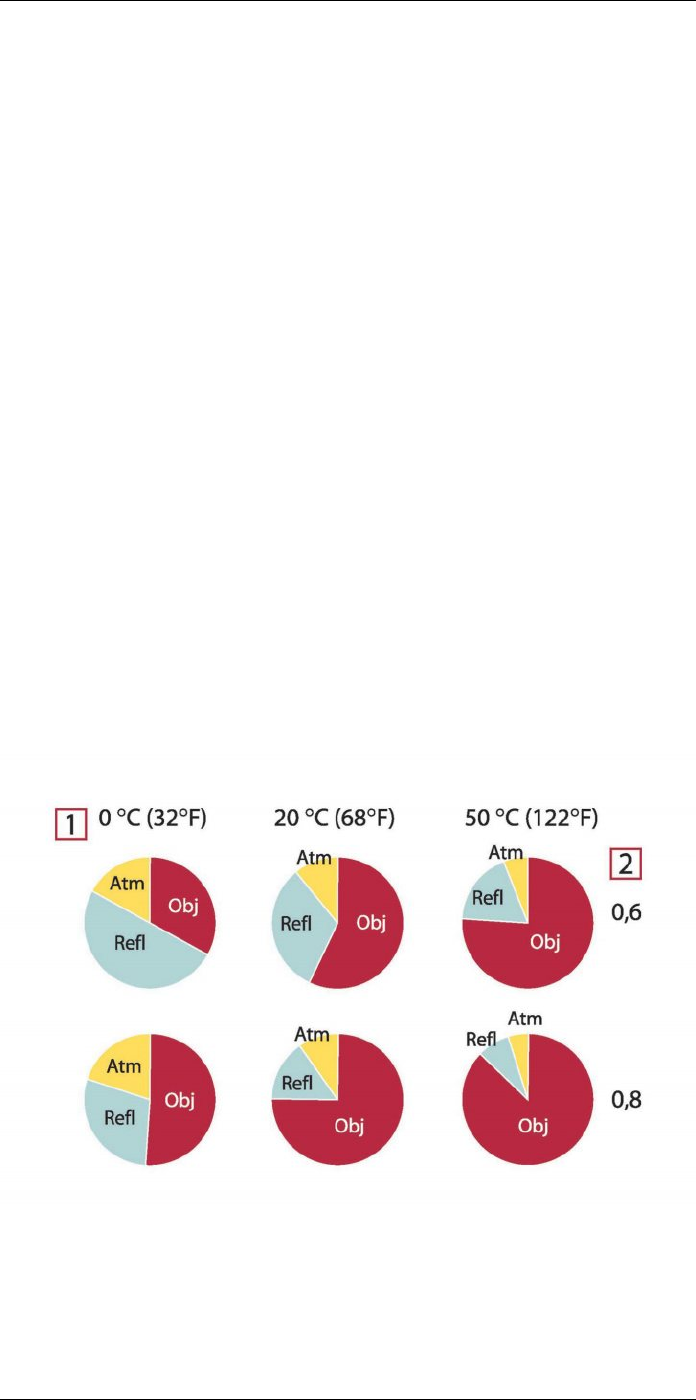
The measurement formula
37
magnitudes of the three radiation terms. This will give indications about when it is impor-
tant to use correct values of which parameters.
The figures below illustrates the relative magnitudes of the three radiation contributions
for three different object temperatures, two emittances, and two spectral ranges: SW and
LW. Remaining parameters have the following fixed values:
• τ = 0.88
• Trefl = +20°C (+68°F)
• Tatm = +20°C (+68°F)
It is obvious that measurement of low object temperatures are more critical than measur-
ing high temperatures since the ‘disturbing’ radiation sources are relatively much stron-
ger in the first case. Should also the object emittance be low, the situation would be still
more difficult.
We have finally to answer a question about the importance of being allowed to use the
calibration curve above the highest calibration point, what we call extrapolation. Imagine
that we in a certain case measure Utot = 4.5 volts. The highest calibration point for the
camera was in the order of 4.1 volts, a value unknown to the operator. Thus, even if the
object happened to be a blackbody, i.e. Uobj = Utot, we are actually performing extrapola-
tion of the calibration curve when converting 4.5 volts into temperature.
Let us now assume that the object is not black, it has an emittance of 0.75, and the trans-
mittance is 0.92. We also assume that the two second terms of Equation 4 amount to 0.5
volts together. Computation of Uobj by means of Equation 4 then results in Uobj = 4.5 /
0.75 / 0.92 – 0.5 = 6.0. This is a rather extreme extrapolation, particularly when consider-
ing that the video amplifier might limit the output to 5 volts! Note, though, that the applica-
tion of the calibration curve is a theoretical procedure where no electronic or other
limitations exist. We trust that if there had been no signal limitations in the camera, and if
it had been calibrated far beyond 5 volts, the resulting curve would have been very much
the same as our real curve extrapolated beyond 4.1 volts, provided the calibration algo-
rithm is based on radiation physics, like the FLIR Systems algorithm. Of course there
must be a limit to such extrapolations.
Figure 37.2 Relative magnitudes of radiation sources under varying measurement conditions (SW cam-
era). 1: Object temperature; 2: Emittance; Obj: Object radiation; Refl: Reflected radiation; Atm: atmos-
phere radiation. Fixed parameters: τ = 0.88; Trefl = 20°C (+68°F); Tatm = 20°C (+68°F).
#T810253; r. AA/42549/42549; en-US 207
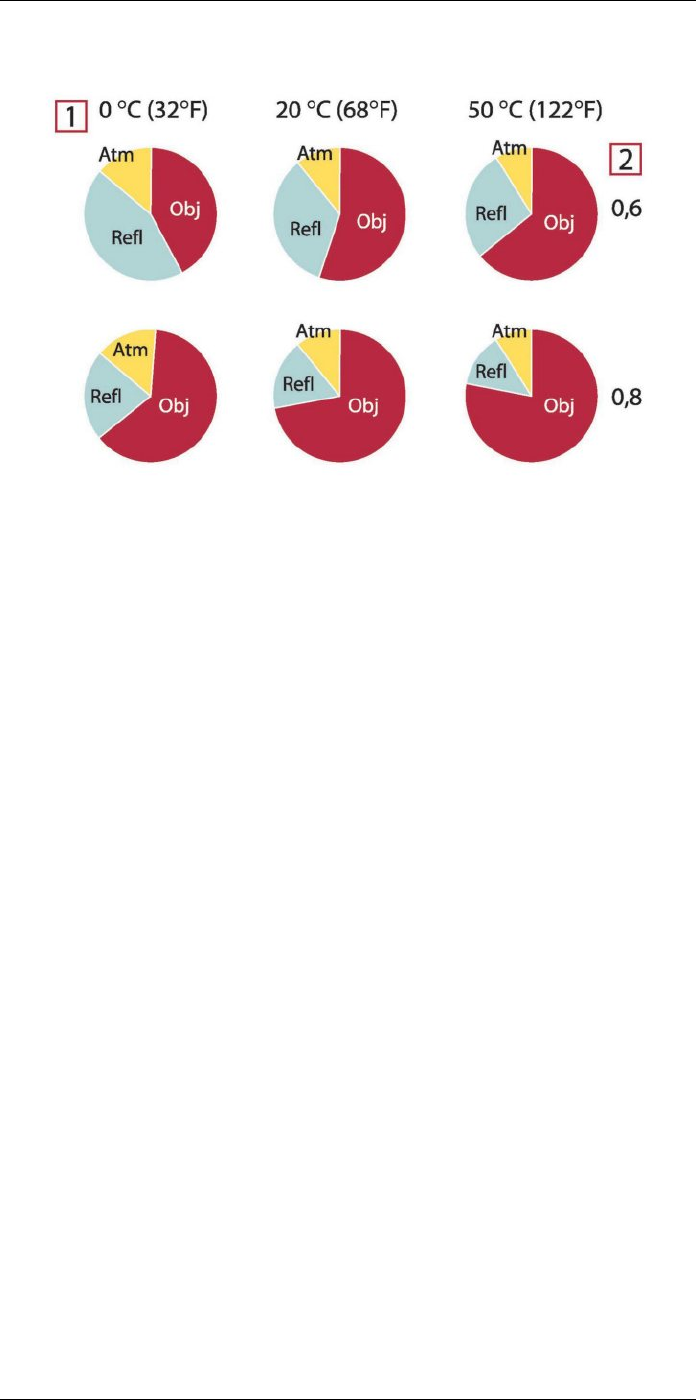
The measurement formula
37
Figure 37.3 Relative magnitudes of radiation sources under varying measurement conditions (LW cam-
era). 1: Object temperature; 2: Emittance; Obj: Object radiation; Refl: Reflected radiation; Atm: atmos-
phere radiation. Fixed parameters: τ = 0.88; Trefl = 20°C (+68°F); Tatm = 20°C (+68°F).
#T810253; r. AA/42549/42549; en-US 208
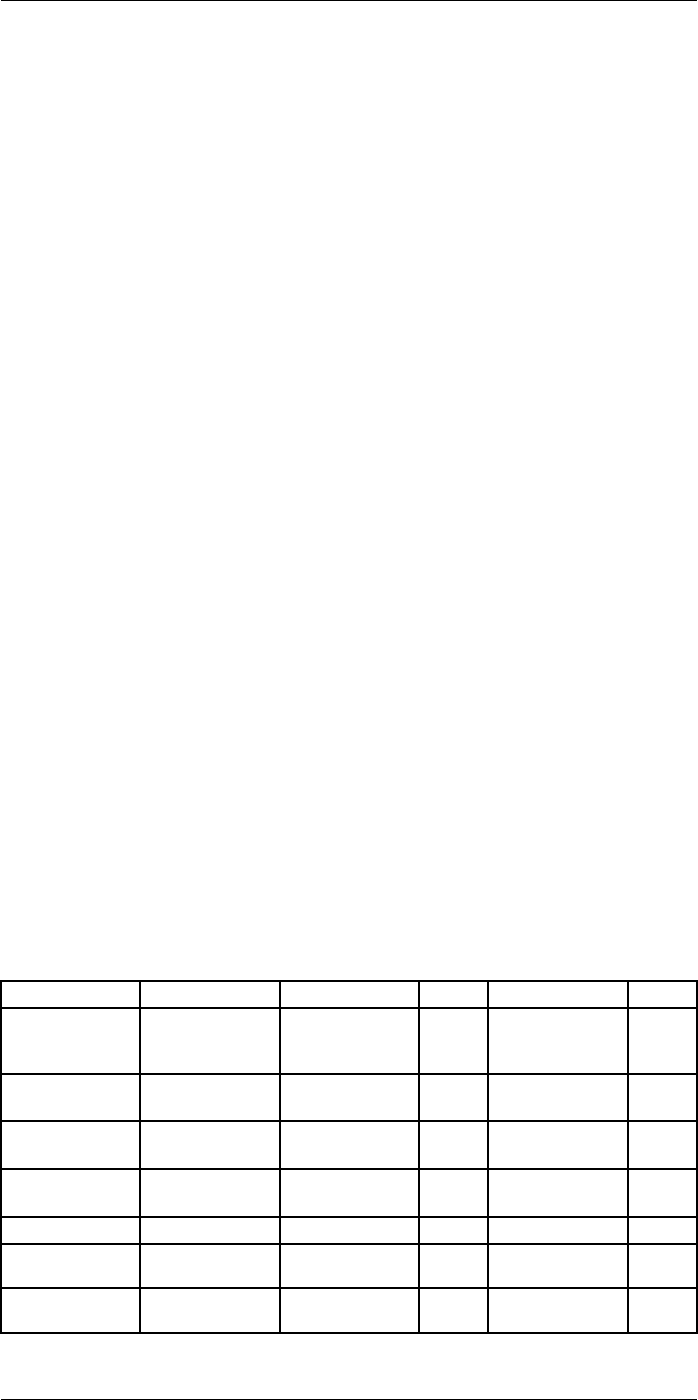
Emissivity tables
38
This section presents a compilation of emissivity data from the infrared literature and
measurements made by FLIR Systems.
38.1 References
1. Mikaél A. Bramson: Infrared Radiation, A Handbook for Applications, Plenum press,
N.Y.
2. William L. Wolfe, George J. Zissis: The Infrared Handbook, Office of Naval Research,
Department of Navy, Washington, D.C.
3. Madding, R. P.: Thermographic Instruments and systems. Madison, Wisconsin: Uni-
versity of Wisconsin – Extension, Department of Engineering and Applied Science.
4. William L. Wolfe: Handbook of Military Infrared Technology, Office of Naval Research,
Department of Navy, Washington, D.C.
5. Jones, Smith, Probert: External thermography of buildings..., Proc. of the Society of
Photo-Optical Instrumentation Engineers, vol.110, Industrial and Civil Applications of
Infrared Technology, June 1977 London.
6. Paljak, Pettersson: Thermography of Buildings, Swedish Building Research Institute,
Stockholm 1972.
7. Vlcek, J: Determination of emissivity with imaging radiometers and some emissivities
at λ = 5 µm. Photogrammetric Engineering and Remote Sensing.
8. Kern: Evaluation of infrared emission of clouds and ground as measured by weather
satellites, Defence Documentation Center, AD 617 417.
9. Öhman, Claes: Emittansmätningar med AGEMA E-Box. Teknisk rapport, AGEMA
1999. (Emittance measurements using AGEMA E-Box. Technical report, AGEMA
1999.)
10. Matteï, S., Tang-Kwor, E: Emissivity measurements for Nextel Velvet coating 811-21
between –36°C AND 82°C.
11. Lohrengel & Todtenhaupt (1996)
12. ITC Technical publication 32.
13. ITC Technical publication 29.
14. Schuster, Norbert and Kolobrodov, Valentin G. Infrarotthermographie. Berlin: Wiley-
VCH, 2000.
Note The emissivity values in the table below are recorded using a shortwave (SW)
camera. The values should be regarded as recommendations only and used with
caution.
38.2 Tables
Table 38.1 T: Total spectrum; SW: 2–5 µm; LW: 8–14 µm, LLW: 6.5–20 µm; 1: Material; 2: Specification;
3:Temperature in °C; 4: Spectrum; 5: Emissivity: 6:Reference
1 2 3 4 5 6
3M type 35 Vinyl electrical
tape (several
colors)
< 80 LW ≈ 0.96 13
3M type 88 Black vinyl electri-
cal tape
< 105 LW ≈ 0.96 13
3M type 88 Black vinyl electri-
cal tape
< 105 MW < 0.96 13
3M type Super 33
+
Black vinyl electri-
cal tape
< 80 LW ≈ 0.96 13
Aluminum anodized sheet 100 T 0.55 2
Aluminum anodized, black,
dull
70 SW 0.67 9
Aluminum anodized, black,
dull
70 LW 0.95 9
#T810253; r. AA/42549/42549; en-US 209
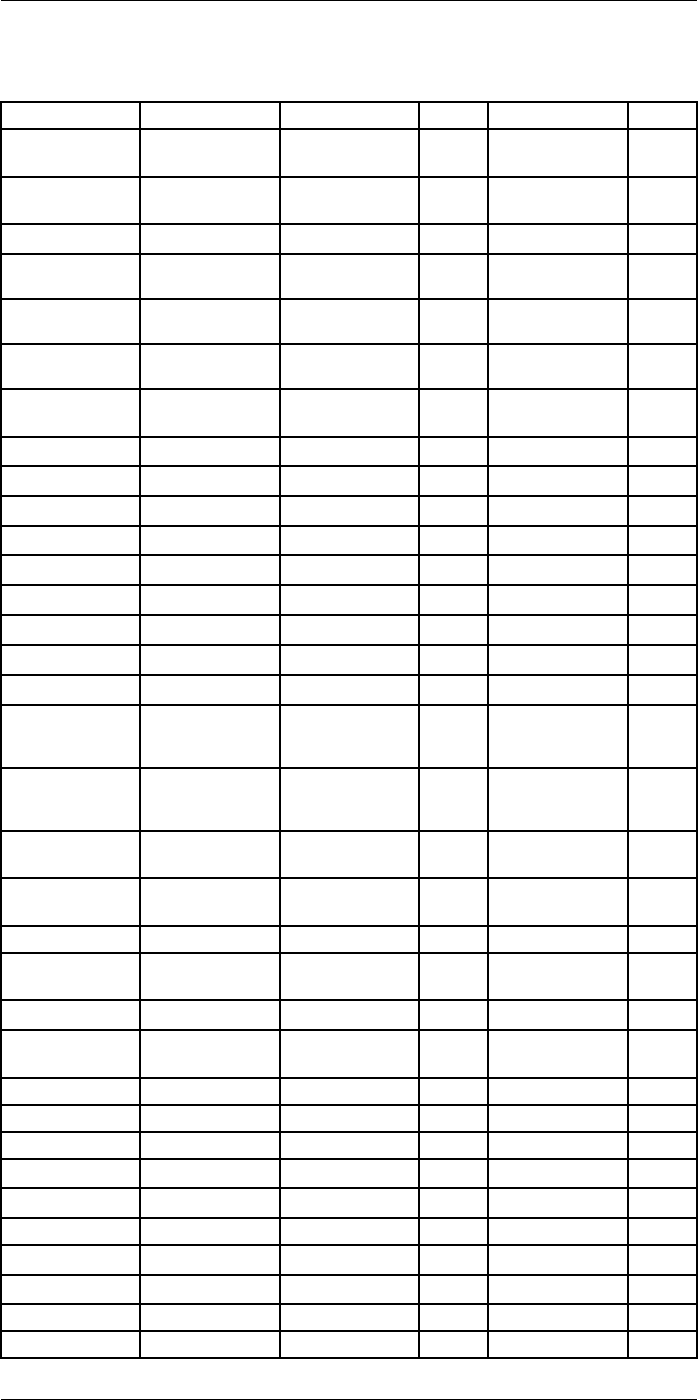
Emissivity tables38
Table 38.1 T: Total spectrum; SW: 2–5 µm; LW: 8–14 µm, LLW: 6.5–20 µm; 1: Material; 2: Specification;
3:Temperature in °C; 4: Spectrum; 5: Emissivity: 6:Reference (continued)
1 2 3 4 5 6
Aluminum anodized, light
gray, dull
70 SW 0.61 9
Aluminum anodized, light
gray, dull
70 LW 0.97 9
Aluminum as received, plate 100 T 0.09 4
Aluminum as received,
sheet
100 T 0.09 2
Aluminum cast, blast
cleaned
70 SW 0.47 9
Aluminum cast, blast
cleaned
70 LW 0.46 9
Aluminum dipped in HNO3,
plate
100 T 0.05 4
Aluminum foil 27 10 µm 0.04 3
Aluminum foil 27 3 µm 0.09 3
Aluminum oxidized, strongly 50–500 T 0.2–0.3 1
Aluminum polished 50–100 T 0.04–0.06 1
Aluminum polished plate 100 T 0.05 4
Aluminum polished, sheet 100 T 0.05 2
Aluminum rough surface 20–50 T 0.06–0.07 1
Aluminum roughened 27 10 µm 0.18 3
Aluminum roughened 27 3 µm 0.28 3
Aluminum sheet, 4 samples
differently
scratched
70 SW 0.05–0.08 9
Aluminum sheet, 4 samples
differently
scratched
70 LW 0.03–0.06 9
Aluminum vacuum
deposited
20 T 0.04 2
Aluminum weathered,
heavily
17 SW 0.83–0.94 5
Aluminum bronze 20 T 0.60 1
Aluminum
hydroxide
powder T 0.28 1
Aluminum oxide activated, powder T 0.46 1
Aluminum oxide pure, powder
(alumina)
T 0.16 1
Asbestos board 20 T 0.96 1
Asbestos fabric T 0.78 1
Asbestos floor tile 35 SW 0.94 7
Asbestos paper 40–400 T 0.93–0.95 1
Asbestos powder T 0.40–0.60 1
Asbestos slate 20 T 0.96 1
Asphalt paving 4 LLW 0.967 8
Brass dull, tarnished 20–350 T 0.22 1
Brass oxidized 100 T 0.61 2
Brass oxidized 70 SW 0.04–0.09 9
#T810253; r. AA/42549/42549; en-US 210
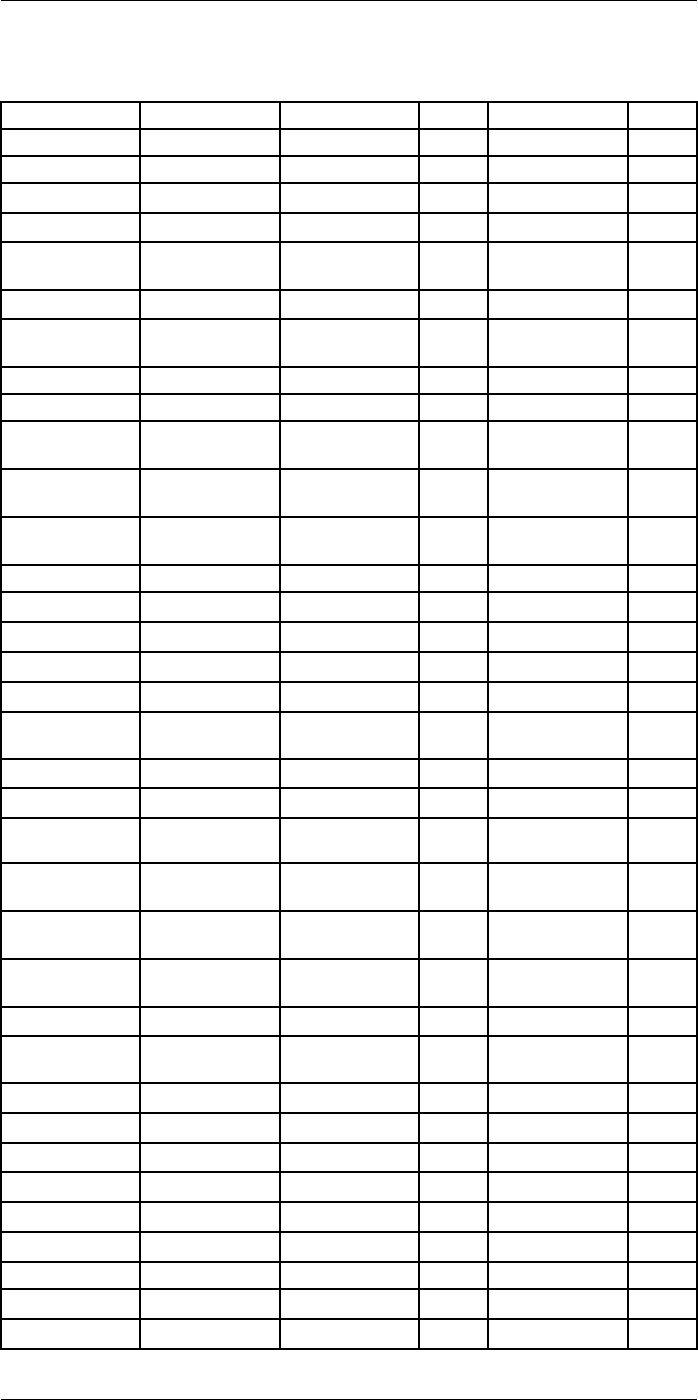
Emissivity tables38
Table 38.1 T: Total spectrum; SW: 2–5 µm; LW: 8–14 µm, LLW: 6.5–20 µm; 1: Material; 2: Specification;
3:Temperature in °C; 4: Spectrum; 5: Emissivity: 6:Reference (continued)
1 2 3 4 5 6
Brass oxidized 70 LW 0.03–0.07 9
Brass oxidized at 600°C 200–600 T 0.59–0.61 1
Brass polished 200 T 0.03 1
Brass polished, highly 100 T 0.03 2
Brass rubbed with 80-
grit emery
20 T 0.20 2
Brass sheet, rolled 20 T 0.06 1
Brass sheet, worked
with emery
20 T 0.2 1
Brick alumina 17 SW 0.68 5
Brick common 17 SW 0.86–0.81 5
Brick Dinas silica,
glazed, rough
1100 T 0.85 1
Brick Dinas silica,
refractory
1000 T 0.66 1
Brick Dinas silica, un-
glazed, rough
1000 T 0.80 1
Brick firebrick 17 SW 0.68 5
Brick fireclay 1000 T 0.75 1
Brick fireclay 1200 T 0.59 1
Brick fireclay 20 T 0.85 1
Brick masonry 35 SW 0.94 7
Brick masonry,
plastered
20 T 0.94 1
Brick red, common 20 T 0.93 2
Brick red, rough 20 T 0.88–0.93 1
Brick refractory,
corundum
1000 T 0.46 1
Brick refractory,
magnesite
1000–1300 T 0.38 1
Brick refractory,
strongly radiating
500–1000 T 0.8–0.9 1
Brick refractory, weakly
radiating
500–1000 T 0.65–0.75 1
Brick silica, 95% SiO21230 T 0.66 1
Brick sillimanite, 33%
SiO2, 64% Al2O3
1500 T 0.29 1
Brick waterproof 17 SW 0.87 5
Bronze phosphor bronze 70 SW 0.08 9
Bronze phosphor bronze 70 LW 0.06 9
Bronze polished 50 T 0.1 1
Bronze porous, rough 50–150 T 0.55 1
Bronze powder T 0.76–0.80 1
Carbon candle soot 20 T 0.95 2
Carbon charcoal powder T 0.96 1
Carbon graphite powder T 0.97 1
#T810253; r. AA/42549/42549; en-US 211
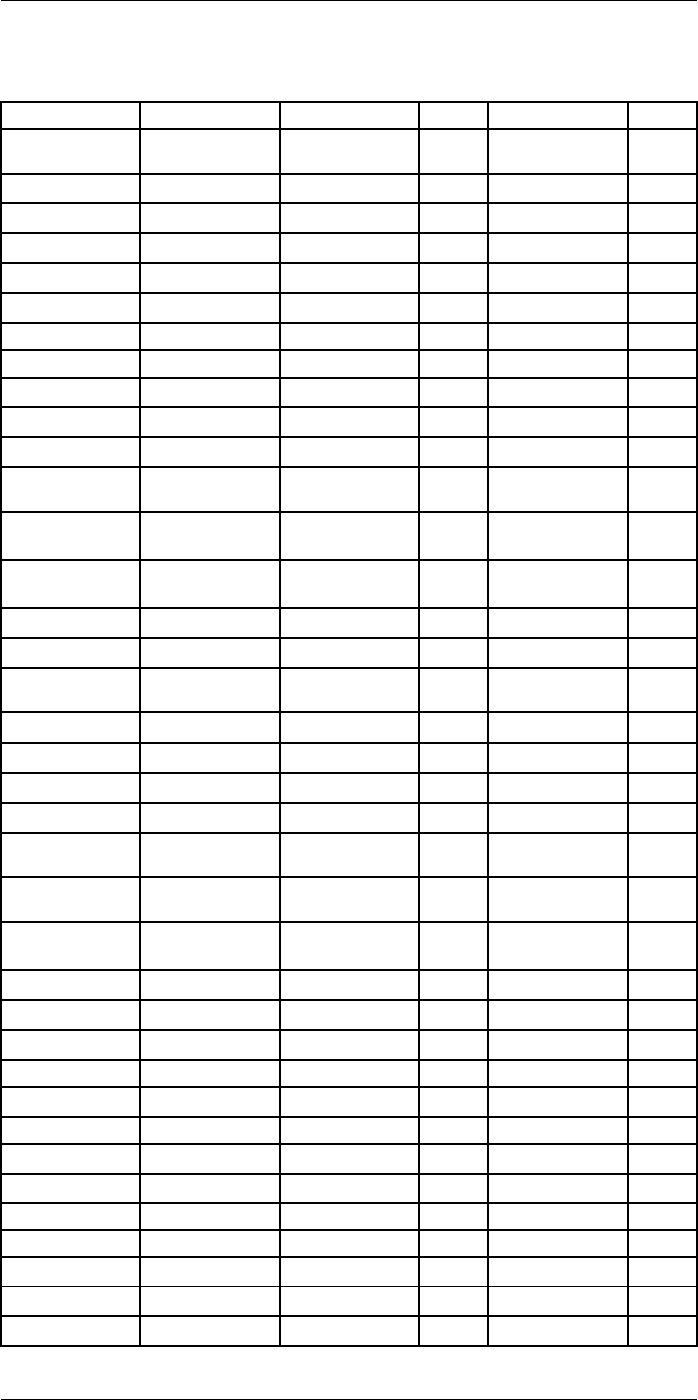
Emissivity tables38
Table 38.1 T: Total spectrum; SW: 2–5 µm; LW: 8–14 µm, LLW: 6.5–20 µm; 1: Material; 2: Specification;
3:Temperature in °C; 4: Spectrum; 5: Emissivity: 6:Reference (continued)
1 2 3 4 5 6
Carbon graphite, filed
surface
20 T 0.98 2
Carbon lampblack 20–400 T 0.95–0.97 1
Chipboard untreated 20 SW 0.90 6
Chromium polished 50 T 0.10 1
Chromium polished 500–1000 T 0.28–0.38 1
Clay fired 70 T 0.91 1
Cloth black 20 T 0.98 1
Concrete 20 T 0.92 2
Concrete dry 36 SW 0.95 7
Concrete rough 17 SW 0.97 5
Concrete walkway 5LLW 0.974 8
Copper commercial,
burnished
20 T 0.07 1
Copper electrolytic, care-
fully polished
80 T 0.018 1
Copper electrolytic,
polished
–34 T 0.006 4
Copper molten 1100–1300 T 0.13–0.15 1
Copper oxidized 50 T 0.6–0.7 1
Copper oxidized to
blackness
T 0.88 1
Copper oxidized, black 27 T 0.78 4
Copper oxidized, heavily 20 T 0.78 2
Copper polished 50–100 T 0.02 1
Copper polished 100 T 0.03 2
Copper polished,
commercial
27 T 0.03 4
Copper polished,
mechanical
22 T 0.015 4
Copper pure, carefully
prepared surface
22 T 0.008 4
Copper scraped 27 T 0.07 4
Copper dioxide powder T 0.84 1
Copper oxide red, powder T 0.70 1
Ebonite T 0.89 1
Emery coarse 80 T 0.85 1
Enamel 20 T 0.9 1
Enamel lacquer 20 T 0.85–0.95 1
Fiber board hard, untreated 20 SW 0.85 6
Fiber board masonite 70 SW 0.75 9
Fiber board masonite 70 LW 0.88 9
Fiber board particle board 70 SW 0.77 9
Fiber board particle board 70 LW 0.89 9
Fiber board porous, untreated 20 SW 0.85 6
#T810253; r. AA/42549/42549; en-US 212
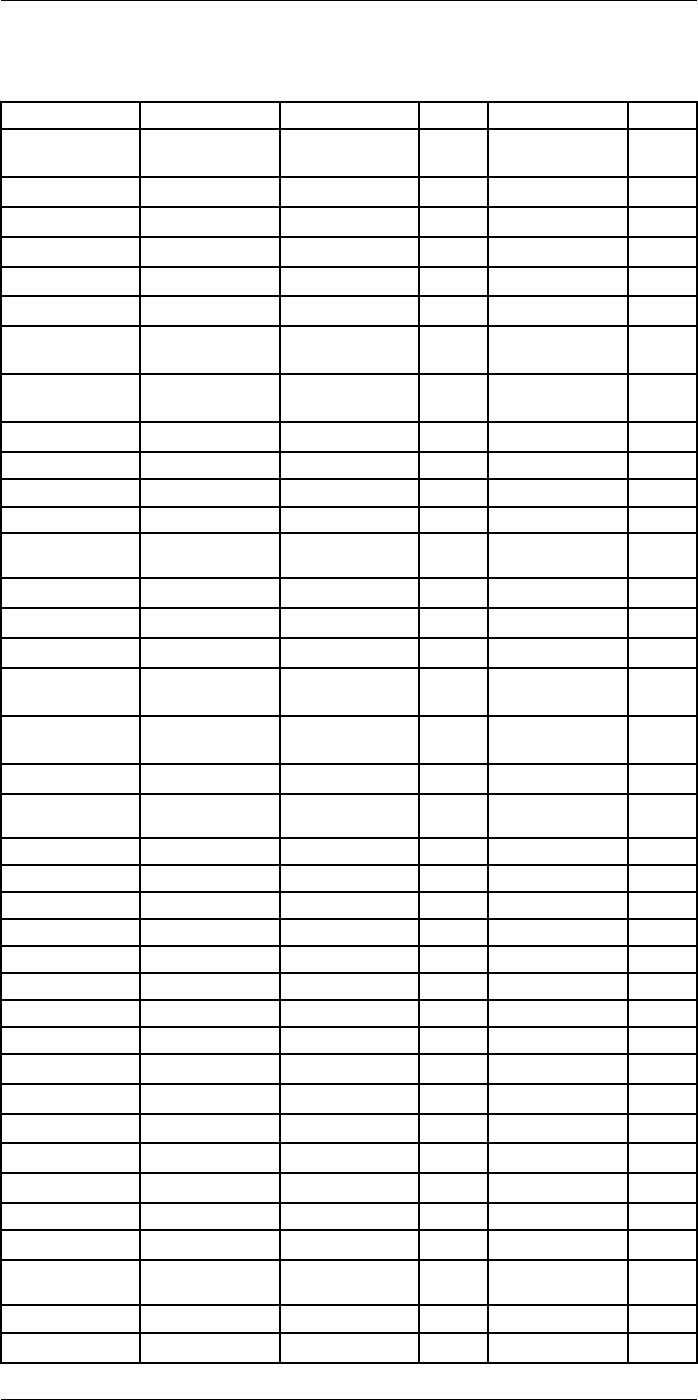
Emissivity tables38
Table 38.1 T: Total spectrum; SW: 2–5 µm; LW: 8–14 µm, LLW: 6.5–20 µm; 1: Material; 2: Specification;
3:Temperature in °C; 4: Spectrum; 5: Emissivity: 6:Reference (continued)
1 2 3 4 5 6
Glass pane (float
glass)
non-coated 20 LW 0.97 14
Gold polished 130 T 0.018 1
Gold polished, carefully 200–600 T 0.02–0.03 1
Gold polished, highly 100 T 0.02 2
Granite polished 20 LLW 0.849 8
Granite rough 21 LLW 0.879 8
Granite rough, 4 different
samples
70 SW 0.95–0.97 9
Granite rough, 4 different
samples
70 LW 0.77–0.87 9
Gypsum 20 T 0.8–0.9 1
Ice: See Water
Iron and steel cold rolled 70 SW 0.20 9
Iron and steel cold rolled 70 LW 0.09 9
Iron and steel covered with red
rust
20 T 0.61–0.85 1
Iron and steel electrolytic 100 T 0.05 4
Iron and steel electrolytic 22 T 0.05 4
Iron and steel electrolytic 260 T 0.07 4
Iron and steel electrolytic, care-
fully polished
175–225 T 0.05–0.06 1
Iron and steel freshly worked
with emery
20 T 0.24 1
Iron and steel ground sheet 950–1100 T 0.55–0.61 1
Iron and steel heavily rusted
sheet
20 T 0.69 2
Iron and steel hot rolled 130 T 0.60 1
Iron and steel hot rolled 20 T 0.77 1
Iron and steel oxidized 100 T 0.74 4
Iron and steel oxidized 100 T 0.74 1
Iron and steel oxidized 1227 T 0.89 4
Iron and steel oxidized 125–525 T 0.78–0.82 1
Iron and steel oxidized 200 T 0.79 2
Iron and steel oxidized 200–600 T 0.80 1
Iron and steel oxidized strongly 50 T 0.88 1
Iron and steel oxidized strongly 500 T 0.98 1
Iron and steel polished 100 T 0.07 2
Iron and steel polished 400–1000 T 0.14–0.38 1
Iron and steel polished sheet 750–1050 T 0.52–0.56 1
Iron and steel rolled sheet 50 T 0.56 1
Iron and steel rolled, freshly 20 T 0.24 1
Iron and steel rough, plane
surface
50 T 0.95–0.98 1
Iron and steel rusted red, sheet 22 T 0.69 4
Iron and steel rusted, heavily 17 SW 0.96 5
#T810253; r. AA/42549/42549; en-US 213
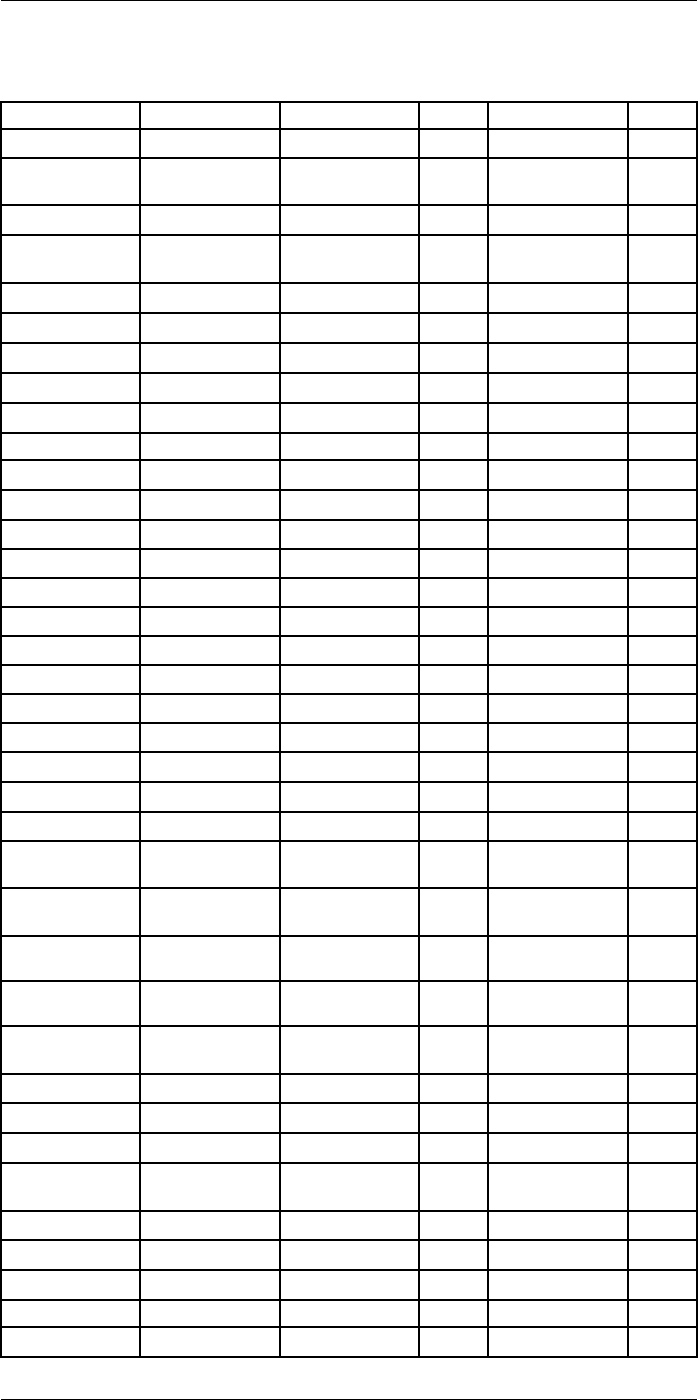
Emissivity tables38
Table 38.1 T: Total spectrum; SW: 2–5 µm; LW: 8–14 µm, LLW: 6.5–20 µm; 1: Material; 2: Specification;
3:Temperature in °C; 4: Spectrum; 5: Emissivity: 6:Reference (continued)
1 2 3 4 5 6
Iron and steel rusty, red 20 T 0.69 1
Iron and steel shiny oxide layer,
sheet,
20 T 0.82 1
Iron and steel shiny, etched 150 T 0.16 1
Iron and steel wrought, carefully
polished
40–250 T 0.28 1
Iron galvanized heavily oxidized 70 SW 0.64 9
Iron galvanized heavily oxidized 70 LW 0.85 9
Iron galvanized sheet 92 T 0.07 4
Iron galvanized sheet, burnished 30 T 0.23 1
Iron galvanized sheet, oxidized 20 T 0.28 1
Iron tinned sheet 24 T 0.064 4
Iron, cast casting 50 T 0.81 1
Iron, cast ingots 1000 T 0.95 1
Iron, cast liquid 1300 T 0.28 1
Iron, cast machined 800–1000 T 0.60–0.70 1
Iron, cast oxidized 100 T 0.64 2
Iron, cast oxidized 260 T 0.66 4
Iron, cast oxidized 38 T 0.63 4
Iron, cast oxidized 538 T 0.76 4
Iron, cast oxidized at 600°C 200–600 T 0.64–0.78 1
Iron, cast polished 200 T 0.21 1
Iron, cast polished 38 T 0.21 4
Iron, cast polished 40 T 0.21 2
Iron, cast unworked 900–1100 T 0.87–0.95 1
Krylon Ultra-flat
black 1602
Flat black Room tempera-
ture up to 175
LW ≈ 0.96 12
Krylon Ultra-flat
black 1602
Flat black Room tempera-
ture up to 175
MW ≈ 0.97 12
Lacquer 3 colors sprayed
on Aluminum
70 SW 0.50–0.53 9
Lacquer 3 colors sprayed
on Aluminum
70 LW 0.92–0.94 9
Lacquer Aluminum on
rough surface
20 T 0.4 1
Lacquer bakelite 80 T 0.83 1
Lacquer black, dull 40–100 T 0.96–0.98 1
Lacquer black, matte 100 T 0.97 2
Lacquer black, shiny,
sprayed on iron
20 T 0.87 1
Lacquer heat–resistant 100 T 0.92 1
Lacquer white 100 T 0.92 2
Lacquer white 40–100 T 0.8–0.95 1
Lead oxidized at 200°C 200 T 0.63 1
Lead oxidized, gray 20 T 0.28 1
#T810253; r. AA/42549/42549; en-US 214
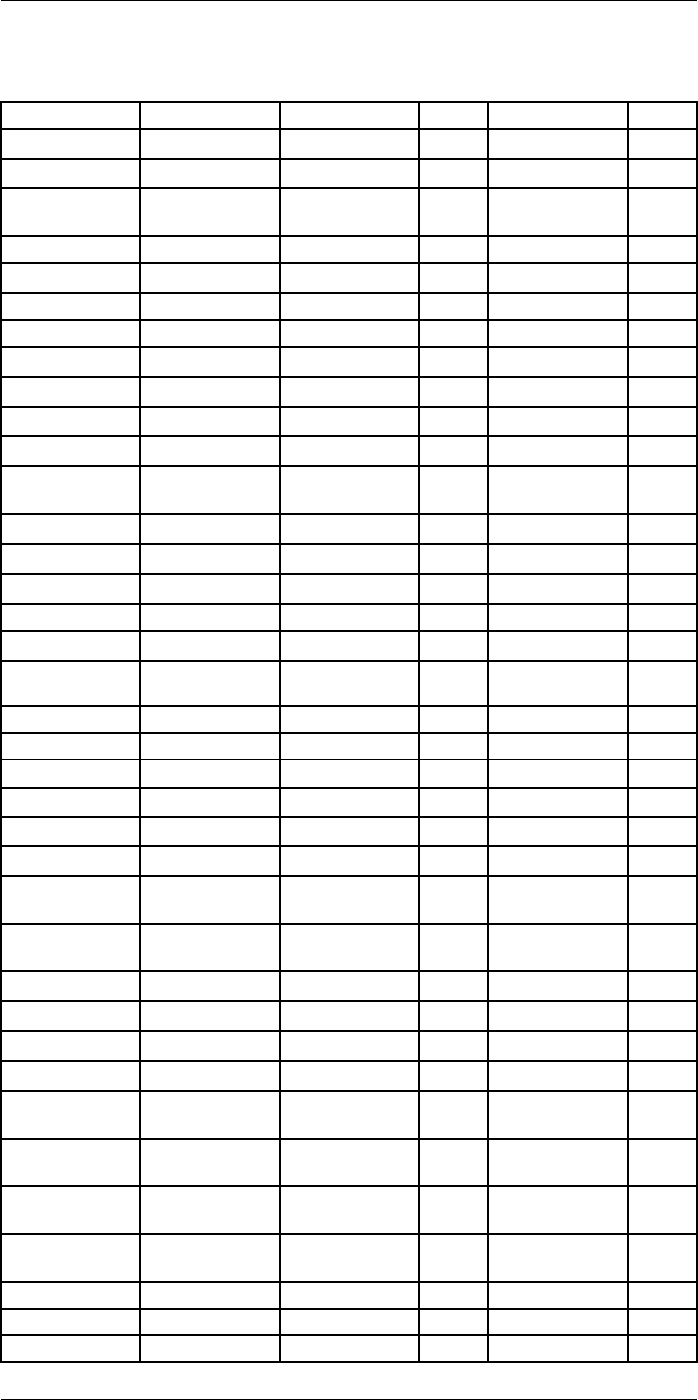
Emissivity tables38
Table 38.1 T: Total spectrum; SW: 2–5 µm; LW: 8–14 µm, LLW: 6.5–20 µm; 1: Material; 2: Specification;
3:Temperature in °C; 4: Spectrum; 5: Emissivity: 6:Reference (continued)
1 2 3 4 5 6
Lead oxidized, gray 22 T 0.28 4
Lead shiny 250 T 0.08 1
Lead unoxidized,
polished
100 T 0.05 4
Lead red 100 T 0.93 4
Lead red, powder 100 T 0.93 1
Leather tanned T 0.75–0.80 1
Lime T 0.3–0.4 1
Magnesium 22 T 0.07 4
Magnesium 260 T 0.13 4
Magnesium 538 T 0.18 4
Magnesium polished 20 T 0.07 2
Magnesium
powder
T 0.86 1
Molybdenum 1500–2200 T 0.19–0.26 1
Molybdenum 600–1000 T 0.08–0.13 1
Molybdenum filament 700–2500 T 0.1–0.3 1
Mortar 17 SW 0.87 5
Mortar dry 36 SW 0.94 7
Nextel Velvet
811-21 Black
Flat black –60–150 LW > 0.97 10 and
11
Nichrome rolled 700 T 0.25 1
Nichrome sandblasted 700 T 0.70 1
Nichrome wire, clean 50 T 0.65 1
Nichrome wire, clean 500–1000 T 0.71–0.79 1
Nichrome wire, oxidized 50–500 T 0.95–0.98 1
Nickel bright matte 122 T 0.041 4
Nickel commercially
pure, polished
100 T 0.045 1
Nickel commercially
pure, polished
200–400 T 0.07–0.09 1
Nickel electrolytic 22 T 0.04 4
Nickel electrolytic 260 T 0.07 4
Nickel electrolytic 38 T 0.06 4
Nickel electrolytic 538 T 0.10 4
Nickel electroplated on
iron, polished
22 T 0.045 4
Nickel electroplated on
iron, unpolished
20 T 0.11–0.40 1
Nickel electroplated on
iron, unpolished
22 T 0.11 4
Nickel electroplated,
polished
20 T 0.05 2
Nickel oxidized 1227 T 0.85 4
Nickel oxidized 200 T 0.37 2
Nickel oxidized 227 T 0.37 4
#T810253; r. AA/42549/42549; en-US 215
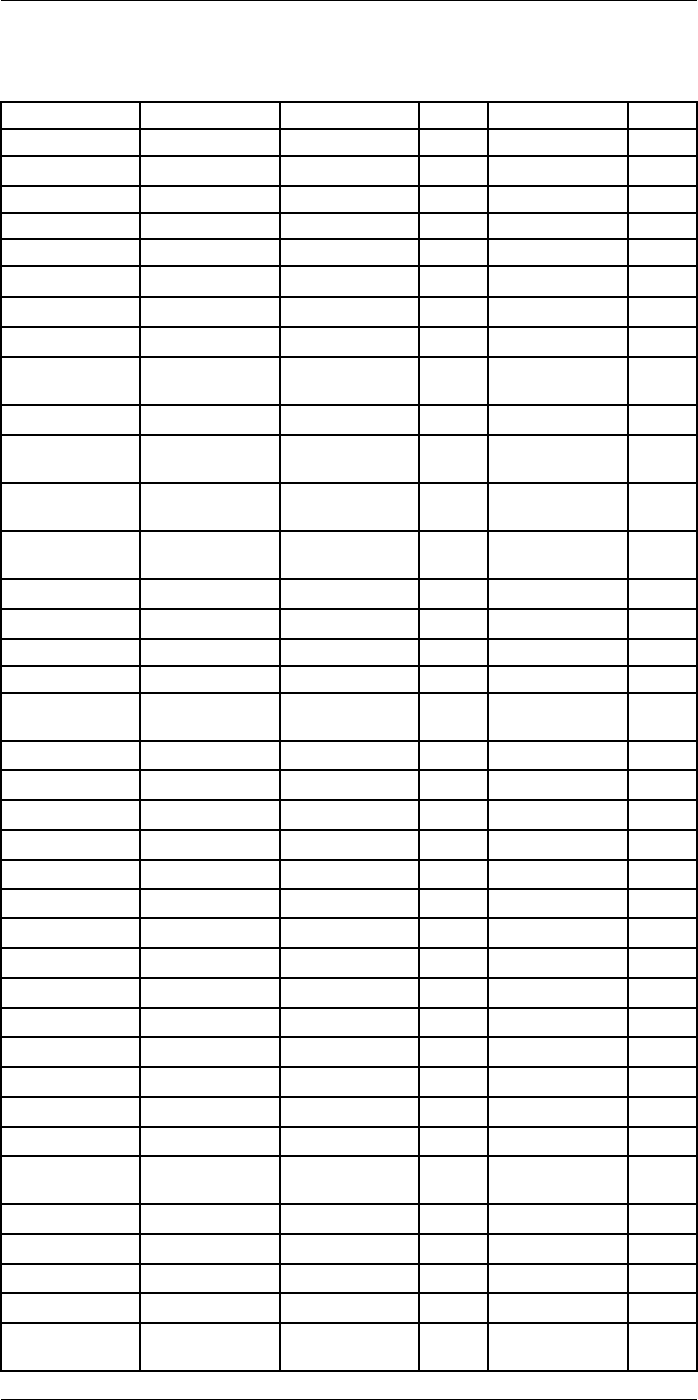
Emissivity tables38
Table 38.1 T: Total spectrum; SW: 2–5 µm; LW: 8–14 µm, LLW: 6.5–20 µm; 1: Material; 2: Specification;
3:Temperature in °C; 4: Spectrum; 5: Emissivity: 6:Reference (continued)
1 2 3 4 5 6
Nickel oxidized at 600°C 200–600 T 0.37–0.48 1
Nickel polished 122 T 0.045 4
Nickel wire 200–1000 T 0.1–0.2 1
Nickel oxide 1000–1250 T 0.75–0.86 1
Nickel oxide 500–650 T 0.52–0.59 1
Oil, lubricating 0.025 mm film 20 T 0.27 2
Oil, lubricating 0.050 mm film 20 T 0.46 2
Oil, lubricating 0.125 mm film 20 T 0.72 2
Oil, lubricating film on Ni base:
Ni base only
20 T 0.05 2
Oil, lubricating thick coating 20 T 0.82 2
Paint 8 different colors
and qualities
70 SW 0.88–0.96 9
Paint 8 different colors
and qualities
70 LW 0.92–0.94 9
Paint Aluminum, vari-
ous ages
50–100 T 0.27–0.67 1
Paint cadmium yellow T 0.28–0.33 1
Paint chrome green T 0.65–0.70 1
Paint cobalt blue T 0.7–0.8 1
Paint oil 17 SW 0.87 5
Paint oil based, aver-
age of 16 colors
100 T 0.94 2
Paint oil, black flat 20 SW 0.94 6
Paint oil, black gloss 20 SW 0.92 6
Paint oil, gray flat 20 SW 0.97 6
Paint oil, gray gloss 20 SW 0.96 6
Paint oil, various colors 100 T 0.92–0.96 1
Paint plastic, black 20 SW 0.95 6
Paint plastic, white 20 SW 0.84 6
Paper 4 different colors 70 SW 0.68–0.74 9
Paper 4 different colors 70 LW 0.92–0.94 9
Paper black T 0.90 1
Paper black, dull T 0.94 1
Paper black, dull 70 SW 0.86 9
Paper black, dull 70 LW 0.89 9
Paper blue, dark T 0.84 1
Paper coated with black
lacquer
T 0.93 1
Paper green T 0.85 1
Paper red T 0.76 1
Paper white 20 T 0.7–0.9 1
Paper white bond 20 T 0.93 2
Paper white, 3 different
glosses
70 SW 0.76–0.78 9
#T810253; r. AA/42549/42549; en-US 216
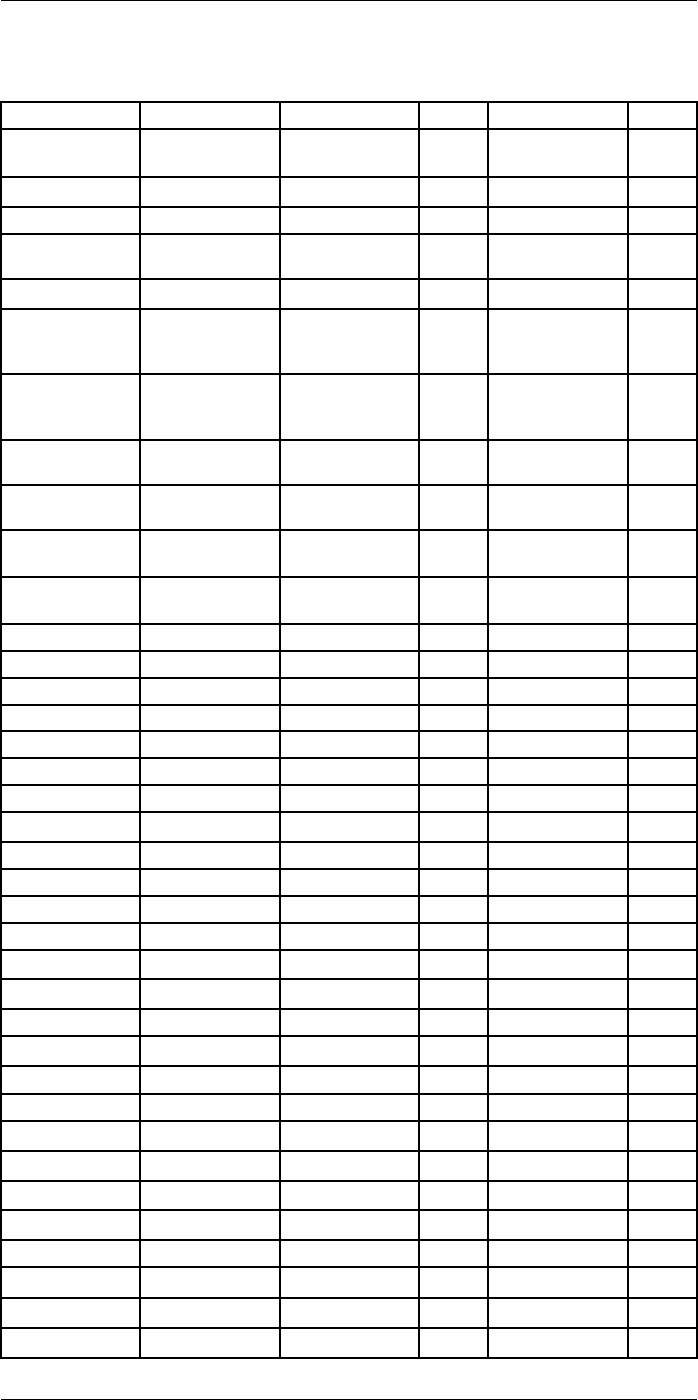
Emissivity tables38
Table 38.1 T: Total spectrum; SW: 2–5 µm; LW: 8–14 µm, LLW: 6.5–20 µm; 1: Material; 2: Specification;
3:Temperature in °C; 4: Spectrum; 5: Emissivity: 6:Reference (continued)
1 2 3 4 5 6
Paper white, 3 different
glosses
70 LW 0.88–0.90 9
Paper yellow T 0.72 1
Plaster 17 SW 0.86 5
Plaster plasterboard,
untreated
20 SW 0.90 6
Plaster rough coat 20 T 0.91 2
Plastic glass fibre lami-
nate (printed circ.
board)
70 SW 0.94 9
Plastic glass fibre lami-
nate (printed circ.
board)
70 LW 0.91 9
Plastic polyurethane iso-
lation board
70 LW 0.55 9
Plastic polyurethane iso-
lation board
70 SW 0.29 9
Plastic PVC, plastic floor,
dull, structured
70 SW 0.94 9
Plastic PVC, plastic floor,
dull, structured
70 LW 0.93 9
Platinum 100 T 0.05 4
Platinum 1000–1500 T 0.14–0.18 1
Platinum 1094 T 0.18 4
Platinum 17 T 0.016 4
Platinum 22 T 0.03 4
Platinum 260 T 0.06 4
Platinum 538 T 0.10 4
Platinum pure, polished 200–600 T 0.05–0.10 1
Platinum ribbon 900–1100 T 0.12–0.17 1
Platinum wire 1400 T 0.18 1
Platinum wire 500–1000 T 0.10–0.16 1
Platinum wire 50–200 T 0.06–0.07 1
Porcelain glazed 20 T 0.92 1
Porcelain white, shiny T 0.70–0.75 1
Rubber hard 20 T 0.95 1
Rubber soft, gray, rough 20 T 0.95 1
Sand T 0.60 1
Sand 20 T 0.90 2
Sandstone polished 19 LLW 0.909 8
Sandstone rough 19 LLW 0.935 8
Silver polished 100 T 0.03 2
Silver pure, polished 200–600 T 0.02–0.03 1
Skin human 32 T 0.98 2
Slag boiler 0–100 T 0.97–0.93 1
Slag boiler 1400–1800 T 0.69–0.67 1
Slag boiler 200–500 T 0.89–0.78 1
#T810253; r. AA/42549/42549; en-US 217
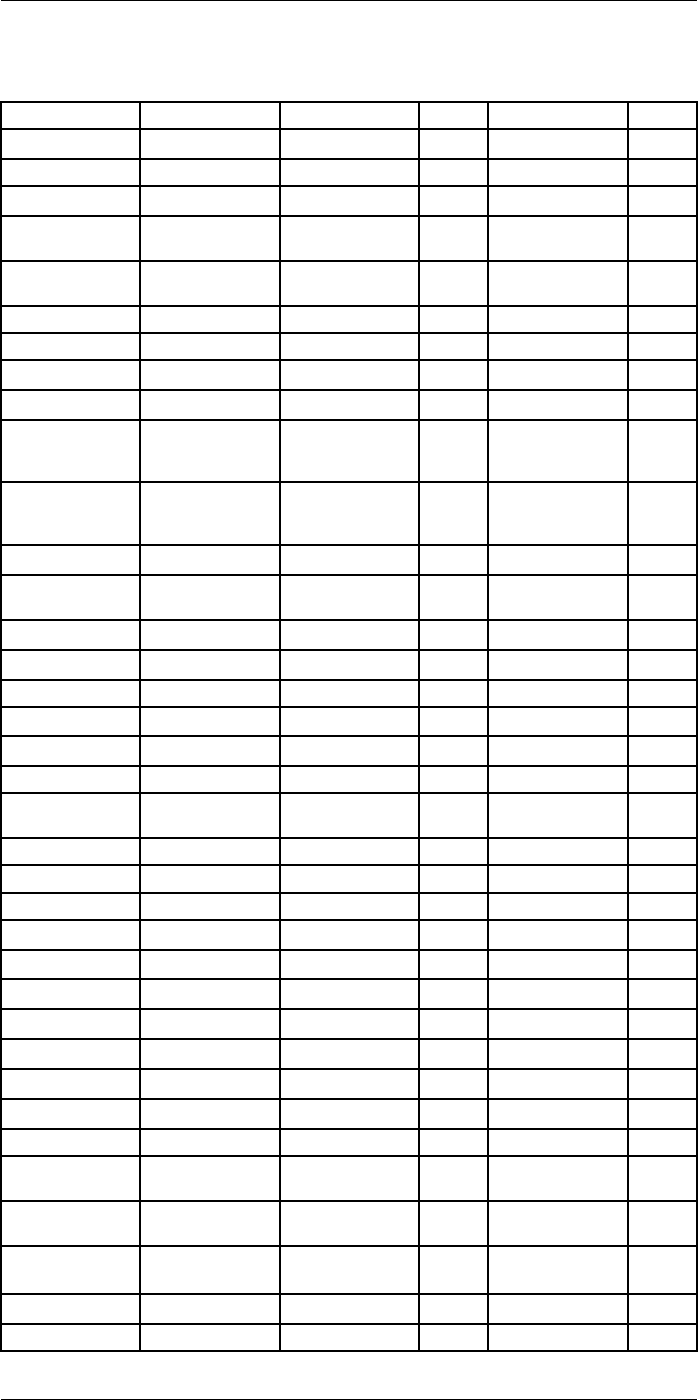
Emissivity tables38
Table 38.1 T: Total spectrum; SW: 2–5 µm; LW: 8–14 µm, LLW: 6.5–20 µm; 1: Material; 2: Specification;
3:Temperature in °C; 4: Spectrum; 5: Emissivity: 6:Reference (continued)
1 2 3 4 5 6
Slag boiler 600–1200 T 0.76–0.70 1
Snow: See Water
Soil dry 20 T 0.92 2
Soil saturated with
water
20 T 0.95 2
Stainless steel alloy, 8% Ni, 18%
Cr
500 T 0.35 1
Stainless steel rolled 700 T 0.45 1
Stainless steel sandblasted 700 T 0.70 1
Stainless steel sheet, polished 70 SW 0.18 9
Stainless steel sheet, polished 70 LW 0.14 9
Stainless steel sheet, untreated,
somewhat
scratched
70 SW 0.30 9
Stainless steel sheet, untreated,
somewhat
scratched
70 LW 0.28 9
Stainless steel type 18-8, buffed 20 T 0.16 2
Stainless steel type 18-8, oxi-
dized at 800°C
60 T 0.85 2
Stucco rough, lime 10–90 T 0.91 1
Styrofoam insulation 37 SW 0.60 7
Tar T 0.79–0.84 1
Tar paper 20 T 0.91–0.93 1
Tile glazed 17 SW 0.94 5
Tin burnished 20–50 T 0.04–0.06 1
Tin tin–plated sheet
iron
100 T 0.07 2
Titanium oxidized at 540°C 1000 T 0.60 1
Titanium oxidized at 540°C 200 T 0.40 1
Titanium oxidized at 540°C 500 T 0.50 1
Titanium polished 1000 T 0.36 1
Titanium polished 200 T 0.15 1
Titanium polished 500 T 0.20 1
Tungsten 1500–2200 T 0.24–0.31 1
Tungsten 200 T 0.05 1
Tungsten 600–1000 T 0.1–0.16 1
Tungsten filament 3300 T 0.39 1
Varnish flat 20 SW 0.93 6
Varnish on oak parquet
floor
70 SW 0.90 9
Varnish on oak parquet
floor
70 LW 0.90–0.93 9
Wallpaper slight pattern,
light gray
20 SW 0.85 6
Wallpaper slight pattern, red 20 SW 0.90 6
Water distilled 20 T 0.96 2
#T810253; r. AA/42549/42549; en-US 218
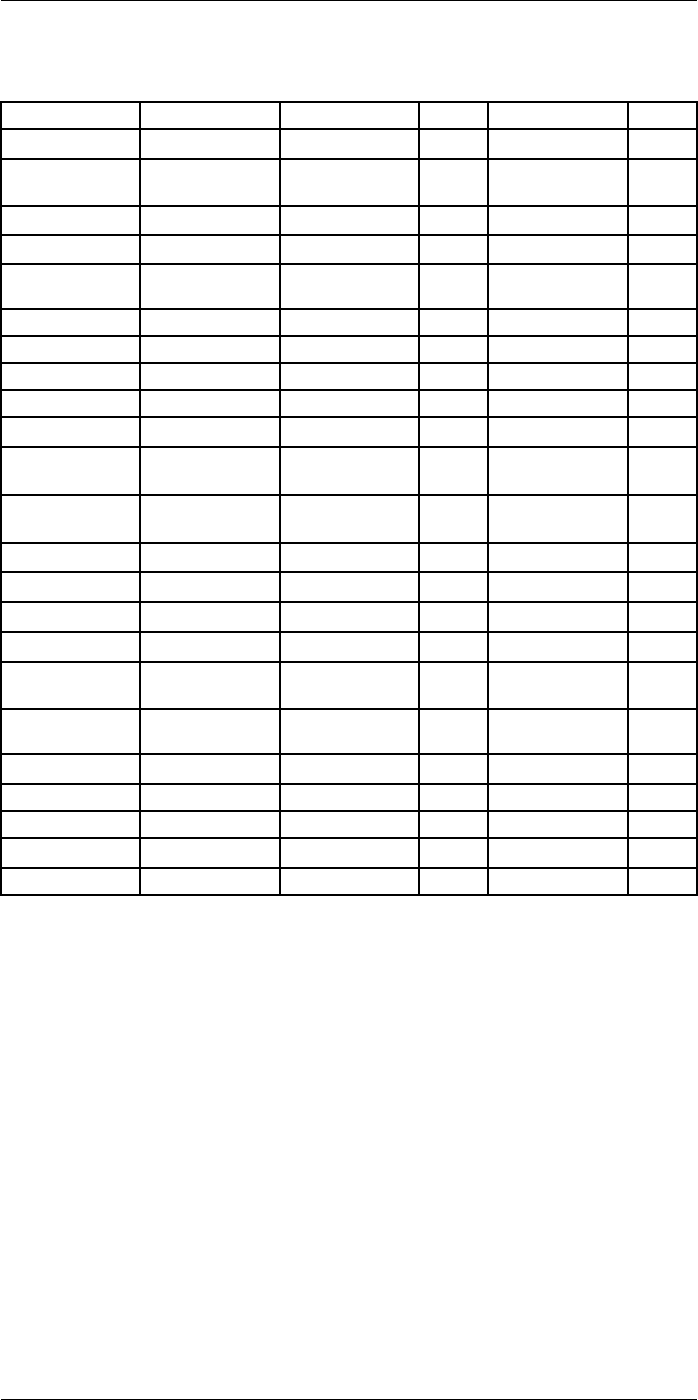
Emissivity tables38
Table 38.1 T: Total spectrum; SW: 2–5 µm; LW: 8–14 µm, LLW: 6.5–20 µm; 1: Material; 2: Specification;
3:Temperature in °C; 4: Spectrum; 5: Emissivity: 6:Reference (continued)
1 2 3 4 5 6
Water frost crystals –10 T 0.98 2
Water ice, covered with
heavy frost
0 T 0.98 1
Water ice, smooth 0 T 0.97 1
Water ice, smooth –10 T 0.96 2
Water layer >0.1 mm
thick
0–100 T 0.95–0.98 1
Water snow T 0.8 1
Water snow –10 T 0.85 2
Wood 17 SW 0.98 5
Wood 19 LLW 0.962 8
Wood ground T 0.5–0.7 1
Wood pine, 4 different
samples
70 SW 0.67–0.75 9
Wood pine, 4 different
samples
70 LW 0.81–0.89 9
Wood planed 20 T 0.8–0.9 1
Wood planed oak 20 T 0.90 2
Wood planed oak 70 SW 0.77 9
Wood planed oak 70 LW 0.88 9
Wood plywood, smooth,
dry
36 SW 0.82 7
Wood plywood,
untreated
20 SW 0.83 6
Wood white, damp 20 T 0.7–0.8 1
Zinc oxidized at 400°C 400 T 0.11 1
Zinc oxidized surface 1000–1200 T 0.50–0.60 1
Zinc polished 200–300 T 0.04–0.05 1
Zinc sheet 50 T 0.20 1
#T810253; r. AA/42549/42549; en-US 219
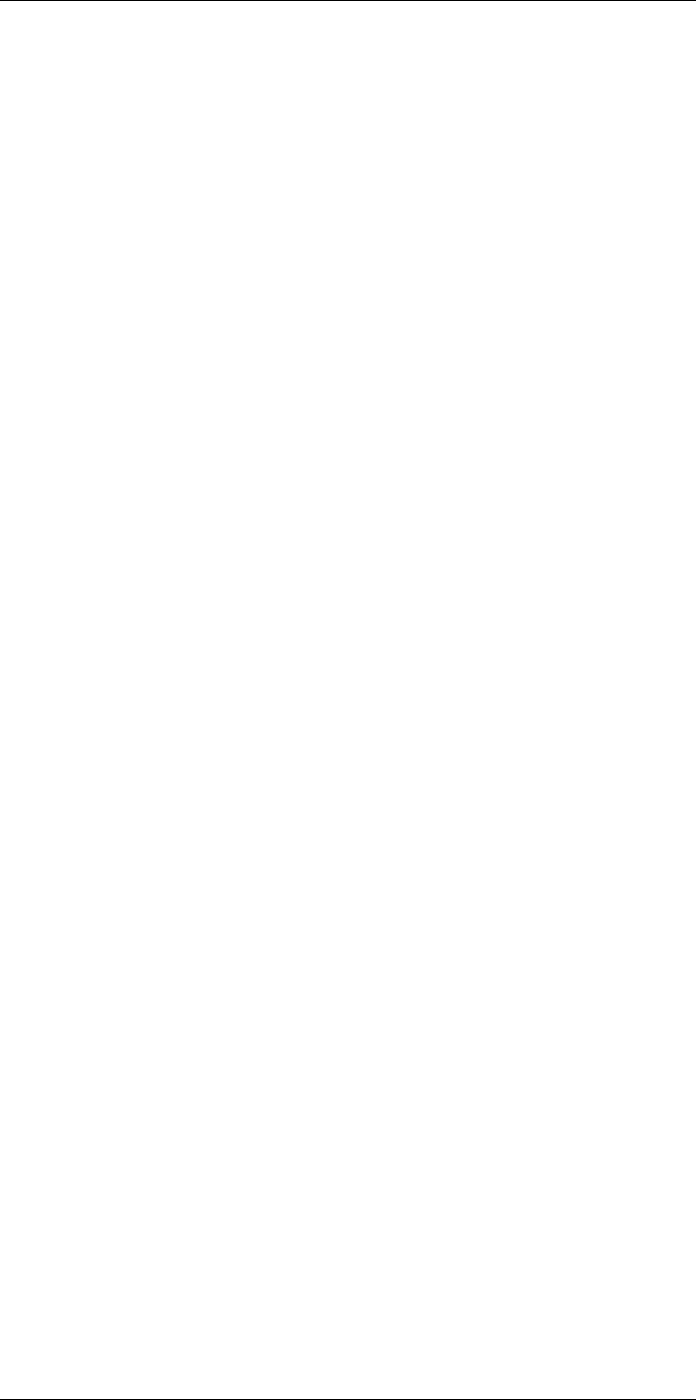
A note on the technical production of this publication
This publication was produced using XML — the eXtensible Markup Language. For more information
about XML, please visit http://www.w3.org/XML/
A note on the typeface used in this publication
This publication was typeset using Linotype Helvetica™ World. Helvetica™ was designed by Max
Miedinger (1910–1980)
LOEF (List Of Effective Files)
T501248.xml; en-US; AA; 42549; 2017-05-09
T505552.xml; en-US; 9599; 2013-11-05
T505469.xml; en-US; 39689; 2017-01-25
T505013.xml; en-US; 39689; 2017-01-25
T506130.xml; en-US; 40879; 2017-03-06
T506156.xml; en-US; 42495; 2017-05-06
T506141.xml; en-US; 42495; 2017-05-06
T506142.xml; en-US; 42495; 2017-05-06
T506143.xml; en-US; 42495; 2017-05-06
T506144.xml; en-US; 42495; 2017-05-06
T506145.xml; en-US; 42291; 2017-04-27
T506146.xml; en-US; 41444; 2017-03-21
T506147.xml; en-US; 42286; 2017-04-27
T506148.xml; en-US; 41444; 2017-03-21
T506149.xml; en-US; 42495; 2017-05-06
T506150.xml; en-US; 42495; 2017-05-06
T506151.xml; en-US; 41258; 2017-03-14
T506152.xml; en-US; 41261; 2017-03-14
T506153.xml; en-US; 41785; 2017-03-31
T506154.xml; en-US; 42027; 2017-04-11
T505476.xml; en-US; 39581; 2017-01-20
T506159.xml; en-US; 41787; 2017-03-31
T505012.xml; en-US; 41563; 2017-03-23
T505007.xml; en-US; 39512; 2017-01-18
T506125.xml; en-US; 40753; 2017-03-02
T505000.xml; en-US; 39687; 2017-01-25
T506155.xml; en-US; 42220; 2017-04-26
T506051.xml; en-US; 40460; 2017-02-20
T505005.xml; en-US; 41563; 2017-03-23
T505001.xml; en-US; 41563; 2017-03-23
T505006.xml; en-US; 41563; 2017-03-23
T505002.xml; en-US; 39512; 2017-01-18
#T810253; r. AA/42549/42549; en-US 220

last page
Publ. No.: T810253
Release: AA
Commit: 42549
Head: 42549
Language: en-US
Modified: 2017-05-09
Formatted: 2017-05-09
Website
http://www.flir.com
Customer support
http://support.flir.com
Copyright
© 2017, FLIR Systems, Inc. All rights reserved worldwide.
Disclaimer
Specifications subject to change without further notice. Models and accessories subject to regional market considerations. License procedures may apply.
Products described herein may be subject to US Export Regulations. Please refer to exportquestions@flir.com with any questions.