FLYTECH TECHNOLOGY BED-185 Terminal Hardware System User Manual K938S indb
FLYTECH TECHNOLOGY CO., LTD Terminal Hardware System K938S indb
Contents
- 1. manual1
- 2. manual2
manual1
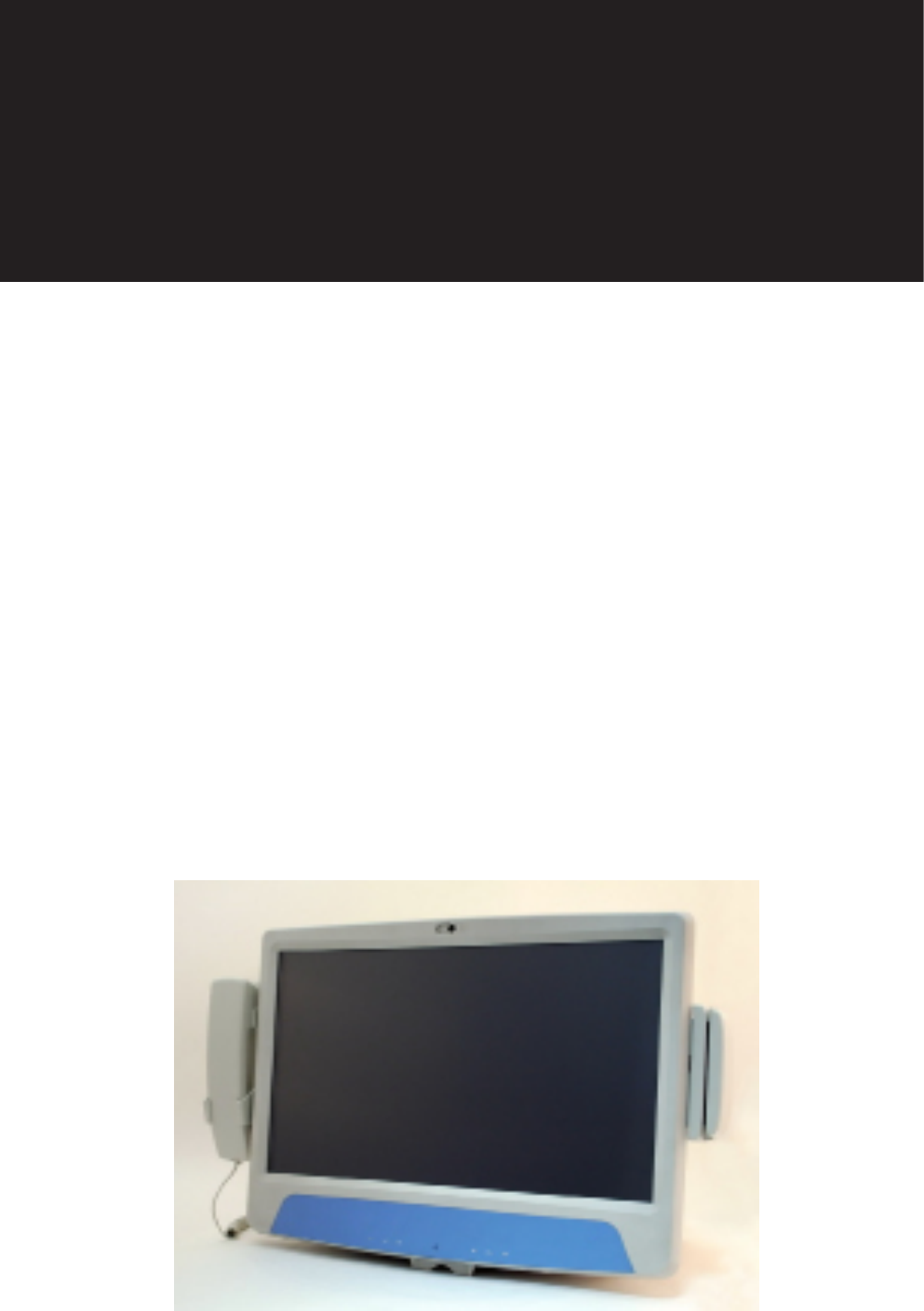
USER MANUAL
Terminal
Hardware System
VERSION V0.9 MAY 2010
ii
Copyright 2010 May
All Rights Reserved
Manual Version 0.9
Part Number:
The information contained in this document is subject to change without notice.
We make no warranty of any kind with regard to this material, including, but not
limited to, the implied warranties of merchantability and fitness for a particular
purpose. We shall not be liable for errors contained herein or for incidental or
consequential damages in connection with the furnishing, performance, or use of
this material.
This document contains proprietary information that is protected by copyright. All
rights are reserved. No part of this document may be photocopied, reproduced
or translated to another language without the prior written consent of the
manufacturer.
TRADEMARK
Intel® and CoreTM Duo are registered trademarks of Intel® Corporation. Microsoft®
and Windows® are registered trademarks of Microsoft Corporation.
Other trademarks mentioned herein are the property of their respective owners.
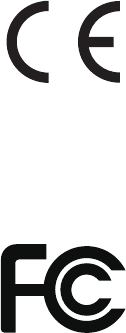
iii
Safety
IMPORTANT SAFETY INSTRUCTIONS
To disconnect the machine from the electrical power supply, turn off the power 1.
switch and remove the power cord plug from the wall socket. The wall socket
must be easily accessible and in close proximity to the machine.
Read these instructions carefully. Save these instructions for future reference.2.
Follow all warnings and instructions marked on the product.3.
Do not use this product near water.4.
Do not place this product on an unstable cart, stand, or table. The product may 5.
fall, causing serious damage to the product.
Slots and openings in the cabinet and the back or bottom are provided for 6.
ventilation to ensure reliable operation of the product and to protect it from
overheating. These openings must not be blocked or covered. The openings
should never be blocked by placing the product on a bed, sofa, rug, or other
similar surface. This product should never be placed near or over a radiator or
heat register or in a built-in installation unless proper ventilation is provided.
This product should be operated from the type of power indicated on the marking 7.
label. If you are not sure of the type of power available, consult your dealer or
local power company.
Do not allow anything to rest on the power cord. Do not locate this product where 8.
persons will walk on the cord.
Never push objects of any kind into this product through cabinet slots as they 9.
may touch dangerous voltage points or short out parts that could result in a re or
electric shock. Never spill liquid of any kind on the product.
CE MARK
This device complies with the requirements of the EEC directive 2004/108/EC
with regard to “Electromagnetic compatibility” and 2006/95/EC “Low Voltage
Directive”.
FCC
This device complies with part 15 of the FCC rules. Operation is subject to the
following two conditions:
(1) This device may not cause harmful interference.
(2) This device must accept any interference received, including interference that
may cause undesired operation.
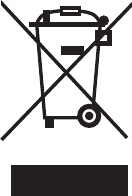
iv
CAUTION ON LITHIUM BATTERIES
There is a danger of explosion if the battery is replaced incorrectly. Replace only
with the same or equivalent type recommended by the manufacturer. Discard used
batteries according to the manufacturer’s instructions.
LEGISLATION AND WEEE SYMBOL
2002/96/EC Waste Electrical and Electronic Equipment Directive on the treatment,
collection, recycling and disposal of electric and electronic devices and their
components.
The crossed dust bin symbol on the device means that it should not be disposed
of with other household wastes at the end of its working life. Instead, the device
should be taken to the waste collection centers for activation of the treatment,
collection, recycling and disposal procedure.
To prevent possible harm to the environment or human health from uncontrolled
waste disposal, please separate this from other types of wastes and recycle it
responsibly to promote the sustainable reuse of material resources.
Household users should contact either the retailer where they purchased this
product, or their local government office, for details of where and how they can
take this item for environmentally safe recycling.
Business users should contact their supplier and check the terms and conditions of
the purchase contract.
This product should not be mixed with other commercial wastes for disposal.

v
Revision History
Changes to the original user manual are listed below:
Revision Description Date
0.9 Initial release• 2010 May
vi
Table of Contents
1. Item Check List ........................ 1
1-1. Standard Items ........................................................1
2. System View ............................. 2
2-1. Front View ...............................................................2
2-2. Rear View ................................................................2
2-3. I/O Ports View ..........................................................3
3. Driver Installation .................... 4
3-1. Driver List ................................................................4
3-2. Chipset Driver Installation ........................................5
3-3. VGA Driver Installation ............................................6
3-4. Audio Driver Installation ...........................................8
3-5. LAN Driver Installation .............................................9
3-6. POSTouch Driver Installation .................................. 11
4. Peripheral Installation ............ 15
4-1. Phone Set Installation .............................................15
4-2. Stand Installation ....................................................16
5. Specication ........................... 17
vii
6. Jumper Setting ........................ 19
6-1. For B68 Motherboard .............................................19
6-1-1. Motherboard Layout ................................................ 19
6-1-2. Connectors & Functions .......................................... 20
6-1-3. Jumper Setting ........................................................ 21
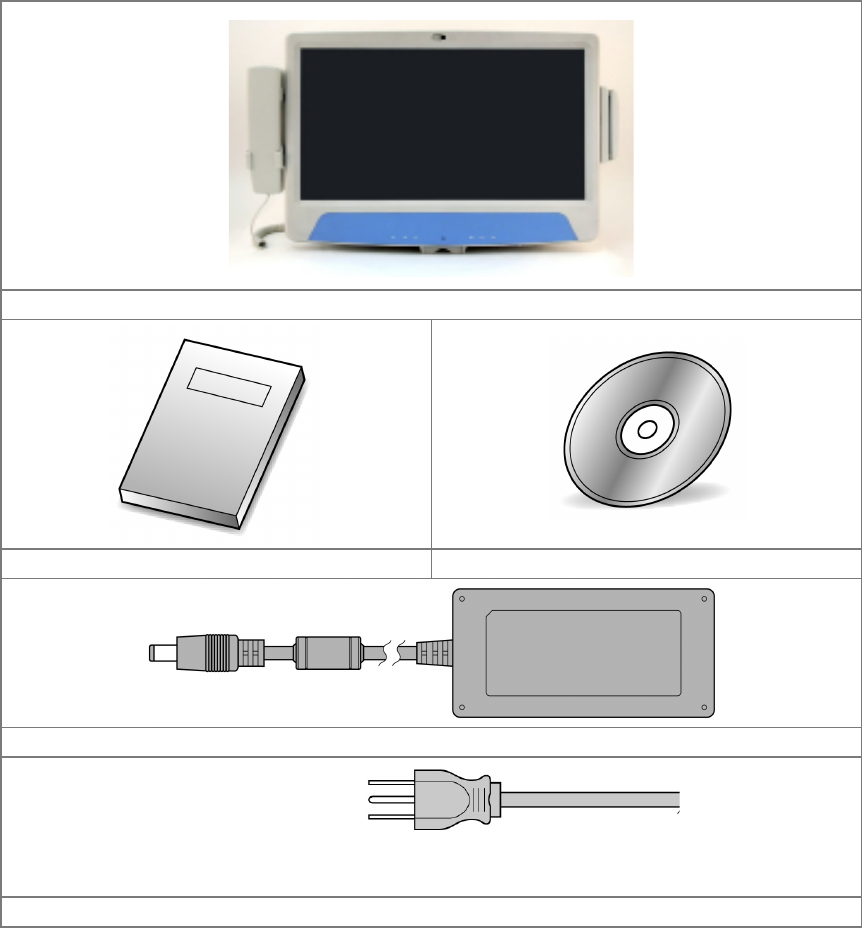
1
Item Check List1.
Standard Items
1-1.
● System
● Manual ● Driver CD
● Power Adapter
● Power Cable
Take the system unit out of the carton. Remove the unit from the carton by
holding it by the foam inserts. The following contents will be found:
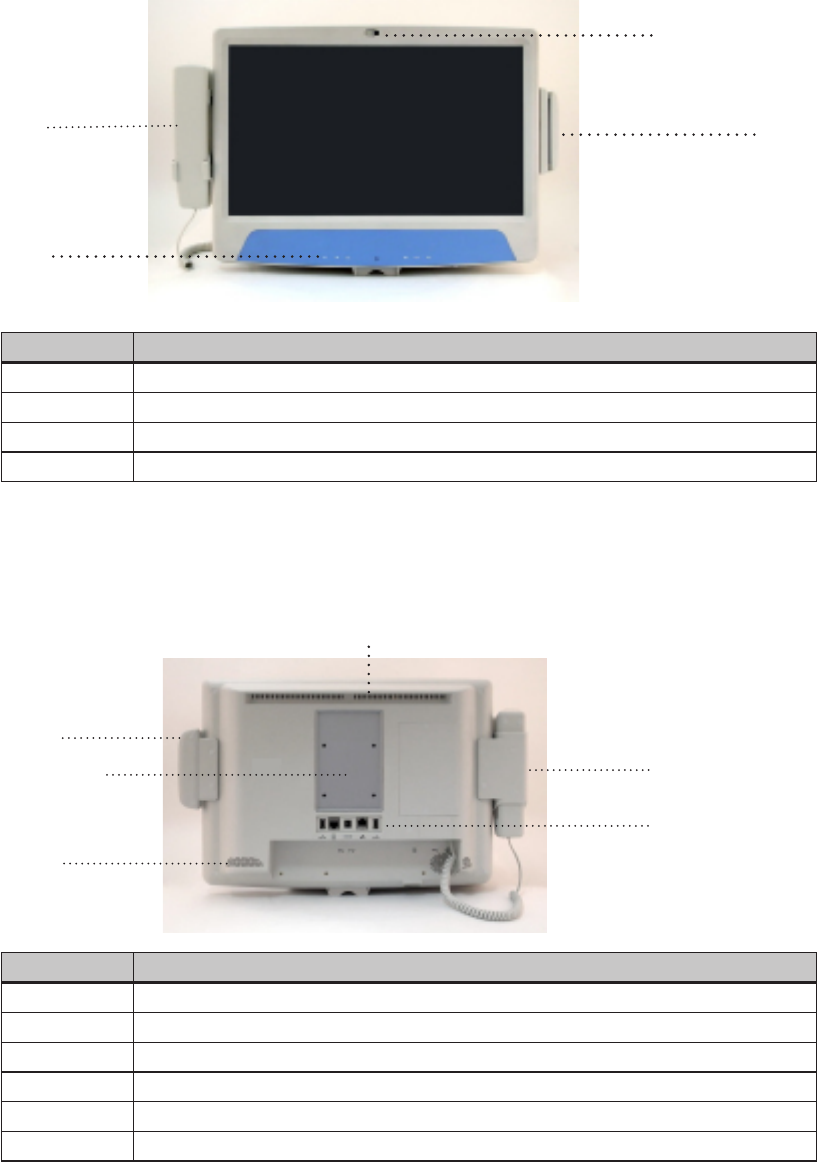
2
Item Description
a Camera
b TV Key Pad (Power, Volume and Channel button)
c * MSR Slot
d * Handset
System View2.
Item Description
e Ventilation
f VESA Holes
g Rear I/O (USBx2, DC-IN, RJ48, LAN Connector)
h * Handset cradle
i * MSR Slot
j Speaker
a
b
c
d
e
f
g
h
i
j
Front View
2-1.
Rear View
2-2.
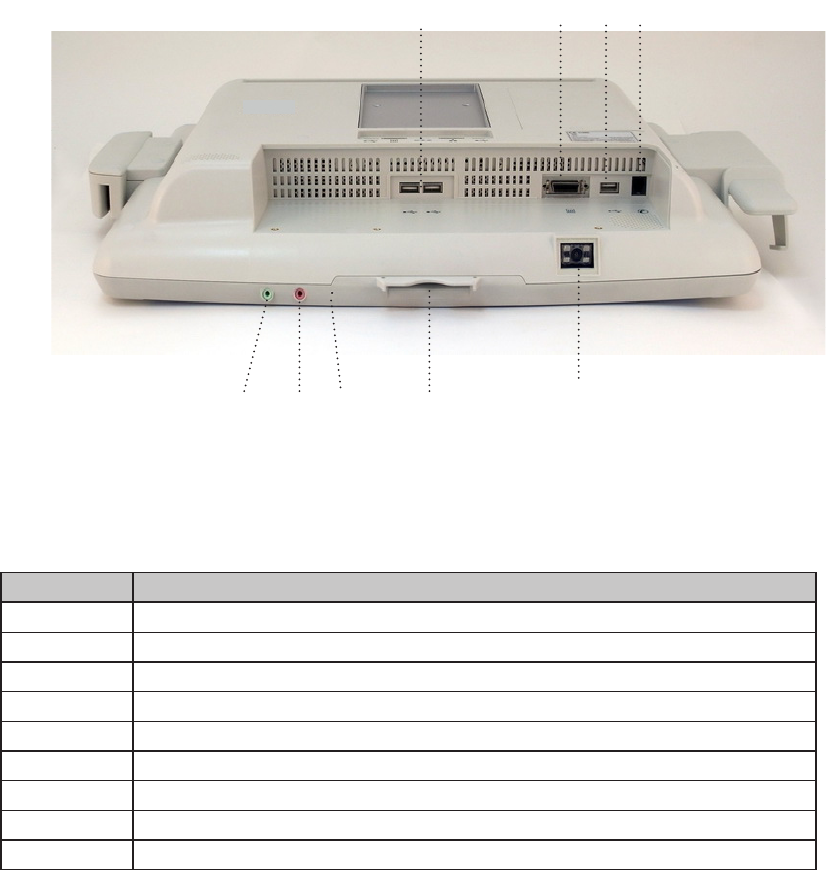
3
I/O Ports View
2-3.
Item Description
a USB x2
b SCSI Coonector
c USB x 1
d Phone Jack (RJ11)
e Audio Line-out
f Audio MIC-in
g Built-in MIC
h Smart Card Reader Slot
i * 2D Scanner
a b c d
e f ghi
Note: External equipment intended for connection to singnal input / output
or other connectors, shall comply with relevant UL standards (e.g. UL
60950-1 for IT equipment and UL 60601-1 / IEC 60601-1 series for medical
electrical equipment).)
Items with * asterisk mark can be added on when requested.
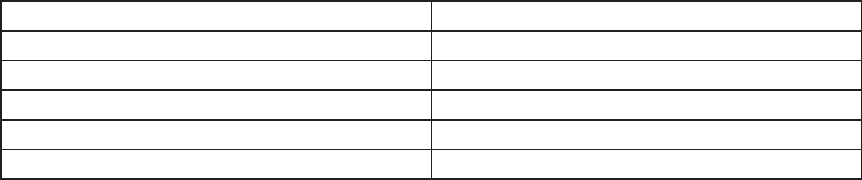
4
Item Description Number
Chipset Driver 3-2
VGA Drivers 3-3
Audio Drivers 3-4
LAN Drivers 3-5
POS Touch Drivers 3-6
B98 v1.1 Driver List
Driver Installation3.
Driver List
3-1.
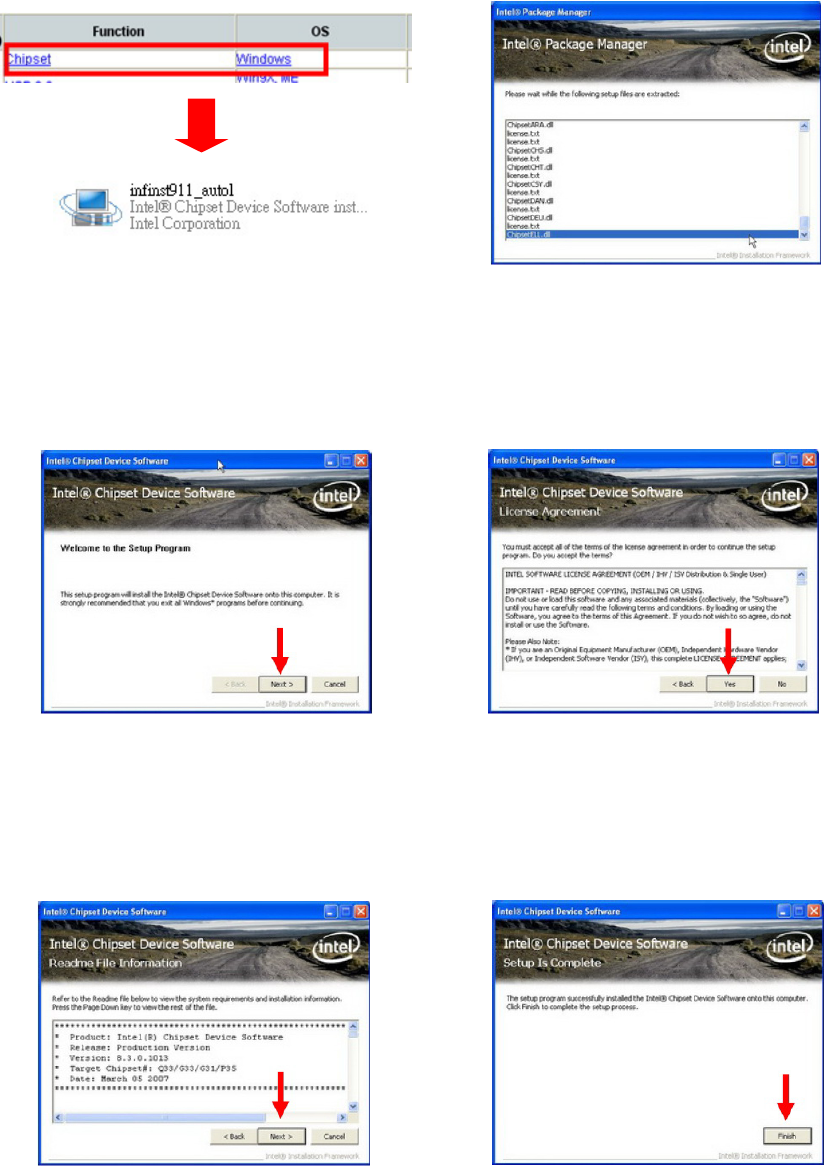
5
Driver List
3-1.
Chipset Driver Installation
3-2.
a. Click “Chipset” in the Driver List
menu of K938S B98. After entering
chipset menu, double click to run
<innst911_autol.exe>.
b. File are extracting.
c. Click the <Next> button on the
Welcome window.
d. Click <Yes> button to accept
the License Agreement.
e. Click <Next> button. f. Click <Finish> button to
complete the Setup.
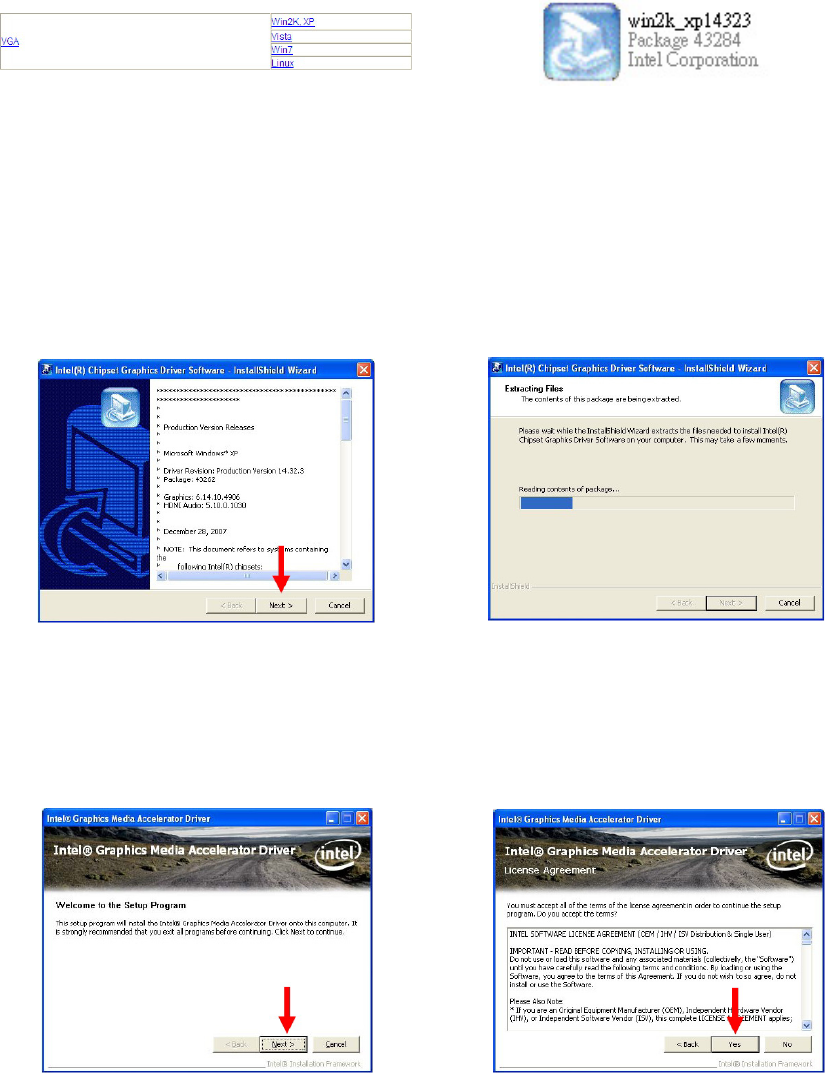
6
VGA Driver Installation
3-3.
a. Click <Win2K, XP> of “VGA”
section in the Driver List menu.
b. Double click <win2k_xp14323>
to run.
c. Click <Next> button to run the
InstallShield Wizard.
d. Files are extracting.
e. Click <Next> button to the
Setup menu.
f. Click <Yes> button to accept
the License Agreement.
The VGA drivers can be found in the attached driver CD. In this case "Win2K,
XP" is used as an example. The procedure might slightly differ depending on the
OS installed.
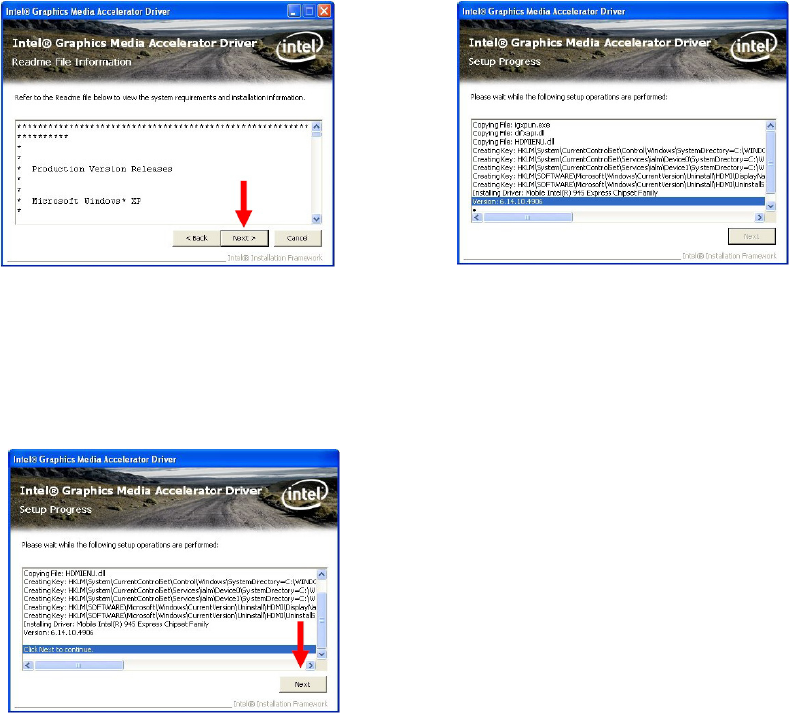
7
g. Click <Next>. h. Setup program is running.
i. Click <Next> to continue.
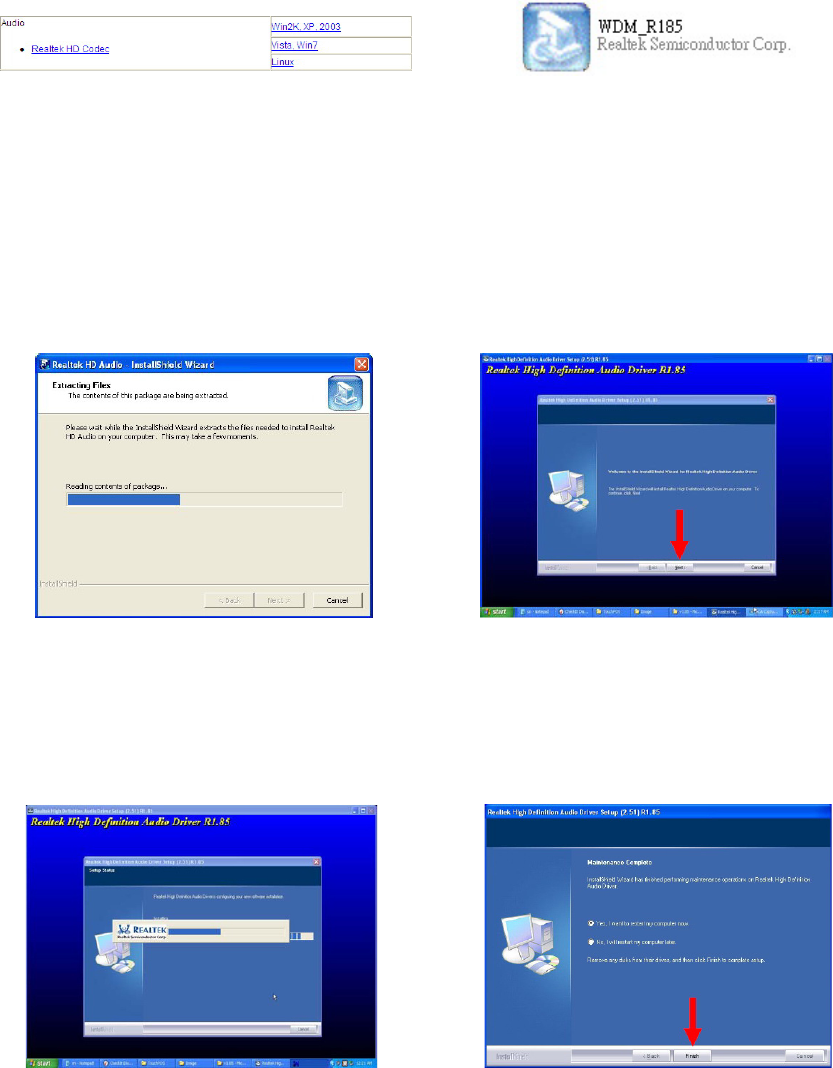
8
Audio Driver Installation
3-4.
a. Click <Win2K, XP, 2003> of
“Audio” section in the Driver List
menu.
b. Double click <WDM_R185.exe>
to run the InstallShield Wizard.
c. Files are extracting. d. Click <Next> to start the
InstallShield Wizard Setup Program.
e. Setup program is running. f. Select <Yes, I want to restart
this computer now>, then click
<Finish>.
The Audio drivers can be found in the attached driver CD. In this case "Win2K,
XP" is used as an example. The procedure might slightly differ depending on the
OS installed.
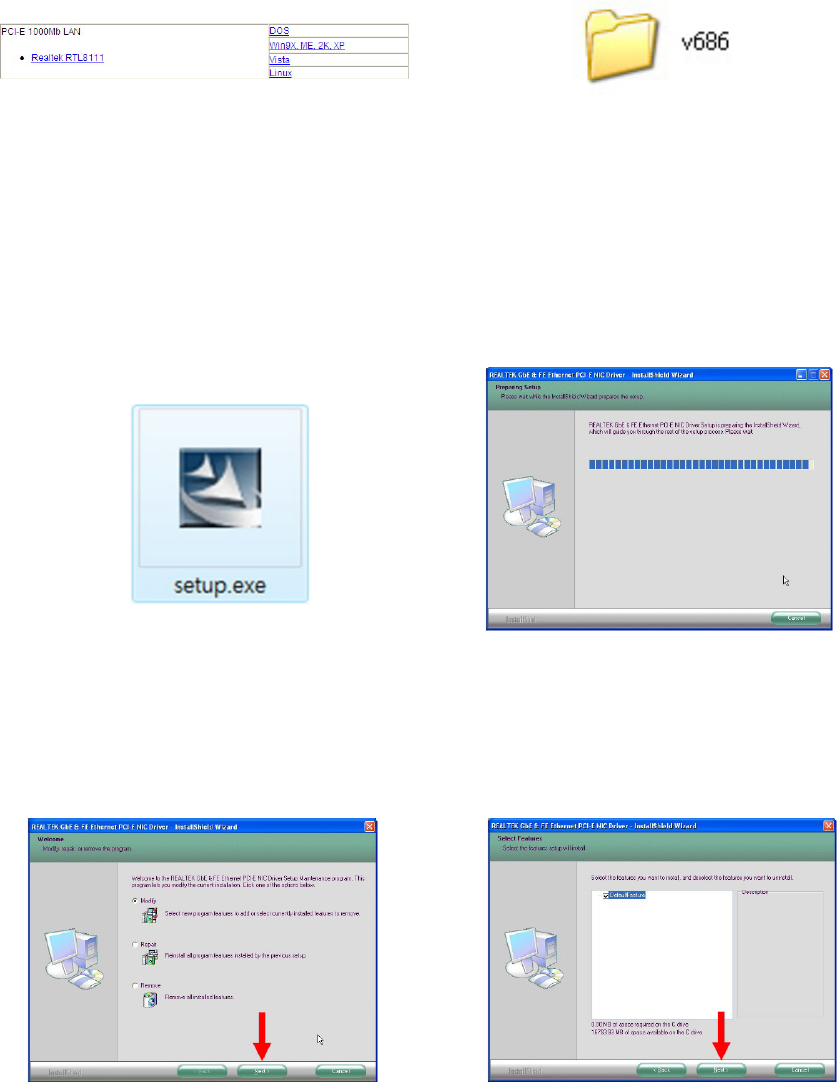
9
LAN Driver Installation
3-5.
a. Click <Win9X, ME, 2K, XP> of
“PCI-E LAN” section in the Driver List
menu.
b. Double-click <v686>.
c. Double-click <setup.exe> to
start installation.
d. InstallShield Wizard is
preparing the setup.
e. S e l e c t a n o p t i o n s f r o m
<Modify>, <Repair>, or <Remove>
and click <Next>.
f. Click <Next>.
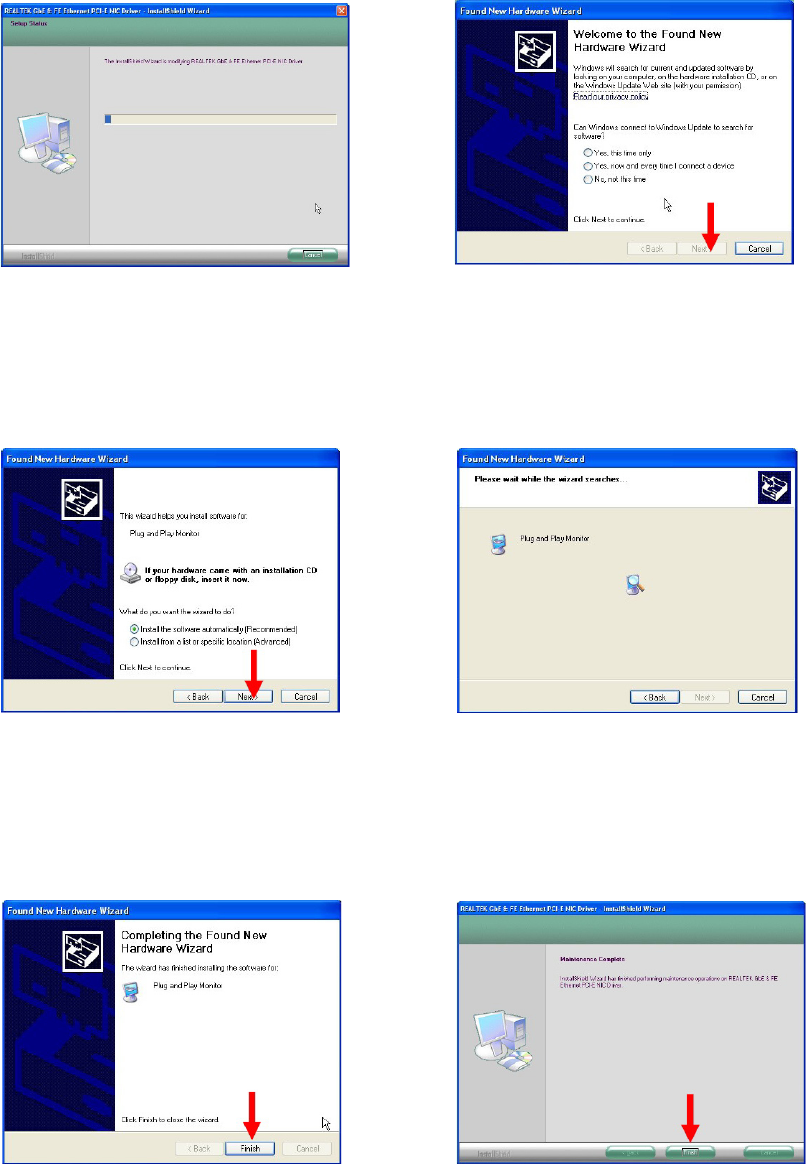
10
g. The Setup is running. h. S e l e c t a n o p t i o n i n t h e
Hardware Wizard dialog and click
<Next>.
i. Select <Install the software
automatically (Recommended)> and
click <Next>.
j. < F o u n d N e w H a r d w a r e
Wizard> is running.
k. Click <Finish> to complete the
<Found New Hardware Wizard>.
l. Click <Finish>.