FLYTECH TECHNOLOGY K936C43 Terminal Hardware System User Manual K936 C43 V1 0
FLYTECH TECHNOLOGY CO., LTD Terminal Hardware System K936 C43 V1 0
User manual
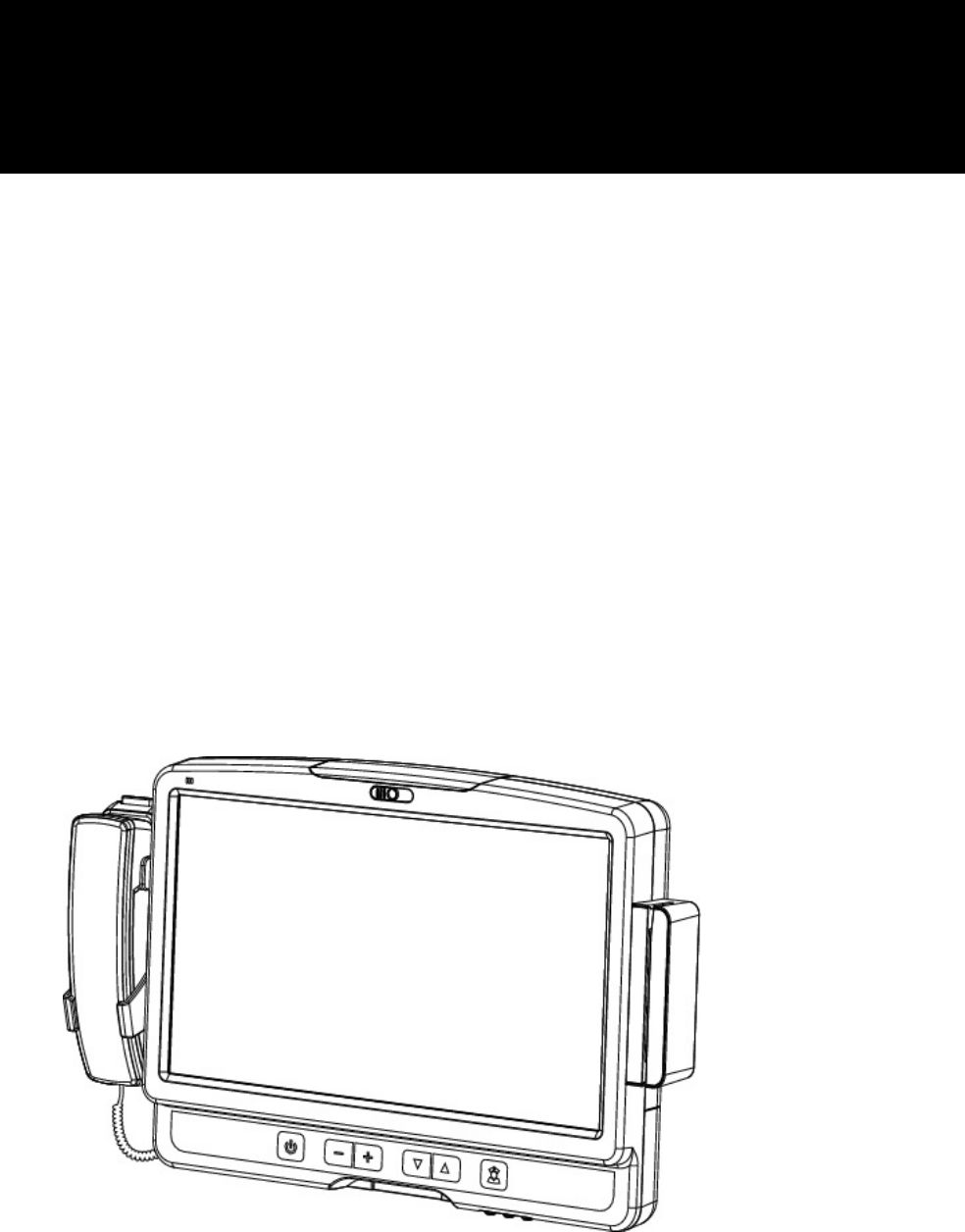
Version 1.0 June 2011
Bedside Terminal
Hardware System
User Manual
i
Copyright 2011 June
All Rights Reserved
Manual Version 1.0
Part Number: 3LMKK9360110
The information contained in this document is subject to change without notice.
We make no warranty of any kind with regard to this material, including, but not
limited to, the implied warranties of merchantability and fitness for a particular
purpose. We shall not be liable for errors contained herein or for incidental or
consequential damages in connection with the furnishing, performance, or use
of this material.
This document contains proprietary information that is protected by copyright.
All rights are reserved. No part of this document may be photocopied,
reproduced or translated to another language without the prior written consent
of the manufacturer.
TRADEMARK
Intel®, Pentium® and MMX are registered trademarks of Intel® Corporation.
Microsoft® and Windows® are registered trademarks of Microsoft Corporation.
Other trademarks mentioned herein are the property of their respective owners.
Safety
IMPORTANT SAFETY INSTRUCTIONS
1. To disconnect the machine from the electrial power supply, turn off the power
switch and remove the power cord plug from the wall socket. The wall socket
must be easily accessible and in close proximity to the machine.
2. Read these instructions carefully. Save these instructions for future reference.
3. Follow all warnings and instructions marked on the product.
4. Do not use this product near water.
5. Do not place this product on an unstable cart,stand,or table.The product may
fall, causing serious damage to the product.
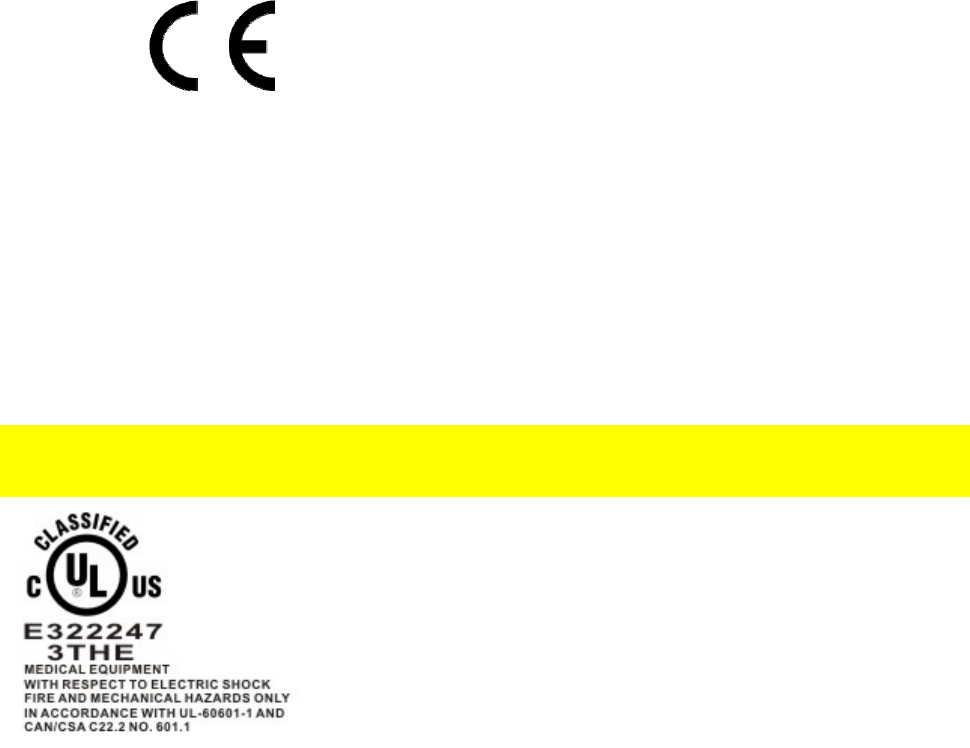
ii
6. Slots and openings in the cabinet and the back or bottom are provided for
ventilation;to ensure reliable operation of the product and to protect it from
overheating. These openings must not be blocked or covered.The openings
should never be blocked by placing the product on a bed, sofa, rug, or other
similar surface.This product should never be placed near or over a radiator or
heat register,or in a built-in installation unless proper ventilation is provided.
7. This product should be operated from the type of power indicated on the
marking label.If you are not sure of the type of power available, consult your
dealer or local power company.
8. Do not allow anything to rest on the power cord. Do not locate this product
where persons will walk on the cord.
9. Never push objects of any kind into this product through cabinet slots as they may touch
dangerous voltage points or short out parts that could result in a fire or electric shock. Never
spill liquid of any kind on the product.
CE MARK
This device complies with the requirements of the EEC directive
2004/108/EC with regard to “Electromagnetic compatibility” and
2006/95/EC “Low Voltage Directive”.
FCC
This device complies with part 15 of the FCC rules. Operation is subject to the
following two conditions:
(1) This device may not cause harmful interference.
(2) This device must accept any interference received, including interference that
may cause undesired operation.
UL
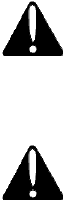
iii
This equipment has been tested and found to comply with the limits for a Class
B digital device, pursuant to part 15 of the FCC Rules. These limits are designed to provide
reasonable protection against harmful interference in a residential installation.
This equipment generates, uses and can radiate radio frequency energy and, if not installed
and used in accordance with the instructions, may cause harmful interference
to radio communications. However, there is no guarantee that interference will not occur
in a particular installation. If this equipment does cause harmful interference to
radio or television reception, which can be determined by turning the equipment off and
on, the user is encouraged to try to correct the interference by one or more of the following
measures:
—Reorient or relocate the receiving antenna.
—Increase the separation between the equipment and receiver.
—Connect the equipment into an outlet on a circuit different from that to which the receiver
is connected.
—Consult the dealer or an experienced radio/TV technician for help
CAUTION ON LITHIUM BATTERIES
There is a danger of explosion if the battery is replaced incorrectly. Replace only
with the same or equivalent type recommended by the manufacturer. Discard
used batteries according to the manufacturer’s instructions.
Battery Caution
Risk of explosion if battery is replaced by an incorrectly type.
Dispose of used battery according to the local disposal instructions.
Safety Caution
Note: To comply with IEC60950-1 Clause 2.5 (limited power sources, L.P.S)
related legislation, peripherals shall be 4.7.3.2 "Materials for fire enclosure"
compliant.
4.7.3.2 Materials for fire enclosures
For MOVABLE EQUIPMENT having a total mass not exceeding
18kg.the material of a FIRE ENCLOSURE, in the thinnest significant
wall thickness used, shall be of V-1 CLASS MATERIAL or shall pass
the test of Clause A.2.
For MOVABLE EQUIPMENT having a total mass exceeding 18kg
and for all STATIONARY EQUIPMENT, the material of a FIRE
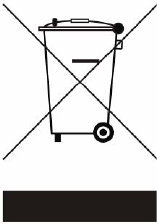
iv
ENCLOSURE, in the thinnest significant wall thickness used, shall
be of 5VB CLASS MATERIAL or shall pass the test of Clause A.1
LEGISLATION AND WEEE SYMBOL
2002/96/EC Waste Electrical and Electronic Equipment Directive on the
treatment, collection, recycling and disposal of electric and electronic
devices and their components.
The crossed dustbin symbol on the device means that it should not be disposed of
with other household wastes at the end of its working life. Instead, the device
should be taken to the waste collection centers for activation of the treatment,
collection, recycling and disposal procedure.
To prevent possible harm to the environment or human health from uncontrolled
waste disposal, please separate this from other types of wastes and recycle it
responsibly to promote the sustainable reuse of material resources.
Household users should contact either the retailer where they purchased this
product, or their local government office, for details of where and how they can
take this item for environmentally safe recycling.
Business users should contact their supplier and check the terms and conditions
of the purchase contract.
This product should not be mixed with other commercial wastes for disposal.

v
Revision History
Changes to the original user manual are listed below:
Version Date Description
1.0 June 2011 Initial release
vi
Table Contents
1 Item Checklist....................................7
1-1 Standard Items ..........................................................7
2 System View ......................................8
2-1 Front View .................................................................8
2-2 Rear View..................................................................9
2-3 I/O View...................................................................10
3 Driver Installation ............................ 11
3-1 Driver List ................................................................11
3-2 Chipset Driver Installation........................................12
3-3 VGA Driver Installation ............................................13
3-4 Audio Driver Installation...........................................16
3-5 10/100/1000Mb LAN Driver Installation...................17
3-6 POSTouch Driver Installation...................................18
4 System Assembly............................22
4-1 HDD Replacement...................................................22
5 Peripheral Installation.....................23
5-1 Phone Set Installation..............................................23
5-2 Arm Installation........................................................23
5-3 MSR Installation ......................................................24
6 Specification....................................25
7 Jumper Settings ..............................27
7-1 C43 V1.0 motherboard ............................................27
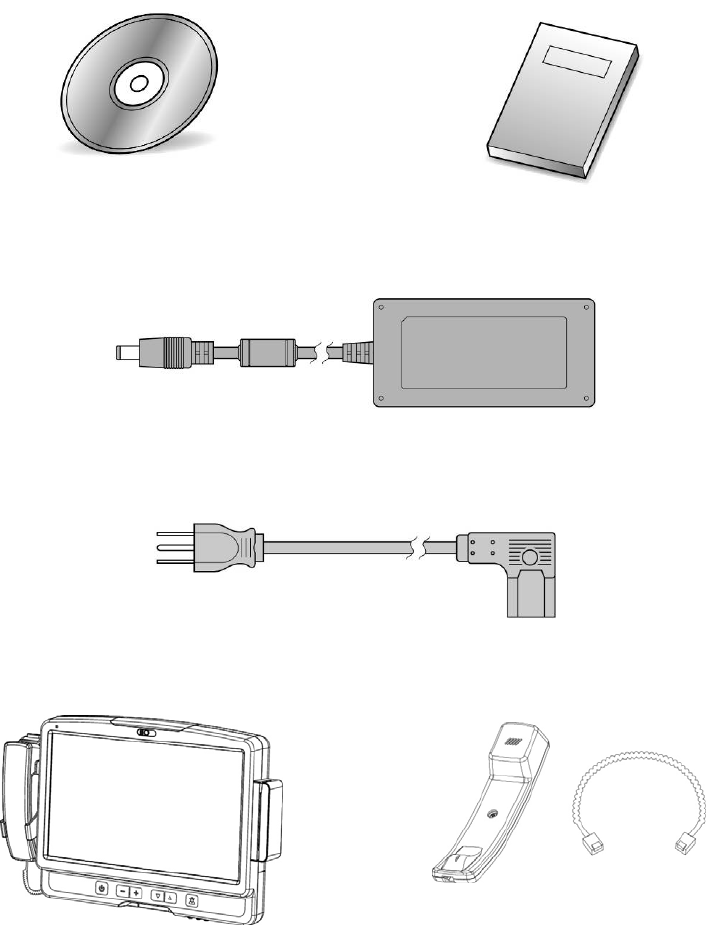
7
1 Item Checklist
Take the system unit out of the carton. Remove the unit from the carton by
holding it by the foam inserts. The following contents should be found in the
carton:
1-1 Standard Items
Driver CD Manual
Power Adapter
Power Cable
System Phone Module
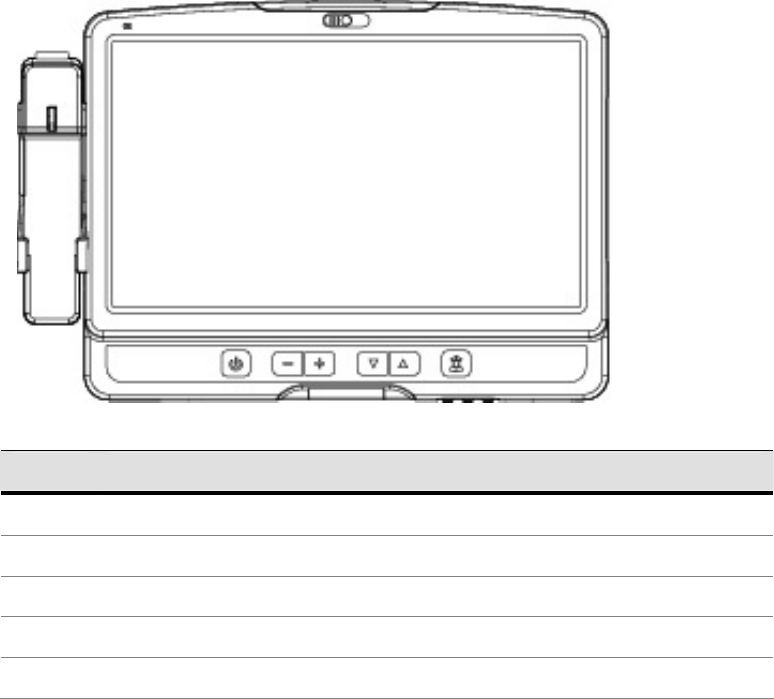
8
2 System View
2-1 Front View
Number Description
1 Build-in camera
2 Build-in Microphone
3 TV Key pad (power, volume, channel, and nurse call button)
4 Smart card reader slot
5 Phone set holder
①
②
③
④
⑤
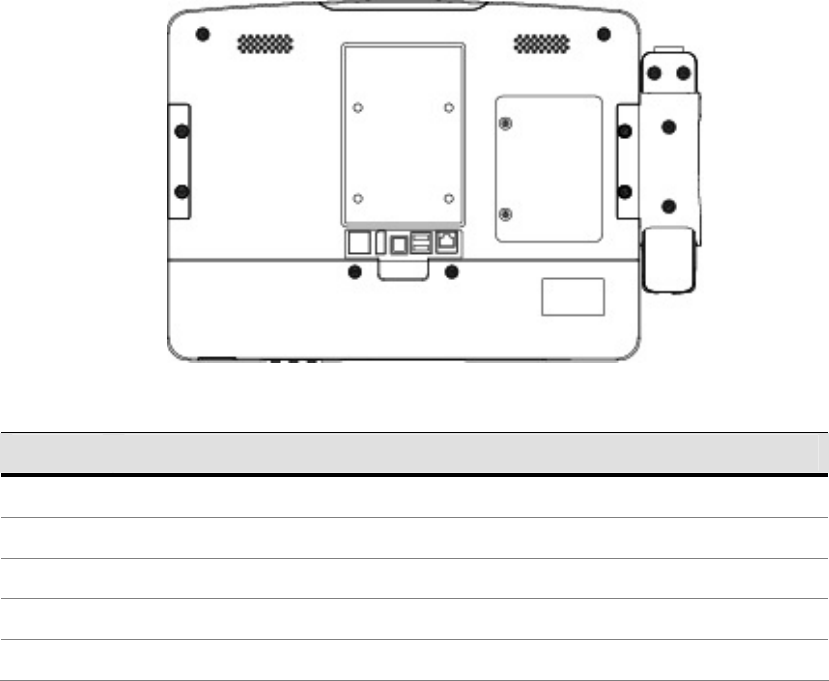
9
2-2 Rear View
Number Description
1 Speakers
2 VESA Holes
3 Rear I/O (from left to right: RJ48, USBx2, DC-IN, Display port , LAN Connector)
4 HDD door
5 MSR Slot (Option)
①
②
③
④
⑤
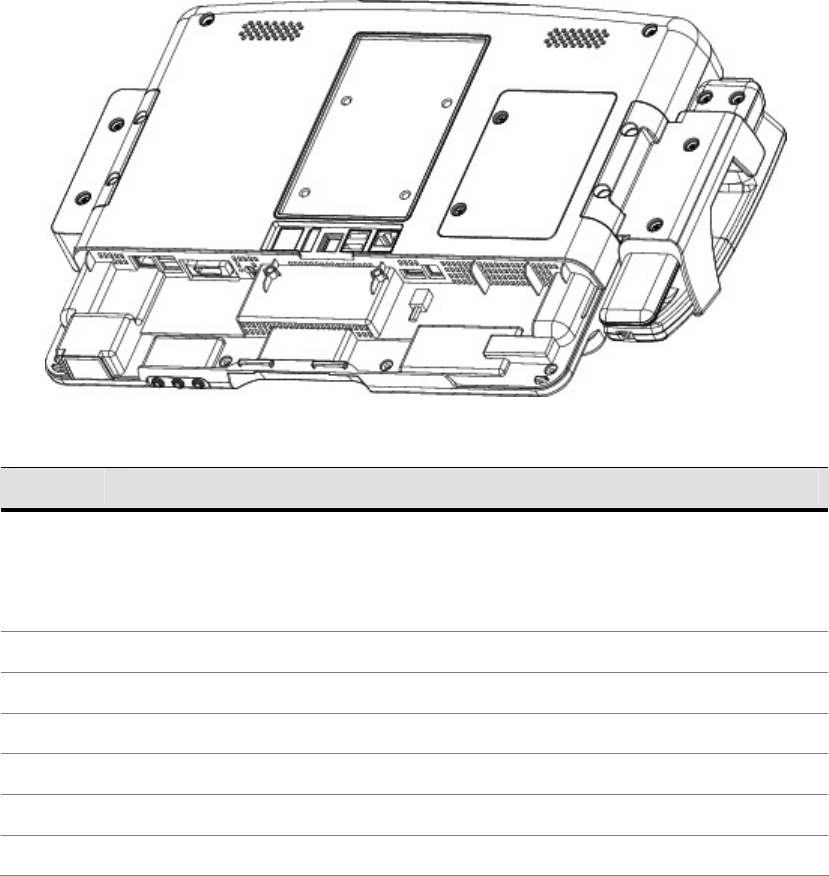
10
2-3 I/O View
Number Description
1 LAN (RJ45)
2 USB x 2
3 SCSI Connector
4 USB x 1
5 Phone Jack (RJ11)
6 Audio Line-out
7 Audio Line-in
8 Audio MIC-IN
9 RFID sensor
①
②
③ ④
⑤
⑥
⑦
⑧
⑨
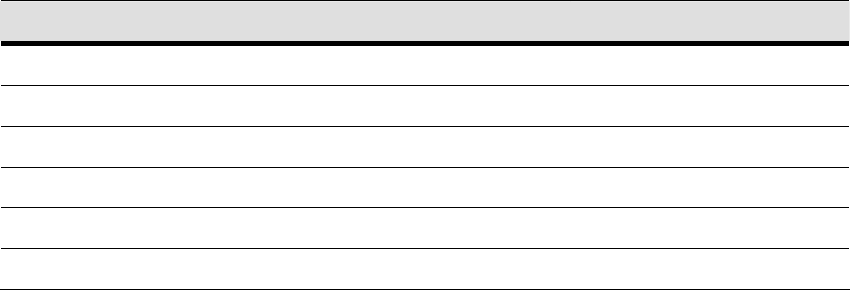
11
3 Driver Installation
3-1 Driver List
C43 Driver List
Folder/File File Description
<CD>:\ K936_C43.htm Driver List
<CD>:\COMMON\INTEL\Chipset\i9xx Chipset Driver
<CD>:\COMMON\INTEL\VGA\GMA3150 VGA Driver
<CD>:\COMMON\Audio\Realtek_HD_Codec-AEC_enable Audio driver with AEC enable
<CD>:\COMMON\ POS_Touch POSTouch Driver
<CD>:\COMMON\Lan_driver\Intel 10/100/1000Mb LAN Driver
-The following procedures are for Windows 2000/XP, other platforms are similar.
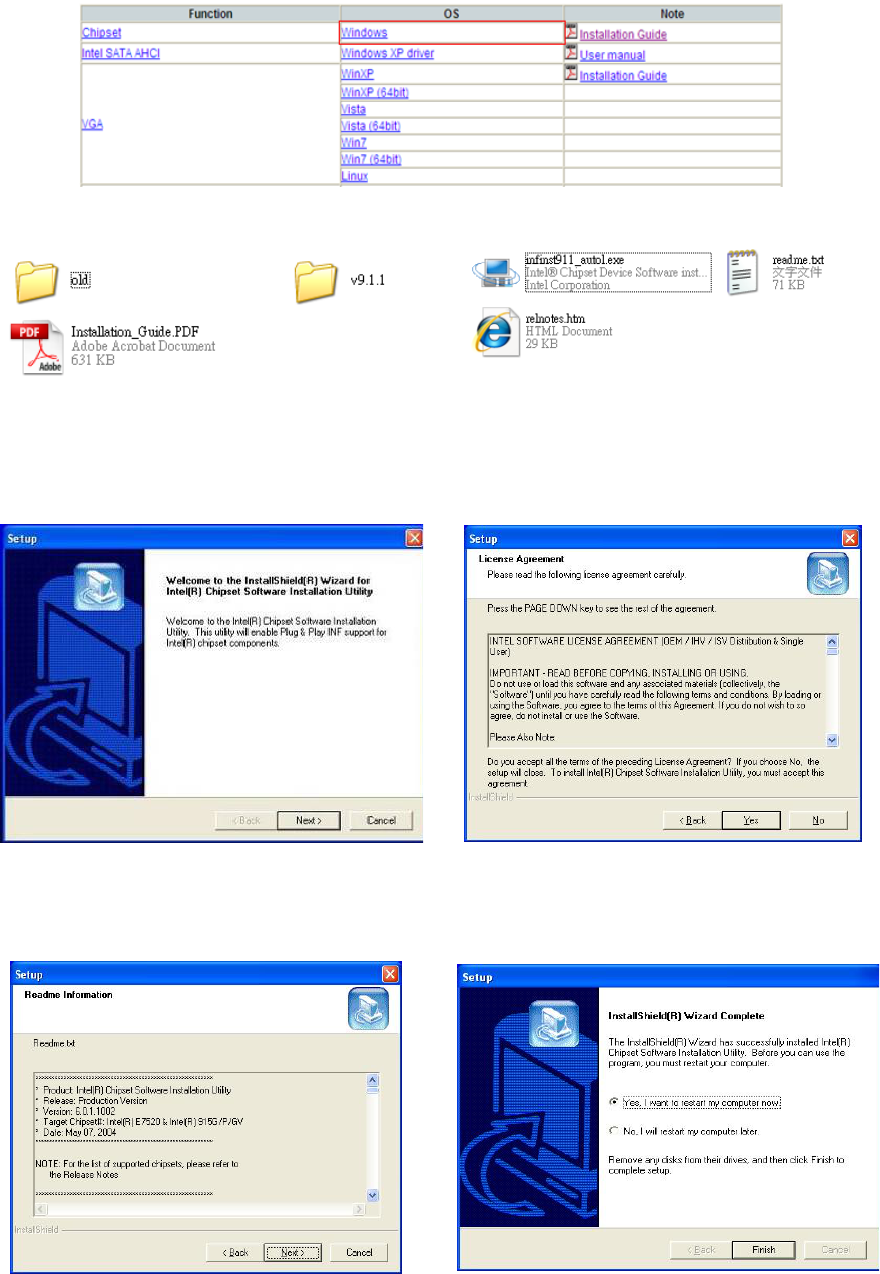
12
3-2 Chipset Driver Installation
a. Click “Windows” in the Driver List menu of K936 C43 and then doule-click “v9.1.1”
b. Double-click “infinsts911_autol.exe” on the My computer window.
c. Click the “Next” button on the Welcome
window.
d. Click the “Yes” button on the License
Agreement window.
e. Click the ”Next” button on the Readme
Information window.
f. Click the “Finish” button and restart your
system.
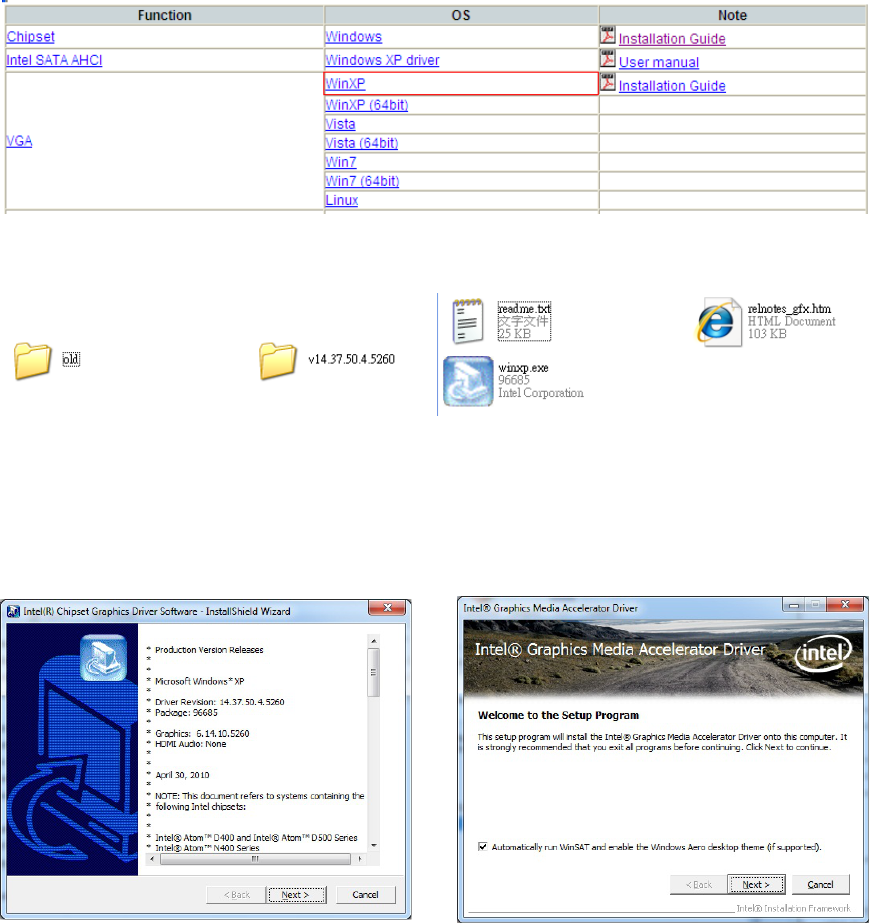
13
3-3 VGA Driver Installation
a. Click “WinXP” of “VGA” section in the Driver List menu and then double-click
“v14.37.50.4.5260”
b. Double-click “winxp.exe” on the My computer window..
c. Click the “Next” button on the Intel(R)
Chipset Graphics Driver Software-
Install Shield(R) Wizard dialog.
d. Click the “Next” button on the Intel(R)
Graphics Media Accelerator Driver
dialog.
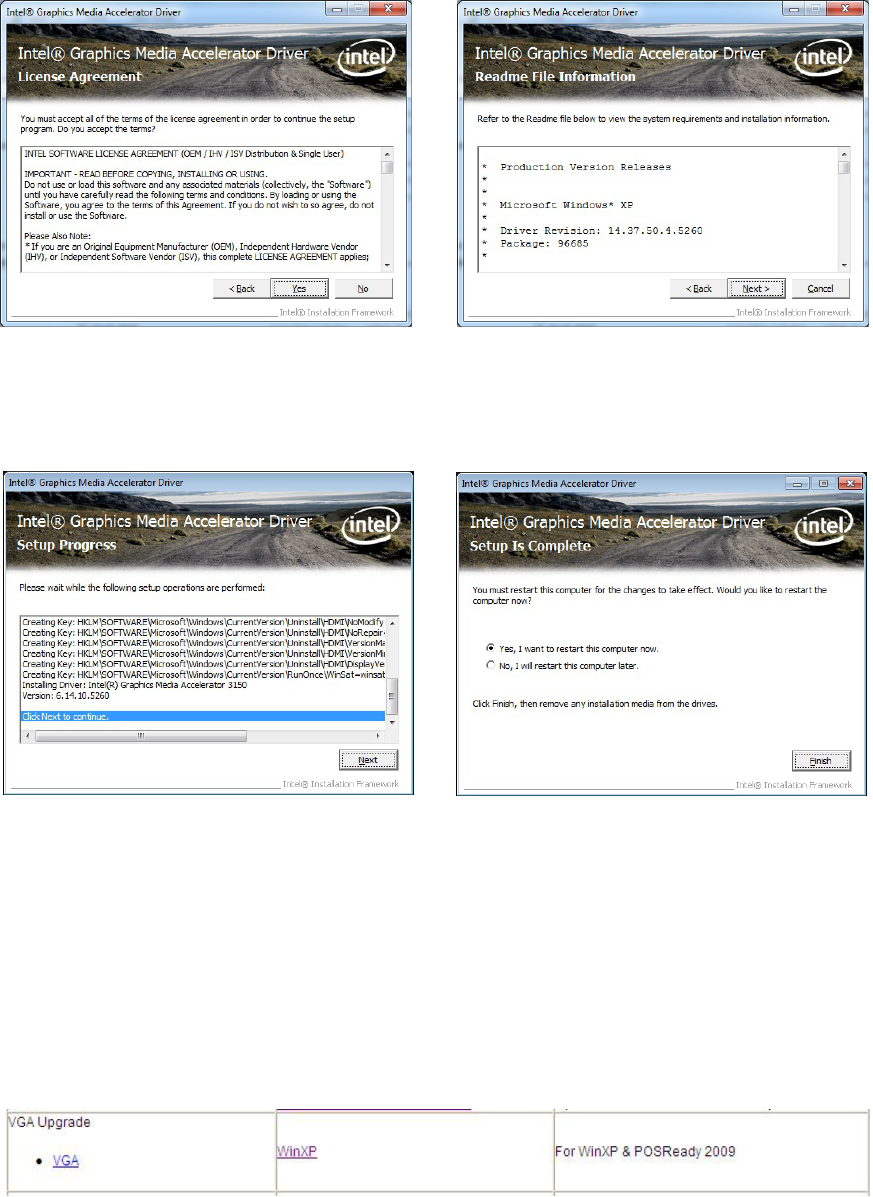
14
e. Click the “Yes” button on the Intel(R)
Graphics Media Accelerator Driver
dialog.
f. Click “Next” button on the Intel(R)
Graphics Media Accelerator Driver
dialog.
g. Click “Next” button on the Intel(R)
Graphics Media Accelerator Driver
dialog.
h. Select “Yes, I want to restart my
computer now” and click the “Finish”
button on the Intel(R) Graphics Media
Accelerator Driver dialog.
For WinXP and POSReady 2009 upgrade
a. Click “WinXP” of “VGA” section in the Driver List menu.
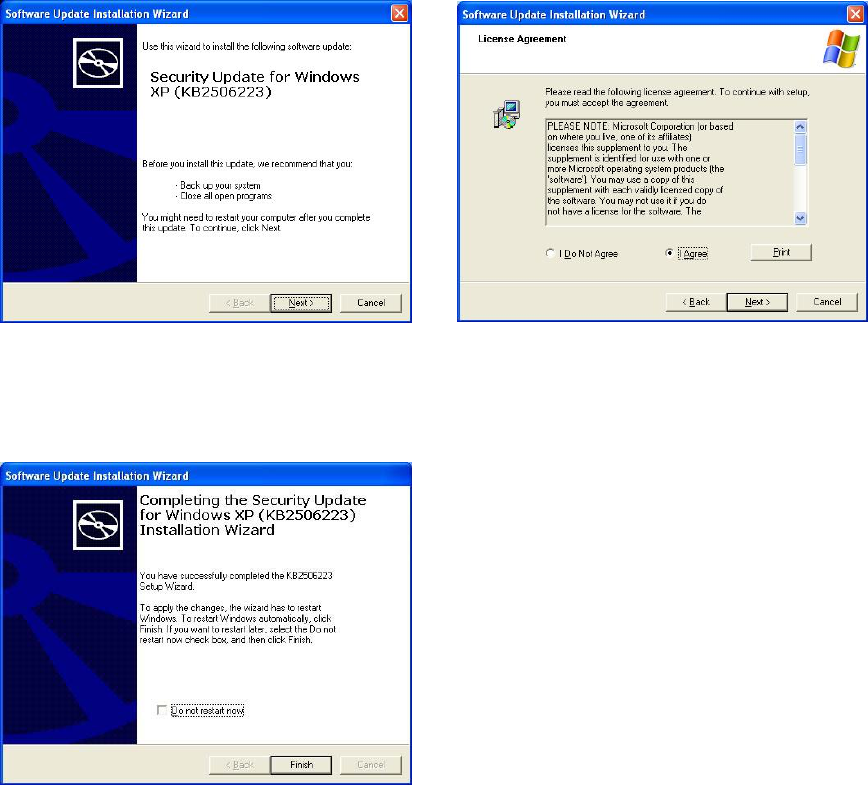
15
b. Click the “Next” button on the Software
Update Installation Wizard dialog.
c. Click “I Agree” and click “Next”
button on the Software Update
Installation Wizard dialog.
d. Click the “Finish” button on the
Software Update Installation Wizard
dialog to restart your system.
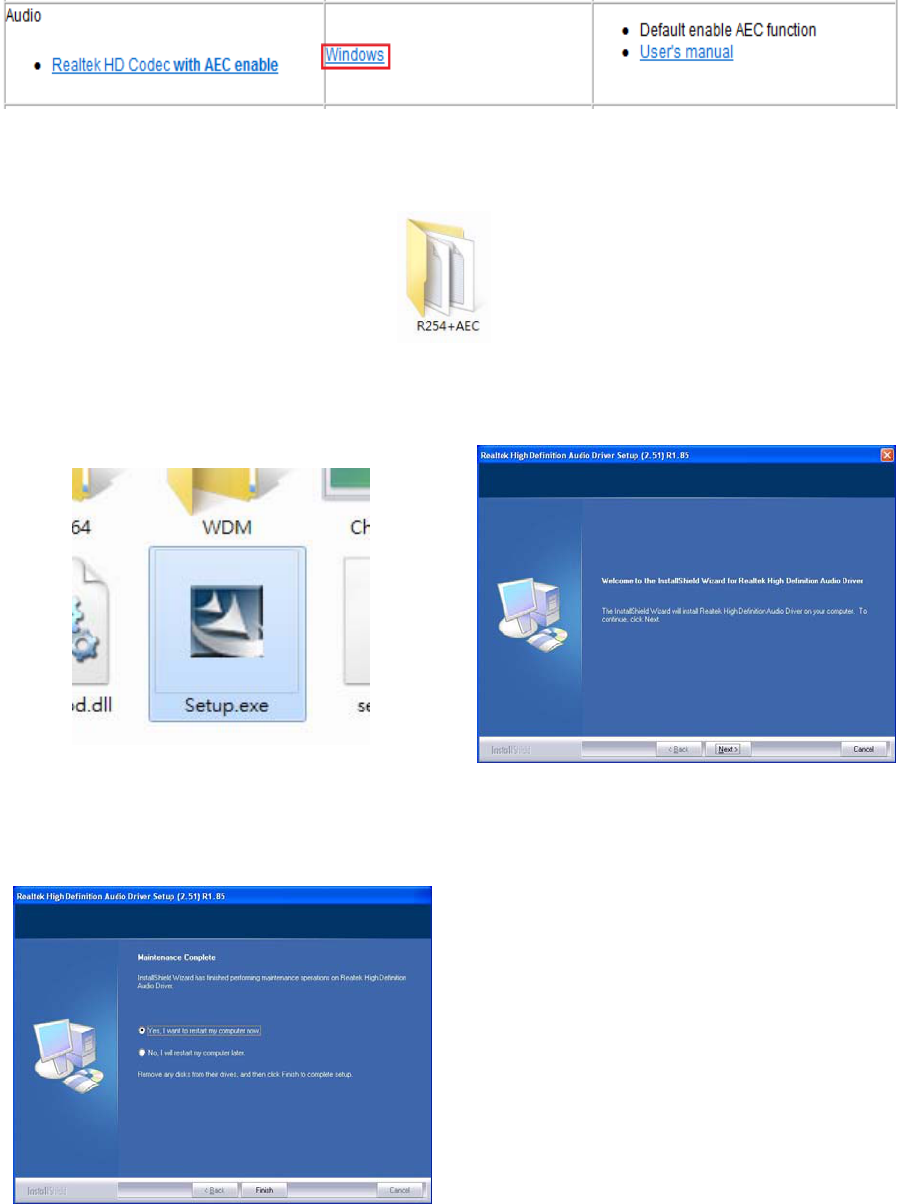
16
3-4 Audio Driver Installation
a. Click “Windows” of the “Audio” section in the Driver List menu.
b. Double-click R254+AEC” on the My Computer window.
c. Double-click “Setup.exe” on the My
Computer window. d. Click “Next” button on the Realtek
Audio Setup window.
e. Click “Finish” button on the Realtek
Audio Setup window.
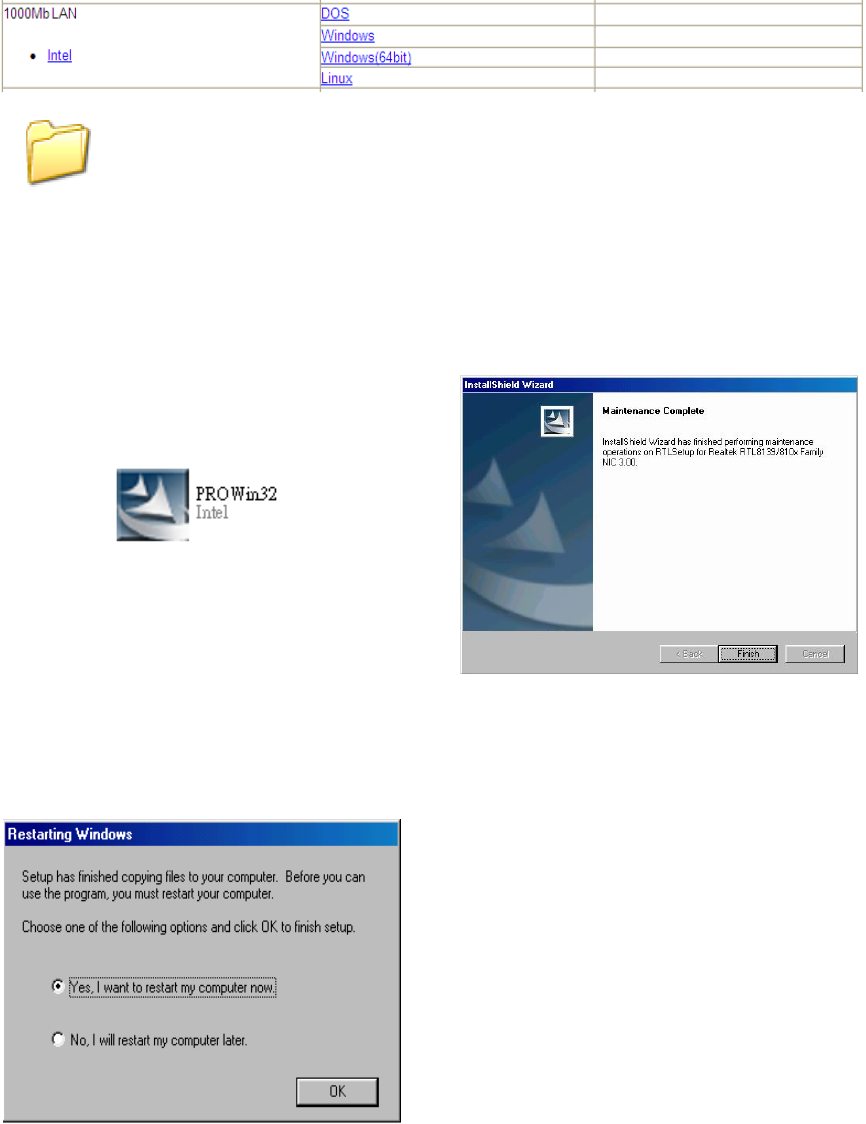
17
3-5 10/100/1000Mb LAN Driver Installation
a. In the “intel” section, click on “Windows” and click on “Alpha”
b. Double-click “v15.6”
c. Double-click Setup.exe d. Click the Finish button on the
Maintenance Complete window.
e. Click the OK button and restart your
system.
v15.6
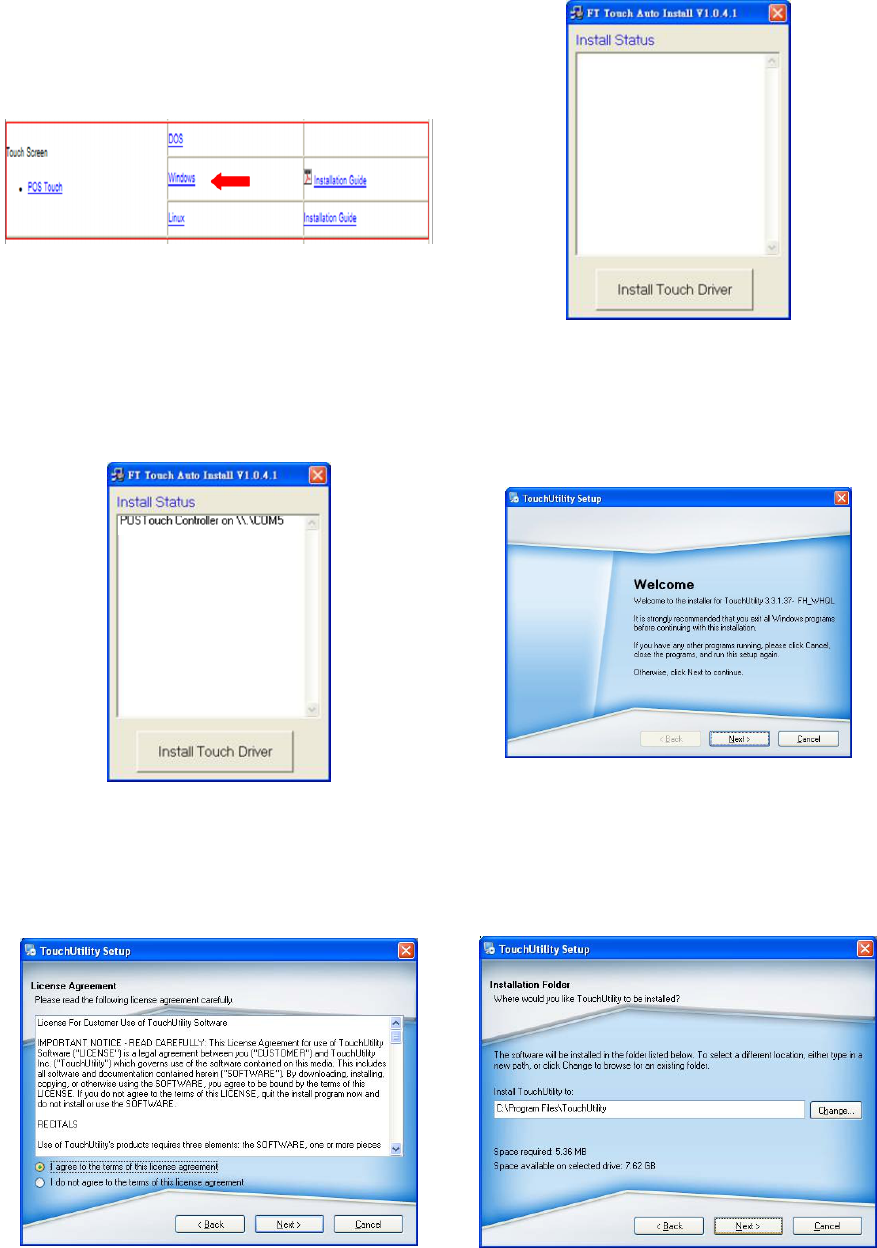
18
3-6 POSTouch Driver Installation
a. In the “Touch Screen auto…” section,
click “Windows”. b. Click “Install Touch Driver” on “FT
Touch Auto Install V1.0.4.1” window to
detect the touch type in your system.
c. “FT Touch Auto Install” program will
detect what touch type and interface
being installed on the system.
d. Click ”Next”.
e. Select ”I agree…” and click ”Next”. f. Select the installation folder for the
touch utility driver and click ”Next”.
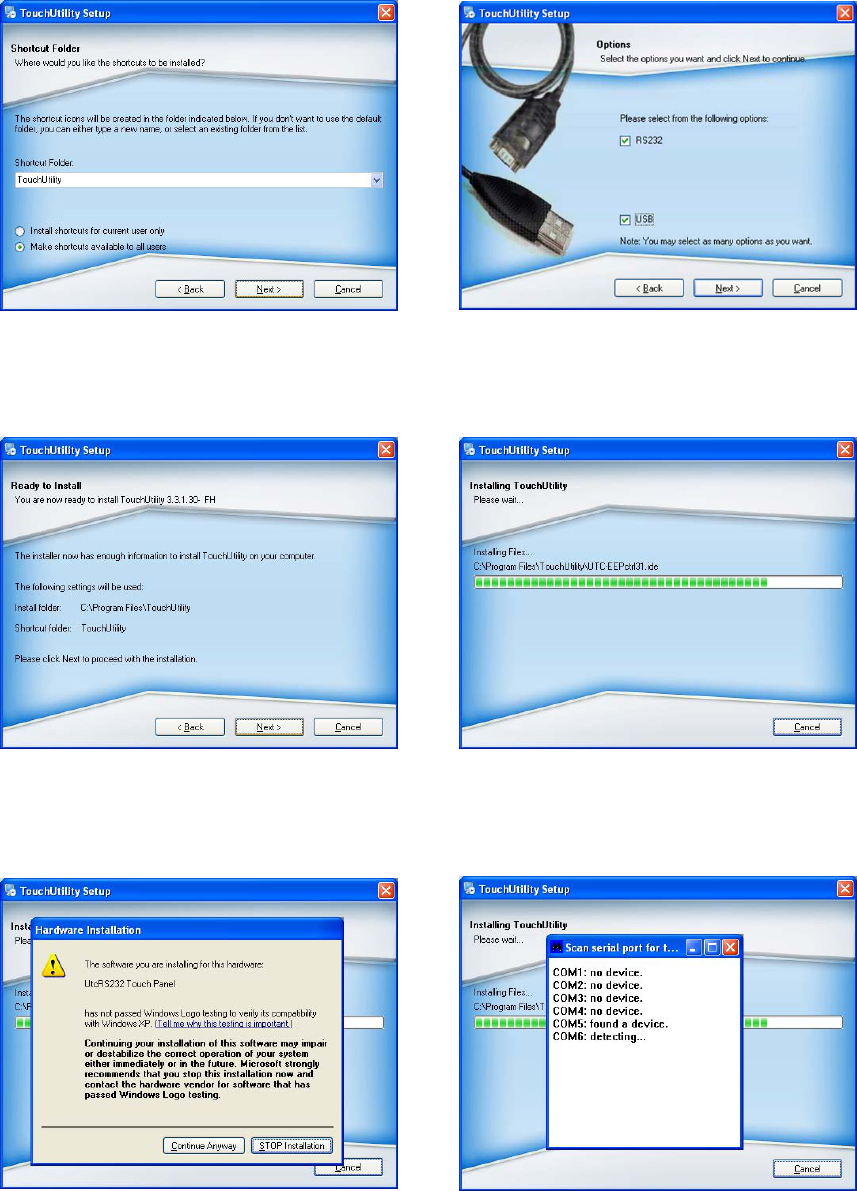
19
g. Select the shortcut folder for the touch
utility driver and click ”Next”. h. Click ”Next”.
i. Click ”Next”. j. The computer is installing the touch
driver
k. Click ”Continue Anyway” button. l. The serial ports are scanned for a
touch device. The Touch panel is on
COM5.
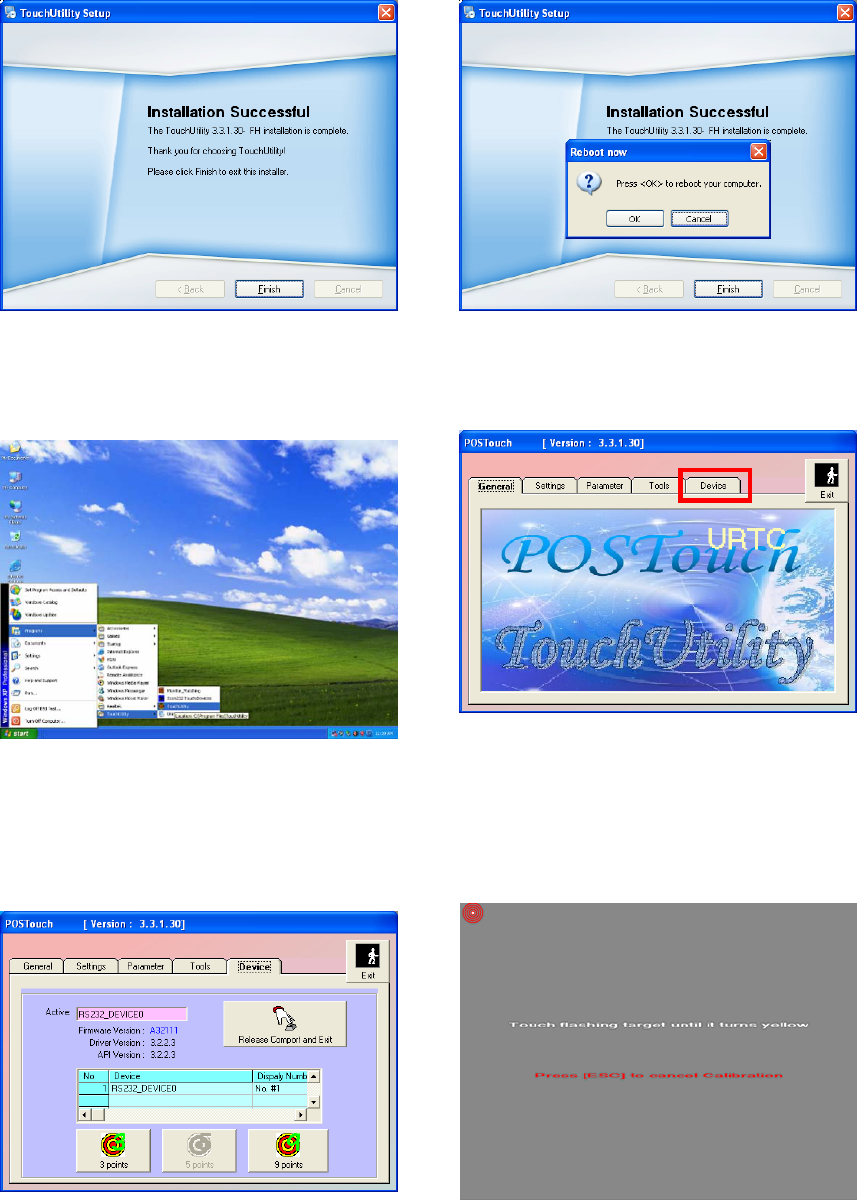
20
m. Click ”Finish”. n. Click ”OK” to restart the computer and
finish the touch utility installation.
o. The computer has restarted. Click on
the ”Start” button, select “Programs”,
then select ”Touchutility”.
p. Select the Device tab.
q. Click on the 3 points or the 9 points
calibration button. r. Follow the instructions on the screen
to do the calibration of the touch panel
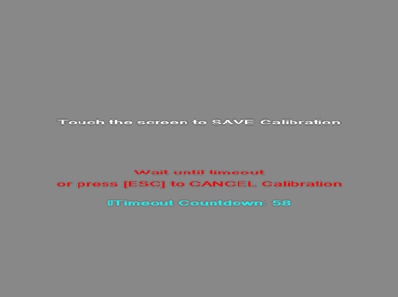
21
s. Touch anywhere on the screen to save
the calibration.
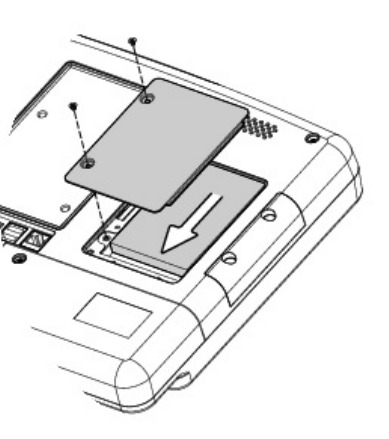
22
4 System Assembly
4-1 HDD Replacement
a. Find the HDD door at the rear right side of the system and loosen the
screws(x2)
b. To replace the HDD, push the HDD outwards as picture shown.
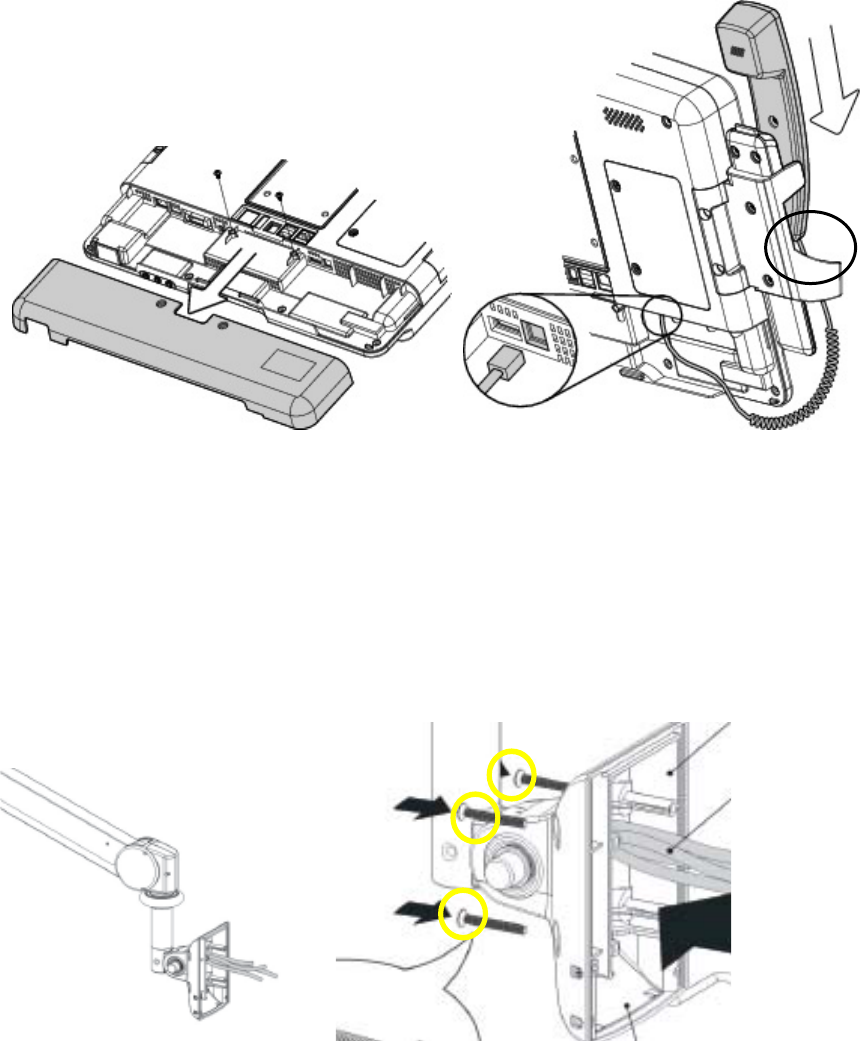
23
5 Peripheral Installation
5-1 Phone Set Installation
a. Loosen the screws(x2) to open the cable cover.
b. Slide the phone module into the phone set holder and connect the phone
cable to the connector on the phone module.
c. Connect the other end of the phone cable to the connector on the system.
5-2 Arm Installation
a. Connect the cables to the system
b. Tighten the screws(monitor screwx4)
Note: Only use concrete walls to fix the Arm (and wall box) to.
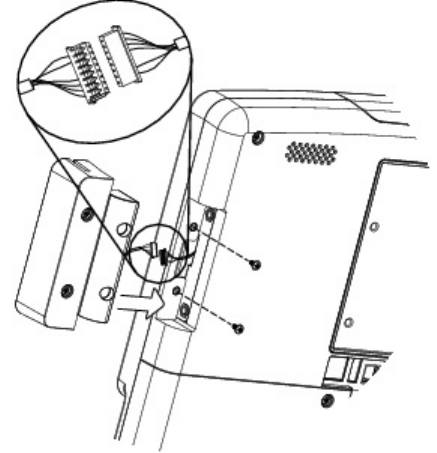
24
5-3 MSR Installation
a. Connect the MSR cable to connector to the on system side.
b. Fasten screws(x2) to secure the module.
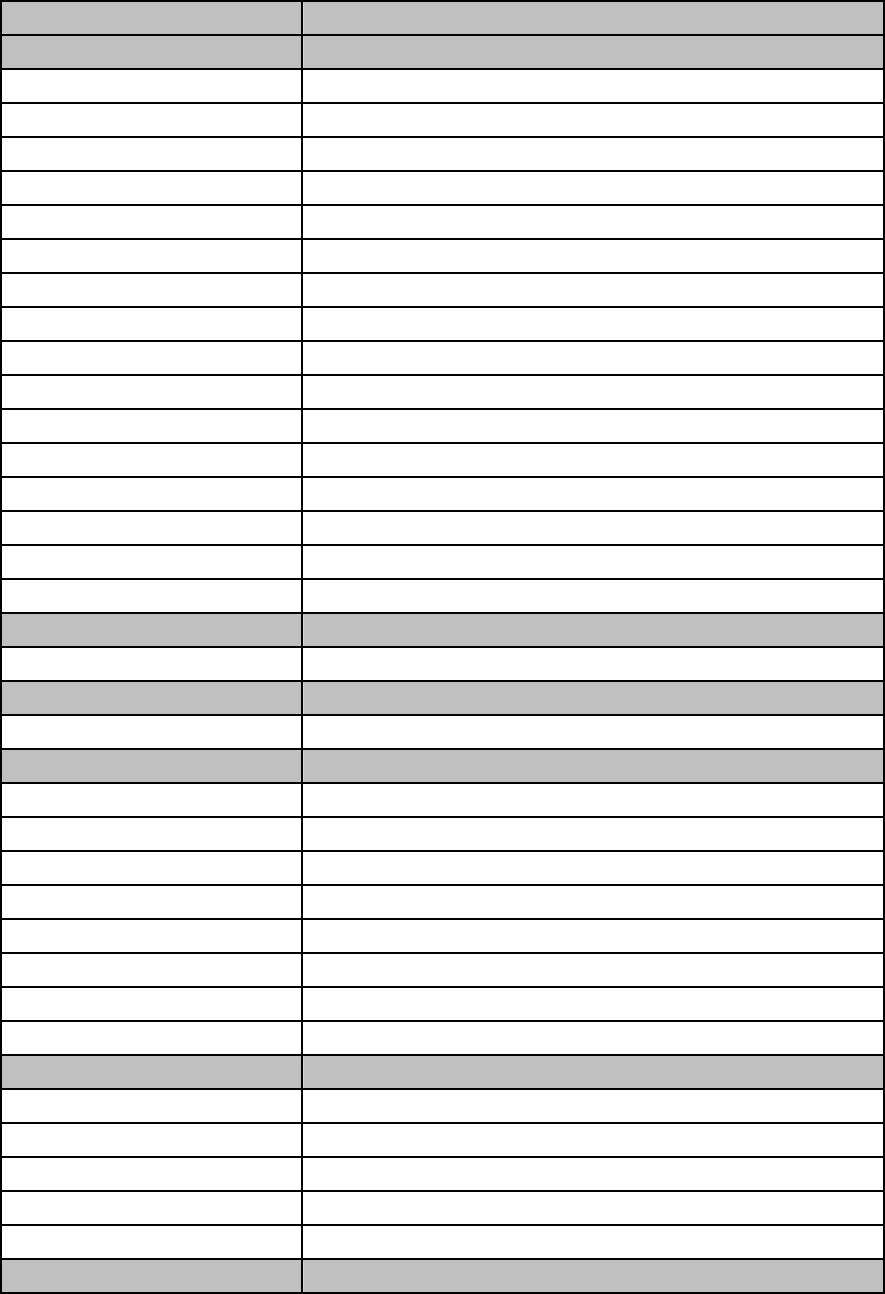
25
6 Specification
Model K936
Motherboard C43 V1.0
CPU Intel pineview D525 1.8G L2 1M, Dual core
Core Logic CPU with Graphic built-in + ICH 8M
System Memory 2 x DDR3 DIMM up to 4GB FSB800Mhz
Graphic Memory Intel GMA 3150 share system memory 256MB
LAN controller / phy Intel WG82583V / Intel WG82567V
Audio controller Realtek ALC 662-GR HD codec
I/O controller Winbond W83627UHG
BIOS AMI
LVDS Interface Mstar TSUMU18ER-1
Touch controller Idealtek local touch (RS232)
Touch True flat- 5 wire-RS232 / DMR-USB
Watch Dog Timer Hardware WDT
2nd VGA Display port connector
Display size 15.6"
Resolution 1366 X768
Brightness 250 nits
Storage
HDD 1x 2.5" SATA HDD, pSSD
Expansion
Mini PCIe 2 x PCI-e full size slot for video decoder card / RCA module
Buttom I / O
Power button 1
Handset 1xRJ11(4 pin)
Remote 1x SCSI 26pin,
USB 3 (USB 2.0)
LAN (2nd LAN) 1xRJ45 (with 100/1000,LED indicator)
Reset button 1, button can be pressed by probe
MIC-in 1(Auto-detect, GPIO), in external IO
Line-out 2(Auto-detect, GPIO), in external IO
Vertical I / O
Power DC Jack
USB 2 (USB 2.0)
LAN 1 x RJ 45 (with 100/1000)
2nd Display 1 x Display port
Nurse call 1 x RJ 48
Membrane
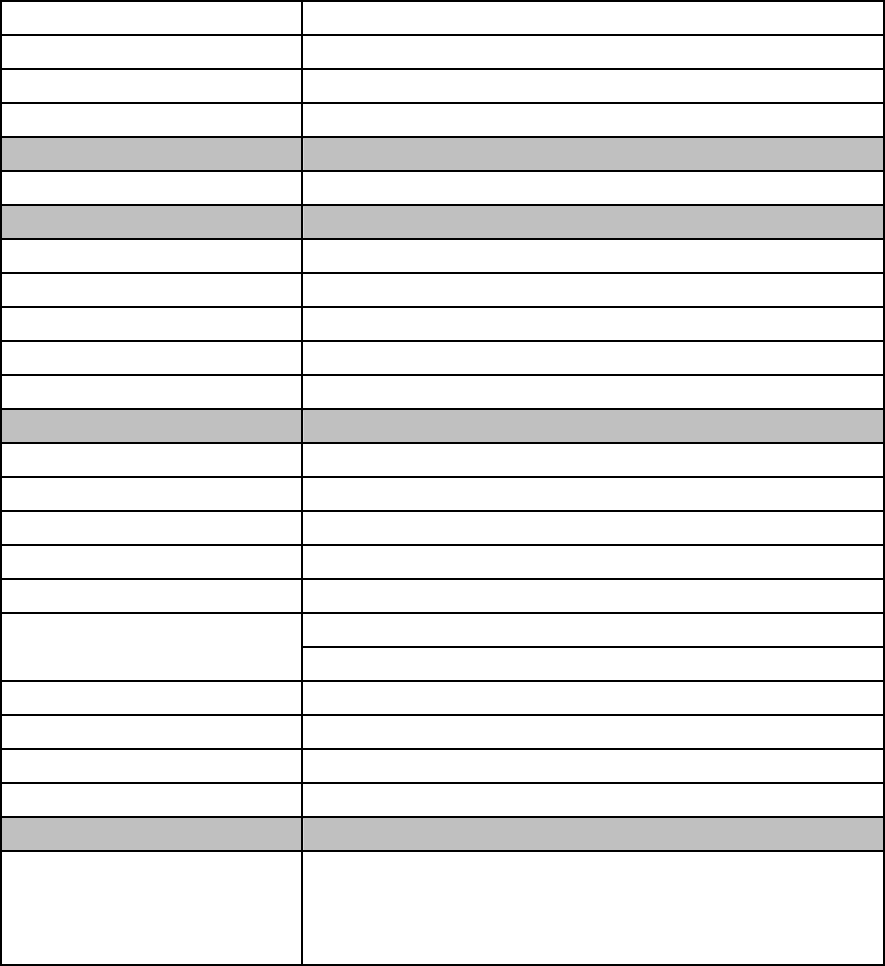
26
Power button 1xpower button(GPIO)
Channel adjustment 1xChannel up, 1xChanngel down(GPIO)
Volume 1xvolume up, 1xvolume down(GPIO)
Nurse call 1x Nurse call (GPIO)
Certificate
EMC & Safety FCC Class B, CE, LVD / UL 60950 / UL 60601
Environment
Operating Temperature 0°C ~ 35°C (32°F ~ 104°F)
Storage Temperature -20°C ~ 55°C (-4°F ~ 140°F)
Operating Humidity 20% - 80% RH non condensing
Storage Humidity 20% - 85% RH non condensing
Weight 4 kg (without handset / cradle)
Communication & peripherals
Build in Microphone In left side of Web cam with GPIO
TV Tuner (Analog RCA,optional) RCA connector
Smart IC card reader Comply with ISO 7816-1,2,3,T=1 and T=0 protocol
RFID module Internal USB connection
MSR (optional) 3 track (PS2)
Handset module
VOIP phone Cradle, mechanical switch
Webcam 1.3M web cam(USB) with web cam door
Bedside light blue color
Video decoder card mini PCIe video decorder card
2D scanner(Optional) 2D scanner
Operating System
OS Support
Windows® XP Professional, Windows Embedded POSReady
2009, Windows XP Embedded, Windows XP Professional
for Embedded, Windows 7, Linux
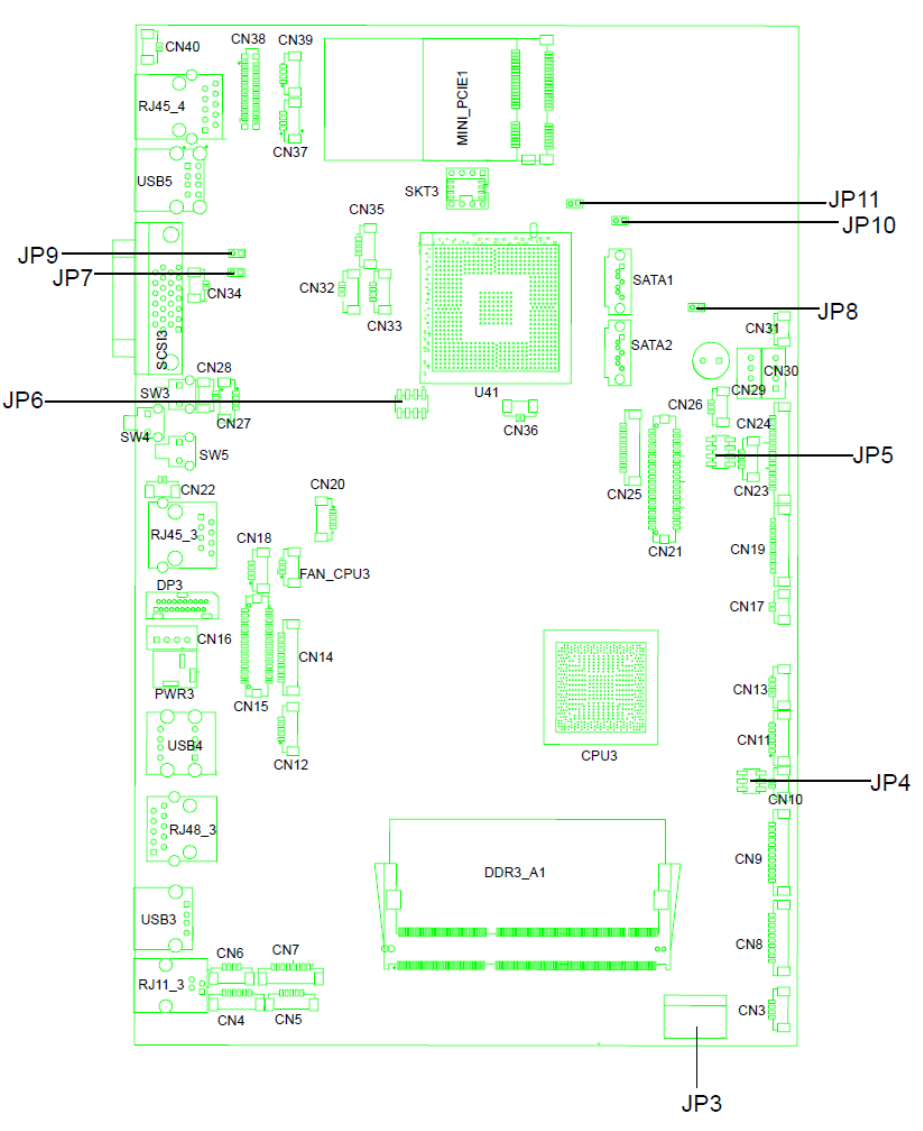
27
7 Jumper Settings
7-1 C43 V1.0 motherboard
7-1-1 Motherboard Layout
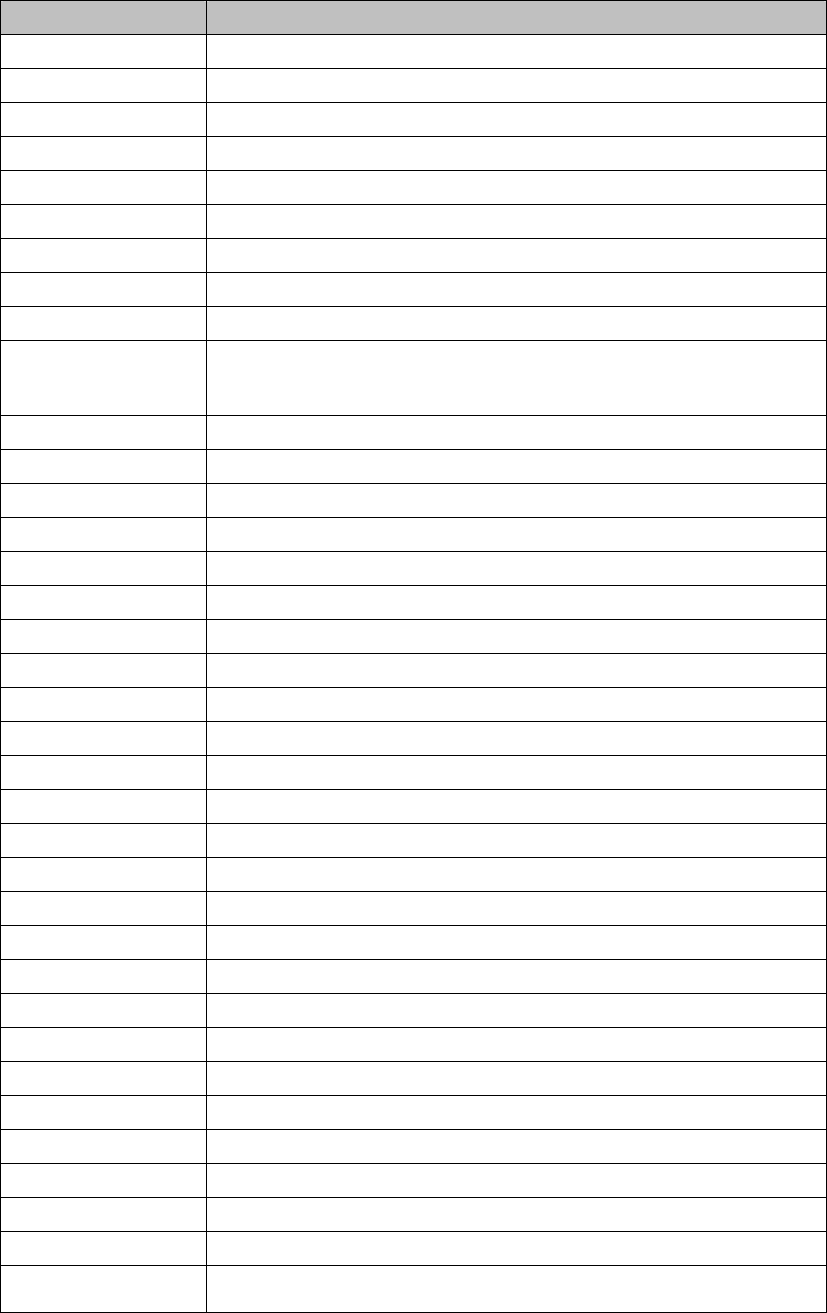
28
7-1-2 Connectors & Functions
Connector Function
CN3 USB Port For Web Cam
CN4 Speaker & MIC
CN5 Cradle
CN6 Speaker
CN7 Audio Jack (Line out & MIC)
CN9 Inverter
CN10 Build-In MIC
CN12 Nurse Call Button
CN14 Membrane
CN15 30P All-In-One (Membrane, 2D scanner, RFID, Smart card, Audio
Jack)
CN17 Nurse Call LED Power
CN18 Audio Jack (Line Out)
CN19/JP5 System Indicator
CN20 IrDA
CN21 LVDS
CN22 Power LED
CN23 PS/2 Keyboard
CN24 MSR
CN25 COM1
CN26 System FAN
CN27 MIC for AEC
CN28 Power Button
CN29/30 SATA Power
CN31 HDD LED
CN32/35 Internal USB
CN33 USB Port For DVD Dong
CN34 LAN2 LED
CN36 Battery
CN37 USB Port For RFID
CN38 2D Scanner
CN39 USB Port For Smart Card
CN40 LAN1 LED
DP3 DVI
PWR3 +19V DC Jack
RJ11_3 Handset
RJ45_3 LAN2
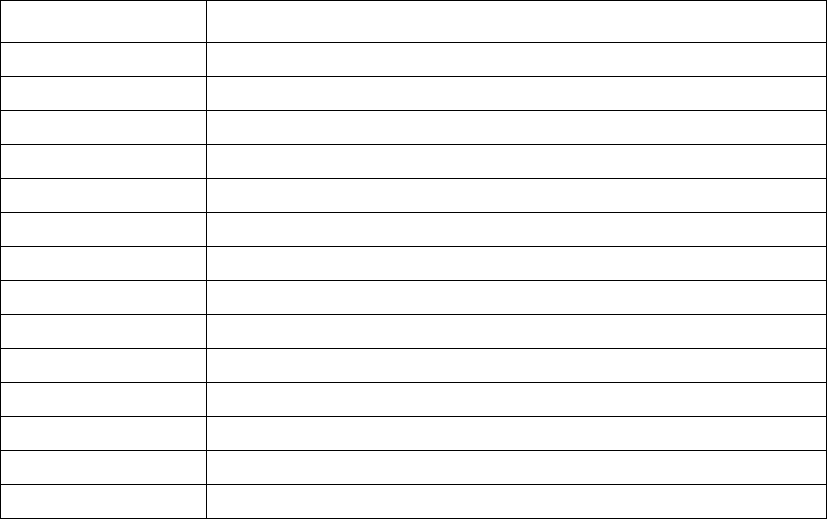
29
RJ45_4 LAN1
RJ48_3 Nurse Call
SATA1/2 SATA
SCSI_3 Remote Control
USB3 USB3
USB4 USB1, USB2 of HUB
USB5 USB1, USB2
JP3 Touch
JP4 Inverter Selection
JP6 LCD ID Setting
JP7 MCU Power Button
JP8 Power Mode Setting
JP9 MCU Mode Setting
JP10 System Reset
JP11 CMOS Operation Mode
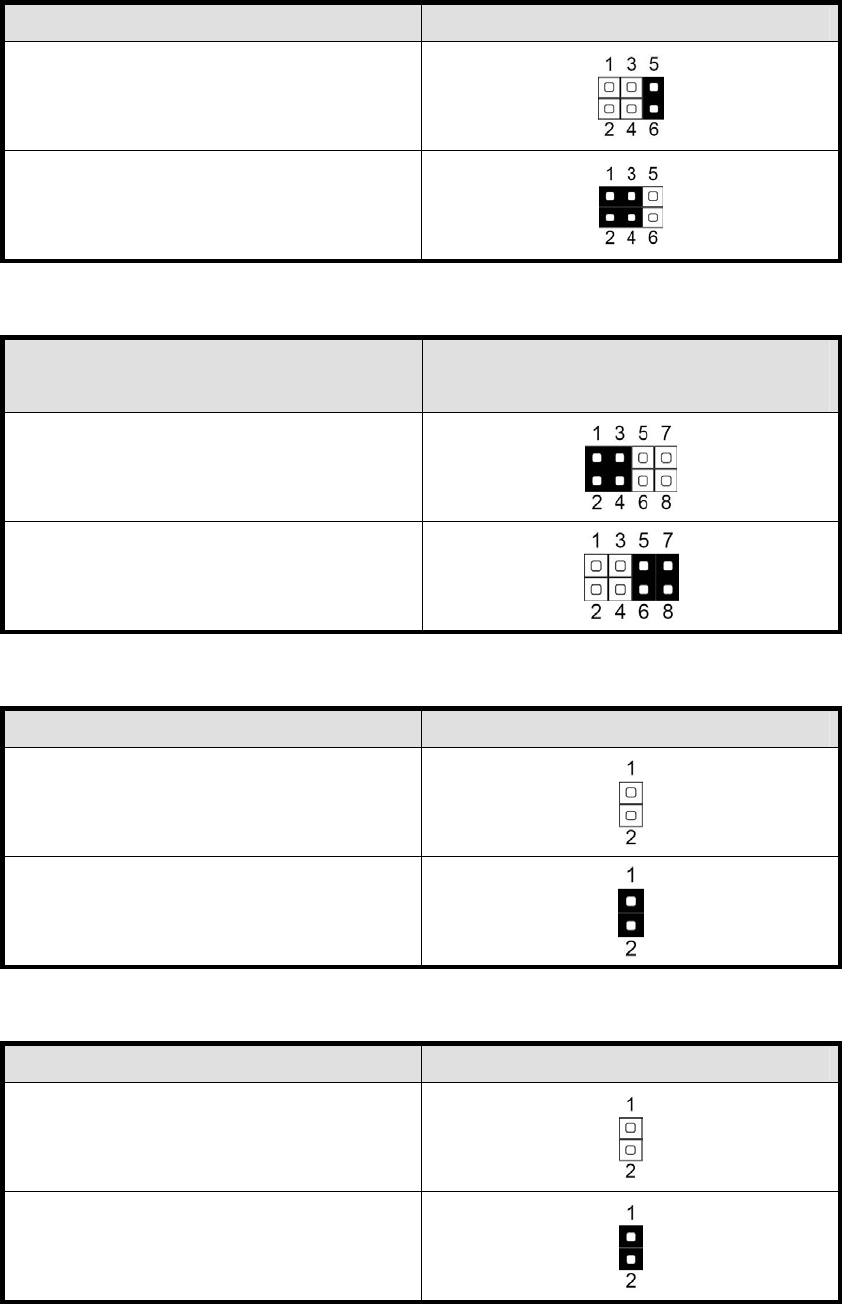
30
7-1-3 Jumper Setting
Inverter Selection
Function JP4 (1-2) (3-4) (5-6)
▲CCFL
LED
System Indicator
Function JP5
(1-2) (3-4) (5-6) (7-8)
▲Disable
Enable
MCU Power Button
Function JP7 (1-2)
Disable
▲Enable
Power Mode Setting
Function JP8 (1-2)
ATX Power
▲AT Power
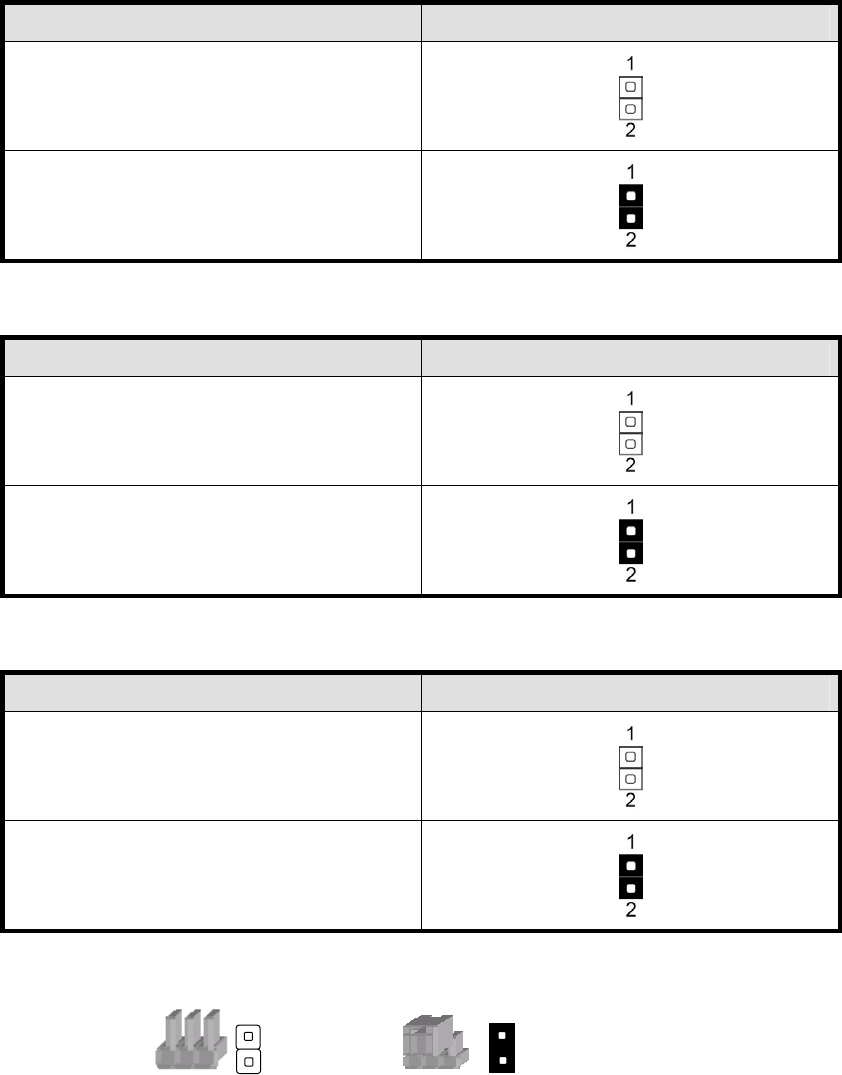
31
MCU Mode Setting
Function JP9 (1-2)
▲Normal
ISP Debug
System Reset
Function JP10 (1-2)
▲System Normal
System Reset
CMOS Operation Mode
Function JP11 (1-2)
▲CMOS Normal
CMOS Reset
▲ = Manufacturer Default Setting
Note:
OPEN SHORT