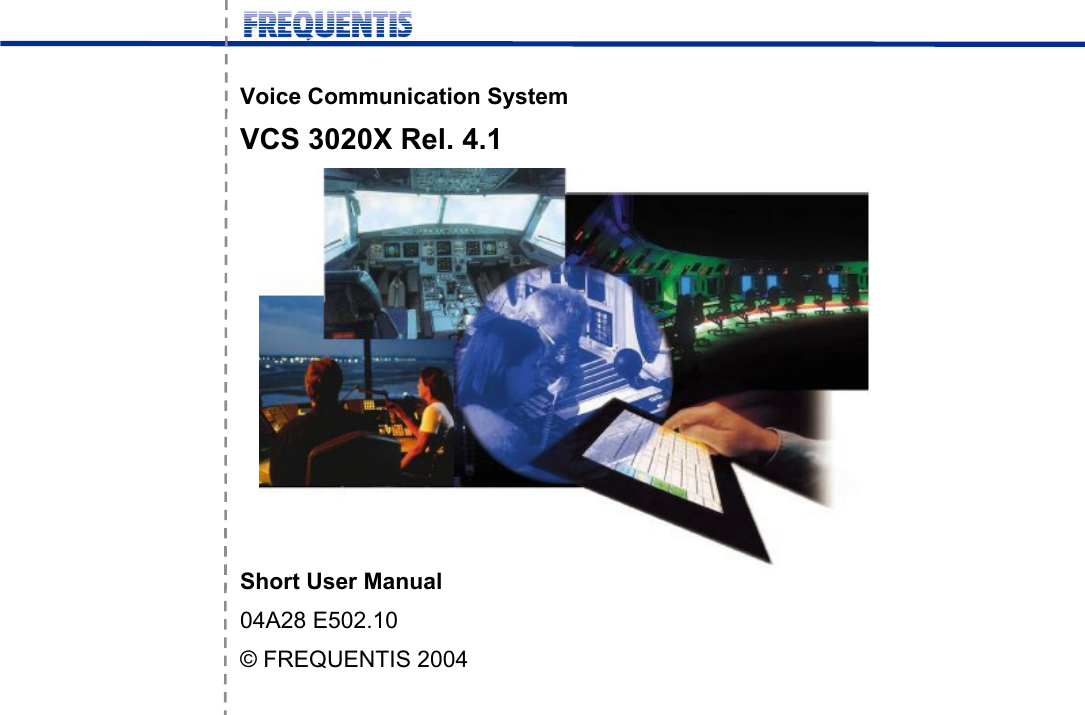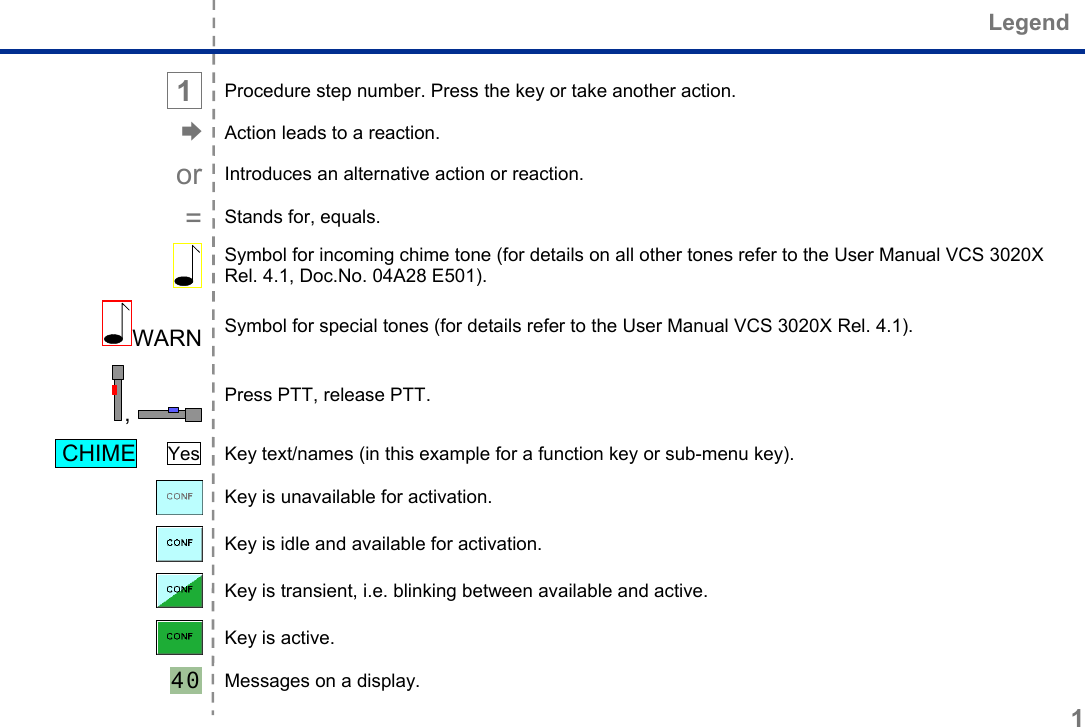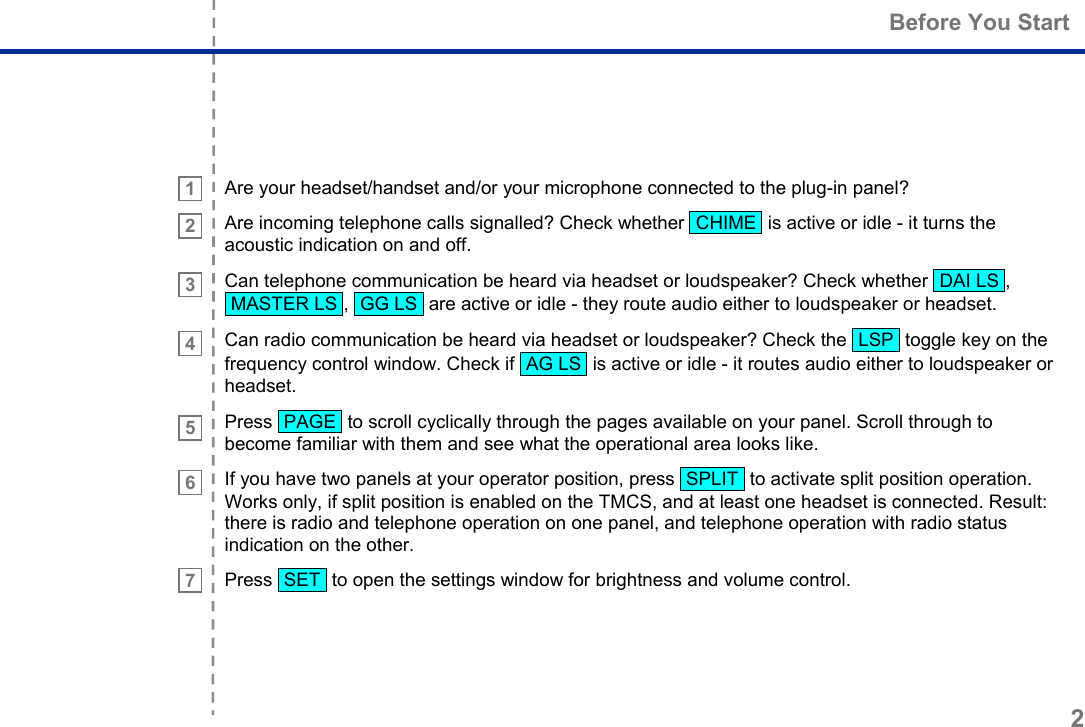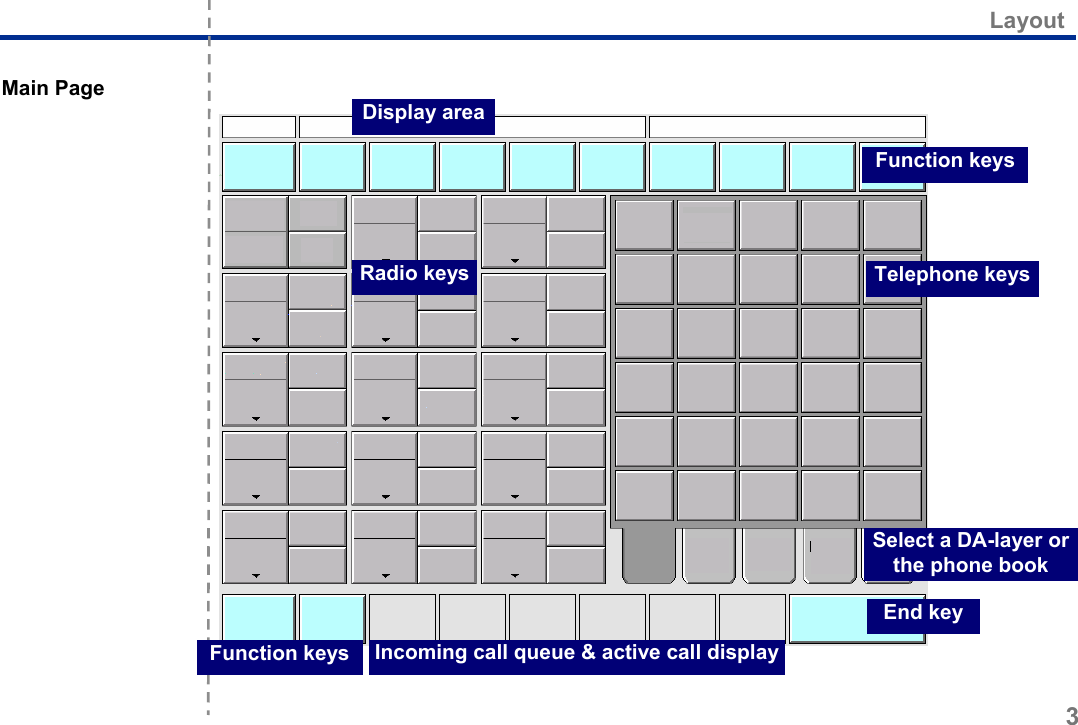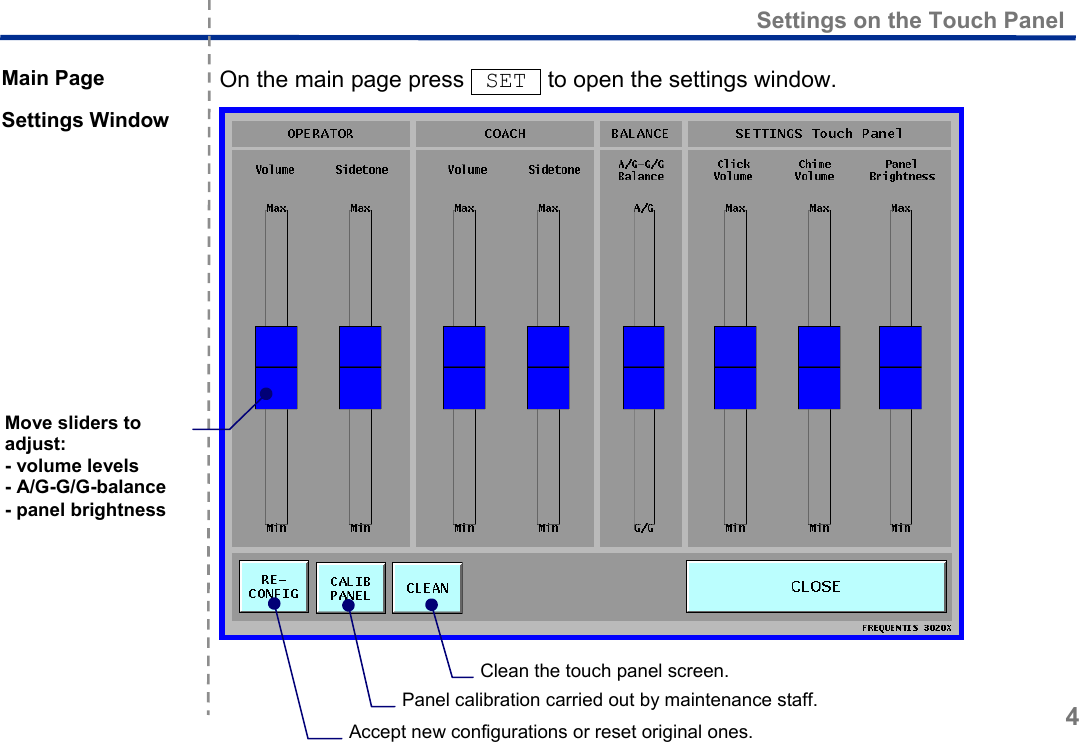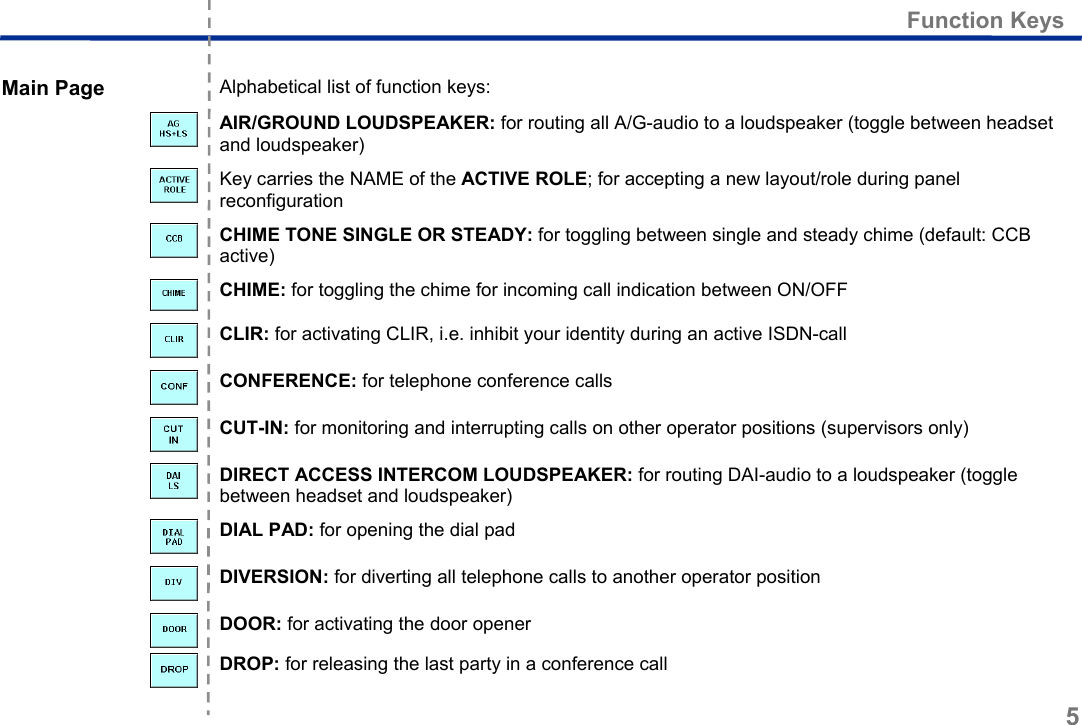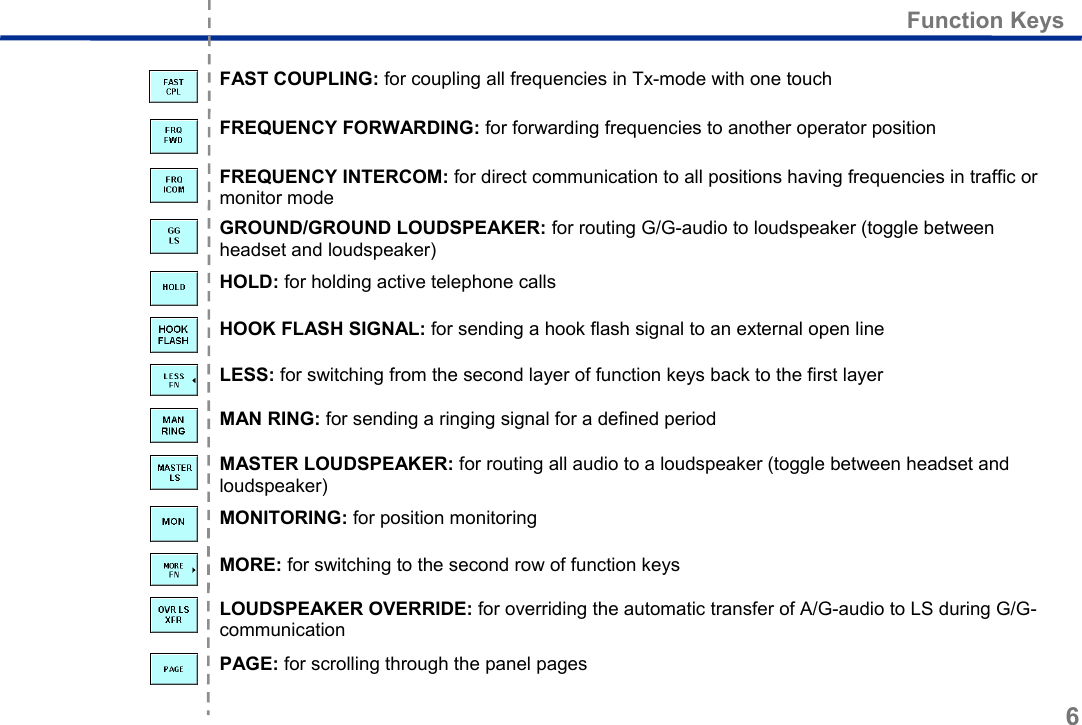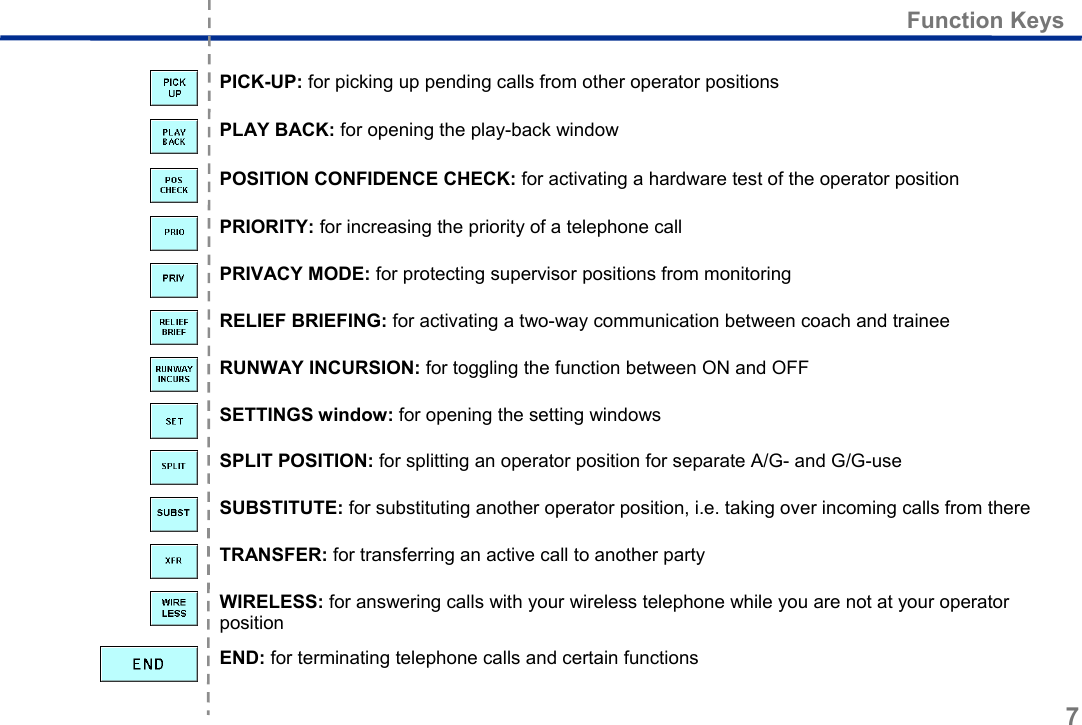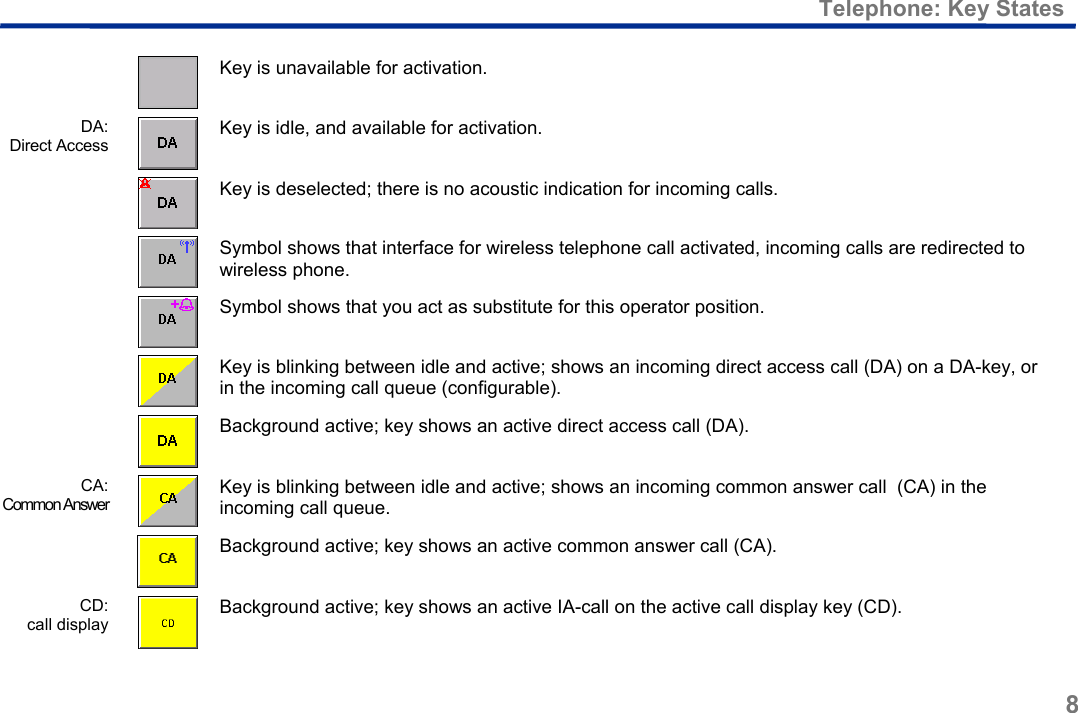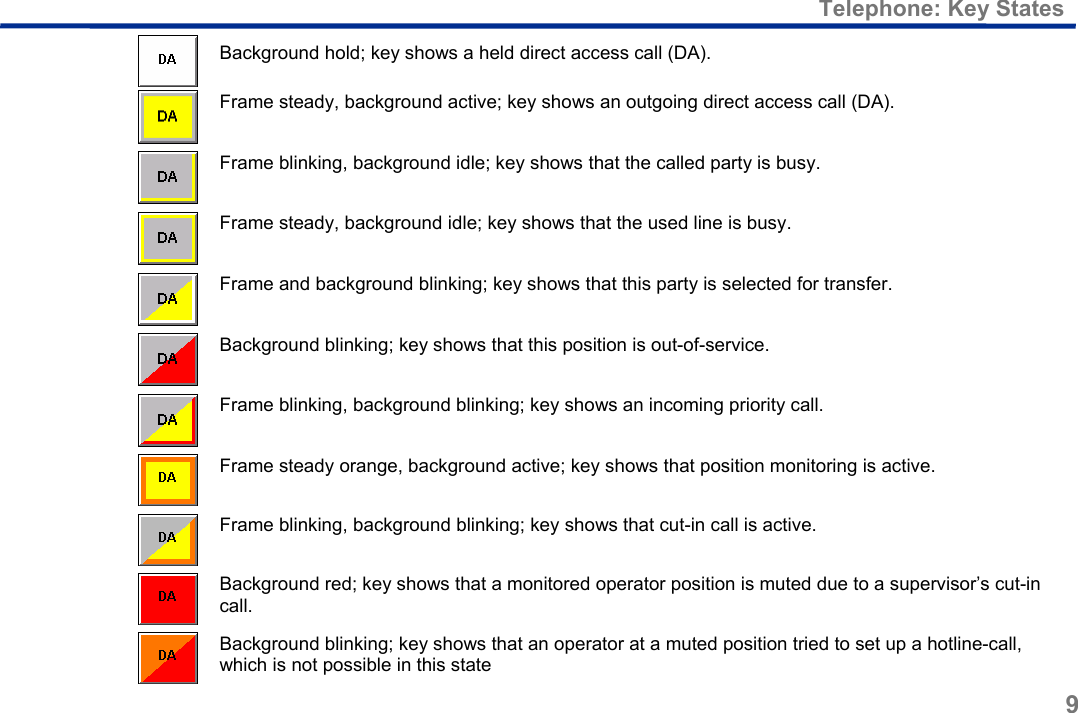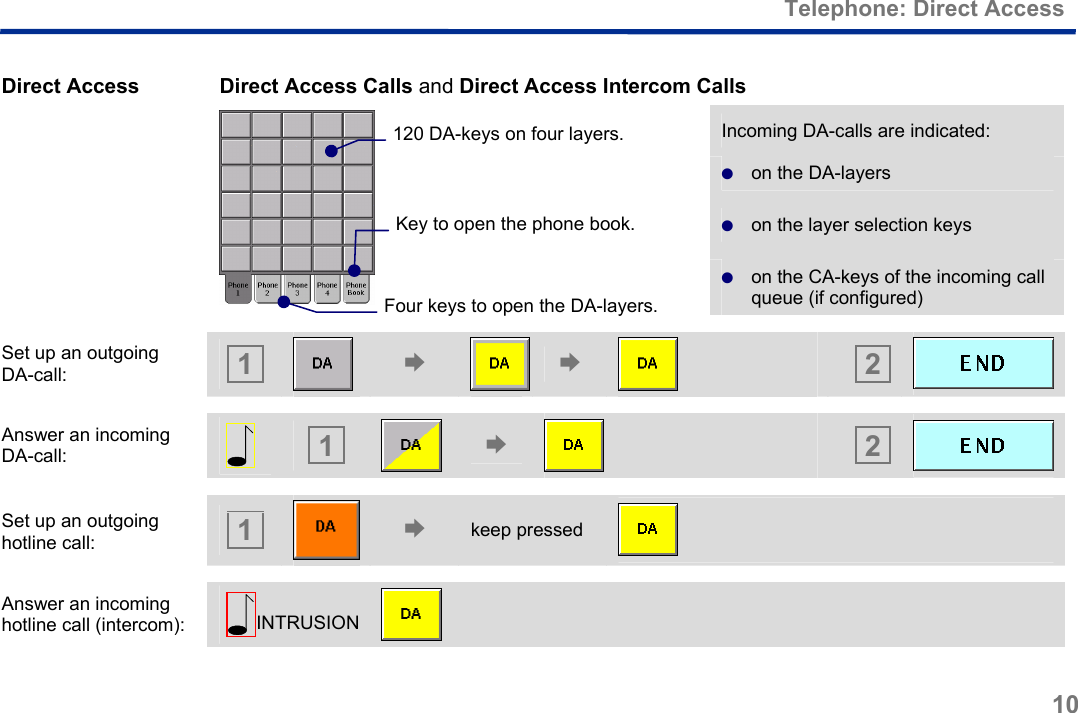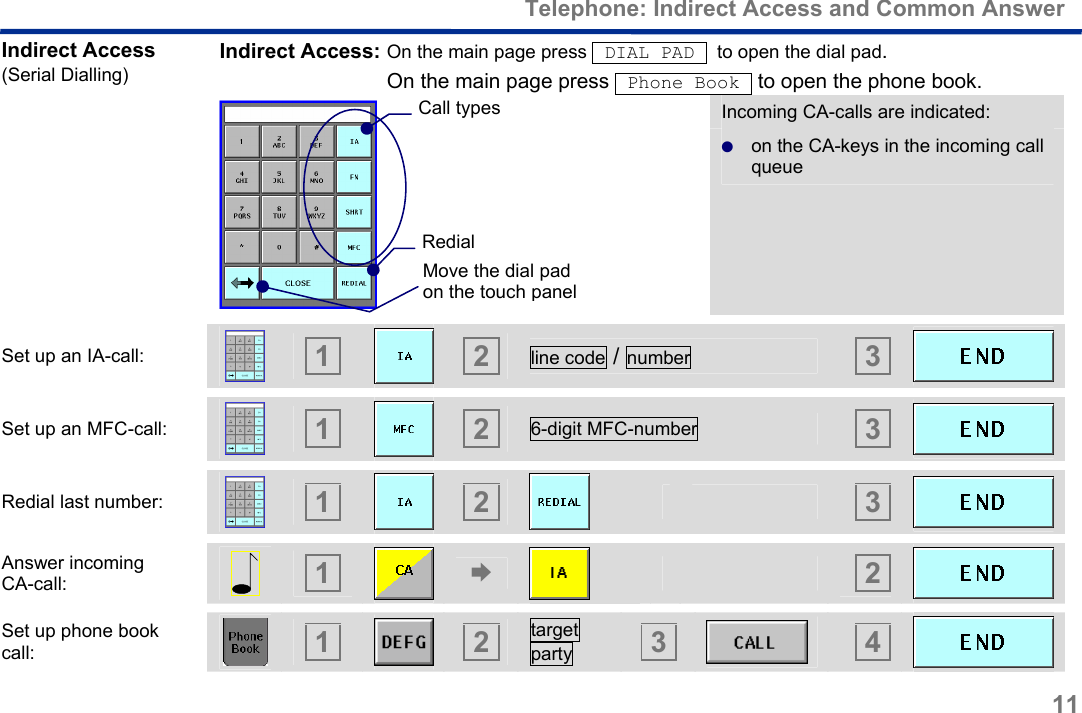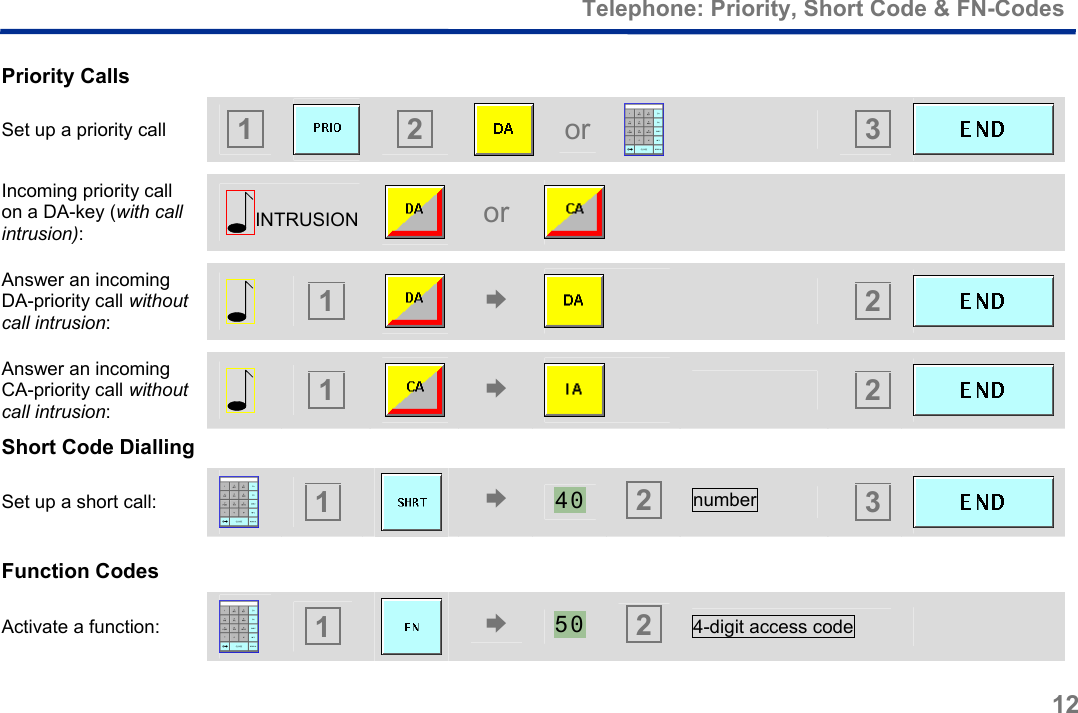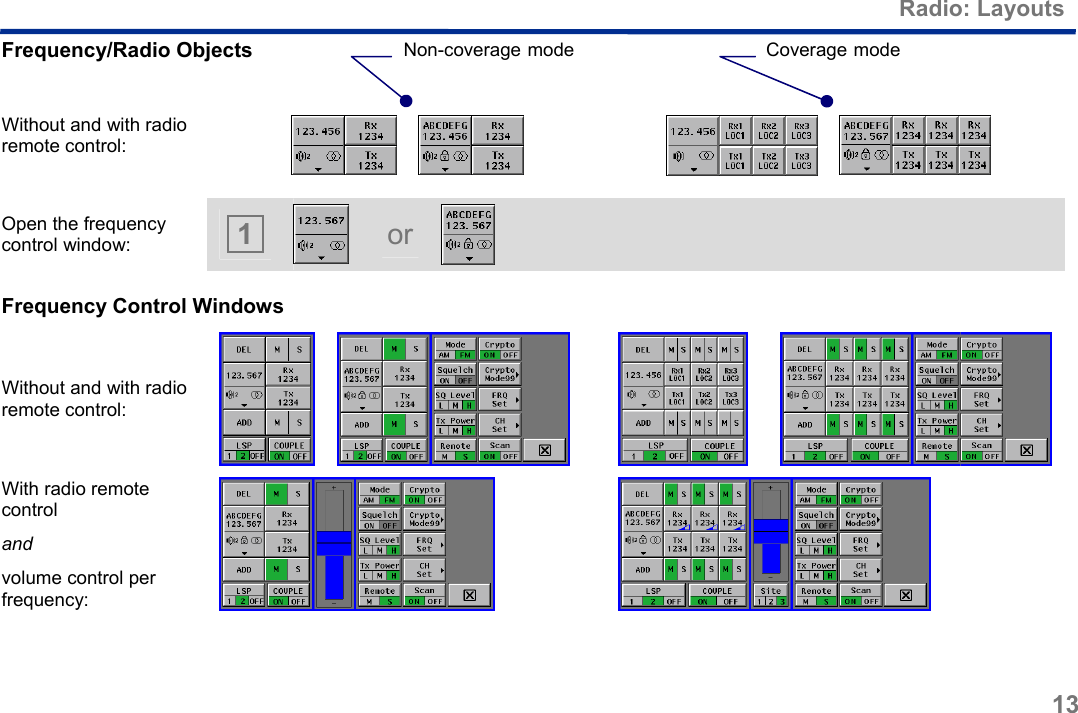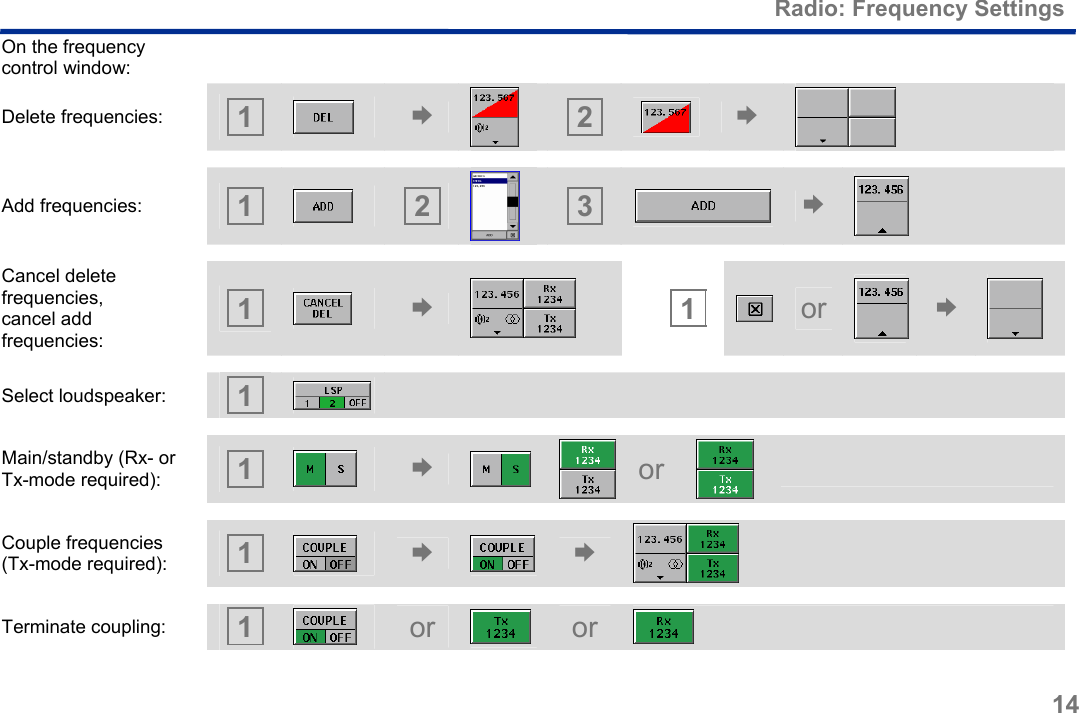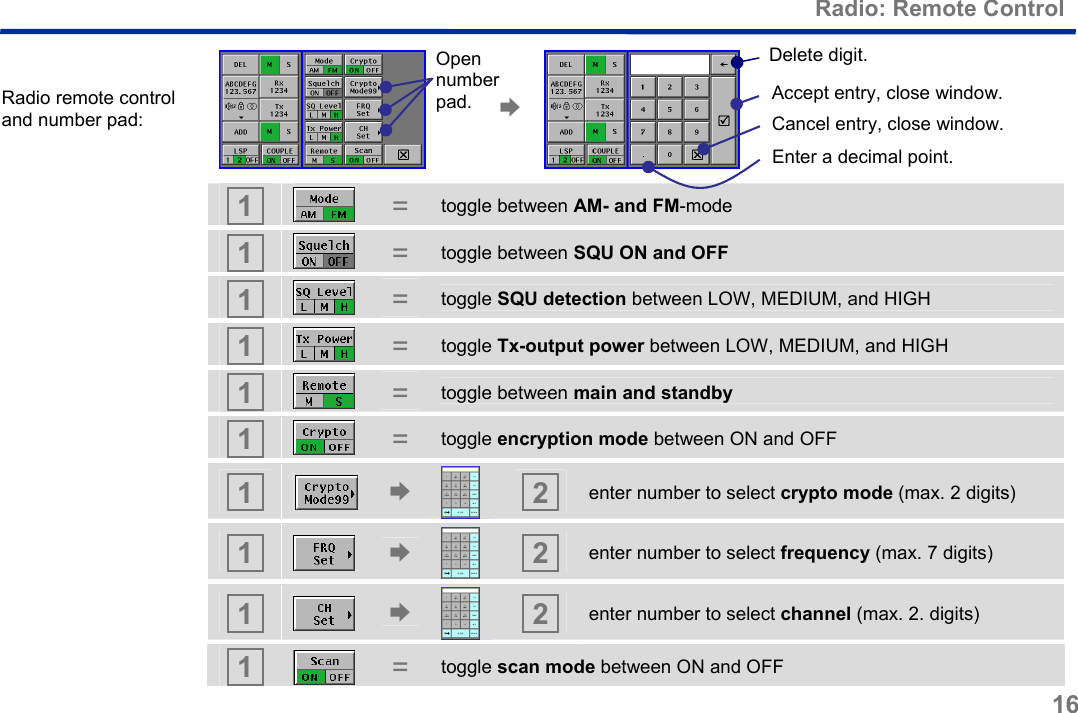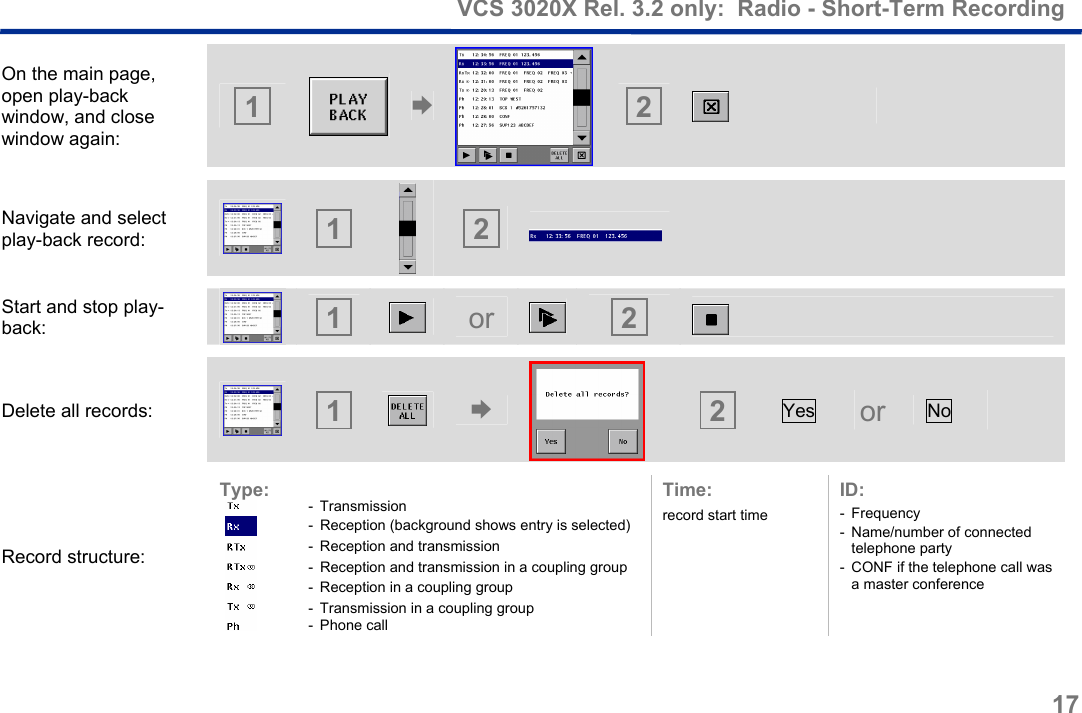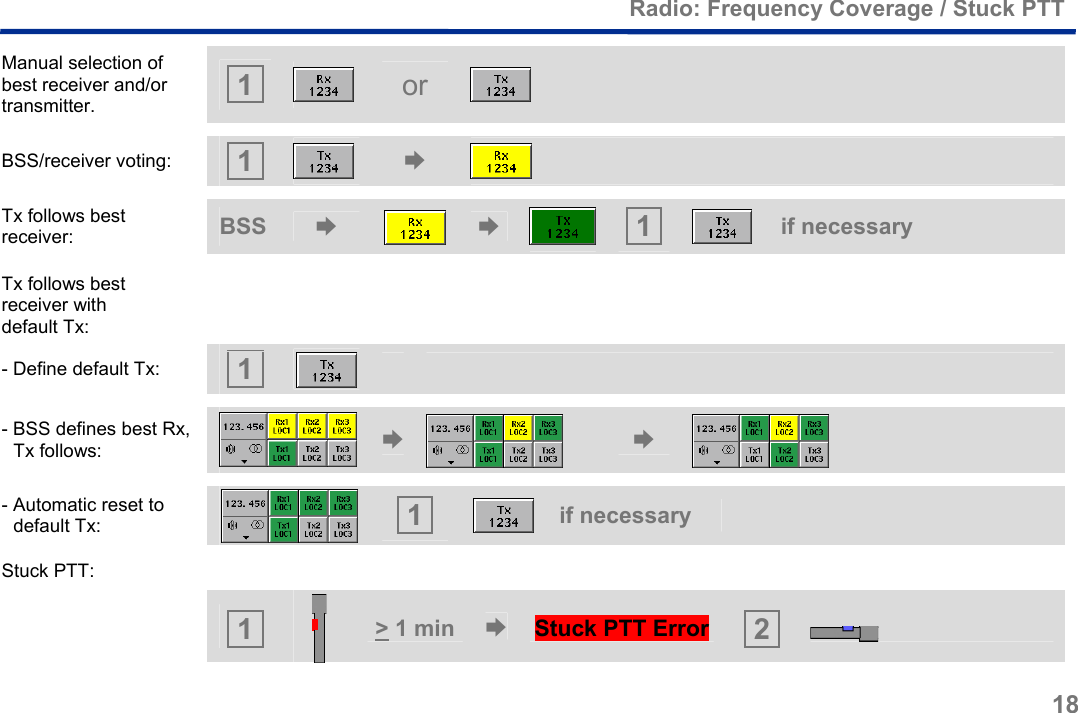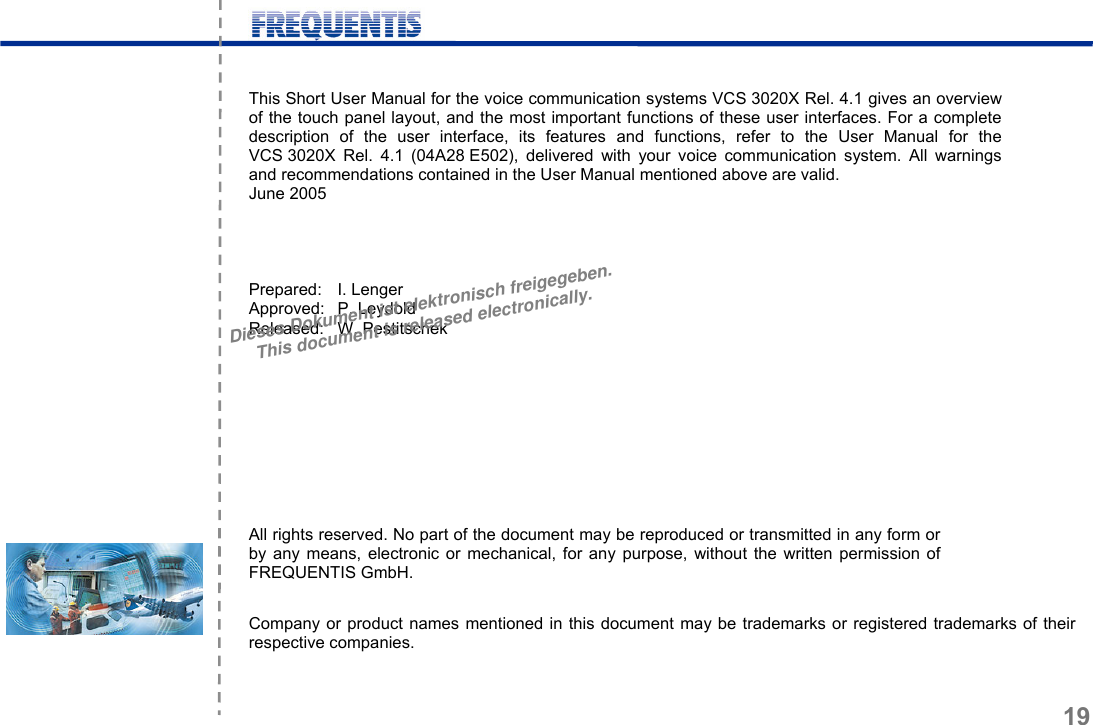FREQUENTIS USA F4E60F92 Voice communication system User Manual Voice Communication System
FREQUENTIS USA Inc. Voice communication system Voice Communication System
Contents
- 1. short user manual
- 2. safety guidelines
- 3. Product description VCS
short user manual