Faurecia Clarion Electronics CZ500 Car CD Player User Manual
Clarion Co Ltd Car CD Player
User Manual
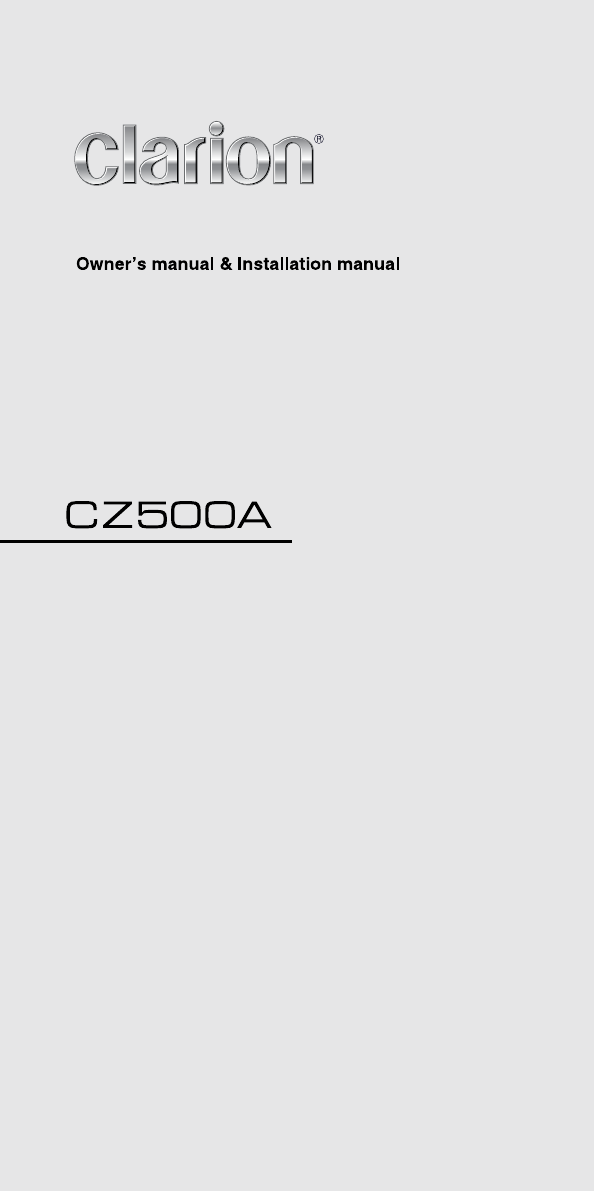
Instrukcja obsługi i instalacji
Εγχειρίδιο Λειτουργίας & Εγκατάστασης
Bluetooth® CD/USB/MP3/WMA RECEIVER
LECTEUR CD/USB/MP3/WMA Bluetooth®
Bluetooth®-CD/USB/MP3/WMA-RECEIVER
SINTOLETTORE CD/USB/MP3/WMA Bluetooth
®
Bluetooth® CD/USB/MP3/WMA-ONTVANGER
RECEPTOR Bluetooth® CD/USB/MP3/WMA
Bluetooth® CD/USB/MP3/WMA-RECEIVER
ODTWARZACZ CD/USB/MP3/WMA
z interfejsem Bluetooth®
Bluetooth® CD/USB/MP3/WMA ΔΕΚΤΗΣ
Instrukcja obsługi i instalacji
Εγχειρίδιο Λειτουργίας & Εγκατάστασης
Bluetooth® CD/USB/MP3/WMA RECEIVER
LECTEUR CD/USB/MP3/WMA Bluetooth®
Bluetooth®-CD/USB/MP3/WMA-RECEIVER
SINTOLETTORE CD/USB/MP3/WMA Bluetooth
®
Bluetooth® CD/USB/MP3/WMA-ONTVANGER
RECEPTOR Bluetooth® CD/USB/MP3/WMA
Bluetooth® CD/USB/MP3/WMA-RECEIVER
ODTWARZACZ CD/USB/MP3/WMA
z interfejsem Bluetooth®
Bluetooth® CD/USB/MP3/WMA ΔΕΚΤΗΣ
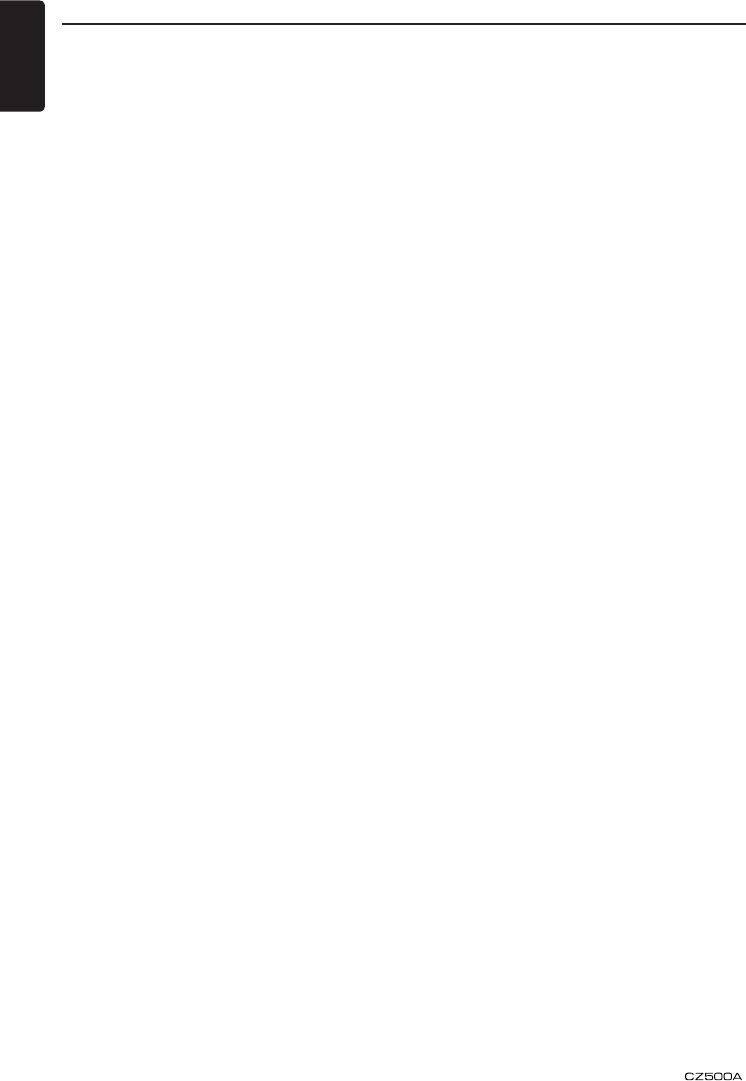
English
2
Contents
1. FEATURES ........................................................................................................................ 3
2. PRECAUTIONS ................................................................................................................. 4
Front Panel / Generalities .................................................................................................. 5
Remove the DCP .............................................................................................................. 6
Re-attach the DCP ............................................................................................................ 6
Storing the DCP in the DCP Case ..................................................................................... 6
3. CONTROLS ....................................................................................................................... 7
Operational Panel .............................................................................................................. 7
Names of Buttons .............................................................................................................. 7
Remote Control ................................................................................................................. 8
Notes of remote control using ........................................................................................... 8
4. CAUTIONS ON HANDLING .............................................................................................. 9
Handling Discs .................................................................................................................. 9
5. OPERATIONS .................................................................................................................. 10
Basic Operations ............................................................................................................. 10
Radio Operations ............................................................................................................ 11
CD/MP3/WMA Operations .............................................................................................. 12
USB Operations .............................................................................................................. 14
AUX Operations .............................................................................................................. 14
Bluetooth Operations ....................................................................................................... 15
Audio Setup ..................................................................................................................... 17
System Setup .................................................................................................................. 17
6. TROUBLESHOOTING ..................................................................................................... 18
7. SPECIFICATIONS ........................................................................................................... 20
8. INSTALLATION / WIRE CONNECTION GUIDE ............................................................. 21
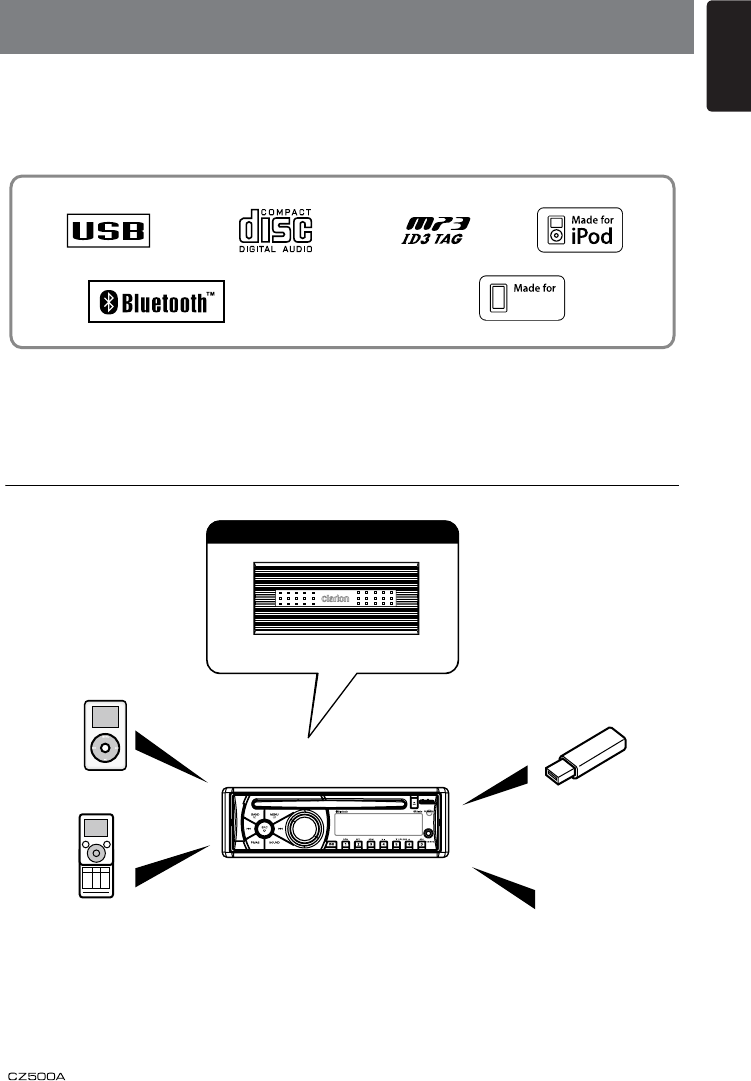
3
English
• Built in Bluetooth handsfree (HFP) and audio streaming (A2DP & AVRCP)
• Front USB and SD card available
• IR remote controller included
1. FEATURES
Expanding Systems
Expanding audio features
4-Channel Amplifier
USB Memory
Portable Player
Note:
The items listed outside of the frames are the
commercial products generally sold.
Bluetooth®
cellular phone
iPod
iPhone
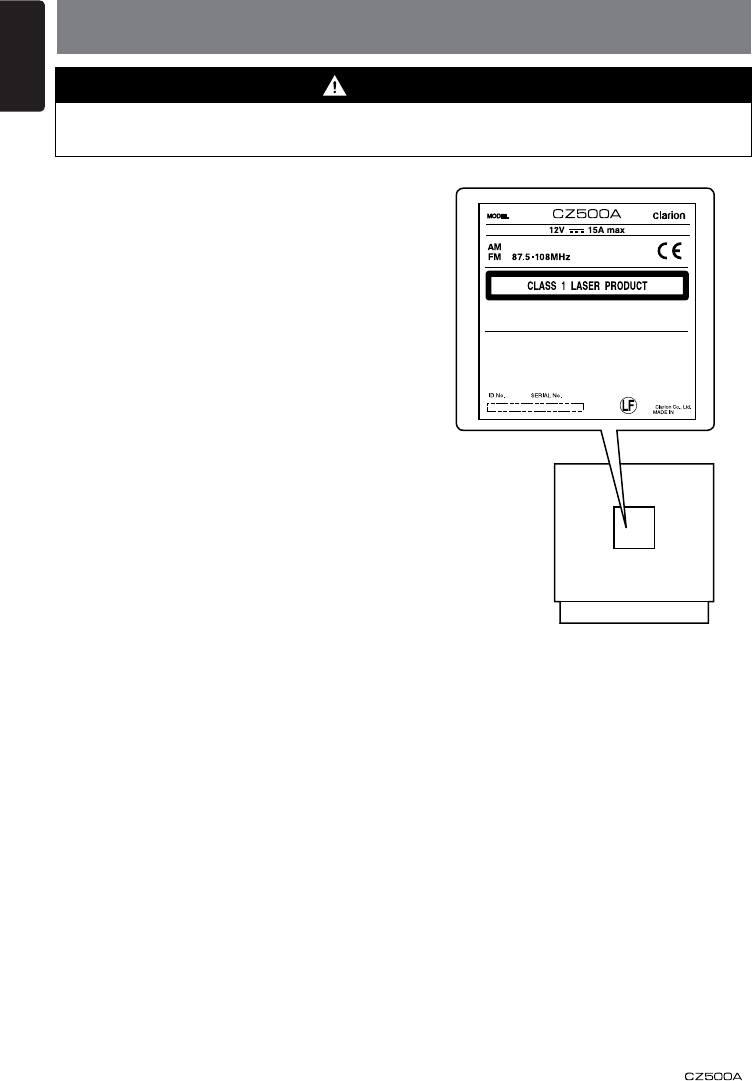
English
4
2. PRECAUTIONS
For your safety, the driver should not operate the controls while driving.
Also, while driving, keep the volume to a level at which external sounds can be heard.
1. When the inside of the car is very cold and
the player is used soon after switching
on the heater, moisture may form on the
disc or the optical parts of the player and
proper playback may not be possible.
If moisture forms on the disc, wipe it off
with a soft cloth. If moisture forms on
the optical parts of the player, do not
use the player for about one hour. The
condensation will disappear naturally
allowing normal operation.
2. Driving on extremely bumpy roads which
cause severe vibration may cause the
sound to skip.
3. This unit uses a precision mechanism.
Even in the event that trouble arises,
never open the case, disassemble the
unit, or lubricate the rotating parts.
WARNING
CHINA
531-1602kHz
Bluetooth ID: B014652
This product includes technology owned by
Microsoft Corporation and cannot be used or distributed
without a license from MSLGP.
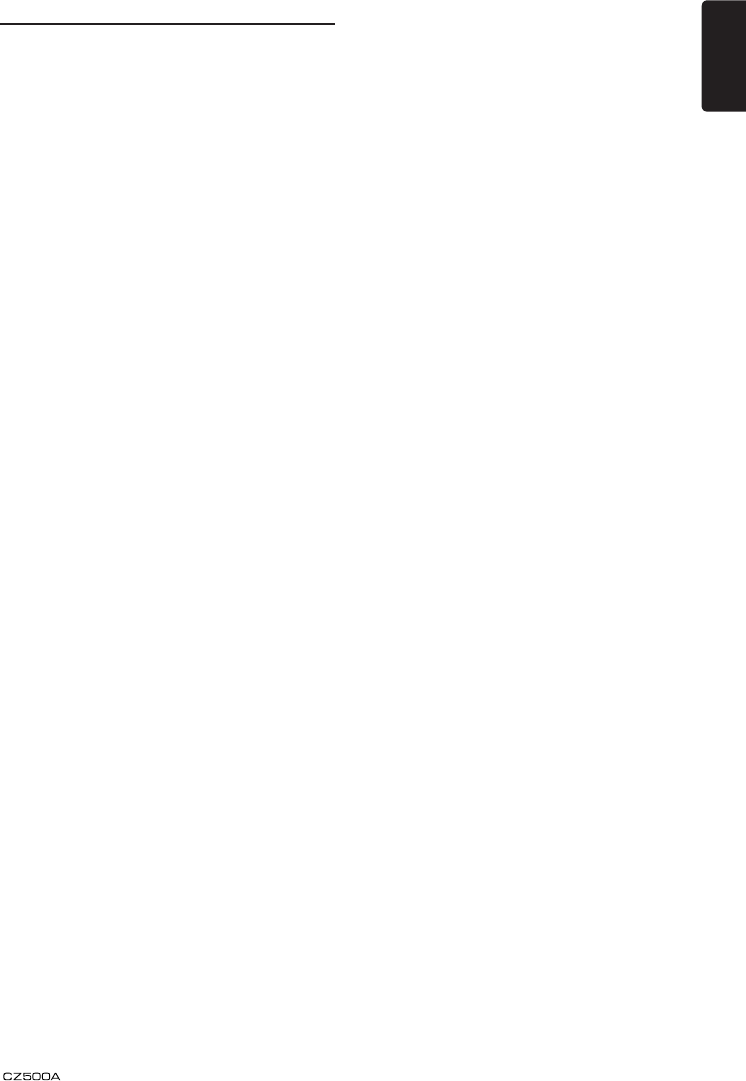
5
English
Front Panel / Generalities
For a longer service life, be sure to read the
following cautions.
• Do not allow any liquids on the set from
drinks, umbrellas, etc. Doing so may
damage the internal circuitry.
• Do not disassemble or modify the set in any
way. Doing so may result in damage.
• Do not let cigarettes burn the display. Doing
so may damage or deform the body.
• If a problem should occur, have the set
inspected at your store of purchase.
• The remote control unit may not work if the
remote control sensor is exposed to direct
sunlight.
Cleaning the body
Use a soft, dry cloth and gently wipe off the
dirt.
For tough dirt, apply some neutral
detergent diluted in water to a soft cloth,
wipe off the dirt gently, then wipe again with
a dry cloth.
Do not use benzene, thinner, car cleaner,
etc., as these substances may damage
the body or cause the paint to peel. Also,
leaving rubber or plastic products in contact
with the body for long periods of time may
cause stains.
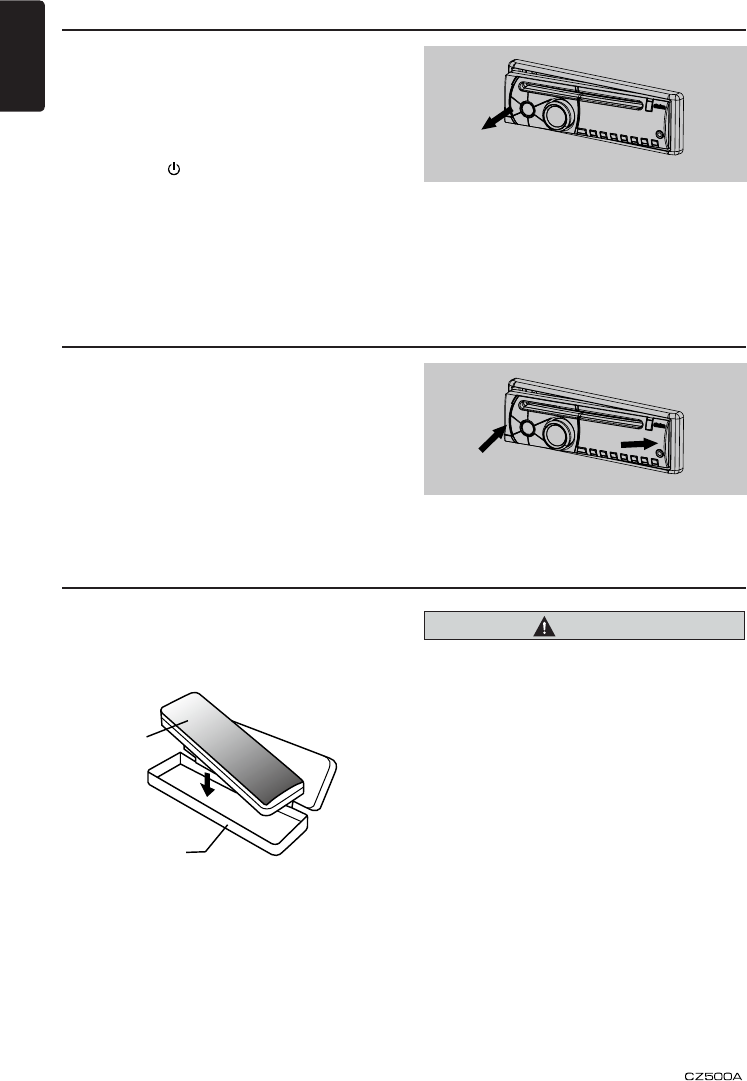
English
6
Remove the DCP
The control panel can be detached to prevent
theft. When detaching the control panel, store
it in the DCP (DETACHABLE CONTROL
PANEL) case to prevent scratches.
We recommend taking the DCP with you
when leaving the car.
1. Press the [ ] button (2 sec.) to turn off
the power.
2. Deeply push in [OPEN] button to unlock
the DCP.
3. Hold the side popped out, take off the
DCP.
Re-attach the DCP
1. Hold the DCP and ensure that the panel
faces towards you. Set the right side of the
DCP into the DCP bracket.
2. Press the left side of the DCP until it locks.
Hold the DCP, in the orientation as shown in
the gure below, and put it into the supplied
DCP case. (Ensure the DCP is in the correct
orientation.)
Storing the DCP in the DCP Case
CAUTION
• The DCP can easily be damaged by
shocks. After removing it, be carefully not
to drop it or subject it to strong shocks.
• If the FLIP DOWN PANEL is kept open,
the DCP may drop due to vibration of the
car. This results in damage to the DCP. So
close the FLIP DOWN PANEL or remove
the DCP to store into the case.
• The connector connecting the source unit
and the DCP is an extremely important
part. Be careful not to damage it by
pressing on it with ngernails, screwdrivers,
etc.
Note:
If the DCP is dirty, wipe off the dirt with a soft,
dry cloth only.
DCP
DCP case
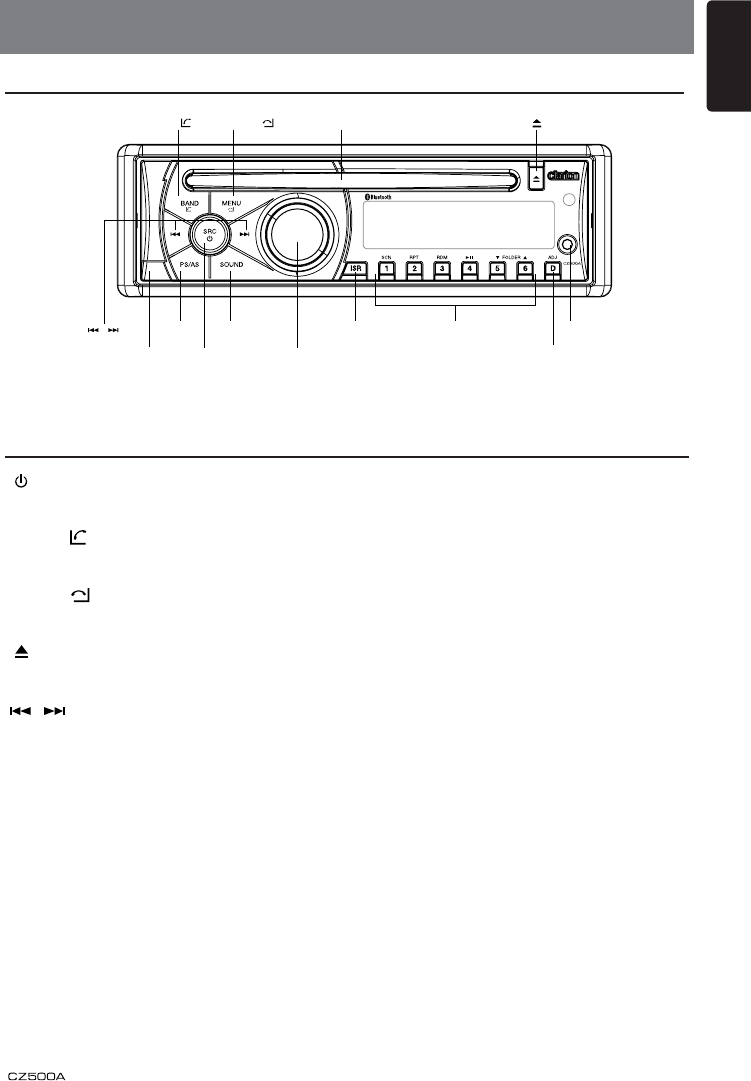
7
English
[ / SRC] Key
• Power / Toggle the audio source
[BAND / ] Key
• Select tuner band / Dial / Answer
[MENU / ] Key
• System menu / Terminate call
[ ] Key
• Eject the disc in the unit.
[ , ] Key
• Previous(Next) / Search
[Open] Key
• Unlock the front panel.
[PS / AS] Key
Auto memory store / MP3 search
[SOUND] Key
• Sound effect setting
[VOLUME] Key
• Adjust volume level / Conrm
[ISR] Key
• Trafc announcement
[1~6] Key
• [1] Key: Scan play / Preset station 1.
• [2] Key: Repeat play / Preset station 2.
• [3] Key: Random play / Preset station 3.
• [4] Key: Play / Pause / Preset station 4.
• [5] Key: Previous folder / Preset station 5.
10 tracks down (long press)
• [6] Key: Next folder / Preset station 6.
10 tracks up (long press)
[ADJ] Key
• Display switch / System menu
[ , ]
[POWER/SRC][OPEN]
[BAND/ ] [MENU/ ]Disc Slot [ ]
[PS/AS] [SOUND]
[VOLUME] [ADJ]
[ISR][1~6] AUX Jack
3. CONTROLS
Operational Panel
Names of Buttons
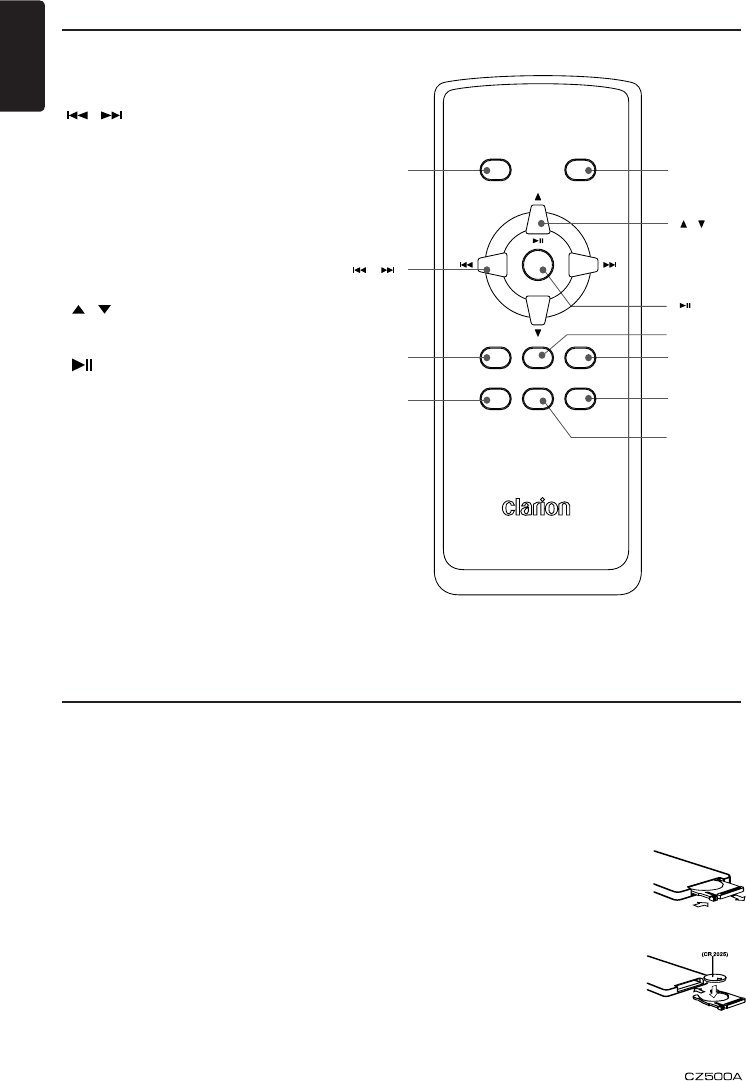
English
8
Remote Control
Notes of remote control using
Uninstall Battery
Pull out the battery holder
while pressing the stopper.
Install Battery
Insert the button-type battery
with the stamped(+) mark
facing upward.
Insert the battery holder into
the remote control.
1. Aim the remote control at the remote
sensor on the unit.
2. Remove the battery from the remote
control or insert a battery insulator if the
battery has not been used for a month or
longer.
3. DO NOT store the remote control under
direct sunlight or in high temperature
environment, or it may not function
properly.
4. The battery can work for 6 months under
normal condition. If the remote control
can’t work, please change the battery.
5. Use “button shaped” lithium battery
“CR2025” (3V) only.
6. DO NOT recharge, disassemble, heat or
expose the battery in re.
[POWER/SRC] Key
• POWER / Toggle the audio source
[ , ] Key
• Previous(Next) / Search
[SCN/PS/AS] Key
• Scan play / Auto memory store /
MP3 search
[BND/DISC UP/TOP] Key
• Select tuner band / Top play
[ , ] Key
• Tune / MP3/WMA search
[ ] Key
• Play / Pause
[ISR] Key
• Trafc announcement
[DISP] Key
• Display switch
[ RDM/TV/VTR] Key
• Random play
[RPT] Key
• Repeat play
[ , ]
[ ]
SRC
POWERDISC UP
TOP
BND
MUTEDISPISR
SCN
PS/ASTV/VTR
RDMRPT
[POWER/
SRC]
[BND/DISC
UP/TOP]
[DISP]
[ISR]
[RDM/
TV/VTR]
[RPT]
[ , ]
[MUTE]
[SCN/
PS/AS]
(CR2025)
7. Insert the battery in proper direction
according to the (+) and (-) poles.
8. Store the battery in a place where children
cannot reach to avoid the risk of accident.
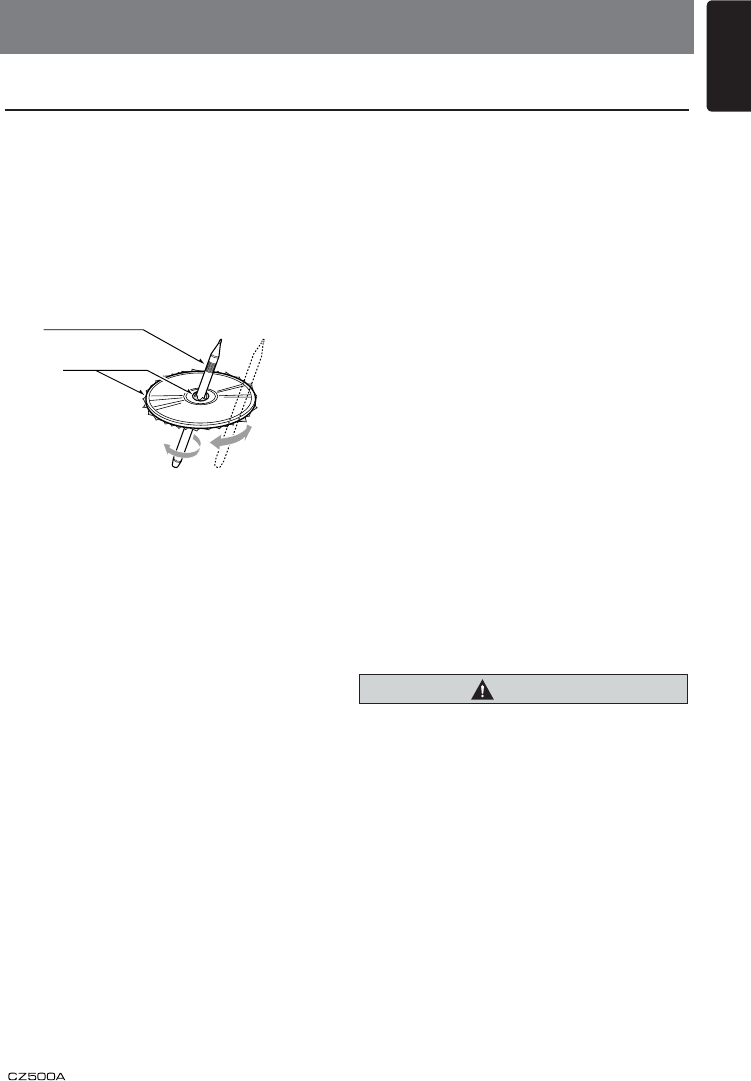
9
English
Handling Discs
Handling
• New discs may have some roughness
around the edges. If such discs are used,
the player may not work or the sound
may skip. Use a ball-point pen or the like
to remove any roughness from the edge
of the disc.
• Never stick labels on the surface of the
disc or mark the surface with a pencil or
pen.
• Never play a disc with any cellophane
tape or other glue on it or with peeling off
marks. If you try to play such a disc, you
may not be able to get it back out of the
player or it may damage the player.
• Do not use discs that have large
scratches, are misshapen, cracked, etc.
Use of such discs may cause
misoperation or damage.
• To remove a disc from its storage case,
press down on the center of the case and
lift the disc out, holding it carefully by the
edges.
• Do not use commercially available disc
protection sheets or discs equipped with
stabilizers, etc. These may damage the
disc or cause breakdown of the internal
mechanism.
Storage
• Do not expose discs to direct sunlight or
any heat source.
• Do not expose discs to excess humidity
or dust.
• Do not expose discs to direct heat from
heaters.
Cleaning
• To remove ngermarks and dust, use a
soft cloth and wipe in a straight line from
the center of the disc to the
circumference.
• Do not use any solvents, such as
commercially available cleaners,
anti-static spray, or thinner to clean discs.
• After using special disc cleaner, let the
disc dry off well before playing it.
On Discs
• Exercise a good precaution when loading
a disc. The operation panel will close
automatically when leaving it open for a
while.
• Never turn off the power and remove the
unit from the car with a disc loaded.
CAUTION
For your safety, the driver should not insert
or eject a disc, opening the operation panel
while driving.
Ball-point pen
Roughness
4. CAUTIONS ON HANDLING
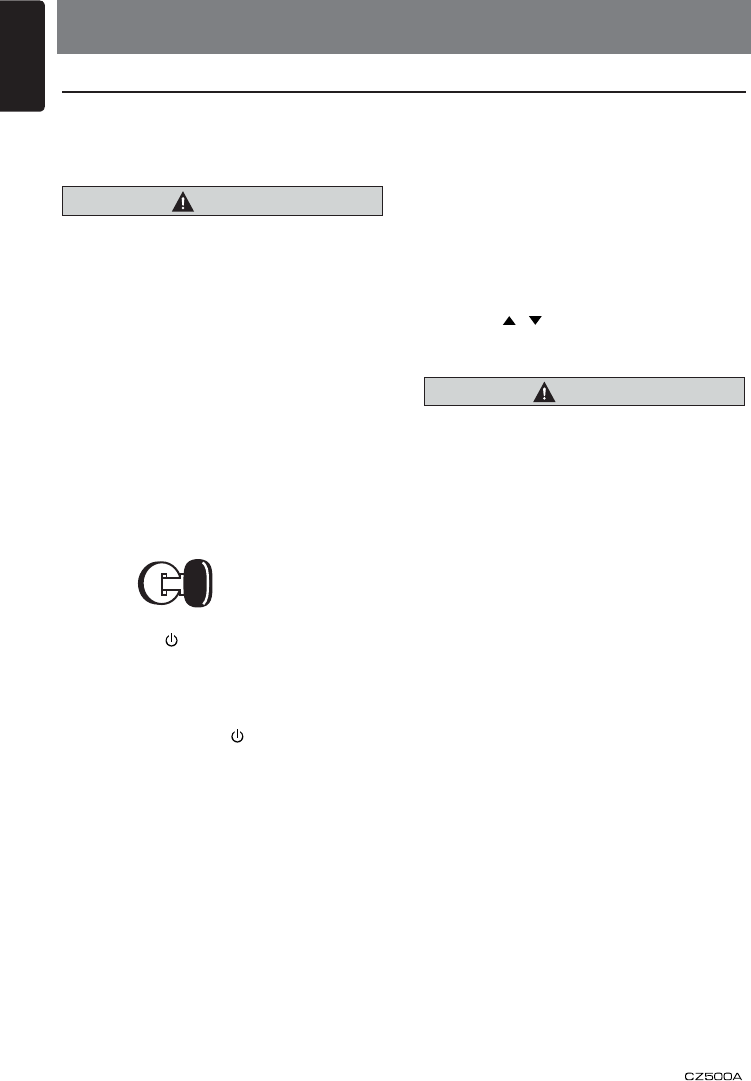
English
10
5. OPERATIONS
Basic Operations
Note:
• Be sure to read this chapter referring to the
chapter “3. CONTROLS”
CAUTION
When the unit is turned on, starting and
stopping the engine with its volume
raised to the maximum level may harm
your hearings.
Be careful about adjusting the volume.
Power on / off
Notes:
• Start the engine before using this unit.
• Be careful about using this unit for a long
time without running the engine. If you
drain the car’s battery too far, you may not
be able to start the engine and this can
reduce the service life of the battery.
1. Start the engine. The power button / knob
illumination on the unit will light up.
Engine ON
position
2. Press the [ ] key on the front panel or
[POWER] key on the remote control to
turn on the power under standby mode.
The unit goes back to the last status after
power on.
3. Press and hold the [ ] key on the front
panel or press the [POWER] key on the
remote control to turn off the power under
work mode.
CT (Clock Time) display
• The displayed clock data is based on the
CT (clock time) data in the RDS signal.
Mute
Press the [MUTE] key on the remote control
to mute the volume from the unit.
Note:
Doing the operation above again or adjusting
volume will release muting.
Volume adjustment
Turn the volume knob on the front panel or
press the [ , ] key on the remote control.
The adjustable range of volume is 0 to 40.
CAUTION
While driving, keep the volume level at
which external sounds can be heard.
Playing source selection
Press [SRC] key on the front panel and
remote control repeatedly to choose desired
playing source.
Notes:
1. Playing source selection means selecting
work mode, such as DISC mode, Radio
mode, Aux mode, etc.
2. When some devices are not ready, they
cannot be selected.
Display system time
Press the [ADJ] key on the front panel or
[DISP] key on the remote control to switch
the display information between RDS
information, system time and playing source.
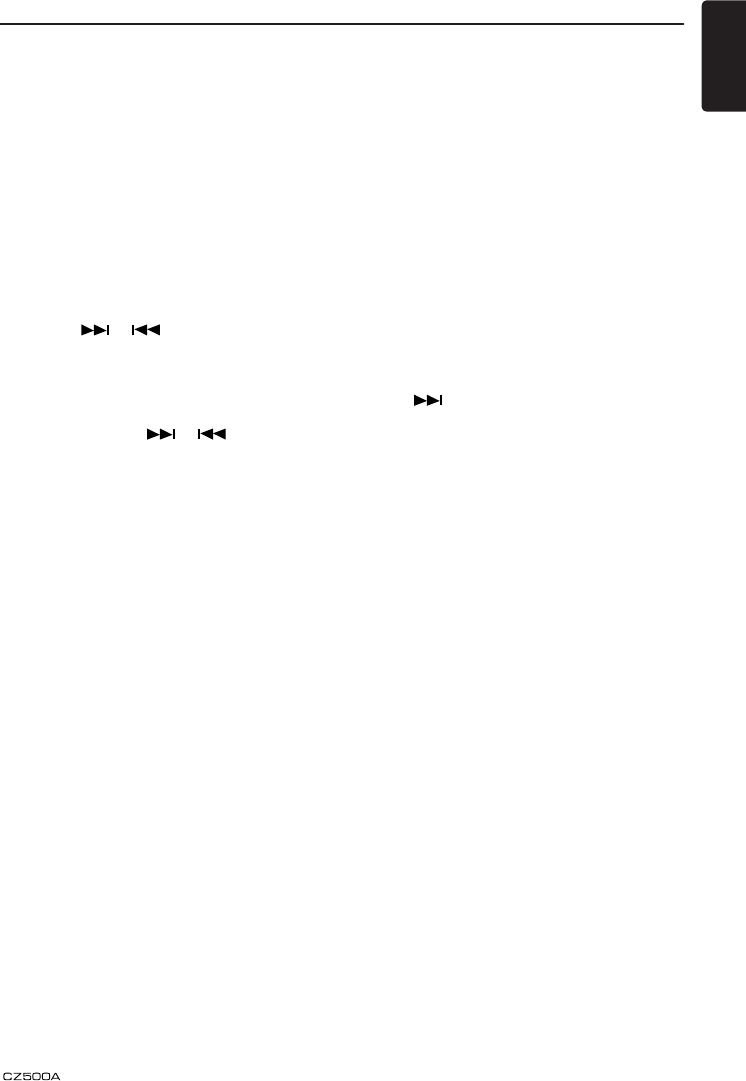
11
English
Select tuner as playing source
Press [SRC] button once or more to enter
radio mode.
Select one radio band
Press the [BAND] key on the panel or [BND]
key on the remote control to select one radio
band among FM1, FM2, FM3, MW1 and
MW2.
Manual tuning
During manual tuning, the frequency will be
changed in steps.
Press the [ ]/[ ] key on the panel
or remote control to tune in a higher / lower
station.
Auto tuning
Press and hold the [ ]/[ ] key on the
panel or remote control to seek a higher /
lower station.
To stop searching, repeat the operation
above or press other keys having radio
functions.
Note:
When a station is received, searching stops
and the station is played.
If the unit receives a stereo broadcasting,
the indicator light of stereo ‘ST’ on the LCD
display will be lighted.
Auto save
Only stations with sufcient signal strength
will be detected and stored in the memory.
Press and hold the [PS/AS] (2 sec.) to start
automatic station search.
To stop auto save, press other keys having
radio functions.
Notes:
1. After auto save, the previous saved
stations will be overwritten.
2. The unit has 5 bands, such as FM1, FM2,
FM3, MW1, MW2 and each band can
store 6 stations; hence CZ500 can store
30 stations in total.
3. During automatic station search, the
detected 6 stations will be stored only to
FM3 band.
Radio Operations
Manual save
When one expected radio station has been
detected, press and hold number key 1~6 to
save it in the memory.
Recall the stored stations
Press one numeric key among 1 to 6 on the
panel or on the remote control to select the
corresponding stored station.
Local seeking
When LOCAL seeking is on, only those radio
stations with strong radio signal could be
received.
To open or close LOCAL function, press and
hold the [ADJ] key on the front panel, then
press [ ] key repeatedly until LO or DX
displays on the screen, rotate the knob to
select Local or Distant mode.
Note:
The number of radio stations that can be
received will decrease after the local seeking
mode is on.
HD Radio
After connect to HD radio box, [HD] lights up
on the screen.
Press [MENU] key and rotate the knob to
choose PTY or SUB-CH. Press the knob to
conrm selection.
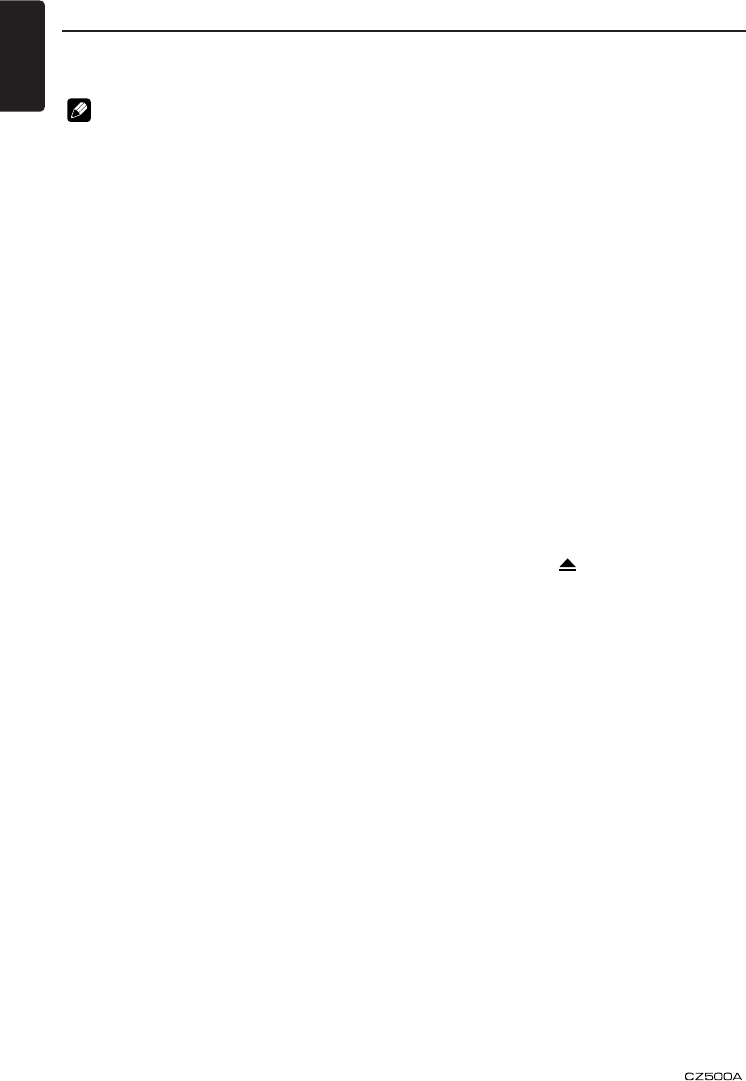
English
12
2. The folder name and file name can be
displayed as the title during MP3/WMA
play but the title must be within 64 single
byte alphabetical letters and numerals
(including an extension).
3. Do not afx a name to a le inside a folder
having the same name.
Folder structure
A disc with a folder having more than 8
hierarchical levels will be impossible.
Number of les or folders
1. Up to 999 files can be recognized per
folder.
Up to 65535 les can be played.
2. Tracks are played in the order that they
were recorded onto a disc. (Tracks might
not always be played in the order displayed
on the PC.)
3. Some noise may occur depending on
the type of encoder software used while
recording.
Backup Eject function
Just pressing the [ ] button, ejects the disc
even if the power to the unit was not turned
on.
Notes:
• If you force a CD into before auto
reloading, this can damage the CD.
• If a CD (12 cm) is left in the ejected
position for 15 seconds, the CD is
automatically reloaded (Auto reload).
Listening to a disc already loa
ded in the unit
Press the [SRC] button to select the CD/
MP3/WMA mode.
When the unit enters the CD/MP3/WMA
mode, play starts automatically.
If there is no disc loaded, the indication “NO
DISC” appears in the title display.
Loading a CD
Insert a CD into the center of the CD SLOT
with the labeled side facing up. The CD plays
automatically after loading.
This unit can play back MP3/WMA
les
Notes:
• If you play a file with DRM (Digital Rights
Management) for WMA remaining ON, no
audio is output (The WMA indicator blinks).
• Windows Media™, and the Windows® logo
are trademarks, or registered trademarks of
Microsoft Corporation in the United States
and/or other countries.
To disable DRM (Digital Rights
Management)
When using Windows Media Player 9/10/11,
click on TOOL OPTIONS MUSIC RECORD
tab, then under Recording settings, unclick
the Check box for RECORD PROTECTED
MUSIC. Then, reconstruct les.
Personally constructed WMA files are used
at your own responsibility.
Precautions when creating MP3/
WMA le
Usable sampling rates and bit rates
1. MP3: Sampling rate 8 kHz-48 kHz, Bit rate
8 kbps-320 kbps / VBR
2. WMA: Bit rate 8 kbps-320 kbps
File extensions
1. Always add a le extension “.MP3”, “.WMA”
or “.M4A” to MP3, WMA le by using single
byte letters. If you add a file extension
other than specied or forget to add the le
extension, the le cannot be played.
2. Files without MP3/WMA data will not play.
The les will be played soundlessly if you
attempt to play files without MP3/WMA
data.
* When VBR les are played, the play time
display may differ the play location.
* When MP3/WMA les are played, a little
no sound part is caused between tunes.
Logical format (File system)
1. When writing MP3/WMA file on a CD-R
disc or CD-RW disc, please select
“ISO9660 level 1, 2 or JOLIET or Romeo”
or APPLE ISO as the writing software
format. Normal play may not be possible if
the disc is recorded on another format.
CD/MP3/WMA Operations
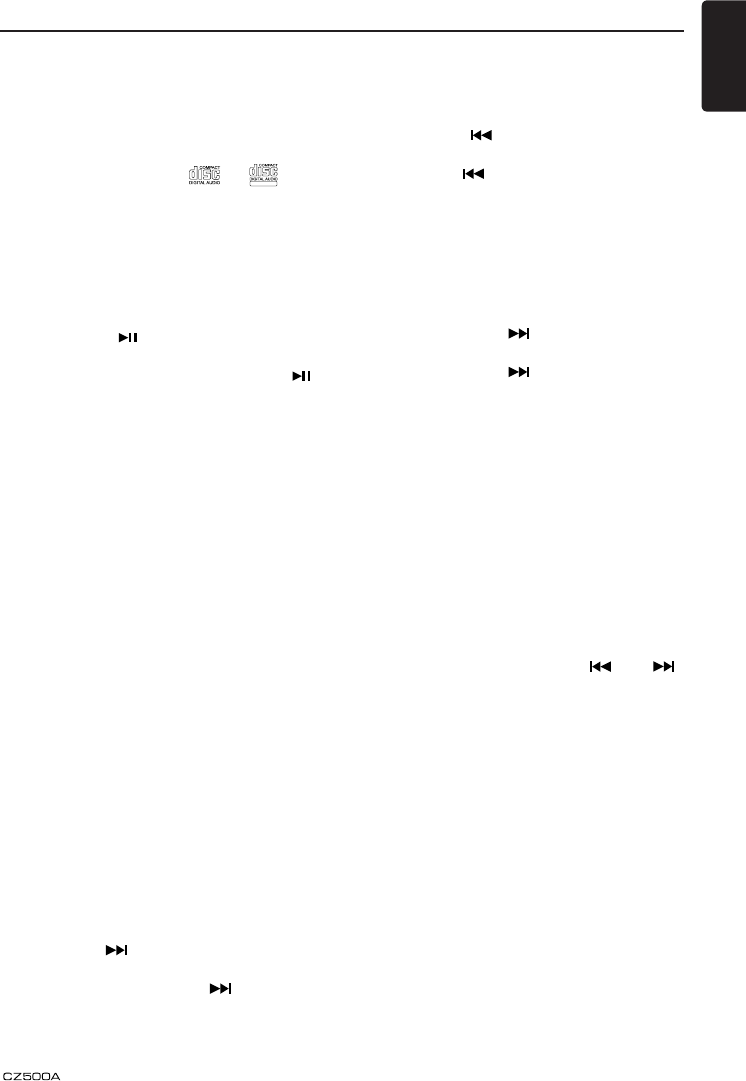
13
English
CD/MP3/WMA Operations
Notes:
• Never insert foreign objects into the CD
SLOT.
• If the CD is not inserted easily, there may
be another CD in the mechanism or the
unit may require service.
• Discs not bearing the
TEXT
or
TEXT
mark
and CD-ROMs cannot be played by this
unit.
• Some CDs recorded in CD-R/CD-RW
mode may not be usable.
Pausing play
1. Press the [ 4 / ] button to pause play.
“PAUSE” appears in the display.
2. To resume CD play, press the [ 4 / ]
button again.
Displaying CD titles
This unit can display title data for CD-text/
MP3/WMA disc and user titles input with this
unit.
Each time you press the [BAND] button to
change the title display.
CD-TEXT disc
User > Track > Disc/Artist > User...
MP3/WMA disc
Track > Folder > Title/Album > Artist >
Track ...
Notes:
• If the CD playing is not a CD-text CD or
no user title has been input, “NO TITLE”
appears in the display.
• If MP3/WMA disc is not input TAG, “NO
TITLE” appears in the display.
• Only ASCII characters can be displayed in
Tags.
Selecting a track
Track-up
1. Press the [ ] button to move ahead to
the beginning of the next track.
2. Each time you press the [ ] button, the
track advances ahead to the beginning of
the next track.
3. Press and hold the [ 6 ] button to move
ahead to +10 tracks.
Track-down
1. Press the [ ] button to move back to
the beginning of the current track.
2. Press the [ ] button twice to move back
to the beginning of the previous track.
3. Press and hold the [ 5 ] button to move
back to -10 tracks.
Fast-forward/Fast-reverse
Fast-forward
Press and hold the [ ] button .
Fast-reverse
Press and hold the [ ] button .
* For MP3/WMA discs, it takes some time
until the start of searching and between
tracks. In addition, the playing time may
have a margin of error.
Folder Select
This function allows you to select a folder
containing MP3/WMA les and start playing
from the rst track in the folder.
1. Press the [ 5 ] or [ 6 ] button.
Press the [ 6 ] button to move the next
folder. Press the [ 5 ] button to move the
previous folder.
2. To select a track, press the [ ] or [ ]
button.
Top function
The top function resets the CD player to the
rst track of the disc. Press [TOP] button on
the remote to play the rst track (track No. 1)
on the disc.
* In case of MP3/WMA, the first track of a
folder being played will be returned.
Other various play functions
Scan play
This function allows you to locate and play
the rst 10 seconds of all the tracks recorded
on a disc.
Press the [SCN] button to perform scan play.
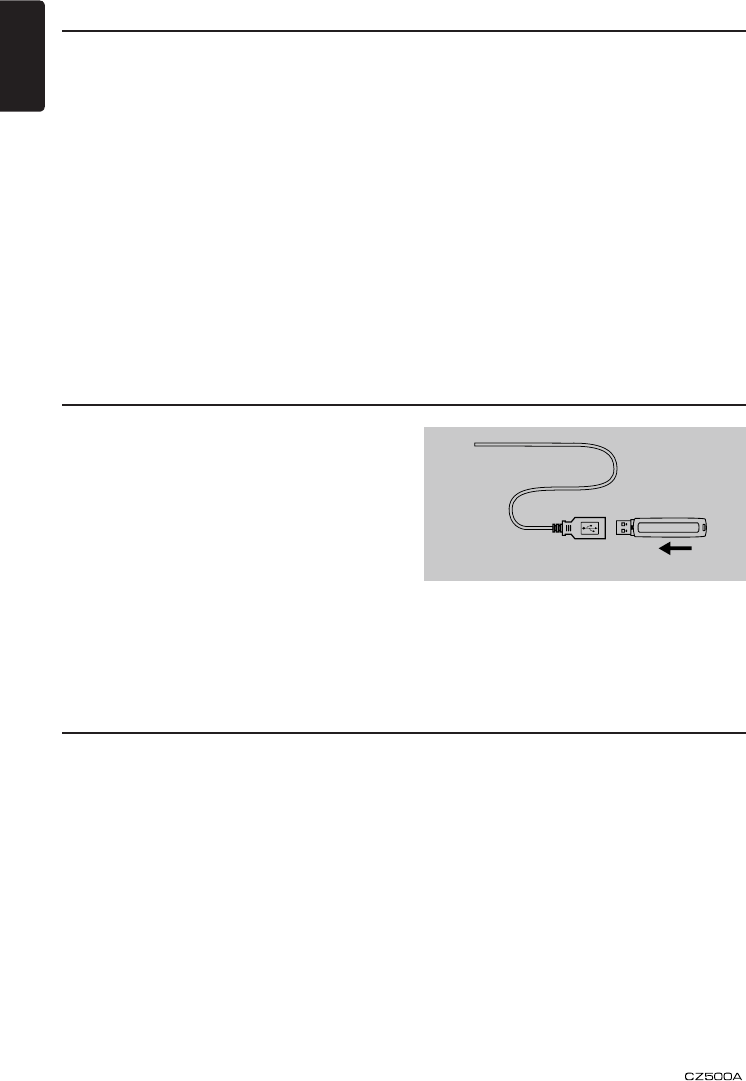
English
14
Repeat play
This function allows you to play the current
track repeatedly or play a track currently
being played in the MP3/WMA folder
repeatedly.
1. Press the [RPT] button once or more until
[RPT TRK] appears on the LCD to perform
repeat play.
2. Press [RPT] button repeatedly until [RPT
FOLD] appears on the LCD for folder
repeat play.
1. Insert a USB device into the USB
connector.
When connecting a USB device, the unit
will read the les automatically.
2. To remove the USB device, you should
first select another source, in order to
avoid damaging the USB device. Then
take off the USB device.
Press [SRC] button on the panel or remote control to select AUX.
AUX is just for Audio content with 3.5mm Jack connector plugged into audio-in socket on the
front panel.
USB Operations
AUX Operations
CD/MP3/WMA Operations
3. Press [RPT] button repeatedly until [RPT
OFF] appears on the LCD to cancel repeat
playback.
Random play
This function allows you to play all tracks
recorded on a disc in a random order.
Press the [RDM] button to perform random
play.
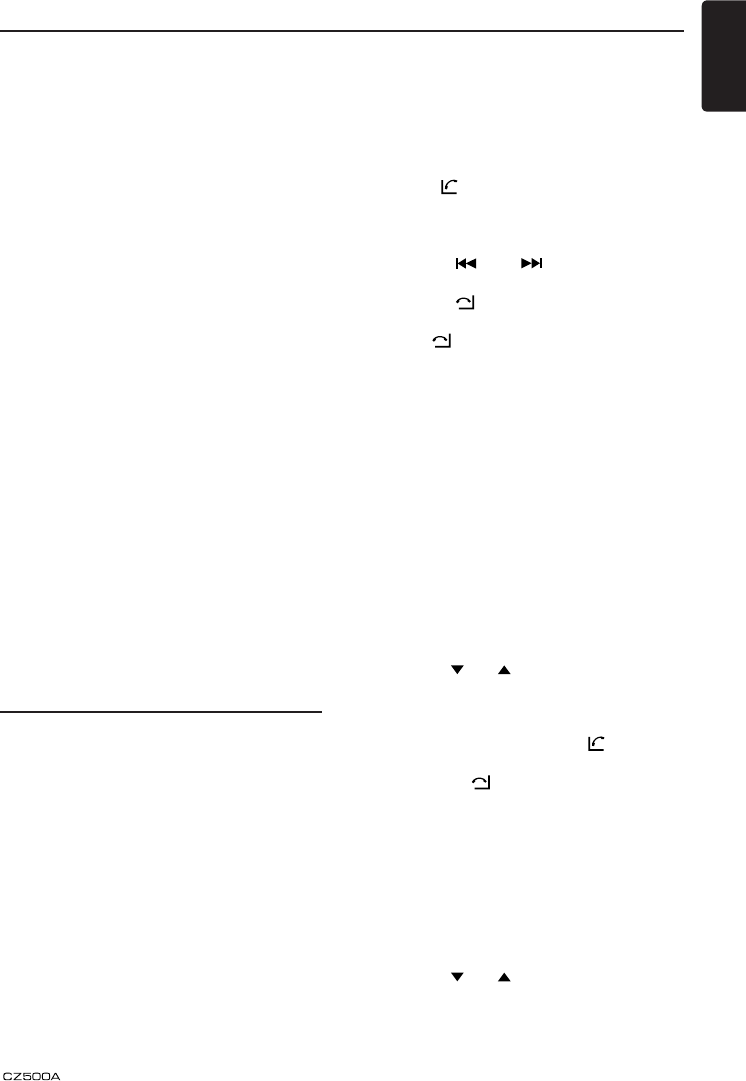
15
English
Bluetooth Operations
The Bluetooth allows you to utilize your car’s
built-in audio system for wireless mobile
phone or music handsfree communication.
Some Bluetooth mobile phones have the
audio features, and some portable audio
players support Bluetooth feature. This
system can play audio data stored in a
Bluetooth audio device. The car stereo with
Bluetooth installed will be able to retrieve
phonebook contacts, received call, dialed
call, missed call, incoming calls, outgoing call
and listen to music.
Notes:
• Do not leave the microphone of Bluetooth
handsfree in the places with wind passing
such as air outlet of the air conditioner,
etc. This may cause a malfunction.
• If leave it in the places subjected to
direct sun, high temperature can cause
distortion, discoloration which may result
in a malfunction.
• This system will not operate or may
operate improperly with some Bluetooth
audio players.
• Clarion cannot guarantee the compatibility
of all mobile phones together with CZ500.
• Audio playback will be set to the same
volume level as set during telephone call.
This might cause problems, if extreme
volume level is set during telephone call.
Handsfree Operations
Pairing
1. Turn on Bluetooth function of your mobile
phone.
2. Enter mobile phone’s Bluetooth setup
menu.
3. Search for new Buetooth devices.
4. Select CEM250 BTROM from the pairing
list on the mobile phone.
5. Enter “0000” as the password.
Disconnecting
If you want to disconnect the Bluetooth from
the phone, press [SRC] for more than 2
seconds.
Reconnecting
Press [SRC] button for more than 2 seconds
to reconnect manually.
Make a call
Direct Number Call
Press the [ ] button to select DIAL NUM.
1. Use number buttons on the remote control
or rotate and press the volume knob to
select phone number.
• Press [ ] / [ ] to change digit
position.
• Press [ ] button to reset entered
number.
2. Press [ ] to dial out.
Operation from Bluetooth menu
Press the [SRC] button to switch the source
to “BT MUSIC”. Press MENU button to select
a way to make outgoing call:
• Dial Number
Same operation as “Direct Number Call”.
• Dialled/Missed/ Received Call History
You can search any Dialled/Missed/Received
Call History.
1. Rotate the knob to select “DIALLED”,
“MISSED” or “RECEIVED”.
2. Press the volume knob to enter the
selected call history.
3. Use the [ ] / [ ] buttons on the remote
control or rotate the volume knob to scroll
the contacts.
4. When the contact name or mobile phone
No. is displayed, press the [ ] button to
call the mobile phone No. of that contact.
* Press the [ ] button to end the call.
• Call from Phonebook
User can search the contact name in the
phonebook and make call.
1. Rotate the knob to select “SIM PHONE
BOOK”, “MEMORY PHONE BOOK“ or
“TETEPHONE BOOK” .
2. Press the volume knob to enter the
selected phonebook.
3. Use the [ ] / [ ] buttons on the remote
control or rotate the volume knob to scroll
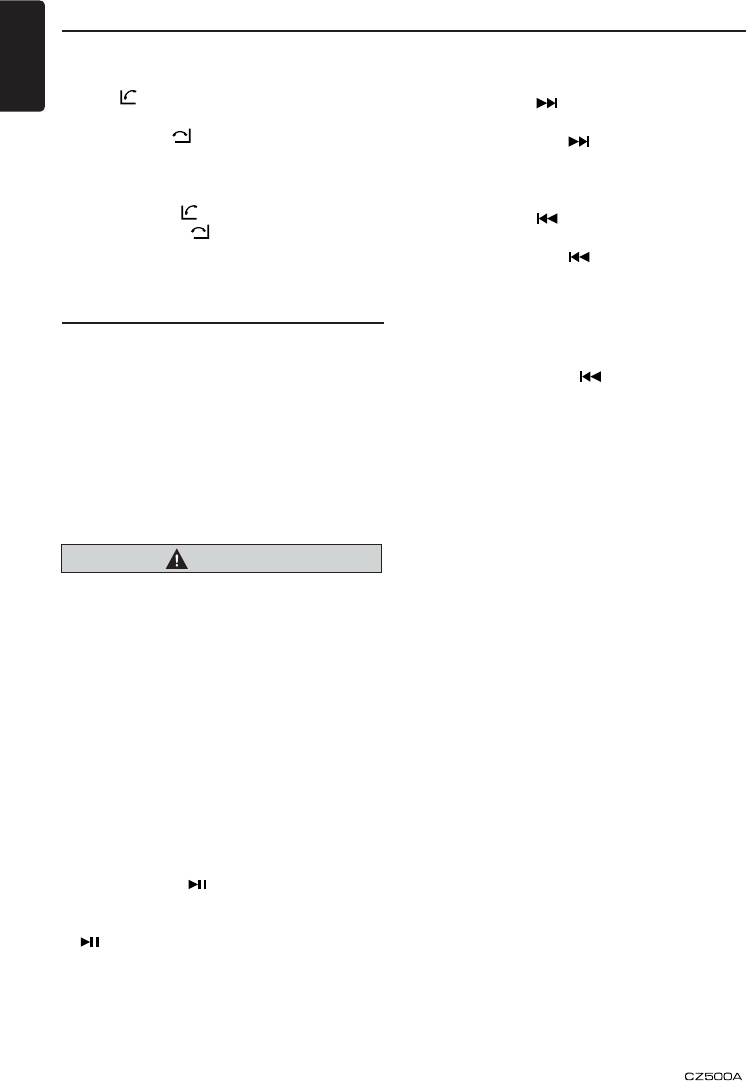
English
16
Bluetooth Operations
the contacts.
4. When the contact name is displayed, press
the [ ] button to call the mobile phone
No. of that contact.
* Press the [ ] button to end the call.
• Answering a call
1. You can answer an incoming call by
pressing the [ ] button.
* Press the [ ] button to reject an
incoming call.
Audio Streaming Operations
What is audio streaming?
Audio streaming is a technique for transferring
audio data such that it can be processed as
a steady and continuous stream. Users can
stream music from their external audio player
to their car stereo wirelessly and listen to the
tracks through the car’s speakers. Please
consult your nearest Clarion dealer for more
information on the product of wireless audio
streaming transmitter offered.
CAUTION
Please avoid operating your connected
mobile phone while audio streaming as
this may cause noise or sound choppy on
the song playback.
Audio streaming may or may not resume
aft er t ele phon e in terr upt as thi s i s
dependent on mobile phone.
System will always return to Radio mode
if audio streaming is disconnected.
Note:
Be sure to read the chapter “Pairing before
proceeding.
Play / Pause a track
1. Push the [ 4 / ] button to pause audio
playback.
2. To resume audio playback, push the [ 4 /
] knob again.
Selecting a track
Track-up
1. Press the [ ] button to move to the
beginning of the next track.
2. Each time the [ ] button is pressed,
playback proceeds to another track in the
advancing direction.
Track-down
1. Press the [ ] button to move the to
beginning of the previous track.
2. Each time the [ ] button is pressed,
playback proceeds to previous track in the
reverse direction.
Note:
Playing order will depend on Bluetooth®
audio player. When [ ] button is pressed,
some A2DP devices will restart the current
track depends on the duration of playback.
During music streaming playback, “A2DP”
will be shown on the display. Information
about tracks (e.g. the elapsed playtime, song
title, etc.) cannot be displayed on this unit.
When A2DP device is disconnected, “BT
DISCONNECT” will be shown on the display
and return to previously selected audio
source. Some Bluetooth® audio players may
not have play / pause synchronized with this
unit. Please make sure both device and main
unit are in the same play / pause status in BT
MUSIC mode.
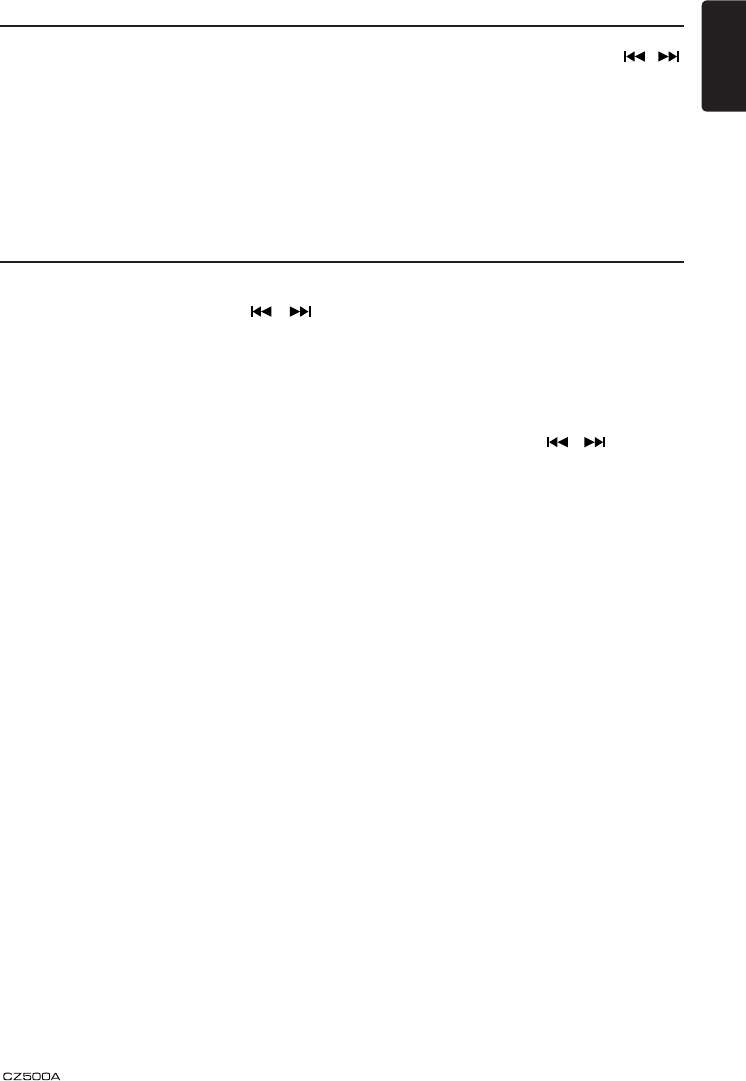
17
English
Press the [SOUND] key to enter sound effect
setting mode. First Press shows current EQ.
Rotate the volume knob to changes BEAT
EQ in this order:
OFF -> B-BOOST -> IMPACT -> EXCITE ->
CUSTOM
Audio Setup
At radio mode, press and hold [ADJ] button
to enter system MENU. Press [ , ]
to select options, rotate the volume knob to
adjust.
LANGUAGE
Rotate the knob to choose display language.
DX/LO
Rotate the knob to choose radio local or
distant.
LO: Only stations with strong signal can be
broadcast.
DX: Stations with strong and weak signals
can be broadcast.
SCRN SVR: ON/OFF
Rotate the knob to choose screen saver on
or off.
ROLL: ON/OFF
For track information that is longer than the
display panel:
When ROLL is ON, the LCD will display
ID3 TAG information cyclely, e.g: TRACK-
>FOLDER->FILE->ALBUM->TITLE-
>ARTIST->TRACK->...
When ROLL is OFF, the LCD will display
one of the ID3 TAG information, the default
is TRACK, but user can adjust it to other ID3
TAG information by press DISP.
DIMMER: ON/OFF
Rotate the knob to choose dimmer on or off.
BEEP: ON/OFF
Rotate the knob to choose button beep sound
on or off.
System Setup
12/24H
Rotate the knob to choose time format 12 or
24 HOURS mode.
BT MENU
At BT mode, press and hold [ADJ] button to
enter BT MENU. Press [ , ] to select
options, rotate the volume knob to adjust.
RING VOL
Rotate the knob to choose ring volume.
AUTO CON
Rotate the knob to choose connect
automatically or not.
PIN CODE
Rotate and press the knob to choose a
4-digit password. Press the knob more than 2
seconds to conrm.
Press the [SOUND] key, then press [ , ]
to select USER preset including:
BALANCE -> FADER -> M-B EX -> LPF(low
pass lter) -> SUBW VOL, rotate the volume
knob to select a value.
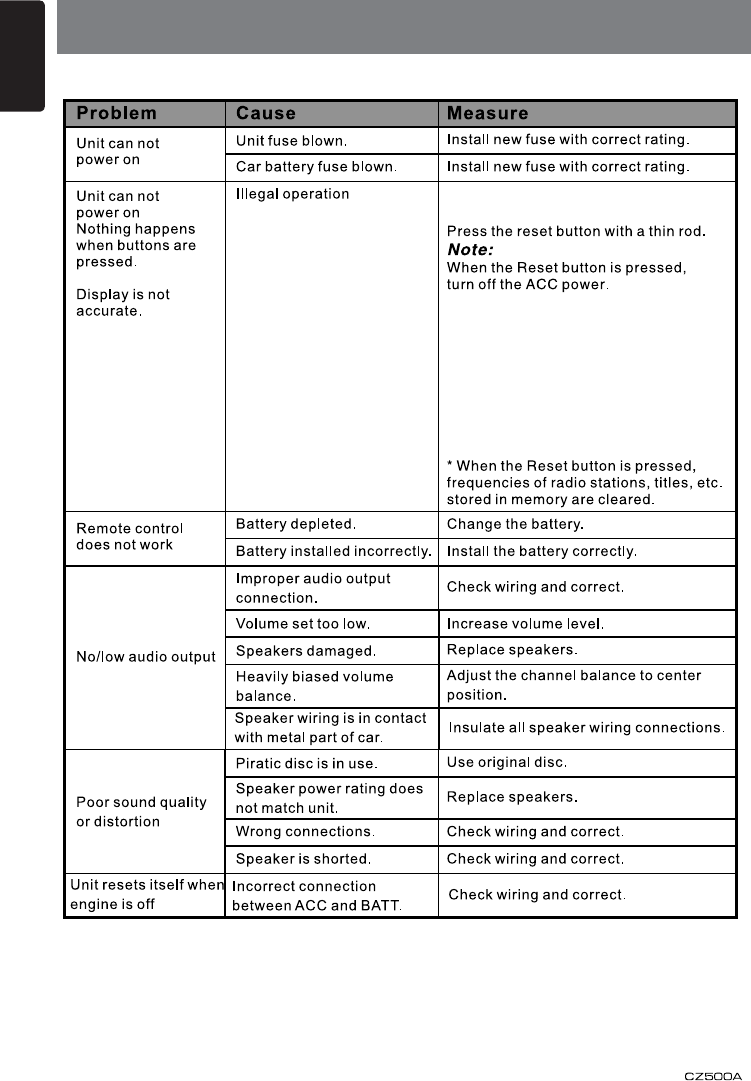
English
18
6. TROUBLESHOOTING
GENERAL
Turn off the power, then press the
[OPEN] button and remove the DCP.
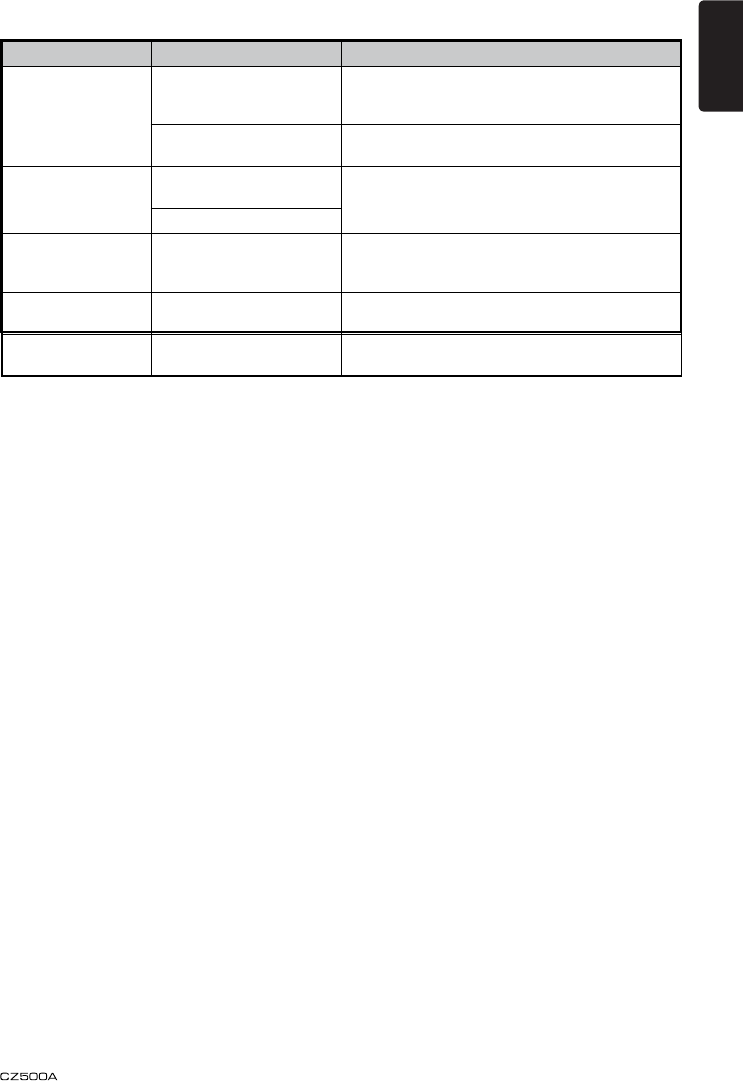
19
English
USB Devices
Problem Cause Measure
USB device cannot
be inserted.
The USB device has been
inserted with wrong
direction.
Reversing the connection direction of the USB
device, try it again.
The USB connector is
broken.
Replace with a new USB device.
USB device is not
recognized.
The USB device is
damaged.
Disconnect the USB device and reconnect. If the
device is still not recognized, try replacing with a
different USB device.
Connectors are loose.
No sound heard with
the display “No File”
shown.
No MP3/WMA file is stored
in the USB device.
Store these files properly in the USB device.
Sound skips or is
noisy.
MP3/WMA files are not
encoded properly.
Use MP3/WMA files encoded properly.
The iPod’s video
image is disturbed.
The TV Signal setting of
the iPod is not set correctly.
Set the TV Signal setting (NTSC/PAL) of the iPod
correctly.
USB Devices
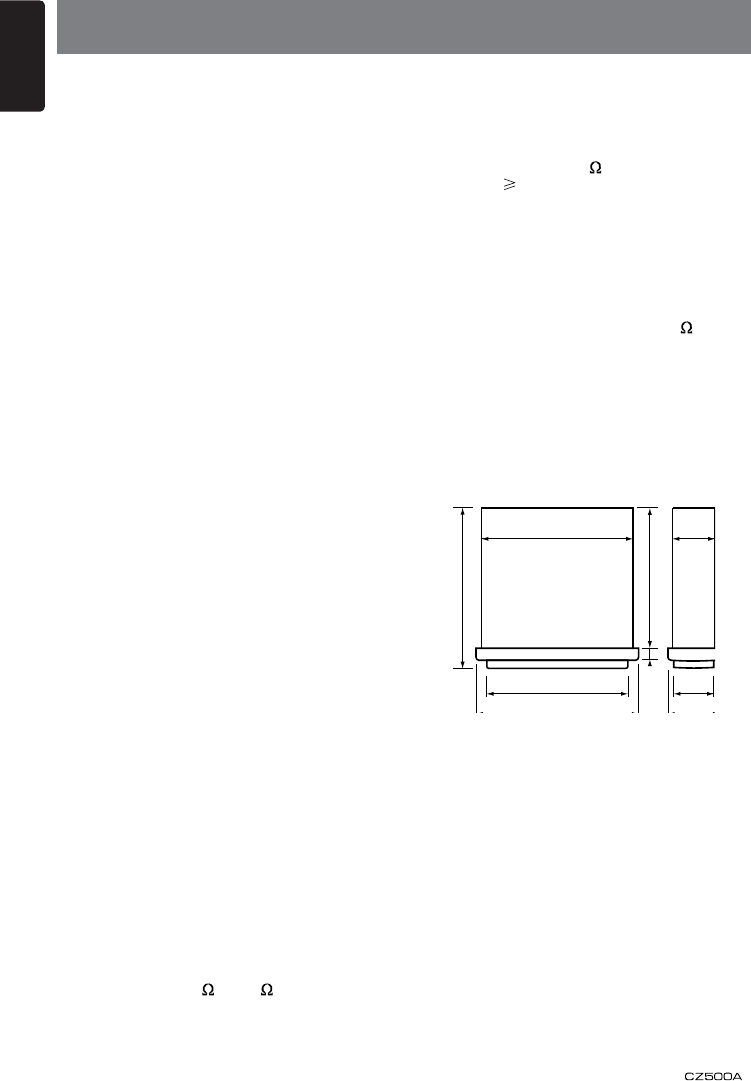
English
20
FM Tuner
Frequency range: 87.5-108.0MHz (Europe)
Usable sensitivity: 8dBμ
Frequency response: 30Hz-15kHz
Stereo separation: 30dB(1kHz)
Signal/noise ratio: >55dB
AM Tuner
Frequency range: 531-1602kHz
Usable sensitivity (S/N=20dB): 30dBμ
CD
System: Disc digital audio system
Frequency response: 20Hz-20kHz
Signal/noise ratio: >75dB
Total harmonic distortion: Less than 0.1% (1kHz)
Channel separation: >60dB
MP3/WMA mode
MP3 sampling rate: 8 kHz to 48 kHz
MP3 bit rate: 8 kbps to 320 kbps / VBR
WMA bit rate: 8 kbps to 320 kbps
Logical format: ISO9660 level 1,2
Joliet or Romeo le system
USB
Specication: USB 1.0/2.0
Playable audio format:
MP3(.mp3): MPEG 1/2/Audio Layer-3
WMA(.wma): Ver 7/8/9.1/9.2
Bluetooth
Specication: Bluetooth Ver. 2.0
Prole: HFP (Hands-Free Prole)
OPP (Object Push Prole)
A2DP (Advanced Audio Distribution Prole)
Send/Receive Sensitivity: Class 2
Audio Amplier
Maximum power output:
160W (40W x 4)
Output Power:
4 x 22W (DIN 45324, +B=14.4V)
Speaker impedance: 4 (4 to 8 allowable)
7. SPECIFICATIONS
Input
Audio input sensitivity:
High: 0.65 V (at 2V output)
Mid: 1.3V (at 2V output)
Low: 2.0V (at 2V output)
(input impedance 10 k or greater)
Aux-in level: 500mV
General
Power supply voltage:
14.4VDC (10.8 to 15.6V allowable),
negative ground
Pre-Amp output voltage:
2.0V (CD play mode: 1kHz, 0dB, 10k load)
Fuse: 15A
Dimensions of the Main Unit:
188mm Width × 58mm Height × 190mm Depth
Weight of the Main Unit: 1.42kg
Dimensions of the Remote Control unit:
52.5mm Width × 7.8mm Height × 115.5mm
Depth
Weight of the Remote Control Unit:
36g (including battery)
172mm
188mm
58mm
163mm
19 mm
46mm
50mm
178mm
190mm
Notes:
• S pe c i fi c at i o ns c om p ly w i th J EI T A
Standards.
• Specifications and design are subject
to change without notice for further
improvement.
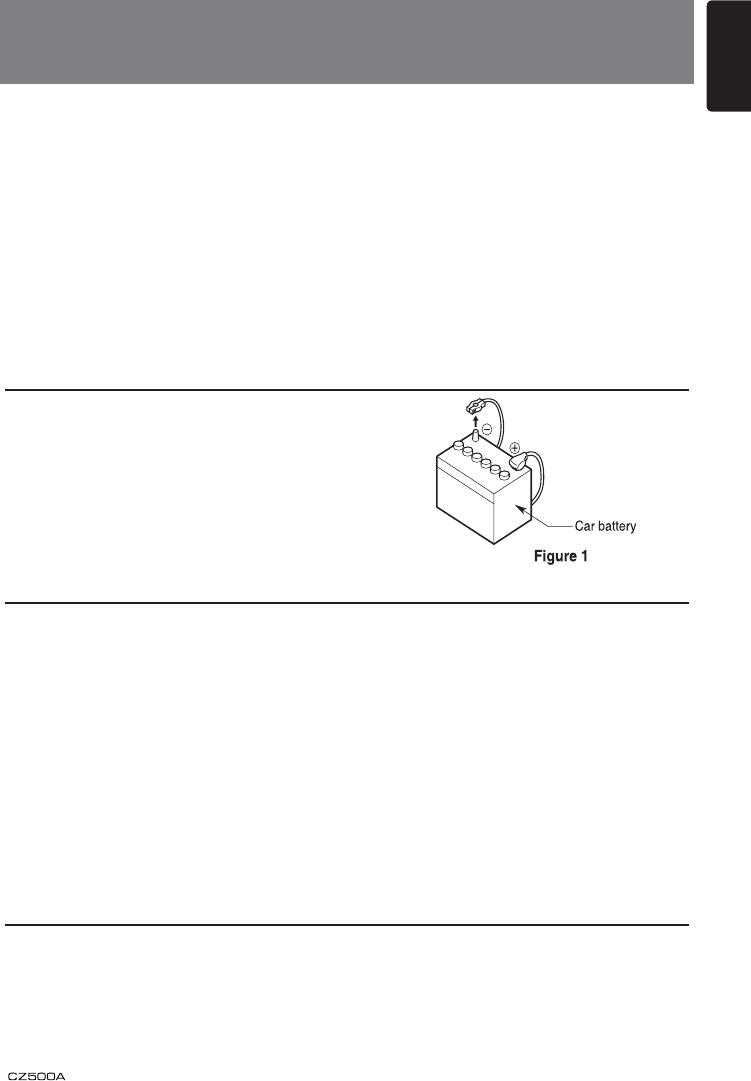
21
English
8. INSTALLATION / WIRE
CONNECTION GUIDE
1) Before Starting
1. This set is exclusively for use in cars with a
negative ground 12 V power supply.
2. Read these instructions carefully.
3. Be sure to disconnect the battery“ ”terminal
before starting. This is to prevent short circuits
during installation. (Figure 1)
Source unit ................................................... 1
Front panel ................................................... 1
Trim plate...................................................... 1
Owner’s manual............................................ 1
Screws M5x6 mm ......................................... 4
L-key ............................................................. 2
Rubber cushion ............................................ 1
Wire connector ............................................. 1
Remote control unit (with battery)................. 1
DCP case ..................................................... 1
Microphone ................................................... 1
2) Package Contents
3) General Cautions
1. Do not open the case. There are no
user- serviceable parts inside. If you
drop anything into the unit during
installation, consult your dealer or an
authorized Clarion service center.
2. Use a soft, dry cloth to clean the case.
Never use a rough cloth, thinner,
benzine, or alcohol etc. For tough dirt,
apply a little cold or warm water to a
soft cloth and wipe off the dirt gently.
CONTENTS
1) BEFORE STARTING ............................................................ 21
2) PACKAGE CONTENTS ........................................................ 21
3) GENERAL CAUTIONS.......................................................... 21
4) CAUTIONS ON INSTALLATION ........................................... 22
5) INSTALLING THE SOURCE UNIT ....................................... 22
6) REMOVING THE SOURCE UNIT ......................................... 23
7) WIRING AND CONNECTIONS ............................................. 24
8) CONNECTING THE ACCESSORIES ................................... 25
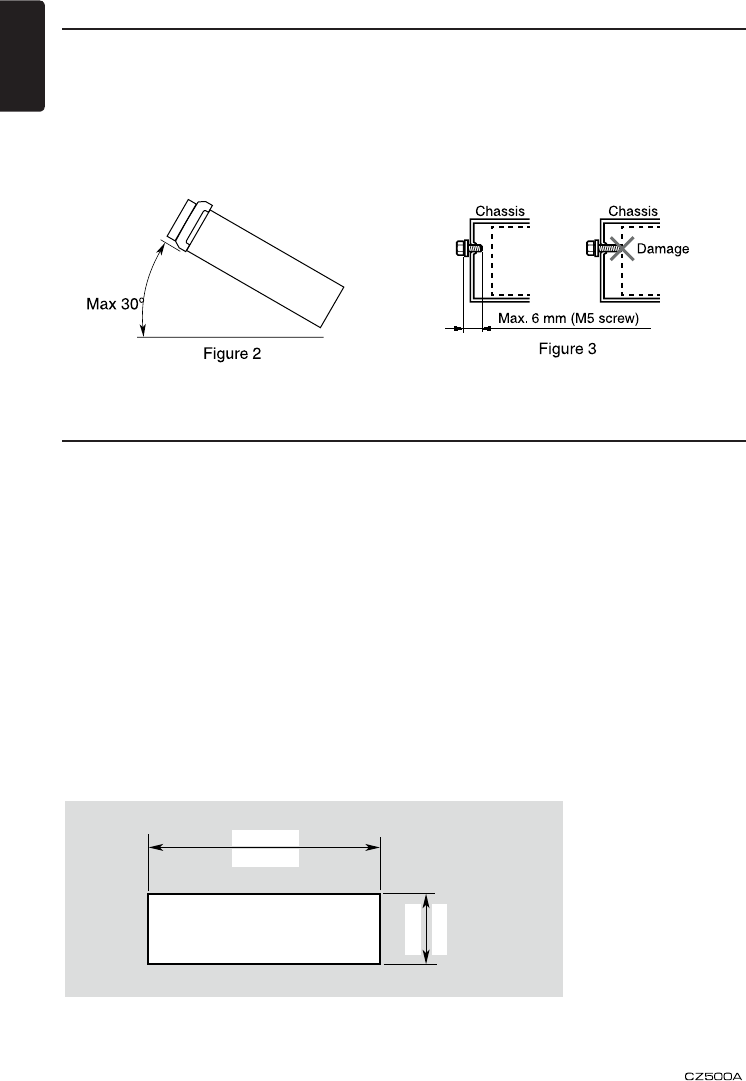
English
22
4) Cautions on Installation
1. Prepare all articles necessary for
installing the source unit before
starting.
2. Install the unit within 30° of the
horizontal plane. (Figure 2)
3. If you have to do any work on the car
body, such as drilling holes, consult
your car dealer beforehand.
4. Use the enclosed screws for
installation.
Using other screws can cause
damage.
(Figure 3)
5) Installing the Source Unit
1. Place the mounting bracket into the instrument panel, use a screwdriver to bend
each stopper of the universal mounting bracket inward, then secure the stopper.
2. Wire as shown in Section 7) .
3. Insert the source unit into the mounting bracket until it locks.
4. Take care of the top and bottom of the outer escutcheon and mount it so that all
the hooks are locked.
Notes:
1. Some car models require special mounting kits for proper installation.
Consult your Clarion dealer for details.
2. Fasten the front stopper securely to prevent the source unit from coming loose.
• Console opening dimensions
(182 mm)
7-3/16"
2-1/8"
Hole
53 mm
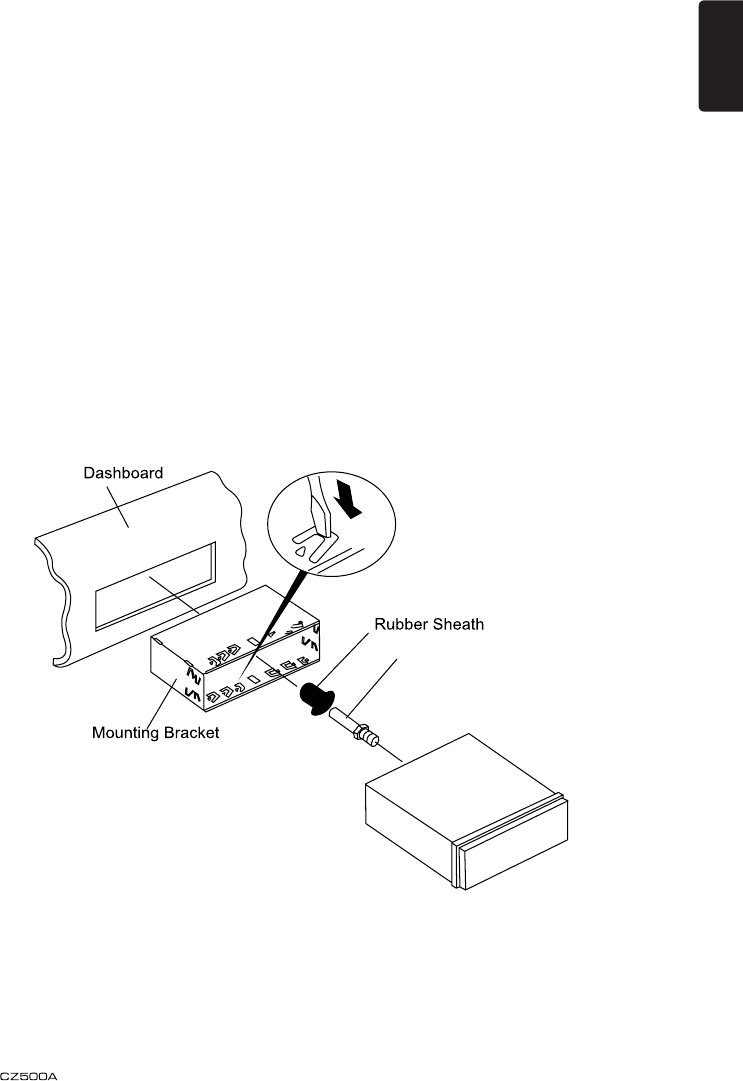
23
English
Notes of installation
1. Before installation, please make sure
proper connections are conducted and
the unit operates normally. Improper
connection may result in damage to the
unit.
2. Use only accessories designed and
manufactured for this unit and other
unauthorized accessories may result in
damage to the unit.
3. Before installation, please fasten all power
cables.
4. DO NOT install the unit in the place where
close to hot area to prevent damage to
electrical components such as the laser
head.
5. Install the unit horizontally. Installing the
unit more than 30 degree vertically may
result in worse performance.
6. To prevent electric spark, connect the
positive pole rst and then the negative
pole.
7. DO NOT block the cooling fan exit to
ensure sufcient heating dissipation of this
unit, or it may result in damage to this unit.
Unit Installation
Method A
1. Insert mounting bracket into dash board,
choose appropriate mounting tab according
to the gap width, bending the mounting
tab outwards with a screwdriver to x the
mounting bracket in place.
2. Screw in 1 piece of M4×42 to the hole of
the unit back and put on a rubber sheath
over the screw. (see picture below)
3. Slide the unit into the bracket until you hear
a click sound.
6
Special Screw
Screwdriver
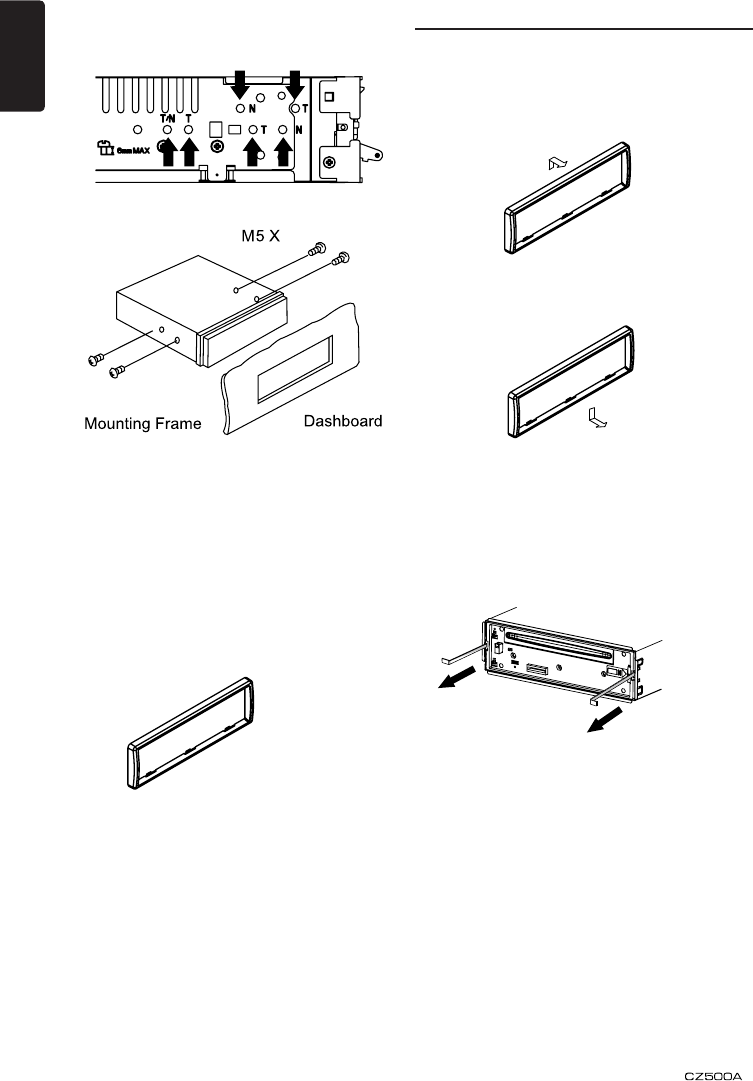
English
24
Method B
6
Special Screw
Screwdriver
6
Special Screw
Screwdriver
1. Insert this unit directly to the opening of the
dashboard.
2. Place M5×6 cylindrical screw through the
holes of the mounting frame located inside
the opening to holes of the unit and fasten
the screws to left & right.
Trim Ring installation
Attach the trim ring around the front panel.
Disassemble trim ring
1. Push the trim ring upward and pull out the
upper part.
2. Push the trim ring downward and pull out
the lower part.
Disassemble the unit
1. Switch off the power.
2. Remove the panel.
3. Remove the trim ring.
4. Insert the removal keys straight back until
they lock, then pull the unit out.
5. Disconnect all the wires.
6) Removing the Source Unit
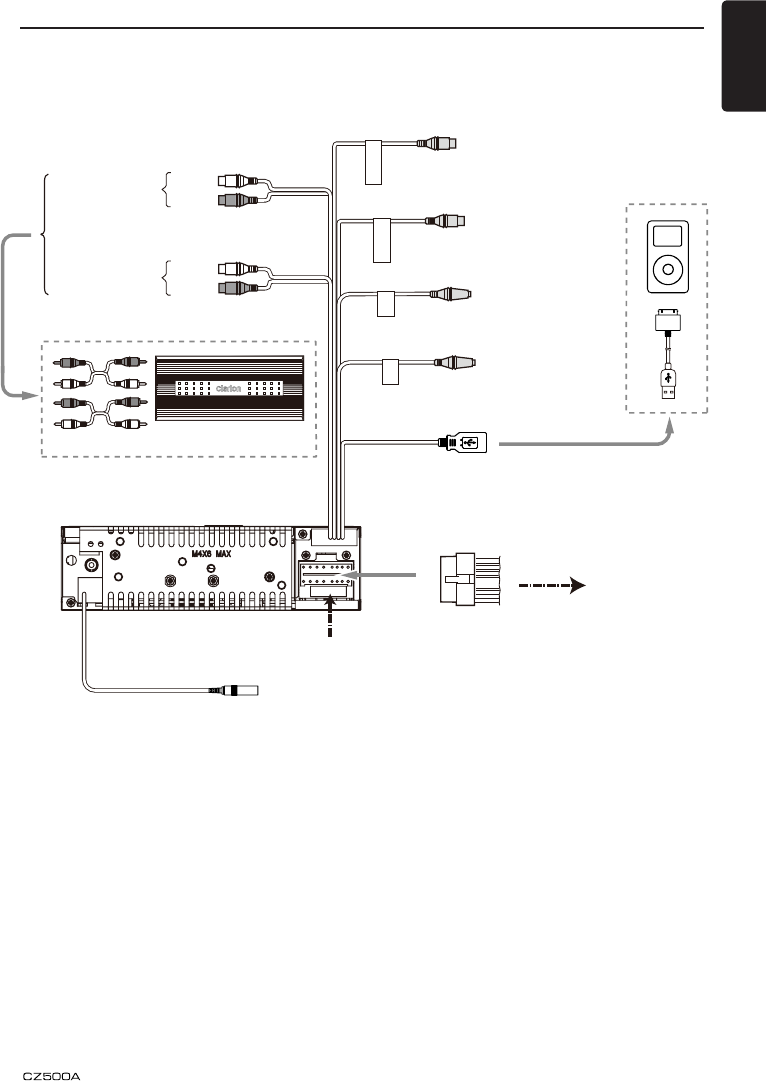
25
English
Fuse 15A
ANTENNA
(Black)
Refer to the right.
Subwoofer output 2
Purple
SUB OUT 2
Subwoofer output 1
Purple
SUB OUT 1
BlackBlackSteering wheel
control terminal
SWC
Microphone
Black
MIC
Black
4-Channel Amplifier
Red
White
Right
Left
Rear audio
output terminal Black
Gray
Red
White
Right
Left
Front audio
output terminal
USB connector
Black
Front Right
16-Pin Connector Extension Lead
(attched to the source unit)
Yellow wire (Memory back-up lead)
Connect directly to battery
Red wire (Power lead)
Accessory + 12V
Front Left
Rear Right
Rear Left
Orange/White wire (Illumination lead)
Connect it to the car power supply terminal
for illumination
+ Gray
- Gray/Black
+ White
- White/Black
+ Purple
- Purple/Black
+ Green
- Green/Black
Front Right
Front Left
+ Gray
- Gray/Black
+ White
- White/Black
+ Purple
- Purple/Black
+ Green
- Green/Black
4-Speaker system
or
2-Speaker system
Not used.
Insulate each wire
Blue wire (Auto antenna lead)
Connect it to the car power supply terminal
for antenna
Blue/White wire (Amplifier turn-on lead)
Connect to remote turn-on lead of amplifier
Black wire (Ground lead)
Connect to vehicle chassis ground
7) Wiring and Connectors
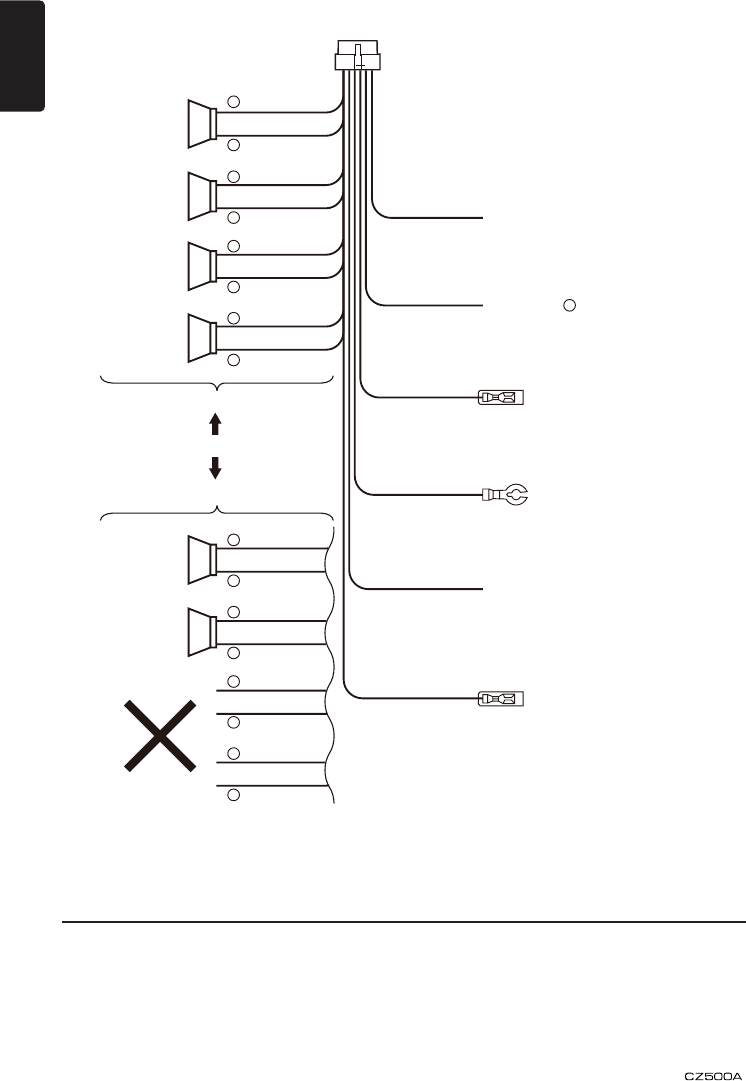
English
26
• Connecting to the external amplier
External ampliers can be connected to the 2 channel RCA output connections.
Ensure that the connectors are not grounded or shorted to prevent damage to the
unit.
8) Connecting the accessories
Front Right
16-Pin Connector Extension Lead
(attched to the source unit)
Yellow wire (Memory back-up lead)
Connect directly to battery
Red wire (Power lead)
Accessory + 12V
Front Left
Rear Right
Rear Left
Fuse 15A
ANNT
SAT L
SAT R
HD BUS
SAT BUS
(Black)
(White)
(Red)
(Gray)
(Black)
Orange/White wire (Illumination lead)
Connect it to the car power supply terminal
for illumination
+ Gray
- Gray/Black
+ White
- White/Black
+ Purple
- Purple/Black
+ Green
- Green/Black
Front Right
Front Left
+ Gray
- Gray/Black
+ White
- White/Black
+ Purple
- Purple/Black
+ Green
- Green/Black
4-Speaker system
or
2-Speaker system
Not used.
Insulate each wire
Blue wire (Auto antenna lead)
Connect it to the car power supply terminal
for antenna
Blue/White wire (Amplifier turn-on lead)
Connect to remote turn-on lead of amplifier
Black wire (Ground lead)
Connect to vehicle chassis ground
Refer to the right.
Subwoofer output 2
Purple
SUB OUT 2
Subwoofer output 1
Purple
SUB OUT 1
BlackBlackSteering wheel
control terminal
SWC
Microphone
Black
MIC
Black
4-Channel Amplifier
Red
White
Right
Left
Rear audio
output terminal Black
Gray
Red
White
Right
Left
Front audio
output terminal
USB connector
Black
HD RADIO
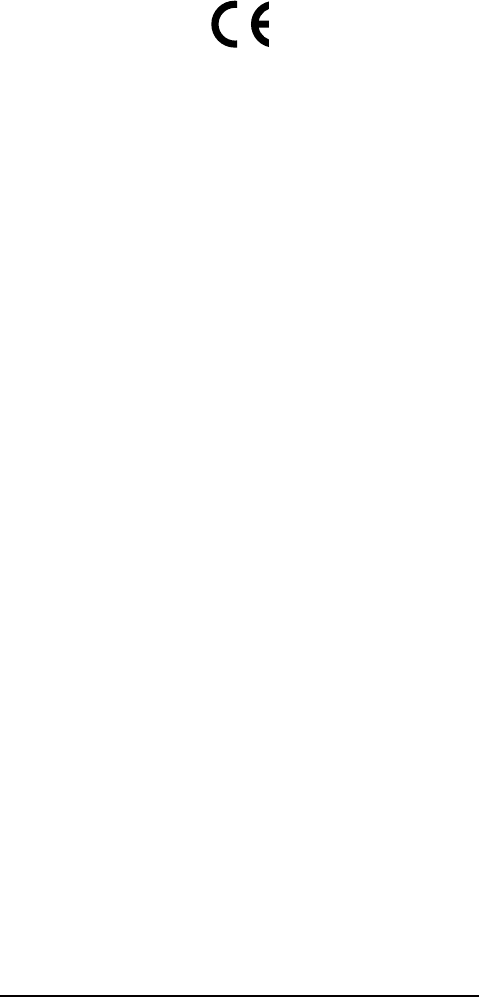
Clarion Co., Ltd.
All Rights Reserved. Copyright © 2009: Clarion Co., Ltd.
Printed in China
FCC WARNING STATEMENT
FCC NOTE:
THE MANUFACTURER IS NOT RESPONSIBLE FOR ANY RADIO OR TV
INTERFERENCE CAUSED BY UNAUTHORIZED MODIFICATIONS TO THIS
EQUIPMENT. SUCH MODIFICATIONS COULD VOID THE USER’S
AUTHORITY TO OPERATE THE EQUIPMENT.
This device complies with Part 15 of the FCC Rules. Operation is subject to the
following two conditions: 1. This device may not cause harmful interference, and
2. This device must accept any interference received, including interference that may
cause undesired operation.