Fibar Group FGGC001 Swipe User Manual 6 FGGC 001 US T v1 0 1 Manual
Fibar Group S.A. Swipe 6 FGGC 001 US T v1 0 1 Manual
6 FGGC-001-US-T-v1.0-1 Manual
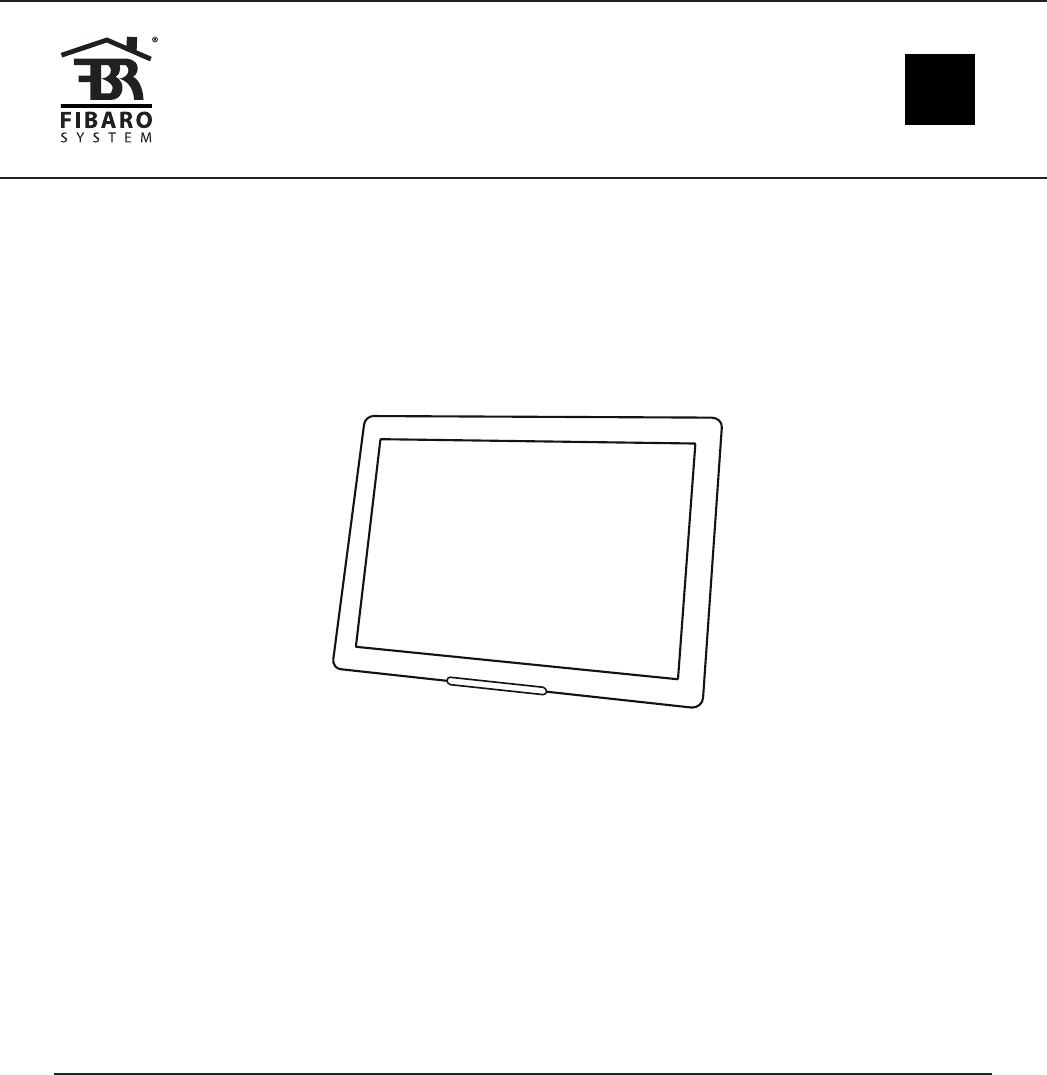
OPERATING
MANUAL
FIBARO SWIPE
FGGC-001
CONTENTS
#1: Description and features 4
#2: Gestures overview 5
#3: Basic activation 6
#4: Adding the device 8
#5: Removing the device 9
#6: Operating the device 10
#7: Scene ID 11
#8: Sequences of gestures 12
#9: Powering modes 14
#10: Additional features 15
#11: Associations 16
#12: Advanced parameters 17
#13: Specications 23
#14: Guarantee 24
v1.0
FIBARO
US
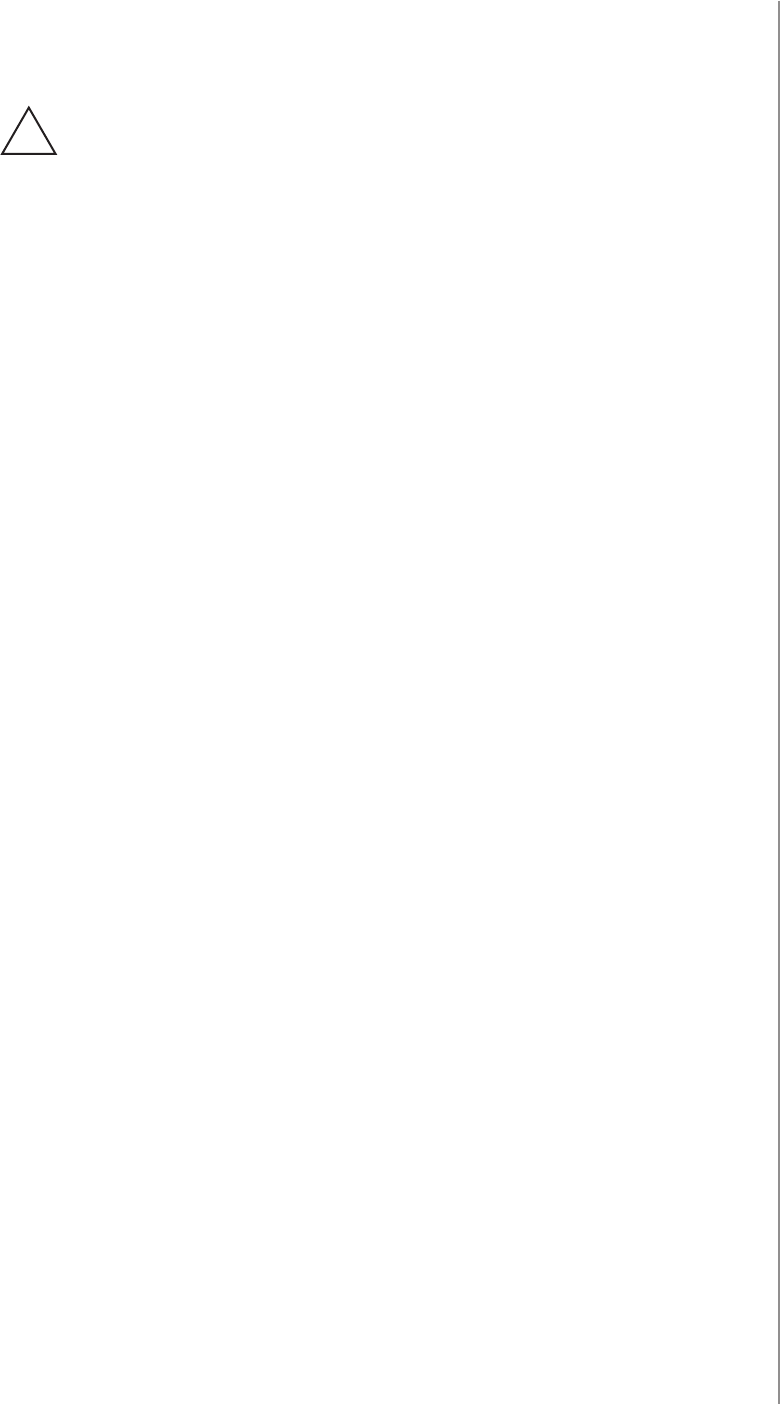
3
Important safety information
Read this manual before attempting to install the device!
Failure to observe recommendations included in this manual
may be dangerous or cause a violation of the law. The manufacturer,
Fibar Group S.A. will not be held responsible for any loss or damage
resulting from not following the instructions of operating manual.
!
General information about
the FIBARO System
FIBARO is a wireless smart home automation system, based on the
Z-Wave protocol. All of available devices can be controlled through
a computer (PC or Mac), smartphone or tablet. Devices are not only
receivers, but can also repeat the signal, increasing the Z-Wave
network’s range. It gives advantage over traditional wireless systems
that require direct link between transmitter and receiver, as a result the
construction of the building could aect network’s range negatively.
Every FIBARO network has its unique identication number (home
ID). Multiple independent networks can exist in the building without
interfering. Transmission security of FIBARO System is comparable to
wired systems.
Z-Wave technology is the leading solution in smart home automation.
There is a wide range of Z-Wave devices that are mutually
compatible, independently of manufacturer. It gives the system the
ability to evolve and expand over time. For more information visit:
www.baro.com.
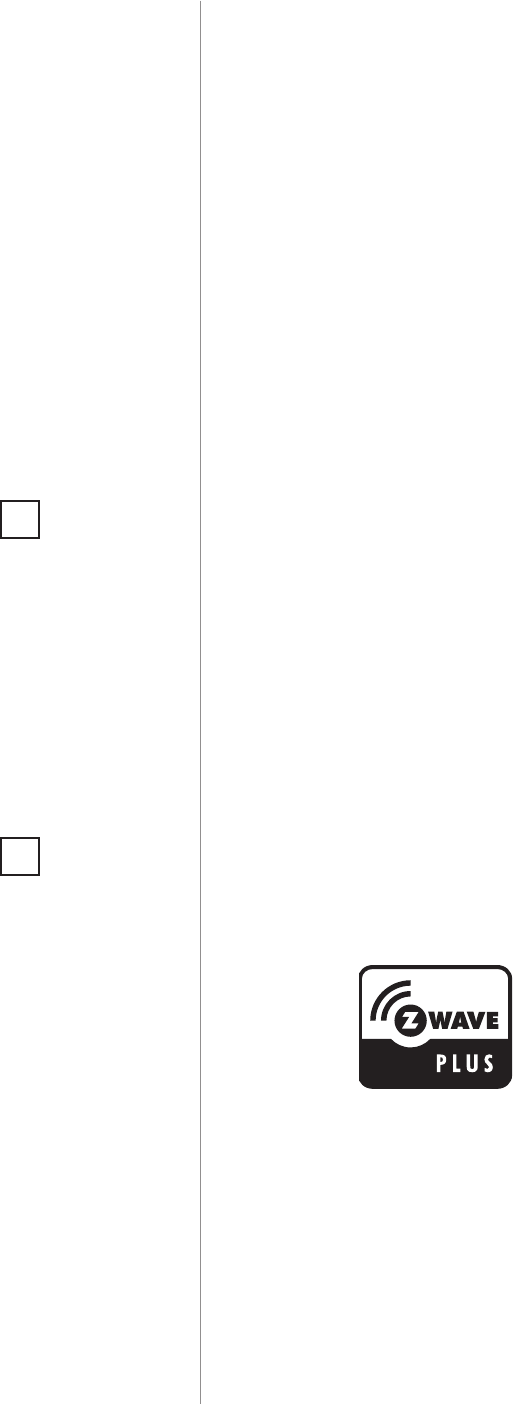
4
DESCRIPTION AND FEATURES
Main features of FIBARO Swipe:
• Compatible with any Z-Wave or Z-Wave+ Controller.
• Supports protected mode (Z-Wave network security mode) with
AES-128 encryption.
• Allows contactless gesture detection.
• Battery and/or VDC powered. When connected to an external, VDC
power source, the battery serves as an emergency power source.
• Gestures and actions are conrmed by the buzzer and can be
indicated additionally by the built-in LED diode.
• Gesture controlled menu - allows to operate the device without
dismounting it.
FIBARO Swipe is a revolutionary battery gesture control pad that
allows you to control devices in your Z-Wave network without actually
touching anything. Swipe up, down, left, right, make a circular gesture
and use sequences to get full and intuitive control of your home.
Installed device perfectly matches your interior design, as it resembles
a picture frame. You can even personalize it with your favourite
picture. Gesture controlled menu allow to add/remove or reset the
device without dismounting it.
The device is equipped with a buzzer that conrms performed
gestures and other actions.
#1: Description and features
FIBARO Swipe is a fully
compatible Z-Wave PLUS device.
NOTE
This device may be
used with all de-
vices certied with
the Z-Wave Plus cer-
ticate and should be
compatible with such
devices produced by
other manufacturers.
i
NOTE
FIBARO Swipe is a
Security Enabled
Z-Wave Plus product
and a Security Ena-
bled Z-Wave Control-
ler must be used in or-
der to fully utilize the
product.
i
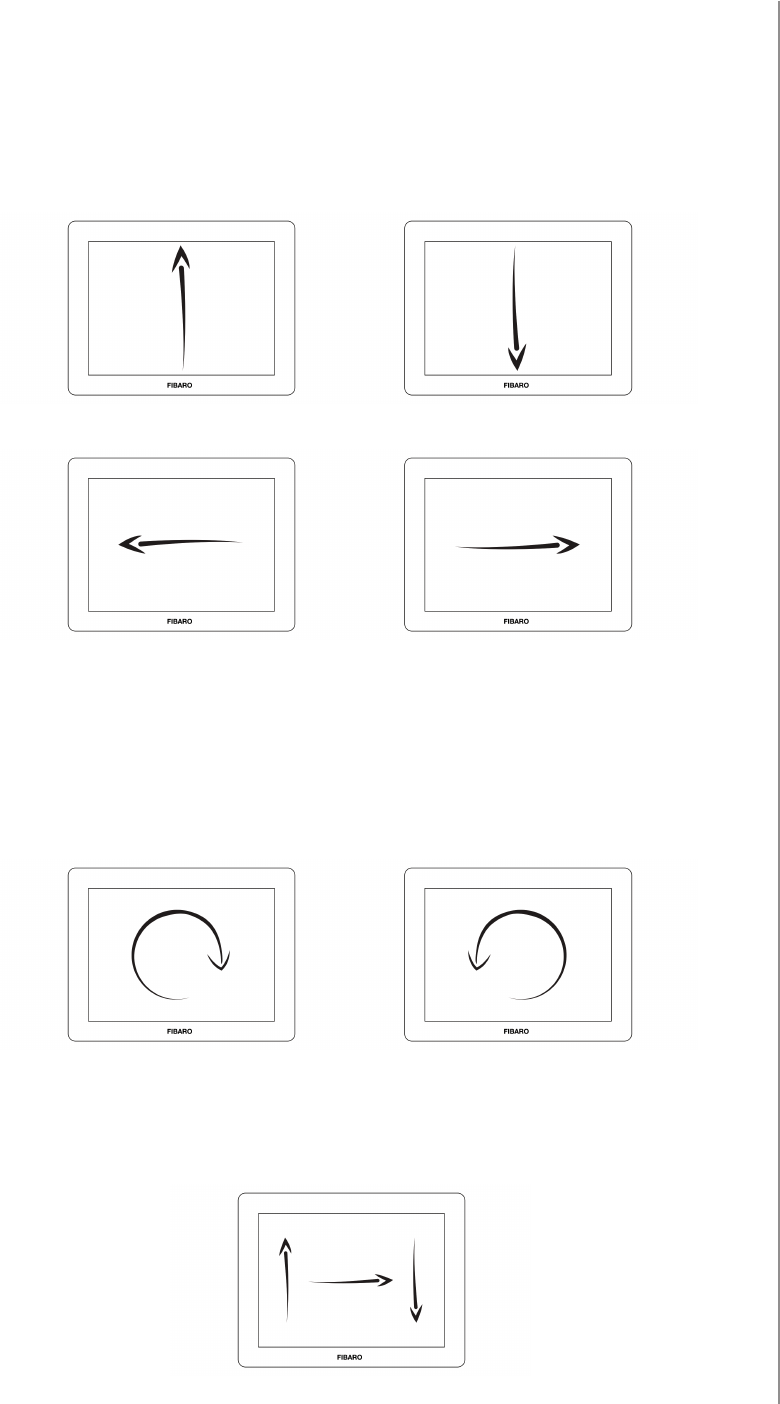
5
GESTURES OVERVIEW
#2: Gestures overview
Basic gestures are used to turn ON and OFF associated devices or
trigger scenes.
Swipe up Swipe down
Swipe left Swipe right
Circular gestures are used to e.g. dim/brighten the lights or adjust
the blinds via associations. They can also trigger scenes.
After performing rst circle, the device will start changing the value
(clockwise - increase, counter-clockwise - decrease). Withdrawing the
hand will stop the change.
Clockwise Counter clockwise
Sequences are composed of two or three gestures. User can create
up to 6 custom sequences. They can operate other devices via scenes
only.
Sequence
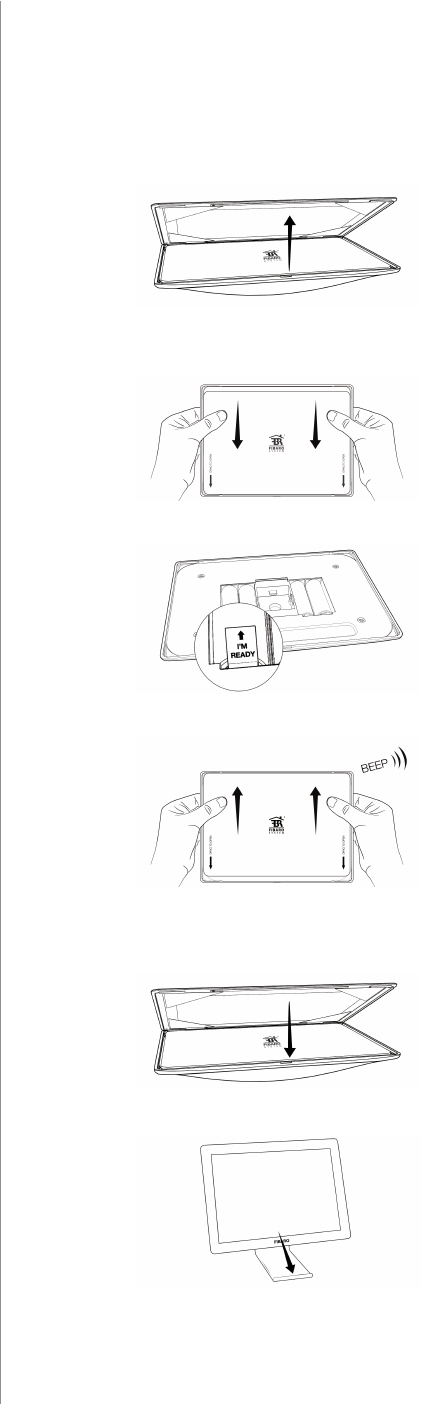
6
BASIC ACTIVATION
1. Remove the front magnetic cover.
2. Unmount the Swipe from the back case by sliding the device
down.
3. Remove paper strip protecting the batteries.
4. Mount the Swipe back into the back case by sliding the device up.
5. The device will conrm powering up with an acoustic signal.
6. Place the front magnetic cover.
7. Place the Swipe onto its holder.
8. Place the Swipe within the direct range of your Z-Wave controller.
#3: Basic activation
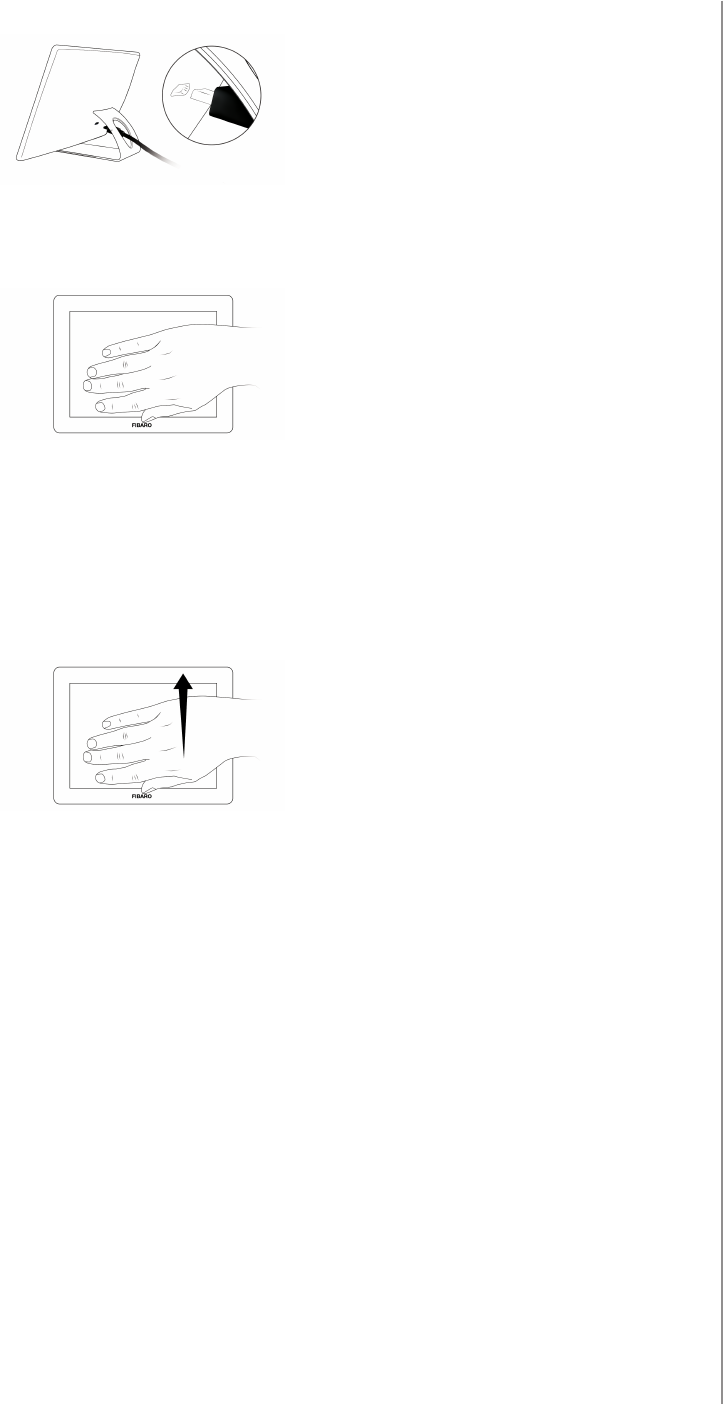
7
BASIC ACTIVATION
9. Plug the power source into the micro-USB port if required.
10. Set the main controller in (security/non-security) add mode (see
the controller’s manual).
11. Move and hold your hand close to the center of the pad.
12. If the device is battery powered, high pitched beep will signal
exiting the Standby Mode.
13. Loud sound sequence will conrm entering the menu, keep
holding your hand.
14. After hearing two short beeps (green indicator colour), withdraw
the hand and perform swiping up gesture to conrm selection
(two beeps will conrm validity).
15. Wait for the adding process to end.
16. Successful adding will be conrmed by the Z-Wave controller’s
message and 3 short beeps (green visual indicator colour).
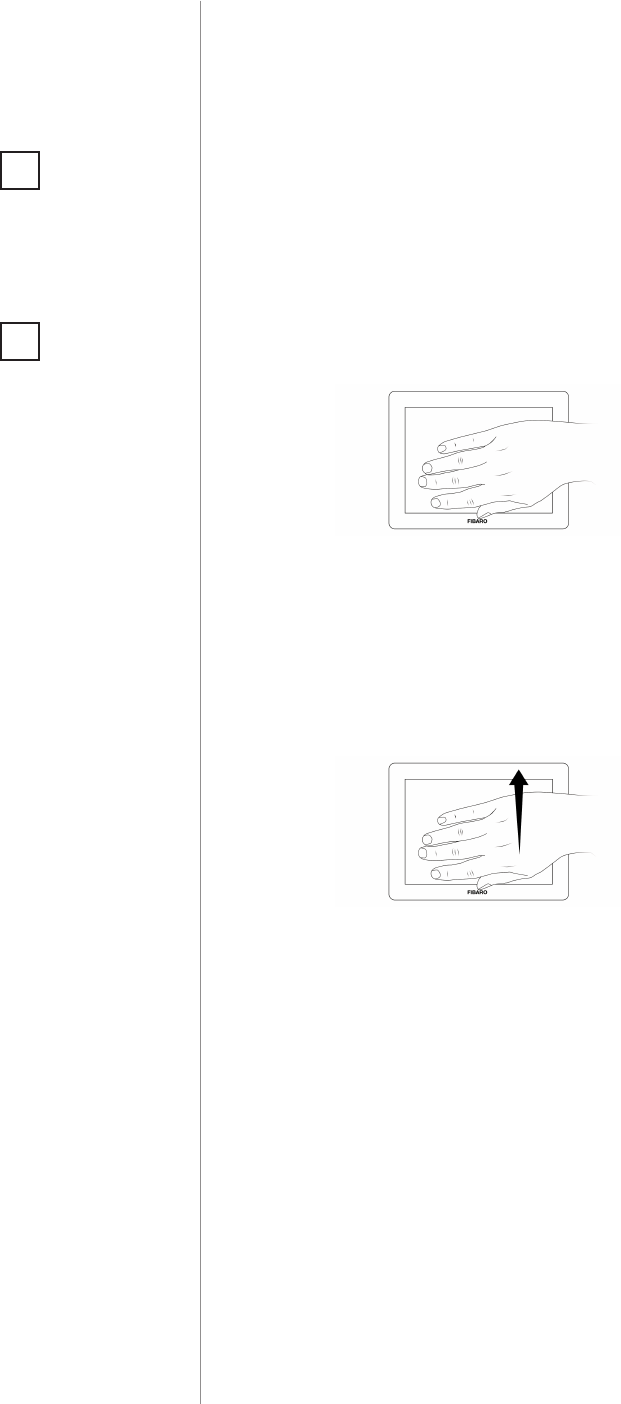
8
ADDING THE DEVICE
#4: Adding the device
Adding (Inclusion) - Z-Wave device learning mode, allowing to add
the device to existing Z-Wave network.
To add the device to the Z-Wave network:
1. Place the Swipe within the direct range of your Z-Wave controller.
2. Set the main controller in (security/non-security) add mode (see
the controller’s manual).
3. Move and hold your hand close to the center of the pad.
4. If the device is battery powered, high pitched beep will signal
exiting the Standby Mode.
5. Loud sound sequence will conrm entering the menu, keep
holding your hand.
6. After hearing two short beeps (green indicator colour), withdraw
the hand and perform swiping up gesture to conrm selection
(two beeps will conrm validity).
7. Wait for the adding process to end.
8. Successful adding will be conrmed by the Z-Wave controller’s
message and 3 short beeps (green visual indicator colour).
NOTE
Adding in security
mode must be per-
formed up to 2 meters
from the controller.
i
NOTE
In case the device is
not added, please re-
set the device and re-
peat the adding pro-
cedure.
i
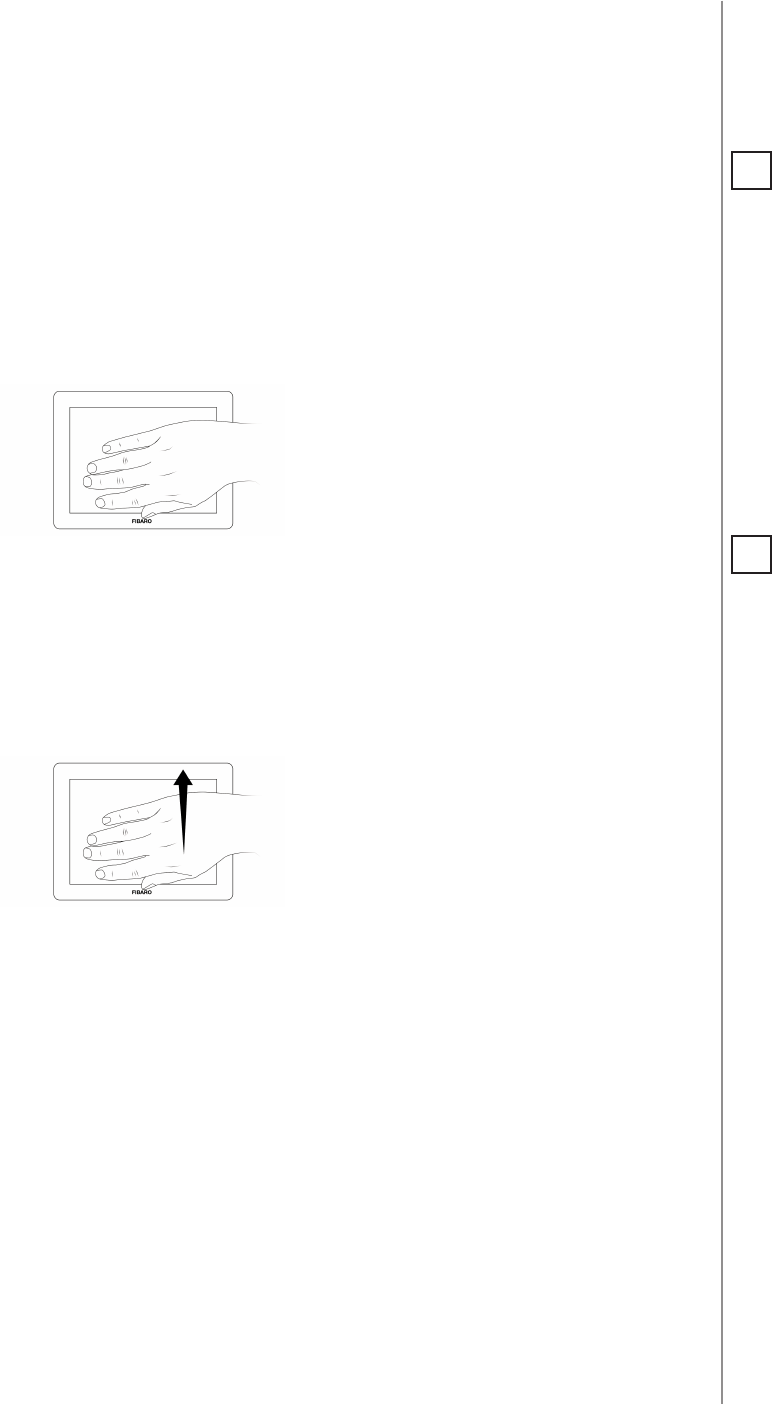
9
REMOVING THE DEVICE
Removing (Exclusion) - Z-Wave device learning mode, allowing to
remove the device from existing Z-Wave network.
To remove the device to the Z-Wave network:
1. Place the Swipe within the direct range of your Z-Wave controller.
2. Set the main controller in remove mode (see the controller’s
manual).
3. Move and hold your hand close to the center of the pad.
4. If the device is battery powered, high pitched beep will signal
exiting the Standby Mode.
5. Loud sound sequence will conrm entering the menu, keep
holding your hand.
6. After hearing two short beeps (green indicator colour), withdraw
the hand and perform swiping up gesture to conrm selection
(two beeps will conrm validity).
7. Wait for the removing process to end.
8. Successful removing will be conrmed by the Z-Wave controller’s
message and sequence of 2 short beeps, pause, 1 short beep (red
visual indicator colour).
NOTE
Removing the Swipe
from the Z-Wave net-
work restores all the
default parameters of
the device.
i
NOTE
If the device is bat-
tery powered, high
pitched beep will sig-
nalize exiting from the
Standby Mode before
entering the menu.
i
#5: Removing the device

10
OPERATING THE DEVICE
#6: Operating the device
Acoustic and visual indications:
The Swipe is equipped with a buzzer and LED diode, signalling ges-
ture detection, menu position and status of the device.
Validity of every detected gesture or sequence is signalled by:
• 2 short beeps (GREEN) - gesture/sequence is valid
• Intermittent tone (GREEN) - smooth control using circular
gesture
• 1 long beep (RED) - gesture/sequence is invalid
Reset procedure of the Swipe:
Reset procedure allows to restore the device back to its factory set-
tings, which means all information about the Z-Wave controller and
user conguration will be deleted. In order to reset the device:
1. Make sure the device is powered.
2. Choose 3rd menu position (3 short beeps).
3. After few seconds the device will be restarted. Not being added
to the Z-Wave network will be signalized with sequence of 2 short
beeps, pause, 1 short beep (RED).
Waking up the device:
The Swipe needs to be woken up to receive information about the
new conguration from the Z-Wave controller, like parameters and
associations. Use 1st menu position to wake up the device or click the
button on the back of the device once.
Menu allows to perform Z-Wave network actions. In order to use the
menu:
1. Move and hold your hand close to the center of the pad.
2. Loud sound sequence will conrm entering the menu, keep
holding your hand.
3. Wait for the buzzer to indicate the desired menu position:
• 1 short beep (WHITE indicator colour) - wake up the device
• 2 short beeps (GREEN indicator colour) - learning mode
(adding/removing)
• 3 short beeps (YELLOW indicator colour) - the device reset
4. To select current position, withdraw the hand and perform swiping
up gesture to conrm selection (two beeps will conrm validity).
NOTE
Resetting the device is
not the recommend-
ed way of removing
the device from the
Z-Wave network. Use
the reset procedure
only if the primary
controller is missing
or inoperable. Certain
device removal can be
achieved by the pro-
cedure of removing
described in "Adding
the device" on page
8.
i
NOTE
Gestures are not in-
dicated by the LED
diode by default. In
order to enable it, set
the value of parame-
ter 3 to 1.
i
NOTE
If the device is battery
powered, high pitch
beep will signalize ex-
iting from the Standby
Mode before entering
the menu.
i
NOTE
Menu can also be
operated using the
service button B (see
"Additional features"
on page 15)
i
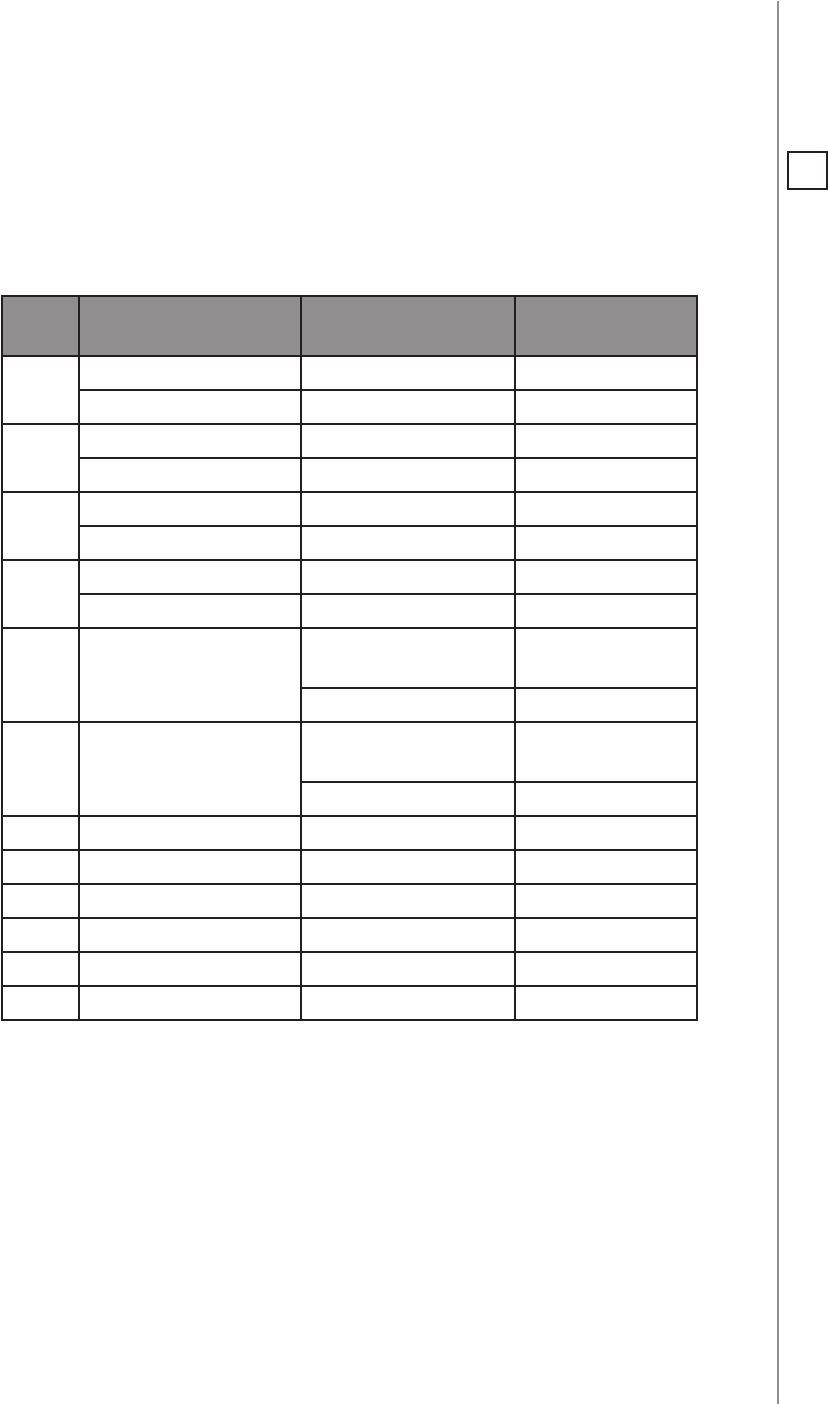
11
SCENE ID
#7: Scene ID
Scene ID:
Every basic gesture and sequence has its own Scene ID that is send
to the main controller after recognizing it. Scene activation for basic
gestures is send after second gesture or timeout.
Scene
ID
Gesture or se-
quence Attribute Default action
1/\ Key Pressed 1 time ON
/\ /\ Key Pressed 2 times OFF
2\/ Key Pressed 1 time ON
\/ \/ Key Pressed 2 times OFF
3< Key Pressed 1 time ON
< < Key Pressed 2 times OFF
4> Key Pressed 1 time ON
> > Key Pressed 2 times OFF
5Circular gesture
(clockwise)
Key Held Down Change state
UP
Key Released STOP
6Circular gesture
(counter-clockwise)
Key Held Down Change state
DOWN
Key Released STOP
71st sequence Key Pressed 1 time User-dened
82nd sequence Key Pressed 1 time User-dened
93rd sequence Key Pressed 1 time User-dened
10 4th sequence Key Pressed 1 time User-dened
11 5th sequence Key Pressed 1 time User-dened
12 6th sequence Key Pressed 1 time User-dened
NOTE
Toggle Mode (param-
eter 12) disallows dou-
bled gestures.
i
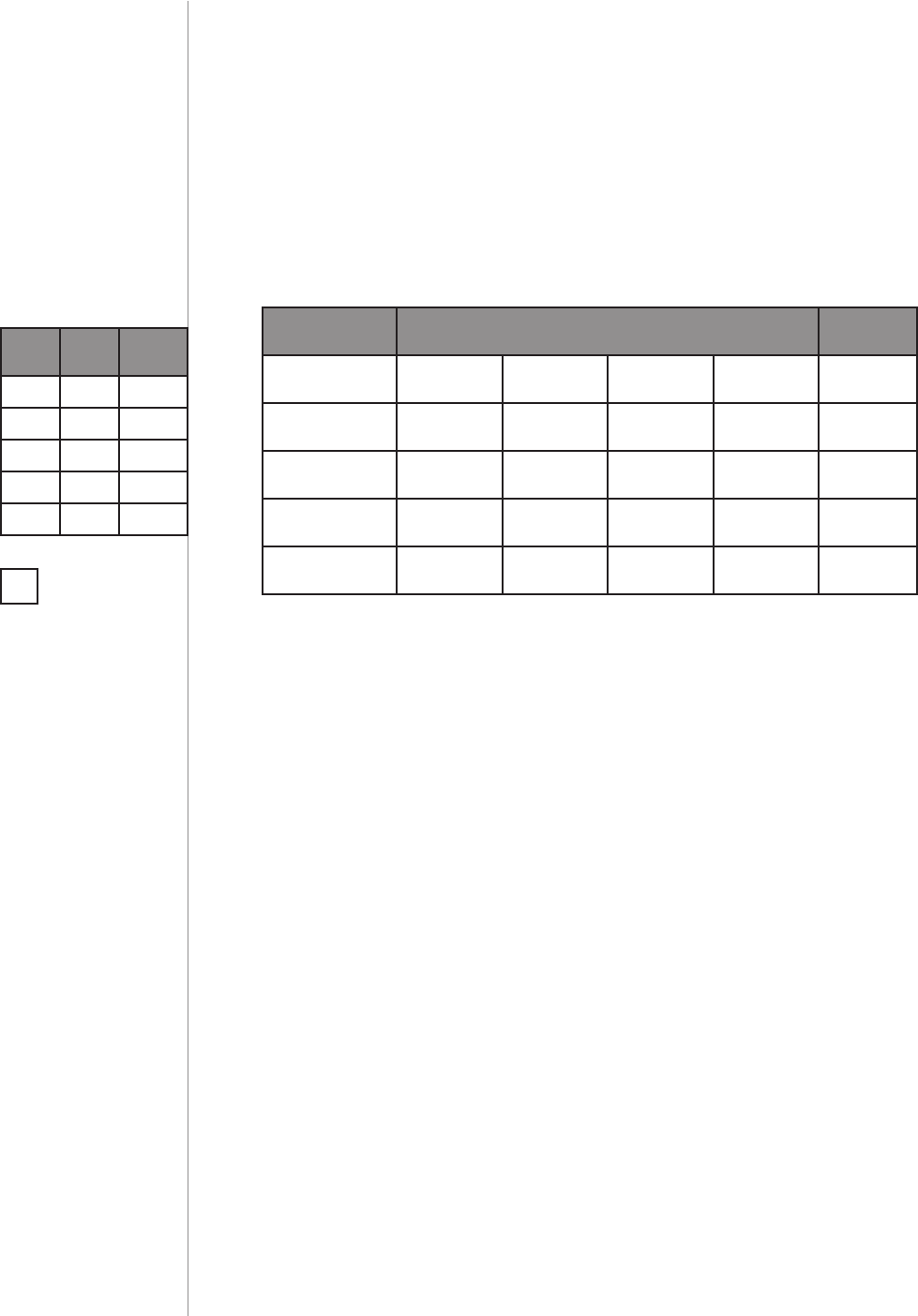
12
SEQUENCES OF GESTURES
Sequences:
User can create sequences of two or three gestures to expand num-
ber of possible actions. Every sequence is saved in its advanced pa-
rameter (no. 31-36) with 16 bits, every basic gesture is identied with
4 bits.
Value 4 bits Ges-
ture
00000 empty
10001 /\
20010 \/
30011 <
40100 >
#8: Sequences of gestures
Rules of creating sequences:
• Maximum of six sequences can be created.
• Each sequence must be unique.
• Sequence can consist of two or three basic gestures (left, right, up
or down).
• Two identical gestures cannot be used next to each other.
Bit mask of parameter Overall
Size 4 bits 4 bits 4 bits 4 bits 16 bits
Purpose reserved rst
gesture
second
gesture
third
gesture
Example none /\ > <
Example:
binary values
always
0000 0001 0100 0011
Example:
decimal values always 0 1 * 256 4 * 16 3 * 1 sum = 323
Learning a new sequence:
To perform automatic learning of a sequence:
1. Change value of parameter 30 to number of sequence slot you
want to ll (1 to 6).
2. Wake up the device using 1st menu position (see "Operating the
device" on page 10)
3. The device will enter learning mode, which is signalled by con-
stant beeping.
4. Perform a desired sequence.
NOTE
In case of sequence of
two gesture, eld for
third gesture should
be set to 0.
i
Gesture values:

13
SEQUENCES OF GESTURES
NOTE
Setting parameter to
0 will delete the se-
quence.
i
Creating and editing sequences manually:
To manually create or edit a sequence slot:
1. Calculate new value of parameter using table and formula:
Value of parameter = 256 * Value of rst gesture +
+ 16 * Value of second gesture + Value of third gesture
2. Change the value of corresponding parameter (parameters 31 to
36 for slots 1 to 6).
Creating and conguring sequences in the Home Center interface:
1. Go to the device options by clicking the icon on its bar:
2. Drag and drop two or three gestures to create a desired sequence.
3. Conrm the selection by clicking “Conrm a new sequence”.
4. Wake up the device using 1st menu position (see "Operating the
device" on page 10).
5. Click the plus icon ("New Reaction") next to the newly created se-
quence.
6. Select the device you want to control.
7. From the available options select the reaction of the controlled
device and complete the setup by clicking "Save".

14
POWERING MODES
#9: Powering modes
There are two powering modes of the Swipe. By default, powering
mode of the device is updated automatically (in intervals specied in
parameter 5) after changing type of supply.
The Swipe sends detected gestures to the Z-Wave network
immediately, but conguration parameters and associations settings
only at wake up (in time intervals or manually), independently of the
powering mode.
Battery powering mode - by default, the Swipe is supplied with
4 batteries included with the device (type AA 1.5V). They are not
rechargeable and should be replaced after wearing out. The device in
this mode uses power saving function to preserve battery life.
External supply mode - the Swipe can be supplied with a 5V DC
power supply connected to the micro-USB port. In this mode batteries
will work as an emergency supply.
CAUTION
Using batteries other
than specied may re-
sult in explosion. Dis-
pose of properly, ob-
serving environmental
protection rules.
!
Power saving:
When battery powered, the Swipe will enter Standby Mode by default
(signalled with a low pitch beep) after 5 seconds of inactivity to reduce
the battery usage. In Standby Mode range and frequency of detection
are reduced preventing normal gesture detection. Operation of
power saving mode can be modied in parameter 6.
In order to exit Standby Mode:
1. Move your hand close to the centre of the pad.
2. Wait for the high pitch beep.
3. Move your hand away from the pad.
4. The device is ready to detect gestures.
NOTE
The device does not
work as a Z-Wave
repeater, even when
connected to the ex-
ternal power supply.
i

15
ADDITIONAL FEATURES
#10: Additional features
Service button B:
The Swipe is equipped with a service B-button, which allows to use
the menu. The B-button is located on back of the device and requires
dismounting the Swipe from its back case.
In order to operate the menu using the B-button:
1. Make sure the device is powered via micro-USB port.
2. Press and hold the B-button.
3. Loud sound sequence will conrm entering the menu, keep
holding your hand.
4. Wait for the buzzer to indicate the desired menu position with short
beeps:
• 1 short beep (WHITE) - wake up the device
• 2 short beeps (GREEN) - learning mode (adding/removing)
• 3 short beeps (YELLOW) - the device reset
5. Release the B-button.
6. Click the B-button to conrm selection.
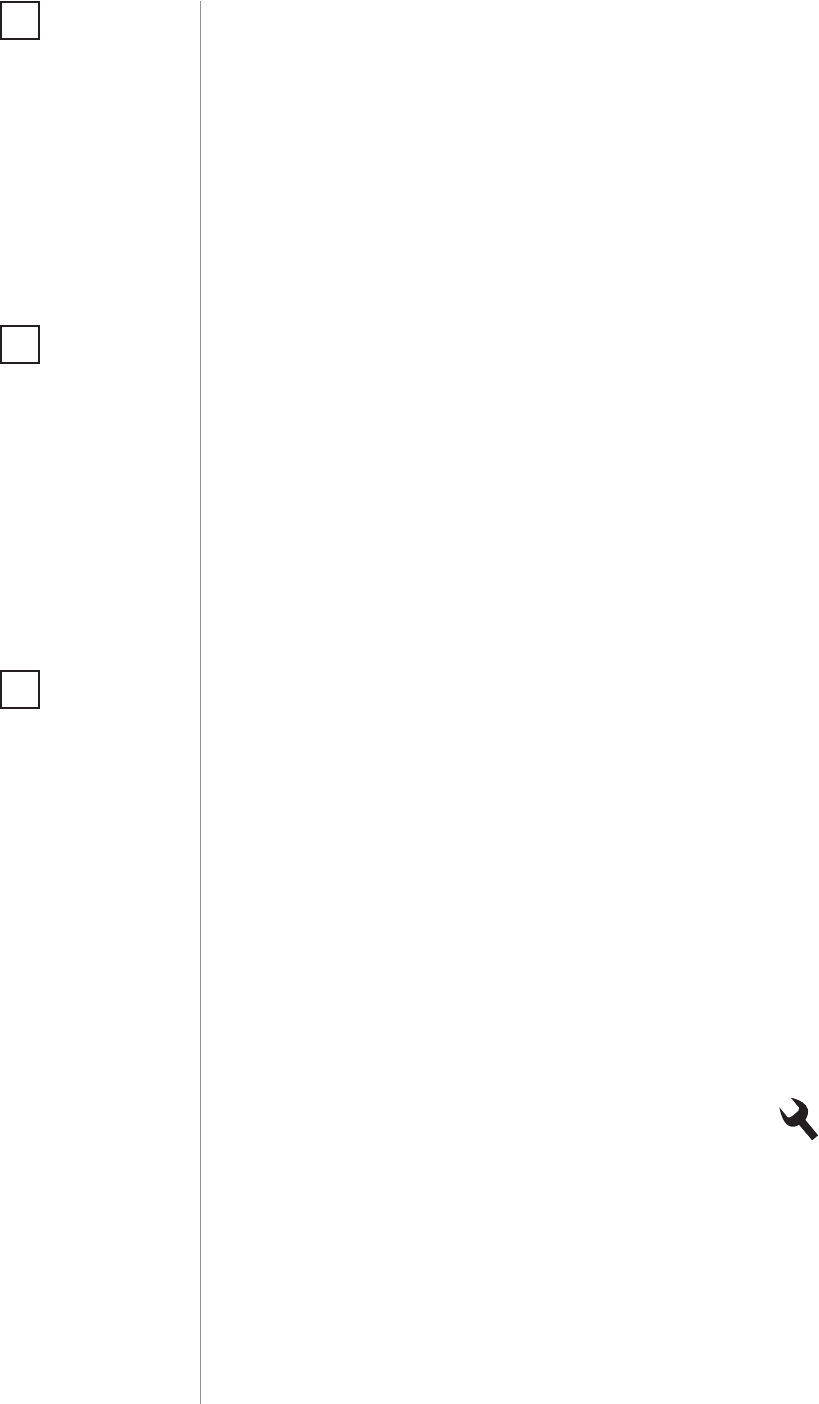
16
ASSOCIATIONS
To add an association (using the Home Center controller):
1. Go to the device options by clicking the icon:
2. Select the „Advanced” tab.
3. Specify to which group and what devices are to be associated.
4. Wait for the conguration process to end. Sending relevant infor-
mation to devices added to associated groups may take even a
few minutes.
5. Wake up the device manually to speed up the conguration
process (1st menu position).
#11: Associations
The Swipe provides the association of six groups:
1st association group – “Lifeline” reports the device status and al-
lows for assigning single device only (main controller by default).
2nd association group – “Flick UP” is assigned to moving the hand
up over the panel (sends Basic Set command frames).
3rd association group – “Flick DOWN” is assigned to moving the
hand down over the panel (sends Basic Set command frames).
4th association group – “Flick LEFT” is assigned to moving the hand
from the right to the left side of the panel (sends Basic Set command
frames).
5th association group – “Flick RIGHT” is assigned to moving the
hand from the left to the right side of the panel (sends Basic Set com-
mand frames) .
6th association group – “Circular AirWheel” is assigned to circu-
lar move of the hand clockwise or counter-clockwise over the panel
(sends Switch Multilevel Start/Stop Level Change command frames).
The Swipe in 2nd to 6th group allows to control 5 regular or multichan-
nel devices per an association group, with the exception of “LifeLine”
that is reserved solely for the controller and hence only 1 node can be
assigned.
It is not recommended to associate more than 10 devices in general,
as the response time to control commands depends on the number of
associated devices. In extreme cases, system response may be delayed.
Association (linking devices) - direct control of other devices within
the Z-Wave system network e.g. Dimmer, Relay Switch, Roller Shutter
or scene (may be controlled only through a Z-Wave controller).
NOTE
Association ensures
direct transfer of
control commands
between devices, is
performed without
participation of the
main controller and
requires associated
device to be in the di-
rect range.
i
NOTE
By default 2nd-5th
association groups
are set to toggle
mode - single gesture
will reverse state of
the association group
(turns ON when it’s
OFF, turns OFF when
it’s ON). Can be modi-
ed via parameter 12.
i
NOTE
States of the associa-
tion groups are aect-
ed only by assigned
gestures. Changing
state of associated de-
vice by other means
will not update re-
membered state of as-
sociation group.
i
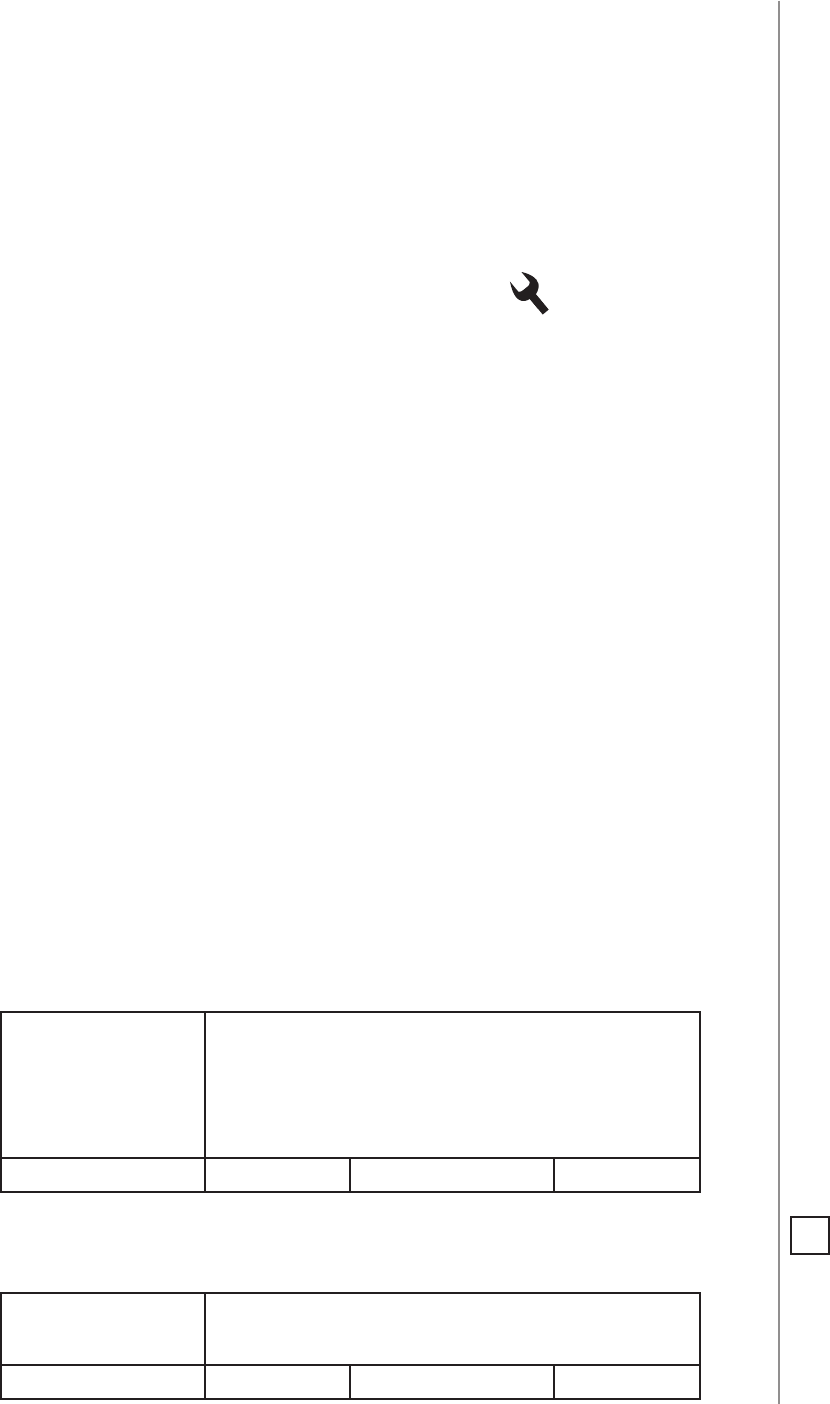
17
ADVANCED PARAMETERS
#12: Advanced parameters
1. Device orientation
Parameter determines orientation of the Swipe in relation to its de-
fault position. Required for proper gestures recognition.
Available settings: 0 - default orientation
1 - 180° rotation
2 - 90° clockwise rotation
3 - 90° counter-clockwise rotation
Default setting: 0Parameter size: 1 [byte]
2. Buzzer - acoustic signal settings
Acoustic signalling of gestures detection.
Available settings: 0 - gestures detection is not signalled
1 - gestures detection is signalled
Default setting: 1Parameter size: 1 [byte]
The Swipe allows to customize its operation to user’s needs. The set-
tings are available in the FIBARO interface as simple options that may
be chosen by selecting the appropriate box.
In order to congure the Swipe (using the Home Center controller):
1. Go to the device options by clicking the icon:
2. Select the „Advanced” tab.
NOTE
Active acoustic signals
can be selected in
parameter 4.
i
Wake up interval
Available settings: 0 or 60-64800 (in seconds, 1min - 18h)
Default setting: 21 600 (every 6 hours)
The Swipe will wake up at each dened time interval and always try to
connect with the main controller. After successful communication at-
tempt, the device will update conguration parameters, associations
and settings and then will go into Z-Wave communication standby.
After failed communication attempt (eg. no Z-Wave range) the device
will go into Z-Wave communication standby and retry to establish
connection with the main controller after the next time interval.
Setting wake up interval to 0 disables sending Wake Up notication
to the controller automatically. Wake up may be still performed man-
ually using 1st menu position.
Longer time interval means less frequent communication and thus a
longer battery life
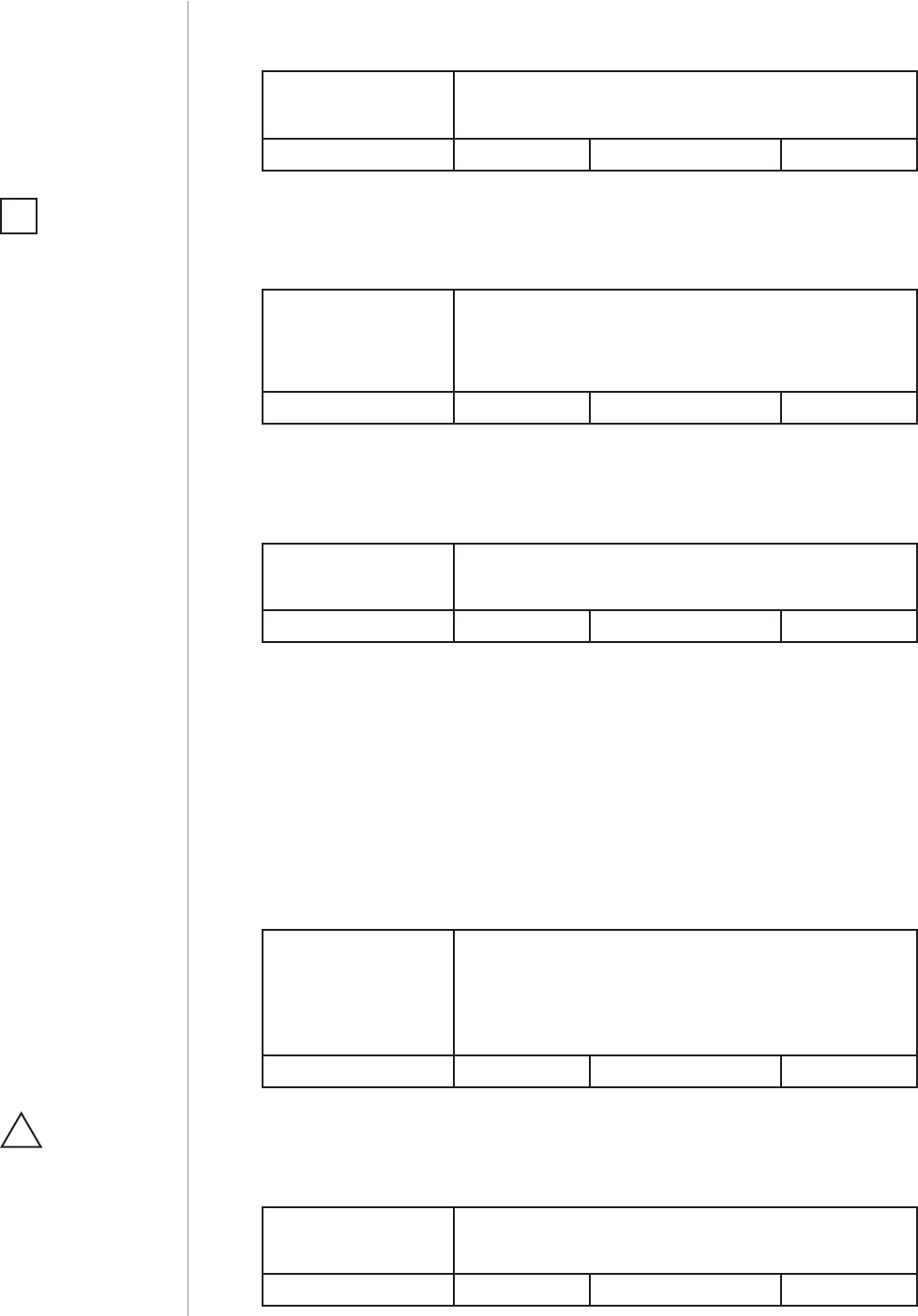
18
ASSOCIATIONS
3. LED diode - visual indicator settings
Visual indication of gestures detection.
Available settings: 0 - gestures detection is not indicated
1 - gestures detection is indicated
Default setting: 0Parameter size: 1 [bytes]
4. Buzzer - signalling result of gesture recognition
Acoustic signalling of gesture recognition result (using the built-in
buzzer).
Available settings: 1 - only successful recognition is signalled
2 - only failed recognition is signalled
3 - successful and failed recognition is signalled
Default setting: 3Parameter size: 1 [byte]
5. Powering mode - interval of updating the current mode
This parameter determines how often the device checks if the USB
power supply is connected and updates powering mode if needed.
Available settings: 0 - powering mode is not updated
1-1080 (in minutes) - time interval
Default setting: 4
(4 minutes)
Parameter size: 2 [bytes]
6. Power saving mode (battery mode)
This parameter determines operation of gesture detection when bat-
tery powered.
When Standby Mode is selected, hold gesture must be performed to
exit power saving mode and reactivate normal gesture recognition.
The device in Standby Mode consumes the least battery life.
When Simple Mode mode is selected, gesture recognition is always
active, but only slowly performed gestures will be recognized proper-
ly (high battery consumption).
Available settings: 0 - Standby Mode
1 - Simple Mode
2 - the Swipe does not enter power saving
mode
Default setting: 0Parameter size: 1 [byte]
7. Hold gesture to enter the menu
This parameter allows to choose if the menu can be entered using the
Hold gesture.
Available settings: 0 - Hold gesture to enter the menu enabled
1 - Hold gesture to enter the menu disabled
Default setting: 0 (enabled) Parameter size: 1 [byte]
NOTE
Parameter 4 is rele-
vant only if parameter
2 is set to 1.
i
CAUTION
After disabling the
Hold gesture in param-
eter 7, menu can be
entered by using the
B-button only!
!
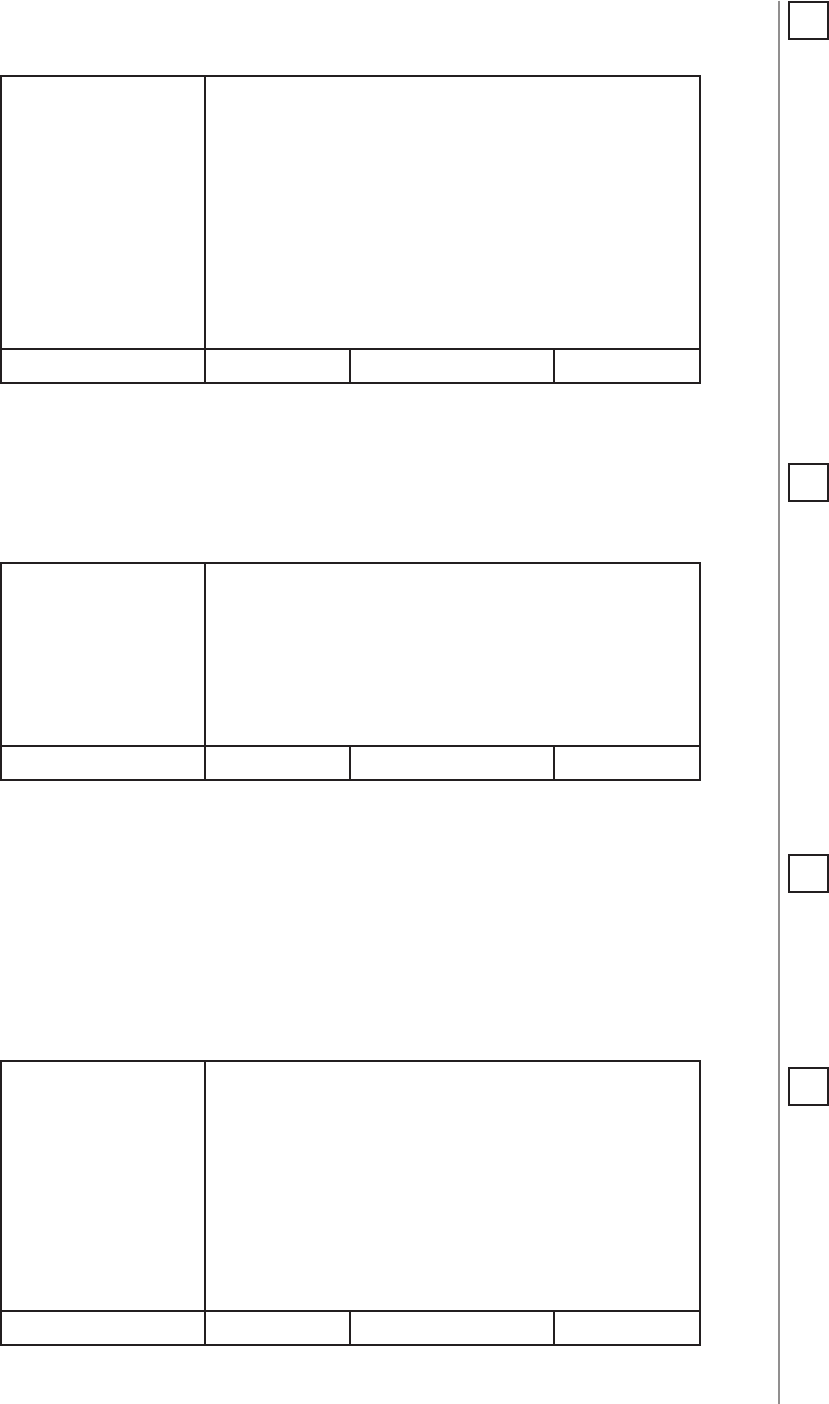
19
ASSOCIATIONS
NOTE
Parameter 11 values
may be combined,
e.g. 1+2=3 means that
2nd & 3rd group are
sent as secure.
i
10. Scenes sent to the controller
Denes which actions result in sending scenes to 1st “Lifeline” group.
Available settings: 1 - scenes for ick UP gesture enabled
2 - scenes for ick DOWN gesture enabled
4 - scenes for ick LEFT gesture enabled
8 - scenes for ick RIGHT gesture enabled
16 - scenes for clockwise circular gesture ena-
bled
32 - scenes for counter-clockwise circular ges-
ture enabled
Default setting: 15 Parameter size: 1 [byte]
11. Associations in Z-Wave network security mode
Parameter defines how commands are sent in specified association
groups: as secure or non-secure. Parameter is active only in Z-Wave
network security mode. It does not apply to 1st “Lifeline” association
group.
Available settings: 1 - 2nd group ”Flick UP” sent as secure
2 - 3rd group ”Flick DOWN” sent as secure
4 - 4th group „Flick LEFT” sent as secure
8 - 5th group „Flick RIGHT” sent as secure
16 - 6th group „Circular AirWheel” sent as secure
Default setting: 31 Parameter size: 1 [byte]
12. Control mode of 2nd - 5th „Flick UP/DOWN/LEFT/RIGHT” asso-
ciation groups and scenes
Parameter allows to choose control mode for 2nd-5th groups and
scenes.
By default, Toggle Mode is active, meaning that a single ick turns ON
the group and the same ick turns it OFF, doubled icks are inactive.
After disabling Toggle Mode a single ick will turn the device ON and
the same ick doubled will turn it OFF.
Available settings: 1 - Toggle Mode enabled for 2nd association
group
2 - Toggle Mode enabled for 3rd association
group
4 - Toggle Mode enabled for 4th association
group
8 - Toggle Mode enabled for 5th association
group
Default setting: 15 Parameter size: 1 [byte]
NOTE
Parameter 10 values
may be combined,
e.g. 1+2=3 means that
scenes for ick UP and
DOWN are enabled.
i
NOTE
Parameter 12 values
may be combined,
e.g. 1+2=3 means that
2nd & 3rd group are
selected.
i
NOTE
Disabling Toggle Mode
will introduce delay
when performing sin-
gle gestures.
i
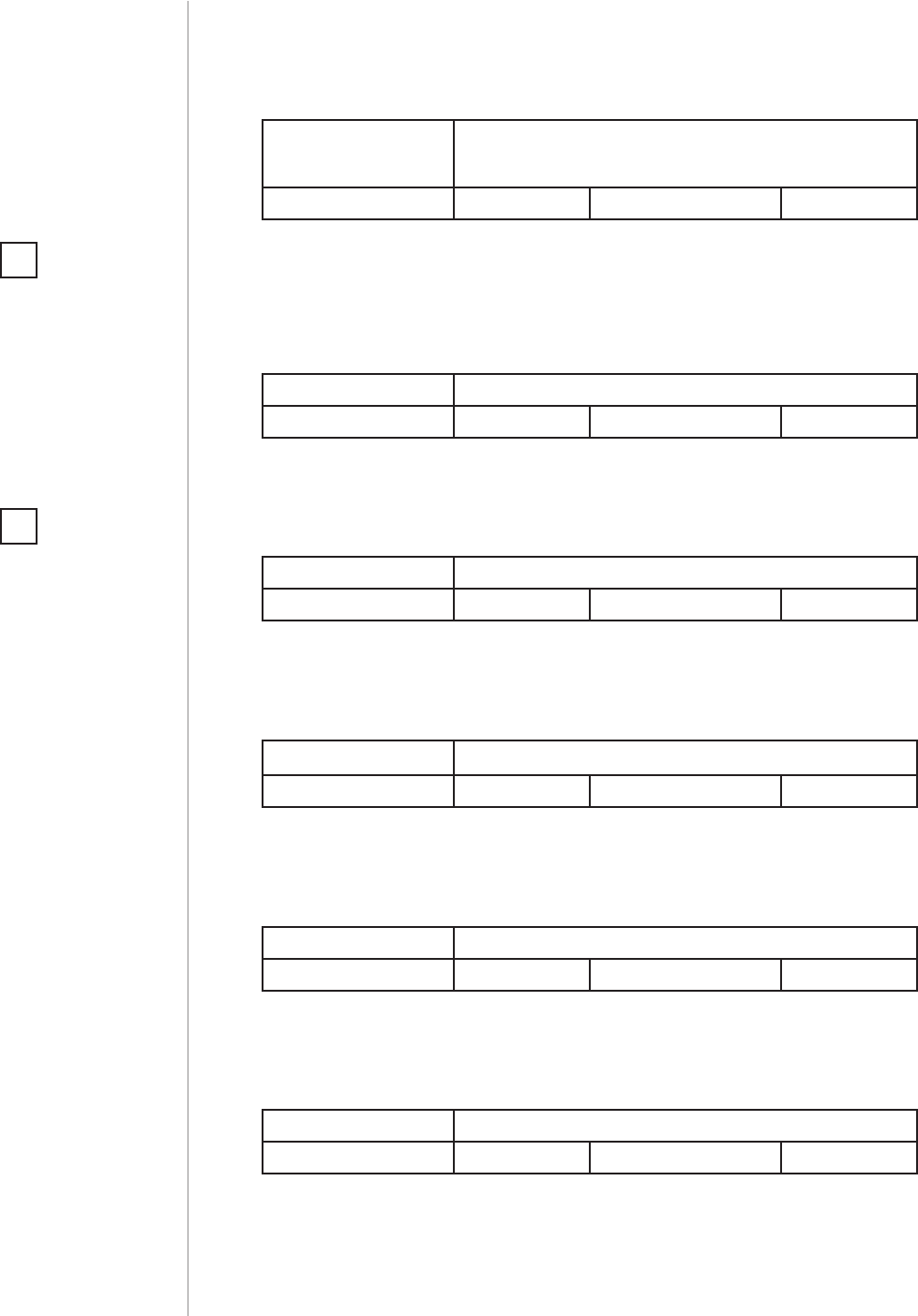
20
ASSOCIATIONS
13. Rate of smooth level control
Parameter allows to choose how long the hand has to be held near the
center of the pad after "AirWheel" gesture for the associated devices to
reach their maximum/minimum level.
Available settings: 0-10 - duration in seconds
255 - default settings of controlled devices
Default setting: 255 Parameter size: 2 [bytes]
ASSOCIATIONS - CONTROL FRAMES CONFIGURATION
20. SWITCH ON control frame value for FLICK UP gesture
This parameter allows to set value sent in SWITCH ON command
frame to the association group.
Available settings: 0-99 or 255
Default setting: 255 Parameter size: 2 [bytes]
21. SWITCH OFF control frame value for FLICK UP gesture
This parameter allows to set value sent in SWITCH OFF command
frame to the association group.
Available settings: 0-99 or 255
Default setting: 0Parameter size: 2 [bytes]
22. SWITCH ON control frame value for FLICK DOWN gesture
This parameter allows to set value sent in SWITCH ON command
frame to the association group.
Available settings: 0-99 or 255
Default setting: 255 Parameter size: 2 [bytes]
23. SWITCH OFF control frame value for FLICK DOWN gesture
This parameter allows to set value sent in SWITCH OFF command
frame to the association group.
Available settings: 0-99 or 255
Default setting: 0Parameter size: 2 [bytes]
24. SWITCH ON control frame value for FLICK LEFT gesture
This parameter allows to set value sent in SWITCH ON command
frame to the association group.
Available settings: 0-99 or 255
Default setting: 255 Parameter size: 2 [bytes]
NOTE
Setting parameters
20-27 to appropriate
value will result in:
0 - turning o associ-
ated devices
1-99 - forcing level of
associated devices
255 - setting associat-
ed devices to the last
remembered state or
turning them on
i
NOTE
Commands sent to
association group for
turn ON/OFF can be
adjusted in parame-
ters 20-27.
i
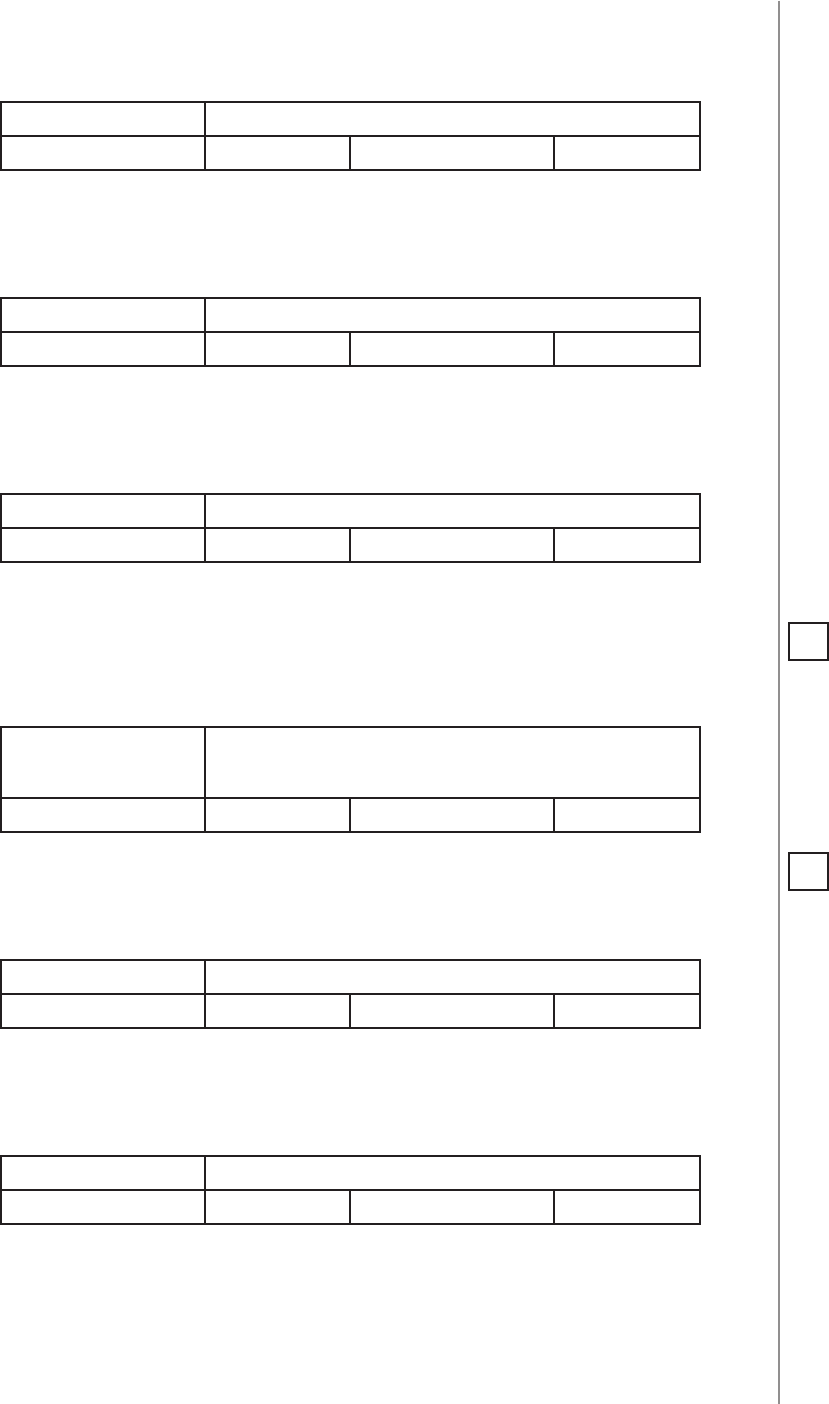
21
ASSOCIATIONS
25. SWITCH OFF control frame value for FLICK LEFT gesture
This parameter allows to set value sent in SWITCH OFF command
frame to the association group.
Available settings: 0-99 or 255
Default setting: 0Parameter size: 2 [bytes]
26. SWITCH ON control frame value for FLICK RIGHT gesture
This parameter allows to set value sent in SWITCH ON command
frame to the association group.
Available settings: 0-99 or 255
Default setting: 255 Parameter size: 2 [bytes]
27. SWITCH OFF control frame value for FLICK RIGHT gesture
This parameter allows to set value sent in SWITCH OFF command
frame to the association group.
Available settings: 0-99 or 255
Default setting: 0Parameter size: 2 [bytes]
SEQUENCES OF GESTURES
30. Sequence learning mode
Parameter activated by the main Z-Wave controller. Change its value to
launch sequence learning procedure for the desired slot.
Available settings: 0 - learning mode disabled
1-6 - launch sequence learning for selected slot
Default setting: 0Parameter size: 1 [byte]
31. 1st gestures sequence (SLOT 1)
Value containing sequence of gestures. See "Sequences of gestures" on
page 12 for more information.
Available settings: 0-1076
Default setting: 0Parameter size: 2 [bytes]
32. 2nd gestures sequence (SLOT 2)
Value containing sequence of gestures. See "Sequences of gestures" on
page 12 for more information.
Available settings: 0-1076
Default setting: 0Parameter size: 2 [bytes]
NOTE
Sequences does not
allow to use same
gestures next to each
other.
i
NOTE
Parameters 31-36 can
also be used to manu-
ally set a sequence ac-
cording to details de-
scribed in "Sequences
of gestures" on page
12.
i
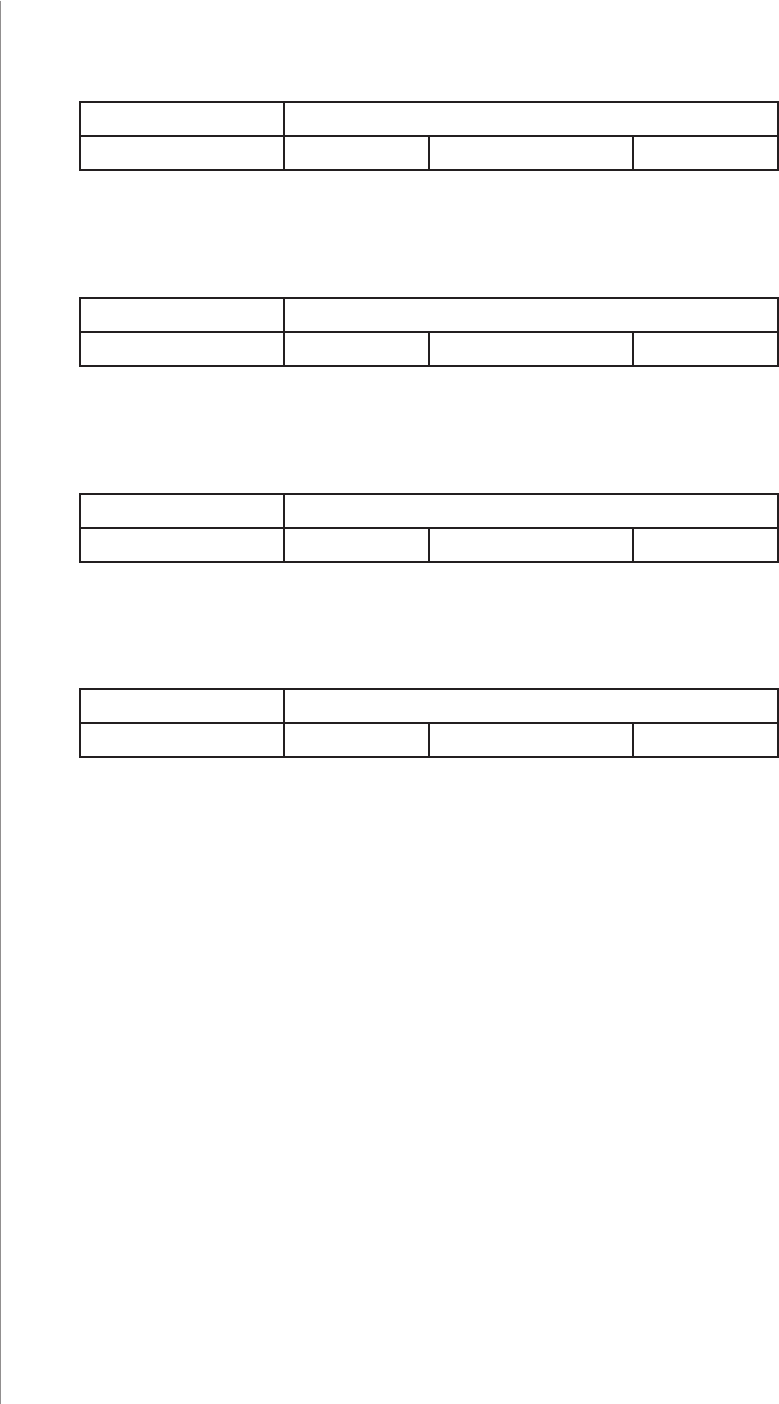
22
ASSOCIATIONS
33. 3rd gestures sequence (SLOT 3)
Value containing sequence of gestures. See "Sequences of gestures" on
page 12 for more information.
Available settings: 0-1076
Default setting: 0Parameter size: 2 [bytes]
34. 4th gestures sequence (SLOT 4)
Value containing sequence of gestures. See "Sequences of gestures" on
page 12 for more information.
Available settings: 0-1076
Default setting: 0Parameter size: 2 [bytes]
35. 5th gestures sequence (SLOT 5)
Value containing sequence of gestures. See "Sequences of gestures" on
page 12 for more information.
Available settings: 0-1076
Default setting: 0Parameter size: 2 [bytes]
36. 6th gestures sequence (SLOT 6)
Value containing sequence of gestures. See "Sequences of gestures" on
page 12 for more information.
Available settings: 0-1076
Default setting: 0Parameter size: 2 [bytes]
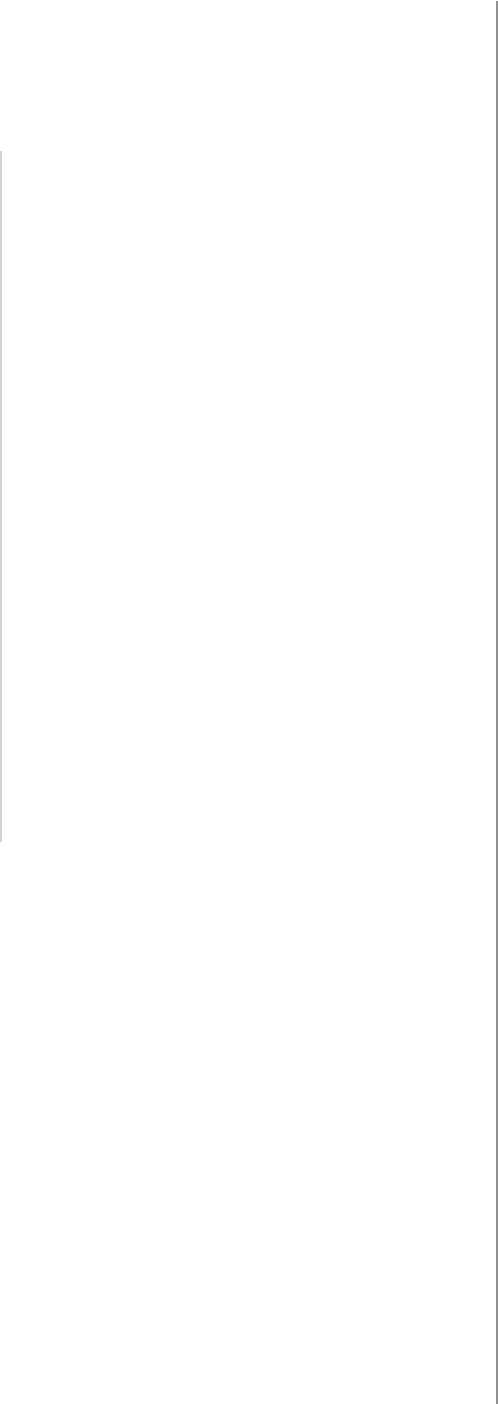
23
SPECIFICATIONS
#13: Specications
Power supply:
Operational current:
DC supply connector:
Battery type:
EU directives compliance:
Radio protocol:
Radio frequency:
Range:
Dimensions:
5V DC power supply and/or batteries
< 60mA
micro-USB
4 x 1.5V AA
EMC 2004/108/EC
R&TTE 1999/5/EC
RoHS 2011/65/EU
LVD 2006/95/EC
Z-Wave+
868.4 or 869.8 MHz EU;
908.4 or 916.0 MHz US;
921.4 or 919.8 MHz ANZ;
869.0 MHz RU;
up to 164 ft (50 m) outdoors
up to 131 ft (40 m) indoors
(depending on terrain and building
structure)
7.01 x 5.11 x 1.14 inch
(178 x 130 x 29 mm)

24
GUARANTEE
#14: Guarantee
This limited warranty is provided by Fibar USA, LLC (the “Company”), 1040 E. Lake Ave., Glenview, Illinois
60025, as the sole and exclusive remedy oered to a purchaser (the “Customer”) of the products (the “Prod-
ucts”) for any alleged defects in any of the Products. The warranty is subject to all terms sets forth below.
1. LIMITED WARRANTY:
Subject to the limitations of section 2, the company warrants that the products sold by the company to the
customer will be free from defects in material and workmanship under normal use and regular service and
maintenance for a period of one (1) year from the date of purchase of the products. The one-year period
may be referred to as the “limited warranty period”.
This is the sole and exclusive warranty given by the company with respect to the products and is in lieu of
and excludes all other warranties, express or implied, arising by operation of law or otherwise, including
without limitation, any implied warranties of merchantability, tness for a particular purpose, non-infringe-
ment and the implied condition of satisfactory quality.
The product is not, is not intended to function or be used as, should not be used as, and shall not be
deemed to be, an alarm system or home security system. The product’s intended use shall not include use
as an alarm system or home security system.
This limited warranty does not extend to any losses or damages due in whole or in part to misuse, accident,
abuse, neglect, normal wear and tear, negligence (other than the Company’s), unauthorized modication
or alteration, use beyond rated capacity, unsuitable power sources or environmental conditions, improp-
er installation, repair, handling, maintenance or application, third party actions or omissions (whether as
an agent or apparent agent of the Company), criminal acts, or any other cause not the direct fault of the
Company.
2. LIMITATION OF REMEDY:
If within the limited warranty period, the Customer discovers any covered warranty defects and noties the
Company within thirty (30) days of such discovery, pursuant to the Claims Procedure in Section 4 below,
the Company shall, at its option and as the Customer’s exclusive remedy, repair or replace F.O.B. point of
manufacture.
The remedies set forth in this limited warranty are exclusive. The sole and exclusive remedy for breach of
any warranty hereunder shall be limited to repair or replacement of the products.
In the event that the product cannot be repaired or replaced, the company reserves the right to substitute
a product of similar technical parameters.
The company will not refund the purchase price of the original product.
Failure by the Customer to give such written notice within the thirty (30) day time period shall be deemed
an absolute and unconditional waiver of the Customer’s claim for such covered defects. All costs and
expenses of dismantling, reinstallation and freight, including the time of the Company’s personnel and
representatives for site travel and diagnosis under this limited warranty, shall be borne by the Customer
unless accepted in writing by the Company. Products repaired or replaced during the limited warranty
period shall be covered by the foregoing limited warranty for the remainder of the limited warranty period.
The Customer assumes all other responsibility for any loss, damage, or injury to persons or property arising
out of, connected with, or resulting from the use of Products, either alone or in combination with other
products/components.
3. LIMITATION OF LIABILITY:
In no event, regardless of the form of the claim or cause of action (whether based in contract, infringement,
negligence, strict liability, other tort or otherwise), shall the company’s liability to the customer or any third
party exceed the price paid by the customer for the specic products giving rise to the claim or cause of
action.
To the maximum extent permitted by applicable law, the company shall not be liable to the customer or
any third party for any general, direct, indirect, incidental, special, consequential, or punitive damages, in-
cluding, but not limited to, loss of prots or anticipated prots, business interruption, loss of use, revenue,
reputation and data, costs incurred, loss or damage to property or equipment, bodily injury, or death, aris-
ing from any claim or cause of action relating to the product, whether such is based on warranty, contract,
tort (including negligence and strict liability.
These limitations shall apply notwithstanding any failure of essential purpose of any remedy. Some states
and/or jurisdictions do not allow the exclusion or limitation of incidental or consequential damages so the
above exclusions may not apply to certain customers.
The Customer assumes all other responsibility for any loss, damage, or injury to persons or property arising
out of, connected with, or resulting from the use of Products, either alone or in combination with other
products/components.

25
GUARANTEE
4. CLAIMS PROCEDURE:
The Customer shall make a claim by written notice to the Company through the contact information listed
on its website at www.baro.com or by contacting the Company through the telephone number listed on
the website. Any telephone conversations will be recorded. The Company will issue a designated claim
number for each claim made. The Customer may be contacted by an authorized warranty service represen-
tative to arrange a date for an inspection of the Product. This inspection shall be in the presence of the Cus-
tomer. The Product that is the subject of the claim shall be made available by the Customer together with
complete standard equipment and the documents conrming the Product’s purchase. Covered defects (as
determined by the Company or its authorized service representative) found during the limited warranty
period shall be remedied within thirty (30) days from the date of inspection or the date the Product is
delivered to the Company or its authorized service representative, whichever is later. The limited warranty
period shall be extended by the time that the Product is in the possession of the authorized service repre-
sentative or the Company.
Remember: before you submit a warranty claim, contact our technical support using telephone or e-mail.
More than 50% of operational problems is resolved remotely, saving time and money spent to initiating
claim procedure.
5. GOVERNING LAW AND BINDING ARBITRATION:
Please read this section carefully. It aects customers’ rights and will have a substantial impact on how
claims the company and the customer have against each other are resolved. This limited warranty contains
a binding arbitration provision which may be enforced by the parties.
The Company and the Customer agree that any claim or dispute at law or equity that has arisen or may
arise between them relating in any way to or arising out of this limited warranty or the Products will be
resolved in accordance with the provisions set forth in this Section.
A. Applicable Law. The Customer and the Company agree that, except to the extent inconsistent with
or preempted by federal law, the laws of the State of Illinois, without regard to principles of conict of
laws, will govern the limited warranty and Products and any claim or dispute that has arisen or may arise
between the Company and the Customer, except as otherwise stated herein. The Federal Arbitration Act
governs the interpretation and enforcement of this Section 5. The U.N. Convention on Contracts for the
International Sales of Goods shall not apply.
B. Agreement to Arbitrate. The Company and the Customer each agree that any and all disputes or
claims that have arisen or may arise between them relating to or arising out of this limited warranty or
the Products shall be resolved exclusively through nal and binding arbitration, rather than in a court
proceeding. Alternatively, the Customer may assert his/her claims in small claims court, if the claims qualify
and so long as the matter remains in such court and advances only on an individual (non-class, non-rep-
resentative) basis.
The Company and the Customer agree that each of them may bring claims against the other only on an
individual basis and not as a plainti or class member in any purported class or representative action or
proceeding. Unless both the Company and the Customer agree, the arbitration may not consolidate or join
more than one person’s claims and many not otherwise preside over any form of a consolidated, represen-
tative, or class proceeding.
C. Opt-Out. The Customer may opt-out of this agreement to arbitrate by sending the Company a writ-
ten opt-out notice, via certied mail and postmarked no later than 30 days after the date of purchase of
the Product. The opt-out notice must include the Customer’s name and address, the serial number of the
Product purchased, and the date and location of the purchase. All other parts of this limited warranty will
still apply.
D. Procedures. The arbitration shall be administered by JAMS pursuant to its Comprehensive Arbitration
Rules and Procedures or pursuant to JAMS’ Streamlined Arbitration Rules and Procedures, whichever as
applicable. JAMS’ rules are available at www.jamsadr.com. The use of the word “arbitrator” in this provision
shall not be construed to prohibit more than one arbitrator from presiding over the arbitration; rather, the
JAMS’ rules will govern the number of arbitrators that may preside over an arbitration. The Customer will
have a reasonable opportunity to participate in the selection of the arbitrator.
A Customer who intends to seek arbitration must rst make a written claim against the Company pursuant
to Section 4. If the Customer and the Company are unable to resolve the claim within thirty (30) days from
the date of the notice, the Company or the Customer may initiate arbitration proceedings. A form for ini-
tiating arbitration proceedings is available on JAMS’ website. In addition to ling the form with JAMS, the
party initiating the arbitration must mail a copy of the completed form to the other party. In the event the
Company initiates arbitration against a Customer, it will send a copy of the completed form to the physical
address the Company has on le for the Customer.
The arbitration hearing shall be held in the county in which the Customer resides or at another mutually
agreed location.
Arbitration uses a neutral arbitrator instead of a judge or jury. Discovery or the exchange of non-privileged
information will be allowed pursuant to JAMS’ rules. The arbitrator will decide the substance of all claims
in accordance with applicable law, including recognized principles of equity, and will honor all claims of
privilege recognized by law. An arbitrator can award the same damages and relief on an individual basis
that a court can award to an individual. The arbitrator’s award shall be nal and binding and judgment on
the award rendered by the arbitrator may be entered in any court having jurisdiction thereof. An award
will consist of a written statement stating the disposition of each claim, and will include a concise written
statement of the essential ndings and conclusions on which the award is based.

26
GUARANTEE
Payment of all ling, administration and arbitrator fees is governed by JAMS; provided, however, that when
a Customer initiates arbitration against the Company, the fee required to be paid by the Customer is that
amount designated by JAMS for consumer arbitrations. All other costs will be paid by the Company.
If an arbitrator or court decides that any part of this limited warranty is invalid or unenforceable, the other
parts of the limited warranty shall still apply to the extent applicable. In the event that this agreement to
arbitrate is wholly inapplicable, the Customers agree that any claim or dispute that has arisen or may arise
between the Customer and the Company must be resolved exclusively by a state or federal court located
in Cook County, Illinois. The Customer agrees to submit to the personal jurisdiction of the courts located
within Cook County, Illinois, for the purpose of litigating all such claims or disputes.
THE MANUFACTURER IS NOT RESPONSIBLE FOR ANY RADIO OR TV INTERFERENCE CAUSED BY UNAUTHO-
RIZED MODIFICATIONS TO THIS EQUIPMENT. SUCH MODIFICATIONS COULD VOID THE USER’S AUTHORITY
TO OPERATE THE EQUIPMENT.
This device complies with Part 15 of the FCC Rules.
Operation is subject to the following two conditions:
1. This device may not cause harmful interference
2. This device must accept any interference received, including interference that may cause undesired ope-
ration. This equipment has been tested and found to comply with the limits for a Class B digital device,
pursuant to part 15 of the FCC Rules. These limits are designed to provide reasonable protection against
harmful interference in a residential installation. This equipment generates, uses and can radiate radio
frequency energy and, if not installed and used in accordance with the instructions, may cause harmful
interference to radio communications. However, there is no guarantee that interference will not occur in a
particular installation. If this equipment does cause harmful interference to radio or television reception,
which can be determined by turning the equipment o and on, the user is encouraged to try to correct the
interference by one or more of the following measures:
• Reorient or relocate the receiving antenna.
• Increase the separation between the equipment and receiver.
• Connect the equipment into an outlet on a circuit dierent from that to which the receiver is connected.
• Consult the dealer or an experienced radio/TV technician for help.
Industry Canada (IC) Compliance Notice
This device complies with Industry Canada license-exempt RSSs. Operation is subject to the following two
conditions: (1) this device may not cause interference, and (2) this device must accept any interference,
including interference that may cause undesired operation of the device.
Cet appareil est conforme aux normes d’exemption de licence RSS d’Industry Canada. Son fonctionne-
ment est soumis aux deux conditions suivantes : (1) cet appareil ne doit pas causer d’interférence et (2)
cet appareil doit accepter toute interférence, notamment les interférences qui peuvent aecter son fonc-
tionnement.
Legal Notices
All information, including, but not limited to, information regarding the features, functionality, and/or
other product specication are subject to change without notice. Fibaro reserves all rights to revise or
update its products, software, or documentation without any obligation to notify any individual or entity.
Fibaro, Fibar Group logo, and Fibaro Swipe are trademarks of Fibar Group S.A. All other brands and product
names referred to herein are trademarks of their respective holders.
Disclaimer
The information contained herein is provided in connection with Fibaro products. No license, expressed or
implied by estoppel or otherwise, to any intellectual property rights is granted by this documents.
This documentation may contain references to third-party sources of information, hardware or software,
products or services (“collectively the “Third-Party Products or Services”). Fibaro does not control the Thir-
d-Party Products or Services and is not responsible for any Third-Party Products or Services.
Except as provided above or except to the extent prohibited by applicable law, Fibaro shall not be liable
for any incidental or consequential damages caused by the breach of any express or implied warranty.
Fibaro assumes no liability whatsoever, and Fibaro disclaims any express or implied warranty, relating to
the sale and/or use of the Fibaro products, including, but to limited to, liabilities and/or warranties relating
to tness for a particular purpose, merchantability, and/or infringement of any patent, copyright and/or
other intellectual property right.
Except to the extent prohibited by applicable law, Fibaro’s liability shall not exceed the price paid for the
Fibaro products from direct, indirect, special, incidental or consequential damages resulting from the sue
of the products, its accompanying software, or product specications, manuals, installation guides and/or
any other documentation.
Some states, provinces or jurisdictions do not allow the exclusion or limitation of incidental or consequen-
tial damages or other limitations on warranties, so the above limitations or exclusion may not apply to you.
You may also have other rights that vary from state to state or province to province.
The Device may be used with any certied Z-Wave product and should work with devices from other pro-
ducers. Each certied, Z-Wave compatible device, may be added to Fibaro System.
FIBARGROUP
FIBARO
www.baro.com