Fibar Group FGS223 Fibaro Double Switch 2 User Manual FGS 2x3 User Guide
Fibar Group S.A. Fibaro Double Switch 2 FGS 2x3 User Guide
FGS-2x3 User Guide
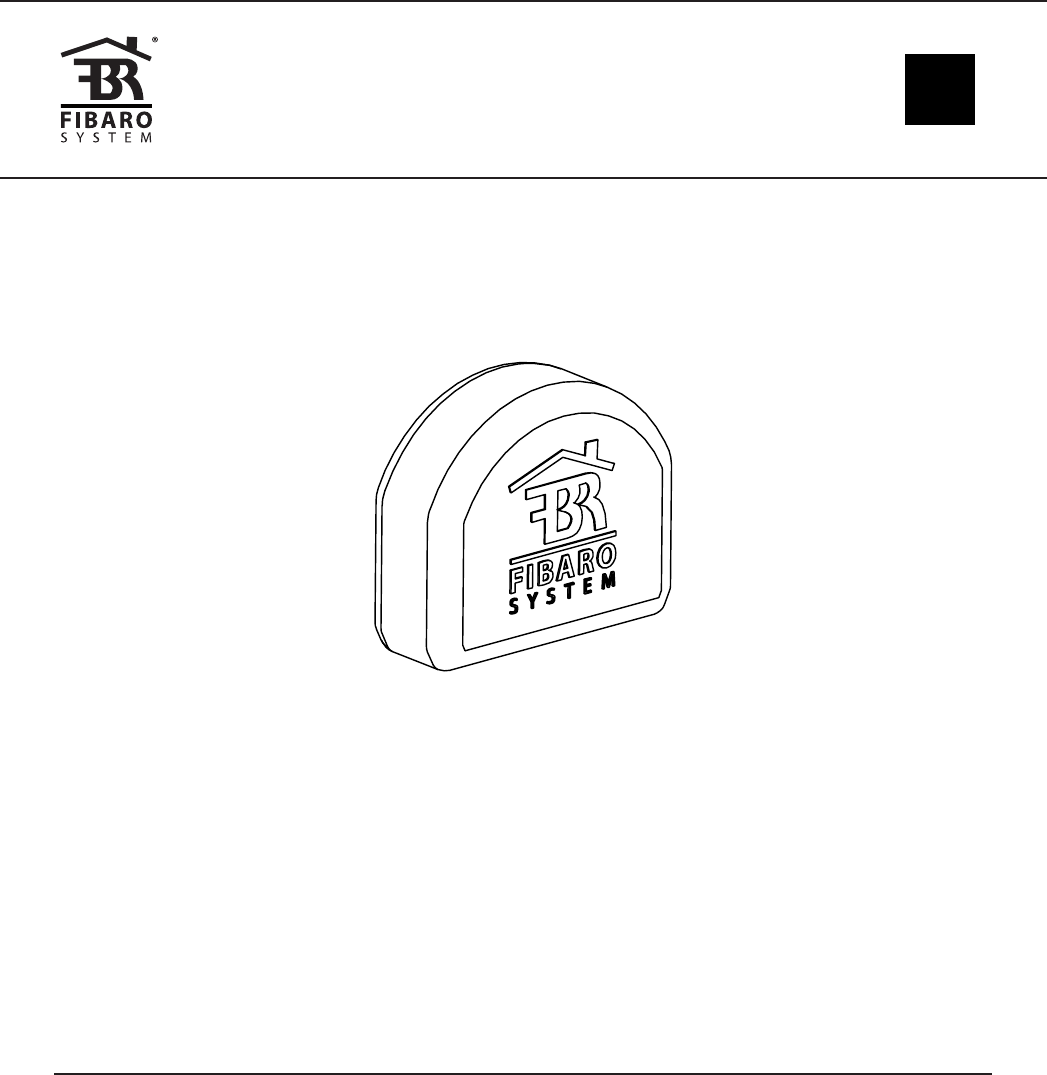
CONTENTS
#1: Description and features 4
#2: Supported loads 5
#3: Installation 6
#4: Adding/removing the device 8
#5: Operating the device 9
#6: Power and energy consumption 12
#7: Associations 13
#8: Z-Wave range test 14
#9: Additional functionality 15
#10: Advanced parameters 16
#11: Specications 24
#12: Regulations 25
OPERATING
MANUAL EN
FIBARO
SINGLE/DOUBLE SWITCH 2
FGS-2x3
v1.0
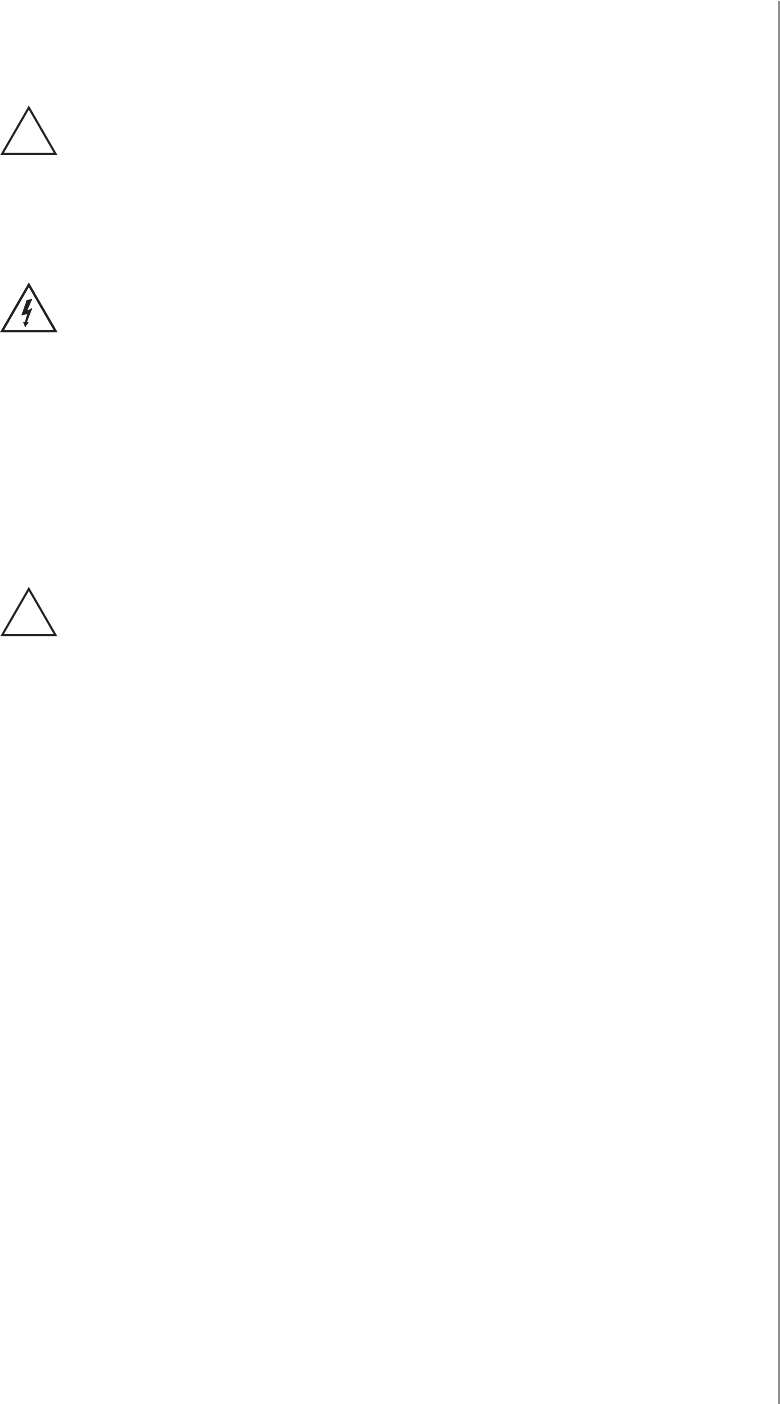
3
Important safety information
Read this manual before attempting to install the device!
Failure to observe recommendations included in this manual
may be dangerous or cause a violation of the law. The manufacturer,
Fibar Group S.A. will not be held responsible for any loss or damage
resulting from not following the instructions of operating manual.
!
Danger of electrocution!
FIBARO Switch 2 is designed to operate in electrical home in-
stallation. Faulty connection or use may result in re or electric shock.
All works on the device may be performed only by a qualied and
licensed electrician. Observe national regulations.
Even when the device is turned o, voltage may be present at its ter-
minals. Any maintenance introducing changes into the conguration
of connections or the load must be always performed with disabled
fuse
General information about
the FIBARO System
FIBARO is a wireless smart home automation system, based on the
Z-Wave protocol. All of available devices can be controlled through
a computer (PC or Mac), smartphone or tablet. Z-Wave devices are
not only receivers, but can also repeat the signal, increasing the
Z-Wave network’s range. It gives advantage over traditional wireless
systems that require direct link between transmitter and receiver, as
a result the construction of the building could aect network’s range
negatively.
Every Z-Wave network has its unique identication number (home
ID). Multiple independent networks can exist in the building without
interfering. Transmission security of FIBARO System is comparable to
wired systems.
Z-Wave technology is the leading solution in smart home automation.
There is a wide range of Z-Wave devices that are mutually
compatible, independently of manufacturer. It gives the system the
ability to evolve and expand over time. For more information visit:
www.baro.com.
Required overcurrent protection
FIBARO Switch 2 must be protected with an overcurrent pro-
tection (fuse) with a value not higher than 10A.
!
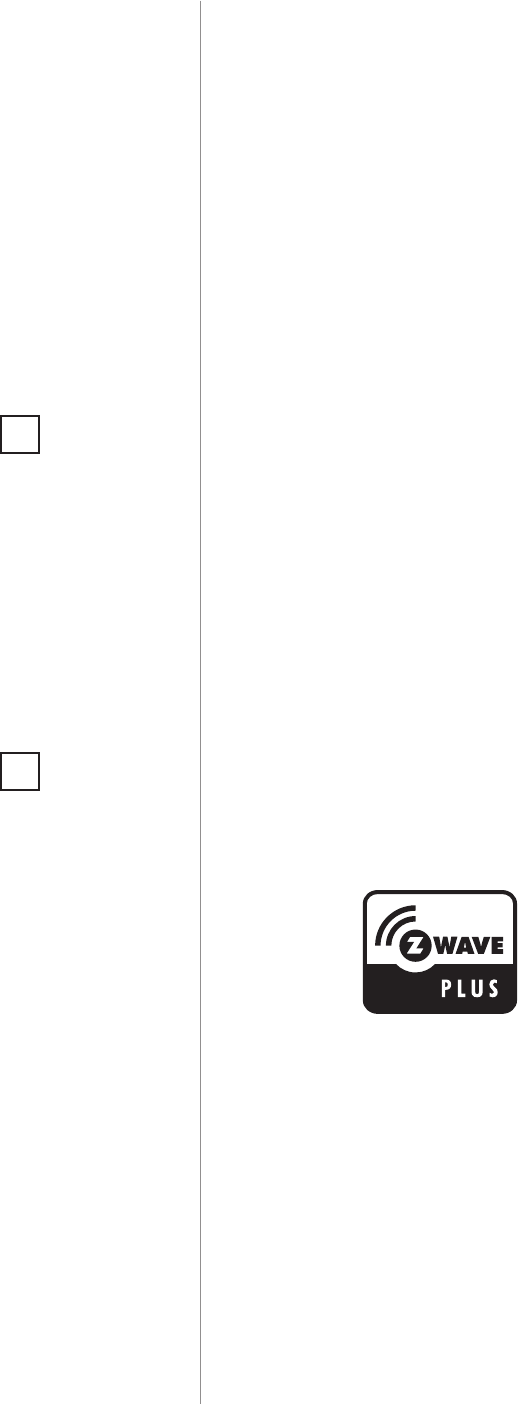
4
DESCRIPTION AND FEATURES
Main features of FIBARO Switch 2:
• Compatible with any Z-Wave or Z-Wave+ Controller,
• Supports protected mode (Z-Wave network security mode) with
AES-128 encryption,
• Advanced microprocessor control,
• Active power and energy metering functionality,
• Works with various types of switches – momentary, toggle,
three-way, etc,
• To be installed in wall switch boxes of dimensions allowing for
installation, conforming to provisions of applicable regulations,
• FIBARO Switch 2 is an extension unit.
FIBARO Switch 2 is designed to be installed in standard wall switch
boxes or anywhere else where it is necessary to control electric
devices. FIBARO Switch 2 allows to control connected devices either
via the Z-Wave+ network or via a switch connected directly to it and
is equipped with active power and energy consumption metering
functionality.
#1: Description and features
FIBARO Switch 2 is a fully
compatible Z-Wave PLUS device.
NOTE
FIBARO Switch 2 is
a Security Enabled
Z-Wave Plus product
and a Security Ena-
bled Z-Wave Control-
ler must be used in or-
der to fully utilize the
product.
i
NOTE
This device may be
used with all de-
vices certied with
the Z-Wave Plus cer-
ticate and should be
compatible with such
devices produced by
other manufacturers.
i
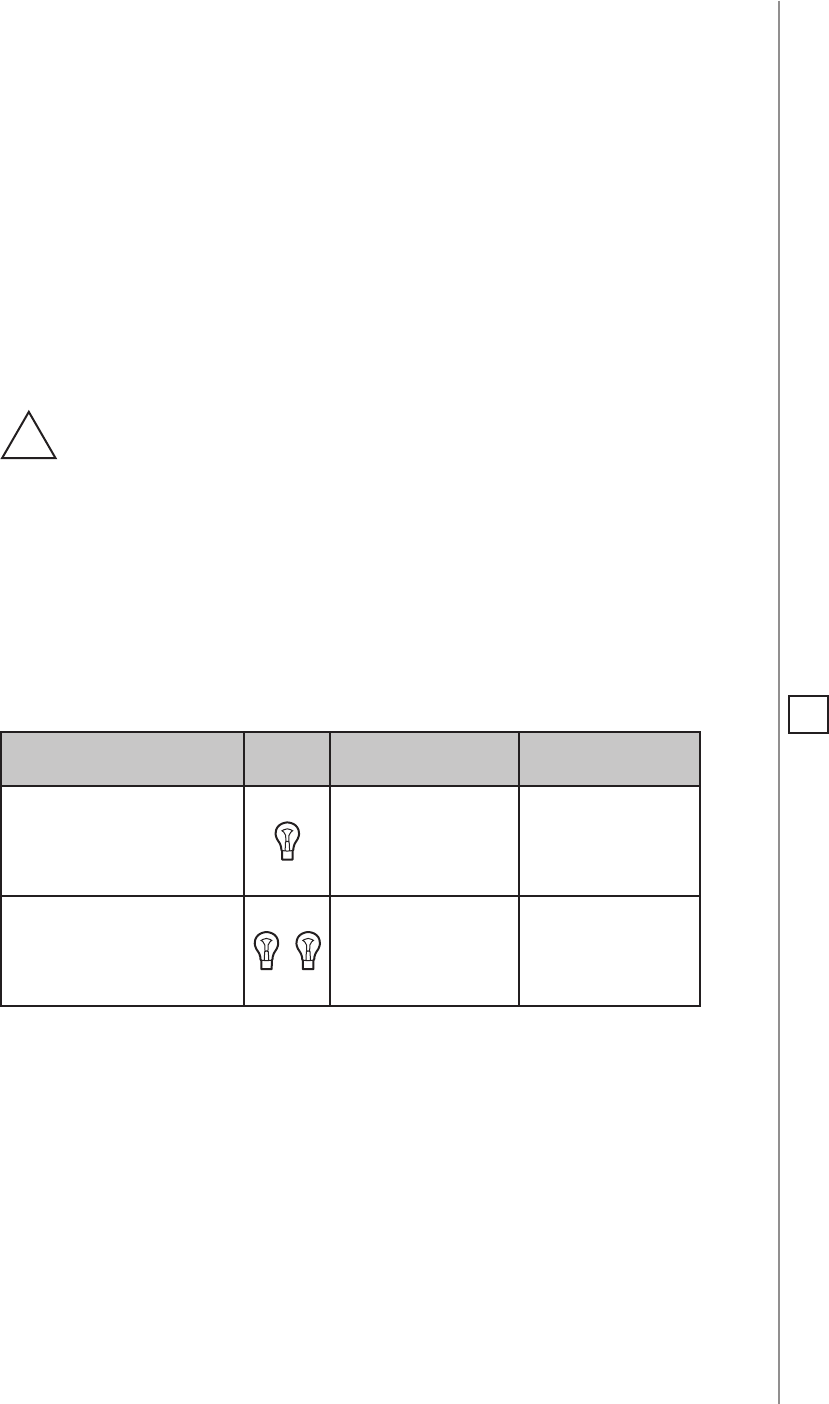
5
SUPPORTED LOADS
#2: Supported loads
The Switch 2 may operate under the following loads:
• Conventional incandescent light sources,
• Halogen light sources,
• Electrical appliances which power consumption does not exceed
the limit for a specied device.
Applied load and the Switch 2 itself may be damaged if
the applied load is inconsistent with the technical speci-
cations!
When connecting the Switch 2 act in accordance with the following
rules:
• Do not connect loads greater than those recommended!
• Do not connect types of load other than resistive!
!
Device Load IEC standards UL standards
Single Switch 2
(FGS-213)
8A 6.5A
Double Switch 2
(FGS-223)
6.5A per channel
10A overall
6A per channel
9.5A overall
Rated load current table: NOTE
IEC certication ap-
plies in EU countries
and most countries
using 220-240V~. UL
certication applies
in United States and
most countries using
100-120V~.
i

6
INSTALLATION
#3: Installation
Connecting the Switch 2 in a manner inconsistent with this
manual may cause risk to health, life or material damage.
When connecting the Switch 2 act in accordance with the
following rules:
• Connect only in accordance with one of the diagrams,
• Electrical installation must be protected by overcurrent protection
(fuse) of with a value not higher than 10A,
• The Switch 2 should be installed in a wall switch box compliant with
a relevant national safety standards and with depth no less than
60mm,
• Electrical switches used in installation should be compliant with the
relevant safety standards,
• Length of wires used to connect the control switch should not
exceed 10m.
!
Notes for the diagrams:
S1 - terminal for 1st switch (has the function of
activating the learning mode)
S2 - terminal for 2nd switch
L - terminal for live lead
Q/Q1 - output terminal of the 1st channel
Q2 - output terminal of the 2nd channel (only
Double Switch 2)
N - terminal for neutral lead
B - service button (used to add/remove the de-
vice and navigate the menu)
B
QL NS1 S2 L
B
Q1L NS1 S2
DOUBLE
SWITCH 2
FGS-223
Q2
SINGLE
SWITCH 2
FGS-213
Tips for arranging the antenna:
• Locate the antenna as far from metal elements as possible
(connecting wires, bracket rings, etc.) in order to prevent
interferences,
• Metal surfaces in the direct vicinity of the antenna (e.g. ush
mounted metal boxes, metal door frames) may impair signal
reception!
• Do not cut or shorten the antenna - its length is perfectly matched
to the band in which the system operates.
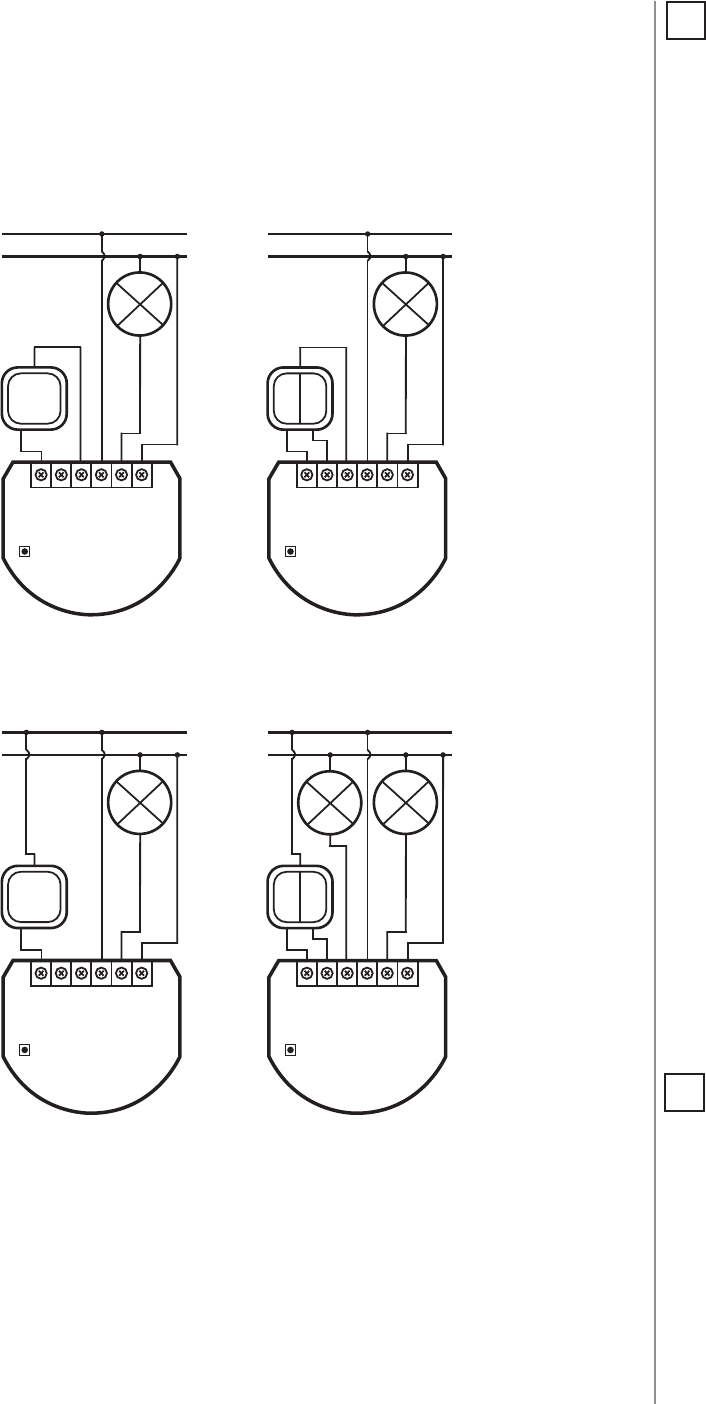
7
INSTALLATION
Installation of the Switch 2:
1. Switch o the mains voltage (disable the fuse).
2. Open the wall switch box.
3. Connect with one of following the diagrams for appropriate
device:
single switch double switch
Wiring diagrams - Single Switch 2
NOTE
Switch connected to
the S1 terminal is a
master switch. It acti-
vates the basic func-
tionality of the device
(turning the rst load
on/o) and activates
the learning mode
(adding/removing).
The switch connect-
ed to the S2 ter-
minal turns on/of
the second load in
Double Switch 2,
but is optional in
Single Switch 2 and
pushing it will not af-
fect the status of the
device.
i
B
Q1L NS1 S2 L
L
N
B
Q1L NS1 S2 L
L
N
SINGLE
SWITCH 2
FGS-213
SINGLE
SWITCH 2
FGS-213
single switch double switch
Wiring diagrams - Double Switch 2
B
Q1L NS1 S2 Q2
L
N
B
Q1L NS1 S2 Q2
L
N
DOUBLE
SWITCH 2
FGS-223
DOUBLE
SWITCH 2
FGS-223
4. After verifying correctness of the connection switch on the mains
voltage.
5. Add the device to the Z-Wave network (see “Adding/removing the
device” on page 8).
6. Turn o the mains voltage, then arrange the device and its anten-
na in a wall switch box.
7. Close the wall switch box and turn on the mains voltage.
NOTE
After switching on the
mains voltage LED
indicator will signal
Z-Wave network in-
clusion state with a
colour:
GREEN - device added
RED - device not added
i

8
ADDING/REMOVING THE DEVICE
#4: Adding/removing the device
Adding (Inclusion) - Z-Wave device learning mode, allowing to add
the device to existing Z-Wave network.
To add the device to the Z-Wave network:
1. Place the Switch 2 within the direct range of your Z-Wave controller.
2. Identify the S1 switch.
3. Set the main controller in (security/non-security) add mode (see
the controller’s manual).
4. Quickly, three times press the S1 switch.
5. Wait for the adding process to end.
6. Successful adding will be conrmed by the Z-Wave controller’s
message.
NOTE
In case of problems
with adding/remov-
ing using S1 switch,
use B-button instead
(located on the hous-
ing)
i
CAUTION
While adding the
Switch 2 to the net-
work with connected
toggle switch, ensure
that switch contact is
open (o). Otherwise
it will prevent adding/
removing the device
to/from the network.
!
Removing (Exclusion) - Z-Wave device learning mode, allowing to
remove the device from existing Z-Wave network.
To remove the device from the Z-Wave network:
1. Place the Switch 2 within the direct range of your Z-Wave controller.
2. Identify the S1 switch.
3. Set the main controller in remove mode (see the controller’s
manual).
4. Quickly, three times press the S1 switch.
5. Wait for the removing process to end.
6. Successful removing will be conrmed by the Z-Wave controller’s
message.
NOTE
Removing the Switch 2
from the Z-Wave net-
work restores all the
default parameters of
the device, but does
not reset power me-
tering data.
i
NOTE
Adding in security
mode must be per-
formed up to 2 meters
from the controller.
i

9
OPERATING THE DEVICE
#5: Operating the device
Controlling the Switch 2 using a momentary switch
and parameter 20 set to 0:
1x click:
• Change the state of the connected load to the opposite one
(S1 switches 1st channel, S2 switches 2nd channel),
• Change the state of 2nd, 3rd (S1 switch), 4th and 5th (S2 switch)
association group to the opposite one.
2x click:
• Set maximum level of devices associated in 2nd, 3rd (S1 switch),
4th and 5th (S2 switch) group.
Hold:
• Start smooth control of devices associated in 3rd (S1 switch) and
5th (S2 switch) group.
Release:
• Stop smooth control of devices associated in 3rd (S1 switch) and
5th (S2 switch) group.
NOTE
Momentary switch
After releasing the
switch a spring auto-
matically pushes back
and disconnects the
switch)
Toggle switch
Operates as a two-po-
sition switch, it has no
spring that would set
one position of the
switch.
i
Controlling the Switch 2 using a toggle switch and parameter 20
set to 1:
Close switch contact:
• Turn ON the connected load (S1 switches 1st channel, S2 switches
2nd channel),
• Turn ON devices associated in 2nd, 3rd (S1 switch), 4th and 5th
(S2 switch) group.
Open switch contact:
• Turn OFF the connected load (S1switches 1st channel, S2switches
2nd channel).
• Turn OFF devices associated in 2nd, 3rd (S1 switch), 4th and 5th
(S2 switch) group.
Controlling the Switch 2 using a toggle switch and parameter 20
set to 2:
Change switch position once:
• Change the state of the connected load to the opposite one
(S1 switches 1st channel, S2 switches 2nd channel),
• Change the state of 2nd, 3rd (S1 switch), 4th and 5th (S2 switch)
association group to the opposite one.
Change switch position twice:
• Set maximum level of devices associated in 2nd, 3rd (S1 switch),
4th and 5th (S2 switch) group.
NOTE
Toggle switch and
parameter 20 set to 1:
State of the device
is synchronized with
state of the external
toggle switches.
Toggle switch and
parameter 20 set to 2:
State of the device is
reversed with every
change in state of
the external toggle
switch.
i

10
OPERATING THE DEVICE
Resetting the Switch 2:
1. Switch o the mains voltage (disable the fuse).
2. Remove the Switch 2 from the wall switch box.
3. Switch on the mains voltage.
4. Press and hold the B-button to enter the menu.
5. Wait for the visual LED indicator to glow yellow.
6. Quickly release and click the B-button again.
7. After few seconds the device will be restarted, which is signalled
with the red LED indicator colour.
NOTE
Resetting the device is
not the recommend-
ed way of removing
the device from the
Z-Wave network. Use
reset procedure only
if the primary con-
troller is missing or
inoperable. Certain
device removal can be
achieved by the pro-
cedure of removing
described in “Adding/
removing the device”
on page 8.
i
Menu allows to perform Z-Wave network actions. In order to use the
menu:
1. Switch o the mains voltage (disable the fuse).
2. Remove the Switch 2 from the wall switch box.
3. Switch on the mains voltage.
4. Press and hold the B-button to enter the menu.
5. Wait for the LED to indicate the desired menu position with colour:
• GREEN - reset energy consumption memory
• VIOLET - start range test
• YELLOW - reset the device
6. Quickly release and click the B-button again.
Controlling the Switch 2 using the B-button:
The Switch 2 is equipped with a B-button, which allows to use the
menu and perform the following actions:
1x click:
• Cancel alarm mode (ashing alarm).
• Select desired menu position (if menu is active).
• Exit range test.
• Turn 1st channel ON/OFF.
3x click:
• Send the Node Info Z-Wave command frame (adding/removing).
Hold:
• Enter the menu (conrmed by the LED indicator).
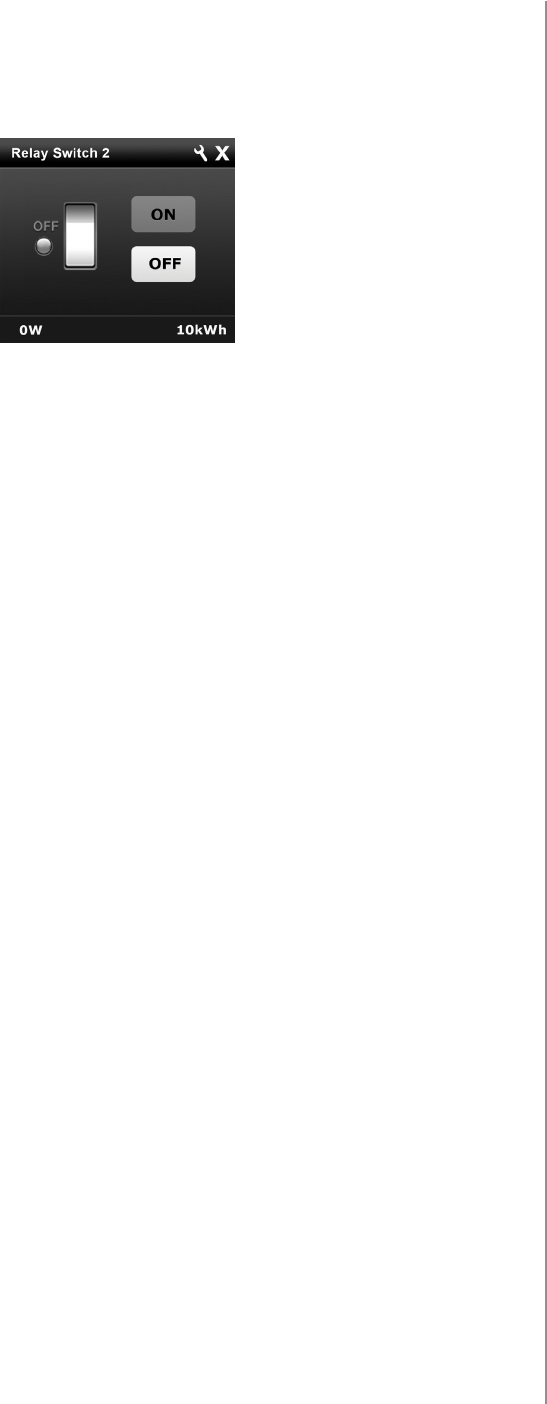
11
OPERATING THE DEVICE
Controlling the Switch 2 using FIBARO Home Center controller:
After adding the Switch 2 to the network, it will be represent-
ed in the Home Center interface by two similar icons, one for each
channel. Icon for second channel is hidden for Single Switch 2:
Turning the device ON/OFF – ON and OFF icons are used for operat-
ing the load.

12
POWER AND ENERGY CONSUMPTION
#6: Power and energy
consumption
The Switch 2 allows for the active power and energy consump-
tion monitoring. Data is sent to the main Z-Wave controller, e.g.
Home Center.
Measuring is carried out by the most advanced micro-controller tech-
nology, assuring maximum accuracy and precision (+/- 1% for loads
greater than 5W).
Electric active power - power that energy receiver is changing into a
work or a heat. The unit of active power is Watt [W].
Electric energy - energy consumed by a device through a time
period. Consumers of electricity in households are billed by sup-
pliers on the basis of active power used in given unit of time. Most
commonly measured in kilowatt-hour [kWh]. One kilowatt-hour is
equal to one kilowatt of power consumed over period of one hour,
1kWh = 1000Wh.
CAUTION
The Switch 2 require
the power consump-
tion of connected load
equal to 5W or greater
to correctly measure
the power and energy.
!
CAUTION
The Switch 2 stores
periodically (every
hour) the consump-
tion data in the device
memory. Disconnect-
ing the module from
the power supply will
not erase stored ener-
gy consumption data.
!
Resetting consumption memory:
The Switch 2 allows to erase stored consumption data in three ways:
a) Using functionality of a Z-Wave controller (see the controller’s
manual).
b) Manually clearing the data using the following procedure:
1. Switch o the mains voltage (disable the fuse).
2. Remove the Switch 2 from the wall switch box.
3. Switch on the mains voltage.
4. Press and hold the B-button to enter the menu.
5. Wait for the visual LED indicator to glow green.
6. Quickly release and click the B-button again.
7. Energy consumption memory will be erased.
c) By resetting the device (see “Operating the device” on page 9).
NOTE
Power measurement
can contain mains
voltage uctuations
within +/- 10%.
i
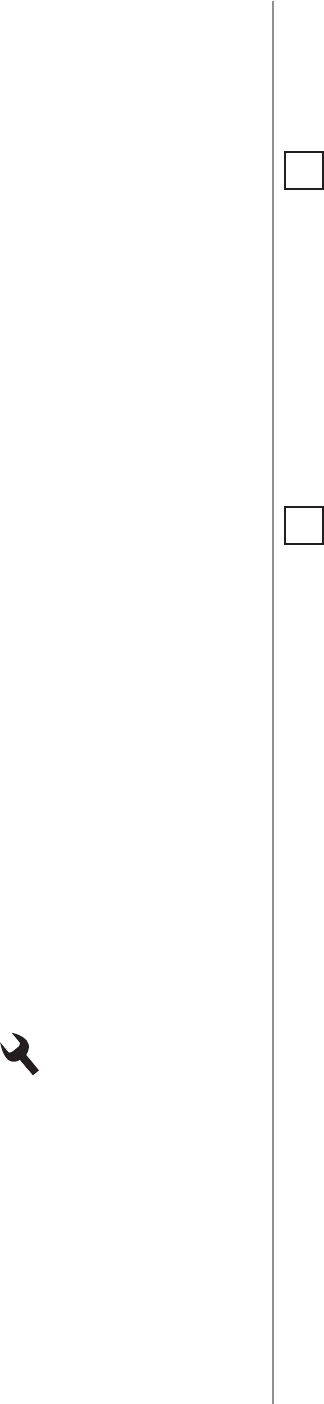
13
ASSOCIATIONS
#7: Associations
NOTE
The Switch 2 supports
the operation of mul-
tichannel devices.
Multichannel devices
are devices that in-
clude two or more cir-
cuits inside one physi-
cal unit.
i
NOTE
Association ensures
direct transfer of
control commands
between devices, is
performed without
participation of the
main controller and
requires associated
device to be in the di-
rect range.
i
The Switch 2 provides the association of ve groups:
1st association group – “Lifeline” reports the device status and al-
lows for assigning single device only (main controller by default).
2nd association group – “On/O (S1)” is assigned to switch con-
nected to the S1 terminal (uses Basic command class).
3rd association group – “Dimmer (S1)” is assigned to switch con-
nected to the S1 terminal (uses Switch Multilevel command class).
4th association group – “On/O (S2)” is assigned to switch connect-
ed to the S2 terminal (uses Basic command class).
5th association group – “Dimmer (S2)” is assigned to switch con-
nected to the S2 terminal (uses Switch Multilevel command class).
Association (linking devices) - direct control of other devices within
the Z-Wave system network e.g. Dimmer, Relay Switch, Roller Shutter
or scene (may be controlled only through a Z-Wave controller).
The Switch 2 in 2nd to 5th group allows to control 5 regular or mul-
tichannel devices per an association group, with the exception of
“LifeLine” that is reserved solely for the controller and hence only 1
node can be assigned.
It is not recommended to associate more than 10 devices in general,
as the response time to control commands depends on the number of
associated devices. In extreme cases, system response may be delayed.
To add an association (using the Home Center controller):
1. Go to the device options by clicking the icon:
2. Select the „Advanced” tab.
3. Click the “Setting Association” button.
4. Specify to which group and what devices are to be associated.
5. Wait for the conguration process to end.

14
ZWAVE RANGE TEST
#8: Z-Wave range test
The Switch 2 has a built in Z-Wave network main controller’s
range tester.
Follow the below instructions to test the main controller’s range:
1. Switch o the mains voltage (disable the fuse).
2. Remove the Switch 2 from the wall switch box.
3. Switch on the mains voltage.
4. Press and hold the B-button to enter the menu.
5. Wait for the visual LED indicator to glow violet.
6. Quickly release and click the B-button again.
7. Visual indicator will indicate the Z-Wave network’s range (range
signalling modes described below).
8. To exit Z-Wave range test, click the B-button.
Z-Wave range tester signalling modes:
Visual indicator pulsing green - the Switch 2 attempts to establish
a direct communication with the main controller. If a direct commu-
nication attempt fails, the device will try to establish a routed com-
munication, through other modules, which will be signalled by visual
indicator pulsing yellow.
Visual indicator glowing green - the Switch 2 communicates with
the main controller directly.
Visual indicator pulsing yellow - the Switch 2 tries to establish a
routed communication with the main controller through other mod-
ules (repeaters).
Visual indicator glowing yellow - the Switch 2 communicates with
the main controller through the other modules. After 2 seconds the
device will retry to establish a direct communication with the main
controller, which will be signalled with visual indicator pulsing green.
Visual indicator pulsing violet - the Switch 2 does communicate at
the maximum distance of the Z-Wave network. If connection proves
successful it will be conrmed with a yellow glow. It’s not recom-
mended to use the device at the range limit.
Visual indicator glowing red - the Switch 2 is not able to connect
to the main controller directly or through another Z-Wave network
device (repeater).
CAUTION
To make Z-Wave range
test possible, the de-
vice must be added
to the Z-Wave control-
ler. Testing may stress
the network, so it is
recommended to per-
form the test only in
special cases.
!
NOTE
Communication mode
of the Switch 2 may
switch between direct
and one using rout-
ing, especially if the
device is on the limit
of the direct range.
i

15
ADDITIONAL FUNCTIONALITY
Overheat and overcurrent protection:
The Switch 2 after detecting overheat or overcurrent will:
• switch o its relay/relays,
• send information about switching o the relay/relays to the
controller,
• send Notication Report to the controller (Heat Alarm for over-
heat, Power Management for overcurrent).
#9: Additional functionality

16
ADVANCED PARAMETERS
The Switch 2 allows to customize its operation to user’s needs. The
settings are available in the FIBARO interface as simple options that
may be chosen by selecting the appropriate box.
In order to congure the Switch 2 (using the Home Center controller):
1. Go to the device options by clicking the icon:
2. Select the „Advanced” tab.
#10: Advanced parameters
9. Restore state after power failure
This parameter determines if the device will return to state prior to
the power failure after power is restored.
Available settings: 0 - the device does not save the state prior to
the power failure and returns to „o” position
1 - the device restores its state prior to the pow-
er failure
Default setting: 1Parameter size: 1 [byte]
10. First channel - operating mode
This parameter allows to choose operating for the 1st channel con-
trolled by the S1 switch.
Available settings: 0 - standard operation
1 - delay ON
2 - delay OFF
3 - auto ON
4 - auto OFF
5 - ashing mode
Default setting: 0Parameter size: 1 [byte]
11. First channel - reaction to switch for delay/auto ON/OFF
modes
This parameter determines how the device in timed mode reacts to
pushing the switch connected to the S1 terminal.
Available settings: 0 - cancel mode and set target state
1 - no reaction to switch - mode runs until it ends
2 - reset timer - start counting from the beginning
Default setting: 0Parameter size: 1 [byte]
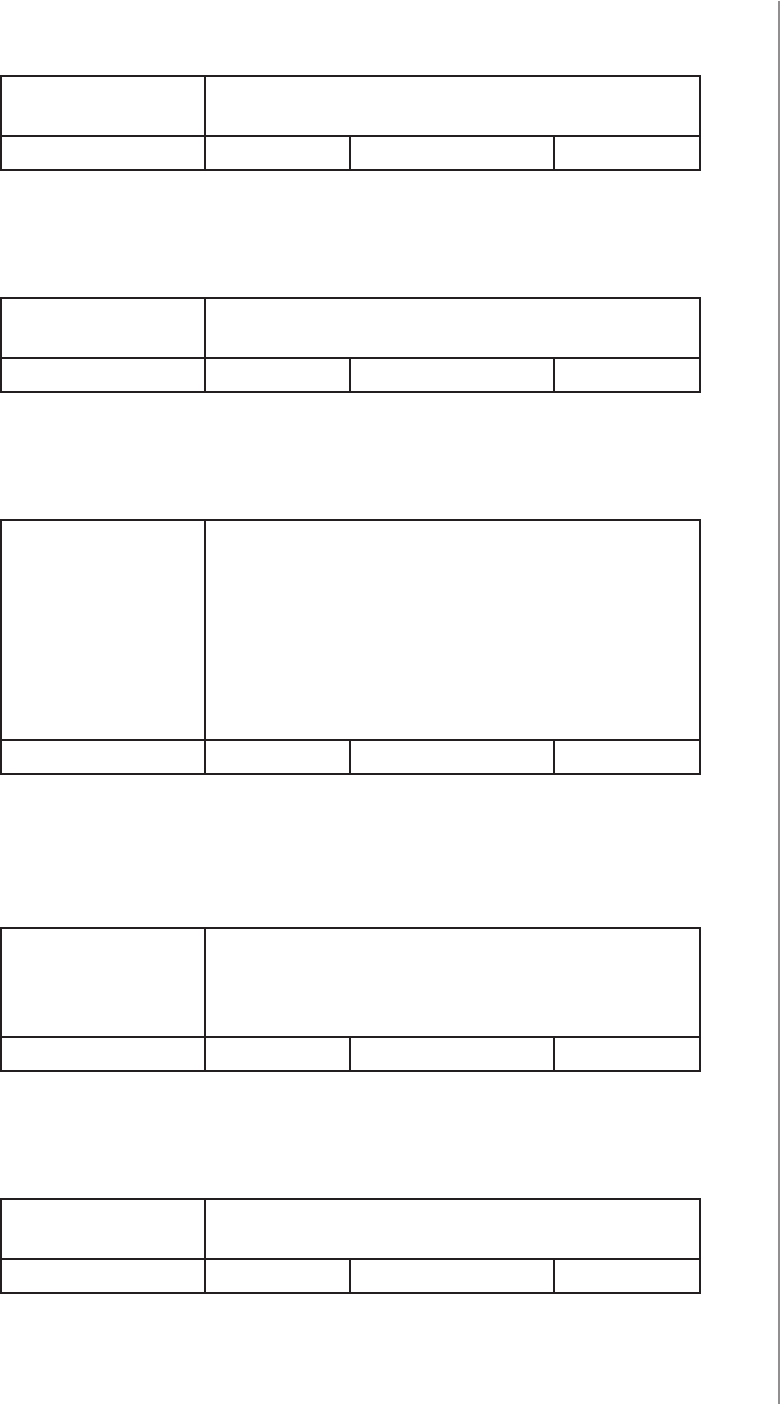
17
ADVANCED PARAMETERS
12. First channel - time parameter for delay/auto ON/OFF modes
This parameter allows to set time parameter used in timed modes.
Available settings: 0 (0.1s), 1-32000 (1-32000s, 1s step) - time
parameter
Default setting: 50 (50s) Parameter size: 2 [bytes]
13. First channel - pulse time for ashing mode
This parameter allows to set time of switching to opposite state in
ashing mode.
Available settings: 1-32000 (0.1-3200.0s, 0.1s step) - time param-
eter
Default setting: 5 (0.5s) Parameter size: 2 [bytes]
15. Second channel - operating mode (FGS-223 only)
This parameter allows to choose operating for the 1st channel con-
trolled by the S2 switch.
Available settings: 0 - standard operation
1 - delay ON
2 - delay OFF
3 - auto ON
4 - auto OFF
5 - ashing mode
Default setting: 0Parameter size: 1 [byte]
16. Second channel - reaction to switch for delay/auto ON/OFF
modes (FGS-223 only)
This parameter determines how the device in timed mode reacts to
pushing the switch connected to the S2 terminal.
Available settings: 0 - cancel mode and set target state
1 - no reaction to switch - mode runs until it ends
2 - reset timer - start counting from the beginning
Default setting: 0Parameter size: 1 [byte]
17. Second channel - time parameter for delay/auto ON/OFF
modes (FGS-223 only)
This parameter allows to set time parameter used in timed modes.
Available settings: 0 (0.1s), 1-32000 (1-32000s, 1s step) - time
parameter
Default setting: 50 (50s) Parameter size: 2 [bytes]
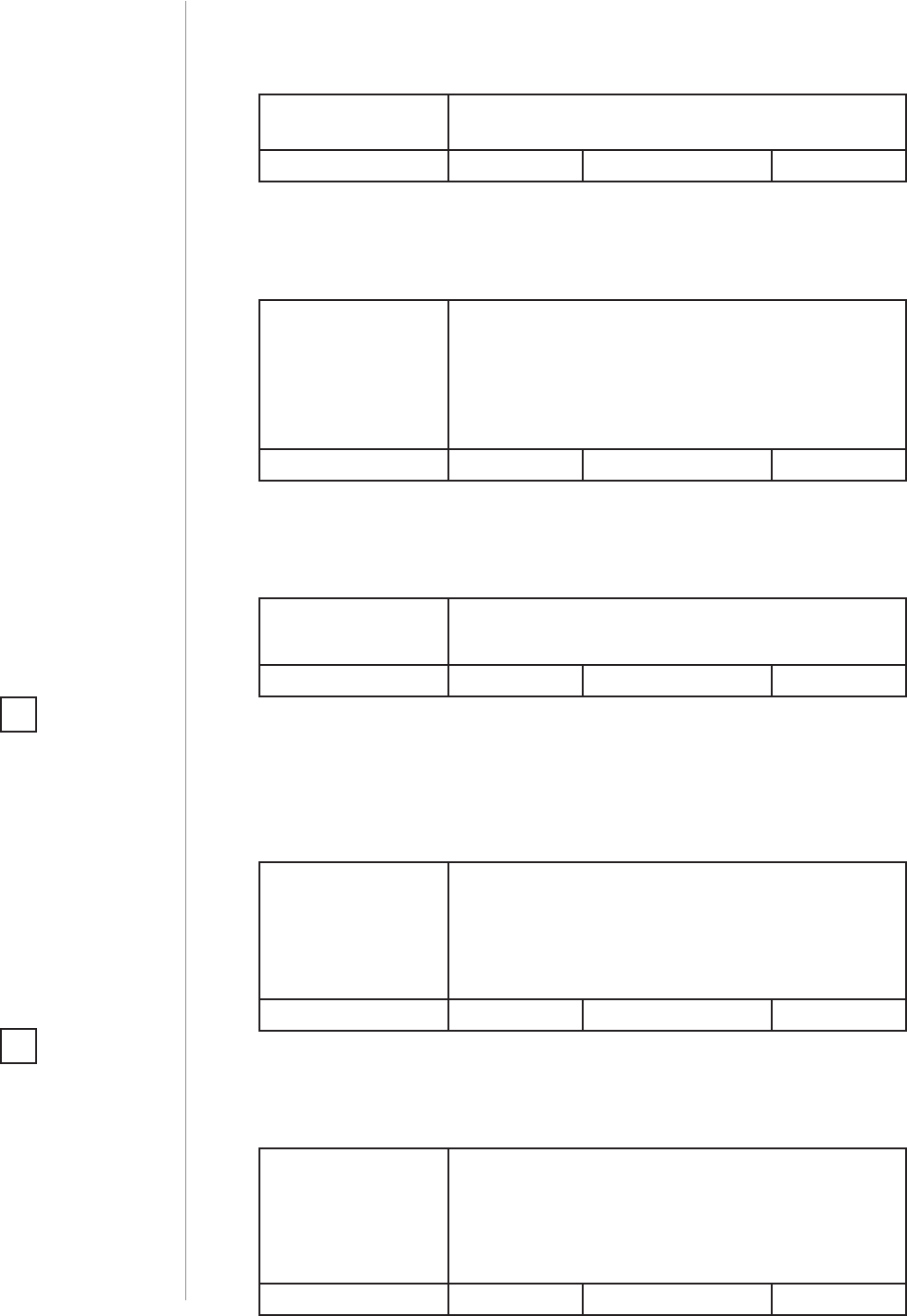
18
ADVANCED PARAMETERS
18. Second channel - pulse time for ashing mode (only FGS-223)
This parameter allows to set time of switching to opposite state in
ashing mode.
Available settings: 1-32000 (0.1-3200.0s, 0.1s step) - time param-
eter
Default setting: 5 (0.5s) Parameter size: 2 [bytes]
20. Switch type
This parameter denes as what type the device should treat the
switch connected to the S1 and S2 terminals.
Available settings: 0 - momentary switch
1 - toggle switch (contact closed - ON, contact
opened - OFF)
2 - toggle switch (device changes status when
switch changes status)
Default setting: 2Parameter size: 1 [byte]
21. Flashing mode - reports
This parameter allows to dene if the device sends reports during the
ashing mode.
Available settings: 0 - the device does not send reports
1 - the device sends reports
Default setting: 0Parameter size: 1 [byte]
27. Associations in Z-Wave network security mode
This parameter denes how commands are sent in specied asso-
ciation groups: as secure or non-secure. Parameter is active only in
Z-Wave network security mode. This parameter does not apply to 1st
„Lifeline” group.
Available settings: 1 - 2nd group sent as secure
2 - 3rd group sent as secure
4 - 4th group sent as secure
8 - 5th group sent as secure
Default setting: 15 (all) Parameter size: 1 [byte]
28. S1 switch - scenes sent
This parameter determines which actions result in sending scene IDs
assigned to them.
Available settings: 1 - Key pressed 1 time
2 - Key pressed 2 times
4 - Key pressed 3 times
8 - Key Hold Down and Key Released
Default setting: 0Parameter size: 1 [byte]
NOTE
Parameter 27 values
may be combined,
e.g. 1+2=3 means that
2nd & 3rd groups are
sent as secure.
i
NOTE
Parameter 28 values
may be combined,
e.g. 1+2=3 means that
scenes for single and
double click are sent.
i
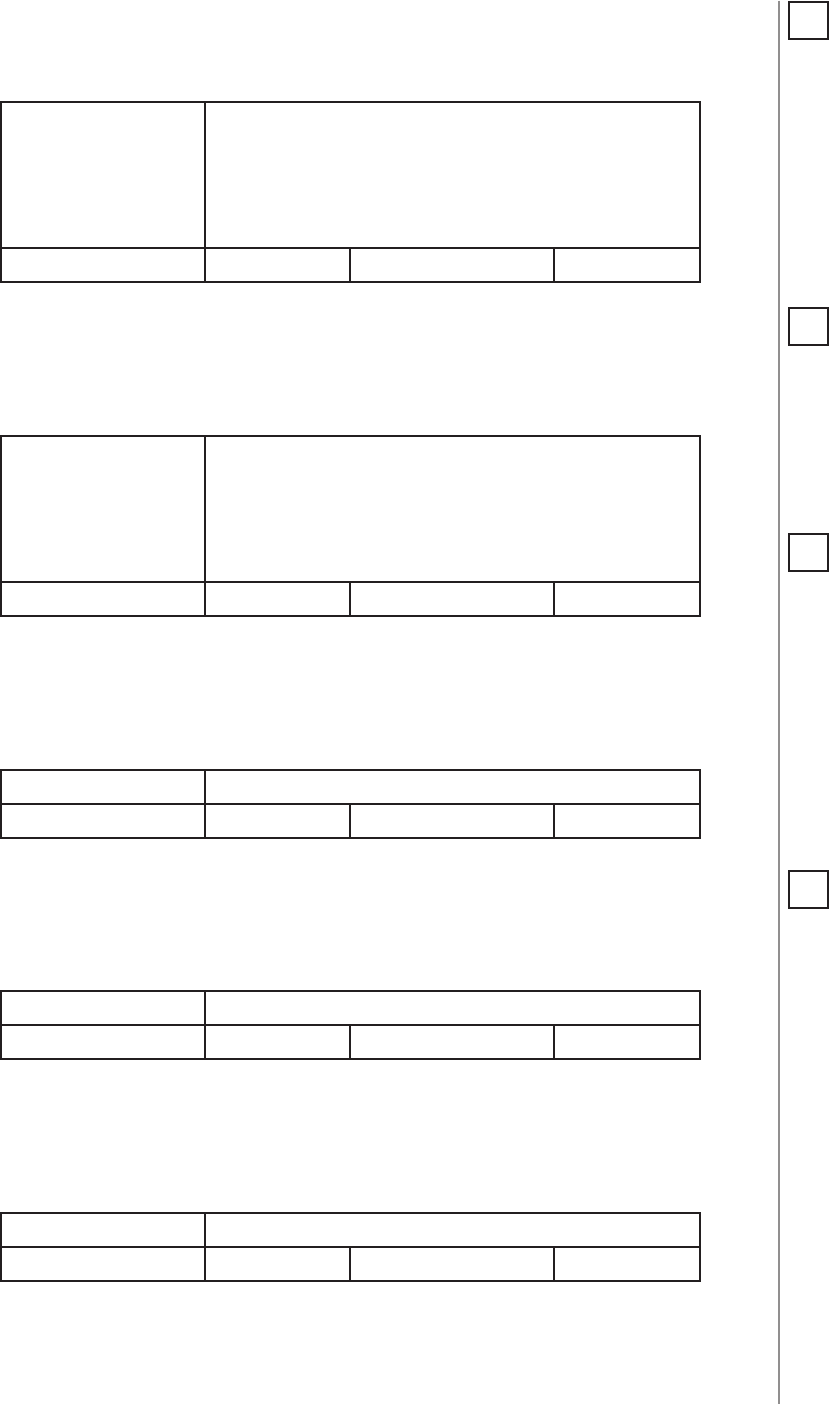
19
ADVANCED PARAMETERS
29. S2 switch - scenes sent
This parameter determines which actions result in sending scene IDs
assigned to them.
Available settings: 1 - Key pressed 1 time
2 - Key pressed 2 times
4 - Key pressed 3 times
8 - Key Hold Down and Key Released
Default setting: 0Parameter size: 1 [byte]
30. S1 switch - associations sent to 2nd and 3rd association groups
This parameter determines which actions are ignored when sending
commands to devices associated in 2nd and 3rd association group.
All actions are active by default.
Available settings: 1 - ignore turning ON with 1 click of the switch
2 - ignore turning OFF with 1 click of the switch
4 - ignore holding and releasing the switch*
8 - ignore double click of the switch**
Default setting: 0Parameter size: 1 [byte]
31. S1 switch - Switch ON value sent to 2nd and 3rd association
groups
This parameter denes value sent with Switch ON command to devic-
es associated in 2nd and 3rd association group.
Available settings: 0-255 - sent value
Default setting: 255 Parameter size: 2 [bytes]
32. S1 switch - Switch OFF value sent to 2nd and 3rd association
groups
This parameter denes value sent with Switch OFF command to de-
vices associated in 2nd and 3rd association group.
Available settings: 0-255 - sent value
Default setting: 0Parameter size: 2 [bytes]
33. S1 switch - Double Click value sent to 2nd and 3rd association
groups
This parameter denes value sent with Double Click command to de-
vices associated in 2nd and 3rd association group.
Available settings: 0-255 - sent value
Default setting: 99 Parameter size: 2 [bytes]
NOTE
Setting parameters
31-33, 36-38 to appro-
priate value should re-
sult in:
0 - turning o associ-
ated devices
1-99 - forcing level of
associated devices
255 - setting associat-
ed devices to the last
remembered state or
turning them on
i
NOTE
Parameter 29 values
may be combined,
e.g. 1+2=3 means that
scenes for single and
double click are sent.
i
NOTE
Parameter 30 values
may be combined, e.g.
1+2=3 means that as-
sociations for turning
ON and OFF are not
sent.
i
NOTE
*Hold and release is
inactive when param-
eter 20 is set to 1 or 2.
**Double click is inac-
tive when parameter
20 is set to 1.
i
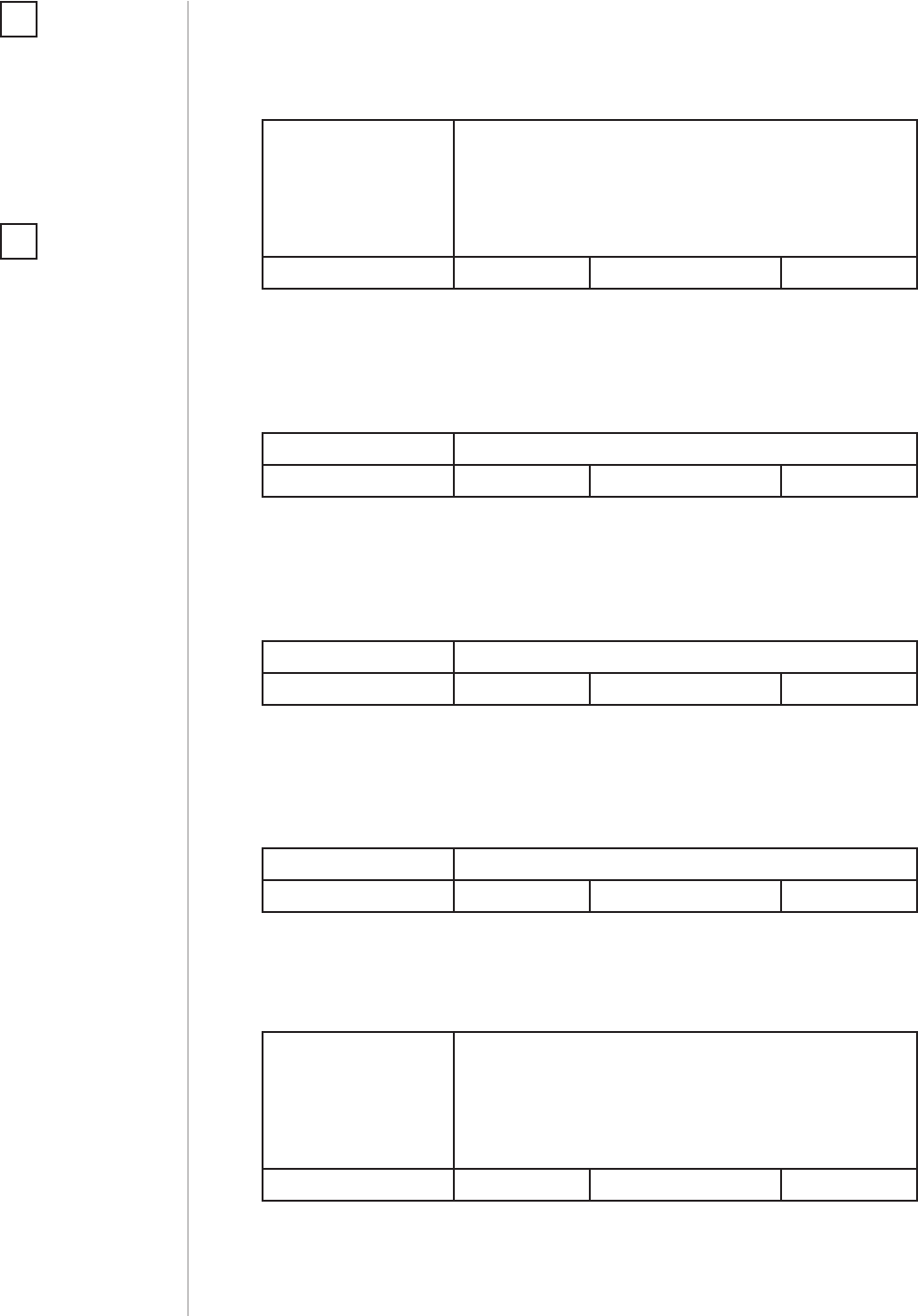
20
ADVANCED PARAMETERS
35. S2 switch - associations sent to 4th and 5th association groups
This parameter determines which actions result in sending com-
mands to devices associated in 4th and 5th association group.
All actions are active by default.
Available settings: 1 - ignore turning on with 1 click of the switch
2 - ignore turning o with 1 click of the switch
4 - ignore holding and releasing the switch*
8 - ignore double click of the switch**
Default setting: 0Parameter size: 1 [byte]
36. S2 switch - Switch ON value sent to 4th and 5th association
groups
This parameter denes value sent with Switch ON command to devic-
es associated in 4th and 5th association group.
Available settings: 0-255 - sent value
Default setting: 255 Parameter size: 2 [bytes]
37. S2 switch - Switch OFF value sent to 4th and 5th association
groups
This parameter denes value sent with Switch OFF command to de-
vices associated in 4th and 5th association group.
Available settings: 0-255 - sent value
Default setting: 0Parameter size: 2 [bytes]
38. S2 switch - Double Click value sent to 4th and 5th association
groups
This parameter denes value sent with Double Click command to de-
vices associated in 4th and 5th association group.
Available settings: 0-255 - sent value
Default setting: 99 Parameter size: 2 [bytes]
40. Reaction to General Alarm
This parameter determines how the device will react to General Alarm
frame.
Available settings: 0 - alarm frame is ignored
1 - turn ON after receiving the alarm frame
2 - turn OFF after receiving the alarm frame
3 - ash after receiving the alarm frame
Default setting: 3Parameter size: 1 [byte]
NOTE
Parameter 35 values
may be combined, e.g.
1+2=3 means that as-
sociations for turning
ON and OFF are not
sent.
i
NOTE
*Hold and release is
inactive when param-
eter 20 is set to 1 or 2.
**Double click is inac-
tive when parameter
20 is set to 1.
i

21
ADVANCED PARAMETERS
41. Reaction to Flood Alarm
This parameter determines how the device will react to Flood Alarm
frame.
Available settings: 0 - alarm frame is ignored
1 - turn ON after receiving the alarm frame
2 - turn OFF after receiving the alarm frame
3 - ash after receiving the alarm frame
Default setting: 2Parameter size: 1 [byte]
42. Reaction to CO/CO2/Smoke Alarm
This parameter determines how the device will react to CO, CO2 or
Smoke frame.
Available settings: 0 - alarm frame is ignored
1 - turn ON after receiving the alarm frame
2 - turn OFF after receiving the alarm frame
3 - ash after receiving the alarm frame
Default setting: 3Parameter size: 1 [byte]
43. Reaction to Heat Alarm
This parameter determines how the device will react to Heat Alarm
frame.
Available settings: 0 - alarm frame is ignored
1 - turn ON after receiving the alarm frame
2 - turn OFF after receiving the alarm frame
3 - ash after receiving the alarm frame
Default setting: 1Parameter size: 1 [byte]
44. Flashing alarm duration
This parameter allows to set duration of ashing alarm mode.
Available settings: 1-32000 (1-32000s, 1s step) - duration
Default setting: 600 (10min) Parameter size: 2 [bytes]
50. First channel - power reports
This parameter determines the minimum change in consumed power
that will result in sending new power report to the main controller.
Available settings: 0 - reports are disabled
1-100 (1-100%) - change in power
Default setting: 20 (20%) Parameter size: 1 [byte]
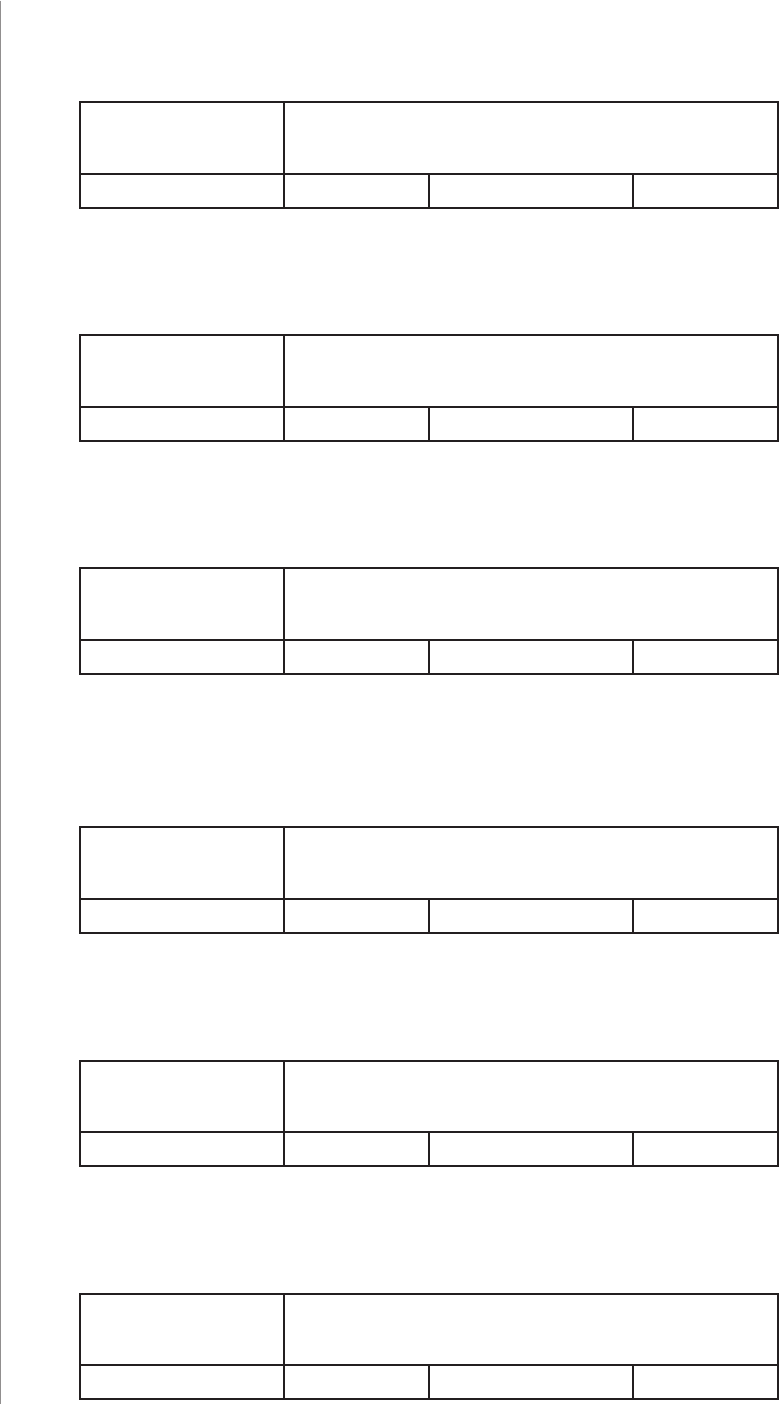
22
ADVANCED PARAMETERS
51. First channel - minimal time between power reports
This parameter determines minimum time that has to elapse before
sending new power report to the main controller
.
Available settings: 0 - reports are disabled
1-120 (1-120s) - report interval
Default setting: 10 (10s) Parameter size: 1 [byte]
53. First channel - energy reports
This parameter determines the minimum change in consumed ener-
gy that will result in sending new energy report to the main controller.
Available settings: 0 - reports are disabled
1-32000 (1-32000Wh) - change in energy
Default setting: 100
(100Wh)
Parameter size: 2 [bytes]
54. Second channel - power reports (FGS-223 only)
This parameter determines the minimum change in consumed power
that will result in sending new power report to the main controller.
Available settings: 0 - reports are disabled
1-100 (1-100%) - change in power
Default setting: 20 (20%) Parameter size: 1 [byte]
55. Second channel - minimal time between power reports
(FGS-223 only)
This parameter determines minimum time that has to elapse before
sending new power report to the main controller
.
Available settings: 0 - periodic reports are disabled
1-120 (1-120s) - report interval
Default setting: 10 (10s) Parameter size: 1 [byte]
57. Second channel - energy reports (FGS-223 only)
This parameter determines the minimum change in consumed ener-
gy that will result in sending new energy report to the main controller.
Available settings: 0 - reports are disabled
1-32000 (1-32000Wh) - change in energy
Default setting: 100
(100Wh)
Parameter size: 2 [bytes]
58. Periodic power reports
This parameter determines in what time interval the periodic power
reports are sent to the main controller
.
Available settings: 0 - periodic reports are disabled
1-32000 (1-32000s) - report interval
Default setting: 3600 (1h) Parameter size: 2 [bytes]
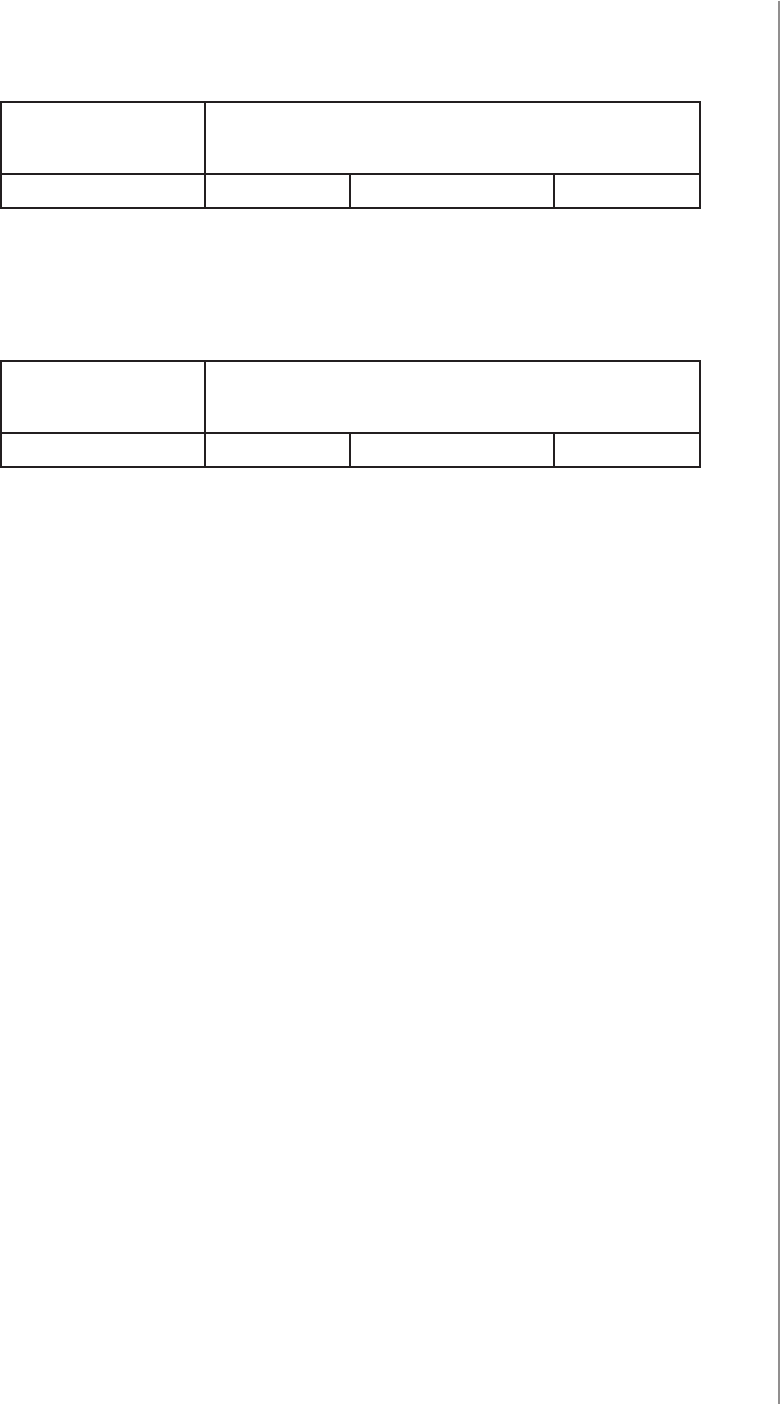
23
ADVANCED PARAMETERS
59. Periodic energy reports
This parameter determines in what time interval the periodic energy
reports are sent to the main controller
.
Available settings: 0 - periodic reports are disabled
1-32000 (1-32000s) - report interval
Default setting: 3600 (1h) Parameter size: 2 [bytes]
60. Measuring energy consumed by the device itself
This parameter determines whether energy metering should include
the amount of energy consumed by the device itself. Results are be-
ing added to energy reports for rst endpoint.
Available settings: 0 - function inactive
1 - function active
Default setting: 0Parameter size: 1 [byte]
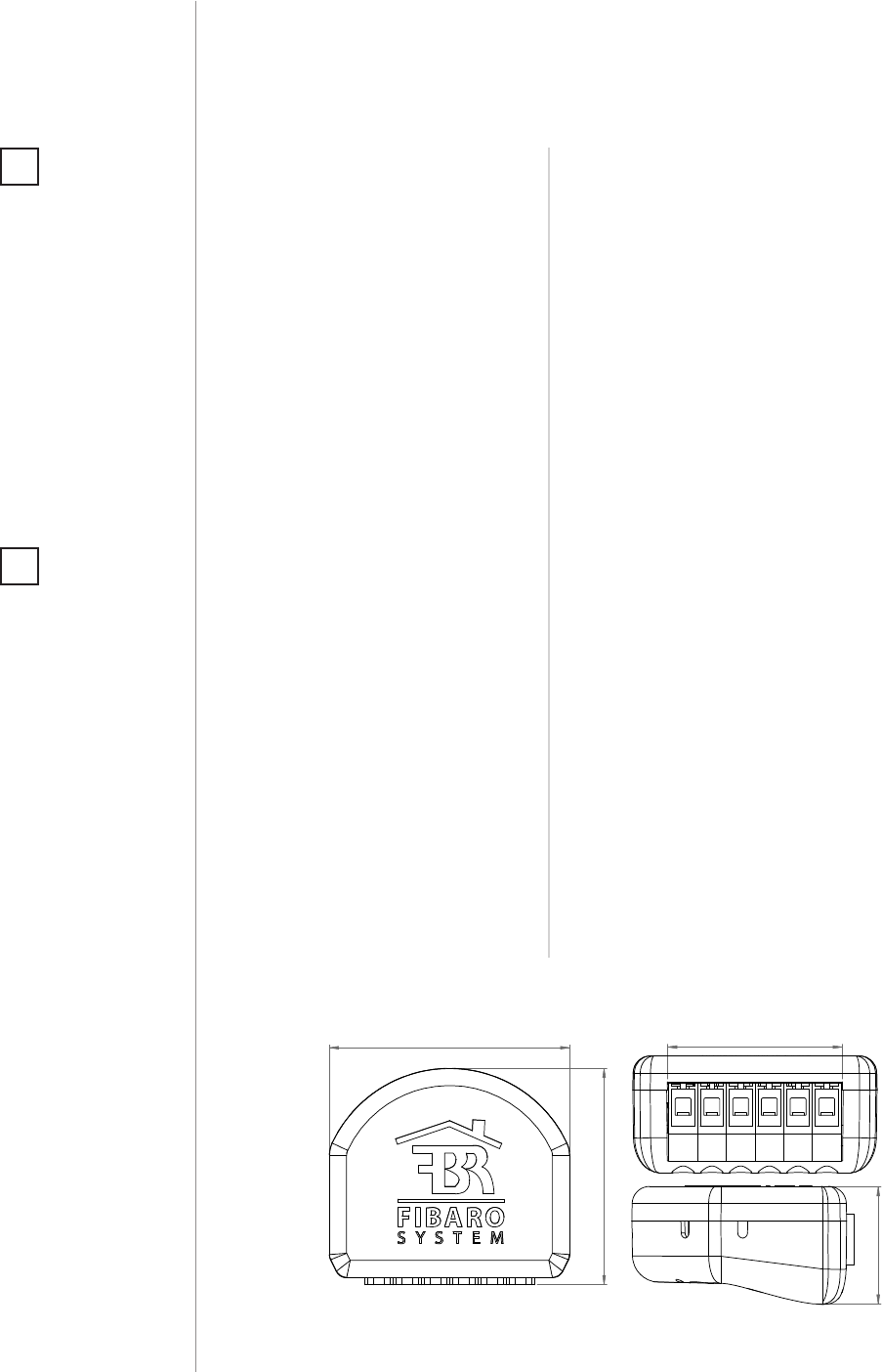
24
SPECIFICATIONS
Power supply:
Rated load current:
Operational temperature:
For installation in boxes:
Overcurrent protection:
Radio protocol:
Radio signal power:
Radio frequency:
Range:
Comply with EU directives:
Dimensions (L x W x H):
100-240V~ 50/60 Hz
Single Switch 2 (FGS-213):
IEC standards: 8A
UL standards: 6.5A
Double Switch 2 (FGS-223):
IEC standards: 6.5A per channel,
10A overall
UL standards: 6A per channel,
9.5A overall
0-35°C
Ø ≥ 50mm, depth ≥ 60mm
required external 10A circuit breaker
Z-Wave (500 series chip)
up to 1mW
868.4 or 869.8 MHz EU;
908.4, 908.42 or 916.0 MHz US;
921.4 or 919.8 MHz ANZ;
869.0 MHz RU;
up to 50m outdoors
up to 40m indoors
(depending on terrain and building
structure)
EMC 2014/30/EU
RED 2014/53/EU
RoHS 2011/65/EU
LVD 2014/35/EU
42.5 x 38.25 x 20.3 mm
#11: Specications
NOTE
Radio frequency of
individual device
must be same as your
Z-Wave controller.
Check information
on the box or consult
your dealer if you are
not sure.
i
NOTE
IEC certication ap-
plies in EU countries
and most countries
using 220-240V~. UL
certication applies
in United States and
most countries using
100-120V~.
i

25
REGULATIONS
#12: Regulations
This device complies with Part 15 of the FCC Rules
Operation is subject to the following two conditions:
1. This device may not cause harmful interference
2. This device must accept any interference received, including interfe-
rence that may cause undesired operation. This equipment has been
tested and found to comply with the limits for a Class B digital device,
pursuant to part 15 of the FCC Rules. These limits are designed to pro-
vide reasonable protection against harmful interference in a residen-
tial installation. This equipment generates, uses and can radiate radio
frequency energy and, if not installed and used in accordance with the
instructions, may cause harmful interference to radio communications.
However, there is no guarantee that interference will not occur in a par-
ticular installation. If this equipment does cause harmful interference
to radio or television reception, which can be determined by turning
the equipment o and on, the user is encouraged to try to correct the
interference by one or more of the following measures:
• Reorient or relocate the receiving antenna.
• Increase the separation between the equipment and receiver.
• Connect the equipment into an outlet on a circuit dierent from
that to which the receiver is connected.
• Consult the dealer or an experienced radio/TV technician for help.
Industry Canada (IC) Compliance Notice
This device complies with Industry Canada license-exempt RSSs. Ope-
ration is subject to the following two conditions: (1) this device may
not cause interference, and (2) this device must accept any interferen-
ce, including interference that may cause undesired operation of the
device.
Cet appareil est conforme aux normes d’exemption de licence RSS d’In-
dustry Canada. Son fonctionnement est soumis aux deux conditions
suivantes : (1) cet appareil ne doit pas causer d’interférence et (2) cet
appareil doit accepter toute interférence, notamment les interférences
qui peuvent aecter son fonctionnement.
Legal Notices
All information, including, but not limited to, information regarding the
features, functionality, and/or other product specication are subject
to change without notice. Fibaro reserves all rights to revise or upda-
te its products, software, or documentation without any obligation to
notify any individual or entity.
FIBARO and Fibar Group logo are trademarks of Fibar Group S.A. All
other brands and product names referred to herein are trademarks of
their respective holders.
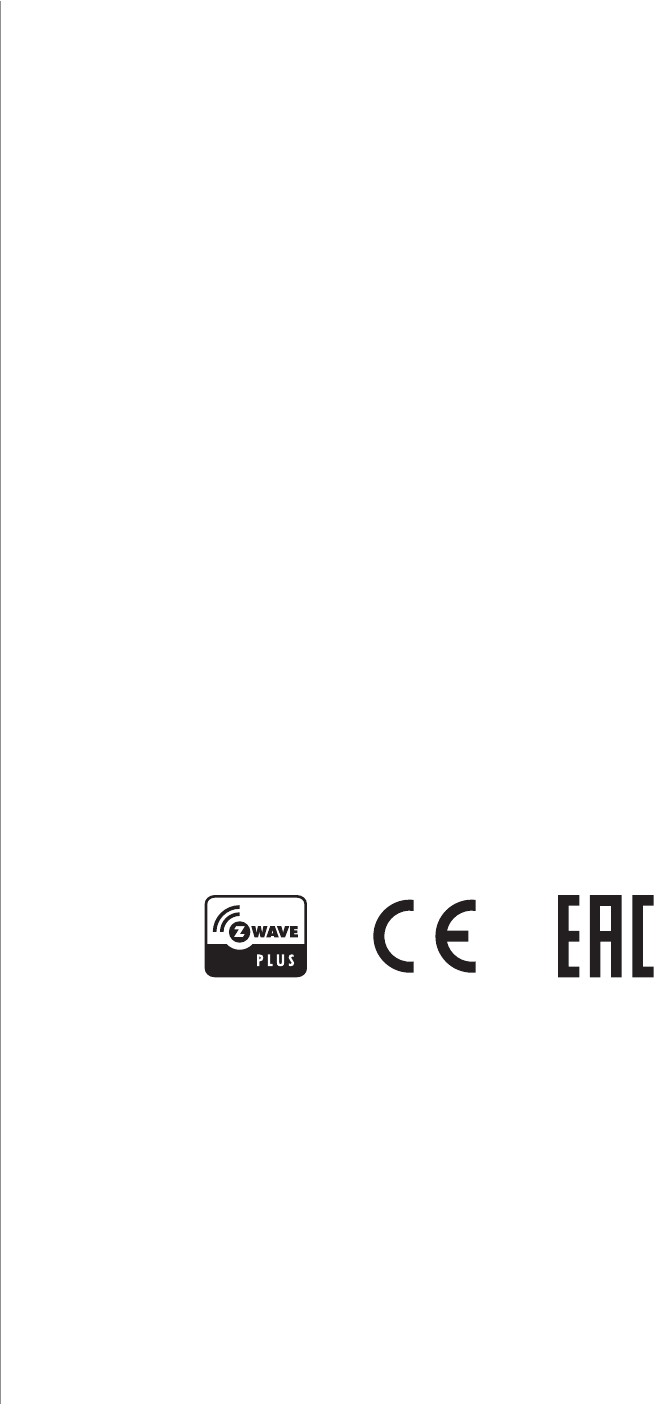
26
REGULATIONS
Note
Changes and modications not expressly approved by the manufactu-
rer or registrant of this equipment can void your authority to operate
this equipment under Federal Communications Commission’s rules.
DGT Warning Statement
Article 12
Without permission, any company, rm or user shall not alter the frequ-
ency, increase the power, or change the characteristics and functions
of the original design of the certied lower power frequency electric
machinery.
Article 14
The application of low power frequency electric machineries shall not
aect the navigation safety nor interfere a legal communication, if an
interference is found, the service will be suspended until improvement
is made and the interference no longer exists.
第十二條
經型式認證合格之低功率射頻電機,非經許可,公司、商號或使用
者均不得擅自變更頻率、加大功率或變更原設計之特性及功能。
第十四條
低功率射頻電機之使用不得影響飛航安全及干擾合法通信;經發現
有干擾現象時,應立即停用,並改善至無干擾時方得繼續使用。
前項合法通信,指依電信法規定作業之無線電通信。
低功率射頻電機須忍受合法通信或工業、科學及醫療用電波輻射性
電機設備之干擾。
Declaration of conformity
Hereby, Fibar Group S.A. declares that FIBARO Switch 2 is in complian-
ce with the essential requirements and other relevant provisions of
Directive 2014/53/EU.