Fibar Group FGWPB121 Fibaro Wall Plug User Manual
Fibar Group S.A. Fibaro Wall Plug
Contents
- 1. User Manual
- 2. User manual
User Manual
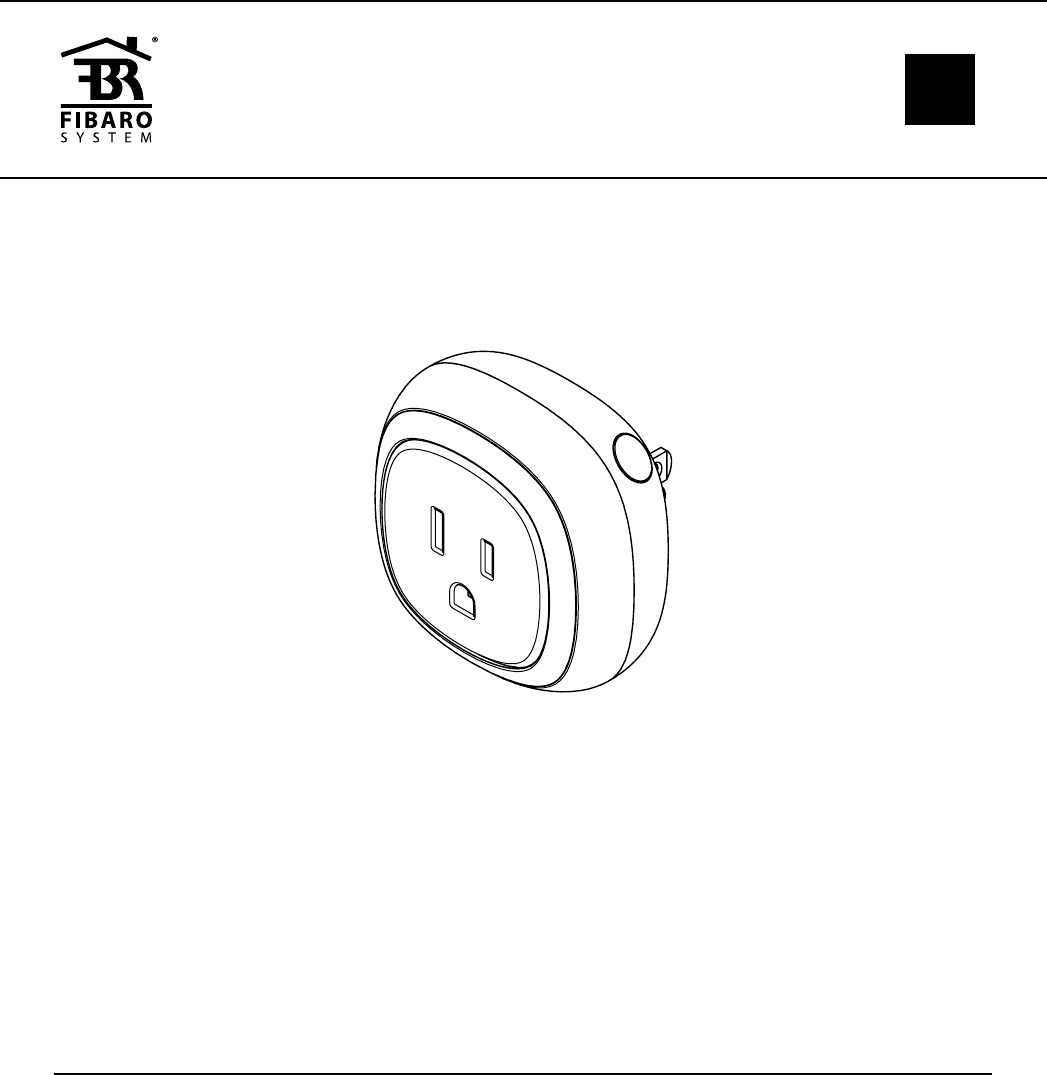
CONTENTS
#1: Description and features 3
#2: Basic activation 4
#3: Adding the device 5
#4: Removing the device 6
#5: Operating the device 7
#6: Power and energy consumption 9
#7: Association 10
#8: Z-Wave range test 11
#9: Advanced parameters 12
#10: Specications 18
#11: Regulations 19
FIBARO WALL PLUG
FGWPB-121
OPERATING
MANUAL EN
v1.0

2
Important safety information
Read this manual before attempting to install the device!
Failure to observe recommendations included in this manual
may be dangerous or cause a violation of the law. The manufacturer,
Fibar Group S.A. will not be held responsible for any loss or damage
resulting from not following the instructions of operating manual.
!
General information about
the FIBARO System
FIBARO is a wireless smart home automation system, based on the
Z-Wave protocol. All of available devices can be controlled through
a computer (PC or Mac), smartphone or tablet. Z-Wave devices are
not only receivers, but can also repeat the signal, increasing the
Z-Wave network’s range. It gives advantage over traditional wireless
systems that require direct link between transmitter and receiver, as
a result the construction of the building could aect network’s range
negatively.
Every Z-Wave network has its unique identication number (home
ID). Multiple independent networks can exist in the building without
interfering. Transmission security of FIBARO System is comparable to
wired systems.
Z-Wave technology is the leading solution in smart home automation.
There is a wide range of Z-Wave devices that are mutually
compatible, independently of manufacturer. It gives the system the
ability to evolve and expand over time. For more information visit:
www.baro.com.
This product is intended for indoor use only in dry locations.
Do not use in damp or wet locations, near a bathtub, sink,
shower, swimming pool, or anywhere else where water or moisture
are present.
!
Caution!
To avoid risk of electrical shock, do not operate the device with
wet or moist hands.
!
This product is not a toy. Keep away from children and animals!
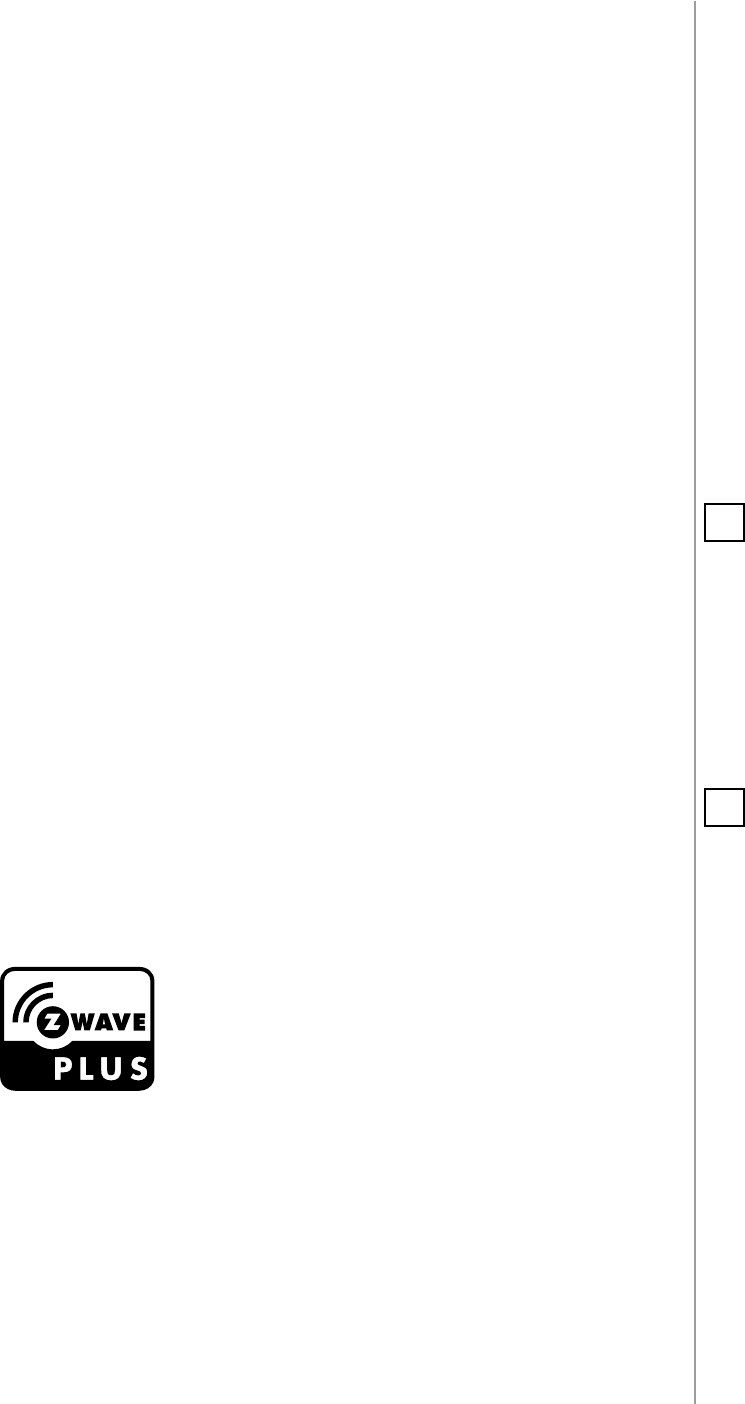
3
DESCRIPTION AND FEATURES
Main features of FIBARO Wall Plug:
• Compatible with any Z-Wave or Z-Wave+ Controller.
• Supports Z-Wave network Security Modes: S0 with AES-128
encryption and S2 with PRNG-based encryption.
• Extremely easy installation - simply plug the device into the mains
socket.
• Equipped with USB charging port.
• Works as a Z-Wave signal repeater.
• Active power and energy consumption metering for plugged device
and the USB port.
• Current value of the load and operating mode are indicated by the
multi-color LED frame.
FIBARO Wall Plug is a remotely controlled plug-in switch with the
ability to measure power and energy consumption.
It uses a LED frame to visualize the current load and operating mode
with color changing illumination.
Our smart plug makes it possible to control electrical devices in a
convenient and maintenance-free way.
It is also equipped with a USB charging port with power metering.
#1: Description and features
FIBARO Wall Plug is a fully
compatible Z-Wave PLUS device.
NOTE
This device may be
used with all devices
certied with Z-Wave
Plus certicate and
should be compatible
with such devices pro-
duced by other manu-
facturers.
i
NOTE
Z-Wave Controller
must support Z-Wave
Security Mode in or-
der to fully utilize the
product.
i
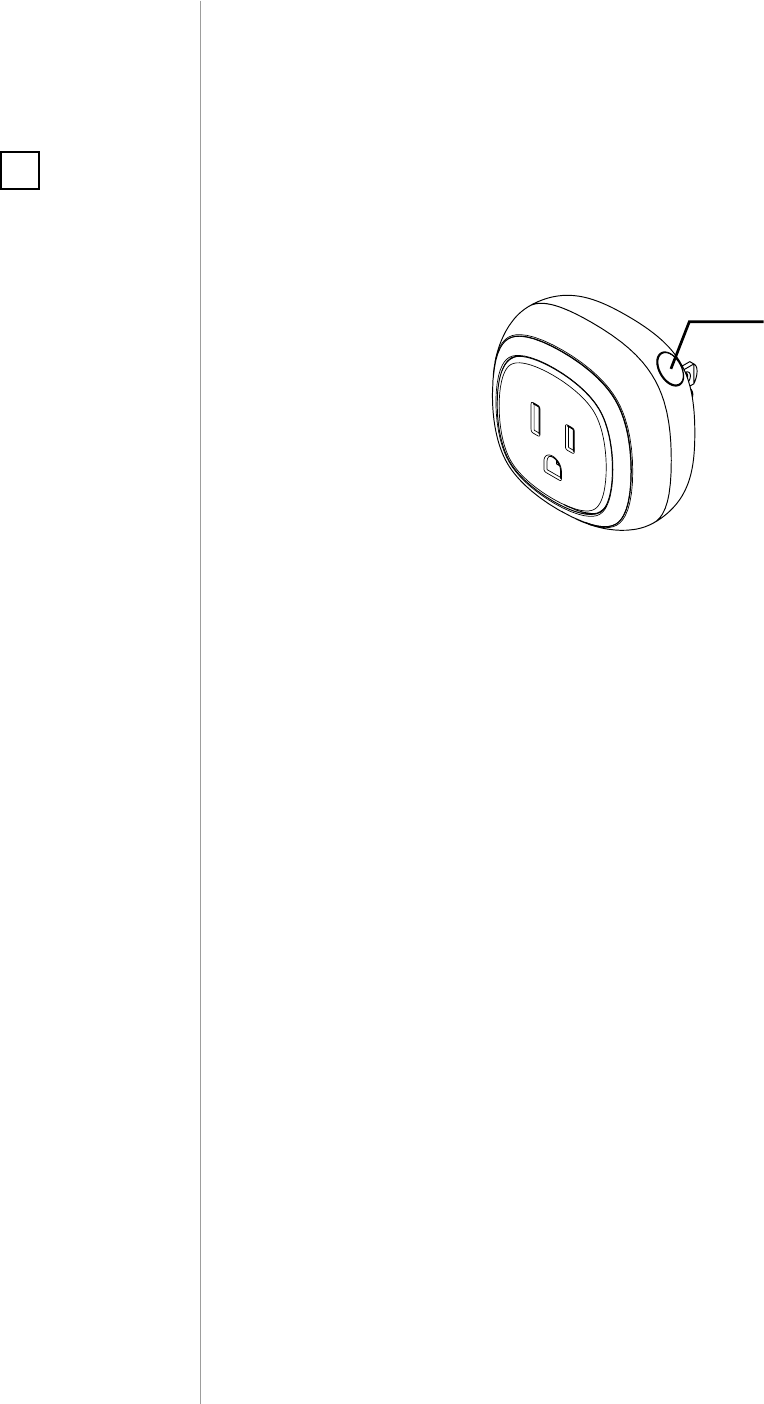
4
BASIC ACTIVATION
#2: Basic activation
1. Plug the device into a socket nearby the main Z-Wave controller.
2. Set the main controller in (Security/non-Security Mode) add mode
(see the controller’s manual).
3. Quickly, triple click the button located on the casing.
4. Wait for the device to be added to the system.
5. Successful adding will be conrmed by the controller.
6. Plug a device you want to control into the Wall Plug.
7. Test the device by turning it on and o using the button.
NOTE
When powered, the
device will indicate
Z-Wave status with
color of LED frame:
• Green - the device is
already added to the
Z-Wave network.
• Red - the device is
not added to any
Z-Wave network.
i
Button
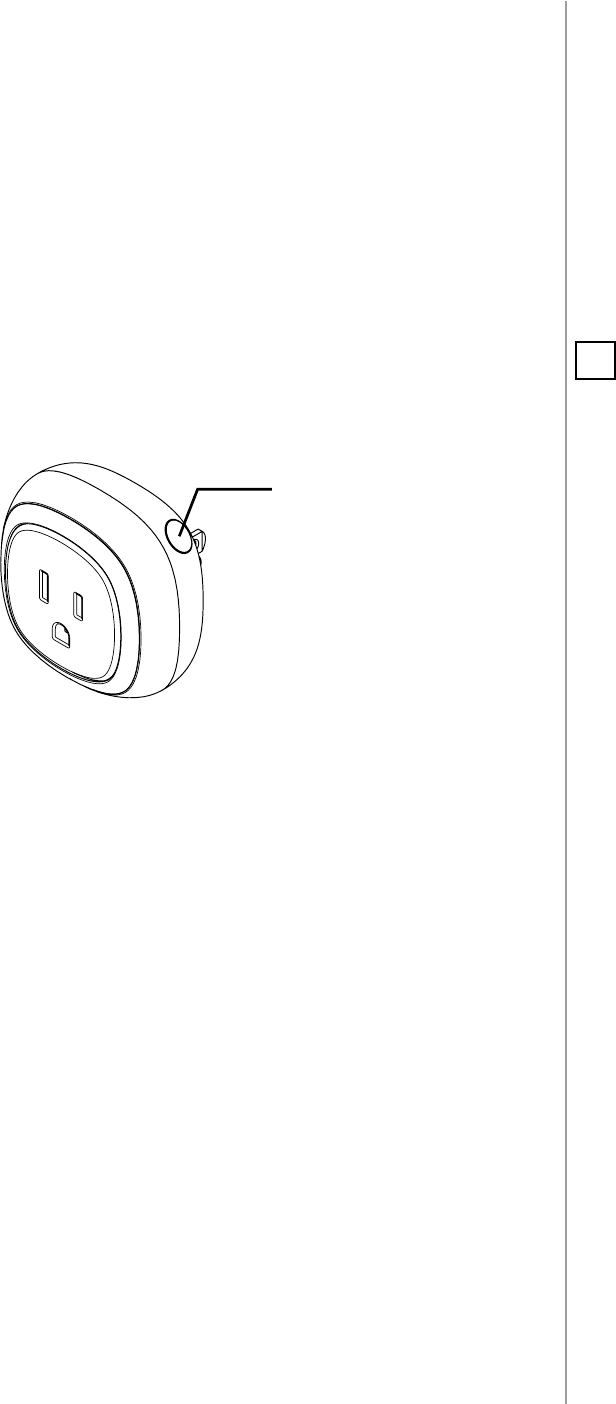
5
ADDING THE DEVICE
#3: Adding the device
Adding (Inclusion) - Z-Wave device learning mode, allowing to add
the device to existing Z-Wave network.
To add the device to the Z-Wave network:
1. Plug the device into a socket nearby the main Z-Wave controller.
2. The LED frame will glow red signaling not being added (reset or
remove the device otherwise).
3. Set the main controller in (Security/non-Security Mode) add mode
(see the controller’s manual).
4. Quickly, triple click the button located on the casing.
5. If you are adding in S2 authenticated mode, type in the device pin
code (underlined part of the public key available on the device or
in the manual).
6. Wait for the adding process to end.
7. Successful adding will be conrmed by the Z-Wave controller’s
message.
NOTE
In case of problems
with adding the de-
vice, please reset the
device and repeat the
adding procedure.
i
Button
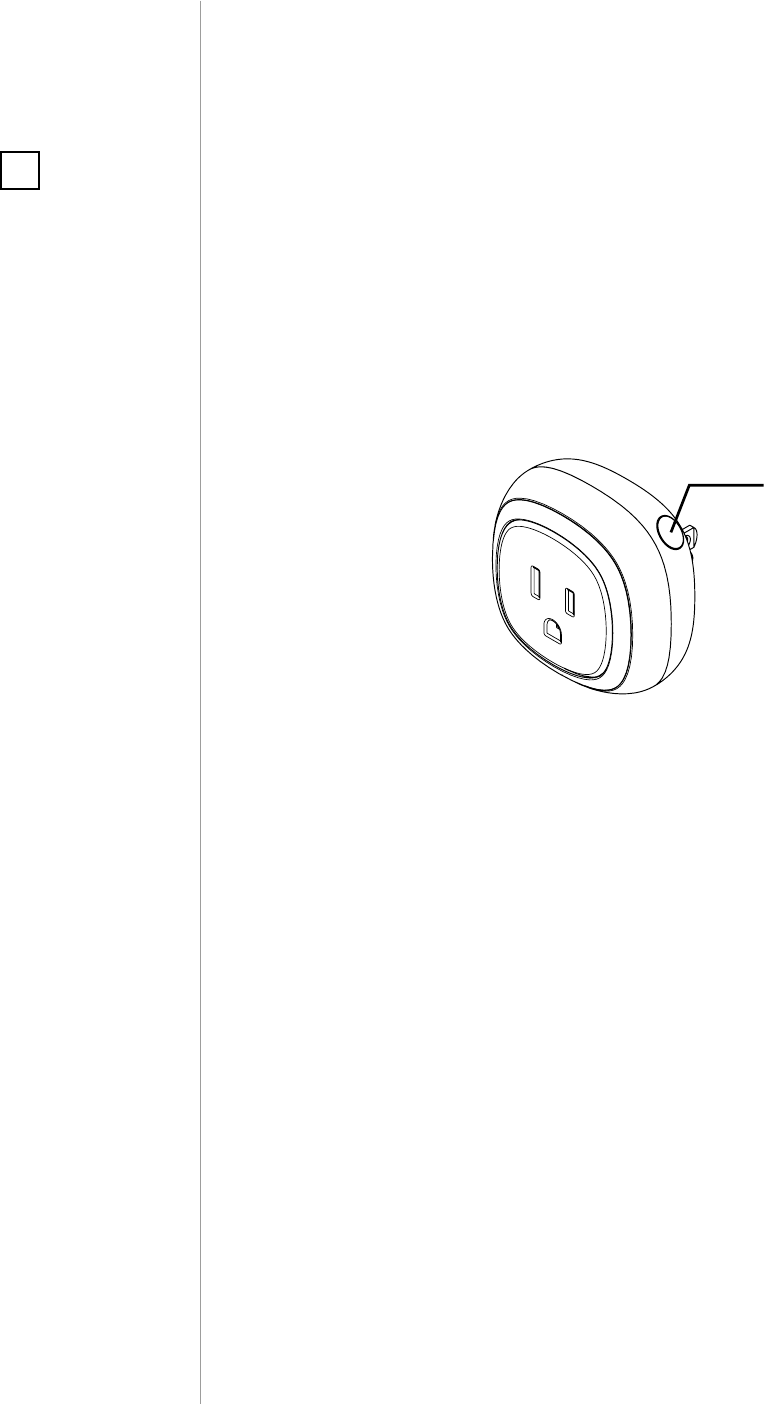
6
REMOVING THE DEVICE
Removing (Exclusion) - Z-Wave device learning mode, allowing to
remove the device from existing Z-Wave network.
To remove the device from the Z-Wave network:
1. Plug the device into a socket nearby the main Z-Wave controller.
2. The LED frame will glow green signaling being added (removing
is not necessary otherwise).
3. Set the main controller into remove mode (see the controller’s
manual).
4. Quickly, triple click the button located on the casing.
5. Wait for the removing process to end.
6. Successful removing will be conrmed by the Z-Wave controller’s
message.
NOTE
Removing the Wall Plug
from the Z-Wave net-
work restores all the
default parameters of
the device.
i
#4: Removing the device
Button

7
OPERATING THE DEVICE
#5: Operating the device
Controlling the Wall Plug using the button:
Wall Plug is equipped with a button, which allows to use the menu
and additionally perform the following actions:
1x click: turn controlled device ON/OFF, conrm selected menu op-
tion (if menu is active)
3x click: add/remove the device to/from a Z-Wave network
Hold: enter/navigate through the menu
Visual indications:
The Wall Plug is equipped with a LED frame, signaling sensor’s oper-
ating modes and current active power consumption. In addition the
visual indicator may inform of the Z-Wave network range.
Visual indicator frame signaling modes:
Active power consumption – by default, when the device is
turned ON, the color will vary depending on the current power.
Z-Wave network inclusion status – once plugged into a mains sock-
et the device signals it with blink (green - added, red - not added).
Range of the Z-Wave network – signaled with color depending
on type of communication or the lack of it (only in range tester
mode)
Menu position – signaled with color assigned to position.
Ongoing software update – signaled with cyan blinking.
Hardware fault state – error in communication with radio chip,
device secured, plug the device out and back into the socket.
Menu allows to perform Z-Wave network actions. In order to use the
menu:
1. Press and hold the button.
2. Wait for the device to indicate desired position with a color:
• GREEN - erase energy consumption memory
• VIOLET - Z-Wave network’s range test
• YELLOW - device reset
3. Release the button.
4. Click the button to conrm selection.
NOTE
Menu is preceded
by two white ashes
of the LED frame
6 seconds after the
button is pressed.
i
CAUTION
To avoid risk of electri-
cal shock, do not ope-
rate the device with
wet or moist hands.
!

8
OPERATING THE DEVICE
Resetting the device to factory defaults:
Reset procedure allows to restore the device back to its factory set-
tings, which means all information about the Z-Wave controller and
user conguration will be deleted.
1. Make sure the device is powered.
2. Press and hold the button.
3. Wait for the LED frame to glow yellow (3rd menu position).
4. Release the button.
5. Click the button once to conrm selection.
6. After few seconds the device will restart with factory settings,
which is signaled with the red frame color.
NOTE
Resetting the device is
not the recommend-
ed way of removing
the device from the
Z-Wave network. Use
reset procedure only
if the primary con-
troller is missing or
inoperable. Certain
device removal can
be achieved by the
procedure of remov-
ing described in “Add-
ing the device” on
page 5.
i
Controlling the Wall Plug with FIBARO Home Center controller:
The Wall Plug after successful adding is represented in the
Home Center interface with two icons. Device allows to turn on and
o the device and displays current active power and cumulative en-
ergy consumption. USB port icon displays current active power and
cumulative energy consumption
Disabling visual indicator:
Visual indication frame may be turned o for status signaling (turned
ON/OFF, power consumption). That means each status change will
be signaled by a short white blink of the frame. Disabling it will not
change operation of the device. To disable the LED frame:
1. Insert the Wall Plug in a socket.
2. Press and hold the button for about 3 seconds.
3. Release the button after LED frame starts pulsing white.
To restore visual indications perform above procedure again.
NOTE
Disabling the LED
frame indications will
also aect alarm sig-
nalization.
i

9
POWER AND ENERGY CONSUMPTION
#6: Power and energy
consumption
The Wall Plug allows to monitor the active power and energy con-
sumption. Data is sent to the main Z-Wave controller, e.g. Home Cen-
ter.
Measuring is carried out by the most advanced micro-controller tech-
nology, assuring maximum accuracy and precision (+/- 1% for loads
greater than 5W).
Power and energy are reported according to parameters 11-15.
For loads under 5W power is reported for every 0.2W change.
For USB port power is not reported for loads under 0.4W.
Electric active power - power that energy receiver is changing into a
work or a heat. The unit of active power is Watt [W].
Electric energy - energy consumed by a device through a time
period. Consumers of electricity in households are billed by sup-
pliers on the basis of active power used in given unit of time. Most
commonly measured in kilowatt-hour [kWh]. One kilowatt-hour is
equal to one kilowatt of power consumed over period of one hour,
1kWh = 1000Wh.
Resetting consumption memory:
Wall Plug allows to erase stored consumption data (turning it o/on
or removing it from the socket will not erase consumption):
1. Make sure the device is powered.
2. Press and hold the button.
3. Release the button when the LED frame glows green (1st menu
position).
4. Press the button briey.
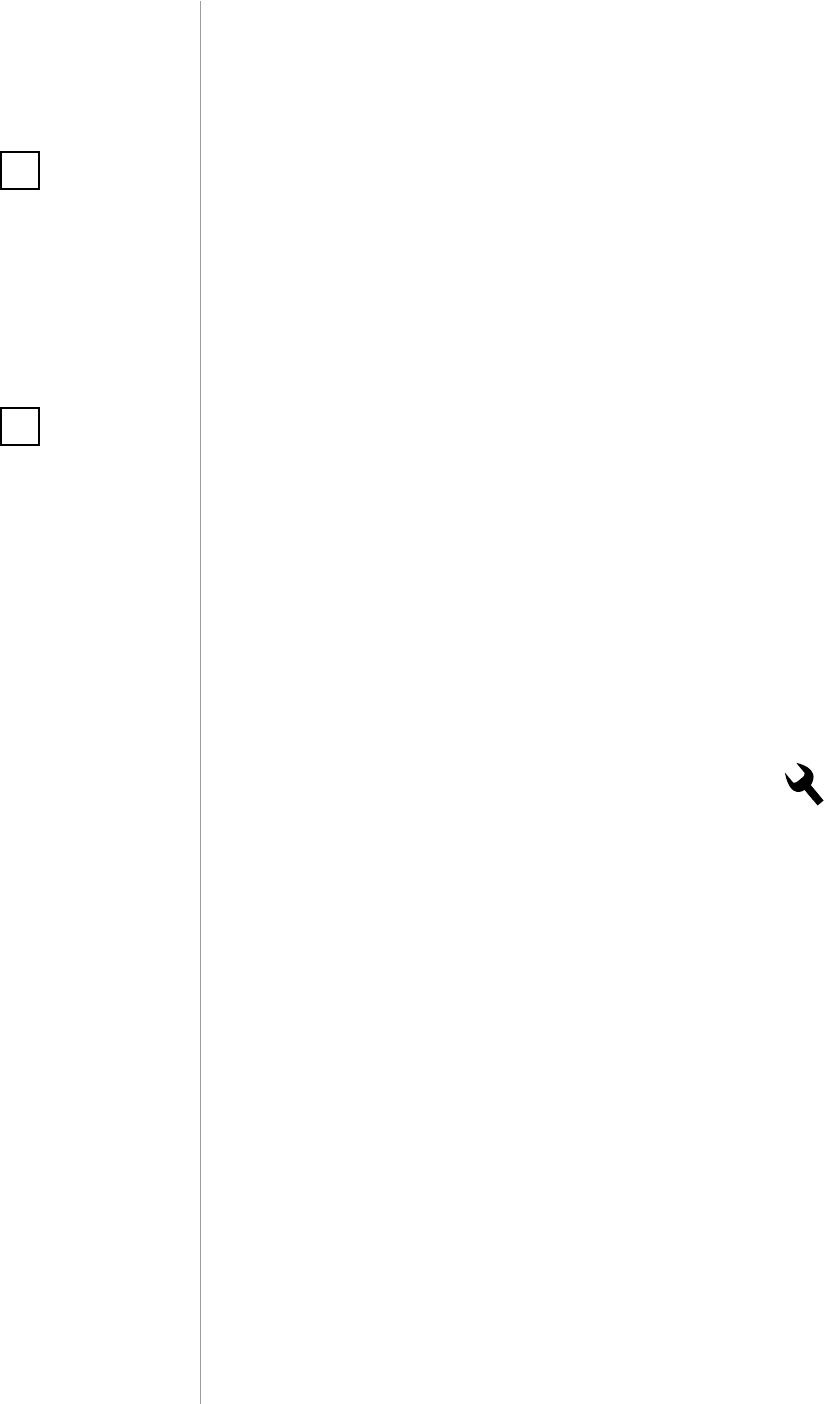
10
ASSOCIATION
#7: Association
The Wall Plug provides the association of three groups:
1st Association Group – “Lifeline” reports the device status and al-
lows for assigning single device only (main controller by default).
2nd Association Group – “On/O (Button)” devices in this group
will be switched on or o when relay status is changed using the but-
ton (uses Basic command class).
3rd Association Group – “On/O (Plug power)” devices in this
group will be switched on or o depending on the current load of
plugged device (uses Basic command class).
NOTE
Association ensures
direct transfer of
control commands
between devices, is
performed without
participation of the
main controller.
i
The Wall Plug in 2nd and 3rd group allows to control
up to 5 regular or multichannel devices per an association group.
“LifeLine” group is reserved solely for the controller and hence only 1
node can be assigned.
Association (linking devices) - direct control of other devices within
the Z-Wave system network e.g. Dimmer, Relay Switch, Roller Shutter
or scene (may be controlled only through a Z-Wave controller).
NOTE
2nd association group
commands are sent
only in case of manual
operation through the
button.
3rd association group
commands are sent
automatically, de-
pending on parame-
ters 21 to 27.
i
To add an association (using the Home Center controller):
1. Go to the device options by clicking the icon:
2. Select the „Advanced” tab.
3. Click the “Setting Association” button.
4. Specify to which group and what devices are to be associated.
5. Save the changes.
6. Wait for the conguration process to end.

11
ZWAVE RANGE TEST
#8: Z-Wave range test
The Wall Plug has a built in Z-Wave network main controller’s range
tester.
Follow the below instructions to test the main controller’s range:
1. Press and hold the button.
2. Wait for the LED frame to glow violet (2nd menu position).
3. Release the button.
4. Click the button once to conrm selection.
5. Visual indicator will indicate the Z-Wave network’s range (range
signaling modes described below).
6. To exit Z-Wave range test, press the button briey.
Z-Wave range tester signaling modes:
Visual indicator pulsing green - the Wall Plug attempts to establish
a direct communication with the main controller. If a direct commu-
nication attempt fails, the device will try to establish a routed com-
munication, through other modules, which will be signaled by visual
indicator pulsing yellow.
Visual indicator glowing green - the Wall Plug communicates with
the main controller directly.
Visual indicator pulsing yellow - the Wall Plug tries to establish a
routed communication with the main controller through other mod-
ules (repeaters).
Visual indicator glowing yellow - the Wall Plug communicates with
the main controller through the other modules. After 2 seconds the
device will retry to establish a direct communication with the main
controller, which will be signaled with visual indicator pulsing green.
Visual indicator pulsing violet - the Wall Plug does communicate at
the maximum distance of the Z-Wave network. If connection proves
successful it will be conrmed with a yellow glow. It’s not recom-
mended to use the device at the range limit.
Visual indicator glowing red - the Wall Plug is not able to connect
to the main controller directly or through another Z-Wave network
device (repeater).
CAUTION
To make Z-Wave range
test possible, the de-
vice must be added
to the Z-Wave control-
ler. Testing may stress
the network, so it is
recommended to per-
form the test only in
special cases.
!
NOTE
Communication mode
of the Wall Plug may
switch between direct
and one using rout-
ing, especially if the
device is on the limit
of the direct range.
i
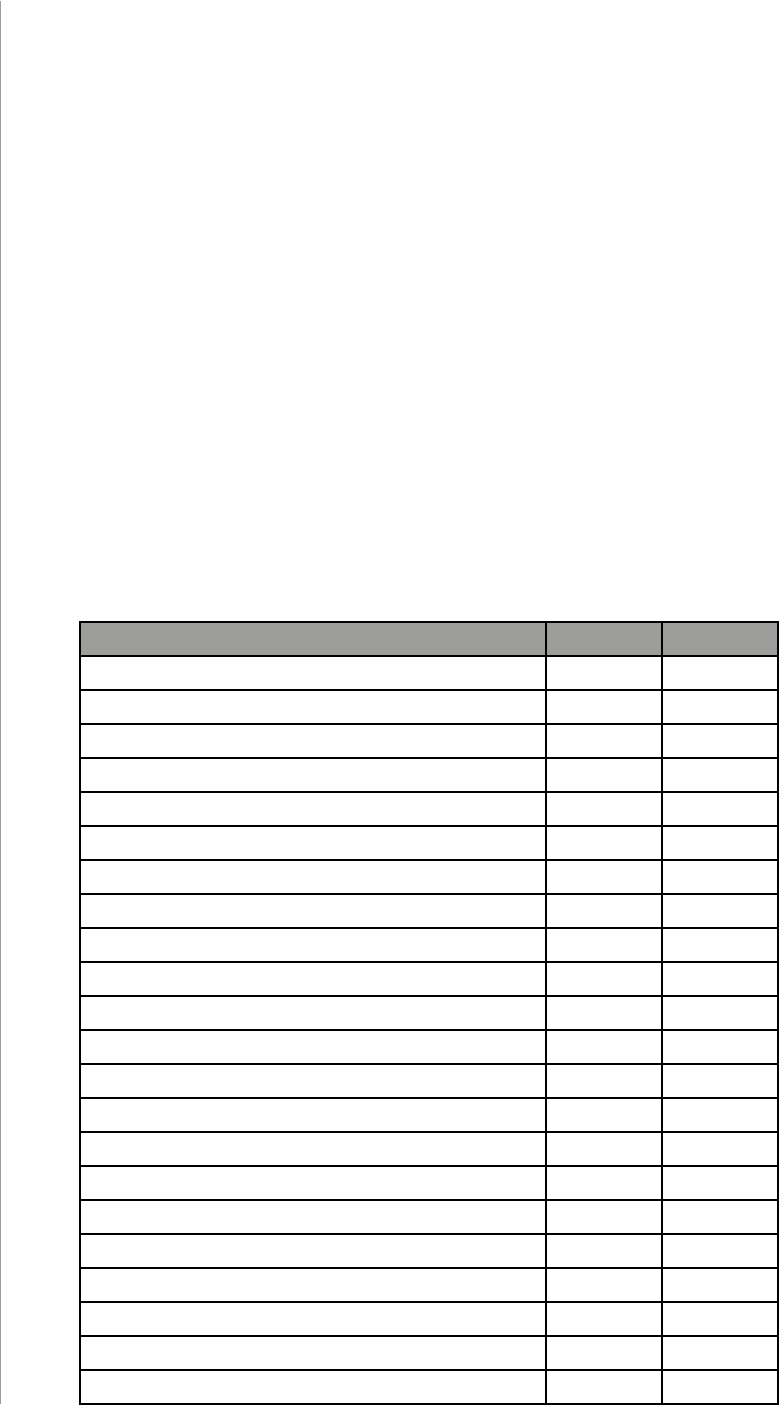
12
ZWAVE SPECIFICATION
Command Class Version Secure
ZWAVEPLUS_INFO [0x5E] V2
SWITCH_BINARY [0x25] V1 YES
ASSOCIATION [0x85] V2 YES
MULTI_CHANNEL_ASSOCIATION [0x8E] V3 YES
ASSOCIATION_GRP_INFO [0x59] V2 YES
TRANSPORT_SERVICE [0x55] V2
VERSION [0x86] V2 YES
MANUFACTURER_SPECIFIC [0x72] V2 YES
DEVICE_RESET_LOCALLY [0x5A] V1 YES
POWERLEVEL [0x73] V1 YES
SECURITY [0x98] V1
SECURITY_2 [0x9F] V1
SUPERVISION [0x6C] V1 YES
METER [0x32] V3 YES
APPLICATION_STATUS [0x22] V1
CONFIGURATION [0x70] V1 YES
CRC_16_ENCAP [0x56] V1
NOTIFICATION [0x71] V8 YES
PROTECTION [0x75] V1 YES
FIRMWARE_UPDATE_MD [0x7A] V4
MULTI_CHANNEL [0x60] V4 YES
BASIC [0x20] V1 YES
#9: Z-Wave specication
Endpoint 1:
Generic Device Class: GENERIC_TYPE_SWITCH_BINARY
Specic Device Class: SPECIFIC_TYPE_POWER_SWITCH_BINARY
Description: represents the main B type socket, allows to
turn on/o connected device and measure its active power and en-
ergy consumption.
Endpoint 2:
Generic Device Class: GENERIC_TYPE_METER
Specic Device Class: SPECIFIC_TYPE_SIMPLE_METER
Description: represents the USB port, allows to measure its active
power and energy consumption.
Supported Command Classes:
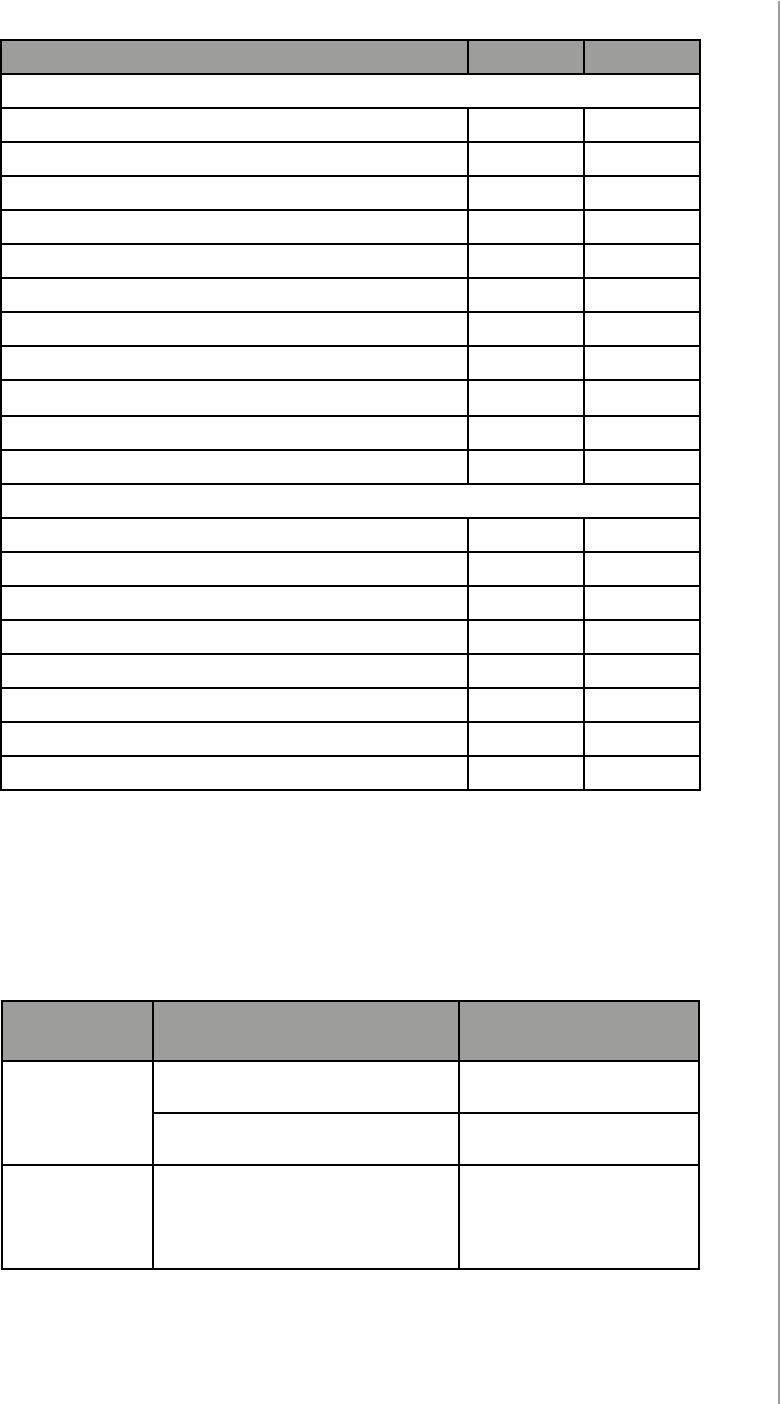
13
ZWAVE SPECIFICATION
Notication Command Class:
The device uses Notication Command Class to report dierent events
to the controller (“Lifeline” group).
Notication
Type Event Event Parameters
Power
Management
[0x08]
Over-load detected [0x08]
Over-current detected [0x06]
System
[0x09]
System Hardware Failure
[0x03]
Device overheat
[0x01]
Command Class Version Secure
Endpoint 1
ZWAVEPLUS_INFO [0x5E] V2
SECURITY [0x98] V1
SECURITY_2 [0x9F] V1
ASSOCIATION [0x85] V2 YES
MULTI_CHANNEL_ASSOCIATION [0x8E] V3 YES
ASSOCIATION_GRP_INFO [0x59] V2 YES
SUPERVISION [0x6C] V1 YES
SWITCH_BINARY [0x25] V1 YES
METER [0x32] V3 YES
NOTIFICATION [0x71] V8 YES
PROTECTION [0x75] V1 YES
Endpoint 2
ZWAVEPLUS_INFO [0x5E] V2
SECURITY [0x98] V1
SECURITY_2 [0x9F] V1
ASSOCIATION [0x85] V2 YES
MULTI_CHANNEL_ASSOCIATION [0x8E] V3 YES
ASSOCIATION_GRP_INFO [0x59] V2 YES
SUPERVISION [0x6C] V1 YES
METER [0x32] V3 YES
Multichannel Command Class:
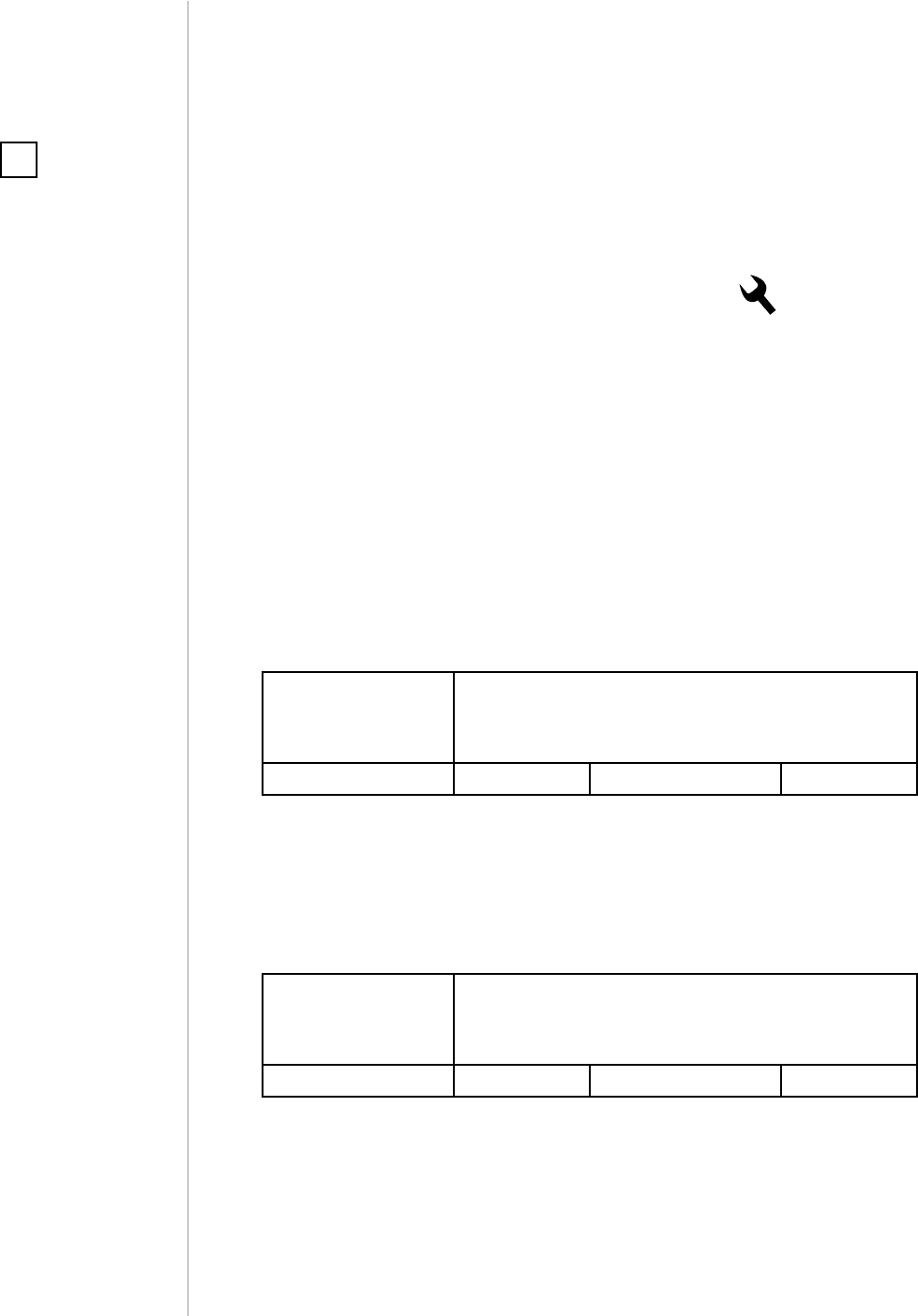
14
ADVANCED PARAMETERS
#10: Advanced parameters
The Wall Plug allows to customize its operation to user’s needs. The
settings are available in the FIBARO interface as simple options that
may be chosen by selecting the appropriate box.
In order to congure the Wall Plug (using the FIBARO Home Center
controller):
1. Go to the device options by clicking the icon:
2. Select the „Advanced” tab.
3. Modify values of chosen parameters.
4. Save the changes.
GENERAL SETTINGS
2. Remember device status before the power failure
This parameter determines how the Wall Plug will react in the event
of power supply failure (e.g. power outage or taking out from the
electrical outlet).
After the power supply is back on, the Wall Plug can be restored to
previous state or remain switched o.
Available settings: 0 - device remains switched o
1 - device restores the state from before the
power failure
Default setting: 1Parameter size: 1 [byte]
3.
Overload safety switch
This function allows to turn o the controlled device in case of ex-
ceeding the dened power.
Controlled device can be turned back on via button or sending a con-
trol frame. By default this function is inactive.
Available settings: 0 - function inactive
10-18000 (1.0-1800.0W, step 0.1W) - power
threshold
Default setting: 0Parameter size: 2 [bytes]
POWER AND ENERGY MEASUREMENT
The default values of the parameters suit most types of devices. They
were selected to show in real time the instantaneous power values,
while not overloading the Z-Wave network in the process. In specic
cases it may be necessary to modify default settings in order to op-
timize Z-Wave network’s use. In extreme cases it is recommended to
turn o reporting completely and congure power polling or period-
NOTE
Entering invalid value
of parameter will re-
sult in not setting the
value and response
with Application Re-
jected or Supervision
CC frame and (de-
pending on the con-
troller).
i
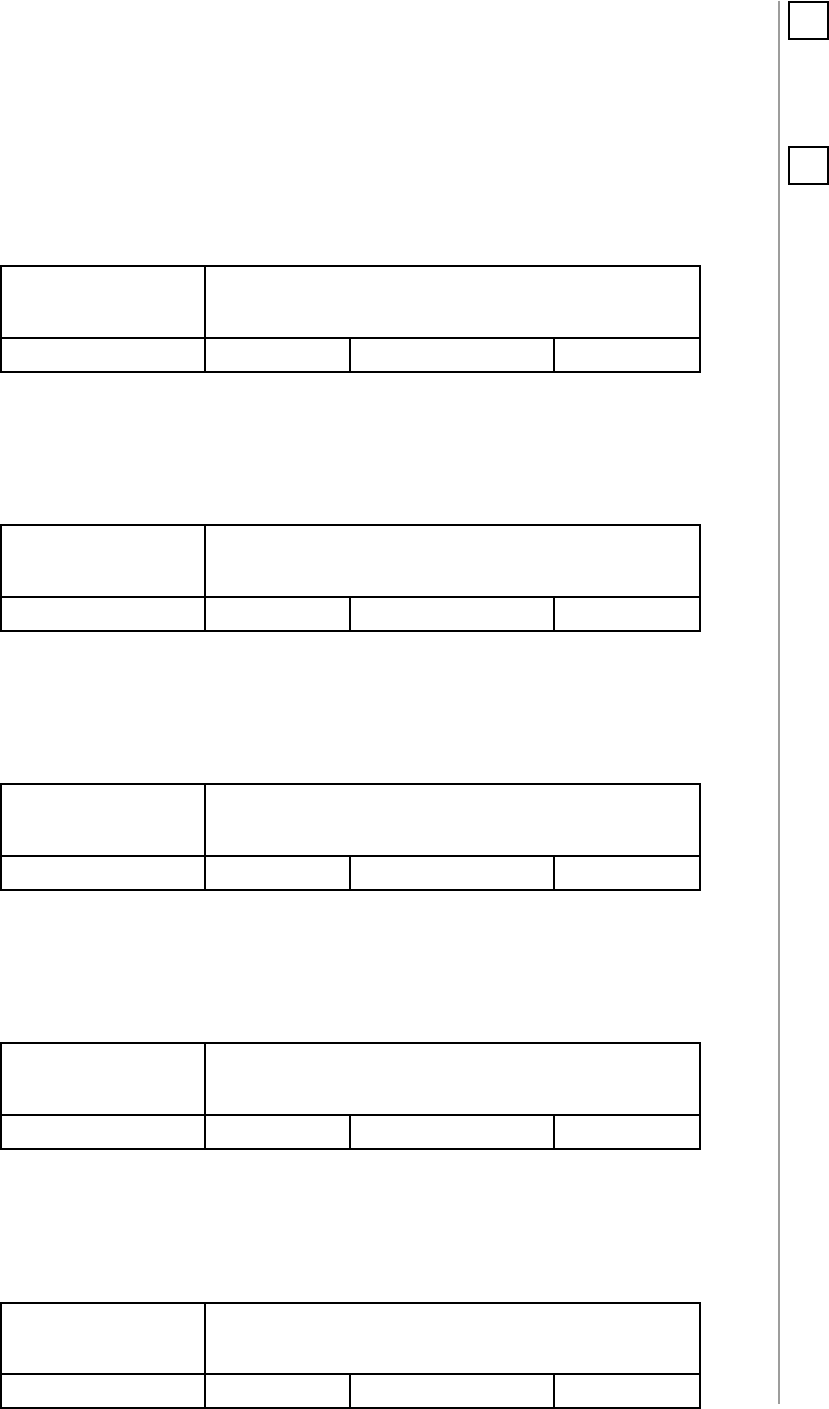
15
ADVANCED PARAMETERS
ic reports in the Z-Wave controller.
The Wall Plug reports the power load with specied frequency. Below
conguration parameters allow to specify how frequently power load
will be reported.
11. Power reporting
This parameter determines the minimum percentage change in active
power
consumption (in relation to the previously reported)
that will
result in sending new power report.
Available settings: 0 - power reports inactive
1-100 - power change in percent
Default setting: 15 (15%) Parameter size: 1 [byte]
12. Energy reporting threshold
This parameter
determines
the minimum change in energy consump-
tion (in relation to the previously reported) that will result in sending
a new report.
Available settings: 0 - energy reports inactive
1-500 (0.01-5kWh, step 0.01kWh) - threshold
Default setting:
10 (0.1kWh)
Parameter size: 2 [bytes]
13. Periodic power reporting
This parameter denes time period between independent reports
sent when changes in power load have not been recorded or if chang-
es are insignicant. By default reports are sent every hour.
Available settings: 0 - periodic reports inactive
5-32400 (in seconds)
Default setting: 3600 (1h) Parameter size: 2 [bytes]
14. Periodic energy reporting
This parameter denes time period between independent reports
sent when changes in power load have not been recorded or if chang-
es are insignicant. By default reports are sent every hour.
Available settings: 0 - periodic reports inactive
5-32400 (in seconds)
Default setting: 3600 (1h) Parameter size: 2 [bytes]
15. Measuring energy consumed by the Wall Plug itself
This parameter determines whether power metering should include
the amount of power consumed by the Wall Plug itself. Results are
being added to the value of power consumed by controlled device.
Available settings: 0 - function inactive
1 - function active
Default setting: 0Parameter size: 1 [byte]
NOTE
In extreme cases, re-
ports may be sent
every second if rapid
and signicant load
power changes oc-
cur. Frequent report-
ing may overload the
Z-Wave network so
these parameter’s set-
tings should reect
signicant changes in
power load only.
i
NOTE
Parameter 11 is not
relevant for loads un-
der 5W.
i
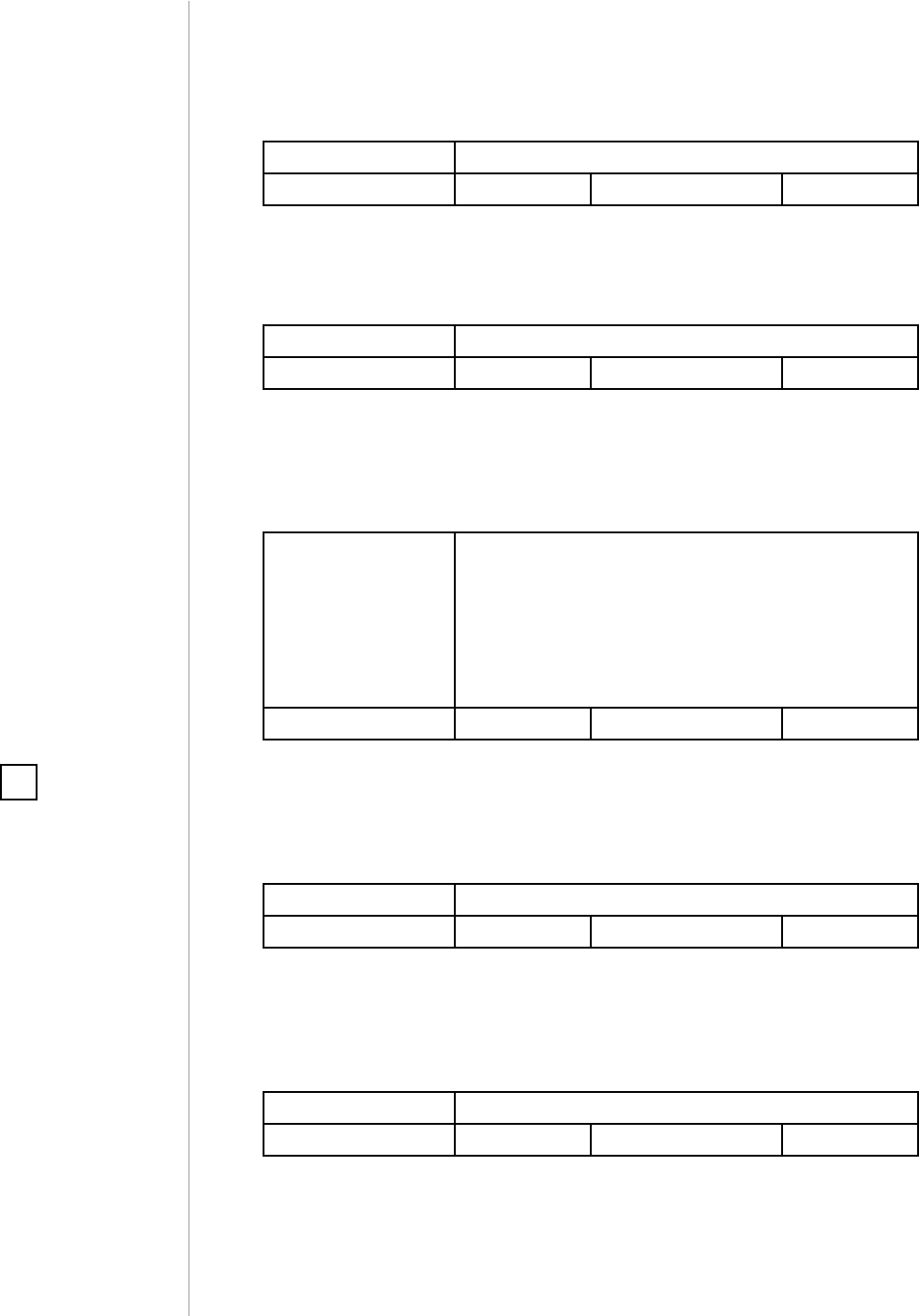
16
ADVANCED PARAMETERS
„ON/OFF” ASSOCIATION GROUPS
21. UP value - „On/O (Power)” association group (3)
Upper power threshold, used in parameter 23. UP value cannot be
lower than a value specied in parameter 22.
Available settings: 100-18000 (10.0-1800.0W, step 0.1W)
Default setting: 500 (50W) Parameter size: 2 [bytes]
22. DOWN value - „On/O (Power)” association group (3)
Lower power threshold, used in parameter 23. DOWN value cannot
be higher than a value specied in parameter 21.
Available settings: 0-17900 (0.0-1790.0W, step 0.1W)
Default setting: 300 (30W) Parameter size: 2 [bytes]
23. Controlling „On/O (Power)” association group (3)
This parameter denes the way that 3rd association group devices
are controlled. Depends on the actual measured power (according to
parameters 21 and 22 settings).
Available settings:
1 - send frame (with value set in parameter 26)
only if power exceeded value of parameter 21
2 - send frame (with value set in parameter 27)
only if power dropped below value of parame-
ter 22
3 - send frame in both cases
Default setting: 3Parameter size: 1 [byte]
24. SWITCH ON value - „On/O (Button)” association group (2)
The value of BASIC SET command frame sent to the devices associat-
ed in 2nd group „On/O (Button)” when turning the device ON using
the button.
Available settings: 0-99 or 255
Default setting: 255 Parameter size: 2 [bytes]
25. SWITCH OFF value - „On/O (Button)” association group (2)
The value of BASIC SET command frame sent to the devices associat-
ed in 2nd group „On/O (Button)” when turning the device OFF using
the button.
Available settings: 0-99 or 255
Default setting: 0Parameter size: 2 [bytes]
NOTE
Setting parameters
24, 25, 26, 27 to appro-
priate value will result
in:
0 - turning o associ-
ated devices
1-99 - forcing level of
associated devices
255 - setting associat-
ed devices to the last
remembered state or
turning them on
i
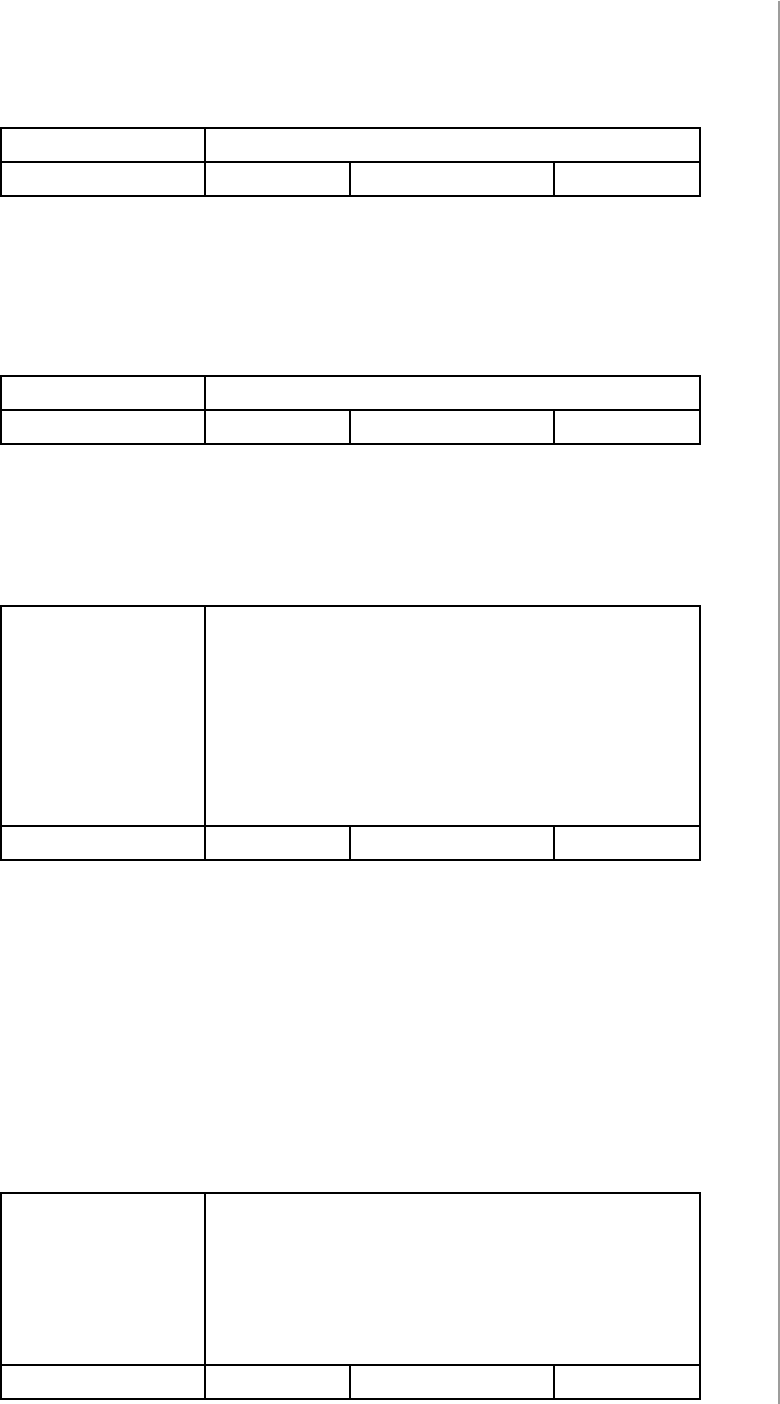
17
ADVANCED PARAMETERS
26. THRESHOLD UP value - „On/O (Power)” association group (3)
The value of BASIC SET command frame sent to the devices associat-
ed in 3rd group „On/O (Power)”
if power exceeded value of param-
eter 21
.
Available settings: 0-99 or 255
Default setting: 255 Parameter size: 2 [bytes]
27. THRESHOLD DOWN value - „On/O (Power)” association
group (3)
The value of BASIC SET command frame sent to the devices associ-
ated in 3rd group „On/O (Power)” i
f power dropped below value of
parameter 22
.
Available settings: 0-99 or 255
Default setting: 0Parameter size: 2 [bytes]
ALARMS
30. Active alarms
Dene Z-Wave network alarms to which the Wall Plug will respond.
Available settings: 1 - general alarm
2 - smoke alarm
4 - CO alarm
8 - CO2 alarm
16 - high temperature alarm
32 - ood alarm
Default setting: 63 (all) Parameter size: 1 [byte]
31. Response to alarm frames
This parameter denes how the Wall Plug will respond to alarms (de-
vice’s status change).
In case of values 1 or 2 the Wall Plug is operating normally and LED
frame signals an alarm through time dened in parameter 32 or until
the alarm is canceled.
In case of values 5 to 50 the Wall Plug does not report status change,
power changes, ignores BASIC SET command frames. After time de-
ned in parameter 32 or after the alarm cancellation, connected de-
vice is set to the previous state.
Available settings: 0 - no reaction,
1 - turn connected device on
2 - turn connected device o
5-50 (0.5-5.0s, step 0.1s) - cyclically change de-
vice state with set period
Default setting: 0Parameter size: 1 [byte]
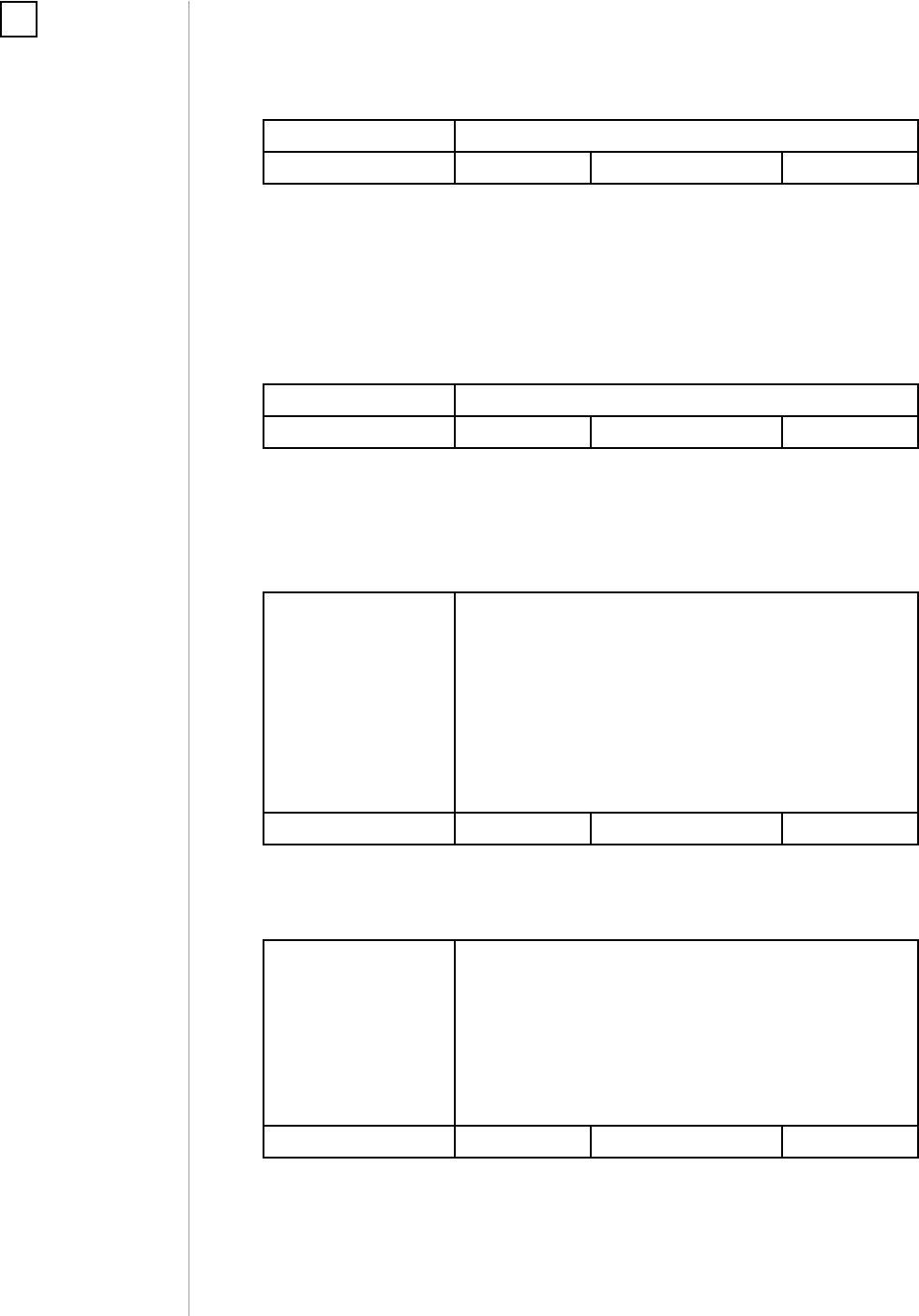
18
ADVANCED PARAMETERS
32. Alarm state duration
This parameter species the duration of alarm state. If a device send-
ing an alarm frame through the Z-Wave network sets alarm duration as
well, this settings are ignored.
Available settings: 1-32400 (in seconds)
Default setting: 600 (10min) Parameter size: 2 [bytes]
COLOR SETTINGS
40. Power load for violet color
This parameter determines maximum active power value, which when
exceeded, causes the LED frame to ash violet. Function is active only
when parameter 41 is set to 1 or 2.
Available settings: 1000-18000 (100.0-1800.0W, step 0.1W)
Default setting:
18000 (1800W)
Parameter size: 2 [bytes]
41. LED frame color when controlled device is on
When set to 1 or 2, LED frame color will change depending on active
power and parameter 40. Other colors are set permanently and do
not depend on power consumption.
Available settings: 0 - illumination turned o completely
1 - color changes smoothly depending on ac-
tive power
2 - color changes in steps depending on active
power
3 - white, 4 - red, 5 - green, 6 - blue, 7 - yellow
8 - cyan, 9 - magenta
Default setting: 1Parameter size: 1 [byte]
42. LED frame color when controlled device is o
This parameter denes the illumination color after turning o.
Available settings: 0 - illumination turned o completely
1 - LED frame is illuminated with a color corre-
sponding to the last measured power, before
the controlled device was turned o
3 - white, 4 - red, 5 - green, 6 - blue, 7 - yellow
8 - cyan, 9 - magenta
Default setting: 0Parameter size: 1 [byte]
NOTE
The alarm may be can-
celed by pressing and
holding the button.
i
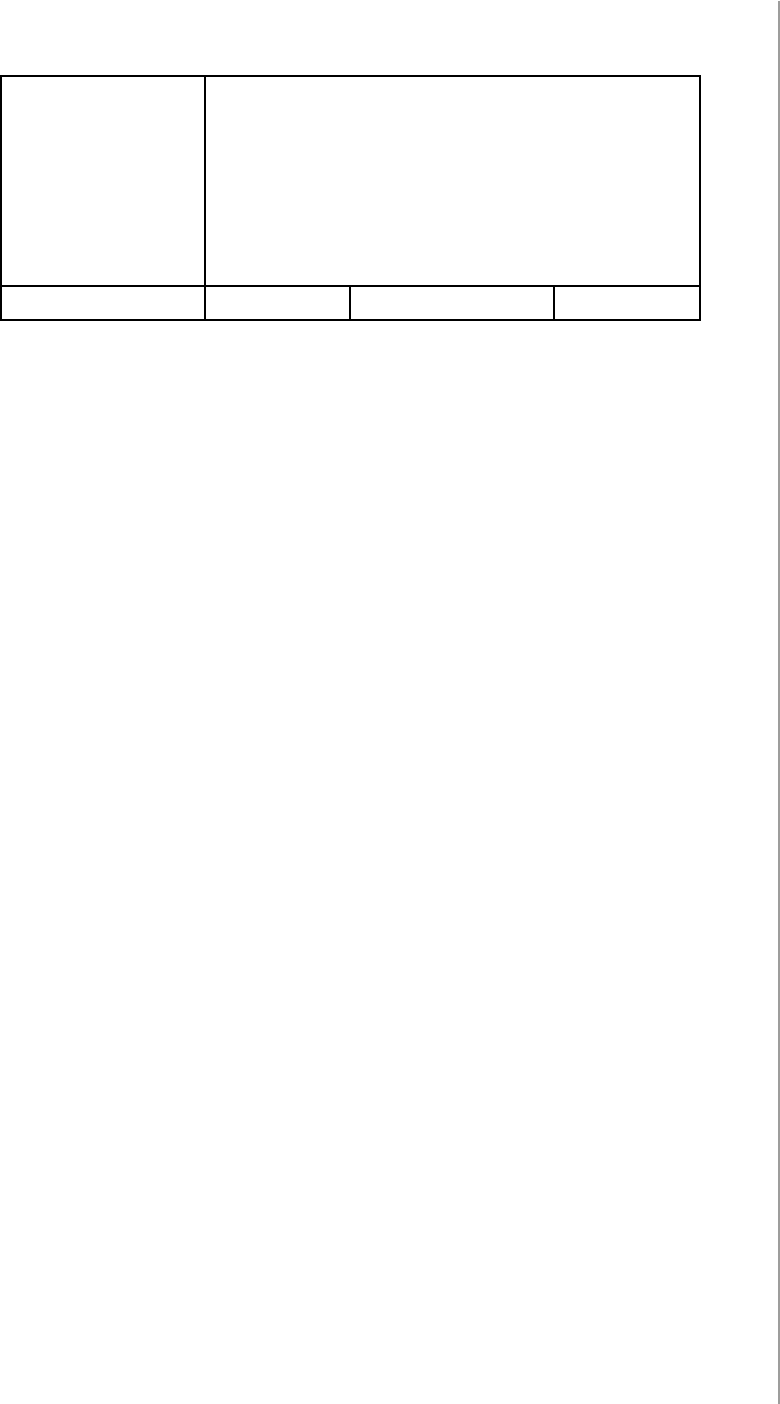
19
ADVANCED PARAMETERS
43. LED frame color at the Z-Wave network alarm detection
This parameter denes the illumination color in case of Z-Wave alarm.
Available settings: 0 - illumination turned o completely
1 - no change in color. LED frame color is deter-
mined by settings of parameters 41 or 42
2 - LED frame ashes red/blue/white
3 - white, 4 - red, 5 - green, 6 - blue, 7 - yellow
8 - cyan, 9 - magenta
Default setting: 2Parameter size: 1 [byte]
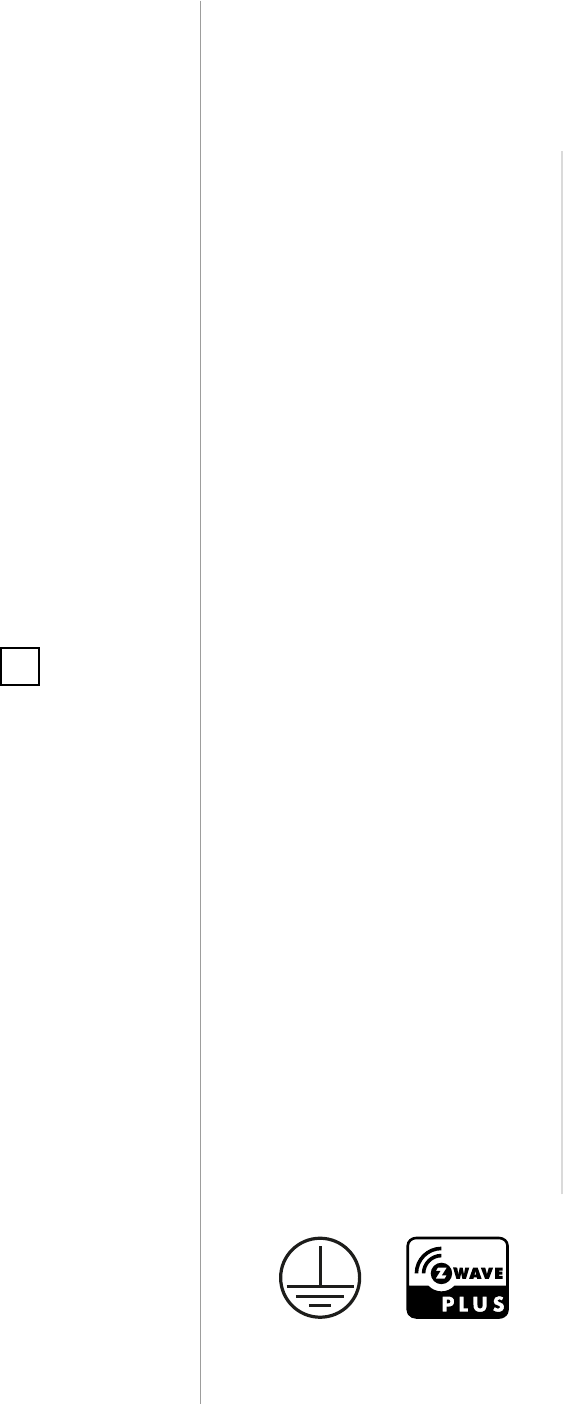
20
SPECIFICATIONS
Power supply:
Rated load
(continuous load):
Rated impulse voltage:
Maximum inrush current:
To be used with B type
sockets:
ICE Protection Class:
Active element:
USB output voltage:
USB output current:
Pollution Degree:
Radio protocol:
Radio frequency:
Range:
Operating temperature:
Dimensions (Height x
Width x Depth):
120V AC, 50/60 Hz
Resistive loads: 15A
Incandescent loads: 8A
Inductive general purpose
(cosφ = 0.75-0.8): 15A
Pilot duty (cosφ < 0.35): 360VA
Motor: 373W
Electronic ballasts: 2.5A
1.5kV
80A (20ms)
- NEMA 5-15 - max load 15A
Class I
Micro-gap relay switch
5V
1A
2 (home and oce use, indoor only)
Z-Wave (500 series chip)
908.4, 908.42 or 916.0 MHz
up to 50m outdoors
up to 40m indoors
(depending on terrain and building
structure)
32–104°F
59 x 59 x 51 mm
#11: Specications
NOTE
Radio frequency of
individual device
must be same as your
Z-Wave controller.
Check information
on the box or consult
your dealer if you are
not sure.
i

21
REGULATIONS
#12: Regulations
This device complies with Part 15 of the FCC Rules
Operation is subject to the following two conditions:
1. This device may not cause harmful interference
2. This device must accept any interference received, including interfe-
rence that may cause undesired operation. This equipment has been
tested and found to comply with the limits for a Class B digital device,
pursuant to part 15 of the FCC Rules. These limits are designed to pro-
vide reasonable protection against harmful interference in a residen-
tial installation. This equipment generates, uses and can radiate radio
frequency energy and, if not installed and used in accordance with the
instructions, may cause harmful interference to radio communications.
However, there is no guarantee that interference will not occur in a par-
ticular installation. If this equipment does cause harmful interference
to radio or television reception, which can be determined by turning
the equipment o and on, the user is encouraged to try to correct the
interference by one or more of the following measures:
• Reorient or relocate the receiving antenna.
• Increase the separation between the equipment and receiver.
• Connect the equipment into an outlet on a circuit dierent from
that to which the receiver is connected.
• Consult the dealer or an experienced radio/TV technician for help.
Changes and modications not expressly approved by the manufactu-
rer or registrant of this equipment can void your authority to operate
this equipment under Federal Communications Commission’s rules.
Industry Canada (IC) Compliance Notice
This device complies with Industry Canada license-exempt RSSs. Ope-
ration is subject to the following two conditions: (1) this device may
not cause interference, and (2) this device must accept any interferen-
ce, including interference that may cause undesired operation of the
device.
Cet appareil est conforme aux normes d’exemption de licence RSS d’In-
dustry Canada. Son fonctionnement est soumis aux deux conditions
suivantes : (1) cet appareil ne doit pas causer d’interférence et (2) cet
appareil doit accepter toute interférence, notamment les interférences
qui peuvent aecter son fonctionnement.
Legal Notices
All information, including, but not limited to, information regarding the
features, functionality, and/or other product specication are subject
to change without notice. Fibaro reserves all rights to revise or upda-
te its products, software, or documentation without any obligation to
notify any individual or entity.
FIBARO and Fibar Group logo are trademarks of Fibar Group S.A. All
other brands and product names referred to herein are trademarks of
their respective holders.

22
REGULATIONS
DGT Warning Statement
Article 12
Without permission, any company, rm or user shall not alter the frequ-
ency, increase the power, or change the characteristics and functions
of the original design of the certied lower power frequency electric
machinery.
Article 14
The application of low power frequency electric machineries shall not
aect the navigation safety nor interfere a legal communication, if an
interference is found, the service will be suspended until improvement
is made and the interference no longer exists.
第十二條
經型式認證合格之低功率射頻電機,非經許可,公司、商號或使用
者均不得擅自變更頻率、加大功率或變更原設計之特性及功能。
第十四條
低功率射頻電機之使用不得影響飛航安全及干擾合法通信;經發現
有干擾現象時,應立即停用,並改善至無干擾時方得繼續使用。
前項合法通信,指依電信法規定作業之無線電通信。
低功率射頻電機須忍受合法通信或工業、科學及醫療用電波輻射性
電機設備之干擾。
Safety classication rating: home and oce use only
Type 1 action according to features of automatic action as per clause
6.4.1 of EN 60730-1:2012 standard.
Software class A device, according to EN 60730-1:2012 standard.