Users Manual
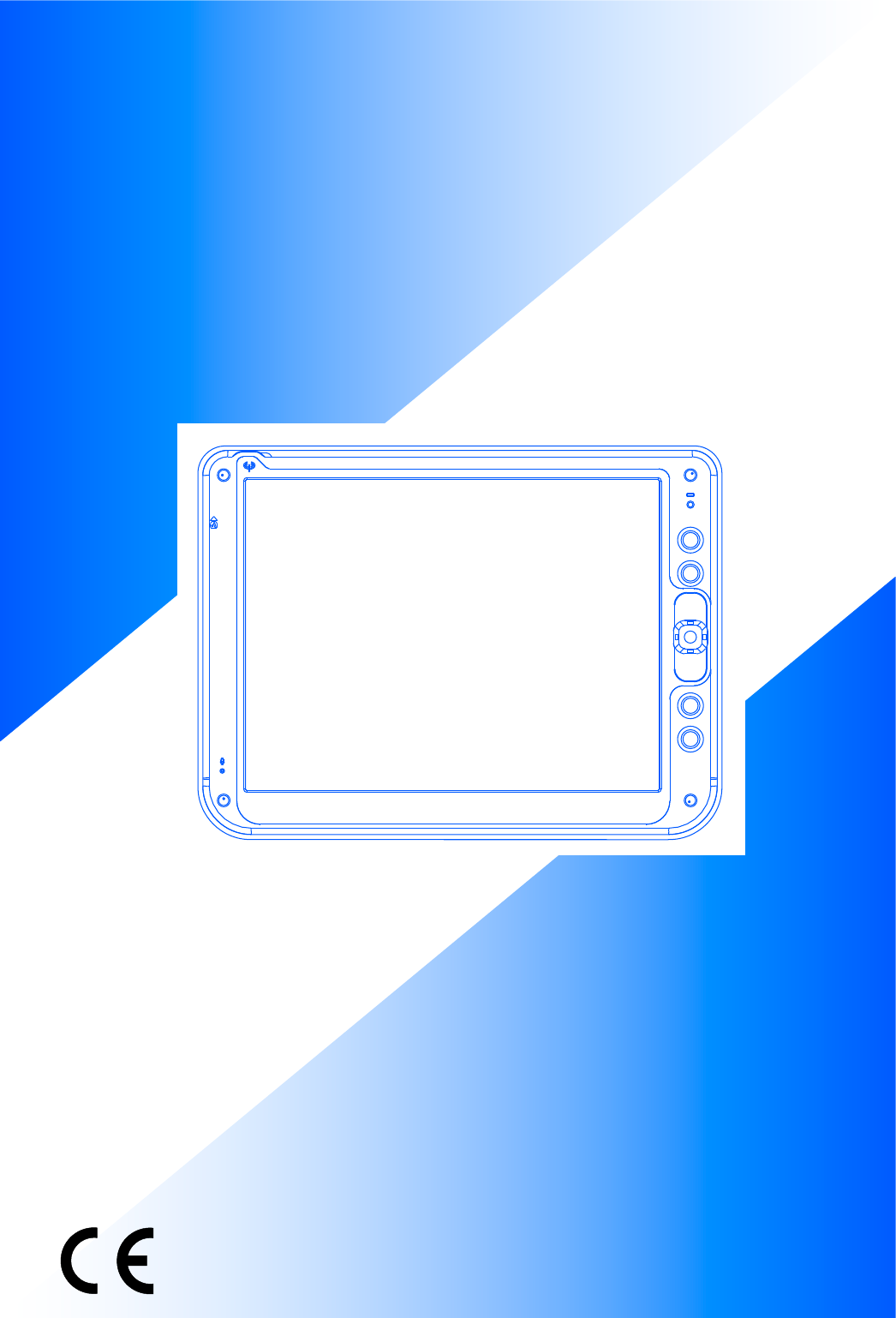
User’s Manual
ProScribe CV
12 inch Wireless Thin Client
(Rev. 0.01 )
W
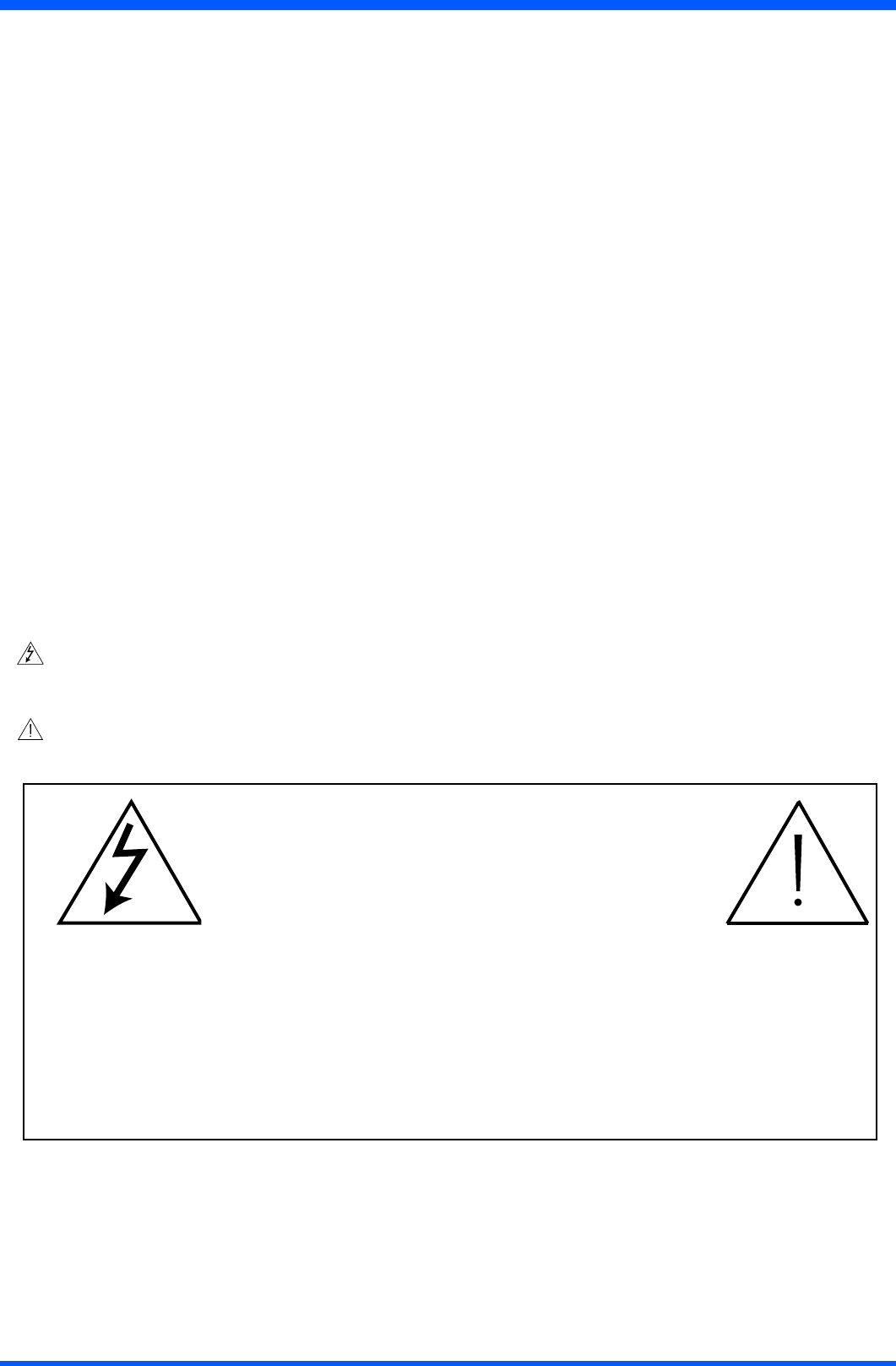
2ProScribe CV
Copyright ©
This manual is copyrighted with all rights reserved. Under the copy rights law, this manual may not be copied, in whole or
part, without written consent of Philips. Under the law, copying includes translating into another language or format.
Themonitordescribedinthismanual,hasbeencertied/registeredbythesafetyagencies/regulatoryauthoritiesasmodel
n° : CMPD12CV
FCC Notice
This equipment has been tested and found to comply with the limits for a class B digital device, pursuant to Part 15 of
FCC Rules. These limits are designed to provide reasonable protection against harmful interference in a residential
installation.
This equipment generates, uses and can radiate radio frequency energy and , if not installed and used in accordance with the
instructions, may cause harmful interference to radio communications.
However, there is no guarantee that interference will not occur in a particular installation.
If this equipment does cause harmful interference to radio or television reception, while can be determined by turning the
equipment Off and On, the user is encouraged to try to correct the interference by one or more of the following measures.
- Reorient or relocate the receiving antenna.
- Increase the separation between the equipment and receiver.
- Connect the equipment into an outlet on a circuit different from that to which the receiver is connected.
- Consult the dealer or an experienced radio TV technician for help.
Modication
TheFCCrequirestheusertobenotiedthatanychangesormodicationsmadetothisdevicethatarenotexpressly
approved by the manufacturer may void the user’s authority to operate the equipment.
Cables
ConnectionstothisdevicemustbemadewithshieldedsignalscableswithmetallicRFI/EMIconnectorhoodstomaintain
compliance with FCC Rules and Regulations.
Thelightingashwitharrowheadsymbolisintendtoalerttheuserofthepresenceofuninsulated“dangerousvoltage”
withintheproduct’senclosurethatmaybesufcientmagnitudetoconstituteariskofelectricalshocktopeople.
Theexclamationmarkisintendedtoalerttheuserofthepresenceofimportantoperatingandmaintenance(servicing)
instructions in literature accompanying the appliance.
CAUTION
RISKOFELECTRICALSHOCK
DONOTOPEN
ATTENTION
RISQUEDECHOCELECTRIQUE
NEPASOUVRIR
CAUTION:TOAVOIDTHERISKOFELECTRICALSHOCK.
DONOTREMOVECOVER(ORBACK)
NOUSERSERVICEABLEPARTSINSIDE
REFERSERVICINGTOQUALIFIEDSERVICEPERSONNEL
WARNING:
THE ENCLOSURE HAS TO BE CHECKED UPON COLLISION DAMAGE; REFER TO
QUALIFIED SERVICE PERSONNEL
PROSCRIBE MONITOR DO NOT HAVE APPLIED PARTS, AND ARE NOT INTENDED TO BE
CONNECTED TO A PATIENT CIRCUIT.
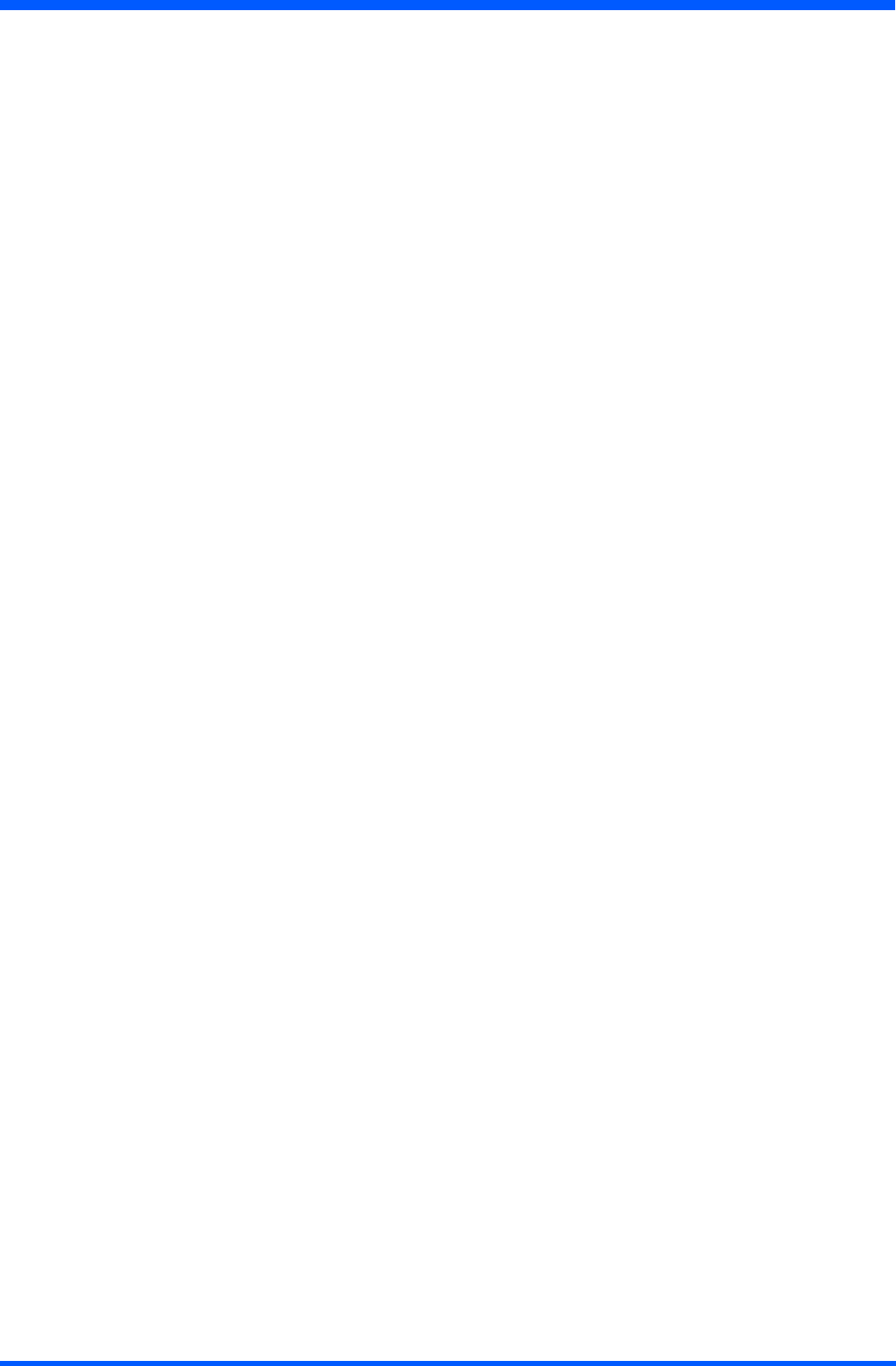
3
ProScribe CV
RF Exposure Statement
ThisEUTiscompliancewithSARforgeneralpopulation/uncontrolledexposurelimitsinANSI/IEEEC95.1-1999andhadbeen
testedinaccordancewiththemeasurementmethodsandproceduresspeciedinOETbulletin65SupplementC.
This equipment complies with FCC radiation exposure limits set forth for an uncontrolled environment. In order to avoid the pos-
sibility of exceeding the FCC radio frequency exposure limits, human proximity to the antenna shall not be less than 1.5 cm during
normal operation.
This device and its antenna (s) must not be co-located or operating in conjunction with any other antenna or transmitter.
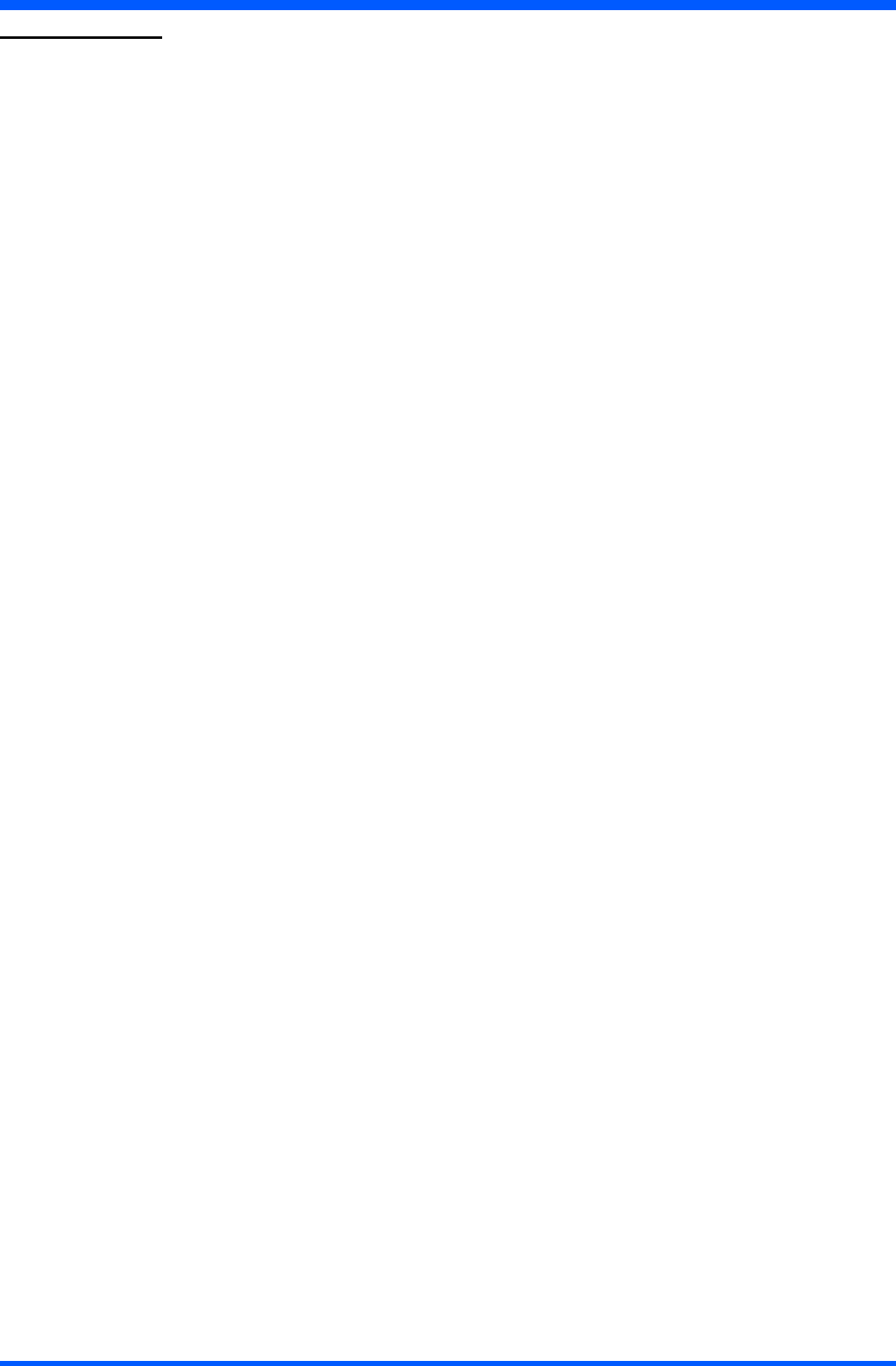
4ProScribe CV
INTRODUCTION
A ruggedized wireless thin client display
ThePhilipsProScribeisaruggedizedwirelessthinclientdisplay,releasedwithWindowsXPembedded,bothforITEandmedical
applications.
TheProScribeisdesigneduponPMSCVrequirements.Itmakesuseofwirelesstechnologyandthin-clientcomputingtoallow
workerstoaccessapplicationsstoredonacentralserverasiftheyweresittingbehindtheirdesktopmonitor.Itsruggedizeddesign,
compactsizeandtouch-screeninterfacemakesitalsoaperfectsolutionforpointofinformationandsystemcontrolapplications
too.
Main features
Witha1GHzVIA-basedx86processorasitsengineandMicrosoftWindowsXPembeddedasoperationsystem,
Other main features are:
•12.1inchTFT-LCDwithTouch-screenfunctionality;
•1024x768resolution(XGA);
•displayemulatedkeyboard;
•integratedWiFi™802.11b/gwirelessLAN
•lightweight(2,17kg);
Rugged design for the toughest environments
The ProScribe is compliant with industry standards for liquid and dust resistance (IP21) and is also physically tough, with a highly
durable build capable of surviving a drop from as high as one meter onto a concrete surface.
Easy to integrate, deploy and maintain
TheProScribeallowsuserstotakefullbenetofthin-clientcomputingwheredataandapplicationsarekeptonaserverwherethey
can be managed centrally, more securely and at lower total cost. Nearly no downtime is incurred in case a device is lost or stolen: a
new ProScribe straight from the box allows a user to resume an interrupted login session exactly as before.
Serveraccessisprovidedbyoneofthethreepre-installedthinclients,MicrosoftRemoteDesktopProtocol(RDP),InternetExplorer
orCitrixIndependentComputerArchitecture(ICA).
Flexible to t any vertical application
The ProScribe offers a full suite of utilities and multiple plug-and-play interfaces for easy integration into any type of IT environ-
ment,andspecically:
-Full-sizeXGAresolution:1024x768
-Basicversionwith512MBRAMand1GBashmemory
- Two USB ports
-An100MbpsRJ-45Ethernetinterface
Approved for medical applications
TheProscribemeetsthemedicalsafetyandelectromagneticrequirementsofIEC60601-1andIEC60601-1-2,ifusedwithpower
supplyunitcertiedaccordingtothesamestandard(MedicalGradePSU;checkthed.c.supplyconnectorpin-congurationofthe
PSU before connecting it to the unit).
Unit shall be used, with power supply.
NOTES:
1-WiFiandtheWiFilogoaretheregisteredtrademarksoftheWi-FiAlliance.
2-MicrosoftandWindows,WindowsXPandWindowsRDPareregisteredtrademarksofMicrosoftCorporation
3-Allothertrademarksandregisteredtrademarksarepropertyoftheirrespectiveowners.
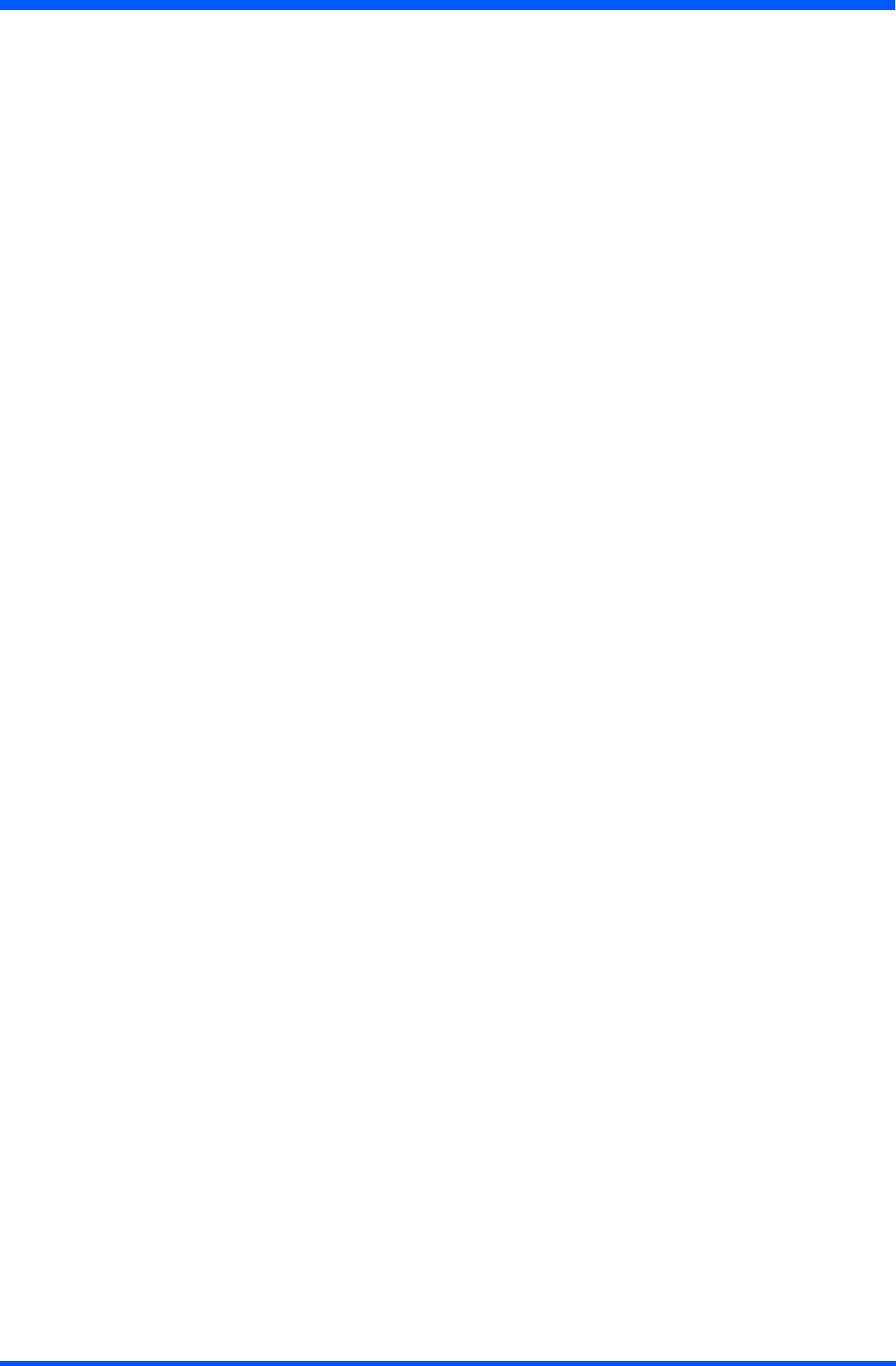
5
ProScribe CV
CONTENTS
TECHNICAL INFORMATION ............................................6
INSTALLATION ....................................................................7
DIMENSIONS ........................................................................8
WEIGHT ................................................................................8
INPUT INSTRUCTION .......................................................9
rightview.....................................................................9
leftview.......................................................................9
backview...................................................................10
CONTROL PANEL DESCRIPTION .................................11
BEFORE YOU BEGIN ........................................................12
GETTING STARTED ..........................................................12
stylus re-calibration .......................................................12
power saving mode .......................................................13
set data and time ...........................................................13
WLANsetup................................................................13
ethernetLANsetup......................................................14
screen brightness ..........................................................14
DATA INPUT TO THE TOUCH SCREEN ........................15
touch the screen ...........................................................15
leftorrightclickemulation.........................................15
TOUCH-PANEL CALIBRATION .....................................16
CONNECTING TO A NETWORK ....................................20
WLAN.........................................................................20
start a connection .........................................................21
LAN.............................................................................22
FEATURED SOFTWARE APPLICATION .......................23
control panel ................................................................23
microsoft internet explorer ...........................................23
CITRIX ica client ........................................................23
microsoft RDP .............................................................23
windows media player .................................................23
hotkeyutility...............................................................24
wordpad .......................................................................24
connecting external peripherals ...................................24
ruggedized design ........................................................24
TROUBLESHOOTING .......................................................25
the ProScribe will not turn ON ....................................25
my system does not run smoothly ...............................25
how do i turn off my ProScribe ...................................25
when I use the stylus pen ............................................25
SAFETY AND PRODUCT CARE INSTRUCTIONS .......26
tocleanthescreen........................................................26
tocleanthecase...........................................................26
PRECAUTIONS ....................................................................27
installation ....................................................................27
handling ........................................................................27
maintenance ..................................................................27
transportation ................................................................27
disposaloftheLCDmonitor........................................28
IDENTIFICATION LABEL ................................................29
INDEX ....................................................................................30
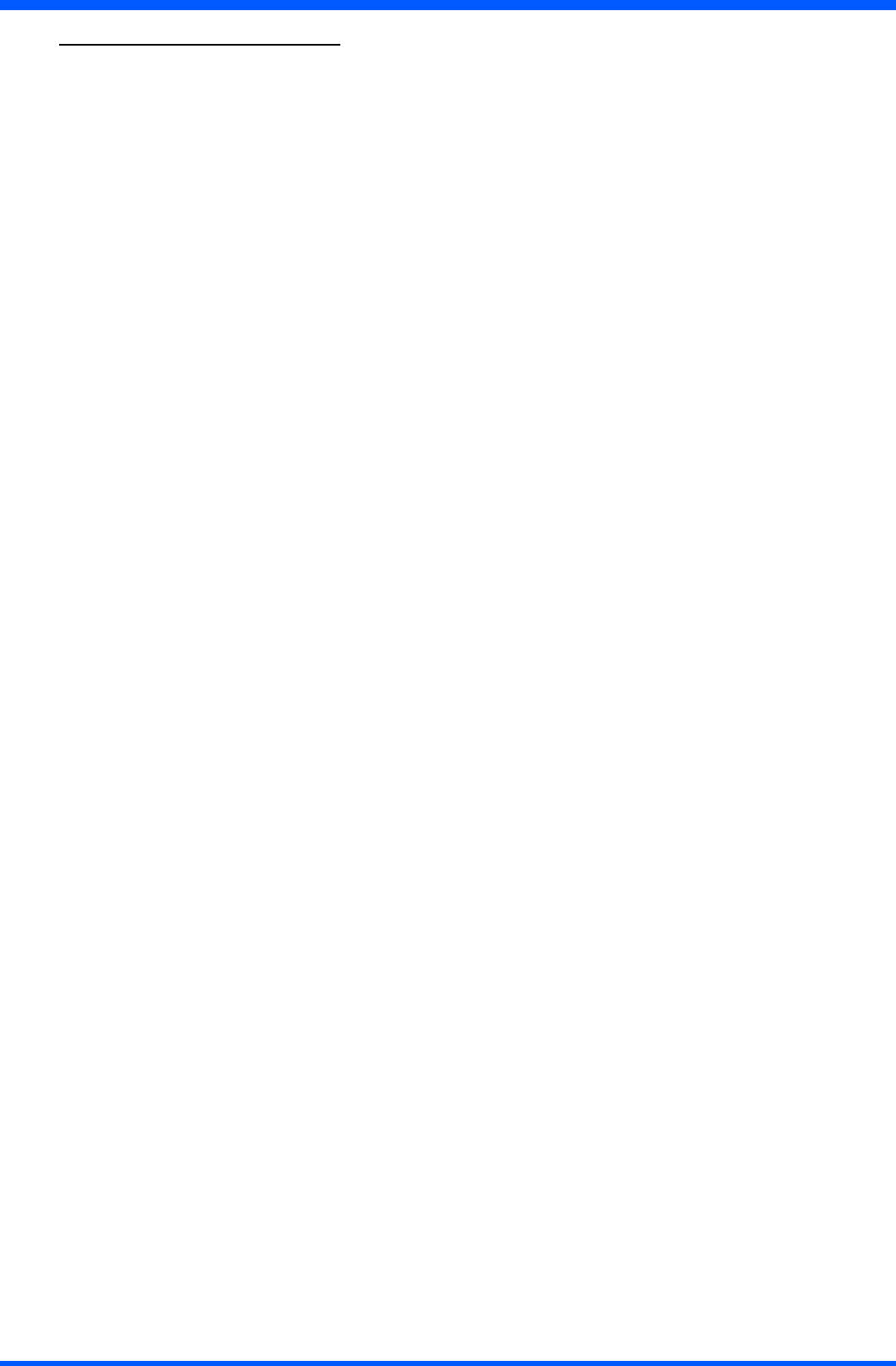
6ProScribe CV
1.1.0 TECHNICAL INFORMATION
Processor VIALowVoltageVIAEdenrunningat1GHz(BGA,133MHzFSB,64KBL2cache,0.13
micron process with 7 watt-Thermal-Design-Power)
Chipset VIACN400+VT8237R
Graphic processor VIA/S3GUnichromePro1GP
Bios InsideversionVP20,withthekernel-code-baseV4.31
Operating System MicrosoftWindowsXPEmbeddedwithSP2
Networking Built-in802.11B/GUSBWLANmodulewithintegralantenna
Remote Protocol MicrosoftRDP/CitrixICA
Memory 512MBSDRAMonboard
Flash ROM 1GBashmemorymodule
LCD Panel Characteristic 12.1“TFTLCDpanel(Minirequired:XGA1024x768resolutionfor12.1”),LVDSI/F
Audio System AC97internalmicrophoneandspeaker;stereo(supportedviaearphonejack)
Durability Ruggedanti-shockdesignwithstanding1meterdrop/IP21wateranddustresistantconstruct-
ion (front side)
PAD I/O •2 x USB
•1xD-SUB9pinswhichsupportsEthernetsignalsandpowerDCin
•1xSpeaker
•1 x Internal microphone
LED indicator •1xWLANLED
•1xPowergreenLED(ON/OFFstatus)
Button AND Controls •4xhotkeys(threecustomized)
• 1 x Reset button
•1xFour-waydirectionkeywithEnter
Power Supply requirement •DC_In24V(3.42A)
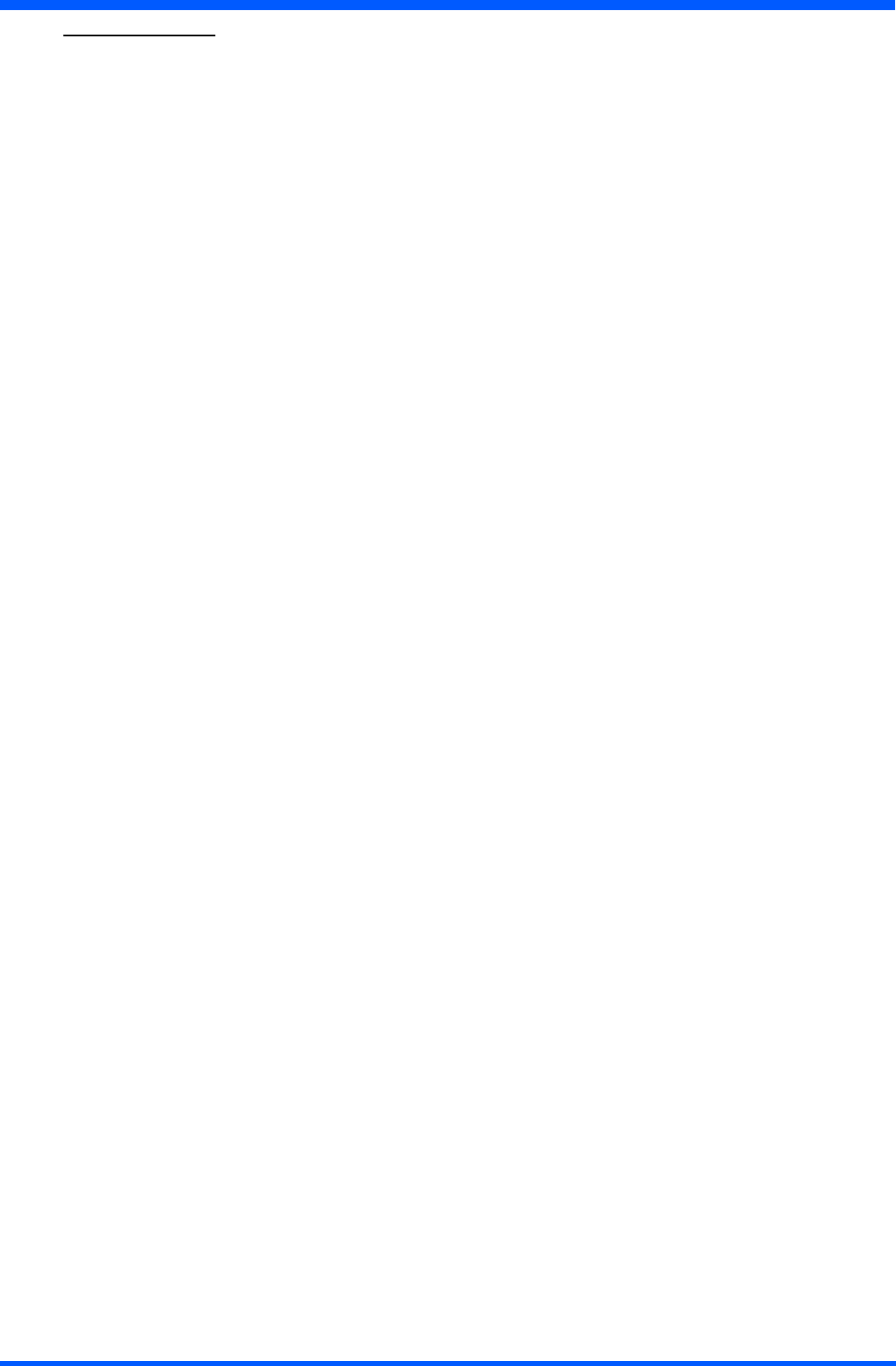
7
ProScribe CV
2.1.0 INSTALLATION
SeeBBRSver.0.1PMSCVcustomerspec.paragraph.5.1.3cod.452290105890
WhileunpackingtheProScribe,inspectitandotherpackagecontentsforshippingdamagethatcouldcauseareorshockhazard.
Immediately report any shipping damage to the carrier or transportation company and contact customer service for assistance. Keep
allpackingmaterialincaseyouneedtoship,storeorreturnthemonitor.
NOTE:
This user’s manual is available in electronic format only, installed on the PAD and accessible by double click up on the
relevant icon on the desktop
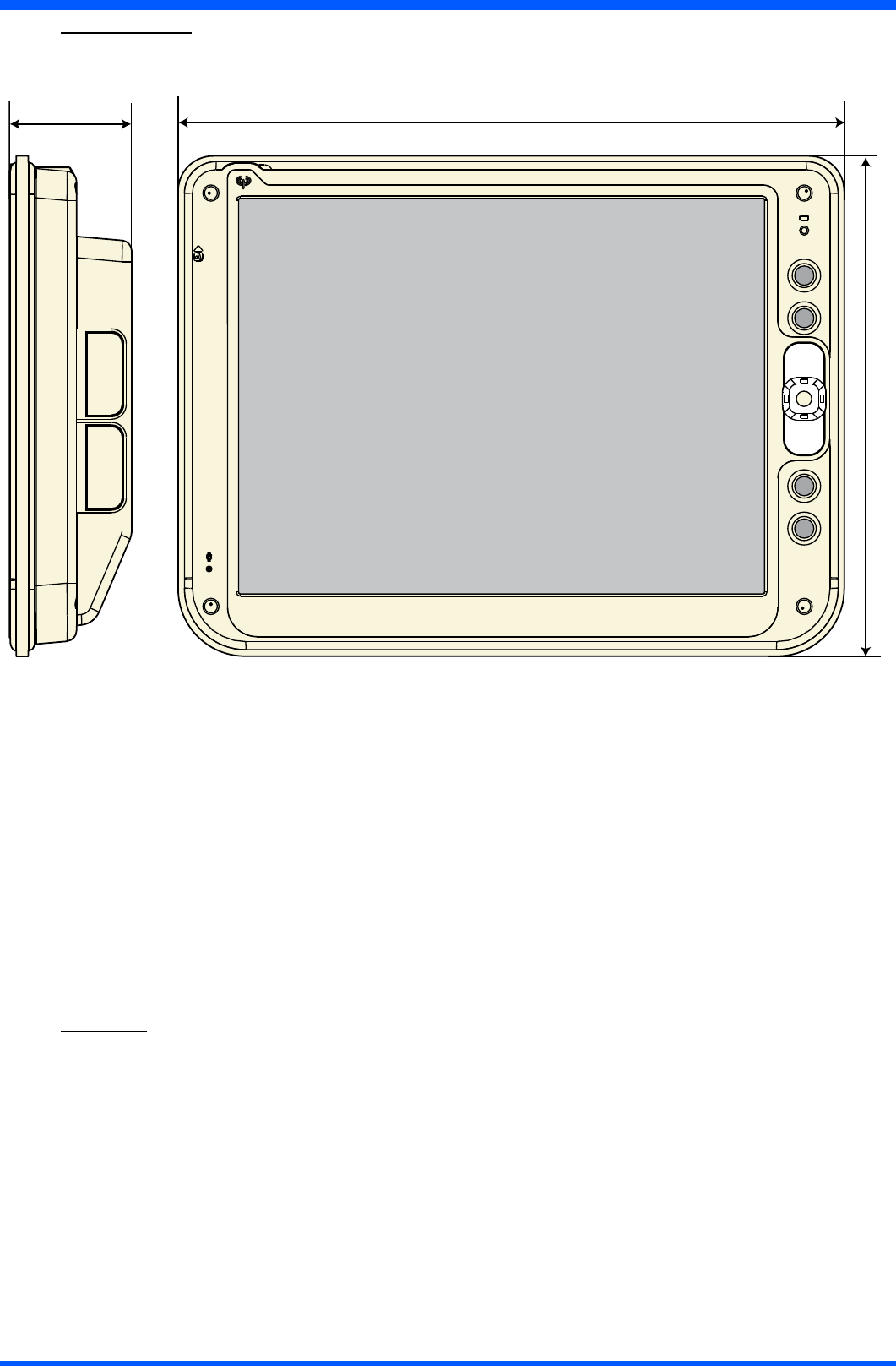
8ProScribe CV
313,4
235,4
60,5
3.1.0 DIMENSIONS
3.2.0 WEIGHT
Weightwithoutpackaging:2,17Kg.
(g.8a)
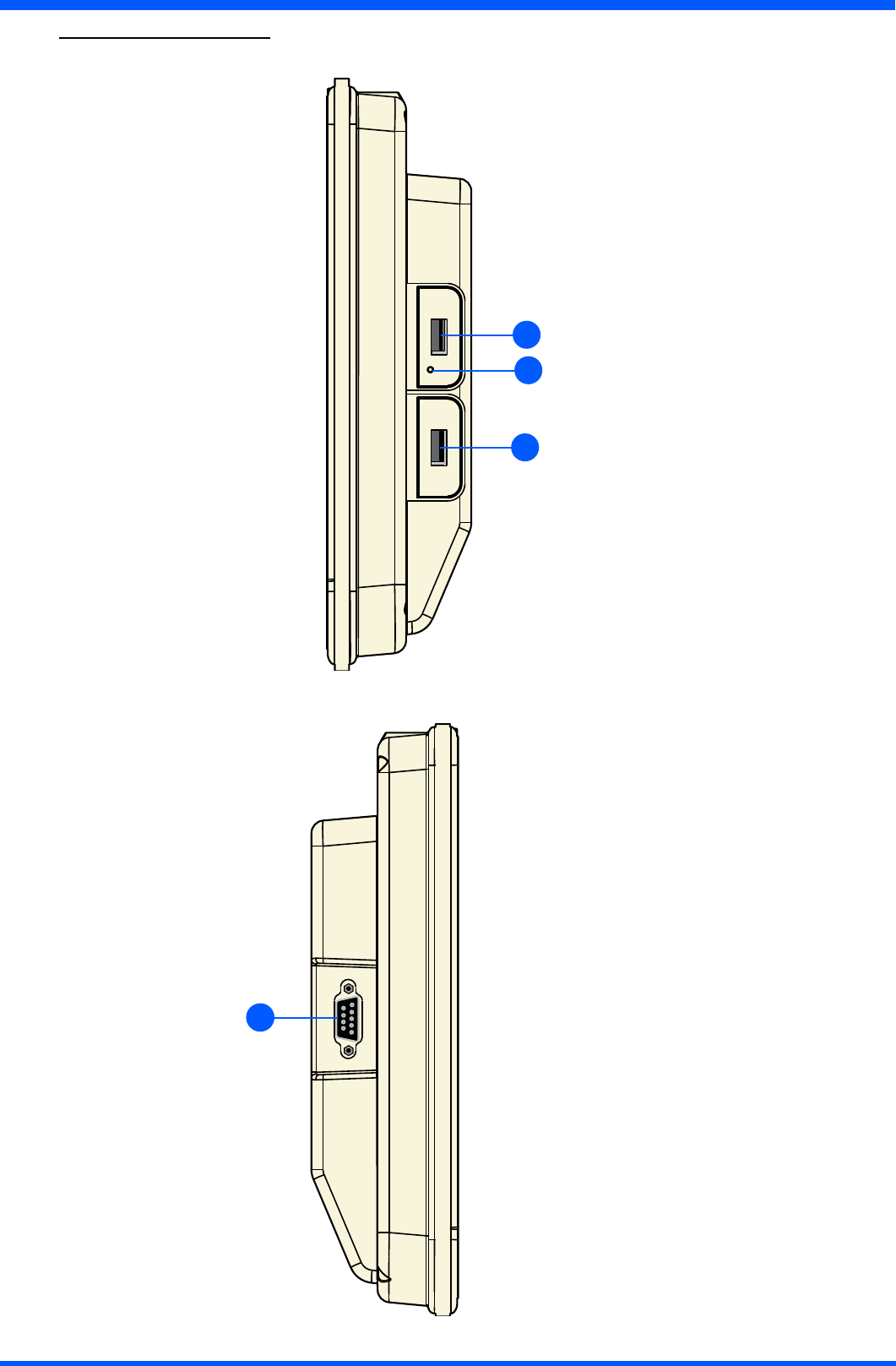
9
ProScribe CV
4.1.0 INPUT INSTRUCTION
4.1.1 RIGHT VIEW
1.USB2.0porttypeA
2. USB 2.0 port type B
3. Switch reset
(g.9a)
4.1.2 LEFT VIEW
1.D-SUB9pinsmale
Pinningconguration:
1Screen(PE)
2TX+
3RX+
4 24V
5 24V
6TX-
7 RX-
80V
90V
(g.9b)
1
2
3
1
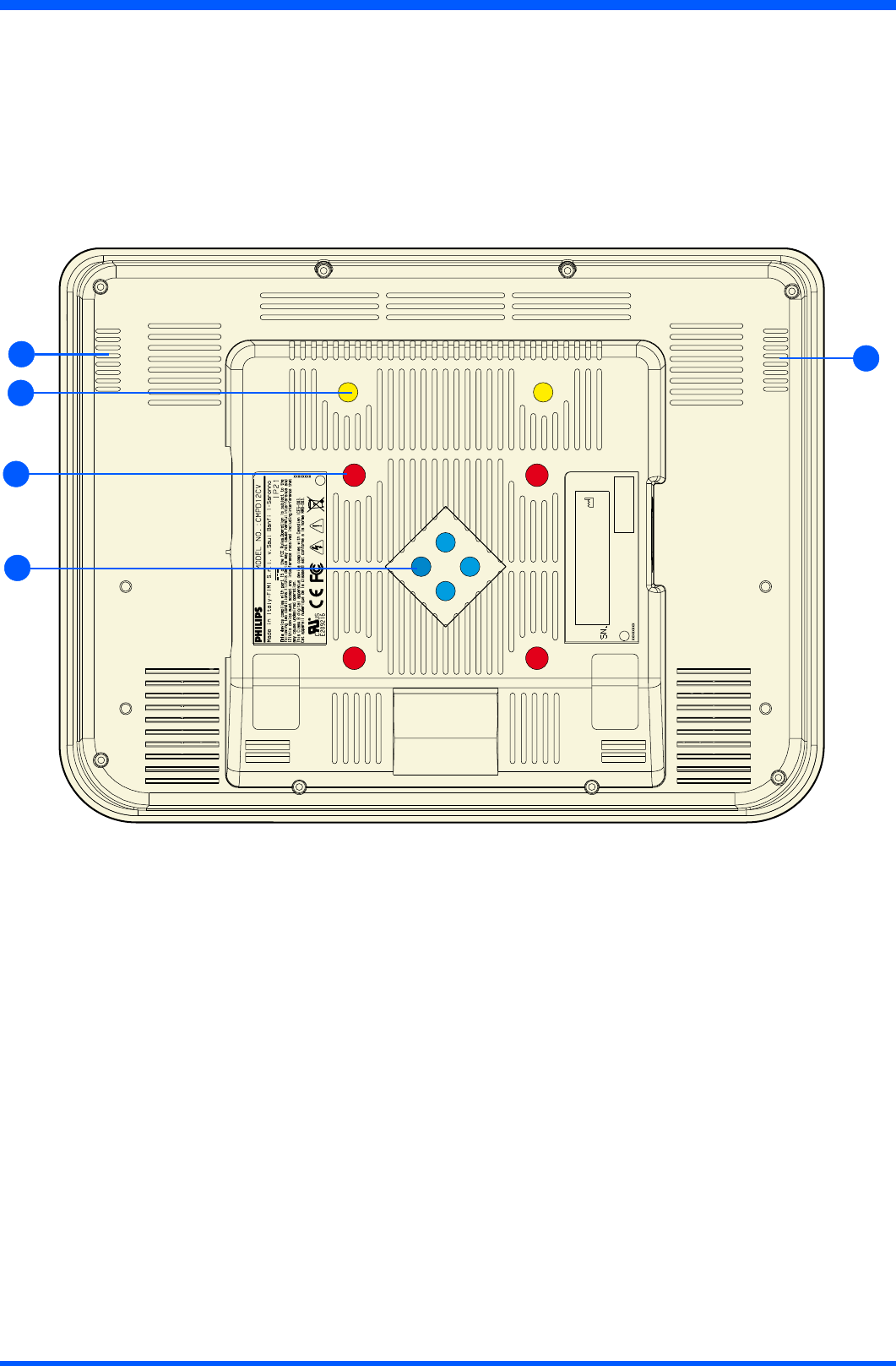
10 ProScribe CV
4.1.4 BACK VIEW
1.Speakers
2.Desktopfeetsupportmountingscrewholes(2xM3)
3.VESAMIS-Dmountingscrewholes(4xM4)
4. TSM swing-arm and pedestal mounting screw holes (4 x M3)
(g.10a)
2
4
3
11
1.2 - 0.9A Tmax=35°C
INPUT RATING : 20 - 24V
FCC ID: GZM802120
IC: 6319A-802120
9919 320 51451 Model No. TSM121XE-M
9919 320 514519919 320 51451
AN000705000001
AN000705000001AN000705000001AN00070
2007 - 02
Windows XP Embedded
xxxxx-xxx-xxx-xxx
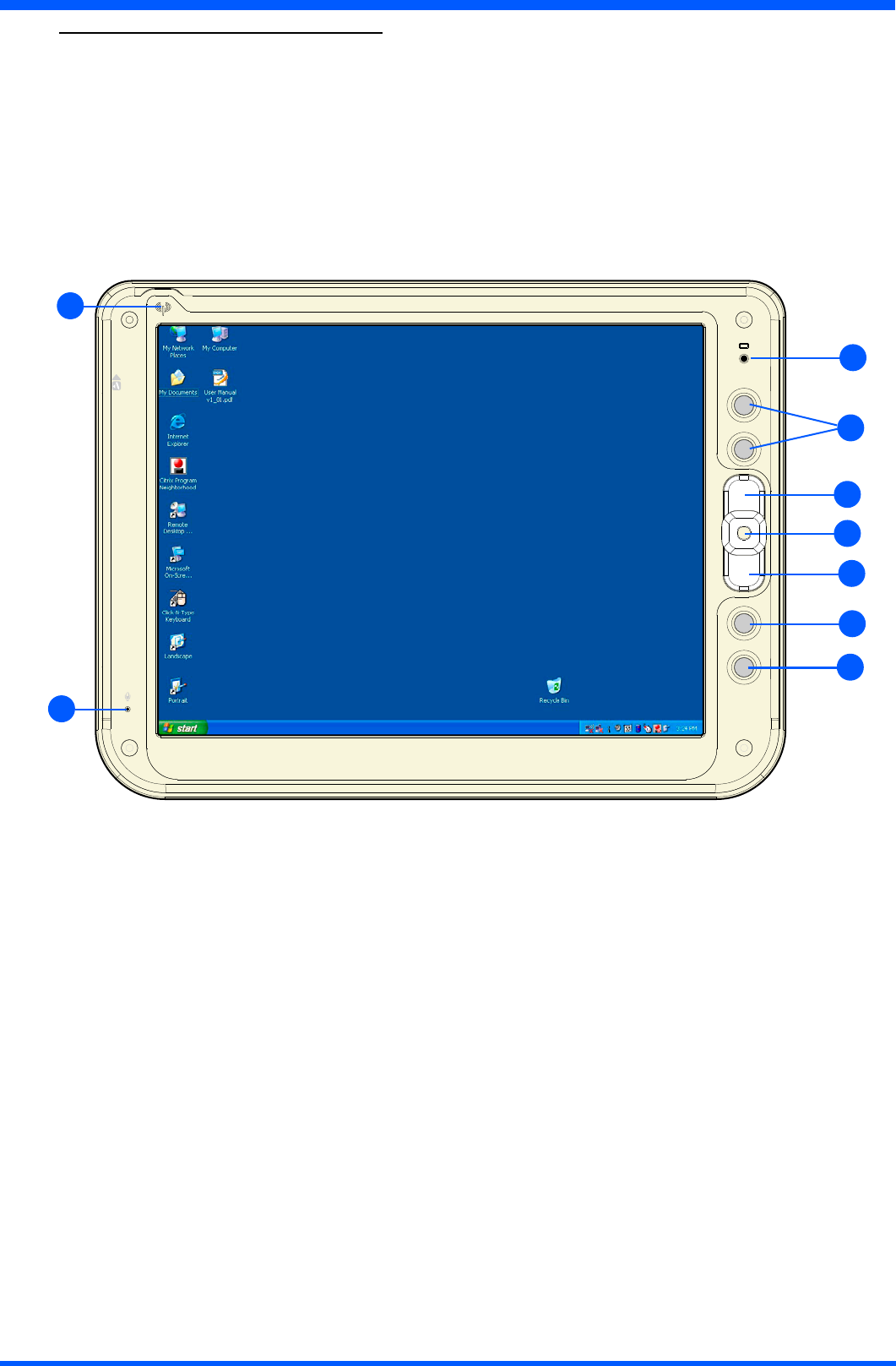
11
ProScribe CV
5.1.0 CONTROL PANEL DESCRIPTION
1.BatteryLED
2. Programmable buttons
3.Trackstickbuttons
4.Trackstick
5. Programmable buttons
6.Microphone
7.WLANstatusLED
(g.11a)
6
1
3
4
3
5
7
5
2
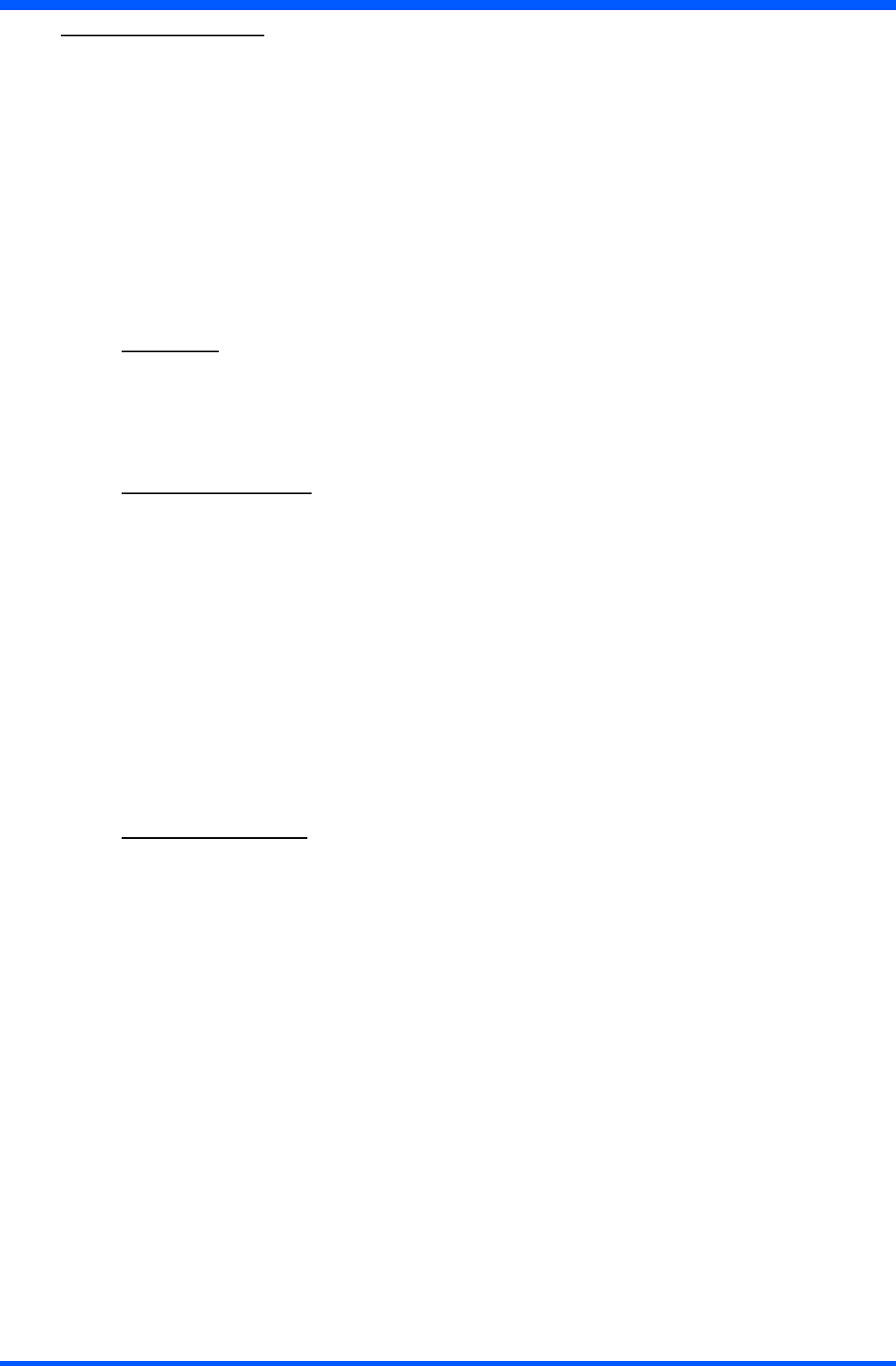
12 ProScribe CV
6.1.0 BEFORE YOU BEGIN
The ProScribe is intended for use as Windows XP embedded powered wireless thin client touch-screen device.
Touse yourProScribeyoumusthavethefollowing;
•aAC/DCpowersupply(24Vdcoutputvoltage-3,42Adcoutputcurrent)
•awirelessaccesspointtoaccessthecorporatenetworkor
•anEthernetconnectionincaseyouplantousetheProScribeonaxedlocation
6.2.0 GETTING STARTED
The Windows XP embedded operating system provides you all the convenience to set-up any type of thin-client session
withcentrallylocatedapplicationsorweb-basedservices.Beforedoingso,pleasemakesuretoapplythefollowing
instructions.
IMPORTANT NOTICE :
Write protect
TheProScribeispre-conguredwithaWindowsXPefeaturecalledEnhancedWriteFilter(EWF)toprevent
writing on the CF card. When write protection is activated, all recently installed software products and changed
user settings are not stored into the CF and hence are removed after a reboot. The procedure to save such data in
theCFcardisdescribedhereunder.Itisstronglyadvisedtore-enableEWFafterdisablingitforstoringuserdata.
EWFprotectstheOSbutalsotheCFcarditself.
Procedure to disable EWF
(valid only for software release ≤ 0LBMXNF5107, 0LBMXN1F206)
•press“start”buttonthen“Run...”andtype“cmd”
•ontheconsolewindowtype:“ewfmgrc:-commitanddisable-live”
• wait for the command execution
•nowtheCFiswriteenable,sothemodicationarereallystoredintotheCFcard,meaningthatmodications
will be retained on reboot also if the CF is sets again to read only mode.
•afterapplyingthedesiredmodications,enabletheEWF(rebootisrequiredforre-enableEWF).
(valid only for software release ≥ 0LBMXNF5108, 0LBMXN1F207)
•press“start”buttonthen“Run...”andtype“ewfd”
• the ProScribe will logout and reboot automatically
•nowtheCFiswriteenable,sothemodicationarereallystoredintotheCFcard,meaningthatmodications
will be retained on reboot.
•afterapplyingthedesiredmodications,enabletheEWF.
Procedure to enable EWF
(valid only for software release ≤ 0LBMXNF5107, 0LBMXN1F206)
•press“start”buttonthen“Run...”andtype“cmd”
•ontheconsolewindowtype:ewfmgrc:-enable”
• wait for the command execution
•reboot(itisrequiredforEWFtobereallyenabled)
(valid only for software release ≥ 0LBMXNF5108, 0LBMXN1F207)
•press“start”buttonthen“Run...”andtype“ewfe”
• the ProScribe will logout and reboot automatically
•nowtheCFiswritedisable,somodicationarenotstoredintotheCFcard,meaningthatmodicationswill
be lost on reboot.
CAUTION: (valid only for software release ≤ 0LBMXNF5107, 0LBMXN1F206)
ReboottheProScriberstanddisableEWFbeforeinstallinganynewsoftware.Installingsoftwareand
disablingEWFafterwardsisnotsupportedbyWindowsXPeandresultsinsomecasesinasoftwarecrash.
6.2.1 STYLUS RE-CALIBRATION
Whenthepadispoweredonforthersttime,thepadneedtobecalibrated.
Seepar.8.1.0forinstructions.
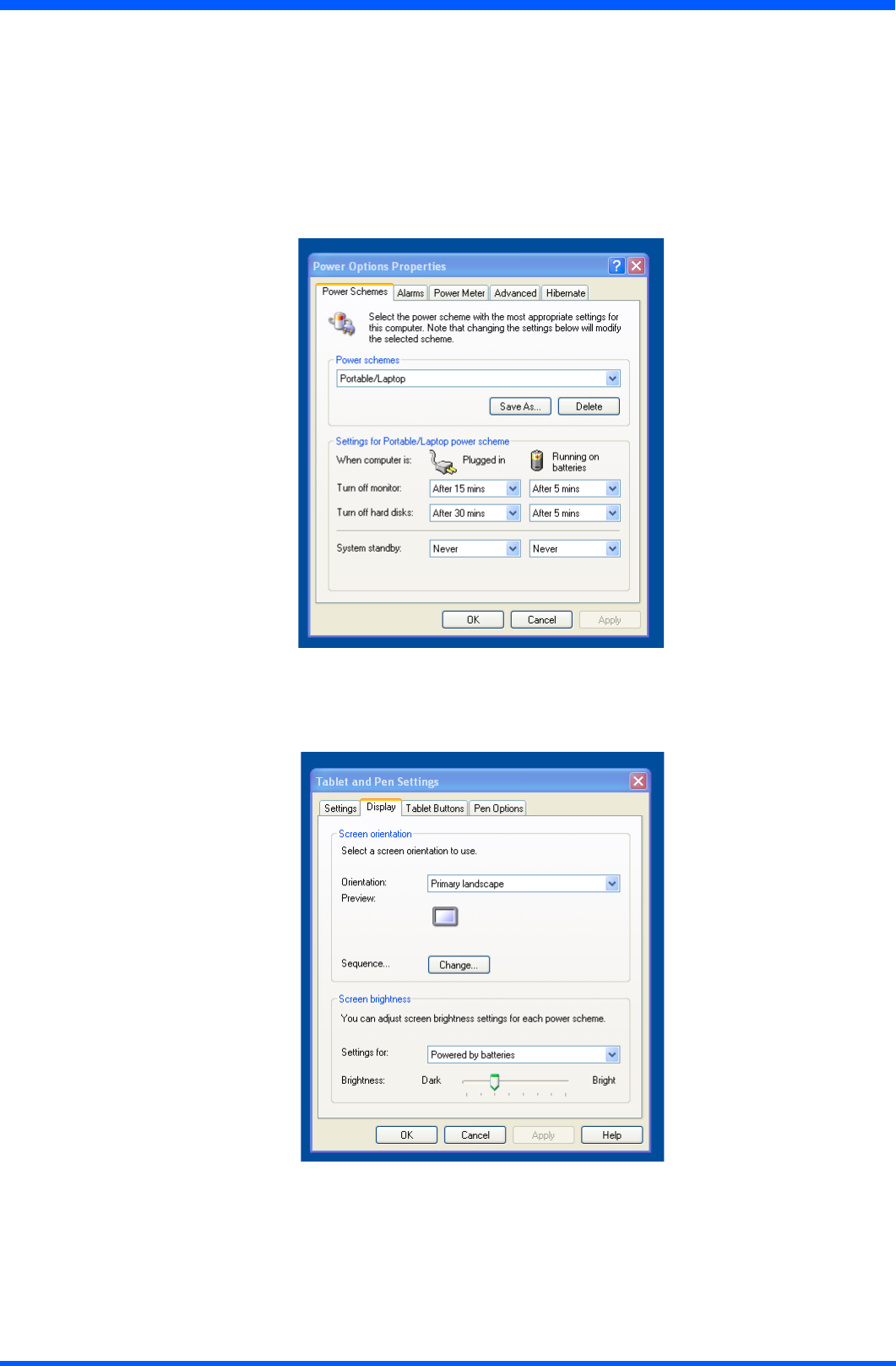
13
ProScribe CV
6.2.2 POWER SAVING MODE
To make changes to power saving setup,
•Navigatethrough:“START -> Settings -> Control panel -> Power Options”andselectthePower Schemes that best
meets your needs.
•Navigatethrough:“START -> Settings -> Control panel -> Tablet and Pen Settings”.
•Selectthe“display”TAB
• Choose the desired Brightness level
Power Schemes
Display
6.2.3 SET DATA AND TIME
Doubleclickonthescreendisplaywindowonthetaskbar(inlowtotheright)setnewdataortimeclock.
6.2.4 WLAN SETUP
TheWLANsetupisstrictlydependentontheexistingwirelessnetworkinfrastructure.
AexampleofWLANsetupisdepicted:
•FromtheWinbondWirelessUtilityiconontheWindowsTaskbarselect:“Start Windows Zero Conguration”
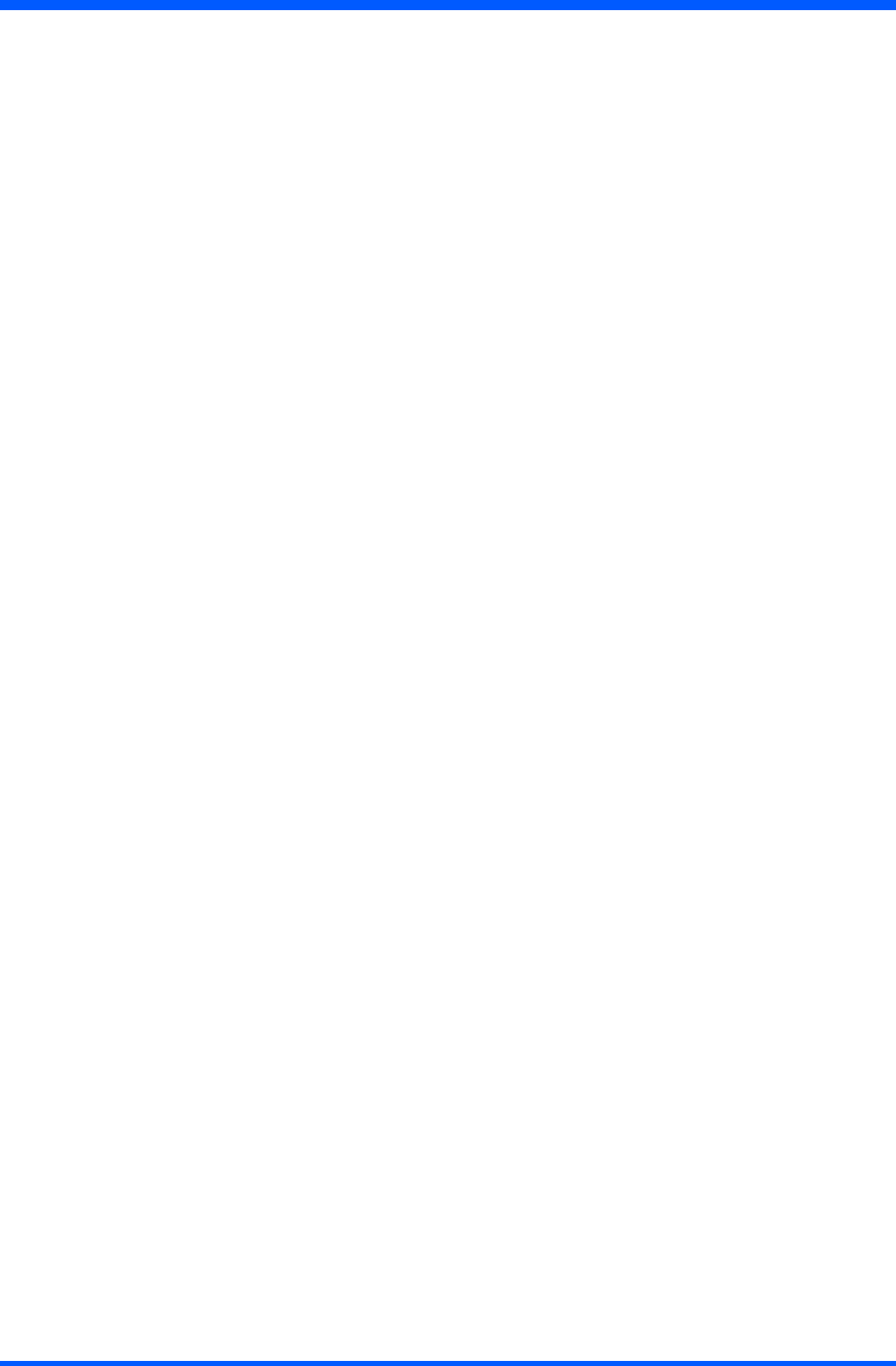
14 ProScribe CV
•Navigatethrough:“START -> Settings -> Control Panel -> Network Connections -> Wireless Network Connection”
andselectoneoftheavailablenetworks.
•Ifrequired,insertanetworkkeyorpassword.
•TofurtherconguretheWLANparametersonthe“Wireless Network Connection”“Related Tasks”panel,select
“Change advanced settings”.
•The“Wireless Network Connection Properties”dialogpopsup,select“Wireless Networks”tab
•Selectthepreferrednetworkandpress“Properties”toadjusttheauthentication/encryptionparameters.
6.2.5 ETHERNET LAN SETUP
SettingupanEthernetconnectionisjustamatterofpluggingtheEthernetcableintheRJ45jack.Itisadvisedtoswitchoff
theWLANconnectioninordertosavebatterypower.
6.2.6 SCREEN BRIGHTNESS
The brightness level can be adjusted by going to:
“ControlPanel>TabletandPenSettings>Display>Screen Brightness>PoweredbyBatteries”andbymovingtheslide
barto“Bright”.
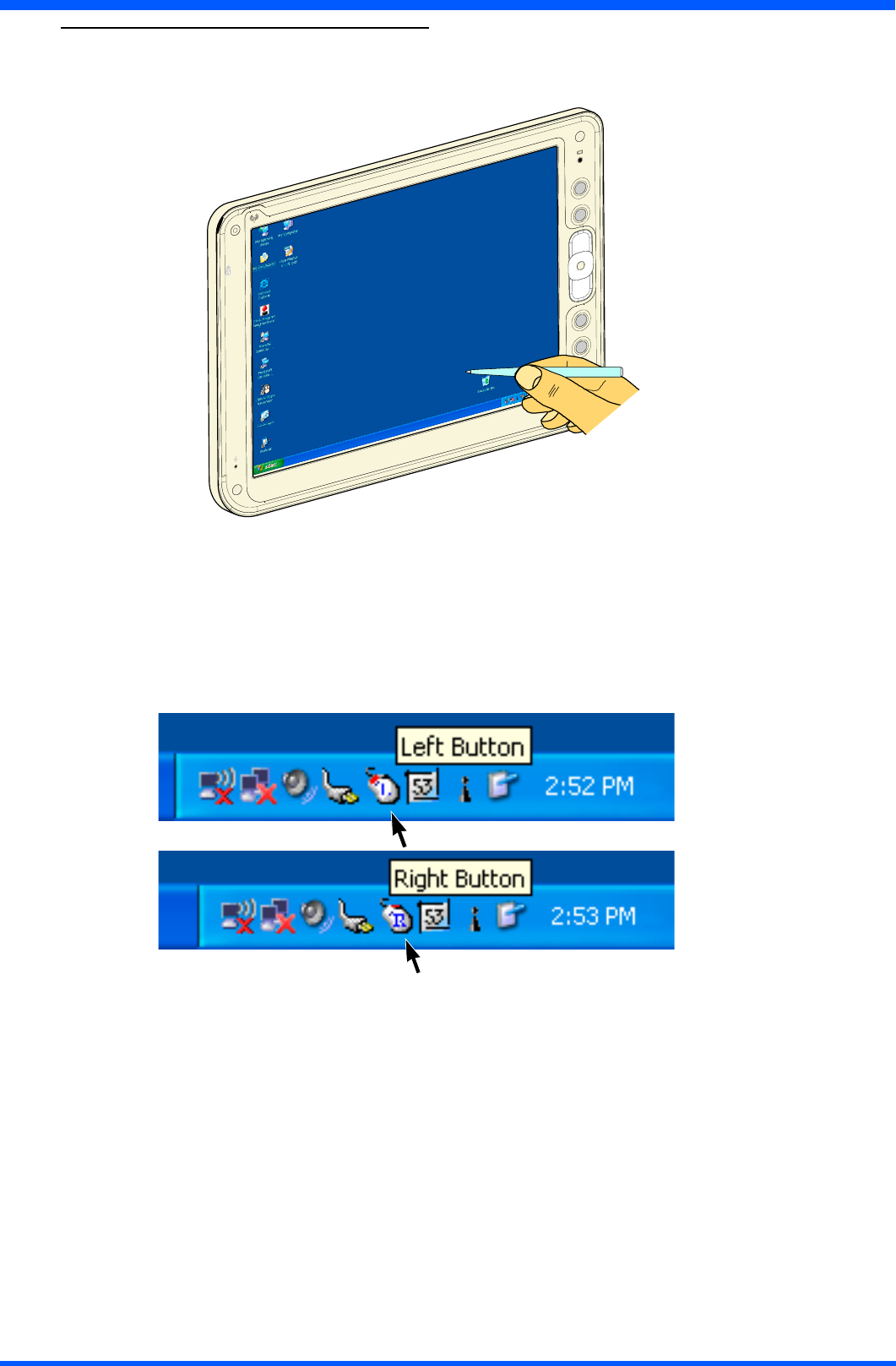
15
ProScribe CV
7.1.0 DATA INPUT TO THE TOUCH SCREEN
7.1.1 TOUCH THE SCREEN
Useastyluspentomovethemousecursororselectthedesireddesktopiconormenu.
(g.15a)
NOTE:
Thestyluspenisdesignedforyourscreen.Thestyluspencanbeprovideduponcustomerrequest.
Useofngertiporotherpointerscoulddamageyourscreen.
7.2.1 LEFT OR RIGHT CLICK EMULATION
Usersaccustomedtoamousedeviceoftenrightclickforquickaccesstocommandoptionsforanicon.Thestyluspen
offers a similar command function.
Clickontaskbarmouseicontoselect“left”or“right”clickemulation.
NOTE:
default “left”
(g.15b)
(g.15c)
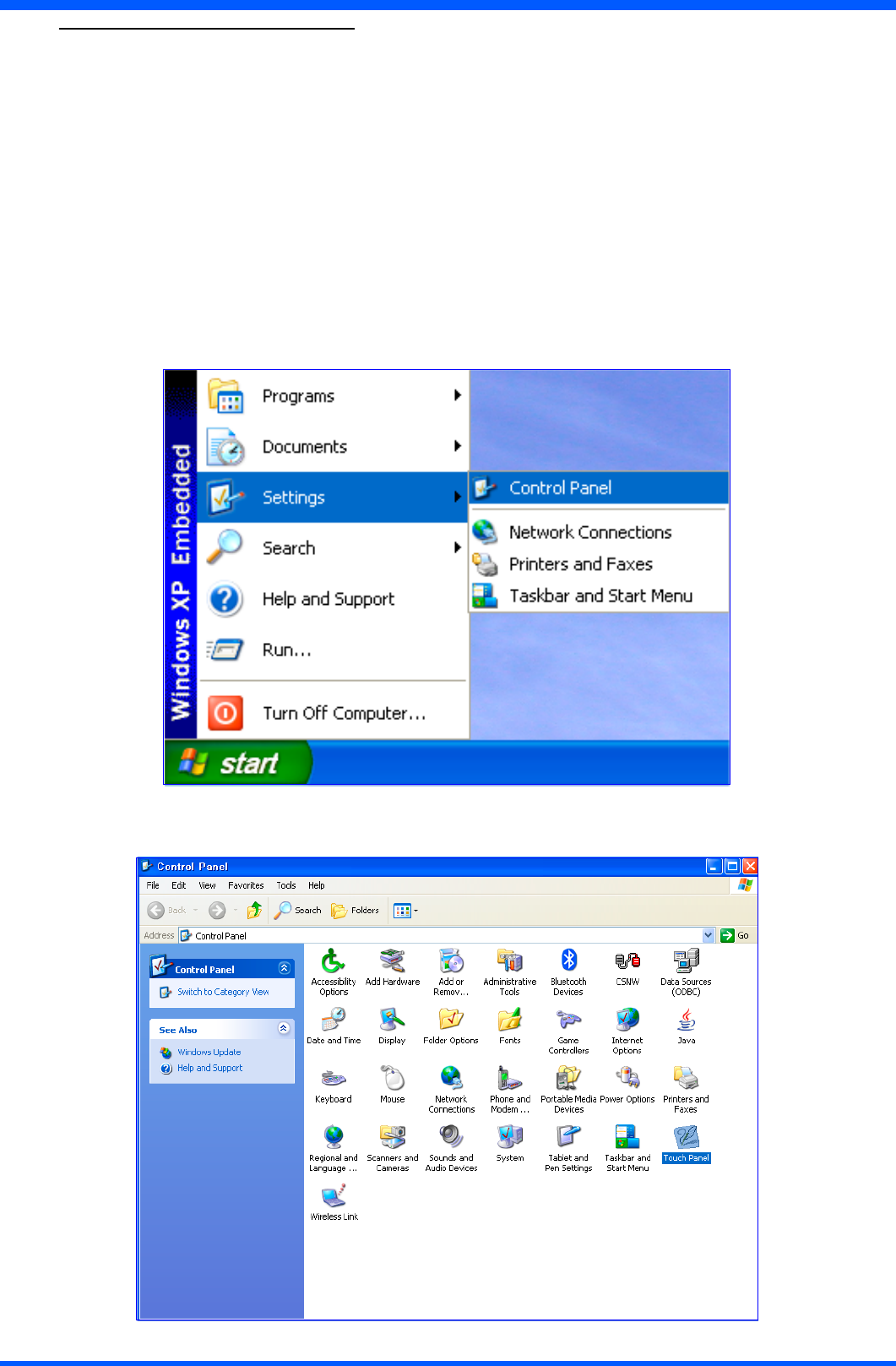
16 ProScribe CV
8.1.0 TOUCH-PANEL CALIBRATION
To calibrate the stylus tapping pattern:
• Tap Start -> Settings -> Control Panel
•Doubleclick“Touch Panel” Button
• Select “Calibration” tab
•EnabletheCheck-Box->Press“Apply” Button
•DisabletheCheck-Box->Press“Apply” Button -> Press “Calibrate Now”
• Calibrate Touch-Panel
• Press “Update” Button
• Press “OK” button
Tap Start -> Settings -> Control Panel
Doubleclick“Touch Panel” Button
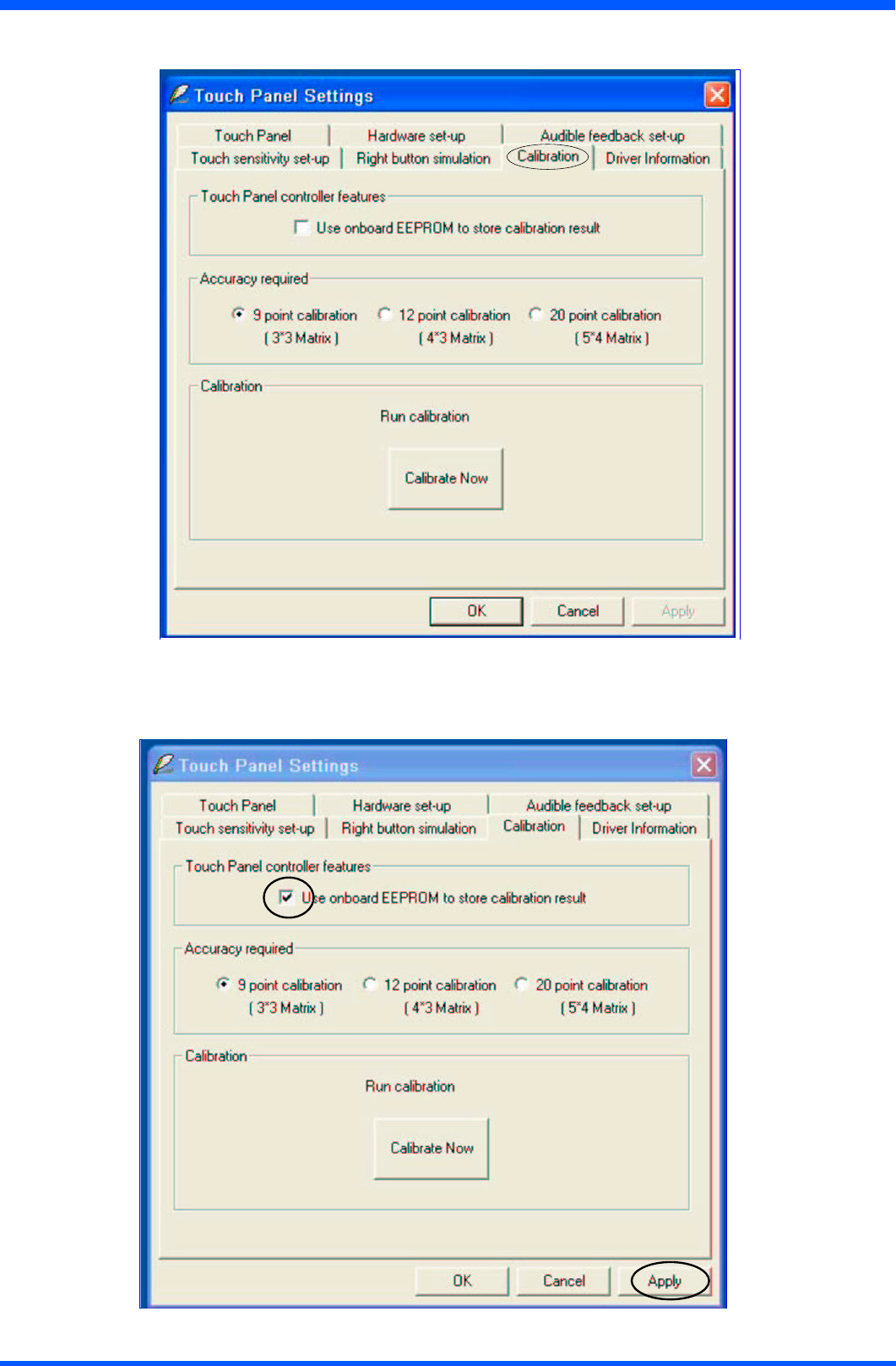
17
ProScribe CV
Select “Calibration” tab
EnabletheCheck-Box->Press“Apply” Button
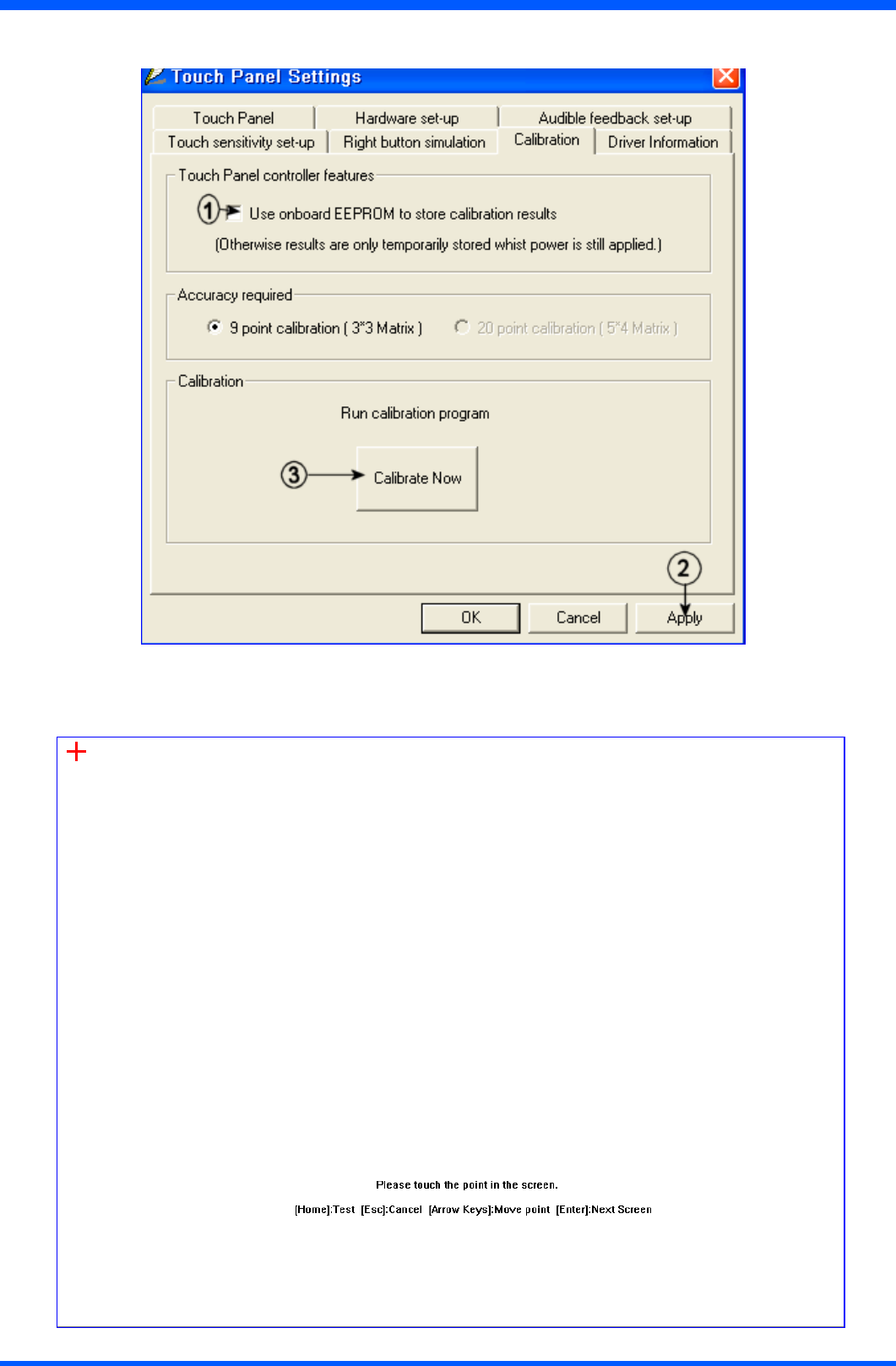
18 ProScribe CV
DisabletheCheck-Box->Press“Apply” Button -> Press “Calibrate Now”
Calibrate Touch-Panel
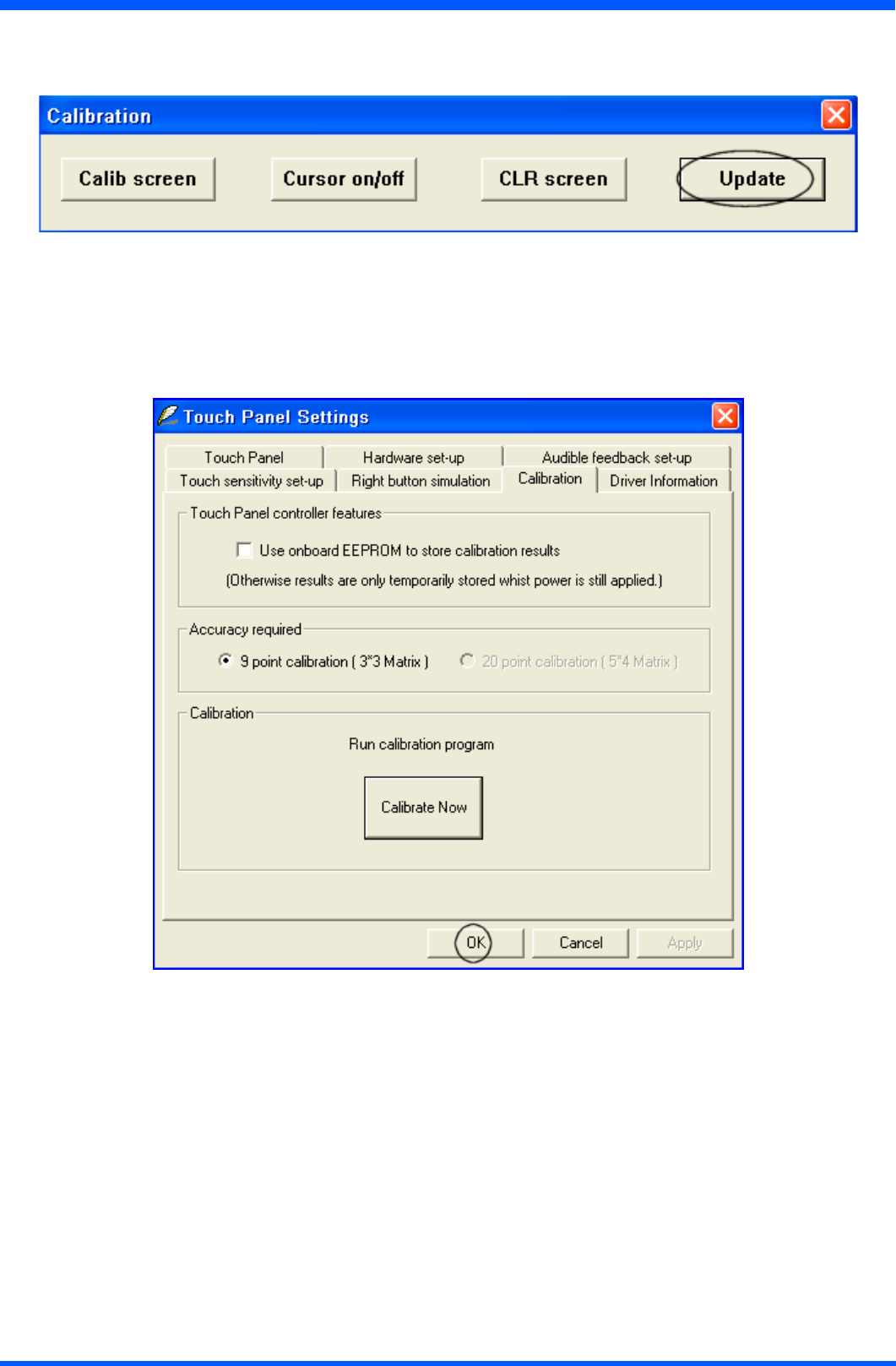
19
ProScribe CV
Press “Update” Button
Press “OK” button
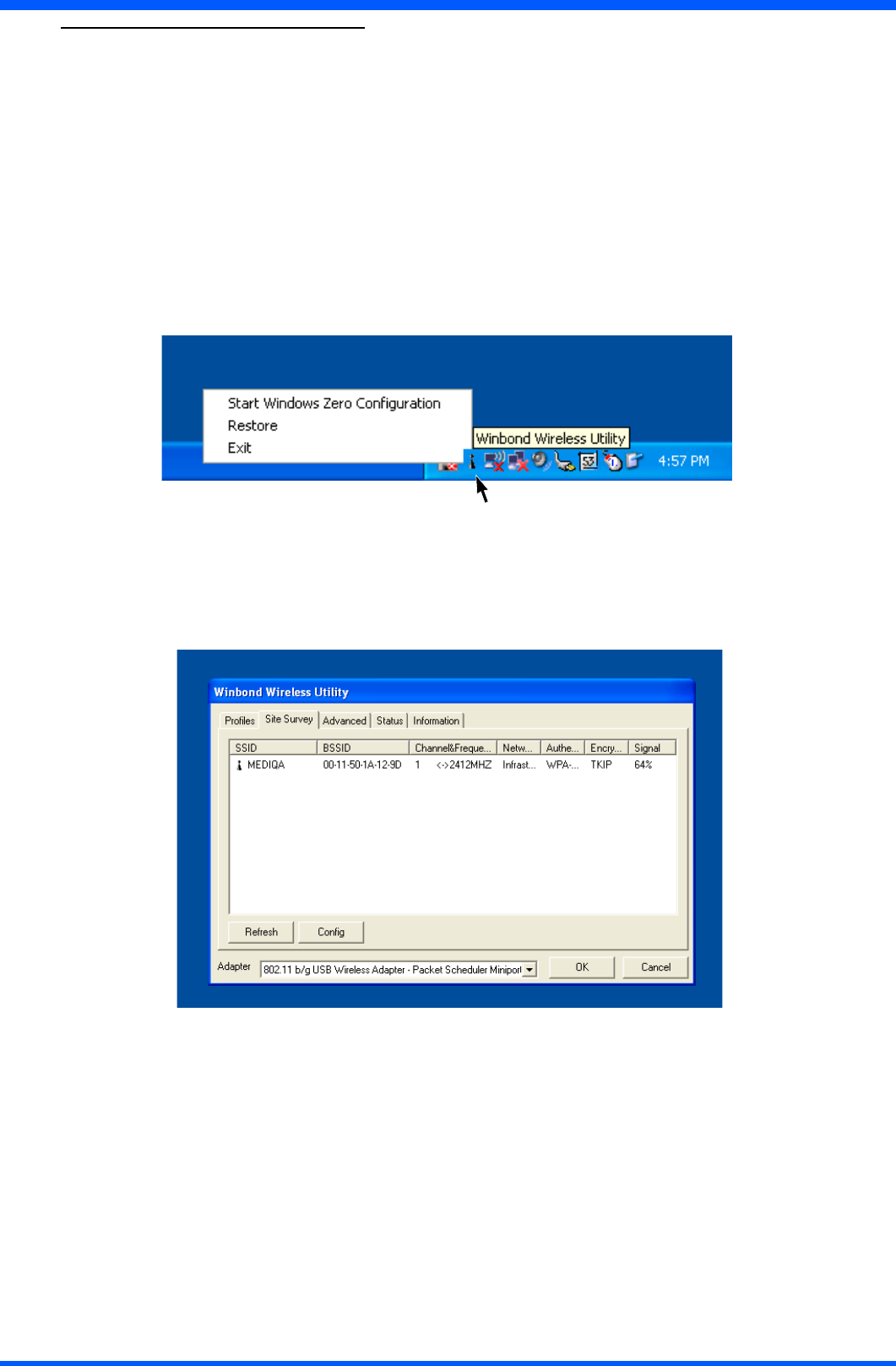
20 ProScribe CV
10.0.0 CONNECTING TO A NETWORK
Youcansetupaconnectiontoawirelessnetwork(WLAN)orawirednetwork(LAN).
10.1.0 WLAN
YourProScribeincludesawirelessLANmodule.
10.1.1 START A CONNECTION
Method One
Tap(rightclick)ontheWinBondnetworkiconthatresidesinthetaskbaratthebottomofyourscreen.
•Select“Restore”
•The“winbond wireless utility”pops-up
•Selectthe“Site Survey”tab
•Selectoneoftheavailablenetworks
Pressthe“cong”buttontoadjustthewirelessnetworkproperties
Method Two
TheWLANsetupisstrictlydependentontheexistingwirelessnetworkinfrastructure.
AexampleofWLANsetupisdepicted:
•FromtheWinbondWirelessUtilityiconontheWindowsTaskbarselect:“Start Windows Zero Conguration”
•Navigatethrough:“START -> Settings -> Control Panel -> Network Connections -> Wireless Network Connetion”
andselectoneoftheavailablenetworks.
•Ifrequired,insertanetworkkeyorpassword.
•TofurtherconguretheWLANparametersonthe“Wireless Network Connection”“Related Tasks”panel,select
“Change advanced settings”.
•The“Wireless Network Connection Properties”dialogpopsup,select“Wireless Networks”tab
•Selectthepreferrednetworkandpress“Properties”toadjusttheauthentication/encryptionparameters.
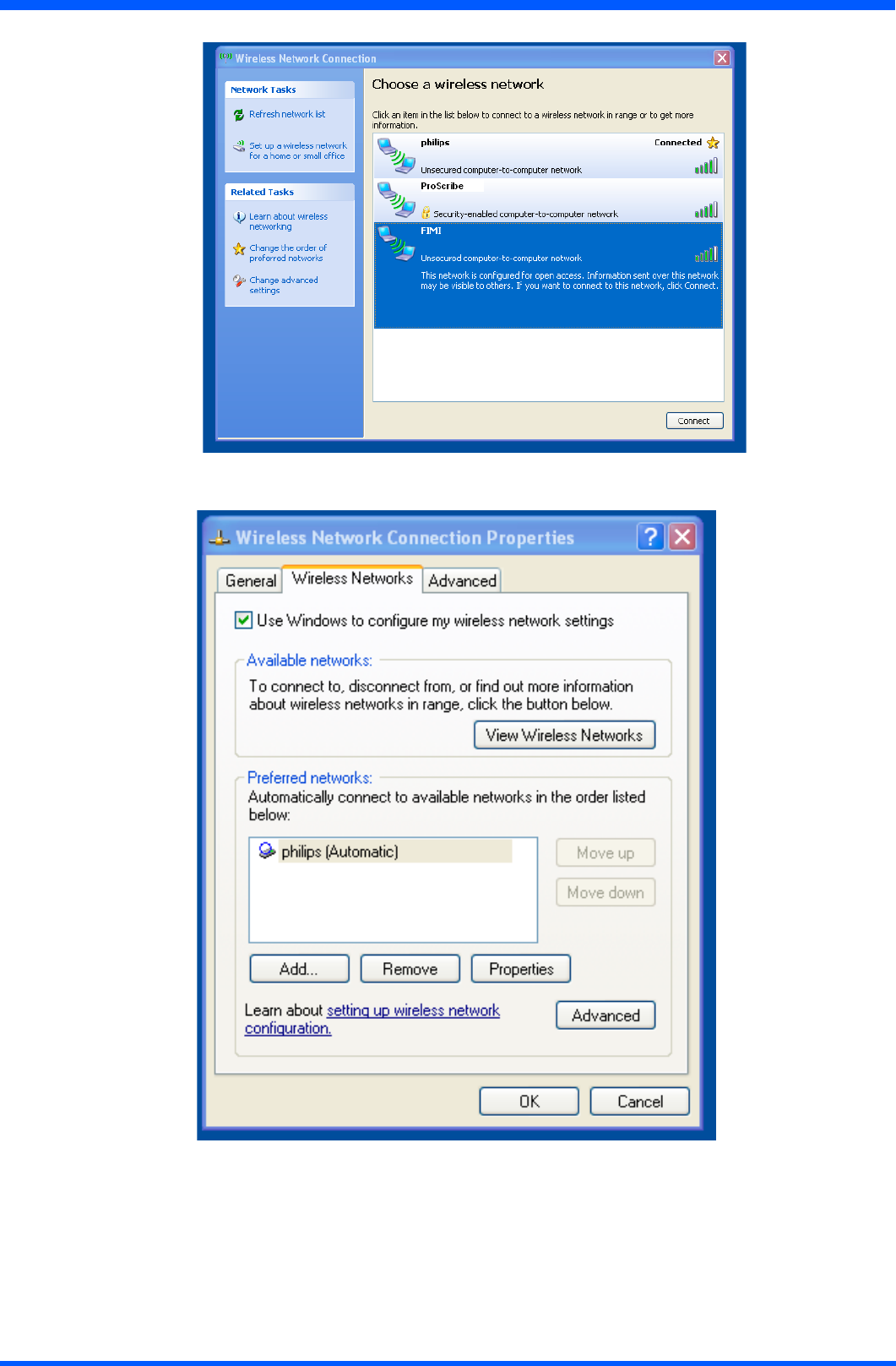
21
ProScribe CV
10.1.2
When the connection is ready, you may be required to launch a remote control application to communicate between your
ProScribe and the host computer. The ProScribe ships with two applications to do this:
•RemoteDesktopConnectionconnectstoaWindowserver
•CritrixICAManagerconnectstoaCitrixserver.
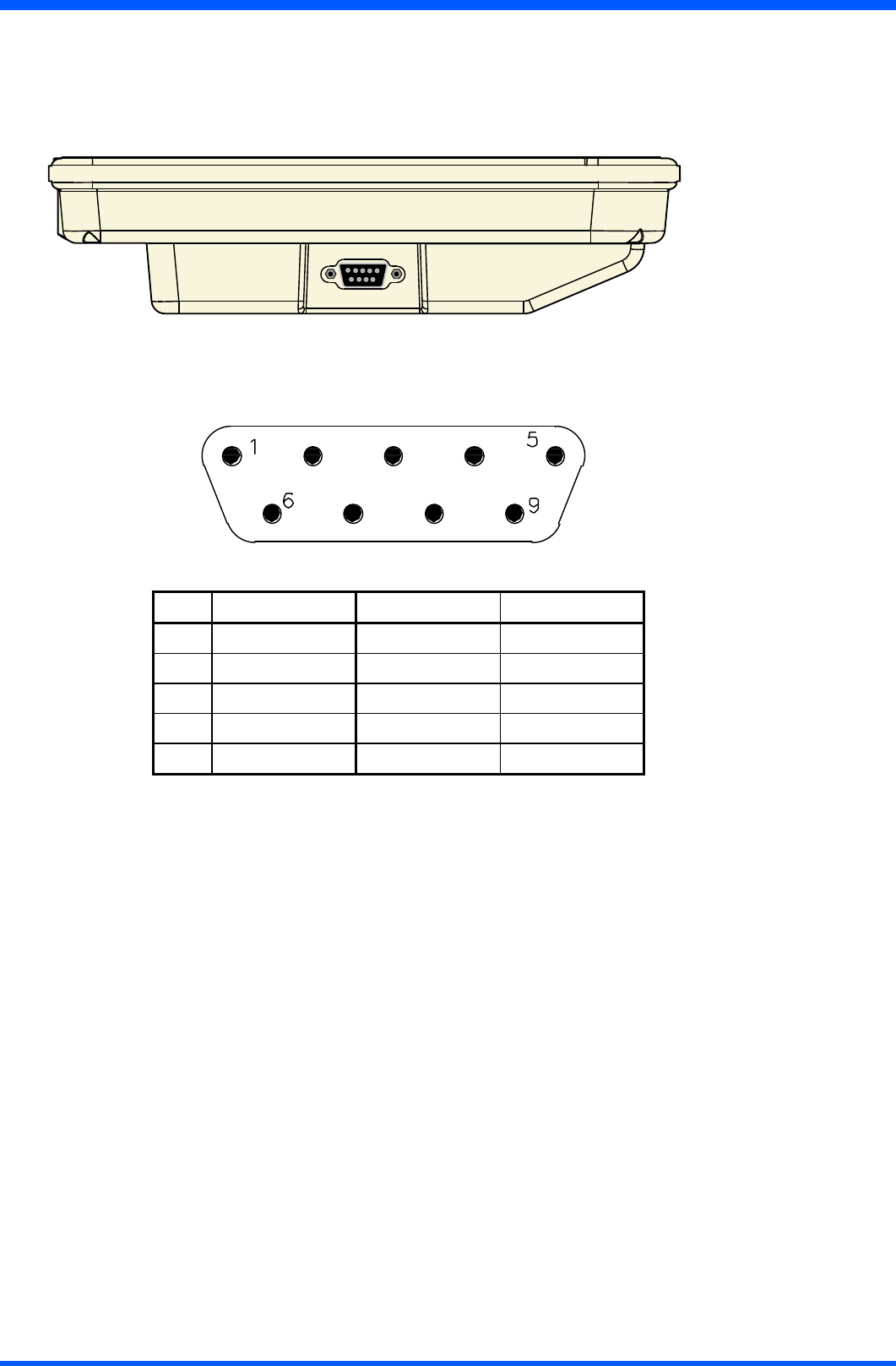
22 ProScribe CV
TocompletetheconnectionswithRemoteDesktopConnectionorICAManager,youwillneedinformationincluding
username,passwordandnetworkIP.Askyournetworkadministratortoprovidetherequiredsetupinformation.
10.2.1 LAN
TheD-SUB9pinsisusedtoconnectyourProScribetoaLANnetwork.
(g.22a)
Pinning configuration
Pin Signal Pin Signal
1 Screen (PE) 6 TX-
2 TX+ 7 RX-
3 RX+ 8 0 V
4 24 V 9 0 V
5 24 V
Pinning denition for sub-D (male)
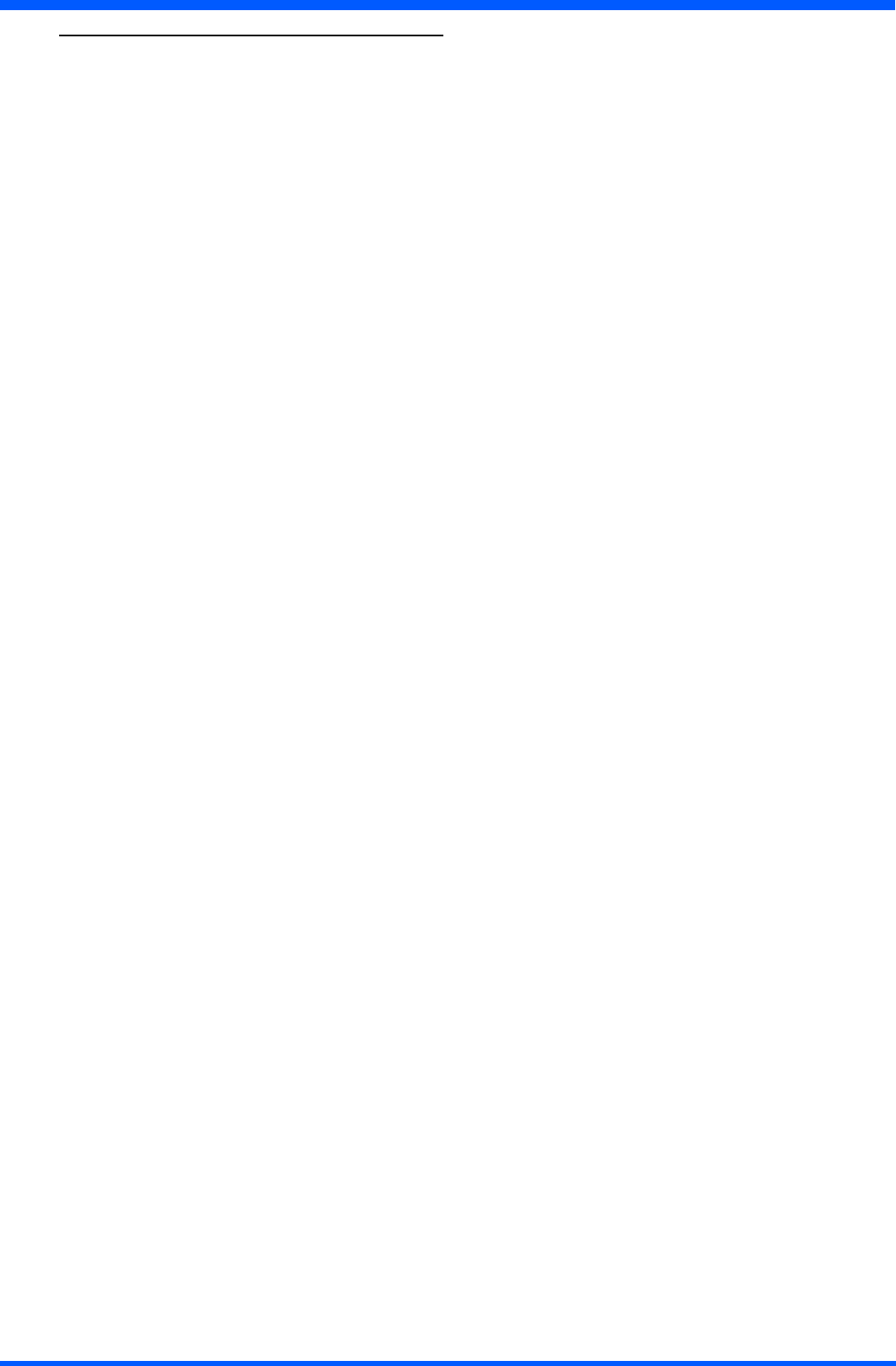
23
ProScribe CV
11.0.0 FEATURED SOFTWARE APPLICATIONS
Your ProScribe has a suite of applications designed to create, share, and manage your information.
11.1.1 CONTROL PANEL
The Control Panel provides access to system settings allowing you to manage the properties of your ProScribe such as:
• Touch Panel
Conguresandcalibratesyourtouchscreen.
• Display
SetsyourBackground,Appearance,andBacklightTimeOutpreferences.
• Tablet and Pen Settings
Changes the screen brightness Power scheme
Changes ProScribe programmable buttons
• Network Connections
Selectsandsetsnetworkproperties.
• System
Displays your ProScribe system information.
11.2.1 MICROSOFT INTERNET EXPLORER
MicrosoftInternetExplorerisdesignedtoprovidearichInternetexperiencewhileusingaWindowspowereddevice.
To launch:
•TaponSTART
•TaponPROGRAMS
•TaponINTERNETEXPLORER
11.3.1 CITRIX ICA CLIENT
TheCitrixICA(IndependentComputingArchitecture)permitsserver-basedcomputing.TheICAprotocolenablesyour
ProScribe to function as a terminal when connected to a server running Citrix MetaFrame Software.
TheCitrixICAClientforWindowsletsyoumakeanICAconnectiontoaCitrixserver.WhentheICAconnectionis
established,youcanaccessapplicationsandworkwithlesasifyouwereworkingattheCitrixserveritself.
•TolaunchTapthe“Citrix Program Neighbourhood”icononthedesktop
11.4.1 MICROSOFT RDP
This is a terminal services client that allows you to connect your ProScribe to a Microsoft Windows terminal server.
•TolaunchTapthe“remote desktop connection”icononthedesktop
11.5.1 WINDOWS MEDIA PLAYER
Thisisamultimediaapplicationthatplaysaudioandvideoles.Forexample,youcanenjoyMP3formatmusicinorplaya
MPEG-4formatvideoclipfromalelocatedonthepadorfromthenetwork.
•TaponSTART
•TaponPROGRAMS
•TaponWINDOWSMEDIAPLAYER
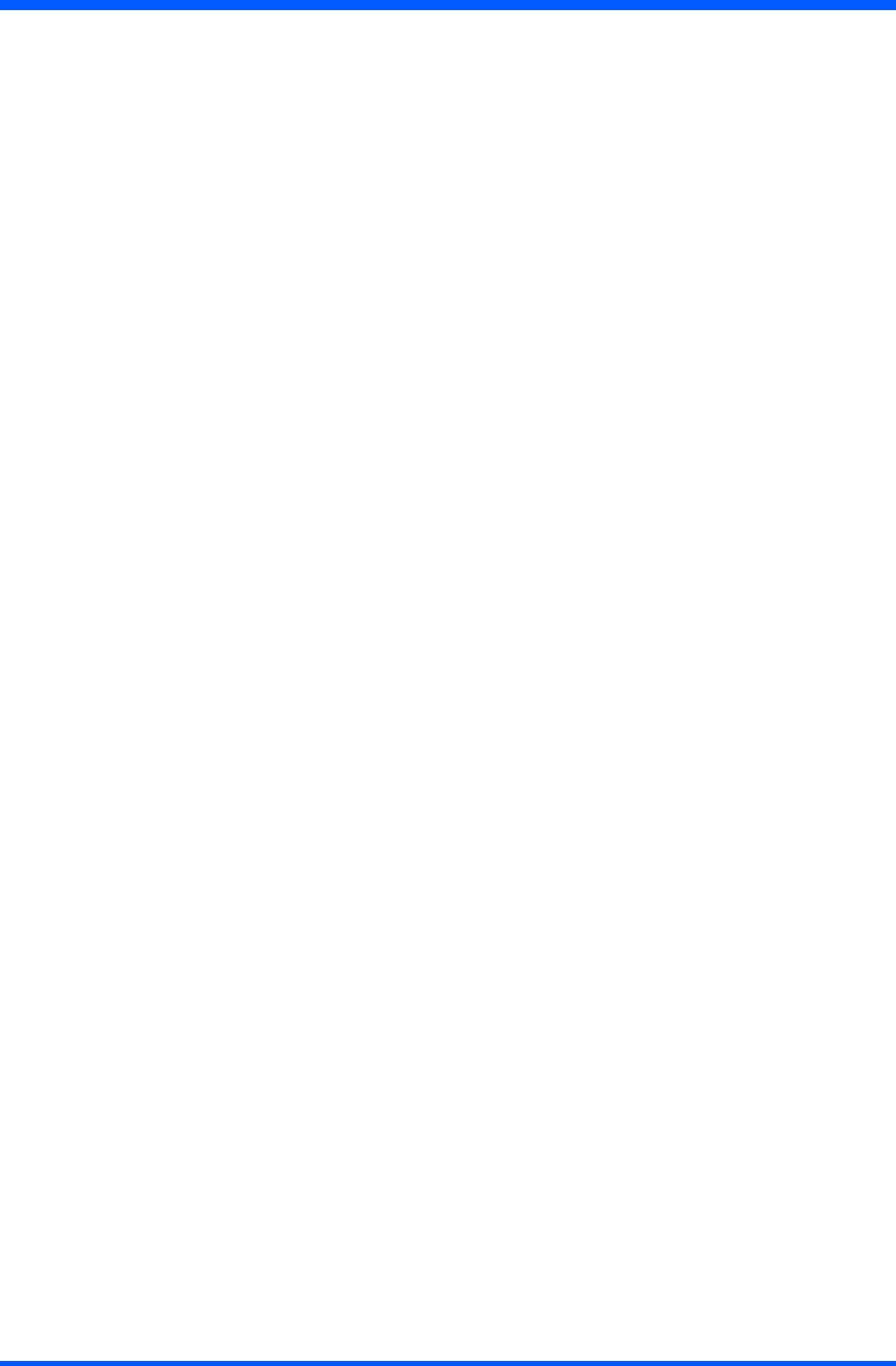
24 ProScribe CV
11.6.1 HOT KEY UTILITY
Thereare4hotkeysbuttonstoquicklaunchsoftwareapplications.Youcancustomizethreeofthesehotkeysfunctions
with the tablet and pen settings applet:
•Navigatethrough:“START -> Settings -> Control panel -> Tablet and Pen Settings”
• Choose tablet buttons tab
• Select the tablet button
• Tap on the change button
• Tap OK to complete
NOTE:
Button“2”isnotprogrammable
Default action:
• Button “1” -> None
• Button “3” -> None
• Button “4” -> None
11.7.1 WORDPAD
Create,openandupdateWordPadles
11.8.1 CONNECTING EXTERNAL PERIPHERALS
The ProScribe is ready to go and does not need any additional peripheral to operate. The ProScribe can in case required be
extendedwithvirtuallyanytypeofexternalperipheralthankstothebuilt-insupportoftwoUSBports
NOTE:
TheWindowsXPeversionoftheProScribemightnotcontainalltherequiredcomponentsanddriversrequiredtooperate
yourperipherals.Pleasevisitthewebsiteofthesuppliertodownloadthemissingsoftwareitems.
11.9.0 RUGGEDIZED DESIGN
Your ProScribe is specially designed to withstand such as a physical impact or a liquid spill.
• Drop resistant
Ithastheanti-shockdesigntoresistantto3feetdroptest(withoutthehand-carrysetmounted:kickstand,handstrip
left/rightstandadapter).
•Liquidspill
ProScribe meets IP21 requirement for water and dust resistance.
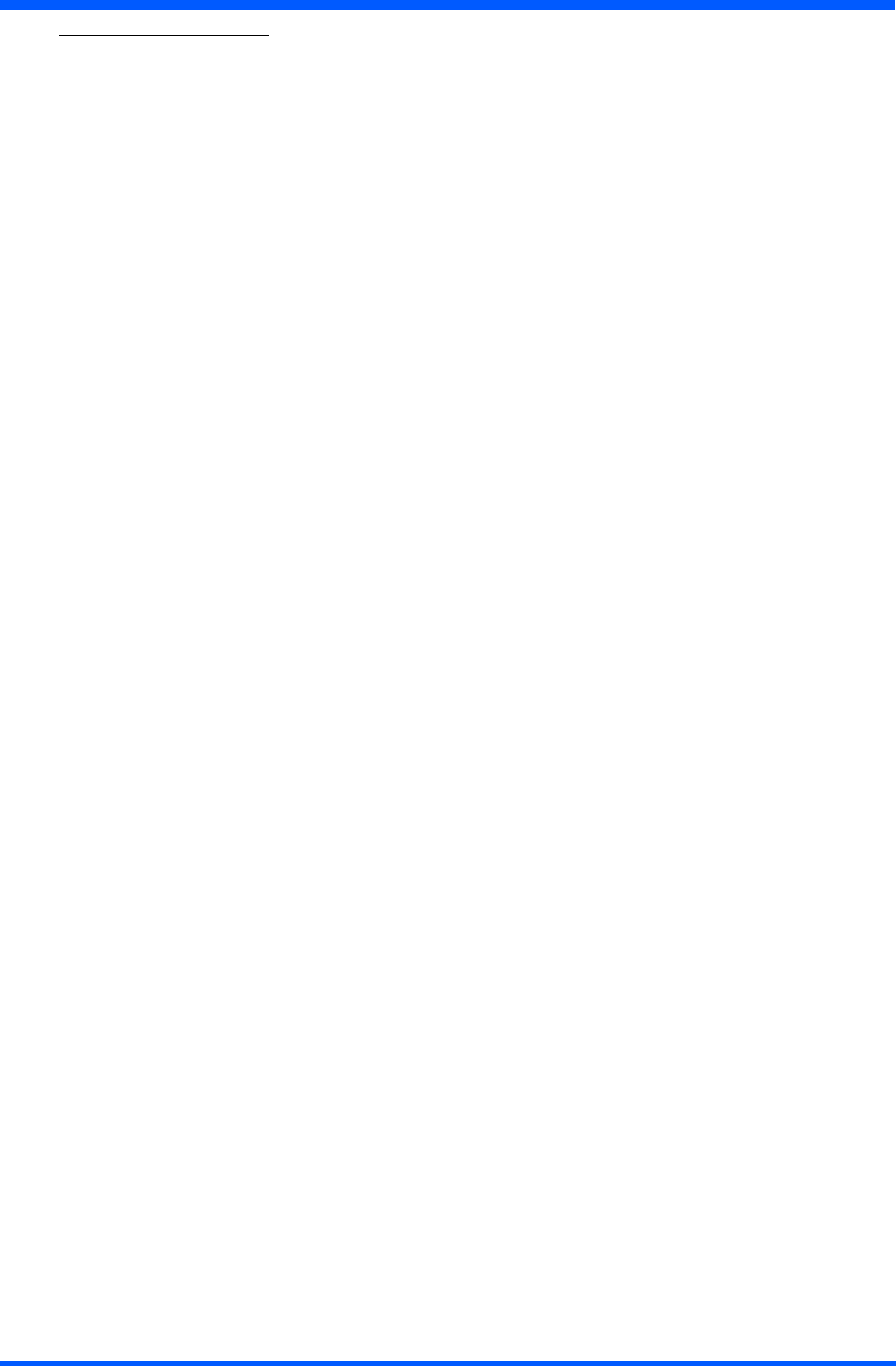
25
ProScribe CV
12.0.0 TROUBLESHOOTING
12.1.1 THE ProScribe WILL NOT TURN ON...
• When power is on, you will see:
On the pad: Power indicator light above the screen on the right will turn green
•Ifpowerison,butyoustilldon’tseeanythingonthescreen,wakeupthepadbytappingonthescreenorbypressing
control buttons located on the right hand side of the screen.
•IfpaddoesnotpoweronattachtheACadaptertotheunitbyeither;
PluggingtheACadapterintotheDCinthatistheD-SUB9input,makingsurethattheAdapterisalsopluggedintothe
wallsocket.
• If the preceding steps do not turn the pad on, try restarting the machine:
Asalastresortremovethepowercord,waittensecondstheninsertagainthepowercord,toswitchontheProScribeor
try to push the reset switch button located between the 2 USB ports.
12.2.1 MY SYSTEM DOES NOT RUN SMOOTHLY
Poor wireless signal quality or the simultaneous opening of too many applications will cause deterioration in application
performance.
To free up memory, close applications that are not in use.
Checkwirelesssignalquality:
•WLANLEDindicator.WhentheWLANLEDindicatorisblue,awirelesssignalisavailable.AblinkingLEDindicates
aweakorunstablesignal.Whennosignalisavailable,theLEDisOFF.Ifsignalisweak,trymovingclosertoyour
AccessPoint,ortryrepositioningtheantennaoftheaccesspoint.
•Networkicon.DoubletaptheNetworkicononthebaratthebottomofthescreen.ChoosetheWirelessInformation
tab to show the current connection.
12.3.1 HOW DO I TURN OFF MY ProScribe
To end operation: Press the power switch on the upper right side.
Ortapthe“START Menu”andthenchoose“Shut Down”toturnoffthepad.
NOTE:
PressingthePowerswitchofthedeviceformorethenvesecondswillmakeanhardturnOffpreventingtheOperating
Systemtoperformthecorrectshutdownprocedure.
12.4.1 WHEN I USE THE STYLUS PEN...
• System does not respond to taps…
a. Try tapping the center of an icon.
b. Re-calibrate the tapping pattern.
NOTE:
Youmightneedtopracticeacoupleoftimeintooperateyourscreenwithtaps.
• The mouse arrow is out of alignment…
The mouse arrow does not point to the center of icon as you intend. It might be due to the viewing angle or the stylus
may require calibration.
•Usersaccustomedtoamousedeviceusearightclickforquickaccesstocommandoptionsofanobject.
The stylus pen offers a similar command function. Here’s how: See parag. 7.2.1
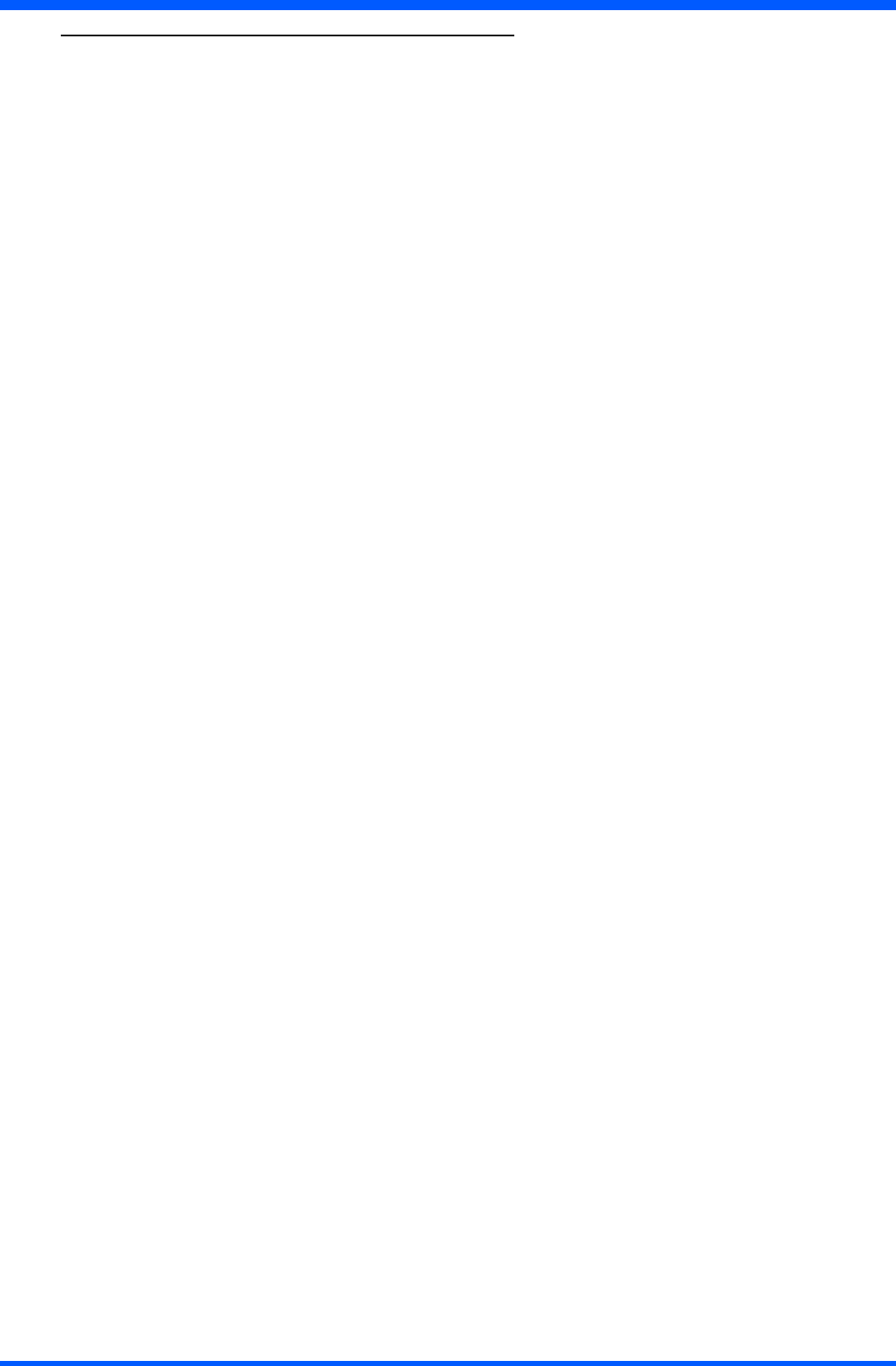
26 ProScribe CV
13.0.0 SAFETY AND PRODUCT CARE INSTRUCTIONS
13.1.1 TO CLEAN THE SCREEN:
1. To removes dust and other particles, wipe the screen with a clean, soft, lint-free cloth.
2. For heavy duty cleaning, wipe the screen with a soft, clean cloth lightly sprayed with a commercial window cleaner that
doesnotcontainwaxorabrasives.Alwaysapplythecleanertothecloth,notthescreen.
If the display contains has become greasy, substitute use isopropyl alcohol.
NOTE:
Papertowelsandotherpaperproductsareabrasive.Besuretouseacleanclothwhenwipingthescreen.
13.2.1 TO CLEAN THE CASE:
1. For normal cleaning, use a soft, dry cloth.
2. For heavy duty cleaning, apply a small amount of a mild non-abrasive, ammonia-free, alcohol-free detergent onto a
clean, soft, lint-free cloth and wipe the case surface.
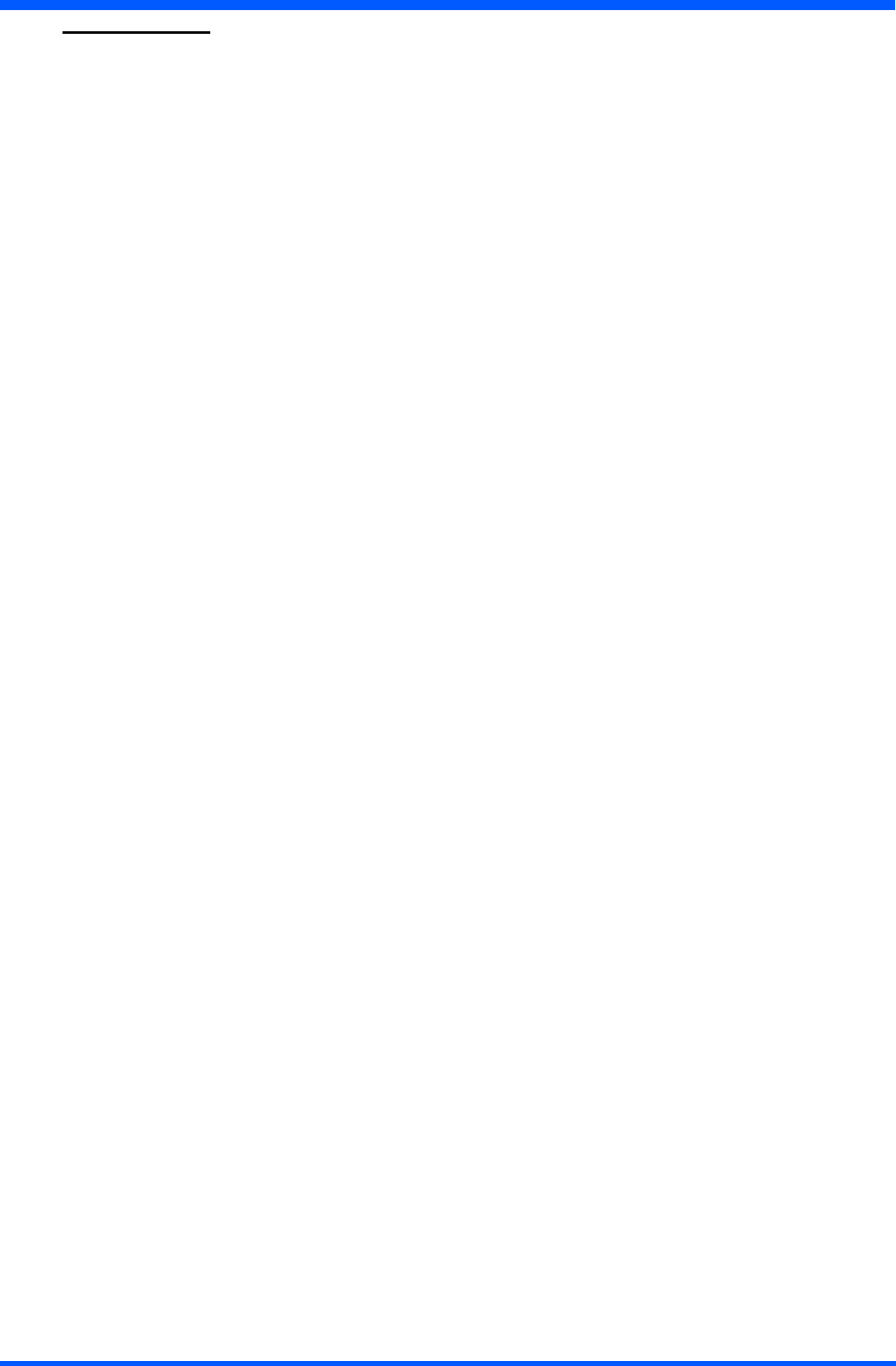
27
ProScribe CV
13.0.0 PRECAUTIONS
13.1.0 Installation
The equipment should be installed near an easily accessible outlet.
Do not install or leave the monitor:
In places subject to extreme temperatures, for example near a radiator, heating vent, or in direct sunlight. Subjecting the
LCDmonitortoextremetemperatures,couldcausedeformationsofthecasingormalfunctions.
Inplacessubjecttomechanicalvibrationorshock.
Nearanyequipmentthatgeneratesastrongmagneticeld,suchasaTVorvariousothermedicalappliances.
In places subject to inordinate amounts of dust, dirt, or sand, for example near an open window or an outdoor exit.
Ifsettinguptemporarilyinanoutdoorenvironment,besuretotakeadequateprecautionsagainstairbornedustanddirt.
Otherwise irreparable malfunctions could occur.
13.2.0 Handling
DonotpressonorscratchtheLCDscreen.DonotplaceaheavyobjectontheLCDscreen.Thismaycausethescreen
toloseuniformityorcauseLCDpanelmalfunctions.
If the monitor is used in a cold place, a residual image may appear in the screen. This is not a malfunction.
The screen returns to normal as the temperature rises to a normal operating level.
If a still picture is displayed for a long time, a residual image may appear for a while. The residual image will eventually
disappear.
TheLCDpanelbecomeswarmduringoperation.Thisisnotamalfunction.
AllowadequateaircirculationtoreducetheLCDpaneltemperature(eg.onthedeskkeepitinthebasestation)
13.3.0 Maintenance
Be sure to unplug the power cord from the mains when cleaning your device.
Thefrontpolarizercanbeeasilydamaged.Takecarenottoscratchthefrontsurfacewithanyhardorabrasive
material.Dust,ngermarks,greaseetc.canberemovedwithasoftdampcloth(asmallamountofmilddetergentcan
be used on the damp cloth). Do not apply water or detergent directly to the front surface as this may cause staining
or damage the electronic components. Never use any solvent on the front polarizer or module as this may cause permanent
damage.Wipeoffwaterdropimmediately.Longcontactwithwatermaycausediscolorationspots.Whenthepanelsurface
issoiled,wipeitwithabsorbentcottonorothersoftcloth.”
13.4.0 Transportation
Disconnect all cables from the monitor when transporting.
Whenyoutransportthisdevice,holdthebasesectionsofthedisplaystandrmlyinbothhands.Ifyoudropthe
device, you may be injured or the monitor may be damaged.
Whenyoutransportthisdeviceforrepairorshipment,usetheoriginalcardboardboxandpackingmaterials.
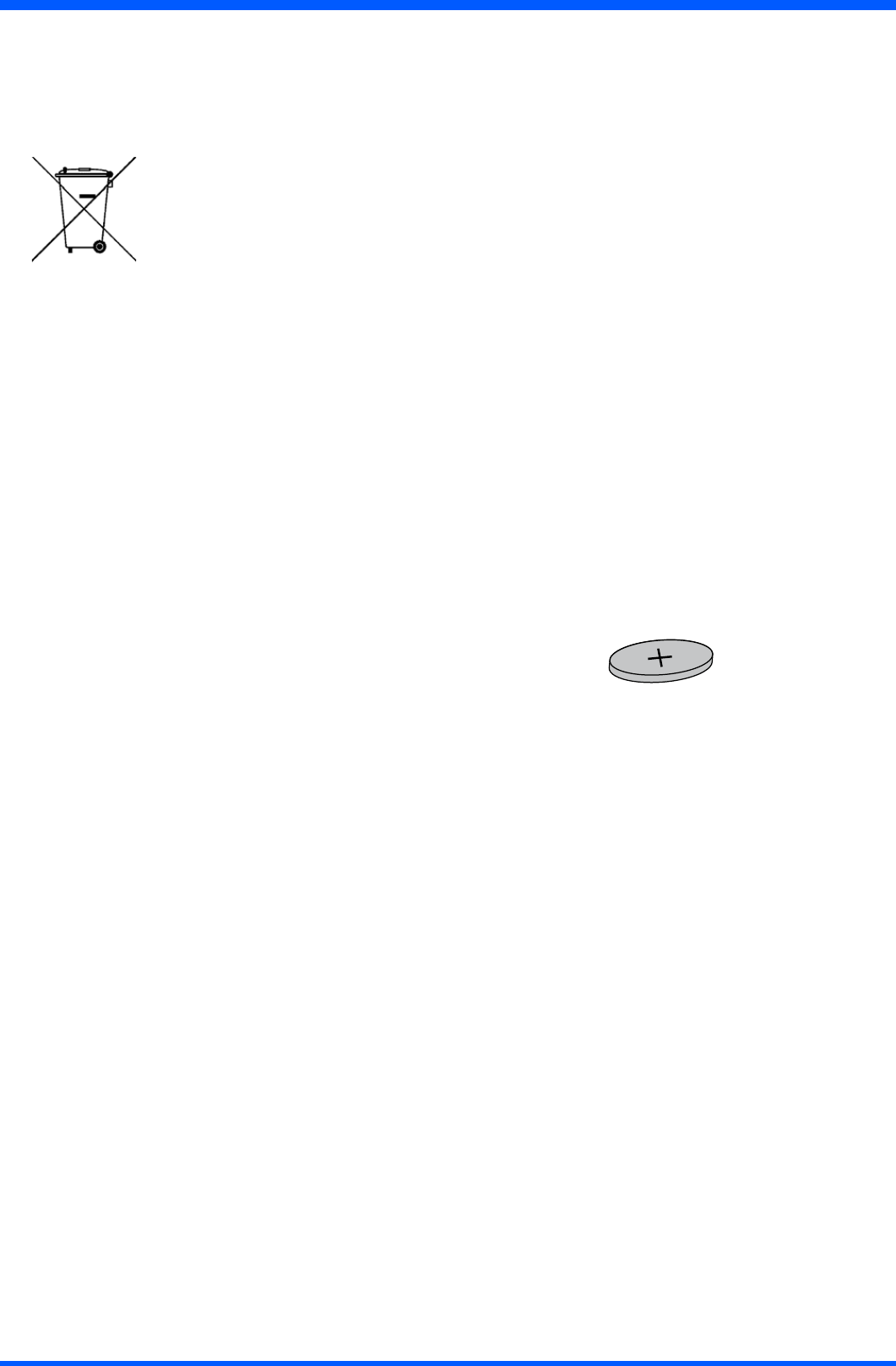
28 ProScribe CV
14.1.0 DISPOSAL OF THE LCD ProScribe
Do not dispose of this monitor with general household waste.
TheuorescenttubeusedinthisLCDmonitorcontainsmercury.Disposalofthismonitormustbecarriedoutin
accordance with the regulations of your local sanitation authority.
• For countries in the European Union
This symbol indicates that this product (including the cables, plugs and accessory) must not be
disposed of with the other household waste. Instead, it is your responsibility to dispose of
your waste equipment by handing it over to a designated collection point for the cling of
waste electrical and electronic equipment. The separate collection and recycling of your waste equipment
at the time of disposal will help to conserve natural resources and ensure that it is recycled in a manner
that protects human health and the environment. For more information about where you can drop off your
wasteequipmentforrecycling,pleasecontactyourlocalcityofce,oryoursupplier’sofce.
• For countries outside the European Union
DisposalofelectricalproductsincountriesoutsidetheEuropeanUnionshouldbedoneinlinewithlocalregulations.
14.1.1 Dispose of coin battery inside of the ProScribe (Mounted on main board):
The coin battery contain Perchlorate Material-special handling may apply,
See www.dtsc.ca.gov/hazardouswaste/perchlorate.
COIN BATTERY
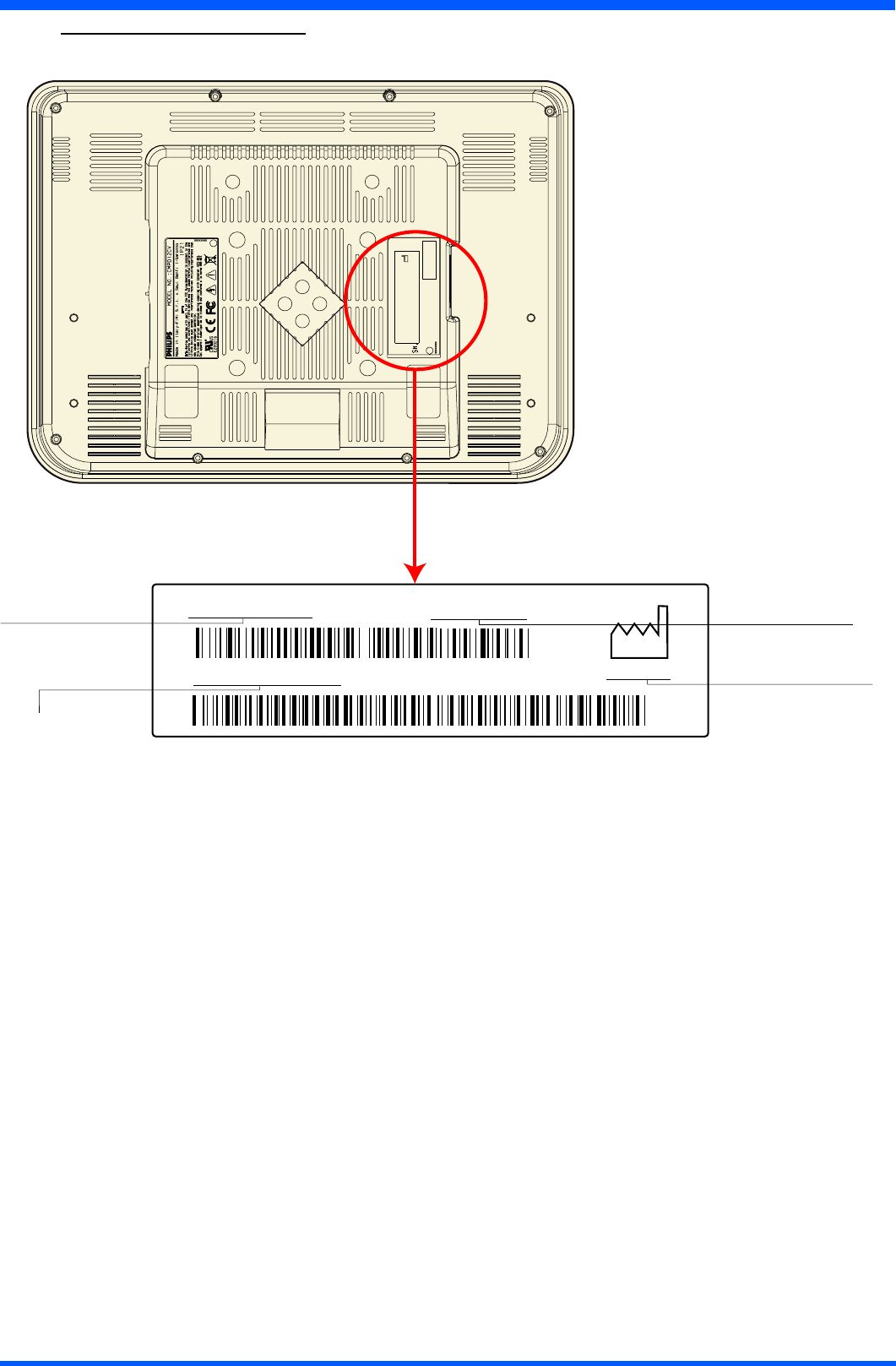
29
ProScribe CV
9919 320 51451 ProScribe CV
Code number (12NC)
Serial number:
AN=Origin code (FIMI)
00 = Technical level
yy= Year (07=2007)
ww= Week (01 to 52)
001001= progressive number
Date of Manufactured
Type number
2007 - 02
1.2 - 0.9A
INPUT RATING : 20 - 24V
FCC ID: GZM802120
IC: 6319A-802120
9919 320 51451 Type No. ProScribe CV
9919 320 514519919 320 51451
AN000705000001
AN000705000001AN000705000001AN00070
2007 - 02
Windows XP Embedded
xxxxx-xxx-xxx-xxx
AN00yyww001001
15.0.0 IDENTIFICATION LABEL
Theidenticationlabelisvisibleonthebackmonitorside.
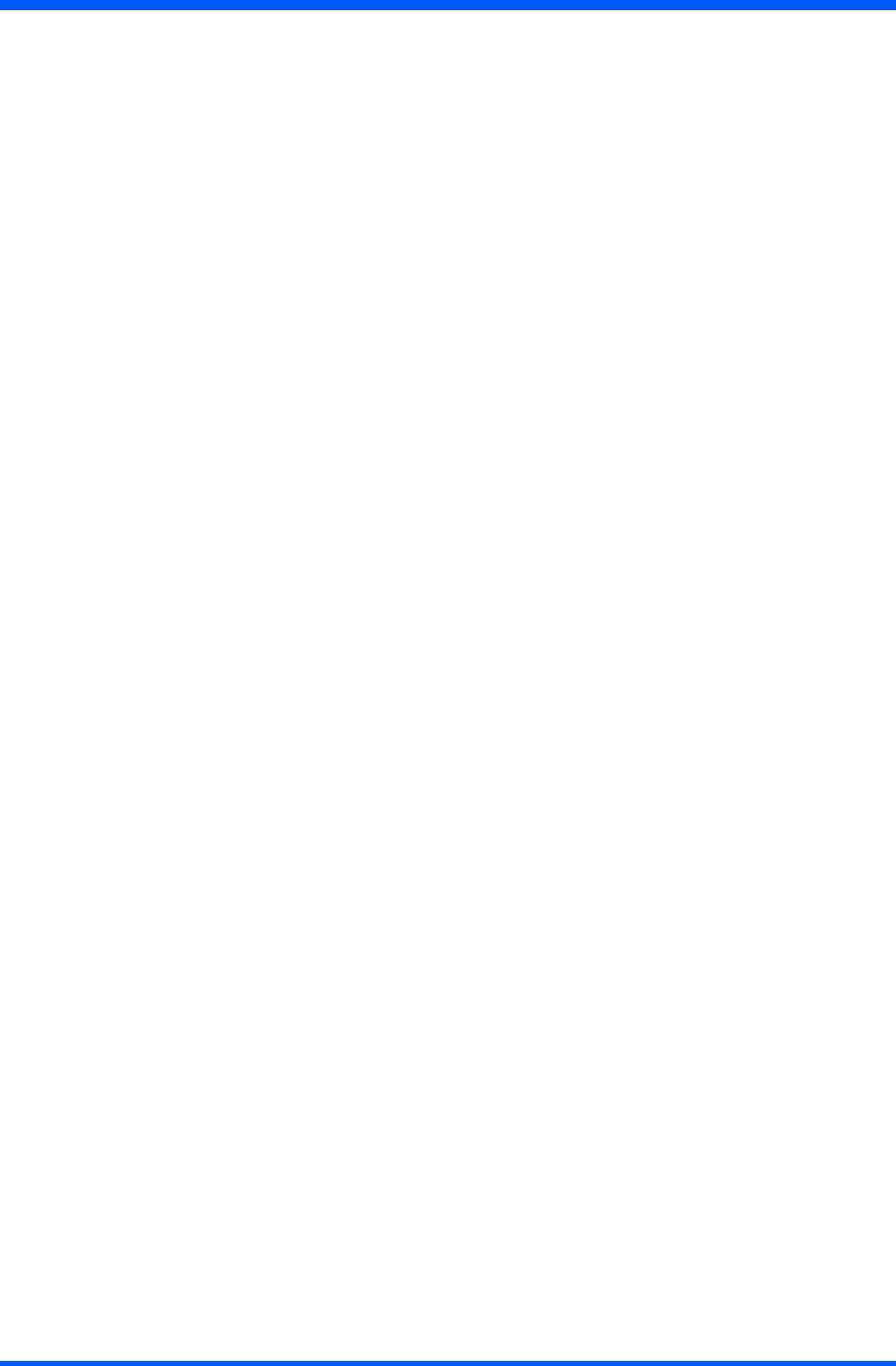
30 ProScribe CV
INDEX
B
BEFOREYOUBEGIN12
C
CONNECTINGTOANETWORKLAN22
STARTACONNECTION20
WLAN20
CONNECTINGTOANETWORK20
CONTROLPANELDESCRIPTION11
D
DATAINPUTTOTHETOUCHSCREEN15
LEFTORRIGHTCLICKEMULATION15
TOUCHTHESCREEN15
DIMENSIONS8
DISPOSALOFTHELCDProScribe28
F
FEATUREDSOFTWAREAPPLICATIONS
CITRIXICACLIENT23
CONNECTINGEXTERNALPERIPHERALS24
CONTROLPANEL23
HOTKEYUTILITY24
MICROSOFTINTERNETEXPLORER23
MICROSOFT RDP 23
RUGGEDIZEDDESIGN24
WINDOWSMEDIAPLAYER23
WORDPAD24
FEATUREDSOFTWAREAPPLICATIONS23
G
GETTINGSTARTED12
ETHERNETLANSETUP14
POWERSAVINGMODE13
SCREENBRIGHTNESS14
SETDATAANDTIME13
STYLUSRE-CALIBRATION12
WLANSETUP13
I
IDENTIFICATIONLABEL29
INPUT INSTRUCTION 9
BACKVIEW10
LEFTVIEW9
RIGHTVIEW9
INSTALLATION7
INTRODUCTION 4
Approvedformedicalapplications4
Easytointegrate,deployandmaintain4
Flexibletotanyverticalapplication4
Main features 4
P
POWERSAVINGMODE13
PRECAUTIONS27
Handling 27
Installation 27
Maintenance 27
Transportation 27
S
SAFETYANDPRODUCTCAREINSTRUCTIONS26
TOCLEANTHECASE26
TOCLEANTHESCREEN26
STYLUSRE-CALIBRATION12
T
TECHNICALINFORMATION6
TOUCH-PANELCALIBRATION16
TROUBLESHOOTING25
HOW DO I TURN OFF MY ProScribe 25
MYSYSTEMDOESNOTRUNSMOOTHLY25
THEProScribeWILLNOTTURNON...25
WHENIUSETHESTYLUSPEN...25
W
WEIGHT8
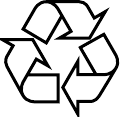
4519 206 1019.1
4519 206 10191
FIMI S.r.L R&D .CG0607 R2007A
Specicationssubjecttochangewithoutnotice.
Alldimensionsshownareapproximate.
Copyright © 2007 FIMI S.r.l. Saronno - Italy
Allrightsarereserved.Reproductioninwholeorinpartisprohibitedwithoutthewrittenconsentofthecopyrightowner
Printed in Italy