Firetide 3200-2 HotPort Wireless Node User Manual 3203HWInstallv3 1e indd
Firetide Inc. HotPort Wireless Node 3203HWInstallv3 1e indd
Firetide >
Contents
- 1. Usres Manual
- 2. Installation Manual
- 3. Users Manual
Installation Manual

HotPortTM Hardware Installation Guide
HotPort 3203-Public Safety
Outdoor Wireless Mesh Node
Manual Revision 1.3
Copyright Notice
©2003-2005 Firetide, Inc. All rights reserved.
Trademarks
Firetide, the Firetide logo, Instant Mesh Networks, HotPort are trademarks of Firetide, Inc. All other
trademarks are the property of their respective owners.
Hardware Installation Guide
HotPort 3203 - Public Safety Outdoor Wireless Mesh Node
October 2005
Firetide Instant Mesh Networks iii
iv HotPort 3200 Series Installation Guide
HotPort Limited End User Product Warranty
Pursuant to all provisions described herein, Firetide products are
warranted for one (1) year from the date of purchase against de-
fects in the build materials and workmanship. Firetide also war-
rants that the Software will materially conform to the documen-
tation supplied by Firetide with the Software. In the event that
the Software fails to materially conform to the documentation
and an authorized Firetide reseller is notified in writing of such
failure within the warranty period, Firetide or its reseller shall use
commercially reasonable efforts to promptly correct the noncon-
formity. Firetide does not warrant that the use of the Software
will be uninterrupted or error free. Firetide does not warrant that
the Products will meet any requirements or specifications of any
End User Customer. This warranty applies to the entire Firetide
product, including antennas and the AC power adapter.
The above warranties are void if the alleged defect cannot be
verified by Firetide or if, as determined by Firetide, the product
failure was due to tampering, abuse, misuse, accident, shipping,
handling, or storage; or if the product has been installed, used,
or maintained in a manner not described in the product user
manual, if the product has been altered In any way, or If product
serialization has been altered. Any attempt to disassemble or re-
pair the product by anyone other than Firetide immediately voids
this warranty.
This warranty applies only to the original End User purchaser of
the product and may not be transferred to any other individual
or entity.
THE FOREGOING ARE THE EXCLUSIVE WARRANTIES APPLICABLE
TO THE PRODUCT INCLUDING THE SOFTWARE, AND THE EXCLUSIVE
REMEDY FOR DEFECTS IN THE PRODUCT. FIRETIDE DISCLAIMS ALL
OTHER WARRANTIES, WHETHER EXPRESS, IMPLIED, STATUTORY OR
OTHERWISE, INCLUDING BUT NOT LIMITED TO IMPLIED WARRAN-
TIES OF MERCHANTABILITY, NON-INFRINGEMENT OR FITNESS FOR
A PARTICULAR PURPOSE. SOME LAWS DO NOT ALLOW THE EXCLU-
SION OF IMPLIED WARRANTIES SO TO THAT EXTENT THIS LIMITA-
TION MAY NOT APPLY TO YOU.
In no event will Firetide be liable for any special, inciden-
tal, consequential, punitive or indirect damages whatsoever
(including, without limitation, damages for loss of profits,
business interruption, loss of information, or other pecuniary
loss) arising out of the use or inability to use the product or the
performance, interruption or failure of the product, irrespec-
tive of the cause of action, even if Firetide has been advised of
the possibility of such damages. Firetide’s cumulative liability for
all claims arising out of or in connection with this warranty will
not exceed the amount paid by the original End User purchaser
to purchase the product. The amounts payable for the product
are based in part on these limitations and these limitations shall
apply not-withstanding the failure of essential purpose of any
remedy. Some jurisdictions do not allow the exclusion or limita-
tion of incidental or consequential damages, so to that extent
the above limitations or exclusions may not apply to you.
By using the product the original End User purchaser agrees to
and is bound by these terms and conditions.
In the event that a product fails to meet this warranty and
Firetide’s authorized reseller is notified in writing of such fail-
ure within the warranty period, Firetide shall, at its own discre-
tion, either repair the product or replace it with the same or a
functionally-equivalent product free of charge. Replacement
products may contain refurbished materials in whole or in part.
Firetide will honor this warranty provided the product is returned
through an authorized Firetide reseller or dealer with shipping
charges prepaid, along with a proof of purchase describing the
original purchase date and product serial numbers if applicable.
The authorized reseller must acquire a Return Materials Authori-
zation (RMA) number from Firetide prior to returning any prod-
uct. Firetide does not accept shipments of defective products
without shipping charges prepaid.
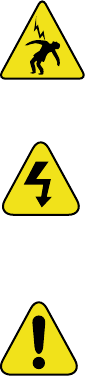
Firetide Instant Mesh Networks v
This symbol is intended to alert the user to the pres-
ences of non-insulated dangerous voltage that may
be of sufficient magnitude to constitute a risk of le-
thal electric shock to persons.
This symbol is intended to alert the user to the
presence of important operating, maintaining and
servicing instructions in the literature accompany-
ing the HotPort 3203. Failing to comply with this
instruction may result in electrical shock.
This symbol is intended to alert the user to the
presence of important operating, maintaining and
servicing instructions in the literature accompany-
ing the HotPort 3203. Failing to comply with this
instruction may result in a hazard.
Safety Instructions
The HotPort 3203 outdoor wireless mesh node must be installed by a qualified professional such as a licensed electri-
cian. Failure to install this equipment properly may result in equipment damage and personal injury or death.
Explanation of Graphic Symbols
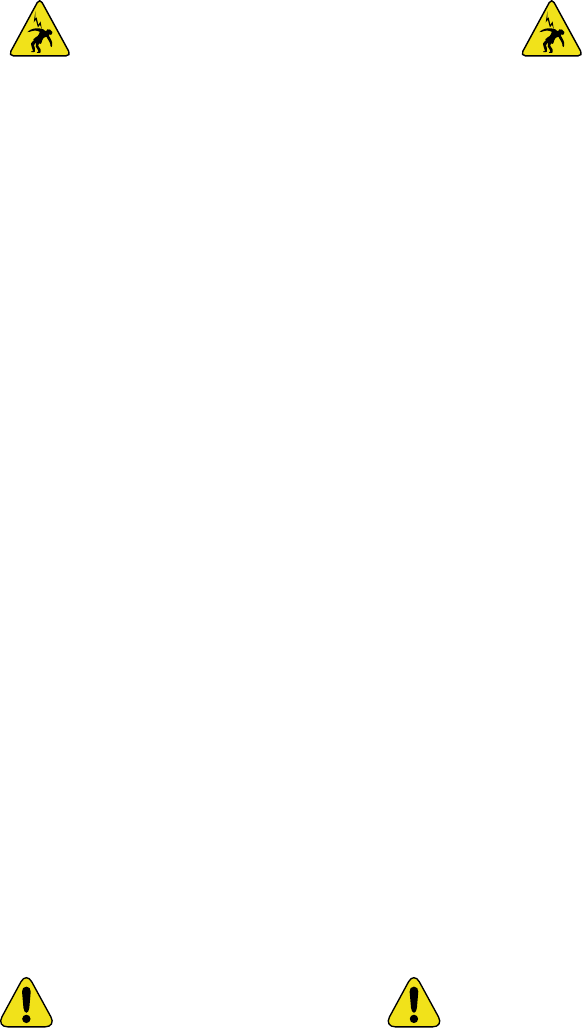
vi HotPort 3200 Series Installation Guide
POWER LINES CAN BE LETHAL
Do not install the HotPort 3203 outdoor mesh node where possi-
ble contact with power lines can be made. Antennas, poles, tow-
ers, guy wires, or cables may lean or fall and contact these lines.
People may be injured or killed if they are touching or holding
any part of equipment when it contacts electric lines. Make sure
there is NO possibility that equipment or personnel can come in
contact directly or indirectly with power lines.
ASSUME ALL OVERHEAD LINES ARE POWER LINES
The horizontal distance from a tower, pole or antenna to the
nearest power line should be at least twice the total length
of the pole/antenna combination. This will ensure that the
pole will not contact power if it falls either during or after instal-
lation.
SURVEYING THE SITE
Look over the entire site before beginning any installation and
anticipate possible hazards. Never assume anything without
checking it out for yourself! Don’t take shortcuts!
TO AVOID FALLING, USE SAFE PROCEDURES WHEN WORKING AT
HEIGHTS ABOVE GROUND
• Select equipment locations that will allow safe and simple
installation.
• Don’t work alone. A friend or co-worker can save your life if
an accident happens.
• Don’t attempt repair work when you are tired. Not only will
you be more careless, but your primary diagnostic tool -
deductive reasoning - will not be operating at full capacity.
• Use approved non-conducting ladders, shoes, and other safety
equipment. Make sure all equipment is in good repair.
• If a tower or pole begins falling, don’t attempt to catch it.
Stand back and let it fall.
• If anything such as a wire or pole does come in contact with
a power line, DON’T TOUCH IT OR ATTEMPT TO MOVE IT. In-
stead, save your life by calling the power company.
• Don’t attempt to erect antennas or towers on windy days.
• MAKE SURE ALL TOWERS AND POLES ARE SECURELY GROUND-
ED, AND ELECTRICAL CABLES CONNECTED TO ANTENNAS HAVE
LIGHTNING ARRESTORS. This will help prevent fire damage or
human injury in case of lightning, static build-up, or short
circuit within equipment connected to the antenna. The
HotPort 3203 has built-in lightning protection. Be sure that
any other equipment connected to the HotPort 3203 also
has the same level of protection.
• The base of the antenna pole or tower must be connected
directly to the building protective ground or to one or more
approved grounding rods, using 10 AWG ground wire and
corrosion-resistant connectors.
• Refer to the National Electrical Code for grounding details.
IF AN ACCIDENT SHOULD OCCUR WITH THE POWER LINES
• DON’T TOUCH THAT PERSON, OR YOU MAY BE ELECTROCUTED.
• Use a non-conductive dry board, stick, or rope to push or
drag them so they no longer are in contact with electrical
power.
• Once they are no longer contacting electrical power, admin-
ister CPR if you are certified.
• Immediately have someone call for medical help.
• Dangerous voltages inside.
• No serviceable parts inside.
• Refer to qualified service personnel.
• Unit must be disconnected from power prior to servicing.
• Unit has tamper-evident labeling that indicates when the cover has been removed.
Do not open the cover
Caution! Risk of electric shock!
Contents
Firetide HotPort 3203 Outdoor Wireless Mesh Node . . . . . . . . . . . . . . . . . . . . . . . . . . . . . . . . . . . 2
Example Networks/Applications . . . . . . . . . . . . . . . . . . . . . . . . . . . . . . . . . . . . . . . . . . . . . . . . . . . . . . . . 3
Planning Your Network . . . . . . . . . . . . . . . . . . . . . . . . . . . . . . . . . . . . . . . . . . . . . . . . . . . . . . . . . . . . . . . . 3
Power Options . . . . . . . . . . . . . . . . . . . . . . . . . . . . . . . . . . . . . . . . . . . . . . . . . . . . . . . . . . . . . . . . . . . . . . . 4
Power Supply . . . . . . . . . . . . . . . . . . . . . . . . . . . . . . . . . . . . . . . . . . . . . . . . . . . . . . . . . . . . . . . . . . . . . . . . 4
Power over Ethernet (PoE) . . . . . . . . . . . . . . . . . . . . . . . . . . . . . . . . . . . . . . . . . . . . . . . . . . . . . . . . . . . . . . 4
HotPort 3203 Installation . . . . . . . . . . . . . . . . . . . . . . . . . . . . . . . . . . . . . . . . . . . . . . . . . . . . . . . 5
Unpacking . . . . . . . . . . . . . . . . . . . . . . . . . . . . . . . . . . . . . . . . . . . . . . . . . . . . . . . . . . . . . . . . . . . . . . . . . . 5
Mesh Node . . . . . . . . . . . . . . . . . . . . . . . . . . . . . . . . . . . . . . . . . . . . . . . . . . . . . . . . . . . . . . . . . . . . . . . . . 5
Antenna Assembly . . . . . . . . . . . . . . . . . . . . . . . . . . . . . . . . . . . . . . . . . . . . . . . . . . . . . . . . . . . . . . . . . . . . 5
Ethernet Transition Cable/RJ-45 Male Connector Kit . . . . . . . . . . . . . . . . . . . . . . . . . . . . . . . . . . . . . . . . . . . 5
Power Supply . . . . . . . . . . . . . . . . . . . . . . . . . . . . . . . . . . . . . . . . . . . . . . . . . . . . . . . . . . . . . . . . . . . . . . . . 5
Documentation . . . . . . . . . . . . . . . . . . . . . . . . . . . . . . . . . . . . . . . . . . . . . . . . . . . . . . . . . . . . . . . . . . . . . . 5
Compact Disk (CD) . . . . . . . . . . . . . . . . . . . . . . . . . . . . . . . . . . . . . . . . . . . . . . . . . . . . . . . . . . . . . . . . . . . 5
Required Tools and Supplies . . . . . . . . . . . . . . . . . . . . . . . . . . . . . . . . . . . . . . . . . . . . . . . . . . . . . . . . . . . . 5
Building a Firetide Mesh Network . . . . . . . . . . . . . . . . . . . . . . . . . . . . . . . . . . . . . . . . . . . . . . . . . 6
Planning Your Network . . . . . . . . . . . . . . . . . . . . . . . . . . . . . . . . . . . . . . . . . . . . . . . . . . . . . . . . . . . . . . . . 6
Understanding HotPort Antenna Patterns . . . . . . . . . . . . . . . . . . . . . . . . . . . . . . . . . . . . . . . . . . . . . . . . . . 6
Staging Considerations . . . . . . . . . . . . . . . . . . . . . . . . . . . . . . . . . . . . . . . . . . . . . . . . . . . . . . . . . . . . . . . . 7
Preparing the Site for Mounting . . . . . . . . . . . . . . . . . . . . . . . . . . . . . . . . . . . . . . . . . . . . . . . . . . . . . . . . . 8
Safety Considerations . . . . . . . . . . . . . . . . . . . . . . . . . . . . . . . . . . . . . . . . . . . . . . . . . . . . . . . . . . . . . . . . . 8
Weatherproofing . . . . . . . . . . . . . . . . . . . . . . . . . . . . . . . . . . . . . . . . . . . . . . . . . . . . . . . . . . . . . . . . . . . . . 8
Preparing Earth Ground . . . . . . . . . . . . . . . . . . . . . . . . . . . . . . . . . . . . . . . . . . . . . . . . . . . . . . . . . . . . . . . . 8
Mounting the Antenna . . . . . . . . . . . . . . . . . . . . . . . . . . . . . . . . . . . . . . . . . . . . . . . . . . . . . . . . . . . . . . . . 9
Mounting Guidelines . . . . . . . . . . . . . . . . . . . . . . . . . . . . . . . . . . . . . . . . . . . . . . . . . . . . . . . . . . . . . . . . . . 9
Mounting the Enclosure . . . . . . . . . . . . . . . . . . . . . . . . . . . . . . . . . . . . . . . . . . . . . . . . . . . . . . . . . . . . . . 12
Mounting Guidelines . . . . . . . . . . . . . . . . . . . . . . . . . . . . . . . . . . . . . . . . . . . . . . . . . . . . . . . . . . . . . . . . . 12
Wall Mounting . . . . . . . . . . . . . . . . . . . . . . . . . . . . . . . . . . . . . . . . . . . . . . . . . . . . . . . . . . . . . . . . . . . . . . 12
Pole Mounting . . . . . . . . . . . . . . . . . . . . . . . . . . . . . . . . . . . . . . . . . . . . . . . . . . . . . . . . . . . . . . . . . . . . . . 13
Using Mounting Straps . . . . . . . . . . . . . . . . . . . . . . . . . . . . . . . . . . . . . . . . . . . . . . . . . . . . . . . . . . . . . . . 14
Installing the Sunshield . . . . . . . . . . . . . . . . . . . . . . . . . . . . . . . . . . . . . . . . . . . . . . . . . . . . . . . . . . . . . . 15
Connecting the Power . . . . . . . . . . . . . . . . . . . . . . . . . . . . . . . . . . . . . . . . . . . . . . . . . . . . . . . . . . . . . . . . 16
Connecting AC Power . . . . . . . . . . . . . . . . . . . . . . . . . . . . . . . . . . . . . . . . . . . . . . . . . . . . . . . . . . . . . . . . . 16
Connecting Power over Ethernet . . . . . . . . . . . . . . . . . . . . . . . . . . . . . . . . . . . . . . . . . . . . . . . . . . . . . . . . 17
Connecting an External Battery Backup System or Solar Power . . . . . . . . . . . . . . . . . . . . . . . . . . . . . . . . . . 18
Connecting Peripherals . . . . . . . . . . . . . . . . . . . . . . . . . . . . . . . . . . . . . . . . . . . . . . . . . . . . . . . . . . . . . . . 19
Providing Power over Ethernet to Peripherals . . . . . . . . . . . . . . . . . . . . . . . . . . . . . . . . . . . . . . . . . . . . . . . 19
Starting Up and Connecting to the Mesh . . . . . . . . . . . . . . . . . . . . . . . . . . . . . . . . . . . . . . . . . . . . . . . . . 20
Startup Sequence . . . . . . . . . . . . . . . . . . . . . . . . . . . . . . . . . . . . . . . . . . . . . . . . . . . . . . . . . . . . . . . . . . . 20
Connecting to the Mesh . . . . . . . . . . . . . . . . . . . . . . . . . . . . . . . . . . . . . . . . . . . . . . . . . . . . . . . . . . . . . . . 20
Appendix A Contacting Firetide . . . . . . . . . . . . . . . . . . . . . . . . . . . . . . . . . . . . . . . . . . . . . . . . . . 21
Appendix B Connectors . . . . . . . . . . . . . . . . . . . . . . . . . . . . . . . . . . . . . . . . . . . . . . . . . . . . . . . . . 22
HotPort 3203 Ethernet Transition Cable Pin Descriptions . . . . . . . . . . . . . . . . . . . . . . . . . . . . . . . . . . . 22
Circular, Watertight IP66-Rated Connector and Port Pin Descriptions . . . . . . . . . . . . . . . . . . . . . . . . . . . . . 22
RJ-45 Connector Pin Descriptions . . . . . . . . . . . . . . . . . . . . . . . . . . . . . . . . . . . . . . . . . . . . . . . . . . . . . . . 22
Power Transition Cable Pin Descriptions . . . . . . . . . . . . . . . . . . . . . . . . . . . . . . . . . . . . . . . . . . . . . . . . . 23
Appendix C Specifications . . . . . . . . . . . . . . . . . . . . . . . . . . . . . . . . . . . . . . . . . . . . . . . . . . . . . . 24

Firetide HotPort 3203 Outdoor Wireless Mesh Node
HotPort™ 3200 series outdoor mesh nodes have weatherproof
enclosures and connect wirelessly to indoor and outdoor HotPort
nodes to form a high-performance wireless mesh network. Out-
door nodes feature a built-in dual-port 10/100 Ethernet switch
and dual-spectrum radios. A choice of antennas is available. The
nodes can operate at 2.4 GHz for maximum capacity and range,
or at 5 GHz for maximum capacity and minimal interference from
2.4 GHz devices.
Units designed for operation on the 4.9 GHz Public Safety band
are also available. HotPort 3203 nodes designed for public safey
use are identifed as such on the unit label. These units may only
be used by FCC-licensed public safety agencies.
Both Ethernet ports are weatherproof and support 802.3af Pow-
er over Ethernet (PoE). A removable sunshield and a mounting
bracket are provided with each unit. Options include an integrat-
ed backup battery.
The HotPort 3203 provides Ethernet connectivity for outdoor
devices without the need for a wired backhaul. This enables fast
deployment of outdoor networking equipment, such as weather-
ized access points and surveillance cameras, virtually anywhere,
without costly cabling.
Firetide™ mesh networks provide a reliable, flexible, and scal-
able alternative to cabling and leased lines. Because they form
automatically without wires and do not require line-of-sight,
Firetide mesh networks can be installed without modifications to
buildings or landscaping. Outdoor network installation costs are
dramatically lower because time-consuming trenching and cable
pulling between buildings is not required. Provisioning is also
easy and fast because no special drivers, setup, and interfaces
are required for the equipment you connect to a Firetide instant
mesh network.
While operating at 5 GHz, the HotPort 3203’s radio can cover dis-
tances up to 2600 ft (800 m). This long reach between HotPort
mesh nodes enables you to extend your network to areas that are
otherwise too distant, expensive, difficult, or environmentally
sensitive to wire with LAN cable.
The two weatherproof 10/100 Ethernet connectors provide for
connecting Ethernet devices, such as access points, surveillance
cameras, and sensors. The package includes an indoor-rated
power supply, with a country- or region-specific power cord and
a 10 m (33 ft) power transition cable, which can supply power
from an indoor or fully enclosed AC power source. The HotPort
3203 mesh node can supply Power over Ethernet to auxiliary Eth-
ernet devices up to a maximum of 48 VDC. Two omni-directional
antennas attach to the bottom of the HotPort 3203 enclosure via
a connector and cable.
Because all mesh nodes are interconnected, a single gate-
way can provide Internet access to the entire mesh network.
HotPort 3203 outdoor mesh nodes are fully compatible with
HotPort 3100 series nodes, enabling the mesh to extend to
indoor applications.
2 HotPort 3200 Series Installation Guide
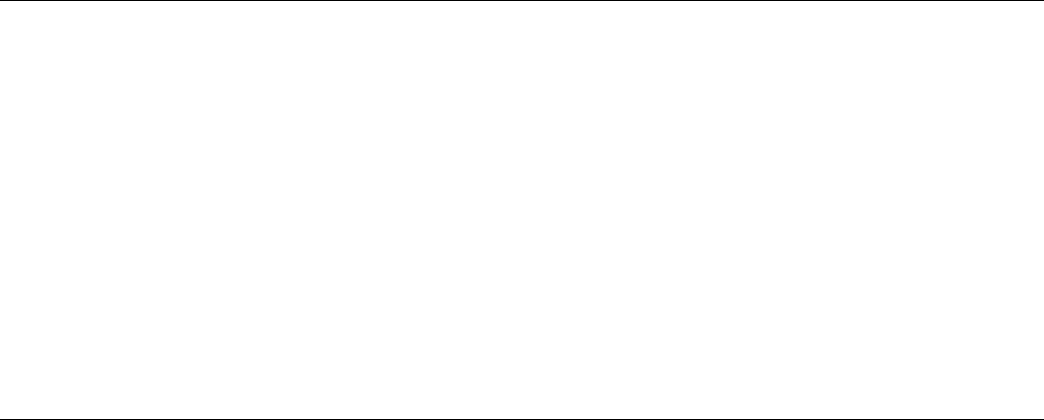
Firetide Instant Mesh Networks 3
Example Networks/Applications
Here are some examples of how you can use HotPort wireless
mesh networks in your workplace:
• Provide Ethernet service over a wireless backhaul to build-
ings where wired solutions via Category 5 cabling or fiber is
impractical or too expensive.
• Connect access points to networks from locations where it is
impractical to run cable to the access points.
• Connect security cameras to monitor remote locations.
Planning Your Network
Before implementing a wireless mesh network, perform the
following preliminary steps:
• To ensure a safe installation of the HotPort 3203, follow the
appropriate electrical and building codes (such the Nation-
al Electrical Code (NEC)), country codes, or local building
codes.
• Don’t install near overhead power lines! It’s dangerous, and
nearby wires will reduce overall coverage and performance.
• When identifying a location for mounting the antenna, keep
in mind that you should not mount the antenna within 3 ft
(0.9 m) of another antenna. If you do, interference may oc-
cur.
• HotPort nodes do not require line-of-sight between them,
but you can increase the working distance of your wireless
mesh by avoiding obstacles between nodes. For best per-
formance, ensure that each HotPort node has a clear line of
sight to at least two other HotPort nodes.
• Look for physical obstructions, such as building or trees,
and avoid installing the antenna where there is obstruction
between antennas. Installations in winter months around
trees may not pose a problem, but once the leaves appear
they may pose an obstruction.
• Keep in mind that buildings may cause radio signal obstruc-
tion, depending on the material used in construction.
• Avoid areas where the RF lines of sight are blocked by heavy
vehicle and foot traffic. Do not install near rain gutters and
downspouts or areas subject to flooding.
• Consider ways to protect your HotPort node from theft and
vandalism. Try to place HotPort nodes in areas where access
by unauthorized individuals is restricted (such as on a roof-
top, a tall pole, and so on). After you mount the HotPort, you
can secure it by placing a lock on the mounting bracket.
• Survey the site for grounding options. It is crucial to have a
good earth ground for the HotPort 3203 and the antenna.
• Make sure that the horizontal distance from a tower, pole, or
antenna to the nearest power line is at least twice the total
length of the pole/antenna combination. This will prevent
the tower, pole, or antenna from contacting power if it falls
either during or after installation.
• Make sure that you can install the HotPort node close enough
to an AC power outlet so you can connect the HotPort node’s
AC power supply to the outlet. If you plan to power a HotPort
node via an Ethernet connection (using the Power over Eth-
ernet option), make sure you have an Ethernet cable long
enough to connect the HotPort node to the Power Sourcing
Equipment (see the “Connecting the Power” section for in-
formation).
• Make sure the location where you install the HotPort node is
accessible to the devices you intend to connect to the Hot-
Port node (access points, cameras, and so on).

4 HotPort 3200 Series Installation Guide
Power Supply
The power supply can provide power to the HotPort 3203 en-
closure from an AC outlet. The power supply is rated for 90-240
VAC. Optionally, when the HotPort 3203 receives power from the
power supply, you can provide power to two peripheral devices
connected to the HotPort 3203’s Ethernet ports.
Power over Ethernet (PoE)
The HotPort 3203 outdoor mesh node has two weatherproof
Ethernet ports to provide Ethernet connectivity to outdoor pe-
ripheral Ethernet devices, such as access points or surveillance
cameras. Use of these ports is optional.
Both ports 1 and 2 on a HotPort 3203 can provide Power over
Ethernet (PoE) functionality to Powered Devices (PD) connected
to these ports. A Powered Device can receive data and the power
to process the data from the HotPort 3203, which functions as
Power Sourcing Equipment (PSE) in this configuration. To re-
ceive power from a HotPort 3203, the device must support the
IEEE 802.3af standard, which defines PoE functionality, and the
HotPort 3203 must be powered directly via its DC power port.
Alternatively, you can power the HotPort 3203 by connecting
Power Sourcing Equipment to either Ethernet port 1 or 2 on a
HotPort 3203. This allows the HotPort to receive power from a
PSE device. However, The HotPort 3203 cannot pass-through its
PoE feed to a downstream device.
The HotPort 3203 will use up to 14W if operating standalone.
The HotPort 3203 will draw as much as 35W when operating as a
PSE and powering two other devices (PDs).
Power Options
There are various options for supplying power to the HotPort 3203.
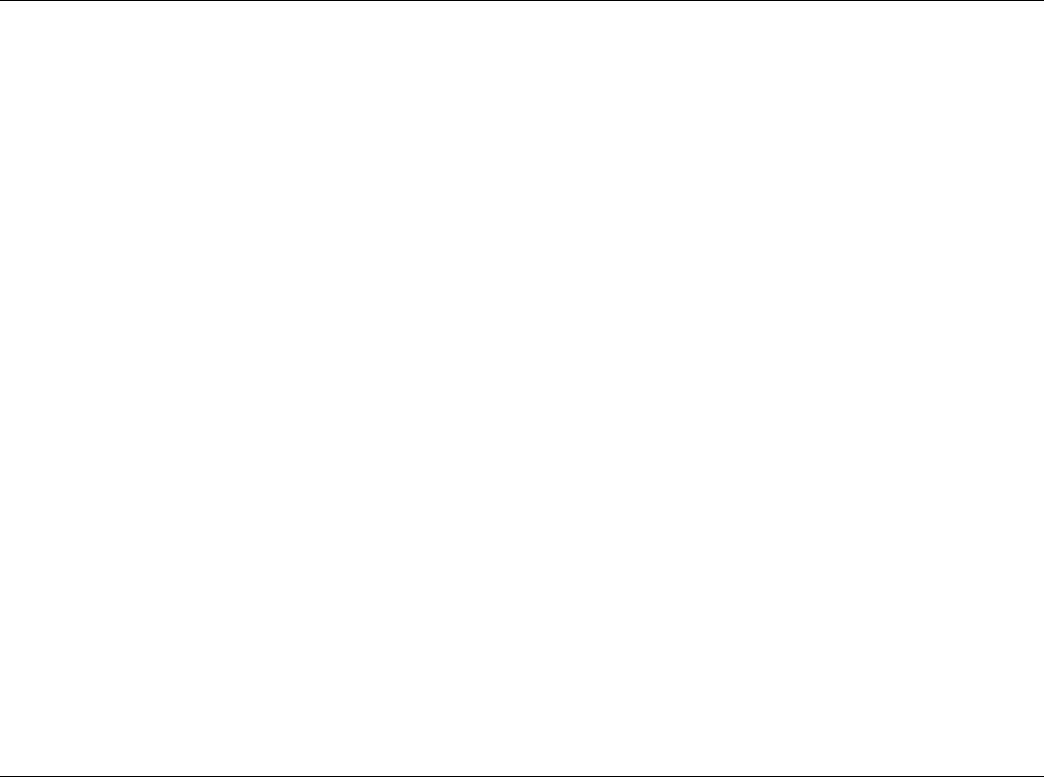
Firetide Instant Mesh Networks 5
HotPort 3203 Installation
Mesh Node
• HotPort 3203 with NEMA-4X enclosure with weatherproof
connector caps
• Lockable bracket for pole and wall mounting. Designed to
fit poles from 37 mm to 50 mm (1.5 in to 2.0 in) diameter.
The mounting bracket also has slots for mounting straps for
attaching to larger diameter or irregularly shaped poles.
Antenna Assembly
• Two detachable dual-spectrum (2.4 or 5 GHz), 6 dBi, omni-
directional antennas
Note: Each HotPort 3203 comes with two dual-spectrum staging
antennas. Use these antennas to determine which RF frequency
band (2.4 or 5 GHz) to use in your chosen installation location.
After you decide, you can order a single, spectrum-specific (that is,
2.4 or 5 GHz) antenna suitable for your installation from Firetide.
Firetide offers a range of antennas, including a high-gain, 8 dBi an-
tenna to use outdoors with your HotPort. Throughout this manual,
references are made to the single, high-gain 8 dBi antenna unless
the two dual-spectrum antennas shipped with the unit are specifi-
cally involved.
Ethernet Transition Cable/RJ-45 Male Connector Kit
• Weatherized Ethernet transition cable (2 m (6.6 ft)), circu-
lar, watertight, IP67-rated female to RJ-45/RJ-45 male con-
nector kit with Bulgin connector housing
Power Supply
• Country- or region-specific power cord, power transition
cable (10 meters (32.8 ft); 30 m (98.4 ft), and 50 m (164
ft) cable lengths available for order from Firetide) and an
indoor-rated power supply
Documentation
• 3203 Hardware Installation Guide (this document)
• 3203 User Guide
• End user license agreement (EULA)
• Warranty and registration card
Compact Disk (CD)
• HotView software
• HotPort 3203 reset application software
• HotView User Guide (PDF file)
• HotPort 3203 User Guide (PDF file)
• HotPort 3203 Hardware Installation Guide (this document
in a PDF file)
• Warranty/Registration Card (PDF file)
• EULA (PDF file)
This hardware installation guide describes how to install the HotPort 3203 safely. The HotPort is intended to be installed by trained
technical professionals. Be sure to read and understand all installation and safety instructions before proceeding with the installa-
tion.
Unpacking
The HotPort 3203 package contains the following items. If you are missing any of these items, contact your Firetide reseller.
Required Tools and Supplies
Firetide provides the accessories listed in the “Unpacking” section to enable a proper installation.
The following tools and supplies must be provided by the cus-
tomer:
• #2 Philips screwdriver
• Adjustable wrench
• Wire cutters to cut tie wraps around cables
• Ladders, lifts, and/or platforms to install the HotPort 3203
on poles and structures
• 10 AWG grounding cable to connect the HotPort 3203 to
earth ground
• Grounding connectors and grounding rod
• RJ-45 crimping tool – required if connecting a peripheral
device, such as an access point or camera. Also need a Cat-
gory 5 Ethernet cable with at least one RJ-45 connector to
connect a peripheral to the HotPort.
• Weatherproofing kit – this kit provides electrical tape and
butyl mastic. Check the TESSCO web site (www.tessco.com)
for weatherproofing antennas and coaxial cables.
• Hose clamps, band clamps, U-bolts, or similar brackets, suit-
able for attaching the HotPort 3203 to your chosen antenna
mast.
• Hose clamps, band clamps, U-bolts, or similar brackets,
suitable for mounting the antennas to your chosen antenna
mast.
The following tools and supplies are optional:
• Cordless screwdriver #2 Philips
• Cordless drill
• Antenna stand (used to mount the antenna pole)
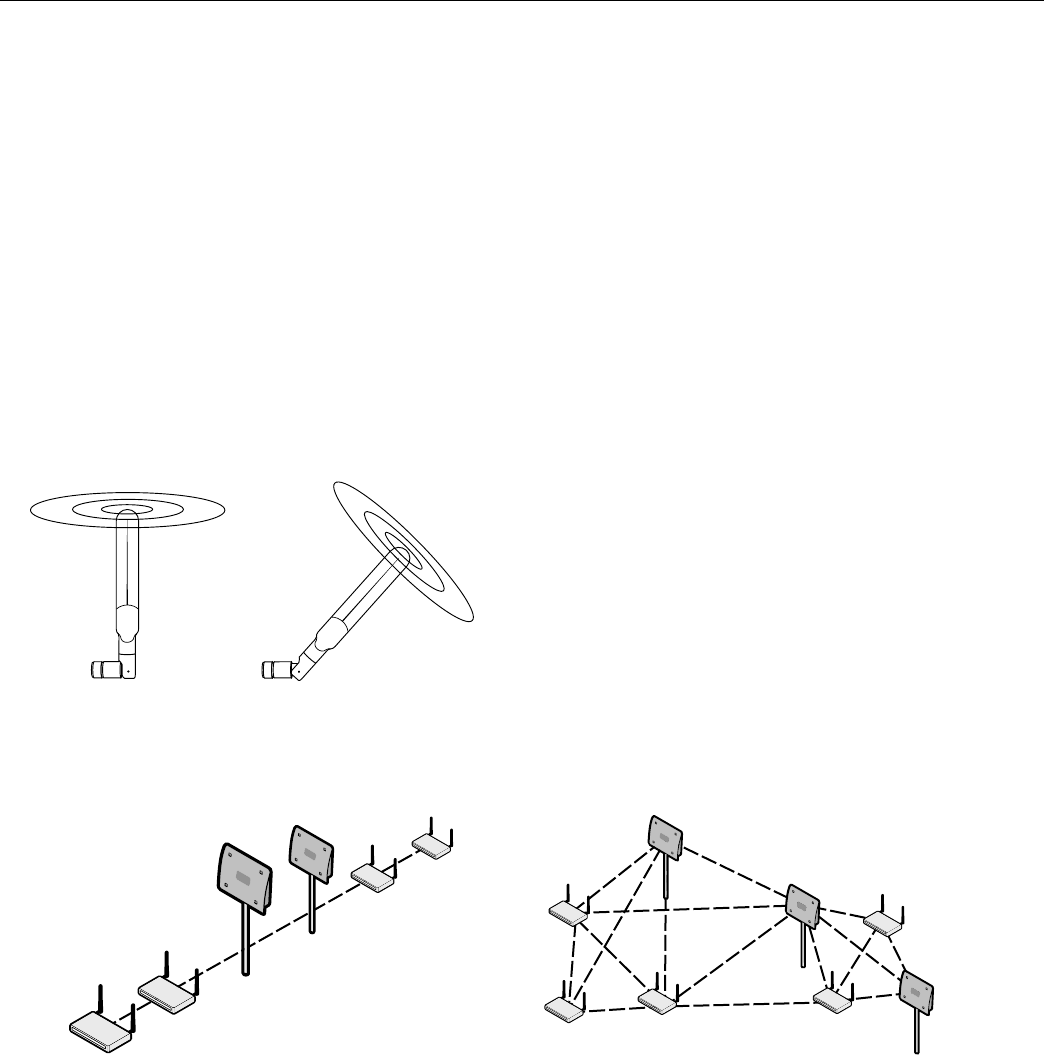
Building a Firetide Mesh Network
Before implementing a wireless mesh network, perform the fol-
lowing preliminary steps:
• Survey your site and make a simple sketch of where you’ll
place the HotPort nodes.
• Make sure that you can install all HotPort nodes close
enough to AC power outlets so you can connect the HotPort
nodes’ AC power supplies to the outlets. (If you plan to use
the Power over Ethernet option to power the HotPort, make
sure that you can install the HotPort close enough to the
Power Sourcing Equipment.)
• As described in detail below, you can increase the working
distance of your outdoor, wireless mesh by avoiding ob-
stacles between nodes. For best performance, ensure that
there is a clear line of sight between each HotPort node.
See the sections below for more site-planning information.
Understanding HotPort Antenna Patterns
HotPort 3203 outdoor mesh nodes have omni-directional antennas
that radiate in a broad circular pattern perpendicular to the anten-
na shaft. For optimum coverage, orient the antennas in your mesh
network vertically (perpendicular to the ground). Since the cover-
age of the RF spectrum is different in the various spectrum bands,
orientation of the antennas will enhance your coverage area. The
two included dual-spectrum antennas support the following fre-
quency bands: 5.150-5.250 GHz; 5.250-5.350 GHz; 5.725-5.850
GHz; 2.420-2.497 GHz (OFDM and DSSS modes).
Line-of-Sight Improves Operating Distance
Although HotPort wireless mesh nodes can communicate through
walls and buildings, you can increase the working distance of
your nodes by avoiding obstacles made of dense materials, such
as concrete, metal, or wood. Positioning the HotPort units so the
space between them provides an unobstructed, line-of-sight view
will greatly increase the effective range and reliability of trans-
mission. They should be located high enough above obstacles to
prevent interference.
Creating a Mesh Topology
for Maximum Performance and Reliability
Unlike simple point-to-point bridging, Firetide provides true
mesh networking with flexible and redundant paths. This is done
automatically, using a proprietary packet-routing protocol de-
veloped by Firetide. This protocal improves overall performance,
allows the network to be extended over long distances, and re-
duces the chance of single point failures. To fully benefit from the
self-forming and self-healing properties of the mesh, place each
HotPort node within direct range of two or more HotPort nodes.
It is not recommended to install your HotPort network in a linear,
point-to-point configuration. The Firetide network protocol is
optimized for two- and three-dimensional topologies.
6 HotPort 3200 Series Installation Guide
Although network planning is often not required for basic installations, adhering to a few simple guidelines will help ensure that your
network performs reliably and gives you the full benefits and performance that mesh networking has to offer.
Planning Your Network
Linear vs. Mesh Topology

Firetide Instant Mesh Networks 7
If the antenna, access points, Ethernet devices, and HotPort
3203 are staged properly, the installation should go smoothly.
This section describes some staging scenarios that will ease over-
all installation of the HotPort 3203. Note that the mesh network
may consist of a mix of indoor and outdoor HotPort units. Firetide
recommends you perform the following steps to install your Hot-
Port 3203:
1. Set up your HotPort 3203 in a lab with all other HotPort units
(any combination of HotPort 3203 nodes and HotPort 3100 se-
ries nodes) using the two provided dual-spectrum antennas.
2. In the lab, make all the necessary cable connections and
power the HotPort units.
3. Install the HotView software on a workstation and connect
the workstation to a HotPort 3203 or HotPort 3103 (see the
HotView User Guide for information about installing and us-
ing HotView).
4. Use HotView to configure the HotPort nodes and create a
small mesh network. Configure and test the network set-
tings you plan to use.
5. Once you’ve decided which RF frequency band to use (2.4 or
5 GHz), order a high-gain antenna for the desired spectrum
from Firetide for the HotPort 3203.
6. Pre-assemble the antenna, HotPort 3203, and other devices
to a metal pole and antenna stand and then relocate and
attach the entire stand to a roof top. It is often easier to
install all devices to one object, such as a pole, and then
attach the pole to the roof. In many cases, connecting the
devices to a pole already attached to the roof top can be dif-
ficult and dangerous.
7. Install the antenna first and then install the HotPort 3203
enclosure. This will ensure that the antenna is mounted at
an adequate height.
8. A lightning surge suppressor must be used. Some antennas
include one. If not, you must install a lightning surge su-
pressor.
9. Install the antenna and wireless devices higher than the
HotPort 3203. Having the HotPort 3203 at a location lower
than the antenna will provide easy access to the HotPort
3203. Take care when locating the HotPort 3203 far away
from the antenna; a short antenna cable gives better per-
formance than a longer one. Do not mount the HotPort 3203
further than 60 ft (18.3 m) from the antenna.
10. The HotPort 3203 and its antenna must both be ground-
ed. Connect the HotPort 3203 mounting bracket to earth
ground. Ground the antenna as well.
11. Use weatherproofing kits that include non-vulcanized rub-
ber to weatherproof connectors and antennas. All Ethernet
cables must be waterproofed; standard RJ-45 connectors do
not last outdoors.
12. Power over Ethernet: Consider which devices require PoE and
what the required input voltage will be. The HotPort 3203 is
fully compliant with 802.3af.
13. Connect peripheral devices to the HotPort 3203.
14. Connect power to the HotPort 3203 and peripherals.
15. Connect a workstation running HotView to the HotPort
3203, configure the desired radio channel and RF spectrum
settings, and connect to the mesh. Apply the changes to the
entire mesh.
These steps are described in detail in this manual.
Staging Considerations
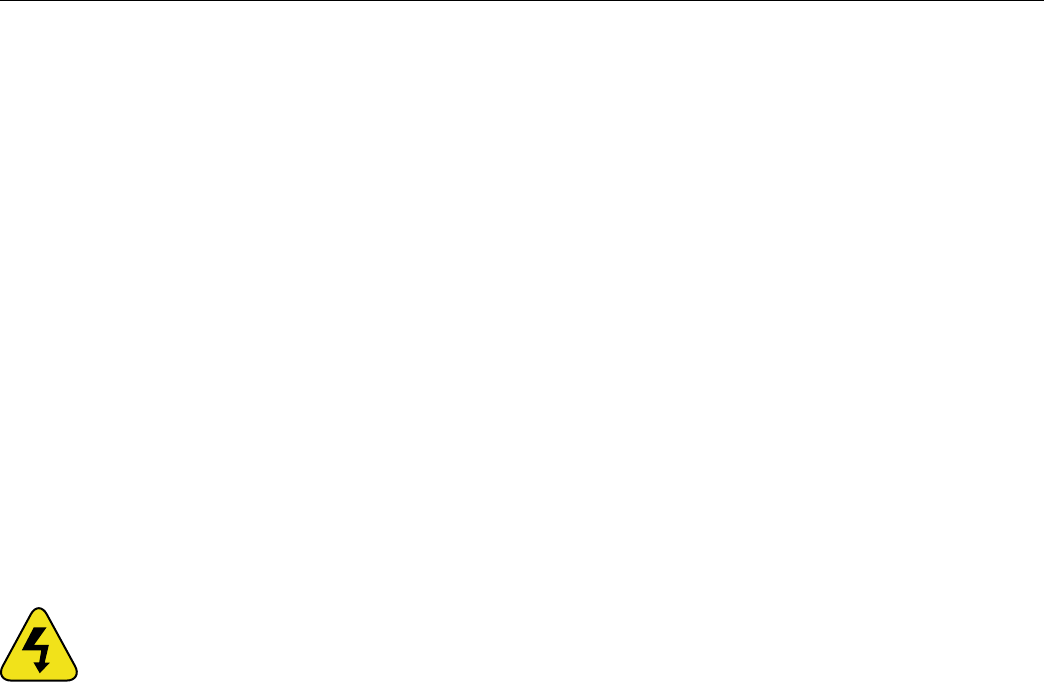
8 HotPort 3200 Series Installation Guide
Preparing the Site for Mounting
Prior to mounting the antenna and enclosure, prepare the site for mounting as described below.
Safety Considerations
Prior to mounting, consider the following safety issues.
• If using a ladder, use approved, non-conducting ladders.
• Use approved and non-conducting shoes and other safety
equipment. Make sure that all equipment is in good repair.
• If mounting to a pole or tower, make sure all poles and tow-
ers are securely grounded.
• Make sure antenna cables have lightning arrestors.
Weatherproofing
The two Ethernet ports on the bottom of the HotPort 3203 fea-
ture circular, watertight IP67-rated connectors. Use the included
weatherized Ethernet transition cable/RJ-45 connector kit to
connect Ethernet devices with male RJ-45 connectors to the Hot-
Port 3203. Be sure to weatherize the entire Ethernet cable, from
end to end.
Preparing Earth Ground
The HotPort 3203 must be properly connected to earth ground.
Failure to do so may result in equipment damage, injury, or death.
The product warranty does not cover damages resulting in part or
in whole from improper grounding. The components that will at-
tract lightning strikes are the antenna, the antenna pole, and the
Ethernet and power cables. Below are some guidelines for install-
ing grounding components.
• Having a proper ground is critical. The following steps rep-
resent minimum acceptable grounding practices. Consult
your location’s building and electrical codes regarding an-
tennas and follow them, or consult the National Electric
Code (NEC).
• If connecting to a tower or pole, connect the base of the
tower or pole directly to the building’s ground or to one or
more approved grounding rods using 10 AWG ground wire
and corrosion-resistant connectors.
• Connect the grounding cable to rain gutters only if the
rain gutter or other conductive material is connected to
earth ground.
• Grounding rods should be copper and between 6 - 8 ft
(1.8 m – 2.4 m) long.
• Install all grounding components in straight lines. If bends
are unavoidable, do not make sharp turns.
• Earth-to-ground resistance should not be more than
10 ohms.
• Understanding the soil is very important in order to create a
proper earth ground. If your soil is rocky or sandy, drive your
ground rods and then pull them back out and dump an ap-
proved ground enhancement material into the holes where
the grounding rods go. Then replace the grounding rods.
Keep in mind that some salt compounds are corrosive and
can cause copper to corrode.
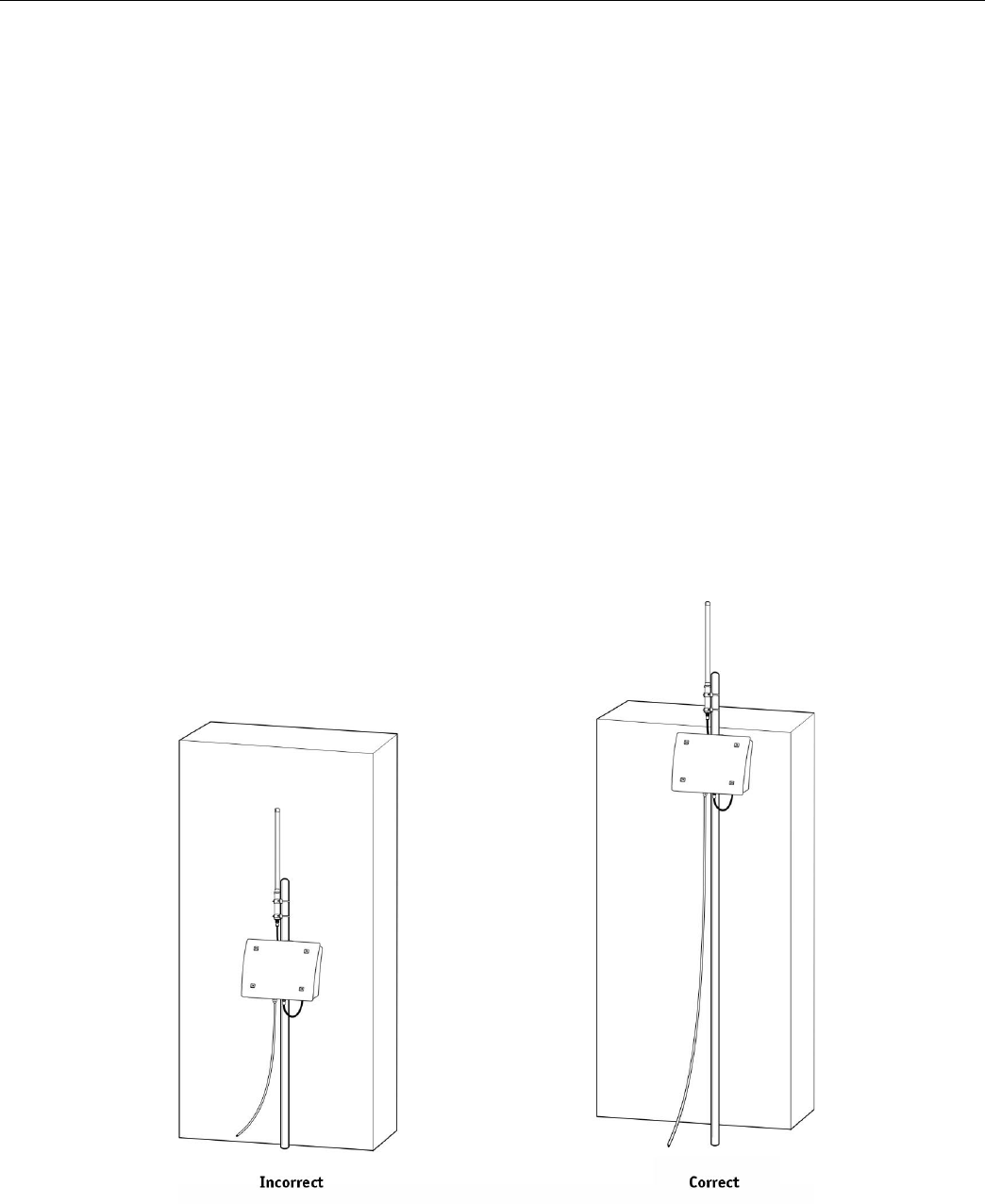
Firetide Instant Mesh Networks 9
Once you determine which RF frequency band to use, you can or-
der a single, spectrum-specific high-gain antenna from Firetide.
This antenna consists of of an antenna shaft with an attached
lightning protector and coaxial cable, either a 1.5 m (5 ft) or 5 m
(16.4 ft) cable.
The following guidelines are important points about mounting
the antenna.
Mounting Guidelines
• For best results, the mounting location should be selected
to enable maximum performance of the antenna. Generally
speaking, a higher antenna will have better overall range
and coverage.
• The antenna can be mounted directly to the HotPort 3203 or
directly to a pole.
• When using a single antenna, connect it to the Antenna 1
connector of the HotPort 3203. This is the Tx/Rx port. A
second antenna may be used on port 2. This is the diversity
antenna connector.
• The pole composition can be either metal or wood. The sup-
plied brackets fit poles from 37 mm to 50 mm (1.5 in to 2.0
in) diamter.
• The antenna should not be within 3 ft (0.9 m) of any metal
bar or structures, and ideally not within 3 ft (0.9 m) of any
concrete or stone structure. If possible, locate the antenna
as far from such objects as practicable.
• HotPorts should not be placed where trees or foliage are in
the line-of-sight path between any pair of units.
Note: Use of components not supplied by Firetide is not supported
and will void the warranty.
• If a longer coax cable is required, the connector requires a
50 ohm RP-TNC (Reverse-Polarity TNC) cable.
Note: Shorter antenna cables give better performance. Plan your
installation to minimize antenna cable length. However, do not at-
tempt to splice or shorten the antenna cable.
Note: Do not mount the HotPort antenna within 3 ft (0.9 m) of
other antennas. If you do, interference may occur.
• When mounting next to an access point, mount the access
point lower on the pole and at least 3 ft (0.9 m) from the an-
tenna. You can also mount the access point on a horizontal
bar to achieve the required 3 foot separation.
Mounting the Antenna
For best results, position the HotPort 3203 antenna above obstructions.

10 HotPort 3200 Series Installation Guide
For a detailed drawing on how the antenna connects to the pole, refer to the diagram on the next page.
Note: Do not mount the antenna pole near power lines.
Note: If a longer coax cable is required, contact your local distributor to obtain a 50 ohm RP-TNC (Reverse-Polarity TNC) cable. In order
to maintain proper system operations, there cannot be more than 8 dB of insertion loss between the HotPort 3203 and the antenna.
Insertion loss is defined as the loss of signal strength when a cable is inserted between the transmitter and the receiver. Insertion loss is
measured in dB.
HotPort 3203 Rear/Bottom Panel
Antenna 1 Connector Antenna 2 Connector
Wall Mounting
1. Position the antenna above or to the side of the HotPort
3203 enclosure to permit easy attachment of the antenna to
the connector at the bottom of the enclosure.
2. RF signals can be attenuated by a wall or the composition of
a building. When utilizing omni-directional antennas, con-
necting the antennas to a wall may limit the amount of cov-
erage.
3. Connect the end of the cable from the antenna to the anten-
na 1 connector at the bottom of the HotPort 3203 enclosure.
Place the provided waterproof cap on the antenna 2 connec-
tor to cover it.
Pole Mounting
1. Position the antenna on the pole above the HotPort 3203
enclosure.
2. Clamp the antenna securely to the pole using two U bolts per
antenna.
3. Connect the end of the cable from the antenna to the anten-
na 1 connector at the bottom of the HotPort 3203 enclosure.
Place the provided waterproof cap on the antenna 2 connec-
tor to cover it.
Antenna 1 is the primary Rx/Tx antenna. Antenna 2 provides diversity, which eliminates potential dead spots. Antenna 2 is not re-
quired, but should be considered in any application with coverage problems. Signal reflections from objects in the area create multiple
propagation paths; which can lead to nulls (dead spots). A second antenna provides an alternate reception path an eliminates this
problem.
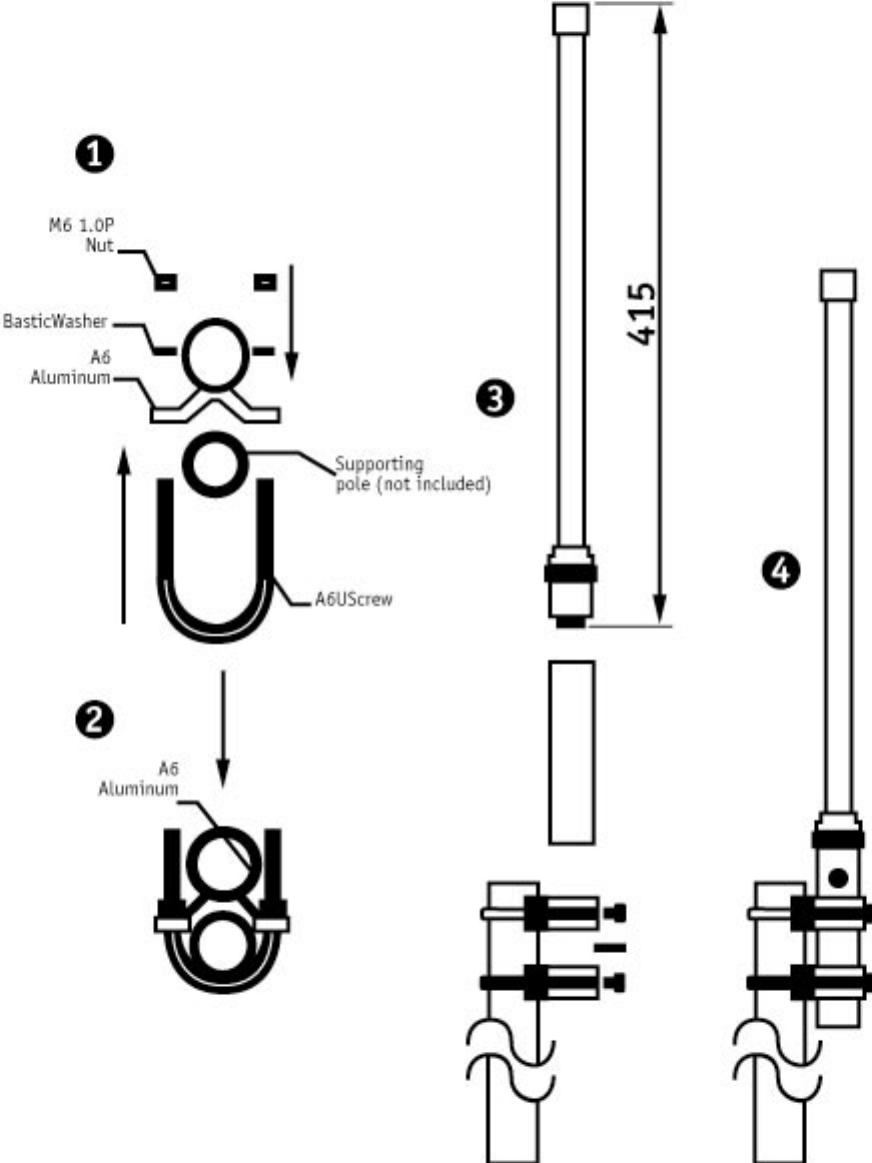
Firetide Instant Mesh Networks 11
High-Gain Antenna Assembly for HotPort 3203
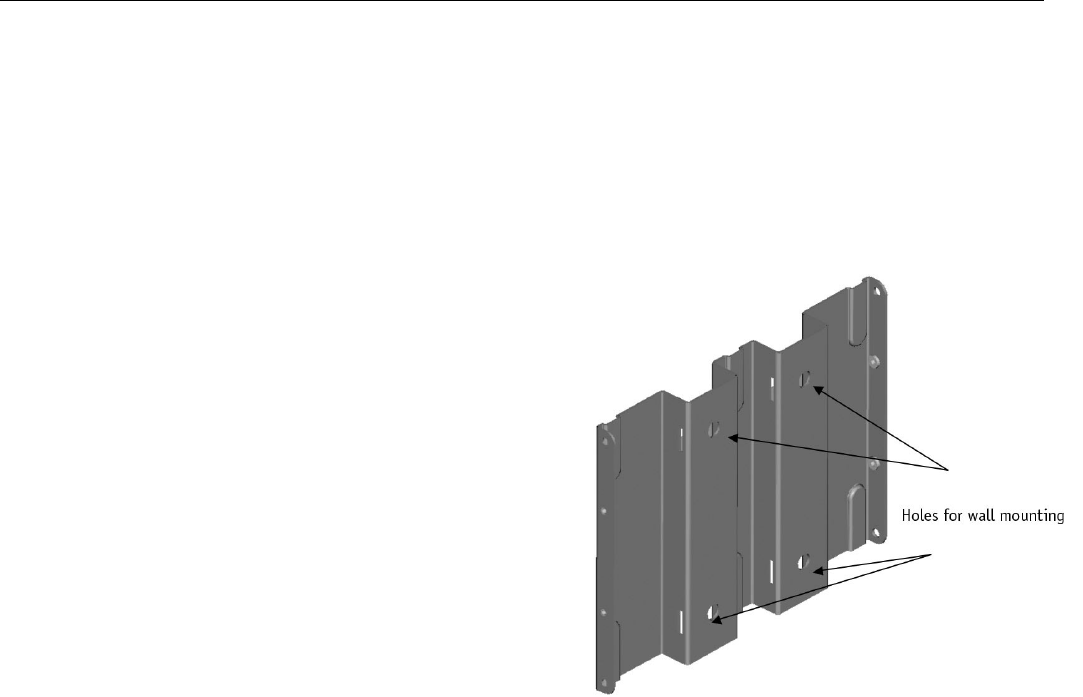
12 HotPort 3200 Series Installation Guide
Wall Mounting
1. Use four screws to attach the universal mounting bracket
securely to the wall using the four holes near the top and
bottom of the universal mounting bracket. Use appropriate
anchors when attaching to masonry or other materials.
2. Attach the enclosure to the universal mounting bracket by
sliding the metal clips on the back of the enclosure into the
metal straps on the universal mounting bracket.
3. Secure the enclosure to the universal mounting bracket us-
ing the four captive screws on the sides on the universal
mounting bracket.
Mounting the Enclosure
The HotPort 3203 enclosure should be mounted securely to a wall/wood structure or a pole approximately 1.5” (37 mm) to 2” (50 mm)
in diameter. You can also mount the enclosure to a wall, light poles, and irregularly shaped poles.
Mounting Guidelines
Holes in Universal Mounting Bracket for Wall Mounting
• For best results, the location should enable maximum per-
formance of the antenna and any attached devices, such as
access points or cameras. When possible, provide clear line-
of-sight access for the antennas. You can test various loca-
tions by mounting the unit to a portable stand until you can
determine the ideal location for permanent mounting.
• The location must allow for a solid connection to earth
ground. Be sure the earth ground wire or strap does not ob-
struct access to the enclosure.
• The unit must be within reach of the power cord/power tran-
sition cable to an AC outlet for power (a 10 m (33 ft) power
transition cable is provided; longer cables are available for
order from your Firetide dealer). Note: AC power is not re-
quired if the HotPort 3203 will receive power via Power over
Ethernet from Power Sourcing Equipment.
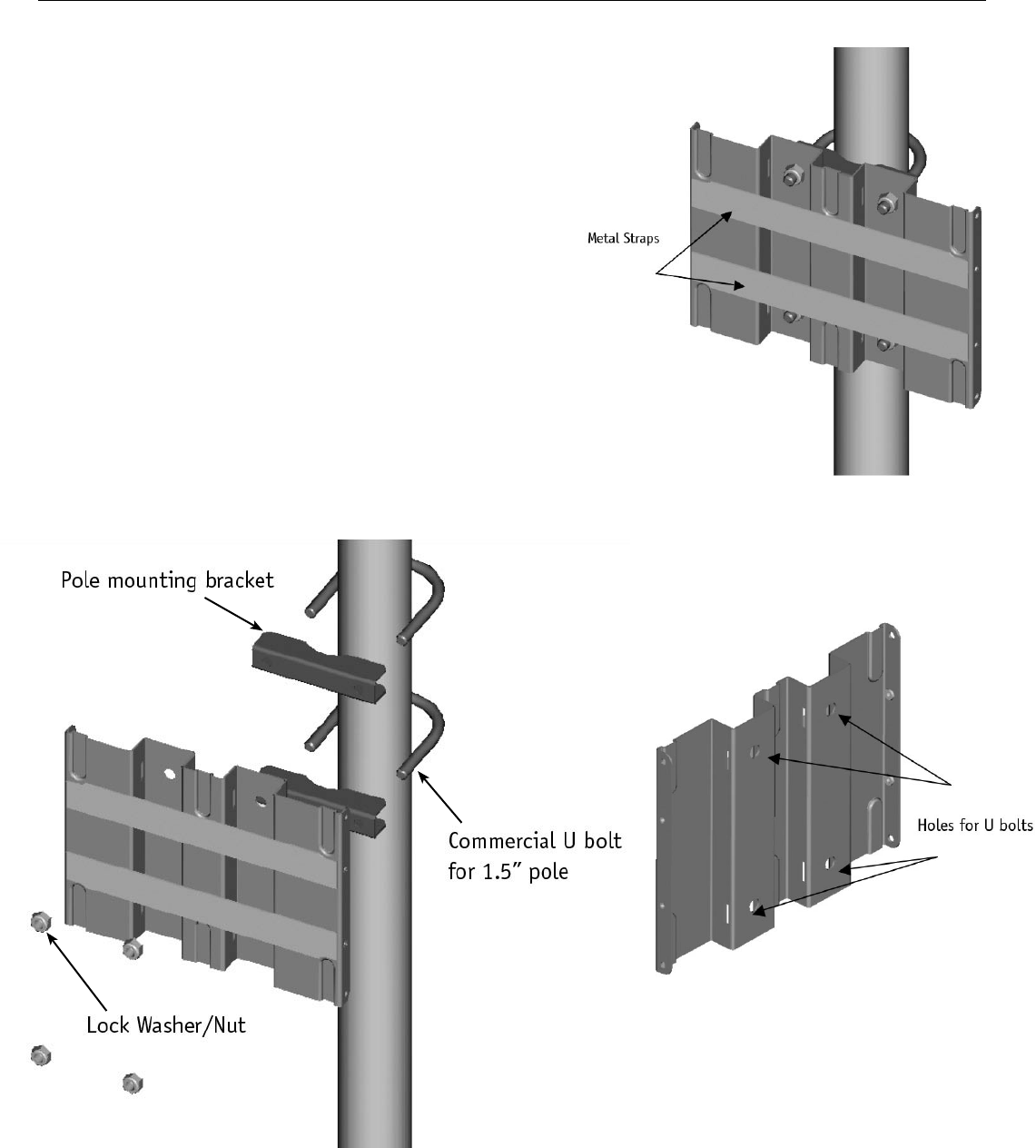
Holes in Universal Mounting Bracket for U Bolts
Firetide Instant Mesh Networks 13
Exploded Pole Mounting Diagram
Universal Mounting Bracket Attached to Pole
Pole Mounting
You can mount the HotPort 3203 to a pole using U bolts. The section below describes how to mount the enclosure to a 1.5” (37 mm)
or 2” (50 mm) pole.
Using U Bolts
1. Position the pole mounting bracket against the pole. Insert the U bolts
from behind the pole and through the pole mounting bracket.
2. Insert the two U bolts through the four holes near the top and bottom
of the universal mounting bracket.
3. On each U bolt threaded shaft, place a washer, a lock washer, and one
or more 6 mm nuts as spacers.
4. Use four lock washers and 6 mm nuts to secure the universal mounting
bracket, pole mounting bracket, and U bolts assembly.
5. Attach the enclosure to the universal mounting bracket by sliding the
metal clips on the back of the enclosure into the metal straps on the
universal mounting bracket.
6. Secure the enclosure to the universal mounting bracket using the four
captive screws on the sides of the universal mounting bracket.
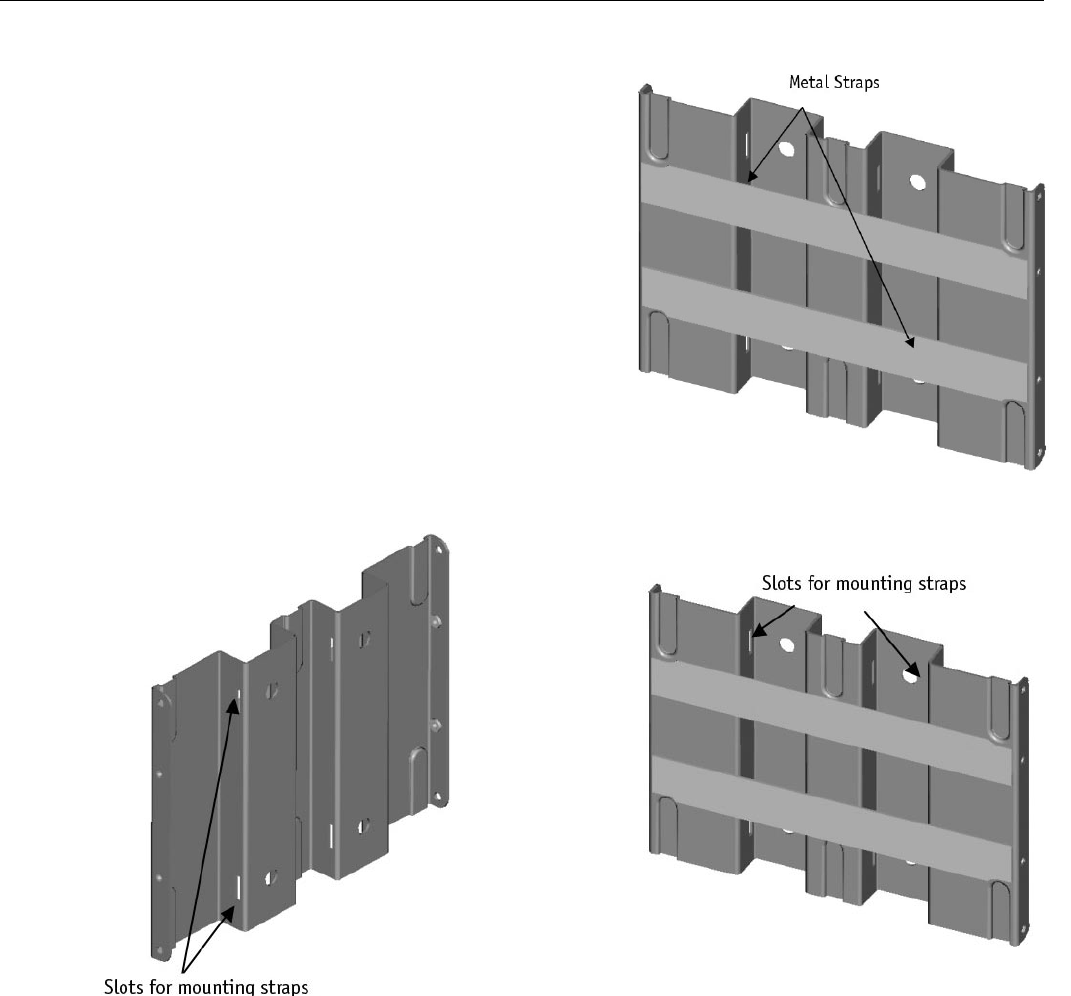
14 HotPort 3200 Series Installation Guide
Metal Straps on Universal Mounting Bracket
Using Mounting Straps
For poles with diameters larger than 2” (50 mm), horizontal poles, irregularly shaped poles, or lighting lamps, you can use mounting
straps to mount the HotPort 3203 enclosure.
1. Position the universal mounting bracket against the pole.
2. Thread two mounting straps around the pole and through the slots
located near the top and bottom of the universal mounting bracket.
Secure the mounting straps.
3. Attach the enclosure to the universal mounting bracket by sliding
the metal clips on the back of the enclosure into the metal straps on
the universal mounting bracket.
4. Secure the enclosure to the universal mounting bracket using the
four captive screws on the sides of the universal mounting bracket.
Slot Access - Pole Side Slot Access - HotPort Side

Firetide Instant Mesh Networks 15
Installing the Sunshield
You can install the provided sunshield on the enclosure to help protect it from the elements.
1. Align the four holes in the sunshield with the four risers on the enclosure.
2. Use the provided four machine screws to attach the sunshield to the enclosure.

16 HotPort 3200 Series Installation Guide
There are three ways to provide power to the HotPort 3203:
• AC: Connect the provided power supply to an AC power out-
let and then to the HotPort 3203. This option allows you to
provide power to up to two peripheral devices connected to
the HotPort 3203.
• PoE (Power over Ethernet option): Connect Power Sourcing
Equipment to the HotPort 3203 .
• DC: Use an external battery and/or solar cell arrangement
to provide direct DC power.
Connecting the Power
HotPort 3203 Rear/Bottom Panel
Connecting AC Power
Use the supplied country- or region specific power cord, power
transition cable, and power supply to provide power to the Hot-
Port 3203 enclosure from an AC outlet.
1. Connect the female plug on the country- or region specific
power cord to the power supply.
2. Connect the four-pin plug on the power transition cable to
the power supply.
3. Run the power transition cable from the AC outlet location to
the HotPort 3203 enclosure.
4. Remove the protective cap from the DC input connector on
the HotPort 3203 enclosure and attach the six-pin connec-
tor on the power transition cable to the DC input connector
on the HotPort. Twist the connector until it snaps into place
to ensure a watertight seal.
5. Plug the free end of the country- or region specific power
cord into an AC outlet. The indicators (LEDs) on the enclosure
should light as follows: during and after system startup, the
green Power indicator will light. After system startup, once
the node is able to mesh with other HotPort nodes, the Mesh
indicator will light up in green. If the Fault indicator lights up
in red, this indicates a fault condition.
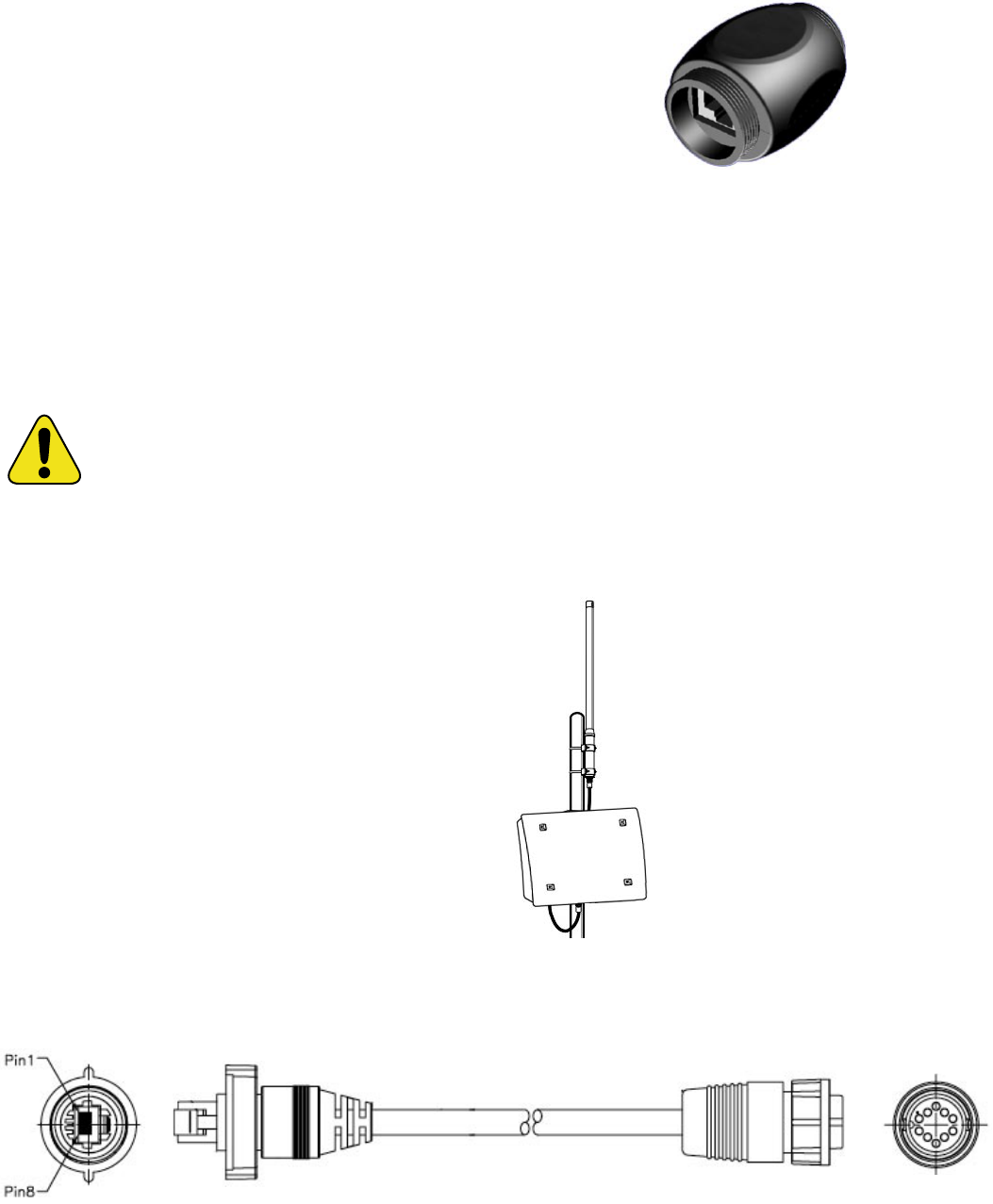
Firetide Instant Mesh Networks 17
Connecting Power over Ethernet
You can provide power to a HotPort 3203 by connecting Power
Sourcing Equipment (PSE) to Ethernet port 1 on the HotPort
3203. In this configuration, the HotPort 3203 receives its power
from the PSE. When receiving power from a PSE device, the Hot-
Port 3203 functions as a Powered Device (PD) as defined by the
802.3af standard. Port 1 remains a data port as well.
Below are some notes regarding this type of connection:
• The Power Sourcing Equipment (PSE) must comply with the
IEEE 802.3af specification for Power over Ethernet.
• It is recommended that you use a shielded Category 5 Eth-
ernet cable no longer than 2 m (6.5 ft) to connect Power
Sourcing Equipment to a HotPort.
• If you apply Power over Ethernet to the HotPort, you cannot
provide power to a peripheral connected to Ethernet port 2,
that is, the HotPort 3203 will not ‘daisy-chain’ PoE. Howev-
er, you can connect a peripheral to Ethernet port 2 to allow
the peripheral to exchange data with the HotPort 3203.
Note: If you provide Power over Ethernet to the HotPort
3203, do not connect or use the HotPort power supply.
Each HotPort comes with a weatherized Ethernet transition
cable which is PoE compatible. This circular, 10-pin connector
on the Ethernet transition cable connects to Ethernet port 1
on the HotPort. A weatherized RJ-45 male connector kit is also
included. You need to construct a shielded Ethernet cable com-
patible with outdoor applications to connect the PSE to the Eth-
ernet transition cable.
To connect power to the unit from PSE:
1. Construct a shielded Category 5 Ethernet cable:
(a) Insert one end of the Ethernet cable (without an RJ-45
connector) through the provided connector housing.
(b) Use an RJ-45 crimping tool to attach an RJ-45 connector
to this end of the Ethernet cable (strip off a section of the
outer jacket, separate the wire pairs, align the wires in the
correct order (straight or crossover), and so crimp.
(c) Attach a connector compatible with the PSE to the other
end of the Ethernet cable (typically an RJ-45 connector).
2. Run the Ethernet cable you constructed from the PSE to the
HotPort 3203 enclosure.
3. Insert the male RJ-45 connector on the constructed Ether-
net cable into the female-to-female Ethernet coupler.
4. Connect the male RJ-45 connector on the Firetide-supplied
Ethernet transition cable to the female-to-female coupler.
5. Remove the protective cap from Ethernet port 1 on the Hot-
Port 3203 enclosure and insert the circular, 10-pin connec-
tor on the Ethernet transition cable into Ethernet port 1 on
the HotPort 3203.
6. Tighten all connectors to ensure a watertight seal.
7. Connect the other end of the Ethernet cable to the PSE and
power the HotPort and PSE. The indicators (LEDs) on the
enclosure should light as follows: during and after system
startup, the green Power indicator will light. After system
startup, once the node is able to mesh with other HotPort
nodes, the Mesh indicator will light up in green. If the Fault
indicator lights up in red, this indicates a fault condition.
Waterproof RJ-45 Coupler
Ethernet Transition Cable
Drip Loop
Note: Regardless of your exact configuration of
Ethernet cable and power sources, you must make
sure all cables and connections are completely
waterproofed. It is a good installation practice to
leave enough cable slack so that there is a drip
loop in each cable. This provides a low point for
water to drip off the cable, rather that running
down to a connector.
18 HotPort 3200 Series Installation Guide
Connecting an External Battery Backup System or Solar Power
The HotPort 3203 can be powered directly via a DC power source
of the proper input rating. See the Power section of Appendix C
for the appropriate input power specifications. The interface pro-
cedure varies considerably, depending upon whether your power
source comes directly from the battery, via a circuit breaker, or
through a load distribution block. Battery capacity is contingent
upon the total power budget required at each node (e.g., the to-
tal power consumption of all devices), the charging capacity, and
the number of operating hours in reserve required of the battery
backup system. Contact your Firetide dealer for more information
on their solutions.
Optionally, battery backup systems can be powered and charged
via a solar panel array. These are also very customized depending
upon your power requirements. Geographic location affects the
minimum peak sun hours in a particular latitude, which in turn
determines the bracket angle supporting the most optimal panel
tilt. The size of the array—the number of panels—is contingent
upon the power budget requirements of a particular node. Note
that the HotPort node is not aware of the type of power input
source (AC, DC via battery, DC via battery with solar charging).

Firetide Instant Mesh Networks 1919 HotPort 3200 Series Installation Guide
You can connect up to two peripheral devices, such as access
points or surveillance cameras, to the Ethernet connectors on
the bottom of the HotPort 3203. Each HotPort node provides
two auto-sensing 10/100 Mbps Ethernet connectors. Optionally,
these peripheral devices can also receive power from the Hot-
Port.
Each HotPort comes with a weatherized Ethernet transition
cable/ RJ-45 male connector kit. The circular, 10-pin connector
on the Ethernet transition cable connects to one of the circular
Ethernet ports on the HotPort. You need to construct a shielded
Category 5 Ethernet cable compatible with outdoor applications
to connect the peripheral to the Ethernet transition cable/ RJ-45
male connector kit.
To connect a peripheral device:
1. Construct a shielded Category 5 Ethernet cable: Insert one
end of the Ethernet cable (without an RJ-45 connector)
through the provided Bulgin connector housing. Then use
an RJ-45 crimping tool to attach an RJ-45 connector to this
end of the Ethernet cable (strip off a section of the outer
jacket near the end of the cable, separate the wire pairs,
align the wires in the correct order (straight-through or
cross-over), and so on). Attach a connector compatible with
the peripheral to the other end of the Ethernet cable (this is
typically another RJ-45 connector).
2. Run the Ethernet cable you constructed from the peripheral
to the HotPort 3203 enclosure.
3. Insert the male RJ-45 connector on the constructed Ether-
net cable (on the Bulgin connector housing end) into the
female RJ-45 connector on the Ethernet transition cable/
RJ-45 male connector kit.
4. Twist the Bulgin connector housing to ensure a watertight
seal.
5. Remove the protective cap from one of the Ethernet ports on
the HotPort 3203 enclosure and insert the circular, 10-pin
connector on the Ethernet transition cable into the Ethernet
port on the HotPort 3203. Tighten the connector to ensure a
watertight seal.
6. Connect the other end of the Ethernet cable to the periph-
eral and power the HotPort and the peripheral. The indica-
tors (LEDs) on the enclosure should light as follows: dur-
ing and after system startup, the green Power indicator will
light. After system startup, once the node is able to mesh
with other HotPort nodes, the Mesh indicator will light up in
green. If the Fault indicator lights up in red, this indicates a
fault condition.
Note: If you also want to provide power to the peripheral device(s),
see the section below.
Note: Each HotPort 3203 package includes one Ethernet transition
cable/RJ-45 connector kit. To connect another peripheral to the
HotPort, order another transition cable/RJ-45 connector kit from
your Firetide dealer.
Providing Power over Ethernet to Peripherals
Optionally, one or two peripheral devices attached to a HotPort
3203 can receive DC power, as well as data, from the HotPort. To-
tal power used by the peripherals must not exceed 21W. You can
use either port on the HotPort 3203 to connect peripherals. Fol-
low the instructions in the above section to connect peripheral
devices that will receive their power from the HotPort.
Note: To provide power to peripheral devices attached to the Hot-
Port, you must connect AC power to the HotPort (see the “Connect-
ing AC Power” section for details).
When connecting devices that will receive their power from the
HotPort 3203, keep the points listed below in mind.
• When providing power to other devices, the HotPort 3203
functions as Endpoint Power Sourcing Equipment. Do not
daisy chain PoE devices; connect only one device per Ether-
net port on the HotPort.
• Use shielded Category 5 Ethernet cables compatible with
outdoor applications to connect peripherals.
• The devices receiving power from the HotPort 3203 are Pow-
ered Devices and must comply with the 802.3af specification
for Power over Ethernet.
• The default voltage for power output over each Ethernet
port is 48 VDC.
• Consider the distances and the lower voltages of attached
devices when receiving Power over Ethernet. When provid-
ing Power over Ethernet to attached peripherals, the Hot-
Port can provide a cumulative 27 watts of power, from 48 VDC
to 12 VDC. Lower voltage access points and other devices
may not work well with PoE if the devices and the HotPort
3203 are too far apart. If the devices are too far apart, you
will encounter noise and drooping on the voltage signal. It
is recommended that you use an Ethernet cable no longer
than 2 m (6.5 ft) to connect a peripheral device that will
receive its power from the HotPort. It is also recommended
to use higher voltage access points and devices when using
PoE.
Note: Save the weatherproof caps on the enclosure in the event
that you need to utilize them in the future.
Connecting Peripherals
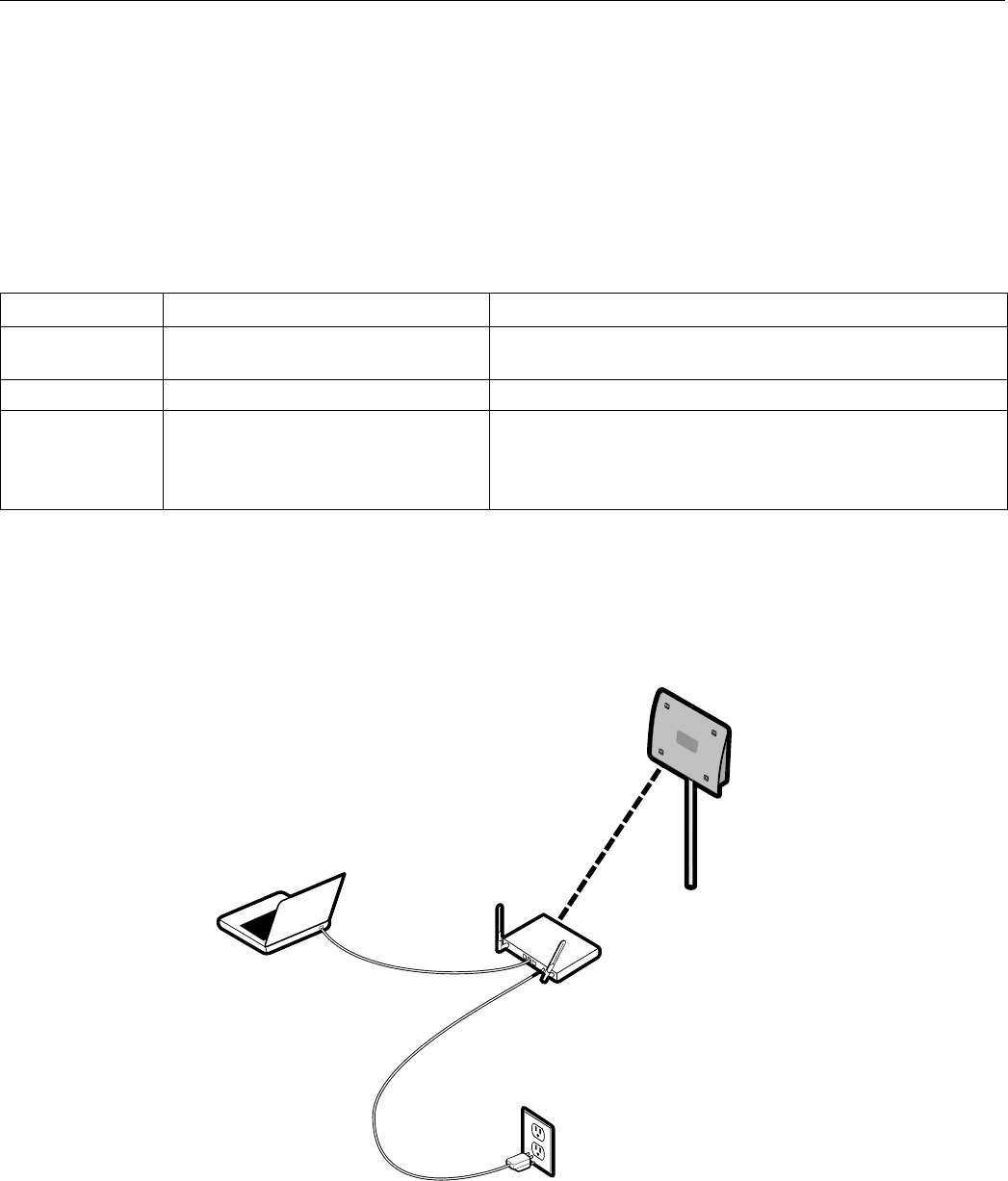
20 HotPort 3200 Series Installation Guide Firetide Instant Mesh Networks 20
The section below describes what the indicators (LEDs) on the
enclosure display before and after system startup and how to
connect your HotPort 3203 to a wireless mesh.
Startup Sequence
Each HotPort node has indicators (LEDs) on the rear/bottom of
the enclosure. These indicators provide status information about
the node. The table below describes each indicator, what the in-
dicator displays at system startup, and what the indicator dis-
plays after system startup is complete.
Starting Up and Connecting to the Mesh
Connecting to the Mesh
The recommended way to connect to the mesh is shown in the
diagram below. If you have an indoor HotPort, you can communi-
cate with the mesh via the indoor HotPort. Connect a workstation
running the HotView software to the indoor node via an Ethernet
cable.
If you do not have an indoor HotPort, connect a workstation run-
ning the HotView software to the HotPort 3203 via an Ethernet
cable and Ethernet transition cable/RJ-45 connector kit (see the
“Connecting Peripherals” section for more information on cable
connections).
See the 3203 User Guide for details on connecting to the mesh
and using your indoor HotPort. See the HotView User Guide for
details on the HotView software.
Indicator Startup Indicator Functions Post-Startup Indicator Functions
Power During startup, this indicator remains
continuously on.
After startup, this indicator remains continuously on to indicate
that the HotPort node is receiving power.
Fault During startup, this indicator is off. If this indicator lights up in red, this indicates a fault condition.
Mesh During startup, this indicator is off, indi-
cating that the node is not meshed with
other HotPort nodes.
After startup, this indicator will light up in green once the node
meshes with other HotPort nodes. If the indicator remains off after
system startup, this indicates that the node has not meshed with
other HotPort nodes.
Connecting a Workstation Running HotView Software
Firetide Instant Mesh Networks 21
Appendix A
Contacting Firetide
As a Firetide customer, you are entitled to receive free
support services on our web site and from your authorized
Firetide dealer.
Register with Us Now to Access our Support Web Site
Registering as a customer on our web site entitles you to free
information and materials to help you get the most from your
Firetide mesh network. Visit www.firetide.com/support for in-
formation on becoming a registered customer and for access to
our support materials.
Dealer Provided Technical Support and Warranty Services
If you need additional technical assistance that is not available
on our web site, please contact your Firetide dealer directly. All
authorized Firetide dealers are trained and authorized to provide
technical support and warranty services for our products and have
qualified technical staff available to help you build and maintain
your Firetide mesh network.
Product Returns
Please contact your Firetide dealer for instructions on returning
defective or damaged products for repair or replacement. Do not
return products to Firetide, Inc. Please keep all original packag-
ing materials in the event they are needed to return the product
for servicing.
Sales Assistance
If you need additional HotPort wireless mesh nodes or accesso-
ries, please contact your Firetide dealer directly. If you do not
know your dealer’s name, simply email sales@firetide.com and
we will send you the dealer information you need. To help us
provide the best service possible, be sure to include your phone
number, address, and the serial numbers of the HotPort nodes at
your location.
21 HotPort 3200 Series Installation Guide
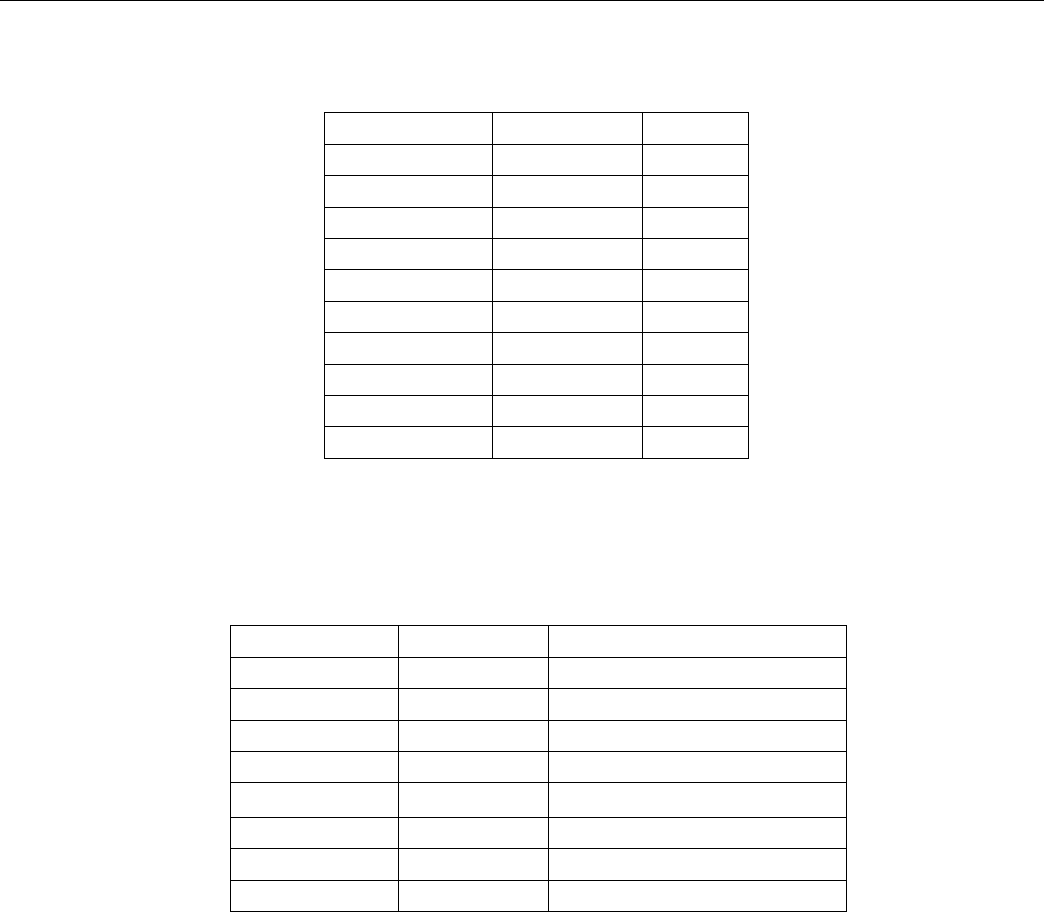
22 HotPort 3200 Series Installation Guide Firetide Instant Mesh Networks 22
Appendix B
Connectors
HotPort 3203 Ethernet Transition Cable Pin Descriptions
Circular, Watertight IP66-Rated Connector and Port Pin Descriptions
Connector Pin # Wire Color Port Pin #
1 White/Orange 1
2 Orange 2
3 White/Green 3
4 Blue 4
5 White/Blue 5
6 Green 6
7 White/Brown 7
8 Brown 8
Drain Wire 9
Drain Wire 10
RJ-45 Connector Pin Descriptions
Pin # Signal Description
1 TXD+ TX Data 10 BaseT/100 BaseTX
2 TXD- TX Data 10 BaseT/100 BaseTX
3 RXD+ RX Data 10 BaseT/100 BaseTX
4 PoE+ Power Input 5 VDC to 48 VDC +
5 PoE+ Power Input 5 VDC to 48 VDC +
6 RXD- RX Data 10 BaseT/100BaseTX
7 PoE- Power Input 5 VDC to 48 VDC -
8 PoE- Power Input 5 VDC to 48 VDC -
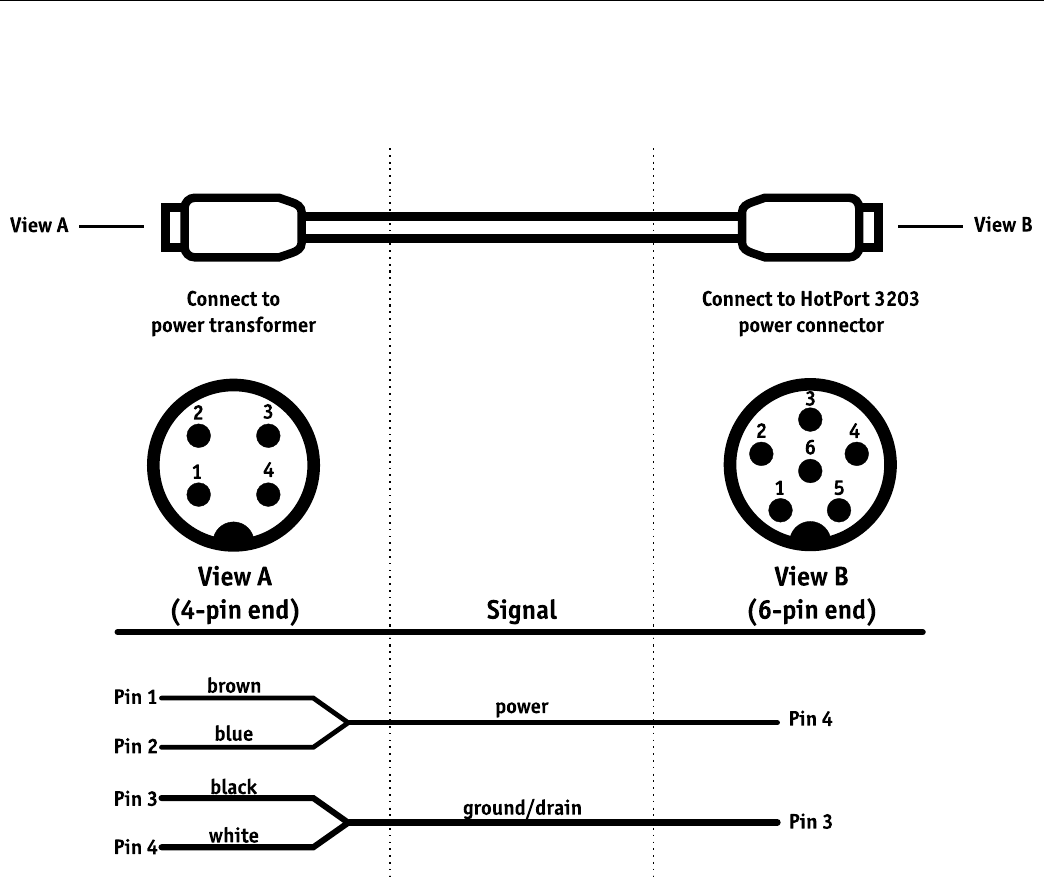
Firetide Instant Mesh Networks 2323 HotPort 3200 Series Installation Guide
Power Transition Cable Pin Descriptions
The following section describes the pinout for the indoor-rated power supply power transition cable. The power to HotPort 3203 is 12
to 24 VDC, up to 2A. The HotPort can provide 12–48 VDC power (PoE) to devices connected to it.
24 HotPort 3200 Series Installation Guide Firetide Instant Mesh Networks 24
Model
HotPort 3203
Wireless interface
2.4 GHz spectrum
• 2.400–2.497 GHz
(actual channels available for use are subject to country-
specific regulatory approvals)
• TX Power: Up to 4 W EIRP depending on country of operation,
spectrum, and antenna configuration
4.9 GHz spectrum - US Public Safety bands only
5 GHz spectrum
• 5.150 – 5.250 GHz
• 5.250 – 5.350 GHz
• 5.725 - 5.850 GHz
(actual channels available for use are subject to country-
specific regulatory approvals)
• TX Power: Up to 1 W EIRP depending on country of operation
and antenna configuration
Dynamic Frequency Selection (DFS)
Transmit Power Control (TPC)
Antennas
• Two detachable, 6 dBi omni-directional, vertical polariza-
tion, dual spectrum antennas (included for staging only)
• Spectrum: 2.4 GHz and 5 GHz
• Connectors: TNC reverse polarity
• Length: 16.5 in. (42 cm)
• Range: up to 2600 ft (800 m) depending on spectrum and
environmental attenuation
Firetide offers a range of recommended antennas. Contact the
factory for details.
Network ports
• Dual 10/100 Mbps Ethernet ports with circular, watertight
IP67-rated connectors
• IEEE 802.3, 802.3u compliant
• CSMA/CD 10/100 autosense
Encryption
• 40/64 bit, 104/128 bit WEP keys
• 128-bit, 256-bit AES keys
Power
• Input voltage: 12 to 24VDC
• Indoor-rated power supply (transformer): 100-240 VAC,
50/60 Hz, 1.5A
• Power consumption:
up to 14W with no POE load
up to 35W with POE load
• Power transition cable: 32.8 ft (10m)
• IEEE 802.3af compliant PoE (PD and PSE)
Power Sourcing Equipment (PSE) nominal 48VDC ±10%,
negotiable per 802.3af
Powered Device (PD): 48VDC ±25% input
Mesh Management Software
Includes HotView mesh management software
Warranty
One year limited warranty (see warranty card for details)
Enclosure
• Cast aluminum NEMA-4X/IP67 enclosure
• Two antenna connectors (TNC reverse polarity)
• One power connector
• Two circular, watertight IP67-rated Ethernet data connectors
• System indicator LEDs (Power, Mesh, Fault)
• Physical security via lockable mounting bracket
• Weight: 4.85 lbs (2.2 Kg) with sun shield
• Dimensions: 9.812” x 7.812” x 2.687” (25 cm x 19.8 cm x
6.82 cm)
Environmental specifications
• Operating temperature: -40°C to +55°C
(-40°F to 131°F)
• Storage temperature: -40°C to +80°C
(-40°F to 176°F)
• Humidity 5% to 100%. Accumulation of snow or ice may de-
grade unit operation.
• Storage humidity (non-condensing): 10% to 90%
Included Accessories
• Lockable bracket for pole and wall mounting
• Indoor-rated power supply
• Sun shield
• One weatherized Ethernet transition cable (circular, water-
tight IP66-rated connector to RJ-45 connector)
• Weatherized RJ-45 connector kit
Regulatory Agency Certifications
US FCC ID REP-3200-2. Contact your Firetide dealer for product
availability and certifications for other countries.
FCC Radiation Exposure Statement
The antenna used for this transmitter must be installed to pro-
vide a separation distance of at least 35 cm from all persons and
must not be co-located or operating in conjunction with any
other antenna or transmitter. OEM Integrators, end-users and in-
stallers must be provided with antenna installation instructions
and transmitter operating conditions for satisfying RF exposure
compliance.
Public Safety Band
Pursuant to Part 90.1215, use of antennas with gain greater than
9 dBi and up to 26 dBi in the 4.940 – 4.990 GHz Public Safety band
is permissible without reduction of TX output power. The antenna
shall have a directional gain pattern in order to meet the require-
ment of point to point and point to multi-point operation.
Appendix C - Specifications

www.firetide.com © 2005 Firetide, Inc. All rights reservedHPOHWI002 101705