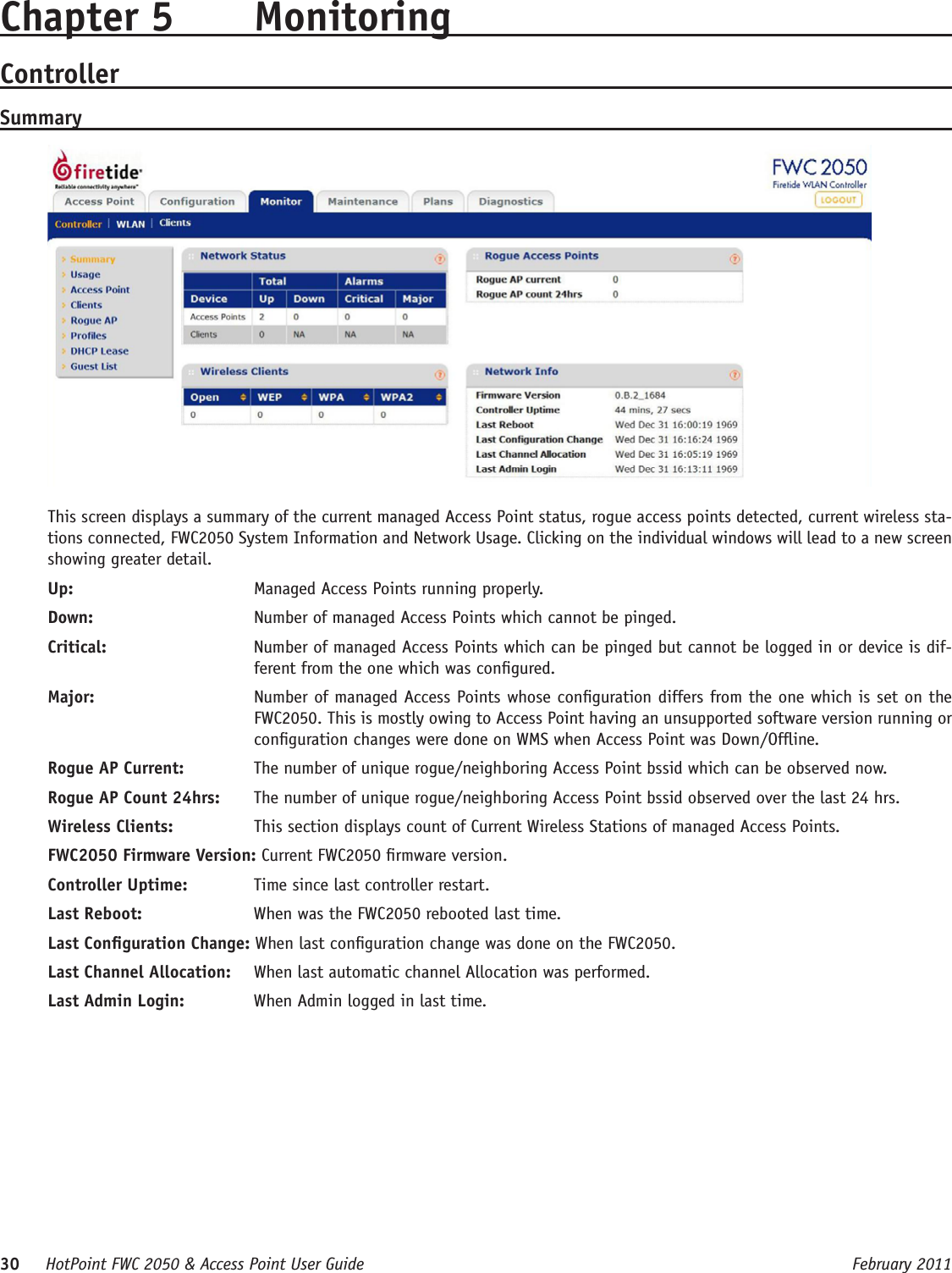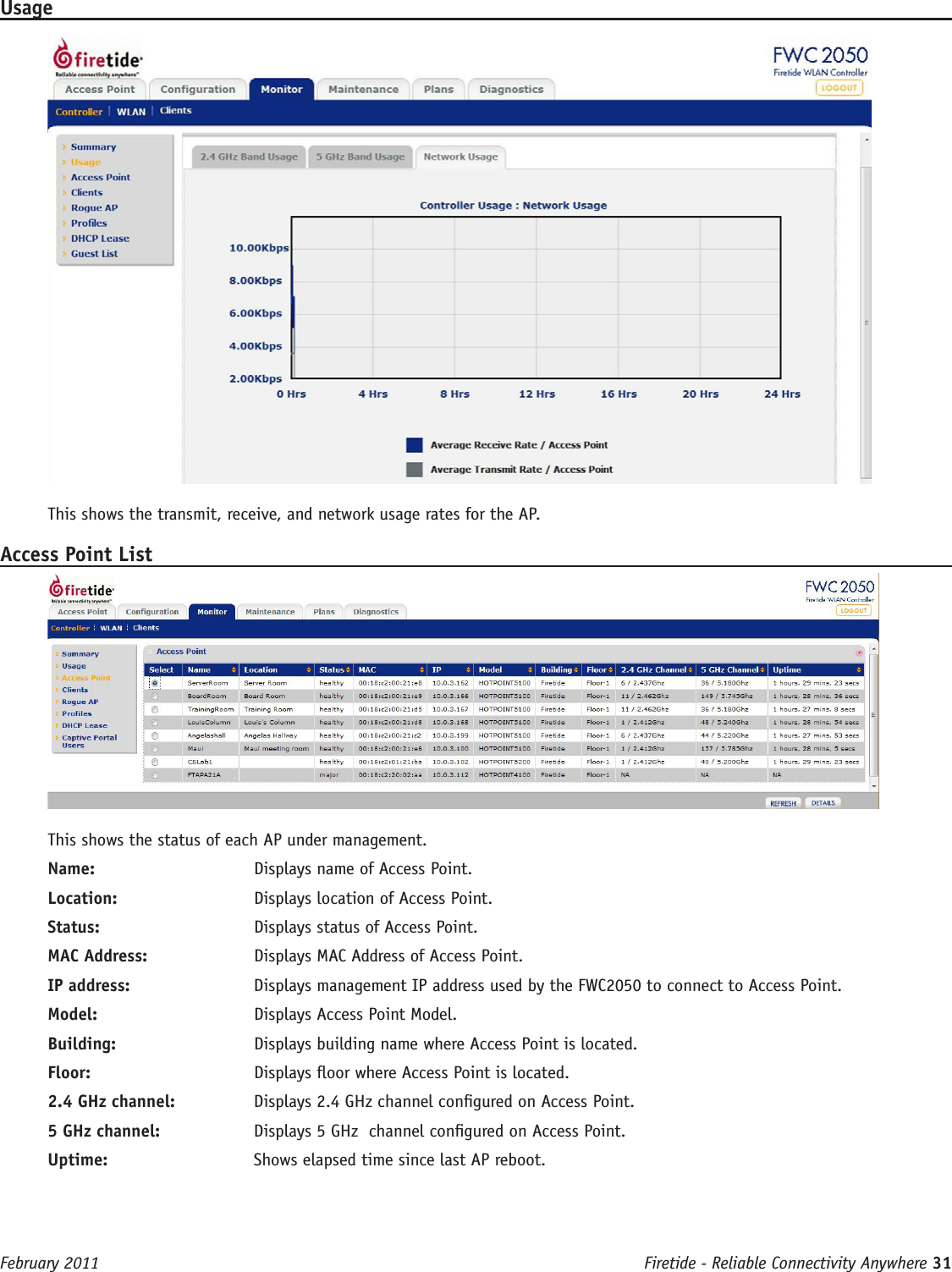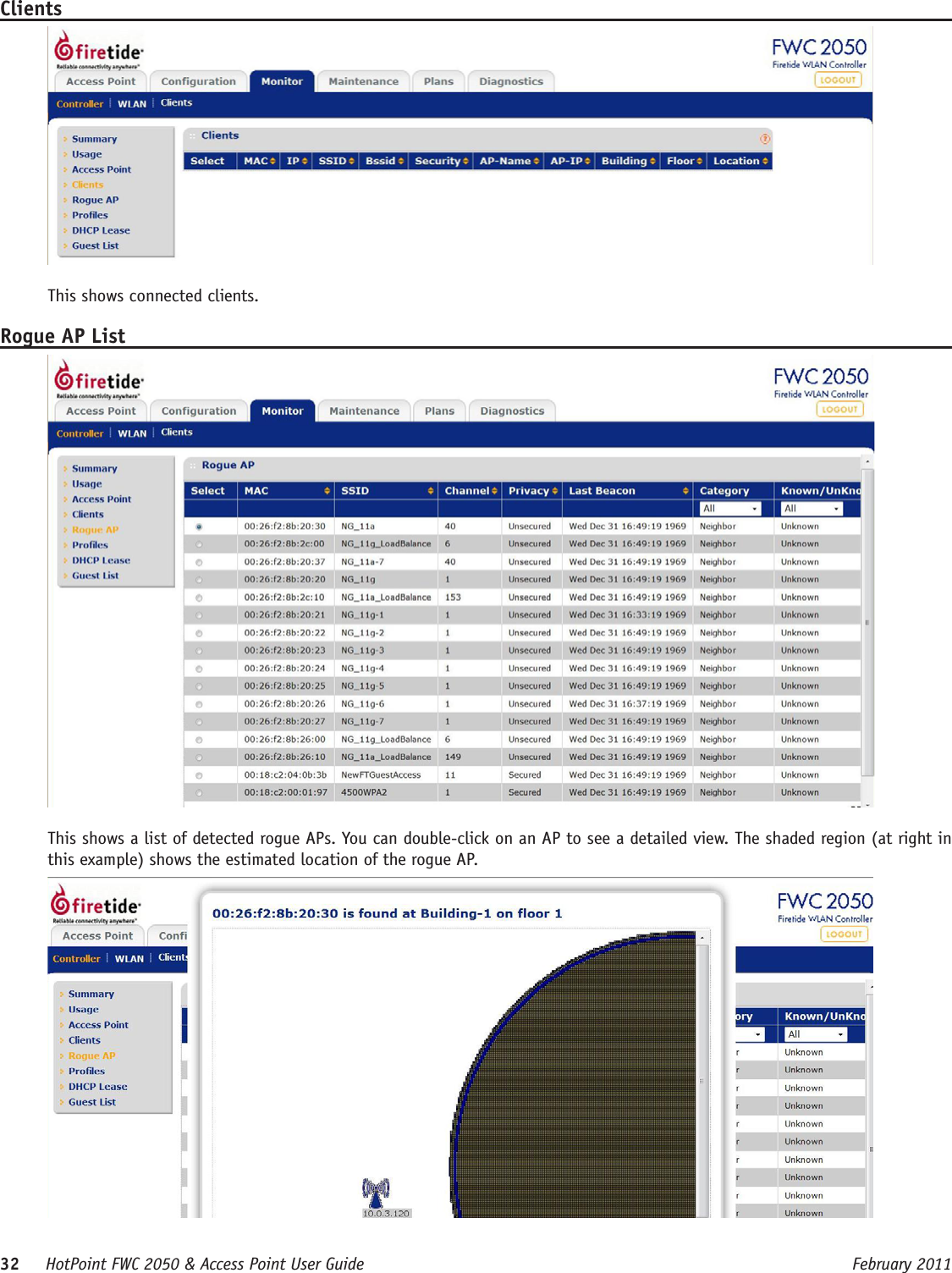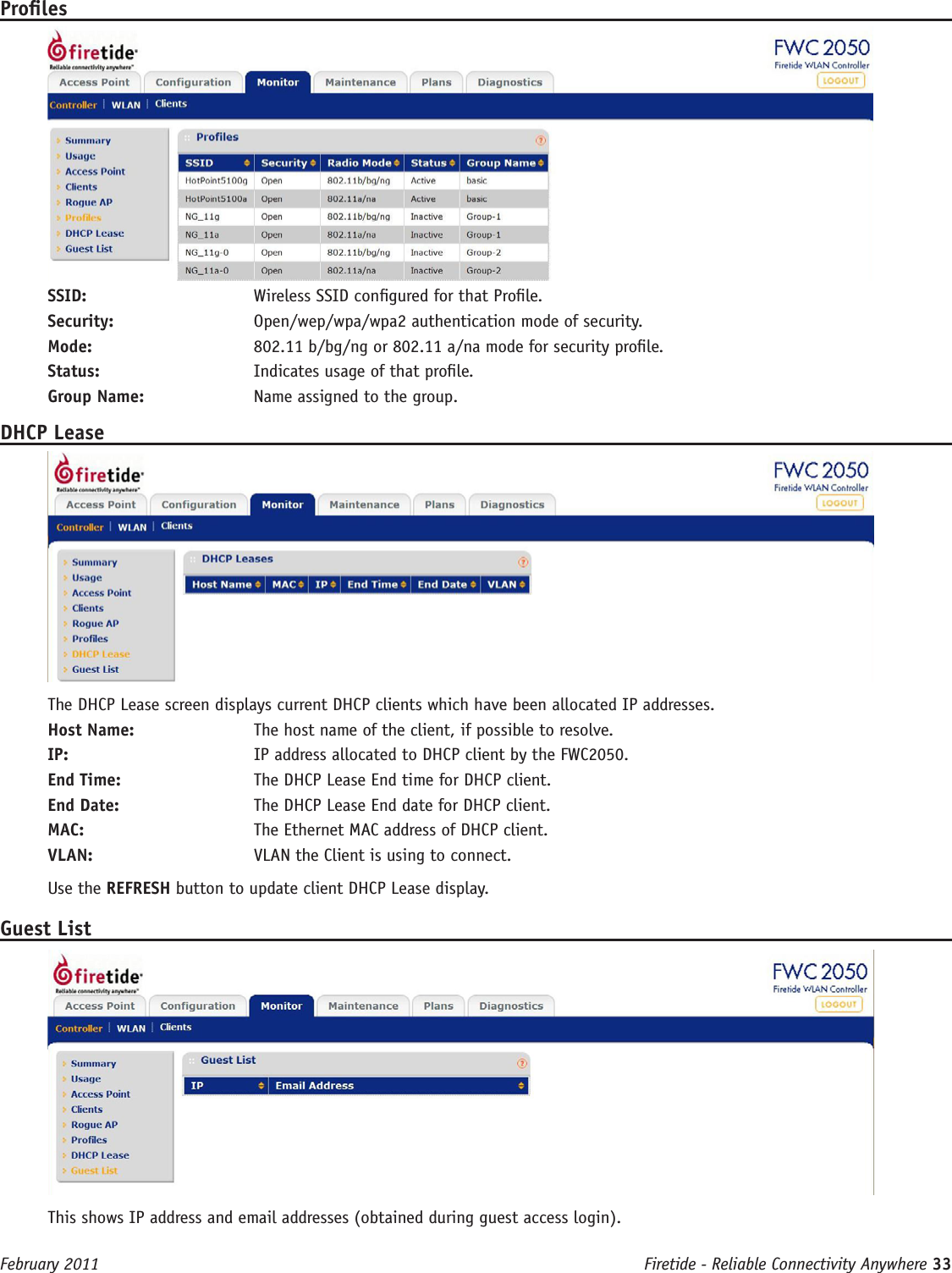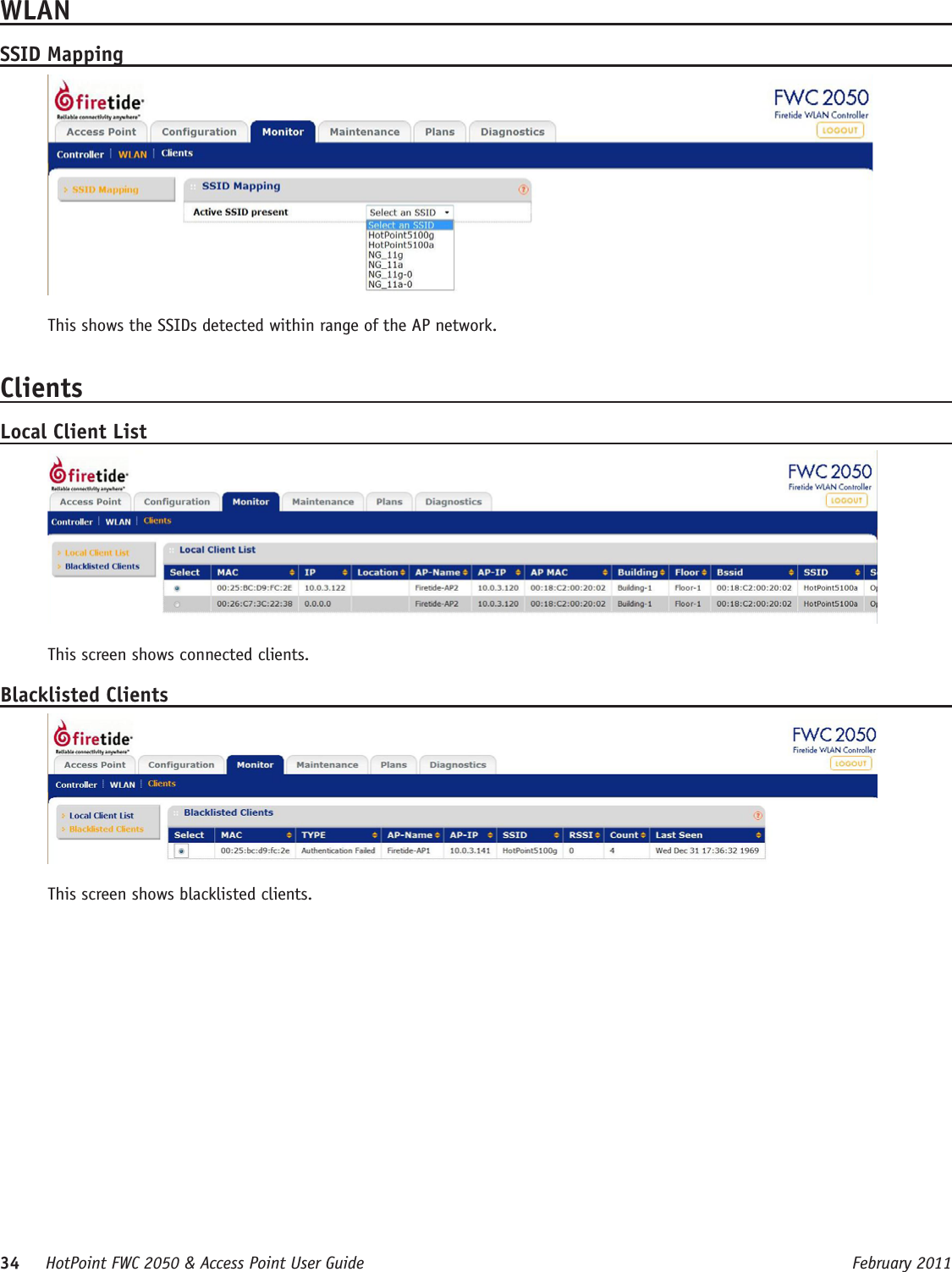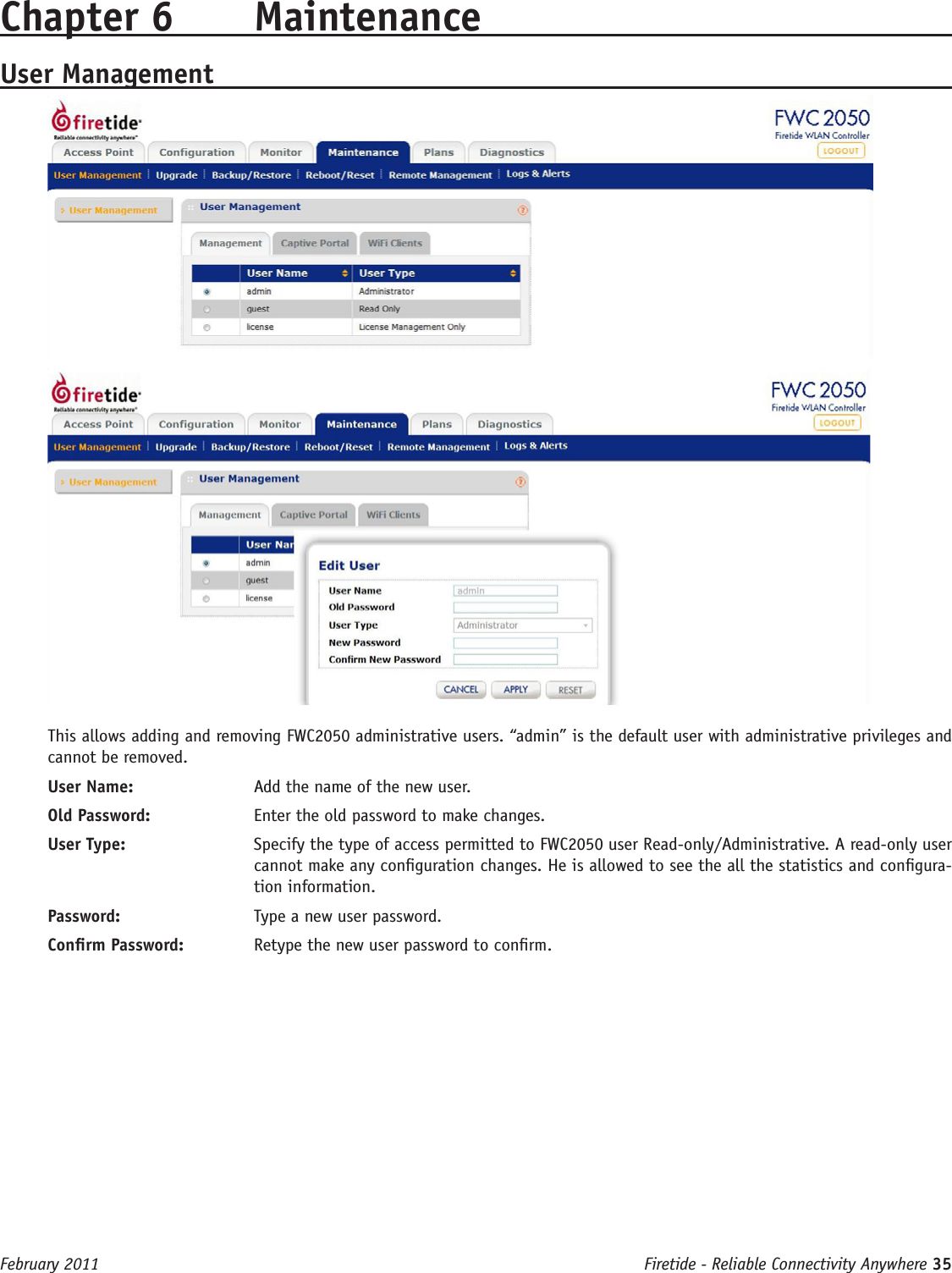Firetide 4200-1 Hotpoint 4200 Access Point, FWB-102 and FWB-105 User Manual Part 3
Firetide Inc. Hotpoint 4200 Access Point, FWB-102 and FWB-105 Part 3
Firetide >
Contents
- 1. User Manual Part 1
- 2. User Manual Part 2
- 3. User Manual Part 3
- 4. User Manual Part 4
User Manual Part 3