Firetide 4200-1 Hotpoint 4200 Access Point, FWB-102 and FWB-105 User Manual Part 3
Firetide Inc. Hotpoint 4200 Access Point, FWB-102 and FWB-105 Part 3
Firetide >
Contents
- 1. User Manual Part 1
- 2. User Manual Part 2
- 3. User Manual Part 3
- 4. User Manual Part 4
User Manual Part 3
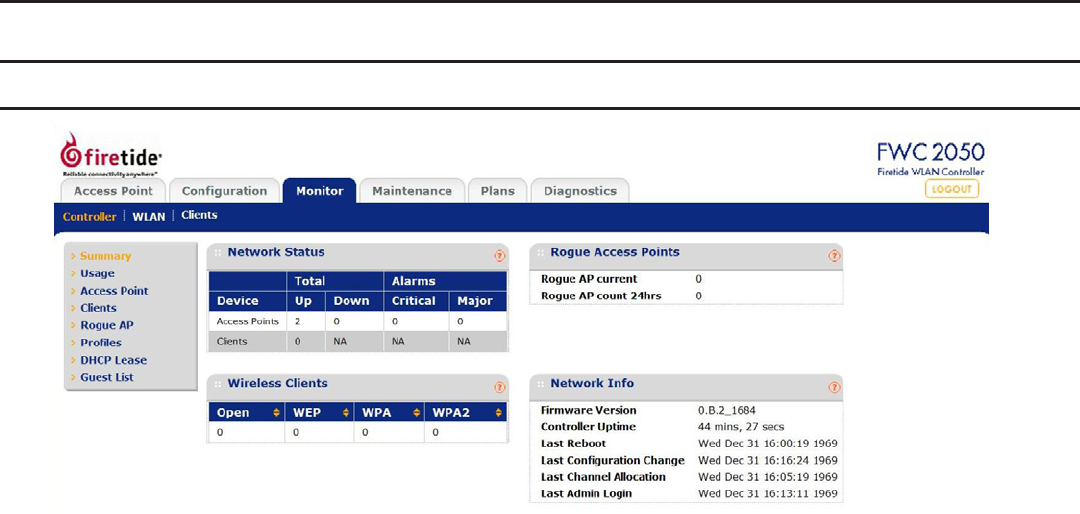
30 HotPoint FWC 2050 & Access Point User Guide February 2011
Chapter 5 Monitoring
Controller
Summary
This screen displays a summary of the current managed Access Point status, rogue access points detected, current wireless sta-
tions connected, FWC2050 System Information and Network Usage. Clicking on the individual windows will lead to a new screen
showing greater detail.
Up: Managed Access Points running properly.
Down: Number of managed Access Points which cannot be pinged.
Critical: Number of managed Access Points which can be pinged but cannot be logged in or device is dif-
ferent from the one which was congured.
Major: Number of managed Access Points whose conguration differs from the one which is set on the
FWC2050. This is mostly owing to Access Point having an unsupported software version running or
conguration changes were done on WMS when Access Point was Down/Ofine.
Rogue AP Current: The number of unique rogue/neighboring Access Point bssid which can be observed now.
Rogue AP Count 24hrs: The number of unique rogue/neighboring Access Point bssid observed over the last 24 hrs.
Wireless Clients: This section displays count of Current Wireless Stations of managed Access Points.
FWC2050 Firmware Version: Current FWC2050 rmware version.
Controller Uptime: Time since last controller restart.
Last Reboot: When was the FWC2050 rebooted last time.
Last Conguration Change: When last conguration change was done on the FWC2050.
Last Channel Allocation: When last automatic channel Allocation was performed.
Last Admin Login: When Admin logged in last time.
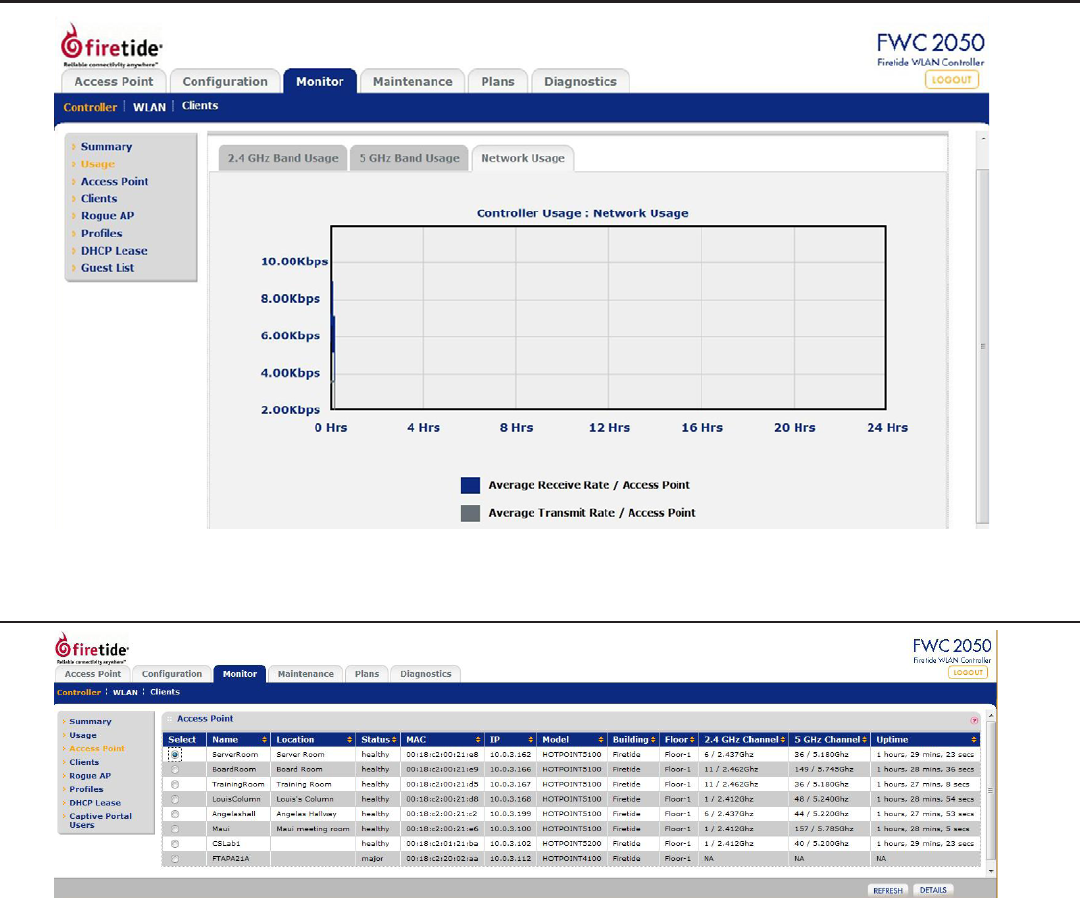
Firetide - Reliable Connectivity Anywhere 31 February 2011
Usage
This shows the transmit, receive, and network usage rates for the AP.
Access Point List
This shows the status of each AP under management.
Name: Displays name of Access Point.
Location: Displays location of Access Point.
Status: Displays status of Access Point.
MAC Address: Displays MAC Address of Access Point.
IP address: Displays management IP address used by the FWC2050 to connect to Access Point.
Model: Displays Access Point Model.
Building: Displays building name where Access Point is located.
Floor: Displays oor where Access Point is located.
2.4 GHz channel: Displays 2.4 GHz channel congured on Access Point.
5 GHz channel: Displays 5 GHz channel congured on Access Point.
Uptime: Shows elapsed time since last AP reboot.
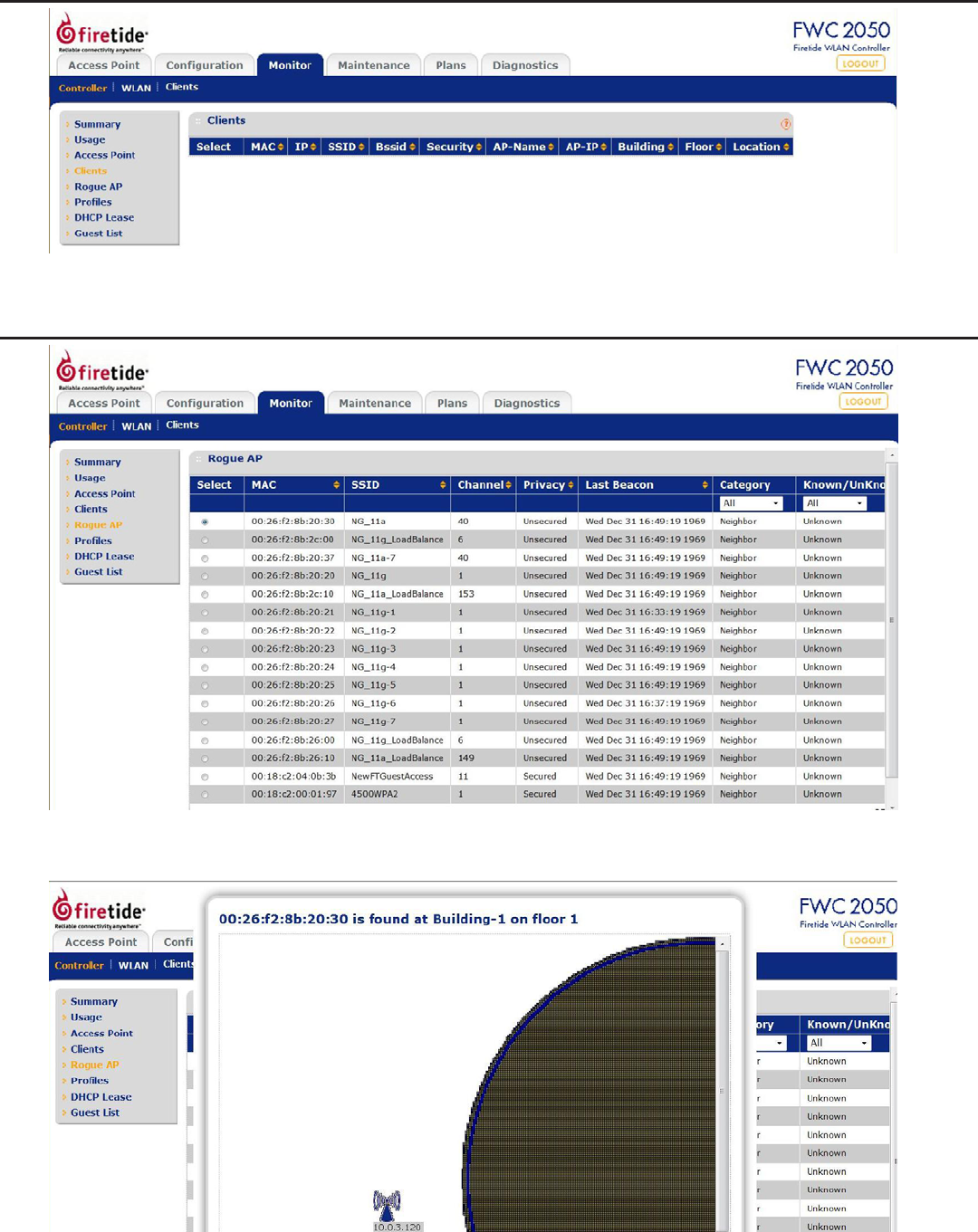
32 HotPoint FWC 2050 & Access Point User Guide February 2011
Clients
This shows connected clients.
Rogue AP List
This shows a list of detected rogue APs. You can double-click on an AP to see a detailed view. The shaded region (at right in
this example) shows the estimated location of the rogue AP.
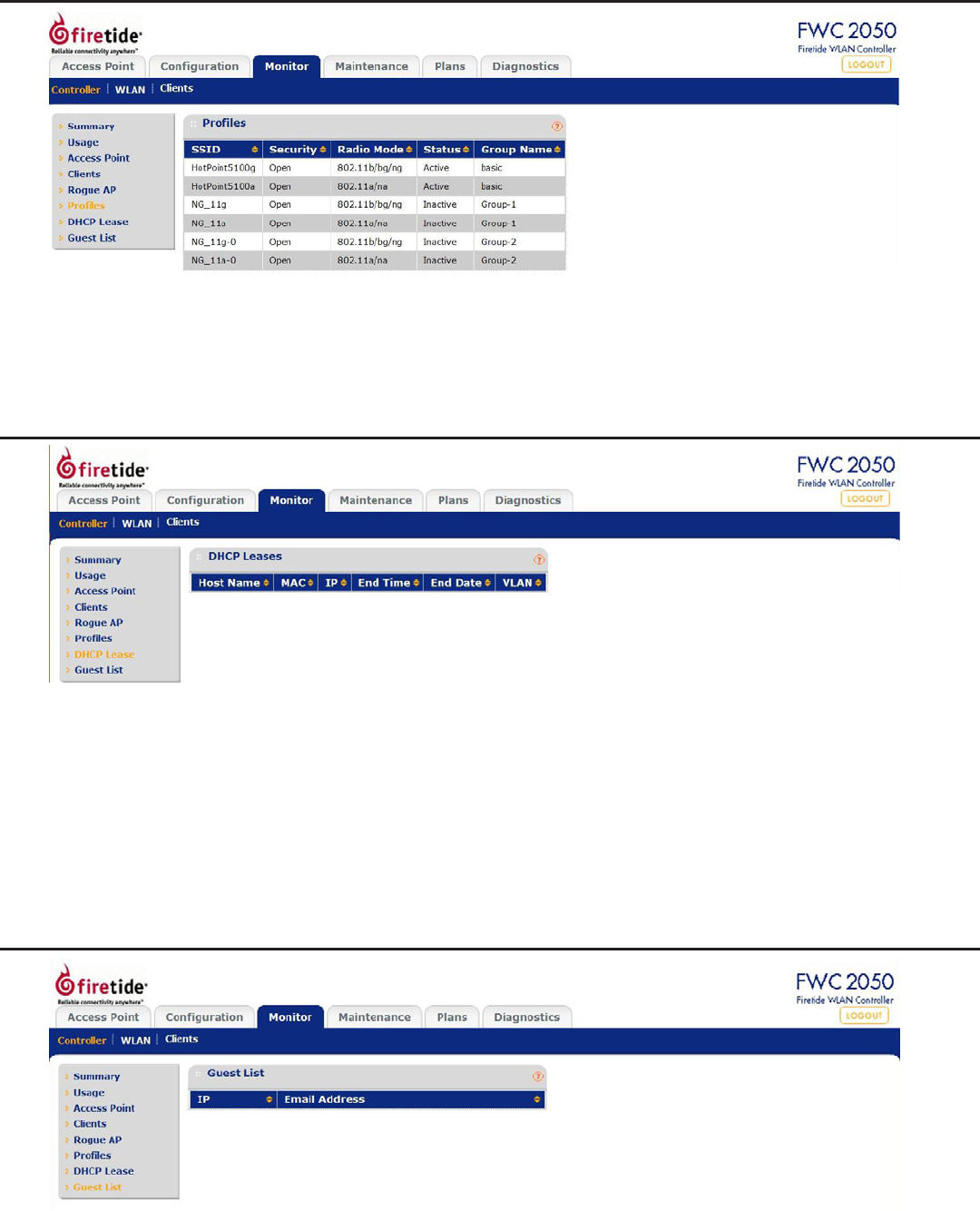
Firetide - Reliable Connectivity Anywhere 33 February 2011
Proles
SSID: Wireless SSID congured for that Prole.
Security: Open/wep/wpa/wpa2 authentication mode of security.
Mode: 802.11 b/bg/ng or 802.11 a/na mode for security prole.
Status: Indicates usage of that prole.
Group Name: Name assigned to the group.
DHCP Lease
The DHCP Lease screen displays current DHCP clients which have been allocated IP addresses.
Host Name: The host name of the client, if possible to resolve.
IP: IP address allocated to DHCP client by the FWC2050.
End Time: The DHCP Lease End time for DHCP client.
End Date: The DHCP Lease End date for DHCP client.
MAC: The Ethernet MAC address of DHCP client.
VLAN: VLAN the Client is using to connect.
Use the REFRESH button to update client DHCP Lease display.
Guest List
This shows IP address and email addresses (obtained during guest access login).
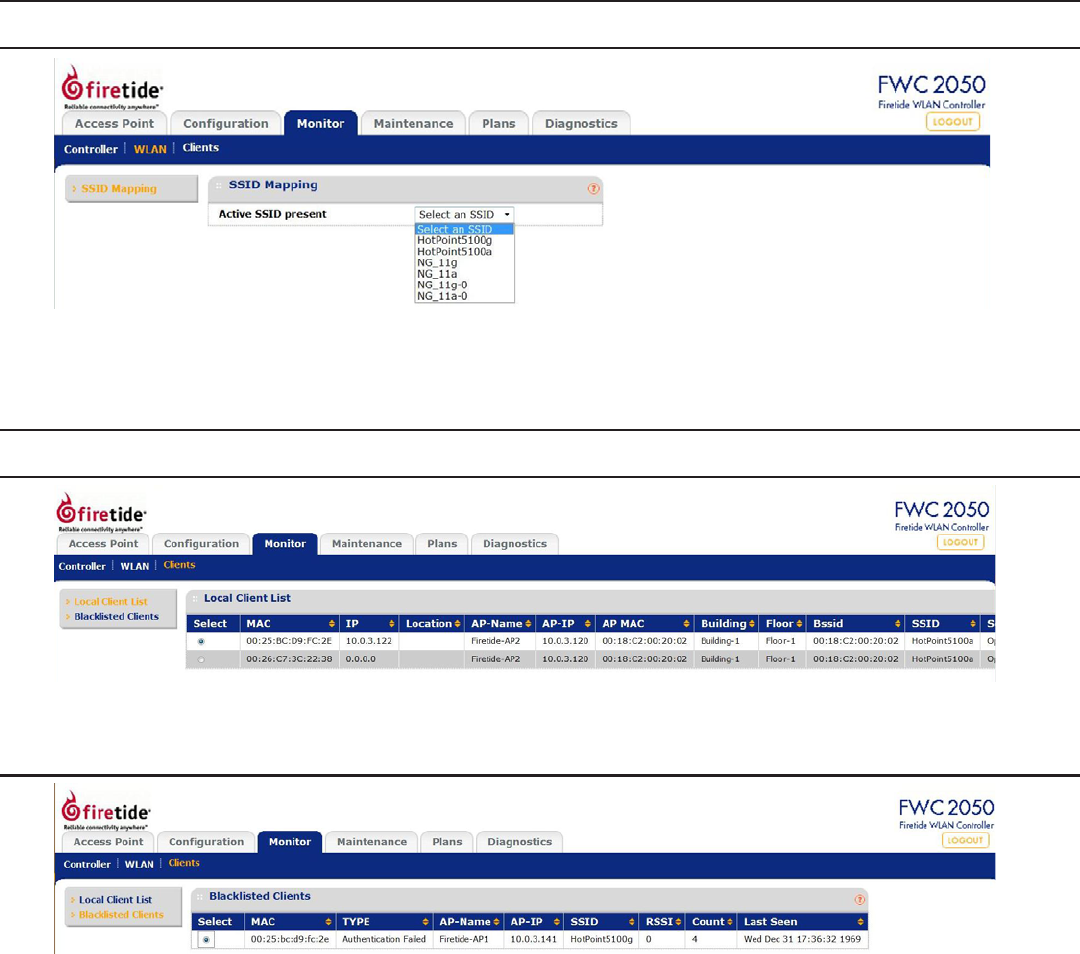
34 HotPoint FWC 2050 & Access Point User Guide February 2011
WLAN
SSID Mapping
This shows the SSIDs detected within range of the AP network.
Clients
Local Client List
This screen shows connected clients.
Blacklisted Clients
This screen shows blacklisted clients.
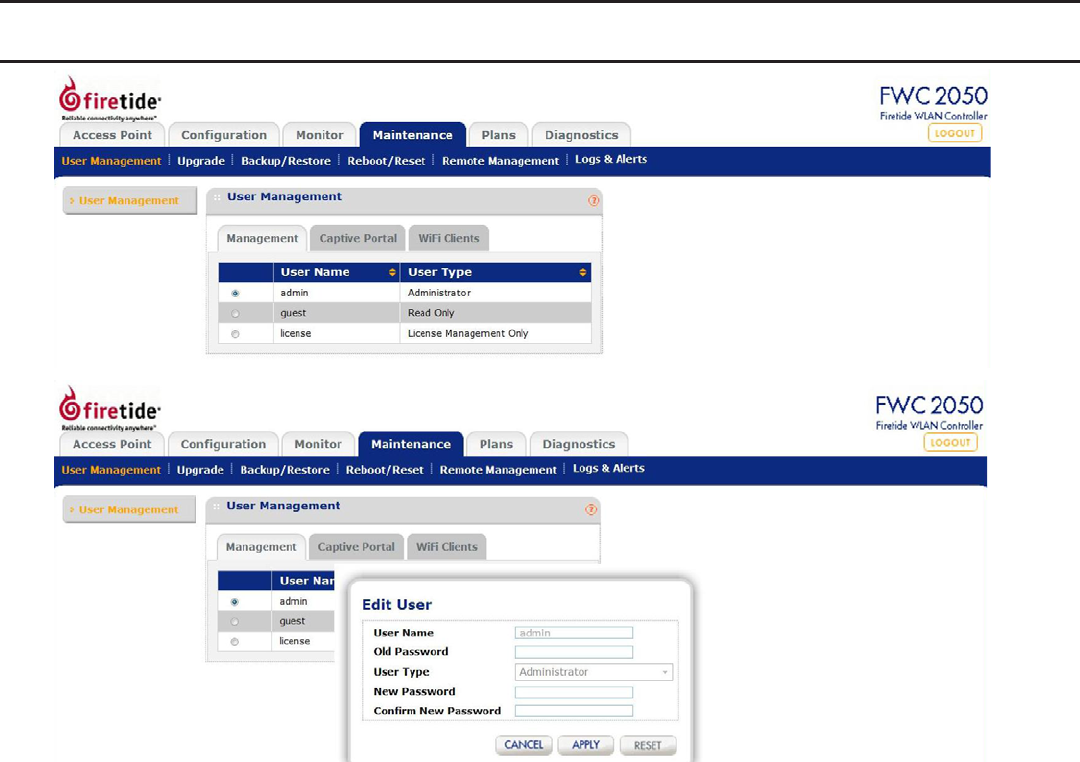
Firetide - Reliable Connectivity Anywhere 35 February 2011
Chapter 6 Maintenance
User Management
This allows adding and removing FWC2050 administrative users. “admin” is the default user with administrative privileges and
cannot be removed.
User Name: Add the name of the new user.
Old Password: Enter the old password to make changes.
User Type: Specify the type of access permitted to FWC2050 user Read-only/Administrative. A read-only user
cannot make any conguration changes. He is allowed to see the all the statistics and congura-
tion information.
Password: Type a new user password.
Conrm Password: Retype the new user password to conrm.