Firetide 4200-1 Hotpoint 4200 Access Point, FWB-102 and FWB-105 User Manual Part 2
Firetide Inc. Hotpoint 4200 Access Point, FWB-102 and FWB-105 Part 2
Firetide >
Contents
- 1. User Manual Part 1
- 2. User Manual Part 2
- 3. User Manual Part 3
- 4. User Manual Part 4
User Manual Part 2
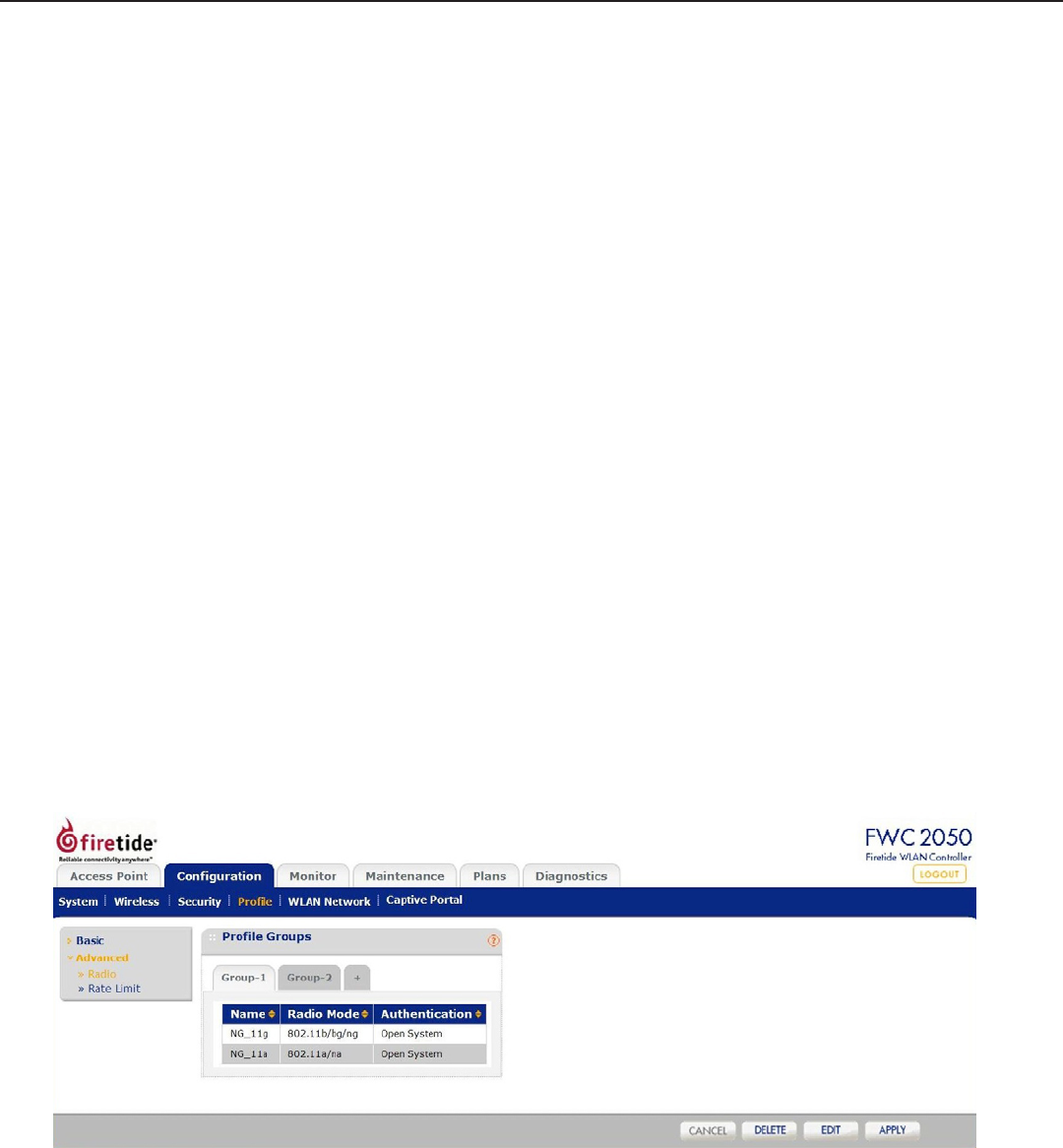
24 HotPoint FWC 2050 & Access Point User Guide February 2011
Proles
Proles are the basic building blocks of HotPoint AP congurations. They represent the settings of a virtual machine that can be in-
stantiated on any HotPoint unit. Proles are a set of conguration that can be applied onto an AP. These congurations include radio
parameters, load balancing and rate limit parameters. Each access point under the control of the FWC2050 is capable of supporting 8
proles per radio, or 16 proles in total.
Small Networks
For small scale WLAN networks, you can use the basic conguration, and you don’t need to create additional prole groups. All APs
will belong to the same group and have the same conguration.
Larger Networks
For larger deployments, comprised of different sets of WLAN networks, you will need to use the advanced prole option. Under the
Advanced proles tab, you can create, edit, and delete prole groups. Editing a prole group will take the user to a prole edit page
similar to the one under basic setting.
The Delete button, at the bottom of the screen, will delete the selected prole.
Once the creation of the proles are done, you can go to the Conguration->WLAN Network page to assign prole groups to the APs.
For ease of use, during a prole add, an option is given to the user to clone a prole. Cloning of a prole copies all the settings except
the name and SSID.
Conguration templates for Authentication Server Settings in case of LDAP/Radius and MAC ACL list conguration needs to be done
separately in their respective pages under Security. Once done, you can assign one of the created security proles to a particular prole.
Prole Groups
Complex deployments may require multiple sets of proles. Groups are a way of managing large numbers of proles. The controller sup-
ports conguration of up to 8 distinct set of grouped proles. Each prole group can contain up to 16 proles. You can congure these
proles and prole groups without worrying about the state of the APs. Once the APs connect to the controller these prole congura-
tion will be pushed onto the AP. This is the method used to congure the WLAN network ofine and then push the conguration once
the WLAN network is up and running.
Two groups are dened by default. Additional groups can be created by clicking on the + tab next to the groups, in the Conguration
- Prole - Advanced - Radio section, as shown below.
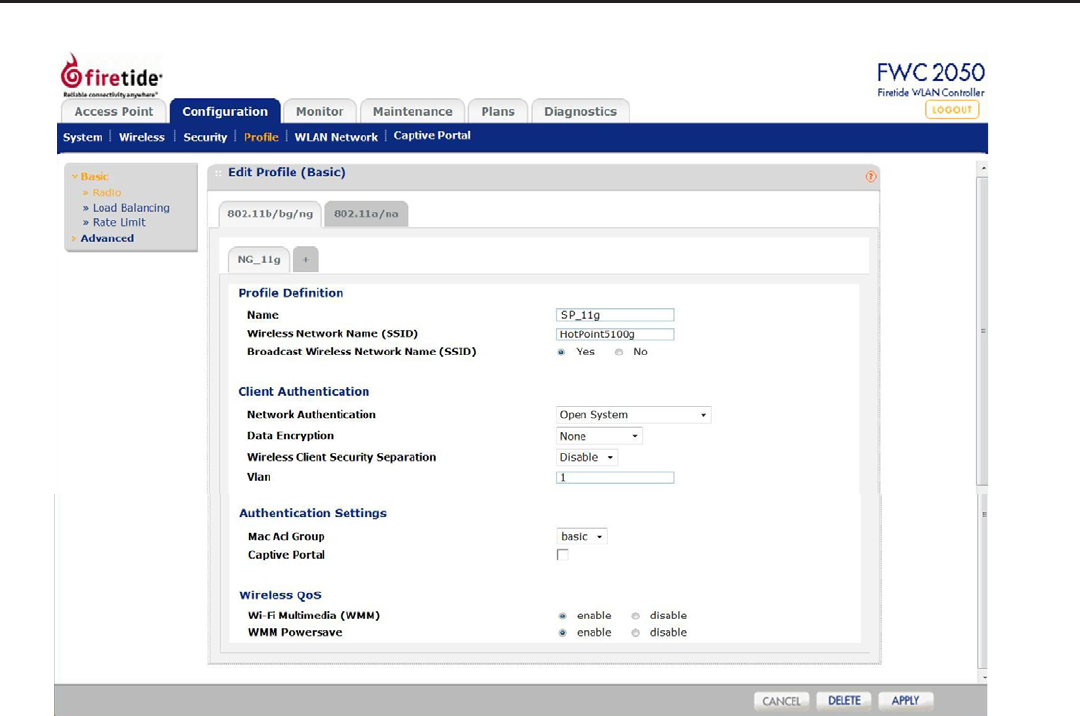
Firetide - Reliable Connectivity Anywhere 25 February 2011
Basic and Advanced - Radio
Settings for Basic and Advanced are similar, except that the Advanced option allows you to congure settings per Group.
Name: Displays user-assigned name of prole.
SSID: Displays the SSID of access point.
Broadcast SSID: Enables broadcasting of the SSID in the clear.
Network Authentication: Displays type of authentication required.
Data Encryption: Displays encryption type.
Wireless Client Security Separation: Controls security among clients connected to AP.
VLAN: Species VLAN for trafc to/from this Prole.
MAC ACL Group: Denes MAC address Access Control List preferences.
Captive Portal: Denes which, if any, captive portals are being managed.
Wi-Fi Multimedia (WMM): Enables WMM mode. Select this option to ensure that applications that require better throughput
and performance are provided special queues with higher priority. WMM denes the following four
queues in decreasing order of priority:
Voice: The highest priority queue, minimum delay; ideal for VOIP and streaming media.
Video: The second highest priority queue, low delay. Video applications are routed to this queue.
Best Effort: The medium priority queue, medium delay. Most IP applications use this queue.
Background: Low priority queue with high throughput. Applications which are not time-sensitive but require
high throughput can use this queue.
With WMM enabled, QoS prioritization and coordination of wireless access is on. Disabling WMM will deactivate QoS control of
station EDCA parameters on upstream trafc owing from the station to the access point.
WMM Powersave: Enables Powersave option for WMM.
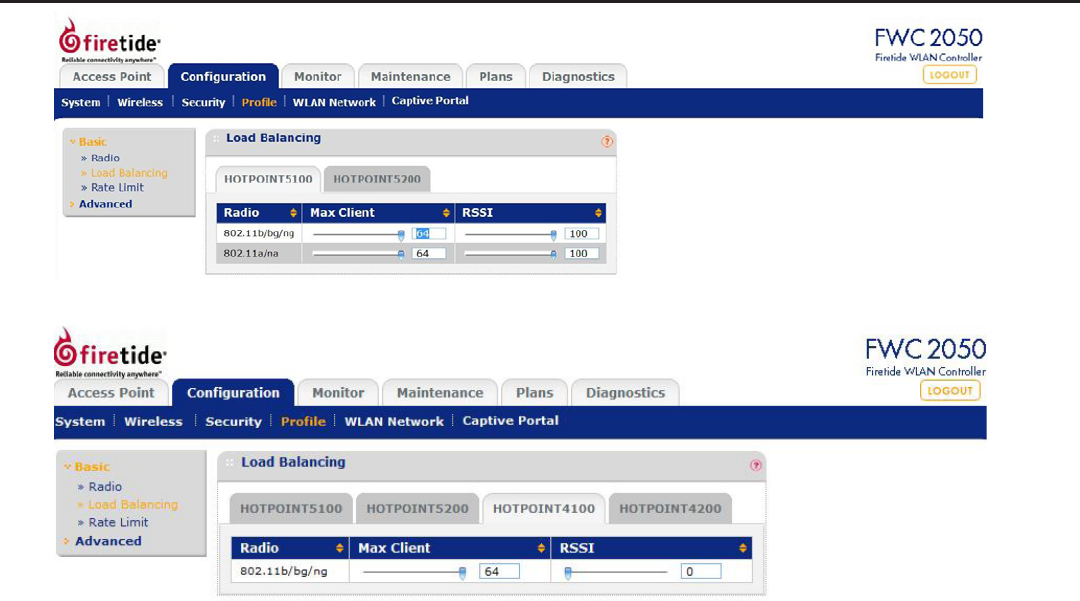
26 HotPoint FWC 2050 & Access Point User Guide February 2011
Load Balancing
or
Max Client: The maximum number of clients the that can connect to this prole.
RSSI: Denes the weakest signal that the APs in this prole will accept.
The controller supports balancing of load on the APs it manages. This is based on the number of clients connected to APs as
well as signal quality of clients. At the time a client discovers APs (using probe requests) or sends association frames, AP de-
cides whether to accept a client or not based on the number of clients already connected or the signal strength of the clients.
The two congurations are:
Max Clients: The maximum number of wireless clients that can connect to each radio of Access Point at one time. A value of 64
can be selected to specify to allow maximum supported by Access Point.
RSSI: The minimum signal quality in percentage (0 - 100) % expected from the wireless clients that connect to the Access
Points. A value of 0 means this check is not enforced and load balancing is disabled.
Setting the Max. number of clients to a low value (compared to the total number of client in an ofce/oor) is recommended
when there are several APs and the administrator would like a good distribution of clients between the access points.
Setting the RSSI to a high percentage would mean that only clients near to APs will be permitted to associate to the APs and
is good in situation where the throughput expectation is high. In scenarios, where the clients can be expected to be far away
(or the number of APs is less), this should be set to a lower value.
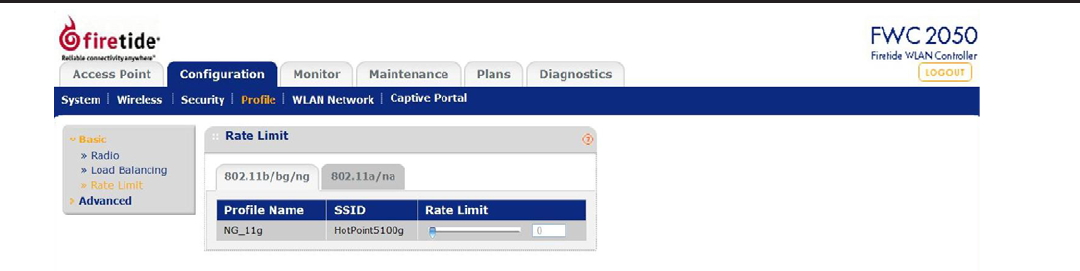
Firetide - Reliable Connectivity Anywhere 27 February 2011
Basic and Advanced - Rate Limiting
The Rate Limiting feature can be congured differently for each BSSID in security prole group. Rate limiting is done per BSSID
and is congured as a percentage of available bandwidth. Available bandwidth is determined by the number of errors occurring
during transmission and the amount of time a packet spends in the transmission queue.
The available bandwidth is distributed among the BSSIDs congured on the Access Points as a specied percentage. The per-
centage congured for a BSSID is shared among all the clients connected to it. The total of the percentages distributed among
the BSSIDs can be up to 100%.
Rate Limiting can be disabled by setting the limit to 0%. This can be useful for having BSSIDs for management/administration/
testing.
Rate Limit: The slider bar and value specify congured rate limit values.
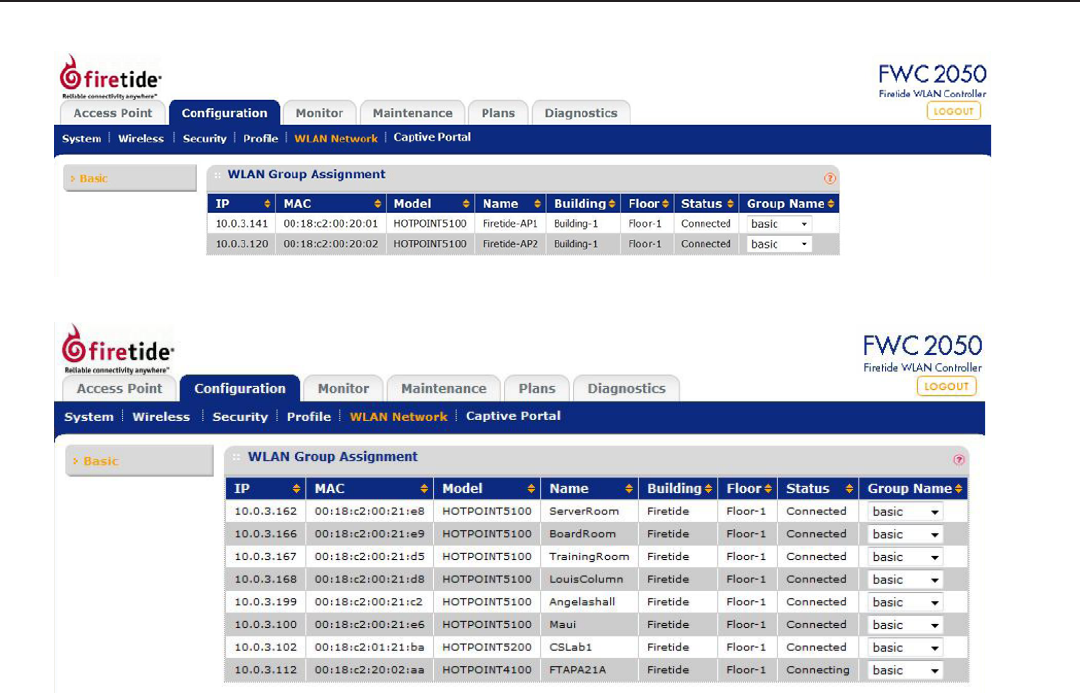
28 HotPoint FWC 2050 & Access Point User Guide February 2011
WLAN Network
This screen allows you to assign each AP to a group.
or
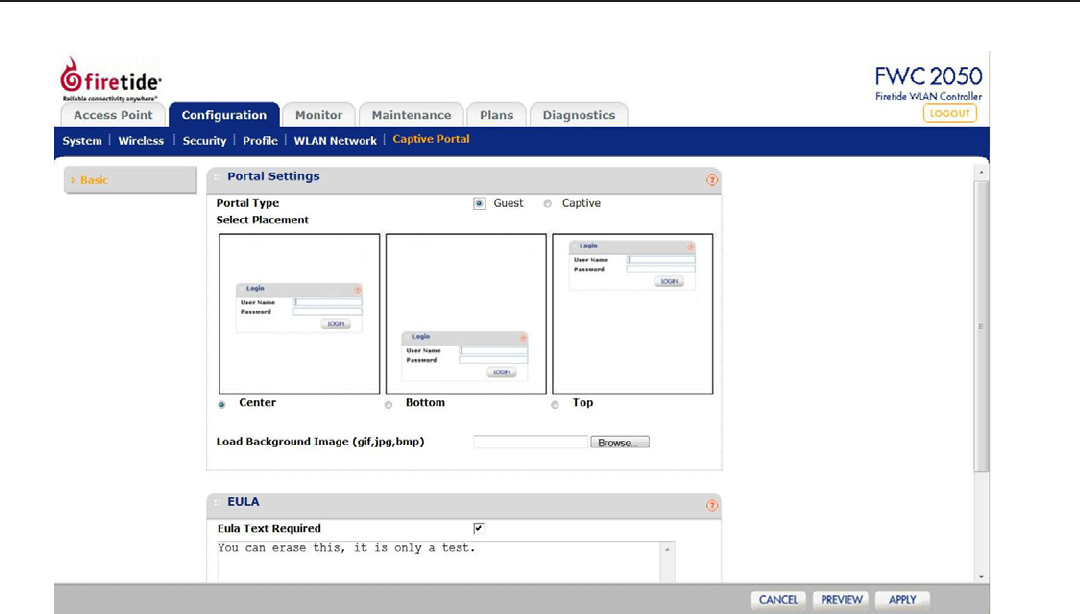
Firetide - Reliable Connectivity Anywhere 29 February 2011
Captive Portal
The Captive Portal allows you to require the user to log in, and optionally accept a EULA, in order to use the wireless service.
Portal Type: Portals can be guest (open to all) or require an ID and password. In Guest mode, the user must
enter an email address to gain access. In Captive mode, the user must enter a user name and pass-
word. These values are dened as shown in “Maintenance” on page 35.
Select Placement: Allows you to position the login in a location compatible with the background image.
Load Background Image: Allows you to place an image with logos, etc as required for your application.
EULA Text Required: You can optionally require a EULA. Enter the EULA text in place of the ‘test’ text, and tick the en-
able box.