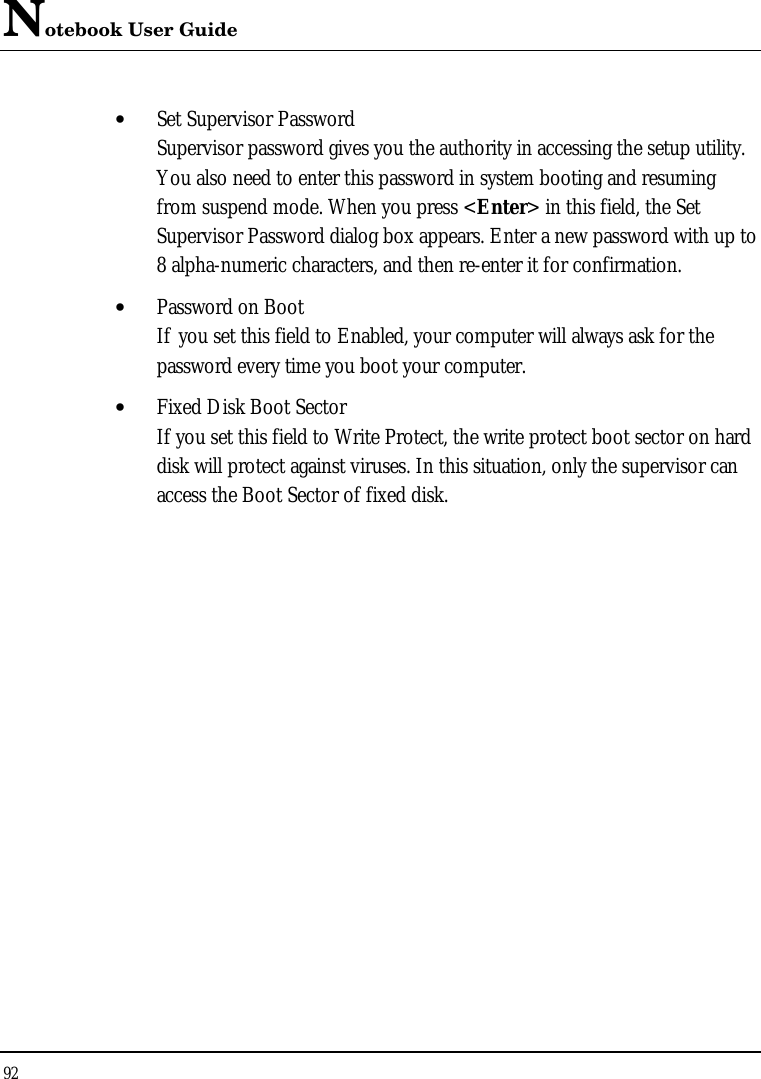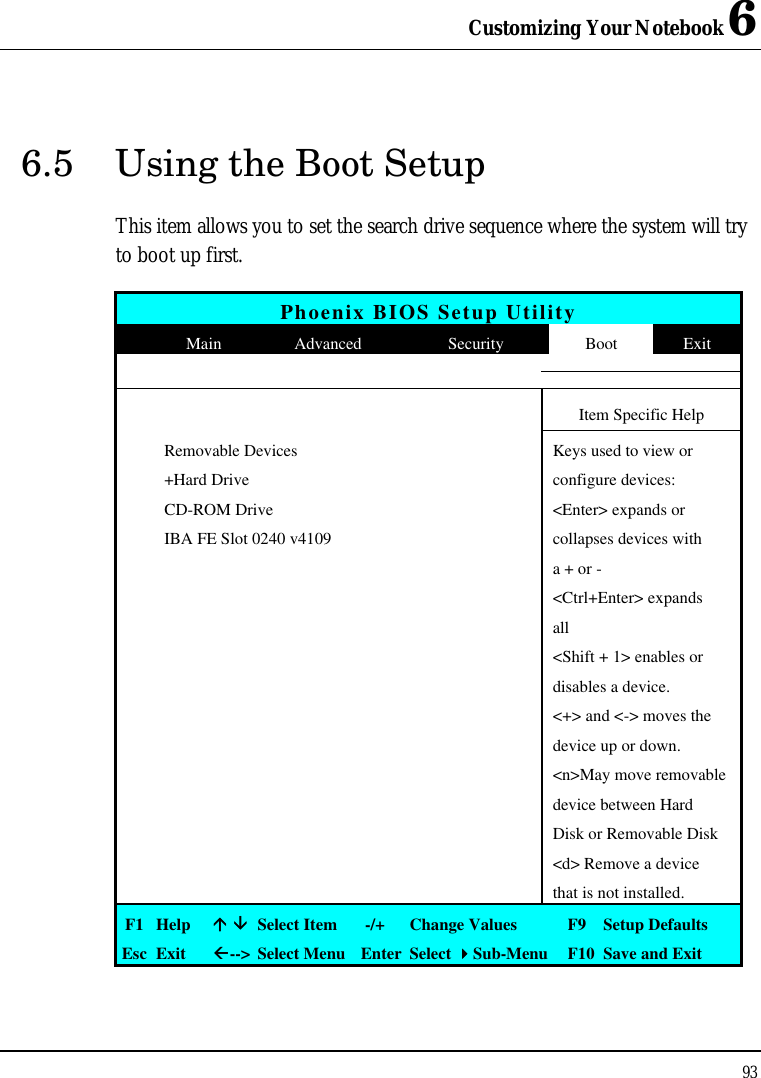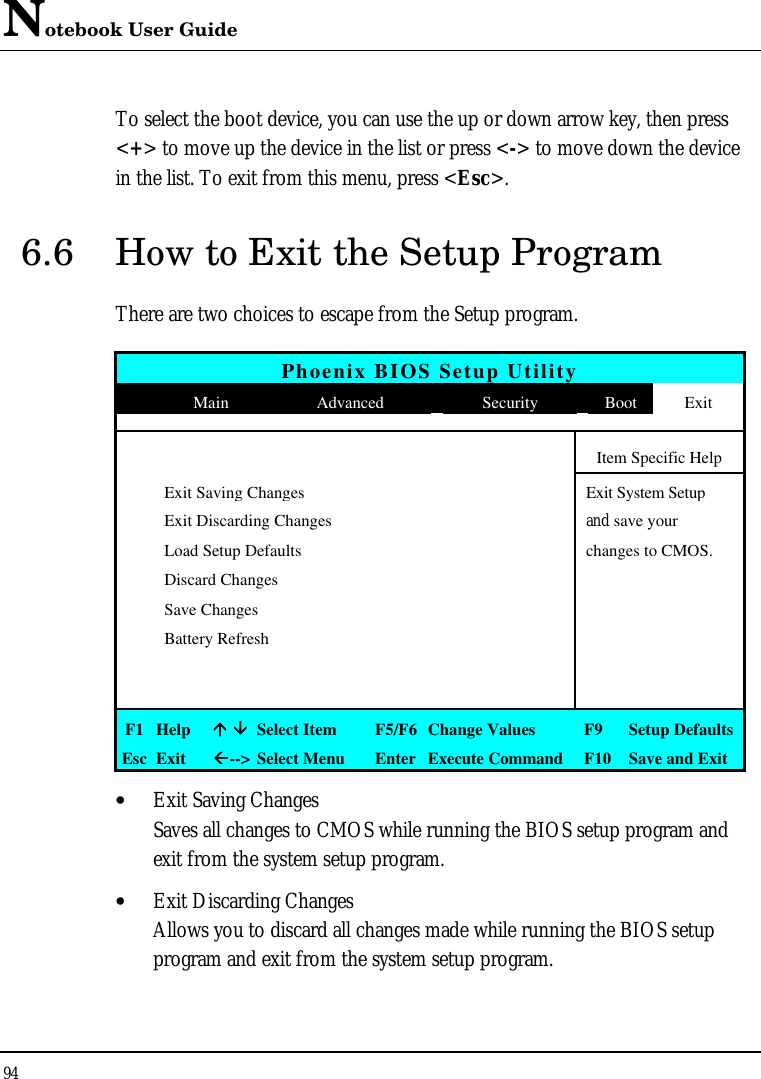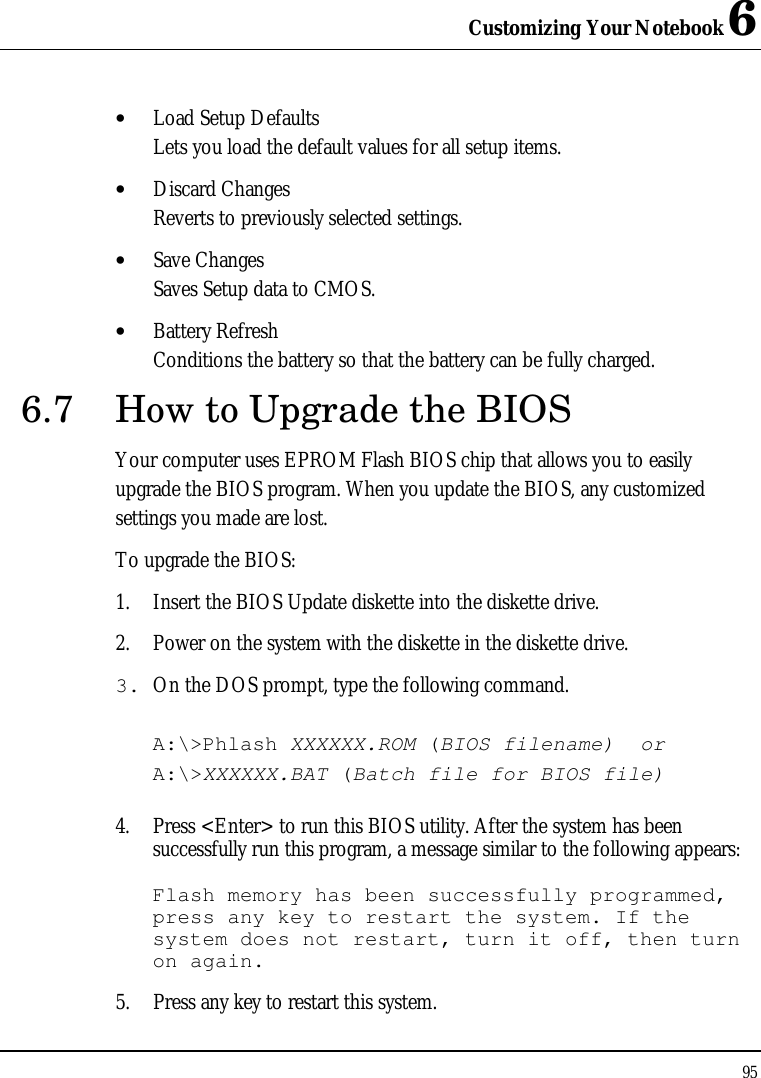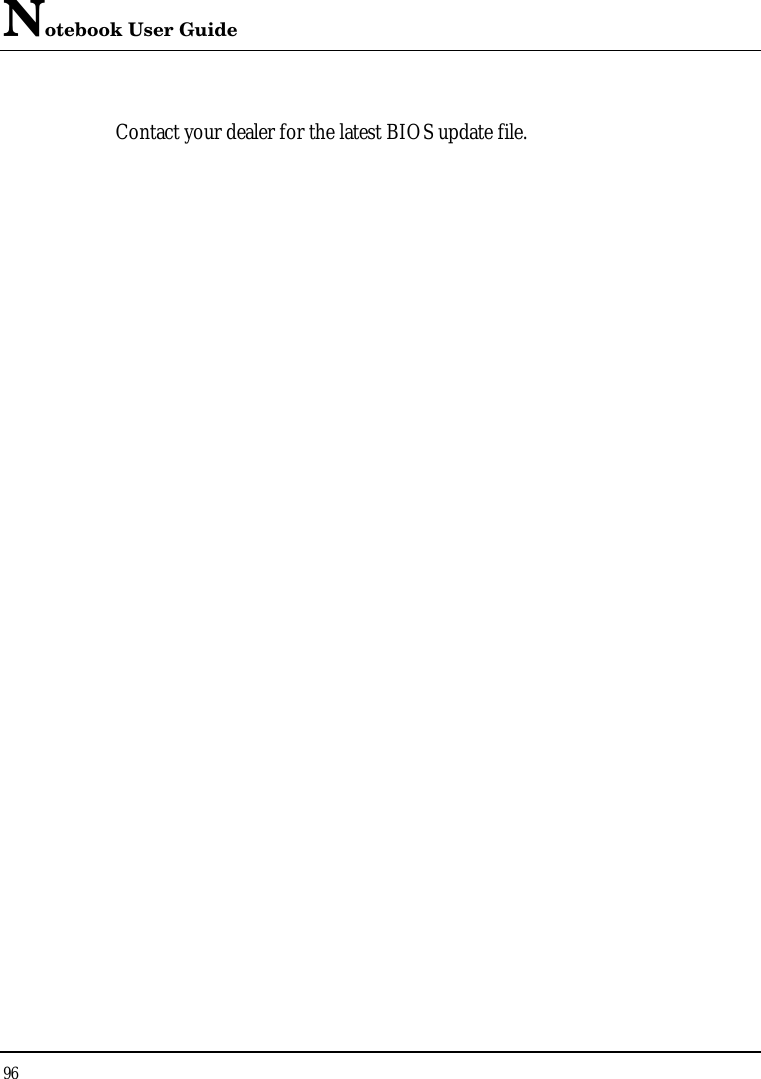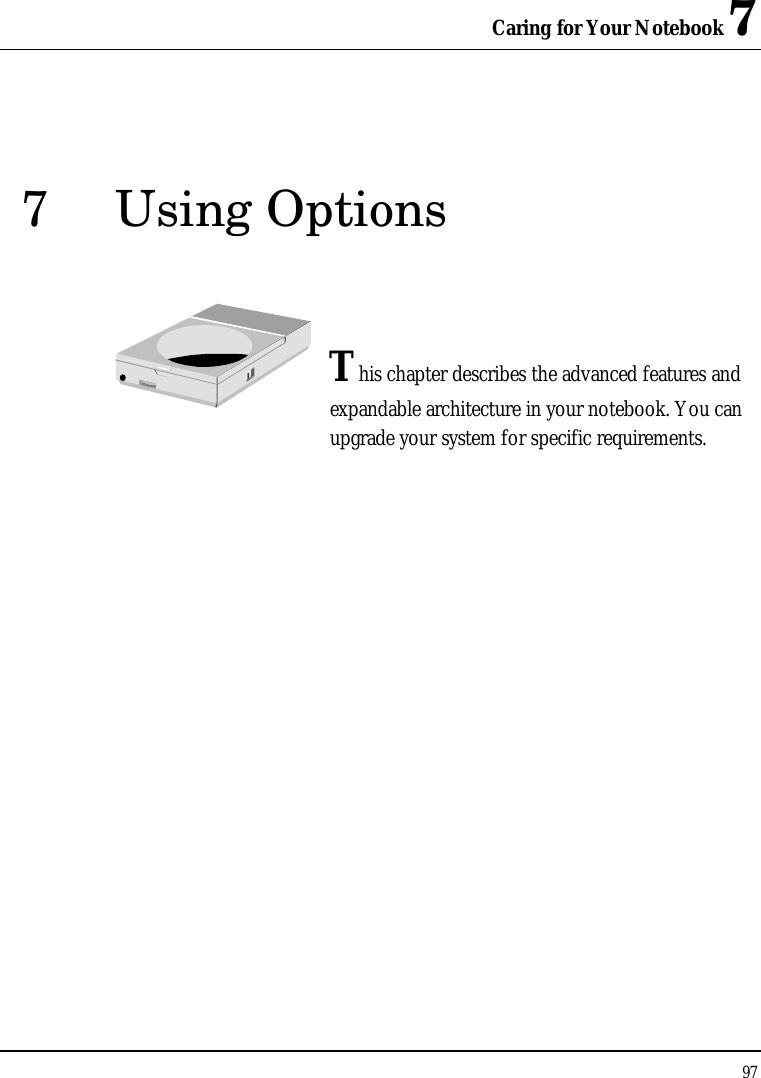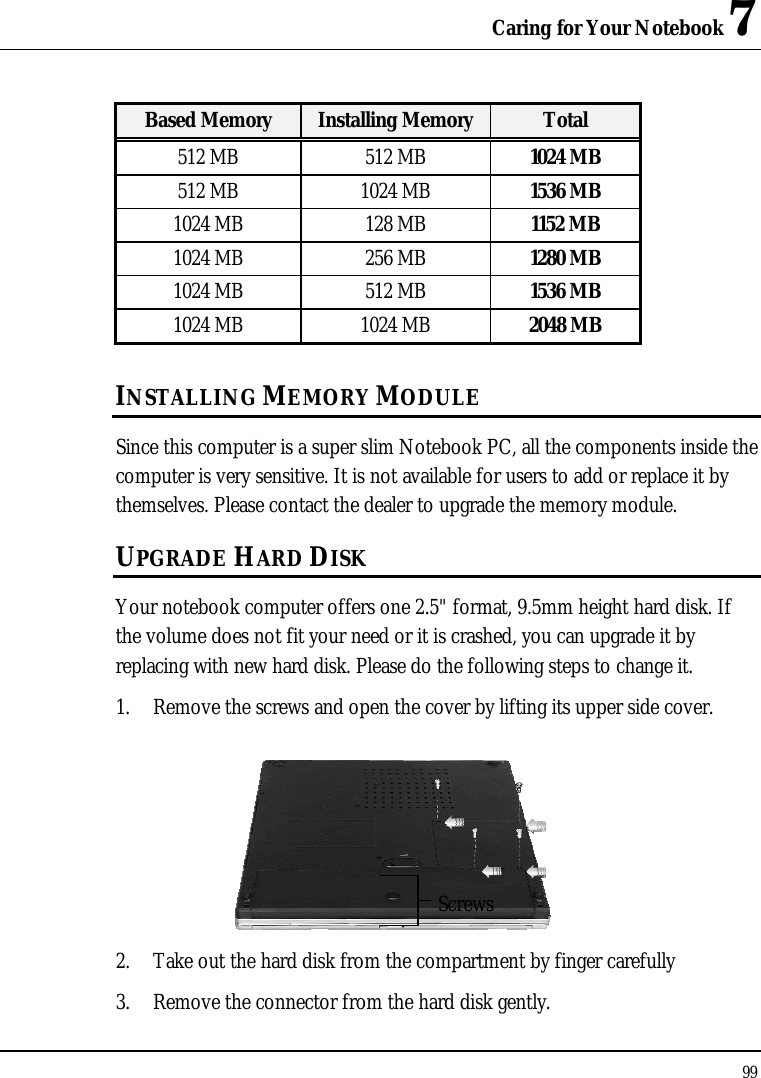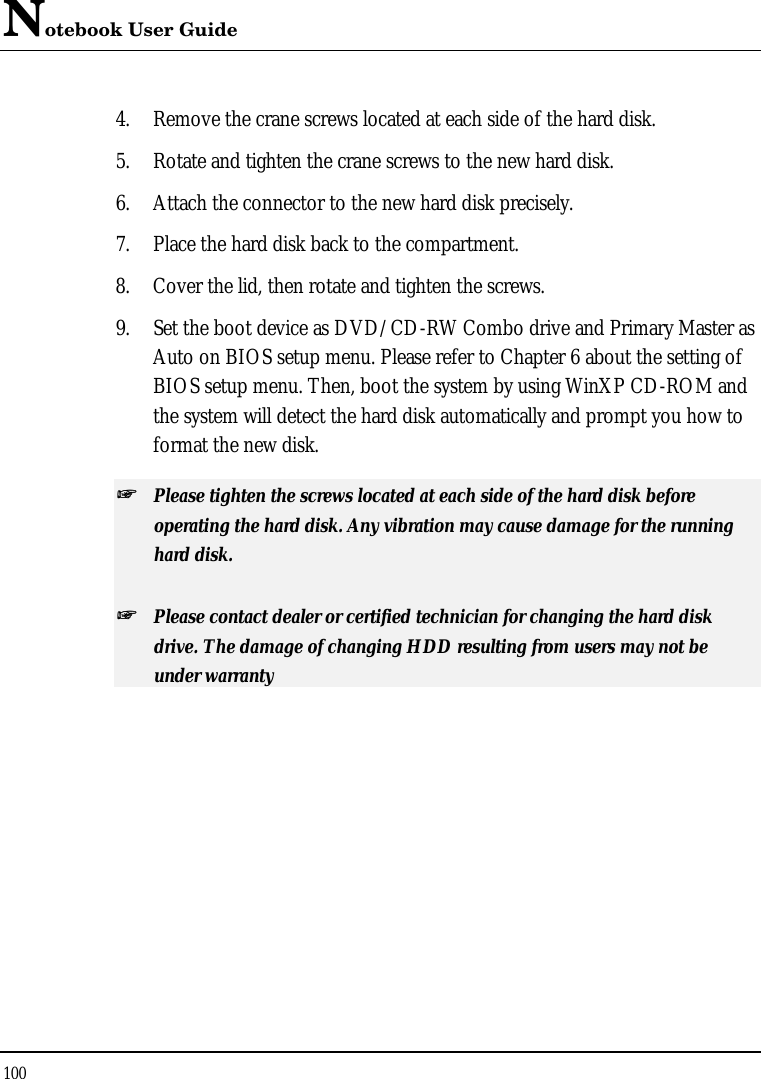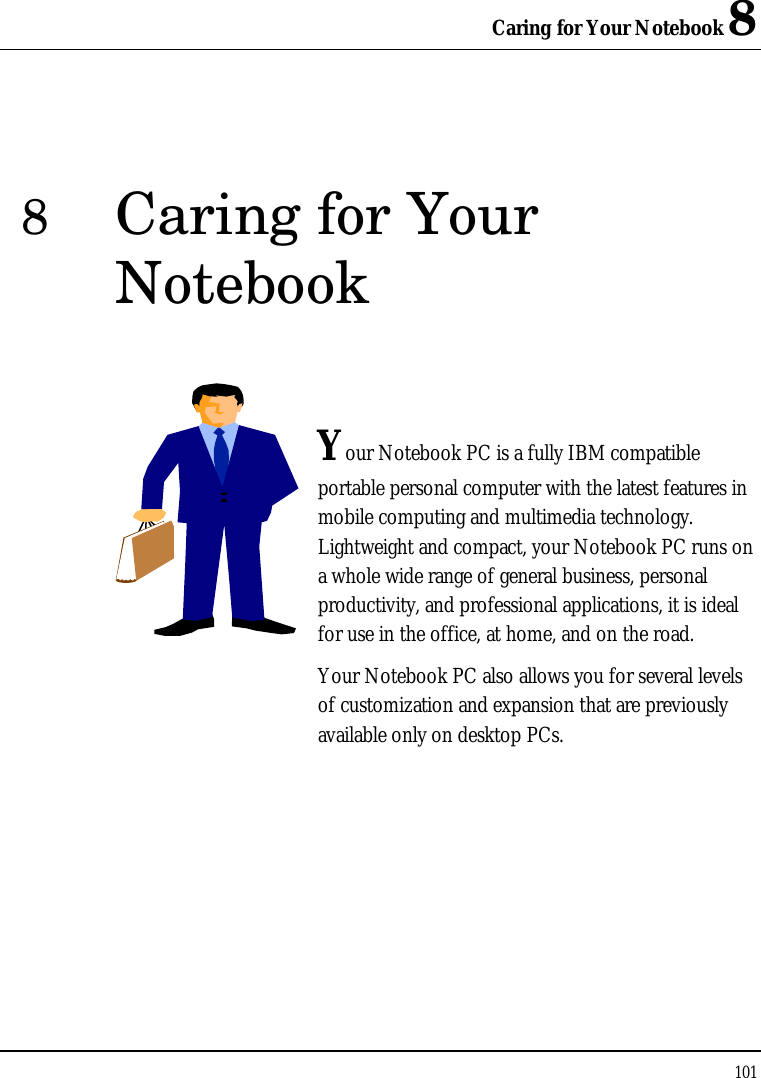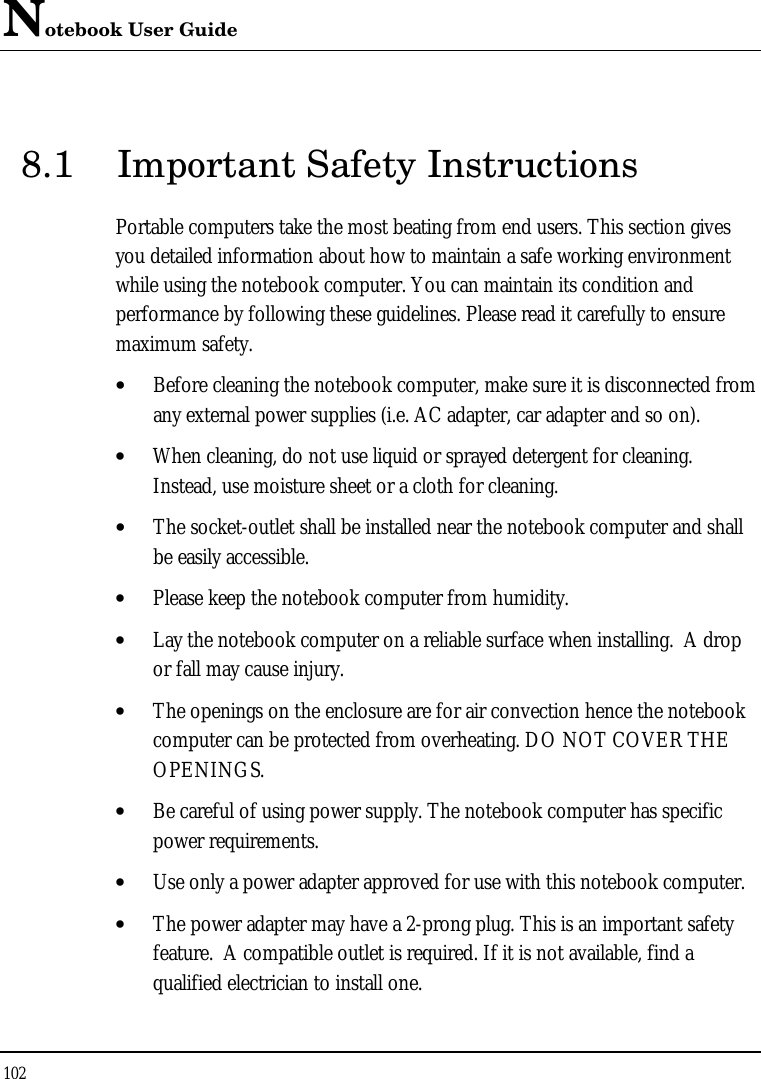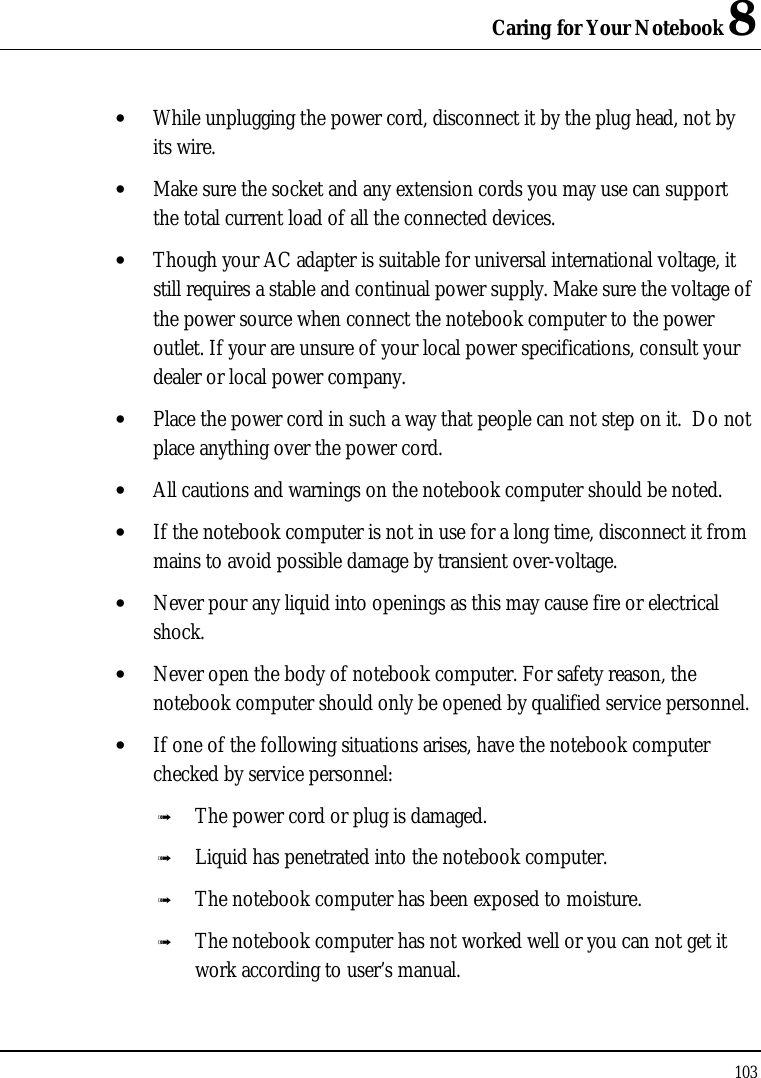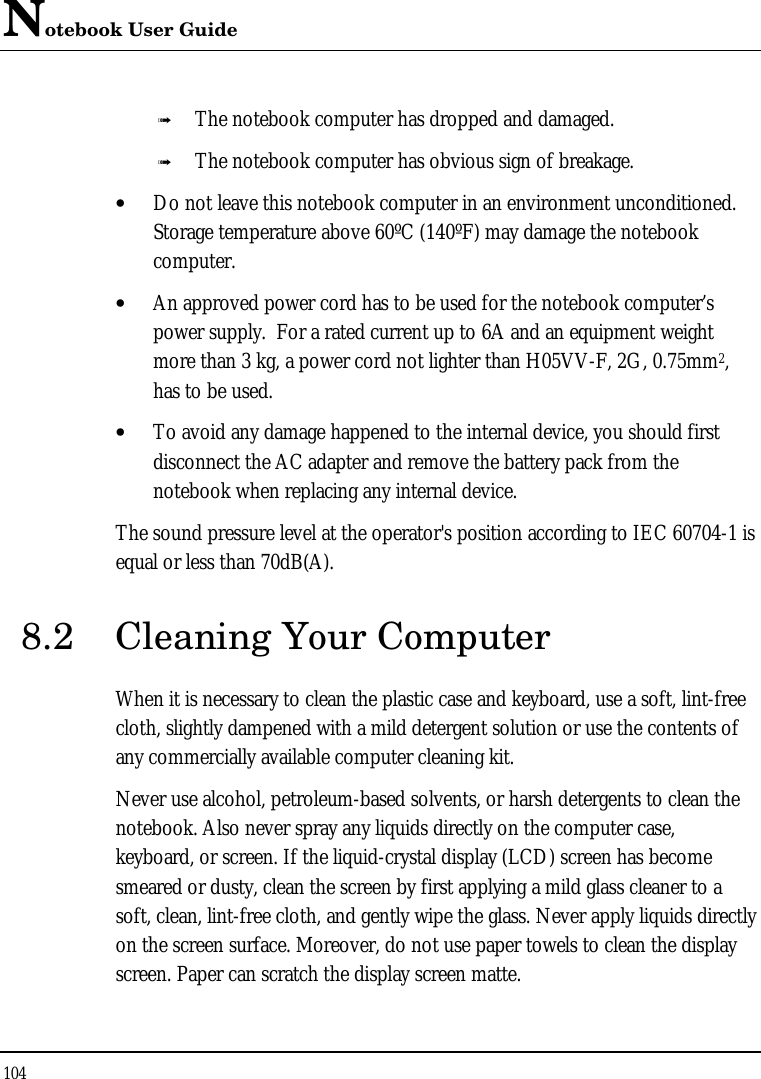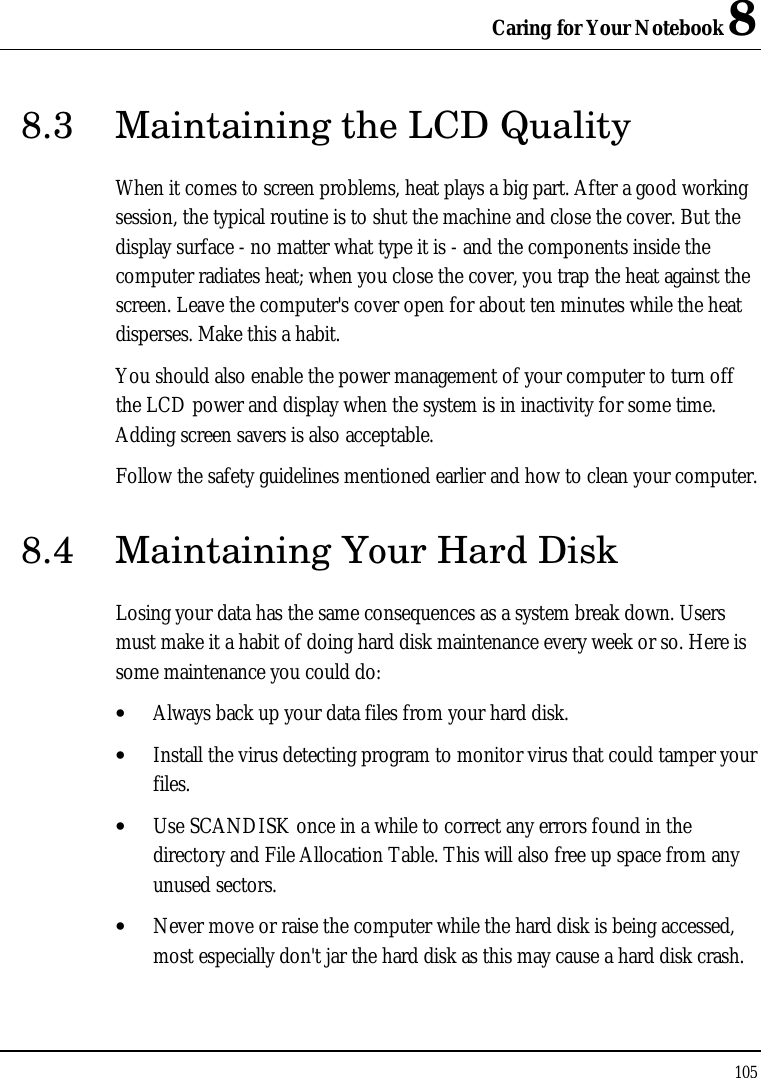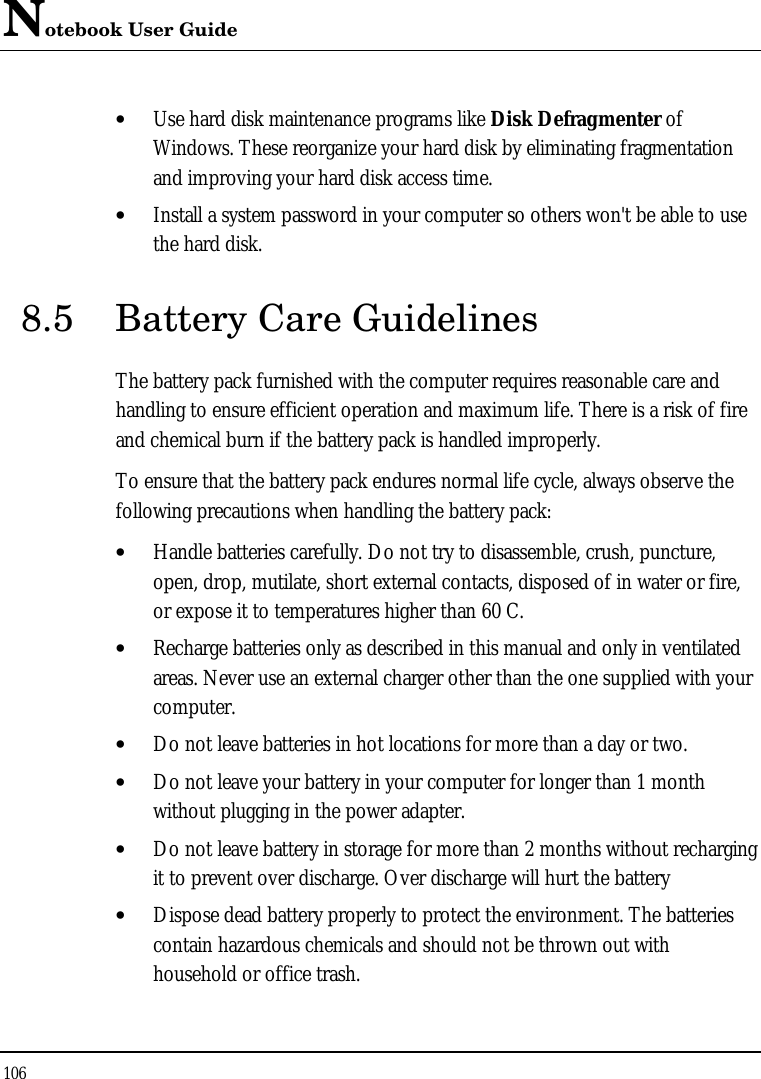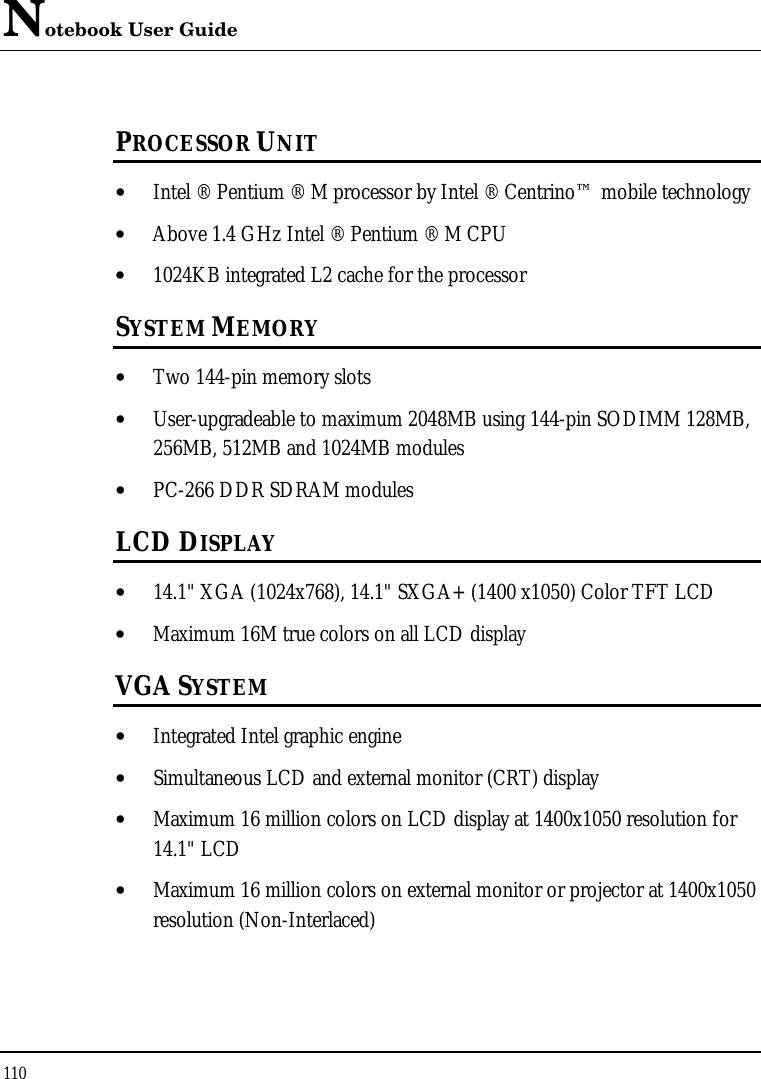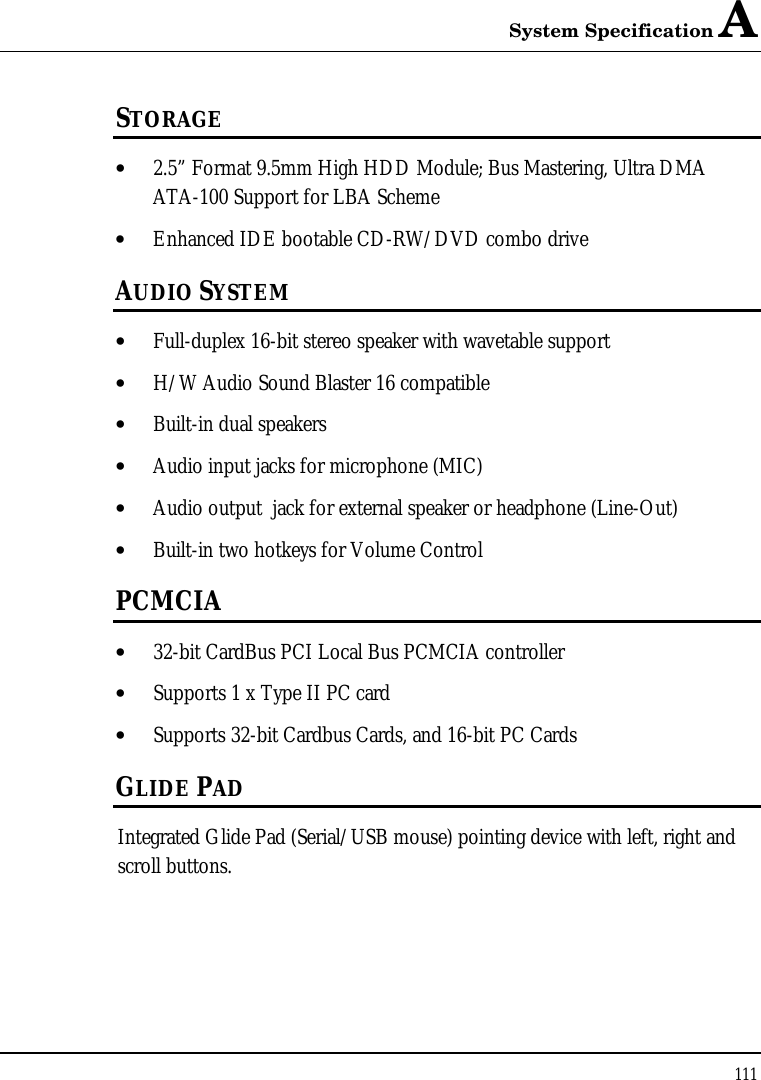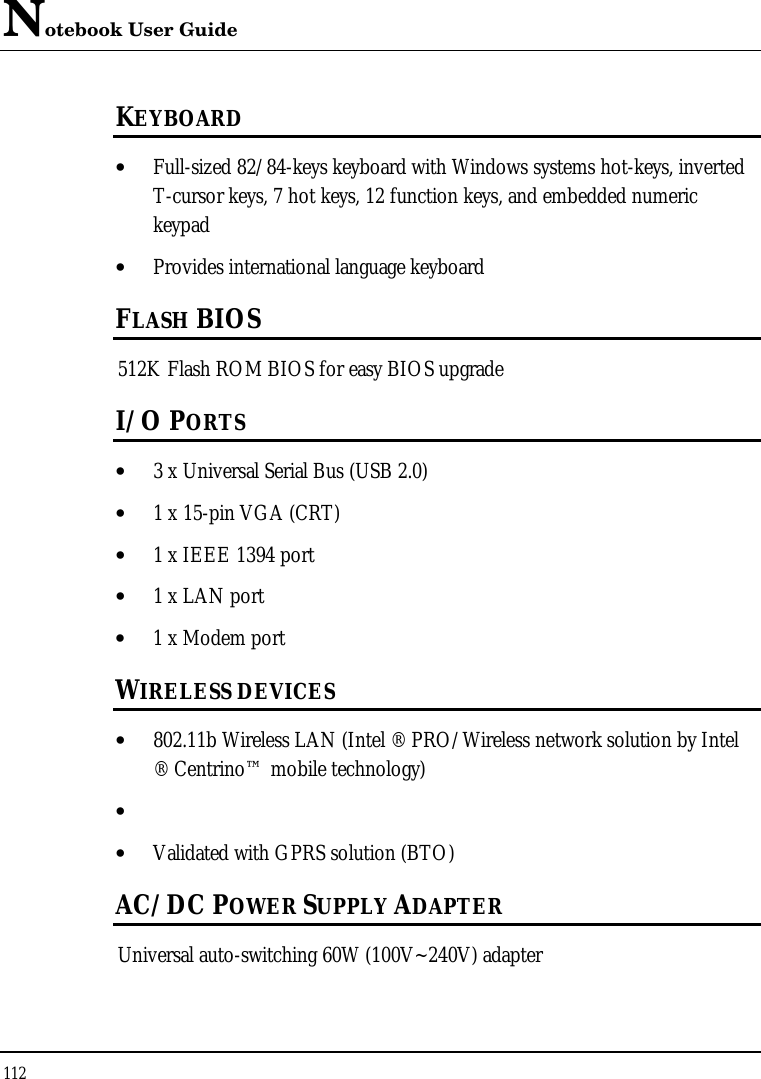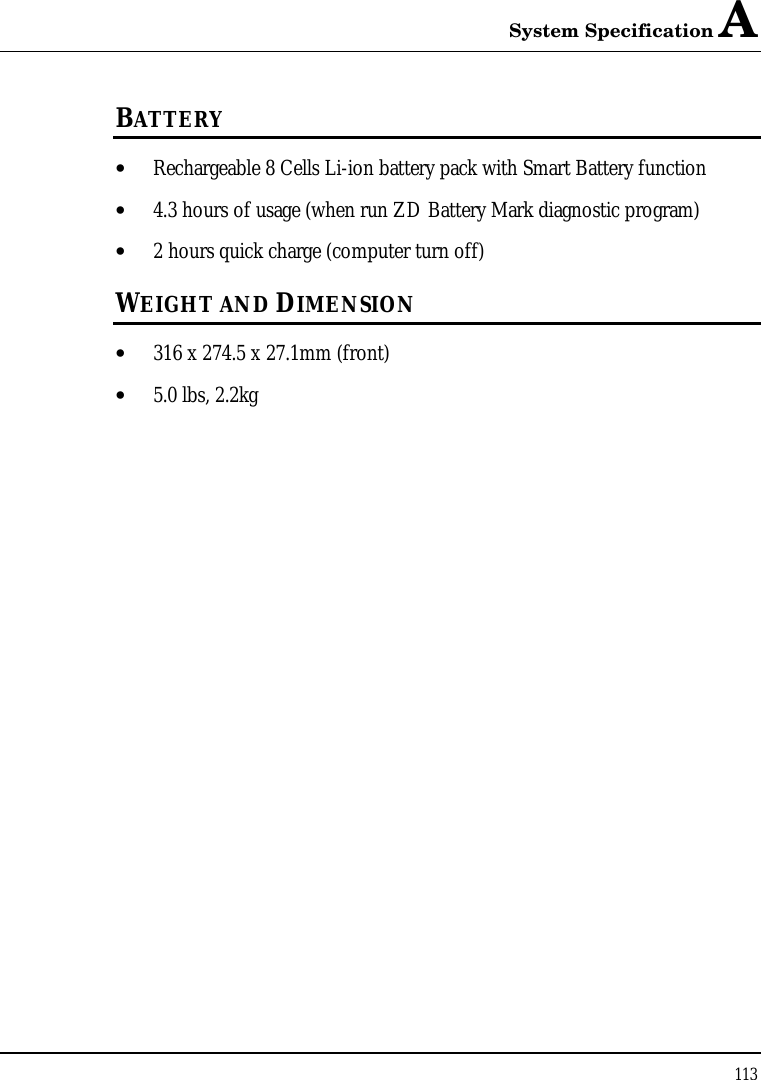First Computer MB02W3BB Notebook Computer With 802.11b WLAN Module User Manual 11b
First International Computer Inc Notebook Computer With 802.11b WLAN Module 11b
Contents
- 1. Page 1 to 30 of user manual
- 2. Page 31 to 42 of user manual
- 3. Page 43 to 60 of user manual
- 4. Pge 61 to 80 of user manual
- 5. Page 81 to 113 of user manual
Page 81 to 113 of user manual
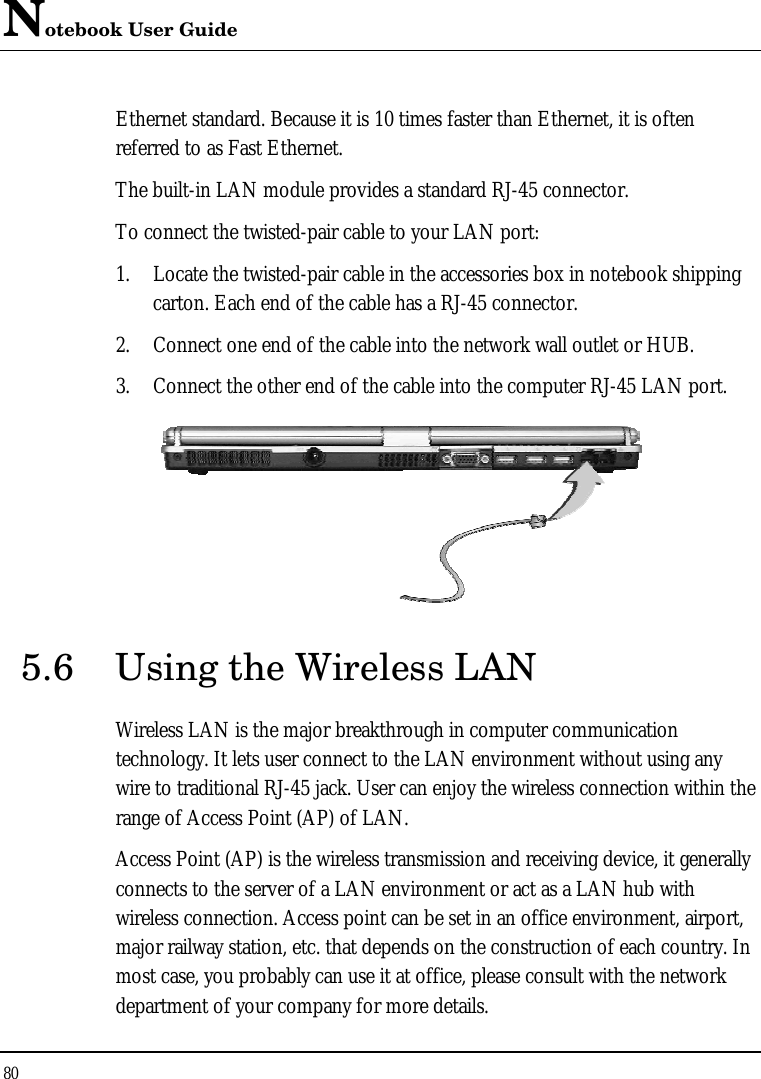
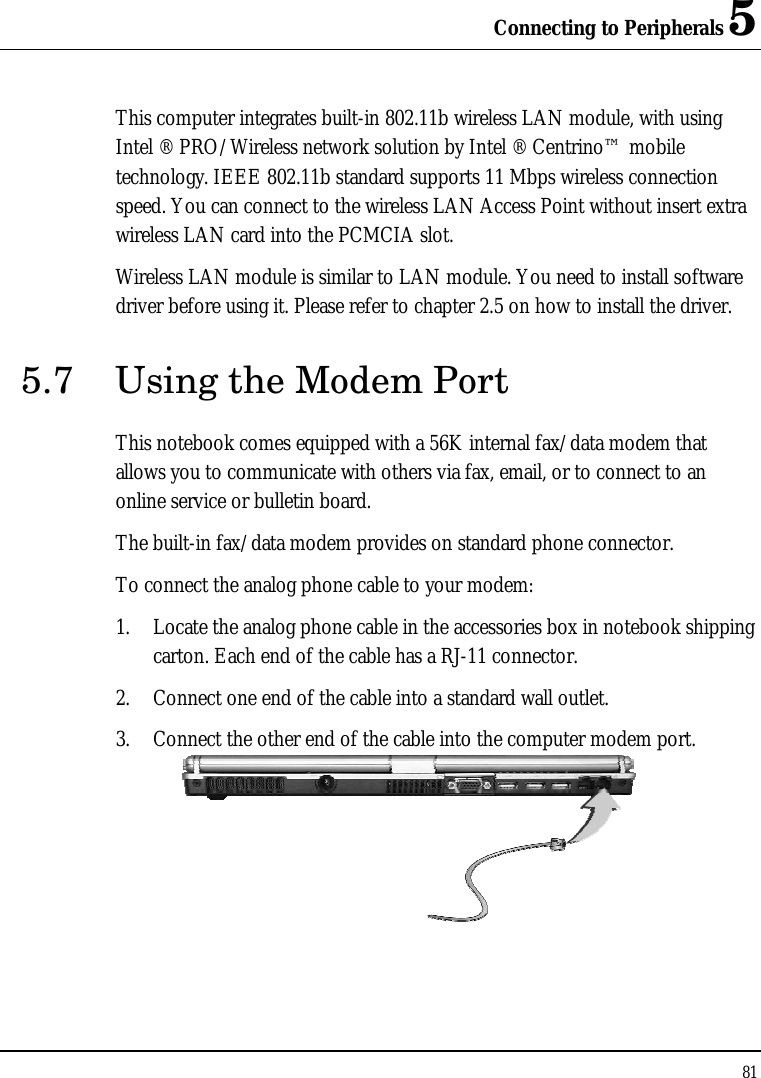
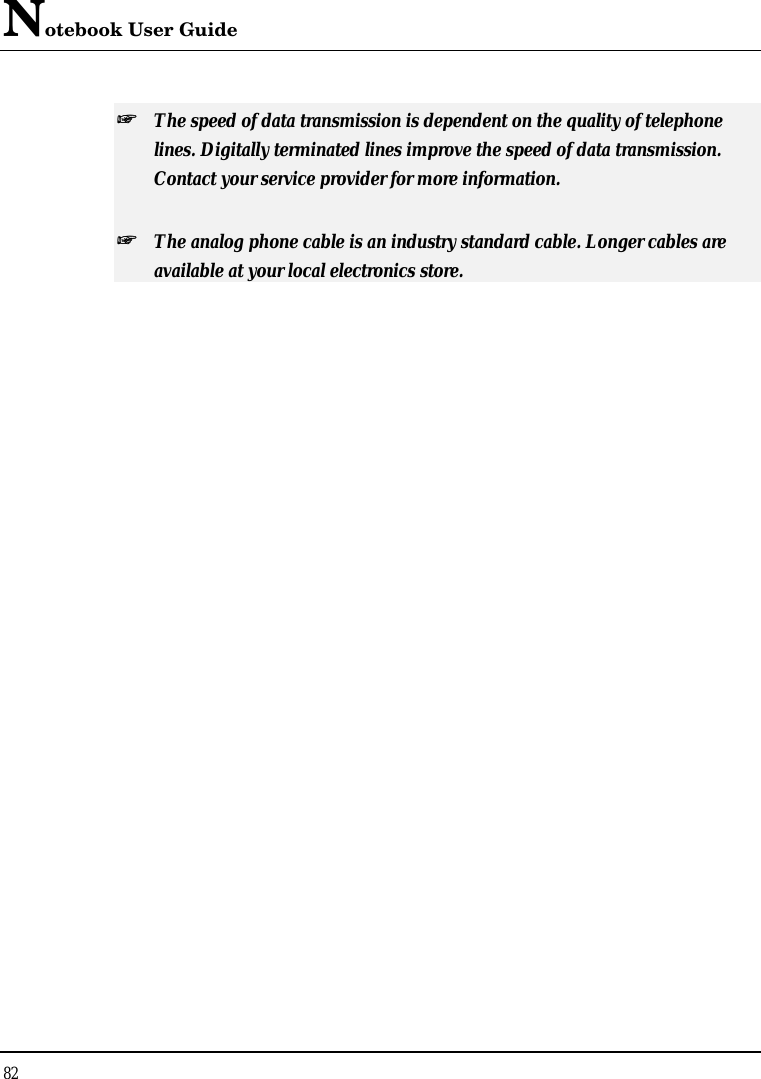
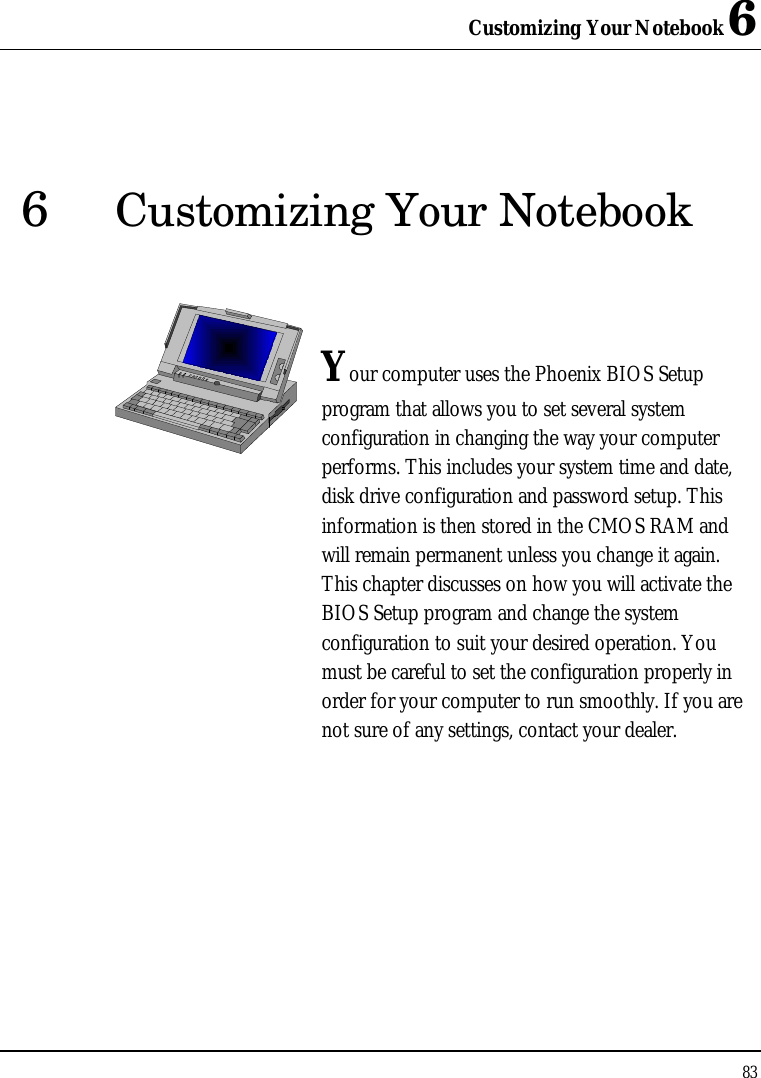
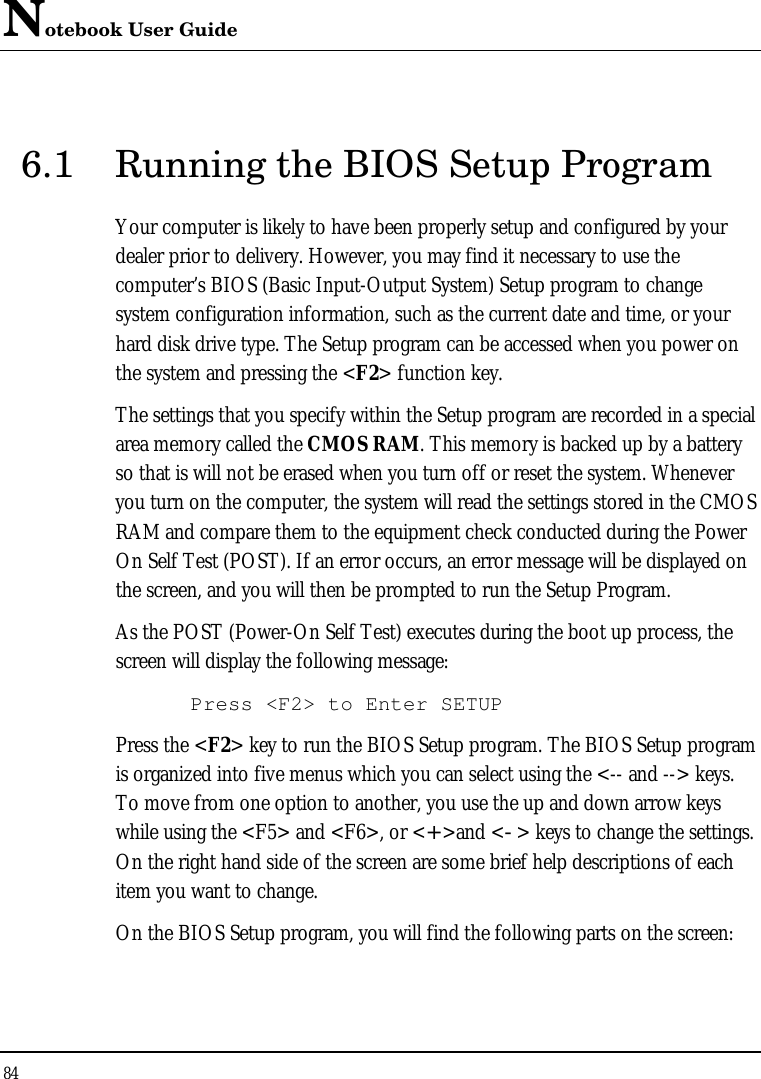
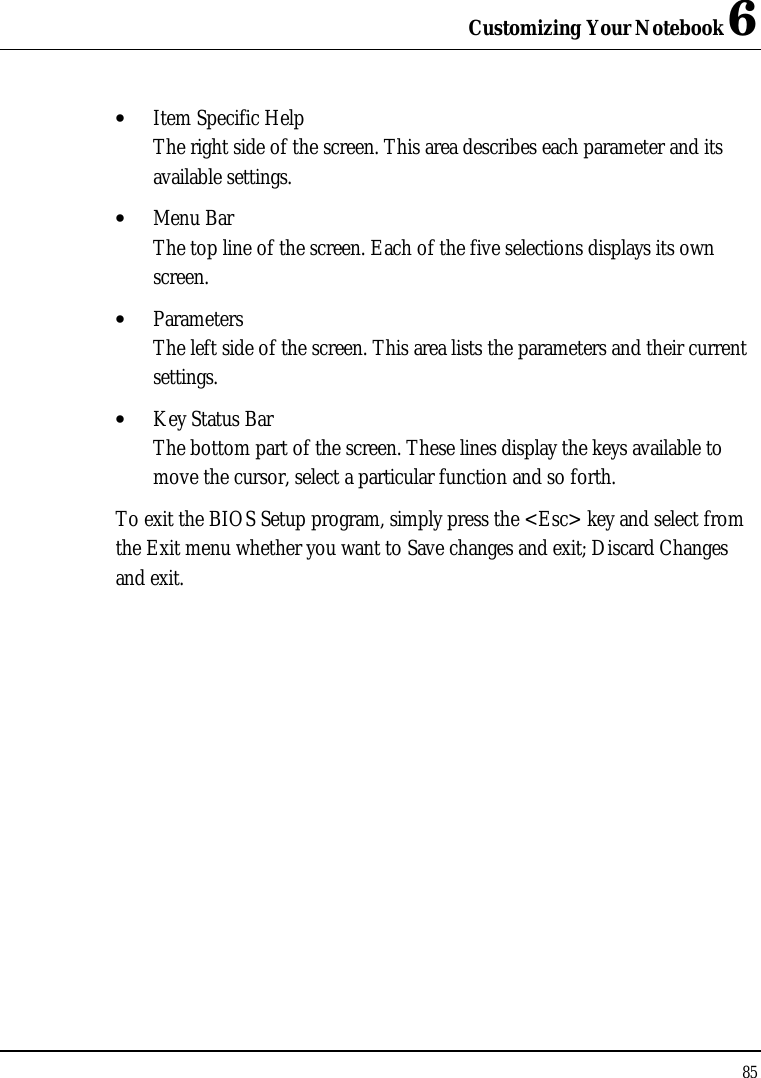
![Notebook User Guide 86 6.2 Using the Main Menu Setup Phoenix BIOS Setup Utility Main Advanced Security Boot Exit Item Specific Help System Time: [12 :00 :00] <Tab>, <Shift-Tab>, System Date: [02/19/2003] or <Enter> selects field. Legacy Diskette A: [Disable] Legacy Diskette B: [Disable] 4 Primary Master [30006MB] 4 Primary Slave [None] 4 Secondary Master [CD-ROM] 4 Secondary Slave [None] System Memory: 640 KB Extended Memory: 228352 KB CPU Type: Intel Banias processor CPU Speed: 1400 MHz BIOS Version: 0.3A-2869-0812 F1 Help áá ââ Select Item -/+ Change Values F9 Setup Defaults Esc Exit ßß--> Select Menu Enter Select 44Sub-Menu F10 Save and Exit](https://usermanual.wiki/First-Computer/MB02W3BB.Page-81-to-113-of-user-manual/User-Guide-315193-Page-7.png)
![Customizing Your Notebook 6 87 • System Time Allows you to change the system time using the hour:minute:second format of the computer. Enter the current time for reach field and use the <Tab>, <Shift>+<Tab>, or <Enter> key to move from one field or back to another. You can also change the system time from your operating system. • System Date Allows you to set the system date using the month/date/year format. Enter the current time for reach field and use the <Tab>, <Shift>+<Tab>, or <Enter> key to move from one field or back to another. You can also change the system time from your operating system. • Legacy Diskette A: This item enables or disables the floppy disk drive by pressing the <Enter> key. When you select 1.44MB/1.25MB 3 ½”, you should know that the 1.25MB 3 ½” diskette requires a 3-mode floppy-disk drive and refers to a 1024byte/sector Japanese media format. This function can be activated only when you plug external USB floppy disk drive purchased by yourself. • Legacy Diskette B: The floppy disk drive B is not available, so it always shows Disable • Primary Master This field display various parameters for the hard disk drive. If type [Auto] is selected, the system automatically sets these parameters. If type [User] is selected, Cylinders, Heads and Sectors and other value can be edited. • Primary Slave The Primary Slave device is not available, so it shows [None]](https://usermanual.wiki/First-Computer/MB02W3BB.Page-81-to-113-of-user-manual/User-Guide-315193-Page-8.png)
![Notebook User Guide 88 • Secondary Master This field is for information only as the BIOS automatically detects the optical drive. • Secondary Slave The Secondary Slave device is not available, so it shows [None] • System Memory This field reports the amount of base (or conventional) memory found by the BIOS during Power-On Self-Test (POST). • Extended Memory This field reports the amount of extended memory found by the BIOS during Power-On Self-Test (POST). • CPU Type This field reports the CPU type information detected by the BIOS during Power-On Self-Test (POST). • CPU Speed This field reports the CPU speed information detected by the BIOS during Power-On Self-Test (POST). • BIOS Version This field is for information only as the BIOS displays the BIOS version during the Power-On Self-Test (POST).](https://usermanual.wiki/First-Computer/MB02W3BB.Page-81-to-113-of-user-manual/User-Guide-315193-Page-9.png)
![Customizing Your Notebook 6 89 6.2.1 INTERNAL HDD SUB-MENU Phoenix BIOS Setup Utility Main Advanced Security Boot Exit Internal HDD: [20004MB] Item Specific Help Type: [Auto] User = you enter LBA Format parameters of hard- Total Sectors: [58605120] disk drive installed Maximum Capacity: 30006MB at the Connection. Auto = autotypes Multi-Sector Transfers: [16 Sectors] Hard-disk drive LBA Mode Control: [Enabled] installed here. 32 Bit I/O: [Disabled] None = no device is Transfer Mode: [FPIO 4/DMA 2] installed here. Ultra DMA Mode: [Mode 5] CD-ROM = a CD- ROM drive is installed here. F1 Help áá ââ Select Item -/+ Change Values F9 Setup Defaults Esc Exit ßß--> Select Menu Enter Select 44Sub-Menu F10 Save and Exit Use the Type field to select the drive type installed. You can select different drive types as CD-ROM, User, Auto or None by pressing <Space> bar. Set this option to Auto so your computer will automatically detect the drive type during power on. Set this option to None when your computer is not installed any devices. Press <Esc> to return to the Main Menu.](https://usermanual.wiki/First-Computer/MB02W3BB.Page-81-to-113-of-user-manual/User-Guide-315193-Page-10.png)
![Notebook User Guide 90 6.3 Using the Advanced CMOS Setup Phoenix BIOS Setup Utility Main Advanced Security Boot Exit Item Specific Help Installed O/S [WinXP] Display the diagnostic Reset Configuration Date [No] screen during boot Large Disk Access Mode [DOS] Boot-time Diagnostic Screen [Disable] Legacy USB Support [Enable] F1 Help áá ââ Select Item -/+ Change Values F9 Setup Defaults Esc Exit ßß--> Select Menu Enter Select 44Sub-Menu F10 Save and Exit • Installed O/S Select the operating system installed on your system that you will use at the most time. This option provides WinXP for your selection. An incorrect setting can cause unexpected behavior in some operating systems. • Reset Configuration Date Lets you specify Yes or No for clearing the Extended System Configuration Date (ESCD). Please always set it to "No", only set it to "Yes" when you have problem on the Extended System of this notebook. • Large Disk Access Mode Lets you specify the access mode from the operating system. For Windows operating system like WinXP, please select DOS. For other operating system like UNIX, Novell NetWare, please select Other](https://usermanual.wiki/First-Computer/MB02W3BB.Page-81-to-113-of-user-manual/User-Guide-315193-Page-11.png)
![Customizing Your Notebook 6 91 • Boot-time Diagnostic Screen Lets you specify the boot screen to Logo screen or POST screen by choosing Disabled or Enabled, respectively. • Legacy USB Support Enable or disable the USB Bus support when in connection with USB device. 6.4 Security Menu Setup Phoenix BIOS Setup Utility Main Advanced Security Boot Exit Item Specific Help Set User Password [Enter] Supervisor Password Set Supervisor Password [Enter] controls access to the setup utility. Password on boot [Disabled] Fixed disk boot sector [Normal] F1 Help áá ââ Select Item -/+ Change Values F9 Setup Defaults Esc Exit ßß--> Select Menu Enter Select 44Sub-Menu F10 Save and Exit • Set User Password This field is only available when Supervisor Password has set. Enter the user password when boot the system or resume from suspend mode. But if the Write Protect is set in the Fixed disk boot sector field, you should enter a supervisor password to access the fixed disk when boot the system or resume from suspend mode.](https://usermanual.wiki/First-Computer/MB02W3BB.Page-81-to-113-of-user-manual/User-Guide-315193-Page-12.png)