Flextronics Sales and NC800-GW223R1 Motorola Cellular Gateway User Manual MOTRGW200TN1165 A102 12
Flextronics Sales & Marketing (A-P) Ltd. Motorola Cellular Gateway MOTRGW200TN1165 A102 12
Contents
User manual part 2
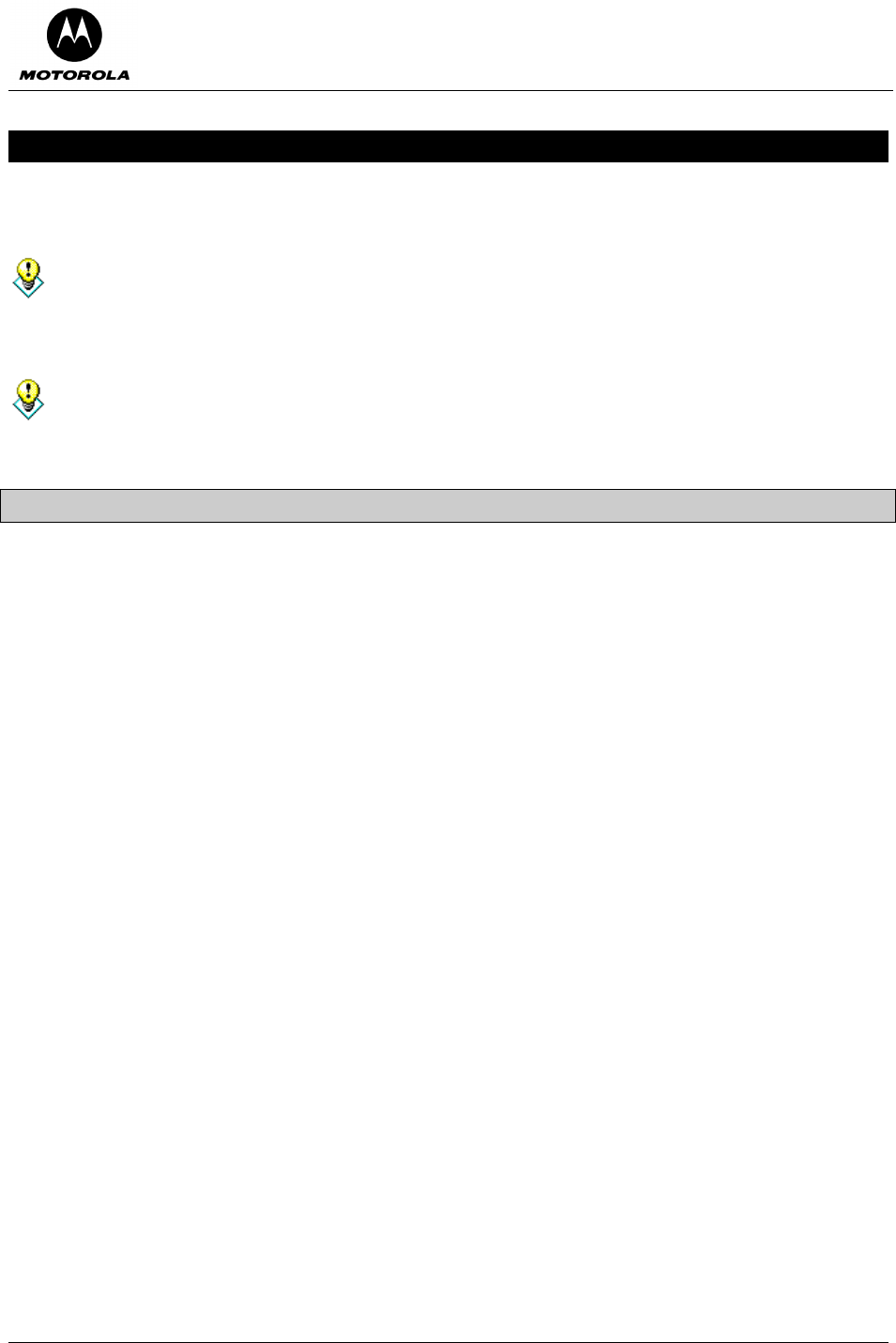
Motorola Cellular Gateway NC800 User Guide Version 2.0 Page 29 of 110
6. Detailed Motorola Cellular Gateway NC800 Configuration
This section provides a detailed description of each of the Motorola Cellular Gateway NC800 configuration
pages accessible via the options on the left hand side of the main configuration screen.
In the typical application only a few fields are user-specific and need to be set. The Setup Wizard
can be used to ensure that you fill in all the required fields. If you have any further user-specific
requirements, you may use the other configuration screens at any time to set the specific fields.
The first time the user accesses the configuration pages, the Setup Wizard is automatically started.
If the Setup Wizard does not automatically start the first time you access the configuration pages, it
can be manually invoked by clicking on the Setup Wizard button on the upper-left portion of the
configuration screen. The Setup Wizard can be activated at any time by clicking this button.
Setup Wizard
The Setup Wizard has the following screens:
Wizard-> Welcome page This page describes the purpose of the wizard and how to use
it.
Wizard-> Location Specific Information The Motorola Cellular Gateway NC800 location determines
aspects such as the time zone and channels that may be used.
Wizard-> Gateway Administration The username and password are used to access the
Gateway’s configuration screens. For security reasons, the
default username and password should be changed.
Wizard-> Internet Account Information The username and password to access the Internet are
entered here if required by your ISP.
Wizard-> Internet Network Information The IP address used to access the Motorola Cellular Gateway
NC800 from the Internet is entered here, unless the Motorola
Cellular Gateway NC800 obtains it automatically from the ISP.
Wizard-> Internet Security Restrictions on external access from the Internet may be
specified here.
Wizard-> Wireless LAN security This page is used to specify whether the wireless LAN
connections should be encrypted.
Wizard-> Summary This page displays the values set by you for confirmation
before the changes are applied.

Motorola Cellular Gateway NC800 User Guide Version 2.0 Page 30 of 110
Wizard-> Welcome page
Click Next on Setup Wizard’s introduction
page to proceed to the Location Specific
Information page.
Wizard-> Location Specific Information
On this page select the country that you are
operating the Motorola Cellular Gateway
NC800 in and the time zone.
It is necessary to select the appropriate
country due to channel restrictions on
wireless networks in certain countries. If the
desired country is not in the list, then channel
restrictions do not apply and Worldwide may
be selected.
The time zone needs to be selected in order
to make sure that the logging information
provided by the Motorola Cellular Gateway
NC800 contains the correct date and time.
If there is daylight saving in the Time Zone
specified, it will automatically be enabled. If
daylight saving is not applicable to the
selected Time Zone no time adjustment will
be made throughout the year.
Click Next to continue.
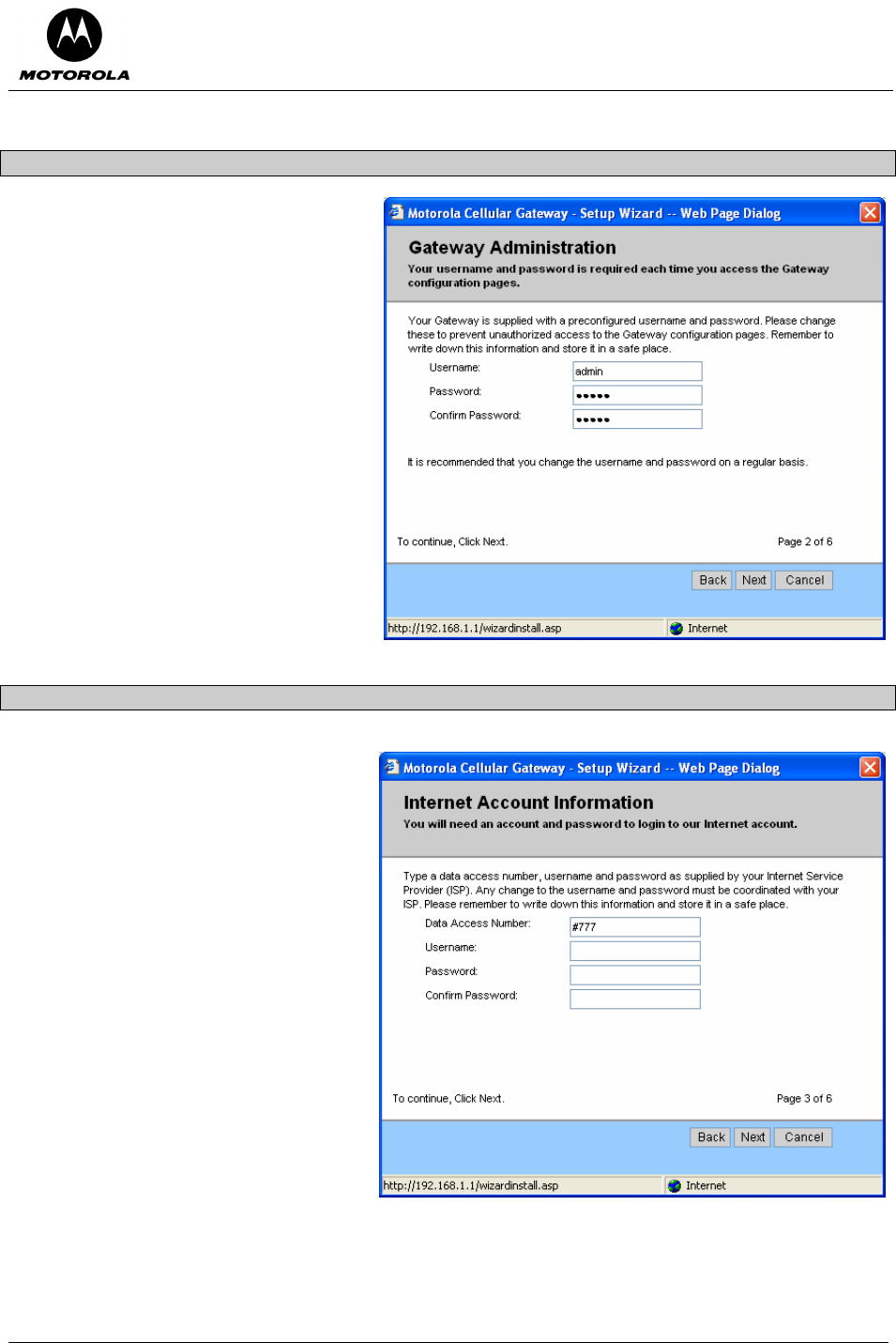
Motorola Cellular Gateway NC800 User Guide Version 2.0 Page 31 of 110
Wizard-> Gateway Administration
The Gateway Administration page allows
you to set the username and password that is
required to access the configuration utility.
The default factory settings for username and
password are admin and admin respectively.
You should assign a different username and
password to prevent unauthorized access to
the Motorola Cellular Gateway NC800
configuration tool.
Click Next to continue.
Wizard-> Internet Account Information
The Internet Account Information allows
you to configure your username and
password to access your Internet account.
You also need to enter the data access
number that must be dialed to setup the
cellular connection. Enter your account
details as supplied by your ISP (Internet
Service Provider), as well as the data access
number. A maximum of 10 characters are
allowed for the data access number.
Note: Some service providers do not require
a username and password. In this case –
leave the entries blank.
Click Next to continue.
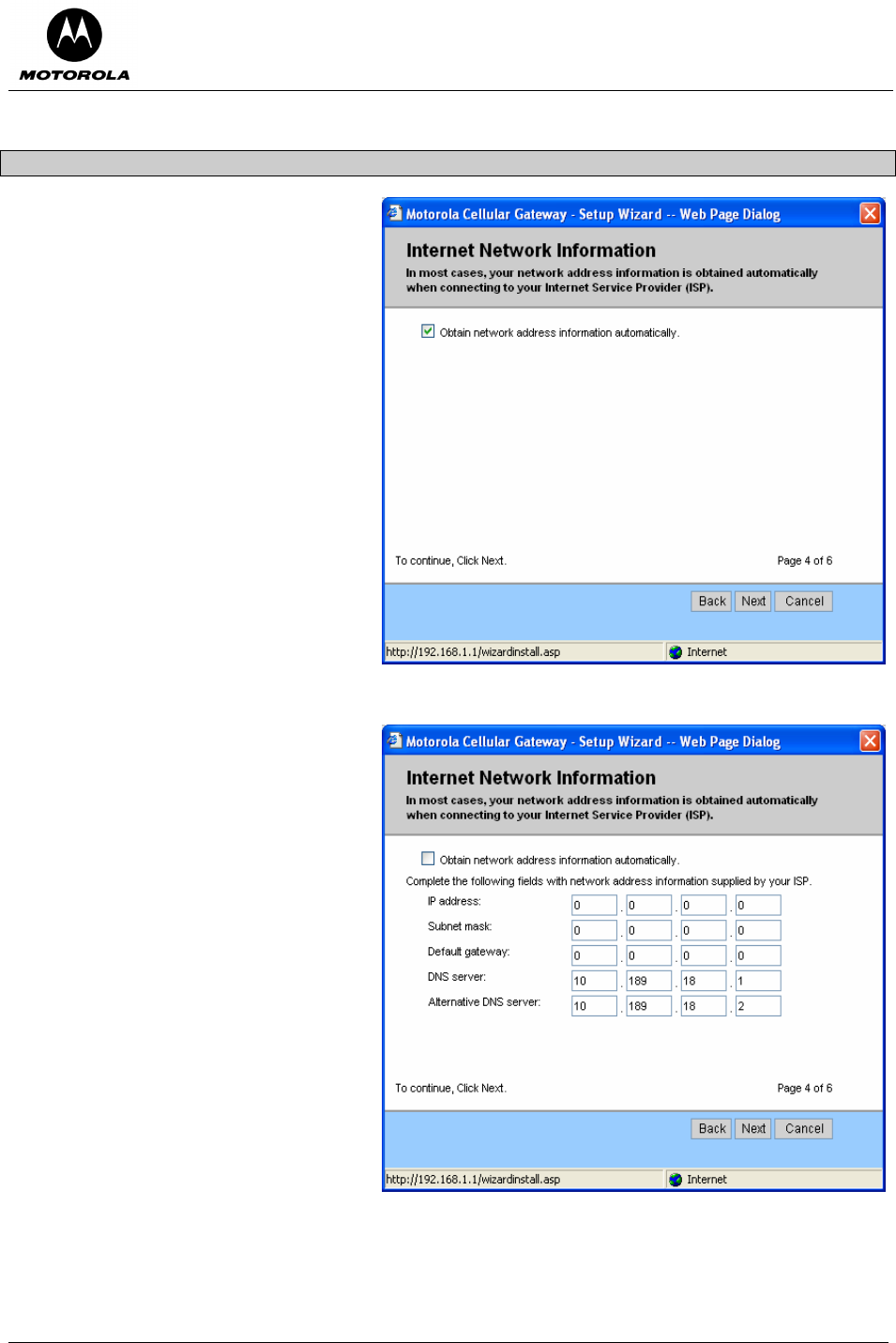
Motorola Cellular Gateway NC800 User Guide Version 2.0 Page 32 of 110
Wizard-> Internet Network Information
The Internet Network Information screen
appears. This is used to indicate how the
Motorola Cellular Gateway NC800 obtains its
IP address. The default is automatic, which
means the Motorola Cellular Gateway NC800
automatically obtains its IP settings from the
ISP (i.e. the check box is ticked).
If however, your ISP provides specific IP
information that is required to be configured,
untick the automatic option and enter the
details supplied by your ISP.
Click Next to continue.
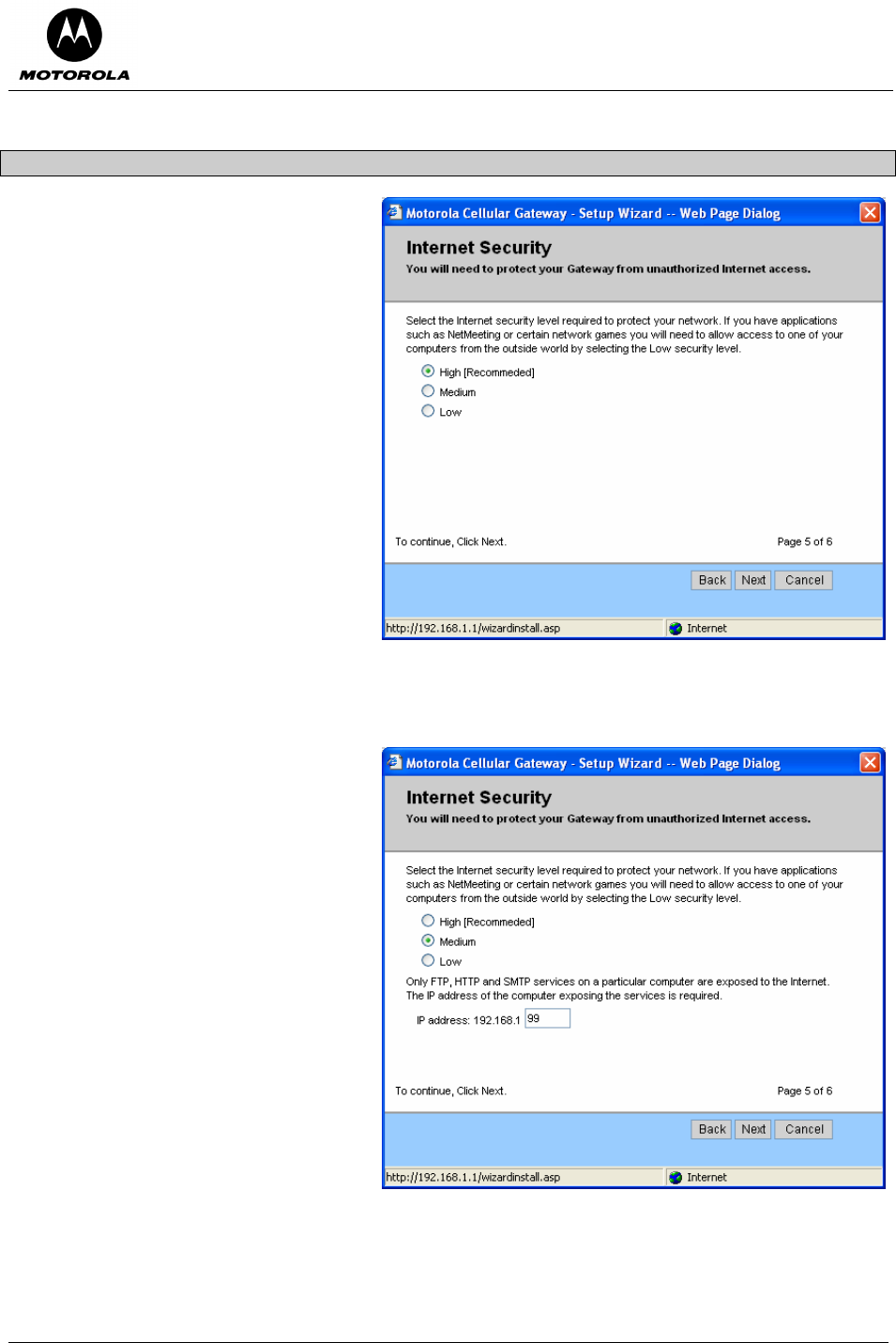
Motorola Cellular Gateway NC800 User Guide Version 2.0 Page 33 of 110
Wizard-> Internet Security
The Internet Security provides protection
from unauthorized external internet access to
your local network. The recommended
setting is High. Select High to completely
secure your network.
If you have applications such as games or MS NetMeeting, you will need to allow access to one of your specific
computers from the outside the firewall.
Select the Medium setting and specify the IP
address of the particular computer to which
connections will be made. With the Medium
setting, only FTP, HTTP and SMTP
connections will be allowed through the
firewall to the selected IP address. The
computer at this address is regarded as a
DMZ computer.
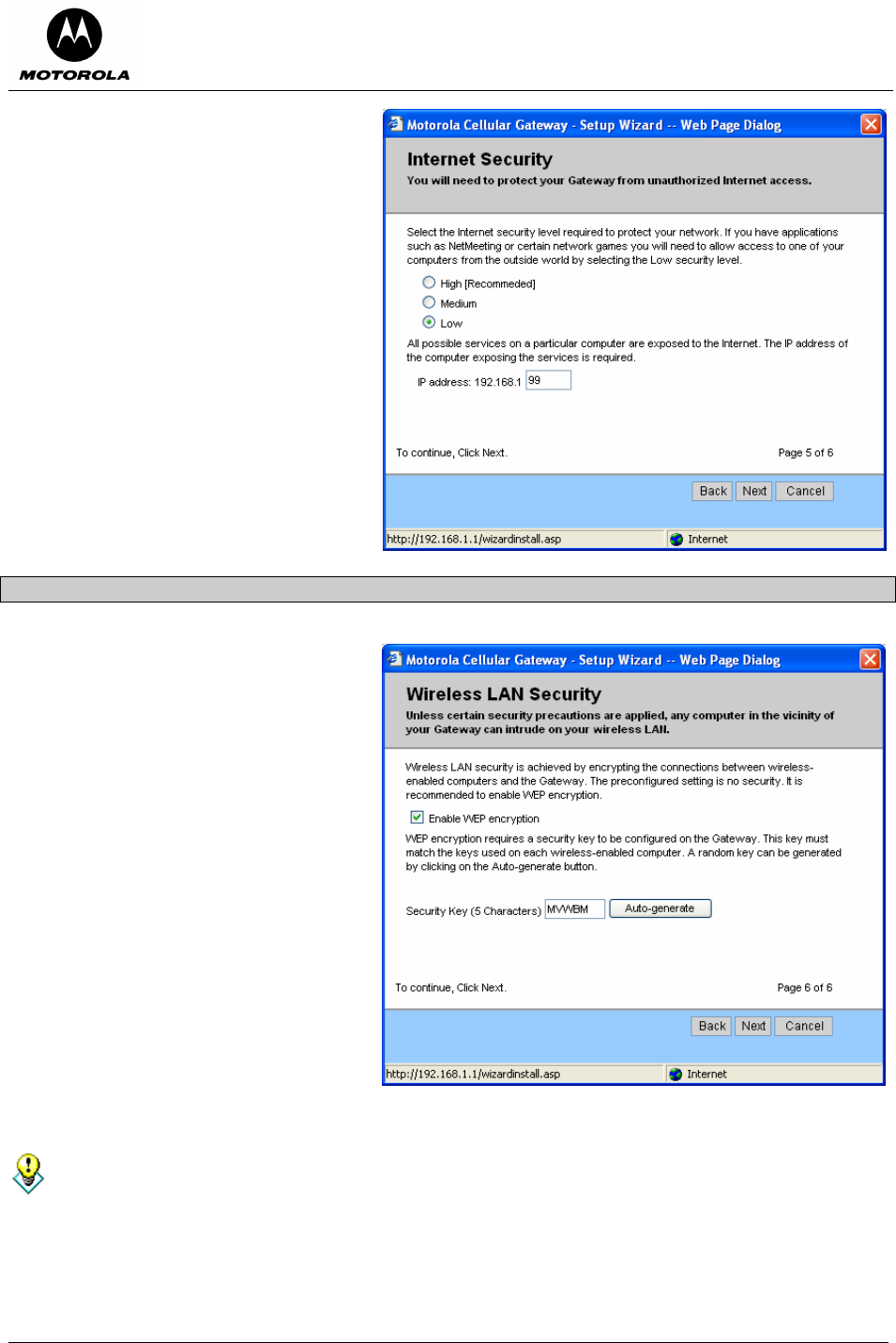
Motorola Cellular Gateway NC800 User Guide Version 2.0 Page 34 of 110
By selecting Low, all traffic is allowed to the
selected IP address. Any computer at this
point is completely open to the internet and is
regarded as a DMZ computer
Click Next to continue.
Wizard-> Wireless LAN Security
The Wireless LAN security options are
presented. The default is no security between
your wireless enabled computers and the
Motorola Cellular Gateway NC800 (not
recommended). This default is selected to
reduce the risk of not being able to connect
to the Motorola Cellular Gateway NC800 for
the first time.
If security is required between your wireless
enabled computers and the Motorola Cellular
Gateway NC800, tick the option and then
specify a 5 character security key. This
security key should match that of your
previously configured wireless enabled
computers (all have to use the same key).
Otherwise, generate a random one by
clicking on the Auto-generate button.
The WEP key entered on this page corresponds to Network Key 1 on the Wireless LAN->WEP Security
web page.
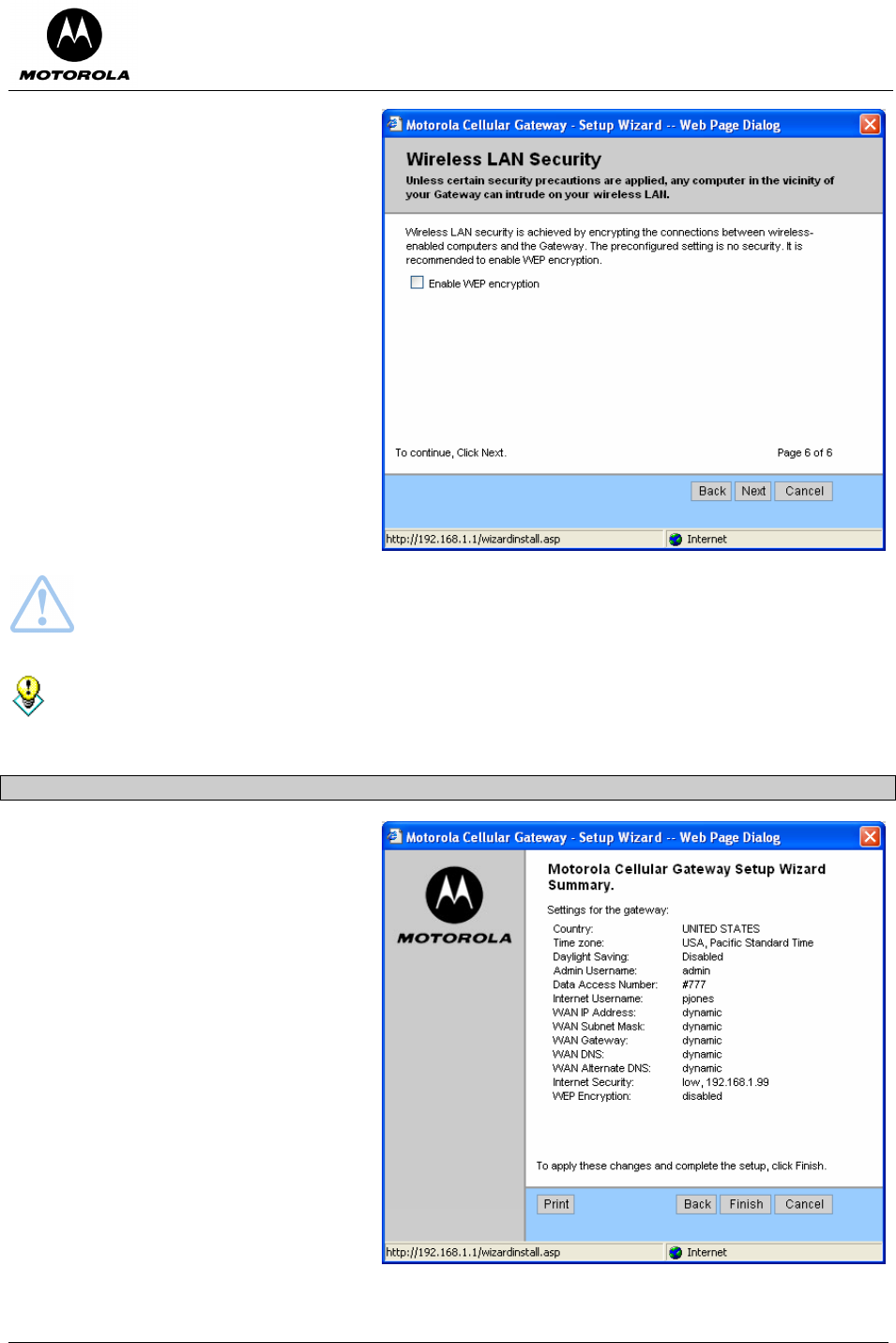
Motorola Cellular Gateway NC800 User Guide Version 2.0 Page 35 of 110
If no security is required, then un-tick the
encryption option.
Click Next to continue.
Warning: Ensure that all wireless enabled computers accessing the Motorola Cellular Gateway
NC800 have the same WEP encryption key configured.
WEP encryption is not the most secure encryption method offered by the Motorola Cellular Gateway
NC800, but not all wireless adapters support the more advanced encryption techniques. If you wish to
use more secure encryption, please refer to the Wireless LAN ->Security section.
Wizard-> Summary
The initial configuration of your Motorola
Cellular Gateway NC800 is now complete.
Review the summary of all the settings
(possibly Print the settings for future
reference) and then click on Finish to finalize
the settings.
If you don’t click Finish you will lose all
changes. If you Cancel, you can restart the
wizard by selecting Setup Wizard again from
the list of options on the left hand side of the
main configuration screen.
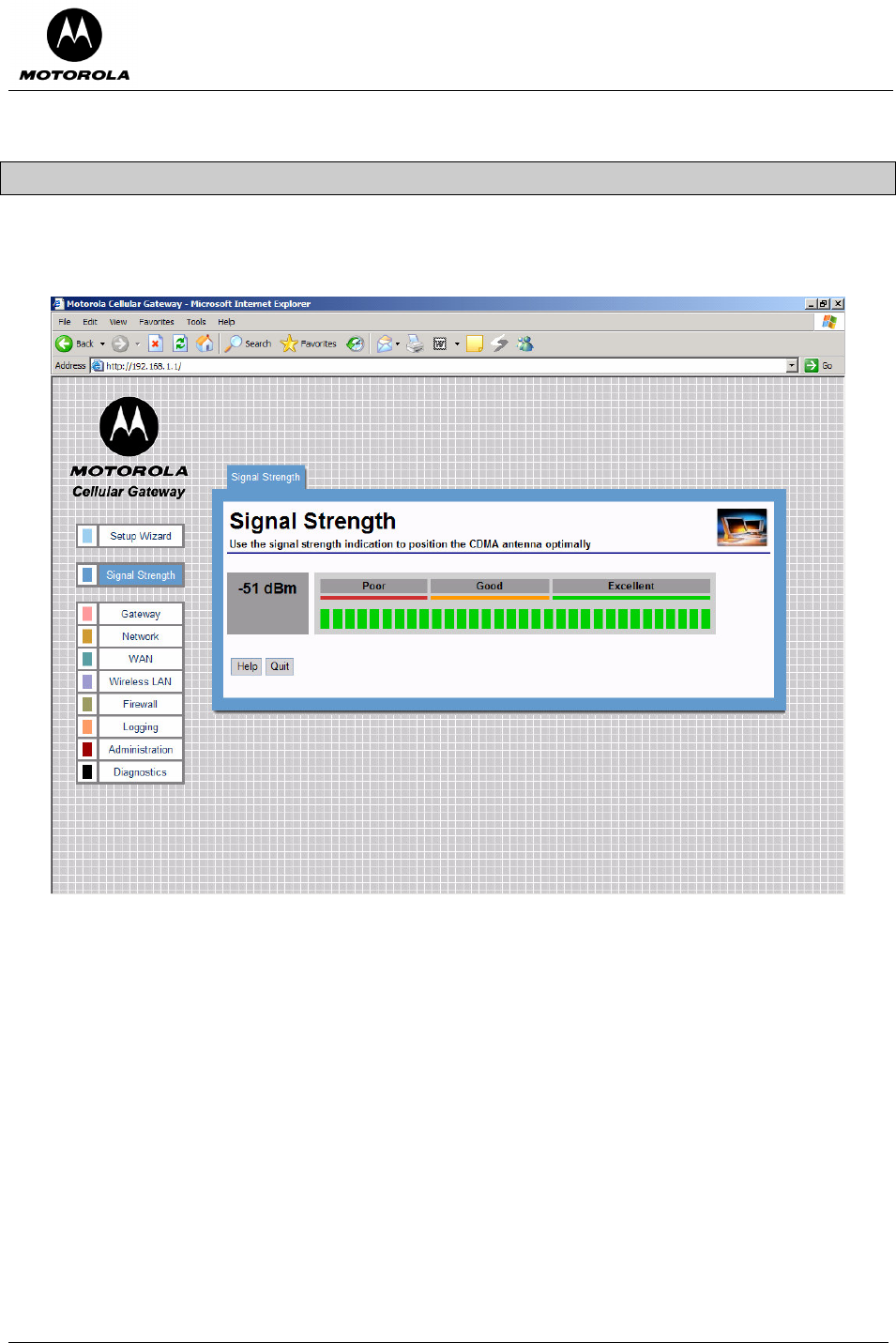
Motorola Cellular Gateway NC800 User Guide Version 2.0 Page 36 of 110
Signal Strength
You can use this screen as an aid to find the optimal position for the CDMA antenna and to check the current
CDMA signal strength. The signal strength is shown on a scale from Poor to Excellent.
To stop monitoring the signal strength, click on the Quit button.
Figure 7. Excellent CDMA signal strength
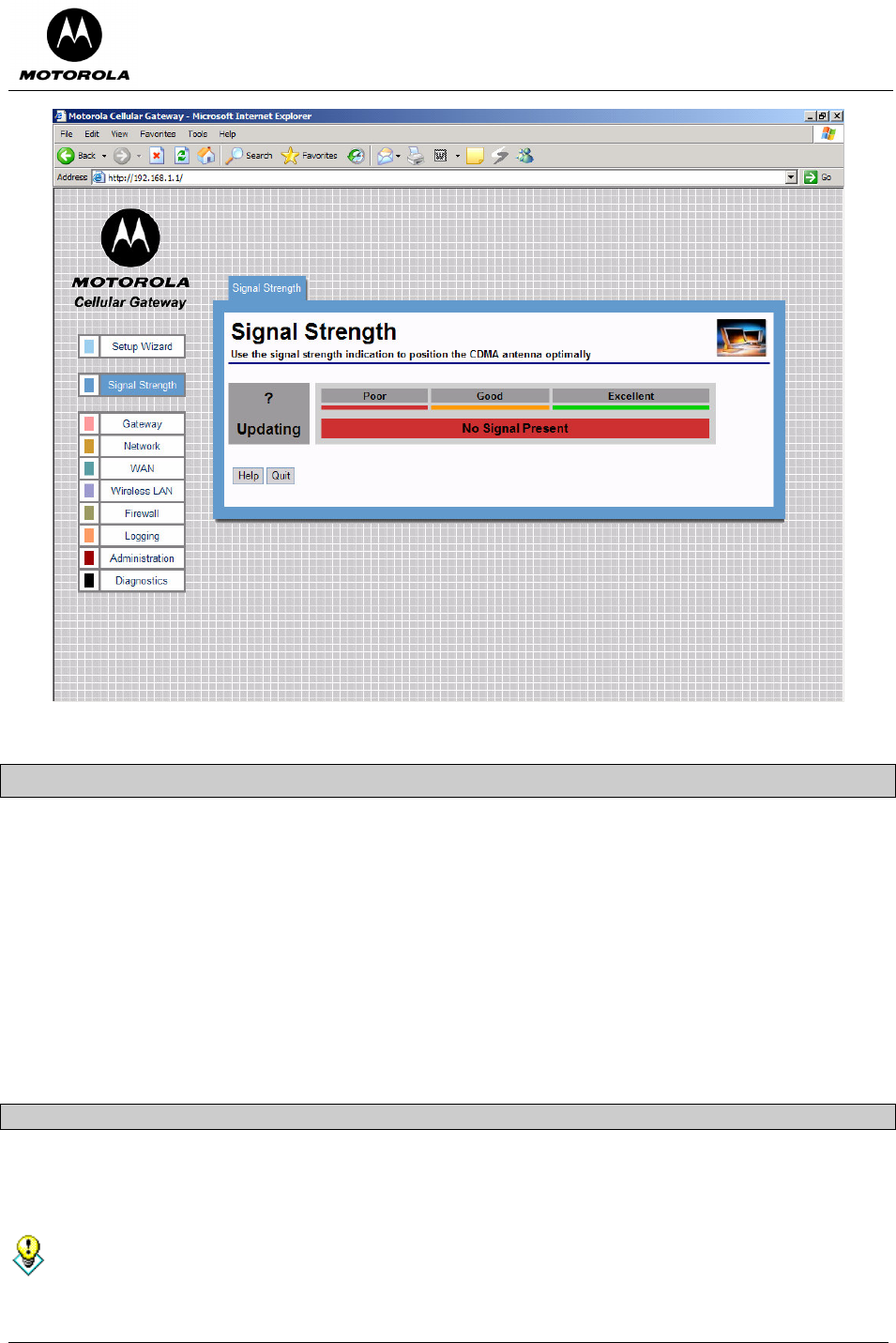
Motorola Cellular Gateway NC800 User Guide Version 2.0 Page 37 of 110
Figure 8. No CDMA signal
Gateway
The Gateway category of screens allows you to specify the general settings of the Motorola Cellular Gateway
NC800.
Gateway-> Basic Settings The various interfaces are enabled/disabled on this page. This affects the
availability of options on pages in the other main categories.
Gateway-> LAN Interface The Motorola Cellular Gateway NC800’s LAN-specific properties, e.g. its IP
address as seen by the other devices on the LAN, are specified here.
Gateway-> DHCP leases This page displays the status of the current DHCP leases.
Gateway-> UPnP Universal Plug and Play capabilities are enabled on this page.
Gateway-> LAN STP The various settings to do with LAN Spanning Tree Protocol.
Gateway-> Login Settings This page allows the user login and password to be changed
Gateway-> Basic Gateway Settings
This is the very first page that you see when the Motorola Cellular Gateway NC800’s configuration utility opens.
The settings on this page determine whether certain options on subsequent pages will be available. These
dependencies are highlighted on the relevant pages.
The default values displayed on this page will generally be sufficient. The purpose of each field is
described below in order to assist you to fill in appropriate values if you have more advanced
requirements.
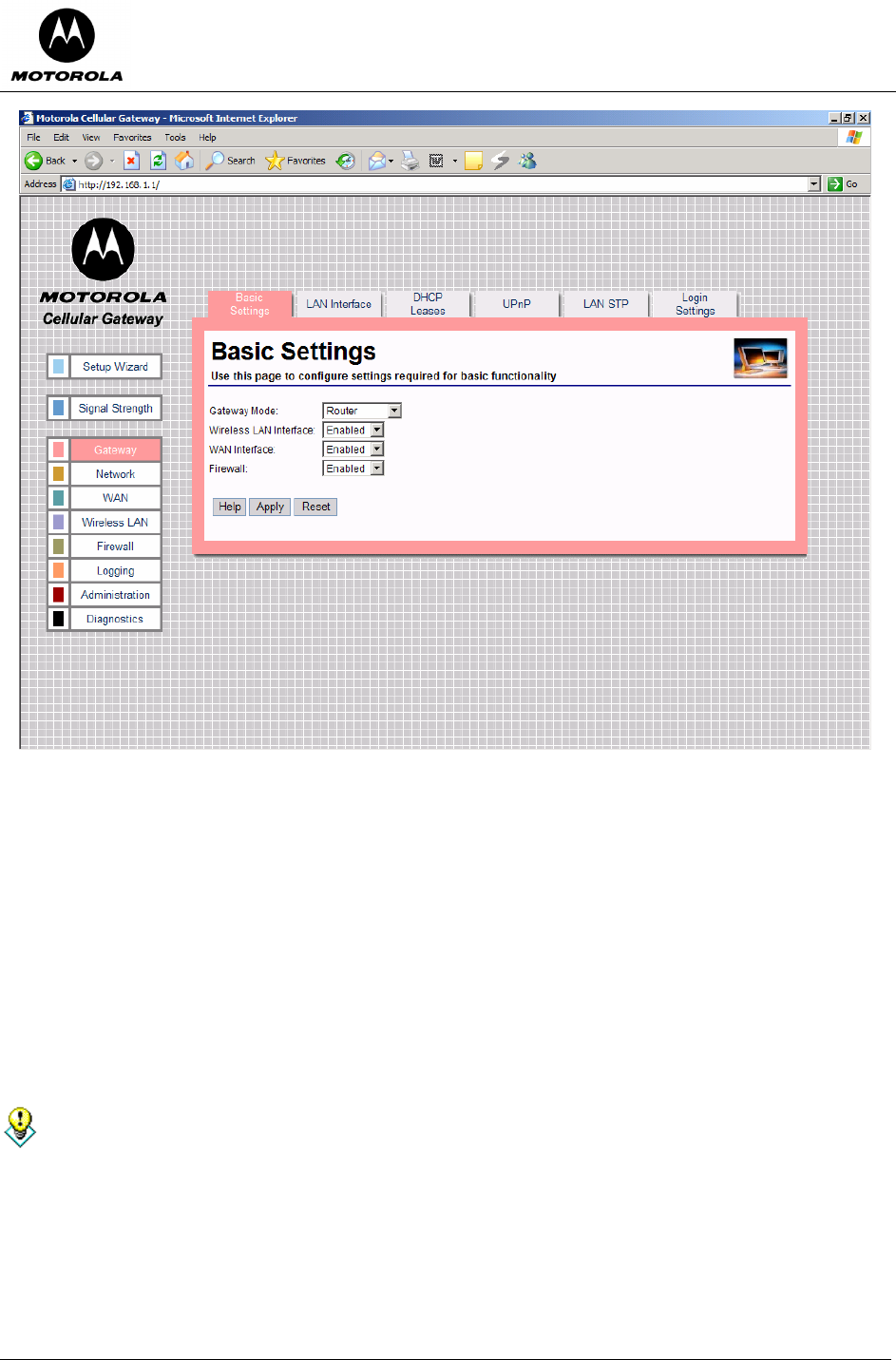
Motorola Cellular Gateway NC800 User Guide Version 2.0 Page 38 of 110
• Gateway Mode – If the device operates in router mode, the WAN interface is enabled and the DHCP
Server and Spanning Tree protocols can be enabled. If the device acts as an access point, it offers only
wireless and wired LAN connectivity to clients (stations). The WAN interface, the LAN DHCP Server
and the Spanning Tree Protocol are automatically disabled.
• Wireless LAN Interface – In order to utilize the Motorola Cellular Gateway NC800 wireless functions,
select Enabled. If you do not wish to utilize any wireless functions, make sure Disabled is selected.
(Note: No other wireless functions will be available unless you enable this setting.) .
• WAN Interface – The WAN interface can be enabled or disabled. If the WAN interface is disabled,
there is no access to the Internet via the cellular network. (Note: No other WAN functions on
subsequent pages will be available unless you enable this setting.)
• Firewall – If you do not want the Motorola Cellular Gateway NC800 to filter any packets you can disable
the Firewall feature entirely. The Motorola Cellular Gateway NC800 will then allow all packets to travel
through it. If the Firewall is enabled you will not be able to ping the Motorola Cellular Gateway NC800’s
WAN interface from the Internet – see the note below. You will, however still be able to ping Internet
addresses from the LAN or WLAN.
It’s a good idea to keep the firewall enabled if you are connecting to the Internet. The firewall
makes it difficult for outsiders to detect your network. It prevents outsiders from “ping-ing” your
network by blocking all ping requests originating from outside your network. Only those IP addresses
and ports that you specify are opened to traffic originating from the Internet.
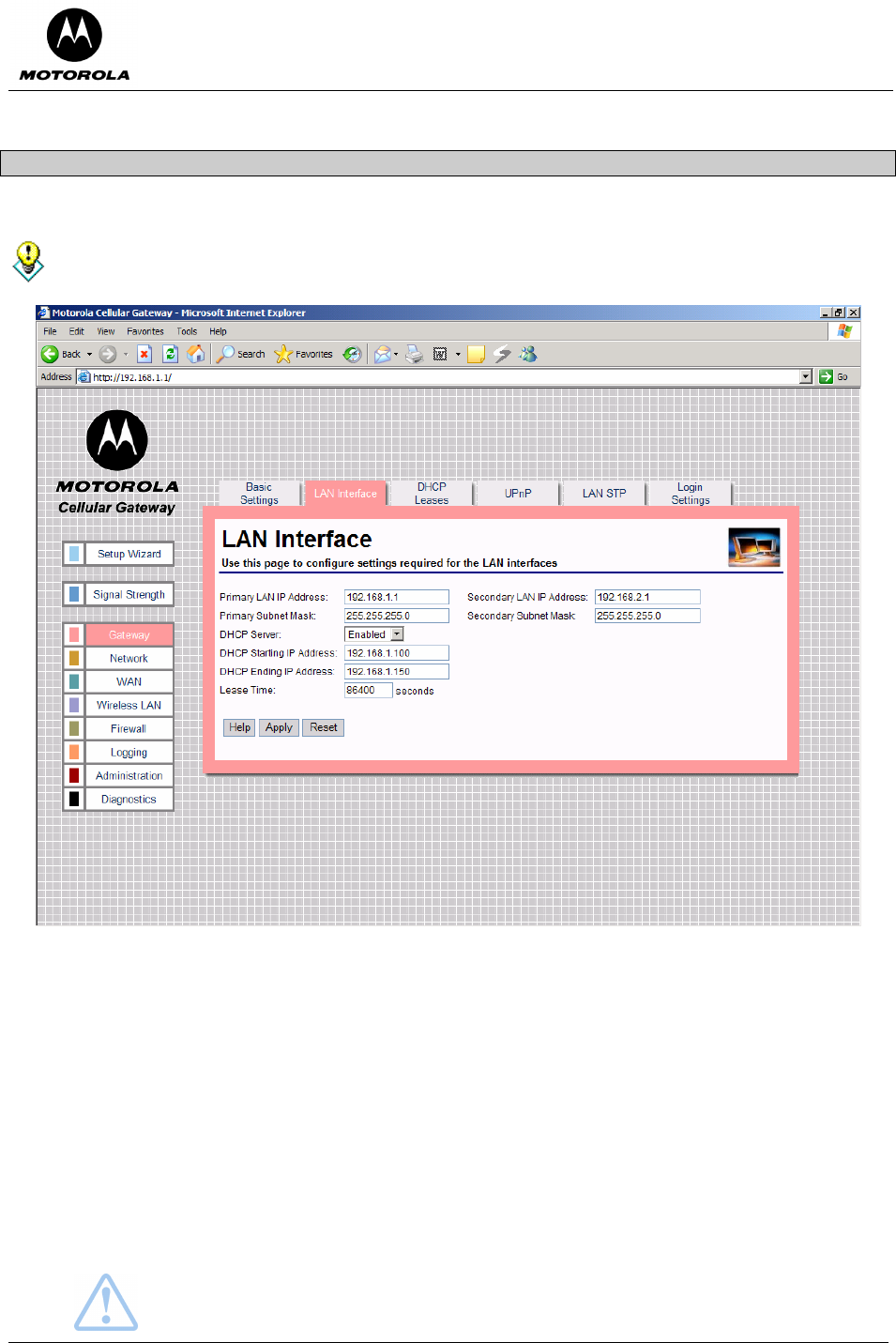
Motorola Cellular Gateway NC800 User Guide Version 2.0 Page 39 of 110
Gateway-> LAN Interface
This page is used to configure the LAN settings of the Motorola Cellular Gateway NC800.
The default values displayed on this page will generally be sufficient. The purpose of each field is
described below to assist you to fill in appropriate values if you have more advanced requirements.
• Primary LAN IP Address – You have to assign a unique static IP address to the Motorola Cellular
Gateway NC800’s LAN 1 local interface. Being static, this IP address will not dynamically change and
will be the default Motorola Cellular Gateway NC800 address for all computers connecting to this
Motorola Cellular Gateway NC800 on the LAN 1 interface or WLAN interface. The default IP address for
this Motorola Cellular Gateway NC800 is 192.168.1.1. The dotted-decimal notation must be used. The
interested reader is referred to the glossary for more detailed information on IP addressing and subnet
masks. The LAN 1 interface is the wired Ethernet port on the back panel labeled LAN 1 and is bridged
together with the WLAN interface.
• Primary LAN Subnet Mask – IP network mask of the Motorola Cellular Gateway NC800 on the LAN 1
interface, e.g. 255.255.255.0. If you are intentionally using a different subnet mask on your local
network, enter the appropriate subnet mask. The dotted-decimal notation must be used. The interested
reader is referred to the glossary for more detailed information on IP addressing and subnet masks.
• DHCP Server
o Enable – The Motorola Cellular Gateway NC800 acts as a DHCP server by assigning IP addresses
to computers on the local area network.
Important: The DHCP server setting should not be enabled if any other DHCP servers
have been setup on the LAN network.
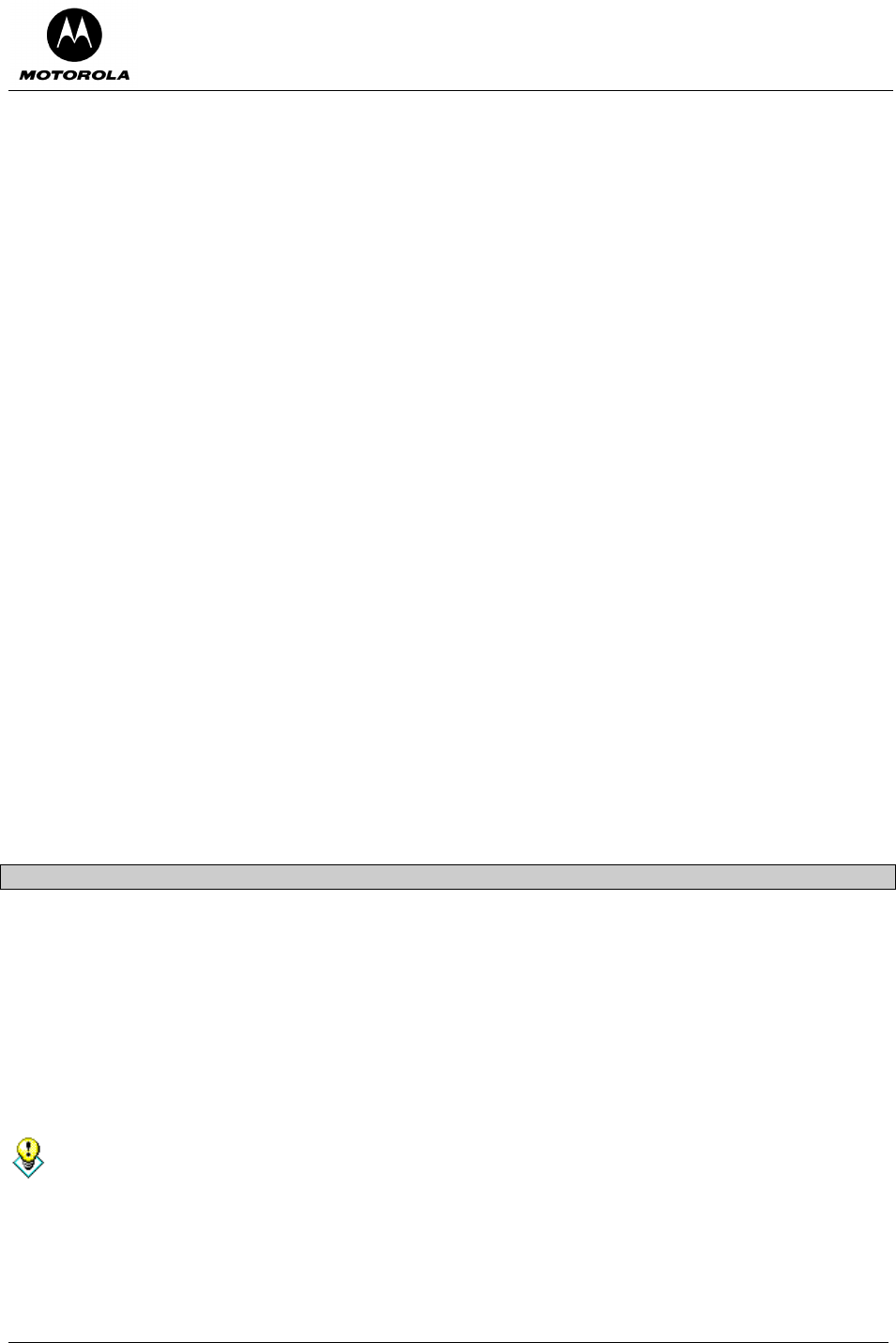
Motorola Cellular Gateway NC800 User Guide Version 2.0 Page 40 of 110
o Disable – The Motorola Cellular Gateway NC800 does not assign IP addresses to computers on
the LAN. Select this setting if another DHCP server already exists on the network or if static IP
addresses are assigned. Please note that the Motorola Cellular Gateway NC800 itself must have a
statically assigned IP address because it is acting as a gateway to the LAN network, so its IP
address must be known and not change.
• LAN DHCP (only available if LAN DHCP Server is set to Enabled)
o DHCP Starting IP Address – Specifies the start of the address range that the DHCP server will
use, e.g. 192.168.1.100. The DHCP server will only assign IP addresses within the Start - End
range. IP addresses outside the range are assumed to be static IP addresses and can be used by
computers on the network that have a reserved IP address. The maximum number of IP addresses
that can be issued is 253. These addresses should fall within the address ranges reserved for
private Internets, unless the address range specified here has been assigned to you by IANA.
Please refer to the IP address structure entry in the glossary for more detail regarding the allowable
ranges.
o DHCP Ending IP Address – Specifies the end of the address range that the DHCP server will use,
e.g. 192.168.1.150.
o Lease Time – Specifies the number of seconds DHCP leases should be valid for. The maximum
lease time can be set to 86400 seconds. A short duration (e.g. 1 hour) is recommended if there are
more users than addresses. If users need to keep their addresses while the DHCP Server is
unavailable, then the duration should be set to longer than a possible DHCP Server outage. If it is
desirable to retain IP addresses even when devices are powered down, then the duration should be
set longer than any likely period of inactivity. See also the discussion in the section describing the
Gateway-> DHCP Leases screen.
• Secondary LAN IP Address – You have to assign a unique static IP address to the Motorola Cellular
Gateway NC800’s LAN 2 local interface. Being static, this IP address will not change and will be the
default Motorola Cellular Gateway NC800 address for all computers connecting to this Motorola Cellular
Gateway NC800 on the LAN 2 interface. The default IP address for this Motorola Cellular Gateway
NC800 is 192.168.2.1. The dotted-decimal notation must be used. The interested reader is referred to
the glossary for more detailed information on IP addressing and subnet masks. The LAN 2 interface is
the wired Ethernet port on the back panel labeled LAN 2.
• Secondary LAN Subnet Mask – IP network mask of the Motorola Cellular Gateway NC800 on the LAN
2 interface, e.g. 255.255.255.0. If you are intentionally using a different subnet mask on your local
network, enter the appropriate subnet mask. The dotted-decimal notation must be used. The interested
reader is referred to the glossary for more detailed information on IP addressing and subnet masks.
Gateway-> DHCP Leases
The Motorola Cellular Gateway NC800 is acting as a DHCP server if it automatically assigns IP addresses to
the computers connecting to it. The Motorola Cellular Gateway NC800 builds up a table of MAC addresses and
the IP address assigned to it. In a sense, a MAC address is “leasing” an IP address for a period of time. The
computer requesting an IP address from the Motorola Cellular Gateway NC800 will periodically “renew” the IP
address. The Motorola Cellular Gateway NC800 will then re-assign an IP address to it – in most cases this will
be the same address that was assigned to the computer previously.
If the computer does not renew its IP lease then the DHCP lease will expire. The Motorola Cellular Gateway
NC800 is then free to re-assign the IP address to the next computer requesting an IP address.
The DHCP leases page displays the current DHCP leases table. This page is for information only. No
values can be set on this page. In order to change DHCP related fields you need to go to the
Gateway
-> LAN Interface page.
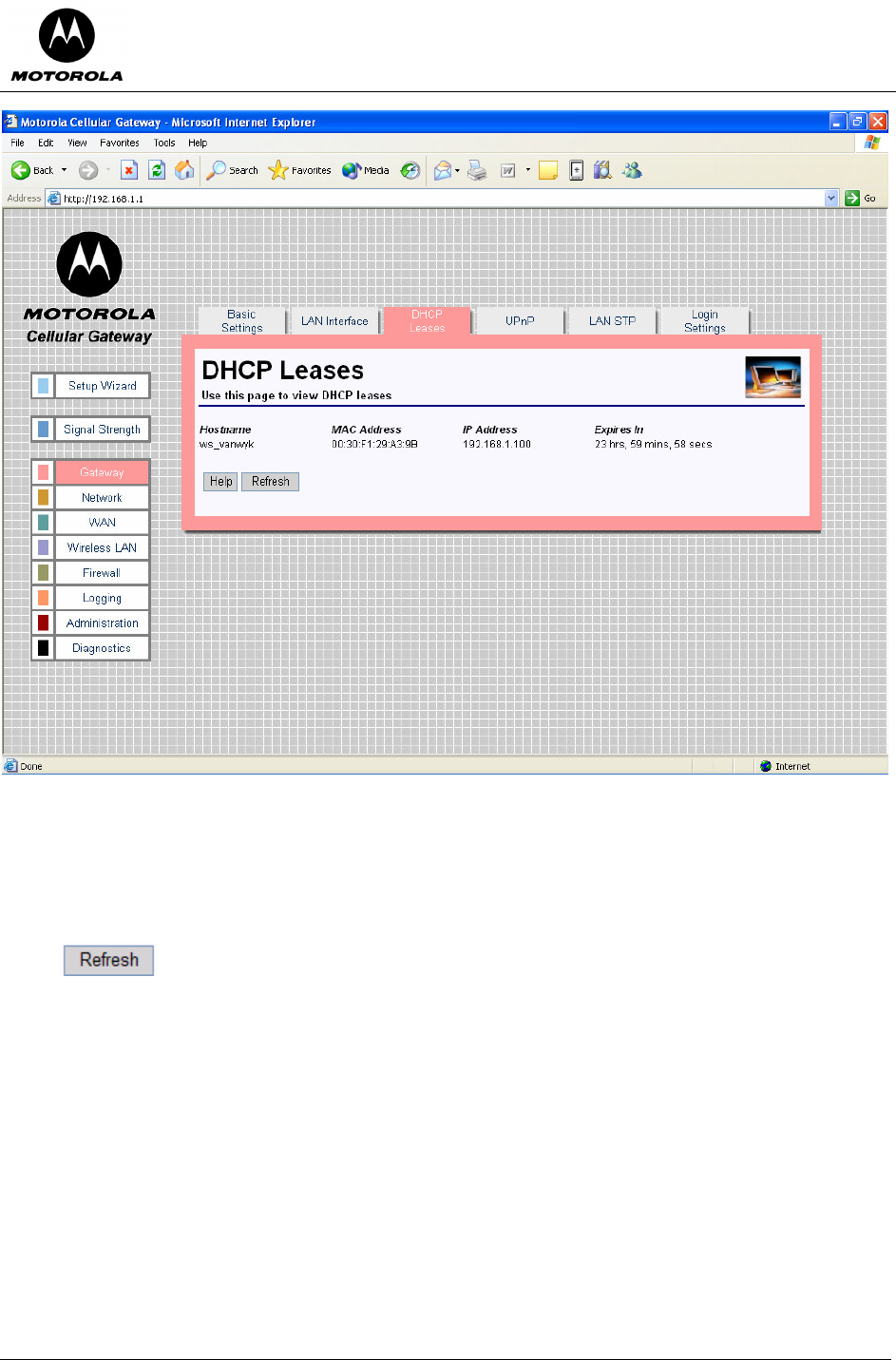
Motorola Cellular Gateway NC800 User Guide Version 2.0 Page 41 of 110
• Host Name – The name of the computer that requested the IP address.
• MAC Address – The MAC address of the computer that requested an IP address.
• IP Address – The IP address that was assigned to the requesting MAC address.
• Expires In – The remaining period that the IP address is reserved for the specific MAC address.
Special Buttons:
Refreshes the list to the most recently assigned IP addresses
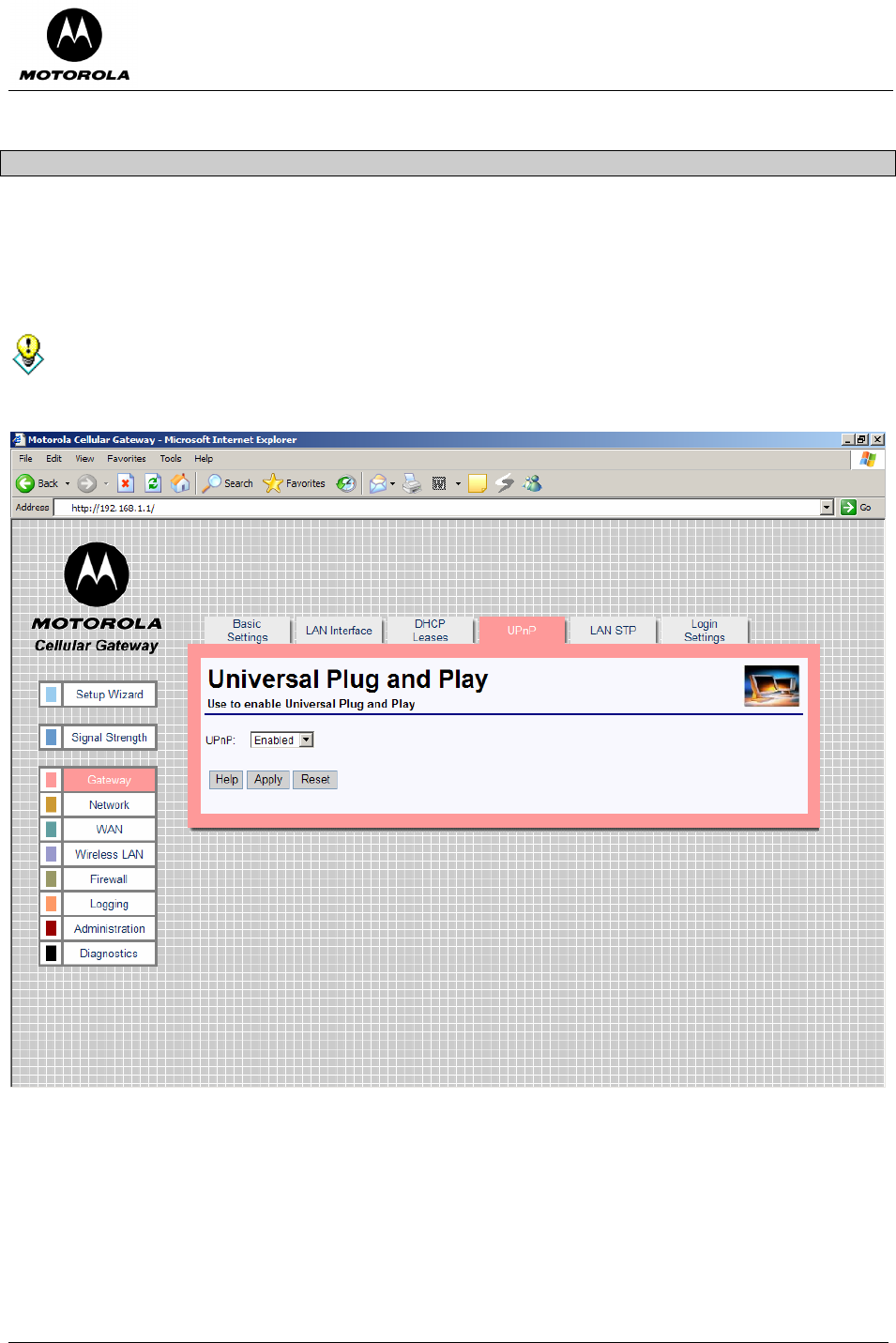
Motorola Cellular Gateway NC800 User Guide Version 2.0 Page 42 of 110
Gateway-> Universal Plug and Play
The Motorola Cellular Gateway NC800 supports the UPnP Internet Gateway Device (IGD) 1.0 specification.
UPnP defines a set of common services (protocols) that devices can use to join a network and describe
themselves and their capabilities, enabling other devices to use them without a complicated set-up or
configuration.
The default values displayed on this page will generally be sufficient. The purpose of each field is
described below in order to assist you to fill in appropriate values if you have more advanced
requirements.
• UPnP (Enabled / Disabled) – Enable or disable Universal Plug and Play on the Motorola Cellular
Gateway NC800. Disabling UPnP does not cause additional configuration to be required on the
Motorola Cellular Gateway NC800. Enabling UPnP merely has the advantage that a UPnP enabled
machine will be able to detect the Motorola Cellular Gateway NC800 on the LAN.
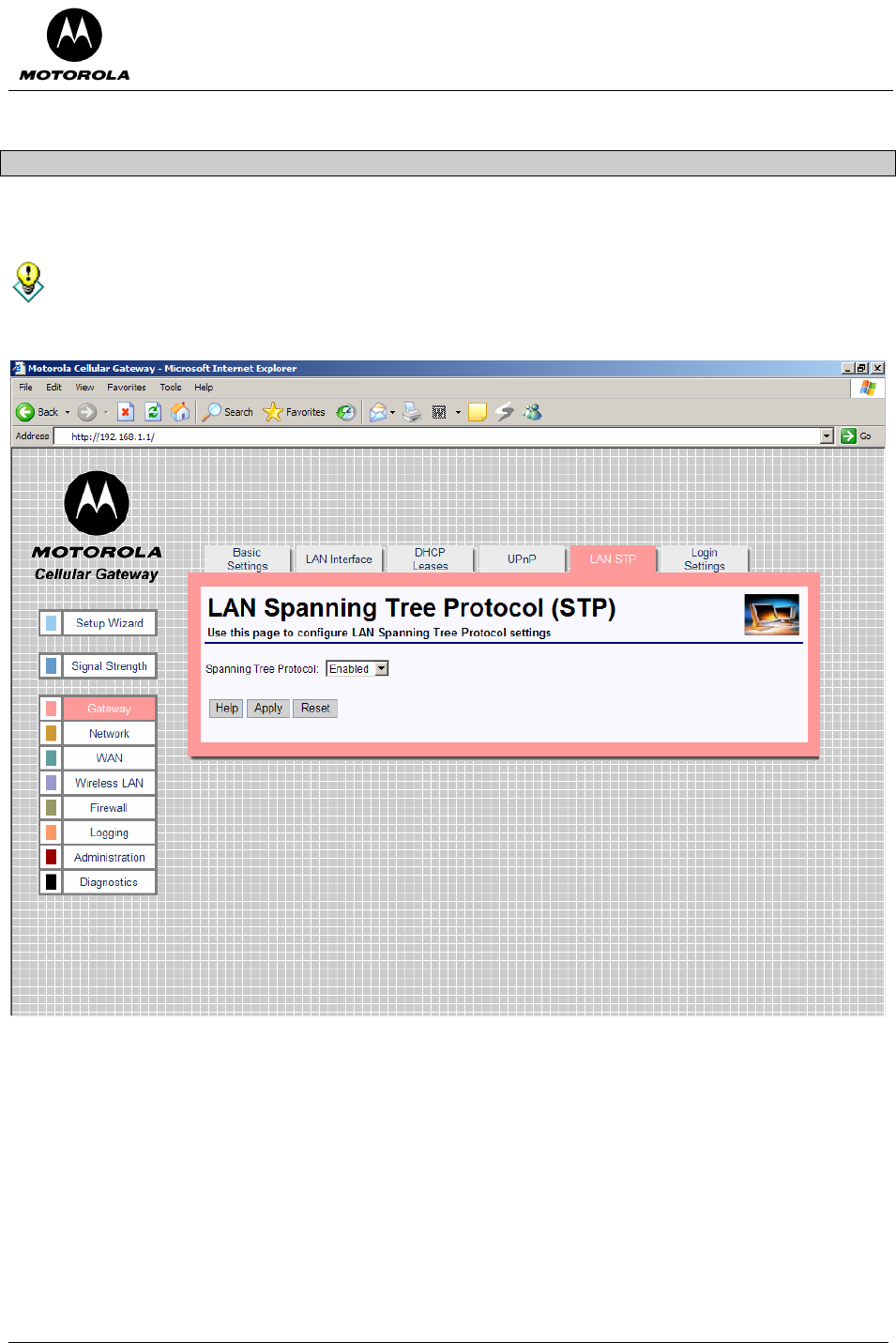
Motorola Cellular Gateway NC800 User Guide Version 2.0 Page 43 of 110
Gateway-> LAN STP
The Motorola Cellular Gateway NC800 supports LAN Spanning Tree 802.1d specification.
The default values displayed on this page will generally be sufficient. The purpose of each field is
described below in order to assist you to fill in appropriate values if you have more advanced
requirements.
• Spanning Tree Protocol (Enabled / Disabled) – Spanning Tree Protocol, supported on most bridges
and switches, is the tried and tested method for providing path redundancy while eliminating loops in
bridged networks. Loops create never-ending data paths, resulting in excessive system overhead.
Select Enabled if you want to enable this protocol.
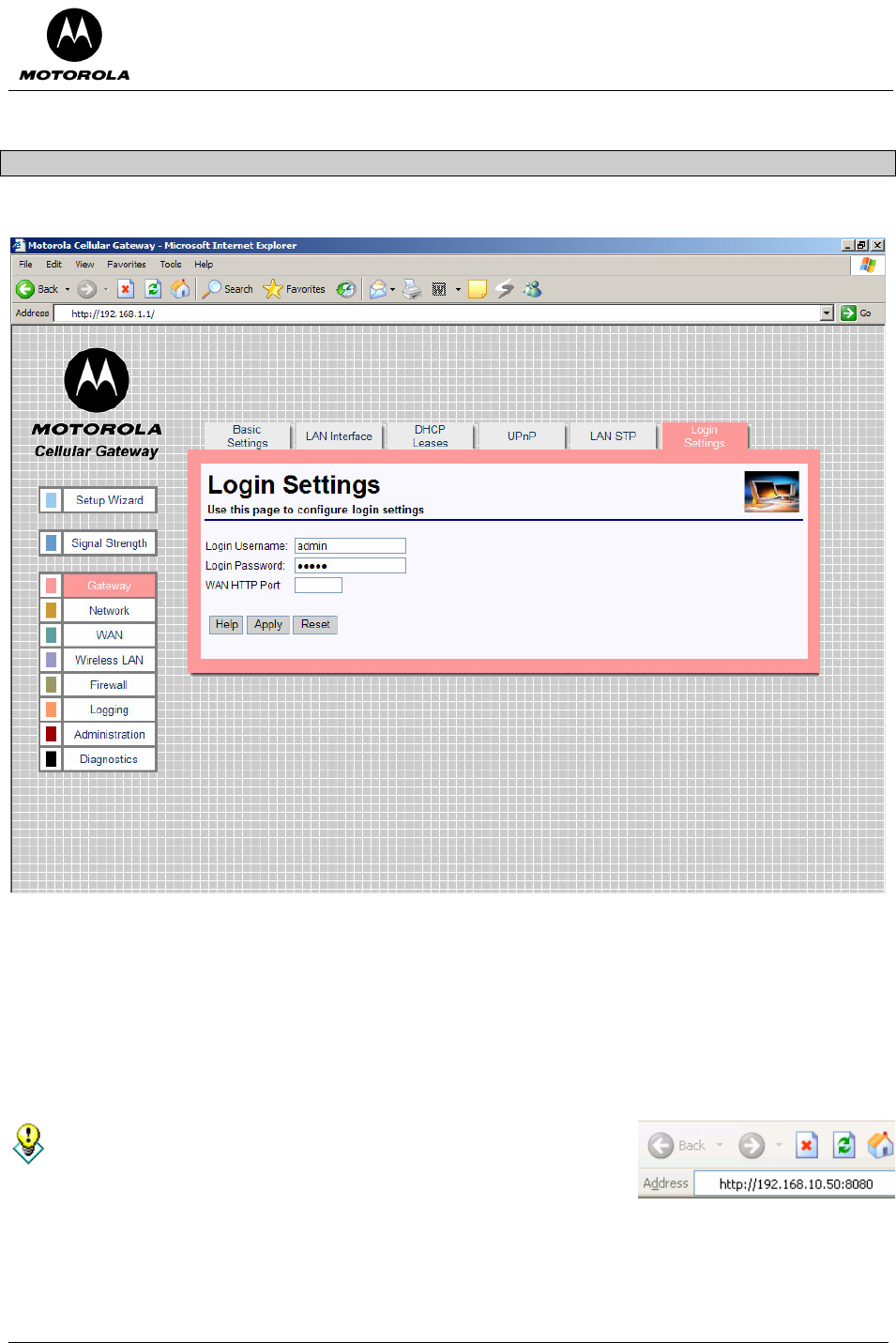
Motorola Cellular Gateway NC800 User Guide Version 2.0 Page 44 of 110
Gateway-> Login Settings
This page is used to configure the Login settings of the Motorola Cellular Gateway NC800.
The HTTP server allows you to configure the Motorola Cellular Gateway NC800 via a web browser. Access to
the Motorola Cellular Gateway NC800 configuration is controlled via the following parameters:
• Login Username – Enter the username required to access configuration web pages. The maximum
length of the username that you can enter is 63 characters.
• Login Password – Enter the password required to access the configuration pages. The password can
be up to 63 characters in length
• Gateway WAN Port – The port number required to access the configuration pages remotely via the
WAN interface. This can be a number between 0 and 65535. Leave this field empty if you do not want
the Motorola Cellular Gateway NC800 to be configurable via the WAN interface. The default is <blank>.
If you specify a port number (for example 8080) in the Gateway WAN
Port field you can access the Motorola Cellular Gateway NC800
configuration pages from the Internet by specifying the port number
when typing the Motorola Cellular Gateway NC800’s address. For
example, if your Motorola Cellular Gateway NC800’s WAN IP
address is 192.168.10.50 then the URL that you should use to open
the configuration pages is http://192.168.10.50:8080.
.
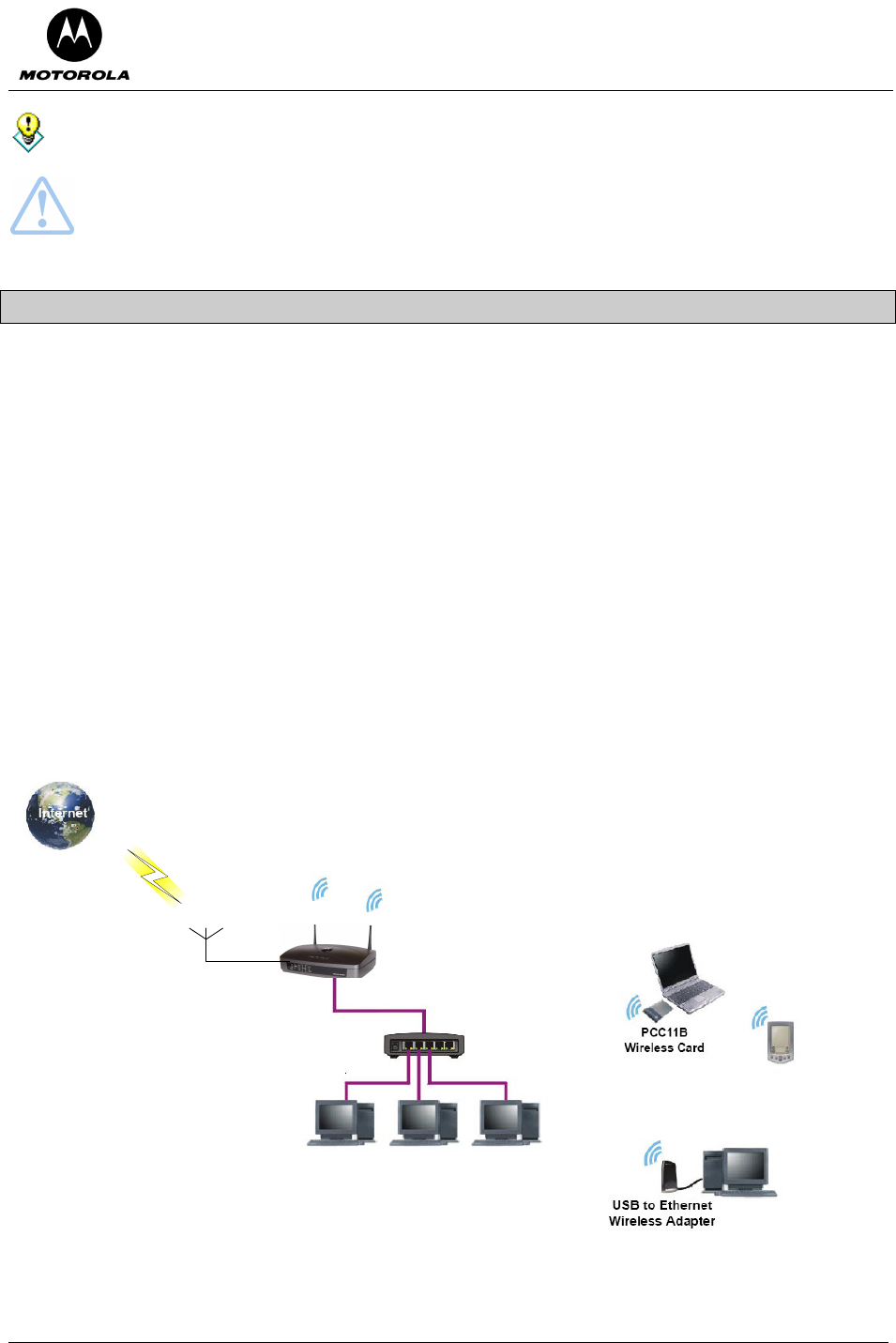
Motorola Cellular Gateway NC800 User Guide Version 2.0 Page 45 of 110
It is recommended to change the default username and default password for security reasons
Warning: If you specify a Motorola Cellular Gateway NC800 WAN HTTP Port anyone who knows
the Motorola Cellular Gateway NC800’s Internet IP address and password will be able to alter the
Motorola Cellular Gateway NC800’s settings.
Network
There are four pages in the Routing category:
Network-> Dynamic Routing This page contains enables and disables the RIP protocol.
Network-> Static Routing This page contains parameters that can be set to have static routing
between networks.
Network-> System Time This page allows the system time and date to be set as well as the
country settings.
Network-> VLAN This page sets the VLAN parameters which logically groups stations on
different LAN ports together.
The two screens in the routing category are mutually exclusive. If the Motorola Cellular Gateway NC800
Ethernet LAN interface is connected to a device that supports RIP, dynamic routing can be enabled on the
Network-> Dynamic Routing page. Otherwise static routes should be defined for devices on a LAN segment
that are different to the one served by the Motorola Cellular Gateway NC800 (if there is such a remote LAN
segment). This is done on the Network-> Static Routing page.
The diagram below shows an example topology where a static route would need to be defined if RIP was not
supported on the router.
Motorola Cellular Gateway
CDMA Antenna
PDA
Wireless LAN
devices
192.168.1.100
192.168.1.1
192.168.10.10 192.168.10.11 192.168.10.12
192.168.1.10
192.168.1.11
192.168.1.12
192.168.10.1
Router
Ethernet
In the diagram the three PCs connected to the router are located in the LAN segment with the address range
192.168.10.0 thru 192.168.10.255. The LAN segment between the Motorola Cellular Gateway NC800 and the
switch has the address range 192.168.1.0 thru 192.168.1.255. In order to route packets from the WLAN laptop
to the PC with IP address 192.168.10.10, a route to 192.168.10.0 must be defined in the Motorola Cellular

Motorola Cellular Gateway NC800 User Guide Version 2.0 Page 46 of 110
Gateway NC800. The router is a device on the Ethernet LAN of the Motorola Cellular Gateway NC800 and in
this example its address is 192.168.1.100. The following routing entry is therefore specified (refer to the next
section for a description of each field):
IP address Subnet Mask Gateway Metric Interface
192.168.10.0 255.255.255.0 192.168.1.100 1 LAN 1
If a user on the Internet wants to access the PC at 192.168.10.10, that user needs to specify the WAN IP
address of the Motorola Cellular Gateway NC800 in order to reach the PC. When the packet arrives at the
Motorola Cellular Gateway NC800, it routes it to the router which in turn routes it to the PC. The Motorola
Cellular Gateway NC800 uses its port forwarding tables to determine where to route the packet. Port forwarding
is described in the Firewall section of this document. If access from the Internet is a requirement, then the WAN
IP address of the Motorola Cellular Gateway NC800 would have to be made known to the user requiring such
access. A static IP address would therefore be preferable in such a situation.
Network-> Dynamic Routing
This page provides detailed settings for Dynamic Routing.
Dynamic Routing allows the Motorola Cellular Gateway NC800 to automatically adjust to physical changes in
the network's layout. The Motorola Cellular Gateway NC800, using the RIP v1 and v2 protocol, determines the
network packets' route based on the fewest number of hops between the source and the destination. The RIP
protocol regularly broadcasts routing information to other routers on the network.
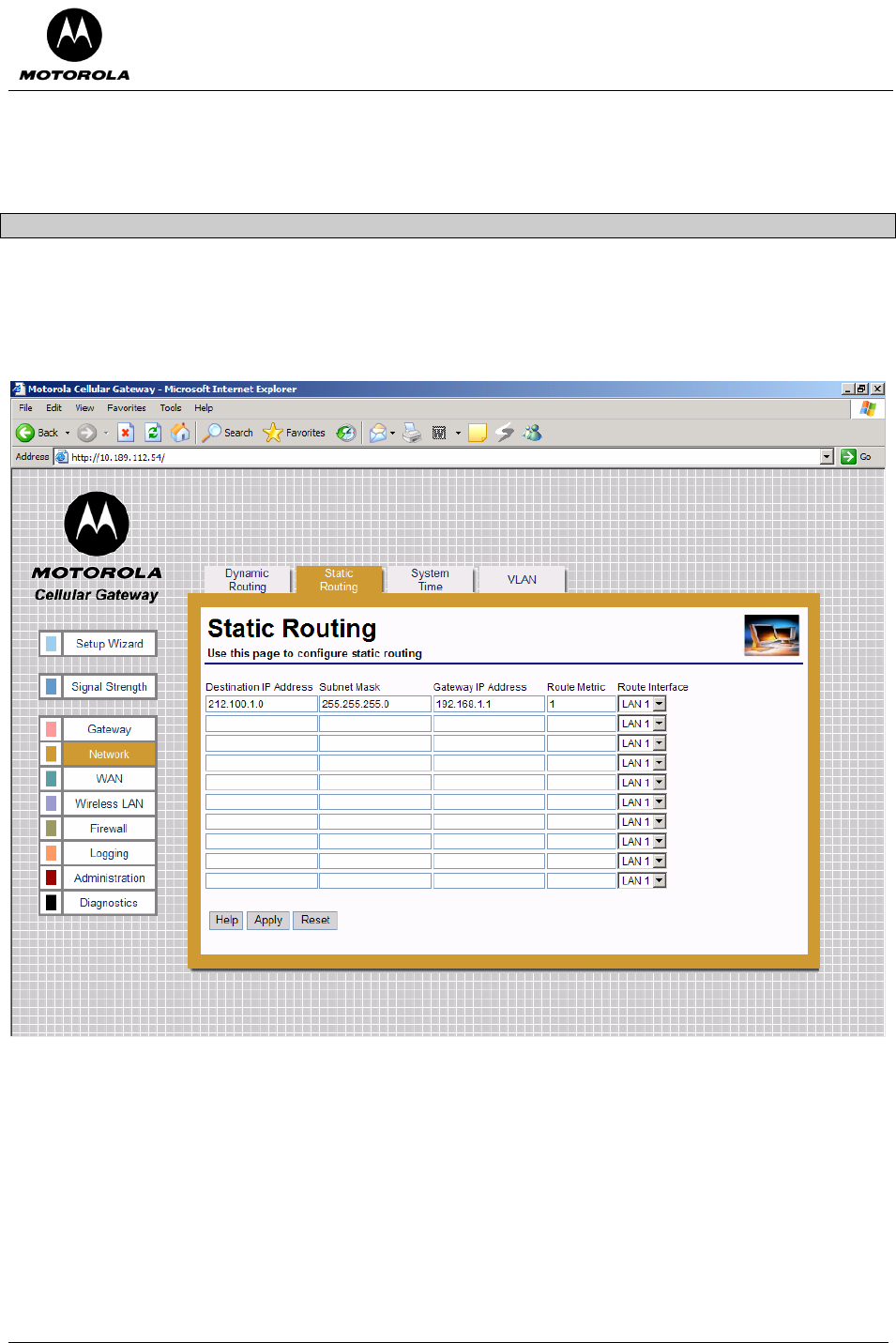
Motorola Cellular Gateway NC800 User Guide Version 2.0 Page 47 of 110
• Dynamic IP Routing – Enabled / Disabled dynamic routing of data between networks connected to the
Motorola Cellular Gateway NC800. If Disabled, no routing updates (RIP) are sent to or received from
other networks.
Network-> Static Routing
This page provides detailed settings for Static Routing.
If the Motorola Cellular Gateway NC800 is connected to more than one network, it may be necessary to set up a
static route between them. A static route is a pre-determined pathway that the IP packet must travel to reach a
specific host or network.
The Motorola Cellular Gateway NC800 supports up to 10 static routes. For every route that you want to define
you must supply the following information:
• Destination IP address – The destination IP address of the remote network or host to which to assign
a static route. If you are building a route to an entire network, be sure that the host portion of the IP
address is set to zero. For example, if the router on the remote network has an IP address of
212.100.1.1 and if you wanted to route to the entire network, rather than just to the router, you would
you would enter the IP address 212.100.1.0 as the destination IP address.
• Subnet Mask – The subnet mask indicates which portion of the destination IP Address is the network
portion and which is the host portion. If, for instance, you use a Subnet Mask of 255.255.255.0 (Class C
network) with the example shown above for destination IP, then this would indicate that the first three
numbers of a network IP address identifies this particular network, while the last number in the network
address (from 1 to 254) would identify the specific host.
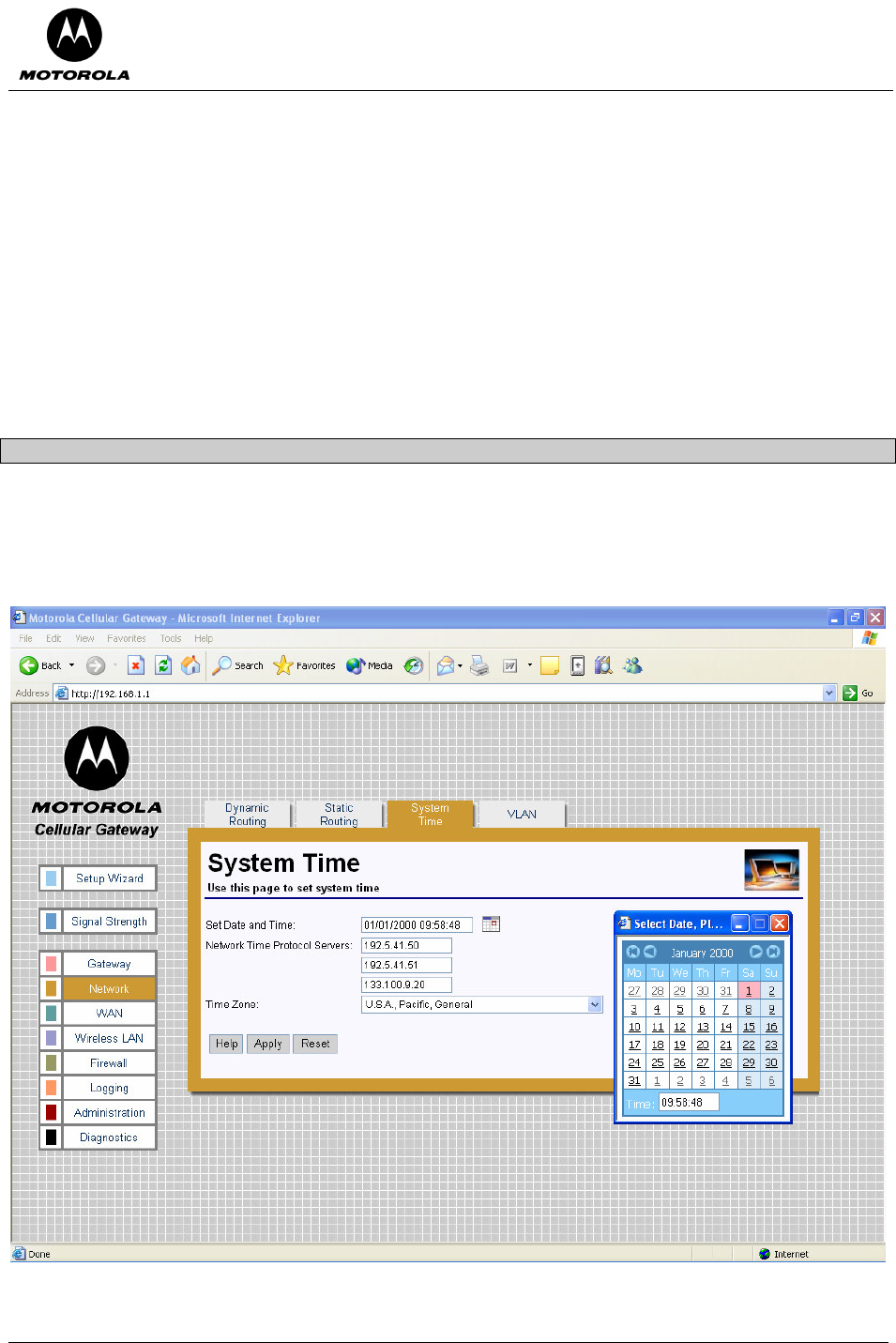
Motorola Cellular Gateway NC800 User Guide Version 2.0 Page 48 of 110
• Gateway IP address – IP address of the Motorola Cellular Gateway NC800 on the local network
segment to which packets destined for the remote network should be forwarded.
• Route Metric: The number of nodes that a data packet passes through before reaching its destination.
A node is any device on a network, such as switches, PCs, etc. Enter a decimal number between 0 and
15. The default value is 1.
• Route Interface – Select the appropriate interface to use when forwarding packets destined for the
remote network. Valid values are:
o LAN 1 - Destination is on the Primary LAN network.
o LAN 2 - Destination is on the Secondary LAN network.
o WAN - Destination is on another IP network. In most cases it will not be necessary to enter a routing
entry for WAN access.
It is usually not necessary to create a routing entry manually for WAN access to the Internet. WAN routing
information is obtained automatically by the Motorola Cellular Gateway NC800 when it communicates with the
ISP.
Network-> System Time
This page provides detailed settings for Time and Date settings.
This function synchronizes the Motorola Cellular Gateway NC800's date and time with a Network Time Protocol
(NTP) server or date and time supplied by the CDMA module. This functionality is necessary to time stamp
logging information.
• Set Date and Time – Manually set date and time or click the calendar icon to choose date and time.
When pressing the calendar icon, a pop-up appears as shown
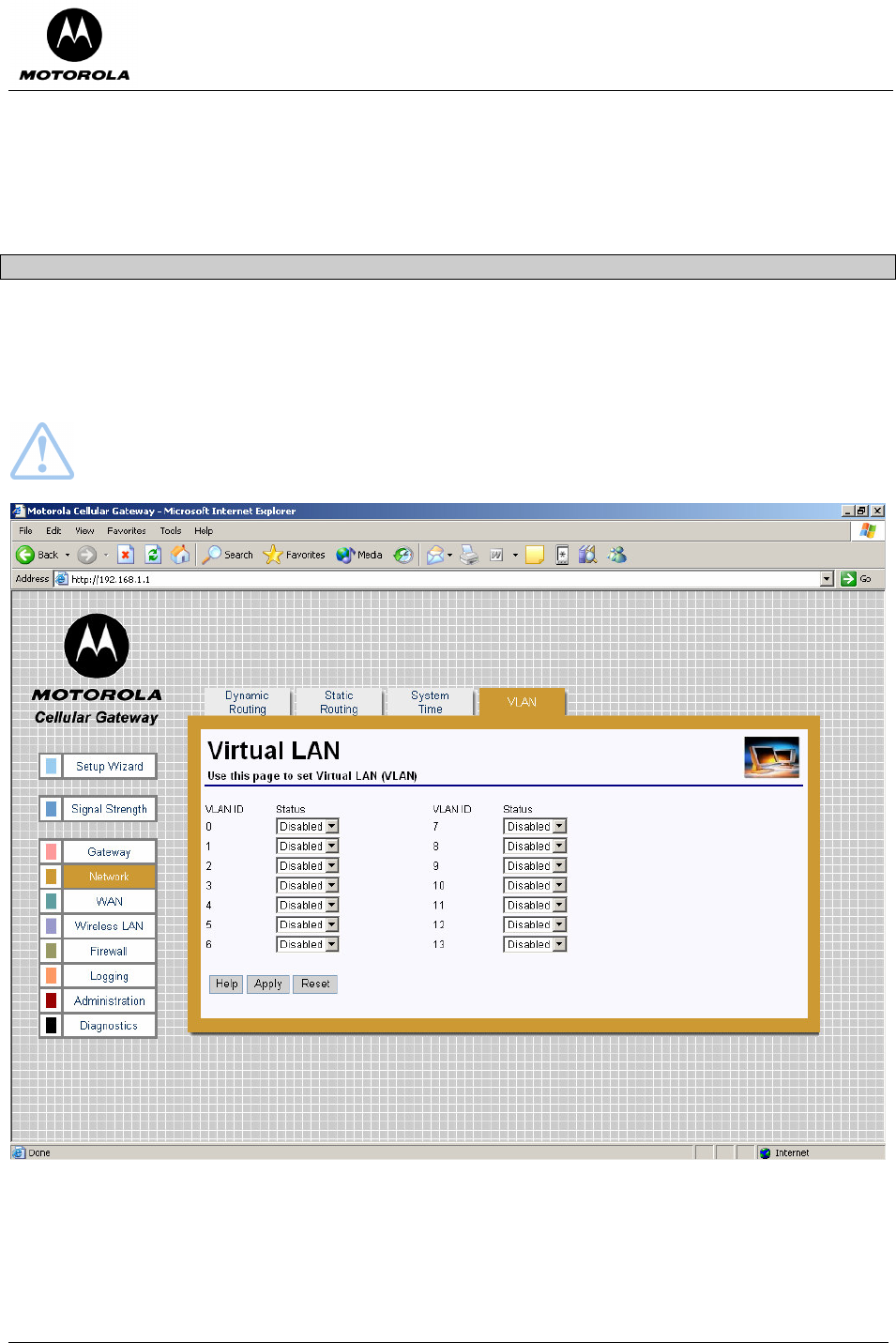
Motorola Cellular Gateway NC800 User Guide Version 2.0 Page 49 of 110
• Network Time Protocol Server – The IP address of the NTP server (3 can be specified) that the NTP
client connects to. Decimal number specified in dotted notation.
• Time Zone – Select the time-zone closest to you. The Motorola Cellular Gateway NC800 uses this
information to format the current time as returned by the Network Time Protocol Server. If there is
daylight saving in the time zone specified, it will automatically be enabled. If daylight saving is not
applicable to the selected Time Zone no time adjustment will be made throughout the year.
Network-> VLAN
This page provides detailed settings for VLAN settings.
The VLAN concept logically groups stations on different LAN ports together (i.e. stations can see each other
even though they are on physically different LANs). All stations with the same VLAN identifier can "see" each
other.
Warning: The packets sent between the two PC’s are sent as VLAN tagged packets, therefore the
stations communicating over the VLAN must be able to handle VLAN tagged packets.
• VLAN ID – ID of the VLAN to enable or disable on the gateway. If enabled, the gateway will retransmit
all received tagged packets (with corresponding VLAN IDs) on both LAN1 and LAN2. If disabled, the
tagged packet will be dropped by the gateway.
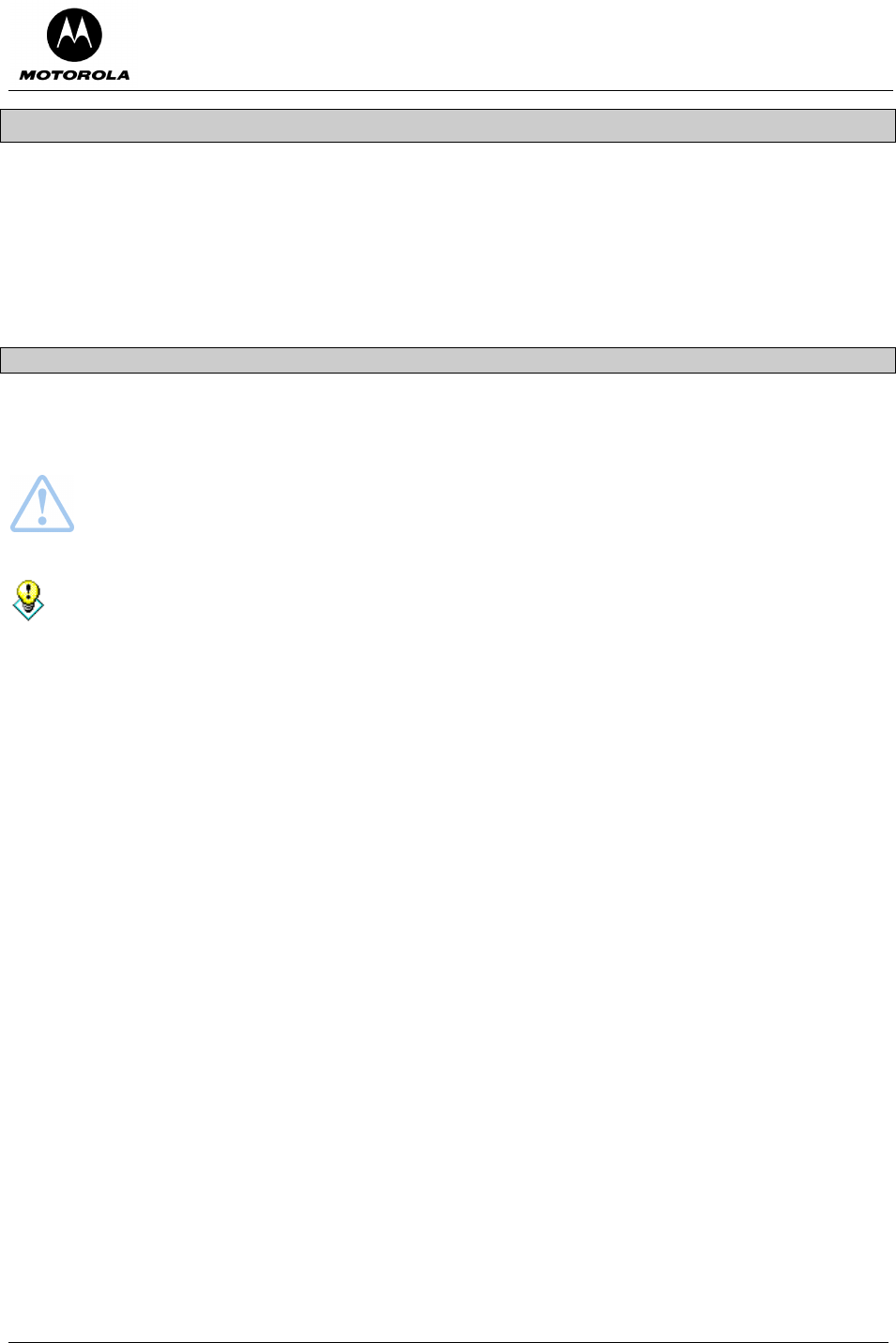
Motorola Cellular Gateway NC800 User Guide Version 2.0 Page 50 of 110
WAN
There are two pages that affect the setup of the WAN interface of the Motorola Cellular Gateway NC800:
WAN-> IP Settings If the ISP specifies a static IP address for the Motorola Cellular Gateway
NC800, then that address and other related information provided by the ISP
must be filled in on this page.
WAN-> PPP Settings The ISP account information is filled in on this page.
WAN-> IP Settings
Use this page to configure the WAN interface if your ISP has assigned a static IP address to you. They will
provide most if not all information. For those fields that they do not provide information, leave the default values
in place.
Warning: The settings on this page become effective only if the WAN Interface is set to Enable on
the Gateway-> Basic Settings page.
The default values displayed on this page will be sufficient if the ISP assigns the IP address
automatically to the Motorola Cellular Gateway NC800. (A default value of 0.0.0.0 means that no IP
address is configured.) The purpose of each field is described below in order to assist you to fill in
appropriate values if the ISP specifies a static IP address for the Motorola Cellular Gateway NC800.
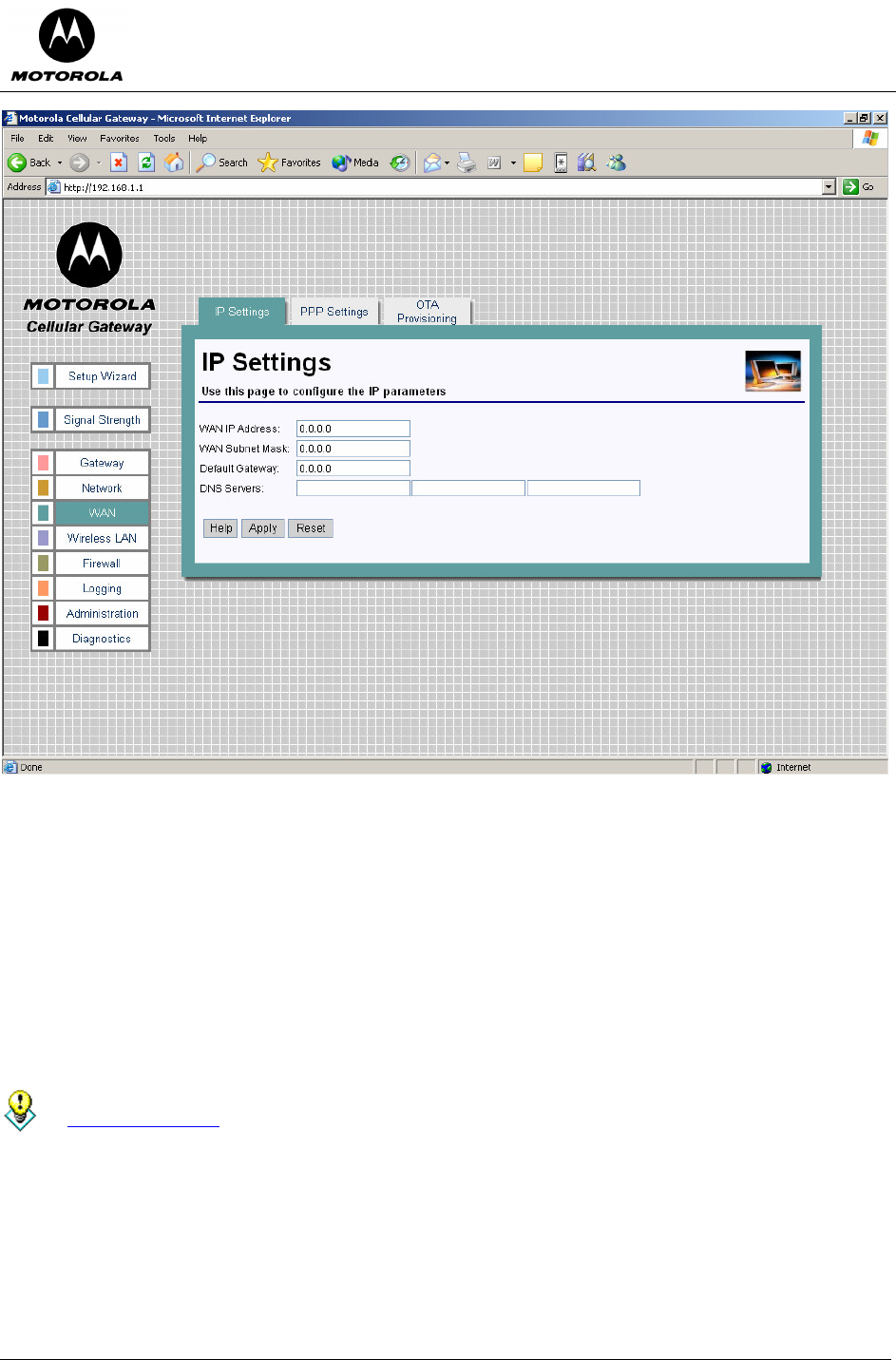
Motorola Cellular Gateway NC800 User Guide Version 2.0 Page 51 of 110
• WAN IP Address – This is the Motorola Cellular Gateway NC800's IP Address as seen by external
users on the Internet (including your ISP). The default is 0.0.0.0 (i.e. dynamically assigned).
• WAN Subnet Mask – This is the Motorola Cellular Gateway NC800's subnet mask on the WAN
interface. The default is 0.0.0.0 (i.e. dynamically assigned).
• Default Gateway – You should enter your ISP server’s IP address here. The Motorola Cellular
Gateway NC800 will route all packets bound for the Internet to this address. Your ISP will then route the
packets onto the Internet. Please check with your ISP for the address to use here. The default is 0.0.0.0
(ie dynamically assigned).
• DNS Servers – You only need to enter one DNS server address here. If your ISP has supplied you with
more than one DNS server address you can enter them in here. The first DNS server is the preferred
DNS server meaning that DNS lookups will first be sent to this address before the alternate DNS
servers are used as backups. The default is a blank field. Up to three DNS servers can be entered.
You can test your ability to access the Internet by connecting to a well-known Internet web site such as
www.motorola.com.
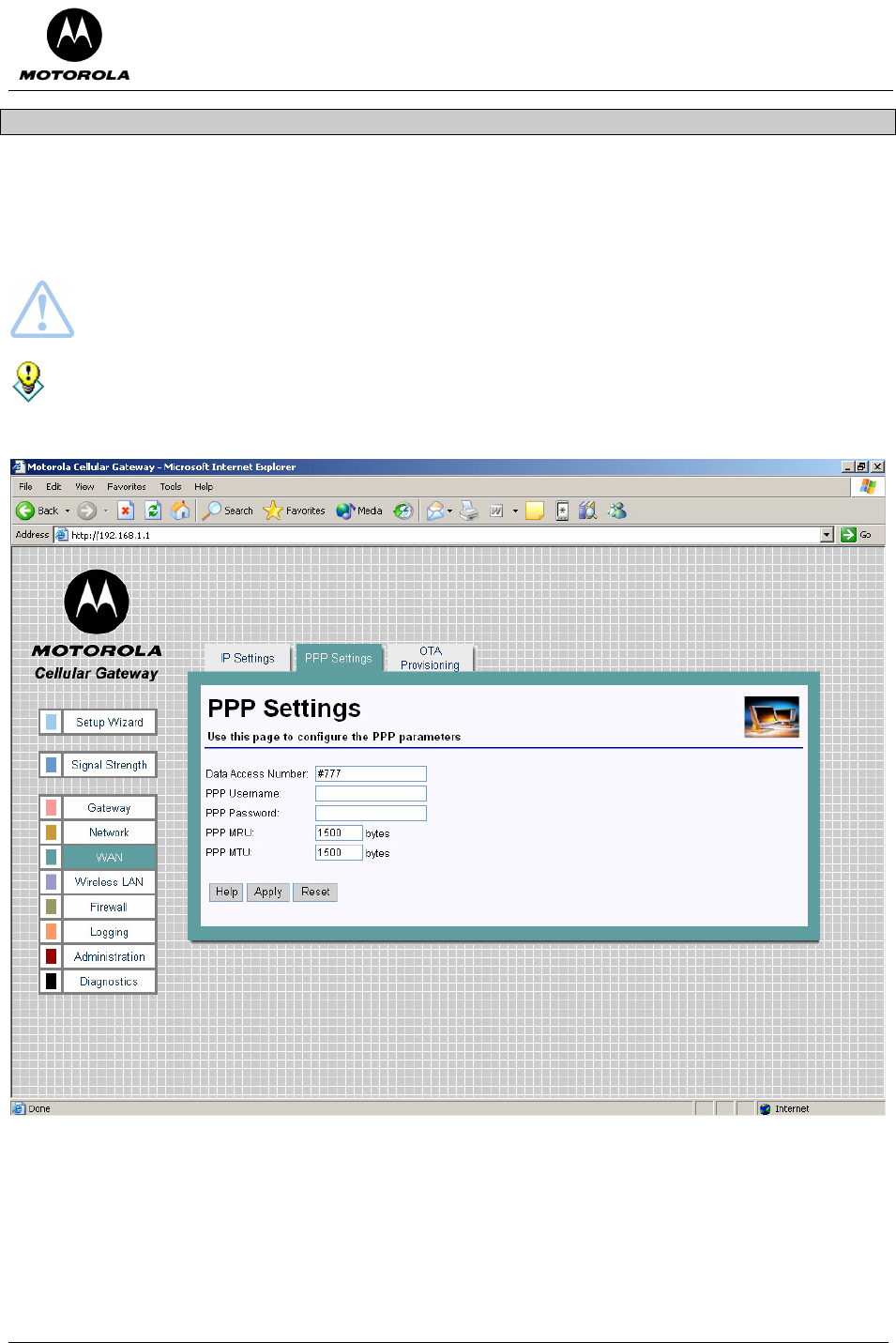
Motorola Cellular Gateway NC800 User Guide Version 2.0 Page 52 of 110
WAN-> PPP Settings
Point to Point Protocol (PPP) is used by ISPs to establish Internet connections. In order to activate the Motorola
Cellular Gateway NC800’s WAN interface you have to:
• Select Enable for the WAN Interface on the Gateway-> Basic Settings page.
• Fill in the entries on the WAN-> IP Settings page.
• Configure the Internet account information using the WAN->PPP Settings (this) page.
Warning: The settings on this page become effective only if the WAN Interface is set to Enable
on the Gateway-> Basic Settings page.
Apart from the Data Access Number, PPP Username and PPP Password fields, the default
values displayed on this page will generally be sufficient. The purpose of each field is described
below in order to assist you to fill in appropriate values if you have more advanced requirements.
• Data Access Number – The data access number supplied by your ISP that must be dialed to setup the
cellular connection. Maximum of 10 characters.
• PPP Username – Your ISP will provide you with a user name to use. Maximum of 255 characters per
field. This field can be left blank if you did not receive a username from your ISP.
• PPP Password – Your ISP will provide you with a password to use. Maximum of 255 characters per
field. This field can be left blank if you did not receive a password from your ISP.
• PPP MRU – Maximum Receive Unit (MRU) is the maximum size in bytes of the PPP receive packet. It
is a number between 128 and 16384. Default is 1500.
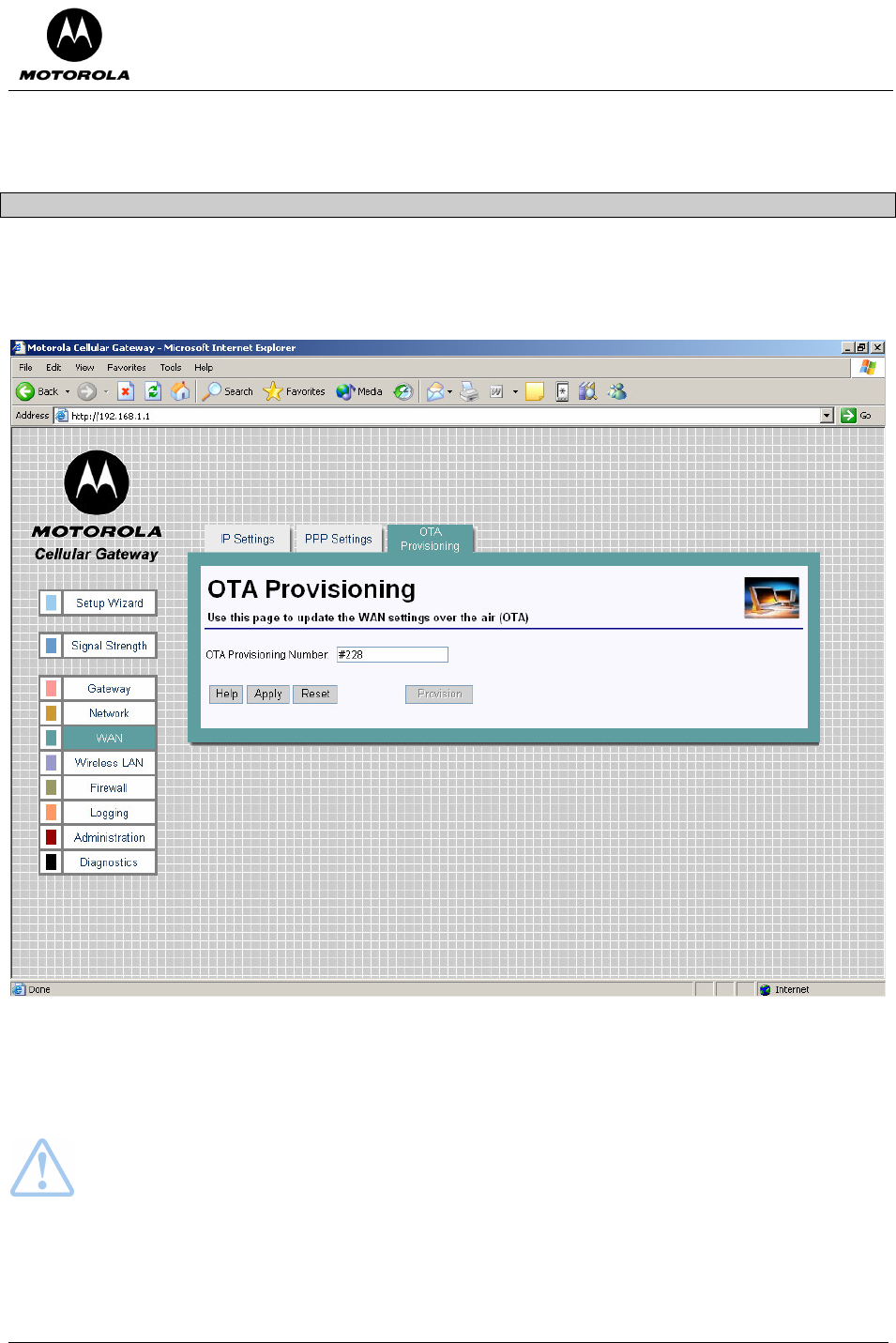
Motorola Cellular Gateway NC800 User Guide Version 2.0 Page 53 of 110
• PPP MTU – Maximum Transmission Unit (MTU) is the maximum size in bytes of the PPP transmit
packet. It is a number between 128 and 16384. Default is 1500.
WAN-> OTA Provisioning
The user can provision the WAN module by requesting provisioning information from the network via the Over-
the-Air (OTA) provisioning facility. The OTA provisioning number is specified by the user, and once the
provisioning process is initiated, the WAN module uses this dial number to request provisioning information from
the network.
• OTA Provisioning Number – The access number that must be dialed for the WAN module to perform OTA
provisioning. The number has a maximum length of 10 characters and is provided by the ISP. Apply must
be used to set the number as the provisioning number.
Important: Do not interrupt the provisioning process in any way or power down the Motorola Cellular
Gateway NC800 while the provisioning process is in progress as this could damage the Motorola
Cellular Gateway NC800.
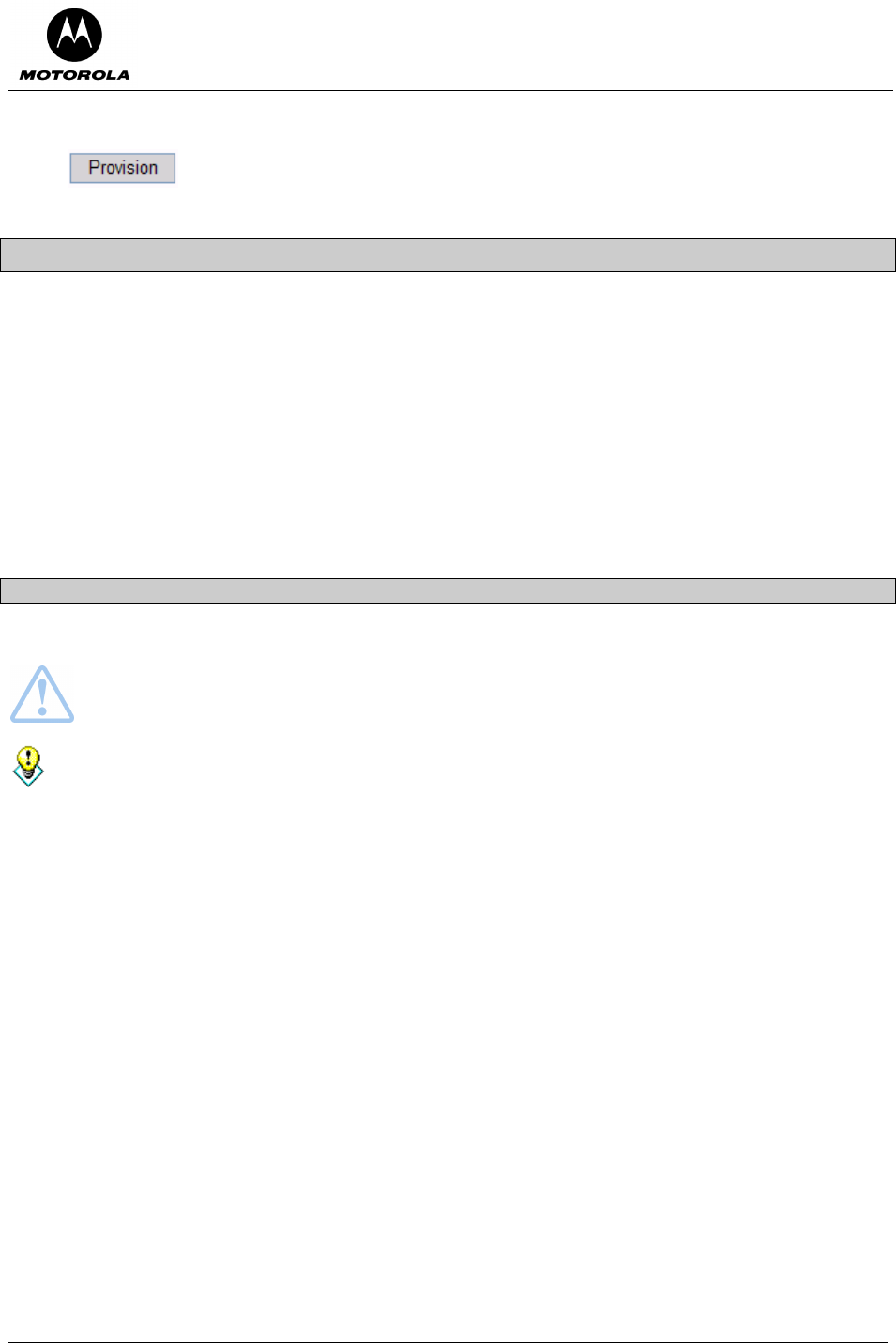
Motorola Cellular Gateway NC800 User Guide Version 2.0 Page 54 of 110
Special Buttons:
Starts the OTA provisioning process.
Wireless LAN
The Wireless LAN category contains the following pages:
Wireless LAN-> WLAN Basic This page is used to set the basic WLAN settings.
Wireless LAN-> WLAN Advanced This page is used to set the advanced WLAN settings.
Wireless LAN-> MAC Restriction This page is used to control wireless access to the Motorola
Cellular Gateway NC800.
Wireless LAN-> WEP Security This page is used to set the WEP configuration settings of the
Motorola Cellular Gateway NC800.
Wireless LAN-> WPA Security This page is used to set the WPA configuration settings of the
Motorola Cellular Gateway NC800.
Wireless LAN-> Radius Server This page sets the RADIUS server settings.
Wireless LAN-> Authenticated Stations This page displays the authenticated WLAN stations.
Wireless LAN-> WLAN Basic
This page provides detailed settings for the Wireless Interface.
Warning: The settings on this page become effective only if the Wireless LAN Interface is set to
Enable on the Gateway-> Basic Settings page.
The default values displayed on this page will generally be sufficient. The purpose of each field is
described below in order to assist you to fill in appropriate values if you have more advanced
requirements.
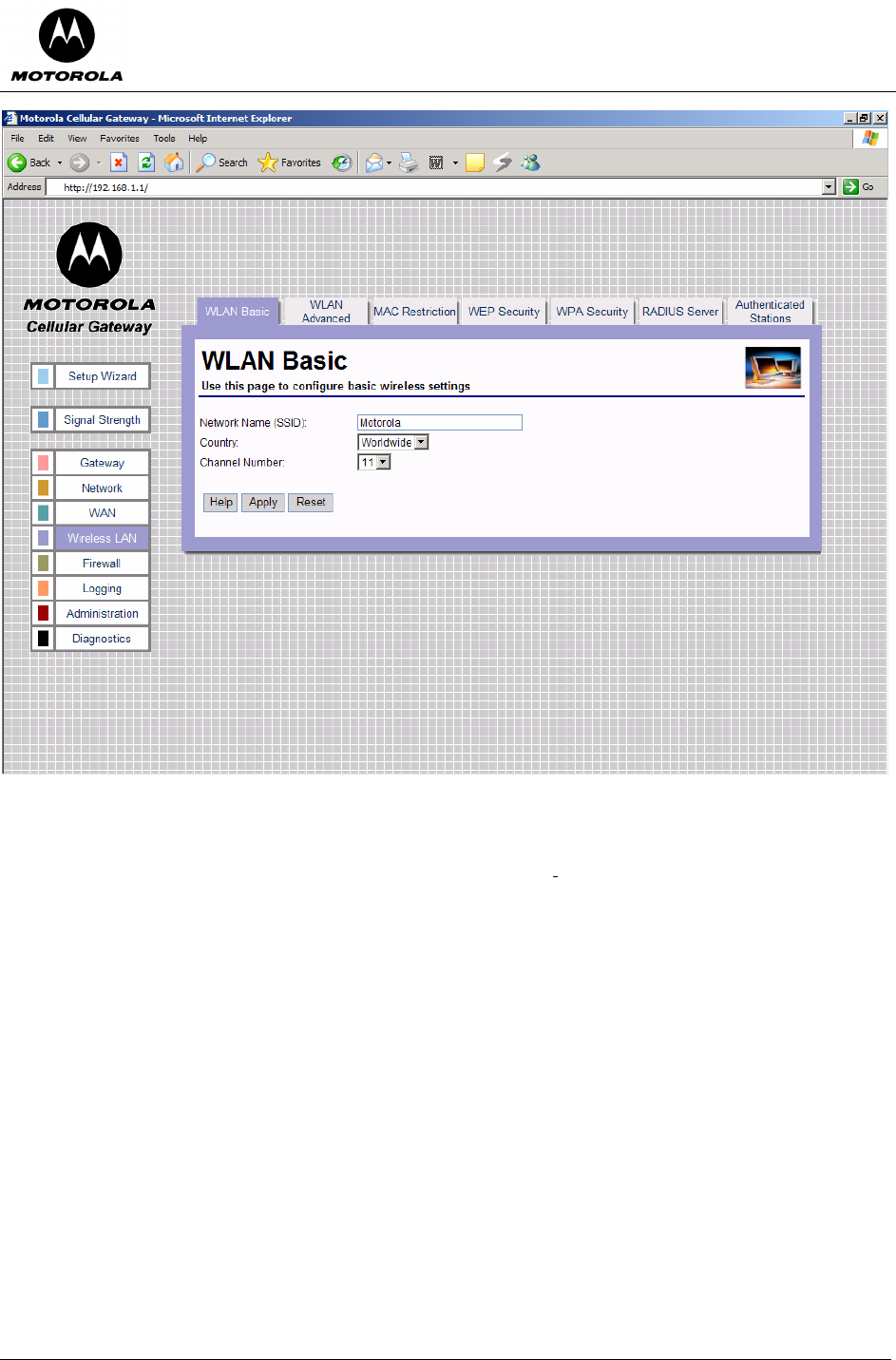
Motorola Cellular Gateway NC800 User Guide Version 2.0 Page 55 of 110
• Network Name (SSlD) – The SSID is a unique name for your wireless network. It is case sensitive and
must not exceed 32 characters. The default SSID is "Motorola" but you should change this to a
personal wireless network name. It is recommended that you change the SSID for security reasons. All
wireless points in your network must use the same SSID. Verify that you are using the correct SSID
and click the Apply button to set it.
• Country – Select your country from the drop-down list. This will influence the number of channels that
are available to you due to regulatory restrictions in some countries. If your country is not present in the
list, select “All”.
• Channel Number – Select the appropriate channel for your network from the list provided. All wireless
points (PC’s with wireless LAN, wireless routers and hubs) in your network must use the same channel
in order to function properly. If you have multiple Motorola Cellular Gateway NC800s in your network,
then each Motorola Cellular Gateway NC800 must use a different channel. The channel number can be
Auto, or a decimal number between 1 and 14 (depending on the Country setting, the range may from 1
to 11, 1 to 13 or 1 to 14). Set this after selecting the country.