Flextronics Sales and NC800-GW223R1 Motorola Cellular Gateway User Manual MOTRGW200TN1165 A102 12
Flextronics Sales & Marketing (A-P) Ltd. Motorola Cellular Gateway MOTRGW200TN1165 A102 12
Contents
User manual part 3
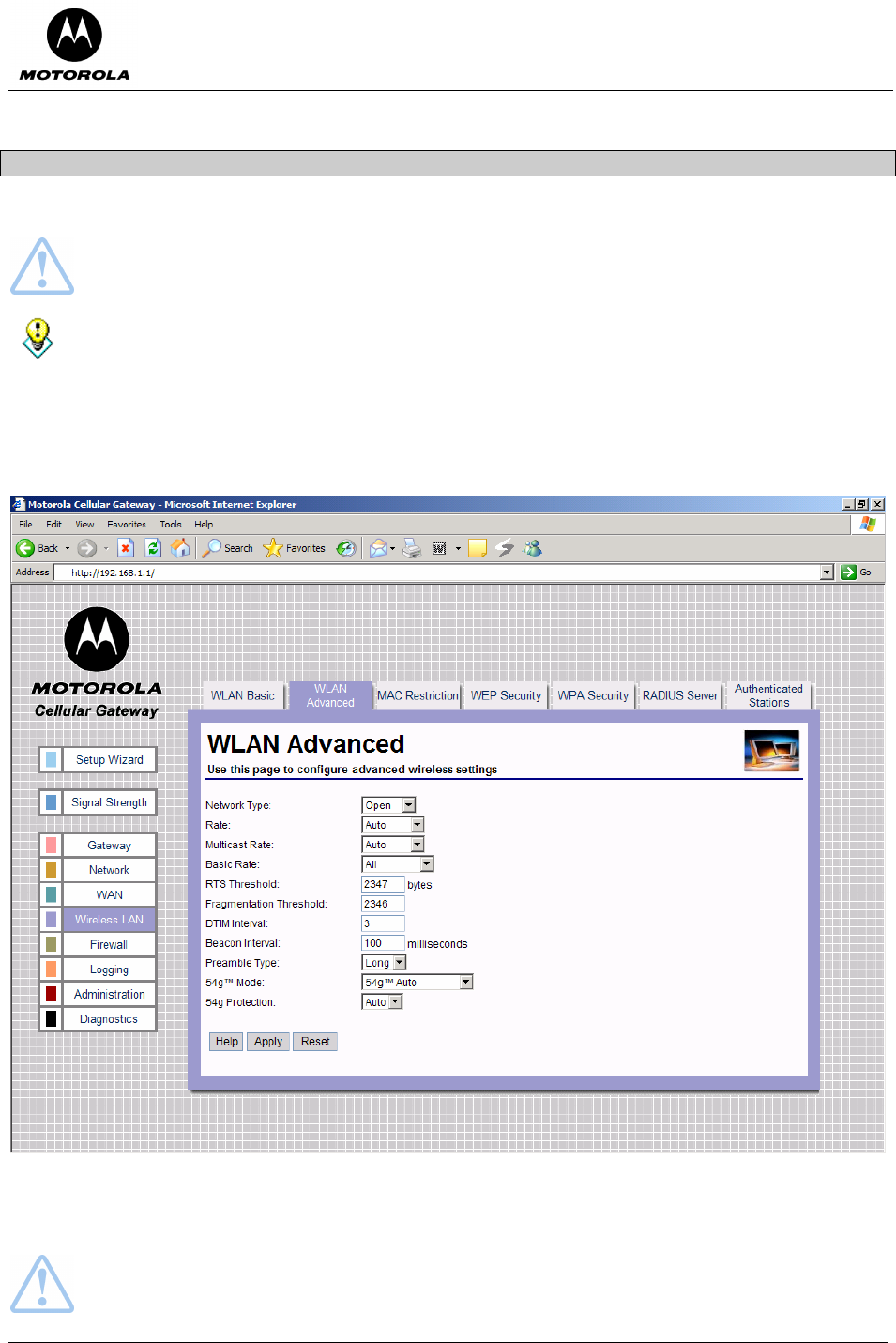
Motorola Cellular Gateway NC800 User Guide Version 2.0 Page 56 of 110
Wireless LAN-> WLAN Advanced
This page provides more advanced settings for the Wireless Interface.
Warning: The settings on this page become effective only if the Wireless LAN Interface is set to
Enable on the Gateway-> Basic Settings page.
The default values displayed on this page will generally be sufficient. The purpose of each field is
described below in order to assist you to fill in appropriate values if you have more advanced
requirements.
The Motorola Cellular Gateway NC800 supports 802.11g Wireless LAN interface to allow PCs or notebooks
equipped with a Wireless LAN card to access the Motorola Cellular Gateway NC800. The 802.11g Wireless
LAN is backwards compatible with the 802.11b specification.
• Network Type: Selecting Closed disables the broadcast of the SSID to all wireless devices within
range of the Motorola Cellular Gateway NC800. Selecting Open enables the broadcast of the SSID to
all wireless devices within range of the Motorola Cellular Gateway NC800.
Warning: The SSID must be configured manually on the wireless adapter of your PC / laptop if the
Network Type field is set to Closed.
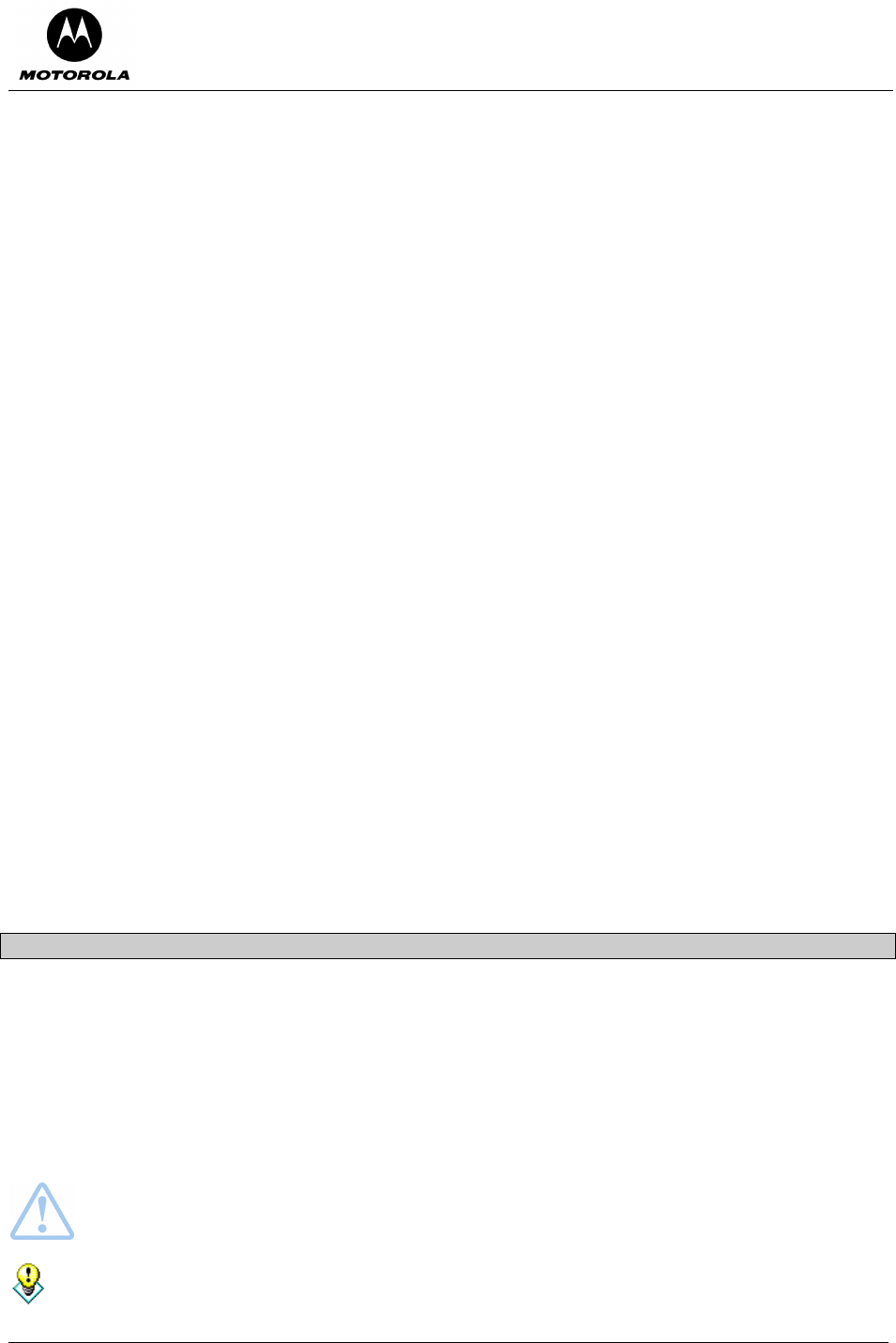
Motorola Cellular Gateway NC800 User Guide Version 2.0 Page 57 of 110
• Rate – Transmission rate in bps (bits per second) at which the access point communicates with the
client. Valid values are Auto, 1 Mbps, 2 Mbps, 5.5 Mbps, 6 Mbps, 9 Mbps, 11 Mbps, 12 Mbps, 18 Mbps,
24 Mbps, 36 Mbps, 48 Mbps, and 54 Mbps.
• Multicast Rate – Transmission rate in bps at which the Motorola Cellular Gateway NC800
communicates with the client. Valid values are Auto, 1 Mbps, 2 Mbps, 5.5 Mbps, 6 Mbps, 9 Mbps, 11
Mbps, 12 Mbps, 18 Mbps, 24 Mbps, 36 Mbps, 48 Mbps, and 54 Mbps.
• Basic Rate – Selects the basic rates that wireless clients must support. Valid values are Default, Auto
and 1 & 2 Mbps.
• RTS Threshold – This setting should remain at its default of 2347 which means that RTS mechanism is
not used . If you encounter inconsistent data flow, you may make small changes to this value in the
range of 0 to 2347.
• Fragmentation Threshold – This value indicates how much of the Motorola Cellular Gateway NC800’s
resources are devoted to recovering packet errors. The value should remain at its default setting of
2346. If you have decreased this value and experience high packet error rates, you can increase it
again within the range of 256 to 2346, but it is likely to decrease overall network performance. Only
minor modifications of this value are recommended.
• DTIM Interval – This value indicates the interval of the Delivery Traffic Indication Message (DTIM). A
DTIM field is a count-down field informing clients of the next window for listening to broadcast and
multicast messages from the Motorola Cellular Gateway NC800. When the Motorola Cellular Gateway
NC800 has buffered broadcast or multicast messages for associated clients, it sends the next DTIM
with a DTIM Interval value. Clients of the Motorola Cellular Gateway NC800 hear the beacons and
awaken to receive the broadcast and multicast messages. This value should remain at its default value
of 3 but the valid range is 1 to 255.
• Beacon Interval – Specify a Beacon Interval between 1 and 65535 milliseconds. The default of 100
milliseconds is the recommended value. Beacons are packets broadcast by the Motorola Cellular
Gateway NC800 to synchronize a wireless network. A beacon includes the wireless LAN service area,
the IP address, the broadcast destination address, a time stamp, Delivery Traffic Indicator Maps and the
Traffic Indicator Message (TIM).
• Preamble Type – Sets the preamble type used for 802.11b only. Valid options are to use either a short
or long preamble.
• 54g™ Mode – Sets the mode in which the 802.11g driver should operate.
o 54g™ Auto - For widest compatibility
o 54g™ Performance - For fastest performance amongst certified 54g equipment.
o 54g™ LRS - When experiencing difficulty with legacy 802.11b equipment.
o 802.11b only - Only 802.11b equipment
• 54g™ Protection – Sets the mode in which the 802.11g protection should operate.
o Auto - For 802.11g best performance in mixed 802.11g/802.11b networks.
o Off - To maximize 802.11g throughput under most conditions.
Wireless LAN-> MAC Restriction
This page provides more advanced settings for allowing and disallowing specific MAC addresses of wireless
LAN points.
This feature allows you to prevent users on the LAN network from using the Motorola Cellular Gateway NC800's
resources based on their MAC addresses.
A MAC address is a 12-digit code assigned to a unique piece of hardware for identification. The MAC address
component is fixed and is independent of the component's IP address. This means that you can block a specific
component irrespective of the component's IP address.
Warning: The settings on this page become effective only if the Wireless LAN Interface is set to
Enable on the Gateway-> Basic Settings page.
The default values displayed on this page will generally be sufficient. The purpose of each field is
described below in order to assist you to fill in appropriate values if you have more advanced
requirements.
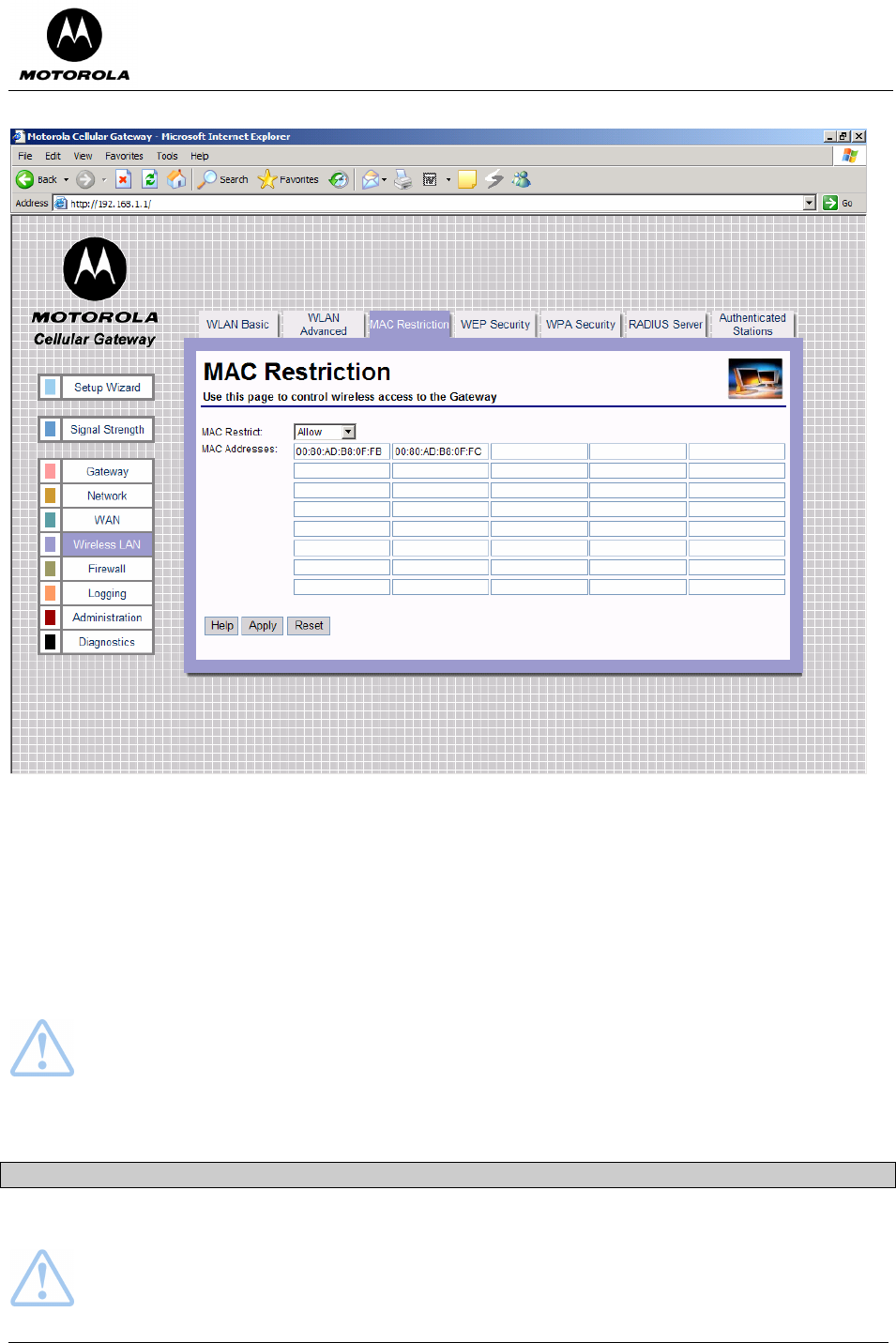
Motorola Cellular Gateway NC800 User Guide Version 2.0 Page 58 of 110
The Motorola Cellular Gateway NC800 supports up to 20 MAC filtering entries.
• MAC Filter Mode
o Disabled - Filtering is ignored. All packets are allowed through.
o Allow – Only the specified MAC addresses are allowed through. This is the most secure method,
but requires you to add each MAC address individually. It has the advantage that all unknown MAC
addresses are blocked.
o Deny – The specified MAC addresses are blocked. Use this method to block specific users.
• MAC Addresses – The MAC addresses to block/allow for users on the LAN. MAC Addresses must be
in the format XX:XX:XX:XX:XX:XX where XX are Hexadecimal digits.
Important: If the MAC address list is empty you must set the MAC Filter Mode to Disabled or
Deny. An empty MAC address table does not allow WLAN workstations to communicate with the
Motorola Cellular Gateway NC800 if the MAC Filter Mode field is set to Allow
Wireless LAN-> WEP Security
This page allows you to configure the Motorola Cellular Gateway NC800's WEP Security settings.
Warning: The settings on this page become effective only if the Wireless LAN Interface is set to
Enable on the Gateway-> Basic Settings page.
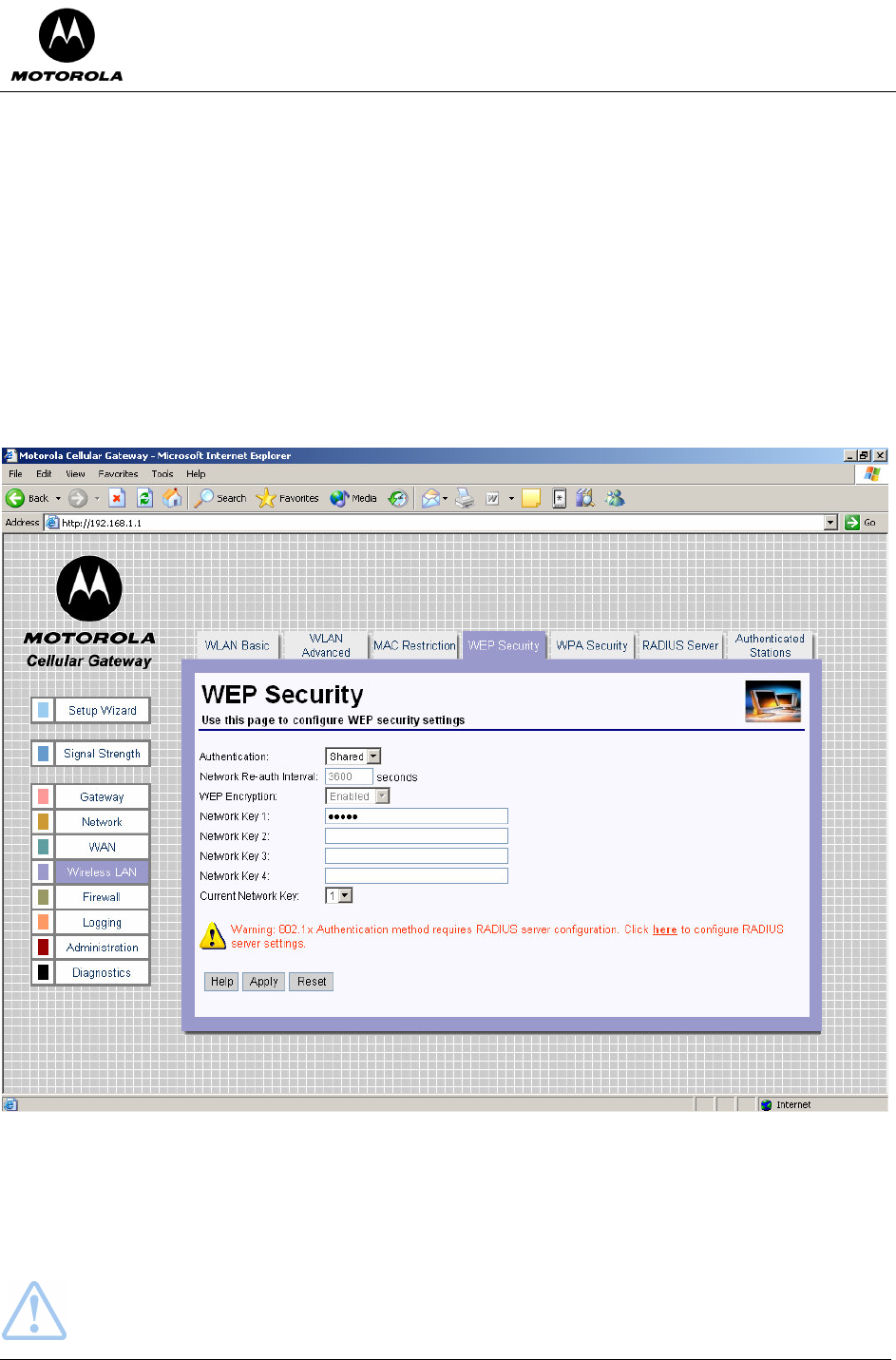
Motorola Cellular Gateway NC800 User Guide Version 2.0 Page 59 of 110
802.11b/g supports two types of WEP security services: Open System and Shared key. Under open system
authentication, any wireless station can connect to the Motorola Cellular Gateway NC800 provided that it knows
the SSID of the Motorola Cellular Gateway NC800. If the Motorola Cellular Gateway NC800 is broadcasting this
information, then any wireless client can access the Motorola Cellular Gateway NC800. Under Shared Key the
Motorola Cellular Gateway NC800 generates a random 128-bit challenge. The station returns the challenge,
encrypted with a shared key—a "secret" key configured into both the station and the Motorola Cellular Gateway
NC800. The Motorola Cellular Gateway NC800 decrypts the challenge, using a CRC to verify its integrity. If the
decrypted frame matches the original challenge, the station is considered authentic. The challenge/response
handshake is repeated in the opposite direction for mutual authentication.
WEP data encryption is a weaker encryption method than that used by WPA-PSK. Either 64-bit or 128-bit keys
can be specified. If either WEP Data Encryption or Shared-Key Authentication is required, one or more WEP
encryption keys must be provided. Note that WEP data encryption can be provided even if shared-key
authentication is not required and vice versa.
• Authentication. - Selects the WEP authentication method.
o Open – all stations are granted access. The default value is Open.
o Shared Key – stations possessing the WEP key are allowed access.
o 802.1X – 802.1X is used to perform authentication using a RADIUS server and WEP key
distribution.
Warning: 802.1x Authentication method requires RADIUS server configuration.
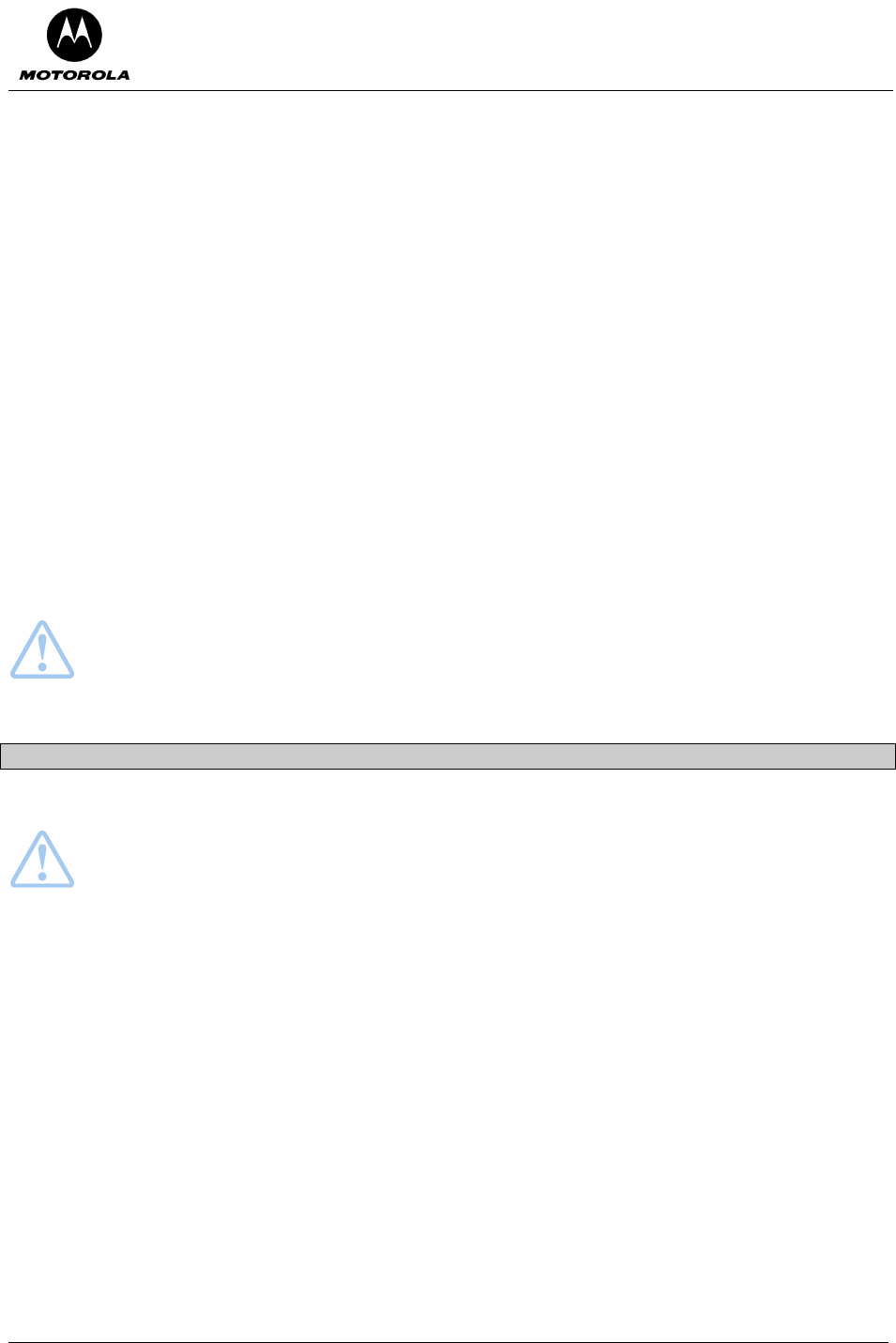
Motorola Cellular Gateway NC800 User Guide Version 2.0 Page 60 of 110
• Network Re-auth interval – The interval in seconds at which the Motorola Cellular Gateway NC800
distributes a new WEP key. This parameter is valid only if WEP Authentication = 802.1X. The default
value is 36000.
• WEP Encryption
o Enabled – data packets are WEP-encrypted.
o Disabled – WEP encryption is performed.
If WEP Authentication = 802.1X, then WEP Encryption = Enabled.
The default is Disabled.
• Network Key (1 – 4) – Enter up to four different network keys. Only one is in use as determined by the
"Current Network Key” setting. You can choose between 128-bit or 64-bit WEP encryption. Both allow
you to specify up to four keys, but only the selected “Current Network Key” is used. If you are using
64-bit WEP encryption, then the key must be exactly 10 hexadecimal or 5 ASCII characters in length. If
you are using 128-bit WEP encryption, then the key must be exactly 26 hexadecimal or 13 ASCII
characters in length. Valid hexadecimal digits are “0”-“9” and “A”-“F”. This is only valid if WEP
authentication is not Open, or WEP encryption is enabled. Default is blank for all keys.
Note: When Authentication is set to 802.1X, only Network Keys 2 or 3 can be used.
• Current Network Key – The secret key selected for encrypting outbound traffic and/or authenticating
clients. Decimal number between 1 and 4. This is only valid if WEP authentication is not Open, or WEP
encryption is enabled. Default is 1.
Note: When Authentication is set to 802.1X, only Network Keys 2 or 3 can be selected.
Warning: The security settings on the WLAN adapters on the workstations or laptops need to be
set up to match the security settings on the Motorola Cellular Gateway NC800. The wireless links
between the workstations/laptops and the Motorola Cellular Gateway NC800 need to be restarted
after the security settings have been changed.
Wireless LAN-> WPA Security
This page allows you to configure the Motorola Cellular Gateway NC800's WPA Security settings.
Warning: The settings on this page become effective only if the Wireless LAN Interface is set to
Enable on the Gateway-> Basic Settings page and Authentication is set to Open on the Wireless
LAN-> WEP security.
The Motorola Cellular Gateway NC800 supports WLAN Protected Access (WPA), WPA2 (an extension of WPA,
based on 802.11i) and WPA Pre-Shared Key (WPA-PSK) authentication methods. WPA, WPA2 and WPA-PSK
are all more secure than WEP. The encryption methods that can be used are Temporal Key Integrity Protocol
(TKIP) or Advanced Encryption Standard (AES) or both. AES is more secure, but is only supported by newer
WLAN devices.
If the authentication method is WPA-PSK, a pre-shared key is entered into the Cellular Gateway NC800, and an
external RADIUS server is not needed. If the authentication method is not WPA-PSK, an external RADIUS
server is required to perform authentication and key distribution.
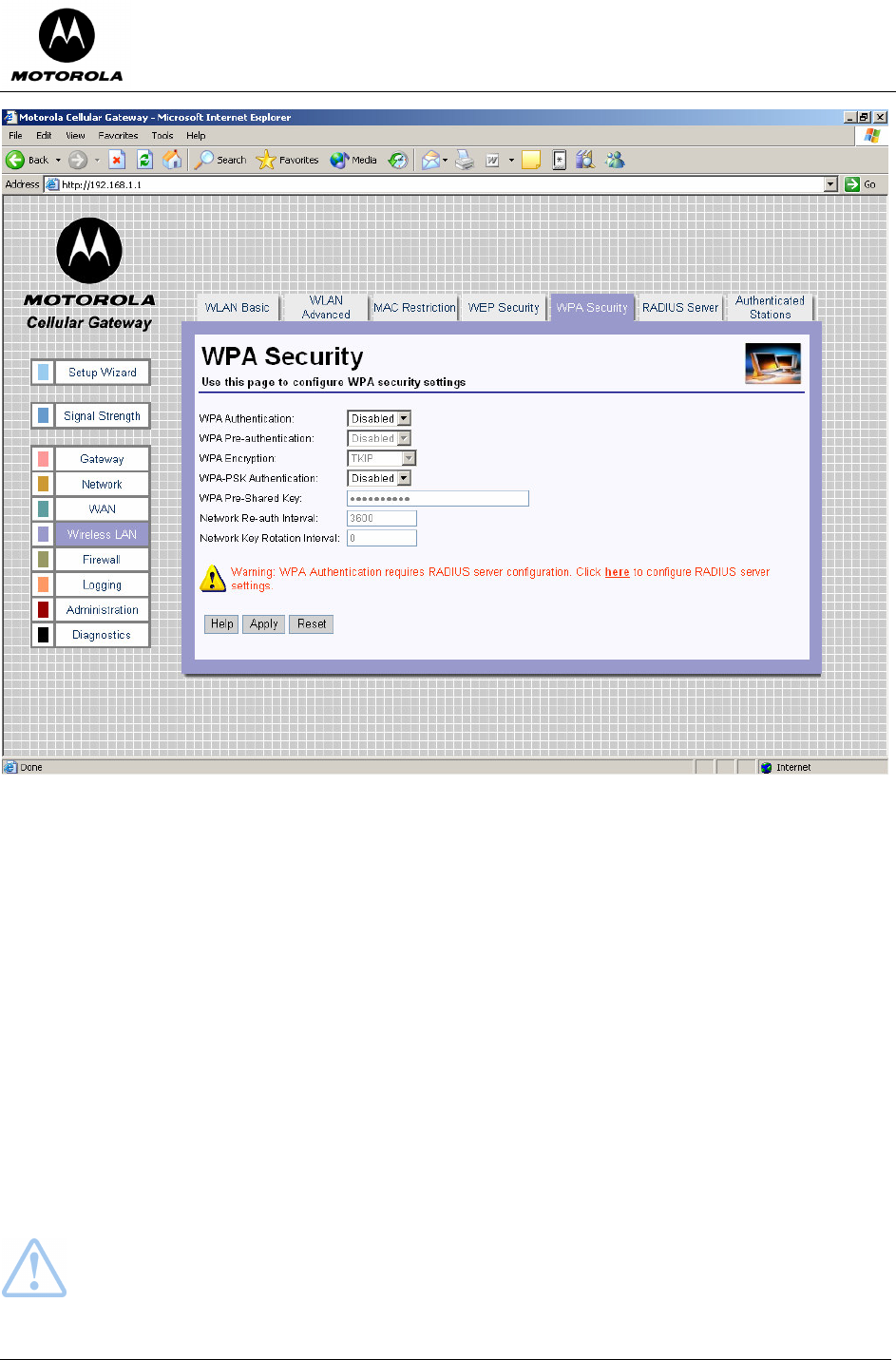
Motorola Cellular Gateway NC800 User Guide Version 2.0 Page 61 of 110
• WPA Authentication– Enables or Disables WPA/WPA2 authentication method.
• WPA Pre-authentication
o Enabled: Allows a WPA2 client to pre-authenticate with the Gateway toward which it is moving,
while maintaining a connection to the Gateway it's moving away from.
o Disabled: Pre-authentication is disabled.
• WPA Encryption
o TKIP - Temporal Key Integrity Protocol
o AES - Advanced Encryption Standard
o TKIP+AES - both enabled
• WPA-PSK Authentication
o Enabled – Authentication is by possession of a pre-shared key.
o Disabled – Authentication requires the use of a higher-layer authentication method supported by a
remote authentication server (RADIUS server).
• WPA Pre-Shared Key – Sets the WPA Pre-Shared Key (PSK). The key must be between 8 and 63
ASCII characters or 64 hexadecimal digits. Valid hexadecimal digits are “0”-“9” and “A”-“F”. This
parameter is valid if WPA PSK Authentication is Enabled.
• Network Re-auth Interval – The interval, in seconds, at which the gateway will request the WLAN
client to re-authenticate itself.
• Network Key Rotation Interval – The interval, in seconds, at which a new group key (GTK) is
distributed. A value of 0 means there is no periodic GTK distribution.
Warning: The security settings on the WLAN adapters on the workstations or laptops need to be
set up to match the security settings on the Motorola Cellular Gateway NC800. The wireless links
between the workstations/laptops and the Motorola Cellular Gateway NC800 need to be restarted
after the security settings have been changed. WPA-PSK can only be used on the Motorola
Cellular Gateway NC800 if the clients support it.
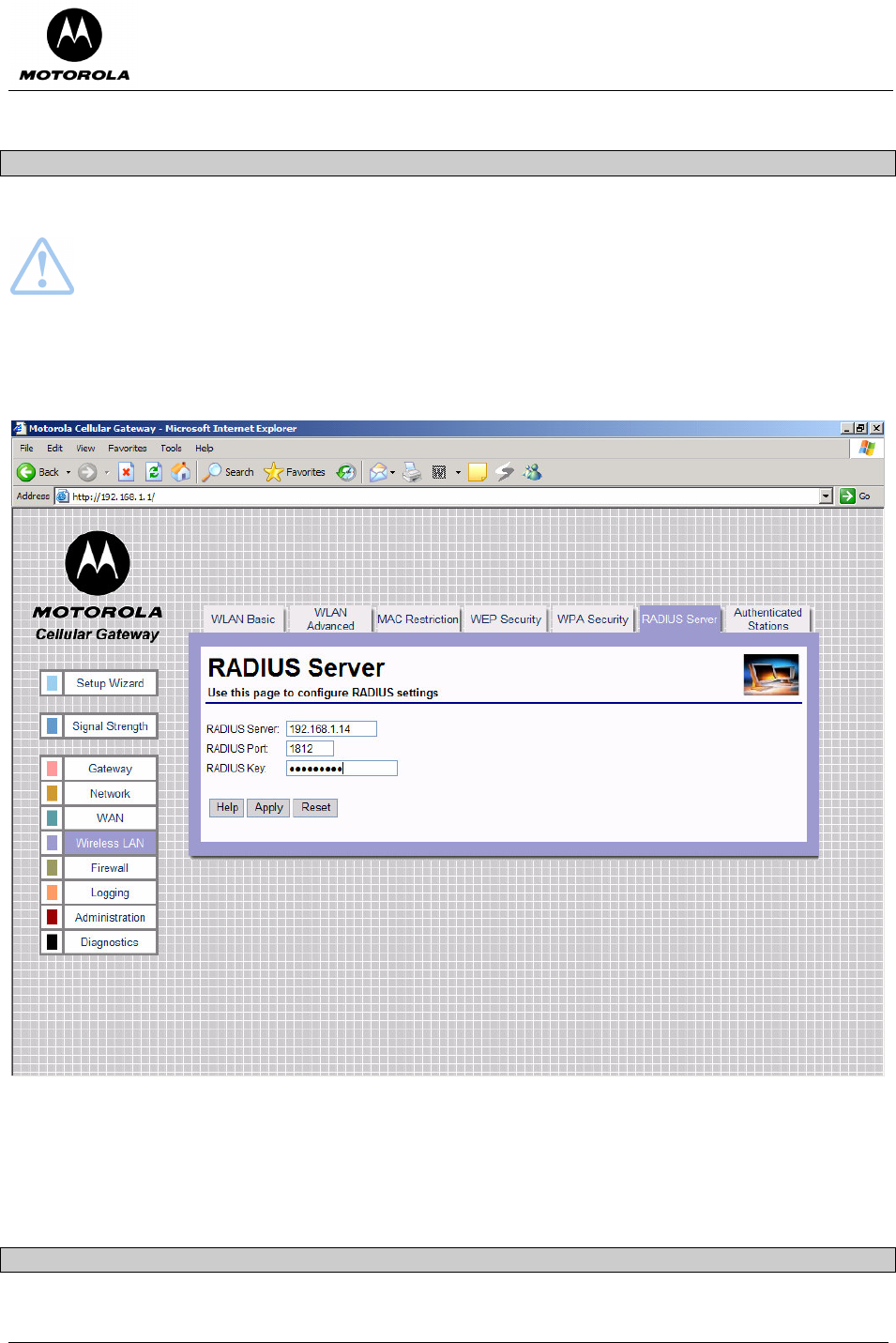
Motorola Cellular Gateway NC800 User Guide Version 2.0 Page 62 of 110
Wireless LAN-> RADIUS Server
This page allows you to configure the Motorola Cellular Gateway NC800's RADIUS Server Security settings.
Warning: The settings on this page become effective only if the Wireless LAN Interface is set to
Enable on the Gateway-> Basic Settings page.
If WPA is enabled but PSK Authentication is disabled, or if the WEP authentication method is 802.1X, then an
external RADIUS server is required to perform authentication. Settings here have to match those on the external
RADIUS Server.
• RADIUS Server – Sets IP address of the RADIUS server, which acts as the Authentication Server.
Decimal numbers are specified in dotted notation.
• RADIUS Port – Sets the UDP port number of the RADIUS server. Decimal number between 0 and
65535.
• RADIUS Key – The shared secret key for the RADIUS connection. Maximum 255 characters.
Wireless LAN-> Authenticated Stations
This page allows you to configure the Motorola Cellular Gateway NC800's Authenticated Stations Security
settings.
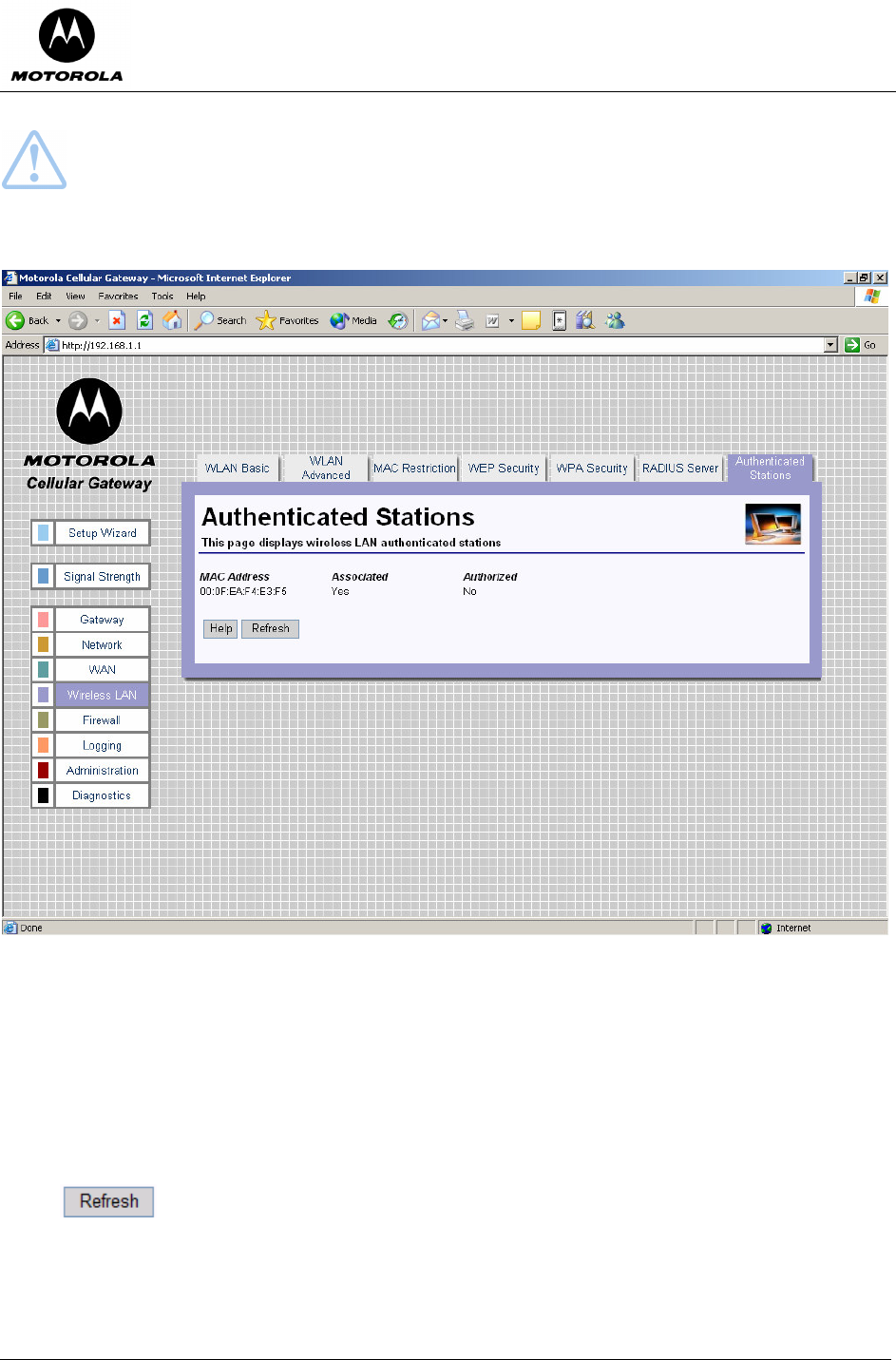
Motorola Cellular Gateway NC800 User Guide Version 2.0 Page 63 of 110
Warning: The information on this page is only updated when the Wireless LAN Interface is set to
Enable on the Gateway-> Basic Settings page.
The Motorola Cellular Gateway NC800 displays a list of authenticated WLAN stations. This is a display of the
current WLAN status. No settings can be made on this page.
• MAC Address – The MAC address of the WLAN station.
• Associated – Yes or No is used to indicate whether WLAN station has been associated with the
Motorola Cellular Gateway NC800. A WLAN station becomes associated with the Gateway when the
user selects the Gateway’s SSID.
• Authorized – Yes or No is used to indicate whether WLAN station has been authorized to use LAN
resources. A WLAN station becomes authorized when it successfully completed WPA or 802.1x
authentication. If WPA and 802.1x are disabled on the Gateway this field will always be No, even when
the client has successfully connected to the Gateway.
Special Buttons:
Refreshes the list to the most recent status.
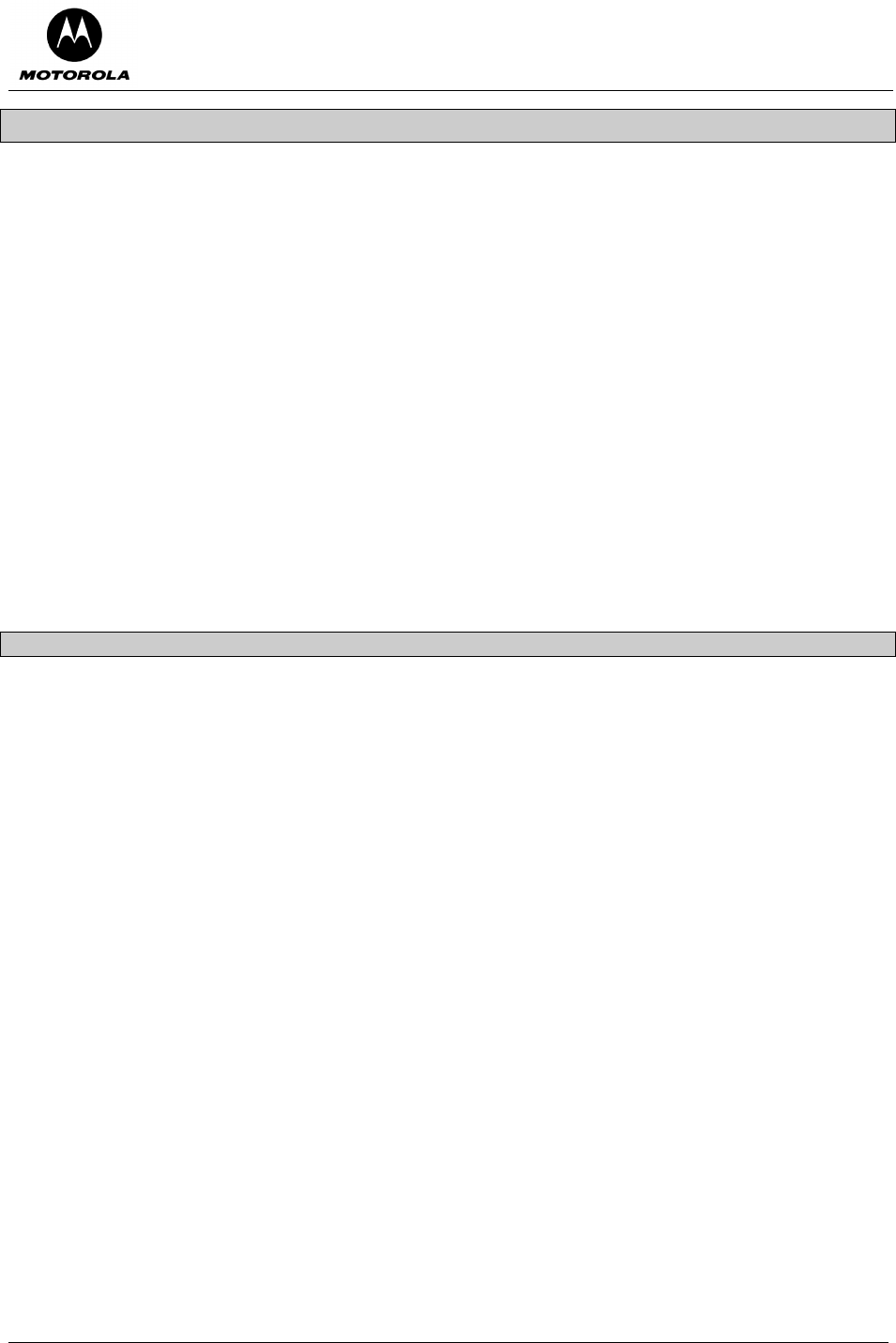
Motorola Cellular Gateway NC800 User Guide Version 2.0 Page 64 of 110
Firewall
The firewall on the Motorola Cellular Gateway NC800 is a security software system that enforces an access
control policy between the Internet and the Motorola Cellular Gateway NC800 LAN. A firewall determines which
information passes in and out of the network.
There are five pages in the Firewall category:
Firewall-> Permanent Port Forwarding If external users from the Internet need to have access to certain
services on the LAN connected to the Motorola Cellular Gateway
NC800, then the relevant ports and the addresses of the devices
providing those services are specified on this page.
Firewall-> Application Port Forwarding Some services provided to external users from the Internet need to
use different ports for inbound and outbound traffic. The relevant
ports and the addresses of the devices where these applications are
running are specified on this page.
Firewall-> MAC Address Filtering If certain devices on the LAN must be prevented from accessing the
Motorola Cellular Gateway NC800, then their MAC addresses can be
specified on this page.
Firewall-> Port Filtering If access to the Internet must be restricted, then the relevant
information is entered on this page.
Firewall-> DMZ Host If a DMZ host is provided, its IP address is specified on this page.
Firewall-> Permanent Port Forwarding
This function allows external users from the Internet to have WAN access to public services on the LAN
network. These public services are specialized Internet applications such as Web servers, FTP servers and e-
mail servers. These types of requests from the external users are forwarded by the Motorola Cellular Gateway
NC800 to the appropriate computer on the LAN network.
No port forwarding takes place unless at least one entry exists in the port forwarding table. Any incoming packet
that does not match the port numbers on the incoming WAN interface is dropped.
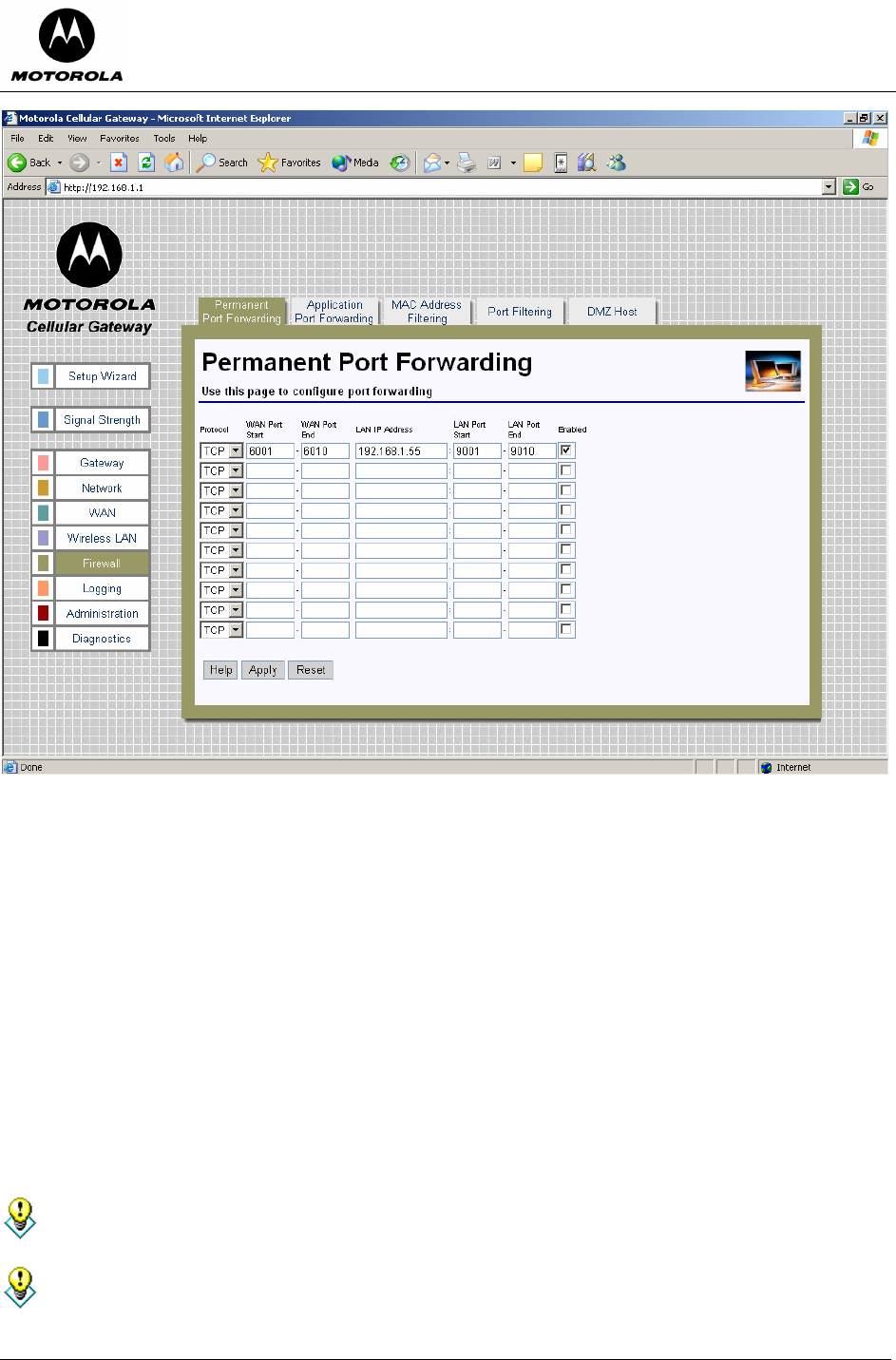
Motorola Cellular Gateway NC800 User Guide Version 2.0 Page 65 of 110
You can specify up to 10 port forwarding entries:
• Protocol – Select TCP or UDP for the protocol to be forwarded.
• WAN Port Start – The start of the range of port numbers at the incoming WAN interface. To configure a
single port number, leave the starting or ending port number empty. Decimal numbers between 0 and
65535.
• WAN Port End – The end of the range of port numbers at the incoming WAN interface. To configure a
single port number, leave the starting or ending port number empty. Decimal numbers between 0 and
65535.
• LAN IP Address – The IP address of the server on the LAN to forward the packet to. Decimal number
specified in dotted notation.
• LAN Port Start – The start of the range of port numbers at the outgoing LAN interface. Decimal
numbers between 0 and 65535.
• LAN Port End – The end of the range of port numbers at the outgoing LAN interface. To configure a
single port number leave the starting or ending port number empty. Decimal numbers between 0 and
65535.
• Enabled – Tick this box to activate the entry.
Port forwarding is an advanced function. No changes should be made to the settings without a thorough
understanding of the relevant networking concepts.
Any PC exposed to the Internet using the Permanent Port Forwarding feature should have its DHCP
client functionality disabled and should have a new static IP address assigned to it. This is because its
IP address may change when using the DHCP function.
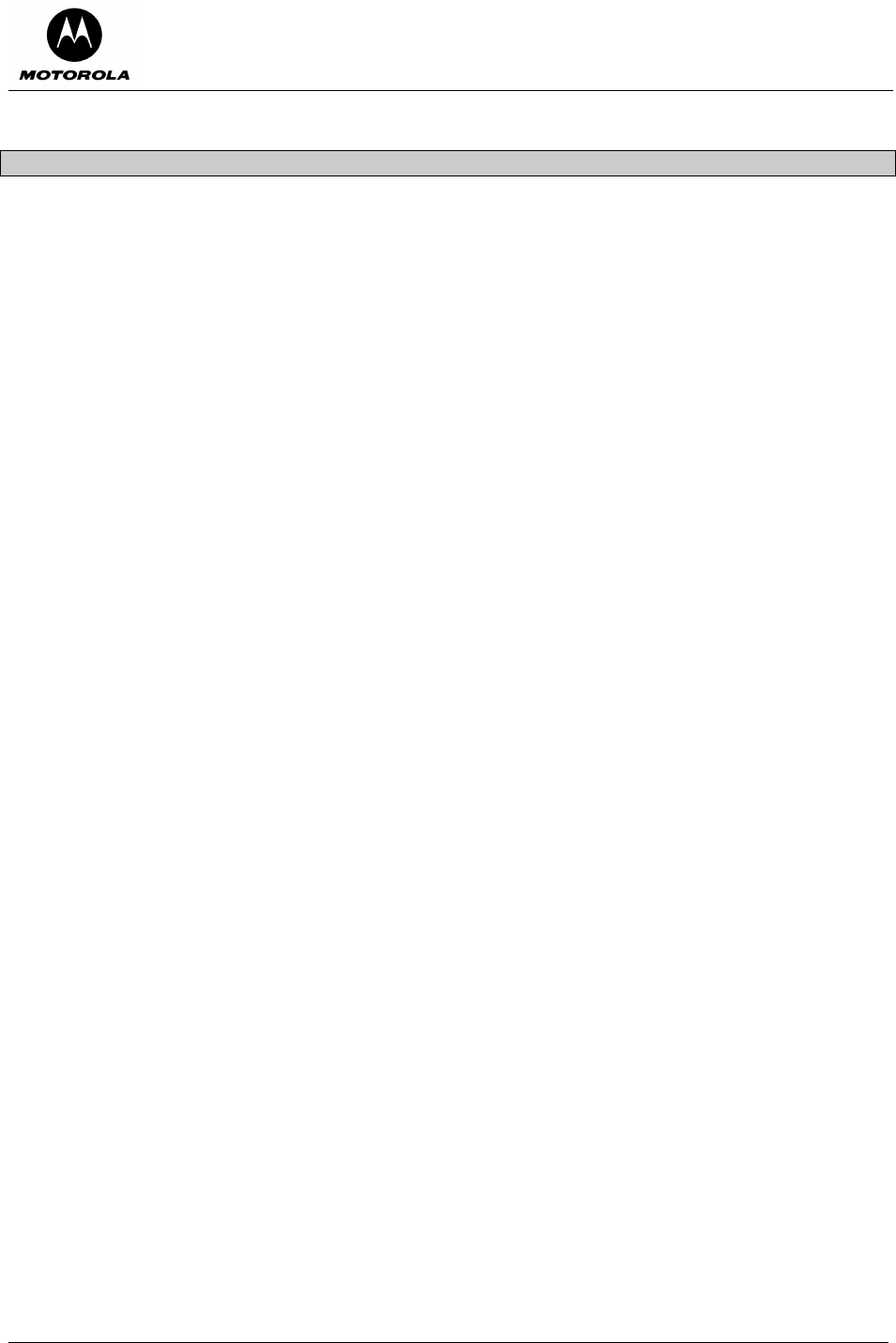
Motorola Cellular Gateway NC800 User Guide Version 2.0 Page 66 of 110
Firewall-> Application Triggered Port Forwarding
Some programs, such as Internet games and videoconferencing, require multiple ports for data transmission.
Data transmitted using File Transfer Protocol (FTP), for example, is sent from your computer via one port and
related data (e.g. an acknowledgement of receipt of data) returns via another port. These multiple port
transmissions may cause problems with network address translation (NAT) because the NAT service
anticipates that packets related to data sent via one port will return to the same port.
If you are having trouble running a particular program on your network, you may need to establish application-
triggered port forwarding for that program. Essentially, application-triggered port forwarding tells the Motorola
Cellular Gateway NC800 how to direct traffic across networks.
To configure port forwarding for a specific program, you must specify the protocol that the application uses, the
outbound port from which data associated with that particular protocol should be sent, and the inbound port or
ports to which related data will return. When the Motorola Cellular Gateway NC800 receives a data packet from
the wide area network that uses the specified protocol, it sends the packet to the client on your network that is
currently using the program.
The inbound ports that you specify will open only when data is sent from the corresponding outbound port.
These ports will close again after a certain amount of time has elapsed with no data sent to the inbound port.
You can specify one port or a range of ports.
You can only establish application-triggered port forwarding for programs that use the Transmission Control
Protocol (TCP) or User Datagram Protocol (UDP).
To identify the protocol that a program uses and the ports to which the data should be sent, consult the
documentation for that program.
The Motorola Cellular Gateway NC800 additionally allows Inbound port(s) to be mapped to the actual
application inbound ports. These mapped ports are configured in the To Port fields.
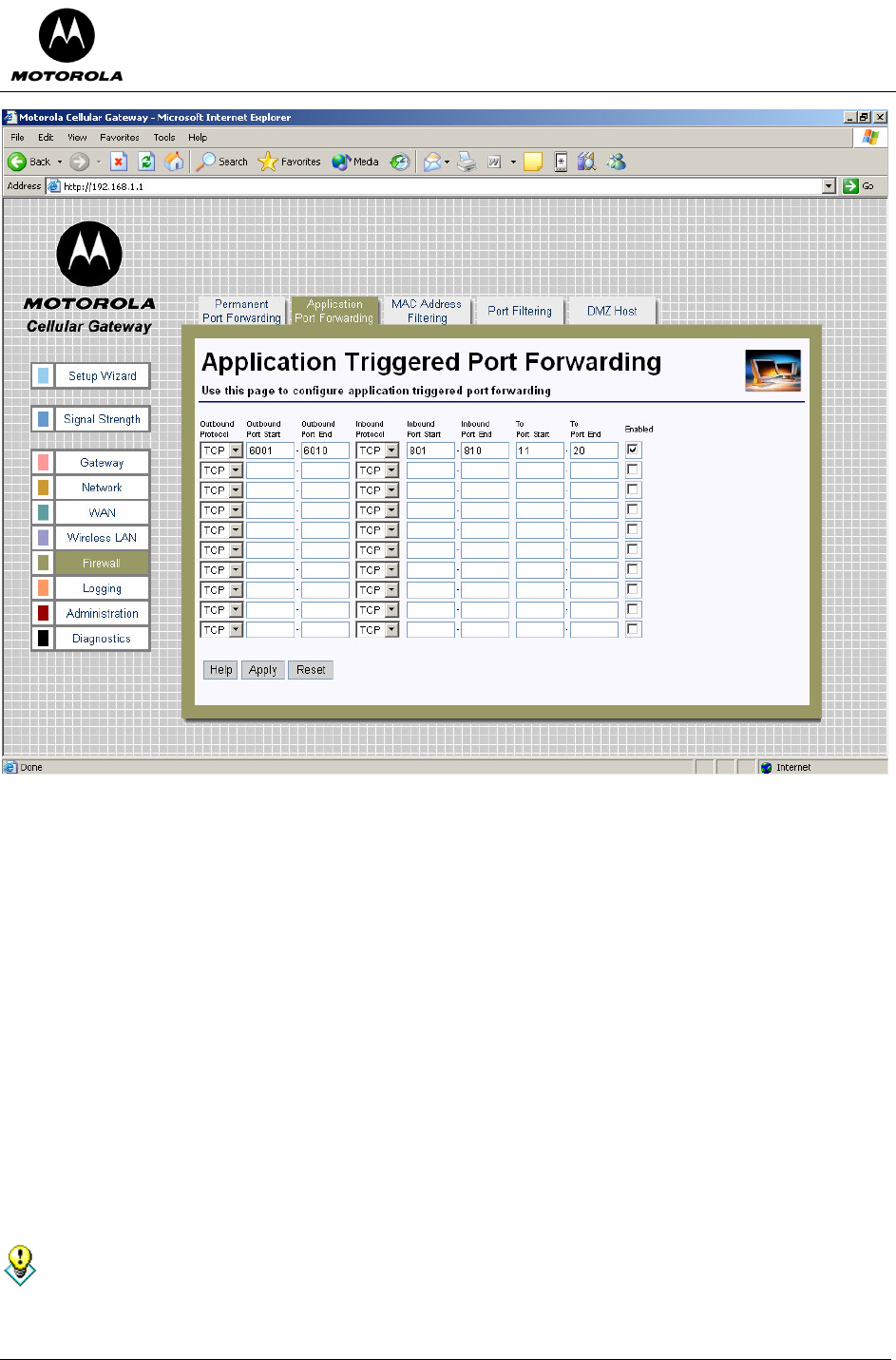
Motorola Cellular Gateway NC800 User Guide Version 2.0 Page 67 of 110
You can specify up to 10 Application Triggered port forwarding entries.
• Outbound Protocol – The outbound protocol (TCP or UDP) used by the application.
• Outbound Port Start – The start of the range of outbound port numbers used by the application. Valid
values are 0 – 65535.
• Outbound Port End – The end of the range of outbound port numbers used by the application. To
configure a single mapped port number leave the starting or ending mapped port number empty. Valid
values are 0 – 65535.
• Inbound Protocol – The inbound protocol (TCP or UDP) used by the application.
• Inbound Port Start – The start of the range of port numbers on which responses can be received. Valid
values are 0 – 65535.
• Inbound Port End – The end of the range of port numbers on which responses can be received. To
configure a single UDP port number, leave the starting or ending inbound port number empty.
• To Port Start – The start of the range of application port numbers to which the inbound ports are
mapped. This mapping is optional. Valid values are 0 – 65535.
• To Port End – The end of the range of application port numbers to which the inbound ports are
mapped. This mapping is optional. To configure a single mapped port number leave the starting or
ending mapped port number empty. Valid values are 0 – 65535.
• Enabled – Tick this box to activate the entry.
Port forwarding is an advanced function. No changes should be made to the settings without a
thorough understanding of the relevant networking concepts.
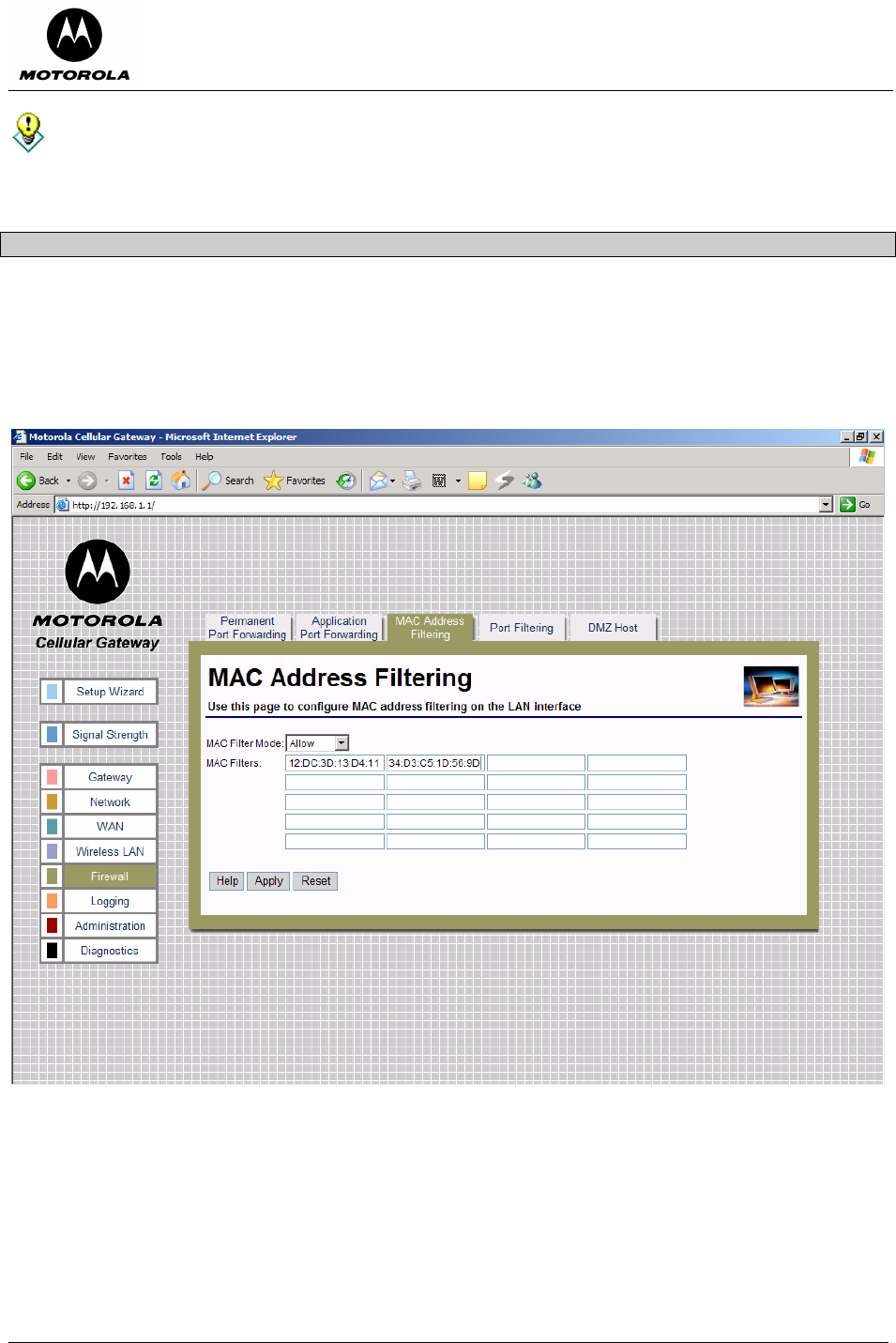
Motorola Cellular Gateway NC800 User Guide Version 2.0 Page 68 of 110
Any PC exposed to the Internet using the Application Triggered Port Forwarding feature should have
its DHCP client functionality disabled and should have a new static IP address assigned to it. This is
because its IP address may change when using the DHCP function.
Firewall-> MAC Address Filtering
If you want to block specific users from accessing the Motorola Cellular Gateway NC800 via the LAN interface
then you can use the MAC Address Filtering feature.
A MAC address is a 12-digit code assigned to a unique piece of hardware for identification, like a social security
number. The MAC address component is fixed and is independent of the component's IP address. This means
that you can block a specific component irrespective of the component's IP address.
The Motorola Cellular Gateway NC800 supports up to 20 MAC filtering entries.
• MAC Filter Mode
o Disabled – No MAC filtering is done.
o Allow – Allow only the specified MAC addresses access to the LAN interface. This is the most
secure method, but requires you to add each MAC address individually. It has the advantage that all
unknown MAC addresses are blocked.
o Deny – Prevent the specified MAC addresses from accessing the LAN interface. Use this method to
block specific users.
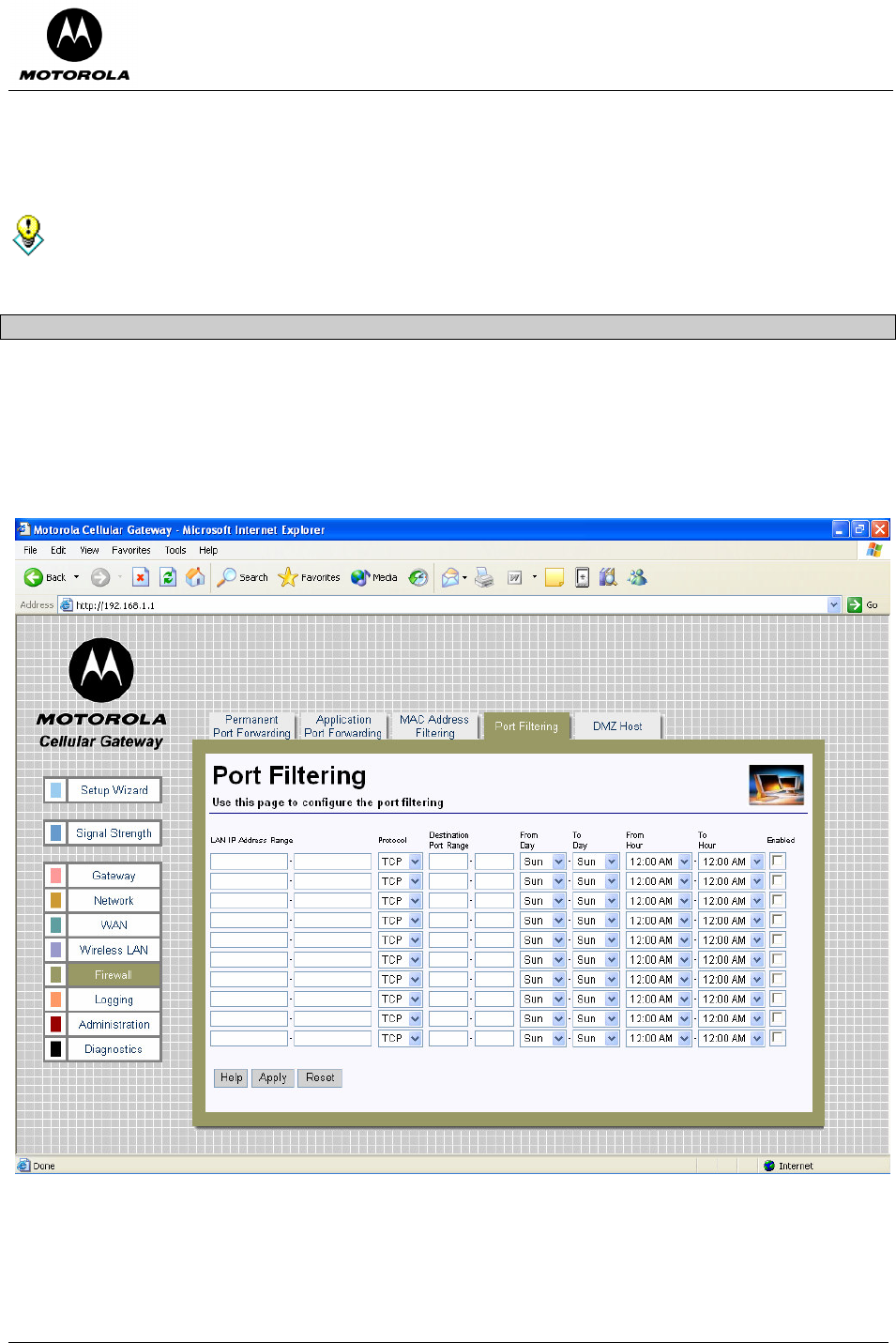
Motorola Cellular Gateway NC800 User Guide Version 2.0 Page 69 of 110
• LAN MAC Filters – You can specify a list of up to 20 MAC addresses that will be filtered according to
the MAC Filter Mode. MAC Addresses must be in the format xx:xx:xx:xx:xx:xx where xx are
Hexadecimal digits.
If the MAC address list is empty you must set the MAC Filter Mode to Disabled or Deny. An empty
MAC address table does not allow LAN workstations to communicate with the Motorola Cellular
Gateway NC800 if the MAC Filter Mode field is not set to Disabled or Deny.
Firewall-> Port Filtering
This function blocks specific internal users (on the LAN side) from accessing the Internet (on the WAN side).
TCP and/or UDP packets are filtered on any combination of the following:
• The source IP address
• The destination port number (UDP or TCP)
• Day of the Week
• Time of the Day
You can specify up to 10 TCP/UDP packet filters.

Motorola Cellular Gateway NC800 User Guide Version 2.0 Page 70 of 110
• LAN IP Address Range – The IP address range of LAN users to block. To configure a single IP
address leave the first or second entry empty. To block TCP/UDP ports for all LAN users type * in the IP
address fields. Dotted-Decimal notation must be used.
• Protocol – The protocol type (TCP or UDP) for this LAN IP Address Range.
• Destination Port Range – The start and end port numbers of the range of ports to block for LAN users.
Decimal numbers between 0 and 65535 only.
• From Day – Select the day of the week to activate the filter.
• To Day – Select the day of the week to deactivate the filter (the filter is still active for this day, but not
from the next day onwards).
• From Hour – Select the hour of the day to activate the filter.
• To Hour – Select the hour of the day to deactivate the filter (the filter is still active for this hour, but not
from the next hour onwards).
• Enabled – Tick this box to activate the entry.
Firewall-> DMZ Host
This feature allows a single computer on your local network to be exposed to all users on the Internet allowing
unrestricted two-way communication. The host computer therefore exists in a demilitarised zone (DMZ) and
bypasses all the firewall security. You may want to expose a single computer to allow certain applications such
as internet-gaming and video conferencing using for example Microsoft’s NetMeeting.
DMZ hosting forwards all the ports (TCP and UDP) at the same time to one specified computer.
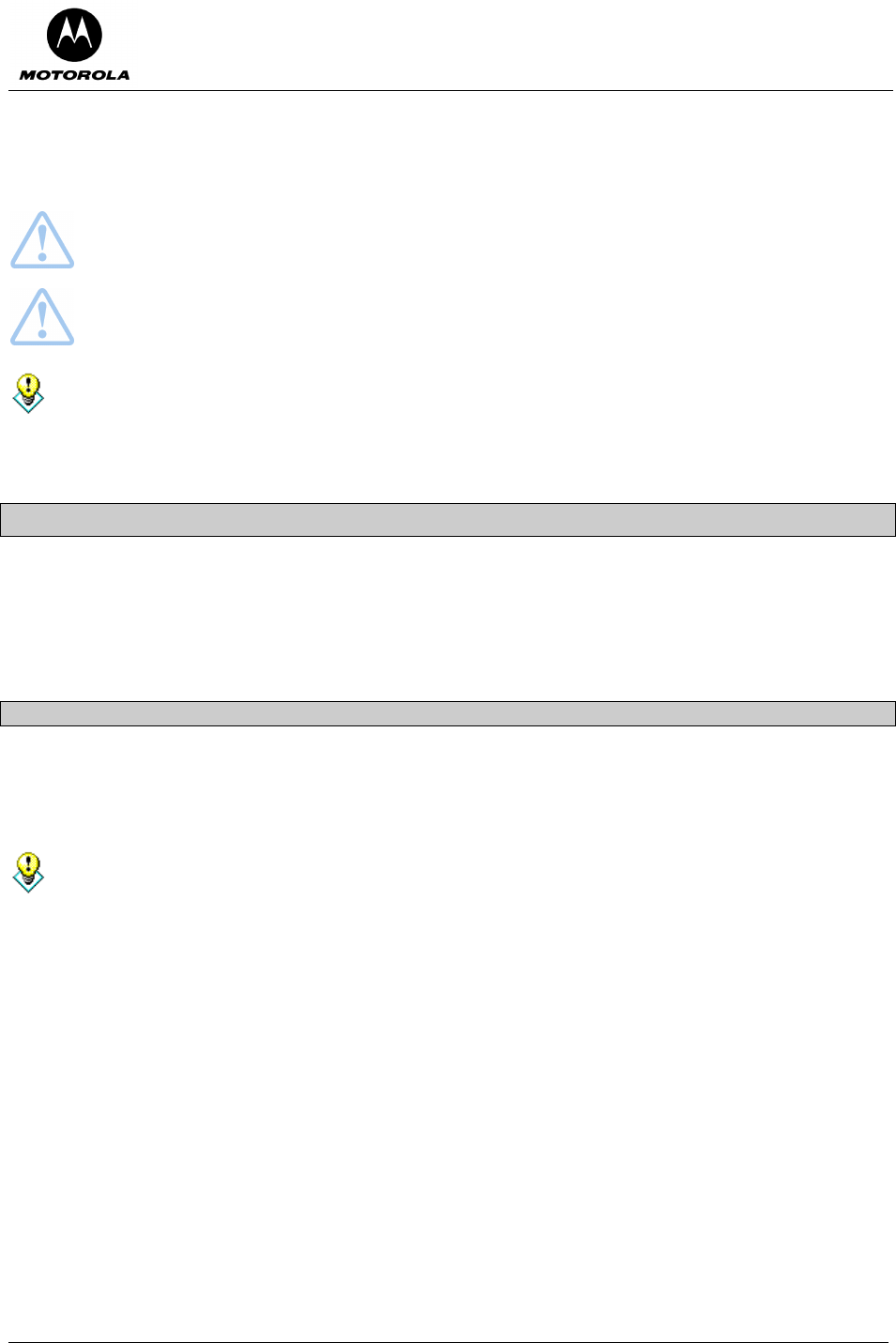
Motorola Cellular Gateway NC800 User Guide Version 2.0 Page 71 of 110
• DMZ IP Address – The only setting required is the IP address of the computer to expose to the
Internet. The exposed computer will receive all data packets that are sent to the Motorola Cellular
Gateway NC800’s WAN IP address. Leave this blank if you do not want to specify a DMZ Host. Decimal
number specified in dotted notation.
Important: DMZ Hosting is an Advanced function. No changes should be made without a
thorough understanding of networking concepts.
Warning: Any Internet user who knows this address can connect to the exposed computer. There
are methods to scan for open ports on the exposed computer so using this feature is a security
risk.
Any PC exposed to the Internet using the DMZ Host feature should have its DHCP client functionality
disabled and should have a new static IP address assigned to it. This is because its IP address may
change when using the DHCP function.
Logging
There are three pages in the Logging category:
Logging-> Statistics Logging This page is used to start statistics collection.
Logging-> Internet Site Logging This page is used to start logging of connections
Logging-> System Log Messages This page is used to start logging of system messages.
Logging-> Statistics Logging
You can configure the Motorola Cellular Gateway NC800 to periodically log Statistic Information to a web-server
running a script that is supplied on the CD accompanying the Motorola Cellular Gateway NC800. Refer to
Section 7 in this document for a description of the contents of the statistics files that are generated if the feature
on this page is enabled. Section 7 also provides more information on how to set up a Web server.
The statistics logging server URL will be provided to you by your ISP if it has not already been
configured by default on the Motorola Cellular Gateway NC800.
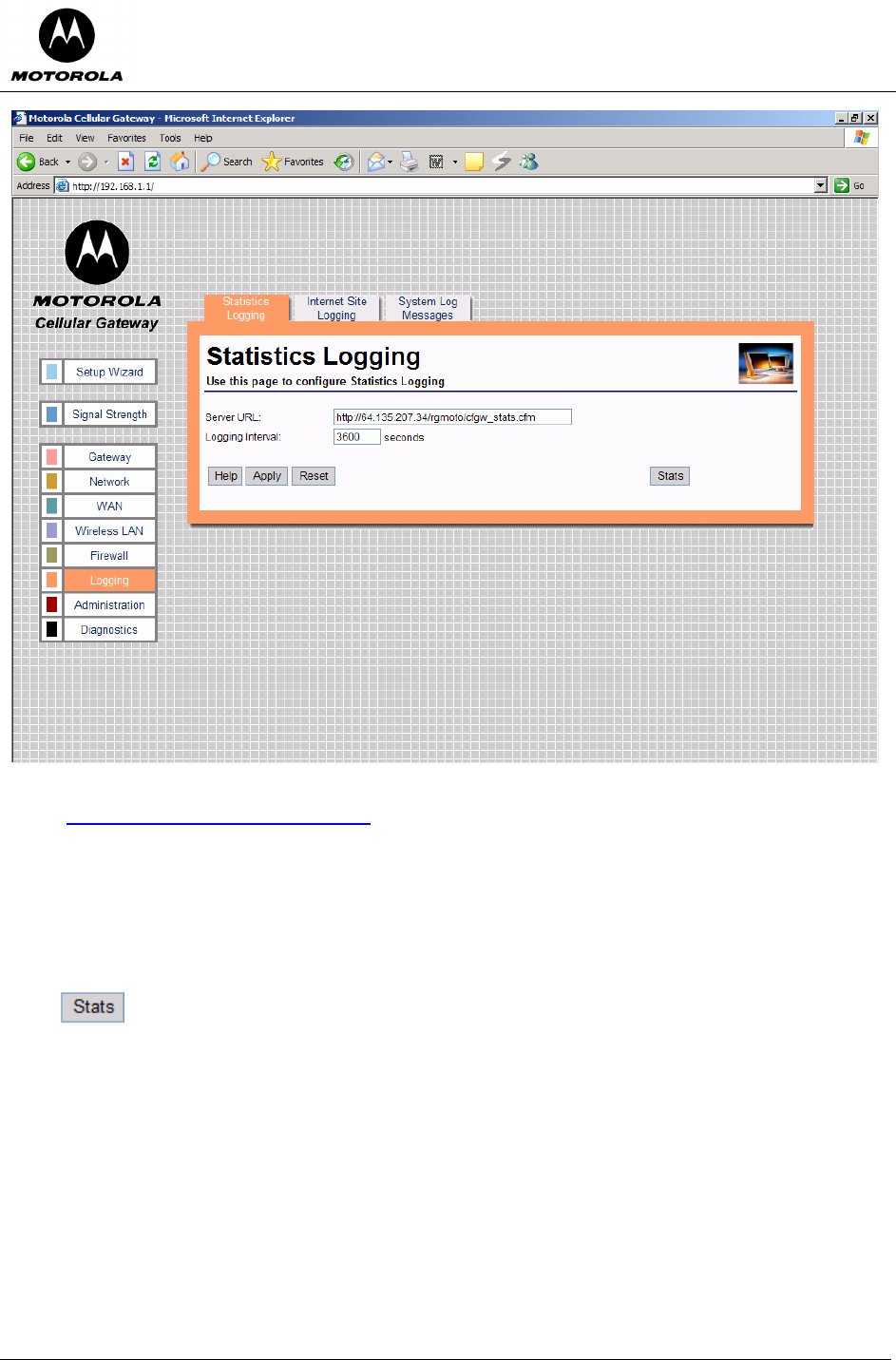
Motorola Cellular Gateway NC800 User Guide Version 2.0 Page 72 of 110
• Server URL – the full URL of the script that is used for statistics logging. You should set this to be:
http://<IP>/Moto3G/gateway_stats.asp where <IP> is the IP address of the server that is running the
statistics logging script and Moto3G is the name of the directory on the web server where the script is
stored. Maximum of 4095 characters beginning with the string "http://". The Statistics Server can be
located on the local LAN or anywhere on the Internet.
• Logging Interval – The interval in seconds between logging of statistics. Decimal value between 60
and 65535. Default is 3600 seconds (1 hour).
Special Buttons:
Send the statistics information immediately.
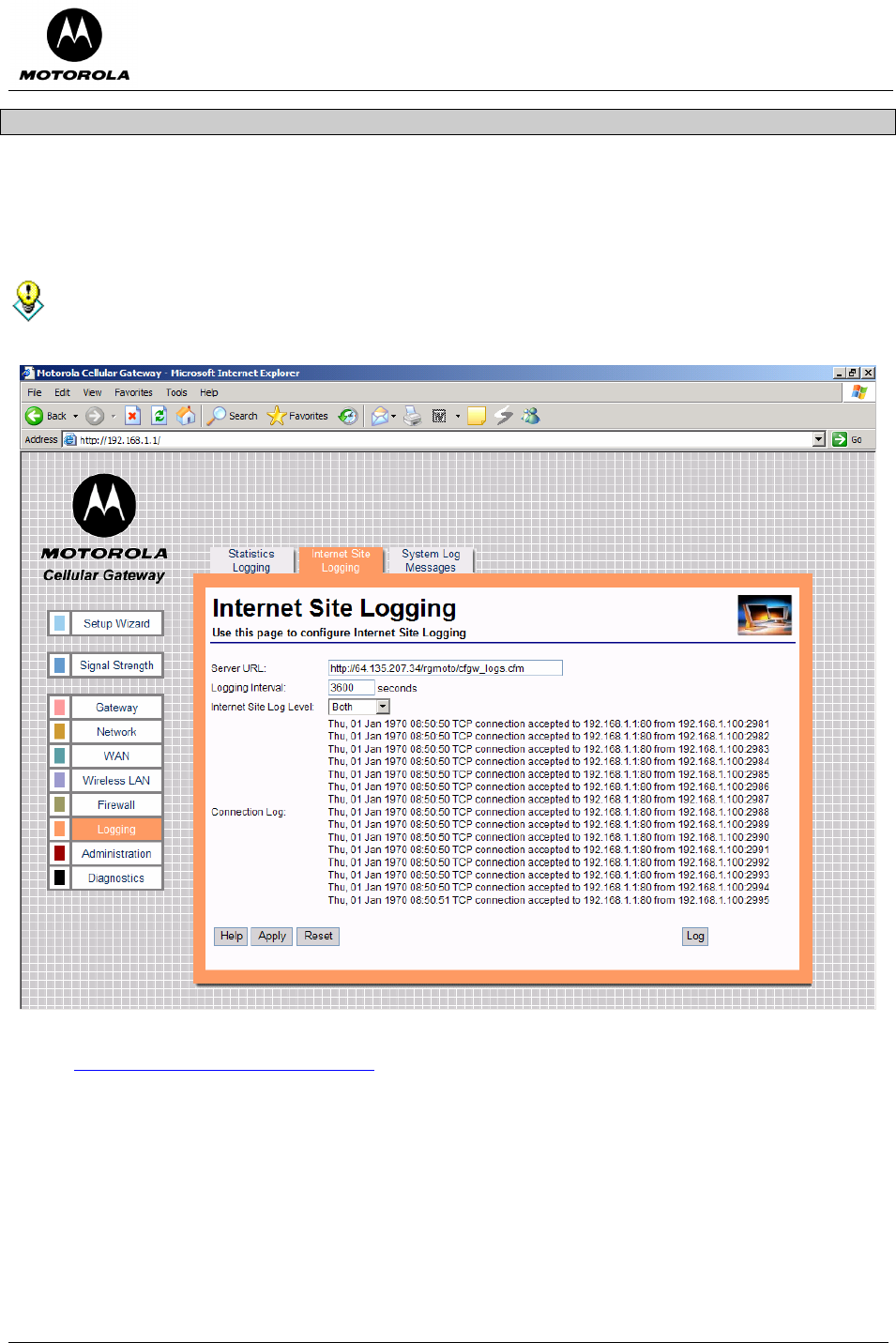
Motorola Cellular Gateway NC800 User Guide Version 2.0 Page 73 of 110
Logging-> Internet Site Logging
You can configure the Motorola Cellular Gateway NC800 to periodically log all incoming and outgoing URLs
accessed through the Motorola Cellular Gateway NC800 to a web-server running a script that is supplied on the
CD accompanying the Motorola Cellular Gateway NC800. Refer to Section 7 in this document for a description
of the contents of the logging files that are generated if the feature on this page is enabled. Section 7 also
provides more information on how to set up a Web server.
The Internet Site logging server URL will be provided to you by your ISP if it has not already been
configured by default on the Motorola Cellular Gateway NC800.
• Server URL – the full URL of the script that is used for statistics logging. You should set this to be:
http://<IP>/Moto3G/gateway_stats.asp where <IP> is the IP address of the server that is running the
statistics logging script and Moto3G is the name of the directory on the web server where the script is
stored. Maximum of 4095 characters beginning with the string "http://". The Statistics Server can be
located on the local LAN or anywhere on the Internet.
• Logging Interval – The interval in seconds between logging of statistics. Decimal value between 60
and 65535. Default is 3600 seconds (1 hour).
• Internet Site Log Level
o Disabled – Do not log any information.
o Denied – Log only those connections that are denied by the Motorola Cellular Gateway NC800’s
firewall.
o Accepted – Log only those connections that are accepted by the firewall.
o Both – Log all denied and accepted connections.
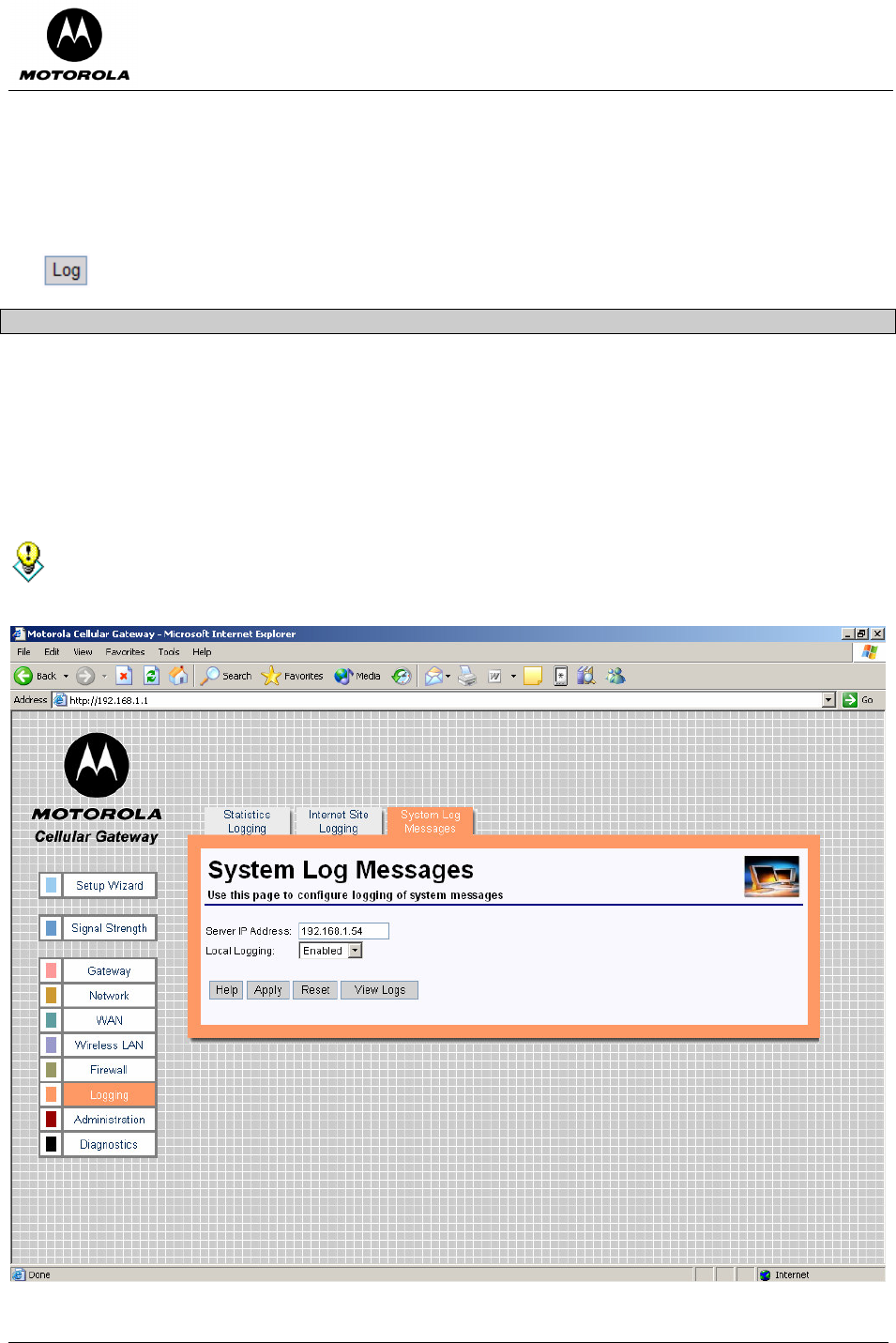
Motorola Cellular Gateway NC800 User Guide Version 2.0 Page 74 of 110
• Logging Timer Interval – The interval in seconds between logging of statistics. Decimal value between
60 and 65535. Default is 3600 seconds (1 hour).
• Connection Log – Display the current contents of the connection log. This log contains a maximum of
16KB of information. If the log is full, the oldest information is overwritten.
Special Buttons:
Send the log information immediately.
Logging-> System Log Messages
The Motorola Cellular Gateway NC800 generates system log messages that contain information on Motorola
Cellular Gateway NC800 events and errors.
You can log these messages to a server that is running a program that can receive and process the messages.
Under Linux this program is called a Syslog Daemon. Windows does not natively support syslog messages, but
you can download and install programs from the Internet to process syslog messages. Refer to Section 7 in this
document for an example of system log messages that are generated if the feature on this page is enabled.
Section 7 also provides more information on how to set up a Syslog Interpreter.
The system logging server URL will be provided to you by your ISP if it has not already been
configured by default on the Motorola Cellular Gateway NC800.
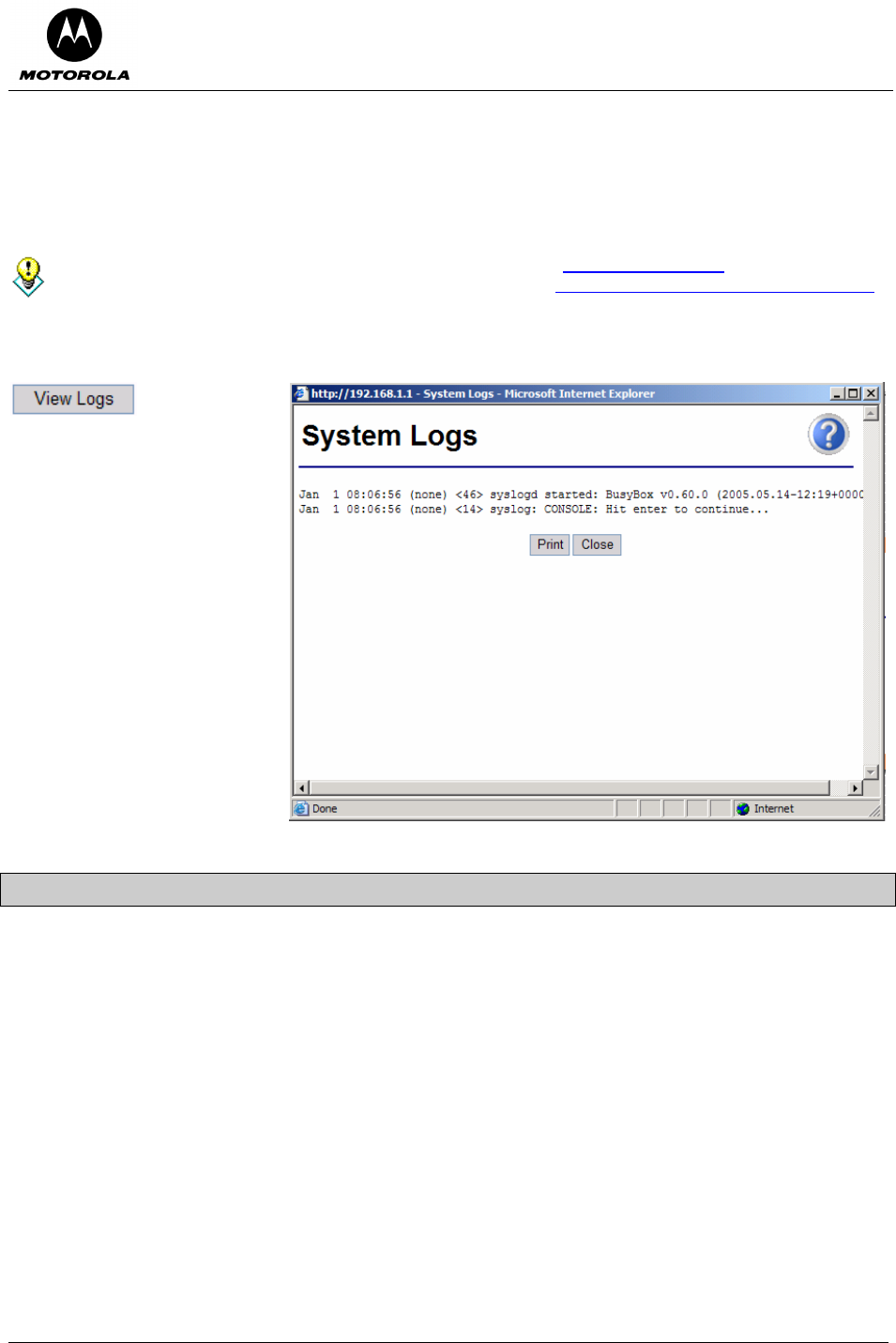
Motorola Cellular Gateway NC800 User Guide Version 2.0 Page 75 of 110
• Server IP Address – The IP address of the system log server. If you do not want to log any system
messages, leave this field empty. The server should be on the same subnet as the LAN network.
• Local Logging
o Enabled – All events and alarms are written to a circular buffer which can be displayed on the
Motorola Cellular Gateway NC800 upon request.
o Disabled – No circular logging takes place.
A popular Windows Syslog program can be downloaded from: www.kiwisyslog.com
For a comprehensive description of the syslog protocol, see: www.rfc-archive.org/getrfc.php?rfc=3164
Special Buttons:
Shows a log
of recent
events on the
Motorola
Cellular
Gateway
NC800.
Administration
There are four pages in the Administration category:
Administration-> Status This page shows a summary of the current Motorola Cellular
Gateway NC800 status.
Administration-> Support Server Registration This page allows the Support Server Registration to be set.
Administration-> Firmware Upload A firmware upgrade is initiated from this page.
Administration-> Restore This returns all the Motorola Cellular Gateway NC800
settings to the factory defaults.
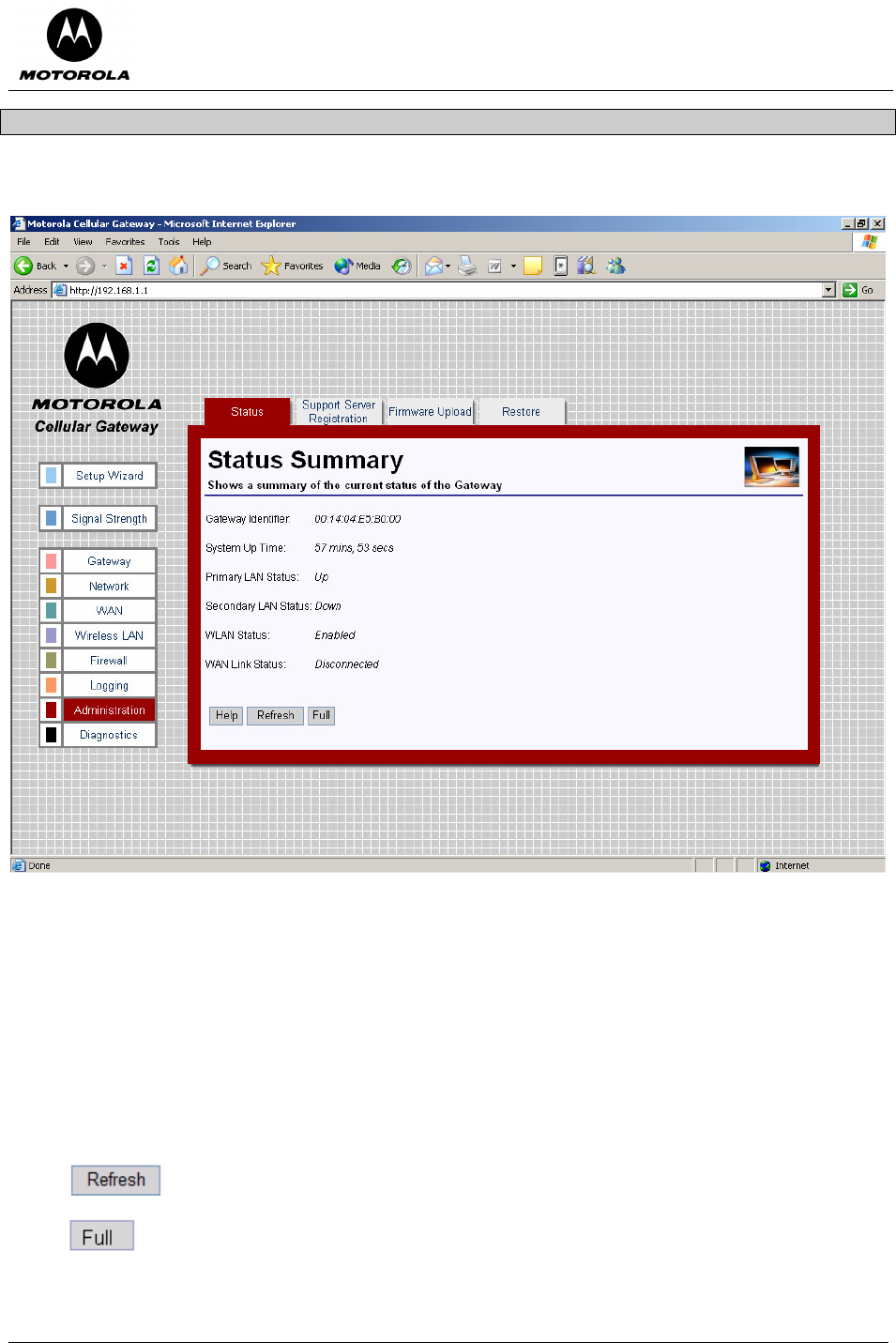
Motorola Cellular Gateway NC800 User Guide Version 2.0 Page 76 of 110
Administration-> Status
This page displays a summary of the current Motorola Cellular Gateway NC800 status; it reflects the data and
selections you've entered using the various setup pages.
• Gateway Identifier – The MAC address of the primary LAN interface is used as the Motorola Cellular
Gateway NC800 identifier.
• System Up Time – The up time of the system since the Motorola Cellular Gateway NC800 was booted.
• Primary LAN Status – Indicates whether the Ethernet link on the primary LAN interface is up or down.
• Secondary LAN Status – Indicates whether the Ethernet link on the secondary LAN interface is up or
down.
• WLAN Status – The current state of the wireless LAN interface (Enabled / Disabled).
• WAN Link Status – The current state of the WAN link. If there is a WAN connection then this will show
"Connected".
Special Buttons:
Refreshes the list to the most recent status.
Displays the Full Status Information. (see
next page)
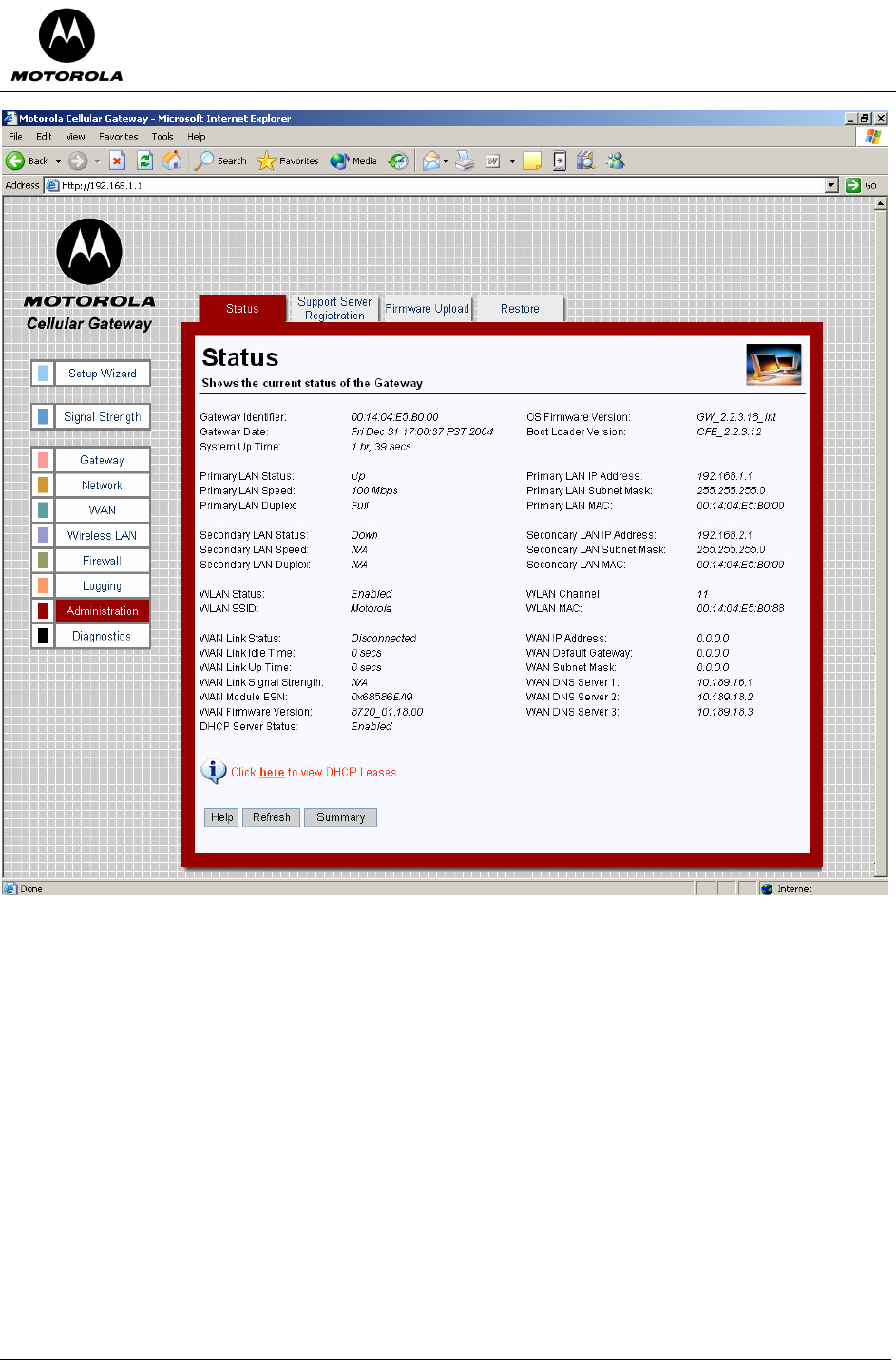
Motorola Cellular Gateway NC800 User Guide Version 2.0 Page 77 of 110
• Gateway Identifier – The MAC address of the primary LAN interface is used as the Motorola Cellular
Gateway NC800 identifier.
• Gateway Date – The current date and time on the gateway.
• System Up Time – The up time of the system since the Motorola Cellular Gateway NC800 was booted.
• OS Firmware Version – The version of the firmware currently running on the gateway.
• Boot Loader Version – The version of the boot loader currently running on the gateway.
• Primary LAN Status – Indicates whether the Ethernet link on the primary LAN interface is up or down.
• Primary LAN Speed – The speed of the primary LAN interface (10 Mbps / 100 Mbps).
• Primary LAN Duplex – The data transmission mode of the primary LAN interface (Half / Full).
• Primary LAN IP Address – The IP address assigned to the primary LAN interface.
• Primary LAN Subnet Mask – The Subnet Mask for the primary LAN interface.
• Primary LAN MAC – The MAC address of the primary LAN interface.
• Secondary LAN Status – Indicates whether the Ethernet link on the secondary LAN interface is up or
down.
• Secondary LAN Speed – The speed of the secondary LAN interface (10 Mbps / 100 Mbps).
• Secondary LAN Duplex – The data transmission mode of the secondary LAN interface (Half / Full).
• Secondary LAN IP Address – The IP address assigned to the secondary LAN interface.
• Secondary LAN Subnet Mask – The Subnet Mask for the secondary LAN interface.
• Secondary LAN MAC – The MAC address of the secondary LAN interface.
• WLAN Status – The current state of the wireless LAN interface (Enabled / Disabled).
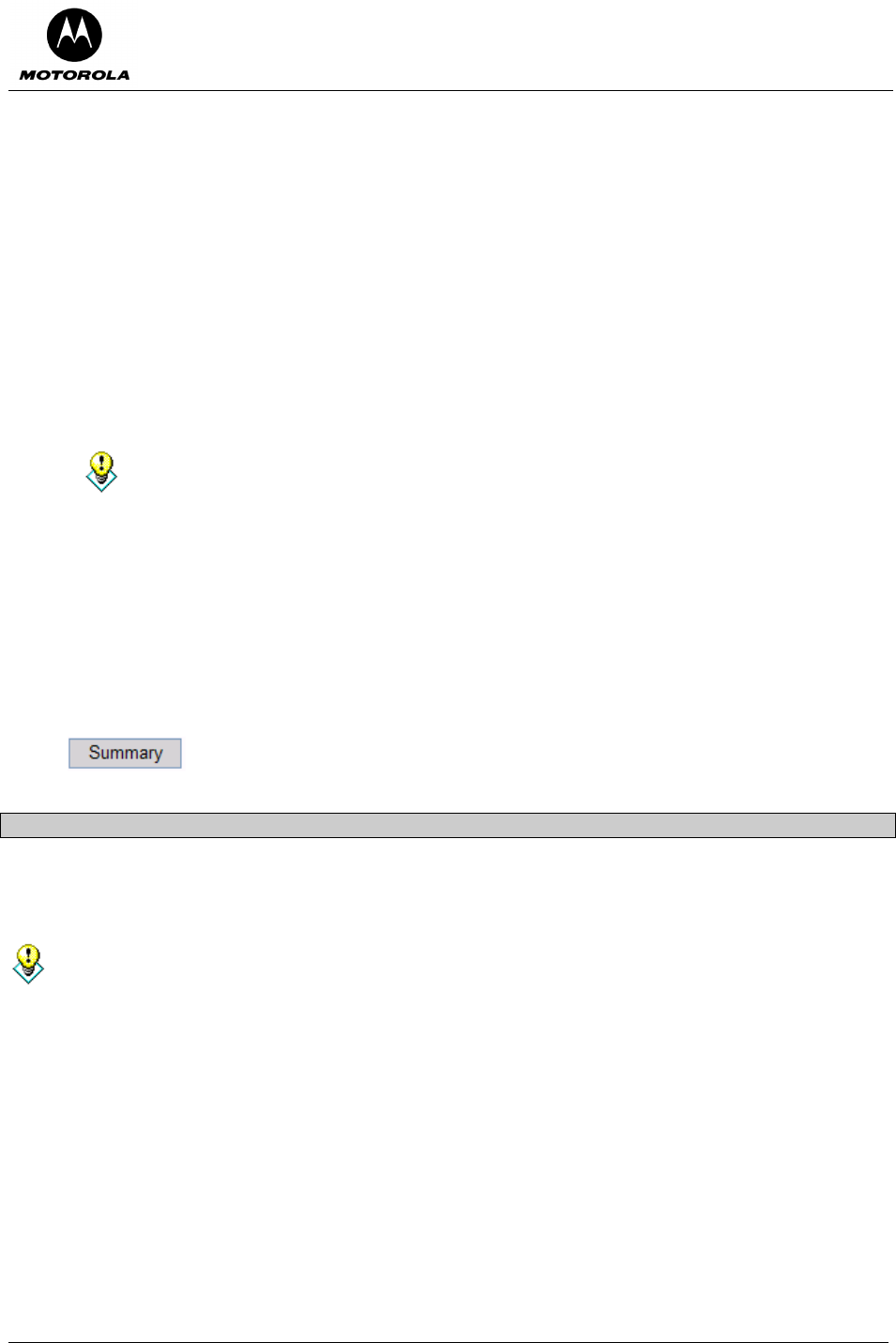
Motorola Cellular Gateway NC800 User Guide Version 2.0 Page 78 of 110
• WLAN SSID – The SSID being used by the wireless interface.
• WLAN Channel – The current wireless LAN channel being used.
• WLAN MAC – The MAC address of the WLAN interface.
• WAN Link Status – The state of the WAN link. If there is a WAN connection then this will show
"Connected".
• WAN Link Idle Time – The time that the WAN link was idle i.e. total time PPP connection was idle.
• WAN Link Up Time – The time that the WAN link was in a connected state i.e. total time PPP
connection is established.
• WAN Link Signal Strength – The last read signal strength for the WAN (CDMA) module obtained
when the WAN module was not in data mode.
• WAN Module ESN – The ESN of the WAN module.
• WAN Firmware Version – The version of the WAN firmware currently running on the gateway.
• WAN IP Address – The IP address of the WAN interface.
• WAN Default Gateway – The IP address of the default Gateway for the current WAN connection.
• WAN Subnet Mask – The WAN Subnet Mask.
If WAN IP Settings are statically configured, the WAN IP Address, WAN Default Gateway
and WAN Subnet Mask fields display the values configured on the WAN->IP Settings page.
For dynamic WAN IP settings, the WAN IP Address, WAN Default Gateway and WAN
Subnet Mask fields will only get set once the WAN Link is in the Connected state.
• WAN DNS Server 1 – The first DNS server IP address.
• WAN DNS Server 2 – The second DNS server IP address.
• WAN DNS Server 3 – The third DNS server IP address.
• DHCP Server Status – The status of the DHCP server (Enabled / Disabled).
Special Buttons:
Displays the Summarized status Information.
Administration-> Support Server Registration
This function allows the Motorola Cellular Gateway NC800 to register itself with a remote support server. If an
acknowledgement to the HTTP Post message is not received, the Motorola Cellular Gateway NC800
periodically re-sends the message until the acknowledgement is received.
The support server registration URL will be provided to you by the Cellular Carrier or ISP if it has not
been configured by default on the Motorola Cellular Gateway NC800.
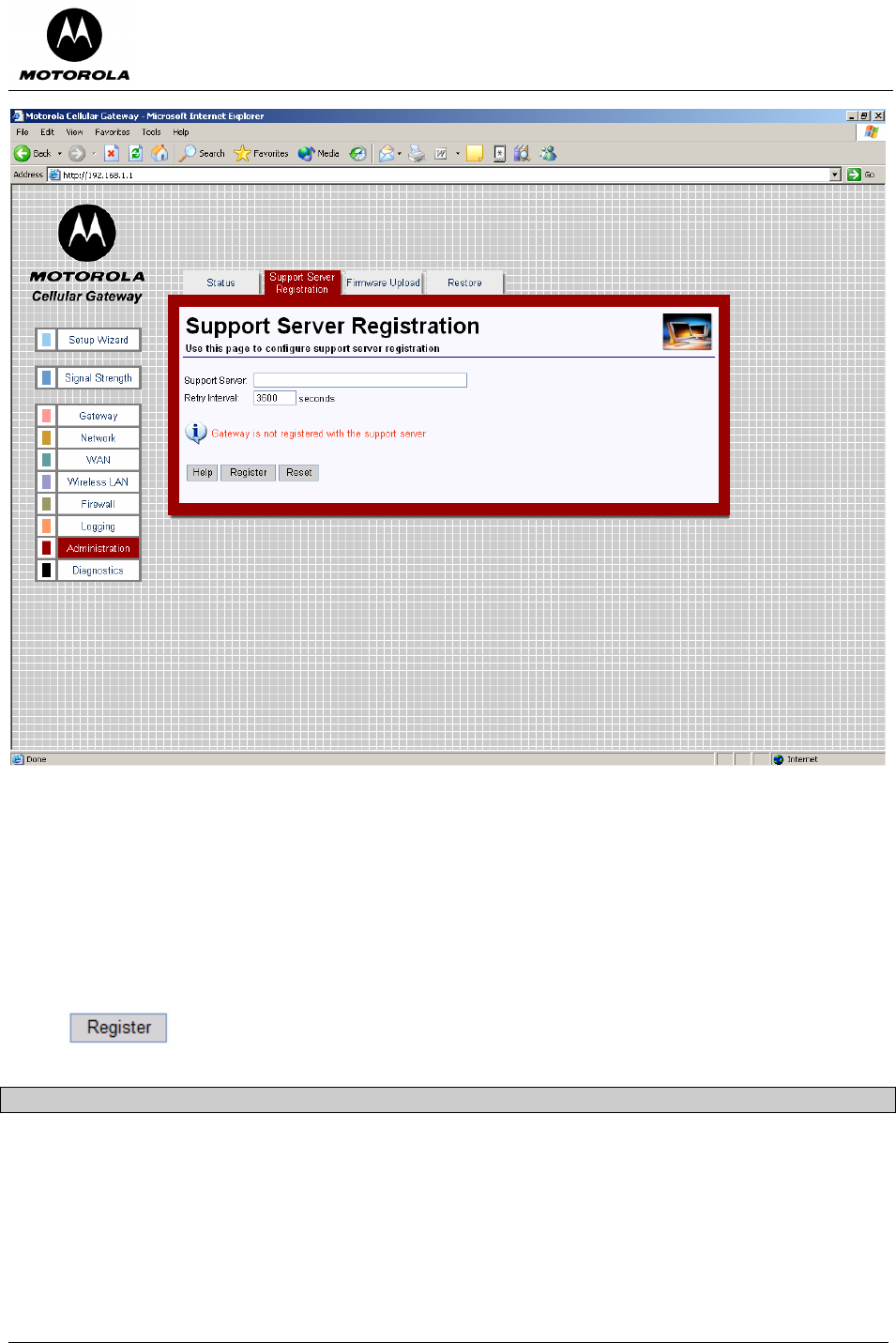
Motorola Cellular Gateway NC800 User Guide Version 2.0 Page 79 of 110
• Support Server – The URL of the support server registration script. You should set this to be:
http://<IP>/Moto3G/gateway_register.asp where <IP> is the IP address of the server that is running the
statistics logging script and Moto3G is the name of the directory on the web server where the script is
stored. Maximum of 4095 characters beginning with the string "http://". The Registration Server can be
located anywhere on the Internet.
• Retry Interval – Period between 60 and 65535 seconds at which the Post message is resent in case of
failure.
Special Buttons:
Initiates the contact with the Support Server
Administration-> Firmware Upload
You have two options to upgrade the firmware of the Motorola Cellular Gateway NC800:
• Use Firmware Upgrade screen in the web-based configuration utility.
• Use a TFTP client.
See Appendix D for more information on using a TFTP client to upgrade the Motorola Cellular Gateway NC800
firmware.

Motorola Cellular Gateway NC800 User Guide Version 2.0 Page 80 of 110
Web-based firmware upload:
• OS Firmware Version – Current version of operating system in the Motorola Cellular Gateway NC800.
• Firmware Filename – URL of the new firmware image file. Click on the "Browse" button to browse to
the image file on your machine. Firmware files are files having a .trx extension – for example linux.trx
is a valid firmware filename. Typically, firmware files are roughly 2.5 MB in size, however, this may differ
for newer versions of the firmware.
Warning: Do NOT interrupt the upload process. Doing so may cause the firmware in the Motorola
Cellular Gateway NC800 to become corrupted. If this happens your only option is to use a TFTP
client to repair the firmware. See Appendix D for more information on using a TFTP client to
upgrade the Motorola Cellular Gateway NC800’s firmware.
Special Buttons:
Allows the user to browse the local computer file system for a file to upload.
Once you have selected a new firmware file to download to the Motorola Cellular Gateway
NC800, click on the Upload button. The upload process takes a few minutes to complete.
The Motorola Cellular Gateway NC800 will let you know when the upload has completed.
After the upload, the Motorola Cellular Gateway NC800 automatically reboots using the new
firmware.