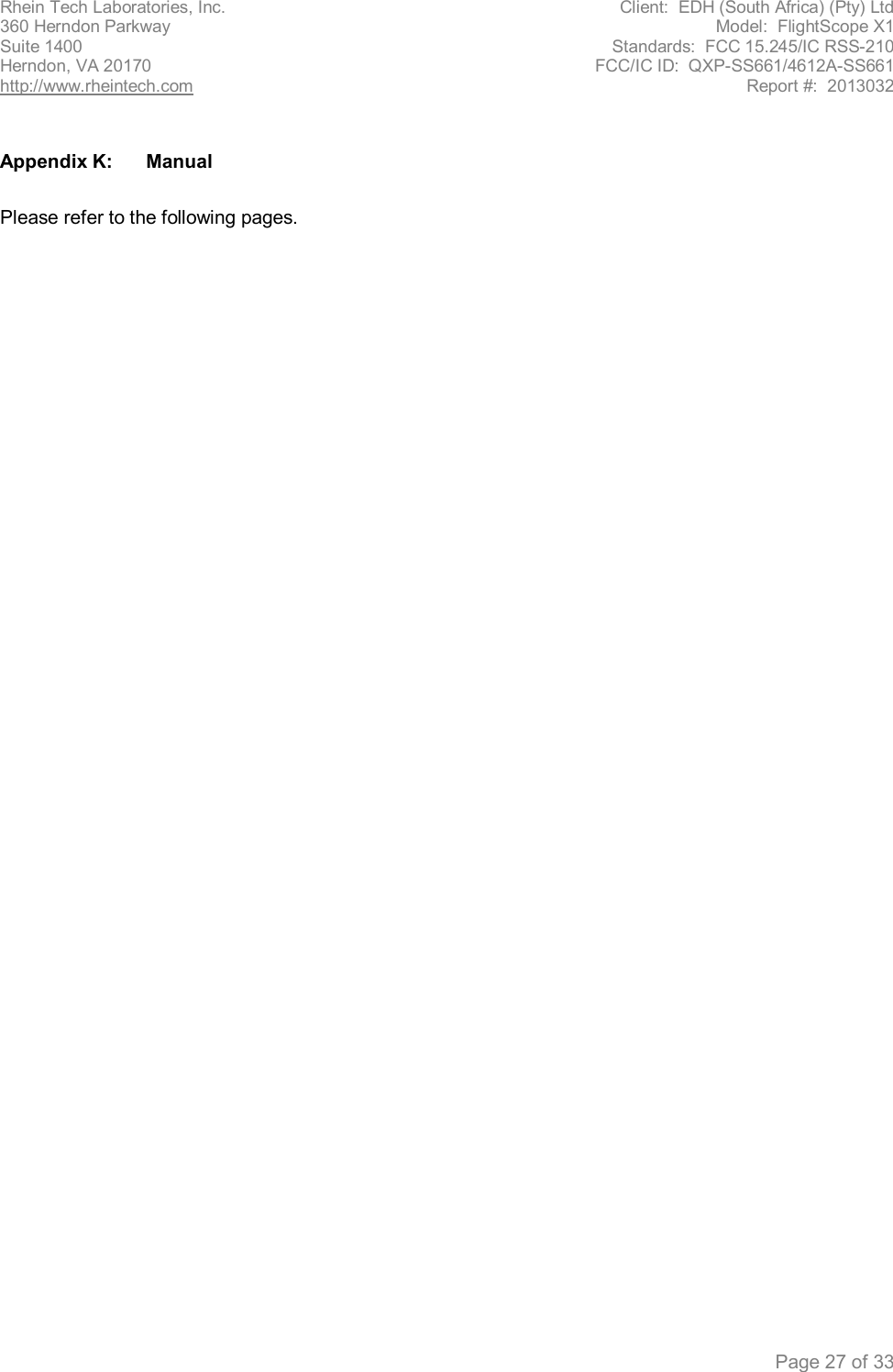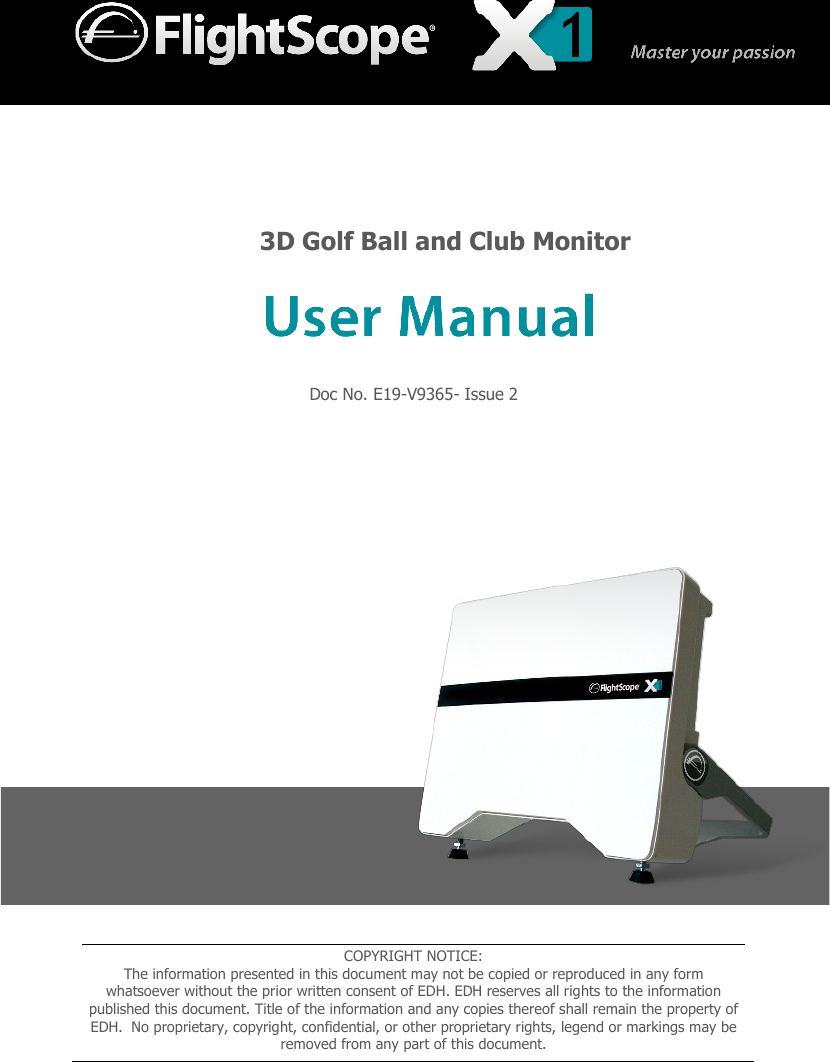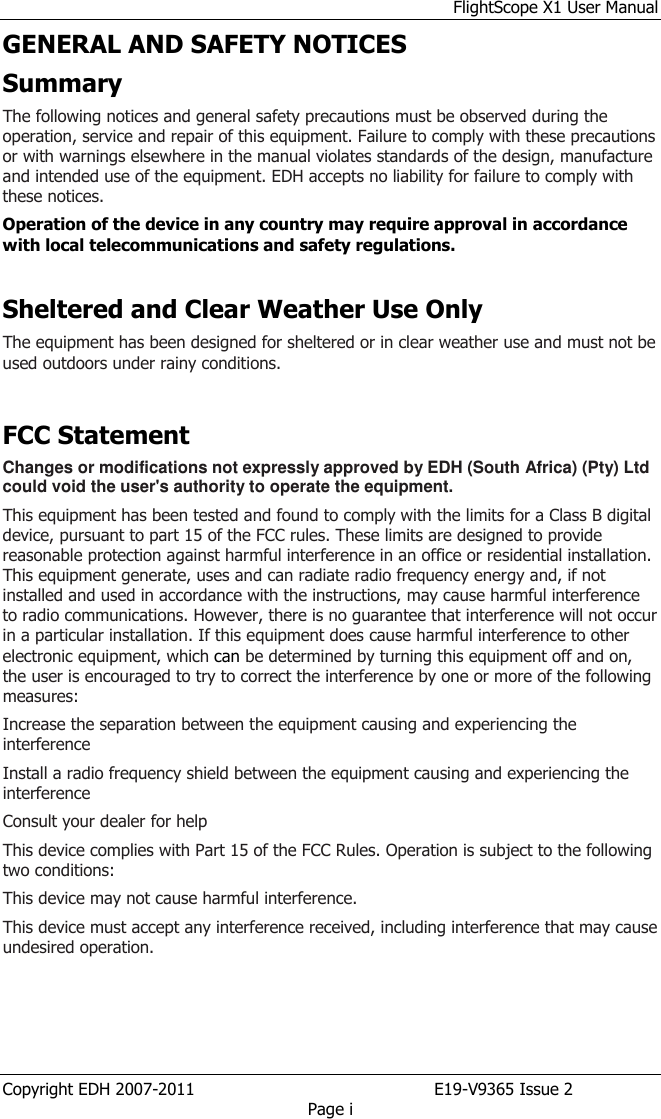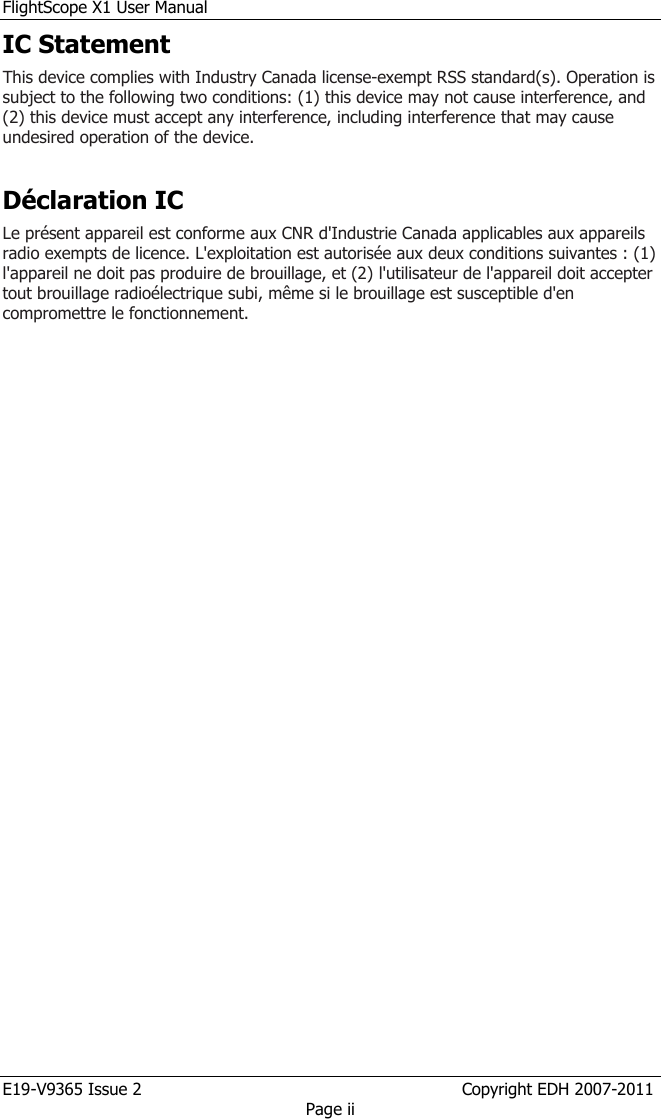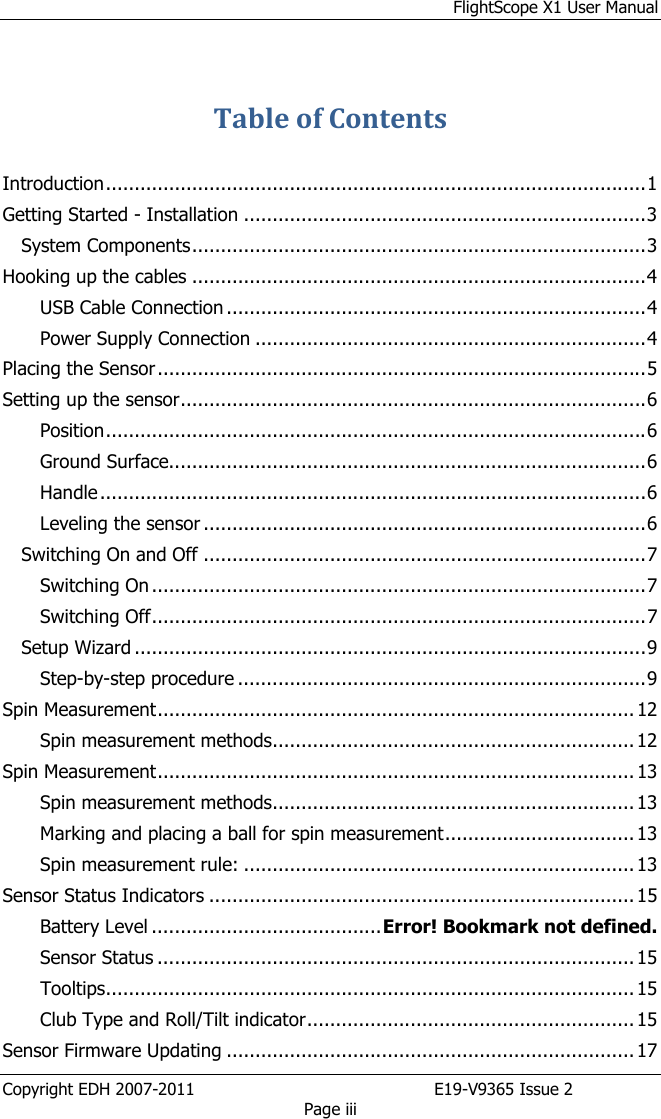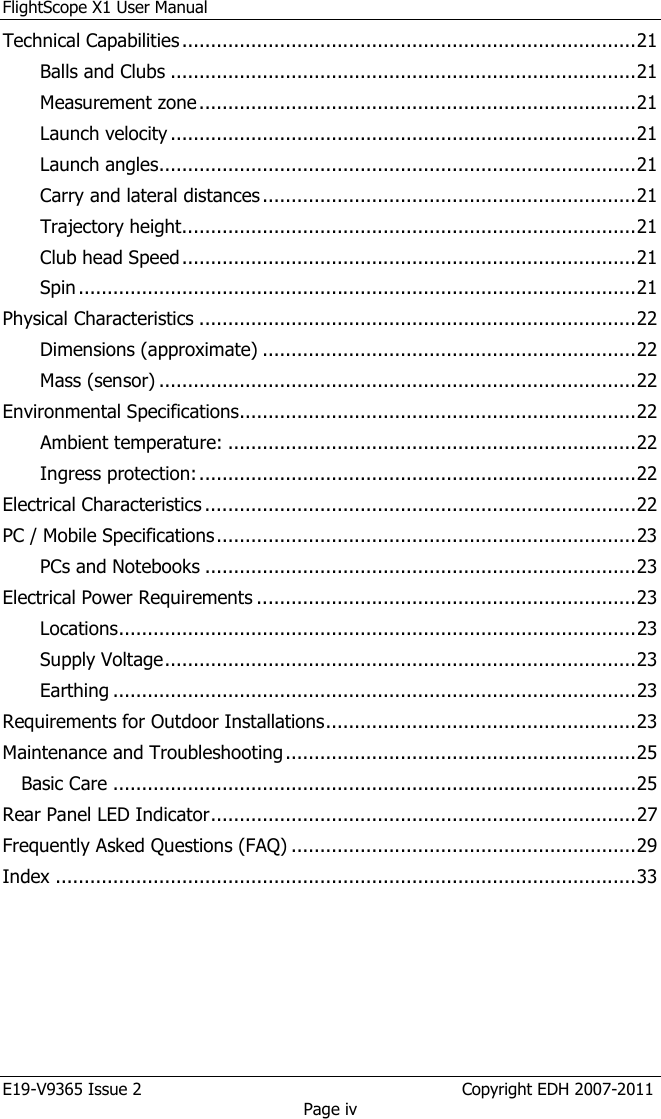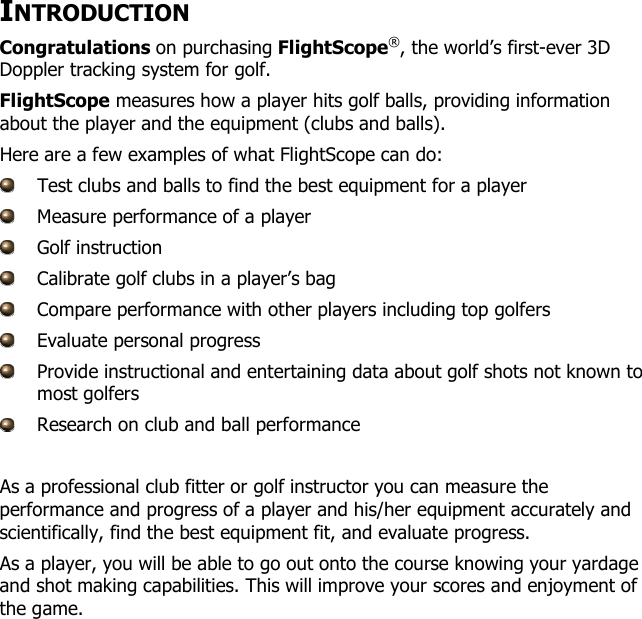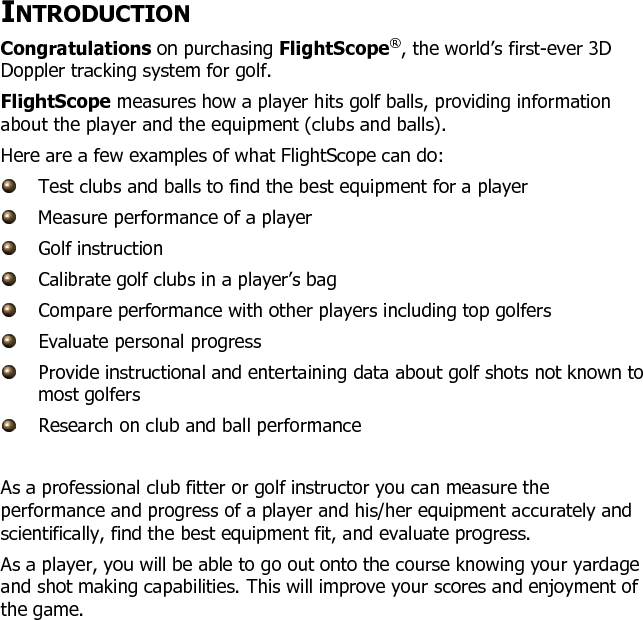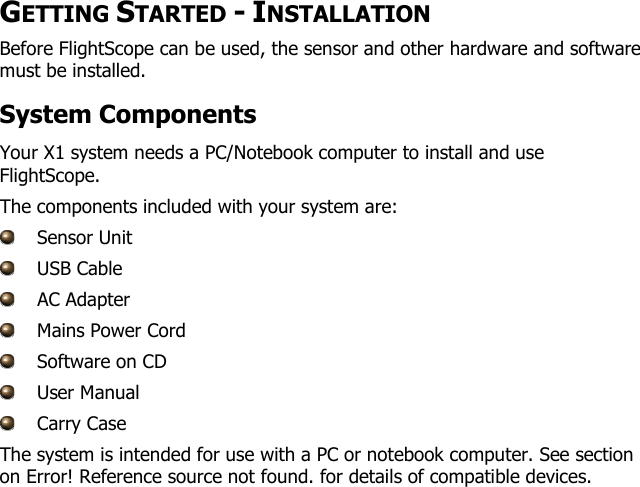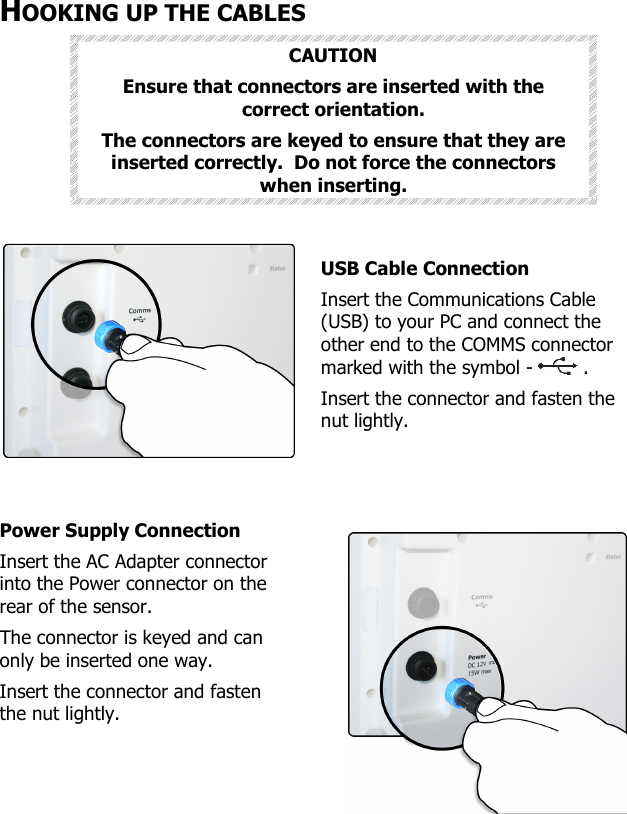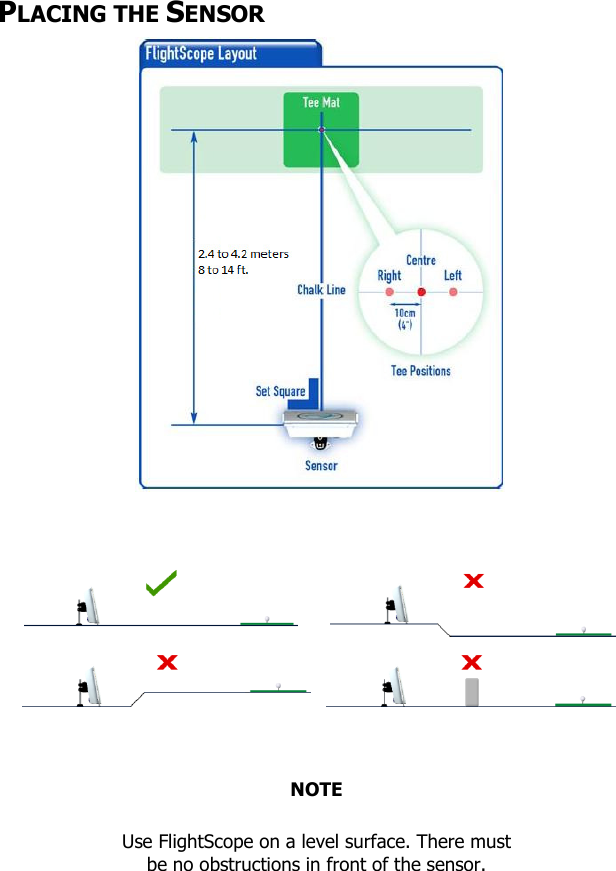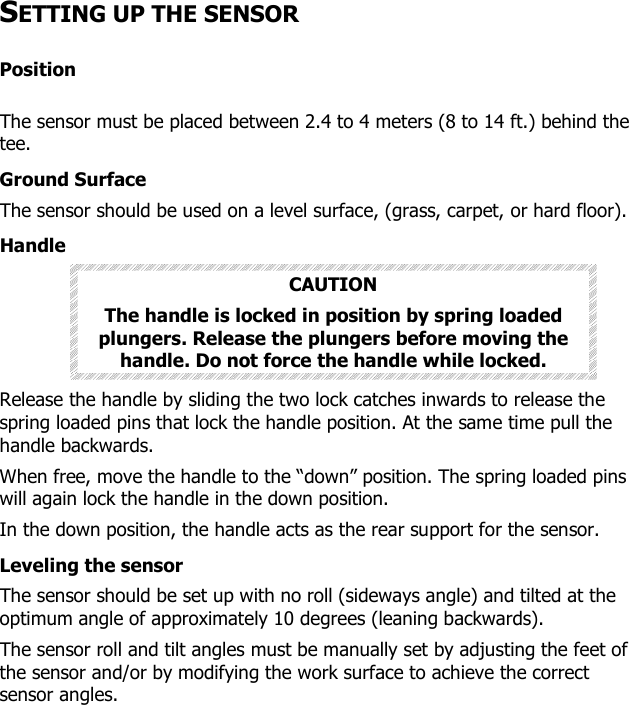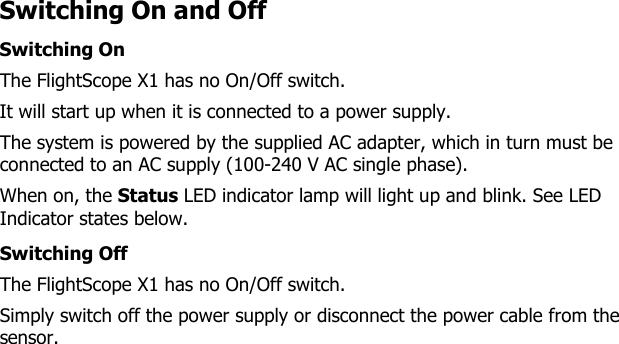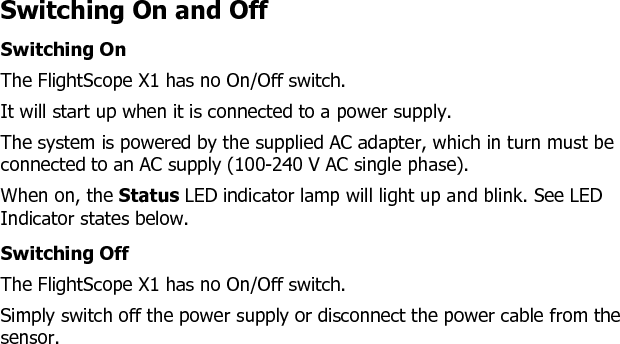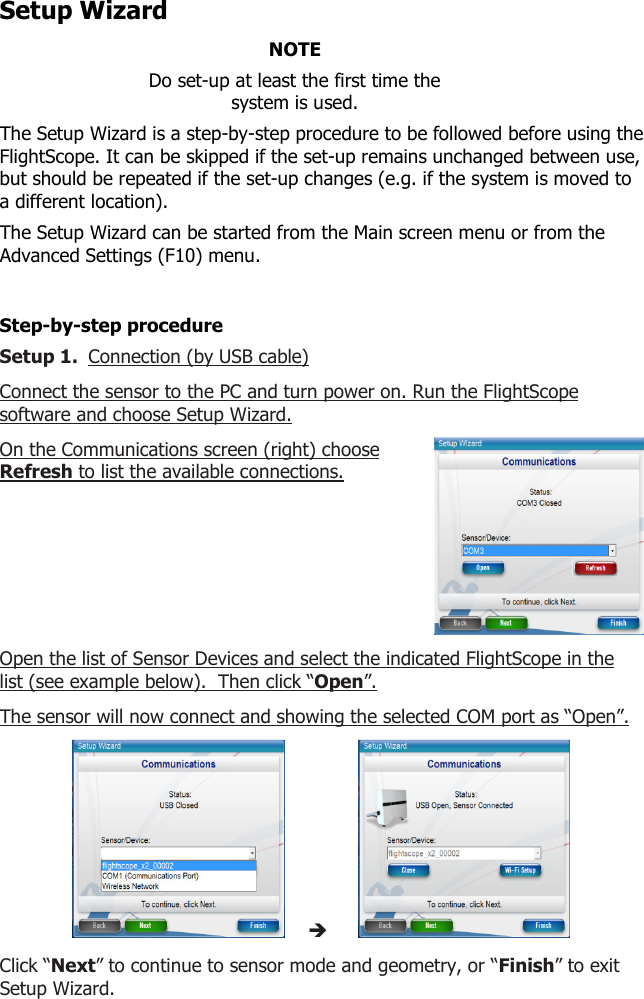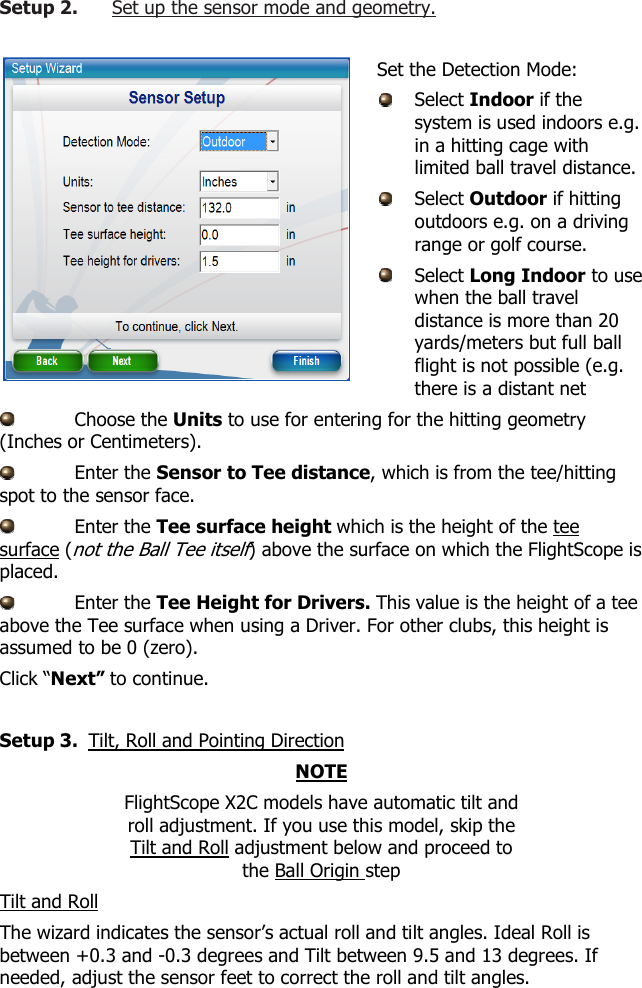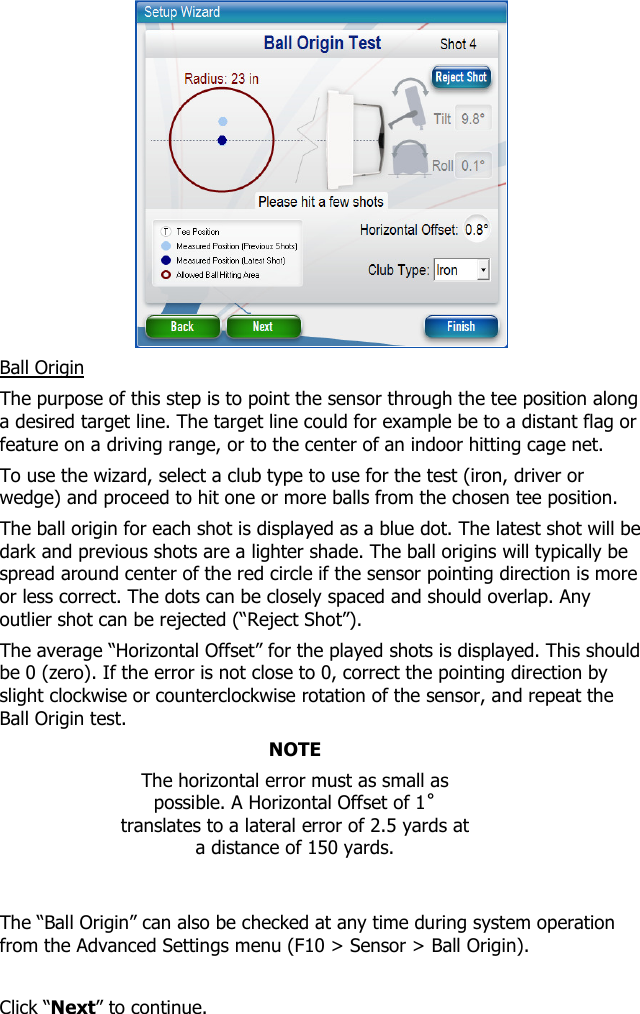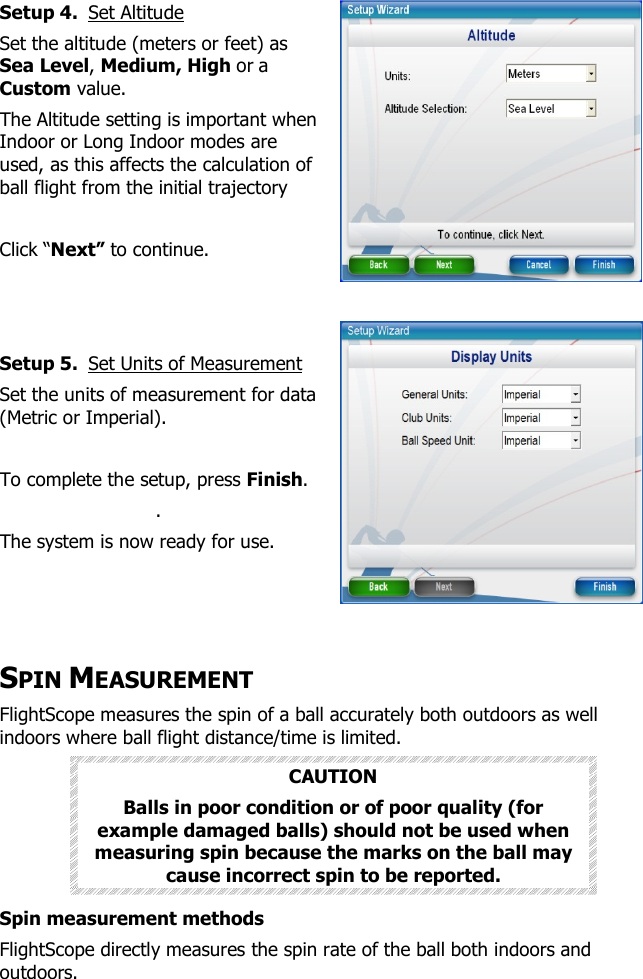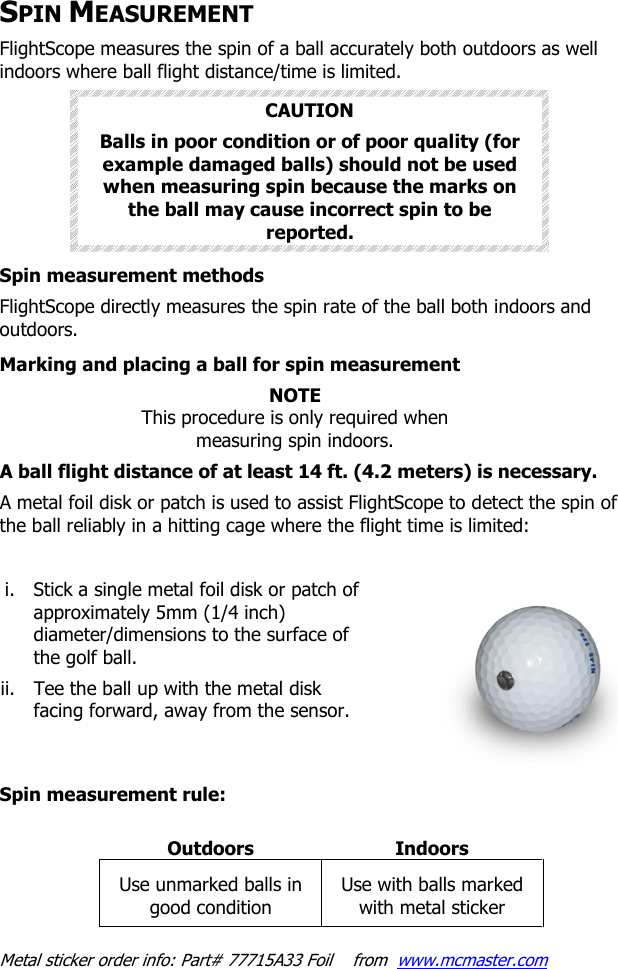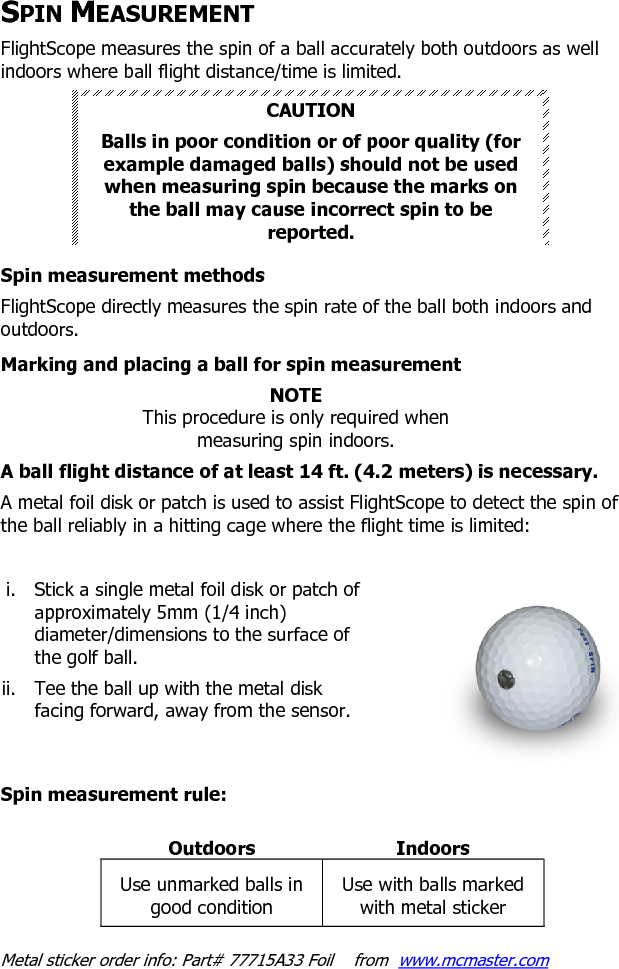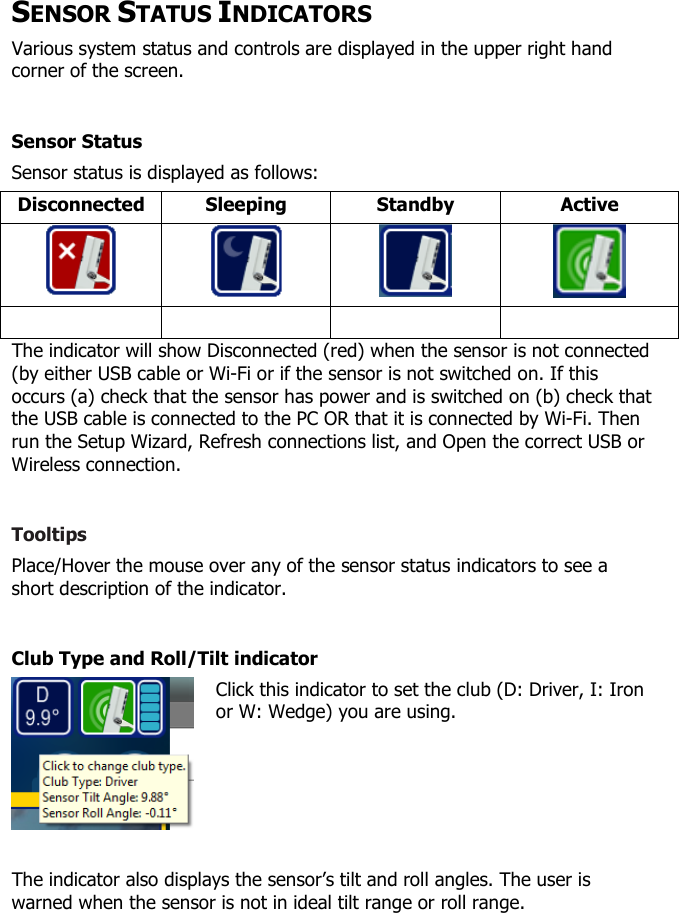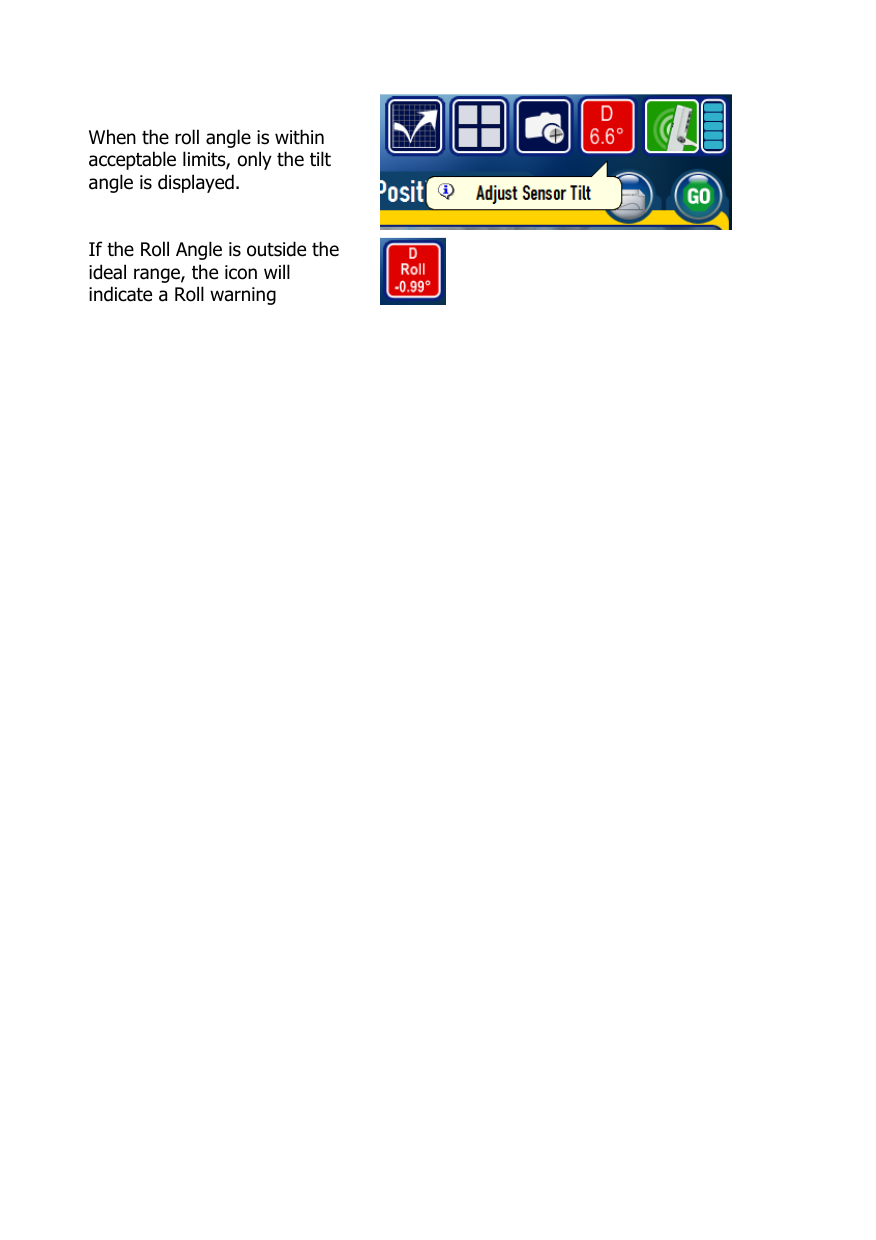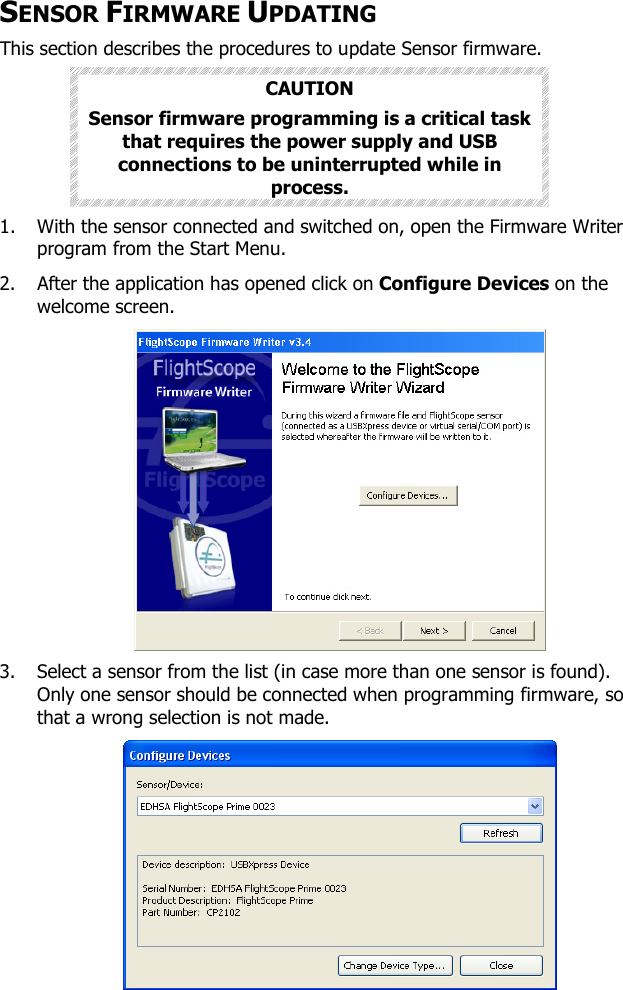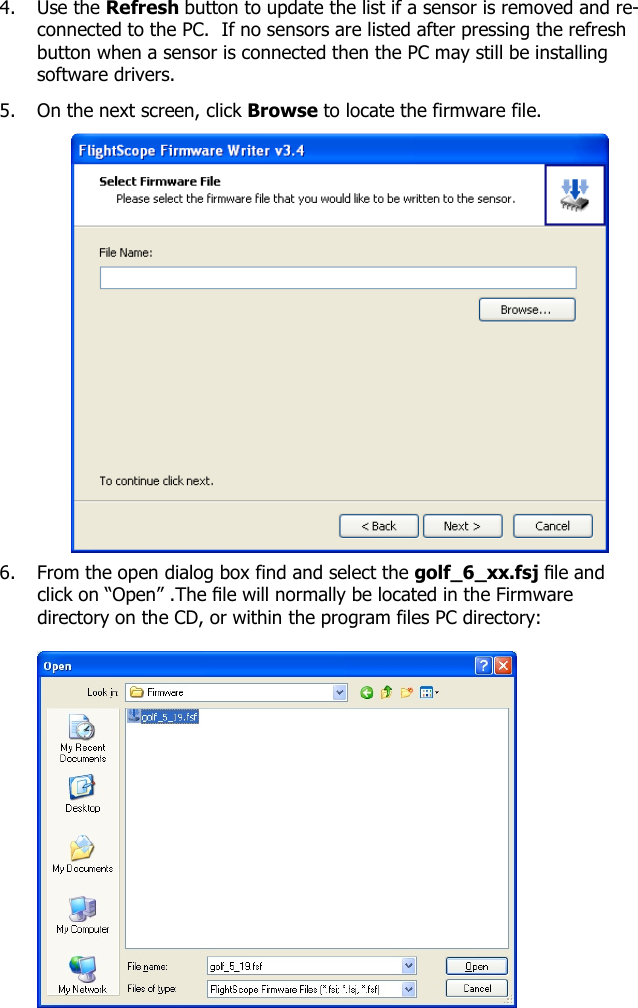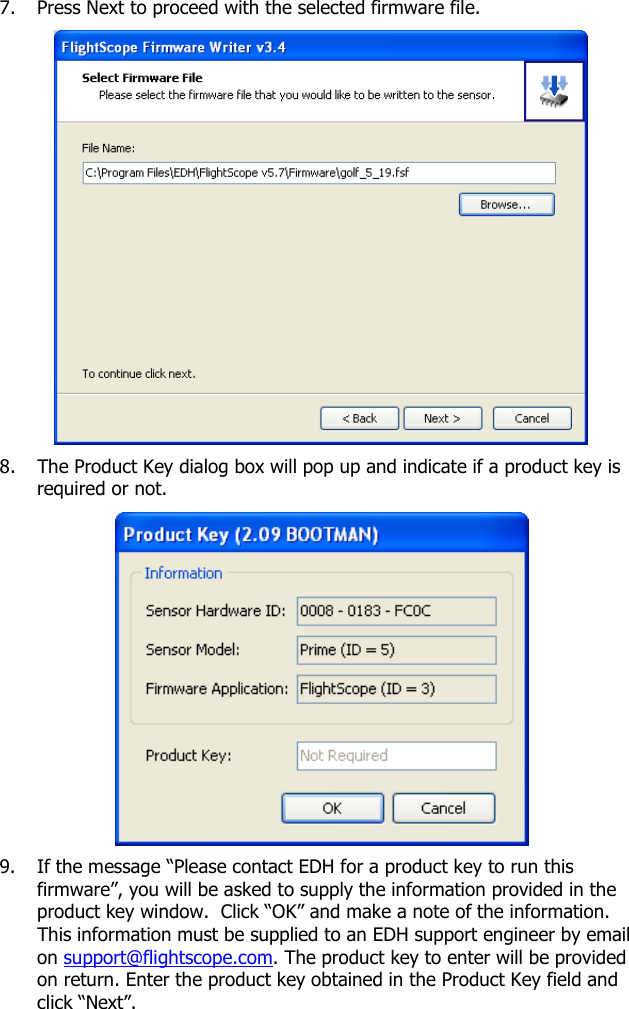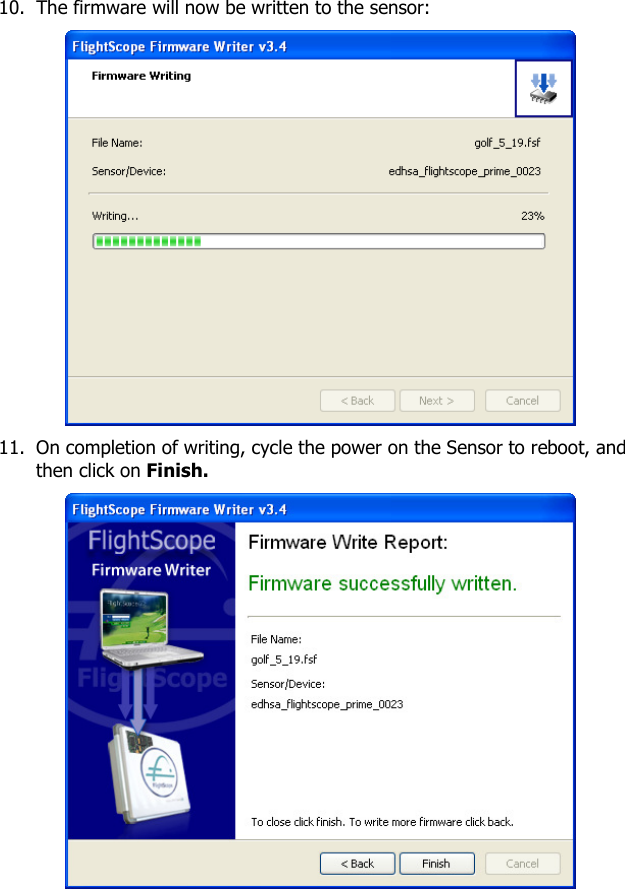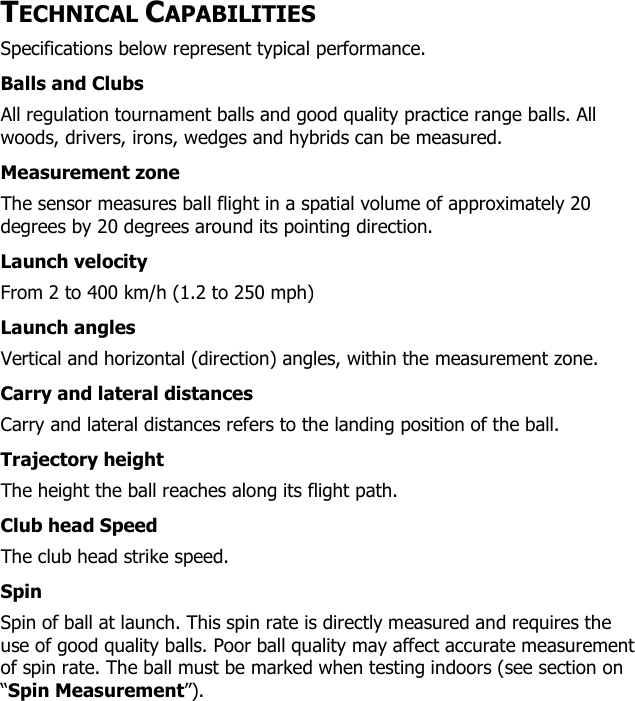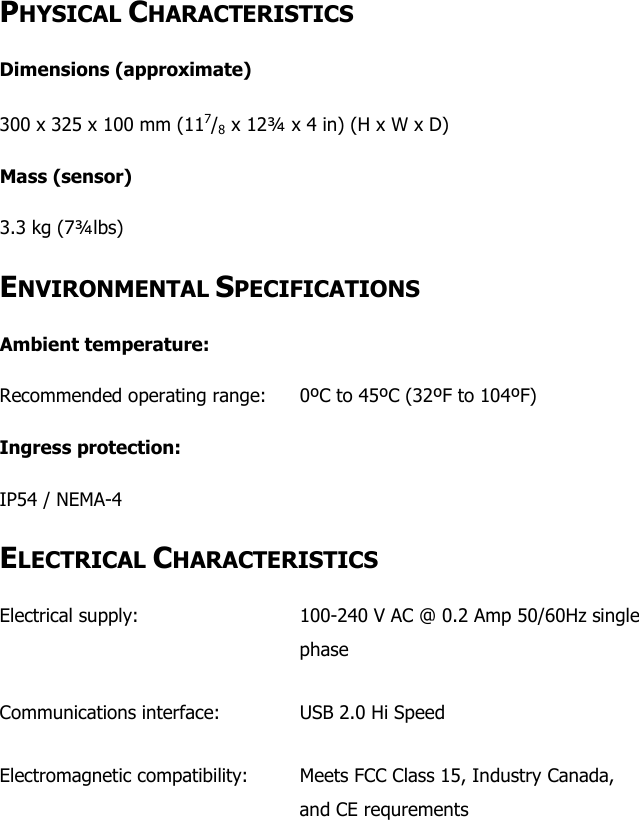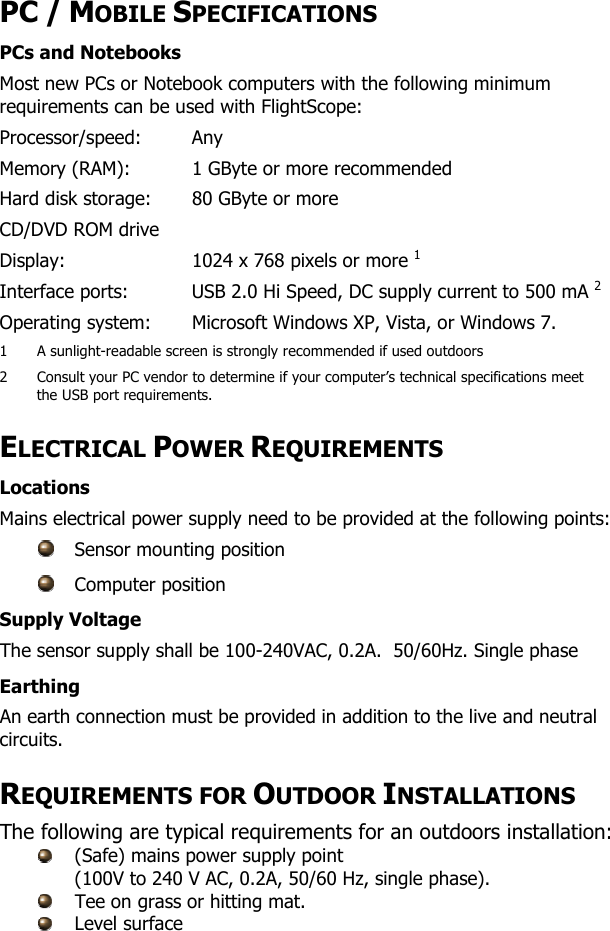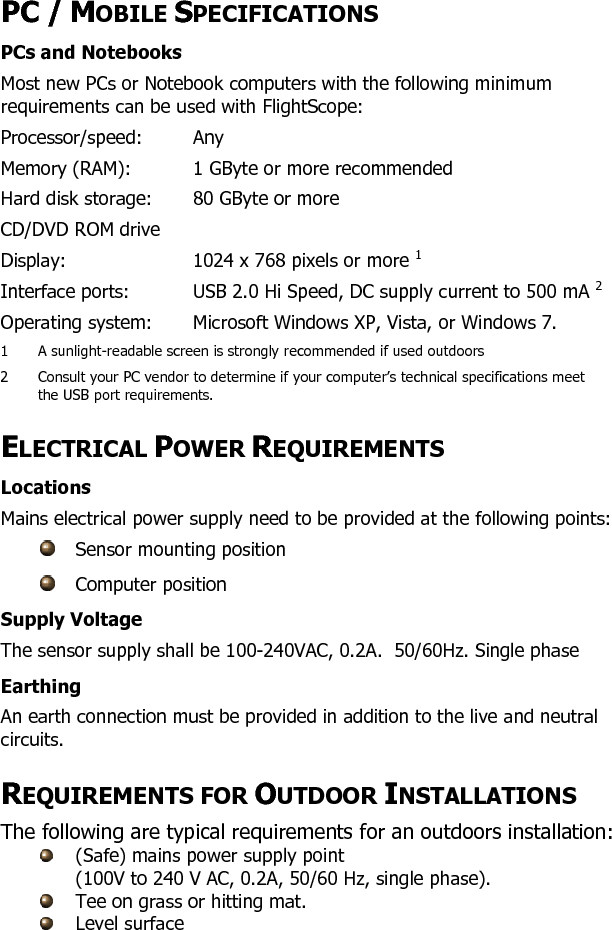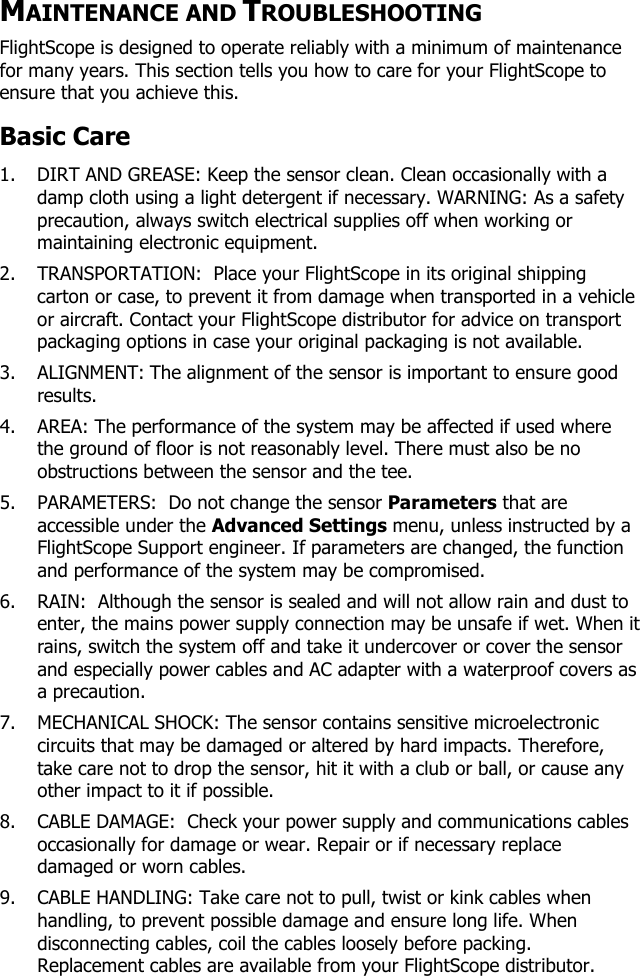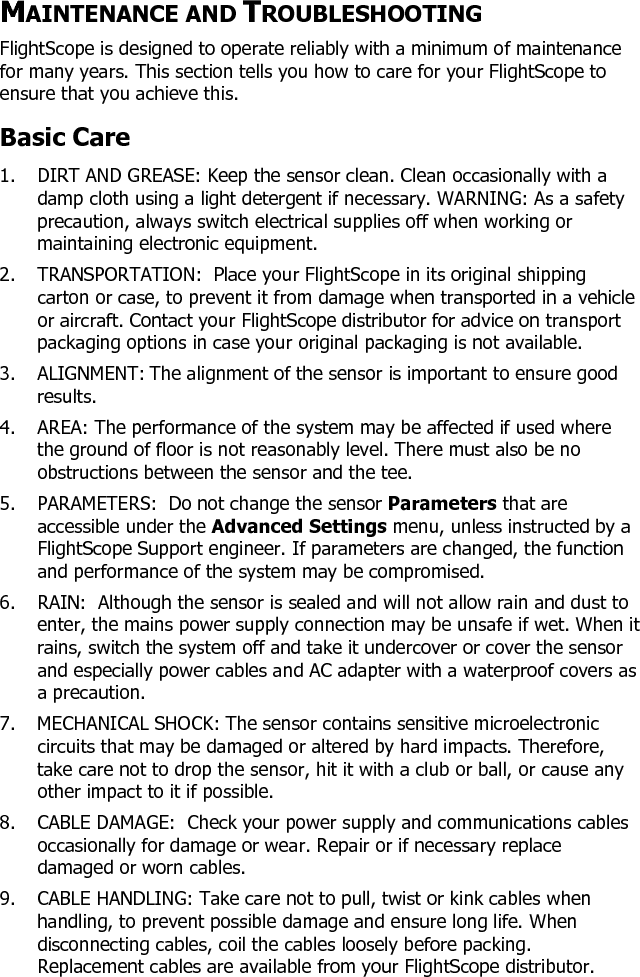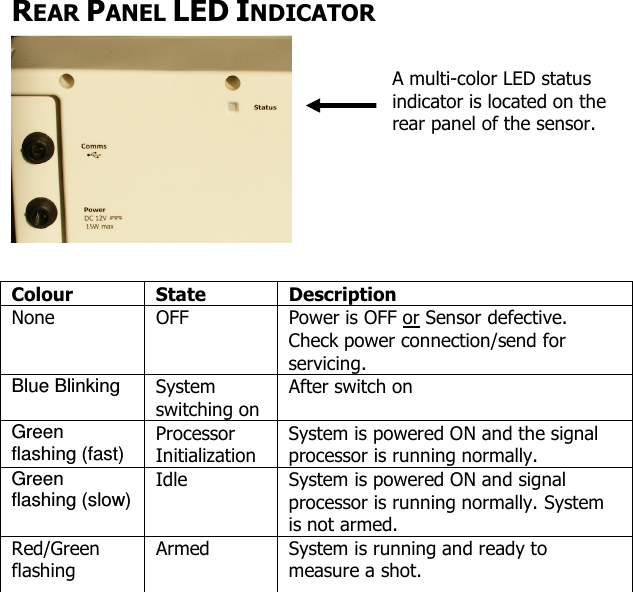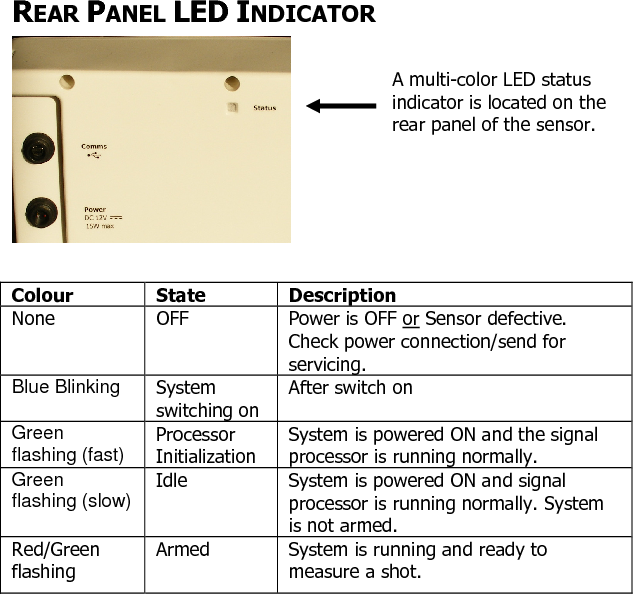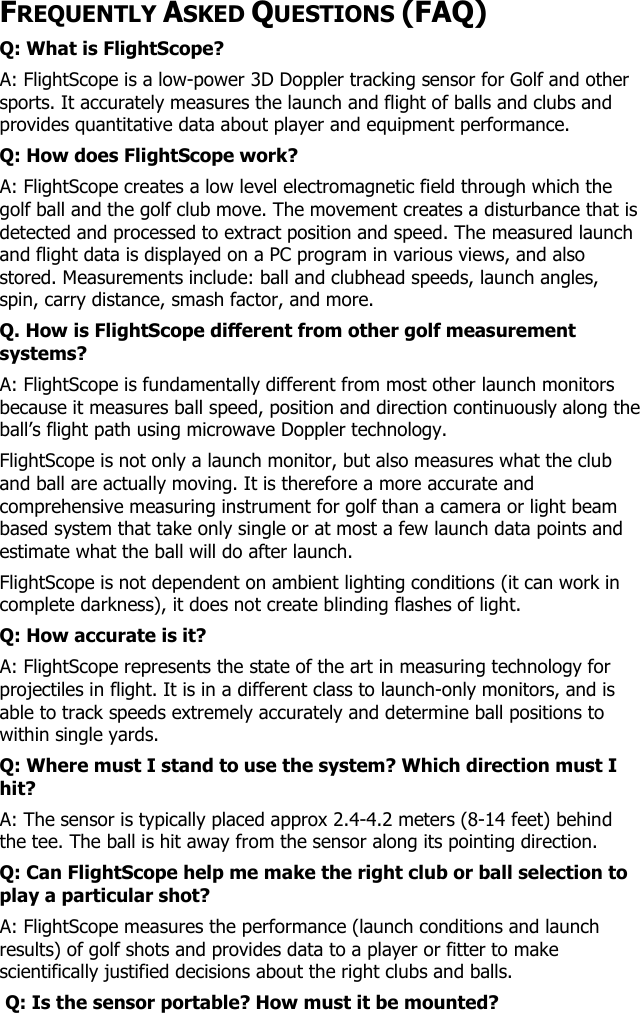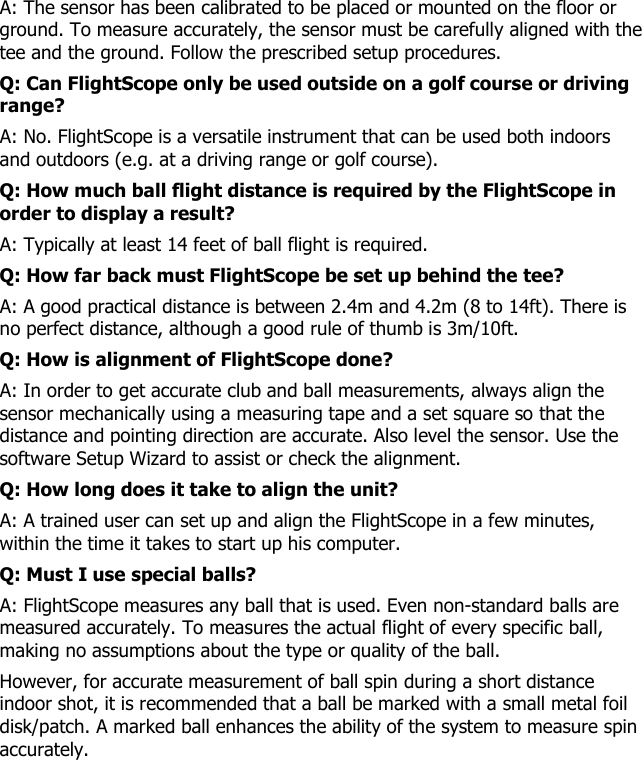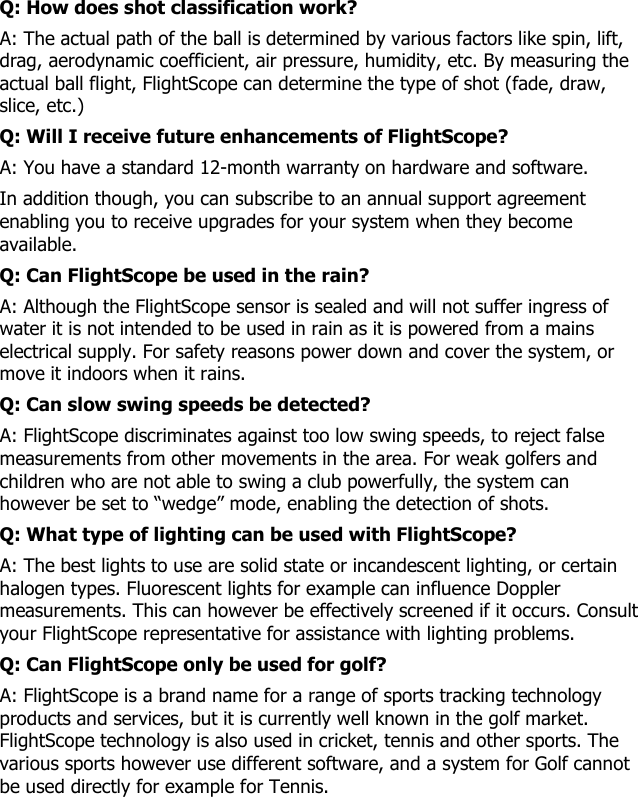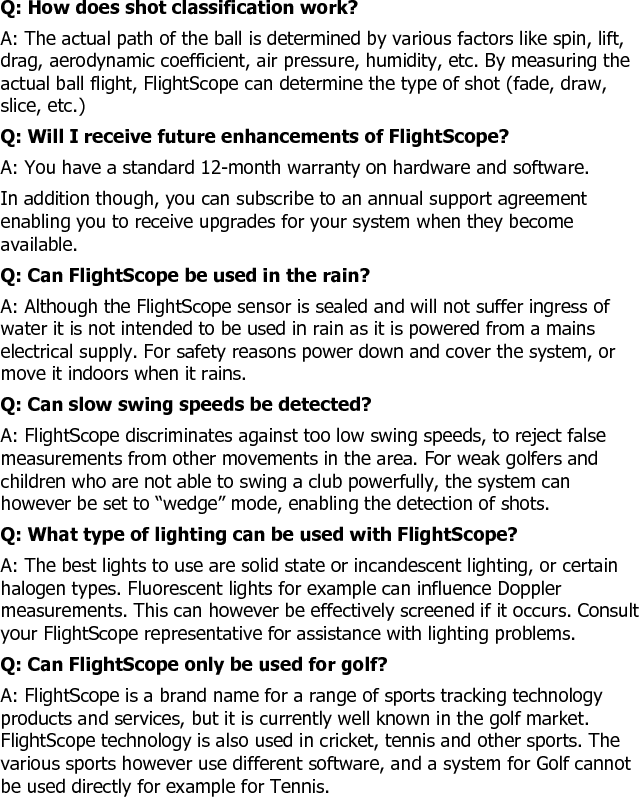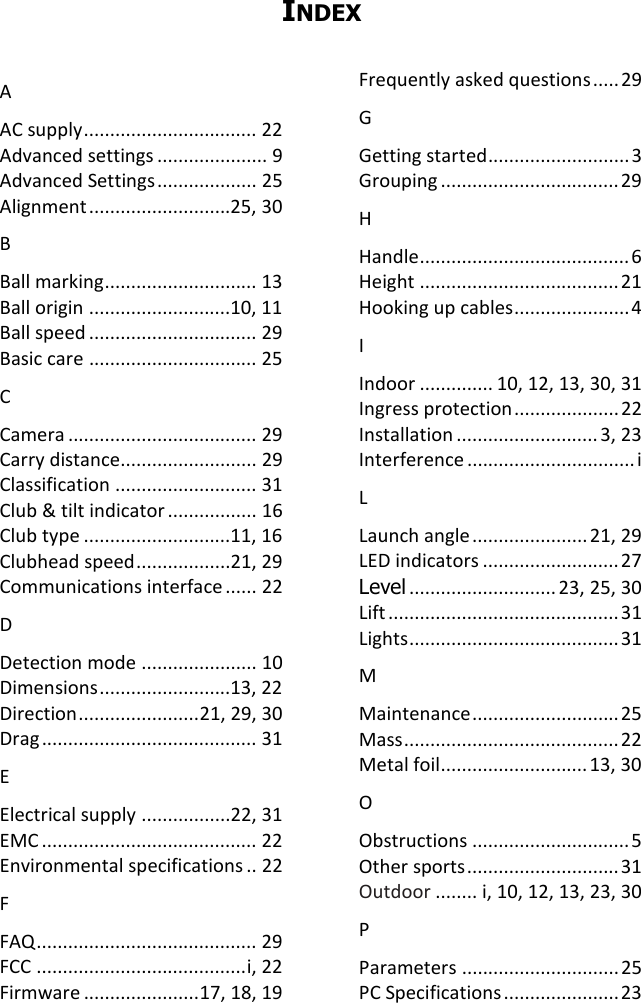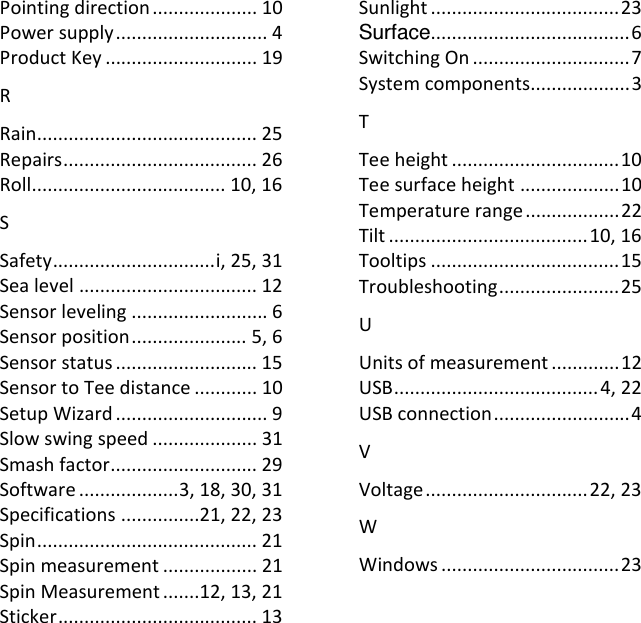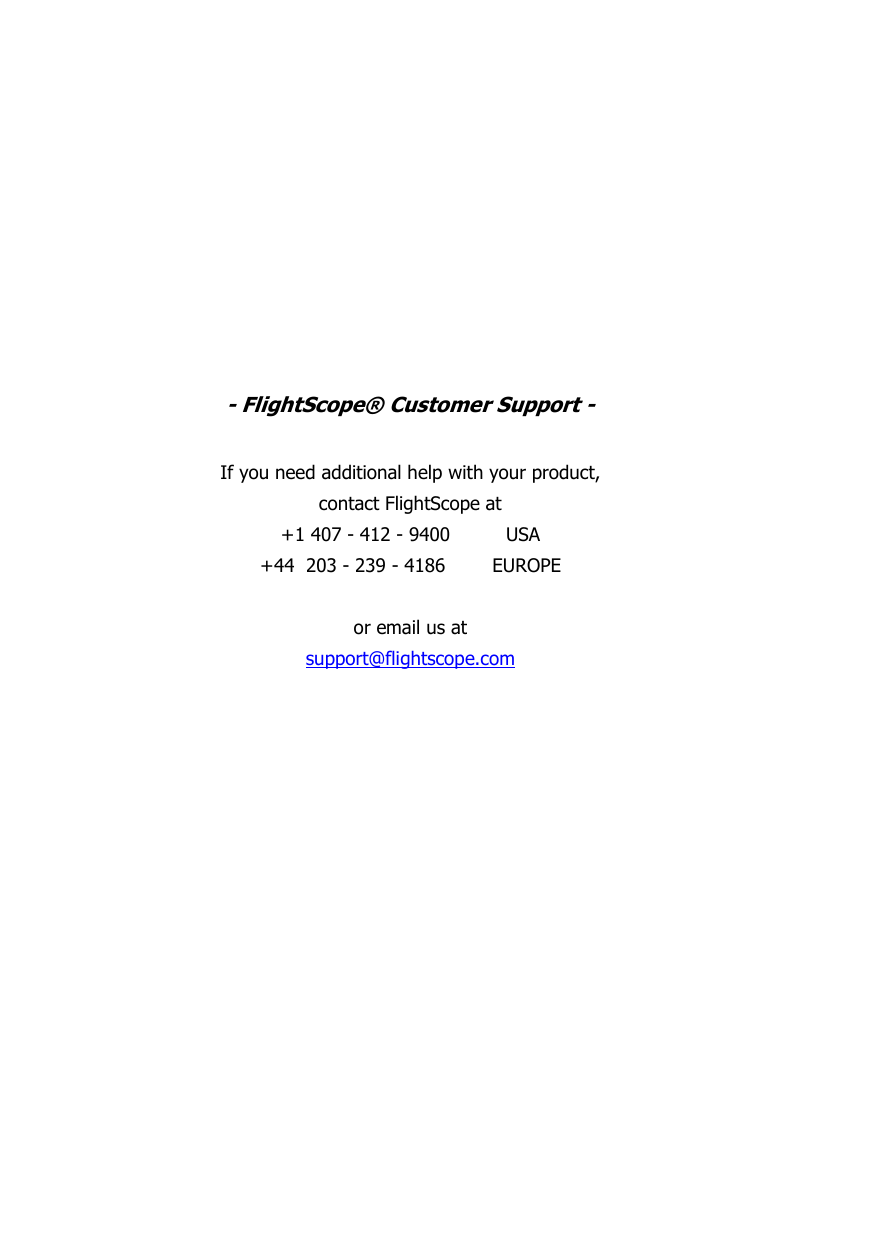FlightScope SS661 Doppler microwave sensor for golf ball launch/flight and golf club head trajectory measurement User Manual
FlightScope (Pty) Ltd Doppler microwave sensor for golf ball launch/flight and golf club head trajectory measurement
User Manual