Flir BelgiumBA S1000 S1000 Autopilot with radio interface node User Manual 81245 1
Raymarine UK Ltd. S1000 Autopilot with radio interface node 81245 1
Contents
- 1. Installation Manual
- 2. Operation Manual
Operation Manual

Raymarine
S1000 Autopilot System
User Guide
Welcome to the S1000 Autopilot
Handbooks can be such daunting things, can’t they?
Please don’t worry, we have made this guide as simple as
possible.
Your guide contains an explanation on how to use your
S1000, so finding your way around will become second
nature.
If all you want to do is power up and get going, that’s fine.
But if you want to know more about what your S1000 will
do for you, you’ll find it here.
Document Number: 81245-1
Date: December 2004
D7637-1
81245_1.fm Page 1 Wednesday, December 22, 2004 12:49 PM
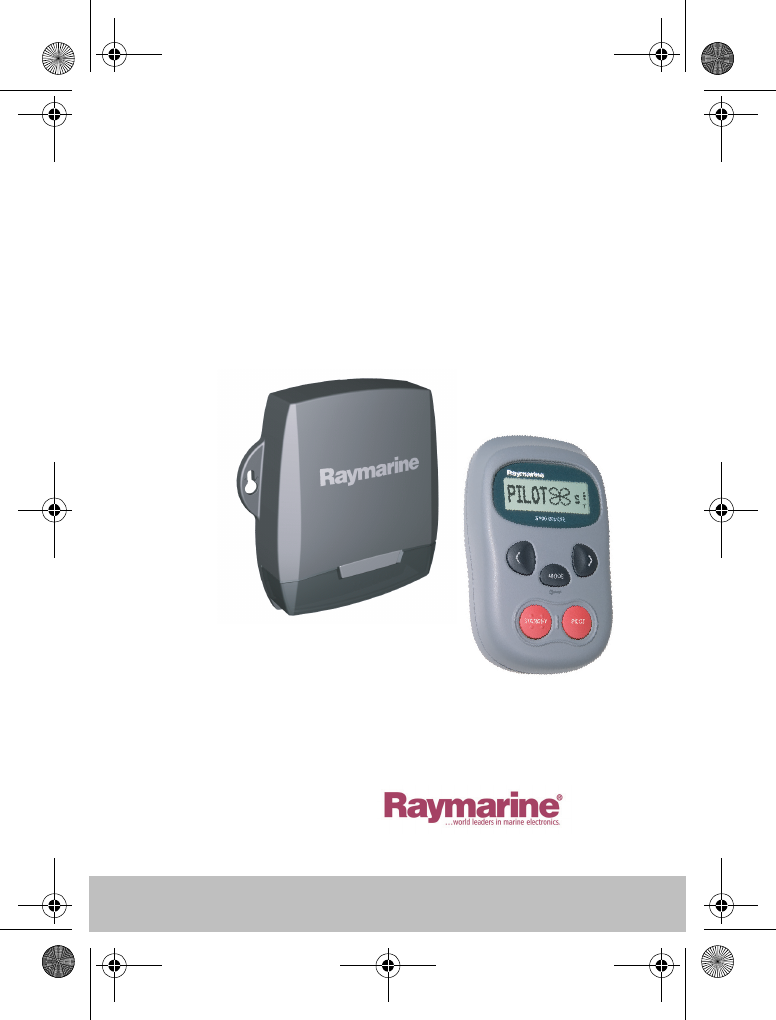
2User Guide
Contents
S1000 System
D7638-1
81245_1.fm Page 2 Wednesday, December 22, 2004 12:49 PM
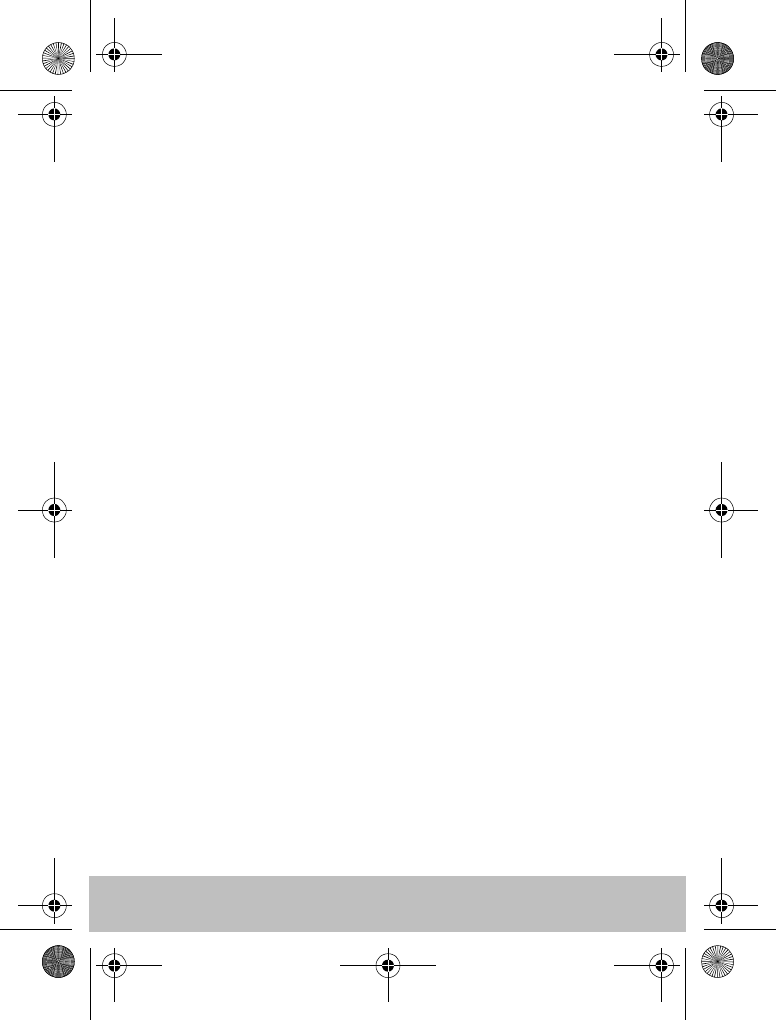
User Guide 3
1 - Getting Started
System Components ............................................................. 5
Changing the Controller batteries ........................................ 5
The S100 Autopilot Controller .............................................. 6
How do I power the system on? ............................................ 7
2 - Using your S1000
How do I use the autopilot?.................................................. 9
How do I automatically steer straight? ............................... 10
How do I follow a route from my GPS? ............................... 11
How do I follow a circle pattern? ........................................ 12
How do I follow a zig-zag pattern? ..................................... 13
How do I follow a cloverleaf pattern? ................................. 14
How do I dodge an obstacle? .............................................. 15
3 - Setting up your S1000
How do I change the pattern direction? .............................. 17
How do I change my boat type? .......................................... 18
How do I adjust the autopilot settings ................................ 19
Setting up the autopilot (Autolearn) ................................... 25
How do I adjust the autopilot settings?............................... 21
What is Rudder Gain? ......................................................... 22
What is Counter Rudder? .................................................... 23
What is Response? ............................................................. 24
What is Auto Trim? ............................................................. 24
4 - Alarms and Troubleshooting
S1000 Alarm messages ...................................................... 27
Fault finding ....................................................................... 29
General maintenance ......................................................... 30
Dealer Maintenance Procedures ......................................... 30
Product support .................................................................. 33
5 - Important Information
Safety Notices ..................................................................... 35
Intended Use ...................................................................... 38
Declaration of Conformity .................................................. 38
EMC Guidelines .................................................................. 38
81245_1.fm Page 3 Wednesday, December 22, 2004 12:49 PM
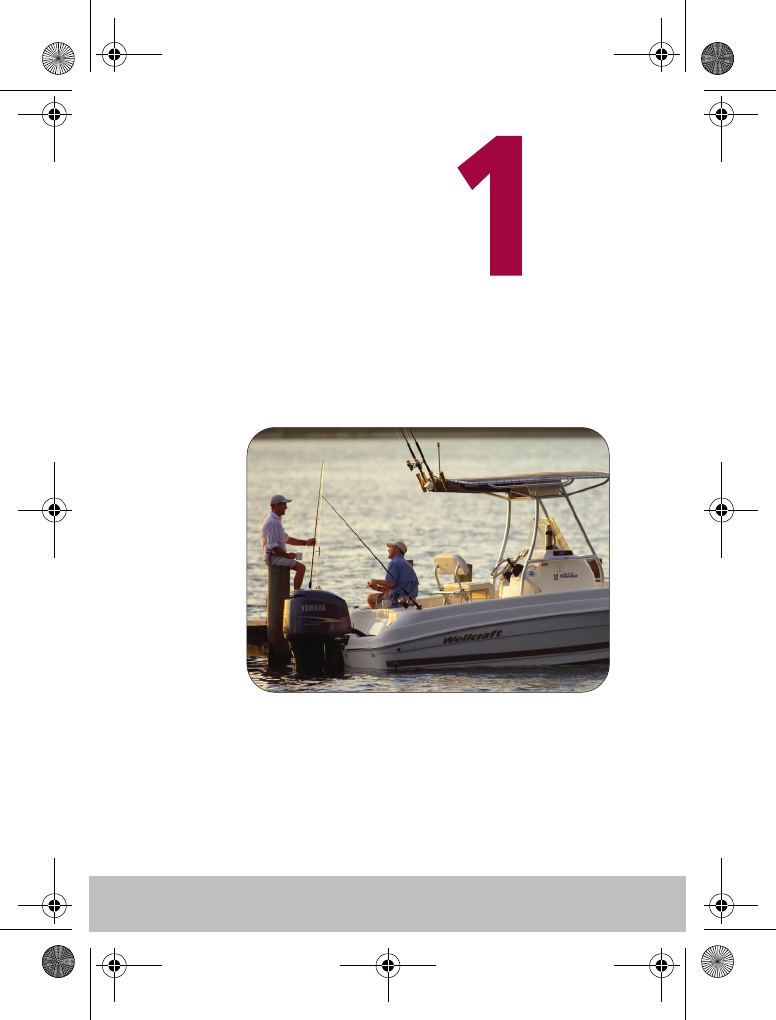
4User Guide
Getting
started . . .
D7639-1
81245_1.fm Page 4 Wednesday, December 22, 2004 12:49 PM
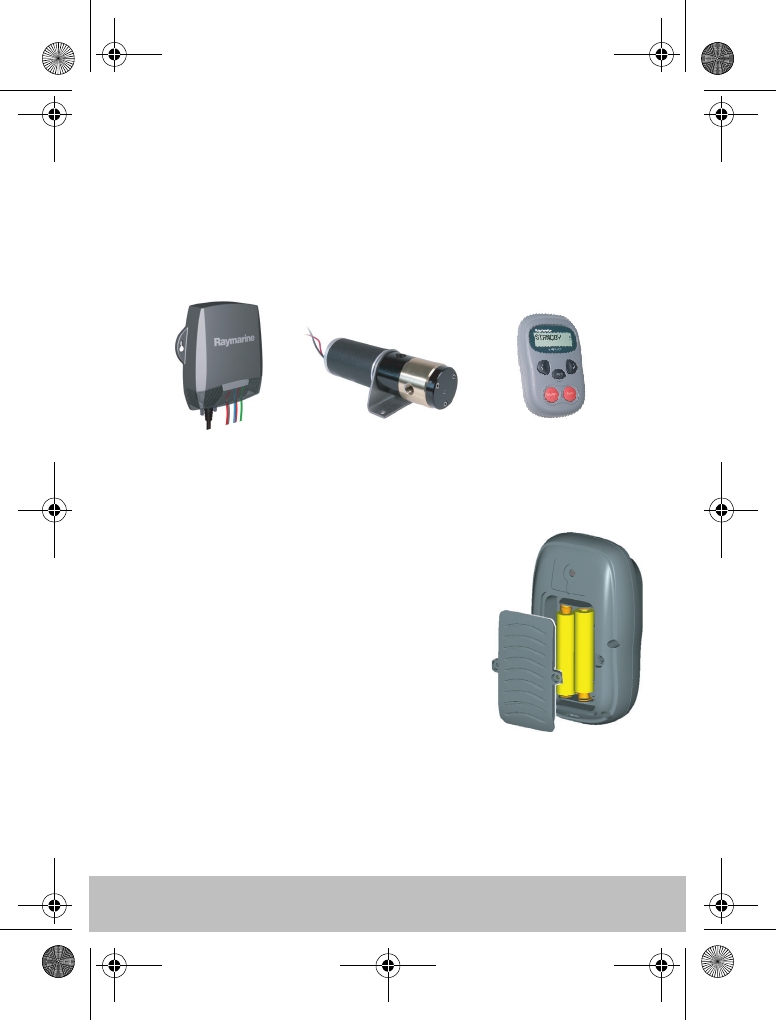
User Guide 5
System Components
The S1000 system is comprised of a Course Computer, Controller and
Hydraulic Pump. Please ensure that these have been installed and
commissioned correctly using the S1000 Installation Guide. Finally, check
that your system is receiving a good GPS signal through the NMEA or
SeaTalk connection.
Changing the Controller batteries
The S100 Controller is powered by 2 AAA
batteries which are located in the back of the unit.
Ensure that only good quality alkaline batteries
are used. Do not use rechargeable batteries.
A small cross-head screwdriver will be required to
undo the battery cover screws.
Remove the batteries from the unit if you do not
intend using it for more than a month.
Follow the battery manufacturers’s instructions
for proper care and disposal of used batteries.
D7640-1
S100
Controller
Hydraulic
Pump
S1000 Course
Computer
D7641-1
81245_1.fm Page 5 Wednesday, December 22, 2004 12:49 PM
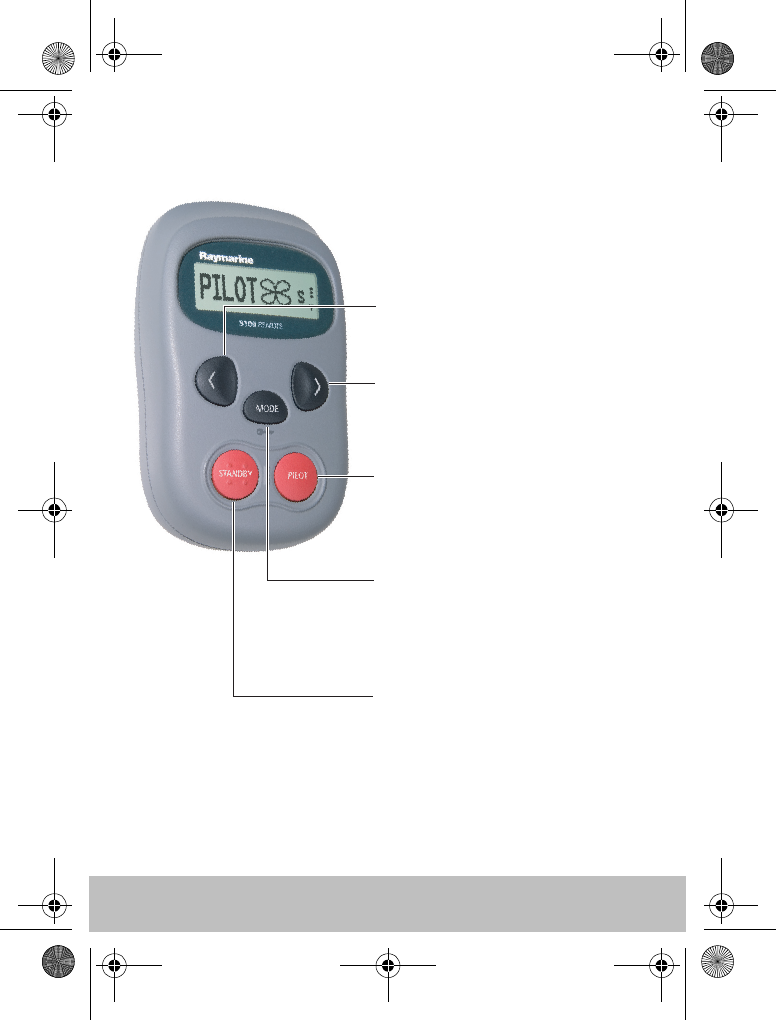
6User Guide
The S100 Autopilot Controller
PILOT Use to activate the autopilot.
NAVIGATE STARBOARD
Use in PILOT mode to power steer
your boat. Press and hold for Smart
Steer
STANDBY (POWER ON)
When off, press to power on the S100
Use to return to manual control of
your boat when in PILOT mode.
Press and hold to access Pilot Setup
MODE Press to select required pilot
mode.
NAVIGATE PORT Use in PILOT
mode to power steer your boat.
Press and hold for Smart Steer
D7642-1
81245_1.fm Page 6 Wednesday, December 22, 2004 12:49 PM
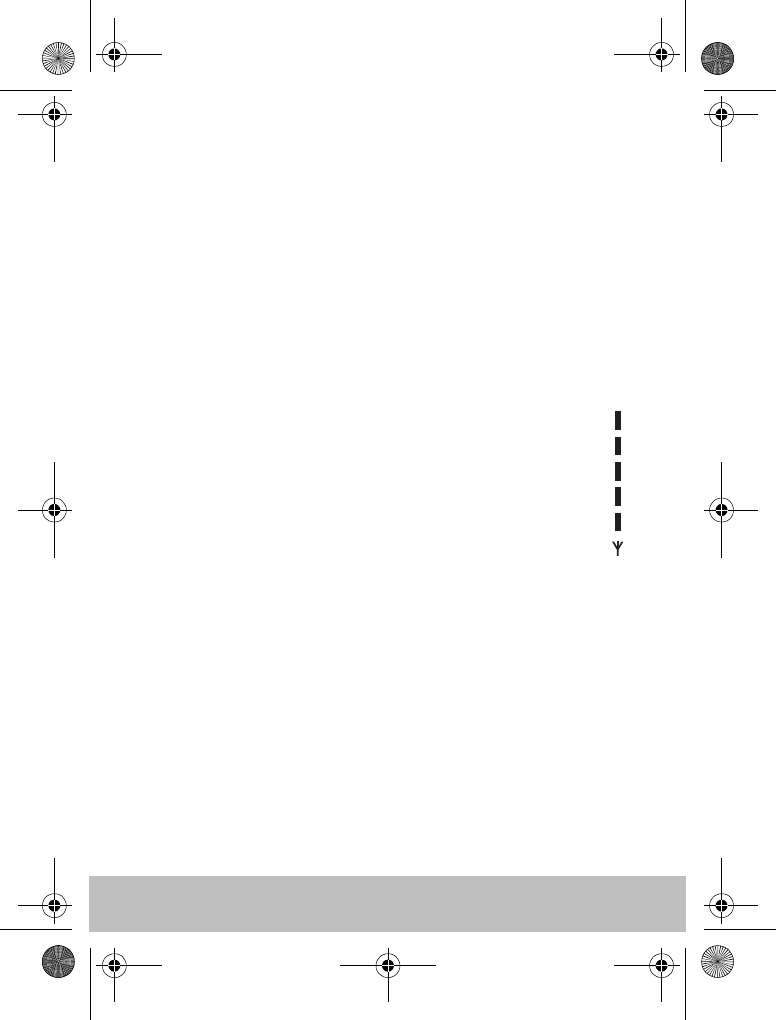
User Guide 7
How do I power the system on?
POWER ON
Ensure that the S1000 and GPS is powered on at the ships breaker. On the
controller, press and hold the STANDBY button. The handset will beep, the
display will read STANDBY and you’re ready to go.
Power Saving Mode
If you are in STANDBY mode (autopilot off), the handset will automatically
turn off if no button has been pressed for 5 minutes. This will help to extend
the battery life.
Wireless signal strength
Wireless signal strength (5 levels) is shown on the right hand side
of the display.
Keylock
When using your S100, you can temporarily lock the autopilot
keys to ensure that it is not accidentally operated.
How do I activate the keylock?
Press and hold the mode button until you see the key symbol and “LOCK”
message.
Note: You cannot activate keylock when the autopilot is in control of your
boat.
How do I turn off the keylock?
Press mode followed by the PILOT button. A “KEYLOCK OFF” message
will be displayed.
D7667-1
81245_1.fm Page 7 Wednesday, December 22, 2004 12:49 PM
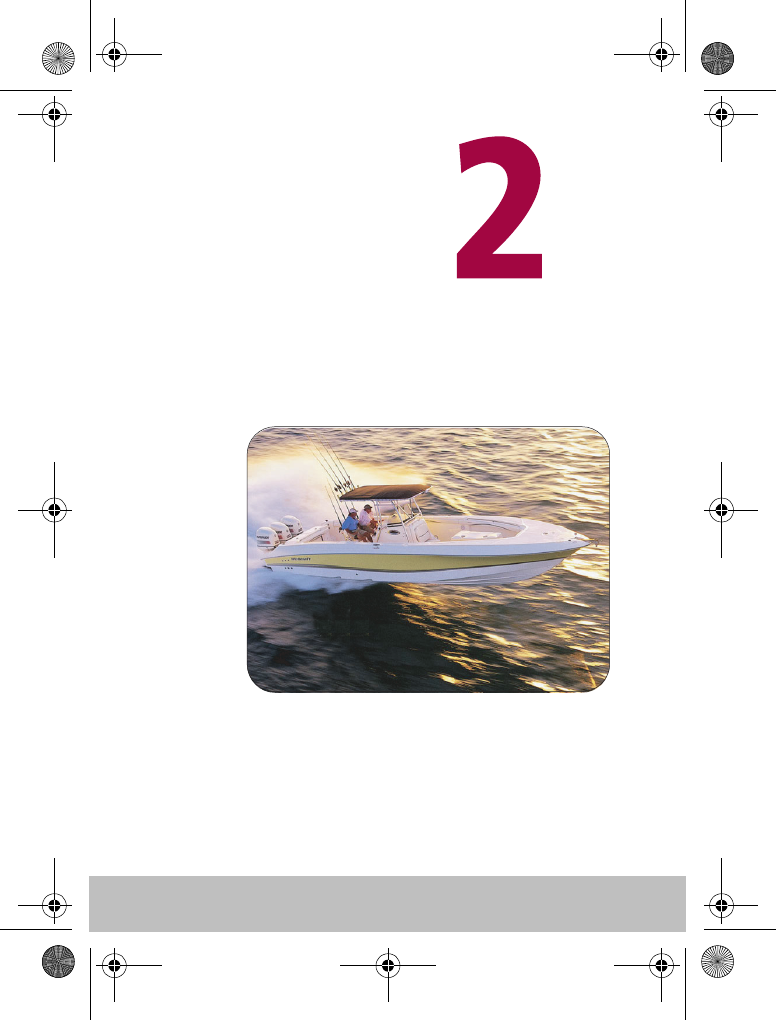
8User Guide
Using your
S1000 System
D7643-1
81245_1.fm Page 8 Wednesday, December 22, 2004 12:49 PM
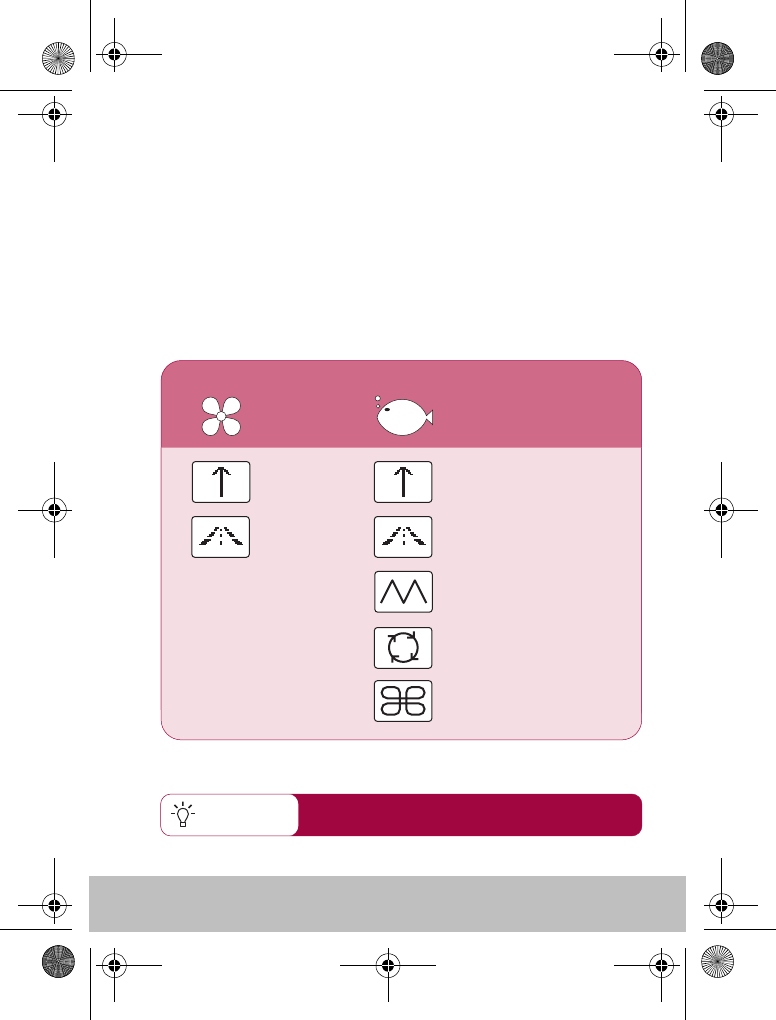
User Guide 9
How do I use the autopilot?
You can change your boat type in the autopilot
setup pages - See page 20
Quick Tip
Your S1000 can steer your boat according to one of its preset modes.
The modes that are available depend on your boat type. Each of these
are explained on the following pages.
As your S1000 uses a Course-over-Ground (COG) reading from your
GPS to determine the correct heading, you will need to ensure that
you have travelled at over 3 knots, for more than 30 seconds before
you activate the autopilot.
Available modes
POWER FISHING
AUTOAUTO
ZIGZAG
CIRCLE
CLOVER
TRACKTRACK
D7644-1
81245_1.fm Page 9 Wednesday, December 22, 2004 12:49 PM

10 User Guide
How do I automatically steer straight?
3
12
Quick Tip
From any screen:
1. Steer your boat onto the desired
heading.
2. Check that there are no
obstructions.
3. Press the PILOT key to activate
the autopilot.
PILOT
Activates autopilot in
AUTO mode
STANDBY
Returns the boat to
manual steering
To continue on your current heading under autopilot control, use the
AUTO mode. This will steer you in a straight line ahead until
commanded otherwise. AUTO mode can be used in conjunction with
SMARTSTEER (see page 16) to give you remote, power-steering control
of your boat.
AUTO mode is also available for selection via
the MODE button
AUTO
D7645-1
81245_1.fm Page 10 Wednesday, December 22, 2004 12:49 PM
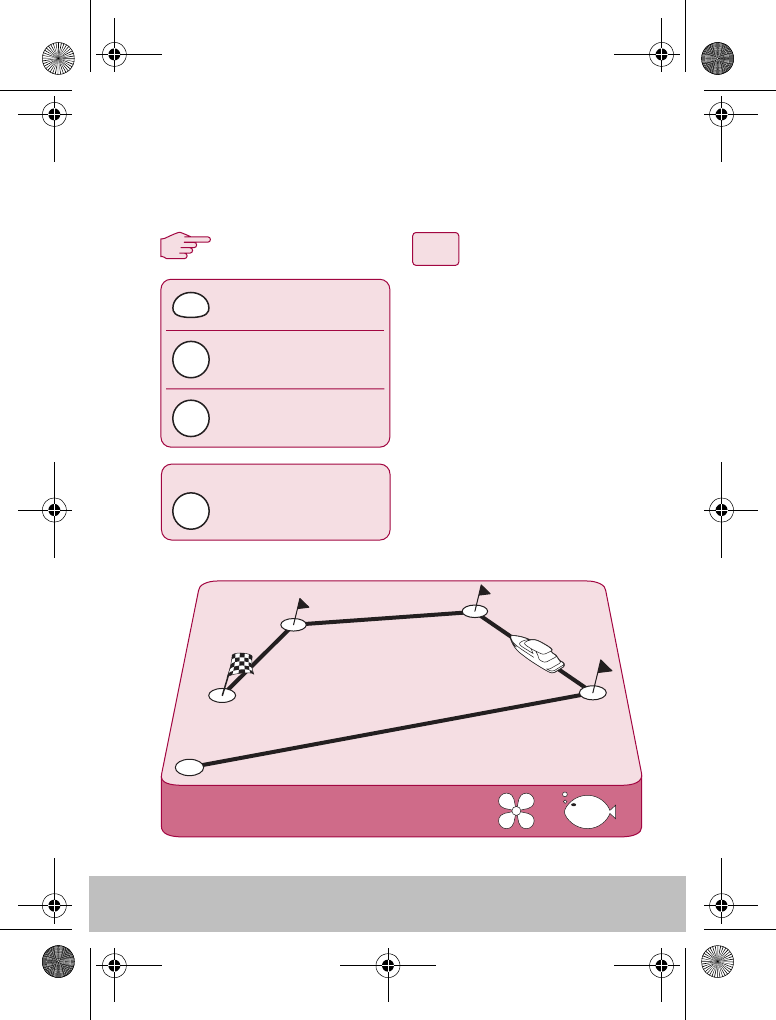
User Guide 11
How do I follow a route from my GPS?
TRACK
activates autopilot
in TRACK mode
press repeatedly until
you reach TRACK
3
12
Press when asked to
accept new heading.
MODE
PILOT
PILOT
Press when asked to
accept new heading.
On arrival at each waypoint
Your autopilot can follow a route that you have previously set on your
GPS or Chartplotter. Ensure that your GPS/Chartplotter is sending valid
SeaTalk or NMEA 0183 data.
From any screen:
1. Press MODE repeatedly until
TRACK is displayed.
2. Press PILOT to activate TRACK
mode.
3. If a valid route is received, the
S100 will tell you the direction
in which it will turn the boat
and the new heading it will
steer to. Press PILOT to accept.
Note: At each waypoint,
confirmation of turn will be
required. Press PILOT to accept.
PILOT
D7646-1
81245_1.fm Page 11 Wednesday, December 22, 2004 12:49 PM
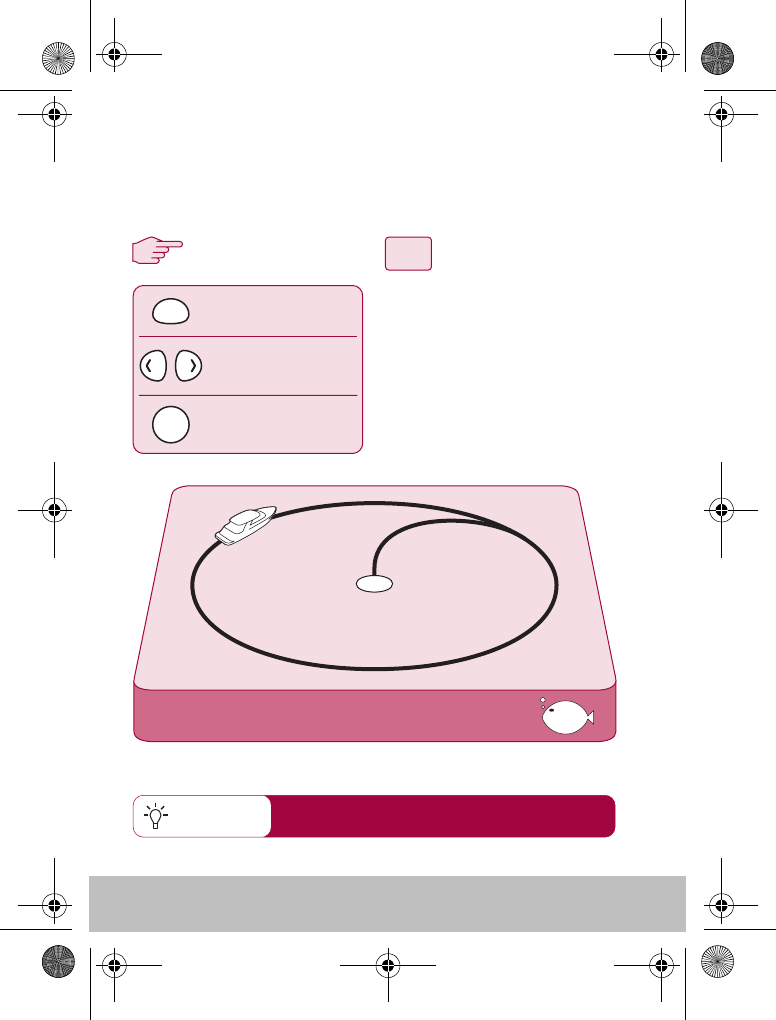
12 User Guide
How do I follow a circle pattern?
3
12
Quick Tip
CIRCLE
When you select CIRCLE mode, your current position is marked as the
center of the circle pattern. Your autopilot will now gently steer your
boat into the circle of the selected size.
From any screen:
1. Press MODE repeatedly until
CIRCLE is displayed.
2. Use the PORT and
STARBOARD keys to change
the size (S, M or L) if required
3. Press the PILOT key to activate
the autopilot
change pattern size
(Sml, Med or Large)
press repeatedly until
you reach CIRCLE
activates autopilot
in CIRCLE mode
MODE
PILOT
If your circles are gradually becoming larger, increase
the response setting and restart the circle pattern.
D7612-1
81245_1.fm Page 12 Wednesday, December 22, 2004 12:49 PM
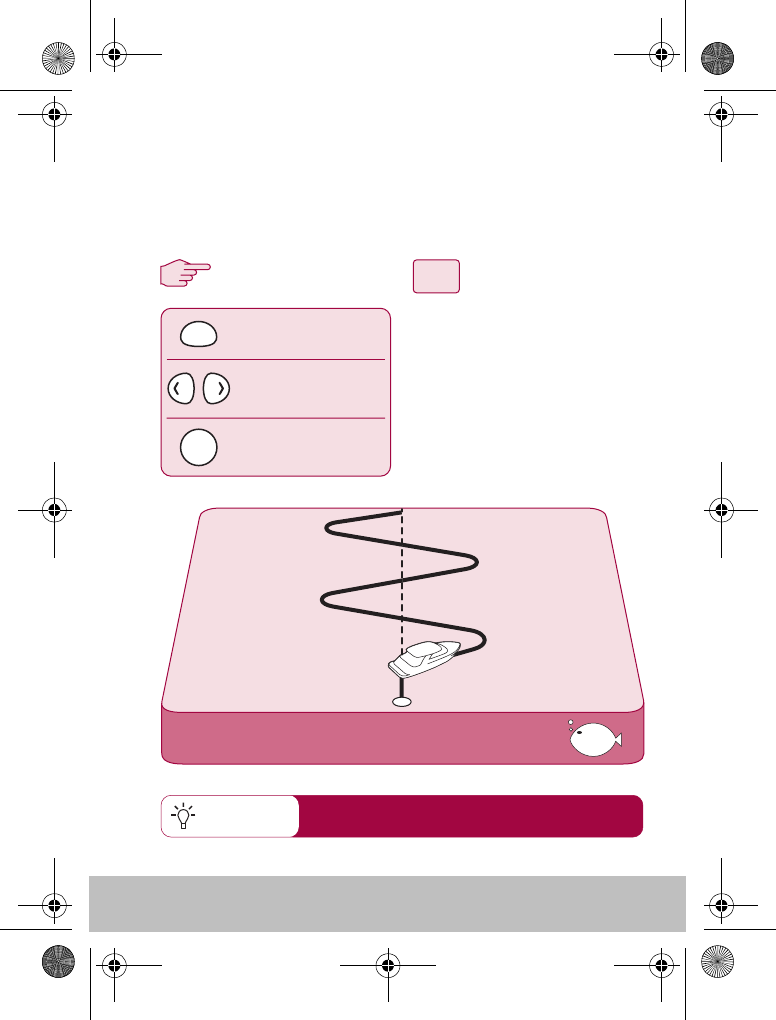
User Guide 13
How do I follow a zig-zag pattern?
3
12
Quick Tip
ZIGZAG
From any screen:
1. Press MODE repeatedly until
ZIGZAG is displayed.
2. Use the PORT and
STARBOARD keys to change
the size (S, M or L) if required
3. Press the PILOT key to activate
the autopilot
change pattern size
(Sml, Med or Large)
press repeatedly until
you reach ZIGZAG
activates autopilot
in ZIG ZAG mode
MODE
PILOT
When you enter ZIGZAG mode, the autopilot will use your current
position and heading as the center line of the zig-zag. The autopilot
will now gently steer your boat into the pattern starting with a turn to
starboard.
Fishing patterns are designed to work at speeds
up to 15kts. Check your speed before starting.
D7621-1
81245_1.fm Page 13 Wednesday, December 22, 2004 12:49 PM
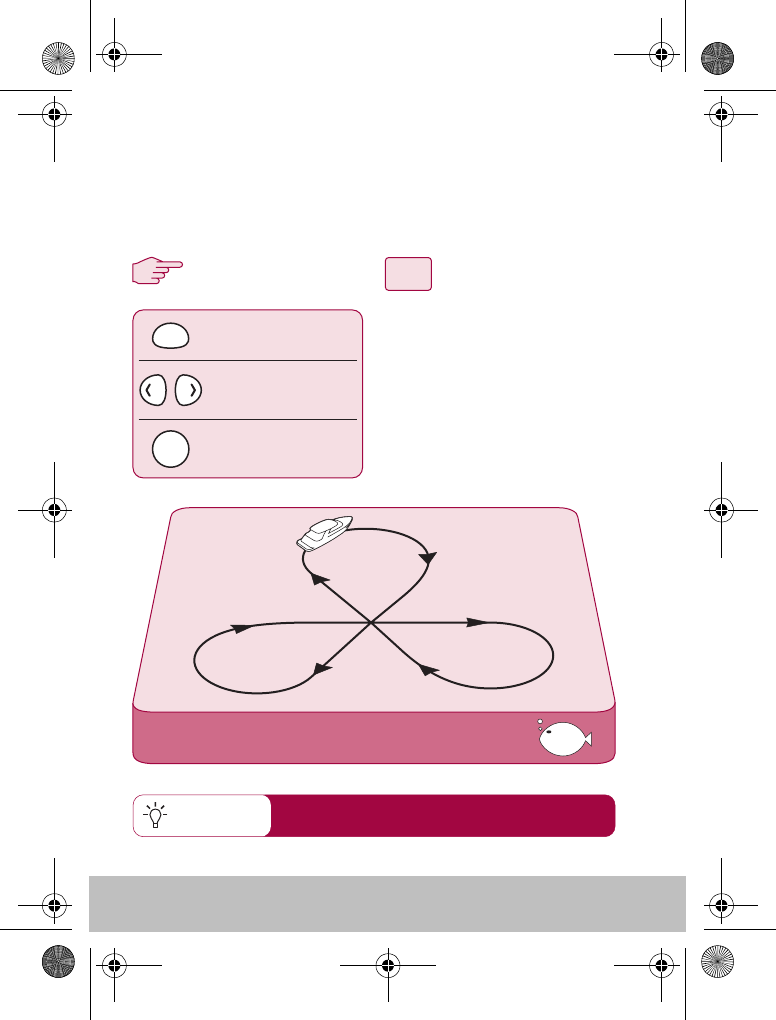
14 User Guide
How do I follow a cloverleaf pattern?
Quick Tip
When you enter CLOVERLEAF mode, the autopilot will use your
current position as the center point. The autopilot will then steer your
boat through a series of starboard turns, repeatedly intersecting the
start point.
CLOVERLEAF
change pattern size
(Sml, Med or Large)
press repeatedly until
you reach CLOVERLEAF
3
12
activates autopilot
in CLOVERLEAF mode
MODE
PILOT
From any screen:
1. Press MODE repeatedly until
CLOVERLEAF is displayed.
2. Use the PORT and
STARBOARD keys to change
the size (S, M or L) if required
3. Press the PILOT key to activate
the autopilot
You can change the pattern direction in
PILOT SETUP (See section 3)
D7622-1
81245_1.fm Page 14 Wednesday, December 22, 2004 12:49 PM
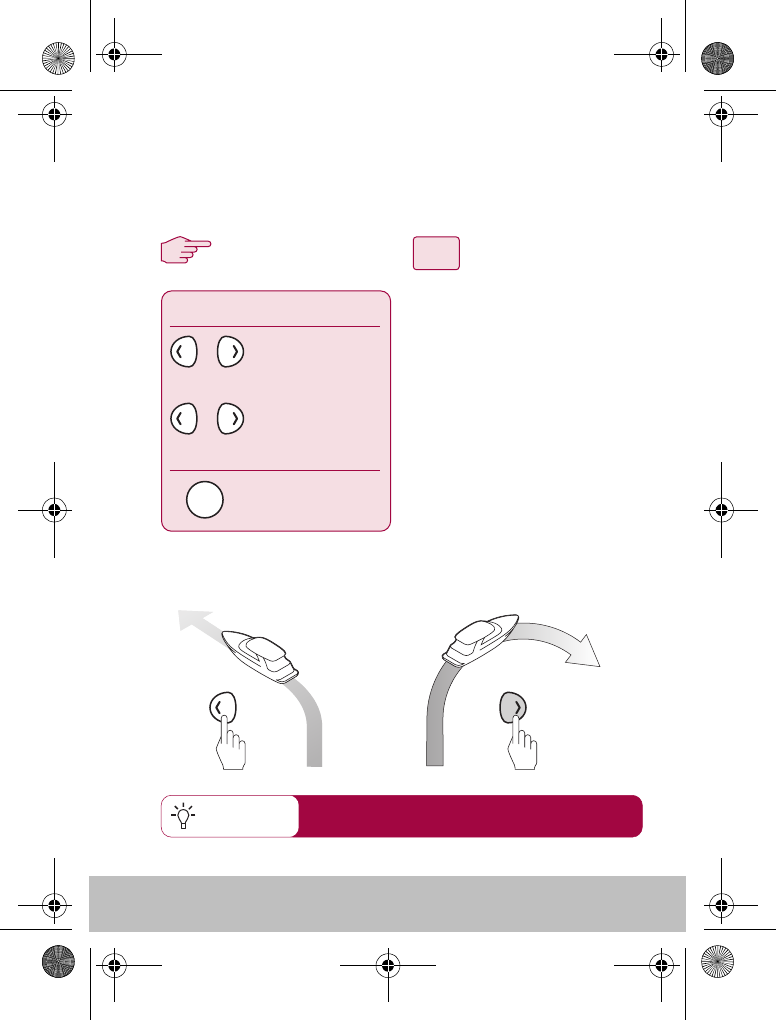
User Guide 15
How do I dodge an obstacle?
3
12
Quick Tip Using the PORT and STARBOARD keys when in
AUTO mode allows you to power-steer your boat
Even when the autopilot is activated, you are are still able to override
it. If, for example, you encounter an obstacle, or you just wish to
change direction by a few degrees.
With the autopilot activated:
1. A brief press of the PORT or
STARBOARD key will make a
1º course change in that
direction. Use this method for
course changes up to 20º
2. A press and hold of the PORT
or STARBOARD key will
execute a controlled turn until
you release the button.
(SmartSteer)
3. The autopilot will now resume
on the new heading.
SmartSteer
1º
Dodge
With the autopilot activated:
1º course change
(Dodge)
Large course change
(SmartSteer)
press
press and hold
returns the boat
to manual steering
or
or
STANDBY
D7647-1
81245_1.fm Page 15 Wednesday, December 22, 2004 12:49 PM
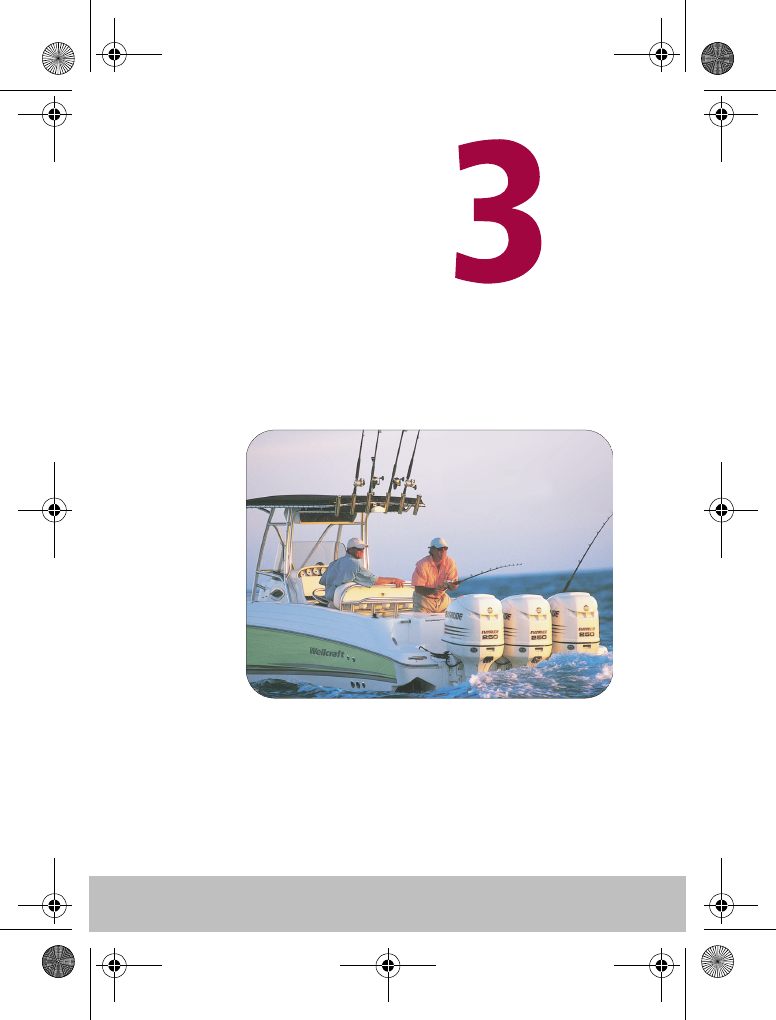
16 User Guide
Setting up
your S1000 System
D7648-1
81245_1.fm Page 16 Wednesday, December 22, 2004 12:49 PM
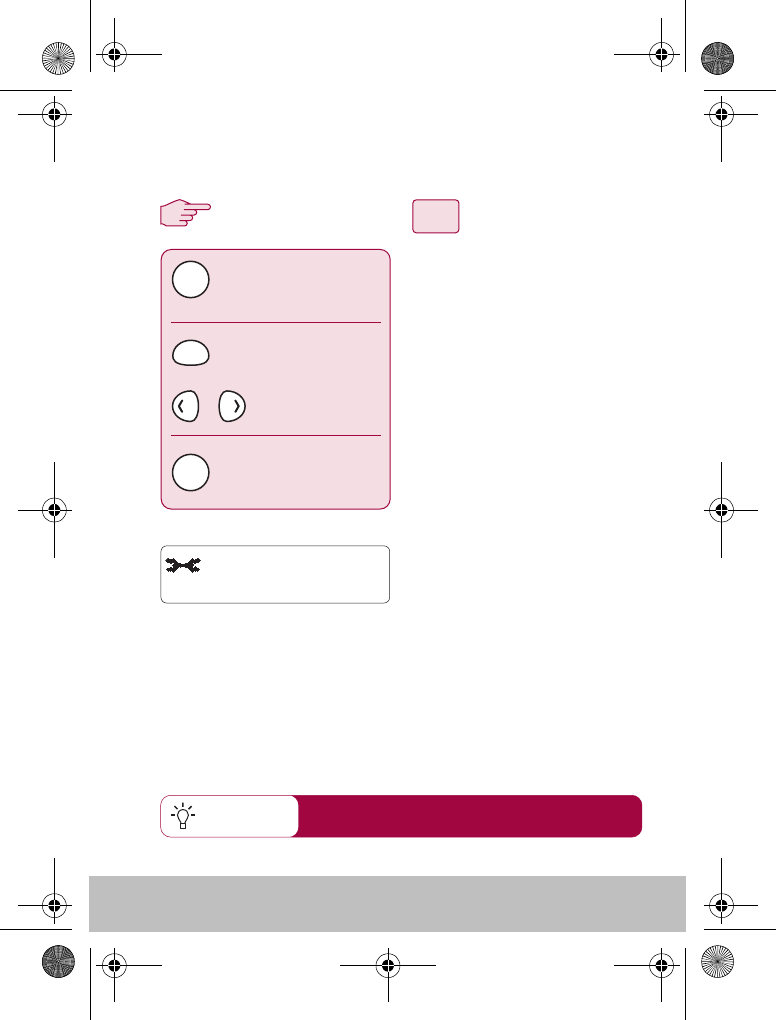
User Guide 17
How do I change the pattern direction?
3
12
Quick Tip
You can change the default autopilot pattern direction.
1. Press and hold STANDBY for
2 seconds to enter PILOT
SETUP mode.
2. Press mode until the display
reads PATTERN DIRECTION
3. Press the PORT or
STARBOARD key to toggle
between CLOCKWISE and
ANTICLOCK
4. Press STANDBY to leave Pilot
setup and return to normal
mode.
press and hold
The default direction is CLOCKWISE. The first
turn in any pattern will always be to starboard
Pilot Setup
PATTERN DIRECTION
CLOCKWISE or
ANTICLOCK
Normal mode
MODE
STANDBY
STANDBY
D7649-1
or
PATTERN DIREC.
+ >< - CLOCKWISE
81245_1.fm Page 17 Wednesday, December 22, 2004 12:49 PM
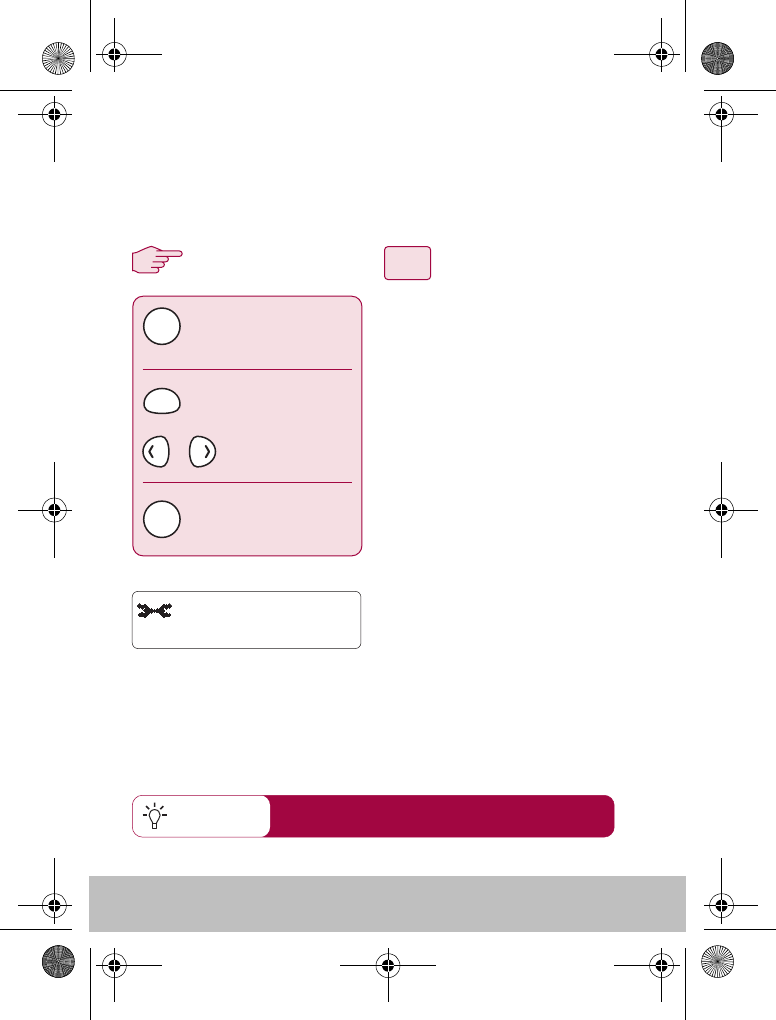
18 User Guide
How do I change my boat type?
3
12
Quick Tip
press and hold
Pilot Setup
BOAT TYPE
Normal mode
MODE
STANDBY
STANDBY
Your S1000 can be set to suit the type of vessel to which it is fitted.
This ensures that the user interface will offer you the most relevant
features.
1. Press and hold STANDBY for
2 seconds to enter PILOT SETUP
mode.
2. Press mode until the display
reads BOAT TYPE
3. Press the PORT or
STARBOARD key to toggle
between POWER, SAIL and
FISHING
4. Press STANDBY to leave Pilot
setup and return to normal
mode.
S1000 Fishing patterns are only available in
FISHING mode
POWER
SAIL
or FISHING
D7650-1
or
BOAT TYPE
+ >< - FISHING
81245_1.fm Page 18 Wednesday, December 22, 2004 12:49 PM
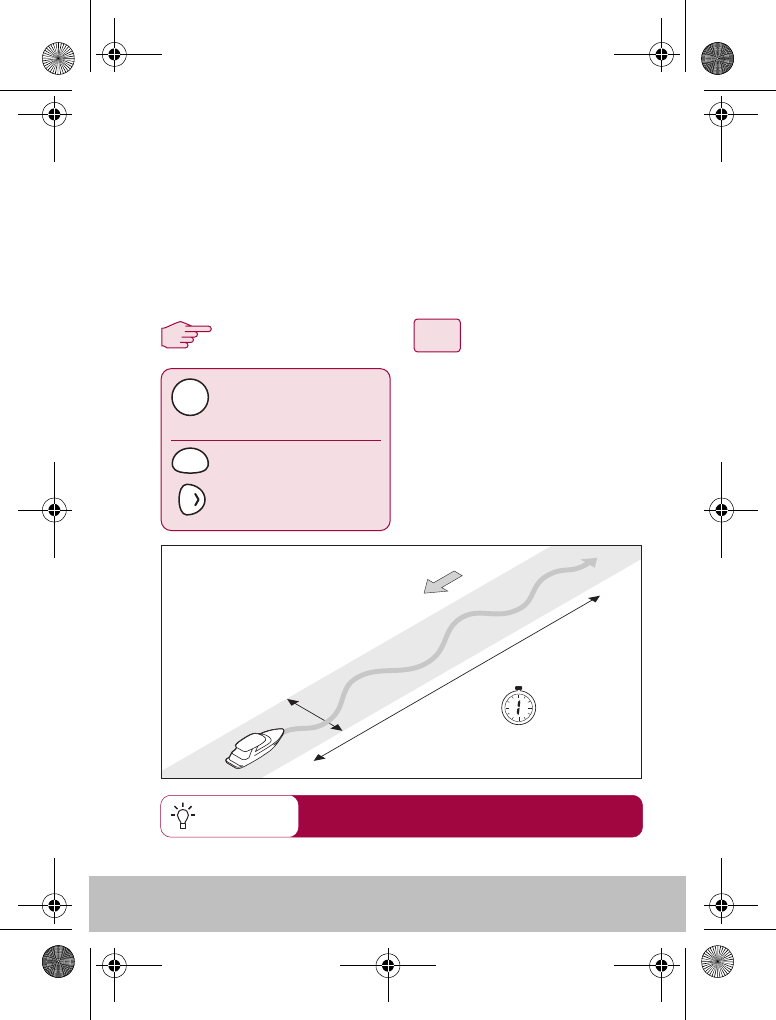
User Guide 19
Setting up the autopilot
Quick Tip
Before you use your S1000 autopilot for the first time, you will need to
run through the automatic configuration utility - AutoLearn.
AutoLearn requires a significant amount of CLEAR SEA SPACE in
front of your boat. It will take your boat through a series of zig-zag
manouvers until it has acquired enough data. If you need to cancel
AutoLearn at any time, press STANDBY to gain manual control.
1. Press and hold STANDBY for
2 seconds to enter PILOT SETUP
mode.
2. Press mode until the display
reads AUTOLEARN
3. Press the STARBOARD key to
activate AUTOLEARN.
For best results, perform AUTOLEARN whilst
steering INTO wind and waves.
At least 0.25 nm (500 m) of clear sea space
At least 0.04 nm (100 m)
of clear sea space
1 minute
(approximately)
Wind
press and hold
Pilot Setup
AUTOLEARN
MODE
STANDBY
press to start
AutoLearn procedure
3
12
D7651-1
81245_1.fm Page 19 Wednesday, December 22, 2004 12:49 PM
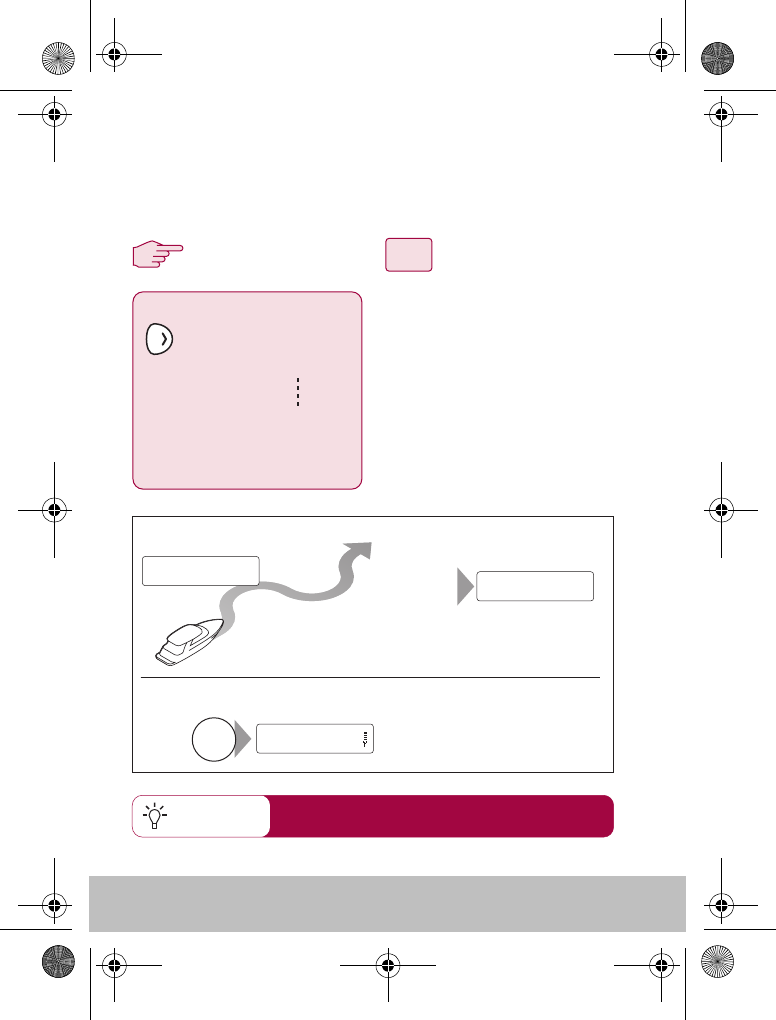
20 User Guide
Setting up the autopilot
Quick Tip For best results, perform the AUTOLEARN whilst
steering INTO wind and waves.
3
12
To continue AutoLearn, steer straight ahead, set the speed at 15 to 20
knots. Planing boats should be on the plane.
Press standby at any time to return to hand steering
1. If it is clear to begin AutoLearn,
press the STARBOARD key.
2. Your boat will make a series of
zig-zag turns with the display
showing a step number.
3. Typically, AutoLearn will be
complete within 7 to 27 steps. A
LRN PASS or LRN FAIL message
indicates the end of AutoLearn.
AutoLearn successful
Note: If you see a LRN FAIL message, press STANDBY
to return to the AUTOLEARN screen, then repeat from Step 2
After
7 to 27
steps
Boat completes AutoLearn
Save new settings
To:
• save AutoLearn calibration settings
STANDBY
STANDBY
LEARNING 1 LRN PASS
CLEAR TO MANEUVER?
LEARNING....STEP 1
AutoLearn ends with either:
LRN PASS
LRN FAIL
D7652-1
81245_1.fm Page 20 Wednesday, December 22, 2004 12:49 PM
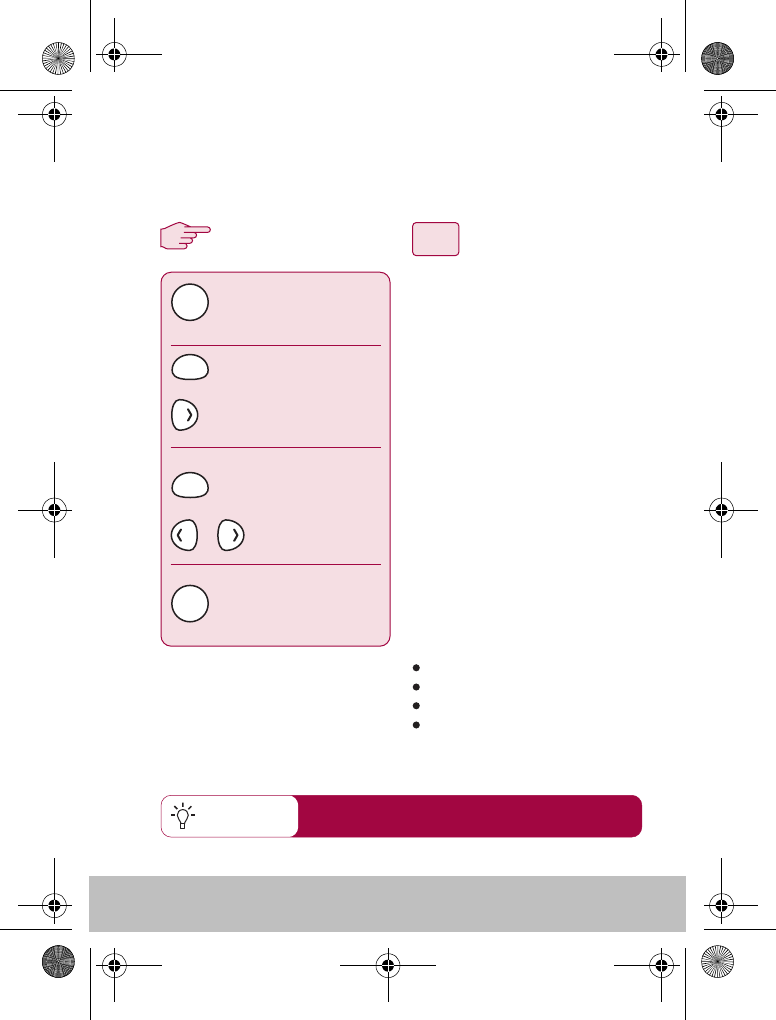
User Guide 21
How do I adjust the autopilot settings
3
12
Quick Tip
press and hold
Pilot Setup
then:
MODE
MODE
STANDBY
STANDBY
Use the Pilot Parameters screen to fine tune your autopilot. This
section is recommended for experienced users only.
1. Press and hold STANDBY for
2 seconds to enter PILOT SETUP
mode.
2. Press mode until the display
reads PILOT SETTINGS
3. Press the STARBOARD key to
access detailed setup menu.
4. Press PORT or STARBOARD
to scroll thorugh the available
settings. The current value for
each will be displayed
alongside
5. Press the PILOT key to adjust
the value.
PILOT SETTINGS
to scroll through settings
save setting and return
to Pilot Setup menu
S1000 Settings:
Rudder Gain
Counter Rudder
Response
Auto Trim
Details of each setting are given on
the following pages
Autolearn will have set these to the optimum values.
You should not normally need to change these.
to adjust value
D7653-1
or
81245_1.fm Page 21 Wednesday, December 22, 2004 12:49 PM
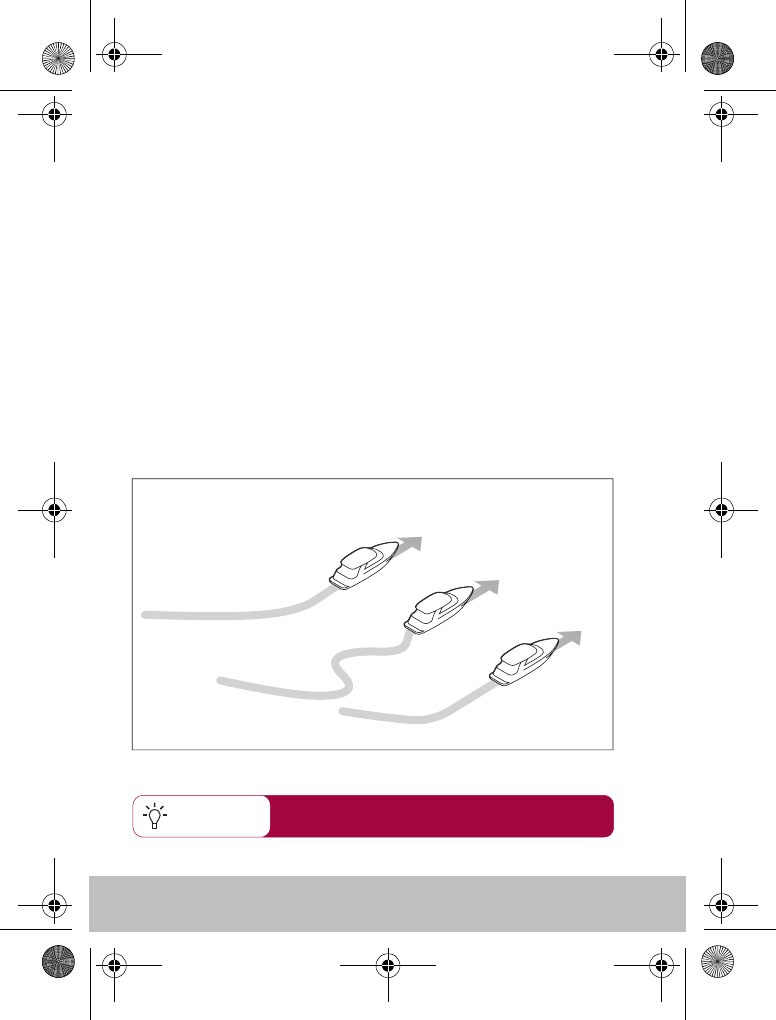
22 User Guide
What is Rudder Gain?
Quick Tip
Boats can vary widely in their response to helm, and by adjusting the
rudder gain you can change the S1000's steering characteristics.
Rudder gain is a measure of how much helm the S1000 applies to
correct course errors – higher settings mean more rudder is applied.
This can be set in the range 1 to 9.
You will find it easier to recognize the steering
response in calm sea conditions
New
heading
New
heading
A
New
heading
B
Correct
rudder gain
Rudder gain
too high
Rudder gain
too low
To determine if your rudder gain is appropriate, make a 40º turn in AUTO
mode
Gain is correct when you make a crisp turn followed by an overshoot of
no more than 5˚.
Gain is too high when you overshoot the turn by more than 5˚ and
there is a distinct ‘S’ in the course (A)
Gain is too low when the boat’s performance is sluggish and it takes a
long time to make a turn. There is also no overshoot (B)
D7654-1
81245_1.fm Page 22 Wednesday, December 22, 2004 12:49 PM
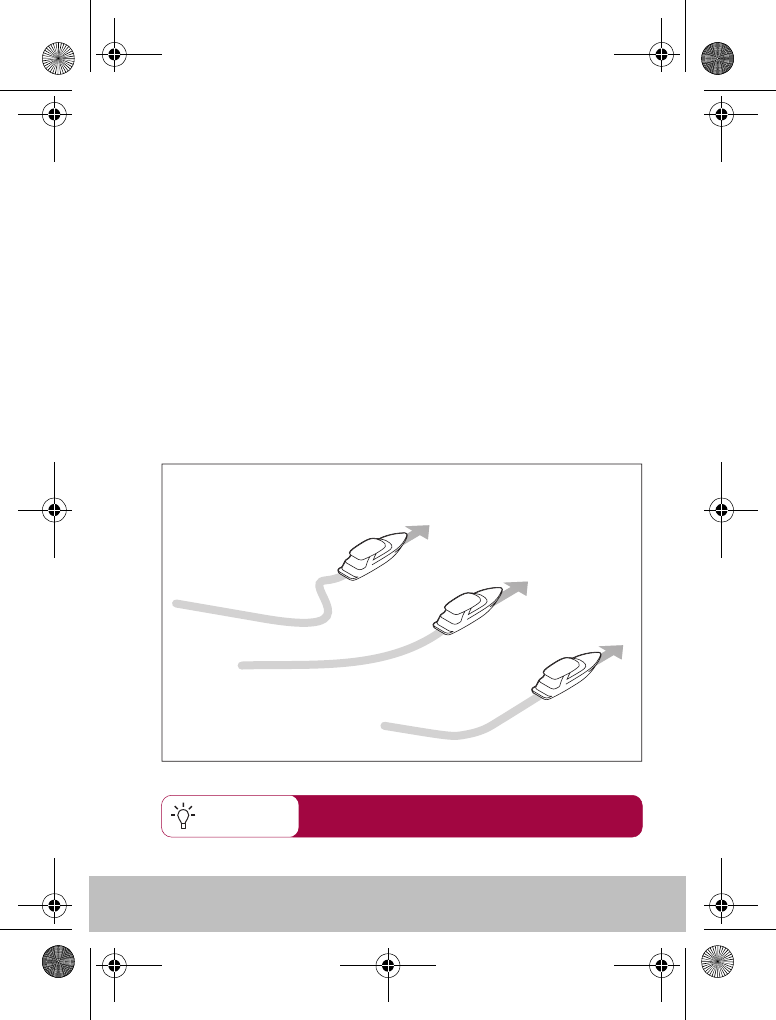
User Guide 23
What is Counter Rudder?
Quick Tip You will find it easier to recognize the steering
response in calm sea conditions
Counter rudder is the amount of rudder your S1000 applies to try to
prevent the boat from veering off course. Higher counter rudder
settings result in more rudder being applied. This can be set in the
range 1 to 9.
New
heading
New
heading
A
New
heading
B
Correct
Counter Rudder
Counter Rudder
too high
Counter Rudder
too low
To determine if your counter rudder setting is appropriate, make a 90º turn
in AUTO mode
Counter Rudder is correct when you make a a smooth continuous
turn with minimal overshoot.
Counter Rudder is too high when the boat ‘fights’ the turn and
makes a series of short, sharp turns resulting in a very ‘mechanical’ feel as
the boat changes course
Counter Rudder is too low when the boat overshoots the turn.
D7655-1
81245_1.fm Page 23 Wednesday, December 22, 2004 12:49 PM
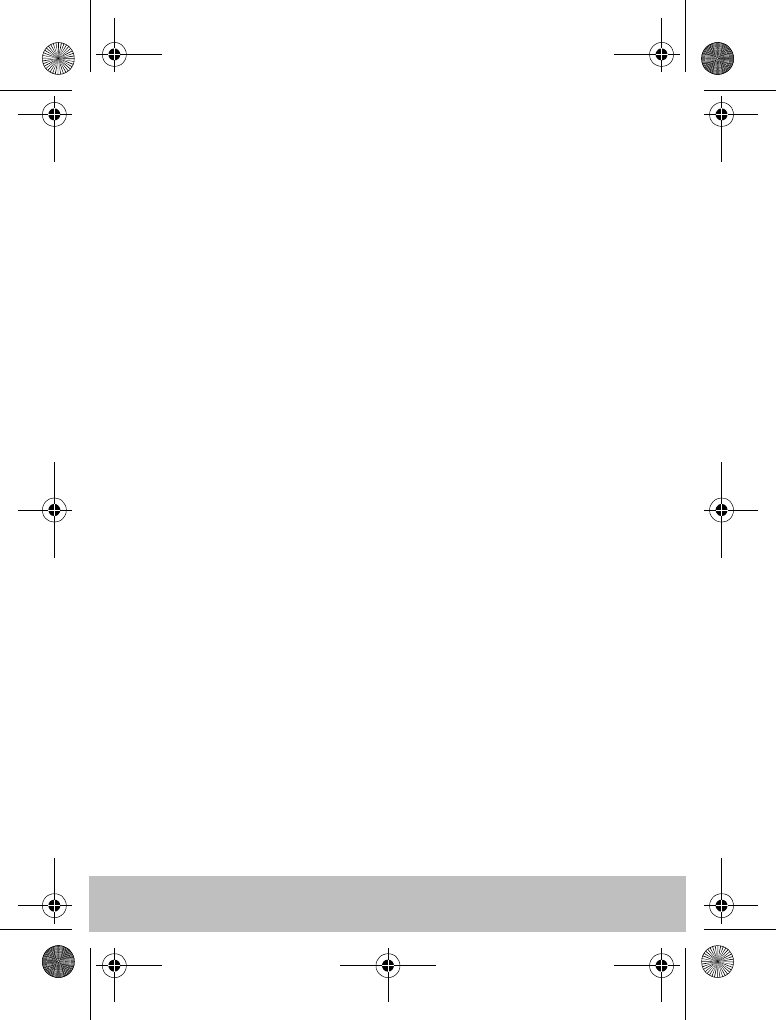
24 User Guide
What is Response?
This sets the S1000 response level setting. The response level controls the
relationship between course keeping accuracy and the amount of helm/
drive activity. Range is from 1 to 9.
level 1 minimizes the amount of pilot activity. This conserves power, but
may compromise short-term course-keeping accuracy
levels 4 to 6 should give good course keeping with crisp, well controlled
turns under normal operating conditions
level 9 gives the tightest course keeping and greatest rudder activity (and
power consumption). This can lead to a rough passage in open waters as the
pilot may ‘fight’ the sea.
What is Auto Trim?
The AutoTrim setting determines the rate at which the S1000 applies
‘standing helm’ to correct for trim changes caused by varying wind loads on
the superstructure.
The default AutoTrim is set during the autolearn process:
If you need to change the setting, increase the AutoTrim one level at a time
and use the lowest acceptable value:
• decrease the AutoTrim level if the S1000 gives unstable course
keeping or producing a long ‘S’ in the wake.
• increase the AutoTrim level if the S1000 reacts slowly to a
heading change and hangs off course.
81245_1.fm Page 24 Wednesday, December 22, 2004 12:49 PM
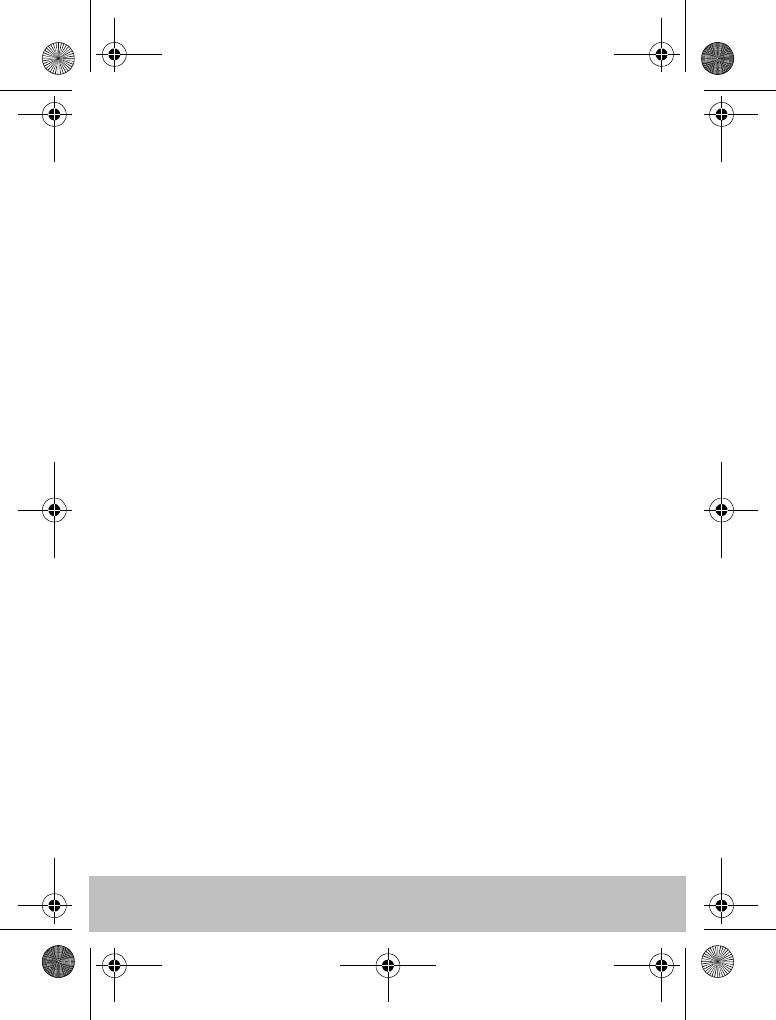
User Guide 25
81245_1.fm Page 25 Wednesday, December 22, 2004 12:49 PM
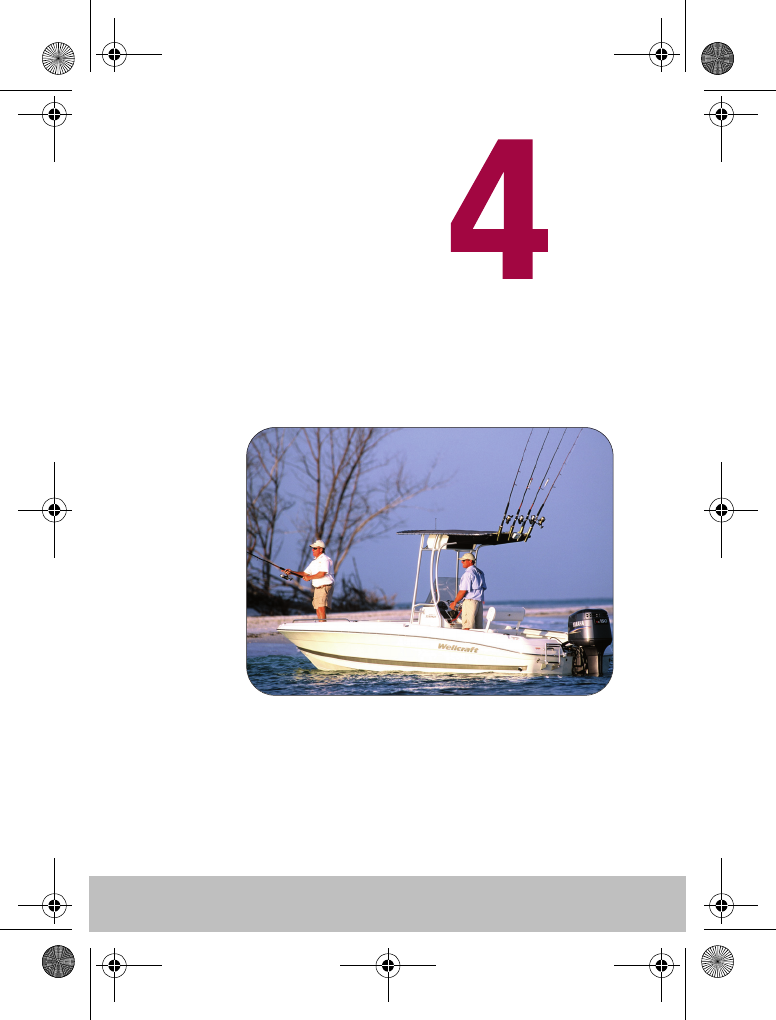
26 User Guide
Alarms and
Troubleshooting
D7656-1
81245_1.fm Page 26 Wednesday, December 22, 2004 12:49 PM
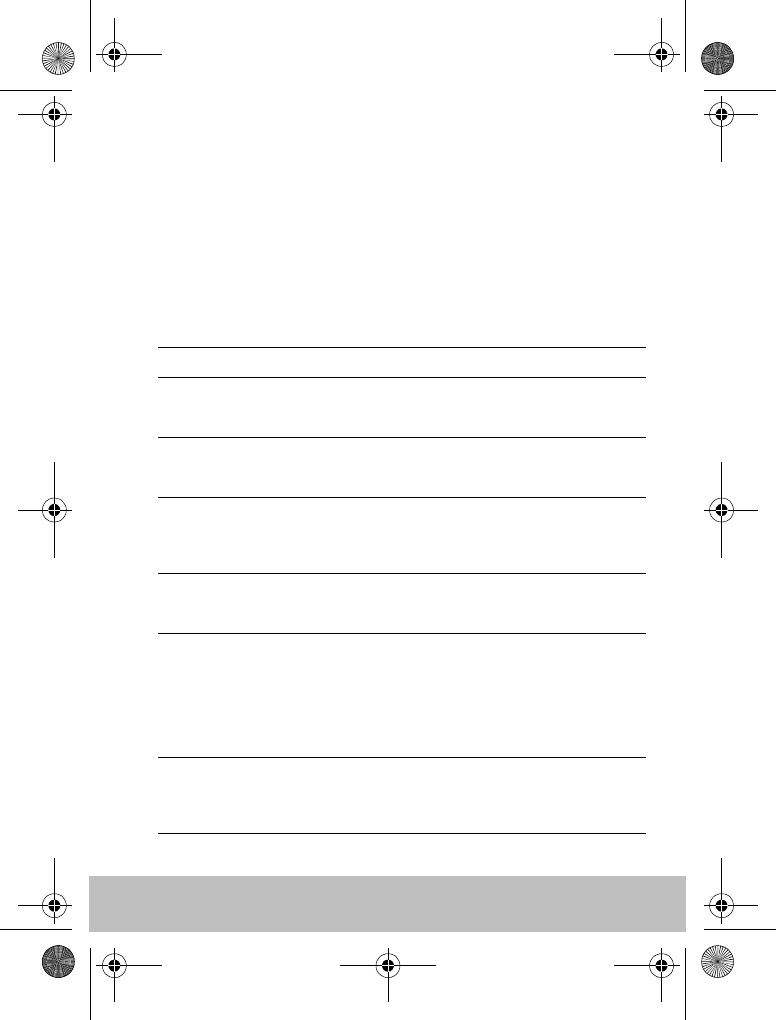
User Guide 27
S1000 Alarm messages
When the S1000 detects a fault or failure on the system, it will activate one
of the alarm messages listed in the following table.
Unless otherwise stated, you should respond to the alarm by pressing
standby to clear the alarm and return to manual control, before you attempt
to resolve the problem.
In some situations, the S1000 will raise more than one alarm. When you
have dealt with the first alarm, it will display the next alarm.
ALARM MESSAGE POSSIBLE CAUSE and SOLUTION
CURRENT LIMIT Serious drive failure – the drive is taking too much
current due to short-circuit or jamming. Check the
drive unit and wiring.
DRIVE STOPPED The autopilot is unable to turn the rudder (this
occurs if the weather load on helm is too high.
Check drive.
INITIALISING This alarm occurs if you try to activate the pilot
before it is ready. Your boat must be run at more
than 3 knots for longer than 30 seconds before acti-
vating the pilot.
LARGE XTE This alarm will sound when you are more than
0.3nm from your planned track. The alarm will also
state if you are to PORT or STARBOARD of the track,
LRN FAIL 1, 2 or 4 AutoLearn not completed successfully.
Failure codes:
1 = AutoLearn has not been carried out
2 = AutoLearn failed, usually due to manual inter-
ruption
4 = AutoLearn failed, possibly due to drive failure
Repeat the AutoLearn procedure.
MOT POW SWAPPED Motor cables are connected to power terminals
(and power cables are connected to motor termi-
nals) at course computer. Turn off power and swap
over connections.
81245_1.fm Page 27 Wednesday, December 22, 2004 12:49 PM
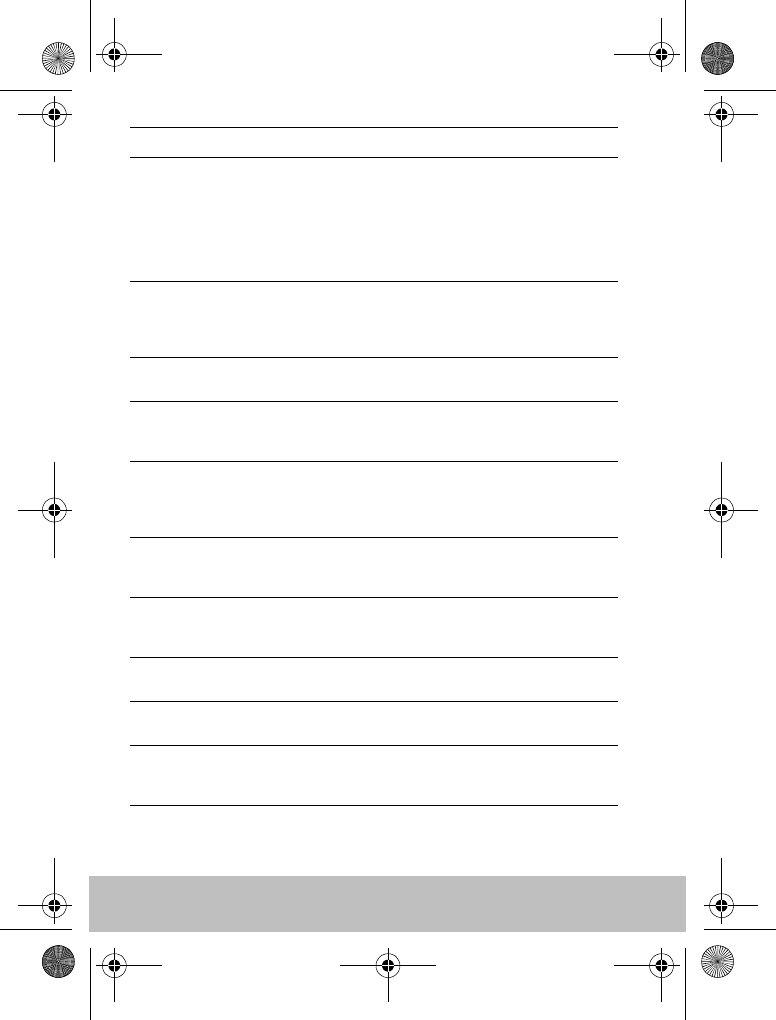
28 User Guide
NO DATA The autopilot is in Track mode and:
• the autopilot is not receiving SeaTalk navigation
data, or
• your GPS is receiving a low strength signal, this
will clear when the signal improves
Note: The autopilot stops adjusting the heading as
soon as it loses data.
NO GPS COG The S1000 autopilot is not receiving valid COG data
from your GPS system. Check the connections and
that your GPS unit is powered on and setup to
transmit COG data.
NO GPS FIX Your GPS is receiving a low strength signal, this will
clear when the signal improves
NO PILOT The controller is not receiving data from the autopi-
lot. Check connections and that the S1000 course
computer is switched on.
OFFCOURSE This alarm sounds if you have been off course from
the locked heading for more than 20 seconds. It
also states if you are to the PORT or STARBOARD of
the intended heading.
ROUTE COMPLETE This sounds on the completion of a track. Press
PILOT to continue on the same heading or
STANDBY for manual control.
SHIPS BATTERY The ships battery voltage has dropped below
acceptable limits, check the charge state of the bat-
tery.
TOO SLOW Your speed has fallen below 3 knots. You must be
travelling faster for the pilot to operate
TOO FAST TO FISH Fishing patterns will only operate at speeds below
15kts. Check your speed.
WAYPOINT ADVANCE You have arrived at a waypoint on your route. The
autopilot is now requesting permission to turn onto
the next leg, press PILOT to accept.
ALARM MESSAGE POSSIBLE CAUSE and SOLUTION
81245_1.fm Page 28 Wednesday, December 22, 2004 12:49 PM
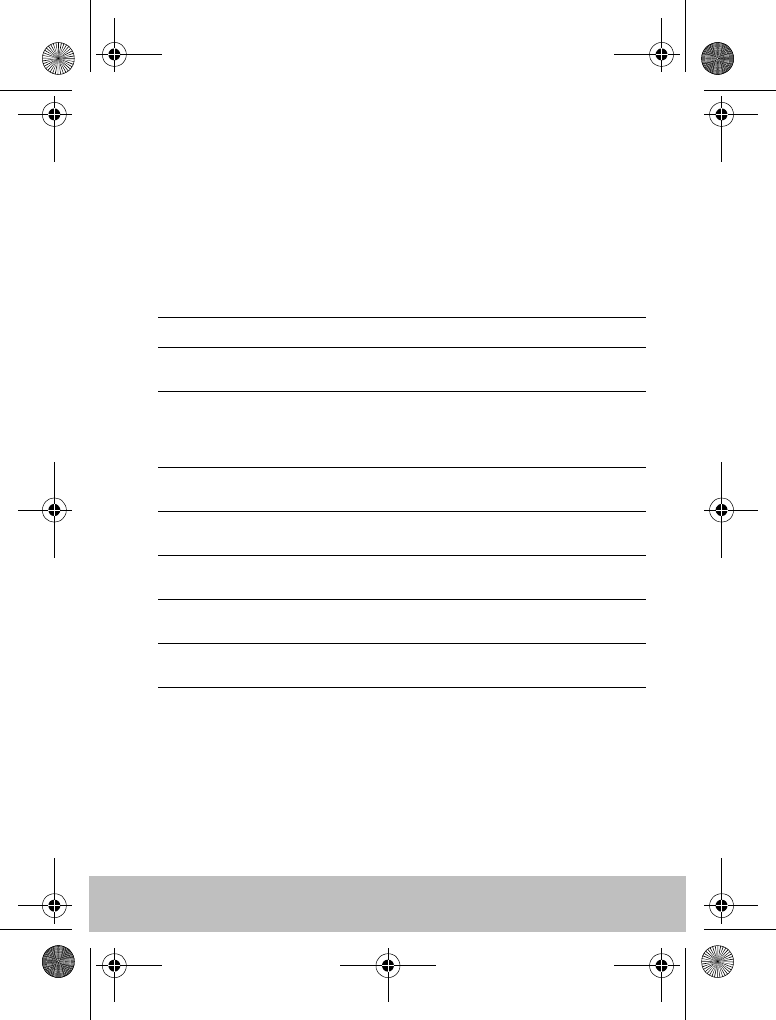
User Guide 29
Fault finding
All Raymarine products are designed to provide many years of trouble-free
operation. We also put them through comprehensive testing and quality
assurance procedures before shipping.
If a fault occurs with your S1000, use the fault finding tables in this section
to help identify the problem and provide a solution. If you cannot resolve the
problem yourself, refer to the product support information.
SYMPTOM POSSIBLE CAUSE and SOLUTION
Display is blank No power – press standby to power up the S100
or change the batteries.
Autopilot not responding. Drive the boat for 30 seconds at above 2.5kts and
retry.
Check autopilot connections.
Check GPS is switched on and connected.
Boat turns slowly and takes a
long time to come onto course
Rudder gain too low. Complete AutoLearn or
increase gain setting.
Boat overshoots when turning
onto a new course
Rudder gain too high. Complete AutoLearn or
decrease gain setting.
Position information not
received
Navigator not transmitting the correct position
data.
The pilot will not auto advance
to the next waypoint.
No bearing to waypoint information received from
the navigator.
Instruments powered from
SeaTalk will not power up
Check connections
Check fuses
81245_1.fm Page 29 Wednesday, December 22, 2004 12:49 PM
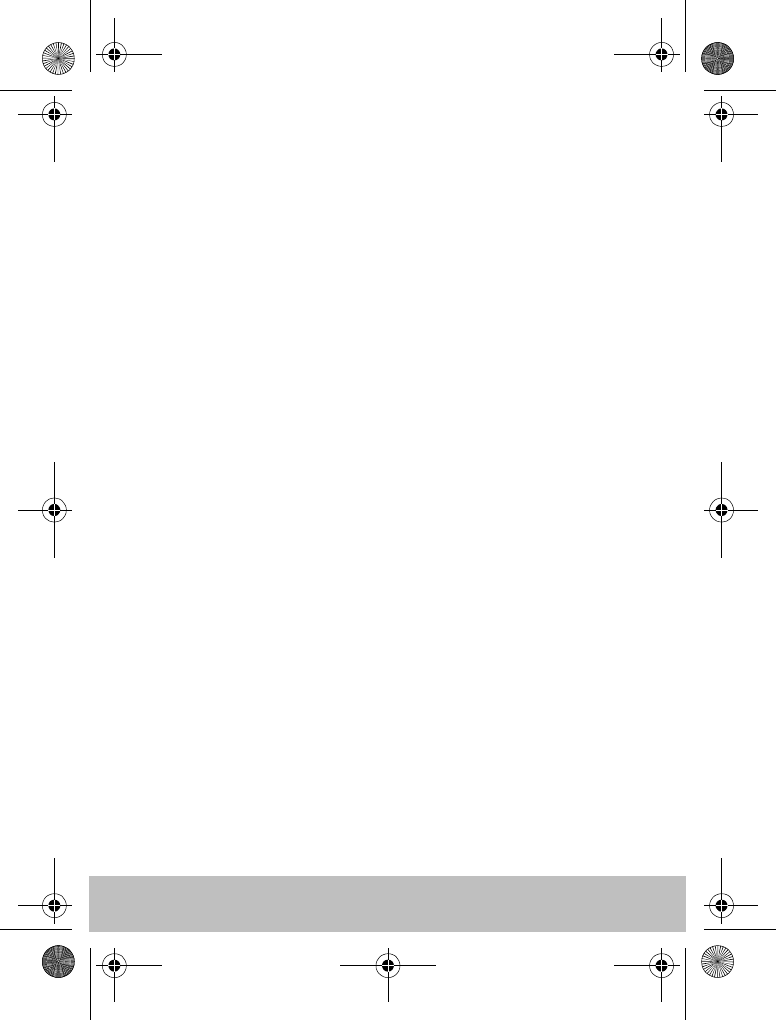
30 User Guide
General maintenance
Routine checks
The S1000 computer and S100 controller do NOT contain user-serviceable
parts. If you remove the main cover you will invalidate the warranty. It
should be serviced only by authorized Raymarine service technician.
As a result, user maintenance is limited to the following checks
• make sure all cable connectors are firmly attached and free of
corrosion
• examine for signs of wear or damage – replace any damaged
cables
• replace batteries when necessary
Cleaning the S1000 and S100
Take care when cleaning the display. Avoid wiping the display screen with a
dry cloth as this could scratch the screen coating. If necessary, only use a
mild detergent.
Never use chemical or abrasive materials to clean the computer or
controller. If it is dirty, wipe it with a clean, damp cloth.
Dealer Maintenance Procedures
This section includes procedures that have a significant impact on autopilot
operation and can affect your boat’s safety. You will not need to follow
these procedures in normal operation. We therefore recommend that these
are only performed by authorized service personnel.
Accessing the dealer calibration area.
From STANDBY mode, press and hold STANDBY for 2 seconds to enter
PILOT SETUP.
Then press and hold mode for 5 seconds until the dealer calibration screen
is displayed.
81245_1.fm Page 30 Wednesday, December 22, 2004 12:49 PM
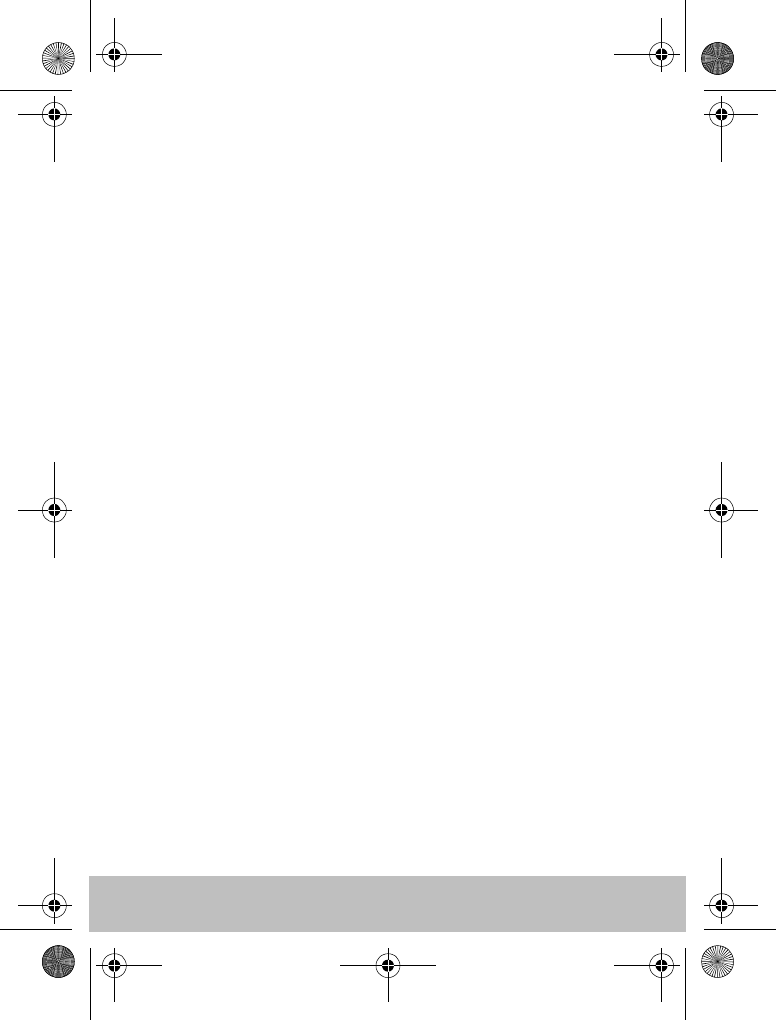
User Guide 31
Subsequent presses of mode will cycle through the various calibration
options.
Hardware and Software version numbers
Use this option to display the current hardware revision and the software
version numbers for the S1000 and S100. At VERSIONS, press the PILOT
key to display the information.
Contrast
Press PILOT if you wish to change the display contrast. Then, use the left
and right navigation buttons to adjust the contrast and press STANDBY to
save the setting.
Self test
Press PILOT to start the unit test sequence and then follow the on-screen
instructions. This will test the display, buzzer and button functions.
Diagnostics
Press PILOT to display the status of the wireless link.
Handset Registration
Raymarine wireless systems demand that each wireless controller is
“registered” to a basestation, in this case a S1000. This registration process
is to prevent unauthorized control of your boat by another user nearby. Your
S1000 system is supplied with the handset pre-registered to the S1000.
There may be instances where you want to move your controller to another
boat and use it with another system. In this case, you will need to de-register
from the current system and register with the new system. You can do this
using the REGISTRATION function.
Note: For best results always perform registration and de-registration with
the S100 handset close to the S1000
81245_1.fm Page 31 Wednesday, December 22, 2004 12:49 PM
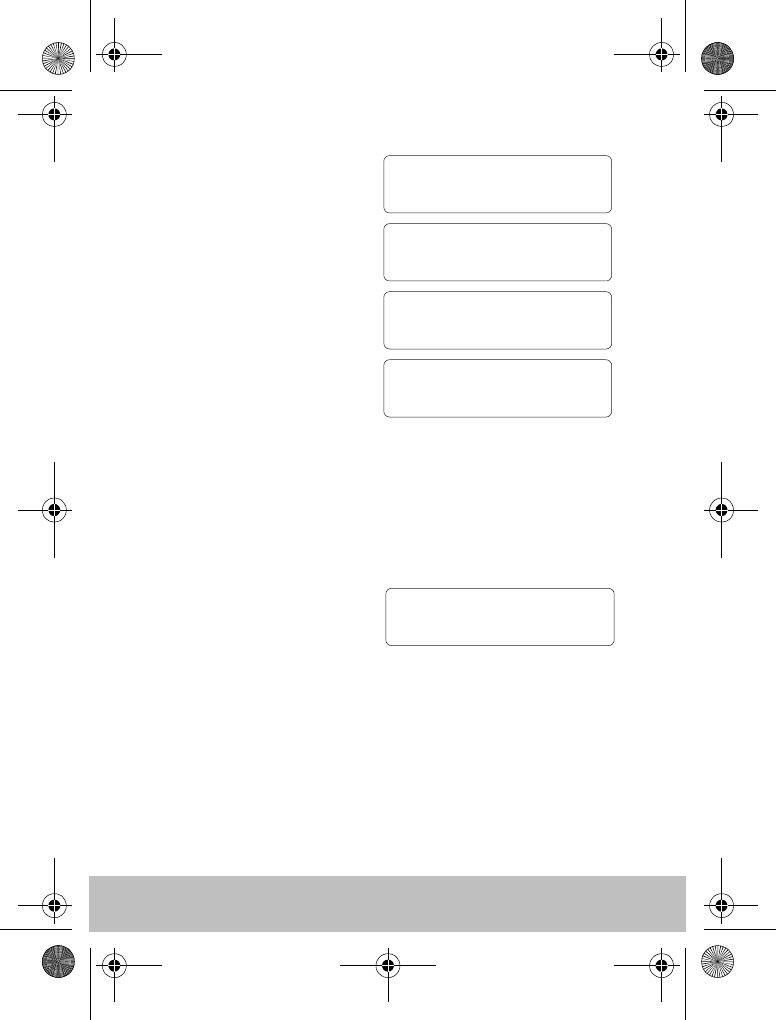
32 User Guide
To Register a handset
In the DEALER menu, at
REGISTRATION, press PILOT.
If the S100 is not registered, then the
display will read NOT REGISTERED.
Press > to start the registration
process, you can press < at any time
to stop the search.
When an S1000 is found by the
handset a CHECK LAMP message
will be displayed. Check that the
yellow registration light on the
S1000 is on. This ensures that the
handset and basestation are
matched correctly.
If the yellow light is on, then press >to complete the registration and the
display will read REGISTER SUCCESSFUL. Otherwise, press < and the
system will continue to search.
To de-register a handset
In the DEALER menu, at
REGISTRATION, press PILOT.
If the S100 is already registered, then
the display will read REGISTERED.
Press > to continue, or STANDBY to cancel the operation.
The S100 will attempt to communicate with the S1000 and de-register.
When complete, the display will read NOT REGISTERED.
If the S100 cannot communicate with the S1000 then a “BASE NOT
FOUND” message will be displayed. It is still possible to de-register the
REGISTER
START >
CHECK LAMP
ACCEPT >
NOT REGISTERED
REG >
SEARCHING
< REJECT
D7657-1
< CANCEL
REGISTERED
DE-REG >
D7674-1
81245_1.fm Page 32 Wednesday, December 22, 2004 12:49 PM
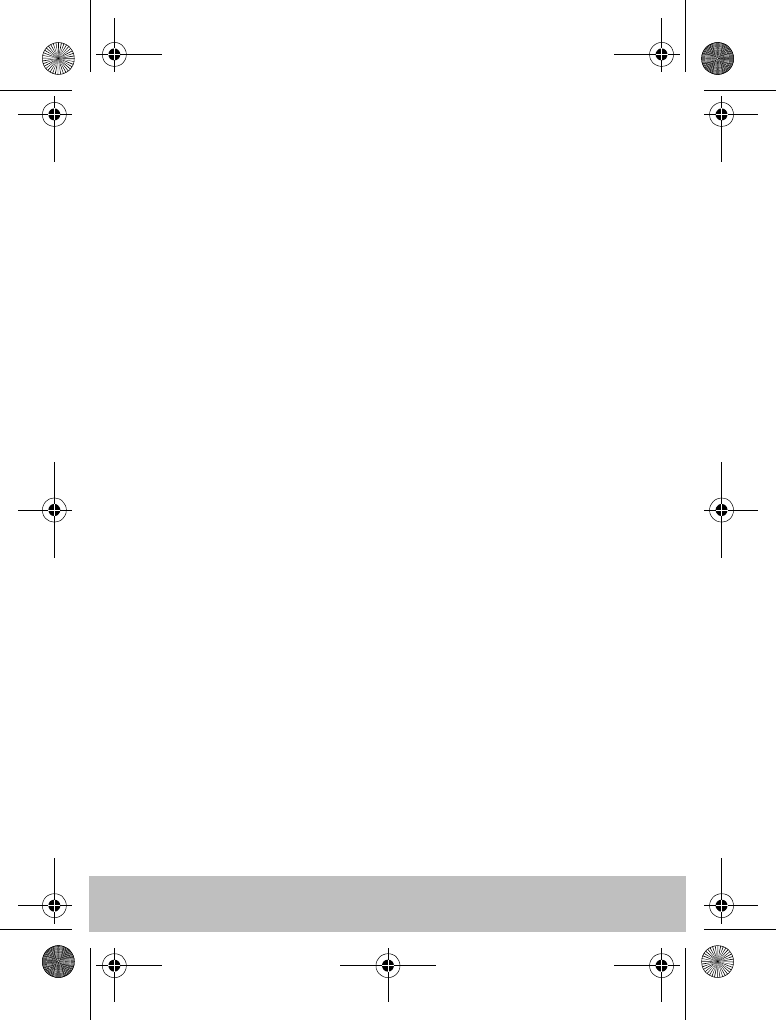
User Guide 33
S100 at this point by pressing >. To leave without de-registering, press
STANDBY.
Factory Reset
This option will clear all settings from the S100 and the S1000. Press and
hold the PILOT key for 2 seconds to activate the reset.
Note: A reset does not alter the registration status of the S100
Product support
Raymarine products are supported by a worldwide network of distributors
and Authorized Service Representatives. If you encounter any difficulties
with this product, please contact either your national distributor, service
representative, or the Raymarine Technical Services Call Center. Refer to the
back cover or www.raymarine.com for contact details.
Before you consider returning the autopilot, make sure that the power
supply cable is sound and that all connections are tight and free from
corrosion. If the connections are secure, refer to the Fault Finding section in
this chapter.
If you cannot trace or rectify the fault, contact your nearest Raymarine
dealer or Service Center, specifying:
The S1000 controller and S1000 computer serial numbers:
• the controller serial number is printed on its rear cover
• the computer serial number is printed under its connector cover
• the controller and computer software version numbers
81245_1.fm Page 33 Wednesday, December 22, 2004 12:49 PM
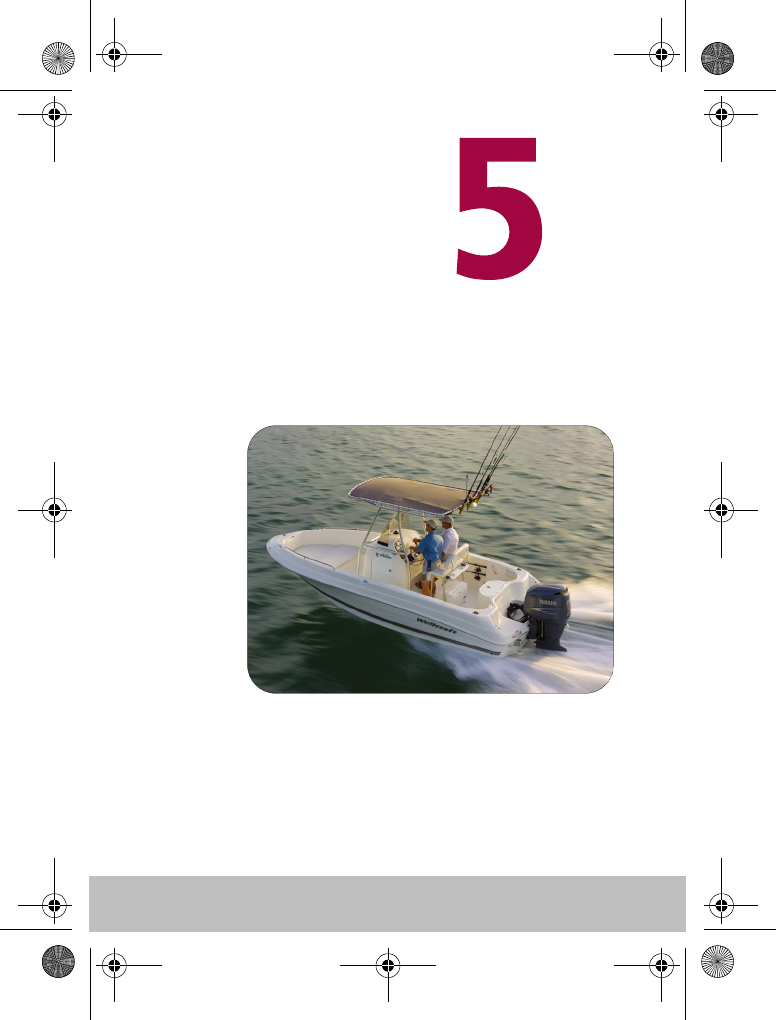
34 User Guide
Important Safety
Information
D7659-1
81245_1.fm Page 34 Wednesday, December 22, 2004 12:49 PM
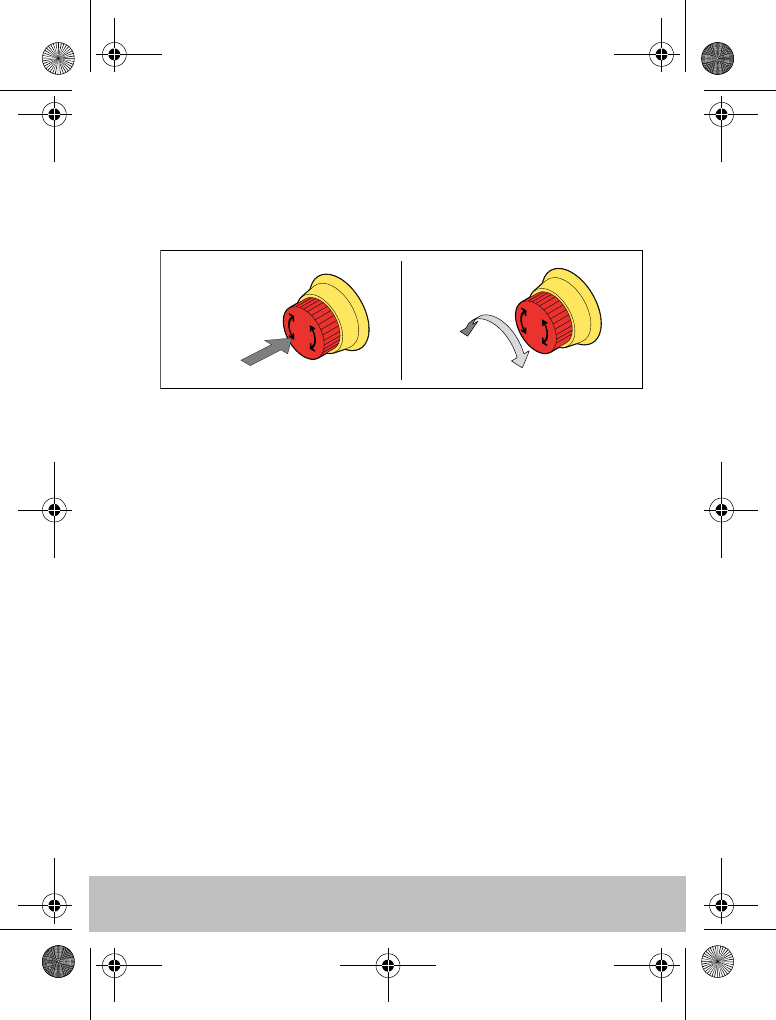
User Guide 35
Safety Notices
In-line power switch
Should you need to power off the autopilot quickly, use the in-line power
switch.
Product installation
This equipment must be installed and operated in accordance with the
instructions contained in this handbook. Failure to do so could result in poor
product performance, personal injury and/or damage to your boat.
Before installing the S1000 computer and drive unit, check that they are the
correct voltage for your boat’s supply.
As correct performance of the boat’s steering is critical for safety, we
STRONGLY RECOMMEND that an Authorized Raymarine Service
Representative fits this product.
WARNING: Electrical Safety
Make sure the power supply is switched off before you make
any electrical connections.
WARNING: Calibration
We supply this product calibrated to default settings that
should provide initial stable performance for most boats. To
ensure optimum performance on your boat, you must
complete the AutoLearn procedure as described in Chapter 3.
Press
Power Off Reset
Twist
D7658-1
81245_1.fm Page 35 Wednesday, December 22, 2004 12:49 PM
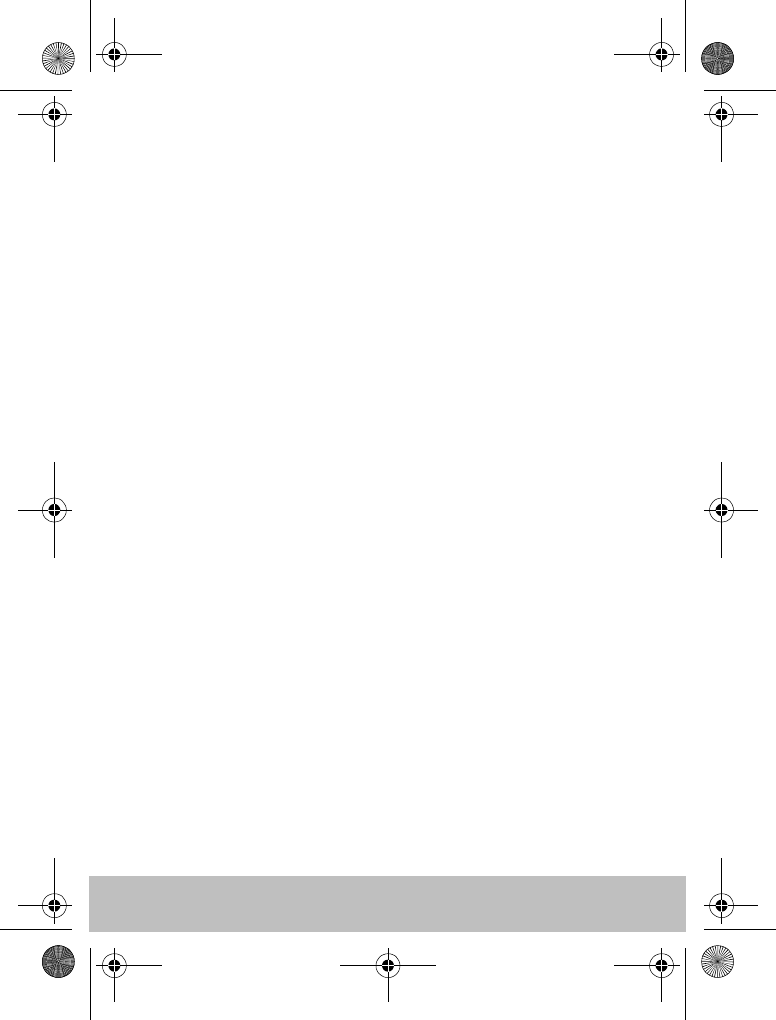
36 User Guide
WARNING: Navigation aid
Although we have designed this product to be accurate and
reliable, many factors can affect its performance. As a result,
it should only be used as an aid to navigation and should
never replace common sense and navigational judgement.
Always maintain a permanent watch so you can respond to
situations as they develop.
WARNING: Autopilot controller
If the wireless controller is your only method of operating
the autopilot, ensure that an in-line power switch is fitted to
the autopilot power supply as detailed in the S1000 autopilot
installation guide.
Your S1000 will add a new dimension to your boating enjoyment. However,
it is the skipper’s responsibility to ensure the safety of the boat at all times by
following these basic rules:
• Ensure that someone is present at the helm AT ALL TIMES, to
take manual control in an emergency.
• Make sure that all members of crew know how to disengage the
autopilot.
• Regularly check for other boats and any obstacles to navigation
– no matter how clear the sea may appear, a dangerous situation
can develop rapidly.
• Maintain an accurate record of the boat’s position by using
either a navigation aid or visual bearings.
• Maintain a continuous plot of your boat’s position on a current
chart. Ensure that the locked autopilot heading will steer the
boat clear of all obstacles. Make proper allowance for tidal set –
the autopilot cannot.
• Even when your autopilot is locked onto the desired track using a
navigation aid, always maintain a log and make regular
positional plots. Navigation signals can produce significant
81245_1.fm Page 36 Wednesday, December 22, 2004 12:49 PM
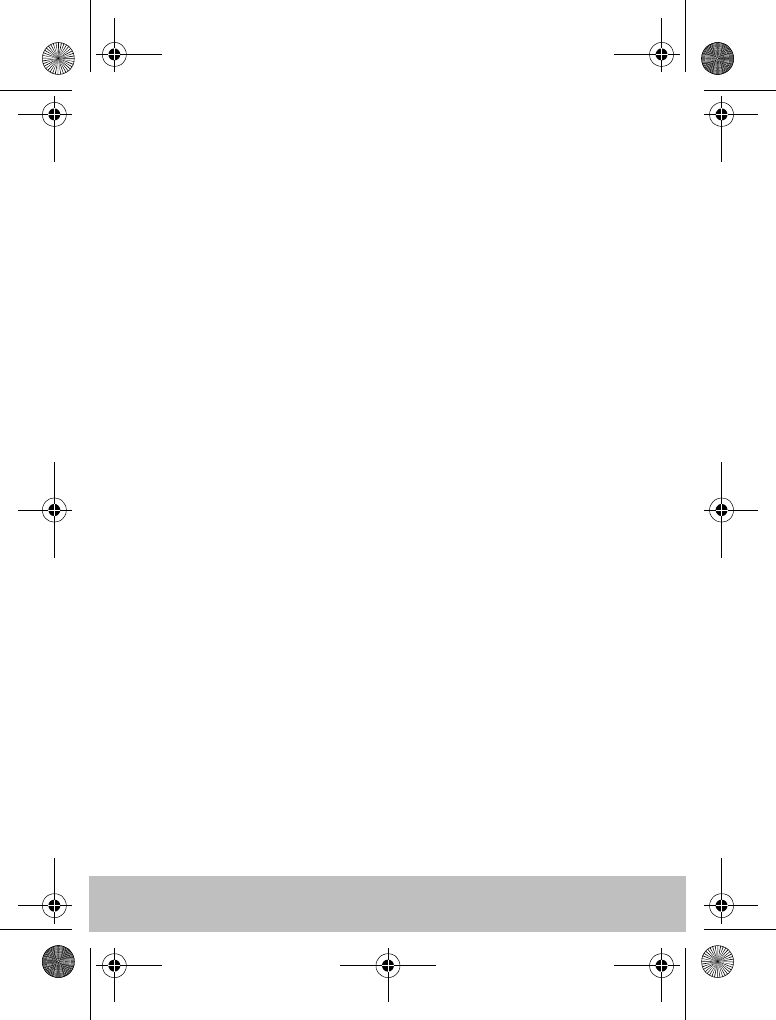
User Guide 37
errors under some circumstances and the autopilot will not be
able to detect these errors.
General Care and Safety
Do not leave the controller in places where the temperature could exceed
60ºC (140ºF).
Do not attempt to dismantle the S1000, the controller or any of its
accessories.
Switch off your S1000 system at a refuelling point, even if you are not
refuelling your own vessel.
The operation of some medical electronic devices such as hearing aids and
pacemakers, may be affected if a controller is used next to them. Observe
the manufacturers recommendations for such devices.
Radio frequency energy
Your S1000 and S100 are both low- power radio transmitters and receivers.
When they are turned on, they intermittently receive and transmit radio
frequency (RF) energy (radio waves).
Exposure to radio frequency energy
The S1000 and S100 are designed not to exceed the limits for exposure to RF
energy set by national authorities and international health agencies These
limits establish permitted levels of radio wave exposure for the general
population. An example of a radio frequency exposure guideline and
standard that the S1000 and S100 are designed to conform to is:
BS EN 50371:2002 - Generic standard to demonstrate the compliance of
low-power electronic and electrical apparatus with the basic restrictions
related to human exposure to electromagnetic fields.
FCC Information
These devices comply with Part 15 of the FCC Rules. Operation is subject to
the following two conditions: (1) these devices may not cause harmful
81245_1.fm Page 37 Wednesday, December 22, 2004 12:49 PM
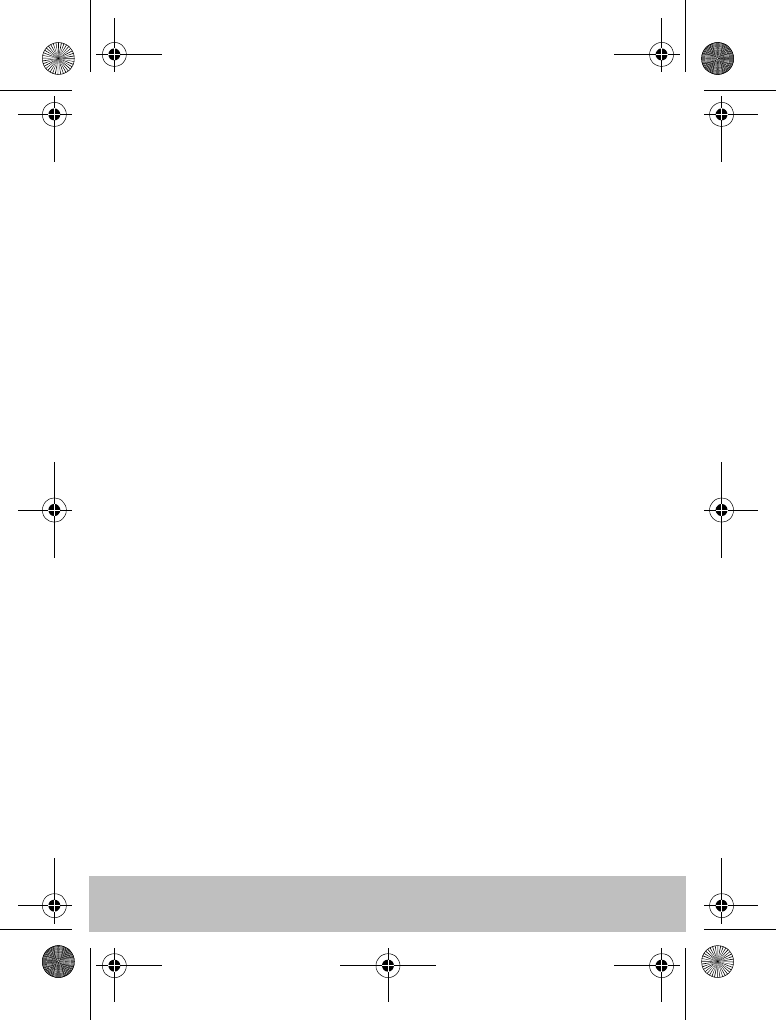
38 User Guide
interference and (2) these devices must accept interference received,
including interference that may cause undesired operation.
Changes or modifications to this equipment not expressly approved in
writing by Raymarine could violate compliance with FCC rules and void the
user's authority to operate the equipment.
Disposal
Disposal of this product, at the end of its useful life, should be in accordance
with local regulations.
Intended Use
This Raymarine autopilot includes the S100 controller and the S1000
autopilot, which are intended for use on leisure vessel and small work boats
Declaration of Conformity
Hereby Raymarine UK Ltd., declare that the S1000 and S100 are in
compliance with the essential requirements and other relevant provisions
of the Directive 1999/5/EC
The original Declaration of Conformity certificate may be viewed on the
relevant product page at www.raymarine.com
EMC Guidelines
All Raymarine equipment and accessories are designed to the best industry
standards for use in the recreational marine environment. Their design and
manufacture conforms to the appropriate Electromagnetic Compatibility
(EMC) standards, but correct installation is required to ensure that
performance is not compromised.
81245_1.fm Page 38 Wednesday, December 22, 2004 12:49 PM
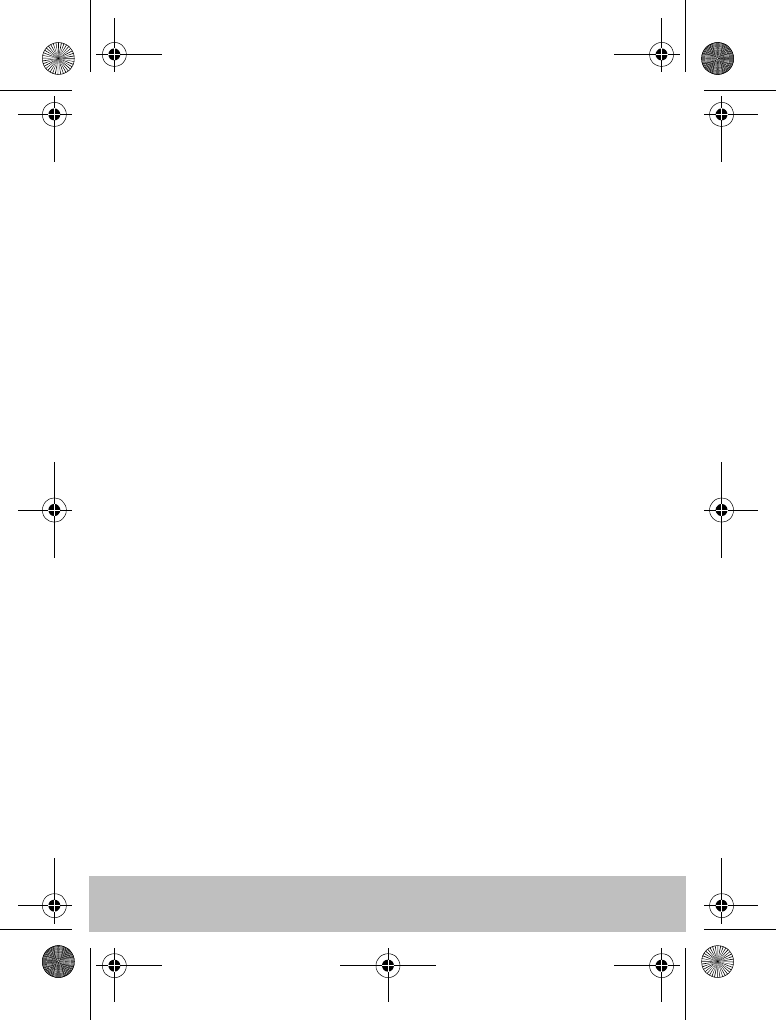
User Guide 39
Connections to other equipment
If your Raymarine equipment is to be connected to other equipment using a
cable not supplied by Raymarine, a suppression ferrite MUST always be
attached to the cable near to the Raymarine unit.
Handbook Information
To the best of our knowledge, the information in this handbook was correct
when it went to press. However, Raymarine cannot accept liability for any
inaccuracies or omissions it may contain. In addition, our policy of
continuous product improvement may change specifications without
notice. As a result, Raymarine cannot accept liability for any differences
between the product and the handbook.
SeaTalk® is a Registered Trademark of Raymarine
All other trademarks used in this document are acknowledged.
© Copyright Raymarine UK Limited 2004
81245_1.fm Page 39 Wednesday, December 22, 2004 12:49 PM
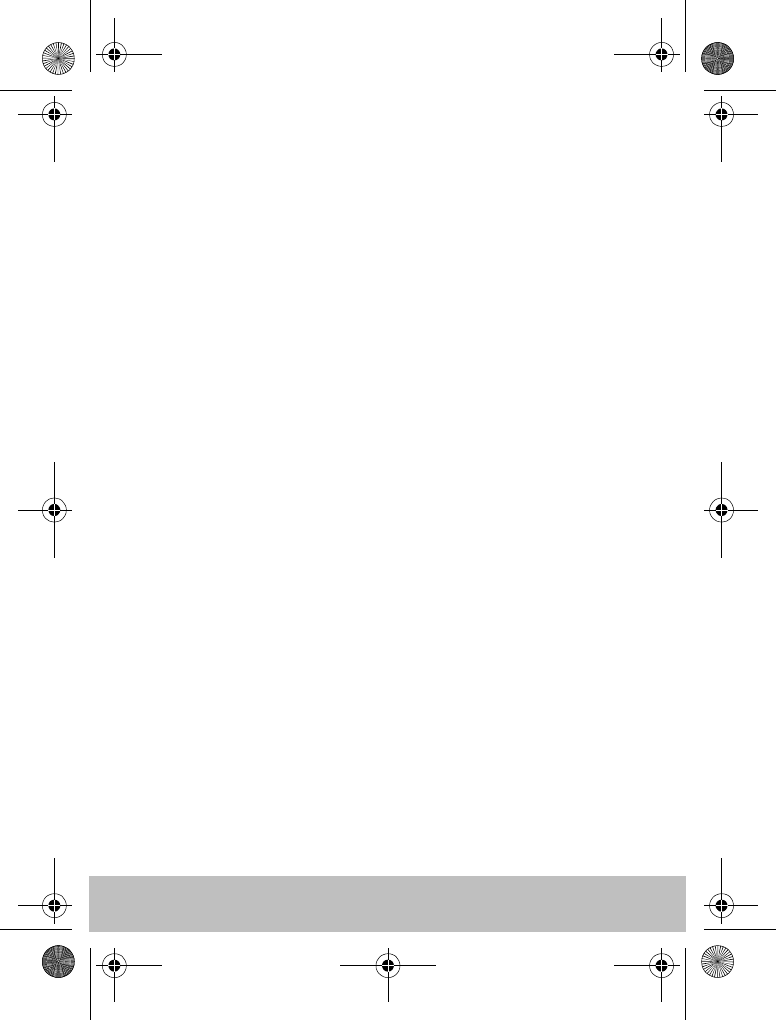
40 User Guide
81245_1.fm Page 40 Wednesday, December 22, 2004 12:49 PM