Fluke Telescope 196C Users Manual 0MASTER
196C to the manual e5fa9b22-82fc-4314-b1ed-442c8ae1bd40
2015-02-02
: Fluke Fluke-Fluke-Telescope-196C-Users-Manual-427902 fluke-fluke-telescope-196c-users-manual-427902 fluke pdf
Open the PDF directly: View PDF ![]() .
.
Page Count: 118 [warning: Documents this large are best viewed by clicking the View PDF Link!]

4822 872 30482
October 2001
© 2001 Fluke Corporation. All rights reserved. Printed in the Netherlands.
All product names are trademarks of their respective companies.
Fluke 196C/199C
ScopeMeter
Users Manual
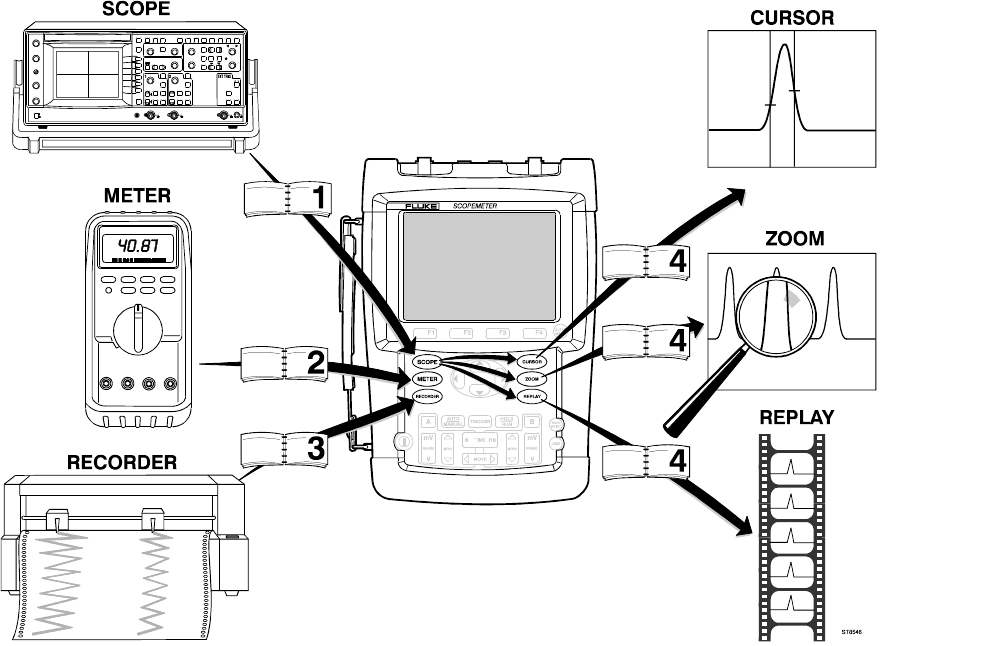
LIMITED WARRANTY & LIMITATION OF LIABILITY
Each Fluke product is warranted to be free from defects in material and workmanship under normal use and service. The warranty period is three years
and begins on the date of shipment. Parts, product repairs and services are warranted for 90 days. This warranty extends only to the original buyer or end-user
customer of a Fluke authorized reseller, and does not apply to fuses, disposable batteries or to any product which, in Fluke's opinion, has been misused, altered,
neglected or damaged by accident or abnormal conditions of operation or handling. Fluke warrants that software will operate substantially in accordance with its
functional specifications for 90 days and that it has been properly recorded on non-defective media. Fluke does not warrant that software will be error free or
operate without interruption.
Fluke authorized resellers shall extend this warranty on new and unused products to end-user customers only but have no authority to extend a greater or different
warranty on behalf of Fluke. Warranty support is available if product is purchased through a Fluke authorized sales outlet or Buyer has paid the applicable international
price. Fluke reserves the right to invoice Buyer for importation costs of repair/replacement parts when product purchased in one country is submitted for repair in another
country.
Fluke's warranty obligation is limited, at Fluke's option, to refund of the purchase price, free of charge repair, or replacement of a defective product which is returned to a
Fluke authorized service center within the warranty period.
To obtain warranty service, contact your nearest Fluke authorized service center or send the product, with a description of the difficulty, postage and insurance prepaid
(FOB Destination), to the nearest Fluke authorized service center. Fluke assumes no risk for damage in transit. Following warranty repair, the product will be returned to
Buyer, transportation prepaid (FOB Destination). If Fluke determines that the failure was caused by misuse, alteration, accident or abnormal condition of operation or
handling, Fluke will provide an estimate of repair costs and obtain authorization before commencing the work. Following repair, the product will be returned to the Buyer
transportation prepaid and the Buyer will be billed for the repair and return transportation charges (FOB Shipping Point).
THIS WARRANTY IS BUYER'S SOLE AND EXCLUSIVE REMEDY AND IS IN LIEU OF ALL OTHER WARRANTIES, EXPRESS OR IMPLIED, INCLUDING BUT
NOT LIMITED TO ANY IMPLIED WARRANTY OF MERCHANTABILITY OR FITNESS FOR A PARTICULAR PURPOSE. FLUKE SHALL NOT BE LIABLE FOR ANY
SPECIAL, INDIRECT, INCIDENTAL OR CONSEQUENTIAL DAMAGES OR LOSSES, INCLUDING LOSS OF DATA, WHETHER ARISING FROM BREACH OF
WARRANTY OR BASED ON CONTRACT, TORT, RELIANCE OR ANY OTHER THEORY.
Since some countries or states do not allow limitation of the term of an implied warranty, or exclusion or limitation of incidental or consequential damages, the limitations
and exclusions of this warranty may not apply to every buyer. If any provision of this Warranty is held invalid or unenforceable by a court of competent jurisdiction, such
holding will not affect the validity or enforceability of any other provision.
Fluke Corporation, P.O. Box 9090, Everett, WA 98206-9090 USA, or
Fluke Industrial B.V., P.O. Box 90, 7600 AB, Almelo, The Netherlands
SERVICE CENTERS
To locate an authorized service center, visit us on the World Wide Web:
http://www.fluke.com
or call Fluke using any of the phone numbers listed below:
+1-888-993-5853 in U.S.A. and Canada
+31-40-2675200 in Europe
+1-425-446-5500 from other countries
i
Table of Contents
Chapter Title Page
Unpacking the Test Tool Kit........................................................................................ 2
Safety Information: Read First ....................................................................................... 4
1 Using The Scope .......................................................................................................... 7
Powering the Test Tool .................................................................................................. 7
Resetting the Test Tool.................................................................................................. 8
Navigating a Menu ......................................................................................................... 9
Hiding Key Labels and Menus ....................................................................................... 10
Input Connections .......................................................................................................... 10
Making Scope Connections ........................................................................................... 11
Displaying an Unknown Signal with Connect-and-View™ ............................................. 12
Making Automatic Scope Measurements....................................................................... 13
Freezing the Screen....................................................................................................... 14
Using Average, Persistence and Glitch Capture............................................................ 15
Acquiring Waveforms..................................................................................................... 18

Fluke 196C/199C
Users Manual
ii
Analyzing Waveforms .................................................................................................... 22
2 Using The Multimeter .................................................................................................. 23
Making Meter Connections ............................................................................................ 23
Making Multimeter Measurements ................................................................................. 24
Freezing the Readings................................................................................................... 27
Selecting Auto/Manual Ranges...................................................................................... 27
Making Relative Measurements..................................................................................... 28
3 Using The Recorder Functions................................................................................... 29
Opening the Recorder Main Menu................................................................................. 29
Plotting Measurements Over Time (TrendPlot™) .......................................................... 30
Recording Scope Waveforms In Deep Memory (Scope Record) .................................. 33
Analyzing a TrendPlot or Scope Record........................................................................ 36
4 Using Replay, Zoom and Cursors............................................................................... 37
Replaying the 100 Most Recent Scope Screens ........................................................... 37
Zooming in on a Waveform............................................................................................ 40
Making Cursor Measurements....................................................................................... 42
5 Triggering on Waveforms............................................................................................ 45
Setting Trigger Level and Slope..................................................................................... 46
Using Trigger Delay or Pre-trigger ................................................................................. 47
Automatic Trigger Options ............................................................................................. 48
Triggering on Edges....................................................................................................... 49
Triggering on External Waveforms ................................................................................ 52

Contents (continued)
iii
Triggering on Video Signals........................................................................................... 53
Triggering on Pulses ...................................................................................................... 55
6 Using Memory, PC and Printer.................................................................................... 59
Saving and Recalling ..................................................................................................... 59
Documenting Screens.................................................................................................... 63
7 Tips................................................................................................................................ 67
Using the Standard Accessories.................................................................................... 67
Using the Independently Floating Isolated Inputs .......................................................... 70
Using the Tilt Stand........................................................................................................ 72
Resetting the Test Tool.................................................................................................. 72
Suppressing Key Labels and Menu’s............................................................................. 72
Changing the Information Language.............................................................................. 73
Adjusting the Contrast and Brightness........................................................................... 73
Changing the Display Color ........................................................................................... 74
To set the display to color or Black and White, do the following:................................... 74
Changing Date and Time ............................................................................................... 74
Saving Battery Life ......................................................................................................... 75
Changing the Auto Set Options...................................................................................... 76
8 Maintaining the Test Tool............................................................................................ 77
Cleaning the Test Tool................................................................................................... 77
Storing the Test Tool...................................................................................................... 77
Charging the Batteries ................................................................................................... 78
Extending Battery Operation Time ................................................................................. 79
Replacing the NiMH Battery Pack BP190 ...................................................................... 80
Calibrating the Voltage Probes ...................................................................................... 80
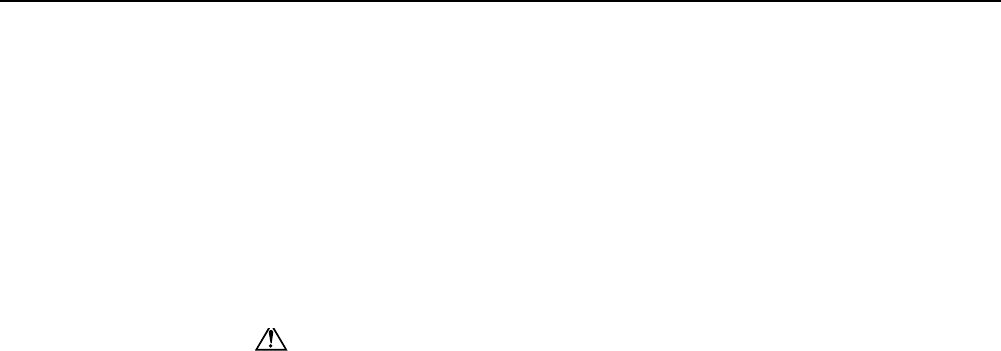
Fluke 196C/199C
Users Manual
iv
Displaying Calibration Information ................................................................................. 82
Parts and Accessories ................................................................................................... 82
Troubleshooting ............................................................................................................. 87
9 Specifications............................................................................................................... 89
Introduction ....................................................................................................................89
Dual Input Oscilloscope ................................................................................................. 90
Automatic Scope Measurements................................................................................... 92
Meter.............................................................................................................................. 96
DMM Measurements on Meter Inputs............................................................................ 96
Recorder ........................................................................................................................98
Zoom, Replay and Cursors ............................................................................................ 99
Miscellaneous ................................................................................................................ 99
Environmental ................................................................................................................ 101
Safety ..................................................................................................................... 102
10:1 Probe ..................................................................................................................... 103
Electromagnetic Immunity.............................................................................................. 105
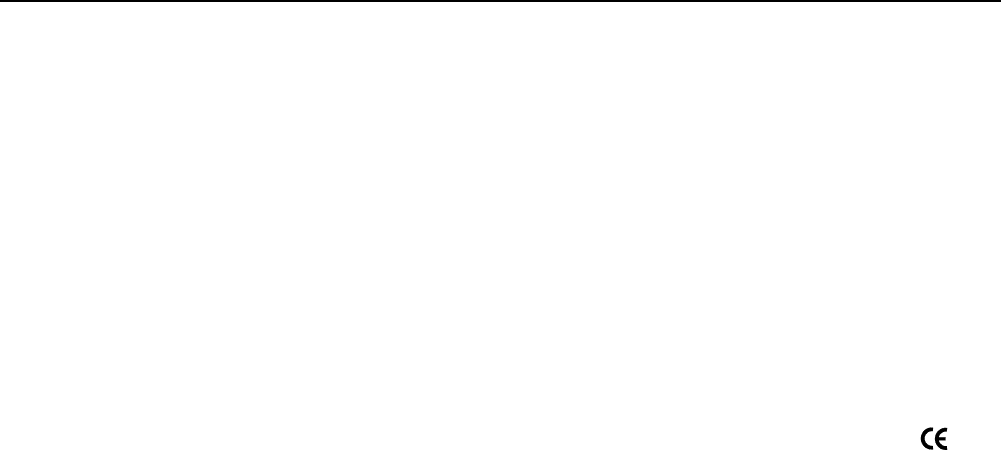
Unpacking the Test Tool Kit
1
Declaration of Conformity
for
Fluke 196C/199C
ScopeMeter® test tools
Manufacturer
Fluke Industrial B.V.
Lelyweg 1
7602 EA Almelo
The Netherlands
Statement of Conformity
Based on test results using appropriate standards,
the product is in conformity with
Electromagnetic Compatibility Directive 89/336/EEC
Low Voltage Directive 73/23/EEC
Sample tests
Standards used:
EN 61010.1 (1993)
Safety Requirements for Electrical Equipment for
Measurement, Control, and Laboratory Use
EN-IEC61326-1 (1997)
Electrical equipment for
measurements and laboratory
use -EMC requirements-
The tests have been performed in a
typical configuration.
This Conformity is indicated by the symbol ,
i.e. “Conformité Européenne”.
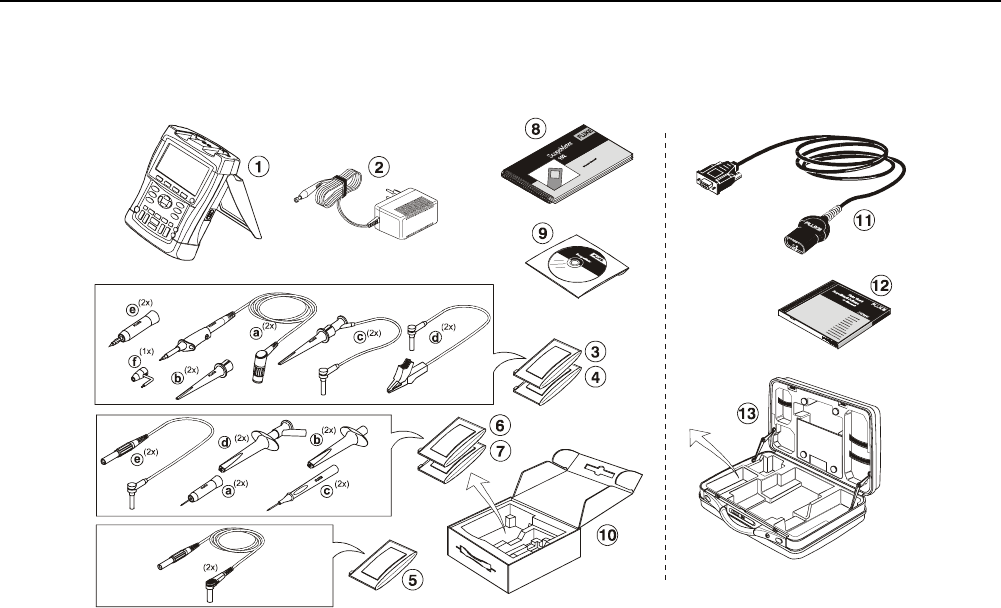
Fluke 196C/199C
Users Manual
2
Unpacking the Test Tool Kit
The following items are included in your test tool kit:
Note
When new, the rechargeable NiMH battery is not
fully charged. See Chapter 8.
Figure 1. ScopeMeter Test Tool Kit

Unpacking the Test Tool Kit
3
# Description
1 ScopeMeter Test Tool
2 Battery Charger (country dependent)
3 10:1 Voltage Probe Set (red)
a) 10:1 Voltage Probe (red)
b) Hook Clip for Probe Tip (red)
c) Ground Lead with Hook Clip (red)
d) Ground Lead with Mini Alligator Clip (black)
e) 4-mm Test Probe for Probe Tip (red)
f) Ground Spring for Probe Tip (black)
4 10:1 Voltage Probe Set (gray)
a) 10:1 Voltage Probe (gray)
b) Hook Clip for Probe Tip (gray)
c) Ground Lead with Hook Clip (gray)
d) Ground Lead with Mini Alligator Clip (black)
e) 4-mm Test Probe for Probe Tip (gray)
5 Test Leads (red and black)
6 Accessory Set
a) 2-mm Test Probe for Probe Tip (red)
b) Industrial Alligator for Probe Tip (red)
c) 2-mm Test Probe for Banana Jack (red)
d) Industrial Alligator for Banana Jack (red)
e) Ground Lead with 4-mm Banana Jack (black)
# Description
7 Accessory Set
a) 2-mm Test Probe for Probe Tip (gray)
b) Industrial Alligator for Probe Tip (gray)
c) 2-mm Test Probe for Banana Jack (gray)
d) Industrial Alligator for Banana Jack (gray)
e) Ground Lead with 4-mm Banana Jack (black)
8 Getting Started Manual
9 CD ROM with Users Manual (multi-language)
10 Shipment box (basic version only)
Fluke 196C-S and 199C-S versions include also the
following items:
# Description
11 Optically Isolated RS-232 Adapter/Cable
12 FlukeView® ScopeMeter® Software for
Windows®
13 Hard Case
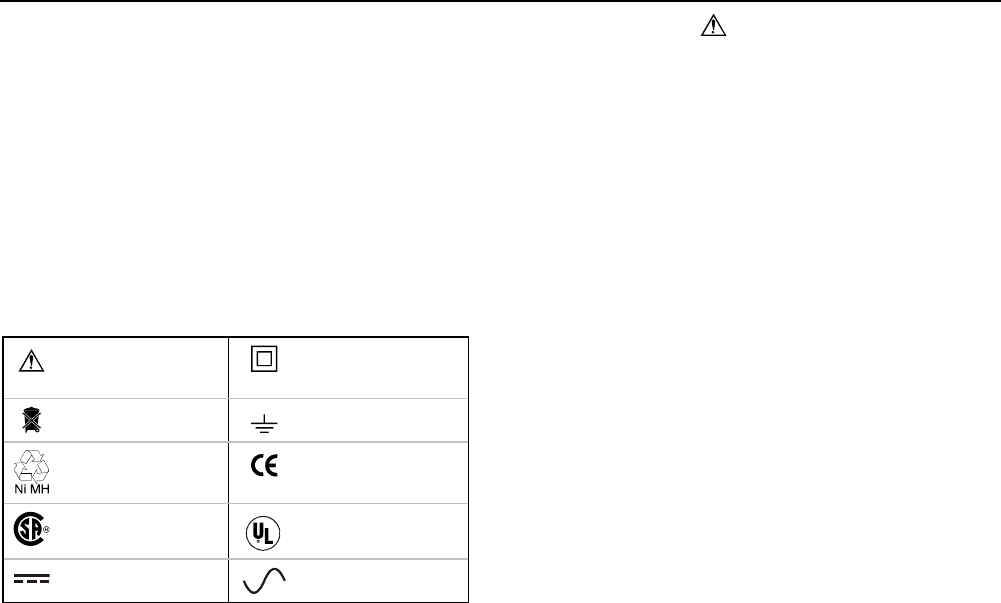
Fluke 196C/199C
Users Manual
4
Safety Information: Read First
Carefully read the following safety information before
using the test tool.
Specific warning and caution statements, where they
apply, appear throughout the manual.
A “Warning” identifies conditions and actions
that pose hazard(s) to the user.
A “Caution” identifies conditions and actions
that may damage the test tool.
The following international symbols are used on the test
tool and in this manual:
See explanation in
manual
Double Insulation
(Protection Class)
Disposal information Earth
Recycling
information
Conformité
Européenne
Safety Approval Safety Approval
Direct Current Alternating Current
Warning
To avoid electrical shock or fire:
• Use only the Fluke power supply, Model
BC190 (Battery Charger / Power Adapter).
• Before use check that the selected/indicated
range on the BC190 matches the local line
power voltage and frequency.
• For the BC190/808 universal Battery Charger /
Power Adapter) only use line cords that
comply with the local safety regulations.
Note:
To accomodate connection to various line power
sockets, the BC190/808 universal Battery
Charger / Power Adapter is equipped with a male
plug that must be connected to a line cord
appropriate for local use. Since the adapter is
isolated, the line cord does not need to be
equipped with a terminal for connection to
protective ground. Since line cords with a
protective grounding terminal are more
commonly available you might consider using
these anyhow.

Safety Information: Read First
5
Warning
To avoid electrical shock or fire if a test tool
input is connected to more than 42 V peak (30
Vrms) or on circuits of more than 4800 VA:
• Use only insulated voltage probes, test leads
and adapters supplied with the test tool, or
indicated by Fluke as suitable for the Fluke190
ScopeMeter series.
• Before use, inspect voltage probes, test leads
and accessories for mechanical damage and
replace when damaged.
• Remove all probes, test leads and accessories
that are not in use.
• Always connect the battery charger first to the
ac outlet before connecting it to the test tool.
• Do not connect the ground spring (figure 1,
item f) to voltages higher than 42 V peak (30
Vrms) from earth ground.
• Do not apply voltages that differ more than 600
V from earth ground to any input when
measuring in a CAT III environment.
Do not apply voltages that differ more than
1000 V from earth ground to any input when
measuring in a CAT II environment.
• Do not apply voltages that differ more than 600
V from each other to the isolated inputs when
measuring in a CAT III environment.
Do not apply voltages that differ more than
1000 V from each other to the isolated inputs
when measuring in a CAT II environment.
• Do not apply input voltages above the rating of
the instrument. Use caution when using 1:1
test leads because the probe tip voltage will be
directly transmitted to the test tool.
• Do not use exposed metal BNC or banana plug
connectors.
• Do not insert metal objects into connectors.
• Always use the test tool only in the manner
specified.
Voltage ratings that are mentioned in the warnings, are
given as limits for “working voltage”. They represent
V ac rms (50-60 Hz) for ac sinewave applications and as
V dc for dc applications.
Overvoltage Category III refers to distribution level and
fixed installation circuits inside a building.
Overvoltage Category II refers to local level, which is
applicable for appliances and portable equipment.

Fluke 196C/199C
Users Manual
6
The terms ‘Isolated’ or ‘Electrically floating’ are used in
this manual to indicate a measurement in which the test
tool input BNC or banana jack is connected to a voltage
different from earth ground.
The isolated input connectors have no exposed metal and
are fully insulated to protect against electrical shock.
The red and gray BNC jacks, and the red and black
4-mm banana jacks can independently be connected to a
voltage above earth ground for isolated (electrically
floating) measurements and are rated up to 1000 Vrms
CAT II and 600 Vrms CAT III above earth ground.
If Safety Features are Impaired
Use of the test tool in a manner not specified may
impair the protection provided by the equipment.
Before use, inspect the test leads for mechanical damage
and replace damaged test leads!
Whenever it is likely that safety has been impaired, the
test tool must be turned off and disconnected from the line
power. The matter should then be referred to qualified
personnel. Safety is likely to be impaired if, for example,
the test tool fails to perform the intended measurements
or shows visible damage.

7
Chapter 1
Using The Scope
About this Chapter
This chapter provides a step-by-step introduction to the
scope functions of the test tool. The introduction does not
cover all of the capabilities of the scope functions but
gives basic examples to show how to use the menus and
perform basic operations.
Powering the Test Tool
Follow the procedure (steps 1 through 3) in Figure 2 to
power the test tool from a standard ac outlet.
See Chapter 8 for instructions on using battery power.
Turn the test tool on with the on/off key.
The test tool powers up in its last setup configuration. Figure 2. Powering the Test Tool
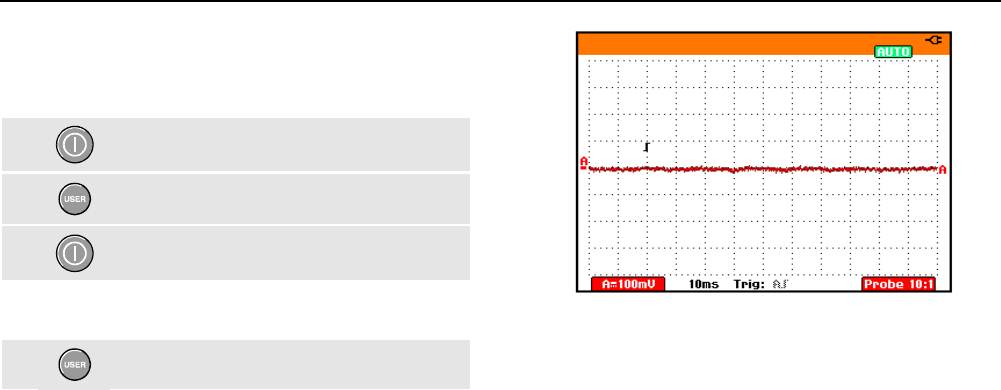
Fluke 196C/199C
Users Manual
8
Resetting the Test Tool
If you want to reset the test tool to the factory settings, do
the following:
1Turn the test tool off.
2Press and hold the USER key.
3Press and release.
The test tool turns on, and you should hear a double
beep, indicating the reset was successful.
4Release the USER key.
Now look at the display; you will see a screen that looks
like Figure 3.
Figure 3. The Screen After Reset
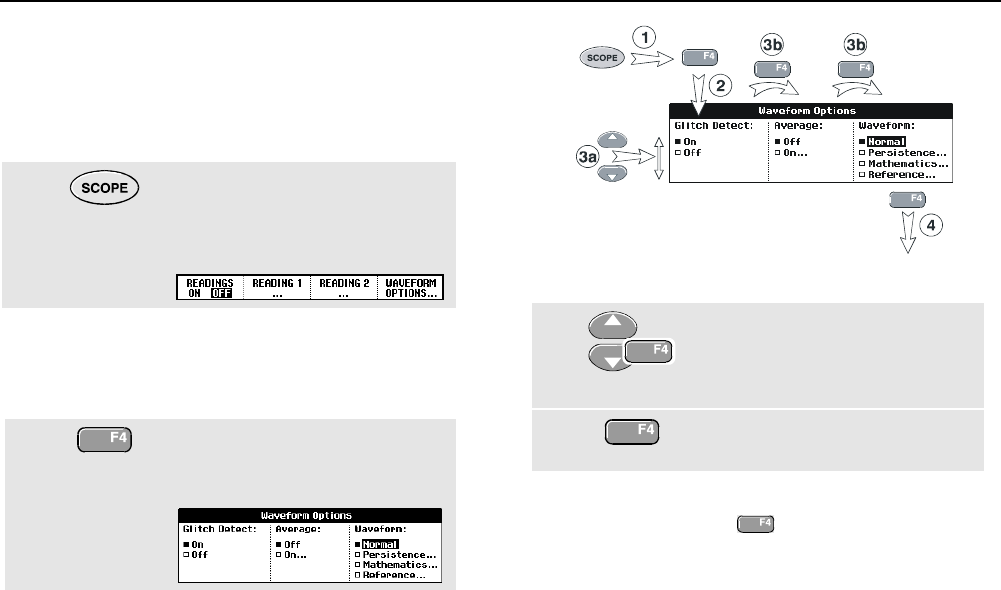
Using The Scope
Navigating a Menu 1
9
Navigating a Menu
The following example shows how to use the test tool's
menus to select a function. Subsequently follow steps
1 through 4 to open the scope menu and to choose an
item.
1Press the SCOPE key to display
the labels that define the present
use for the four blue function
keys at the bottom of the screen.
Note
To hide the labels for full screen view, press the
SCOPE key again. This toggling enables you to
check the labels without affecting your settings.
2Open the Waveform Options
menu. This menu is displayed at
the bottom of the screen.
Figure 4. Basic Navigation
3a
3b
Use the blue arrow keys to
highlight the item.
Press the blue ENTER key to
accept the selection.
4Press the ENTER key until you exit
the menu.
Note
Repeatedly pressing lets you to step
through a menu without changing the settings.

Fluke 196C/199C
Users Manual
10
Hiding Key Labels and Menus
You can hide a menu or key label at any time:
Press the CLEAR MENU key to hide any
key label or menu.
To display menus or key labels, press one of the yellow
menu keys, e.g. the SCOPE key.
Input Connections
Look at the top of the test tool. The test tool has four
signal inputs: two safety BNC jack inputs (red input A and
gray input B) and two safety 4-mm banana jack inputs
(red and black). Use the two BNC jack inputs for scope
measurements, and the two banana jack inputs for meter
measurements.
Isolated input architecture allows independent floating
measurements with each input.
Figure 5. Measurement Connections
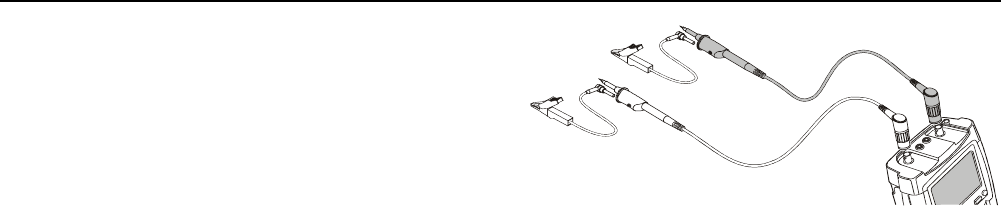
Using The Scope
Making Scope Connections 1
11
Making Scope Connections
To make dual input scope measurements, connect the
red voltage probe to input A, and the gray voltage probe
to input B. Connect the short ground leads of each
voltage probe to its own reference potential. (See Figure
6.)
Note
To maximally benefit from having independently
isolated floating inputs and to avoid problems
caused by improper use, read Chapter 7: “Tips”.
Figure 6. Scope Connections

Fluke 196C/199C
Users Manual
12
Displaying an Unknown Signal with
Connect-and-View™
The Connect-and-View feature lets the test tool display
complex, unknown signals automatically. This function
optimizes the position, range, time base, and triggering
and assures a stable display of virtually any waveform. If
the signal changes, the setup is automatically adjusted to
maintain the best display result. This feature is especially
useful for quickly checking several signals.
To enable the Connect-and-View feature, do the following:
1Perform an Auto Set. AUTO appears at
the top right of the screen.
The bottom line shows the range, the time base, and the
trigger information.
The waveform identifier (A) is visible on the bottom right
side of the screen, as shown in Figure 7. The input A zero
icon (-) at the left side of the screen identifies the ground
level of the waveform.
2Press a second time to select the
manual range again. MANUAL appears
at the top right of the screen.
Figure 7. The Screen After an Auto Set
Use the light-gray RANGE, TIME and MOVE keys at the
bottom of the keypad to change the view of the waveform
manually.
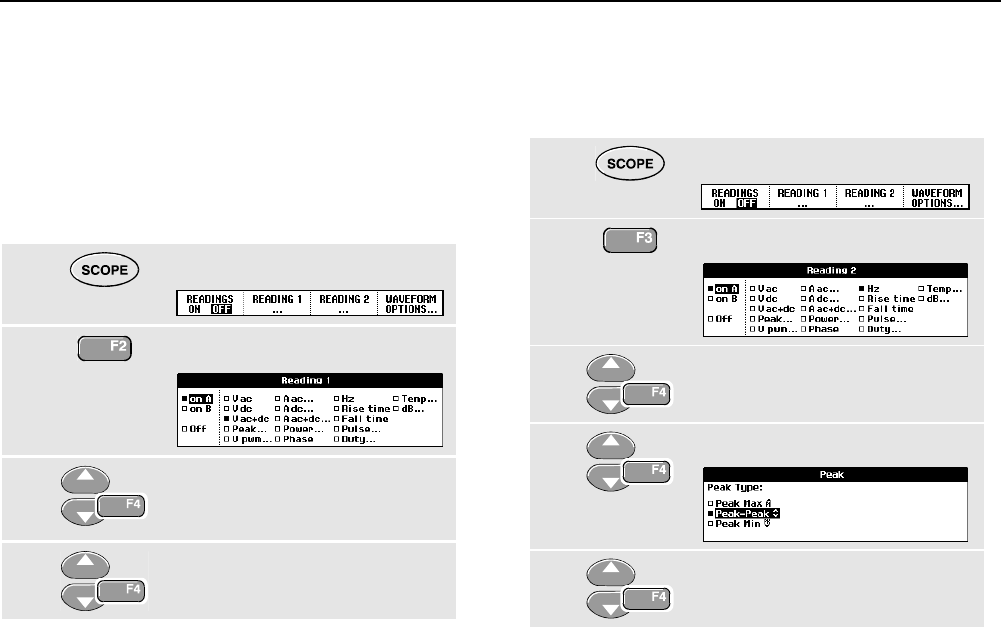
Using The Scope
Making Automatic Scope Measurements 1
13
Making Automatic Scope Measurements
The test tool offers a wide range of automatic scope
measurements. You can display two numeric readings:
READING 1 and READING 2. These readings are selectable
independently, and the measurements can be done on
the input A or input B waveform
To choose a frequency measurement for input A, do the
following:
1Display the SCOPE key labels.
2Open the Reading 1 menu.
3Select on A. Observe that the
highlight jumps to the present
measurement.
4Select the Hz measurement.
Observe that the top left of the screen displays the Hz
measurement. (See Figure 8.)
To choose also a Peak-Peak measurement for Input B as
second reading, do the following:
1Display the SCOPE key labels.
2Open the Reading 2 menu.
3Select on B. The highlight jumps
to the measurements field.
4Open the PEAK menu.
5Select the Peak-Peak
measurement.
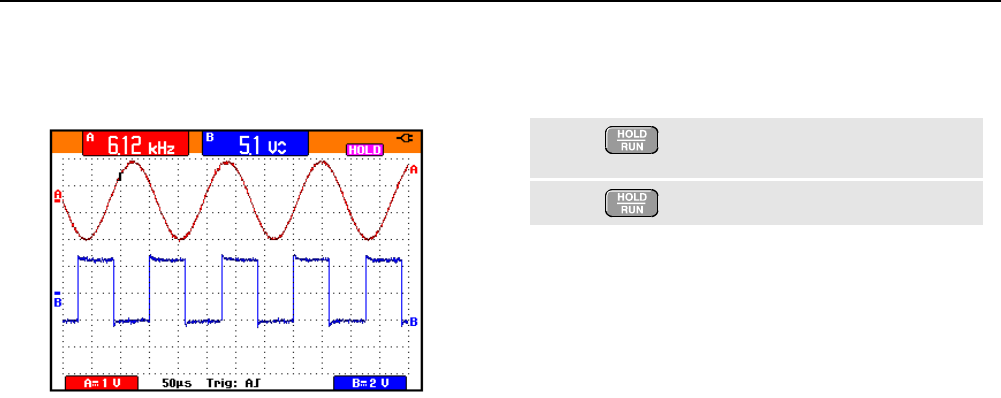
Fluke 196C/199C
Users Manual
14
Figure 8 shows an example of the screen. Note that the
Peak-Peak reading for input B appears next to the input A
frequency reading at the top of the screen.
Figure 8. Hz and V peak-peak as Scope Readings
Freezing the Screen
You can freeze the screen (all readings and waveforms)
at any time.
1Freeze the screen. HOLD appears
at the right of the reading area.
2Resume your measurement.
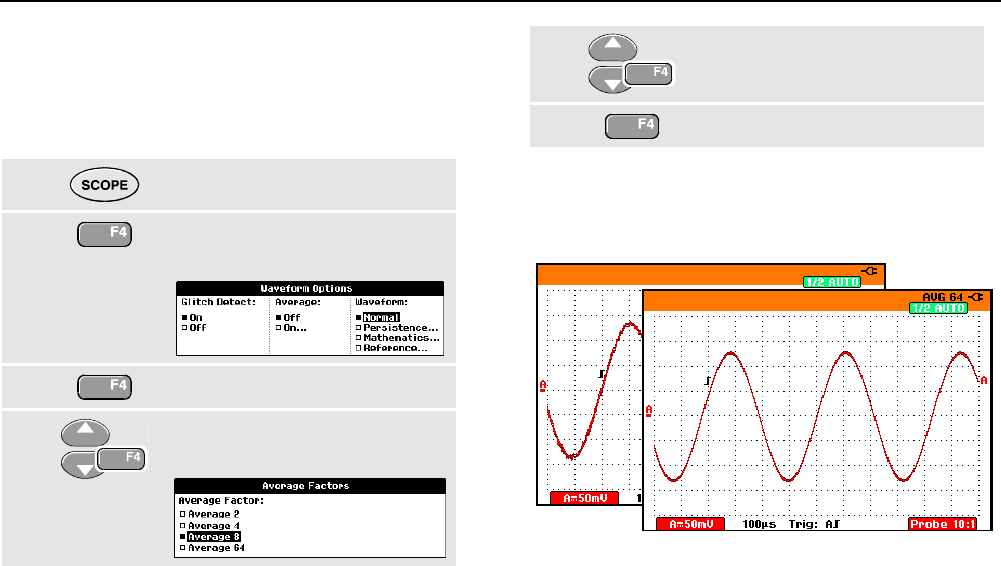
Using The Scope
Using Average, Persistence and Glitch Capture 1
15
Using Average, Persistence and Glitch
Capture
Using Average for Smoothing Waveforms
To smooth the waveform, do the following:
1Display the SCOPE key labels.
2Open the Waveform Options
menu.
3Jump to Average:
4Select On... to open the Average
Factors menu
5Select Average 64.This averages
the outcomes of 64 acquisitions.
6Exit the menu.
You can use the average functions to suppress random or
uncorrelated noise in the waveform without loss of
bandwidth. Waveform samples with and without
smoothing are shown in Figure 9.
Figure 9. Smoothing a Waveform
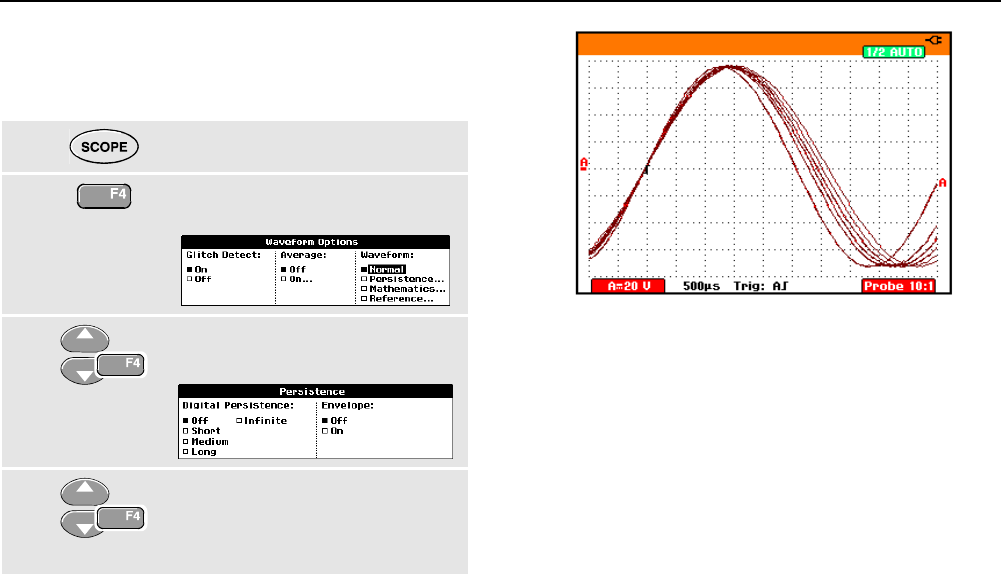
Fluke 196C/199C
Users Manual
16
Using Persistence to Display Waveforms
You can use Persistence to observe dynamic signals.
1Display the SCOPE key labels.
2Open the Waveform Options
menu.
3Jump to Waveform: and open the
Persistence... menu.
4Select
Digital Persistence: Infinite,
Envelope: Off.
Start monitoring the waveform.
Figure 10. Using Persistence to Observe Dynamic
Signals
When you select Envelope: On, the test tool displays the
upper and lower boundaries of dynamic waveforms.
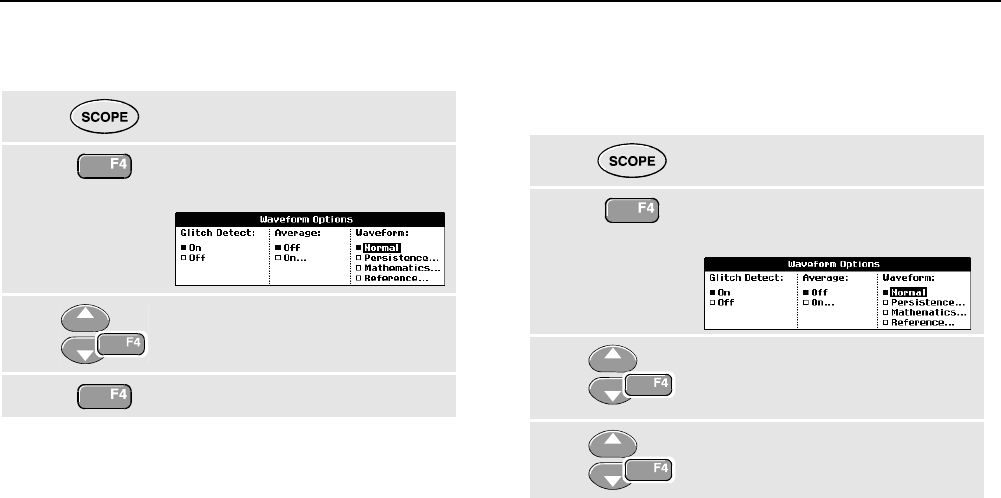
Using The Scope
Using Average, Persistence and Glitch Capture 1
17
Displaying Glitches
To capture glitches on a waveform, do the following:
1Display the SCOPE key labels.
2Open the Waveform Options
menu.
3Select Glitch Detect: On
4Exit the menu.
You can use this function to display events (glitches or
other asynchronous waveforms) of 50 ns (nanoseconds)
or wider, or you can display HF modulated waveforms.
Suppressing High Frequency Noise
Switching Glitch Detect to Off will suppress the high
frequency noise on a waveform. Averaging will suppress
the noise even more.
1Display the SCOPE key labels.
2Open the Waveform Options
menu.
3Select Glitch Detect: Off, then
select Average: On to open the
Average menu
4Select Factor : 8x
Tip
Glitch capture and average do not affect
bandwidth. Further noise suppression is possible
with bandwidth limiting filters. See Chapter 1:
“Working with Noisy Waveforms”.
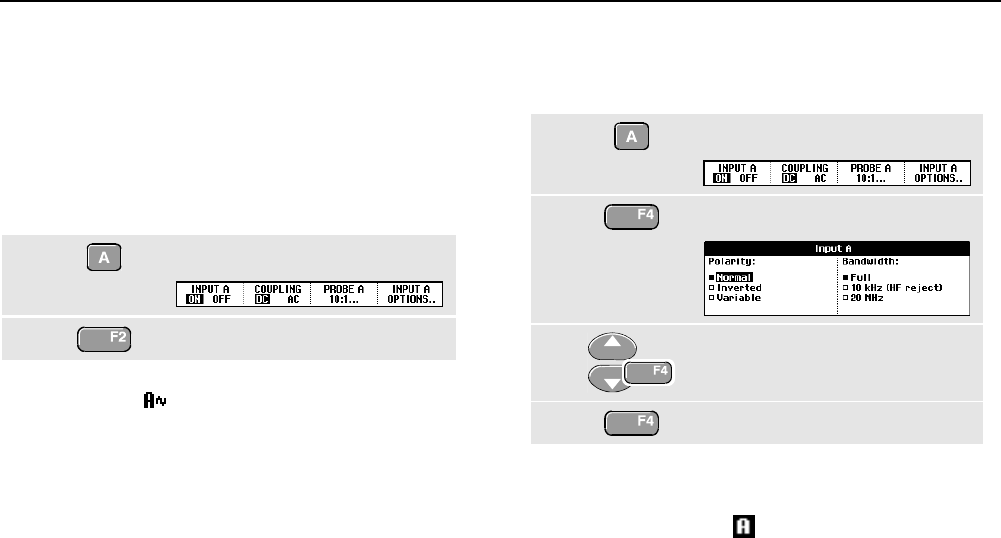
Fluke 196C/199C
Users Manual
18
Acquiring Waveforms
Selecting AC-Coupling
After a reset, the test tool is dc-coupled so that ac and dc
voltages appear on the screen.
Use ac-coupling when you wish to observe a small ac
signal that rides on a dc signal. To select ac-coupling, do
the following:
1Display the INPUT A key labels.
2Highlight AC.
Observe that the bottom left of the screen displays the
ac-coupling icon: .
Reversing the Polarity of the Displayed
Waveform
To invert the input A waveform, do the following:
1Display the INPUT A key labels.
2Open the Input A menu.
3Select Inverted and accept
inverted waveform display.
4Exit the menu.
For example, a negative-going waveform is displayed as
positive-going waveform which may provide a more
meaningful view. An inverted display is identified by an
inversed trace identifier ( ) at the right of the waveform.

Using The Scope
Acquiring Waveforms 1
19
Variable Input Sensitivity
The variable input sensitivity allows you to adjust the
sensitivity continuously, for example to set the amplitude
of a reference signal to exactly 6 divisions.
The input sensitivity of a range can be increased up to 2.5
times, for example between 10 mV/div and 4 mV/div in the
10 mV/div range.
To use the variable input sensitivity, do the following:
1Apply the input signal
2Perform an Auto Set (AUTO must
appear at the top of the screen)
An Auto Set will turn off the variable input sensitivity. You
can now select the required input range. Keep in mind
that the sensitivity will increase when you start adjusting
the variable sensitivity (the displayed trace amplitude will
increase).
3Display the INPUT A key labels.
4Open the Input A Options...
menu.
5Select and accept Variable.
6Exit the menu.
At the bottom left of the screen the text A Var is
displayed.
Selecting Variable will turn off cursors and automatic input
ranging.
7Press mV to increase the
sensitivity, press V to decrease
the sensitivity.
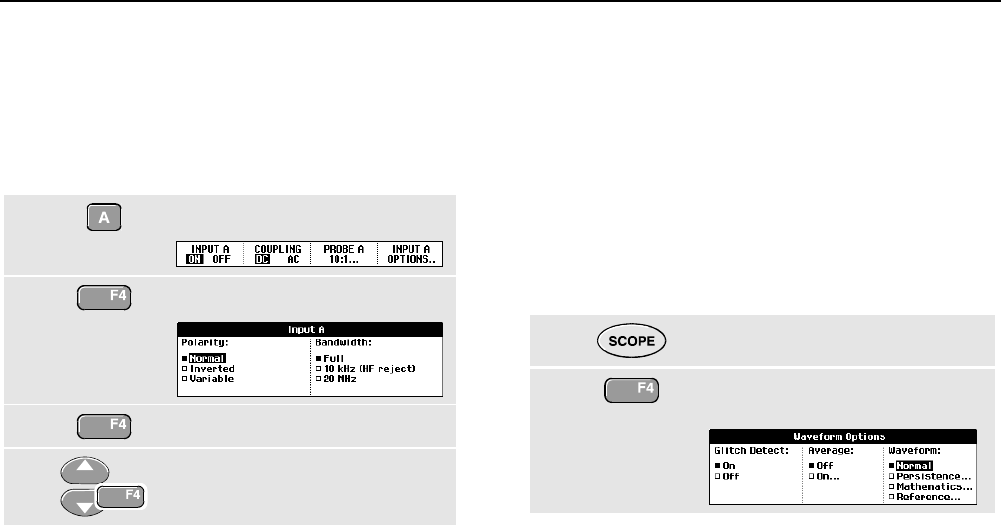
Fluke 196C/199C
Users Manual
20
Working with Noisy Waveforms
To suppress high frequency noise on waveforms, you can
limit the working bandwidth to 10 kHz or 20 MHz. This
function smoothes the displayed waveform. For the same
reason, it improves triggering on the waveform.
To choose HF reject, do the following:
1Display the INPUT A key labels.
2Open the Input A menu.
3Jump to Bandwidth.
4Select 10kHz (HF reject) to
accept the bandwidth limitation.
Tip
To suppress noise without loss of bandwidth,
use the average function or turn off Display
Glitches.
Using Waveform Mathematics Functions
When adding (A+B), subtracting (A-B), or multiplying
(A*B) the input A and input B waveform, the test tool will
display the mathematical result waveform and the input A
and input B waveforms.
A versus B provides a plot with input A on the vertical axis
and input B on the horizontal axis.
The Mathematics functions perform a point-to-point
operation on waveforms A and B.
To use a Mathematics function, do the following:
1Display the SCOPE key labels.
2Open the Waveform Options
menu.
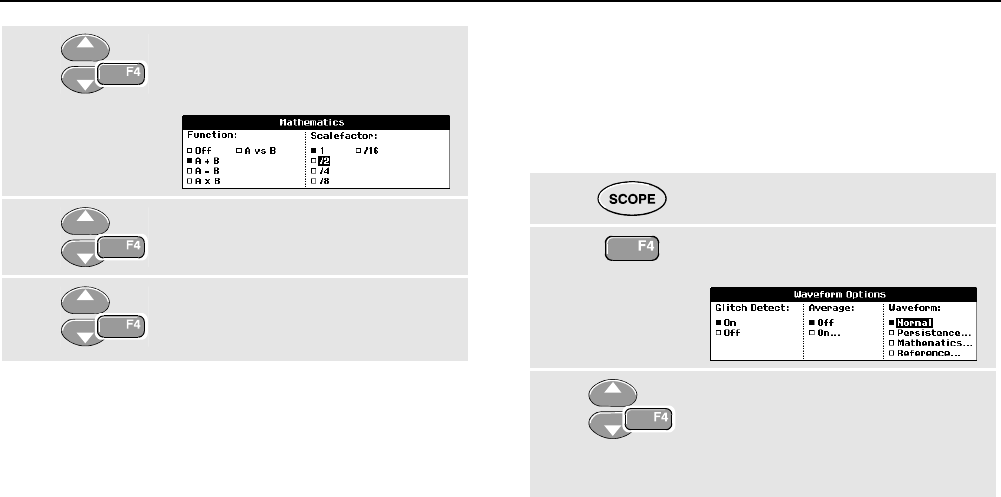
Using The Scope
Acquiring Waveforms 1
21
3Jump to Waveform: and Select
Mathematics... to open the
Mathematics menu.
4Select Function: A+B, A-B, A*B or
A vs B.
5Select a scale factor to fit the
mathematical result waveform onto
the display, and return.
The sensitivity range of the mathematical result is equal to
the sensitivity range of the least sensitive input divided by
the scale factor.
Comparing Waveforms
You can display a fixed reference waveform with the
actual waveform for comparison.
To create a reference waveform and to display it with the
actual waveform, do the following:
1Display the SCOPE key labels.
2Open the Waveform Options
menu.
3Jump to Reference: and accept
New. The momentary waveform is
stored and permanently displayed.
The display also shows the actual
waveform.
To recall a saved waveform from memory and use it as a
reference waveform refer to Chapter 6 Recalling Screens
with Associated Setups.

Fluke 196C/199C
Users Manual
22
Analyzing Waveforms
You can use the analysis functions CURSOR, ZOOM and
REPLAY to perform detailed waveform analysis. These
functions are described in Chapter 4: “Using Cursors,
Zoom and Replay”.

23
Chapter 2
Using The Multimeter
About this Chapter
This chapter provides a step-by-step introduction to the
multimeter functions of the test tool (hereafter called
“meter”). The introduction gives basic examples to show
how to use the menus and perform basic operations.
Making Meter Connections
Use the two 4-mm safety red ( ) and black (COM)
banana jack inputs for the Meter functions.
(See Figure 11.)
Note
Typical use of the Meter test leads and
accessories is shown in Chapter 7.
Figure 11. Meter Connections

Fluke 196C/199C
Users Manual
24
Making Multimeter Measurements
The screen displays the numeric readings of the
measurements on the meter input.
Measuring Resistance Values
To measure a resistance, do the following:
1Connect the red and black test leads from the
4-mm banana jack inputs to the resistor.
2 Display the METER key labels.
3 Open the Measurement menu.
4
Highlight Ohms.
5 Select Ohms measurement.
The resistor value is displayed in ohms. Observe also that
the bargraph is displayed. (See Figure 12.)
Figure 12. Resistor Value Readings
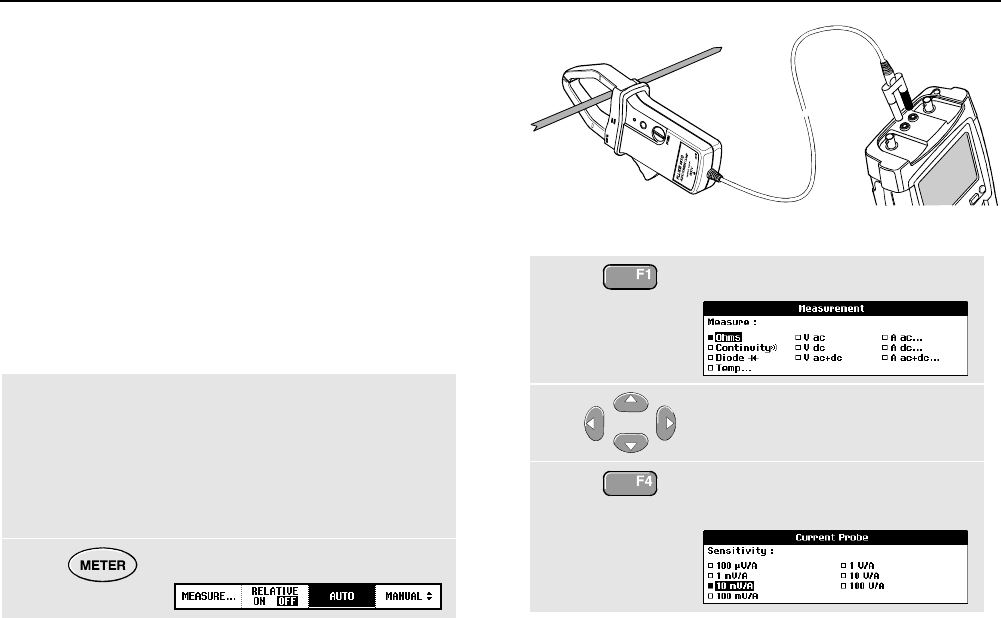
Using The Multimeter
Making Multimeter Measurements 2
25
Making a Current Measurement
You can measure current in both Scope mode and Meter
mode. Scope mode has the advantage of two waveforms
being displayed while you perform measurements.
Meter mode has the advantage of high measurement
resolution.
The next example explains a typical current measurement
in Meter mode.
Warning
Carefully read the instructions about the
current probe you are using.
To set up the test tool, do the following:
1Connect a current probe (e.g. i400, optional)
from the 4-mm banana jack outputs to the
conductor to be measured.
Ensure that the red and black probe connectors
correspond to the red and black banana jack
inputs. (See Figure 13.)
2Display the METER key labels.
Figure 13. Measurement Setup
3Open the Measurement menu.
4Highlight A ac....
5Open the Current Probe
submenu.
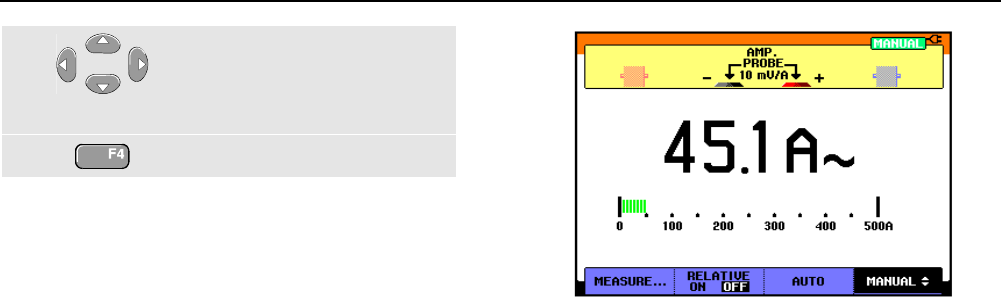
Fluke 196C/199C
Users Manual
26
6Observe the sensitivity of the
current probe. Highlight the
corresponding sensitivity in the
menu, e.g. 10 mV/A.
7Accept the current measurement.
Now, you will see a screen like in Figure 14.
Figure 14. Ampere Measurement Readings
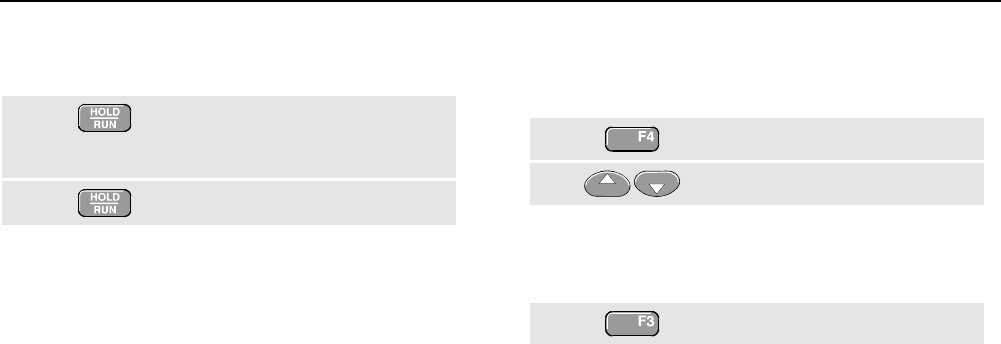
Using The Multimeter
Freezing the Readings 2
27
Freezing the Readings
You can freeze the displayed readings at any time.
1Freeze the screen. HOLD appears
at the top right of the reading
area.
2Resume your measurement.
You can use this function to hold accurate readings for
later examination.
Note
For saving screens into memory, see Chapter 6.
Selecting Auto/Manual Ranges
To activate manual ranging, do the following during any
Meter measurement:
1Activate manual ranging.
2Increase or decrease the range.
Observe how the bargraph sensitivity changes.
Use manual ranging to set a fixed bargraph sensitivity and
decimal point.
3Choose auto ranging again.
When in auto ranging, the bargraph sensitivity and
decimal point are automatically adjusted while checking
different signals.
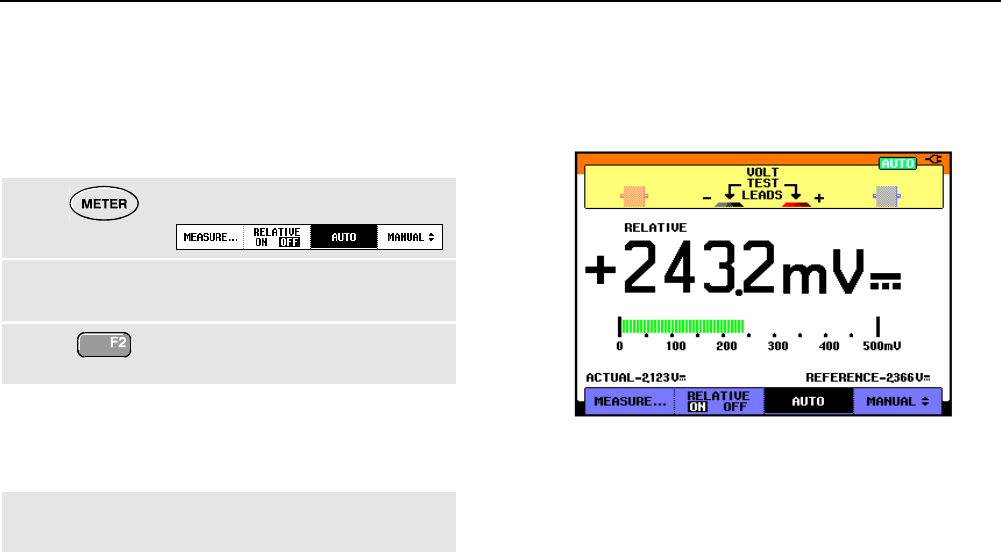
Fluke 196C/199C
Users Manual
28
Making Relative Measurements
A relative measurement displays the present
measurement result relative to a defined reference value.
The following example shows how to perform a relative
voltage measurement. First obtain a reference value:
1Display the METER key labels.
2Measure a voltage to be used as
reference value.
3Set RELATIVE to ON. (ON is
highlighted.)
This stores the reference value as reference for
subsequent measurements. The stored reference value is
displayed in small digits at the bottom right side of the
screen after the word REFERENCE.
4Measure the voltage to be
compared to the reference.
Observe that the main reading is displayed as variations
from the reference value. The actual reading with its
bargraph is displayed beneath these readings. (See
Figure 15.)
Figure 15. Making a Relative Measurement
You can use this feature when, for example, you need to
monitor input activity (voltage, resistance, temperature) in
relation to a known good value.
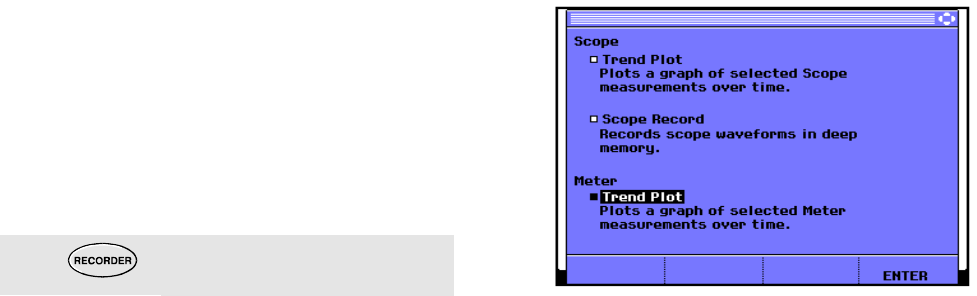
29
Chapter 3
Using The Recorder Functions
About this Chapter
This chapter provides a step-by-step introduction to the
recorder functions of the test tool. The introduction gives
examples to show how to use the menus and perform
basic operations.
Opening the Recorder Main Menu
First choose a measurement in scope or meter mode.
Now you can choose the recorder functions from the
recorder main menu. To open the main menu, do the
following:
1Open the RECORDER main menu.
(See Figure 16.)
Figure 16. Recorder Main Menu
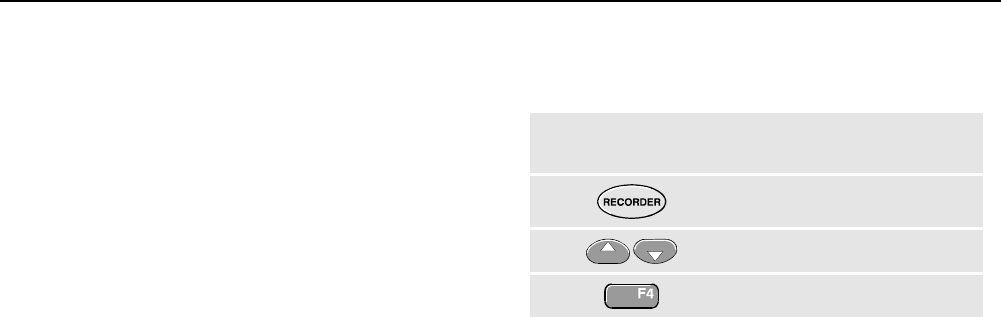
Fluke 196C/199C
Users Manual
30
Plotting Measurements Over Time
(TrendPlot™)
Use the TrendPlot function to plot a graph of Scope or
Meter measurements as function of time.
Note
Because the navigations for the dual input
TrendPlot (Scope) and the single input TrendPlot
(Meter) are identical, only TrendPlot (Scope) is
explained in the next sections.
Starting a TrendPlot Function
To start plotting a graph of the reading over time, do the
following:
1Apply a signal to the red BNC input A and turn
on Reading 1 in scope mode
2Open the RECORDER main menu.
3Highlight Trend Plot (Scope).
4Start the TrendPlot recording.
The test tool continuously records the digital readings of
the input A measurements and displays these as a graph.
The TrendPlot graph rolls from right to left like a paper
chart recorder.
Observe that the recorded time from start appears at the
bottom of the screen. The present reading appears on top
of the screen. (See Figure 17.)
Note
When simultaneously TrendPlotting two
readings, the screen area is split into two
sections of four divisions each.
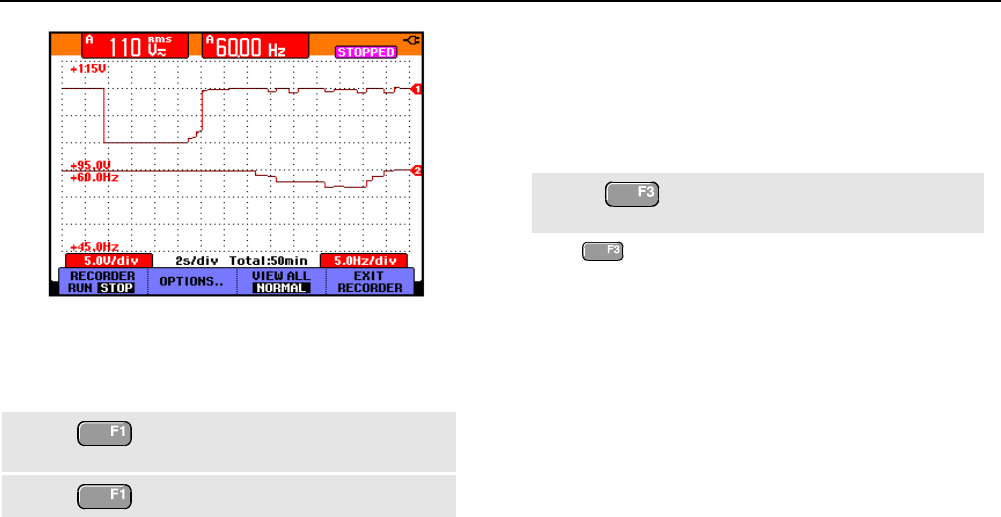
Using The Recorder Functions
Plotting Measurements Over Time (TrendPlot™) 3
31
Figure 17. TrendPlot Reading
When the Scope is in automatic mode, automatic vertical
scaling is used to fit the TrendPlot graph on the screen.
5Set RECORDER to STOP to freeze
the recorder function.
6Set RECORDER to RUN to continue.
Displaying Recorded Data
When in normal view (NORMAL), only the nine most
recently recorded divisions are displayed on screen. All
previous recordings are stored in memory.
VIEW ALL shows all data in memory:
7Display an overview of the full
waveform.
Press repeatedly to toggle between normal view
(NORMAL) and overview (VIEW ALL)
When the recorder memory is full, an automatic
compression algorithm is used to compress all samples
into half of the memory without loss of transients. The
other half of the recorder memory is free again to continue
recording.
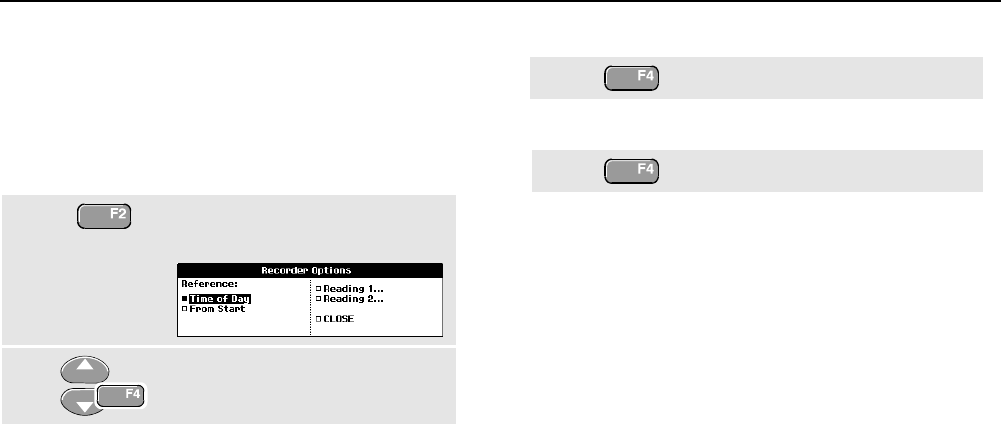
Fluke 196C/199C
Users Manual
32
Changing the Recorder Options
At the right bottom of the display you can choose to
display the time elapsed from start and the actual time of
the day.
To change the time reference, proceed from step 6 as
follows:
7Open the Recorder Options
menu.
8Select Time of Day and jump to
the next field.
Now the recorded time and the current time appear at the
bottom of the screen.
The options Reading 1 and Reading 2 allow you to select
the scope readings to be recorded. (Or one meter
measurement when in TrendPlot meter mode.)
To continue without making further changes:
9Close.
Turning Off the TrendPlot Display
10 Exit the recorder function.
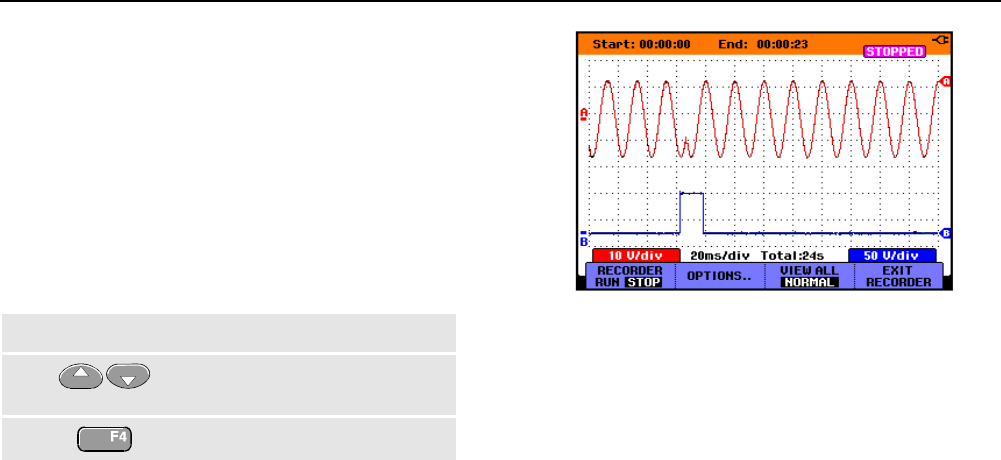
Using The Recorder Functions
Recording Scope Waveforms In Deep Memory (Scope Record) 3
33
Recording Scope Waveforms In Deep
Memory (Scope Record)
The SCOPE RECORD function is a roll mode that logs one or
two long waveforms. This function can be used to monitor
waveforms like motion control signals or the power-on
event of an Uninterruptable Power Supply (UPS). During
recording, fast transients are captured. Because of the
deep memory, recording can be done for more than one
day. This function is similar to the roll mode in many
DSO’s but has deeper memory and better functionality.
Starting a Scope Record Function
1Apply a signal to the red BNC input A.
2From the Recorder main menu,
highlight Scope Record.
3Start the recording.
The waveform moves across the screen from right to left
like a normal chart recorder. (See Figure 18.)
Figure 18. Recording Waveforms
Observe that the top of the screen displays the following:
• Time from start at the top of the screen.
• The status at the bottom of the screen which includes
the time/div setting as well as the total timespan that
fits the memory.
Note
For accurate recordings it is advised to let the
instrument first warm up for five minutes.
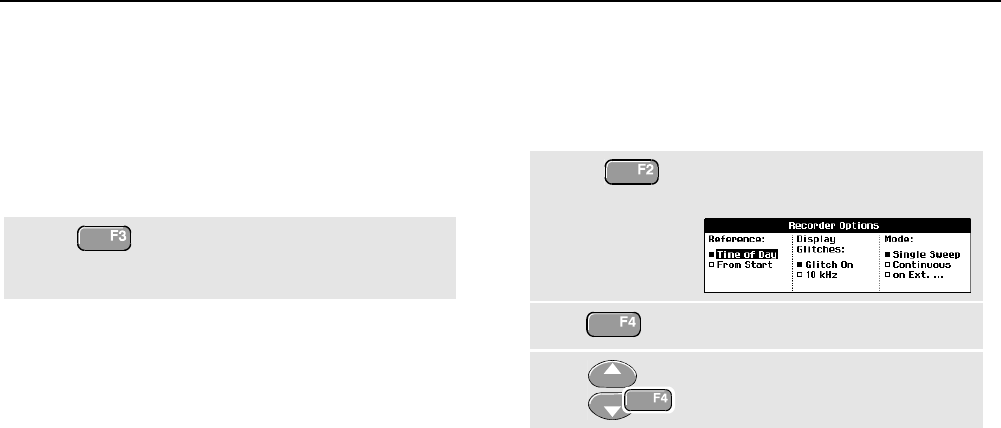
Fluke 196C/199C
Users Manual
34
Displaying Recorded Data
In Normal view, the samples that roll off the screen are
stored in deep memory. When the memory is full,
recording continues by shifting the data in memory and
deleting the first samples out of memory.
In View All mode, the complete memory contents are
displayed on the screen.
4Press to toggle between VIEW ALL
(overview of all recorded
samples) and NORMAL view.
You can analyze the recorded waveforms using the
Cursors and Zoom functions. See Chapter 4: “Using
Replay, Zoom and Cursors”.
Using ScopeRecord in Single Sweep Mode
Use the recorder Single Sweep function to automatically
stop recording when the deep memory is full.
Continue from step 3 of the previous section:
4Open the Recorder options
menu.
5 (2x) Jump to the Mode field.
6Select Single Sweep and accept
the recorder options.
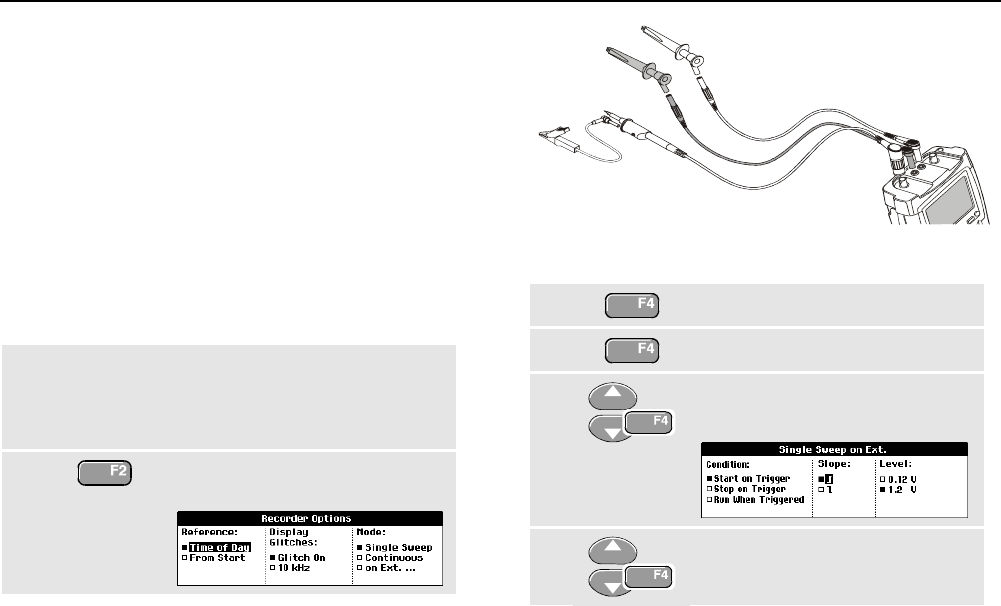
Using The Recorder Functions
Recording Scope Waveforms In Deep Memory (Scope Record) 3
35
Using External Triggering to Start or Stop Scope
Record
To record an electrical event that causes a fault, it might
be useful to start or stop recording on an external trigger
signal:
Start on Trigger to start recording; recording stops when
the deep memory is full
Stop on Trigger to stop recording.
Run When Triggered to continue recording as long as a
next trigger comes within 1 division in view all mode.
To set up the test tool, continue from step 3 of the
previous section:
4Apply the signal to be recorded to the red BNC
input A. Apply a trigger signal to the red and
black external trigger banana inputs. (See
Figure 19.)
5Open the Recorder Options
menu.
Figure 19. Scope Record Using External Triggering
6Jump to Display Glitches:.
7Jump to Mode:.
8Select on EXT. ... to open the
Single Sweep on Ext. menu.
9Select one of the Conditions:
and jump to Slope:.
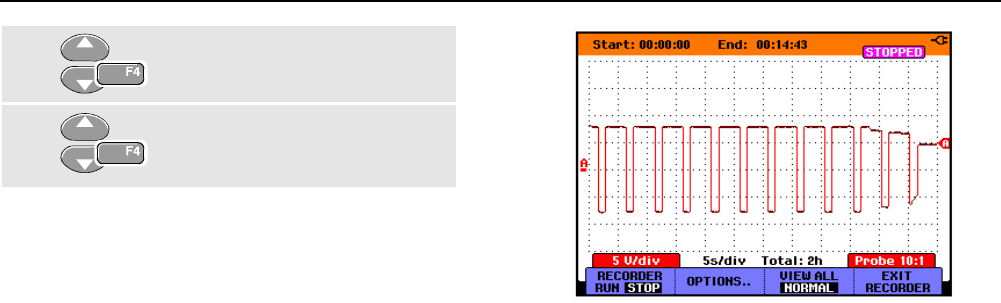
Fluke 196C/199C
Users Manual
36
10 Select the desired trigger slope,
and jump to Level:
11 Select the 0.12V or 1.2 V trigger
level and accept all recorder
options.
During recording samples are continuously saved in deep
memory. The last nine recorded divisions are displayed
on the screen. Use View All to display the full memory
contents.
Note
To learn more about the Single Shot trigger
function, see Chapter 5 “Triggering on
Waveforms”.
Figure 20. Triggered Single Sweep Recording
Analyzing a TrendPlot or Scope Record
From a Scope TrendPlot or Scope Record you can use
the analysis functions CURSORS and ZOOM to perform
detailed waveform analysis. These functions are
described in Chapter 4: “Using Replay, Zoom and
Cursors”.
37
Chapter 4
Using Replay, Zoom and Cursors
About this Chapter
This chapter covers the capabilities of the analysis
functions Cursor, Zoom, and Replay. These functions
can be used with one or more of the primary functions
Scope, TrendPlot or Scope Record.
It is possible to combine two or three analysis functions.
A typical application using these functions follows:
• First replay the last screens to find the screen of
special interest.
• Then zoom in on the signal event.
• Finally, make measurements using the cursors.
Replaying the 100 Most Recent Scope
Screens
When you are in scope mode, the test tool automatically
stores the 100 most recent screens. When you press the
HOLD key or the REPLAY key, the memory contents are
frozen. Use the functions in the REPLAY menu to “go back
in time” by stepping through the stored screens to find the
screen of your interest. This feature lets you capture and
view signals even if you did not press HOLD.
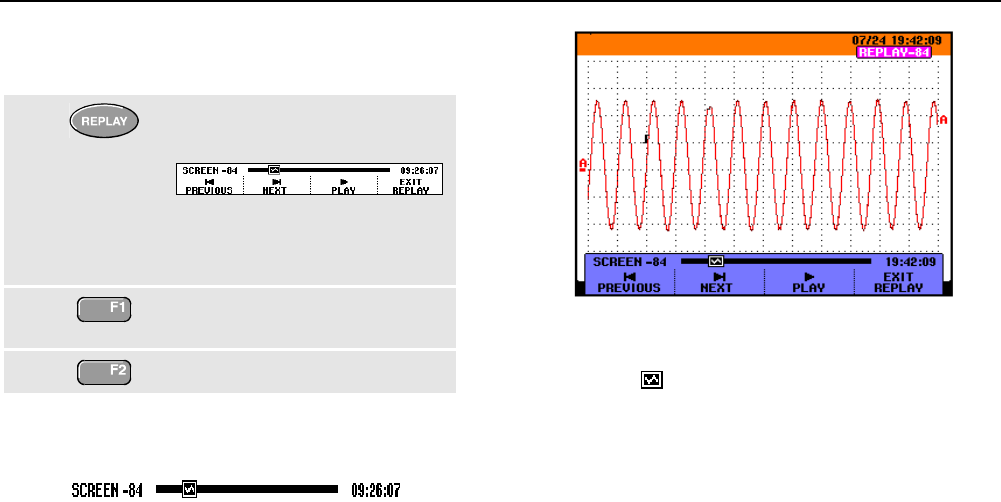
Fluke 196C/199C
Users Manual
38
Replaying Step-by-Step
To step through the last scope screens, do the following:
1From scope mode, open the
REPLAY menu.
Observe that the trace is frozen
and that REPLAY appears at the
top of the screen (see Figure 21).
2Step through the previous
screens.
3Step through the next screens.
Observe that the bottom of the waveform area displays
the replay bar with a screen number and related time
stamp:
Figure 21. Replaying a Waveform
The replay bar represents all 100 stored screens in
memory. The icon represents the picture being
displayed on the screen (in this example: SCREEN -84). If
the bar is partly white, the memory is not completely filled
with 100 screens.
From this point you can use the zoom and cursor
functions to study the signal in more detail.
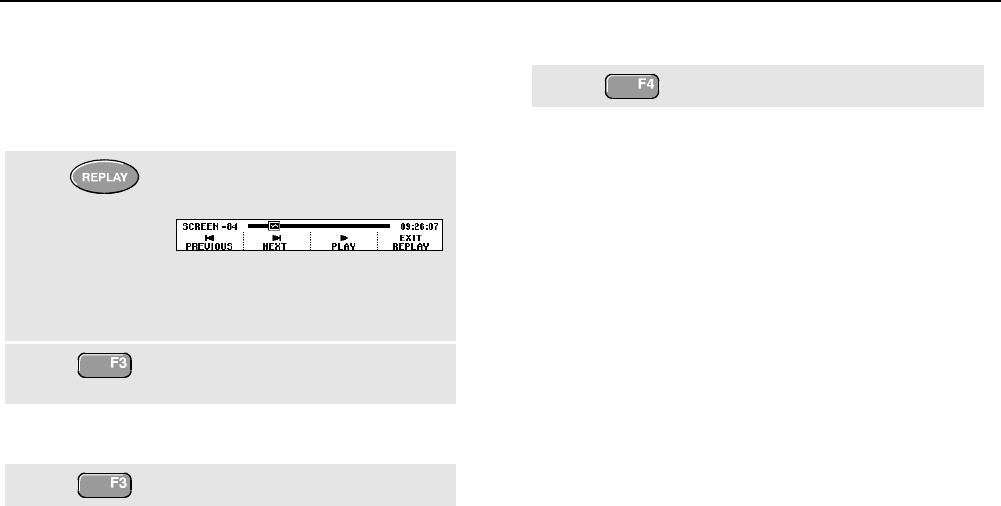
Using Replay, Zoom and Cursors
Replaying the 100 Most Recent Scope Screens 4
39
Replaying Continuously
You can also replay the stored screens continuously, like
playing a video tape.
To replay continuously, do the following:
1From Scope mode, open the
REPLAY menu.
Observe that the trace is frozen
and REPLAY appears at the top of
the screen.
2Continuously replay the stored
screens in ascending order.
Wait until the screen with the signal event of interest
appears.
3Stop the continuous replay.
Turning Off the Replay Function
4Turn off REPLAY.
Capturing 100 Intermittents Automatically
When you use the test tool in triggered mode, 100
triggered screens are captured. This way you could use
Pulse Triggering to trigger and capture 100 intermittent
glitches or you could use External Triggering to capture
100 UPS startups.
By combining the trigger possibilities with the capability of
capturing 100 screens for later replay, you can leave the
test tool unattended to capture intermittent signal
anomalies.
For triggering, see Chapter 5: “Triggering on Waveforms”.
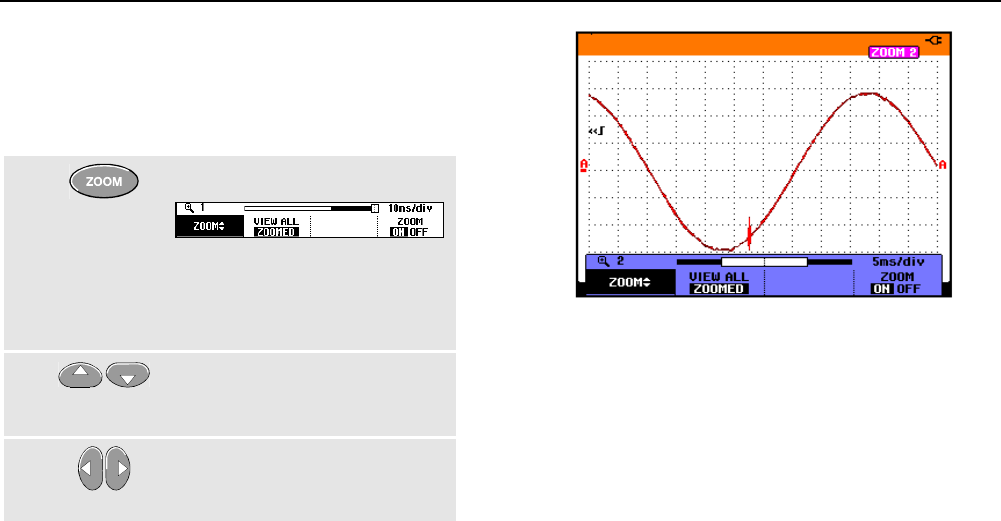
Fluke 196C/199C
Users Manual
40
Zooming in on a Waveform
To obtain a more detailed view of a waveform, you can
zoom in on a waveform using the ZOOM function.
To zoom in on a waveform, do the following:
1Display the ZOOM key labels.
Observe that the trace is frozen,
HOLD appears at the top of the
screen, and the waveform is
magnified.
2Enlarge (decrease the time/div)
or shrink (increase the time/div)
the waveform.
3Scroll. A position bar displays the
position of the zoomed part in
relation to the total waveform.
Tip
Even when the key labels are not displayed at
the bottom of the screen, you can still use the
arrow keys to zoom in and out.
Figure 22. Zooming in a Waveform
Observe that the bottom of the waveform area displays
the zoom ratio, position bar, and time/div (see Figure 22).
The zoom range depends on the amount of data samples
stored in memory.
From this point you can use the cursor function for further
measurements on the waveform.

Using Replay, Zoom and Cursors
Zooming in on a Waveform 4
41
Displaying the Zoomed Waveform
The VIEW ALL feature is useful when you quickly need to
see the complete waveform and then return to the
zoomed part.
4Display the complete waveform.
Press repeatedly to toggle between the zoomed part
of the waveform and the complete waveform.
Turning Off the Zoom Function
5Turn off the ZOOM function.

Fluke 196C/199C
Users Manual
42
Making Cursor Measurements
Cursors allow you to make precise digital measurements
on waveforms. This can be done on live waveforms,
recorded waveforms, and on saved waveforms.
Using Horizontal Cursors on a Waveform
To use the cursors for a voltage measurement, do the
following:
1From scope mode, display the
cursor key labels.
2Press to highlight . Observe
that two horizontal cursors are
displayed.
3Highlight the upper cursor.
4Move the upper cursor to the
desired position on the screen.
5Highlight the lower cursor.
6Move the lower cursor to the
desired position on the screen.
Note
Even when the key labels are not displayed at
the bottom of the screen, you still can use the
arrow keys. This allows full control of both
cursors while having full screen view.
Figure 23. Voltage Measurement with Cursors
The screen shows the voltage difference between the two
cursors and the voltage at the cursors. (See Figure 23.)
Use horizontal cursors to measure the amplitude, high or
low value, or overshoot of a waveform.
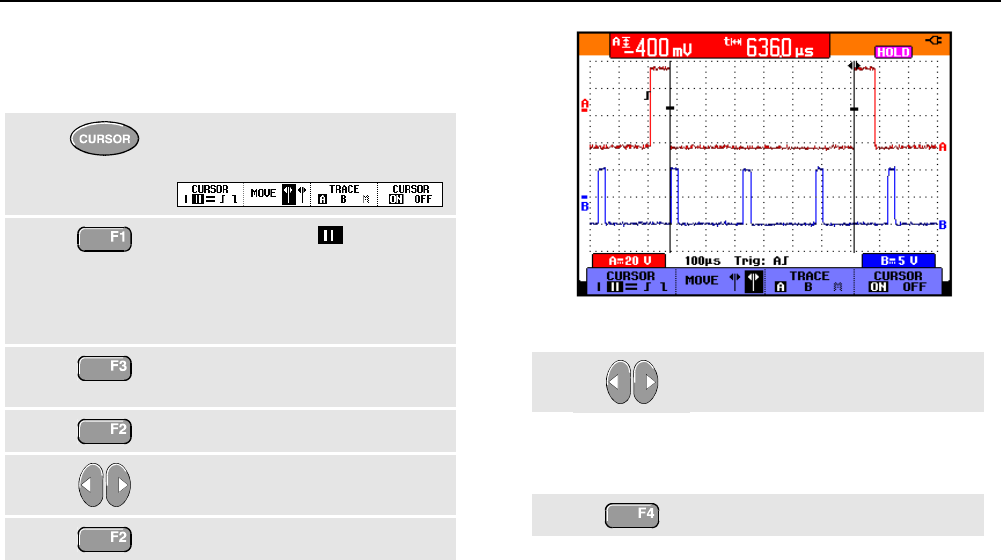
Using Replay, Zoom and Cursors
Making Cursor Measurements 4
43
Using Vertical Cursors on a Waveform
To use the cursors for a time measurement, do the
following:
1From scope mode, display the
cursor key labels.
2Press to highlight . Observe
that two vertical cursors are
displayed. Markers (—) identify
the point where the cursors cross
the waveform.
3If necessary, choose the trace:
TRACE A ,B, or M (Mathematics).
4Highlight the left cursor.
5Move the left cursor to the
desired position on the waveform.
6Highlight the right cursor.
Figure 24. Time Measurement with Cursors
7Move the right cursor to the
desired position on the waveform.
The screen shows the time difference between the
cursors and the voltage difference between the two
markers. (See Figure 24.)
8Turn off the cursors.

Fluke 196C/199C
Users Manual
44
Using Cursors on a A+B, A-B or A*B Waveform
Cursor measurements on a A*B waveform give a reading
in Watts if input A measures (milli)Volts and input B
measures (milli)Amperes.
For other cursor measurements on a A+B, A-B or A*B
waveform no reading will be available if the input A and
input B measurement unit are different.
Making Rise Time Measurements
To measure rise time, do the following:
1From scope mode, display the
cursor key labels.
2Press to highlight (rise time).
Observe that two horizontal
cursors are displayed.
3If only one trace is displayed,
select MANUAL or AUTO (this
automatically does steps 4 to 6).
For multiple traces select the
required trace A, B, or M (if a
math function is active).
4Move the upper cursor to 100%
of the trace height. A marker is
shown at 90%.
5Highlight the other cursor.
6Move the lower cursor to 0% of
the trace height. A marker is
shown at 10%.
The reading shows the risetime from 10%-90% of the
trace amplitude.
Figure 25. Risetime Measurement
45
Chapter 5
Triggering on Waveforms
About this Chapter
This chapter provides an introduction to the trigger
functions of the test tool. Triggering tells the test tool when
to begin displaying the waveform. You can use fully
automatic triggering, take control of one or more main
trigger functions (semi-automatic triggering), or you can
use dedicated trigger functions to capture special
waveforms.
Following are some typical trigger applications:
• Use the Connect-and-View™ function to have full
automatic triggering and instant display of virtually
any waveform.
• If the signal is unstable or has a very low frequency,
you can control the trigger level, slope, and trigger
delay for a better view of the signal. (See next
section.)
• For dedicated applications, use one of the four
manual trigger functions:
• Edge triggering
• External triggering
• Video triggering
• Pulse Width triggering
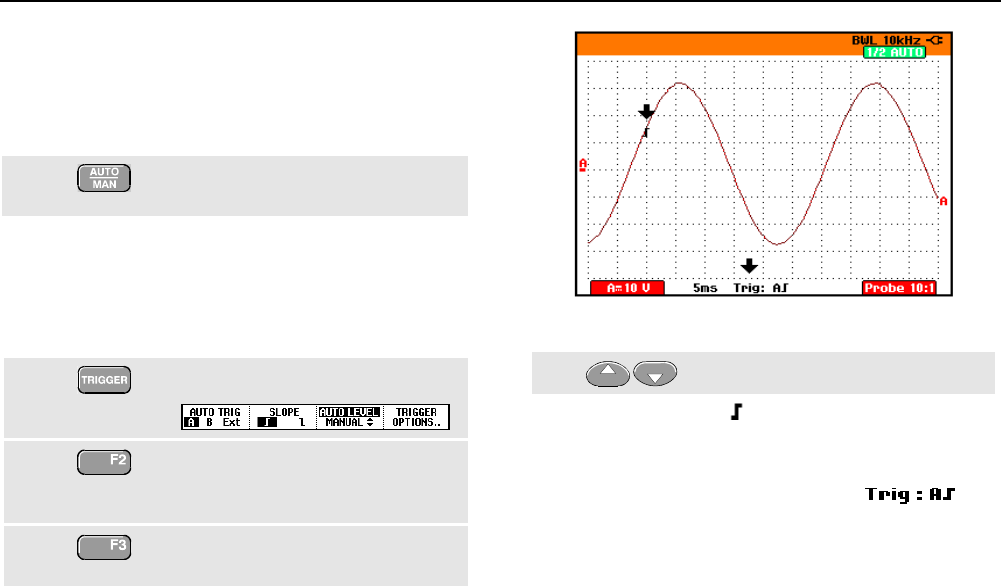
Fluke 196C/199C
Users Manual
46
Setting Trigger Level and Slope
The Connect-and-View™ function enables hands-off
triggering to display complex unknown signals.
When your test tool is in manual range, do the following:
Perform an auto set. AUTO appears
at the top right of the screen.
Automatic triggering assures a stable display of virtually
any signal.
From this point, you can take over the basic trigger
controls such as level, slope and delay. To optimize
trigger level and slope manually, do the following:
1Display the TRIGGER key labels.
2Trigger on either positive slope or
negative slope of the chosen
waveform.
3Enable the arrow keys for manual
trigger level adjustment.
Figure 26. Screen with all Trigger Information
4Adjust the trigger level.
Observe the trigger icon that indicates the trigger
position, trigger level, and slope.
At the bottom of the screen the trigger parameters are
displayed. (See Figure 26.) For example,
means that input A is used as the trigger source with a
positive slope.
When no trigger is found, the trigger parameters appear in
gray.

Triggering on Waveforms
Using Trigger Delay or Pre-trigger 5
47
Using Trigger Delay or Pre-trigger
You can begin to display the waveform some time before
or after the trigger point has been detected. Initially, you
have 2 divisions of pre-trigger view (negative delay).
To set the trigger delay, do the following:
5Hold down to adjust the trigger
delay.
Observe that the trigger icon on the screen moves to
show the new trigger position. When the trigger position
moves left off of the screen, the trigger icon changes into
to indicate that you have selected a trigger delay.
Moving the trigger icon to the right on the display gives
you a pre-trigger view.
In case of a trigger delay, the status at the bottom of the
screen will change. For example:
This means that input A is used as the trigger source with
a positive slope. The 500.0 ms indicates the (positive)
delay between trigger point and waveform display.
When no trigger is found, the trigger parameters appear in
gray.
Figure 27. Trigger Delay or Pre-trigger View
Figure 27 shows an example of a trigger delay of 500 ms
(top) and an example of pre-trigger view of 8 divisions
(bottom).
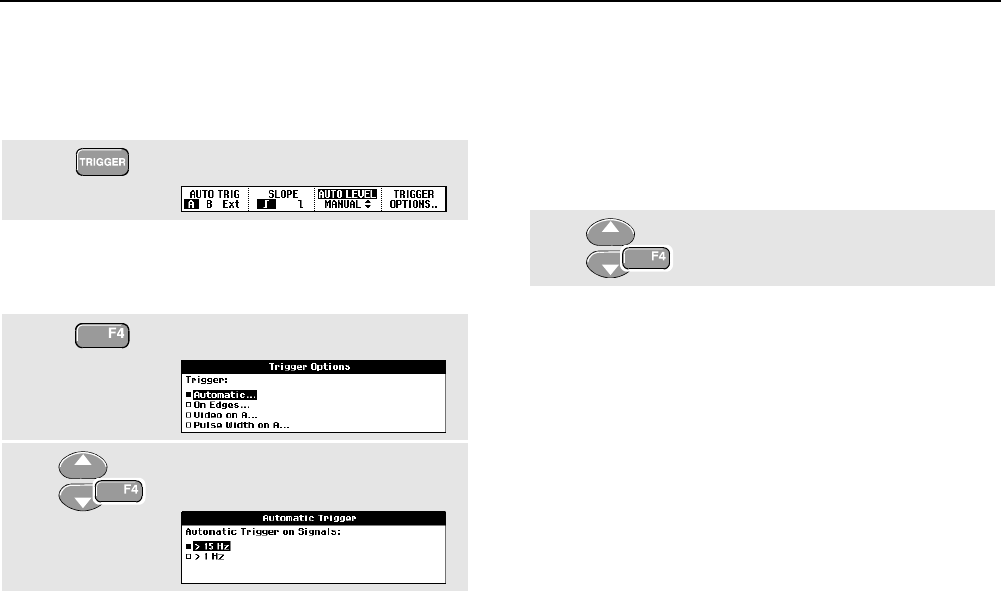
Fluke 196C/199C
Users Manual
48
Automatic Trigger Options
In the trigger menu, settings for automatic triggering can
be changed as follows. (See also Chapter 1: “Displaying
an Unknown Signal with Connect-and-View”)
1Display the TRIGGER key labels.
Note
The TRIGGER key labels can differ depending on
the latest trigger function used.
2Open the Trigger Options menu.
3Open the Automatic Trigger
menu.
If the frequency range of the automatic triggering is set to
> 15 Hz, the Connect-and-View™ function responds more
quickly. The response is quicker because the test tool is
instructed not to analyze low frequency signal
components. However, when you measure frequencies
lower than 15 Hz, the test tool must be instructed to
analyze low frequency components for automatic
triggering:
4Select > 1 HZ and return to the
measurement screen.
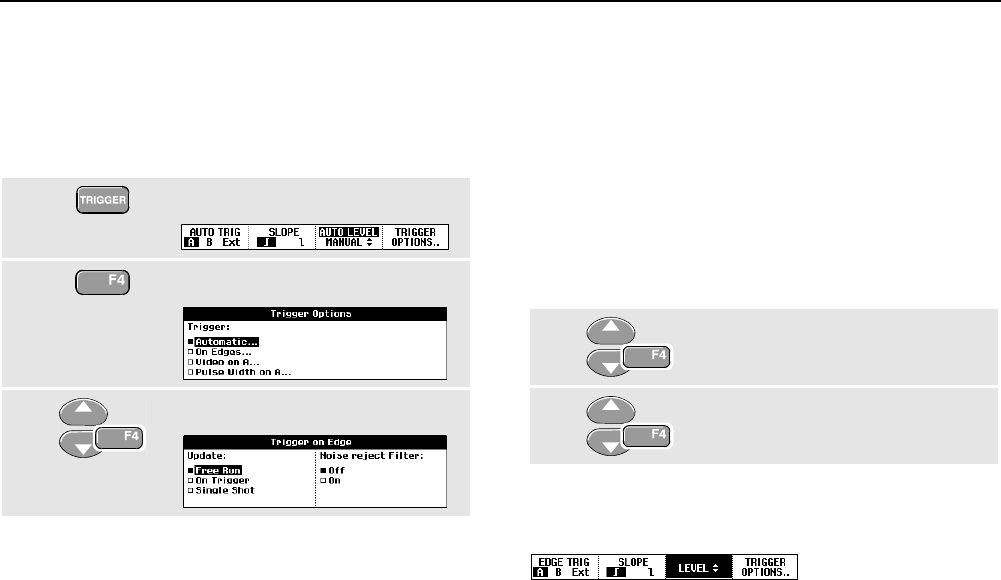
Triggering on Waveforms
Triggering on Edges 5
49
Triggering on Edges
If the signal is instable or has a very low frequency, use
edge triggering to obtain full manual trigger control.
To trigger on rising edges of the input A waveform, do the
following:
1Display the TRIGGER key labels.
2Open the Trigger Options menu.
3Open the Trigger on Edge menu.
When Free Run is selected, the test tool updates the
screen even if there are no triggers. A trace always
appears on the screen.
When On Trigger is selected, the test tool needs a trigger
to display a waveform. Use this mode if you want to
update the screen only when valid triggers occur.
When Single Shot is selected, the test tool waits for a
trigger. After receiving a trigger, the waveform is displayed
and the instruments is set to HOLD.
In most cases it is advised to use the Free Run mode:
4Select Free Run, jump to Noise
reject Filter.
5Set Noise reject Filter to Off.
Observe that the key labels at the bottom of the screen
have adapted to allow further selection of specific edge
trigger settings:

Fluke 196C/199C
Users Manual
50
Triggering on Noisy Waveforms
To reduce jitter on the screen when triggering on noisy
waveforms, you can use a noise rejection filter. Continue
from step 3 of the previous example as follows:
4Select On Trigger, jump to Noise
reject Filter.
5Set Noise reject Filter to On.
Observe that the trigger gap has increased. This is
indicated by a taller trigger icon .
Making a Single Acquisition
To catch single events, you can perform a single shot
acquisition (one-time screen update). To set up the test
tool for a single shot of the input A waveform, continue
from step 3 again:
4Select Single Shot.
5Accept the settings.
The word WAITING appears at the top of the screen
indicating that the test tool is waiting for a trigger. As soon
as the test tool receives a trigger, the waveform is
displayed and the instrument is set to hold. This is
indicated by the word HOLD at top of the screen.
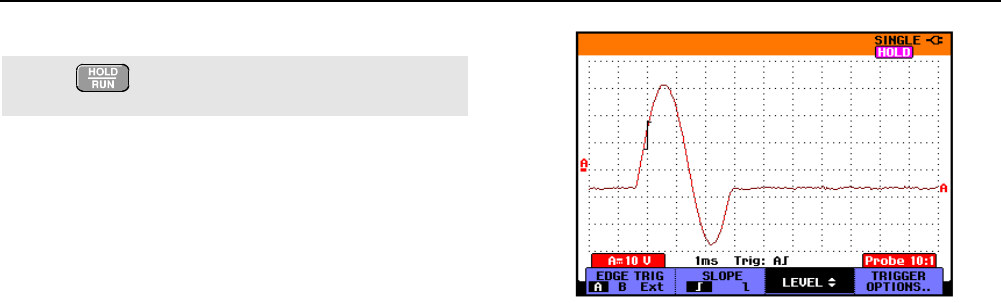
Triggering on Waveforms
Triggering on Edges 5
51
The test tool will now have a screen like Figure 28.
6Arm the test tool for a new single
shot.
Tip
The test tool stores all single shots in the replay
memory. Use the Replay function to look at all
the stored single shots.
Figure 28. Making a Single Shot Measurement
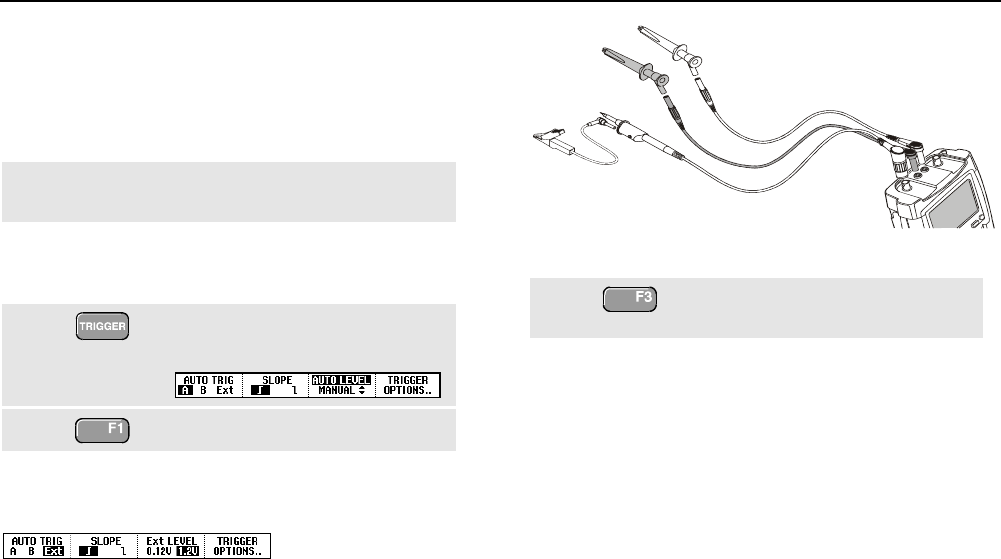
Fluke 196C/199C
Users Manual
52
Triggering on External Waveforms
Use external triggering when you want to display
waveforms on inputs A and B while triggering on a third
signal. You can choose external triggering with automatic
triggering or with edge triggering.
1Supply a signal to the red and black 4-mm
banana jack inputs. See Figure 29.
In this example you continue from the Trigger on Edges
example. To choose the external signal as trigger source,
continue as follows:
2Display the TRIGGER (On Edges)
key labels.
3Select Ext (external) edge trigger.
Observe that the key labels at the bottom of the screen
have been adapted to allow selection of two different
external trigger levels: 0.12 V and 1.2 V:
Figure 29. External Triggering
4Select 1.2V under the Ext LEVEL
label.
From this point the trigger level is fixed and is compatible
with logic signals.
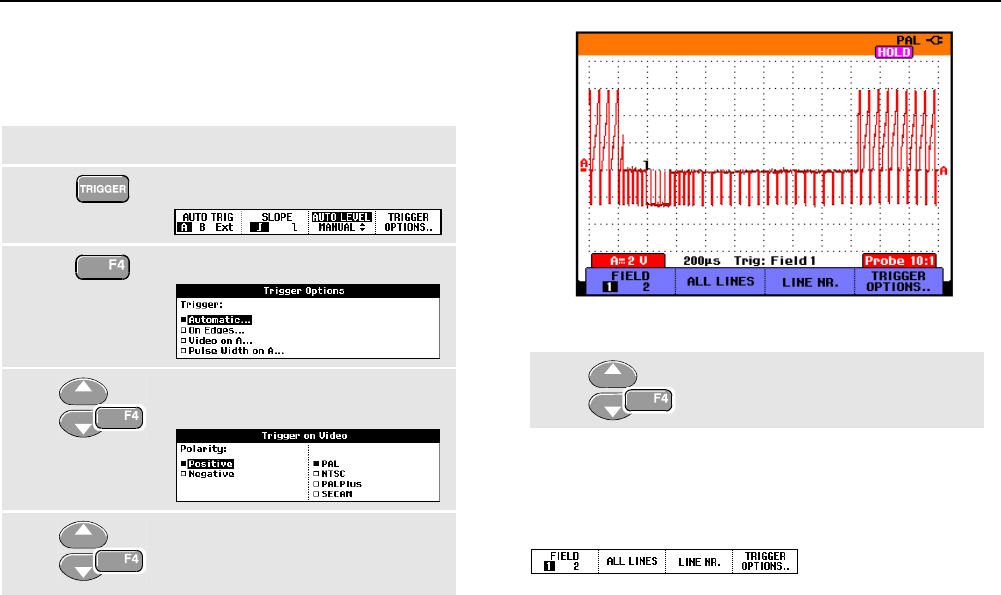
Triggering on Waveforms
Triggering on Video Signals 5
53
Triggering on Video Signals
To trigger on a video signal, first select the standard of the
video signal you are going to measure:
1Apply a video signal to the red input A.
2Display the TRIGGER key labels.
3Open the Trigger Options menu.
4Select Video on A to open the
Trigger on Video menu.
5Select positive signal polarity for
video signals with negative going
sync pulses.
Figure 30. Measuring Interlaced Video Signals
6Select the video standard and
return.
Trigger level and slope are now fixed.
Observe that the key labels at the bottom of the screen
have been changed to allow further selection of specific
video trigger settings:
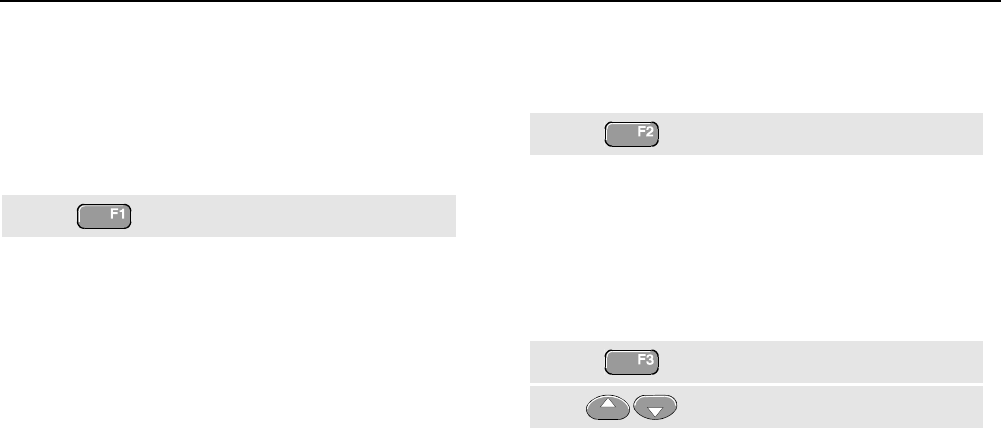
Fluke 196C/199C
Users Manual
54
Triggering on Video Frames
Use FIELD 1 or FIELD 2 to trigger either on the first half
of the frame (odd) or on the second half of the frame
(even).
To trigger on the second half of the frame, do the
following:
7Choose FIELD 2.
The signal part of the even field is displayed on the
screen.
Triggering on Video Lines
Use ALL LINES to trigger on all line synchronization pulses
(horizontal synchronization).
7Choose ALL LINES.
The signal of one line is displayed on the screen. The
screen is updated with the signal of the next line
immediately after the test tool triggers on the horizontal
synchronization pulse.
To view a specific video line in more detail, you can select
the line number. For example, to measure on video line
123, continue from step 6 as follows:
7Enable video line selection.
8Select number 123.
The signal of line 123 is displayed on the screen. Observe
that the status line now also shows the selected line
number. The screen is continuously updated with the
signal of line 123.

Triggering on Waveforms
Triggering on Pulses 5
55
Triggering on Pulses
Use pulse width triggering to isolate and display specific
pulses that you can qualify by time, such as glitches,
missing pulses, bursts or signal dropouts.
Detecting Narrow Pulses
To set the test tool to trigger on narrow positive pulses
shorter than 5 ms, do the following:
1Apply a video signal to the red input A.
2Display the TRIGGER key labels.
3Open the Trigger Options menu.
4Select Pulse Width on A... to
open the Trigger on Pulse Width
menu.
5Select the positive pulse icon,
then jump to Condition.
6Select <t, then jump to Update.
7Select On Trigger.
The test tool is now prepared to trigger on narrow pulses
only. Observe that the trigger key labels at the bottom of
the screen have been adapted to set the pulse conditions:

Fluke 196C/199C
Users Manual
56
To set the pulse width to 5 ms, do the following:
7Enable the arrow keys to adjust
the pulse width.
8Select 5 ms.
All narrow positive pulses shorter than 5 ms are now
displayed on the screen. (See Figure 31.)
Tip
The test tool stores all triggered screens in the
replay memory. For example, if you setup your
triggering for glitches, you can capture 100
glitches with time stamps. Use the REPLAY key to
look at all the stored glitches.
Figure 31. Triggering on Narrow Glitches
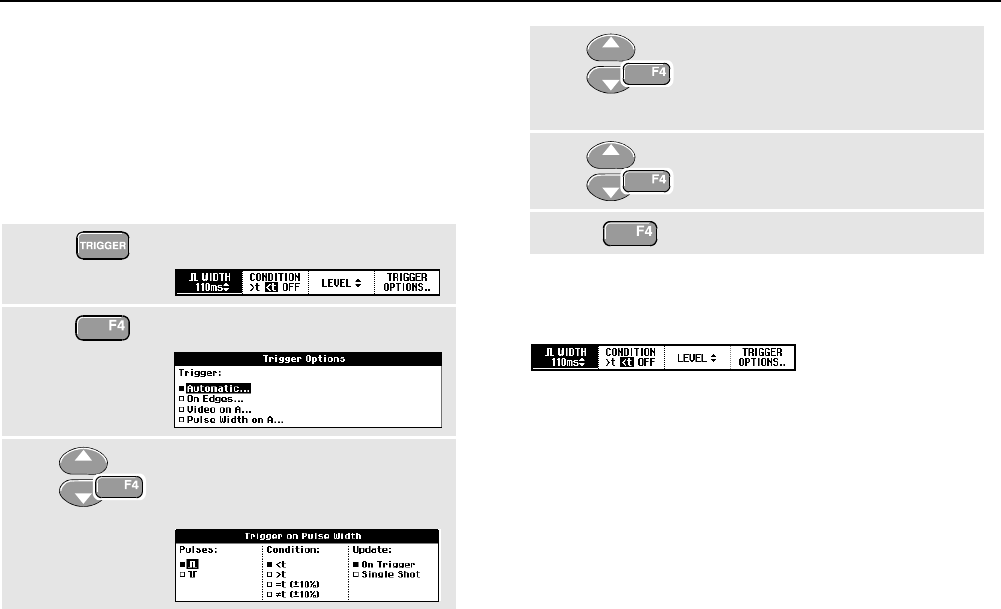
Triggering on Waveforms
Triggering on Pulses 5
57
Finding Missing Pulses
The next example covers finding missing pulses in a train
of positive pulses. In this example it is assumed that the
pulses have a 100 ms distance between the rising edges.
If the time accidently increases to 200 ms, a pulse is
missing. To set the test tool to trigger on such missing
pulses, let it trigger on gaps bigger than about 150 ms.
Do the following:
1Display the TRIGGER key labels.
2Open the Trigger Options menu.
3Select Pulse Width on A... to
open the Trigger on Pulse Width
menu.
4Select the positive pulse icon to
trigger on the gap between the
positive pulses, then jump to
Condition.
5Select >t, then jump to Update.
6Select On Trigger.
The test tool is now prepared to trigger on pulse gaps.
Observe that the trigger menu at the bottom of the screen
has been adapted to set the pulse condition:
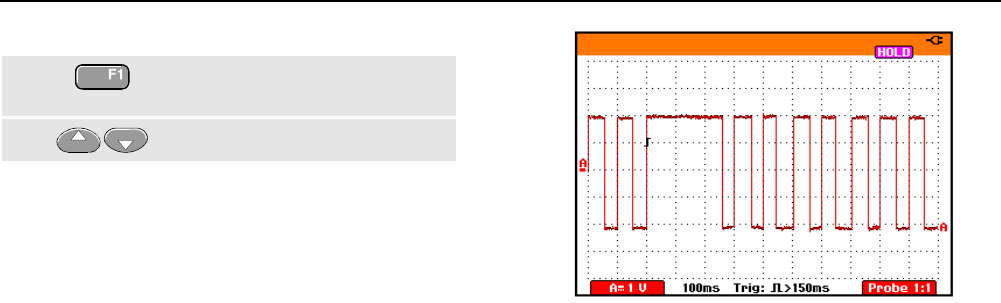
Fluke 196C/199C
Users Manual
58
To set the pulse width to 150 ms, continue as follows:
7Enable the arrow keys to adjust
the pulse width.
8Select 150 ms.
Figure 32. Triggering on Missing Pulses
59
Chapter 6
Using Memory, PC and Printer
About this Chapter
This chapter provides a step-by-step introduction to the
general functions of the test tool that can be used in the
three main modes: Scope, Meter, or Recorder. You will
find information on printer and computer communication
at the end of this chapter.
Saving and Recalling
You can:
• Save screens and setups to memory, and recall them
again from memory. The test tool has 10 screen and
setup memories and 2 record and setup memories.
• Recall screens and recordings to analyze or print the
screen image at a later date.
• Recall a setup to continue a measurement with the
recalled operating configuration.
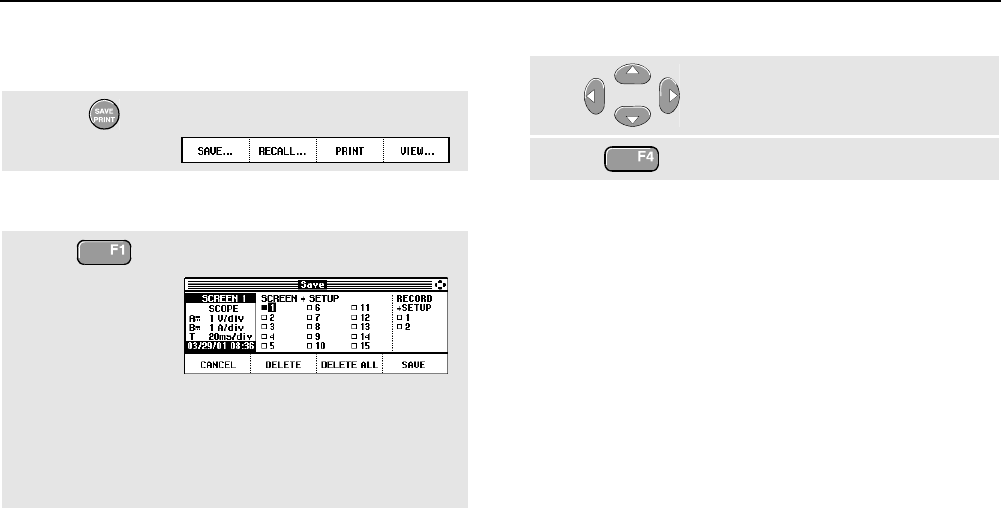
Fluke 196C/199C
Users Manual
60
Saving Screens with Associated Setups
To save a screen in memory location 10, do the following:
1Display the SAVE/PRINT key labels.
From this point the screen is frozen until you hide the
SAVE/PRINT key labels again.
2Open the Save menu.
Observe that free memory
locations are indicated by an open
square (). Filled memory
locations are indicated by a solid
square ().
3Highlight SCREEN+SETUP location 10.
4Save the actual screen.
Note
The two record+setup memory locations store
more than what is just visible on the screen.
In TrendPlot or scope record mode the full
recording is saved. In scope mode you can save
all 100 replay screens in a single record+setup
memory location.
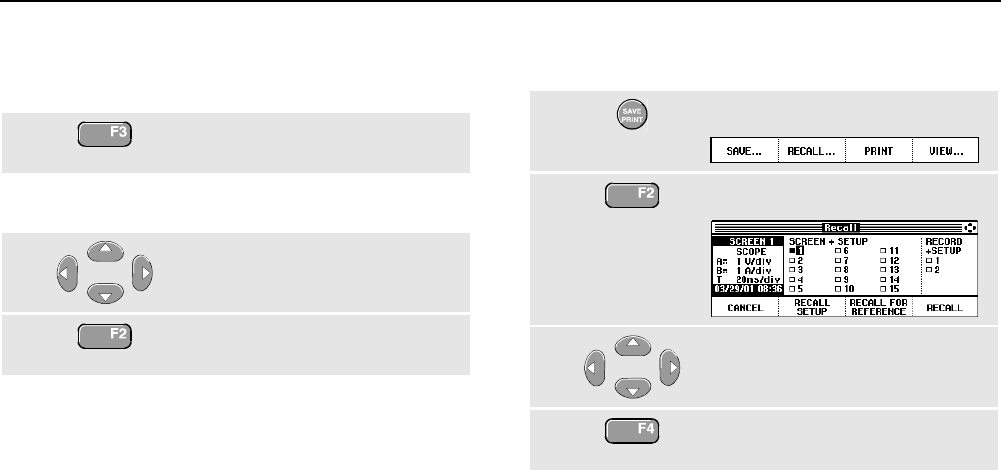
Using Memory, PC and Printer
Saving and Recalling 6
61
Deleting Screens with Associated Setups
To delete all screens and associated setups, continue
from step 2 of the previous example as follows:
3Delete all saved screens and
setups.
To delete only one screen and setup, continue from step 2
of the previous example as follows:
3Highlight SCREEN+SETUP location 5.
4Delete the saved screen+setup of
memory location 5.
Recalling Screens with Associated Setups
To recall screen+setup 1, do the following:
1Display the SAVE/PRINT key labels.
2Open the Recall menu.
3Highlight SCREEN+SETUP location 1.
4Use RECALL to recall the saved
screen.
Observe that the recalled waveform is displayed and that
HOLD appears on the screen. From this point you can use
cursors and zoom for analysis or you can print the
recalled screen.
To recall a sceen as a reference waveform to compare it
with an actually measured waveform, continue from step 3
as follows:
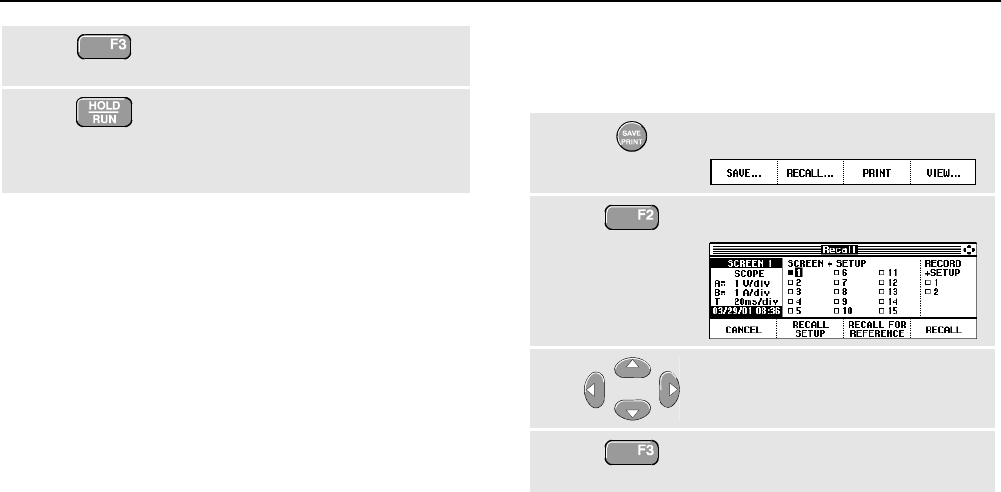
Fluke 196C/199C
Users Manual
62
4Use RECALL FOR REFERENCE to
recall the saved screen.
5Resume the measurement. Both,
the reference screen and the
measurement screen will be
displayed.
Recalling a Setup Configuration
To recall the setup configuration from memory 1, do the
following:
1Display the SAVE/PRINT key labels.
2Open the Recall menu.
3Highlight SCREEN+SETUP location 1.
4Use RECALL SETUP to recall the
saved setup.
Observe that RUN appears at the top right of the screen.
From this point you continue in the new operating
configuration.
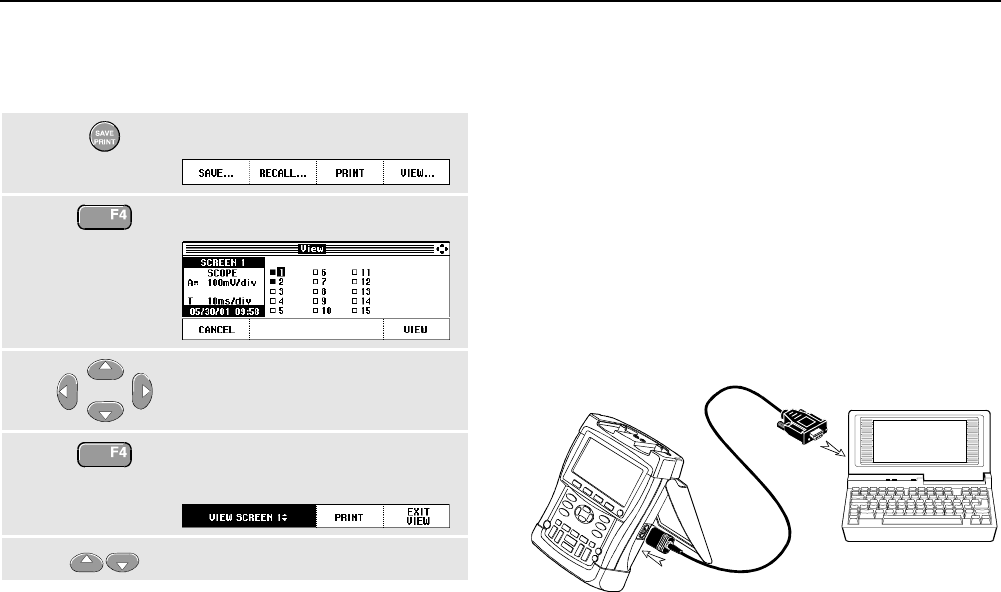
Using Memory, PC and Printer
Documenting Screens 6
63
Viewing Stored Screens
To scroll through the memories while looking at the stored
screens, do the following:
1Display the SAVE/PRINT key labels.
2Open the View... menu.
3Highlight a screen location, and
view the screen properties.
4View the screen, and open the
viewer.
5Scroll through all stored screens.
Documenting Screens
With the FlukeView® software you can upload waveform
data and screen bitmaps to your PC or notebook
computer for further processing. Printing can also be done
by connecting the test tool directly to a printer.
Connecting to a Computer
To connect the test tool to a PC or notebook computer
and use the FlukeView software for Windows® (SW90W),
do the following:
Use the Optically Isolated RS-232 Adapter/Cable
(PM9080) to connect a computer to the OPTICAL
PORT of the test tool. (See Figure 33.)
Figure 33. Connecting a Computer
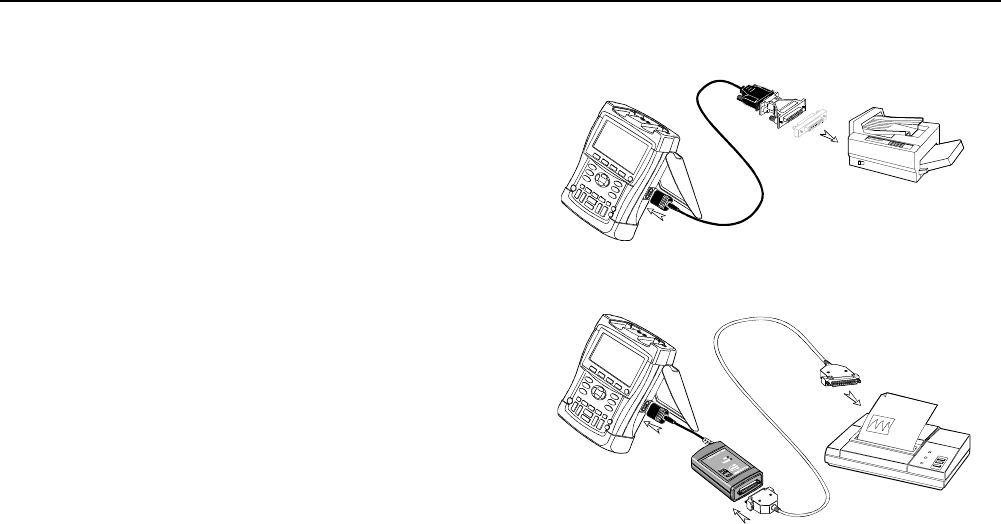
Fluke 196C/199C
Users Manual
64
Note
For information about installing and using the
FlukeView ScopeMeter software, see the
SW90W Users Manual.
A Software & Cable Carrying Case Kit is optionally
available as model number SCC190.
Connecting to a Printer
To print a screen directly to a printer, use one of the
following adapters:
The Optically Isolated RS-232 Adapter/Cable
(PM9080) to connect a serial printer to the OPTICAL
PORT of the test tool. (See Figure 34.)
The Print Adapter Cable (PAC91, optional) to connect
a parallel printer to the OPTICAL PORT of the test
tool. (See Figure 35.)
Before printing, you must setup the test tool for a specific
printer.
Figure 34. Connecting a Serial Printer
Figure 35. Connecting a Parallel Printer
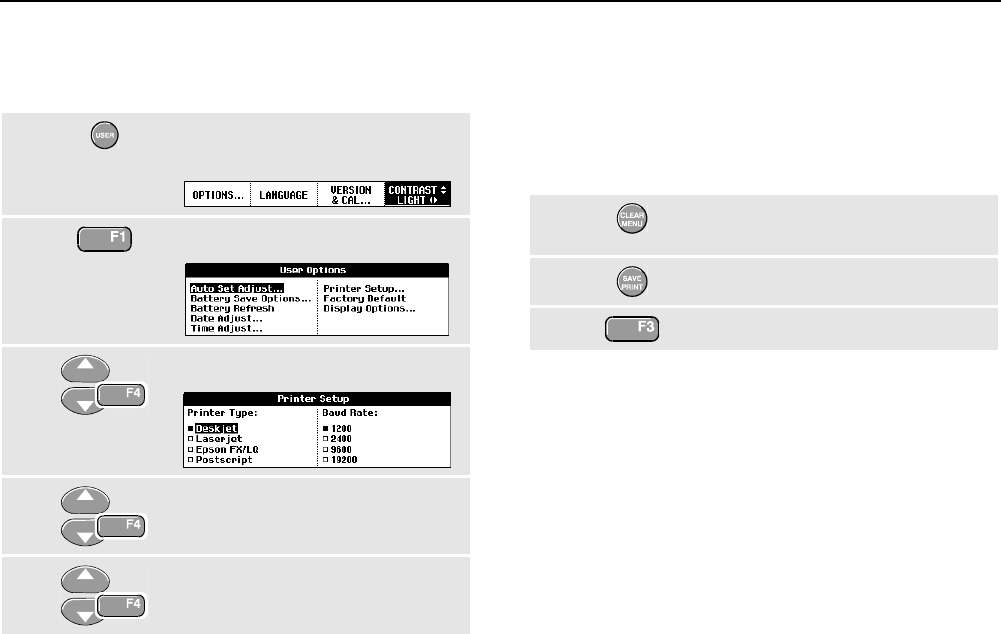
Using Memory, PC and Printer
Documenting Screens 6
65
Setting up the Printing Configuration
This example demonstrates how to set up the test tool for
printing on a postscript printer with a 9600 baud rate:
1Display the USER OPTIONS key
labels.
2Open the User Options menu.
3Open the Printer Setup submenu.
4Select Postscript and jump to
Baud Rate.
5Select a baud rate of 9600 and
return to normal mode.
Whenever possible, choose the option Postscript when
printing screens. This option gives the best printing
results. Consult the manual that came with your printer to
find out whether it has Postscript printing possibilities.
Printing a Screen
To print the currently displayed screen, do the following:
1Clear the menu if you do not want
to print it.
2Display the SAVE/PRINT key labels.
3Start printing.
A message appears at the bottom of the screen indicating
that the test tool is busy printing.
Screens will be printed in black and white.

Fluke 196C/199C
Users Manual
66
67
Chapter 7
Tips
About this Chapter
This chapter gives you information and tips on how you
can make the best use of the test tool.
Using the Standard Accessories
The following illustrations show the use of the standard
accessories such as voltage probes, test leads, and the
various clips.

Fluke 196C/199C
Users Manual
68
Figure 36. Probing Using 2-mm Heavy Duty
Test Probes
Warning
To avoid electrical shock or fire, do not
connect the ground spring to voltages higher
than 30 Vrms from earth ground.
Figure 37. HF Voltage Probe Connection Using
Ground Spring
Figure 38. Heavy Duty Fixed Connections for Scope
Measurements Using Industrial Alligator Clips
Figure 39. Electronic Connections for Scope
Measurements Using Hook Clips and Hook Clip
Grounding

Tips
Using the Standard Accessories 7
69
Figure 40. Electronic Connections for Scope
Measurements Using Hook Clips and Alligator Clip
Grounding
Figure 41. Fixed Electronic Connections for Scope
Measurements with Fixed External Triggering
Figure 42. Manual Probing for Meter Measurements
using 2-mm Test Probes
Figure 43. Heavy Duty Fixed Connections for Meter
Measurements Using Industrial Alligator Clips

Fluke 196C/199C
Users Manual
70
Using the Independently Floating
Isolated Inputs
You can use the independently floating isolated inputs to
measure signals that are independently floating from each
other.
Independently floating isolated inputs offer additional
safety and measurement capabilities compared to inputs
with common references or grounds.
Measuring Using Independently Floating Isolated
Inputs
The test tool has independently floating isolated inputs.
Each input section (A, B, External Trigger / DMM) has its
own signal input and its own reference input. The
reference input of each input section is electrically
isolated from the reference inputs of the other input
sections. The isolated input architecture makes the test
tool about as versatile as having three independent
instruments. The advantages of having independently
floating isolated inputs are:
• It allows simultaneous measurement of independently
floating signals.
• Additional safety. Since the commons are not directly
connected, the chance of causing short circuit when
measuring multiple signals is greatly reduced.
• Additional safety. When measuring in systems with
multiple grounds, the ground currents induced are
kept to a minimum.
Because the references are not connected together inside
the test tool, each reference of the used inputs must be
connected to a reference voltage.
Independently floating isolated inputs are still coupled by
parasitic capacitance. This can occur between the input
references and the environment, and between the input
references mutually (see Figure 44). For this reason, you
should connect the references to a system ground or
another stable voltage. If the reference of an input is
connected to a high speed and / or high voltage signal,
you should be aware of parasitic capacitance.
(See Figures 44, 45, 46 and 47.)

Tips
Using the Independently Floating Isolated Inputs 7
71
Figure 44. Parasitic capacitance between probes,
instrument and environment
M
MOTION/MOTOR CONTROLLER
DC BUS
DC BUS
DIGITAL
GROUND
+
-
Figure 45. Parasitic capacitance between analog and
digital reference
A
NALOG INPUT DIGITAL CONTROLLER
ANALOG
GROUND
DIGITAL
GROUND
Figure 46. Correct connection of reference leads
A
NALOG INPUT DIGITAL CONTROLLER
ANALOG
GROUND
DIGITAL
GROUND
Figure 47. Wrong connection of reference leads
Noise that is picked up by reference lead B can be
transmitted by parasitic capacitance to the analog input
amplifier.
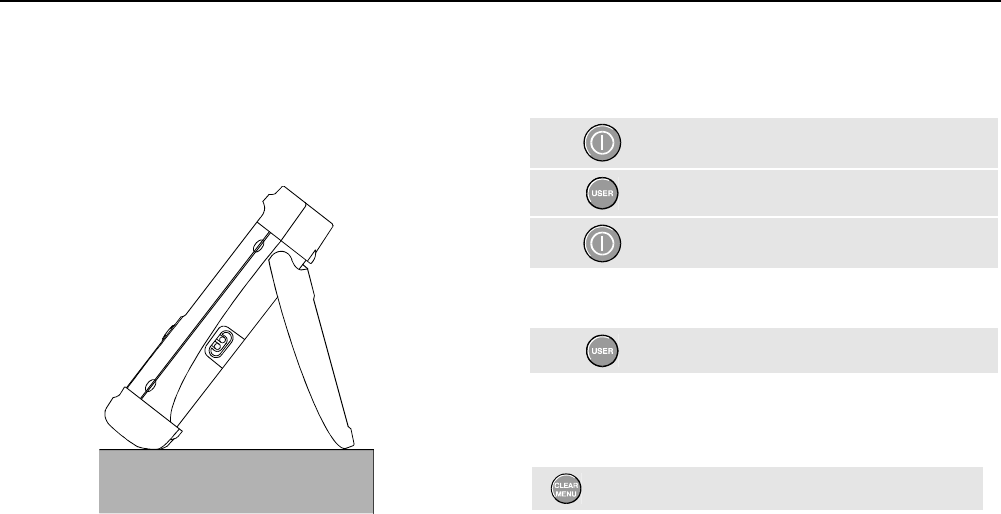
Fluke 196C/199C
Users Manual
72
Using the Tilt Stand
The test tool is equipped with a tilt stand, allowing viewing
from an angle while placed on a table. From this position
you can access the OPTICAL PORT at the side of the test
tool. The typical position is shown in Figure 48.
Figure 48. Using the Tilt Stand
Resetting the Test Tool
If you want to reset the test tool to the factory settings, do
the following:
1Turn the test tool off.
2Press and hold.
3Press and release.
The test tool turns on, and you should hear a double
beep, indicating the reset was successful.
4Release.
Suppressing Key Labels and Menu’s
You can hide a menu or key label at any time:
Hide any key label or menu.
To display menus or key labels, press one of the yellow
menu keys, e.g. the SCOPE key.

Tips
Changing the Information Language 7
73
Changing the Information Language
During operation of the test tool, messages may appear at
the bottom of the screen. You can select the language in
which these messages are displayed. The combination of
selectable languages (one or more) depends on the
version ordered.
In this example you can select English or French . To
change the language from English to French, do the
following:
1Display the USER key labels.
2Open the Language Select
menu.
3Highlight FRENCH.
4Accept French as the language.
Adjusting the Contrast and Brightness
To adjust the contrast and backlight brightness, do the
following:
1Display the USER key labels.
2Enable the arrow keys for manual
contrast and backlight adjustment.
3Adjust the contrast of the screen.
4Change the backlight.
Note
The new contrast and brightness are stored until
a new adjustment is made.
To save battery power, the test tool is in economic
brightness mode when operated on the battery. The high
brightness intensity increases when you connect the
power adapter.
Note
Using dimmed light lengthens maximum battery
power operation by about one hour.
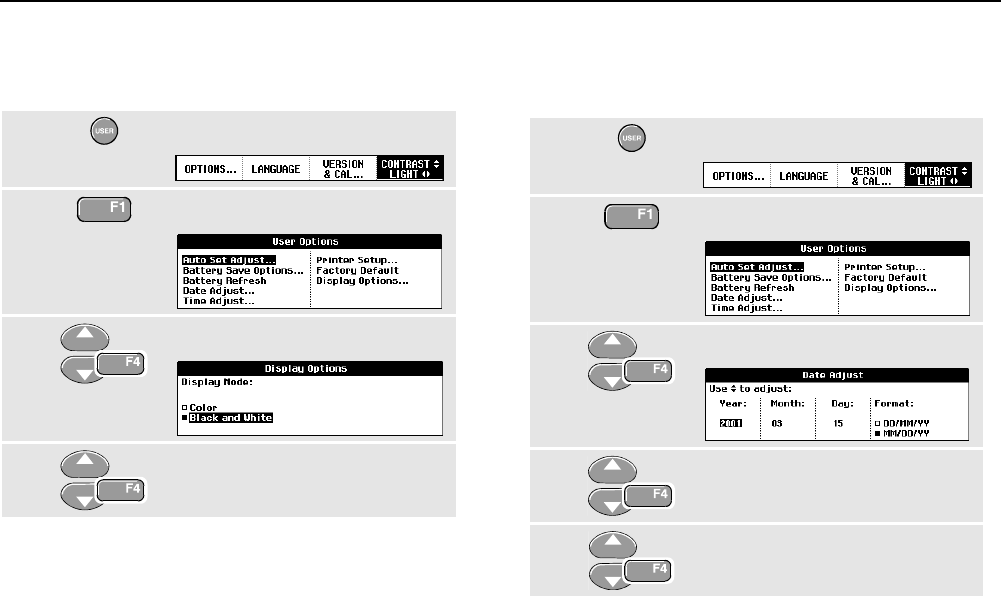
Fluke 196C/199C
Users Manual
74
Changing the Display Color
To set the display to color or Black and White, do the
following:
1Display the USER key labels.
2Open the User Options menu.
3Open Display Options menu.
4Choose display mode Color or
Black and White, and accept it.
Changing Date and Time
The test tool has a date and time clock. For example, to
change the date to 19 April, 2002, do the following:
1Display the USER key labels.
2Open the User Options menu.
3Open Date Adjust menu.
4Choose 2002, jump to Month.
5Choose 04, jump to Day.
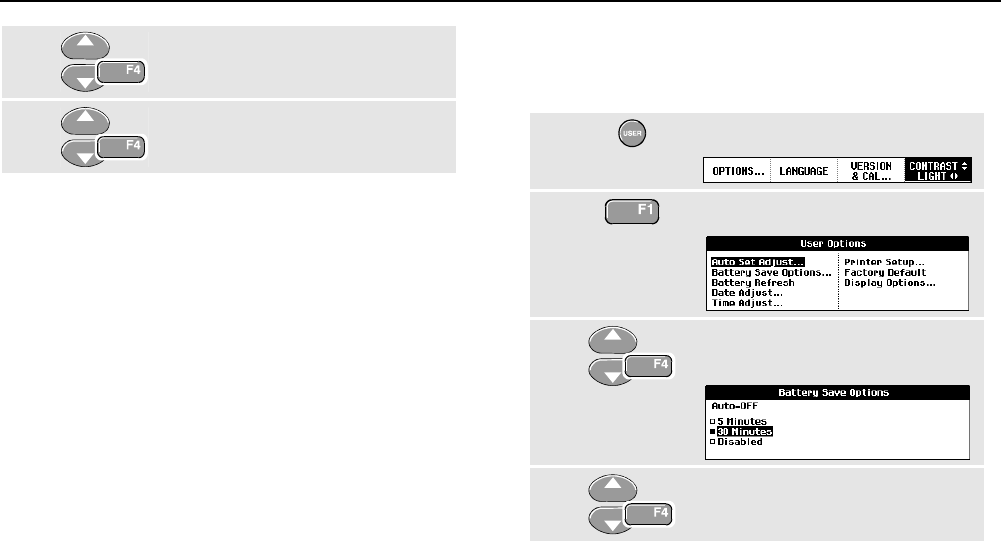
Tips
Saving Battery Life 7
75
6Choose 19, jump to Format.
7Choose DD/MM/YY, accept the new
date.
You can change the time in a similar way by opening the
Time Adjust menu (steps 2 and 3.)
Saving Battery Life
When operated on the battery (no battery charger
connected), the test tool conserves power by shutting itself
down. If you have not pressed a key for at least 30 minutes,
the test tool turns itself off automatically.
Note
If the power adapter is connected, there is no
automatic power shutdown.
Automatic power shutdown will not occur if TrendPlot or
Scope Record is on, but the backlight will dim. Recording
will continue even if the battery is low, and retention of
memories is not jeopardized.
Setting the Power Down Timer
Initially the power shutdown time is 30 minutes. You can set
the power shutdown time to 5 minutes as following:
1Display the USER key labels.
2Open the User Options menu.
3Open the Battery Save Options
menu.
4Select 5 Minutes.
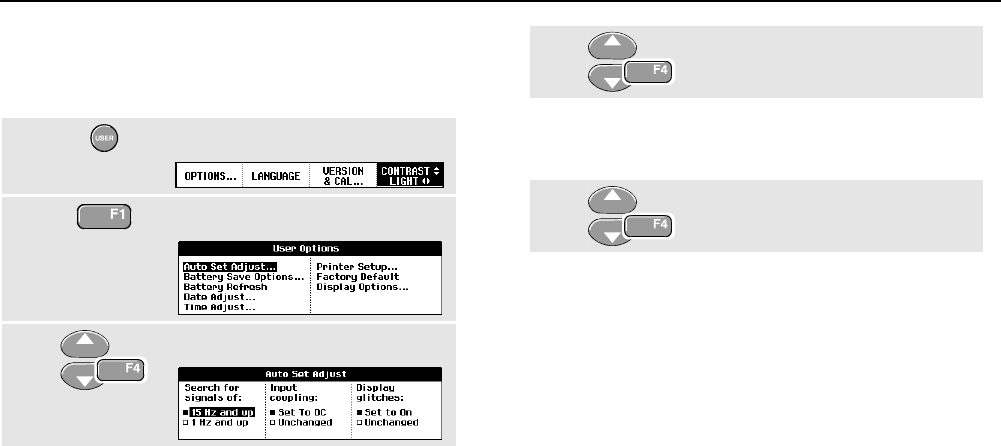
Fluke 196C/199C
Users Manual
76
Changing the Auto Set Options
With the next procedure you can choose how auto set
behaves when you press the AUTO (auto set) key.
1Display the USER key labels.
2Open the User Options menu.
3Open the Auto Set Adjust menu.
If the frequency range is set to > 15 Hz, the Connect-and-
View function responds more quickly. The response is
quicker because the test tool is instructed not to analyze
low frequency signal components. However, when you
measure frequencies lower than 15 Hz, the test tool must
be instructed to analyze low frequency components for
automatic triggering:
4Select Signal > 1 Hz, then jump
to Coupling.
With the coupling option you can choose how auto set
behaves. When you press the AUTO (auto set) key, the
coupling can either be set to dc or left unchanged:
5Select Unchanged.
Note
The auto set option for the signal frequency is
similar to the automatic trigger option for the
signal frequency. (See Chapter 5: “Automatic
Trigger Options”). However, the auto set option
determines the behavior of the auto set function
and shows only effect when you press the auto
set key.
77
Chapter 8
Maintaining the Test Tool
About this Chapter
This chapter covers basic maintenance procedures that
can be performed by the user. For complete service,
disassembly, repair, and calibration information, see the
Service Manual. You will find the part number of the
Service Manual in the section “Parts and Accessories” in
this chapter.
Cleaning the Test Tool
Clean the test tool with a damp cloth and a mild soap. Do
not use abrasives, solvents, or alcohol. These may
damage the text on the test tool.
Storing the Test Tool
If you are storing the test tool for an extended period of
time, charge the NiMH (Nickel-Metal Hydride) batteries
before storing.
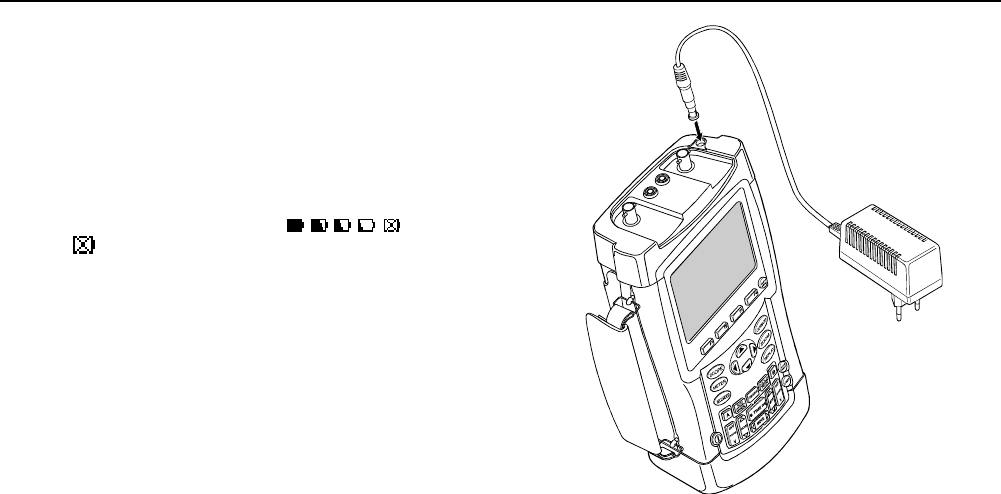
Fluke 196C/199C
Users Manual
78
Charging the Batteries
At delivery, the NiMH batteries may be empty and must be
charged for 4 hours (with the test tool turned off) to reach
full charge. When fully charged, the batteries provide
4 hours of use.
When battery power is used, the battery indicator at the
top of the screen informs you about the condition of the
batteries. The battery symbols are: . The
symbol indicates that there are typically five minutes
of operating time left.
To charge the batteries and power the instrument, connect
the battery charger as shown in Figure 49. To charge the
batteries more quickly, turn off the test tool.
Caution
To avoid overheating of the batteries during
charging, do not exceed the allowable
ambient temperature given in the
specifications.
Note
No damage will occur if the charger is connected
for long periods, e.g., during the weekend. The
instrument then automatically switches to trickle
charging.
Figure 49. Charging the Batteries
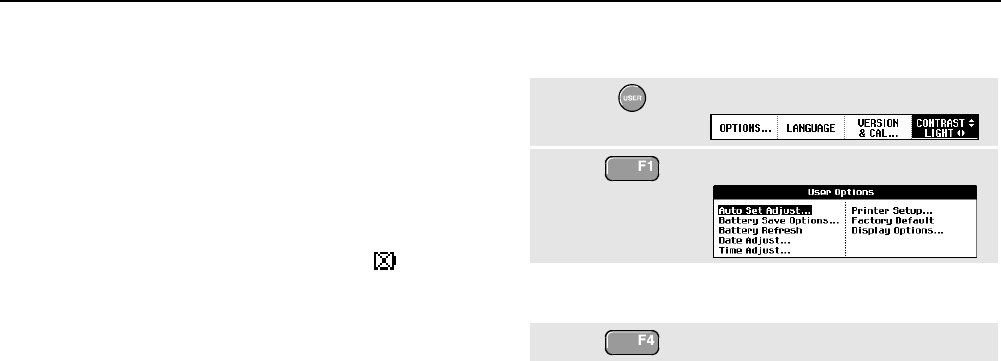
Maintaining the Test Tool
Extending Battery Operation Time 8
79
Extending Battery Operation Time
Typically, NiMH batteries always meet the specified
operating time. However, if the batteries have been
extremely discharged (for example, when empty batteries
were stored for a long period) it is possible that the battery
condition has deteriorated.
To keep the batteries in optimal condition, observe the
following guidelines:
• Operate the test tool on batteries until the symbol
appears at the bottom of the screen. This indicates
that the battery level is low and that the NiMH
batteries need to be recharged.
• To obtain optimal battery condition again, you can
refresh the batteries. During a battery refresh, the
batteries will be fully discharged and charged again.
A complete refresh cycle takes about 12 hours and
should be done about four times a year. You can check
the latest battery refresh date. See section “Displaying
Calibration Information”.
To refresh the battery, make sure that the test tool is line
powered and proceed as follows:
1Display the USER key labels.
2Open the User Options menu.
A message appears asking whether you want to start the
refresh cycle now.
3Start the refresh cycle.
Do not disconnect the battery charger during the
refresh cycle. This will interrupt the refresh cycle.
Note
After starting the refresh cycle, the screen will be
black.
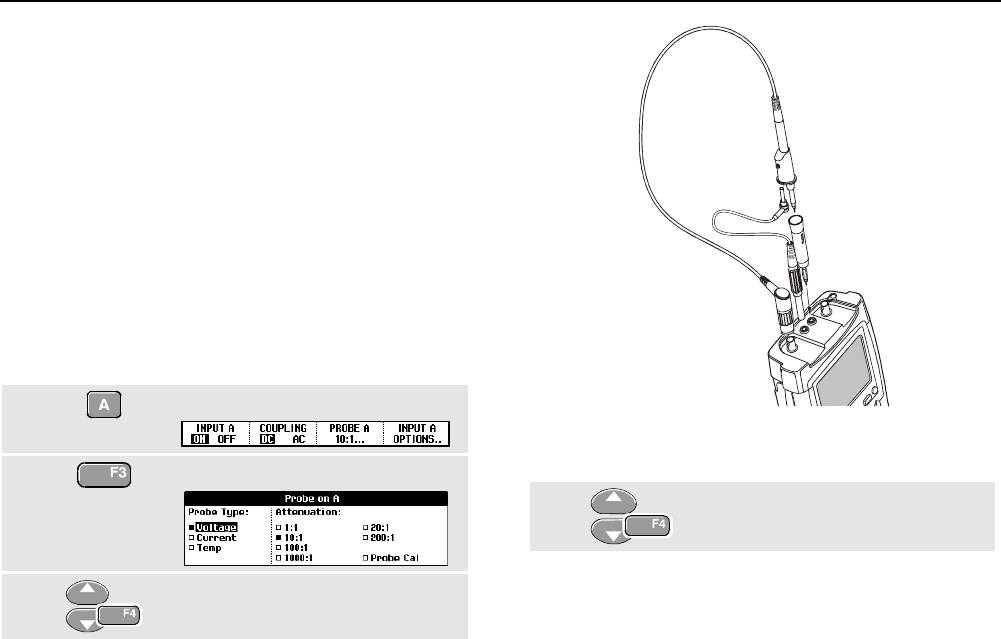
Fluke 196C/199C
Users Manual
80
Replacing the NiMH Battery Pack BP190
Usually it should not be necessary to replace the battery
pack. However, if replacement is needed, this should be
done by qualified personnel only. Contact your nearest
Fluke center for more information.
Calibrating the Voltage Probes
To meet full user specifications, you need to adjust the
red and gray voltage probes for optimal response. The
calibration consists of a high frequency adjustment and a
dc calibration for 10:1 probes. The dc calibration is not
possible for 100:1 probes.
This example shows how to calibrate the 10:1 voltage
probes:
1Display the input A key labels.
2Open the Probe on A menu.
3Select Voltage, then jump to
Attenuation.
Figure 50. Adjusting Voltage Probes
If the 10:1 option is already selected, proceed with step 5.
4Select 10:1, then return.
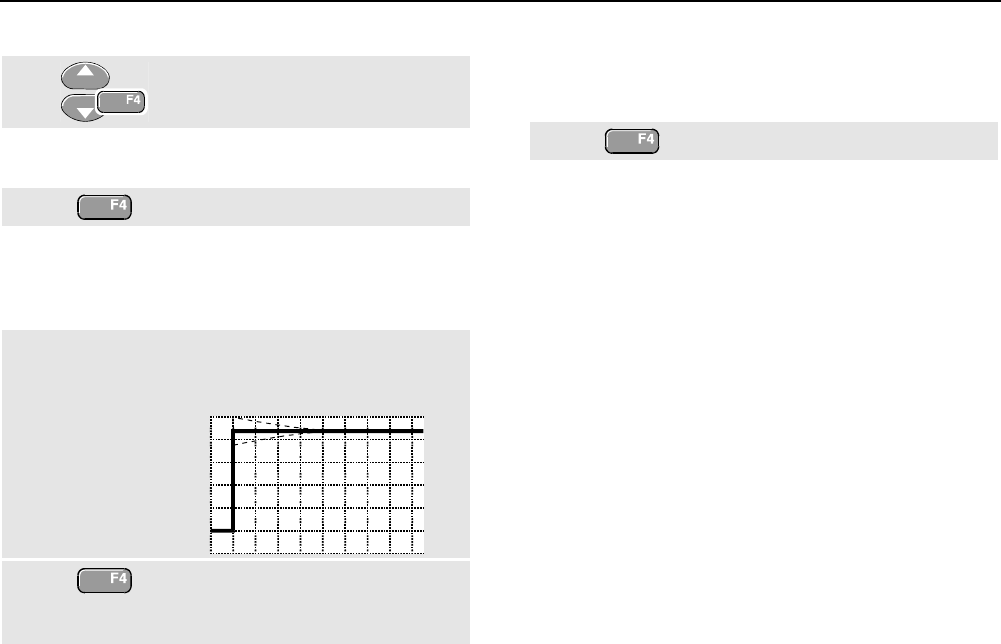
Maintaining the Test Tool
Calibrating the Voltage Probes 8
81
Repeat steps 2 and 3 and proceed as follows:
5Select Probe Cal with the arrow
keys, then accept.
A message appears asking you whether to start the 10:1
probe calibration.
6Start the probe calibration.
A message appears telling you how to connect the probe.
Connect the red 10:1 voltage probe from the red input A
jack to the red banana jack. Connect the reference lead to
the black banana jack. (See Figure 50.)
7Adjust the trimmer screw in the
probe housing until a pure square
wave is displayed.
8Continue with DC calibration.
Automatic DC calibration is only
possible for 10:1 voltage probes.
The test tool automatically calibrates itself to the probe.
During calibration you should not touch the probe. A
message indicates when the DC calibration has
completed successfully.
9Return.
Repeat the procedure for the gray 10:1 voltage probe.
Connect the grey 10:1 voltage probe from the grey input B
jack to the red banana jack. Connect the reference lead to
the black banana jack.
Note
When using 100:1 voltage probes, choose 100:1
attenuation to perform a HF adjustment.
Automatic dc calibration is not possible with this
probe type.

Fluke 196C/199C
Users Manual
82
Displaying Calibration Information
You can display version number and calibration date:
1Display the USER key labels.
2Open the Version & Calibration
menu.
The screen gives you information about the model
number with software version, the calibration number with
latest calibration date, and the latest battery refresh date.
3Return.
Recalibration must be carried out by qualified personnel.
Contact your local Fluke representative for recalibration.
Parts and Accessories
Standard Accessories
The following tables list the user-replaceable parts for the
various test tool models. For additional optional
accessories, see the ScopeMeter Accessories booklet.
To order replacement parts or additional accessories,
contact your nearest service center.
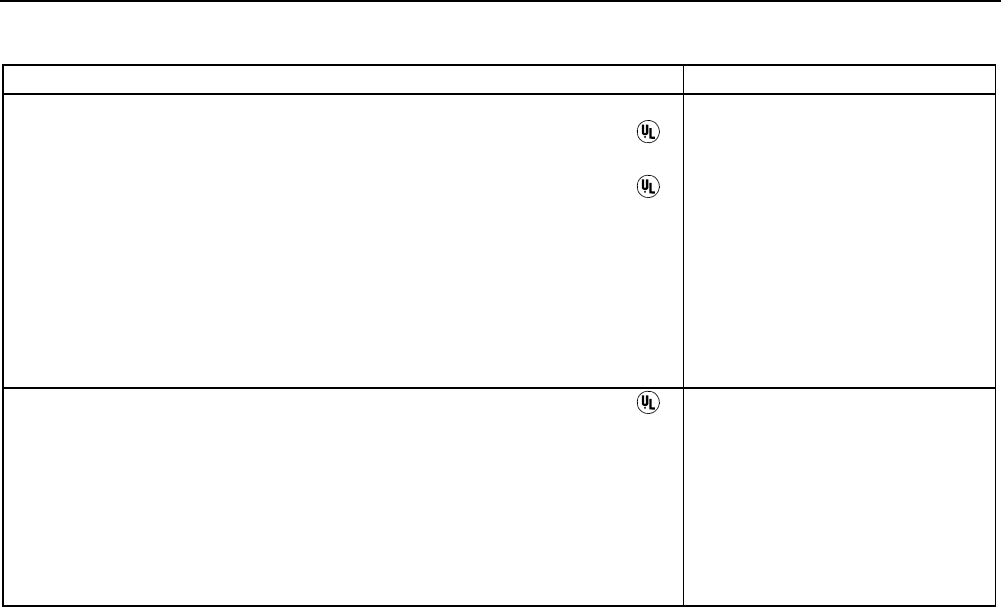
Maintaining the Test Tool
Parts and Accessories 8
83
Table 1. Standard Accessories
Item Ordering Code
Battery Charger, available models:
Universal Europe 230 V, 50 and 60 Hz
North America 120 V, 50 and 60 Hz
United Kingdom 240 V, 50 and 60 Hz
Japan 100 V, 50 and 60 Hz
Australia 240 V, 50 and 60 Hz
Universal 115 V/230 V, 50 and 60 Hz *
*The 230V rating of the BC190/808 is not for use in North America.
A line plug adapter complying with the applicable National
Requirements may be provided to alter the blade configurations for
a specific country. The universal adapter is standard equipped with
a North American line cord.
BC190/801
BC190/803
BC190/804
BC190/806
BC190/807
BC190/808
Voltage Probe Set (Red), designed for use with the Fluke ScopeMeter
190 series test tool.
The set includes the following items (not available separately):
• 10:1 Voltage Probe (red)
• 4-mm Test Probe for Probe Tip (red)
• Hook Clip for Probe Tip (red)
• Ground Lead with Hook Clip (red)
• Ground Lead with Mini Alligator Clip (black)
• Ground Spring for Probe Tip (black)
VPS200-R
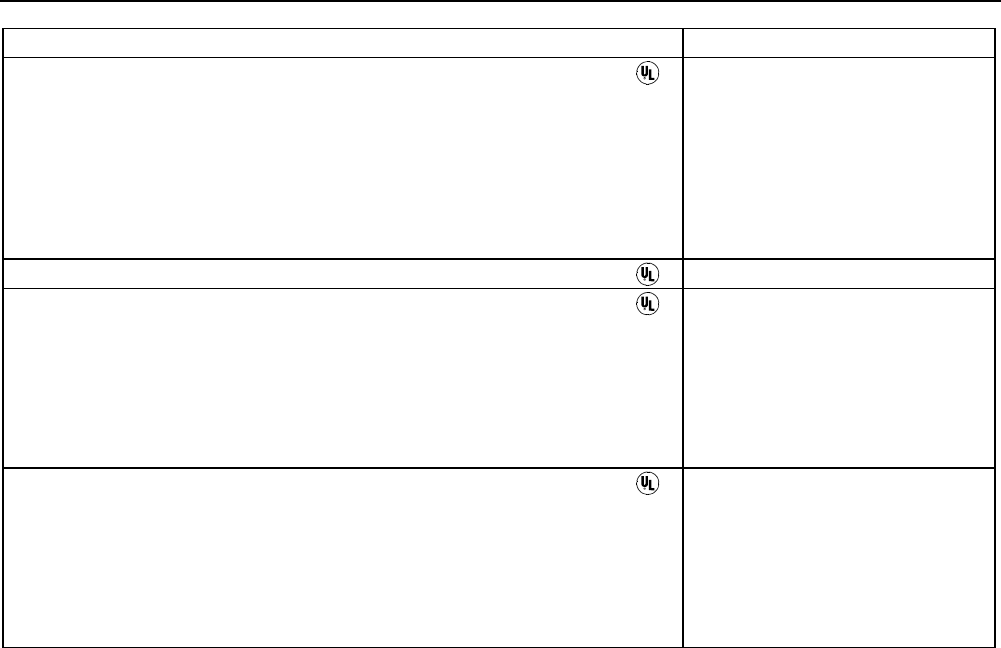
Fluke 196C/199C
Users Manual
84
Item Ordering Code
Voltage Probe Set (Gray), designed for use with the Fluke ScopeMeter
190 series test tool.
The set includes the following items (not available separately):
• 10:1 Voltage Probe (gray)
• 4-mm Test Probe for Probe Tip (gray)
• Hook Clip for Probe Tip (gray)
• Ground Lead with Hook Clip (gray)
• Ground Lead with Mini Alligator Clip (black)
VPS200-G
Flexible Test Leads (red and black) TL24 (General Purpose Leads)
Accessory Set (Red)
The set includes the following items (not available separately):
• Industrial Alligator for Probe Tip (red)
• 2-mm Test Probe for Probe Tip (red)
• Industrial Alligator for Banana Jack (red)
• 2-mm Test Probe for Banana Jack (red)
• Ground Lead with 4-mm Banana Jack (black)
AS200-R
Accessory Set (Gray)
The set includes the following items (not available separately):
• Industrial Alligator for Probe Tip (gray)
• 2-mm Test Probe for Probe Tip (gray)
• Industrial Alligator for Banana Jack (gray)
• 2-mm Test Probe for Banana Jack (gray)
• Ground Lead with 4-mm Banana Jack (black)
AS200-G
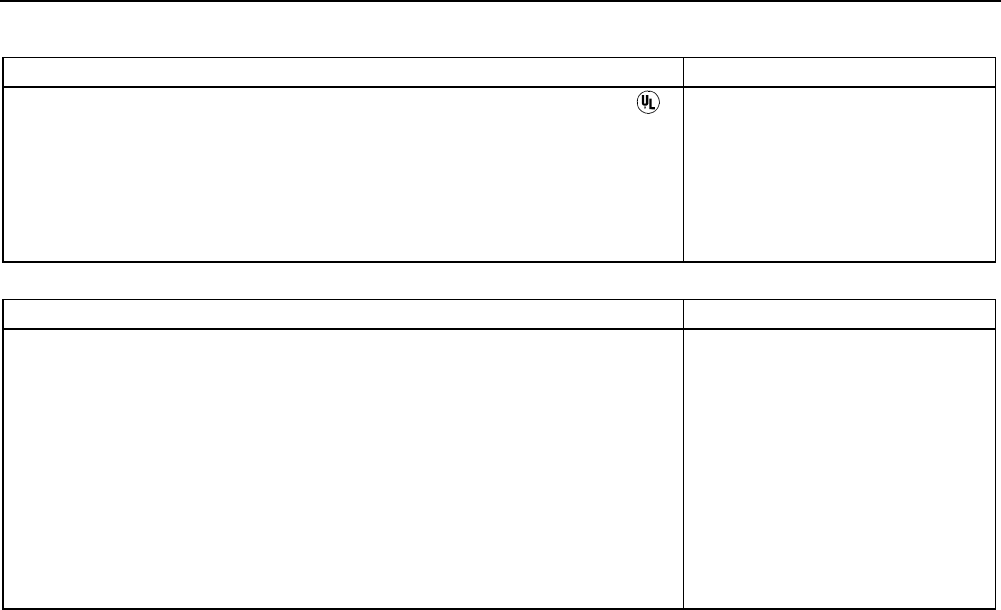
Maintaining the Test Tool
Parts and Accessories 8
85
Item Ordering Code
Replacement Set for Voltage Probe
The set includes the following items (not available separately):
• 2x 4-mm Test Probe for Probe Tip (red and gray)
• 3x Hook Clip for Probe Tip (2 red, 1 gray)
• 2x Ground Lead with Hook Clip (red and gray)
• 2x Ground Lead with Mini Alligator Clip (black)
• 5x Ground Spring for Probe Tip (black)
RS200
Table 2. Users Manuals
Item Ordering Code
Getting Started Manual (English)
Getting Started Manual (German)
Getting Started Manual (French)
Getting Started Manual (Spanish)
Getting Started Manual (Portuguese)
Getting Started Manual (Italian)
Getting Started Manual (Chinese)
Getting Started Manual (Japanese)
Getting Started Manual (Korean)
CD ROM with User Manual (all languages)
4822 872 30471
4822 872 30472
4822 872 30473
4822 872 30474
4822 872 30475
4822 872 30476
4822 872 30477
4822 872 30478
4822 872 30479
4022 240 12371
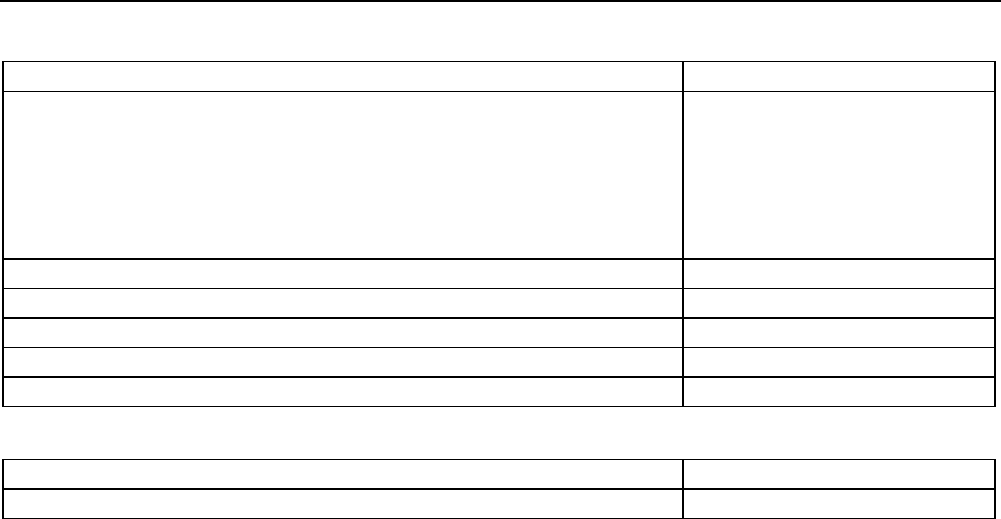
Fluke 196C/199C
Users Manual
86
Optional Accessories
Item Ordering Code
Software & Cable Carrying Case Kit
Set contains the following parts:
Optically Isolated RS-232 Adapter/Cable
Hard Carrying Case
FlukeView® ScopeMeter® Software for Windows 95® , 98® , Me® ,
2000® and NT4®
SCC190
PM9080
C190
SW90W
Optically Isolated RS-232 Adapter/Cable PM9080
Hard Case C190
Soft Case C195
Current Shunt 4-20 mA CS20MA
Print Adapter Cable for Parallel Printers PAC91
Optional Service Manual
Item Ordering Code
Service Manual (English) 4822 872 05384
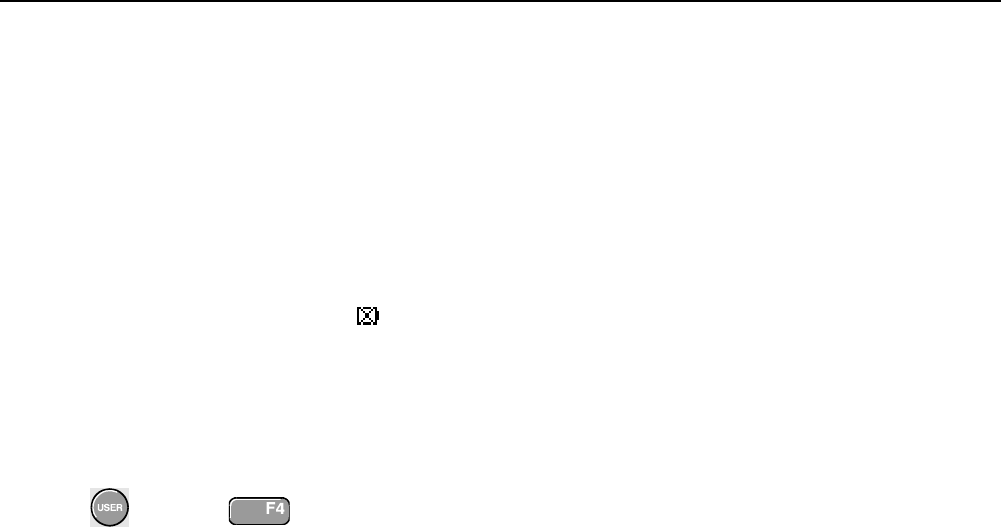
Maintaining the Test Tool
Troubleshooting 8
87
Troubleshooting
The Test Tool Does Not Start Up
• The batteries may be completely empty. In this case
the test tool will not start up, even if it is powered by
the battery charger. Charge the batteries first: power
the test tool with the battery charger without turning it
on. Wait about 15 minutes and try turning on the test
tool again.
The Test Tool Shuts Down After A Few Seconds
• The batteries may be empty. Check the battery
symbol at the top right of the screen. A symbol
indicates that the batteries are empty and must be
charged.
The Screen Remains Black
• Make sure that the test tool is on.
• You might have a problem with the screen contrast.
Press , then press . Now you can use
the arrow keys to adjust the contrast.
The Operation Time Of Fully Charged Batteries Is
Too Short
• The batteries may be in poor condition. Refresh the
batteries to optimize the condition of the batteries
again. It is advised to refresh the batteries about four
times a year.
The Printer Does Not Print
• Make sure that the interface cable is properly
connected between the test tool and the printer.
• Make sure that you have selected the correct printer
type. (See Chapter 6.)
• Make sure that the baud rate matches with the
printer. If not, select another baud rate.
(See Chapter 6.)
• If you are using the PAC91 (Print Adapter Cable),
make sure that it is turned on.

Fluke 196C/199C
Users Manual
88
FlukeView Does Not Recognize The Test Tool
• Make sure that the test tool is turned on.
• Make sure that the interface cable is properly
connected between the test tool and the PC.
• Make sure that the correct COM port has been
selected in FlukeView. If not, change the COM port
setting or connect the interface cable to another COM
port.
Battery Operated Fluke Accessories Do Not
Function
• When using battery operated Fluke accessories,
always first check the battery condition of the
accessory with a Fluke multimeter.
89
Chapter 9
Specifications
Introduction
Performance Characteristics
FLUKE guarantees the properties expressed in numerical
values with the stated tolerance. Specified non-tolerance
numerical values indicate those that could be nominally
expected from the mean of a range of identical
ScopeMeter test tools.
Environmental Data
The environmental data mentioned in this manual are
based on the results of the manufacturer’s verification
procedures.
Safety Characteristics
The test tool has been designed and tested in accordance
with Standards ANSI/ISA S82.01-1994, EN 61010.1
(1993) (IEC 1010-1), CAN/CSA-C22.2 No.1010.1-92
(including approval), UL3111-1 (including approval) Safety
Requirements for Electrical Equipment for Measurement,
Control, and Laboratory Use.
This manual contains information and warnings that must
be followed by the user to ensure safe operation and to
keep the instrument in a safe condition. Use of this
equipment in a manner not specified by the manufacturer
may impair protection provided by the equipment.

Fluke 196C/199C
Users Manual
90
Dual Input Oscilloscope
Isolated Inputs A and B (Vertical)
Bandwidth, DC Coupled
FLUKE 199C ....................................... 200 MHz (-3 dB)
FLUKE 196C ....................................... 100 MHz (-3 dB)
Lower Frequency Limit, AC Coupled
with 10:1 probe......................................... <2 Hz (-3 dB)
direct (1:1)................................................ <5 Hz (-3 dB)
Rise Time
FLUKE 199C ........................................................1.7 ns
FLUKE 196C ........................................................3.5 ns
Analog Bandwidth Limiters ............... 20 MHz and 10 kHz
Input Coupling.......................................................AC, DC
Polarity................................................... Normal, Inverted
Sensitivity Ranges
with 10:1 probe.............................. 50 mV to 1000 V/div
direct (1:1)......................................... 5 mV to 100 V/div
Trace Positioning Range................................±4 divisions
Input Impedance on BNC
DC Coupled........................1 MΩ (±1 %)//15 pF (±2 pF)
Max. Input Voltage
with 10:1 probe.........................................600 V CAT III
1000 V CAT II
direct (1:1) ................................................300 V CAT III
(For detailed specifications, see “Safety”)
Vertical Accuracy .....................±(1.5 % + 0.04 range/div)
Digitizer Resolution .................... 8 bits, separate digitizer
for each input
Horizontal
Maximum Time Base Speed:
FLUKE 199C ..................................................... 5 ns/div
FLUKE 196C ..................................................... 5 ns/div
Minimum Time Base Speed (Scope Record) .....2 min/div
Real Time Sampling Rate (for both inputs simultaneously)
FLUKE199C:
5 ns to 2 µs /div ................................... up to 2.5 GS/s
5 µs to 120 s/div ............................................ 20 MS/s
FLUKE 196C:
5 ns to 2 µs /div ...................................... up to 1 GS/s
5 µs to 120 s/div ............................................ 20 MS/s

Specifications
Dual Input Oscilloscope 9
91
Record Length
Scope Record Mode........... 27500 points on each input
Scope Normal Mode............. 1000 points on each input
Scope Glitch Capture Mode ... 500 points on each input
Glitch Detection
5 µs to 120 s/div ........ displays glitches as fast as 50 ns
Waveform Display................ A, B, A+B, A-B, A*B, A vs B
Normal, Average (2,4,8,64 x), Persistence
Time Base Accuracy .........................................±100 ppm
Trigger and Delay
Trigger Modes ....................................... Automatic, Edge,
External, Video, Pulse Width
Trigger Delay.................................. up to +1000 divisions
Pre Trigger View ............................ one full screen length
Max. Delay ..................................................... 10 seconds
Automatic Connect-and-View Trigger
Source...............................................................A, B, EXT
Slope....................................................Positive, Negative
Edge Trigger
Screen Update ........... Free Run, On Trigger, Single Shot
Source...............................................................A, B, EXT
Slope....................................................Positive, Negative
Trigger Level Control Range ......................... ±4 divisions
Trigger Sensitivity A and B
DC to 5 MHz at >5 mV/div ......................... 0.5 divisions
DC to 5 MHz at 5 mV/div ................................ 1 division
200 MHz (FLUKE 199C)................................. 1 division
250 MHz (FLUKE 199C)............................... 2 divisions
100 MHz (FLUKE 196C)................................. 1 division
150 MHz (FLUKE 196C)............................... 2 divisions
Isolated External Trigger
Bandwidth.............................................................. 10 kHz
Modes.....................................................Automatic, Edge
Trigger Levels (DC to 10 kHz)................... 120 mV, 1.2 V
Video Trigger
Standards ............................. PAL, PAL+, NTSC, SECAM
Modes...................... Lines, Line Select, Field 1 or Field 2
Source ............................................................................A
Polarity ................................................ Positive, Negative
Sensitivity ...................................... 0.7 division sync level

Fluke 196C/199C
Users Manual
92
Pulse Width Trigger
Screen Update............................ On Trigger, Single Shot
Trigger Conditions............<T, >T, =T (±10 %), ≠T(±10 %)
Source............................................................................ A
Polarity.....................................Positive or negative pulse
Pulse Time Adjustment Range ......... 0.01 div. to 250 div.
with a minimum of 300 ns (<T, >T) or 500 ns (=T, ≠T),
a maximum of 10 s,
and a resolution of 0.01 div. with a minimum of 50 ns
Continuous Auto Set
Autoranging attenuators and time base, automatic
Connect-and-View™ triggering with automatic source
selection.
Modes
Normal.................................... 15 Hz to max. bandwidth
Low Frequency......................... 1 Hz to max. bandwidth
Minimum Amplitude A and B
DC to 1 MHz........................................................ 10 mV
1 MHz to max. bandwidth.................................... 20 mV
Automatic Capturing Scope Screens
Capacity............................ 100 dual input scope Screens
For viewing screens, see Replay function.
Automatic Scope Measurements
The accuracy of all readings is within ± (% of reading +
number of counts) from 18 °C to 28 °C. Add 0.1x (specific
accuracy) for each °C below 18 °C or above 28 °C. For
voltage measurements with 10:1 probe, add probe
accuracy unless the probe has been calibrated on the test
tool. At least 1.5 waveform period must be visible on the
screen.
General
Inputs .....................................................................A and B
DC Common Mode Rejection (CMRR).................. >100 dB
AC Common Mode Rejection at 50, 60, or 400 Hz....... >60 dB
DC Voltage (VDC)
Maximum Voltage
with 10:1 probe..................................................... 1000 V
direct (1:1) .............................................................. 300 V
Maximum Resolution
with 10:1 probe........................................................ 1 mV
direct (1:1) ............................................................ 100 µV
Full Scale Reading .......................................... 1100 counts
Accuracy at 5 s to 5 µs/div ................... ±(1.5 % +5 counts)
Normal Mode AC Rejection at 50 or 60 Hz ............ >60 dB

Specifications
Automatic Scope Measurements 9
93
AC Voltage (VAC)
Maximum Voltage
with 10:1 probe...................................................1000 V
direct (1:1) ............................................................300 V
Maximum Resolution
with 10:1 probe......................................................1 mV
direct (1:1) ..........................................................100 µV
Full Scale Reading....................................... 1100 counts
Accuracy
DC coupled:
DC to 60 Hz................................±(1.5 % +10 counts)
AC coupled, low frequencies:
50 Hz direct (1:1).......................±(2.1 % + 10 counts)
60 Hz direct (1:1).......................±(1.9 % + 10 counts)
With the 10:1 probe the low frequency roll off point will
be lowered to 2 Hz, which improves the AC accuracy
for low frequencies. When possible use DC coupling
for maximum accuracy.
AC or DC coupled, high frequencies:
60 Hz to 20 kHz.........................±(2.5 % + 15 counts)
20 kHz to 1 MHz ...........................±(5 % + 20 counts)
1 MHz to 25 MHz........................±(10 % + 20 counts)
For higher frequencies the instrument’s frequency roll
off starts affecting accuracy.
Normal Mode DC Rejection.............................>50 dB
All accuracies are valid if:
• The waveform amplitude is larger than one division
• At least 1.5 waveform period is on the screen
AC+DC Voltage (True RMS)
Maximum Voltage
with 10:1 probe .................................................. 1000 V
direct (1:1) ........................................................... 300 V
Maximum Resolution
with 10:1 probe ..................................................... 1 mV
direct (1:1) ......................................................... 100 µV
Full Scale Reading ....................................... 1100 counts
Accuracy
DC to 60 Hz ................................. ±(1.5 % + 10 counts)
60 Hz to 20 kHz ........................... ±(2.5 % + 15 counts)
20 kHz to 1 MHz ............................. ±(5 % + 20 counts)
1 MHz to 25 MHz .......................... ±(10 % + 20 counts)
For higher frequencies the instrument’s frequency roll
off starts affecting accuracy.

Fluke 196C/199C
Users Manual
94
Amperes (AMP)
With Optional Current Probe or Current Shunt
Ranges............................. same as VDC, VAC, VAC+DC
Probe Sensitivity .................100 µV/A, 1 mV/A, 10 mV/A,
100 mV/A, 1 V/A, 10 V/A, and 100 V/A
Accuracy .......................... same as VDC, VAC, VAC+DC
(add current probe or current shunt accuracy)
Peak
Modes ........................... Max peak, Min peak, or pk-to-pk
Maximum Voltage
with 10:1 probe...................................................1000 V
direct (1:1)............................................................300 V
Maximum Resolution
with 10:1 probe....................................................10 mV
direct (1:1).............................................................1 mV
Full Scale Reading..........................................800 counts
Accuracy
Max peak or Min peak ............................... ±0.2 division
Peak-to-peak............................................. ±0.4 division
Frequency (Hz)
Range......................................1.000 Hz to full bandwidth
Full Scale Reading ...................................... 9 999 counts
with at least 10 waveform periods on screen.
Accuracy
1 Hz to full bandwidth ......................±(0.5 % +2 counts)
Duty Cycle (DUTY)
Range..................................................... 4.0 % to 98.0 %
Pulse Width (PULSE)
Resolution (with GLITCH off).........................1/100 division
Full Scale Reading ......................................... 999 counts
Accuracy
1 Hz to full bandwidth ......................±(0.5 % +2 counts)

Specifications
Automatic Scope Measurements 9
95
Power
Power Factor....................... ratio between Watts and VA
Range......................................................... 0.00 to 1.00
Watt .................................. RMS reading of multiplication
corresponding samples of input A (volts)
and Input B (amperes)
Full Scale Reading ...................................... 999 counts
VA ................................................................Vrms x Arms
Full Scale Reading ...................................... 999 counts
VA Reactive ..................................................√((VA)2-W2)
Full Scale Reading ...................................... 999 counts
Phase
Range ............................................-180 to +180 degrees
Resolution ..........................................................1 degree
Accuracy
0.1 Hz to 1 MHz........................................... ±2 degrees
1 MHz to 10 MHz......................................... ±3 degrees
Temperature (TEMP)
With Optional Temperature Probe
Ranges (°C or °F).................................. -40.0 to +100.0 °
-100 to +250 °
-100 to +500 °
-100 to +1000 °
-100 to + 2500 °
Probe Sensitivity............................ 1 mV/°C and 1 mV/°F
Decibel (dB)
dBV................................................ dB relative to one volt
dBm ...................dB relative to one mW in 50 Ω or 600 Ω
dB on .......................................... VDC, VAC, or VAC+DC
Accuracy...........................same as VDC, VAC, VAC+DC
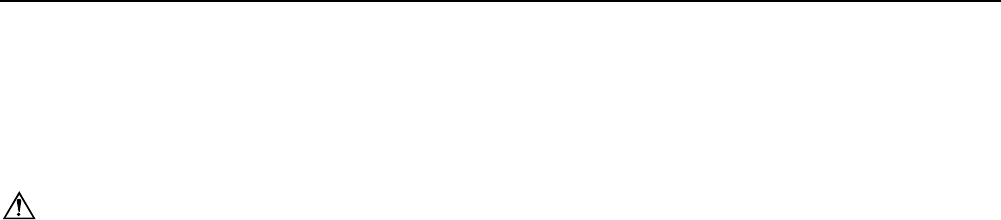
Fluke 196C/199C
Users Manual
96
Meter
Meter Input
Input Coupling............................................................. DC
Frequency Response...................... DC to 10 kHz (-3 dB)
Input Impedance ................1 MΩ (±1 %)//10 pF (±1.5 pF)
Max. Input Voltage .............................. 1000 V CAT II
600 V CAT III
(For detailed specifications, see “Safety”)
Meter Functions
Ranging........................................................Auto, Manual
Modes .................................................... Normal, Relative
DMM Measurements on Meter Inputs
The accuracy of all measurements is within ± (% of
reading + number of counts) from 18 °C to 28 °C.
Add 0.1x (specific accuracy) for each °C below 18 °C or
above 28 °C.
General
DC Common Mode Rejection (CMRR).................. >100 dB
AC Common Mode Rejection at 50, 60, or 400 Hz....... >60 dB
Ohms (
Ω
ΩΩ
Ω
)
Ranges.................................500.0 Ω, 5.000 kΩ, 50.00 kΩ,
500.0 kΩ, 5.000 MΩ, 30.00 MΩ
Full Scale Reading
500 Ω to 5 MΩ.............................................. 5000 counts
30 MΩ........................................................... 3000 counts
Accuracy .............................................. ±(0.6 % +5 counts)
Measurement Current ...................0.5 mA to 50 nA, ±20 %
decreases with increasing ranges
Open Circuit Voltage ................................................... <4 V
Continuity (CONT)
Beep..........................................................<50 Ω (±30 Ω)
Measurement Current .............................. 0.5 mA, ±20 %
Detection of shorts of ............................................. ≥1 ms

Specifications
DMM Measurements on Meter Inputs 9
97
Diode
Maximum Voltage Reading ......................................2.8 V
Open Circuit Voltage.................................................<4 V
Accuracy ...............................................±(2 % +5 counts)
Measurement Current .............................. 0.5 mA, ±20 %
Temperature (TEMP)
With Optional Temperature Probe
Ranges (°C or °F) ................................. -40.0 to +100.0 °
-100.0 to +250.0 °
-100.0 to +500.0 °
-100 to +1000 °
-100 to + 2500 °
Probe Sensitivity ............................1 mV/°C and 1 mV/°F
DC Voltage (VDC)
Ranges..... 500.0 mV, 5.000 V, 50.00 V, 500.0 V, 1100 V
Full Scale Reading....................................... 5000 counts
Accuracy ............................................±(0.5 % +5 counts)
Normal Mode AC Rejection at 50 or 60 Hz ±1 % ....>60 dB
AC Voltage (VAC)
Ranges .....500.0 mV, 5.000 V, 50.00 V, 500.0 V, 1100 V
Full Scale Reading ....................................... 5000 counts
Accuracy
15 Hz to 60 Hz................................. ±(1 % +10 counts)
60 Hz to 1 kHz .............................. ±(2.5 % +15 counts)
For higher frequencies the frequency roll off of the
Meter input starts affecting accuracy.
Normal Mode DC Rejection.................................. >50 dB
AC+DC Voltage (True RMS)
Ranges .....500.0 mV, 5.000 V, 50.00 V, 500.0 V, 1100 V
Full Scale Reading ....................................... 5000 counts
Accuracy
DC to 60 Hz ..................................... ±(1 % +10 counts)
60 Hz to 1 kHz .............................. ±(2.5 % +15 counts)
For higher frequencies the frequency roll off of the Meter
input starts affecting accuracy.
All accuracies are valid if the waveform amplitude is
larger than 5 % of full scale.

Fluke 196C/199C
Users Manual
98
Amperes (AMP)
With Optional Current Probe or Current Shunt
Ranges............................. same as VDC, VAC, VAC+DC
Probe Sensitivity .................100 µV/A, 1 mV/A, 10 mV/A,
100 mV/A, 1 V/A, 10 V/A, and 100 V/A
Accuracy .......................... same as VDC, VAC, VAC+DC
(add current probe or current shunt accuracy)
Recorder
TrendPlot (Meter or Scope)
Chart recorder that plots a graph of min and max values
of Meter or Scope measurements over time.
Measurement Speed.................... > 2.5 measurements/s
Time/Div......................................... 10 s/div to 20 min/div
Record Size ..................................13500 points per input
Recorded Time Span .............................90 min to 8 days
Time Reference .....................time from start, time of day
Scope Record
Records scope waveforms in deep memory while
displaying the waveform in Roll mode.
Source......................................................Input A, Input B
Max. Sample Speed (10 ms/div to 1 min/div)...... 20 MS/s
Glitch capture (10 ms/div to 1 min/div).................... 50 ns
Time/Div in normal mode ...............10 ms/div to 2 min/div
Record Size...................................27500 points per input
Recorded Time Span ............................. 11 s to 30 hours
Acquisition Modes ...................................... Single Sweep
Continuous Roll
External Triggering
Time Reference..................... time from start, time of day
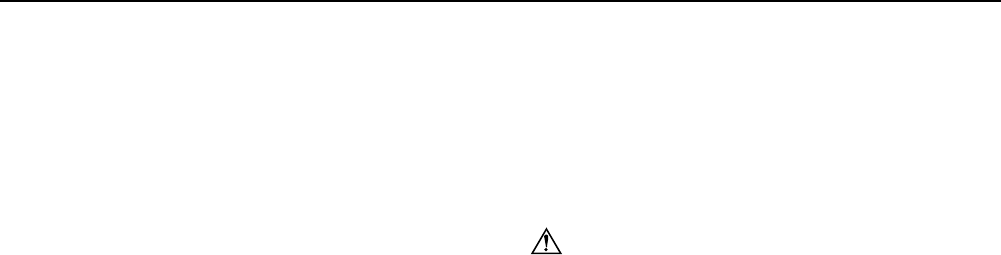
Specifications
Zoom, Replay and Cursors 9
99
Zoom, Replay and Cursors
Zoom
Horizontal Magnification
Scope Record ............................................. up to 100x
TrendPlot........................................................ up to 50x
Scope ............................................................... up to 8x
Replay
Displays a maximum of 100 captured dual input Scope
screens.
Replay modes ...........Step by Step, Replay as Animation
Cursor Measurements
Cursor Modes.................................. single vertical cursor
dual vertical cursors
dual horizontal cursors (Scope mode)
Markers ...................... automatic markers at cross points
Measurements ....................................... value at cursor 1
value at cursor 2
difference between values at cursor 1 and 2
time between cursors
Time of Day (Recorder modes)
Time from Start (Recorder modes)
Rise Time
Miscellaneous
Display
View Area ...................................... 144 mm (5.65 inches)
Backlight.....................Cold Cathode Fluorescent (CCFL)
Temperature compensated
Brightness .............................. Power Adapter: 60 cd / m2
Batteries: 35 cd / m2
Power
Rechargeable NiMH Batteries:
Operating Time.................................................. 4 hours
Charging Time ................................................... 4 hours
Allowable ambient
temperature during charging: .... 0 to 40 °C (32 to 104 °F)
Auto power down
time (battery saving): ............. 5 min, 30 min or disabled
Battery Charger / Power Adapter BC190:
• BC190/801 European line plug 230 V ±10 %
• BC190/803 North American line plug 120 V ±10 %
• BC190/804 United Kingdom line plug 230 V ±10 %
• BC190/806 Japanese line plug 100 V ±10 %
• BC190/807 Australian line plug 230 V ±10 %
• BC190/808 Universal switchable adapter 115 V ±10 %
or 230 V ±10 %, with plug EN60320-2.2G
Line Frequency........................................... 50 and 60 Hz

Fluke 196C/199C
Users Manual
100
Probe Calibration
Manual pulse adjustment and automatic DC adjustment
with probe check.
Generator Output ...................................... 3 Vpp / 500 Hz
square wave
Memory
Number of Scope Memories .........................................10
Each memory can contain two waveforms plus
corresponding setups
Number of Recorder Memories.......................................2
Each memory can contain:
• a dual input TrendPlot
(2 x 13500 points per input)
• a dual input Scope Record
(2 x 27500 points per input)
• 100 dual input Scope screens
Mechanical
Size........................64 x 169 x 254 mm (2.5 x 6.6 x 10 in)
Weight.....................................................1.95 kg (4.3 lbs)
including battery
Optical InterfacePort
Type .........................................RS-232, optically isolated
To Printer............................. supports Epson FX, LQ, and
HP Deskjet®, Laserjet®, and Postscript
• Serial via PM9080 (optically isolated RS-232 Adapter/
Cable, optional).
• Parallel via PAC91 (optically isolated Print Adapter
Cable, optional).
To PC/Notebook
• Serial via PM9080 (optically isolated RS-232 Adapter/
Cable, optional), using SW90W (FlukeView® software
for Windows 95®, 98®, Me®, 2000® and NT4®).

Specifications
Environmental 9
101
Environmental
Environmental .........................MIL-PRF-28800F, Class 2
Temperature
Operating:
battery only.......................... 0 to 50 °C (32 to 122 °F)
power adapter...................... 0 to 40 °C (32 to 104 °F)
Storage.............................-20 to +60 °C (-4 to +140 °F)
Humidity
Operating:
0 to 10 °C (32 to 50 °F) ...................... noncondensing
10 to 30 °C (50 to 86 °F) ................................... 95 %
30 to 40 °C (86 to 104 °F) .................................. 75 %
40 to 50 °C (104 to 122 °F) ................................ 45 %
Storage:
-20 to +60 °C (-4 to +140 °F).............. noncondensing
Altitude
Operating ......................................... 3 km (10 000 feet)
Storage........................................... 12 km (40 000 feet)
Vibration (Sinusoidal)..........................................max. 3 g
Shock ................................................................max. 30 g
Electromagnetic Compatibility (EMC)
Emission and immunitiy............ EN-IEC61326-1 (1997)
Enclosure Protection .............................IP51, ref: IEC529
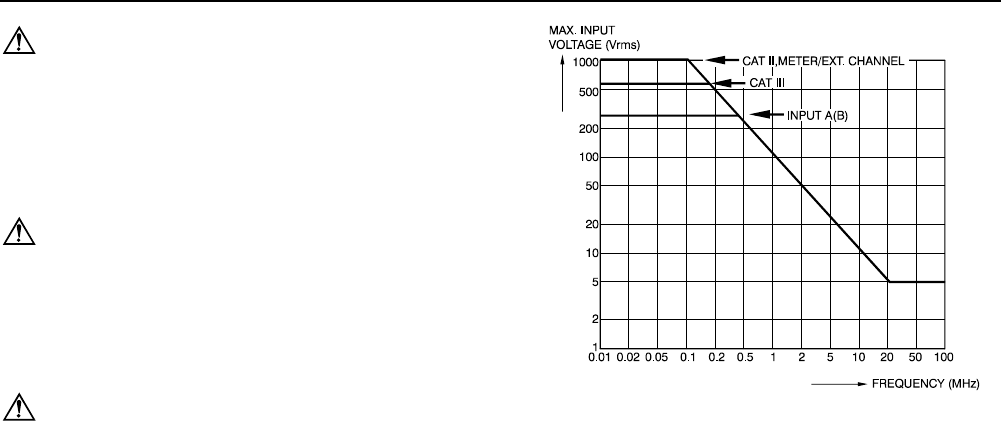
Fluke 196C/199C
Users Manual
102
Safety
Designed for measurements on 1000 V Category II
Installations, 600 V Category III Installations, Pollution
Degree 2, per:
• ANSI/ISA S82.01-1994
• EN61010-1 (1993) (IEC1010-1)
• CAN/CSA-C22.2 No.1010.1-92
• UL3111-1
Max. Input Voltages
Input A and B directly............................... 300 V CAT III
Input A and B via 10:1 probe................... 1000 V CAT II
600 V CAT III
METER/EXT TRIG inputs........................ 1000 V CAT II
600 V CAT III
Max. Floating Voltage
From any terminal to ground................... 1000 V CAT II
600 V CAT III
Between any terminal.............................. 1000 V CAT II
600 V CAT III
Voltage ratings are given as “working voltage”. They
should be read as Vac-rms (50-60 Hz) for AC sinewave
applications and as Vdc for DC applications.
Figure 51. Max. Input Voltage v.s. Frequency
Note
Overvoltage Category III refers to distribution
level and fixed installation circuits inside a
building. Overvoltage Category II refers to local
level, which is applicable for appliances and
portable equipment.
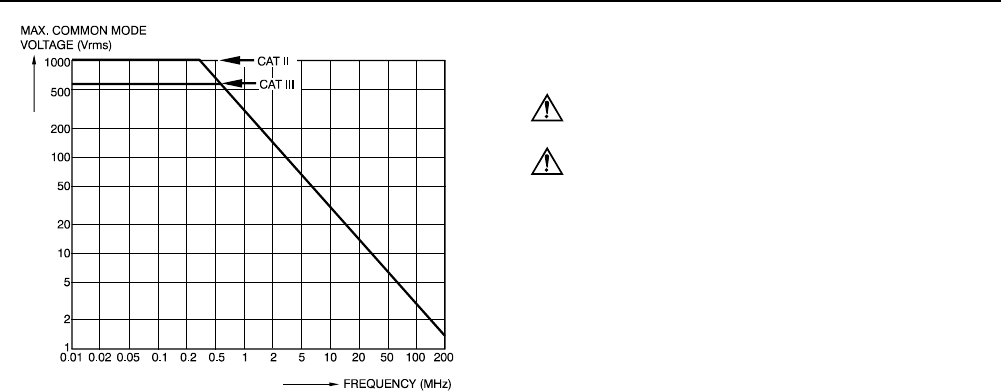
Specifications
10:1 Probe 9
103
Figure 52. Safe Handling: Max. Input Voltage Between
Scope References, and Between
Scope References and Meter Reference
10:1 Probe
Safety
Max. Input Voltage ............................1000 V CAT II
600 V CAT III
Max. Floating Voltage
from any terminal to ground.....................1000 V CAT II
600 V CAT III
up to 400 Hz
Electrical specifications
Input Impedance at probe tip 10 MΩ (±2 %)//14 pF (±2 pF)
Capacity Adjustment Range........................... 10 to 22 pF
Attenuation at DC (1 MΩ input).......................10 x (±2 %)
Bandwidth (with FLUKE 199C).....DC to 200 MHz (-3 dB)
Environmental
Temperature
Operating ............................. 0 to 50 °C (32 to 122 °F)
Storage ..........................-20 to +60 °C (-4 to +140 °F)
Altitude
Operating ....................................... 3 km (10 000 feet)
Storage ........................................ 12 km (40 000 feet)
Humidity
Operating at 10 to 30 °C (50 to 86 °F) ............... 95 %
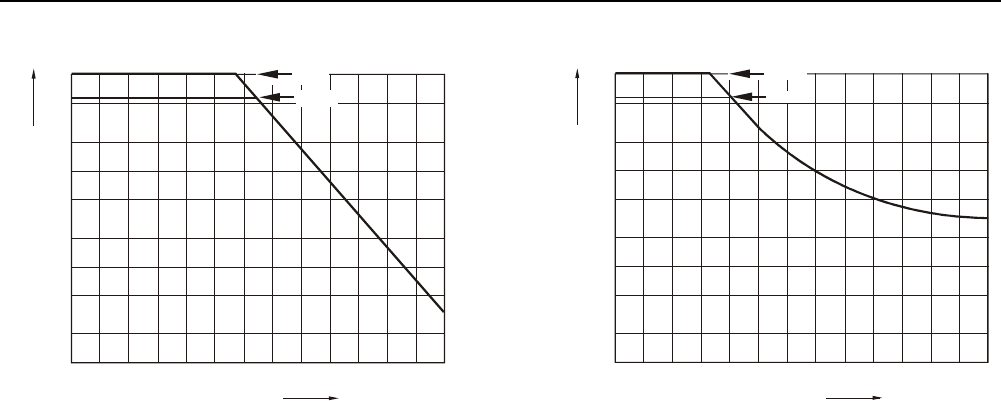
Fluke 196C/199C
Users Manual
104
0.01
1
2
5
10
20
50
100
200
500
1000
0.02 0.05 0.1 0.2 0.5 1 2 5 10 20 50 100 200
FREQUENCY
(
MHz
)
MAX. INPUT
VOLTAGE (Vrms)
CAT III
CAT II
Figure 53. Max. Voltage From Probe Tip to Ground
and From Probe Tip to Probe Reference
0.01
1
2
5
10
20
50
100
200
500
1000
0.02 0.05 0.1 0.2 0.5 1 2 5 10 20 50 100 200
FREQUENCY
(
MHz
)
MAX. VOLTAGE
FROM PROBE REFERENCE
TO GROUND
CAT III
CAT II
Figure 54. Safe Handling: Max. Voltage From Probe
Reference to Ground
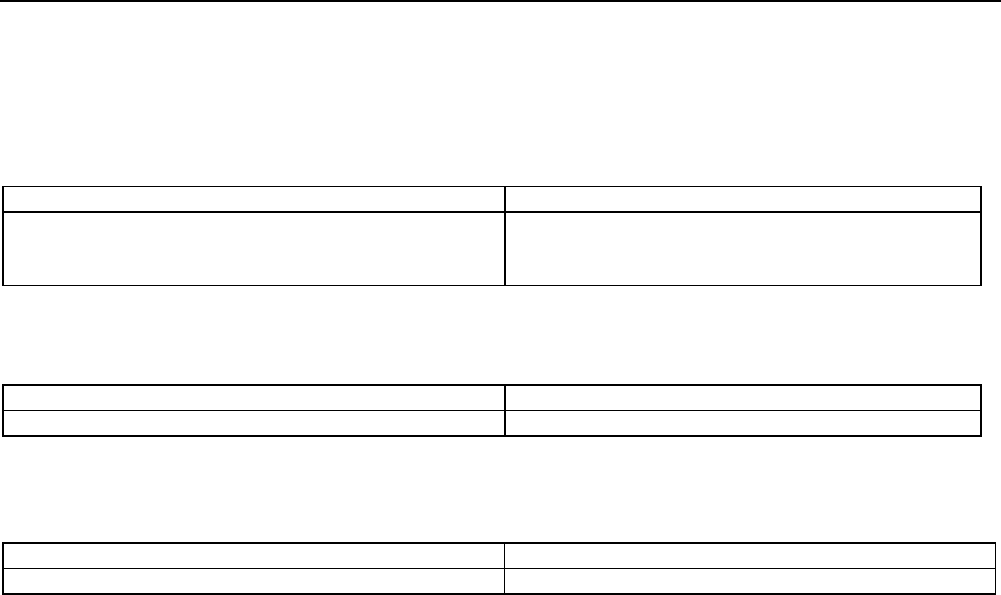
Specifications
Electromagnetic Immunity 9
105
Electromagnetic Immunity
The Fluke 190 series, including standard accessories, conforms with the EEC directive 89/336 for EMC immunity, as
defined by EN-61326-1, with the addition of the following tables.
Scope Mode (10 ms/div): Trace disturbance with VPS200 voltage probe shorted
Table 1
No visible disturbance E = 3V/m
Frequency range 10 kHz to 20 MHz 5 mV/div to 100 V/div
Frequency range 20 MHz to 100 MHz 200 mV/div to 100 V/div
Frequency range 100 MHz to 1 GHz 500 mV/div to 100 V/div *)
(*) With the 20 MHz Bandwidth Filter switched on: no visible disturbance.
With the 20 MHz Bandwidth Filter switched off: disturbance is max 2 div.
Table 2
Disturbance less than 10% of full scale E = 3V/m
Frequency range 20 MHz to 100 MHz 10 mV/div to 100 mV/div
Test Tool ranges not specified in tables 1 and 2 may have a disturbance of more than 10% of full scale.
Meter Mode (Vdc, Vac, Vac+dc, Ohm and Continuity): Reading disturbance with test leads shorted
Table 3
Disturbance less than 1% of full scale E = 3V/m
Frequency range 10 kHz to 1 GHz 500mV to 1000V , 500Ohm to 30 MOhm ranges

Fluke 196C/199C
Users Manual
106
107
Index
—1—
10-1 Voltage Probe, 83
—2—
2-mm Test Probes, 3, 84
—4—
4-mm Test Probes, 3, 83
—A—
A versus B, 20
A*B, 20
A+B, 20
A-B, 20
Accessories, 67, 82
AC-Coupling, 18
Acquiring the Waveform, 18
Altitude, 101, 103
Ampere Measurement, 25
Amperes, 94, 98
Analysis Functions, 37, 99
AS200 Accessory Set, 3, 84
Auto Ranges, 27
Auto Set, 92
Automatic Connect-and-View
Trigger, 91
Automatic Power Shutdown, 75
Automatic Scope Measurements,
13
Automatic Triggering, 48
Average, 15
—B—
Banana Jack Inputs, 10, 23, 30
Bandwidth, 90, 96
Bargraph, 24
Battery
Charger, 3, 83
Charging, 2, 78
Indicator, 78
Life, 75
Refresh, 79
Refresh Date, 82
Replacing, 80
BC190 Battery Charger, 3, 83
—C—
C190 Hard Case, 3, 86
C195 Soft Case, 86
Calibrating the Test Tool, 82
Calibrating Voltage Probes, 80,
100

Fluke 196C/199C
Users Manual
108
Calibration, 100
Capturing 100 Screens, 39, 92
Case, 86
Charge Time, 99
Charger, 83
Charging, 78
Cleaning, 77
Clear Menu, 10, 72
Common Leads, 3
Connect-and-View, 45, 92
Connecting a Computer, 63
Connecting A Printer, 64
Connections, 10, 23
Continuity, 96
Contrast, 73
CS20MA Current Shunt, 86
Current Measurement, 25
Current Probe, 25
Current Shunt, 86
Cursors Measurements, 42
—D—
Date, 74
DC Voltage (VDC), 92, 97
Decibel (dB), 95
Delay, Trigger, 91
Deleting Screens, 61
Diode, 97
Display, 99
Displaying Recorded Data, 31, 34
DMM Measurements, 24
Documenting Screens, 63
Duty Cycle, 94
—E—
Earth Ground, 6
Edge Trigger, 49, 91
Electrical Shock, 5
Electrically Floating, 6
Electromagnetic Compatibility, 101
Electronic Scope Connections, 68
Emission, 101
Environmental, 101
Environmental Data, 89
External Trigger, 91
External Triggering, 52
—F—
FlukeView, 63, 86
Freezing the Readings, 27
Freezing the Screen, 14
Frequency (Hz), 94
Frequency Response, 90, 96
—G—
Glitch Capture, 17, 34, 35
Ground Leads, 3, 83
Ground Spring, 3, 83
—H—
Hard Case, 3, 86
HF Voltage Probe Connection, 68
Hook Clips, 3, 83
Horizontal Cursors, 42
Humidity, 101
Hz, 94
—I—
Immunity, 101
Information Language, 73
Input A Measurement, 13
Input B Measurement, 13
Input Coupling, 96
Input Impedance, 90, 96, 103
Input Sensitivity
Variable, 19
Interface, 100
Inverted Display, 18
Isolated, 6
—L—
Language, 73

Index (continued)
109
—M—
Maintenance, 77
Manual, 85
Manual Ranges, 27
Mathematics Functions, 20
Max. Floating Voltage, 102, 103
Max. Input Voltage, 102
Measurement Connections, 10, 23
Measurements, 13, 24
Measurements on Meter Inputs, 96
Mechanical, 100
Memory, 100
Meter Connections, 69
Meter Measurements, 24
Multi Meter Measurements, 24
—N—
Navigating a Menu, 9
NiMH Battery, 78
NiMH Battery, 77
Noisy Waveforms, 20, 50
—O—
Ohm (Ω), 96
Operating Time, 99
Optical Interface, 63, 64, 100
Oscilloscope, 90
OVERVIEW, 41
—P—
PAC91, 64, 86
Parallel Print Cable, 86
Parallel Printer, 64
Parts, 82
Peak, 94
Performance Characteristics, 89
Persistence, 16
Phase, 95
PM9080, 63, 64, 86
Polarity, 18
Power, 99
Power Adapter, 75, 83
Power Down Timer, 75
Powering the Test Tool, 7
Pre Trigger, 47
Print Cable, 86
Probe, 80
Probe Calibration, 80, 100
Pulse Trigger, 55
Pulse Width, 94
Pulse Width Trigger, 92
—R—
Readings, 13
Recalibrating, 82
Recalling Screens, 61
Recalling Setups, 62
Record Length, 91
Record+Setup Memory, 60
Recorder, 98
Recorder Options, 32
Recording Waveforms, 33
Refreshing Batteries, 82
Relative Measurements, 28
Replaceable Parts, 82
Replacement Set, 85
Replacing Batteries, 80
Replay, 37, 60, 99
Resetting the Test Tool, 8, 72
Resistance Measurement, 24
Reversing the Polarity, 18
Rise Time, 44, 90
RMS Voltage, 93
Roll Mode Function, 98
RS200 Replacement Set, 85
RS-232 Adapter/Cable, 3, 63, 64,
86
—S—
Safety, 102
Safety Characteristics, 89
Safety Requirements, 1
Sampling Rate, 90

Fluke 196C/199C
Users Manual
110
Saving, 60
SCC 190, 64, 86
Scope, 90
Scope Connections, 11, 68
Scope Cursor Measurements, 99
Scope Measurements, 13
Scope Record, 98
Scope Record, 33
Screen Contrast, 73
Screen Without Menus, 10, 72
Serial Printer, 64
Service Manual, 86
Shock, 101
Single Shot, 50
Single Sweep Mode, 34
Slope, 46, 91
Slow Variations, 30
Smooth, 15
Soft Case, 86
Software, 3, 86
Software Version, 82
Specifications, 89
Spike Capture, 17
Stand, 72
Storing, 77
SW90W Software, 3, 64, 86
—T—
Temperature, 95, 97, 101, 103
Test Leads, 3
Test Probes, 3, 83
Tilt Stand, 72
Time, 74
Time Base Accuracy, 91
TL24 Test Leads, 84
TrendPlot (Meter), 98
TrendPlot™ Function, 30
Trigger
Delay, 47, 91
Level, 46
Modes, 91
Pre-trigger, 47
Trigger Sensitivity, 91
Triggering
Automatic, 48, 91
External, 52
On Edges, 49
On Pulses, 55
On Video, 53
On Waveforms, 45
Troubleshooting, 87
TV Triggering, 53
—U—
Unpacking, 2
Users Manual, 3, 85
—V—
Vertical Accuracy, 90
Vertical Cursors, 43
Vibration, 101
Video Frames, 54
Video Lines, 54
Video Trigger, 53, 91
Viewing Stored Screens, 63
Voltage Probes, 3, 80, 83
VP200 Voltage Probe, 83
VP200 Voltage Probe Set, 3
—Z—
Zoom, 40, 99