Freescale Semiconductor MCIMX31PDK iMX31 - 3 Stack Development Kit User Manual 3StackQS Linuxbeta
Freescale Semiconductor, Inc. iMX31 - 3 Stack Development Kit 3StackQS Linuxbeta
User Manual

i.MX31 3-Stack
Development Kit
Quick Start Guide
for Linux
3StackQS_Linuxbeta.book Page 1 Wednesday, January 16, 2008 1:58 PM
Information in this document is provided solely to enable system and software implementers to use Freescale Semicon-
ductor products. There are no express or implied copyright licenses granted hereunder to design or fabricate any inte-
grated circuits or integrated circuits based on the information in this document.
Freescale Semiconductor reserves the right to make changes without further notice to any products herein. Freescale
Semiconductor makes no warranty, representation or guarantee regarding the suitability of its products for any partic-
ular purpose, nor does Freescale Semiconductor assume any liability arising out of the application or use of any product
or circuit, and specifically disclaims any and all liability, including without limitation consequential or incidental dam-
ages. “Typical” parameters that may be provided in Freescale Semiconductor data sheets and/or specifications can and
do vary in different applications and actual performance may vary over time. All operating parameters, including “Typ-
icals”, must be validated for each customer application by customer’s technical experts. Freescale Semiconductor does
not convey any license under its patent rights nor the rights of others. Freescale Semiconductor products are not de-
signed, intended, or authorized for use as components in systems intended for surgical implant into the body, or other
applications intended to support or sustain life, or for any other application in which the failure of the Freescale Semi-
conductor product could create a situation where personal injury or death may occur. Should Buyer purchase or use
Freescale Semiconductor products for any such unintended or unauthorized application, Buyer shall indemnify and hold
Freescale Semiconductor and its officers, employees, subsidiaries, affiliates, and distributors harmless against all
claims, costs, damages, and expenses, and reasonable attorney fees arising out of, directly or indirectly, any claim of
personal injury or death associated with such unintended or unauthorized use, even if such claim alleges that Freescale
Semiconductor was negligent regarding the design or manufacture of the part.
Federal Communications Commission Radio Frequency Interference Statement
This device complies with Part 15 of the FCC rules. Operation is subject to the following two conditions:
(1) This device may not cause harmful interference and
(2) this device must accept any interference received, including interference that might cause undesired operation.
Changes or modifications to this equipment not expressly approved by Freescale could void the user’s authority to
operate the equipment.
3StackQS_Linuxbeta.book Page 2 Wednesday, January 16, 2008 1:58 PM
This equipment has been tested and found to comply with the limits for a Class B digital device,
pursuant to part 15 of the FCC Rules. These limits are designed to provide reasonable protection
against harmful interference in a residential installation. This equipment generates uses and
can radiate radio frequency energy and, if not installed and used in accordance with the
instructions, may cause harmful interference to radio communications. However, there is no
guarantee that interference will not occur in a particular installation. If this equipment does
cause harmful interference to radio or television reception, which can be determined by turning
the equipment off and on, the user is encouraged to try to correct the interference by one or
more of the following measures:
—Reorient or relocate the receiving antenna.
—Increase the separation between the equipment and receiver.
—Connect the equipment into an outlet on a circuit different from that to which the receiver
is connected.
—Consult the dealer or an experienced radio/TV technician for help.
SAR Precautions
The radiated output power of this device is below the FCC radio frequency exposure limits based on that human
proximity to the antennas shall not be less than 1.6cm during normal operation.
Freescale™ and the Freescale logo are trademarks of Freescale Semiconductor, Inc. All other product or service names
are the property of their respective owners.
© Freescale Semiconductor, Inc. 2007. All rights reserved.
How to Reach Us:
Home Page:
www.freescale.com
E-mail:
support@freescale.com
USA/Europe or Locations Not Listed:
Freescale Semiconductor
Technical Information Center, CH370
1300 N. Alma School Road
Chandler, Arizona 85224
+1-800-521-6274 or +1-480-768-2130
support@freescale.com
Europe, Middle East, and Africa:
Freescale Halbleiter Deutschland GmbH
Technical Information Center
Schatzbogen 7
81829 Muenchen, Germany
+44 1296 380 456 (English)
+46 8 52200080 (English)
+49 89 92103 559 (German)
+33 1 69 35 48 48 (French)
support@freescale.com
Japan:
Freescale Semiconductor Japan Ltd.
Headquarters
ARCO Tower 15F
1-8-1, Shimo-Meguro, Meguro-ku,
Tokyo 153-0064, Japan
0120 191014 or +81 3 5437 9125
support.japan@freescale.com
Asia/Pacific:
Freescale Semiconductor Hong Kong Ltd.
Technical Information Center
2 Dai King Street
Tai Po Industrial Estate
Tai Po, N.T., Hong Kong
+800 2666 8080
support.asia@freescale.com
For Literature Requests Only:
Freescale Semiconductor Literature Distribution
Center
P.O. Box 5405
Denver, Colorado 80217
1-800-521-6274 or 303-675-2140
Fax: 303-675-2150
LDCForFreescaleSemiconductor@hibbertgroup.com
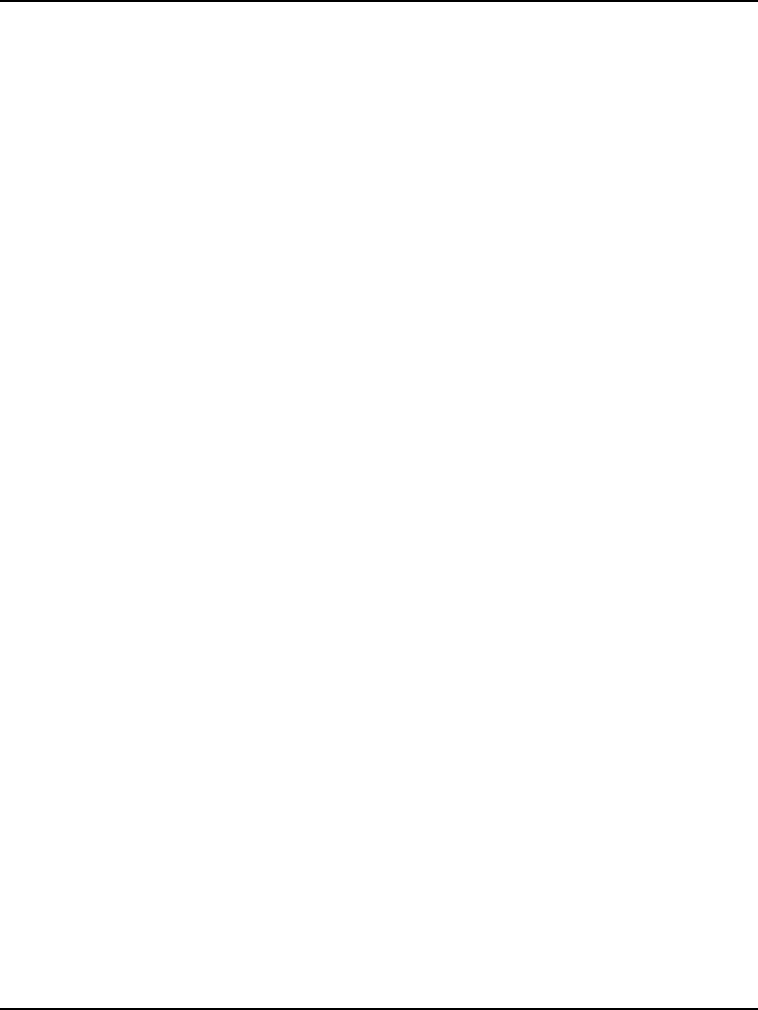
1
i.MX31 3-Stack Quick Start Guide for Linux
1 About the Boards 3
About the 3-Stack Platform System . . . . . . . . . . . . . . . . . . . . . . . . . . . . . . . . . . . 3
CPU Board . . . . . . . . . . . . . . . . . . . . . . . . . . . . . . . . . . . . . . . . . . . . . . . . . . . . . . 6
Debug Board. . . . . . . . . . . . . . . . . . . . . . . . . . . . . . . . . . . . . . . . . . . . . . . . . . . . . 8
Personality Board . . . . . . . . . . . . . . . . . . . . . . . . . . . . . . . . . . . . . . . . . . . . . . . . 11
2 Getting Started 13
Unpack the Kit . . . . . . . . . . . . . . . . . . . . . . . . . . . . . . . . . . . . . . . . . . . . . . . . . . 13
CD-ROM Contents . . . . . . . . . . . . . . . . . . . . . . . . . . . . . . . . . . . . . . . . . . . . . . . 15
Provide a Development PC. . . . . . . . . . . . . . . . . . . . . . . . . . . . . . . . . . . . . . . . . 16
3 Build the Platform 17
Build a Development Platform: Assemble 3 Boards . . . . . . . . . . . . . . . . . . . . . 17
Connect Personality Board to Debug Board . . . . . . . . . . . . . . . . . . . . . . . . . 18
Connect CPU Board to Debug Board . . . . . . . . . . . . . . . . . . . . . . . . . . . . . . 19
Connect Development Platform to PC; Run Preloaded Image . . . . . . . . . . . 20
Build a Demo Platform: Assemble 2 Boards . . . . . . . . . . . . . . . . . . . . . . . . . . . 21
Connect CPU Board to Personality Board . . . . . . . . . . . . . . . . . . . . . . . . . . 22
Connect Power Supply; Run Preloaded Demo . . . . . . . . . . . . . . . . . . . . . . . 23
4 Using the Linux Demo Image 25
Linux Menus. . . . . . . . . . . . . . . . . . . . . . . . . . . . . . . . . . . . . . . . . . . . . . . . . . . . 25
Multimedia Applications Menu . . . . . . . . . . . . . . . . . . . . . . . . . . . . . . . . . . 25
Connectivity Menu . . . . . . . . . . . . . . . . . . . . . . . . . . . . . . . . . . . . . . . . . . . .25
Settings Menu . . . . . . . . . . . . . . . . . . . . . . . . . . . . . . . . . . . . . . . . . . . . . . . . 25
Downloading Multimedia to the 3-Stack Board . . . . . . . . . . . . . . . . . . . . . . . . . 26
Using an SD Card . . . . . . . . . . . . . . . . . . . . . . . . . . . . . . . . . . . . . . . . . . . . . 27
Using a USB Mass Storage Application . . . . . . . . . . . . . . . . . . . . . . . . . . . . 29
3StackQS_Linuxbeta.book Page 1 Wednesday, January 16, 2008 1:58 PM
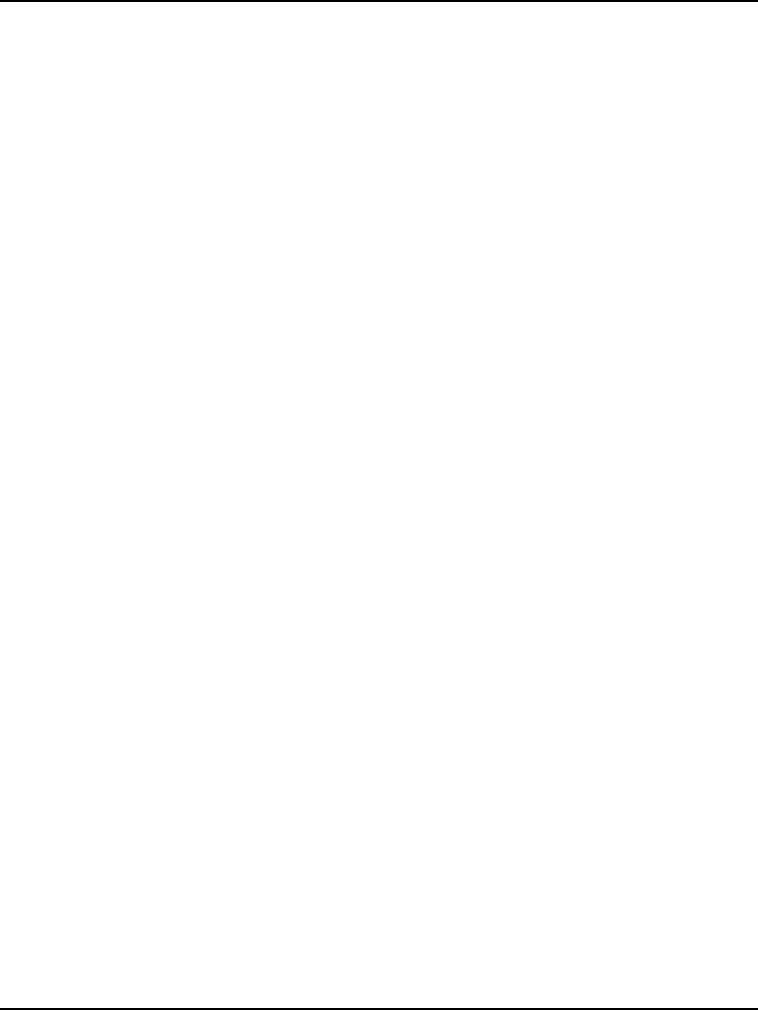
2
i.MX31 3-Stack Quick Start Guide for Linux
Running the Video, Audio, and Picture Applications . . . . . . . . . . . . . . . . . . . . .29
Running the Video Application . . . . . . . . . . . . . . . . . . . . . . . . . . . . . . . . . . .29
Running the Audio Application. . . . . . . . . . . . . . . . . . . . . . . . . . . . . . . . . . .30
Running the Picture Viewer Application. . . . . . . . . . . . . . . . . . . . . . . . . . . .30
Running the Camera Application . . . . . . . . . . . . . . . . . . . . . . . . . . . . . . . . .31
Running the FM Radio Application . . . . . . . . . . . . . . . . . . . . . . . . . . . . . . .31
Supported Codecs . . . . . . . . . . . . . . . . . . . . . . . . . . . . . . . . . . . . . . . . . . . . .32
Ready to Begin Your Development?. . . . . . . . . . . . . . . . . . . . . . . . . . . . . . . . . .33
3StackQS_Linuxbeta.book Page 2 Wednesday, January 16, 2008 1:58 PM
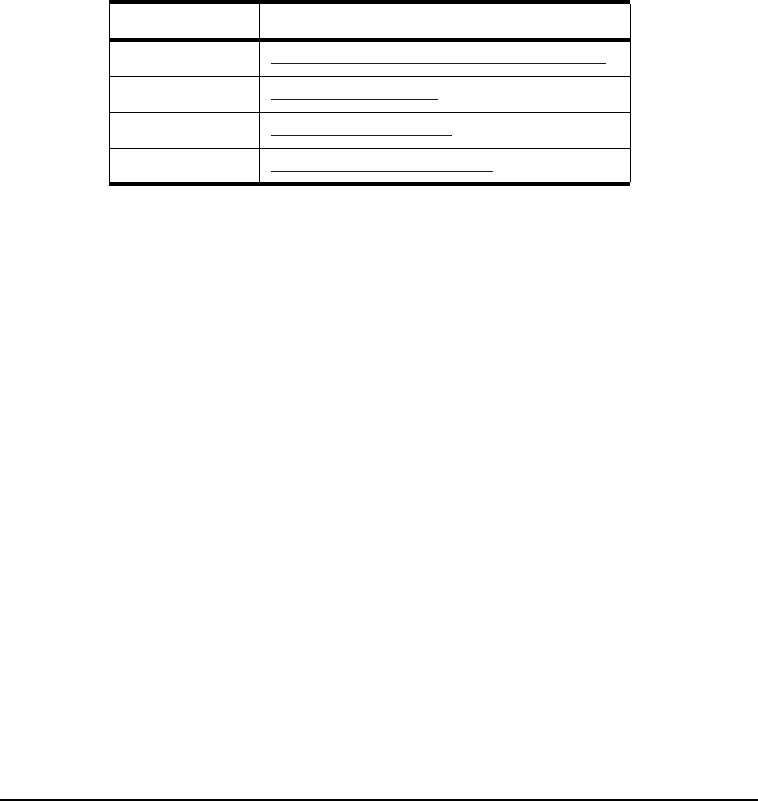
3
i.MX31 3-Stack Quick Start Guide for Linux
1
About the Boards
This chapter provides detailed information about the three boards (CPU, Debug,
Personality) and identifies the locations of the connectors and switches.
About the 3-Stack Platform System
Freescale introduces the 3-Stack Platform System, which you use to develop multimedia
and connectivity applications using the i.M31 Applications Processor and the MC13783
Audio and Power Management device.
The 3-Stack Platform System decreases the time between first development and final
product release by providing you (as the system designer) with a near-to-final product
design, which you can use as a development platform for software and hardware.
There are two Board Support Packages (BSP) for the 3-Stack Platform System, with one
BSP for WinCE and one BSP for Linux operating systems. These BSPs contain drivers
optimized for multimedia operations using the i.MX31 and MC13783 devices.
Freescale's 3-Stack Platform System consists of three small boards: CPU, Debug, and
Personality.
• A CPU board contains the i.MX31 CPU, memories and the MC13783 Power
Management IC (PMIC).
• A Debug board provides the debug interfaces (like JTAG), and also has a CPLD that
implements an external Ethernet and serial controller for debug purposes.
• The Personality board implements the functionality of the 3-Stack board system, and
contains hardware for WiFi connectivity, FM receiver, and so on. The Personality
board can be modified to meet your specific requirements without the need to modify
the other two boards (CPU, Debug). The Personality board was designed to support
common multimedia applications, and has a 2.8-inch VGA display, image sensor
Table 1.1 Chapter Summary
Board See
3-Stack Platform “About the 3-Stack Platform System” on page 3
CPU “CPU Board” on page 6
Debug “Debug Board” on page 7
Personality “Personality Board” on page 10
3StackQS_Linuxbeta.book Page 3 Wednesday, January 16, 2008 1:58 PM
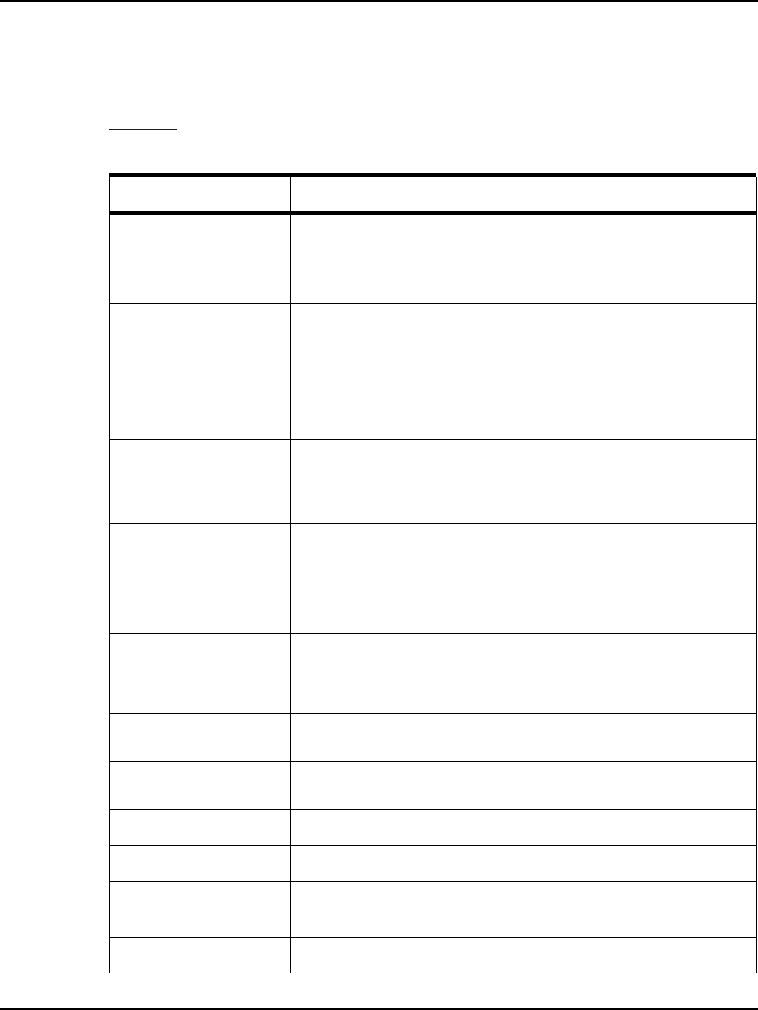
About the Boards
About the 3-Stack Platform System
4i.MX31 3-Stack Quick Start Guide for Linux
camera, WiFi 802.11g/b, FM receiver, SD Card connector, USB OTG, USB Host,
2.4 QVGA smart display panel connector, ATA connector and TV-Out connector.
As the 3-Stack Platform continues to evolve, more Personality boards will be created
to meet new multimedia requirements.
Table 1.2 describes the 3-Stack Platform features in detail.
Table 1.2 3-Stack Platform Features
Item Description
All boards • Near to final product form-factor demonstration
modules and working platforms.
• Solid reference schematics that closely resemble
final products to aid customers' designs.
CPU board • i.MX31 ARM-11 Applications Processor
• MC13783 Atlas power management chip
• 256 MB of NAND Flash Memory
• 128 MB of 32 bit DDR SDRAM memory
• 37.914 mm x 67.517 mm
Personality board • Peripheral components
• Interface connectors
• 71.428 mm x 129.462 mm
Debug board • Two RS-232 interfaces
• 10/100 Base-T Ethernet connector
• Current measure connectors
• 71.400 mm x 174.900 mm
Expansion Headers • Utilizing reliable high density connector to interface
between boards, 3 board assembly for software
development and 2-board assembly (without debug
board) for demonstration
Battery Support • +4.2 V 2400mAh Battery power supply and Battery
Charging Function
LCD Display • 2.8 inch TFTLCD display panel with touch panel and
LED backlight
Smart LCD Connector • 2.4 inch QVGA smart display panel connector
Camera Interface • Image sensor camera connector
Selectable Clock
Sources
• Two selectable system clock sources: 32.768 KHz
and 26 Mhz
Debug Port • RealView-ICE debug support
3StackQS_Linuxbeta.book Page 4 Wednesday, January 16, 2008 1:58 PM
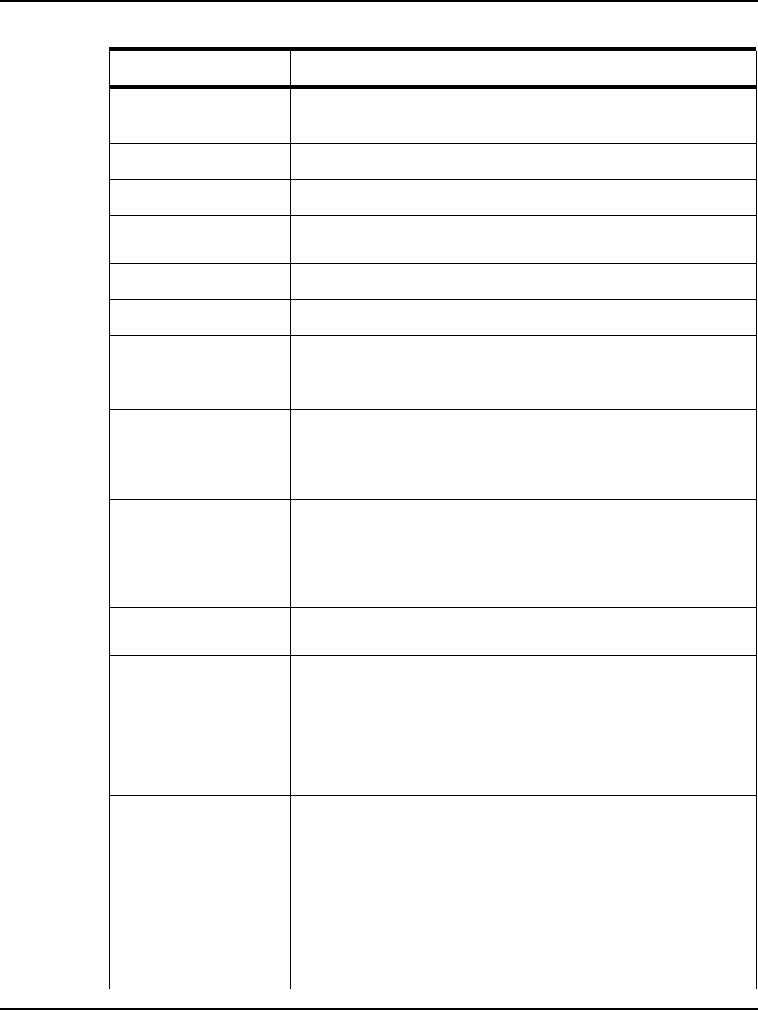
About the Boards
About the 3-Stack Platform System
5
i.MX31 3-Stack Quick Start Guide for Linux
Video and Audio
Stereo
• Stereo microphone jack, headphone and video jack,
stereo and mono (ear piece) speaker terminals
GPS Connector • One connector to outboard GPS module
FM Receiver
TV Out • TV decoder that supports 8-bit color, NTSC and PAL
formats
PC Card Expansion • SD card connectors, with card sense
Keypad • Onboard keypad and keypad connector
Network Support • WiFi 802.11g/b and BT2.0 + EDR Combo Module
onboard
• One Ethernet jack connector (for application/debug)
USB • One USB OTG high-speed transceiver with mini-
USB connector
• One USB high-speed host transceiver, with
standard USB host connector
ATA Support ATA5 controller with
• One 44-position dual row 2 mm header for small
form-factor disk drivers
• One 40-pin ZIF connector for Toshiba HDD
Accelerometer • Onboard accelerometer with sensitivity in three
separate axes (X, Y, Z)
Serial Port Two RS-232 interfaces with DB-9 connectors
• One RS-232 interface is driven by a UART channel
internal to the MX31, and it supports DCE with
optional full modem controls
• The other RS-232 interface is DTE with optional full
modem controls
Cables • 5.0V/2.4A universal power supply kit
• RS-232 standard serial cable
• High Speed USB cables with mini-AB connectors for
OTG
• High speed cable with standard A-to-mini-B
connectors
• Mini-USB adaptor
• Ethernet cables (2) with RJ45-8 connectors
Table 1.2 3-Stack Platform Features
Item Description
3StackQS_Linuxbeta.book Page 5 Wednesday, January 16, 2008 1:58 PM
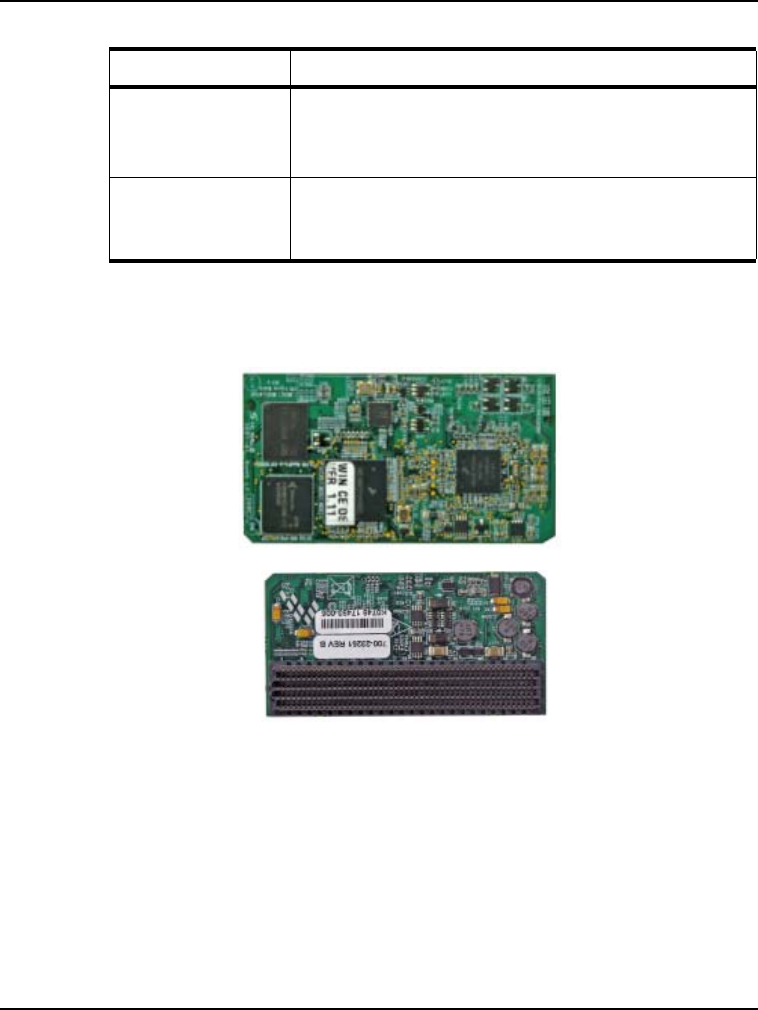
About the Boards
CPU Board
6i.MX31 3-Stack Quick Start Guide for Linux
CPU Board
Figure 1.1 CPU Board
You use the J1 board-to-board connector (500 pins) to connect the CPU board to either of
the other two boards:
• Connect the CPU board to a Personality board, for running demos (no Debug board
is needed).
• Connect the CPU board to a Debug board, (and connect the Personality board to the
Debug board) for developing software. The Personality board plugs into the other
side of the Debug board.
Software • Sample Windows® embedded CE binary image
from Freescale
• Windows embedded CE BSP available from
Freescale
Application
Development Tools
• ATK software
• Platform Builder 5.0/6.0
• Visual Studio 2005
Table 1.2 3-Stack Platform Features
Item Description
J1 Board-to-Board Connector
CPU
Board Top
Bottom
3StackQS_Linuxbeta.book Page 6 Wednesday, January 16, 2008 1:58 PM
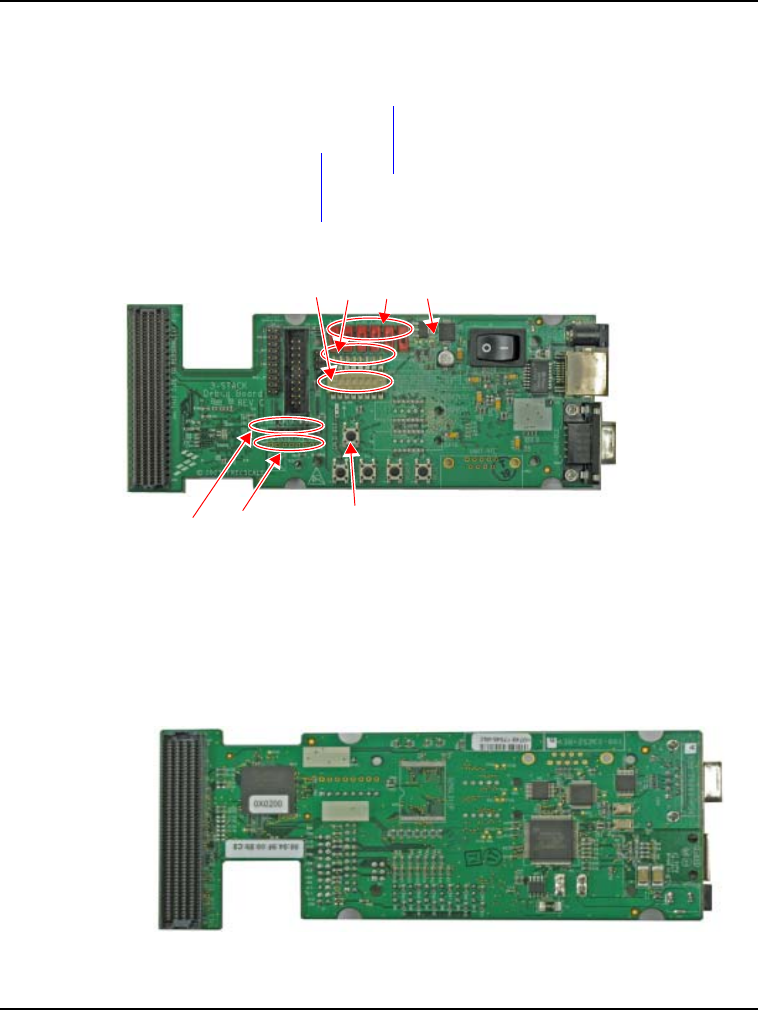
About the Boards
Debug Board
7
i.MX31 3-Stack Quick Start Guide for Linux
Debug Board
Figure 1.2 Debug Board
To Personality Board
Connector CN74
Current Measure J3
MX31 JTAG CN1
SW5–SW10 See Table 1.5
3.3V LED D9
Power-On S4
DC Power LED D11
DC Power J2
Ethernet J1
UART CON4
female
UART CON3
male
Debug CPLD
JTAG CN2
Personality
CPLD JTAG
CN3
CPLD Test
Debug Reset S2
CPLD Test
Power S1
System Reset
CPLD LEDs D1–D8
SW4 See Table 1.4
Debug
Board
TOP
Bottom
P1
P2
Resettable Fuse F1
To CPU Board Connector
3StackQS_Linuxbeta.book Page 7 Wednesday, January 16, 2008 1:58 PM
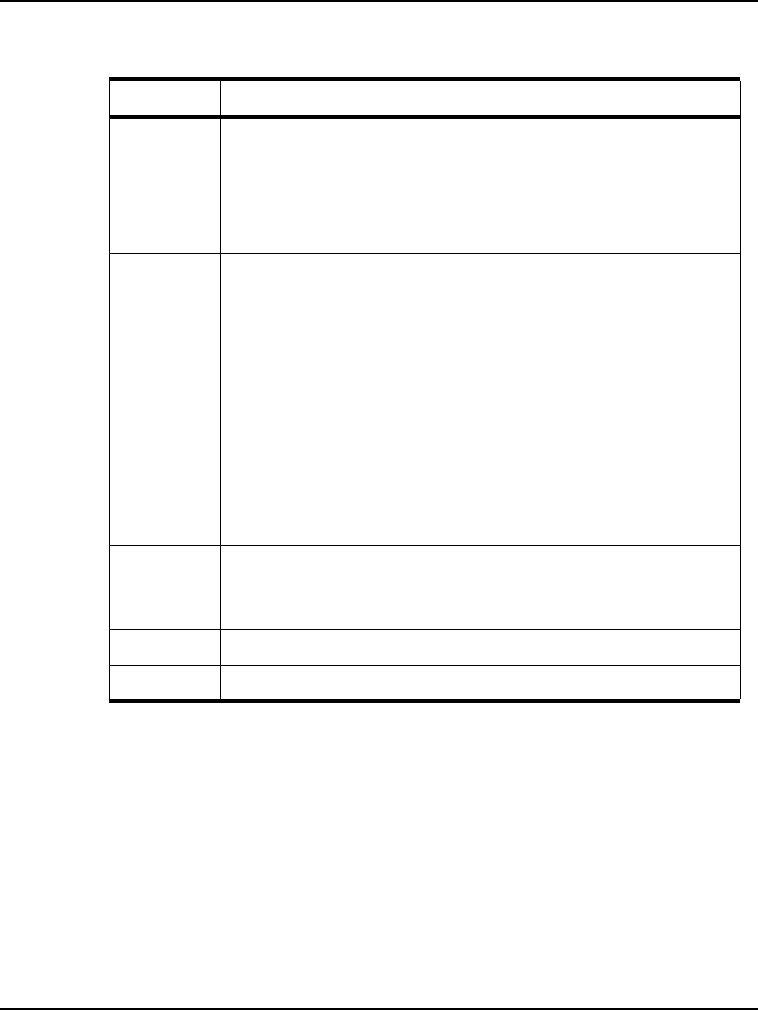
About the Boards
Debug Board
8i.MX31 3-Stack Quick Start Guide for Linux
Table 1.3 Debug Board Physical Features
Type Physical Feature
Switches • S1: Power button
• S2: Debug board reset button
• S3: System reset switch
• S4: Power-on switch
• SW4: Enable switch
Connectors • J1:10/100 Base-T Ethernet RJ45 connector
• J2: 5.0V DC power connector
• J3: Current measure connector
• J4: 500-pin connector to CPU board
• P1: WEIM Address measure connector
• P2: WEIM Data measure connector
• CN1: i.MX31 JTAG connector
• CN2: Debug board CPLD JTAG connector
• CN3: Personality board CPLD JTAG connector (Reserved)
• CN74: 500-pin connector to Personality board
• CON4: UART (DCE) DB9 female connector
LEDs • D1–D8: LEDs for CPLD debug
• D9: LED for debug board 3.3V power
• D11:LED for DC power supply
Buttons • BT1, BT2: Test buttons for CPLD
Fuse • F1: Resettable Fuse
3StackQS_Linuxbeta.book Page 8 Wednesday, January 16, 2008 1:58 PM
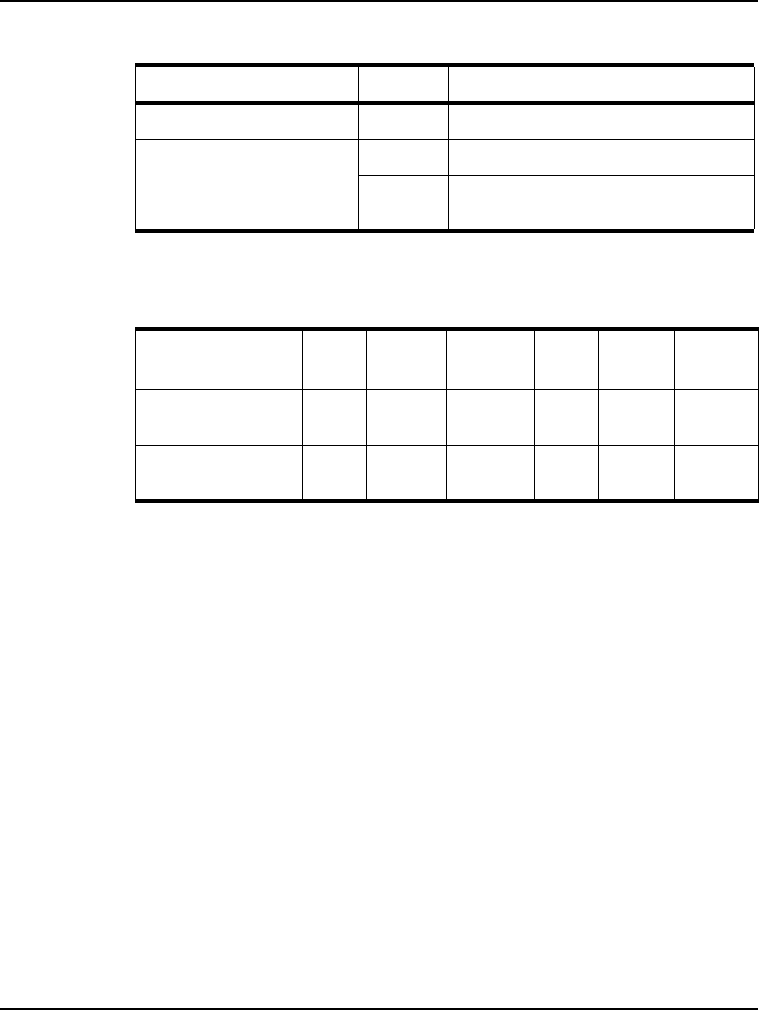
About the Boards
Debug Board
9
i.MX31 3-Stack Quick Start Guide for Linux
Table 1.4 Debug Board SW4 Switch
Switch Setting Effect
SW4-1 UART Port Select ON Selects serial port UART (DCE) CON4
SW4-8 Power Enable ON Power is supplied to all three boards.
OFF Power is only supplied to the Debug
board.
Table 1.5 Boot Mode Setting (SW5–SW10)
Boot Mode
Device
SW5 Boot4
SW6
Boot3
SW7
SW8 SW9 SW10
UART/USB
bootloader
X0 0 0 0 0
8-bit NAND Flash
(2KB page) Ext
X1 0 0 0 0
3StackQS_Linuxbeta.book Page 9 Wednesday, January 16, 2008 1:58 PM
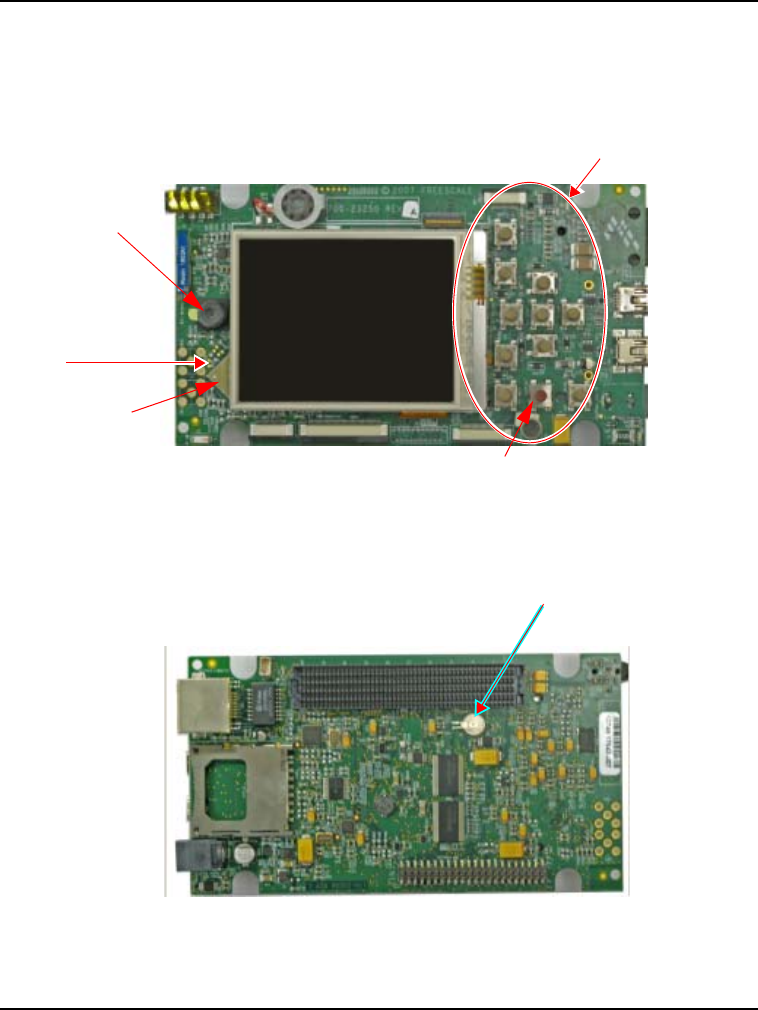
About the Boards
Personality Board
10 i.MX31 3-Stack Quick Start Guide for Linux
Personality Board
Figure 1.3 Personality Board
Bluetooth
Antenna
E2
Audio/Video
J19
USB OTG
J10
USB Host
J18
WiFi Antenna
E1
GPS CN13
GiantPlus QVGA Smart
Display J15
CMSO Sensor
CN14 (underneath
LCD)
Debug Port for
WiFi and Bluetooth
ZIFF Connector
for HDD CN70
WVGA (not populated)
Keypad connector CN20
Resettable
Fuse F1
TOP On-Board
Keypad S1–S7
Fast
Ethernet
J16
SD Card
Socket
CN31
DC
Power
J12
HDD Connector CN12
Board-to-Board
Connector CN73
Coin Cell Battery
B1
Bottom
Personality
Board
Camera
Epson VGA Dis-
play Connector
(underneath LCD)
Reset Button
Battery Connector
3StackQS_Linuxbeta.book Page 10 Wednesday, January 16, 2008 1:58 PM
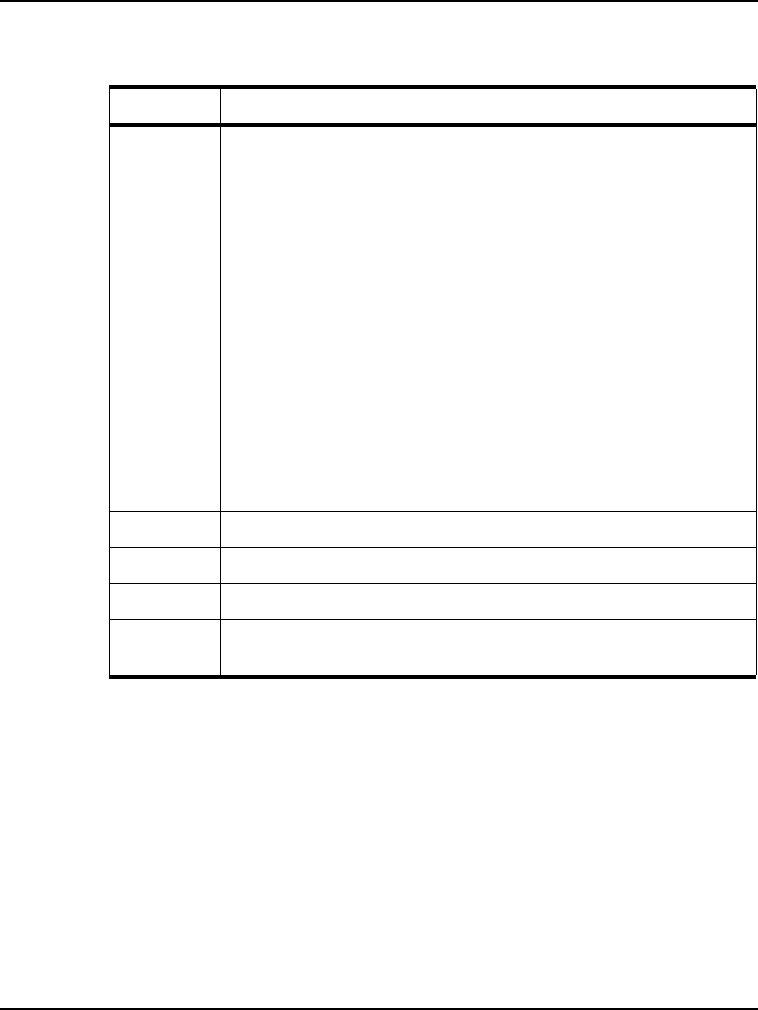
About the Boards
Personality Board
11
i.MX31 3-Stack Quick Start Guide for Linux
Table 1.6 Personality Board Physical Features
Type Physical Feature
Connectors • CN12: 44-position dual row, 2 mm header for HDD
• CN13: GPS module connector
• CN14: 2.0 M pixel CMOS sensor connector
• CN16: Debug port for WiFi and Bluetooth module
• CN31: SD card socket
• CN70: 40-pin ZIF connector for HDD
• CN73: 500-pin connector to CPU Engine board (in demo
configuration) or Debug board (in development configuration)
• J10: Mini-USBOTG high speed connector
• J12: 5.0 VDC power connector
• J14: Epson VGA display connector
• J15: GiantPlus QVGA smart display connector
• J16: 10/100 BT Fast Ethernet Connector
• J18: Standard USB host high speed connector
• J19: Audio and video connector
Battery • B1: Coin cell battery
Buttons • S7–S17: Onboard keypad
Fuse • F1: Resetable fuse
Antennas • E1: WiFi Antenna
• E2: Bluetooth antenna
3StackQS_Linuxbeta.book Page 11 Wednesday, January 16, 2008 1:58 PM
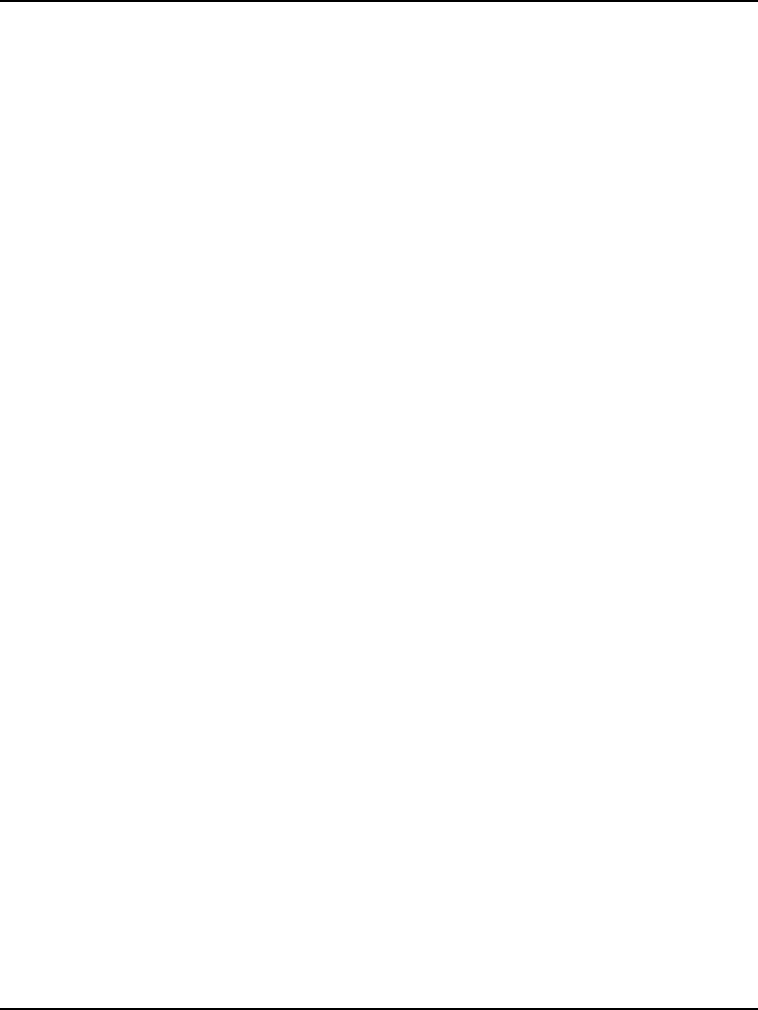
About the Boards
Personality Board
12 i.MX31 3-Stack Quick Start Guide for Linux
3StackQS_Linuxbeta.book Page 12 Wednesday, January 16, 2008 1:58 PM
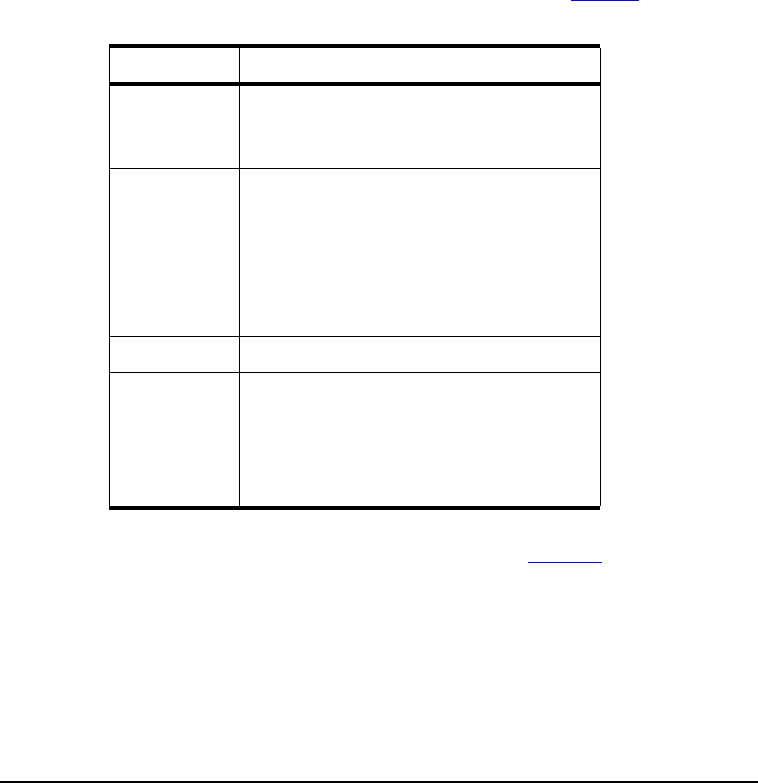
13
i.MX31 3-Stack Quick Start Guide for Linux
2
Getting Started
Unpack the Kit
The 3-Stack Platform System is shipped with the items listed in Table 2.1.
Verify that all the items are contained in the package. See Figure 2.1.
Take out the three boards from their anti-static bags and check the boards for any visible
damage.
Table 2.1 3-Stack Development Kit Contents
Type Items
Boards • CPU board
• Debug board
• Personality board
Cables • RS-232 serial cable
• Ethernet straight cable
• High-speed USB cables with mini AB
connectors for OTG
• High-speed cable with standard A to
mini B connectors
• Mini-USB adaptor
Power Supply • 5.0V/2.4A universal power supply kit
Paperwork • CD-ROMs: Content CD
• End-User License Agreement
• Quick Start Guide (this document)
• Warranty card
• Freescale Support card
3StackQS_Linuxbeta.book Page 13 Wednesday, January 16, 2008 1:58 PM

Getting Started
Unpack the Kit
14
i.MX31 3-Stack Quick Start Guide for Linux
Figure 2.1 PDK Kit Contents
RS-232
CD-ROM Ethernet
Straight
Min-AB
USB OTG
A to Mini B
USB Cable
CPU
Board
Debug
Board
Universal
Power
Supply
Personality
Board
3StackQS_Linuxbeta.book Page 14 Wednesday, January 16, 2008 1:58 PM
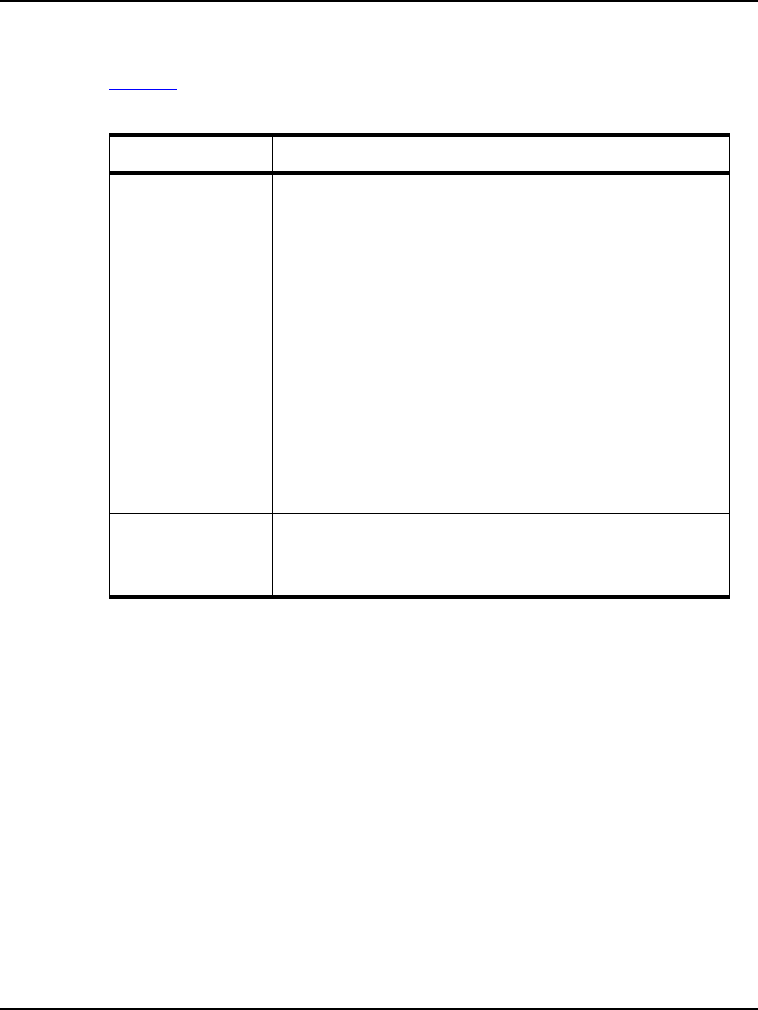
Getting Started
CD-ROM Contents
15
i.MX31 3-Stack Quick Start Guide for Linux
CD-ROM Contents
Table 2.2.identifies the items on the CD-ROM set.
Table 2.2 Development PC Requirements
Type Requirement
Product
Documentation
• 3-Stack Platform Product Brief
• Bill of Materials, Schematics, and Gerber files for
CPU Board, Personality Board, and Debug Board
• 3-Stack Platform Hardware User’s Guide
• i.MX31 MAX PDK Readme, Linux 2.6.19
• i.MX31 MAX PDK Quick Start Guide, Linux 2.6.19
• i.MX31 MAX PDK Release Notes, Linux 2.6.19
• i.MX31 MAX PDK User’s Guide, Linux 2.6.19
• i.MX31 MAX PDK Reference Manual, Linux 2.6.19
• i.MX31 MAX PDK Hello World Application Note,
Linux 2.6.19
• Data sheets for the 3-Stack Platform’s
non-Freescale components
• Advanced ToolKit (ATK) User’s Guide
Software
Development Tools
• Linux Toolchain (included in LTIB distribution)
• Linux SDK installation file
• Advanced ToolKit (ATK) software
3StackQS_Linuxbeta.book Page 15 Wednesday, January 16, 2008 1:58 PM
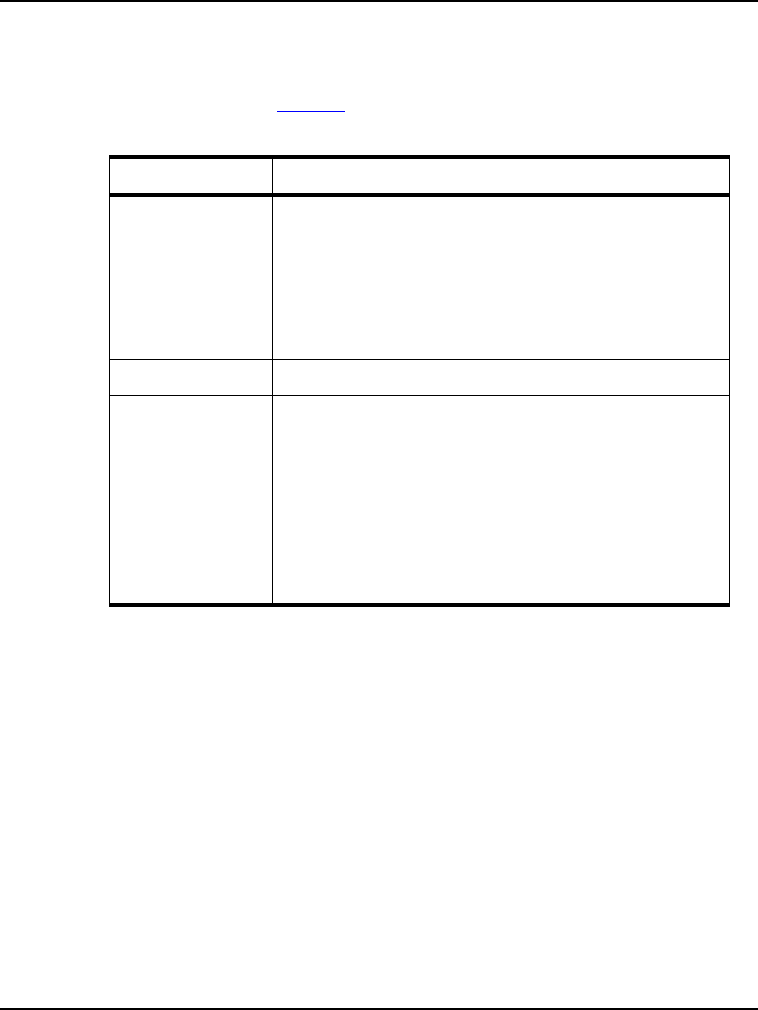
Getting Started
Provide a Development PC
16
i.MX31 3-Stack Quick Start Guide for Linux
Provide a Development PC
To develop applications using the 3-Stack development kit, you need a PC with the
requirements shown in Table 2.3.
Table 2.3 Development PC Requirements
Type Requirement
Operating System Linux OS- the following are platforms on which LTIB was
tested.
• Redhat: 7.3, 8.0, 9.0
• Fedora Core: 1, 2, 3
• Debian: 3.1r0 (stable), unstable
• SuSE: 8.2, 9.2, 10.0
Network • Internet access
PC HW • 933 MHz Pentium II or later processor;
2 GHz processor recommended
• 512 MB of RAM;
1 GB recommended
• 1 GB of available space required on system drive
• 10 GB of available hard-disk space
•DVD ROM drive
• 1024x768 or higher resolution display with 256
colors
3StackQS_Linuxbeta.book Page 16 Wednesday, January 16, 2008 1:58 PM
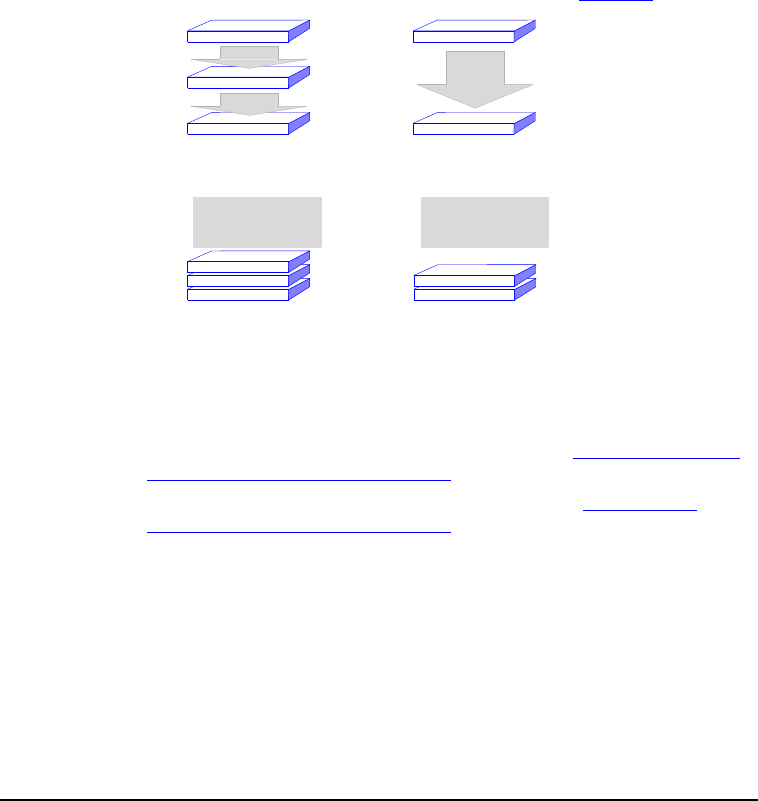
17
i.MX31 3-Stack Development Kit Quick Start Guide
3
Build the Platform
This chapter explains how to connect the three types of 3-Stack boards (Debug,
Personality, CPU) together, to make either a development platform (Personality board +
CPU board + Debug board), or a demonstration platform (Personality board + CPU
board), and how to connect the 3-Stack platform to your PC. See Figure 3.1.
Figure 3.1 3-Stack Platform Configurations
The three 3-Stack boards in your development kit may already be assembled. If the three
boards are already assembled, review the procedures in the following sections, and be sure
to configure the debug board appropriately.
• To build a development platform, follow the procedures in “Build a Development
Platform: Assemble 3 Boards” on page 17.
• To build a demonstration platform, follow the procedures in “Build a Demo
Platform: Assemble 2 Boards” on page 21.
Build a Development Platform: Assemble 3
Boards
This section explains how to connect the Personality, Debug, and CPU boards.
Development
Configuration
Personality Board
Debug Board
CPU Board
Demo
Configuration
Personality Board
CPU Board
3 Board Stack 2 Board Stack
3StackQS_Linuxbeta.book Page 17 Wednesday, January 16, 2008 1:58 PM

Build the Platform
Build a Development Platform: Assemble 3 Boards
18
i.MX31 3-Stack Development Kit Quick Start Guide
Connect Personality Board to Debug
Board
The Personality board connects to the Debug board using a 500-pin connector. The
connector is keyed to avoid misconnection, so there is only one way to connect these
boards. Connect the Personality board to the Debug board. See Figure 3.2.
Figure 3.2 Install Personality Board onto Debug Board
Personality
Board
Debug
Board
Align boards
Personality
Board
Debug
Board
1
2Connect boards
Personality
Board
Debug
Board
3StackQS_Linuxbeta.book Page 18 Wednesday, January 16, 2008 1:58 PM
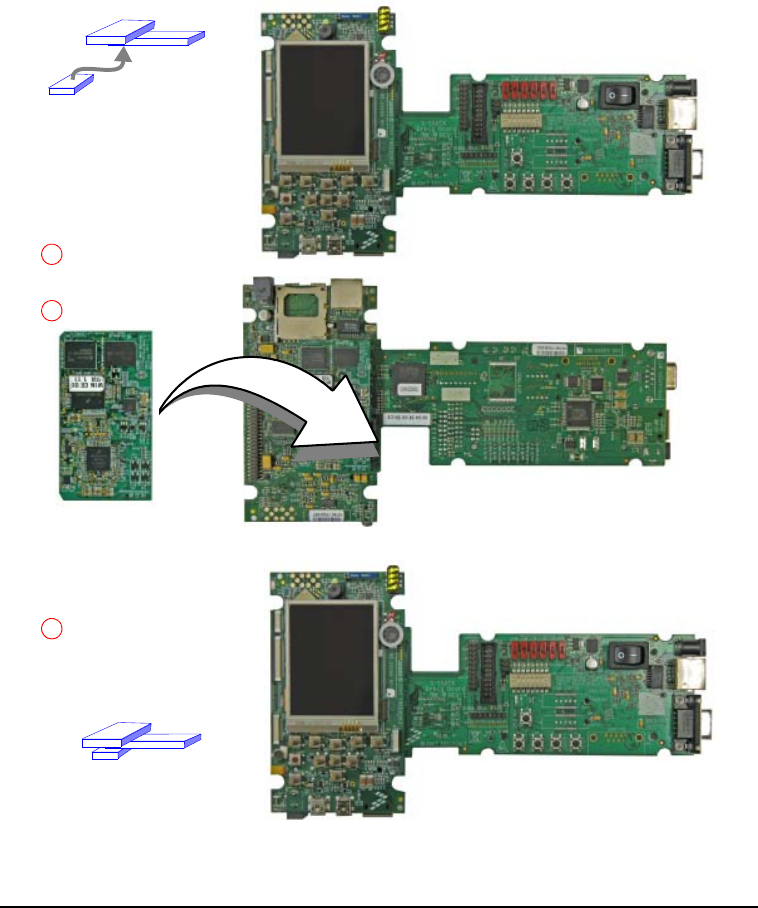
Build the Platform
Build a Development Platform: Assemble 3 Boards
19
i.MX31 3-Stack Development Kit Quick Start Guide
Connect CPU Board to Debug Board
After connecting the Personality board to the Debug board, connect the CPU board to the
underside of the Debug board.
Figure 3.3 Align CPU Board and Debug/Personality Board
Personality Board
Debug Board
CPU
Board
Flip over Personality/
Debug assembly
1
2
Align boards
3Connect CPU board to
underside of Debug
board
Personality Board Debug
CPU Board
CPU Board
3StackQS_Linuxbeta.book Page 19 Wednesday, January 16, 2008 1:58 PM
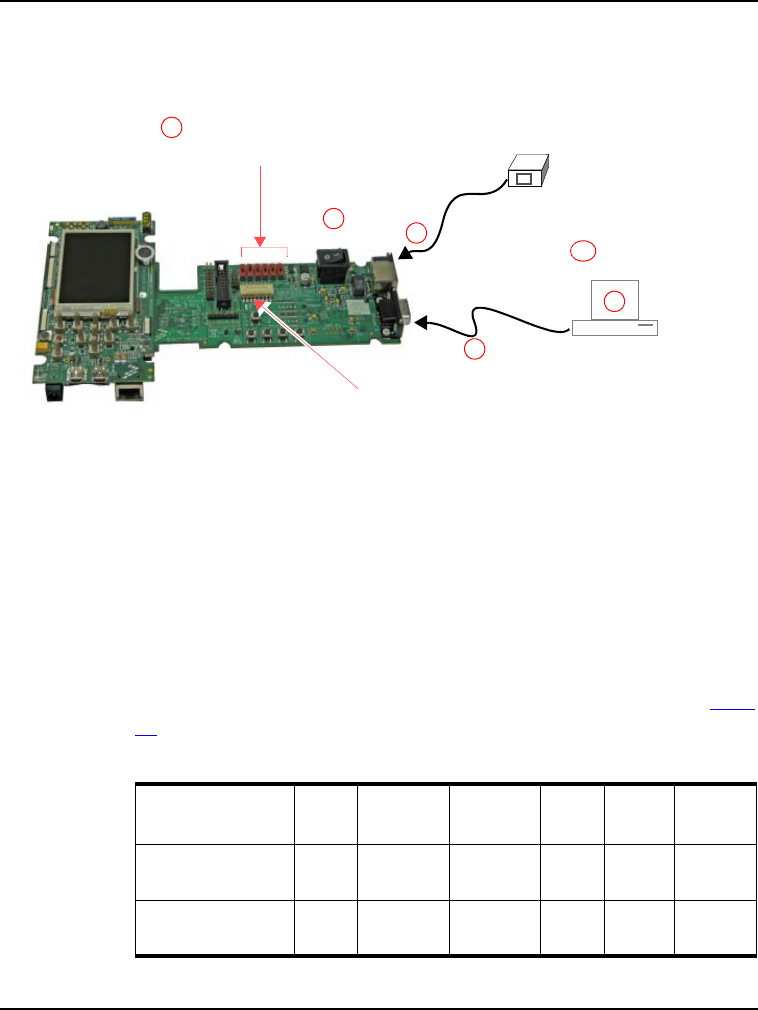
Build the Platform
Build a Development Platform: Assemble 3 Boards
20
i.MX31 3-Stack Development Kit Quick Start Guide
Connect Development Platform to PC; Run
Preloaded Image
Figure 3.4 Connecting the Platform to your PC
To connect the 3-Stack platform to your host PC:
1. Connect one end of an RS-232 serial cable (included in the kit) to a serial port
connector (CON4) on the Debug board and connect the other end to a COM port on the
host PC.
• Configure SW4-1 to ON.
• Make sure that SW4-8 is ON, to supply power to all three boards.
• Configure SW4-2 to OFF.
2. Confirm that the Bootstrap switches (SW5–SW10) are set for NAND boot. See Table
3.1.
Table 3.1 Boot Mode Setting (SW5–SW10)
Boot Mode
Device
SW5 SW6
(Boot4)
SW7
(Boot3)
SW8 SW9 SW10
UART/USB
bootloader
X0 0 0 0 0
8-bit NAND Flash
(2KB page) Ext
X1 0 0 0 0
RS-232
cable
COM port
Female
1
3
4
5
6
DC
power
Regulated +5V
DC Supply
J2
S4 Configure serial
console application.
Set Bootstrap switches
(SW5–SW10) to NAND boot
2
Set SW4
3StackQS_Linuxbeta.book Page 20 Wednesday, January 16, 2008 1:58 PM
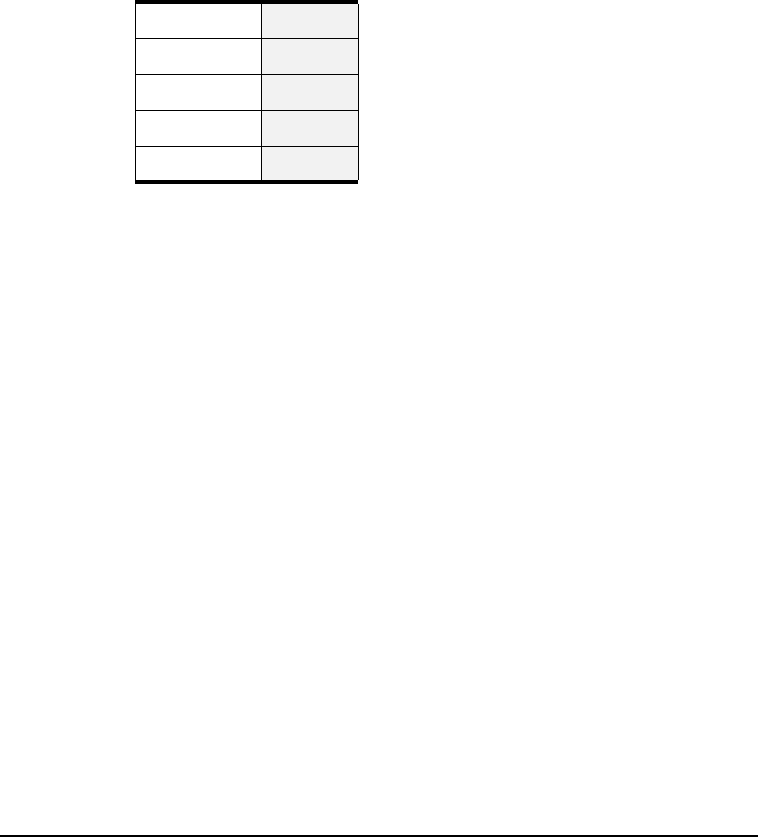
Build the Platform
Build a Demo Platform: Assemble 2 Boards
21
i.MX31 3-Stack Development Kit Quick Start Guide
3. Connect the regulated 5V power supply to the appropriate power adapter. Plug the
power adapter into an electrical outlet and the 5V line connector into the J2 (5V
POWER JACK) connector on the Debug board. See Figure 3-5.
4. Start a serial console application on your host PC with the following configuration:
5. On the Debug board, switch the power switch (S4) to 1.
6. The OS image pre-loaded in the 3-Stack board will boot and the debug messages from
the bootloader should now appear on the serial console application on your PC.
Build a Demo Platform: Assemble 2 Boards
This section explains how to make a demonstration platform using the Personality and
CPU boards.
To make a demonstration platform, the CPU board is directly connected to the Personality
board using the 500-pin connector; the Debug board is not used.
NOTE If your system is already configured as a development platform (using all three
boards), disconnect all boards from one another.
Table 3.2 Serial Console Configuration
Baud Rate 115200
Data Bits 8
Parity None
Stop Bits 1
Flow Control None
3StackQS_Linuxbeta.book Page 21 Wednesday, January 16, 2008 1:58 PM
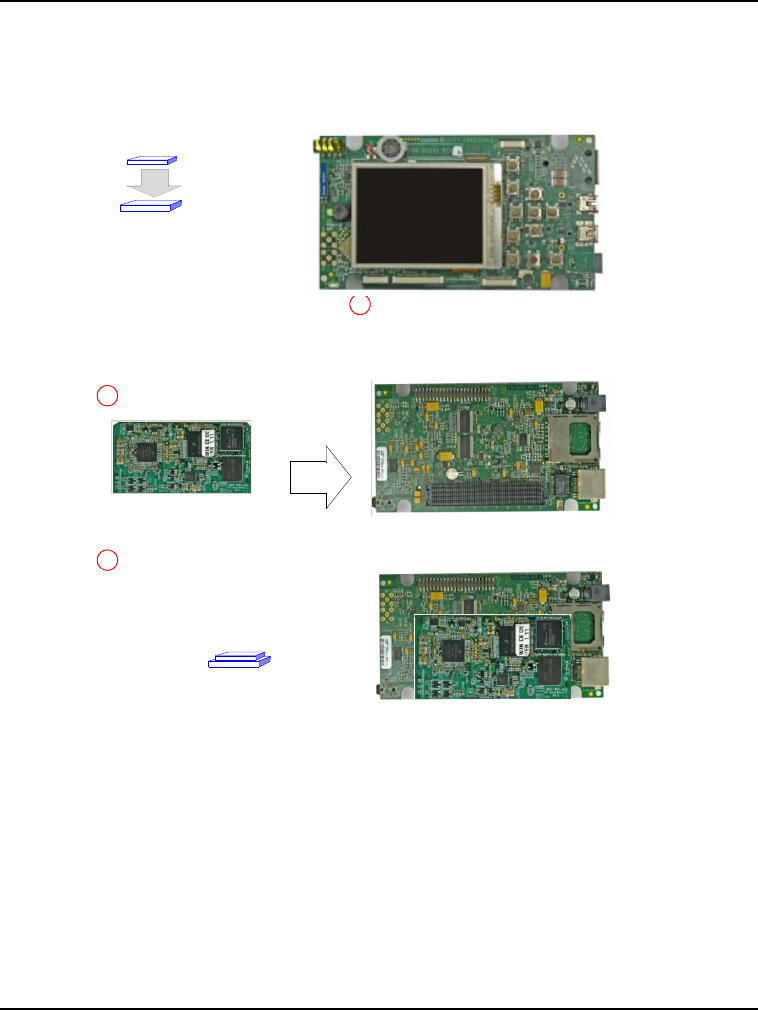
Build the Platform
Build a Demo Platform: Assemble 2 Boards
22
i.MX31 3-Stack Development Kit Quick Start Guide
Connect CPU Board to Personality Board
Connect the CPU board to the Personality board. The connector is keyed to avoid
misconnections, so there is only one way to connect the CPU board to the Personality
board.
Figure 3.5 Install CPU Board onto Personality Board
Personality Board
CPU Board
Personality Board
CPU Board
Flip over Personality/
1
2Align boards
Personality
Board
Personality
Board
Personality/CPU
Assembly
3Install CPU board onto
underside of Personality
board
CPU Board
3StackQS_Linuxbeta.book Page 22 Wednesday, January 16, 2008 1:58 PM
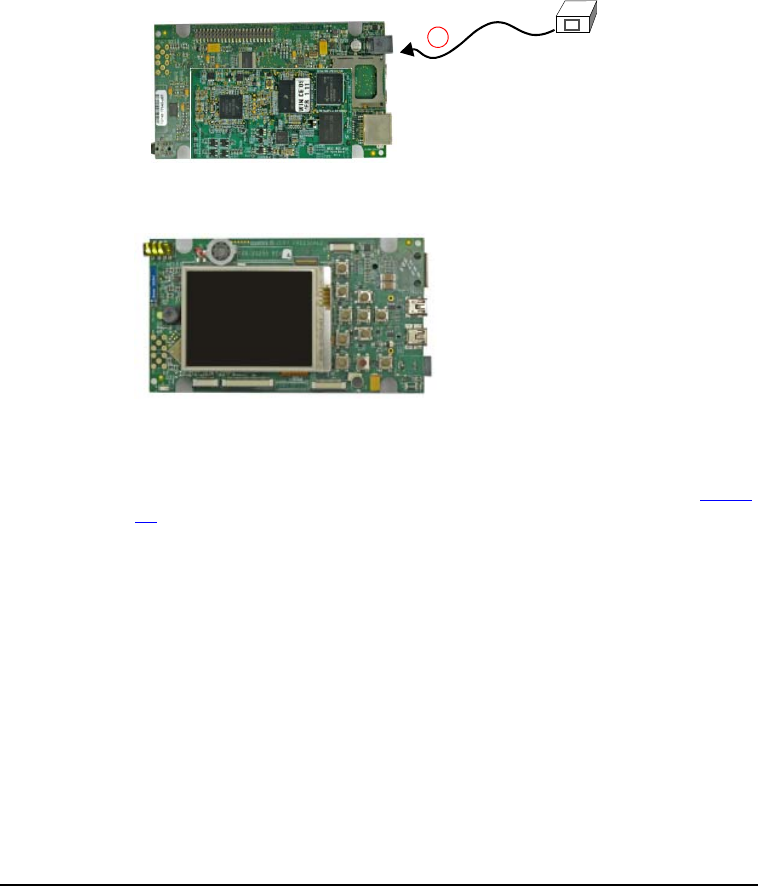
Build the Platform
Build a Demo Platform: Assemble 2 Boards
23
i.MX31 3-Stack Development Kit Quick Start Guide
Connect Power Supply; Run Preloaded
Demo
Figure 3.6 Connect Personality Board to Power Supply
1. Connect the regulated 5V power supply to the appropriate power adapter. Plug the 5V
line into the J12 (5V POWER JACK) connector on the Personality board. See Figure
3.6. Turn the 5V power supply ON.
2. The OS image pre-loaded in the 3-Stack should boot and the Linux operating system
should appear at the Personality board’s LCD display.
CPU/Personality Board
DC
power
Regulated +5V
DC Supply
J12 power jack is on the underside
of the Personality board
1
2
3StackQS_Linuxbeta.book Page 23 Wednesday, January 16, 2008 1:58 PM
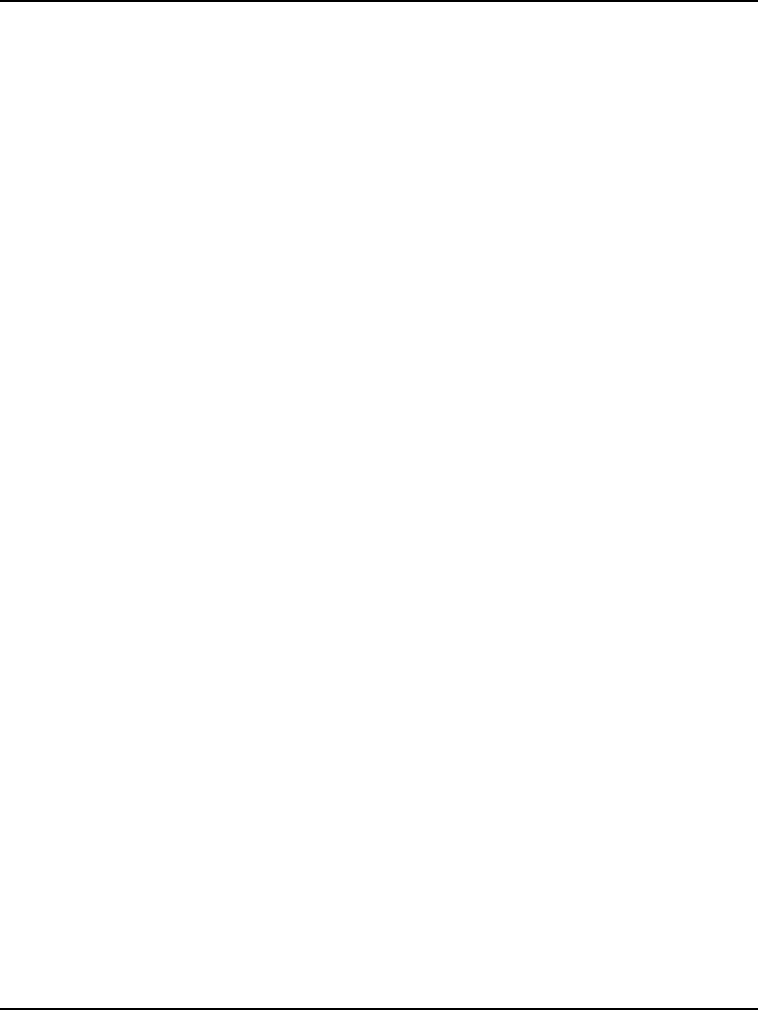
Build the Platform
Build a Demo Platform: Assemble 2 Boards
24
i.MX31 3-Stack Development Kit Quick Start Guide
3StackQS_Linuxbeta.book Page 24 Wednesday, January 16, 2008 1:58 PM

25
i.MX31 3-Stack Development Kit Quick Start Guide
4
Using the Linux Demo
Image
After you have assembled the 3-Stack board and powered it up, the Linux image that was
loaded to the board will boot up. The first image you will see is the menu for Multimedia
Applications.
Linux Menus
There are three important menus for our use: Multimedia Applications, Connectivity, and
Settings.
Multimedia Applications Menu
The Multimedia applications menu contains the following options:
•Audio Player
• Video Player
•Picture Viewer
• Camera Application
• FM Radio Application
Connectivity Menu
The Connectivity menu contains the following options:
• USB OTG Port
Settings Menu
The Settings menu provides options for changing the appearance, language settings, and
volume and display settings, as well as other tools.
3StackQS_Linuxbeta.book Page 25 Wednesday, January 16, 2008 1:58 PM
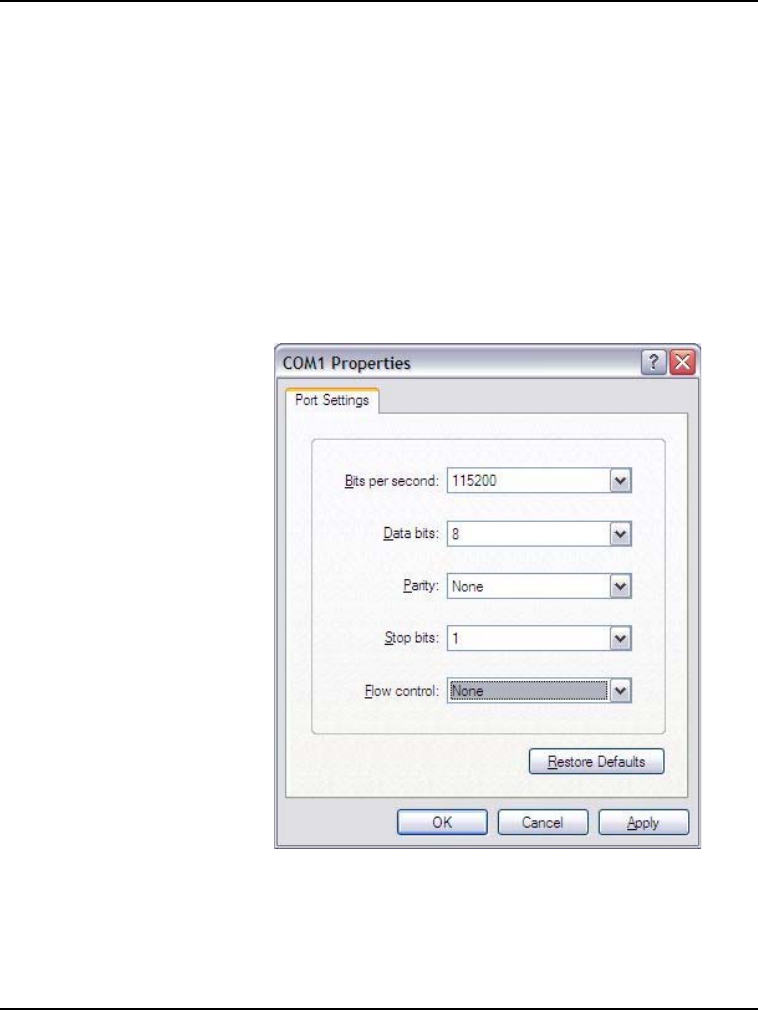
Using the Linux Demo Image
Downloading Multimedia to the 3-Stack Board
26
i.MX31 3-Stack Development Kit Quick Start Guide
Downloading Multimedia to the 3-Stack
Board
Downloading the multimedia content to the 3-Stack board requires the following items:
• An SD card -After the SD card is plugged in, you may load the multimedia files
from a PC if the USB Mass Storage Application is launched.
• (Optional) the USBS Mass Storage Application
• A serial connection between the board and the PC (HyperTerminal software can be
used). Figure 4-1 shows the configuration for HyperTerminal software. After
communication is established, you can view the Linux directories using standard
Linux commands. Figure 4-2 illustrates the resulting display on the HyperTerminal.
Figure 4.1 Configuration for HyperTerminal
3StackQS_Linuxbeta.book Page 26 Wednesday, January 16, 2008 1:58 PM
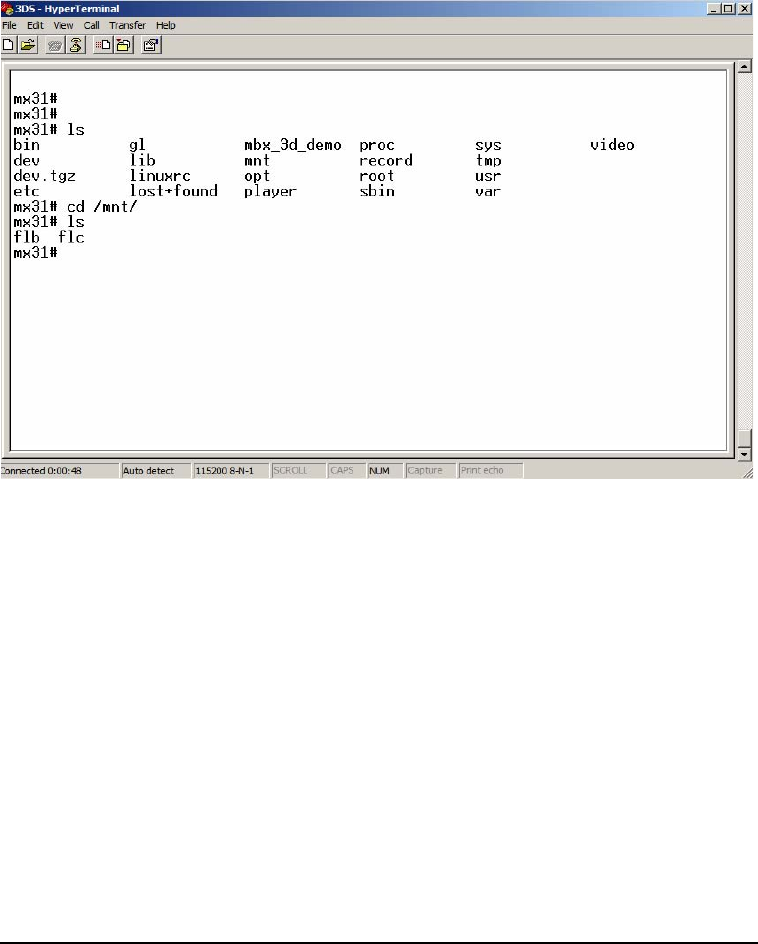
Using the Linux Demo Image
Downloading Multimedia to the 3-Stack Board
27
i.MX31 3-Stack Development Kit Quick Start Guide
.Select "Yes" and click Next
Figure 4.2 HyperTerminal Display
3StackQS_Linuxbeta.book Page 27 Wednesday, January 16, 2008 1:58 PM
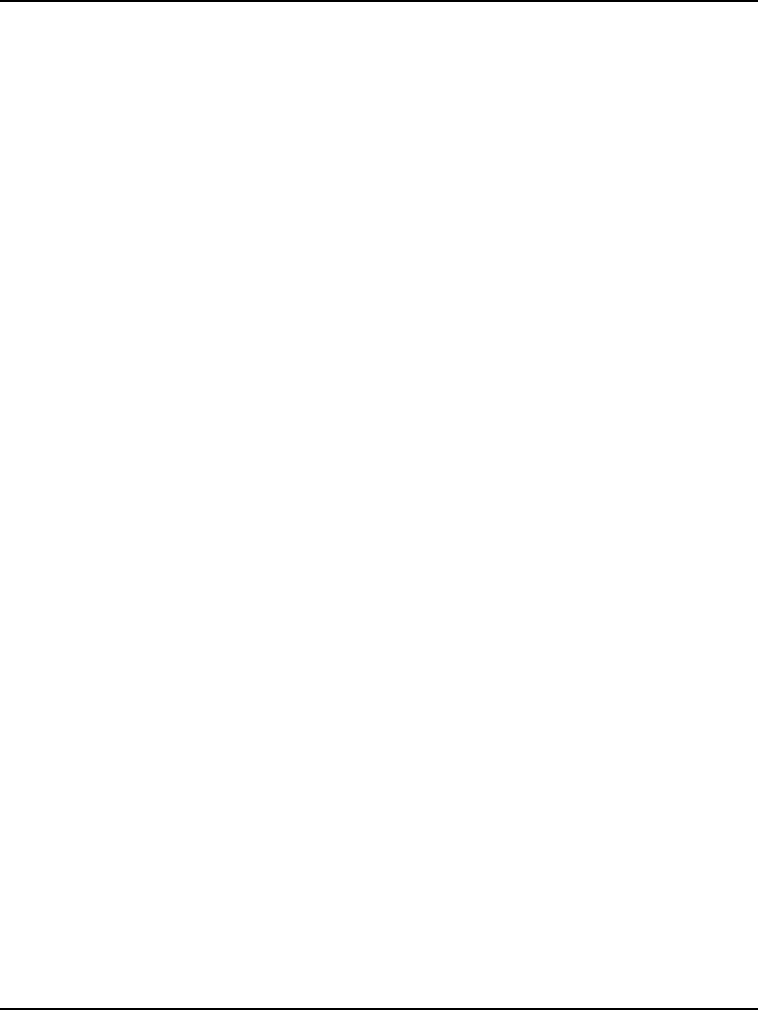
Using the Linux Demo Image
Downloading Multimedia to the 3-Stack Board
28
i.MX31 3-Stack Development Kit Quick Start Guide
Using an SD Card
If you have an SD Card with pictures or other multimedia content, you may use the
3-Stack Board to view its content.
To use the SD Card, follow these steps:
1. Insert the SD Card in the SD Card slot, which is located in the lower part of the
personality board, just below the USB connectors.
The system displays an SD card image in the left side of the display, and mounts the
card in the /mnt/mmcblk0p1 folder. If the mmcblk0p1 folder is not there, then the card
may not have the correct format. If so, then enter the following command:
mx31#fsdisk /dev/mmcblk
• For partition, use the n command.
• For type (extended or primary), use p for primary.
• Accept the default options provided by the prompt.
• To save the changes, apply w.
The SD card will now be mounted in /mnt.
2. Notice the multimedia file locations. By default, the multimedia files are stored in the /
mnt/flc/directory. There are three folders: one for pictures, one for music and one for
video.
• mx31#cp /mnt/<sd_card/picture_file> /mnt/flc/Pictures
• mx31#cp /mnt/<sd_card/audio_file> /mnt/flc/Music
• mx31#cp /mnt/<sd_card/video_file> /mnt/flc/Video
3. Copy the content on the SD card to those folders, storing the picture files to the
Pictures folder, audio files to the Music folder, and video files to the Video folder.
The files are now visible to the multimedia applications.
3StackQS_Linuxbeta.book Page 28 Wednesday, January 16, 2008 1:58 PM
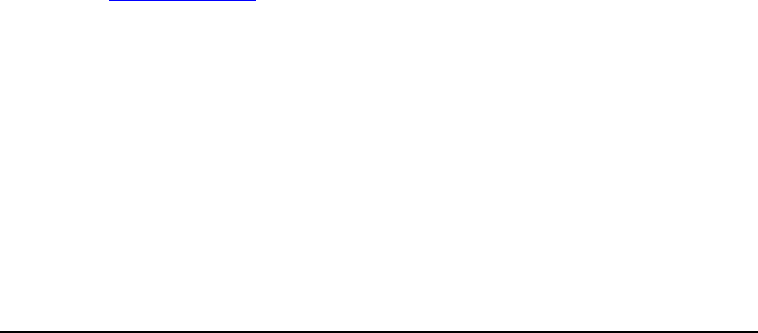
Using the Linux Demo Image
Running the Applications
29
i.MX31 3-Stack Development Kit Quick Start Guide
Using a USB Mass Storage Application
If the SD card is plugged and detected by the system, then you can run the USB Mass
Storage application, which allows the system to be seen by a PC as an external hard disk
driver that contains the content stored on the SD card.
This allows you to transfer information from the PC to the system and from the system to
the PC.
The information transferred from the PC to the system is stored on the SD card. You can
send multimedia files from the PC to the system, store them in the SD card, and then copy
them to the /mnt/flc directories
To use a USB mass storage application, follow these steps:
1. Make sure the SD card is plugged in and detected.
2. Connect a B-type to mini-AB cable from the USB mini-AB port (which is the OTG
port in the Personality board), to a USB port in the PC.
3. Select the Mass Storage mode.
4. Click on the Launch button.
The application is launched, and the PC will detect an external mass storage device.
Typically, the drive is seen as Drive F. Now the system can load information to this
drive as if it were a regular mass storage device.
After the files are stored in the SD card, repeat the steps in the previous section, Using
an SD Card, to make the files visible to the Multimedia applications.
Running the Applications
Now that the system contains the multimedia files, you can run the applications. First, see
“Supported Codecs” for a description of the software packages supported by the system.
Running the Video Application
The Video application enables you to view video files.
To use the Video application, follow these steps:
1. In the Multimedia Menu, select the VideoPlayer application.
2. Click on the arrow that is located in the top of the display in the right corner (near the
cross button).
A menu displays video options such as Open File, Playlist, and About.
3. Select Open File.
The /mnt/flc/Video folder is displayed, listing the files previously saved.
3StackQS_Linuxbeta.book Page 29 Wednesday, January 16, 2008 1:58 PM
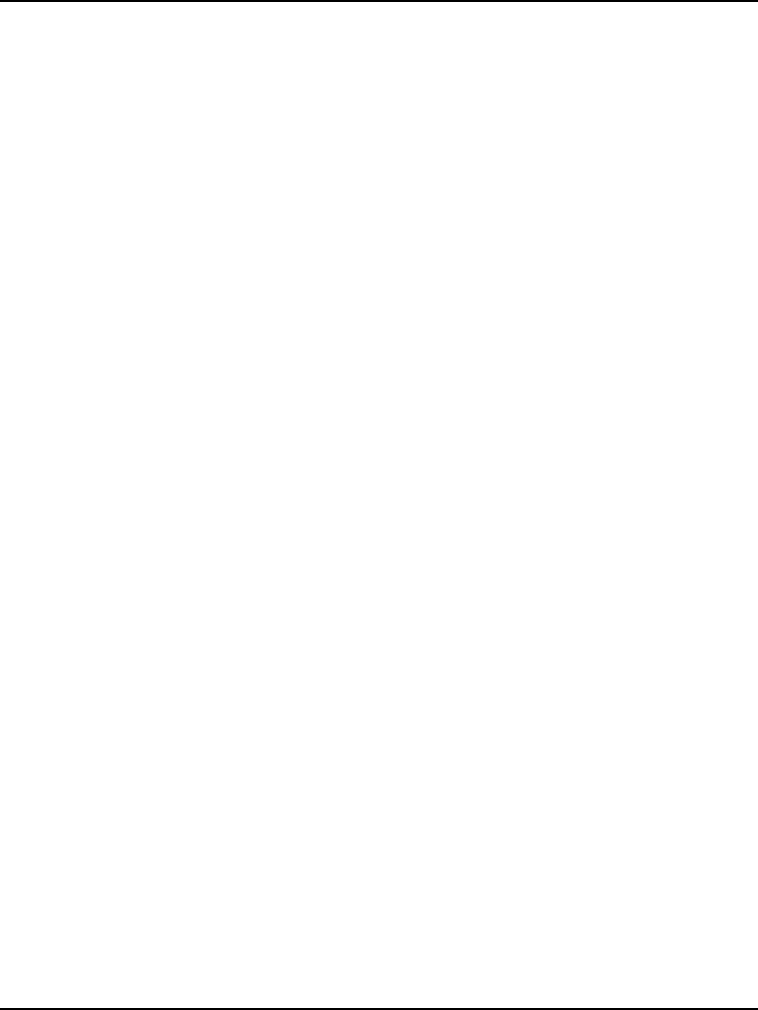
Using the Linux Demo Image
Running the Applications
30
i.MX31 3-Stack Development Kit Quick Start Guide
4. Select one file and click Select.
The file and reproduction open, providing options to stop, seek, forward, pause,
increase the volume or even play the file in full screen.
Running the Audio Application
The Audio application enables you to listen to music and manage the music files.
To use the Audio application, follow these steps:
1. In the Multimedia Menu, select the Audio Player application.
2. Click on the arrow that is located in the top of the display in the right corner (near the
cross button).
A menu displays video options such as Open File, Playlist, and About.
3. Select Open File.
The /mnt/flc/Music folder is displayed, listing the files previously saved.
4. Select one file and click Select.
The file and reproduction open, providing options to stop, seek, forward, pause, or
increase the volume.
Running the Picture Viewer Application
The Picture Viewer application enables you to view and modify the view of images.
To use the Picture Viewer application, follow these steps:
1. In the Multimedia Menu, select the Picture Viewer application.
2. Select the Picture Viewer Application
The /mnt/flc/Pictures folder is displayed, showing the files previously saved. Click on
a picture to view it.
3. When a picture is selected, options are displayed to manage the image, such as zoom in
or zoom out, change picture (to the previous or next image), rotate the picture, and
view it full screen.
The next time the system is turned on, the files in the /mnt/flc directories will remain,
and you will not need to use the Debug board unless you want to add files.
Running the Camera Application
The Camera application reflects in the display panel the image to which the camera on the
board is pointing.
3StackQS_Linuxbeta.book Page 30 Wednesday, January 16, 2008 1:58 PM

Using the Linux Demo Image
Running the Applications
31
i.MX31 3-Stack Development Kit Quick Start Guide
Running the FM Radio Application
The FM Radio application enables you to search and listen to FM radio stations. Search
functions include an automatic mode for seeking selected stations and a manual mode for
searching for all available stations.
To use the FM Radio application, follow these steps:
1. In the Multimedia Menu, select the FM Radio application.
2. Use the selection control to select a station and the volume control to set the volume.
3. Connect headphones to the board and put on the headphones to listen.
3StackQS_Linuxbeta.book Page 31 Wednesday, January 16, 2008 1:58 PM
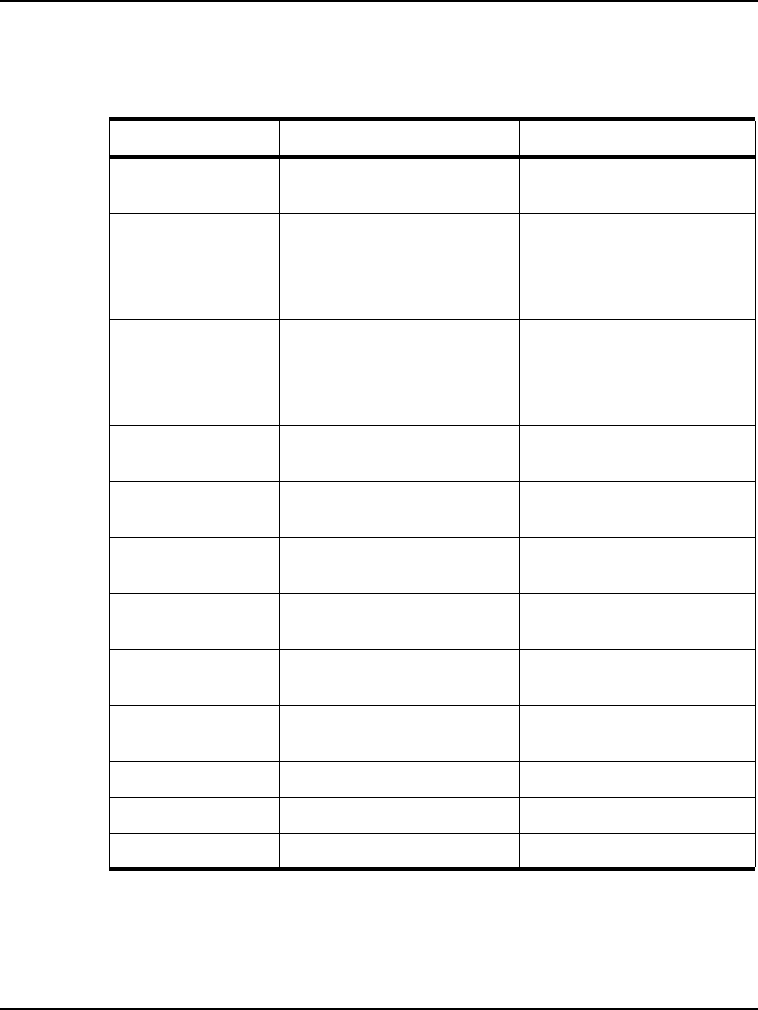
Using the Linux Demo Image
Running the Applications
32
i.MX31 3-Stack Development Kit Quick Start Guide
Supported Codecs
Table 4-1 describes the supported video and audio codecs.
Table 4.1 Supported Codecs
Plugin Description Features
mfw_mp3decoder MPEG Layer 3 decoder Play, Pause, Stop, Seek,
metadata query
mfw_wmadecoder WMA7, WMA8, WMA9
decoder
Does not support wma pro
and lossless decoders
Play, Pause, Stop, Seek,
metadata query
mfw_aacdecoder AAC LC decoder
Does not support standalone
seek in aac files with the adif
format.
Play, Pause, Stop, Seek,
metadata query
mfw_h264decoder H264 baseline decoder Play, Pause, Stop, Seek,
metadata query
mfw_mpeg4decoder MPEG-4/H263 simple profile
decoder
Play, Pause, Stop, metadata
query
mfw_avidemuxer .avi Parser (H264 + MP3,
MPEG-4 + MP3, DIVX + MP3)
Play, Pause, Stop, Seek,
metadata query
mfw_asfdemuxer .asf Parser (wma + wmv) Play, Pause, Stop, Seek,
metadata query
mfw_mp4demuxer .mp4 parser (H264 + AAC,
H264 + MP3, MPEG-4 + MP3)
Play, Pause, Stop, Seek,
metadata query
mfw_v4lsink video YUV420 rendering
plugin
CSC, rotate, resize
mfw_mpeg4encoder MPEG-4/H263 encoder encode only
mp3enc MPEG Layer 3 encoder encode only
V4lsrc Video capture plugin
3StackQS_Linuxbeta.book Page 32 Wednesday, January 16, 2008 1:58 PM

Using the Linux Demo Image
Ready to Begin Your Development?
33
i.MX31 3-Stack Development Kit Quick Start Guide
Ready to Begin Your Development?
If you are ready to develop new applications using the i.MX31 MAX PDK, use the
following documents to locate the information required for your development:
•i.MX31 3-Stack Platform Hardware User's Guide - provides all of the hardware
information for the 3-Stack board, including the connectors, switches, options, and
pins.
•i.MX31 3-Stack SDK1.2 Release Notes for Linux - provides the tools needed to use
the SDK, including the SDK driver availability, and known errors.
•SDK1.2 User’s Guide for Linux - explains how to build and modify a Linux image
and deploy the image to the 3-Stack board.
•SDK1.2 Reference Manual for Linux - provides detailed information about the Linux
BSP drivers, including functional information, dependencies, and building options
for each driver.
•i.MX31 3-Stack SDK1.2 Application Note - explains how to create a simple Hello
World application using the LTIB environment from the Linux Package.
For additional information, please use the support information enclosed in your package.
3StackQS_Linuxbeta.book Page 33 Wednesday, January 16, 2008 1:58 PM
i.MX31 3-Stack Development Kit Quick Start Guide
PN 926-23573 Rev B
3StackQS_Linuxbeta.book Page 34 Wednesday, January 16, 2008 1:58 PM